Apple A1026 802.11 b/g Wireless LAN Module User Manual
Apple Inc. 802.11 b/g Wireless LAN Module Users Manual
Apple >
Contents
CRN 7601 end user installation instruction in iMAC
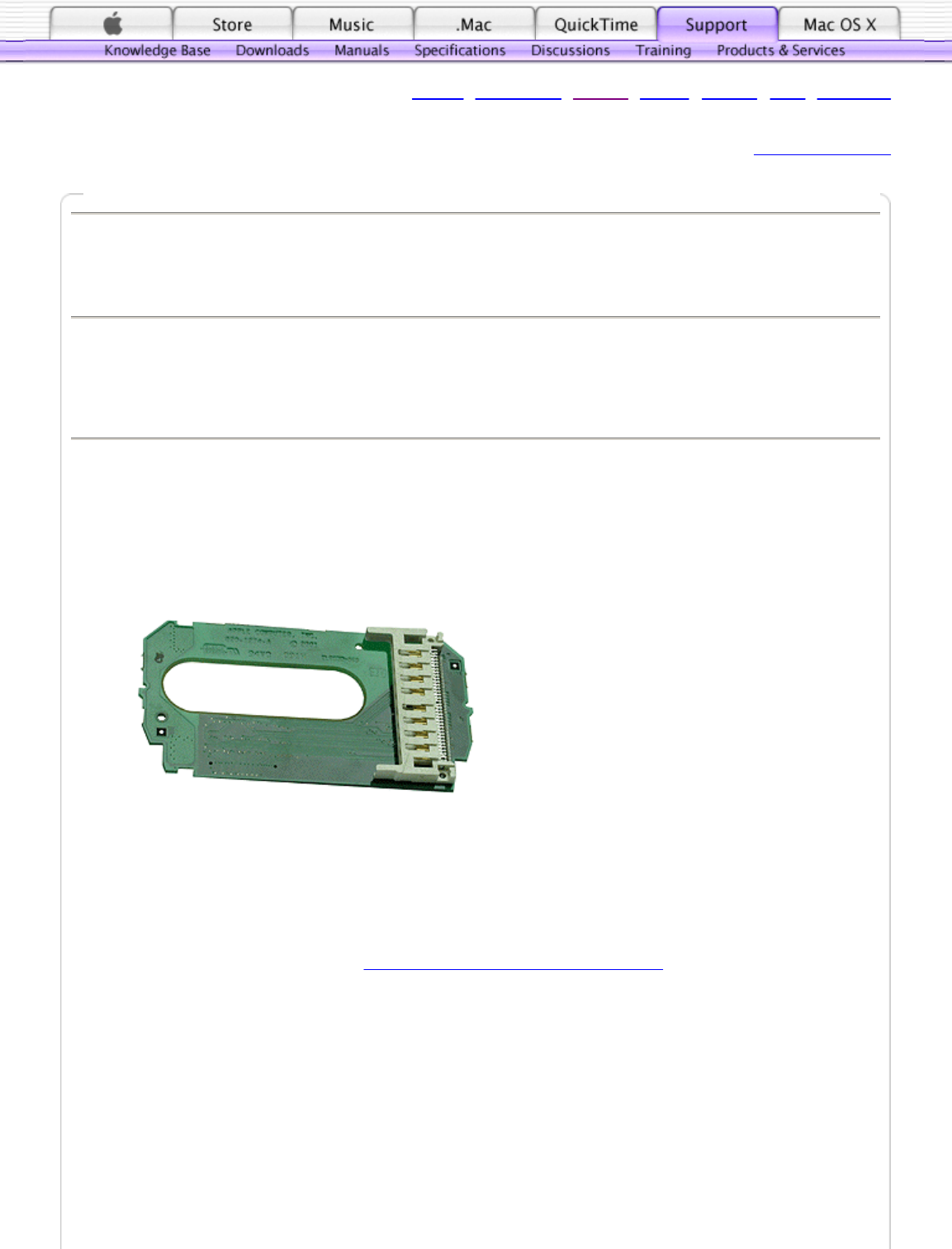
Logout | My Support | Guided | Expert | Archive | Help | Feedback
Add to My Support
TOPIC
This document explains how to install the AirPort card in the iMac (Flat Panel) or the iMac (17-inch
Flat Panel).
DISCUSSION
iMac (Flat Panel) and iMac (17-inch Flat Panel) AirPort Card
Note : If your AirPort Card came with the AirPort adapter (shown in Figure 1) remove the metal clip
and pull the AirPort Card from the adapter. The adapter and metal clip are not used with the iMac
(Flat Panel) computer.
Figure 1 AirPort adapter
Installation Instructions
Important: Follow the instructions in this sheet carefully. Failure to follow these instructions could
damage your equipment and void its warranty. Written and video instructions covering customer-
installable parts are available at http://www.info.apple.com/installparts/ .
Tools Required
The only tool required for this procedure is a Phillips screwdriver.
Opening the Computer
Warning: Always shut down your computer before opening it to avoid damaging its internal
components or causing injury.
1. Unplug all cables from the computer except the power cord.
2. Supporting the neck and the base, lay the computer down on a soft cloth (Figure 2).
TITLE
iMac (Flat Panel) and iMac (17-inch Flat Panel): How to Install or Replace an
AirPort Card
Article ID:
Created:
Modified:
26237
1/25/02
6/30/03
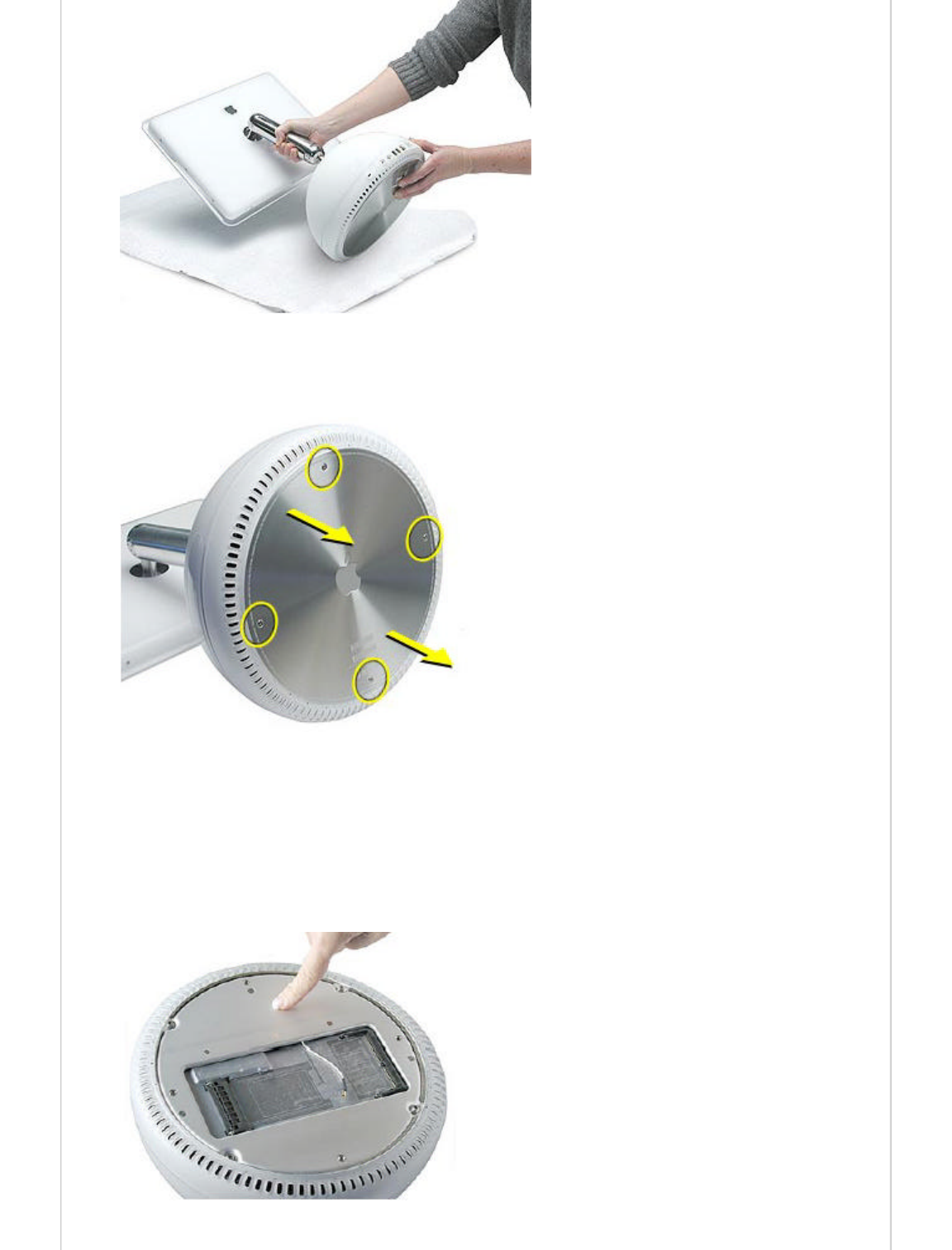
Figure 2 Lay down the computer
4. Loosen the four captive screws at the base of the computer and gently remove the access panel
(Figure 3).
Figure 3 Loosen the screws
Important: To avoid electrostatic discharge, always ground yourself by touching metal
before you touch any parts or install any components inside the computer.
To avoid static electricity building back up in your body, do not walk around the room until you have
completed the installation and closed the computer.
5. Touch a metal surface inside the computer (Figure 4).
Figure 4 Touch a metal surface
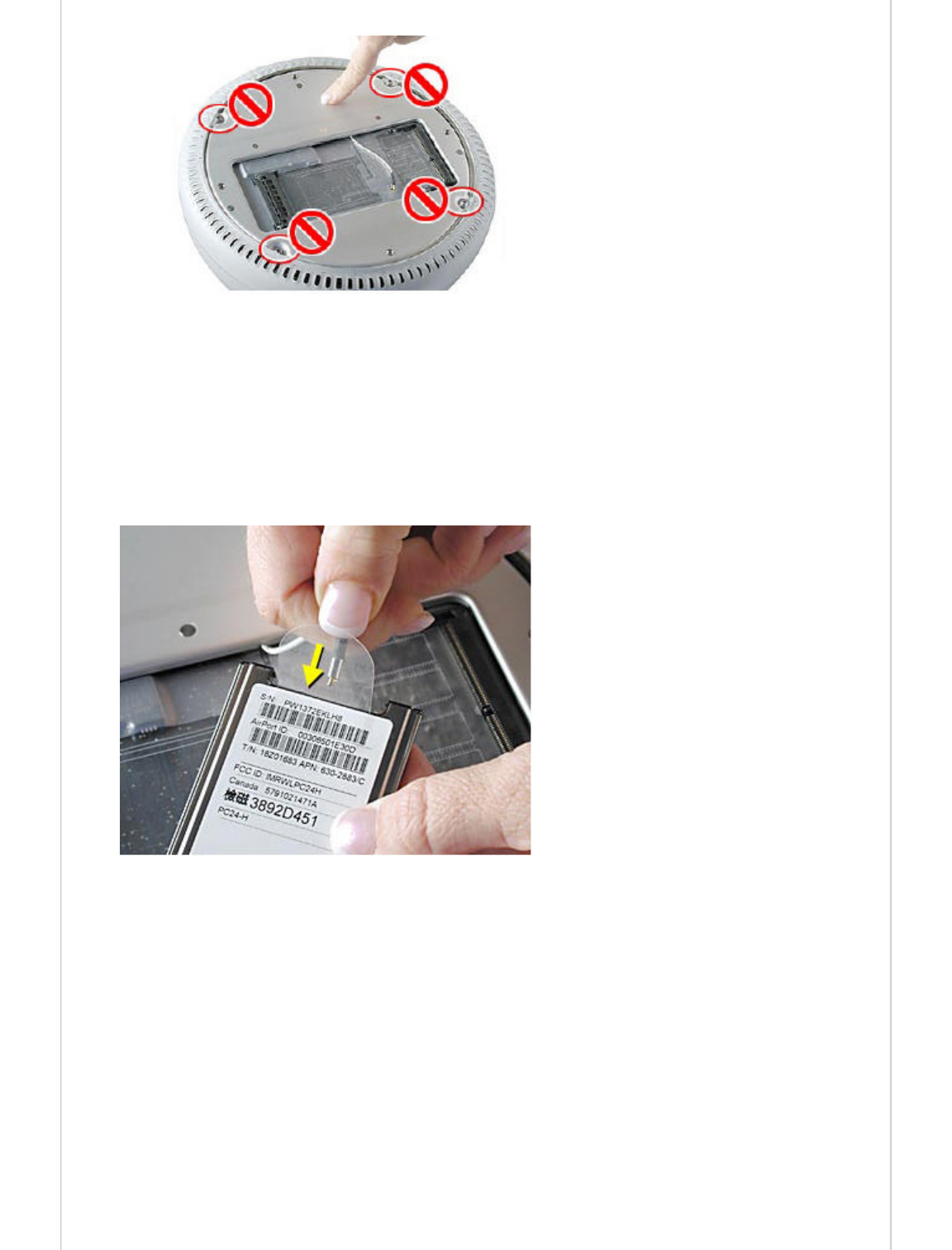
Warning: Do not touch the screws on the bottom housing (Figure 5). Loosening these screws
could cause the computer to overheat and damage internal components.
Figure 5 Do not remove these screws
6. Unplug the power cord.
Installing the AirPort Card
Note : If you are replacing a defective AirPort Card, rather than adding a card, remove the
defective card before proceeding.
1. Connect the AirPort antenna firmly to the AirPort Card (Figure 6).
Figure 6 Insert the antenna to connect it
2. Insert the card into the AirPort slot (Figure 7).
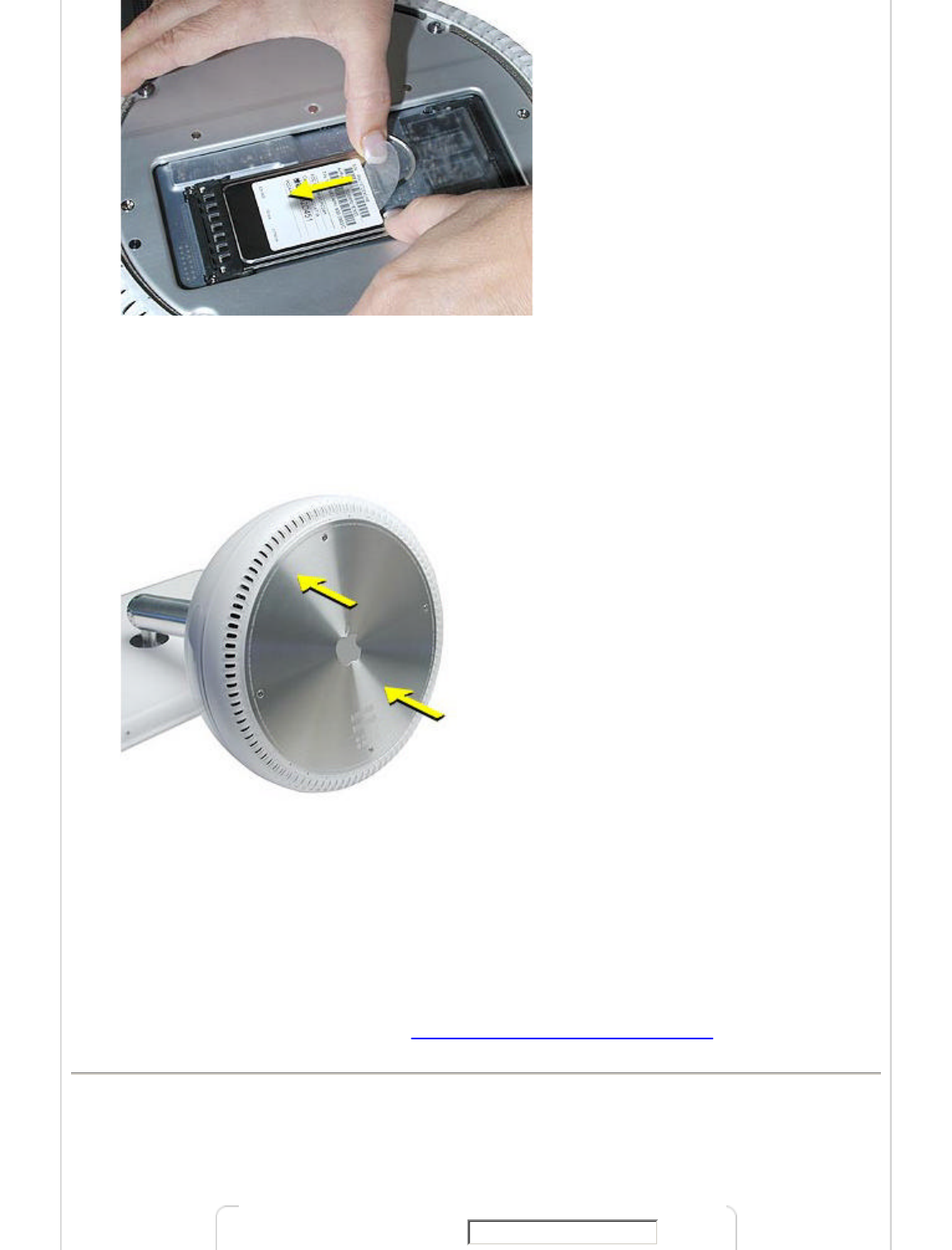
Figure 7 Insert the card into the slot
Closing the Computer
1. Replace the access panel and tighten the four captive screws (Figure 8).
Figure 8 Reinstall the access panel
2. Reconnect all cables and restart the computer.
Warning: Never turn on the computer unless all of its internal and external parts are in place
and it is closed. Operating the computer when it is open or missing parts can damage your
computer or cause injury.
These instructions are also available as an Adobe Portable Document Format (PDF) file from the
Customer-Installable Parts Web page (http://www.info.apple.com/support/cip/).
Document Information
Product Area: iMac
Category: iMac Hardware
Sub Category: General Topics
Keywords: KCIP, kimac, kimacfp
Email this document to:
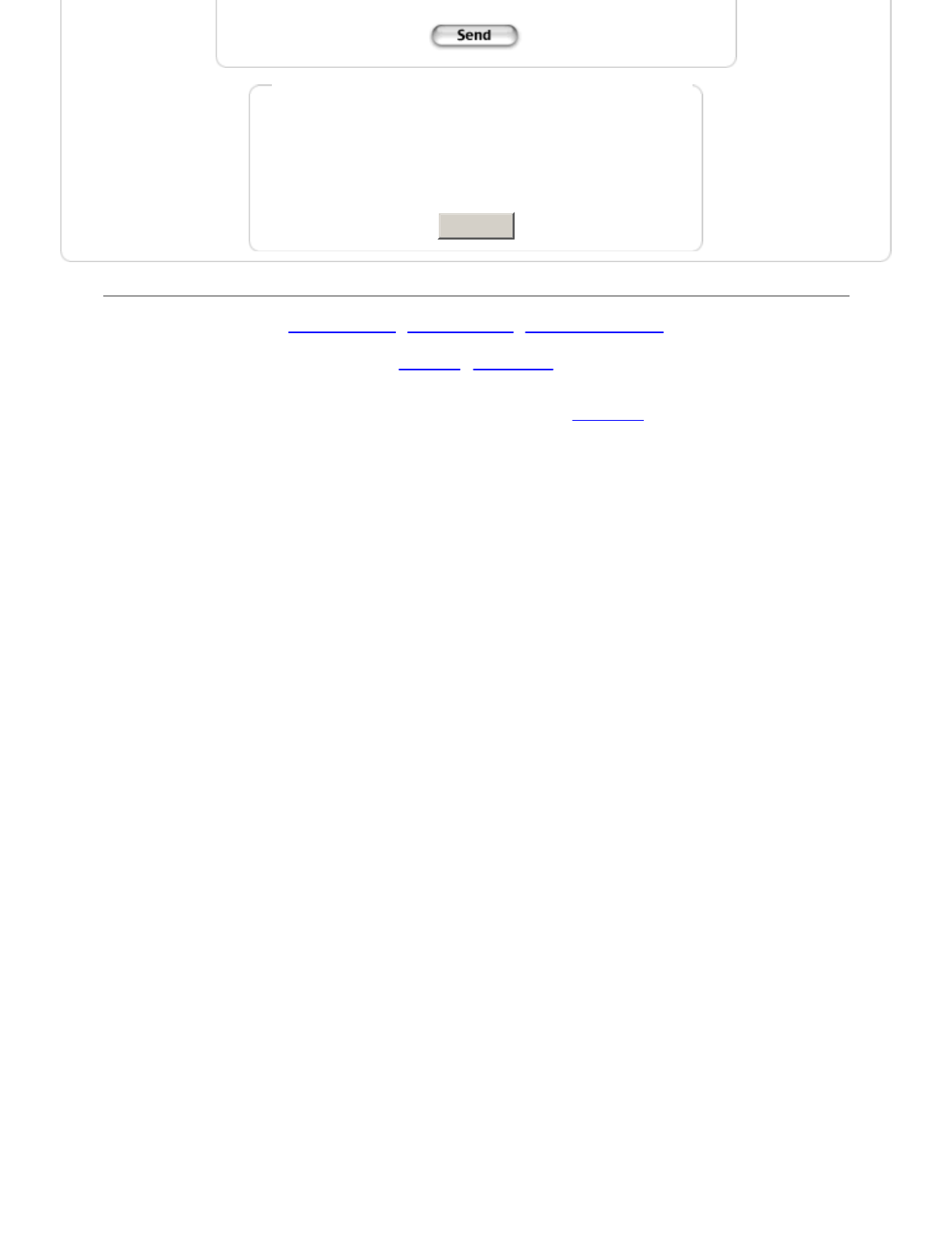
support02 - 200307250338
(Ex: )
Survey: This document...
nmlkjfully addressed my question
nmlkj
partially addressed my question but could be more complete or
detailed
nmlkjdid not address my question at all
Submit
Support Site Index
|
Export Compliance
|
Help Using Web Support
Contact Us | Privacy Notice
1-800-MY-APPLE
Use of this site signifies your agreement to the terms of use.
Copyright
©
2003 Apple Computer, Inc. All rights reserved.