User Manual
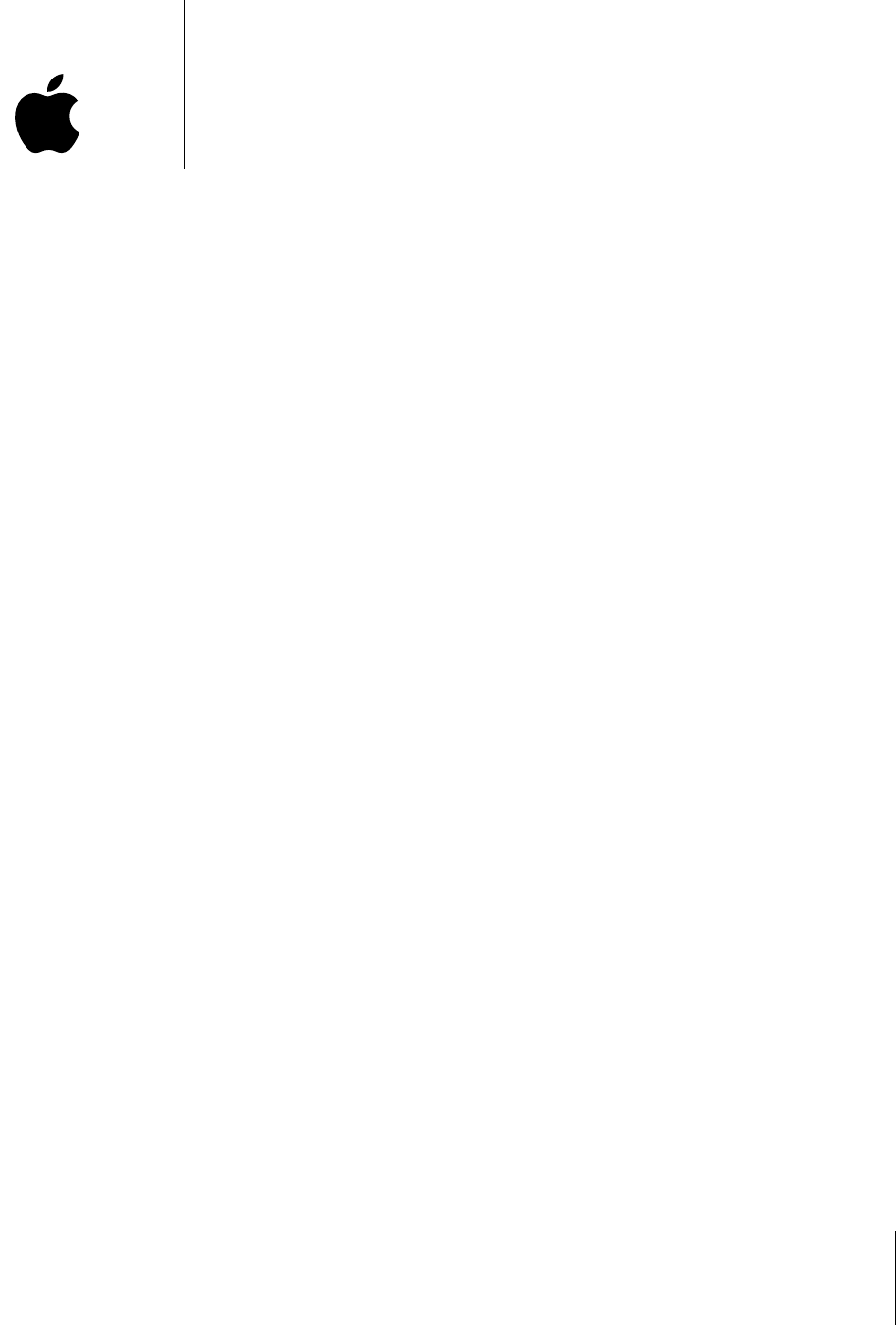
1
1
Apple Bluetooth 2.0+EDR
Bluetooth 2.0+EDR (Enhanced Data Rate)
Welcome to the world of Bluetooth. Your computer includes Apple Bluetooth 2.0+EDR
technology that eliminates the need for many cables that traditionally connect devices
together. Bluetooth enabled devices, such as computers, mobile phones, and handheld
devices (PDAs), can connect to each other wirelessly at distances up to 10 meters (33
feet).
This document provides information on how to
•
pair your Macintosh with a Bluetooth-enabled mobile phone and connect to the
Internet
•
exchange files between Bluetooth-enabled devices
Pairing Your Computer With a Bluetooth Enabled
Mobile Phone
Before you can connect to the Internet using your Bluetooth enabled mobile phone,
you need to pair your computer with the phone. Make sure your phone is on and ready
to accept a pair. This is often called “discoverable” mode.
1
Open System Preferences and click Bluetooth.
2
Click the Devices tab, and then click Setup New Device.
3
Follow the onscreen instructions.
Note:
To access the Internet, you must have a Bluetooth enabled mobile phone and
subscribe to data services from a wireless operator. Unless you subscribe to “always on”
data services (such as GPRS), you will also need an account with an Internet service
provider (ISP) to access the Internet. Check with your providers for more information.

2
DraftVersion
Connecting to the Internet
1
Open Internet Connect, located in the Applications folder.
2
Choose Bluetooth Modem Adapter from the Configuration pop-up menu, then click
Connect.
Exchanging Files Between Bluetooth-Enabled Devices
You can use the Bluetooth File Exchange application to exchange files between one or
more Bluetooth enabled devices. You can also use Bluetooth File Exchange to browse
remote devices.
Make sure the devices you want to exchange files with are in discoverable mode.
1
Open Bluetooth File Exchange, located in Applications/Utilities.
2
Select the files you want to send and click Send.
3
Select a device from the Device list and click Send.
If the device you want to send the file to is not listed, click Search to find Bluetooth
enabled devices in range.
4
If you are asked for a passkey, enter one and click Respond. If the device receiving the
files is prompted for a passkey, enter the same passkey on the receiving device and
click Respond.
5
If the receiving device is prompted that it is receiving a file, click Accept to receive the
file. Depending on the options selected, you may be asked if you want to open the file.
For more information on Bluetooth, choose Bluetooth Help from the Help menu, or go
to www.apple.com/bluetooth.

Communications Regulation Information
FCC Declaration of Conformity
This device complies with part 15 of the FCC rules.
Operation is subject to the following two conditions:
(1) This device may not cause harmful interference,
and (2) this device must accept any interference
received, including interference that may cause
undesired operation. See instructions if interference
to radio or television reception is suspected.
Radio and Television Interference
The equipment described in this manual generates,
uses, and can radiate radio-frequency energy. If it is
not installed and used properly—that is, in strict
accordance with Apple’s instructions—it may cause
interference with radio and television reception.
This equipment has been tested and found to
comply with the limits for a Class B digital device in
accordance with the specifications in Part 15 of FCC
rules. These specifications are designed to provide
reasonable protection against such interference in a
residential installation. However, there is no
guarantee that interference will not occur in a
particular installation.
You can determine whether your computer system is
causing interference by turning it off. If the
interference stops, it was probably caused by the
computer or one of the peripheral devices.
If your computer system does cause interference to
radio or television reception, try to correct the
interference by using one or more of the following
measures:
•
Turn the television or radio antenna until the
interference stops.
•
Move the computer to one side or the other of the
television or radio.
•
Move the computer farther away from the
television or radio.
•
Plug the computer into an outlet that is on a
different circuit from the television or radio. (That
is, make certain the computer and the television or
radio are on circuits controlled by different circuit
breakers or fuses.)
If necessary, consult an Apple-authorized service
provider or Apple. See the service and support
information that came with your Apple product. Or,
consult an experienced radio/television technician
for additional suggestions.
Important:
Changes or modifications to this product
not authorized by Apple Computer, Inc., could void
the FCC Certification and negate your authority to
operate the product.
This product was tested for FCC compliance under
conditions that included the use of Apple peripheral
devices and Apple shielded cables and connectors
between system components. It is important that
you use Apple peripheral devices and shielded
cables and connectors between system components
to reduce the possibility of causing interference to
radios, television sets, and other electronic devices.
You can obtain Apple peripheral devices and the
proper shielded cables and connectors through an
Apple-authorized dealer. For non-Apple peripheral
devices, contact the manufacturer or dealer for
assistance.
Responsible party (contact for FCC matters only):
Apple Computer, Inc., Product Compliance,
1 Infinite Loop M/S 26-A, Cupertino, CA 95014-2084,
408-974-2000.
FCC Wireless Compliance
The antenna used with this transmitter must not be
colocated or operated in conjunction with any other
antenna or transmitter subject to the conditions of
the FCC Grant.
Industry Canada Statement
This Class B device meets all requirements of the
Canadian interference-causing equipment
regulations.
Cet appareil numérique de la Class B respecte toutes
les exigences du Règlement sur le matériel brouilleur
du Canada.
Europe–EU Declaration of Conformity
This device complies with the specifications EN 300
328, EN 301-489 and EN 60950 following the
provisions of the R&TTE Directive.
VCCI Class B Statement
©
2005 Apple Computer, Inc. All rights reserved.
Apple, the Apple logo, and Macintosh are trademarks of Apple Computer, Inc., registered in the U.S. and other
countries. Bluetooth is a registered trademark owned by Bluetooth SIG, Inc. and is used under license. 034-1234-A
Printed in XXXX
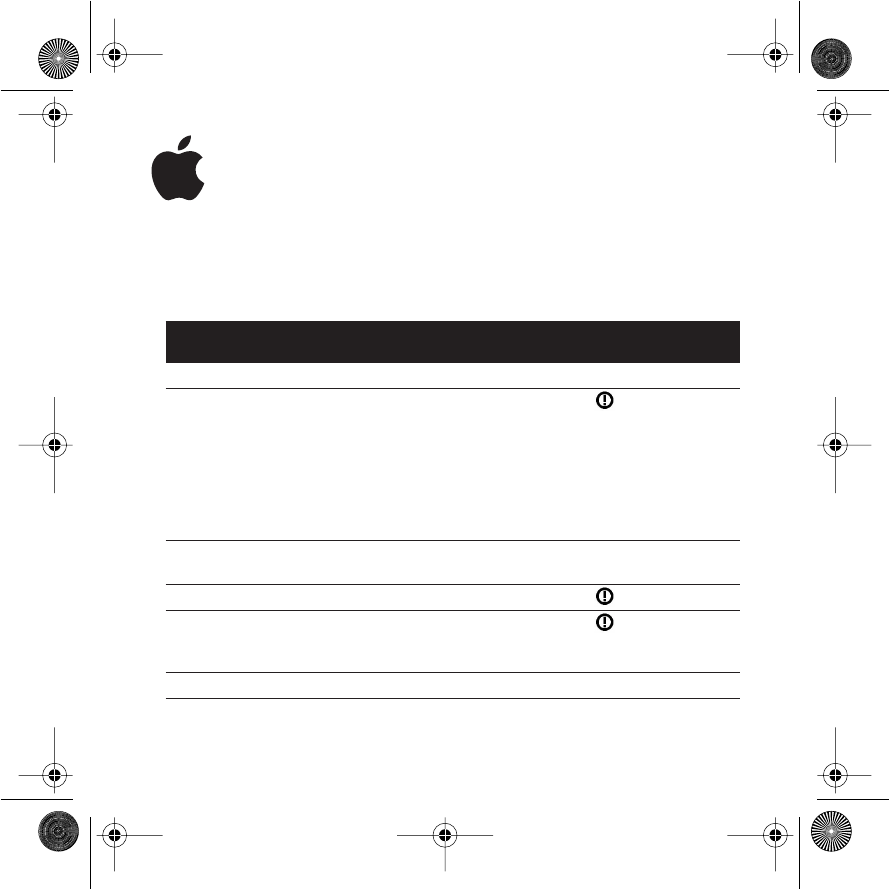
Bluetooth
®
Regulatory Certification
Country Certification
Model Number
Certification
Number
Australia A1115 DoC
Austria, Belgium, Czech
Republic, Cyprus, Denmark,
Estonia, Finland, Germany,
Greece, Hungary, Ireland, Latvia,
Lithuania, Luxembourg, Malta,
Netherlands, Poland, Portugal,
Slovakia, Slovenia, Spain,
Sweden, United Kingdom
A1115 CE 0984
Canada A1115 IC: 579C-A1115
For indoor use only.
France A1115 CE 0984 For indoor use only.
Italy A1115 CE 0984 If used outside
of own premises, general
authorization is required.
Japan A1115 DSPR: 0003NY05015 0000
LL2909BT_P_Cert Page 1 Thursday, February 17, 2005 3:23 PM
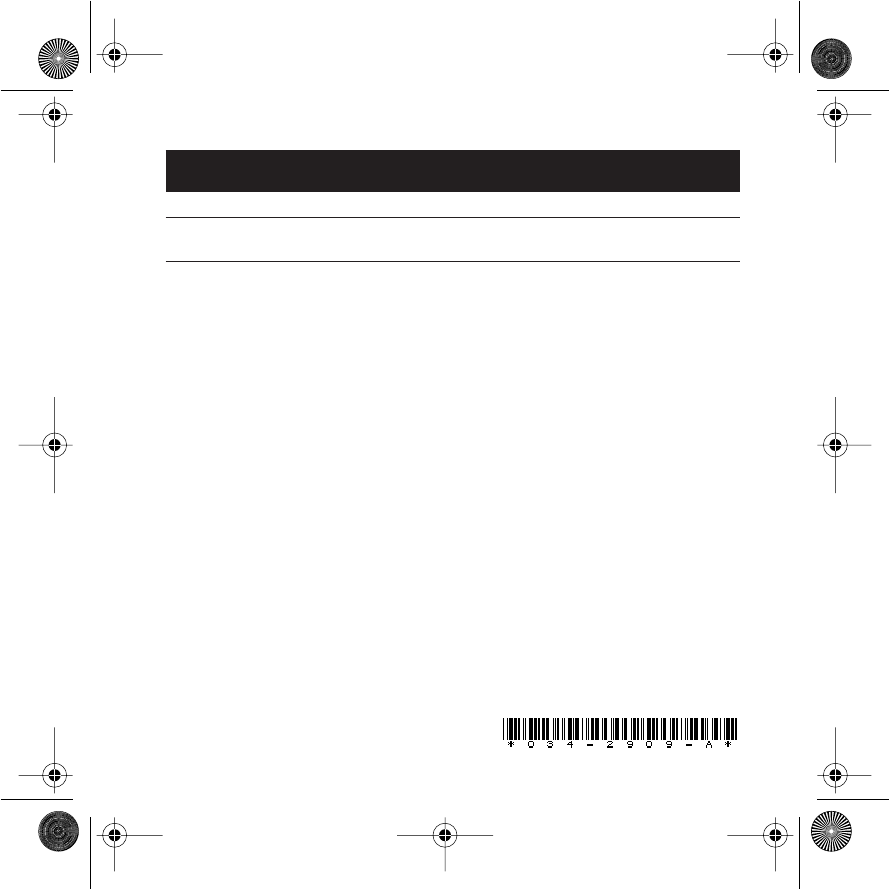
A copy of the European Declaration of Conformity is available at
http://www.apple.com/euro/compliance
New Zealand A1115 DoC
United States
(including Puerto Rico)
A1115 FCC ID: BCGA1115
Country Certification
Model Number
Certification
Number
©
2005 Apple Computer, Inc. All rights reserved. Apple,
the Apple logo, and Macintosh are trademarks of Apple
Computer, Inc., registered in the U.S. and other countries.
The Bluetooth word mark and logos are owned by the
Bluetooth SIG, Inc. and any use of such marks by Apple
Computer, Inc. is under license. Printed in XXXX.
LL2909BT_P_Cert Page 2 Thursday, February 17, 2005 3:23 PM