Apple A1392 802.11 a/b/g/n 2x2 Access Point User Manual AirPort Express Setup Guide
Apple Inc. 802.11 a/b/g/n 2x2 Access Point AirPort Express Setup Guide
Apple >
User Manual

AirPort Express
Setup Guide
Contents
3
5 Getting Started
7 About AirPort Express
9 Connecting Your AirPort Express
10 What You Need to Get Started
11 AirPort Express Status Lights
12 AirPort Software
13 What’s Next
15 Setting Up AirPort Express
16 Using AirPort Utility on your Computer
16 Using AirPort Setup Assistant on an iOS Device
17 ConguringandSharingInternetAccess
18 Creating a New Wireless Network
19 Joining an Existing Wireless Network
20 Setting Advanced Options Using a Computer
23 Using AirPort Express to Stream Music
25 The AirPort Express Network
4
27 Tips and Troubleshooting
27 AirPort Express Placement Considerations
28 ItemsThatCanCauseInterferencewithAirPort
29 Problems and Solutions
35 Learning More, Service, and Support
35 Onscreen Help
35 Online Resources
36 Obtaining Warranty Service
36 Finding the Serial Number of Your AirPort Express
37 AirPortExpressSpecications
38 AirPort Express Safety Tips
40 RegulatoryComplianceInformation
1
5
Getting Started
Read this guide to set up and use your AirPort Express.
AirPort Express provides simultaneous dual-band wireless 802.11n Wi-Fi
networking. When you set up your AirPort Express Base Station, it creates two
high-speed Wi-Fi networks:
ÂA 2.4 gigahertz (GHz) network for 802.11b, 802.11g, and 802.11n devices,
such as iPhone, iPod touch, and older computers
ÂA 5 GHz network for 802.11n and 802.11a devices, such as newer computers,
iPad, and Apple TV
Your wireless devices join whichever network provides the best performance
and compatibility.
YoucanuseAirPortExpresstoshareyourInternetconnectionwithallthe
wireless computers and other devices on your network, play music on your
home stereo, share a network printer, and connect to other devices.
Your AirPort Express comes with AirPlay, an easy way to play iTunes music
through remote speakers from your computer, or from an iOS device, such as
an iPad, iPhone, or iPod Touch.
6Chapter 1 Getting Started
With AirPort Express, you can:
ÂCreate a password-protected wireless home network, and then connect to
theInternetandsharetheconnectionwithcomputersandotherwireless
devices,suchasiPad,iPhone,andAppleTV.Youcanalsosharelesamong
computers connected to the network.
ÂCreate a guest network, with or without password protection, to give
wirelessInternetaccesstofriendsandvisitors.Devicesthatconnecttothe
networkonlyhaveaccesstotheInternet.
ÂConnect your AirPort Express to your Ethernet network. Wireless-equipped
Mac and Windows computers, and other wireless devices can then access
the network without being connected by a cable.
ÂConnect a USB or Ethernet device, such as a printer, to your AirPort Express.
All of the computers on the AirPort network can access the device.
ÂConnect a self-powered USB hard disk to your AirPort Express. All of the
computers on the AirPort network can access the information on the
hard disk.
ÂConnect a USB hub to your AirPort Express, and then connect multiple USB
devices, such as printers or hard disks. All of the computers on the AirPort
network can access those devices.
ÂConnect your stereo or powered speakers to your AirPort Express, and then
use AirPlay to play iTunes music from any computer or iOS device.
7
Chapter 1 Getting Started
About AirPort Express
AirPortExpresshasveportsontheback:
ÂA 10/100Base-T Ethernet Wide Area Network (WAN) port (<) for
connecting a DSL or cable modem, or for connecting to an existing
Ethernet network
ÂA 10/100Base-T Ethernet Local Area Network (LAN) port (G) for
connecting Ethernet devices such as printers or computers, or for
connecting to an existing Ethernet network
ÂA USB port (d) for connecting a USB printer, a hard disk, or a hub for
connecting several devices
ÂAn analog and optical digital audio stereo mini-jack (-) for connecting
AirPort Express to a stereo or powered speakers
ÂA power port for connecting AirPort Express to a power source
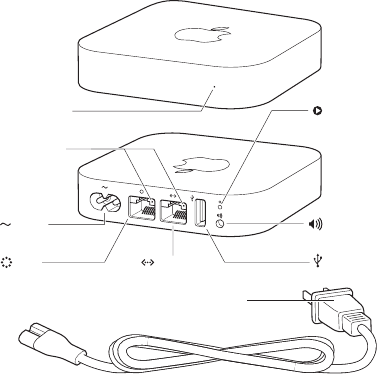
8Chapter 1 Getting Started
Status light Reset button
WAN Ethernet USB
Audio OutPower
Link lights
Power cord (Your power cord may look different.)
Next to the ports is a reset button for troubleshooting your AirPort Express.
The status light on the front of AirPort Express shows the current status.
9
Chapter 1 Getting Started
Connecting Your AirPort Express
BeforeyoupluginyourAirPortExpress,rstconnecttheappropriatecables
to the ports you want to use—including:
 An Ethernet cable connecting your DSL or cable modem to the WAN port
(ifyou’llconnecttotheInternet)
ÂAn audio cable connecting your stereo to the audio out port (if you’ll use
AirPlay to play music from iTunes or iOS devices)
ÂA USB or Ethernet cable connecting a printer to the USB or Ethernet port
(if you’ll print to it using AirPort Express)
After you connect the cables for all the devices you plan to use, plug the
AirPort Express power cord into the power port and a power outlet. There ‘s
noon/oswitch.
When you plug the AirPort Express power cord into a power outlet, the status
light glows amber while your AirPort Express starts up. After it starts up, the
statuslightashesamberuntilyourAirPortExpressisupdatedwithnew
settings. The status light glows green after your AirPort Express is set up and
connectedtotheInternetoranetwork.
10 Chapter 1 Getting Started
What You Need to Get Started
To set up AirPort Express using a Mac, you need:
ÂA Mac computer with an AirPort card installed (to set it up wirelessly), or a
Mac computer connected to your AirPort Express with an Ethernet cable
(to set it up using Ethernet)
ÂMac OS X v10.5.7 or later
ÂAirPort Utility v5.6 or later
To set up AirPort Express using a Windows PC, you need:
ÂA Windows computer with a 300 MHz or higher processor and Wi-Fi
certiedwirelesscapability(tosetitupwirelessly),oraWindows
computer connected to the AirPort Express with an Ethernet cable (to set
it up using Ethernet)
ÂWindows Vista (SP2) or Windows 7 (SP1)
ÂAirPort Utility for Windows v5.6 or later
To set up AirPort Express using an iOS device, you need:
ÂAn iPad, iPhone, or iPod Touch with iOS 5 or later
You need iTunes v10.4 or later in order to play audio from your computer to a
stereo connected to AirPort Express. To get the latest version of iTunes, go to
www.apple.com/itunes.
You can use AirPort Express with any wireless computer or device that’s
Wi-Ficertied.
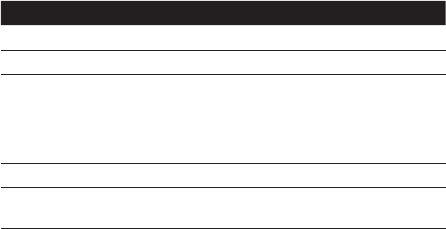
11
Chapter 1 Getting Started
AirPort Express Status Lights
The following table describes AirPort Express status light sequences and
what they indicate.
Light Status/description
O AirPort Express is unplugged.
Solid green AirPort Express is on and working properly.
Flashing amber AirPort Express cannot establish a connection to the network
ortheInternet,orisencounteringaproblem.UseAirPort
Utilitytondoutwhatmightbecausingthestatuslightto
ashamber.See“IfYourAirPortExpressStatusLightFlashes
Amber” on page 29.
Solid amber AirPort Express is starting up.
Flashing amber
and green
There may be a problem starting up. AirPort Express will
restart and try again.
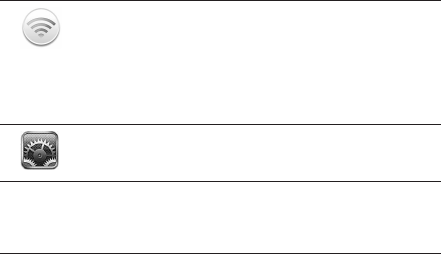
12 Chapter 1 Getting Started
AirPort Software
Follow the instructions on the following pages to set up your AirPort Express
and your AirPort wireless network.
AirPort Utility on a Mac or Windows computer
Use AirPort Utility to set up your AirPort Express and create a wireless
network,connecttotheInternet,andshareaUSBprinter.Youcanalso
connect your AirPort Express to an existing AirPort Express or AirPort
Extreme wireless network to extend the range of your network.
You can also use AirPort Utility to adjust network, routing, and security
settings and other advanced options.
AirPort Setup Assistant in iOS 5
Use AirPort Setup Assistant in the Wi-Fi settings on an iPad, iPhone, or
iPod touch using iOS 5 or later to quickly set up your AirPort Express.
Z
Wi-Fi status menu in the menu bar
Use theWi-Fi status menu on your Mac to quickly switch between
AirPort networks, monitor the signal quality of the network, create a
computer-to-computernetwork,orturnAirPortonando.
IfAirPortUtilityisn’tinstalledonyourcomputer,youcandownloaditfrom
www.apple.com/support/airport.
Note: You must use AirPort Utility v5.6 (or later) to set up your AirPort
Express using a computer. This AirPort Express is not compatible with
previous versions of AirPort software.
13
Chapter 1 Getting Started
What’s Next
After you plug in AirPort Express, use AirPort Utility on a Mac or Windows
computer or the AirPort Setup Assistant on an iOS device to set up AirPort
ExpresstoworkwithyourInternetconnection,stereo,USBprinter,or
existing network.
Seethenextchapter,“SettingUpAirPortExpress,”tondoutmoreabout
thesetupprocess.Thenseethefollowingchapter,“UsingAirPortExpressto
Stream Music,” for examples of the ways you can use AirPort Express.
2
14
Setting Up AirPort Express
ThischapterexplainshowtocongureyourAirPort
Express and set up your wireless network.
Use AirPort Utility on your computer or AirPort Setup Assistant on an iOS
device to do one of the following:
ÂSet up a new network that wireless computers can use to communicate
witheachother.IfyouconnectyourAirPortExpresstotheInternet,wireless
computerscansharetheInternetconnection.
ÂJoinyourAirPortExpresstoanexistingnetwork.Ifthenetworkis
connectedtotheInternet,allthecomputersandwirelessdevicesonthe
AirPortnetworkcanusetheInternetconnection.Ifthenetworkissetupto
be extended, AirPort Express can extend the range of the network.
Youcandoallofyourbasicnetworksetupandcongurationwiththesetup
assistant in AirPort Utility on a Mac or Windows computer, or with AirPort
SetupAssistantonaniOSdevice.Tocongureadvancedoptions,see“Setting
Advanced Options Using a Computer” on page 19.
You can also use AirPlay to play iTunes music on your home stereo or
powered speakers, and connect a USB or Ethernet device. See Chapter 3,
“UsingAirPortExpresstoStreamMusic,”onpage21.
15
Chapter 2 Setting Up AirPort Express
Using AirPort Utility on your Computer
TosetupandcongureyourAirPortExpress,usethesetupassistantin
AirPort Utility.
On a Mac with Mac OS X v10.5.7 or later:
1 Open AirPort Utility, located in the Utilities folder in the Applications folder.
2 Select your AirPort Express and click Continue.
3 Follow the onscreen instructions to set up your AirPort Express and
wireless network.
On a computer with Windows Vista (SP2) or Windows 7 (SP1):
1 Open AirPort Utility, located in Start > All Programs > AirPort.
2 Select your AirPort Express and click Continue.
3 Follow the onscreen instructions to set up your AirPort Express and
wireless network.
Using AirPort Setup Assistant on an iOS Device
TosetupandcongureyourAirPortExpresswithaniOSdevice,usethe
AirPort Setup Assistant in the Wi-Fi settings on an iPad, iPhone, or iPod touch.
Note: AirPortSetupAssistantcanonlybeusedtosetupanuncongured
AirPort Express.
16 Chapter 2 Setting Up AirPort Express
The setup assistant in AirPort Utility asks you about the type of network you
want to use and the services you want to set up, and then helps you set up
the network.
Ifyou’reusingAirPortExpresstoconnecttotheInternet,youneeda
broadband(DSLorcablemodem)accountwithanInternetserviceprovider,or
aconnectiontotheInternetusinganexistingEthernetnetwork.Ifyoureceived
informationfromyourserviceprovider,suchasastaticIPaddressoraPPPoE
user name and password, you may need to enter it in AirPort Utility. Have this
information available before you set up your AirPort Express.
For more detailed wireless networking information, and for information
about the advanced features of AirPort Utility, see the document Apple
AirPort Networks at www.apple.com/support/airport.
ConguringandSharingInternetAccess
IfyouplantoshareyourInternetconnectionwithwirelesscomputerson
your network or with a computer connected to the Ethernet port, you need
tosetupyourAirPortExpresstoshareitsInternetconnection.Afteryour
AirPort Express is set up, computers and compatible wireless devices access
theInternetviatheAirPortnetwork.
Before you use AirPort Utility or AirPort Setup Assistant to set up your Airport
Express, connect your DSL or cable modem to the AirPort Express Ethernet
WAN port (<).Ifyou’reusinganexistingEthernetnetworkwithInternet
access, you can connect the AirPort Express to the Ethernet network instead.
17
Chapter 2 Setting Up AirPort Express
Use AirPort Utility on a computer or AirPort Setup Assistant on an iOS
devicetoenteryourISPsettingsandcongurehowAirPortExpressshares
the settings with other computers.
WhenyousetupAirPortExpresstoprovidenetworkandInternetaccess,Mac
computers and other wireless computers and devices, as well as computers
connectedbyEthernet,canaccesstheAirPortnetworktoshareles,play
games,anduseInternetapplicationssuchaswebbrowsersandemail
applications.
Using AirPort Utility on a Mac or Windows computer is a quick and easy way
tosetupyourAirPortExpressandnetwork.Ifyouwanttosetadditional
options for your network, such as restricting access or setting advanced
DHCP options, choose Manual Setup from the Base Station menu in AirPort
Utility on your computer.
Creating a New Wireless Network
Use AirPort Utility on a Mac or Windows computer, or AirPort Setup Assistant
on an iOS device, to create a new wireless network. The setup assistant
guides you through the steps necessary to name your network, protect your
network with a password, and set other options.
To set up a wireless network using a computer:
1 Connect your DSL or cable modem to your AirPort Express using the Ethernet
WAN port (<) of your AirPort Express.
18 Chapter 2 Setting Up AirPort Express
2 Open AirPort Utility, located in the Utilities folder in the Applications folder
on a Mac, or in Start > All Programs > AirPort on a computer using Windows.
3 Follow the onscreen instructions to create a new network.
To set up a wireless network using an iOS device:
1 Connect your DSL or cable modem to the Ethernet WAN port (<) on your
AirPort Express.
2 Tap Settings, and then tap Wi-Fi.
3 Tap the name of the AirPort Express, and then follow the onscreen
instructions to create a new network.
Joining an Existing Wireless Network
YoucanuseAirPortUtilitytojoinanexistingwirelessnetwork.Ifyou
connect your AirPort Express to your stereo or powered speakers, computers
on your wireless network can use AirPlay to play iTunes music on the stereo
or speakers.
Before you use AirPort Utility, connect the audio cable to your stereo and
to the Audio Out port on your AirPort Express. Connect the USB or Ethernet
cable to your printer and to the USB or Ethernet port on your AirPort Express.
To join an existing network using a computer:
1 Open AirPort Utility, located in the Utilities folder in the Applications folder
on a Mac, or in Start > All Programs > AirPort on a Windows computer.
2 Follow the onscreen instructions to join an existing network.
19
Chapter 2 Setting Up AirPort Express
To join an existing network using an iOS device:
1 Tap Settings, and then tap Wi-Fi.
2 Tap the name of the AirPort Express, and follow the onscreen instructions to
join an existing network.
Setting Advanced Options Using a Computer
To set advanced options, use AirPort Utility on your computer to set up your
AirPortExpressmanually.Youcancongureadvancedbasesettings,suchas
security options, selecting wireless channels, closed networks, DHCP lease
time, access control, setting up user accounts, and more.
To set advanced options or make changes to a network you’ve already set up:
1 Choose the wireless network you want to change.
On a Mac, use the Wi-Fi status menu in the menu bar. On a computer with
Windows, hold the pointer over the wireless connection icon until you see
yourAirPortnetworkname(SSID),andthenchooseitfromthelistifthereare
multiple networks available.
Ifyouhaven’tsetupyourAirPortExpress,thedefaultnetworknameforan
Apple base station is AirPortNetwork xxxxxx, where xxxxxx is replaced with
thelastsixdigitsoftheAirPortID.
2 Open AirPort Utility, located in the Utilities folder in the Applications folder
on a Mac, or in Start > All Programs > AirPort on a Windows computer.
20 Chapter 2 Setting Up AirPort Express
3 Ifthere’smorethanonebasestationinthelist,selectthebasestationyou
want.Ifyoudon’tseeit,clickRescantoscanforavailablebasestations,and
then select the base station.
4 ClickManualSetup.Ifyou’repromptedforapassword,enterit.
For more information about manual setup, see the document Apple AirPort
Networks at www.apple.com/support/airport.
3
21
Using AirPort Express to
Stream Music
Now that you’ve set up your AirPort Express, you can use it
to stream iTunes music from a computer or an iOS device.
IfyouconnectAirPortExpresstoyourstereoorpoweredspeakers,youcan
use AirPlay to play music from iTunes on any computer or from an iOS device
on your network.
To set it up:
1 Connect the Audio Out port on your AirPort Express to your home stereo or
poweredspeakers.Useadigitalberopticcable,analogmini-stereo-to-dual-
RCA cable, or a mini-stereo to mini-stereo cable, depending on what type of
connectors your stereo uses.
Note: You cannot use USB speakers with your AirPort Express. Use powered
speakers with a stereo mini-jack connector.
2 To join the wireless network on a Mac, use the AirPort status menu in the
menu bar. On a Windows computer, hold the pointer over the wireless
connectioniconuntilyouseeyourAirPortnetworkname(SSID),andchoose
it from the list if there are multiple networks available. Enter the network
password if necessary. On an iOS device, choose the network you want to
join from the list of networks in Wi-Fi settings.

22 Chapter 3 Using AirPort Express to Stream Music
3 Use AirPlay to stream music to your stereo or speakers:
ÂOn a Mac or Windows computer, open iTunes and choose your stereo or
speakers from the AirPlay pop-up menu ( ) in the lower-right corner of
the iTunes window.
ÂOn an iOS device, choose the stereo or speakers you want to use from
the AirPlay pop-up menu ( ).
IfyouhavemorethanoneAirPortExpress,youcanconnectonetothestereoin
your living room and connect another to the powered speakers in your den, for
example. Using AirPlay, you can stream your iTunes music from any computer
or wireless device on the network to any AirPort Express in your house.
You can also stream music to more than one AirPort Express simultaneously
using iTunes on your computer.
Wireless computers within range of the AirPort Express can wirelessly stream
music to it using iTunes v10.4 or later. Only one device at a time can stream
music to an AirPort Express.
The AirPort Express Network
The following illustration shows an AirPort Express connected to the
Internetbyamodemandcreatingawireless2.4and5GHznetwork.The
AirPort Express is connected to powered speakers, so any computer or
iOS device on the network can play music through the speakers using
AirPlay.It’salsoconnected to a network printer using Ethernet, so all of the
computers on the network can print to it.
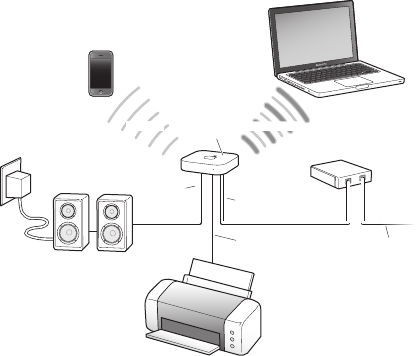
23
Chapter 3 Using AirPort Express to Stream Music
Powered speakers
Computer
or iPad
iPhone or iPod touch
to Ethernet LAN port to Internet
to Ethernet WAN port
to Audio
Out port
Network printer
Modem
2.4 or 5 GHz
AirPort
Express
2.4 GHz
4
24
Tips and Troubleshooting
You can quickly solve most problems with AirPort Express
by following the advice in this chapter.
AirPort Express Placement Considerations
The following recommendations can help your AirPort Express achieve the
best wireless range and network coverage.
ÂPlace your AirPort Express in an open area where there are few
obstructions, such as large pieces of furniture or walls. Place it away from
metallic surfaces.
ÂAvoid placing your AirPort Express behind furniture.
ÂDon’t lay your AirPort Express on its side.
ÂDon’t place your AirPort Express in areas surrounded by metal surfaces on
three or more sides.
ÂIfyouputyourAirPortExpressinanentertainmentcenterwithyourstereo
equipment, don’t surround AirPort Express with audio, video, or power
cables. Place your AirPort Express so the cables are to one side. Keep as
much space as possible between AirPort Express and the cables.
25
Chapter 4 Tips and Troubleshooting
ÂIfyouputyourAirPortExpressbehindyourstereoequipment,putiton
one side or the other. Don’t center it behind your stereo.
ÂPlace your AirPort Express at least 25 feet (8 meters) from any microwave
oven, 2.4 GHz cordless phone, or other source of interference.
ItemsThatCanCauseInterferencewithAirPort
The following items can cause interference with AirPort communication:
ÂMicrowave ovens
ÂDirect Satellite Service (DSS) radio frequency leakage
ÂThe original coaxial cable that may come with a satellite dish. Contact the
device manufacturer and get newer cables.
ÂElectrical devices such as power lines, electrical railroad tracks, and
power stations.
ÂCordlesstelephonesthatoperateinthe2.4GHzrange.Ifyouhave
problems with your phone or AirPort communication, change the channel
that your AirPort Express uses.
ÂAdjacent base stations using nearby channels. For example, if device A is
set to channel 1, device B should be set to channel 6 or 11. For best results,
use channels 1, 6, or 11 when operating your device in the 2.4 GHz range.
The farther away the interference source, the less likely it is to cause a problem.

26 Chapter 4 Tips and Troubleshooting
Problems and Solutions
IftheAirPortSoftwareCan’tDetectyourAirPortExpress
MakesurethattheMacyou’reusinghasanAirPortcardinstalled.Ifyou
recently installed the card, shut down your computer and make sure the
card is installed correctly. Make sure that the AirPort antenna is securely
connected to the card (you should hear a click when the antenna is
connectedsecurely).Makesurethattheotherendofthecardisrmly
inserted into the connector in the AirPort Card slot.
Ifyou’reusingaWindowscomputer,makesurethewirelesscardoradapter
is installed correctly. To check the connection, see the documentation that
came with your computer.
IfYouCan’tPlayMusicfromiTunesonYourStereo
ÂMake sure that your AirPort Express is plugged into a power outlet and is
in range of your computer or wireless device, and that you connected the
appropriate cables. You may need to join the AirPort Express network.
ÂMake sure you’ve chosen your AirPort Express from the AirPlay pop-up
menu ( ) in the iTunes window on your computer, or from the AirPlay
pop-up menu on your iOS device.
ÂMake sure you’re using iTunes v10.4 or later on your computer.

27
Chapter 4 Tips and Troubleshooting
IfYouCan’tHearMusicPlaying
Ifmusicisplaying(theplaybackheadintheprogressbaratthetopofthe
iTunes window is moving) but you can’t hear anything, check the following:
ÂMake sure your remote speakers are selected in the AirPlay pop-up menu
() in the iTunes window on your computer, or in the AirPlay pop-up
menu on your iOS device. Also make sure the volume on the remote
speakers isn’t turned down.
IfYouForgetYourNetworkorAirPortExpressPassword
You can clear the AirPort network password or AirPort Express password by
resetting AirPort Express.
To reset your AirPort Express and network passwords:
1 Use the end of a straightened paper clip to press the reset button for
one second.
2 Select your AirPort network.
On a Mac:
ÂUse the AirPort status menu in the menu bar to select the network created
by AirPort Express (the network name doesn’t change).
On a computer with Windows:
ÂHold the pointer over the wireless connection icon until you see your
AirPortNetworkName(SSID),thenselectit.
28 Chapter 4 Tips and Troubleshooting
3 Open AirPort Utility, located in the Utilities folder in the Applications folder
on a Mac, or in Start > All Programs > AirPort on a computer with Windows.
4 SelectyourAirPortExpressandclickCongure.
5 Inthedialogthatappears,makethefollowingchanges:
ÂReset the AirPort Express password.
ÂTurn on encryption to activate password protection for your AirPort
network.Ifyouturnonencryption,enteranewpasswordforyour
AirPort network.
6 Click OK.
AirPort Express restarts to load the new settings.
IfYourAirPortExpressIsn’tResponding
Unplug it from the power outlet and plug it back in.
IfyourAirPortExpressstopsrespondingcompletely,youmayneedtoresetit
to the factory default settings. This erases all of the settings you’ve made and
resets them to the original settings.
To return your AirPort Express to its factory settings:
m Use the end of a straightened paper clip to hold down the reset button for
ten seconds.
29
Chapter 4 Tips and Troubleshooting
AirPort Express restarts with the following settings:
ÂAirPortExpressreceivesitsIPaddressusingDHCP.
ÂThe network name reverts to AppleNetwork xxxxxx (where x is a letter
or number).
ÂThe AirPort Express password reverts to public.
IfyoupreviouslyusedAirPortUtilitytocreateprolesforyourAirPort
Express,they’represervedwhenyouresetyourAirPortExpress.Ifyouneed
toreturnyourAirPortExpresstoitsfactorysettingsandremoveanyproles
you’ve set up:
1 Unplug AirPort Express.
2 Use the end of a straightened paper clip to hold down the reset button while
you plug in AirPort Express.
Waituntilthestatuslightashes,andthenresetthebasestation.
IfYourAirPortExpressStatusLightFlashesAmber
The Ethernet cable may not be connected properly, your AirPort Express may
be out of range of an AirPort network, or there may be a problem with your
Internetserviceprovider.
Ifyou’reconnectedtotheInternetwithaDSLorcablemodem,themodem
may have lost its connection. Even if the modem seems to be working properly,
try disconnecting the modem from its power supply, waiting a few seconds,
and then reconnecting it. Make sure your AirPort Express is connected directly
to the modem via Ethernet before reconnecting power to the modem.
30 Chapter 4 Tips and Troubleshooting
Forinformationaboutwhythelightisashingamber,openAirPortUtilityon
your Mac or Windows computer, select your base station, and then choose
Manual Setup from the Base Station menu. Enter the base station password if
necessary, and then click Base Station Status to display status information.
Youcanalsoselectthe“Monitorbasestationforproblems”checkboxin
AirPortpreferences.Ifthebasestationhasaproblem,AirPortUtilityopens
and helps you solve it.
Note: IfAirPortExpressissetupasawirelessclientandthenetworkit’s
joining is protected by an access control list (ACL), AirPort Express must be in
the ACL to connect to the network.
IfYouWanttoUpdateYourAirPortExpressSoftware
Apple periodically updates AirPort software.
To update your base station software:
1 Open AirPort Utility, located in the Utilities folder in the Applications folder
on a Mac, or in Start > All Programs > AirPort on a Windows computer.
2 Choose“CheckforUpdates”fromtheAirPortUtilitymenu.
3 ClickDownloadtodownloadallavailablermwareupdates,orclickShow
Detailstoselectspecicrmwareforyourbasestation.
4 Afterthermwareisdownloaded,clickUpdatetoinstallitonyourbase
station.Ifyou’reupdatingmorethanonebasestation,clickShowDetailsto
select the base stations you want to update.
5
31
Learning More, Service, and
Support
YoucanndmoreinformationaboutusingAirPortExpress
in onscreen help and on the web.
OnscreenHelp
To learn more about using AirPort, open AirPort Utility and choose
Help > AirPort Utility Help.
Online Resources
For the latest information about AirPort Express, go to
www.apple.com/airportexpress.
To register your AirPort Express go to www.apple.com/register.
ForAirPortserviceandsupportinformation,forumswithproduct-specic
information and feedback, and the latest Apple software downloads, go to
www.apple.com/support/airport.
For support outside the United States, go to www.apple.com/support and
choose your country from the pop-up menu.
32 Chapter 5 Learning More, Service, and Support
Obtaining Warranty Service
IfyourAirPortExpressappearstobedamagedordoesn’tfunctionproperly,
follow the advice in this booklet, the onscreen help, and the online resources.
IfyourAirPortExpressstilldoesn’tfunctionproperly,gotowww.apple.com/
support and click Check Your Service & Support Coverage for information
about obtaining warranty service.
Finding the Serial Number of Your AirPort Express
The serial number is printed on the bottom of your AirPort Express.
6
33
AirPortExpressSpecications
AirPort Specications
ÂFrequency Band: 2.4 and 5 gigahertz (GHz)
ÂStandards: Wi-Ficertied802.11n
Interfaces
ÂRJ-45 10/100Base-T Ethernet WAN (<)
ÂRJ-45 10/100Base-T Ethernet LAN (G)
ÂUniversal Serial Bus (USB) (d)
ÂAnalog/digital optical 3.5 mm mini-jack (-)
ÂSimultaneous dual-band 802.11n Wi-Fi
Environmental Specications
ÂOperating Temperature: 32° F to 95° F (0° C to 35° C)
ÂStorage Temperature: –13° F to 140° F (–25° C to 60° C)
ÂRelative Humidity (Operational): 20% to 80% relative humidity
ÂRelative Humidity (Storage): 10% to 90% relative humidity, noncondensing
34 Chapter 6AirPortExpressSpecications
ÂOperating Altitude: 0 to 10,000 feet (0 to 3048 m)
ÂMaximum Storage Altitude: 15,000 feet (4572 m)
Size
ÂLength: 3.9 inches (98 mm)
ÂWidth: 3.9 inches (98 mm)
ÂThickness: .9 inches (23 mm)
AirPort Express Safety Tips
ÂTheonlywaytoshutopowercompletelytoyourAirPortExpressisto
disconnect it from the power source.
ÂYour AirPort Express is a high-voltage component. Do not open it for any
reason,evenifit’sunplugged.IfyourAirPortExpressneedsservice,see
Chapter5,“LearningMore,Service,andSupport”onpage31.
ÂNever force a connector into a port. Make sure that the connector
matches the port and that you position the connector correctly in relation
to the port.
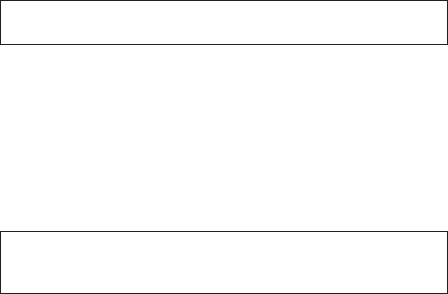
35
Chapter 6AirPortExpressSpecications
Avoid Wet Locations
WARNING: To reduce the chance of shock or injury, do not use your AirPort
Express in or near water or wet locations.
ÂKeep AirPort Express away from sources of liquid, such as drinks,
washbasins, bathtubs, or shower stalls.
ÂProtect AirPort Express from rain or other moisture.
ÂTakecarenottospillanyfoodorliquidonyourAirPortExpress.Ifyoudo,
unplug AirPort Express before cleaning up the spill.
Incaseofaspill,youmayhavetosendyourequipmenttoAppleforservice.
SeeChapter5,“LearningMore,Service,andSupport”onpage31.
Do Not Make Repairs Yourself
WARNING: Do not attempt to open your AirPort Express or disassemble it.
You run the risk of electric shock and voiding the limited warranty. No user-
serviceable parts are inside.
RegulatoryComplianceInformation
36
FCC Compliance Statement
This device complies with part 15 of the FCC
rules. Operation is subject to the following two
conditions: (1) This device may not cause harmful
interference, and (2) this device must accept any
interference received, including interference that
may cause undesired operation. See instructions
if interference to radio or television reception is
suspected.
Radio and Television Interference
This computer equipment generates, uses, and can
radiateradio-frequencyenergy.Ifitisnotinstalled
and used properly—that is, in strict accordance
with Apple’s instructions—it may cause interference
with radio and television reception.
This equipment has been tested and found to
comply with the limits for a Class B digital device in
accordancewiththespecicationsinPart15of
FCCrules.Thesespecicationsaredesigned
to provide reasonable protection against such
interference in a residential installation. However,
there is no guarantee that interference will not
occur in a particular installation.
You can determine whether your computer system
iscausinginterferencebyturningito.Ifthe
interference stops, it was probably caused by the
computer or one of the peripheral devices.
Ifyourcomputersystemdoescauseinterference
to radio or television reception, try to correct the
interference by using one or more of the following
measures:
• Turn the television or radio antenna until the
interference stops.
• Move the computer to one side or the other of
the television or radio.
• Move the computer farther away from the
television or radio.
• Plug the computer into an outlet that is on a
dierentcircuitfromthetelevisionorradio.(That
is, make certain the computer and the television
orradioareoncircuitscontrolledbydierent
circuit breakers or fuses.)
Ifnecessary,consultanAppleAuthorizedService
Provider or Apple. See the service and support
information that came with your Apple product. Or,
consult an experienced radio/television technician
for additional suggestions.
Important: Changesormodicationstothis
productnotauthorizedbyAppleInc.couldvoid
the EMC compliance and negate your authority to
operate the product.

37
This product was tested for FCC compliance
under conditions that included the use of Apple
peripheral devices and Apple shielded cables and
connectorsbetweensystemcomponents.Itis
important that you use Apple peripheral devices
and shielded cables and connectors between
system components to reduce the possibility of
causing interference to radios, television sets, and
other electronic devices. You can obtain Apple
peripheral devices and the proper shielded cables
and connectors through an Apple-authorized
dealer. For non-Apple peripheral devices, contact
the manufacturer or dealer for assistance.
Responsible party (contact for FCC matters only)
AppleInc.CorporateCompliance
1InniteLoop,MS26-A
Cupertino, CA 95014
Wireless Radio Use
This device is restricted to indoor use when
operating in the 5.15 to 5.25 GHz frequency band.
Cet appareil doit être utilisé à l’intérieur.
Exposure to Radio Frequency Energy
The radiated output power of the AirPort Card in
this device is below the FCC and EU radio frequency
exposure limits for uncontrolled equipment.
This device should be operated with a minimum
distance of at least 20 cm between the AirPort Card
antennas and a person’s body and must not be
co-located or operated with any other antenna
or transmitter subject to the conditions of the
FCC Grant.
Canadian Compliance Statement
ThisdevicecomplieswithIndustryCanadalicense-
exempt RSS standard(s). Operation is subject to the
following two conditions: (1) this device may not
cause interference, and (2) this device must accept
any interference, including interference that may
cause undesired operation of the device.
Cet appareil est conforme aux normes CNR
exemptesdelicenced’IndustrieCanada.Le
fonctionnement est soumis aux deux conditions
suivantes : (1) cet appareil ne doit pas provoquer
d’interférences et (2) cet appareil doit accepter
toute interférence, y compris celles susceptibles
de provoquer un fonctionnement non souhaité
de l’appareil.
Industry Canada Statement
ComplieswiththeCanadianICES-003ClassB
specications.CetappareilnumériquedelaclasseB
est conforme à la norme NMB-003 du Canada. This
devicecomplieswithRSS210ofIndustryCanada.

38
Europe–EU Declaration of Conformity
Български Apple Inc. декларира, че това WLAN
Access Point е в съответствие със съществените
изисквания и другите приложими правила на
Директива 1999/5/ЕС.
Česky Společnost Apple Inc. tímto prohlašuje, že
tento WLAN Access Point je ve shodě se základními
požadavky a dalšími příslušnými ustanoveními
směrnice 1999/5/ES.
Dansk Undertegnede Apple Inc. erklærer herved,
at følgende udstyr WLAN Access Point overholder
de væsentlige krav og øvrige relevante krav i
direktiv 1999/5/EF.
Deutsch Hiermit erklärt Apple Inc., dass sich das
Gerät WLAN Access Point in Übereinstimmung
mit den grundlegenden Anforderungen und
den übrigen einschlägigen Bestimmungen der
Richtlinie 1999/5/EG benden.
Eesti Käesolevaga kinnitab Apple Inc., et see
WLAN Access Point vastab direktiivi 1999/5/EÜ
põhinõuetele ja nimetatud direktiivist tulenevatele
teistele asjakohastele sätetele.
English Hereby, Apple Inc. declares that this WLAN
Access Point is in compliance with the essential
requirements and other relevant provisions of
Directive 1999/5/EC.
Español Por medio de la presente Apple Inc.
declara que este WLAN Access Point cumple con
los requisitos esenciales y cualesquiera otras
disposiciones aplicables o exigibles de la Directiva
1999/5/CE.
Ελληνικά Mε την παρούσα, η Apple Inc.
δηλώνει ότι αυτή η συσκευή WLAN Access Point
συμμορφώνεται προς τις βασικές απαιτήσεις και τις
λοιπές σχετικές διατάξεις της Οδηγίας 1999/5/ΕΚ.
Français Par la présente Apple Inc. déclare que
l’appareil WLAN Access Point est conforme aux
exigences essentielles et aux autres dispositions
pertinentes de la directive 1999/5/CE.
Islenska Apple Inc. lýsir því hér með yr að þetta
tæki WLAN Access Point fullnægir lágmarkskröfum
og öðrum viðeigandi ákvæðum Evróputilskipunar
1999/5/EC.
Italiano Con la presente Apple Inc. dichiara che
questo dispositivo WLAN Access Point è conforme
ai requisiti essenziali ed alle altre disposizioni
pertinenti stabilite dalla direttiva 1999/5/CE.
Latviski Ar šo Apple Inc. deklarē, ka WLAN Access
Point ierīce atbilst Direktīvas 1999/5/EK būtiskajām
prasībām un citiem ar to saistītajiem noteikumiem.
Lietuvių Šiuo „Apple Inc.“ deklaruoja, kad šis WLAN
Access Point atitinka esminius reikalavimus ir kitas
1999/5/EB Direktyvos nuostatas.
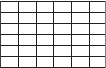
39
Magyar Alulírott, Apple Inc. nyilatkozom, hogy a
WLAN Access Point megfelel a vonatkozó alapvetõ
követelményeknek és az 1999/5/EC irányelv egyéb
elõírásainak.
Malti Hawnhekk, Apple Inc., jiddikjara li dan WLAN
Access Point jikkonforma mal-ħtiġijiet essenzjali
u ma provvedimenti oħrajn relevanti li hemm
d-Dirrettiva 1999/5/EC.
Nederlands Hierbij verklaart Apple Inc. dat het
toestel WLAN Access Point in overeenstemming is
met de essentiële eisen en de andere bepalingen
van richtlijn 1999/5/EG.
Norsk Apple Inc. erklærer herved at dette WLAN
Access Point-apparatet er i samsvar med de
grunnleggende kravene og øvrige relevante krav i
EU-direktivet 1999/5/EF.
Polski Niniejszym Apple Inc. oświadcza, że ten
WLAN Access Point są zgodne z zasadniczymi
wymogami oraz pozostałymi stosownymi
postanowieniami Dyrektywy 1999/5/EC.
Português Apple Inc. declara que este dispositivo
WLAN Access Point está em conformidade com
os requisitos essenciais e outras disposições da
Directiva 1999/5/CE.
Română Prin prezenta, Apple Inc. declară că acest
aparat WLAN Access Point este în conformitate
cu cerinţele esenţiale şi cu celelalte prevederi
relevante ale Directivei 1999/5/CE.
Slovensko Apple Inc. izjavlja, da je ta WLAN Access
Point skladne z bistvenimi zahtevami in ostalimi
ustreznimi določili direktive 1999/5/ES.
Slovensky Apple Inc. týmto vyhlasuje, že toto
WLAN Access Point spĺňa základné požiadavky a
všetky príslušné ustanovenia Smernice 1999/5/ES.
Suomi Apple Inc. vakuuttaa täten, että tämä
WLAN Access Point tyyppinen laite on direktiivin
1999/5/EY oleellisten vaatimusten ja sitä koskevien
direktiivin muiden ehtojen mukainen.
Svenska Härmed intygar Apple Inc. att denna
WLAN Access Point står i överensstämmelse med
de väsentliga egenskapskrav och övriga relevanta
bestämmelser som framgår av direktiv 1999/5/EG.
A copy of the EU Declaration of Conformity is
available at: www.apple.com/euro/compliance
This Apple WLAN Access Point can be used in the
following countries:
AT
EE
BG
FI
BE
FR
CY
DE
CZ
GR
DK
HU
IE IT LV LT LU MT
NL PL PT RO SK SL
ES SE GB IS LI NO
CH
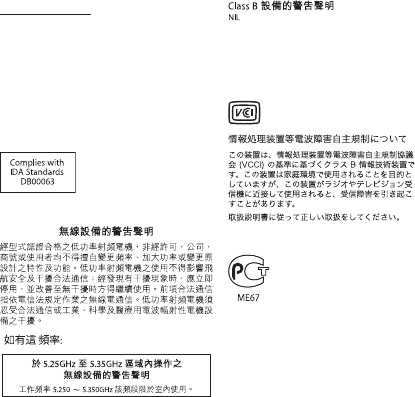
40
Korea Warning Statements
Bૺૺ(ਜ਼ႜဧ෮ቛཅૺၴႁ)
ၦૺૺ௴ਜ਼ႜဧ(B) ႖ၴኒ႕ጁૺૺചച
ਜ਼ႜຫဧዻ௴ઇၕඛ႕ၒചዻඑ, ක౷ხ
ຫဧዾ༘ၰཀఁఋ.
෮ቛ၁ધགྷಋ൏ધხຫጃ
ጄఙඳ໓໕๗௴ဪဧთ႖ኒጯཅਜ਼ໜၦၰၗ
ၦૺૺ௴ၨྦ႖શഏౘ๗༺ຫဧዾ༘࿖ཀఁఋ
ఝዽූ૬ႜෟა༘
SingaporeWirelessCertication
Taiwan Wireless Statements
Taiwan Class B Statement
警告
本電池如果更換不正確會有爆炸的危險
請依製造商說明書處理用過之電池
JapanVCCIClassBStatement
Russia
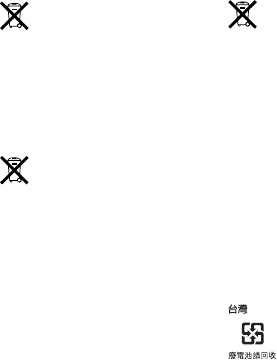
41
DisposalandRecyclingInformation
This symbol indicates that your product must be
disposed of properly according to local laws and
regulations. When your product reaches its end of
life, contact Apple or your local authorities to learn
about recycling options.
For information about Apple’s recycling program,
go to www.apple.com/recycling.
European Union — Disposal Information
The symbol above means that according to local
laws and regulations your product should be
disposed of separately from household waste.
When this product reaches its end of life, take it to
a collection point designated by local authorities.
Some collection points accept products for free. The
separate collection and recycling of your product
at the time of disposal will help conserve natural
resources and ensure that it is recycled in a manner
that protects human health and the environment.
Türkiye
EEE yönetmeliğine (Elektrikli ve Elektronik
Eşyalarda Bazı Zararlı Maddelerin Kullanımının
Sınırlandırılmasına Dair Yönetmelik) uygundur.
Brasil—Informações sobre descarte e reciclagem
O símbolo acima indica que este produto e/ou
sua bateria não devem ser descartadas no lixo
doméstico. Quando decidir descartar este produto
e/ou sua bateria, faça-o de acordo com as leis e
diretrizes ambientais locais. Para informações
sobre o programa de reciclagem da Apple, pontos
de coleta e telefone de informações, visite
www.apple.com/br/environment.
Battery Disposal Information
Dispose of batteries according to your local
environmental laws and guidelines.
Deutschland: Dieses Gerät enthält Batterien. Bitte
nicht in den Hausmüll werfen. Entsorgen Sie dieses
Gerät am Ende seines Lebenszyklus entsprechend
der maßgeblichen gesetzlichen Regelungen.
Nederlands: Gebruikte batterijen kunnen worden
ingeleverd bij de chemokar of in een speciale
batterijcontainer voor klein chemisch afval (kca)
worden gedeponeerd.
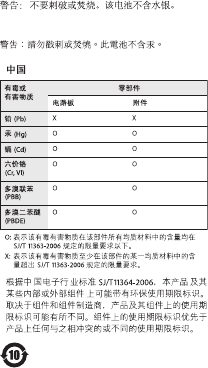
42
China Battery Statement
Taiwan Battery Statement
©2011AppleInc.Allrightsreserved.
Apple, the Apple logo, AirPlay, AirPort,
AirPort Express, AirPort Extreme, Apple TV, iPhone,
iPod touch, iTunes, Mac, Mac OS, and Time Capsule
aretrademarksofAppleInc.,registeredintheU.S.
and other countries.
iPadisatrademarkofAppleInc.
Other product and company names mentioned
herein may be trademarks of their respective
companies.
www.apple.com/airportexpress
www.apple.com/support/airport
034-6040-A
Printed in XXXX