Apple A1470 3X3 MIMO BASE STATION User Manual AirPort Time Capsule Setup Guide
Apple Inc. 3X3 MIMO BASE STATION AirPort Time Capsule Setup Guide
Apple >
setup guide

Draft
AirPort Time Capsule
Setup Guide
Apple Confidential
Draft
Apple Confidential
Draft
Contents
3
5 Getting Started
7 Ports on Your AirPort Time Capsule
8 Plugging In Your AirPort Time Capsule
9 The AirPort Time Capsule Status Light
11 Setting Up Your AirPort Time Capsule
12 Setting Up AirPort Time Capsule Using a Mac
12 Setting Up AirPort Time Capsule Using an iOS device
13 Setting Advanced Options
13 Using Time Machine with Your AirPort Time Capsule
14 Adding a WPS Printer to Your Password-Protected Network
16 Tips and Troubleshooting
16 Best Locations for AirPort Time Capsule
17 Avoiding Interference
17 If You Can’t Connect to the Internet
18 If You Forget Your AirPort Time Capsule or Network Password
Apple Confidential
Draft
1
5
Congratulations on purchasing your AirPort Time Capsule. Read
this guide to get started.
Â
Â
Getting Started
Apple Confidential
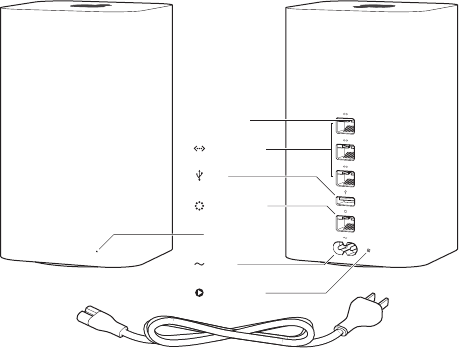
Draft
Chapter 16
Status light
USB
Ethernet LAN
Power
Ethernet WAN
Link light
Power cord (Your power cord may look different.)
Reset button
Apple Confidential
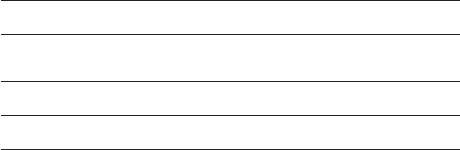
Draft
Chapter 1 7
Ports on Your AirPort Time Capsule
<One Gigabit Ethernet Wide Area Network (WAN) port
GThree Gigabit Ethernet Local Area Network (LAN) ports
dOne USB port
≤Power port
Apple Confidential
Draft
Chapter 18
Plugging In Your AirPort Time Capsule
Â
<
Âd
ÂG
Important:
Apple Confidential
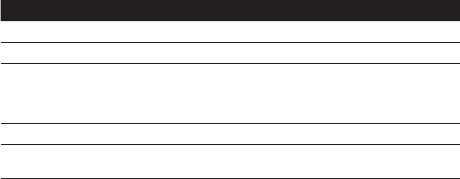
Draft
Chapter 1 9
The AirPort Time Capsule Status Light
Light Status/description
Â
Â
Â
Â
Apple Confidential
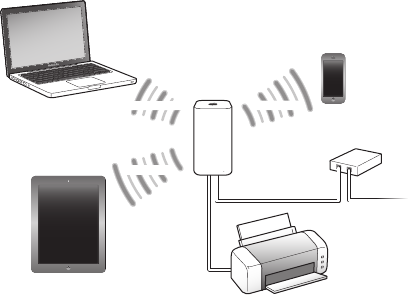
Draft
Chapter 110
Computer
iPhone or iPod touch
to Internetto Ethernet WAN port
Cable/DSL modem
2.4 or 5 GHz
2.4 or 5 GHz
2.4 or 5 GHz
Network printer
to USB port
AirPort
Time Capsule
iPad
Apple Confidential
Draft
2
11
Setting Up Your AirPort Time Capsule
Use your Mac or an iOS device to set up your AirPort Time Capsule.
You can set up your AirPort Time Capsule to do one of the following:
ÂCreate a new network that wireless computers and devices can use to connect to the
Internet and to each other.
ÂExtend an existing network. If the network is connected to the Internet, all the computers
and wireless devices on the AirPort network can use the Internet connection.
Computers connected to your AirPort Time Capsule using Ethernet can also access the
If you’re using your AirPort Time Capsule to connect to the Internet, you need a broadband
(DSL or cable modem) account with an Internet service provider, or a connection to the
ISP (such as a static IP address or a DHCP client ID), you may need to enter it in AirPort Utility.
Have this information available before you set up your AirPort Time Capsule.
Apple Confidential
Draft
Chapter 2 Setting Up Your AirPort Time Capsule12
Setting Up AirPort Time Capsule Using a Mac
You’ll need:
ÂA Wi-Fi enabled Mac computer or a Mac computer connected to your AirPort Time Capsule
with an Ethernet cable (in order to set it up using Ethernet)
ÂOS X v10.7.5 or later
ÂAirPort Utility v6.3 or later
Use Software Update to get the latest version of OS X and AirPort Utility.
To set it up:
1 Open AirPort Utility, located in the Utilities folder in the Applications folder.
2 Select your AirPort Time Capsule and click Continue. If you don’t see the AirPort Time Capsule
3 Follow the onscreen instructions to create a new network or extend an existing network.
Setting Up AirPort Time Capsule Using an iOS device
You’ll need:
ÂAn iPad, iPhone, or iPod touch
ÂiOS 6.1 or later
Check Settings on your iOS device for the latest version of iOS.
To set it up:
1 Tap Settings on the Home screen, then tap Wi-Fi.
2 Tap the name of your AirPort Time Capsule.
3 Follow the onscreen instructions to create a new network or extend an existing network.
Apple Confidential
Draft
Chapter 2 Setting Up Your AirPort Time Capsule 13
Setting Advanced Options
To set advanced options, use AirPort Utility on your computer or download AirPort Utility for
settings, such as advanced security options, closed networks, DHCP lease time, access control,
IPv6, and more.
To set advanced options or make changes to a network you’ve already set up:
1 Choose the wireless network you want to change.
ÂOn a Mac, use the Wi-Fi status menu in the menu bar.
ÂOn an iOS device, choose the network in Wi-Fi settings.
If you haven’t set up your AirPort Time Capsule, the default network name is Apple Network
XXXXXX, where XXXXXX is the last 6 digits of the AirPort ID.
2 Open AirPort Utility.
3 Select the AirPort Time Capsule you want, then click Edit.
4 If you’re prompted for a password, enter it.
5 Adjust the settings you want for your AirPort Time Capsule and your network.
Using Time Machine with Your AirPort Time Capsule
With the Time Machine application you can back up all your Mac computers, including your
photos, music, movies, and documents.
After you set up Time Machine, it automatically backs up your computer on a regular basis.
Time Machine asks if you’d like to use it to back up your computer. Click “Use as Backup Disk,”
and Time Machine takes care of the rest.
Apple Confidential
Draft
Chapter 2 Setting Up Your AirPort Time Capsule14
adjust other settings.
To set up or adjust Time Machine on a computer using Mac OS X v10.5.7 or later:
1 Choose Apple > System Preferences, and then click Time Machine.
2 Slide the switch to ON and click Select Disk.
3 Choose your AirPort Time Capsule and click Use Disk.
Important:
or longer, depending on how much data you’re backing up. To speed up the initial backup,
connect your AirPort Time Capsule to your computer using Ethernet. In each subsequent
backups don’t take as long.
backup can take some time, plug your portable into a power adapter—this conserves battery
power and guarantees that the backup won’t be interrupted.
If you shut down your Mac or put it to sleep during a backup, Time Machine stops the backup
For more information about Time Machine, choose Help > Help Center from the Finder on
Adding a WPS Printer to Your Password-Protected Network
If your network is password-protected using WPA Personal or WPA/WPA2 Personal, you can
add a WPS-compatible printer to your network without requiring the network password.
When you allow a printer to access your network, the printer’s name and wireless MAC
address are stored in the access control list of AirPort Utility until you remove it from the list.
Apple Confidential
Draft
Chapter 2 Setting Up Your AirPort Time Capsule 15
To add a WPS printer:
1 Open AirPort Utility on your Mac, select your AirPort Time Capsule, and then click Edit. Enter
the password if necessary.
2 Choose Add WPS Printer from the Base Station menu.
3 Specify how you want the printer to access the network:
ÂSelect PIN to enter the eight-digit number provided by the printer.
ÂSelect “First attempt” to allow network access to the printer joining the network.
Once the printer is connected to the network, use Print & Scan preferences to choose it. See
the documentation that came with your printer for more information.
If you want to remove the printer, click Network in AirPort Utility, click Timed Access Control,
select the printer, and then click Delete (–).
Apple Confidential
Draft
3
16
Tips and Troubleshooting
You can quickly solve most problems with your
AirPort Time Capsule by following the advice in this chapter.
Best Locations for AirPort Time Capsule
The following recommendations can help your AirPort Time Capsule achieve the best wireless
range and network coverage.
ÂPlace your AirPort Time Capsule in an open area where there are few obstructions, such as
large pieces of furniture or walls. Place it away from metallic surfaces.
ÂPlace your AirPort Time Capsule on a table or surface with adequate air circulation under
and around it. Don’t place your AirPort Time Capsule on a carpet or other soft material, as
ÂIf you place your AirPort Time Capsule behind furniture, keep at least an inch
(2.54 centimeters) of space between the AirPort Time Capsule and the furniture.
ÂAvoid placing your AirPort Time Capsule in an area surrounded by metal surfaces on three
or more sides.
ÂIf you put your AirPort Time Capsule in an entertainment center with your stereo equipment,
don’t surround AirPort Time Capsule with audio, video, or power cables. Place it so the cables
are to one side. Keep as much space as possible between AirPort Time Capsule and the cables.
Apple Confidential
Draft
Chapter 3 Tips and Troubleshooting 17
ÂDon’t place books, papers, or other objects on top of the AirPort Time Capsule. These may
interfere with AirPort Time Capsule cooling.
ÂPlace your AirPort Time Capsule at least 25 feet (8 meters) from any microwave oven,
2.4 GHz cordless phone, or other source of interference.
Avoiding Interference
The farther away the interference source, the less likely it is to cause a problem. The following
can interfere with AirPort communication:
ÂMicrowave ovens
ÂDirect Satellite Service (DSS) radio frequency leakage
ÂThe original coaxial cable that might have come with a satellite dish. Contact the device
manufacturer and get newer cables.
ÂCertain electrical devices such as power lines, railroad tracks, and power stations
ÂCordless telephones that operate in the 2.4GHz or 5GHz range. If you have problems with
your phone or AirPort communication, change the channel your AirPort Time Capsule uses,
or change the channel your phone uses.
ÂNearby base stations using adjacent channels. For example, if device A is set to channel 1,
base station B should be set to channel 6 or 11.
If You Can’t Connect to the Internet
ÂTry connecting to the Internet directly from your computer. If you can’t connect, check to
make sure your network settings are correct. If they appear to be correct and you still can’t
connect, contact your Internet service provider (ISP).
ÂMake sure you’re connecting to the correct wireless network.
Apple Confidential
Draft
Chapter 3 Tips and Troubleshooting18
If You Forget Your AirPort Time Capsule or Network Password
If you forget your AirPort Time Capsule or network password, you can reset it.
To reset your password:
1 Use something pointed (such as a ballpoint pen) to press and hold the reset button for
one second.
Important: If you press the reset button for more than one second, you may lose your
network settings.
2 Select your AirPort network.
ÂOn a Mac, use the Wi-Fi status menu in the menu bar to select the network created by
your AirPort Time Capsule (the network name doesn’t change).
ÂOn an iOS device, choose the network in Wi-Fi Settings.
3 Open AirPort Utility.
If AirPort Utility isn’t installed on your computer, you can download it from
support.apple.com/downloads/#airport. If AirPort Utility isn’t installed on your iOS device,
you can install it from the App Store.
4 Select your AirPort Time Capsule and click Edit.
5 Click Base Station and enter a new password for your AirPort Time Capsule.
6 Click Wireless and choose an encryption method from the Wireless Security pop-up
menu. Then enter a new password for your AirPort network.
7 Click Update to restart your AirPort Time Capsule and load the new settings.
Apple Confidential
Draft
Chapter 3 Tips and Troubleshooting 19
If Your AirPort Time Capsule Isn’t Responding
Try unplugging it and plugging it back in.
If your AirPort Time Capsule still won’t respond, you may need to reset it to the factory
default settings.
Important: Resetting your AirPort Time Capsule to factory default settings erases all of the
current settings and resets them to their original state.
To reset your AirPort Time Capsule to its factory settings:
m Use something pointed (such as a ballpoint pen) to press and hold the reset button until
Your AirPort Time Capsule resets with the following settings:
ÂYour AirPort Time Capsule receives its IP address using DHCP.
ÂThe network name is reset to Apple Network XXXX (where XXXX is replaced with the last
four digits of the AirPort ID).
ÂThe AirPort Time Capsule password is set to public.
If your AirPort Time Capsule still doesn’t respond, try the following:
1 Unplug your AirPort Time Capsule.
2 Use something pointed to press and hold the reset button while you plug in your
AirPort Time Capsule.
If Your AirPort Time Capsule Status Light Flashes Amber
The Ethernet cable may not be connected properly, or there may be a problem with your
Internet service provider or with the AirPort Time Capsule settings.
If you’re connected to the Internet with a DSL or cable modem, the modem may have lost its
connection to the network or the Internet. Even if the modem seems to be working properly,
Apple Confidential
Draft
Chapter 3 Tips and Troubleshooting20
try disconnecting it from its power supply, waiting a few seconds, and then reconnecting
it. Make sure your AirPort Time Capsule is connected directly to the modem via Ethernet
before reconnecting power to the modem.
You can also select “Monitor base station for problems” in AirPort preferences. If the base
station has a problem, AirPort Utility opens and walks you through solving the problem.
If You Want to Update Your AirPort Time Capsule Software
Apple periodically updates AirPort Utility. To download the latest version:
ÂOn a Mac, go to www.apple.com/support/airport.
ÂOn an iOS device, go to the App Store.
1 Open AirPort Utility.
2 Select your AirPort Time Capsule.
3 Click Update next to the version number.
ÂOpen AirPort Utility, select your AirPort Time Capsule, and then tap Version.
Apple Confidential
Draft
4
21
Learning More, Service,
and Support
For the latest information about the AirPort Time Capsule, go to www.apple.com/airport.
To register your AirPort Time Capsule, go to www.apple.com/register.
the latest Apple software downloads, go to www.apple.com/support.
For support outside the United States, go to www.apple.com/support, and then choose your
country from the pop-up menu.
To learn more about using AirPort Utility with your AirPort Time Capsule, open AirPort Utility
on your Mac and choose Help > AirPort Utility Help.
Apple Confidential
Draft
Learning More, Service, and Support22
If your AirPort Time Capsule appears to be damaged or doesn’t function properly, follow the
If your AirPort Time Capsule still doesn’t function properly, go to www.apple.com/support and
The serial number is printed on the bottom of your AirPort Time Capsule.
Apple Confidential
Draft
5
23
ÂFrequency Band: 2.4GHz and 5GHz
ÂStandards: 802.11 DSSS 1 and 2 Mbps standard, 802.11a, 802.11b, 802.11g, 802.11n, and
Â1 RJ-45 10/100/1000Base-T Gigabit Ethernet WAN (<)
Â3 RJ-45 10/100/1000Base-T Gigabit Ethernet LAN (G)
ÂUniversal Serial Bus (USB) 2.0 (d)
Â
ÂOperating Temperature:
ÂStorage Temperature:
ÂRelative Humidity (Operational):
ÂRelative Humidity (Storage):
ÂLength:
ÂWidth:
ÂHeight:
ÂWeight:
Apple Confidential
Draft
Chapter 524
ÂAirPort ID:
ÂEthernet ID:
Â
Â
Â
Â
Apple Confidential
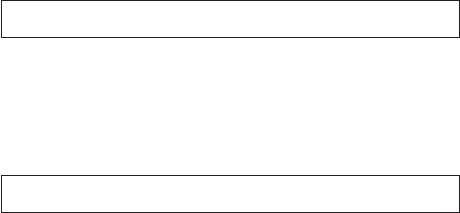
Draft
Chapter 5 25
WARNING:
Â
Â
Â
Â
WARNING:
Apple Confidential

Draft
Regulatory Compliance Information
26
FCC Declaration of Conformity
This device complies with part 15 of the FCC rules. Operation
is subject to the following two conditions: (1) This device
may not cause harmful interference, and (2) this device must
accept any interference received, including interference
that may cause undesired operation. See instructions if
interference to radio or television reception is suspected.
Radio and Television Interference
This computer equipment generates, uses, and can
radiate radio-frequency energy. If it is not installed and
used properly—that is, in strict accordance with Apple’s
instructions—it may cause interference with radio and
television reception.
This equipment has been tested and found to comply with
the limits for a Class B digital device in accordance with the
are designed to provide reasonable protection against
such interference in a residential installation. However,
there is no guarantee that interference will not occur in a
particular installation.
You can determine whether your computer system is
stops, it was probably caused by the computer or one of
the peripheral devices.
If your computer system does cause interference to radio or
television reception, try to correct the interference by using
one or more of the following measures:
Turn the television or radio antenna until the
interference stops.
Move the computer to one side or the other of the
television or radio.
Move the computer farther away from the television
or radio.
circuit from the television or radio. (That is, make certain
the computer and the television or radio are on circuits
Apple. See the service and support information that came
with your Apple product. Or, consult an experienced radio/
television technician for additional suggestions.
Important:
authorized by Apple Inc. could void the EMC compliance
and negate your authority to operate the product.
This product was tested for FCC compliance under
conditions that included the use of Apple peripheral devices
and Apple shielded cables and connectors between system
components. It is important that you use Apple peripheral
devices and shielded cables and connectors between
system components to reduce the possibility of causing
interference to radios, television sets, and other electronic
devices. You can obtain Apple peripheral devices and the
proper shielded cables and connectors through an Apple-
authorized dealer. For non-Apple peripheral devices, contact
the manufacturer or dealer for assistance.
Responsible party (contact for FCC matters only)
Apple Inc. Corporate Compliance
1 Innite Loop, MS 91-1EMC
Cupertino, CA 95014
Wireless Radio Use
This device is restricted to indoor use when operating in the
5.15 to 5.25 GHz frequency band.
Cet appareil doit être utilisé à l’intérieur.
Apple Confidential

Draft
27
Exposure to Radio Frequency Energy
is below the FCC and EU radio frequency exposure limits for
uncontrolled equipment. This device should be operated
with a minimum distance of at least 20 cm between the
be co-located or operated with any other antenna or
transmitter subject to the conditions of the FCC Grant.
Canadian Compliance Statement
This device complies with Industry Canada license-exempt
RSS standard(s). Operation is subject to the following
two conditions: (1) this device may not cause interference,
and (2) this device must accept any interference, including
interference that may cause undesired operation of
the device.
Cet appareil est conforme aux normes CNR exemptes de
licence d’Industrie Canada. Le fonctionnement est soumis
aux deux conditions suivantes : (1) cet appareil ne doit
pas provoquer d’interférences et (2) cet appareil doit
accepter toute interférence, y compris celles susceptibles de
provoquer un fonctionnement non souhaité de l’appareil.
Industry Canada Statement
Cet appareil numérique de la classe B est conforme à la
norme NMB-003 du Canada. This device complies with RSS
210 of Industry Canada.
Users should also be advised that high-power radars are
allocated as primary users (i.e. priority users) of the bands
5250-5350 MHz and 5650-5850 MHz and that these radars
could cause interference and/or damage to LE-LAN devices.
De plus, les utilisateurs devraient aussi être avisés que les
utilisateurs de radars de haute puissance sont désignés
utilisateurs principaux (c.-à-d., qu’ils ont la priorité) pour
les bandes 5 250-5 350 MHz et 5 650-5 850 MHz et que ces
radars pourraient causer du brouillage et/ou des dommages
aux dispositifs LAN-EL.
Los usuarios también deben tener en cuenta que los radares
de alta potencia son asignados como usuarios primarios (es
decir, usuarios de alta prioridad) de las bandas 5250-5350
MHz y 5650-5850 MHz y estos radares podrían provocar
interferencias y/o daños en los dispositivos de LE-LAN.
European Compliance Statement
This product complies with the requirements of European
Directives 2006/95/EC, 2004/108/EC, and 1999/5/EC.
Europe–EU Declaration of Conformity
БългарскиApple Inc. , WLAN Access
Point
1999/5/.
ČeskySpolečnost Apple Inc. tímto prohlašuje, že tento
WLAN Access Point je ve shodě se základními požadavky a
dalšími příslušnými ustanoveními směrnice 1999/5/ES.
DanskUndertegnede Apple Inc. erklærer herved, at
følgende udstyr WLAN Access Point overholder de
væsentlige krav og øvrige relevante krav i direktiv
1999/5/EF.
DeutschHiermit erklärt Apple Inc., dass sich das
Gerät WLAN Access Point in Übereinstimmung mit
den grundlegenden Anforderungen und den übrigen
einschlägigen Bestimmungen der Richtlinie 1999/5/
EG benden.
EestiKäesolevaga kinnitab Apple Inc., et see WLAN
Access Point vastab direktiivi 1999/5/EÜ põhinõuetele ja
nimetatud direktiivist tulenevatele teistele asjakohastele
sätetele.
EnglishHereby, Apple Inc. declares that this WLAN Access
Point is in compliance with the essential requirements and
other relevant provisions of Directive 1999/5/EC.
EspañolPor medio de la presente Apple Inc. declara
que este WLAN Access Point cumple con los requisitos
Apple Confidential
Draft
28
esenciales y cualesquiera otras disposiciones aplicables o
exigibles de la Directiva 1999/5/CE.
ΕλληνικάMε την παρούσα, η Apple Inc. δηλώνει ότι αυτή
η συσκευή WLAN Access Point συορφώνεται προ τι
βασικέ απαιτήσει και τι λοιπέ σχετικέ διατάξει τη
Οδηγία 1999/5/ΕΚ.
FrançaisPar la présente Apple Inc. déclare que l’appareil
WLAN Access Point est conforme aux exigences
essentielles et aux autres dispositions pertinentes de la
directive 1999/5/CE.
IslenskaApple Inc. lýsir því hér með yr að þetta tæki
WLAN Access Point fullnægir lágmarkskröfum og öðrum
viðeigandi ákvæðum Evróputilskipunar 1999/5/EC.
ItalianoCon la presente Apple Inc. dichiara che questo
dispositivo WLAN Access Point è conforme ai requisiti
essenziali ed alle altre disposizioni pertinenti stabilite dalla
direttiva 1999/5/CE.
LatviskiAr šo Apple Inc. deklarē, ka WLAN Access Point
ierīce atbilst Direktīvas 1999/5/EK būtiskajām prasībām un
citiem ar to saistītajiem noteikumiem.
LietuviųŠiuo „Apple Inc.“ deklaruoja, kad šis WLAN Access
Point atitinka esminius reikalavimus ir kitas 1999/5/EB
Direktyvos nuostatas.
MagyarAlulírott, Apple Inc. nyilatkozom, hogy a
WLAN Access Point megfelel a vonatkozó alapvetõ
követelményeknek és az 1999/5/EC irányelv egyéb
elõírásainak.
MaltiHawnhekk, Apple Inc., jiddikjara li dan WLAN
Access Point jikkonforma mal-ħtiġijiet essenzjali u ma
provvedimenti oħrajn relevanti li hemm d-Dirrettiva
1999/5/EC.
NederlandsHierbij verklaart Apple Inc. dat het toestel
WLAN Access Point in overeenstemming is met de
essentiële eisen en de andere bepalingen van richtlijn
1999/5/EG.
NorskApple Inc. erklærer herved at dette WLAN Access
Point-apparatet er i samsvar med de grunnleggende
kravene og øvrige relevante krav i EU-direktivet 1999/5/EF.
PolskiNiniejszym Apple Inc. oświadcza, że ten WLAN
Access Point są zgodne z zasadniczymi wymogami oraz
pozostałymi stosownymi postanowieniami Dyrektywy
1999/5/EC.
PortuguêsApple Inc. declara que este dispositivo WLAN
Access Point está em conformidade com os requisitos
essenciais e outras disposições da Directiva 1999/5/CE.
RomânăPrin prezenta, Apple Inc. declară că acest aparat
WLAN Access Point este în conformitate cu cerinţele
esenţiale şi cu celelalte prevederi relevante ale Directivei
1999/5/CE.
SlovenskoApple Inc. izjavlja, da je ta WLAN Access Point
skladne z bistvenimi zahtevami in ostalimi ustreznimi
določili direktive 1999/5/ES.
SlovenskyApple Inc. týmto vyhlasuje, že toto WLAN
Access Point spĺňa základné požiadavky a všetky príslušné
ustanovenia Smernice 1999/5/ES.
SuomiApple Inc. vakuuttaa täten, että tämä WLAN Access
Point tyyppinen laite on direktiivin 1999/5/EY oleellisten
vaatimusten ja sitä koskevien direktiivin muiden ehtojen
mukainen.
SvenskaHärmed intygar Apple Inc. att denna WLAN
Access Point står i överensstämmelse med de väsentliga
egenskapskrav och övriga relevanta bestämmelser som
framgår av direktiv 1999/5/EG.
A copy of the EU Declaration of Conformity is available at:
www.apple.com/euro/compliance
This device can be used in the European Community.
European Community Restrictions
This device is restricted to indoor use in the 5150 to 5350
MHz frequency range.
Apple Confidential
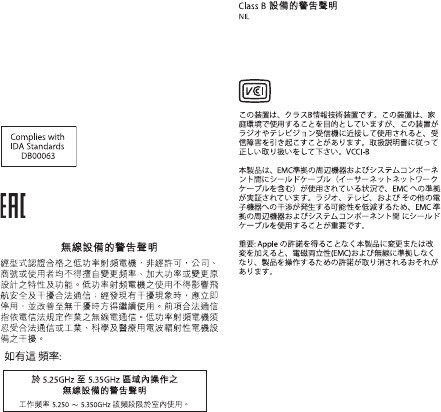
Draft
29
Korea Warning Statements
*ૺૺਜ਼ႜဧ෮ቛཅૺၴႁ
ၦૺૺ௴ਜ਼ႜဧ*႖ၴኒ႕ጁૺૺചച
෮ቛ၁ધགྷಋ൏ધხຫጃ
ጄఙඳ໓໕๗௴ဪဧთ႖ኒጯཅਜ਼ໜၦ
ၰၒාചၨྦ႖શഏౘ๗༺௴ዾ༘࿖ၗ
ఝዽූ૬ႜෟა༘
ਜ਼
ႜ
ຫဧዻ௴ઇၕඛ႕ၒചዻඑක౷
ხຫဧዾ༘ၰཀఁఋ
Russia, Kazakhstan, Belarus
Taiwan Wireless Statements
Taiwan Class B Statement
警告
本電池如果更換不正確會有爆炸的危險
請依製造商說明書處理用過之電池
Japan VCCI Class B Statement
Apple Confidential
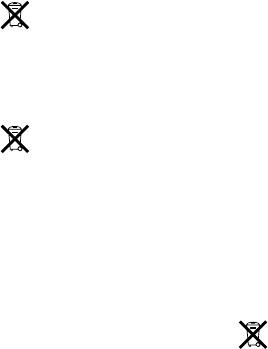
Draft
30
Disposal and Recycling Information
This symbol indicates that your product must be disposed
of properly according to local laws and regulations. When
your product reaches its end of life, contact Apple or your
local authorities to learn about recycling options.
For information about Apple’s recycling program, go to
www.apple.com/recycling.
European Union — Disposal Information
The symbol above means that according to local laws
and regulations your product and/or its battery shall be
disposed of separately from household waste. When this
product reaches its end of life, take it to a collection point
designated by local authorities. The separate collection and
recycling of your product and/or its battery at the time of
disposal will help conserve natural resources and ensure
that it is recycled in a manner that protects human health
and the environment.
Union Européenne—informations sur l’élimination
réglementations locales, vous devez jeter votre produit et/
ou sa batterie séparément des ordures ménagères. Lorsque
collecte désigné par les autorités locales. La collecte séparée
et le recyclage de votre produit et/ou de sa batterie lors
de sa mise au rebut aideront à préserver les ressources
naturelles et à s’assurer qu’il est recyclé de manière à
protéger la santé humaine et l’environnement.
Europäische Union—Informationen zur Entsorgung
Das oben aufgeführte Symbol weist darauf hin,
Batterie den geltenden gesetzlichen Vorschriften
entsprechend und vom Hausmüll getrennt entsorgt werden
der Batterie alle Bestimmungen zum Schutz von Gesundheit
und Umwelt eingehalten werden.
Unione Europea—informazioni per lo smaltimento
normative locali, il prodotto e/o la sua batteria dovrebbero
il prodotto diventa inutilizzabile, portalo nel punto di
raccolta stabilito dalle autorità locali. La raccolta separata e
il riciclaggio del prodotto e/o della sua batteria al momento
dello smaltimento aiutano a conservare le risorse naturali e
assicurano che il riciclaggio avvenga nel rispetto della salute
umana e dell’ambiente.
EU—Information om kassering
Symbolen ovan betyder att produkten och/eller dess
batteri enligt lokala lagar och bestämmelser inte får kastas
tillsammans med hushållsavfallet. När produkten har tjänat
ut måste den tas till en återvinningsstation som utsetts av
lokala myndigheter. Genom att låta den uttjänta produkten
och/eller dess batteri tas om hand för återvinning hjälper du
till att spara naturresurser och skydda hälsa och miljö.
Türkiye
Türkiye Cumhuriyeti: EEE Yönetmeliğine Uygundur.
Brasil—Informações sobre descarte e reciclagem
O símbolo indica que este produto e/ou sua bateria não
descartar este produto e/ou sua bateria, faça-o de acordo
sobre substâncias de uso restrito, o programa de reciclagem
visite www.apple.com/br/environment.
Apple Confidential
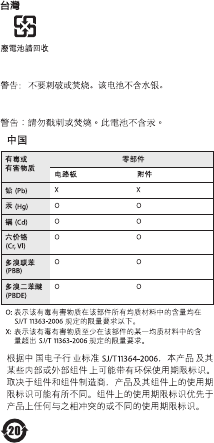
Draft
31
China Battery Statement
Taiwan Battery Statement
© 2013 Apple Inc. All rights reserved.
and Time Machine are trademarks of Apple Inc., registered
in the U.S. and other countries.
App Store is a service mark of Apple Inc., registered in the
U.S. and other countries.
IOS is a trademark or registered trademark of Cisco in the
U.S. and other countries and is used under license.
Other product and company names mentioned herein may
be trademarks of their respective companies.
Apple Confidential
Draft
www.apple.com/airport
www.apple.com/support/airport
Apple Confidential