Apple A1474 Tablet Device User Manual iPad User Guide v1 0 Part1
Apple Inc. Tablet Device iPad User Guide v1 0 Part1
Apple >
Contents
- 1. iPad_User_Guide_v1.0_Part1
- 2. iPad_User_Guide_v1.0_Part2
- 3. iPad_User_Guide_v1.0_Part3
- 4. iPad_User_Guide_v1.0_Part4
- 5. iPad_Important_Info_v1.0
iPad_User_Guide_v1.0_Part1

iPad
User Guide
For iOS 7.0.1 Software
Apple Confidential
Draft
Contents
7 Chapter 1: iPad at a Glance
7 iPad Overview
8 Accessories
9 Multi-Touch screen
9 Sleep/Wake button
10 Home button
10 Volume button and Side Switch
11 SIM card tray
12 Status icons
13 Chapter 2: Getting Started
13 Set up iPad
13 Connect to Wi-Fi
14 Apple ID
14 Setting up mail and other accounts
14 Managing content on your iOS devices
15 iCloud
16 Connect iPad to your computer
16 Sync with iTunes
17 Your iPad name
17 Date and time
17 International settings
18 Viewing this user guide on iPad
19 Chapter 3: Basics
19 Using apps
21 Customizing iPad
22 Type text
25 Dictation
26 Search
27 Control Center
27 Alerts and Notication Center
28 Sounds and silence
28 Do Not Disturb
29 AirDrop, iCloud, and other ways to share
29 Transfer les
29 Personal Hotspot
30 AirPlay
30 AirPrint
31 Bluetooth devices
31 Restrictions
31 Privacy
2
Apple Confidential
Draft
32 Security
34 Charge and monitor the battery
35 Travel with iPad
36 Chapter 4: Siri
36 Using Siri
36 Tell Siri about yourself
37 Make corrections
37 Siri settings
38 Chapter 5: Safari
38 Safari at a glance
39 Search
39 Browse the web
40 Keep bookmarks
41 Share what you discover
41 Fill in forms
42 Avoid clutter with Reader
42 Save a reading list for later
42 Privacy and security
43 Safari Settings
44 Chapter 6: Mail
44 Write messages
45 Get a sneak peek
45 Finish a message later
45 See important messages
46 Attachments
46 Work with multiple messages
47 See and save addresses
47 Print messages
47 Mail settings
49 Chapter 7: Messages
49 iMessage service
49 Send and receive messages
50 Managing conversations
51 Share photos, videos, and more
51 Messages settings
52 Chapter 8: FaceTime
52 FaceTime at a glance
53 Make and answer calls
53 Manage calls
54 Chapter 9: Camera
54 Camera at a glance
54 Take photos and videos
55 HDR
55 View, share, and print
56 Camera settings
Contents 3
Apple Confidential
Draft
57 Chapter 10: Photos
57 View photos and videos
58 Organize your photos and videos
58 iCloud Photo Sharing
59 My Photo Stream
60 Share photos and videos
60 Edit photos and trim videos
61 Print photos
61 Picture Frame
61 Importing photos and videos
62 Photos settings
63 Chapter 11: Photo Booth
63 Taking photos
64 Managing photos
65 Chapter 12: Videos
65 Videos at a glance
65 Add videos to your library
66 Control Playback
67 Videos settings
68 Chapter 13: Calendar
68 Calendar at a glance
68 Invitations
69 Using multiple calendars
70 Share iCloud calendars
70 Calendar settings
71 Chapter 14: Contacts
71 Contacts at a glance
72 Add contacts
73 Contacts settings
74 Chapter 15: Notes
74 Notes at a glance
75 Share notes in multiple accounts
76 Chapter 16: Reminders
77 Scheduled reminders
77 Location reminders
77 Reminders settings
78 Chapter 17: Clock
78 Clock at a glance
79 Alarms and timers
80 Chapter 18: Maps
80 Find places
81 Get more info
81 Get directions
82 3D and Flyover
Contents 4
Apple Confidential
Draft
82 Maps settings
83 Chapter 19: Music
83 iTunes Radio
84 Getting music
84 Browse and play
85 Album Wall
85 Audiobooks
85 Playlists
85 Genius—made for you
86 Siri
86 iTunes Match
87 Home Sharing
87 Music settings
89 Chapter 20: iTunes Store
89 iTunes Store at a glance
89 Browse or search
90 Purchase, rent, or redeem
90 iTunes Store settings
91 Chapter 21: App Store
91 App Store at a glance
91 Find apps
92 Purchase, redeem, and download
92 App Store settings
94 Chapter 22: Newsstand
94 Newsstand at a glance
95 Chapter 23: Game Center
95 At a glance
96 Play with friends
96 Game Center settings
97 Chapter 24: iBooks
97 At a glance
98 Reading books
99 Interacting with multimedia
99 Studying notes and vocabulary lists
100 Organizing the bookshelf
100 Syncing books and PDFs
101 Printing or emailing a PDF
101 iBooks settings
102 Chapter 25: Podcasts
104 Appendix A: Accessibility
104 Accessibility features
104 Accessibility Shortcut
105 VoiceOver
115 Siri
Contents 5
Apple Confidential
Draft
115 Zoom
115 Invert Colors
115 Speak Selection
116 Speak Auto-Text
116 Large and bold text
116 Reduced screen motion
116 On/o switch labels
116 Subtitles and closed captions
117 Mono audio and balance
117 Assignable tones
117 Guided Access
118 Switch Control
118 AssistiveTouch
119 Widescreen keyboards
119 Accessibility in OS X
120 Appendix B: iPad in Business
120 iPad in the enterprise
120 Mail, Contacts, and Calendar
120 Network access
120 Apps
122 Appendix C: International Keyboards
122 Use international keyboards
123 Special input methods
125 Appendix D: Safety, Handling, & Support
125 Important safety information
127 Important handling information
127 iPad Support site
128 Restart or reset iPad
128 Reset iPad settings
128 An app doesn’t ll the screen
129 Onscreen keyboard doesn’t appear
129 Get information about your iPad
129 Usage information
129 Disabled iPad
129 VPN settings
130 Proles settings
130 Back up iPad
131 Update and restore iPad software
131 Cellular settings
132 Sound, music, and video
134 Sell or give away iPad?
134 Learning more, service, and support
134 FCC compliance statement
135 Canadian regulatory statement
135 Disposal and recycling information
137 Apple and the environment
Contents 6
Apple Confidential
Draft

1
7
Read this chapter to learn about iPad features, how to use the controls, and more.
iPad Overview
iPad mini 2nd generation
Multi-Touch
display
Multi-Touch
display
FaceTime
camera
FaceTime
camera
Home
Home
App icons
App icons
Status bar
Status bar
Lightning connector
Lightning connector
Speakers
Speakers
Microphone
Microphone
Headset jack
Headset jack
Sleep/
Wake
Sleep/
Wake
iSight
camera
iSight
camera
Volume
up/down
Volume
up/down
Nano SIM
tray (on some
models)
Nano SIM
tray (on some
models)
Side Switch
Side Switch
iPad at a Glance
Apple Confidential
Draft

Chapter 1 iPad at a Glance 8
iPad 5th generation
Multi-Touch
display
Multi-Touch
display
FaceTime
camera
FaceTime
camera
Home
Home
App icons
App icons
Status bar
Status bar
Lightning connector
Lightning connector
Speaker
Speaker
Microphone
Microphone
Headset jack
Headset jack
Micro SIM
tray (on some
models)
Micro SIM
tray (on some
models)
Sleep/Wake
Sleep/Wake
iSight
camera
iSight
camera
Volume
up/down
Volume
up/down
Side Switch
Side Switch
Your features and Home screen may be dierent, depending on the model of iPad you have.
Accessories
The following accessories are included with iPad:
USB power adapter. Use the included power adapter to power iPad and charge the battery.
Apple Confidential
Draft
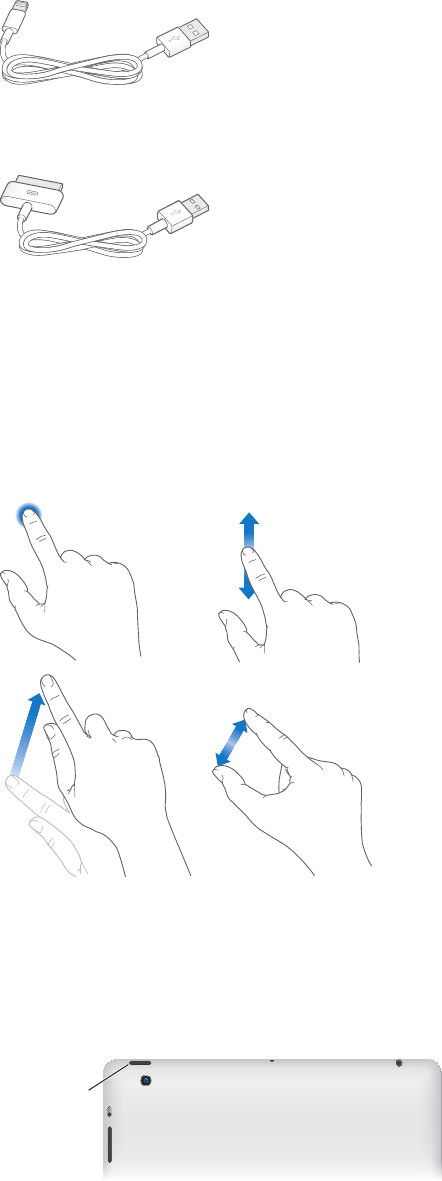
Chapter 1 iPad at a Glance 9
Note: The power adapter included with iPad may vary by model and region.
Lightning to USB Cable. Use this to connect iPad (4th generation or later) or iPad mini to the
USB power adapter or to your computer.
30-pin to USB Cable. Use this to connect iPad 2 or iPad 3rd generation to the USB power adapter
or to your computer. Use the cable with the optional iPad Dock, or plug it directly into iPad.
Multi-Touch screen
The Multi-Touch screen displays a wealth of info, entertainment, and creativity, all at your
ngertips. A few simple gestures—tap, drag, swipe, and pinch and stretch—are all you need to
explore and use iPad apps.
Sleep/Wake button
You can lock iPad by putting it to sleep when you’re not using it. When you lock iPad,
nothing happens if you touch the screen, but music continues playing and you can use the
volume button.
Sleep/Wake
button
Sleep/Wake
button
Lock iPad. Press the Sleep/Wake button.
Unlock iPad. Press the Home button or the Sleep/Wake button, then drag the slider.
Apple Confidential
Draft
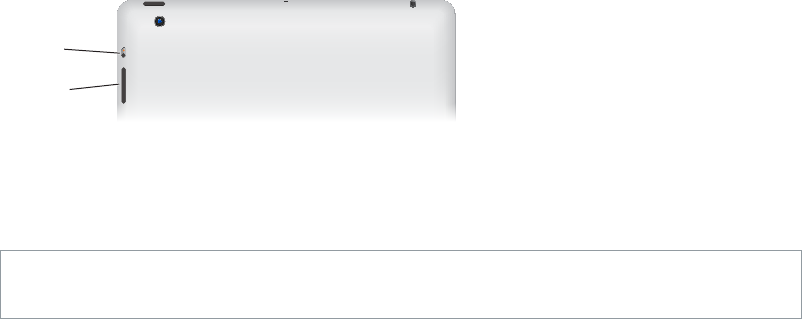
Chapter 1 iPad at a Glance 10
Turn iPad o. Hold down the Sleep/Wake button for a few seconds until the red slider appears,
then drag the onscreen slider.
Turn iPad on. Hold down the Sleep/Wake button until the Apple logo appears.
If you don’t touch the screen for a minute or two, iPad locks itself. You can change how long iPad
waits to lock the screen, or set a passcode to unlock iPad.
Set the auto-lock time. Go to Settings > General > Auto-Lock.
Set a passcode. Go to Settings > General > Passcode Lock.
You can use an iPad Smart Cover or iPad Smart Case, sold separately, to automatically lock or
unlock an iPad 2 or later.
Set your iPad Smart Cover or iPad Smart Case to lock and unlock iPad. Go to Settings > General
> Lock/Unlock.
Home button
The Home button lets you get back to the Home screen at any time. It also provides other
convenient shortcuts.
Go to the Home screen. Press the Home button.
On the Home screen, tap an app to open it. See Start at home on page 19.
See apps you’ve opened. Double-click the Home button when iPad is unlocked, then swipe left
or right.
Use Siri (iPad 3rd generation or later). Press and hold the Home button. See Chapter 4, Siri, on
page 36.
Volume button and Side Switch
Use the Volume button to adjust the volume of songs and other media, and of alerts and
sound eects. Use the Side Switch to disable audio alerts and notications. You can also use it
to lock the screen rotation and prevent the iPad display from switching between portrait and
landscape mode.
Volume
up/down
Volume
up/down
Side
Switch
Side
Switch
Adjust the volume. Press the Volume button up or down.
•Mute the sound: Press and hold the bottom end of the Volume button.
•Set a volume limit: Go to Settings > Music > Volume Limit.
WARNING: For important information about avoiding hearing loss, see Important safety
information on page 125.
Mute notications, alerts, and sound eects. Slide the Side Switch down.
The Side Switch doesn’t mute audio playback, such as music, podcasts, movies, and TV shows.
Apple Confidential
Draft
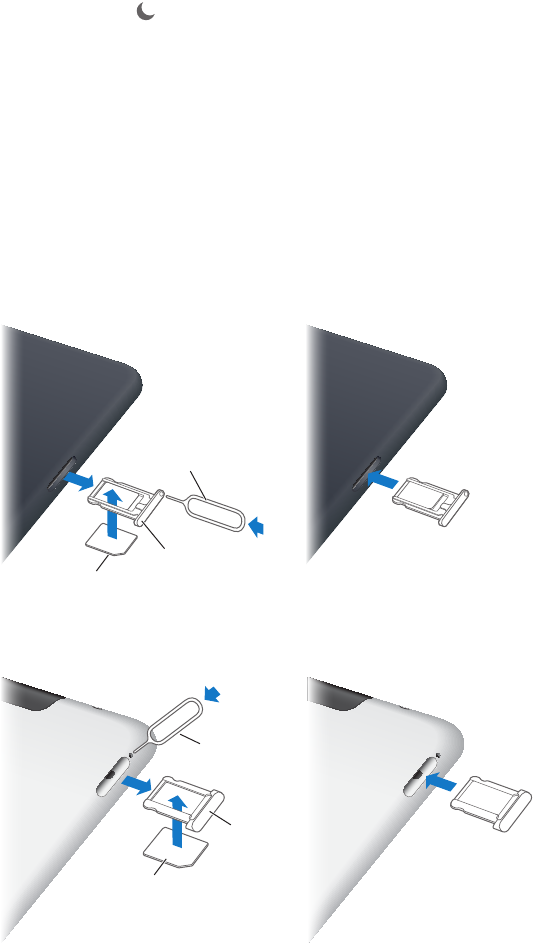
Chapter 1 iPad at a Glance 11
Use the Side Switch to lock the screen rotation. Go to Settings > General > “Use the Side Switch
to…,” then tap Lock Rotation.
You can also use the Do Not Disturb setting to silence FaceTime calls, alerts, and notications.
Set iPad to Do Not Disturb: Swipe up from the bottom edge of the screen to open Control
Center, then tap . Do Not Disturb keeps alerts and notications from making any sounds or
lighting up the screen when the screen is locked. Alarms, however, still sound, and if the screen is
unlocked, Do Not Disturb has no eect.
To schedule quiet hours, allow specic people to call, or allow repeated FaceTime calls to ring
through, go to Settings > Notications > Do Not Disturb. See Do Not Disturb on page 28.
SIM card tray
The SIM card in iPad Wi-Fi + Cellular models is used for cellular data. If your SIM card isn’t
installed or if you change cellular data carriers, you may need to install or replace the SIM card.
iPad mini Wi-Fi + Cellular
Nano SIM
card
Nano SIM
card
SIM
tray
SIM
tray
SIM eject
tool
SIM eject
tool
iPad Wi-Fi + Cellular
Micro SIM
card
Micro SIM
card
SIM
tray
SIM
tray
SIM eject
tool
SIM eject
tool
Open the SIM tray. Insert the SIM eject tool into the hole on the SIM tray, then press rmly and
push the tool straight in until the tray pops out. Pull out the SIM tray to install or replace the SIM
card. If you don’t have a SIM eject tool, try the end of a small paper clip.
For more information, see Cellular settings on page 131.
Apple Confidential
Draft
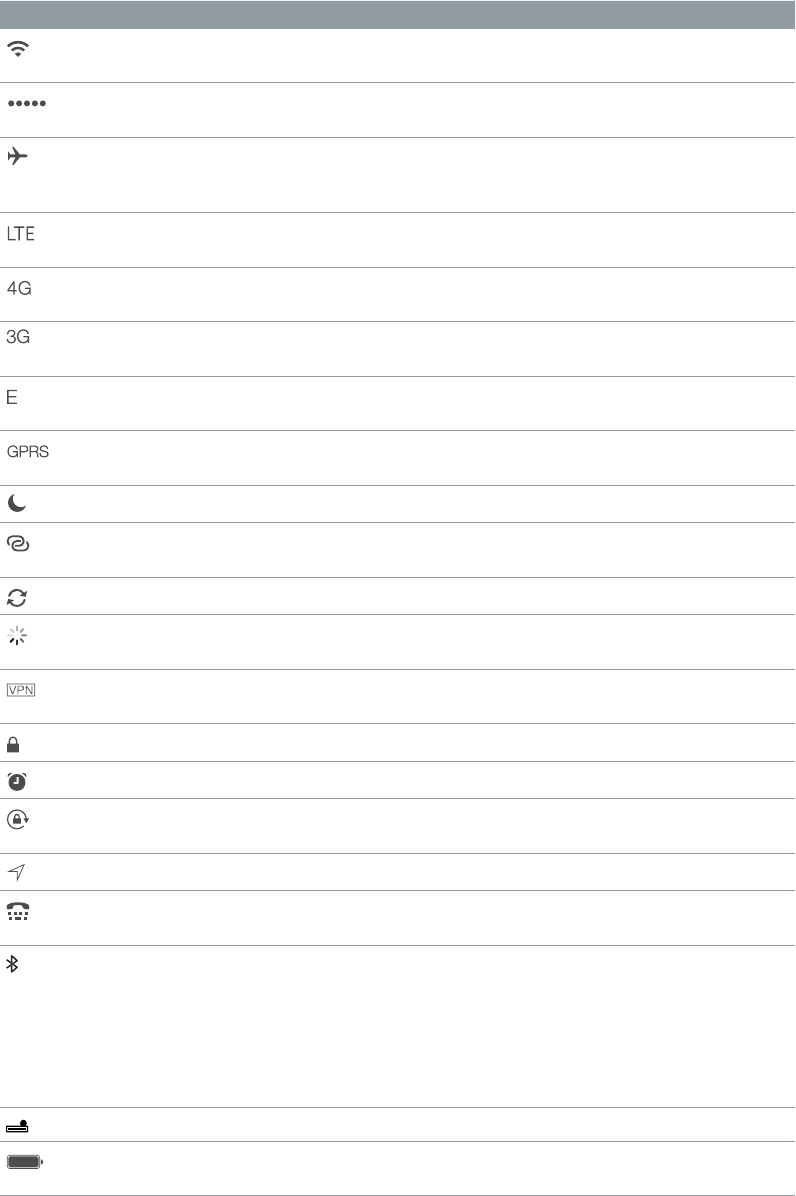
Chapter 1 iPad at a Glance 12
Status icons
The icons in the status bar at the top of the screen give information about iPad:
Status icon What it means
Wi-Fi iPad has a Wi-Fi Internet connection. The more bars, the stronger the
connection. See Connect to Wi-Fi on page 13.
Cell signal iPad (Wi-Fi + Cellular models) is in range of the cellular network. If
there’s no signal, “No service” appears.
Airplane Mode Airplane Mode is on—you can’t access the Internet, or use
Bluetooth® devices. Non-wireless features are available. See Travel
with iPad on page 35.
LTE iPad (Wi-Fi + Cellular models) is connected to the Internet over a 4G
LTE network.
4G iPad (Wi-Fi + Cellular models) is connected to the Internet over a 4G
network.
3G iPad (Wi-Fi + Cellular models) is connected to the Internet over a 3G
network.
EDGE iPad (Wi-Fi + Cellular models) is connected to the Internet over an
EDGE network.
GPRS iPad (Wi-Fi + Cellular models) is connected to the Internet over a
GPRS network.
Do Not Disturb Do Not Disturb” is turned on. See Do Not Disturb on page 28.
Personal Hotspot iPad is providing a Personal Hotspot to another iPad, iPhone, or iPod
touch. See Personal Hotspot on page 29.
Syncing iPad is syncing with iTunes. See Sync with iTunes on page 16.
Activity There is network or other activity. Some third-party apps use this
icon to show activity.
VPN iPad is connected to a network using VPN. See Network access on
page 120.
Lock iPad is locked. See Sleep/Wake button on page 9.
Alarm An alarm is set. See Chapter 17, Clock, on page 78.
Screen orientation
lock
Screen orientation is locked. See Change the screen orientation on
page 21.
Location Services An app is using Location Services. See Privacy on page 31.
TTY iPad is set to work with a TTY machine. See Speak Auto-Text on
page 116.
Bluetooth Blue or White icon: Bluetooth is on and paired with a device, such as
a headset or keyboard.
Gray icon: Bluetooth is on and paired with a device, but the device is
out of range or turned o.
No icon: Bluetooth is not paired with a device.
See Bluetooth devices on page 31.
Bluetooth battery Shows the battery level of a supported paired Bluetooth device.
Battery Shows the battery level or charging status. See Charge and monitor
the battery on page 34.
Apple Confidential
Draft
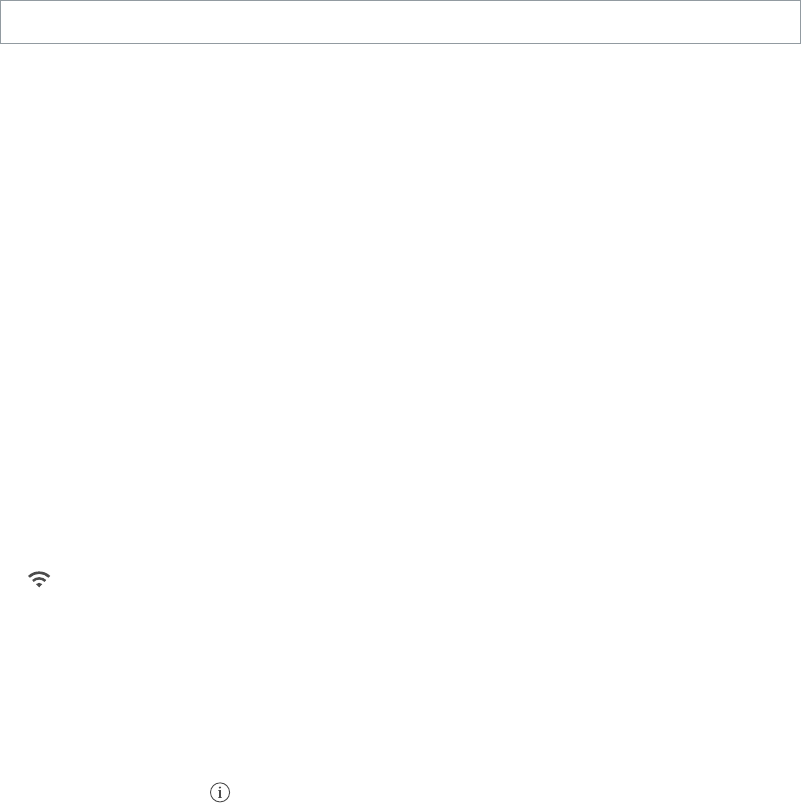
2
13
Read this chapter to learn how to set up iPad, set up mail accounts, use iCloud, and more.
·WARNING: To avoid injury, read Important safety information on page 125 before using iPad.
Set up iPad
Set up iPad. Turn on iPad and follow the Setup Assistant.
The Setup Assistant guides you through the setup process, including:
•Connecting to a Wi-Fi network
•Signing in with or creating a free Apple ID
•Entering a Passcode
•Setting up iCloud and iCloud Keychain
•Turning on recommended features, such as Location Services and Find My iPad
During setup, you can copy your apps, settings, and content from another iPad by restoring from
an iCloud backup or from iTunes. See Back up iPad on page 130.
If you can’t connect to a Wi-Fi network during setup, you can connect iPad to your computer to
complete the process. See Connect iPad to your computer on page 16.
Connect to Wi-Fi
If appears at the top of the screen, you’re connected to a Wi-Fi network. iPad reconnects
anytime you return to the same location.
Join a Wi-Fi network or adjust Wi-Fi settings. Go to Settings > Wi-Fi.
•Choose a network: Tap one of the listed networks and enter the password, if asked.
•Ask to join networks: Turn on “Ask to Join Networks” to be prompted when a Wi-Fi network
is available. Otherwise, you must manually join a network when a previously used network
isn’t available.
•Forget a network: Tap next to a network you’ve joined before. Then tap “Forget this
Network.”
•Join a closed Wi-Fi network: Tap Other, then enter the name of the network. You need to know
the network name, security type, and password.
Set up your own Wi-Fi network. If you have an uncongured AirPort base station turned on and
within range, you can use iPad to set it up. Go to Settings > Wi-Fi and look for “Set up an AirPort
base station.” Tap your base station and the Setup Assistant will do the rest.
Getting Started
Apple Confidential
Draft

Chapter 2 Getting Started 14
Manage your AirPort network. If iPad is connected to an AirPort base station, go to Settings >
Wi-Fi, tap next to the network name, then tap Manage this Network. If you haven’t yet
downloaded AirPort Utility, tap OK to open the App Store and download it.
Apple ID
Your Apple ID is the user name for a free account that lets you access Apple services, such as the
iTunes Store, the App Store, and iCloud. You need only one Apple ID for everything you do with
Apple. There may be charges for services and products that you use, purchase, or rent.
If you have an Apple ID, use it when you rst set up iPad, and whenever you need to sign in to
an Apple service. If you don’t already have an Apple ID, you can create one when you’re asked to
sign in.
Create an Apple ID. Go to Settings > iTunes & App Stores and tap Sign In. (If you’re already
signed in and want to create another Apple ID, rst tap your Apple ID, then tap Sign Out.)
For more information, see support.apple.com/kb/he37.
Setting up mail and other accounts
iPad works with iCloud, Microsoft Exchange, and many of the most popular Internet-based mail,
contacts, and calendar service providers.
If you don’t already have a mail account, you can set up a free iCloud account when you set up
iPad, or set one up later in Settings > iCloud. See iCloud on page 15.
Set up an iCloud account. Go to Settings > iCloud.
Set up another account. Go to Settings > Mail, Contacts, Calendars.
You can add contacts using an LDAP or CardDAV account, if your company or organization
supports it. See Add contacts on page 72.
For information about setting up a Microsoft Exchange account in a corporate environment, see
Mail, Contacts, and Calendar on page 120.
Managing content on your iOS devices
You can transfer information and les between iPad and your other iOS devices and computers,
using either iCloud or iTunes.
•iCloud stores content such as music, photos, calendars, contacts, documents, and more, and
wirelessly pushes it to your other iOS devices and computers, keeping everything up to date.
See iCloud, below.
•iTunes syncs music, video, photos, and more between your computer and iPad. Changes
you make on one device are copied to the other when you sync. You can also use iTunes to
copy a le to iPad for use with an app, or to copy a document you’ve created on iPad to your
computer. See Sync with iTunes on page 16.
You can use iCloud or iTunes, or both, depending on your needs. For example, you can use
iCloud Photo Stream to automatically push photos you take on iPad to your other devices, and
use iTunes to sync photo albums from your computer to iPad.
Apple Confidential
Draft
Chapter 2 Getting Started 15
Note: Don’t sync items in the Info pane of iTunes (such as contacts, calendars, and notes) and
also use iCloud to keep that information up to date on your devices. Otherwise, you may see
duplicated data on iPad.
iCloud
iCloud stores your content, including music, photos, contacts, calendars, and supported
documents. Content stored in iCloud is pushed wirelessly to your other iOS devices and
computers set up with the same iCloud account.
iCloud is available on iOS devices with iOS 5 or later, on Mac computers with OS X Lion v10.7.2
or later, and on PCs with the iCloud Control Panel for Windows (Windows 7 or Windows 8 is
required).
Note: iCloud may not be available in all areas, and iCloud features may vary by area. For more
information, go to www.apple.com/icloud.
iCloud features include:
•iTunes in the Cloud—Download previous iTunes music and TV show purchases to iPad for free,
anytime.
•Apps and Books—Download previous App Store and iBookstore purchases for free, anytime.
•Photos—Use My Photo Stream to send photos you take with your iPad to your other devices,
automatically. Use iCloud Photo Sharing to share photos and videos with just the people
you choose, and let them add photos, videos, and comments. See iCloud Photo Sharing on
page 58 and My Photo Stream on page 59.
•Documents in the Cloud—For iCloud-enabled apps, keep documents and app data up to date
across all your devices.
•Mail, Contacts, Calendars—Keep your mail contacts, calendars, notes, and reminders up to date
across all your devices.
•Backup—Back up iPad to iCloud automatically when connected to power and Wi-Fi. See Back
up iPad on page 130.
•Find My iPad—Locate your iPad on a map, display a message, play a sound, lock the screen, or
remotely wipe the data. See Find My iPad on page 33.
•Find My Friends—Keep track of your family and friends (when connected to a Wi-Fi or cellular
network) using the Find My Friends app. Download the free app from the App Store.
•iTunes Match—With an iTunes Match subscription, all your music, including music you’ve
imported from CDs or purchased somewhere other than iTunes, appears on all your devices
and can be downloaded and played on demand. See iTunes Match on page 86.
•iCloud Keychain—Keep your passwords and credit card information up to date across all your
approved devices. See iCloud Keychain.
•iCloud Tabs—See the webpages you have open on your other iOS devices and OS X
computers. See Chapter 5, Safari, on page 38.
With iCloud, you get a free mail account and 5 GB of storage for your mail, documents, and
backups. Your purchased music, apps, TV shows, and books, as well as your Photo Stream, don’t
count against your free space.
Sign in, create an iCloud account, or set iCloud options. Go to Settings > iCloud.
Apple Confidential
Draft

Chapter 2 Getting Started 16
Buy more iCloud storage. Go to Settings > iCloud > Storage & Backup, then tap Buy More
Storage or Change Storage Plan. For information about purchasing iCloud storage, see
help.apple.com/icloud.
Turn on Automatic Downloads for music, apps, or books. Go to Settings > Store.
View and download previous purchases.
•iTunes Store purchases: You can access your purchased songs and videos in the Music and
Videos apps. Or, in iTunes Store, tap Purchased .
•App Store purchases: Go to App Store, then tap Purchased .
•iBooks Store purchases: Go to iBooks, tap Store, then tap Purchased .
Find your iPad. Go to www.icloud.com, sign in with your Apple ID, then choose Find My iPad.
Important: On your iPad, Find My iPad must be turned on in Settings > iCloud.
For more information about iCloud, go to www.apple.com/icloud. For support information, go to
www.apple.com/support/icloud.
Connect iPad to your computer
Use the included USB cable to connect iPad to your computer. Connecting iPad to your
computer lets you sync information, music, and other content with iTunes. You can also sync with
iTunes wirelessly. See Sync with iTunes on page 16. To use iPad with your computer, you need:
•A Mac with a USB 2.0 or 3.0 port, or a PC with a USB 2.0 port, and one of the following
operating systems:
•Mac OS X version 10.6.8 or later
•Windows 7, Windows Vista, or Windows XP Home or Professional with Service Pack 2 or later
•iTunes, available at www.itunes.com/download
Unless iPad is syncing with your computer, you can disconnect it at any time. If you disconnect
while a sync is in progress, some data may not get synced until the next time you connect iPad
to your computer.
Sync with iTunes
Syncing with iTunes copies information from your computer to iPad, and vice versa. You can sync
by connecting iPad to your computer with the included USB cable, or you can set up iTunes to
sync wirelessly using Wi-Fi. You can set iTunes to sync music, photos, videos, podcasts, apps, and
more. For information about syncing iPad, open iTunes on your computer, then select iTunes
Help from the Help menu.
Apple Confidential
Draft

Chapter 2 Getting Started 17
Sync wirelessly. Connect iPad to your computer using the included USB cable. In iTunes on your
computer, select iPad, click Summary, then turn on “Sync with this iPad over Wi-Fi.”
When Wi-Fi syncing is turned on, iPad syncs when it’s connected to a power source, both
iPad and your computer are connected to the same wireless network, and iTunes is open on
the computer.
Tips for syncing with iTunes on your computer
Connect iPad to your computer, select it in iTunes, and set options in the dierent panes.
•In the Summary pane, you can set iTunes to automatically sync iPad when it’s attached to your
computer. To temporarily override this setting, hold down Command and Option (Mac) or Shift
and Control (PC) until you see iPad appear in the iTunes window.
•In the Summary pane, select “Encrypt iPad backup” if you want to encrypt the information
stored on your computer when iTunes makes a backup. Encrypted backups are indicated by a
lock icon , and a password is required in order to restore the backup. If you don’t select this
option, other passwords (such as those for mail accounts) aren’t included in the backup and
you’ll have to reenter them if you use the backup to restore iPad.
•In the Info pane, when you sync mail accounts, only the settings are transferred from your
computer to iPad. Changes you make to a mail account on iPad don’t aect the account on
your computer.
•In the Info pane, click Advanced to select options that let you replace the information on iPad
with the information from your computer during the next sync.
•In the Photo pane, you can sync photos and videos from a folder on your computer.
Your iPad name
The name of your iPad is used by iTunes and iCloud.
Change the name of your iPad. Go to Settings > General > About > Name.
Date and time
The date and time are usually set for you based on your location—take a look at the Lock screen
to see if they’re correct.
Set whether iPad updates the date and time automatically. Go to Settings > General > Date &
Time, then turn Set Automatically on or o. If you set iPad to update the time automatically, it
gets the correct time over the network and updates it for the time zone you’re in. Some networks
don’t support network time, so in some areas iPad may not be able to automatically determine
the local time.
Set the date and time manually. Go to Settings > General > Date & Time, then turn o Set
Automatically.
Set whether iPad shows 24-hour time or 12-hour time. Go to Settings > General > Date & Time,
then turn 24-Hour Time on or o. (24-Hour Time may not be available in all areas.)
International settings
Go to Settings > General > International to set:
•The language for iPad
•The keyboards you use
Apple Confidential
Draft
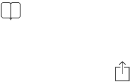
Chapter 2 Getting Started 18
•The region format (for dates, times, and telephone numbers)
•The calendar format
Viewing this user guide on iPad
You can view the iPad User Guide on iPad in Safari, and in the free iBooks app.
View the user guide in Safari. In Safari, tap , then tap the iPad User Guide bookmark. Or go to
help.apple.com/ipad.
Add an icon for the user guide to the Home screen. Tap , then tap “Add to Home Screen.”
View the user guide in iBooks. If you haven’t installed iBooks, open the App Store, then search
for and install “iBooks.” Open iBooks and tap Store. Search for “iPad User Guide,” then select and
download the user guide.
For more information about iBooks, see Chapter 24, iBooks, on page 97.
Apple Confidential
Draft
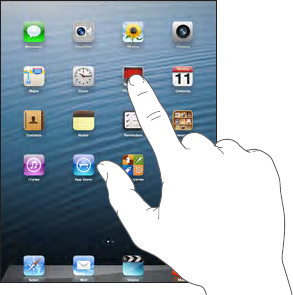
3
19
Using apps
All the apps that come with iPad—as well as the apps you download from the App Store—are
on the Home screen.
Start at home
Tap an app to open it.
Press the Home button anytime to return to the Home screen. Swipe left or right to see
other screens.
iPad lets you run many apps at the same time.
View recently used apps. Double-click the Home button. Swipe left or right to see more. To
switch to another app, tap it.
Image
"le:///svn/apd-projectles/Sweet/iPad/content/branches/
Innsbruck/LL//Art/BSC_appSwitch_P3.ai"
not found.
Quit an app. If an app isn’t working properly, you can force it to quit in the multi-tasking display
by swiping up. Then try opening it again.
If you have lots of apps, you can use Spotlight to nd and open them. Pull down the center of
the Home screen to get the search eld. See Search on page 26.
Basics
Apple Confidential
Draft
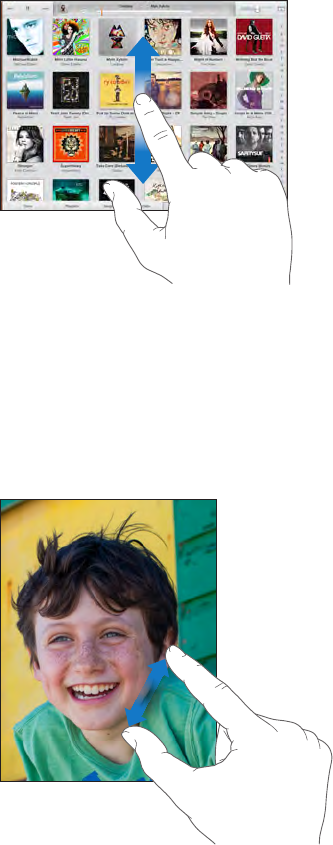
Chapter 3 Basics 20
Look around
Drag a list up or down to see more. Swipe to scroll quickly; touch the screen to stop it. Some lists
have an index—tap a letter to jump ahead.
Drag a photo, map, or webpage in any direction to see more.
To quickly jump to the top of a page, tap the status bar at the top of the screen.
Zooming in or out
Stretch a photo, webpage, or map for a close-up—then pinch to zoom back out. In Photos, keep
pinching to see the collection or album the photo’s in.
Or double-tap a photo or webpage to zoom in, and double-tap again to zoom out. In Maps,
double-tap to zoom in and tap once with two ngers to zoom out.
Multitasking gestures
You can use multitasking gestures on iPad to return to the Home screen, reveal the multitasking
bar, or switch to another app.
Return to the Home screen. Pinch four or ve ngers together.
Reveal the multitasking bar. Swipe up with four or ve ngers.
Switch apps. Swipe left or right with four or ve ngers.
Turn multitasking gestures on or o. Go to Settings > General > Multitasking Gestures.
Apple Confidential
Draft
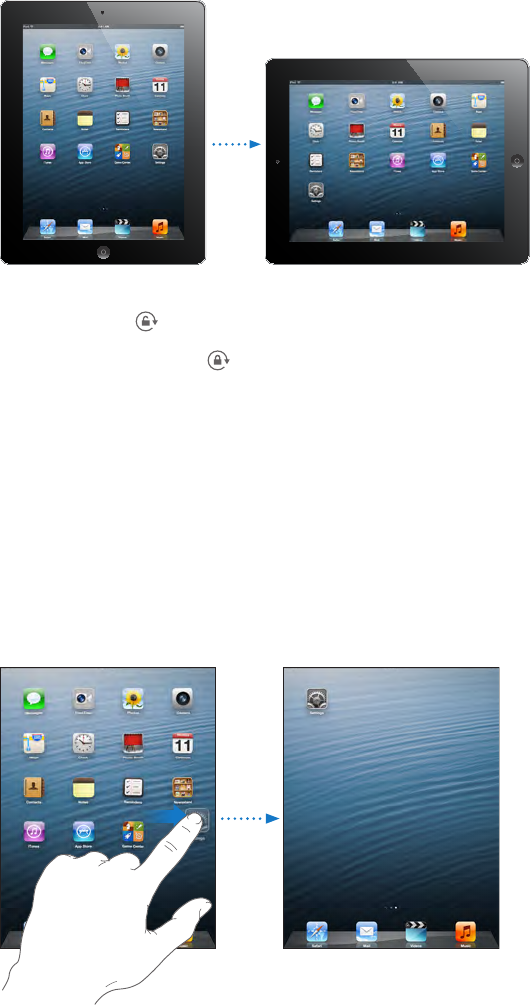
Chapter 3 Basics 21
Change the screen orientation
Many apps give you a dierent view when you rotate iPad.
Lock the screen orientation. Swipe up from the bottom edge of the screen to open Control
Center, then tap .
The orientation lock icon appears in the status bar when the screen orientation is locked.
You can also set the Side Switch to lock the screen orientation instead of silencing sound eects
and notications. Go to Settings > General, and under “Use Side Switch to,” tap Lock Rotation.
Customizing iPad
Arrange your apps
Arrange apps. Touch and hold any app on the Home screen until it jiggles, then drag apps
around. Drag an app to the edge of the screen to move it to a dierent Home screen, or to the
Dock at the bottom of the screen. Press the Home button to save your arrangement.
Create a new Home screen. While arranging apps, drag an app to the right edge of the last
Home screen. The dots above the Dock show how many Home screens you have, and which one
you’re viewing.
You can also customize the Home screen using iTunes when iPad is connected to your computer.
In iTunes, select iPad, then click the Apps button.
Apple Confidential
Draft
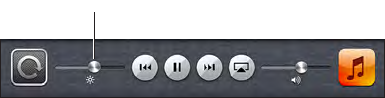
Chapter 3 Basics 22
Start over. Go to Settings > General > Reset, then tap Reset Home Screen Layout to return the
Home screen and apps to their original layout. Folders are removed and the original wallpaper
is restored.
Organizing with folders
Image
"le:///svn/apd-projectles/Sweet/iPad/content/branches/
Innsbruck/LL//Art/BSC_createFolder_P3.ai"
not found.
Create a folder. While arranging apps, drag one app onto another. Tap the name of the folder to
rename it. Drag apps to add or remove them. Press the Home button when you nish.
You can have multiple pages of apps in a folder.
Delete a folder. Drag out all the apps—the folder deletes automatically.
Changing the wallpaper
Wallpaper settings let you set an image or photo as wallpaper for the Lock screen or Home
screen.
Image
"le:///svn/apd-projectles/Sweet/iPad/content/branches/
Innsbruck/LL//Art/BSC_wallpaper_P3.ai"
not found.
Change the wallpaper. Go to Settings > Brightness & Wallpaper.
Adjusting the screen brightness
Image
"le:///svn/apd-projectles/Sweet/iPad/content/branches/
Innsbruck/LL//Art/BSC_brightness_P3.ai"
not found.
Adjust the screen brightness. Swipe up from the bottom edge of the screen to open Control
Center, then drag the slider.
Brightness
Brightness
Turn Auto-Brightness on or o. Go to Settings > Brightness & Wallpaper. You can also adjust the
brightness in Control Center.
Type text
The onscreen keyboard lets you enter text when needed.
Enter text
Tap a text eld to see the onscreen keyboard, then tap letters to type. If you touch the wrong
key, you can slide your nger to the correct key. The letter isn’t entered until you release your
nger from the key.
Apple Confidential
Draft
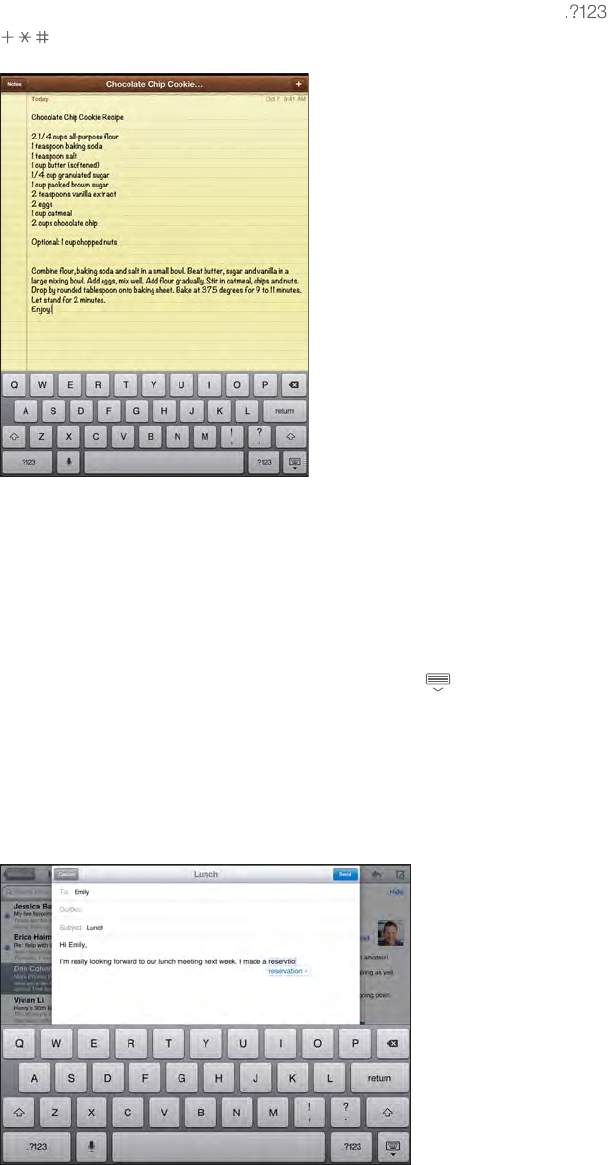
Chapter 3 Basics 23
You can also use an Apple Wireless Keyboard to type. See Use an Apple Wireless Keyboard on
page 24. To use dictation instead of typing, see Dictation on page 25.
Tap Shift to type uppercase, or touch the Shift key and slide to a letter. Double-tap Shift for caps
lock. To enter numbers, punctuation, or symbols, tap the Number key or the Symbol key
. To quickly end a sentence with a period and a space, just double-tap the space bar.
Image
"le:///svn/apd-projectles/Sweet/iPad/content/branches/
Innsbruck/LL//Art/BSC_altChars_p3.ai"
not found.
Enter accented letters or other alternate characters. Touch and hold a key, then slide to choose
one of the options.
Hide the onscreen keyboard. Tap the Keyboard key .
Depending on the app and language you’re using, iPad may correct misspellings and anticipate
what you’re typing. Accept a suggestion by entering a space or punctuation, or by tapping
return. To reject a suggestion, tap the “x.” If you reject the same suggestion a few times, iPad
stops suggesting it. If you see a word underlined in red, tap it to see suggested corrections. If the
word you want doesn’t appear, type the correction.
Set options for typing. Go to Settings > General > Keyboard.
Apple Confidential
Draft
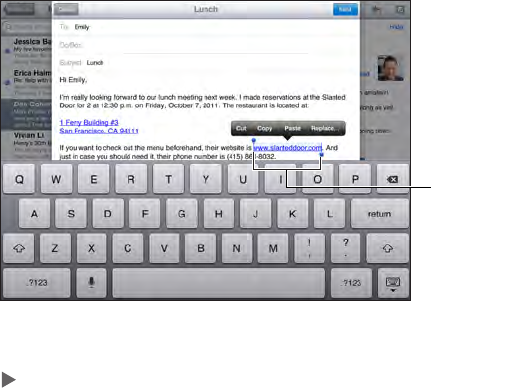
Chapter 3 Basics 24
Edit text
Revise text. Touch and hold the text to show the magnifying glass, then drag to position the
insertion point.
Image
"le:///svn/apd-projectles/Sweet/iPad/content/branches/
Innsbruck/LL//Art/BSC_magnify_P3.ai"
not found.
Select text. Tap the insertion point to display the selection options. Or double-tap a word
to select it. Drag the grab points to select more or less text. In read-only documents, such as
webpages, touch and hold to select a word.
Grab points
Grab points
You can cut, copy, or paste over selected text. With some apps, you can also get bold, italic, or
underlined text (tap B/I/U); get the denition of a word; or have iPad suggest an alternative. Tap
to see all the options.
Undo the last edit. Shake iPad, then tap Undo.
Justify text. Select the text, then tap the left or right arrow (not always available).
Save keystrokes
Image
"le:///svn/apd-projectles/Sweet/iPad/content/branches/
Innsbruck/LL//Art/BSC_shortcuts_P3.ai"
not found.
A shortcut lets you enter a word or phrase by typing just a few characters. For example, type
“omw” to enter “On my way!” That one’s already set up for you—to add more, go to Settings >
General > Keyboard.
Create a shortcut. Go to Settings > General > Keyboard, then tap Add New Shortcut.
Have a word or phrase you use and don’t want it corrected? Create a shortcut, but leave the
Shortcut eld blank.
Use iCloud to keep your personal dictionary up to date on your other devices. Go to Settings >
iCloud, then turn on Documents & Data.
Use an Apple Wireless Keyboard
You can use an Apple Wireless Keyboard (available separately) to enter text on your iPad. The
keyboard connects via Bluetooth, so you must rst pair it with iPad.
Apple Confidential
Draft
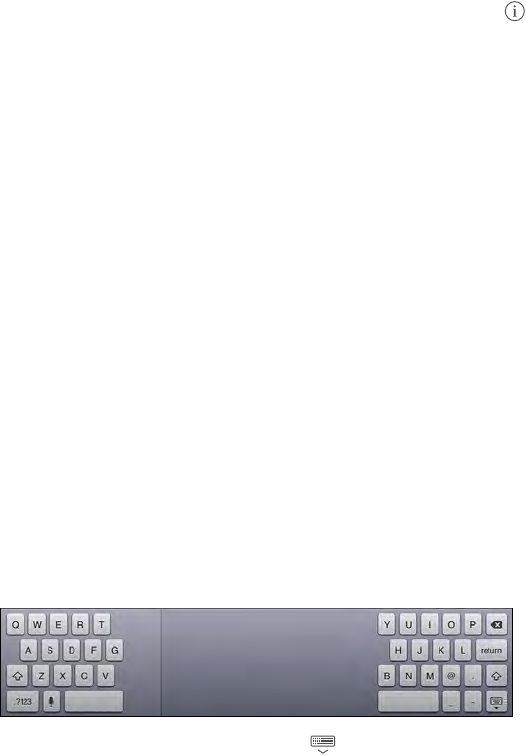
Chapter 3 Basics 25
Pair an Apple Wireless Keyboard with iPad. Turn on the keyboard, go to Settings > Bluetooth
and turn on Bluetooth, then tap the keyboard when it appears in the Devices list.
Once it’s paired, the keyboard reconnects to iPad whenever it’s in range—up to about 30 feet (10
meters). When it’s connected, the onscreen keyboard doesn’t appear.
Save your batteries. Turn o Bluetooth and the wireless keyboard when not in use. To turn o
the keyboard, hold down the On/o switch until the green light goes o.
To unpair a wireless keyboard, go to Settings > Bluetooth, tap next to the keyboard name,
then tap “Forget this Device.”
See Bluetooth devices on page 31.
Add or change keyboards
You can turn typing features, such as spell checking, on or o; add keyboards for writing in
dierent languages; and change the layout of your onscreen keyboard or Apple Wireless
Keyboard.
Set typing features. Go to Settings > General > Keyboard.
Add a keyboard for another language. Go to Settings > General > Keyboard > Keyboards > Add
New Keyboard.
Switch keyboards. If you’ve set up keyboards for other languages in Settings > General >
International > Keyboards, you can switch among them by pressing Command-Space.
For information about international keyboards, see Use international keyboards on page 122.
Change the keyboard layout. Go to Settings > General > Keyboard > Keyboards, select a
keyboard, then choose a layout.
Keyboard layouts
On iPad, you can type with a split keyboard that’s at the bottom of the screen, or undocked and
in the middle of the screen.
Adjust the keyboard. Touch and hold , then:
•Use a split keyboard: Slide your nger to Split, then release.
•Move the keyboard to the middle of the screen: Slide your nger to Undock, then release.
•Return to a full keyboard: Slide your nger to Dock and Merge, then release.
•Return a full keyboard to the bottom of the screen: Slide your nger to Dock, then release.
Turn Split Keyboard on or o. Go to Settings > General > Keyboard > Split Keyboard.
Dictation
On an iPad that supports it, you can dictate instead of typing. Make sure Siri is turned on (in
Settings > General > Siri) and iPad is connected to the Internet.
Note: Dictation may not be available in all languages or in all areas, and features may vary.
Cellular data charges may apply.
Apple Confidential
Draft
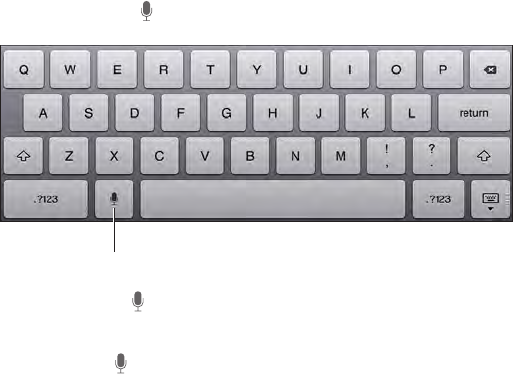
Chapter 3 Basics 26
Dictate text. Tap in the onscreen keyboard, then speak. Tap Done when you nish.
Tap to begin dictation.
Tap to begin dictation.
To add text, tap again and continuing dictating. To insert text, tap to place the insertion point
rst. You can also replace selected text by dictating.
Add text. Tap again and continuing dictating. To insert text, tap to place the insertion point
rst. You can also replace selected text by dictating.
Add punctuation or format text. Say the punctuation or format. For example, “Dear Mary
comma the check is in the mail exclamation mark” becomes “Dear Mary, the check is in the mail!”
Punctuation and formatting commands include:
•quote … end quote
•new paragraph
•new line
•cap—to capitalize the next word
•caps on … caps o—to capitalize the rst character of each word
•all caps—to make the next word all uppercase
•all caps on … all caps o—to make the enclosed words all uppercase
•no caps on … no caps o—to make the enclosed words all lowercase
•no space on … no space o—to run a series of words together
•smiley—to insert :-)
•frowny—to insert :-(
•winky—to insert ;-)
Search
Many apps include a search eld where you can type to nd something that the app knows
about. With Spotlight Search, you can search all the apps at once.
Search iPad. Drag down the middle of any Home screen to reveal the search eld. Results occur
as you type; to hide the keyboard and see more results on the screen, tap Search. Tap an item in
the list to open it.
You can also use Spotlight Search to nd and open apps.
Image
"le:///svn/apd-projectles/Sweet/iPad/content/branches/
Innsbruck/LL//Art/BSC_Search_P3.ai"
not found.
Choose which apps and content are searched. Go to Settings > General > Spotlight Search. You
can also change the search order.
Apple Confidential
Draft
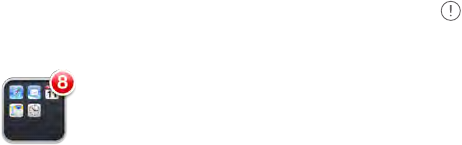
Chapter 3 Basics 27
Control Center
Image
"le:///svn/apd-projectles/Sweet/iPad/content/branches/
Innsbruck/LL//Art/BSC_controlCenter_P3.ai"
not found.
Control Center gives you instant access to the camera, ashlight, AirDrop, AirPlay, timer, audio
playback controls, and many other handy features.
Open Control Center. Swipe up from the bottom edge of any screen (even the Lock screen).
Note: The ashlight button is available only on models with an iSight camera.
You can adjust the brightness, lock the screen in portrait orientation, turn wireless services on
or o, and turn on AirDrop to exchange photos and other items with nearby iOS 7 devices that
support AirPlay. See AirDrop, iCloud, and other ways to share on page 29.
Open the currently playing audio app. Tap the song title.
Close Control Center. Swipe down, tap the top or the screen, or press the Home button.
Alerts and Notication Center
Alerts
Alerts let you know about important events. They can appear briey at the top of the screen, or
remain in the center of the screen until you acknowledge them.
Some apps may include a badge on their Home screen icon, to let you know how many new
items await—for example, the number of new email messages. If there’s a problem—such as a
message that couldn’t be sent—an exclamation mark appears on the badge. On a folder, a
numbered badge indicates the total number of notications for all the apps inside.
Alerts can also appear on the Lock screen.
Respond to an alert when iPad is locked. Swipe the alert from left to right.
Silence your alerts. Go to Settings > Do Not Disturb.
Set sounds. Go to Settings > Sounds.
Notication Center
Notication Center collects your notications in one place, so you can review them whenever
you’re ready. Review all your alerts, or just the ones you missed. Or tap the Today tab for a
summary of the day’s events—such as the weather forecast, appointments, birthdays, stock
quotes, and even a quick summary of what’s coming up tomorrow.
Apple Confidential
Draft
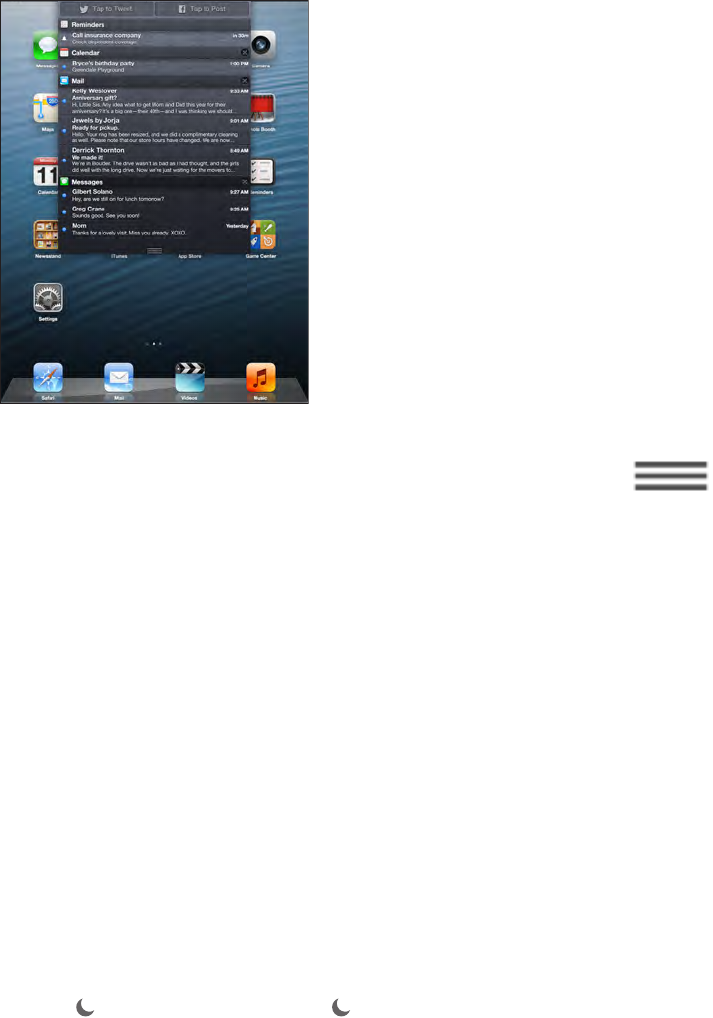
Chapter 3 Basics 28
Open Notication Center. Swipe down from the top edge of the screen.
Set notication options. Go to Settings > Notication Center. Tap an app to set its notication
options. You can also tap Edit to arrange the order of app notications. Touch , then
drag it to a new position.
Close Notication Center. Swipe up.
Sounds and silence
You can change or turn o the sounds iPad plays when you get a FaceTime call, text, email, tweet,
Facebook post, reminder, or other event.
Set sound options. Go to Settings > Sounds for options such as alert tones and ringtones, and
ringer and alert volumes.
If you want to temporarily silence incoming FaceTime calls, alerts, and sound eects, see the
following section.
Do Not Disturb
Do Not Disturb is an easy way to silence iPad, whether you’re going to dinner or to sleep. It keeps
FaceTime calls and alerts from making any sounds or lighting up the screen.
Turn on Do Not Disturb. Swipe up from the bottom edge of the screen to open Control Center,
then tap . When Do Not Disturb is on, appears in the status bar.
Note: Alarms still sound, even when Do Not Disturb is on. To make sure iPad stays silent, turn
it o.
Congure Do Not Disturb. Go to Settings > Do Not Disturb.
You can schedule quiet hours, allow calls from your Favorites or groups of contacts, and allow
repeated calls to ring through for those emergency situations. You can also set whether Do Not
Disturb silences iPad only when it’s locked, or even when it’s unlocked.
Apple Confidential
Draft
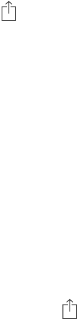
Chapter 3 Basics 29
AirDrop, iCloud, and other ways to share
In many apps, you can tap Share or to see sharing and other options. The options vary
depending on the app you’re using.
Image
"le:///svn/apd-projectles/Sweet/iPad/content/branches/
Innsbruck/LL//Art/BSC_share_P3.ai"
not found.
AirDrop lets you share your photos, videos, interesting websites, locations, and other items
wirelessly with other nearby iOS 7 devices that support AirDrop. AirDrop requires an iCloud
account, and transfers info using Wi-Fi and Bluetooth. You must be on the same Wi-Fi network, or
within approximately 30 feet (10 meters) of the other device. Transfers are encrypted for security.
Share an item using AirDrop. Tap Share or , then tap AirDrop and tap the name of a nearby
AirDrop user. AirDrop is also available in Control Center—just swipe up from the bottom edge of
the screen.
Receive AirDrop items from others. Swipe up from the bottom edge of the screen to open
Control Center. Tap AirDrop, then choose to receive items from Contacts only or from Everyone.
You can accept or decline.
Add photo or video to a shared stream. Tap iCloud (a sharing option in the Photos app), choose
a stream (or create a new one), then tap Post.
Use Twitter, Facebook, Flickr, or Vimeo. Sign in to your account in Settings. The Twitter, Facebook,
Flickr, and Vimeo sharing buttons take you to the appropriate setting if you’re not yet signed in.
Note: While you’re composing a tweet, the number in the lower-right corner shows the number
of characters remaining. Attachments use some of a tweet’s 140 characters.
Transfer les
There are several ways to transfer les between iPad and your computer or other iOS device. If
you have an app that works with iCloud on multiple devices, you can use iCloud to automatically
keep the app’s documents up to date across your devices. See iCloud on page 15.
You can transfer les using iTunes. Connect iPad to your computer using the included cable. In
iTunes on your computer, select iPad, then click the Apps button. Use the File Sharing section to
transfer documents between iPad and your computer. Apps that support le sharing appear in
the File Sharing Apps list in iTunes. To delete a le, select the le in the Files list, then press the
Delete key.
You can also view les received as email attachments on iPad.
Some apps may share content using AirDrop. See AirDrop, iCloud, and other ways to share on
page 29.
Personal Hotspot
Use Personal Hotspot to share your iPad (Wi-Fi + Cellular models) Internet connection.
Computers can share your Internet connection using Wi-Fi, Bluetooth, or a USB cable. Other iOS
devices can share the connection using Wi-Fi. Personal Hotspot works only if iPad is connected to
the Internet over the cellular data network.
Apple Confidential
Draft
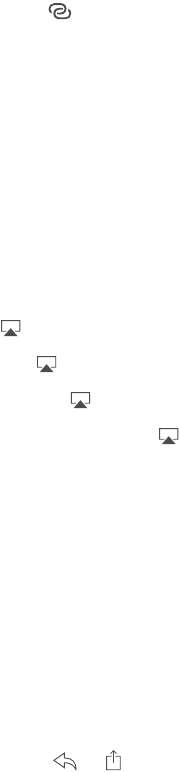
Chapter 3 Basics 30
Note: This feature may not be available with all carriers. Additional fees may apply. Contact your
carrier for more information.
Share an Internet connection. Go to Settings > Cellular and tap Set Up Personal Hotspot—if it
appears—to set up the service with your carrier.
After you turn on Personal Hotspot, other devices can connect in the following ways:
•Wi-Fi: On the device, choose your iPad from the list of available Wi-Fi networks.
•USB: Connect your iPad to your computer using the cable that came with it. In your
computer’s Network preferences, choose iPad and congure the network settings.
•Bluetooth: On iPad, go to Settings > Bluetooth and turn on Bluetooth. To pair and connect iPad
with your device, refer to the documentation that came with your computer.
Note: When a device is connected, a blue band appears at the top of the iPad screen. The
Personal Hotspot icon appears in the status bar of iOS devices using Personal Hotspot.
Change the Wi-Fi password for iPad. Go to Settings > Personal Hotspot > Wi-Fi Password, then
enter a password of at least 8 characters.
Monitor your cellular data network usage. Go to Settings > Cellular. See Cellular settings on
page 131.
AirPlay
Use AirPlay to stream music, photos, and video wirelessly to Apple TV and other AirPlay-enabled
devices on the same Wi-Fi network as iPad.
Display the AirPlay controls. Swipe up from the bottom edge of the screen to open Control
Center, then tap .
Stream content. Tap , then choose the device you want to stream to.
Switch back to iPad. Tap , then choose iPad.
Mirror the iPad screen on a TV. Tap , choose an Apple TV, then tap Mirroring. A blue bar
appears at the top of the iPad screen when AirPlay mirroring is turned on.
You can also connect iPad to a TV, projector, or other external display using the appropriate
Apple cable or adapter. See support.apple.com/kb/HT4108.
AirPrint
Use AirPrint to print wirelessly to an AirPrint-enabled printer, from apps such as Mail, Photos, and
Safari. Many apps available on the App Store also support AirPrint.
iPad and the printer must be on the same Wi-Fi network. For more information about AirPrint,
see support.apple.com/kb/HT4356.
Print a document. Tap or (depending on the app you’re using).
See the status of a print job. Double-click the Home button, then tap Print Center. The badge on
the icon shows how many documents are in the queue.
Cancel a job. Select it in the Print Center, then tap Cancel Printing.
Apple Confidential
Draft
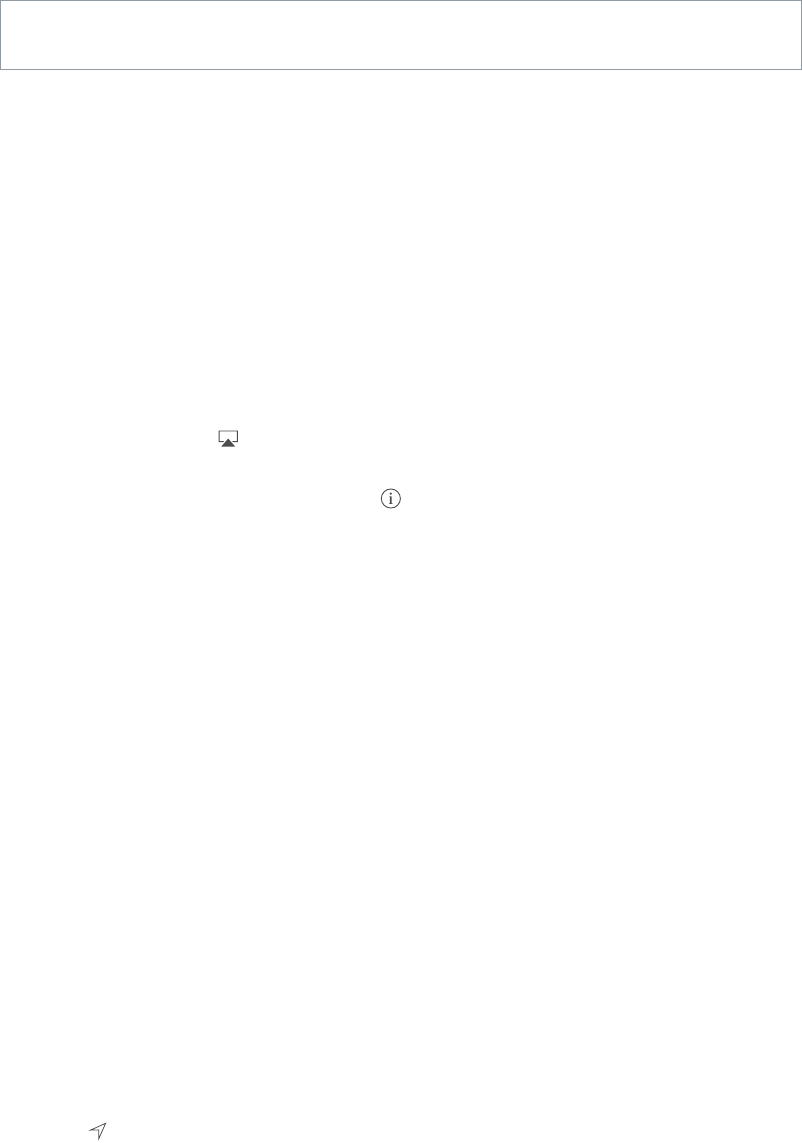
Chapter 3 Basics 31
Bluetooth devices
You can use Bluetooth devices with iPad, such as stereo headphones or an Apple Wireless
Keyboard. For supported Bluetooth proles, go to support.apple.com/kb/HT3647.
WARNING: For important information about avoiding hearing loss and avoiding distraction
while driving, see Important safety information on page 125.
Note: The use of certain accessories with iPad may aect wireless performance. Not all iPhone
and iPad accessories are fully compatible with iPad. Turning on airplane mode may eliminate
audio interference between iPad and an accessory. Reorienting or relocating iPad and the
connected accessory may improve wireless performance.
Turn on Bluetooth. Go to Settings > Bluetooth.
Connect to a Bluetooth device. Tap the device in the Devices list, then follow the onscreen
instructions to connect to it. See the documentation that came with the device for information
about Bluetooth pairing. For information about using an Apple Wireless Keyboard, see Use an
Apple Wireless Keyboard on page 24.
iPad must be within about 30 feet (10 meters) of the Bluetooth device.
Return audio output to iPad. Turn o or unpair the device, turn o Bluetooth in Settings >
Bluetooth, or use AirPlay to switch audio output to iPad. See AirPlay on page 30. Audio output
returns to iPad whenever the Bluetooth device is out of range.
Unpair a device. In Settings > Bluetooth, tap next to the device, then tap “Forget this Device.”
If you don’t see the Devices list, make sure Bluetooth is on.
Restrictions
You can set restrictions for some apps, and for purchased content. For example, parents can
restrict explicit music from appearing in playlists, or disallow changes to certain settings. Use
restrictions to prevent the use of certain apps, the installation of new apps, or changes to
accounts or the volume limit.
Turn on restrictions. Go to Settings > General > Restrictions, then tap Enable Restrictions. You’ll
be asked to dene a restrictions passcode that’s necessary in order to change the settings you
make. This can be dierent than the passcode for unlocking iPad.
Important: If you forget your restrictions passcode, you must restore the iPad software. See
Restore iPad on page 131.
Privacy
Privacy settings let you see and control which apps and system services have access to Location
Services, and to contacts, calendars, reminders, and photos.
Location Services lets location-based apps such as Maps, Camera, and Passbook gather and
use data indicating your location. Your approximate location is determined using available
information from local Wi-Fi networks (if you have Wi-Fi turned on). The location data collected
by Apple isn’t collected in a form that personally identies you. When an app is using Location
Services, appears in the menu bar.
Apple Confidential
Draft

Chapter 3 Basics 32
Turn Location Services on or o. Go to Settings > Privacy > Location Services. You can turn it o
for some or for all apps and services. If you turn o Location Services, you’re prompted to turn it
on again the next time an app or service tries to use it.
Turn Location Services o for system services. Several system services, such as location-based
iAds, use Location Services. To see their status, turn them on or o, or show in the menu
bar when these services use your location, go to Settings > Privacy > Location Services >
System Services.
Turn o access to private information. Go to Settings > Privacy. You can see which apps and
features have requested and been granted access to the following information:
•Contacts
•Calendar
•Reminders
•Photos
•Bluetooth Sharing
•Microphone
•Twitter
•Facebook
You can turn o each app’s access to each category of information. Review the terms and privacy
policy for each third-party app to understand how it uses the data it’s requesting.
Security
Security features help protect the information on your iPad from being accessed by others.
Use a passcode with data protection
Initially, iPad doesn’t require you to enter a passcode to unlock it. You can set a passcode that
must be entered each time you turn on or wake up iPad.
Set a passcode. Go to Settings > General > Passcode Lock and set a 4-digit passcode.
Setting a passcode turns on data protection, using your passcode as a key to encrypt Mail
messages and attachments stored on iPad, using 256-bit AES encryption. (Other apps may also
use data protection.)
Increase security. Turn o Simple Passcode and use a longer passcode. To enter a passcode that’s
a combination of numbers and letters, you use the keyboard. If you prefer to unlock iPad using
the numeric keypad, set up a longer passcode using numbers only.
Allow access to features when iPad is locked. Go to Settings > General > Passcode Lock.
Optional features include:
•Siri (if enabled; see Siri settings on page 37)
Allow access to Control Center when iPad is locked. Go to Settings > Control Center. See Control
Center on page 27.
Erase data after ten failed passcode attempts. Go to Settings > General > Passcode Lock and
tap Erase Data. After ten failed passcode attempts, all settings are reset, and all your information
and media are erased by removing the encryption key to the data.
If you forget your passcode, you must restore the iPad software. See Restore iPad on page 131.
Apple Confidential
Draft
Chapter 3 Basics 33
iCloud Keychain
iCloud Keychain keeps your website usernames and passwords, and credit card information
that you set up with Safari, up to date on iPad and your other designated iOS devices and
Mac computers.
iCloud Keychain works with Safari Password Generator and AutoFill. When you’re setting up a
new account, Safari Password Generator suggests unique, hard-to-guess passwords for better
account security. You can use AutoFill to have iPad enter your user name and password info,
making login easy. See Fill in forms on page 41.
Note: Some web sites do not support AutoFill.
iCloud Keychain works on all your approved iOS 7 devices<<and Macs running OS X
Mavericks>>|. iCloud Keychain is secured with 256-bit AES encryption during storage and
transmission, and cannot be read by Apple.
Set up iCloud Keychain. Go to Settings > iCloud > Keychain. Turn on iCloud Keychain and
follow the onscreen instructions. If you’ve set up iCloud Keychain on other devices, you need to
approve use of iCloud Keychain from one of those devices, or use your iCloud Security Code.
Important: Your iCloud Keychain security code is encrypted, and cannot be retrieved by Apple. If
you forget your security code, you’ll have to start over and set up your iCloud Keychain again.
Set up AutoFill. Go to Settings > Safari > Passwords & AutoFill. Make sure Names and Passwords
and Credit Cards are turned on (they’re on by default). To add credit card info, tap Saved
Credit Cards.
The security code for your credit card is not saved—you have to enter that manually.
To automatically ll in names, passwords, or credit card info on sites that support it, tap a text-
entry eld, then tap AutoFill.
Limit Ad Tracking
Restrict or reset Ad Tracking. Go to Settings > General > Privacy > Advertising. Turn on Limit Ad
Tracking to prevent apps from accessing your iPad advertising identier. For more information,
tap Learn More.
Find My iPad
Find My iPad can help you locate and secure your iPad using the free Find My iPhone app
(available in the App Store) on another iPad, iPhone, or iPad, or using a Mac or PC web browser
signed in to www.icloud.com. Activation Lock is enabled automatically when you turn on Find
My iPad. It can help deter theft by requiring your Apple ID and password before anyone can
erase or reactivate your iPad.
Turn on Find My iPad. Go to Settings > iCloud.
Important: To use these features, Find My iPad must be turned on before your iPad is lost. iPad
must be able to connect to the Internet for you to locate and secure the device.
Use Find My iPhone. Open the Find My iPhone app on an iOS device, or go to www.icloud.com
on your computer. Sign in and select your device.
•Play Sound: Play a sound for two minutes.
•Lost Mode: You can immediately lock your missing iPad with a passcode and send it a message
displaying a contact number. iPad also tracks and reports its location, so you can see where it’s
been when you check the Find My iPhone app.
Apple Confidential
Draft
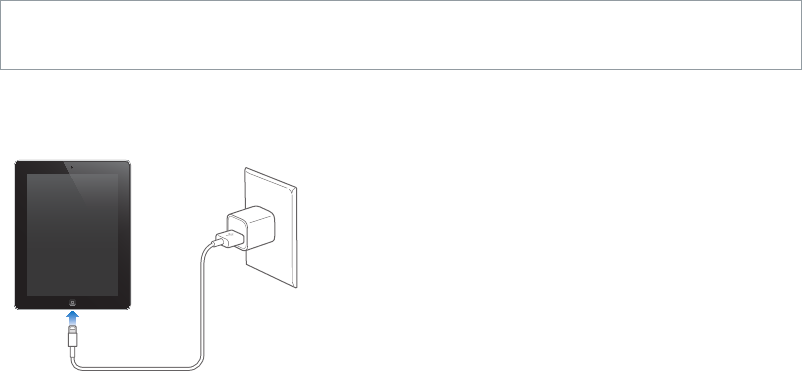
Chapter 3 Basics 34
•Erase iPad: Protects your privacy by erasing all the information and media on your iPad and
restoring iPad to its original factory settings.
Note: To turn o Activation Lock and erase your personal information, you should erase your
iPad before selling or giving it away. Go to Settings > General > Reset > Erase All Content and
Settings. See Sell or give away iPad? on page 134.
Charge and monitor the battery
iPad has an internal, lithium-ion rechargeable battery. For more information about the battery—
including tips for maximizing battery life—go to www.apple.com/batteries.
WARNING: For important safety information about the battery and charging iPad, see
Important safety information on page 125.
Charge the battery. The best way to charge the iPad battery is to connect iPad to a power outlet
using the included cable and USB power adapter.
iPad may also charge slowly when you connect it to a USB 2.0 port on your computer. If your
Mac or PC doesn’t provide enough power to charge iPad, a “Not Charging” message appears in
the status bar.
Important: The iPad battery may drain instead of charge if iPad is connected to a computer
that’s turned o or is in sleep or standby mode, to a USB hub, or to the USB port on a keyboard.
The battery icon in the upper-right corner of the status bar shows the battery level or
charging status.
Image
"le:///svn/apd-projectles/Sweet/iPad/content/branches/
Innsbruck/LL//Art/BSC_chargeIcon_P3.ai"
not found.
Display the percentage of battery charge. Go to Settings > General > Usage and turn on the
setting under Battery Usage.
Important: If iPad is very low on power, it may display an image of a nearly depleted battery,
indicating that iPad needs to charge for up to twenty minutes before you can use it. If iPad is
extremely low on power, the display may be blank for up to two minutes before one of the low-
battery images appears.
Rechargeable batteries have a limited number of charge cycles and may eventually need to be
replaced. The iPad battery isn’t user replaceable; it can be replaced only by an authorized service
provider. See www.apple.com/batteries/replacements.html.
Apple Confidential
Draft

Chapter 3 Basics 35
Travel with iPad
Some airlines let you keep your iPad turned on if you switch to Airplane Mode. Wi-Fi and
Bluetooth are disabled so you can’t make or receive FaceTime calls or use features that require
wireless communication, but you can listen to music, play games, watch videos, or use other
apps that don’t require Internet access. If the airline allows it, you can turn Wi-Fi or Bluetooth
back on to enable those services, even while in Airplane Mode.
Turn on Airplane Mode. Swipe up from the bottom edge of the screen to open Control Center,
then tap . You can also turn Airplane Mode on or o in Settings. When airplane mode is on,
appears in the status bar at the top of the screen.
Wi-Fi and Bluetooth can also be turned on or o in Control Center.
Apple Confidential
Draft
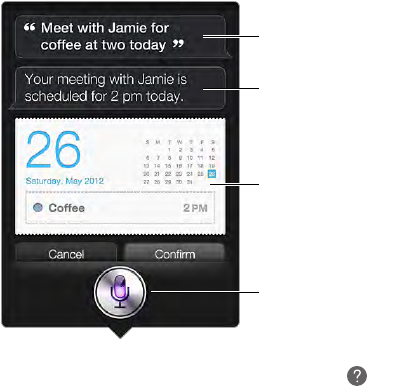
4
36
Using Siri
The power of Siri is yours for the asking.
Summon Siri. Press and hold the Home button, until Siri beeps.
Note: To use Siri, iPad must be connected to the Internet. See Connect iPad to your computer on
page 16. Cellular charges may apply.
Ask Siri anything, from “set the timer for 3 minutes” to “what movies are showing tonight?” Open
apps, and turn features on or o, like Airplane Mode, Bluetooth, Do Not Disturb, and Accessibility.
Siri understands natural speech, so you don’t have to learn special commands or keywords.
Related info—tap to
open the app.
Related info—tap to
open the app.
What Siri heard
you say
What Siri heard
you say
Siri’s response
Siri’s response
Tap to speak to Siri.
Tap to speak to Siri.
For hints, ask Siri “what can you do,” or tap .
Siri often displays helpful info on your screen. Tap the info to open a related app or get
more details.
Change Siri’s voice gender. Go to Settings > General > Siri (may not be available in all areas).
Talk to Siri using a headset. Connect the headset, then press and hold the center or call button.
Tell Siri about yourself
If you let Siri know who you are, you can get personalized service—like, “tell me how to get
home.”
Tell Siri who you are. Fill out your info card in Contacts, then go to Settings > General > Siri > My
Info and tap your name.
Be sure to include your home and work addresses, and your relationships.
Siri
Apple Confidential
Draft