Apple A1474 Tablet Device User Manual iPad User Guide v1 0 Part3
Apple Inc. Tablet Device iPad User Guide v1 0 Part3
Apple >
Contents
- 1. iPad_User_Guide_v1.0_Part1
- 2. iPad_User_Guide_v1.0_Part2
- 3. iPad_User_Guide_v1.0_Part3
- 4. iPad_User_Guide_v1.0_Part4
- 5. iPad_Important_Info_v1.0
iPad_User_Guide_v1.0_Part3
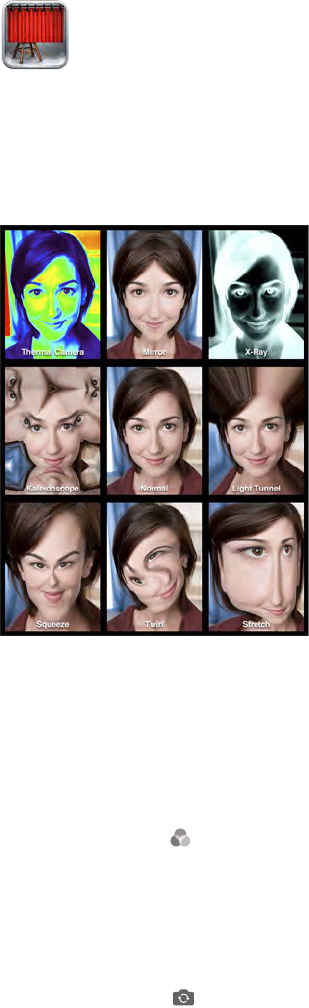
11
63
Taking photos
If you have an iPad 2 or later, it’s easy to take a photo with Photo Booth and make your photo
When you take a photo, iPad makes a shutter sound. You can use the volume buttons on the side
of the iPad to control the volume of the shutter sound. You won’t hear a sound if you set the Side
Switch to silent. See Volume button and Side Switch on page 10.
Note:
Take a photo. Aim iPad and tap the shutter button.
Tap
•
•Alter a distortion: Pinch, swipe, or rotate the image.
What have you done? Tap the thumbnail of your last shot. To display the controls again, tap
the screen.
Switch cameras. Tap at the bottom of the screen.
Photo Booth
Apple Confidential
Draft
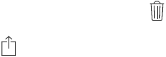
Chapter 11 Photo Booth 64
Managing photos
The photos you take with Photo Booth are saved in your Camera Roll album in the Photos app
on iPad.
Delete a photo. Select a thumbnail, then tap .
Email or copy photos. Tap , tap one or more thumbnails, then tap Email or Copy.
View photos in your Camera Roll album. In Photos, tap an album, then tap a thumbnail. To see
the next or previous photo, swipe left or right. See View photos and videos on page 57.
Upload photos to your computer. Connect iPad to your computer using the Lightning to
USB cable.
•Mac: Select the photos to upload, then click the Import or Download button in iPhoto or
other supported photo application on your computer.
•PC: Follow the instructions that came with your photo application.
If you delete the photos from iPad when you upload them to your computer, they’re removed
from your Camera Roll album. You can use the Photos settings pane in iTunes to sync photos to
the Photos app on iPad.
Apple Confidential
Draft
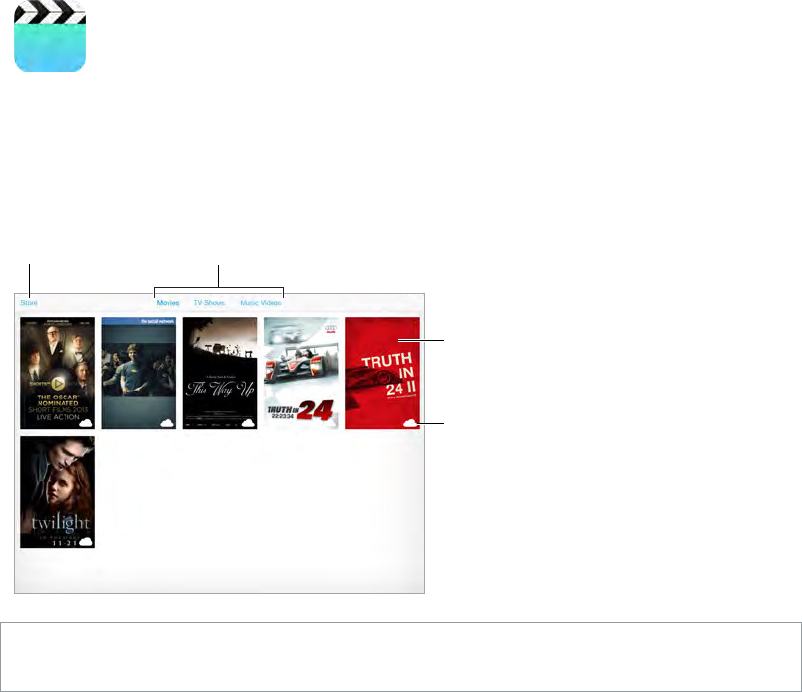
12
65
Videos at a glance
Open the Videos app to watch movies, TV shows, and music videos. To watch video podcasts,
install the free Podcasts app from the App Store. See Chapter 25, Podcasts, on page 102. To watch
videos you record using Camera on iPad, open the Photos app.
Add to your library.
Add to your library.
Tap to play.
Tap to play.
Cloud means
the video
hasn’t been
downloaded
to iPad.
Cloud means
the video
hasn’t been
downloaded
to iPad.
Choose category.
Choose category.
WARNING: For important information about avoiding hearing loss, see Important safety
information on page 125.
Add videos to your library
Buy or rent videos on the iTunes Store. Tap Store in the Videos app, or open the iTunes Store
app on iPad and tap Movies or TV Shows. See Chapter 20, iTunes Store, on page 89. Videos you
purchase are available on iPad, and on your other iOS devices or computers using the same
Apple ID. The iTunes Store is not available in all areas.
Transfer videos from your computer. Connect iPad, then sync videos from iTunes on your
computer. See Sync with iTunes on page 16.
Stream videos from your computer to iPad. Turn on Home Sharing in iTunes on your computer.
Then, on iPad, go to Settings > Videos and enter the Apple ID and password you used to set up
Home Sharing on your computer. Then open Videos on iPad and tap Shared at the top of the list
of videos.
Videos
Apple Confidential
Draft
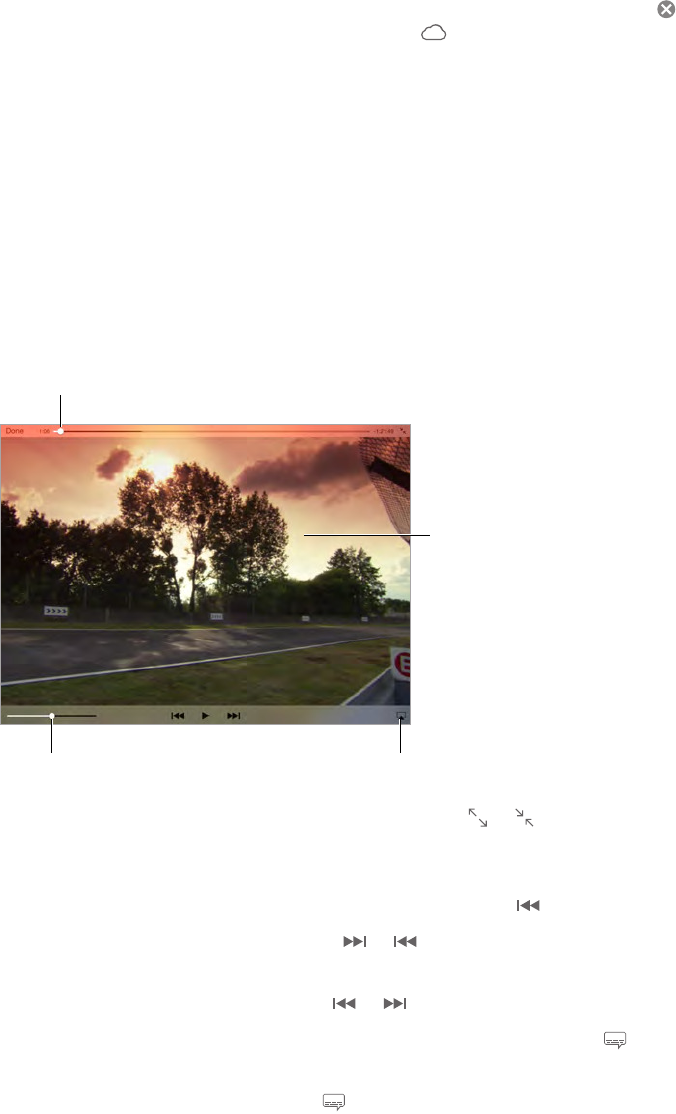
Chapter 12 Videos 66
Convert a video to work with iPad. If you try to sync a video from iTunes to iPad and a message
says the video can’t play on iPad, try converting the video. Select the video in iTunes on your
computer and choose File > Create New Version > Create iPad or Apple TV Version. Then sync the
converted video to iPad.
Delete a video from iPad. Tap Edit in the upper right of your collection, then tap on the video
thumbnail. If you don’t see the Edit button, look for on your video thumbnails—those videos
haven’t been downloaded to iPad, so you can’t delete them. To delete an individual episode of a
series, tap the series, then swipe left on the episode in the Episodes list.
Deleting a video (other than a rented movie) from iPad doesn’t delete it from the iTunes library
on your computer of from your purchased videos in iCloud, and you can sync the video or
download it to iPad again later. If you don’t want to sync a deleted video back to iPad, set iTunes
to not sync the video. See Sync with iTunes on page 16.
Important: If you delete a rented movie from iPad, it’s deleted permanently and cannot be
transferred back to your computer.
Control Playback
Drag to adjust volume.
Drag to adjust volume.
Drag to skip
forward or back.
Drag to skip
forward or back.
Watch on a TV
with Apple TV.
Watch on a TV
with Apple TV.
Tap to show
or hide
controls.
Tap to show
or hide
controls.
Tap or . Or double-tap the video. If
Start over from the beginning. If the video contains chapters, drag the playhead along the
scrubber bar all the way to the left. If there are no chapters, tap .
Skip to the next or previous chapter. Tap or . You can also press the center button or
equivalent on a compatible headset two times (skip to next) or three times (skip to previous).
Rewind or fast-forward. Touch and hold or .
, then choose a
language from the Audio list.
Show subtitles or closed captions. Tap
Customize the appearance of closed captions. Go to Settings > General > Accessibility >
Subtitles & Captioning.
Apple Confidential
Draft

Chapter 12 Videos 67
Want to see closed captions and subtitles for the deaf and hard of hearing? Go to Settings >
General > Accessibility > Subtitles & Captioning and turn on Closed Captions + SDH.
Watch the video on a TV. Tap . For more about AirPlay and other ways to connect, see
AirPlay on page 30.
Videos settings
Go to Settings > Videos, where you can:
•Choose where to resume playback the next time you open a video
•Choose to show only videos on iPad
•Log in to Home Sharing
Apple Confidential
Draft

13
68
Calendar at a glance
Search for events. Tap
notes for the calendars you’re viewing are searched.
Change your view. Tap Day, Week, Month, or Year. Tap to view upcoming events as a list.
Adjust an event. Touch and hold the event, then adjust the grab points, or drag it to a new time.
Invitations
If you have an iCloud account, a Microsoft Exchange account, or a supported CalDAV account,
you can send and receive meeting invitations.
Invite others to an event. Tap an event, tap Edit, then tap Invitees. Type names, or tap to pick
people from Contacts.
RSVP. Tap an event you’ve been invited to, or tap Inbox and tap an invitation. If you add
comments (which may not be available for all calendars), your comments can be seen by the
organizer but not by other attendees. To see events you’ve declined, tap Calendars, then turn on
Show Declined Events.
Calendar
Apple Confidential
Draft
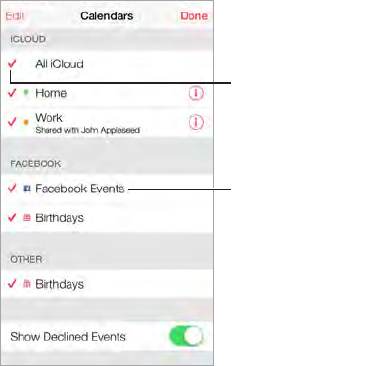
Chapter 13 Calendar 69
Schedule a meeting without blocking your schedule. Tap the event, then tap Availability and
tap “free.” If it’s an event you created, tap “Show As” and then tap “free.” The event stays on your
calendar, but it doesn’t appear as busy to others who send you invitations.
Using multiple calendars
Turn on Facebook
events in Settings >
Facebook.
Turn on Facebook
events in Settings >
Facebook.
Select which
calendars to view.
Select which
calendars to view.
Turn on iCloud, Google, Exchange, or Yahoo! calendars. Go to Settings > Mail, Contacts,
Calendars, tap an account, then turn on Calendar.
Add a CalDAV account. Go to Settings > Mail, Contacts, Calendars, tap Add an Account, then tap
Other. Under Calendars, tap Add CalDAV Account.
View Facebook events. Go to Settings > Facebook, then sign in to your Facebook account and
turn on access to Calendar.
See multiple calendars at once. Tap Calendars, then select the calendars you want to view.
Move an event to another calendar. Tap the event, tap Edit, then select a calendar to move it to.
You can subscribe to any calendar that uses the iCalendar (.ics) format. Supported calendar-
based services include iCloud, Yahoo!, Google, and the Calendar application in OS X. You can read
events from a subscribed calendar on iPad, but you can’t edit events or create new ones.
Subscribe to a calendar. Go to Settings > Mail, Contacts, Calendars, then tap Add Account.
subscribe to. You can also subscribe to an iCalendar (.ics) calendar published on the web, by
tapping a link to the calendar.
Apple Confidential
Draft
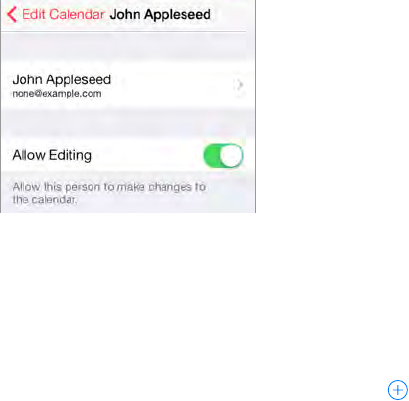
Chapter 13 Calendar 70
Share iCloud calendars
You can share an iCloud calendar with other iCloud users. When you share a calendar, others can
see it, and you can let them add or change events. You can also share a read-only version that
anyone can view.
Create an iCloud calendar. Tap Calendars, tap Edit, then tap Add Calendar in the iCloud section.
Share an iCloud calendar. Tap Calendars, tap Edit, then tap the iCloud calendar you want to
share. Tap Add Person and enter a name, or tap to browse your Contacts. Those you invite
receive an email invitation to join the calendar, but they need an iCloud account in order
to accept.
Change a person’s access to a shared calendar. Tap Calendars, tap Edit, tap the shared calendar,
join the calendar, or stop sharing the calendar with them.
Contacts, Calendars > Shared Calendar Alerts.
Share a read-only calendar with anyone. Tap Calendars, tap Edit, then tap the iCloud calendar
you want to share. Turn on Public Calendar, then tap Share Link to copy or send the URL for the
calendar. Anyone can use the URL to subscribe to your calendar using a compatible app, such as
Calendar for iOS or OS X.
Calendar settings
calendar accounts. These include:
•Syncing of past events (future events are always synced)
•Alert tone played for new meeting invitations
•Default calendar for new events
•Default time for alerts
•
•Which day starts the week
Apple Confidential
Draft
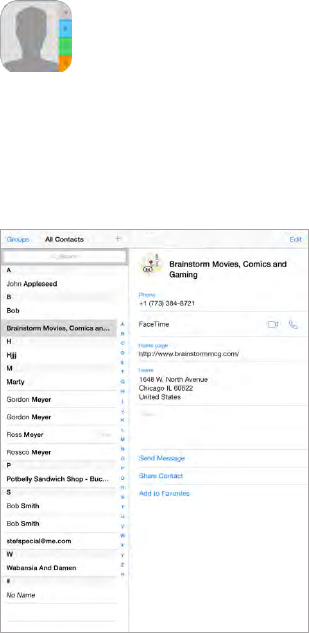
14
71
Contacts at a glance
iPad lets you access and edit your contact lists from personal, business, and organizational
accounts.
Set your My Info card for Safari, Siri, and other apps. Go to Settings > Mail, Contacts, Calendars,
then tap My Info and select the contact card with your name and information.
Let Siri know who’s who.
relationships you want Siri to know about, so you can say things like “send a message to my
sister.”
Find a contact.
also search your contacts using Spotlight Search (see Search on page 26).
Contacts
Apple Confidential
Draft
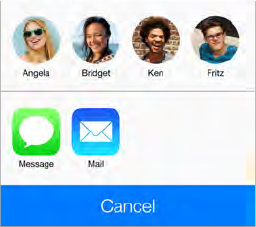
Chapter 14 Contacts 72
Share a contact. Tap a contact, then tap Share Contact. See AirDrop, iCloud, and other ways to
share on page 29.
Change a label.
the label and choose one from the list, or tap Custom Field to create one of your own.
Delete a contact. Go to the contact’s card, then tap Edit. Scroll down, then tap Delete Contact.
Add contacts
Besides entering contacts, you can:
•Use your iCloud contacts: Go to Settings > iCloud, then turn on Contacts.
•Import your Facebook Friends: Go to Settings > Facebook, then turn on Contacts in the “Allow
These Apps to Use Your Accounts” list. This creates a Facebook group in Contacts.
•Use your Google contacts: Go to Settings > Mail, Contacts, Calendars, then tap your Google
account and turn on Contacts.
•Access a Microsoft Exchange Global Address List: Go to Settings > Mail, Contacts, Calendars, then
tap your Exchange account and turn on Contacts.
•Set up an LDAP or CardDAV account to access business or school directories: Go to Settings > Mail,
Contacts, Calendars > Add Account > Other. Then tap “Add LDAP Account” or “Add CardDAV
Account” and enter the account information.
•Sync contacts from your computer, Yahoo!, or Google: In iTunes on your computer, turn on
contact syncing in the device info pane. For information, see iTunes Help.
•Import contacts from a vCard: Tap a .vcf attachment in an email or message.
Search a directory. Tap Groups, tap the GAL, CardDAV, or LDAP directory you want to search,
then enter your search. To save the info to your contacts, tap Add Contact.
Show or hide a group. Tap Groups, then select the groups you want to see. This button appears
only if you have more than one source of contacts.
When you have contacts from multiple sources, you might have multiple entries for the same
person. To keep redundant contacts from appearing in your All Contacts list, contacts from
.
Unify contacts. If two entries for the same person aren’t linked automatically, you can unify them
manually. Edit one of the contacts, tap Edit, then tap Link Contact and choose the other contact
entry to link to.
changes are copied to each source account where that information already exists.
Apple Confidential
Draft
Chapter 14 Contacts 73
Contacts settings
To change Contacts settings, go to Settings > Mail, Contacts, Calendars, where you can:
•Change how contacts are sorted
•
•Change how long names are shortened in lists
•Set a default account for new contacts
•Set your My Info card
Apple Confidential
Draft
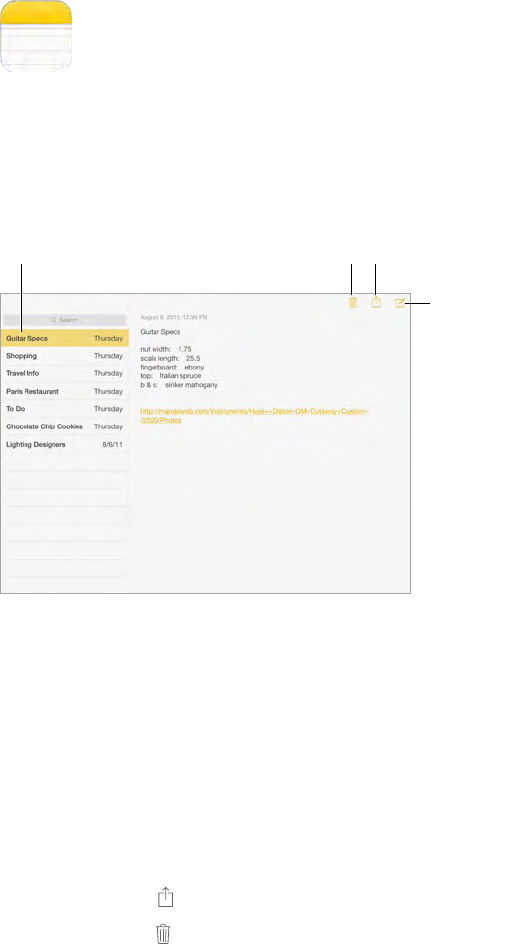
15
74
Notes at a glance
Type notes on iPad, and iCloud automatically makes them available on your other iOS devices
and Mac computers. You can also read and create notes in other accounts, such as Gmail or
Yahoo!.
Tap a note to view.
Tap a note to view.
Delete the note.
Delete the note.
Add a
new note.
Add a
new note.
Print or share.
Print or share.
See your notes on your other devices. If you use an icloud.com, me.com, or mac.com email
address for iCloud, go to Settings > iCloud and turn on Notes. If you use Gmail or another IMAP
account for iCloud, go to Settings > Mail, Contacts, Calendars and turn on Notes for the account.
Your notes appear on all your iOS devices and Mac computers that use the same Apple ID.
Focus on the note. Rotate iPad into portrait orientation.
See the notes list in portrait. Tap Notes or swipe from the left edge of the display.
Search for a note.
for. You can also search for notes from the Home screen—just drag down in the middle of
the screen.
Share or print. Tap at the bottom of the note. You can share via Messages, Mail, or AirDrop.
Delete a note. Tap , or swipe left over the note in the notes list.
Notes
Apple Confidential
Draft

Chapter 15 Notes 75
Share notes in multiple accounts
Share notes with other accounts. You can share notes with other accounts, such as Google,
Yahoo!, or AOL. Go to Settings > Mail, Contacts, Calendars, add the account if it’s not already
there, and turn on Notes for the account.
Tap Accounts and select the account, then tap . If you
Choose the default account for new notes. Go to Settings > Notes.
See all notes in an account. Tap Accounts at the top of the notes list, then choose the account.
Apple Confidential
Draft
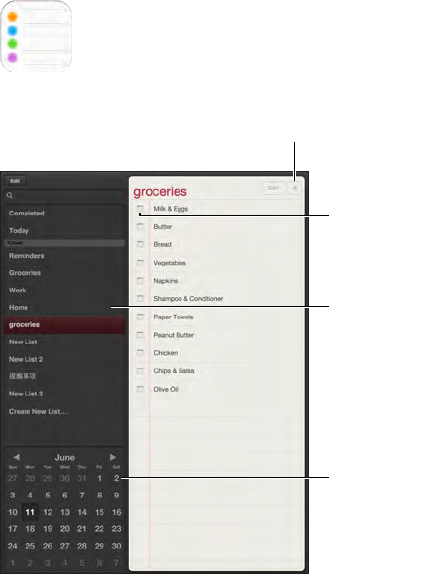
16
76
Reminders lets you keep track of all the things you need to do.
Mark as
completed.
Mark as
completed.
View items
due on a date.
View items
due on a date.
Switch lists.
Switch lists.
Add an item.
Add an item.
Add a reminder. Tap a list, then tap a blank line. You can choose which of your Mail, Contacts,
and Calendars accounts is used to save the reminder.
Delete a list. While viewing a list, tap Edit, then tap Delete List.
Delete a reminder. Swipe the reminder left, then tap Delete.
Change the order of lists. Touch and hold the list name, then drag the list to a new location. To
change the order of items in a list, tap Edit.
What list was that in?
about milk.”
Don’t bother me now.
To silence them temporarily, turn on Do Not Disturb.
Reminders
Apple Confidential
Draft
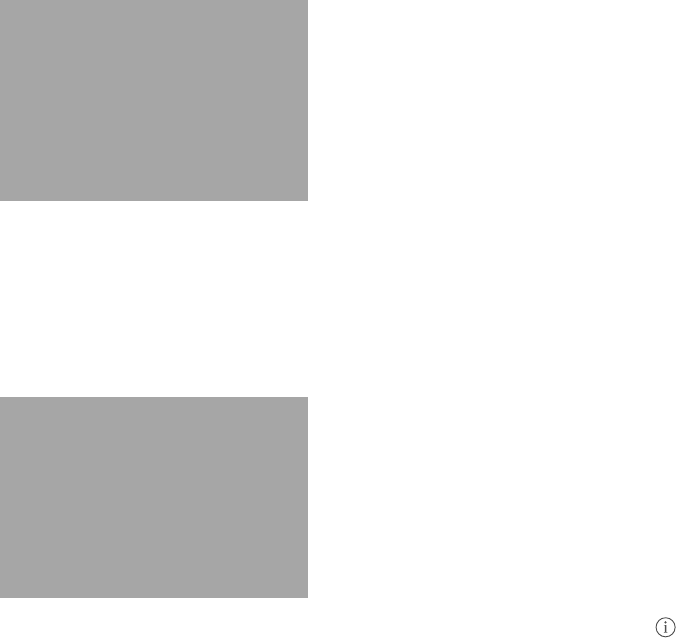
Chapter 16 Reminders 77
Scheduled reminders
Scheduled reminders notify you when they’re due.
FPO
See all scheduled reminders. Tap Scheduled to show the list of reminders that have a due date.
Don’t bother me now.
Location reminders
FPO
Be reminded when you arrive or leave a location. While editing a reminder, tap , then turn on
“Remind me at a location.” Tap Location, then choose a location from the list, or enter an address.
sets the approximate distance at which you want to be reminded. You can’t save a location
reminder in Outlook or Microsoft Exchange calendars.
Add common locations to your address card. When you set a location reminder, locations in the
list include addresses from your personal info card in Contacts. Add your work, home, and other
favorite addresses to your card for easy access in Reminders.
Reminders settings
Go to Settings > Sounds.
Keep your reminders up to date on other devices. Go to Settings > iCloud and turn on
Reminders. To keep up to date with Reminders on OS X turn on iCloud on your Mac, too. Some
other types of accounts, such as Exchange, also support Reminders. Go to Settings > Mail,
Contacts, Calendars and turn on Reminders for the accounts you want to use.
Set a default list for new reminders. Go to Settings > Reminders.
Apple Confidential
Draft
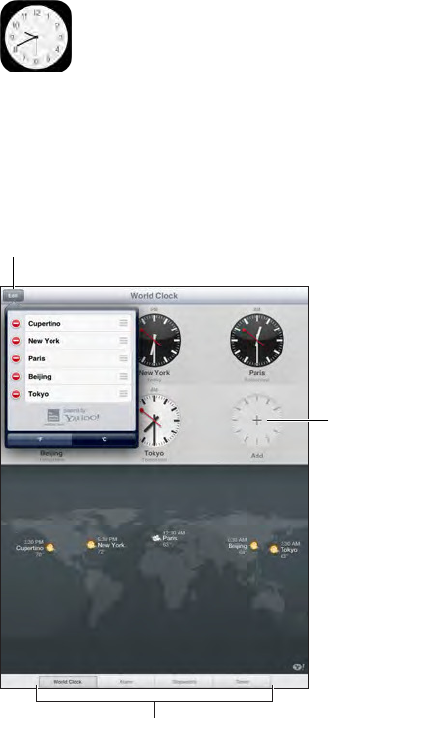
17
78
Clock at a glance
to show the time in other major cities and time zones.
Add a clock.
Add a clock.
View clocks, set an alarm,
time an event, or set a timer.
View clocks, set an alarm,
time an event, or set a timer.
Delete clocks or
change their order.
Delete clocks or
change their order.
Clock
Apple Confidential
Draft
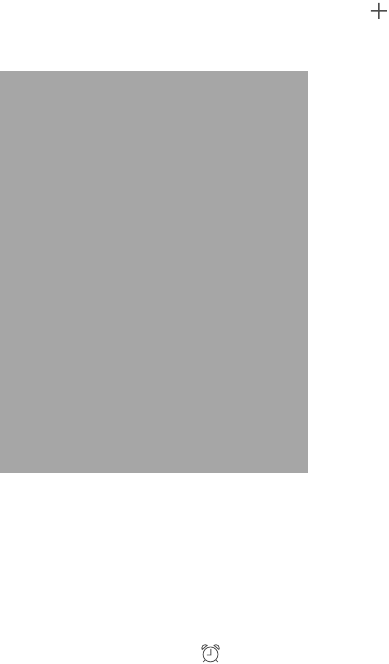
Chapter 17 Clock 79
Alarms and timers
Want iPad to wake you? Tap Alarm, then tap . Set your wake-up time and other options, then
give the alarm a name (like “Soccer practice”).
FPO
No wasting time! You can also use the stopwatch to keep time, record lap times, or set a timer to
alert you when time’s up. If you’re boiling an egg, just tell Siri to “Set the timer for 3 minutes.”
Want to fall asleep to music or a podcast? Tap Timer, then tap When Timer Ends and choose
Stop Playing at the bottom.
Get quick access to clock features. Swipe up from the bottom edge of the screen to open
Control Center, then tap . You can access alarms in Control Center even when iPad is locked.
Apple Confidential
Draft
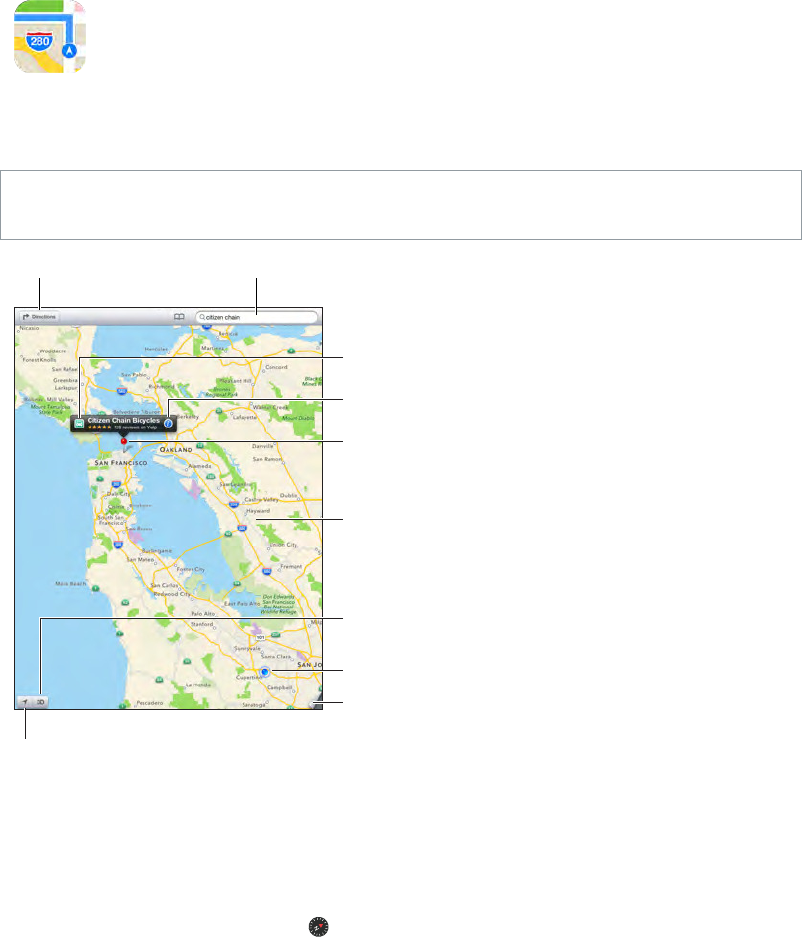
18
80
Maps provides standard, satellite, and hybrid views of locations in many countries. Search
for a location, then get detailed driving, public transit, or walking directions, as well as
Find places
WARNING: For important information about navigating safely and avoiding distraction while
driving, see Important safety information on page 125.
Get more info.
Get more info.
Tap a pin to display the
info banner.
Tap a pin to display the
info banner.
Print, show traffic, list
results, or choose the view.
Print, show traffic, list
results, or choose the view.
Get directions.
Get directions.
Enter a search.
Enter a search.
Show your current location.
Show your current location.
Quick driving directions
Quick driving directions
Double-tap to zoom in;
tap with two fingers to
zoom out. Or pinch.
Double-tap to zoom in;
tap with two fingers to
zoom out. Or pinch.
Current location
Current location
Flyover (3D in standard view)
Flyover (3D in standard view)
Important: Maps, directions, Flyover, and location-based apps depend on data services. These
data services are subject to change and may not be available in all areas, resulting in maps,
directions, Flyover, or location-based information that may be unavailable, inaccurate, or
incomplete. Some Maps features require Location Services. See Privacy on page 31.
To return to north, tap the compass in the upper-right.
Maps
Apple Confidential
Draft
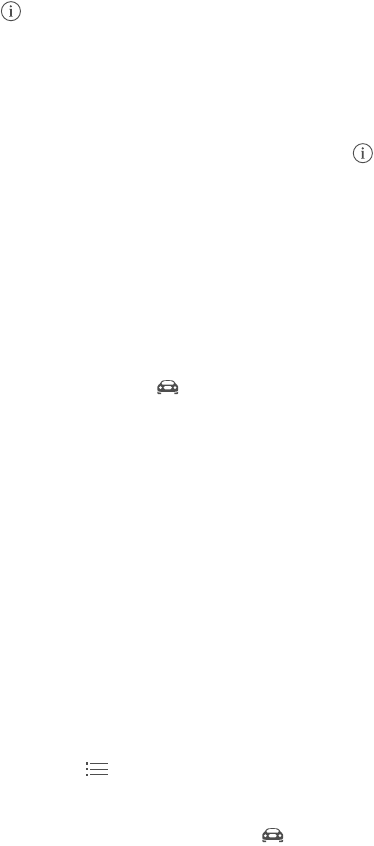
Chapter 18 Maps 81
Zoom in or out.
or just pinch and stretch. The scale appears in the upper-left while zooming. To change how
distance is shown (miles or kilometers), go to Settings > Maps.
•Intersection (“8th and market”)
•Area (“greenwich village”)
•Landmark (“guggenheim”)
•Zip code
•Business (“movies,” “restaurants san francisco ca,” “apple inc new york”)
Or if Maps guesses where you’re headed while you’re entering a search, tap that location in the
Find the location of a contact, or of a bookmarked or recent search. Tap Bookmarks.
Choose your view. Tap , then choose Standard, Hybrid, or Satellite.
Manually mark a location. Touch and hold the map until the dropped pin appears.
Get more info
Get info about a location. Tap a pin to display its banner, then tap . Info might include Yelp
reviews and photos, a web page link, directions, and more.
Tap Share to share the location. See AirDrop, iCloud, and other ways to share on page 29.
Get directions
Note: To get directions, iPad must be connected to the Internet. To get directions involving your
current location, Location Services must also be on.
Get driving directions. Tap Directions, tap , enter the starting and ending locations, then tap
Route. Or, choose a location or a route from the list, if available. If multiple routes appear, tap the
one you want to take.
•Hear turn-by-turn directions (iPad Wi-Fi + cellular): Tap Start.
Maps follows your progress and speaks turn-by-turn directions to your destination. To show or
hide the controls, tap the screen.
If iPad auto-locks, Maps stays onscreen and continues to announce instructions. You can also
open another app and continue to get turn-by-turn directions. To return to Maps, tap the
banner across the top of the screen.
<<QUESTION: No night mode on iPad, right?>>
•View turn-by-turn directions: (iPad Wi-Fi only) Tap Start, then swipe left to see the
next instruction.
•Return to the route overview: Tap Overview.
•View the directions as a list: Tap .
•Stop turn-by-turn directions: Tap End.
Get driving directions from your current location. Tap on the banner of your destination. If
you’re a walker, set your directions preference to Walking in Settings > Maps.
Apple Confidential
Draft
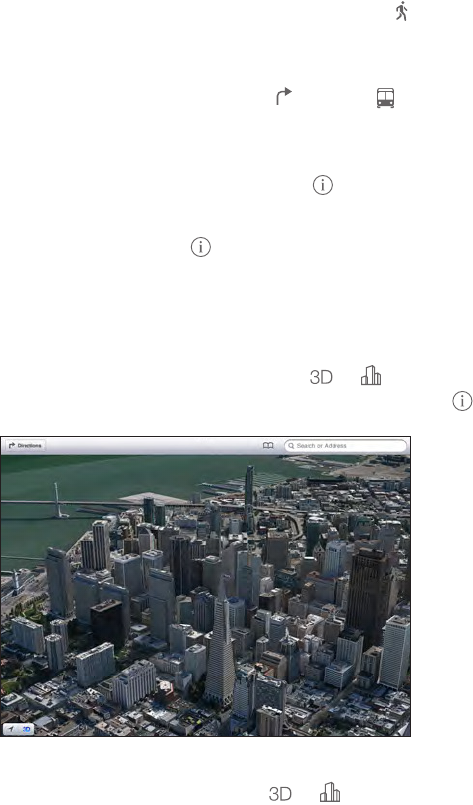
Chapter 18 Maps 82
Get walking directions. Tap Directions, then tap . Enter the starting and ending locations, then
tap Route. Or choose a location or a route from the list, if available. Tap Start, then swipe left to
see the next instruction.
Get public transit directions. Tap , then tap . Enter the starting and ending locations, then
tap Route. Or choose a location or a route from the list, if available. Download and open the
routing apps for the transit services you want to use.
Tap
Report a problem. Tap , then tap Report a Problem.
3D and Flyover
the world’s major cities. Zoom in until or
up. You can switch between 3D and Flyover by tapping and changing views.
The Transamerica Pyramid Building is a registered service mark of Transamerica Corporation.
The Transamerica Pyramid Building is a registered service mark of Transamerica Corporation.
Use 3D or Flyover. Zoom in until or becomes active, then tap the button. Or, drag two
changing views.
Adjust the camera angle.
Maps settings
Go to Settings > Map. Settings include:
•Navigation voice volume (iPad Wi-Fi + cellular)
•Distances in mile or kilometers
•
Language
•Preferred directions by driving or walking
Apple Confidential
Draft
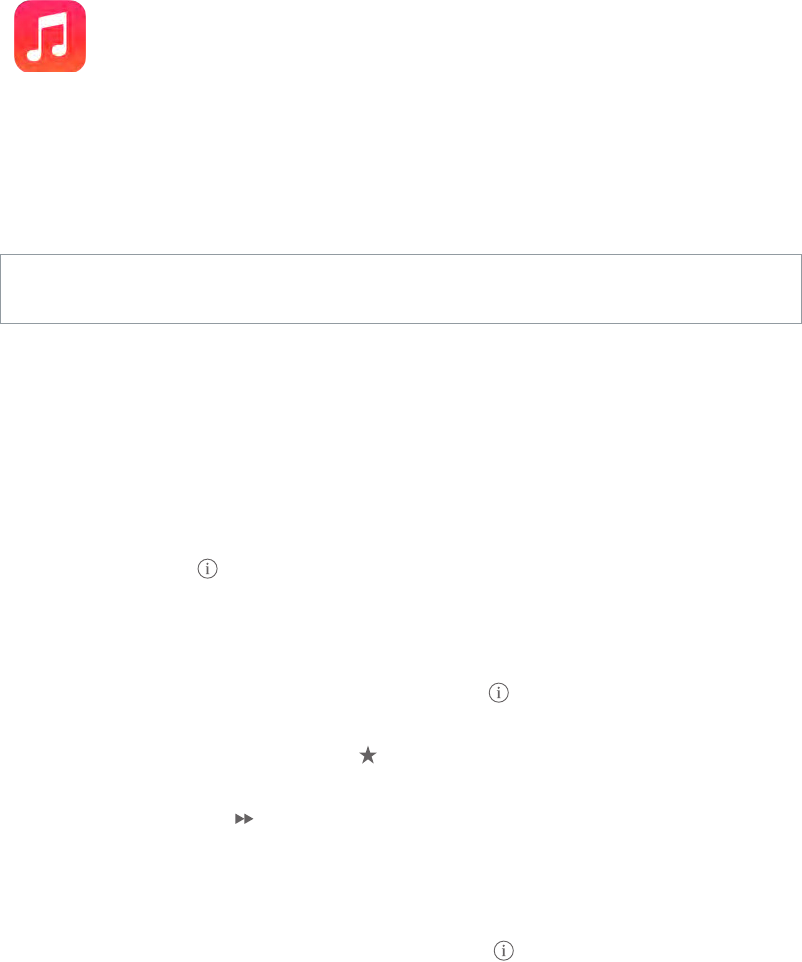
19
83
iTunes Radio
Featured stations provide a great way to explore and enjoy new music in a variety of genres. You
can also create your own custom stations, based on your pick of artist, song, or genre. See iTunes
Match on page 86.
WARNING: For important information about avoiding hearing loss, see Important safety
information on page 125.
Note: iTunes Radio may not be available in all areas. For more information about iTunes Radio, go
to support.apple.com/kb/HT5848.
Image
Innsbruck/LL//Art/MSC_radio_P3.ai"
not found.
When you pick a station and play a song, the Now Playing screen shows the album art and the
playback controls. Tap
See AirDrop, iCloud, and other ways to share on page 29.
Create a station based on an artist, genre, or song. Tap New Station on the iTunes Radio screen.
Choose a genre, or do a search for your favorite artist, song, or genre.
Create your own station. On the Now Playing screen, tap , then tap one of the New
Station options.
Tap , then tap Play More Like This or Never Play This
Song. You can also add the song to your iTunes Wish List.
Skip to the next song. Tap . You can skip a limited number of songs per hour.
Edit your stations. Tap Edit. You can include or exclude other artists, songs, or genres, or delete
a station.
Purchase songs for your personal library. Tap the price button.
Share a station you created. While playing the station, tap , then tap Share Station.
Listen to iTunes Radio ad free. Subscribe to (and turn on) iTunes Match. See iTunes Match on
page 86.
Music
Apple Confidential
Draft

Chapter 19 Music 84
Getting music
Get music and other audio content onto iPad:
•Purchase and download from the iTunes Store: In Music, tap Store. See Chapter 20, iTunes
Store, on page 89.
•iTunes in the Cloud: When you’re signed in to the iTunes Store, all of your previous purchases
automatically appear in Music. See iCloud on page 15.
•Sync content with iTunes on your computer: See Sync with iTunes on page 16.
•Use iTunes Match to store your music library in iCloud: See iTunes Match on page 86.
Browse and play
Browse your music by playlist, artist, song, or other category. For additional browse options, tap
More, if it appears in the lower-right corner. Tap any song to play it.
You can listen to audio from the built-in speaker, from headphones attached to the headset jack,
or from wireless Bluetooth stereo headphones paired with iPad. If headphones are attached or
paired, no sound comes from the speaker.
Image
Innsbruck/LL//Art/MSC_browsing_P3.ai"
not found.
Tired of tapping More? To rearrange the buttons, tap More (if it appears), then tap Edit and drag
a button onto the one you want to replace.
The Now Playing screen provides playback controls and shows you what’s playing.
Image
Innsbruck/LL//Art/MSC_nowPlaying_P3.ai"
not found.
Skip to any point in a song.
down the screen.
See all tracks from the album containing the current song. Tap . To play a track, tap it.
Image
Innsbruck/LL//Art/MSC_trackList.ai"
not found.
Search music.
screen, then enter your search text.You can also search audio content from the Home screen. See
Search on page 26.
Rate a song for smart playlists in iTunes. Tap the screen to reveal the rating dots, then tap a dot
to assign a rating.
Apple Confidential
Draft
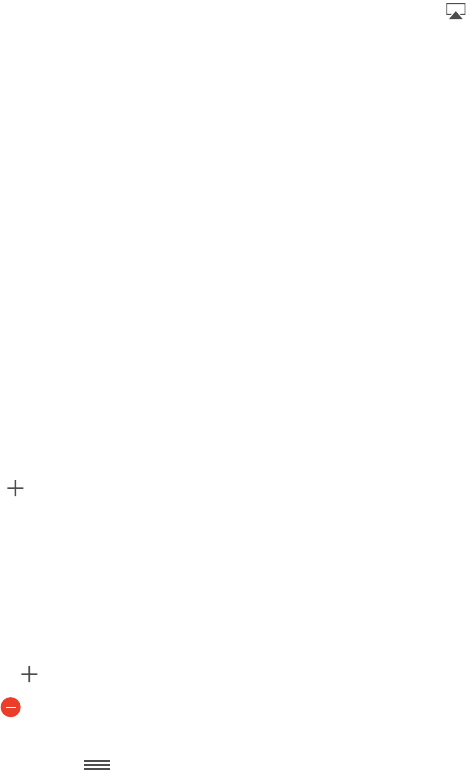
Chapter 19 Music 85
Get audio controls from the Lock screen or when using another app. Swipe up from the
bottom edge of the screen to open Control Center. See Control Center on page 27.
Image
Innsbruck/LL//Art/MSC_musicCtrls.ai"
not found.
Play music on AirPlay speakers or Apple TV. Open Control Center, then tap . See AirPlay on
page 30.
Album Wall
<<NOT APPLICABLE TO IPAD, CORRECT?>>
Audiobooks
Audiobook controls and info appear on the Now Playing screen when you begin playback.
Image
Innsbruck/LL//Art/MSC_podcastCtrls_P3.ai"
not found.
Playlists
Create playlists to organize your music. View Playlists, tap New Playlist near the top of the list,
then enter a title. Tap to add songs or videos.
Image
Innsbruck/LL//Art/MSC_playlists_P3.ai"
not found.
Edit a playlist. Select the playlist, then tap Edit.
•Add more songs: Tap .
•Delete a song: Tap , then tap Remove. Deleting a song from a playlist doesn’t delete it
from iPad.
•Change the song order: Drag .
New and changed playlists are copied to your iTunes library the next time you sync iPad with
your computer, or through iCloud if you’ve subscribed to iTunes Match.
Clear or delete a playlist you created on iPad. Select the playlist, then tap Clear or Delete.
Remove a song from iPad. Tap Songs, swipe the song, then tap Delete. The song is deleted from
iPad, but not from your iTunes library on your Mac or PC, or from iCloud.
Genius—made for you
A Genius playlist is a collection of songs from your library that go together. Genius is a free
service, but it requires an Apple ID.
A Genius Mix is a selection of songs of the same kind of music, recreated from your library each
time you listen to the mix.
Apple Confidential
Draft

Chapter 19 Music 86
Use Genius. Turn on Genius in iTunes on your computer, then sync iPad with iTunes. Genius
Mixes are synced automatically, unless you manually manage your music. You can also sync
Genius playlists.
Browse and play Genius Mixes.
additional mixes. To play a mix, tap .
Make a Genius playlist. View Playlists, then tap Genius Playlist and choose a song. Or from the
Now Playing screen, tap Create, then tap Genius Playlist.
•Tap New and pick a song.
•Refresh the playlist: Tap Refresh.
•Save the playlist: Tap Save. The playlist is saved with the title of the song you picked, and
marked by .
Genius playlists created on iPad are copied to your computer when you sync with iTunes.
Note: Once a Genius playlist is synced to iTunes, you can’t delete it directly from iPad. Use iTunes
to edit the playlist name, stop syncing, or delete the playlist.
Delete a saved Genius playlist. Tap the Genius playlist, then tap Delete.
Siri
You can use Siri (iPad 3rd generation or later) to control music playback. See Chapter 4, Siri, on
page 36.
Use Siri to play music. Press and hold the Home button.
•Play or pause music: Say “play” or “play music.” To pause, say “pause,” “pause music,” or “stop.”
You can also say “next song” or “previous song.”
•Play an album, artist, or playlist: Say “play,” then say “album,” “artist,” or “playlist” and the name.
•
•Find out more about the current song: Say “what’s playing,” “who sings this song,” or “who is this
song by.”
•Use Genius to play similar songs: Say “Genius” or “play more songs like this.”
iTunes Match
iTunes Match stores your music library in iCloud—including songs imported from CDs—and lets
you play your collection on iPad and your other iOS devices and computers. iTunes Match also
lets you listen to iTunes Radio ad-free (see iTunes Radio
paid subscription.
Note: iTunes Match may not be available in all areas. See support.apple.com/kb/HT5085.
Subscribe to iTunes Match in iTunes on your computer. Choose Store > Turn On iTunes Match,
then click the Subscribe button.
Once you subscribe, iTunes adds your music, playlists, and Genius Mixes to iCloud. For more
information, see www.apple.com/itunes/itunes-match.
Turn on iTunes Match. Go to Settings > Music. Turning on iTunes Match removes synced music
from iPad.
Apple Confidential
Draft
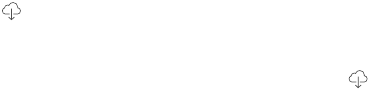
Chapter 19 Music 87
Songs are downloaded to iPad when you play them. You can also download songs and albums
manually—while browsing, tap .
Note: When iTunes Match is on, downloaded music is automatically removed from iPad as space
is needed, starting with the oldest and least-played songs. An iCloud icon ( ) appears next to
removed songs and albums, indicating that the songs and albums are still available through
iCloud but not stored locally on iPad.
Remove a song or album. Swipe left, then tap Delete.
Just show music that’s been downloaded from iCloud.
Show All Music.
Remove iPad from your list of “iTunes in the Cloud” devices. In iTunes on your computer,
choose Store > View Account. Sign in, then click Manage Devices in the “iTunes in the Cloud”
section.
Home Sharing
Home Sharing lets you play music, movies, and TV shows from the iTunes library on your Mac or
PC. iPad and your computer must be on the same Wi-Fi network.
Note: Home Sharing requires iTunes 10.2 or later, available at www.itunes.com/download. Bonus
content, such as digital booklets and iTunes Extras, can’t be shared.
Play music from your iTunes library on iPad.
1 In iTunes on your computer, choose File > Home Sharing > Turn On Home Sharing. Log in, then
click Create Home Share.
2 On iPad, go to Settings > Music, then log in to Home Sharing using the same Apple ID
and password.
3 In Music, tap More, then tap Shared and choose your computer’s library. <<I’M NOT FINDING THE
“Shared” TAB>>
Return to content on iPad. Tap Shared and choose My iPad.
Music settings
Go to Settings > Music to set options for Music, including:
•Sound Check (to normalize the volume level of your audio content)
•Equalization (EQ)
Note:
settings generally apply only to music played from the Music app.)
The Late Night setting compresses the dynamic range of the audio output, reducing the
volume of loud passages and increasing the volume of quiet passages. You might want to use
this setting when listening to music on an airplane or in some other noisy environment. (The
Late Night setting applies to all audio output—video as well as music.)
•Grouping by album artist
Set the volume limit. Go Settings > Music > Volume Limit.
Apple Confidential
Draft
Chapter 19 Music 88
Note: In some European Union (EU) countries, iPad may indicate when you’re setting the volume
above the EU recommended level for hearing safety. To increase the volume beyond this level,
to this level, go to Settings > Music > Volume Limit and turn on EU Volume Limit. To prevent
changes to the volume limit, go to Settings > General > Restrictions.
Prevent changes to the volume limit. Go to Settings > General > Restrictions > Volume Limit
and tap Don’t Allow Changes.
Apple Confidential
Draft
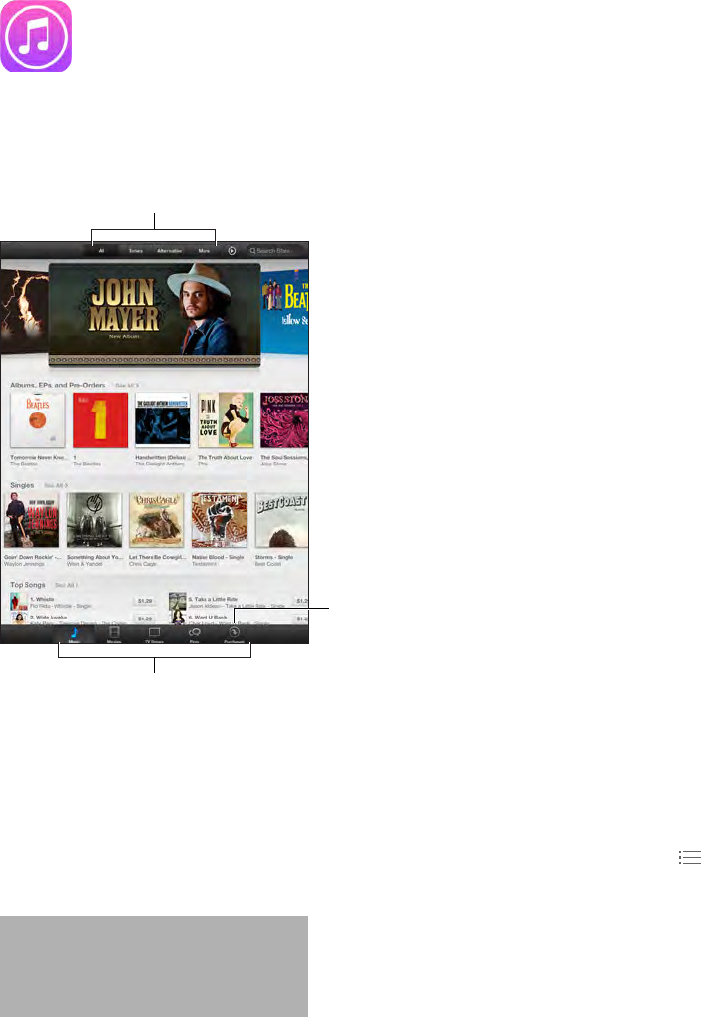
20
89
iTunes Store at a glance
Use the iTunes Store to add music, movies, and TV shows to iPad.
Browse
Browse
Download
purchases again.
Download
purchases again.
Change categories.
Change categories.
Note: You need an Internet connection and an Apple ID to use the iTunes Store. The iTunes Store
is not available in all areas.
Browse or search
Browse by genre. Tap one of the categories (Music, Movies, TV, or Audiobooks). Tap
the list.
FPO
If you know what you’re looking for, tap Search Store.
Search again.
iTunes Store
Apple Confidential
Draft
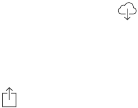
Chapter 20 iTunes Store 90
Discover great new music on iTunes Radio. When you listen to iTunes Radio and hear a song
you like, you can connect to iTunes Store to purchase it, add it to your wish list, or discover
similar music. See iTunes Radio on page 83.
Preview a song or video. Tap it.
Purchase, rent, or redeem
Tap an item’s price (or tap Free), then tap again to buy it. If you see instead of a price, you’ve
already purchased the item and you can download it again without a charge.
Use a gift card or code. Tap a category (like Music), scroll to the bottom, then tap Redeem. To
send a gift, view the item you want to give, then tap and Gift.
See the progress of a download. Tap More, then tap Downloads.
Bought something on another device? Go to Settings > iTunes & App Store to set up automatic
downloads to your iPad. To see your purchased music, movies, and TV shows, in iTunes Store, tap
More, then tap Purchased.
Watch your time with rentals. In some areas, you can rent movies. You have 30 days to begin
watching a rented movie. After you start watching it, you can play it as many times as you want
in the allotted time (24 hours within the U.S. iTunes Store; 48 hours in other countries). Once your
time’s up, the movie is deleted. Rentals can’t be transferred to another device; however, you can
use AirPlay and Apple TV to view a rental on your television.
iTunes Store settings
To set options for iTunes Store, go to Settings > iTunes & App Store. You can:
View or edit your account. Tap your Apple ID, then tap View Apple ID. To change your password,
Tap your account name, then tap Sign Out. You can then enter
{Don’t see this in Settings > iTunes & App Store on iPad} Tap
iTunes Match, if you subscribe to the service that stores your music in iCloud, so you can access
it anywhere.
Tap Music, Books, or Updates. Content updates automatically
Apple Confidential
Draft
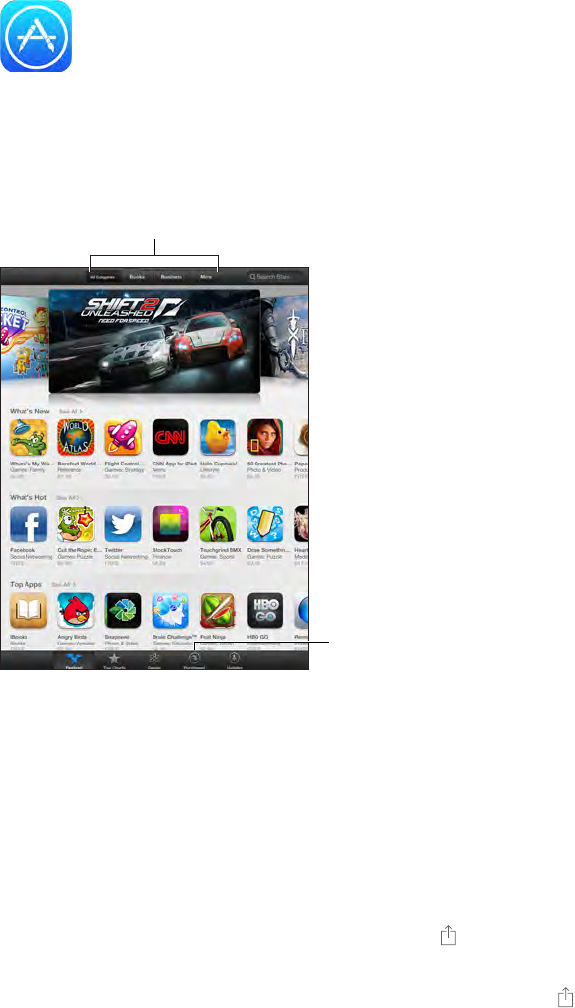
21
91
App Store at a glance
iPhone and iPod touch.
Browse
Browse
Download
purchases again.
Download
purchases again.
Note: You need an Internet connection and an Apple ID to use the App Store. The App Store is
not available in all areas.
including iBooks, iTunes U, Podcasts, Find My Friends, and Find My iPhone.
Find apps
If you know what you’re looking for, tap Search. Or tap Categories to browse by type of app.
Want to tell a friend about an app? Find the app, tap , then choose the method. See AirDrop,
iCloud, and other ways to share on page 29.
Use Wish List. To track an app you might want to purchase later, tap on the app page, then
tap Add to Wish List.
App Store
Apple Confidential
Draft
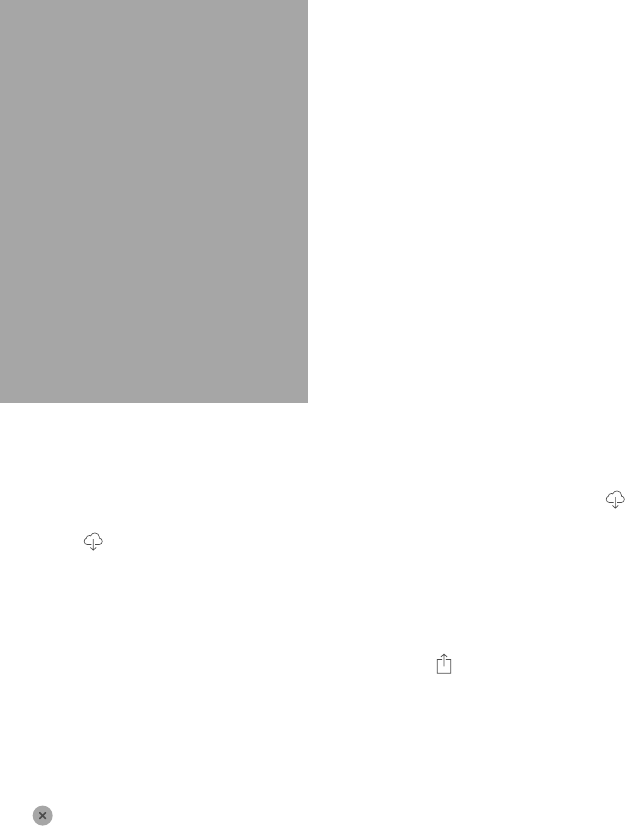
Chapter 21 App Store 92
What apps are being used nearby?
around you are using. (Location Services must be on in Settings > Privacy > Location Services.)
Try this at a museum, sporting event, or when you’re traveling, to dig deeper into your
experience.
FPO
Purchase, redeem, and download
Tap the app’s price (or tap Free), then tap Buy to purchase it. If it’s free, tap .
If you see instead of a price, you’ve already purchased the app and you can download it again
without charge. While the app is downloading or updating, its icon appears on the Home screen
with a progress indicator.
Use a gift card or code. Tap Featured, scroll to the bottom, then tap Redeem.
Send a gift. View the item you want to give, then tap and Gift.
Restrict in-app purchases. Many apps provide extra content or enhancements for a fee. To limit
purchases that can be made from within an app, go to Settings > General > Restrictions (make
Restrictions on page 31.
Delete an app. Touch and hold the app icon on the Home screen until the icon jiggles, then
tap
also deletes its data. You can download any app you’ve purchased on the App Store again, free
of charge.
For information about erasing all of your apps, data, and settings, see Reset iPad settings on
page 128.
App Store settings
To set options for App Store, go to Settings > iTunes & App Store. You can:
View or edit your account. Tap your Apple ID, then tap View Apple ID. To change your password,
Tap your account name, then tap Sign Out. Then enter the
other Apple ID.
Apple Confidential
Draft