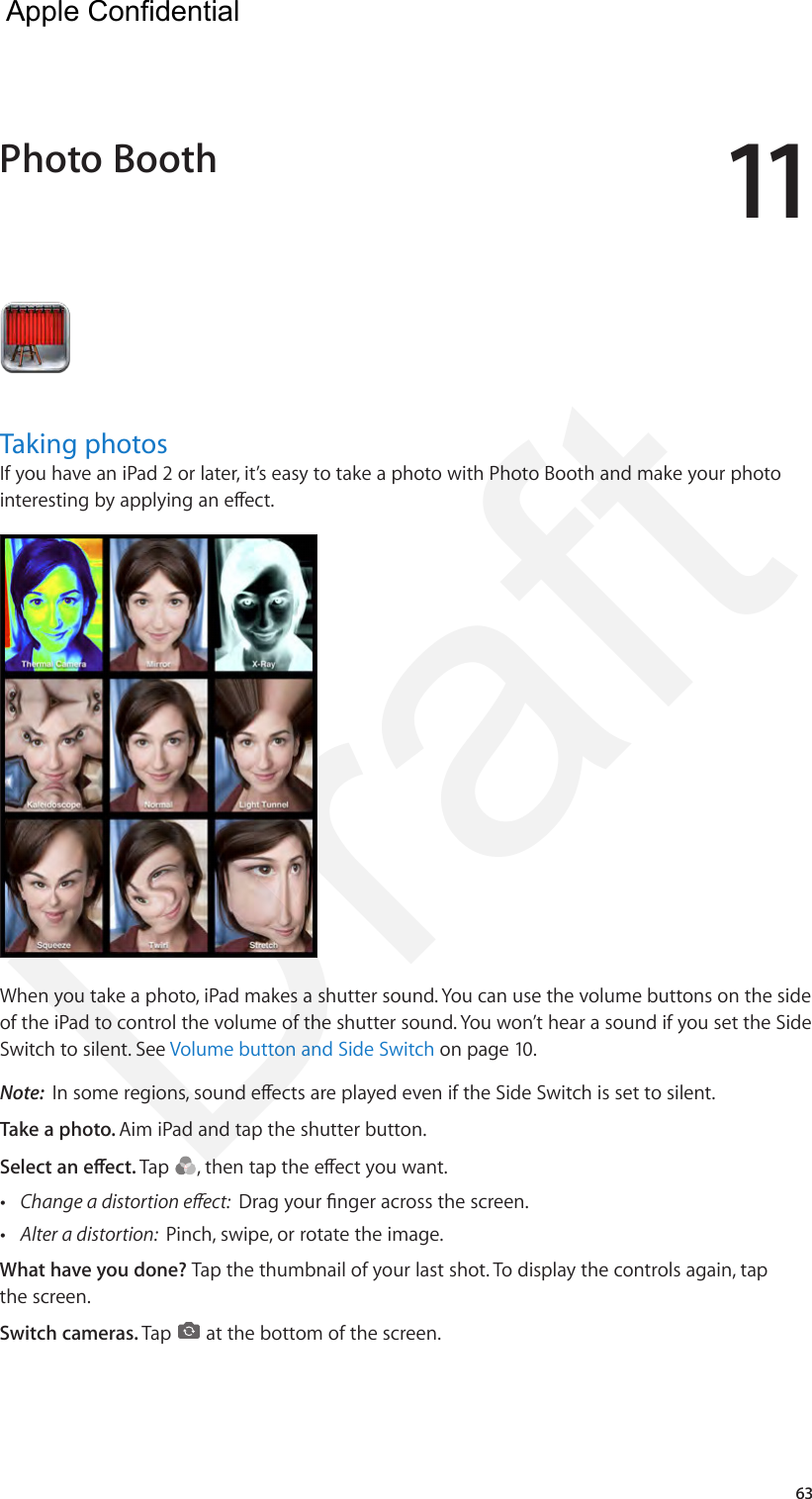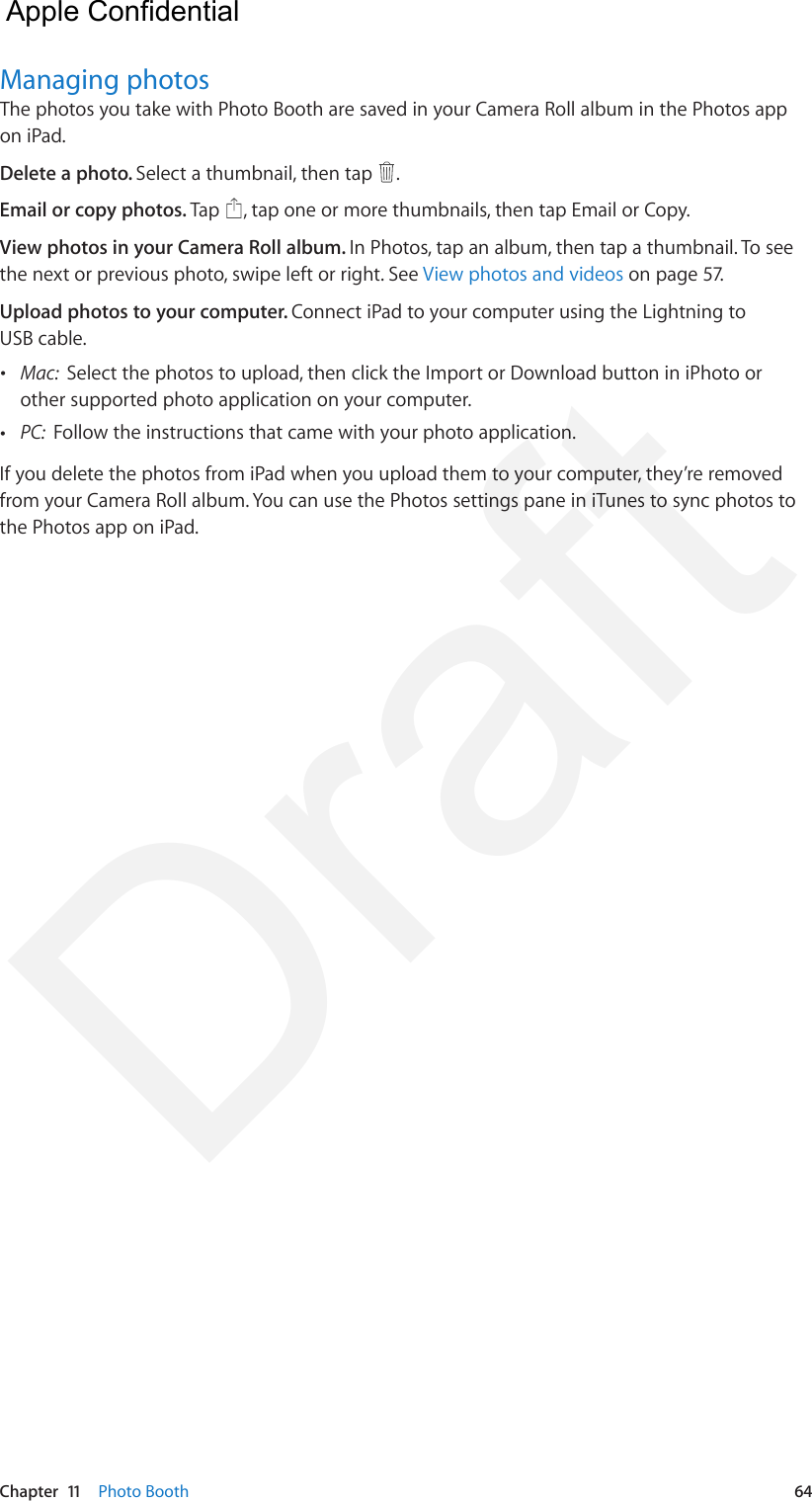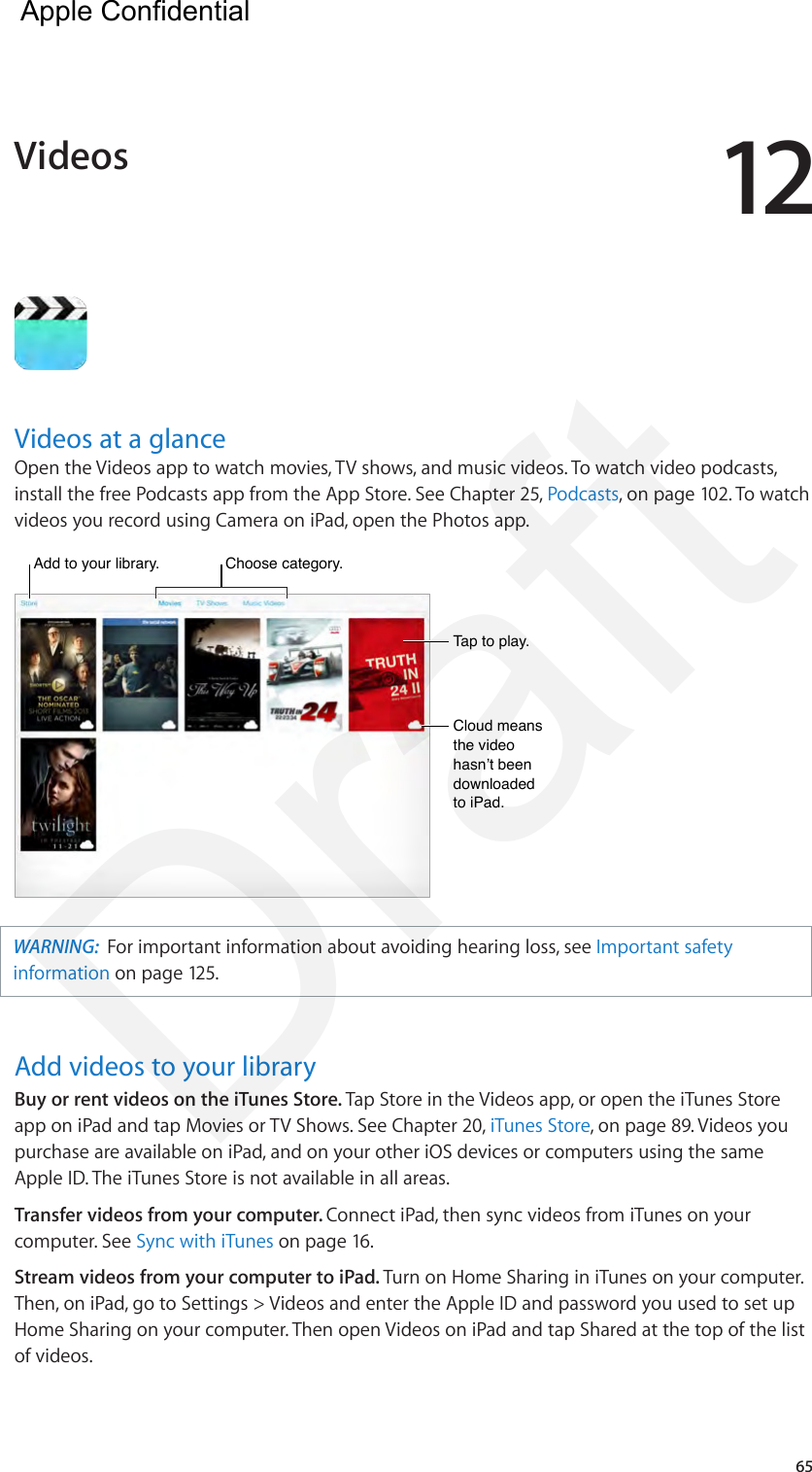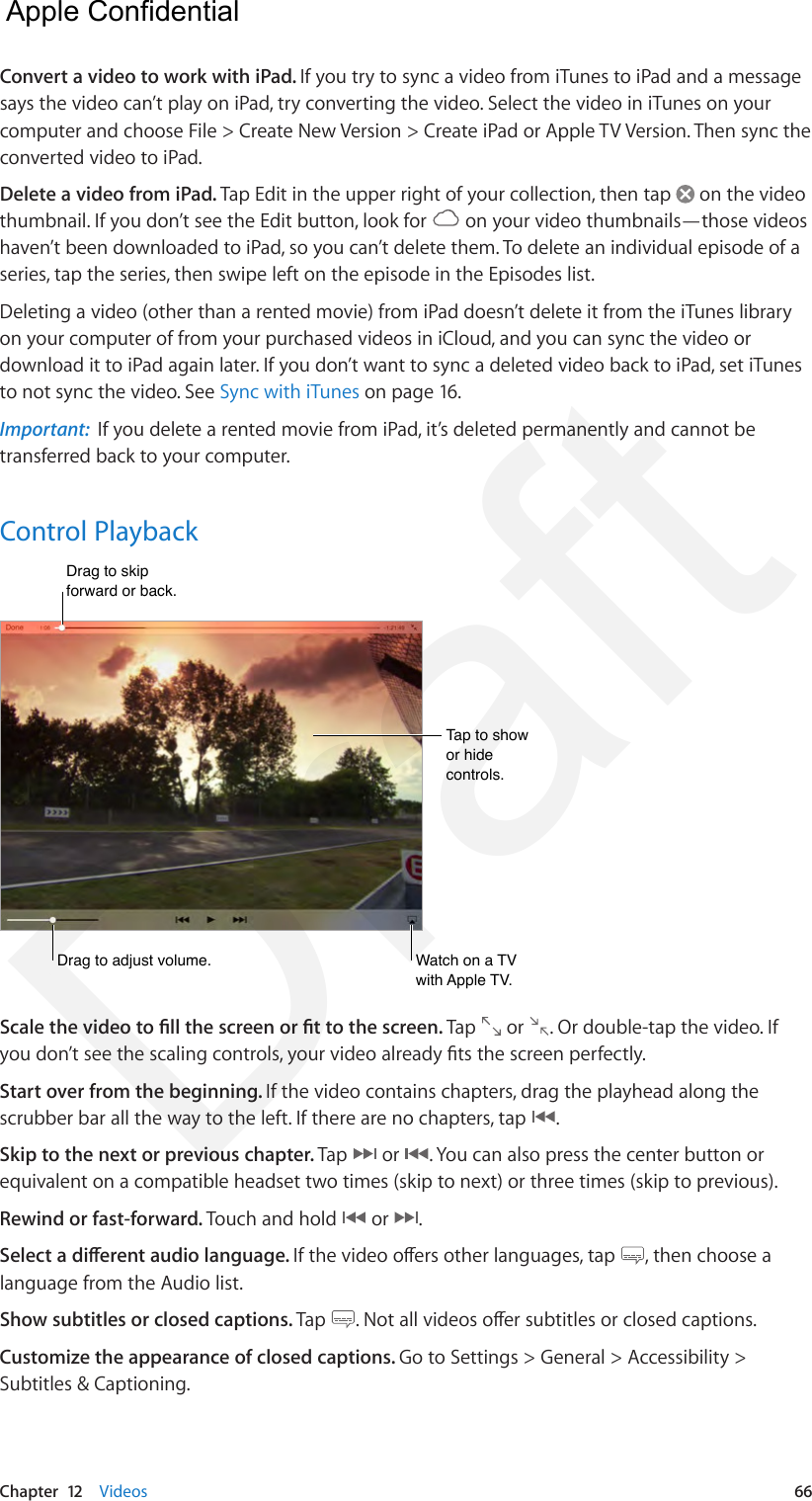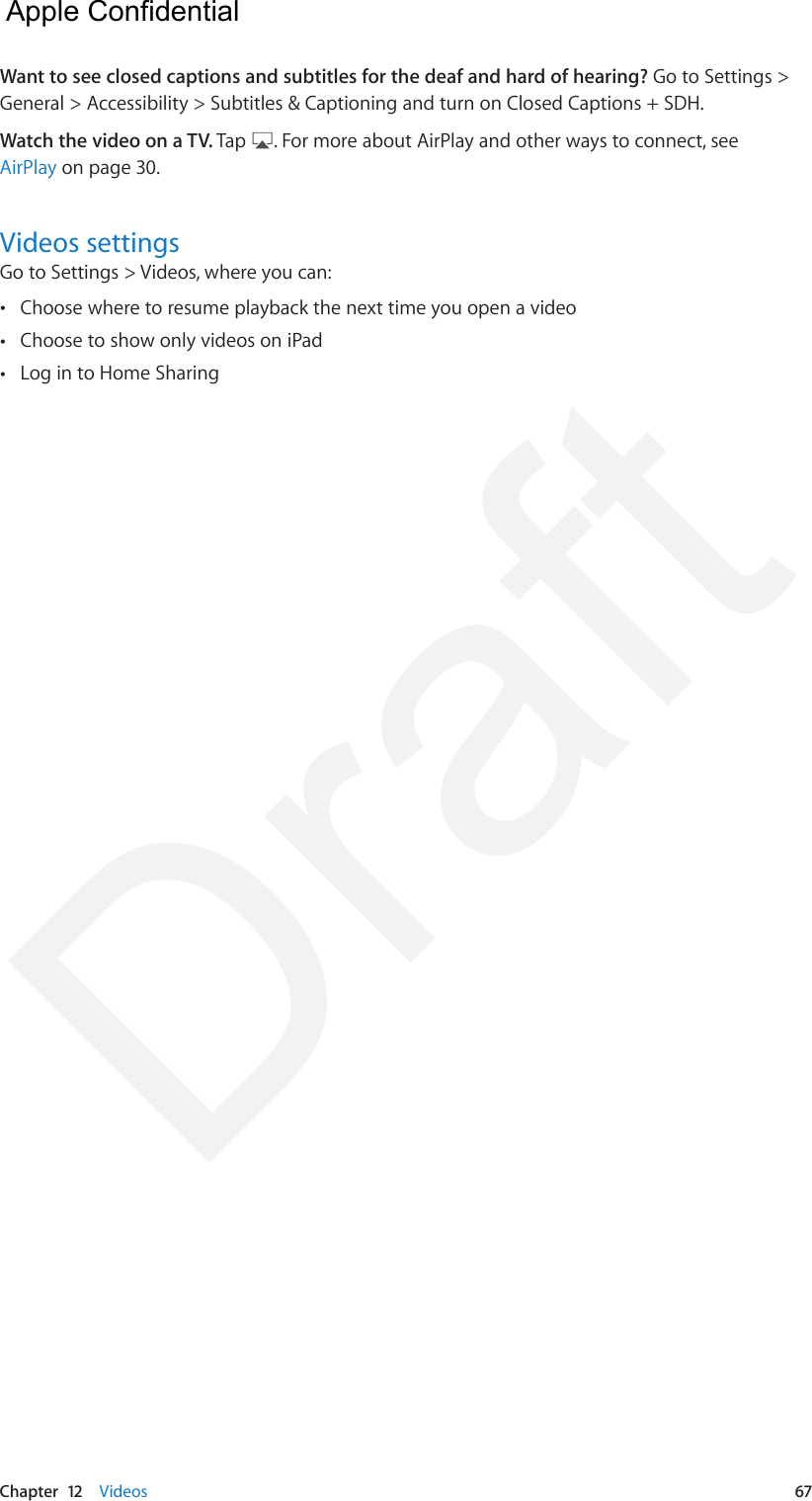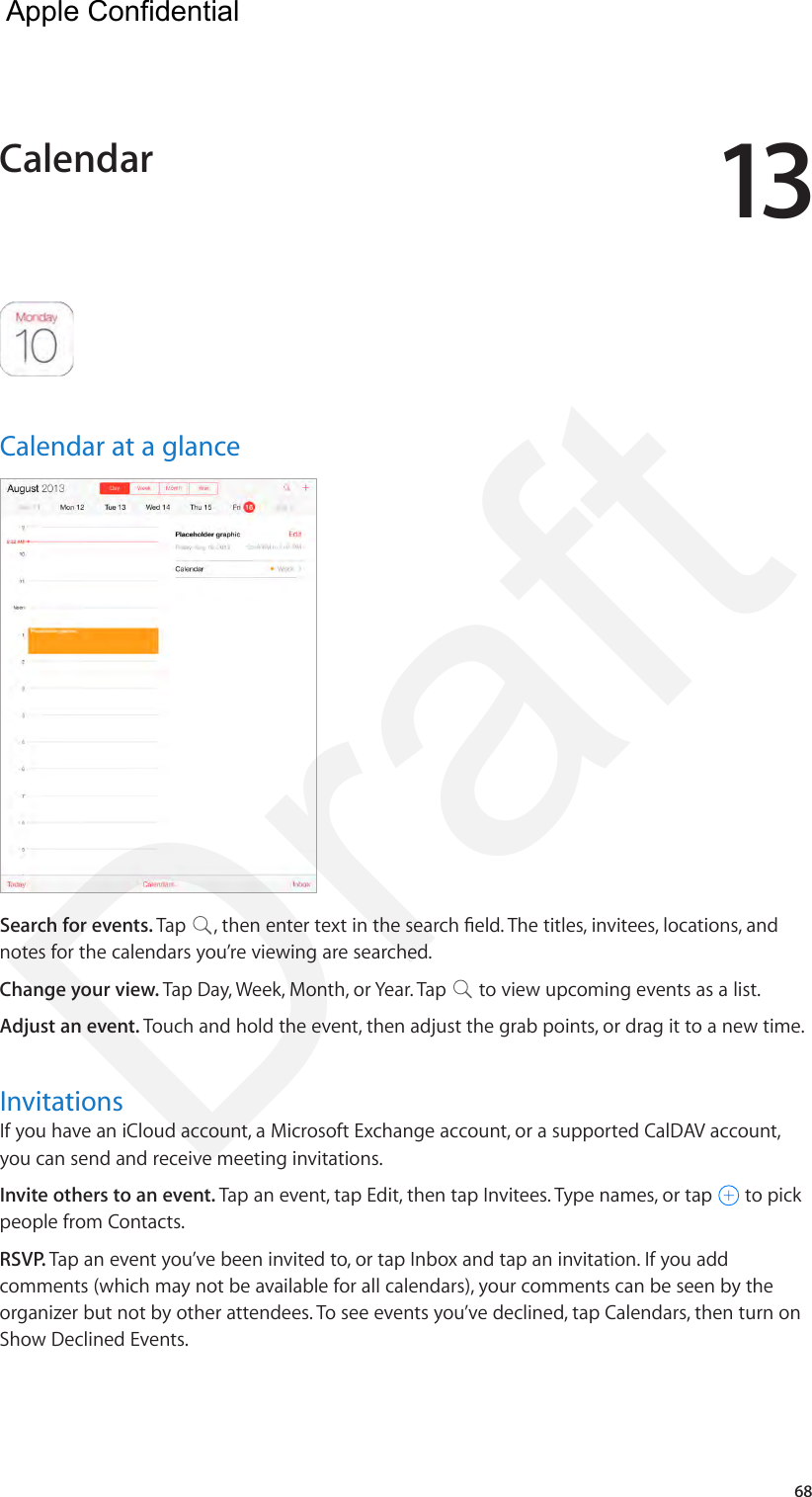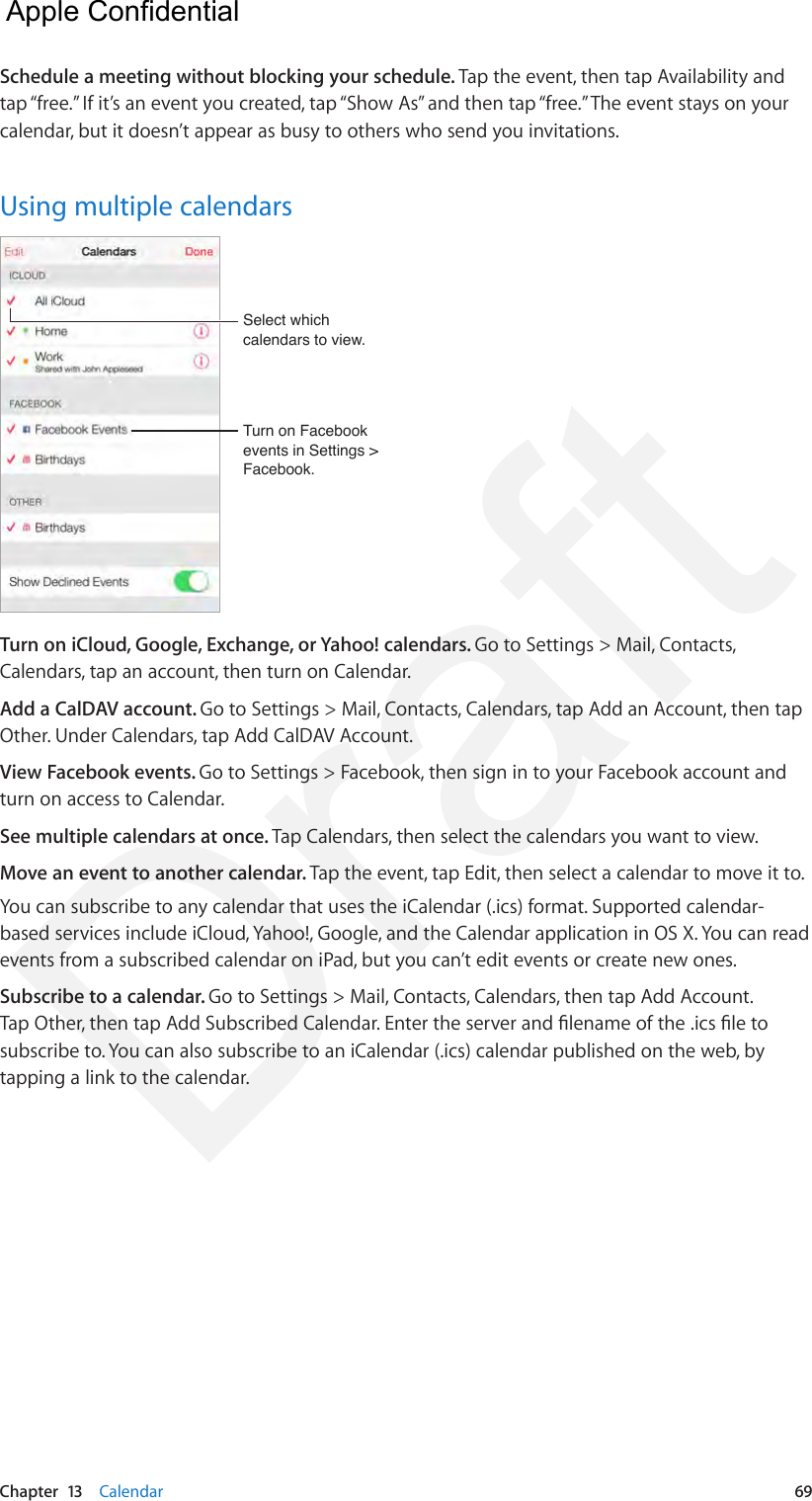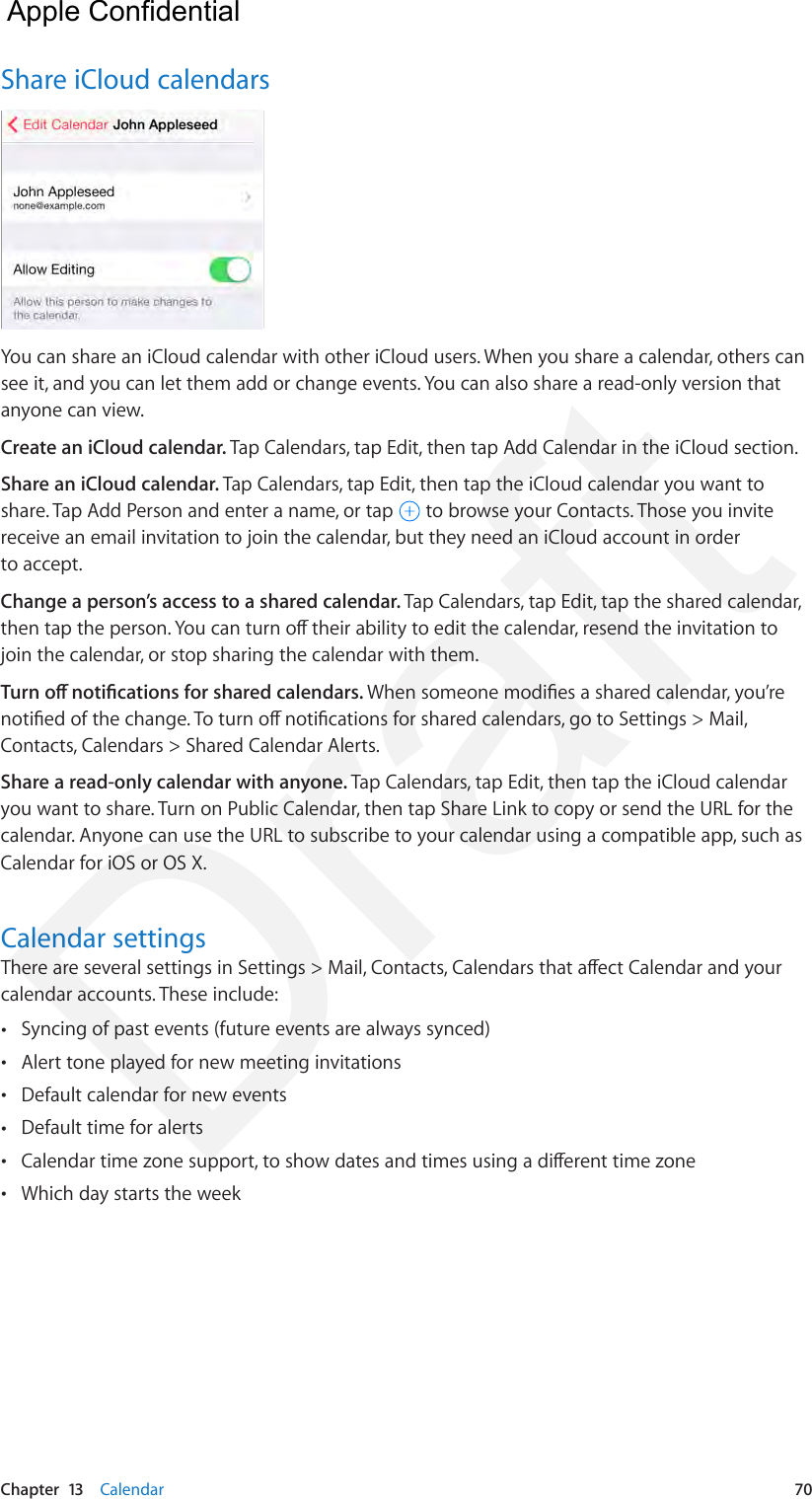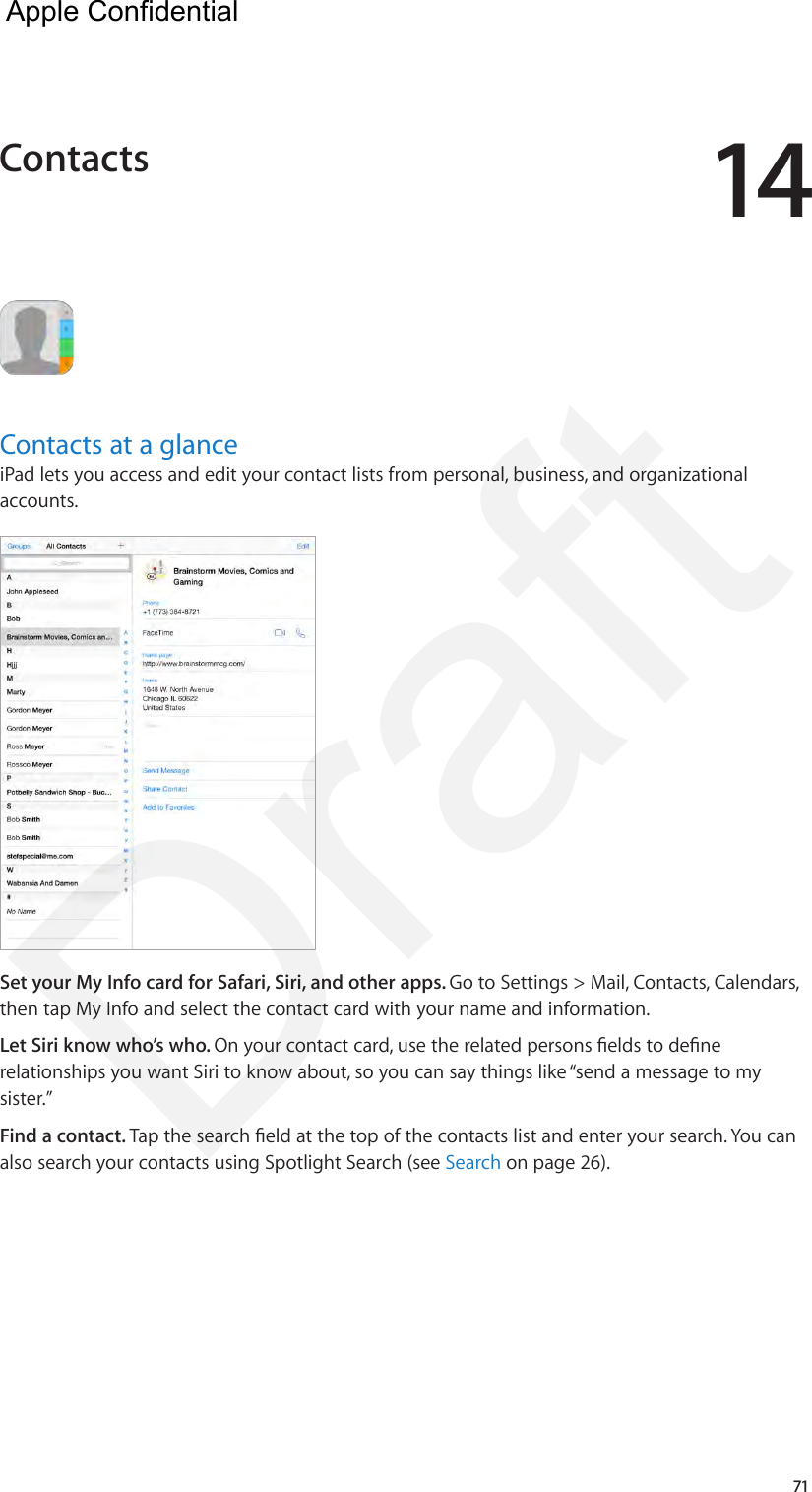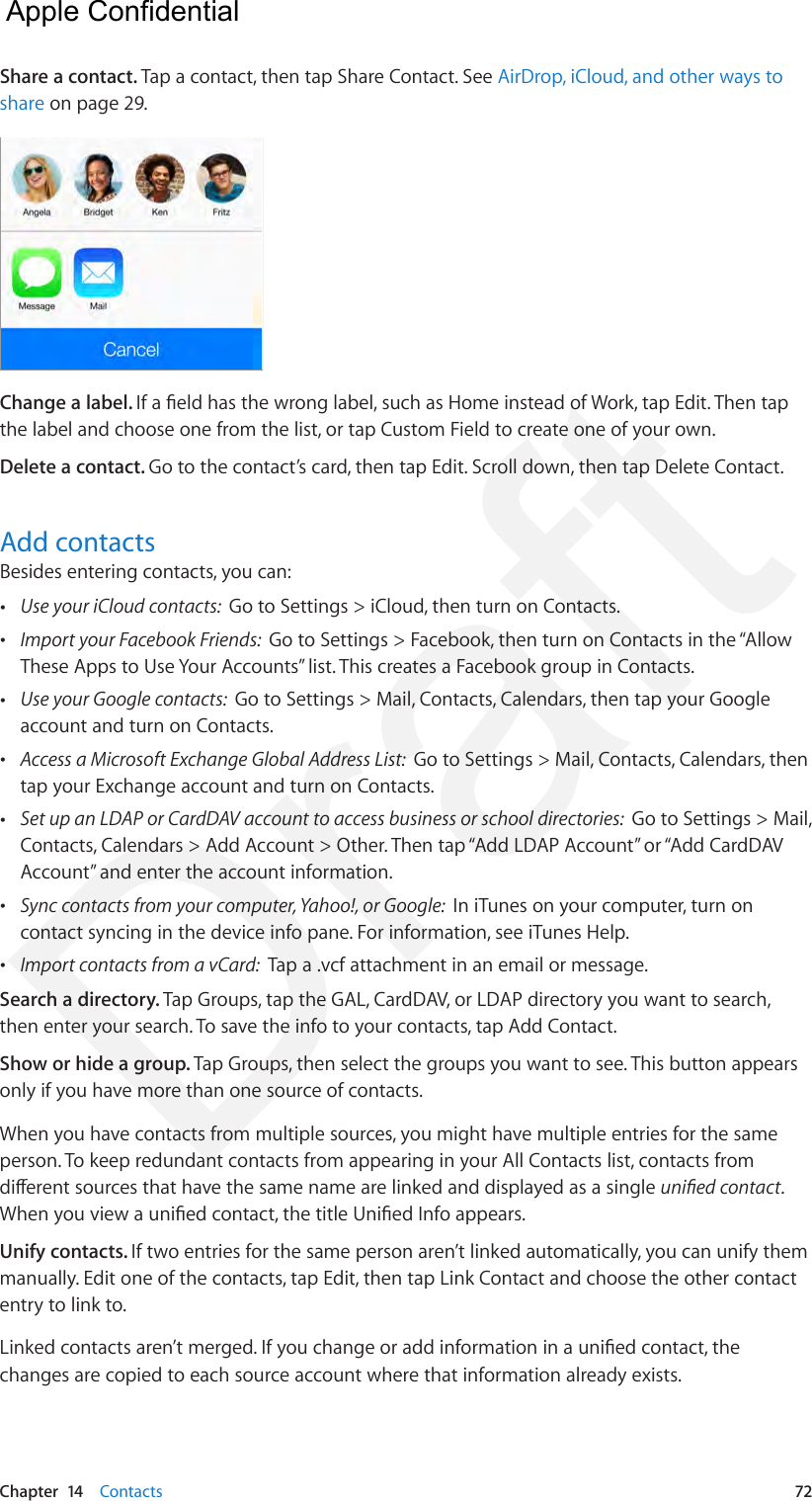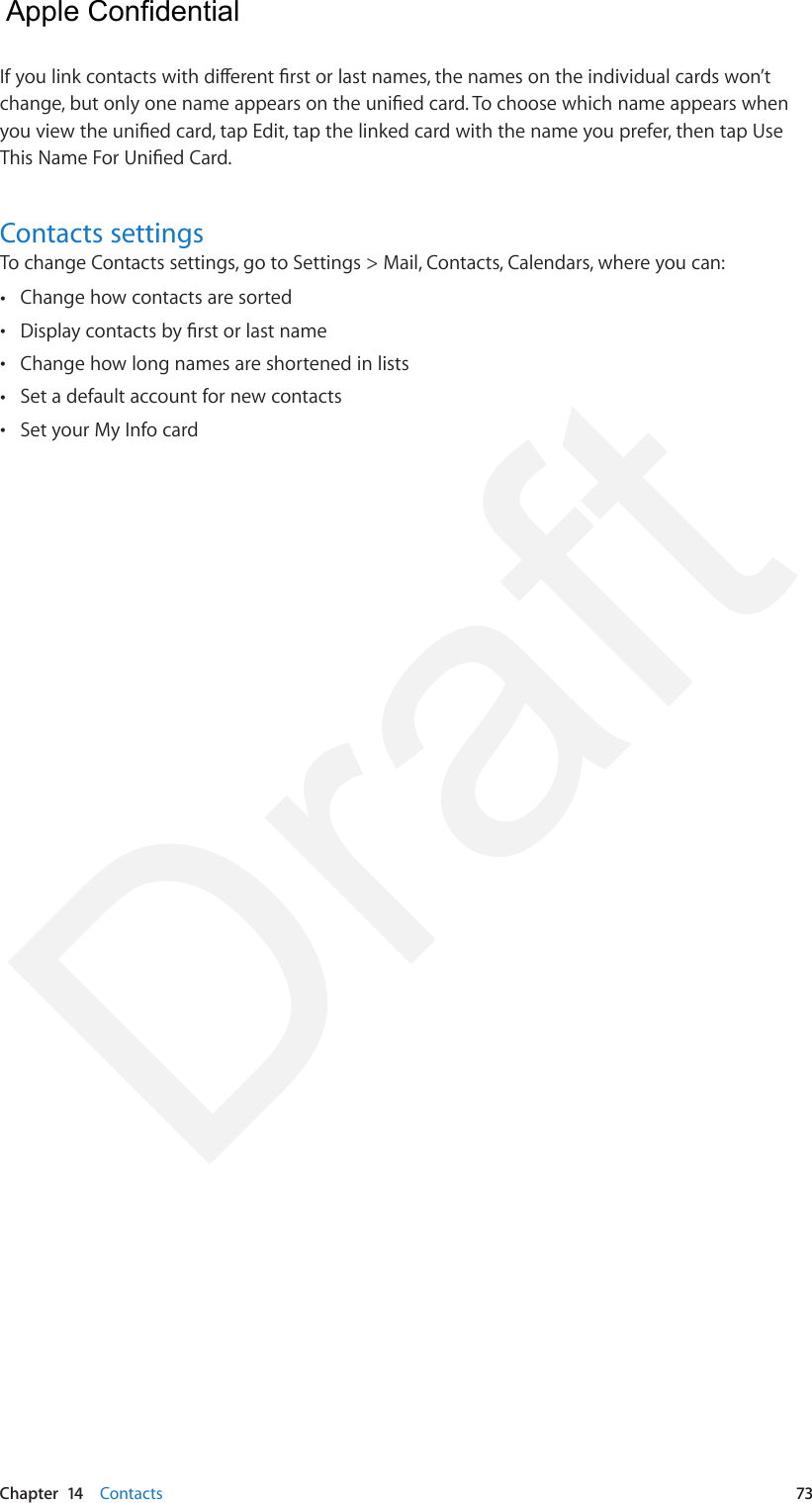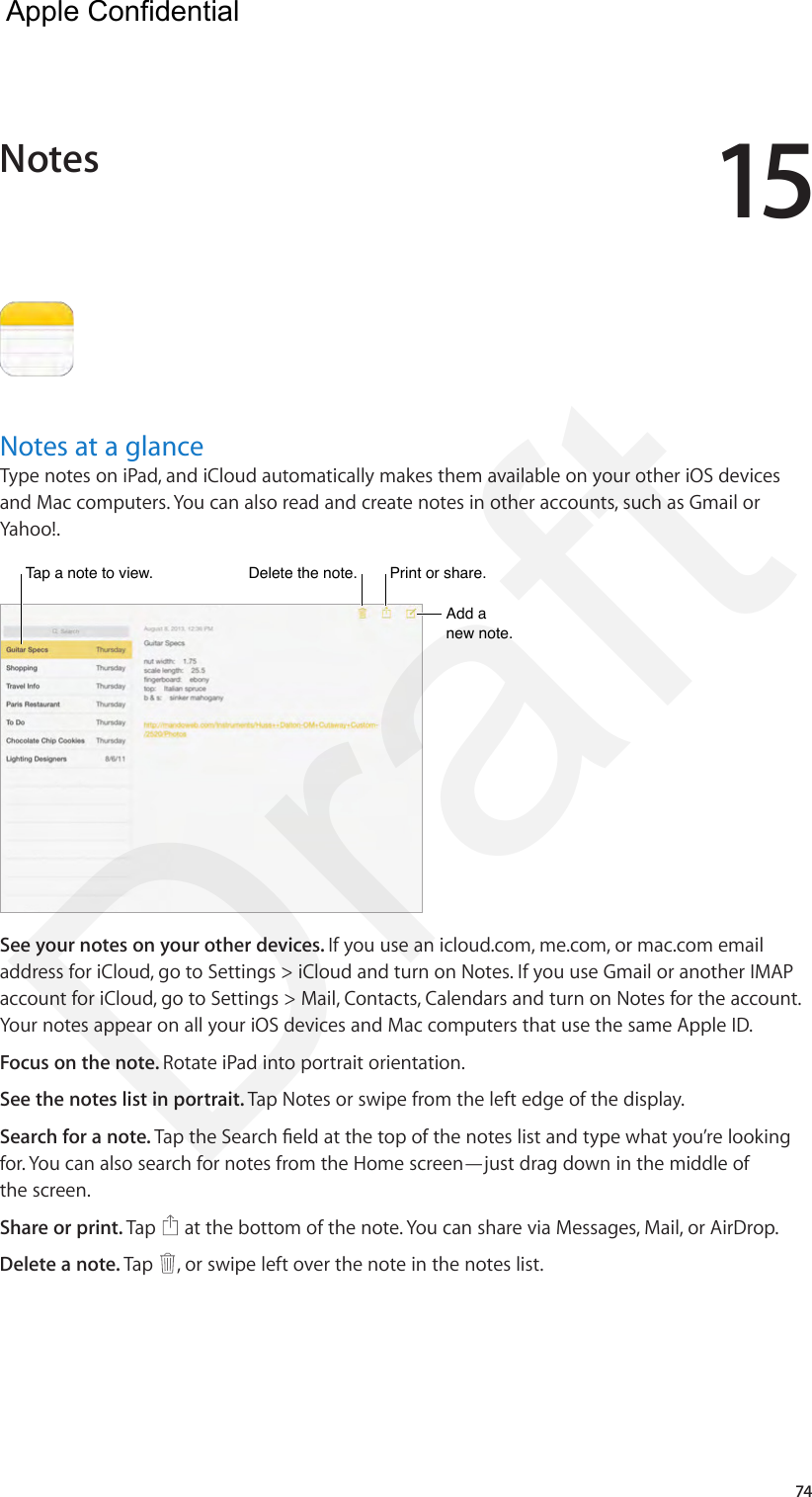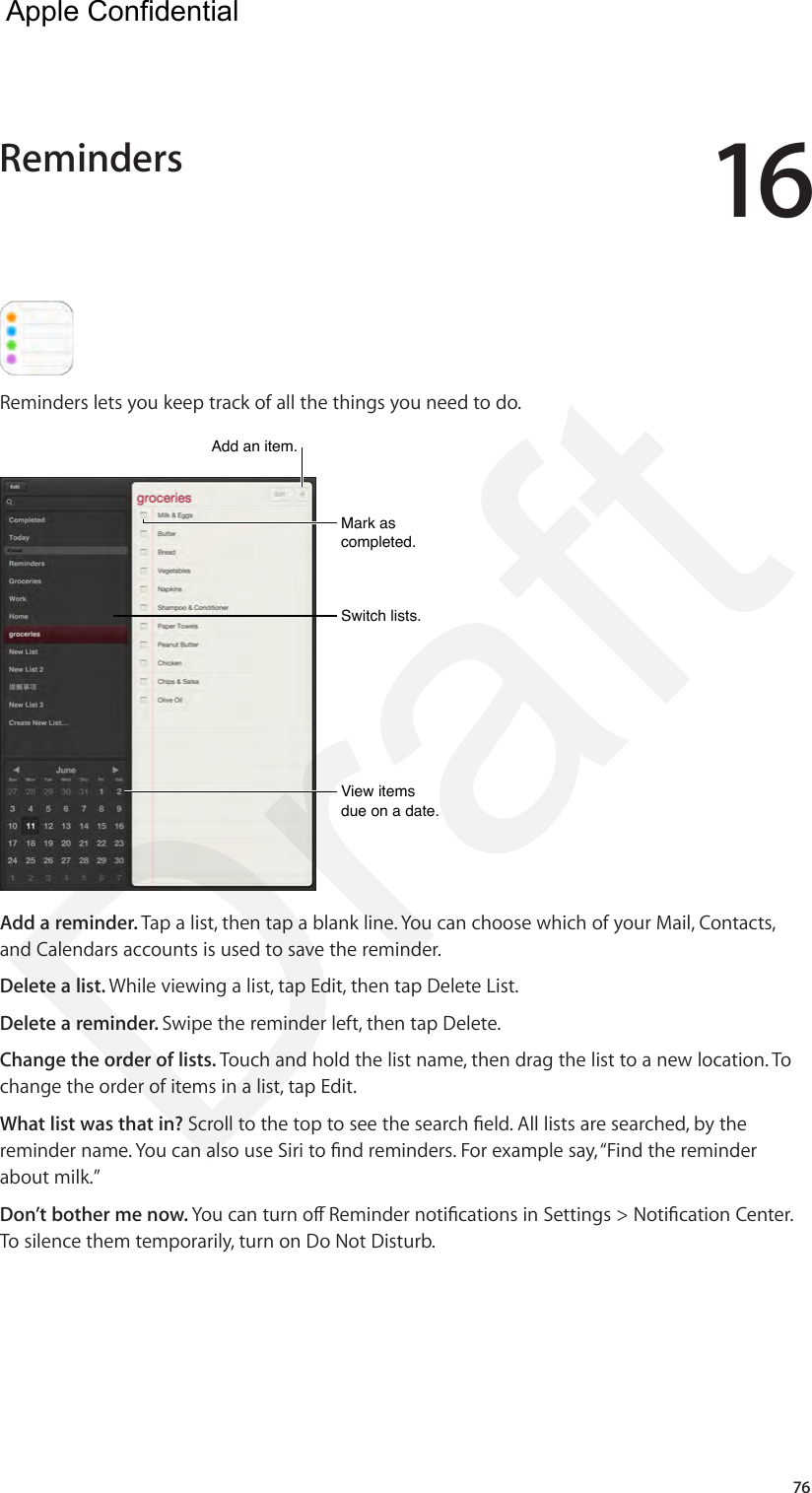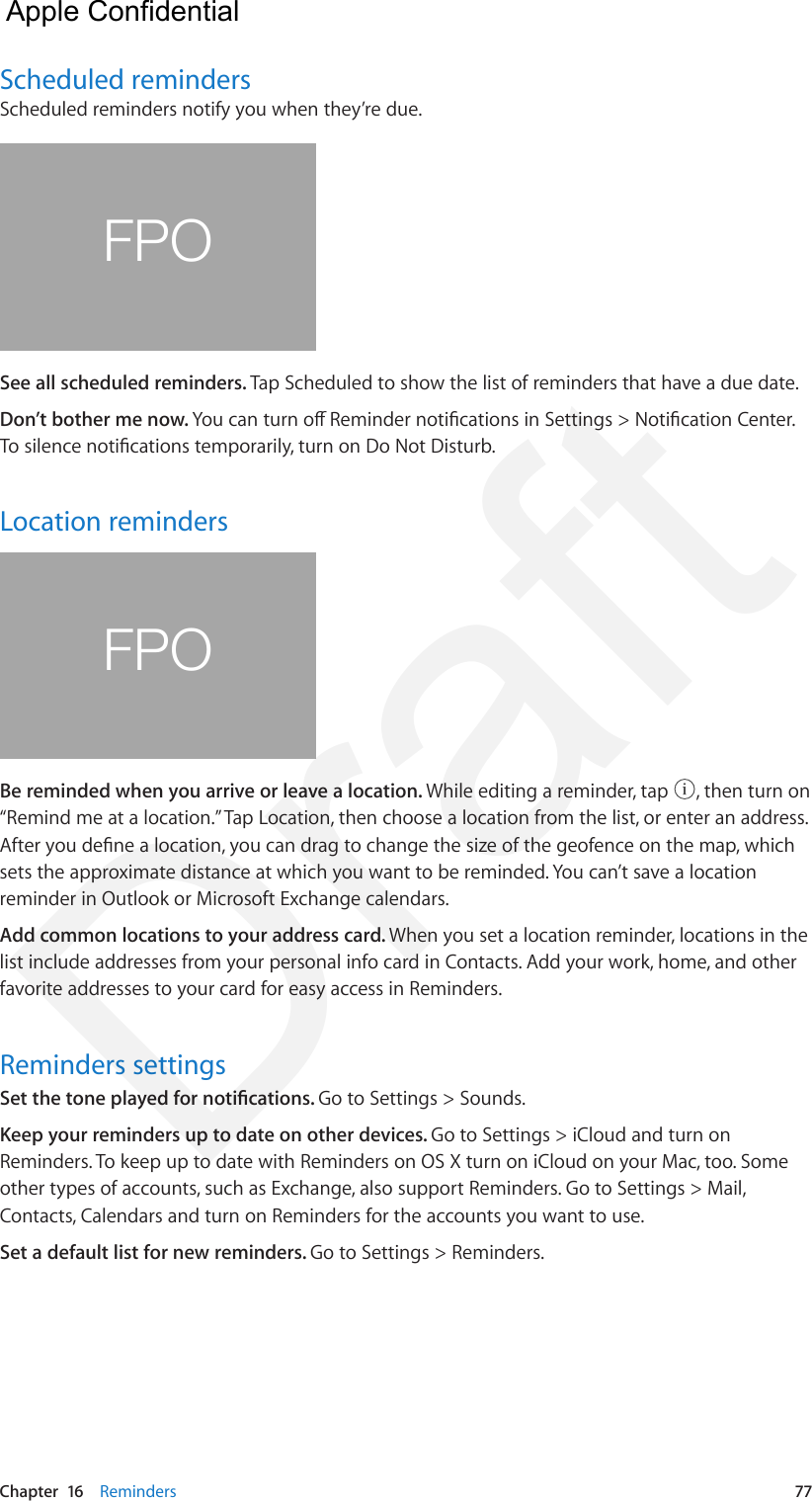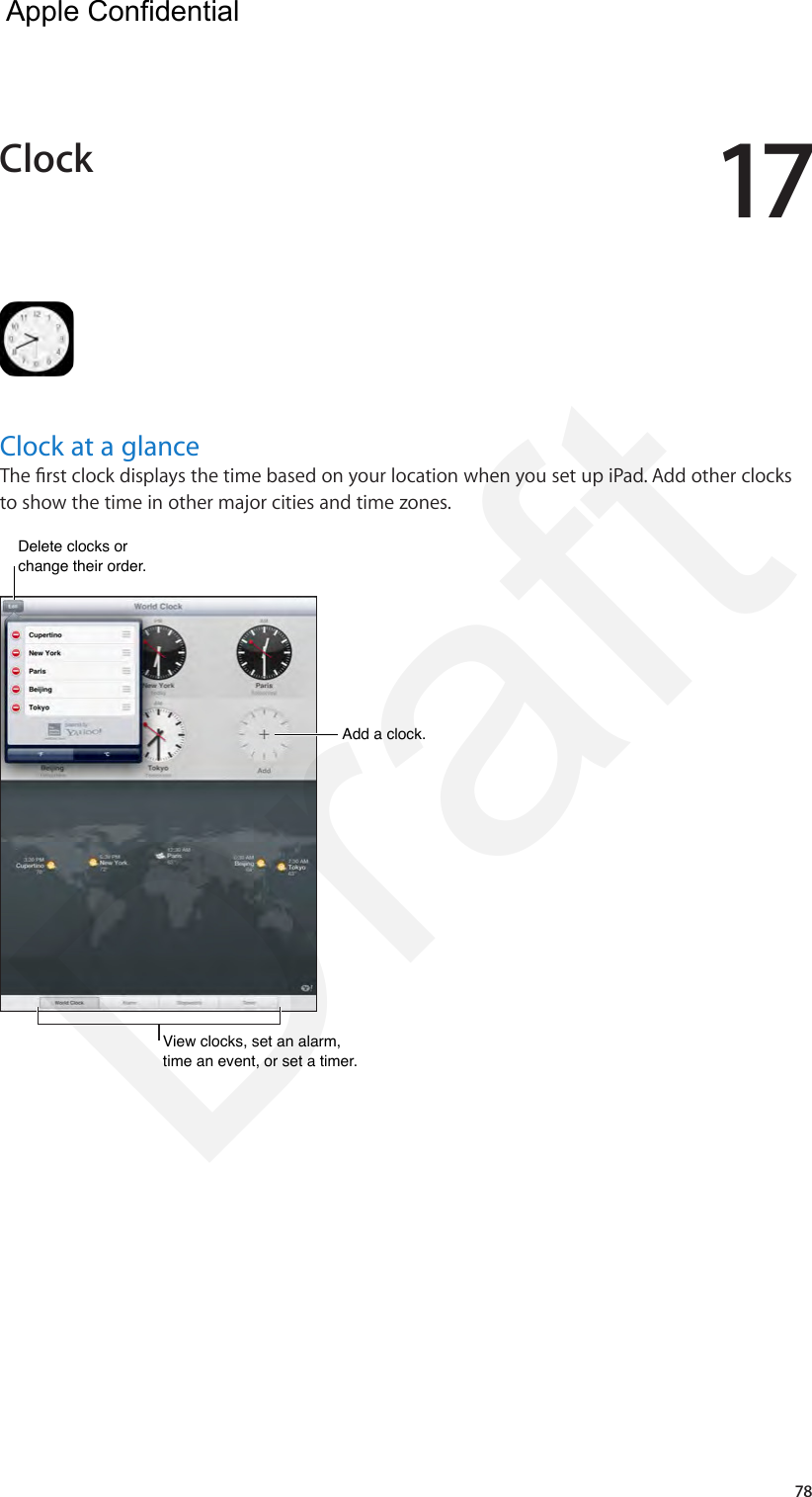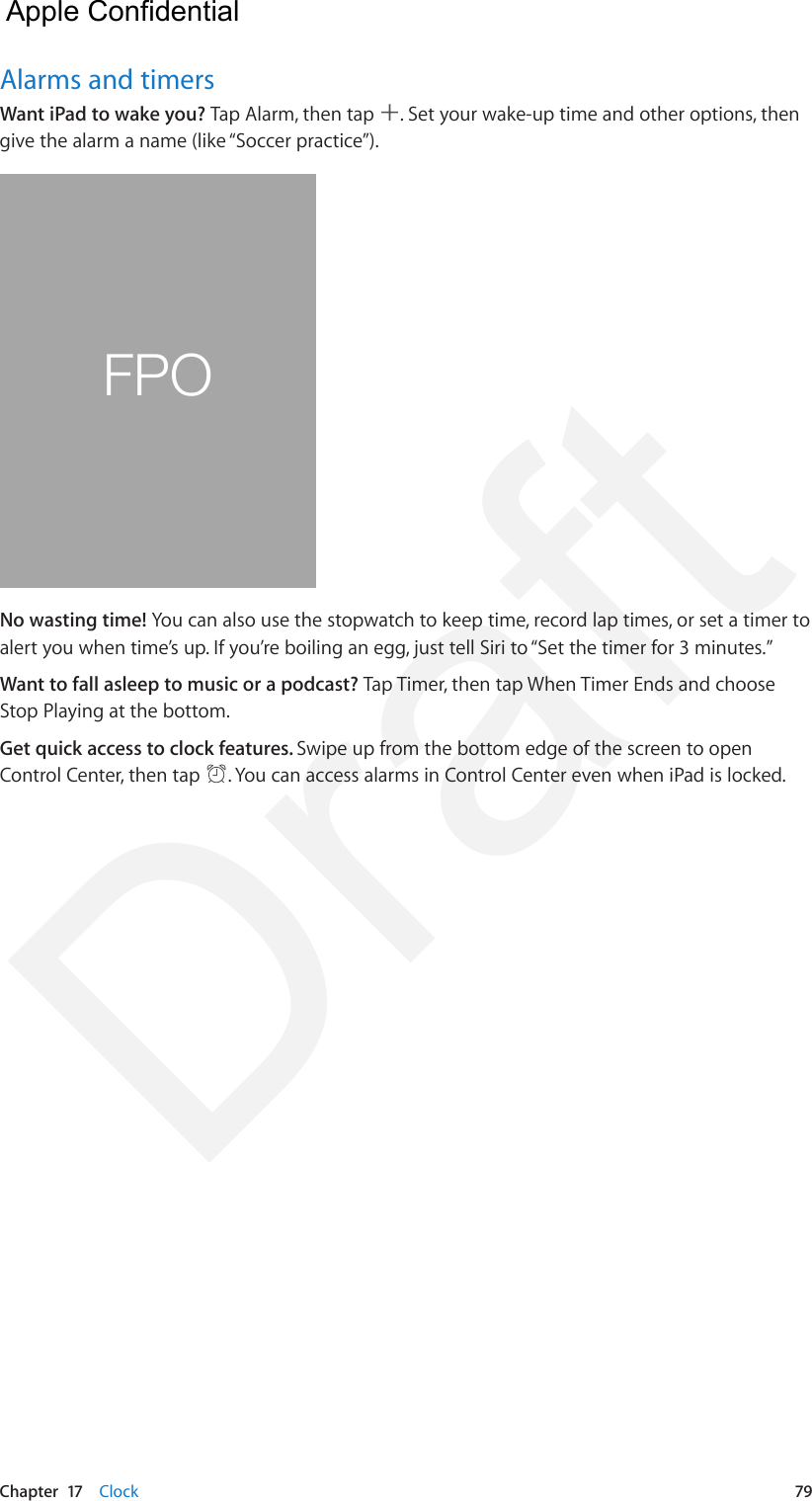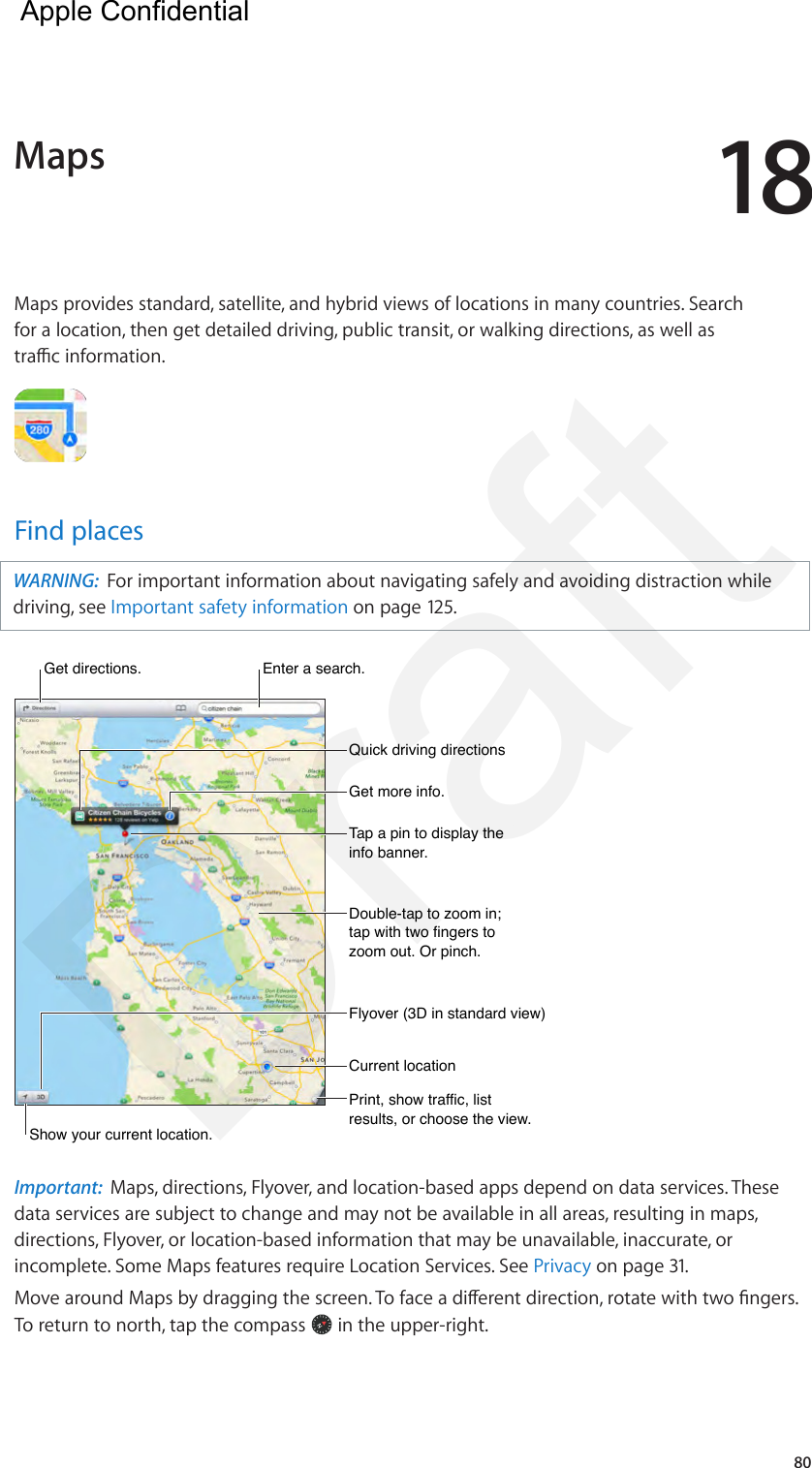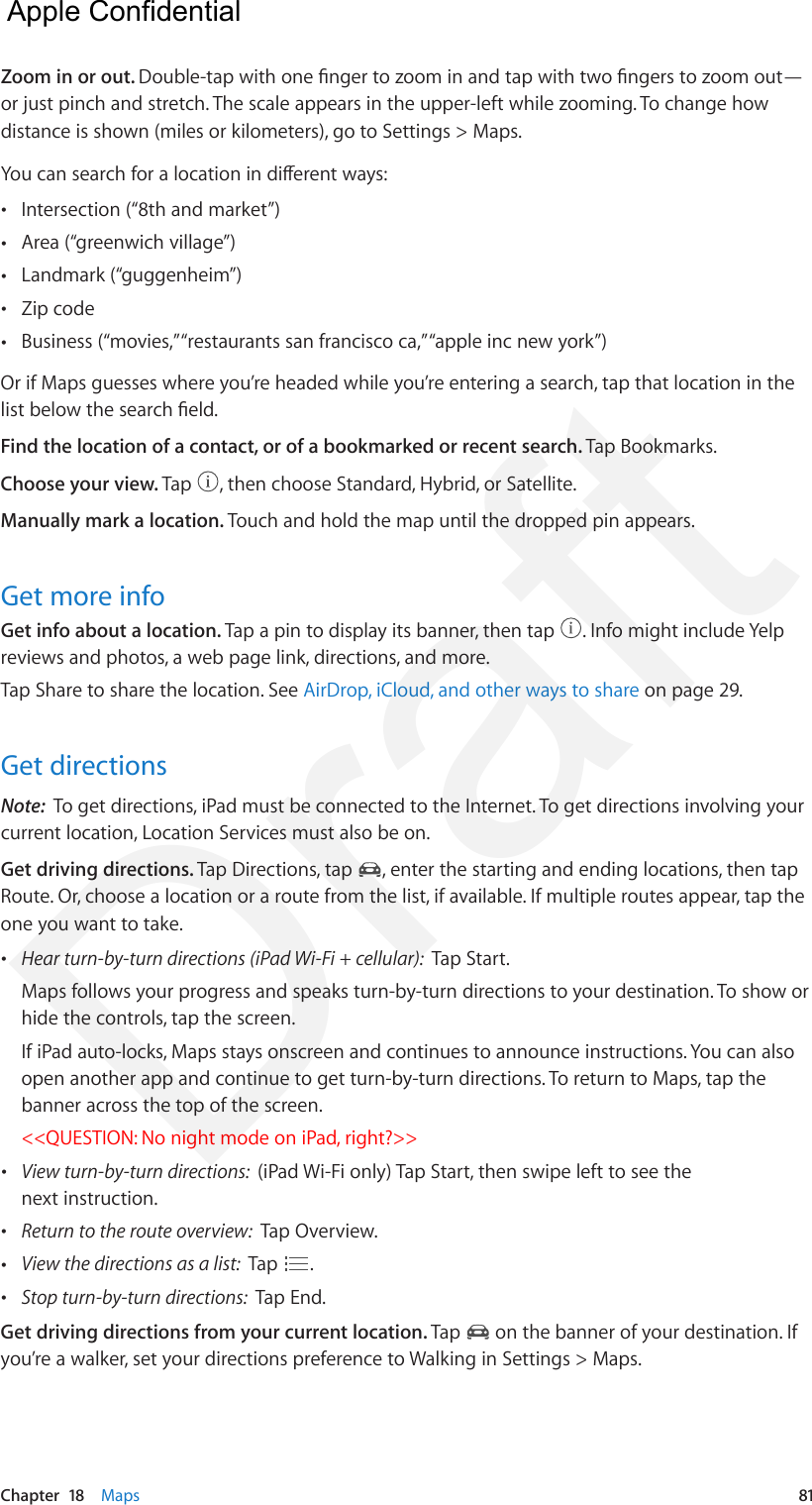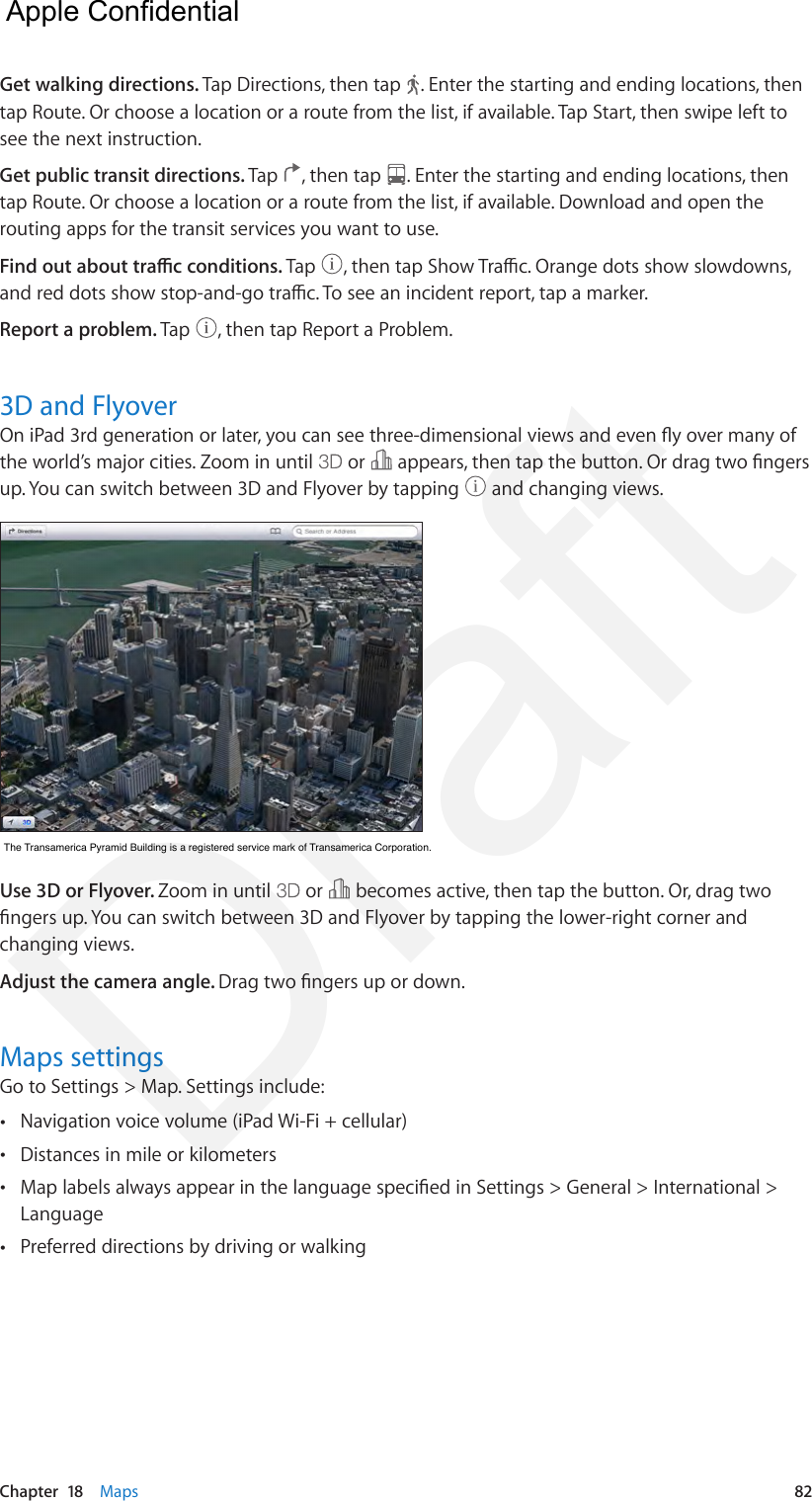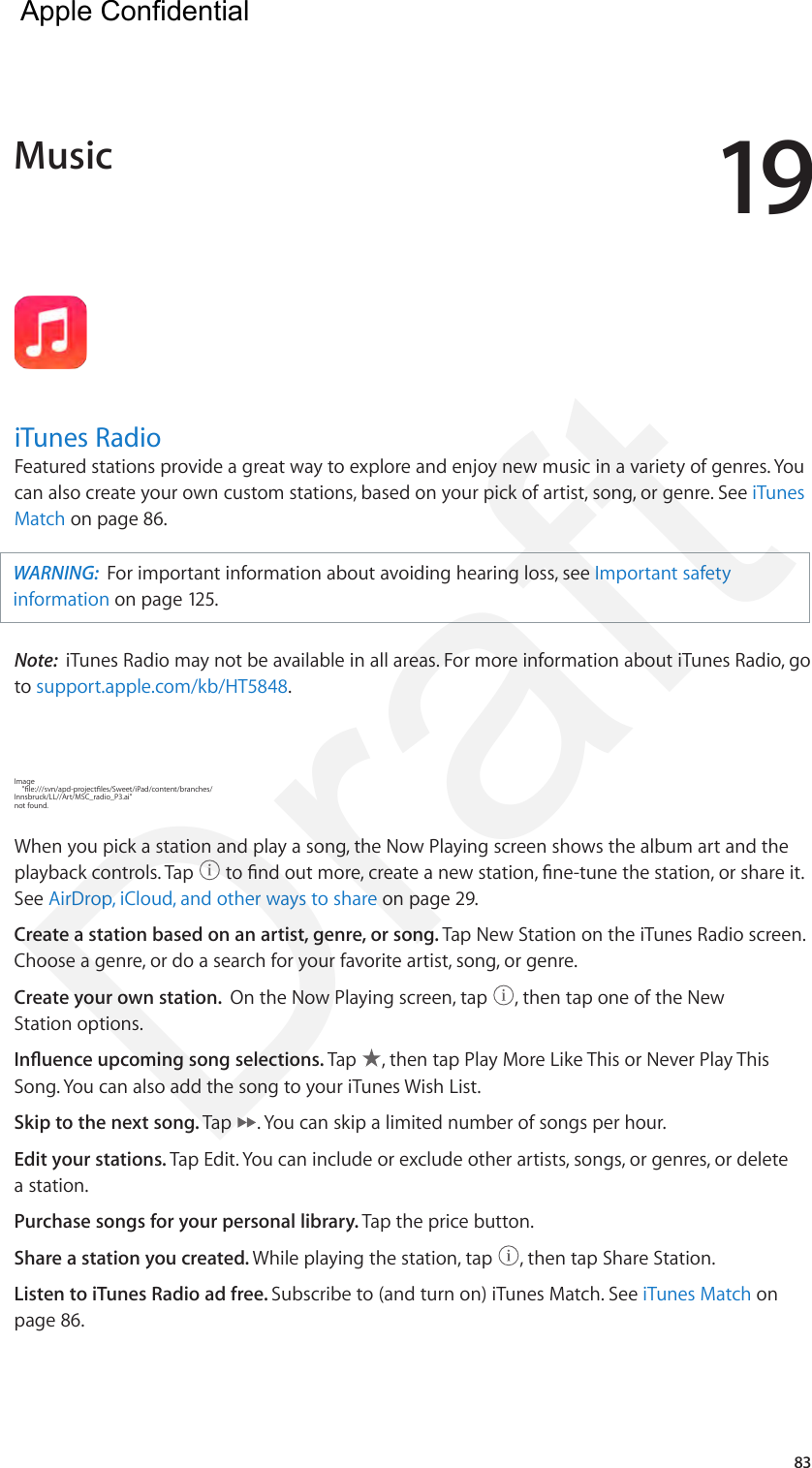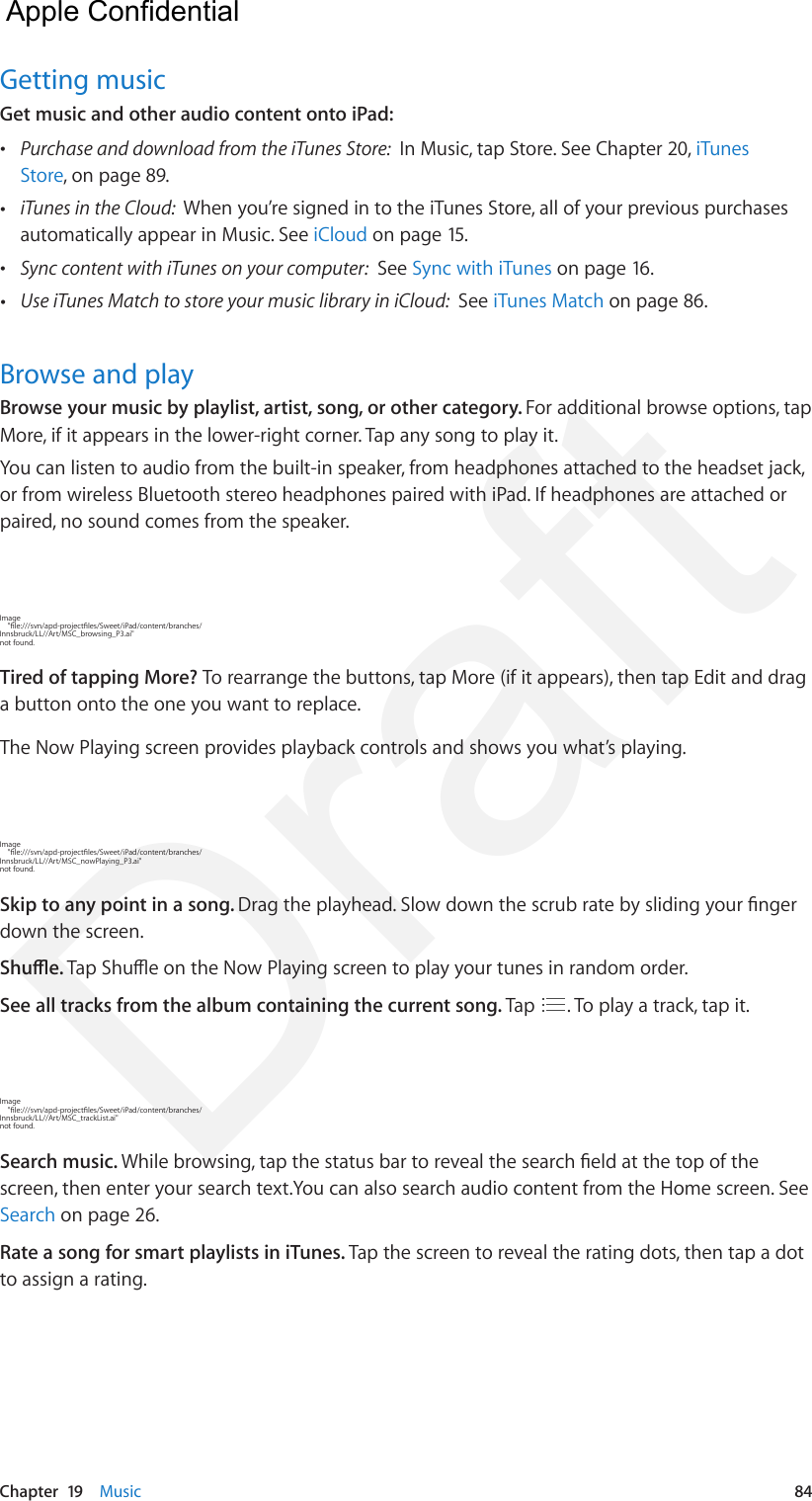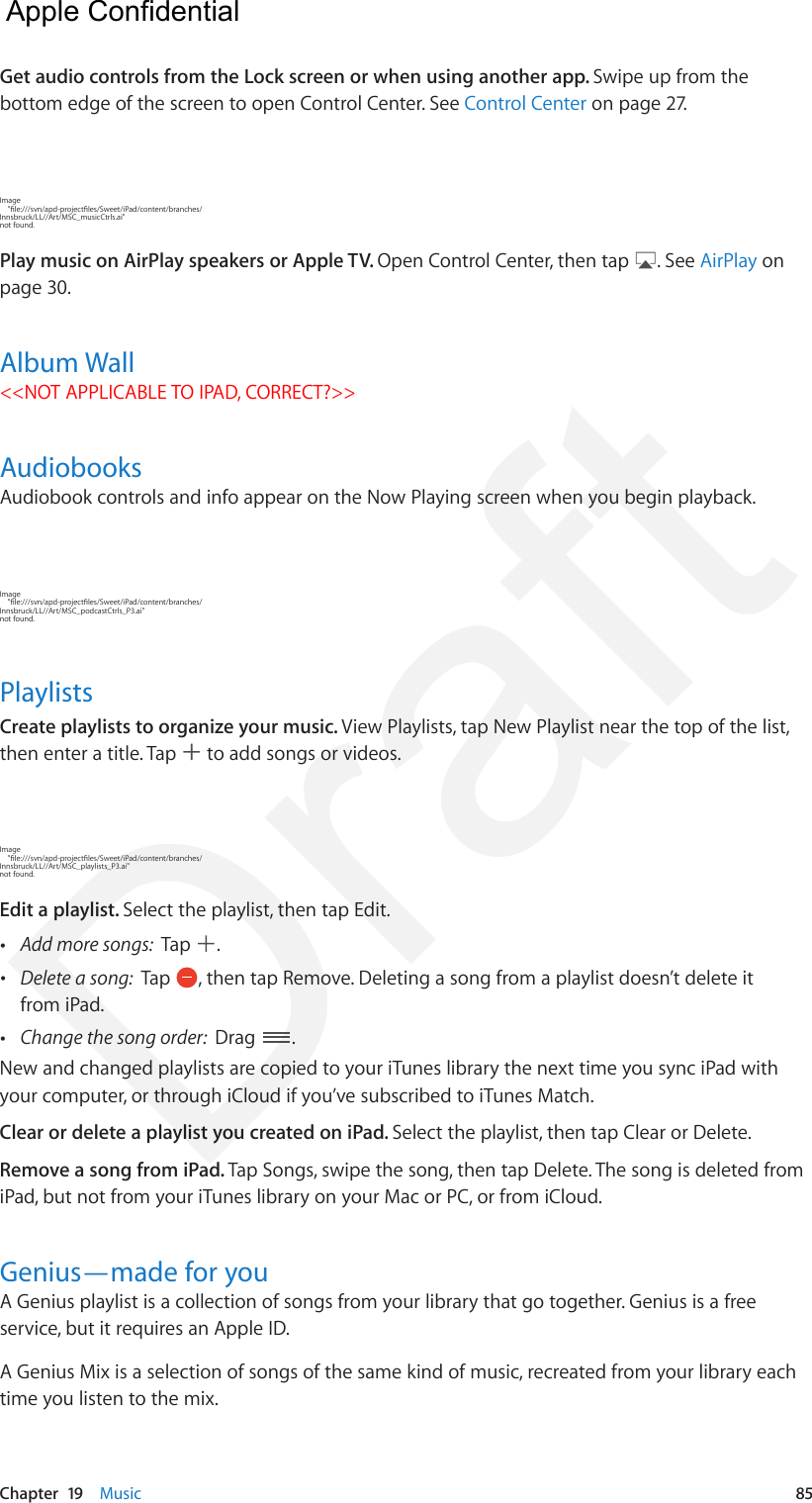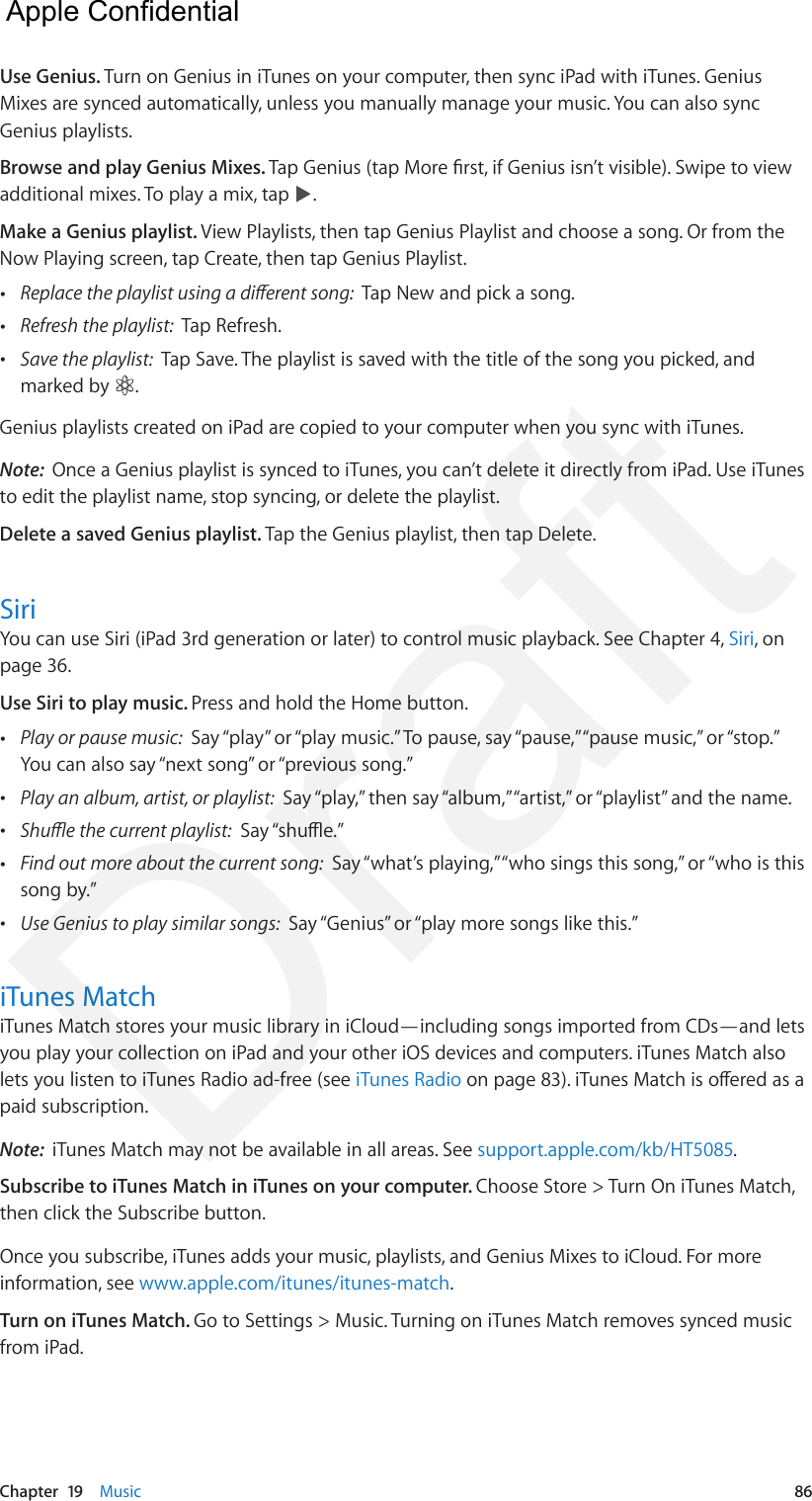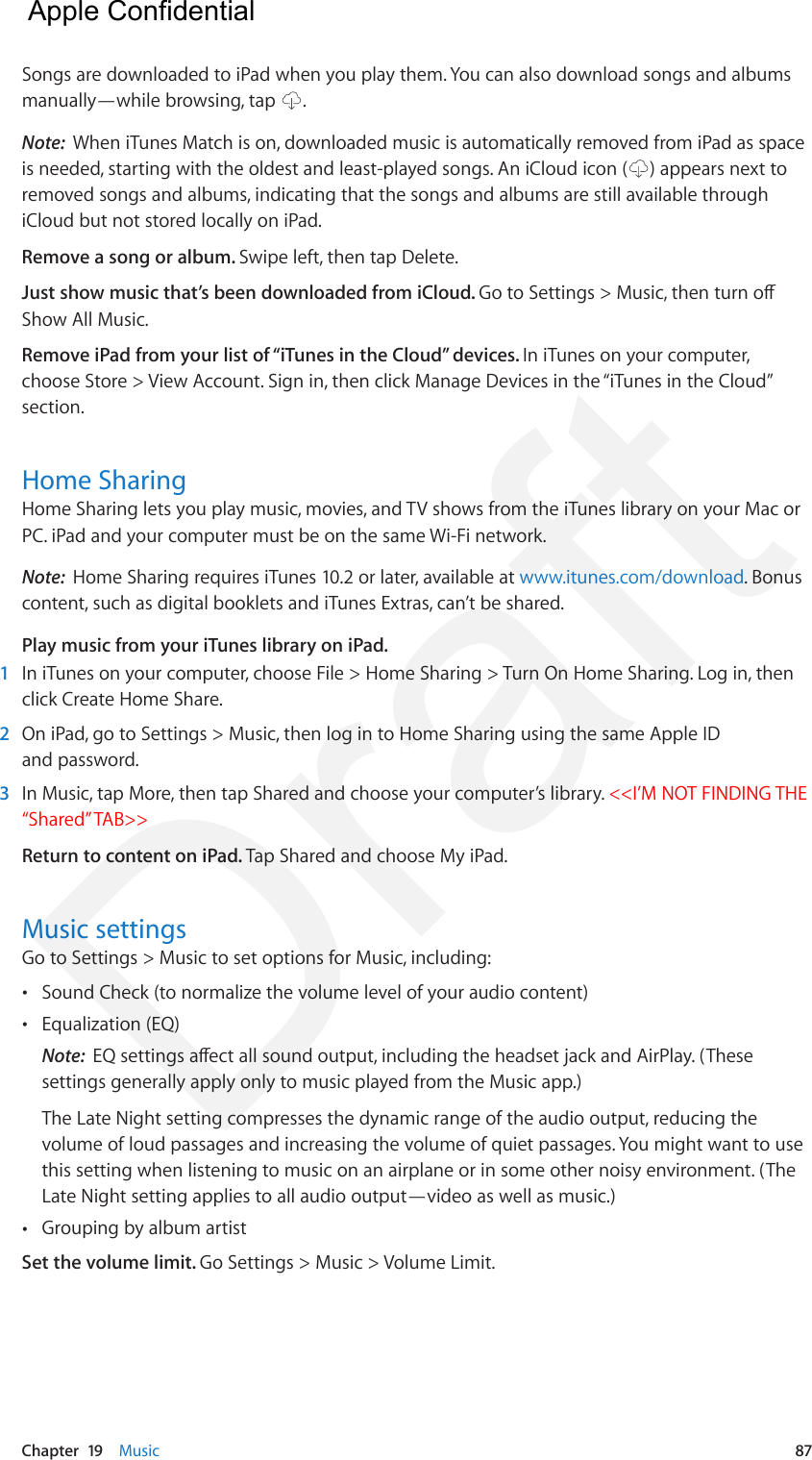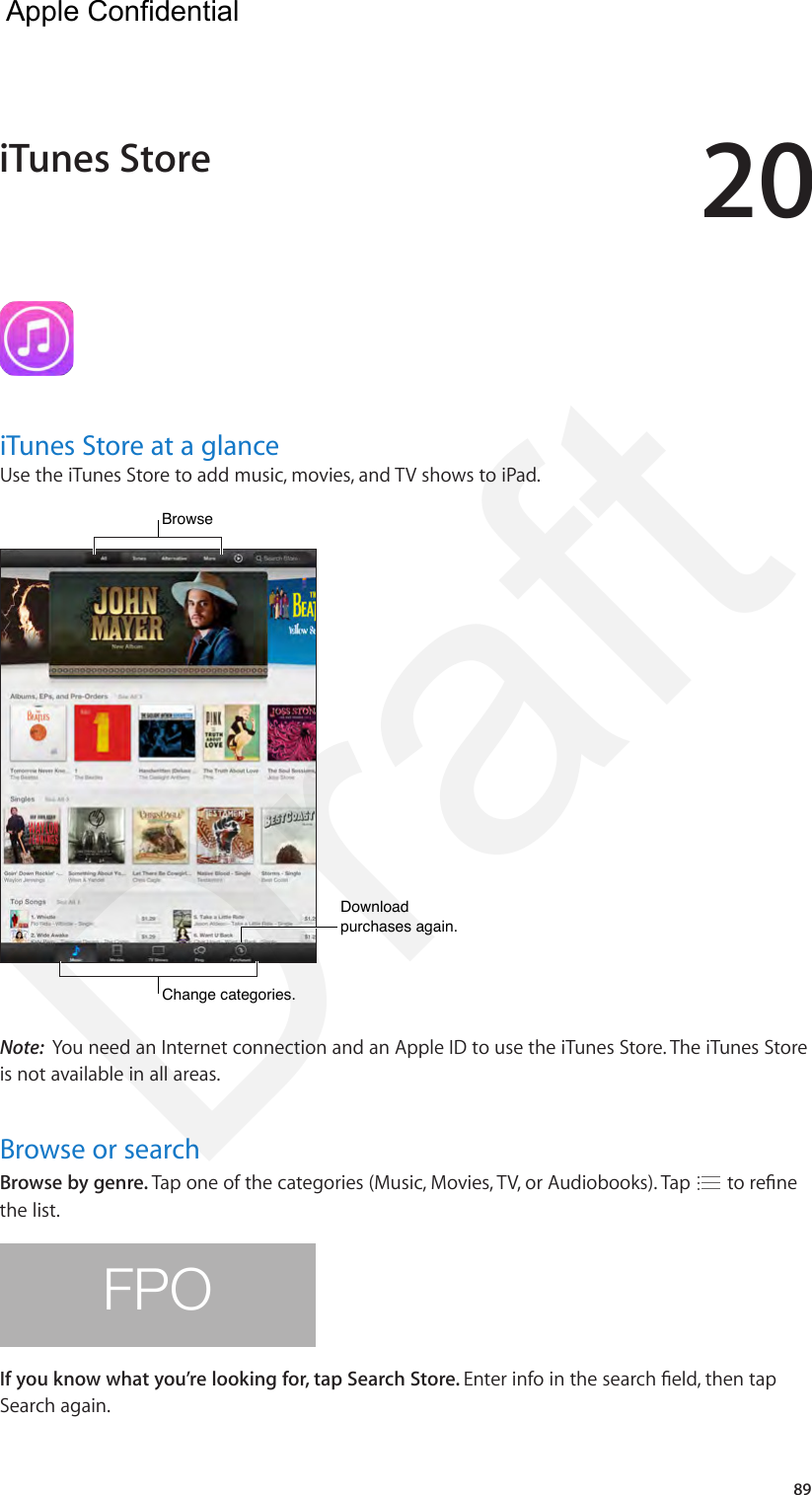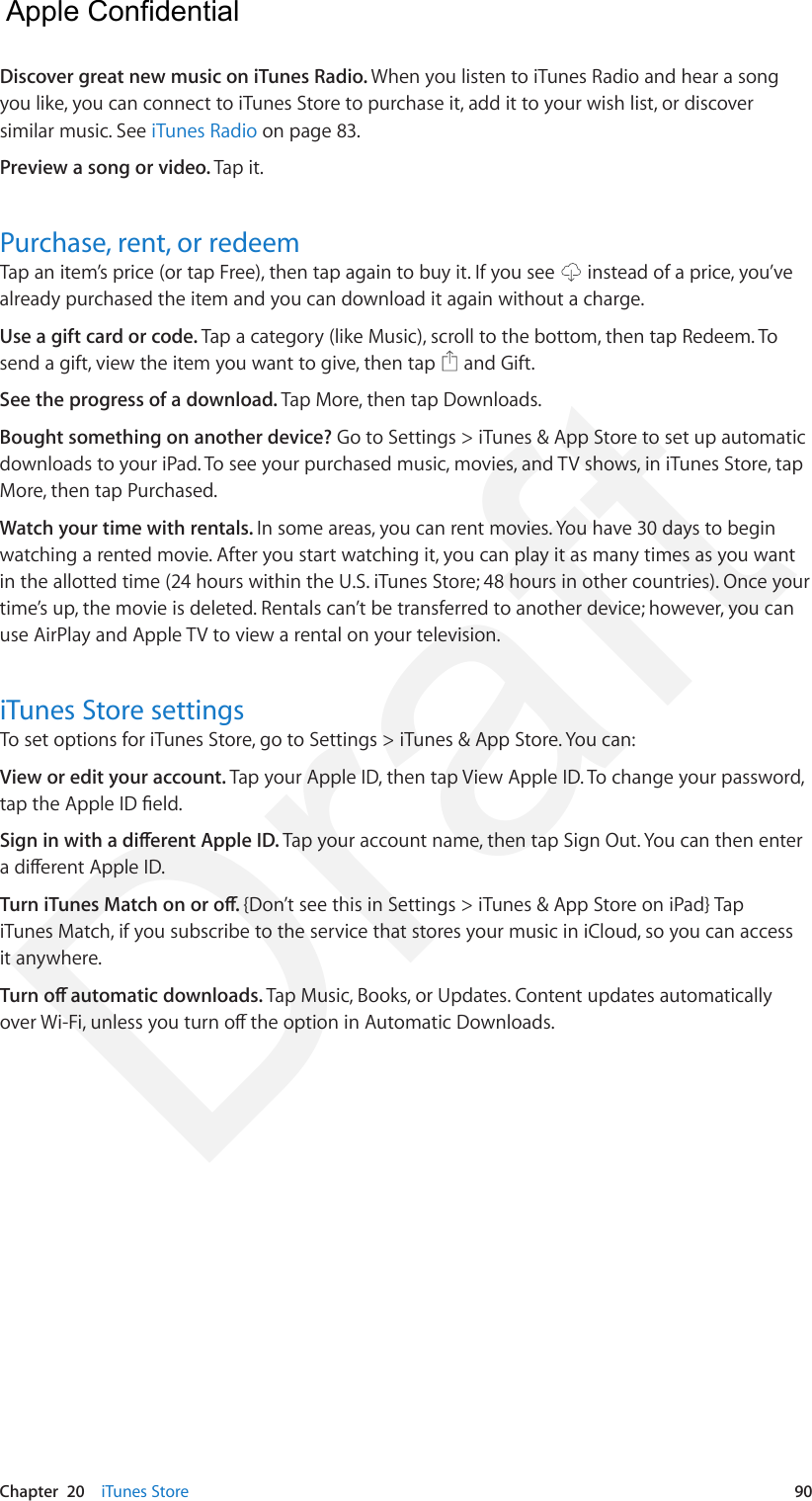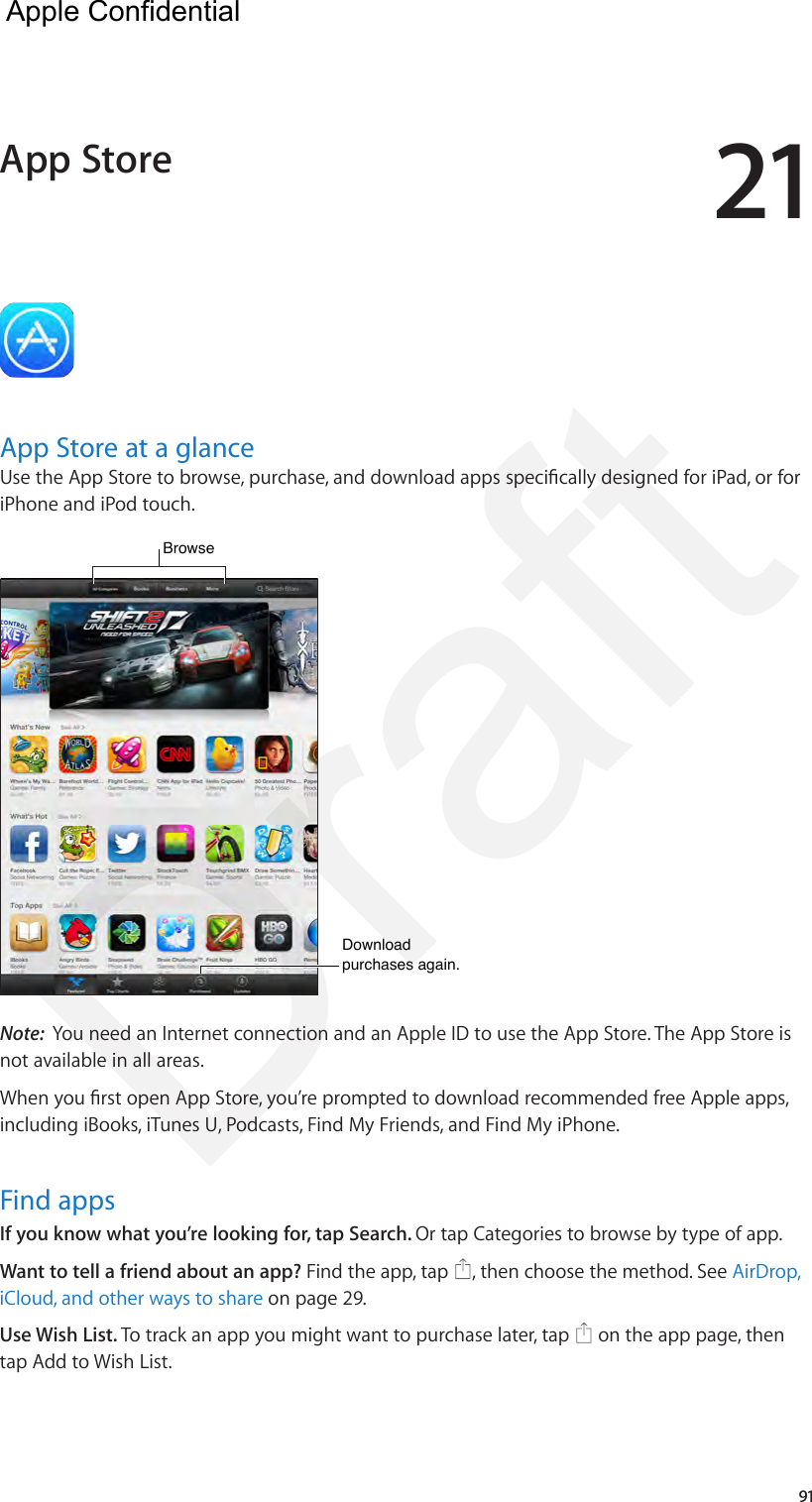Apple A1474 Tablet Device User Manual iPad User Guide v1 0 Part3
Apple Inc. Tablet Device iPad User Guide v1 0 Part3
Apple >
Contents
- 1. iPad_User_Guide_v1.0_Part1
- 2. iPad_User_Guide_v1.0_Part2
- 3. iPad_User_Guide_v1.0_Part3
- 4. iPad_User_Guide_v1.0_Part4
- 5. iPad_Important_Info_v1.0
iPad_User_Guide_v1.0_Part3