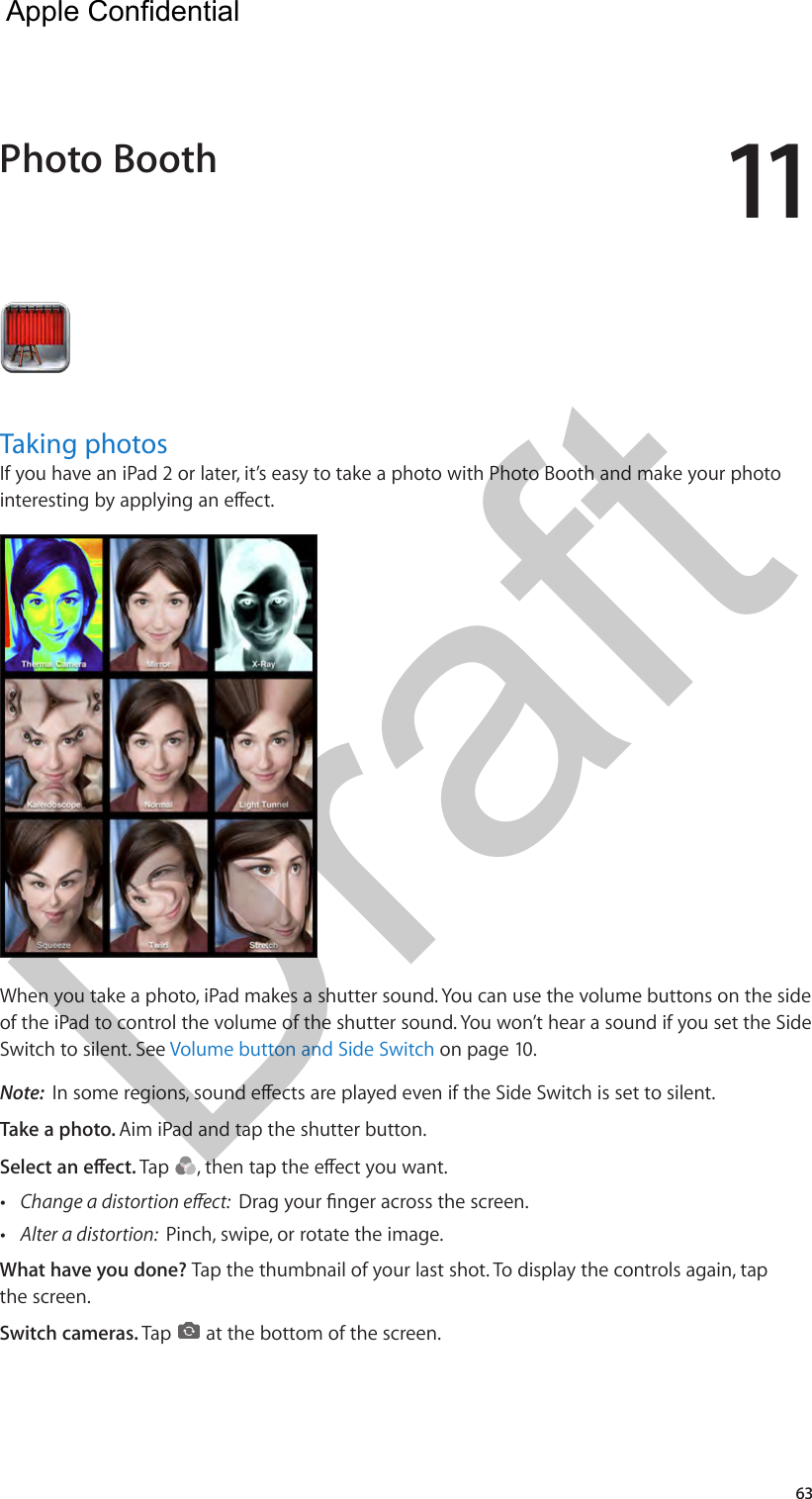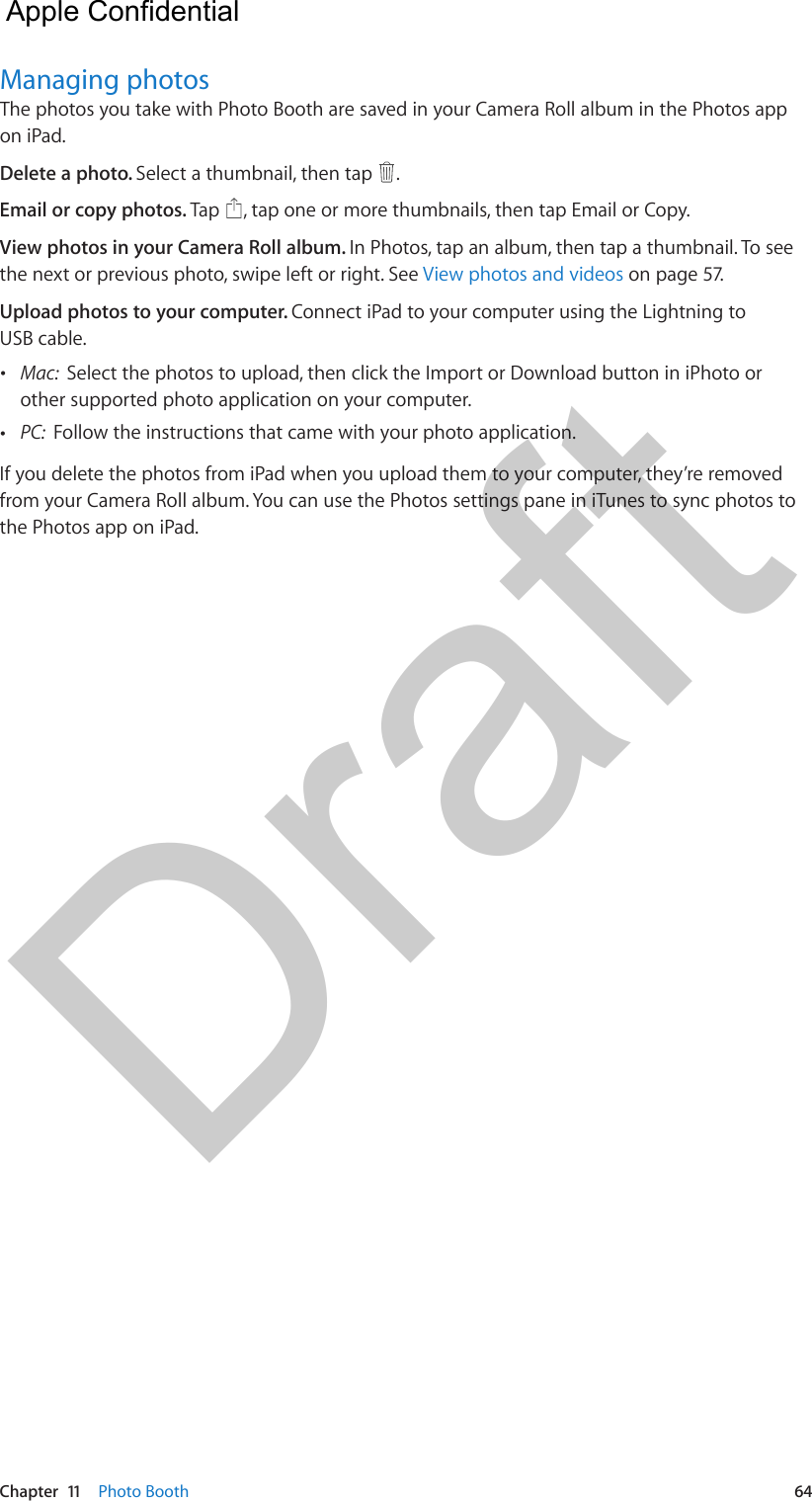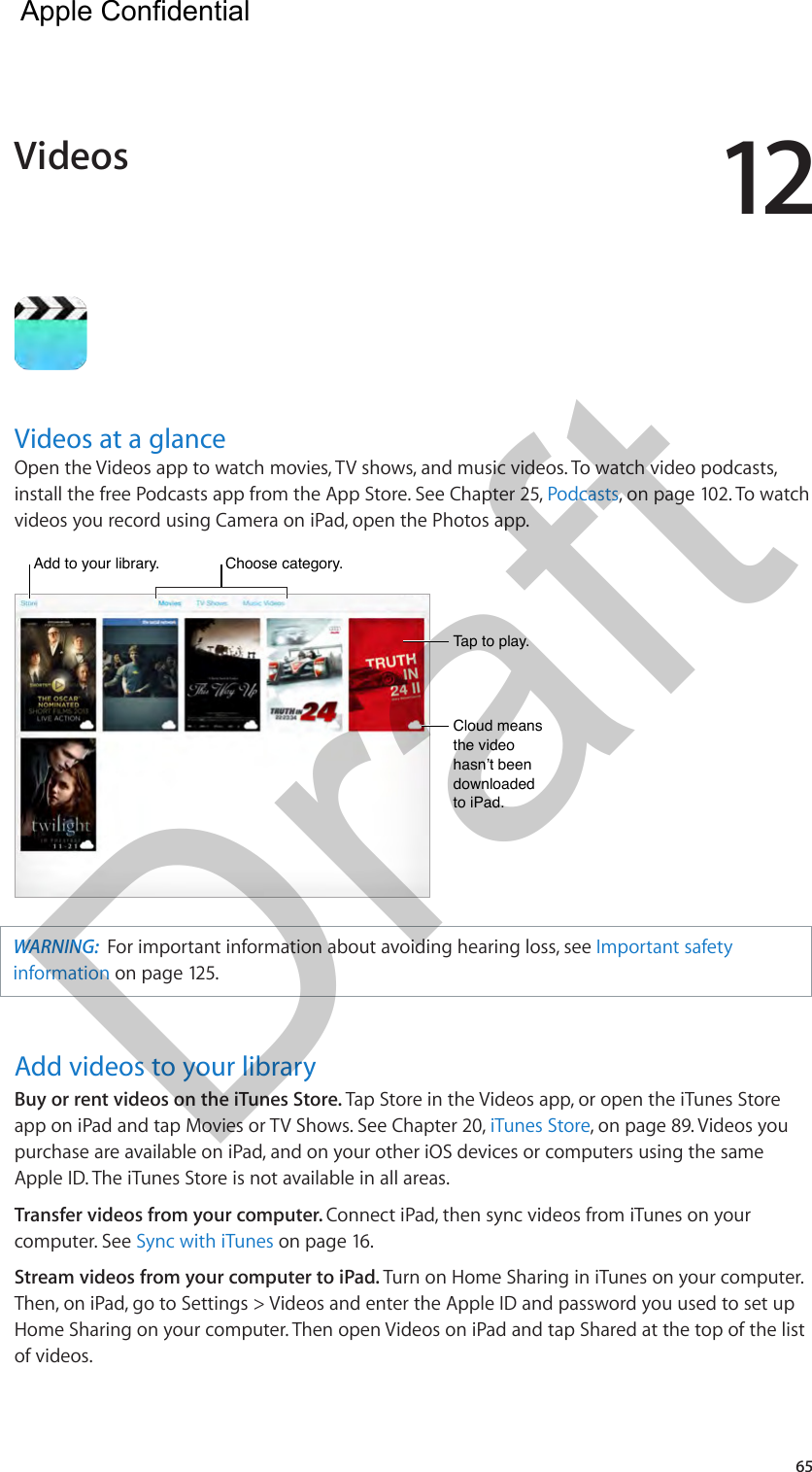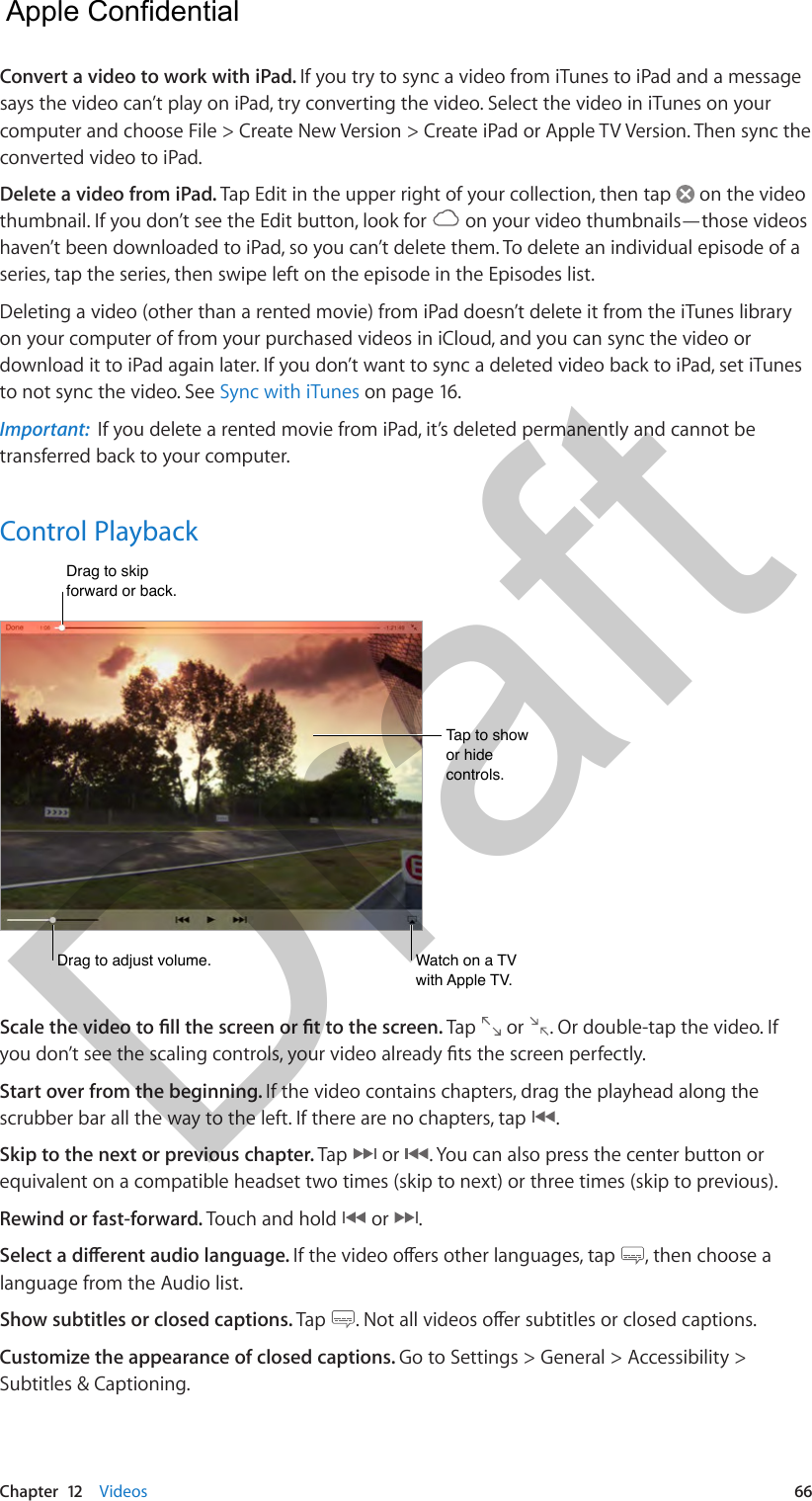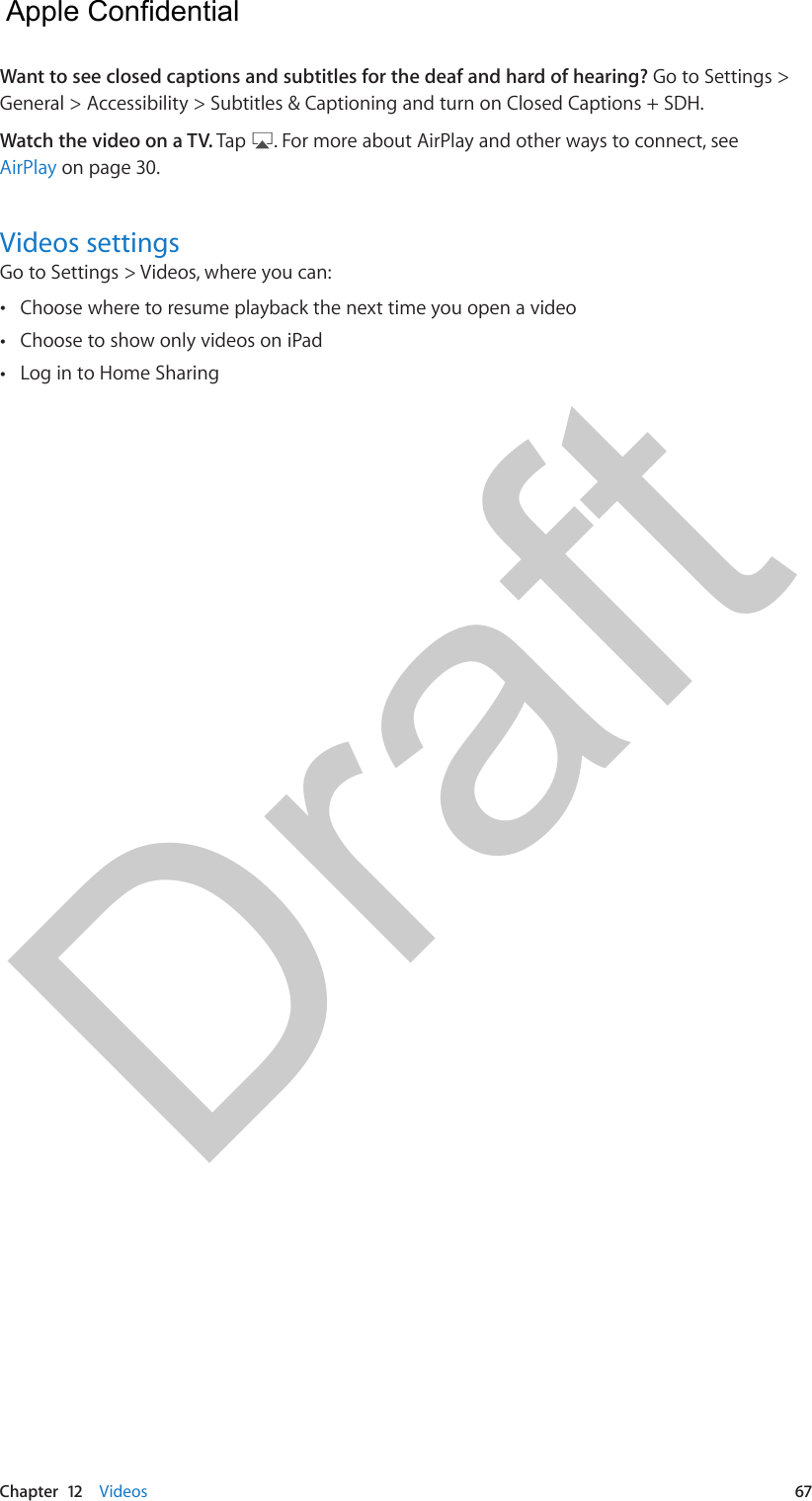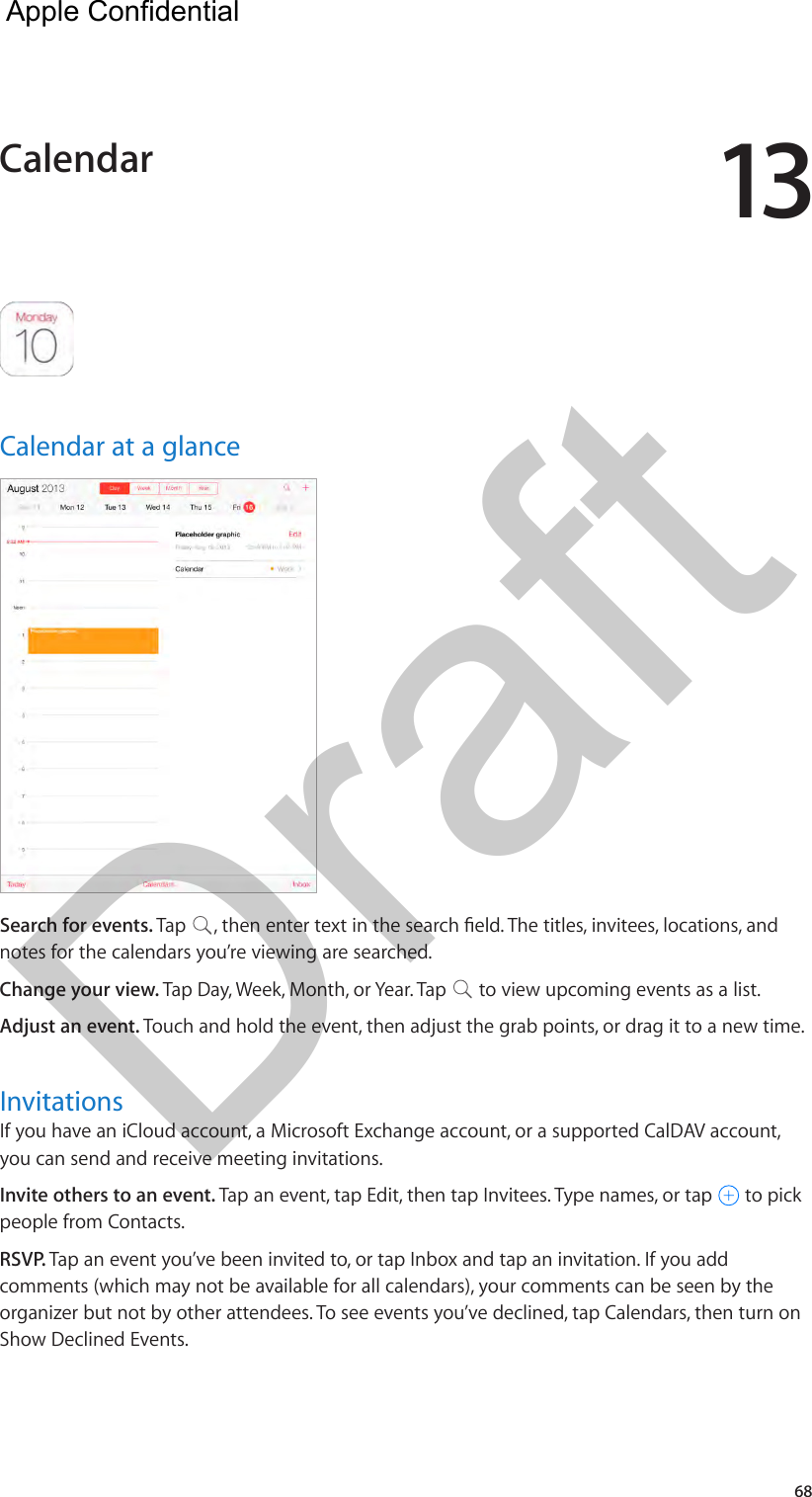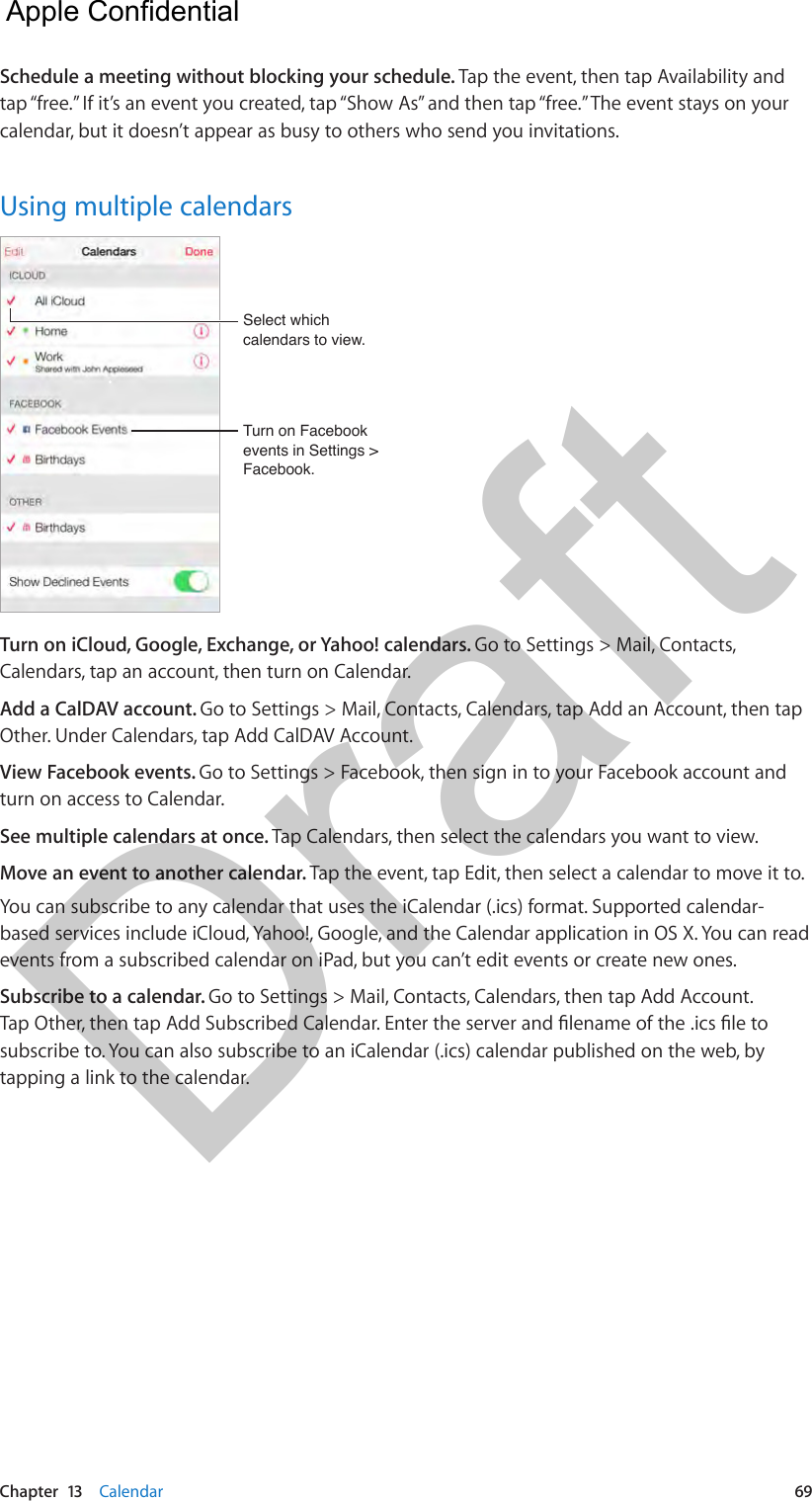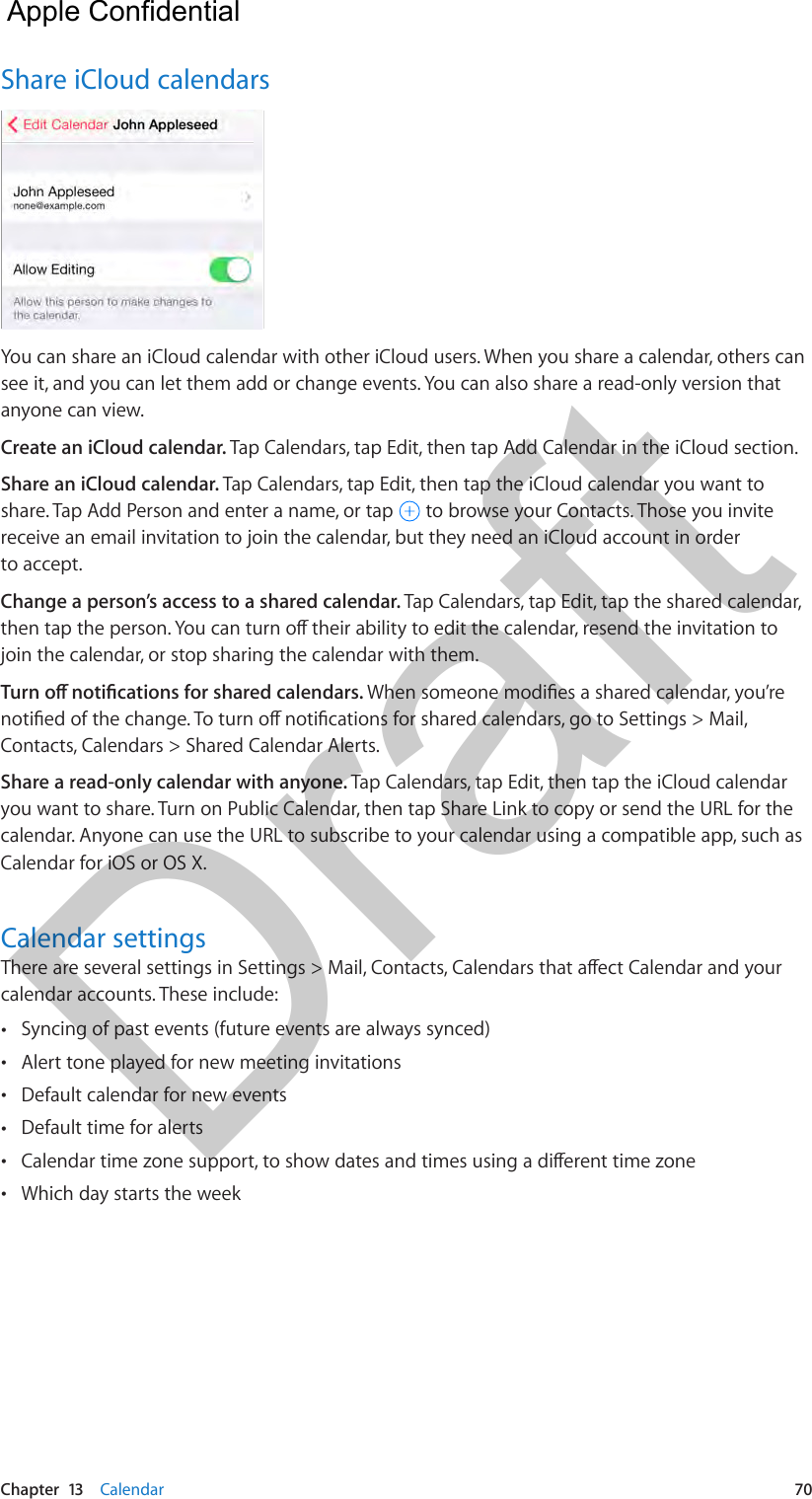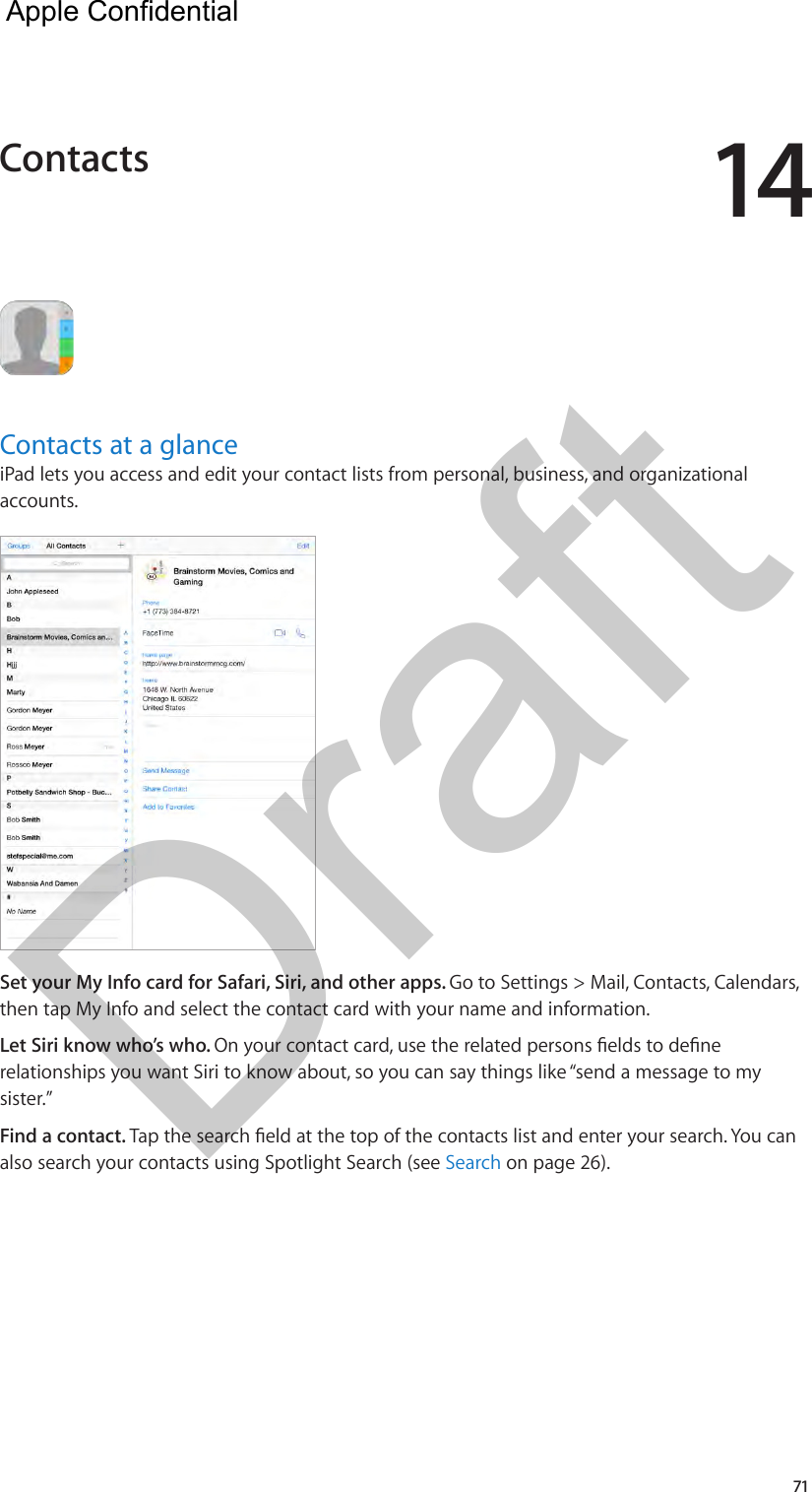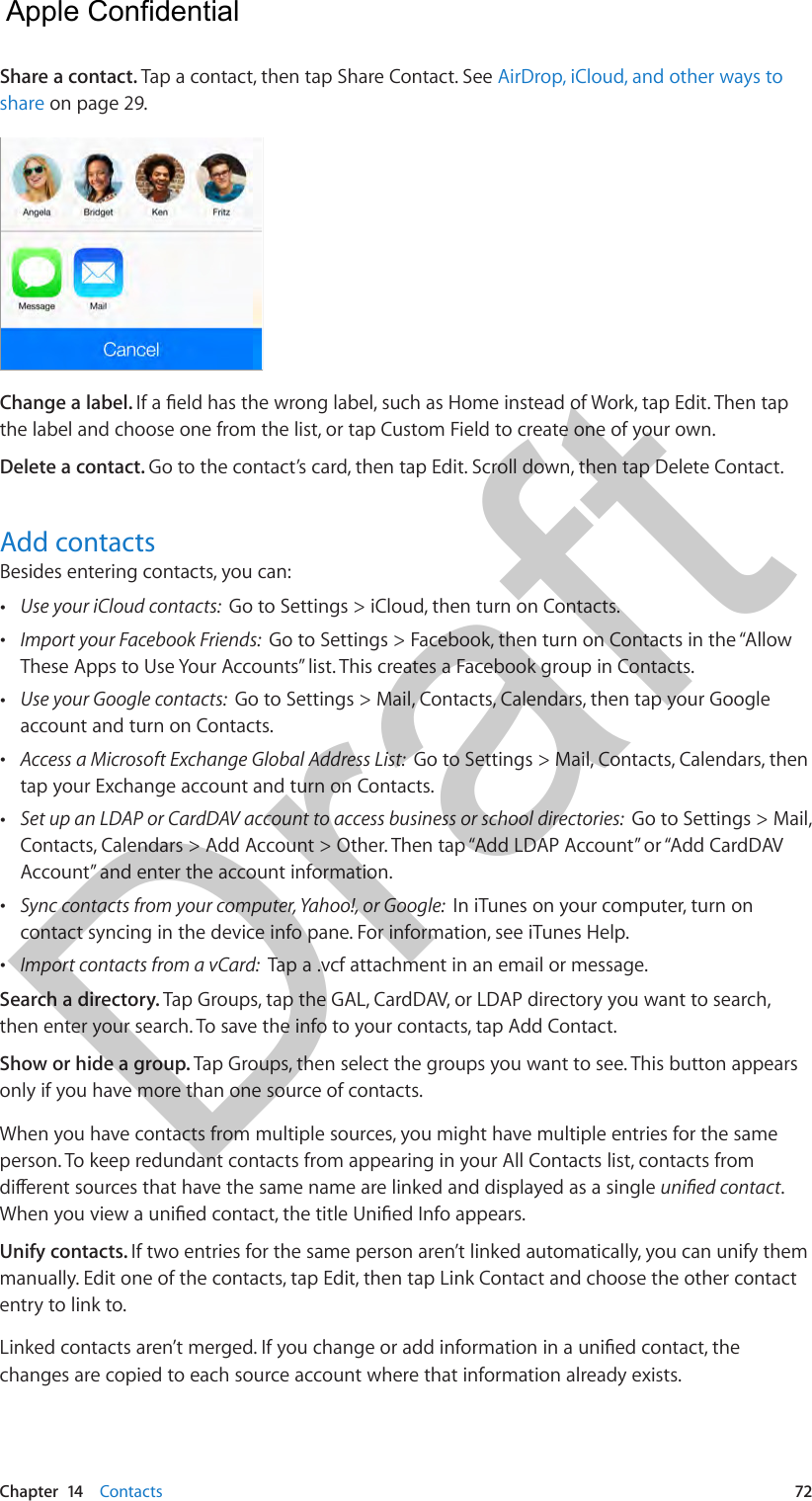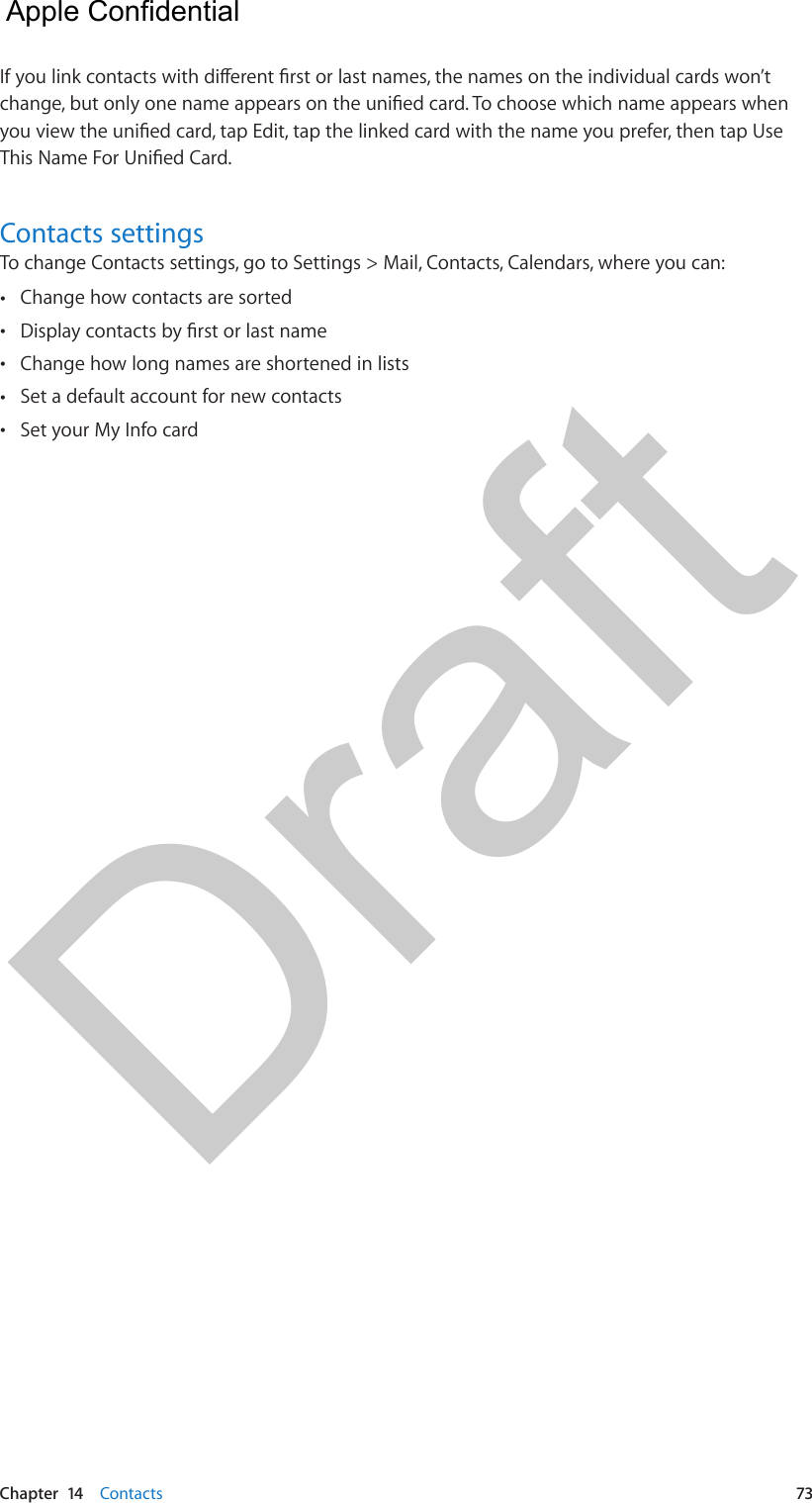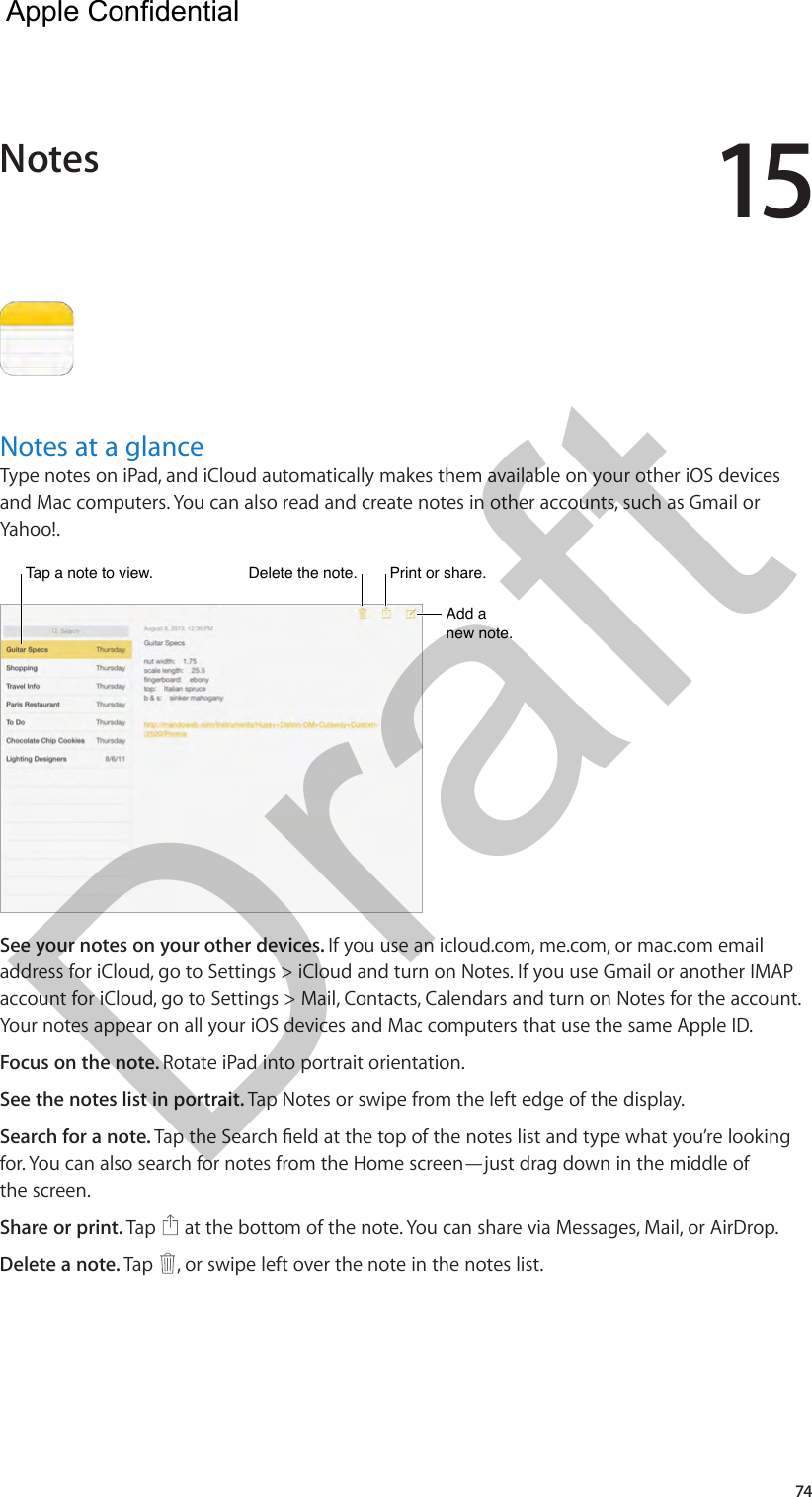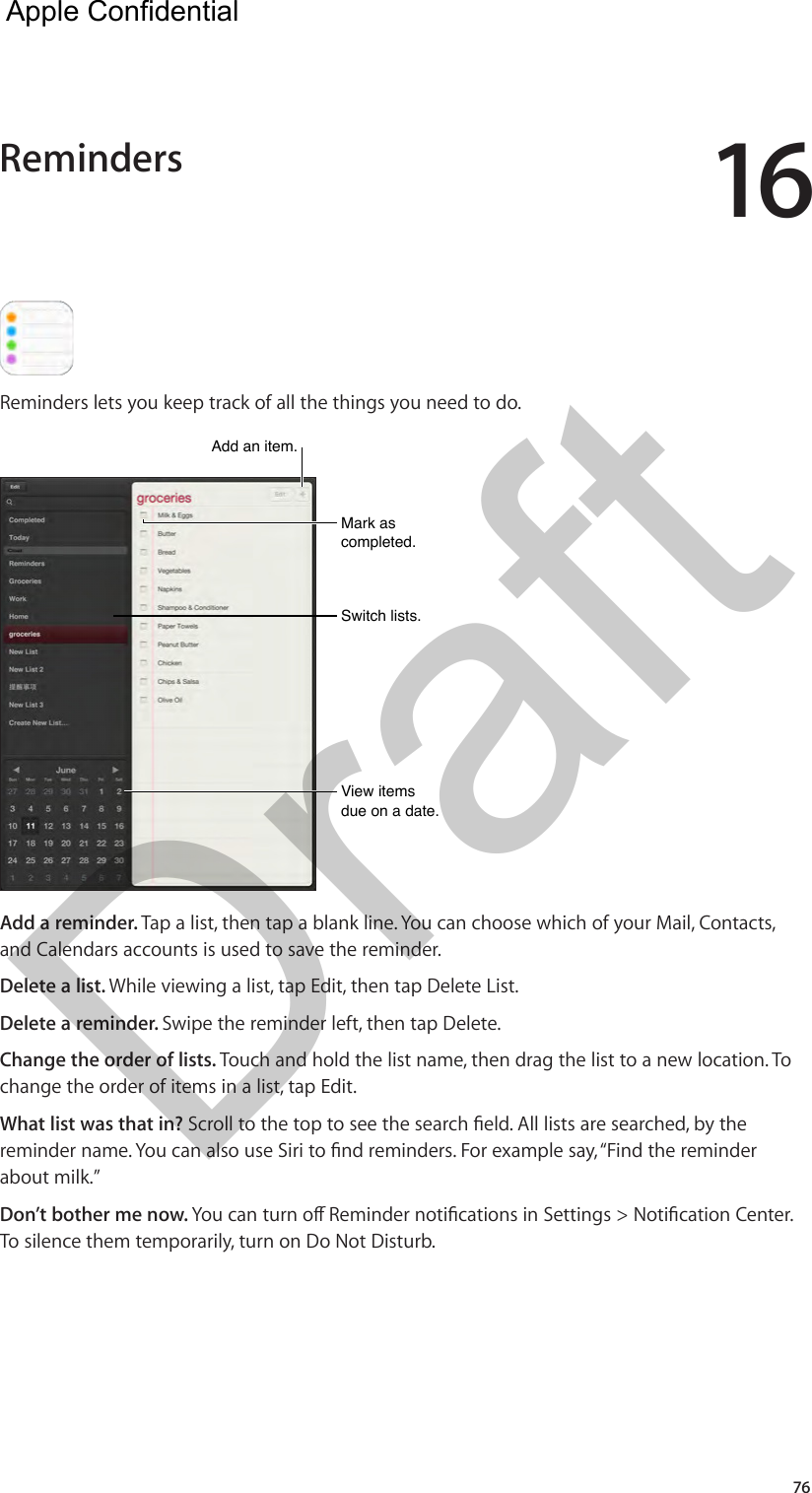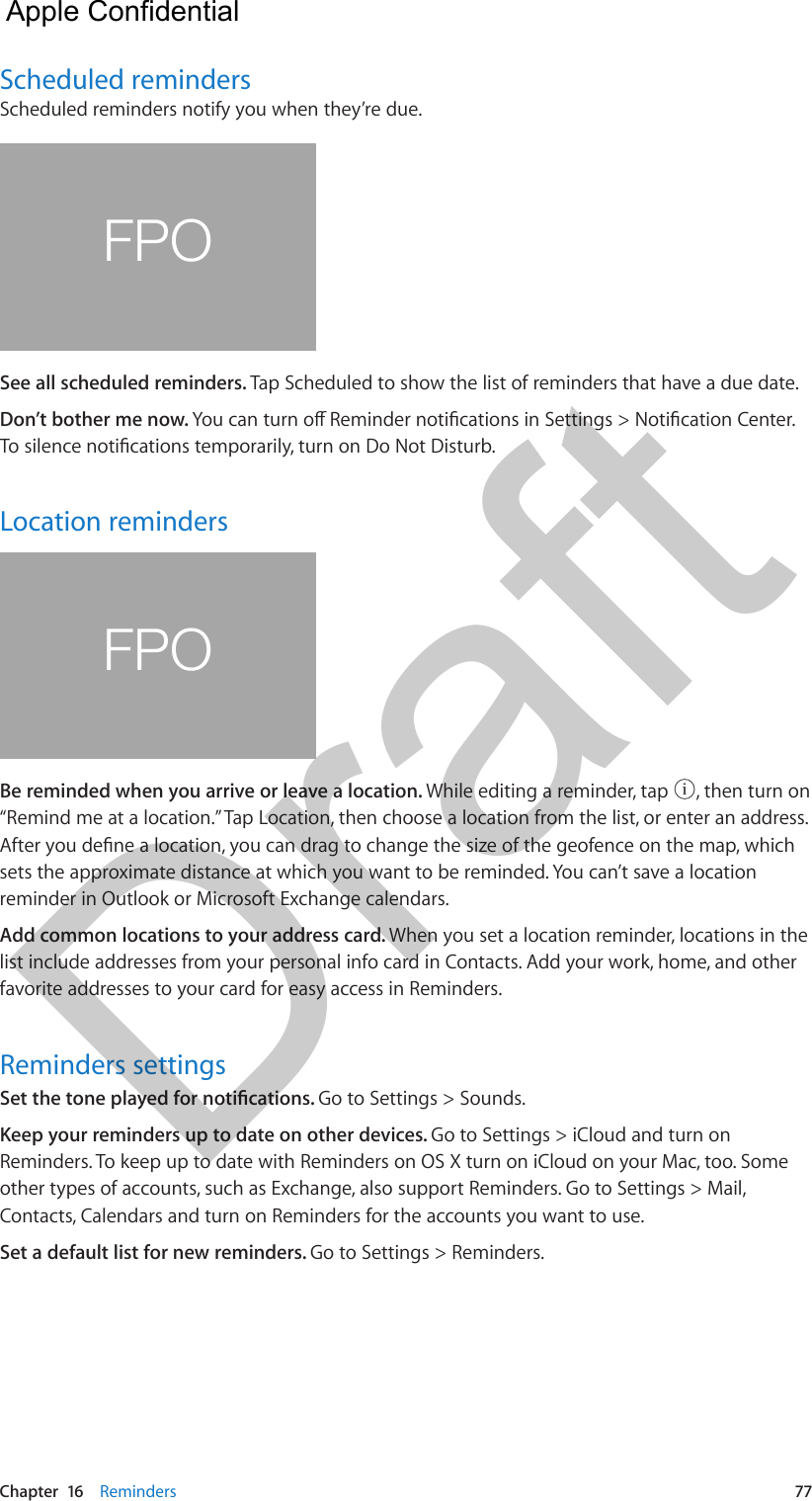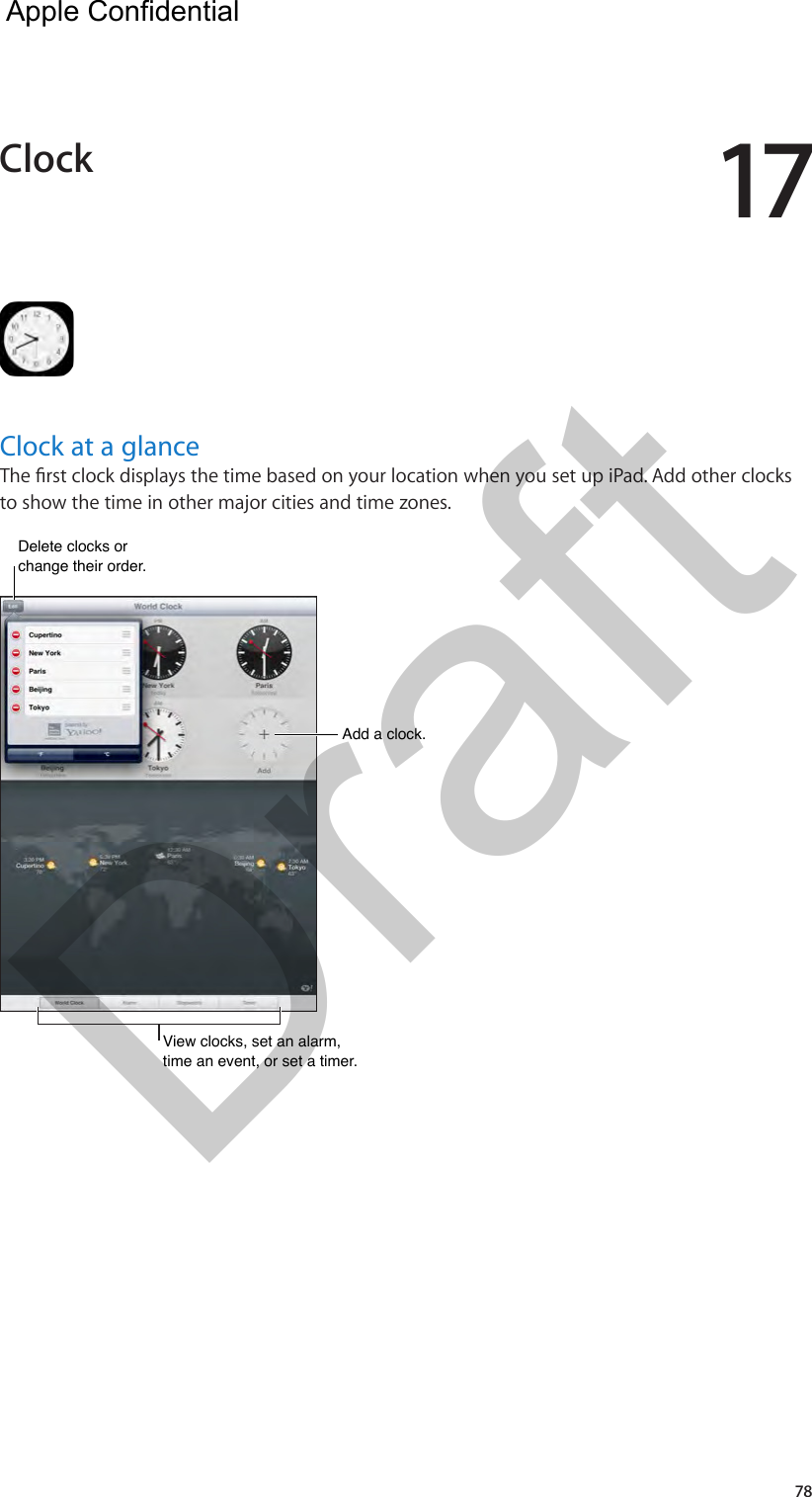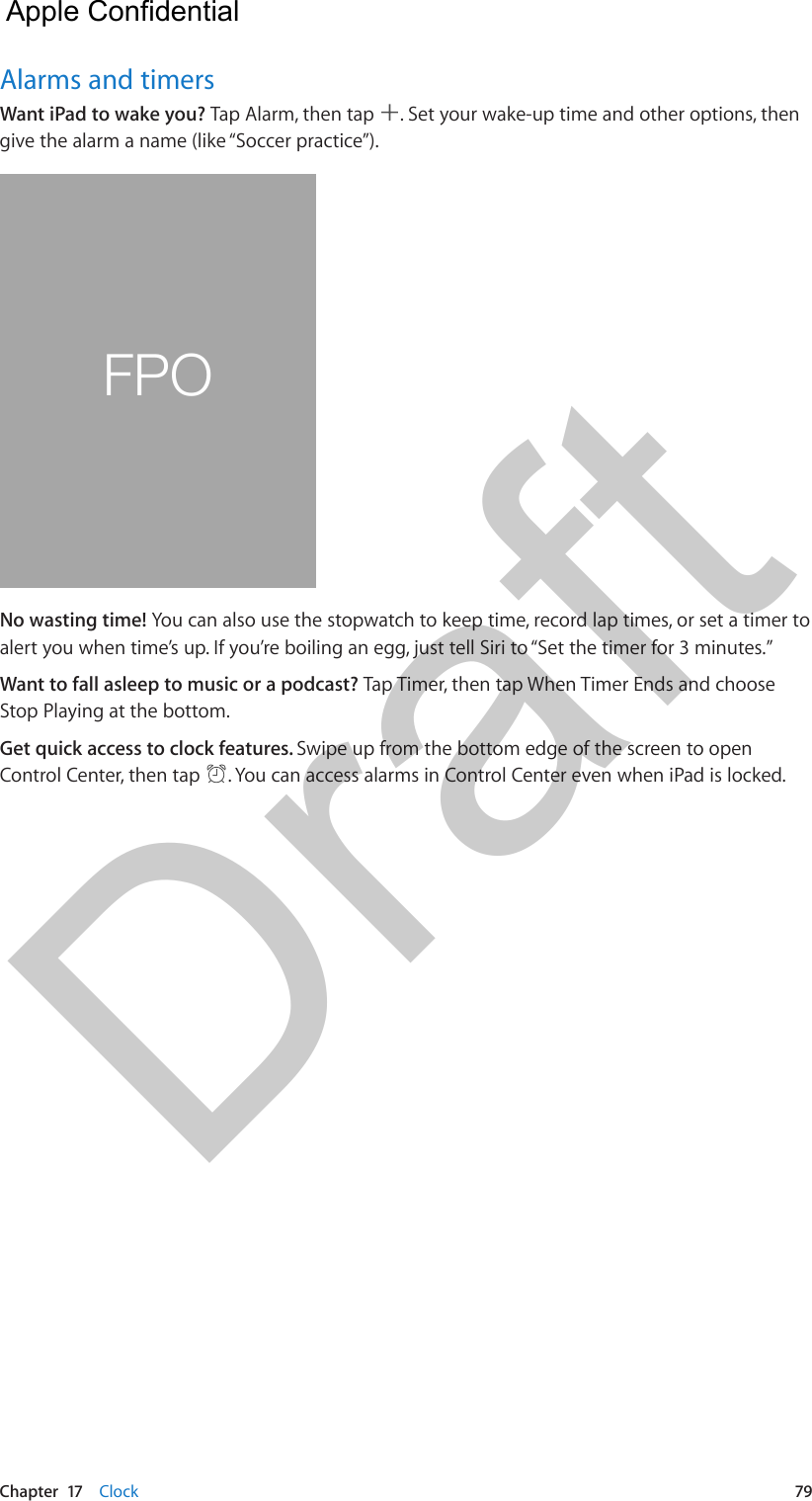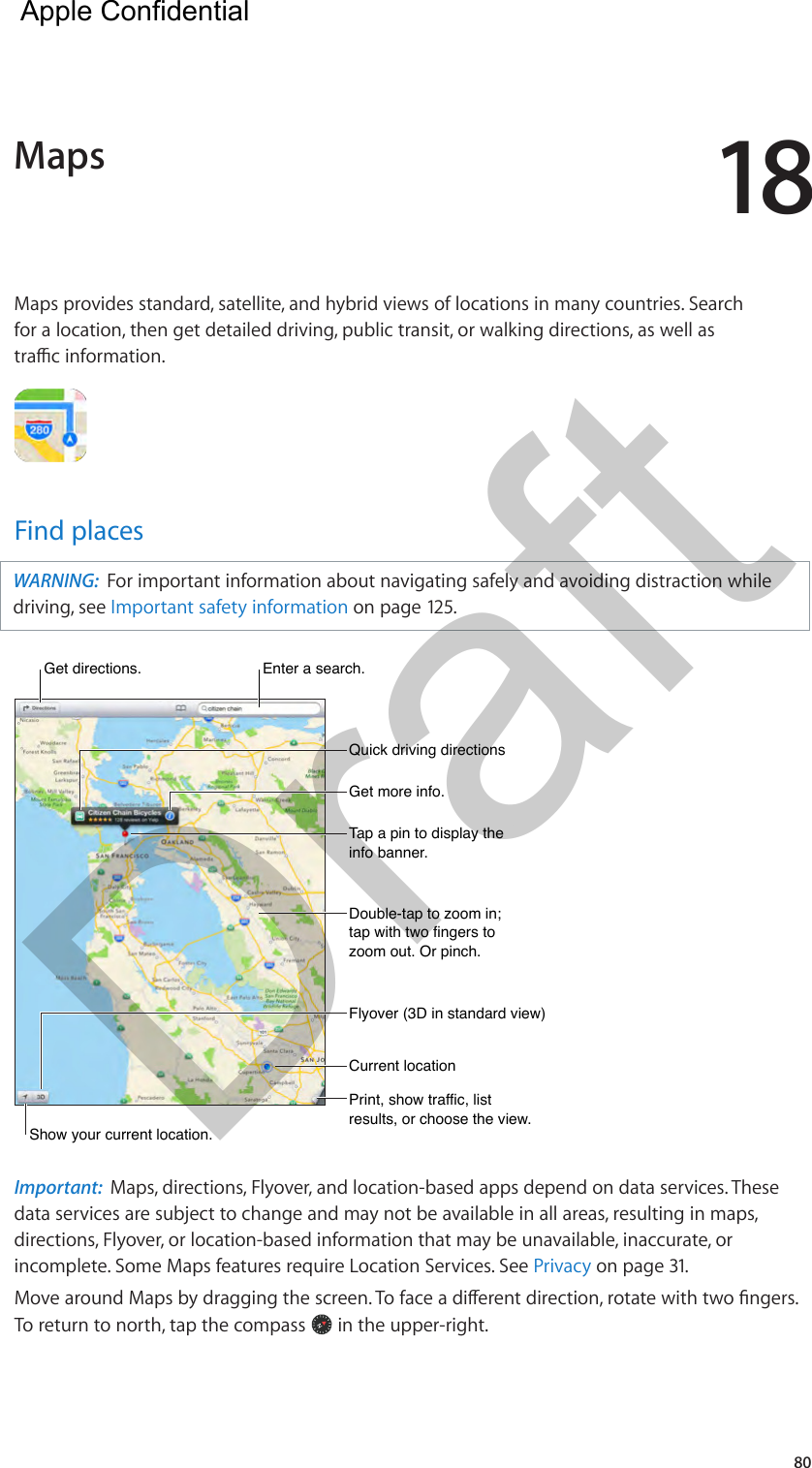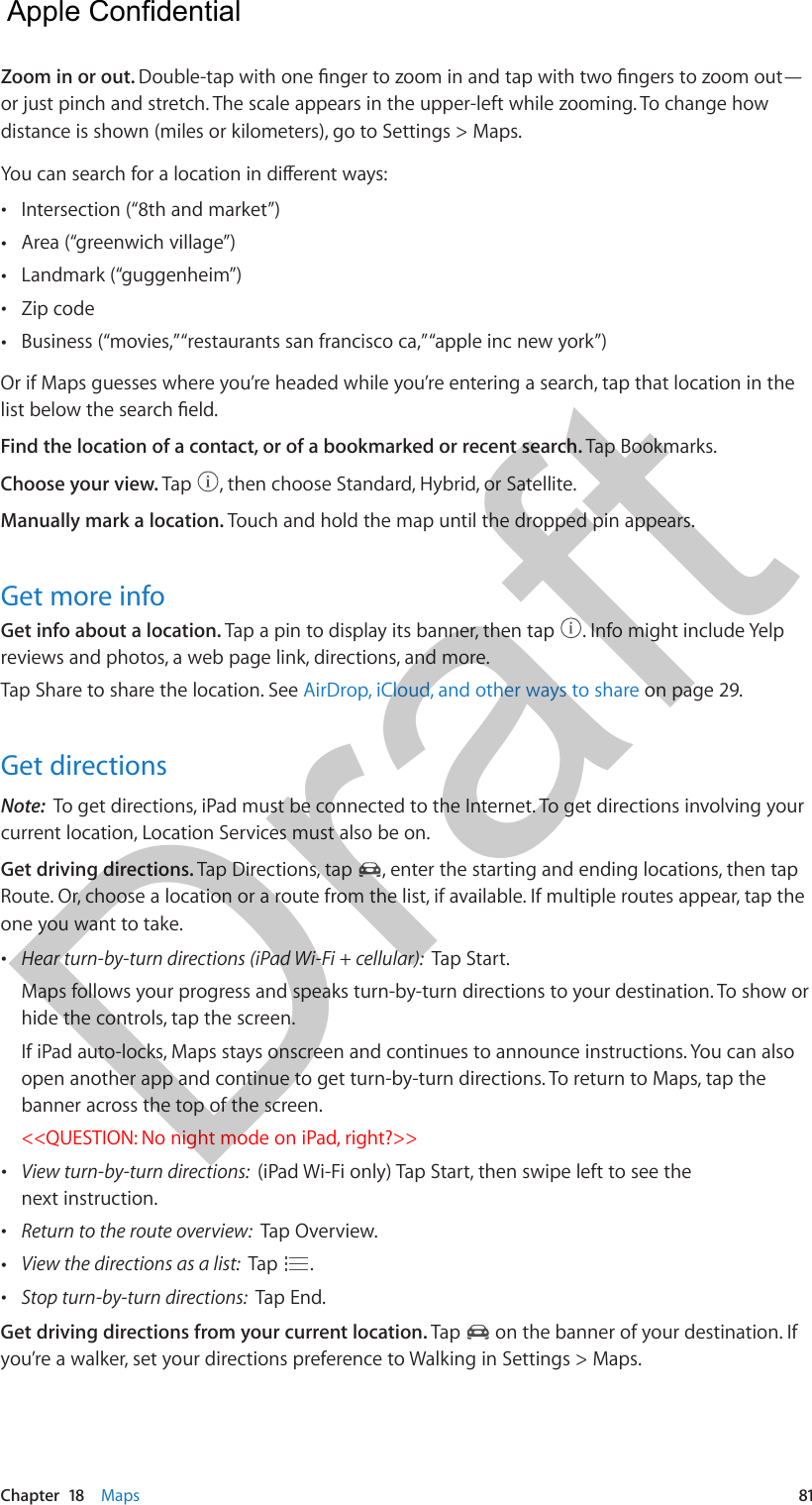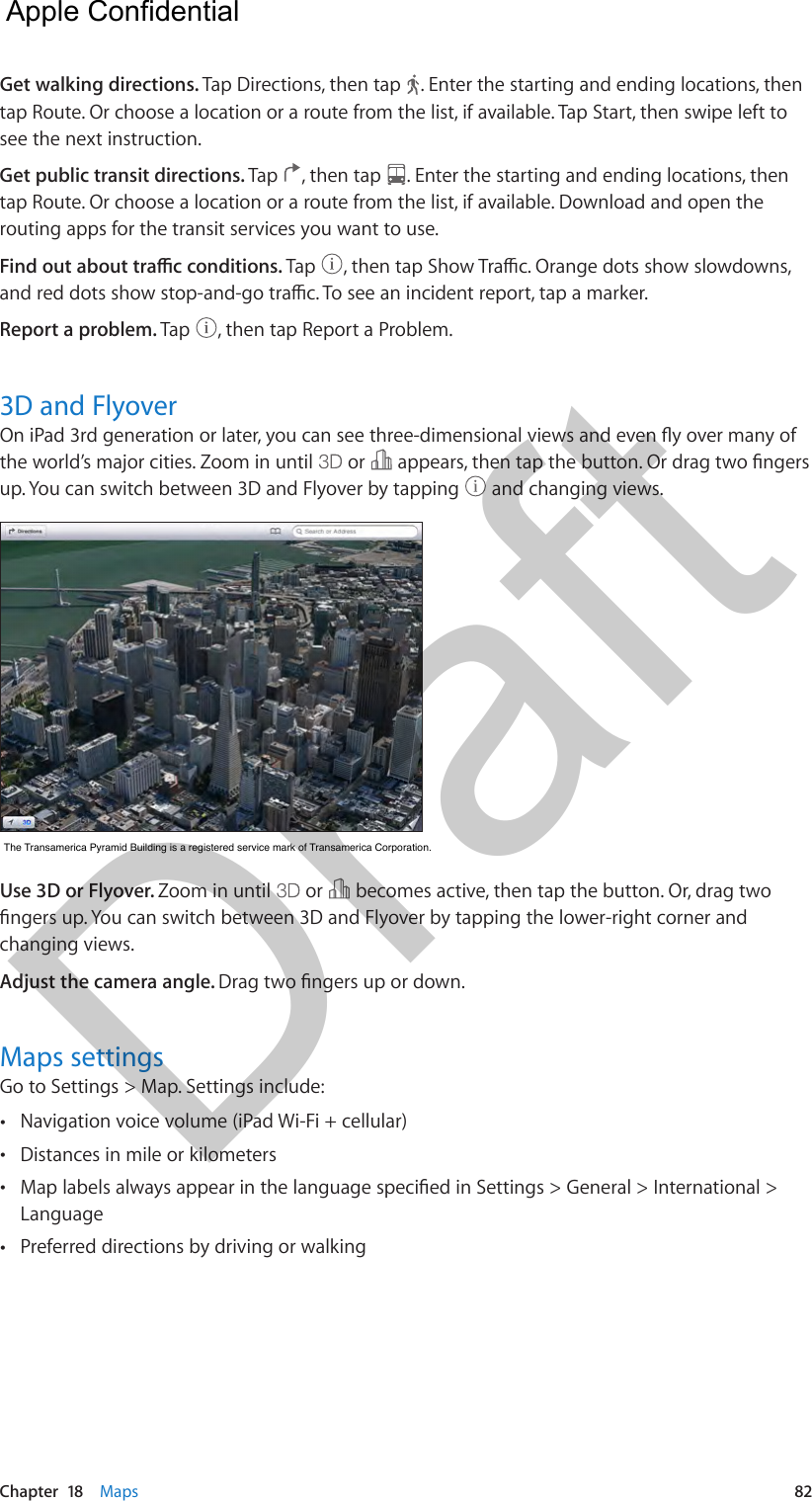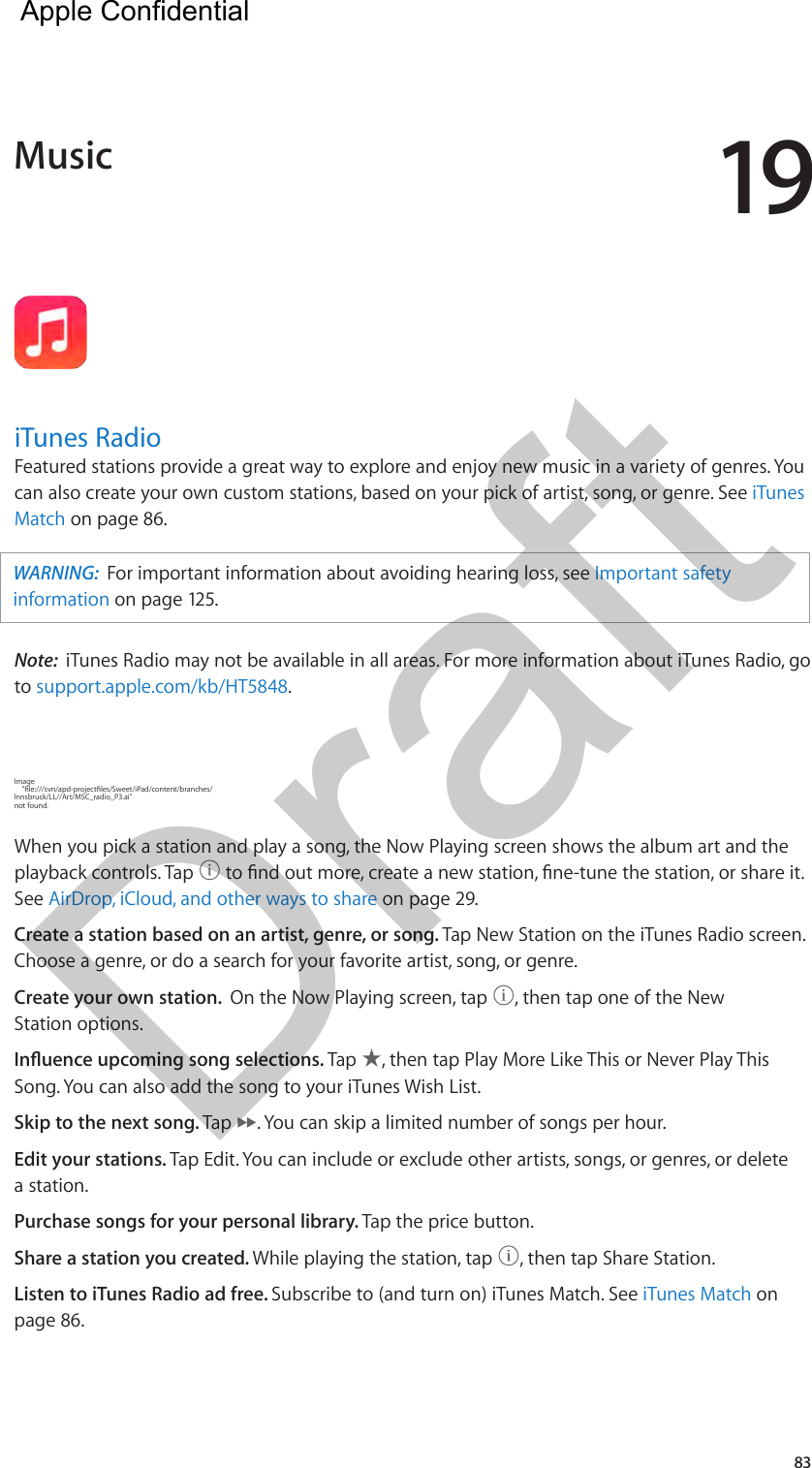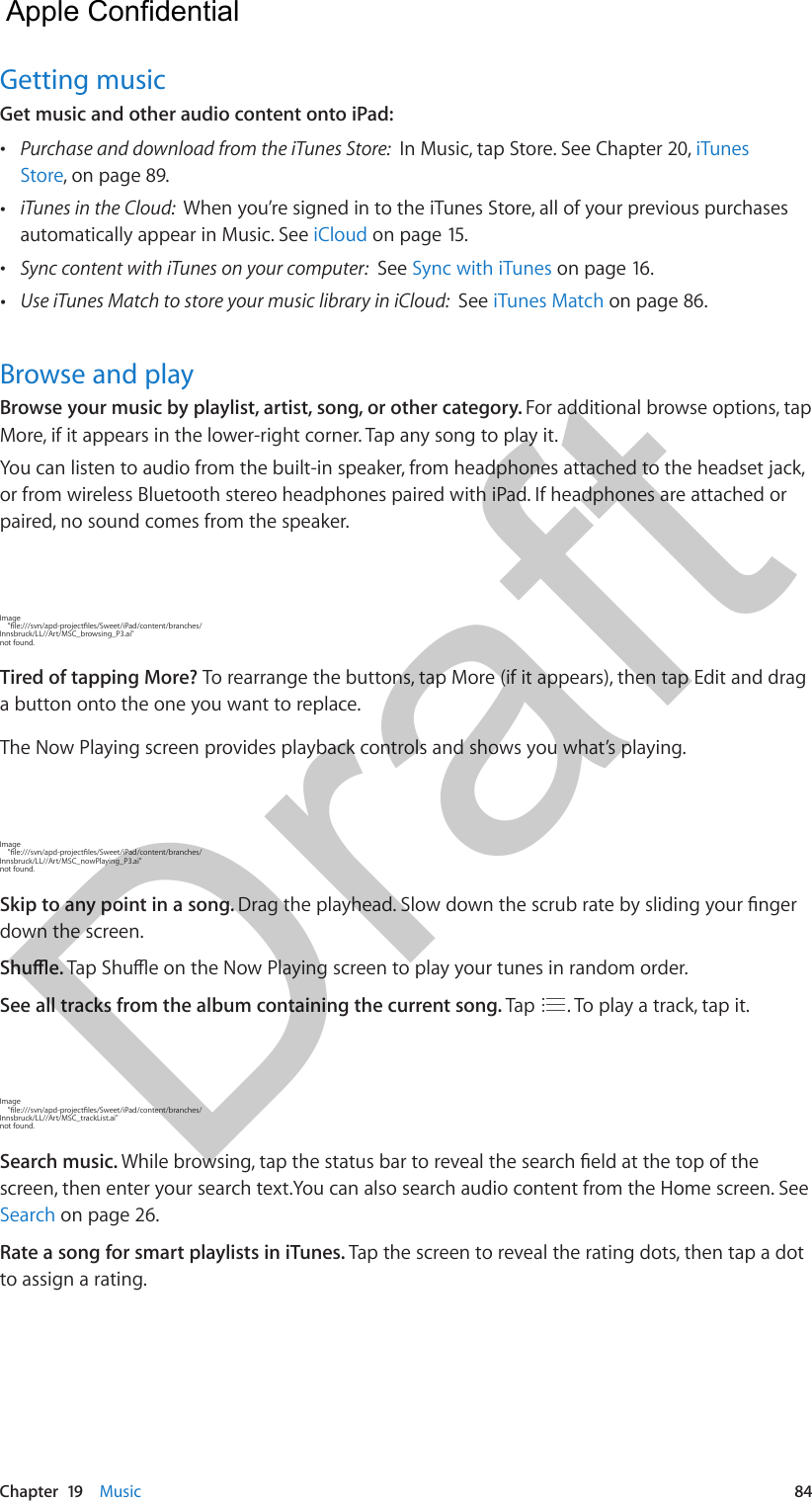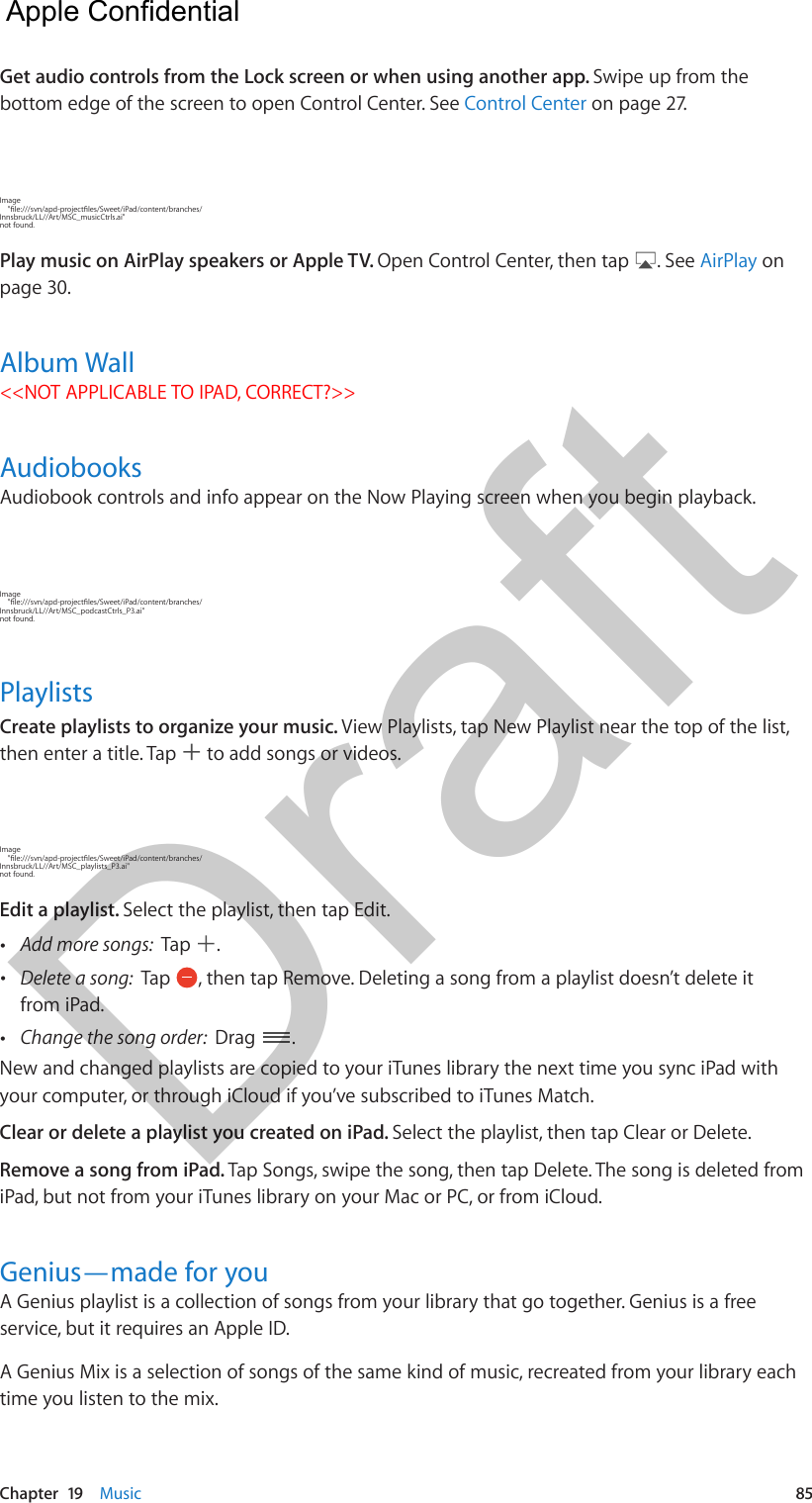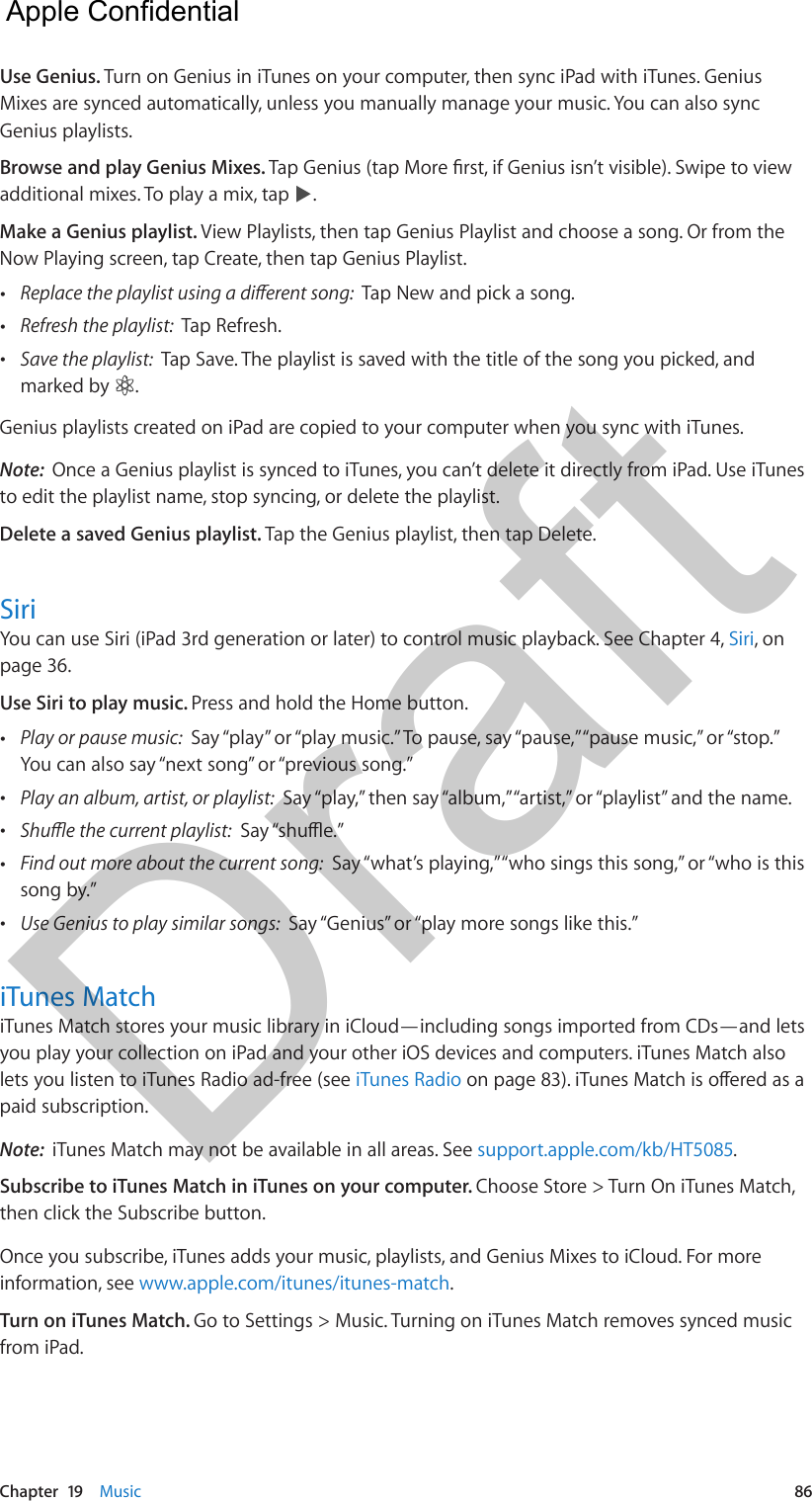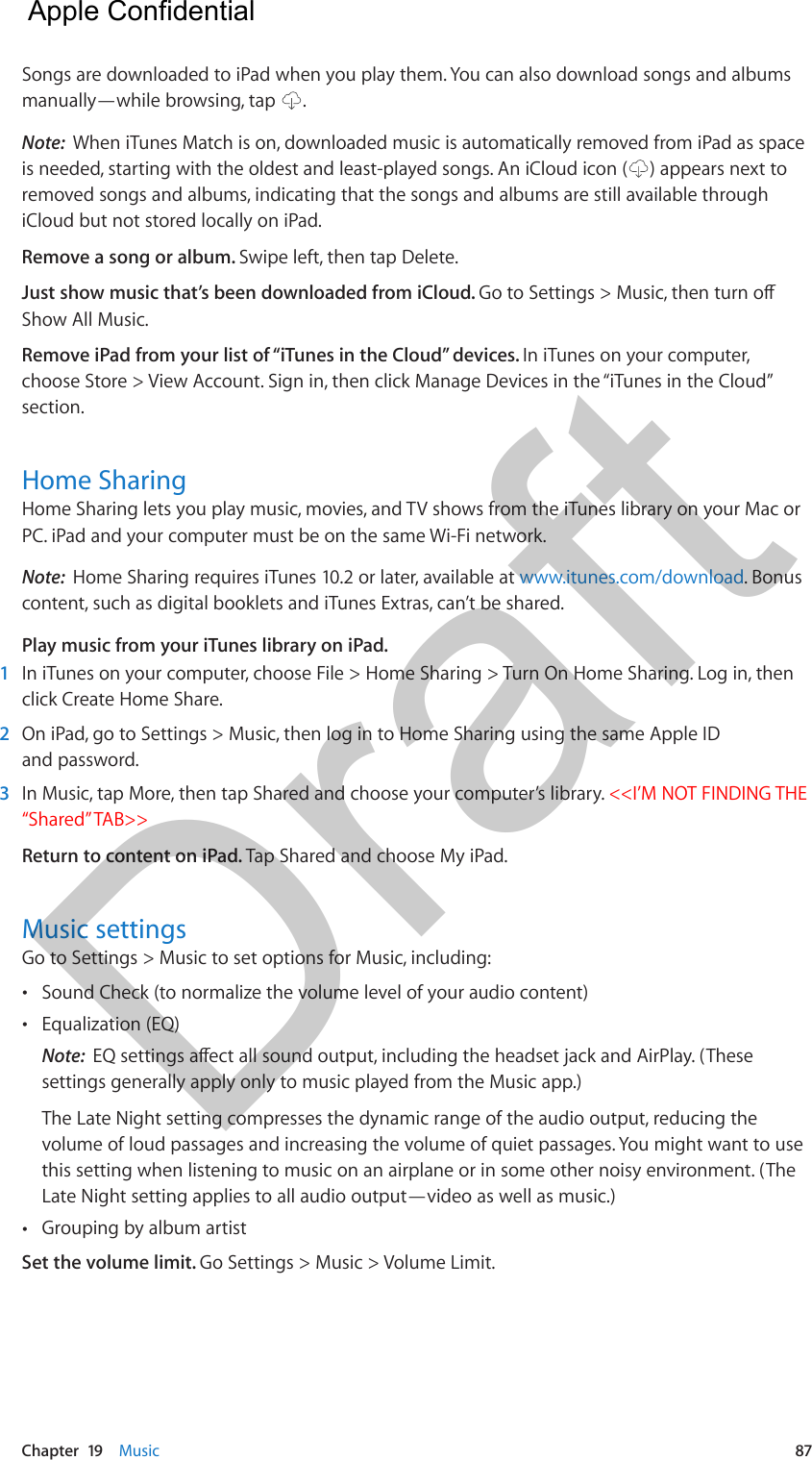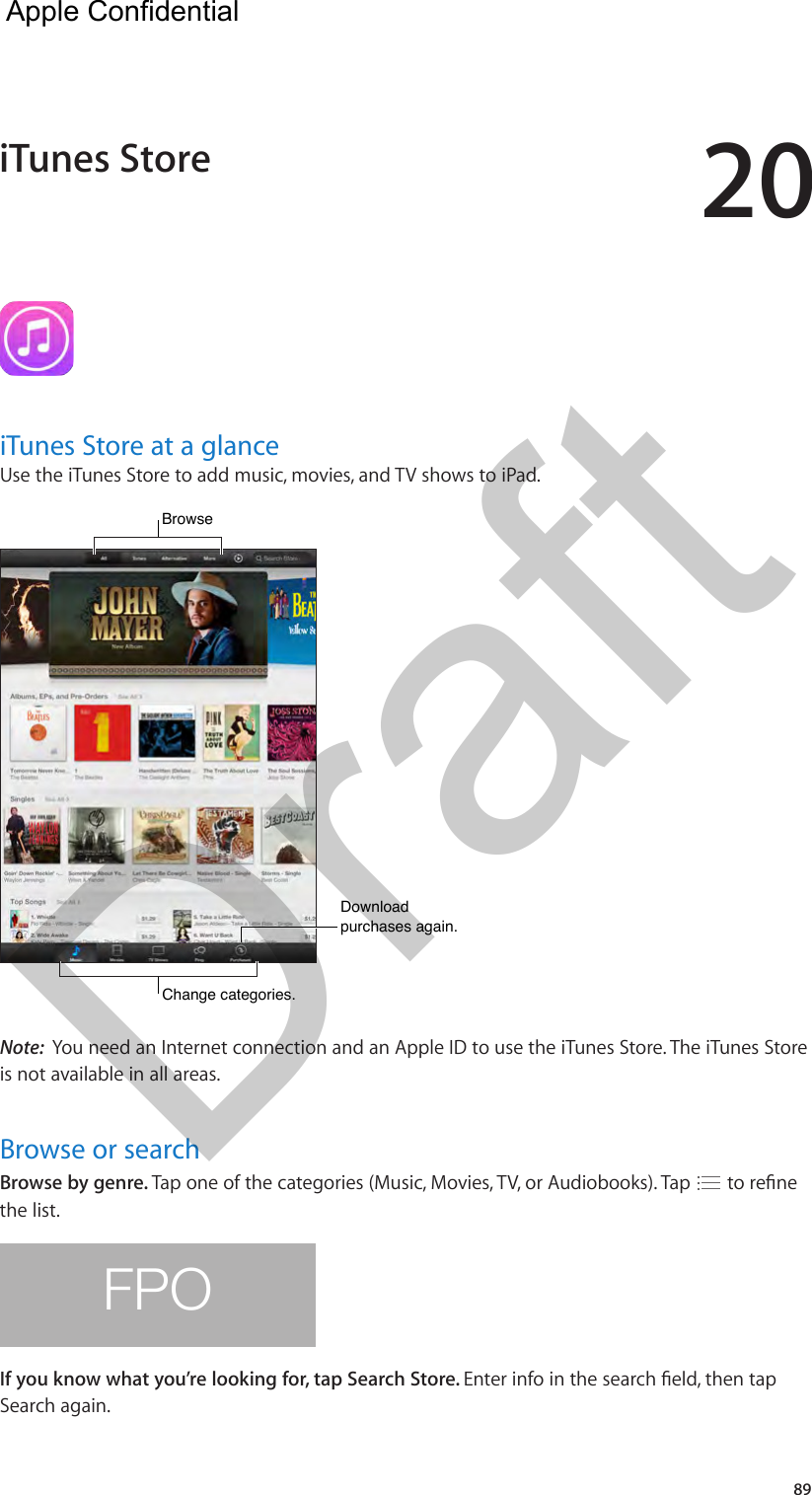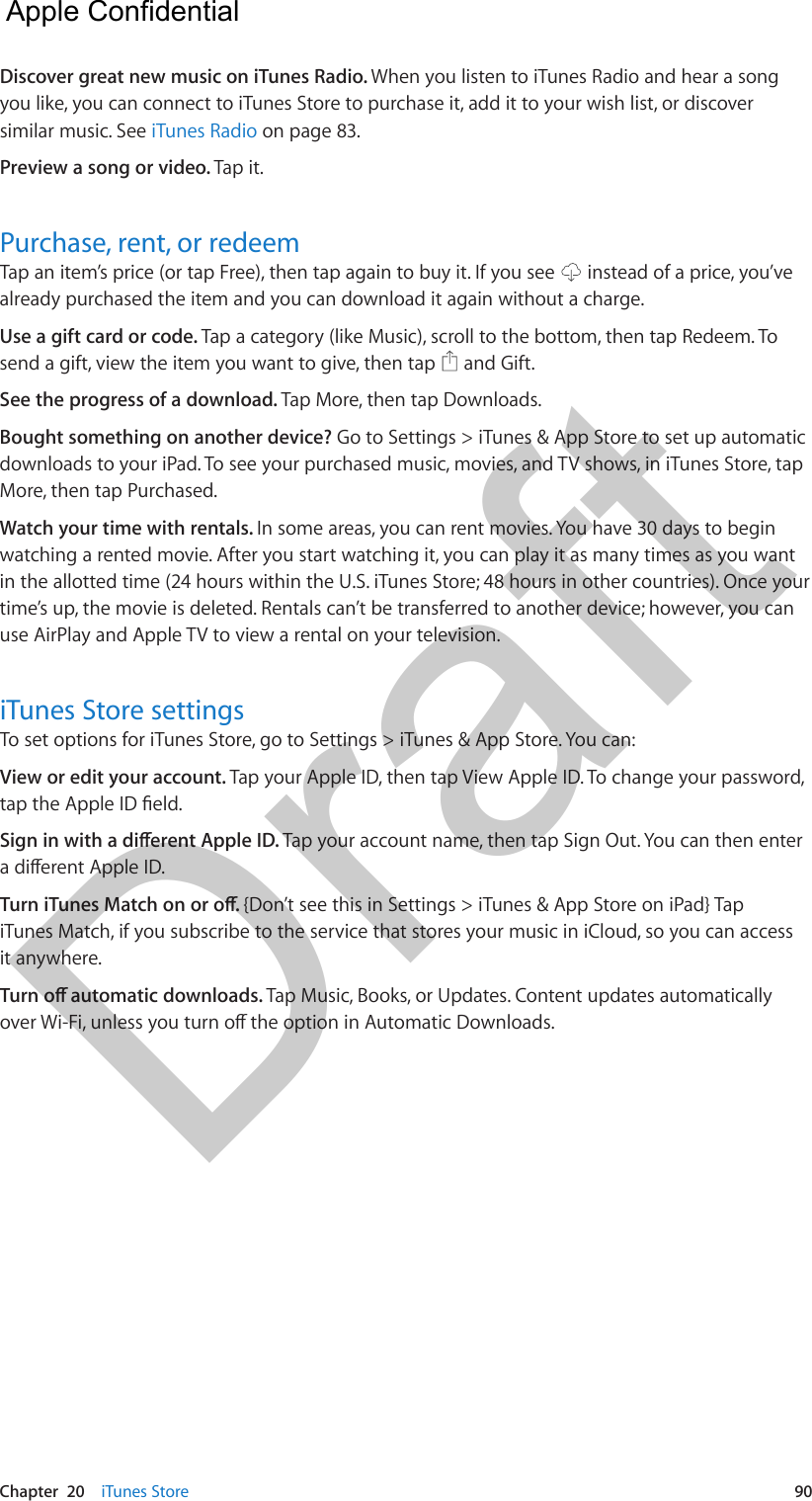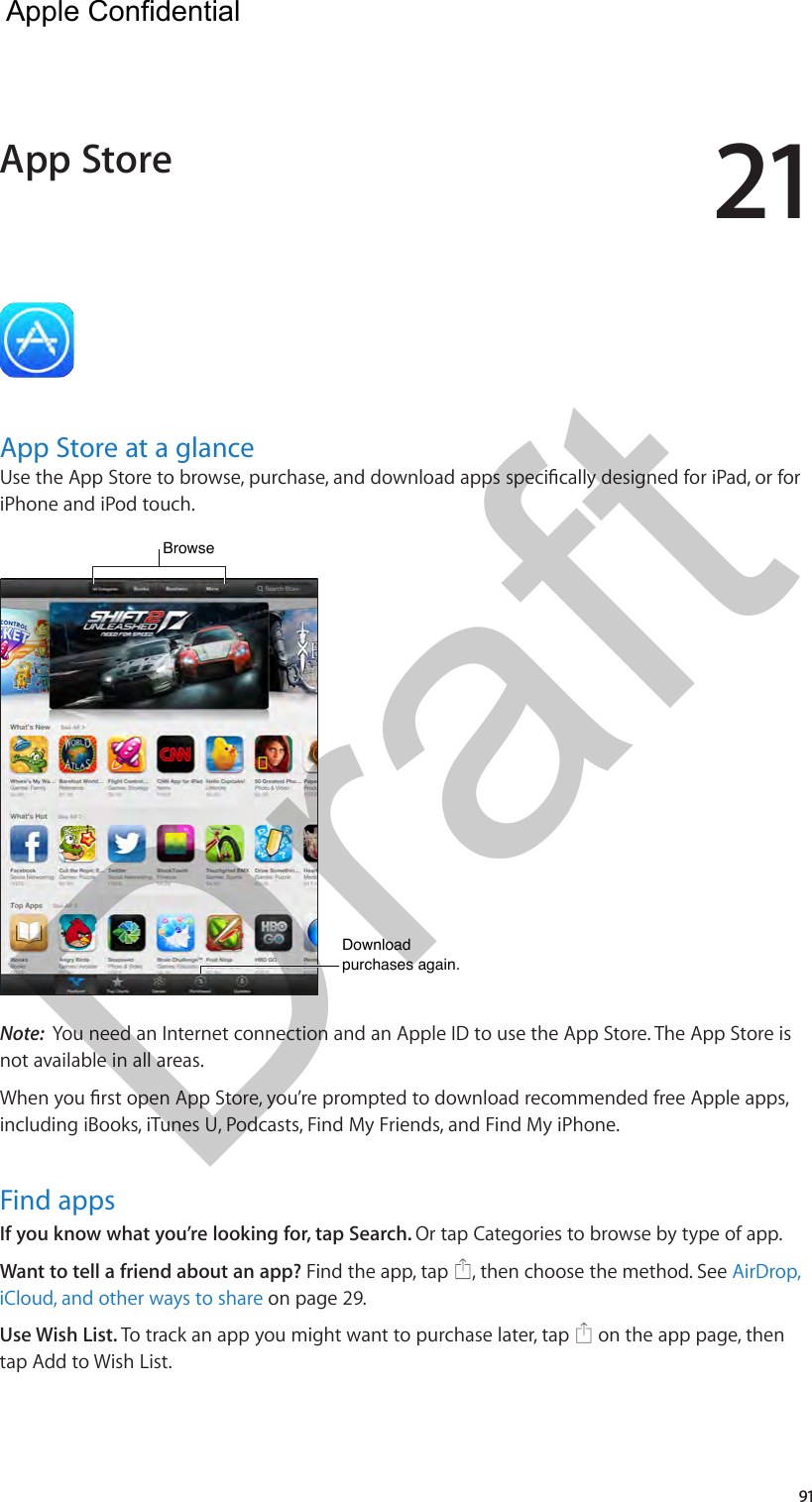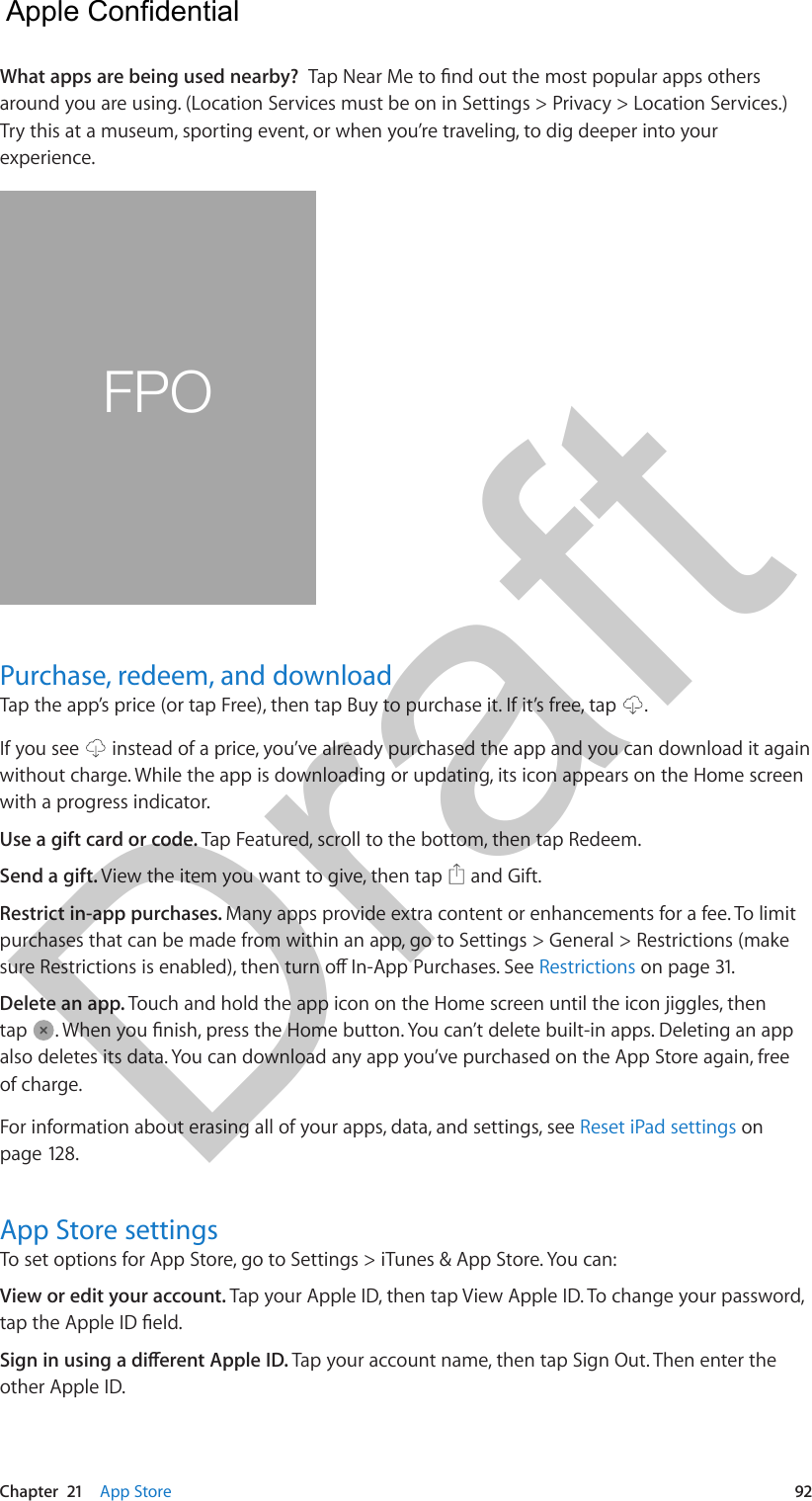Apple A1491 Tablet Device User Manual iPad User Guide Draft v1 0 Part3
Apple Inc. Tablet Device iPad User Guide Draft v1 0 Part3
Apple >
Contents
- 1. iPad_Important_Info_v1.0
- 2. iPad_User_Guide_Draft_v1.0_Part1
- 3. iPad_User_Guide_Draft_v1.0_Part2
- 4. iPad_User_Guide_Draft_v1.0_Part3
- 5. iPad_User_Guide_Draft_v1.0_Part4
iPad_User_Guide_Draft_v1.0_Part3