Apple A1566 Tablet Device User Manual ipad sign off taos 9 10 14
Apple Inc. Tablet Device ipad sign off taos 9 10 14
Apple >
Manual

iPad
User Guide
For iOS 8 Software (October 2014)
DRAFT
Apple Confidential
Contents
8 Chapter 1: iPad at a Glance
8 iPad Overview
9 Accessories
10 Multi-Touch screen
10 Sleep/Wake button
11 Home button
11 Volume buttons and the Side Switch
12 SIM card tray
13 Status icons
14 Chapter 2: Getting Started
14 Set up iPad
14 Sign up for cellular service
15 Connect to Wi-Fi
15 Apple ID
15 iCloud
17 Set up other mail, contacts, and calendar accounts
17 Manage content on your iOS devices
17 Sync with iTunes
18 Connect iPad to your computer
19 Date and time
19 International settings
19 Your iPad name
20 View this user guide on iPad
20 Tips for using iOS 8
21 Chapter 3: Basics
21 Use apps
24 Continuity
25 Customize iPad
27 Type text
30 Dictation
31 Search
32 Control Center
32
34 Sounds and silence
34 Do Not Disturb
34 Sharing
37 iCloud Drive
37
38 Personal Hotspot
38 AirPlay
2
DRAFT
Apple Confidential
38 AirPrint
39 Bluetooth devices
39 Restrictions
39 Privacy
40 Security
43 Charge and monitor the battery
44 Travel with iPad
46 Chapter 4: Siri
46 Use Siri
47 Tell Siri about yourself
47 Make corrections
47 Siri settings
48 Chapter 5: Messages
48 iMessage service
49 Send and receive messages
50 Manage conversations
50 Share photos, videos, your location, and more
51 Messages settings
52 Chapter 6: Mail
52 Write messages
53 Get a sneak peek
53 Finish a message later
54 See important messages
54 Attachments
55 Work with multiple messages
55 See and save addresses
55 Print messages
56 Mail settings
57 Chapter 7: Safari
57 Safari at a glance
58 Search the web
58 Browse the web
59 Keep bookmarks
60 Save a reading list for later
60 Shared links and subscriptions
61 Fill in forms
62 Avoid clutter with Reader
62 Privacy and security
62 Safari settings
64 Chapter 8: Music
64 Get music
64 iTunes Radio
65 Browse and play
67 iCloud and iTunes Match
67 Playlists
68 Genius—made for you
Contents 3
DRAFT
Apple Confidential

68 Siri
69 Home Sharing
69 Music settings
70 Chapter 9: FaceTime
70 FaceTime at a glance
71 Make and answer calls
71 Manage calls
72 Chapter 10: Calendar
72 Calendar at a glance
72 Invitations
73 Use multiple calendars
74 Share iCloud calendars
74 Calendar settings
75 Chapter 11: Photos
75 View photos and videos
76 Organize photos and videos
76 iCloud Photo Library (Beta)
77 My Photo Stream
77 iCloud Photo Sharing
79 Other ways to share photos and videos
79 Edit photos and trim videos
81 Print photos
81 Import photos and videos
81 Photos settings
82 Chapter 12: Camera
82 Camera at a glance
83 Take photos and videos
84 HDR
84 View, share, and print
85 Camera settings
86 Chapter 13: Contacts
86 Contacts at a glance
86 Add contacts
87 Unify contacts
87 Contacts settings
88 Chapter 14: Clock
88 Clock at a glance
89 Alarms and timers
90 Chapter 15: Maps
90 Find places
91 Get more info
91 Get directions
92 3D and Flyover
92 Maps settings
Contents 4
DRAFT
Apple Confidential
93 Chapter 16: Videos
93 Videos at a glance
93 Add videos to your library
94 Control playback
95 Videos settings
96 Chapter 17: Notes
96 Notes at a glance
96 Share notes in multiple accounts
98 Chapter 18: Reminders
98 Reminders at a glance
99 Scheduled reminders
99 Location reminders
99 Reminders settings
101 Chapter 19: Photo Booth
101 Take photos
102 Manage photos
103 Chapter 20: Game Center
103 Game Center at a glance
104 Play games with friends
104 Game Center settings
105 Chapter 21: Newsstand
106 Chapter 22: iTunes Store
106 iTunes Store at a glance
107 Browse or search
108 Purchase, rent, or redeem
108 iTunes Store settings
110 Chapter 23: App Store
110 App Store at a glance
110 Find apps
111 Purchase, redeem, and download
112 App Store settings
113 Chapter 24: iBooks
113 Get books
113 Read a book
114 Interact with multimedia
114 Study notes and glossary terms
115 Organize books
115 Read PDFs
116 iBooks settings
117 Chapter 25: Podcasts
117 Podcasts at a glance
117 Get podcasts and episodes
119 Control playback
Contents 5
DRAFT
Apple Confidential
119 Organize your favorites into stations
120 Podcasts settings
121 Appendix A: Accessibility
121 Accessibility features
122 Accessibility Shortcut
122 VoiceOver
133 Zoom
134 Invert Colors and Grayscale
134 Speak Selection
134 Speak Screen
134 Speak Auto-Text
135 Large, bold, and high-contrast text
135 Button Shapes
135 Reduce screen motion
135
135 Assignable tones
135 Video Descriptions
135 Hearing aids
136 Mono audio and balance
137 Subtitles and closed captions
137 Siri
137 Widescreen keyboards
137 Guided Access
138 Switch Control
141 AssistiveTouch
143 Accessibility in OS X
144 Appendix B: iPad in Business
144 iPad in the enterprise
144 Mail, Contacts, and Calendar
144 Network access
144 Apps
146 Appendix C: International Keyboards
146 Use international keyboards
147 Special input methods
149 Appendix D: Safety, Handling, & Support
149 Important safety information
151 Important handling information
152 iPad Support site
152 Restart or reset iPad
153 Reset iPad settings
153
153 Onscreen keyboard doesn’t appear
153 Get information about your iPad
154 Usage information
154 Disabled iPad
154 VPN settings
155
Contents 6
DRAFT
Apple Confidential
155 Back up iPad
156 Update and restore iPad software
156 Cellular settings
157 Sound, music, and video
158 Sell or give away iPad
159 Learning more, service, and support
159 FCC compliance statement
160 Canadian regulatory statement
160 Disposal and recycling information
162 ENERGY STAR® compliance statement
162 Apple and the environment
Contents 7
DRAFT
Apple Confidential
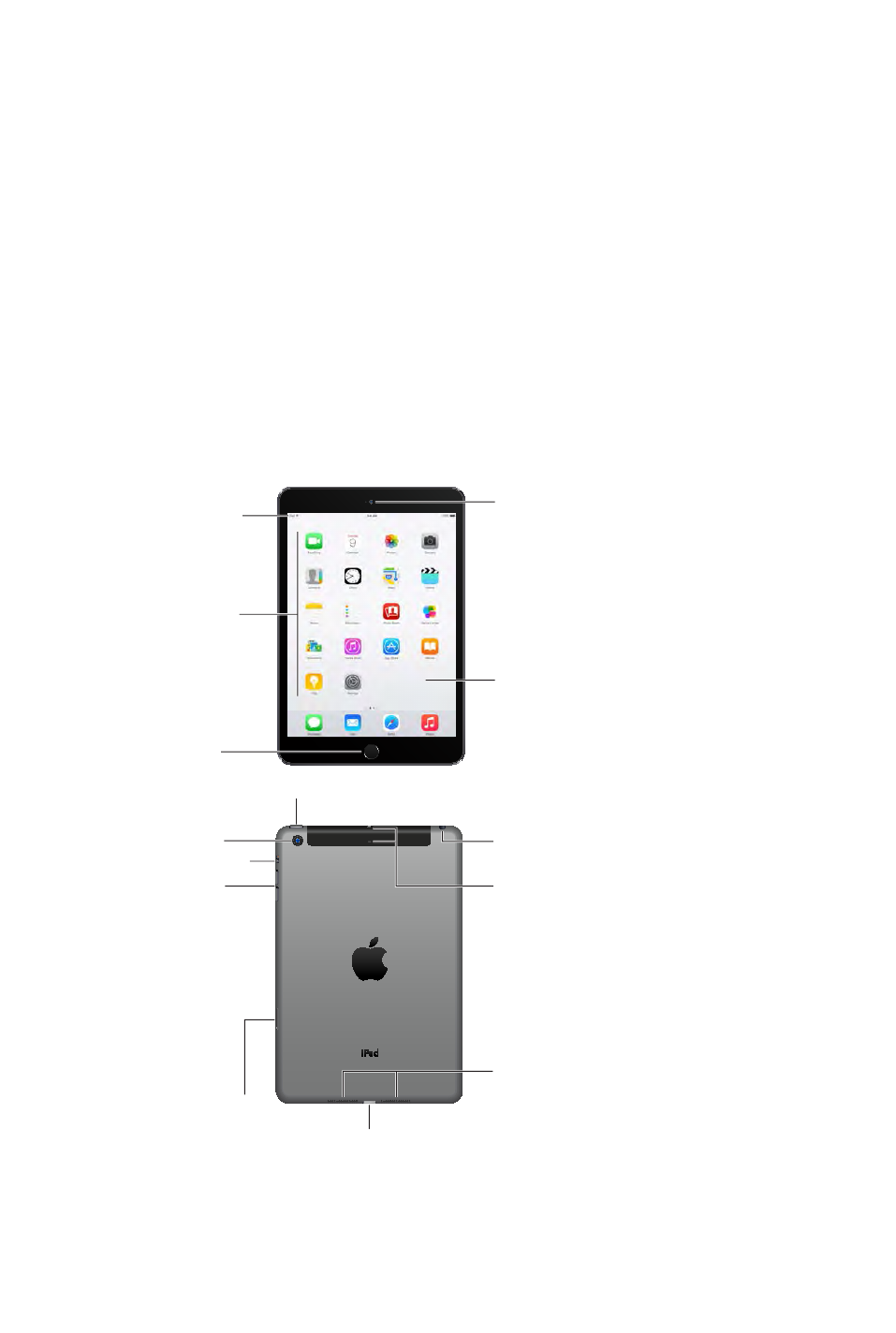
1
8
iPad Overview
This guide describes iOS 8 for:
iPad 2
iPad (3rd generation and 4th generation)
iPad mini, iPad mini with Retina display, and iPad mini with Retina display (2nd generation)
iPad Air and iPad Air (2nd generation)
iPad mini with Retina display (2nd generation)
Multi-Touch
display
Multi-Touch
display
FaceTime
HD camera
FaceTime
HD camera
App icons
App icons
Status bar
Status bar
Home
button/
Touch ID
sensor
Home
button/
Touch ID
sensor
Lightning connector
Lightning connector
Speakers
Speakers
Headset jack
Headset jack
Sleep/Wake button
Sleep/Wake button
iSight
camera
iSight
camera
Volume
buttons
Volume
buttons
Nano-SIM
tray (cellular
models)
Nano-SIM
tray (cellular
models)
Side Switch
Side Switch
Microphones
Microphones
iPad at a Glance
DRAFT
Apple Confidential
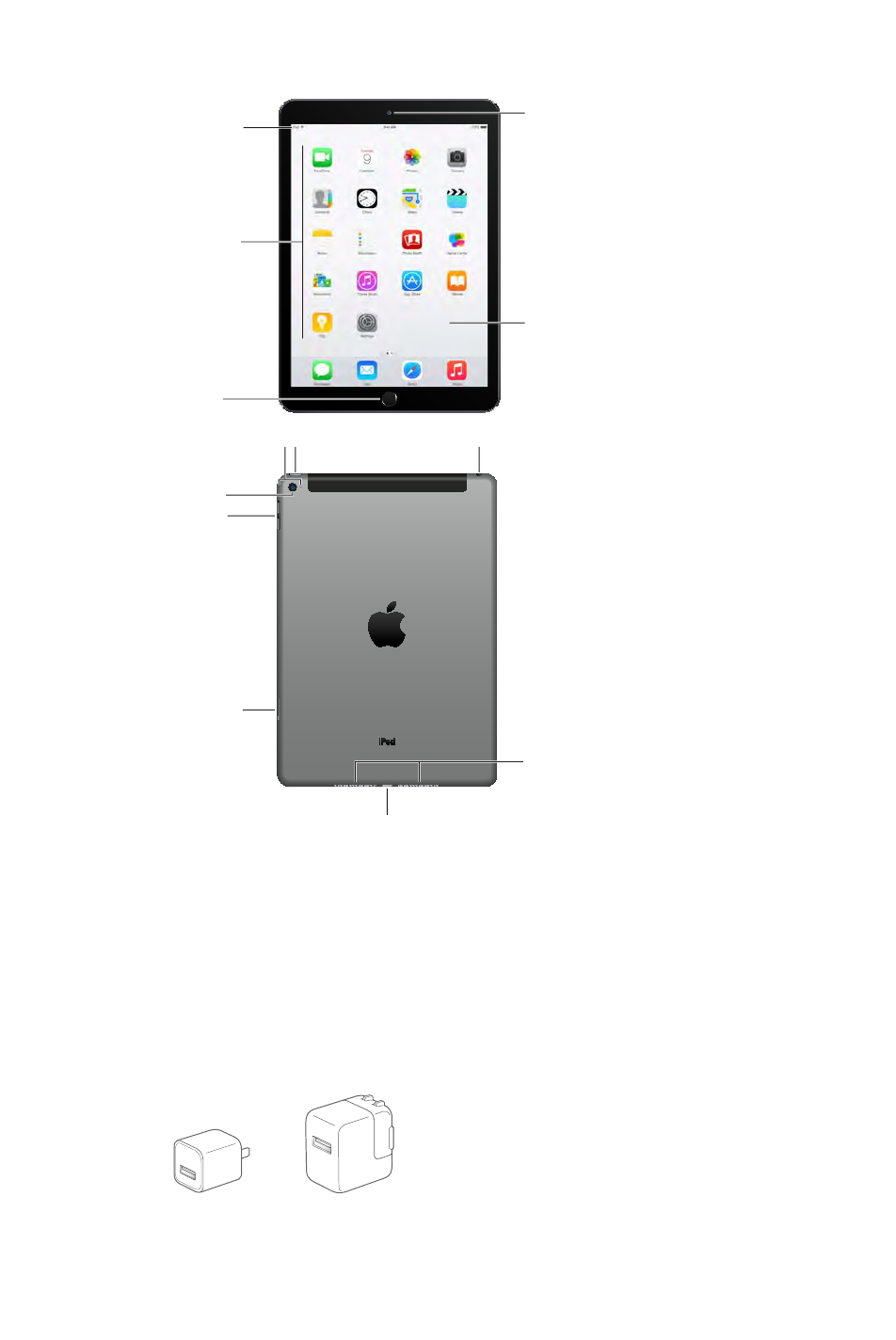
Chapter 1 iPad at a Glance 9
iPad Air (2nd generation)
Multi-Touch
display
Multi-Touch
display
FaceTime
HD camera
FaceTime
HD camera
Home
button/
Touch ID
sensor
Home
button/
Touch ID
sensor
App icons
App icons
Status bar
Status bar
Lightning connector
Lightning connector
Sleep/Wake button
Sleep/Wake button
iSight
camera
iSight
camera
Volume
buttons
Volume
buttons
Nano-SIM
tray (cellular
models)
Nano-SIM
tray (cellular
models)
Headset jack
Headset jack
Speakers
Speakers
Microphones
Microphones
Your features and apps may vary depending on the model of iPad you have, and on your
www.apple.com/ios/feature-availability.
Note: Apps and services that send or receive data over a cellular network may incur additional
fees. Contact your carrier for information about your iPad service plan and fees.
Accessories
The following accessories are included with iPad:
DRAFT
Apple Confidential
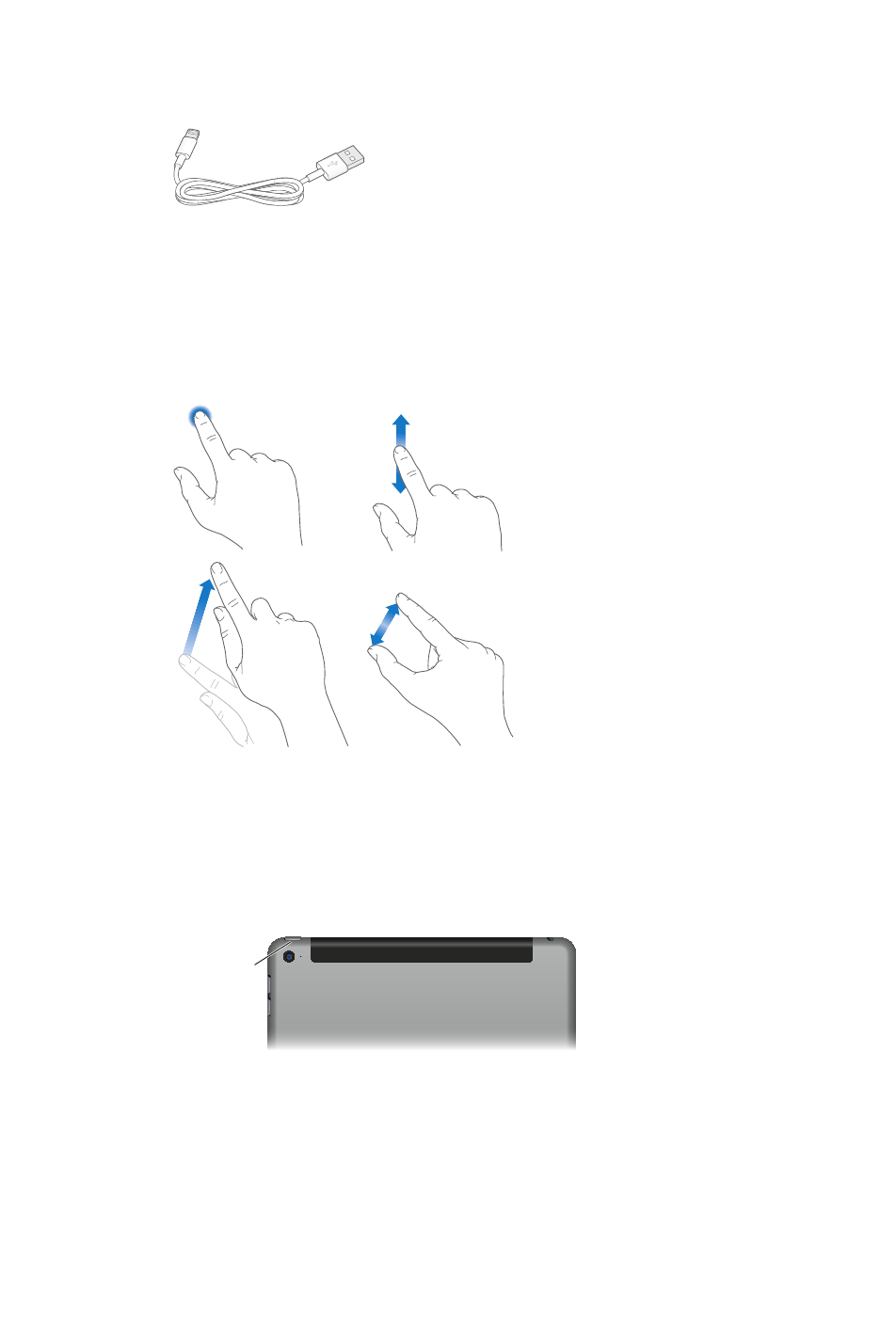
Chapter 1 iPad at a Glance 10
USB power adapter. Use with the Lightning to USB Cable or the 30-pin to USB Cable to charge
the iPad battery. The size of your adapter depends on the iPad model and your region.
Lightning to USB Cable. Use this to connect iPad (4th generation or later) or iPad mini to the
USB power adapter or to your computer. Earlier iPad models use a 30-pin to USB Cable.
Multi-Touch screen
A few simple gestures—tap, drag, swipe, and pinch/stretch—are all you need to use iPad and
its apps.
Sleep/Wake button
You can lock iPad and put it to sleep when you’re not using it. Locking iPad puts the display to
sleep, saves the battery, and prevents anything from happening if you touch the screen. You still
the volume.
Sleep/Wake
button
Sleep/Wake
button
Lock iPad. Press the Sleep/Wake button.
Unlock iPad. Press the Home button or the Sleep/Wake button, then drag the slider that
appears onscreen.
For additional security, you can require a passcode to unlock iPad. Go to Settings > Touch ID &
Passcode (iPad models with Touch ID) or Settings > Passcode (other models). See Use a passcode
with data protection on page 40.
Turn iPad on. Hold down the Sleep/Wake button until the Apple logo appears.
DRAFT
Apple Confidential
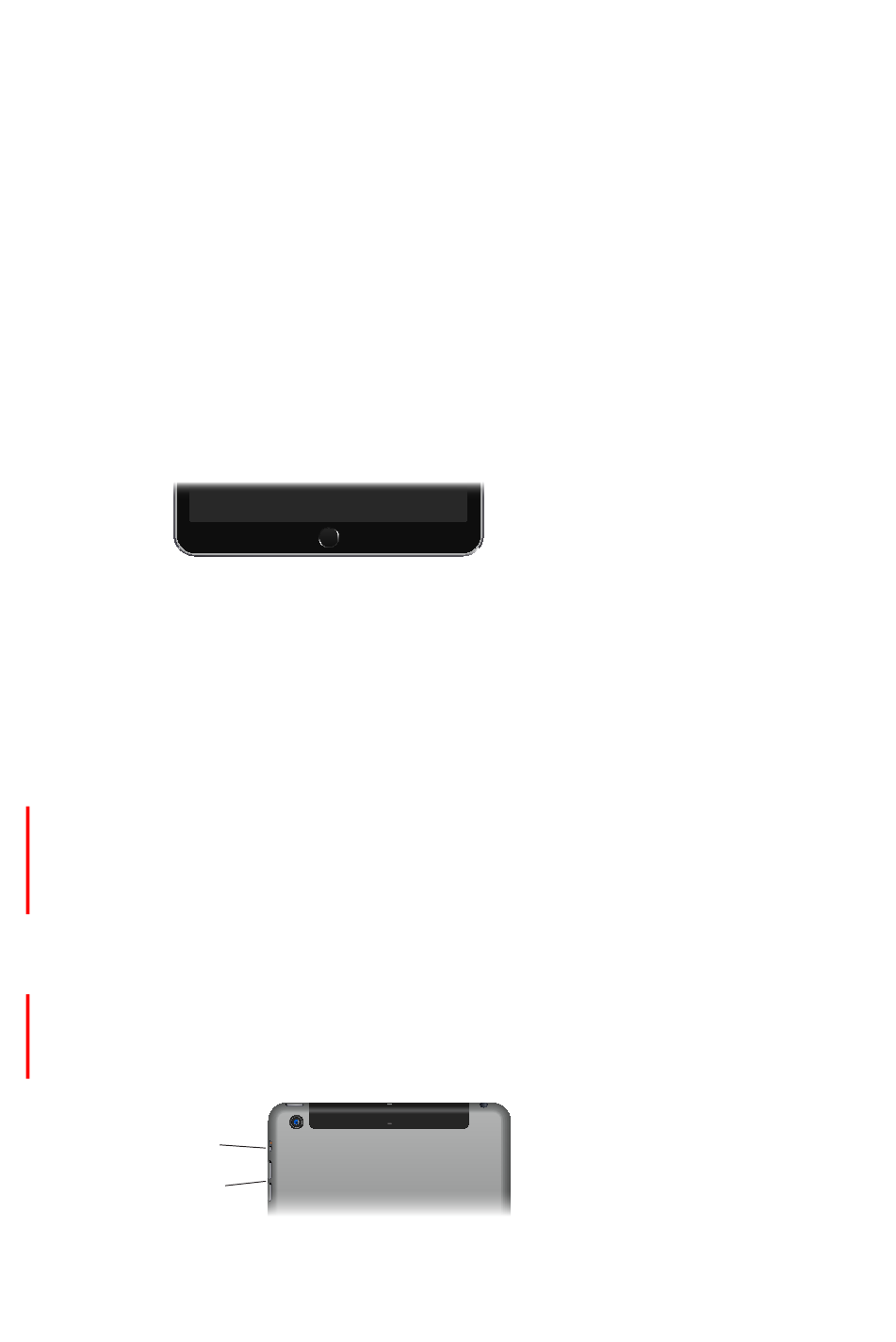
Chapter 1 iPad at a Glance 11
Hold down the Sleep/Wake button for a few seconds until the slider appears
onscreen, then drag the slider.
If you don’t touch the screen for two minutes, iPad locks itself. You can change how long iPad
waits to lock itself, or set a passcode to unlock iPad.
Set the auto-lock time. Go to Settings > General > Auto-Lock.
Set a passcode. Go to Settings > Passcode.
An iPad Smart Cover or iPad Smart Case, sold separately, can lock or unlock iPad for you (iPad 2
or later).
Set your iPad Smart Cover or iPad Smart Case to lock and unlock iPad. Go to Settings >
General, then turn on Lock/Unlock.
Home button
The Home button takes you back to the Home screen at any time. It also provides other
convenient shortcuts.
Go to the Home screen. Press the Home button.
On the Home screen, tap an app to open it. See Start at home on page 21.
See apps you’ve opened. Double-click the Home button when iPad is unlocked, then swipe left
or right.
Use Siri (iPad 3rd generation or later). Press and hold the Home button. See Use Siri on page 46.
Accessibility
Shortcut on page 122.
On iPad models with Touch ID, you can use the sensor in the Home button, instead of using
your passcode or Apple ID password, to unlock iPad or make purchases in the iTunes Store, App
Store, and iBooks Store. See Touch ID sensor on page 41. You can also use the Touch ID sensor for
authentication when using Apple Pay to make a purchase from within an app. See Apple Pay on
page 41.
Volume buttons and the Side Switch
switching between portrait and landscape orientation. (On iPad models without a side switch,
use the Control Center.)
Volume
buttons
Volume
buttons
Side
Switch
Side
Switch
Adjust the volume. Press the Volume buttons.
DRAFT
Apple Confidential
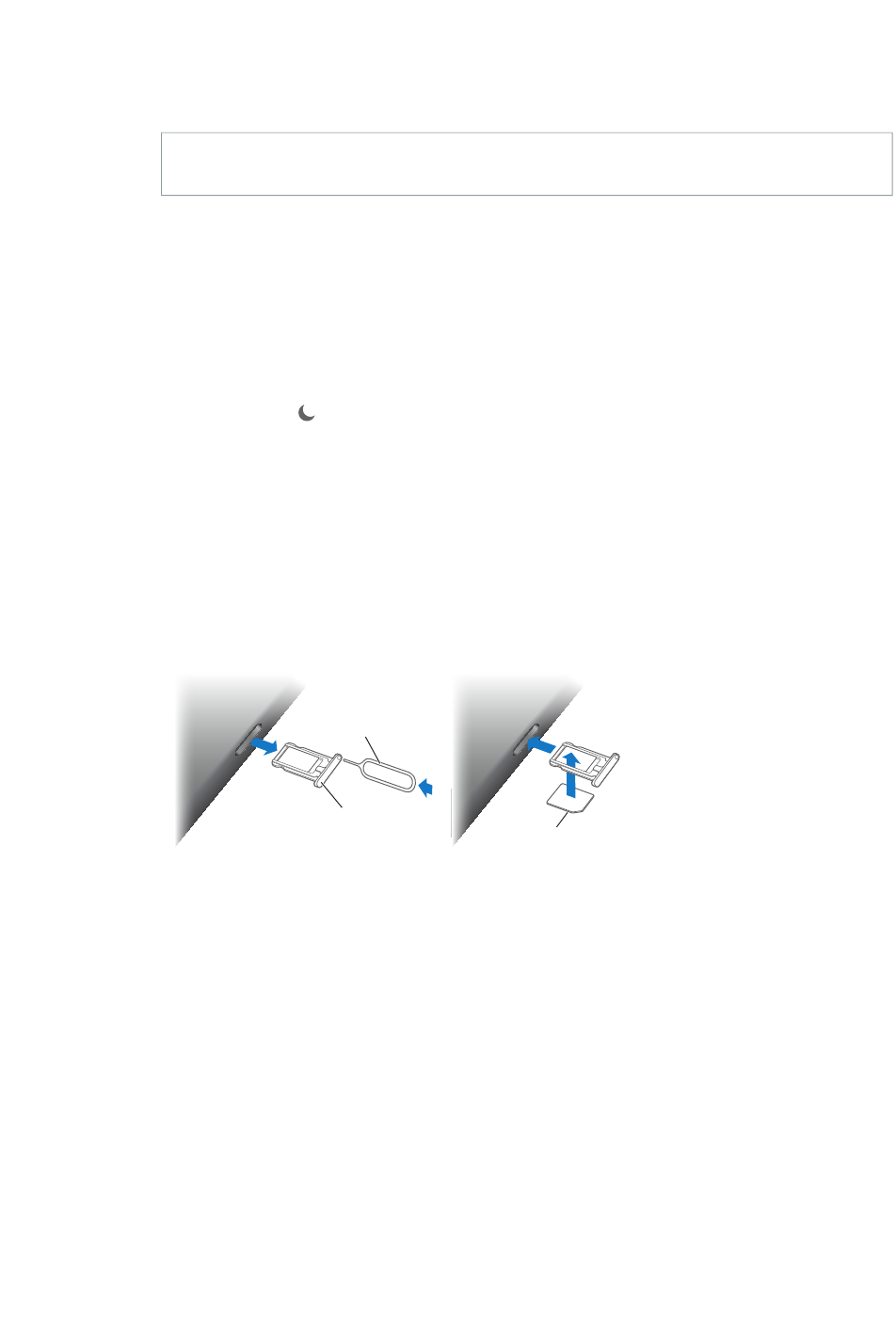
Chapter 1 iPad at a Glance 12
Mute the sound: Press and hold the Volume Down button.
Set a volume limit: Go to Settings > Music > Volume Limit.
WARNING: For important information about avoiding hearing loss, see Important safety
information on page 149.
Slide the Side Switch toward the Volume buttons.
The Side Switch doesn’t mute the audio from music, podcasts, movies, and TV shows.
Use the Side Switch to lock the screen orientation. Go to Settings > General, then tap
Lock Rotation.
Set iPad to Do Not Disturb: Swipe up from the bottom edge of the screen to open Control
Center, then tap
lighting up the screen when the screen is locked. Alarms, however, still sound. If the screen is
calls to ring through, go to Settings > Do Not Disturb. See Do Not Disturb on page 34.
SIM card tray
The SIM card in iPad Wi-Fi + Cellular models is used for your cellular data connection. If your SIM
card isn’t installed or if you change carriers, you may need to install or replace the SIM card.
Nano-SIM
card
Nano-SIM
card
SIM
tray
SIM
tray
SIM eject
tool
SIM eject
tool
Open the SIM tray.
Important: A SIM card is required to use cellular services when connecting to GSM networks
may include restrictions on switching service providers and roaming, even after conclusion of
any required minimum service contract. Contact your wireless service provider for more details.
Availability of cellular capabilities depends on the wireless network.
For more information, see Cellular settings on page 156.
DRAFT
Apple Confidential
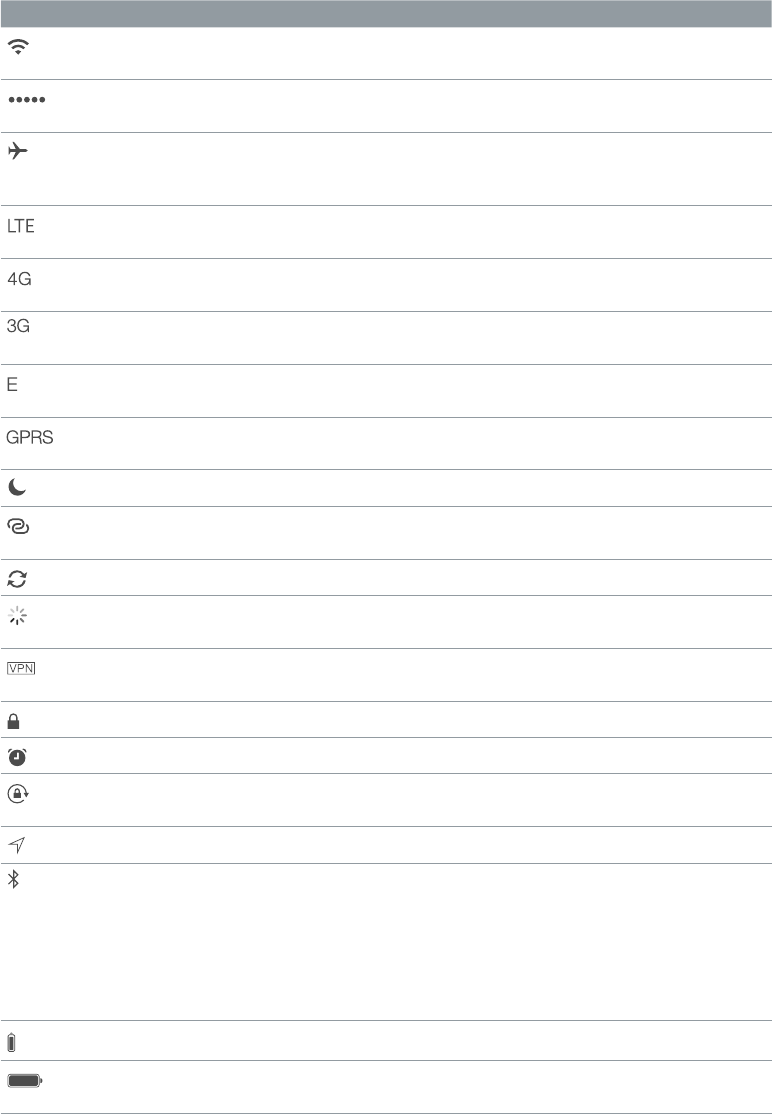
Chapter 1 iPad at a Glance 13
Status icons
The icons in the status bar at the top of the screen give information about iPad:
Status icon What it means
Wi-Fi iPad has a Wi-Fi Internet connection. The more bars, the stronger the
connection. See Connect to Wi-Fi on page 15.
Cell signal iPad (Wi-Fi + Cellular models) is in range of the cellular network. If
there’s no signal, “No service” appears.
Airplane Mode Airplane Mode is on—you can’t access the Internet, or use
Bluetooth® devices. Non-wireless features are available. See Travel
with iPad on page 44.
LTE iPad (Wi-Fi + Cellular models) is connected to the Internet over a 4G
LTE network.
4G iPad (Wi-Fi + Cellular models) is connected to the Internet over a 4G
network.
3G iPad (Wi-Fi + Cellular models) is connected to the Internet over a 3G
network.
EDGE iPad (Wi-Fi + Cellular models) is connected to the Internet over an
EDGE network.
GPRS iPad (Wi-Fi + Cellular models) is connected to the Internet over a
GPRS network.
Do Not Disturb Do Not Disturb is turned on. See Do Not Disturb on page 34.
Personal Hotspot iPad is providing a Personal Hotspot for other iOS devices. See
Personal Hotspot on page 38.
Syncing iPad is syncing with iTunes. See Sync with iTunes on page 17.
Activity There is network or other activity. Some third-party apps use this
icon to show app activity.
VPN iPad is connected to a network using VPN. See Network access on
page 144.
Lock iPad is locked. See Sleep/Wake button on page 10.
Alarm An alarm is set. See Chapter 14, Clock, on page 88.
Screen orientation
lock
Screen orientation is locked. See Change the screen orientation on
page 23.
Location Services An app is using Location Services. See Privacy on page 39.
Bluetooth® Blue or White icon: Bluetooth is on and paired with a device, such as
a headset or keyboard.
Gray icon: Bluetooth is on and paired with a device, but the device is
No icon: Bluetooth is not paired with a device.
See Bluetooth devices on page 39.
Bluetooth battery Shows the battery level of a supported paired Bluetooth device.
Battery Shows the battery level or charging status. See Charge and monitor
the battery on page 43.
DRAFT
Apple Confidential
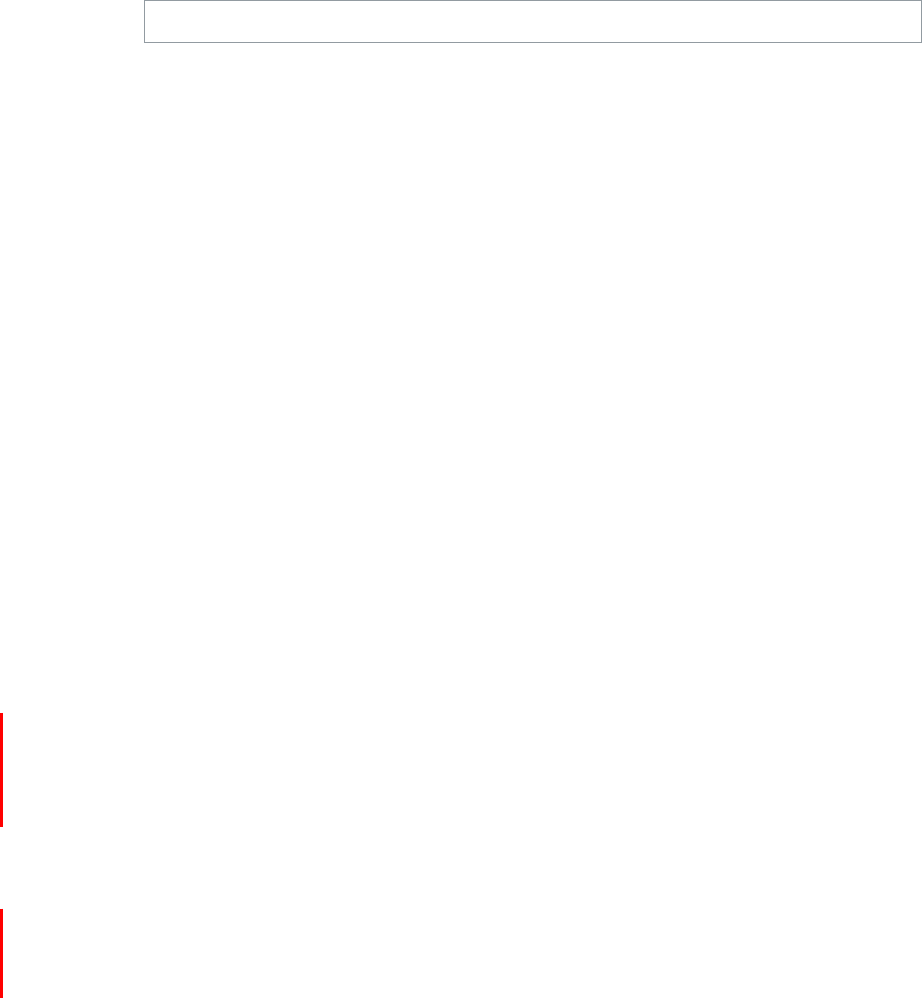
2
14
Set up iPad
·WARNING: Important safety information on page 149 before using iPad.
Set up iPad. Turn on iPad, then follow the Setup Assistant.
The Setup Assistant guides you through the setup process, including:
Connecting to a Wi-Fi network
Signing in with or creating a free Apple ID (needed for many features, including iCloud,
FaceTime, the App Store, the iTunes Store, and more)
Entering a passcode
Setting up iCloud and iCloud Keychain
Turning on recommended features, such as Location Services
Activating iPad with your carrier (cellular models)
During setup, you can copy your apps, settings, and content from another iPad by restoring from
an iCloud backup or from iTunes. See Back up iPad on page 155.
Note: Find My iPad is turned on when you sign in to iCloud. Activation Lock is engaged to help
prevent anyone else from setting up your iPad, even if it is completely restored. Before you sell
Lock. See Sell or give away iPad on page 158.
If you don’t have access to a Wi-Fi Internet connection during setup, you can use your computer’s
Assistant. For help connecting iPad to your computer, see Connect iPad to your computer on
page 18.
Sign up for cellular service
If your iPad has an Apple LTE SIM card (available on iPad models with cellular and Touch ID),
you can choose a carrier and sign up for cellular service right on iPad. Depending on your home
carrier and your destination, you may also be able to travel abroad with iPad and sign up for
cellular service with a carrier in the country you’re visiting. Not available in all areas and not all
carriers are supported; contact your carrier for more information.
Sign up for cellular service. Go to Settings > Cellular Data, then tap Set Up Cellular Data and
follow the onscreen instructions.
Set up cellular service in another country. You can avoid paying roaming fees by switching to
another carrier when you travel abroad. Go to Settings > Cellular Data, tap Choose a Data Plan,
then select the plan you want to use. Depending on your original carrier, you might need to
purchase another Apple SIM card at an Apple Retail Store.
Getting Started
DRAFT
Apple Confidential
Chapter 2 Getting Started 15
Connect to Wi-Fi
If appears at the top of the screen, you’re connected to a Wi-Fi network, and iPad reconnects
anytime you return to the same location.
Join a Wi-Fi network or adjust Wi-Fi settings. Go to Settings > Wi-Fi.
Choose a network: Tap one of the listed networks, then enter the password, if asked.
Ask to join networks: Turn on Ask to Join Networks to be prompted when a Wi-Fi network
isn’t available.
Forget a network: Tap
Join other network: Tap Other, then enter the name of the network. You need to know the
network name, security type, and password.
Set up your own Wi-Fi network.
on and within range, you can use iPad to set it up. Go to Settings > Wi-Fi, then look for “Set up an
AirPort base station.” Tap your base station and the Setup Assistant does the rest.
Manage your AirPort network. If iPad is connected to an AirPort base station, go to Settings >
Wi-Fi, tap next to the network name, then tap “Manage this Network.” If you haven’t yet
downloaded AirPort Utility, tap OK to open the App Store, then download it (this requires an
Internet connection).
Apple ID
storing your content in iCloud, downloading apps from the App Store, and buying music, movies,
and TV shows from the iTunes Store.
in to use an Apple service. If you don’t already have an Apple ID, you can create one whenever
you’re asked to sign in. You only need one Apple ID for everything you do with Apple.
For more information, see appleid.apple.com.
iCloud
signing in to iCloud with your Apple ID, then making sure that the features you want to use are
turned on.
Set up iCloud. Go to Settings > iCloud. Create an Apple ID if needed, or use your existing one.
iCloud stores your photos and videos, documents, music, calendars, contacts, and more. Content
stored in iCloud is pushed wirelessly to your other iOS devices and computers signed into iCloud
with the same Apple ID.
iCloud is available on devices with iOS 5 or later, on Mac computers with OS X Lion v10.7.5 or
later, and on PCs with iCloud for Windows 4.0 (Windows 7 or Windows 8 is required).
Note: iCloud may not be available in all areas, and iCloud features may vary by area. For more
information, go to www.apple.com/icloud.
DRAFT
Apple Confidential
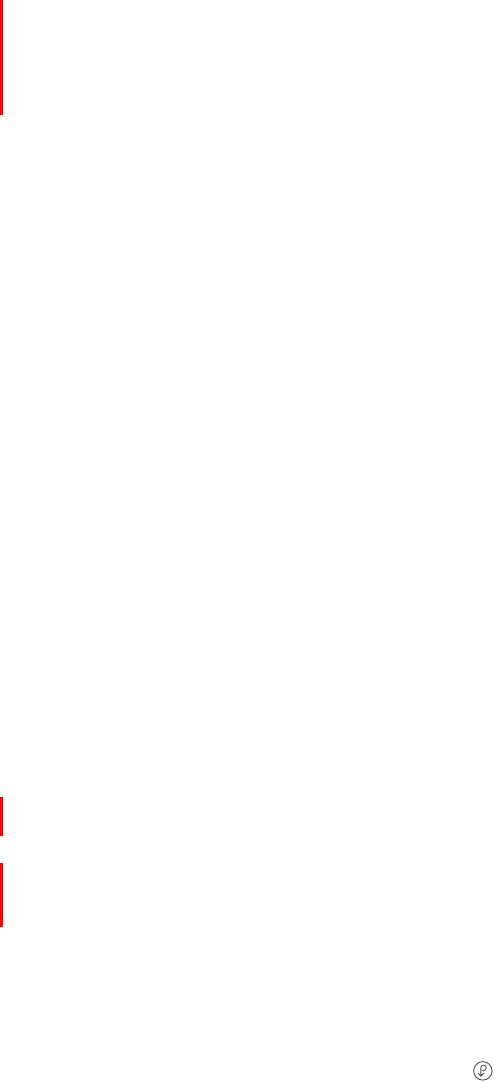
Chapter 2 Getting Started 16
iCloud features include:
Music, Movies, TV Shows, Apps, and Books: Automatically get iTunes purchases on all your
devices set up with iCloud, or download previous iTunes music and TV show purchases for
free, anytime. With an iTunes Match subscription, all your music, including music you’ve
imported from CDs or purchased somewhere other than the iTunes Store, can also be stored
in iCloud and played on demand. See iCloud and iTunes Match on page 67. Download previous
App Store and iBooks Store purchases to iPad for free, anytime.
Photos: Use iCloud Photo Library (Beta) to store all your photos and videos in iCloud, and
access them from any iOS 8 device using the same Apple ID. Use iCloud Photo Sharing to
and comments. See iCloud Photo Library (Beta) on page 76. See iCloud Photo Sharing on
page 77.
Family Sharing: Up to six family members can share their purchases from the iTunes Store,
iBooks Store, and App Store. Pay for family purchases with the same credit card and approve
kids’ spending right from a parent’s device. Plus, share photos, a family calendar, and more. See
Family Sharing on page 35.
iCloud Drive: Safely store your presentations, spreadsheets, PDFs, images, and other documents
in iCloud, and access them from your iPad, iPhone, iPod touch, Mac, or PC. See About iCloud
Drive on page 37.
Documents in the Cloud: For iCloud-enabled apps, keep documents and app data up to date
across all your devices set up with iCloud.
Mail, Contacts, Calendars: Keep your mail, contacts, calendars, notes, and reminders up to date
across all your devices.
Safari Tabs: See the tabs you have open on your other iOS devices and OS X computers. See
Browse the web on page 58.
Backup: Back up iPad to iCloud automatically when connected to power and Wi-Fi. See Back
up iPad on page 155.
Find My iPad: Locate your iPad on a map, display a message, play a sound, lock the screen,
suspend your digital credit card accounts, or remotely wipe the data. Find My iPad includes
iPad or erase your device. Your Apple ID and password are also required before anyone can
reactivate your iPad. See Find My iPad on page 43.
Find My Friends: Keep track of your family and friends (when connected to a Wi-Fi or cellular
network) using the Find My Friends app. Download the free app from the App Store.
iCloud Keychain: Keep your saved passwords and credit card information up to date on your
devices. See iCloud Keychain on page 42.
You must have an iCloud account and be signed into iCloud to use Apple Pay. See Apple Pay on
page 41.
With iCloud, you get a free email account and 5 GB of storage for your mail, documents, photos,
and backups. Your purchased music, apps, TV shows, and books, as well as your photo streams,
don’t count against your available space.
Upgrade your iCloud storage. Go to Settings > iCloud > Storage, then tap Change Storage Plan.
For information about upgrading your iCloud storage, see help.apple.com/icloud.
View and download previous purchases, or get purchases shared by your family.
iTunes Store: You can access your purchased songs and videos in the Music and Videos apps.
Or, in the iTunes Store, tap Purchased .
DRAFT
Apple Confidential

Chapter 2 Getting Started 17
App Store: Go to the App Store, then tap Purchased .
iBooks Store: Go to iBooks, tap Store, then tap Purchased .
Turn on Automatic Downloads for music, apps, or books. Go to Settings > iTunes & App Store.
For more information about iCloud, see www.apple.com/icloud. For support information, see
www.apple.com/support/icloud.
Set up other mail, contacts, and calendar accounts
iPad works with Microsoft Exchange, and many of the most popular Internet-based mail, contact,
and calendar services.
Set up another account. Go to Settings > Mail, Contacts, Calendars.
You can add contacts using an LDAP or CardDAV account, if your company or organization
supports it. See Add contacts on page 86.
For information about setting up a Microsoft Exchange account in a corporate environment, see
Mail, Contacts, and Calendar on page 144.
Manage content on your iOS devices
using either iCloud or iTunes.
iCloud stores your photos and videos, documents, music, calendars, contacts, and more. It all
gets pushed wirelessly to your other iOS devices and computers, keeping everything up to
date. See iCloud on page 15.
iTunes syncs music, videos, photos, and more between your computer and iPad. Changes
you make on one device are copied to the other when you sync. You can also use iTunes to
computer. See Sync with iTunes on page 17, next.
You can use iCloud or iTunes, or both, depending on your needs. For example, you can use
iCloud Photo Stream to automatically keep your contacts and calendars up to date on all your
devices, and use iTunes to sync music from your computer to iPad.
Important: To avoid duplicates, keep contacts, calendars, and notes in sync using iCloud or
iTunes, but not both.
You can also choose to manually manage content from iTunes by selecting that option in the
iPad Summary pane. Then you can drag songs or videos from your iTunes library to iPad in
Note: If you use iTunes Match, you can manually manage only video.
Sync with iTunes
Syncing with iTunes copies information from your computer to iPad, and vice versa. You can sync
by connecting iPad to your computer with the included USB cable, or you can set up iTunes to
sync wirelessly using Wi-Fi. You can set iTunes to sync music, videos, apps, photos, and more. For
help syncing iPad, open iTunes on your computer, choose Help > iTunes Help, then select Sync
your iPod, iPhone, or iPad.
DRAFT
Apple Confidential
Chapter 2 Getting Started 18
Sync wirelessly. Connect iPad to your computer using the included USB cable. In iTunes on your
computer, select iPad, click Summary, then turn on “Sync with this iPad over Wi-Fi.”
If Wi-Fi syncing is turned on, iPad syncs when it’s connected to a power source, both iPad and
your computer are on and connected to the same wireless network, and iTunes is open on
your computer.
Tips for syncing with iTunes on your computer
If iPad doesn’t appear in iTunes, make sure you’re using the latest version of iTunes, check that
the included cable is correctly connected, and try restarting your computer.
In the Summary pane, you can set iTunes to sync iPad automatically when it’s attached to your
computer. To temporarily override this setting, hold down Command and Option (Mac) or Shift
and Control (PC) until you see iPad appear in the iTunes window.
If you want to encrypt the information stored on your computer when iTunes makes a backup,
select “Encrypt iPad backup” in the Summary pane. Encrypted backups are indicated by a lock
icon , and a password is required to restore the backup. If you don’t select this option, other
passwords (such as those for mail accounts) aren’t included in the backup and you’ll have to
reenter them if you use the backup to restore iPad.
In the Info pane, when you sync mail accounts, only the settings are transferred from your
computer to iPad. Changes you make to an account on iPad don’t sync to your computer.
In the Info pane, click Advanced to select options that let you replace the information on iPad
with the information from your computer during the next sync.
In the Music pane, you can sync music using your playlists.
In the Photos pane, you can sync photos and videos from a supported app or folder on
your computer.
If you use iCloud to store your contacts, calendars, and bookmarks, don’t also sync them to
iPad using iTunes.
Connect iPad to your computer
Use the included USB cable to connect iPad to your computer. Connecting iPad to your
computer lets you sync information, music, and other content with iTunes. You can also sync with
iTunes wirelessly. See Sync with iTunes on page 17. To use iPad with your computer, you need:
A Mac with a USB 2.0 or 3.0 port, or a PC with a USB 2.0 port, and one of the following
operating systems:
OS X version 10.6.8 or later
Windows 8, Windows 7, Windows Vista, or Windows XP Home or Professional with Service
Pack 3 or later
DRAFT
Apple Confidential
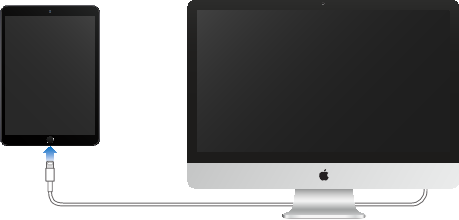
Chapter 2 Getting Started 19
iTunes, available at www.itunes.com/download
Unless iPad is actively syncing with your computer, you can disconnect it at any time. Look
at the top of the iTunes screen on your computer or on iPad to see if syncing is in progress. If
you disconnect iPad while it’s syncing, some data may not get synced until the next time you
connect iPad to your computer.
Date and time
The date and time are usually set for you based on your location—take a look at the Lock screen
to see if they’re correct.
Set whether iPad updates the date and time automatically. Go to Settings > General > Date &
gets the correct time over the network and updates it for the time zone you’re in. Some networks
don’t support network time, so in some areas iPad may not be able to automatically determine
the local time.
Set the date and time manually.
Automatically.
Set whether iPad shows 24-hour time or 12-hour time. Go to Settings > General > Date & Time,
International settings
Go to Settings > General > Language & Region to set:
The language for iPad
The preferred language order for apps and websites
The region format
The calendar format
Advanced settings for dates, times, and numbers
To add a keyboard for another language, go to Settings > General > Keyboard > Keyboards. For
more information, see Use international keyboards on page 146.
Your iPad name
The name of your iPad is used by iTunes and iCloud.
Change the name of your iPad. Go to Settings > General > About > Name.
DRAFT
Apple Confidential

Chapter 2 Getting Started 20
View this user guide on iPad
You can view the iPad User Guide on iPad in Safari, and in the iBooks app.
View the user guide in Safari. In Safari, tap , then tap the iPad User Guide bookmark. Or go to
help.apple.com/ipad.
Add an icon for the guide to the Home screen: Tap , then tap Add to Home Screen.
Tap Change Language at the bottom of the home page.
View the user guide in iBooks. Open iBooks, then search for “iPad user” in the iBooks Store.
For more information about iBooks, see Chapter 24, iBooks, on page 113 .
Tips for using iOS 8
The Tips app helps you get the most from iPad.
Get Tips. Open the Tips app. New tips are added weekly.
DRAFT
Apple Confidential
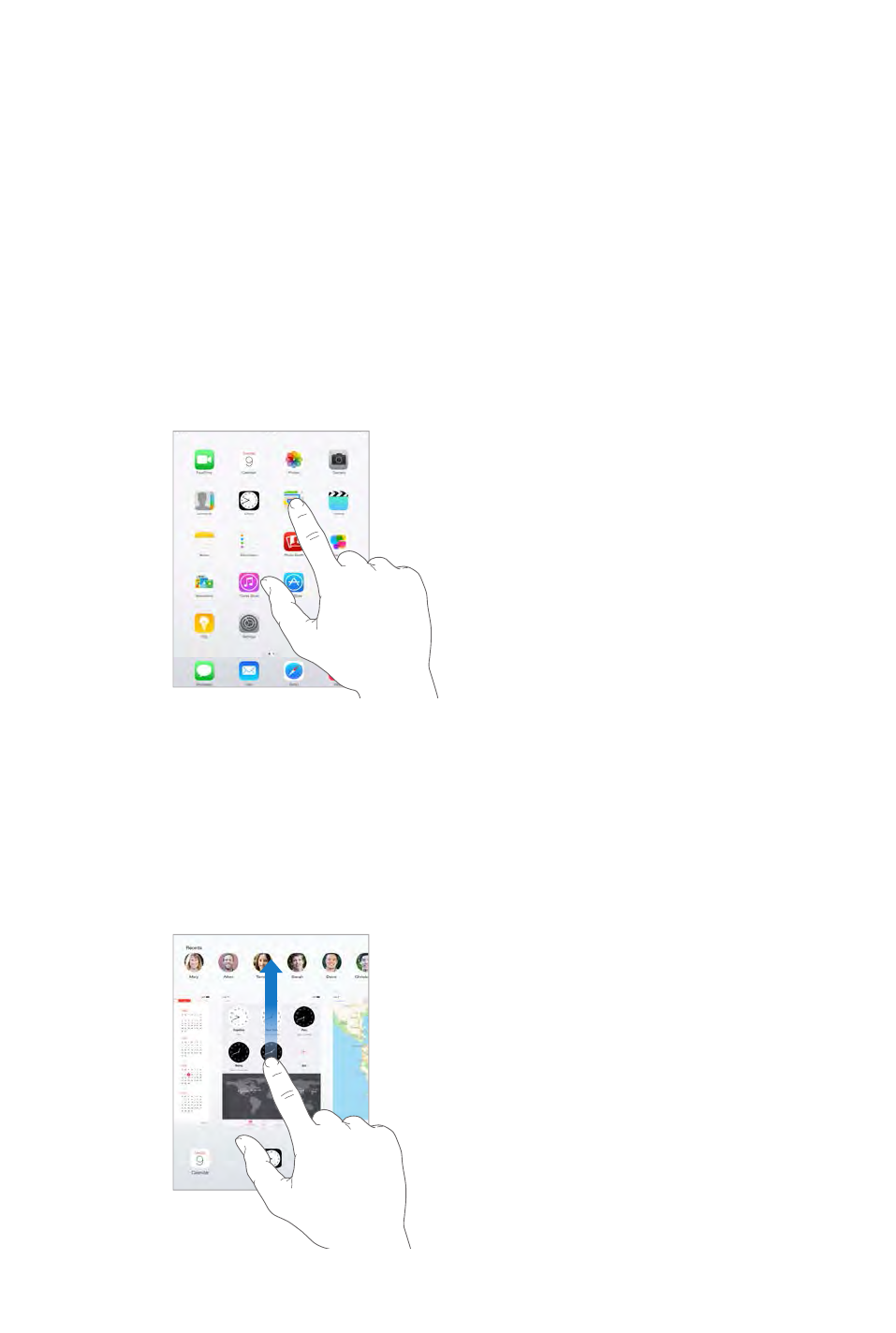
3
21
Use apps
All the apps that come with iPad—as well as the apps you download from the App Store—are
on the Home screen.
Start at home
Tap an app to open it.
Press the Home button anytime to return to the Home screen. Swipe left or right to see
other screens.
Multitasking
iPad helps you manage several tasks at the same time.
View contacts and open apps. Double-click the Home button to reveal the multitasking screen.
Swipe left or right to see more. To switch to another app, tap it. To connect with a recent contact,
tap the contact’s picture or name, then tap your preferred method of communication.
Drag an app
up to close it.
Drag an app
up to close it.
Basics
DRAFT
Apple Confidential
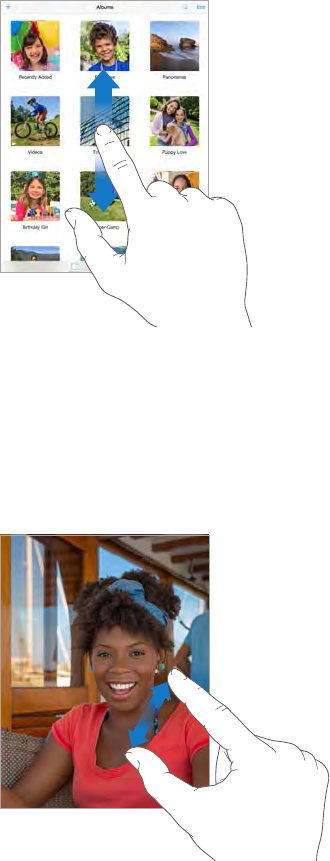
Chapter 3 Basics 22
Close an app. If an app isn’t working properly, you can force it to quit. Drag the app up from the
multitasking screen. Then try opening the app again.
Spotlight Search on page 31.
Look around
Drag a list up or down to see more. Swipe to scroll quickly; touch the screen to stop it. Some lists
Drag a photo, map, or webpage in any direction to see more.
Zoom in or out
Spread a photo, webpage, or map for a close-up—then pinch to zoom back out. In Photos, keep
pinching to see the collection or album the photo’s in.
Or double-tap a photo or webpage to zoom in, then double-tap again to zoom out. In Maps,
Multitasking gestures
You can use multitasking gestures on iPad to return to the Home screen, reveal the multitasking
display, or switch to another app.
DRAFT
Apple Confidential
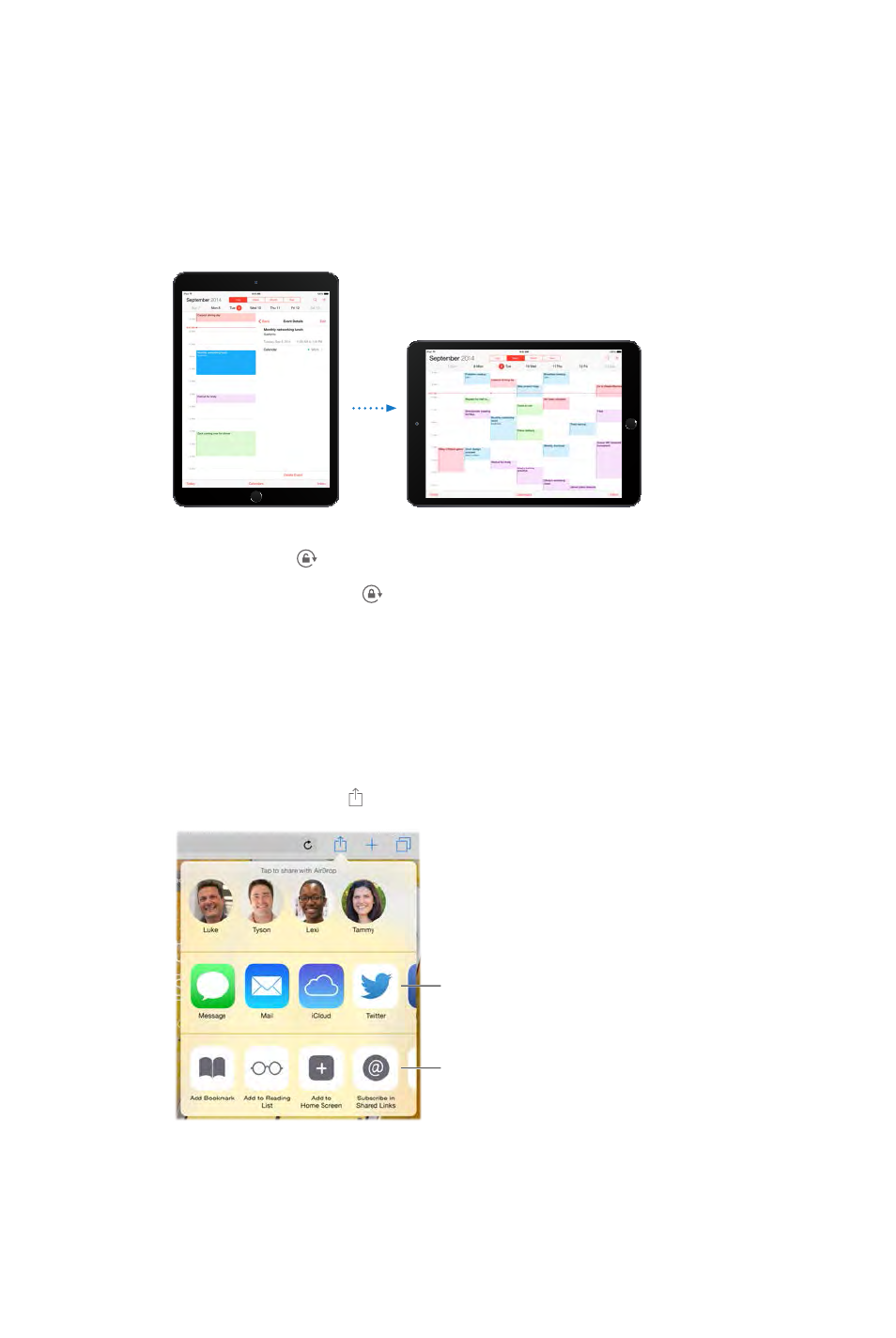
Chapter 3 Basics 23
Return to the Home screen.
Reveal the multitasking display.
Switch apps.
Go to Settings > General > Multitasking Gestures.
Change the screen orientation
Lock the screen orientation. Swipe up from the bottom edge of the screen to open Control
Center, then tap .
The orientation lock icon appears in the status bar when the screen orientation is locked.
App extensions
Some apps let you extend the functionality of your apps on iPad. An app extension may appear
keyboard. For example, if you download Pinterest to iPad, Pinterest becomes another option for
sharing when you click .
Sharing options
Sharing options
Action options
Action options
App extensions can also help you edit a photo or video in your Photos app. For example, you can
Install app extensions. Download the app from the App Store, open the app, then follow the
onscreen instructions.
DRAFT
Apple Confidential
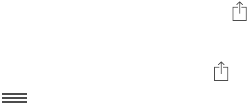
Chapter 3 Basics 24
Tap , then tap More (drag options to the left if
Organize sharing and action options. Tap , then tap More (drag icons to the left if necessary).
Touch and drag to rearrange your options.
on page 33. For
more information about Sharing options, see Share from apps on page 34.
Continuity
About Continuity features
Continuity features connect iPad with your iPhone, iPod touch, and Mac so they can work
together as one. You can start an email or document on iPad, for example, then pick up where
or MMS text messages.
Continuity features require iOS 8 or OS X Yosemite, and work with iPhone 5 or later, iPod touch
(5th generation) or later, iPad (4th generation) or later, and supported Mac computers. For more
information, see support.apple.com/kb/HT6337.
Numbers, Keynote, Maps, Messages, Reminders, Calendar, Contacts, and even some third-party
they must be within Bluetooth range of one another (about 33 feet or 10 meters).
Switch devices. Swipe up from the bottom-left edge of the Lock screen (where you see the app’s
activity icon), or go to the multitasking screen, then tap the app. On your Mac, open the app you
were using on your iOS device.
between this Mac and your devices set up with iCloud.
Phone calls
If your iPhone (with iOS 8) is nearby, you can make and receive phone calls on your other iOS
devices and Mac computers. All devices must be on the same Wi-Fi network, and signed into
FaceTime and iCloud using the same Apple ID.
Make a phone call on iPad. Tap a phone number in Contacts, Calendar, or Safari. You can also tap
a recent contact in the multitasking screen.
Disable iPhone Cellular Calls.
Cellular Calls.
Messages
If your iPhone (with iOS 8) is signed into iMessage using the same Apple ID as your iPad, you
can also send and receive SMS and MMS messages on your iPad. Charges may apply to the text
messaging service for your iPhone.
DRAFT
Apple Confidential
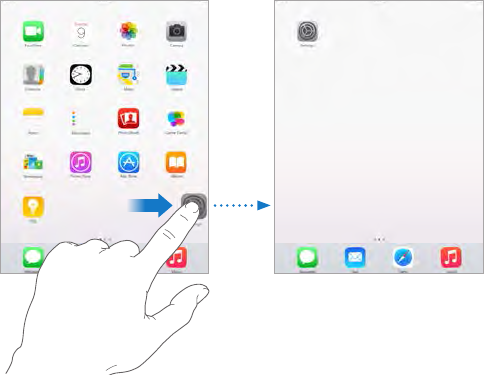
Chapter 3 Basics 25
Instant Hotspot
You can use Instant Hotspot on your iPhone (with iOS 8) or iPad (cellular models with iOS 8)
to provide Internet access to your other iOS devices and Mac computers (with iOS 8 or
OS X Yosemite) that are signed into iCloud using the same Apple ID. Instant Hotspot uses your
iPhone or iPad Personal Hotspot, without you having to enter a password or even turn on
Personal Hotspot.
Use Instant Hotspot. Go to Settings > Wi-Fi on your iOS device without cellular capabilities, then
simply choose your iPhone or iPad network under Personal Hotspots. On your Mac, choose your
iPhone or iPad network from your Wi-Fi settings.
When you’re not using using the hotspot, your devices disconnect to save battery life. For more
information about ways to set up a Personal Hotspot see Personal Hotspot on page 38.
Note: This feature may not be available with all carriers. Additional fees may apply. Contact your
carrier for more information.
Customize iPad
Arrange your apps
Arrange apps.
Dock at the bottom of the screen. Press the Home button to save your arrangement.
Create a new Home screen. While arranging apps, drag an app to the right edge of the
rightmost Home screen. The dots above the Dock show which of your Home screens
you’re viewing.
When iPad is connected to your computer, you can customize the Home screen using iTunes. In
iTunes, select iPad, then click Apps.
Start over. Go to Settings > General > Reset, then tap Reset Home Screen Layout to return the
Home screen and apps to their original layout. Folders are removed and the original wallpaper
is restored.
DRAFT
Apple Confidential
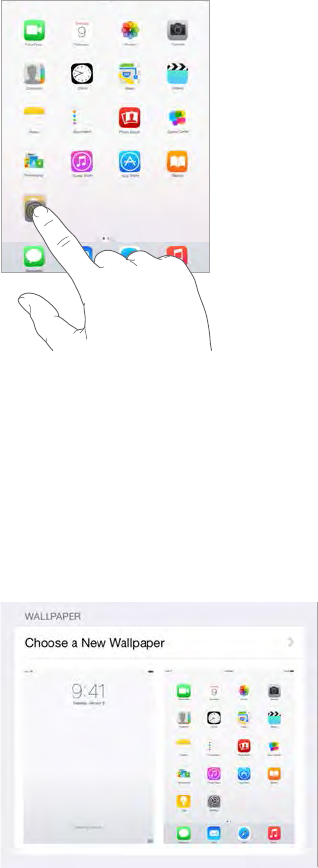
Chapter 3 Basics 26
Organize with folders
Create a folder. While arranging apps, drag one app onto another. Tap the name of the folder to
You can have multiple pages of apps in a folder.
Delete a folder. Drag out all the apps—the folder is deleted automatically.
Change the wallpaper
Wallpaper settings let you set an image or photo as wallpaper for the Lock screen or Home
screen. You can choose from dynamic and still images.
Change the wallpaper. Go to Settings > Wallpaper > Choose a New Wallpaper.
When choosing an image for new wallpaper, the Perspective Zoom button determines whether
your selected wallpaper is zoomed. For wallpaper you already set, go to the Wallpaper setting,
then tap the image of the Lock screen or Home screen to see the Perspective Zoom button.
Note: The Perspective Zoom button doesn’t appear if Reduce Motion (in Accessibility settings) is
turned on. See Reduce screen motion on page 135.
DRAFT
Apple Confidential
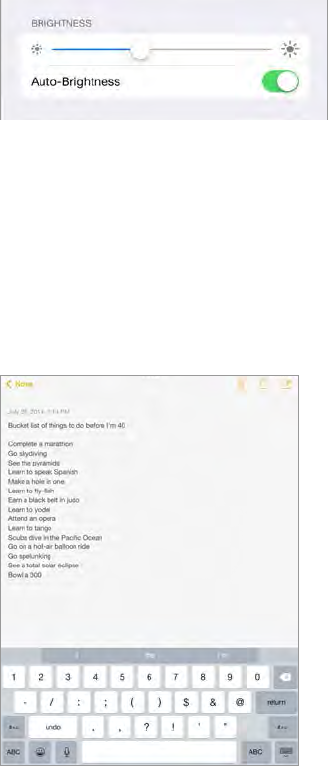
Chapter 3 Basics 27
Adjust the screen brightness
Dim the screen to extend battery life, or use Auto-Brightness.
Adjust the screen brightness. Go to Settings > Display & Brightness, then drag the slider. If Auto-
Type text
The onscreen keyboard lets you enter text when needed.
Enter text
DRAFT
Apple Confidential
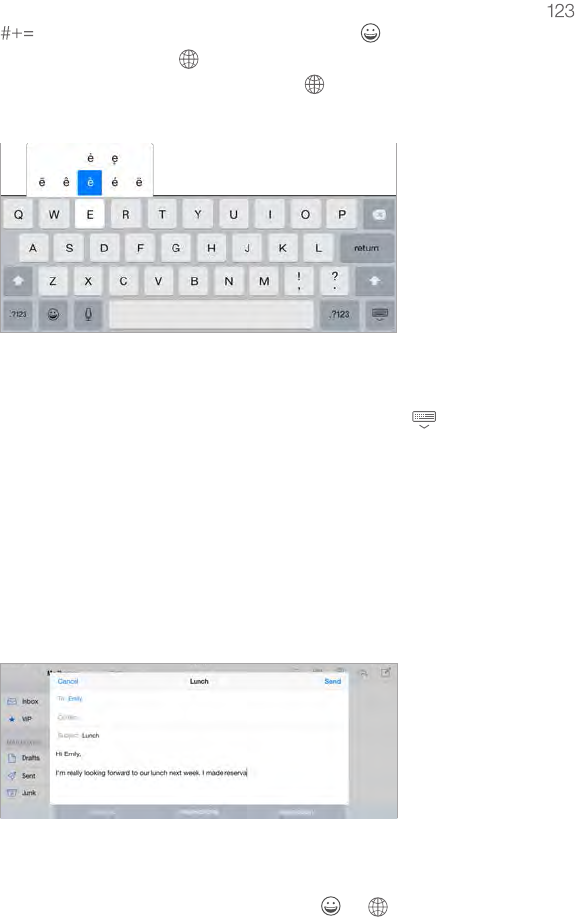
Chapter 3 Basics 28
Tap Shift to type uppercase, or touch the Shift key and slide to a letter. Double-tap Shift for caps
lock. To enter numbers, punctuation, or symbols, tap the Number key or the Symbol key
. If you haven’t added any keyboards, tap
several keyboards, tap to switch to the last one you used. Continue tapping to access other
enabled keyboards, or touch and hold
Enter accented letters or other alternate characters. Touch and hold a key, then slide to choose
one of the options.
Hide the onscreen keyboard. Tap the Keyboard key .
If you see a word underlined in red, tap it to see suggested corrections. If the word you want
doesn’t appear, type the correction.
As you write, QuickType uses predictive text to anticipate your next word. Tap a word to
choose it, or accept a highlighted prediction by entering a space or punctuation. When you
tap a QuickType word, a space appears after the word. If you enter a comma, period, or other
QuickType option with quotation marks).
Hide predictive text. Pull down QuickType suggestions. Pull them back up when you want them
to reappear.
Touch and hold or , then slide to Predictive.
Set options for typing or add keyboards. Go to Settings > General > Keyboard.
You can also use an Apple Wireless Keyboard to enter text. See Use an Apple Wireless
Keyboard on page 29. To dictate instead of typing, see Dictation on page 30.
DRAFT
Apple Confidential

Chapter 3 Basics 29
Edit text
Revise text. Touch and hold the text to show the magnifying glass, then drag to position the
insertion point.
Select text. Tap the insertion point to display the selection options. Or double-tap a word
to select it. Drag the grab points to select more or less text. In read-only documents, such as
webpages, touch and hold to select a word.
Grab points
Grab points
You can cut, copy, or paste over selected text. With some apps, you can also get bold, italic, or
may need to tap to see all the options.
Undo the last edit. Shake iPad, then tap Undo.
Justify text. Select the text, then tap the left or right arrow (not always available).
Save keystrokes
“omw” to enter “On my way!” That one’s already set up for you, but you can also add your own.
Create a shortcut. Go to Settings > General > Keyboard, then tap Shortcuts.
Have a word or phrase you use and don’t want it corrected? Create a shortcut, but leave the
Use iCloud to keep your personal dictionary up to date on your other devices. Go to Settings >
iCloud, then turn on iCloud Drive or Documents & Data.
Use an Apple Wireless Keyboard
You can use an Apple Wireless Keyboard (available separately) to enter text on your iPad. The
Note: The Apple Wireless Keyboard may not support keyboard features that are on your device.
For example, it doesn’t anticipate your next word or automatically correct misspelled words.
Pair an Apple Wireless Keyboard with iPad. Turn on the keyboard, go to Settings > Bluetooth
and turn on Bluetooth, then tap the keyboard when it appears in the Devices list.
DRAFT
Apple Confidential
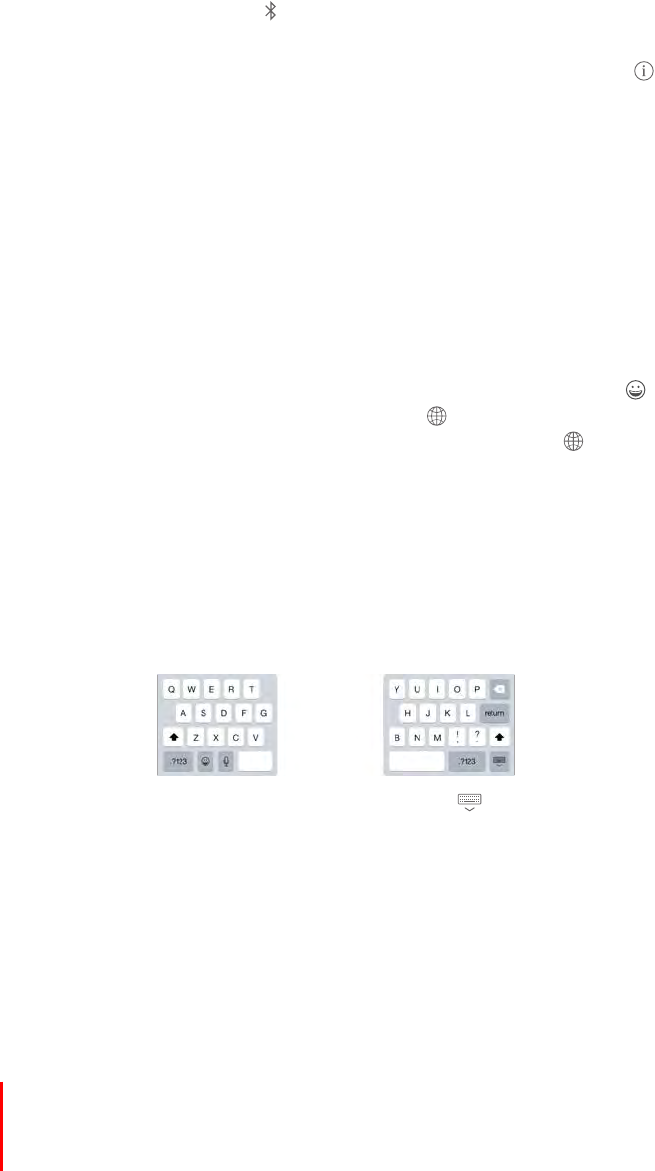
Chapter 3 Basics 30
Once it’s paired, the keyboard reconnects to iPad whenever it’s in range—up to about 33 feet (10
meters). When it’s connected, the onscreen keyboard doesn’t appear.
Save your batteries.
Unpair a wireless keyboard. Go to Settings > Bluetooth, tap next to the keyboard name, then
tap “Forget this Device.”
See Bluetooth devices on page 39.
Add or change keyboards
Keyboard.
Set typing features. Go to Settings > General > Keyboard.
Add a keyboard for another language. Go to Settings > General > Keyboard > Keyboards > Add
New Keyboard.
Switch keyboards. If you haven’t added any keyboards, tap
If you have several keyboards, tap to switch to the last one you used. Continue tapping to
access other enabled keyboards, or touch and hold
For information about international keyboards, see Use international keyboards on page 146.
Change the keyboard layout. Go to Settings > General > Keyboard > Keyboards, select a
keyboard, then choose a layout.
Keyboard layouts
On iPad, you can type with a split keyboard that’s at the bottom of the screen, or undocked and
in the middle of the screen.
Adjust the keyboard. Touch and hold , then:
Use a split keyboard:
the middle.
Move the keyboard to the middle of the screen:
Return to a full keyboard:
Return a full keyboard to the bottom of the screen:
Go to Settings > General > Keyboard > Split Keyboard.
Dictation
If you like, you can dictate instead of typing. Make sure Siri is turned on (in Settings > General >
Siri) and iPad is connected to the Internet. Even if Siri isn’t supported in your preferred language,
turning Siri on may enable dictation in your preferred language when you use international
keyboards. See Use international keyboards on page 146.
DRAFT
Apple Confidential
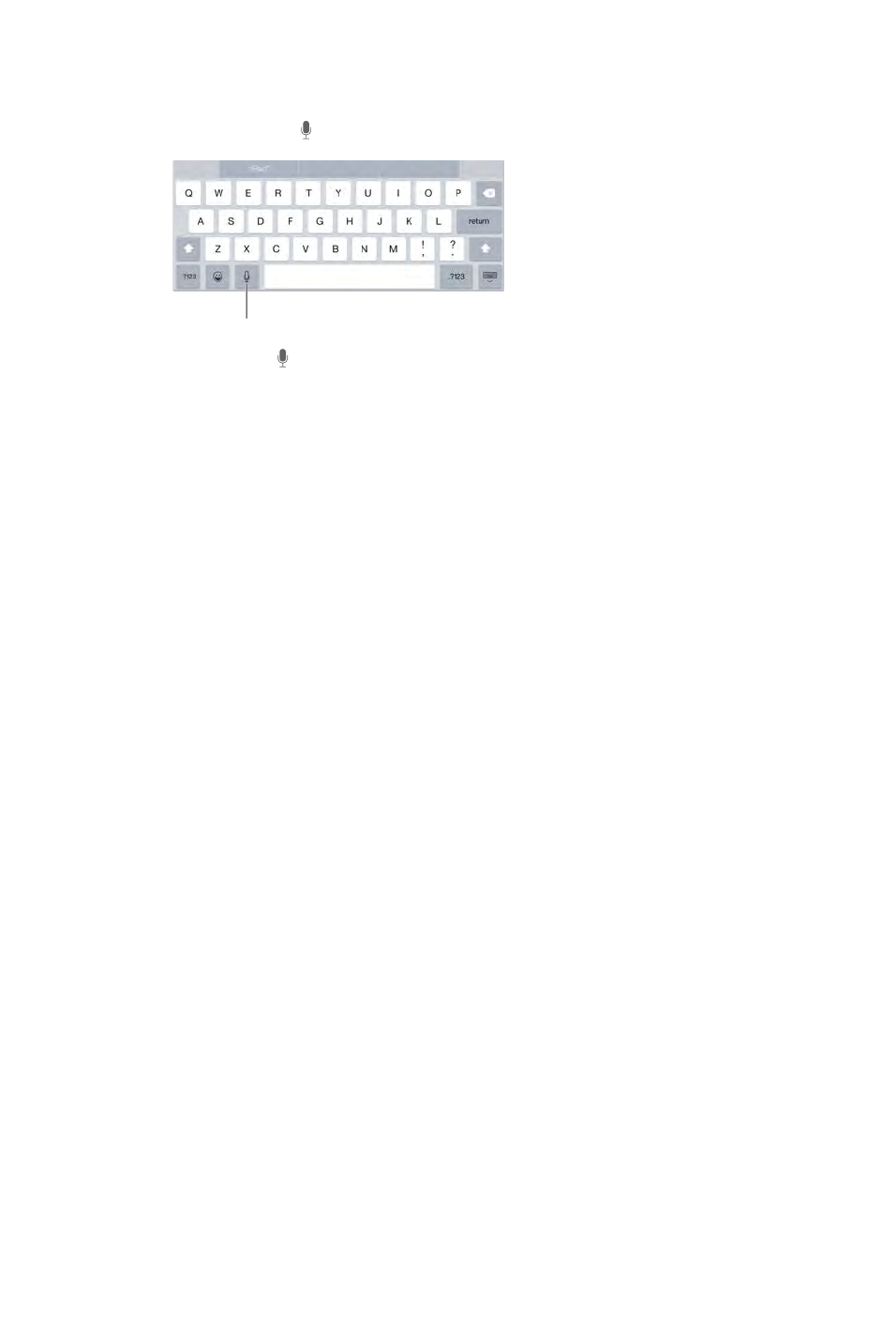
Chapter 3 Basics 31
Note: Dictation may not be available in all languages or in all areas, and features may vary.
Cellular data charges may apply.
Dictate text. Tap
Tap to begin dictation.
Tap to begin dictation.
Add text. Tap
You can also replace selected text by dictating.
Add punctuation or format text. Say the punctuation or format. For example, “Dear Mary
comma the check is in the mail exclamation mark” becomes “Dear Mary, the check is in the mail!”
Punctuation and formatting commands include:
quote … end quote
new paragraph
new line
cap—to capitalize the next word
all caps—to make the next word all uppercase
smiley—to insert :-)
frowny—to insert :-(
winky—to insert ;-)
Search
Search apps
Spotlight Search
Spotlight Search not only searches your iPad, but also shows suggestions from the App Store and
the Internet. You may see suggestions for movie showtimes, nearby locations, and more.
Search iPad.
as you type; to hide the keyboard and see more results on the screen, tap Search. Tap an item in
the list to open it.
DRAFT
Apple Confidential

Chapter 3 Basics 32
Choose which apps and content are searched. Go to Settings > General > Spotlight Search,
then tap to deselect apps or content. To change the search order, touch and drag to a
new position.
Limit Spotlight Search to your iPad. Go to Settings > General > Spotlight Search, then tap
Spotlight Suggestions to deselect it.
Go to Settings > Privacy > Location
Control Center
Control Center gives you instant access to the camera, calculator, AirPlay, and other handy
AirDrop on
page 35.
Open Control Center. Swipe up from the bottom edge of any screen (even the Lock screen).
Open the currently playing audio app. Tap the song title.
Close Control Center. Swipe down, tap the top of the screen, or press the Home button.
Go to Settings > Control Center.
Alerts
remain in the center of the screen until you acknowledge them.
DRAFT
Apple Confidential
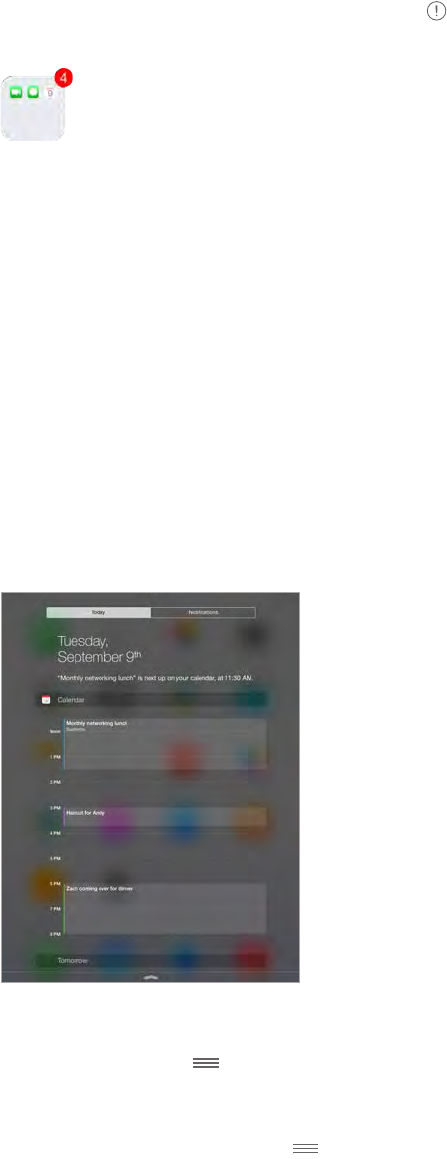
Chapter 3 Basics 33
Some apps may include a badge on their Home screen icon, to let you know how many new
items await—for example, the number of new email messages. If there’s a problem—such as a
message that couldn’t be sent—an exclamation mark appears on the badge. On a folder, a
Alerts can also appear on the Lock screen.
Respond to an alert without leaving your current app. Pull down on the alert when it appears
at the top of your screen.
Note: This feature works with text and email messages, calendar invitations, and more.
Respond to an alert when iPad is locked. Swipe the alert from right to left.
Silence your alerts. Go to Settings > Do Not Disturb.
Set sounds. Go to Settings > Sounds.
you’re ready. View details about your day—such as the weather forecast, appointments,
birthdays, stock quotes, and even a quick summary of what’s coming up tomorrow. Tap the
Swipe down from the top edge of the screen.
Set Today options. To choose what information appears, tap the Edit key at the end of your
information on the Today tab. Tap + or — to add or remove information. To arrange the order of
your information, touch , then drag it to a new position.
, then drag it to a new position.
DRAFT
Apple Confidential
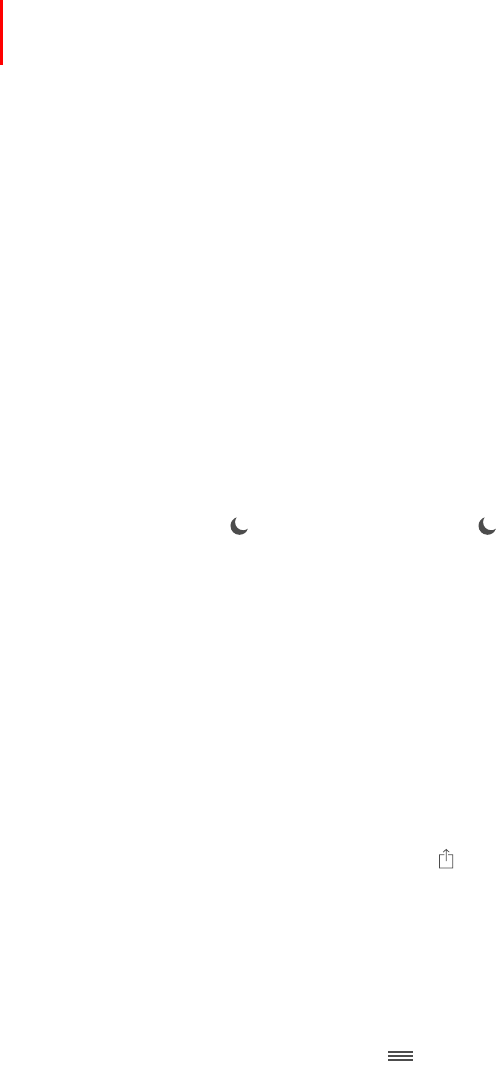
Chapter 3 Basics 34
Go to Settings >
Touch ID & Passcode (iPad models with Touch ID) or Settings > Passcode (other models), then
choose whether to allow access when locked.
Swipe up, or press the Home button.
Sounds and silence
email, tweet, Facebook post, reminder, or other event.
Set sound options. Go to Settings > Sounds for options such as alert tones and ringtones, and
ringer and alert volumes.
following section.
Do Not Disturb
Do Not Disturb is an easy way to silence iPad, whether you’re going to dinner or to sleep. It keeps
FaceTime calls and alerts from making any sounds or lighting up the screen.
Turn on Do Not Disturb. Swipe up from the bottom edge of the screen to open Control Center,
then tap . When Do Not Disturb is on, appears in the status bar.
Note: Alarms still sound, even when Do Not Disturb is on. To make sure iPad stays silent, turn
Go to Settings > Do Not Disturb.
You can schedule quiet hours, allow FaceTime calls from your Favorites or groups of contacts, and
allow repeated FaceTime calls to ring through for those emergency situations. You can also set
whether Do Not Disturb silences iPad only when it’s locked, or even when it’s unlocked.
Sharing
Share from apps
In many apps, you can tap Share or to choose how to share your information. The choices vary
depending on the app you’re using. Additional options may appear if you’ve downloaded apps
with sharing options. For more information, see App extensions on page 23.
Use Twitter, Facebook, Flickr, Vimeo or other third-party apps with sharing options. Sign in to
your account in Settings. The third-party sharing buttons take you to the appropriate setting if
you’re not yet signed in.
Tap the More
button, then touch and drag to move items to new positions.
DRAFT
Apple Confidential
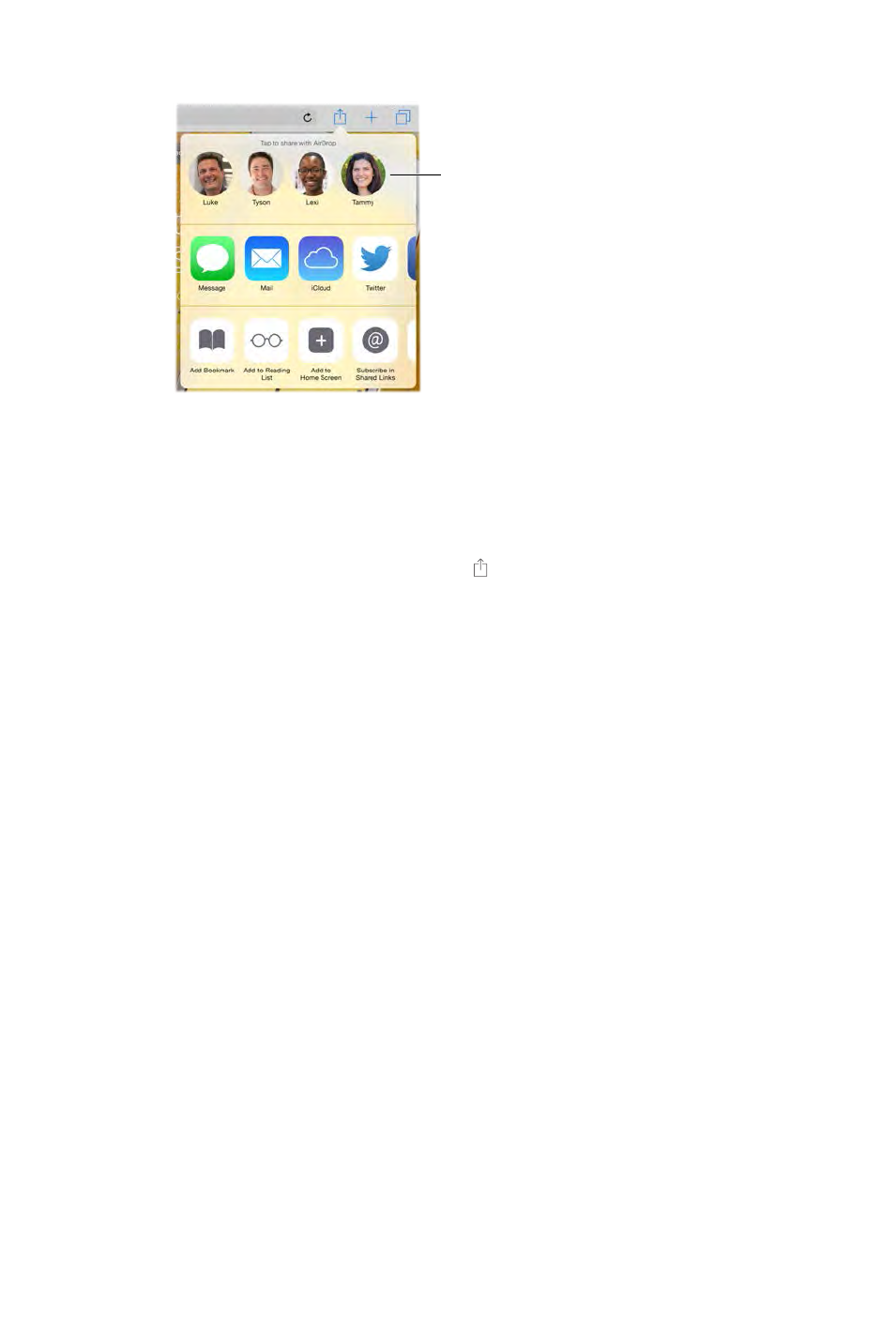
Chapter 3 Basics 35
AirDrop
Use AirDrop
Use AirDrop
AirDrop lets you share your photos, videos, websites, locations, and other items wirelessly
with other nearby devices (iOS 7 or later). With iOS 8, you can share with Mac computers that
have OS X Yosemite installed. AirDrop transfers information using Wi-Fi and Bluetooth. To use
AirDrop, you need to be signed into iCloud using your Apple ID, and must be on the same Wi-Fi
network, or within approximately 33 feet (10 meters) of the other device. Transfers are encrypted
for security.
Share an item using AirDrop. Tap Share , tap AirDrop, then tap the name of a nearby AirDrop
the screen.
Receive AirDrop items from others. Swipe up from the bottom edge of the screen to open
Control Center. Tap AirDrop, then choose to receive items from Contacts only or from Everyone.
You can accept or decline each request as it arrives.
Family Sharing
With Family Sharing, up to six family members can share their iTunes Store, iBooks Store, and
App Store purchases, a family calendar, and family photos, all without sharing accounts.
group and agrees to pay for any iTunes Store, iBooks Store, and App Store purchases those family
members initiate while part of the family group. Once set up, family members get immediate
access to each other’s music, movies, TV shows, books, and eligible apps. In addition, family
members can easily share photos in a shared family album, add events to a family calendar,
share their location with other family members, and even help locate another family member’s
missing device.
Children under 13 can participate in Family Sharing, too. As a parent or legal guardian, the family
organizer can provide parental consent for a child to have his or her own Apple ID, and create it
on the child’s behalf. Once the account is created, it’s added to the family group automatically.
Family Sharing requires you to sign in to iCloud with your Apple ID. You will also be asked to
devices with iOS 8, Mac computers with OS X Yosemite, and PCs with iCloud for Windows 4.0. You
can be part of only one family group at a time.
Set up Family Sharing. Go to Settings > iCloud > Set Up Family Sharing. Follow the onscreen
DRAFT
Apple Confidential
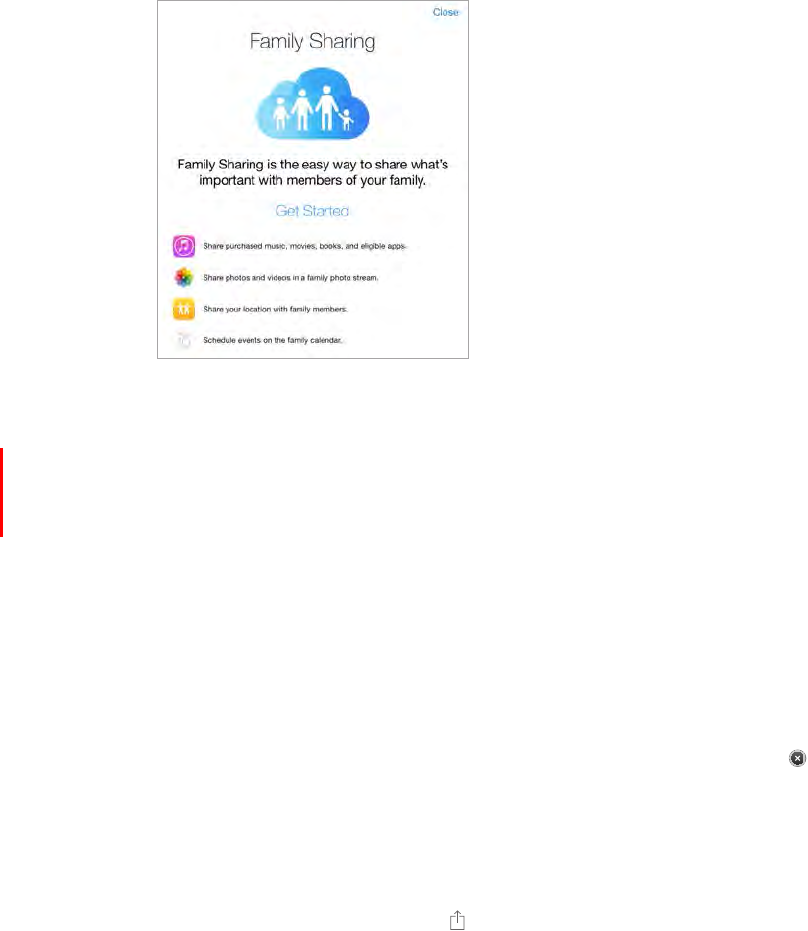
Chapter 3 Basics 36
Create an Apple ID for a child. Tap Settings > iCloud > Family, scroll to the bottom of the screen,
then tap Create an Apple ID for a child.
Accept an invitation to Family Sharing. Make sure you are signed into iCloud, and that you can
accept a Family Sharing invitation from your iOS device (iOS 8 required), Mac (OS X Yosemite
required), or PC (iCloud for Windows 4.0 required). Or, if the organizer is nearby during the setup
process, he or she can simply ask you to enter the Apple ID and password you use for iCloud.
Access shared iTunes Store, iBooks Store, and App Store purchases. Open iTunes Store, iBooks
Store, or App Store, tap Purchased, then choose a family member from the menu that appears.
When a family member initiates a purchase, it is billed directly to the family organizer’s account.
Once purchased, the item is added to the initiating family member’s account and is shared with
the rest of the family. If Family Sharing is ever disabled, each person keeps the items they chose
to purchase—even if they were paid for by the family organizer.
Turn on Ask to Buy. The family organizer can require young family members to request approval
for purchases or free downloads. Go to Settings > iCloud > Family, then tap the person’s name.
Note: Age restrictions for Ask to Buy vary by area. In the United States, the family organizer can
enable Ask to Buy for any family member under age 18; for children under age 13, it’s enabled
by default.
Hide your iTunes Store, iBooks Store, and App Store purchases. Open iTunes on your computer,
then click iTunes Store. Under Quick Links, click Purchased, then choose the content type
(for example, Music or Movies). Hover over the item you want to hide, then click . To make
purchases visible again, return to Quick Links, then click Account. Scroll down to iTunes in the
Cloud, then click Manage (to the right of Hidden Purchases).
Share photos or videos with family members. When you set up Family Sharing, a shared album
called “Family” is automatically created in the Photos app on all family members’ devices. To share
a photo or video with family members, open the Photos app, then view a photo or video or
select multiple photos or videos. Tap , tap iCloud Photo Sharing, add comments, then share to
your shared family album. See iCloud Photo Sharing on page 77.
Add an event to the family calendar. When you set up Family Sharing, a shared calendar called
“Family” is automatically created in the Calendar app on all family members’ devices. To add a
family event, open the Calendar app, create an event, then choose to add the event to the family
calendar. See Share iCloud calendars on page 74.
DRAFT
Apple Confidential

Chapter 3 Basics 37
Set up a family reminder. When you set up Family Sharing, a shared list is automatically created
in the Reminders app on all family members’ devices. To add a reminder to the family list, open
the Reminders app, tap the family list, then add a reminder to the list. See Reminders at a
glance on page 98.
Share your location with family members. Family members can share their location by tapping
use the Find My Friends app (download it for free from the App Store). Or, use the Messages
app (iOS 8 required). For more information about using Messages to share or view locations, see
Share photos, videos, your location, and more on page 50.
Keep track of your family’s devices. If family members have enabled Share My Location in
iCloud, you can help them locate missing devices. Open Find My iPhone on your device or at
iCloud.com. For more information, see Find My iPad on page 43.
Leave Family Sharing. Go to Settings > iCloud > Family, then tap Leave Family Sharing. If you are
the organizer, go to Settings > iCloud > Family, tap your name, then tap Stop Family Sharing.
iCloud Drive
About iCloud Drive
iCloud Drive stores your presentations, spreadsheets, PDFs, images, and other kinds of
documents in iCloud so you can access these documents from any of your devices set up
multiple apps.
iCloud Drive works with devices using iOS 8, Mac computers using OS X Yosemite, PCs with
iCloud for Windows 4.0, or through iCloud.com. To access iCloud Drive, you must be signed into
iCloud using your Apple ID. iCloud Drive works with supported apps including Pages, Numbers,
Keynote, GarageBand, and some third-party apps.
Set up iCloud Drive
You can set up iCloud Drive using Setup Assistant when you install iOS 8, or you can set it up
later in Settings. iCloud Drive is an upgrade to Documents & Data. When you upgrade to iCloud
Drive, your documents are copied to iCloud Drive and become available on your devices using
iCloud Drive. You won’t be able to access the documents stored in iCloud Drive on your other
devices until they are also upgraded to iOS 8 or OS X Yosemite. For more information about
upgrading to iCloud Drive, see support.apple.com/kb/HT6345.
Set up iCloud Drive. Go to Settings > iCloud > iCloud Drive, turn on iCloud Drive, then follow the
onscreen instructions.
Connect iPad to your computer using the included cable. In iTunes on
your computer, select iPad, then click Apps. Use the File Sharing section to transfer documents
AirDrop on page 35.
DRAFT
Apple Confidential
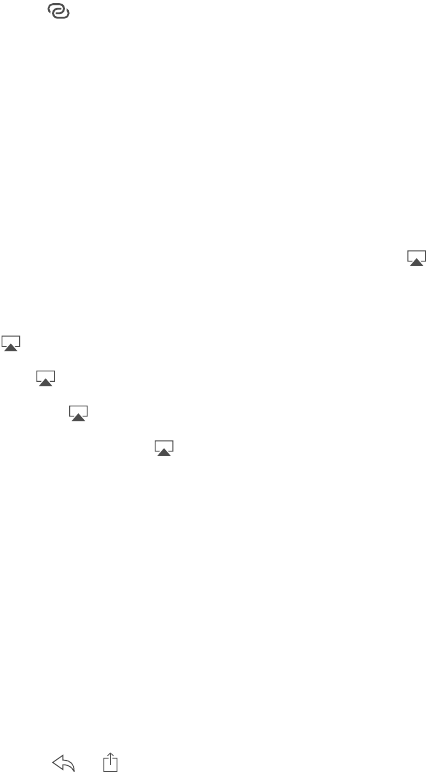
Chapter 3 Basics 38
Personal Hotspot
Use Personal Hotspot to share your iPad (Wi-Fi + Cellular models) Internet connection.
Computers can share your Internet connection using Wi-Fi, Bluetooth, or a USB cable. Other iOS
devices can share the connection using Wi-Fi. Personal Hotspot works only if iPad is connected to
the Internet over the cellular data network.
Note: This feature may not be available with all carriers. Additional fees may apply. Contact your
carrier for more information.
Share an Internet connection. Go to Settings > Cellular Data, then tap Personal Hotspot—if it
appears—to set up the service with your carrier.
After you turn on Personal Hotspot, other devices can connect in the following ways:
Wi-Fi: On the device, choose your iPad in the list of available Wi-Fi networks.
USB: Connect your iPad to your computer using the cable that came with it. In your
Bluetooth: On iPad, go to Settings > Bluetooth, then turn on Bluetooth. To pair and connect
iPad with your device, refer to the documentation that came with your device.
Note: When a device is connected, a blue band appears at the top of the iPad screen. The
Personal Hotspot icon appears in the status bar of iOS devices using Personal Hotspot.
Change the Wi-Fi password for iPad. Go to Settings > Personal Hotspot > Wi-Fi Password, then
enter a password of at least eight characters.
Monitor your cellular data network usage. Go to Settings > Cellular. See Cellular settings on
page 156.
AirPlay
Use AirPlay to stream music, photos, and video wirelessly to Apple TV and other AirPlay-enabled
devices. If you don’t see your AirPlay-enabled devices when you tap , you may also need to
make sure everything is on the same Wi-Fi network.
Display the AirPlay controls. Swipe up from the bottom edge of the screen to open Control
Center, then tap .
Stream content. Tap , then choose the device you want to stream to.
Switch back to iPad. Tap , then choose iPad.
Mirror the iPad screen on a TV. Tap , choose an Apple TV, then tap Mirroring. A blue bar
appears at the top of the iPad screen when AirPlay mirroring is turned on.
Apple cable or adapter. See support.apple.com/kb/HT4108.
AirPrint
Use AirPrint to print wirelessly to an AirPrint-enabled printer from apps such as Mail, Photos, and
Safari. Many apps available on the App Store also support AirPrint.
iPad and the printer must be on the same Wi-Fi network. For more information about AirPrint,
see support.apple.com/kb/HT4356.
Print a document. Tap or (depending on the app you’re using).
DRAFT
Apple Confidential
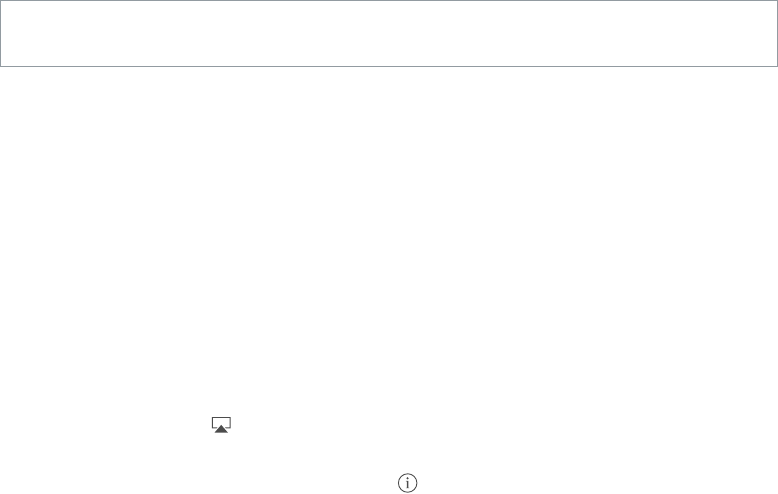
Chapter 3 Basics 39
See the status of a print job. Double-click the Home button, then tap Print Center. The badge on
the icon shows how many documents are in the queue.
Cancel a job. Select it in the Print Center, then tap Cancel Printing.
Bluetooth devices
You can use Bluetooth devices with iPad, such as stereo headphones or an Apple Wireless
support.apple.com/kb/HT3647.
WARNING: For important information about avoiding hearing loss and avoiding distractions
that could lead to dangerous situations, see Important safety information on page 149.
Note:
and iPod touch accessories are fully compatible with iPad. Turning on airplane mode may
eliminate audio interference between iPad and an accessory. Reorienting or relocating iPad and
the connected accessory may improve wireless performance.
Turn on Bluetooth. Go to Settings > Bluetooth.
Connect to a Bluetooth device. Tap the device in the Devices list, then follow the onscreen
instructions to connect to it. See the documentation that came with the device for information
about Bluetooth pairing. For information about using an Apple Wireless Keyboard, see Use an
Apple Wireless Keyboard on page 29.
iPad must be within about 33 feet (10 meters) of the Bluetooth device.
Return audio output to iPad.
Bluetooth, or use AirPlay to switch audio output to iPad. See AirPlay on page 38. Audio output
returns to iPad if the Bluetooth device moves out of range.
Unpair a device. Go to Settings > Bluetooth, tap next to the device, then tap “Forget this
Device.” If you don’t see the Devices list, make sure Bluetooth is on.
Restrictions
You can set restrictions for some apps, and for purchased content. For example, parents can
restrict explicit music from appearing in playlists, or disallow changes to certain settings. Use
restrictions to prevent the use of certain apps, the installation of new apps, or changes to
accounts or the volume limit.
Turn on restrictions. Go to Settings > General > Restrictions, then tap Enable Restrictions. You’ll
Important: If you forget your restrictions passcode, you must restore the iPad software. See
Restore iPad on page 156.
Privacy
Privacy settings let you see and control which apps and system services have access to Location
Services, and to contacts, calendars, reminders, and photos.
DRAFT
Apple Confidential
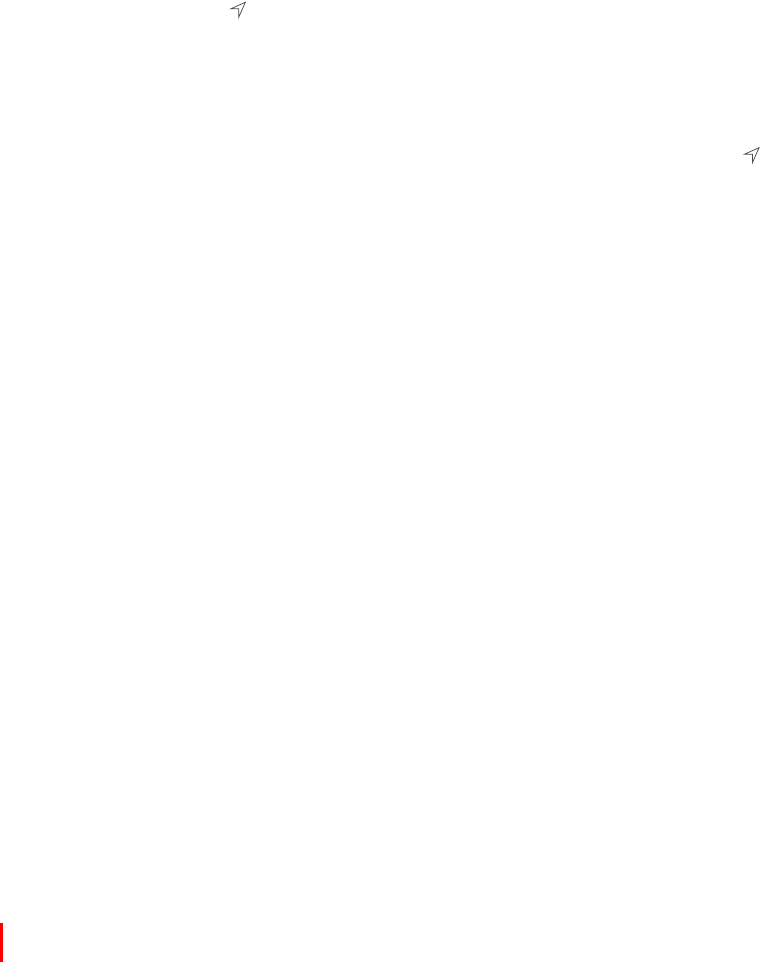
Chapter 3 Basics 40
Location Services lets location-based apps such as Maps, Weather, and Camera gather and
use data indicating your location. Your approximate location is determined using available
information from local Wi-Fi networks, if you have Wi-Fi turned on. The location data collected
Services, appears in the status bar.
on again the next time an app or service tries to use it.
Several system services, such as location-based
in the status
bar when these services use your location, go to Settings > Privacy > Location Services >
System Services.
Go to Settings > Privacy. You can see which apps and
features have requested and been granted access to the following information:
Contacts
Calendar
Reminders
Photos
Bluetooth Sharing
Microphone
Camera
HomeKit
Motion Activity
Twitter
Facebook
policy for each third-party app to understand how it uses the data it’s requesting. For more
information, see support.apple.com/kb/HT6338.
Security
Security features help protect the information on your iPad from being accessed by others.
Use a passcode with data protection
For better security, you can set a passcode that must be entered each time you turn on or wake
up iPad.
Set a passcode. Go to Settings > Touch ID & Passcode (iPad models with Touch ID) or Settings >
Passcode (other models), then set a 4-digit passcode.
Setting a passcode turns on data protection, using your passcode as a key to encrypt Mail
messages and attachments stored on iPad, using 256-bit AES encryption. (Other apps may also
use data protection.)
Increase security.
a combination of numbers and letters, you use the keyboard. If you prefer to unlock iPad using
the numeric keypad, set up a longer passcode using numbers only.
DRAFT
Apple Confidential

Chapter 3 Basics 41
(iPad models with Touch ID) Go to
Settings > Touch ID & Passcode. See Touch ID sensor on page 41.
Allow access to features when iPad is locked. Go to Settings > Touch ID & Passcode (iPad
models with Touch ID) or Settings > Passcode (other models). Optional features include:
Today (see on page 33)
on page 33)
Siri (if enabled, see Siri settings on page 47)
Allow access to Control Center when iPad is locked. Go to Settings > Control Center. See Control
Center on page 32.
Erase data after ten failed passcode attempts. Go to Settings > Touch ID & Passcode (iPad
models with Touch ID) or Settings > Passcode (other models), then tap Erase Data. After ten
failed passcode attempts, all settings are reset, and all your information and media are erased by
removing the encryption key to the data.
If you forget your passcode, you must restore the iPad software. See Restore iPad on page 156.
Touch ID sensor
Entering your passcode to unlock iPhone
Using your Apple ID password to make purchases in the iTunes Store, App Store, or iBooks
Store
Providing credit card info when making a purchase in an app that supports Apple Pay
Set up the Touch ID sensor. Go to Settings > Touch ID & Passcode. Set whether you want to
example, or one for your spouse).
Note:
Use the Touch ID sensor to unlock iPad.
Settings. You can unlock iPad from either the Lock screen or the Passcode screen.
Use the Touch ID sensor to make a purchase in the iTunes Store, App Store, or iBooks Store.
When purchasing from the iTunes Store, App Store, or iBooks Store, follow the prompts to enable
App Store.
Use the Touch ID sensor to make a purchase in an app that supports Apple Pay. Go to
Settings > Touch ID & Passcode to ensure that Apple Pay is enabled with your Touch ID. For more
information, see Apple Pay below.
Apple Pay
On iPad models with Touch ID, you can use Apple Pay to make payments in supported apps.
These apps sell physical goods and services such as apparel, electronics, health and beauty
products, tickets, reservations, and more.
DRAFT
Apple Confidential

Chapter 3 Basics 42
Set up Apple Pay. You can set up Apple Pay with the Setup Assistant when you install iOS 8, or
you can set it up later in Settings. Go to Settings > Passbook & Apple Pay and enter information
for up to eight supported credit or debit cards, your shipping and billing details, and your
contact information. When you add a card to use with Apple Pay, the card issuer determines if
your card is eligible to be added and may ask you to provide additional information to complete
Note: Many U.S. credit and debit cards can be used with Apple Pay. Go to
support.apple.com/kb/HT6288 for the current list of available card issuers.
Pay using Apple Pay. When buying things in third-party apps, look for the Apple Pay option. Tap
the Apple Pay button, then review the information that appears (for example, the card you’re
using for the payment, your email, and the shipping method), and make any changes before
using Touch ID or your passcode to complete the purchase.
View Apple Pay activity. Your Apple Pay activity will appear on the statement you receive from
your card issuer. You can also view Apple Pay activity on supported cards by going to Settings >
Passbook & Apple Pay.
Suspend and remove cards. You have several options for removing or suspending credit and
debit cards. To remove a credit or debit card from Apple Pay go to Settings > Passbook &
Apple Pay, tap an existing credit or debit card, then scroll to the bottom and tap Remove card.
If your iPad is lost or stolen, and you have enabled Find My iPhone, you can use it to help you
locate and secure your iPad—including suspending the use of your credit and debit cards with
Apple Pay. See Find My iPad on page 43. You can also log into your account at iCloud.com and
remove your cards in Settings, or call the card issuers to remove or suspend your cards.
iCloud Keychain
iCloud Keychain keeps your Safari website user names and passwords, credit card information,
and Wi-Fi network information up to date. iCloud Keychain works on all your approved devices
(iOS 7 or later) and Mac computers (OS X Mavericks or later).
iCloud Keychain works with Safari Password Generator and AutoFill. When you’re setting up a
new account, Safari Password Generator suggests unique, hard-to-guess passwords. You can
use AutoFill to have iPad enter your user name and password info, making login easy. See Fill in
forms on page 61.
Note: Some websites do not support AutoFill.
iCloud Keychain is secured with 256-bit AES encryption during storage and transmission, and
cannot be read by Apple.
Set up iCloud Keychain. Go to Settings > iCloud > Keychain. Turn on iCloud Keychain, then
follow the onscreen instructions. If you’ve set up iCloud Keychain on other devices, you need to
approve use of iCloud Keychain from one of those devices, or use your iCloud Security Code.
Important: Your iCloud Security Code cannot be retrieved by Apple. If you forget your security
code, you’ll have to start over and set up your iCloud Keychain again.
Set up AutoFill. Go to Settings > Safari > Passwords & AutoFill. Make sure Names and Passwords,
and Credit Cards, are turned on (they’re on by default). To add credit card info, tap Saved
Credit Cards.
The security code for your credit card is not saved—you have to enter that manually.
DRAFT
Apple Confidential
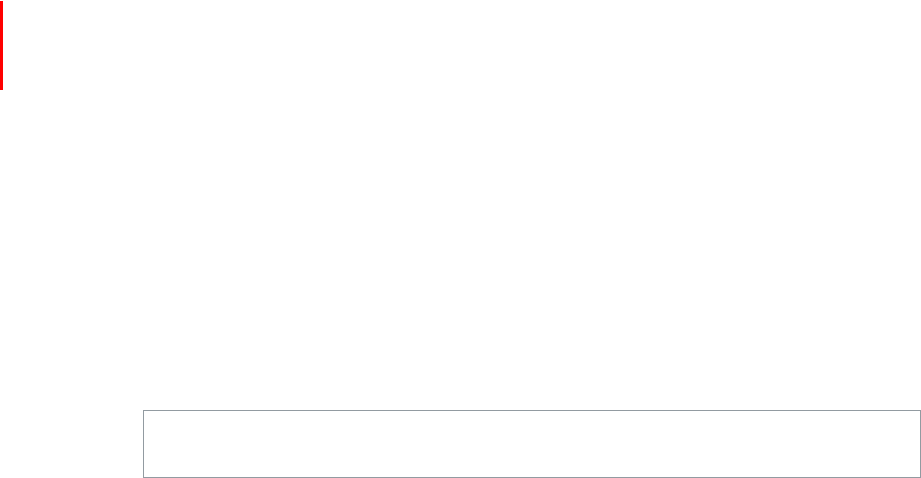
Chapter 3 Basics 43
To protect your personal information, set a passcode if you turn on iCloud Keychain and AutoFill.
Limit Ad Tracking
Restrict or reset Ad Tracking. Go to Settings > Privacy > Advertising. Turn on Limit Ad Tracking
Advertising & Privacy.
Find My iPad
Find My iPad can help you locate and secure your iPad using the free Find My iPhone app
(available in the App Store) on another iPad, iPhone, or iPod touch, or using a Mac or PC web
browser signed into . Find My iPhone includes Activation Lock, which is
designed to prevent anyone else from using your iPad if you ever lose it. Your Apple ID and
Turn on Find My iPad. Go to Settings > iCloud > Find My iPad.
Important: To use these features, Find My iPad must be turned on before your iPad is lost. iPad
must be able to connect to the Internet for you to locate and secure the device.
Use Find My iPhone. Open the Find My iPhone app on an iOS device, or go to
on your computer. Sign in, then select your device.
Play Sound: Play a sound at full volume for two minutes, even if the ringer is set to silent.
Lost Mode: Immediately lock your missing iPad with a passcode and send it a message
displaying a contact number. iPad also tracks and reports its location, so you can see where it’s
been when you check the Find My iPhone app. Lost Mode also suspends the use of your credit
and debit cards with Apple Pay (iPad models with Touch ID). See Apple Pay on page 41.
Erase iPad: Protect your privacy by erasing all the information and media on your iPad and
restoring it to its original factory settings.
Note: Before selling or giving away your iPad, you should erase it completely to remove all of
device normally. Go to Settings > General > Reset > Erase All Content and Settings. See Sell or
give away iPad on page 158.
Charge and monitor the battery
iPad has an internal, lithium-ion rechargeable battery. For more information about the battery—
including tips for maximizing battery life—see www.apple.com/batteries.
WARNING: For important safety information about the battery and charging iPad, see
Important safety information on page 149.
DRAFT
Apple Confidential
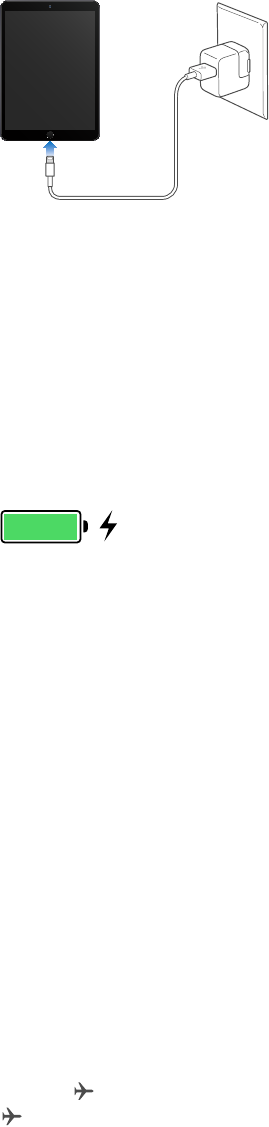
Chapter 3 Basics 44
Charge the battery. The best way to charge the iPad battery is to connect iPad to a power outlet
using the included cable and USB power adapter.
iPad may also charge slowly when you connect it to a USB 2.0 port on your computer. If your
Mac or PC doesn’t provide enough power to charge iPad, a “Not Charging” message appears in
the status bar.
Important: The iPad battery may drain instead of charge if iPad is connected to a computer
See proportion of battery used by each app. Tap Settings > General > Usage, then tap
Battery Usage.
The battery icon in the upper-right corner of the status bar shows the battery level or
charging status.
Display the percentage of battery charge. Go to Settings > General > Usage, then turn on
Battery Percentage.
Important: If iPad is very low on power, it may display an image of a nearly depleted battery,
indicating that iPad needs to charge for up to twenty minutes before you can use it. If iPad is
extremely low on power, the display may be blank for up to two minutes before the low-battery
image appears.
Rechargeable batteries have a limited number of charge cycles and may eventually need to be
replaced. The iPad battery isn’t user replaceable; it can be replaced only by an authorized service
provider. See www.apple.com/batteries/replacement-and-recycling/.
Travel with iPad
Your airline carrier may let you keep your iPad turned on if you switch to Airplane Mode—listen
for an announcement after boarding, or ask a member of the crew. Wi-Fi and Bluetooth are
require wireless communication. You can listen to music, play games, watch videos, or use other
apps that don’t require Internet access. If your airline allows it, you can turn Wi-Fi or Bluetooth
back on, even while in Airplane Mode.
Turn on Airplane Mode. Swipe up from the bottom edge of the screen to open Control Center,
then tap
appears in the status bar at the top of the screen.
Control Center on page 32.
DRAFT
Apple Confidential

Chapter 3 Basics 45
When you travel abroad, you may be able to sign up for cellular service with a carrier in the
country you’re visiting, right from your iPad (available on iPad models with cellular and Touch ID).
For more information see Sign up for cellular service on page 14.
DRAFT
Apple Confidential
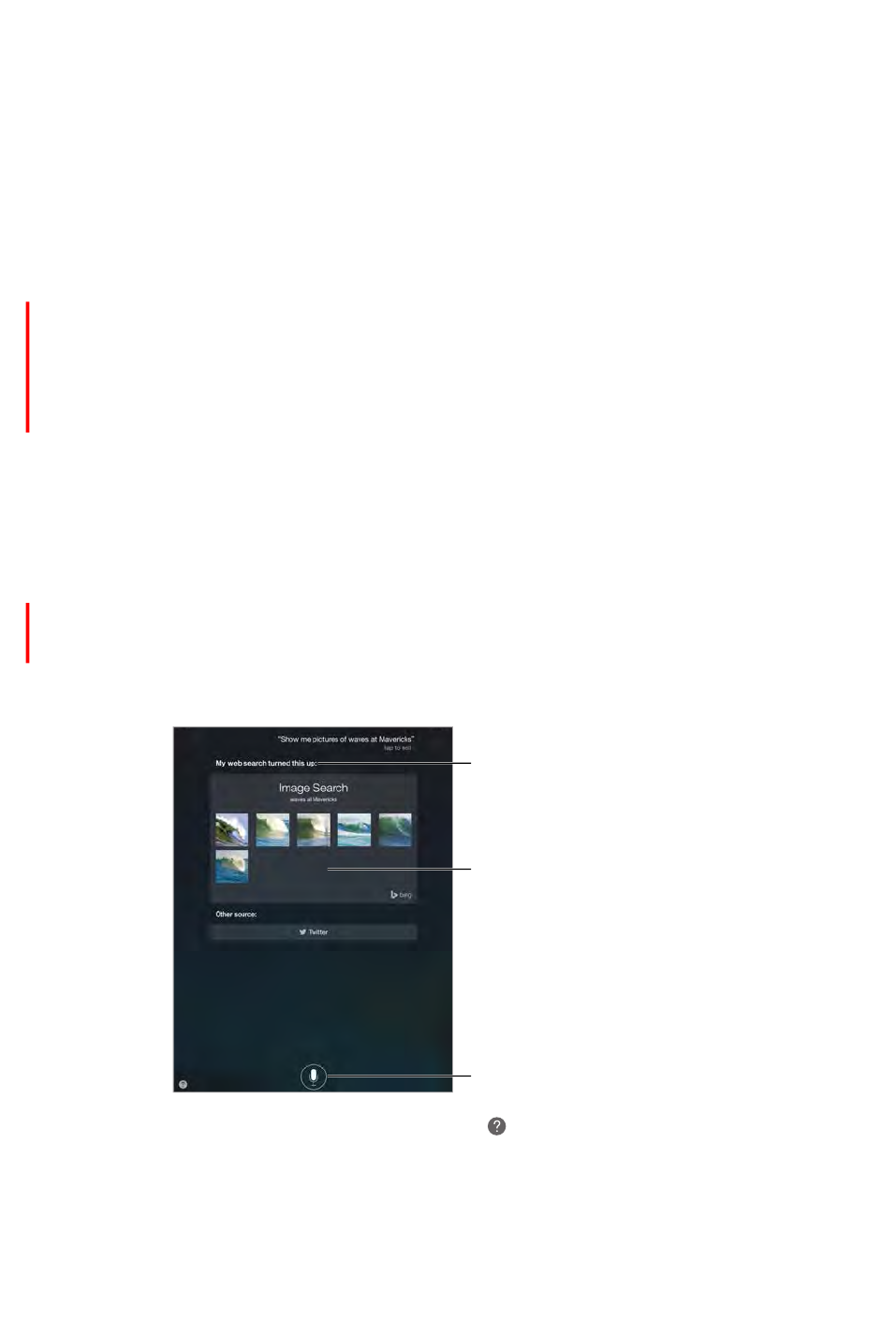
4
46
Use Siri
Siri lets you speak to iPad to send messages, schedule meetings, make FaceTime calls, and much
more. Siri understands natural speech, so you don’t have to learn special commands or keywords.
Ask Siri anything, from “set the timer for 3 minutes” to “what movies are showing tonight?”
Open apps, and turn features like Airplane Mode, Bluetooth, Do Not Disturb, and VoiceOver on
restaurant, and searching the iTunes Store or App Store for purchases.
Note: To use Siri, iPad must be connected to the Internet. See Connect to Wi-Fi on page 15.
Cellular charges may apply.
Summon Siri. Press and hold the Home button until Siri beeps, then make your request.
Control when Siri listens. Instead of letting Siri notice when you stop talking, you can continue
Hands-free Siri. With iPad connected to a power source, you can use Siri hands free. Instead of
pressing the Home button, say “Hey Siri” to get Siri’s attention, then make your request. To turn
If you’re using a headset, you can use the center or call button in place of the Home button.
Tap to speak to Siri.
Tap to speak to Siri.
For hints, ask Siri “what can you do,” or tap .
Depending on your request, the onscreen response from Siri often includes information or
images that you can tap for additional detail, or to perform some other action like searching the
web or opening a related app.
Siri
DRAFT
Apple Confidential

Chapter 4 Siri 47
Change the voice gender for Siri. Go to Settings > General > Siri (may not be available in all
areas).
Adjust the volume for Siri. Use the volume buttons while you’re interacting with Siri.
Tell Siri about yourself
If you tell Siri about yourself—including things like your home and work addresses, and
your relationships—you can get personalized service like, “remind me to call my wife” or “get
directions to home.”
Tell Siri who you are. Fill out your contact card in Contacts, go to Settings > General > Siri > My
Info, then tap your contact card.
Note: Siri uses Location Services when your requests require knowing your location. See
Privacy on page 39.
Make corrections
Want to cancel that last command? Say “cancel,” tap the Siri icon, or press the Home button.
If Siri doesn’t get something right, you can tap to edit your request.
Or tap again, then clarify your request verbally.
Siri settings
To set options for Siri, go to Settings > General > Siri. Options include:
Language
Voice gender (may not be available in all areas)
Voice feedback
My Info card
Prevent access to Siri when iPad is locked. Go to Settings > Touch ID & Passcode (iPad models
with Touch ID) or Settings > Passcode (other models). You can also disable Siri by turning on
restrictions. See Restrictions on page 39.
DRAFT
Apple Confidential
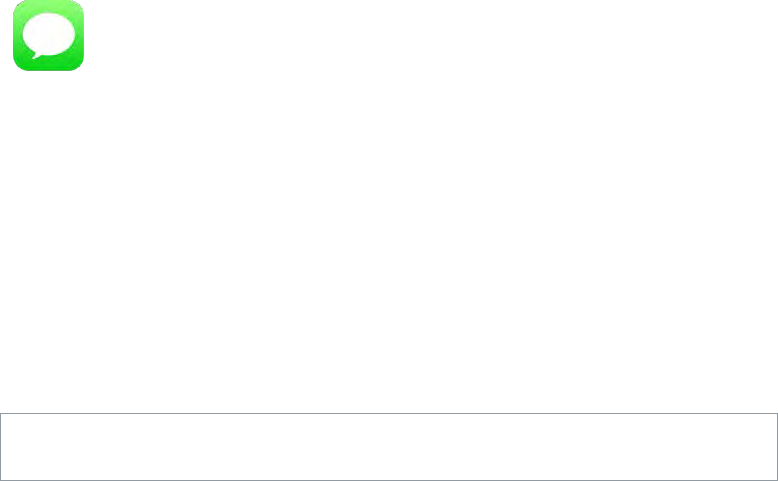
5
48
iMessage service
With the Messages app and the built-in iMessage feature, you can send text messages over
Wi-Fi to others using iOS 5 or later, or OS X Mountain Lion or later. Messages can include photos,
videos, and other info. You can see when people are typing, and let them know when you’ve
read their messages. If you’re signed into iMessage using the same Apple ID on other iOS devices
or a Mac (OS X Mavericks or later), you can start a conversation on one device and continue it on
another. For security, messages you send with iMessage are encrypted before they’re sent.
If you have an iPhone (iOS 8) signed into iMessage using the same Apple ID, you can also send
and receive SMS and MMS messages on your iPad. Charges may apply to the text messaging
service for your iPhone.
WARNING: For important information about avoiding distractions that could lead to dangerous
situations, see Important safety information on page 149.
Note: Cellular data charges or additional fees may apply for you, and for the iPhone and iPad
users you exchange messages with over their cellular data network.
Messages
DRAFT
Apple Confidential
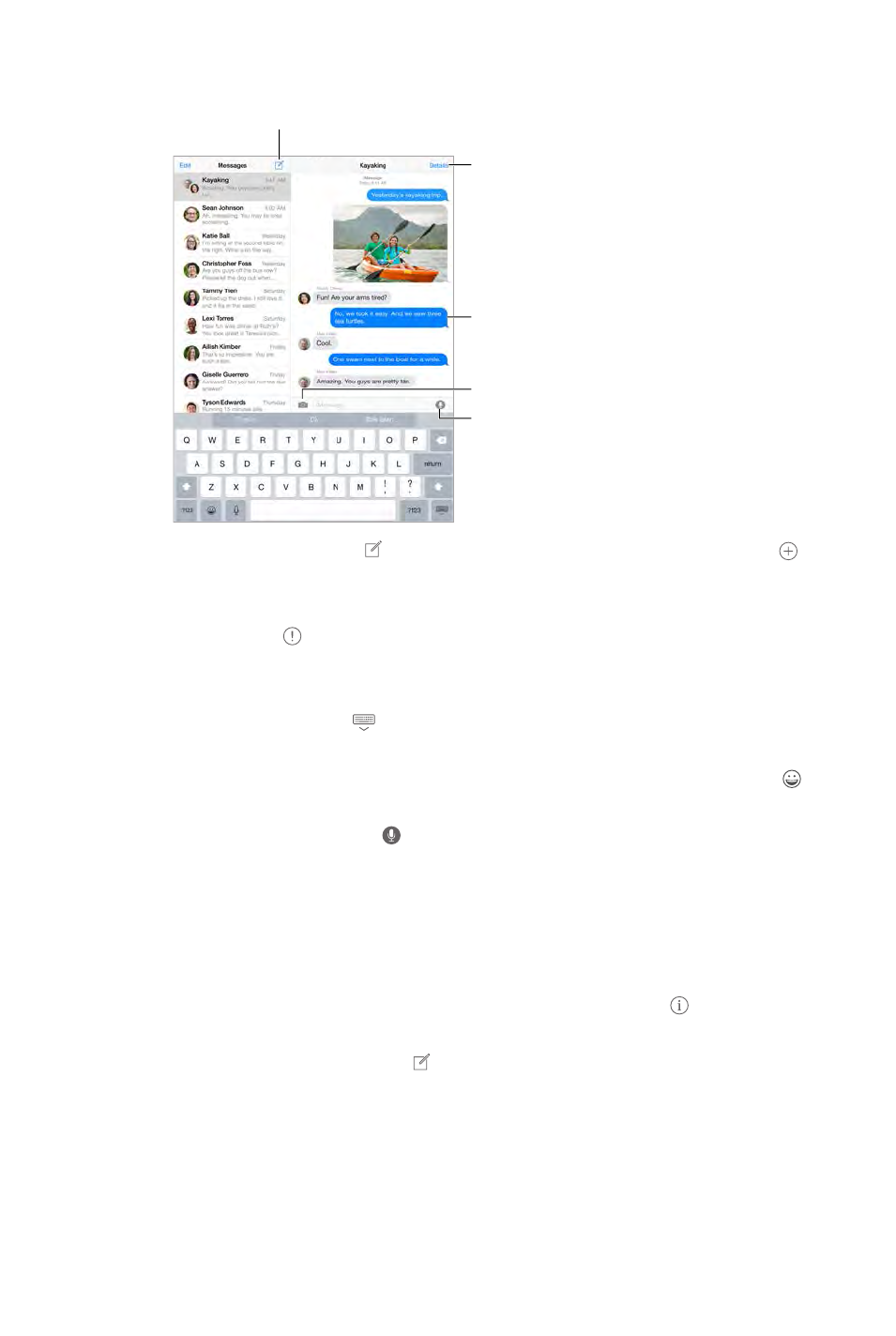
Chapter 5 Messages 49
Send and receive messages
Tap the compose button to
start a new conversation.
Tap the compose button to
start a new conversation.
Send a photo or video.
Send a photo or video.
Get info, make a voice
or FaceTime call,
share your location,
or mute notifications.
Get info, make a voice
or FaceTime call,
share your location,
or mute notifications.
Add your voice to
the conversation.
Add your voice to
the conversation.
Blue indicates an
iMessage conversation.
Blue indicates an
iMessage conversation.
Start a conversation. Tap , then enter a phone number or email address, or tap , then
choose a contact. You can also start a conversation by tapping a phone number in Contacts,
Calendar, or Safari, or from a recent contact in the multitasking screen.
Note: An alert appears if a message can’t be sent. Tap the alert in a conversation to try
sending the message again.
Resume a conversation. Tap the conversation in the Messages list.
Hide the keyboard. Tap in the lower-right corner.
Use picture characters. Go to Settings > General > Keyboard > Keyboards > Add New Keyboard,
to bring up
Special input methods on page 147.
Tap to Talk. Touch and hold to record a message, then swipe up to send it. To delete it,
swipe left.
To save space, Tap to Talk audio messages that you receive are deleted automatically two
minutes after you listen to them, unless you tap Keep. To keep them automatically, go to
Settings > Messages > Expire (under Audio Messages), then tap Never.
See what time a message was sent or received. Drag any bubble to the left.
See a person’s contact info. In a conversation, tap Details, then tap . Tap the info items to
perform actions, such as making a FaceTime call.
Send messages to a group. Tap , then enter multiple recipients.
Give a group a name. While viewing the conversation, tap Details, drag down, then enter the
Add someone to a group.
Leave a group. Tap Details, then tap Leave this Conversation.
Keep it quiet.
DRAFT
Apple Confidential
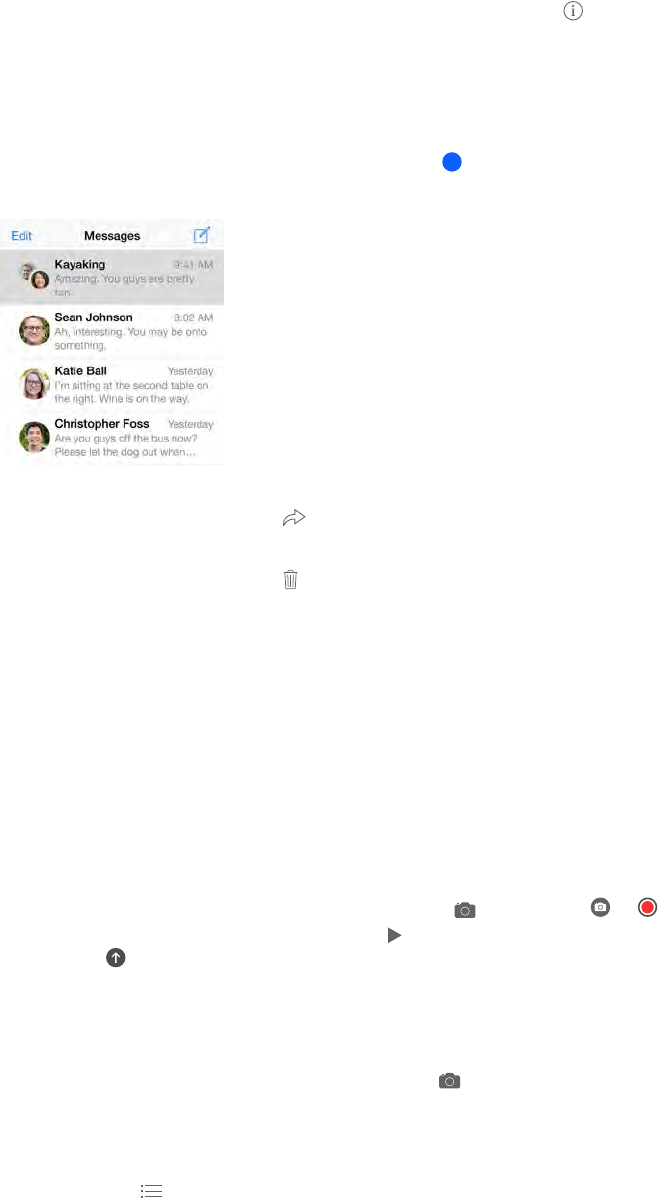
Chapter 5 Messages 50
Block unwanted messages. On a contact card, tap Block this Caller. You can see someone’s
contact card while viewing a message by tapping Details, then tapping . You can also block
callers in Settings > Messages > Blocked. You won’t receive FaceTime calls or text messages from
blocked callers. For more information about blocking calls, see support.apple.com/kb/HT5845.
Manage conversations
Conversations are saved in the Messages list. A blue dot indicates unread messages. Tap a
conversation to view or continue it.
Forward a message or attachment. Touch and hold a message or attachment, tap More, select
additional items if desired, then tap .
Delete a message or attachment. Touch and hold a message or attachment, tap More, select
additional items if desired, then tap .
Delete a conversation. In the Messages list, swipe the conversation from right to left, then
tap Delete.
Search conversations.
then enter the text you’re looking for. You can also search conversations from the Home screen.
See Spotlight Search on page 31.
Share photos, videos, your location, and more
You can send photos, videos, locations, contact info, and voice memos. The size limit of
attachments is determined by your service provider—iPad compresses photo and video
attachments if necessary.
Quickly take and send a photo or video. Touch and hold . Then slide to or to take a
photo or video. Photos are sent immediately. Tap to preview your video. To send your Video
Message, tap .
To save space, Video Messages that you receive are deleted automatically two minutes after you
view them, unless you tap Keep. To keep them automatically, go to Settings > Messages > Expire
(under Video Messages), then tap Never.
Send photos and videos from your Photos library. Tap . Recent shots are right there; tap
Photo Library for older ones. Select the items you want to send.
View attachments. While viewing a conversation, tap Details. Attachments are shown in reverse
chronological order at the bottom of the screen. Tap an attachment to see it in full screen. In full-
screen mode, tap to view the attachments as a list.
DRAFT
Apple Confidential

Chapter 5 Messages 51
Send your current location. Tap Details, then tap Send My Current Location to send a map that
shows where you are.
Share your location. Tap Details, tap Share My Location, then specify the length of time. The
person you’re texting can see your location by tapping Details. To turn Share My Location on
Location (under Advanced).
Send items from another app. In the other app, tap Share or , then tap Message.
Share, save, or print an attachment. Tap the attachment, then tap .
Copy a photo or video. Touch and hold the attachment, then tap Copy.
Messages settings
Go to Settings > Messages, where you can:
Notify others when you’ve read their messages
Specify phone numbers, Apple IDs, and email addresses to use with Messages
Block unwanted messages
Set how long to keep messages
Manage the expiration of audio messages and video messages created within Messages
(audio or video attachments created outside of Messages are kept until you delete them
manually)
See on page 33.
Set the alert sound for incoming text messages. See Sounds and silence on page 34.
DRAFT
Apple Confidential
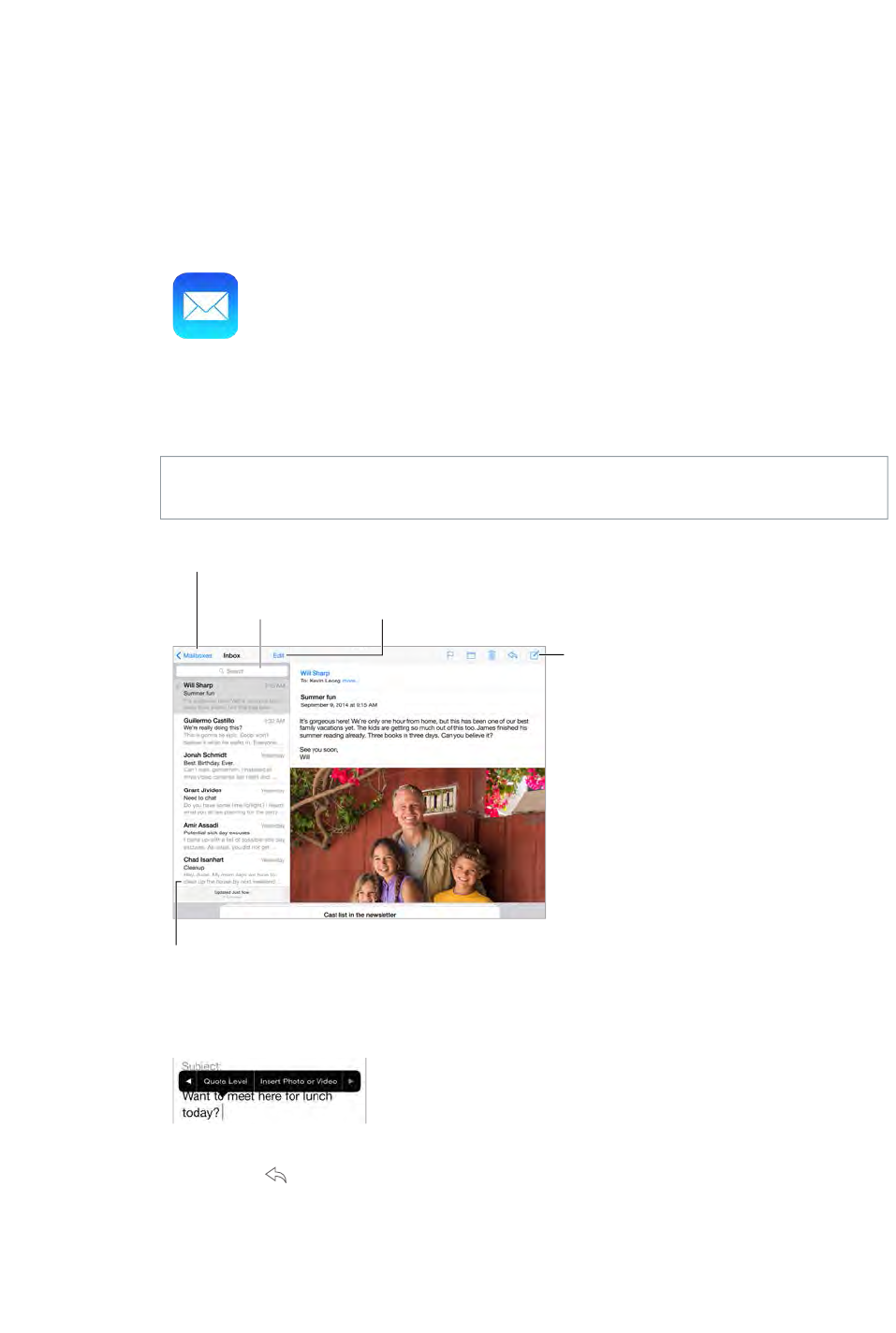
6
52
Write messages
Mail lets you access your email accounts, on the go.
WARNING: For important information about avoiding distractions that could lead to dangerous
situations, see Important safety information on page 149.
Compose a
message.
Compose a
message.
Change mailboxes
or accounts.
Change mailboxes
or accounts.
Delete, move, or mark
multiple messages.
Delete, move, or mark
multiple messages.
Search for
messages.
Search for
messages.
Change the preview length in
Settings > Mail, Contacts, Calendars.
Change the preview length in
Settings > Mail, Contacts, Calendars.
Insert a photo or video. Tap the insertion point, then tap Insert Photo or Video. Also see Edit
text on page 29.
Quote some text when you reply. Tap the insertion point, then select the text you want to
include. Tap
Mail, Contacts, Calendars > Increase Quote Level.
Mail
DRAFT
Apple Confidential
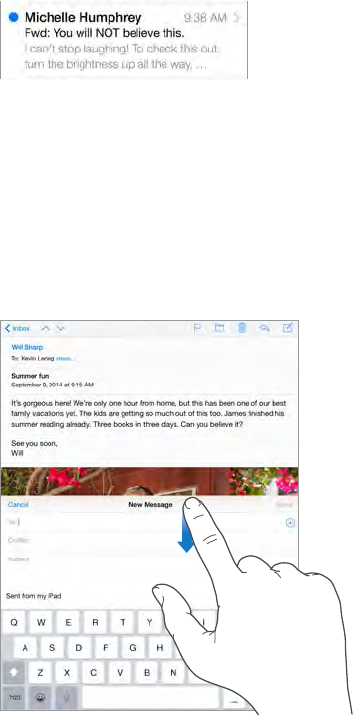
Chapter 6 Mail 53
Change a recipient from Cc to Bcc.
to another or change their order.
Mark addresses outside certain domains. When you’re addressing a message to a recipient
that’s not in your organization’s domain, Mail can color the recipient’s name red to alert you. Go
not want marked. You can enter multiple domains separated by commas, such as “apple.com,
example.org.”
Get a sneak peek
See a longer preview. Go to Settings > Mail, Contacts, Calendars > Preview. You can show up to
Is this message for me? Turn on Settings > Mail, Contacts, Calendars > Show To/Cc Label. If
gathers all mail addressed to you. To show it, tap Edit while viewing the Mailboxes list.
Finish a message later
Look at another message while you’re writing one. Swipe down on the title bar of a message
you’re writing. When you’re ready to return to your message, tap its title at the bottom of the
to see them all.
Save a draft for later.
Save Draft. To get it back, touch and hold Compose.
About
Continuity features on page 24.
DRAFT
Apple Confidential
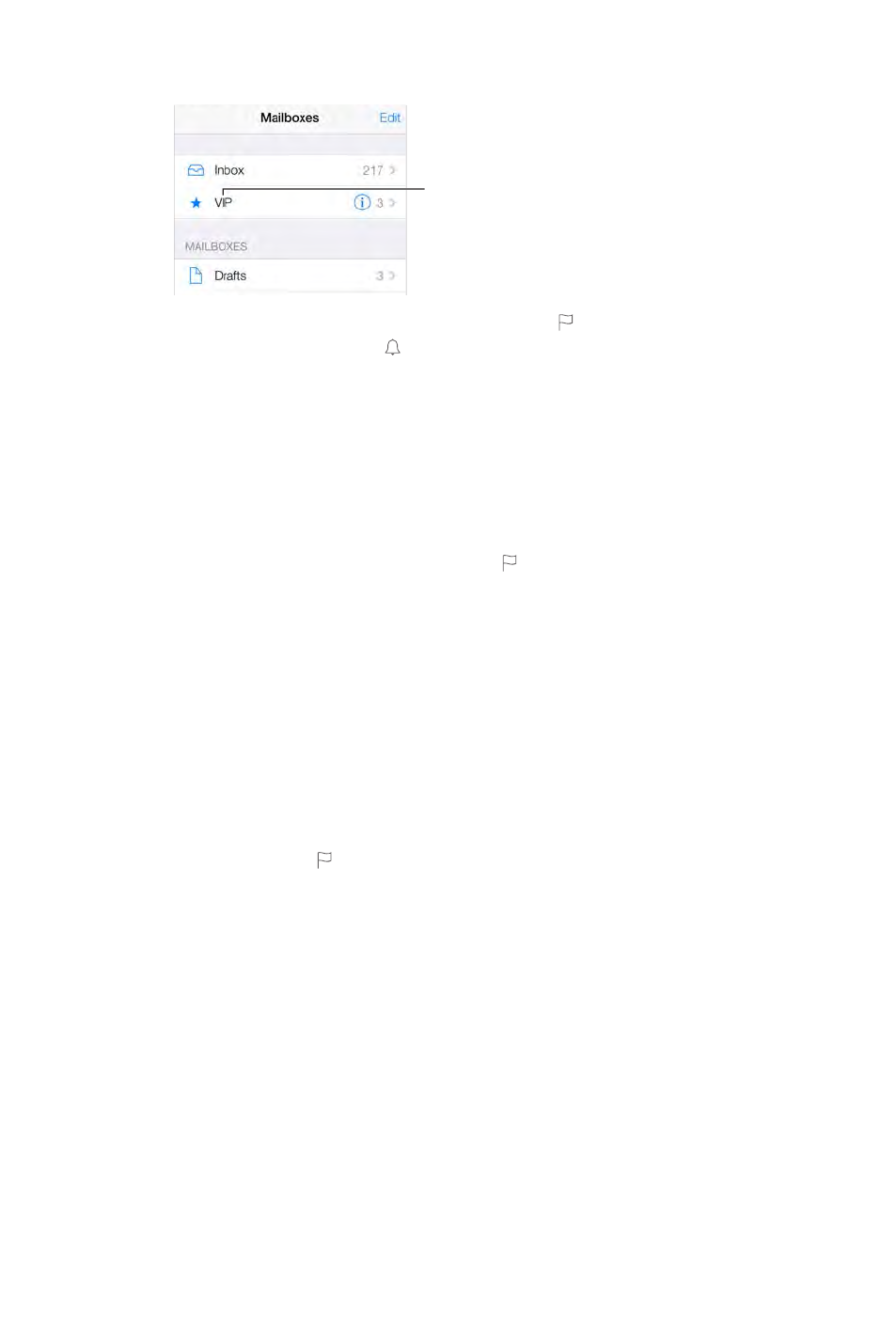
Chapter 6 Mail 54
See important messages
Mark person
as a VIP.
Mark person
as a VIP.
Tap , then tap Notify Me. While you’re writing
a message, you can also tap
Gather important messages. Add important people to your VIP list, so all their messages appear
in the VIP mailbox. Tap the sender’s name in a message, then tap Add to VIP. To change how
Center > Mail.
Tap while reading the message. You can change the
To see the Flagged smart mailbox, tap Edit while viewing the Mailboxes list, then tap Flagged.
Search for a message.
accounts at once, search from a smart mailbox, such as All Sent.
Search by timeframe.
“meeting.”
Search by message state.
Junk be gone! Tap
folder. If you accidentally move a message, shake iPad immediately to undo.
Make a favorite mailbox. Favorite mailboxes appear at the top of the Mailboxes list. To add a
favorite, view the Mailboxes list, then tap Edit. Tap Add Mailbox, then select the mailbox to add.
Show draft messages from all of your accounts. While viewing the Mailboxes list, tap Edit, tap
Add Mailbox, then turn on the All Drafts mailbox.
Attachments
Save a photo or video to Photos. Touch and hold the photo or video until a menu appears, then
tap Save Image.
Open an attachment with another app. Touch and hold the attachment until a menu appears,
then tap the app you want to use to open the attachment. Some attachments automatically
show a banner with buttons you can use to open other apps.
DRAFT
Apple Confidential
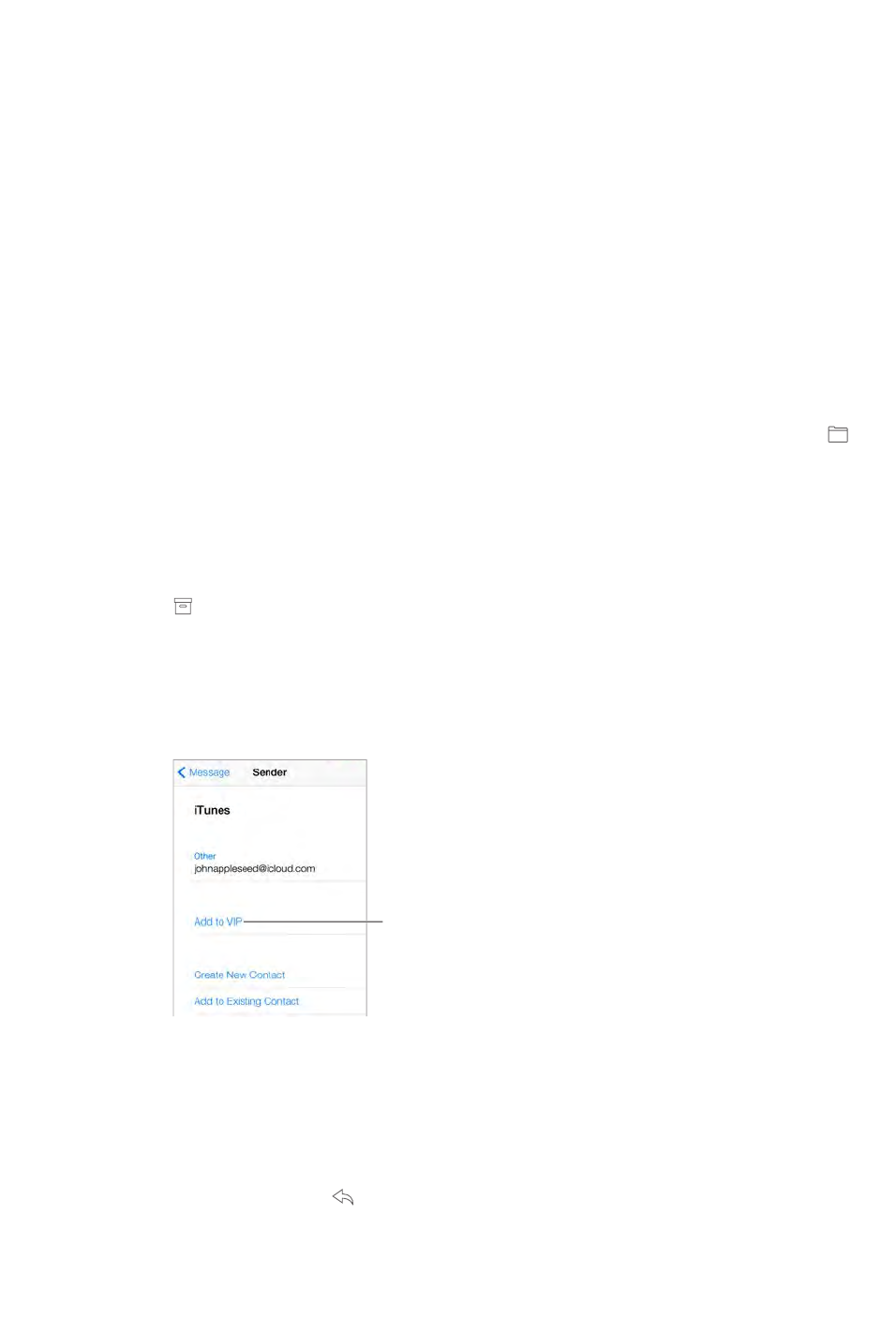
Chapter 6 Mail 55
See messages with attachments. The Attachments mailbox shows messages with attachments
from all accounts. To add it, view the Mailboxes list, then tap Edit.
Work with multiple messages
Delete, mark, or move a message. While viewing a list of messages, swipe a message to the left
swipe a message to the right to reveal another action. Choose the actions you want to appear in
Settings > Mail, Contacts, Calendars > Swipe Options.
Delete, move, or mark multiple messages. While viewing a list of messages, tap Edit. Select
some messages, then choose an action. If you make a mistake, shake iPad immediately to undo.
Organize your mail with mailboxes. Tap Edit in the mailboxes list to create a new one, or rename
or delete one. (Some built-in mailboxes can’t be changed.) There are several smart mailboxes,
such as Unread, that show messages from all your accounts. Tap the ones you want to use.
Recover a deleted message. Open the message in the account’s Trash mailbox, then tap and
your accounts, add the Trash smart mailbox. To add it, tap Edit in the mailboxes list, then select it
from the list.
Archive instead of delete. Instead of deleting messages, you can archive them so they’re still
around if you need them. Select Archive Mailbox in Settings > Mail, Contacts, Calendars >
account name > Account > Advanced. To delete a message instead of archiving it, touch and hold
, then tap Delete.
Stash your trash. You can set how long deleted messages stay in the Trash mailbox. Go to
Settings > Mail, Contacts, Calendars > account name > Account > Advanced.
See and save addresses
Mark person
as a VIP.
Mark person
as a VIP.
Add someone to Contacts or make them a VIP. Tap the person’s name or email address, then tap
Add to VIP. You can also add their address to a new or existing contact.
See who received a message.
Print messages
Print a message. Tap , then tap Print.
DRAFT
Apple Confidential

Chapter 6 Mail 56
Print an attachment or picture. Tap to view it, tap , then choose Print.
See AirPrint on page 38.
Mail settings
Go to Settings > Mail, Contacts, Calendars, where you can:
Add mail accounts
Bcc yourself on every message you send
Turn on Organize by Thread to group related messages together
DRAFT
Apple Confidential
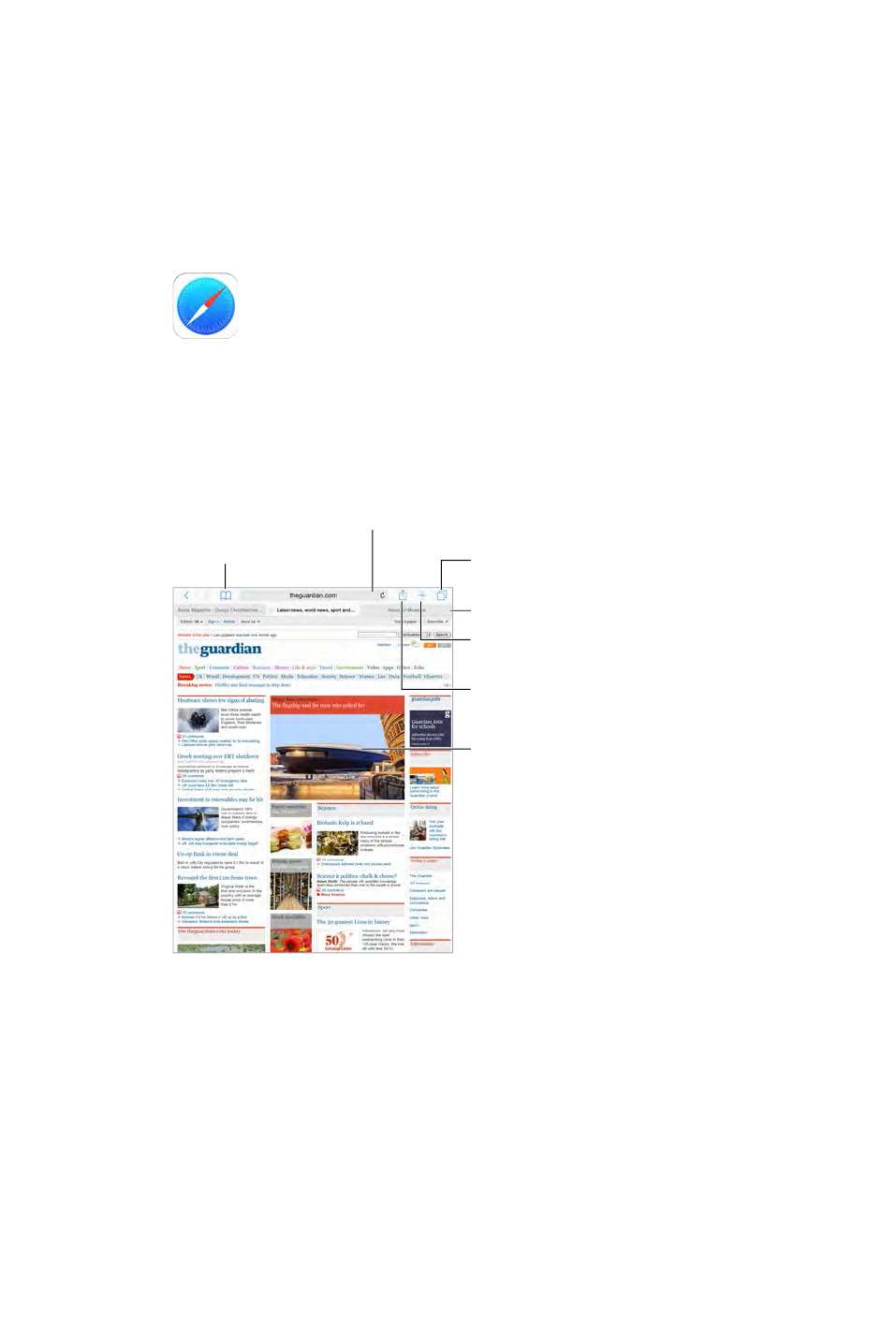
7
57
Safari at a glance
Use Safari on iPad to browse the web, use Reading List to collect webpages to read later, and add
page icons to the Home screen for quick access. Use iCloud to see pages you have open on other
devices, and to keep your bookmarks, history, and reading list up to date on your other devices.
Enter a web address or search item,
or get quick access to your Favorites.
Enter a web address or search item,
or get quick access to your Favorites.
See your bookmarks,
reading list, and
shared links.
See your bookmarks,
reading list, and
shared links.
Your open tabs
Your open tabs
Open a new tab.
Open a new tab.
Share, print, and more.
Share, print, and more.
View open tabs.
View open tabs.
To zoom, double tap
an item or pinch.
To zoom, double tap
an item or pinch.
Safari
DRAFT
Apple Confidential
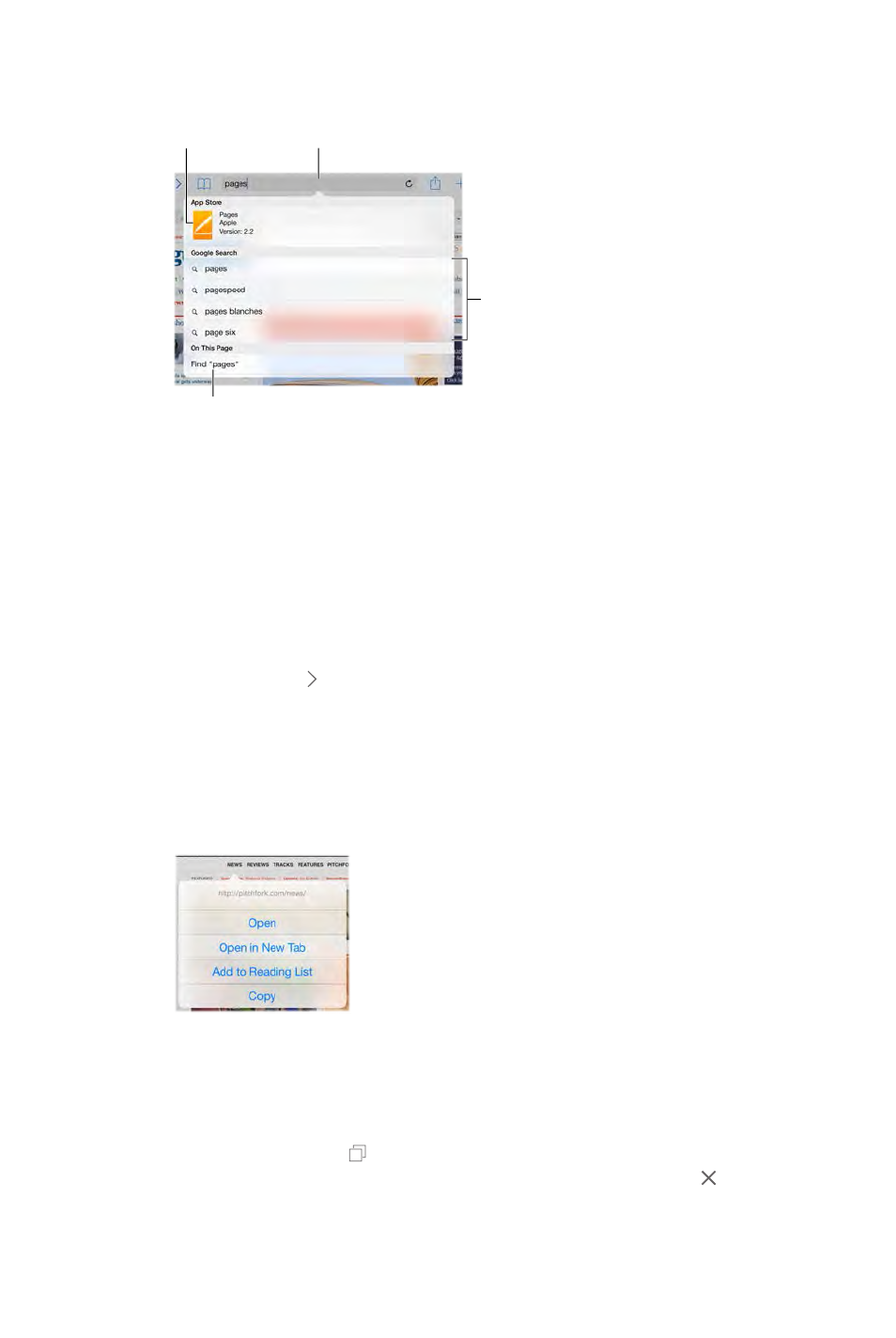
Chapter 7 Safari 58
Search the web
Or tap a suggestion.
Or tap a suggestion.
Spotlight Search
showing results
in the App Store
Spotlight Search
showing results
in the App Store
Tap to search the current page.
Tap to search the current page.
searching for,
then tap Go.
searching for,
then tap Go.
Search the web.
tap a search suggestion, or tap Go on the keyboard to search for exactly what you typed. If you
Search Engine Suggestions.
Quickly search a site you’ve visited before. Enter the name of the site, followed by your search
term. For example, enter “wiki einstein” to search Wikipedia for “einstein.” Go to Settings > Safari >
Have your favorites top the list. Select them at Settings > Safari > Favorites.
Search the page. Scroll to the bottom of the suggested results list, then tap the entry under
On This Page. Tap in the bottom left to see the next occurrence on the page. To search the
tap Done.
Choose your search tool. Go to Settings > Safari > Search Engine.
Browse the web
Touch and hold a link
to see these options.
Touch and hold a link
to see these options.
Look before you leap. To see the URL of a link before you go there, touch and hold the link.
Open a link in a new tab. Touch and hold the link, then tap Open in New Tab. If you’d like to
in Background.
Browse open tabs. Tap
several open tabs, tabs for the same site are stacked. To close a tab, tap in the upper-left
corner, or swipe the tab to the left. To return to a single tab, tap a tab, tap Done, or spread
DRAFT
Apple Confidential
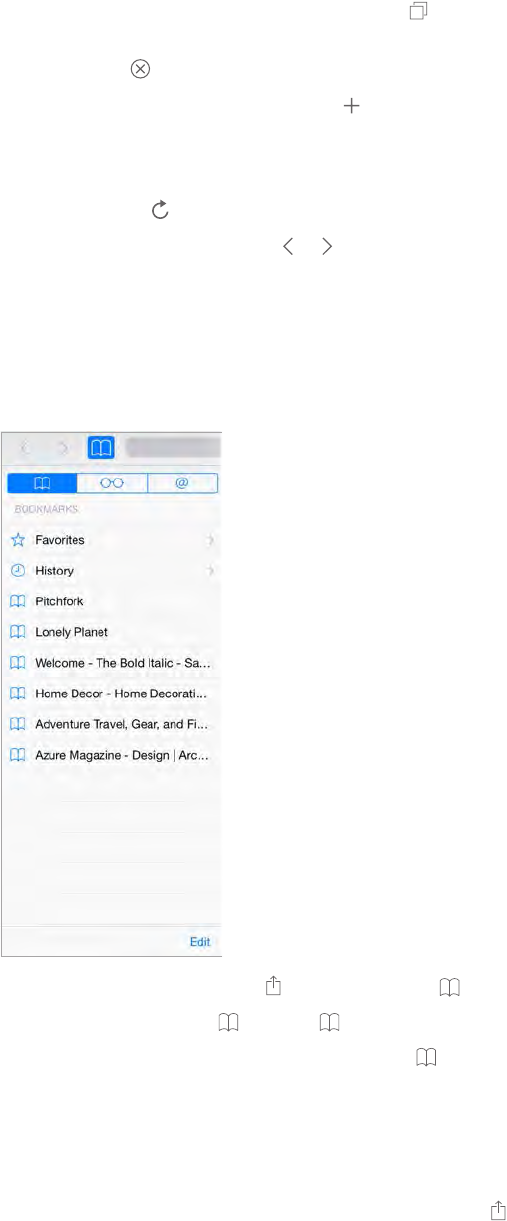
Chapter 7 Safari 59
View tabs open on your other devices. If you turn on Safari in Settings > iCloud, you can view
tabs that you have open on your other devices. Tap , then scroll to the lists at the bottom of
the page.
Close a tab. Tap on the tab.
View recently closed tabs. Touch and hold .
Get back to the top. Tap the top edge of the screen to quickly return to the top of a long page.
See more. Turn iPad to landscape orientation.
See the latest. Tap
See a tab’s history. Touch and hold or .
View the desktop version of a site. If you want to see the full desktop version of a site instead of
Desktop Site.
Keep bookmarks
Bookmark the current page. Tap (or touch and hold ), then tap Add Bookmark.
View your bookmarks. Tap , then tap .
Get organized. To create a folder for bookmarks, tap , then tap Edit.
Go to Settings > Safari >
Favorites.
Bookmarks bar on your Mac? Turn on Settings > iCloud > Safari if you want items from the
bookmarks bar in Safari on your Mac to appear in Favorites on iPad.
Save an icon for the current page on your Home screen. Tap , then tap Add to Home Screen.
The icon appears only on the device where you create it.
DRAFT
Apple Confidential
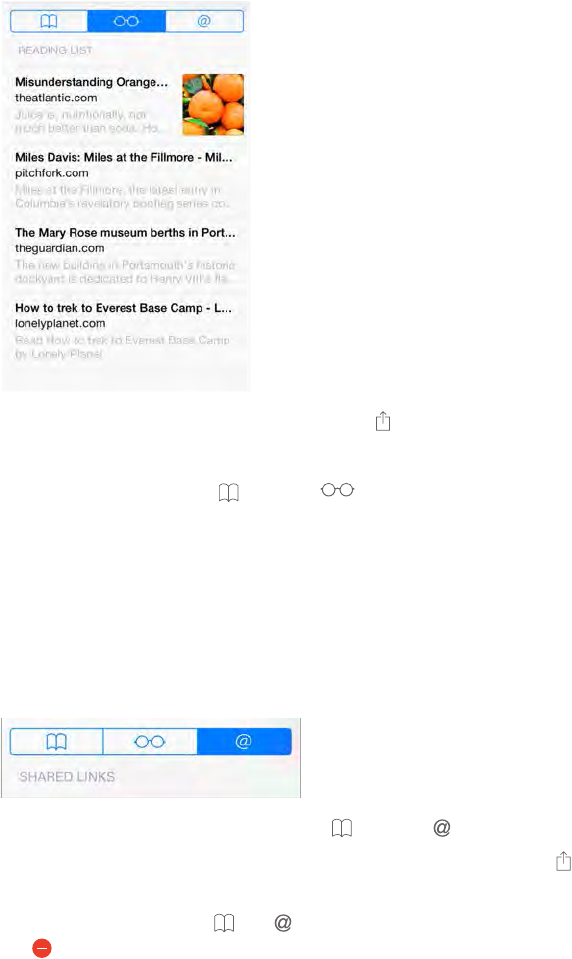
Chapter 7 Safari 60
Save a reading list for later
Save interesting items in your reading list so you can return to them later. You can read pages in
your reading list even when you’re not connected to the Internet.
Add the current page to your reading list. Tap , then tap Add to Reading List.
Add a linked page without opening it. Touch and hold the link, then tap Add to Reading List.
View your reading list. Tap , then tap .
Delete something from your reading list. Swipe left on the item in your reading list.
Don’t want to use cellular data to download reading list items?
Cellular Data.
Shared links and subscriptions
You can view links shared from social media, such as Twitter, or feeds from your subscriptions.
View shared links and subscriptions. Tap , then tap .
Subscribe to a feed. Go to a site that provides a subscription feed, tap , tap Add to Shared
Delete a subscription. Tap , tap , tap Subscriptions below the list of your shared links, then
tap next to the subscription you want to delete.
DRAFT
Apple Confidential
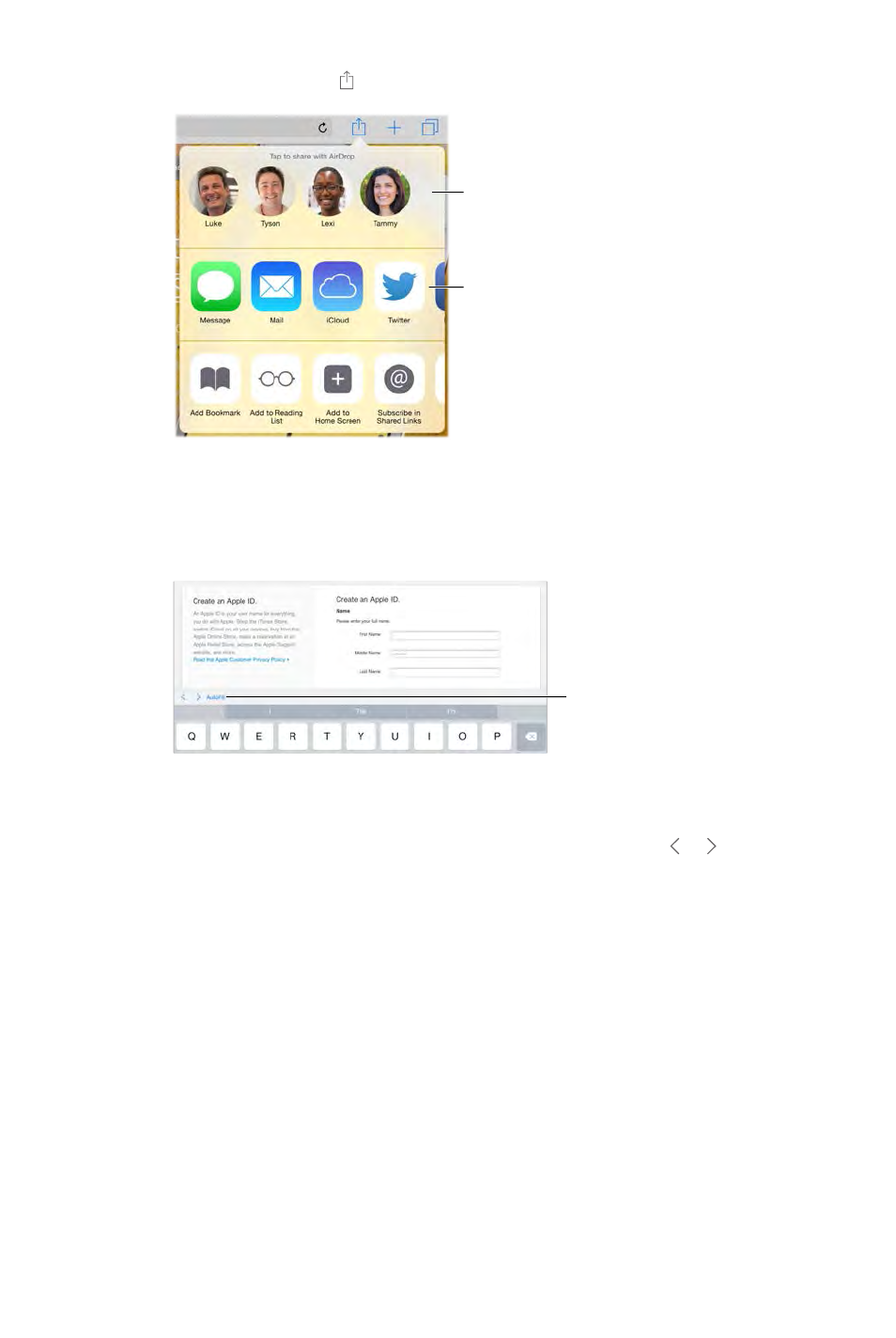
Chapter 7 Safari 61
Spread the news. Tap .
Tap to share with
someone nearby
using AirDrop.
Tap to share with
someone nearby
using AirDrop.
Other sharing options
Other sharing options
Fill in forms
Whether you’re logging in to a website, signing up for a service, or making a purchase, you can
Tap AutoFill
instead of
typing your
contact info.
Tap AutoFill
instead of
typing your
contact info.
Tired of always having to log in? When you’re asked if you want to save the password for the
Fill in a form. or above the keyboard to
Fill it in automatically.
websites support AutoFill.
Add a credit card for purchases.
Cards > Add Credit Card. To enter the information without typing it, tap Use Camera, then hold
iCloud
Keychain on page 42.
Use your credit card information. Look for the AutoFill Credit Card button above the onscreen
enter that yourself. If you’re not using a passcode for iPad, you might want to start; see Use a
passcode with data protection on page 40.
Submit the form. Tap Go, Search, or the link on the webpage.
DRAFT
Apple Confidential
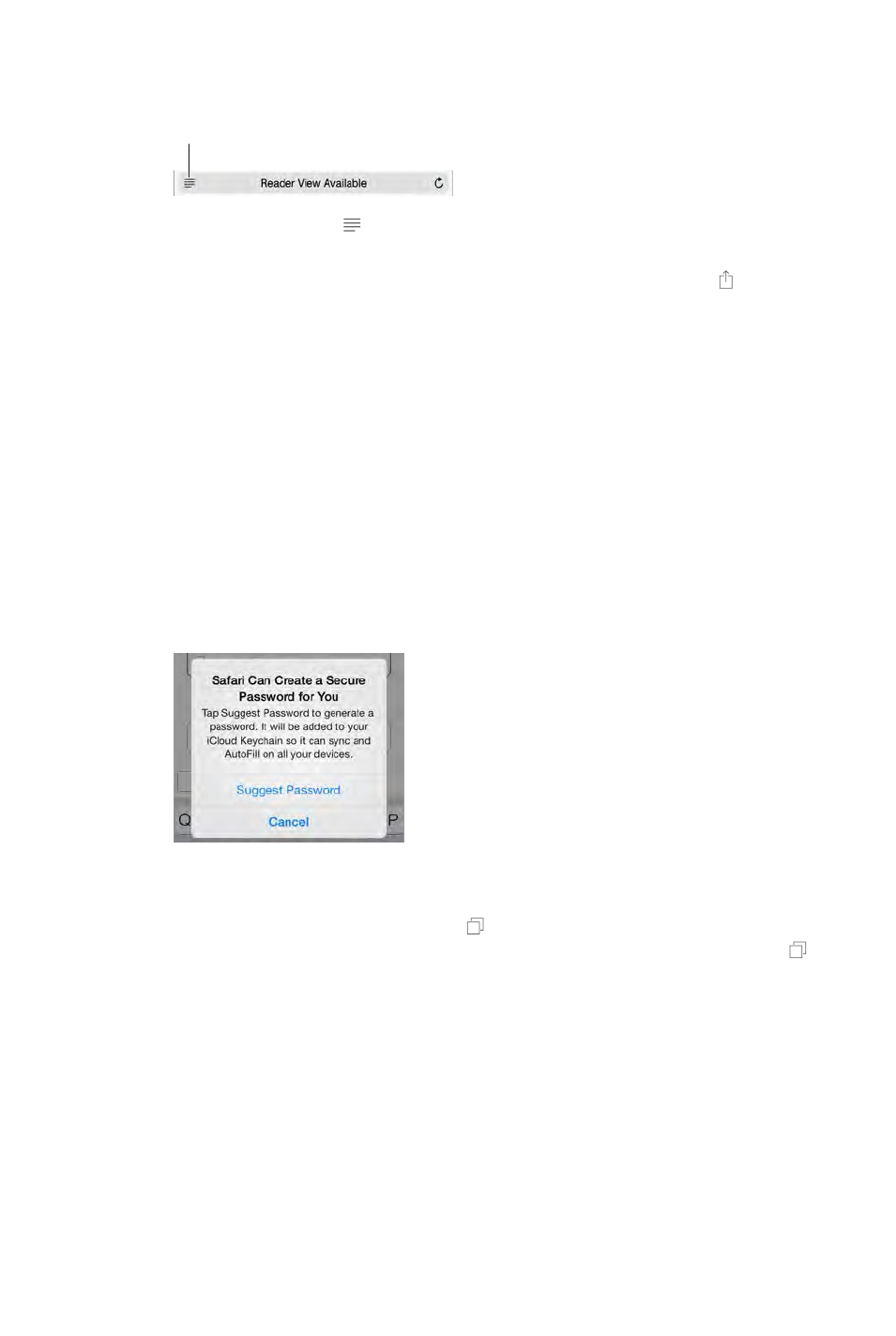
Chapter 7 Safari 62
Avoid clutter with Reader
Use Safari Reader to focus on a page’s primary content.
Tap to view the page in Reader.
Tap to view the page in Reader.
Focus on content. Tap
available for the page you’re looking at.
while viewing the
page in Reader.
Return to the full page.
Privacy and security
from malicious websites.
Turn on Settings > Safari > Do Not Track. Safari will ask websites you
visit not to track your browsing, but beware—a website can choose not to honor the request.
Control cookies. Go to Settings > Safari > Block Cookies. To remove cookies already on iPad, go
to Settings > Safari > Clear History and Website Data.
Let Safari create secure passwords and store them for you.
Erase your browsing history and data from iPad. Go to Settings > Safari > Clear History, and
Settings > Safari > Clear History and Website Data.
Visit sites without making history. Tap , then tap Private. Sites you visit won’t appear in
iCloud Tabs or be added to History on your iPad. To put away your private sites, tap , then tap
Private again. You can close the pages, or keep them for viewing the next time you use Private
Browsing Mode.
Watch for suspicious websites. Turn on Settings > Safari > Fraudulent Website Warning.
Safari settings
Go to Settings > Safari, where you can:
Choose your search engine
Provide AutoFill information
Choose which favorites are displayed when you search
Have new tabs open in the background
DRAFT
Apple Confidential
Chapter 7 Safari 63
Display your Favorites at the top of the page
Block pop-ups
Tighten privacy and security
Clear your history, cookies, and data
DRAFT
Apple Confidential
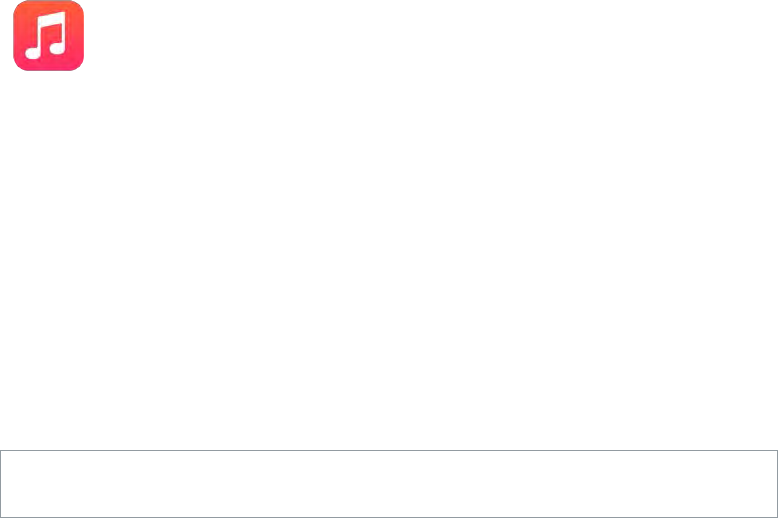
8
64
Get music
Get music and other audio content onto iPad:
Purchase music from the iTunes Store: Go to iTunes Store. While browsing playlists and albums
in Music, you can tap Store. See Chapter 22, iTunes Store, on page 106.
iCloud: Get access to all your iTunes songs, no matter which device you used to purchase
them. Use iTunes Match to include CDs and other music you import. See iCloud and iTunes
Match on page 67.
Family Sharing: To download songs purchased by other members of your family, go to
iTunes Store, tap More, tap Purchased, then choose a family member. See Family Sharing on
page 35.
Sync content with iTunes on your computer: See Sync with iTunes on page 17.
WARNING: For important information about avoiding hearing loss, see Important safety
information on page 149.
iTunes Radio
can also create your own custom stations, based on your pick of artist, song, or genre. See iCloud
and iTunes Match on page 67.
Music
DRAFT
Apple Confidential
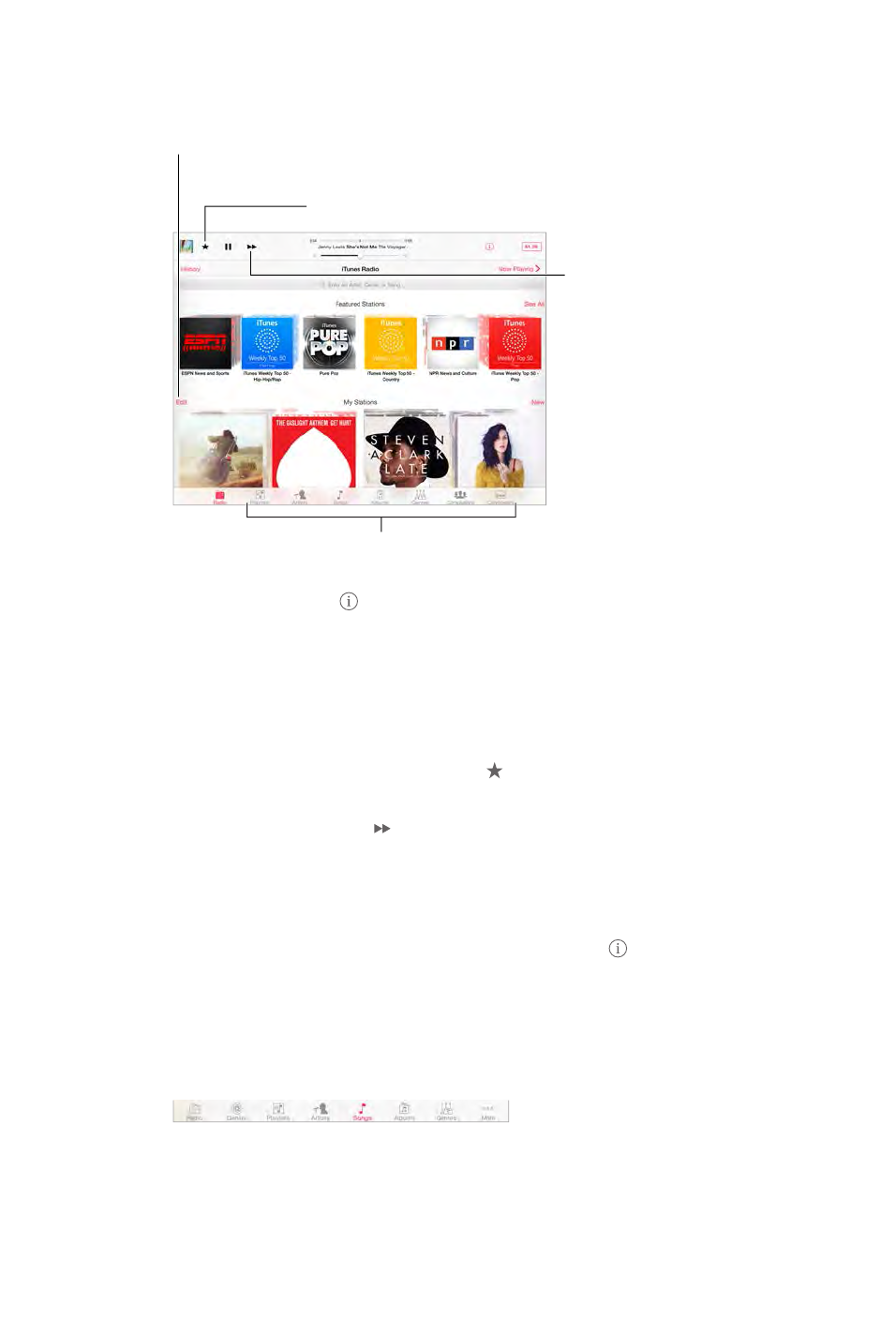
Chapter 8 Music 65
Note: iTunes Radio may not be available in all areas. For more information about iTunes Radio,
see support.apple.com/kb/HT5848.
Create, share, fine-tune,
rename, or delete a station.
Create, share, fine-tune,
rename, or delete a station.
Play more like this song, never
play it, or add it to your wish list.
Play more like this song, never
play it, or add it to your wish list.
Skip to the
next song.
Skip to the
next song.
Options for browsing your music library
Options for browsing your music library
When you pick a station and play a song, the Now Playing screen shows the album art and the
playback controls. Tap
See Share from apps on page 34.
Create a station based on an artist, genre, or song. Tap New on the iTunes Radio screen. Or tap
Create when browsing or playing music from your library.
Edit your stations. Tap Edit. You can include or exclude other artists, songs, or genres, or delete
a station.
Tap , then tap Play More Like This or Never Play This
Song. You can also add the song to your iTunes Wish List.
Skip to the next song. Tap . You can skip a limited number of songs per hour.
See the songs you’ve played, or view your wishlist. Tap History, then tap Played or Wishlist. You
can purchase songs for your library. Tap a song to preview it.
Purchase songs for your personal library. Tap the price button.
Share a station you created. While playing the station, tap , then tap Share Station.
Browse and play
Browse your music by playlist, artist, song, or other category. For additional browse options, tap
More, if it appears in the lower-right corner. Tap any song to play it.
You can listen to audio from the built-in speakers, from headphones attached to the headset
or paired, no sound comes from the speakers.
Rearrange the browse buttons. Tap More (if it’s visible), tap Edit, then drag a button onto the
one you want to replace.
DRAFT
Apple Confidential
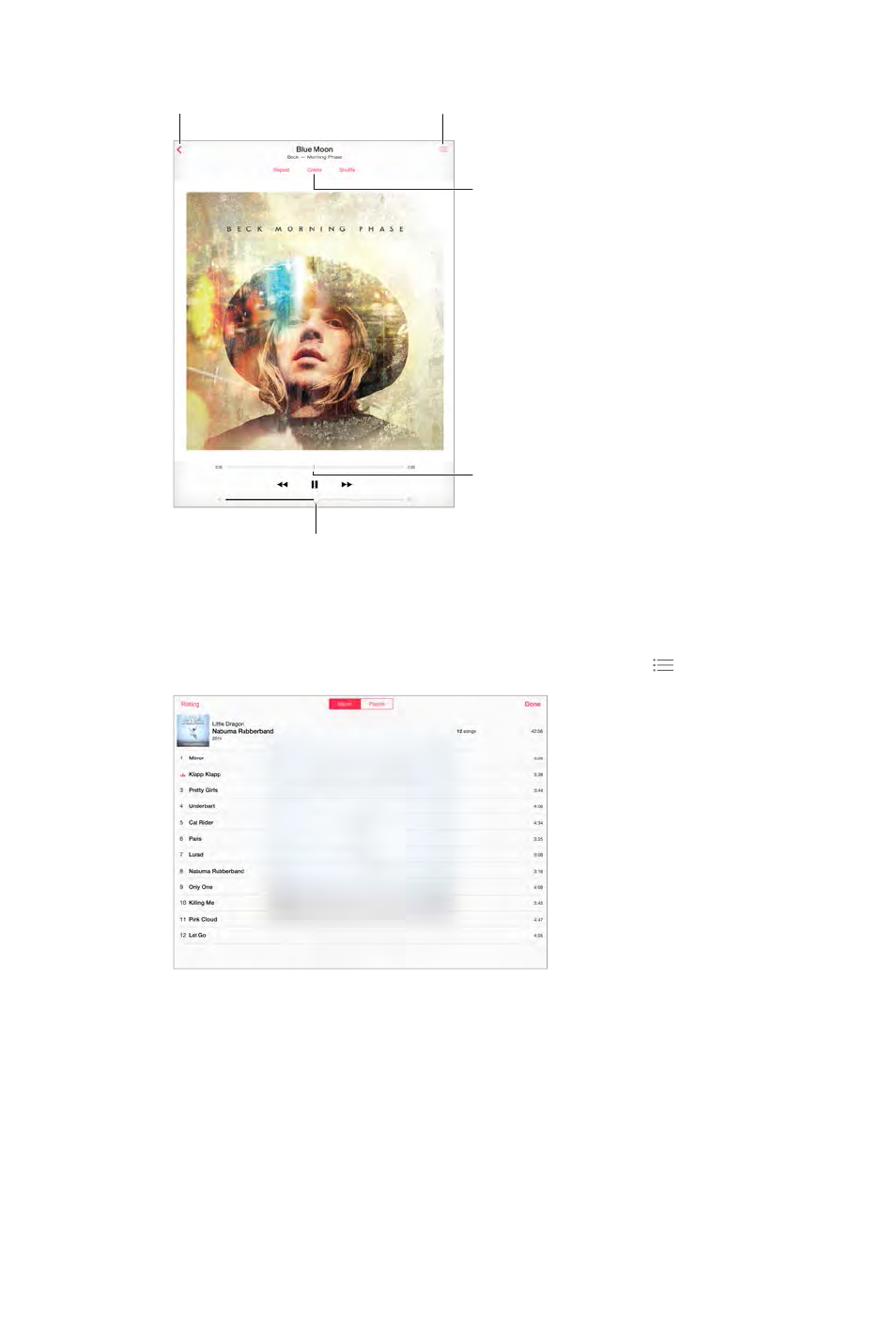
Chapter 8 Music 66
The Now Playing screen provides playback controls and shows you what’s playing.
Volume
Volume
Playhead
Playhead
Tap to create a
Genius Playlist or an
iTunes Radio station.
Tap to create a
Genius Playlist or an
iTunes Radio station.
Back
Back
Track list
Track list
Skip to any point in a song.
down the screen.
See all tracks from the album containing the current song. Tap . To play a track, tap it.
Search music.
enter your search text. You can also search audio content from the Home screen. See Spotlight
Search on page 31.
Rate a song for smart playlists in iTunes. Tap the screen to reveal the rating dots, then tap a dot
to assign a rating.
Display lyrics. If you’ve added lyrics to the song, tap the album cover to see them. To add lyrics,
use the song’s Info window in iTunes on your computer, then sync the song to iPad.
Get audio controls from the Lock screen or when using another app. Swipe up from the
bottom edge of the screen to open Control Center. See Control Center on page 32.
DRAFT
Apple Confidential
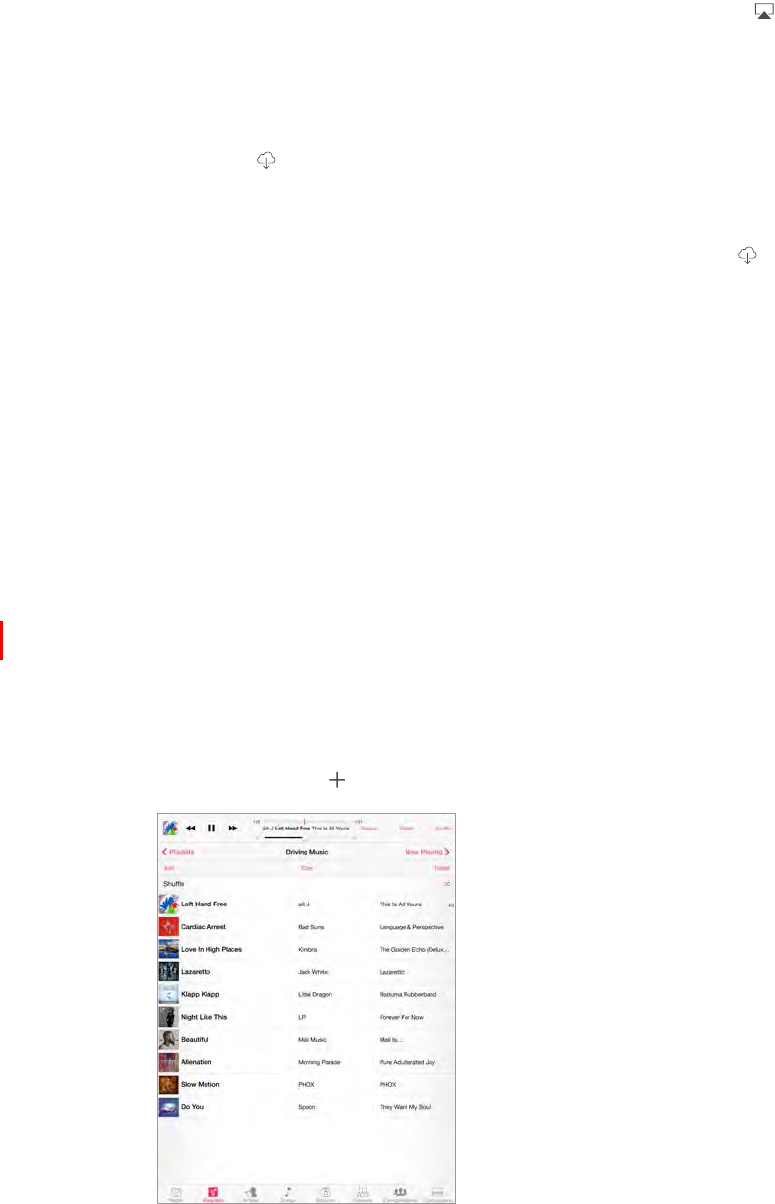
Chapter 8 Music 67
Play music on AirPlay speakers or Apple TV. Open Control Center, then tap . See AirPlay on
page 38.
iCloud and iTunes Match
With iCloud, you can access all of the music you purchase in the iTunes Store on all of your
devices. The icon shows the songs you have in iCloud. Just click a song to play it.
Automatically download music purchased on another device. Go to Settings > iTunes &
App Store, sign in using your Apple ID, then turn on Music under Automatic Downloads.
Download music if you’re going somewhere you won’t have Wi-Fi. Click next to the songs
you’ll want to play. Or download entire albums and playlists. You can also download previous
purchases in the iTunes Store—tap More, tap Purchased, then tap Music.
Remove a song that’s been downloaded. Swipe left, then tap Delete. The song is removed from
iPad, but remains available from iCloud.
View only music that’s downloaded. Go to Settings > iTunes & App Store. Under Show All, turn
With an iTunes Match subscription, you can store all your music in iCloud (up to 25,000 songs)—
even songs you imported from CDs.
Note: iTunes Match may not be available in all areas. See support.apple.com/kb/HT5085.
Subscribe to iTunes Match. Go to Settings > iTunes & App Store > Subscribe to iTunes Match.
See www.apple.com/itunes/itunes-match.
Turn on iTunes Match. Go to Settings > iTunes & App Store > App Store. Sign in if you
haven’t already.
Playlists
Create playlists to organize your music. View Playlists, tap New Playlist near the top of the list,
then enter a title. Tap to add songs or videos.
Edit a playlist. Select the playlist, then tap Edit.
DRAFT
Apple Confidential
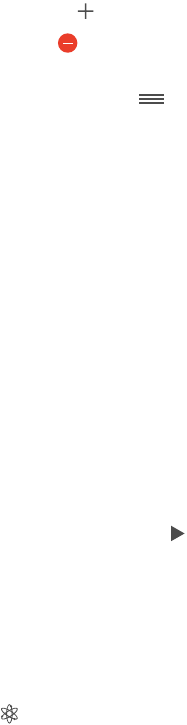
Chapter 8 Music 68
Add more songs: Tap .
Delete a song: Tap , then tap Remove. Deleting a song from a playlist doesn’t delete it
from iPad.
Change the song order: Drag .
New and changed playlists are copied to your iTunes library the next time you sync iPad with
your computer, or through iCloud if you’ve subscribed to iTunes Match.
Clear or delete a playlist you created on iPad. Select the playlist, then tap Clear or Delete.
Remove a song from iPad. Tap Songs, swipe the song, then tap Delete. The song is deleted from
iPad, but not from your iTunes library on your Mac or PC, or from iCloud.
Genius—made for you
A Genius playlist is a collection of songs from your library that go together. Genius is a free
service, but it requires an Apple ID.
A Genius Mix is a selection of songs of the same kind of music, re-created from your library each
time you listen to the mix.
Turn on Genius. Tap Playlists, tap Genius Playlist, then tap Turn On Genius.
Browse and play Genius Mixes.
additional mixes. To play a mix, tap .
Make a Genius playlist. View Playlists, then tap Genius Playlist and choose a song. Or from the
Now Playing screen, tap Create, then tap Genius Playlist.
Tap New, then pick a song.
Refresh the playlist: Tap Refresh.
Save the playlist: Tap Save. The playlist is saved with the title of the song you picked, and
marked by .
If you subscribe to iTunes Match, your Genius playlists are stored in iCloud. Genius playlists
created on iPad are copied to your computer when you sync with iTunes.
Note: Once a Genius playlist is synced to iTunes, you can’t delete it directly from iPad. Use iTunes
to edit the playlist name, stop syncing, or delete the playlist.
Delete a saved Genius playlist. Tap the Genius playlist, then tap Delete.
Siri
You can use Siri (iPad 3rd generation or later) to control music playback. See Use Siri on page 46.
Use Siri to play music. Press and hold the Home button.
Play or pause music: Say “play” or “play music.” To pause, say “pause,” “pause music,” or “stop.”
You can also say “next song” or “previous song.”
Play an album, artist, or playlist: Say “play,” then say “album,” “artist,” or “playlist” and the name.
Find out more about the current song: Say “what’s playing,” “who sings this song,” or “who is this
song by.”
Use Genius to play similar songs: Say “Genius” or “play more songs like this.”
DRAFT
Apple Confidential

Chapter 8 Music 69
Home Sharing
Home Sharing lets you play music, movies, and TV shows from the iTunes library on your Mac or
PC. iPad and your computer must be on the same Wi-Fi network.
Note: Home Sharing requires iTunes 10.2 or later, available at www.itunes.com/download. Bonus
content, such as digital booklets and iTunes Extras, can’t be shared.
Play music from your iTunes library on iPad.
1 In iTunes on your computer, choose File > Home Sharing > Turn On Home Sharing. Log in, then
click Create Home Share.
2 On iPad, go to Settings > Music, then log in to Home Sharing using the same Apple ID
and password.
3 In Music, tap More, then tap Shared and choose your computer’s library.
Return to content on iPad. Tap Shared, then choose My iPad.
Music settings
Go to Settings > Music to set options for Music, including:
Sound Check (to normalize the volume level of your audio content)
Equalization (EQ)
Note:
generally apply only to music played from the Music app.
The Late Night setting compresses the dynamic range of the audio output, reducing the
volume of loud passages and increasing the volume of quiet passages. You might want to use
this setting when listening to music on an airplane or in some other noisy environment. The
Late Night setting applies to all audio output—video as well as music.
Grouping by album artist
Set the volume limit. Go to Settings > Music > Volume Limit.
Note: In some European Union (EU) countries, iPad may indicate when you’re setting the volume
above the EU recommended level for hearing safety. To increase the volume beyond this level,
this level, go to Settings > Music > Volume Limit, then turn on EU Volume Limit.
Prevent changes to the volume limit. Go to Settings > General > Restrictions > Volume Limit,
then tap Don’t Allow Changes.
DRAFT
Apple Confidential
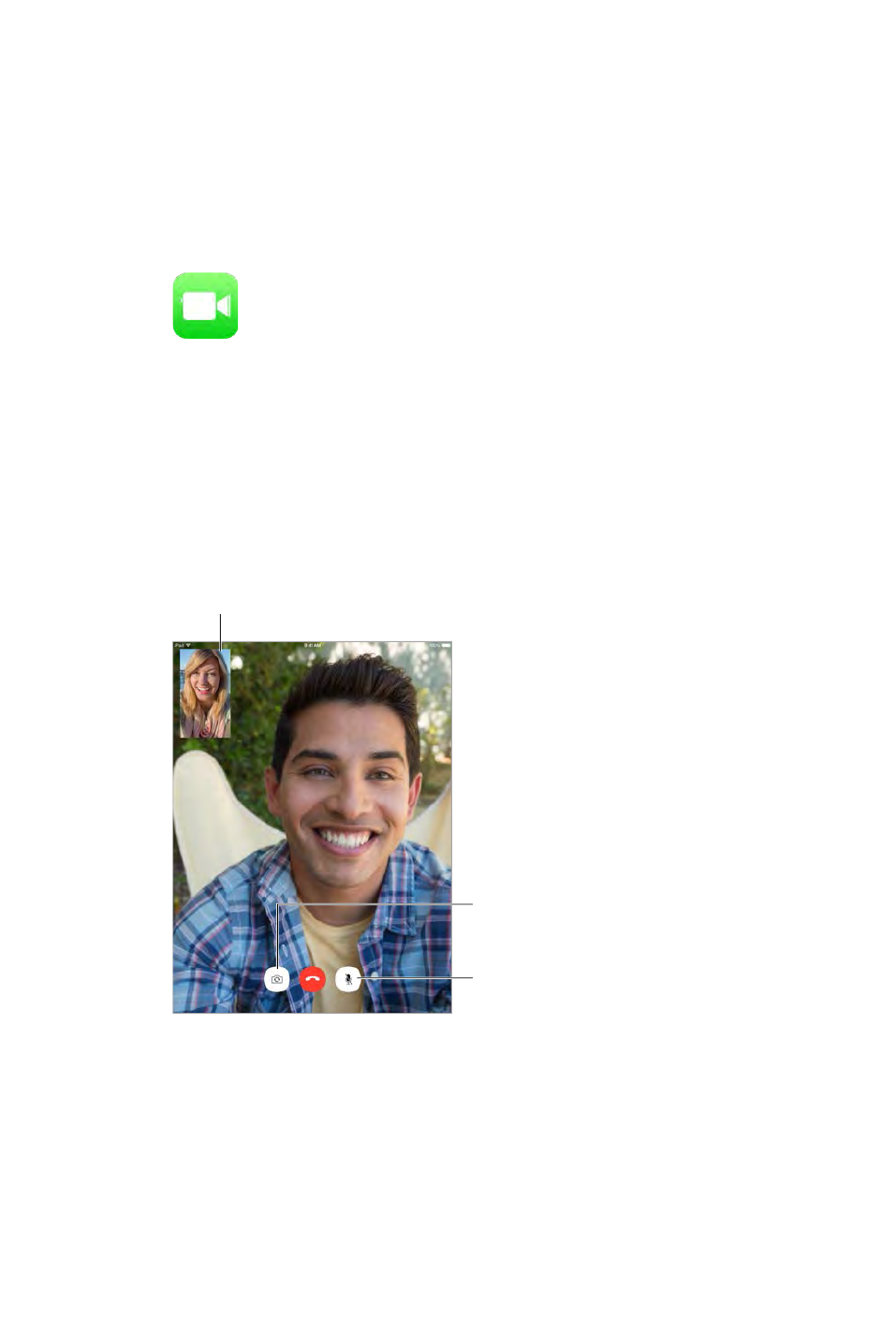
9
70
FaceTime at a glance
Use FaceTime to make video or audio calls to other iOS devices or computers that support
FaceTime. The FaceTime camera lets you talk face-to-face; switch to the rear iSight camera to
share what you see around you.
Note: FaceTime may not be available in all areas. On iPad Wi-Fi + Cellular models, you can make
FaceTime calls over a cellular data connection. Cellular data charges may apply. See Cellular
settings on page 156.
Drag your image
to any corner.
Drag your image
to any corner.
Switch between cameras.
Switch between cameras.
Mute (you can hear
and see; the caller
can see but not hear).
Mute (you can hear
and see; the caller
can see but not hear).
using your Apple ID, or create a new account).
FaceTime
DRAFT
Apple Confidential
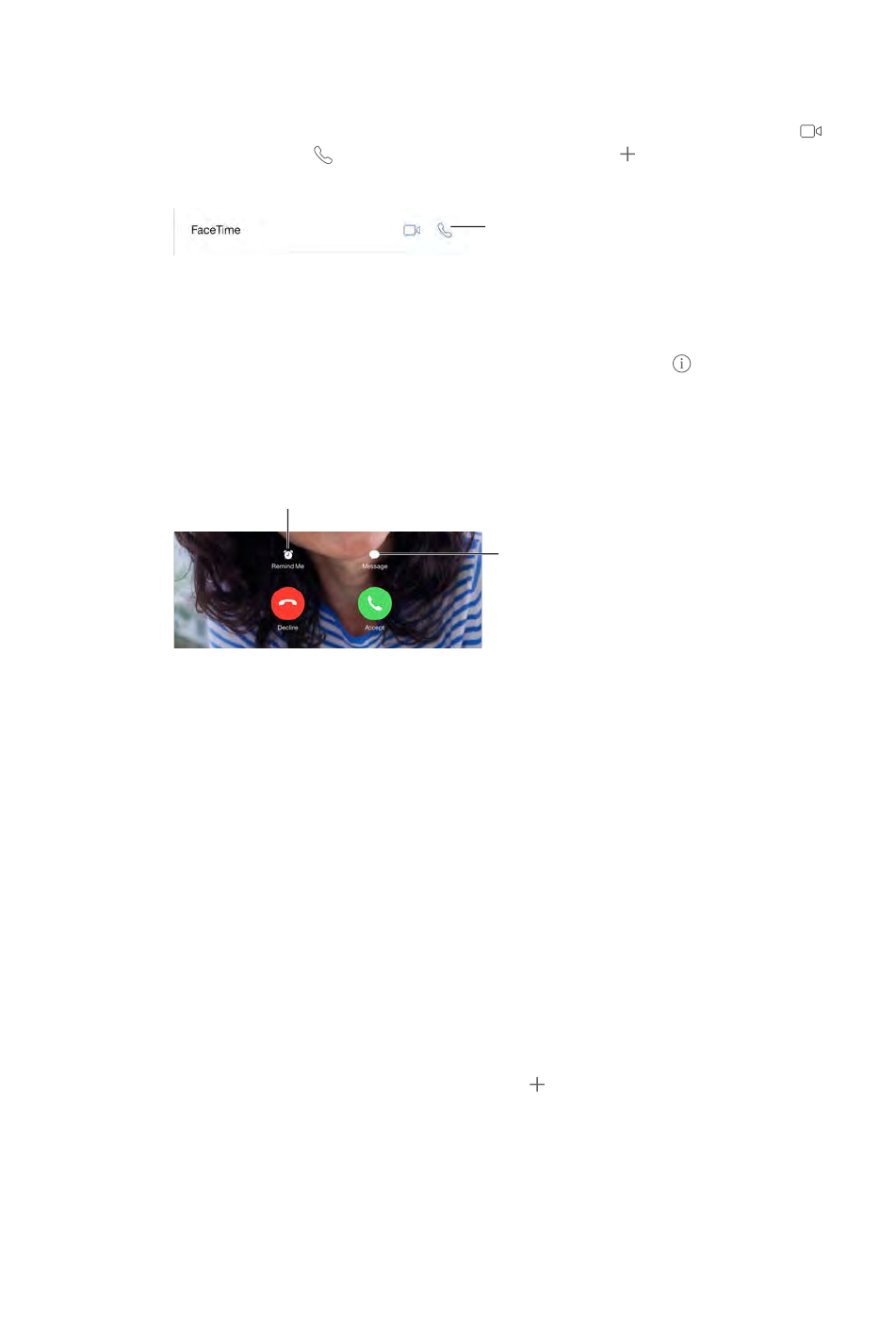
Chapter 9 FaceTime 71
Make and answer calls
Make a FaceTime call. Make sure FaceTime is turned on in Settings > FaceTime. Tap FaceTime,
to make
a video call, or tap to make a FaceTime audio call. Or tap to open Contacts and start your
call from there.
Tap an icon to start
a FaceTime call.
Tap an icon to start
a FaceTime call.
Use your voice to start the call. Press and hold the Home button, then say “FaceTime,” followed
by the name of the person to call.
Want to call again? Tap FaceTime to see your call history in the left panel. Tap Audio or Video
to open the name or
number in Contacts. Swipe to the left, then tap Delete to delete the name or number from your
call history.
Can’t take a call right now? When a FaceTime call comes in, you can answer, decline, or choose
another option.
Set up a reminder to return the call later.
Set up a reminder to return the call later.
Send the caller
a text message.
Send the caller
a text message.
See the whole gang. Rotate iPad to use FaceTime in landscape orientation. To avoid unwanted
orientation changes, lock iPad in portrait orientation. See Change the screen orientation on
page 23.
Manage calls
Multitask during a call. Press the Home button, then tap an app icon. You can still talk with
your friend, but you can’t see each other. To return to the video, tap the green bar at the top of
the screen.
Juggle calls. FaceTime calls aren’t forwarded. If another call comes in while you’re on a FaceTime
call, you can either end the FaceTime call and answer the incoming call, decline the incoming
call, or reply with a text message. You can use call waiting with FaceTime audio calls only.
Use call waiting for audio calls. If you’re on a FaceTime audio call and another call comes in, you
respond to the new call.
Add multiple callers. While on a FaceTime audio call, you can add another person to the
to add another FaceTime audio call.
Block unwanted callers. Go to Settings > FaceTime > Blocked > Add New. You won’t receive
FaceTime calls or text messages from blocked callers. For more information about blocking calls,
see support.apple.com/kb/HT5845.
email address to use with FaceTime, and set your caller ID.
DRAFT
Apple Confidential
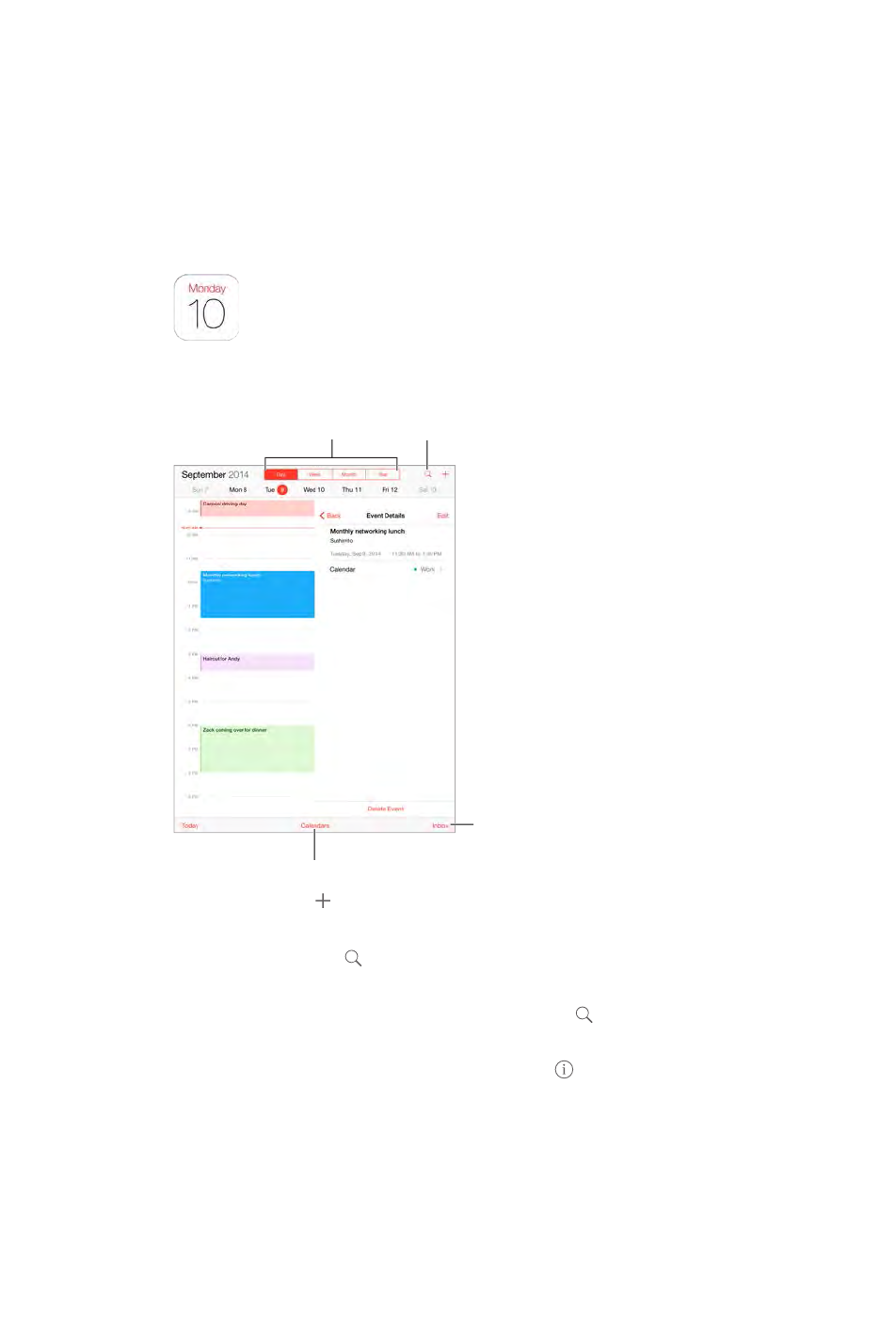
10
72
Calendar at a glance
Change calendars or accounts.
Change calendars or accounts.
Change views.
Change views.
View invitations.
View invitations.
Search for events.
Search for events.
Add an event. Tap
to leave, Calendar reminds you of the event based on the current travel time to get there.
Search for events. Tap
notes for the calendars you’re viewing are searched.
Change your view. Tap Day, Week, Month, or Year. Tap to view upcoming events as a list. In
Week or Day view, pinch to zoom in or out.
Change the color of a calendar. Tap Calendars, tap next to the calendar, then choose a color
from the list. For some calendar accounts, such as Google, the color is set by the server.
Adjust an event.
Invitations
iCloud, Microsoft Exchange, and some CalDAV servers let you send and receive
meeting invitations.
Calendar
DRAFT
Apple Confidential
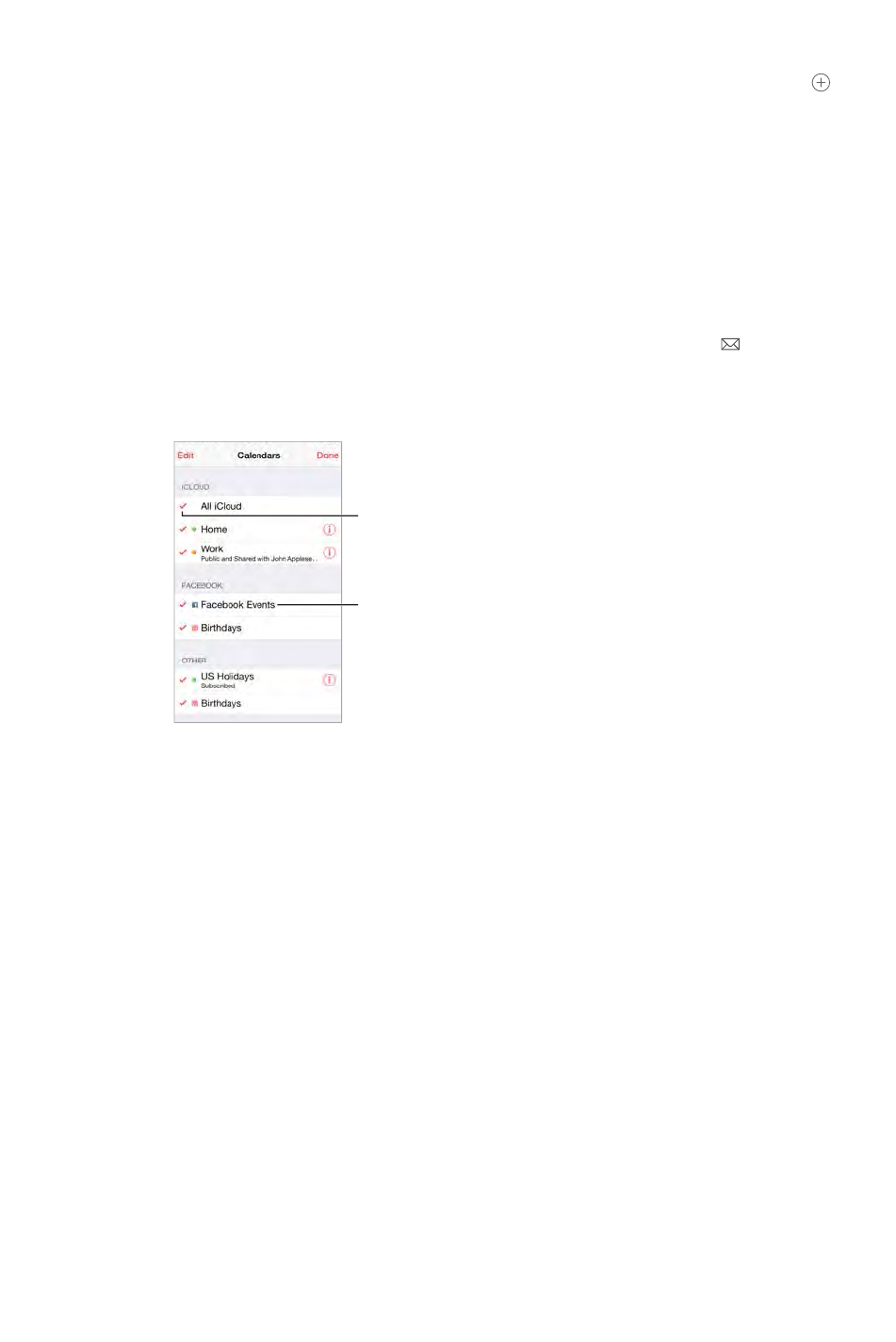
Chapter 10 Calendar 73
Invite others to an event. Tap an event, tap Edit, then tap Invitees. Type names, or tap to pick
Settings > Mail, Contacts, Calendar > Show Invitee Declines.
RSVP. Tap an event you’ve been invited to, or tap Inbox, then tap an invitation. If you add
comments (which may not be available for all calendars), your comments can be seen by the
organizer but not by other attendees. To see events you’ve declined, tap Calendars, then turn on
Show Declined Events.
Schedule a meeting without blocking your schedule. Tap the event, tap Availability, then tap
“free.” If it’s an event you created, tap “Show As” and then tap “free.” The event stays on your
calendar, but it doesn’t appear as busy to others who send you invitations.
Quickly send an email to attendees. Tap the event, tap Invitees, then tap .
Use multiple calendars
Turn on Facebook
events in Settings >
Facebook.
Turn on Facebook
events in Settings >
Facebook.
Select which
calendars to view.
Select which
calendars to view.
Turn on iCloud, Google, Exchange, or Yahoo! calendars. Go to Settings > Mail, Contacts,
Calendars, tap an account, then turn on Calendar.
Subscribe to a calendar. Go to Settings > Mail, Contacts, Calendars, then tap Add Account. Tap
also subscribe to an iCalendar (.ics) calendar by tapping a link to the calendar.
Add a CalDAV account. Go to Settings > Mail, Contacts, Calendars, tap Add Account, then tap
Other. Under Calendars, tap Add CalDAV Account.
View the Birthdays calendar. Tap Calendars, then tap Birthdays to include birthdays from
Contacts with your events. If you’ve set up a Facebook account, you can also include your
Facebook friends’ birthdays.
View the Holidays calendar. Tap Calendars, then tap Holidays to included national holidays with
your events.
See multiple calendars at once. Tap Calendars, then select the calendars you want to view.
Move an event to another calendar. Tap the event, tap Edit, then select a calendar to move it to.
DRAFT
Apple Confidential
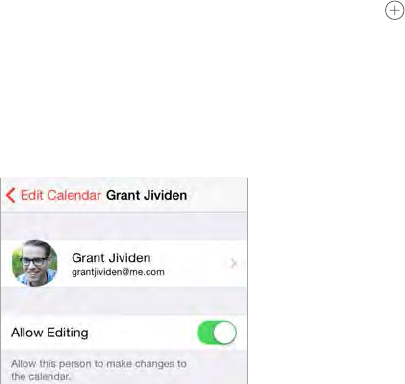
Chapter 10 Calendar 74
Share iCloud calendars
With Family Sharing, a calendar shared with all the members of your family is created
automatically. See Family Sharing on page 35. You can also share an iCloud calendar with other
iCloud users. When you share a calendar, others can see it, and you can let them add or change
events. You can also share a read-only version that anyone can view.
Create an iCloud calendar. Tap Calendars, tap Edit, then tap Add Calendar in the iCloud section.
Share an iCloud calendar. Tap Calendars, tap Edit, then tap the iCloud calendar you want to
share. Tap Add Person, then enter a name, or tap to browse your Contacts. Those you invite
to accept.
Change a person’s access to a shared calendar. Tap Calendars, tap Edit, tap the shared calendar,
Contacts, Calendars > Shared Calendar Alerts.
Share a read-only calendar with anyone. Tap Calendars, tap Edit, then tap the iCloud calendar
you want to share. Turn on Public Calendar, then tap Share Link to copy or send the URL for your
calendar. Anyone can use the URL to subscribe to the calendar using a compatible app.
Calendar settings
calendar accounts. These include:
Syncing of past events (future events are always synced)
Alert tone played for new meeting invitations
Default calendar for new events
Default time for alerts
Which day starts the week
Display of Chinese, Hebrew, or Islamic dates
DRAFT
Apple Confidential
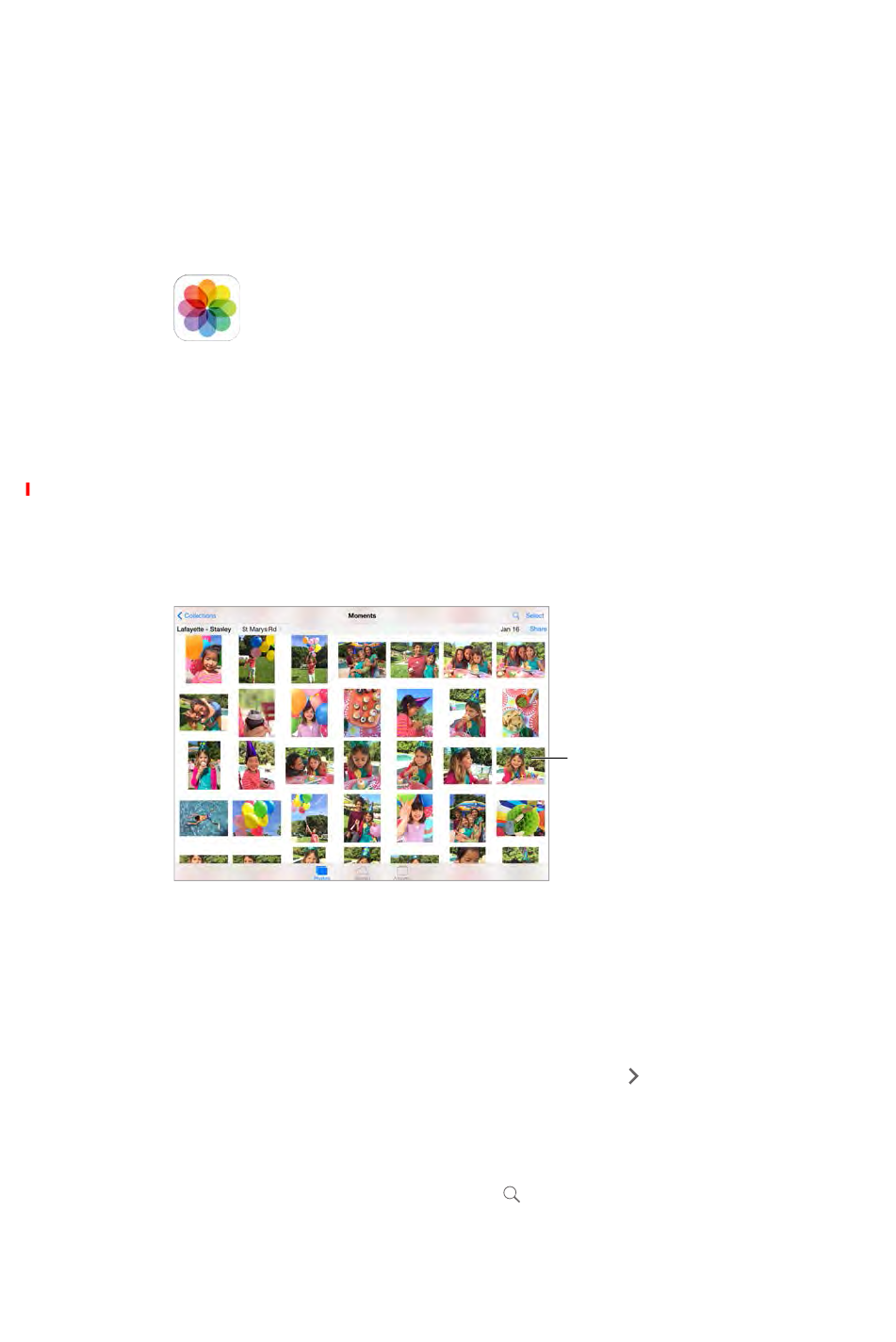
11
75
View photos and videos
Photos lets you view the photos and videos that you:
Took on iPad
Have in your iCloud Photo Library (Beta) (see iCloud Photo Library (Beta) on page 76)
Received from others in shared albums (see iCloud Photo Sharing on page 77)
Synced from your computer (see Sync with iTunes on page 17)
Saved from an email, text message, webpage, or screenshot
Tap to view
full screen.
Tap to view
full screen.
View your photos and videos. Tap Photos. Photos automatically organizes your photos and
videos by year, by collection, and by moment. To quickly browse the photos in a collection or
year, touch and hold for a moment, then drag.
By default, Photos displays a representative subset of your photos when you view by year
Summarize Photos.
View by location. While viewing by year or by collection, tap . Photos and videos that include
location information appear on a map, showing where they were taken.
While viewing a photo or video, tap to show and hide the controls. Swipe left or right to go
forward or backward.
Search photos. From Albums or Photos, tap to search by date (month and year), or place
(city and state). Search also keeps your Recent Searches on hand and gives you a list of
suggested searches.
Photos
DRAFT
Apple Confidential
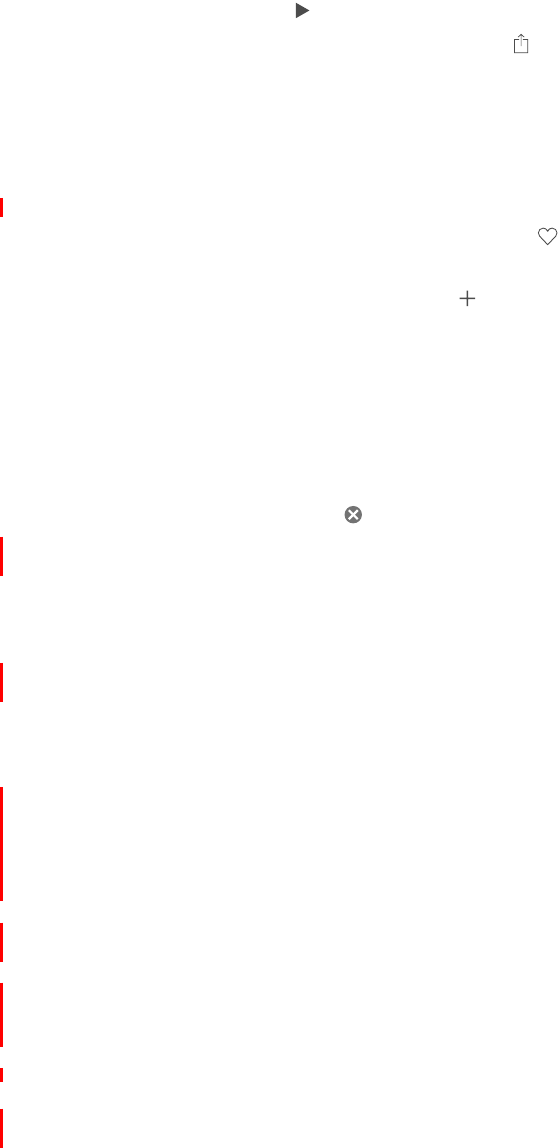
Chapter 11 Photos 76
Zoom in or out. Double-tap, or pinch and spread a photo. When you zoom in, you can drag to
see other parts of the photo.
Play a video. Tap
Play a slideshow. While viewing a photo, tap , then tap Slideshow. Select options, then tap
Start Slideshow. To stop the slideshow, tap the screen. To set other slideshow options, go to
Settings > Photos & Camera.
To stream a slideshow or video to a TV, see AirPlay on page 38.
Organize photos and videos
Mark your favorites. While viewing a photo, tap to automatically add it to the Favorites
album. A photo can be part of another album as well as Favorites.
Create a new album. Tap Albums, tap , enter a name, then tap Save. Select photos and videos
to add to the album, then tap Done.
Add items to an existing album. While viewing thumbnails, tap Select, select items, tap Add To,
then select the album.
Manage albums. While viewing your album list, tap Edit.
Rename an album: Select the album, then enter a new name.
Rearrange albums: Touch, then drag the album to another location.
Delete an album: Tap .
With iCloud Photo Library (Beta), you can manage all your albums from any iOS 8 device set up
with iCloud Photo Library (Beta).
Hide photos you want to keep but not show. Touch and hold a photo, then choose Hide. The
photo is moved to the Hidden album. Touch and hold a hidden photo to Unhide it.
Note: If you use iCloud Photo Library (Beta), albums are stored in iCloud and are accessible on
any iOS 8 device using the same Apple ID. See iCloud Photo Library (Beta), below.
iCloud Photo Library (Beta)
iCloud Photo Library (Beta) gives you access to your photos and videos at iCloud.com and from
any supported iOS 8 device set up with iCloud. You can make changes to photos and videos in
the Photos app, preserve both the original and edited versions, and see the changes updated
across your devices (see Edit photos and trim videos on page 79). Store as many photos and
videos as your iCloud storage plan allows.
Turn on iCloud Photo Library (Beta). Go to Settings > iCloud > Photos. Or go to Settings >
Photos & Camera. Then tap Start Using Beta.
Keep all your photos and videos in full-resolution on iPad. Your full-resolution originals are kept
on iPad by default (Settings > iCloud > Photos > Download and Keep Originals). You can choose
to optimize your iPad storage by keeping lighter-weight versions, perfect for viewing, on iPad.
Download a full-resolution photo or video. Pinch to zoom in to 100%, or tap Edit.
Note: To use iCloud Photo Library (Beta), iPad must be connected to Wi-Fi. On iPad cellular
models, you can download up to 100 MB at a time, using a cellular connection.
DRAFT
Apple Confidential
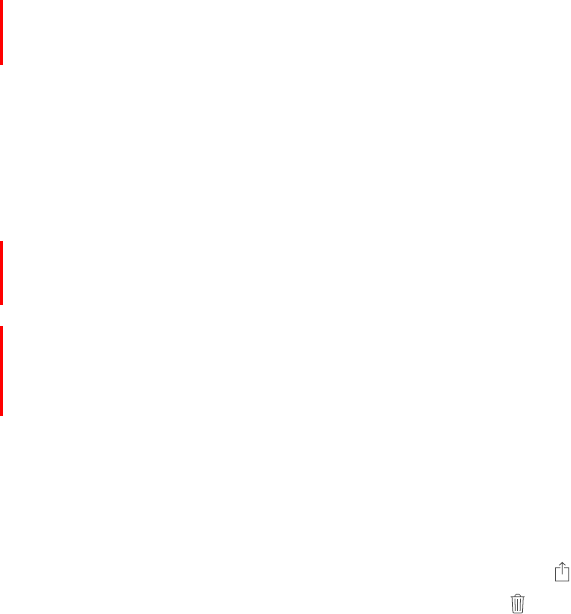
Chapter 11 Photos 77
If your uploaded photos and videos exceed your storage plan, you can upgrade your
iCloud storage. Go to Settings > iCloud > Storage > Change Storage Plan to learn about the
available options.
My Photo Stream
Photos you take are automatically added to My Photo Stream when you leave the Camera app
and iPad is connected to Wi-Fi. All photos added to your Recently Added album—including
screenshots and photos saved from email, for example—appear in My Photo Stream.
Photos added to My Photo Stream on your other devices appear in your Recently Added album
on iPad. iOS devices can keep up to 1000 of your most recent photos in My Photo Stream; your
computer can download all My Photo Stream photos, if you want to keep them permanently.
View the recent photos you took with iPad on your other devices, automatically. My Photo
Stream is turned on automatically if you use iCloud Photo Library (Beta). To turn My Photo
Photos > My Photo Stream.
Note: Photos stored in iCloud count against your total iCloud storage, but photos uploaded to
My Photo Stream don’t count additionally against your iCloud storage.
Manage My Photo Stream contents. In your My Photo Stream album, tap Select.
Save your best shots on iPad: Select the photos, then tap Add To.
Share, print, or copy: Select the photos, then tap .
Delete photos: Select the photos, then tap .
Note: Although deleted photos are removed from My Photo Stream on all your devices,
the original photos remain in Photos on the device on which they were originally taken.
Photos that you save to another album on a device or computer are also not deleted. See
support.apple.com/kb/HT4486.
iCloud Photo Sharing
With iCloud Photo Sharing, you can create albums of photos and videos to share, and subscribe
to other people’s shared albums. You can invite others using iCloud Photo Sharing (iOS 6 or later
or OS X Mountain Lion or later) to view your albums, and they can leave comments if they wish.
If they’re using iOS 7 or OS X Mavericks or later, they can add their own photos and videos. You
can also publish your album to a website for anyone to view.
DRAFT
Apple Confidential
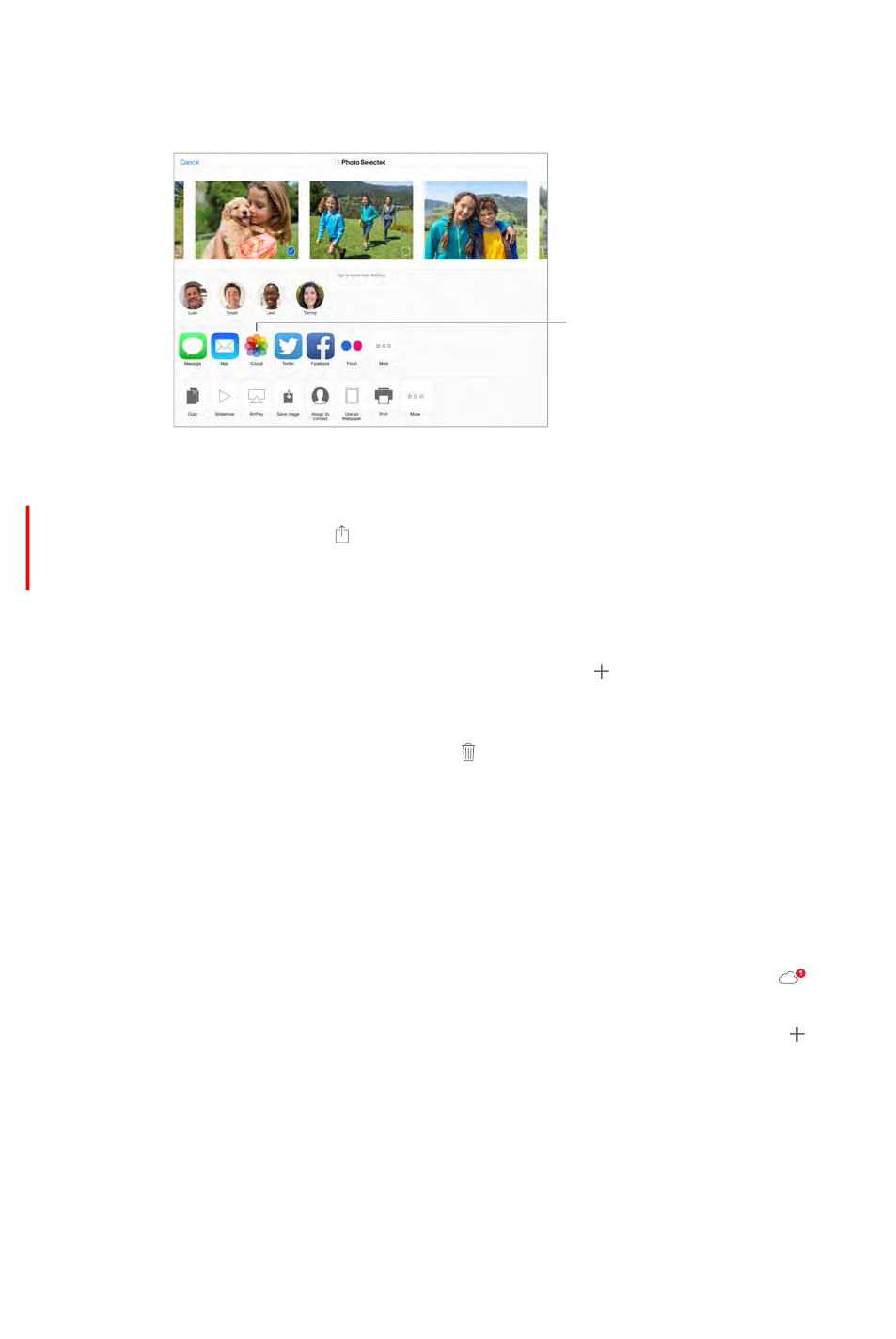
Chapter 11 Photos 78
Note: To use iCloud Photo Sharing, iPad must be connected to Wi-Fi. iCloud Photo Sharing works
over both Wi-Fi and cellular networks. Cellular data charges may apply. See Usage information on
page 154.
Create new
shared albums
or add photos
to existing
ones.
Create new
shared albums
or add photos
to existing
ones.
Turn on iCloud Photo Sharing. Go to Settings > iCloud > Photos. Or go to Settings > Photos &
Camera.
Share photos and videos. While viewing a photo or video, or when you’ve selected multiple
photos or videos, tap , tap iCloud Photo Sharing, add comments, then share to an existing
shared album or select a new one. You can invite people to view your shared album using their
email address or the mobile phone number they use for iMessage.
Enable a public website. Select the shared album, tap People, then turn on Public Website. Tap
Share Link if you want to announce the site.
Add items to a shared album. View a shared album, tap , select items, then tap Done. You can
add a comment, then tap Post.
Delete photos from a shared album. Select the shared album, tap Select, select the photos
or videos you want to delete, then tap . You must be the owner of the shared album, or the
owner of the photo.
Delete comments from a shared album. Select the photo or video that contains the comment.
Touch and hold the comment, then tap Delete. You must be the owner of the shared album, or
the owner of the comment.
Rename a shared album. Tap Shared, tap Edit, then tap the name and enter a new one.
Select the shared album, then
tap People.
Subscribe to a shared album. When you receive an invitation, tap the Shared tab , then tap
Accept. You can also accept an invitation in an email.
Add items to a shared album you subscribed to. View the shared album, then tap . Select
items, then tap Done. You can add a comment, then tap Post.
See your Family album. When Family Sharing is set up, a shared album called “Family” is
automatically created in Photos on all family members’ devices. Everyone in the family can
new is added. For more information about setting up Family Sharing, see Family Sharing on
page 35.
DRAFT
Apple Confidential
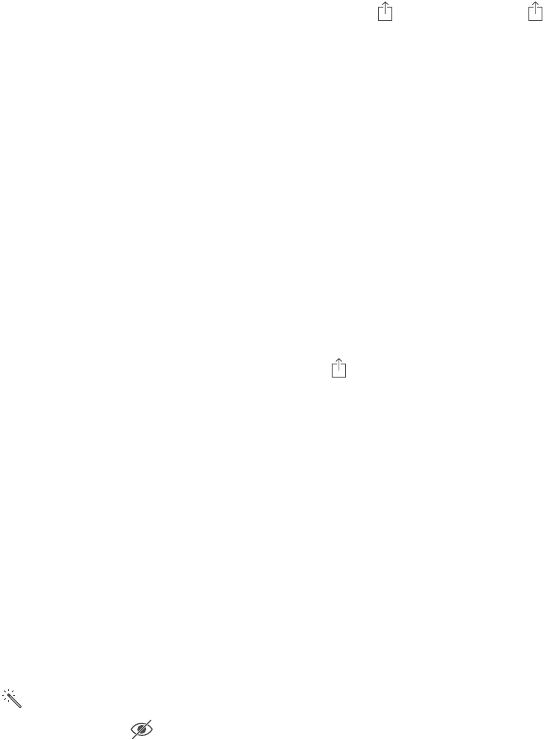
Chapter 11 Photos 79
Other ways to share photos and videos
You can share photos and videos in Mail or Messages, or through other apps you install.
Share or copy a photo or video. View a photo or video, then tap . If you don’t see , tap the
screen to show the controls.
Tap More in Sharing to turn on the apps you want to use for sharing.
The size limit of attachments is determined by your service provider. iPad may compress photo
and video attachments, if necessary.
You can also copy a photo or video, then paste it into an email or text message (MMS or
iMessage).
Share or copy multiple photos and videos. While viewing by moment, tap Share.
Save or share a photo or video you receive.
Email: Tap to download it if necessary, then touch and hold the item to see sharing and
other options.
Text message: Tap the item in the conversation, then tap .
Photos and videos that you receive in messages or save from a webpage are saved to your
Recently Added album in Photos.
Edit photos and trim videos
You can edit photos right on iPad. If your photos are stored in iCloud, your edits are updated
across all your devices set up with iCloud, and both your original and edited versions are saved.
If you delete a photo, it’s deleted from all your devices and iCloud. Photo app extensions can
provide special editing options. See App extensions on page 23.
Edit a photo. View the photo full screen, tap Edit, then tap one of the tools. To edit a photo not
taken with iPad, tap the photo, tap Edit, then tap Duplicate and Edit.
Auto-enhance improves a photo’s exposure, contrast, saturation, and other qualities.
With the Remove Red-eye tool , tap each eye that needs correcting.
DRAFT
Apple Confidential
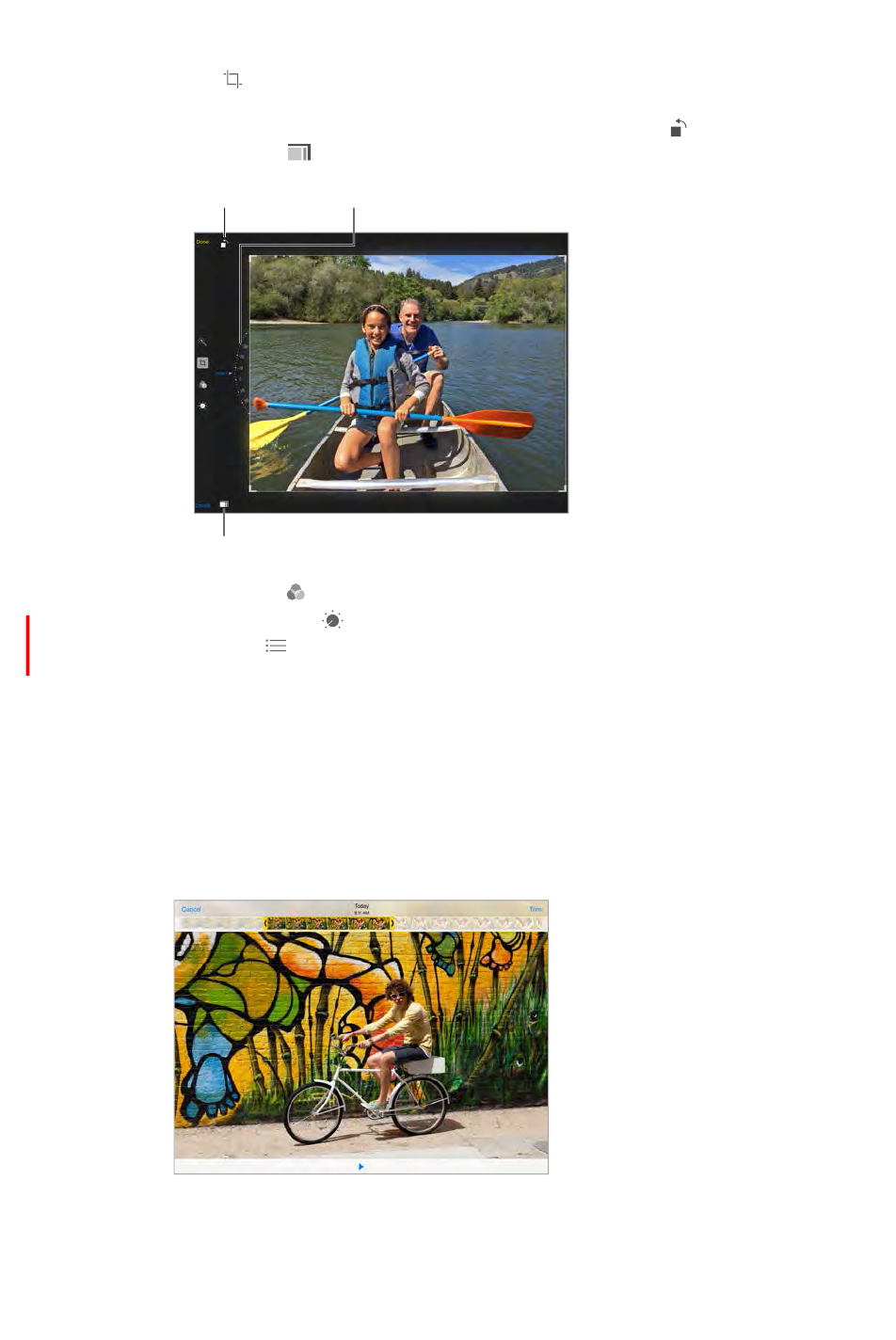
Chapter 11 Photos 80
Tap , and Photos suggests an optimal crop, but you can drag the corners of the grid tool to
set your own crop. Move the wheel to tilt or straighten the photo. Tap Auto to align the photo
with the horizon, and tap Reset to undo alignment changes. Tap to rotate the photo 90
degrees. Tap to choose a standard crop ratio, such as 2:3 or Square.
Rotate photo.
Rotate photo.
Move the wheel to
tilt or straighten.
Move the wheel to
tilt or straighten.
Choose a standard
photo format.
Choose a standard
photo format.
to set Light, Color, and B&W (black & white) options. Tap the down arrow,
then tap
Compare with the original photo. Touch and hold the photo to view the original. Release to see
your edits.
Don’t like the results? Tap Cancel, then tap Discard Changes. Tap Done to save changes.
Revert to original. After you edit a photo and save your edits, you can revert to the original
image. Tap the image, tap Edit, then tap Revert.
Trim a video. Tap the screen to display the controls, drag either end of the frame viewer, then
tap Trim.
Important: If you choose Trim Original, the trimmed frames are permanently deleted from the
original video. If you choose Save as New Clip, a new trimmed video clip is saved in your Videos
DRAFT
Apple Confidential
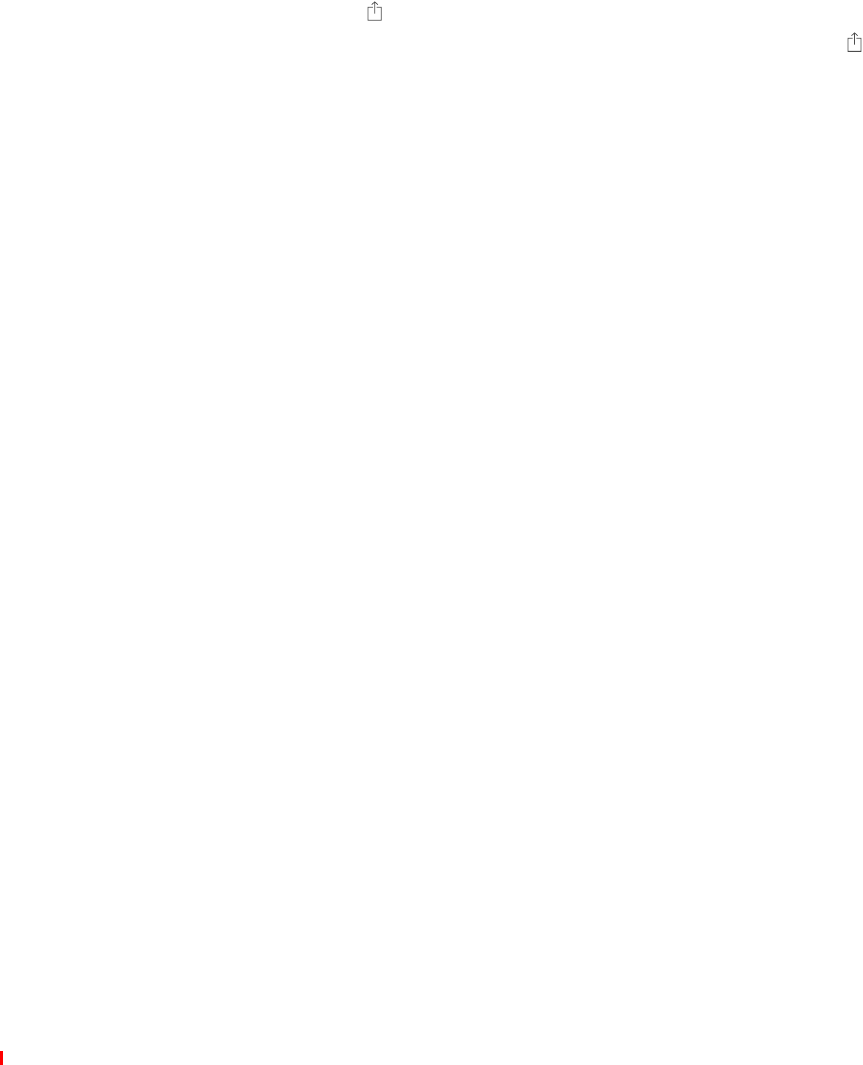
Chapter 11 Photos 81
Print photos
Print to an AirPrint-enabled printer:
Print a single photo: Tap , then tap Print.
Print multiple photos: While viewing a photo album, tap Select, select the photos, tap , then
tap Print.
See AirPrint on page 38.
Import photos and videos
You can import photos and videos directly from a digital camera, from another iOS device
with a camera, or from an SD memory card. For iPad (4th generation or later) or iPad mini, use
the Lightning to SD Card Camera Reader or the Lightning to USB Camera Adapter (both sold
separately). For earlier iPad models, use the iPad Camera Connection Kit (sold separately), which
includes both an SD card reader and a camera connector.
Import photos:
1 Insert the SD card reader or camera connector into the iPad Lightning connector or 30-pin
dock connector.
Use an SD memory card: Insert the card in the slot on the SD card reader. Don’t force the card
Connect a camera or iOS device: Use the USB cable that came with the camera or iOS device,
and connect it to the USB port on the camera connector. If you’re using an iOS device, make
sure it’s turned on and unlocked. To connect a camera, make sure the camera is turned on and
in transfer mode. For more information, see the documentation that came with the camera.
2 Unlock iPad.
3 The Photos app opens and displays the photos and videos available for importing.
4 Select the photos and videos to import.
Import all items: Tap Import All.
Import just some items: Tap the items you want to import (a checkmark appears for each), tap
Import, then tap Import Selected.
5 After the photos are imported, keep or delete the photos and videos on the card, camera, or
iOS device.
6 Disconnect the SD card reader or camera connector.
To transfer the photos to your computer, connect iPad to your computer and import the images
with a photo application such as iPhoto or Adobe Elements.
Photos settings
Settings for Photos are in Settings > Photos & Camera. These include:
iCloud Photo Library (Beta), My Photo Stream, iCloud Photo Sharing, and Upload Burst Photos
Photos Tab
Slideshow
Camera Grid
HDR (High Dynamic Range)
DRAFT
Apple Confidential
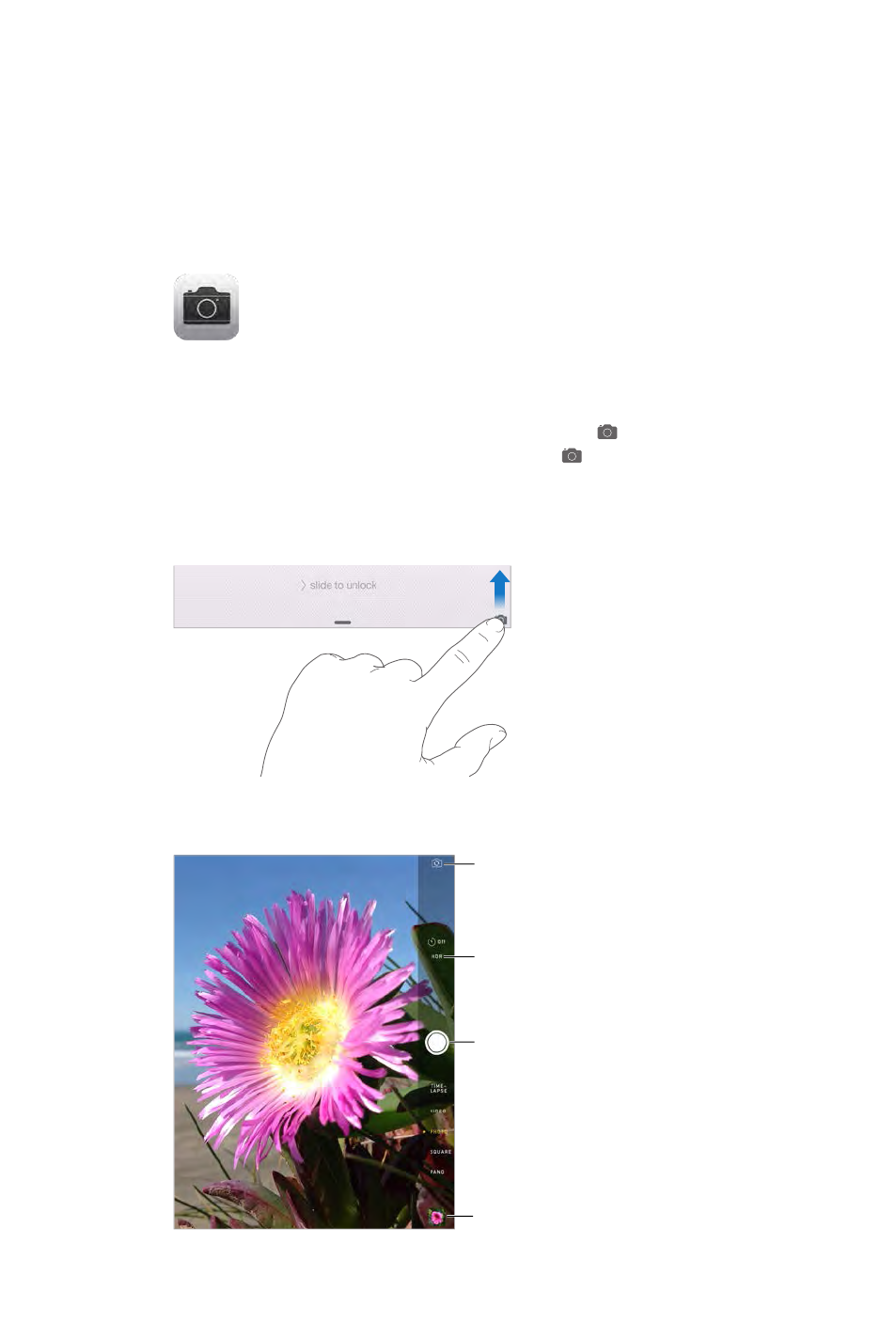
12
82
Camera at a glance
Quick! Get the camera! up. Or swipe up from the bottom
edge of the screen to open Control Center, then tap .
Note: When you open Camera from the Lock screen, you can view and edit photos and videos
you take while the device is locked by tapping the thumbnail at the lower-left corner of the
With iPad, you can take both still photos and videos using the front FaceTime camera or the back
camera.
View the photos and
View the photos and
Camera
DRAFT
Apple Confidential
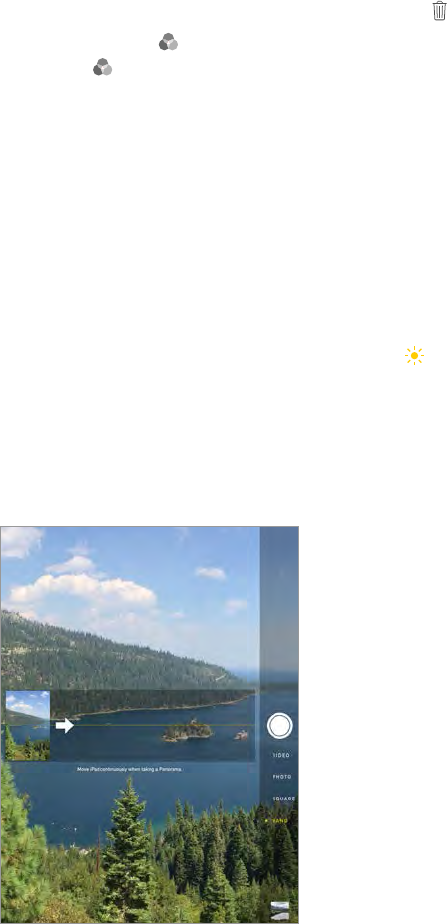
Chapter 12 Camera 83
Take photos and videos
and panoramas.
Choose a mode. Drag up or down, or tap the camera mode labels to choose Time-Lapse, Video,
Photo, Square, or Pano.
Take a photo. Choose Photo, then tap the Take Picture button or press either volume button.
Take Burst shots: (iPad Air (2nd generation or later)) Touch and hold the Take Picture button to
To see the suggested shots and select the photos you want to keep, tap the thumbnail, then
tap Select. The gray dot(s) mark the suggested photos. To copy a photo from the burst as a
separate photo in your Bursts album in Photos, tap the circle in the lower-right corner of the
photo. To delete the burst of photos, tap it, then tap .
Tap
Edit
photos and trim videos on page 79.
detection (iPad 3rd generation or later) balances the exposure across up to 10 faces. A rectangle
appears for each face detected.
Exposure is automatic, but you can set the exposure manually for the next shot by tapping an
and hold until the rectangle pulses. Take as many photos as you want. When you tap the screen
again, the automatic settings and face detection turn back on.
Adjust the exposure. Touch and hold until you see next to the exposure rectangle, then slide
Take a panorama photo. (iSight camera) Choose Pano, tap the Take Picture button, then pan
too.
DRAFT
Apple Confidential
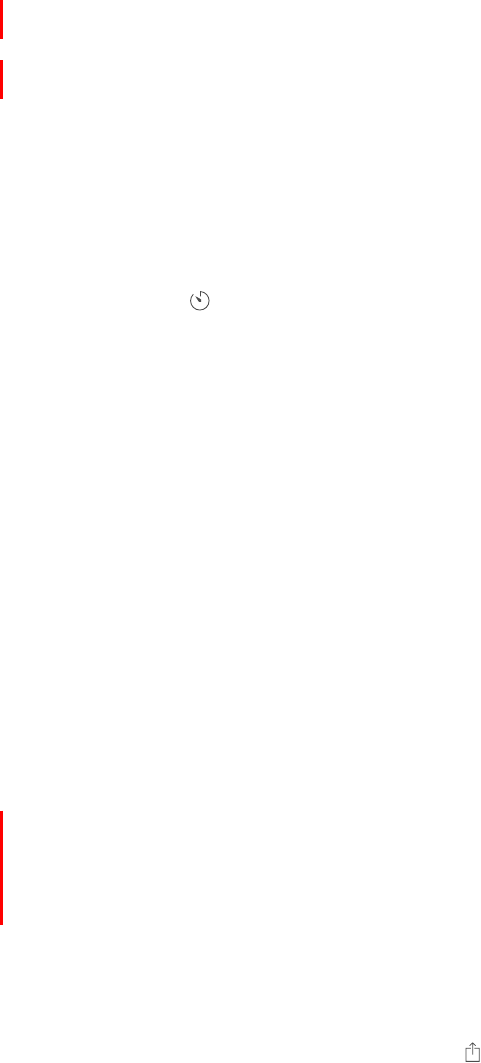
Chapter 12 Camera 84
Capture an experience with time-lapse. Choose Time-Lapse, set up iPad where you want, then
experiences over a period of time. Tap the Record Time-Lapse Video button again to stop. The
time-lapse photos are compiled into a short video that you can watch and share.
Shoot some video. Choose Video, then tap the Record Video button or press either volume
button to start and stop recording. Video records at 30 fps (frames per second).
Take it slow. (iPad Air (2nd generation)) Choose Slo-Mo to shoot slow motion video at 120 fps.
You can set which section to play back in slow motion when you edit the video.
Set the slow-motion section of a video. Tap the thumbnail, then use the vertical bars beneath
the frame viewer to set the section you want to play back in slow motion.
Zoom in or out. (iSight camera) Pinch and spread the image on the screen. With iPad Air and
iPad mini with Retina display, zooming works in video mode as well as photo mode.
If Location Services is turned on, photos and videos are tagged with location data that can be
used by apps and photo-sharing websites. See Privacy on page 39.
Use the capture timer to put yourself in the shot. Avoid “camera shake” or add yourself to a
Tap , tap 3s (seconds) or 10s, then tap the Take Picture button.
Want to capture what’s displayed on your screen? Simultaneously press and release the Sleep/
Wake and Home buttons. The screenshot is added to your Recently Added album in Photos.
Make it better. You can edit photos and trim videos, right on iPad. See Edit photos and trim
videos on page 79.
HDR
HDR (High Dynamic Range) helps you get great shots, even in high-contrast situations. The best
together into a single photo.
Use HDR.
Keep the normal photo in addition to the HDR version. Go to Settings > Photos & Camera >
Keep Normal Photo. Both the normal and HDR versions of the photo appear in Photos. HDR
versions of photos in your Camera Roll are marked with “HDR” in the corner.
View, share, and print
Photos and videos you take are saved in Photos. With iCloud Photo Library (Beta) turned on, all
new photos and videos are automatically uploaded and available in Photos on all your iOS 8
devices set up with iCloud Photo Library (Beta). Anything shared with My Photo Stream appears
in the Recently Added album in Photos. See iCloud Photo Library (Beta) and My Photo Stream on
page 77.
View your photos. Tap the thumbnail image, then swipe left or right to see the photos you’ve
taken recently. Tap All Photos to see everything in the Photos app.
Tap the screen to show or hide the controls.
Get sharing and printing options. Tap . See Share from apps on page 34.
DRAFT
Apple Confidential

Chapter 12 Camera 85
Upload photos and videos to your computer. Use iCloud Photo Library (Beta) to upload photos
and videos from your iPad to iCloud and access them on your iOS 8 devices signed in to iCloud
Photo Library (Beta) using the same Apple ID. See iCloud Photo Sharing on page 77.
Sync photos and videos to iPad from your Mac. Use the Photos settings pane in iTunes. See
Sync with iTunes on page 17.
Camera settings
Go to Settings > Photos & Camera for camera options, which include:
iCloud Photo Library (Beta), My Photo Stream, and iCloud Photo Sharing
Slideshow
Grid
HDR
Or mute the sound using the Ring/Silent switch. (In some countries muting is disabled.)
DRAFT
Apple Confidential

13
86
Contacts at a glance
iPad lets you access and edit your contact lists from personal, business, and other accounts.
Open in
Messages.
Open in
Messages.
Open in
FaceTime.
Open in
FaceTime.
Open in Maps.
Open in Maps.
Set your My Info card for Safari, Siri, and other apps. Go to Settings > Mail, Contacts, Calendars,
then tap My Info and select the contact card with your name and information.
Let Siri know who’s who.
relationships you want Siri to know about, so you can say things like “send a message to my
sister.” You can also add relationships using Siri. Say, for example, “John Appleseed is my brother.”
Find a contact.
contacts using Spotlight Search (see Spotlight Search on page 31).
Share a contact. Tap a contact, then tap Share Contact. See Share from apps on page 34.
Change a label.
the label and choose one from the list, or tap Custom Field to create one of your own.
You can add Twitter, Facebook, LinkedIn, Flickr, Myspace, and Sina Weibo accounts, or create a
custom entry.
Delete a contact. Go to the contact’s card, then tap Edit. Scroll down, then tap Delete Contact.
Add contacts
Besides entering contacts, you can:
Use your iCloud contacts: Go to Settings > iCloud, then turn on Contacts.
Contacts
DRAFT
Apple Confidential
Chapter 13 Contacts 87
Import your Facebook Friends: Go to Settings > Facebook, then turn on Contacts in the “Allow
These Apps to Use Your Accounts” list. This creates a Facebook group in Contacts.
Use your Google contacts: Go to Settings > Mail, Contacts, Calendars, tap your Google account,
then turn on Contacts.
Access a Microsoft Exchange Global Address List: Go to Settings > Mail, Contacts, Calendars, tap
your Exchange account, then turn on Contacts.
Set up an LDAP or CardDAV account to access business or school directories: Go to Settings > Mail,
Contacts, Calendars > Add Account > Other. Tap Add LDAP account or Add CardDAV account,
then enter the account information.
Sync contacts from your computer, Yahoo!, or Google: In iTunes on your computer, turn on
contact syncing in the device info pane. For information, see iTunes Help.
Import contacts from a vCard: Tap a .vcf attachment in an email or message.
Search a directory. Tap Groups, tap the GAL, CardDAV, or LDAP directory you want to search,
then enter your search. To save a person’s info to your contacts, tap Add Contact.
Show or hide a group. Tap Groups, then select the groups you want to see. This button appears
only if you have more than one source of contacts.
Update your contacts using Twitter, Facebook, and Sina Weibo. Go to Settings > Twitter,
Settings > Facebook, or Settings > Sina Weibo, then tap Update Contacts. This updates contact
photos and social media account names in Contacts.
Unify contacts
When you have contacts from multiple sources, you might have multiple entries for the same
person. To keep redundant contacts from appearing in your All Contacts list, contacts from
.
Unify contacts. If two entries for the same person aren’t linked automatically, you can unify them
manually. Edit one of the contacts, then tap Link Contact and choose the other contact to link to.
changes are copied to each source account where that information already exists.
Contacts settings
To change Contacts settings, go to Settings > Mail, Contacts, Calendars, where you can:
Change how contacts are sorted
Change how long names are shortened in lists
Choose to show recent contacts in the multitasking screen
Set a default account for new contacts
Set your My Info card
DRAFT
Apple Confidential
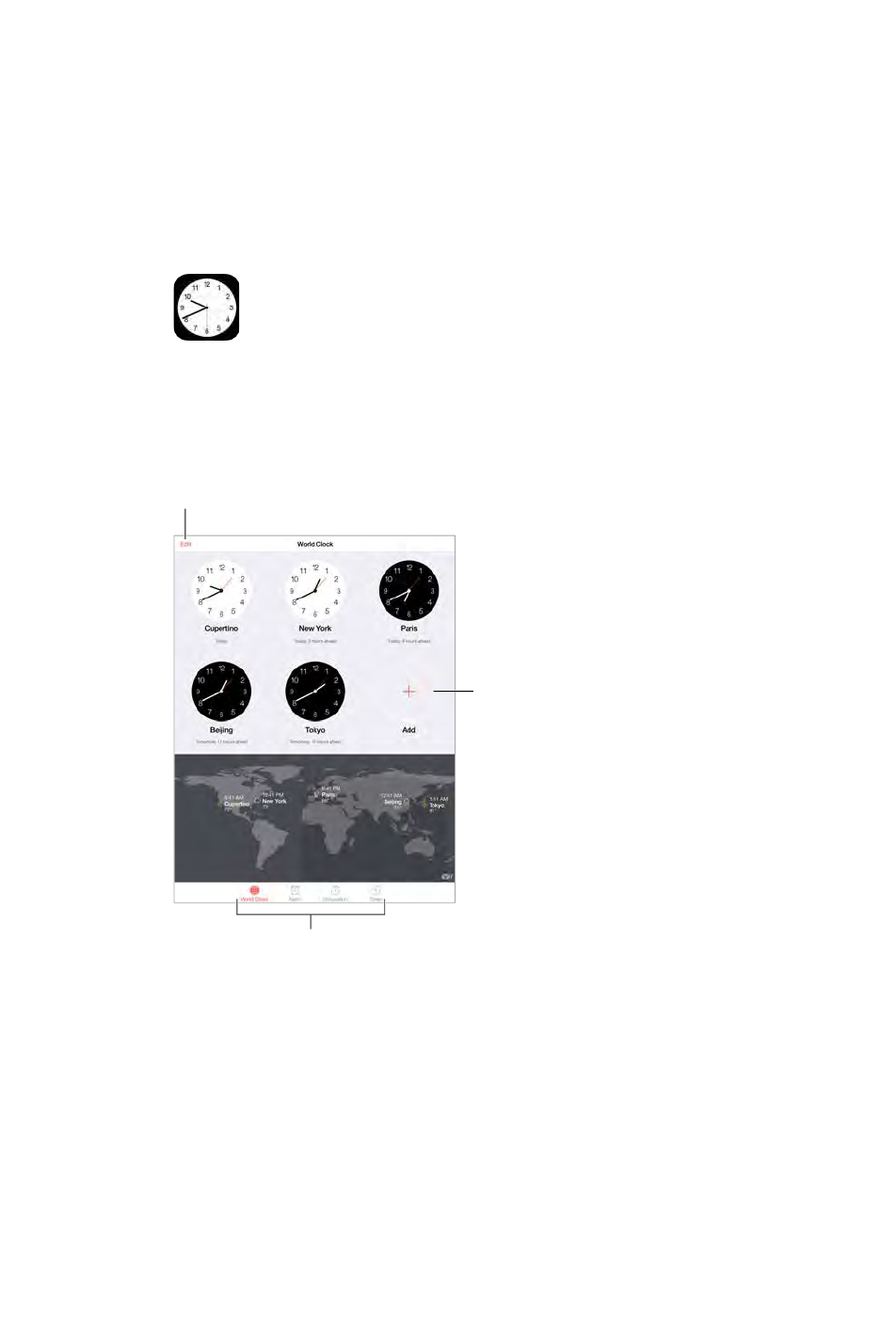
14
88
Clock at a glance
Add a clock.
Add a clock.
View clocks, set an alarm,
time an event, or set a timer.
View clocks, set an alarm,
time an event, or set a timer.
Delete clocks or
change their order.
Delete clocks or
change their order.
Clock
DRAFT
Apple Confidential
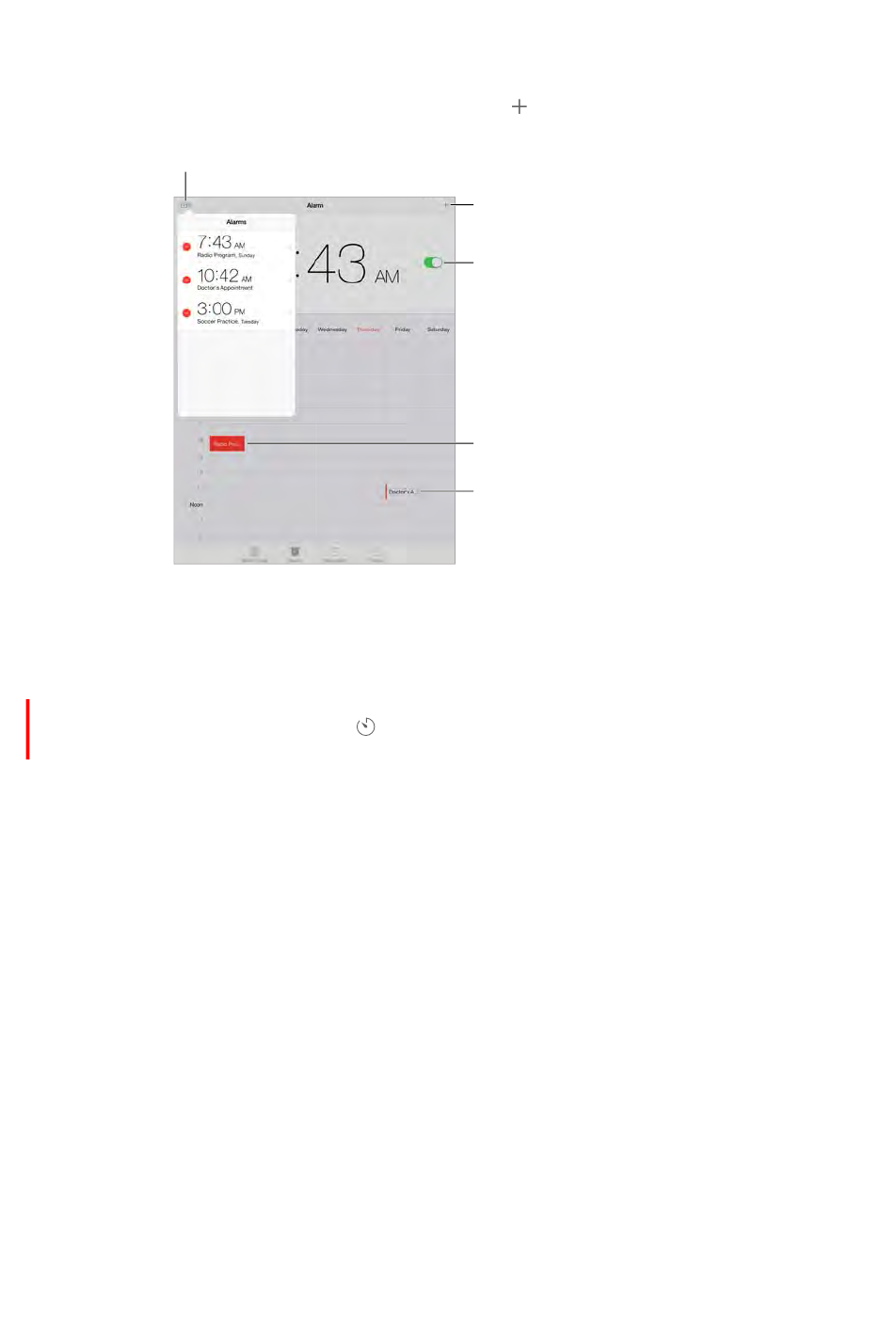
Chapter 14 Clock 89
Alarms and timers
Want iPad to wake you? Tap Alarm, then tap . Set your wake-up time and other options, then
give the alarm a name (like “Good morning”).
Add an alarm.
Add an alarm.
Turn the alarm on/off.
Turn the alarm on/off.
Selected alarm
Selected alarm
Additional alarm
Additional alarm
View and change alarms.
View and change alarms.
Keep track of time. Use the stopwatch to keep time, record lap times, or set a timer to alert you
Want to fall asleep to music or a podcast? Tap Timer, tap When Timer Ends, then choose Stop
Playing at the bottom.
Get quick access to clock features. Swipe up from the bottom edge of the screen to open
Control Center, then tap . You can access Timer from Control Center even when iPad is locked.
You can also navigate to the other clock features.
DRAFT
Apple Confidential
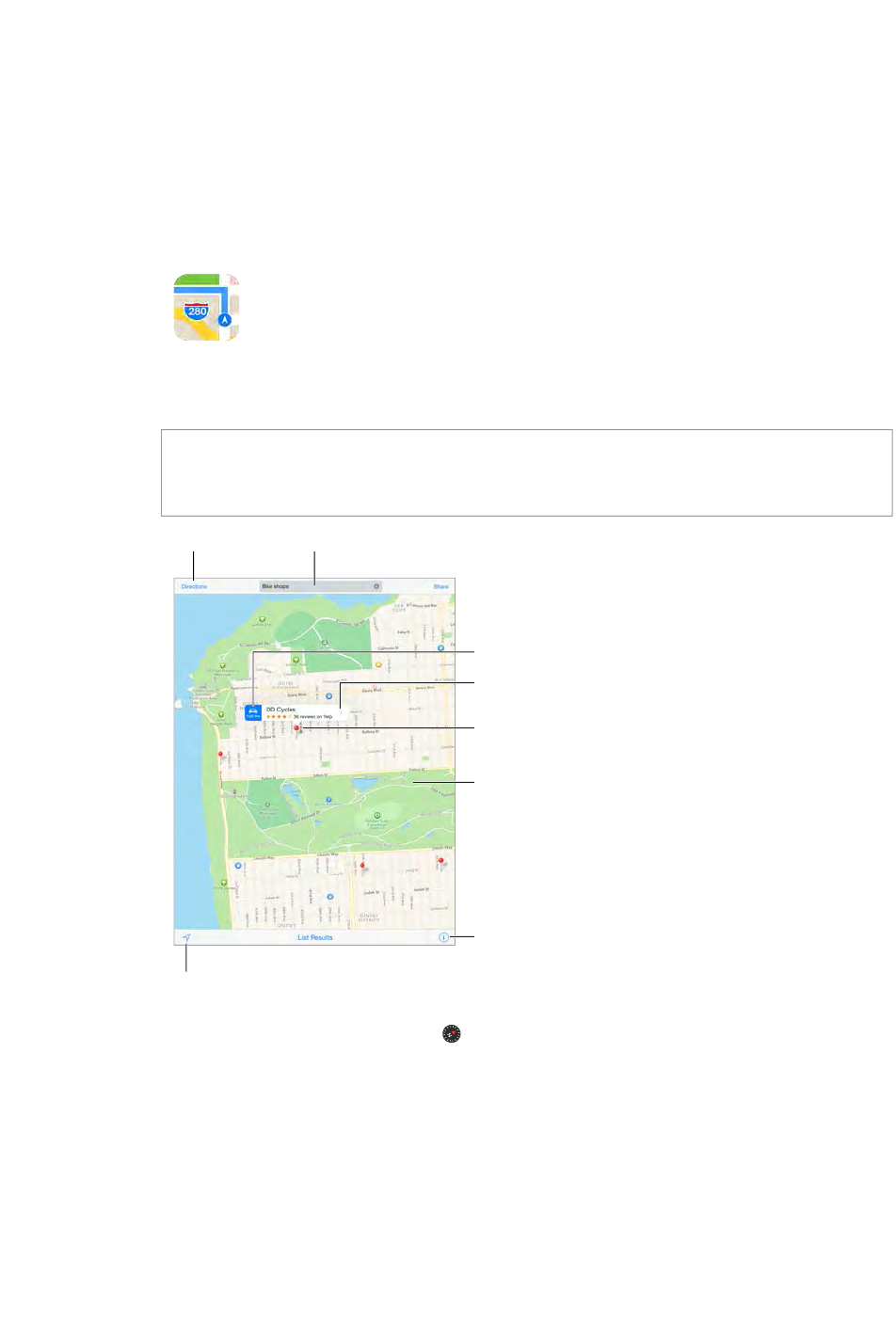
15
90
Find places
WARNING: For important information about navigation and avoiding distractions that could
lead to dangerous situations, see Important safety information on page 149. See also Privacy on
page 39.
Get more info.
Get more info.
Tap a pin to display the
info banner.
Tap a pin to display the
info banner.
Choose the view, drop a
pin, or show traffic.
Choose the view, drop a
pin, or show traffic.
Get directions.
Get directions.
Enter a search.
Enter a search.
Show your current location.
Show your current location.
Quick driving directions
Quick driving directions
Double-tap to zoom in;
tap with two fingers to
zoom out. Or pinch.
Double-tap to zoom in;
tap with two fingers to
zoom out. Or pinch.
To return to north, tap the compass in the upper right.
Zoom in or out.
out—or pinch and spread. The scale appears in the upper left while zooming, or if you touch the
Maps.
Search for a location.
example:
Intersection (“8th and market”)
Area (“greenwich village”)
Maps
DRAFT
Apple Confidential
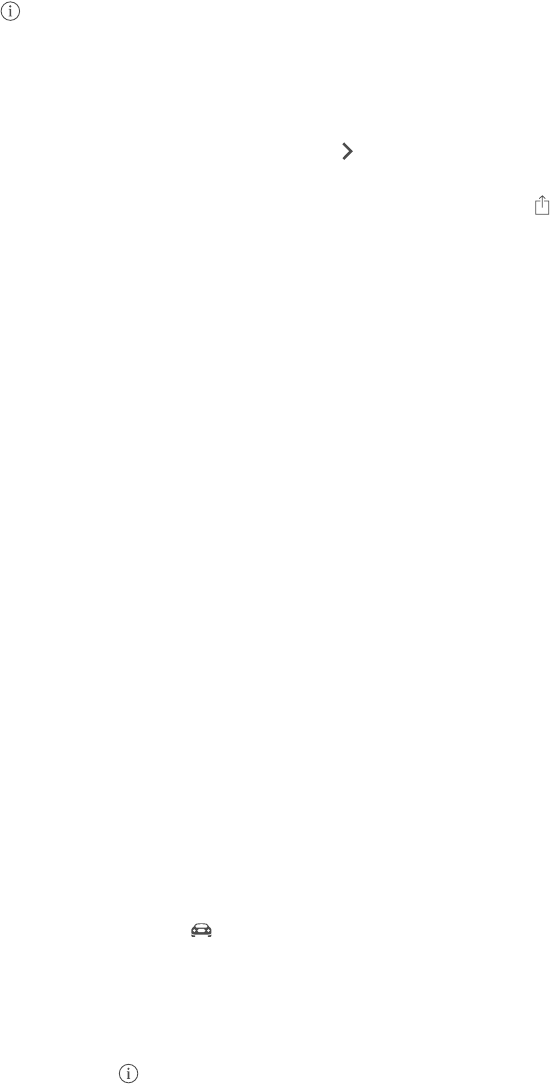
Chapter 15 Maps 91
Landmark (“guggenheim”)
Zip code
Business (“movies,” “restaurants san francisco ca,” “apple inc new york”)
Maps may also list recent locations, searches, or directions that you can choose from.
Find the location of a contact, or of a favorite or recent search. Tap Favorites.
Choose your view. Tap , then choose Standard, Hybrid, or Satellite.
Manually mark a location. Touch and hold the map until the dropped pin appears.
Get more info
Get info about a location. Tap a pin to display its banner, then tap . Info might include Yelp
reviews and photos, a webpage link, directions, and more.
To share the location, add the location to your Favorites, or use another app you install, tap .
Get directions
Note: To get directions, iPad must be connected to the Internet. To get directions involving your
current location, Location Services must also be on.
Get directions. Tap Directions, enter the starting and ending locations, then tap Route. Or,
choose a location or a route from the list, if available. Tap to select driving or walking directions,
or to use an app for public or other modes of transportation such as Uber.
If a location banner is showing, directions to that location from your current location appear. To
If multiple routes appear, tap the one you want to take.
Hear turn-by-turn directions (iPad Wi-Fi + Cellular): Tap Start.
Maps follows your progress and speaks turn-by-turn directions to your destination. To show or
hide the controls, tap the screen.
If iPad auto-locks, Maps stays onscreen and continues to announce instructions. You can also
open another app and continue to get turn-by-turn directions. To return to Maps, tap the
banner across the top of the screen.
viewing at night.
View turn-by-turn directions (iPad Wi-Fi only): Tap Start, then swipe left to see the
next instruction.
See the route overview: Tap Overview.
View the directions as a list: Tap List Steps.
Stop turn-by-turn directions: Tap End. Or ask Siri to “stop navigating.”
Get directions from your current location. Tap on the banner of your destination. Tap to
select driving or walking directions, or to use an app for public or other modes of transportation.
Use Maps on your Mac to get directions. Open Maps on your Mac (OS X Mavericks or later), get
directions for your trip, then choose File > Share > Send to your device. Your Mac and iPad must
both be signed into iCloud using the same Apple ID.
Tap
DRAFT
Apple Confidential
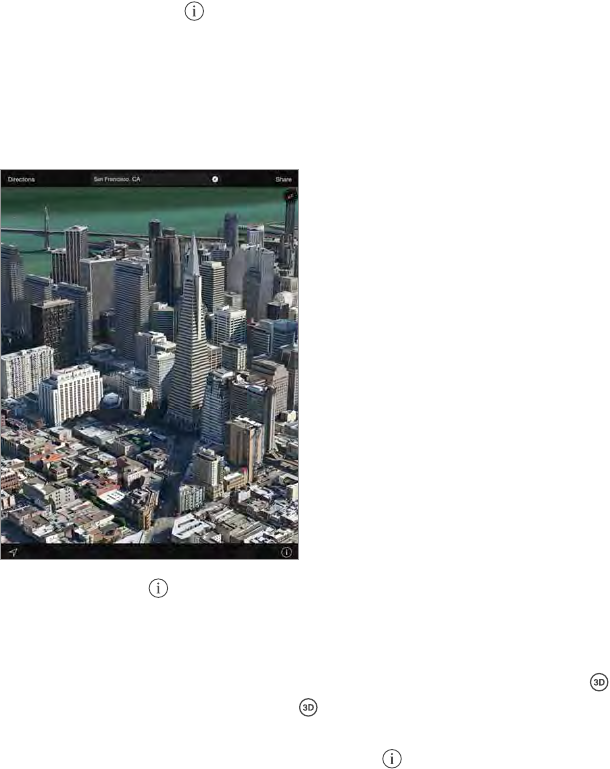
Chapter 15 Maps 92
Report a problem. Tap , then tap Report a Problem.
3D and Flyover
With 3D and Flyover, on iPad 3rd generation or later, you can see three-dimensional views and
View 3D map. Tap
if Show 3D Map doesn’t appear.)
Adjust the angle.
Take a Flyover Tour. An aerial tour is available for select cities, indicated by next to the city
name. (Zoom out if you don’t see any markers.) Tap the name of the city to display its banner,
then tap Tour to begin the tour. To stop the tour, tap the screen to display the controls, then tap
End Flyover Tour. To return to standard view, tap .
Maps settings
Go to Settings > Maps. Settings include:
Navigation voice volume (iPad Wi-Fi + Cellular)
Distances in miles or kilometers
Language
DRAFT
Apple Confidential
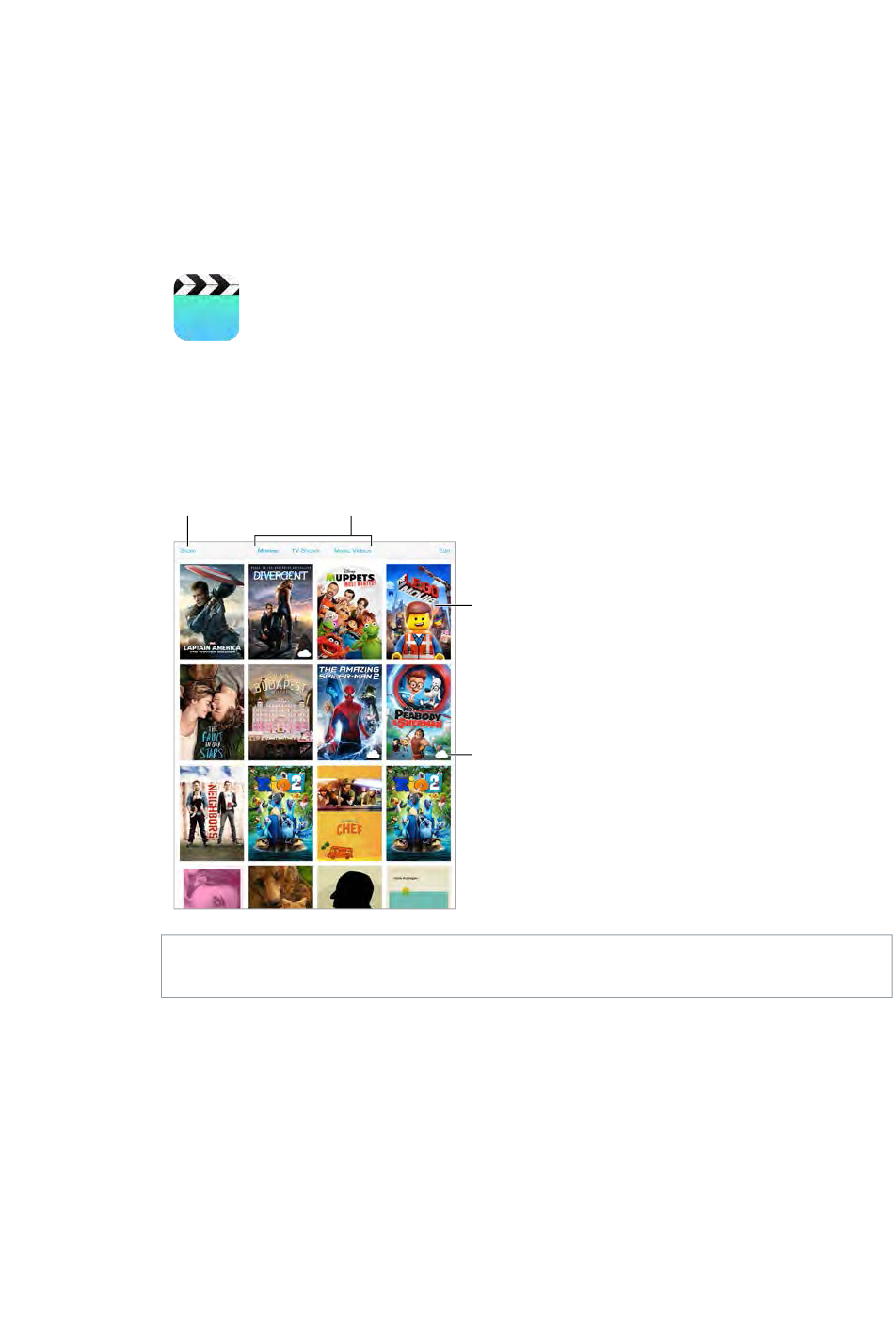
16
93
Videos at a glance
Open the Videos app to watch movies, TV shows, and music videos. To watch video podcasts,
open the Podcasts app—see Podcasts at a glance on page 117. To watch videos you record using
Camera on iPad, open the Photos app.
WARNING: For important information about avoiding hearing loss, see Important safety
information on page 149.
Add videos to your library
Buy or rent videos from the iTunes Store. Tap Store in the Videos app, or open the iTunes Store
app on iPad, then tap Movies or TV Shows. The iTunes Store is not available in all areas. See
Chapter 22, iTunes Store, on page 106.
Transfer videos from your computer. Connect iPad, then sync videos from iTunes on your
computer. See Sync with iTunes on page 17.
Videos
DRAFT
Apple Confidential
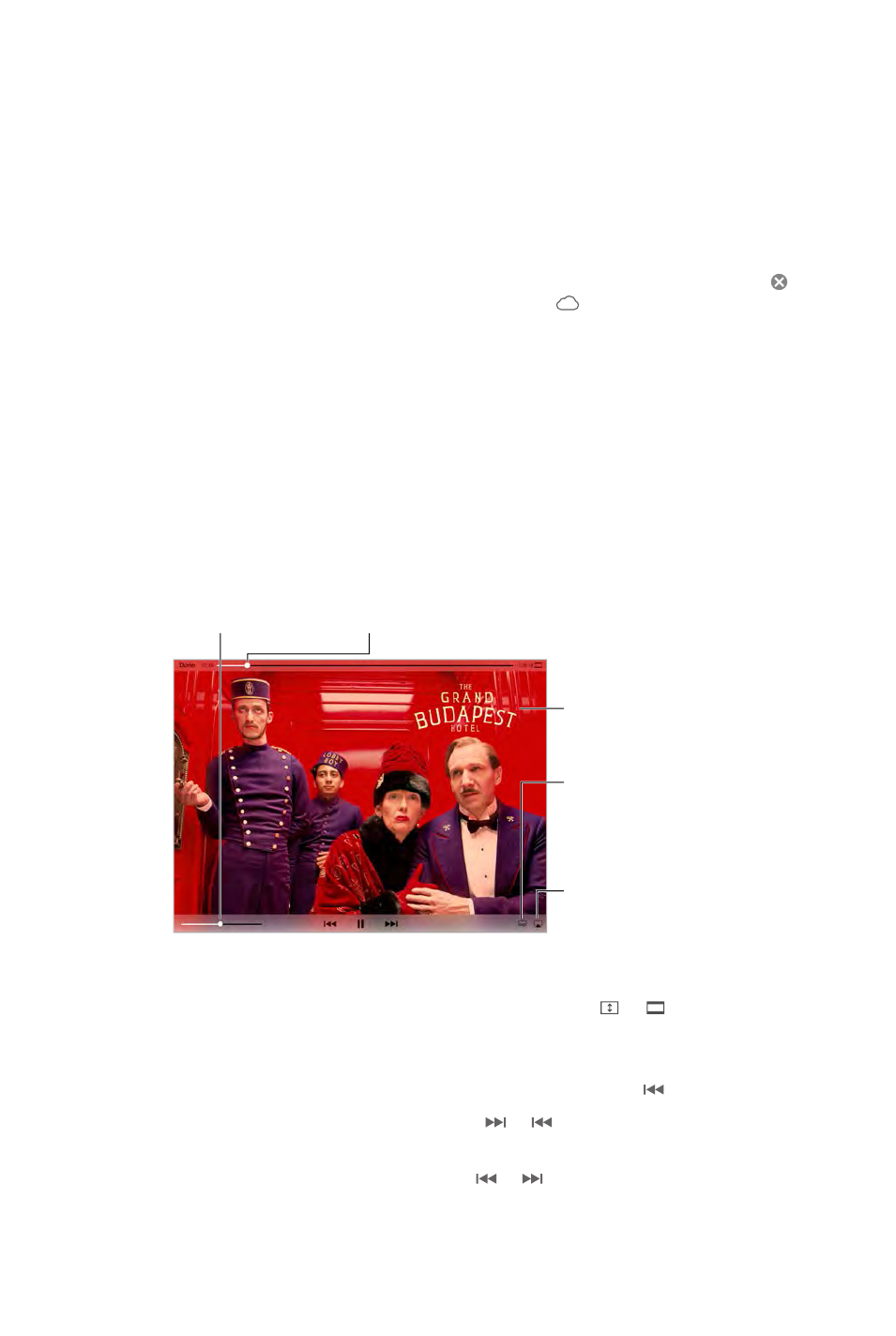
Chapter 16 Videos 94
Stream videos from your computer to iPad. Turn on Home Sharing in iTunes on your computer.
Then, on iPad, go to Settings > Videos and enter the Apple ID and password you use for Home
Sharing on your computer. Then open Videos on iPad and tap Shared at the top of the list
of videos.
Convert a video to work with iPad. If you try to sync a video from iTunes and a message
says the video can’t play on iPad, try converting the video. Select the video in iTunes on your
computer and choose File > Create New Version > Create iPad or Apple TV Version. Then sync the
converted video to iPad.
Delete a video from iPad. Tap Edit in the upper right of your collection, then tap on the video
thumbnail. If you don’t see the Edit button, look for on your video thumbnails—those videos
haven’t been downloaded to iPad, so you can’t delete them. To delete an individual episode of a
series, tap the series, then swipe left on the episode in the Episodes list.
Deleting a video (other than a rented movie) from iPad doesn’t delete it from the iTunes library
on your computer or from your purchased videos in iCloud, and you can sync the video or
download it to iPad again later. If you don’t want to sync a deleted video back to iPad, set iTunes
to not sync the video. See Sync with iTunes on page 17.
Important: If you delete a rented movie from iPad, it’s deleted permanently and cannot be
transferred back to your computer.
Control playback
Select audio
language,
subtitles,
or closed
captions.
Select audio
language,
subtitles,
or closed
captions.
Drag to adjust
the volume.
Drag to adjust
the volume.
Drag to skip
forward or back.
Drag to skip
forward or back.
Tap to show
or hide the
controls.
Tap to show
or hide the
controls.
Watch on a
TV with
Apple TV.
Watch on a
TV with
Apple TV.
The Grand Budapest Hotel
The Grand Budapest Hotel
Tap or . Or double-tap the video. If
Start over from the beginning. If the video contains chapters, drag the playhead along the
scrubber bar all the way to the left. If there are no chapters, tap .
Skip to the next or previous chapter. Tap or . You can also press the center button or
equivalent on a compatible headset two times (skip to next) or three times (skip to previous).
Rewind or fast-forward. Touch and hold or . Or drag the playhead left or right. Move your
DRAFT
Apple Confidential
Chapter 16 Videos 95
, then choose a
language from the Audio list.
Show subtitles or closed captions. Tap
Customize the appearance of closed captions. Go to Settings > General > Accessibility >
Subtitles & Captioning.
Want to see closed captions and subtitles for the deaf and hard of hearing? Go to Settings >
General > Accessibility > Subtitles & Captioning, then turn on Closed Captions + SDH.
Watch the video on a TV. Tap . For more about AirPlay and other ways to connect, see
AirPlay on page 38.
Videos settings
Go to Settings > Videos, where you can:
Choose where to resume playback the next time you open a video
Choose to show only videos on iPad
Log in to Home Sharing
DRAFT
Apple Confidential
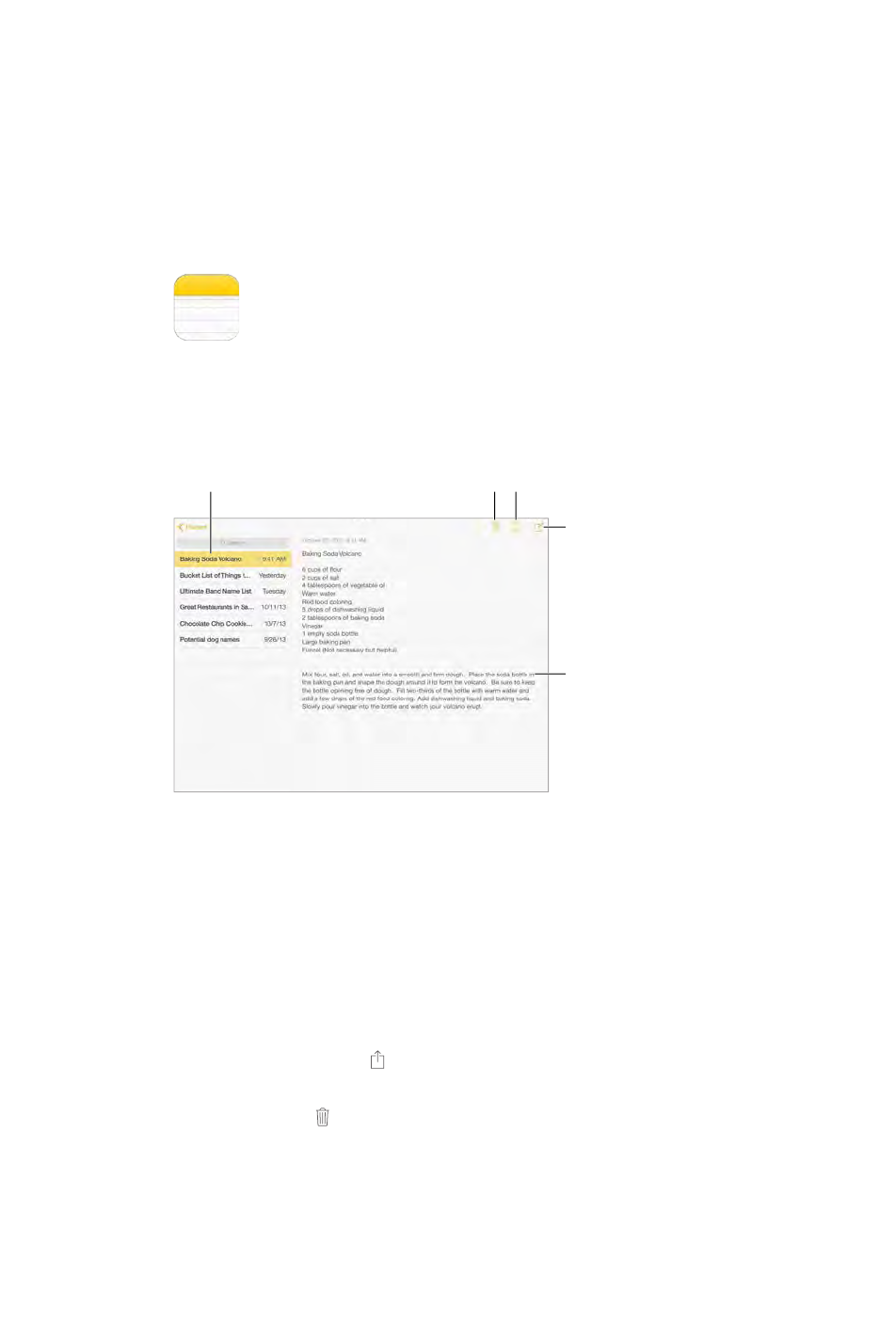
17
96
Notes at a glance
Type notes on iPad, and iCloud makes them available on your other iOS devices and Mac
computers. You can also read and create notes in other accounts, such as Gmail or Yahoo!.
Tap a note to view it.
Tap a note to view it.
Delete the note.
Delete the note.
Add a
new note.
Add a
new note.
Tap the text
to edit it.
Tap the text
to edit it.
Print or share the note.
Print or share the note.
See your notes on your other devices. If you use icloud.com, me.com, or mac.com for iCloud, go
to Settings > iCloud, then turn on Notes. If you use Gmail or another IMAP account for iCloud, go
to Settings > Mail, Contacts, Calendars, then turn on Notes for the account. Your notes appear on
all your iOS devices and Mac computers that use the same Apple ID.
See just the note. Use iPad in portrait orientation. To see the notes list again in portrait
orientation, swipe from left to right.
Search for a note.
the screen.
Share or print a note. Tap at the bottom of the note. You can share via Messages, Mail,
or AirDrop.
Delete a note. Tap , or swipe left over the note in the notes list.
Share notes in multiple accounts
Share notes with other accounts. You can share notes with other accounts, such as Google,
Yahoo!, or AOL. Go to Settings > Mail, Contacts, Calendars, add the account if it’s not already
there, then turn on Notes for the account.
Notes
DRAFT
Apple Confidential

Chapter 17 Notes 97
Tap Accounts and select the account, then tap . If you
Choose the default account for new notes. Go to Settings > Notes.
See all the notes in an account. Tap Accounts at the top of the notes list, then choose
the account.
DRAFT
Apple Confidential
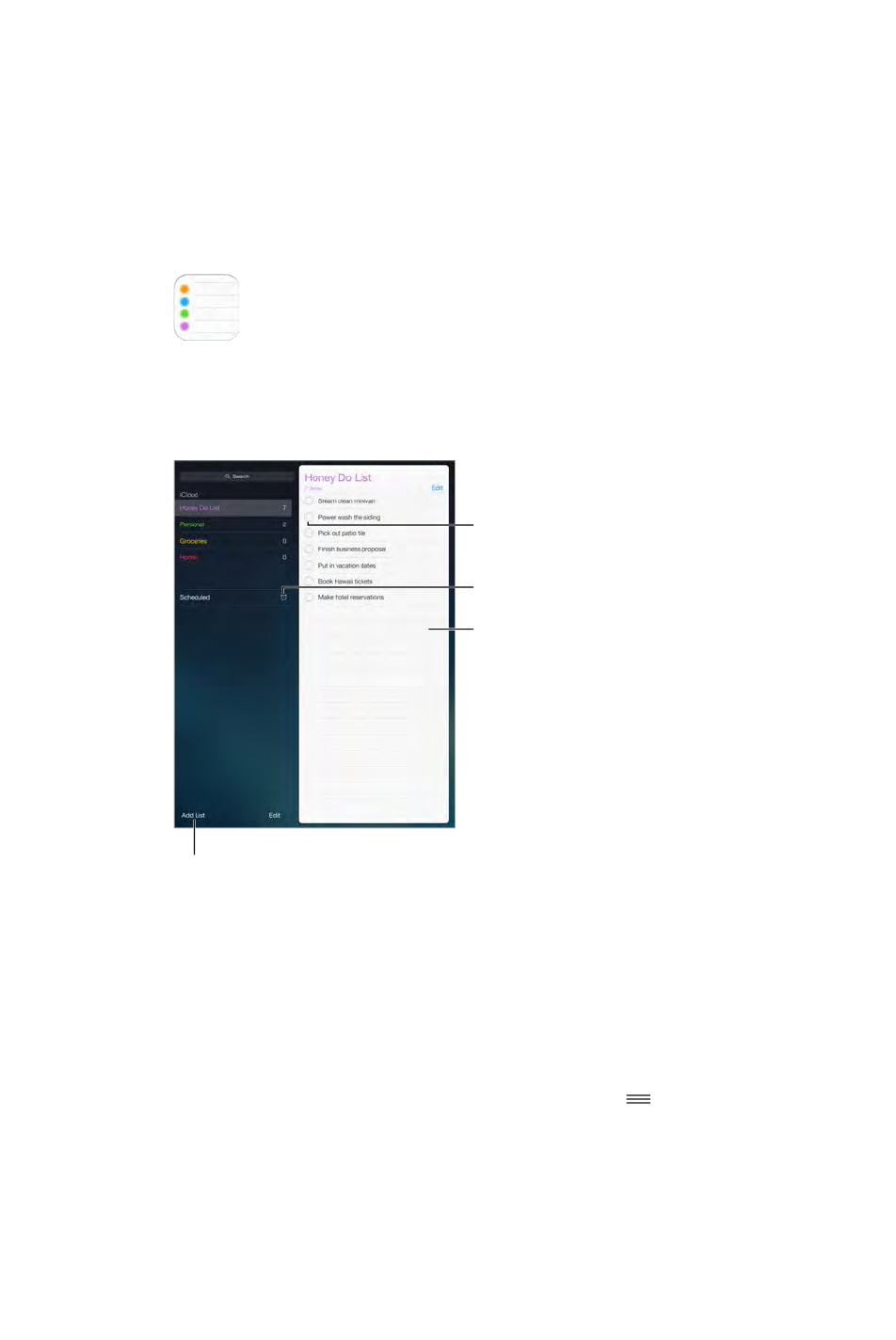
18
98
Reminders at a glance
Reminders lets you keep track of all the things you need to do.
Scheduled items
Scheduled items
Add a reminder.
Add a reminder.
Mark the reminder
as completed.
Mark the reminder
as completed.
Add a list.
Add a list.
Add a reminder. Tap a list, then tap a blank line.
Share a list. Tap a list, then tap Edit. Tap Sharing, then tap Add Person. The people you share with
also need to be iCloud users. After they accept your invitation to share the list, you’ll all be able
to add, delete, and mark items as completed. Family members can also share a list. See Family
Sharing on page 35.
Delete a list. While viewing a list, tap Edit, then tap Delete List.
Delete a reminder. Swipe the reminder left, then tap Delete.
Change the order of lists or reminders. Tap Edit, then touch and move the item.
What list was that in?
by the reminder name. You can also use Siri to search reminders. For example say, “Find the
reminder about milk.”
About Continuity features on page 24.
Reminders
DRAFT
Apple Confidential
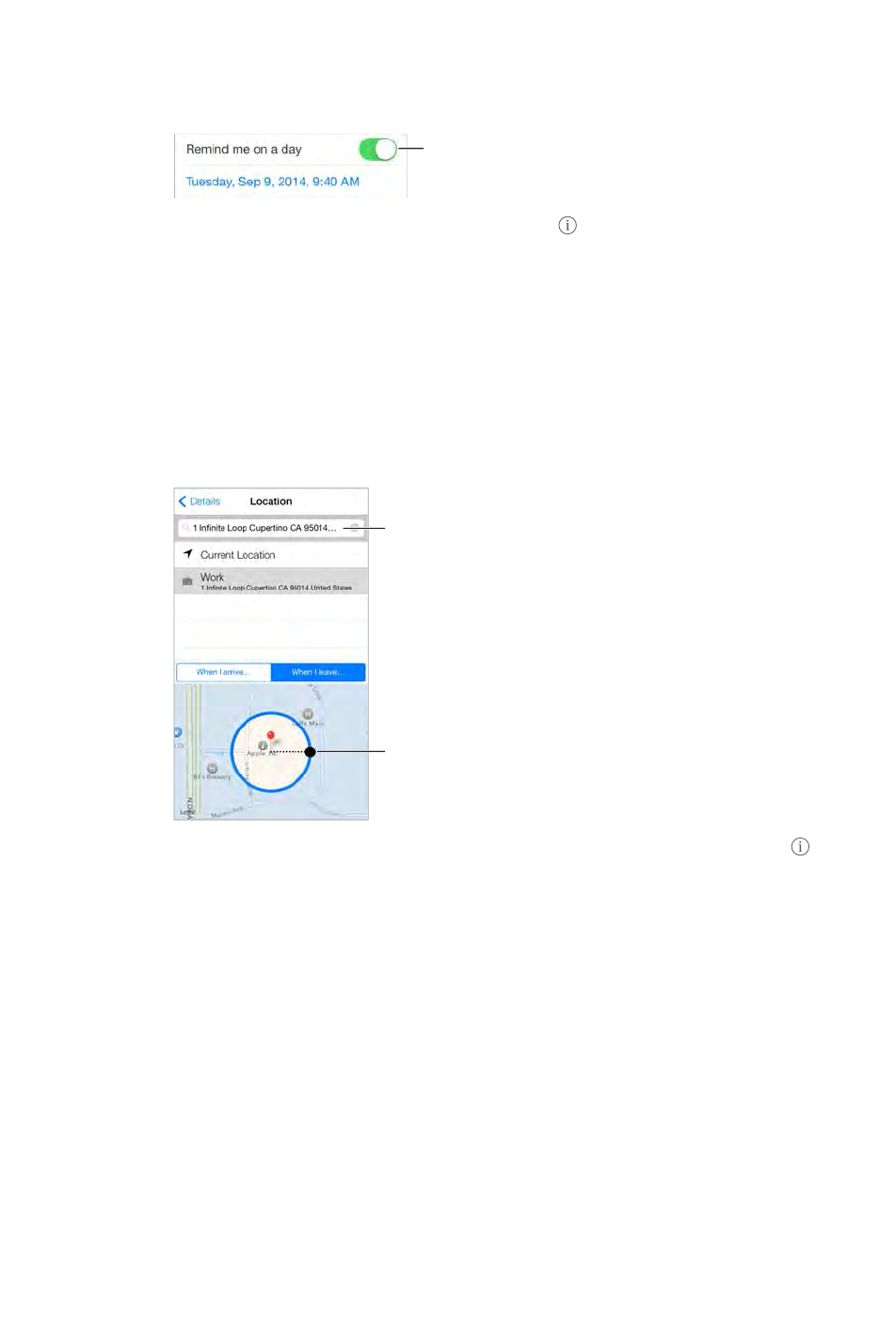
Chapter 18 Reminders 99
Scheduled reminders
Scheduled reminders notify you when they’re due.
Scheduled
reminder
Scheduled
reminder
Schedule a reminder. While editing a reminder, tap , then turn on “Remind me on a
day.” Tap Alarm to set the date and time. Tap Repeat to schedule the reminder for regularly
occurring intervals.
See all scheduled reminders. Tap Scheduled to show the list of reminders that have a due date.
Don’t bother me now.
Location reminders
On iPad Wi-Fi + Cellular models, Reminders can alert you when you arrive at or leave a location.
Adjust the
geofence.
Adjust the
geofence.
Find an address.
Find an address.
Be reminded when you arrive at or leave a location. While editing a reminder, tap , then
turn on “Remind me at a location.” Tap Location, then choose a location from the list or enter
map, which sets the approximate distance at which you’re reminded. You can’t save a location
reminder in Outlook or Microsoft Exchange calendars.
Add common locations to your My Info card. When you set a location reminder, locations in
the list include addresses from your My Info card in Contacts. Add your work, home, and other
favorite addresses to your card for easy access in Reminders.
Reminders settings
Go to Settings > Reminders, where you can:
Set a default list for new reminders
Sync past reminders
DRAFT
Apple Confidential
Chapter 18 Reminders 100
Keep your reminders up to date on other devices. Go to Settings > iCloud, then turn on
Reminders. To keep up to date with Reminders on OS X, turn on iCloud on your Mac, too. Some
other types of accounts, such as Exchange, also support Reminders. Go to Settings > Mail,
Contacts, Calendars, then turn on Reminders for the accounts you want to use.
DRAFT
Apple Confidential

19
101
Take photos
Tap an option to change the effect.
Tap an option to change the effect.
Tap the center image to
return to Normal view.
Tap the center image to
return to Normal view.
When you take a photo, iPad makes a shutter sound. You can use the volume buttons on the side
of iPad to control the volume of the shutter sound, or mute it by setting the Side Switch to silent.
See Volume buttons and the Side Switch on page 11.
Note:
Take a photo. Aim iPad and tap the shutter button.
Tap
Alter a distortion: Pinch, swipe, or rotate the image.
What have you done? Tap the thumbnail of your last shot. To display the controls again, tap
the screen.
Switch between cameras. Tap at the bottom of the screen.
Photo Booth
DRAFT
Apple Confidential
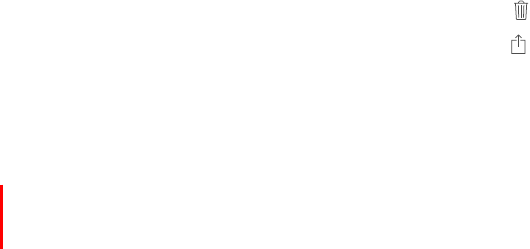
Chapter 19 Photo Booth 102
Manage photos
The photos you take with Photo Booth are saved to your Recently Added album in the Photos
app on iPad.
Delete a photo. Select a thumbnail, then tap .
Share or copy a photo. Tap a thumbnail, tap , then tap a share option (Message, Mail, iCloud,
Twitter, or Facebook) or Copy.
View photos in the Photos app. In Photos, tap Photos, then tap Today, or tap Albums, then
Recently Added, then tap a thumbnail. To see the next or previous photo, swipe left or right. See
View photos and videos on page 75.
Share photos on all iOS devices. If you use iCloud Photo Library (Beta), you can share your
photos across all your iOS 8 devices using the same Apple ID. See iCloud Photo Library (Beta) on
page 76.
Upload photos to your computer. Connect iPad to your computer using the included USB cable.
Mac: Select the photos to upload, then click the Import or Download button in iPhoto or
other supported photo application on your computer.
PC: Follow the instructions that came with your photo application.
If you delete the photos from iPad when you upload them to your computer, they’re removed
from Photos. You can use the Photos settings pane in iTunes to sync photos to the Photos app
on iPad.
DRAFT
Apple Confidential
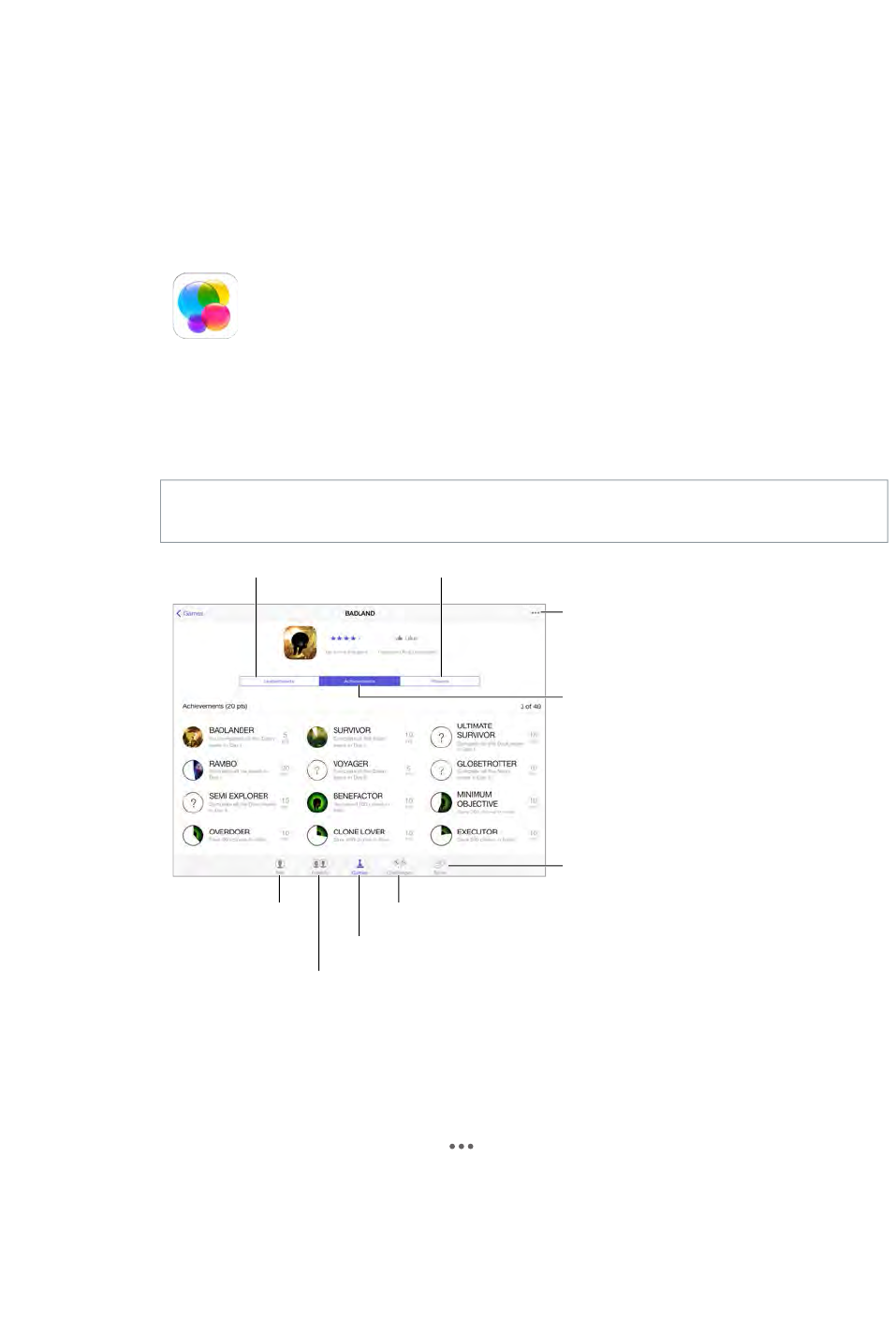
20
103
Game Center at a glance
Game Center lets you play your favorite games with friends who have an iOS device or a Mac
(OS X Mountain Lion or later). You must be connected to the Internet to use Game Center.
WARNING: Important
safety information on page 149.
Declare your
status or change
your photo.
Declare your
status or change
your photo.
Play, share,
or remove
this game.
Play, share,
or remove
this game.
Explore
game goals.
Explore
game goals.
Is it your turn?
Is it your turn?
Invite friends to play.
Invite friends to play.
Choose a game.
Choose a game.
Find someone to play against.
Find someone to play against.
Get started. Open Game Center. If you see your nickname at the top of the screen, you’re already
signed in. Otherwise, you’ll be asked for your Apple ID and password.
Get some games. Tap Games, then tap a recommended game, browse for games in the
App Store (look for Supports Game Center in the game details), or get a game one of your
friends has. See Play games with friends on page 104.
Play! Tap Games, choose a game, tap in the upper right, then tap Play.
Sign out? No need to sign out when you quit Game Center, but if you want to, go to Settings >
Game Center, then tap your Apple ID.
Game Center
DRAFT
Apple Confidential
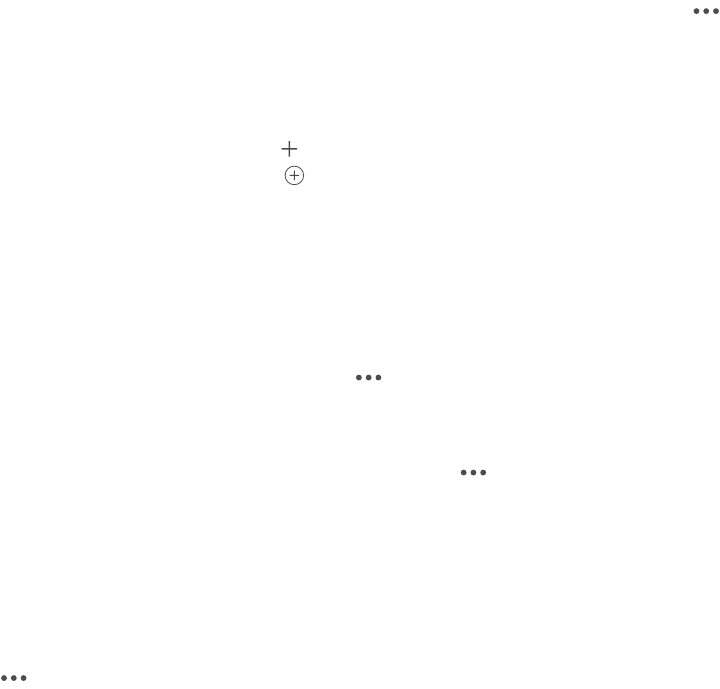
Chapter 20 Game Center 104
Play games with friends
Invite friends to a multiplayer game. Tap Friends, choose a friend, choose a game, then tap
in the upper right. If the game allows or requires additional players, choose the players to invite,
then tap Next. Send your invitation, then wait for the others to accept. When everyone is ready,
start the game. If a friend isn’t available or doesn’t respond, you can tap Auto-Match to have
Send a friend request. Tap Friends, tap , then enter your friend’s email address or Game Center
nickname. To browse your contacts, tap . (To add several friends with one request, type Return
after each address.) Or, tap any player you see anywhere in Game Center.
Challenge someone to outdo you. Tap one of your scores or achievements, then tap
Challenge Friends.
What are your friends playing and how are they doing? Tap Friends, tap your friend’s name,
then tap the Games or Points bubble.
Want to purchase a game your friend has? Tap Friends, then tap your friend’s name. Tap their
Games bubble, tap the game in the list, then tap in the upper right.
Make new friends. To see a list of your friend’s friends, tap Friends, tap your friend’s name, then
tap their Friends bubble.
Unfriend a friend. Tap Friends, tap the friend’s name, then tap in the upper right.
Keep your email address private.
See Game Center settings on page 104.
Go to Settings > General > Restrictions, then
Keep it friendly.
tap in the upper right, then tap Report a Problem.
Game Center settings
Go to Settings > Game Center, where you can:
Sign out (tap your Apple ID)
Allow invites
Get friend recommendations from Contacts or Facebook
Change restrictions for Game Center. Go to Settings > General > Restrictions.
DRAFT
Apple Confidential
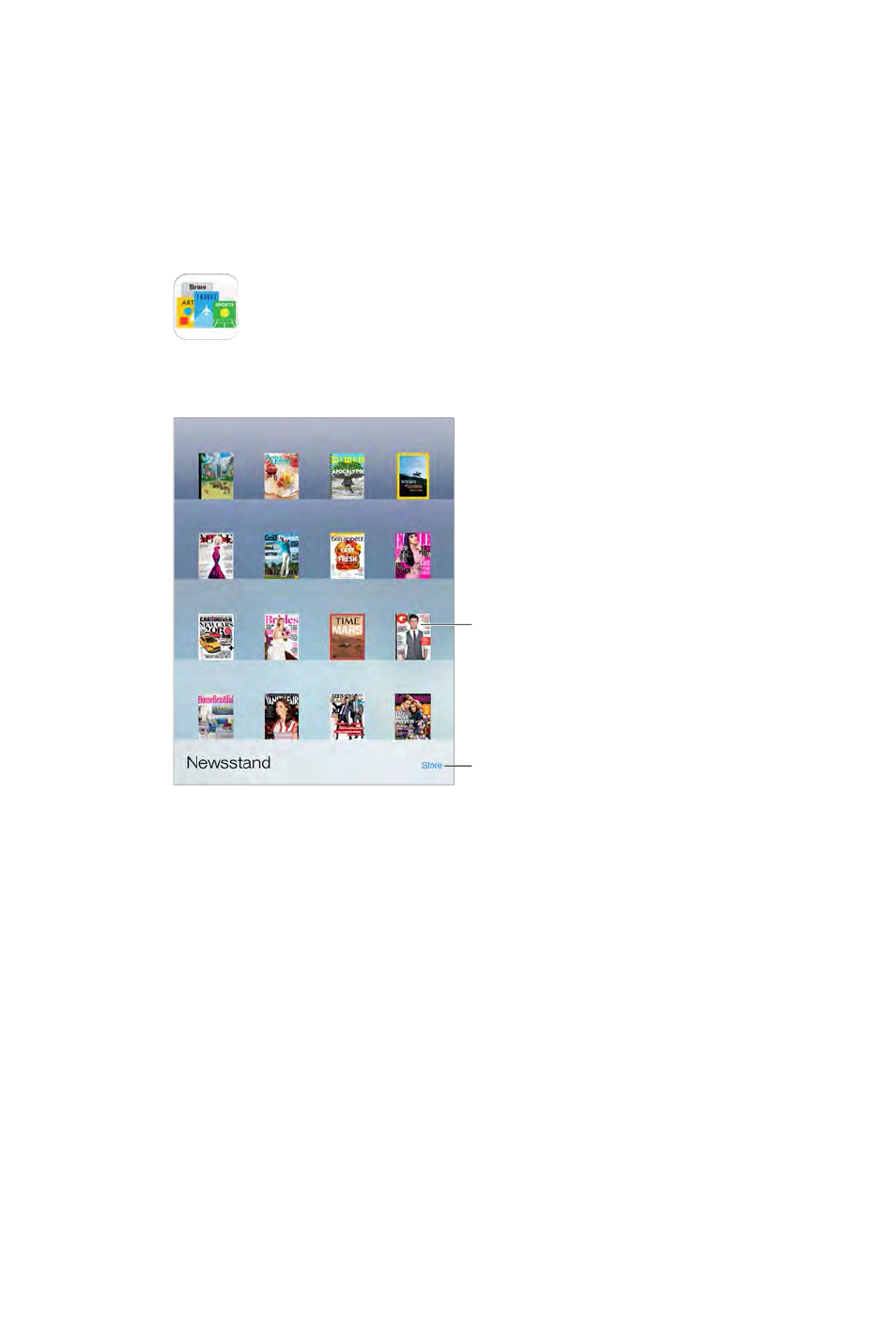
21
105
Newsstand organizes your magazine and newspaper apps, and automatically updates them
when iPad is connected to Wi-Fi.
Find Newsstand apps.
Find Newsstand apps.
Touch and hold
a publication to
rearrange.
Touch and hold
a publication to
rearrange.
Note: You need an Internet connection and an Apple ID to download Newsstand apps, but you
can read downloaded content without an Internet connection. Newsstand is not available in
all areas.
Find Newsstand apps. While viewing the shelf, tap Store. When you purchase a Newsstand app,
it’s added to the shelf. After the app is downloaded, open it to view its issues and subscription
options. Subscriptions are In-App purchases, billed to your Apple ID account.
in Settings > General > Background App Refresh.
Newsstand
DRAFT
Apple Confidential
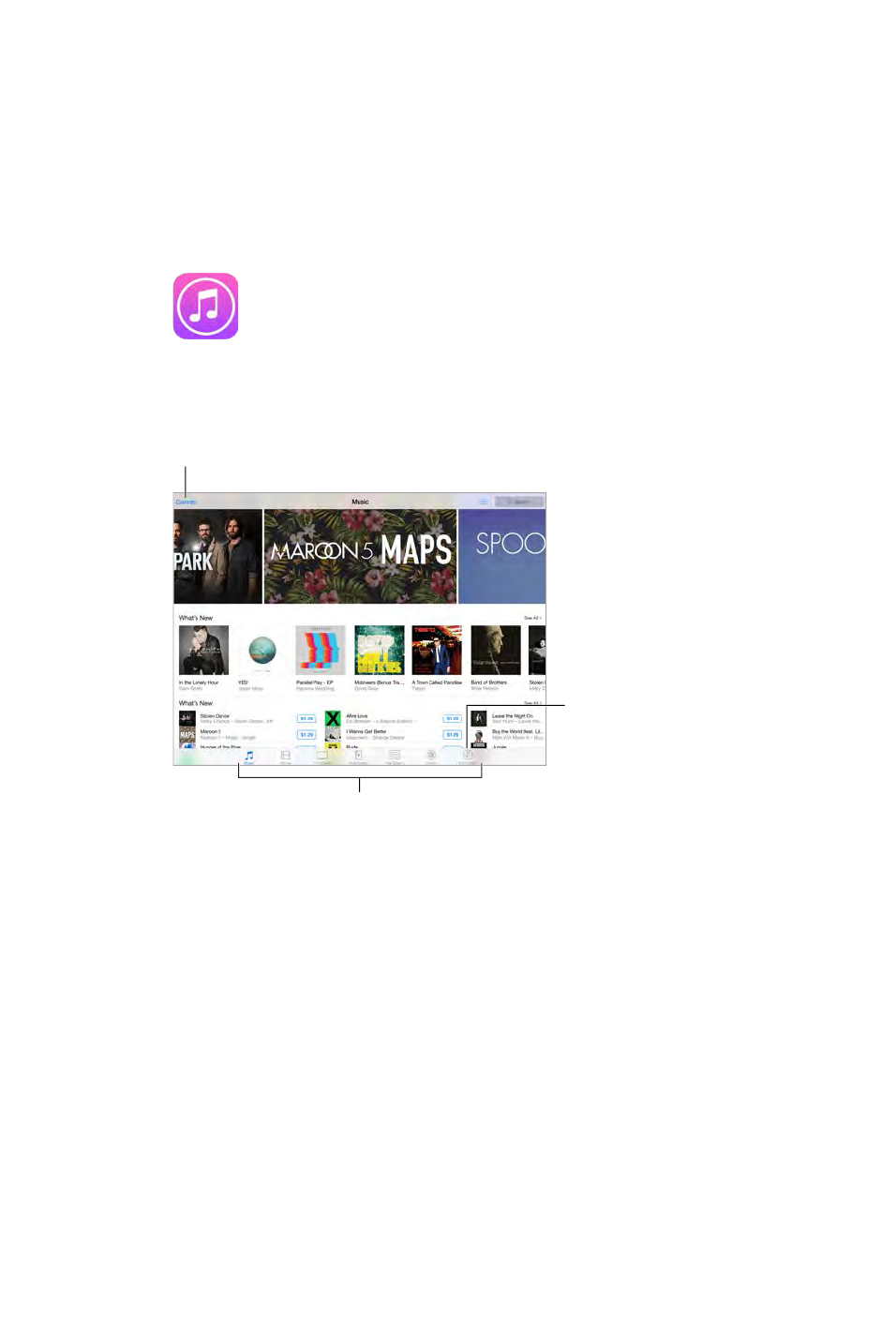
22
106
iTunes Store at a glance
Use the iTunes Store to add music, movies, TV shows, and more to iPad.
Download
purchases
again.
Download
purchases
again.
Change categories.
Change categories.
Browse
Browse
Note: You need an Internet connection and an Apple ID to use the iTunes Store. The iTunes Store
is not available in all areas.
iTunes Store
DRAFT
Apple Confidential
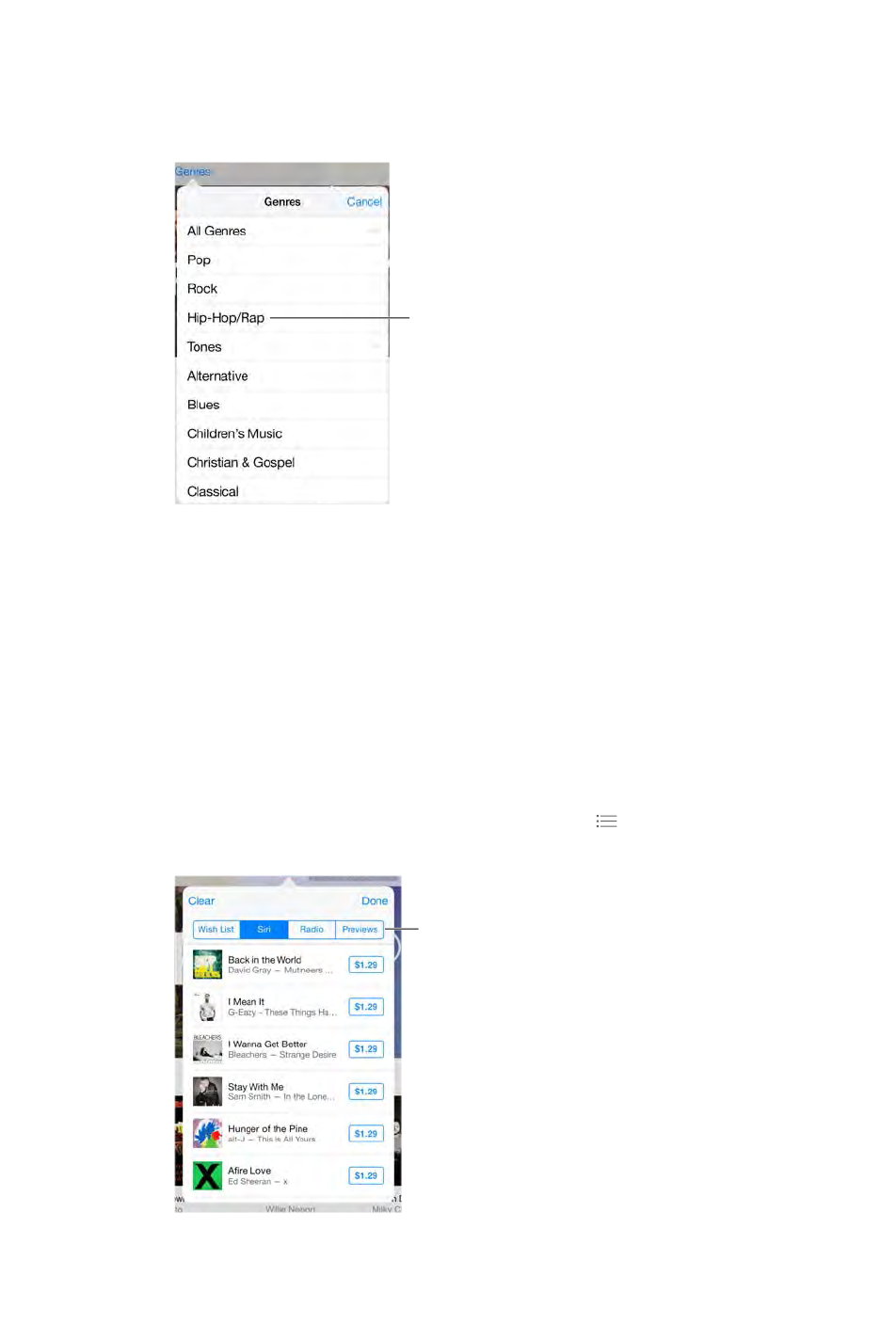
Chapter 22 iTunes Store 107
Browse or search
Browse by category or genre. Tap one of the categories (Music, Movies, TV, or Audiobooks). Tap
Genres to see a list of genres to choose from.
Tap a genre to
see more about it.
Tap a genre to
see more about it.
If you know what you’re looking for, tap Search. You can tap a search term that’s trending
Access family members’ purchases. With Family Sharing turned on, you can view and download
songs, TV shows, and movies purchased by other family members. Tap Purchased, tap your name
or My Purchases, then select a family member from the menu.
Find it with Siri. Siri can search for items and make purchases in the iTunes Store. For example,
you can say “Get a new ring tone” or “Purchase song name by band name.” You can ask Siri to
download a podcast or redeem a gift card. For best results, say “purchase” instead of “buy” at the
beginning of a Siri command.
Ask Siri to tag it. When you hear music playing around you, ask Siri “What song is playing?” Siri
tells you what the song is and gives you an easy way to purchase it. It also saves it to the Siri tab
in the iTunes Store so you can buy it later. Tap Music, tap , then tap the Siri tab to see a list of
tagged songs available for preview or purchase.
Tap to see your
Wish List and
recommendations.
Tap to see your
Wish List and
recommendations.
DRAFT
Apple Confidential
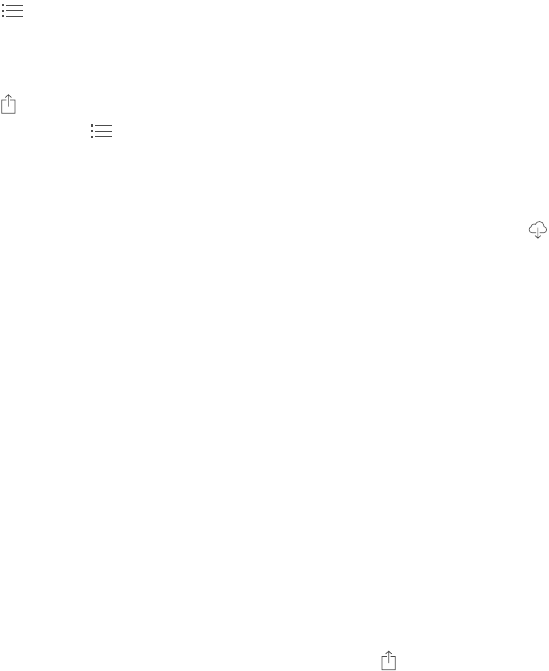
Chapter 22 iTunes Store 108
Discover great new music on iTunes Radio. When you listen to iTunes Radio, songs you play
appear in the Radio tab in the iTunes Store so you can preview or purchase them. Tap Music, tap
, then tap Radio.
Preview a song or video. Tap it.
Add to your Wish List. When you hear something you hope to buy from the iTunes Store, tap
, then tap Add to Wish List. To view your Wish List in the iTunes Store, tap Music, Movies, or TV
Shows, tap , then tap Wish List.
Purchase, rent, or redeem
Tap an item’s price (or tap Free), then tap again to buy it. If you see instead of a price, you’ve
already purchased the item and you can download it again without a charge.
Approve purchases with Family Sharing. With Family Sharing set up, the family organizer can
review and approve purchases made by family members under the age of 18. For example, if
to make a purchase, a message is sent to the family organizer for approval. For more information
about setting up Family Sharing, see Family Sharing on page 35.
Note: Age restrictions for Ask to Buy vary by area. In the United States, the family organizer can
enable Ask to Buy for any family member under age 18; for children under age 13, it’s enabled
by default.
Hide individual purchases. Using iTunes on a computer, family members can hide any of their
purchases so other family members can’t view or download them. For more information, see
Family Sharing on page 35.
Use a gift card or code. Tap a category (for example, Music), scroll to the bottom, then tap
Redeem. Or tell Siri “Redeem an iTunes Store gift card.”
Send a gift. View the item you want to give, tap , then tap Gift. Or tap one of the categories
(Music, Movies, or TV Shows), scroll to the bottom, then tap Send Gift to send an iTunes gift
Bought something on another device? Go to Settings > iTunes & App Store to set up automatic
downloads on your iPad. You can always view your purchased music, movies, and TV shows in
Watch your time with rentals. In some areas, you can rent movies. You have 30 days to begin
watching a rented movie. After you start watching it, you can play it as many times as you want
in the allotted time (24 hours in the U.S. iTunes Store; 48 hours in other countries). Once your
time’s up, the movie is deleted. Rentals can’t be transferred to another device; however, you can
use AirPlay and Apple TV to view a rental on your television.
iTunes Store settings
To set options for the iTunes Store, go to Settings > iTunes & App Store.
View or edit your account. Tap your Apple ID, then tap View Apple ID and log in. To change your
Tap your account name, then tap Sign Out. You can then enter
DRAFT
Apple Confidential
Chapter 22 iTunes Store 109
Subscribe to or turn on iTunes Match. You can subscribe to iTunes Match, a service that stores
your music and more in iCloud. See iCloud and iTunes Match on page 67. If you’re a subscriber,
tap iTunes Match to access your music on iPad from anywhere. Tap “Learn more” for more
information about iTunes Match.
Turn on automatic downloads. Tap Music, Books, or Updates. Content updates automatically
DRAFT
Apple Confidential
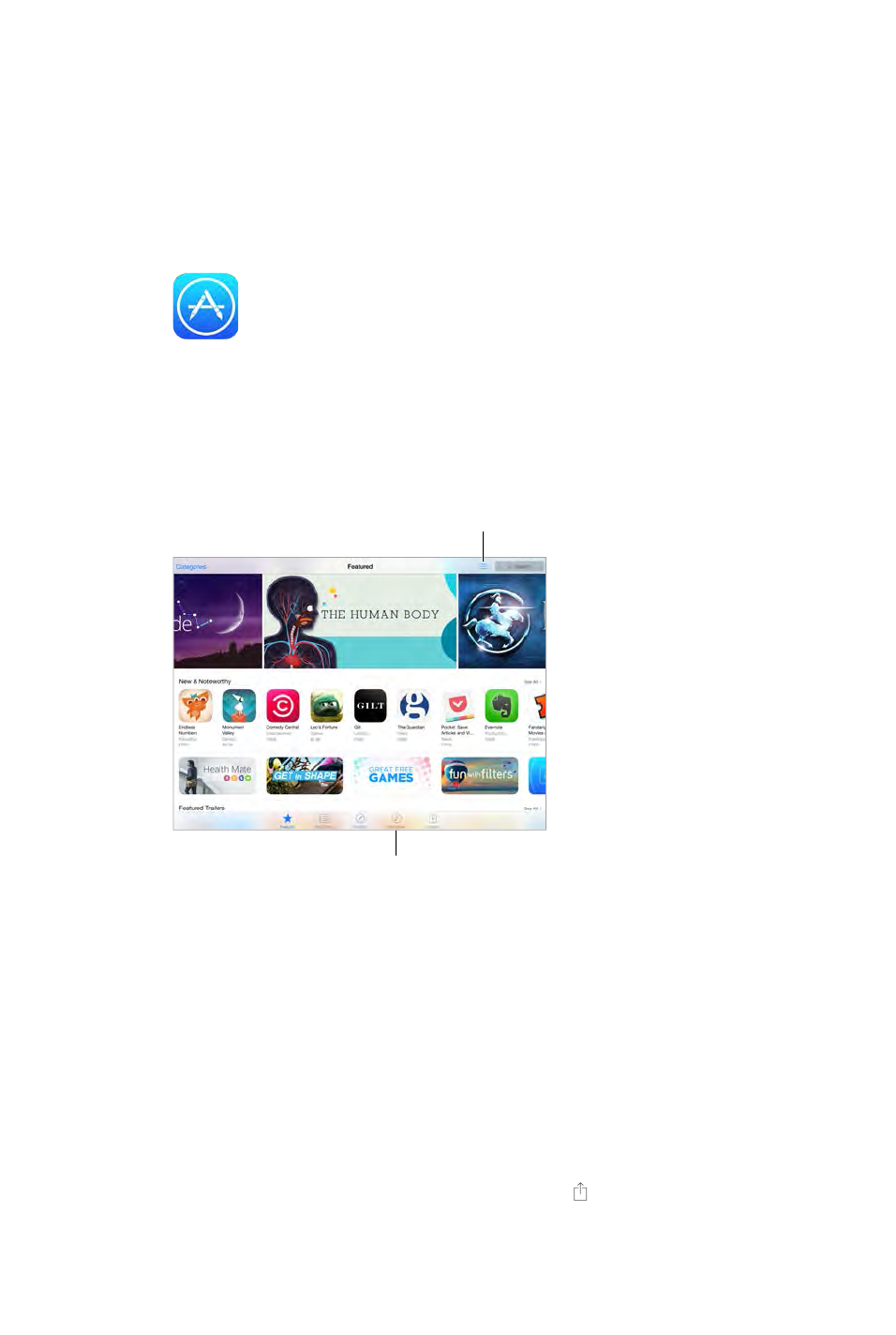
23
110
App Store at a glance
feature), so you can keep up with the latest improvements and features.
See your Wish List and
other suggestions for you.
See your Wish List and
other suggestions for you.
Download purchases again.
Download purchases again.
Note: You need an Internet connection and an Apple ID to use the App Store. The App Store is
not available in all areas.
Find apps
If you know what you’re looking for, tap Search. Or tap Categories to browse by type of app.
Siri can search for items and make purchases in the App Store. For example,
tell Siri to “Find apps by Apple” or “Purchase app name.”
Access family members’ apps. With Family Sharing turned on, you can view and download apps
purchased by other family members. Tap Purchased, tap your name or My Purchases, then select
a family member from the menu. For more information, see Family Sharing on page 35.
Want to tell a friend about an app? Find the app, tap , then choose the method. See Share
from apps on page 34.
App Store
DRAFT
Apple Confidential
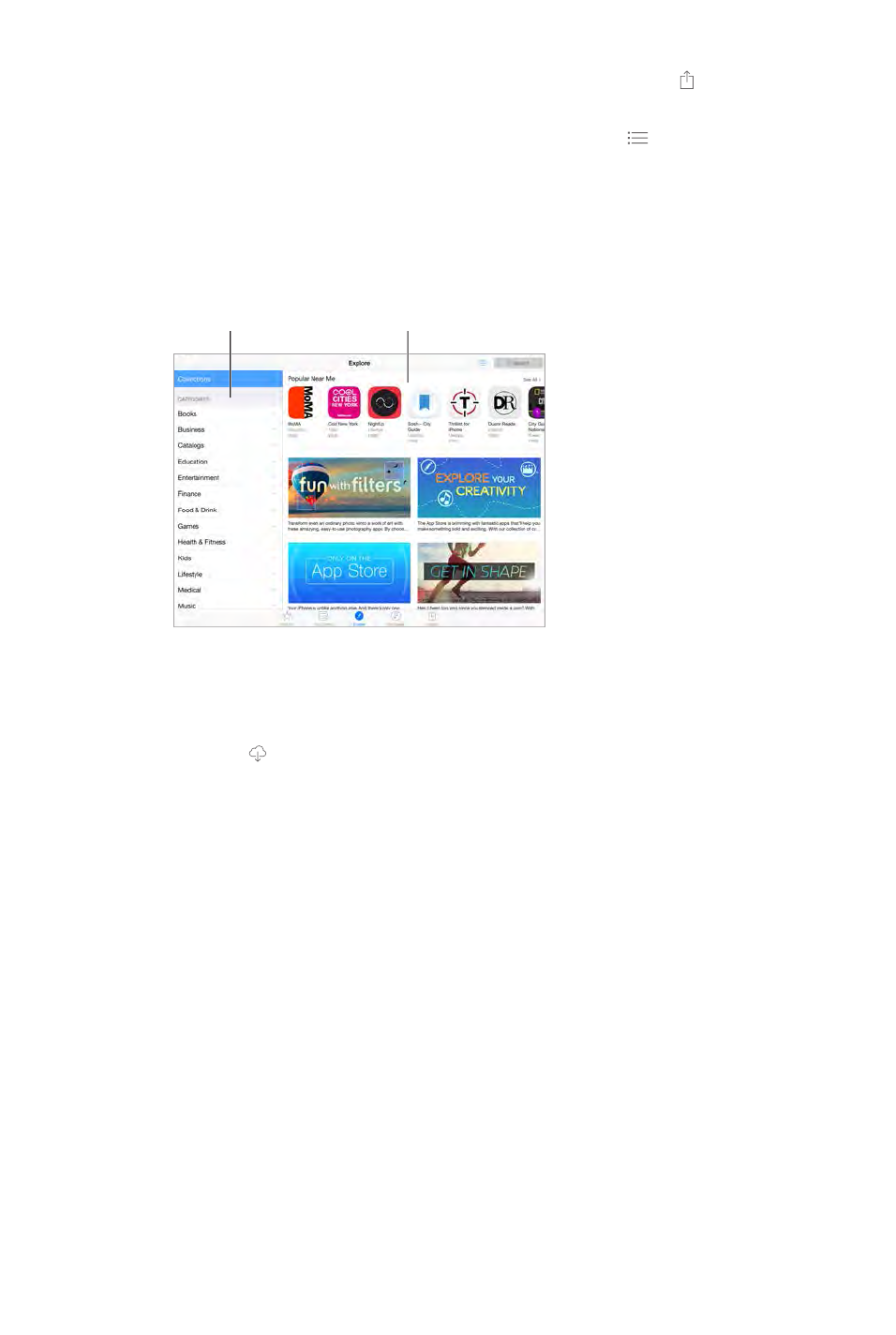
Chapter 23 App Store 111
Use Wish List. To track an app you might want to purchase later, tap on the app page, then
tap Add to Wish List.
See your Wish List. After you add items to your Wish List, tap on the Purchased screen.
Search apps by category. Tap Explore, then tap Categories to focus on the apps you want, for
What apps are being used nearby?
you are using (Location Services must be on in Settings > Privacy > Location Services). Try this at
a museum, sporting event, or when you’re traveling, to dig deeper into your experience.
Tap to learn more,
download, or purchase.
Tap to learn more,
download, or purchase.
Check out apps in
your areas of interest.
Check out apps in
your areas of interest.
Purchase, redeem, and download
Tap the app’s price, then tap Buy to purchase it. If it’s free, tap Free, then tap Install.
If you see instead of a price, you’ve already purchased the app and you can download it
again, free of charge. While the app is downloading or updating, its icon appears on the Home
screen with a progress indicator.
Approve purchases with Family Sharing. With Family Sharing set up, the family organizer can
review and approve purchases made by other family members under the age of 18 (age limit
minor family members, when those members try to make a purchase, a message is sent to the
family organizer for approval. For more information about setting up Family Sharing, see Family
Sharing on page 35.
DRAFT
Apple Confidential
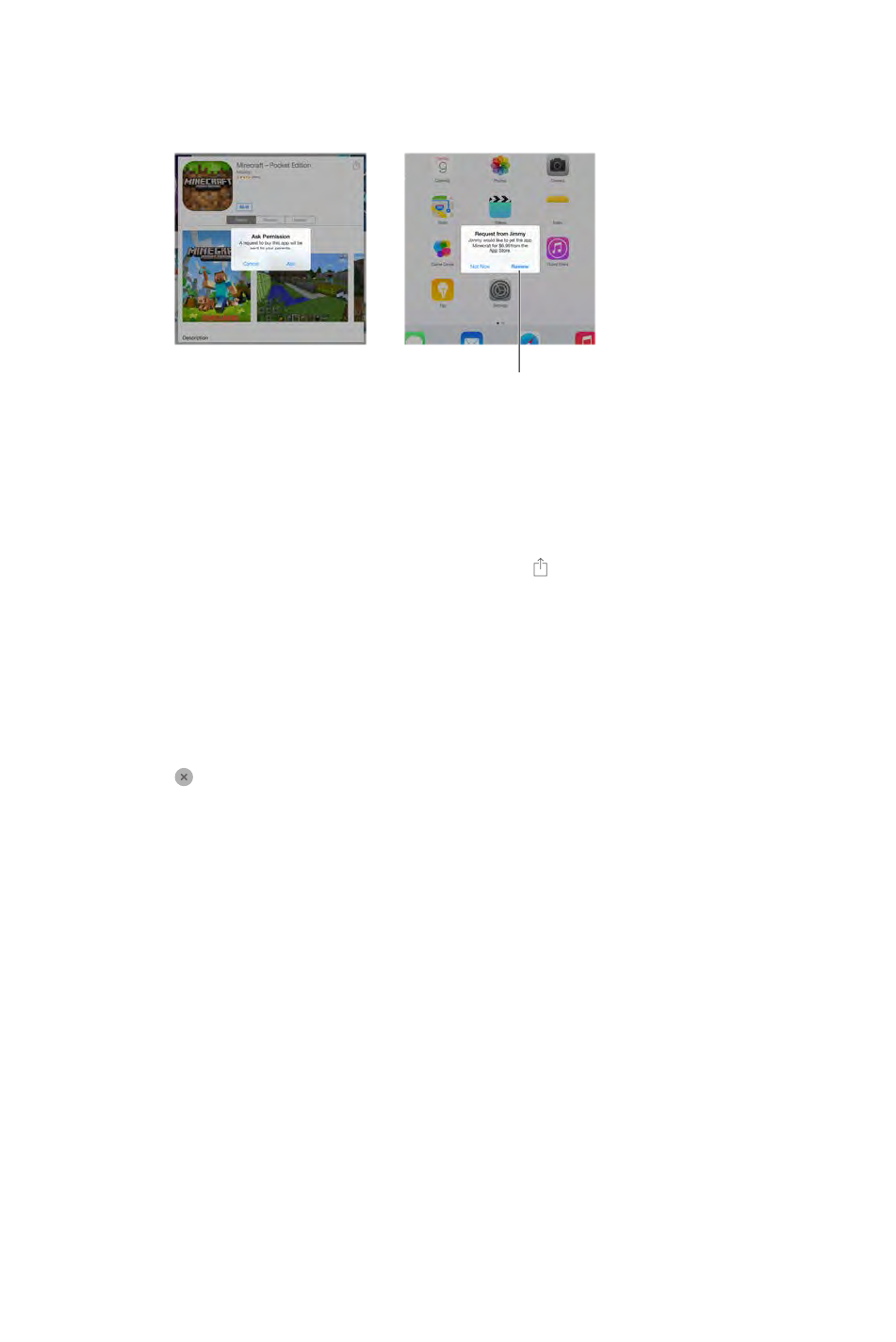
Chapter 23 App Store 112
Note: Age restrictions for Ask to Buy vary by area. In the United States, the family organizer can
enable Ask to Buy for any family member under age 18; for children under age 13, it’s enabled
by default.
Find out more about
the requested app.
Find out more about
the requested app.
Hide individual purchases. Using iTunes on a computer, family members can hide any of their
purchases so other family members can’t view or download them. For more information, see
Family Sharing on page 35.
Use a gift card or code. Tap Featured, scroll to the bottom, then tap Redeem. Or tell Siri “Redeem
an iTunes Store gift card.”
Send a gift. View the item you want to give, tap , then tap Gift. Or tap Featured, scroll to the
Restrict in-app purchases. Many apps provide extra content or enhancements for a fee. To limit
purchases that can be made from within an app, go to Settings > General > Restrictions (make
sure Restrictions is enabled), then set options (for example, restrict by age rating or require a
purchases. See Restrictions on page 39.
Delete an app.
deletes its data. You can download any app you’ve purchased from the App Store again, free
of charge.
For information about erasing all of your apps, data, and settings, see Reset iPad settings on
page 153.
App Store settings
To set options for App Store, go to Settings > iTunes & App Store.
View or edit your account. Tap your Apple ID, then tap View Apple ID and log in. To change your
Tap your account name, then tap Sign Out. Then enter the
other Apple ID.
Tap Apps in Automatic Downloads. Apps update automatically
Download apps using the cellular network (Wi-Fi + Cellular models). Turn on Use Cellular Data.
Downloading apps over the cellular network may incur carrier charges. See Cellular settings on
page 156. Newsstand apps update only over Wi-Fi.
DRAFT
Apple Confidential
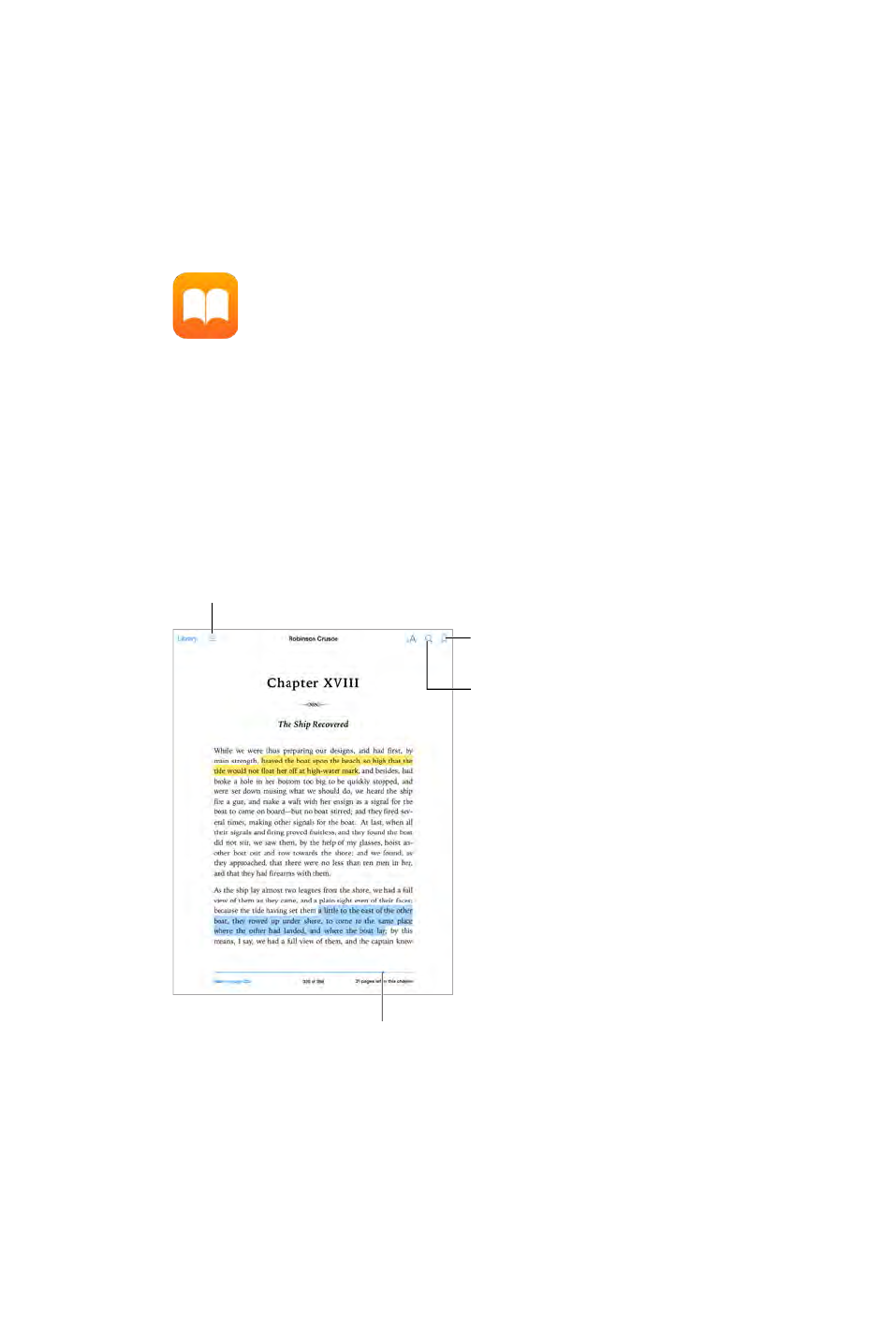
24
113
Get books
Get books from the iBooks Store. In iBooks, use the buttons at the bottom of the screen to
access the iBooks Store. Tap Featured to browse the latest releases, or Top Charts to view the
iBooks Store.
Read a book
Search in book.
Search in book.
Bookmark
Bookmark
Go to a page.
Go to a page.
Contents, bookmarks, and notes
Contents, bookmarks, and notes
Open a book. Tap the book you want to read. If you don’t see it in on the bookshelf, swipe left or
right to see other collections.
Show the controls. Tap near the center of a page. Not all books have the same controls, but
some of the things you can do include searching, viewing the table of contents, and sharing
what you’re reading.
Close a book. Tap Library, or pinch the page.
Enlarge an image. Double-tap the image. In some books, touch and hold to display a magnifying
glass you can use to view an image.
iBooks
DRAFT
Apple Confidential
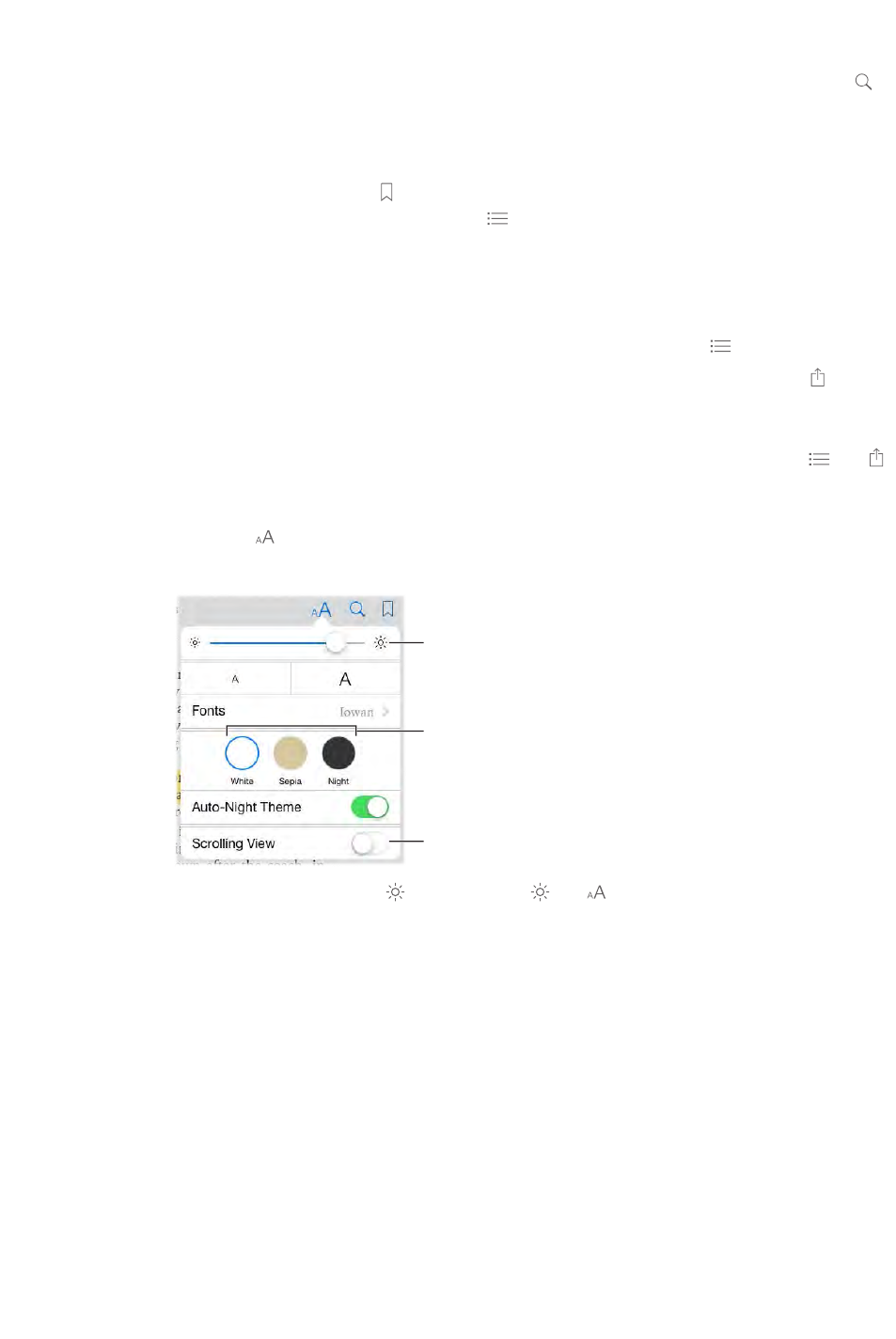
Chapter 24 iBooks 114
Use the page navigation controls at the bottom of the screen. Or, tap
and enter a page number, then tap the page number in the search results.
available for all languages.
Remember your place. Tap to add a bookmark, or tap again to remove it. You can have
multiple bookmarks—to see them all, tap , then tap Bookmarks. You don’t need to add a
Remember the good parts. Some books let you add notes and highlights. To add a highlight,
menu that appears. To see all the notes and highlights you’ve made, tap , then tap Notes.
Share the good parts. Tap some highlighted text, then, in the menu that appears, tap . If the
book is from the iBooks Store, a link to the book is included automatically. (Sharing may not be
available in all regions.)
Share a link to a book. Tap near the center of a page to display the controls, then tap . Tap ,
then tap Share Book.
Change the way a book looks. Some books let you change the font, font size, and color of the
page. (Tap
apply to all books that support them.
Page color
Page color
Brightness
Brightness
Turn off pagination.
Turn off pagination.
Change the brightness. Tap . If you don’t see , tap
Dim the screen when it’s dark. Turn on Auto-Night Theme to automatically change the
bookshelf, page color, and brightness when using iBooks in low-light conditions. (Not all books
support Auto-Night Theme.)
Interact with multimedia
Some books have interactive elements, such as movies, diagrams, presentations, galleries, and
Study notes and glossary terms
In books that support it, you can review all of your highlights and notes as study cards.
DRAFT
Apple Confidential
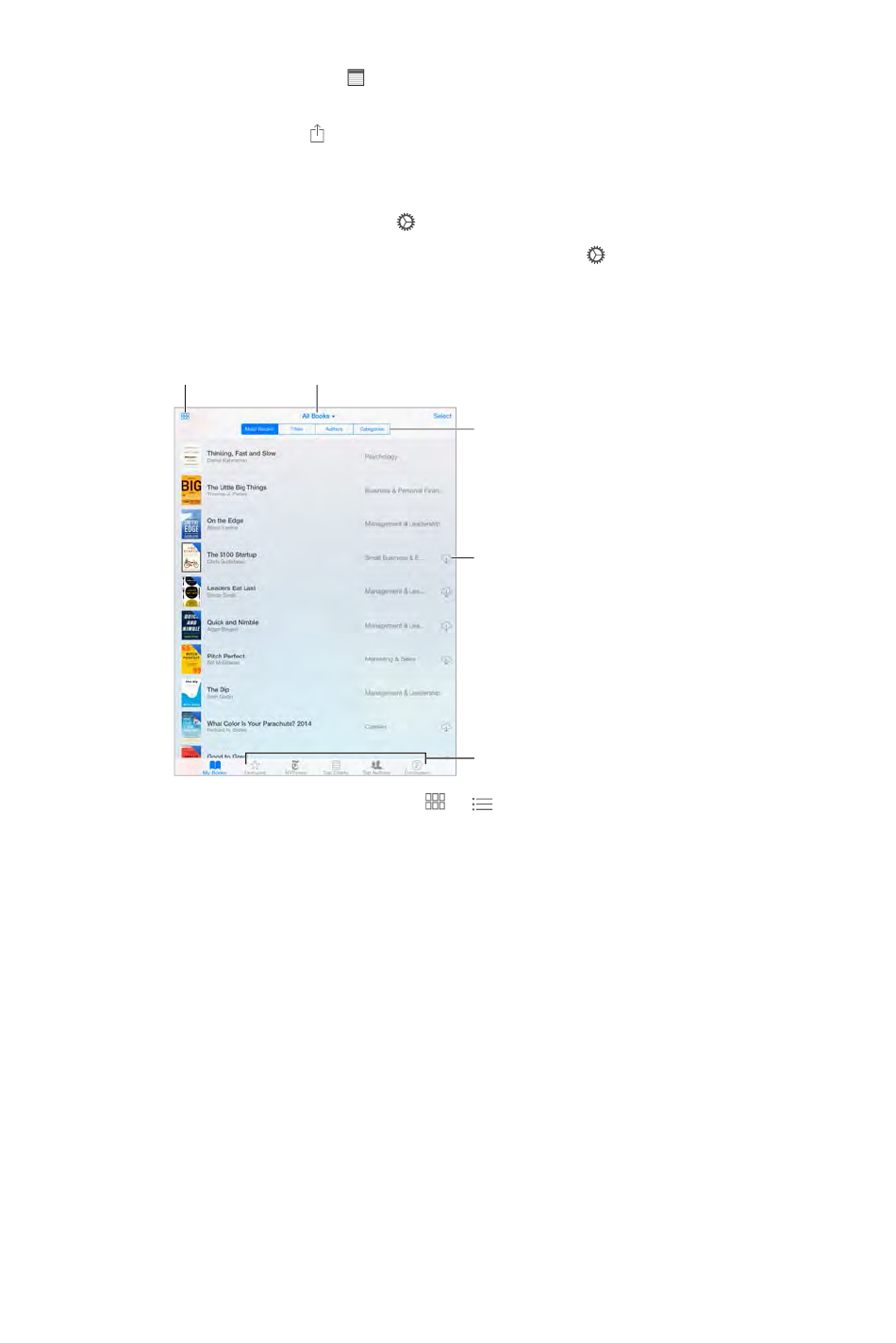
Chapter 24 iBooks 115
See all your notes. Tap . You can search your notes, or tap a chapter to see notes you’ve made
in that chapter.
Delete notes. Tap , select some notes, then tap Delete.
Review your notes as study cards. Tap Study Cards. Swipe to move between cards. Tap Flip Card
to see its back.
Tap
Study glossary terms. If a book includes a glossary, tap to include those words in your
study cards.
Organize books
Sort the list.
Sort the list.
View collections.
View collections.
Download from iCloud.
Download from iCloud.
Change views.
Change views.
View on the
iBooks Store
View on the
iBooks Store
View books by title or cover. Tap or .
Organize your books with collections. Tap Select, then select some books to move them into a
collection. To edit or create collections, tap the name of the current collection (at the top of the
screen). Some built-in collections, such as PDFs, can’t be renamed or deleted.
Rearrange books. While viewing books by cover, touch and hold a cover then drag it to a new
location. While viewing books by title, sort the list using the buttons at the top of the screen. The
All Books collection is automatically arranged for you; switch to another collection if you want to
manually arrange your books.
Search for a book.
for the title and the author’s name.
Hide purchased books you haven’t downloaded. Tap the name of the current collection (at the
top of the screen), then turn on Hide iCloud Books.
Read PDFs
Sync a PDF. On a Mac, add the PDF to iBooks for OS X, then open iTunes, select the PDF, then
sync. In iTunes on your Windows computer, choose File > Add to Library, select the PDF, then
sync. See iTunes Help for more info about syncing.
DRAFT
Apple Confidential

Chapter 24 iBooks 116
Add a PDF email attachment to iBooks. Open the email message, then touch and hold its PDF
attachment. Choose “Open in iBooks” from the menu that appears.
Print a PDF. With the PDF open, tap then choose Print. You’ll need an AirPrint-compatible
printer. For more about AirPrint, see AirPrint on page 38.
Email a PDF. With the PDF open, tap , then choose Email.
iBooks settings
Go to Settings > iBooks, where you can:
Sync collections and bookmarks (including notes and current page information) with your
other devices.
Display online content within a book. Some books might access video or audio that’s stored
on the web.
Change the direction pages turn when you tap in the left margin.
DRAFT
Apple Confidential
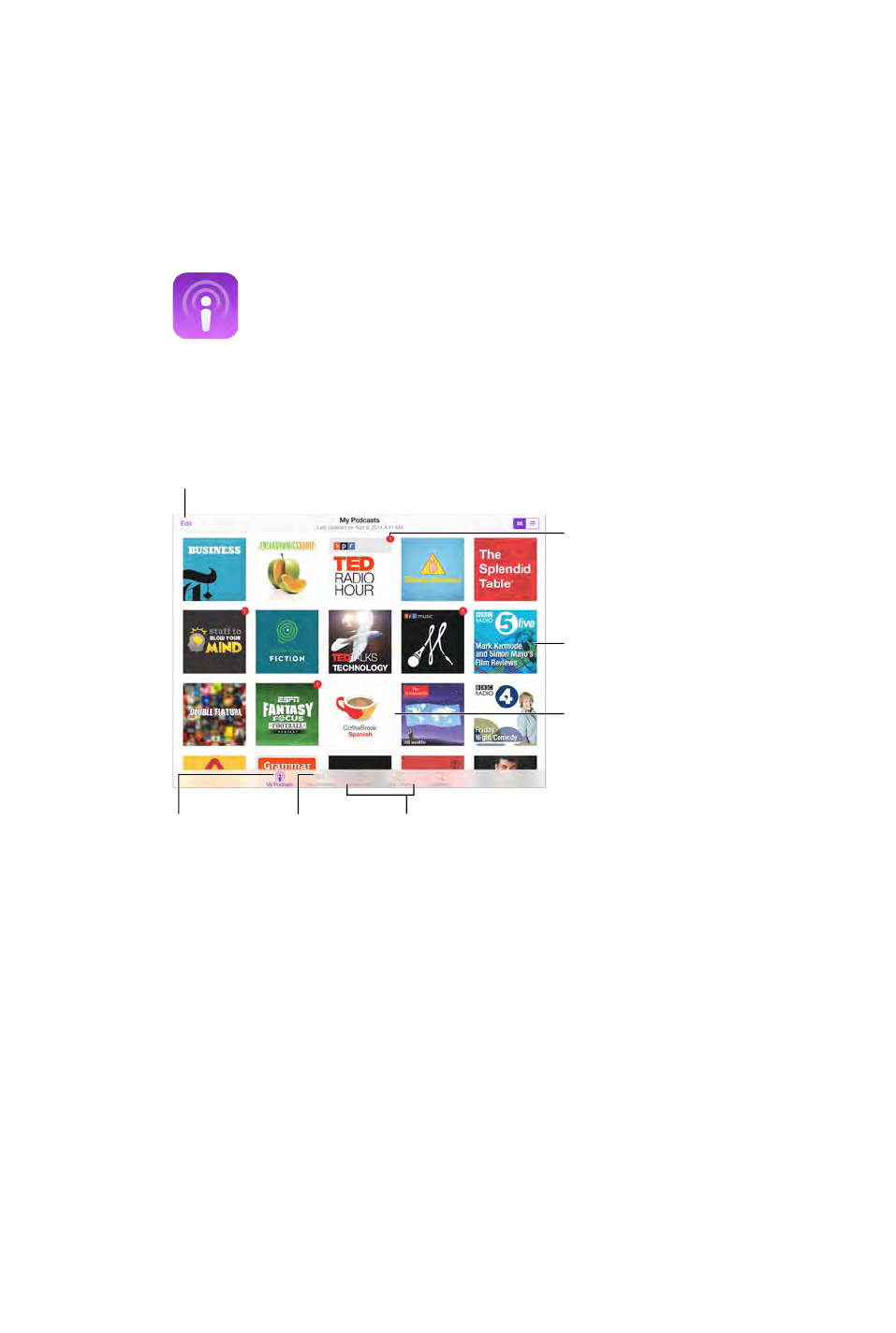
25
117
Podcasts at a glance
Open the Podcasts app, then browse, subscribe to, and play your favorite audio or video podcasts
on iPad.
Delete or rearrange podcasts.
Delete or rearrange podcasts.
Tap a podcast
to view and
play episodes.
Tap a podcast
to view and
play episodes.
New
episodes
New
episodes
See your
subscriptions
and downloaded
podcasts.
See your
subscriptions
and downloaded
podcasts.
Organize and
automatically
update your
favorites.
Organize and
automatically
update your
favorites.
Browse for
podcasts.
Browse for
podcasts.
Swipe down
to update
or search.
Swipe down
to update
or search.
Get podcasts and episodes
Discover more podcasts. Tap Featured or Top Charts at the bottom of the screen.
Search for new podcasts. Tap Search at the bottom of the screen.
Search your library. Tap My Podcasts, then swipe down in the center of the screen to reveal the
Podcasts
DRAFT
Apple Confidential
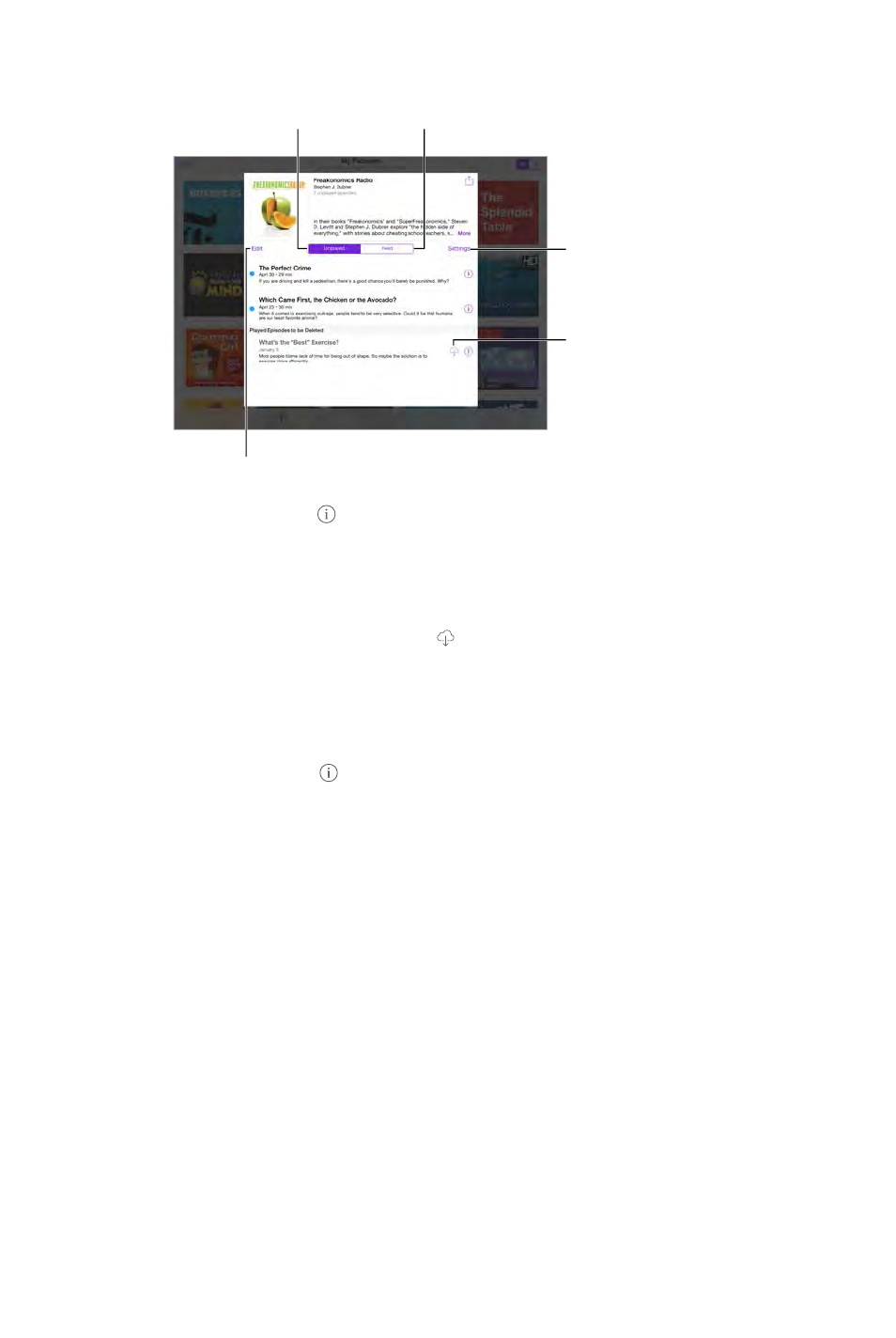
Chapter 25 Podcasts 118
Preview or stream an episode. Tap the podcast, then tap an episode.
Subscribe
or adjust
subscription
preferences.
Subscribe
or adjust
subscription
preferences.
Download
the episode.
Download
the episode.
Select episodes to
mark, delete, or save.
Select episodes to
mark, delete, or save.
View unplayed
episodes.
View unplayed
episodes.
View available
episodes.
View available
episodes.
Get more info. Tap to get episode details. Tap any link in podcast or episode descriptions to
open them in Safari.
Find new episodes.
Browse episodes. Tap Feed to see episodes available to download or stream.
Download an episode to iPad. Tap next to the episode.
Get new episodes as they are released. Subscribe to the podcast. If you’re browsing Featured
podcasts or Top Charts, tap the podcast, then tap Subscribe. If you’ve already downloaded
episodes, tap My Podcasts, tap the podcast, tap Settings at the top of the episode list, then turn
on Subscription.
Save episodes. Tap next to an episode, then tap Save Episode. Tap Delete Download to delete
a saved episode.
DRAFT
Apple Confidential
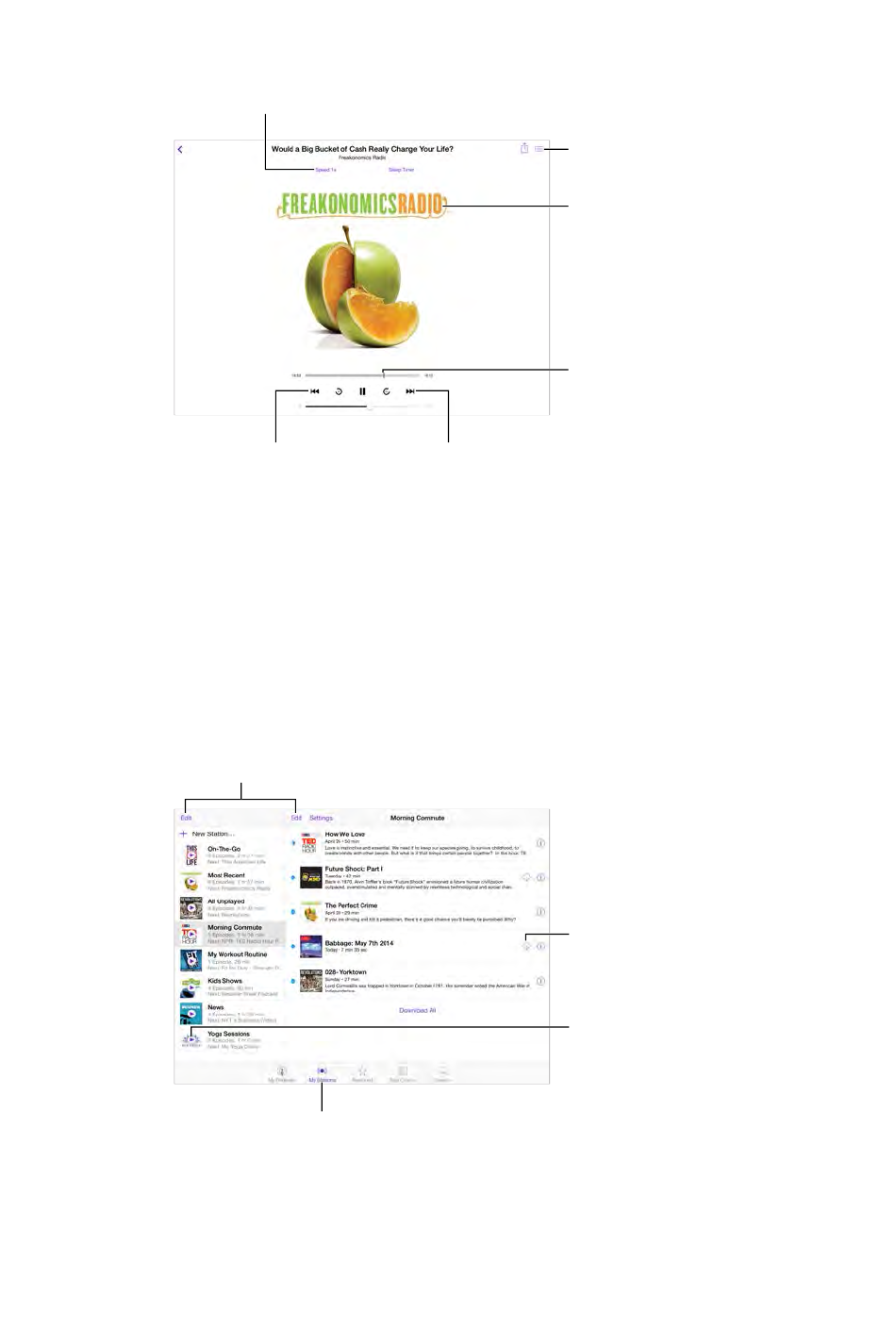
Chapter 25 Podcasts 119
Control playback
Tap to start over, or
double-tap to go to
the previous episode.
Tap to start over, or
double-tap to go to
the previous episode.
Skip to the
next episode.
Skip to the
next episode.
Tap to see
more info.
Tap to see
more info.
See a list of
episodes.
See a list of
episodes.
Drag to skip
forward or
back.
Drag to skip
forward or
back.
Tap to speed up or slow down.
Tap to speed up or slow down.
See podcast info while you listen. Tap the podcast image on the Now Playing screen.
Skip forward or back with greater accuracy.
you drag the playhead left or right. When you’re close to the playback controls, you can scan
quickly through the entire episode. When you’re close to the top of the screen, you can scan one
second at a time.
Use your voice.
example, say “Play podcasts,” “Play Freakonomics Radio.”
Organize your favorites into stations
Delete or rearrange stations or podcasts.
Delete or rearrange stations or podcasts.
Organize selected podcasts
and episodes into stations.
Organize selected podcasts
and episodes into stations.
Play the
latest
episode.
Play the
latest
episode.
Download
the episode.
Download
the episode.
Organize your favorite podcasts into custom stations, and update episodes automatically across
all your devices.
DRAFT
Apple Confidential
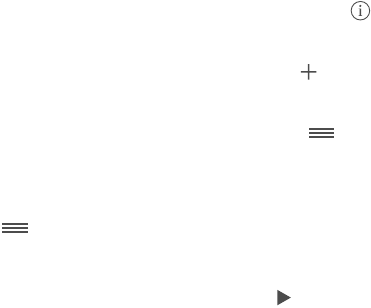
Chapter 25 Podcasts 120
Add episodes to your On-The-Go station. Tap
My Stations, tap On-The-Go, then tap Add. Or tap next to any episode in your library. You can
also touch and hold any episode, then tap Add to On-The-Go.
Create a station. Tap My Stations, then tap .
Change the order of the station list or the podcasts in a station. Tap My Stations, tap Edit above
the station list or the episode list, then drag up or down.
Change the playback order for episodes in a station. Tap the station, then tap Settings.
Rearrange your podcast library. Tap My Podcasts, tap list view in the upper right, tap Edit, then
drag up or down.
Tap My Podcasts, tap a podcast, then tap Settings.
Play podcasts from the station list. Tap next to the station name.
Podcasts settings
Go to Settings > Podcasts, where you can:
Choose to keep your podcast subscriptions up to date on all your devices.
Choose how frequently Podcasts checks your subscriptions for new episodes.
Have episodes downloaded automatically.
DRAFT
Apple Confidential

A
121
Accessibility features
Vision
VoiceOver
Support for braille displays
Zoom
Invert Colors and Grayscale
Speak Selection
Speak Screen
Speak Auto-Text
Large, bold, and high-contrast text
Button Shapes
Reduce screen motion
Assignable tones
Video Descriptions
Hearing
Hearing aids
Mono audio and balance
Subtitles and closed captions
Interaction
Siri
Widescreen keyboards
Guided Access
Switch Control
AssistiveTouch
Turn on accessibility features. Go to Settings > General > Accessibility, or use the Accessibility
Shortcut. See Accessibility Shortcut on page 122.
With your voice, you can also use Siri to open apps, invert colors, read the screen in some apps,
and work with VoiceOver. For information, see Use Siri on page 46.
You can choose some
accessibility options in iTunes on your computer. Connect iPad to your computer, then select
the Summary screen.
Accessibility
Appendix
DRAFT
Apple Confidential
Appendix A Accessibility 12 2
For more information about iPad accessibility features, go to www.apple.com/accessibility.
Accessibility Shortcut
Use the Accessibility Shortcut. Press the Home button quickly three times to turn any of these
VoiceOver
Invert Colors
Grayscale
Zoom
Switch Control
AssistiveTouch
Guided Access (The shortcut starts Guided Access if it’s already turned on. See Guided
Access on page 137.)
Hearing Aid Control (if you have paired Made for iPhone hearing aids)
Choose the features you want to control. Go to Settings > General > Accessibility > Accessibility
Shortcut, then select the accessibility features you use.
Not so fast. To slow down the triple-click speed, go to Settings > General > Accessibility > Home-
click Speed. (This also slows down double-clicks.)
VoiceOver
VoiceOver describes aloud what appears onscreen, so you can use iPad without seeing it.
VoiceOver tells you about each item on the screen as you select it. The VoiceOver cursor (a
rectangle) encloses the item and VoiceOver speaks its name or describes it.
text, VoiceOver reads the text. If you turn on Speak Hints, VoiceOver may tell you the name of the
item and provide instructions—for example, “double-tap to open.” To interact with items, such as
buttons and links, use the gestures described in Learn VoiceOver gestures on page 125.
on the screen (typically in the upper-left corner). VoiceOver also lets you know when the display
changes to landscape or portrait orientation, and when the screen becomes dimmed or locked.
Note:
VoiceOver is available in many languages, but not all.
VoiceOver basics
Important: VoiceOver changes the gestures you use to control iPad. When VoiceOver is on, you
Go to Settings > General > Accessibility > VoiceOver, or use the
Accessibility Shortcut. See Accessibility Shortcut on page 122.
Explore.
to leave an item selected.
Select an item:
DRAFT
Apple Confidential
Appendix A Accessibility 12 3
Select the next or previous item:
top-to-bottom.
Select the item above or below: Set the rotor to Vertical Navigation, then swipe up or down
Use the
VoiceOver rotor on page 126.
the screen.
Select an item by name:
alphabetically, or tap the table index to the right of the list and swipe up or down to move
quickly through the list of items. Or use handwriting to select an item by writing its name; see
on page 128. To dismiss the Item Chooser without making a selection,
Select the item, then double-tap and hold with two
Speak the text of the selected item: Set the rotor to characters or words, then swipe down or up
Go to Settings > General > Accessibility > VoiceOver > Speak Hints.
Use phonetic spelling: Go to Settings > General > Accessibility > VoiceOver >
Phonetic Feedback.
Speak the entire screen from the top:
Speak from the current item to the bottom of the screen:
Pause speaking:
resumes when you select another item.
Mute VoiceOver:
keyboard, press the Control key.
Use a larger VoiceOver cursor. Turn on Settings > General > Accessibility > VoiceOver >
Large Cursor.
Adjust the speaking voice.
Change the volume: Use the volume buttons on iPad. You can also add volume to the rotor,
Use the VoiceOver rotor on page 126.
Change the speech rate: Go to Settings > General > Accessibility > VoiceOver, then drag
the Speaking Rate slider. You can also set the rotor to Speech Rate, then swipe up or down
Use pitch change:
as a list or table) and a lower pitch when speaking the last item of a group. Go to Settings >
General > Accessibility > VoiceOver > Use Pitch Change.
Speak punctuation: Set the rotor to Punctuation, then swipe up or down to to select how
much you want to hear.
Control audio ducking: To choose whether audio that’s playing is turned down while VoiceOver
speaks, set the rotor to Audio Ducking, then swipe up or down.
Change the language for iPad: Go to Settings > General > Language & Region. VoiceOver
DRAFT
Apple Confidential
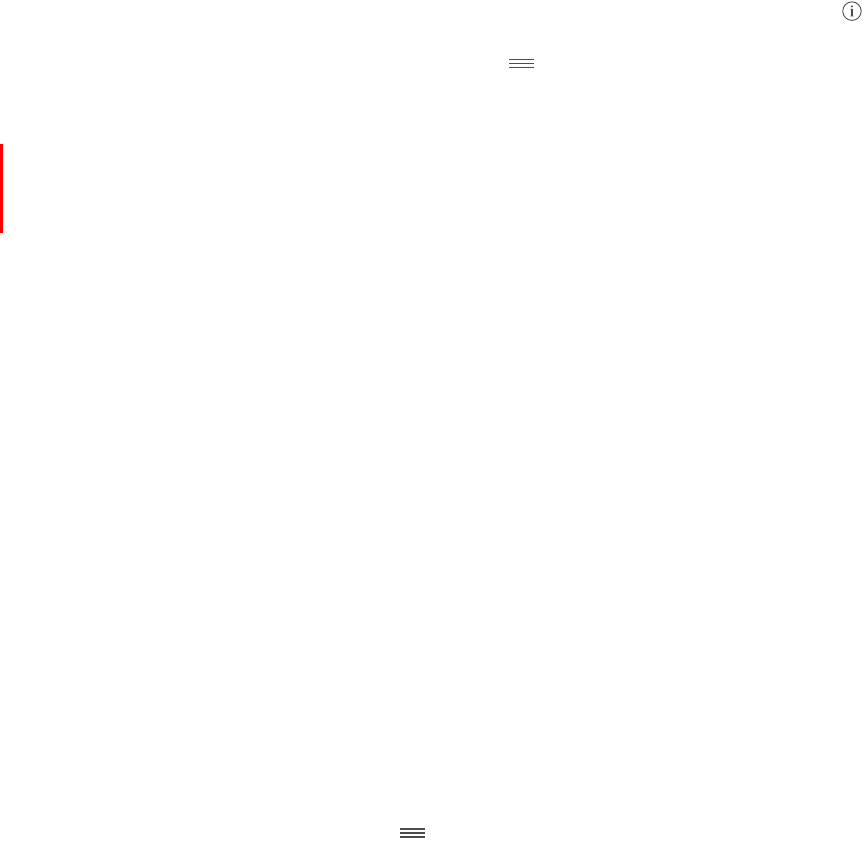
Appendix A Accessibility 124
Change pronunciation: Set the rotor to Language, then swipe up or down. Language is
available in the rotor only if you add a language at Settings > General > Accessibility >
VoiceOver > Speech > Rotor Languages.
Choose which dialects are available in the rotor: Go to Settings > General > Accessibility >
next
to the language. To remove languages from the rotor or change their order, tap Edit, tap the
delete button or drag the Reorder button up or down, then tap Done.
Set the default dialect for the current iPad language: Go to Settings > General > Accessibility >
VoiceOver > Speech.
Download an enhanced quality reading voice: Go to Settings > General > Accessibility >
VoiceOver > Speech, tap a language, then tap Enhanced Quality. If you’re using English, you
can choose to download Alex (869 MB), the same high-quality U.S. English voice used for
VoiceOver on Mac computers.
Use iPad with VoiceOver
Unlock iPad. Press either the Home button or the Sleep/Wake button, swipe to select the Unlock
button, then double-tap the screen.
Enter your passcode silently. To avoid having your passcode spoken as you enter it, use
handwriting to enter it; see on page 128.
Open an app, toggle a switch, or tap an item. Select the item, then double-tap the screen.
Double-tap the selected item. Triple-tap the screen.
Adjust a slider.
Use a standard gesture.
slider, double-tap and hold, wait for the three tones, then slide left or right.
Scroll a list or area of the screen.
Scroll continuously through a list: Double-tap and hold until you hear three rising tones, then
drag up or down.
Use the list index: Some lists have an alphabetical table index along the right side. Select the
index, then swipe up or down to move through the index. You can also double-tap, hold, then
Reorder a list: You can change the order of items in some lists, such as the Rotor items in
Accessibility settings. Select to the right side of an item, double-tap and hold until you
hear three rising tones, then drag up or down.
“z”).
Open Control Center.
Switch apps.
to select an app, then double-tap to switch to it. Or, set the rotor to Actions while viewing open
apps, then swipe up or down.
DRAFT
Apple Confidential
Appendix A Accessibility 125
Rearrange your Home screen. Select an icon on the Home screen, double-tap and hold, then
to move it to another Home screen. You can continue to select and move items until you press
the Home button.
Speak iPad status information. Tap the status bar at the top of the screen, then swipe left or
right to hear information about the time, battery state, Wi-Fi signal strength, and more.
Go to Settings > General > Accessibility > VoiceOver, then turn on Always
unlock iPad.
Learn VoiceOver gestures
gestures let you move around the screen and control individual items. VoiceOver gestures
can even use your thumbs. Many use a split-tap gesture: instead of selecting an item and double-
quicker movement, especially for a double-tap or swipe gesture. To swipe, try brushing the
In VoiceOver settings, you can enter a special area where you can practice VoiceOver gestures
Practice VoiceOver gestures. Go to Settings > General > Accessibility > VoiceOver, then tap
button, make sure VoiceOver is turned on.
Here are some key VoiceOver gestures:
Navigate and read
Tap: Select and speak the item.
Swipe right or left: Select the next or previous item.
Swipe up or down: Depends on the rotor setting. See Use the VoiceOver rotor on page 126.
Read all from the top of the screen.
Read all from the current position.
Stop or resume speaking.
an alert or go back to the previous screen.
Scroll one page at a time.
Go to the next or previous page (on the Home screen, for
example).
DRAFT
Apple Confidential
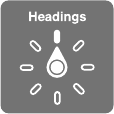
Appendix A Accessibility 12 6
Speak additional information, such as position within a list or whether text
is selected.
Select the last item on the page.
Activate
Double-tap: Activate the selected item.
Triple-tap: Double-tap an item.
Split-tap: As an alternative to selecting an item and double-tapping to activate it, touch and
Double-tap and hold (1 second) + standard gesture: Use a standard gesture. The double-tap and
hold gesture tells iPad to interpret the next gesture as standard. For example, you can double-
Play or pause in Music, Videos, or Photos. Take a photo in Camera. Start
or pause recording in Camera. Start or stop the stopwatch.
Relabel the selected item.
Open the Item Chooser.
Mute or unmute VoiceOver.
Use the VoiceOver rotor
Use the rotor to choose what happens when you swipe up or down with VoiceOver turned on, or
to select special input methods such as Braille Screen Input or Handwriting.
Operate the rotor.
Choose your rotor options. Go to Settings > General > Accessibility > VoiceOver > Rotor, then
select the options you want to include in the rotor.
reading an email, you can use the rotor to switch between hearing text spoken word-by-word or
character-by-character when you swipe up or down. If you’re browsing a webpage, you can set
one item to another of a certain type, such as headers or links.
such as volume, speech rate, use of pitch or phonetics, typing echo, and reading of punctuation.
See Use VoiceOver with an Apple Wireless Keyboard on page 129.
Use the onscreen keyboard
Apple Wireless Keyboard attached).
keyboard appear.
Enter text. Type characters using the onscreen keyboard:
DRAFT
Apple Confidential

Appendix A Accessibility 12 7
Standard typing: Select a key on the keyboard by swiping left or right, then double-tap to
speaks the key when it’s selected, and again when the character is entered.
Touch typing:
speaks the character for each key as you touch it, but doesn’t enter a character until you lift
Direct Touch typing:
Choose typing style: Go to Settings > General > Accessibility > VoiceOver > Typing Style. Or, set
the rotor to Typing Mode, then swipe up or down.
Move the insertion point. Swipe up or down to move the insertion point forward or backward in
the text. Use the rotor to choose whether you want to move the insertion point by character, by
VoiceOver makes a sound when the insertion point moves, and speaks the character, word, or
line that the insertion point moves across. When moving forward by words, the insertion point
is placed at the end of each word, before the space or punctuation that follows. When moving
backward, the insertion point is placed at the end of the preceding word, before the space or
punctuation that follows it.
Move the insertion point past the punctuation at the end of a word or sentence. Use the rotor
to switch back to character mode.
When moving the insertion point by line, VoiceOver speaks each line as you move across it.
When moving forward, the insertion point is placed at the beginning of the next line (except
when you reach the last line of a paragraph, when the insertion point is moved to the end of the
line that’s spoken.
Change typing feedback. Go to Settings > General > Accessibility > VoiceOver >
Typing Feedback.
Use phonetics in typing feedback. Go to Settings > General > Accessibility > VoiceOver >
its phonetic equivalent—for example, “f” and then “foxtrot.”
Delete a character. Use with any of the VoiceOver typing styles. VoiceOver speaks each
character as it’s deleted. If Use Pitch Change is turned on, VoiceOver speaks deleted characters in
a lower pitch.
Select text. Set the rotor to Edit, swipe up or down to choose Select or Select All, then double-
tap. If you chose Select, the word closest to the insertion point is selected when you double-
then pinch.
Cut, copy, or paste. Set the rotor to Edit, select the text, swipe up or down to choose Cut, Copy,
or Paste, then double-tap.
Undo. Shake iPad, swipe left or right to choose the action to undo, then double-tap.
Enter an accented character. In standard typing style, select the plain character, then double-tap
and hold until you hear a sound indicating alternate characters have appeared. Drag left or right
style, touch and hold a character until the alternate characters appear.
DRAFT
Apple Confidential
Appendix A Accessibility 128
Change the keyboard language. Set the rotor to Language, then swipe up or down. Choose
rotor item appears only if you select more than one language in Settings > General >
Accessibility > VoiceOver > Speech.
addition to normal text entry, use handwriting mode to enter your iPad passcode silently or open
apps from the Home screen.
Enter handwriting mode. Use the rotor to select Handwriting. If Handwriting isn’t in the rotor, go
to Settings > General > Accessibility > VoiceOver > Rotor, then add it.
Choose a character type.
uppercase, or punctuation.
Hear the currently selected character type.
Enter a character.
Enter a space.
Go to a new line.
Delete the character before the insertion point.
Select an item on the Home screen. Start writing the name of the item. If there are multiple
choose from the current matches.
Enter your passcode silently. Set the rotor to Handwriting on the passcode screen, then write
the characters of your passcode.
Use a table index to skip through a long list. Select the table index to the right of the table (for
example, next to your Contacts list or in the VoiceOver Item Chooser), then write the letter.
Set the rotor to a web browsing element type.
example, write “l” to have up or down swipes skip to links, or “h” to skip to headings.
Exit handwriting mode.
Type onscreen braille
(screen away mode).
Turn on Braille Screen Input.
rotor, go to Settings > General > Accessibility > VoiceOver > Rotor, then add it.
Enter braille codes.
Adjust entry dot positions.
Switch between 6-dot, 8-dot, and contracted braille.
the default, go to Settings > General > Accessibility > VoiceOver > Braille > Braille Screen Input.
Enter a space. your right.)
Delete the previous character.
DRAFT
Apple Confidential
Appendix A Accessibility 129
Move to a new line (typing) or launch app (Home screen).
Cycle through spelling suggestions.
Select an item on the Home screen. Start entering the name of the item. If there are multiple
select a partial match.
Launch the selected app.
Translate immediately (when contractions are enabled).
Stop entering braille.
Use VoiceOver with an Apple Wireless Keyboard
You can control VoiceOver using an Apple Wireless Keyboard paired with iPad. See Bluetooth
devices on page 39.
Use VoiceOver keyboard commands to navigate the screen, select items, read screen contents,
key combination, abbreviated in the list that follows as “VO.”
You can use VoiceOver Help to learn the keyboard layout and the actions associated with various
key combinations. VoiceOver Help speaks keys and keyboard commands as you type them,
without performing the associated action.
VoiceOver keyboard commands
VO = Control-Option
Turn on VoiceOver help: VO–K
Escape
Select the next or previous item: VO–Right Arrow or VO–Left Arrow
Double-tap to activate the selected item: VO–Space bar
Press the Home button: VO–H
Touch and hold the selected item: VO–Shift–M
Move to the status bar: VO–M
Read from the current position: VO–A
Read from the top: VO–B
Pause or resume reading: Control
Copy the last spoken text to the clipboard: VO–Shift–C
Search for text: VO–F
Mute or unmute VoiceOver: VO–S
Fn–VO–Up Arrow
Open Control Center: Fn–VO–Down Arrow
Open the Item Chooser: VO–I
Change the label of the selected item: VO–/
VO–”-”
Adjust the rotor: Use Quick Nav (see below)
Swipe up or down: VO–Up Arrow or VO–Down Arrow
Adjust the speech rotor: VO–Command–Left Arrow or VO–Command–Right Arrow
DRAFT
Apple Confidential
Appendix A Accessibility 130
VO–Command–Up Arrow or VO–Command–
Down Arrow
VO–Shift–S
Return to the previous screen: Escape
Switch apps: Command–Tab or Command–Shift–Tab
Quick Nav
Turn on Quick Nav to control VoiceOver using the arrow keys.
Left Arrow–Right Arrow
Select the next or previous item: Right Arrow or Left Arrow
Up Arrow or Down Arrow
Control–Up Arrow or Control–Down Arrow
Tap an item: Up Arrow–Down Arrow
Scroll up, down, left, or right: Option–Up Arrow, Option–Down Arrow, Option–Left Arrow, or
Option–Right Arrow
Adjust the rotor: Up Arrow–Left Arrow or Up Arrow–Right Arrow
Single-letter Quick Nav for the web
When you view a webpage with Quick Nav enabled, you can use the following keys on the
keyboard to navigate the page quickly. Typing the key moves to the next item of the indicated
type. To move to the previous item, hold the Shift key as you type the letter.
Heading: H
Link: L
R
Button: B
Form control: C
Image: I
Table: T
Static text: S
ARIA landmark: W
List: X
Item of the same type: M
Level 1 heading: 1
Level 2 heading: 2
Level 3 heading: 3
Level 4 heading: 4
Level 5 heading: 5
Level 6 heading: 6
Text editing
you move the insertion point.
Go forward or back one character: Right Arrow or Left Arrow
Go forward or back one word: Option–Right Arrow or Option–Left Arrow
Go up or down one line: Up Arrow or Down Arrow
DRAFT
Apple Confidential
Appendix A Accessibility 131
Go to the beginning or end of the line: Command–Left Arrow or Command–Down Arrow
Go to the beginning or end of the paragraph: Option–Up Arrow or Option–Down Arrow
Go to the previous or next paragraph: Option–Up Arrow or Option–Down Arrow
Command–Up Arrow or Command–Down Arrow
Select text as you move: Shift + any of the insertion point movement commands above
Select all text: Command–A
Copy, cut, or paste the selected text: Command–C, Command–X, or Command–V
Undo or redo last change: Command–Z or Shift–Command–Z
Support for braille displays
You can use a Bluetooth braille display to read VoiceOver output, and you can use a braille
display with input keys and other controls to control iPad when VoiceOver is turned on. For a list
of supported braille displays, go to www.apple.com/accessibility/ios/braille-display.html.
Connect a braille display. Turn on the display, then go to Settings > General > Bluetooth and
turn on Bluetooth. Then go to Settings > General > Accessibility > VoiceOver > Braille and
choose the display.
Adjust Braille settings. Go to Settings > General > Accessibility > VoiceOver > Braille, where you
can:
Choose contracted, uncontracted eight-dot, or uncontracted six-dot braille input or output
Turn on the status cell and choose its location
Turn on Nemeth code for equations
Display the onscreen keyboard
Choose to have the page turned automatically when panning
For information about common braille commands for VoiceOver navigation, and for information
support.apple.com/kb/HT4400.
Set the language for VoiceOver. Go to Settings > General > Language & Region.
If you change the language for iPad, you may need to reset the language for VoiceOver and your
braille display.
You can set the leftmost or rightmost cell of your braille display to provide system status and
other information:
Announcement History contains an unread message
The current Announcement History message hasn’t been read
VoiceOver speech is muted
The iPad battery is low (less than 20% charge)
iPad is in landscape orientation
The current line contains additional text to the left
The current line contains additional text to the right
Set the leftmost or rightmost cell to display status information. Go to Settings > General >
Accessibility > VoiceOver > Braille > Status Cell, then tap Left or Right.
DRAFT
Apple Confidential

Appendix A Accessibility 132
See an expanded description of the status cell. On your braille display, press the status cell’s
router button.
Read math equations
VoiceOver can read aloud math equations encoded using:
MathML on the web
MathML or LaTeX in iBooks Author
Hear an equation. Have VoiceOver read the text as usual. VoiceOver says “math” before it starts
reading an equation.
Explore the equation. Double tap the selected equation to display it full screen and move
through it one element at a time. Swipe left or right to read elements of the equation. Use the
rotor to select Symbols, Small Expressions, Medium Expressions, or Large Expressions, then swipe
up or down to hear the next element of that size. You can continue to double-tap the selected
element to “drill down” into the equation to focus on the selected element, then swipe left or
right, up or down to read one part at a time.
Equations read by VoiceOver can also be output to a braille device using Nemeth code, as well
Support for
braille displays on page 131.
Use VoiceOver with Safari
Search the web.
or up the list of suggested search phrases. Then double-tap the screen to search the web using
the selected phrase.
Skip to the next page element of a particular type. Set the rotor to the element type, then
swipe up or down.
Set the rotor options for web browsing. Go to Settings > General > Accessibility > VoiceOver >
Rotor. Tap to select or deselect options, or drag up to reposition an item.
Skip images while navigating. Go to Settings > General > Accessibility > VoiceOver > Navigate
Images. You can choose to skip all images or only those without descriptions.
Reduce page clutter for easier reading and navigation. Select the Reader item in the Safari
If you pair an Apple Wireless Keyboard with iPad, you can use single-key Quick Nav commands to
navigate webpages. See Use VoiceOver with an Apple Wireless Keyboard on page 129.
Use VoiceOver with Maps
With VoiceOver, you can zoom in or out, select a pin, or get information about a location.
Explore the map.
another item.
Zoom in or out.
Pan the map.
Browse visible points of interest. Set the rotor to Points of Interest, then swipe up or down with
Follow a road.
stray from the road.
DRAFT
Apple Confidential
Appendix A Accessibility 133
Select a pin. Touch a pin, or swipe left or right to select the pin.
Get information about a location. With a pin selected, double-tap to display the information
information page.
Hear location cues as you move about. Turn on Tracking with heading to hear street names and
points of interest as you approach them.
Edit videos with VoiceOver
You can use VoiceOver gestures to trim Camera videos.
Trim a video. While viewing a video, double-tap the screen to display the video controls. Select
the beginning or end of the trim tool. Then swipe up to drag to the right, or swipe down to
drag to the left. VoiceOver announces the amount of time the current position will trim from the
recording. To complete the trim, select Trim and double-tap.
Zoom
to look closer in Photos or expand webpage columns in Safari. But, there’s also a general Zoom
feature that lets you magnify the screen no matter what you’re doing. You can zoom the entire
screen (Full Screen Zoom) or zoom part of the screen in a resizable window and leave the rest of
Go to Settings > General > Accessibility > Zoom. Or use the Accessibility
Shortcut—see Accessibility Shortcut on page 122.
Zoom in or out.
General > Accessibility > Zoom > Maximum Zoom Level.
Pan to see more.
have detached the Zoom Controller, drag it.
Switch between Full Screen Zoom and Window Zoom.
Window Zoom or Full Screen Zoom in the zoom controls that appear. To choose the mode that’s
used when you turn on Zoom, go to Settings > General > Accessibility > Zoom > Zoom Region.
Resize the zoom window (Window Zoom).
drag any of the round handles that appear.
Move the zoom window (Window Zoom). Drag the handle at the bottom of the zoom window.
Show the zoom controller. Turn on Settings > General > Accessibility > Zoom > Show Controller.
With the Zoom Controls button showing, you can double-tap it to zoom in or out, or single-tap it
to display the zoom controls. To move the button, tap and hold it, then drag it to a new location.
Have Zoom track your selections or the text insertion point. Go to Settings > General >
Accessibility > Zoom > Follow Focus. Then, for example, if you use VoiceOver, turning on this
option causes the zoom window to magnify each element on the screen as you select it using a
swipe in VoiceOver.
DRAFT
Apple Confidential
Appendix A Accessibility 134
Zoom in on your typing without magnifying the keyboard. Go to Settings > General >
of the keyboard remains visible.
Triple-tap with three
While using Zoom with an Apple Wireless Keyboard, the screen image follows the insertion point,
keeping it in the center of the display. See Use an Apple Wireless Keyboard on page 29.
Invert Colors and Grayscale
Sometimes, inverting the colors or changing to grayscale on the iPad screen makes it easier
to read.
Invert the screen colors. Go to Settings > General > Accessibility > Invert Colors.
See the screen in grayscale. Go to Settings > General > Accessibility > Grayscale.
contents of the zoom window—see Zoom on page 133.
Speak Selection
Turn on Speak Selection. Go to Settings > General > Accessibility > Speak Selection. There you
can also:
Choose to have individual words highlighted as they’re read
Have text read to you. Select the text, then tap Speak.
You can also have iPad read the entire screen to you—see Speak Screen on page 134.
Speak Screen
iPad can read the contents of the screen to you, even if you don’t use VoiceOver.
Turn on Speak Screen. Turn on Settings > General > Accessibility > Speech > Speak Screen.
Have iPad speak the screen.
Highlight what’s being spoken. Turn on Highlight Content, below the Speak Screen switch when
it’s turned on.
Speak Selection, above.
Speak Auto-Text
Speak Auto-text speaks the text corrections and suggestions iPad makes when you type.
Go to Settings > General > Accessibility > Speak Auto-text.
Speak Auto-text also works with VoiceOver and Zoom.
DRAFT
Apple Confidential
Appendix A Accessibility 135
Large, bold, and high-contrast text
Display larger text in apps such as Settings, Calendar, Contacts, Mail, Messages, and Notes.
General > Accessibility > Larger Text, then turn on Larger Accessibility Sizes.
Display bolder text for items on iPad. Go to Settings > General > Accessibility, then turn on
Bold Text.
Increase the contrast of text where possible. Go to Settings > General > Accessibility, then turn
on Increase Contrast.
Button Shapes
iPad can add a colored background shape or an underline to buttons so they’re easier to see.
Emphasize buttons. Go to Settings > General > Accessibility > Button Shapes.
Reduce screen motion
and alerts against the wallpaper, or motion transitions.
Reduce motion. Go to Settings > General > Accessibility, then turn on Reduce Motion.
Add switch-setting labels.
Assignable tones
You can assign distinctive ringtones to people in your contacts list for audible FaceTime caller
ID. You can also assign distinct tones to alert you of a variety of other events, including new
voicemail, new mail, sent mail, Tweet, Facebook Post, and reminders. See Sounds and silence on
page 34.
You can purchase ringtones from the iTunes Store on iPad. See Chapter 22, iTunes Store, on
page 106.
Video Descriptions
Video descriptions provide an audible description of video scenes. If you have a video that
includes video descriptions, iPad can play them for you.
Turn on Video Descriptions. Go to Settings > General > Accessibility > Video Descriptions.
Hearing aids
If you have Made for iPhone hearing aids (compatible with iPad 4th generation or later and
DRAFT
Apple Confidential

Appendix A Accessibility 13 6
Pair with iPad. If your hearing aids aren’t listed in Settings > General > Accessibility > Hearing
Aids, you need to pair them with iPad. To start, open the battery door on each hearing aid. Next,
on iPad, go to Settings > Bluetooth and make sure Bluetooth is turned on. Then go to Settings >
General > Accessibility > Hearing Aids. Close the battery doors on your hearing aids and wait
until their name appears in the list of devices (this could take a minute). When the name appears,
tap it and respond to the pairing request.
the hearing aids in the Devices list. Pairing can take as long as 60 seconds—don’t try to stream
You should only need to pair once (and your audiologist might do it for you). After that, each
time you turn your hearing aids back on, they reconnect to iPad.
Adjust hearing aid settings and view status. Go to Settings > General > Accessibility > Hearing
Aids, or choose Hearing Aids from the Accessibility Shortcut. See Accessibility Shortcut on
page 122. Hearing aid settings appear only after you pair your hearing aids with iPad.
For shortcut access from the Lock screen, go to Settings > General > Accessibility > Hearing
Aids > Control on Lock Screen. Use the settings to:
Check hearing aid battery status.
Choose which hearing aids (left, right, or both) receive streaming audio.
Control Live Listen.
Stream audio to your hearing aids. Stream audio from Siri, Music, Videos, and more, by choosing
your hearing aids from the AirPlay menu .
Use iPad as a remote microphone. You can use Live Listen to stream sound from the
microphone in iPad to your hearing aids. This can help you hear better in some situations by
positioning iPad nearer the sound source. Triple-click the Home button, choose Hearing Aids,
then tap Start Live Listen.
Use your hearing aids with more than one iOS device. If you pair your hearing aid with more
than one iOS device (both an iPhone and iPad, for example), the connection for your hearing
aids automatically switches from one to the other when you do something that generates audio
on the other device, or when you receive a phone call on iPhone. Changes you make to hearing
aid settings on one device are automatically sent to your other iOS devices. To take advantage of
this, all of the devices must be on the same Wi-Fi network and signed into iCloud using the same
Apple ID.
Mono audio and balance
Mono Audio combines the sound from the left and right channels into a mono signal played on
both channels. This way you can hear everything with either ear, or through both ears with one
channel set louder.
Go to Settings > General > Accessibility > Mono Audio.
Adjust the balance. Go to Settings > General > Accessibility, then drag the Left Right Stereo
Balance slider.
DRAFT
Apple Confidential
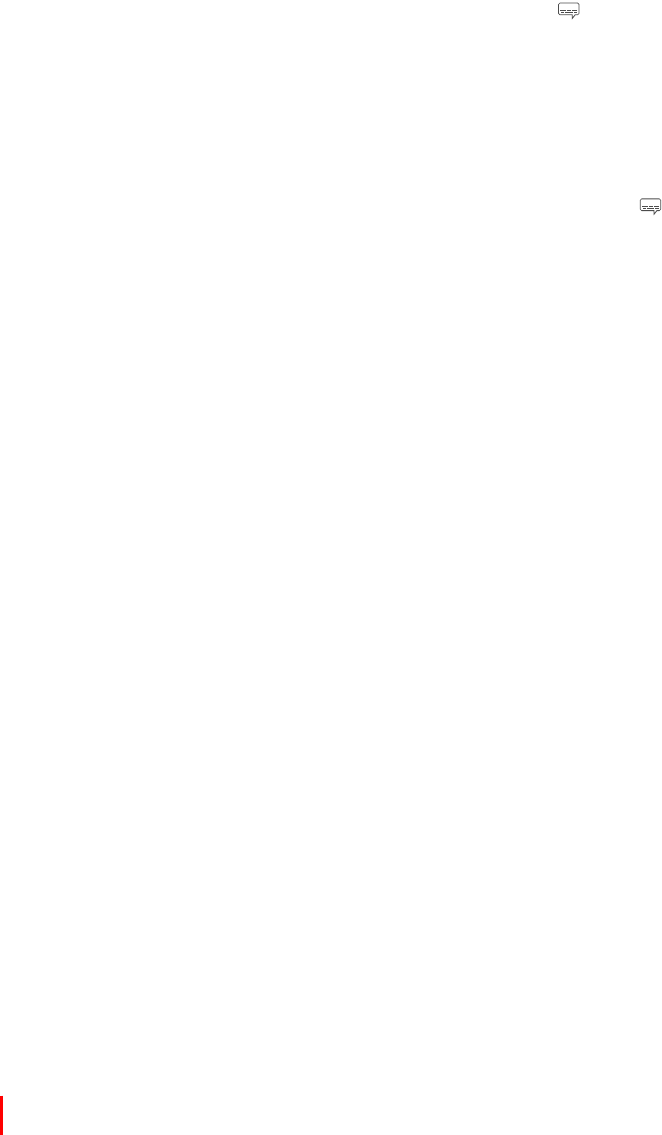
Appendix A Accessibility 137
Subtitles and closed captions
The Videos app includes an Alternate Track button you can tap to choose subtitles and
but if you prefer special accessible captions, such as subtitles for the deaf and hard of hearing
(SDH), you can set iPad to list them instead if they’re available.
Prefer accessible subtitles and closed captions for the hard of hearing in the list of available
subtitles and captions. Turn on Settings > General > Accessibility > Subtitles & Captioning >
Closed Captions + SDH. This also turns on subtitles and captions in the Videos app.
Choose from available subtitles and captions. In Videos, tap while watching a video.
Customize your subtitles and captions. Go to Settings > General > Accessibility > Subtitles &
Captioning > Style, where you can choose an existing caption style or create a new style based
on your choice of:
Font, size, and color
Background color and opacity
Text opacity, edge style, and highlight
Not all video content includes closed captions.
Siri
responses to you. For information, see Use Siri on page 46.
Widescreen keyboards
All built-in iPad apps show a larger onscreen keyboard when you rotate iPad to landscape view.
You can also type using an Apple Wireless Keyboard.
Guided Access
Guided Access helps someone using iPad to stay focused on a task. Guided Access limits iPad to
a single app, and lets you control which app features are available. Use Guided Access to:
Temporarily restrict iPad to a particular app
Disable areas of the screen that aren’t relevant to a task, or areas where an accidental gesture
might cause a distraction
Limit how long someone can use an app
Disable the iPad hardware buttons
Use Guided Access. Go to Settings > General > Accessibility > Guided Access, where you can:
Tap Passcode Settings to set a passcode that controls the use of Guided Access (preventing
someone from leaving a session), and turn on Touch ID (as a way to end Guided Access)
Tap Time Limits to set a sound or have the remaining Guided Access time spoken before time
ends
Set whether other accessibility shortcuts are available during a session
Start a Guided Access session. After turning on Guided Access, open the app, then triple-click
DRAFT
Apple Confidential

Appendix A Accessibility 13 8
Disable app controls and areas of the app screen: Draw a circle or rectangle around any part
it’s size.
Enable the Sleep/Wake button and Volume buttons: Tap Options below Hardware Buttons.
Keep iPad from switching from portrait to landscape or from responding to other motions: Tap
Prevent typing:
Ignore all screen touches:
Set a session time limit: Tap Time Limit Options at the bottom of the screen.
End the session. Triple-click the Home button, then enter the Guided Access passcode, or use
Touch ID (if enabled).
Switch Control
Switch Control lets you control iPad using a single switch or multiple switches. Use any of several
methods to perform actions such as selecting, tapping, dragging, typing, and even free-hand
drawing. The basic technique is to use a switch to select an item or location on the screen, and
Three basic methods are:
Item scanning (default),
Point scanning, which lets you use scanning crosshairs to pick a screen location.
Manual selection, which lets you move from item to item on demand (requires multiple
switches).
Whichever method you use, when you select an individual item (rather than a group), a menu
appears so you can choose how to act on the selected item (tap, drag, or pinch, for example).
customize your item selection method. For example, instead of automatically scanning screen
items, you can set up switches to move to the next or previous item on demand.
and style.
Add a switch and turn on Switch Control
You can use any of these as a switch:
An external adaptive switch. Choose from a variety of popular USB or Bluetooth switches.
The iPad screen. Tap the screen to trigger the switch.
The iPad FaceTime camera. Move your head to trigger the switch. You can use the camera as
two switches; one when you move your head to the left, and the other when you move your
head to the right.
Add a switch and choose its action. Go to Settings > General > Accessibility > Switch Control >
Switches. If you use only one switch, it is your Select Item switch by default.
If you’re adding an external switch, you need to connect it to iPad before it will appear in the
list of available switches. Follow the instructions that came with the switch. If it connects using
Bluetooth, you need to pair it with iPad—turn on the switch, go to Settings > Bluetooth, tap the
switch, then follow the onscreen instructions. For more information, see Bluetooth devices on
page 39.
DRAFT
Apple Confidential
Appendix A Accessibility 13 9
Turn on Switch Control. Go to Settings > General > Accessibility > Switch Control, or use the
Accessibility Shortcut—see Accessibility Shortcut on page 122.
Use any scanning method to select and tap Settings > General >
Accessibility > Switch Control. Or, triple-click the Home button.
Basic techniques
Whether you use item scanning or point scanning, the Switch Control basics are the same.
Select an item. Trigger your Select Item switch when the item is highlighted (item scanning) or
under the crosshairs (point scanning).
Perform an action on the selected item. Choose a command from the control menu that
appears when you select the item. The layout of the menu depends on whether you use
Auto Tap.
The control menu includes only the Tap button and the More button (two
dots at the bottom). If you’re in a scrollable area of the screen, a Scroll button also appears.
To tap the highlighted item, trigger your Select Item button when Tap is highlighted. To see
additional action buttons, choose More at the bottom of the menu. If you have multiple
With Auto Tap on: To tap the item, do nothing—the item is automatically tapped when the
Auto Tap interval expires (0.75 seconds if you haven’t changed it). To see the control menu,
trigger your Select Item button before the Auto Tap interval expires. The control menu skips
the Tap button and goes right to the full set of action buttons.
Turn on Auto Tap. Go to Settings > General > Accessibility > Switch Control > Auto Tap. To tap an
Dismiss the control menu without choosing an action. Tap while the original item is
highlighted and all the icons in the control menu are dimmed. Or, choose Escape from the
control menu. The menu goes away after cycling the number of times you specify at Settings >
General > Accessibility > Switch Control > Loops.
Perform screen gestures. Choose Gestures from the control menu.
Scroll the screen. Select an item in a scrollable part of the screen, then:
Select the Scroll Down button (next to the Tap button) in the control menu.
Or, for more scrolling options, select More, then select Scroll.
With Auto Tap on: Select Scroll from the control menu. If many actions are available, you might
Tap the Home button. Select Home in the control menu.
Perform other hardware actions. Select any item, then select Device from the menu that
appears. Use the menu to mimic these actions:
Double-click the Home button for multitasking
Press the Sleep/Wake button to lock iPad
Rotate iPad
Flip the Side Switch to mute iPad volume
Press the Volume buttons
Hold down the Home button to open Siri
Triple-click the Home button
DRAFT
Apple Confidential
Appendix A Accessibility 140
Shake iPad
Press the Home and Sleep/Wake buttons simultaneously to take a screenshot
turned on)
Item scanning
Item scanning alternately highlights each item or group of items on the entire screen until
you trigger your Select Item switch. If there are many items, Switch Control highlights them in
groups. When you select a group, highlighting continues with the items in the group. When you
Select an item or enter a group. Watch (or listen) as items are highlighted. When the item
you want to control (or the group containing the item) is highlighted, trigger your Select Item
switch. Work your way down the hierarchy of items until you select the individual item you want
to control.
Back out of a group. Trigger your Select Item switch when the dashed highlight around the
group or item appears.
Dismiss the menu without performing an action. Trigger your Select Item switch when the item
itself is highlighted. Or, choose Escape from the control menu.
Hear the names of items as they are highlighted. Turn on Settings > General > Accessibility >
Switch Control > Speech. Or, select Settings from the control menu, then select Speech On.
Slow down the scanning. Go to Settings > General > Accessibility > Switch Control > Auto
Scanning Time.
Point scanning
Point scanning lets you select an item on the screen by pinpointing it with scanning crosshairs.
Switch to point scanning. Use item scanning to select Point Mode from the control menu. The
vertical crosshair appears when you close the menu.
Select an item. Trigger your Select Item switch when the item you want is within the broad,
for vertical scanning.
Return to item scanning. Choose Item Mode from the control menu.
Manual selection
You can select a screen item directly using dedicated switches instead of having iPad alternately
highlight every item.
Stop scanning and highlight items yourself. Add switches in addition to your Select Item switch
to perform the Move To Next Item and Move To Previous Item actions. (You can use the iPad
FaceTime camera with head-left and head-right movements for these switches.) When you’ve
Important:
move to an item and a second to select the item.
Settings and adjustments
Adjust basic settings. Go to Settings > General > Accessibility > Switch Control, where you can:
DRAFT
Apple Confidential
Appendix A Accessibility 141
Add switches and specify their function
Choose how many times to cycle through the screen before hiding Switch Control
control menu
Set whether a movement action is repeated when you hold down a switch, and how long to
wait before repeating
Set whether and how long you need to hold a switch down before it’s accepted as a switch
action
Have Switch Control ignore accidental repeated switch triggers
Choose what to include in the Switch Control menu
Set whether items should be grouped while item scanning
Save custom gestures to the control menu (in Gestures > Saved)
Fine-tune Switch Control. Choose Settings from the control menu to:
Change the location of the control menu
Switch between item scan mode and point scan mode
Choose whether point scan mode displays crosshairs or a grid
Reverse the scanning direction
AssistiveTouch
AssistiveTouch to control iPad.
equivalent on your accessory):
Press the Home button
Summon Siri
Shake iPad
Capture a screenshot
DRAFT
Apple Confidential
Appendix A Accessibility 142
Turn on AssistiveTouch. Go to Settings > General > Accessibility > AssistiveTouch, or use the
Accessibility Shortcut. See Accessibility Shortcut on page 122. When AssistiveTouch is on, the
Show or hide the menu.
your accessory.
Simulate pressing the Home button. Tap the menu button, then tap Home.
Lock or rotate the screen, adjust iPad volume, or simulate shaking iPad. Tap the menu button,
then tap Device.
Tap the menu button, then tap Device,
More, then Gestures. Tap the number of digits needed for the gesture. When the corresponding
circles appear on the screen, swipe or drag in the direction required by the gesture. When you
Perform a pinch gesture. Tap the menu button, tap Favorites, then tap Pinch. When the pinch
circles appear, touch anywhere on the screen to move the pinch circles, then drag the pinch
Create your own gesture. You can add your own favorite gestures to the control menu (for
empty gesture placeholder. Or go to Settings > General > Accessibility > AssistiveTouch > Create
New Gesture.
Example 1: To create the rotation gesture, go to Settings > General > Accessibility >
AssistiveTouch > Create New Gesture. On the gesture recording screen that prompts you to
other.) If it doesn’t turn out quite right, tap Cancel, then try again. When it looks right, tap Save,
then give the gesture a name—maybe “Rotate 90.” Then, to rotate the view in Maps, for example,
open Maps, tap the AssistiveTouch menu button, and choose Rotate 90 from Favorites. When
which you want to rotate the map, then release. You might want to create several gestures with
Example 2: Let’s create the touch and hold gesture that you use to start rearranging icons on
gesture. To use the gesture, tap the AssistiveTouch menu button and choose your gesture from
Favorites. When the blue circle representing your touch appears, drag it over a Home screen icon
and release.
If you record a sequence of taps or drags, they’re all played back at the same time. For example,
Exit a menu without performing a gesture. Tap anywhere outside the menu. To return to the
previous menu, tap the arrow in the middle of the menu.
Move the menu button. Drag it anywhere along the edge of the screen.
Adjust your accessory tracking speed. Go to Settings > General > Accessibility >
AssistiveTouch > Touch speed.
Hide the menu button (with accessory attached). Go to Settings > General > Accessibility >
AssistiveTouch > Always Show Menu.
DRAFT
Apple Confidential
Appendix A Accessibility 143
Accessibility in OS X
Take advantage of the accessibility features in OS X when you use iTunes to sync information
and content from your iTunes library to iPad. In the Finder, choose Help > Help Center (or Help >
Mac Help in OS X Yosemite), then search for “accessibility.”
For more information about iPad and OS X accessibility features, go to
www.apple.com/accessibility.
DRAFT
Apple Confidential
B
144
iPad in the enterprise
With support for secure access to corporate networks, directories, and Microsoft Exchange,
iPad is ready to go to work. For detailed information about using iPad in business, go to
www.apple.com/ipad/business.
Mail, Contacts, and Calendar
To use iPad with your work accounts, you need to know the settings your organization requires.
If you received your iPad from your organization, the settings and apps you need might already
be installed. If it’s your own iPad, your system administrator may provide you with the settings for
you to enter, or they may have you connect to a mobile device management server that installs
the settings and apps you should have.
Organizational settings and accounts are typically in . You might be asked to
displays information about what it contains.
settings can’t be changed. For example, your organization might turn on Auto-Lock and require
you to set a passcode in order to protect the information in the accounts you access.
your system administrator.
Network access
A VPN (virtual private network) provides secure access over the Internet to private resources,
such as your organization’s network. You may need to install a VPN app from the App Store
information about any apps and settings you need.
Apps
In addition to the built-in apps and the ones you get from the App Store, your organization may
want you to have certain other apps. They might provide you with a pre-paid redemption code for
the App Store. When you download an app using a redemption code, you own it, even though
your organization purchased it for you.
iPad in Business
Appendix
DRAFT
Apple Confidential
Appendix B iPad in Business 145
Your organization can also purchase App Store app licenses that are assigned to you for a period
of time, but which the organization retains. You’ll be invited to participate in your organization’s
program in order to access these apps. After you enroll with your Apple ID, you’re prompted to
App Store. An app you receive this way is removed if the organization assigns it to someone else.
Your organization might also develop custom apps that aren’t in the App Store. You install
them from a webpage or, if your organization uses mobile device management, you receive a
from the mobile device management server.
DRAFT
Apple Confidential
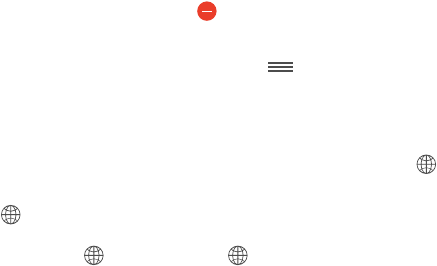
C
146
and languages written from right to left.
Use international keyboards
languages and languages written from right to left. For a list of supported keyboards, go to
www.apple.com/ipad, choose your iPad, click Tech Specs, then scroll to Languages.
Manage keyboards. Go to Settings > General > Keyboard > Keyboards.
Add a keyboard: Tap Add New Keyboard, then choose a keyboard from the list. Repeat to add
more keyboards.
Remove a keyboard: Tap Edit, tap next to the keyboard you want to remove, tap Delete,
then tap Done.
Edit your keyboard list: Tap Edit, then drag next to a keyboard to a new place in the list,
then tap Done.
Switch keyboards while typing. Touch and hold the Globe key to show all your enabled
Globe key appears only if you enable more than one keyboard.
. When you tap , the name of the newly activated keyboard appears
Many keyboards provide letters, numbers, and symbols that aren’t visible on the keyboard.
Enter accented letters or other characters. Touch and hold the related letter, number, or symbol,
then slide to choose a variant. For example:
On a Thai keyboard: Choose native numbers by touching and holding the related
Arabic number.
On a Chinese, Japanese, or Arabic keyboard: Suggested characters or candidates appear at the
top of the keyboard. Tap a candidate to enter it, or swipe left to see more candidates.
Use the extended suggested candidate list. Tap the up arrow on the right to view the full
candidate list.
Scroll the list: Swipe up or down.
Return to the short list: Tap the down arrow.
When using certain Chinese or Japanese keyboards, you can create a shortcut for word and input
pairs. The shortcut is added to your personal dictionary. When you type a shortcut while using a
supported keyboard, the paired word or input is substituted for the shortcut.
International Keyboards
Appendix
DRAFT
Apple Confidential
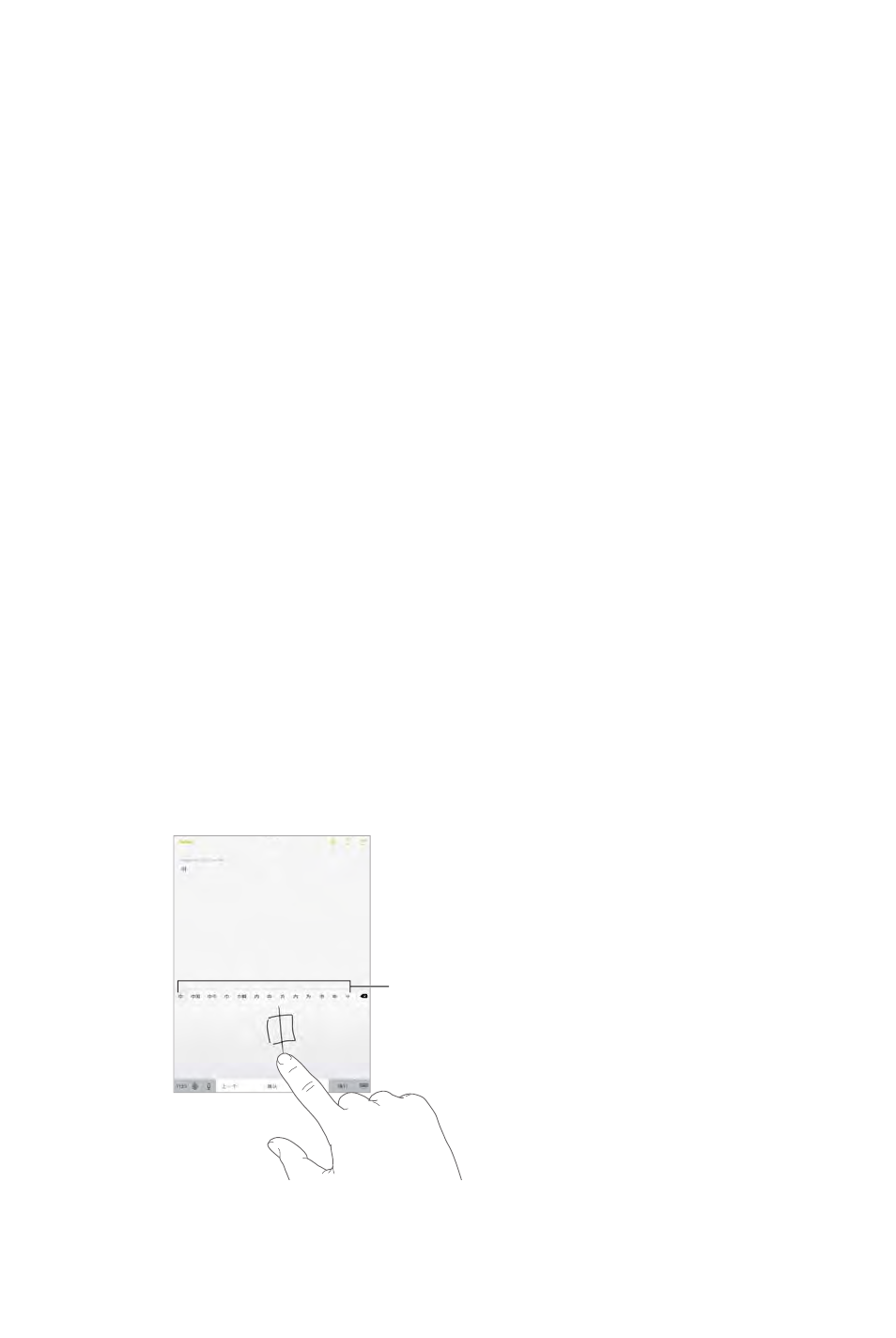
Appendix C International Keyboards 147
Go to Settings > General > Keyboard > Shortcuts. Shortcuts are
available for:
Pinyin
Traditional Chinese: Pinyin and Zhuyin
Japanese:
Reset your personal dictionary. Go to Settings > General > Reset > Reset Keyboard Dictionary.
All custom words and shortcuts are deleted, and the keyboard dictionary returns to its
default state.
Special input methods
write Chinese characters on the screen.
Build Chinese characters from the component Cangjie keys. As you type, suggested
more options.
Build Chinese Wubihua (stroke) characters. Use the keypad to build Chinese characters using
hook. For example, the Chinese character (circle) should begin with the vertical stroke .
As you type, suggested Chinese characters appear (the most commonly used characters
If you’re not sure of the correct stroke, enter an asterisk (*). To see more character options, type
another stroke, or scroll through the character list.
Tap the match key () to show only characters that match exactly what you typed.
Write Chinese characters.
you choose a character, its likely follow-on characters appear in the list as additional choices.
Matching characters
Matching characters
DRAFT
Apple Confidential

Appendix C International Keyboards 148
You can type some complex characters, such as (part of the name for the Hong Kong
International Airport), by writing two or more component characters in sequence. Tap the
character to replace the characters you typed. Roman characters are also recognized.
Type Japanese kana. Use the Kana keypad to select syllables. For more syllable options, tap the
arrow key and select another syllable or word from the window.
Type Japanese romaji.
along the top of the keyboard; tap one to type it. For more syllable options, drag the list to the
left or tap the arrow key.
Type facemarks or emoticons. Use the Japanese Kana keyboard and tap the key. Or you can:
Use the Japanese Romaji keyboard (QWERTY-Japanese layout): Tap , then tap the key.
Tap , then
tap the key.
DRAFT
Apple Confidential

D
149
Important safety information
WARNING:
damage to iPad or other property. Read all the safety information below before using iPad.
Handling Handle iPad with care. It is made of metal, glass, and plastic and has sensitive
electronic components inside. iPad can be damaged if dropped, burned, punctured, or crushed,
or if it comes in contact with liquid. Don’t use a damaged iPad, such as one with a cracked
or cover.
Repairing Don’t open iPad and don’t attempt to repair iPad yourself. Disassembling iPad may
about getting service at www.apple.com/support/ipad/repair/.
Battery Don’t attempt to replace the iPad battery yourself—you may damage the battery, which
Apple or an Apple Authorized Service Provider, and must be recycled or disposed of separately
from household waste. Don’t incinerate the battery. For information about battery recycling and
replacement, go to www.apple.com/batteries/replacement-and-recycling/.
Distraction Using iPad in some circumstances may distract you and might cause a dangerous
situation (for example, avoid using headphones while riding a bicycle). Observe rules that
prohibit or restrict the use of mobile devices or headphones.
Navigation Maps, directions, Flyover, and location-based apps depend on data services.
maps, directions, Flyover, or location-based information that may be unavailable, inaccurate, or
incomplete. Some Maps features require Location Services. Compare the information provided
on iPad to your surroundings and defer to posted signs to resolve any discrepancies. Do not use
these services while performing activities that require your full attention. Always comply with
posted signs and the laws and regulations in the areas where you are using iPad and always use
common sense.
Safety, Handling, & Support
Appendix
DRAFT
Apple Confidential

Appendix D Safety, Handling, & Support 150
Charging Charge iPad with the included USB cable and power adapter, or with other third-
party “Made for iPad” cables and power adapters that are compatible with USB 2.0 or later, or
power adapters compliant with applicable country regulations and with one or more of the
following standards: EN 301489-34, IEC 62684, YD/T 1591-2009, CNS 15285, ITU L.1000, or another
applicable mobile phone power adapter interoperability standard. An iPad Micro USB Adapter
(available separately in some areas) or other adapter may be needed to connect iPad to some
compatible power adapters. Only micro USB power adapters in certain regions that comply
with applicable mobile device power adapter interoperability standards are compatible. Please
with these standards.
to charge iPad, make sure the USB cable is fully inserted into the power adapter before you plug
the adapter into a power outlet.
Lightning cable and connector Avoid prolonged skin contact with the connector when the
Lightning to USB Cable is plugged into a power source because it may cause discomfort or
Prolonged heat exposure iPad and its power adapter comply with applicable surface
temperature standards and limits. However, even within these limits, sustained contact with
to avoid situations where your skin is in contact with a device or its power adapter when it’s
operating or plugged into a power source for long periods of time. For example, don’t sleep on a
device or power adapter, or place them under a blanket, pillow, or your body, when it’s plugged
into a power source. It’s important to keep iPad and its power adapter in a well-ventilated area
ability to detect heat against the body.
Hearing loss Listening to sound at high volumes may damage your hearing. Background noise,
as well as continued exposure to high volume levels, can make sounds seem quieter than they
actually are. Turn on audio playback and check the volume before inserting anything in your ear.
For more information about hearing loss, see www.apple.com/sound. For information about how
to set a maximum volume limit on iPad, see Music settings on page 69.
To avoid hearing damage, use only compatible receivers, earbuds, headphones, speakerphones,
insulating rings on the plug) are designed to comply with Chinese standards and are only
compatible with iPhone 4s or later, iPad 2 or later, and iPod touch 5th generation.
WARNING: To prevent possible hearing damage, do not listen at high volume levels for
long periods.
Radio frequency exposure iPad uses radio signals to connect to wireless networks. For
information about radio frequency (RF) energy resulting from radio signals and steps you
can take to minimize exposure, see Settings > General > About > Legal > RF Exposure or visit
www.apple.com/legal/rfexposure.
DRAFT
Apple Confidential
Appendix D Safety, Handling, & Support 151
Radio frequency interference Observe signs and notices that prohibit or restrict the use of
mobile devices (for example, in healthcare facilities or blasting areas). Although iPad is designed,
tested, and manufactured to comply with regulations governing radio frequency emissions, such
when use is prohibited, such as while traveling in aircraft, or when asked to do so by authorities.
Medical device interference iPad contains components and radios that emit electromagnetic
distance of separation between your medical device and iPad, the iPad Smart Cover, and the iPad
your medical device. If you suspect iPad is interfering with your pacemaker or any other medical
device, stop using iPad.
Not a medical device iPad is not designed or intended for use in the diagnosis of disease or
other conditions, or in the cure, mitigation, treatment, or prevention of disease.
Medical conditions
(for example, seizures, blackouts, eyestrain, or headaches), consult with your physician prior to
using iPad.
Explosive atmospheres Do not charge or use iPad in any area with a potentially explosive
atmosphere, such as at a fueling area, or in areas where the air contains chemicals or particles
(such as grain, dust, or metal powders). Obey all signs and instructions.
Repetitive motion When you perform repetitive activities such as typing or playing games on
iPad, you may experience discomfort in your hands, arms, wrists, shoulders, neck, or other parts
of your body. If you experience discomfort, stop using iPad and consult a physician.
High-consequence activities This device is not intended for use where the failure of the device
Choking hazard Some iPad accessories may present a choking hazard to small children. Keep
these accessories away from small children.
Important handling information
Cleaning Clean iPad immediately if it comes in contact with anything that may cause stains—
such as dirt, ink, makeup, or lotions. To clean:
onscreen slider).
Use a soft, lint-free cloth.
Avoid getting moisture in openings.
Don’t use cleaning products or compressed air.
This coating wears over time with normal usage. Cleaning products and abrasive materials will
further diminish the coating, and may scratch the glass.
DRAFT
Apple Confidential
Appendix D Safety, Handling, & Support 152
Using connectors, ports, and buttons Never force a connector into a port or apply excessive
pressure to a button, because this may cause damage that is not covered under the warranty. If
obstructions and make sure that the connector matches the port and that you have positioned
the connector correctly in relation to the port.
Lightning to USB Cable Discoloration of the Lightning connector after regular use is normal.
Dirt, debris, and exposure to moisture may cause discoloration. If your Lightning cable or
connector become warm during use or your iPad won’t charge or sync, disconnect it from your
computer or power adapter and clean the Lightning connector with a soft, dry, lint-free cloth. Do
not use liquids or cleaning products when cleaning the Lightning connector.
Certain usage patterns can contribute to the fraying or breaking of cables. The Lightning to USB
in the same spot. Aim for gentle curves instead of angles in the cable. Regularly inspect the cable
discontinue use of the Lightning to USB Cable.
Operating temperature iPad is designed to work in ambient temperatures between 32° and 95°
F (0° and 35° C) and stored in temperatures between -4° and 113° F (-20° and 45° C). iPad can be
damaged and battery life shortened if stored or operated outside of these temperature ranges.
Avoid exposing iPad to dramatic changes in temperature or humidity. When you’re using iPad or
charging the battery, it is normal for iPad to get warm.
If the interior temperature of iPad exceeds normal operating temperatures (for example, in a hot
car or in direct sunlight for extended periods of time), you may experience the following as it
attempts to regulate its temperature:
iPad stops charging.
The screen dims.
A temperature warning screen appears.
Some apps may close.
Important: You may not be able to use iPad while the temperature warning screen is displayed.
If iPad can’t regulate its internal temperature, it goes into deep sleep mode until it cools. Move
iPad to a cooler location out of direct sunlight and wait a few minutes before trying to use
iPad again.
For more information, see support.apple.com/kb/HT2101.
iPad Support site
Comprehensive support information is available online at
www.apple.com/support/ipad. To contact Apple for personalized support (not available in all
areas), see www.apple.com/support/contact.
Restart or reset iPad
If something isn’t working right, try restarting iPad, forcing an app to quit, or resetting iPad.
Restart iPad.
Apple logo appears.
DRAFT
Apple Confidential

Appendix D Safety, Handling, & Support 153
iPad may be low on power. Connect iPad to the USB power adapter to charge. See Charge and
monitor the battery on page 43.
Force an app to quit. Hold down the Sleep/Wake button on top of iPad for a few seconds until a
red slider appears, then hold down the Home button until the app closes.
you’re unable to restart iPad.
Reset iPad. Hold down the Sleep/Wake button and the Home button at the same time for at
least ten seconds, until the Apple logo appears.
You can reset the word dictionary, network settings, home screen layout, and location warnings.
You can also erase all of your content and settings.
Reset iPad settings
Reset iPad settings. Go to Settings > General > Reset, then choose an option:
Reset All Settings: All your preferences and settings are reset.
Erase All Content and Settings: Your information and settings are removed. iPad cannot be used
until it’s set up again.
Reset Network Settings: When you reset network settings, previously used networks and VPN
“Ask to Join Networks” settings remain turned on.
Reset Keyboard Dictionary:
suggests as you type. Resetting the keyboard dictionary erases all words you’ve added.
Reset Home Screen Layout: Returns the built-in apps to their original layout on the
Home screen.
Reset Location & Privacy: Resets the location services and privacy settings to their defaults.
Most apps for iPhone and iPod touch can be used with iPad, but they might not take advantage
of the large screen. In this case, tap to zoom in on the app. Tap to return to the original size.
Check the App Store to see if there’s a version of the app that’s optimized for iPad, or a universal
version that’s optimized for iPhone, iPod touch, and iPad.
Onscreen keyboard doesn’t appear
If iPad is paired with a Bluetooth keyboard, the onscreen keyboard doesn’t appear. To make the
Get information about your iPad
See information about iPad. Go to Settings > General > About. The items you can view include:
Name
DRAFT
Apple Confidential
Appendix D Safety, Handling, & Support 154
Network
Number of songs, videos, photos, and apps
Capacity and available storage space
iOS version
(Cellular models) Carrier
Model number
Serial number
(Cellular models) Cellular Data Number
Wi-Fi and Bluetooth addresses
(Cellular models) IMEI (International Mobile Equipment Identity)
Legal (including legal notices, and license, warranty, regulatory marks, and RF exposure
information)
To help Apple improve products and services, iPad sends diagnostic and usage data. This data
doesn’t personally identify you, but may include location information.
Go to Settings > Privacy > Diagnostics & Usage.
Usage information
View cellular usage. Go to Settings > Cellular Data. See Cellular settings on page 156.
View usage information. Go to Settings > General > Usage to:
See Battery Usage, including the elapsed time since iPad has been charged and usage by app
Display battery level as a percentage
View overall storage availability and storage used per app
View and manage iCloud storage
Disabled iPad
If iPad is disabled because you forgot your passcode or entered an incorrect passcode too many
times, you can restore iPad from an iTunes or iCloud backup and reset the passcode. For more
information, see Restore iPad on page 156.
If you get a message in iTunes that your iPad is locked and you must enter a passcode, see
support.apple.com/kb/HT1212.
VPN settings
A VPN (virtual private network) provides secure access over the Internet to private networks, such
as the network at your organization. You may need to install a VPN app from the App Store that
app and settings you need.
DRAFT
Apple Confidential

Appendix D Safety, Handling, & Support 155
Back up iPad
You can use iCloud or iTunes to automatically back up iPad. If you choose to back up using
iCloud, you can’t also use iTunes to automatically back up to your computer, but you can use
iTunes to manually back up to your computer. iCloud backs up iPad daily over Wi-Fi, when it’s
connected to a power source and is locked. The date and time of the last backup is listed at the
bottom of the Backup screen.
iCloud backs up your:
Purchased music, movies, TV shows, apps, and books
Photos and videos taken with iPad (if you use iCloud Photo Library (Beta), your photos and
videos are already stored in iCloud, so they won’t also be part of an iCloud backup)
iPad settings
App data
Home screen, folders, and app layout
Messages
Ringtones
Note: Purchased content is not backed up in all areas.
Turn on iCloud backups. Go to Settings > iCloud, then log in with your Apple ID and password
if required. Go to Backup, then turn on iCloud Backup. To turn on backups in iTunes on your
computer, go to File > Devices > Back Up.
Back up immediately. Go to Settings > iCloud > Backup, then tap Back Up Now.
Encrypt your backup. iCloud backups are encrypted automatically so that your data is protected
from unauthorized access both while it’s transmitted to your devices and when it’s stored
in iCloud. If you’re using iTunes for your backup, select “Encrypt iPad backup” in the iTunes
Summary pane.
Manage your backups. Go to Settings > iCloud. You can manage which apps are backed up
remove existing backups and manage iCloud Drive or Documents & Data. In iTunes, remove
backups in iTunes Preferences.
View the devices being backed up. Go to Settings > iCloud > Storage > Manage Storage.
Stop iCloud backups.
Music not purchased in iTunes isn’t backed up in iCloud. Use iTunes to back up and restore that
content. See Sync with iTunes on page 17.
Important: Backups for music, movies, or TV show purchases are not available in all countries.
Previous purchases may not be restored if they are no longer in the iTunes Store, App Store, or
iBooks Store.
DRAFT
Apple Confidential
Appendix D Safety, Handling, & Support 156
Purchased content, iCloud Photo Sharing, and My Photo Stream content don’t count against your
5 GB of free iCloud storage.
For more information about backing up iPad, see support.apple.com/kb/HT5262.
Update and restore iPad software
You can update iPad software in Settings, or by using iTunes. You can also erase iPad, and then
use iCloud or iTunes to restore a backup.
Deleted data is no longer accessible through the iPad user interface, but it isn’t erased from iPad.
For information about erasing all content and settings, see Restart or reset iPad on page 152.
Update iPad
You can update iPad software in Settings or by using iTunes.
Update wirelessly on iPad. Go to Settings > General > Software Update. iPad checks for available
software updates.
Update software in iTunes. iTunes checks for available software updates each time you sync iPad
using iTunes. See Sync with iTunes on page 17.
For more information about updating iPad software, see support.apple.com/kb/HT4623.
Restore iPad
You can use iCloud or iTunes to restore iPad from a backup.
Restore from an iCloud backup. Reset iPad to erase all content and settings, then choose
“Restore from a Backup” and sign in to iCloud in the Setup Assistant. See Restart or reset iPad on
page 152.
Restore from an iTunes backup. Connect iPad to the computer you normally sync with, select
iPad in the iTunes window, and click Restore in the Summary pane.
When the iPad software is restored, you can either set it up as a new iPad, or restore your music,
videos, app data, and other content from a backup.
For more information about restoring iPad software, see support.apple.com/kb/HT1414.
Cellular settings
Use Cellular Data settings on iPad (Wi-Fi + Cellular models) to activate cellular data service, turn
some carriers, you can also change your data plan.
the onscreen instructions.
may be incurred. For example, using certain features and services that transfer data, such as
Messages, could result in charges to your data plan.
Monitor and manage your cellular data network usage. You can see which apps use cellular
Turning on LTE loads data faster.
DRAFT
Apple Confidential
Appendix D Safety, Handling, & Support 157
Set up Personal Hotspot. Personal Hotspot shares iPad’s Internet connection with your computer
and other iOS devices. See Personal Hotspot on page 38.
Set whether cellular data is used for apps and services.
includes both iTunes Match and automatic downloads from the iTunes Store and the App Store.
Activate, view, or change your cellular data account. Tap View Account, then follow the
onscreen instructions.
Lock the SIM card. Locking the SIM card with a PIN means you need to enter the PIN to use a
cellular connection on iPad.
Sound, music, and video
If iPad doesn’t have sound or if video doesn’t play, try these steps.
No sound
Make sure the iPad speaker isn’t covered.
Make sure the Side Switch isn’t set to silent. See Volume buttons and the Side Switch on
page 11.
If you’re using a headset, unplug it, then plug it in again. Make sure you push the plug all the
way in.
Make sure the volume isn’t turned all the way down.
Music on iPad might be paused. If you’re using a headset with a play button, try pressing the
play button to resume playback. Or from the Home screen, tap Music, then tap .
Check to see if a volume limit is set. In Settings, go to Music > Volume Limit.
If you’re using the line out port on the optional iPad Dock, make sure that you turn on the
external speakers or stereo, and that they’re plugged in correctly and working properly. Use
the volume controls on the the external speakers or stereo, not on iPad.
If you’re using an app that works with AirPlay, check to see if the AirPlay device you’re sending
the sound to is turned on and the volume is turned up. If you want to hear sound through
iPad’s speaker, tap and select it from the list.
A song, video, or other item won’t play
The song, video, audiobook, or podcast may be encoded in a format that iPad doesn’t
www.apple.com/ipad, choose your iPad, click Tech Specs, then scroll to Audio Playback, TV
and Video.
If a song or video in your iTunes library isn’t supported by iPad, you may be able to convert it to
a format iPad supports. For example, you can use iTunes for Windows to convert nonprotected
iTunes Help.
DRAFT
Apple Confidential
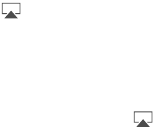
Appendix D Safety, Handling, & Support 158
No video or sound when using AirPlay
To send video or audio to an AirPlay device such as an Apple TV, iPad and the AirPlay device
must be connected to the same wireless network. If you don’t see the button, iPad isn’t
connected to the same Wi-Fi network as an AirPlay device, or the app you’re using doesn’t
support AirPlay.
When sound or video is being sent to an AirPlay device, iPad doesn’t display video or play
audio. To direct the content to iPad and disconnect iPad from the AirPlay device, tap and
select iPad in the list.
Some apps play only audio over AirPlay. If video isn’t working, make sure that the app you’re
using supports both audio and video.
If the Apple TV has been set up to require a passcode, you must enter it on iPad when asked,
in order to use AirPlay.
Make sure the speakers on the AirPlay device are turned on and turned up. If you’re using an
Apple TV, make sure the TV’s input source is set to Apple TV. Make sure the volume control on
iPad is turned up.
When iPad is streaming with AirPlay, it must remain connected to the Wi-Fi network. If you
take iPad out of range, playback stops.
Depending on the speed of your network, it may take 30 seconds or more for playback to
begin when using AirPlay.
For more information about AirPlay, see support.apple.com/kb/HT4437.
No image on TV or projector connected to iPad
automatically mirrors the iPad screen. Some apps may support using the attached display as a
second monitor. Check the app’s settings and documentation.
To view HD videos in high resolution, use the Apple Digital AV Adapter or a component video
cable.
If iPad is connected to an A/V switchbox or receiver, try connecting it directly to the TV or
Make sure that your TV has the proper video input selected, such as HDMI or
component video.
If no video appears, press the Home button, disconnect and reconnect the cable, and
try again.
Sell or give away iPad
Before you sell or give away your iPad, be sure to erase all content and your personal information.
If you’ve enabled Find My iPad (see Find My iPad on page 43), Activation Lock is on. You need to
Erase iPad and remove Activation Lock. Go to Settings > General > Reset > Erase All Content
and Settings.
See support.apple.com/kb/HT5661.
DRAFT
Apple Confidential
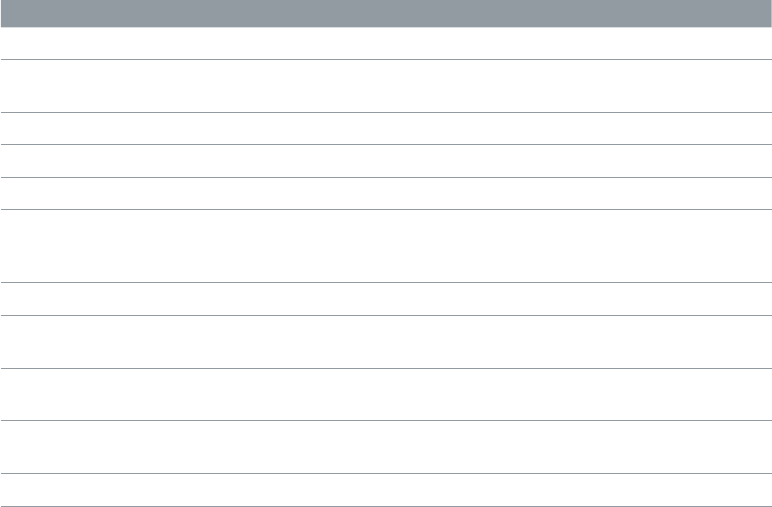
Appendix D Safety, Handling, & Support 159
Learning more, service, and support
Refer to the following resources to get more iPad-related safety, software, service, and
support information.
To learn about Do this
Using iPad safely See Important safety information on page 149.
iPad service and support, tips, forums, and Apple
software downloads
Go to www.apple.com/support/ipad.
The latest information about iPad Go to www.apple.com/ipad.
Managing your Apple ID account Go to appleid.apple.com.
Using iCloud Go to help.apple.com/icloud.
Using iTunes Open iTunes and choose Help > iTunes Help. For an
online iTunes tutorial (not available in all areas), go to
www.apple.com/support/itunes.
Using other Apple iOS apps Go to www.apple.com/support/ios.
Obtaining warranty service First follow the advice in this guide. Then go to
www.apple.com/support/ipad.
Viewing iPad regulatory information On iPad, go to Settings > General > About > Legal >
Regulatory.
Battery replacement service Go to
apple.com/batteries/replacement-and-recycling/.
Using iPad in an enterprise environment Go to www.apple.com/ipad/business.
FCC compliance statement
conditions: (1) This device may not cause harmful interference, and (2) this device must accept
any interference received, including interference that may cause undesired operation.
Note: This equipment has been tested and found to comply with the limits for a Class B digital
device, pursuant to part 15 of the FCC Rules. These limits are designed to provide reasonable
protection against harmful interference in a residential installation. This equipment generates,
uses, and can radiate radio frequency energy and, if not installed and used in accordance with
the instructions, may cause harmful interference to radio communications. However, there is
no guarantee that interference will not occur in a particular installation. If this equipment does
cause harmful interference to radio or television reception, which can be determined by turning
more of the following measures:
Reorient or relocate the receiving antenna.
Increase the separation between the equipment and receiver.
is connected.
Consult the dealer or an experienced radio/TV technician for help.
DRAFT
Apple Confidential

Appendix D Safety, Handling, & Support 160
Important:
the electromagnetic compatibility (EMC) and wireless compliance and negate your authority
to operate the product. This product has demonstrated EMC compliance under conditions
that included the use of compliant peripheral devices and shielded cables between system
components. It is important that you use compliant peripheral devices and shielded cables
between system components to reduce the possibility of causing interference to radios,
televisions, and other electronic devices.
Canadian regulatory statement
to the following two conditions: (1) this device may not cause interference, and (2) this device
must accept any interference, including interference that may cause undesired operation of
the device.
Operation in the band 5150-5250 MHz is only for indoor use to reduce the potential for harmful
interference to co-channel mobile satellite systems.
Users are advised that high-power radars are allocated as primary users (i.e., priority users) of the
bands 5250-5350 MHz and 5650-5850 MHz and that these radars could cause interference and/or
damage to LE-LAN devices.
Le présent appareil est conforme aux CNR d’Industrie Canada applicables aux appareils
radio exempts de licence. L’exploitation est autorisée aux deux conditions suivantes : (1)
l’appareil ne doit pas produire de brouillage, et (2) l’utilisateur de l’appareil doit accepter tout
brouillage radioélectrique subi, même si le brouillage est susceptible d’en compromettre
le fonctionnement.
mêmes canaux.
Les utilisateurs êtes avisés que les utilisateurs de radars de haute puissance sont désignés
utilisateurs principaux (c.-à-d., qu’ils ont la priorité) pour les bandes 5 250-5 350 MHz et 5 650-5
850 MHz et que ces radars pourraient causer du brouillage et/ou des dommages aux dispositifs
LAN-EL.
CAN ICES-3 (B)/NMB-3(B)
Disposal and recycling information
Your iPad and/or battery should not be disposed of with household waste. Dispose of your iPad
and/or battery in accordance with local environmental laws and guidelines. For information
about Apple’s recycling program and recycling collection points visit www.apple.com/recycling.
For information about Apple’s restricted substances and other environmental initiatives, visit
www.apple.com/environment.
Battery replacement: The lithium-ion battery in iPod touch should be replaced only by Apple or
an Apple Authorized Service Provider. For more information about battery replacement services,
go to www.apple.com/batteries/replacement-and-recycling/.
DRAFT
Apple Confidential
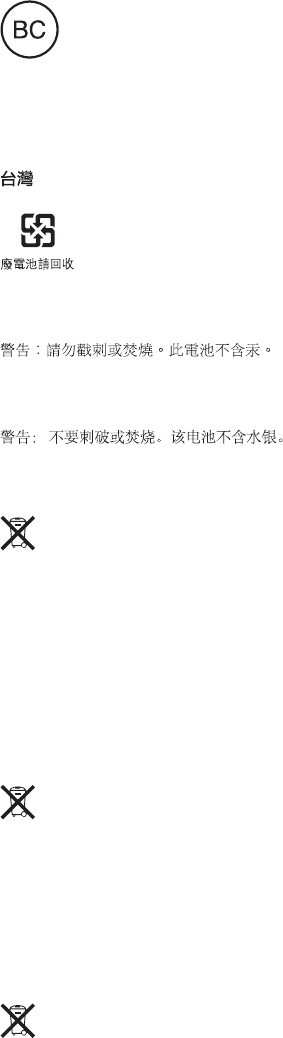
Appendix D Safety, Handling, & Support 161
Türkiye
Türkiye Cumhuriyeti: EEE Yönetmeliğine Uygundur.
Taiwan Battery Statement
China Battery Statement
European Union—Disposal Information
The symbol above means that according to local laws and regulations your product and/or its
battery shall be disposed of separately from household waste. When this product reaches its
end of life, take it to a collection point designated by local authorities. The separate collection
and recycling of your product and/or its battery at the time of disposal will help conserve
natural resources and ensure that it is recycled in a manner that protects human health and
the environment.
Brasil—Informações sobre descarte e reciclagem
O símbolo indica que este produto e/ou sua bateria não devem ser descartadas no lixo
doméstico. Quando decidir descartar este produto e/ou sua bateria, faça-o de acordo com as
leis e diretrizes ambientais locais. Para informações sobre o programa de reciclagem da Apple,
pontos de coleta e telefone de informações, visite www.apple.com/br/environment.
Información sobre eliminación de residuos y reciclaje
El símbolo indica que este producto y/o su batería no debe desecharse con los residuos
domésticos. Cuando decida desechar este producto y/o su batería, hágalo de conformidad
con las leyes y directrices ambientales locales. Para obtener información sobre el programa de
ambientales, visite www.apple.com/la/environment.
DRAFT
Apple Confidential

Appendix D Safety, Handling, & Support 162
ENERGY STAR® compliance statement
To save energy, iPad is set to lock after two minutes of user inactivity. To change this setting,
go to Settings > General > Auto-Lock. To unlock iPad, press the Sleep/Wake button or the
Home button.
saves money and helps conserve valuable resources. For more information about ENERGY STAR,
go to www.energystar.gov.
Apple and the environment
At Apple, we recognize our responsibility to minimize the environmental impacts of our
operations and products. For more information, go to www.apple.com/environment.
DRAFT
Apple Confidential
K
Apple Inc.
© 2014 Apple Inc. All rights reserved.
Apple, the Apple logo, AirDrop, AirPlay, AirPort, Apple TV,
FaceTime, Finder, GarageBand, Guided Access, iBooks, iMessage,
iPad, iPhone, iPod, iPod touch, iSight, iTunes, Keychain, Keynote,
Mac, Numbers, OS X, Pages, Photo Booth, Safari, Siri, Smart
Cover, and Spotlight, are trademarks of Apple Inc., registered in
the U.S. and other countries.
AirPrint, EarPods, Flyover, iPad Air, iPad mini, Lightning, Multi-
Touch, and Touch ID are trademarks of Apple Inc.
Apple Store, Genius, iAd, iCloud, iTunes Extras, iTunes Match,
iTunes Plus, iTunes Store, iTunes U, and the Podcast logo
are service marks of Apple Inc., registered in the U.S. and
other countries.
App Store, iBooks Store, and iTunes Radio are service marks of
Apple Inc.
IOS is a trademark or registered trademark of Cisco in the U.S.
and other countries and is used under license.
The Bluetooth® word mark and logos are registered
trademarks owned by Bluetooth SIG, Inc. and any use of such
marks by Apple Inc. is under license.
ENERGY STAR® is a U.S. registered trademark.
Adobe and Photoshop are trademarks or registered
trademarks of Adobe Systems Incorporated in the U.S. and/or
other countries.
Other company and product names mentioned herein may be
trademarks of their respective companies.
Some apps are not available in all areas. App availability is
to change.
Mention of third-party products is for informational
purposes only and constitutes neither an endorsement nor
a recommendation. Apple assumes no responsibility with
regard to the performance or use of these products. All
understandings, agreements, or warranties, if any, take place
directly between the vendors and the prospective users. Every
manual is accurate. Apple is not responsible for printing or
clerical errors.
019-xxxxx/2014-10
DRAFT
Apple Confidential