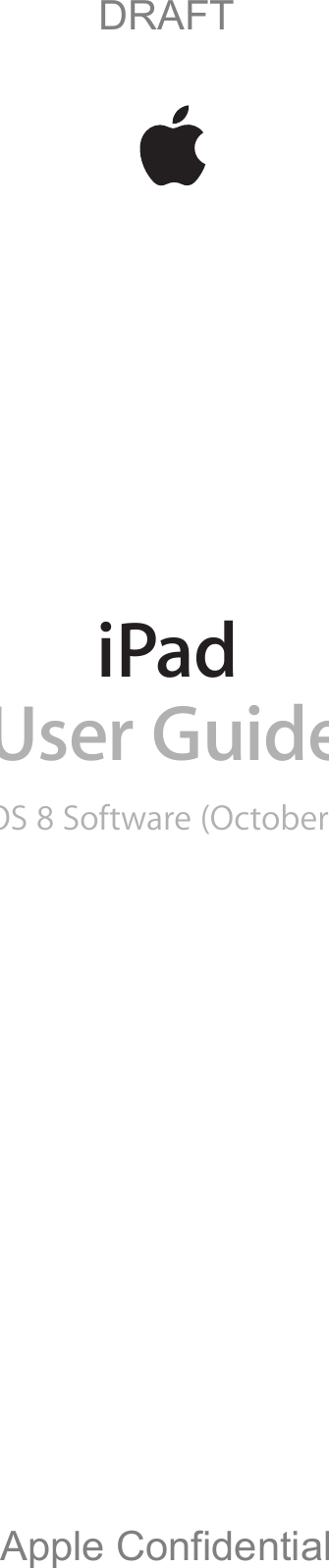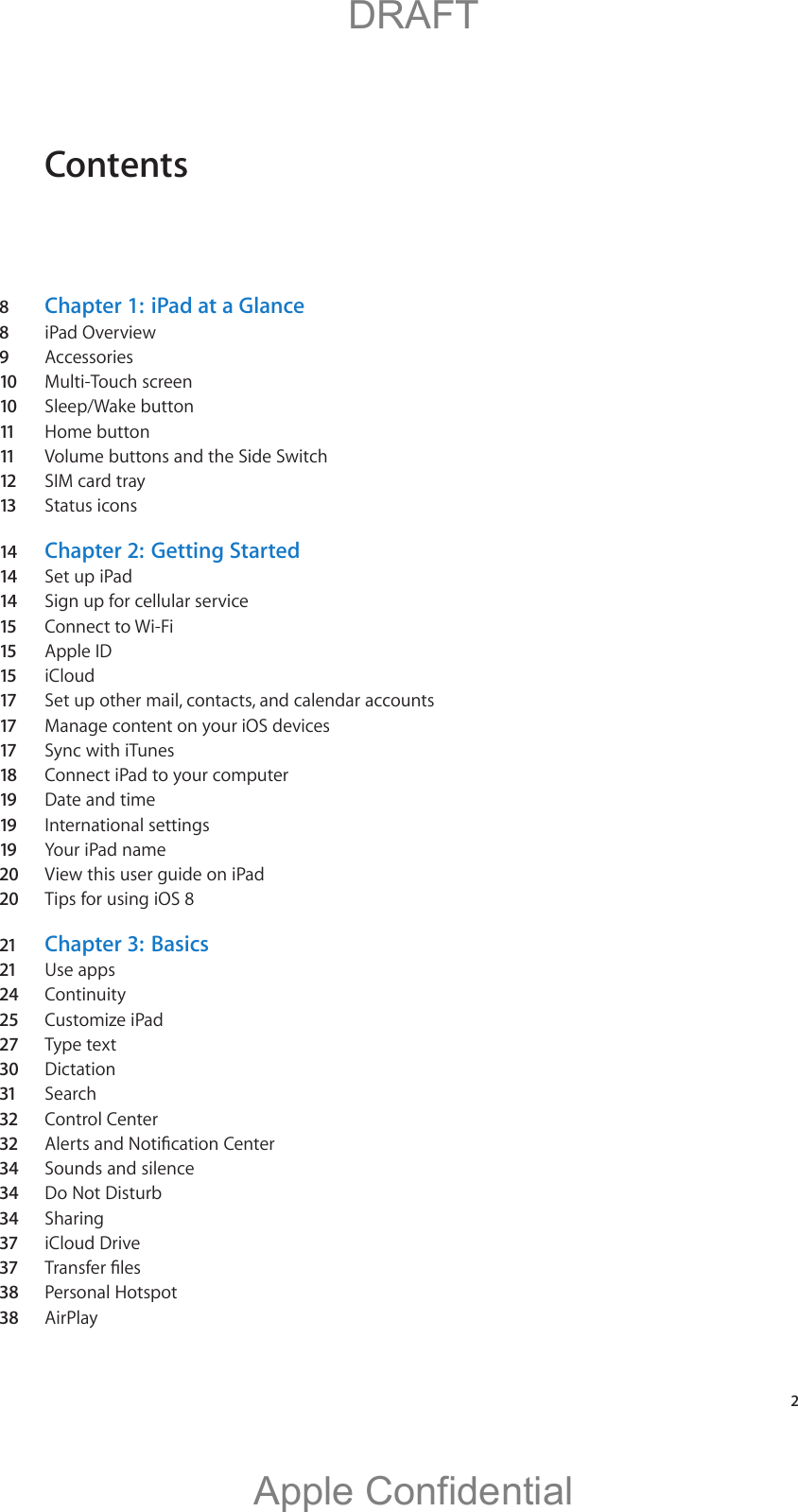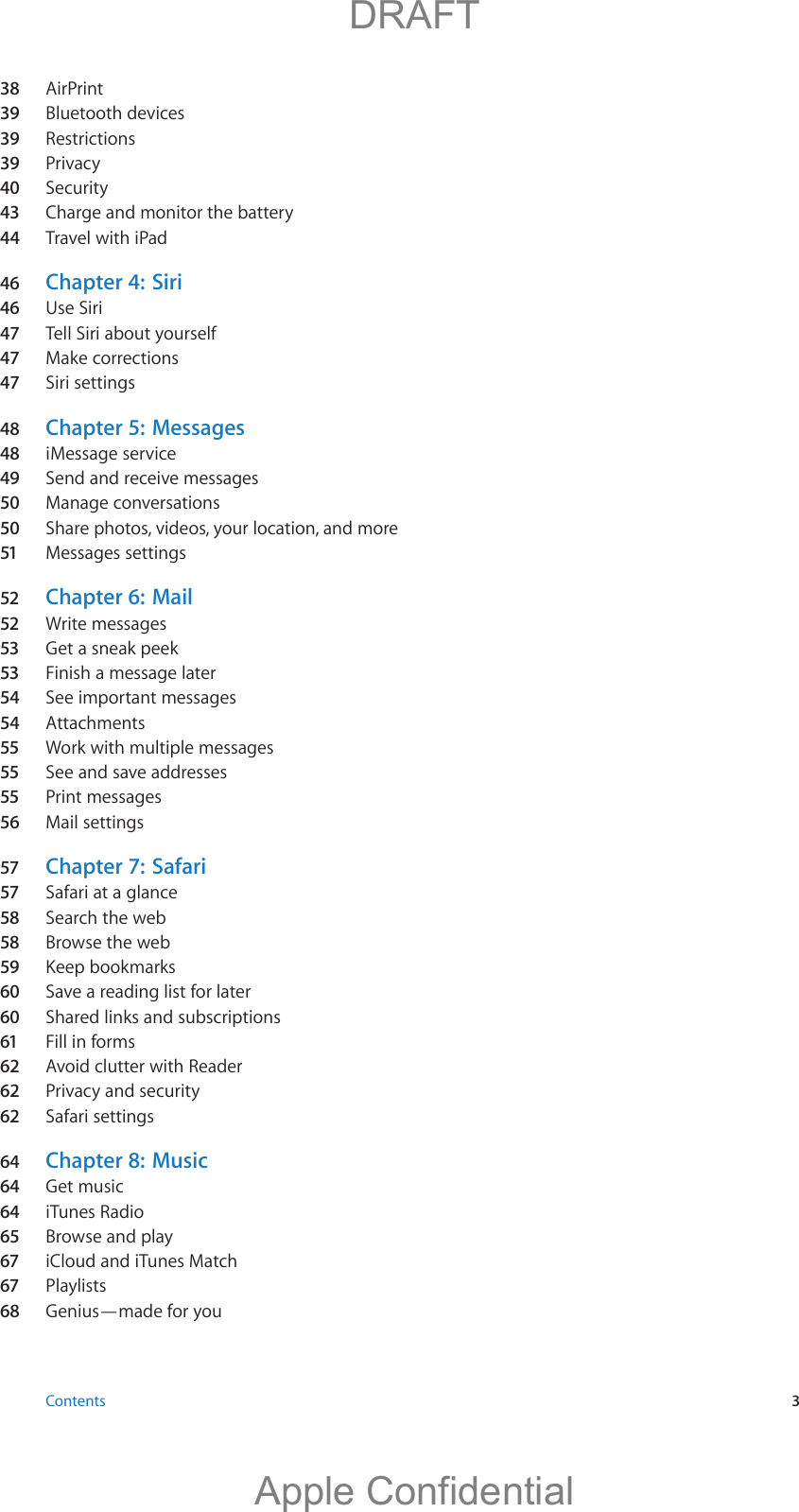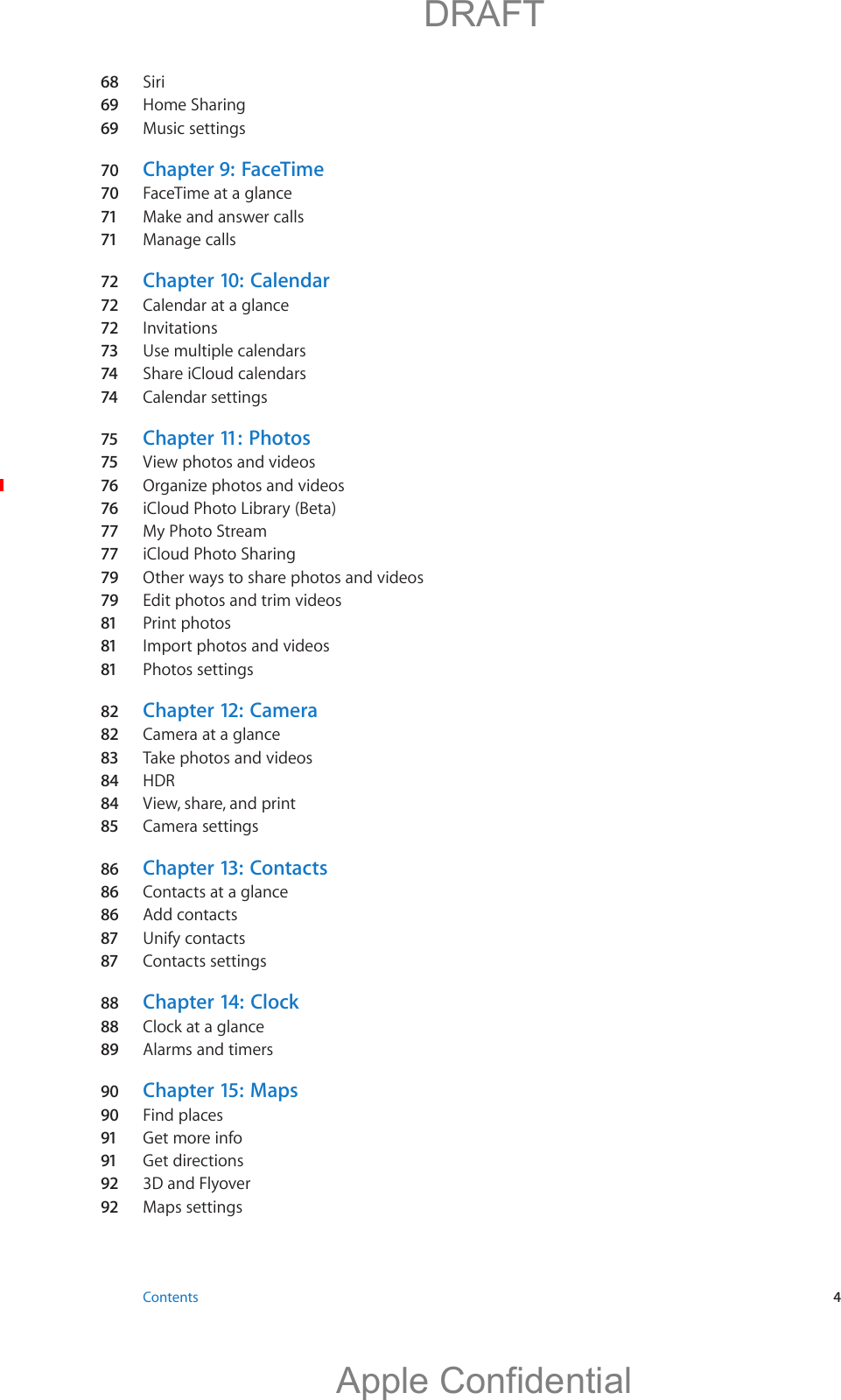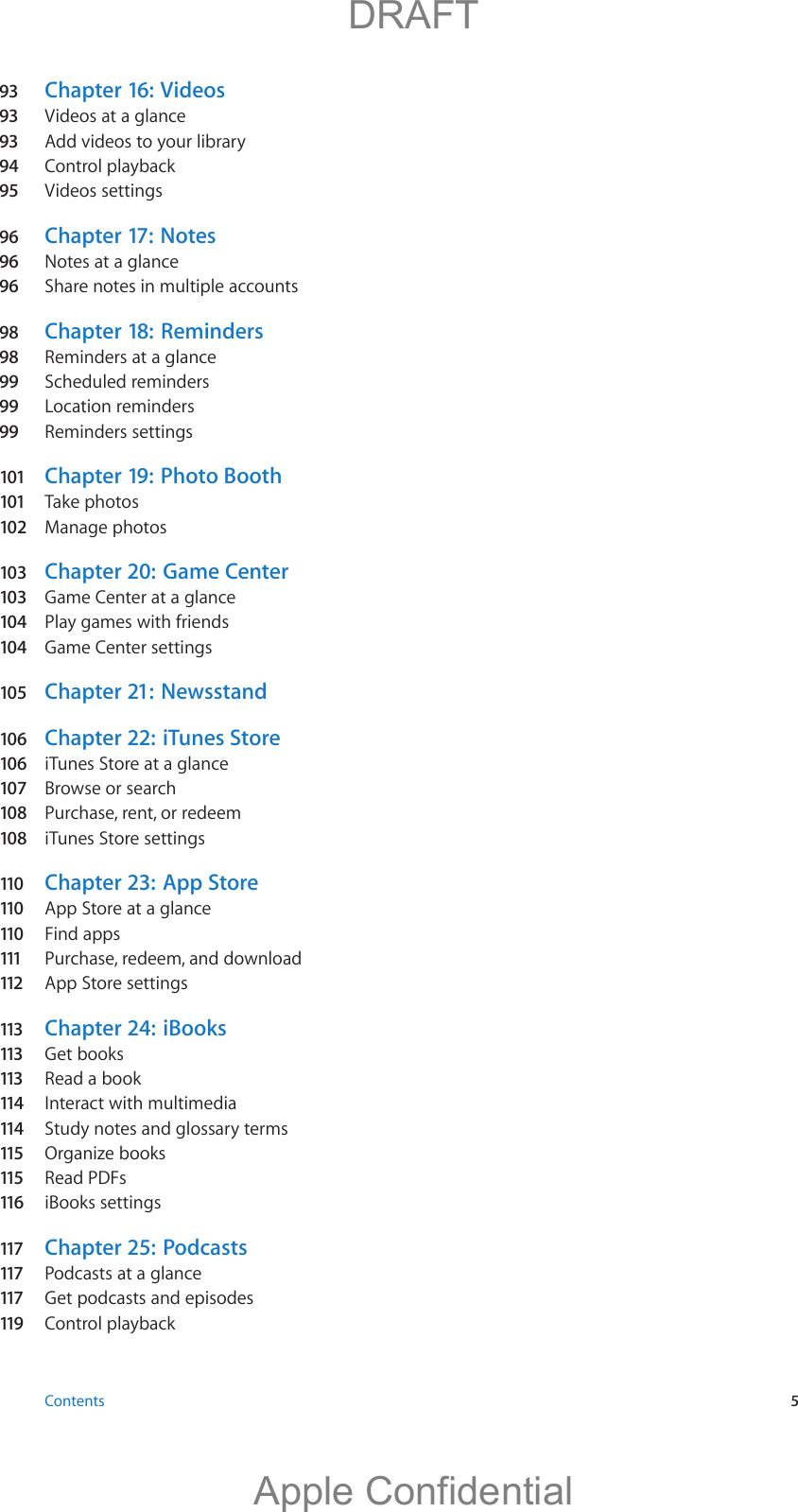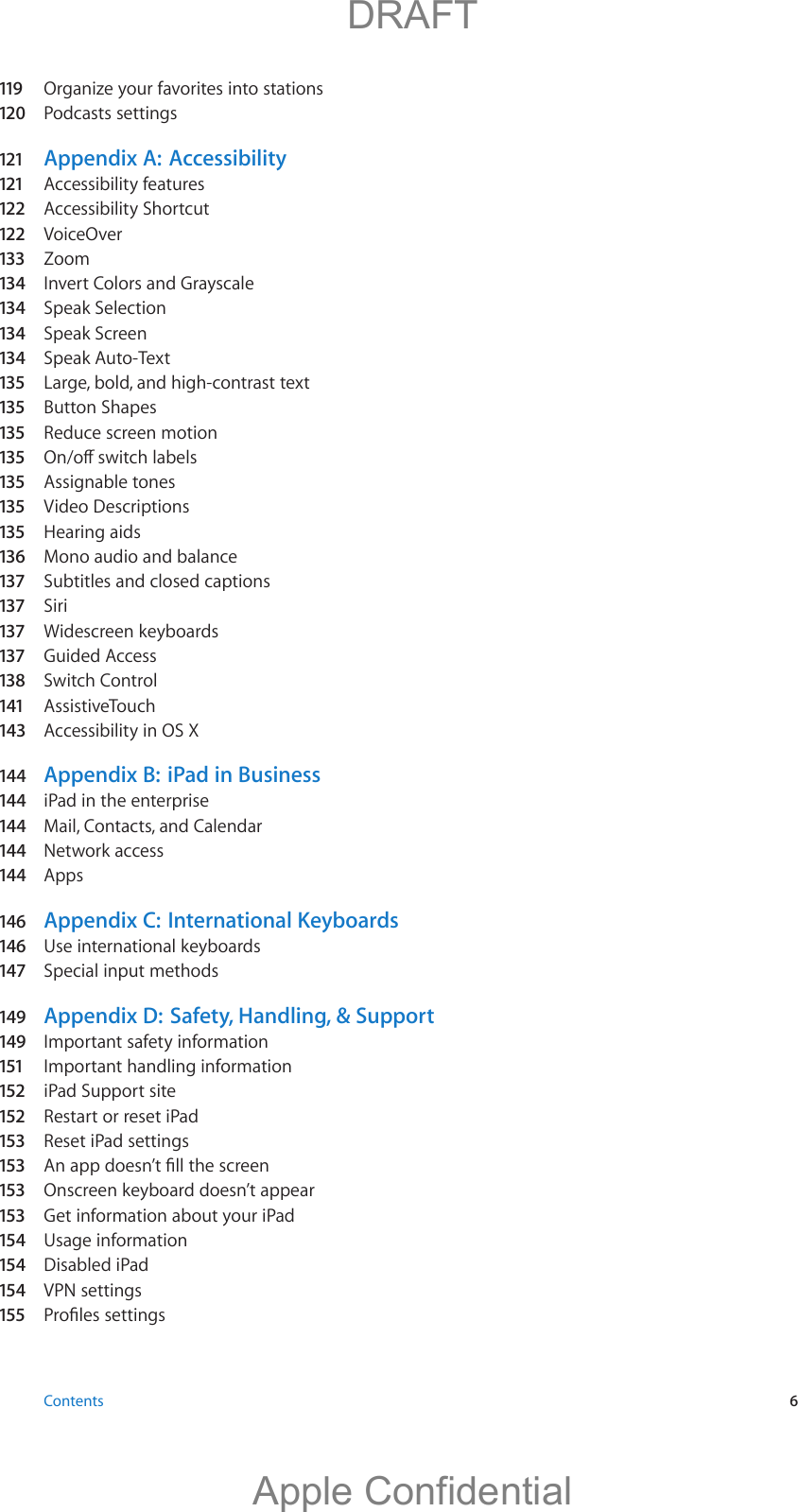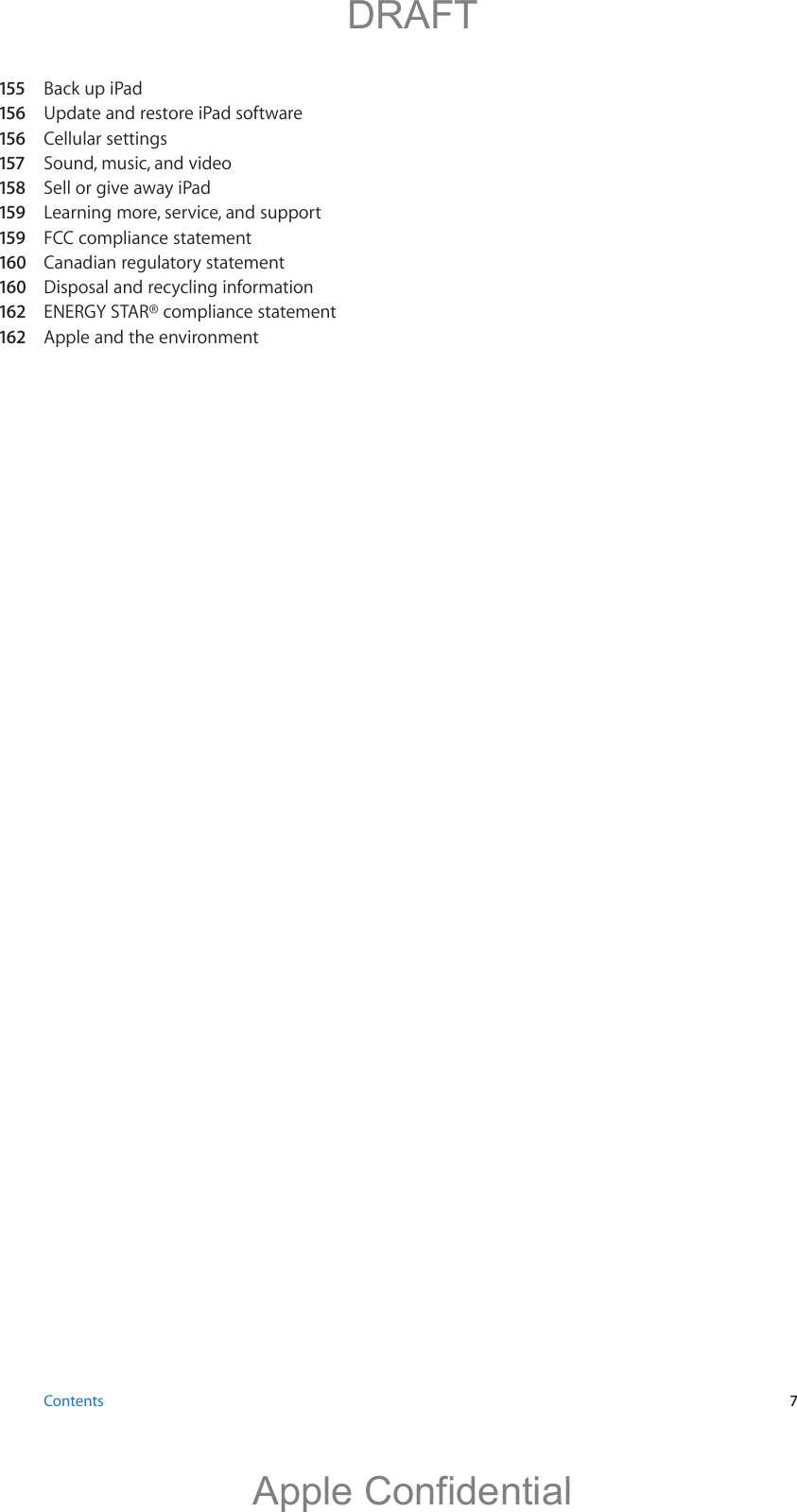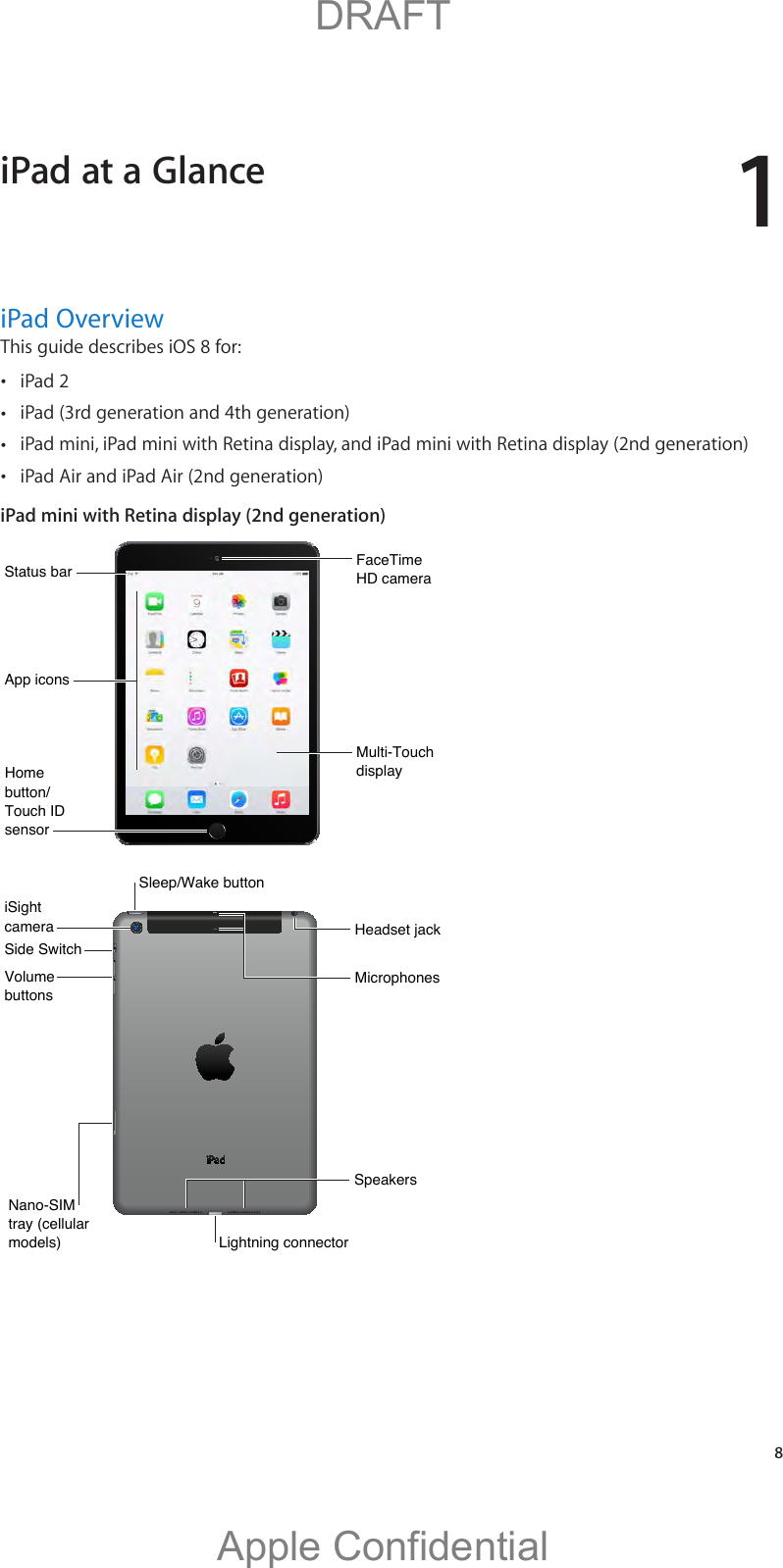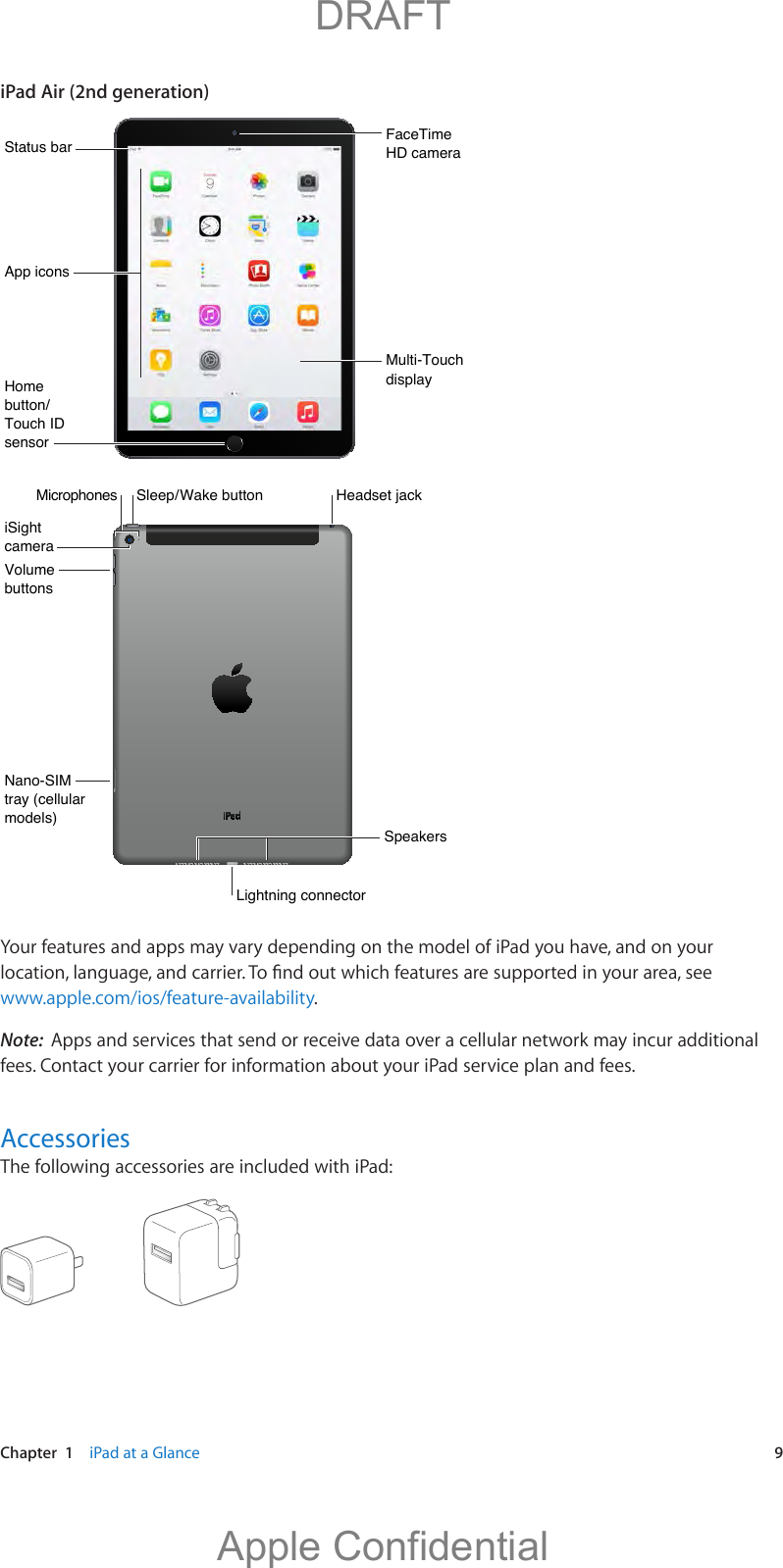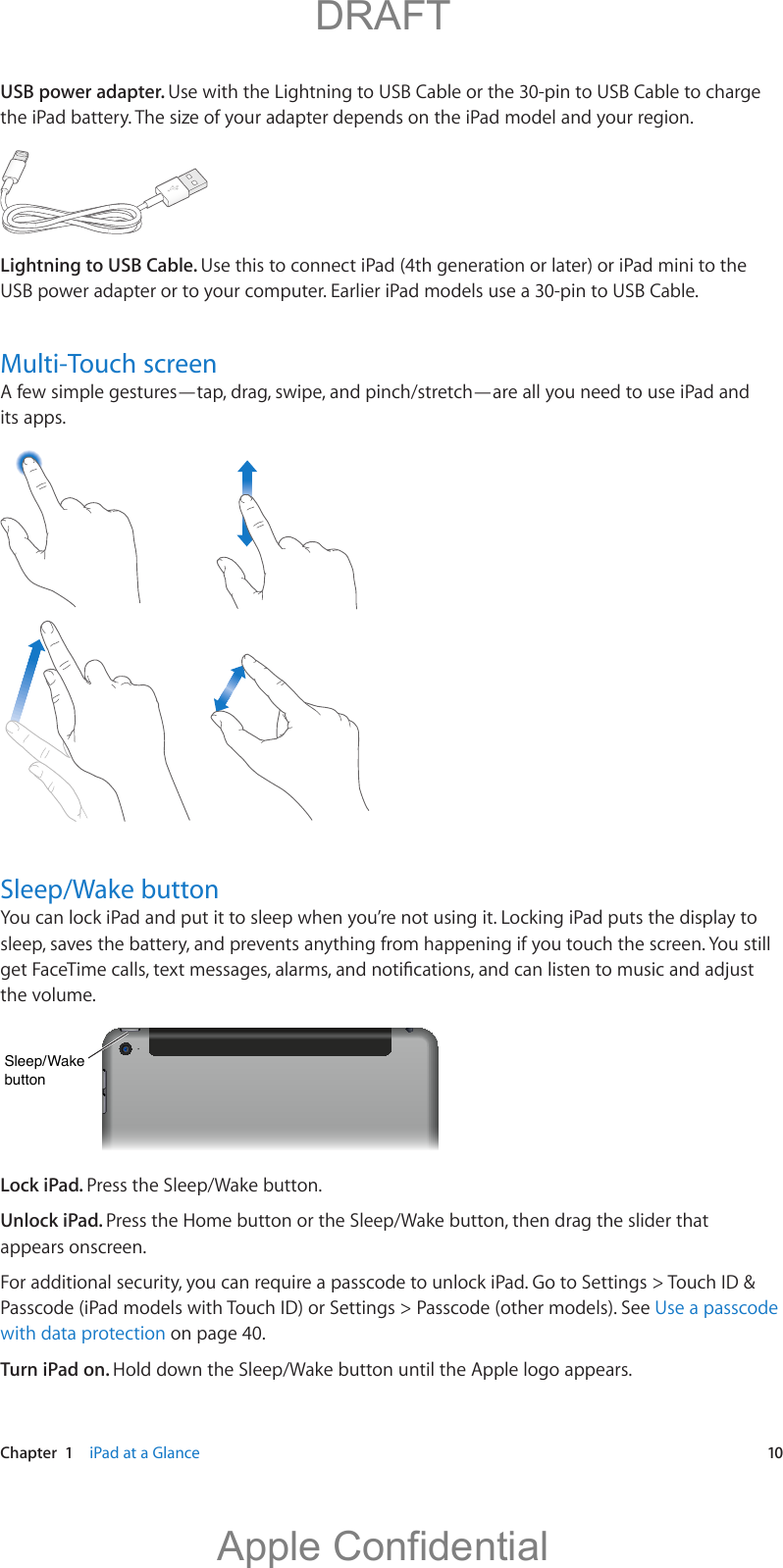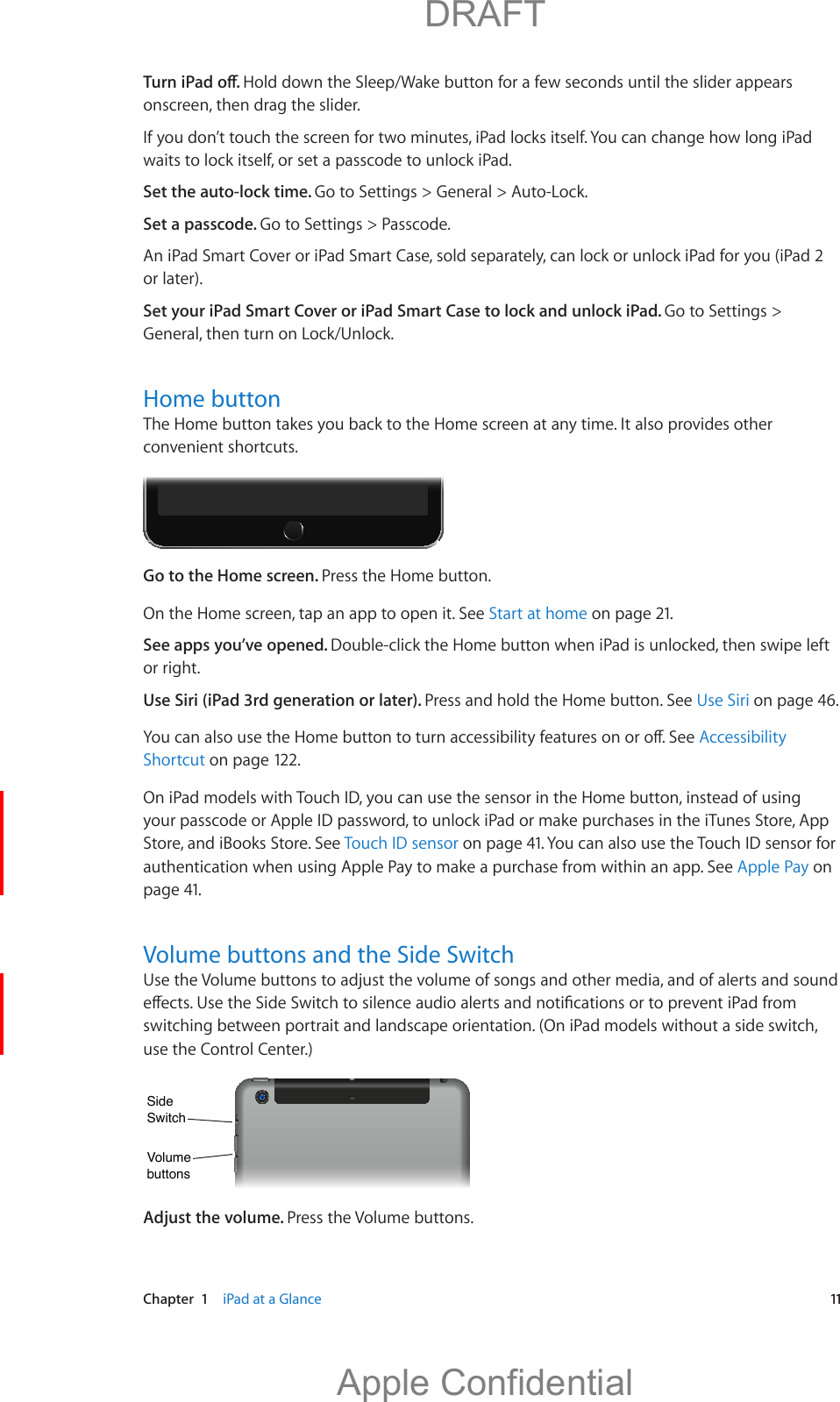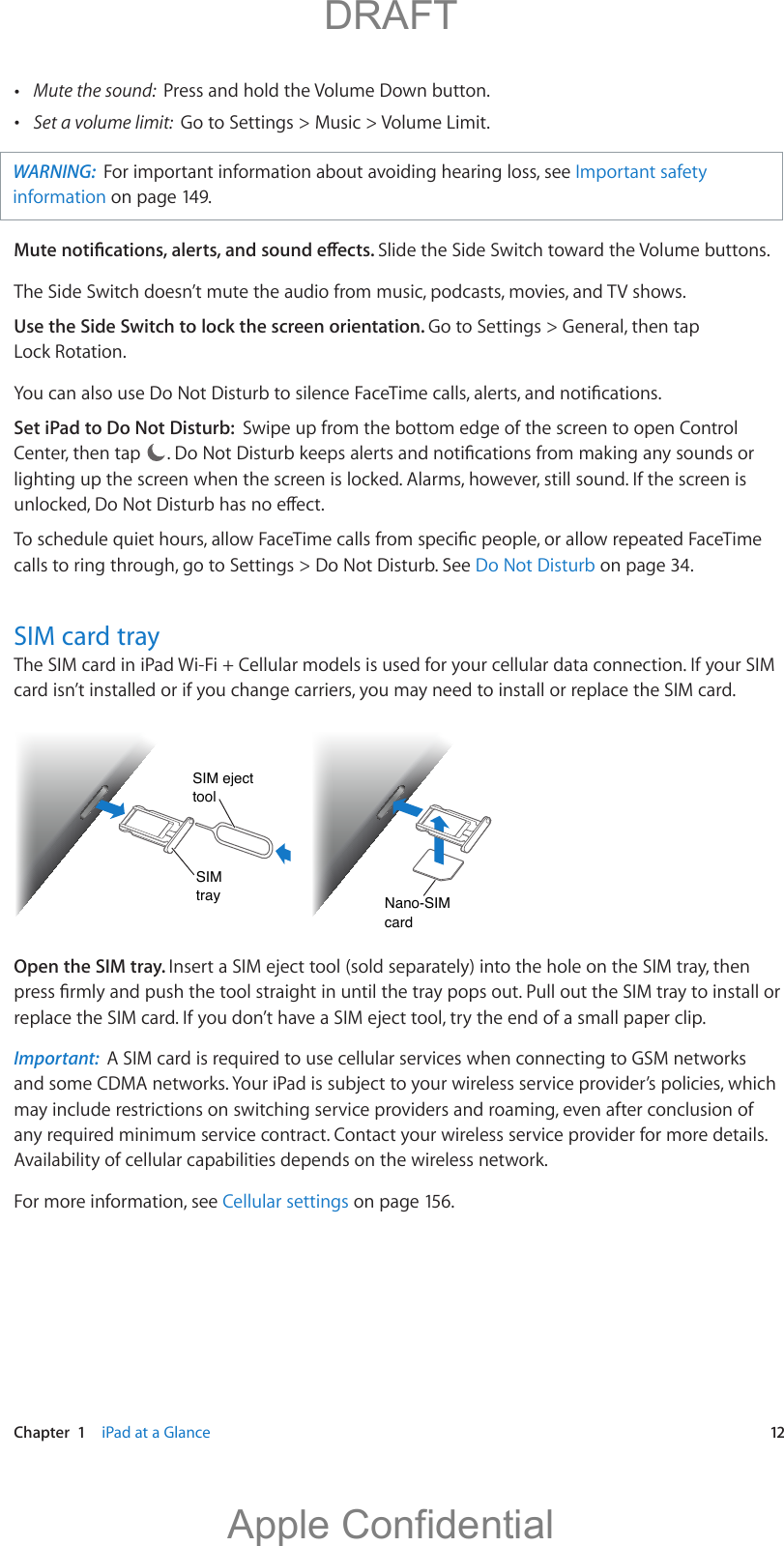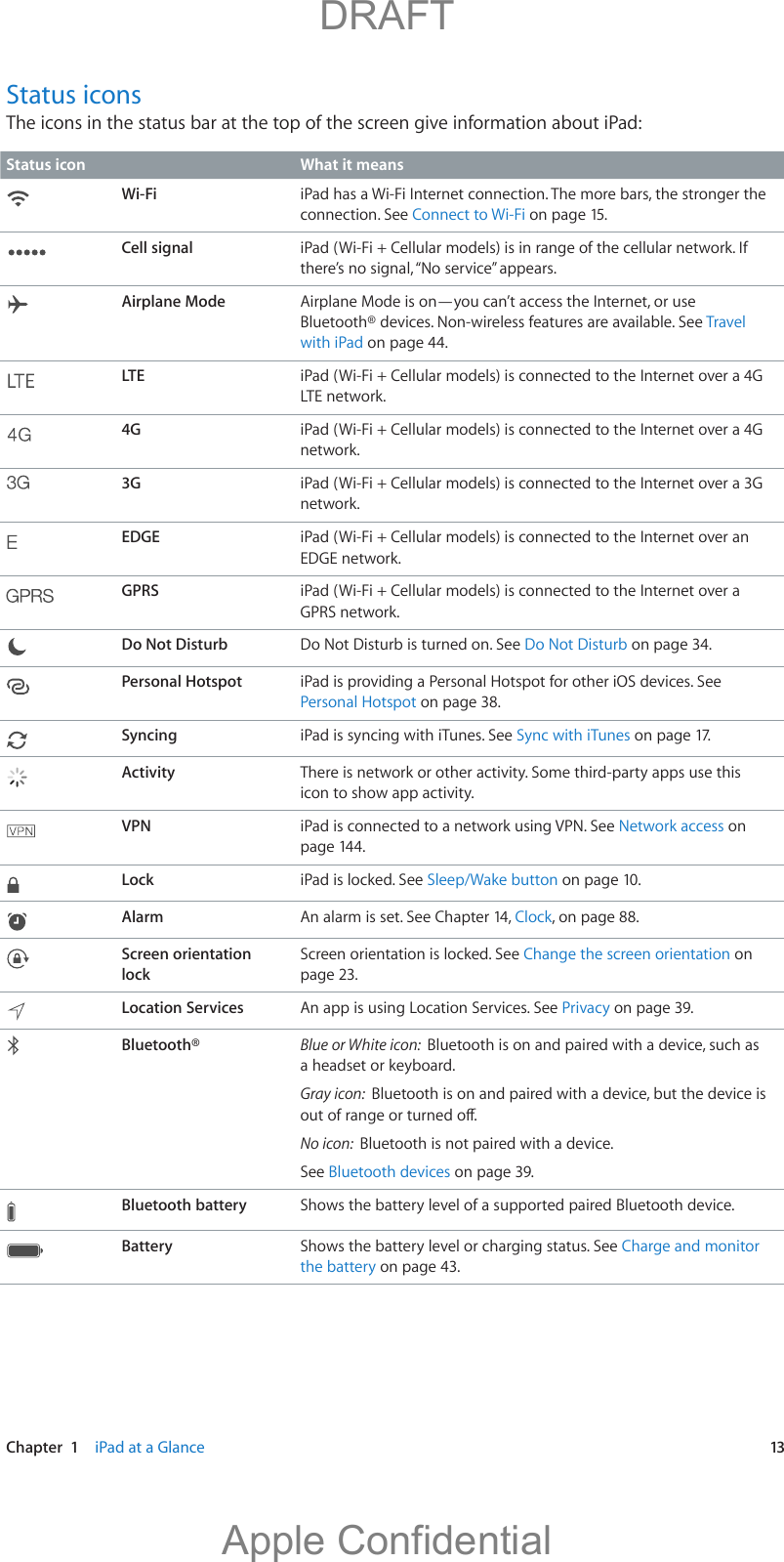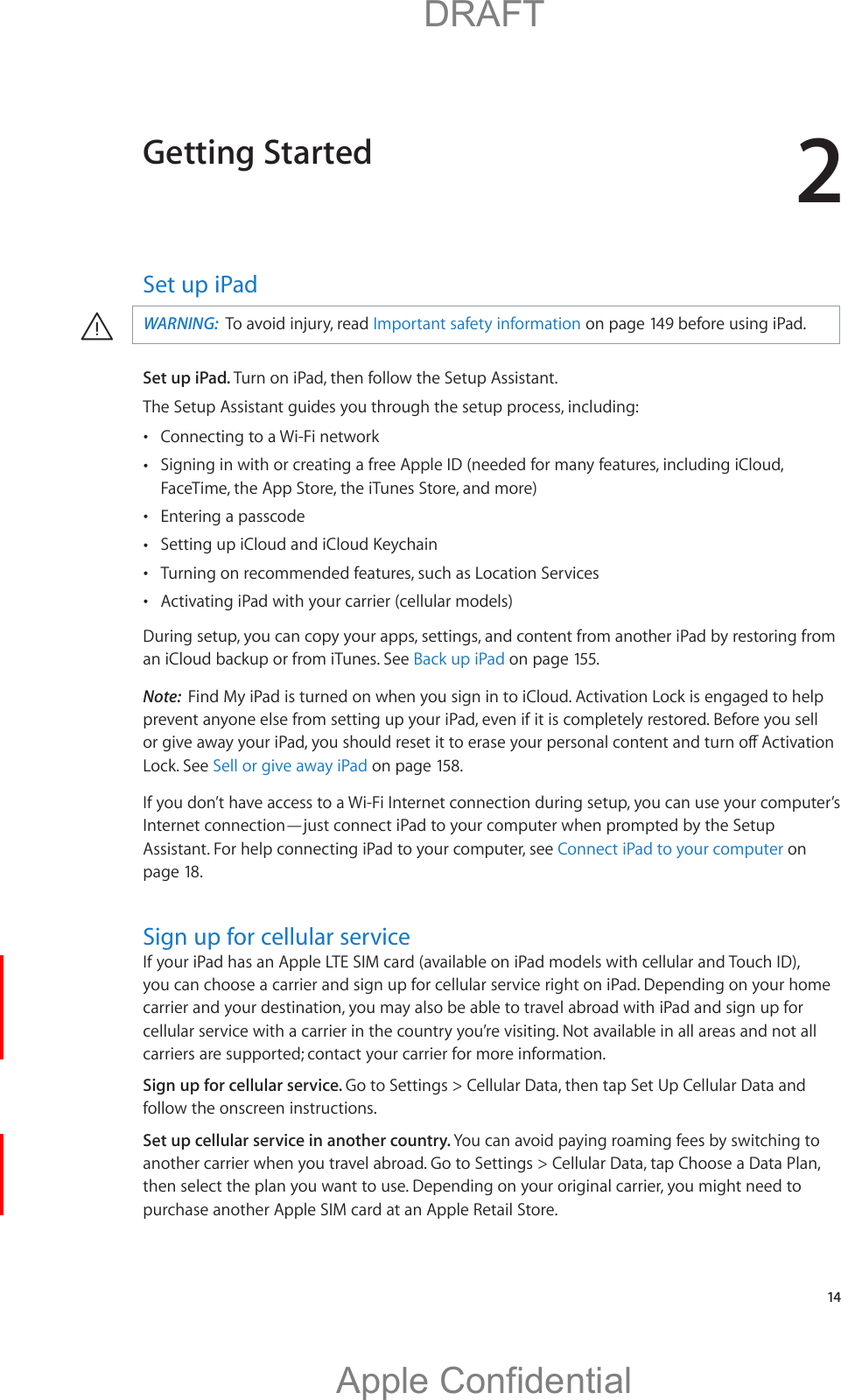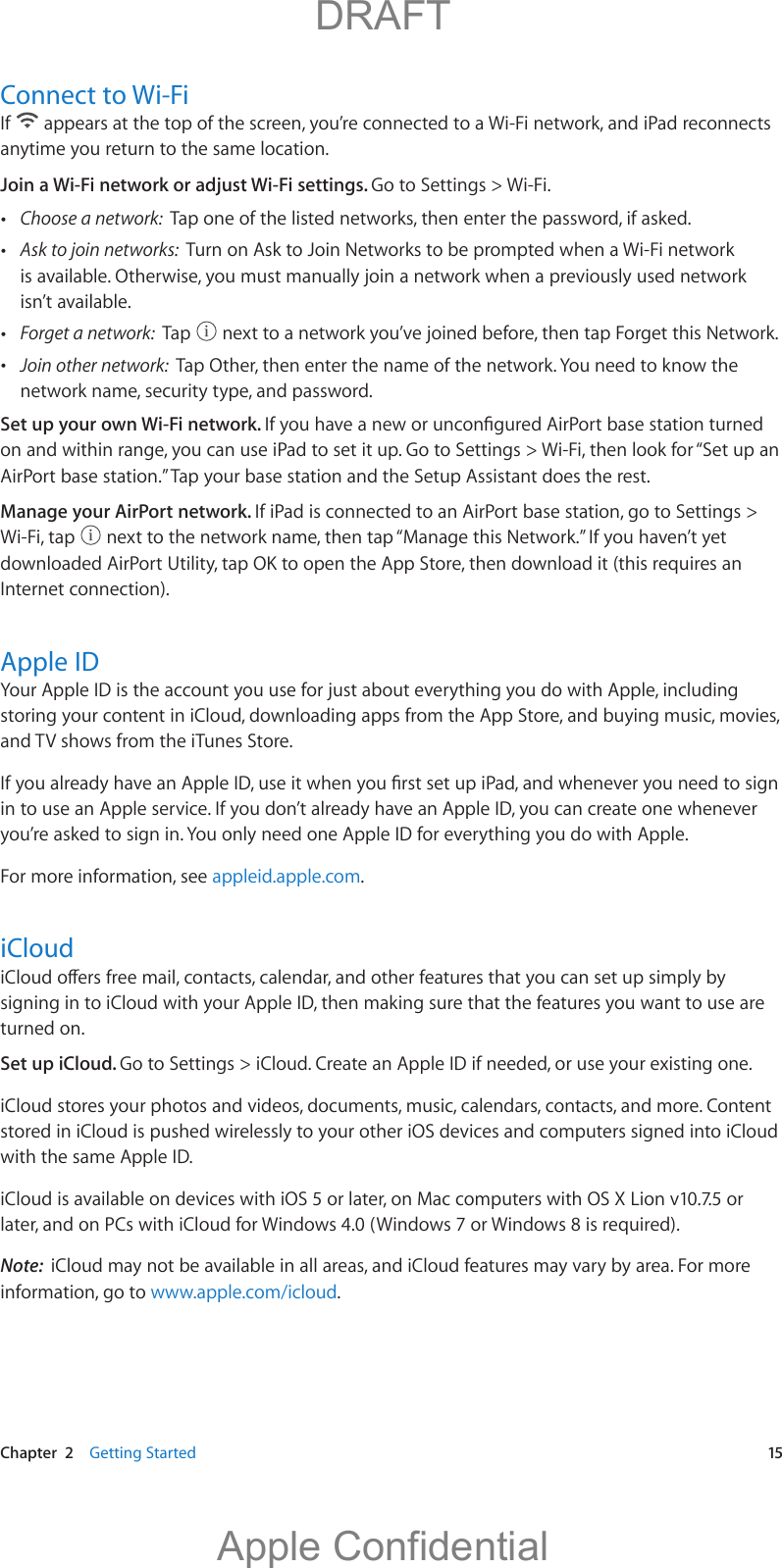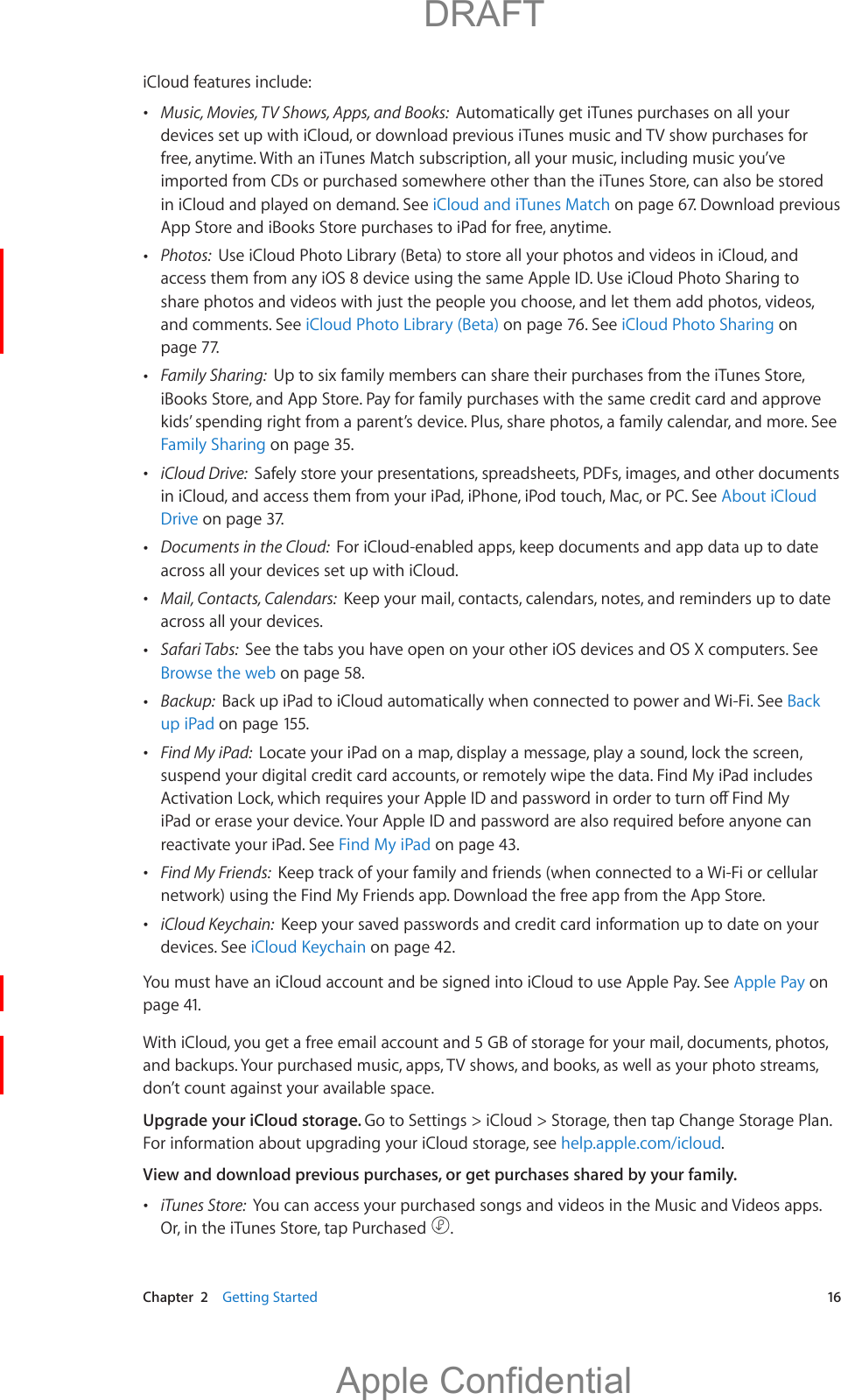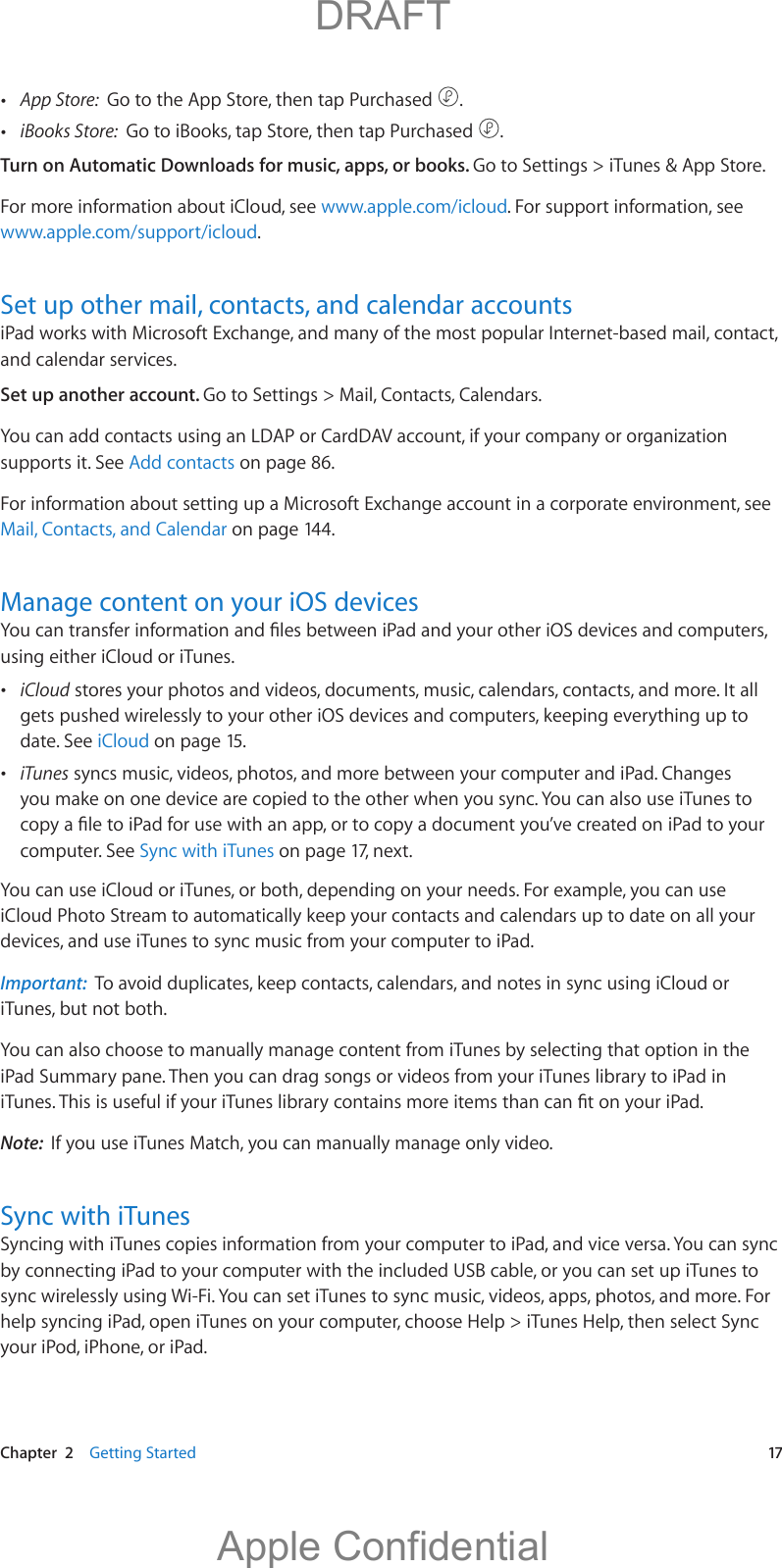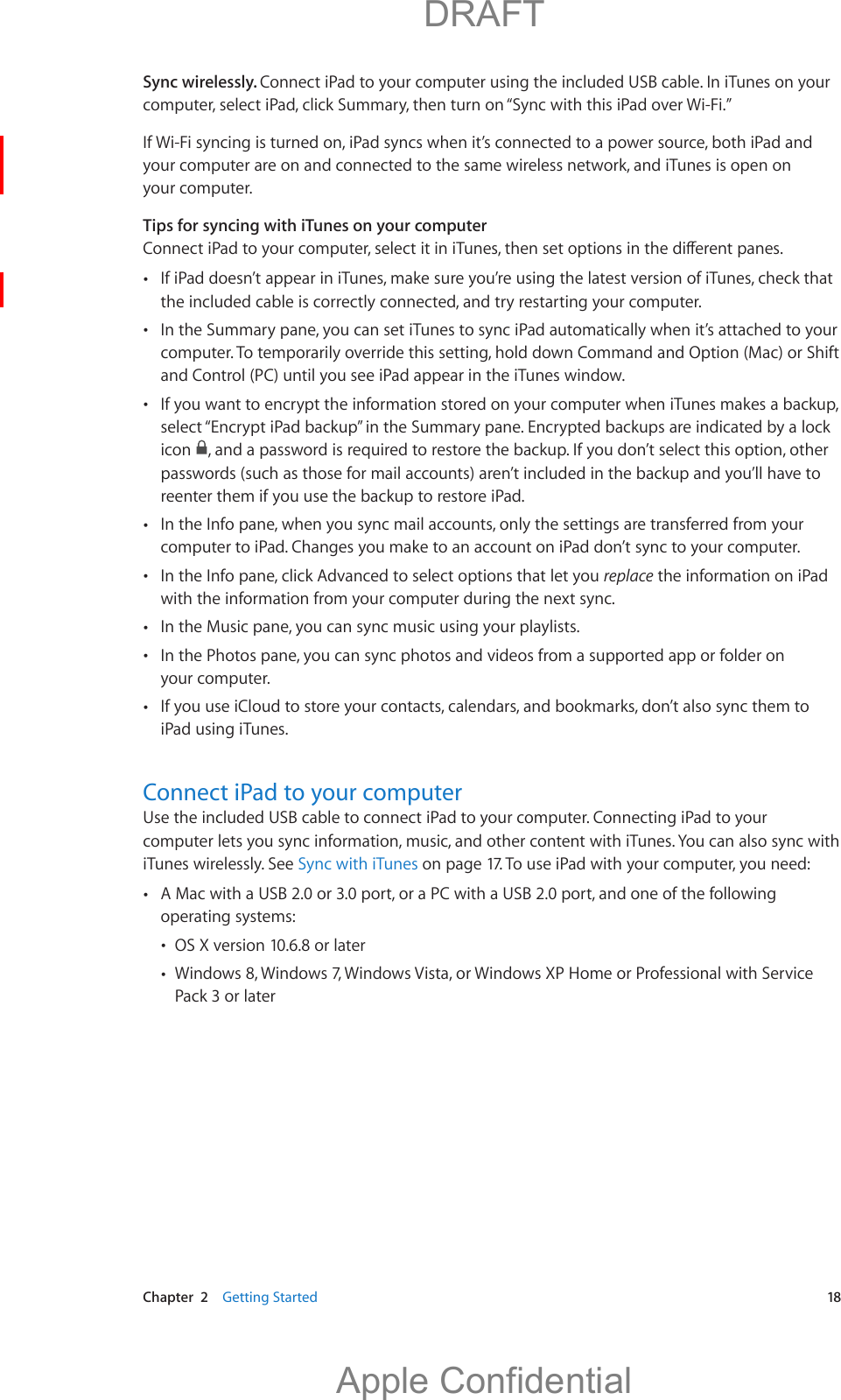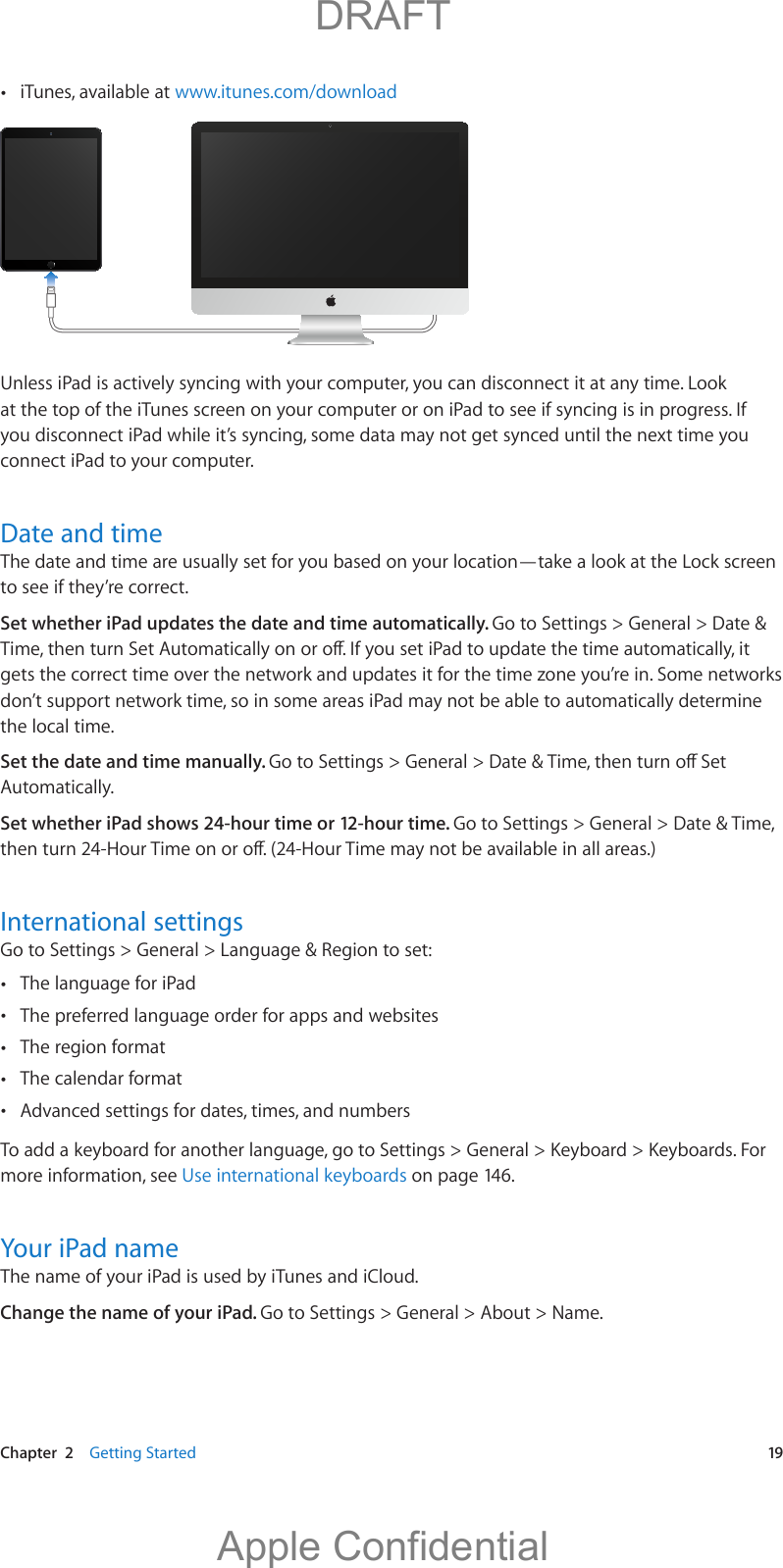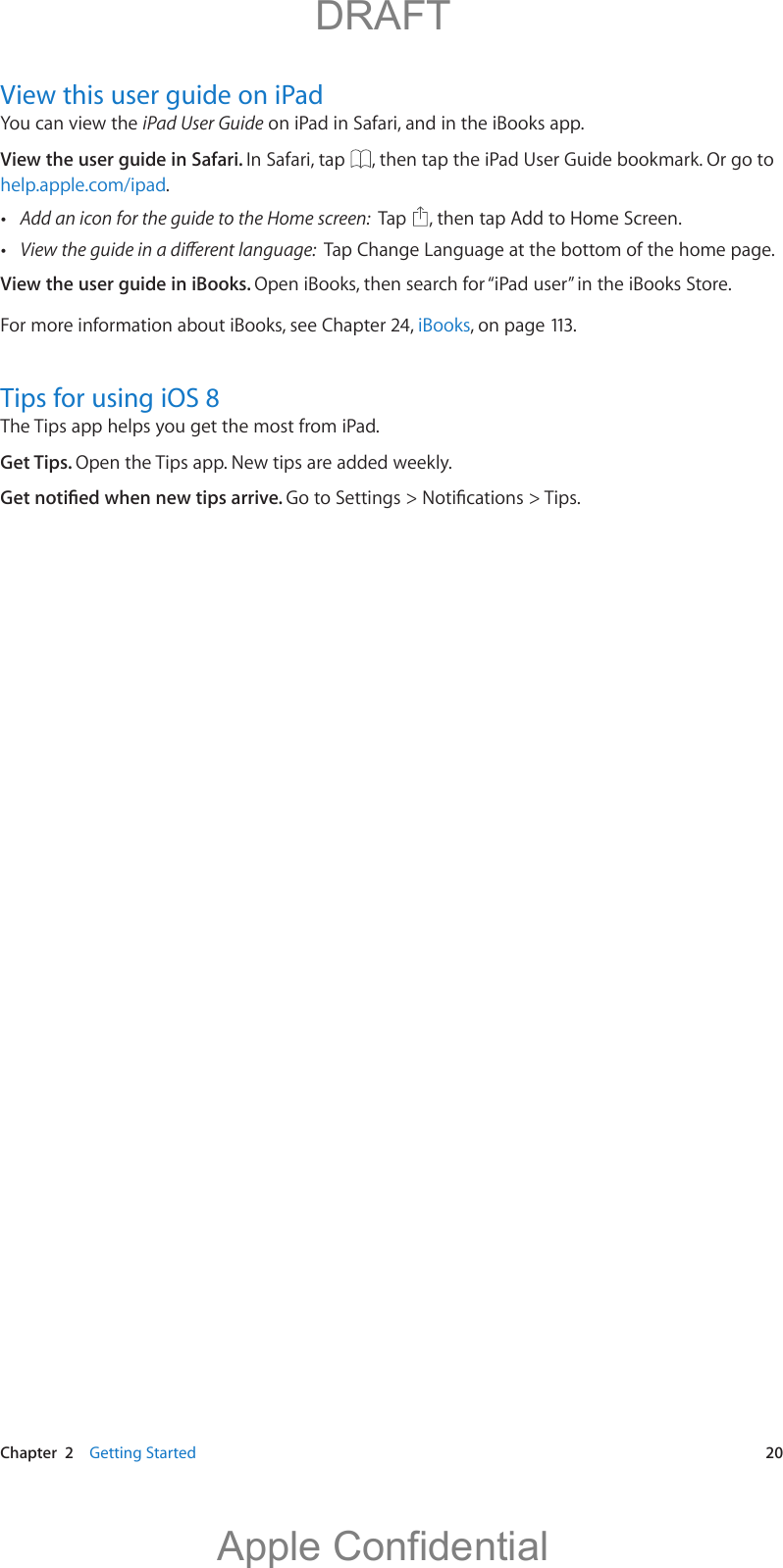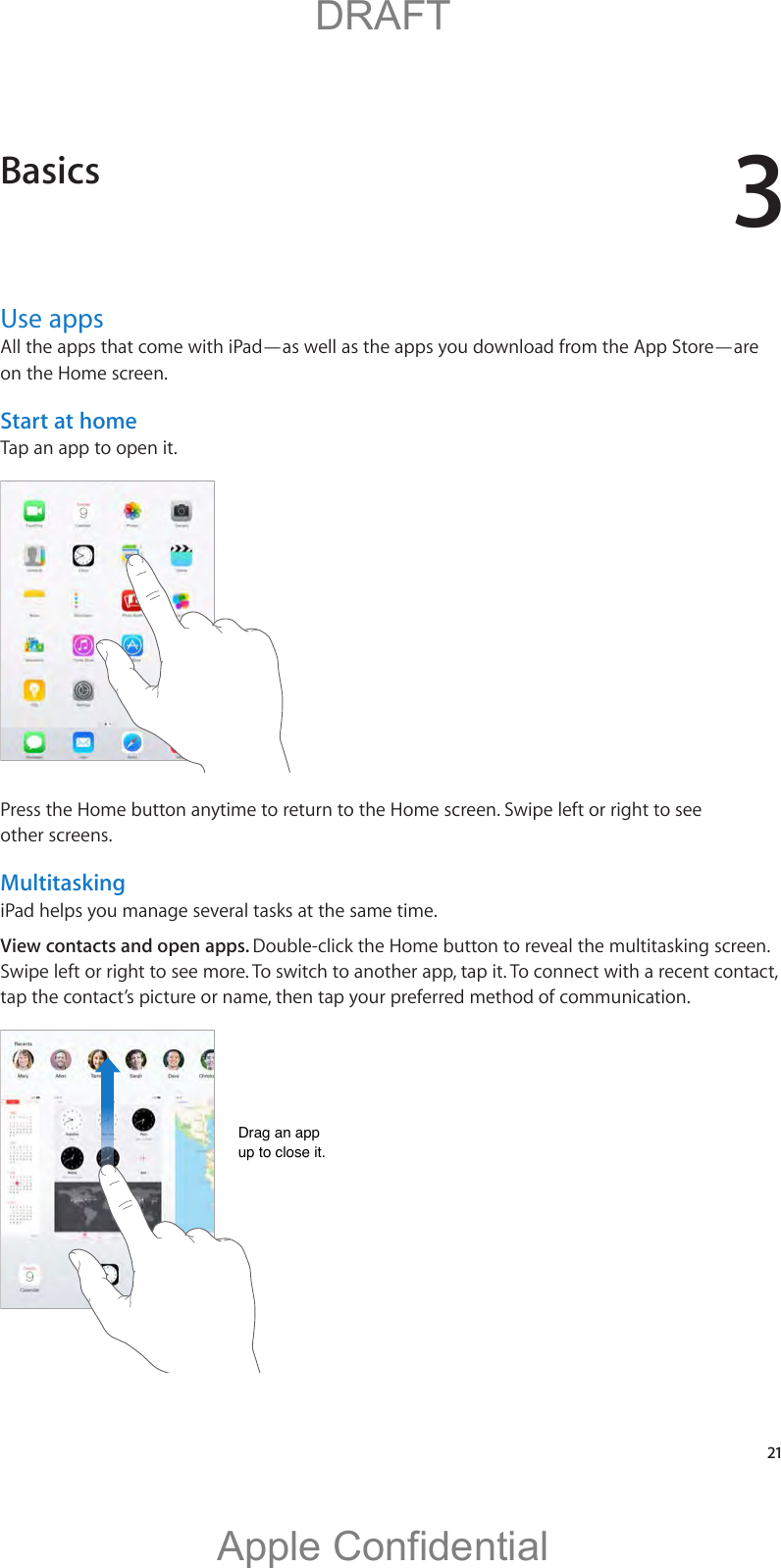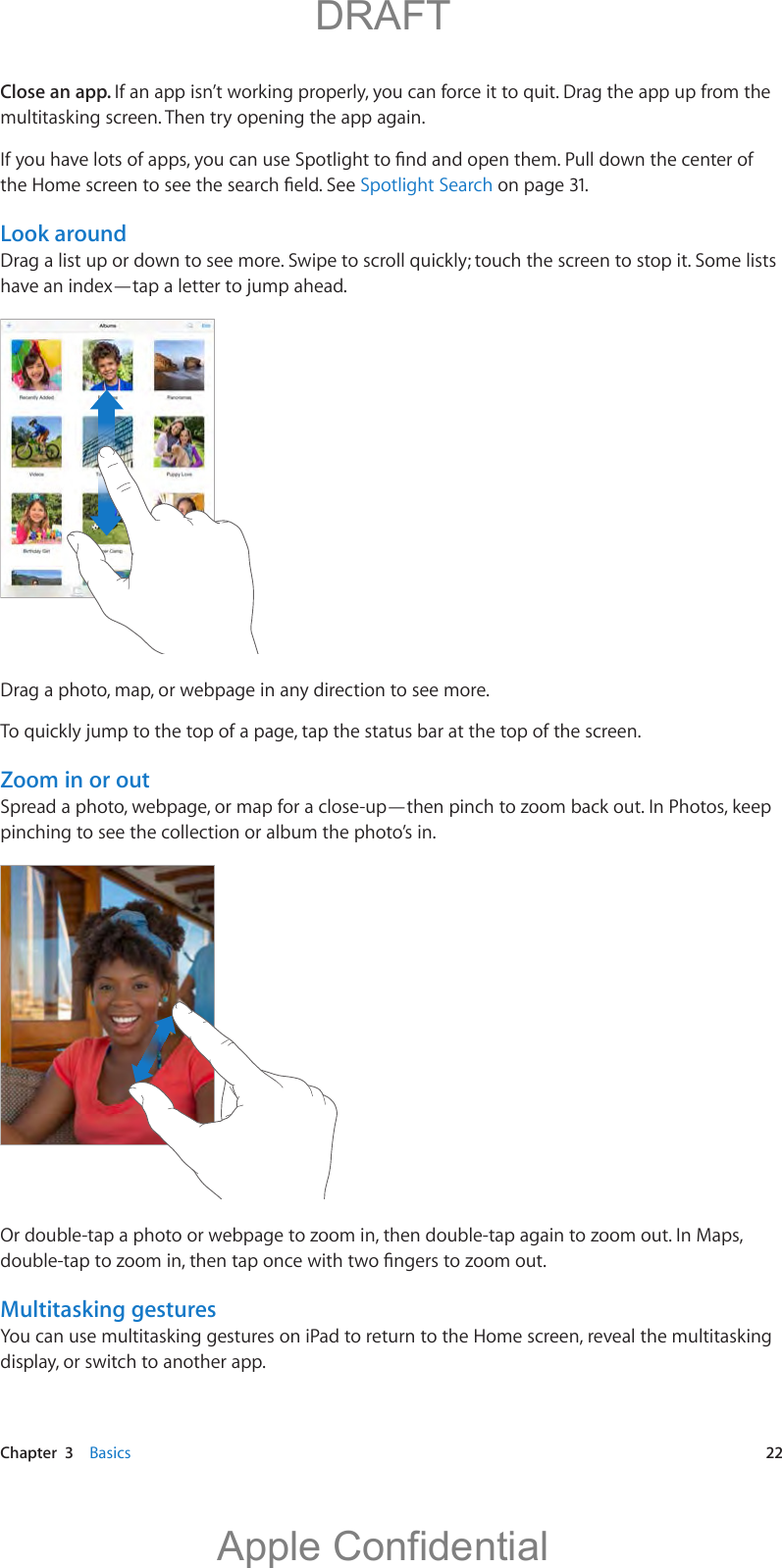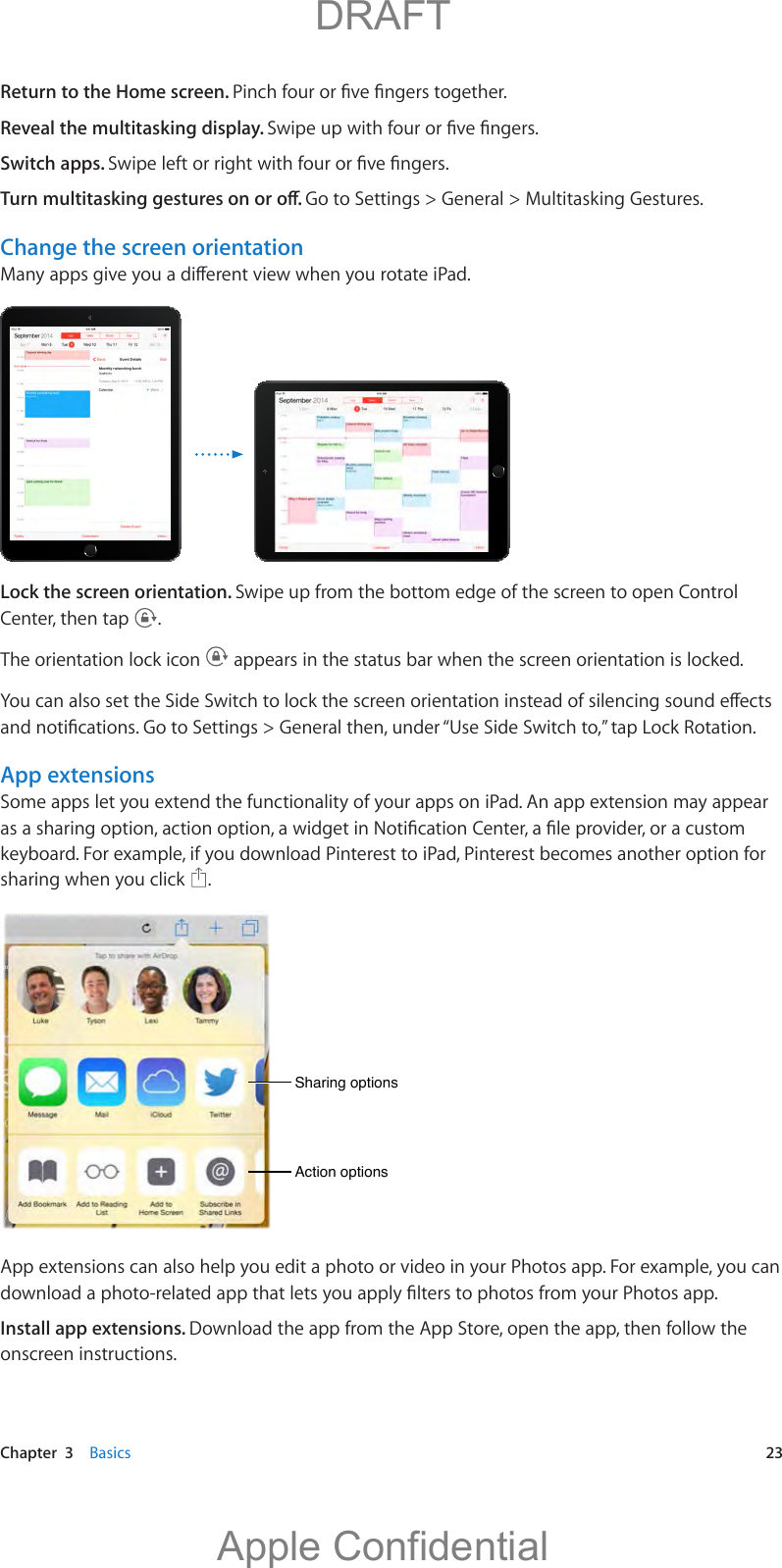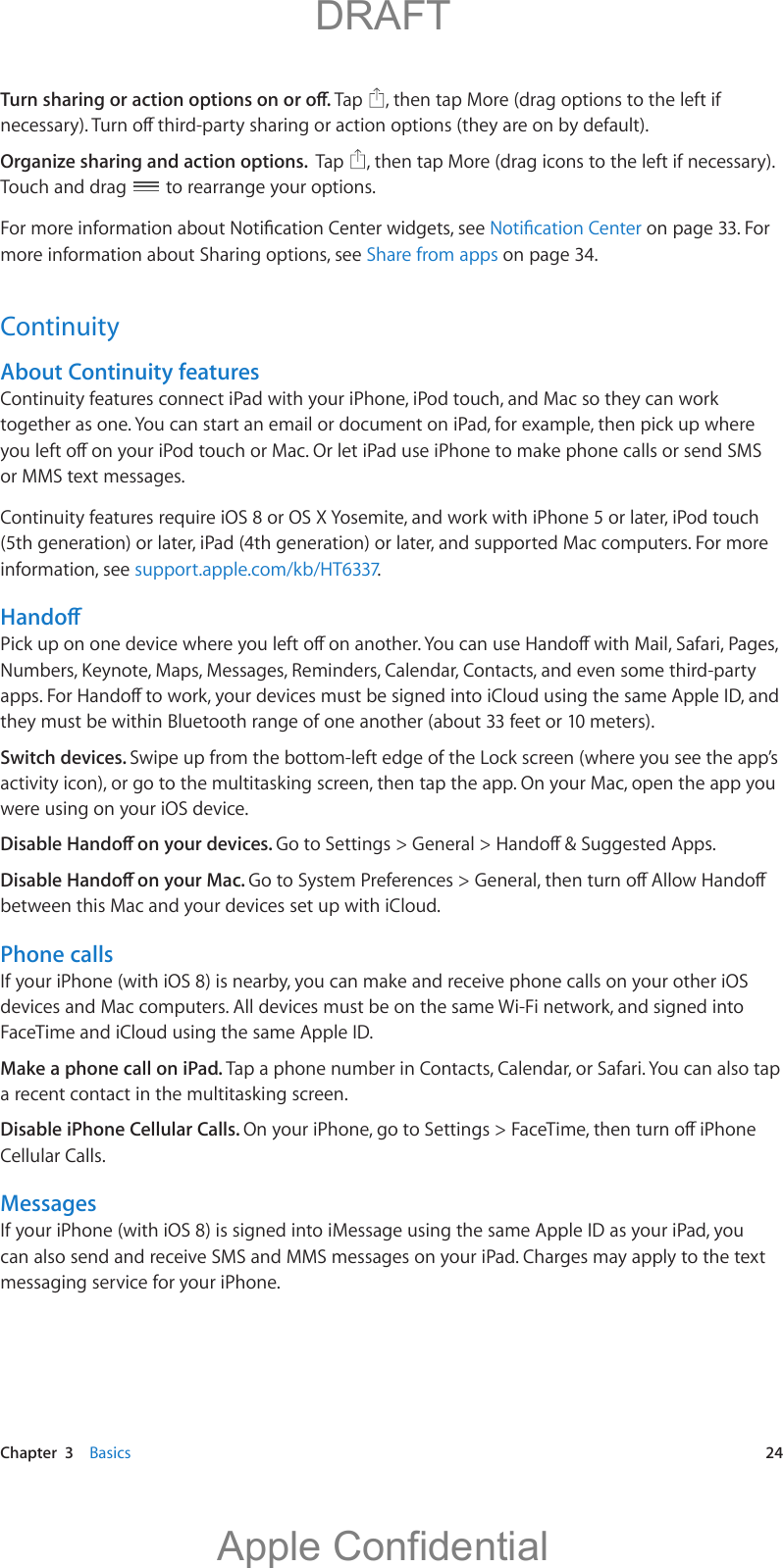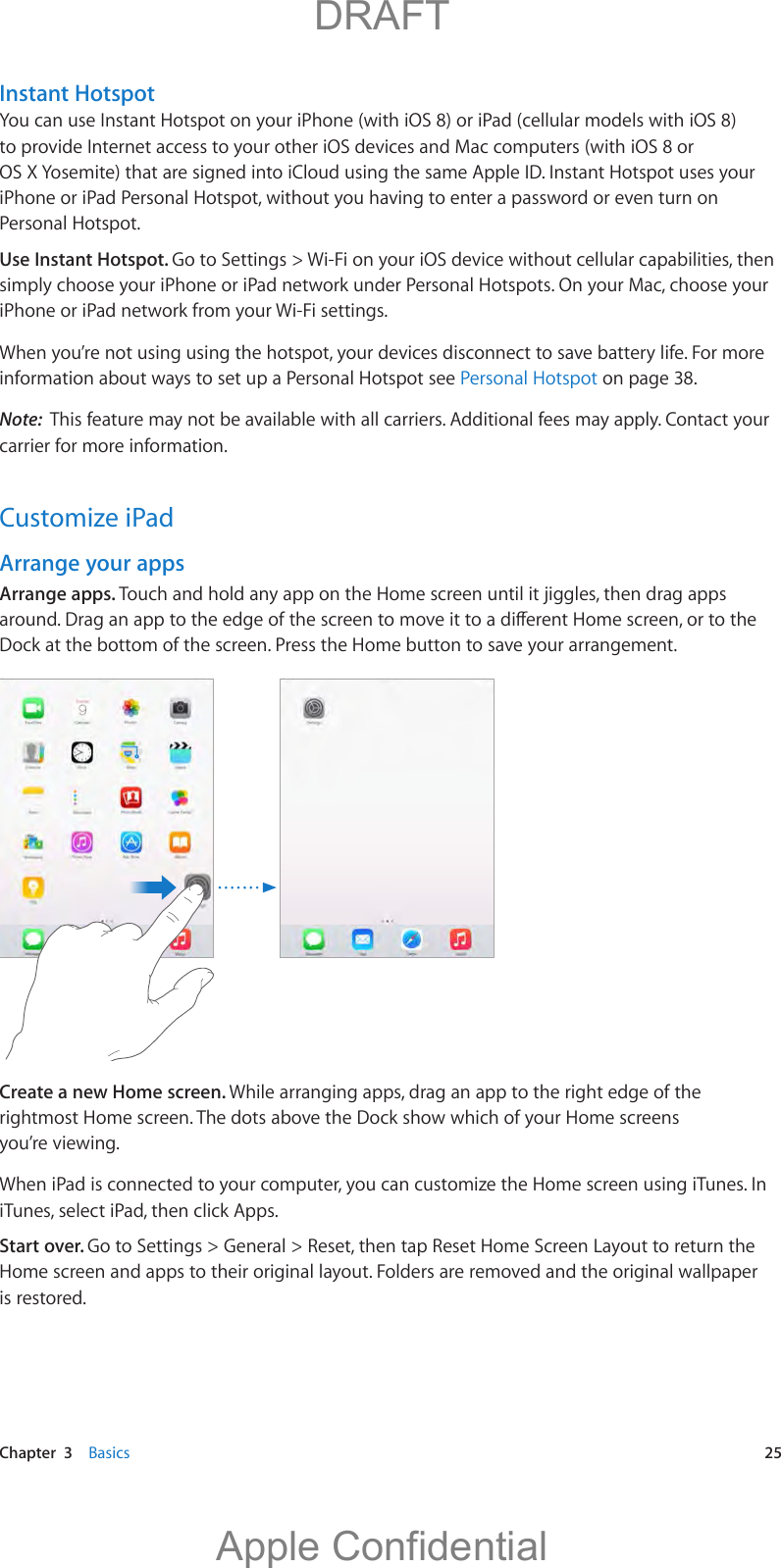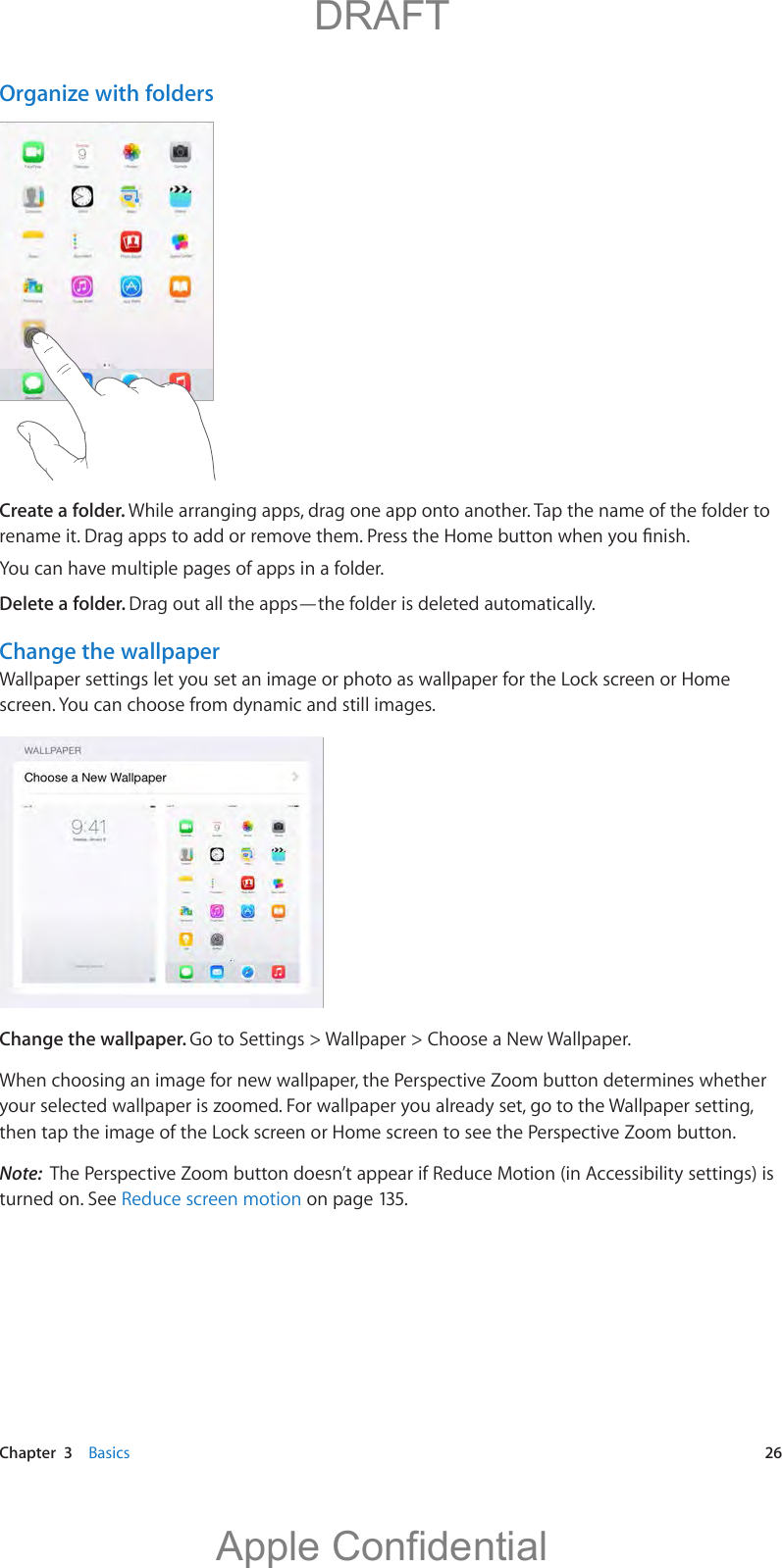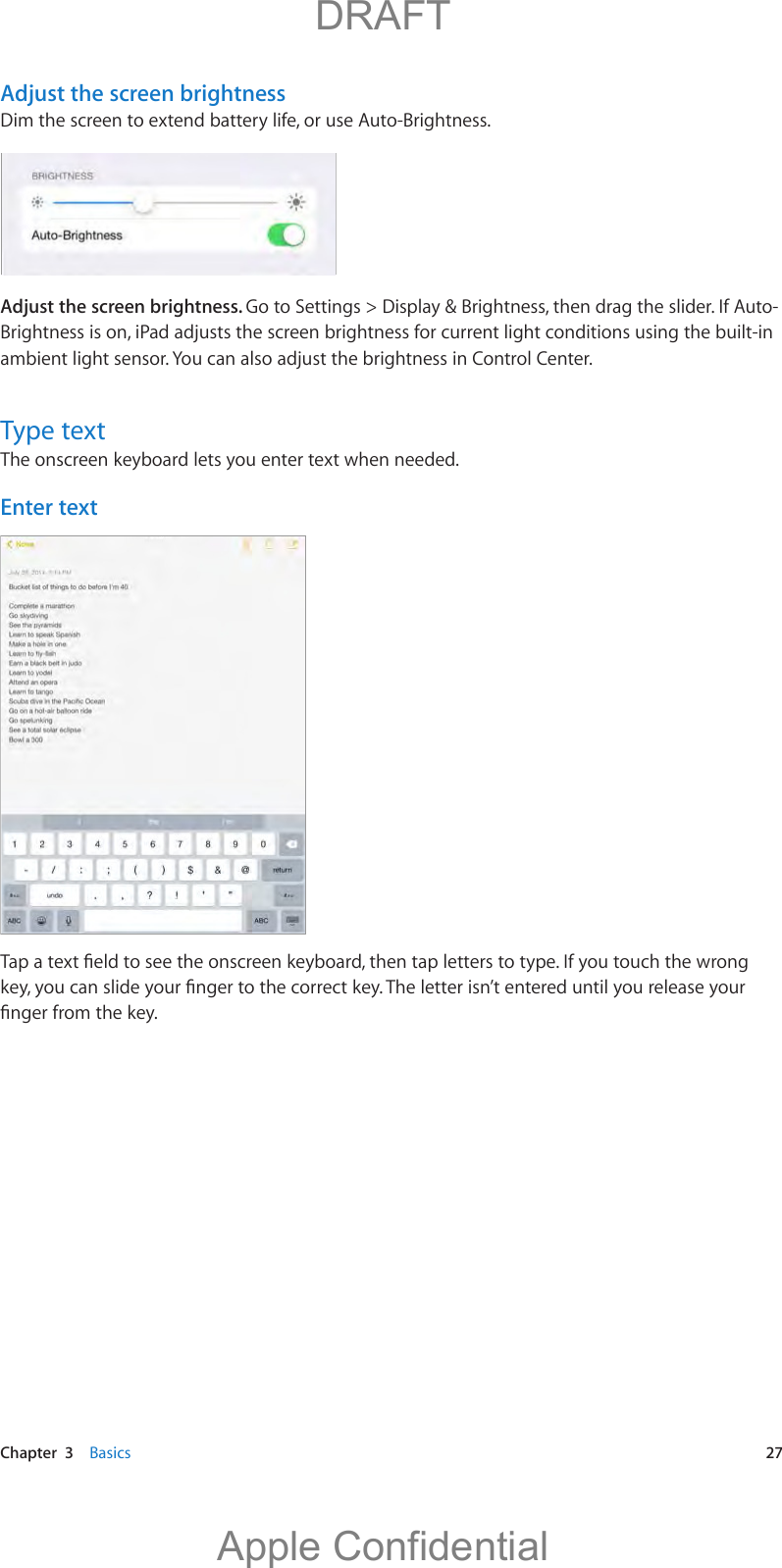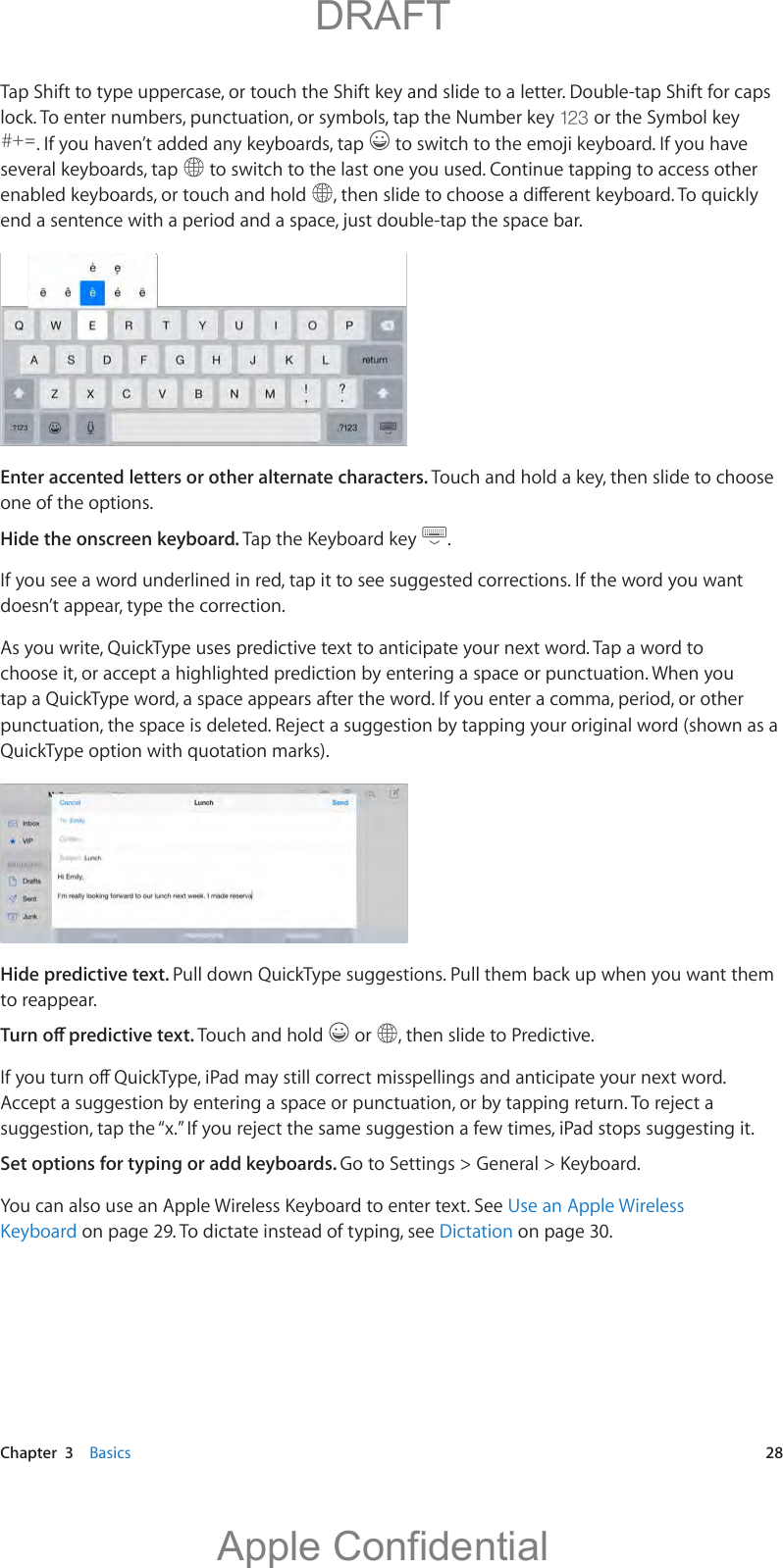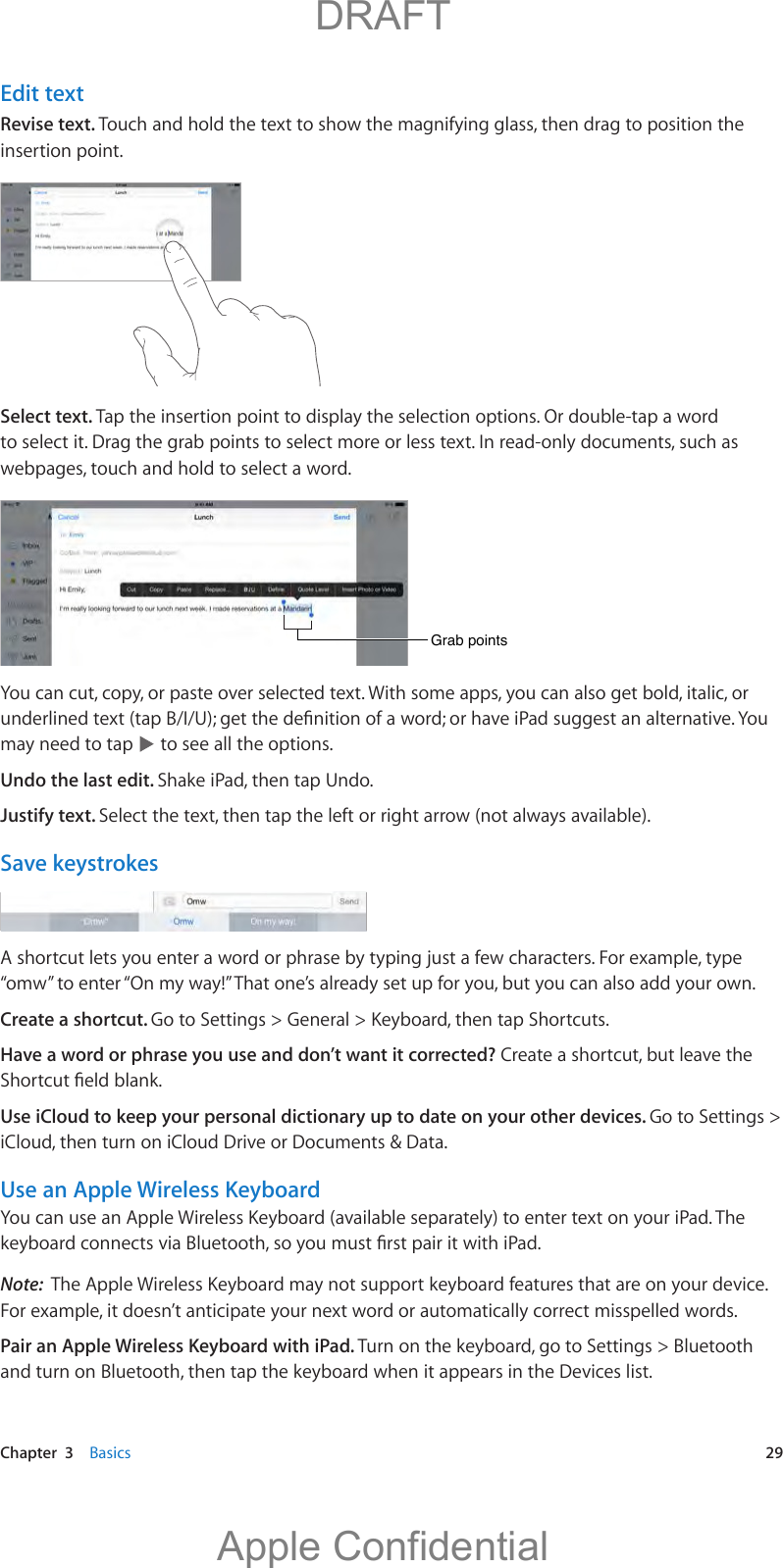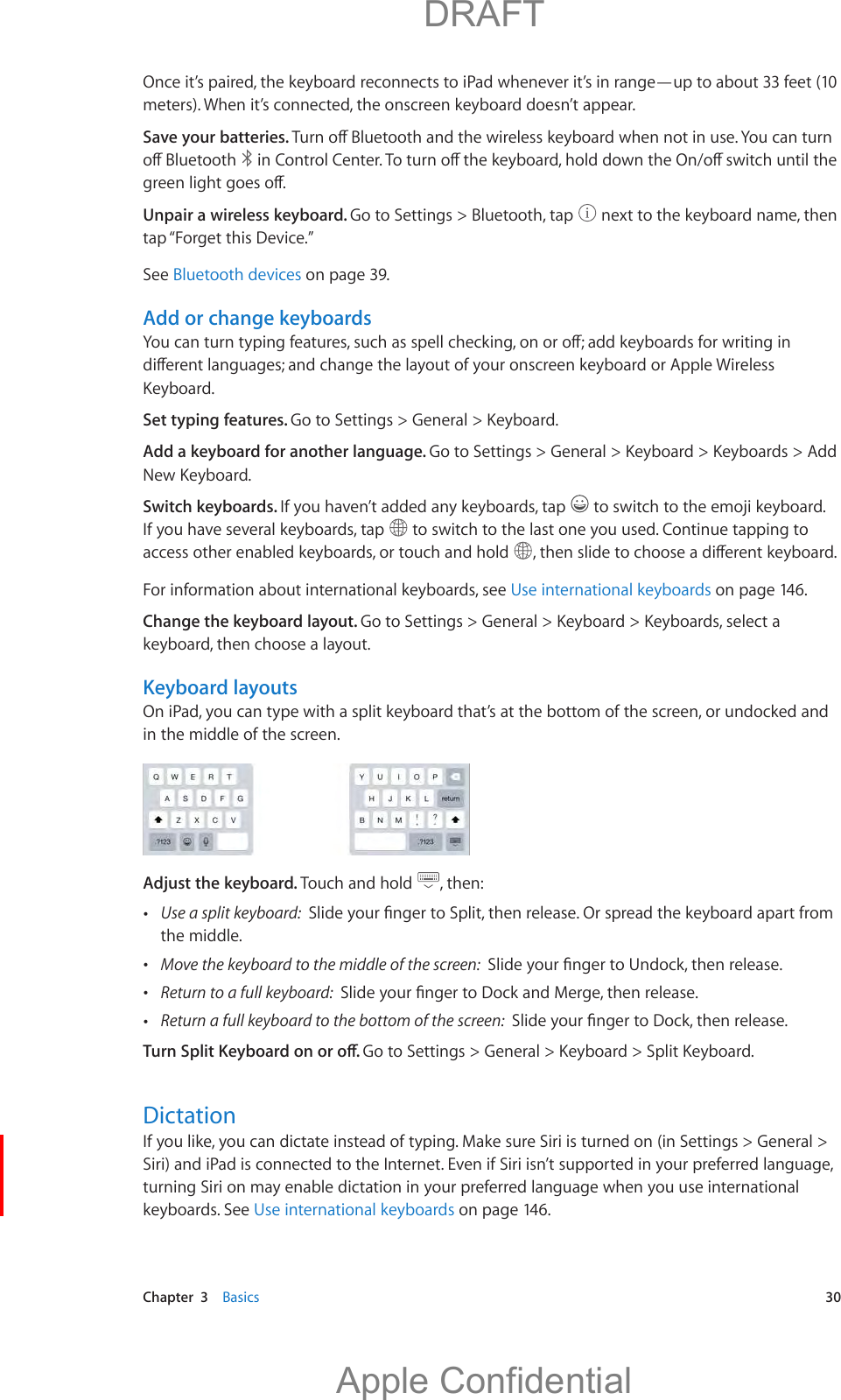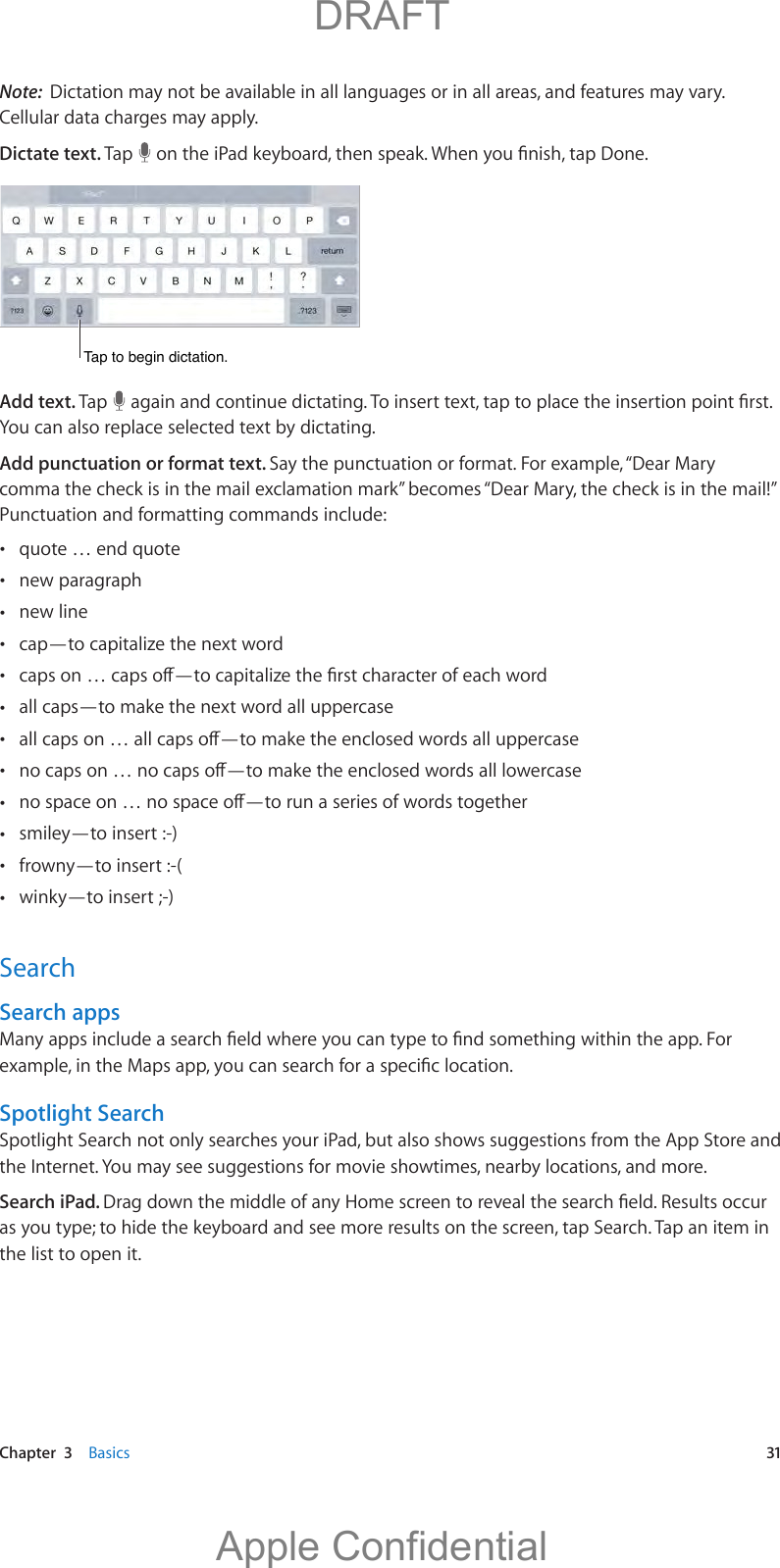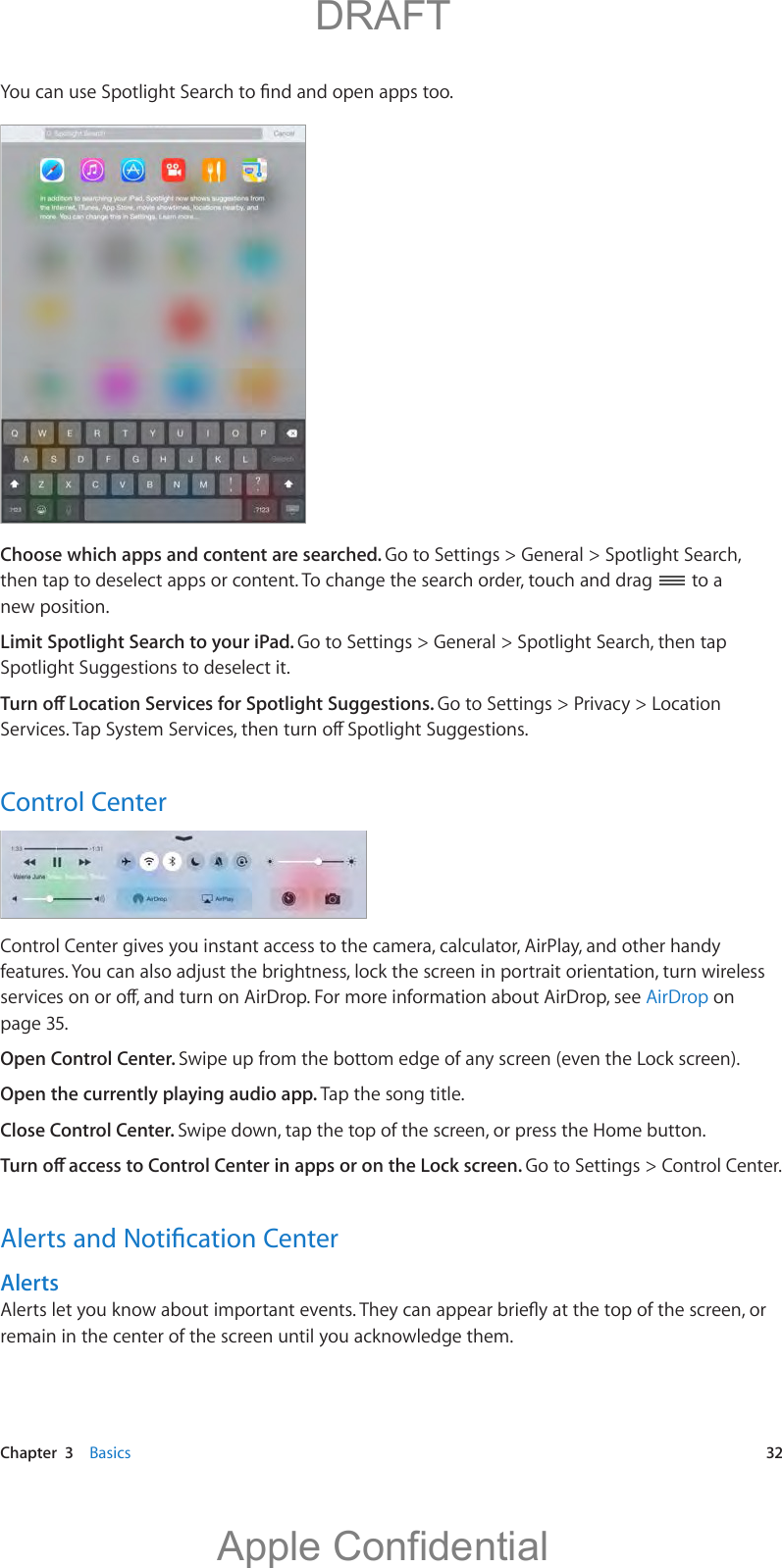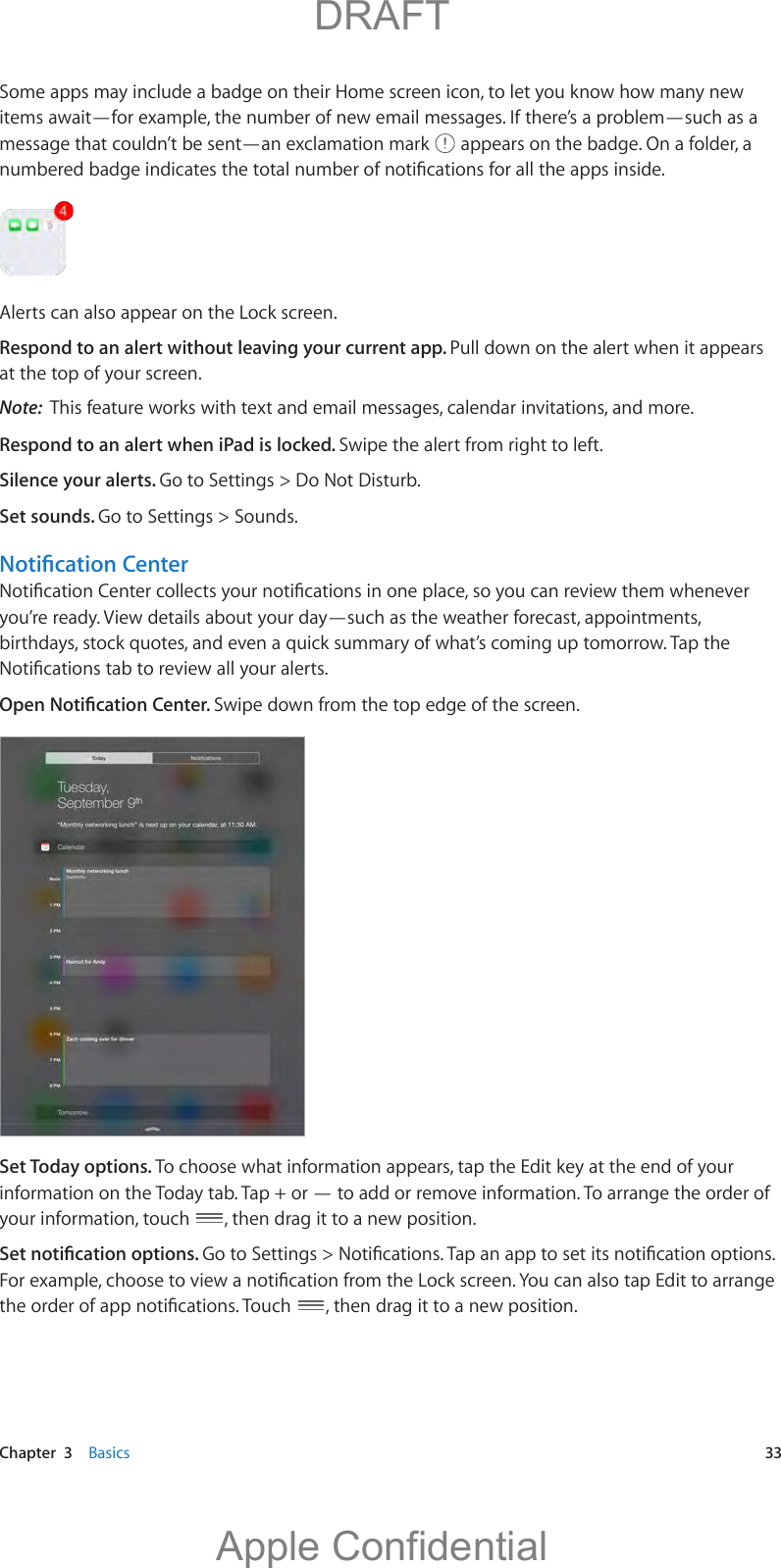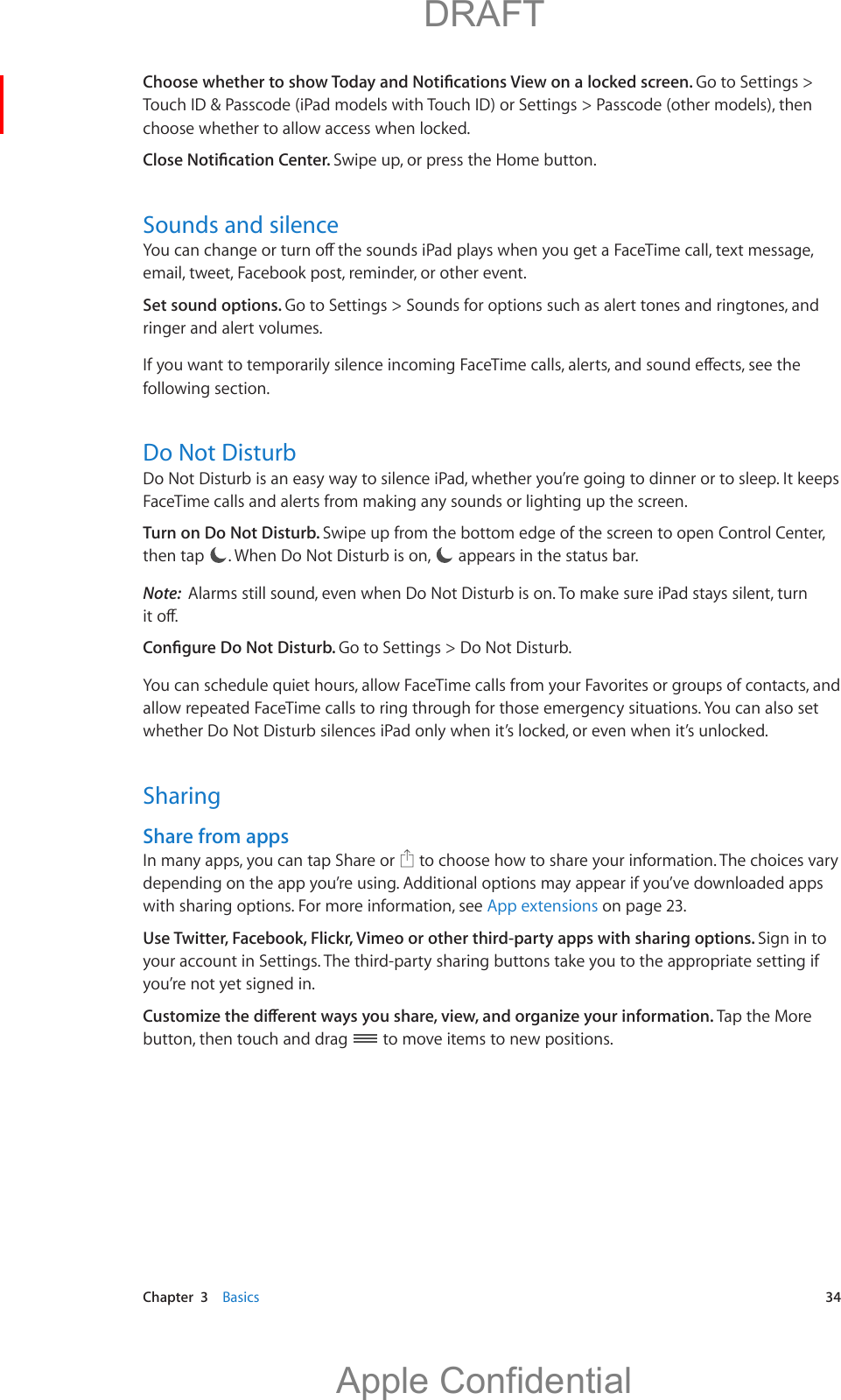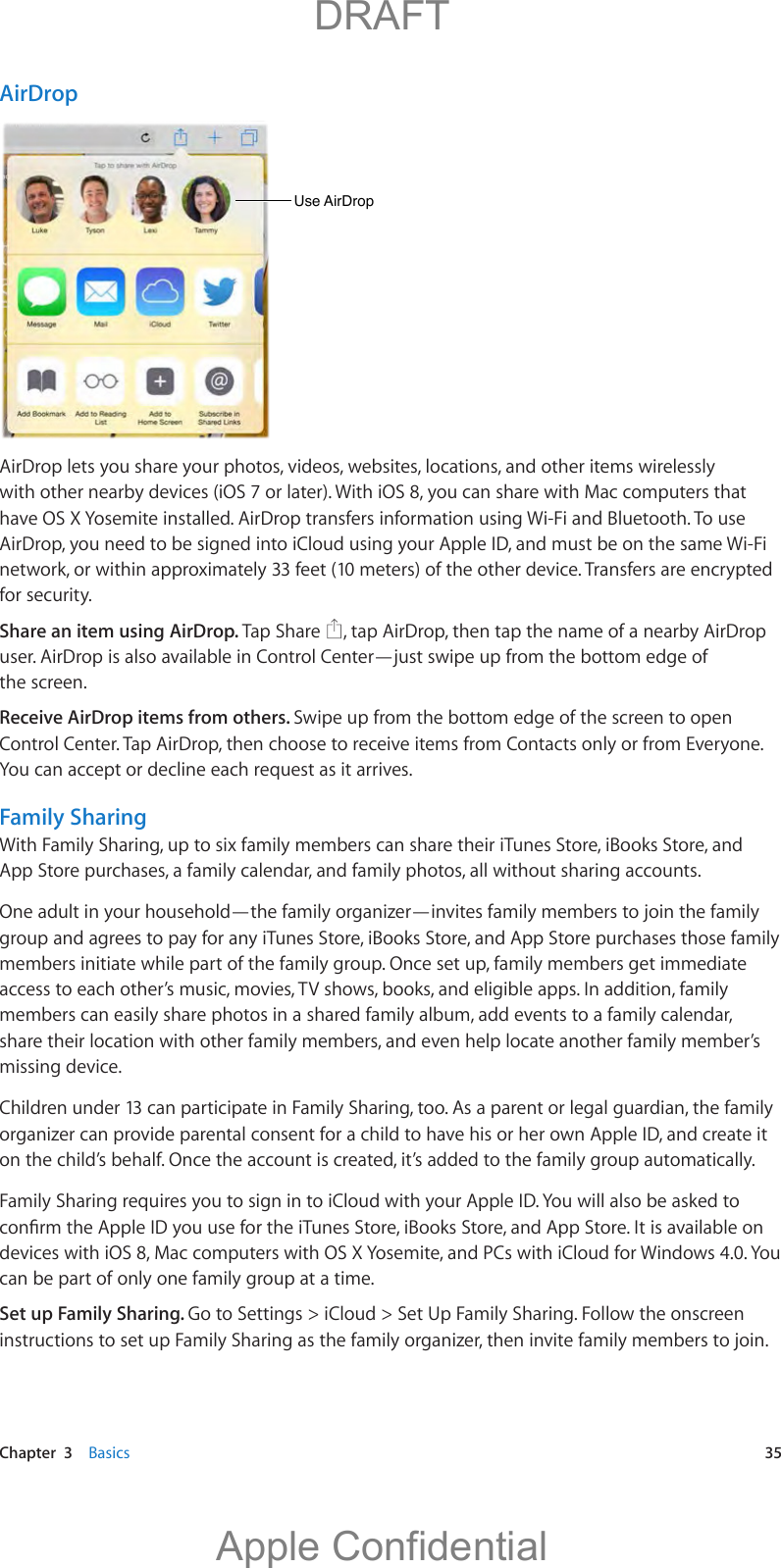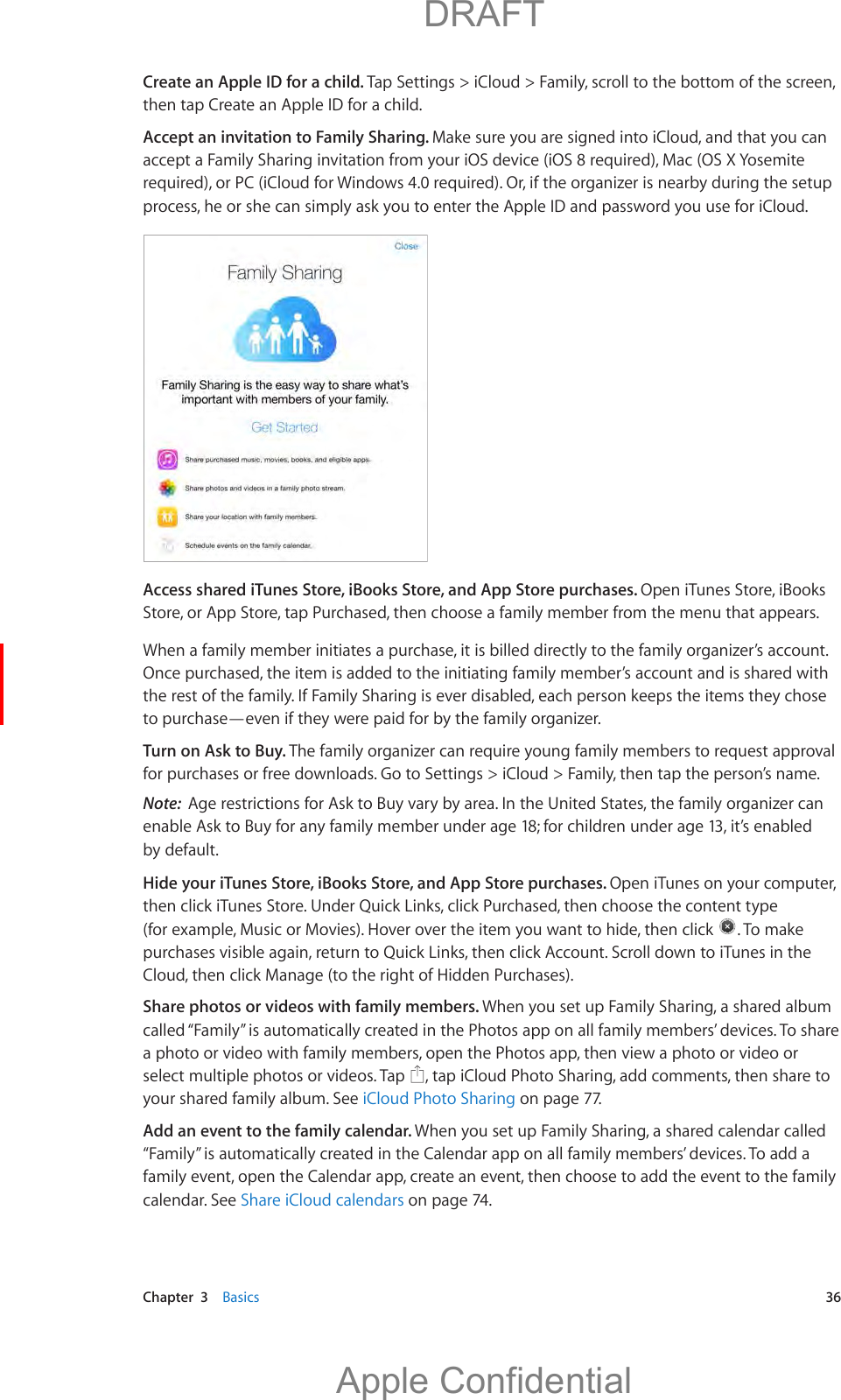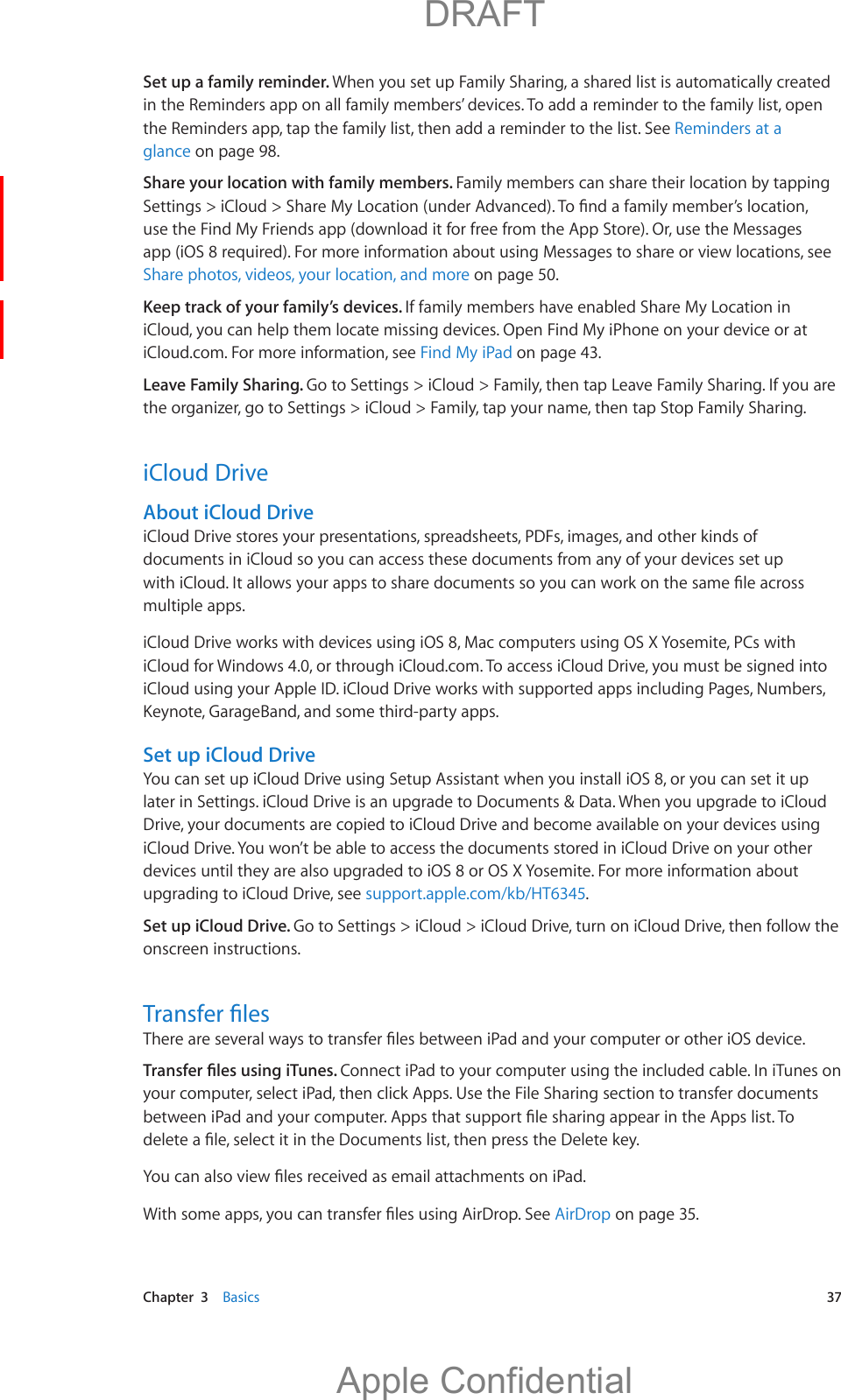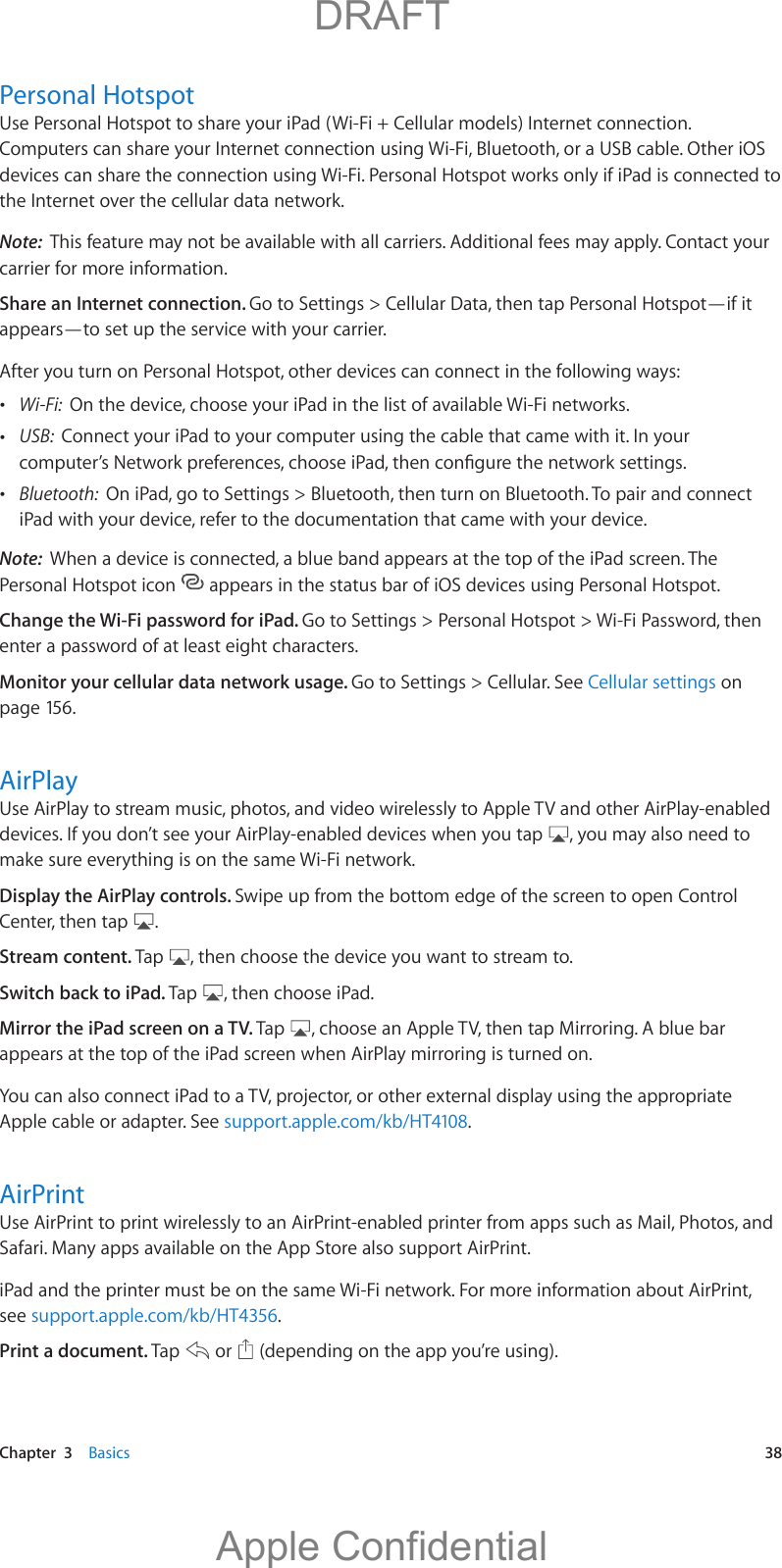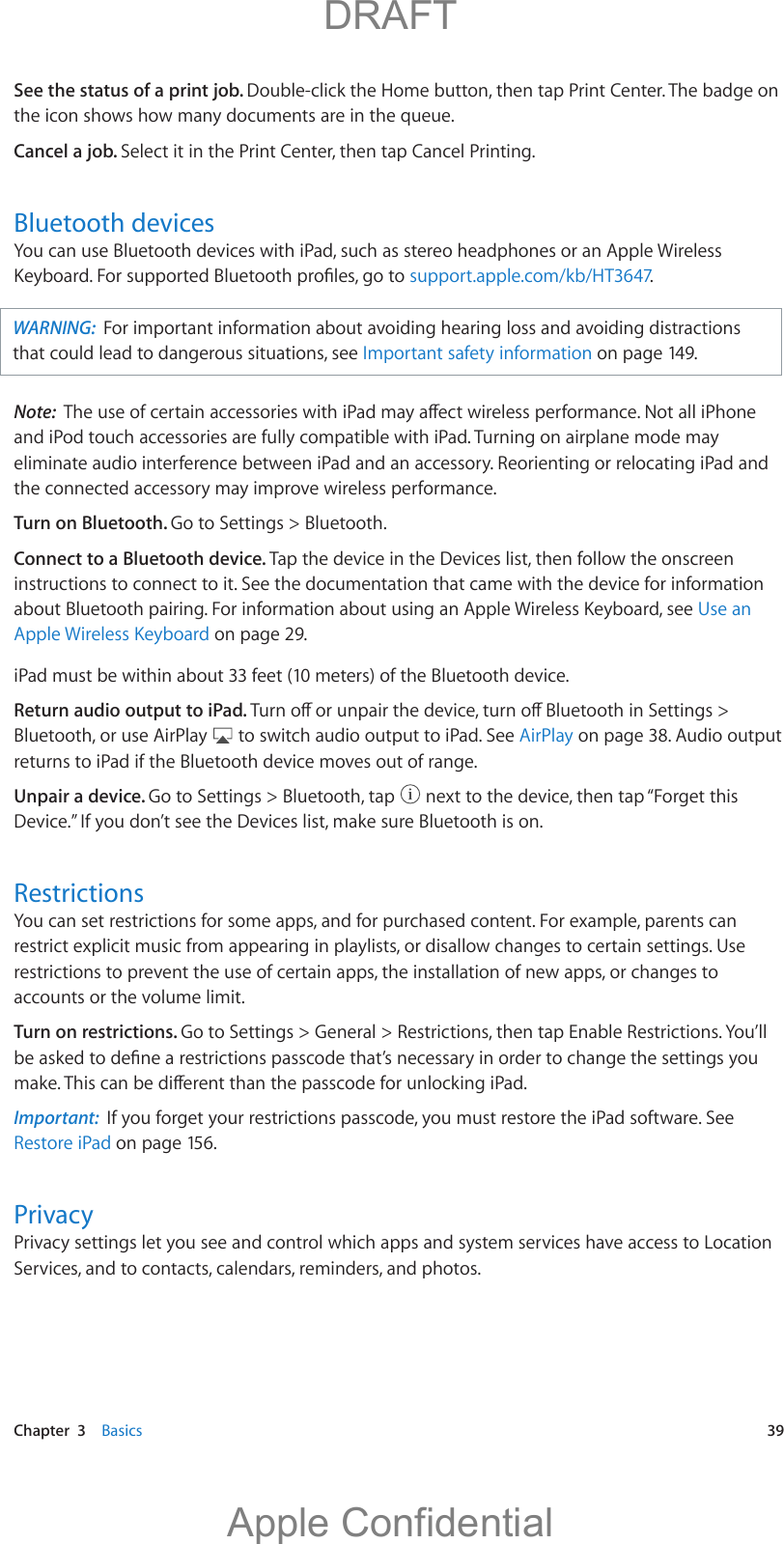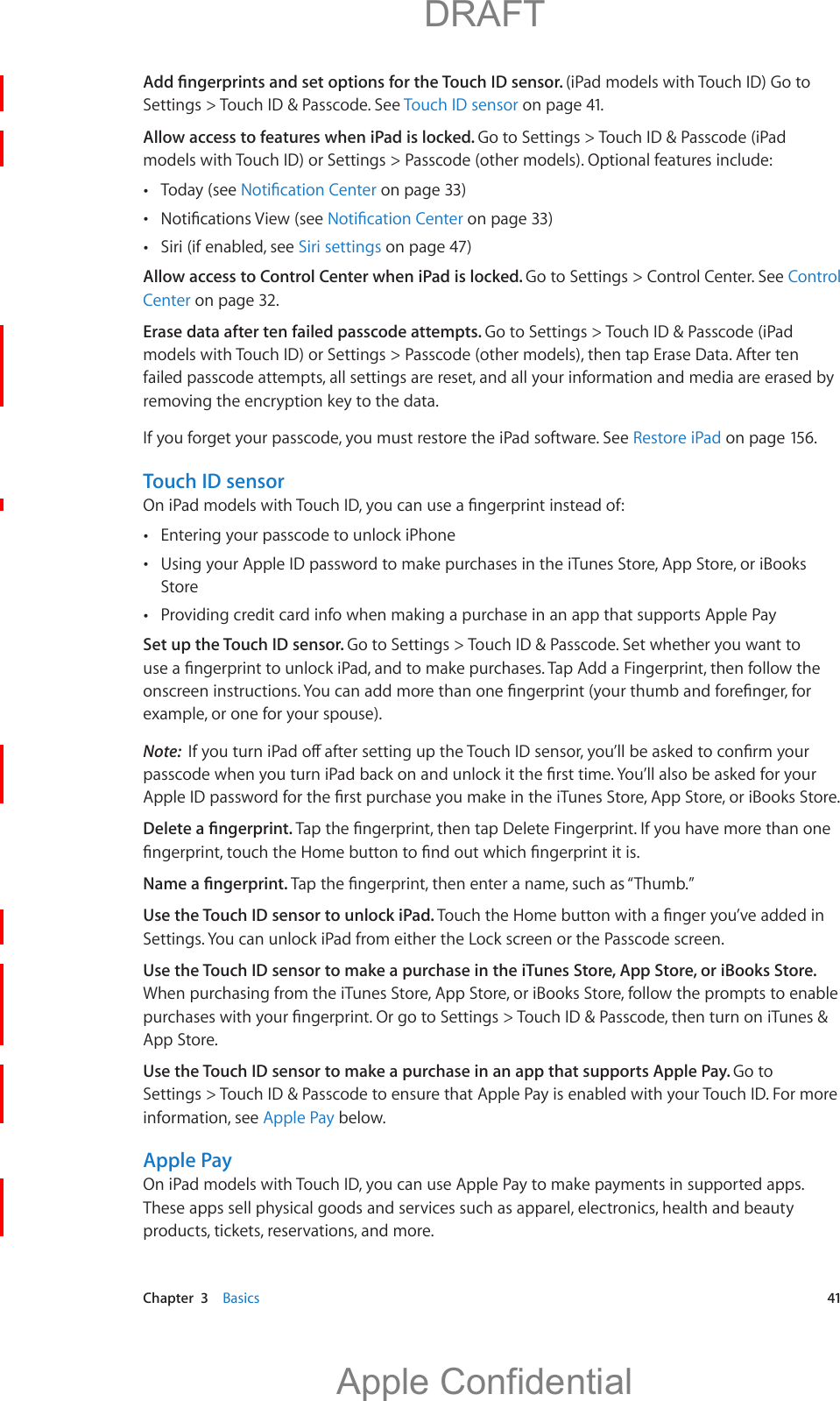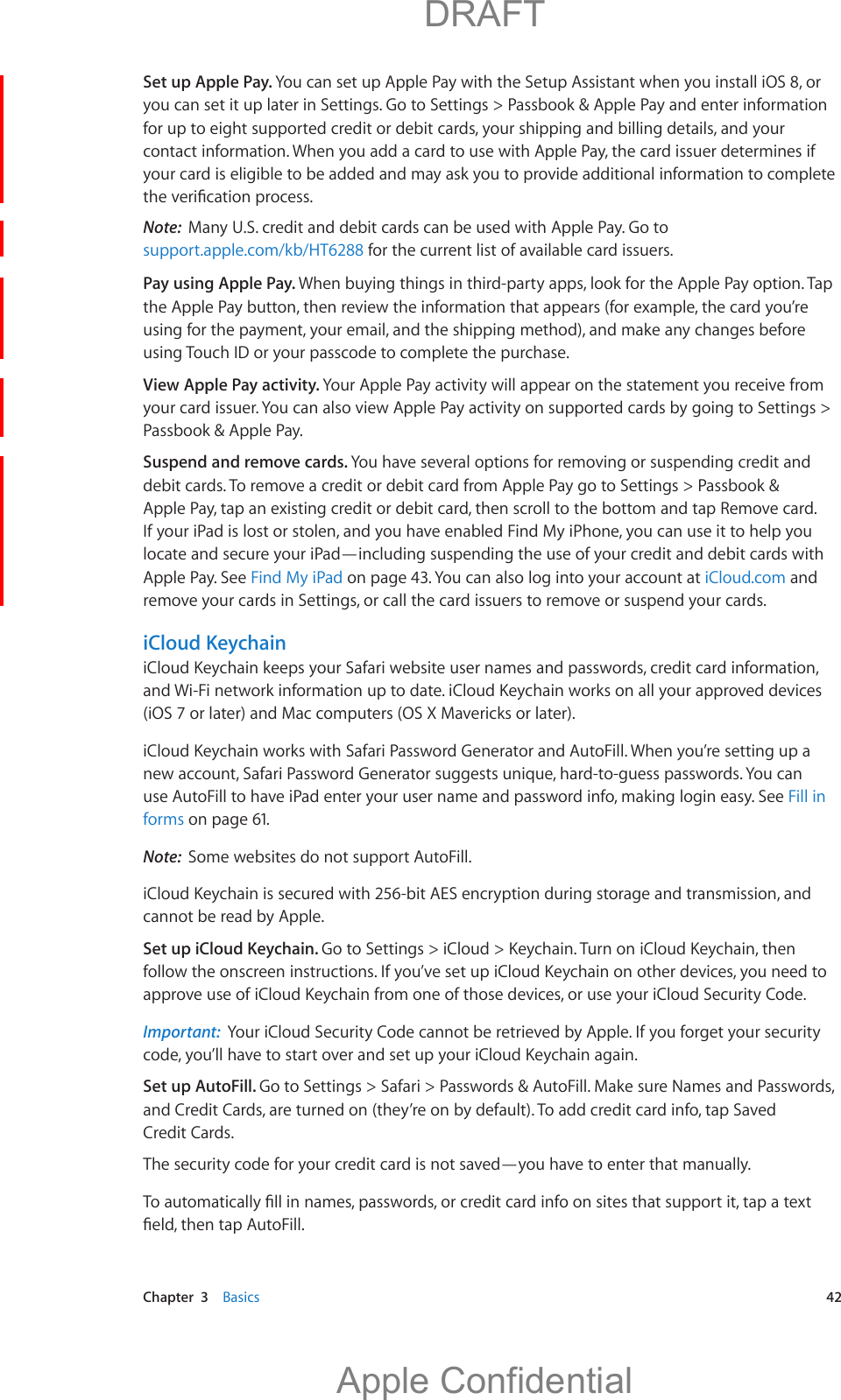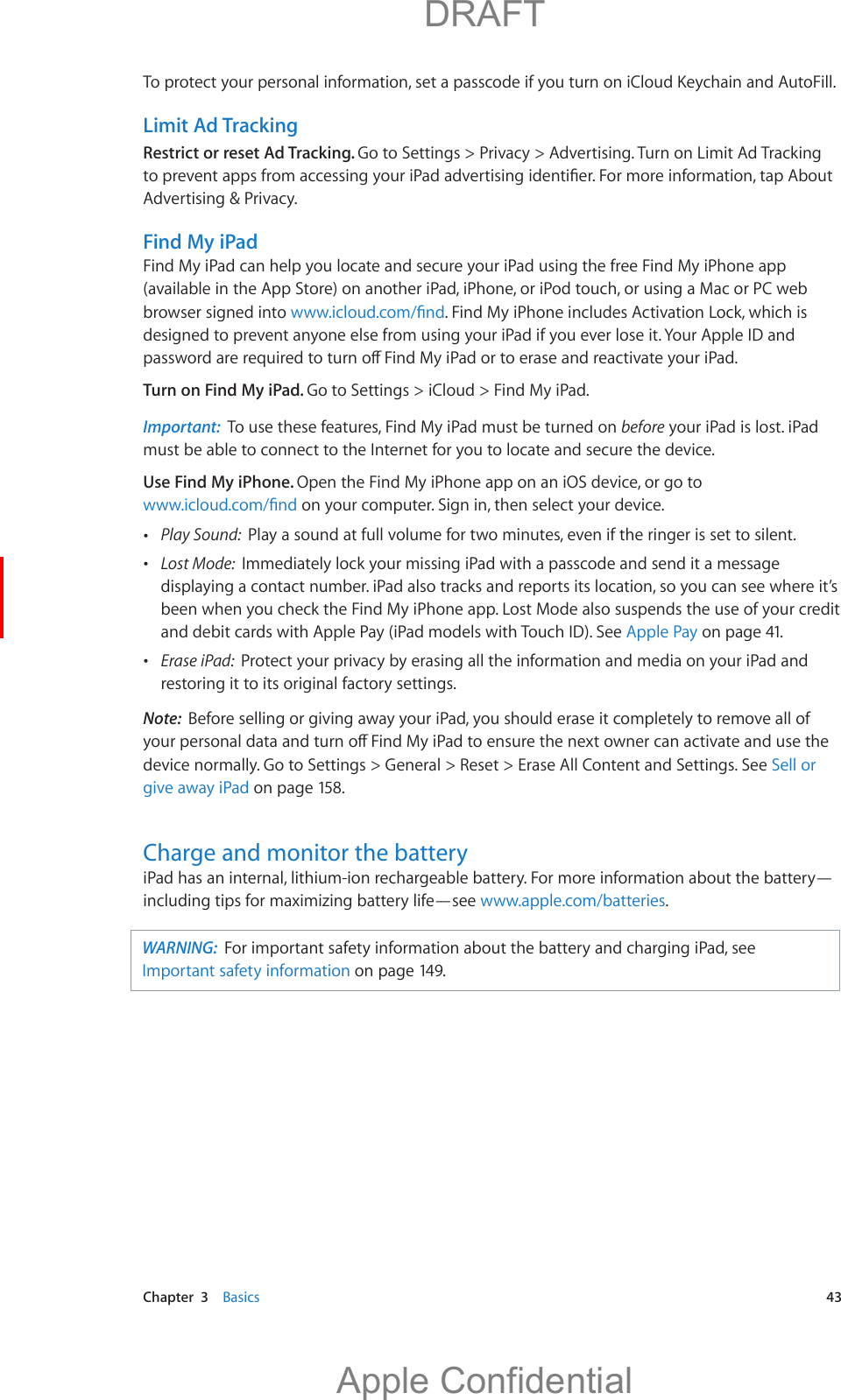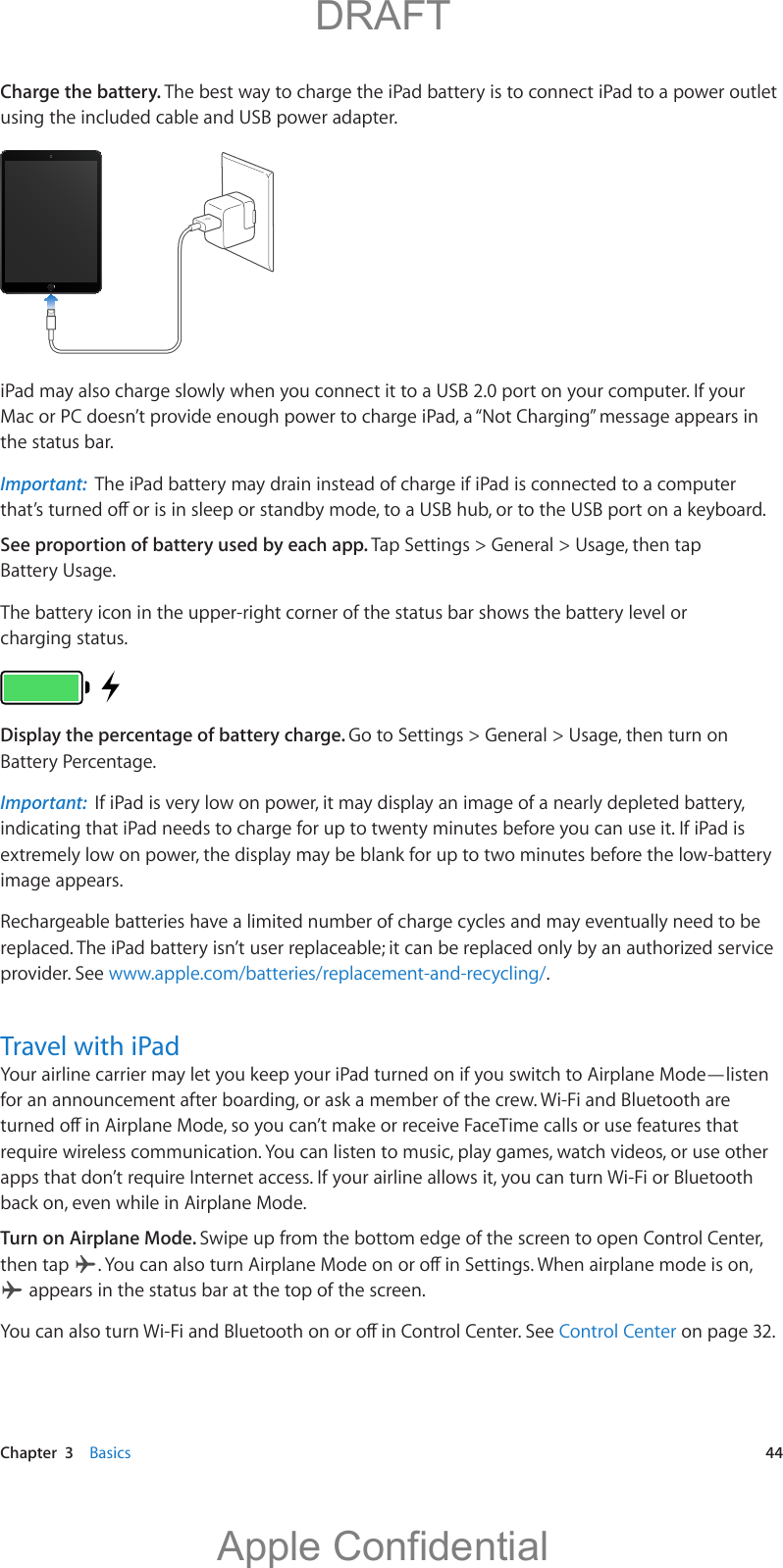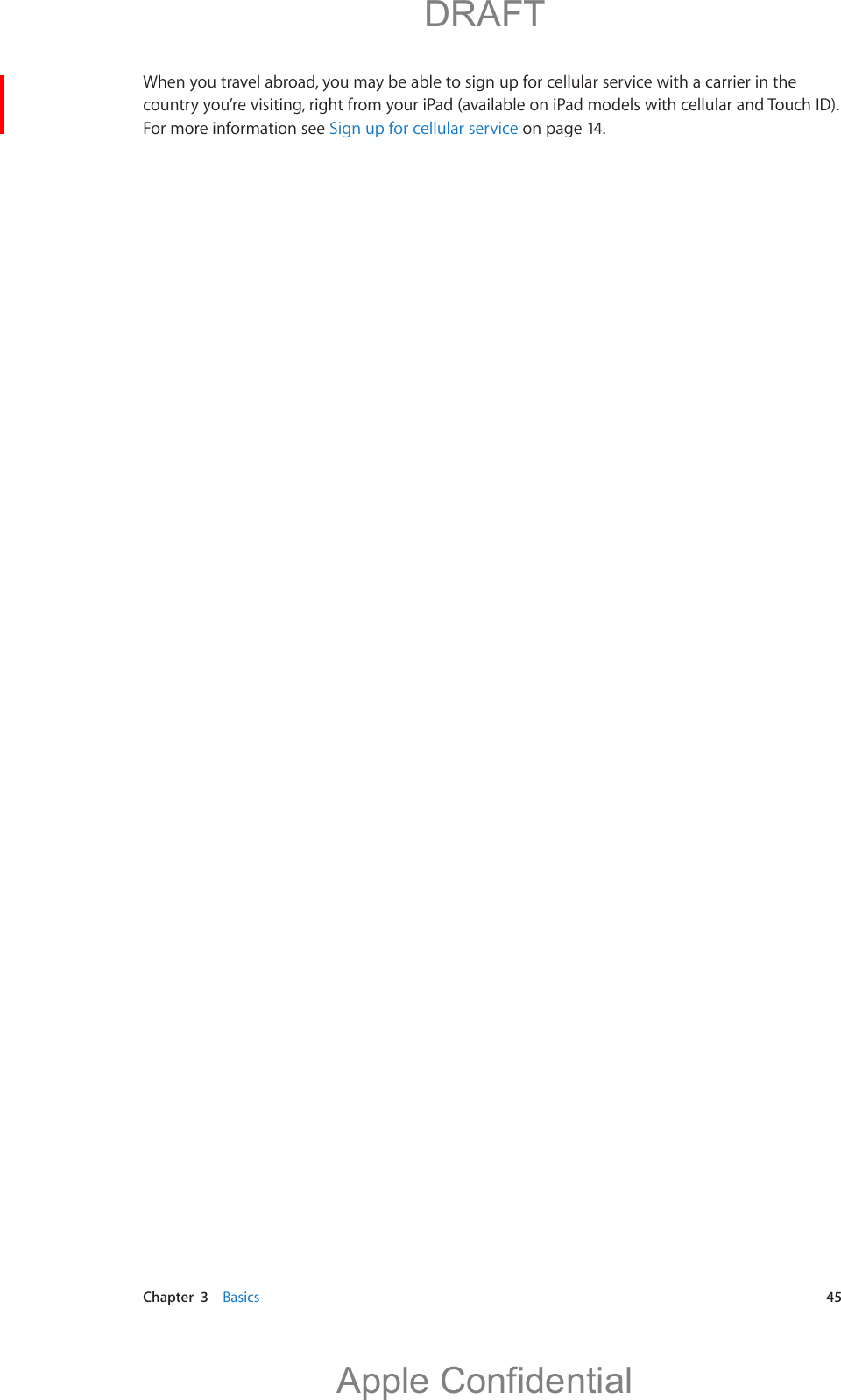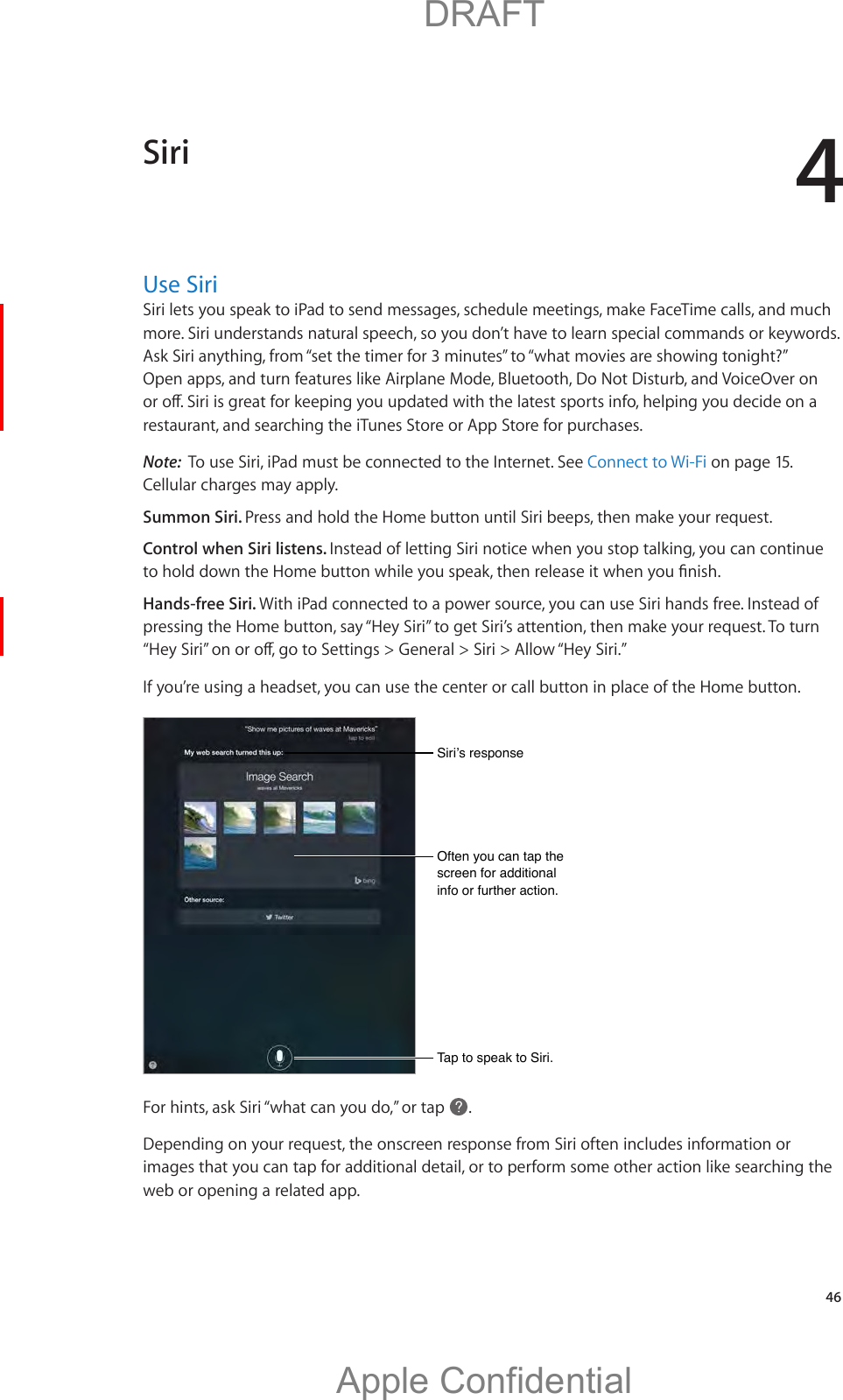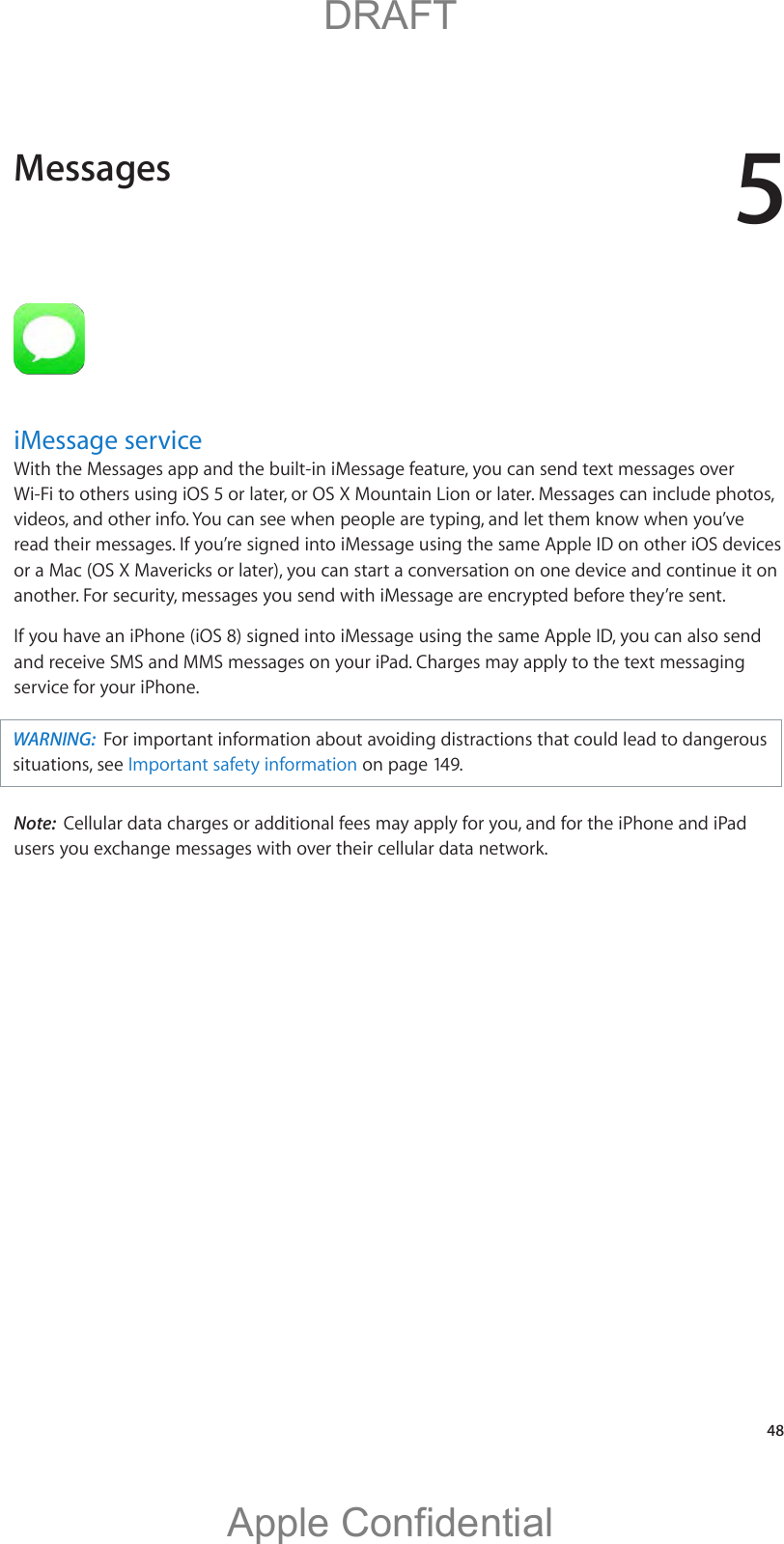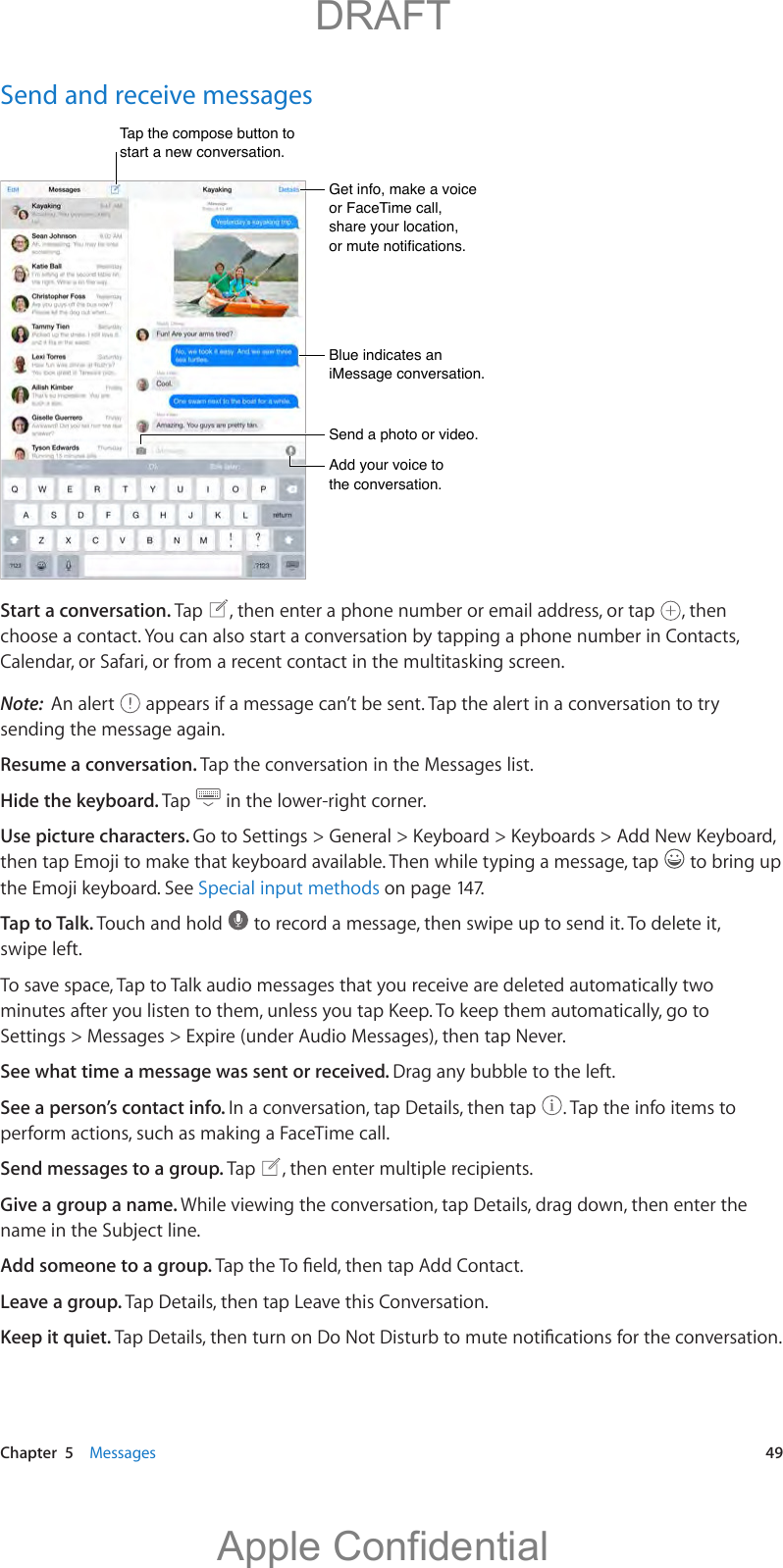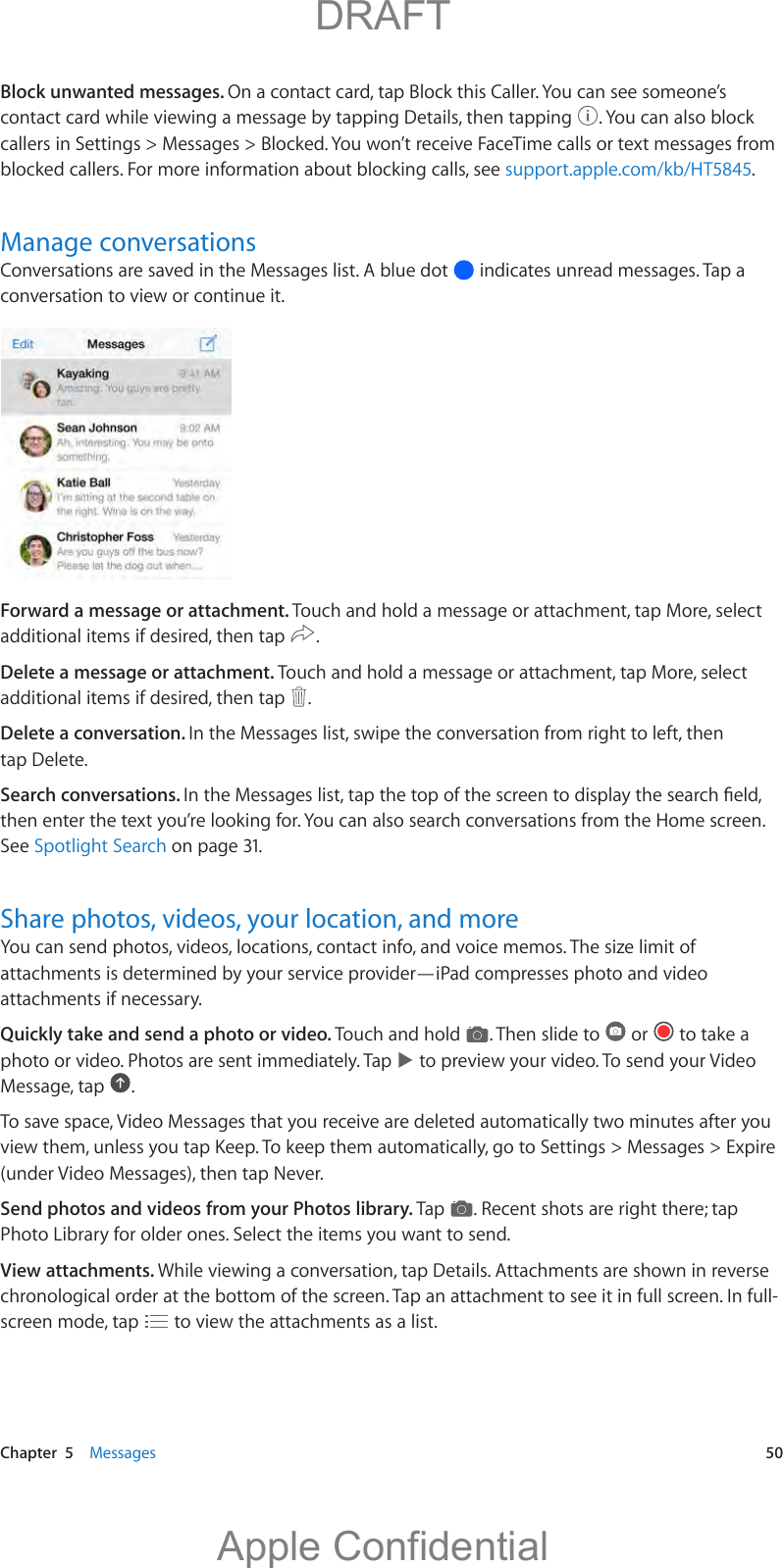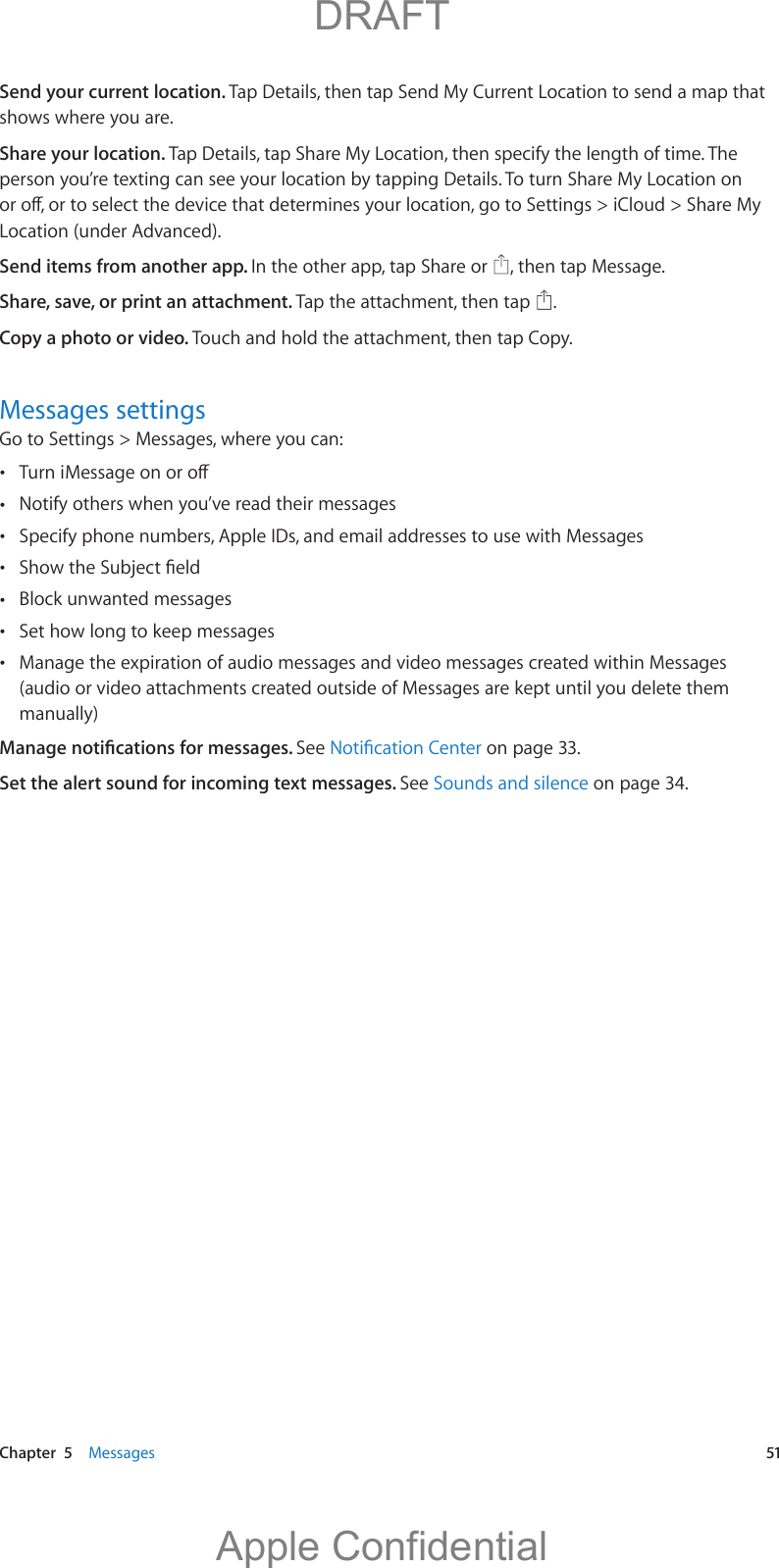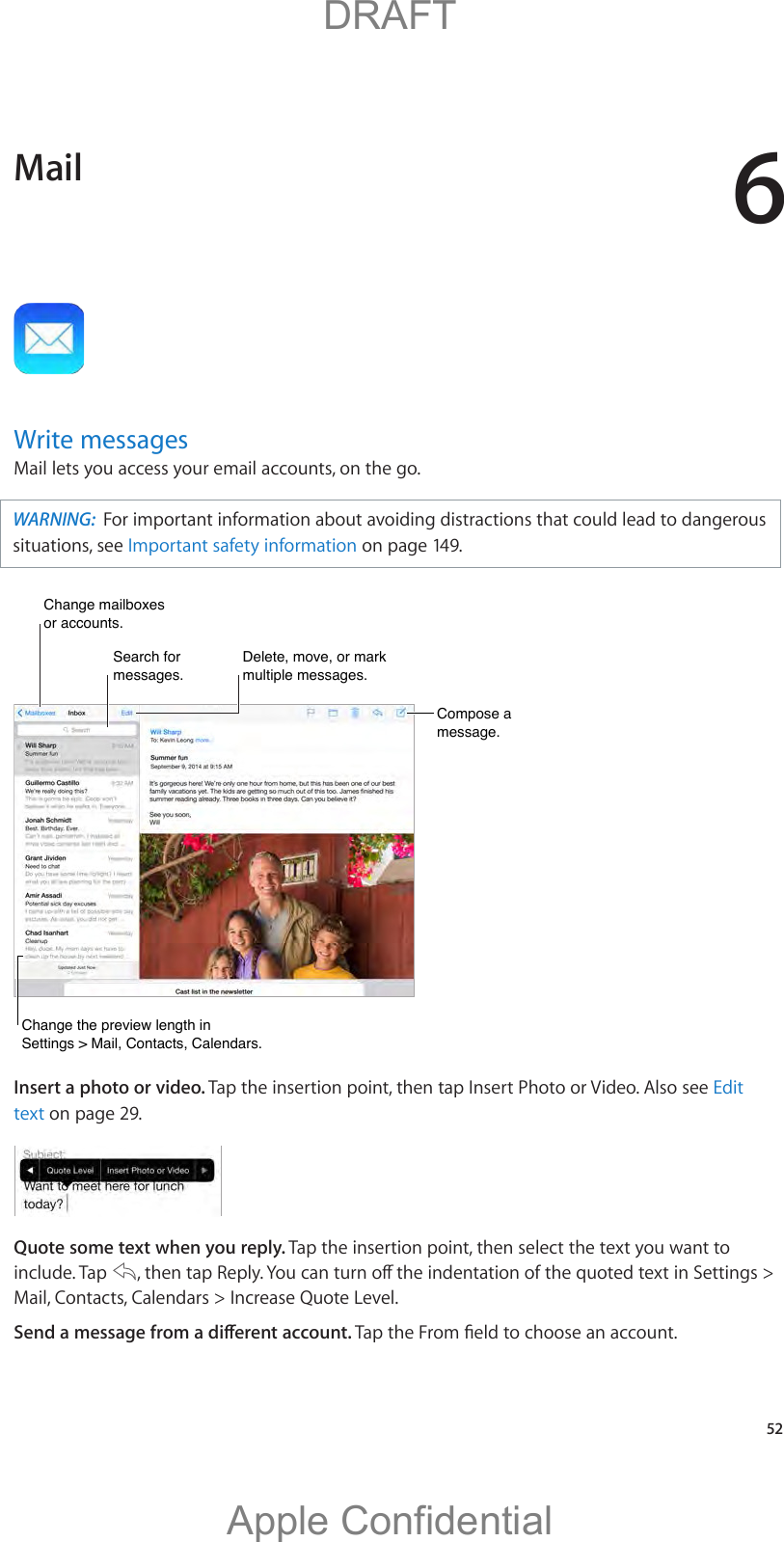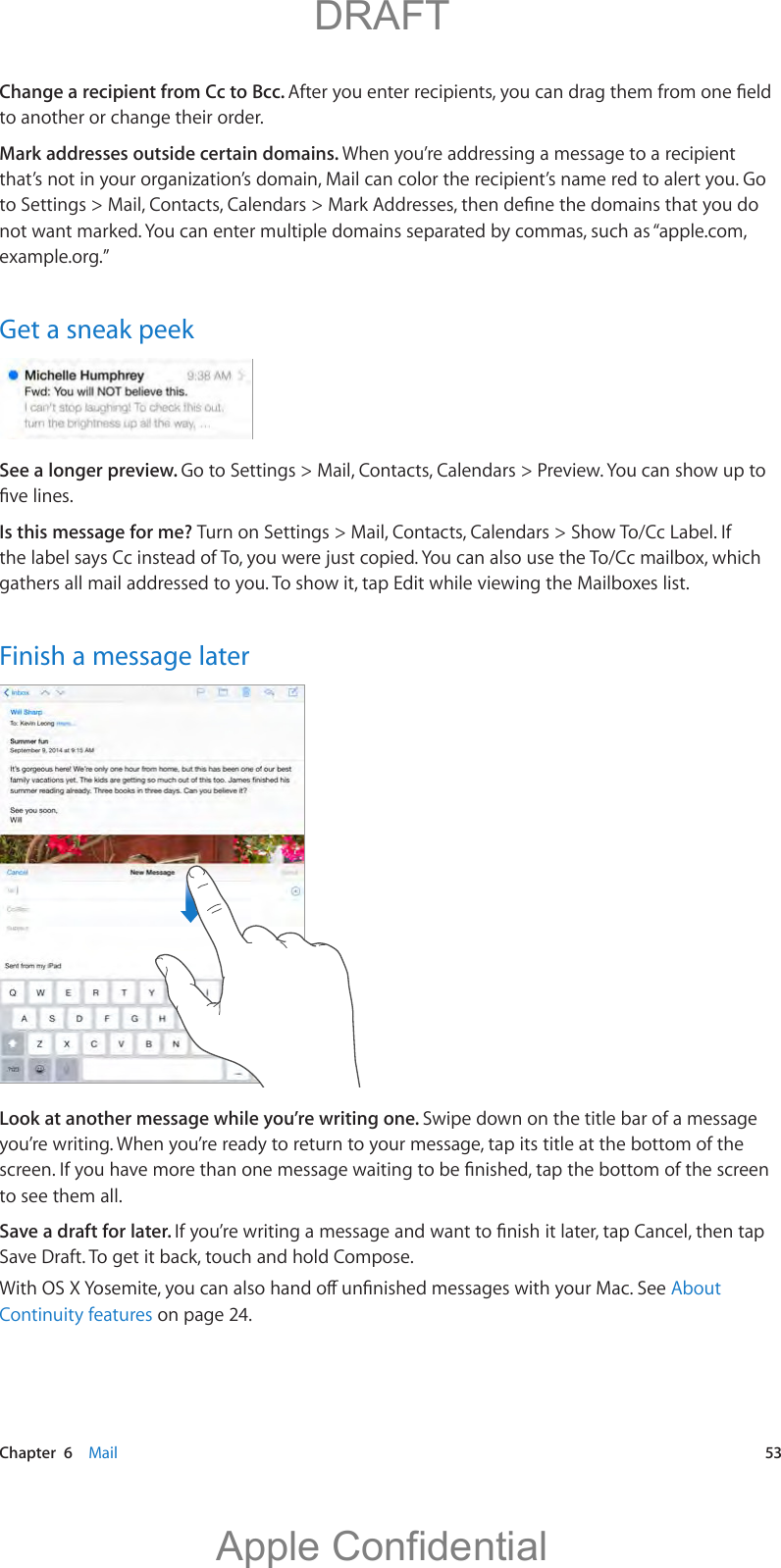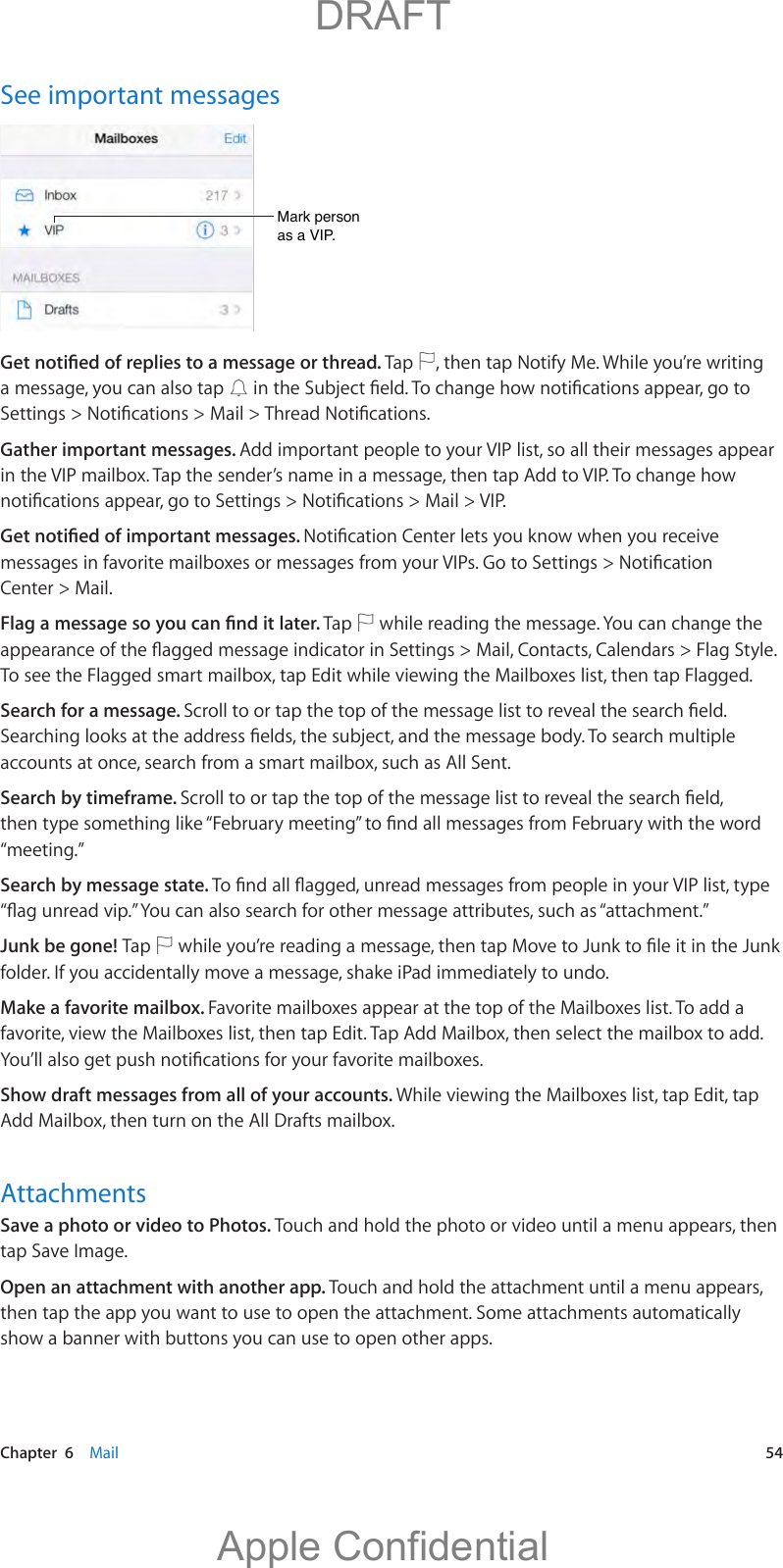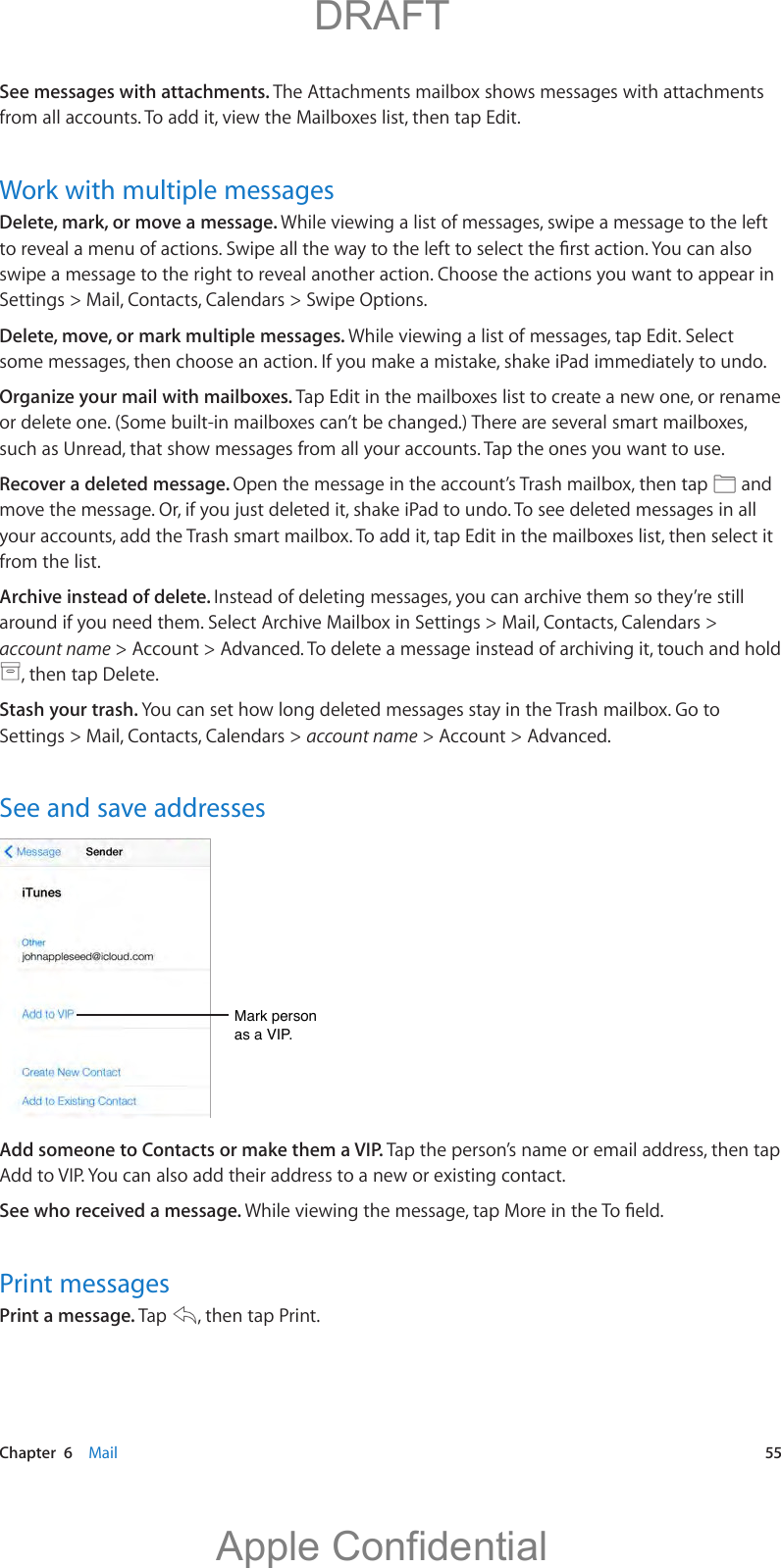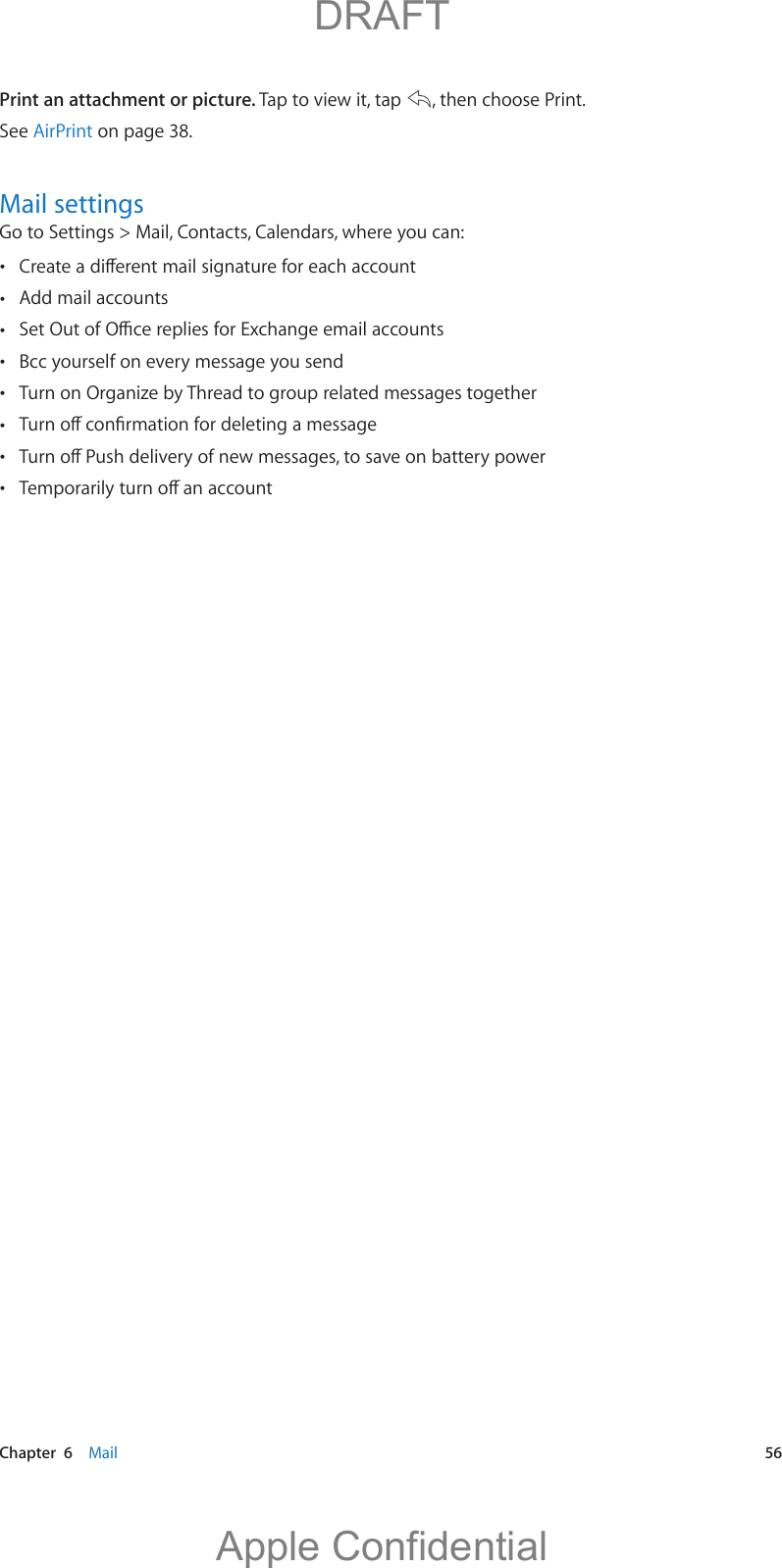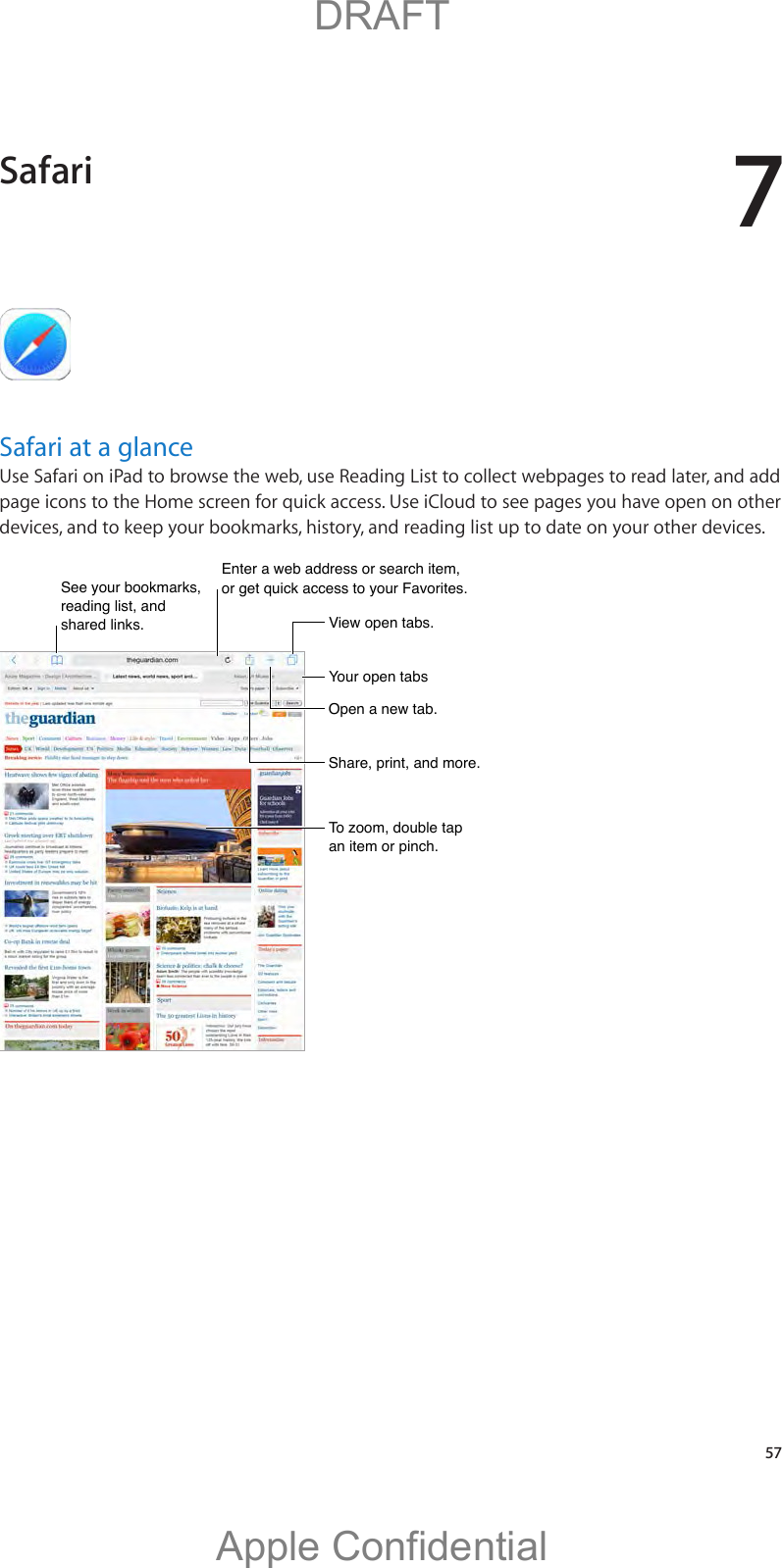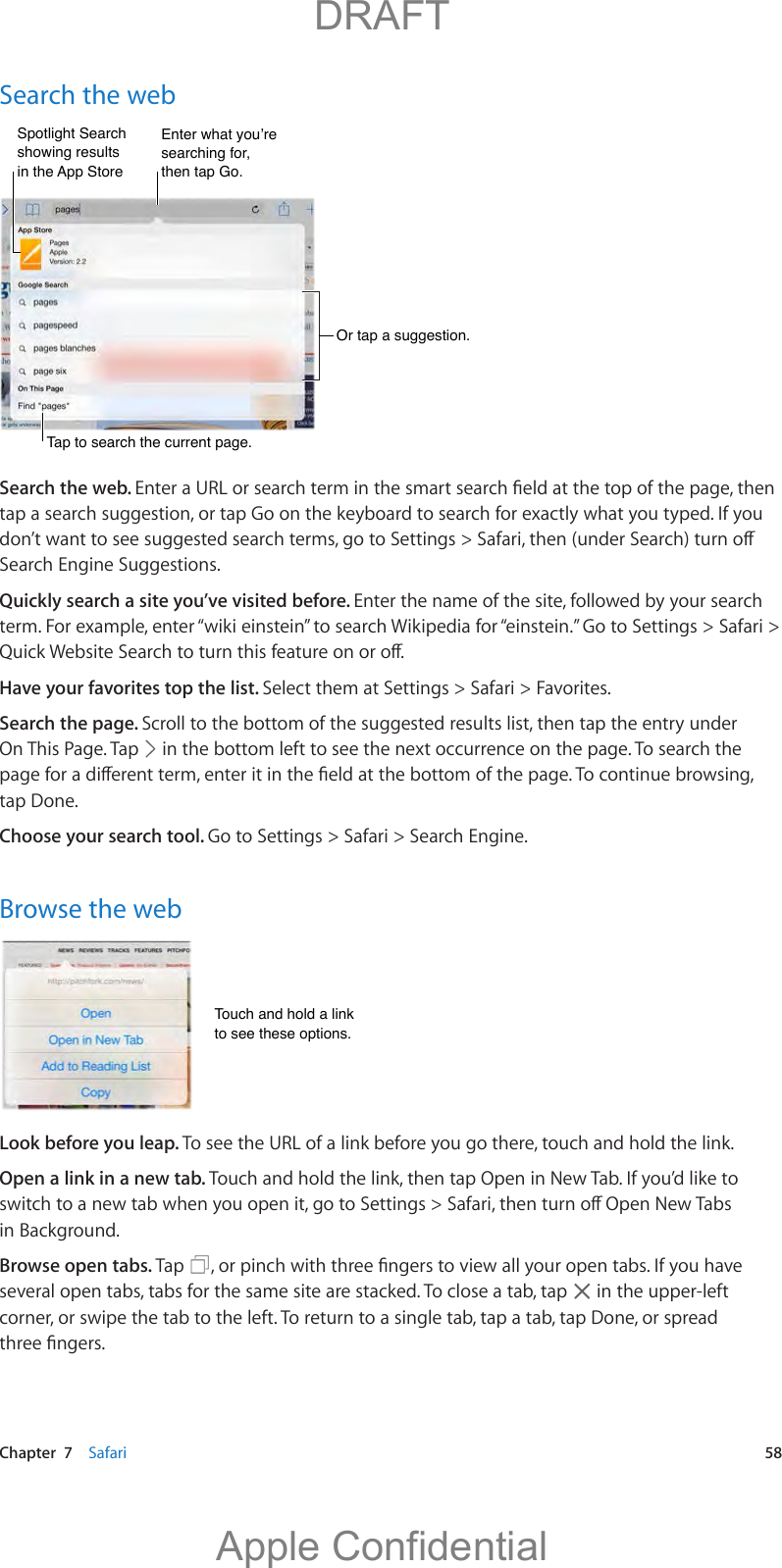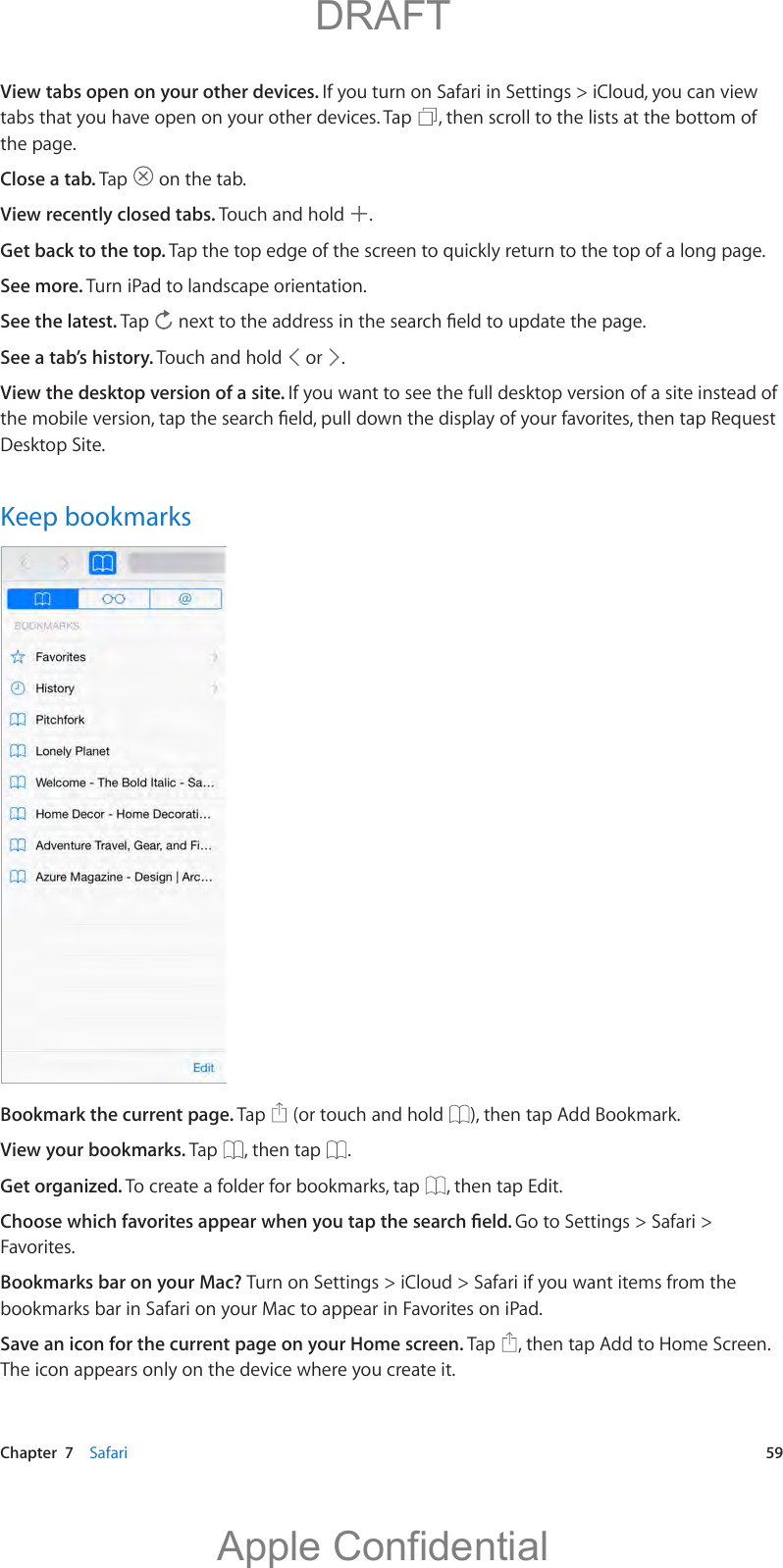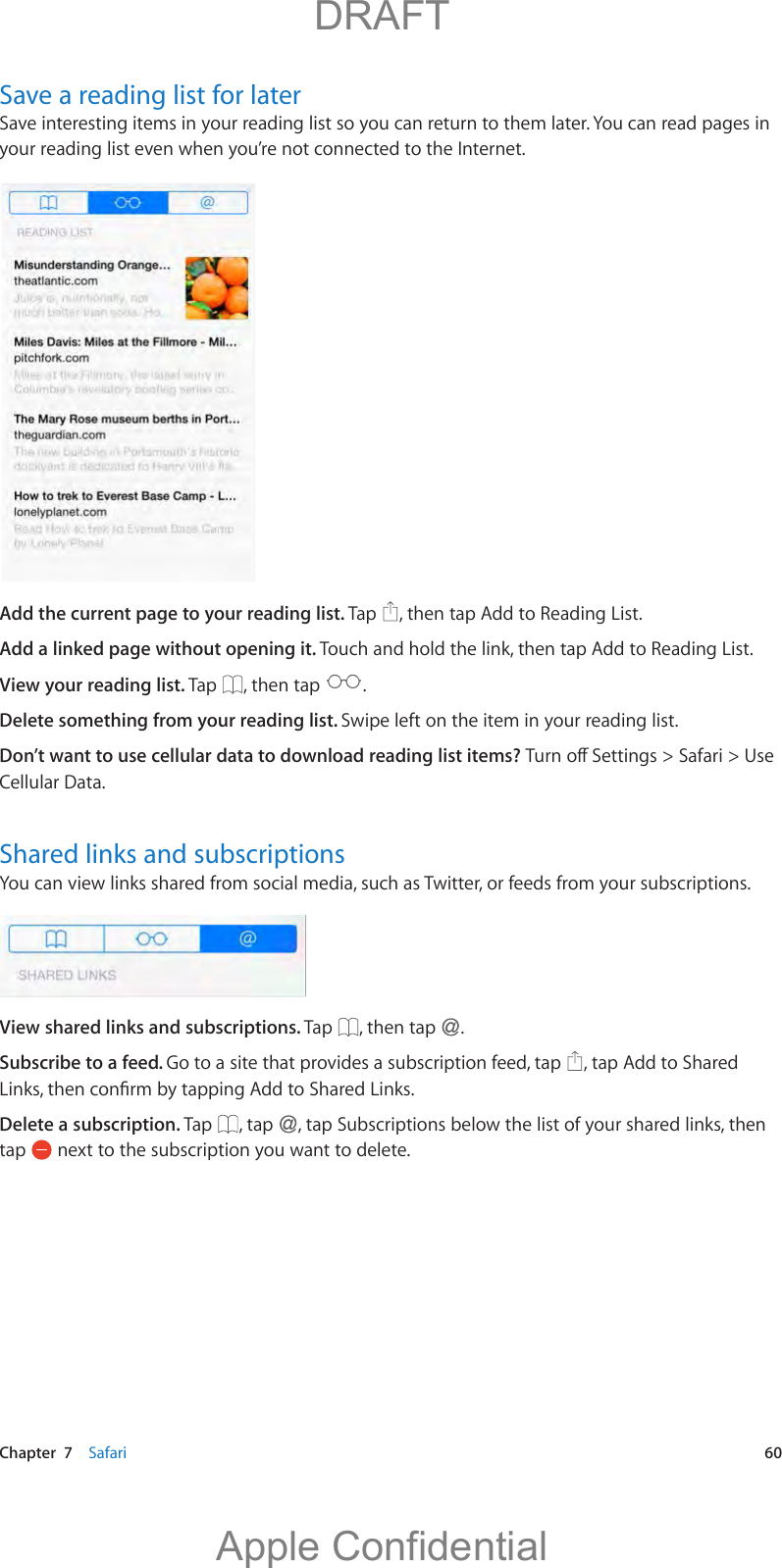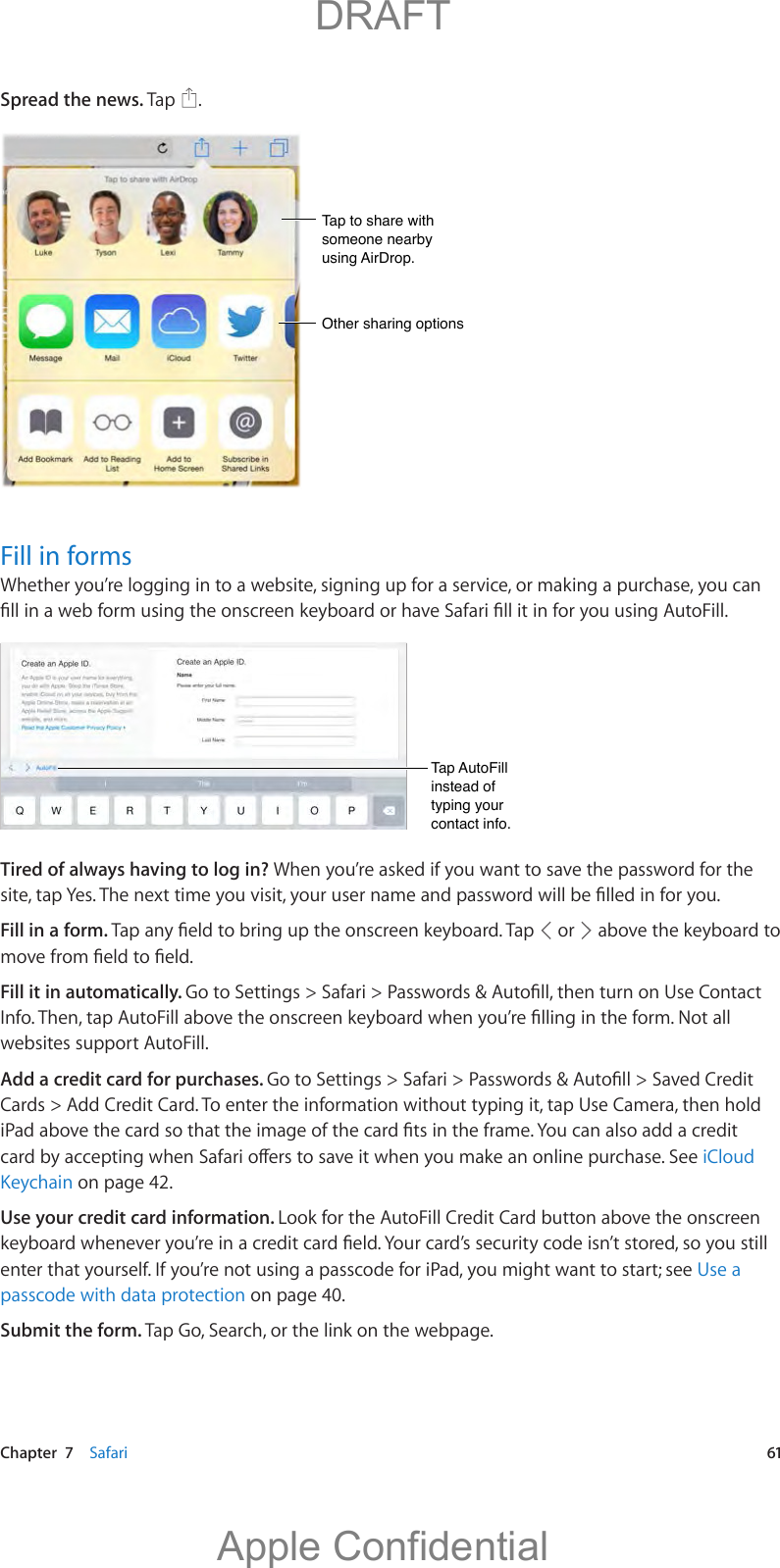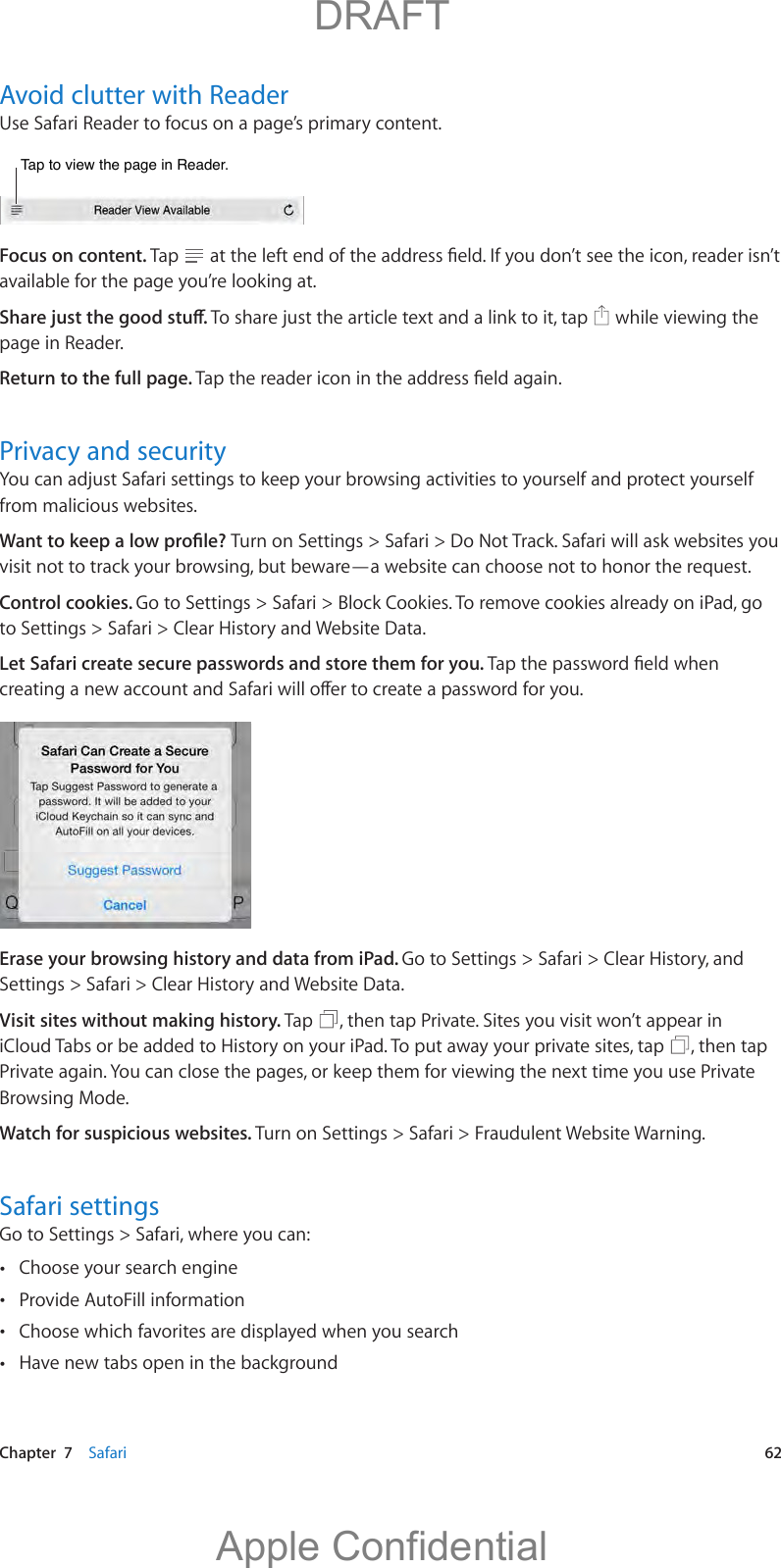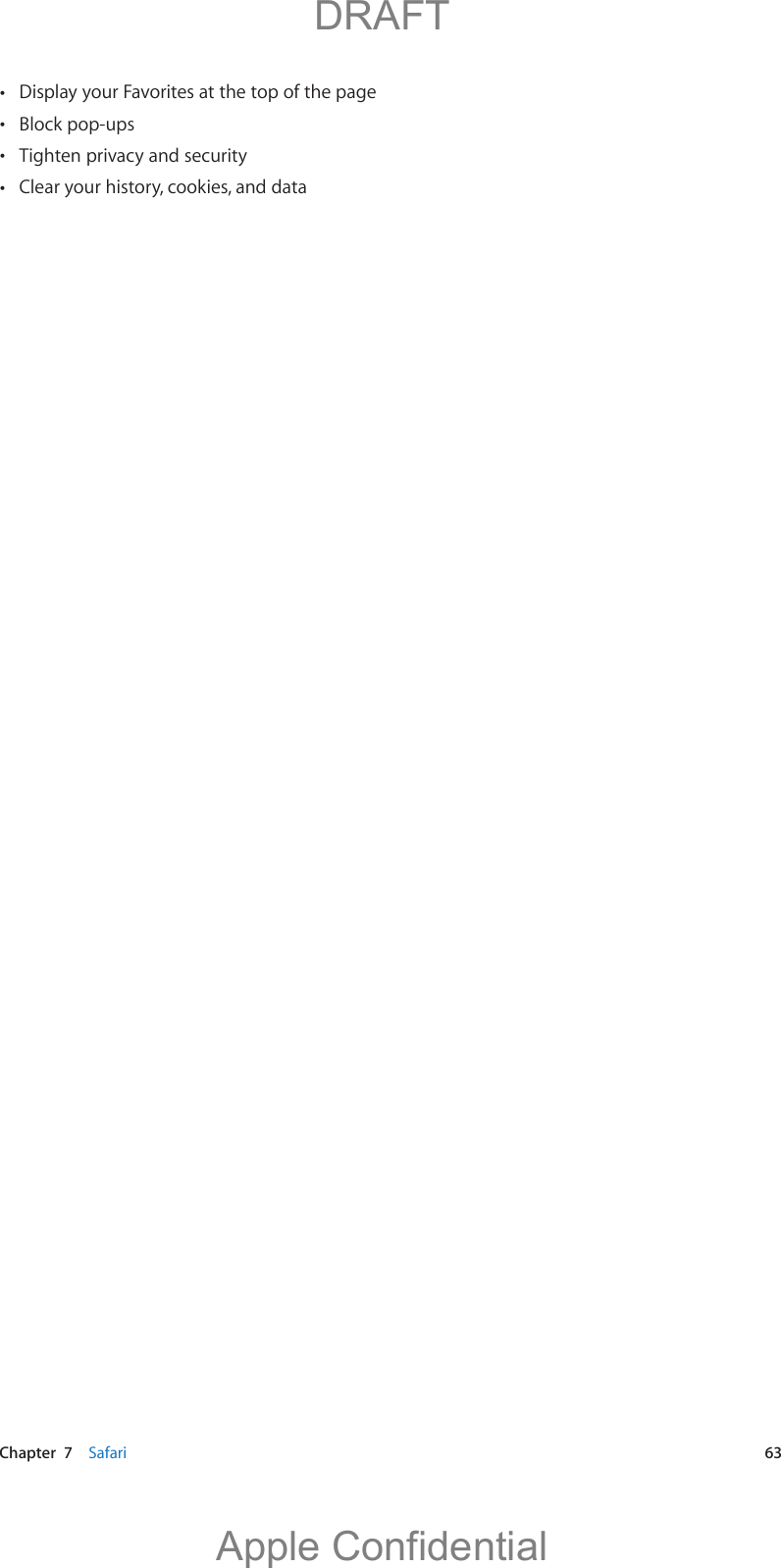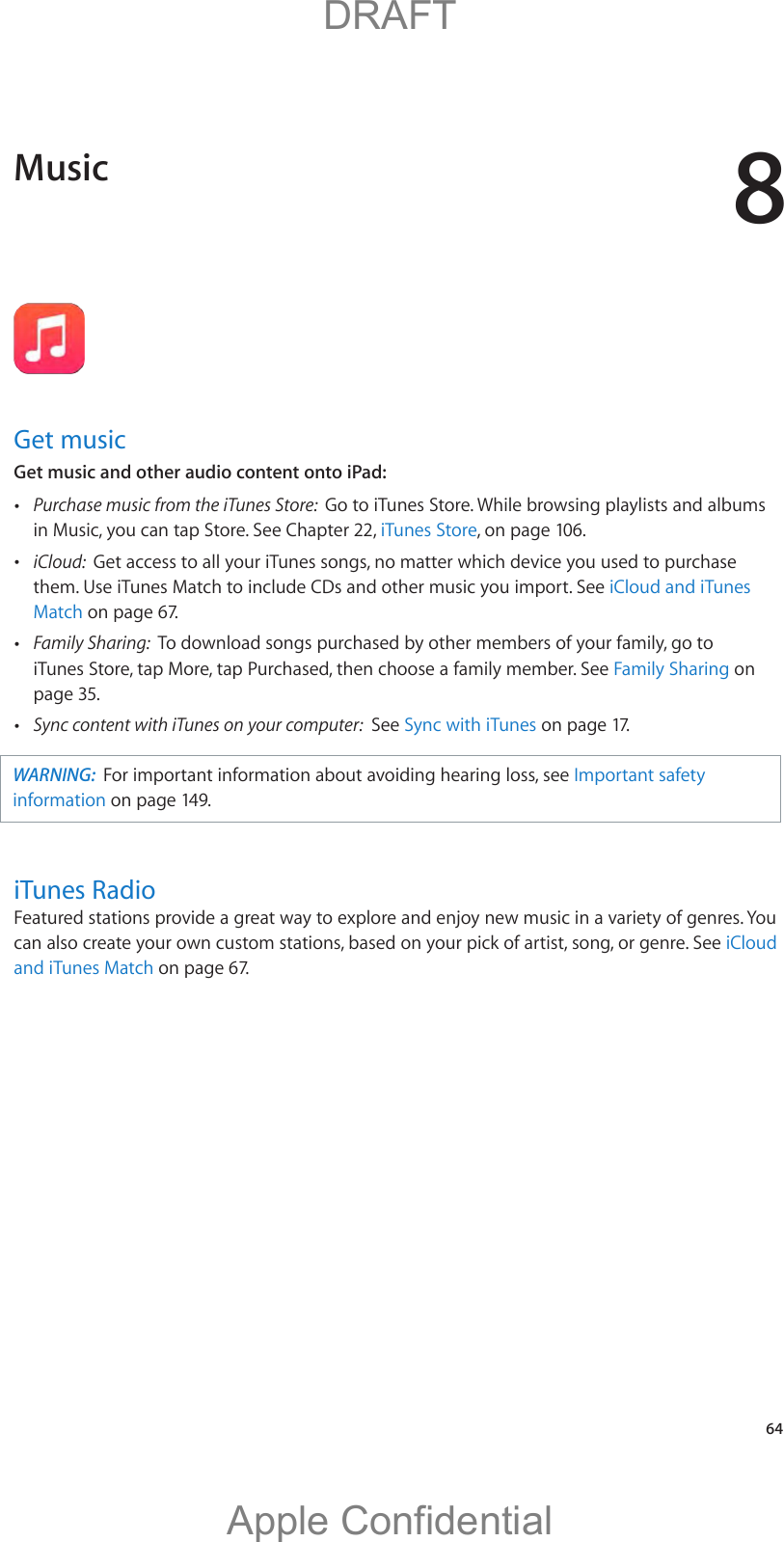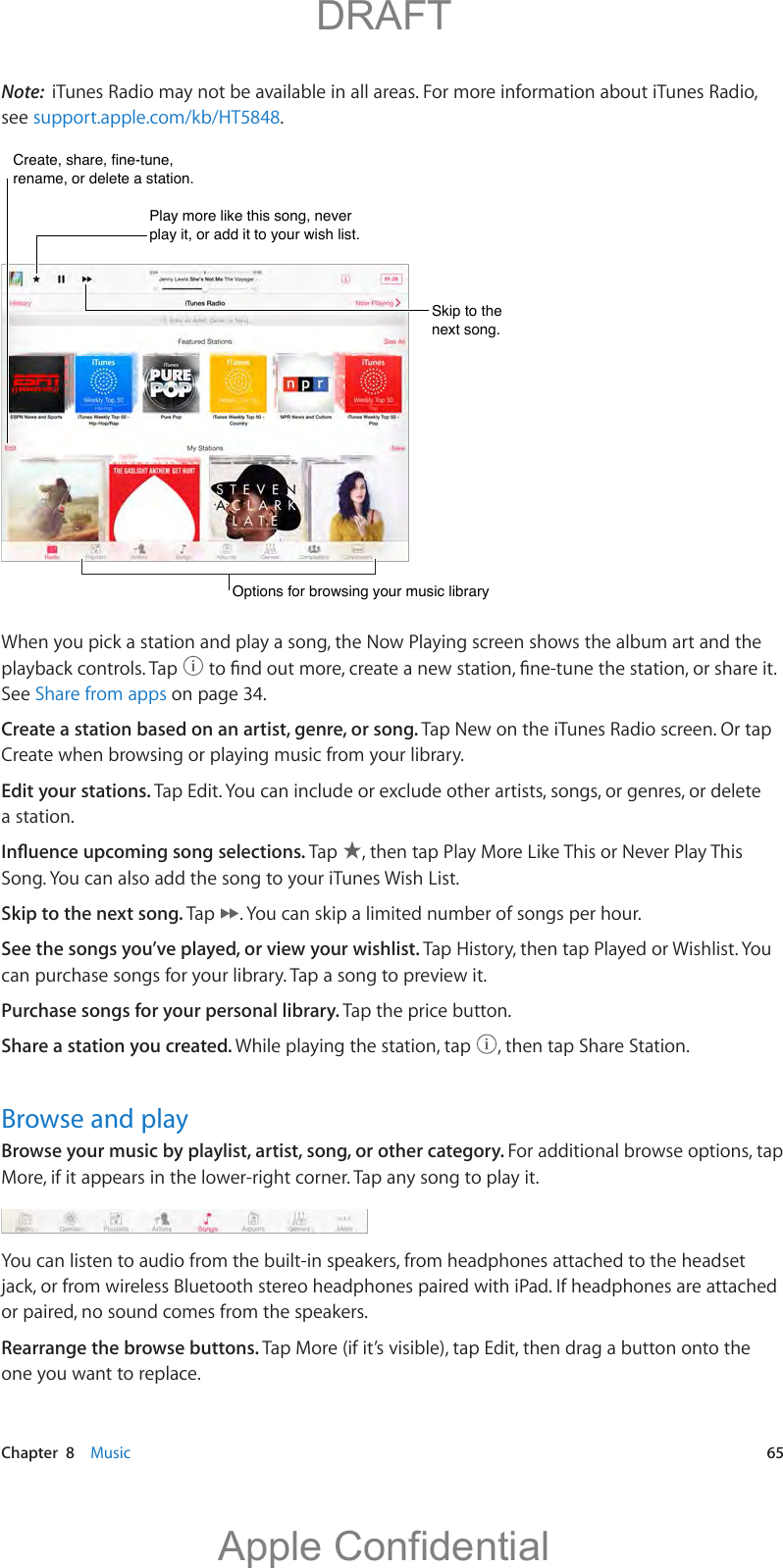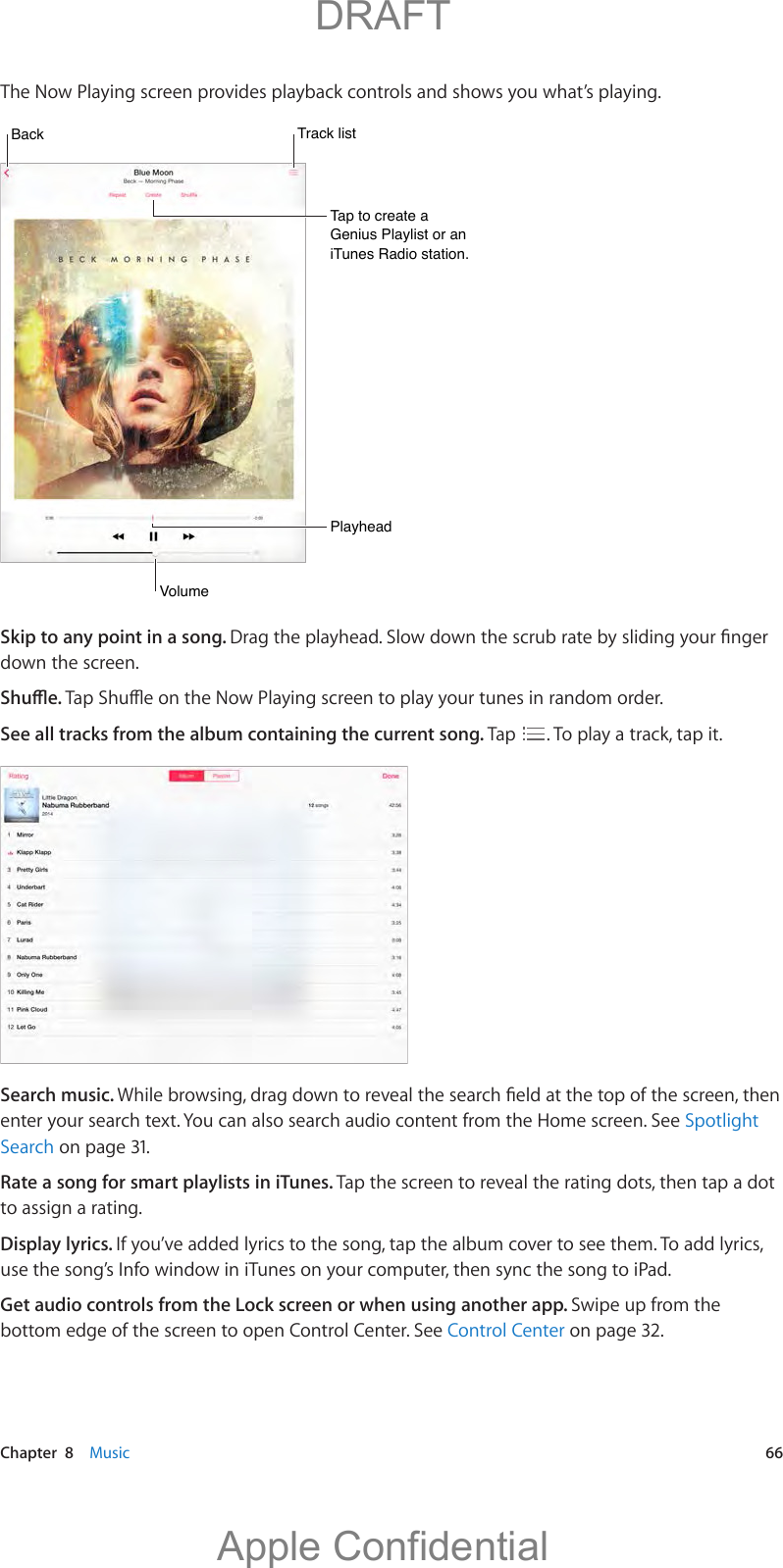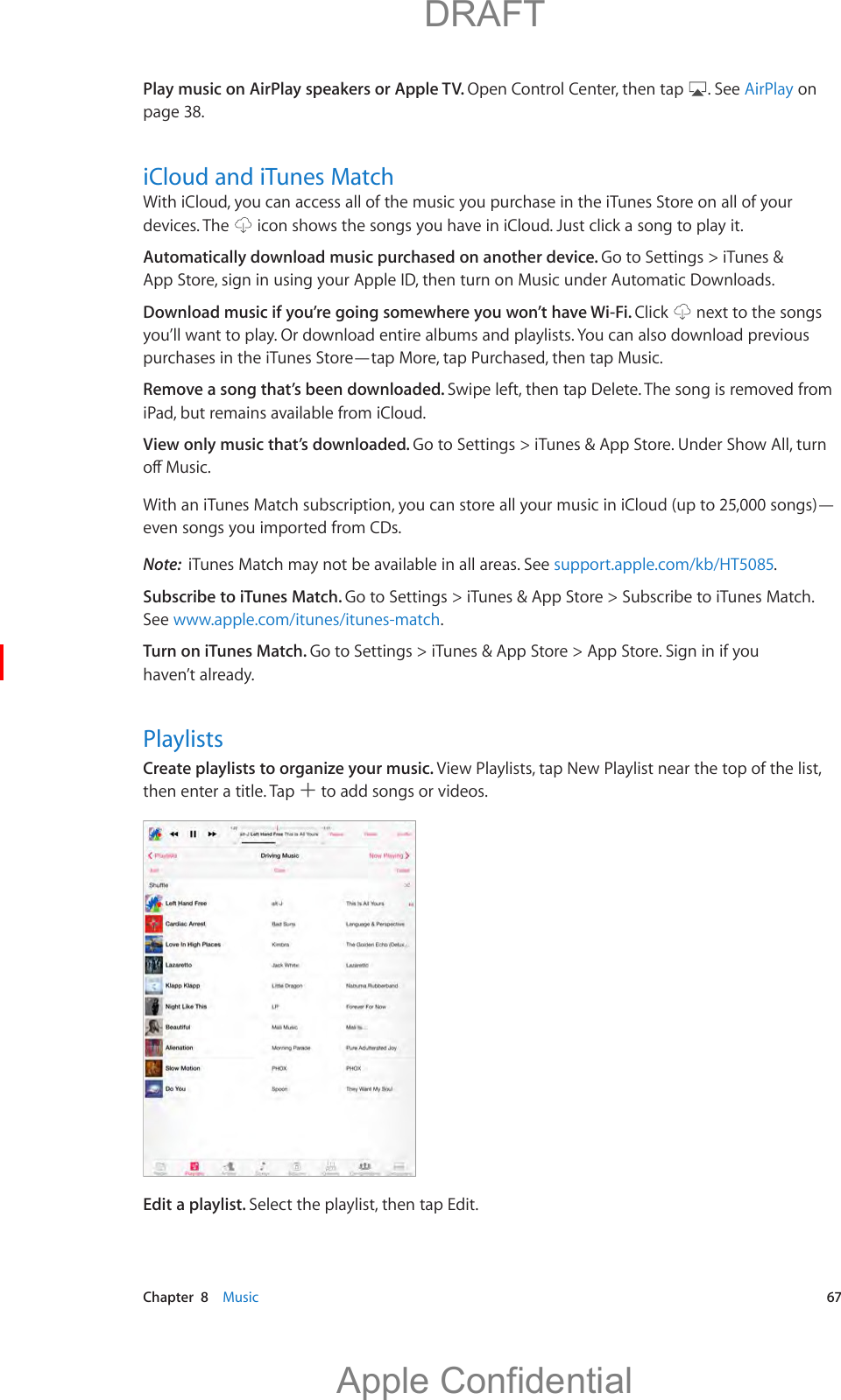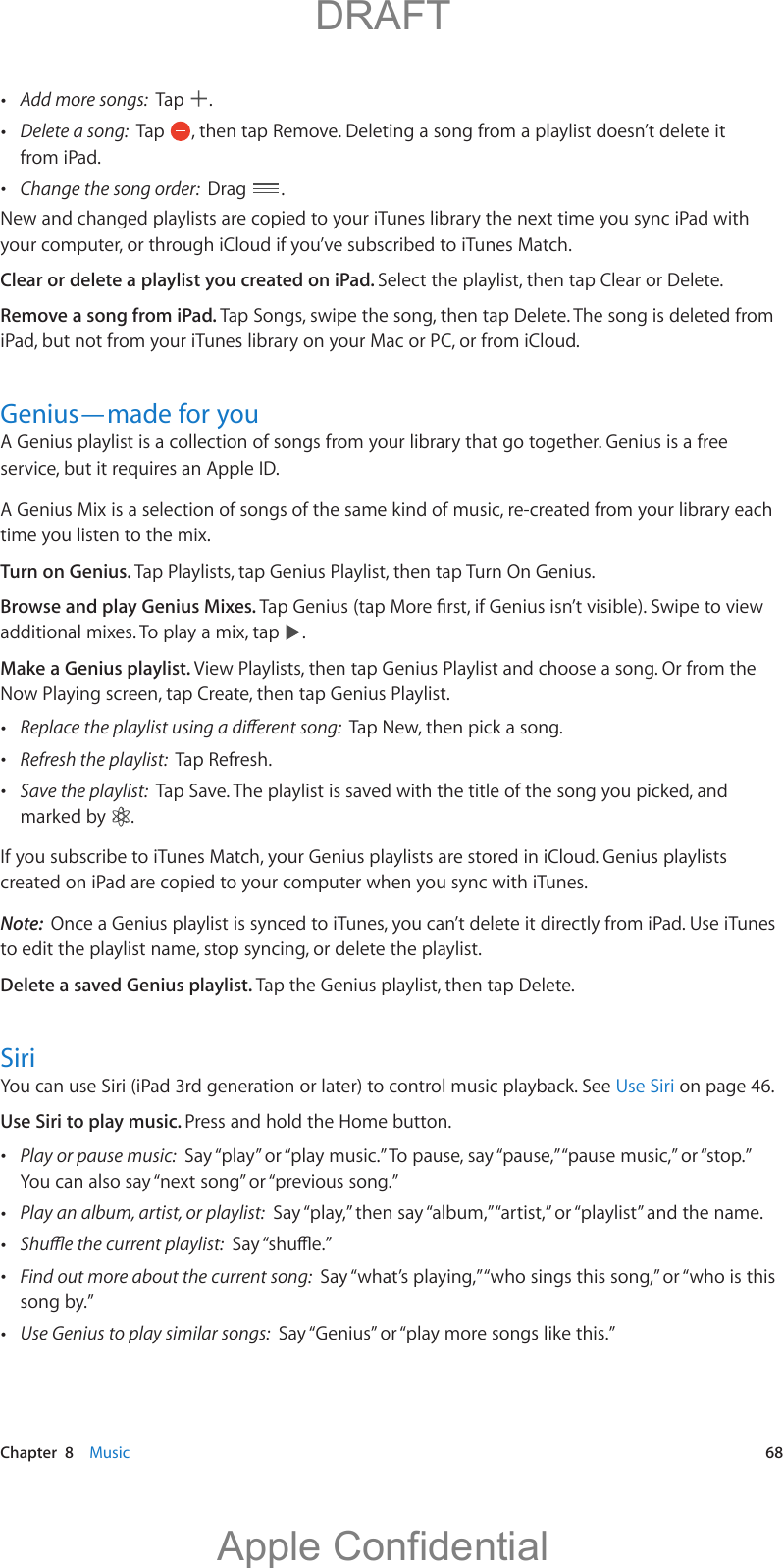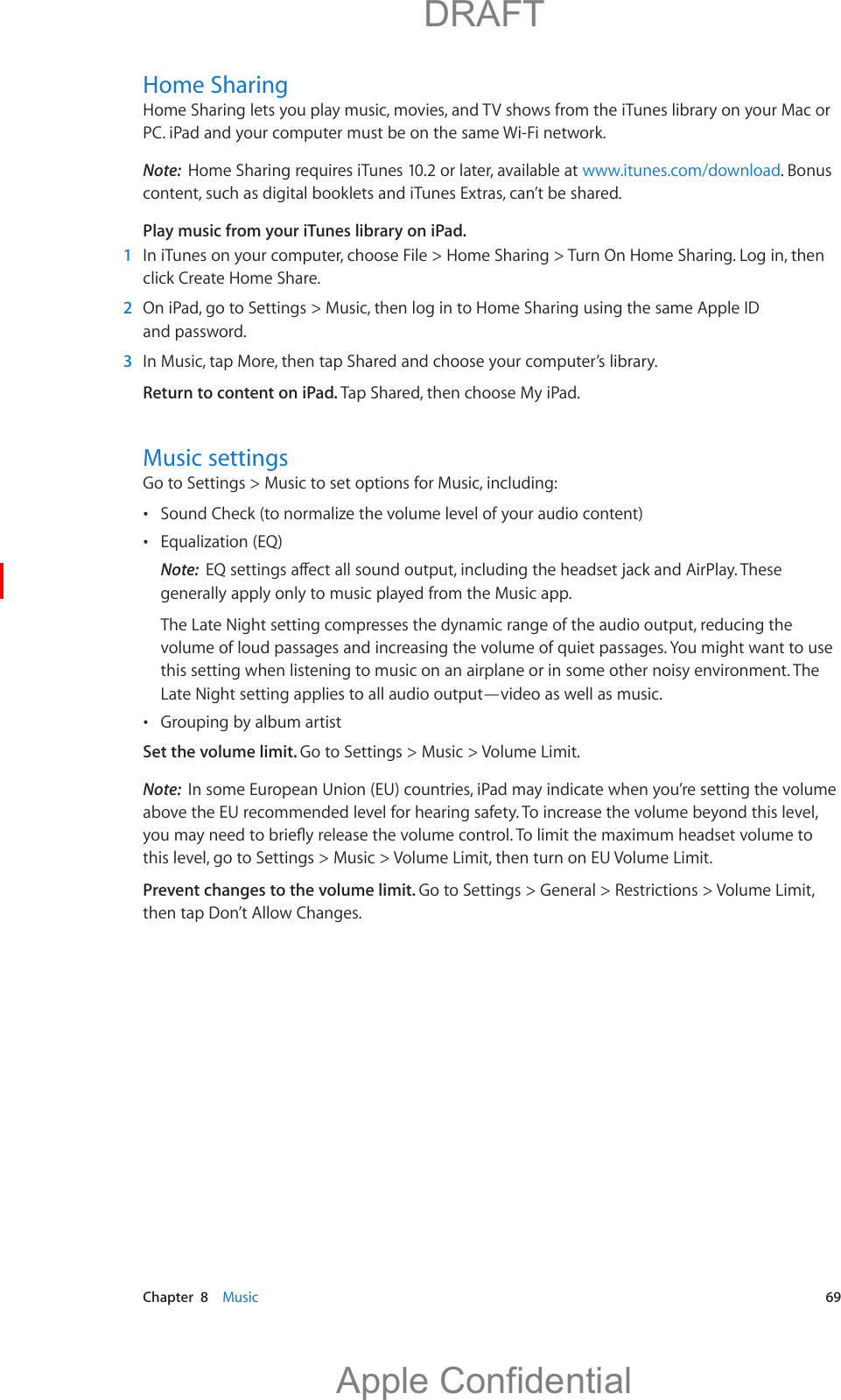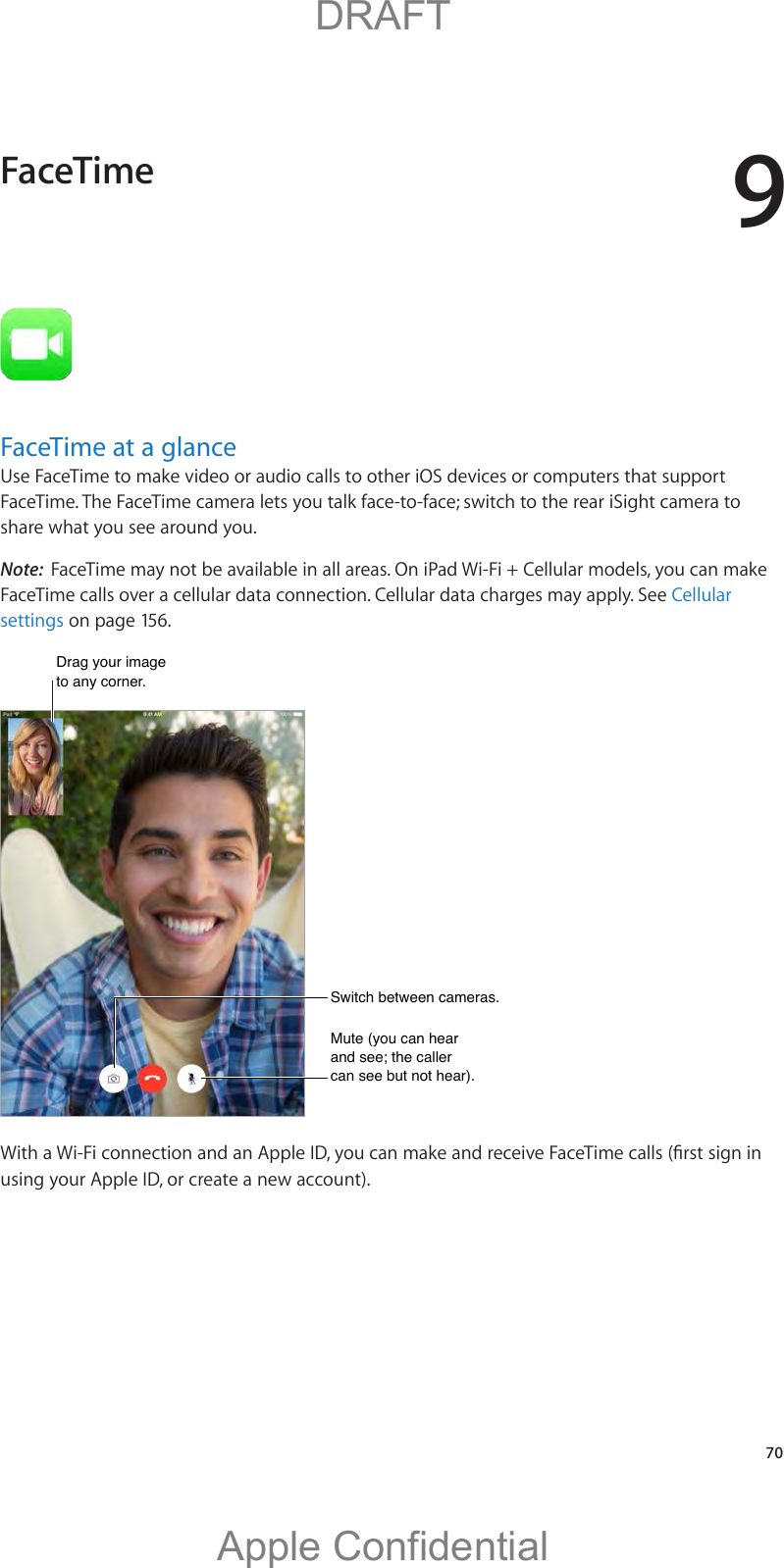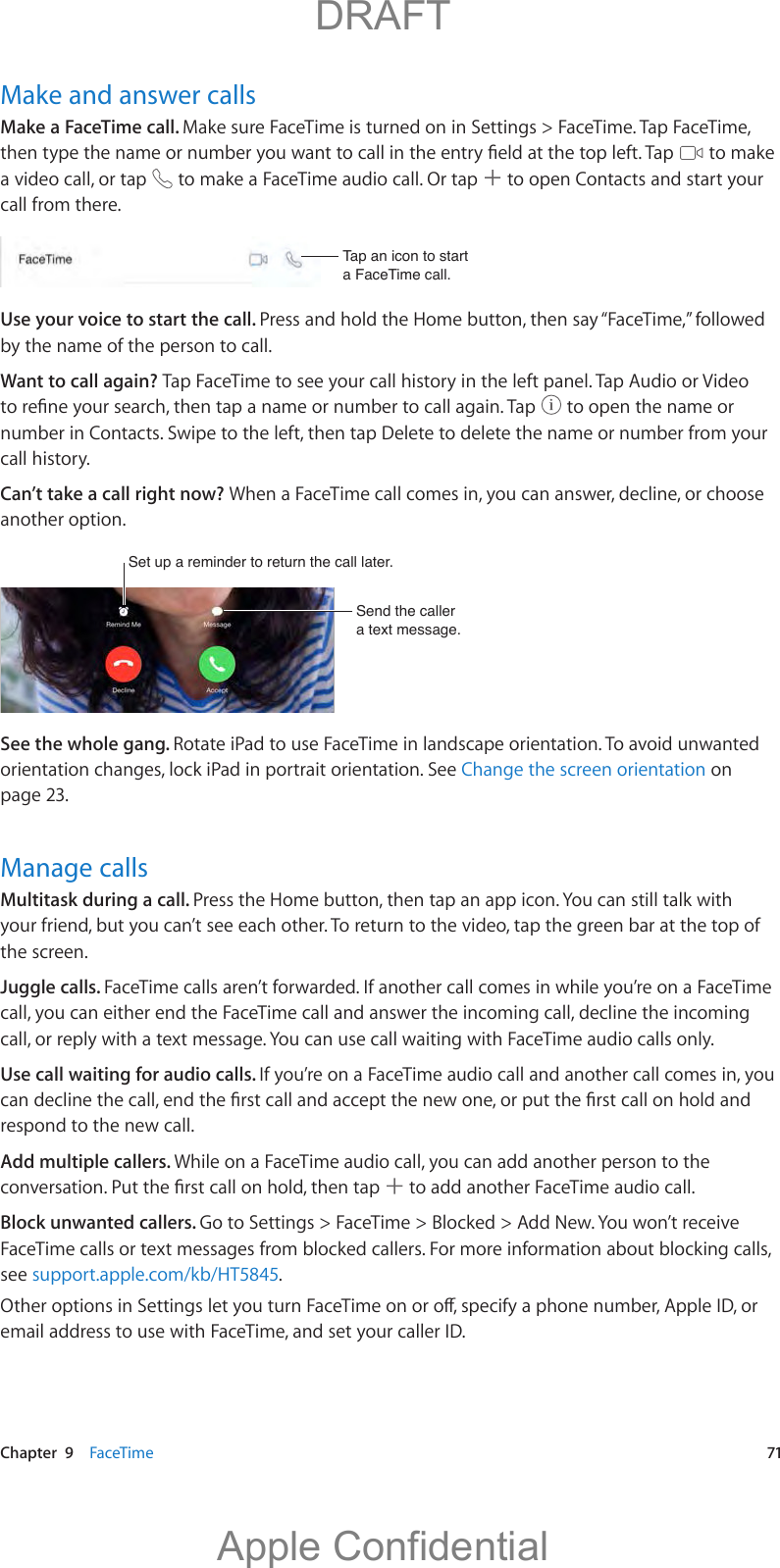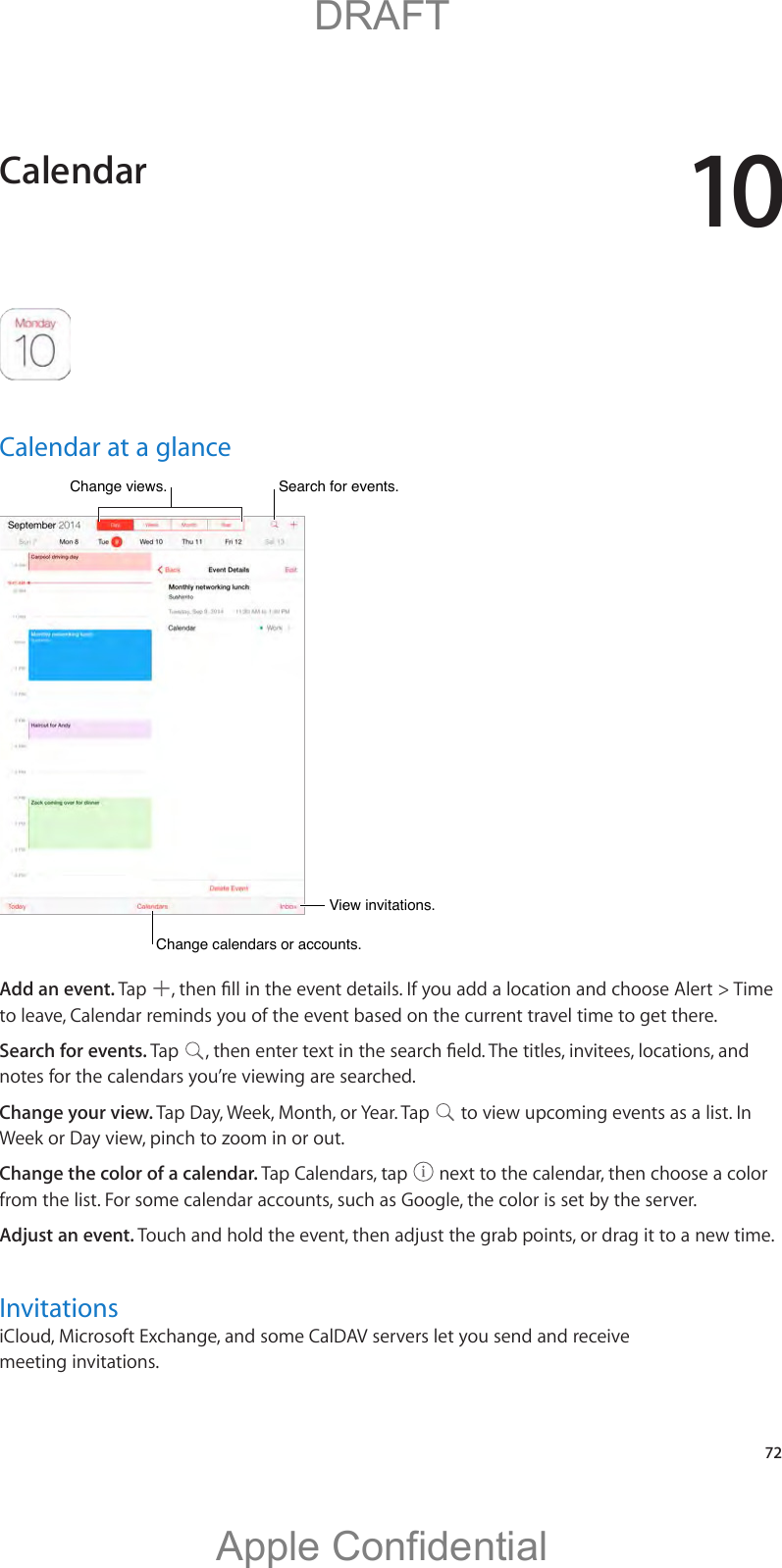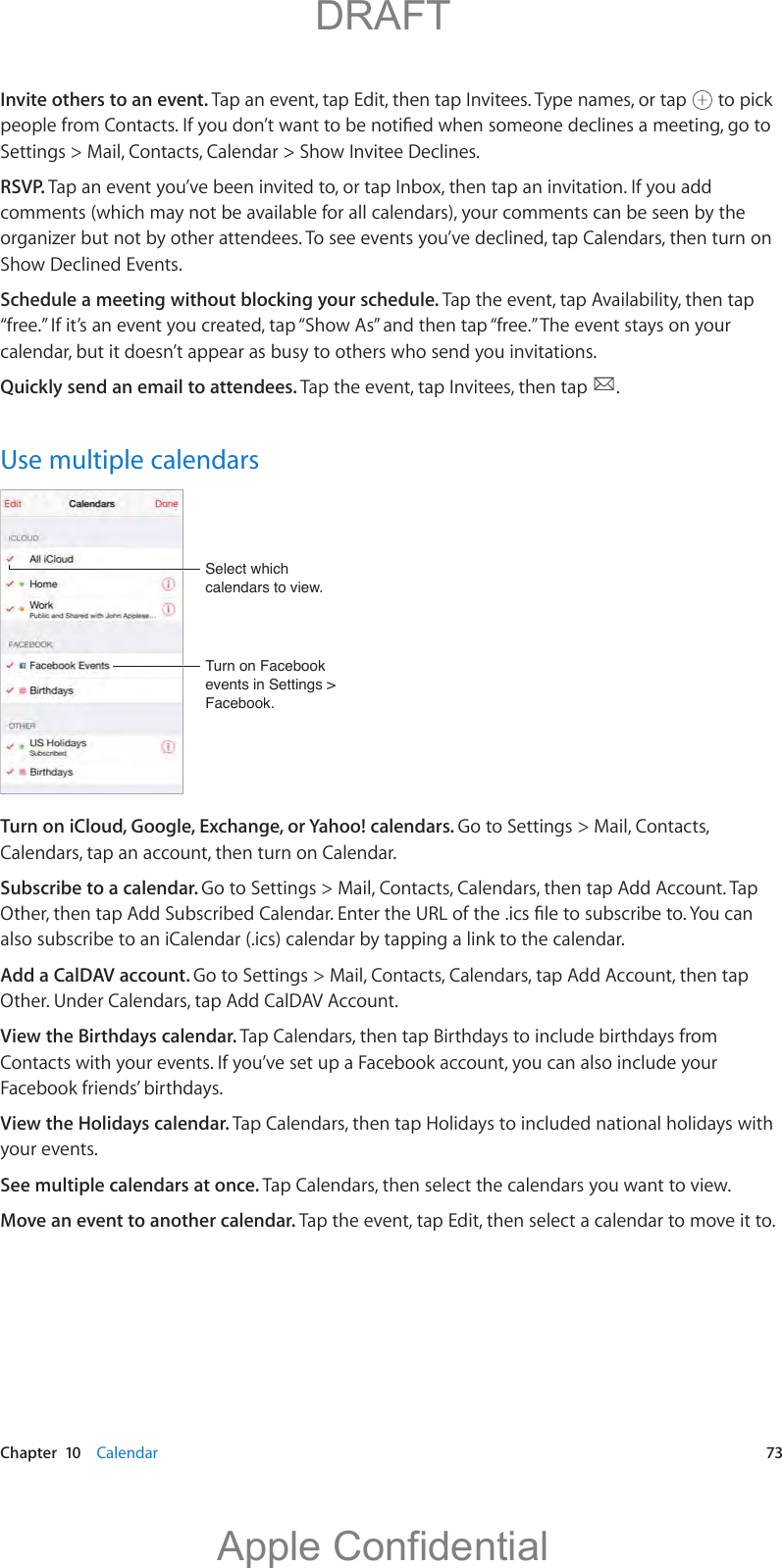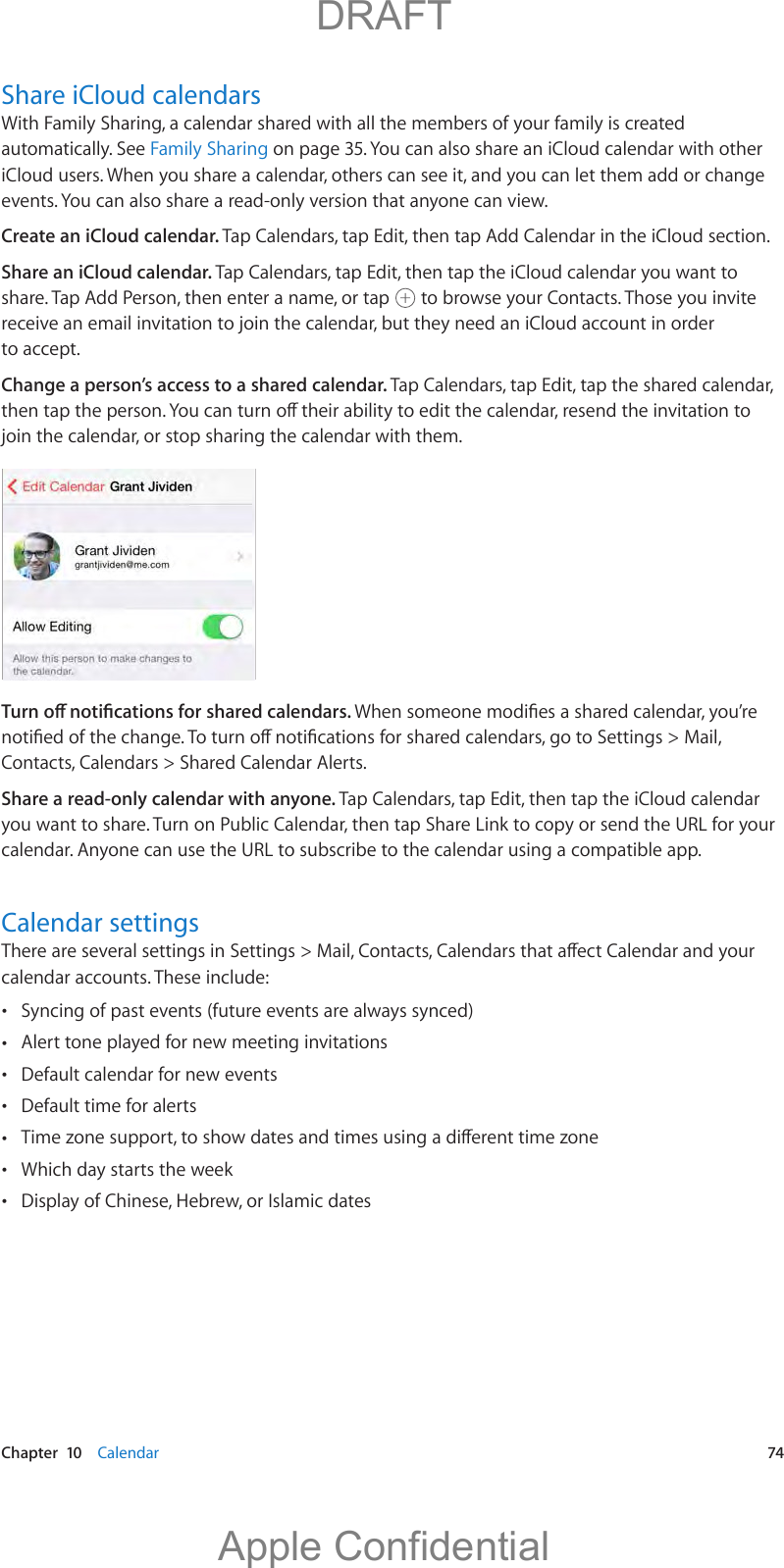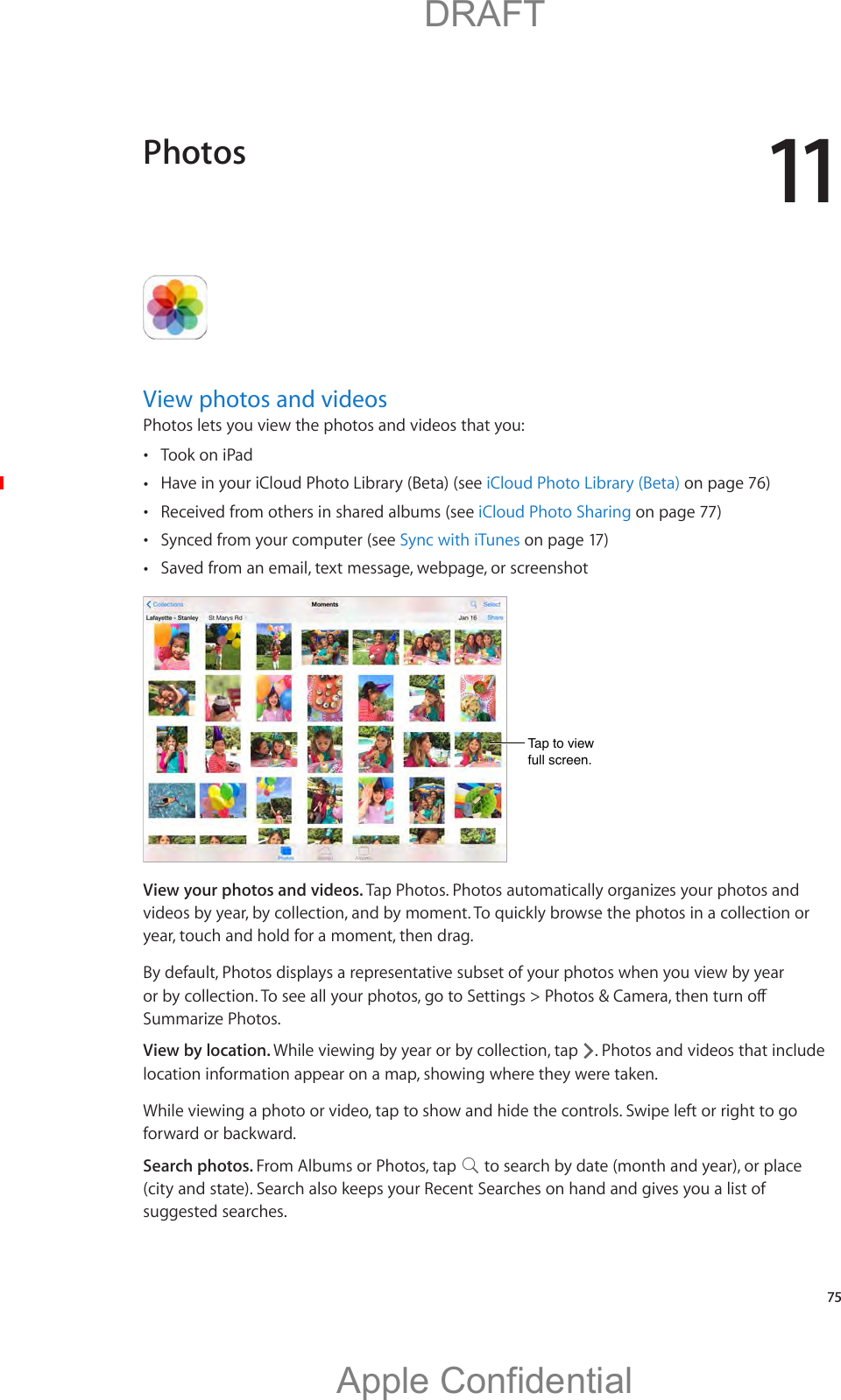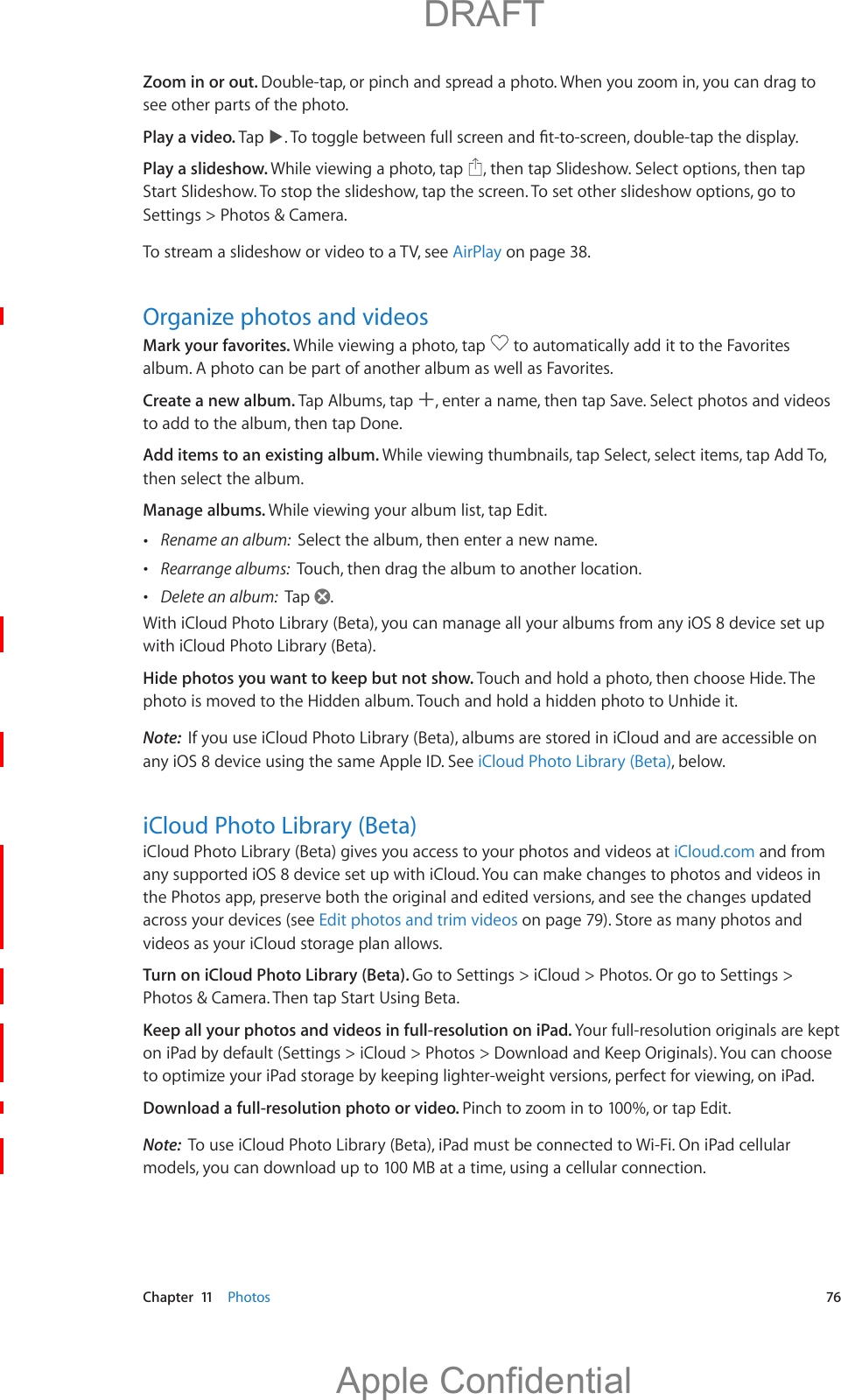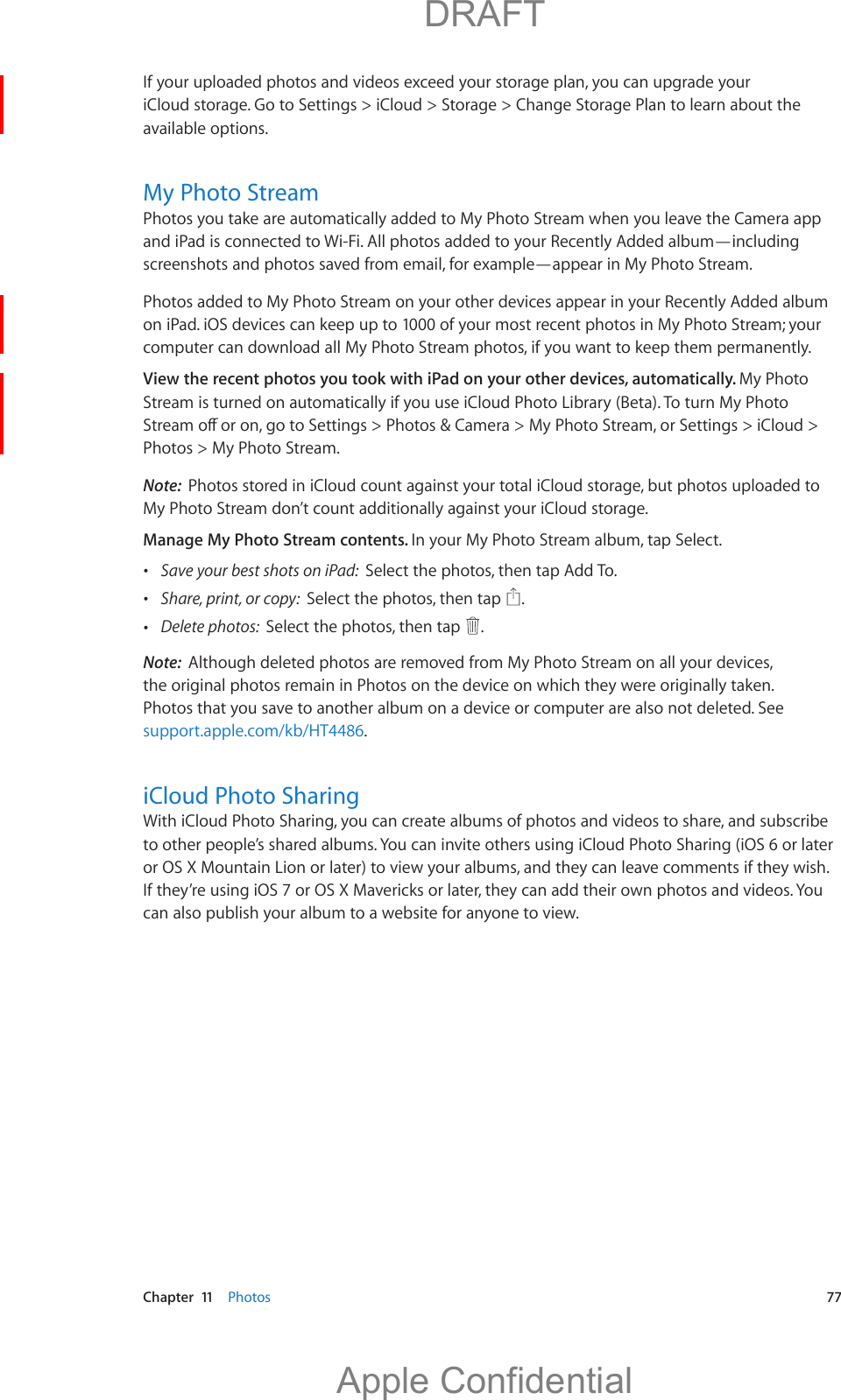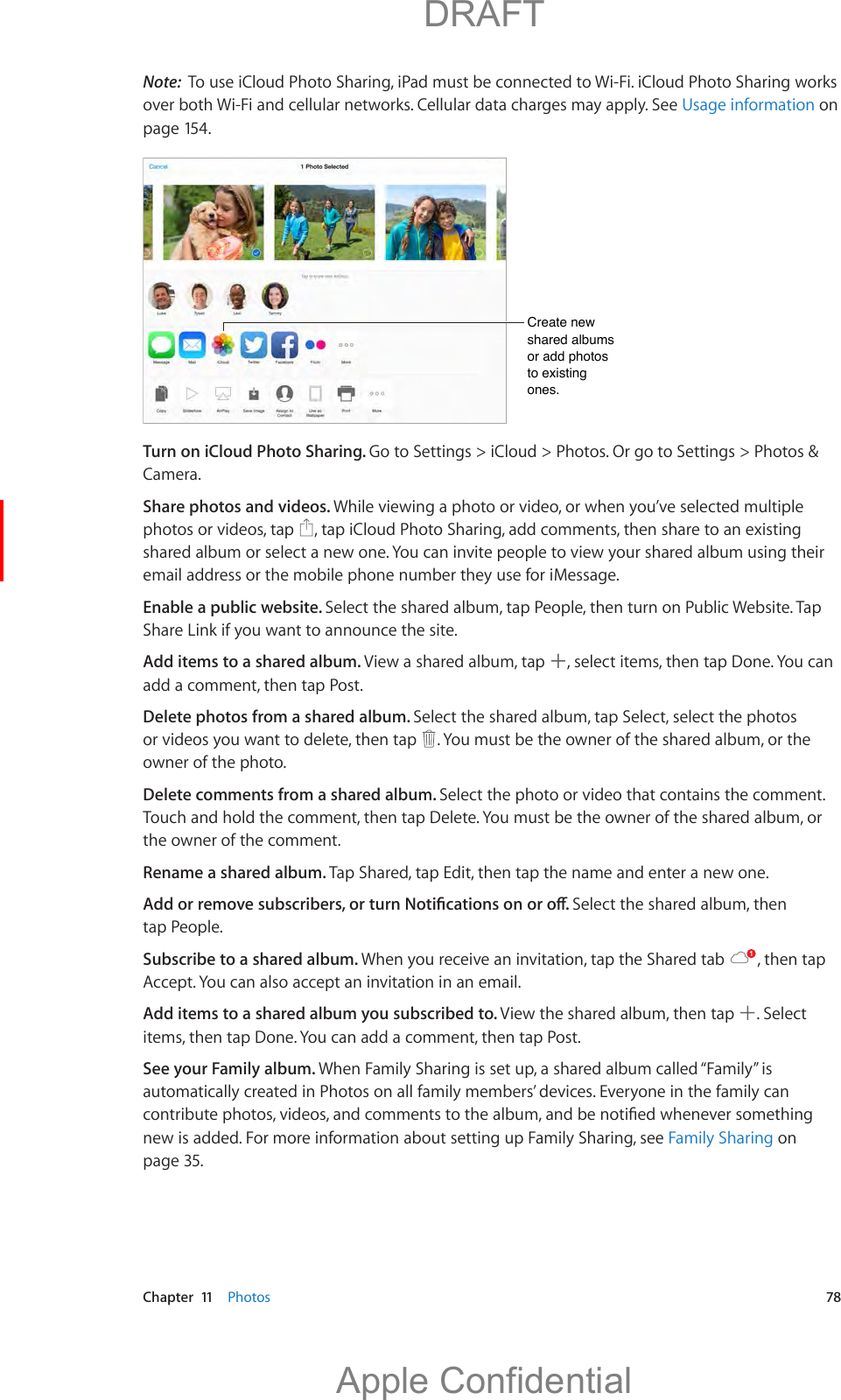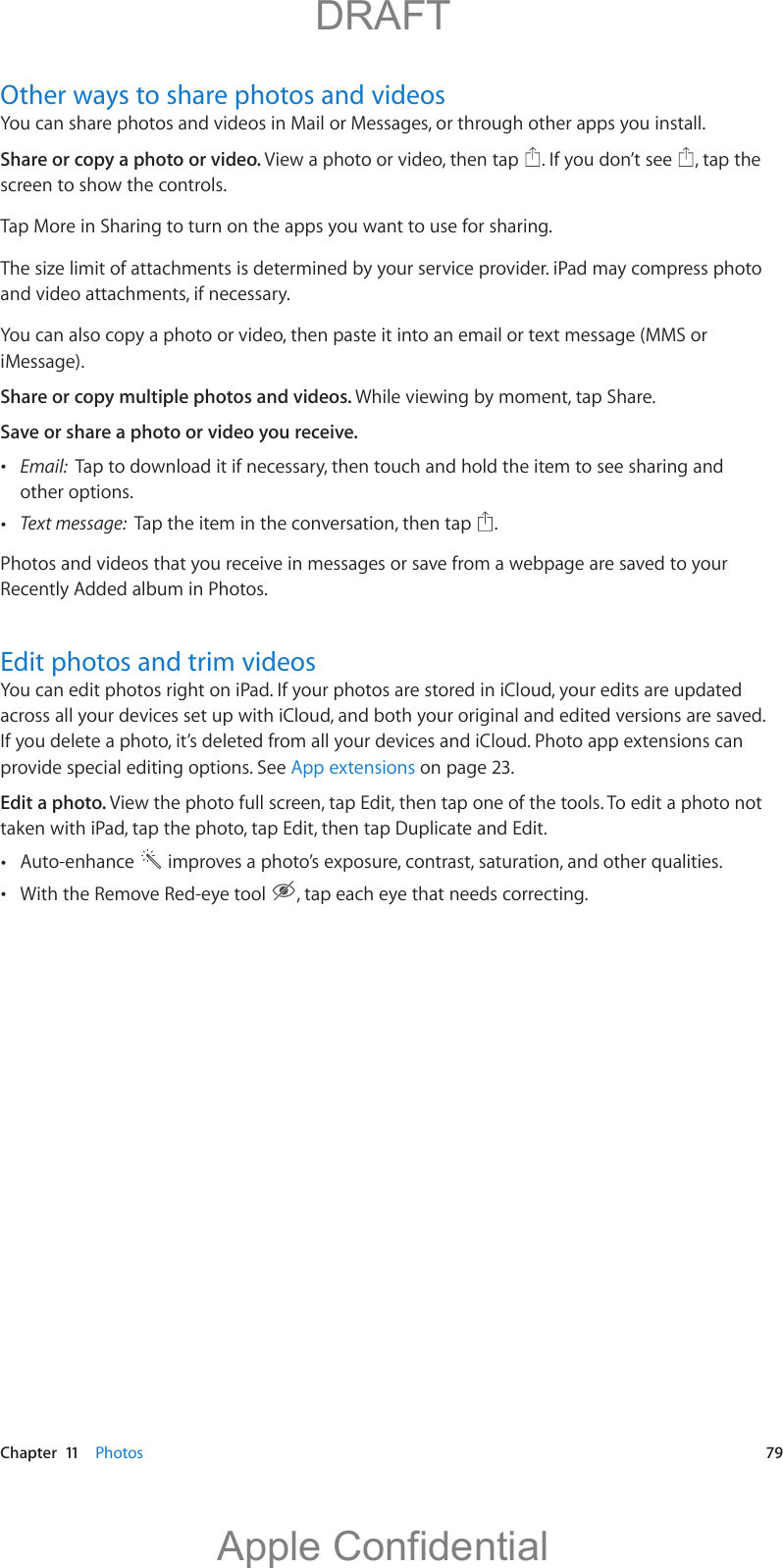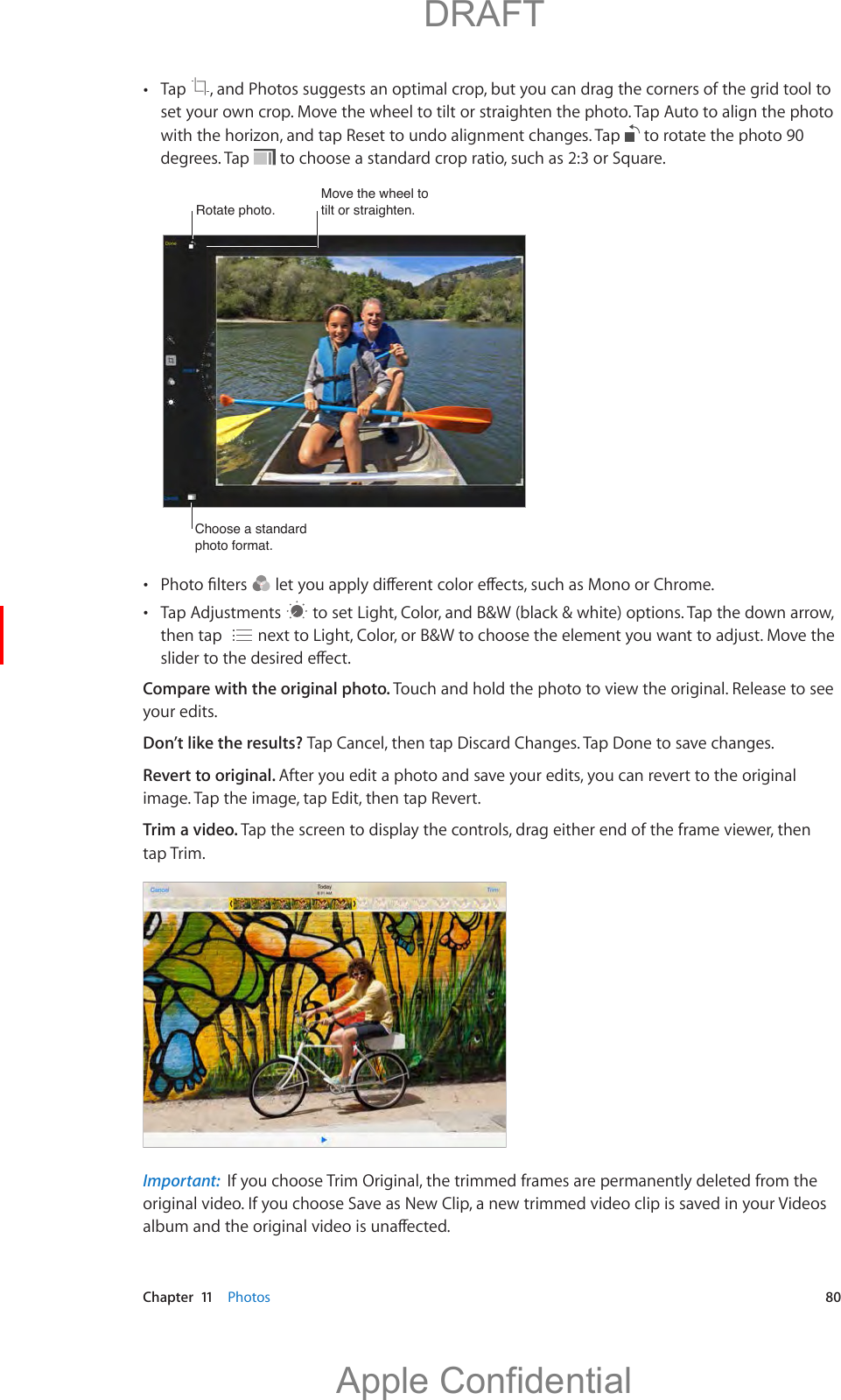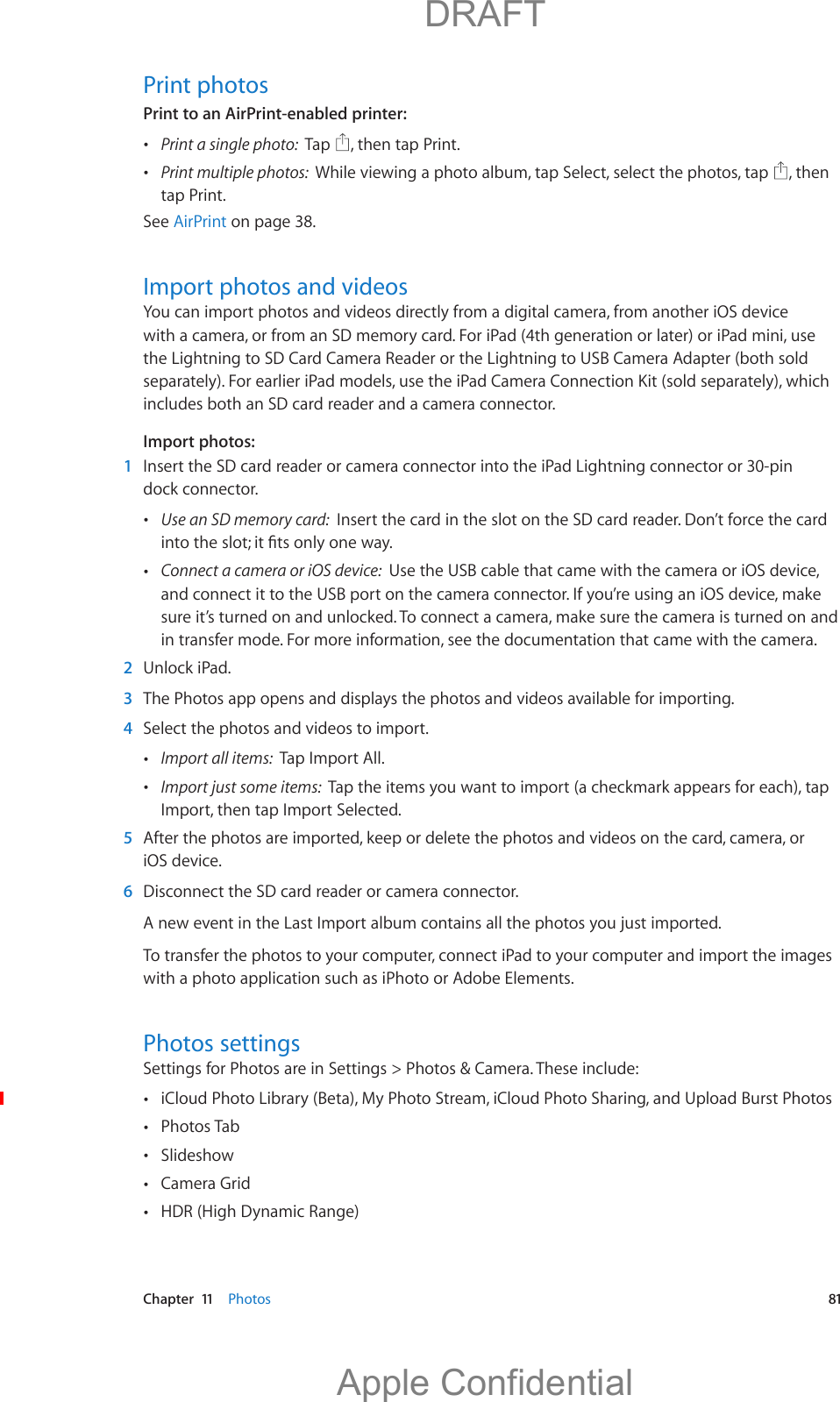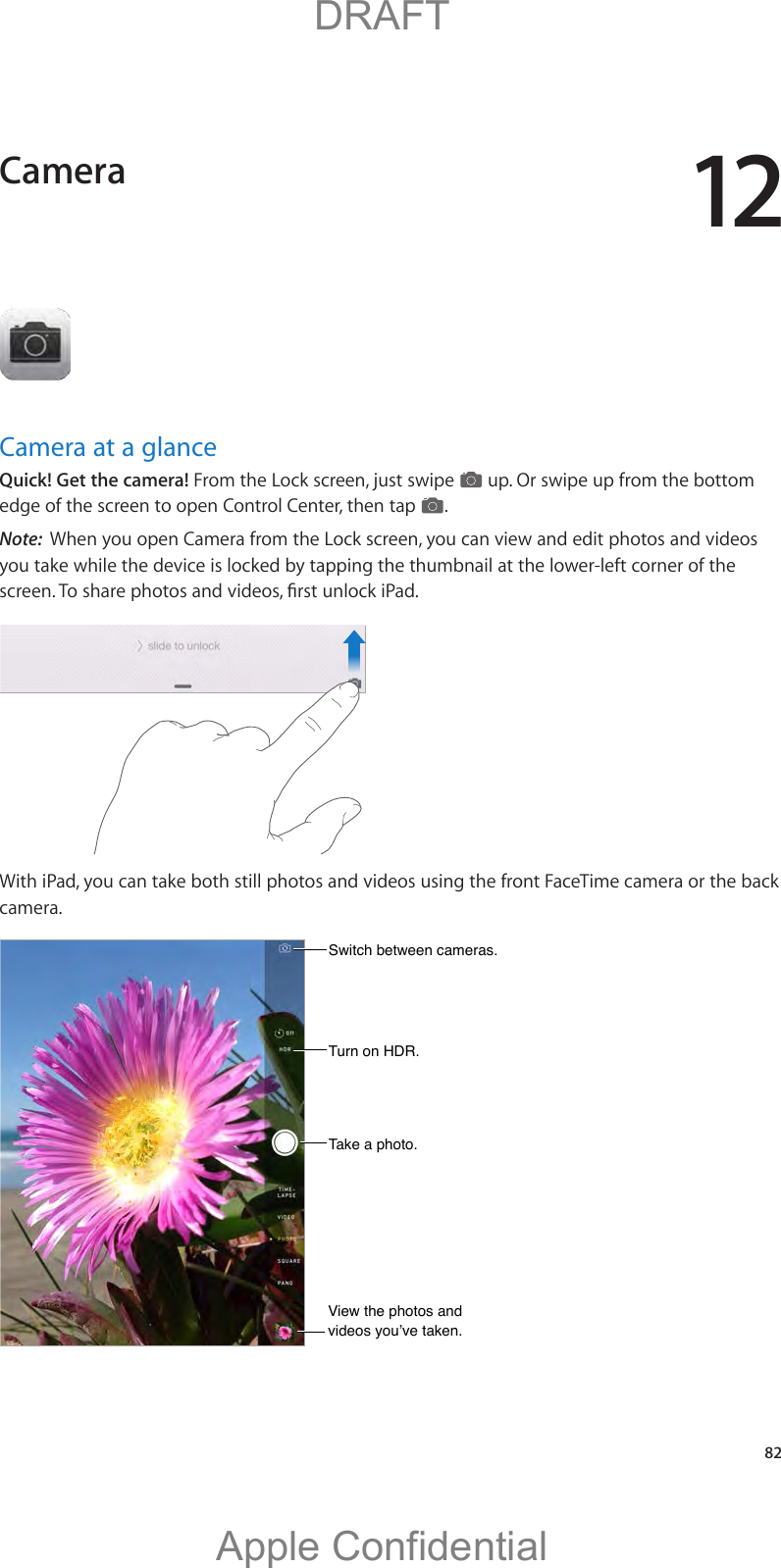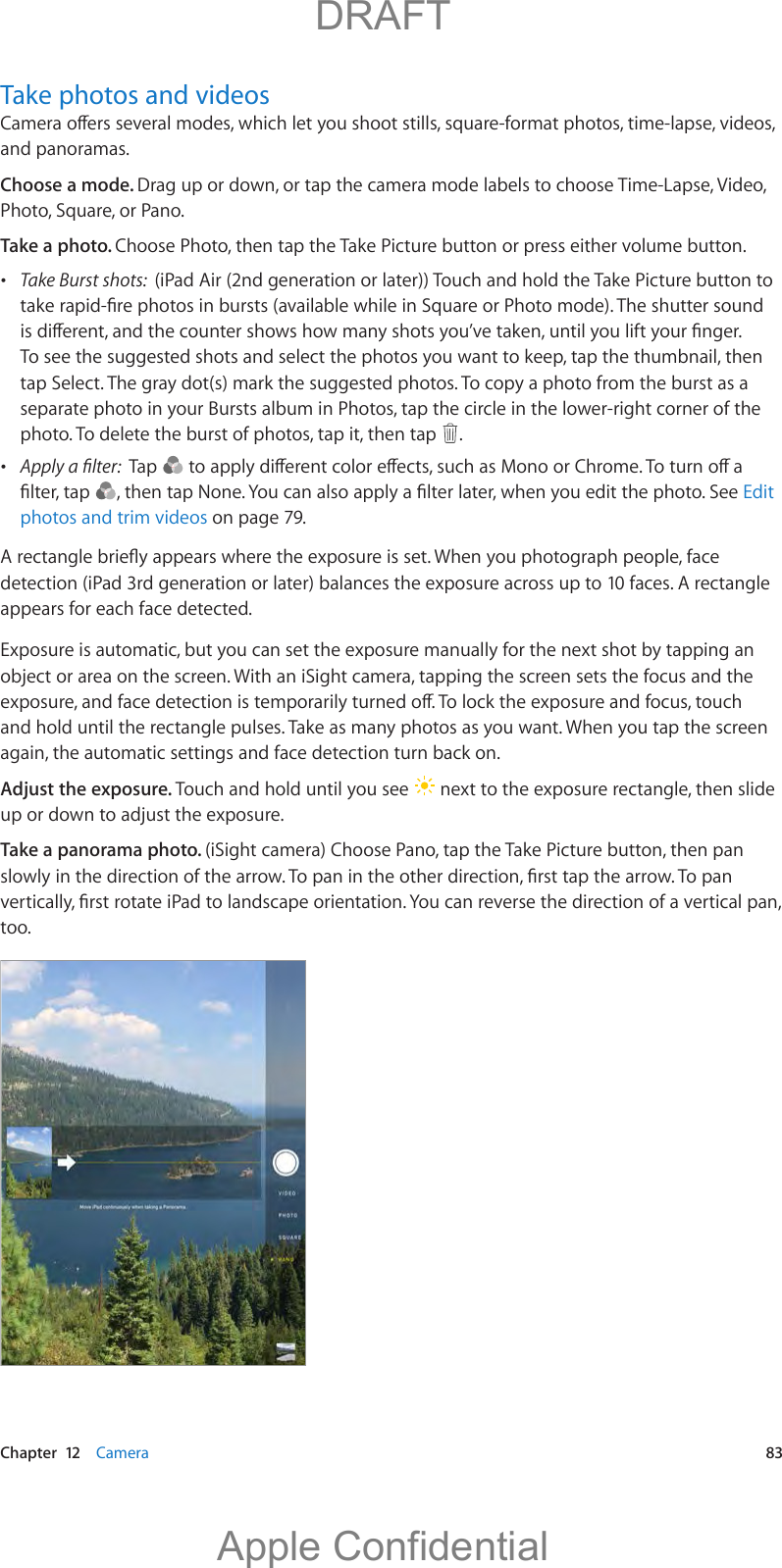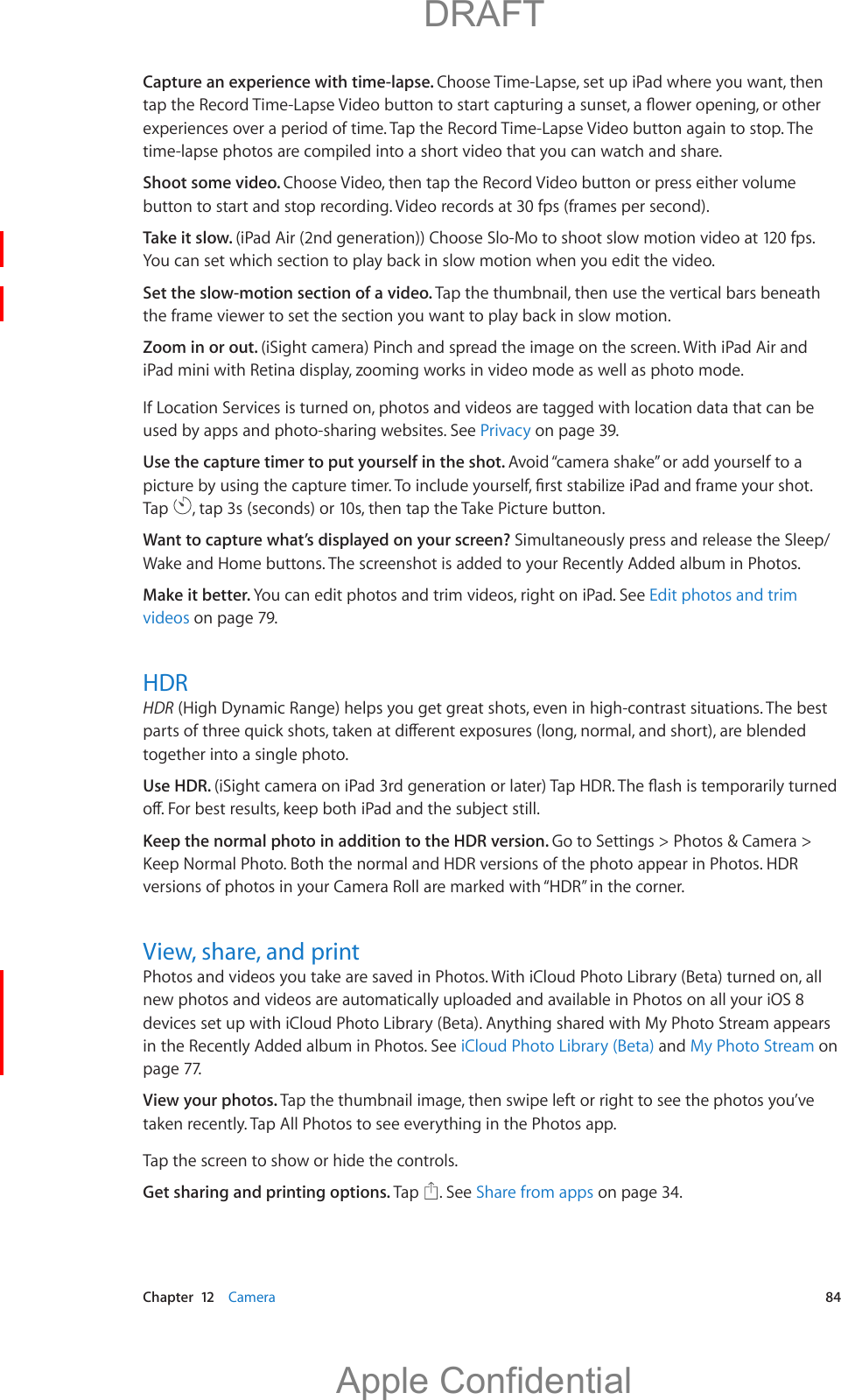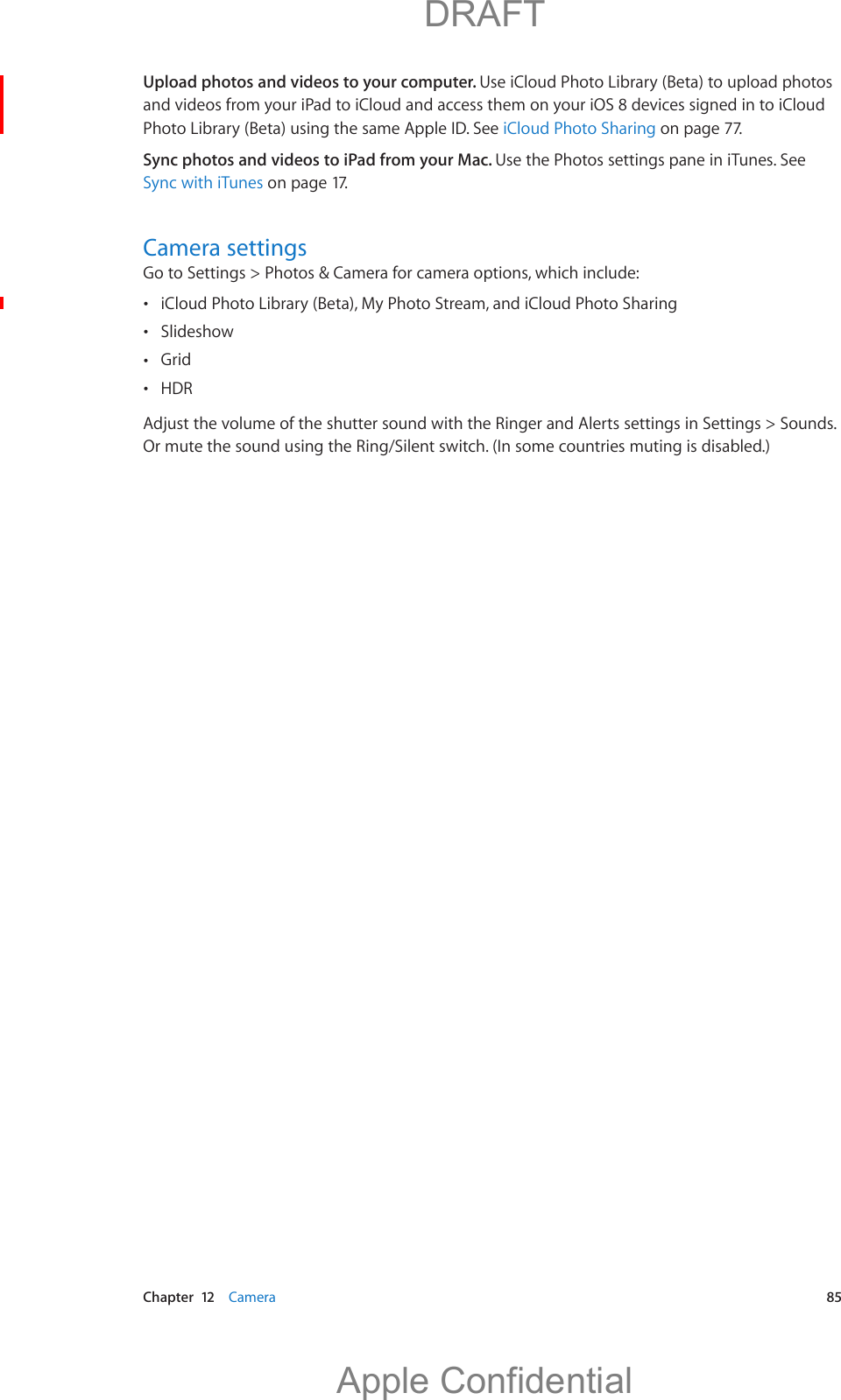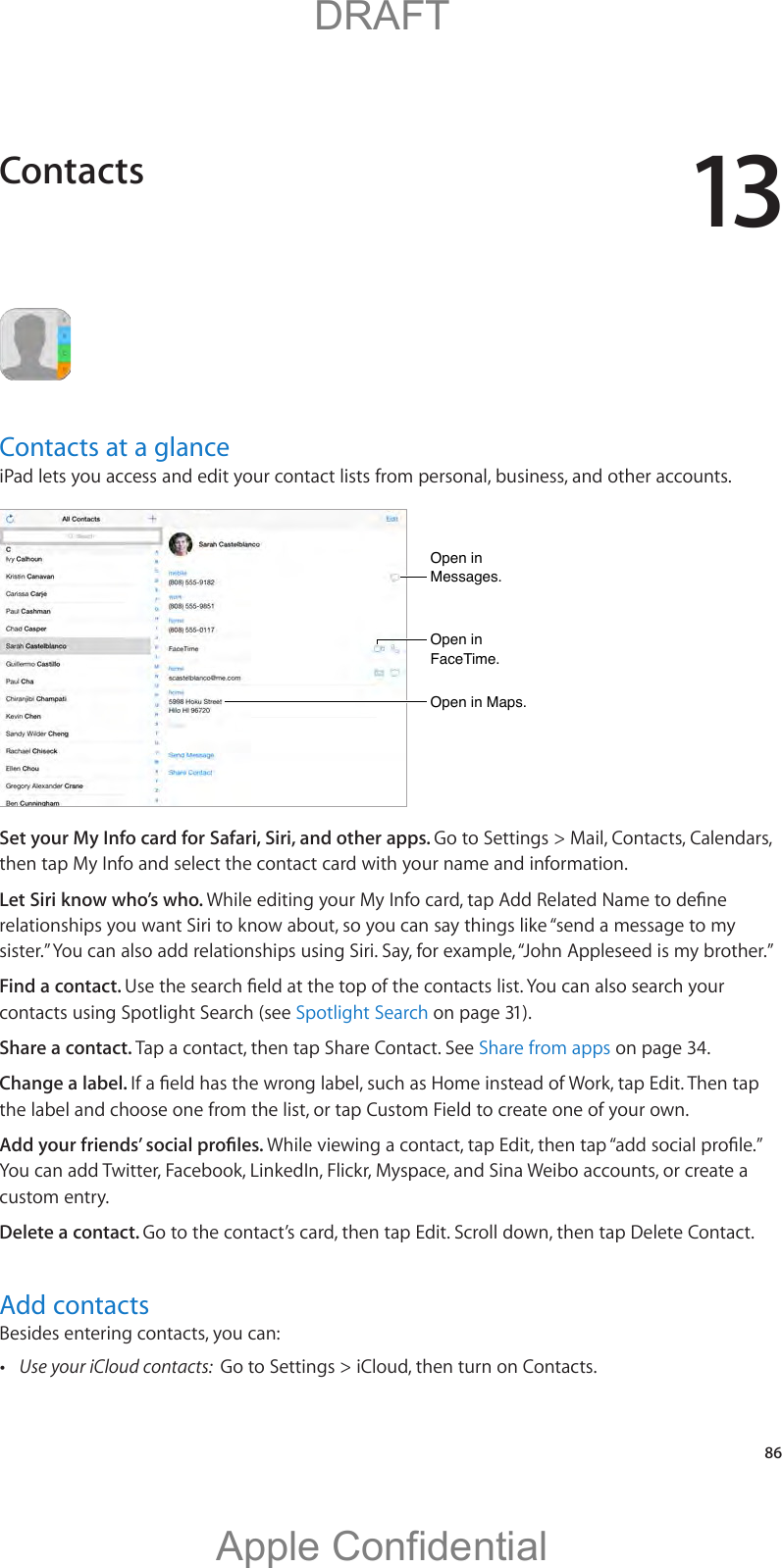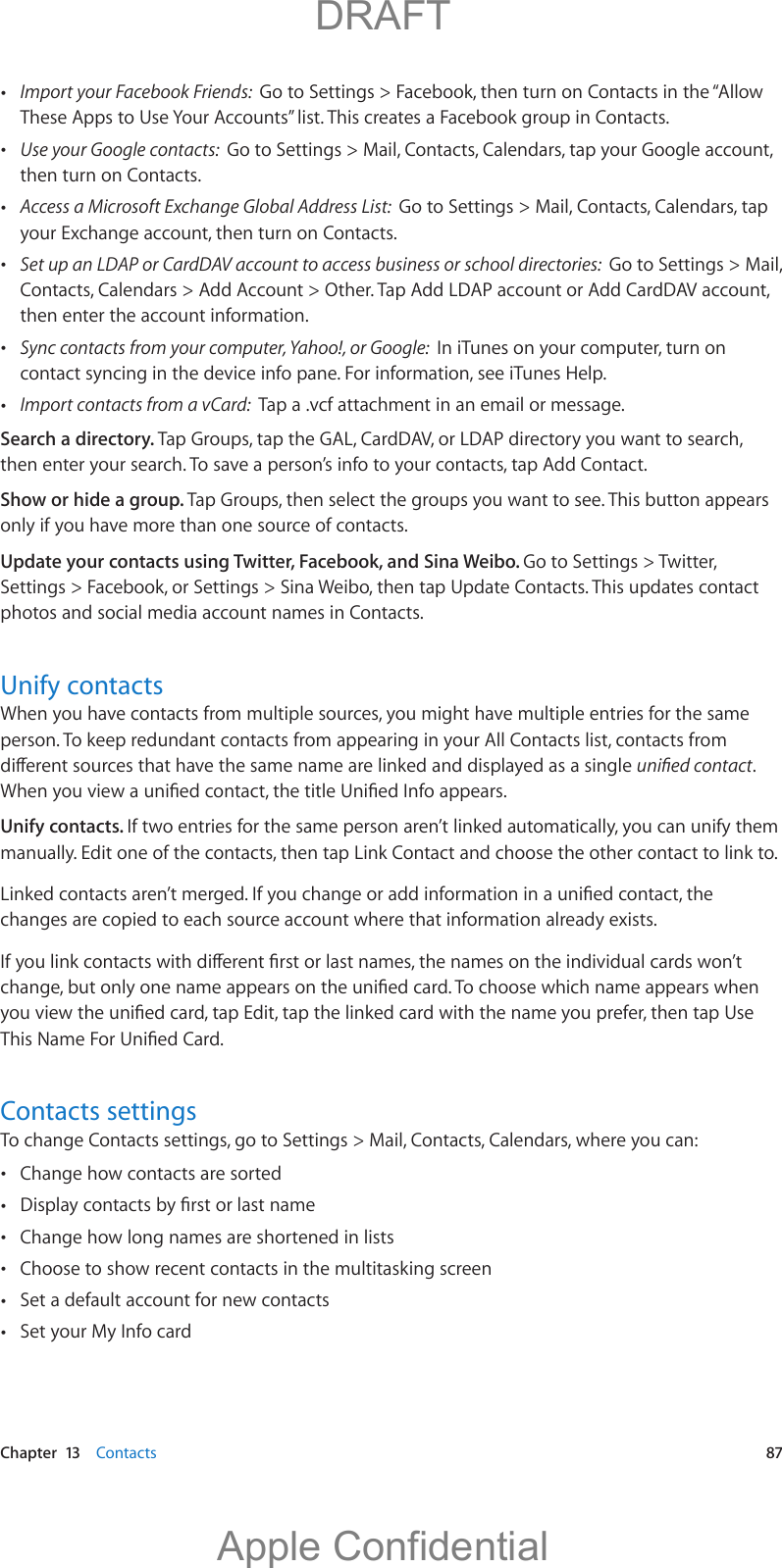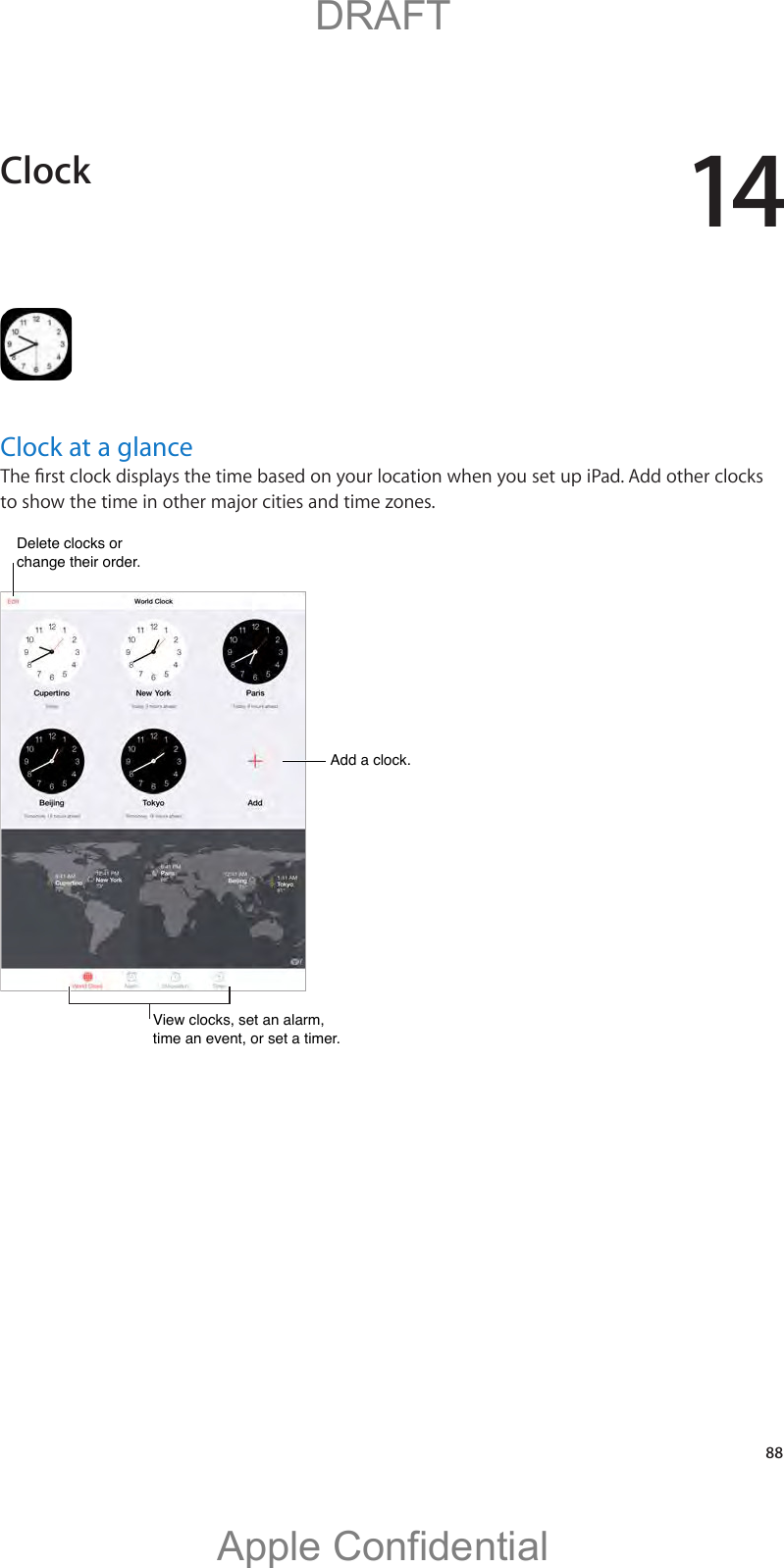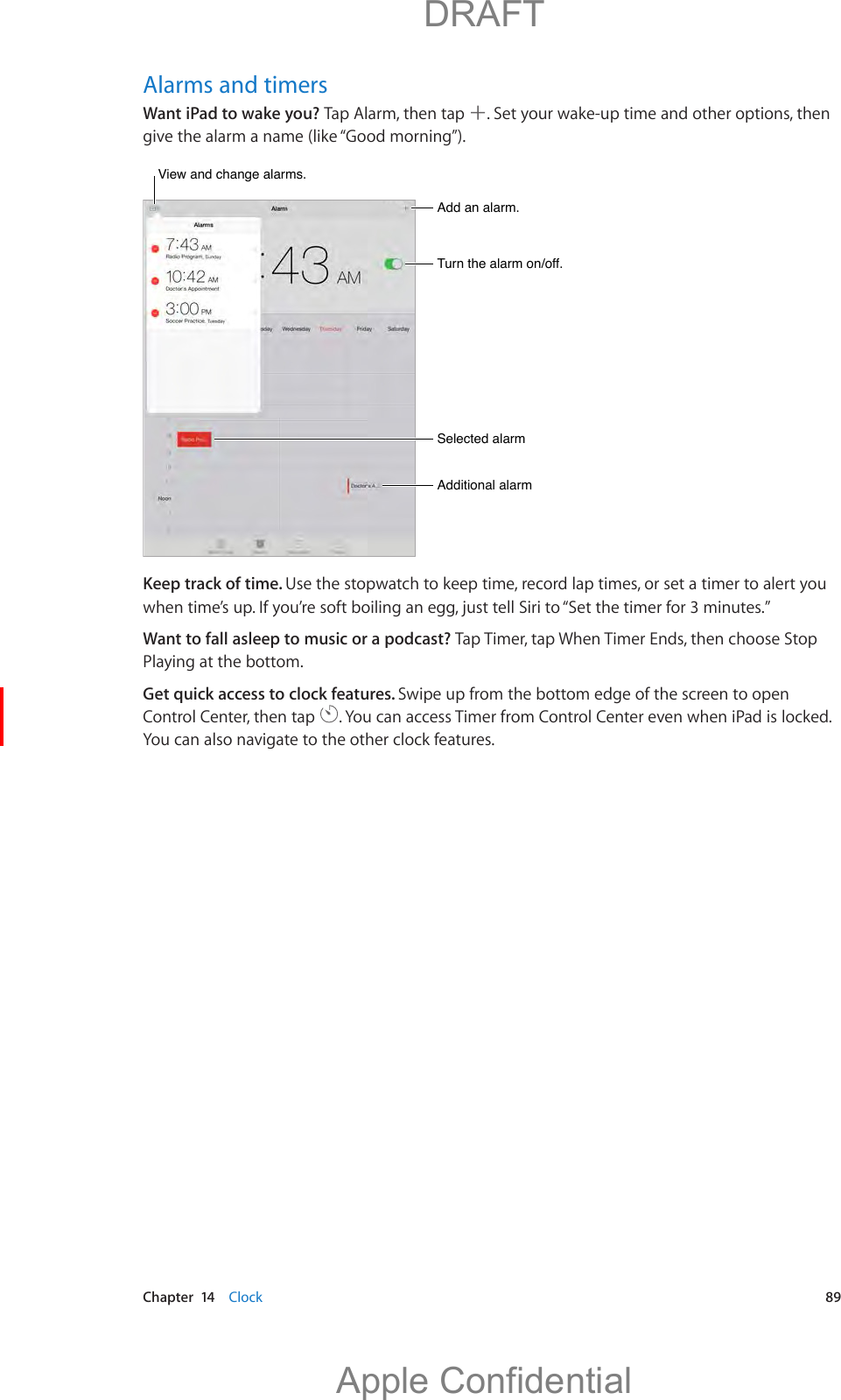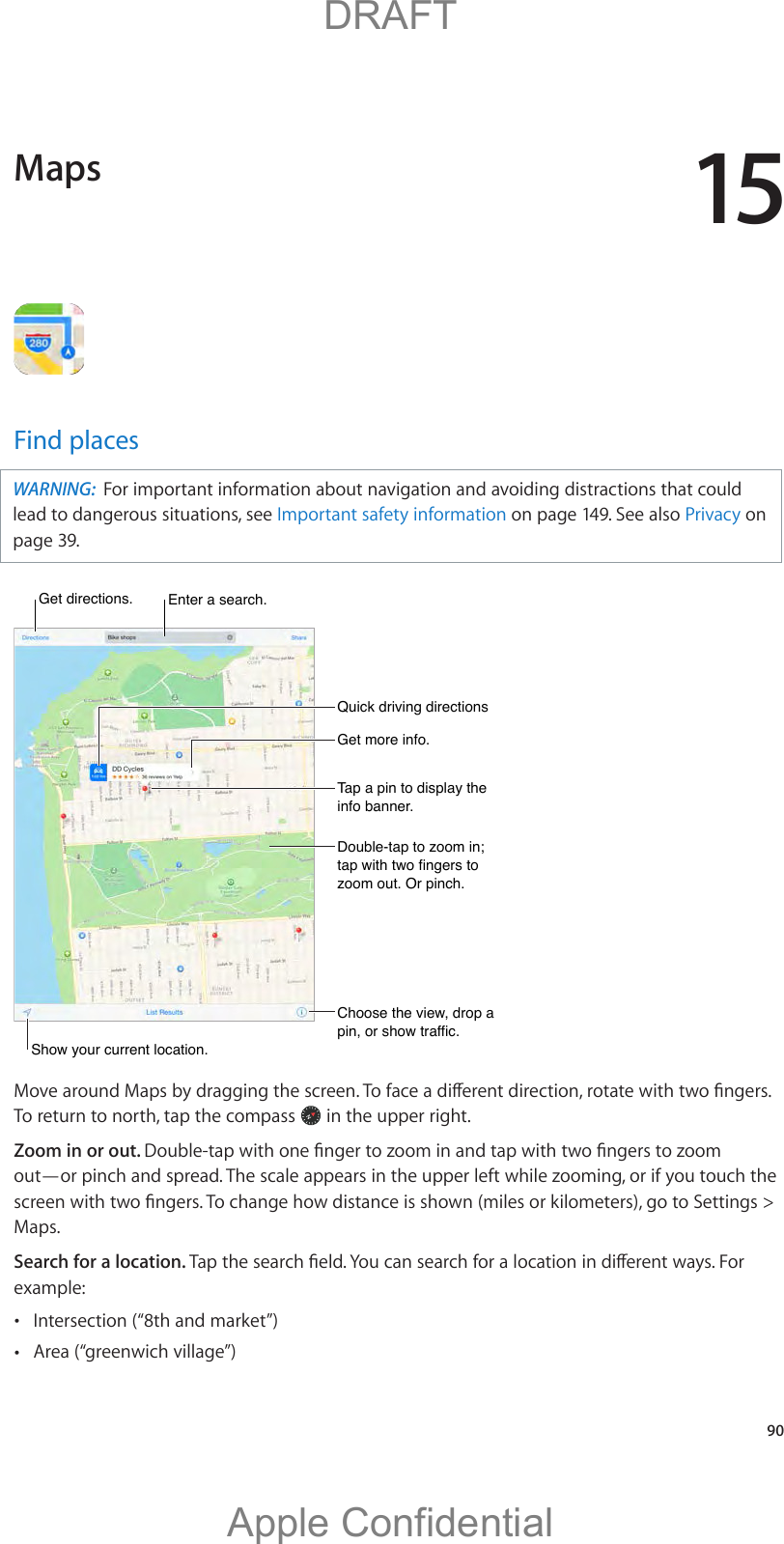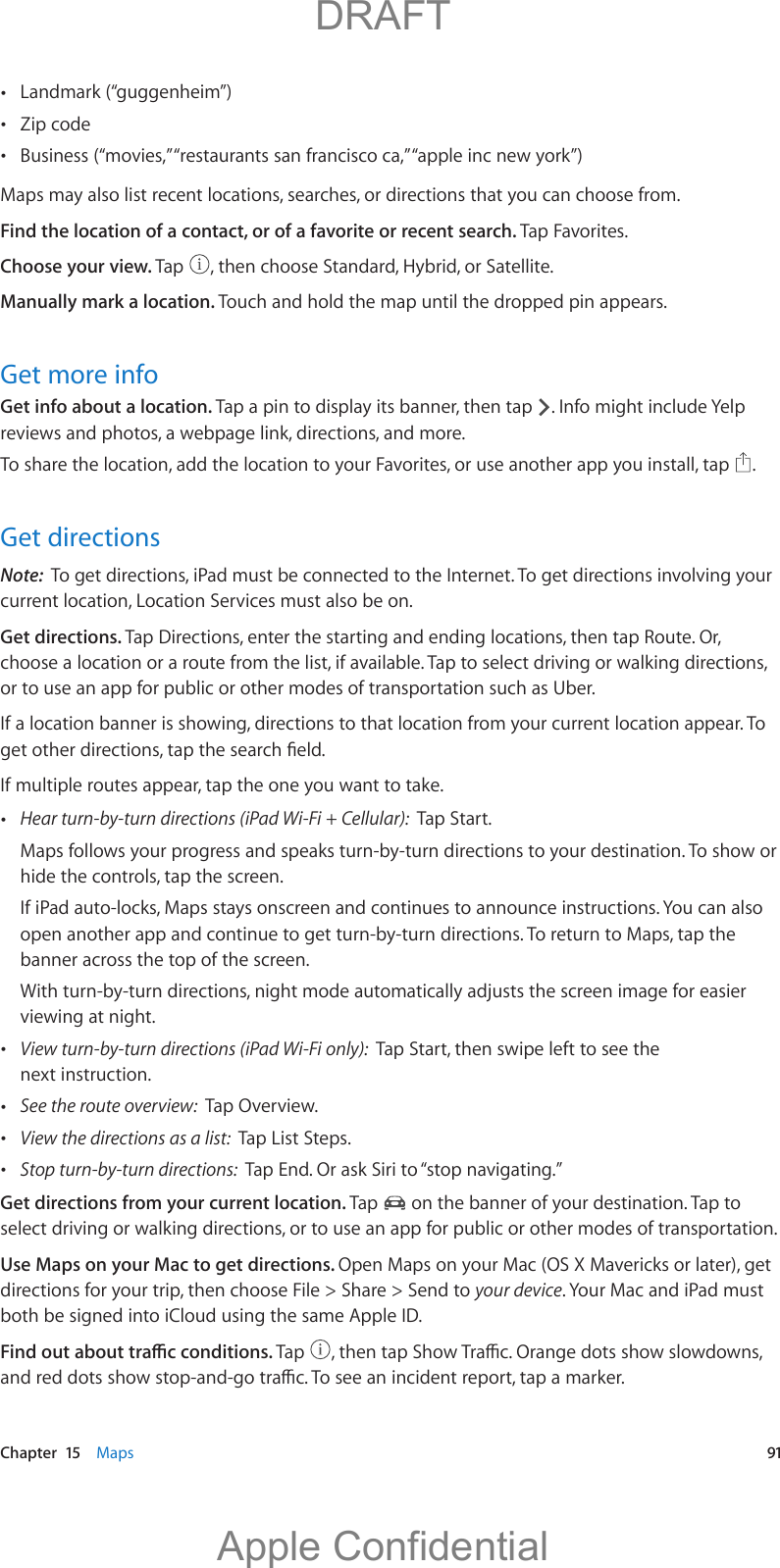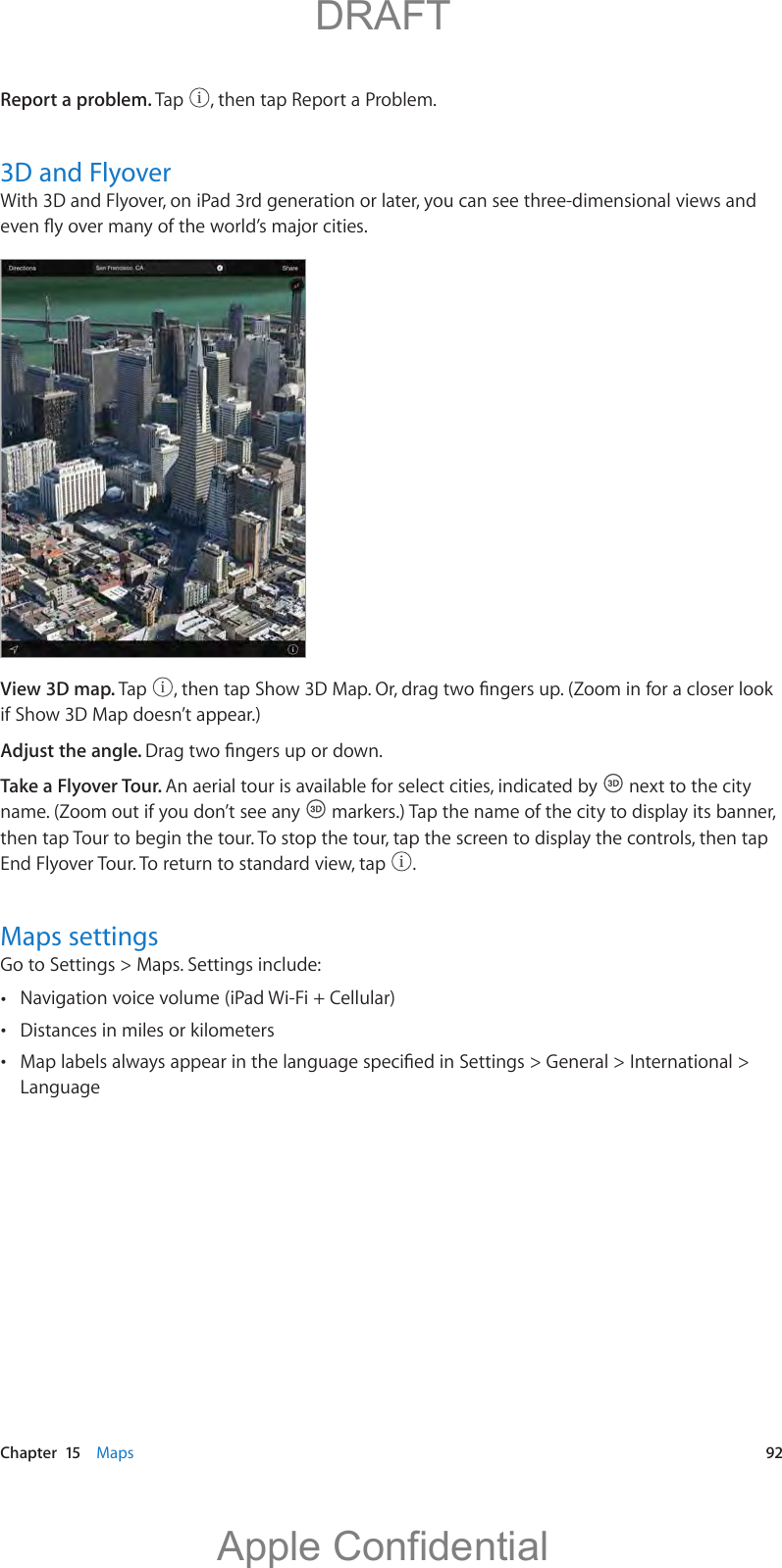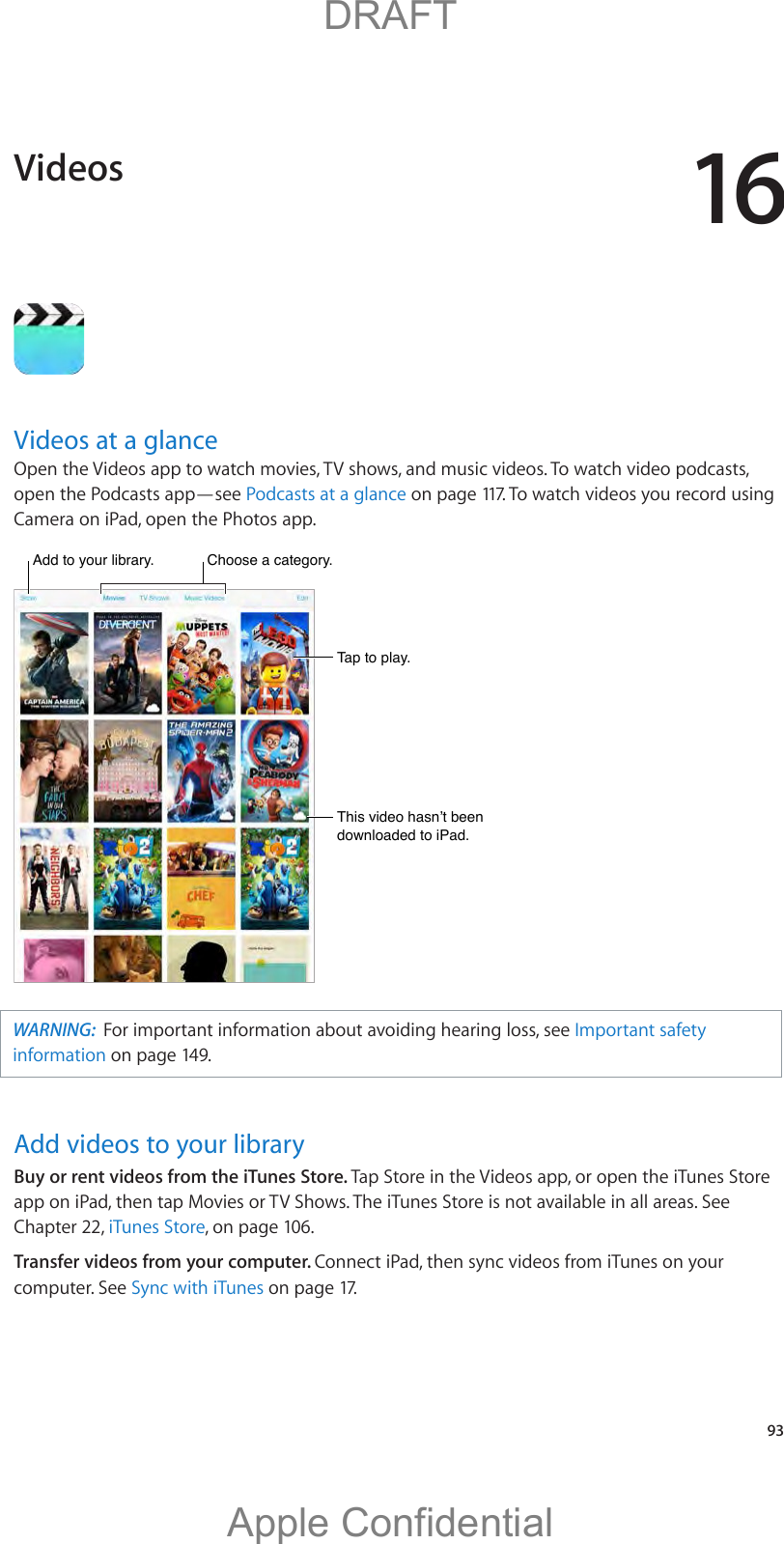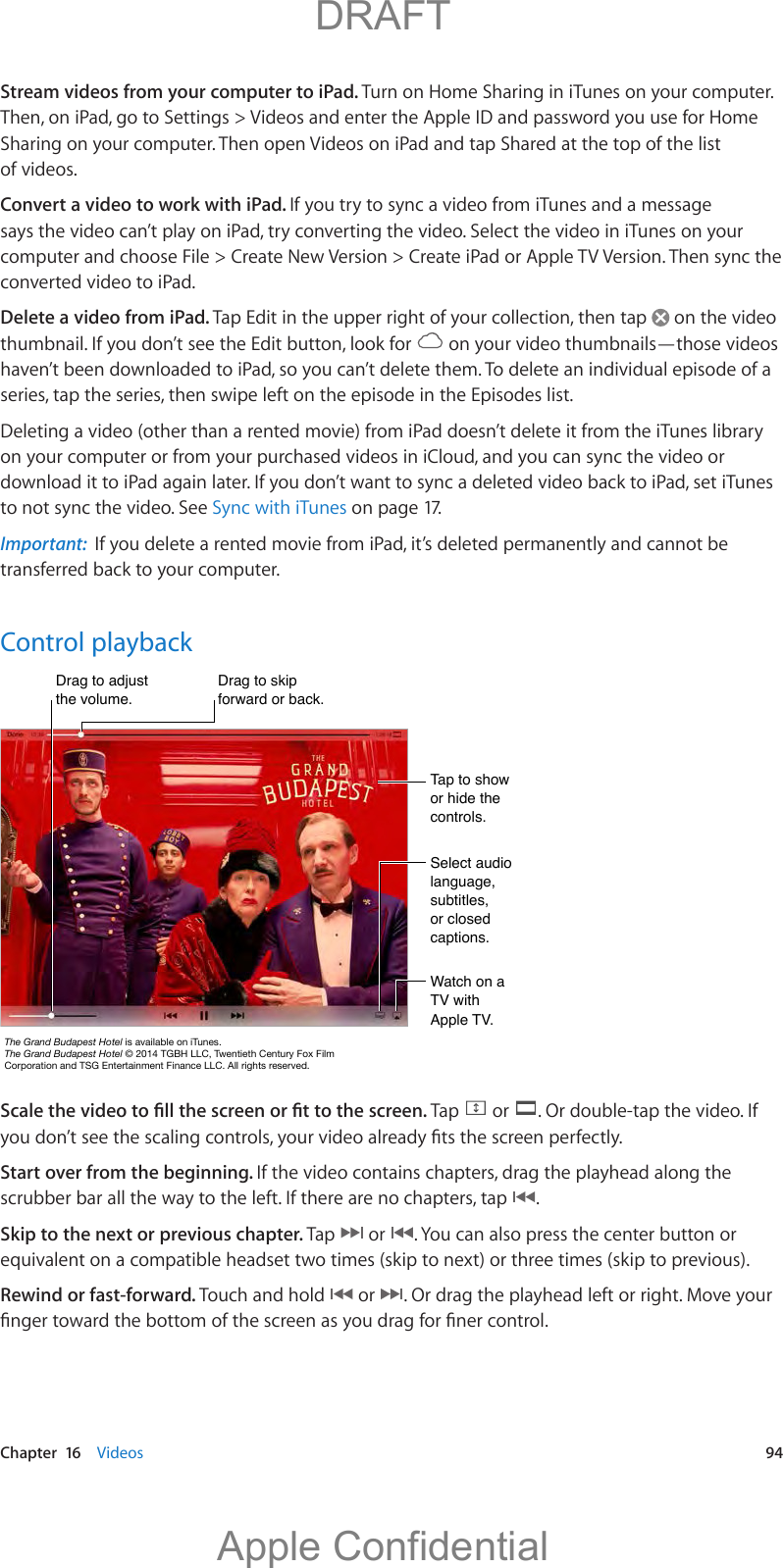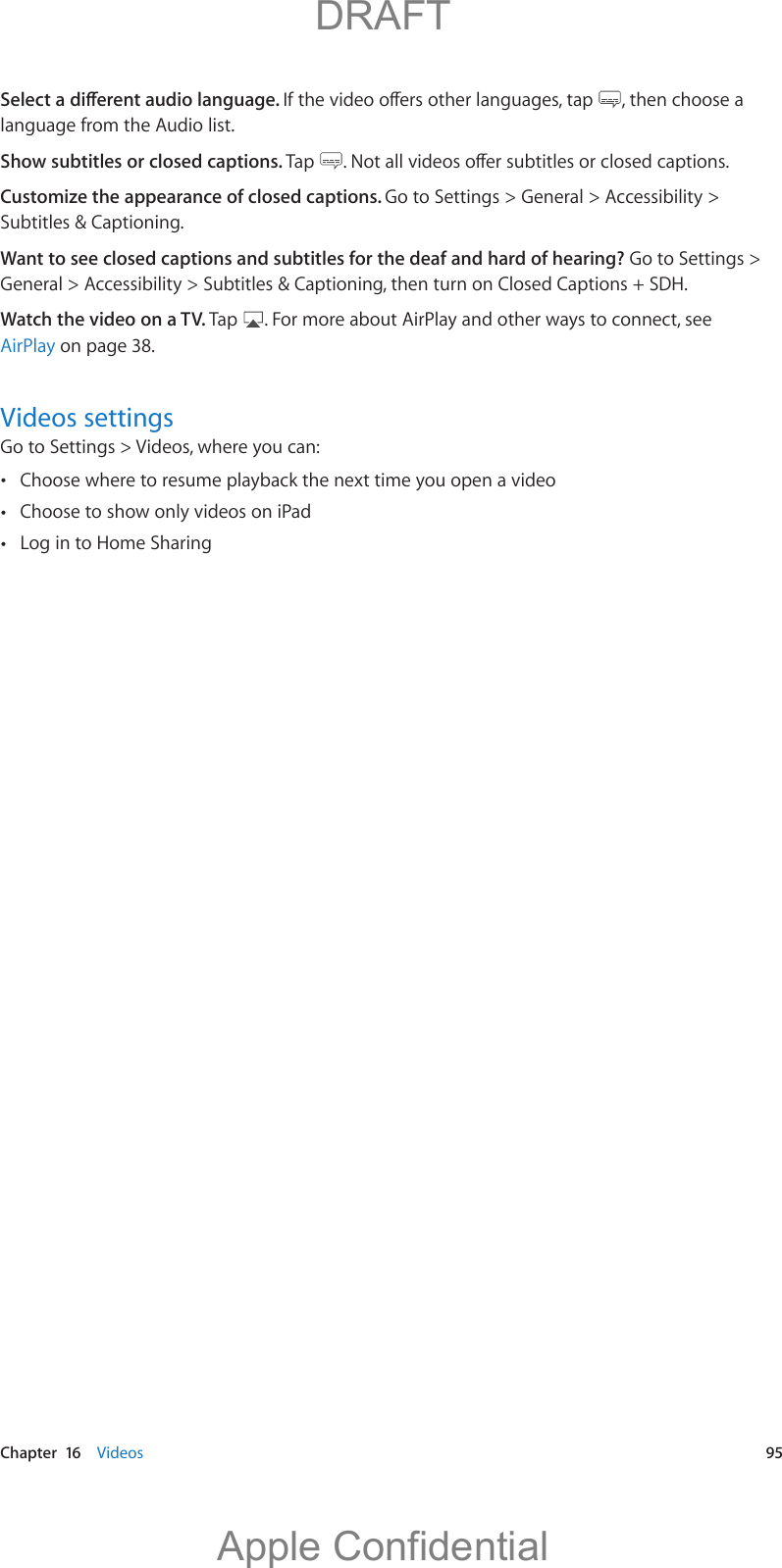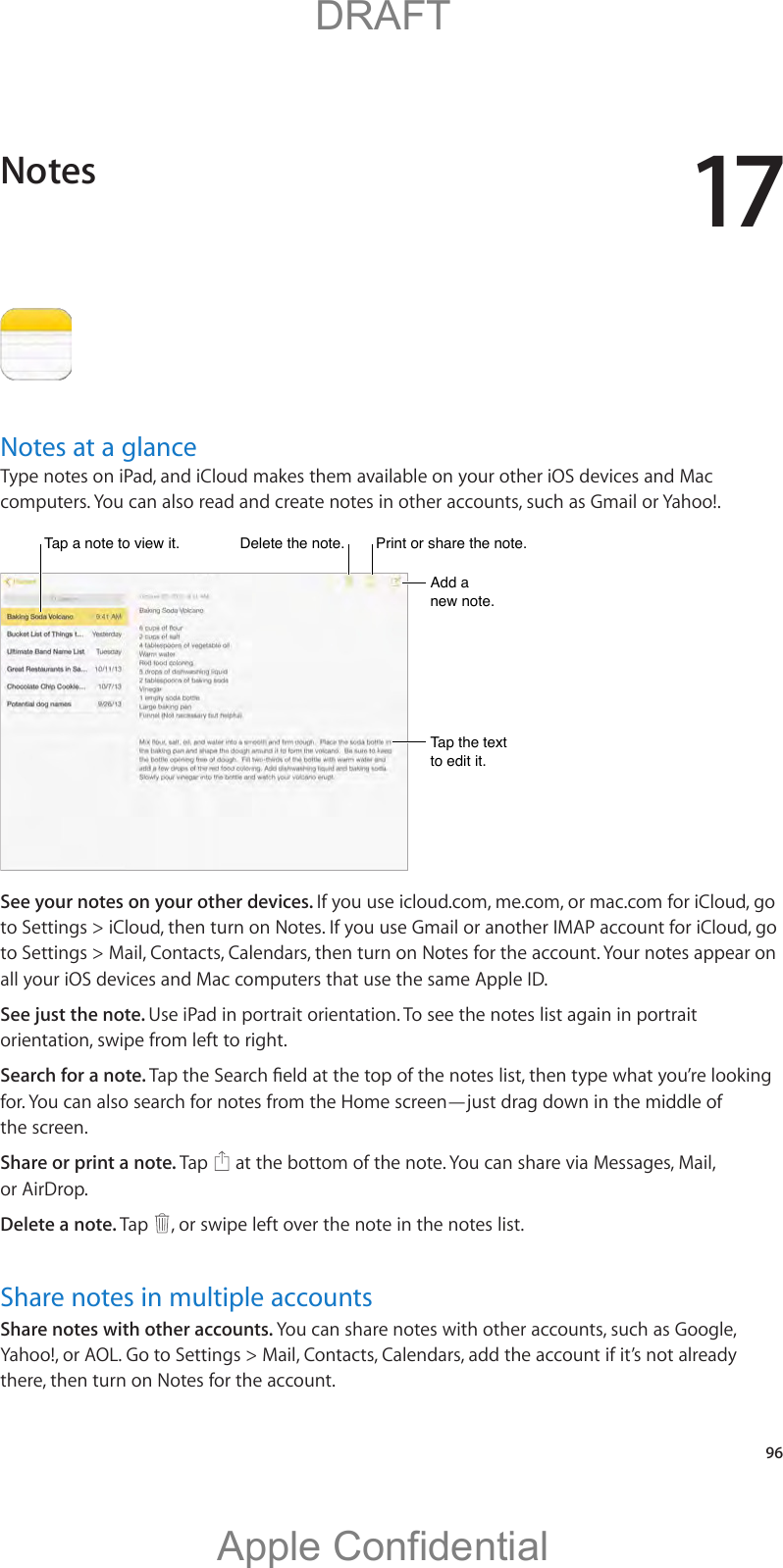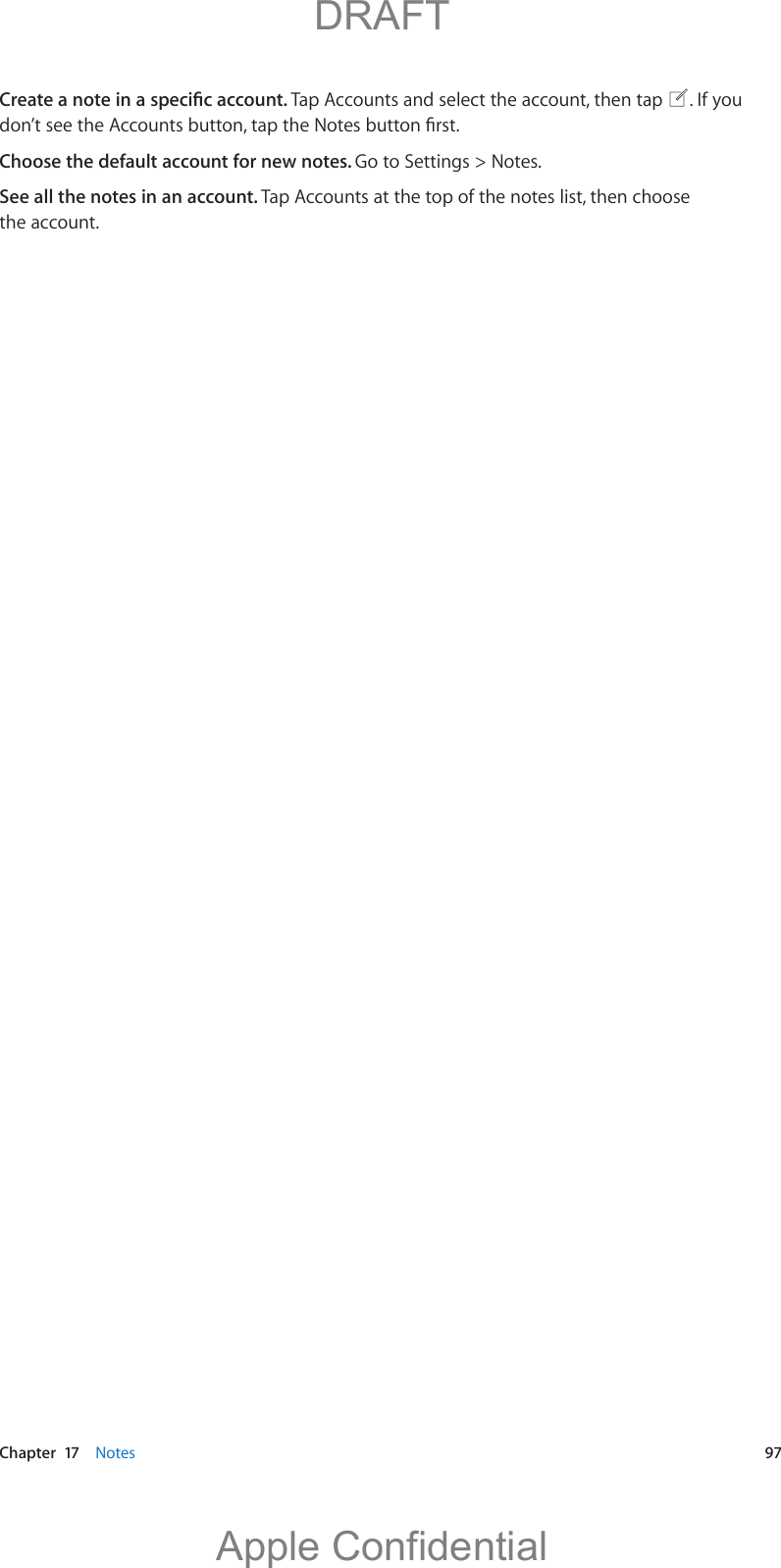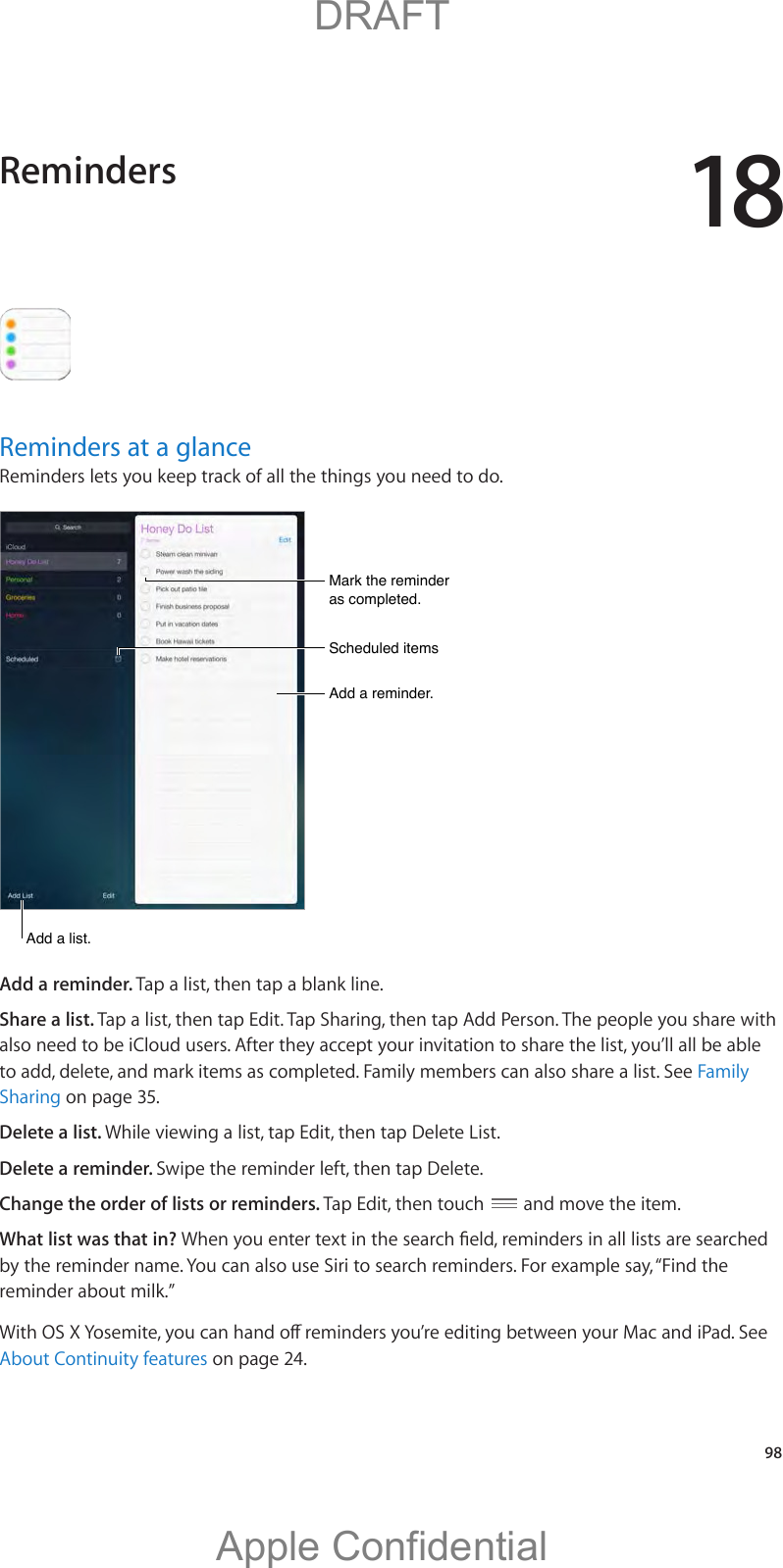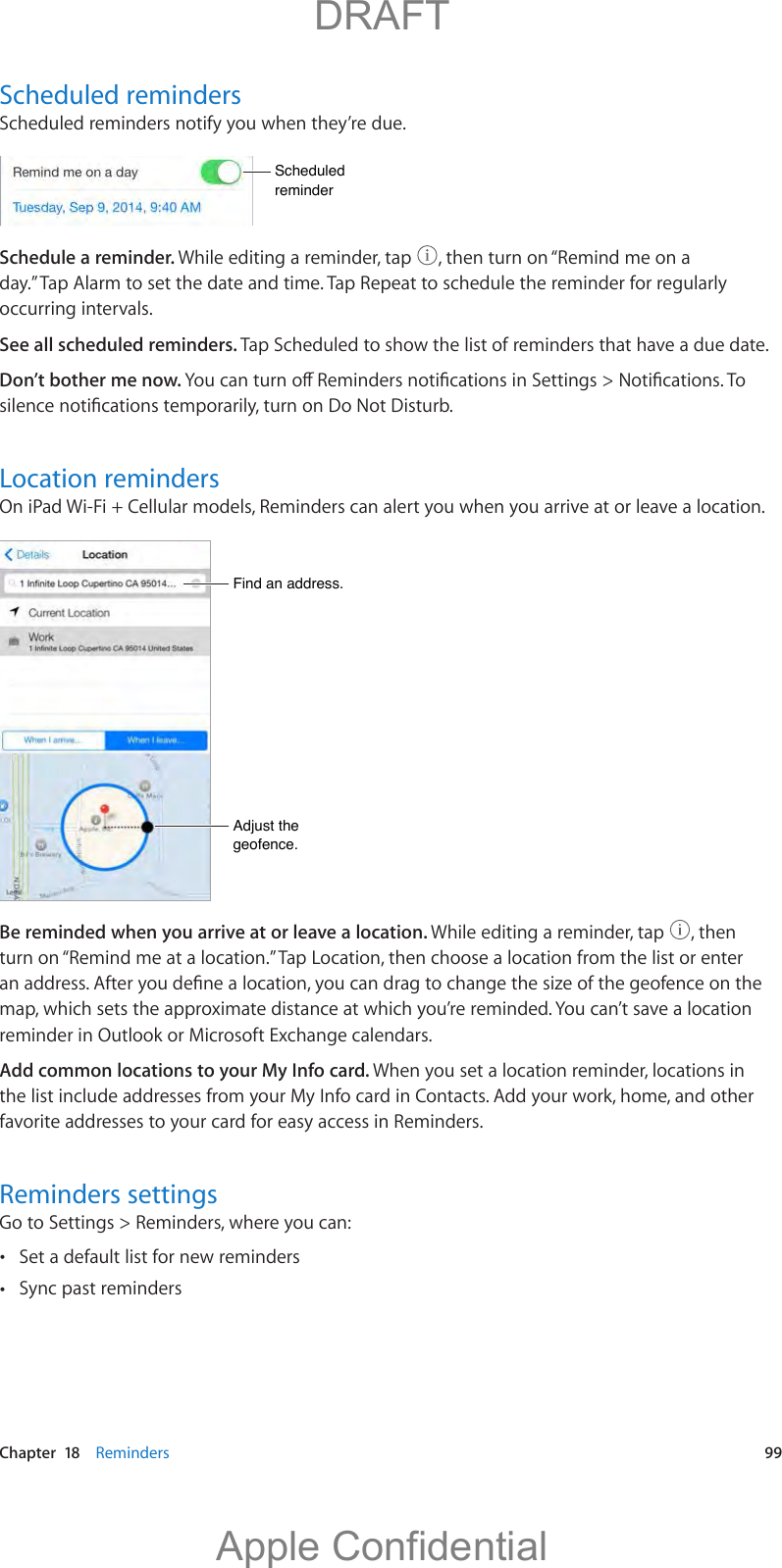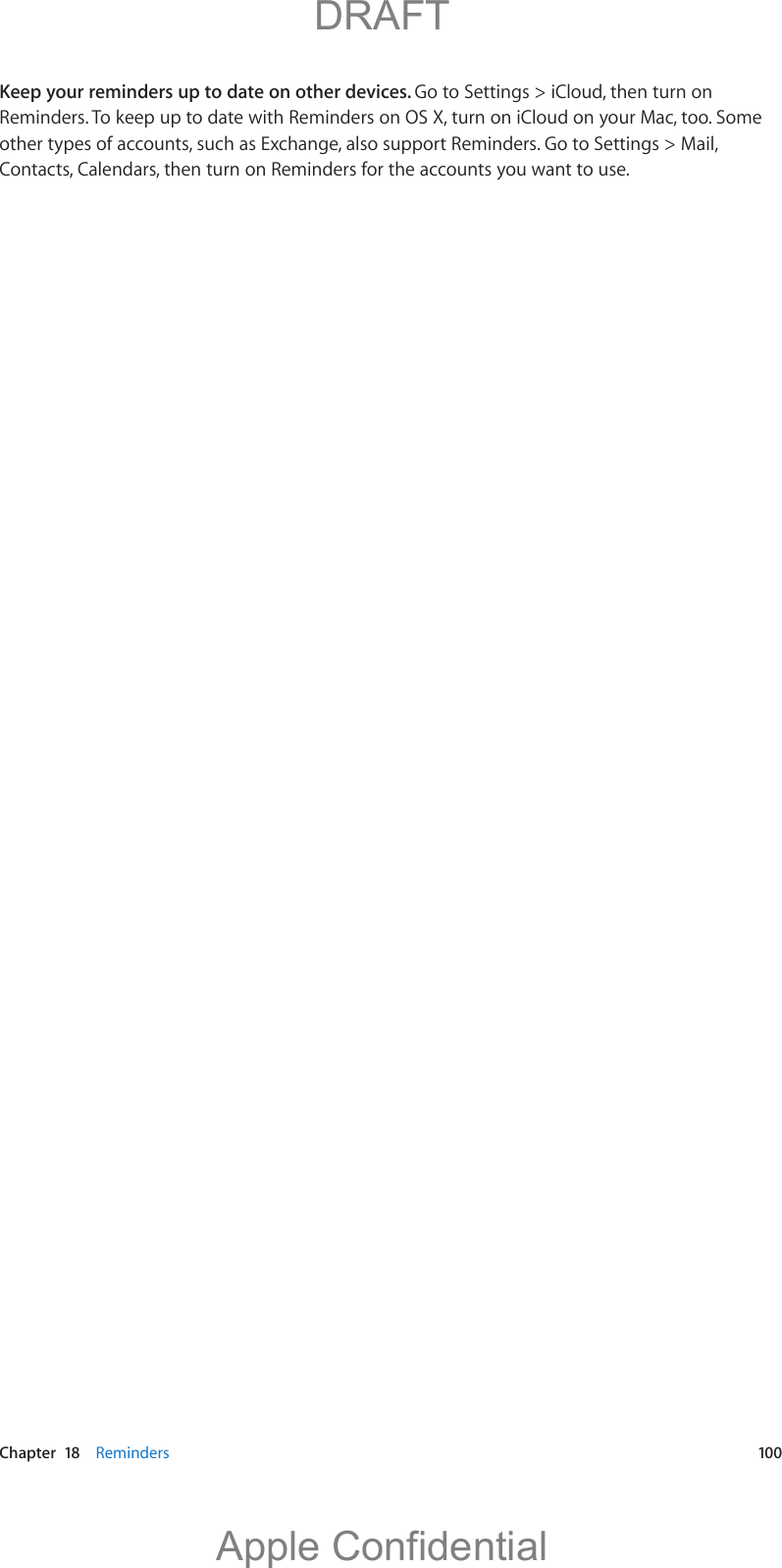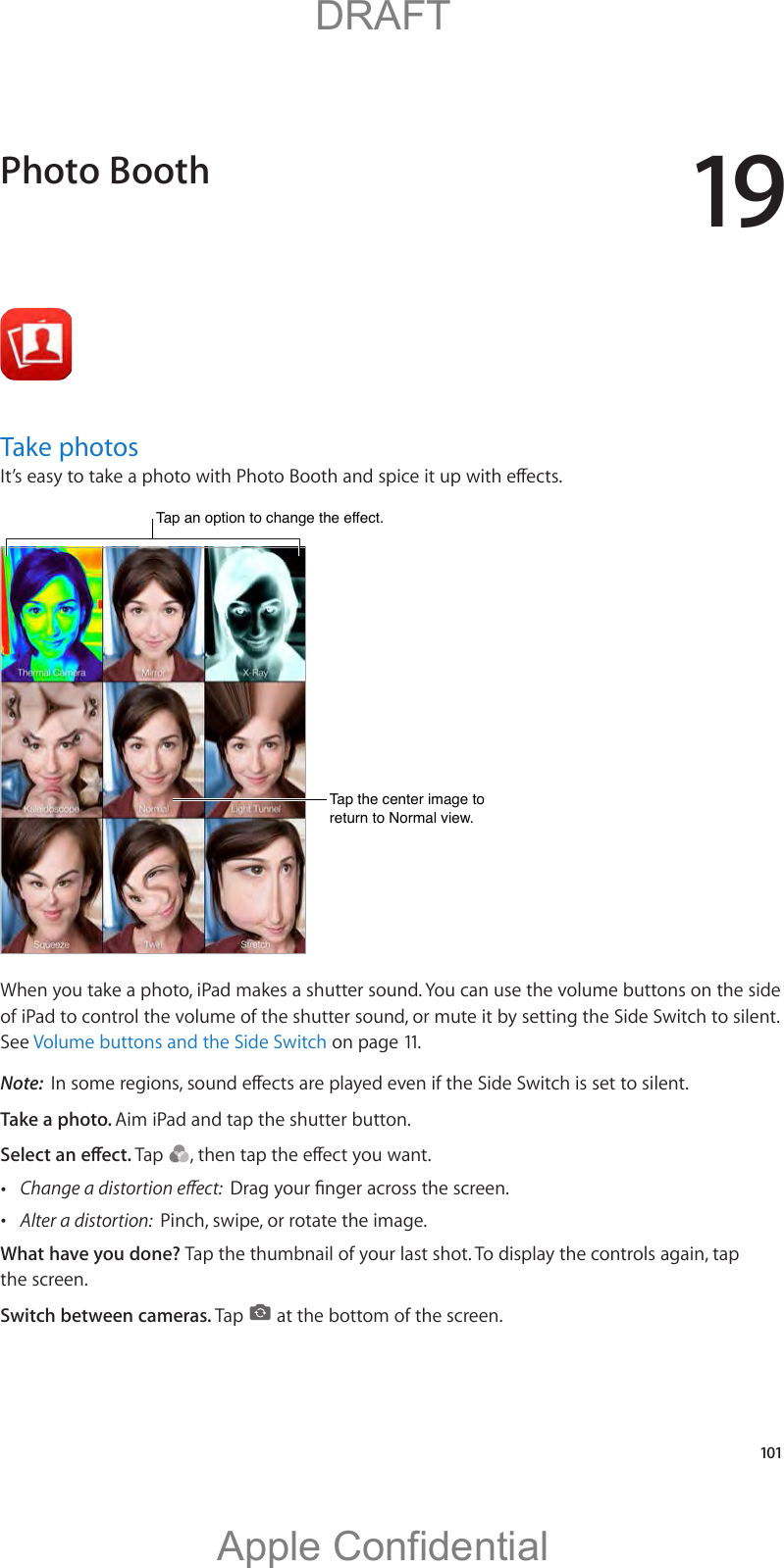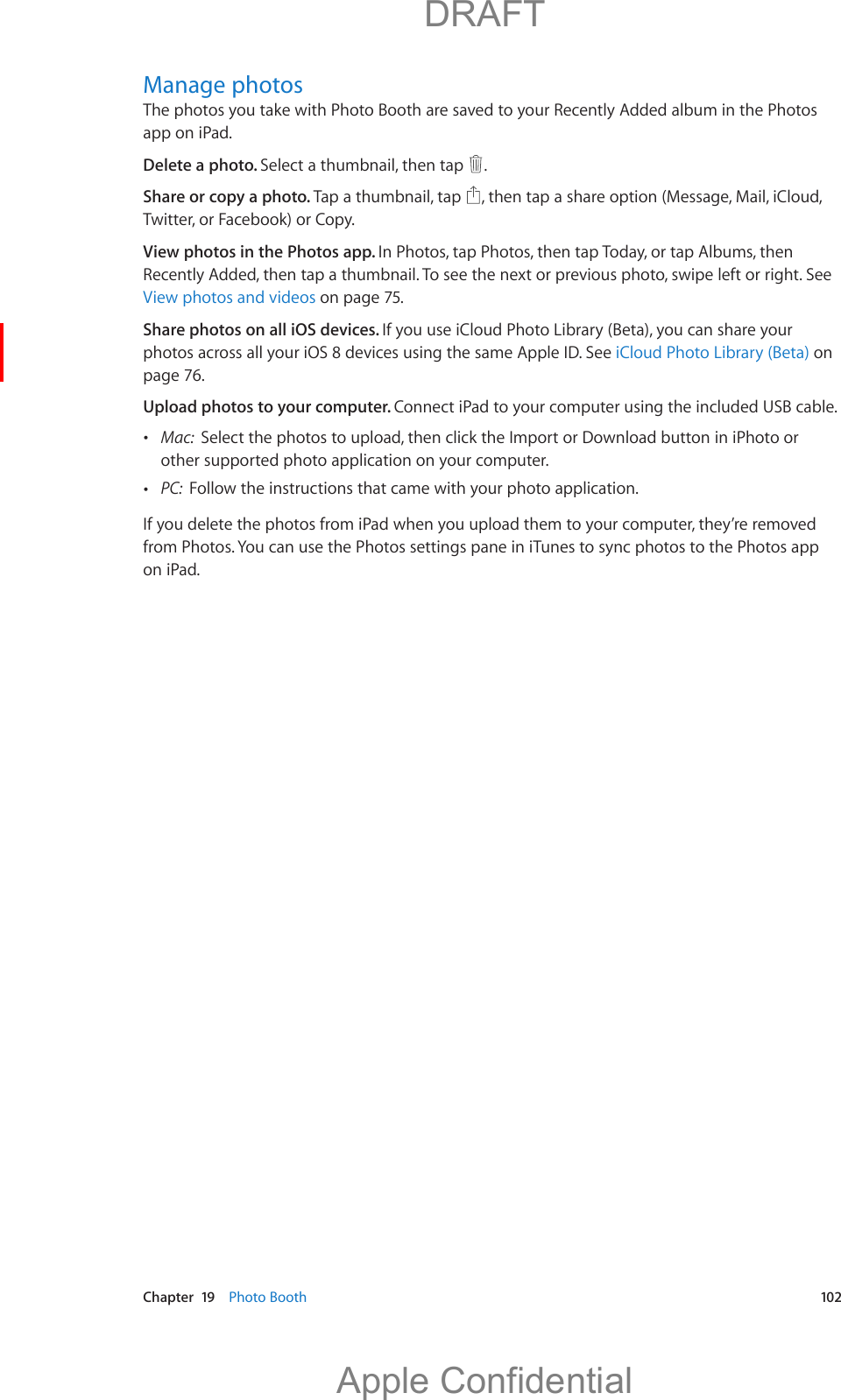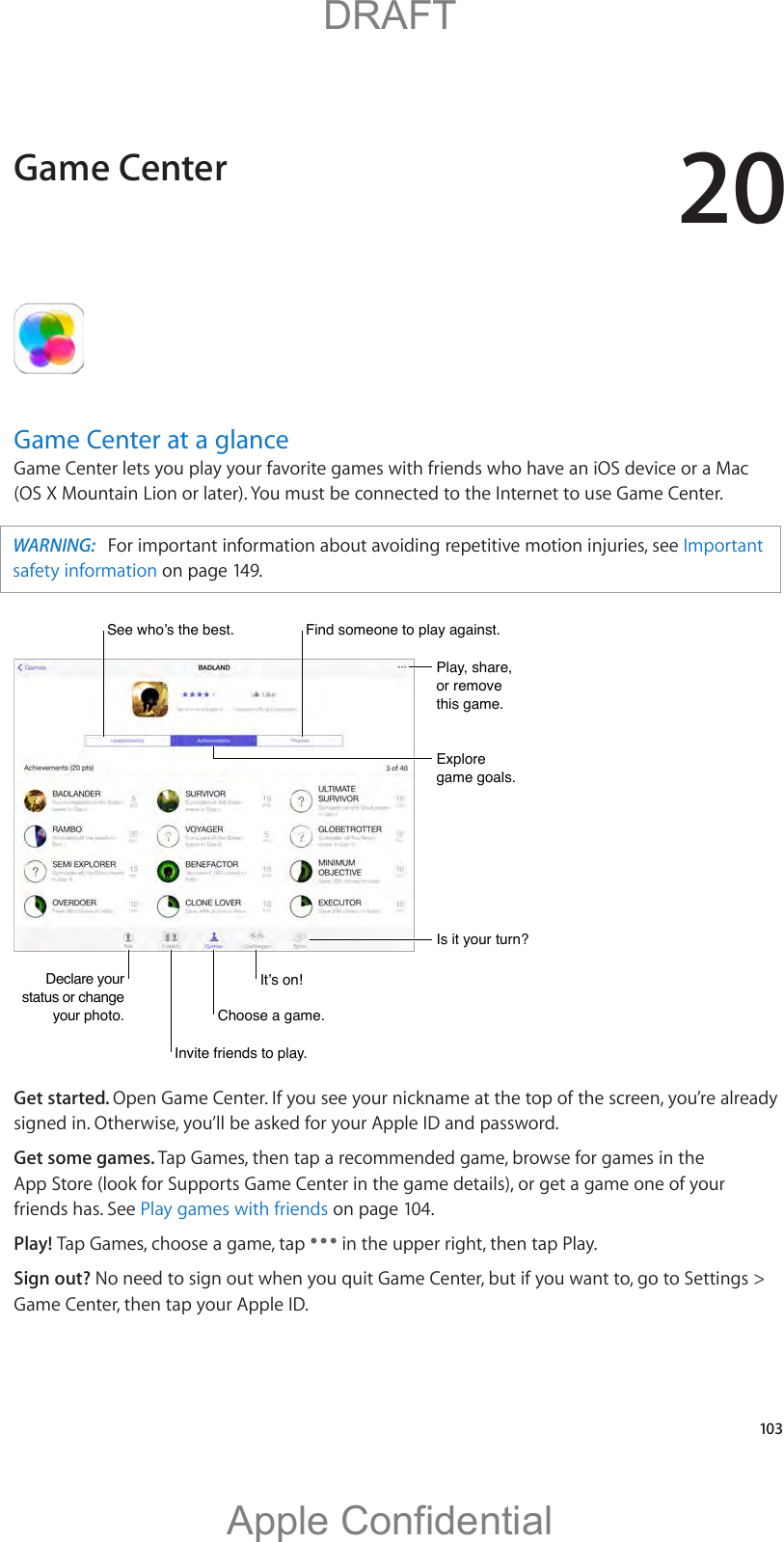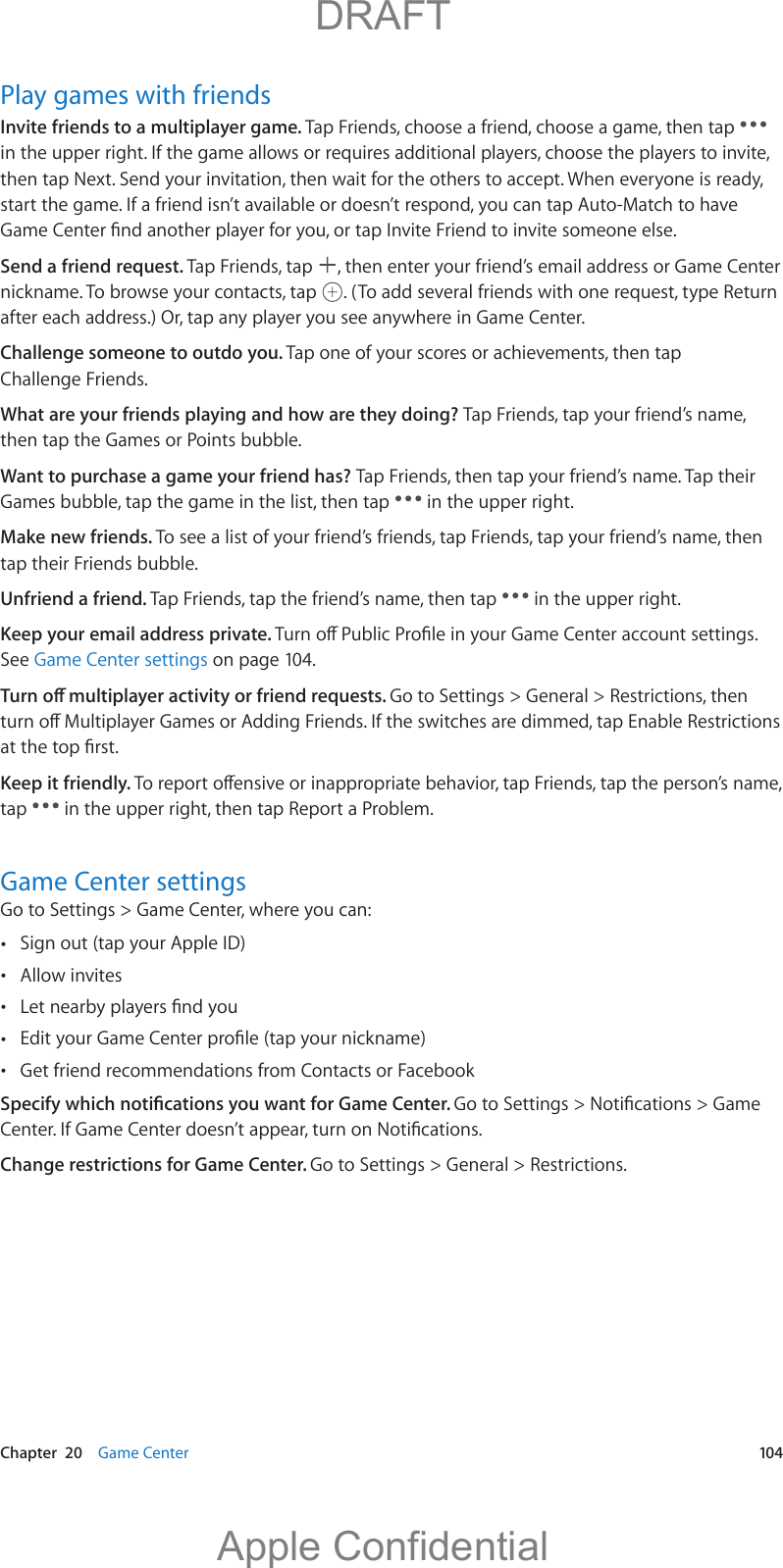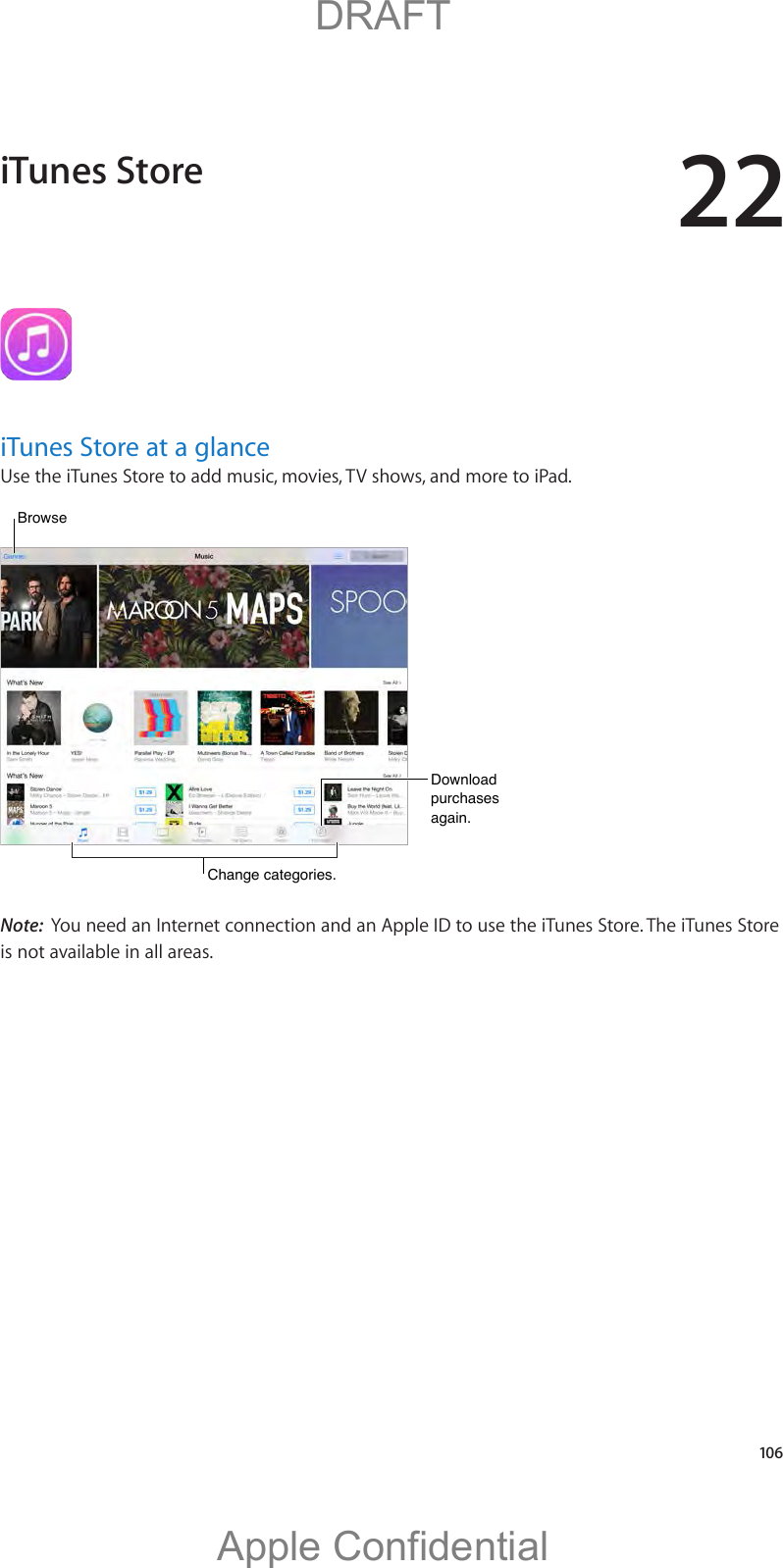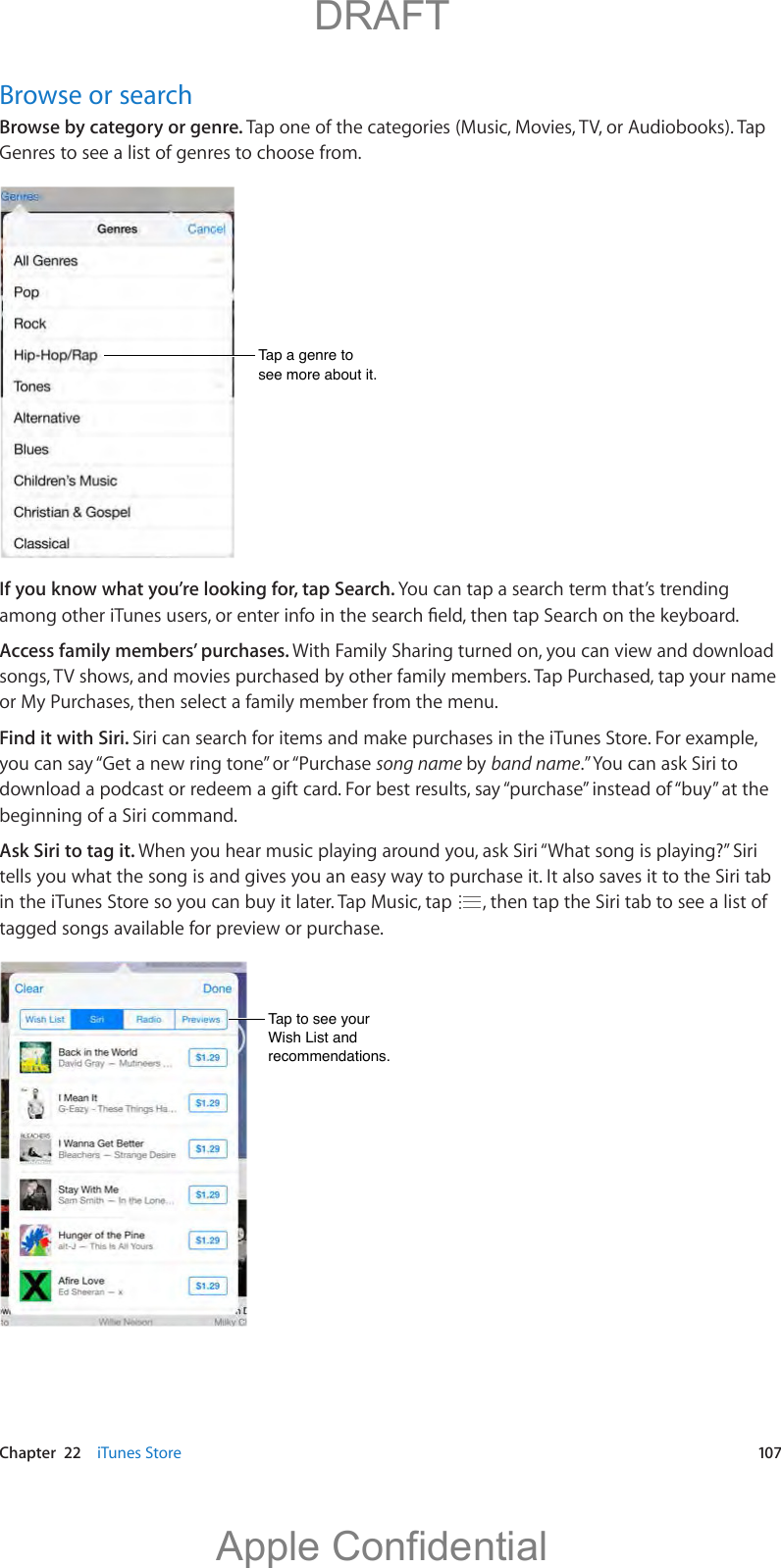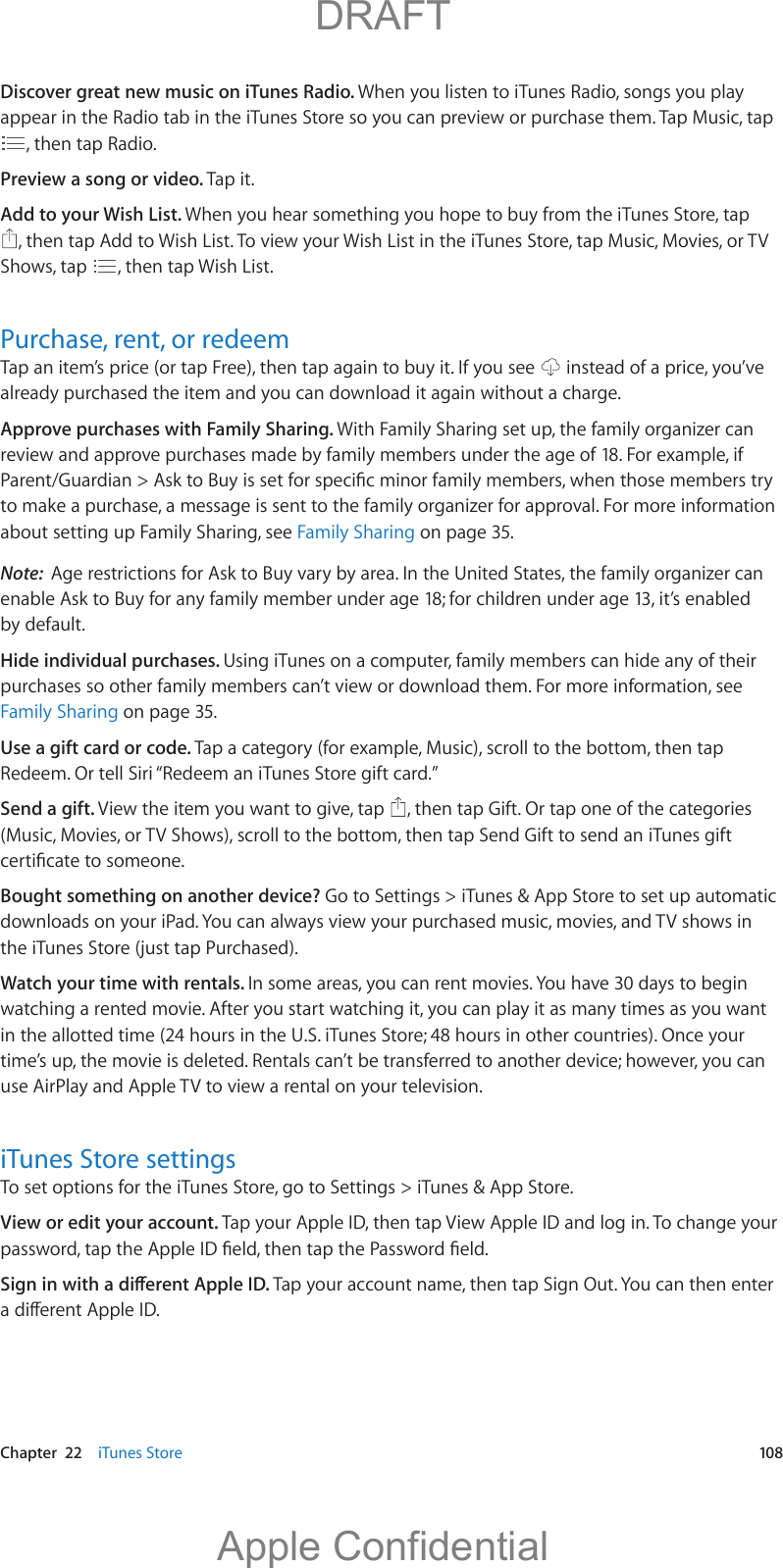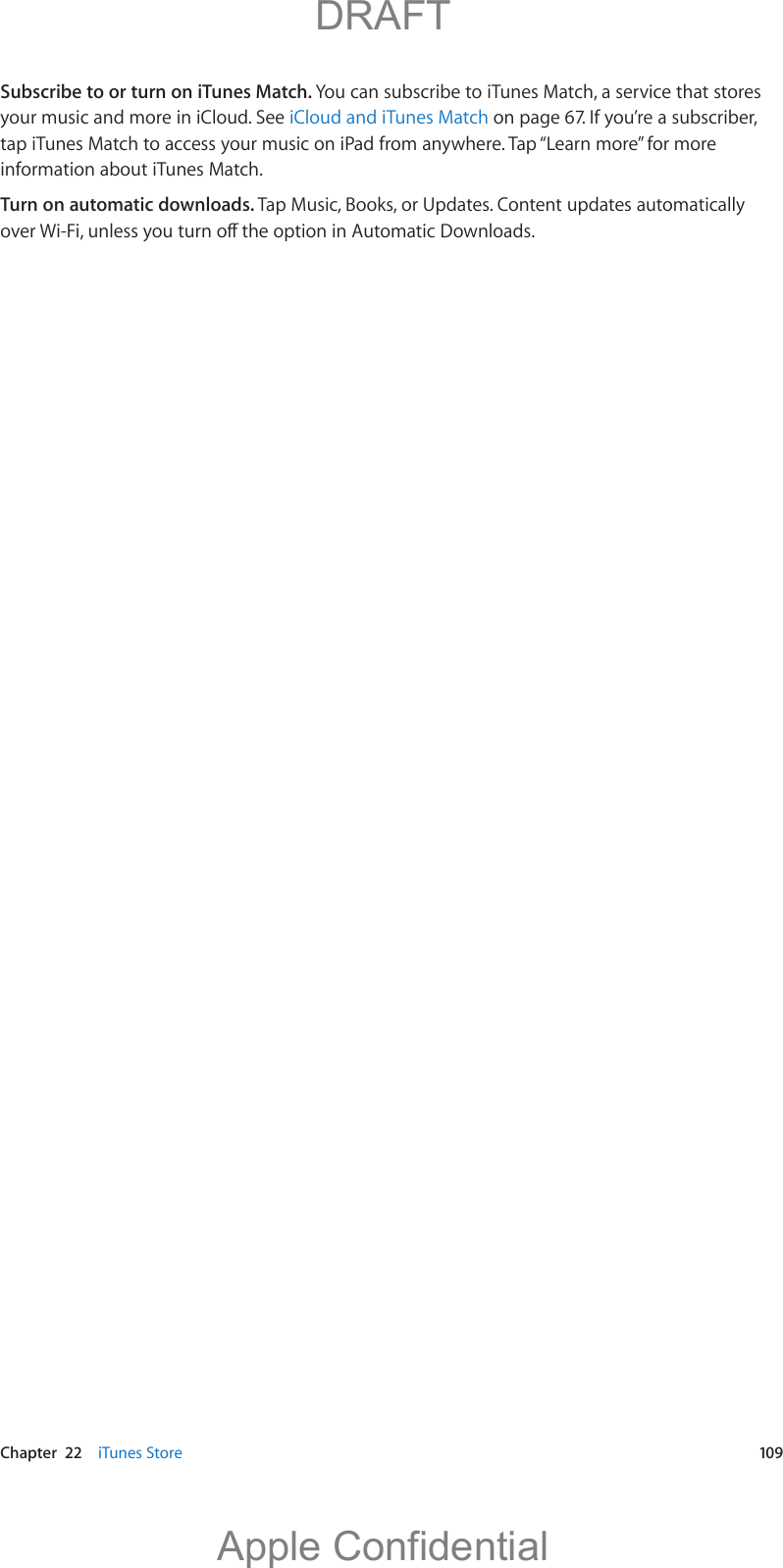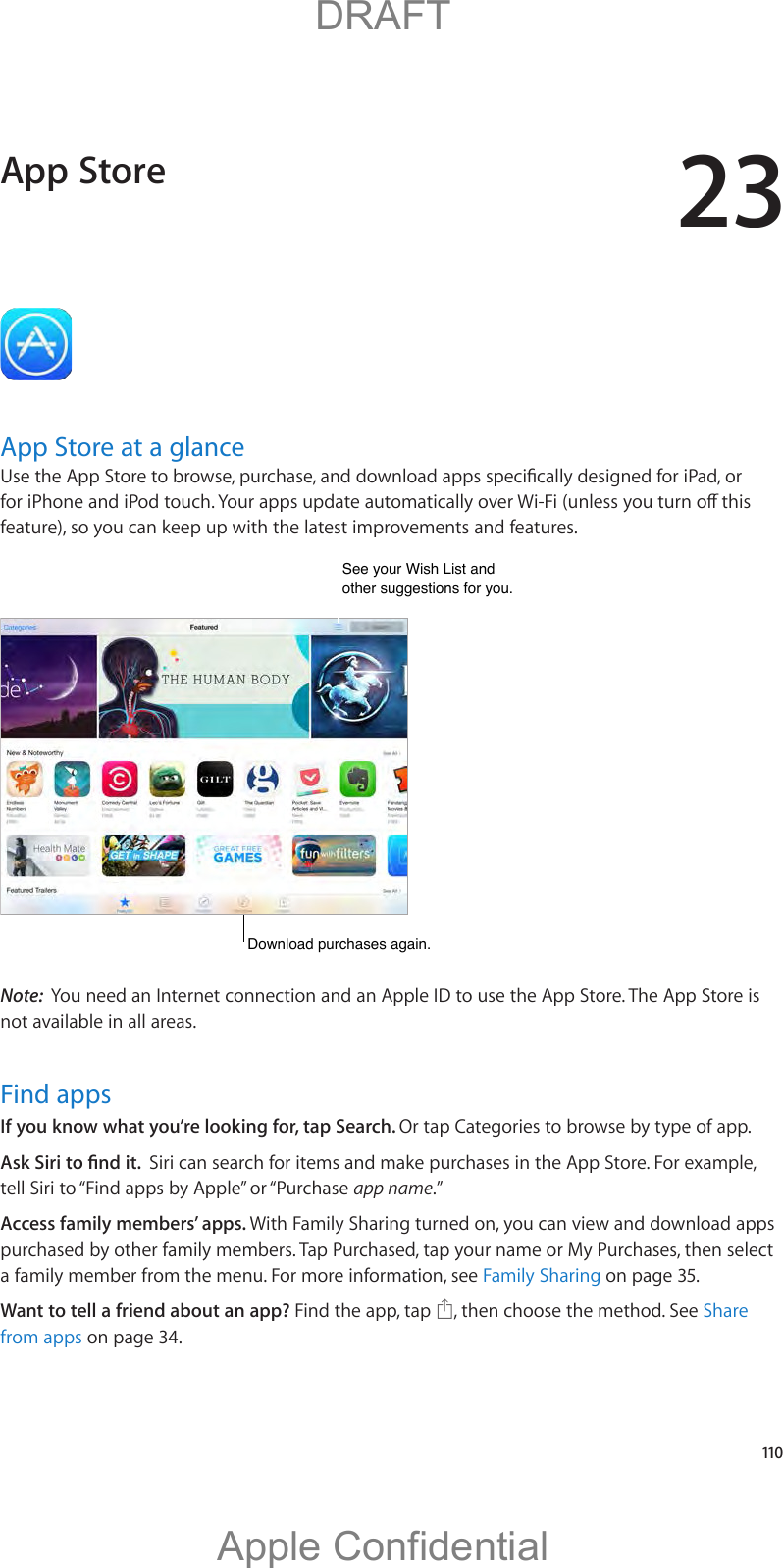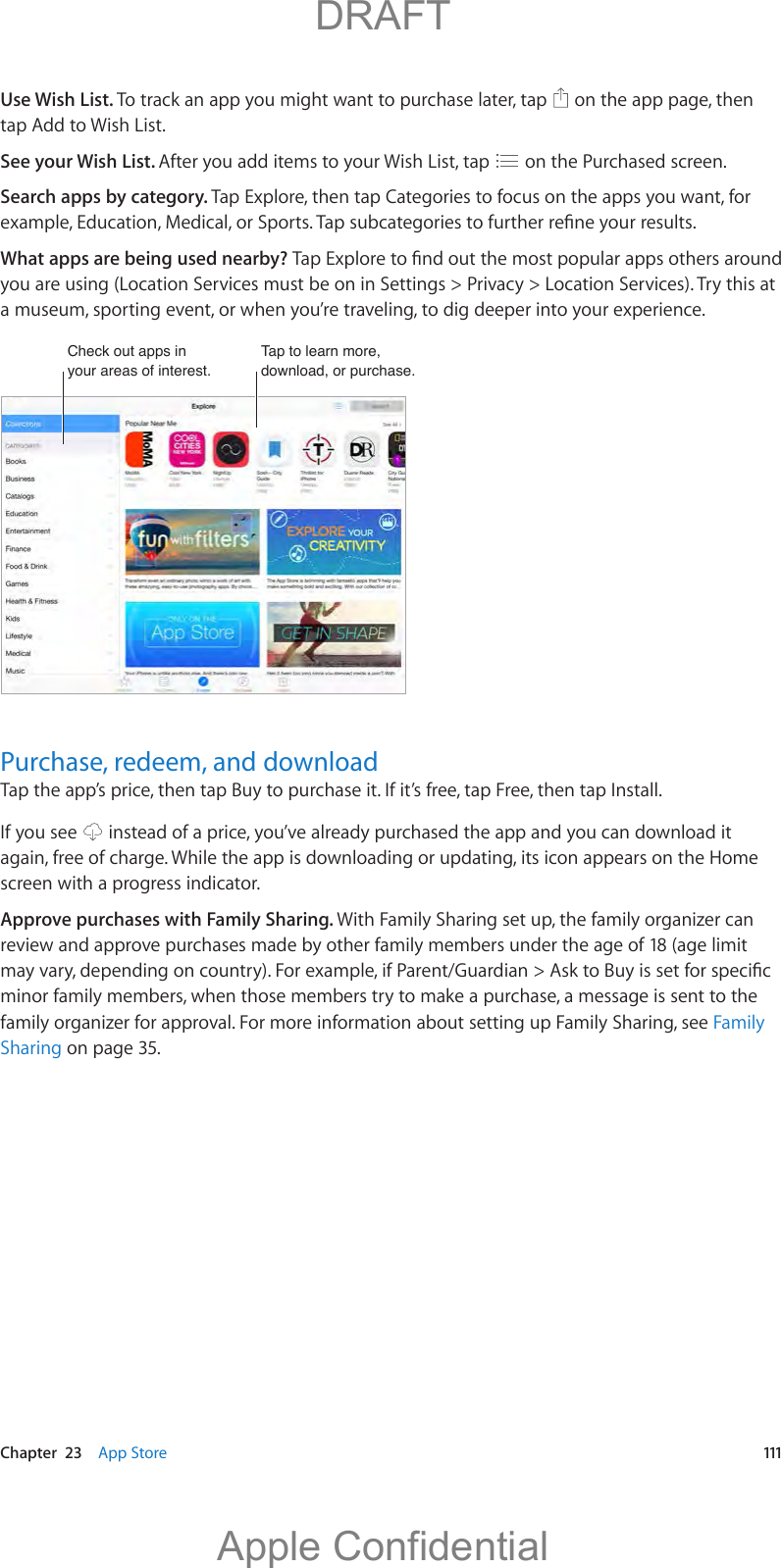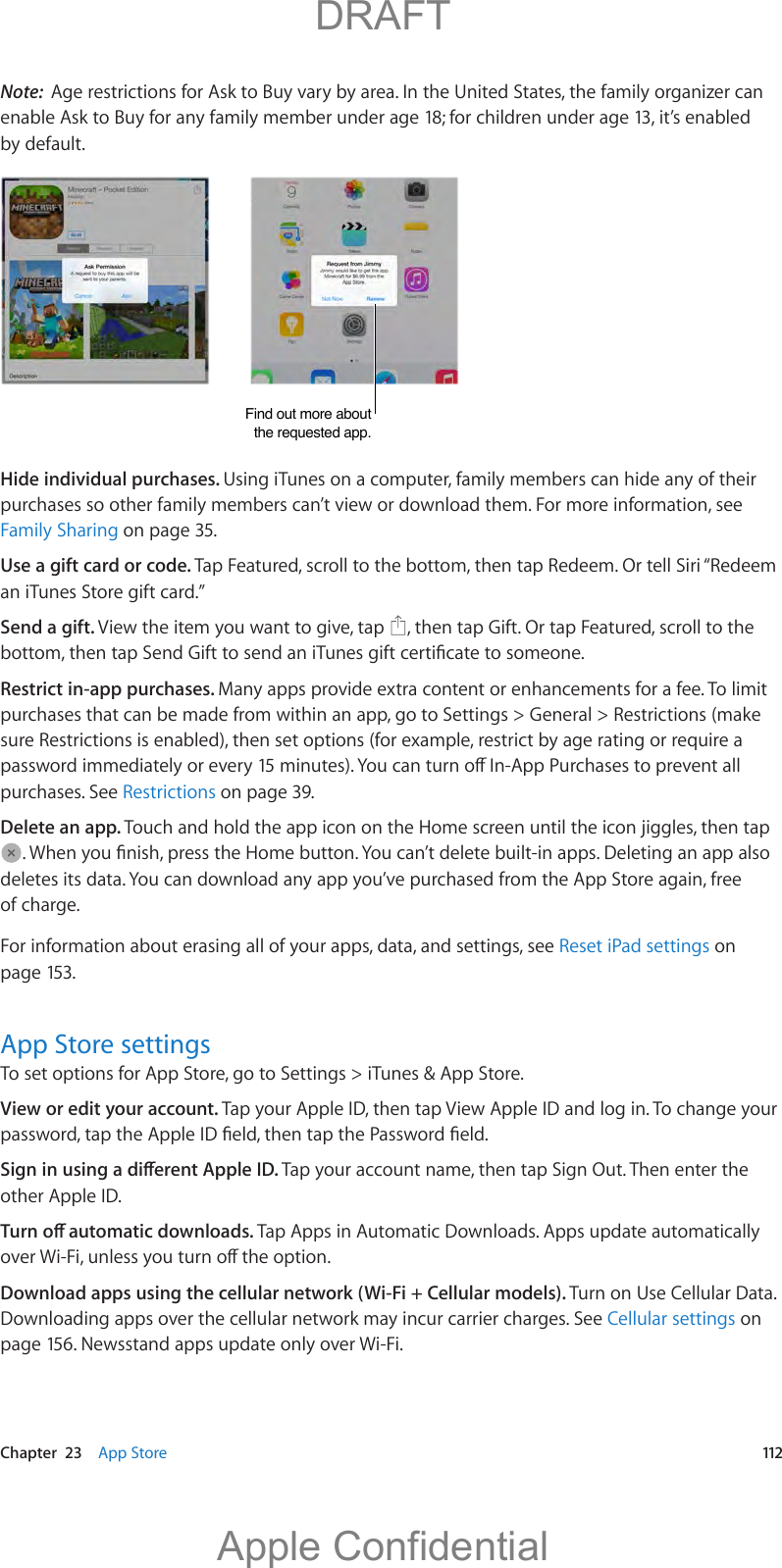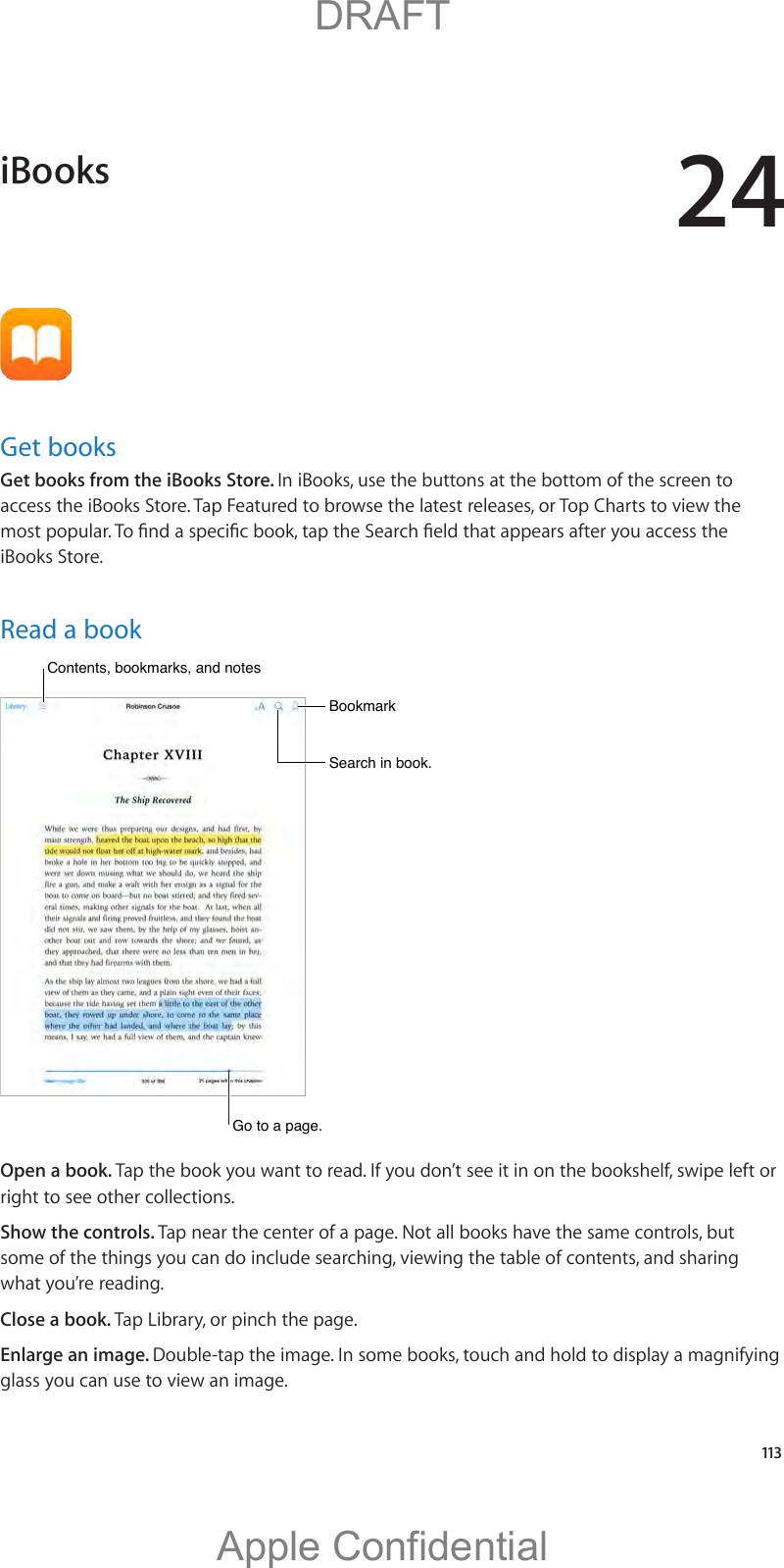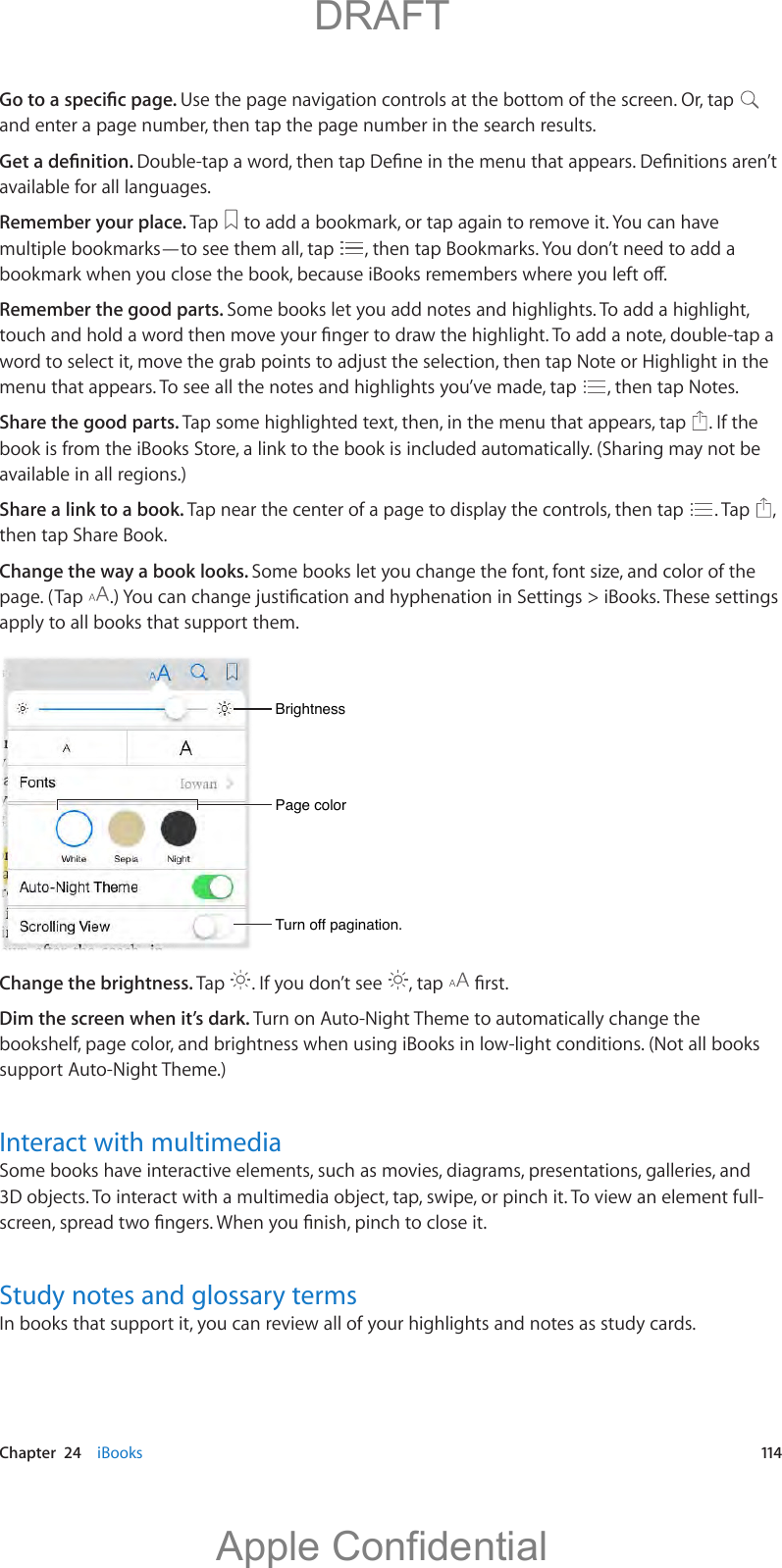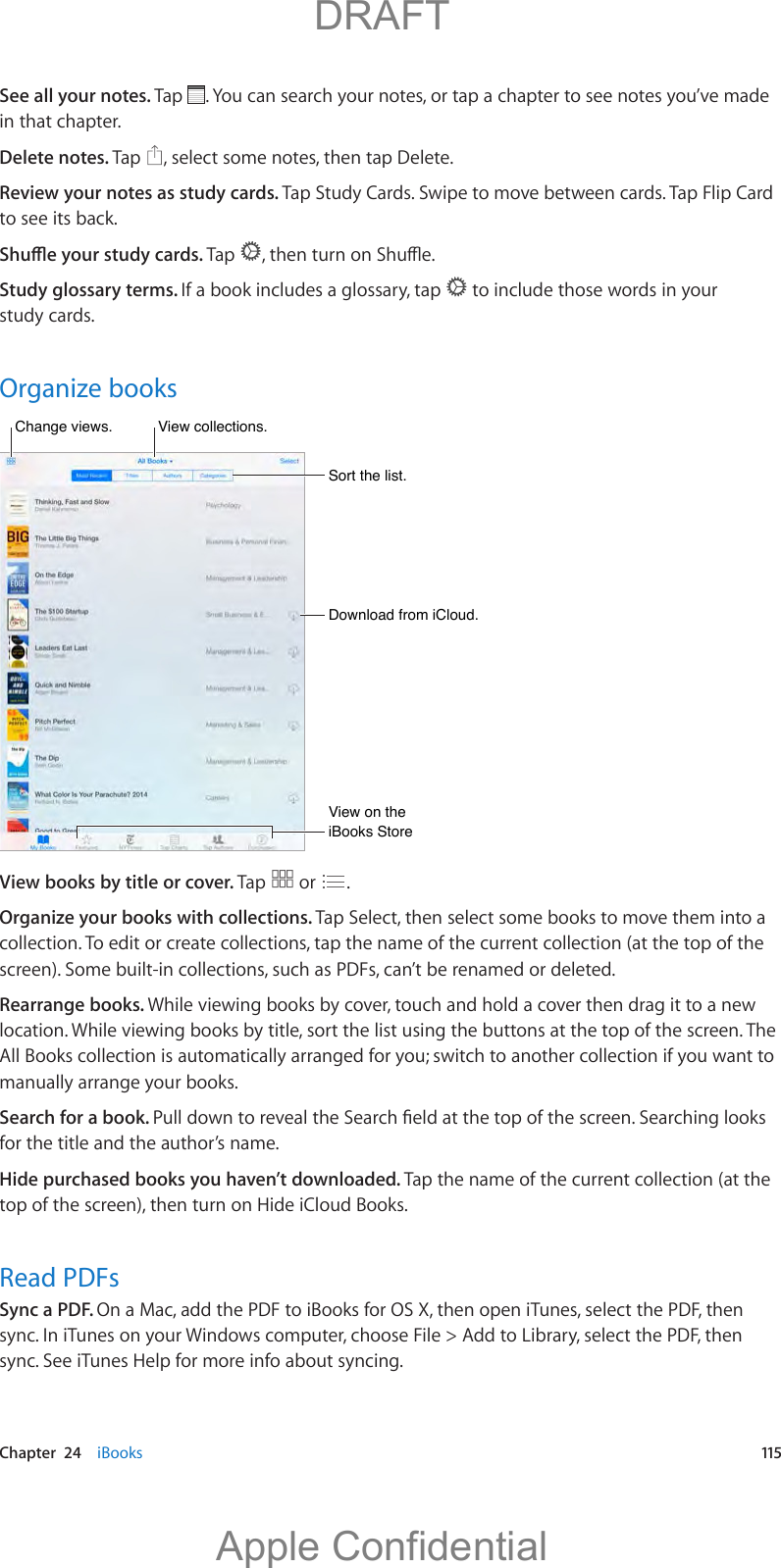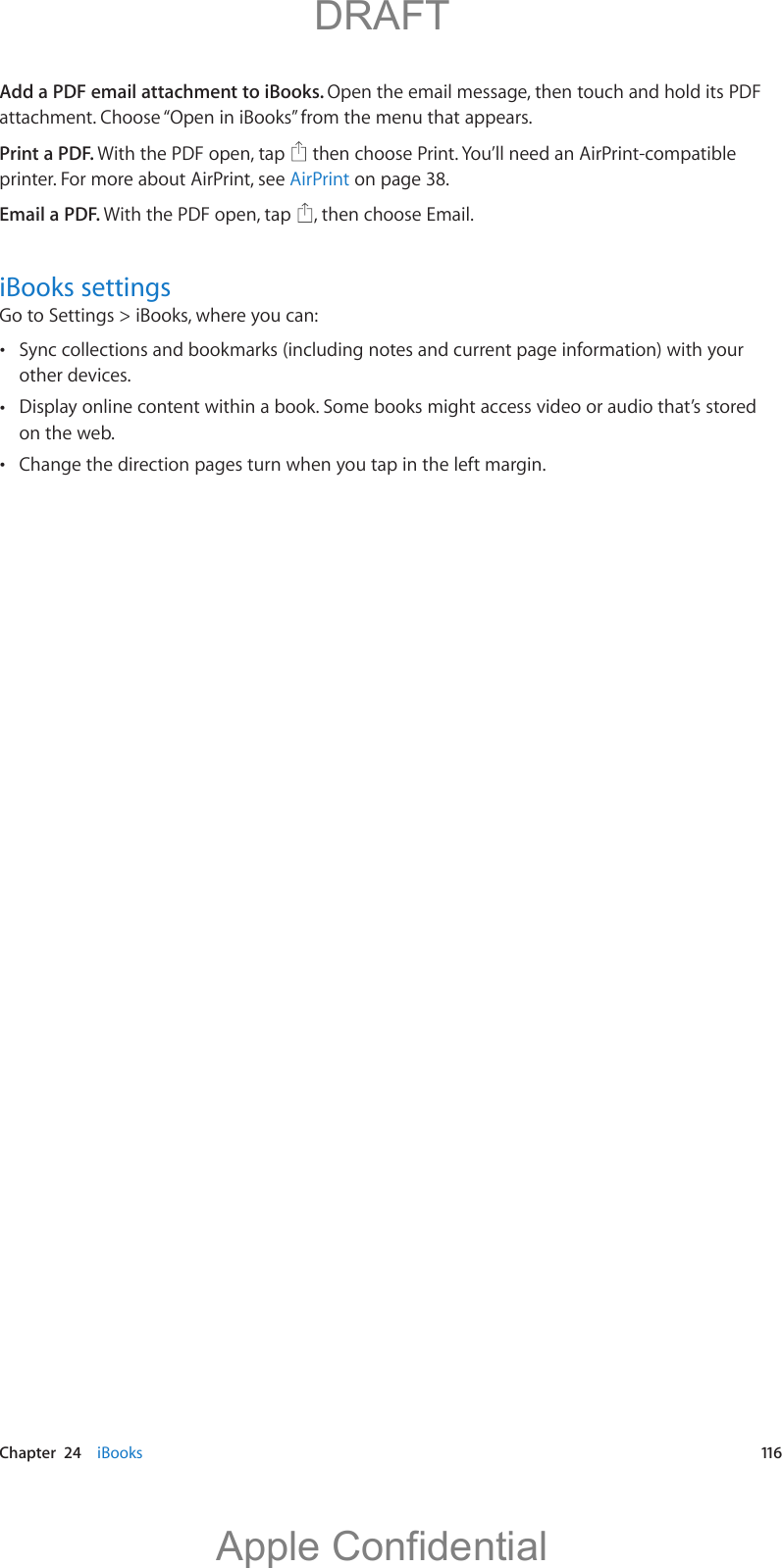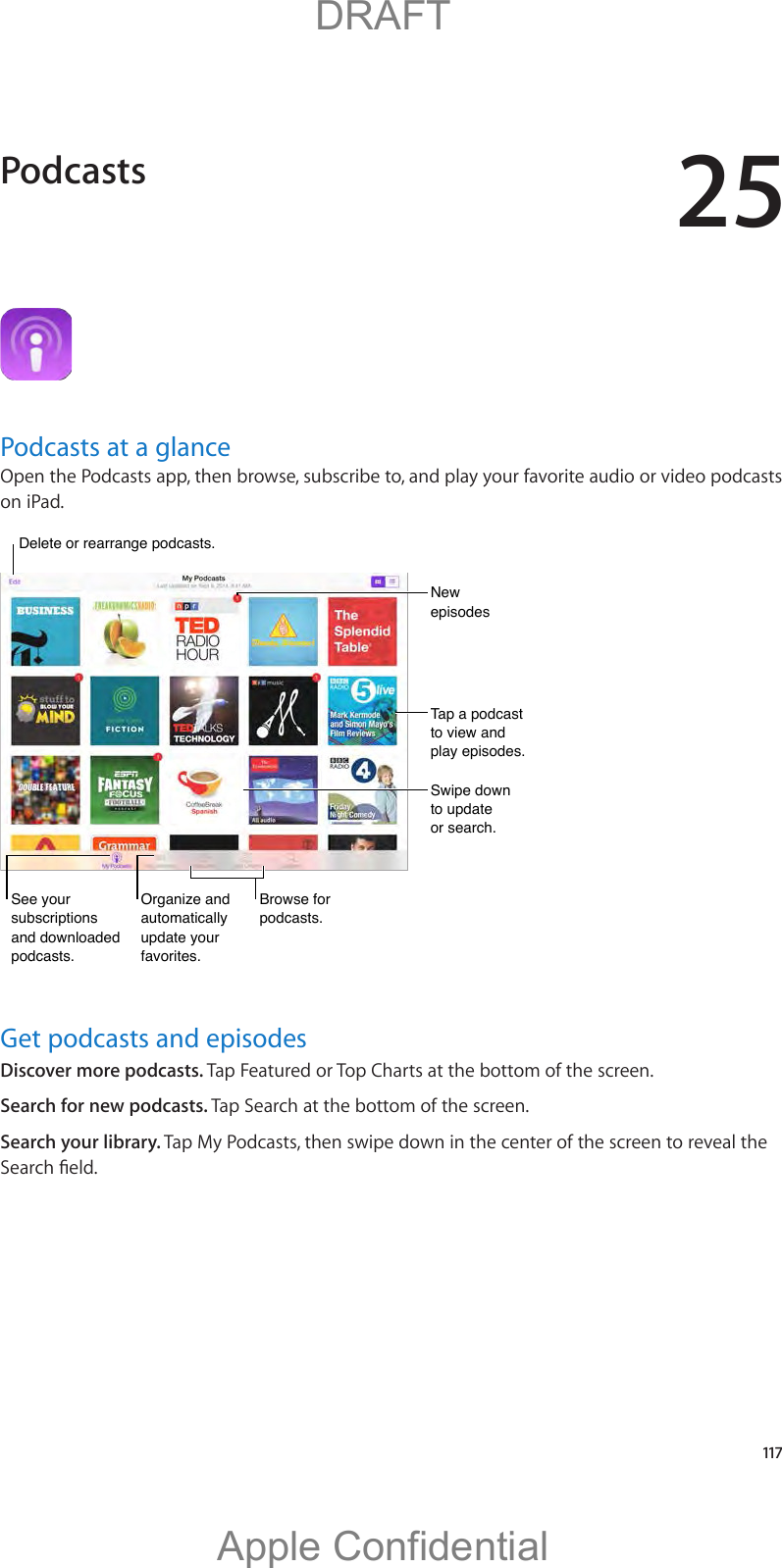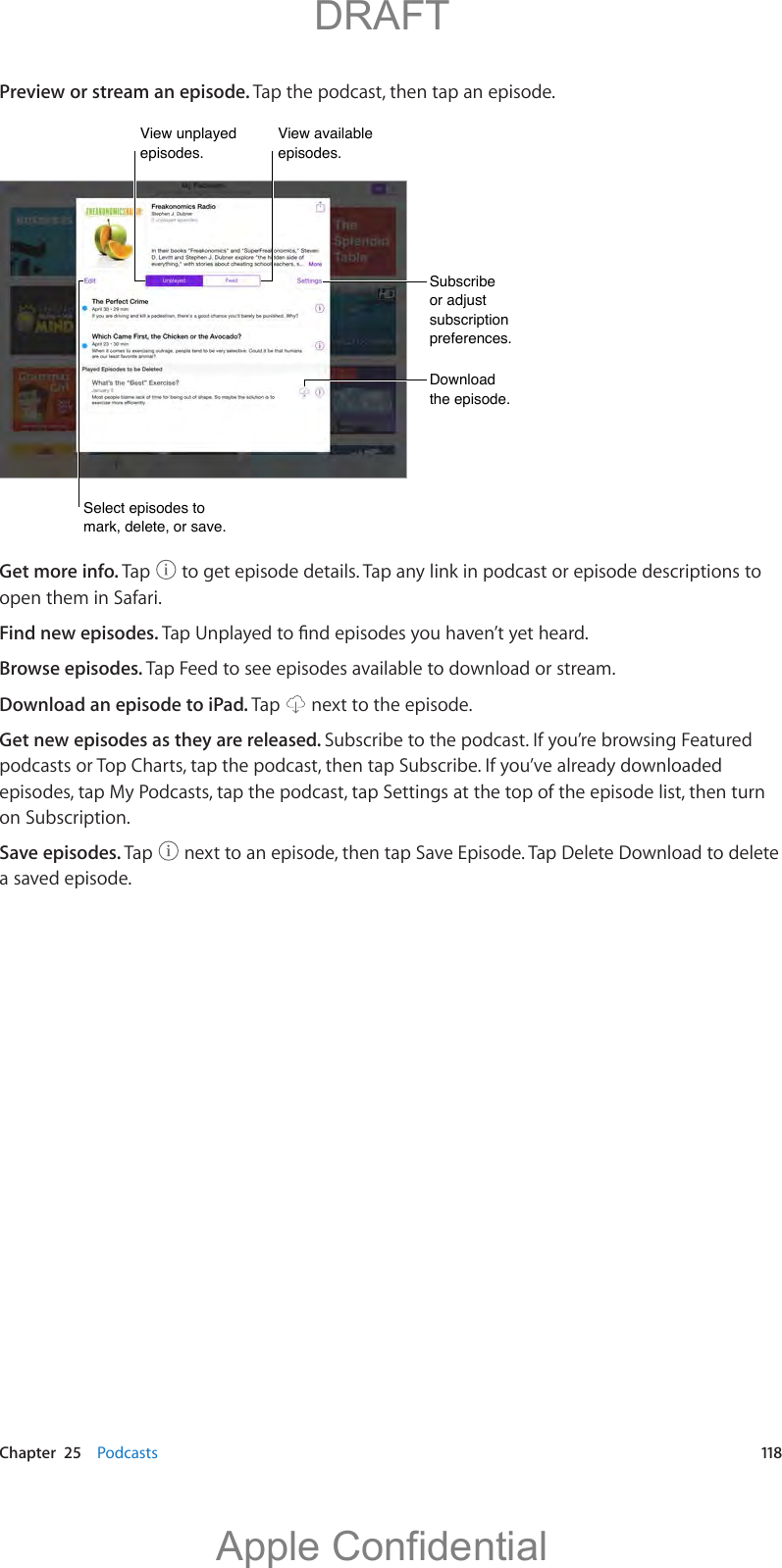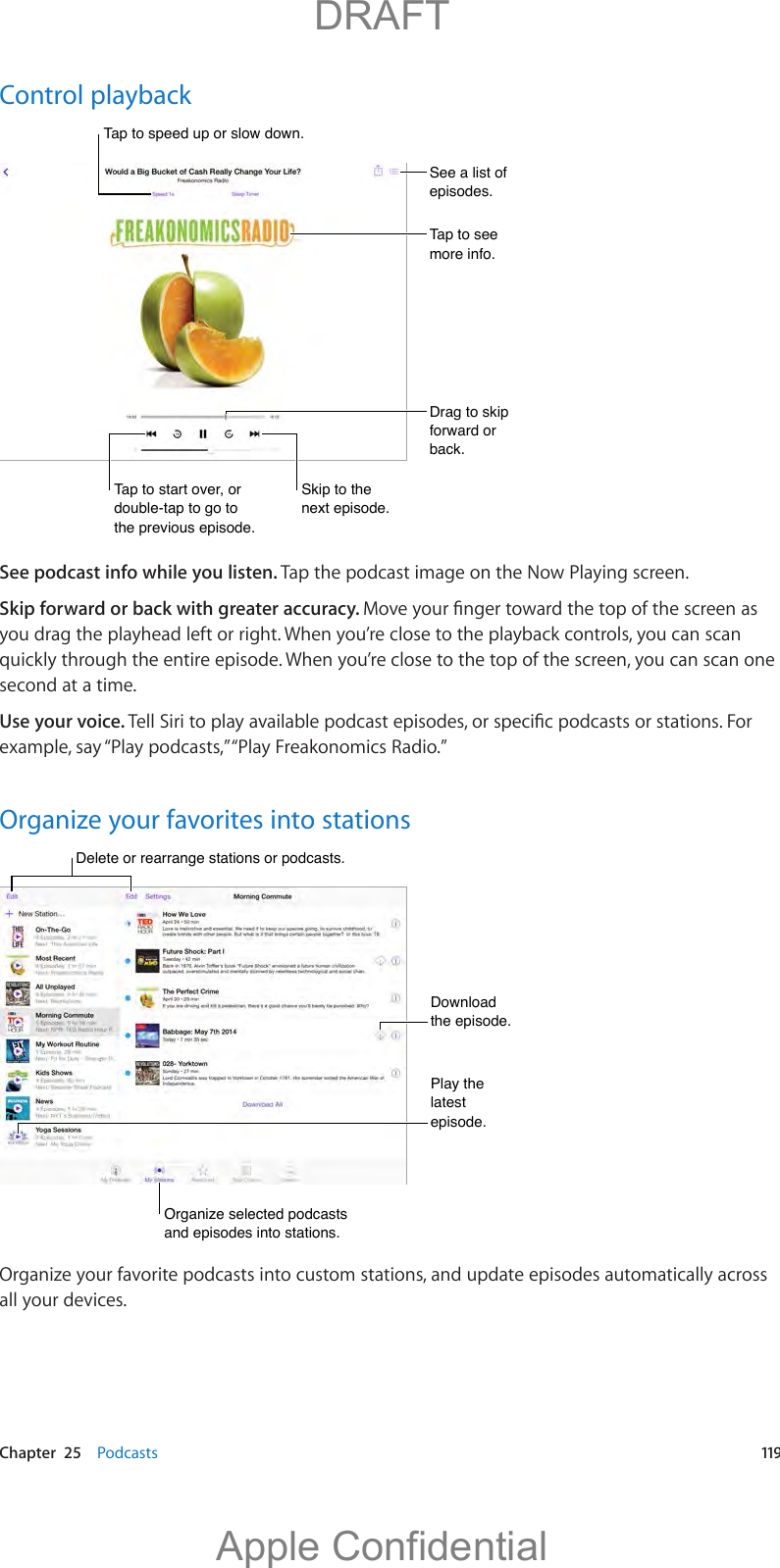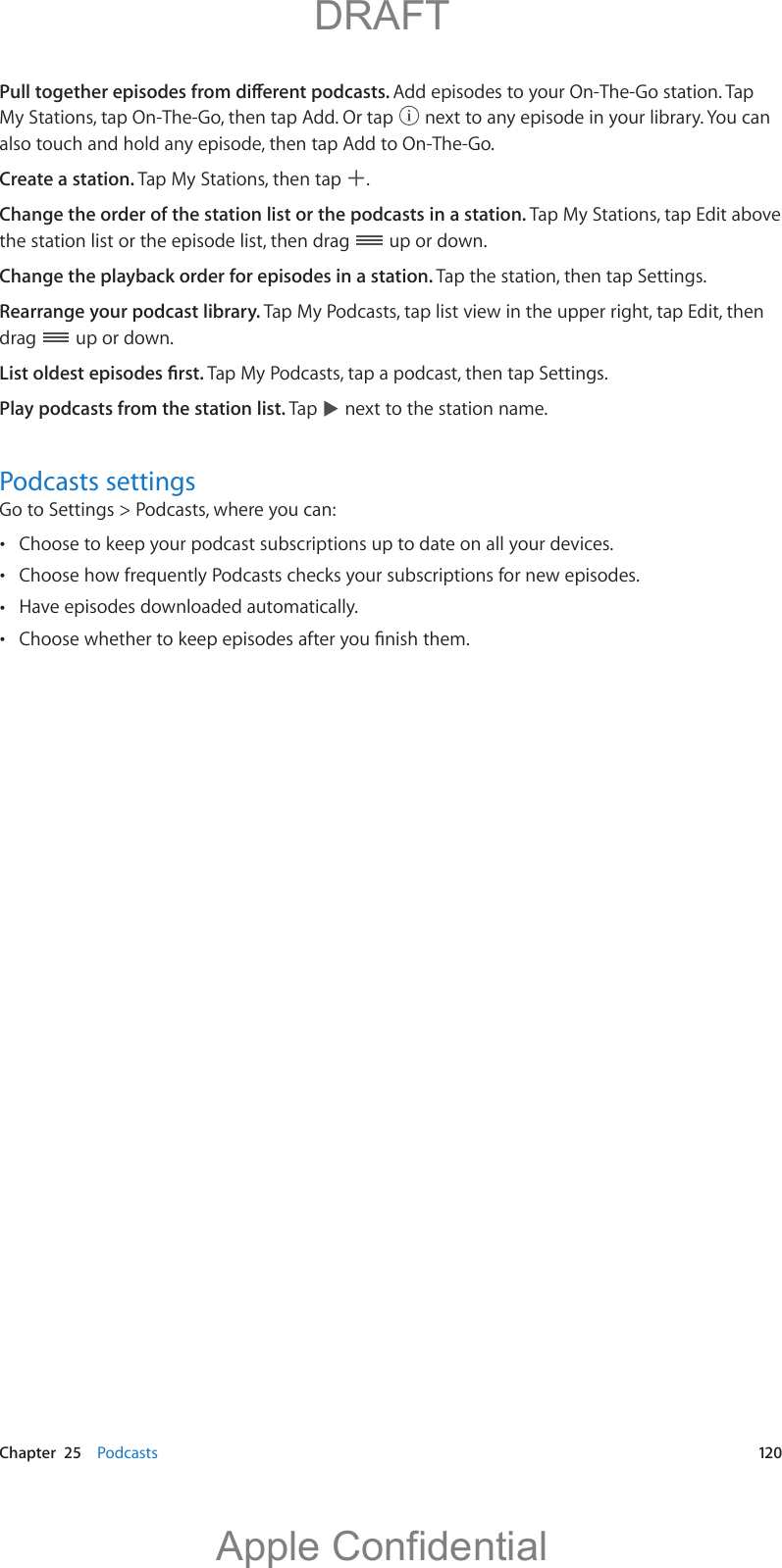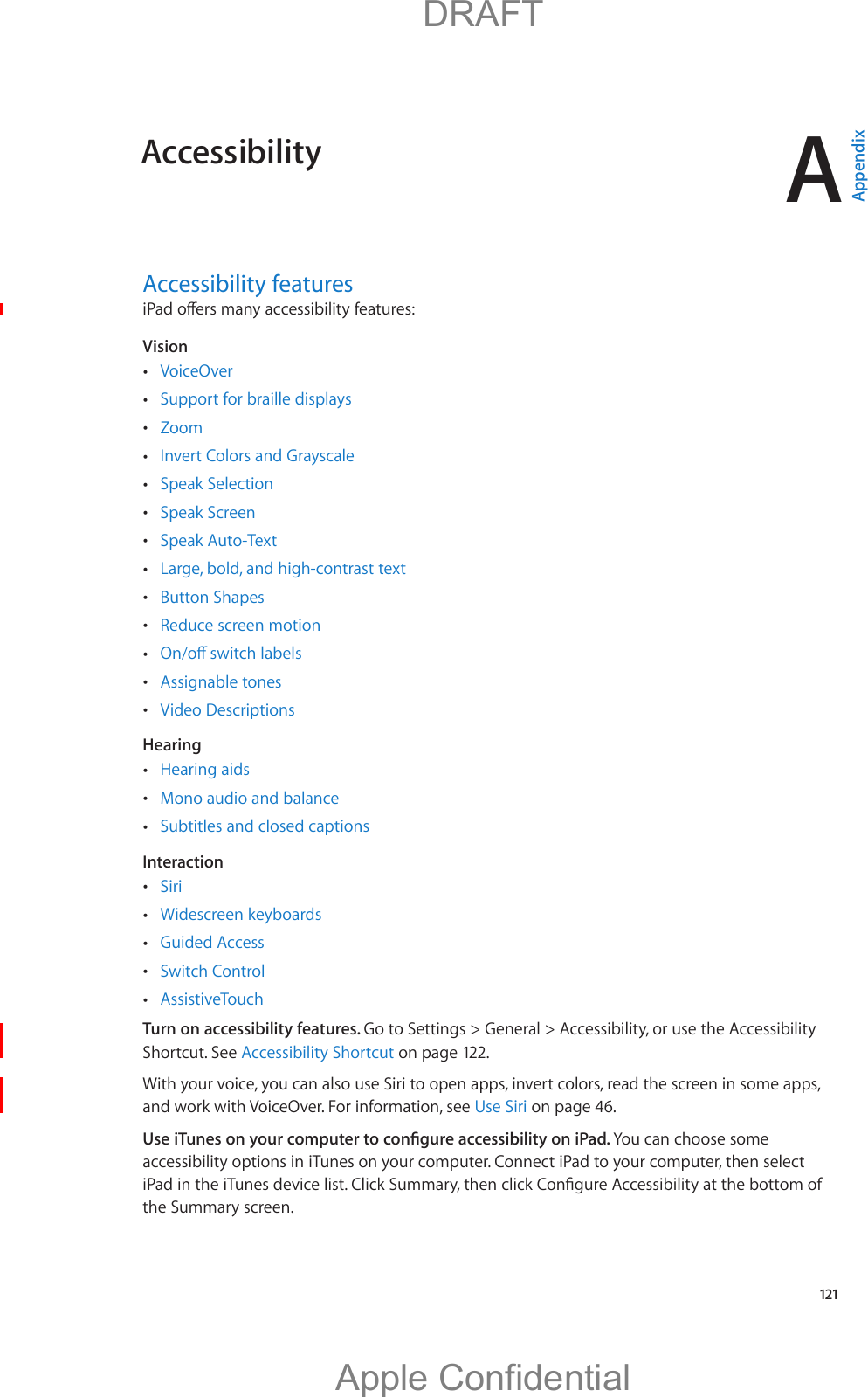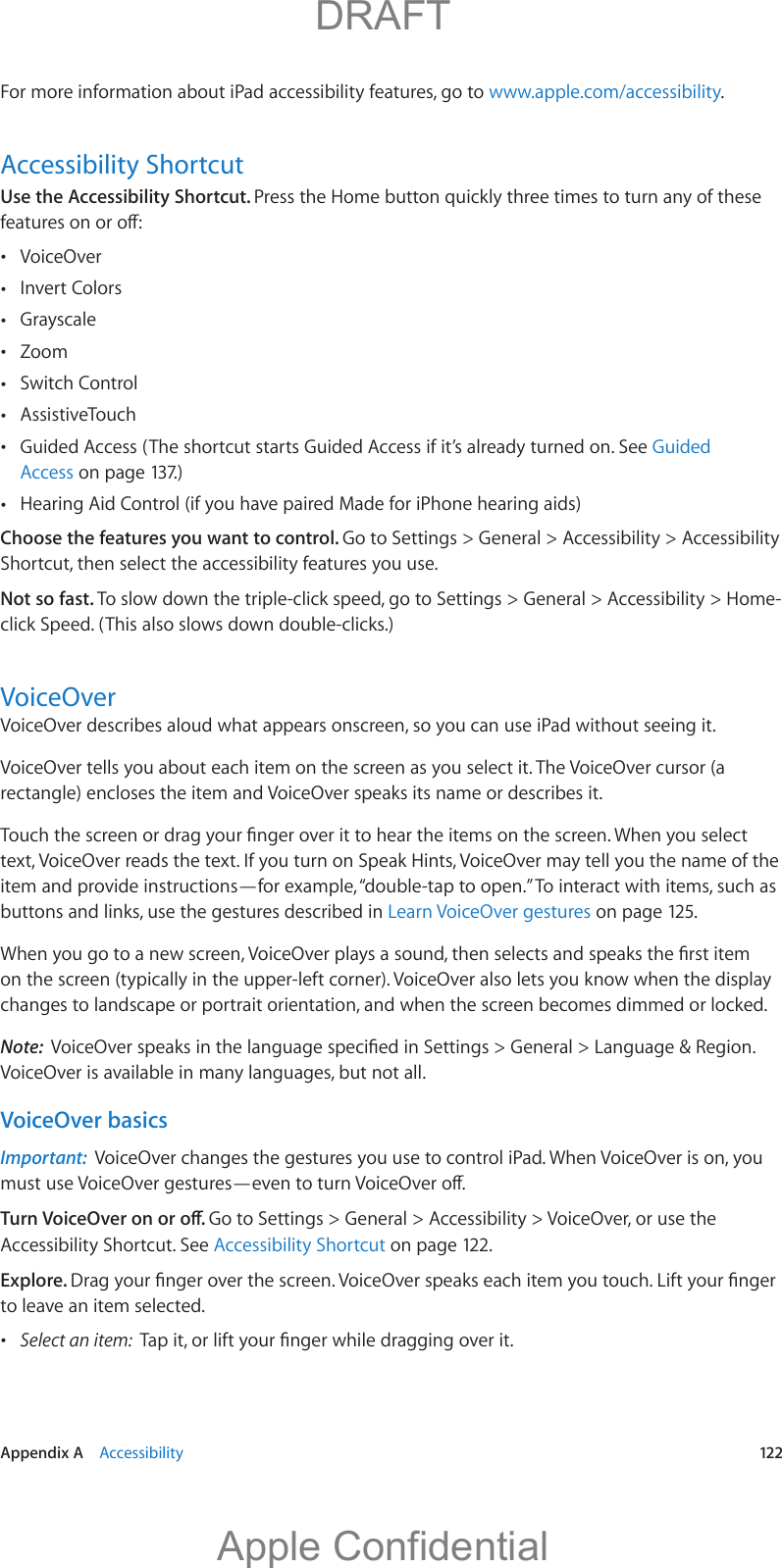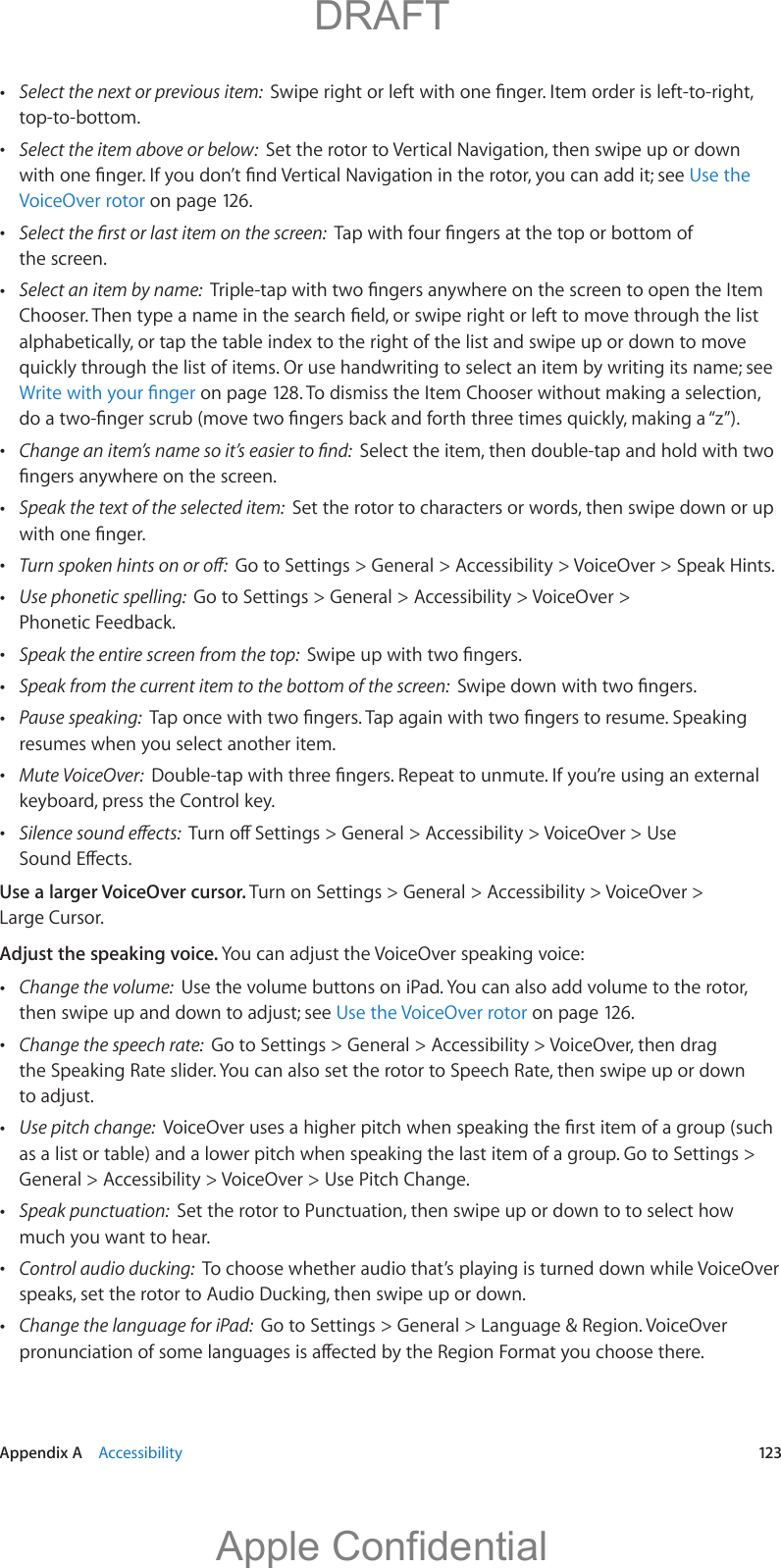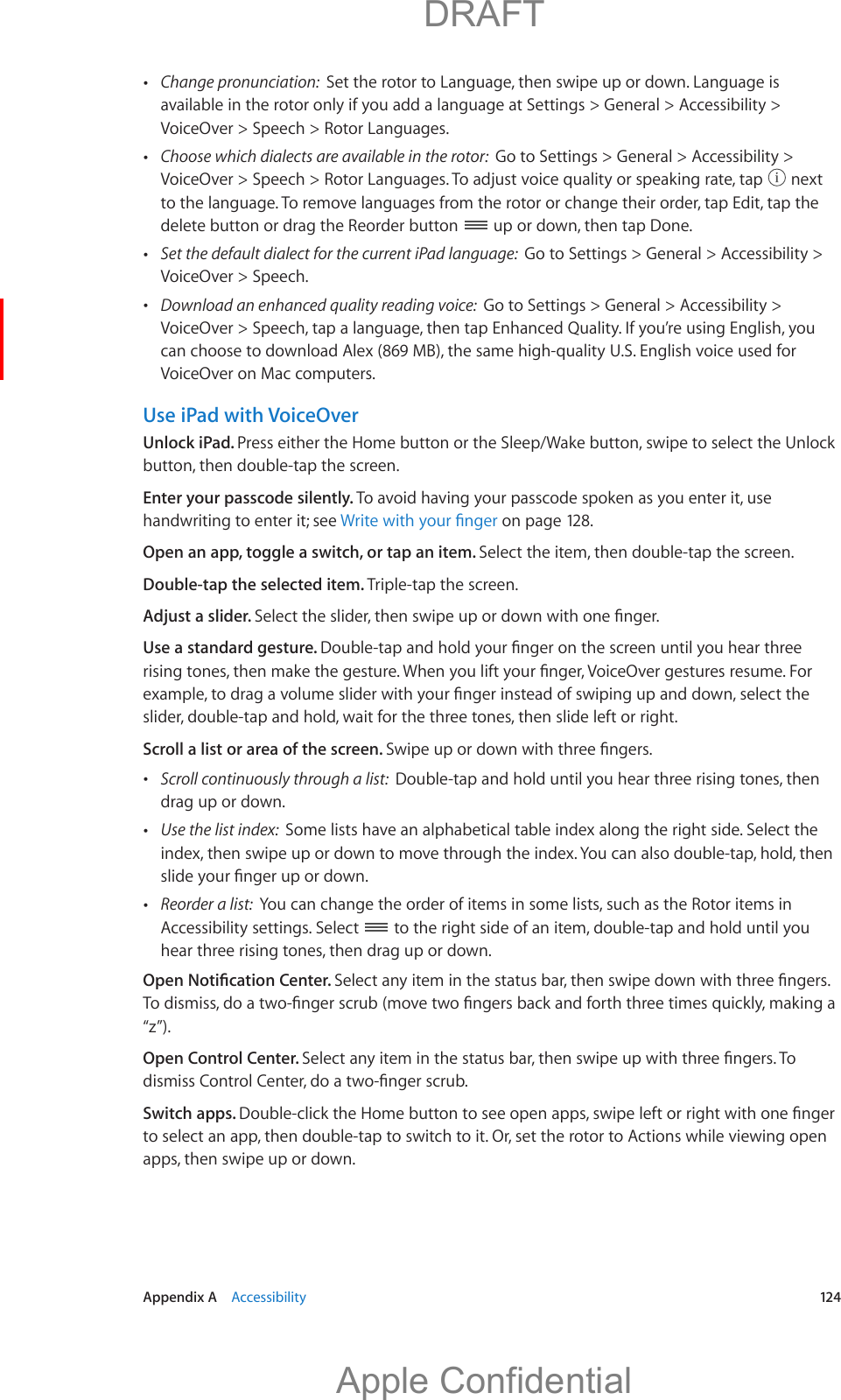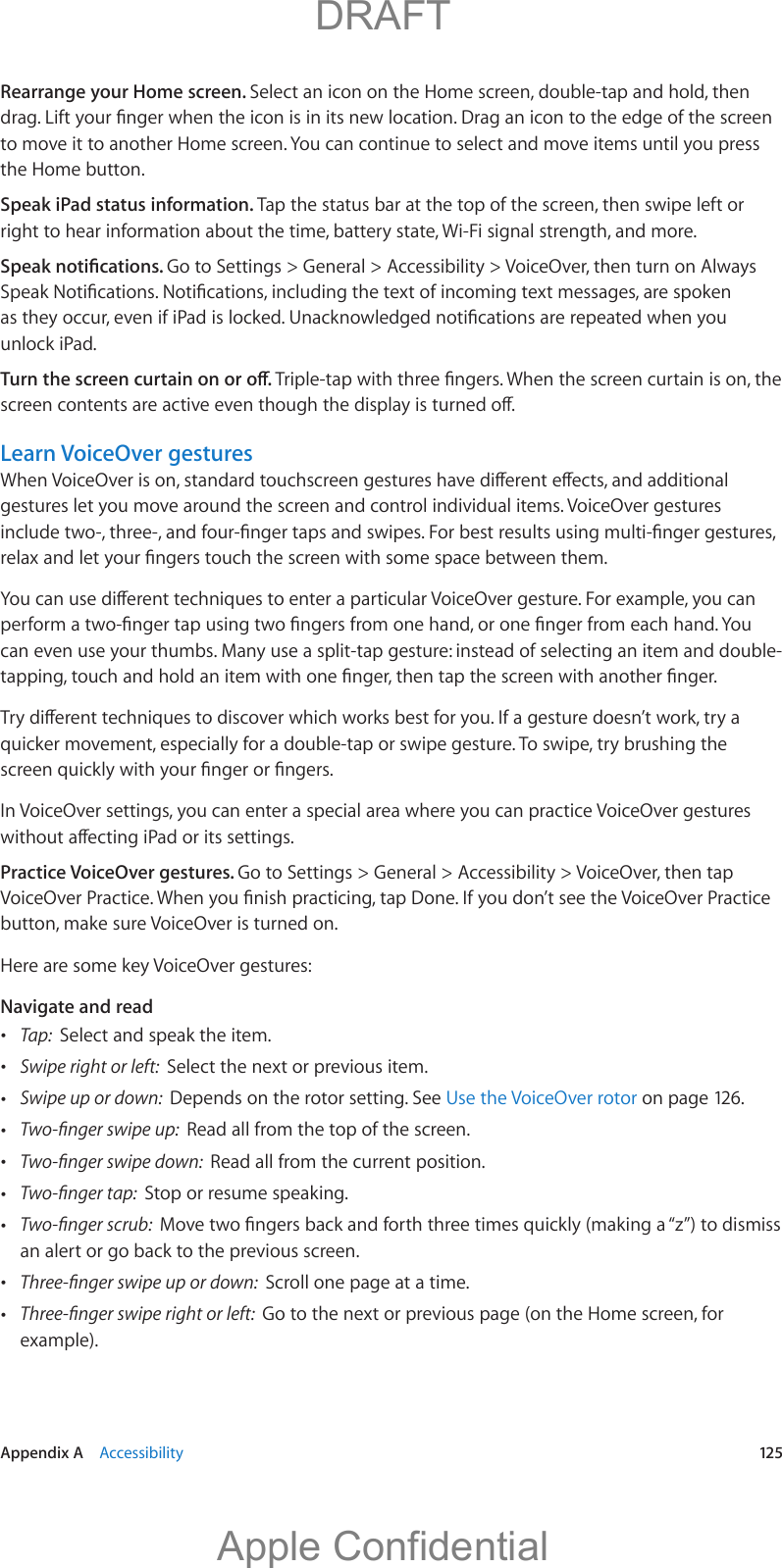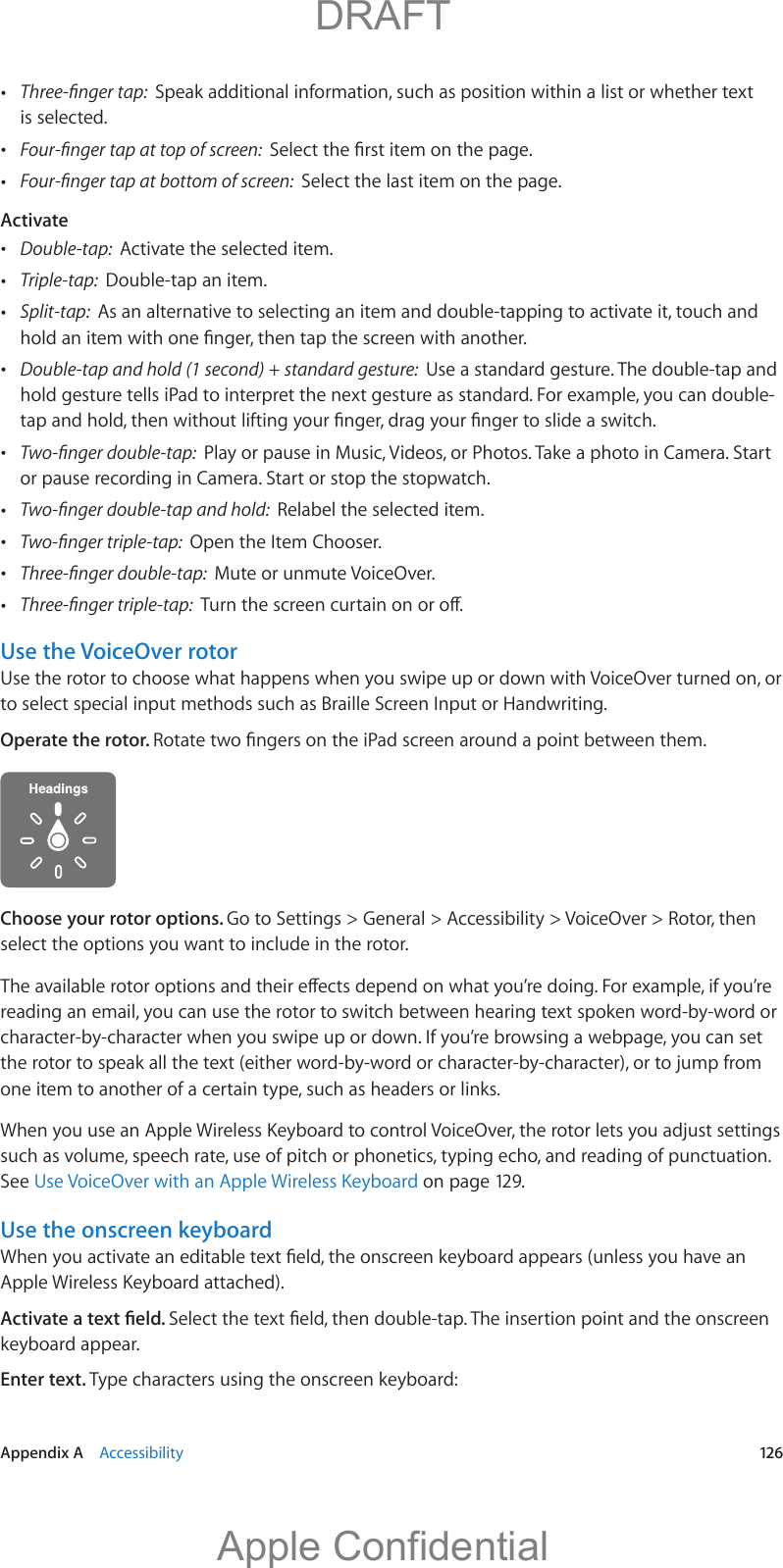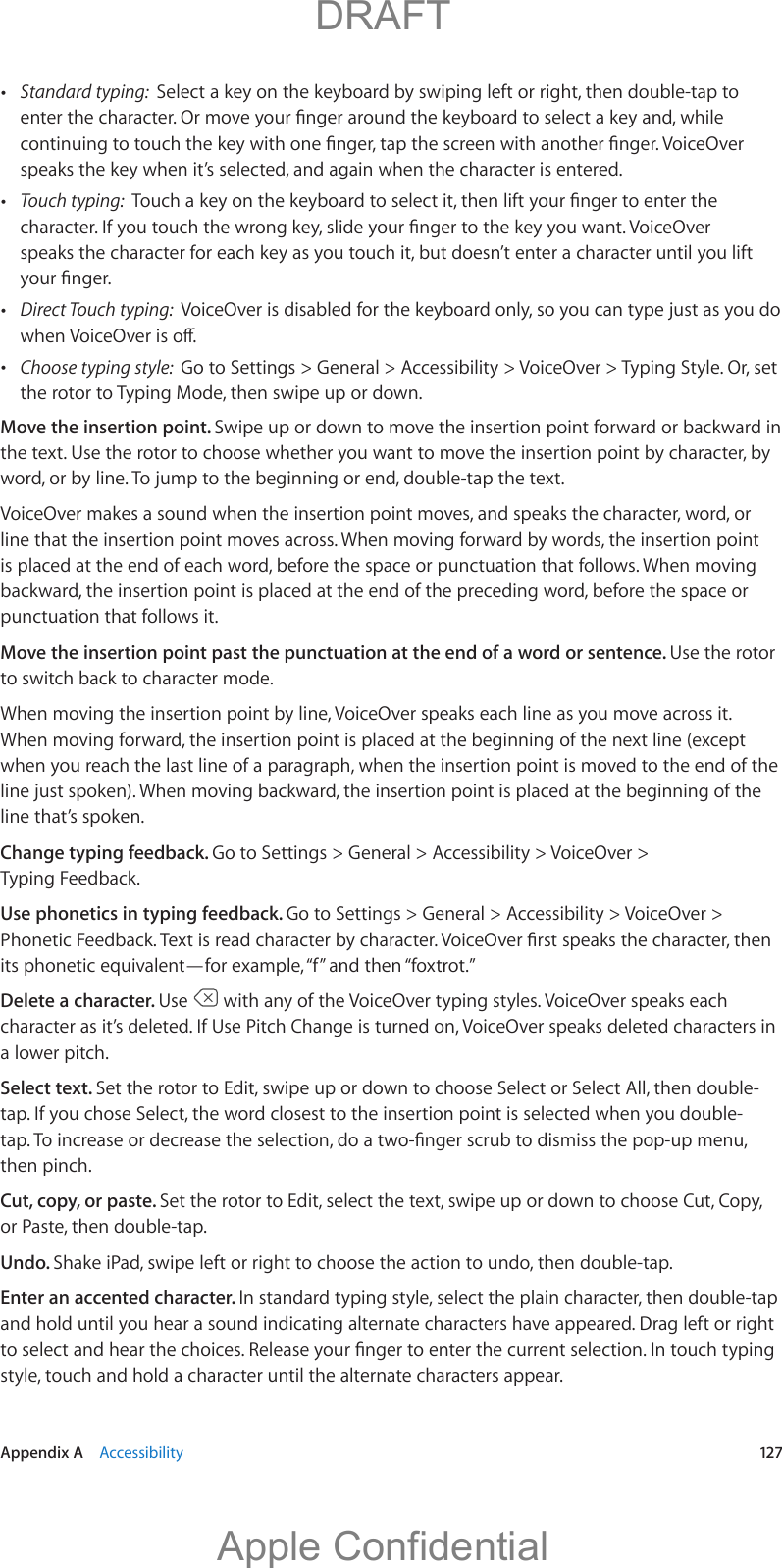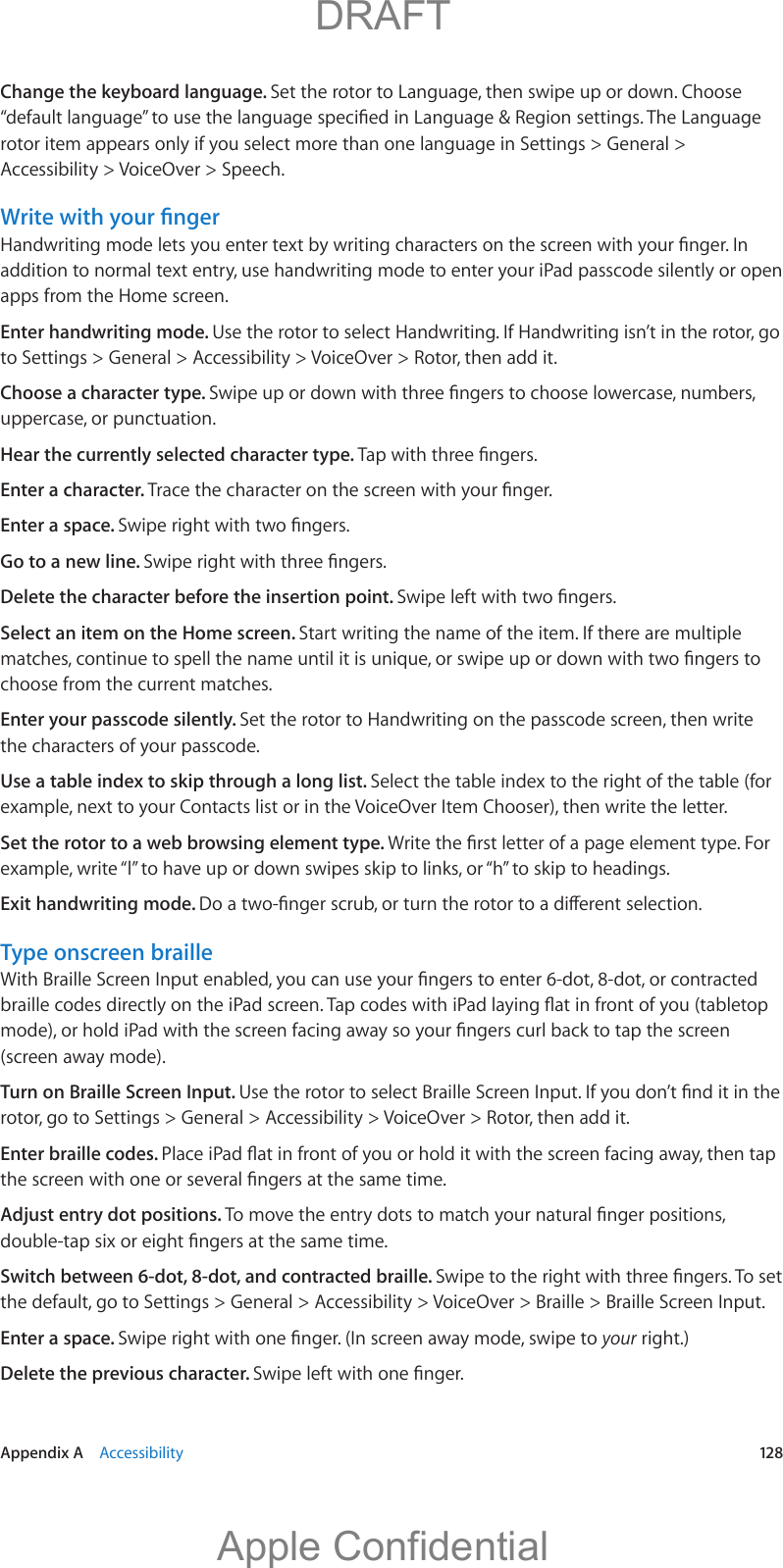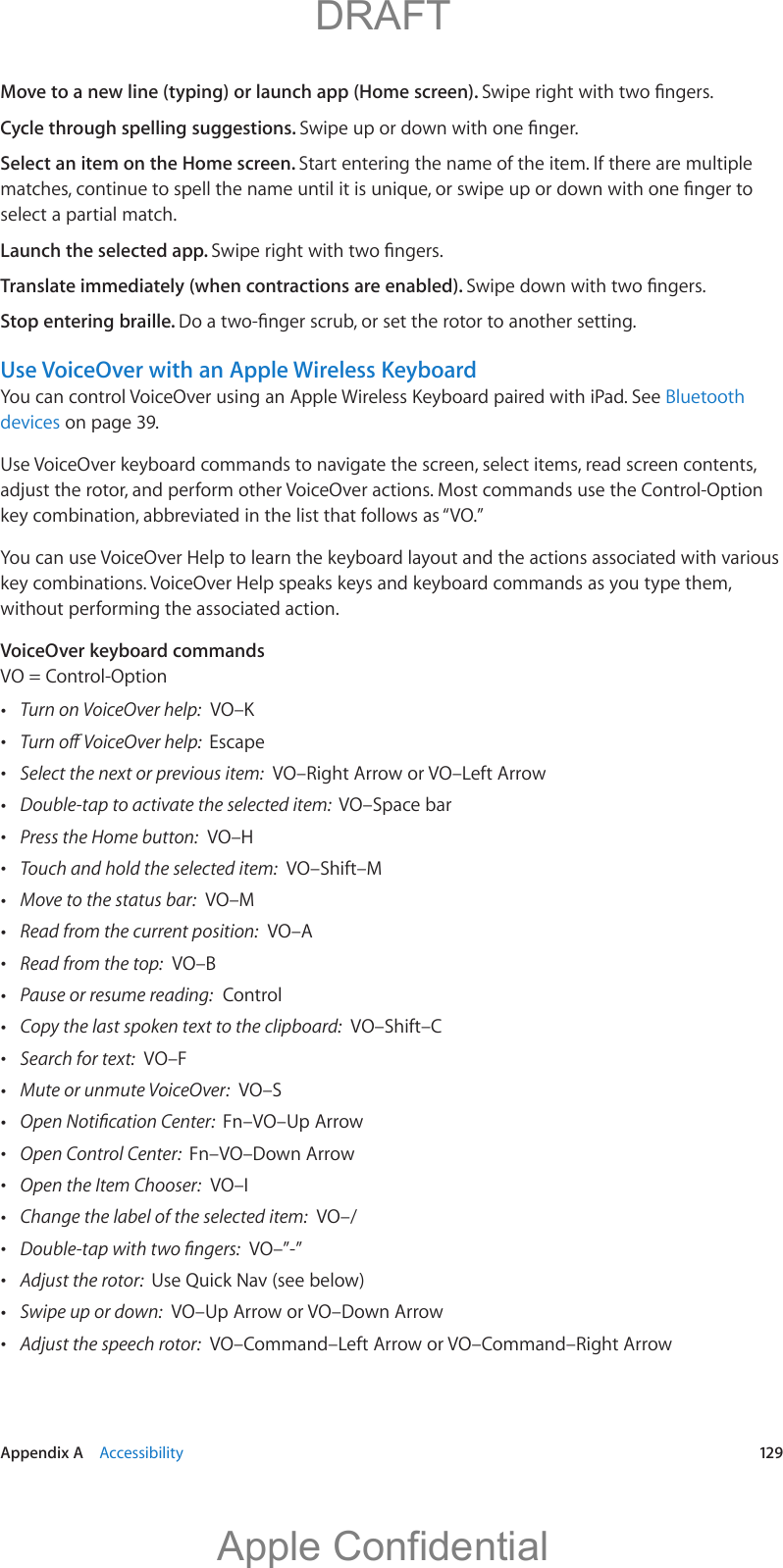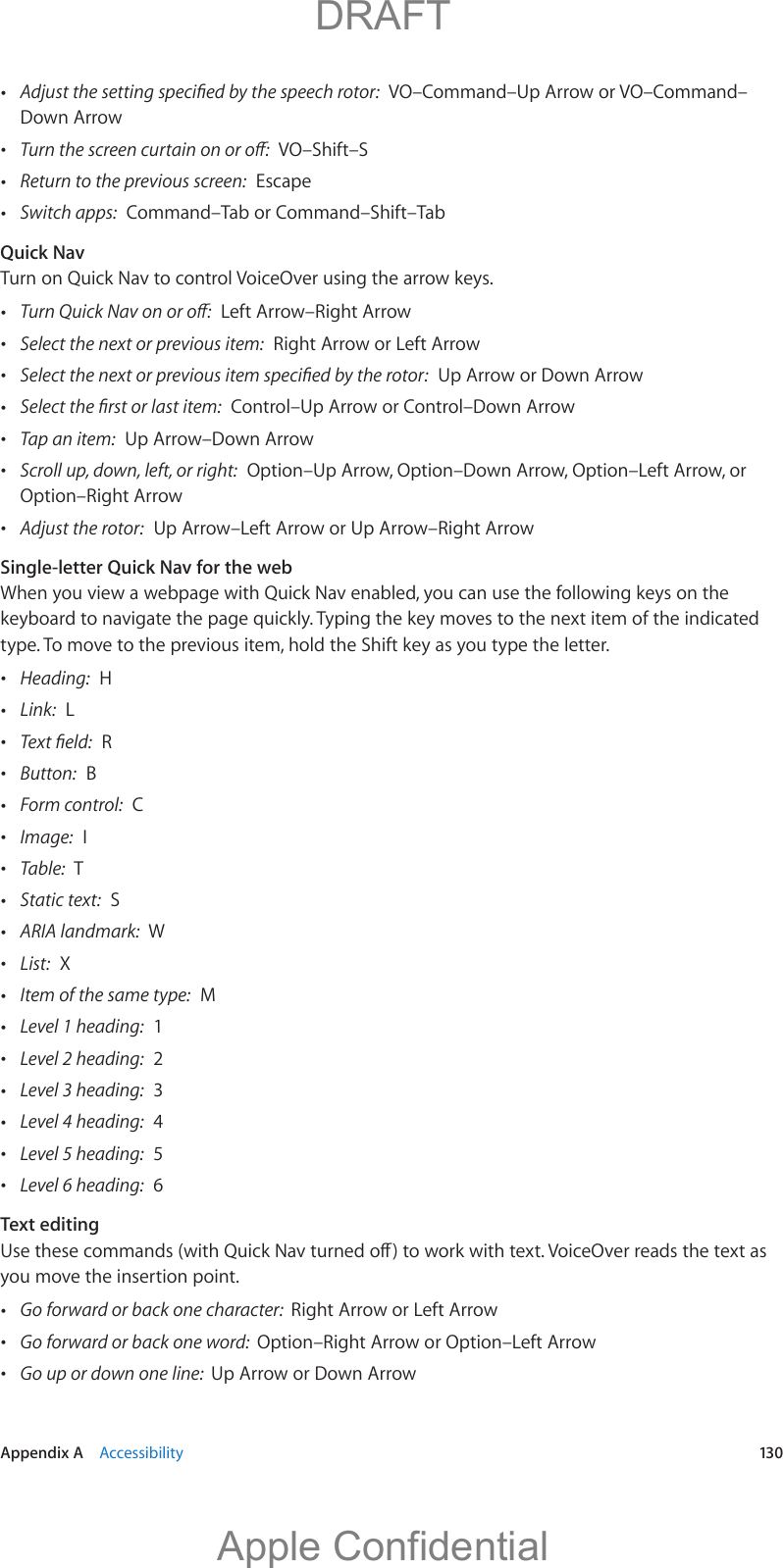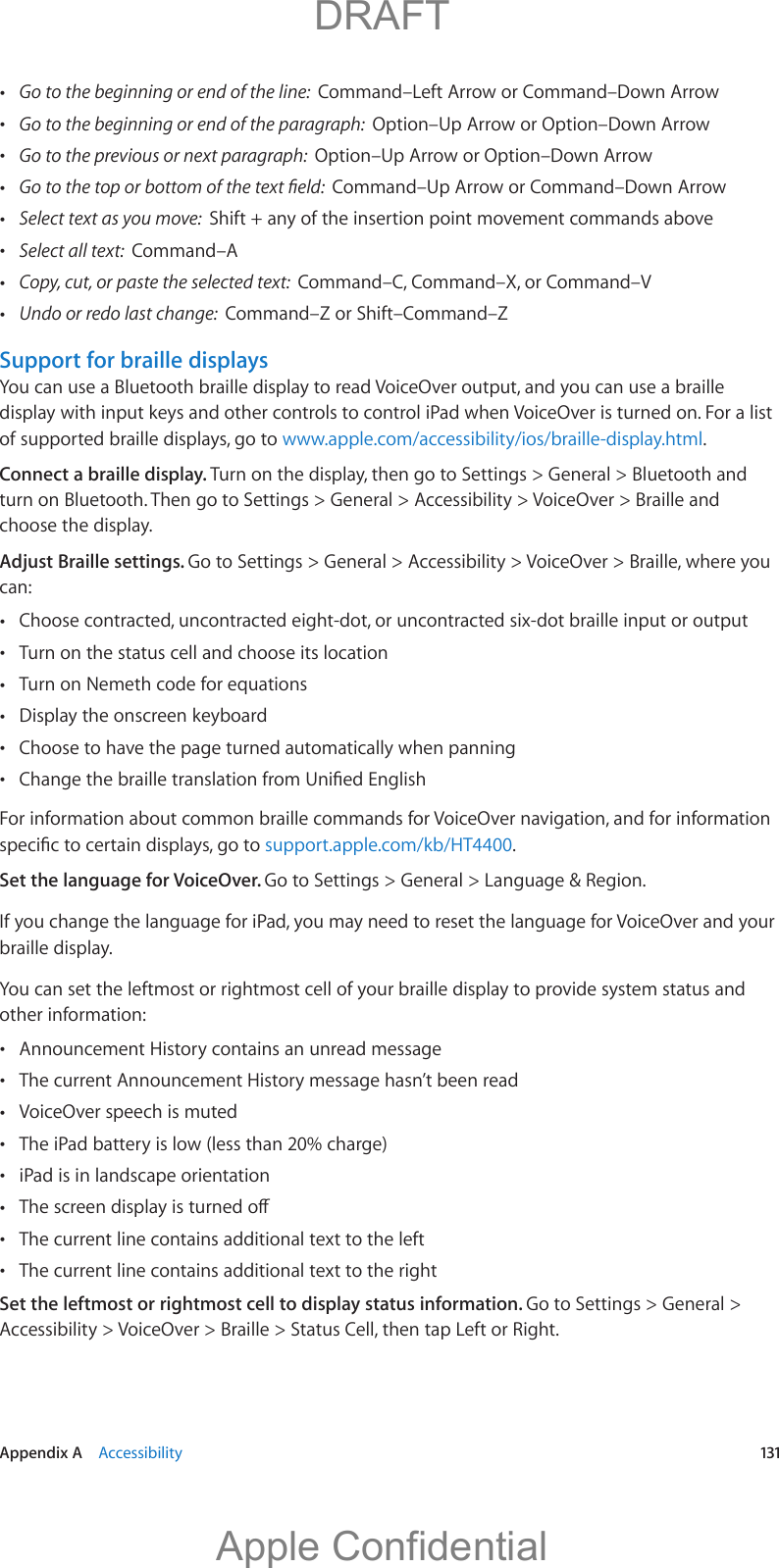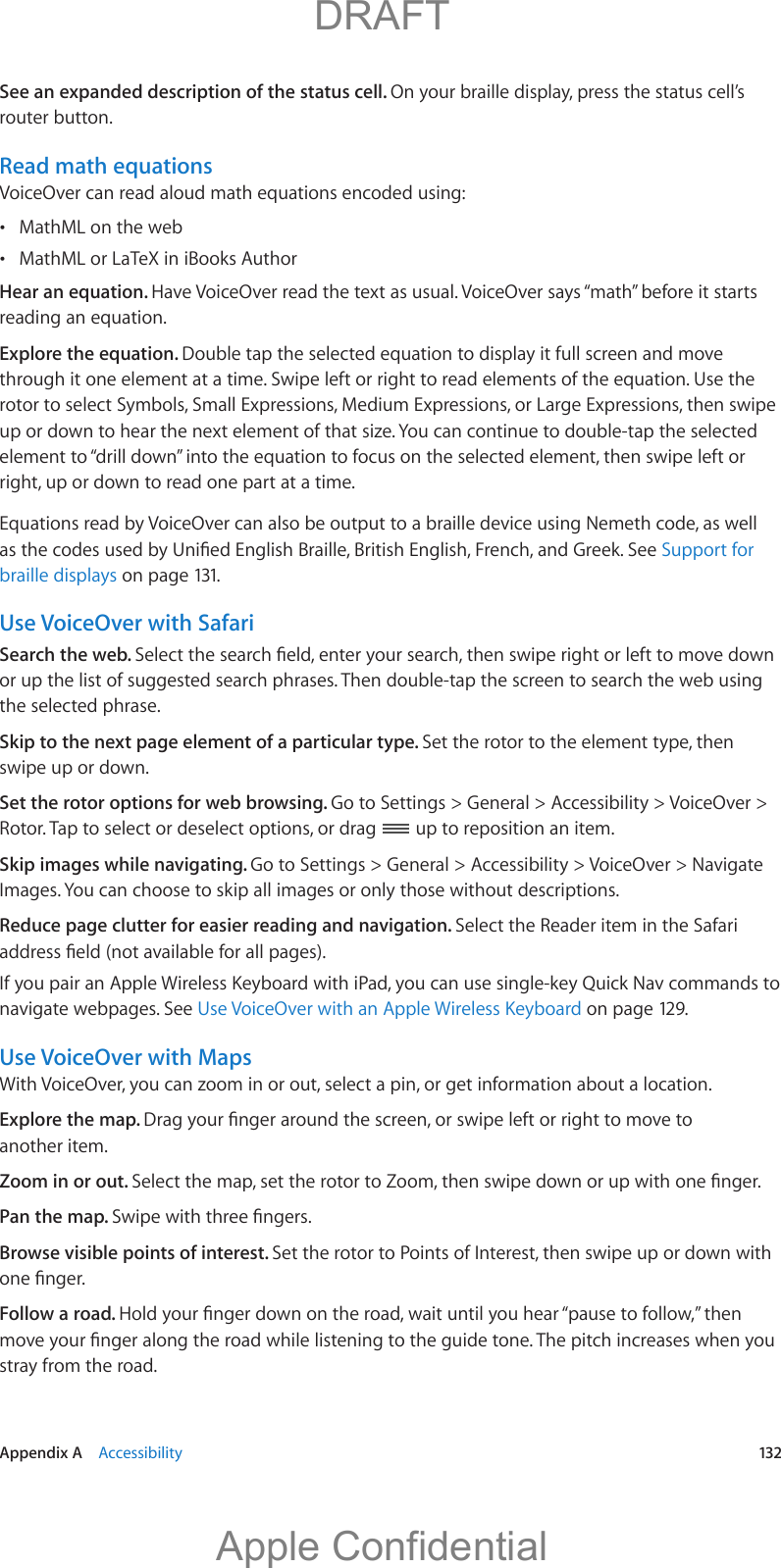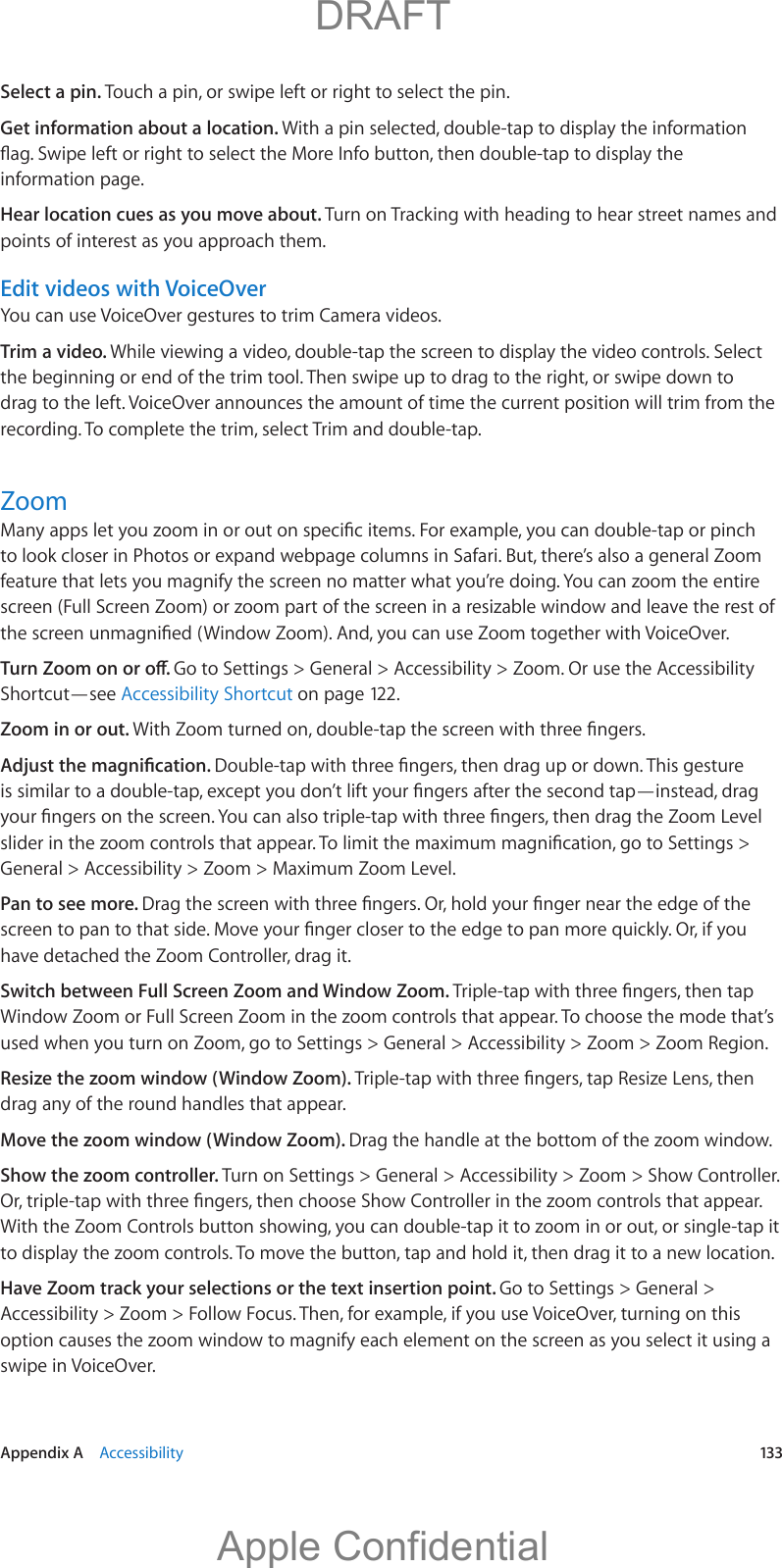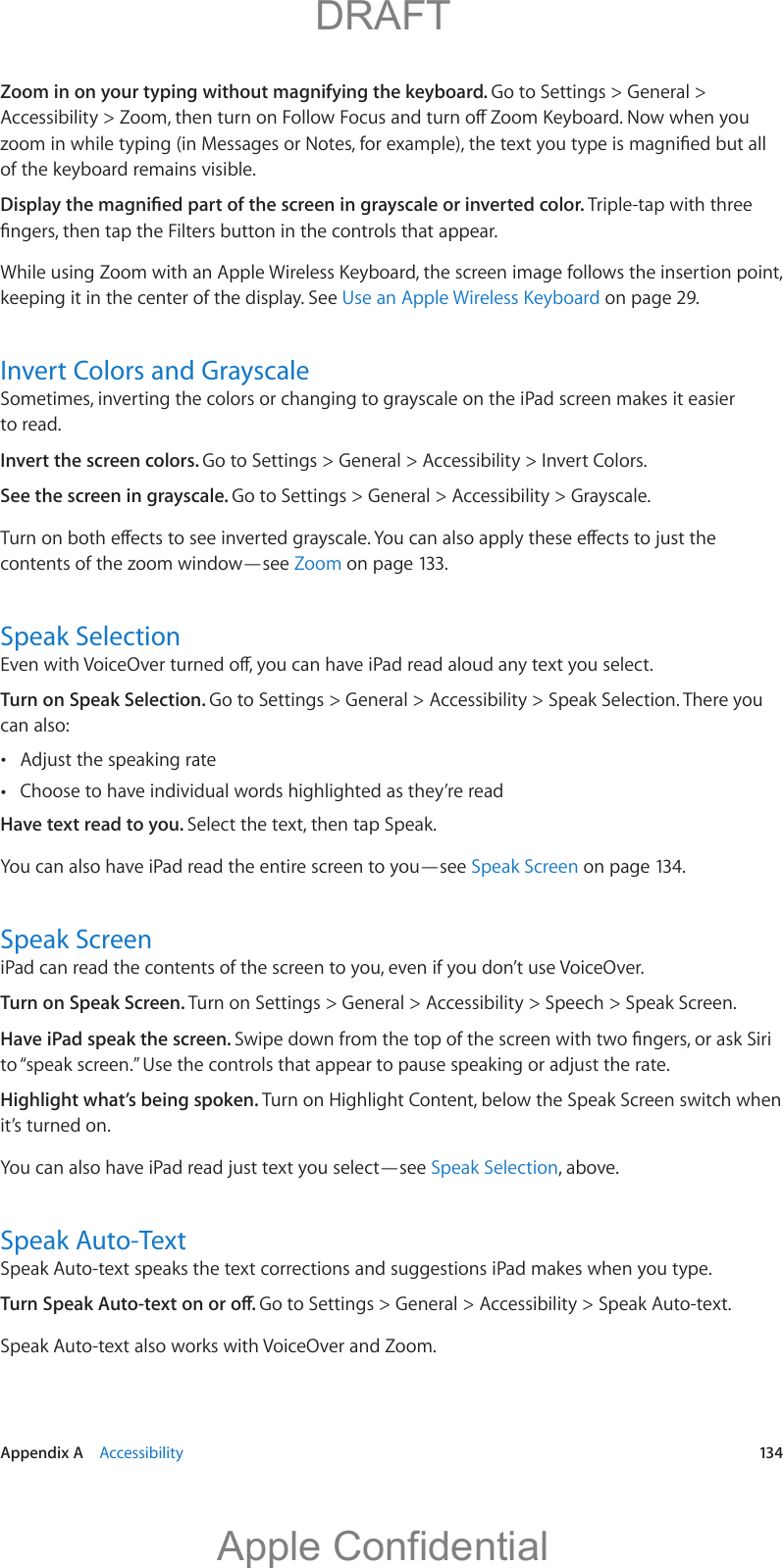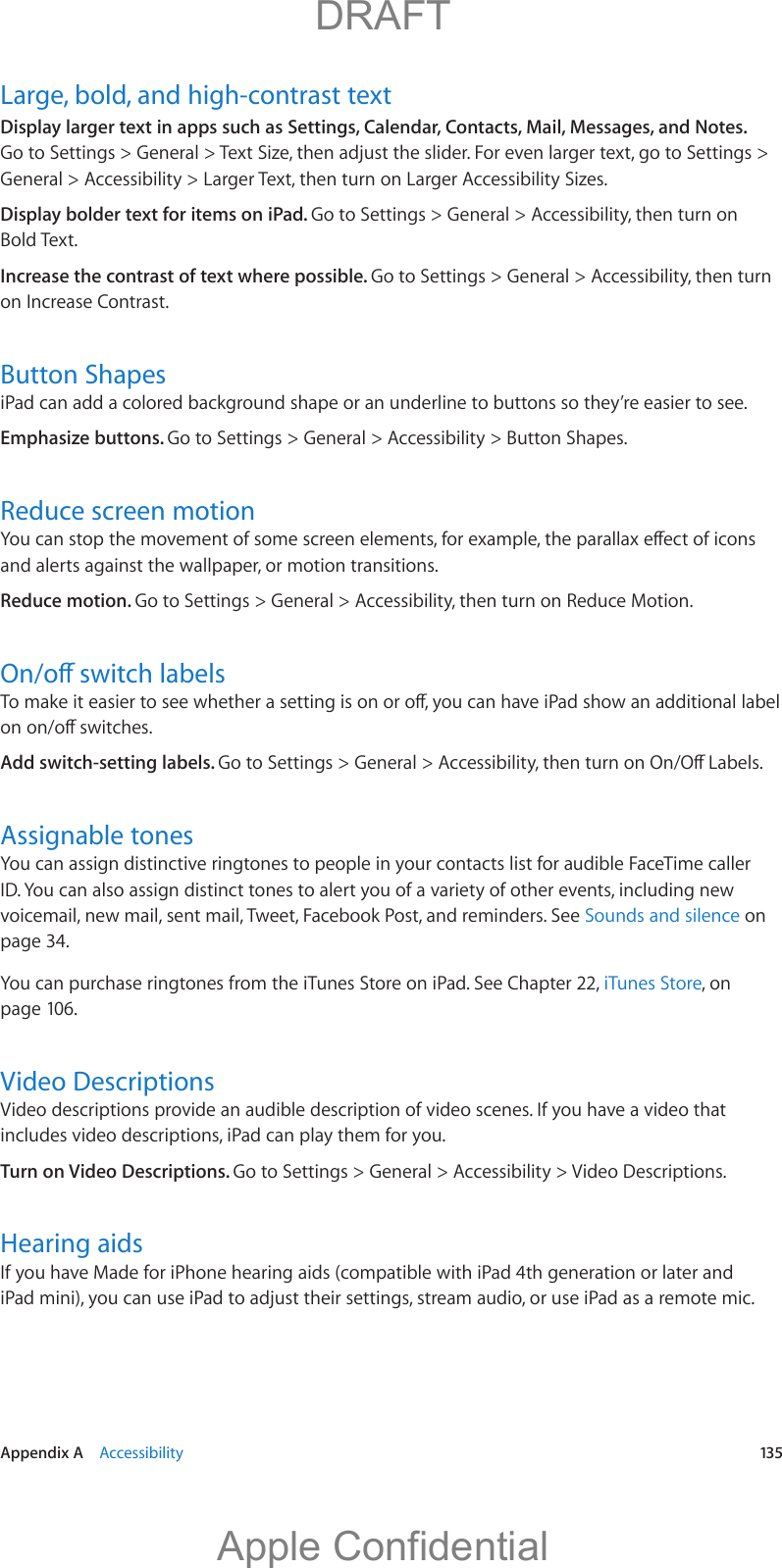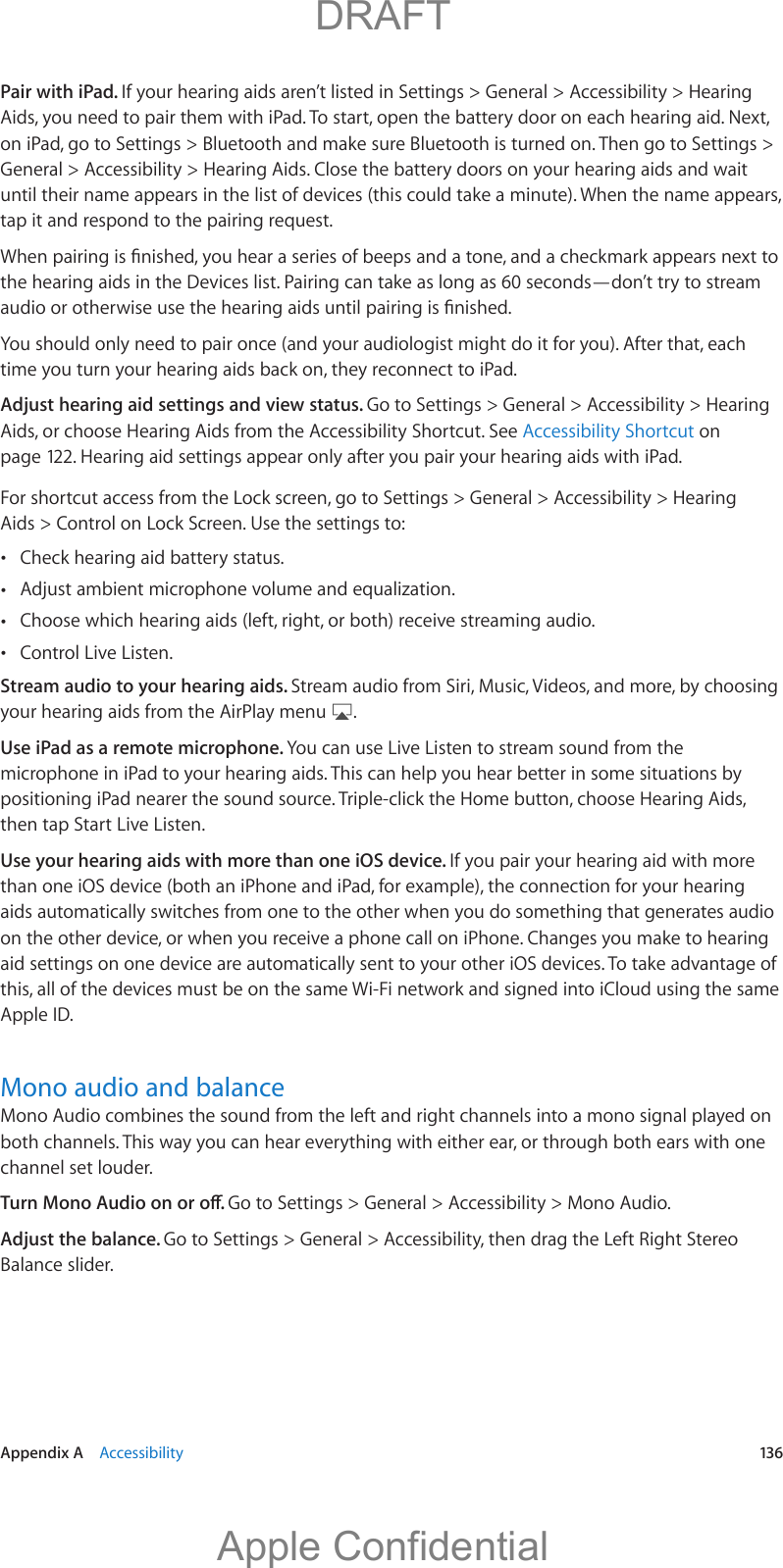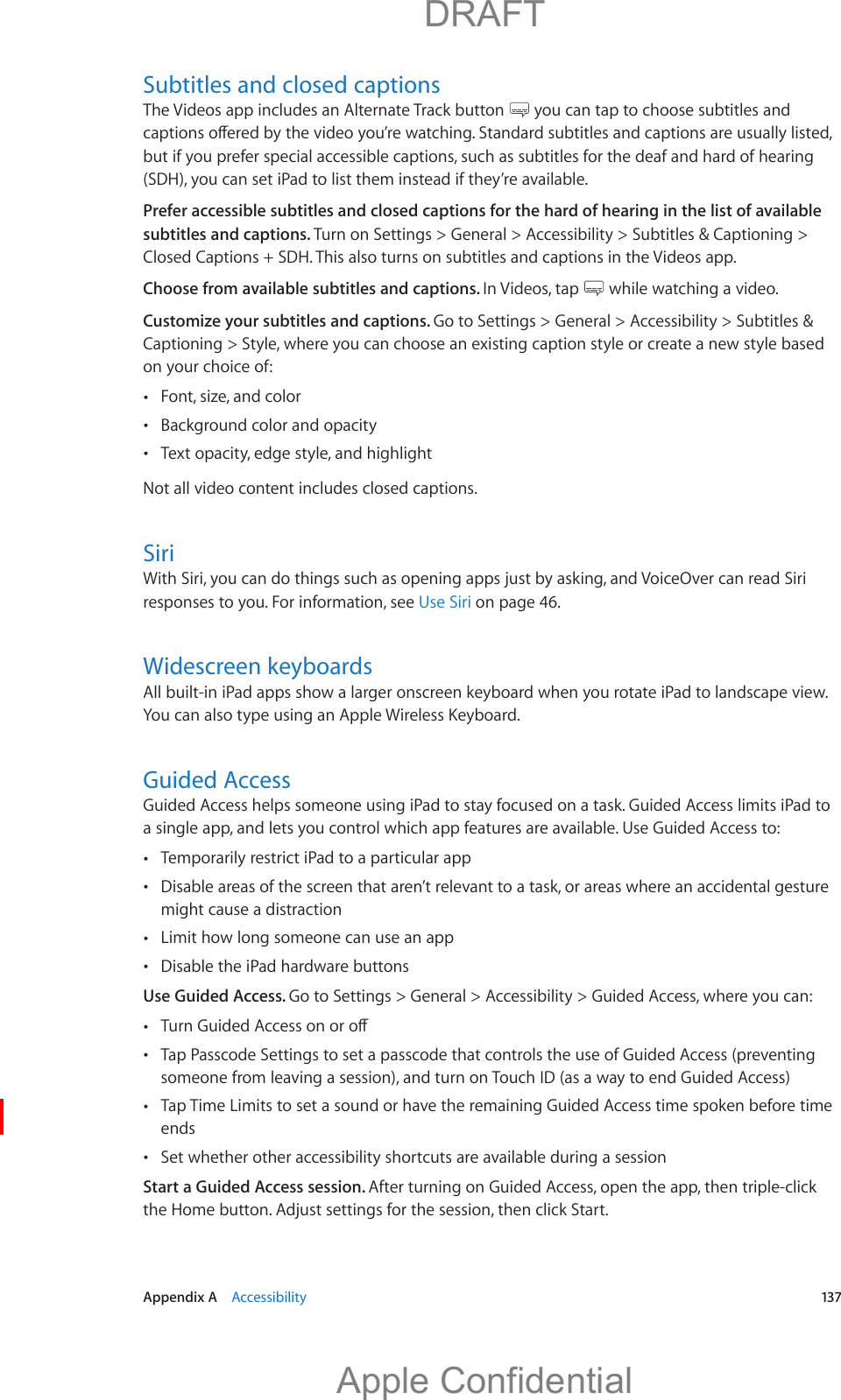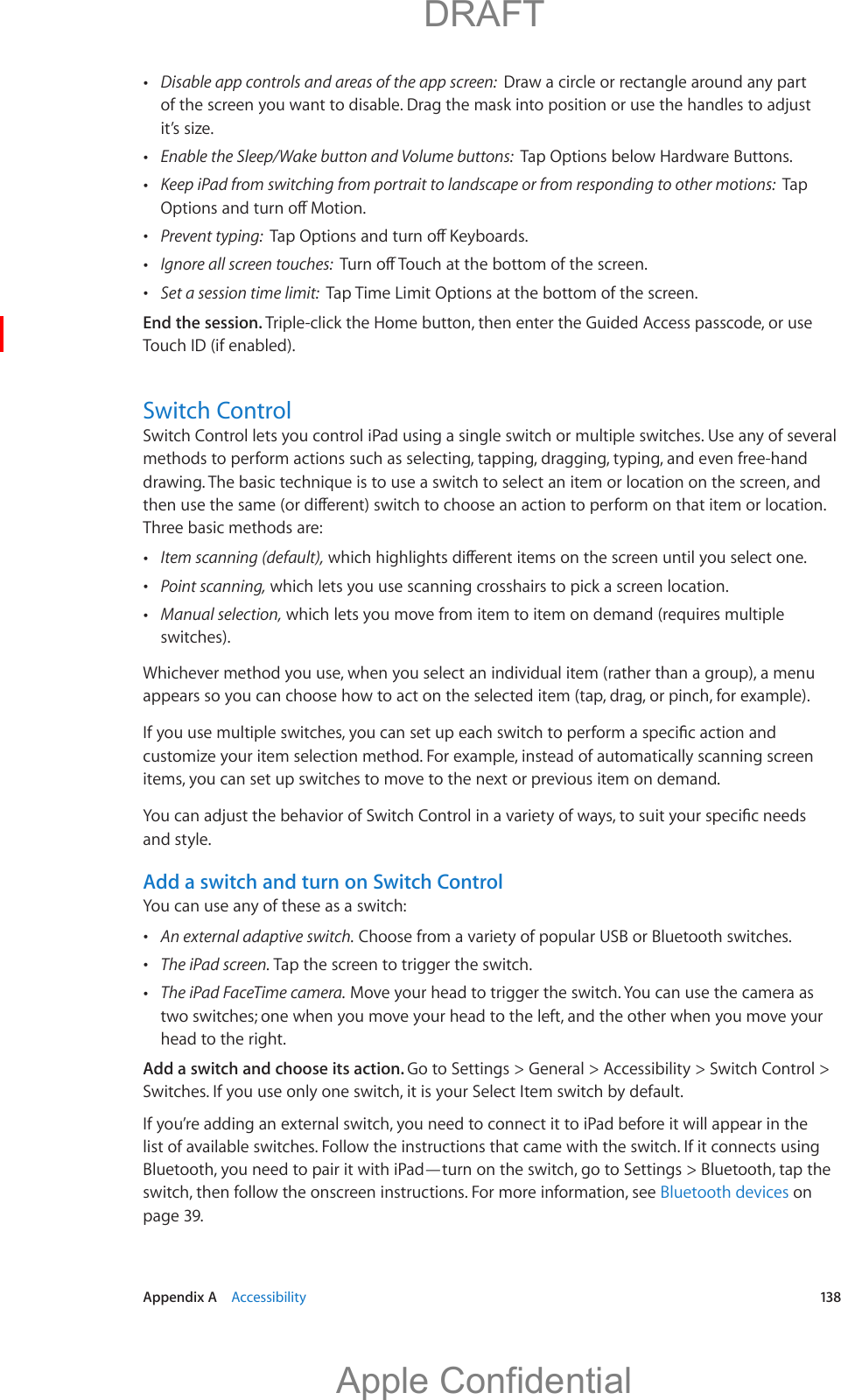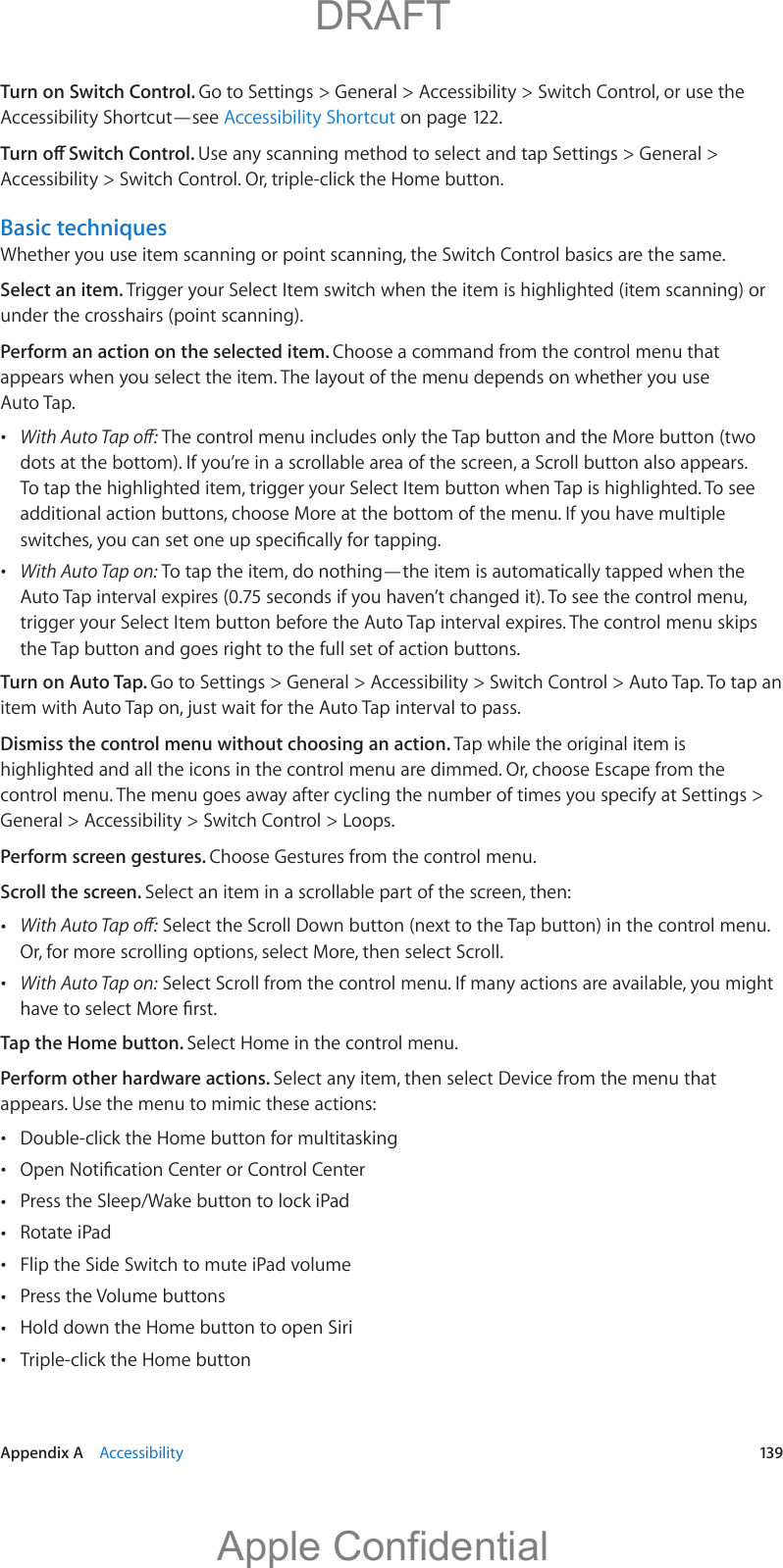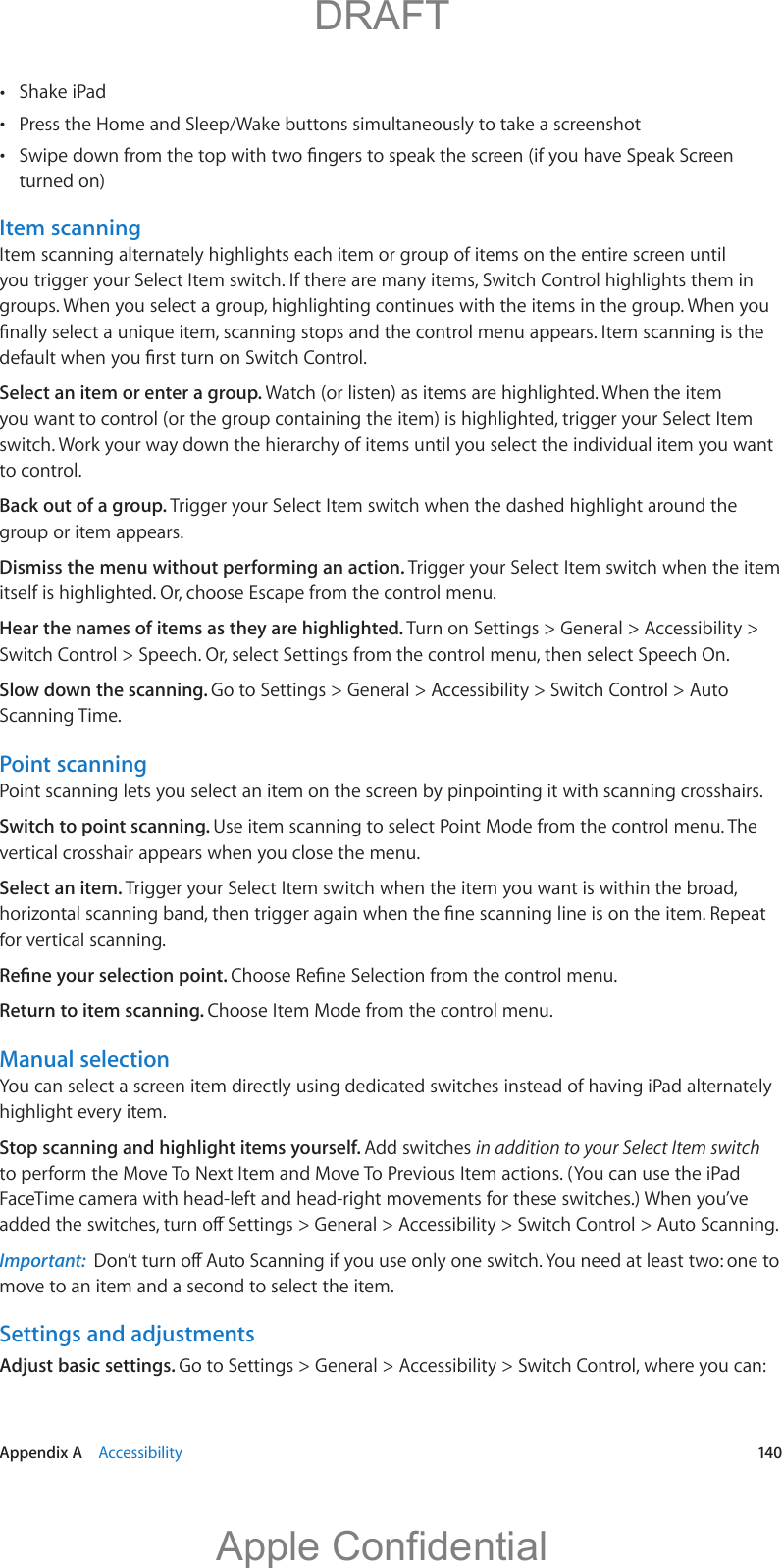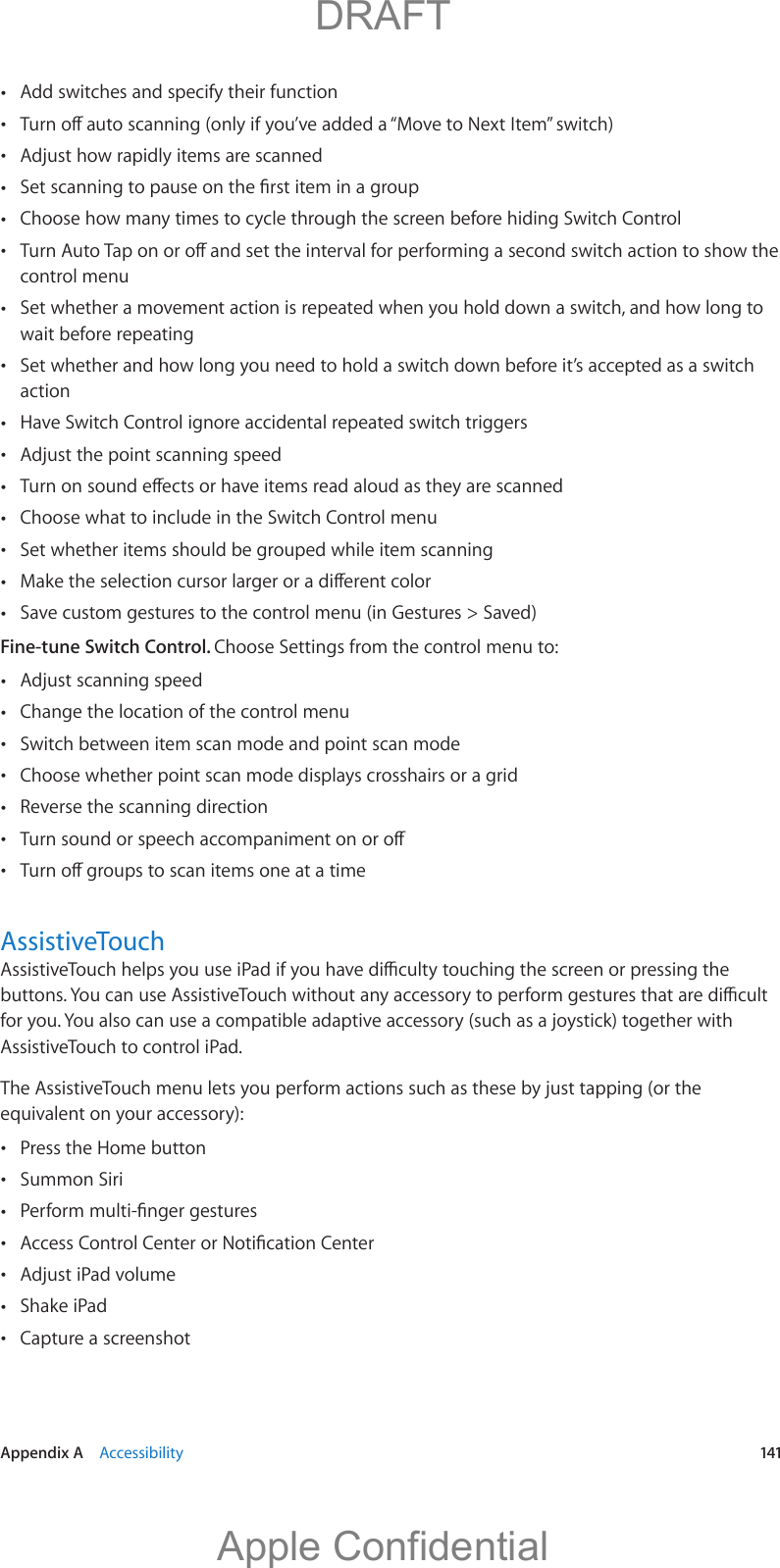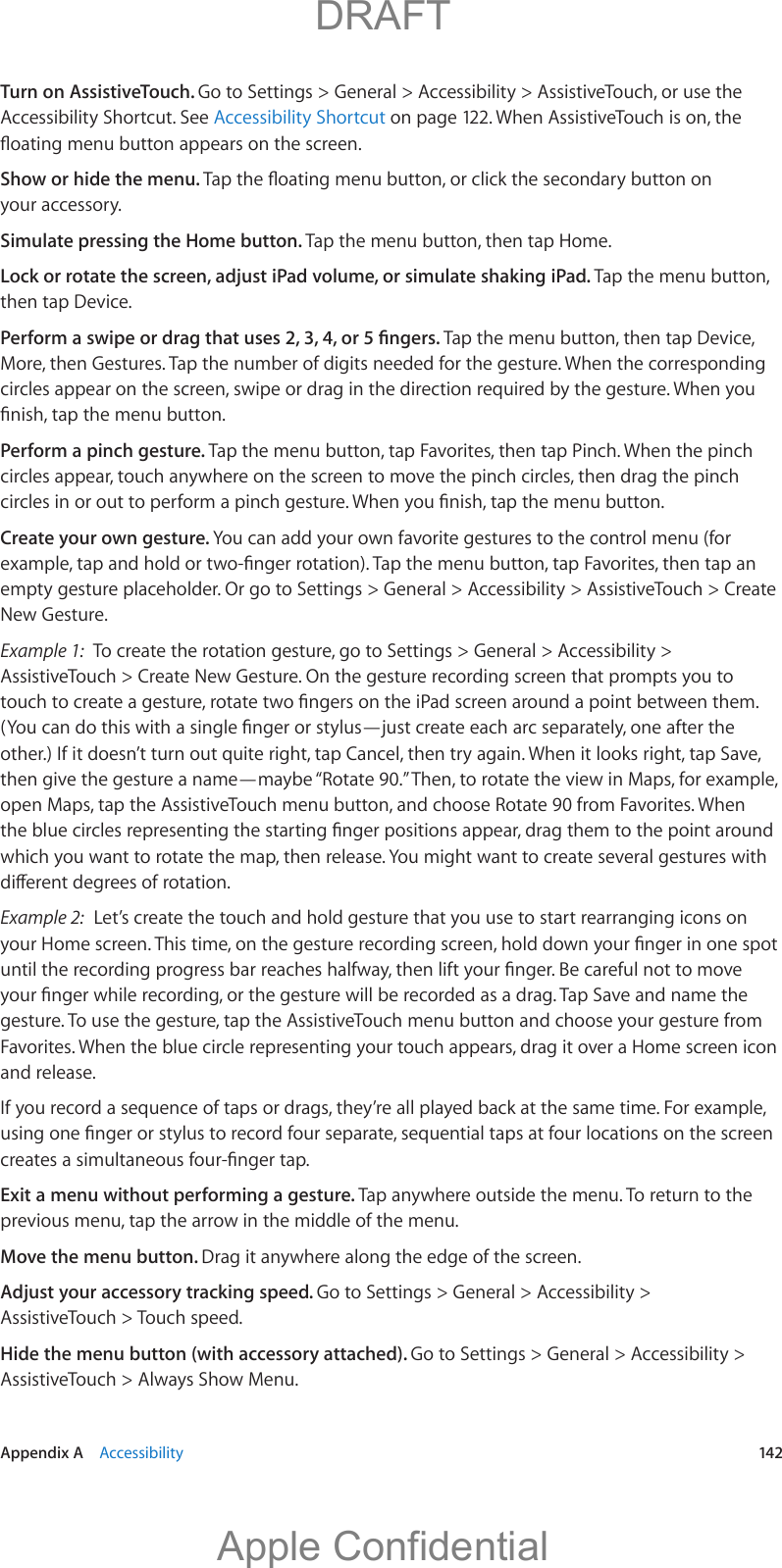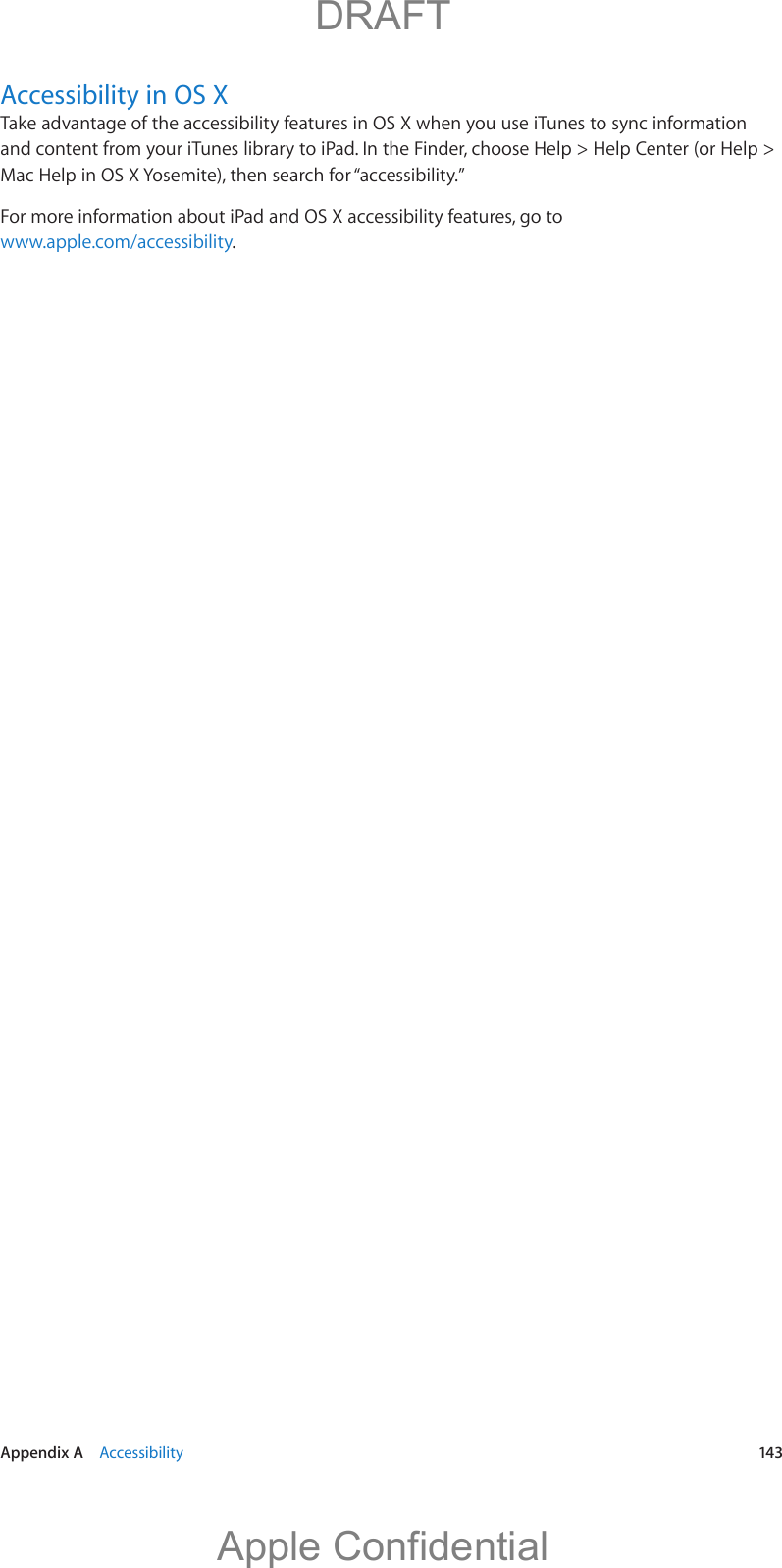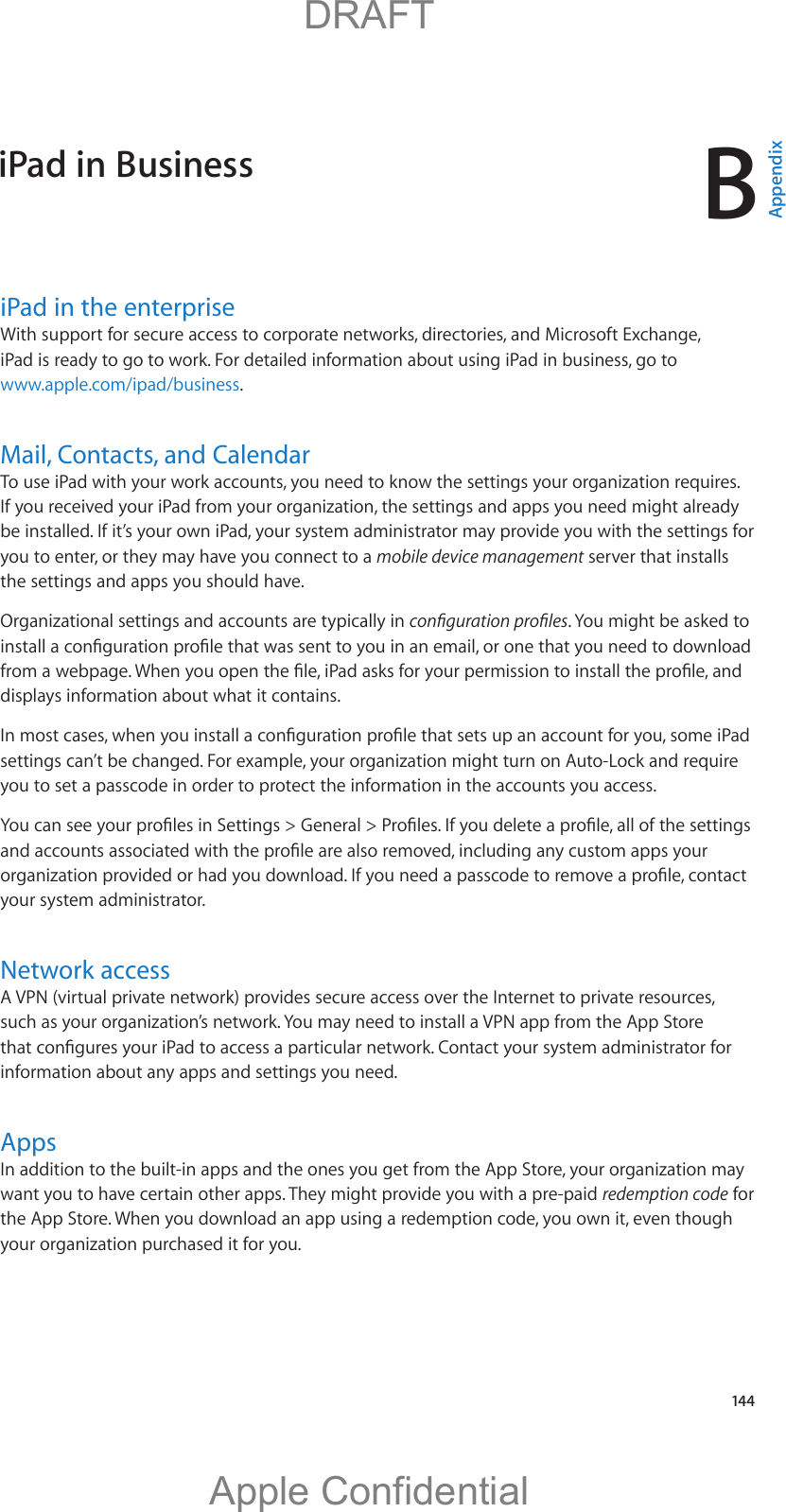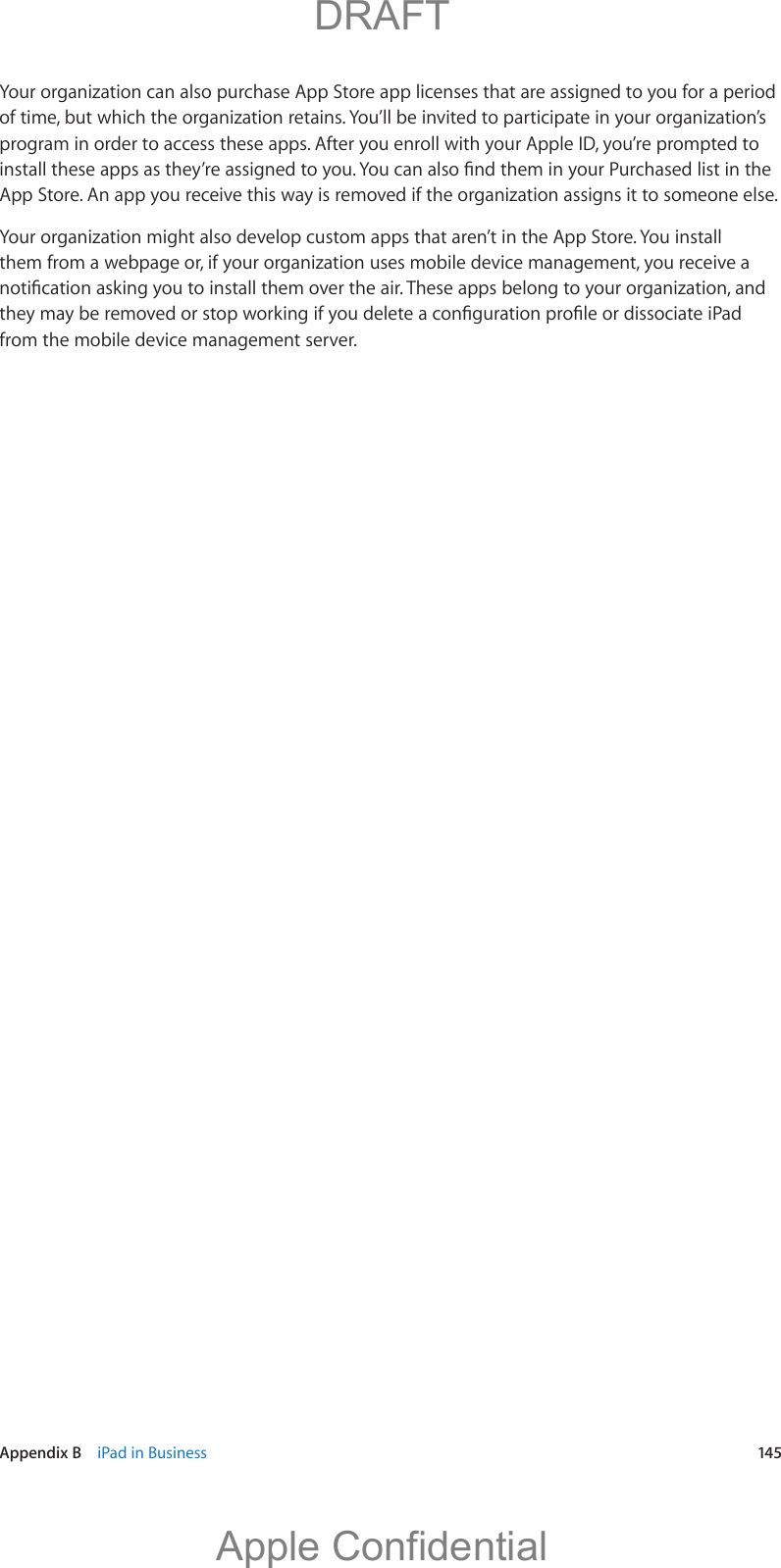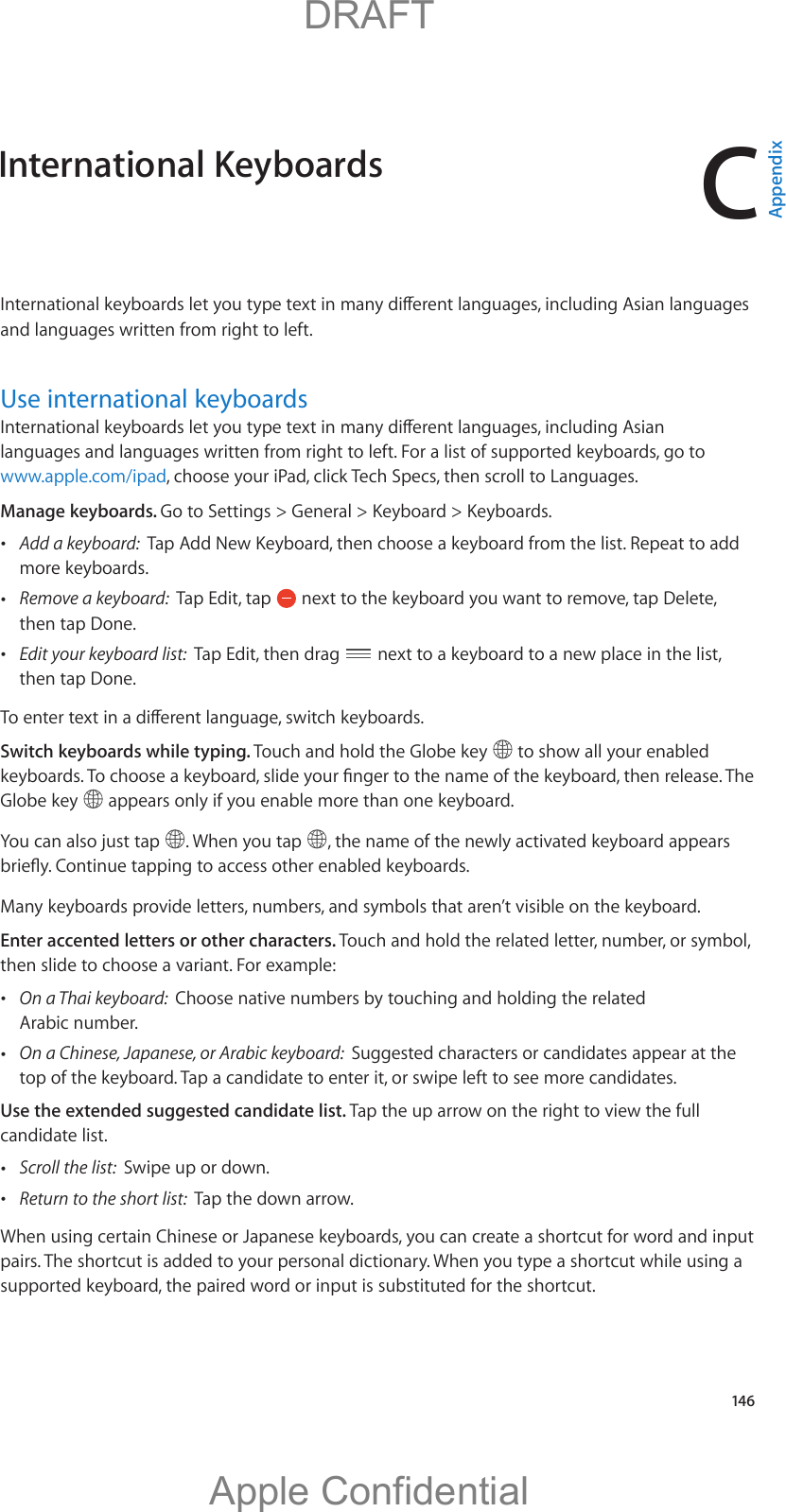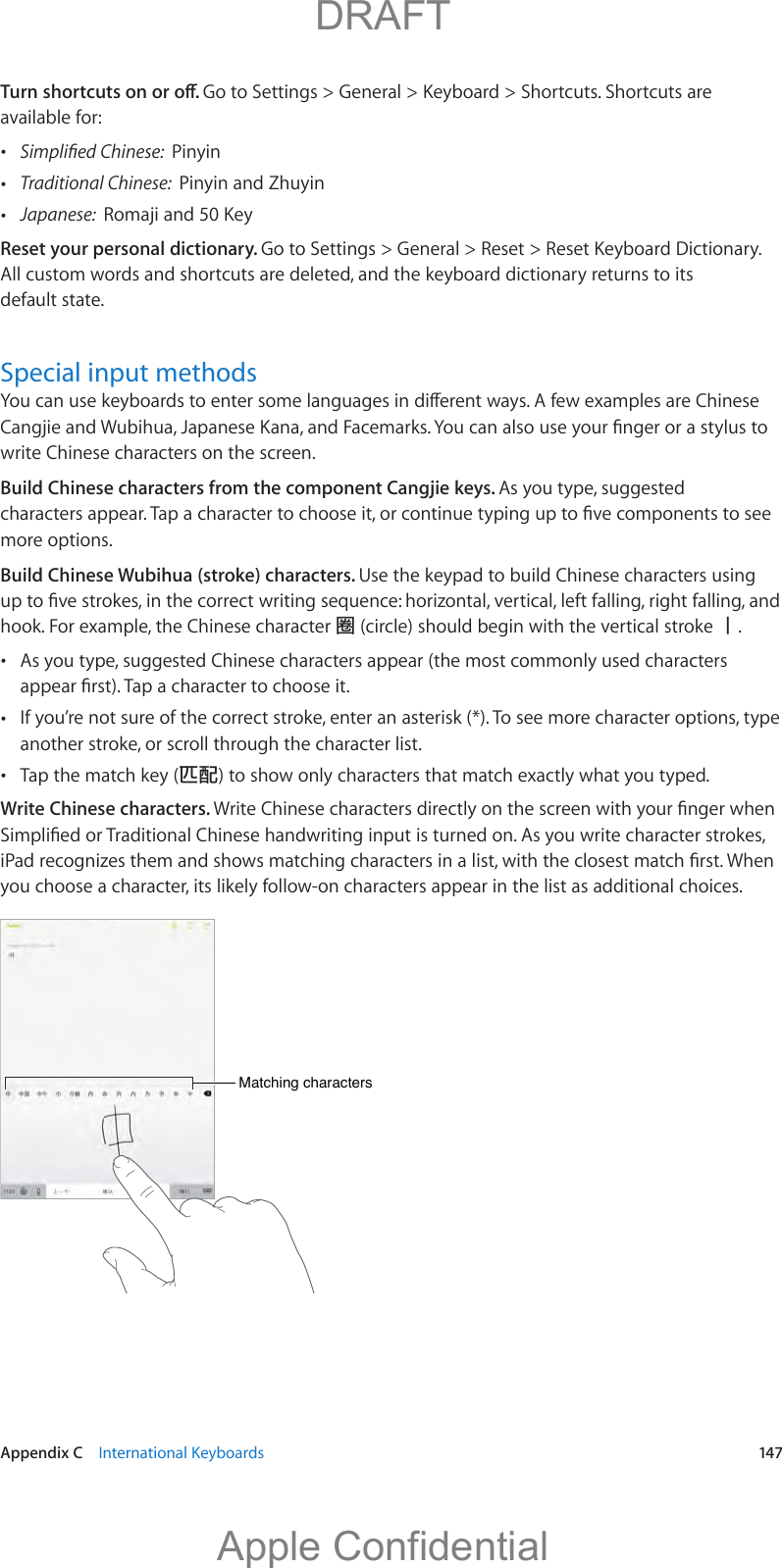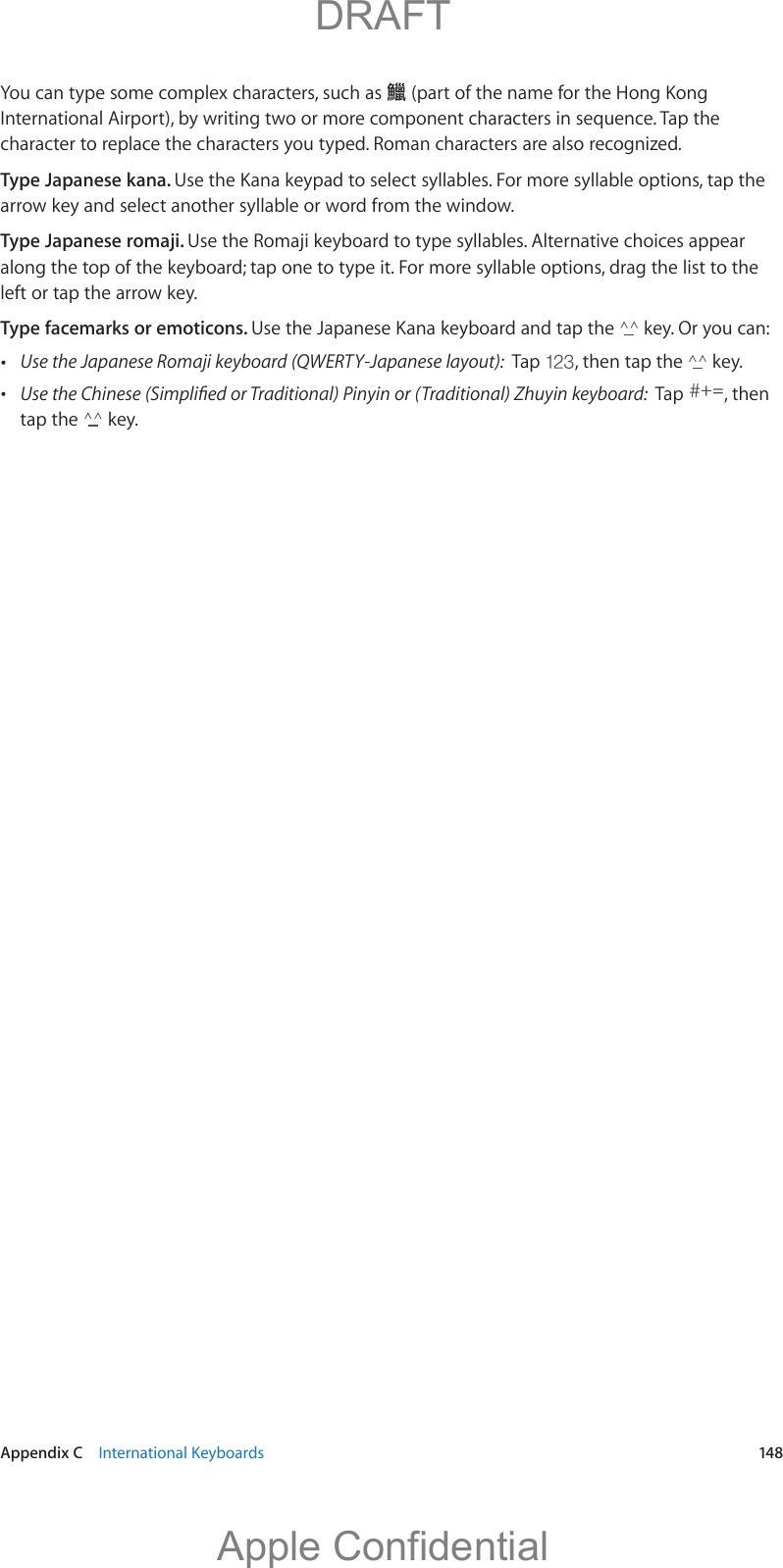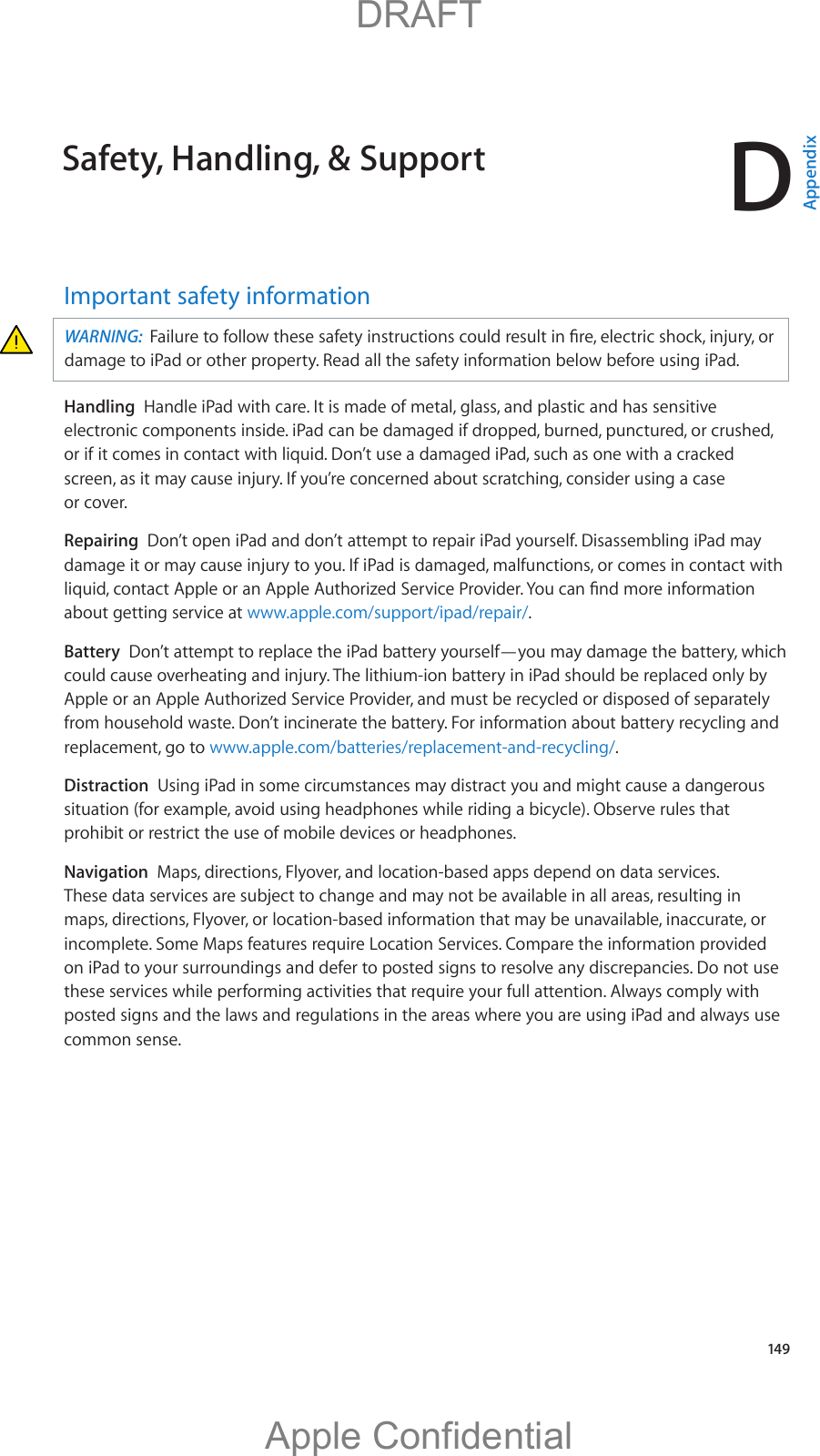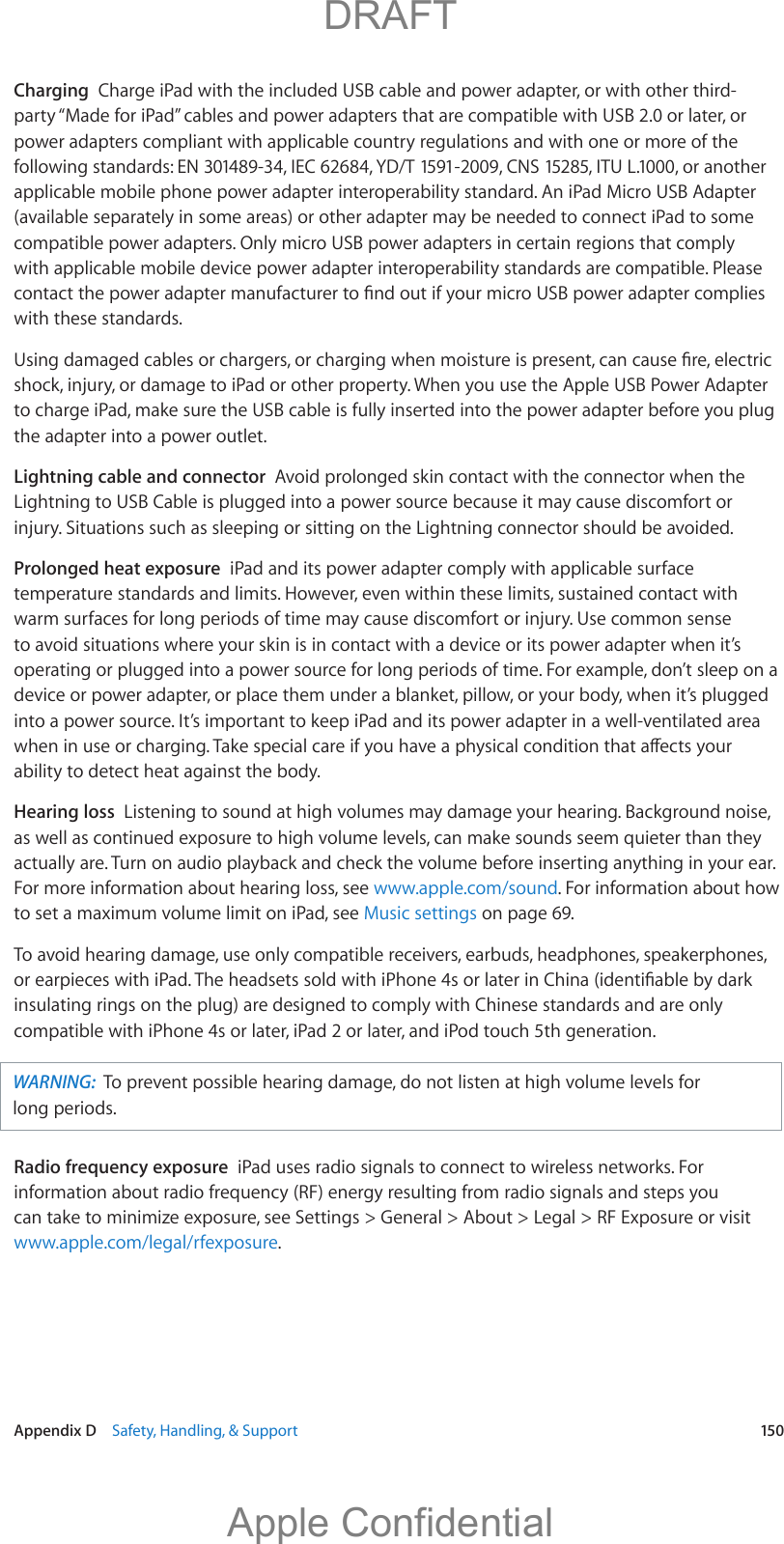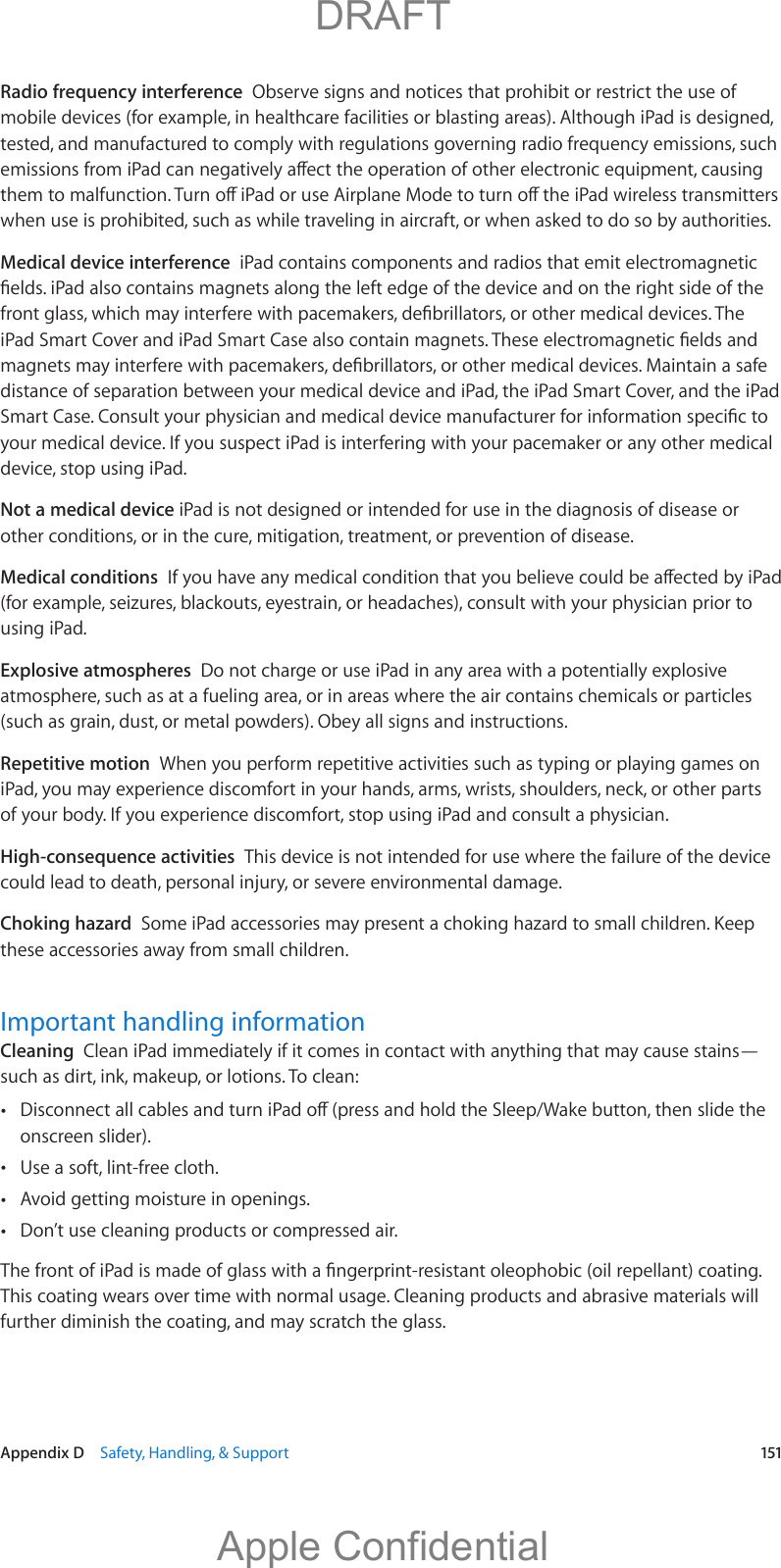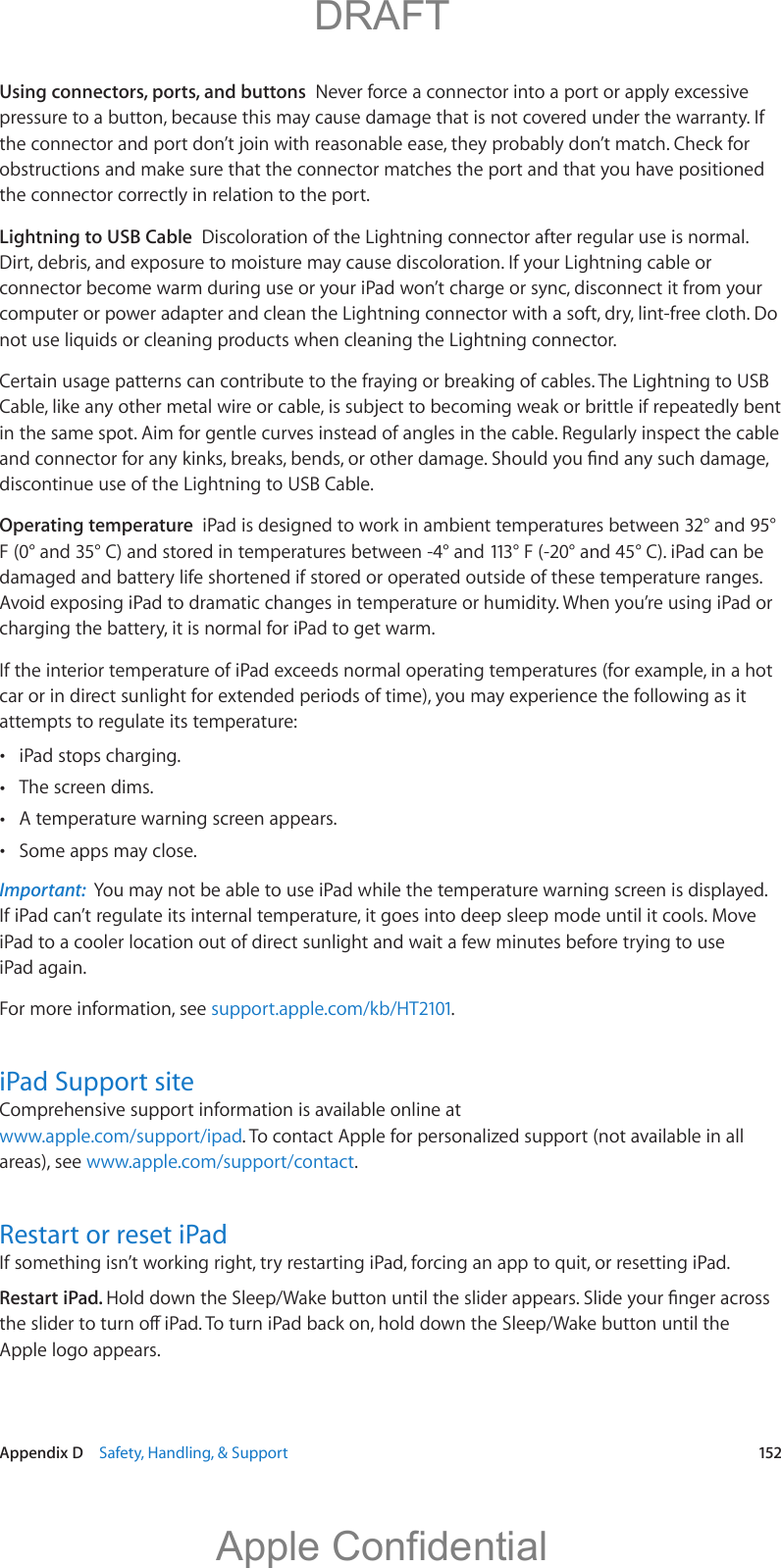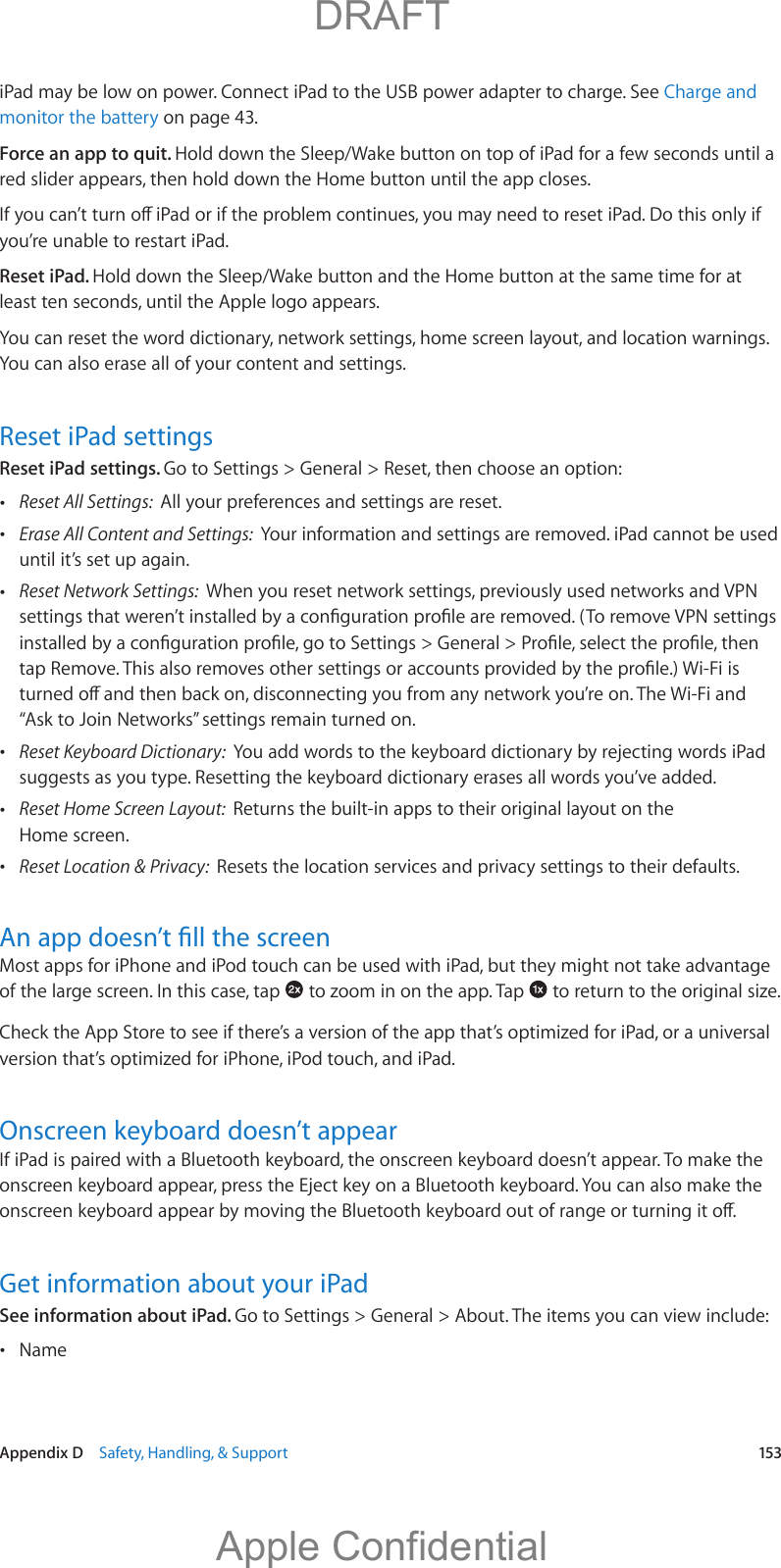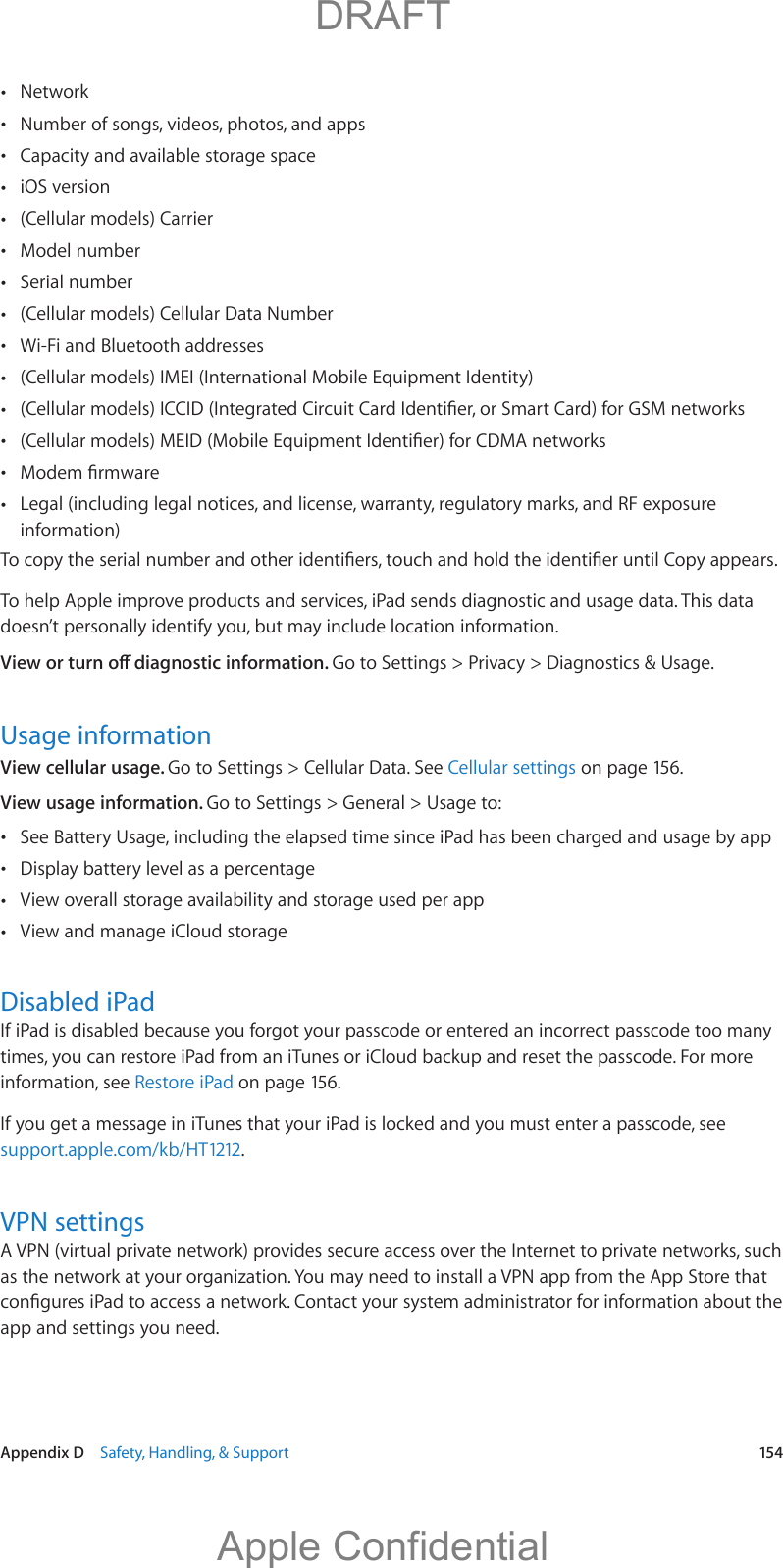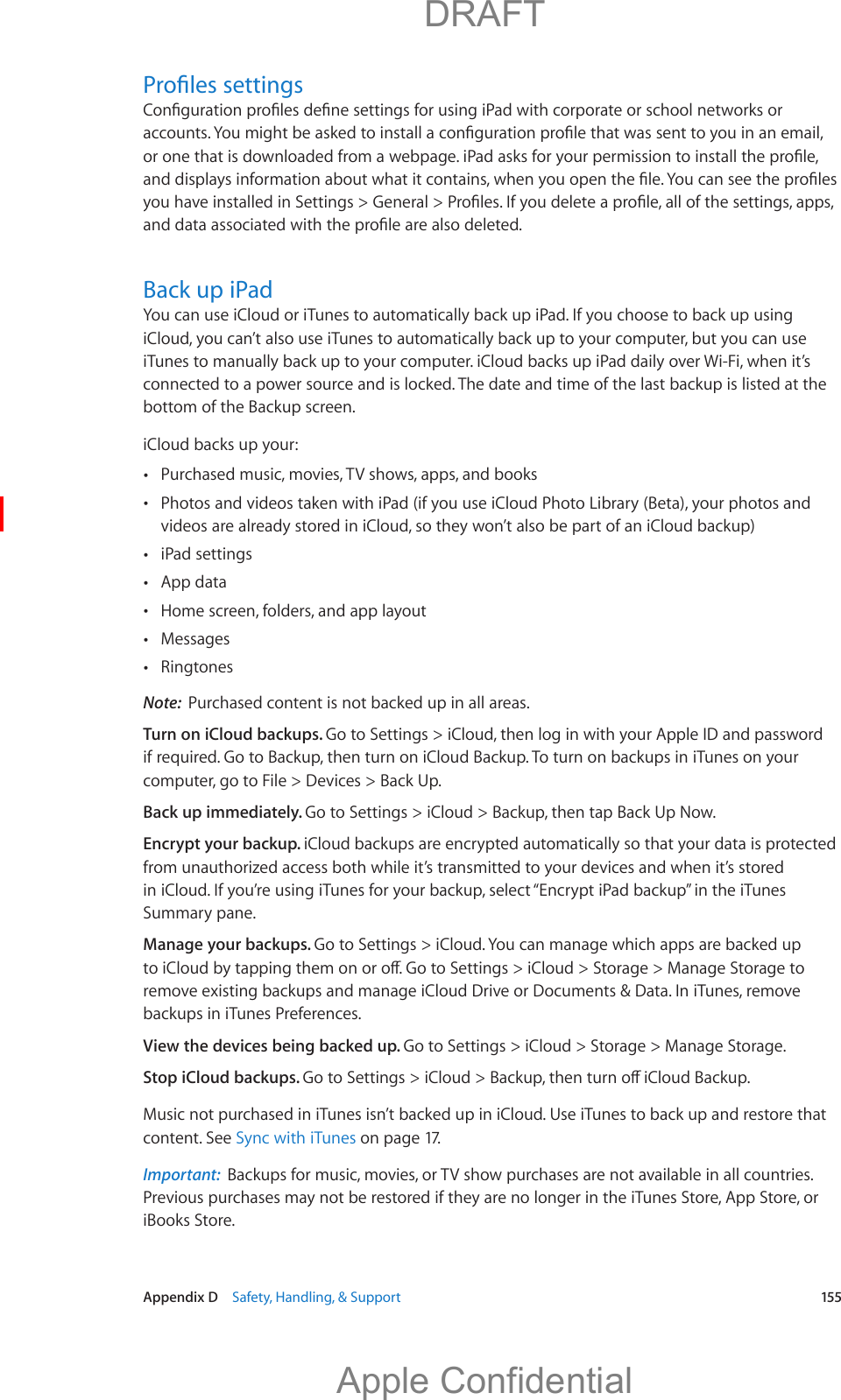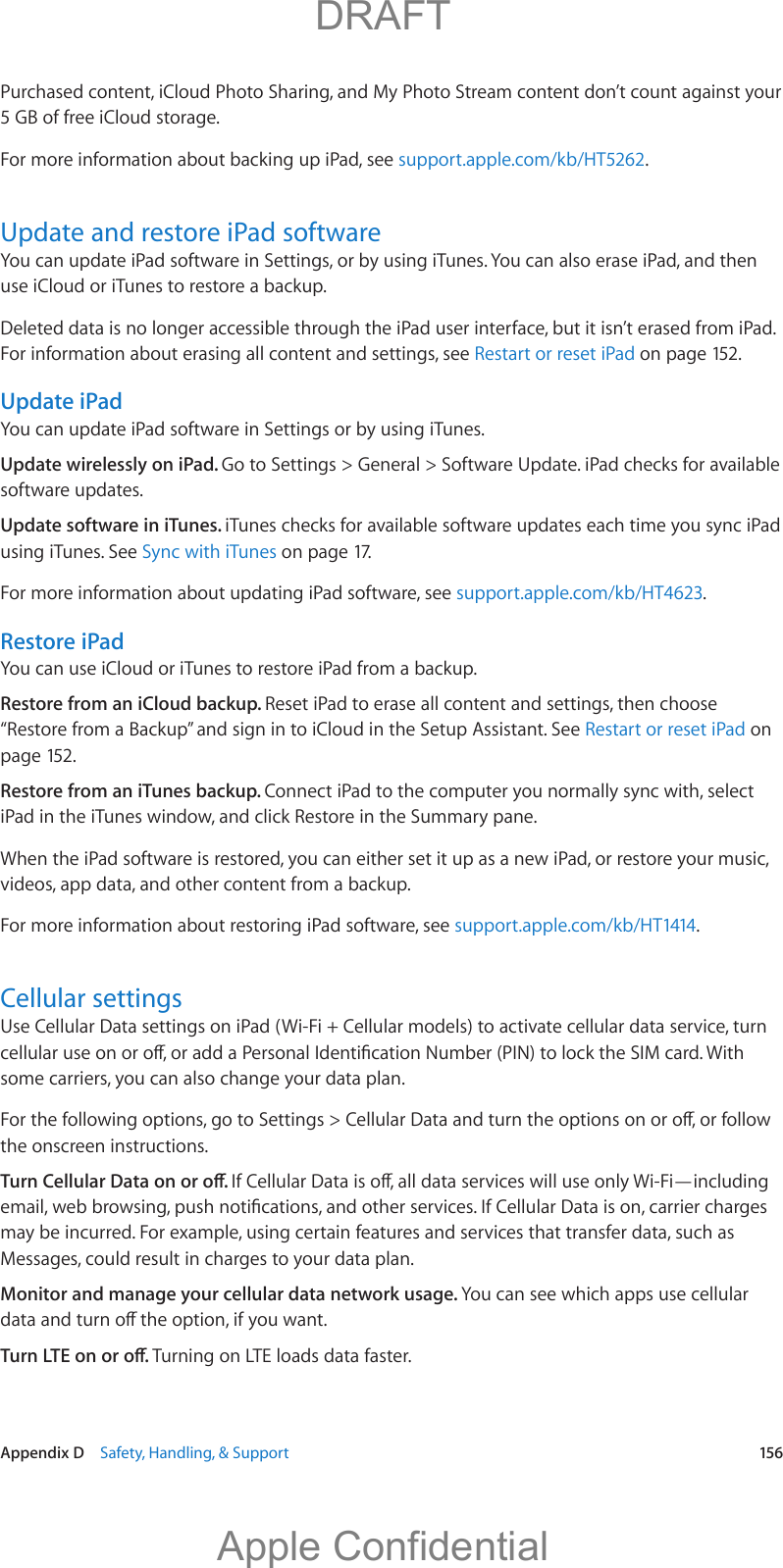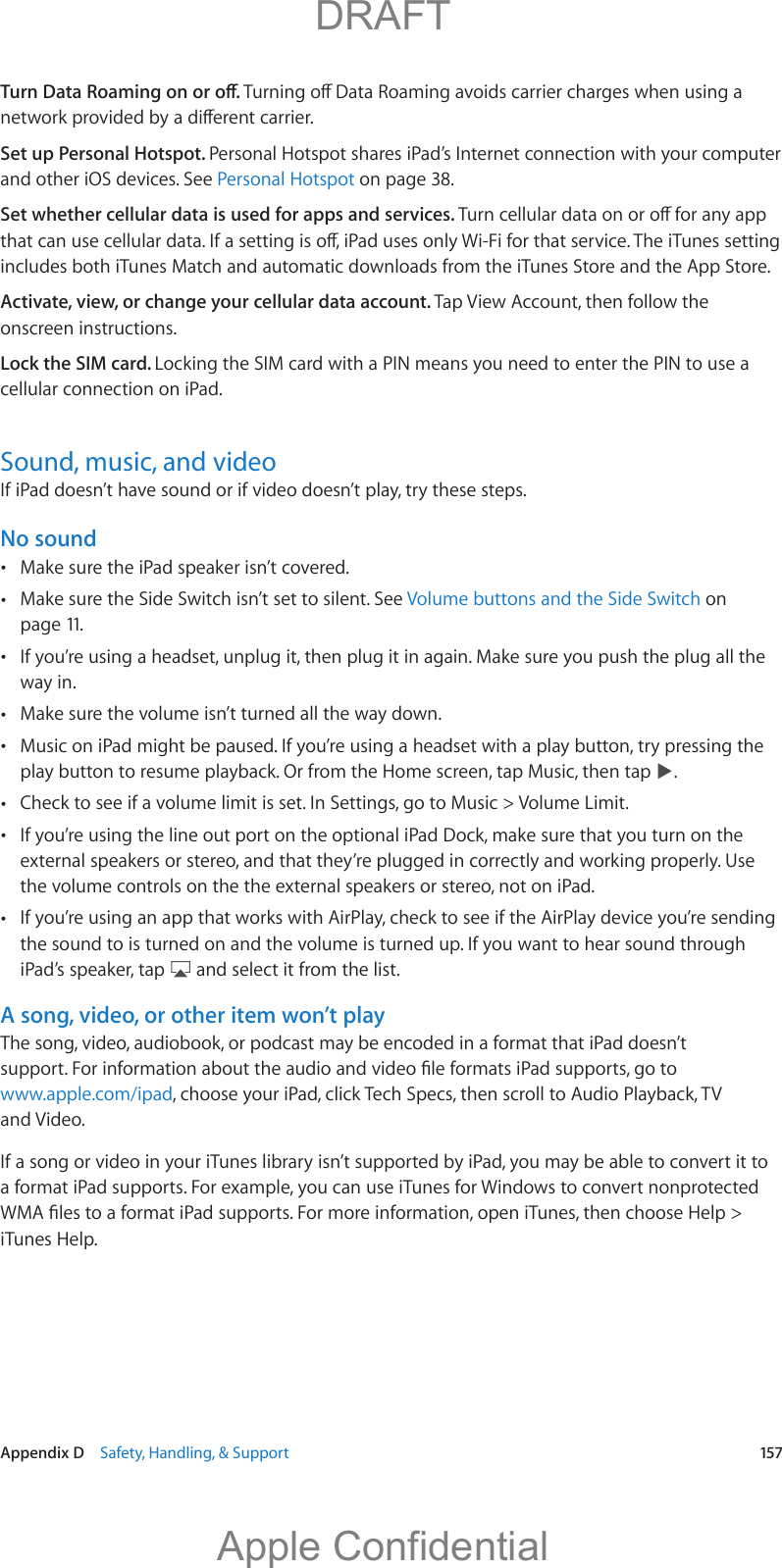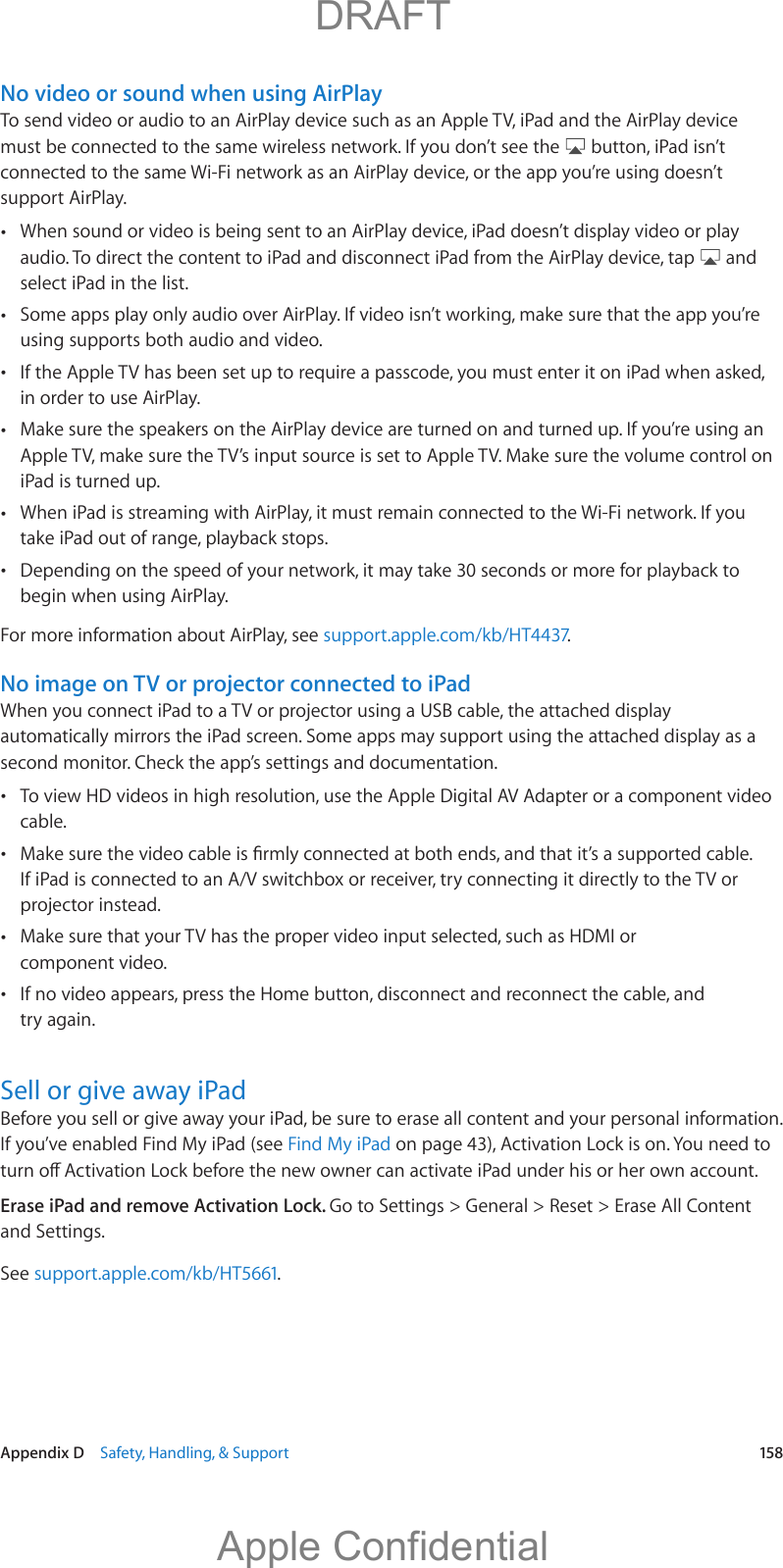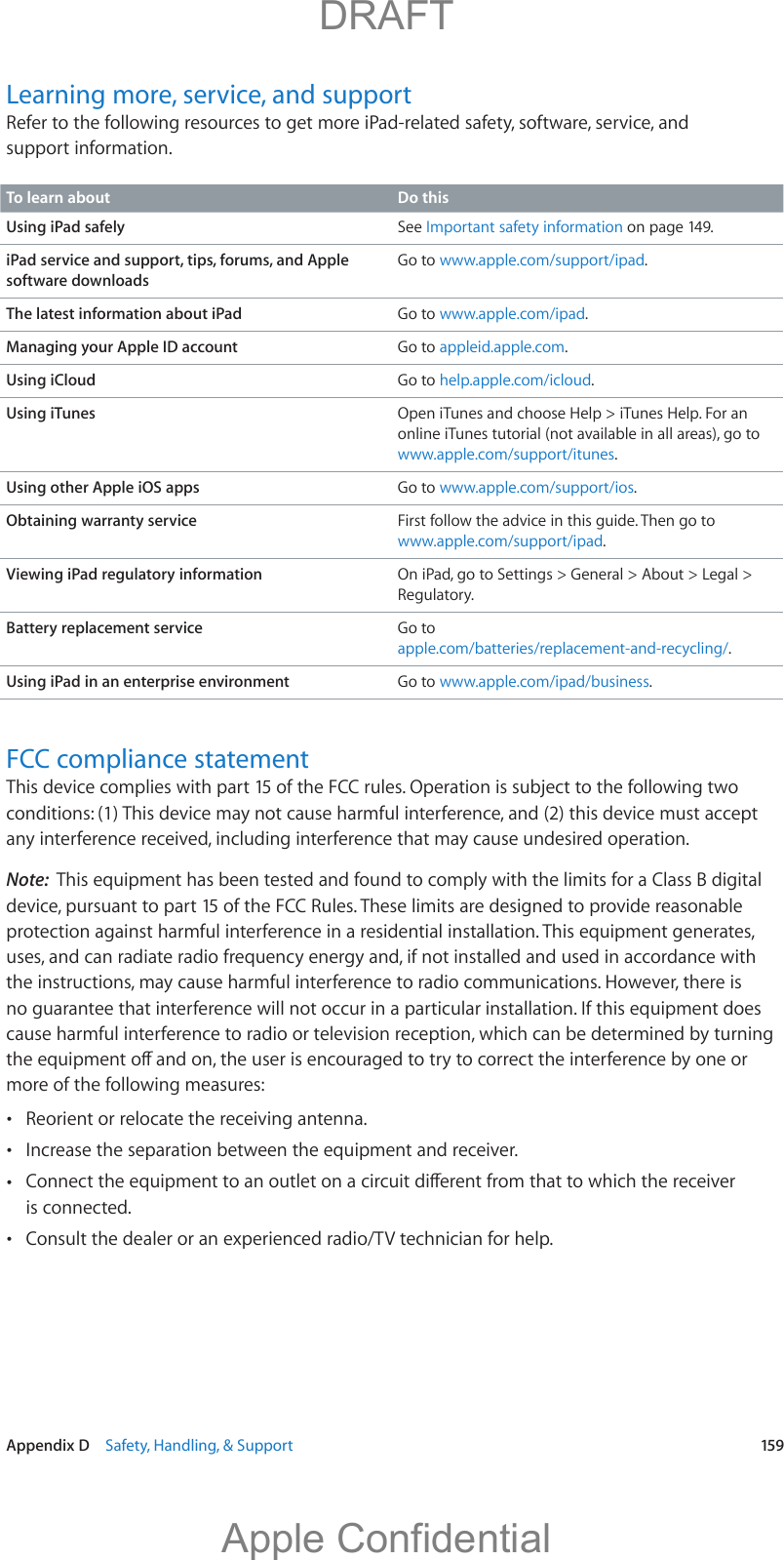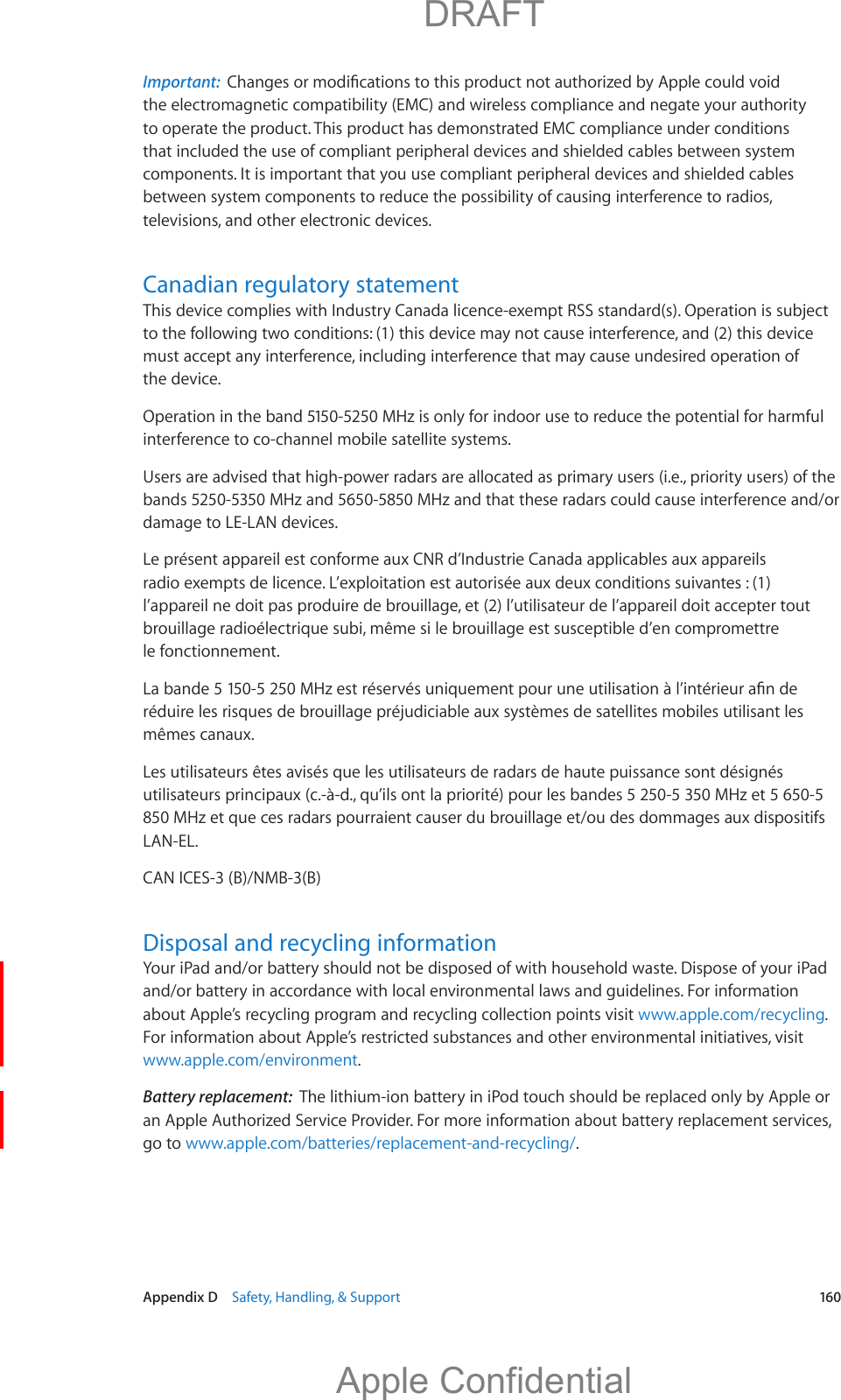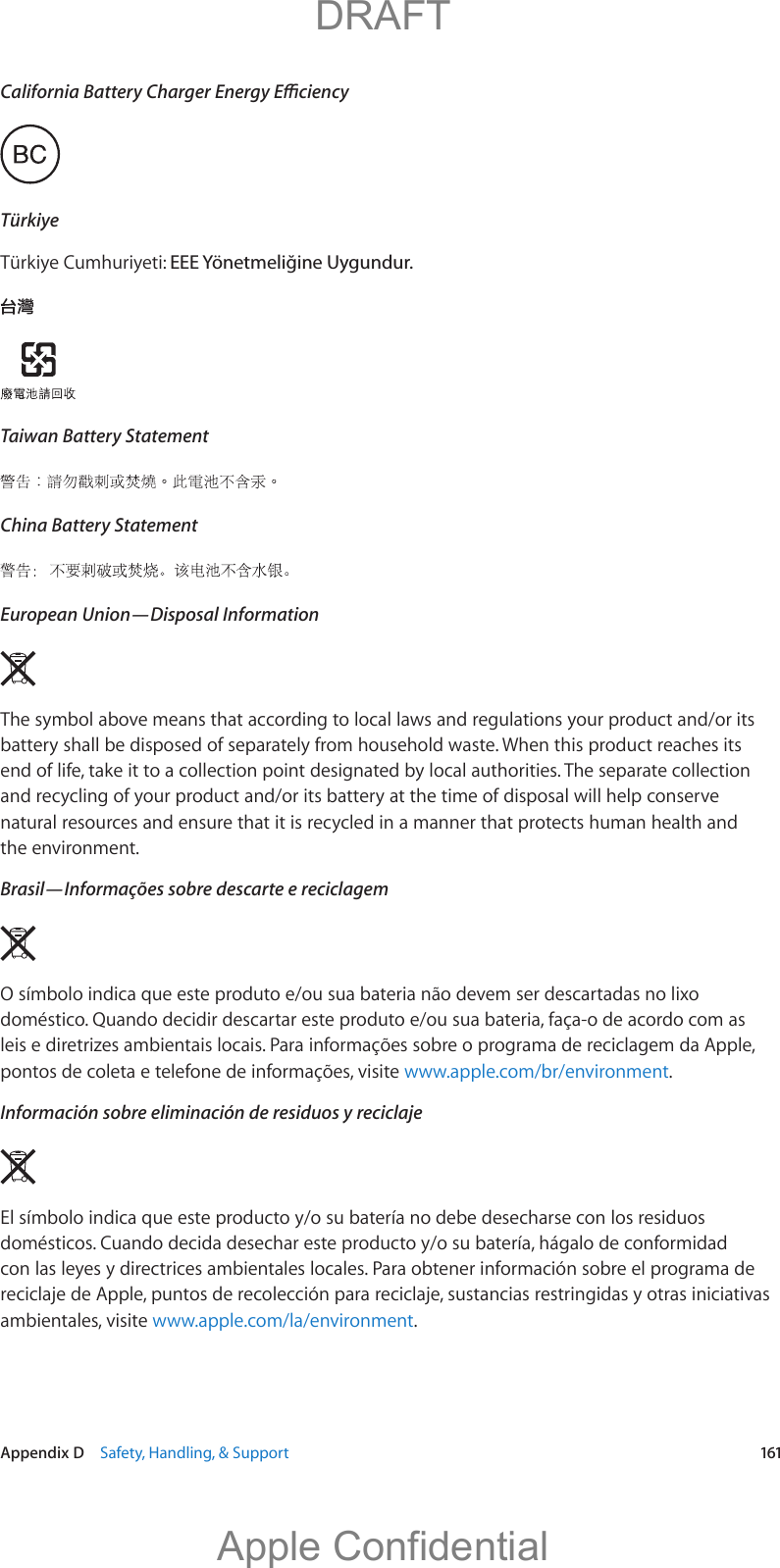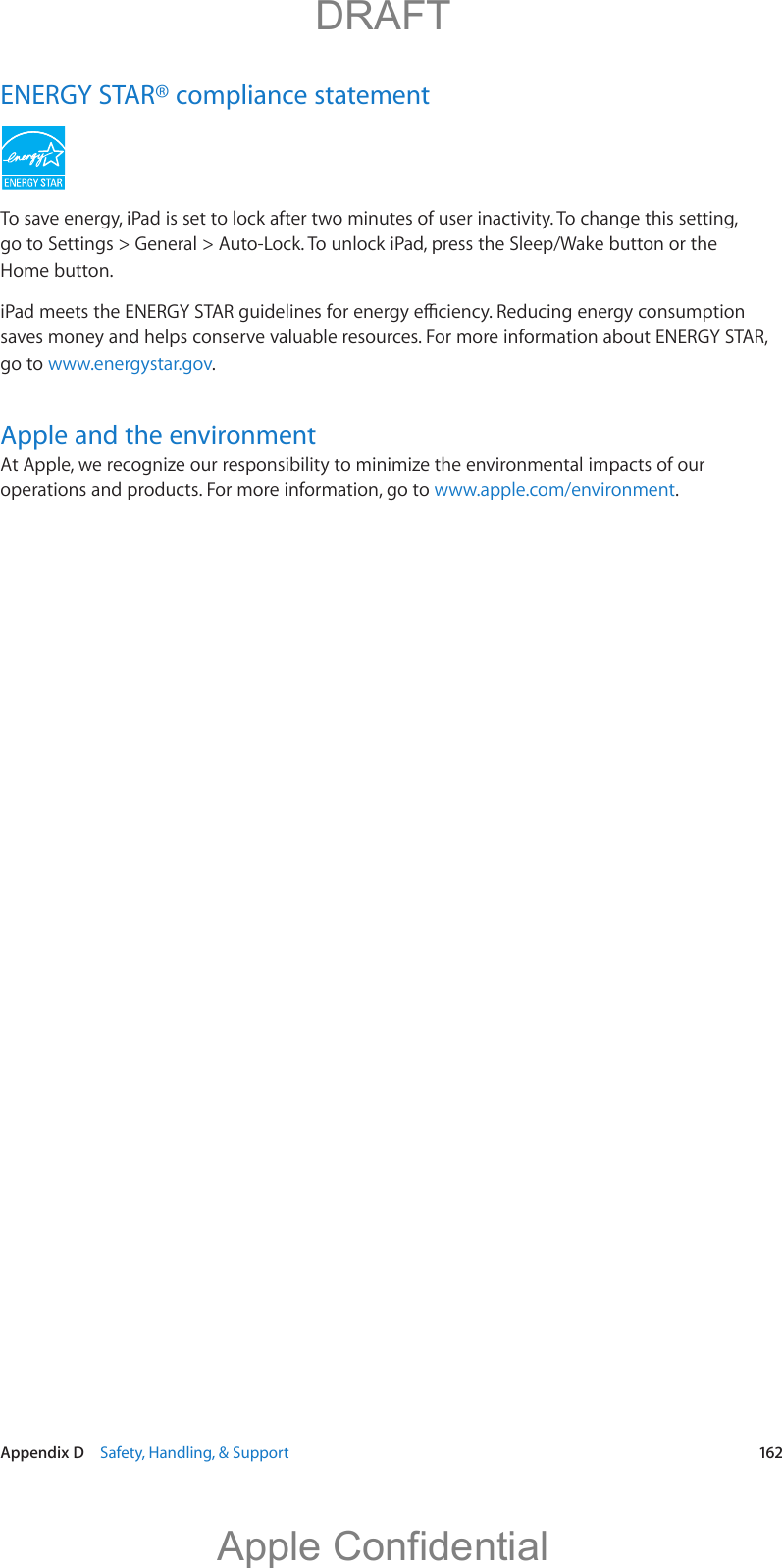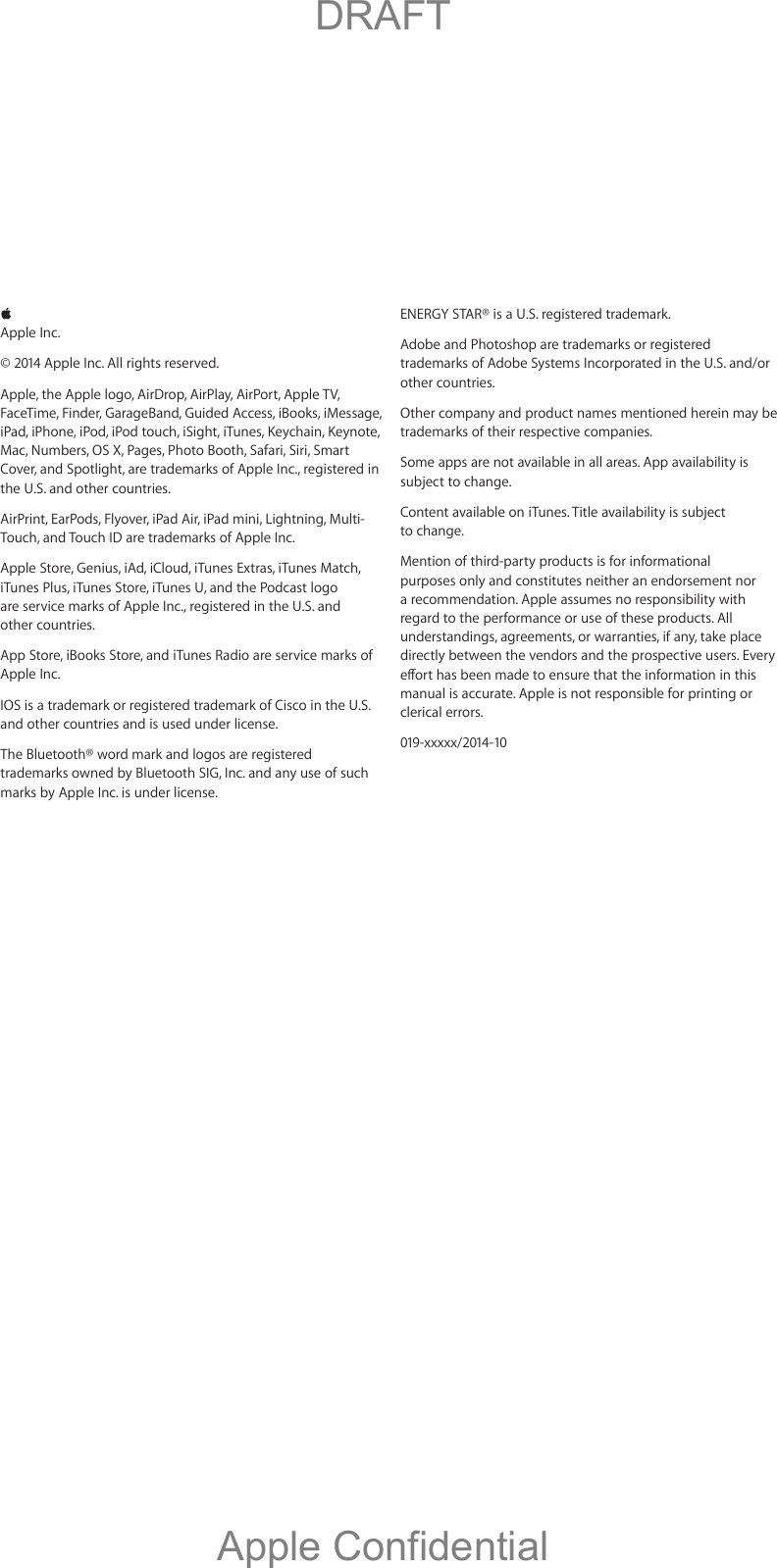Apple A1567 Tablet Device User Manual ipad sign off taos 9 10 14
Apple Inc. Tablet Device ipad sign off taos 9 10 14
Apple >
Contents
- 1. iPad_User_Guide_Draft_9-10-14_RdSz_v1.0
- 2. User Manual
- 3. Users Manual
iPad_User_Guide_Draft_9-10-14_RdSz_v1.0