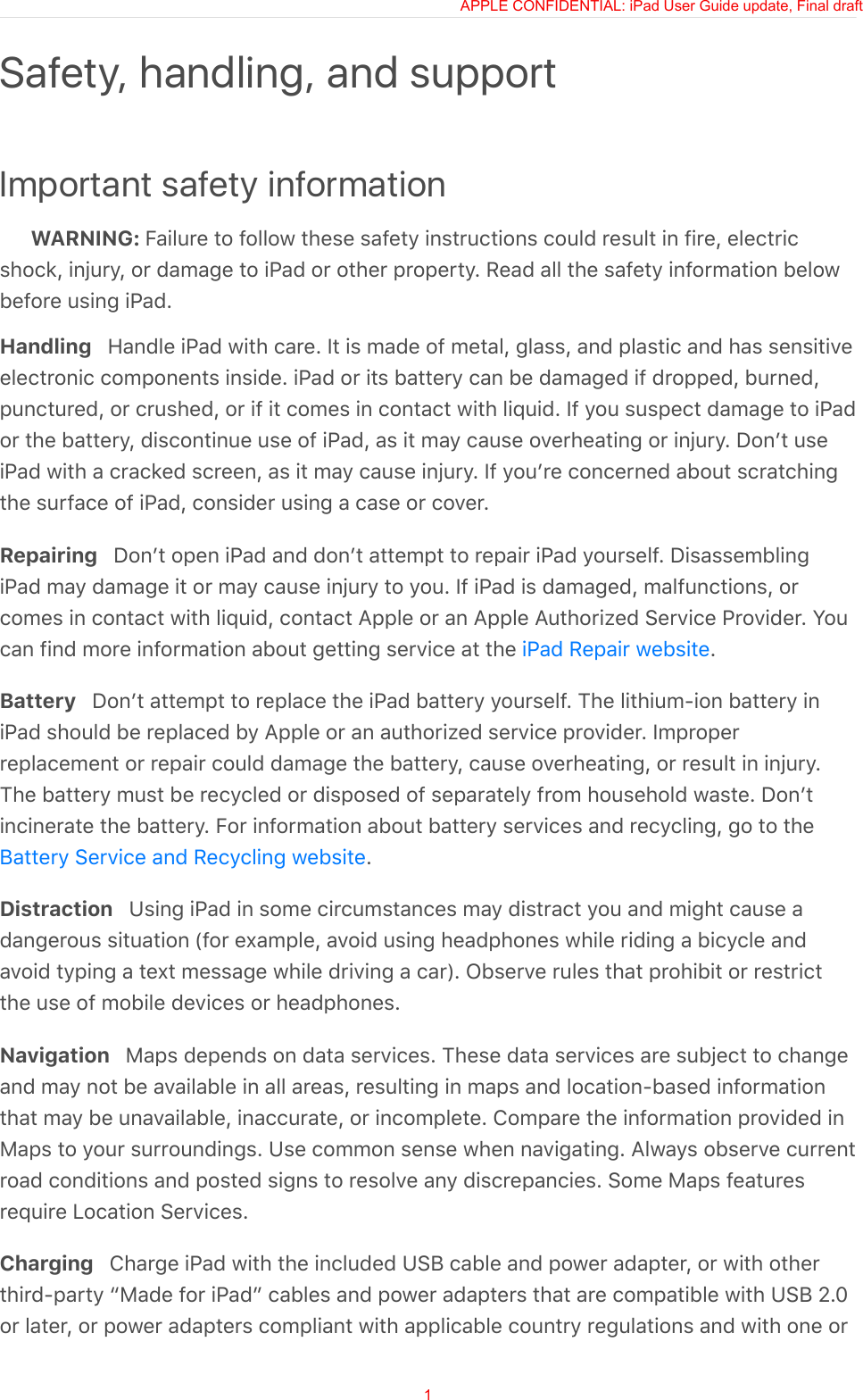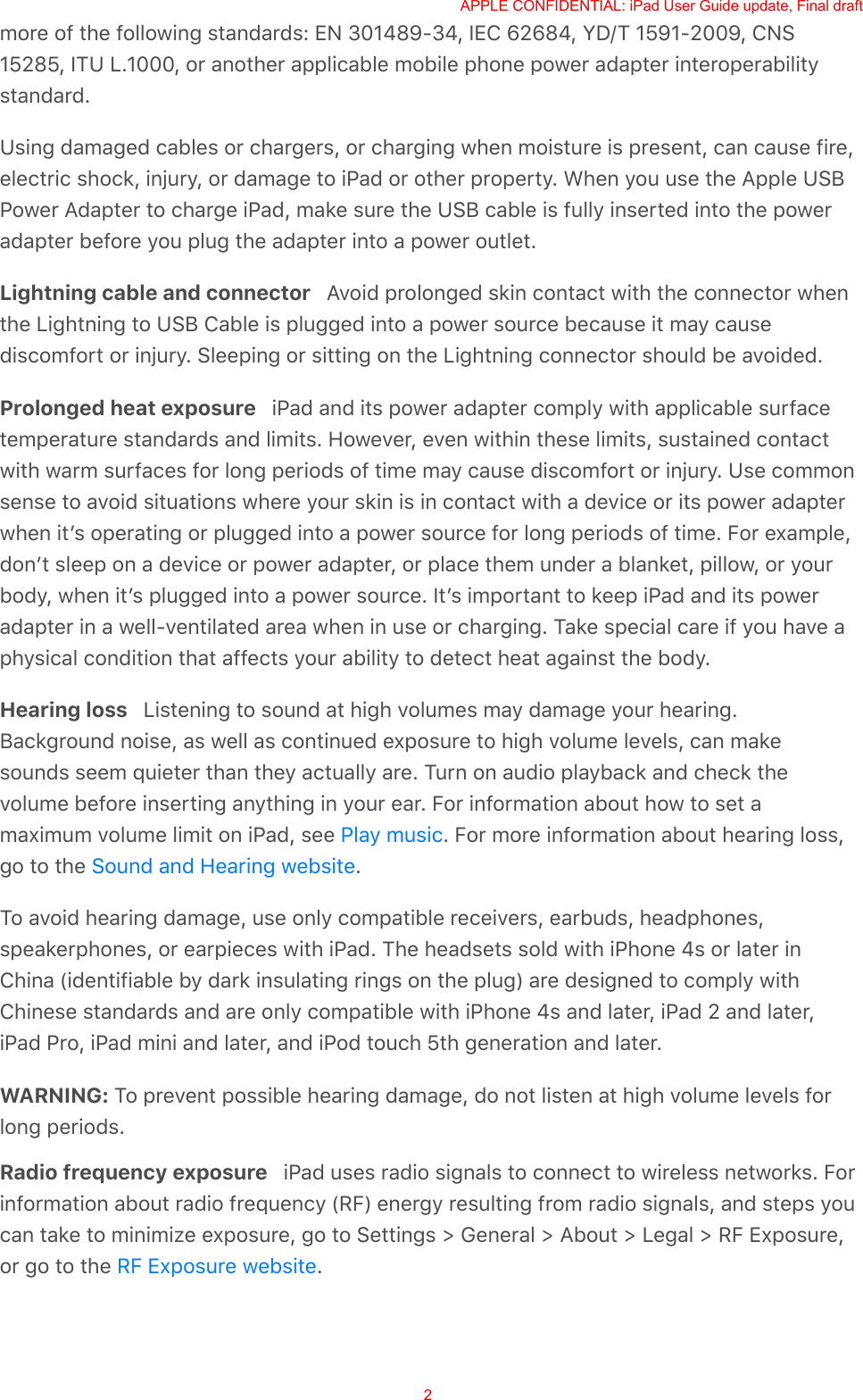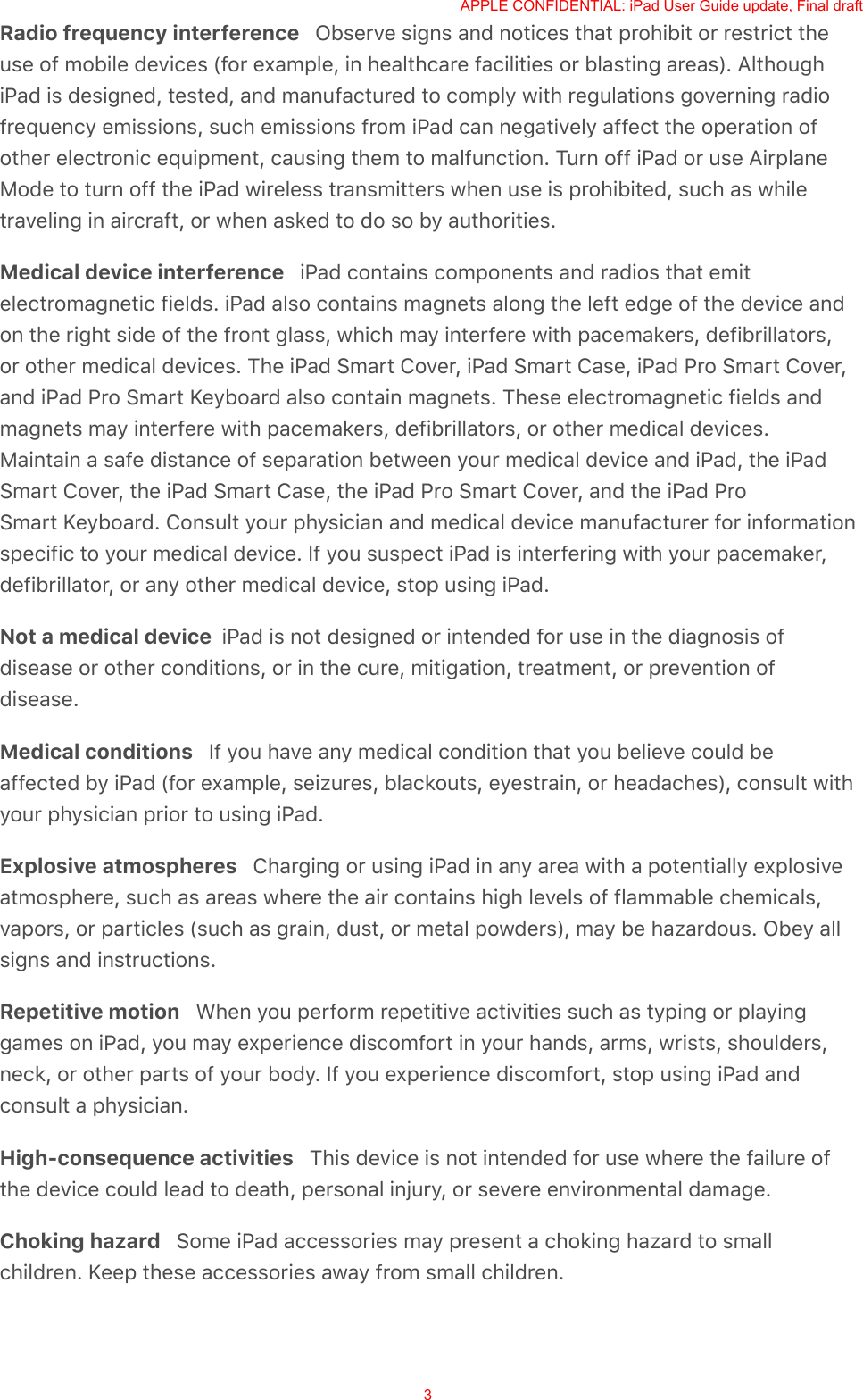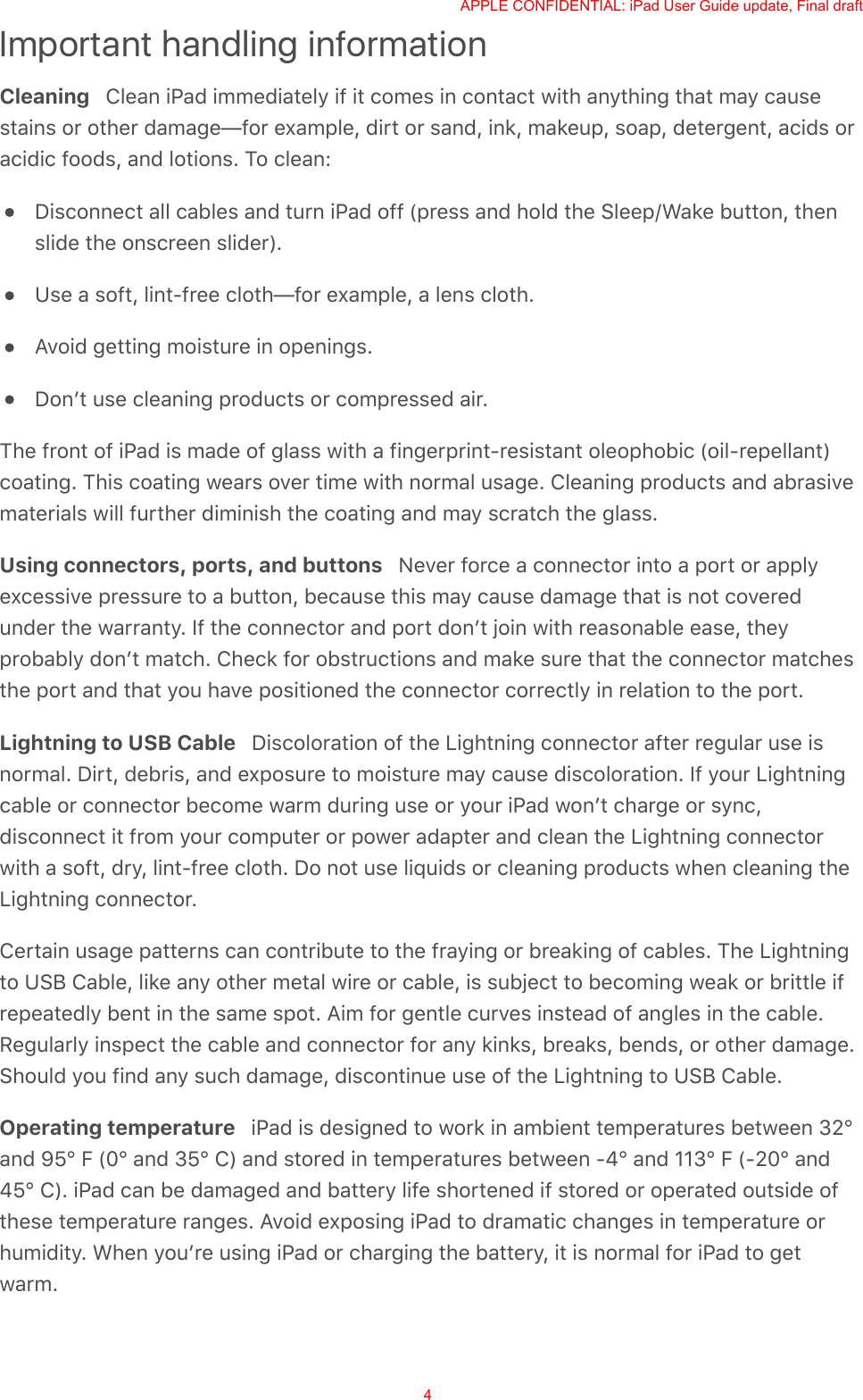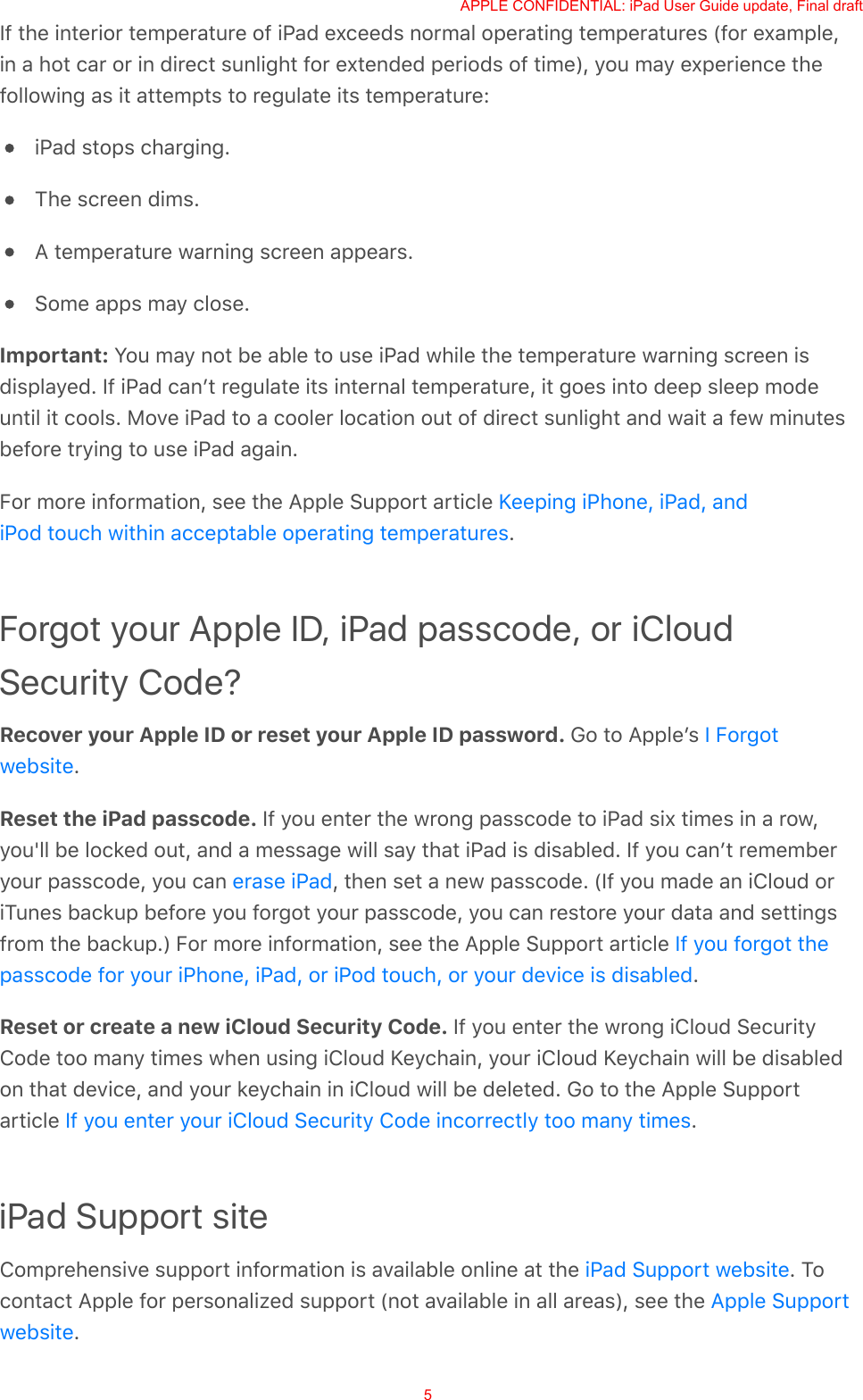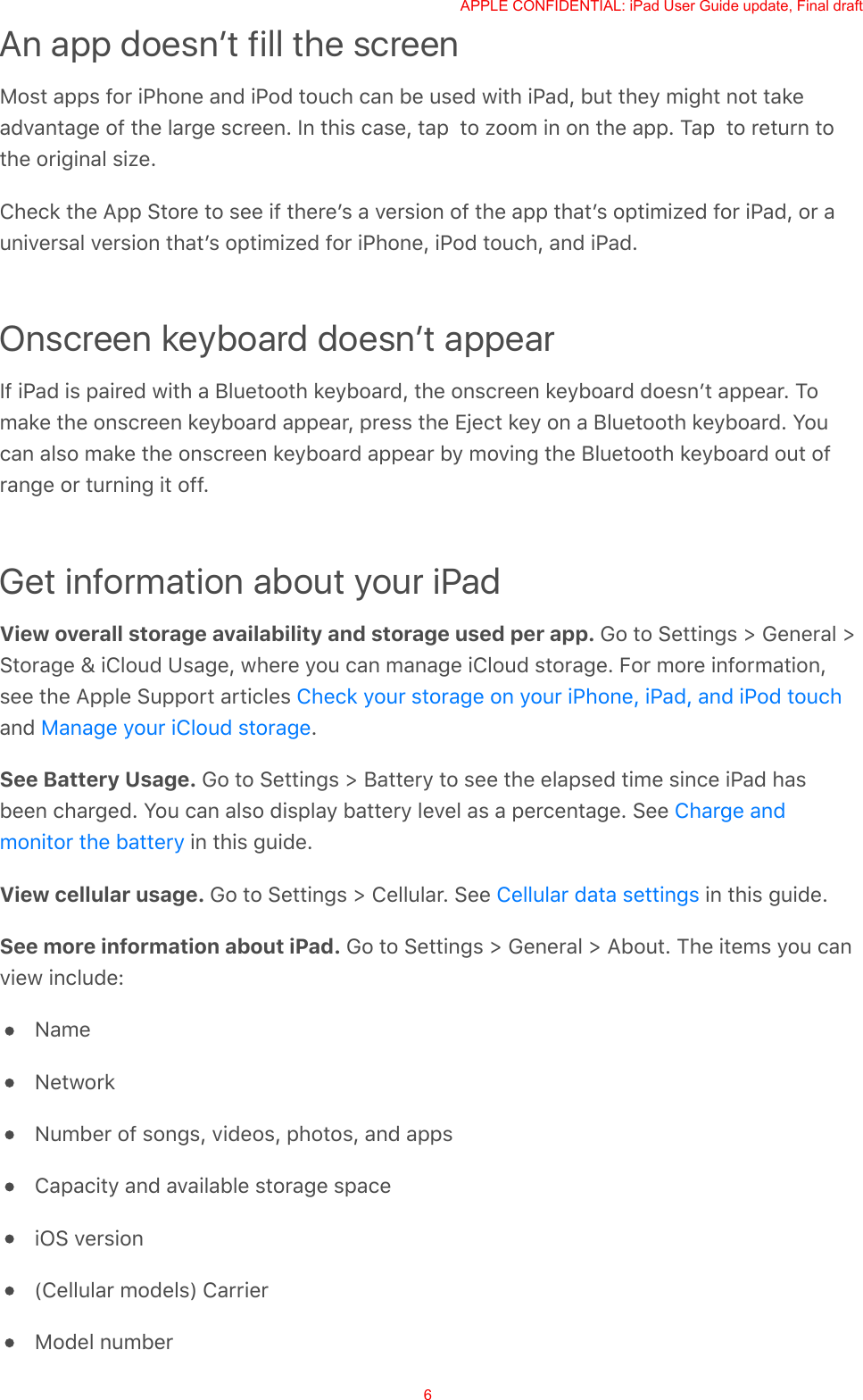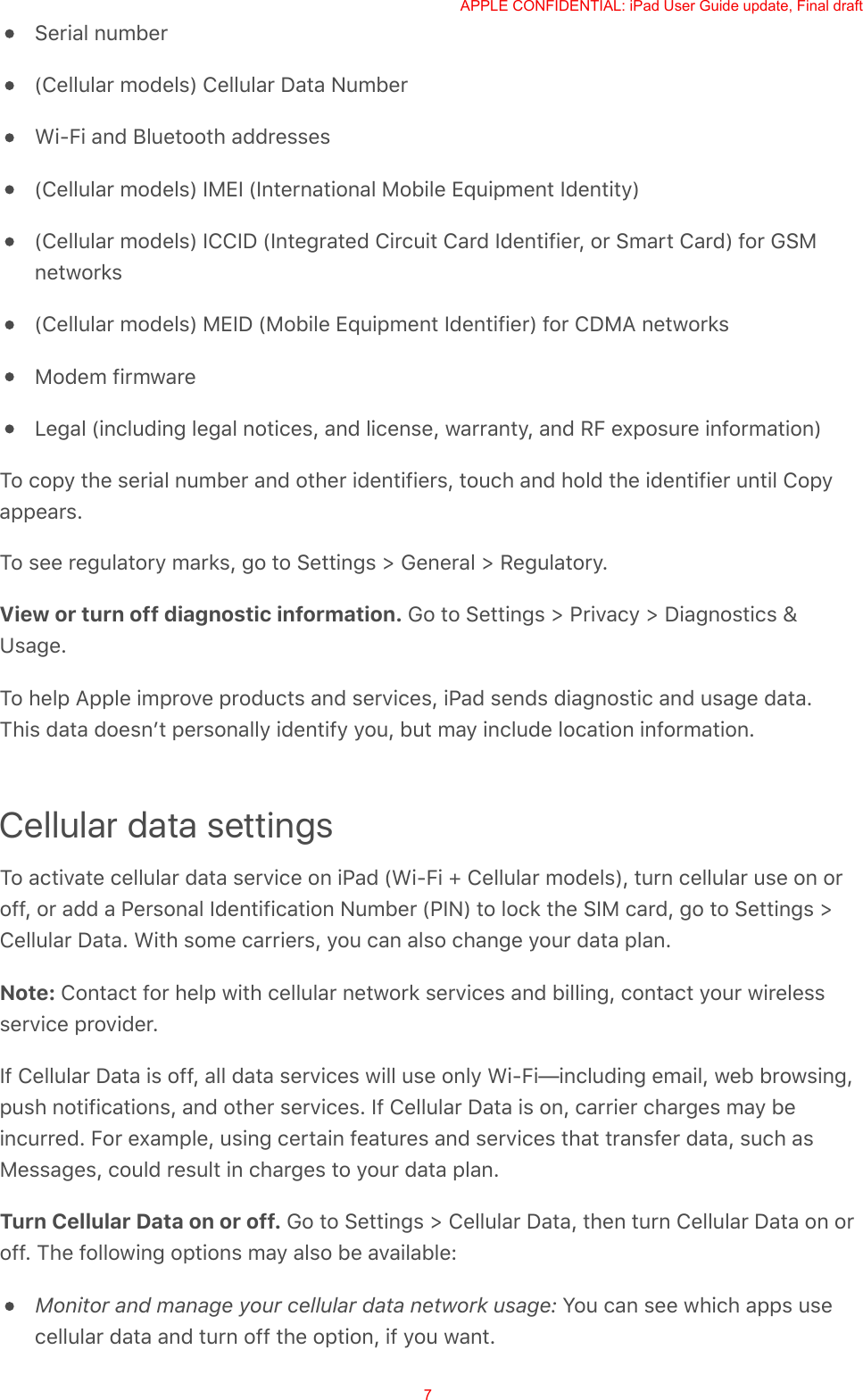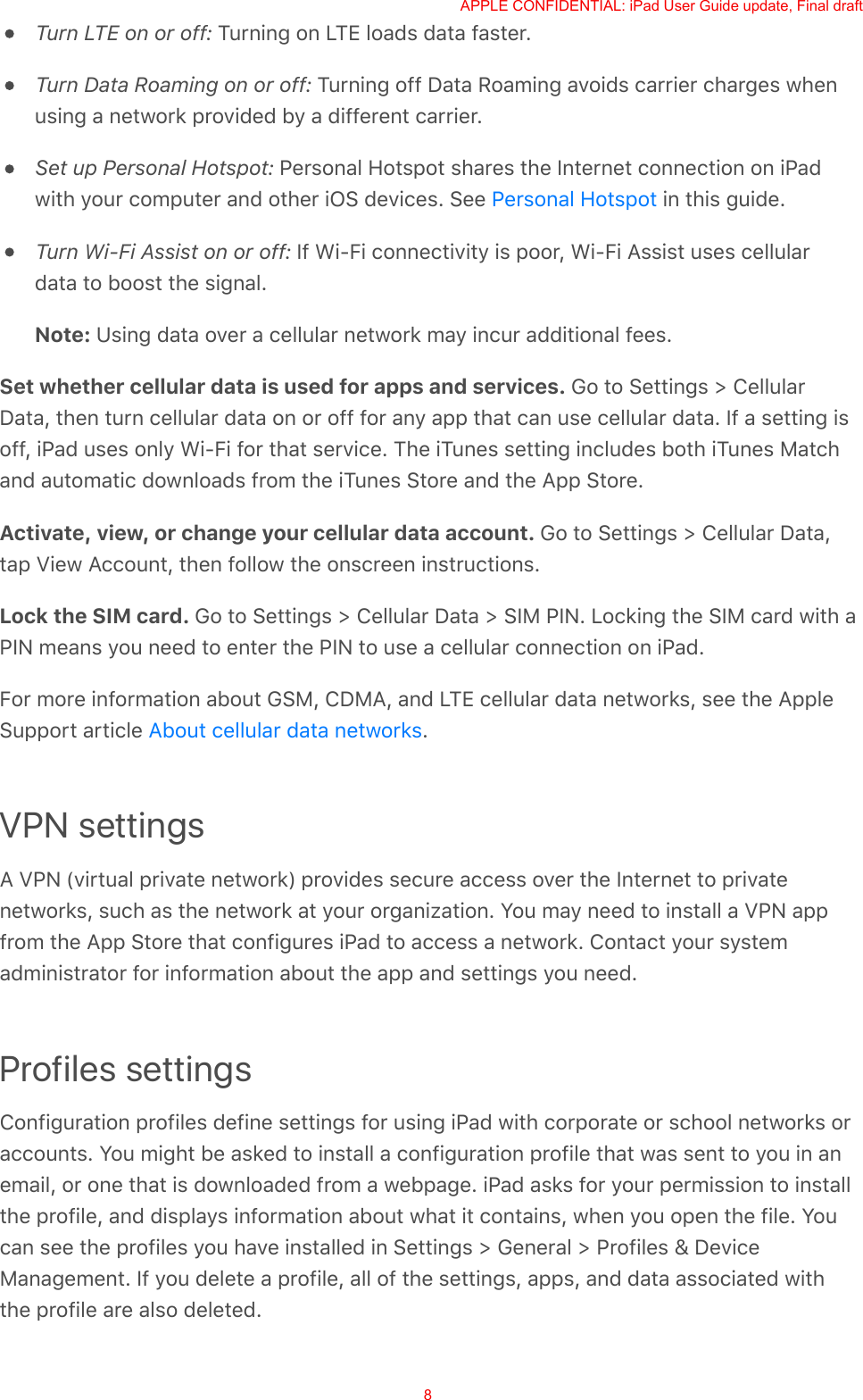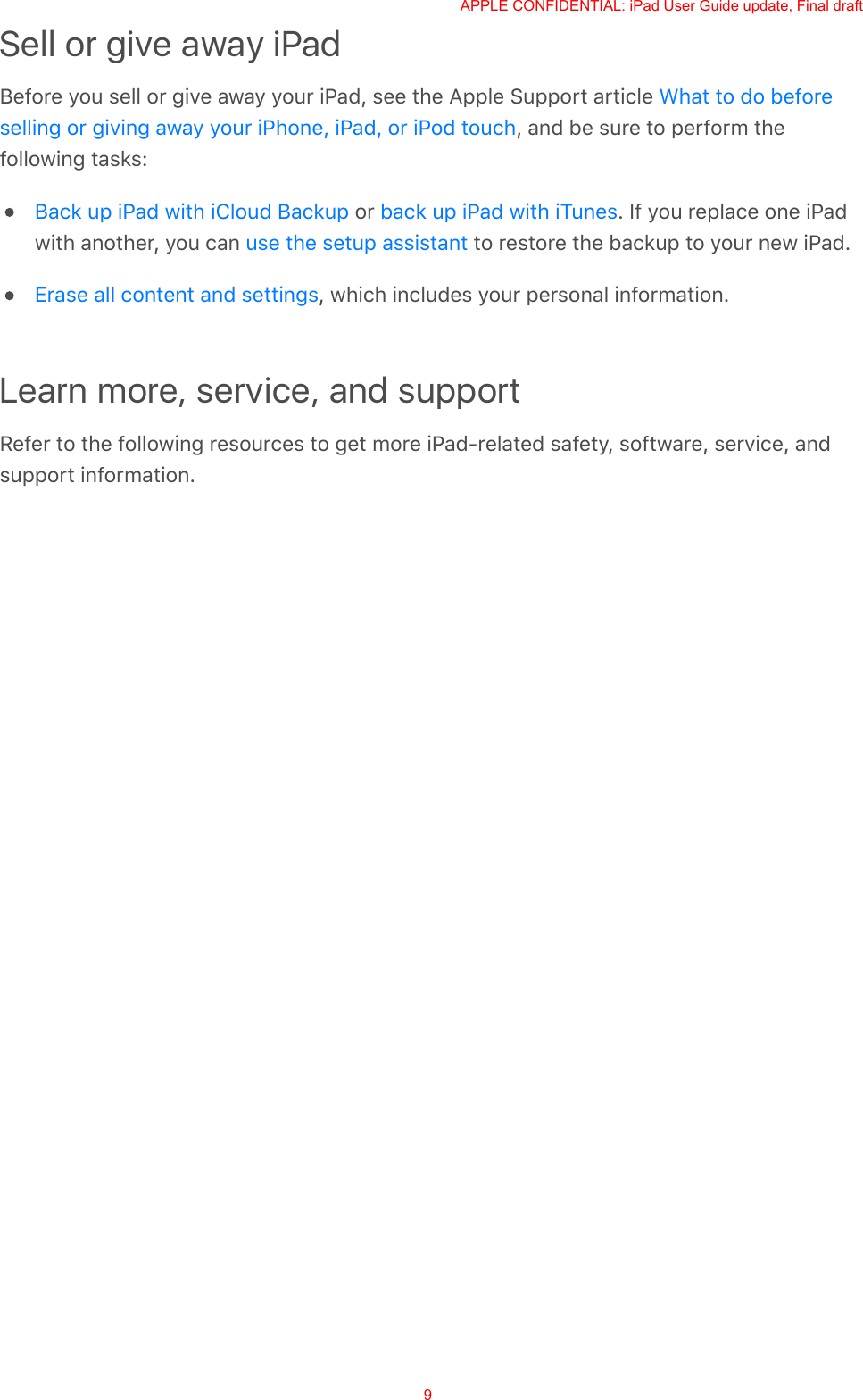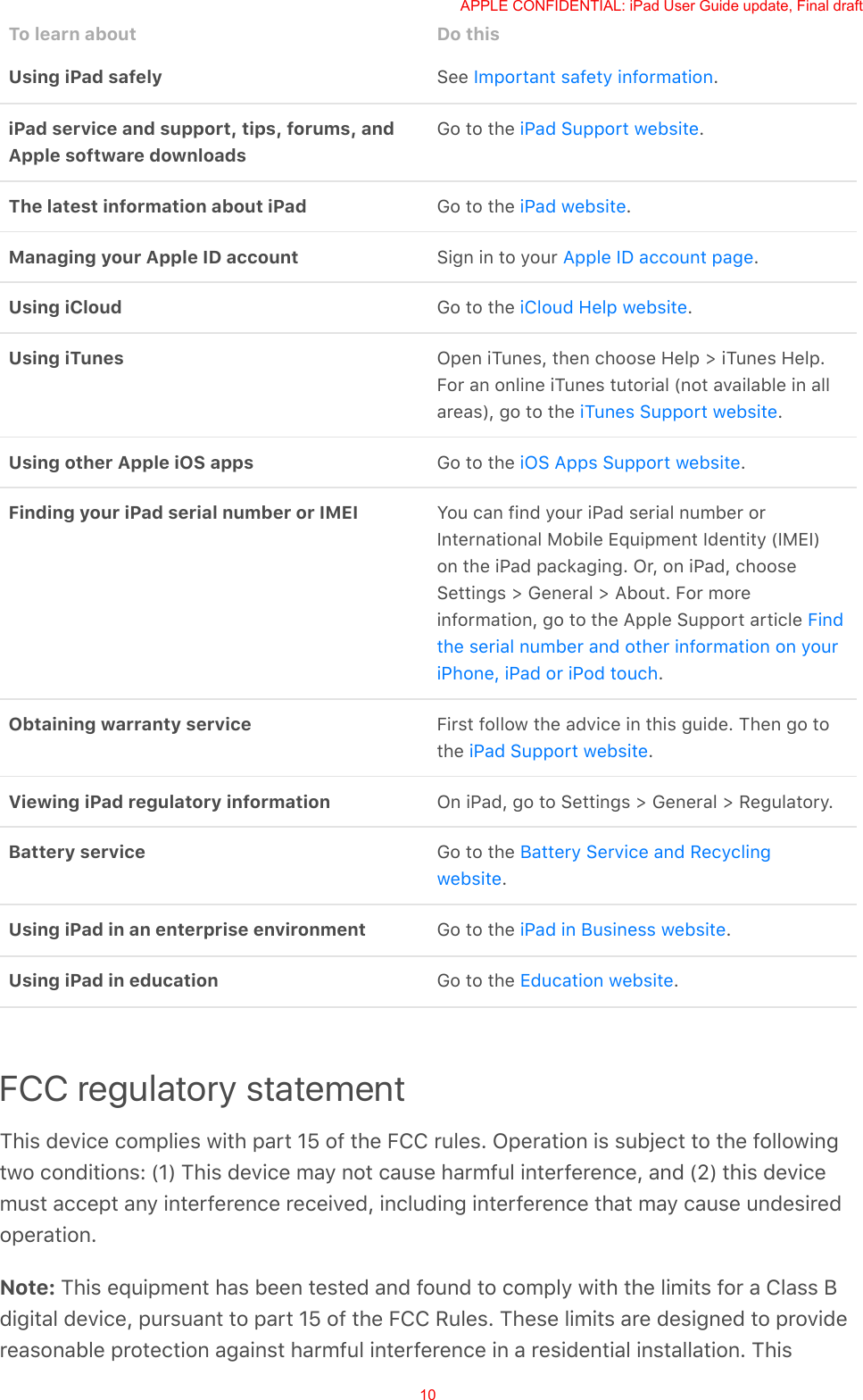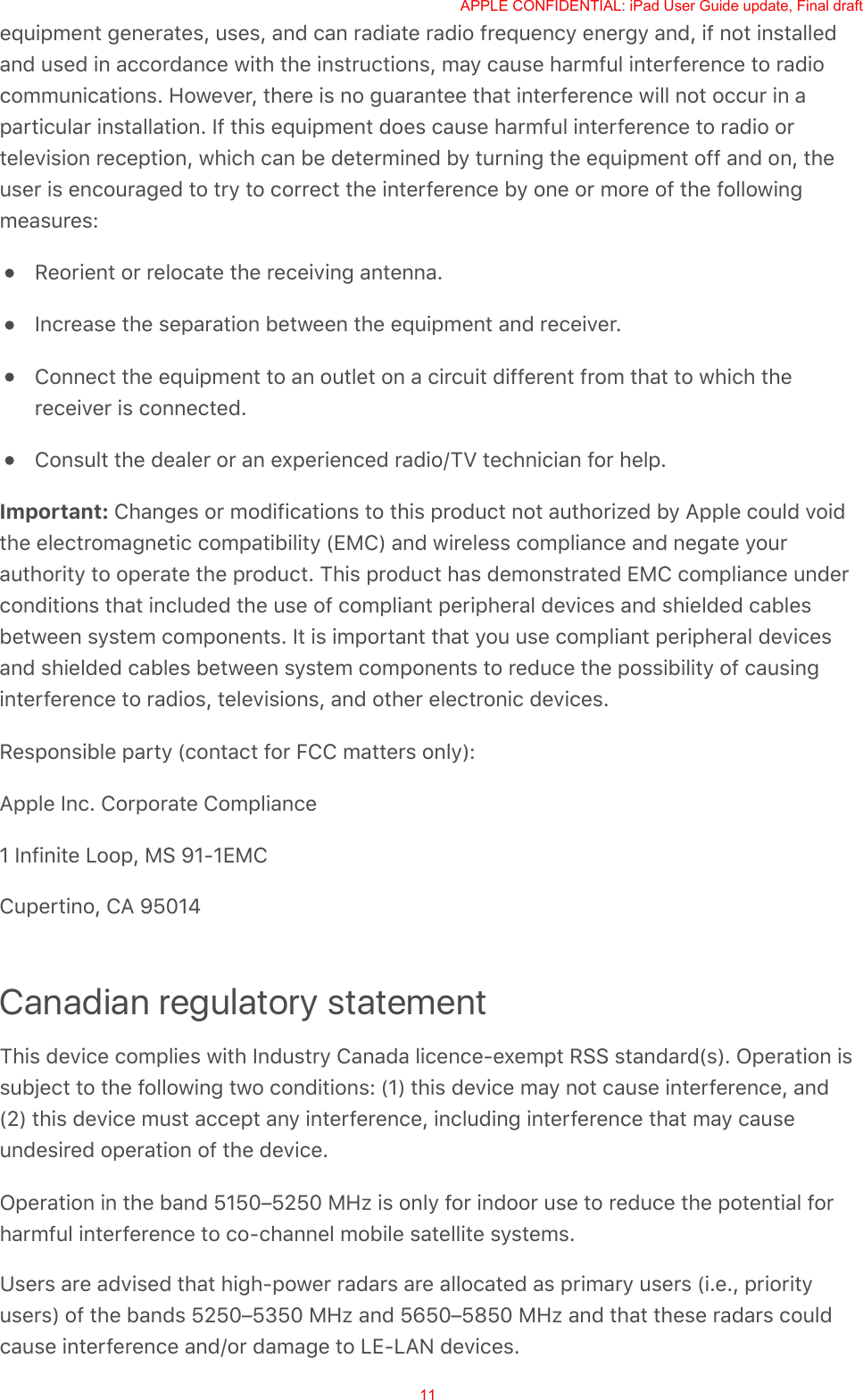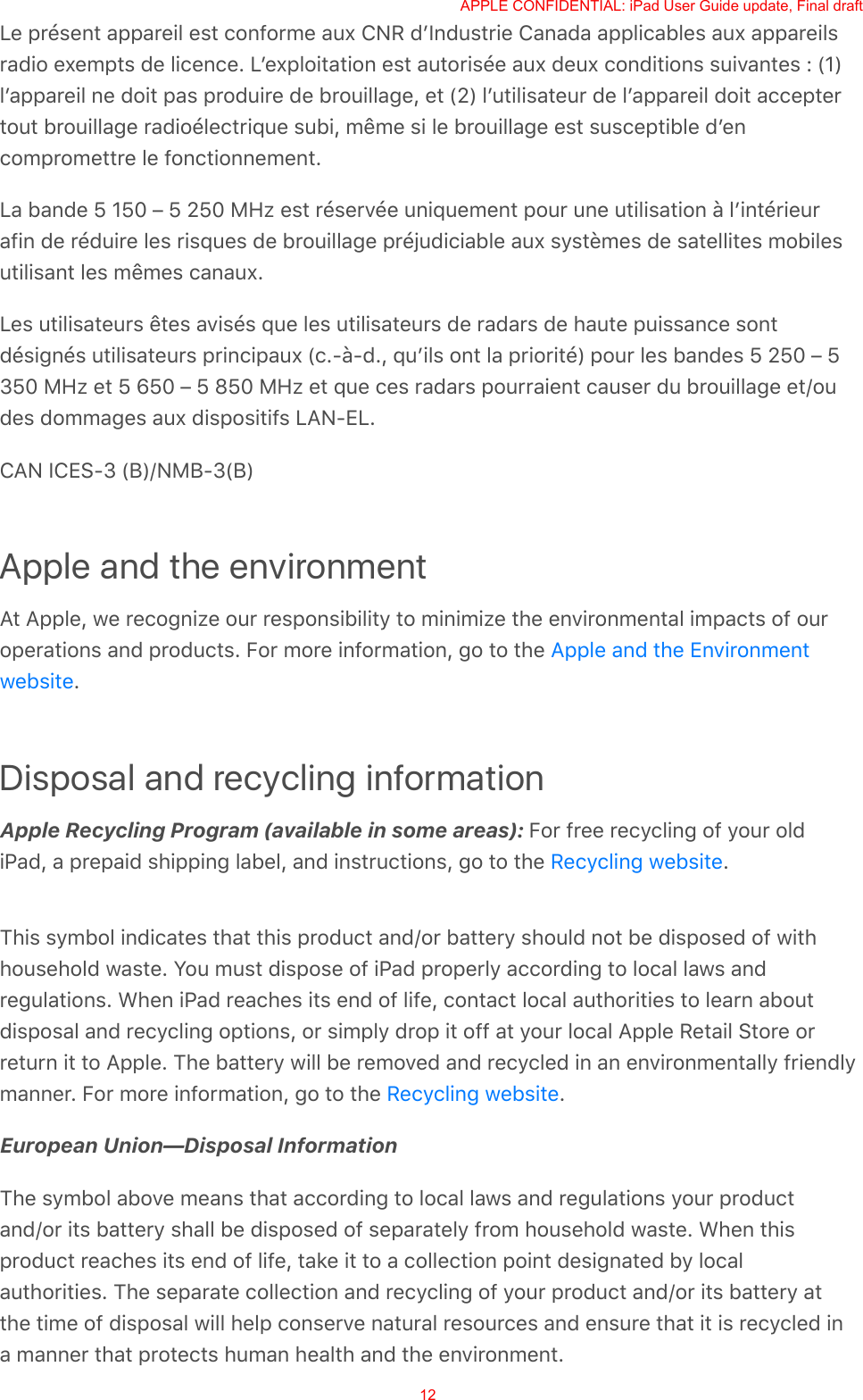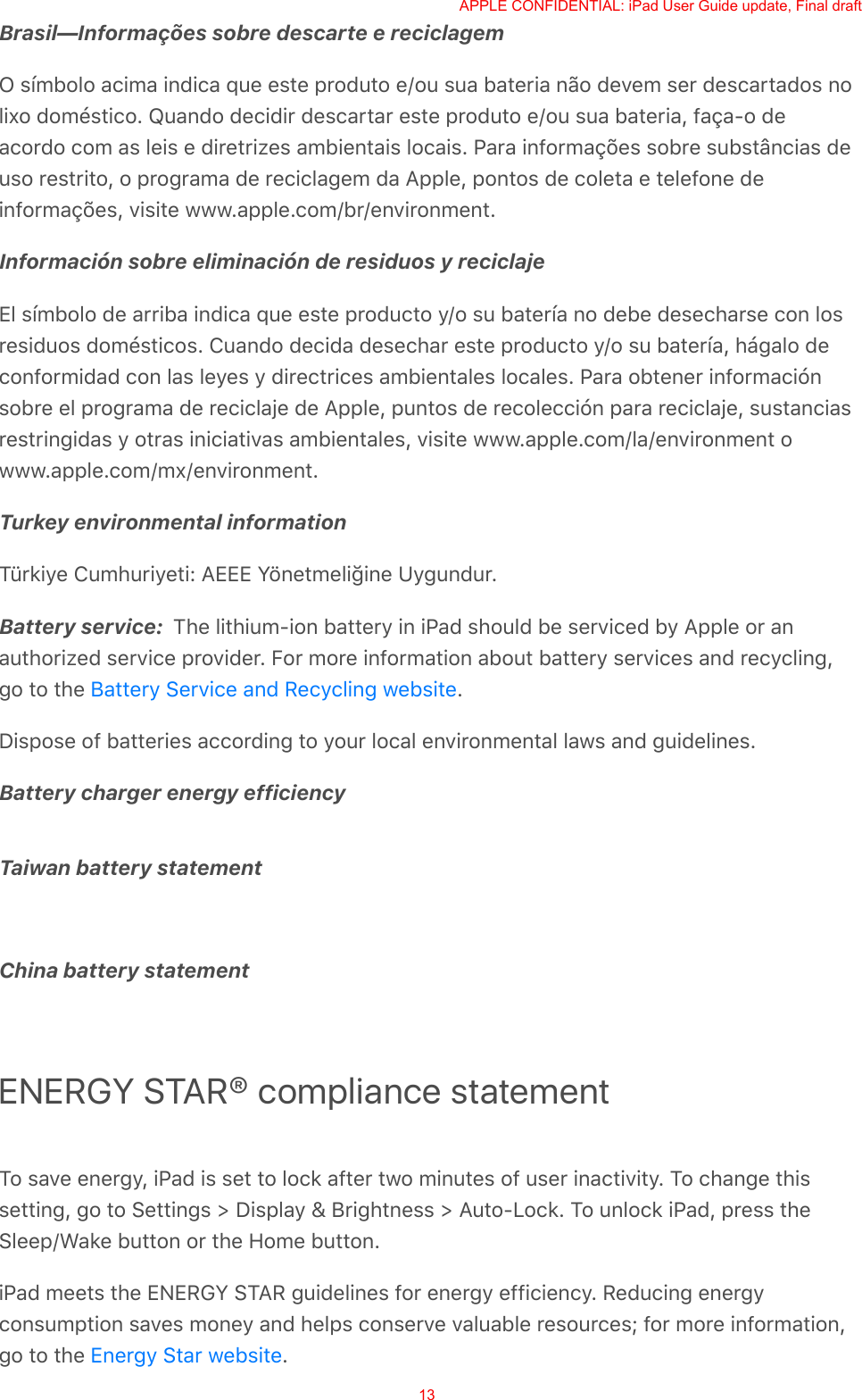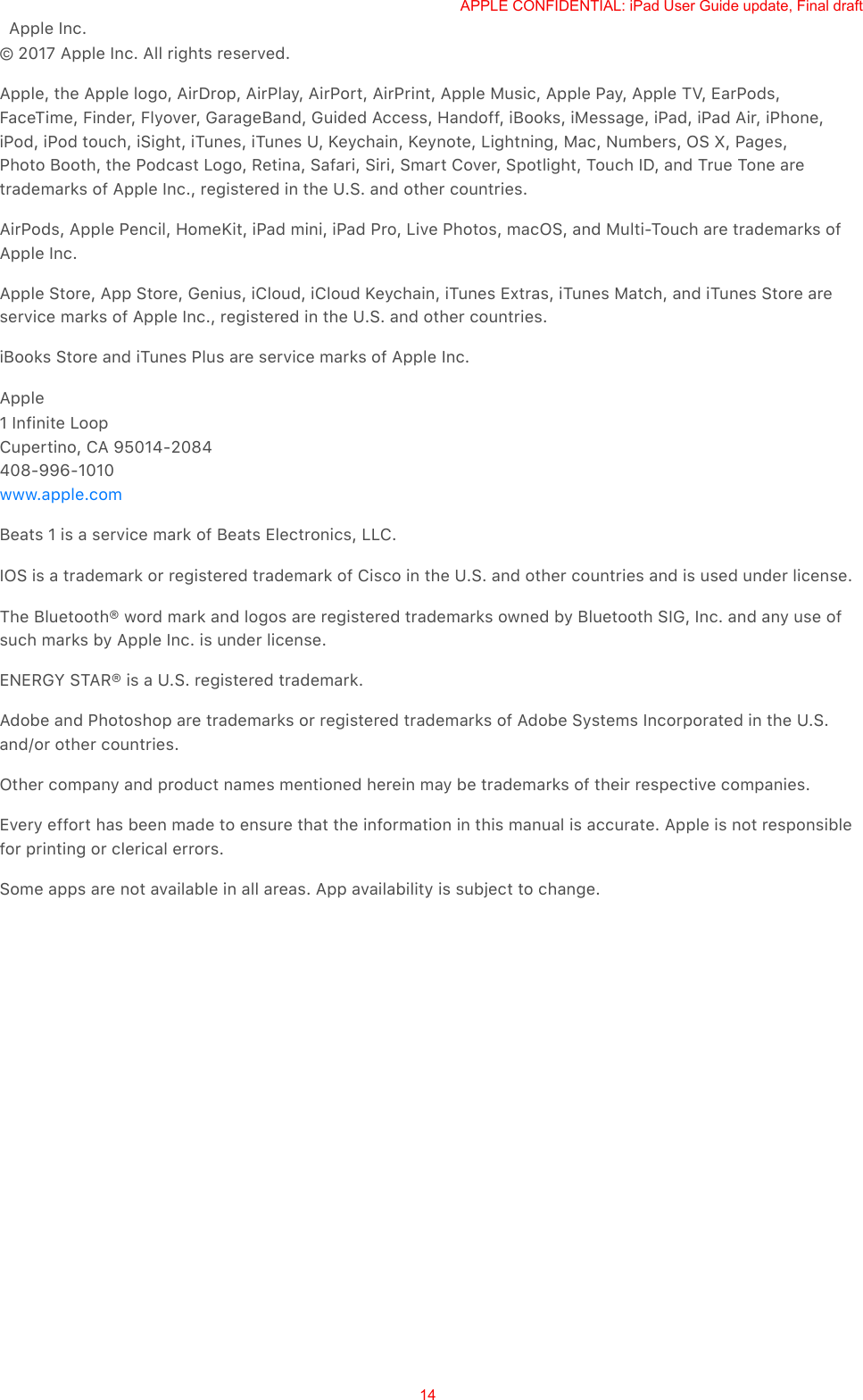Apple A1671 Tablet Device User Manual iPad User Guide
Apple Inc. Tablet Device iPad User Guide
Apple >
Contents
- 1. A1671_A1821_Info_Guide_v1.0
- 2. A1671_A1821_RF_Exposure_Info_v1.0
- 3. A1671_A1821_User_Guide_Draft_v1.0
A1671_A1821_User_Guide_Draft_v1.0