Contents
- 1. User Manual
- 2. User manual
User Manual
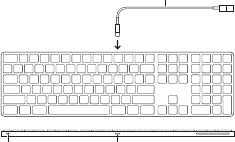
English!1
Welcome to your Apple Magic Keyboard
Your Apple Magic Keyboard has a
rechargeable battery and uses Bluetooth®
technology to connect wirelessly to your
Mac.
This guide shows you how to use your
Magic Keyboard, including pairing,
customization, recharging the battery,
and updating macOS.
Update your software
To use your Magic Keyboard and its full
range of features, update your Mac to
OSX v10.11 or later.
To update to the latest version of macOS,
choose Apple menu > App Store to see if
there are updates. Follow the onscreen
instructions to update macOS.
Set up your Magic Keyboard
Lightning port
Lightning to USB cable
On/off switch
Use the Lightning to USB cable that came
with your keyboard. Plug the Lightning end
into the Lightning port on your keyboard,

2!English
and the USB end into a USB port on your
Mac. Slide the keyboard on/off switch to
on (so you see green on the switch).
Your keyboard will pair automatically with
your Mac.
After the keyboard is paired, you can
disconnect the cable and use your
keyboard wirelessly.
Remove a pairing
After you pair your Magic Keyboard with a
Mac, you can pair it again with a different
Mac. To do this, remove the existing pairing
and then pair the keyboard again using the
setup instructions in the previous section.
To remove a pairing, select the keyboard
in Bluetooth preferences, then click the
Delete button next to the keyboard name.
Customize your Magic Keyboard
Change the modifier keys, assign keyboard
shortcuts to menu commands in macOS
applications and the Finder, and more.
To customize your Magic Keyboard:
1. Choose Apple menu > System
Preferences, then click Keyboard.
2. Click Keyboard, Text, Shortcuts, or Input
Sources to customize the keyboard.
Use the function keys
Use the function keys at the top of the
keyboard to adjust the brightness of
display, open Mission Control, access
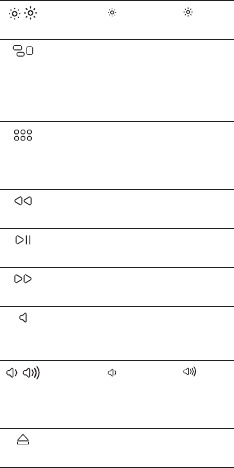
English!3
applications with Launchpad, control the
volume, and more.
Decrease or increase the
brightness of the Mac display.
Open Mission Control for a
comprehensive view of what’s
running on your Mac, including
Dashboard, all your spaces,
and all open windows.
Open Launchpad to instantly
see all of the applications on
your Mac. Click an application
to open it.
Rewind or go to the previous
song, movie, or slideshow.
Play or pause songs, movies, or
slideshows.
Fast-forward or go to the next
song, movie, or slideshow.
Mute the sound coming from
the speakers or headphone
port on your Mac.
Decrease or increase the
volume of sound coming from
the speakers or headphone
port on your Mac.
Press and hold the Media Eject
key to eject a disc.
4!English
Rename your Magic Keyboard
Your Mac automatically gives your Magic
Keyboard a unique name the first time
you pair it. You can rename it in Bluetooth
preferences.
To rename your keyboard:
1. Choose Apple menu > System
Preferences, then click Bluetooth.
2. Control-click the keyboard, then
choose Rename.
3. Enter a name and click OK.
Recharge the battery
Use the Lightning to USB cable that came
with your keyboard. Plug the Lightning end
into the Lightning port on your keyboard,
and the USB end into a USB port on your
Mac or a USB power adapter.
To check the battery status, choose Apple
menu > System Preferences, then click
Keyboard. The battery level is shown in the
lower-left corner.
Note: When you aren’t using the Magic
Keyboard, it goes to sleep to conserve
battery power. If you won’t be using your
keyboard for an extended period, turn it off
to conserve even more power.
Clean your Magic Keyboard
To clean the outside of your keyboard, use
a lint-free cloth. Don’t get moisture in any
openings or use aerosol sprays, solvents,
or abrasives.
English!5
Ergonomics
When using your Magic Keyboard, it’s
important to find a comfortable posture,
change your position often, and take
frequent breaks.
For information about ergonomics, health,
and safety, visit the ergonomics website at
www.apple.com/about/ergonomics.
More information
For more information about using your
keyboard, open Mac Help and search for
“keyboard.”
For support and troubleshooting
information, user discussions, and the
latest Apple software downloads, go to
www.apple.com/support.
26
Regulatory Compliance Information
FCC Compliance Statement
This device complies with part 15 of the FCC rules.
Operation is subject to the following two conditions:
(1) This device may not cause harmful interference,
and (2) this device must accept any interference
received, including interference that may cause
undesired operation. See instructions if interference
to radio or television reception is suspected.
Radio and Television Interference
This computer equipment generates, uses, and can
radiate radio-frequency energy. If it is not installed
and used properly—that is, in strict accordance with
Apple’s instructions—it may cause interference with
radio and television reception.
This equipment has been tested and found to
comply with the limits for a Class B digital device in
accordance with the specifications in Part 15 of FCC
rules. These specifications are designed to provide
reasonable protection against such interference
in a residential installation. However, there is no
guarantee that interference will not occur in a
particular installation.
You can determine whether your computer system
is causing interference by turning it off. If the
interference stops, it was probably caused by the
computer or one of the peripheral devices.
If your computer system does cause interference
to radio or television reception, try to correct the
interference by using one or more of the following
measures:
• Turn the television or radio antenna until the
interference stops.
• Move the computer to one side or the other of the
television or radio.
• Move the computer farther away from the
television or radio.
• Plug the computer into an outlet that is on a
different circuit from the television or radio. (That
is, make certain the computer and the television or
radio are on circuits controlled by different circuit
breakers or fuses.)
27
If necessary, consult an Apple Authorized Service
Provider or Apple. See the service and support
information that came with your Apple product. Or,
consult an experienced radio/television technician
for additional suggestions.
Important: Changes or modifications to this product
not authorized by Apple Inc. could void the EMC
compliance and negate your authority to operate
the product.
This product has demonstrated EMC compliance
under conditions that included the use of compliant
peripheral devices and shielded cables between
system components. It is important that you use
compliant peripheral devices and shielded cables
(including Ethernet network cables) between system
components to reduce the possibility of causing
interference to radios, television sets, and other
electronic devices.
Responsible party (contact for FCC matters only):
Apple Inc. Corporate Compliance
1 Infinite Loop, MS 91-1EMC
Cupertino, CA 95014
Canadian Compliance Statement
This device complies with Industry Canada license-
exempt RSS standard(s). Operation is subject to
the following two conditions: (1) this device may not
cause interference, and (2) this device must accept
any interference, including interference that may
cause undesired operation of the device.
Le présent appareil est conforme aux CNR
d’Industrie Canada applicables aux appareils radio
exempts de licence. L’exploitation est autorisée aux
deux conditions suivantes : (1) l’appareil ne doit pas
produire de brouillage, et (2) l’utilisateur de l’appareil
doit accepter tout brouillage radioélectrique
subi, même si le brouillage est susceptible d’en
compromettre le fonctionnement.
Industry Canada Statement
CAN ICES-3 (B)/NMB-3(B)
EU Compliance Statement
Apple Inc. hereby declares that this wireless device
is in compliance with the essential requirements and
other relevant provisions of the R&TTE Directive.
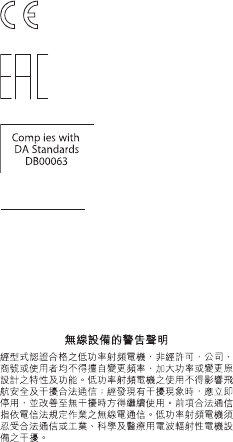
28
A copy of the EU Declaration of Conformity is
available at www.apple.com/euro/compliance.
Apple’s EU representative is Apple Distribution
International, Hollyhill Industrial Estate, Cork,
Ireland.
Russia, Kazakhstan, Belarus
Singapore Wireless Certification
l
I
Korea Statements
대한민국 규정 및 준수
미래창조과학부고시에 따른 고지사항
해당 무선설비는 운용 중 전파혼신 가능성이 있으므로,
인명안전과 관련된 서비스에 사용할 수 없습니다.
B급 기기(가정용 방송통신기자재)
이 기기는 가정용(B급) 전자파적합기기로서 주로
가정에서 사용하는 것을 목적으로 하며,
모든 지역에서 사용할 수 있습니다.
Taiwan Wireless Statement
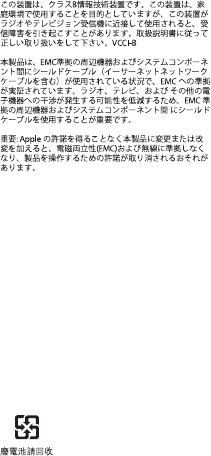
29
Japan VCCI Class B Statement
Apple and the Environment
Apple Inc. recognizes its responsibility to minimize
the environmental impacts of its operations and
products. More information is available on the web
at www.apple.com/environment.
Battery
Your Magic Keyboard contains no user-serviceable
parts. Don’t attempt to open or disassemble your
Magic Keyboard or remove, crush, or puncture the
battery in your Magic Keyboard, or expose it to high
temperatures or liquids. Disassembling your Magic
Keyboard may damage it or may cause injury to you.
The lithium-ion battery in your Magic Keyboard
should be serviced or recycled by Apple or an
authorized service provider, and disposed of
separately from household waste. For information
about Apple lithium-ion batteries, go to
www.apple.com/batteries.
Taiwan
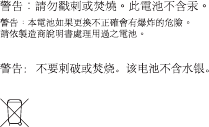
30
Taiwan battery statements
China battery statement
Disposal and Recycling Information
When this product reaches its end of life, please
dispose of it according to your local environmental
laws and guidelines.
For information about Apple’s recycling program,
go to www.apple.com/environment/recycling.
European Union—Disposal Information
The symbol above means that according to local
laws and regulations your product and/or its battery
shall be disposed of separately from household
waste. When this product reaches its end of life,
take it to a collection point designated by local
authorities. The separate collection and recycling
of your product and/or its battery at the time of
disposal will help conserve natural resources and
ensure that it is recycled in a manner that protects
human health and the environment.
Türkiye
Türkiye Cumhuriyeti: AEEE Yönetmeliğine Uygundur.
Brasil—Informações sobre descarte e reciclagem
O símbolo indica que este produto e/ou sua bateria
não devem ser descartadas no lixo doméstico.
Quando decidir descartar este produto e/ou
sua bateria, faça-o de acordo com as leis e
diretrizes ambientais locais. Para informações
sobre substâncias de uso restrito, o programa de
reciclagem da Apple, pontos de coleta e telefone de
informações, visite www.apple.com/br/environment.
© 2017 Apple Inc. All rights reserved.
Apple, the Apple logo, Finder, Launchpad, Mac,
MissionControl, and OS X are trademarks of
Apple Inc., registered in the U.S. and other
countries. Lightning and Magic Keyboard are
trademarks of Apple Inc.
The Bluetooth® word mark and logos are registered
trademarks owned by Bluetooth SIG, Inc. and any
use of such marks by Apple is under license.
Información sobre eliminación de residuos y
reciclaje
El símbolo indica que este producto y/o su batería
no debe desecharse con los residuos domésticos.
Cuando decida desechar este producto y/o su
batería, hágalo de conformidad con las leyes y
directrices ambientales locales. Para obtener
información sobre el programa de reciclaje de Apple,
puntos de recolección para reciclaje, sustancias
restringidas y otras iniciativas ambientales, visite
www.apple.com/la/environment.
Informations sur l’élimination
Le symbole ci-dessus signifie que, conformément
aux lois et réglementations locales, vous devez
jeter votre produit et/ou sa batterie séparément des
ordures ménagères. Lorsque ce produit arrive en fin
de vie, apportez-le à un point de collecte désigné
par les autorités locales. La collecte séparée et
le recyclage de votre produit et/ou de sa batterie
lors de sa mise au rebut aideront à préserver
les ressources naturelles et à s’assurer qu’il est
recyclé de manière à protéger la santé humaine et
l’environnement.