Apple AirPods Quick Start Guide User Manual Air Pods Petunjuk Pengguna Quickstart Id
AirPods AirPods - ข้อมูล airpods-quickstart_th
User Manual: Apple AirPods AirPods - Petunjuk Pengguna
Open the PDF directly: View PDF ![]() .
.
Page Count: 10
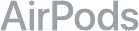
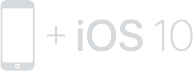
To connect to iPhone with iOS 10 or later, follow steps 1–3.
For all other devices see the back of this guide.
Để kết nối với iPhone có iOS 10 hoặc mới hơn,
hãy làm theo các bước 1–3.
Đối với tất cả các thiết bị khác, hãy xem mặt sau của bản hướng
dẫn này.
Untuk dihubungkan ke iPhone dengan iOS 10 atau lebih baru,
ikuti langkah 1–3.
Untuk semua perangkat lainnya lihat bagian belakang petunjuk ini.
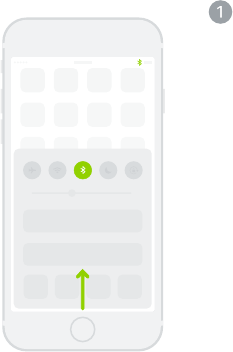
Turn on Bluetooth®.
Swipe up from the bottom of the screen
and tap the Bluetooth icon.
Bật Bluetooth®.
Vuốt từ cạnh dưới của màn hình lên trên và
chạm vào biểu tượng Bluetooth.
Nyalakan Bluetooth®.
Gesek ke atas dari bagian bawah layar dan
ketuk ikon Bluetooth.
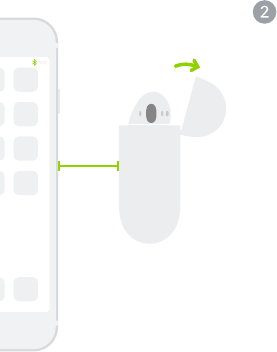
~ 2 in
~ 5 cm
Connect AirPods.
Open case, hold near unlocked iPhone,
then follow onscreen instructions.
Kết nối AirPods.
Mở hộp, giữ gần iPhone đã mở khóa, sau
đó làm theo hướng dẫn trên màn hình.
Hubungkan AirPods.
Buka casing, dekatkan ke iPhone yang tidak
dikunci, lalu ikuti instruksi pada layar.
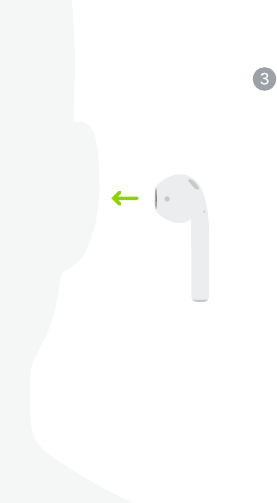
Start listening.
Place in ears and adjust until you
hear the tone. AirPods are ready to play.
Bắt đầu nghe.
Đặt vào trong tai và điều chỉnh tới khi
bạn nghe thấy âm báo. AirPods đã sẵn
sàng phát.
Mulai mendengarkan.
Letakkan di telinga dan sesuaikan hingga
Anda mendengar nada. AirPods siap
dimainkan.
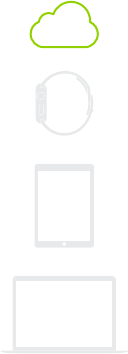
watchOS 3
iOS 10
macOS Sierra
Use with your other Apple devices.
AirPods now work with your other devices
signed in to iCloud. Select AirPods in
Control Center (iOS) or menu bar (macOS).
Sử dụng với các thiết bị Apple khác
của bạn.
AirPods bây giờ hoạt động với các thiết bị
khác của bạn được đăng nhập vào iCloud.
Chọn AirPods trong Trung tâm kiểm soát
(iOS) hoặc thanh menu (macOS).
Gunakan dengan perangkat Apple Anda
yang lain.
AirPods sekarang dapat digunakan dengan
perangkat lain Anda yang masuk ke iCloud.
Pilih AirPods di Pusat Kontrol (iOS) atau bar
menu (macOS).
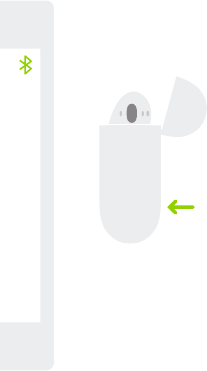
Connect to other devices.
With AirPods in case and lid open,
press button until light blinks. Then go to
Bluetooth settings and choose AirPods.
Kết nối với các thiết bị khác.
Với AirPods trong hộp và nắp đậy được mở,
nhấn nút đến khi đèn nhấp nháy. Sau đó, đi
tới cài đặt Bluetooth và chọn AirPods.
Hubungkan ke perangkat lain.
Dengan AirPods di casing dan tutup dibuka,
tekan tombol hingga lampu berkedip.
Lalu buka pengaturan Bluetooth dan pilih
AirPods.
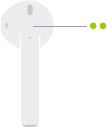
Double-tap for Siri.
On either AirPod, double-tap above the
stem to activate Siri or answer a call.
Chạm hai lần để bật Siri.
Trên một trong hai AirPod, chạm hai lần
ở phía trên thân tai nghe để kích hoạt Siri
hoặc trả lời cuộc gọi.
Ketuk dua kali untuk Siri.
Di AirPods mana pun, ketuk dua kali di
bagian atas tangkai untuk mengaktifkan Siri
atau menjawab panggilan.
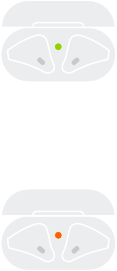
Check charge status.
Light shows charge status of AirPods when
they’re in the case. Otherwise, light shows
charge status of the case.
Kiểm tra trạng thái sạc.
Đèn báo trạng thái sạc của AirPods khi
chúng ở trong hộp. Ngược lại, đèn báo
trạng thái sạc của hộp.
Periksa status pengisian daya.
Lampu menunjukkan status pengisian daya
AirPods saat berada di dalam casing. Jika
tidak, lampu menunjukkan status pengisian
daya casing.
Fully charged
Đã sạc đầy
Terisi penuh
Not fully charged
Chưa sạc đầy
Belum terisi penuh
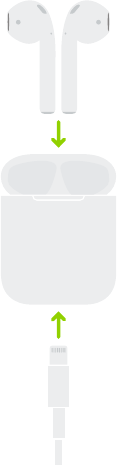
Charge.
AirPods charge while in the case.
Sạc.
AirPods sạc trong khi ở trong hộp.
Isi daya.
Daya AirPods akan diisi saat berada di
dalam casing
TM and © 2016 Apple Inc. All rights reserved.
The Bluetooth® word mark and logos are registered
trademarks owned by Bluetooth SIG, Inc. and are
used under license. IOS is a trademark of Cisco and
is used under license. Designed by Apple in California.
Printed in XXXX. ZA034-01398-A