Apple AirPort Express 802.11n (2nd Generation) Setup Guide User Manual Air Port 80211n 2nd Gen
Apple-Apple-Airport-Express-Base-Station-With-802-11N-And-Airtunes-Mb321Ll-A-Users-Manual-418294 apple-apple-airport-express-base-station-with-802-11n-and-airtunes-mb321ll-a-users-manual-418294
Apple-Airport-Express-802-11N-2Nd-Generation-Quick-Start-Guide apple-airport-express-802-11n-2nd-generation-quick-start-guide
MB321LLA to the manual 3c6be733-c0c2-48e5-a2cb-cc3ff9527597
2012-06-11
User Manual: Apple AirPort Express 802.11n (2nd Generation) AirPort Express 802.11n (2nd Generation) - Setup Guide
Open the PDF directly: View PDF ![]() .
.
Page Count: 32

AirPort Express
Setup Guide
Contents
3
5 Getting Started
7 Ports on Your AirPort Express
8 AirPort Express Status Lights
9 Using AirPort Express
9 The AirPort Express Network
11 Setting Up AirPort Express
11 System Requirements
12 Setting up AirPort Express
13 Setting Advanced Options
14 Using AirPort Express to Stream Music
16 Tips and Troubleshooting
16 Best Locations for AirPort Express
17 Avoiding Interference
17 Problems and Solutions
1
5
AirPort Express provides simultaneous dual-band wireless 802.11n Wi-Fi networking for all
your wireless devices, including Mac and Windows computers, and iOS devices such as iPad,
iPhone, iPod touch, and Apple TV.
When you set up your AirPort Express Base Station, it creates two high-speed Wi-Fi networks:
Âa 2.4 gigahertz (GHz) network for 802.11b, 802.11g, and 802.11n devices, such as iPhone,
iPod touch, and older computers
Âa 5 GHz network for 802.11n and 802.11a devices
Your wireless devices join whichever network provides the best performance and compatibility.
You can use AirPort Express to share your Internet connection with all the wireless devices on
your network, share a network printer, and connect to other devices.
Your AirPort Express also comes with AirPlay, an easy way to play your iTunes music through
your home stereo or remote speakers.
Getting Started

Chapter 1 Getting Started6
Status ligh
tR
eset button
WANEthernet USB
Analog/Optical
Audio Out
Power
Link lights
Power cord (Your power cord may look different.)

Chapter 1 Getting Started 7
Ports on Your AirPort Express
AirPort Express has ve ports on the back:
<10/100Base-T Ethernet Wide Area Network (WAN) port
For connecting a DSL or cable modem, or for connecting to an existing Ethernet network
G10/100Base-T Ethernet Local Area Network (LAN) port
For connecting Ethernet devices such as printers or computers, or for connecting to an existing
Ethernet network
dUSB port
For connecting a USB printer
-Analog and optical digital audio stereo mini-jack
For connecting AirPort Express to a stereo or powered speakers
≤Power port
For connecting AirPort Express to an AC power source
Next to the ports is a reset button for troubleshooting your AirPort Express. The status light on
the front of AirPort Express shows its current status.

Chapter 1 Getting Started8
Before you plug in your AirPort Express, rst connect the appropriate cables to the ports you
want to use—including:
ÂAn Ethernet cable connecting your DSL or cable modem to the WAN port (if you’ll connect
to the Internet)
ÂAn audio cable connecting your stereo to the audio out port (if you’ll use AirPlay to play
music from your iTunes library)
ÂA USB or Ethernet cable connecting a printer to the USB or Ethernet port (if you’ll print to it
using AirPort Express)
After you connect the cables for all the devices you plan to use, plug the AirPort Express
power cord into the power port and a power outlet. There‘s no on/o switch.
When you plug the AirPort Express power cord into a power outlet, the status light glows
amber during startup, and then ashes amber during setup. The status light glows green after
your AirPort Express is set up and connected to the Internet or a network.
AirPort Express Status Lights
The following table describes AirPort Express status light sequences and what they indicate.
Light Status/description
O AirPort Express is unplugged.
Solid green AirPort Express is on and working properly.
Flashing amber AirPort Express is not set up or cannot establish a connection to the network or
the Internet. Use AirPort Utility to nd out the cause. See “If Your AirPort Express
Status Light Flashes Amber” on page 20.
Solid amber AirPort Express is starting up.
Flashing amber
and green
There may be a problem starting up. AirPort Express will restart and try again.
Chapter 1 Getting Started 9
Using AirPort Express
With AirPort Express, you can:
ÂCreate a password-protected wireless home network, and then connect to the Internet
and share the Internet connection with computers and other wireless devices, such as iPad,
iPhone, and Apple TV.
ÂCreate a guest network, with or without password protection, to give wireless Internet
access to friends and visitors. Devices that connect to the guest network only have access
to the Internet.
ÂConnect your AirPort Express to your Ethernet network. Wireless-equipped Mac and
Windows computers and other wireless devices can then access the network without being
connected by a cable.
ÂConnect a USB or Ethernet device, such as a printer, to your AirPort Express. All the
computers on the AirPort network can access the device.
ÂConnect your stereo or powered speakers to your AirPort Express, and then use AirPlay to
play your iTunes library from any computer or iOS device.
The AirPort Express Network
The following illustration shows an AirPort Express connected to the Internet by a modem
and creating a wireless 2.4 and 5 GHz network. The AirPort Express is connected to powered
speakers, so any computer or iOS device on the network can play music through the
speakers using AirPlay. It’s also connected to a network printer using Ethernet, so all of the
computers on the network can print to it.
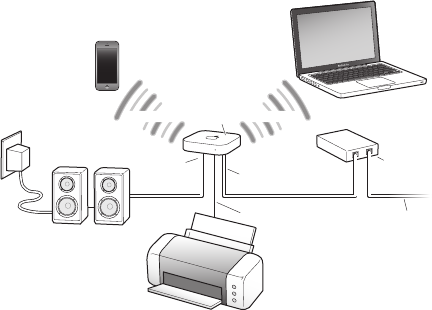
Chapter 1 Getting Started10
Powered speakers
Computer
or iPad
iPhone or iPod touch
to Ethernet LAN por
tt
o Internet
to Ethernet WAN port
to Audio
Out port
Network printer
Cable/DSL
modem
2.4 or 5 GHz2.4 or 5 GHz
AirPort
Express
See the next chapter, “Setting Up AirPort Express,” to nd out how to use the AirPort
software on your computer or on an iOS device to set up your AirPort Express and your
wireless network.
2
11
Use AirPort Utility on your computer or Wi-Fi settings on an iOS device to do one of the following:
ÂSet up your AirPort Express to create a new network that wireless computers and devices
can use to connect to the Internet.
ÂSet up your AirPort Express to join an existing network. If the network is connected to the
Internet, all the computers and wireless devices on the AirPort network can use the Internet
connection. If the network is set up to be extended, AirPort Express can extend the range
of that network.
You can do all of your basic network setup and conguration with the setup assistant in
AirPort Utility on a Mac or Windows computer, or with Wi-Fi settings on an iOS device. To manage
your network and congure advanced options, see “Setting Advanced Options” on page 13.
System Requirements
To set up AirPort Express using a Mac, you need:
ÂA Mac computer with an AirPort card installed (to set it up wirelessly), or a Mac computer
connected to your AirPort Express with an Ethernet cable (to set it up using Ethernet)
ÂMac OS X v10.5.7 or later
ÂAirPort Utility v5.6.1 or later
Use Software Update to get the latest version of AirPort Utility.
To set up AirPort Express using a Windows PC, you need:
ÂA Windows computer with a 300 MHz or higher processor and Wi-Fi certied wireless
capability (to set it up wirelessly), or a Windows computer connected to the AirPort Express
with an Ethernet cable (to set it up using Ethernet)
Setting Up AirPort Express
Chapter 2 Setting Up AirPort Express12
ÂWindows 7 (SP1)
ÂAirPort Utility for Windows v5.6.1 or later
To set up AirPort Express using an iOS device, you need:
ÂAn iPad, iPhone, or iPod touch with iOS 5 or later
You need iTunes v10.4 or later in order to play audio from your computer to a stereo
connected to AirPort Express.
You can use AirPort Express with any wireless device that’s Wi-Fi certied.
If you’re using AirPort Express to connect to the Internet, you need a broadband (DSL or
cable modem) account with an Internet service provider, or a connection to the Internet
using an existing Ethernet network. If you received information from your service provider,
such as a static IP address or a PPPoE user name and password, you may need to enter it.
Have this information available before you set up your AirPort Express.
Setting up AirPort Express
To set up AirPort Express using a computer:
1 Open AirPort Utility. It’s located in /Applications/Utilities/ on a Mac, and in All Programs on
a Windows computer.
2 Select your AirPort Express and click Continue.
3 Follow the onscreen instructions for creating a new network or joining an existing one.
If you’re using Mac OS X, you can use the Wi-Fi status menu in the menu bar to choose your
AirPort Express. When you choose it, AirPort Utility opens to set up your AirPort Express.
To set up AirPort Express using an iOS device:
1 Tap Settings on the Home screen, and then tap Wi-Fi.
2 Tap the name of your AirPort Express.
Chapter 2 Setting Up AirPort Express 13
3 Follow the onscreen instructions for creating a new network or joining an existing one.
Wi-Fi settings can only be used to set up an uncongured AirPort Express.
Setting Advanced Options
To set advanced options, use AirPort Utility on your computer or download AirPort Utility
from the App Store. You can congure advanced settings, such as selecting wireless channels,
closed networks, access control, user accounts, security options, and more.
To set advanced options or make changes to a network you’ve already set up:
1 Choose the wireless network you want to change.
ÂOn a Mac, use the Wi-Fi status menu in the menu bar.
ÂOn a Windows computer, hold the pointer over the wireless connection icon until you see
your AirPort network name (SSID), and then choose it from the list if there are multiple
networks available.
ÂOn an iOS device, choose the network in Wi-Fi Settings.
If you haven’t set up your AirPort Express, the default network name for an Apple base
station is AirPortNetwork xxxxxx, where xxxxxx is the last six digits of the AirPort ID.
2 Open AirPort Utility.
3 If there’s more than one base station in the list, select the one you want. If you don’t see it,
click Rescan.
4 If you’re prompted for a password, enter it.
5 Adjust the settings you want to adjust for your Airport Express or the network.
For more about wireless networking and the advanced features of AirPort Utility, see
Apple AirPort Networks at www.apple.com/support/airport.

3
14
Using AirPort Express to
Stream Music
If you connect AirPort Express to your stereo or powered speakers, you can use AirPlay to play
music from iTunes on any computer or from an iOS device on your network.
To set it up:
1 Connect the Audio Out port on your AirPort Express to your home stereo or powered
speakers. Use a digital ber optic cable, an analog mini-stereo-to-dual-RCA cable, or a mini-
stereo to mini-stereo cable, depending on what type of connectors your stereo uses.
Note: You cannot use USB speakers with your AirPort Express. Use powered speakers with a
stereo mini-jack connector.
2 To join the wireless network:
ÂOn a Mac, use the AirPort status menu in the menu bar.
ÂOn a Windows computer, hold the pointer over the wireless connection icon until you
see your AirPort network name (SSID), and choose it from the list if there are multiple
networks available. Enter the network password if necessary.
ÂOn an iOS device, choose the network you want to join from the list of networks in
Wi-Fi settings.
3 Use AirPlay to stream music to your stereo or speakers:
ÂOn a Mac or Windows computer, open iTunes and choose your AirPort Express from the
AirPlay pop-up menu ( ) in the lower-right corner of the iTunes window.
ÂOn an iOS device, choose the AirPort Express you want to use from the AirPlay pop-up
menu ( ).
Chapter 3 Using AirPort Express to Stream Music 15
If you have more than one AirPort Express, you can connect one to the stereo in your living
room and connect another to the powered speakers in your den, for example. Using AirPlay,
you can stream your iTunes music from any computer or wireless device on the network to
any AirPort Express in your house.
You can also stream music to more than one AirPort Express simultaneously using iTunes, but
only one device at a time can stream music to an AirPort Express.
4
16
Tips and Troubleshooting
You can quickly solve most problems with AirPort Express by
following the advice in this chapter.
Best Locations for AirPort Express
The following recommendations can help your AirPort Express achieve the best wireless range
and network coverage.
ÂPlace your AirPort Express in an open area where there are few obstructions, such as large
pieces of furniture or walls. Place it away from metallic surfaces.
ÂAvoid placing your AirPort Express behind furniture or inside cabinets.
ÂDon’t lay your AirPort Express on its side.
ÂDon’t place your AirPort Express in areas surrounded by metal surfaces on three or more sides.
ÂIf you put your AirPort Express in an entertainment center with your stereo equipment,
don’t surround AirPort Express with audio, video, or power cables. Place your AirPort Express
so the cables are to one side. Keep as much space as possible between AirPort Express and
the cables.
ÂPlace your AirPort Express at least 25 feet (8 meters) from any microwave oven, 2.4 GHz
cordless phone, or other source of interference.
Chapter 4 Tips and Troubleshooting 17
Avoiding Interference
The following items can cause interference with Wi-Fi communication:
ÂMicrowave ovens
ÂDirect Satellite Service (DSS) radio frequency leakage
ÂThe original coaxial cable that may come with a satellite dish. Contact the device
manufacturer and get newer cables.
ÂElectrical devices such as power lines, electrical railroad tracks, and power stations.
ÂCordless telephones that operate in the 2.4 GHz range. If you have problems with your
phone or AirPort communication, change the channel that your AirPort Express uses.
ÂAdjacent base stations using nearby channels. For example, if device A is set to channel
1, device B should be set to channel 6 or 11. For best results, use channel 1, 6, or 11 when
operating your device in the 2.4 GHz range.
The farther away the interference source, the less likely it is to cause a problem.
Problems and Solutions
If the AirPort Software Can’t Detect your AirPort Express
Make sure that the Mac you’re using has Wi-Fi. Use the Wi-Fi status menu on the menu bar to
make sure Wi-Fi is turned on.
If you’re using a Windows computer, make sure the wireless card or adapter is installed
correctly. To check the connection, see the documentation that came with your computer.
If You Can’t Play Music from iTunes on Your Stereo
ÂMake sure that your AirPort Express is plugged into a power outlet and is in range of your
computer or wireless device, and that you connected the appropriate cables. You may need
to join the AirPort Express network.

Chapter 4 Tips and Troubleshooting18
ÂMake sure you’ve chosen your AirPort Express from the AirPlay pop-up menu ( ) in the
iTunes window on your computer, or from the AirPlay pop-up menu on your iOS device.
ÂMake sure you’re using iTunes v10.4 or later on your computer.
If You Can’t Hear Music Playing
If music is playing (the playback head in the progress bar at the top of the iTunes window is
moving) but you can’t hear anything, check the following:
ÂMake sure your remote speakers are selected in the AirPlay pop-up menu ( ) in the
iTunes window on your computer, or in the AirPlay pop-up menu on your iOS device. Also
make sure the volume on the remote speakers isn’t turned down.
ÂMake sure your stereo or powered speakers are turned on, and the volume is turned up.
If You Forget Your Network or AirPort Express Password
You can clear the AirPort network password or AirPort Express password by resetting
AirPort Express.
To reset your AirPort Express and network passwords:
1 Use the end of a straightened paper clip to press the reset button for one second.
2 Select your AirPort network.
On a Mac, use the AirPort status menu in the menu bar to select the network created by
AirPort Express (the network name doesn’t change).
On a Windows computer, hold the pointer over the wireless connection icon until you see
your AirPort Network Name (SSID), and then select it.
3 Open AirPort Utility.
4 Select your AirPort Express and click Congure.
Chapter 4 Tips and Troubleshooting 19
5 In the dialog that appears, make the following changes:
ÂReset the AirPort Express password.
ÂTurn on encryption to activate password protection for your AirPort network. If you turn
on encryption, enter a new password for your AirPort network.
6 Click OK.
AirPort Express restarts and loads the new settings.
If Your AirPort Express Isn’t Responding
Unplug it from the power outlet and plug it back in.
If your AirPort Express stops responding completely, you may need to reset it to its factory
settings. This erases all of the settings you’ve made and resets them to their original values.
To return your AirPort Express to its factory settings:
m Use the end of a straightened paper clip to hold down the reset button for ten seconds.
AirPort Express restarts with the following settings:
ÂAirPort Express receives its IP address using DHCP.
ÂThe network name reverts to AppleNetwork xxxxxx (where x is a letter or number).
ÂThe AirPort Express password reverts to public.
If you previously used AirPort Utility to create proles for your AirPort Express, they’re
preserved when you reset your AirPort Express. If you need to return your AirPort Express to
its factory settings and remove any proles you’ve set up:
1 Unplug AirPort Express.
2 Use the end of a straightened paper clip to hold down the reset button while you plug in
AirPort Express.
Wait until the status light ashes, and then reset the base station.
Chapter 4 Tips and Troubleshooting20
If Your AirPort Express Status Light Flashes Amber
The Ethernet cable may not be connected properly, your AirPort Express may be out of range
of an AirPort network, or there may be a problem with your Internet service provider.
If you’re connected to the Internet with a DSL or cable modem, the modem may have lost its
connection. Even if the modem seems to be working properly, try disconnecting the modem
from its power supply, waiting a few seconds, and then reconnecting it. Make sure your
AirPort Express is connected directly to the modem via Ethernet before reconnecting power
to the modem.
For information about why the light is ashing amber, open AirPort Utility on your computer
or iOS device, and select your base station. Enter the base station password if necessary, and
then select your AirPort Express to display status information.
On a computer, you can also select the “Monitor base station for problems” checkbox in
AirPort Utility preferences. If the base station has a problem, AirPort Utility opens and helps
you solve it.
If You Want to Update Your AirPort Express Software
Apple periodically updates AirPort Utility. To download the latest version:
ÂOn a Mac or Windows computer, go to www.apple.com/support/airport.
ÂOn an iOS device, go to the App Store.
To update your AirPort Express rmware from a computer:
1 Open AirPort Utility.
2 Select your AirPort Express.
3 Click Update next to the version number.
To update your AirPort Express rmware from an iOS device:
m Open AirPort Utility, select your AirPort Express, and then tap Version.
5
21
You can nd more information about using AirPort Express in
onscreen help and on the web.
Onscreen Help on Your Computer
To learn more about using AirPort, open AirPort Utility and choose Help > AirPort Utility Help.
Online Resources
For the latest information about AirPort Express, go to www.apple.com/airportexpress.
To register your AirPort Express, go to www.apple.com/register.
For AirPort service and support information, forums with product-specic information and
feedback, and the latest Apple software downloads, go to www.apple.com/support/airport.
For support outside the United States, go to www.apple.com/support and choose your
country from the pop-up menu.
Learning More, Service, and Support
Chapter 5 Learning More, Service, and Support22
Obtaining Warranty Service
If your AirPort Express appears to be damaged or doesn’t function properly, follow the advice
in this booklet, the onscreen help, and the online resources.
If your AirPort Express still doesn’t function properly, go to www.apple.com/support and click
Check Your Service & Support Coverage for information about obtaining warranty service.
Finding the Serial Number of Your AirPort Express
The serial number is printed on the bottom of your AirPort Express.
6
23
AirPort Specications
ÂFrequency Band: 2.4 and 5 gigahertz (GHz)
ÂStandards: 802.11n Wi-Fi
Interfaces
ÂRJ-45 10/100Base-T Ethernet WAN (<)
ÂRJ-45 10/100Base-T Ethernet LAN (G)
ÂUniversal Serial Bus (USB) 2.0 (d)
ÂAnalog/digital optical 3.5 mm mini-jack (-)
ÂSimultaneous dual-band 802.11n Wi-Fi
Environmental Specications
ÂOperating Temperature: 32° F to 95° F (0° C to 35° C)
ÂStorage Temperature: –13° F to 140° F (–25° C to 60° C)
ÂRelative Humidity (Operational): 20% to 80% relative humidity
ÂRelative Humidity (Storage): 10% to 90% relative humidity, noncondensing
ÂOperating Altitude: 0 to 10,000 feet (0 to 3048 m)
ÂMaximum Storage Altitude: 15,000 feet (4572 m)
Size
ÂLength: 3.9 inches (98 mm)
ÂWidth: 3.9 inches (98 mm)
ÂThickness: .9 inches (23 mm)
Specications and Safety

Chapter 6 Specications and Safety24
AirPort Express Safety Tips
ÂThe only way to completely shut o power to your AirPort Express is to disconnect it from
the power source.
ÂYour AirPort Express is a high-voltage component. Do not open it for any reason, even if it’s
unplugged. If your AirPort Express needs service, see “Learning More, Service, and Support”
on page 21.
ÂNever force a connector into a port. Make sure that the connector matches the port and
that you position the connector correctly in relation to the port.
Avoid Wet Locations
WARNING: To reduce the chance of shock or injury, do not use your AirPort Express in or
near water or wet locations.
ÂKeep AirPort Express away from sources of liquid, such as drinks, washbasins, bathtubs,
or shower stalls.
ÂProtect AirPort Express from rain or other moisture.
ÂTake care not to spill any food or liquid on your AirPort Express. If you do, unplug
AirPort Express before cleaning up the spill.
In case of a spill, you may need to send your equipment to Apple for service. See, “Learning
More, Service, and Support” on page 21.
Do Not Make Repairs Yourself
WARNING: Do not attempt to open your AirPort Express or disassemble it. You run the risk
of electric shock and voiding the limited warranty. No user-serviceable parts are inside.

25
Regulatory Compliance Information
FCC Compliance Statement
This device complies with part 15 of the FCC rules.
Operation is subject to the following two conditions:
(1) This device may not cause harmful interference, and
(2) this device must accept any interference received,
including interference that may cause undesired operation.
See instructions if interference to radio or television
reception is suspected.
Radio and Television Interference
This computer equipment generates, uses, and can
radiate radio-frequency energy. If it is not installed and
used properly—that is, in strict accordance with Apple’s
instructions—it may cause interference with radio and
television reception.
This equipment has been tested and found to comply with
the limits for a Class B digital device in accordance with the
specications in Part 15 of FCC rules. These specications
are designed to provide reasonable protection against
such interference in a residential installation. However,
there is no guarantee that interference will not occur in a
particular installation.
You can determine whether your computer system is
causing interference by turning it o. If the interference
stops, it was probably caused by the computer or one of the
peripheral devices.
If your computer system does cause interference to radio or
television reception, try to correct the interference by using
one or more of the following measures:
• Turn the television or radio antenna until the
interference stops.
• Move the computer to one side or the other of the
television or radio.
• Move the computer farther away from the television
or radio.
• Plug the computer into an outlet that is on a dierent
circuit from the television or radio. (That is, make certain
the computer and the television or radio are on circuits
controlled by dierent circuit breakers or fuses.)
If necessary, consult an Apple Authorized Service Provider or
Apple. See the service and support information that came
with your Apple product. Or, consult an experienced radio/
television technician for additional suggestions.
Important: Changes or modications to this product not
authorized by Apple Inc. could void the EMC compliance
and negate your authority to operate the product.
This product was tested for FCC compliance under
conditions that included the use of Apple peripheral devices
and Apple shielded cables and connectors between system
components. It is important that you use Apple peripheral
devices and shielded cables and connectors between
system components to reduce the possibility of causing
interference to radios, television sets, and other electronic
devices. You can obtain Apple peripheral devices and the
proper shielded cables and connectors through an Apple-
authorized dealer. For non-Apple peripheral devices, contact
the manufacturer or dealer for assistance.
Responsible party (contact for FCC matters only)
Apple Inc. Corporate Compliance
1 Innite Loop, 91-1EMC
Cupertino, CA 95014
Wireless Radio Use
This device is restricted to indoor use when operating in the
5.15 to 5.25 GHz frequency band.
Cet appareil doit être utilisé à l’intérieur.

26
Exposure to Radio Frequency Energy
The radiated output power of the AirPort Card in this device
is below the FCC and EU radio frequency exposure limits for
uncontrolled equipment. This device should be operated
with a minimum distance of at least 8 inches (20 cm)
between the AirPort Card antennas and a person’s body and
must not be co-located or operated with any other antenna
or transmitter subject to the conditions of the FCC Grant.
Canadian Compliance Statement
This device complies with Industry Canada license-exempt
RSS standard(s). Operation is subject to the following two
conditions: (1) this device may not cause interference, and
(2) this device must accept any interference, including
interference that may cause undesired operation of the device.
Cet appareil est conforme aux normes CNR exemptes de
licence d’Industrie Canada. Le fonctionnement est soumis
aux deux conditions suivantes : (1) cet appareil ne doit
pas provoquer d’interférences et (2) cet appareil doit
accepter toute interférence, y compris celles susceptibles de
provoquer un fonctionnement non souhaité de l’appareil.
Industry Canada Statement
Complies with the Canadian ICES-003 Class B specications.
Cet appareil numérique de la classe B est conforme à la
norme NMB-003 du Canada. This device complies with RSS
210 of Industry Canada.
Users should also be advised that high-power radars are
allocated as primary users (i.e. priority users) of the bands
5250-5350 MHz and 5650-5850 MHz and that these radars
could cause interference and/or damage to LE-LAN devices.
De plus, les utilisateurs devraient aussi être avisés que les
utilisateurs de radars de haute puissance sont désignés
utilisateurs principaux (c.-à-d., qu’ils ont la priorité) pour
les bandes 5 250-5 350 MHz et 5 650-5 850 MHz et que ces
radars pourraient causer du brouillage et/ou des dommages
aux dispositifs LAN-EL.
Los usuarios también deben tener en cuenta que los radares
de alta potencia son asignados como usuarios primarios (es
decir, usuarios de alta prioridad) de las bandas 5250-5350
MHz y 5650-5850 MHz y estos radares podrían provocar
interferencias y/o daños en los dispositivos de LE-LAN.
Europe–EU Declaration of Conformity
БългарскиApple Inc. декларира, че това WLAN Access
Point е в съответствие със съществените изисквания и
другите приложими правила на Директива 1999/5/ЕС.
ČeskySpolečnost Apple Inc. tímto prohlašuje, že tento
WLAN Access Point je ve shodě se základními požadavky a
dalšími příslušnými ustanoveními směrnice 1999/5/ES.
DanskUndertegnede Apple Inc. erklærer herved, at
følgende udstyr WLAN Access Point overholder de
væsentlige krav og øvrige relevante krav i direktiv
1999/5/EF.
DeutschHiermit erklärt Apple Inc., dass sich das
Gerät WLAN Access Point in Übereinstimmung mit
den grundlegenden Anforderungen und den übrigen
einschlägigen Bestimmungen der Richtlinie 1999/5/
EG benden.
EestiKäesolevaga kinnitab Apple Inc., et see WLAN
Access Point vastab direktiivi 1999/5/EÜ põhinõuetele ja
nimetatud direktiivist tulenevatele teistele asjakohastele
sätetele.
EnglishHereby, Apple Inc. declares that this WLAN Access
Point is in compliance with the essential requirements and
other relevant provisions of Directive 1999/5/EC.
EspañolPor medio de la presente Apple Inc. declara
que este WLAN Access Point cumple con los requisitos
esenciales y cualesquiera otras disposiciones aplicables o
exigibles de la Directiva 1999/5/CE.

27
ΕλληνικάMε την παρούσα, η Apple Inc. δηλώνει ότι αυτή
η συσκευή WLAN Access Point συμμορφώνεται προς τις
βασικές απαιτήσεις και τις λοιπές σχετικές διατάξεις της
Οδηγίας 1999/5/ΕΚ.
FrançaisPar la présente Apple Inc. déclare que l’appareil
WLAN Access Point est conforme aux exigences
essentielles et aux autres dispositions pertinentes de la
directive 1999/5/CE.
IslenskaApple Inc. lýsir því hér með yr að þetta tæki
WLAN Access Point fullnægir lágmarkskröfum og öðrum
viðeigandi ákvæðum Evróputilskipunar 1999/5/EC.
ItalianoCon la presente Apple Inc. dichiara che questo
dispositivo WLAN Access Point è conforme ai requisiti
essenziali ed alle altre disposizioni pertinenti stabilite dalla
direttiva 1999/5/CE.
LatviskiAr šo Apple Inc. deklarē, ka WLAN Access Point
ierīce atbilst Direktīvas 1999/5/EK būtiskajām prasībām un
citiem ar to saistītajiem noteikumiem.
LietuviųŠiuo „Apple Inc.“ deklaruoja, kad šis WLAN Access
Point atitinka esminius reikalavimus ir kitas 1999/5/EB
Direktyvos nuostatas.
MagyarAlulírott, Apple Inc. nyilatkozom, hogy a
WLAN Access Point megfelel a vonatkozó alapvetõ
követelményeknek és az 1999/5/EC irányelv egyéb
elõírásainak.
MaltiHawnhekk, Apple Inc., jiddikjara li dan WLAN
Access Point jikkonforma mal-ħtiġijiet essenzjali u ma
provvedimenti oħrajn relevanti li hemm d-Dirrettiva
1999/5/EC.
NederlandsHierbij verklaart Apple Inc. dat het toestel
WLAN Access Point in overeenstemming is met de
essentiële eisen en de andere bepalingen van richtlijn
1999/5/EG.
NorskApple Inc. erklærer herved at dette WLAN Access
Point-apparatet er i samsvar med de grunnleggende
kravene og øvrige relevante krav i EU-direktivet 1999/5/EF.
PolskiNiniejszym Apple Inc. oświadcza, że ten WLAN
Access Point są zgodne z zasadniczymi wymogami oraz
pozostałymi stosownymi postanowieniami Dyrektywy
1999/5/EC.
PortuguêsApple Inc. declara que este dispositivo WLAN
Access Point está em conformidade com os requisitos
essenciais e outras disposições da Directiva 1999/5/CE.
RomânăPrin prezenta, Apple Inc. declară că acest aparat
WLAN Access Point este în conformitate cu cerinţele
esenţiale şi cu celelalte prevederi relevante ale Directivei
1999/5/CE.
SlovenskoApple Inc. izjavlja, da je ta WLAN Access Point
skladne z bistvenimi zahtevami in ostalimi ustreznimi
določili direktive 1999/5/ES.
SlovenskyApple Inc. týmto vyhlasuje, že toto WLAN
Access Point spĺňa základné požiadavky a všetky príslušné
ustanovenia Smernice 1999/5/ES.
SuomiApple Inc. vakuuttaa täten, että tämä WLAN Access
Point tyyppinen laite on direktiivin 1999/5/EY oleellisten
vaatimusten ja sitä koskevien direktiivin muiden ehtojen
mukainen.
SvenskaHärmed intygar Apple Inc. att denna WLAN
Access Point står i överensstämmelse med de väsentliga
egenskapskrav och övriga relevanta bestämmelser som
framgår av direktiv 1999/5/EG.
A copy of the EU Declaration of Conformity is available at:
www.apple.com/euro/compliance
This Apple WLAN Access Point can be used in the following
countries:
AT
EE
BG
FI
BE
FR
CY
DE
CZ
GR
DK
HU
IE IT LV LT LU MT
NL PL PT RO SK SL
ES SE GB IS LI NO
CH
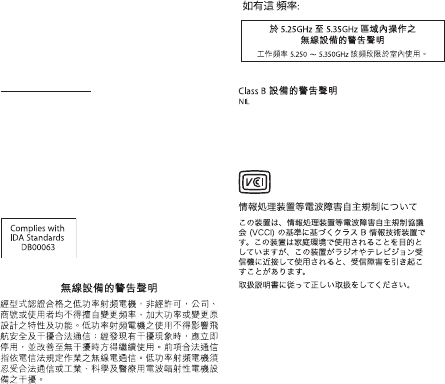
28
European Community Restrictions
FrançaisPour usage en intérieur uniquement.Consultez
l’Autorité de Régulation des Communications Electroniques
et des Postes (ARCEP) pour connaître les limites d’utilisation
des canaux 1 à 13. www.arcep.fr
Korea Warning Statements
Bૺૺ(ਜ਼ႜဧ෮ቛཅૺၴႁ)
ၦૺૺ௴ਜ਼ႜဧ(B) ႖ၴኒ႕ጁૺૺചച
ਜ਼ႜຫဧዻ௴ઇၕඛ႕ၒചዻඑ, ක౷
ხຫဧዾ༘ၰཀఁఋ.
෮ቛ၁ધགྷಋ൏ધხຫጃ
ጄఙඳ໓໕๗௴ဪဧთ႖ኒጯཅਜ਼ໜၦၰၗ
ၦૺૺ௴ၨྦ႖શഏౘ๗༺ຫဧዾ༘࿖ཀఁఋ
ఝዽූ૬ႜෟა༘
Singapore Wireless Certication
Taiwan Wireless Statements
Taiwan Class B Statement
警告
本電池如果更換不正確會有爆炸的危險
請依製造商說明書處理用過之電池
Japan VCCI Class B Statement

29
Disposal and Recycling Information
This symbol indicates that your product must be disposed
of properly according to local laws and regulations. When
your product reaches its end of life, contact Apple or your
local authorities to learn about recycling options.
For information about Apple’s recycling program, go to
www.apple.com/recycling.
European Union—Disposal Information
The symbol above means that according to local laws
and regulations your product and/or its battery shall be
disposed of separately from household waste. When this
product reaches its end of life, take it to a collection point
designated by local authorities. The separate collection and
recycling of your product and/or its battery at the time of
disposal will help conserve natural resources and ensure
that it is recycled in a manner that protects human health
and the environment.
Union Européenne—informations sur l’élimination
Le symbole ci-dessus signie que, conformément aux lois et
réglementations locales, vous devez jeter votre produit et/
ou sa batterie séparément des ordures ménagères. Lorsque
ce produit arrive en n de vie, apportez-le à un point de
collecte désigné par les autorités locales. La collecte séparée
et le recyclage de votre produit et/ou de sa batterie lors
de sa mise au rebut aideront à préserver les ressources
naturelles et à s’assurer qu’il est recyclé de manière à
protéger la santé humaine et l’environnement.
Europäische Union—Informationen zur Entsorgung
Das oben aufgeführte Symbol weist darauf hin, dass dieses
Produkt und/oder die damit verwendete Batterie den
geltenden gesetzlichen Vorschriften entsprechend und vom
Hausmüll getrennt entsorgt werden muss. Geben Sie dieses
Produkt zur Entsorgung bei einer oziellen Sammelstelle
ab. Durch getrenntes Sammeln und Recycling werden die
Rohstoreserven geschont und es ist sichergestellt, dass
beim Recycling des Produkts und/oder der Batterie alle
Bestimmungen zum Schutz von Gesundheit und Umwelt
eingehalten werden.
Unione Europea—informazioni per lo smaltimento
Il simbolo qui sopra signica che, in base alle leggi e alle
normative locali, il prodotto e/o la sua batteria dovrebbero
essere riciclati separatamente dai riuti domestici. Quando
il prodotto diventa inutilizzabile, portalo nel punto di
raccolta stabilito dalle autorità locali. La raccolta separata e
il riciclaggio del prodotto e/o della sua batteria al momento
dello smaltimento aiutano a conservare le risorse naturali e
assicurano che il riciclaggio avvenga nel rispetto della salute
umana e dell’ambiente.
EU—Information om kassering
Symbolen ovan betyder att produkten och/eller dess
batteri enligt lokala lagar och bestämmelser inte får kastas
tillsammans med hushållsavfallet. När produkten har tjänat
ut måste den tas till en återvinningsstation som utsetts av
lokala myndigheter. Genom att låta den uttjänta produkten
och/eller dess batteri tas om hand för återvinning hjälper du
till att spara naturresurser och skydda hälsa och miljö.
Türkiye
Türkiye Cumhuriyeti: EEE Yönetmeliğine Uygundur.
Brasil—Informações sobre descarte e reciclagem
O símbolo indica que este produto e/ou sua bateria não
devem ser descartadas no lixo doméstico. Quando decidir
descartar este produto e/ou sua bateria, faça-o de acordo
com as leis e diretrizes ambientais locais. Para informações
sobre substâncias de uso restrito, o programa de reciclagem
da Apple, pontos de coleta e telefone de informações, visite
www.apple.com/br/environment.

30
China Battery Statement
Taiwan Battery Statement
© 2013 Apple Inc. All rights reserved.
Apple, the Apple logo, AirPlay, AirPort, AirPort Express,
AirPort Extreme, Apple TV, iPad, iPhone, iPod touch,
iTunes, Mac, and Mac OS, are trademarks of Apple Inc.,
registered in the U.S. and other countries.
App Store is a service mark of Apple Inc.
IOS is a trademark or registered trademark of Cisco in the
U.S. and other countries.
Other product and company names mentioned herein
may be trademarks of their respective companies.
www.apple.com/airportexpress
www.apple.com/support/airport
034-7181-A
Printed in XXXX