Apple AirPort Time Capsule 802.11n (4th Generation) Setup Guide User Manual Air Port 4th Gen
Apple-Apple-Md032Ll-A-2-Tb-3-5-Md032Ll-A-Users-Manual-417884 apple-apple-md032ll-a-2-tb-3-5-md032ll-a-users-manual-417884
Apple-Airport-Time-Capsule-802-11N-4Th-Generation-Quick-Start-Guide apple-airport-time-capsule-802-11n-4th-generation-quick-start-guide
ME177LLA to the manual ec97eef2-d176-47c0-8e76-90a4d1731cc1
2011-06-22
User Manual: Apple AirPort Time Capsule 802.11n (4th Generation) AirPort Time Capsule 802.11n (4th Generation) - Setup Guide
Open the PDF directly: View PDF ![]() .
.
Page Count: 44
- Getting Started
- About Your Time Capsule
- About the AirPort Software
- What You Need to Get Started
- The Time Capsule Status Light
- Setting Up Your Time Capsule
- Using Your Time Capsule to Create Your Wireless Network
- Using AirPort Utility
- Creating a New Wireless Network
- Configuring and Sharing Internet Access
- Setting Advanced Options
- Allowing Wireless Clients to Access Your Network Without Entering a Password
- Using Time Machine with Your Time Capsule
- Tips and Troubleshooting
- If You Can’t Connect to the Internet
- If You Forgot Your Network Password or Time Capsule Password
- If Your Time Capsule Isn’t Responding
- If Your Time Capsule Status Light Flashes Amber
- If Your Printer Isn’t Responding
- Updating AirPort Software
- Time Capsule Placement Considerations
- Items That Can Cause Interference with AirPort
- Learning More, Service, and Support
- Time Capsule Specifications and Safety Guidelines
- Regulatory Compliance Information

Time Capsule
Setup Guide
3
Contents
5 Getting Started
8 AboutYourTimeCapsule
9 AbouttheAirPortSoftware
10 WhatYouNeedtoGetStarted
12 TheTimeCapsuleStatusLight
14 Setting Up Your Time Capsule
15 UsingYourTimeCapsuletoCreateYourWirelessNetwork
18 UsingAirPortUtility
20 CreatingaNewWirelessNetwork
20 ConguringandSharingInternetAccess
22 SettingAdvancedOptions
23 AllowingWirelessClientstoAccessYourNetworkWithoutEnteringaPassword
24 UsingTimeMachinewithYourTimeCapsule
26 Tips and Troubleshooting
26 IfYouCan’tConnecttotheInternet
26 IfYouForgotYourNetworkPasswordorTimeCapsulePassword
28 IfYourTimeCapsuleIsn’tResponding
29 IfYourTimeCapsuleStatusLightFlashesAmber
1
5
Getting Started
CongratulationsonpurchasingyourTimeCapsule.
Readthisguidetogetstarted.
TimeCapsuleoersyouthesimplicityoffullyautomatedbackupforyourWi-Fi
network.UsingtheTimeMachineapplicationinMacOSXv10.5.7Leopardorlater,
it’seasyandautomatictobackupallthecomputersonyournetworktoa
singleTimeCapsule.
TheTimeCapsuleisalsoafullyfeaturedAirPortExtremeBaseStationthatprovides
simultaneousdual-bandwirelessnetworking.WhenyousetupyourTimeCapsule,
itcreatestwohigh-speedWi-Finetworks:
ÂA2.4gigahertz(GHz)networkfor802.11b,802.11g,and802.11ndevices,suchas
iPhone,iPodtouch,andoldercomputers
ÂA5GHznetworkfor802.11nand802.11adevices,suchasnewercomputers,iPad,
andAppleTV
Wirelessdevicesjointhenetworkthatprovidesthemthebestperformanceand
compatibility,andtheTimeCapsulesharesyourbroadbandInternetconnection
withcomputersanddevicesonyournetwork.
6 Chapter 1 GettingStarted
WithyourTimeCapsule,youcan:
ÂUsetheTimeMachineapplicationinMacOSXv10.5.7(orlater)tobackupall
thecomputersonyourwirelessnetwork,aswellascomputersconnectedtoyour
TimeCapsuleusingEthernet.
Note: YourrstbackupwithTimeCapsuleandTimeMachinecouldtakeovernight
orlonger,dependingonhowmuchdatayou’rebackingup.Tospeeduptheinitial
backup,useanEthernetcabletoconnectyourcomputertotheLANporton
yourTimeCapsule.FormoreinformationaboutusingTimeMachine,see“Using
TimeMachinewithYourTimeCapsule”onpage24.
ÂCreateapassword-protectedwirelesshomenetwork,andthenconnecttothe
InternetandsharetheconnectionwithothercomputersandWi-Fidevices,suchas
iPad,iPhone,iPodtouch,andAppleTV.Youcanalsosharelesamongcomputers
connectedtothenetwork.
ÂCreateaguestnetwork,withorwithoutpasswordprotectiontoprovideInternet-only
accesstowirelessdevices,suchascomputers,iPad,iPhone,iPodtouch,andAppleTV.
ÂConnectyourTimeCapsuletoyourEthernetnetwork.Wireless-equippedMac,
WindowsXP,WindowsVista,orWindows7computerscanthenhaveaccesstoan
entirenetworkwithoutbeingconnectedbyacable.
ÂConnectasupportedUSBprintertoyourTimeCapsule.Compatiblecomputerson
theAirPortnetwork,bothwirelessandwired,canprinttoit.
ÂConnectanadditionalUSBharddrivetoyourTimeCapsule.Compatiblecomputers
ontheAirPortnetwork,bothwirelessandwired,canaccessinformationon
theharddisk.
7Chapter 1 GettingStarted
ÂConnectaUSBhubtoyourTimeCapsule,andthenconnectmultipleUSBdevices,
suchasprintersorharddisks.Allcomputersonthenetworkhaveaccessto
thosedevices.
Important: UseAirPortUtilitytosetupyourTimeCapsule.PreviousversionsofAirPort
SetupAssistantandAirPortAdminUtilityarenotcompatiblewiththisTimeCapsule.
AirPortUtilityisinstalledintheUtilitiesfolderintheApplicationsfolderonacomputer
usingMacOSX,andinStart>AllPrograms>AirPortonacomputerusingWindows.If
AirPortUtilityisn’tinstalledonyourcomputer,youcandownloaditfrom
www.apple.com/support/airport.
AppleperiodicallyupdatesAirPortsoftware.It’srecommendedthatyouupdateyour
softwaretokeepyourTimeCapsuleuptodate.
Note: Todownloadacopyofthissetupguideinyourlanguage,openAirPortUtility
andchooseHelp>AirPortServiceandSupport,andclickManuals.
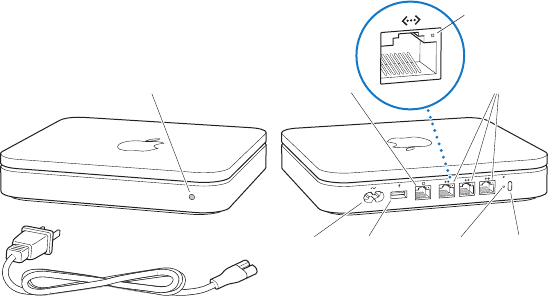
8 Chapter 1 GettingStarted
AboutYourTimeCapsule
YourTimeCapsulehasveportsontheback:
ÂOne10/100/1000Base-TGigabitEthernetWideAreaNetwork(WAN)portfor
connectingaDSLorcablemodem,orforconnectingtoanexistingEthernetnetwork
ÂThree10/100/1000Base-TGigabitEthernetLocalAreaNetwork(LAN)portsfor
connectingEthernetdevices,suchasprintersorcomputers,orforconnectingtoan
existingEthernetnetwork
ÂOneUSBportforconnectingacompatibleUSBprinter,harddrive,orhubfor
connectingseveraldevices
Status light Internet WAN port
Power port
Power cord
Reset buttonUSB port
Ethernet ports
Security slot
Ethernet
activity light
TheresetbuttonnexttotheportsisusedfortroubleshootingyourTimeCapsule.
Thestatuslightonthefrontshowsthecurrentstatus.
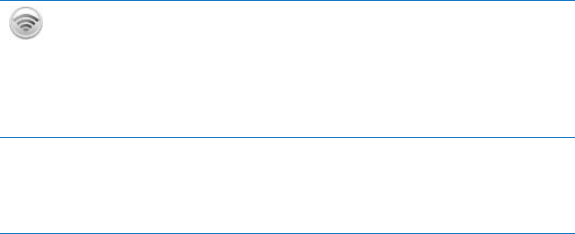
9Chapter 1 GettingStarted
AbouttheAirPortSoftware
YourTimeCapsuleworkswithAirPortUtility,installedintheUtilitiesfolderinthe
ApplicationsfolderonacomputerusingMacOSX,andinStart>AllPrograms>
AirPortonacomputerusingWindows.
IfAirPortUtilityisn’tinstalledonyourcomputer,youcandownloaditfrom
www.apple.com/support/airport.
UseAirPortUtilityandfollowtheinstructionsonthefollowingpagestosetupyour
TimeCapsuleandyourAirPortwirelessnetwork.
Note: YoumustuseAirPortUtilityv5.5.3(orlater)tosetupyourTimeCapsule.This
TimeCapsuleisnotcompatiblewithpreviousversionsofAirPortsoftware.
AirPort Utility
UseAirPortUtilitytosetupyourTimeCapsuletocreateawirelessnetwork,connectto
theInternet,andsharecompatibleUSBprintersandharddisks.Youcanalsoconnect
yourTimeCapsuletoanexistingAirPortExtremewirelessnetwork.
AirPortUtilityisalsoanadvancedtoolforsettingupandmanagingthe
TimeCapsule,AirPortExtreme,andAirPortExpressBaseStations.Useittomanually
adjustnetwork,routing,andsecuritysettingsandotheradvancedoptions.
ZAirPort status menu
UsetheAirPortstatusmenuinthemenubartoswitchquicklybetweenAirPortnetworks,
monitorthesignalqualityofthecurrentnetwork,createacomputer-to-computer
network,andturnAirPortonoro.Thestatusmenuisavailableoncomputersusing
MacOSX.
10 Chapter 1 GettingStarted
WhatYouNeedtoGetStarted
TouseyourTimeCapsule,youneedawireless-enabledcomputerthat’scompliantwith
IEEE802.11a,802.11b,802.11g,orIEEE802.11nstandards.TosetupyourTimeCapsule,
yourcomputermustmeettherequirementslistedbelow.
Note: TouseyourTimeCapsulewithTimeMachineinMacOSX,youneedtouse
MacOSXv10.5.7orlater.
To set up your Time Capsule using a Mac, you need the following:
ÂAMaccomputerwithanAirPortorAirPortExtremeCardinstalledtosetitupwirelessly,
oraMaccomputerconnectedtoyourTimeCapsulewithanEthernetcabletosetit
upusingEthernet
ÂMacOSXv10.5.7orlater
ÂAirPortUtilityv5.5.3orlater
To set up your Time Capsule using a Windows computer, you need the following:
ÂAWindowscomputerwith300MHzorhigherprocessorspeedandacompatible
802.11a,802.11b,or802.11g,IEEE802.11nwirelesscard,oraWindowscomputer
connectedtoaTimeCapsulewithanEthernetcabletosetitupusingEthernet
ÂWindowsXPHomeorProfessional(SP3),WindowsVista(SP2),orWindows7(SP1)
ÂAirPortUtilityv5.5.3orlater
11Chapter 1 GettingStarted
Plugging In Your Time Capsule
BeforeyoupluginyourTimeCapsule,rstconnecttheappropriatecablestotheports
youwanttouse:
ÂConnecttheEthernetcablethat’sconnectedtoyourDSLorcablemodem(ifyouwill
connecttotheInternet)totheEthernetWAN(<)port.
ÂConnectaUSBcableconnectedfromtheUSB(d)portonyourTimeCapsuletoa
compatibleUSBprinter(ifyouwillprinttoaUSBprinter),aharddisk,orahub.
ÂConnectanEthernetcablefromanyEthernetdevicetotheEthernetLAN(G)ports.
Afteryou’veconnectedthecablesforallthedevicesyouplantouse,connectthe
powercordtothepowerportandplugyourTimeCapsuleintoapoweroutlet.There
isnopowerswitch.
Important: UseonlythepowercordthatcamewithyourTimeCapsule.
WhenyouplugyourTimeCapsuleintoapoweroutlet,thestatuslightashesgreen
foronesecondandthenglowsamberwhileyourTimeCapsulestartsup.Afteryour
TimeCapsulehasstartedupcompletely,thestatuslightashesamberuntilyourTime
Capsulehasbeenupdatedwiththecorrectsettings.Thestatuslightglowssolidgreen
afteryourTimeCapsuleisproperlysetupandconnectedtotheInternetoranetwork.
WhenyouconnectEthernetcablestotheEthernetports,thelightsabovethemglow
solidgreen.
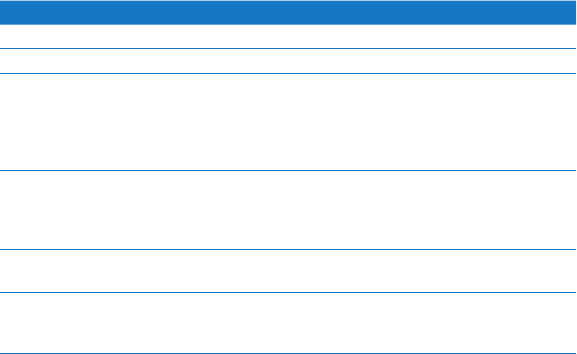
12 Chapter 1 GettingStarted
TheTimeCapsuleStatusLight
ThefollowingtableexplainstheTimeCapsulelightsequencesandwhattheyindicate.
Light Status/description
O YourTimeCapsuleisunplugged.
Solid amber YourTimeCapsuleiscompletingitsstartupsequence.
Flashing amber YourTimeCapsulecan’testablishaconnectiontothenetworkor
theInternet,orisencounteringaproblem.Makesureyouhave
installedAirPortUtilityanduseittogetinformationaboutwhat
mightcausethestatuslighttoashamber.See“IfYourTime
CapsuleStatusLightFlashesAmber”onpage29.
Solid green YourTimeCapsuleisonandworkingproperly.Ifyouchoose
FlashOnActivityfromtheStatusLightpop-upmenu(inthe
BaseStationpaneofAirPortsettingsinAirPortUtility),thestatus
lightmayashgreentoindicatenormalactivity.
Flashing amber and green Theremaybeaproblemstartingup.YourTimeCapsulewill
restartandtryagain.
Solid blue YourTimeCapsuleisreadytoallowawirelessclientaccess
tothenetwork.See“AllowingWirelessClientstoAccessYour
NetworkWithoutEnteringaPassword”onpage23.
13Chapter 1 GettingStarted
What’s Next
AfteryoupluginyourTimeCapsule,useAirPortUtilitytosetituptoworkwithyour
Internetconnection,USBprinterorharddisk,oranexistingnetwork.AirPortUtility
islocatedintheUtilitiesfolderintheApplicationsfolderonacomputerusingMacOSX,
andinStart>AllPrograms>AirPortonacomputerusingWindowsXPor
WindowsVista.
14
2
Setting Up Your Time Capsule
Thischapterprovidesinformationandinstructionsfor
connectingyourTimeCapsuletotheInternet,andusing
AirPortUtilitytosetituptocreateorjoinawirelessnetwork.
ThischapterprovidesanoverviewofconnectingyourTimeCapsuletotheInternet,
andusingthesetupassistantinAirPortUtilitytosetupyournetworkandother
featuresofyourTimeCapsule.Formoreinformationaboutwirelessnetworking,and
forinformationabouttheadvancedfeaturesofAirPortUtility,referto“AppleAirPort
Networks”atwww.apple.com/support/airport.
Youcandomostofyournetworksetupandcongurationtasksusingthesetup
assistantinAirPortUtility.Tosetadvancedoptions,chooseManualSetupfromthe
BaseStationmenuofAirPortUtility.See“SettingAdvancedOptions”onpage22.
15Chapter 2 SettingUpYourTimeCapsule
UsingYourTimeCapsuletoCreateYourWirelessNetwork
WhenyousetupyourTimeCapsuletoprovidenetworkandInternetaccess,the
followingcomputersanddevicescanaccessthewirelessAirPortnetworktoshareles,
playgames,anduseInternetapplicationssuchaswebbrowsersandemailapplications:
ÂMaccomputerswithAirPortorAirPortExtremeCards
Â802.11a,802.11b,802.11g,andIEEE802.11nwireless-equippedcomputers
ÂOtherWi-Fidevices,suchasiPad,iPhone,iPodTouch,andAppleTV
ComputersconnectedtoyourTimeCapsuleusingEthernetcanalsoaccessthe
networktosharelesandconnecttotheInternet.
WithMacOSXv10.5.7orlateryoucansetupTimeMachinetobackupallthe
computersonthenetworktoyourTimeCapsule.See“UsingTimeMachinewithYour
TimeCapsule”onpage24formoreinformation.
WhenyouconnectacompatibleUSBprintertoyourTimeCapsule,supported
computersonthenetwork(wiredandwireless)canprinttoit.
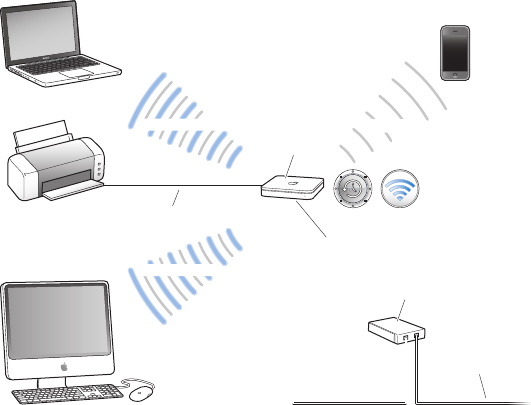
16 Chapter 2 SettingUpYourTimeCapsule
Using Time Capsule to create a wireless network
to Internet
DSL or cable modem
Internet WAN port
<
Shared printer
Time Capsule
to USB port
2.4 GHz
2.4 or 5 GHz
2.4 or 5 GHz
To set it up:
1 ConnectyourDSLorcablemodemtoyourTimeCapsuleusingtheEthernet
WAN(<)port.
2 IfyouplantoshareaUSBprinteronthenetwork,connectittotheTimeCapsule
USB(d)portortoaUSBhubusingaUSBcable.
17Chapter 2 SettingUpYourTimeCapsule
3 OpenAirPortUtility(locatedintheUtilitiesfolderintheApplicationsfolderon
acomputerusingMacOSX,andinStart>AllPrograms>AirPortonacomputer
usingWindows),selectyourTimeCapsule,andthenclickContinue.
4 Followtheonscreeninstructionstocreateanewnetwork.
To print from a computer using Mac OS X v10.5 or later:
1 ChooseApple>SystemPreferences,andthenclickPrint&Fax.
2 ClickAdd(+)andselectyourprinterfromthelist.
3 ClicktheAddbutton.
Ifyourprinterisn’tinthelist,usethebuttonsinthetoolbartosearchforit.
To print from a computer using Mac OS X v10.2.7 or later:
1 OpenPrinterSetupUtility(locatedintheUtilitiesfolderintheApplicationsfolder).
2 Selectyourprinterfromthelist.
Ifyourprinterisn’tinthelist,clickAddandchooseBonjourfromthepop-upmenu,
andthenselectyourprinterfromthelist.
To print from a computer using Windows XP, Windows Vista, or Windows 7:
UseBonjourforWindowsandfollowtheonscreeninstructionstoconnecttoyourprinter.
ComputersusingAirPortorothercompatiblewirelesscardsoradapterscanconnect
totheInternetthroughyourTimeCapsule.ComputersconnectedtotheTimeCapsule
EthernetportscanalsoaccessthenetworkandconnecttotheInternet.
WirelesscomputersandcomputersconnectedtotheEthernetportscanalso
communicatewitheachotherthroughyourTimeCapsule.
18 Chapter 2 SettingUpYourTimeCapsule
UsingAirPortUtility
TosetupandcongureyourTimeCapsule,usethesetupassistantinAirPortUtility.
On a Mac computer using Mac OS X v10.5.7 or later:
1 OpenAirPortUtility,locatedintheUtilitiesfolderintheApplicationsfolder.
2 SelectyourTimeCapsuleandclickContinue.
Ifyoudon’tseetheTimeCapsuleyouwanttocongure,clickRescantoscanfor
availablewirelessdevices,andthenselectyourTimeCapsulefromthelist.
3 FollowtheonscreeninstructionstosetupyourTimeCapsuleandyourwirelessnetwork.
On a computer using Windows XP (SP3), Windows Vista (SP2), or Windows 7 (SP1):
1 OpenAirPortUtility,locatedinStart>AllPrograms>AirPort.
2 SelectyourTimeCapsuleandclickContinue.
IfAirPortUtilityisn’tinstalledonyourcomputer,youcandownloaditfrom
www.apple.com/support/airport.
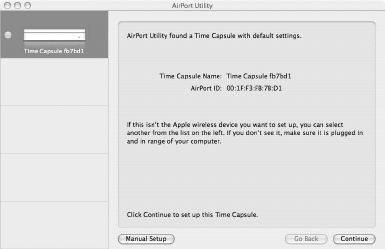
19Chapter 2 SettingUpYourTimeCapsule
3 FollowtheonscreeninstructionstosetupyourTimeCapsuleandyourwirelessnetwork.
TheAirPortUtilitysetupassistantasksyouquestionsaboutthetypeofnetwork
youwanttouseandtheservicesyouwanttosetup,andhelpsyouenterthe
appropriatesettings.
Ifyou’reusingyourTimeCapsuletoconnecttotheInternet,youneedabroadband
(DSLorcablemodem)accountwithanInternetserviceprovider(ISP),oraconnection
totheInternetusinganexistingEthernetnetwork.Ifyoureceivedspecicinformation
fromyourISP(suchasastaticIPaddressoraDHCPclientID),youmayneedtoenterit
inAirPortUtility.HavethisinformationavailablewhenyousetupyourTimeCapsule.
20 Chapter 2 SettingUpYourTimeCapsule
CreatingaNewWirelessNetwork
YoucanusetheAirPortUtilitysetupassistanttocreateanewwirelessnetwork.The
setupassistantguidesyouthroughthestepsnecessarytonameyournetwork,protect
yournetworkwithapassword,andsetotheroptions.
If you plan to share a USB printer or USB hard disk on your network:
1 ConnecttheprinterorharddisktotheTimeCapsuleUSB(d)port.
2 OpenAirPortUtility,locatedintheUtilitiesfolderintheApplicationsfolderonaMac,
orinStart>AllPrograms>AirPortonacomputerusingWindows.
3 SelectyourTimeCapsuleandclickContinue.
Ifyoudon’tseetheTimeCapsuleyouwanttocongure,clickRescantoscanfor
availablewirelessdevices,andthenselectyourTimeCapsulefromthelist.
4 Followtheonscreeninstructionstocreateanewnetwork.
ConguringandSharingInternetAccess
IfyouplantoshareyourInternetconnectionwithwireless-enabledcomputersonyour
networkorwithcomputersconnectedtotheEthernetports,youneedtosetupyour
TimeCapsuleasanAirPortbasestation.AfteryourTimeCapsuleissetup,computers
accesstheInternetthroughtheAirPortnetwork.YourTimeCapsuleconnectstothe
Internetandtransmitsinformationtothecomputersoverthewirelessnetwork.
BeforeyouuseAirPortUtilitytosetupyourTimeCapsule,connectyourDSLorcable
modemtotheTimeCapsuleEthernetWAN(<)port.Ifyou’reconnectingyourTime
CapsuletoanEthernetnetworkthatalreadyhasInternetaccess,connectittothe
Ethernetnetwork.
21Chapter 2 SettingUpYourTimeCapsule
UsetheAirPortUtilitysetupassistanttoenteryourISPsettingsandcongurehow
yourTimeCapsulesharesthesettingswithothercomputers.
1 OpenAirPortUtility,locatedintheUtilitiesfolderintheApplicationsfolderon
acomputerusingMacOSX,orinStart>AllPrograms>AirPortonacomputer
usingWindows.
IfAirPortUtilityisn’tinstalledonyourcomputer,youcandownloaditfrom
www.apple.com/support/airport.
2 SelectyourTimeCapsuleandclickContinue.
Ifyou’remakingchangestoaTimeCapsulethathasalreadybeensetup,
youmighthavetoconnecttothenetworkit’screatedbeforemakingchanges
totheTimeCapsule.
TochoosethewirelessnetworkyouwanttochangeonaMac,usetheAirPortstatus
menuinthemenubar.OnacomputerusingWindows,holdthepointeroverthe
wirelessconnectioniconuntilyouseethenetworkname(SSID),andthenchooseit
fromthelistiftherearemultiplenetworksavailable.
3 FollowtheonscreeninstructionstocongureandshareInternetaccessonyour
TimeCapsule.
AirPortUtilityprovidesaquickandeasywaytosetupyourTimeCapsuleandnetwork.
Ifyouwanttosetadditionaloptionsforyournetwork,suchasrestrictingaccessto
yournetworkorsettingadvancedDHCPoptions,chooseManualSetupfromtheBase
StationmenuofAirPortUtility.
22 Chapter 2 SettingUpYourTimeCapsule
SettingAdvancedOptions
UseAirPortUtilitytosetupyourTimeCapsulemanuallyifyouwanttosetadvanced
TimeCapsuleoptionssuchasadvancedsecurityoptions,closednetworks,DHCPlease
time,accesscontrol,powercontrols,useraccounts,andmore.
To set advanced options:
1 OpenAirPortUtility,locatedintheUtilitiesfolderintheApplicationsfolderonaMac,
andinStart>AllPrograms>AirPortonacomputerusingWindows.
IfAirPortUtilityisn’tinstalledonyourcomputer,youcandownloaditfrom
www.apple.com/support/airport.
2 Ifthere’smorethanonewirelessdeviceinthelist,selecttheoneyouwantto
congure.Ifyoudon’tseetheTimeCapsuleyouwanttocongure,clickRescanto
scanforavailablewirelessdevices,andthenselectyourTimeCapsulefromthelist.
Ifyou’remakingchangestoaTimeCapsulethathasalreadybeensetup,you
mighthavetoconnecttothenetworkit’screatedbeforemakingchangestoyour
TimeCapsule.
TochoosethewirelessnetworkyouwanttochangeonaMac,usetheAirPortstatus
menuinthemenubar.OnacomputerusingWindows,holdthepointeroverthe
wirelessconnectioniconuntilyouseethenetworkname(SSID),andthenchooseit
fromthelistiftherearemultiplenetworksavailable.
3 ChooseManualSetupfromtheBaseStationmenu.Ifyou’repromptedfora
password,enterit.
FormoreaboutthemanualsetupfeaturesinAirPortUtility,see“AppleAirPort
Networks”atwww.apple.com/support/airport.
23Chapter 2 SettingUpYourTimeCapsule
AllowingWirelessClientstoAccessYourNetworkWithout
EnteringaPassword
Ifyournetworkispassword-protectedusingWPAPersonalorWPA/WPA2Personal,you
canprovidewirelessclientsaccesstoyournetworkwithoutrequiringthemtoenterthe
networkpassword.
Whenyouallowaclientaccesstoyournetwork,theclient’snameandwirelessMAC
address(orAirPortID)arestoredintheaccesscontrollistofAirPortUtilityuntilyou
removetheclientfromthelist.Youcanalsoprovide24hoursofaccess,afterwhich
timetheclientcannolongeraccessyournetwork.
Whenyougiveaclientaccesstoyourwirelessnetwork,theclientdoesn’tneedtoenter
thenetworkpassword.
To allow a client to access your network without entering the network password:
1 OpenAirPortUtility,selectyourTimeCapsule,andthenchooseManualSetupfromthe
BaseStationmenu.Enterthepasswordifnecessary.
2 ChooseAddWirelessClientsfromtheBaseStationmenu.
3 Selecthowyouwanttheclienttoaccessthenetwork:
ÂSelectPINtoentertheeight-digitnumberprovidedbytheclientrequesting
networkaccess.
ÂSelect“Firstattempt”toallownetworkaccesstotherstclientattemptingtojoin
thenetwork.
WhiletheTimeCapsulewaitsforaclienttojointhenetwork,theLEDglowsblue.
24 Chapter 2 SettingUpYourTimeCapsule
Select“Limitclient’saccessto24hours”ifyouwanttoprovidejustonedayofaccess
toyournetwork.Ifyoudon’tselectthisoption,theclienthasaccessuntilyouremove
theclientfromthelist.
UsingTimeMachinewithYourTimeCapsule
WiththeTimeMachineapplicationinMacOSX(Leopardorlater)youcanbackup
everythingonyourcomputer,includingyourphotos,music,movies,anddocuments.
AfteryousetupTimeMachine,itautomaticallybacksupyourcomputeron
aregularbasis.
Ifyou’reusingMacOSXv10.5.7orlater,thersttimeyouconnecttoyour
TimeCapsule,TimeMachineasksifyou’dliketouseittobackupyourles.Click
“UseasBackupDisk,”andTimeMachinetakescareoftherest.
UsetheTimeMachinepaneofSystemPreferencestosetupautomaticbackups,
changetoadierentbackupdisk,oradjustothersettings.
To set up or adjust Time Machine on a computer using Mac OS X Leopard or later:
1 ChooseApple>SystemPreferences,andthenclickTimeMachine.
2 SlidetheswitchtoON.
3 ClickChangeDisk.
4 ChooseyourTimeCapsuleandclick“UseforBackup.”
25Chapter 2 SettingUpYourTimeCapsule
YourrstbackupwithTimeCapsuleandTimeMachinecouldtakeovernight
orlonger,dependingonhowmuchdatayou’rebackingup.Tospeeduptheinitial
backup,connectyourTimeCapsuletoyourcomputerusingEthernet.Ineach
subsequentbackup,TimeMachinebacksuponlylesthathavechangedsincethe
previousbackup,sothebackupsdon’ttakeaslong.
TimeCapsuleisagreatwirelessbackupsolutionforportablecomputers.Since
therstbackupcantakesometime,plugyourportableintoapoweradapter—this
conservesbatterypowerandguaranteesthatbackupswon’tbeinterrupted.Also,
forthebestwirelessperformance,placeyourportablecomputerinthesameroom
asyourTimeCapsule.
IfyoushutdownyourMacorputittosleepduringabackup,TimeMachinestopsthe
backupandthencontinuesfromwhereitleftoafteryourMacstartsupagain.
FormoreinformationaboutTimeMachine,chooseHelp>MacHelpfromtheFinder
menuonacomputerusingMacOSXLeopardorlater,andthentypeTimeMachine
inthesearcheld.
26
3
Tips and Troubleshooting
Youcanquicklysolvemostproblemswithyour
TimeCapsulebyfollowingtheadviceinthischapter.
IfYouCan’tConnecttotheInternet
ÂTryconnectingtotheInternetdirectlyfromyourcomputer.Ifyoucan’tconnect,
checktomakesureyournetworksettingsarecorrect.Iftheyappeartobecorrect
andyoustillcan’tconnect,contactyourInternetserviceprovider(ISP).
ÂMakesureyou’reconnectingtothecorrectwirelessnetwork.
IfYouForgotYourNetworkPasswordorTimeCapsulePassword
YoucancleartheAirPortnetworkpasswordorTimeCapsulepasswordbyresetting
yourTimeCapsule.
To reset the Time Capsule password:
1 Usesomethingpointed(suchasaballpointpen)topressandholddownthereset
buttonforonesecond.
Important: Ifyouholdtheresetbuttonformorethanonesecond,youmayloseyour
networksettings.
27Chapter 3 TipsandTroubleshooting
2 SelectyourAirPortnetwork.
ÂOn a Mac,usetheAirPortstatusmenuinthemenubartoselectthenetworkcreated
byyourTimeCapsule(thenetworknamedoesn’tchange).
ÂOn a computer using Windows,holdthepointeroverthewirelessconnectionicon
untilyouseeyourAirPortnetworkname(SSID),andchooseitfromthelistifthereare
multiplenetworksavailable.
3 OpenAirPortUtility(intheUtilitiesfolderintheApplicationsfolderonaMac,andin
Start>AllPrograms>AirPortonacomputerusingWindows).
IfAirPortUtilityisn’tinstalledonyourcomputer,youcandownloaditfrom
www.apple.com/support/airport.
4 SelectyourTimeCapsule,andthenchooseManualSetupfromtheBaseStationmenu.
5 ClickAirPortinthetoolbar,andthenclickBaseStation.
6 EnteranewpasswordforyourTimeCapsule.
7 ClickWirelessandchooseanencryptionmethodfromtheWirelessSecuritypop-up
menutoturnonencryptionandactivatepasswordprotectionforyourAirPortnetwork.
Ifyouturnonencryption,enteranewpasswordforyourAirPortnetwork.
8 ClickUpdatetorestartyourTimeCapsuleandloadthenewsettings.
28 Chapter 3 TipsandTroubleshooting
IfYourTimeCapsuleIsn’tResponding
Tryunpluggingitandpluggingitbackin.
IfyourTimeCapsulestopsrespondingcompletely,youmayneedtoresetittothe
factorydefaultsettings.
Important: ResettingyourTimeCapsuletofactorydefaultsettingserasesallofthe
currentsettingsandresetsthemtothesettingsthatcamewithyourTimeCapsule.
To return your Time Capsule to the factory settings:
mUsesomethingpointed(suchasaballpointpen)topressdownandholdthereset
buttonuntilthestatuslightashesquickly(about5seconds).
YourTimeCapsuleresetswiththefollowingsettings:
ÂYourTimeCapsulereceivesitsIPaddressusingDHCP.
ÂThenetworknameisresettoAppleNetworkXXXXXX(whereXXXXXXisreplaced
withthelastsixdigitsoftheAirPortID).
ÂTheTimeCapsulepasswordisresettopublic.
If your Time Capsule still isn’t responding, try the following:
1 UnplugyourTimeCapsule.
2 Usesomethingpointedtopressandholddowntheresetbuttonwhileyouplugin
yourTimeCapsule.
29Chapter 3 TipsandTroubleshooting
IfYourTimeCapsuleStatusLightFlashesAmber
TheEthernetcablemaynotbeconnectedproperly,yourTimeCapsulemaybeout
ofrangeofanAirPortnetwork,ortheremaybeaproblemwithyourInternetservice
provider.Ifyou’reconnectedtotheInternetwithaDSLorcablemodem,themodem
mayhavelostitsconnectiontothenetworkortheInternet.Evenifthemodemseems
tobeworkingproperly,trydisconnectingitfromitspowersupply,waitingafew
seconds,andthenreconnectingit.MakesureyourTimeCapsuleisconnecteddirectly
tothemodemviaEthernetbeforereconnectingpowertothemodem.
Formoreinformationaboutwhythelightisashing,openAirPortUtility,selectyour
TimeCapsule,andthenchooseManualSetupfromtheBaseStationmenu.ClickBase
StationStatustodisplayinformationabouttheashinglight.
Youcanalsoselect“Monitorbasestationforproblems”inAirPortpreferences.
Ifthebasestationhasaproblem,AirPortUtilityopensandwalksyouthrough
solvingtheproblem.
30 Chapter 3 TipsandTroubleshooting
IfYourPrinterIsn’tResponding
IfyouconnectedaprintertotheUSBportonyourTimeCapsuleandthecomputers
ontheAirPortnetworkcan’tprint,trythefollowing:
1 Makesuretheprinterispluggedinandturnedon.
2 Makesurethecablesaresecurelyconnectedtotheprinterandtothe
TimeCapsuleUSBport.
3 MakesuretheprinterisselectedinthePrinterListwindowonclientcomputers.
On a Mac using Mac OS X v10.5 or later:
ÂChooseApple>SystemPreferences,andthenclickPrint&Fax.
ÂClickAdd(+)andselectyourprinterinthelist,andthenclickAdd(+).
On a Mac using Mac OS X v10.2.7 or later:
ÂOpenPrinterSetupUtility,locatedintheUtilitiesfolderintheApplicationsfolder.
ÂIftheprinterisn’tinthelist,clickAdd.
ÂChooseBonjourfromthepop-upmenu,selecttheprinterandclickAdd(+).
On a computer using Windows:
ÂOpen“PrintersandFaxes”fromtheStartmenu.
ÂSelecttheprinter.Iftheprinterisn’tinthelist,clickAddPrinterandthenfollow
theonscreeninstructions.
ÂIfBonjourforWindowsisinstalled,clicktheBonjourPrinter,clicktheBonjour
PrinterWizardonthedesktop,andthenfollowtheonscreeninstructionsfor
settingupaprinter.
4 Turnotheprinter,waitafewseconds,andthenturnitbackon.
31Chapter 3 TipsandTroubleshooting
UpdatingAirPortSoftware
AppleperiodicallyupdatesAirPortsoftware.Itisrecommendedthatyouupdateyour
TimeCapsuletousethelatestsoftware.
Youcanselect“CheckforupdateswhenopeningAirPortUtility,”or“Checkforupdates”
inAirPortpreferences.Ifyouselect“Checkforupdates,”chooseanincrementoftime,
suchasweekly,fromthepop-upmenutoautomaticallycheckforupdates.
TimeCapsulePlacementConsiderations
ThefollowingrecommendationscanhelpyourTimeCapsuleachievethebestwireless
rangeandnetworkcoverage.
ÂPlaceyourTimeCapsuleinanopenareawheretherearefewobstructions,suchas
largepiecesoffurnitureorwalls.Trytoplaceitawayfrommetallicsurfaces.
ÂIfyouplaceyourTimeCapsulebehindfurniture,keepatleastaninchofspace
betweentheTimeCapsuleandtheedgeofthefurniture.
ÂAvoidplacingyourTimeCapsuleinareassurroundedbymetalsurfacesonthreeor
moresides.
ÂIfyouplaceyourTimeCapsuleinanentertainmentcenterwithyourstereoequipment,
avoidsurroundingyourTimeCapsulewithaudio,video,orpowercables.Placeyour
TimeCapsulesothatthecablesaretooneside.Maintainasmuchspaceaspossible
betweenyourTimeCapsuleandthecables.
ÂTrytoplaceyourTimeCapsuleatleast25feet(7.6meters)fromanymicrowaveoven,
2.4or5gigahertz(GHz)cordlessphone,andothersourcesofinterference.
ÂDonotplaceotherobjects(books,papers,smallpets,etc.)ontopoftheTimeCapsule.
ItmayinterferewithTimeCapsulecooling.
32 Chapter 3 TipsandTroubleshooting
ItemsThatCanCauseInterferencewithAirPort
Thefartherawaytheinterferencesource,thelesslikelyitistocauseaproblem.
ThefollowingcaninterferewithAirPortcommunication:
ÂMicrowaveovens
ÂDirectSatelliteService(DSS)radiofrequencyleakage
ÂTheoriginalcoaxialcablethatcamewithcertaintypesofsatellitedishes.Contactthe
devicemanufacturerandobtainnewercables.
ÂCertainelectricaldevicessuchaspowerlines,electricalrailroadtracks,andpower
stations.
ÂCordlesstelephonesthatoperateinthe2.4or5GHzrange.Ifyouhaveproblems
withyourphoneorAirPortcommunication,changethechannelyourbasestationor
TimeCapsuleuses,orchangethechannelyourphoneuses.
ÂNearbybasestationsusingadjacentchannels.Forexample,ifbasestationAissetto
channel1,basestationBshouldbesettochannel6or11.
4
33
Learning More,
Service, and Support
Youcanndmoreinformationaboutusingyour
TimeCapsuleonthewebandinonscreenhelp.
Online Resources
ForthelatestinformationabouttheTimeCapsule,gotowww.apple.com/airport.
ToregisteryourTimeCapsule,gotowww.apple.com/register.
ForAirPortsupportinformation,forumswithproduct-specicinformationandfeedback,
andthelatestApplesoftwaredownloads,gotowww.apple.com/support/airport.
ForsupportoutsideoftheUnitedStates,gotowww.apple.com/support,andthen
chooseyourcountry.
34 Chapter 4 LearningMore,Service,andSupport
Onscreen Help
TolearnmoreaboutusingAirPortUtilitywithyourTimeCapsule,openAirPortUtility
andchooseHelp>AirPortUtilityHelp.
Obtaining Warranty Service
IfyourTimeCapsuleappearstobedamagedordoesn’tfunctionproperly,followthe
adviceinthisbooklet,theonscreenhelp,andtheonlineresources.
IfyourTimeCapsulestilldoesn’tfunction,gotowww.apple.com/supportforinformation
aboutgettingwarrantyservice.
Finding the Serial Number of Your Time Capsule
TheserialnumberisprintedonthebottomofyourTimeCapsule.
35
Appendix
Time Capsule Specications
and Safety Guidelines
Time Capsule Specications
ÂFrequency Band:2.4and5GHz
ÂRadio Output Power:Upto23dBm(nominal)
ÂStandards:802.11DSSS1and2Mbpsstandard,802.11a,802.11b,802.11g,
and802.11nspecications
Interfaces
Â1RJ-4510/100/1000Base-TGigabitEthernetWAN(<)
Â3RJ-4510/100/1000Base-TGigabitEthernetLAN(G)
ÂUniversalSerialBus(USBd)2.0
Â802.11a/b/g/nAirPortExtremewireless
Environmental Specications
ÂOperating Temperature:32°Fto95°F(0°Cto35°C)
ÂStorage Temperature: –13°Fto140°F(–25°Cto60°C)
ÂRelative Humidity (Operational):20%to80%relativehumidity
ÂRelative Humidity (Storage): 10%to90%relativehumidity,noncondensing
36 Appendix TimeCapsuleSpecicationsandSafetyGuidelines
Size and Weight
ÂLength:7.75inches(197.0mm)
ÂWidth:7.75inches(197.0mm)
ÂHeight:1.43inches(36.33mm)
ÂWeight:3.5pounds(1.6kilograms)
Hardware Media Access Control (MAC) Addresses
TheTimeCapsulehasthreehardwareaddressesprintedonthebottomofthecase:
ÂAirPort ID:ThetwoaddressesusedtoidentifytheTimeCapsuleonawirelessnetwork.
ÂEthernet ID:YoumayneedtoprovidethisaddresstoyourISPtoconnectyour
TimeCapsuletotheInternet.
Using Your Time Capsule Safely
ÂTheonlywaytoshutopowercompletelytoyourTimeCapsuleistodisconnectit
fromthepowersource.
ÂWhenconnectingordisconnectingyourTimeCapsule,alwaysholdtheplugbyits
sides.Keepngersawayfromthemetalpartoftheplug.
ÂYourTimeCapsuleshouldnotbeopenedforanyreason,evenwhenit’sunplugged.If
yourTimeCapsuleneedsservice,see“LearningMore,Service,andSupport”onpage33.
ÂNeverforceaconnectorintoaport.Iftheconnectorandportdon’tjoinwith
reasonableease,theyprobablydon’tmatch.Makesurethattheconnectormatches
theportandthatyou’vepositionedtheconnectorcorrectlyinrelationtotheport.
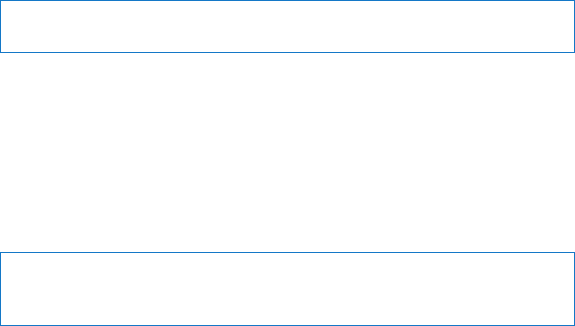
37Appendix TimeCapsuleSpecicationsandSafetyGuidelines
About Operating and Storage Temperatures
Whenyou’reusingyourTimeCapsule,itisnormalforthecasetogetwarm.The
TimeCapsulecasefunctionsasacoolingsurfacethattransfersheatfrominside
theunittothecoolerairoutside.
Avoid Wet Locations
WARNING: Toreducethechanceofshockorinjury,donotuseyourTimeCapsulein
ornearwaterorwetlocations.
ÂKeepyourTimeCapsuleawayfromsourcesofliquid,suchasdrinks,washbasins,
bathtubs,showerstalls,andsoon.
ÂProtectyourTimeCapsulefromdirectsunlightandrainorothermoisture.
ÂTakecarenottospillanyfoodorliquidonyourTimeCapsule.Ifyoudo,unplugit
beforecleaningupthespill.
ÂDonotuseyourTimeCapsuleoutdoors.TheTimeCapsuleisanindoorproduct.
Do Not Make Repairs Yourself
WARNING: DonotattempttoopenyourTimeCapsuleordisassembleit.Yourun
theriskofelectricshockandvoidingthelimitedwarranty.Nouser-serviceableparts
areinside.
About Handling
YourTimeCapsulemaybedamagedbyimproperstorageorhandling.Becarefulnotto
dropyourTimeCapsulewhentransportingit.

38
Regulatory Compliance InformationRegulatory Compliance Information
FCC Declaration of Conformity
Thisdevicecomplieswithpart15oftheFCCrules.Operation
issubjecttothefollowingtwoconditions:(1)Thisdevicemay
notcauseharmfulinterference,and(2)thisdevicemustaccept
anyinterferencereceived,includinginterferencethatmaycause
undesiredoperation.Seeinstructionsifinterferencetoradioor
televisionreceptionissuspected.
Radio and Television Interference
Thiscomputerequipmentgenerates,uses,andcanradiateradio-
frequencyenergy.Ifitisnotinstalledandusedproperly—that
is,instrictaccordancewithApple’sinstructions—itmaycause
interferencewithradioandtelevisionreception.
Thisequipmenthasbeentestedandfoundtocomplywith
thelimitsforaClassBdigitaldeviceinaccordancewiththe
specicationsinPart15ofFCCrules.Thesespecications
aredesignedtoprovidereasonableprotectionagainstsuch
interferenceinaresidentialinstallation.However,thereis
noguaranteethatinterferencewillnotoccurinaparticular
installation.
Youcandeterminewhetheryourcomputersystemiscausing
interferencebyturningito.Iftheinterferencestops,itwas
probablycausedbythecomputeroroneoftheperipheraldevices.
Ifyourcomputersystemdoescauseinterferencetoradioor
televisionreception,trytocorrecttheinterferencebyusingoneor
moreofthefollowingmeasures:
• Turnthetelevisionorradioantennauntiltheinterferencestops.
• Movethecomputertoonesideortheotherofthetelevision
orradio.
• Movethecomputerfartherawayfromthetelevisionorradio.
• Plugthecomputerintoanoutletthatisonadierentcircuit
fromthetelevisionorradio.(Thatis,makecertainthecomputer
andthetelevisionorradioareoncircuitscontrolledbydierent
circuitbreakersorfuses.)
Ifnecessary,consultanAppleAuthorizedServiceProvideror
Apple.Seetheserviceandsupportinformationthatcamewith
yourAppleproduct.Or,consultanexperiencedradio/television
technicianforadditionalsuggestions.
Important: Changesormodicationstothisproductnot
authorizedbyAppleInc.couldvoidtheEMCcomplianceand
negateyourauthoritytooperatetheproduct.
ThisproductwastestedforFCCcomplianceunderconditions
thatincludedtheuseofAppleperipheraldevicesandApple
shieldedcablesandconnectorsbetweensystemcomponents.It
isimportantthatyouuseAppleperipheraldevicesandshielded
cablesandconnectorsbetweensystemcomponentstoreduce
thepossibilityofcausinginterferencetoradios,televisionsets,and
otherelectronicdevices.YoucanobtainAppleperipheraldevices
andthepropershieldedcablesandconnectorsthroughanApple-
authorizeddealer.Fornon-Appleperipheraldevices,contactthe
manufacturerordealerforassistance.
Responsibleparty(contactforFCCmattersonly)
AppleInc.CorporateCompliance
1InniteLoopM/S26-A
Cupertino,CA95014
Wireless Radio Use
Thisdeviceisrestrictedtoindoorusewhenoperatinginthe5.15to
5.25GHzfrequencyband.
Cetappareildoitêtreutiliséàl’intérieur.
Exposure to Radio Frequency Energy
TheradiatedoutputpoweroftheAirPortCardinthisdevice
isbelowtheFCCandEUradiofrequencyexposurelimitsfor
uncontrolledequipment.Thisdeviceshouldbeoperatedwitha
minimumdistanceofatleast20cmbetweentheAirPortCard
antennasandaperson’sbodyandmustnotbeco-locatedor
operatedwithanyotherantennaortransmittersubjecttothe
conditionsoftheFCCGrant.

39
Canadian Compliance Statement
ThisdevicecomplieswithIndustryCanadalicense-exemptRSS
standard(s).Operationissubjecttothefollowingtwoconditions:
(1)thisdevicemaynotcauseinterference,and(2)thisdevicemust
acceptanyinterference,includinginterferencethatmaycause
undesiredoperationofthedevice.
CetappareilestconformeauxnormesCNRexemptesdelicence
d’IndustrieCanada.Lefonctionnementestsoumisauxdeux
conditionssuivantes:(1)cetappareilnedoitpasprovoquer
d’interférenceset(2)cetappareildoitacceptertouteinterférence,
ycompriscellessusceptiblesdeprovoquerunfonctionnement
nonsouhaitédel’appareil.
Industry Canada Statement
ComplieswiththeCanadianICES-003ClassBspecications.
CetappareilnumériquedelaclasseBestconformeàlanorme
NMB-003duCanada.ThisdevicecomplieswithRSS210ofIndustry
Canada.
Europe–EU Declaration of Conformity
Български
Apple Inc. декларира, че това WLAN Access Point е в
съответствие със съществените изисквания и другите
приложими правила на Директива 1999/5/ЕС.
Česky
Společnost Apple Inc. tímto prohlašuje, že tento WLAN Access
Point je ve shodě se základními požadavky a dalšími příslušnými
ustanoveními směrnice 1999/5/ES.
Dansk
Undertegnede Apple Inc. erklærer herved, at følgende udstyr
WLAN Access Point overholder de væsentlige krav og øvrige
relevante krav i direktiv 1999/5/EF.
Deutsch
Hiermit erklärt Apple Inc., dass sich das Gerät WLAN Access Point
in Übereinstimmung mit den grundlegenden Anforderungen
und den übrigen einschlägigen Bestimmungen der Richtlinie
1999/5/EG benden.
Eesti
Käesolevaga kinnitab Apple Inc., et see WLAN Access Point vastab
direktiivi 1999/5/EÜ põhinõuetele ja nimetatud direktiivist
tulenevatele teistele asjakohastele sätetele.
English
Hereby, Apple Inc. declares that this WLAN Access Point is in
compliance with the essential requirements and other relevant
provisions of Directive 1999/5/EC.
Español
Por medio de la presente Apple Inc. declara que este WLAN
Access Point cumple con los requisitos esenciales y cualesquiera
otras disposiciones aplicables o exigibles de la Directiva
1999/5/CE.
Ελληνικά
Mε την παρούσα, η Apple Inc. δηλώνει ότι αυτή η συσκευή WLAN
Access Point συμμορφώνεται προς τις βασικές απαιτήσεις και τις
λοιπές σχετικές διατάξεις της Οδηγίας 1999/5/ΕΚ.
Français
Par la présente Apple Inc. déclare que l’appareil WLAN Access
Point est conforme aux exigences essentielles et aux autres
dispositions pertinentes de la directive 1999/5/CE.
Islenska
Apple Inc. lýsir því hér með yr að þetta tæki WLAN Access
Point fullnægir lágmarkskröfum og öðrum viðeigandi ákvæðum
Evróputilskipunar 1999/5/EC.
Italiano
Con la presente Apple Inc. dichiara che questo dispositivo
WLAN Access Point è conforme ai requisiti essenziali ed alle altre
disposizioni pertinenti stabilite dalla direttiva 1999/5/CE.
Latviski
Ar šo Apple Inc. deklarē, ka WLAN Access Point ierīce atbilst
Direktīvas 1999/5/EK būtiskajām prasībām un citiem ar to
saistītajiem noteikumiem.
Lietuvių
Šiuo „Apple Inc.“ deklaruoja, kad šis WLAN Access Point atitinka
esminius reikalavimus ir kitas 1999/5/EB Direktyvos nuostatas.
Magyar
Alulírott, Apple Inc. nyilatkozom, hogy a WLAN Access Point
megfelel a vonatkozó alapvetõ követelményeknek és az
1999/5/EC irányelv egyéb elõírásainak.
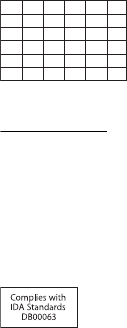
40
Malti
Hawnhekk, Apple Inc., jiddikjara li dan WLAN Access Point
jikkonforma mal-ħtiġijiet essenzjali u ma provvedimenti oħrajn
relevanti li hemm d-Dirrettiva 1999/5/EC.
Nederlands
Hierbij verklaart Apple Inc. dat het toestel WLAN Access Point
in overeenstemming is met de essentiële eisen en de andere
bepalingen van richtlijn 1999/5/EG.
Norsk
Apple Inc. erklærer herved at dette WLAN Access Point -apparatet
er i samsvar med de grunnleggende kravene og øvrige relevante
krav i EU-direktivet 1999/5/EF.
Polski
Niniejszym Apple Inc. oświadcza, że ten WLAN Access Point są
zgodne z zasadniczymi wymogami oraz pozostałymi stosownymi
postanowieniami Dyrektywy 1999/5/EC.
Português
Apple Inc. declara que este dispositivo WLAN Access Point
está em conformidade com os requisitos essenciais e outras
disposições da Directiva 1999/5/CE.
Română
Prin prezenta, Apple Inc. declară că acest aparat WLAN Access
Point este în conformitate cu cerinţele esenţiale şi cu celelalte
prevederi relevante ale Directivei 1999/5/CE.
Slovensko
Apple Inc. izjavlja, da je ta WLAN Access Point skladne z
bistvenimi zahtevami in ostalimi ustreznimi določili direktive
1999/5/ES.
Slovensky
Apple Inc. týmto vyhlasuje, že toto WLAN Access Point spĺňa
základné požiadavky a všetky príslušné ustanovenia Smernice
1999/5/ES.
Suomi
Apple Inc. vakuuttaa täten, että tämä WLAN Access Point
tyyppinen laite on direktiivin 1999/5/EY oleellisten vaatimusten
ja sitä koskevien direktiivin muiden ehtojen mukainen.
Svenska
Härmed intygar Apple Inc. att denna WLAN Access Point står i
överensstämmelse med de väsentliga egenskapskrav och övriga
relevanta bestämmelser som framgår av direktiv 1999/5/EG.
A copy of the EU Declaration of Conformity is available at:
www.apple.com/euro/compliance
ThisAppleWLANAccessPointcanbeusedinthefollowing
countries:
AT
EE
BG
FI
BE
FR
CY
DE
CZ
GR
DK
HU
IE IT LV LT LU MT
NL PL PT RO SK SL
ES SE GB IS LI NO
CH
Korea Warning Statements
Bૺૺ(ਜ਼ႜဧ෮ቛཅૺၴႁ)
ၦૺૺ௴ਜ਼ႜဧ(B) ႖ၴኒ႕ጁૺૺചച
ਜ਼ႜຫဧዻ௴ઇၕඛ႕ၒചዻඑ, ක౷ხ
ຫဧዾ༘ၰཀఁఋ.
෮ቛ၁ધགྷಋ൏ધხຫጃ
ጄఙඳ໓໕๗௴ဪဧთ႖ኒጯཅਜ਼ໜၦၰၗ
ၦૺૺ௴ၨྦ႖શഏౘ๗༺ຫဧዾ༘࿖ཀఁఋ
ఝዽූ૬ႜෟა༘
Singapore Wireless Certication
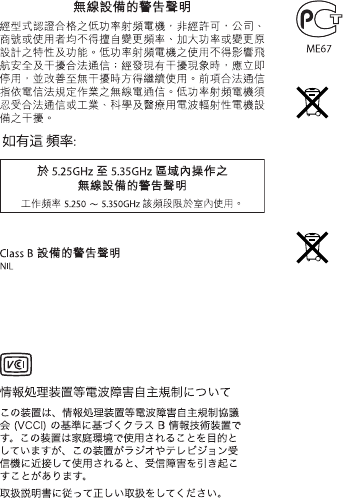
41
Taiwan Wireless Statements
Taiwan Class B Statement
警告
本電池如果更換不正確會有爆炸的危險
請依製造商說明書處理用過之電池
Japan VCCI Class B Statement
Russia
Disposal and Recycling Information
Thissymbolindicatesthatyourproductmustbedisposedof
properlyaccordingtolocallawsandregulations.Whenyour
productreachesitsendoflife,contactAppleoryourlocal
authoritiestolearnaboutrecyclingoptions.
ForinformationaboutApple’srecyclingprogram,goto
www.apple.com/recycling.
European Union — Disposal Information
Thissymbolmeansthataccordingtolocallawsandregulations
yourproductshouldbedisposedofseparatelyfromhousehold
waste.Whenthisproductreachesitsendoflife,takeittoa
collectionpointdesignatedbylocalauthorities.Somecollection
pointsacceptproductsforfree.Theseparatecollectionand
recyclingofyourproductatthetimeofdisposalwillhelpconserve
naturalresourcesandensurethatitisrecycledinamannerthat
protectshumanhealthandtheenvironment.
Türkiye
EEE yönetmeliğine (Elektrikli ve Elektronik Eşyalarda Bazı Zararlı
Maddelerin Kullanımının Sınırlandırılmasına Dair Yönetmelik)
uygundur.
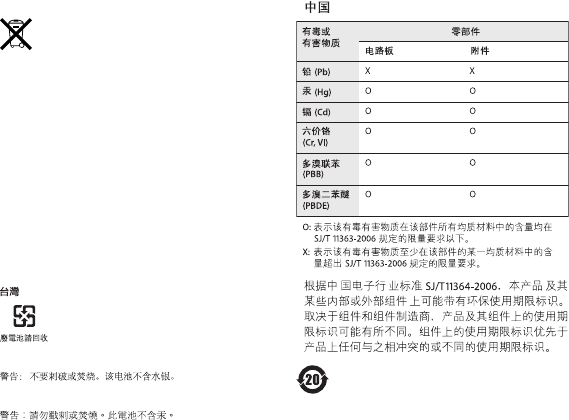
42
Brasil—Informações sobre descarte e reciclagem
Osímboloacimaindicaqueesteprodutoe/ousuabaterianão
devemserdescartadasnolixodoméstico.Quandodecidir
descartaresteprodutoe/ousuabateria,faça-odeacordocom
asleisediretrizesambientaislocais.Parainformaçõessobreo
programadereciclagemdaApple,pontosdecoletaetelefonede
informações,visitewww.apple.com/br/environment
Battery Disposal Information
Disposeofbatteriesaccordingtoyourlocalenvironmentallaws
andguidelines.
Deutschland:DiesesGerätenthältBatterien.Bittenichtinden
Hausmüllwerfen.EntsorgenSiediesesGerätamEndeseines
Lebenszyklusentsprechenddermaßgeblichengesetzlichen
Regelungen.
Nederlands: Gebruiktebatterijenkunnenwordeningeleverdbijde
chemokarofineenspecialebatterijcontainervoorkleinchemisch
afval(kca)wordengedeponeerd.
China Battery Statement
Taiwan Battery Statement
www.apple.com/airport
www.apple.com/support/airport
©2011AppleInc.Allrightsreserved.
Apple,theApplelogo,AirPort,AirPortExpress,AirPortExtreme,AppleTV,Bonjour,Finder,iPhone,
iPodtouch,Leopard,Mac,MacOS,TimeCapsule,andTimeMachinearetrademarksofAppleInc.,
registeredintheU.S.andothercountries.
iPadisatrademarkofAppleInc.
Otherproductandcompanynamesmentionedhereinmaybetrademarksoftheirrespectivecompanies.
034-5910-A
PrintedinXXXX