Apple E2694A Cellular Phone with Bluetooth and WLAN Radios User Manual iPhone User Guide iOS7 v1 0 Part2
Apple Inc. Cellular Phone with Bluetooth and WLAN Radios iPhone User Guide iOS7 v1 0 Part2
Apple >
Contents
- 1. iPhone_Important_Info_v1.0
- 2. iPhone_User_Guide_iOS7_v1.0_Part1
- 3. iPhone_User_Guide_iOS7_v1.0_Part2
- 4. iPhone_User_Guide_iOS7_v1.0_Part3
iPhone_User_Guide_iOS7_v1.0_Part2
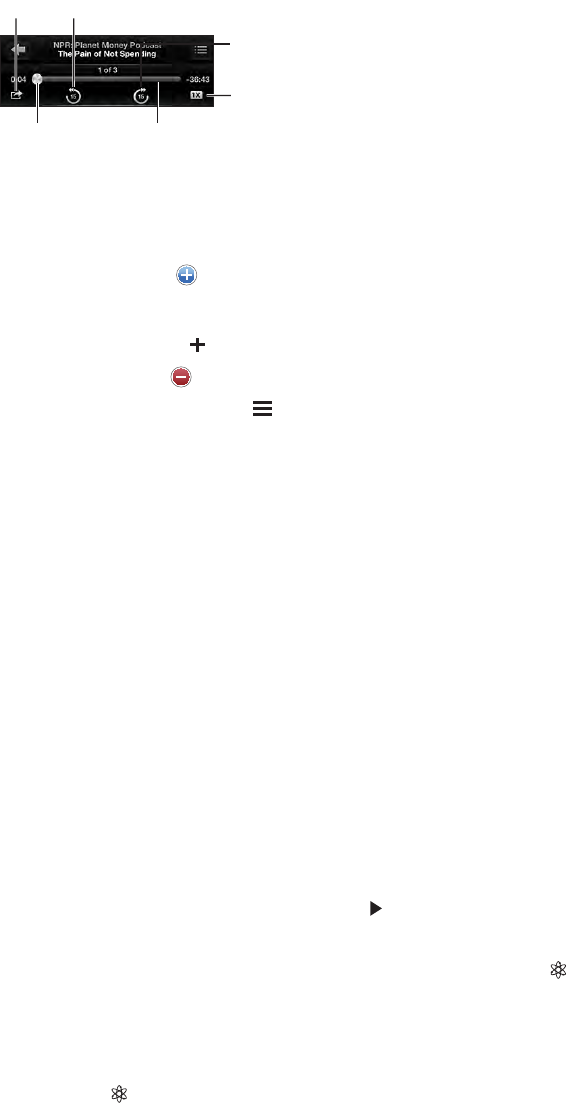
DRAFT
Chapter 8 Music 62
Show or hide the controls and info (iPhone 4S or earlier). Tap the center of the screen.
Scrubber bar
Scrubber bar
Playhead
Playhead
Playback speed
Playback speed
Skip 15 seconds.
Skip 15 seconds.
Repeat last 15 seconds.
Repeat last 15 seconds.
Email
Email
Playlists
Create playlists to organize your music. View Playlists, tap New Playlist near the top of the list,
then enter a title. Tap to add songs and videos.
Edit a playlist. Select the playlist, then tap Edit.
•Add more songs: Tap .
•Delete a song: Tap . Deleting a song from a playlist doesn’t delete it from iPhone.
•Change the song order: Drag .
New and changed playlists are copied to your iTunes library the next time you sync iPhone with
your computer, or via iCloud if you’ve subscribed to iTunes Match.
Clear or delete a playlist. Select the playlist, then tap Clear or Delete.
Delete a song from iPhone. Tap Songs, swipe the song, then tap Delete. The song is deleted
from iPhone, but not from your iTunes library on your Mac or PC, or from iCloud.
Genius—made for you
A Genius playlist is a collection of songs from your library that go together. Genius is a free
service, but it requires an Apple ID.
A Genius Mix is a selection of songs of the same kind of music, recreated from your library each
time you listen to the mix.
Use Genius. Turn on Genius in iTunes on your computer, then sync iPhone with iTunes. Genius
Mixes are synced automatically, unless you manually manage your music. You can also sync
Genius playlists.
Browse and play Genius Mixes. Tap Genius (tap More rst, if Genius isn’t visible). Swipe left or
right to access other mixes. To play a mix, tap .
Make a Genius playlist. View Playlists, then tap Genius Playlist and choose a song. Or, from the
Now Playing screen, tap the screen to display the controls, then tap .
•Replace the playlist using a dierent song: Tap New and pick a song.
•Refresh the playlist: Tap Refresh.
•Save the playlist: Tap Save. The playlist is saved with the title of the song you picked and
marked by .
Genius playlists created on iPhone are copied to your computer when you sync with iTunes.
Note: Once a Genius playlist is synced to iTunes, you can’t delete it directly from iPhone. Use
iTunes to edit the playlist name, stop syncing, or delete the playlist.
Edit a saved Genius playlist. Tap the playlist, then tap Edit.
APPLE CONFIDENTIAL
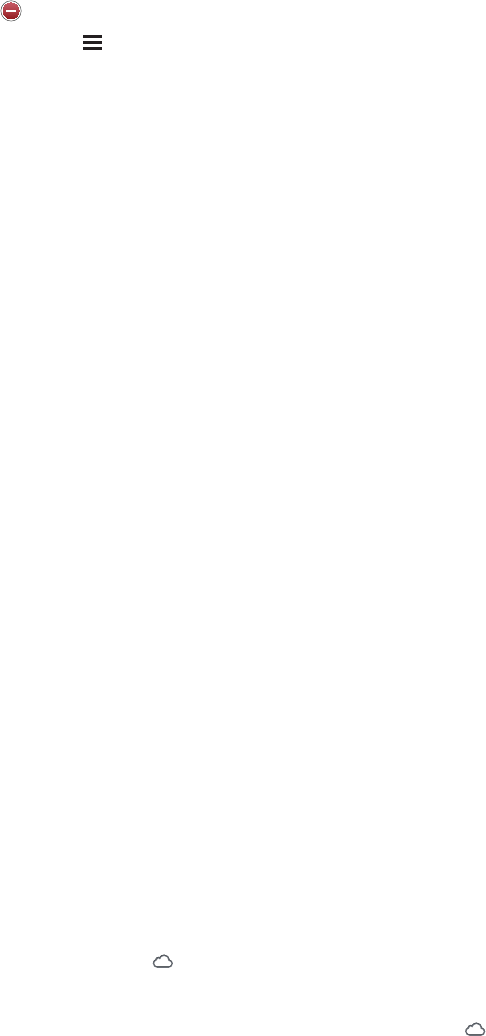
DRAFT
Chapter 8 Music 63
•Delete a song: Tap .
•Change the song order: Drag .
Delete a saved Genius playlist. Tap the Genius playlist, then tap Delete.
Siri and Voice Control
You can use Siri (iPhone 4S or later) or Voice Control to control music playback. See
Chapter 4, Siri, on page 43 and Tell iPhone what to do on page 27.
Use Siri or Voice Control. Press and hold the Home button.
•Play or pause music: Say “play” or “play music.” To pause, say “pause,” “pause music,” or “stop.”
You can also say “next song” or “previous song.”
•Play an album, artist, or playlist: Say “play,” then say “album,” “artist,” or “playlist” and the name.
•Shue the current playlist: Say “shue.”
•Find out more about the current song: Say “what’s playing,” “who sings this song,” or “who is this
song by.”
•Use Genius to play similar songs: Say “Genius” or “play more songs like this.”
iTunes Match
iTunes Match stores your music library in iCloud—including songs imported from CDs—and lets
you play your collection on iPhone and your other iOS devices and computers. It also lets you
listen to iTunes Radio ad free. (See iTunes Radio.) iTunes Match is oered as a paid subscription.
To nd out where it’s available, see support.apple.com/kb/HT5085.
Subscribe to iTunes Match in iTunes on your computer. Go to Store > Turn On iTunes Match,
then click the Subscribe button.
Once you subscribe, iTunes adds your music, playlists, and Genius Mixes to iCloud. For more
information, see www.apple.com/icloud/features.
Turn on iTunes Match. In Settings > Music. Turning on iTunes Match removes synced music from
iPhone, and disables Genius Mixes and Genius Playlists.
Note: If “Use Cellular Data for iTunes” in Settings > General > Cellular is on, cellular data charges
may apply.
Songs are downloaded to iPhone when you play them. You can also download songs and
albums manually—while browsing, tap .
Note: When iTunes Match is on, downloaded music is automatically removed from iPhone when
space is needed, starting with the oldest and least played songs. iCloud icons ( ) reappear
for removed songs and albums, showing that the songs and albums are still available through
iCloud, but not stored locally on iPhone.
Manually remove a song or album. Swipe sideways across the song or album, then tap Delete.
Show only music that’s been downloaded from iCloud. Go to Settings > Music, then turn o
Show All Music (available only when iTunes Match is turned on).
Remove iPhone from the list of associated devices using iTunes Match or Automatic
Downloads. In iTunes on your computer, go to Store > View Account. Sign in, then click Manage
Devices in the “iTunes in the Cloud” section.
APPLE CONFIDENTIAL
DRAFT
Chapter 8 Music 64
Home Sharing
Home Sharing lets you play music, movies, and TV shows from the iTunes library on your Mac or
PC. iPhone and your computer must be on the same Wi-Fi network.
Note: Home Sharing requires iTunes 10.2 or later, available at www.itunes.com/download. Bonus
content, such as digital booklets and iTunes Extras, can’t be shared.
Play music from your iTunes library on iPhone.
1 In iTunes on your computer, choose File > Home Sharing > Turn On Home Sharing. Log in, then
click Create Home Share.
2 On iPhone, go to Settings > Music, then log in to Home Sharing using the same Apple ID
and password.
3 In Music, tap More, then tap Shared and choose your computer’s library.
Return to content on iPhone. Tap Shared and choose My iPhone.
Music settings
Go to Settings > Music to set options for Music, including:
•Sound Check (to normalize the volume level of your audio content)
•Equalization (EQ)
Note: EQ aects all sound output, including the headset jack and AirPlay. EQ settings generally
apply only to music played from the Music app.
The Late Night setting applies to all audio output—video as well as music. Late Night
compresses the dynamic range of the audio output, reducing the volume of loud passages
and increasing the volume of quiet passages. You might want to use this setting when
listening to music on an airplane or in some other noisy environment, for example.
•Lyrics and podcast info
•Grouping by album artist
Set the volume limit. Go Settings > Music > Volume Limit.
Note: In European Union countries, you can limit the maximum headset volume to the
European Union recommended level. Go to Settings > Music > Volume Limit, then turn on EU
Volume Limit.
Restrict changes to the volume limit. Go to Settings > General > Restrictions > Volume Limit,
then tap Don’t Allow Changes.
APPLE CONFIDENTIAL
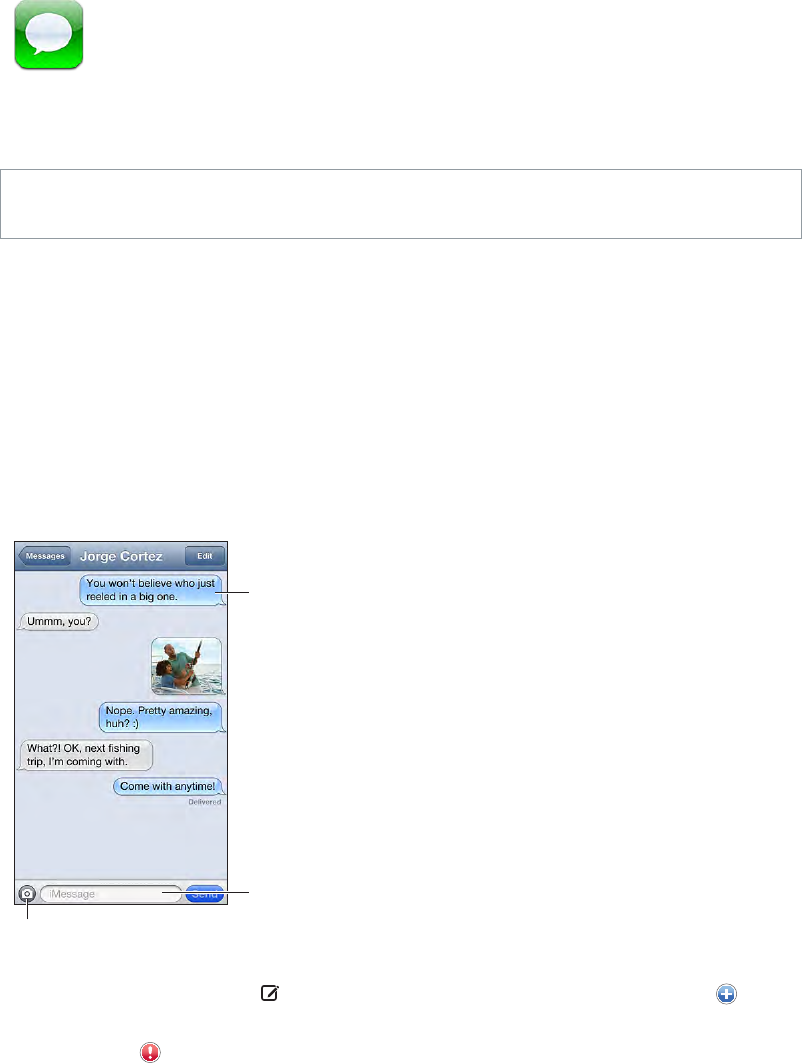
DRAFT
9
65
SMS, MMS, and iMessages
WARNING: For important information about avoiding distraction while driving, see Important
safety information on page 138.
Messages lets you exchange text messages with other SMS and MMS devices via your cellular
connection, and with other iOS devices using iMessage.
iMessage is an Apple service that lets you send unlimited messages over Wi-Fi (as well as cellular
connections) to other iOS and OS X Mountain Lion users. With iMessage, you can see when other
people are typing, and let them know when you’ve read their messages. iMessages are displayed
on all of your iOS devices logged in to the same account, so you can start a conversation on one
of your devices, and continue it on another device. iMessages are encrypted for security.
Send and receive messages
Tap the attach media button to
include a photo or video.
Tap the attach media button to
include a photo or video.
Tap to enter text.
Tap to enter text.
Blue indicates an
iMessage
conversation.
Blue indicates an
iMessage
conversation.
Start a text conversation. Tap , then enter a phone number or email address. Or tap and
choose a contact. Enter a message, then tap Send.
An alert badge appears if a message can’t be sent. Tap the alert in a conversation to try
sending the message again. Double-tap to send the message as an SMS text message.
Messages
APPLE CONFIDENTIAL
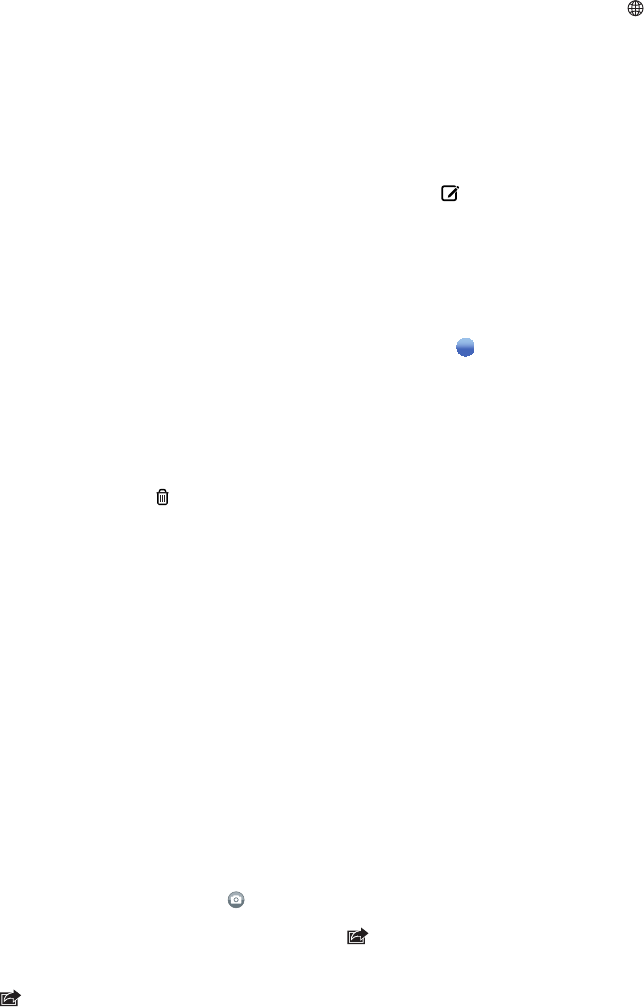
DRAFT
Chapter 9 Messages 66
Resume a conversation. Tap the conversation in the Messages list.
Use picture characters. Go to Settings > General > Keyboard > Keyboards > Add New Keyboard,
then tap Emoji to make that keyboard available. When typing a message, tap to change to the
Emoji keyboard. See Special input methods on page 137.
See a person’s contact info. Tap Contact to see actions you can perform, such as making a
FaceTime call.
See earlier messages in the conversation. Scroll to the top (tap the status bar). Tap Load Earlier
Messages if needed.
Send messages to a group (iMessage and MMS). Tap , then enter multiple recipients. With
MMS, group messaging must also be turned on in Settings > Messages, and replies are sent only
to you—they aren’t copied to the other people in the group.
Manage conversations
Conversations are saved in the Messages list. A blue dot indicates unread messages. Tap a
conversation to view or continue it.
Forward a message. Touch and hold a message or attachment, tap More, select additional items
if desired, then tap <<FORWARD ICON>>.
Delete a message. Touch and hold a message or attachment, tap More, select additional items
if desired, then tap . To clear all text and attachments without deleting the conversation, tap
Clear All.
Delete a conversation. In the Messages list, swipe the conversation, then tap Delete.
Search a conversation. In the Messages list, tap the top of the screen to display the search eld,
then enter the text you’re looking for. You can also search conversations from the Home screen.
See Search on page 27.
Add someone to your contacts list. Tap a phone number in the Messages list, then tap “Add to
Contacts.”
Sharing photos, videos, and other info
With iMessage or MMS, you can send and receive photos and videos, and send locations, contact
info, and voice memos. The size limit of attachments is determined by your service provider—
iPhone may compress photo and video attachments when needed.
Send a photo or video. Tap .
Send items from other apps. Tap Share or , then tap Message.
Save a photo or video you receive to your Camera Roll album. Tap the photo or video, then tap
and choose Save to Camera Roll.
Copy a photo or video. Touch and hold the attachment, then tap Copy.
Add someone to your contacts from the Messages list. Tap the phone number or email address,
tap the status bar to scroll to the top, then tap “Add Contact.”
Save contact info you receive. Tap the contact bubble, then tap Create New Contact or “Add to
Existing Contact.”
APPLE CONFIDENTIAL
DRAFT
Chapter 9 Messages 67
Messages settings
Go to Settings > Messages to set options for Messages, including:
•Turning iMessage on or o
•Notifying others when you’ve read their messages
•Specifying an Apple ID or email address to use with Messages
•SMS and MMS options
•Showing the Subject eld
•Showing the character count
Manage notications for messages. See UNRESOLVABLE CROSS-REFERENCE on page ###.
Set the alert sound for incoming text messages. See UNRESOLVABLE CROSS-REFERENCE on
page ###.
APPLE CONFIDENTIAL
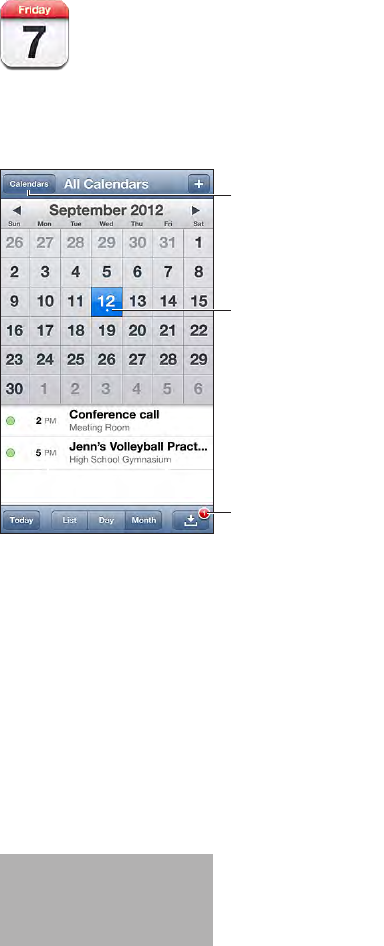
DRAFT
10
68
At a glance
A day with a dot has
events.
A day with a dot has
events.
Change calendars or
accounts.
Change calendars or
accounts.
View invitations.
View invitations.
Search for events: Tap TK ICON, then enter text in the search eld. The titles, invitees, locations,
and notes for the calendars you’re viewing are searched.
View a weekly calendar.Rotate iPhone sideways.
Adjust an event.Touch and hold the event, then drag it to a new time, or adjust the grab points.
View the Birthdays calendar: Tap Calendars, then tap Birthdays to include birthdays from
your Contacts with your events. If you’ve set up a Facebook account, you can also include your
Facebook friends’ birthdays.
Invitations
FPO
If you have an iCloud account, a Microsoft Exchange account, or a supported CalDAV account,
you can send and receive meeting invitations.
Invite others to an event.Tap an event, tap Edit, then tap Invitees. Tap (+) TK ICON to select
people from Contacts.
Calendar
APPLE CONFIDENTIAL
DRAFT
Chapter 10 Calendar 69
RSVP.Tap an invitation in the calendar. Or tap Inbox, then tap an invitation. If you add comments
(which may not be available for all calendars) your comments can be seen by the organizer but
not other attendees. To continue to see events that you declined, tap Calendars then turn on
Show Declined Events.
Accept a meeting without blocking your schedule.Tap the event, then tap Availability and
select “free.” The event stays on your calendar, but doesn’t appear as busy to others who send
you invitations.
Working with multiple calendars
FPO
Turn on iCloud, Google, Exchange, or Yahoo! calendars.Go to Settings > Mail, Contacts,
Calendars, tap an account, then turn on Calendar.
Add a CalDAV account. Go to Settings > Mail, Contacts, Calendars, tap Add an Account, then tap
Other. Under Calendars, tap Add CalDAV Account.
View Facebook events.Go to Settings > Facebook, then sign in to your Facebook account and
turn on access to Calendar.
See multiple calendars at once.Tap Calendars, then select the calendars you want to view.
Move an event to another calendar.Tap the event, tap Edit, then select a calendar to move it to.
You can subscribe to any calendar that uses the iCalendar (.ics) format. Supported calendar-
based services include iCloud, Yahoo!, Google, and the Calendar application in OS X. You can read
events from a subscribed calendar on iPhone, but you can’t edit events or create new ones.
Subscribe to a calendar.Go to Settings > Mail, Contacts, Calendars, then tap Add Account.
Tap Other, then tap Add Subscribed Calendar. Enter the server and lename of the .ics le to
subscribe to. You can also subscribe to an iCalendar (.ics) calendar published on the web, by
tapping a link to the calendar.
APPLE CONFIDENTIAL

DRAFT
Chapter 10 Calendar 70
Sharing iCloud calendars
You can share an iCloud calendar with other iCloud users. When you share a calendar, others can
view it, and you can let them add or change events, too. You can also share a read-only version
that anyone can view.
Create an iCloud calendar.Tap Calendars, tap Edit, then, in the iCloud section, tap Add Calendar.
Share an iCloud calendar.Tap Calendars, tap Edit, then tap the iCloud calendar you want to
share. Tap Add Person and enter a name, or tap TK ICON to browse your Contacts. Those you
invite will receive an email invitation to join the calendar, but they need an Apple ID and iCloud
account in order to accept.
Change a person’s access to a shared calendar.Tap Calendars, tap Edit, tap the shared calendar,
then tap a person you’re sharing with. You can turn o their ability to edit the calendar, resend
the invitation to join the calendar, or stop sharing the calendar with them.
Turn o notications for shared calendars.When someone modies a shared calendar,
you’re notied of the change. Go to Settings > Mail, Contacts, Calendars and turn o Shared
Calendar Alerts.
Share a read-only calendar with anyone.Tap Calendars, tap Edit, then tap the iCloud calendar
you want to share. Turn on Public Calendar, then tap Share Link to copy or send the URL for the
calendar. Anyone can use the URL to subscribe to your calendar using a compatible app, such as
Calendar for iOS or OS X.
Calendar settings
There are several settings in Settings > Mail, Contacts, Calendars that aect Calendar and your
calendar accounts. These include:
•Syncing of past events (future events are always synced)
•Alert tone played for new meeting invitations
•Default calendar for new events
•Default time for alerts
•Calendar time zone support, to show dates and times using a dierent time zone
APPLE CONFIDENTIAL
DRAFT
Chapter 10 Calendar 71
•Which day starts the week
APPLE CONFIDENTIAL
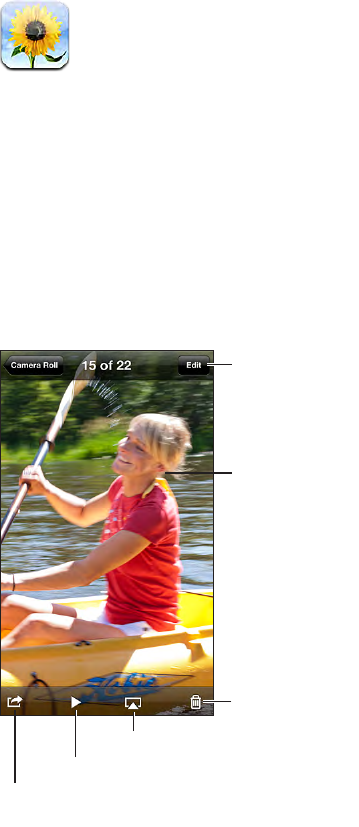
DRAFT
11
72
Viewing photos and videos
Photos lets you view your:
•Camera Roll—photos and videos you took on iPhone, or saved from an email, text message,
webpage, or screenshot
•Photo streams—photos in My Photo Stream and your shared photo streams (see Photo
Stream on page 73)
•Photos and videos synced from your computer (see Syncing with iTunes on page 17)
Edit the photo.
Edit the photo.
Delete the photo.
Delete the photo.
Tap the screen to
display the
controls.
Tap the screen to
display the
controls.
Share the photo, assign it to a contact,
use it as wallpaper, or print it.
Share the photo, assign it to a contact,
use it as wallpaper, or print it.
Play a slideshow.
Play a slideshow.
Stream photos using AirPlay.
Stream photos using AirPlay.
View all photos and videos. Tap Photos. Photos automatically organizes your photos and videos
by specic times and places (Moments), by related moments (Collections), and by year. To quickly
browse the photos in a collection or year, touch the set of photos, then drag.
You can also view items you’ve posted and your shared photo streams (tap Shared), and your
Camera Roll, My Photo Stream, and albums you’ve created (tap Albums).
Albums you sync with iPhoto 8.0 (iLife ’09) or later, or Aperture v3.0.2 or later, can be viewed by
events or by faces.
Photos
APPLE CONFIDENTIAL
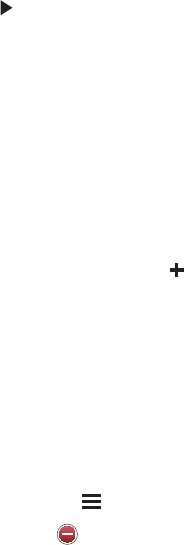
DRAFT
Chapter 11 Photos 73
When viewing a photo or video, tap to show and hide the controls. Swipe left or right to see the
next or previous photos or video.
Zoom a photo in or out. Double-tap, or pinch and stretch. When you’re zoomed in, you can drag
to see other parts of the photo.
Play a video. Tap . To toggle between full-screen and t-to-screen viewing, double-tap
the display.
Play a slideshow. Tap the action button, then tap Slideshow. Select options, then tap Start
Slideshow. To stop the slideshow, tap the screen. To set other options, go to Settings > Photos &
Camera.
To stream a slideshow or video to a TV, see AirPlay on page 33.
Organize your pix and videos
Create a new album. Tap Albums, tap , enter a name, then tap Save. Select photos and videos
to add to the album, then tap Done.
Note: Albums created on iPhone aren’t synced back to your computer.
Add items to an existing album. When viewing thumbnails, tap Select, tap Add, select items,
then tap Done.
Manage albums. When viewing your list of albums, tap Edit.
•Rename an album: Select the album, then enter a new name.
•Rearrange albums: Drag .
•Delete an album: Tap .
Only albums created on iPhone can be renamed or deleted.
Photo Stream
With Photo Stream, a feature of iCloud (see iCloud on page 16), take a photo <<or video on one
device and it automatically appears on all your other devices. Use Photo Sharing to share select
photos and videos with friends and family.
Stream photos to all your devices
Take a photo or video on iPhone, and get it on all your other devices. Turn on My Photo Stream
at Settings > Photos & Camera. (You can also turn on My Photo Stream at Settings > iCloud >
Photos.)
Photos are added to your photo stream in iCloud after you leave the Camera app and iPhone
is connected to the Internet via Wi-Fi. All photos added to your Camera Roll—including screen
shots and photos saved from email, for example—appear in your photo stream.
Photos added to your photo stream from your other devices also appear iPhone. iOS devices can
keep up to 1000 of your most recent photos in My Photo Stream. Your computers can keep all
your Photo Stream photos permanently.
Note: Photo Stream photos don’t count against your iCloud storage.
Manage photo stream contents. In a photo stream album, tap Select.
•Save your best shots to iPhone: Select the photos, then tap Add To.
•Share, print, copy, or save photos to your Camera Roll album: Select the photos, then tap Share.
APPLE CONFIDENTIAL
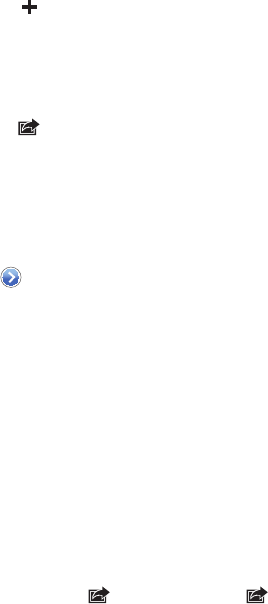
DRAFT
Chapter 11 Photos 74
•Delete photos: Select the photos, then tap Delete.
Note: Although deleted photos are removed from photo streams on your devices, the
original photos remain in the Camera Roll album on the device they originated from. Photos
saved to a device or computer from a photo stream are also not deleted. To delete photos
from Photo Stream, you need iOS 5.1 or later on iPhone and your other iOS devices. See
support.apple.com/kb/HT4486.
Photo Sharing
With Photo Sharing, you can share selected photos with just the people you choose. iOS 6 or
later and OS X Mountain Lion or later users can subscribe to your shared photo streams, view
the latest photos you’ve added, “like” individual photos, and leave comments—right from their
devices. You can also create a public website for a shared photo stream, to share your photos
with others over the web.
Note: Shared photo streams work over both Wi-Fi and cellular networks. Cellular data charges
may apply.
Turn on Photo Sharing: Go to Settings > Photos & Camera. (You can also turn on Photo Sharing
at Settings > iCloud > Photos.)
Create a shared photo stream: Tap Photo Stream, then tap . To invite other iOS 6 or OS X
Mountain Lion users to subscribe to your shared photo stream, enter their email addresses. To
post the photo stream on icloud.com, turn on Public Website. Name the album, then tap Create.
•Invite other iOS or OS X users to subscribe: Enter their email addresses.
Add photos to a shared photo stream: Select a photo, tap , tap Photo Stream, then select
the shared photo stream. To add several photos from an album, tap Edit, select the photos, then
tap Share.
Delete photos from a shared photo stream: Tap the shared photo stream, tap Edit, select the
photos, then tap Delete.
Edit a shared photo stream: Tap Photo Stream, then tap . You can:
•Rename the photo stream
•Add or remove subscribers, and resend an invitation
•Create a public website, and share the link
•Delete the photo stream
Sharing photos and videos
You can share photos and videos in email, text messages (MMS or iMessage), photo streams,
Tweets, and Facebook posts. Videos can be shared in email and text messages (MMS or
iMessage), and on YouTube. You can also share photos using Photo Sharing, described above.
Share or copy a photo or video: Choose a photo or video, then tap . If you don’t see , tap
the screen to show the controls.
The size limit of attachments is determined by your service provider. iPhone may compress
photo and video attachments, if necessary.
You can also copy photos and videos, and then paste them into an email or text message (MMS
or iMessage).
APPLE CONFIDENTIAL
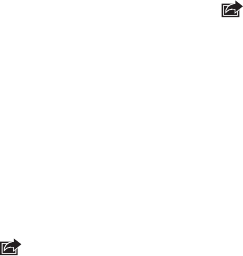
DRAFT
Chapter 11 Photos 75
Share or copy multiple photos and videos: While viewing thumbnails, tap Edit, select the
photos or videos, then tap Share.
Save a photo or video from:
•Email: Tap to download it if necessary, tap the photo or touch and hold the video, then
tap Save.
•Text message: Tap the item in the conversation, tap , than tap Save to Camera Roll.
•Webpage (photo only): Touch and hold the photo, then tap Save Image.
Photos and videos that you receive, or that you save from a webpage, are saved to your Camera
Roll album.
Printing photos
Print to AirPrint-enabled printers:
•Print a single photo: Tap , then tap Print.
•Print multiple photos: While viewing a photo album, tap Edit, select the photos, tap Share, then
tap Print.
See Print with AirPrint on page 33.
Photos settings
Settings for Photos are at Settings > Photos & Camera. Photos settings include:
•My Photo Stream and Photo Sharing
•Slideshow
APPLE CONFIDENTIAL
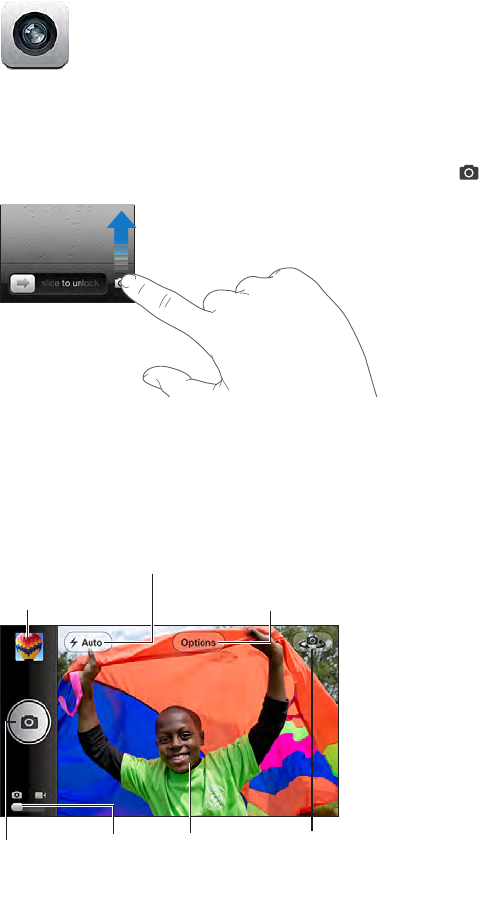
DRAFT
12
76
At a glance
Quick! Get the camera! From the lock screen, just swipe .
With iPhone, you can take both still photos and HD videos. And, there’s two cameras—in
addition to the iSight camera on the back, the FaceTime camera on the front lets you make
FaceTime calls and take self-portraits. The LED ash on the back provides extra light when you
need it—even as a ashlight, a ick away in the Control Center. See Control Center on page 28.
Tap a person or
object to focus
and set
exposure.
Tap a person or
object to focus
and set
exposure.
Switch
between
cameras.
Switch
between
cameras.
Take a
photo.
Take a
photo.
Camera/
Video
switch
Camera/
Video
switch
View the
photos and
videos you’ve
taken.
View the
photos and
videos you’ve
taken.
Set LED
flash mode.
Set LED
flash mode.
Turn on the grid
or HDR, or take
a Panorama
photo.
Turn on the grid
or HDR, or take
a Panorama
photo.
Camera
APPLE CONFIDENTIAL
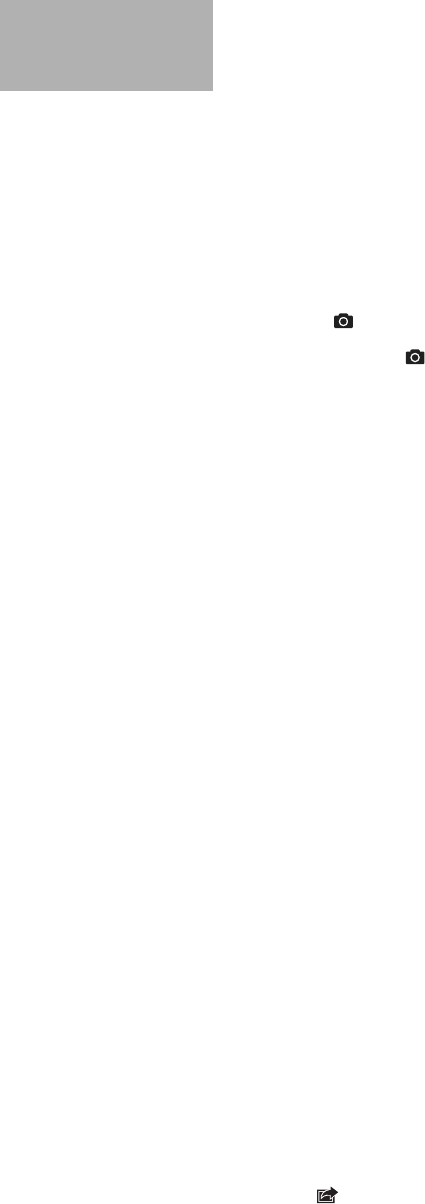
DRAFT
Chapter 12 Camera 77
Take photos and videos
Camera features several photo and video modes, which let you shoot stills, square format,
panoramas, videos, and slow motion.
FPO
Choose Camera mode. Slide the screen above the shutter button.
In addition to using the shutter button, you can press either of the volume buttons to take a
photo or start and stop a video—handy for shooting in landscape orientation.
A rectangle briey appears where the exposure is set. When you photograph people, face
detection balances the exposure across up to 10 faces. (A rectangle appears for each face
detected.)
Snap a still while recording a video. Tap .
Take a panoramic photo. (iPhone 4S or later.) Tap , then pan slowly in the direction of
the arrow. For a reverse pan, rst tap the arrow. For a vertical pan, rst rotate iPhone to
landscape orientation.
Focus and exposure are automatic, but you can set the focus and exposure manually for the
next shot by tapping an object or area on the screen. (Face detection is temporarily turned
o.) To lock the focus and exposure until you tap the screen again, touch and hold until the
rectangle pulses.
Zoom in or out. (iSight camera only.) Stretch or pinch the image on the screen.
If Location Services is turned on, photos and videos are tagged with location data that can be
used by apps and photo-sharing websites. See UNRESOLVABLE CROSS-REFERENCE on page ###.
Want to capture what’s on your screen? Simultaneously press and release the Lock and Home
buttons. The screenshot is added to your Camera Roll.
HDR
HDR (“high dynamic range”) blends the best parts of three separate exposures into a single
photo. Tap HDR to turn it on (which also turns o the ash). For best results, keep both camera
and subject still. When you keep the normal photo in addition to the HDR version (go to Settings
> Photos and Camera), HDR appears in the corner of the HDR version when viewed in your
Camera Roll with the controls visible.
View, share, and print
Photos and videos you take are saved in your Camera Roll. With Photo Stream, new photos also
appear in your Photo Stream on iPhone and your other iOS devices and computers. See Photo
Stream on page 73.
View your Camera Roll: Tap the thumbnail image. Swipe left or right. (You can also view the
Camera Roll in the Photos app.)
Tap the screen to show or hide the controls.
Get sharing and printing options. Tap . See AirDrop, iCloud, and other ways to share.
APPLE CONFIDENTIAL
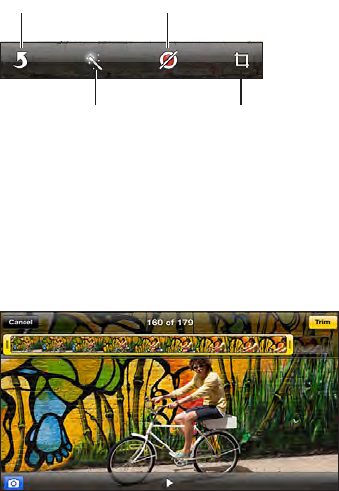
DRAFT
Chapter 12 Camera 78
Upload photos and videos to your computer. Connect iPhone to your computer to upload
items to iPhoto or other supported applications on your Mac or PC. If you delete photos or
videos in the process, they’re removed from your Camera Roll album.
Sync photos and videos (Mac only) to iPhone from your computer: Use the iTunes Photos
settings pane. See Syncing with iTunes on page 17.
Edit photos and trim videos
Rotate
Rotate
Auto-enhance
Auto-enhance
Remove red-eye
Remove red-eye
Crop
Crop
You can edit photos right on iPhone. While viewing a photo in full screen, tap Edit, then tap one
of the tools. Auto-enhance improves a photo’s overall darkness or lightness, color saturation, and
other qualities. Photo lters lets you apply dierent color eects, including black & white. Don’t
like the results? Tap the tool again to return to the original. With the Remove Red-eye tool, tap
each eye that needs correcting. Crop by dragging the corners of the grid. Drag the photo to
reposition it, then tap Crop.
You can trim videos too. Tap the screen to display the controls, drag either end of the frame
viewer, then tap Trim.
Important: If you choose Trim Original, the trimmed frames are permanently deleted from
the original video. If you choose “Save as New Clip,” a new trimmed video clip is saved in your
Camera Roll album and the original video is unaected.
Camera settings
Go to Settings > Photos & Camera to:
•Turn on photo streams
•Set slideshow options
Adjust the volume of the shutter sound with the Ringer and Alerts settings in Settings > Sounds.
Or mute the sound using the Ring/Silent switch. (In some countries muting is disabled.)
APPLE CONFIDENTIAL
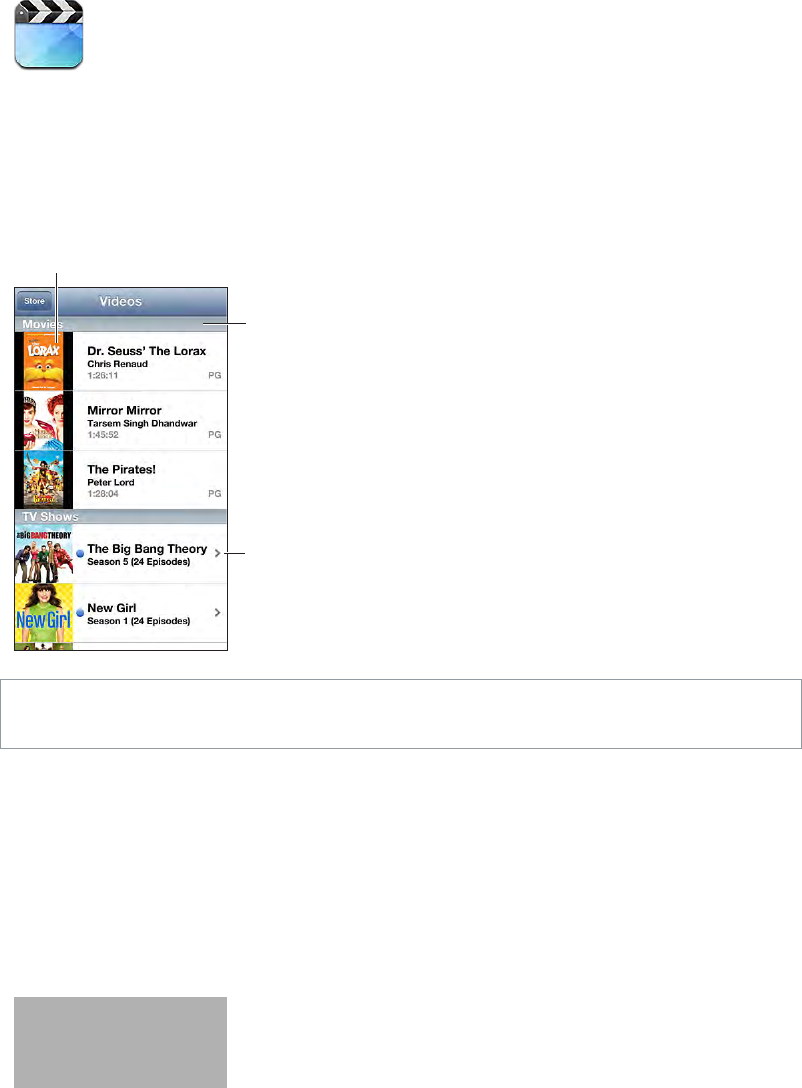
DRAFT
13
79
At a glance
Use the Videos app to watch movies, TV shows, and music videos. To watch video podcasts,
install the free Podcasts app from the App Store. See Chapter 31, Podcasts, on page 115. To watch
videos you record using Camera on iPhone, open the Photos app.
Swipe down to
search.
Swipe down to
search.
See additional
episodes of a
series.
See additional
episodes of a
series.
Tap a video to play it.
Tap a video to play it.
WARNING: For important information about avoiding hearing loss, see Important safety
information on page 138.
Watch a video: Tap the video in the list of videos.
Set a sleep timer: Open the Clock app and tap Timer, then swipe to set the number of hours
and minutes. Tap When Timer Ends and choose Stop Playing, tap Set, then tap Start to start the
timer. When the timer ends, iPhone stops playing music or video, closes any other open app, and
then locks itself.
Add videos to your library
FPO
Videos
APPLE CONFIDENTIAL
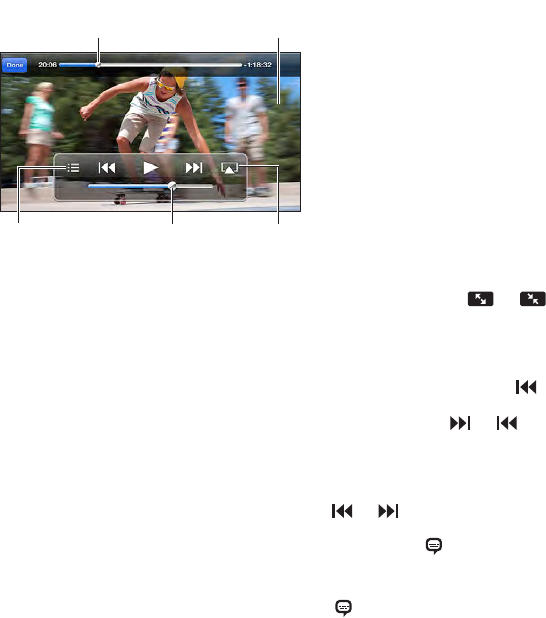
DRAFT
Chapter 13 Videos 80
Buy or rent videos from the iTunes store. Tap Store in the Videos app, or open the iTunes app on
iPhone and tap Videos. See Chapter 22, iTunes Store, on page 97. The iTunes store is not available
in all areas.
Transfer videos from your computer. Connect iPhone, then sync videos in iTunes on your
computer. See Syncing with iTunes on page 17.
Stream videos from your computer. Turn on Home Sharing in iTunes on your computer. Then,
on iPhone, go to Settings > Videos and enter the Apple ID and password you used to set up
Home Sharing on your computer. Then, open Videos on iPhone and tap Shared at the top of the
list of videos.
Convert a video to work with iPhone: If you try to add a video from iTunes to iPhone and a
message says the video can’t play on iPhone, you can convert the video. Select the video in your
iTunes library and choose File > Create New Version > “Create iPod or iPhone Version.” Then add
the converted video to iPhone.
Delete a video: Swipe left or right over the video in the list. Deleting a video (other than a
rented movie) from iPhone doesn’t delete it from your iTunes library. When you delete a video
(other than a rented movie) from iPhone, it isn’t deleted from your iTunes library on your
computer, and you can sync the video back to iPhone later. If you don’t want to sync the video
back to iPhone, set iTunes to not sync the video. See Syncing with iTunes on page 17.
Important: If you delete a rented movie from iPhone, it’s deleted permanently and cannot be
transferred back to your computer.
Control playback
Tap the video to show
or hide controls.
Tap the video to show
or hide controls.
Watch the video on
a TV with Apple TV.
Watch the video on
a TV with Apple TV.
Drag to skip
forward or back.
Drag to skip
forward or back.
Choose a
chapter.
Choose a
chapter.
Drag to adjust
the volume.
Drag to adjust
the volume.
Scale the video to ll the screen or t to the screen. Tap or . Or, double-tap the video to
scale without showing the controls.
Start over from the beginning. If the video contains chapters, drag the playhead along the
scrubber bar all the way to the left. If there are no chapters, tap .
Skip to the next or previous chapter (if available). Tap or . You can also press the center
button or equivalent on a compatible headset two times (skip to next) or three times (skip to
previous).
Rewind or fast-forward. Touch and hold or .
Select a dierent audio language (if available). Tap , then choose a language from the
Audio list.
Show or hide subtitles (if available). Tap , then choose a language, or O, from the
Subtitles list.
APPLE CONFIDENTIAL
DRAFT
Chapter 13 Videos 81
Show or hide closed captioning (if available). Go to Settings > Videos.
Watch the video on a TV:See AirPlay on page 33.
APPLE CONFIDENTIAL
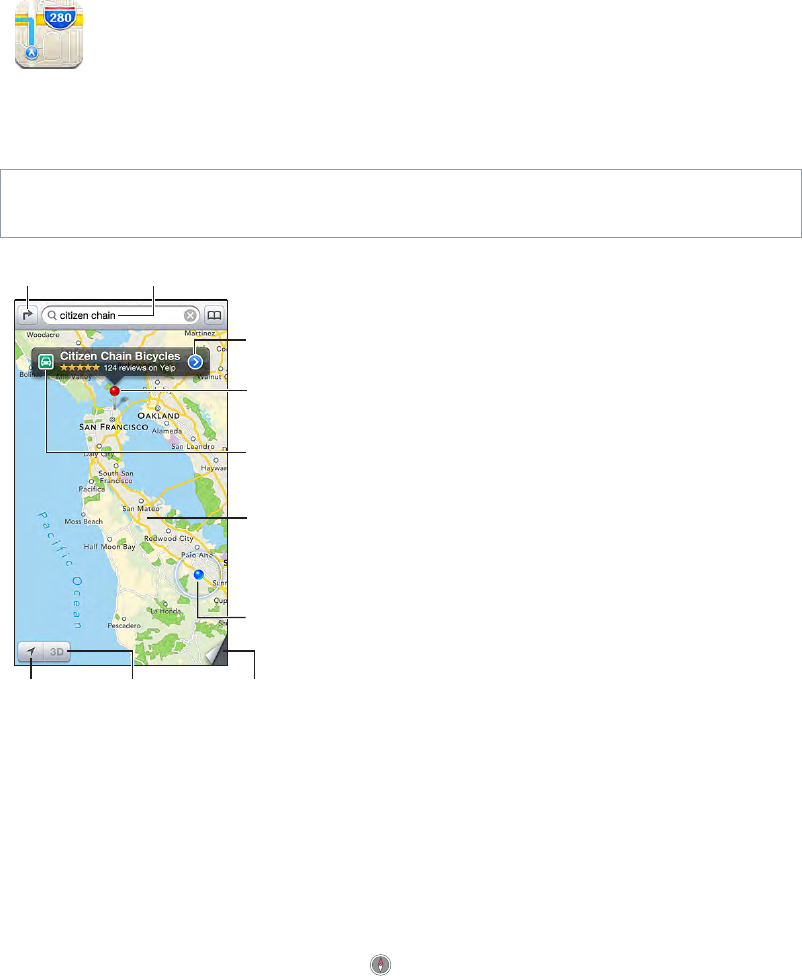
DRAFT
14
82
Find places
WARNING: For important information about navigating safely and avoiding distraction while
driving, see Important safety information on page 138.
Print, show traffic,
list results, or
choose the view.
Print, show traffic,
list results, or
choose the view.
Tap a pin to display
the info banner.
Tap a pin to display
the info banner.
Quick driving
directions
Quick driving
directions
Get more info.
Get more info.
Double-tap to zoom
in; tap with two
fingers to zoom out.
Or, pinch.
Double-tap to zoom
in; tap with two
fingers to zoom out.
Or, pinch.
Current location
Current location
Enter a search.
Enter a search.
Show your
current
location.
Show your
current
location.
Flyover (3D
in standard
view)
Flyover (3D
in standard
view)
Get directions.
Get directions.
Important: Maps, directions, 3D, Flyover, and location-based apps depend on data services.
These data services are subject to change and may not be available in all areas, resulting in
maps, directions, 3D, Flyover, or location-based information that may be unavailable, inaccurate,
or incomplete. Compare the information provided on iPhone to your surroundings, and defer
to posted signs to resolve any discrepancies. Some Maps features require Location Services. See
UNRESOLVABLE CROSS-REFERENCE on page ###.
Move around Maps by dragging the screen. To head in a dierent direction, rotate with two
ngers. To return to north, tap the compass that appears in the upper-right corner.
Zoom in or out: Double-tap with one nger to zoom in and tap with two ngers to zoom out—
or just pinch and stretch. The scale appears in the upper-left corner while zooming. To change
how distance is shown (either miles or kilometers), go to Settings > Maps.
Maps
APPLE CONFIDENTIAL
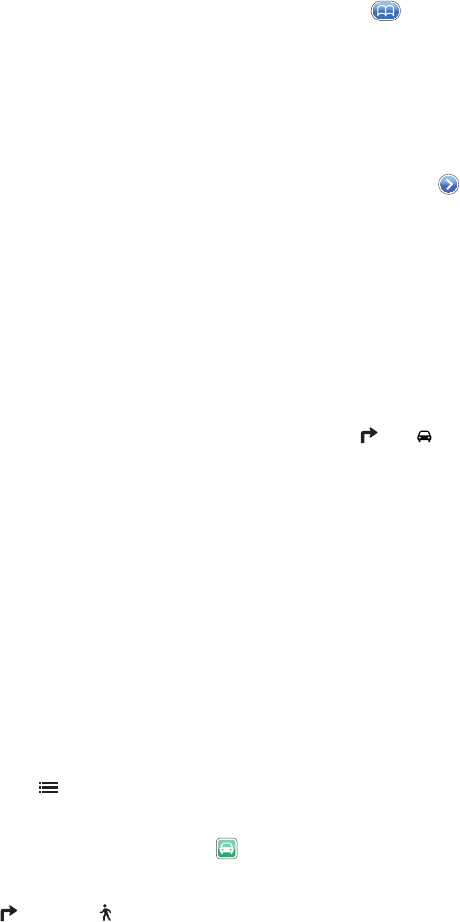
DRAFT
Chapter 14 Maps 83
You can search for a location in lots of dierent ways, for example:
•Intersection (“8th and market”)
•Area (“greenwich village”)
•Landmark (“guggenheim”)
•Zip code
•Business (“movies,” “restaurants san francisco ca,” “apple inc new york”)
Or, if Maps guesses where you’re headed while you’re entering a search, tap that location in the
list below the search eld.
Find the location of a contact, or of a bookmarked or recent search: Tap .
Choose your view—standard, hybrid, or satellite: Tap the lower-right corner.
Manually mark a location: Touch and hold the map until the drop pin appears.
Get more info
To get more info about a location, tap a location pin to display its banner, then tap . Info might
include Yelp reviews and photos, a phone number (tap to call it!), home page (tap to visit it),
directions, and more.
Tap Share to share the location using AirDrop, email, text. If you have Twitter or Facebook
accounts, you can also tweet or post a location. See AirDrop, iCloud, and other ways to share on
page 31.
Get directions
Let Maps help you get to where you’re going. For driving directions, tap , tap , enter the
starting and ending locations, then tap Route. Or, choose a location or a route from the list, when
available. If multiple routes appear, tap the one you want to take. Tap Start to begin.
•Hear turn-by-turn directions (iPhone 4S or later): Tap Start.
Maps follows your progress and speaks turn-by-turn directions to your destination. To show or
hide the controls, tap the screen.
If iPhone auto-locks, Maps stays onscreen and continues to announce instructions. You can
also open another app and continue to get turn-by-turn directions. To return to Maps, tap the
banner across the top of the screen.
•View turn-by-turn directions (iPhone 4 or earlier): Tap Start, then swipe left to see the
next instruction.
•See the route overview: Tap Overview.
•View the directions as a list: Tap .
•Stop turn-by-turn directions: Tap End.
For instant directions from your current location: Tap on the banner of your destination. If
you’re a walker, set preferred directions to Walking at Settings > Maps.
Get walking directions: Tap , then tap . Enter the starting and ending locations, then tap
Route. Or, choose a location or a route from the list, when available. Tap Start, then swipe left to
see the next instruction.
APPLE CONFIDENTIAL
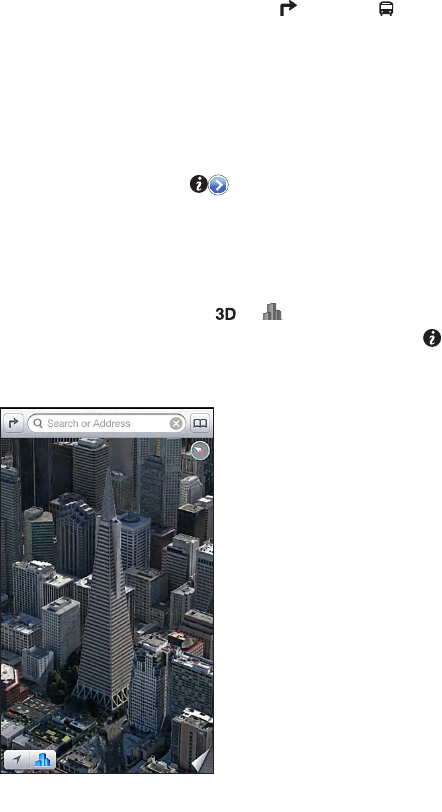
DRAFT
Chapter 14 Maps 84
Get public transit directions: Tap , then tap . Enter the starting and ending locations, then
tap Route. Or, choose a location or a route from the list, when available. Download and open the
routing apps for the transit services you want to use.
Find out about trac conditions: Tap the bottom-right corner of the screen, then tap Show
Trac. Orange dots show slowdowns, and red dots show stop-and-go trac. To see an incident
report, tap a marker.
Report a problem. Tap , then tap Report a Problem.
3D and Flyover
On iPhone 4S or later, you can see three-dimensional views and even y over many of the world’s
major cities. Zoom in until or becomes active, then tap the button. Or, drag two ngers up.
You can switch between 3D and Flyover by tapping and changing views.
Adjust the camera angle: Drag two ngers up or down.
The Transamerica Pyramid Building is a registered
service mark of Transamerica Corporation.
The Transamerica Pyramid Building is a registered
service mark of Transamerica Corporation.
Maps settings
Go to Settings > Map. Settings include:
•Navigation voice volume (iPhone 4S or later)
•Map labels always appear in your language (as specied at Settings > General > International
> Language).
APPLE CONFIDENTIAL
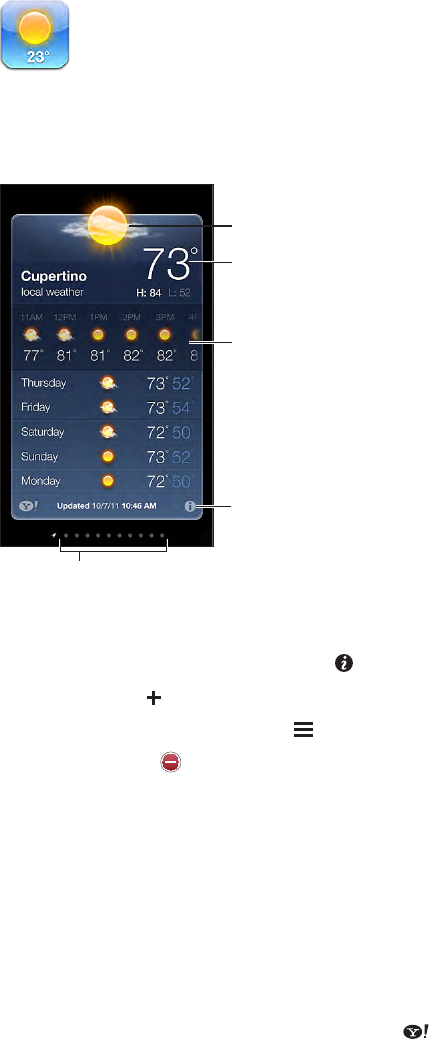
DRAFT
15
85
Get the current temperature and six-day forecast for one or more cities around the world, with
hourly forecasts for the next 12 hours. Weather also uses Location Services to get the forecast for
your current location.
Current conditions
Current conditions
Add or delete cities.
Add or delete cities.
Current temperature
Current temperature
Current hourly
forecast
Current hourly
forecast
Number of cities stored
Number of cities stored
If the weather board is light blue, it’s daytime in that city. Dark purple indicates nighttime.
To add a city or make other changes, tap .
•Add a city: Tap . Enter a city or zip code, then tap Search.
•Rearrange the order of cities: Drag up or down.
•Delete a city: Tap , then tap Delete.
•Choose Fahrenheit or Celsius: Tap °F or °C.
Swipe left or right to see weather for another city. The leftmost screen shows your local weather.
View the current hourly forecast:
•iPhone 5: Swipe the hourly display left or right.
•iPhone 4S or earlier: Tap Hourly.
Turn local weather on or o: Go to Settings > Privacy > Location Services. See UNRESOLVABLE
CROSS-REFERENCE on page ###.
See information about a city at yahoo.com: Tap .
Weather
APPLE CONFIDENTIAL
DRAFT
Chapter 15 Weather 86
Use iCloud to push your list of cities to your other iOS devices: Go to Settings > iCloud >
Documents & Data, then turn on Documents & Data (it’s on by default). See iCloud on page 16.
APPLE CONFIDENTIAL
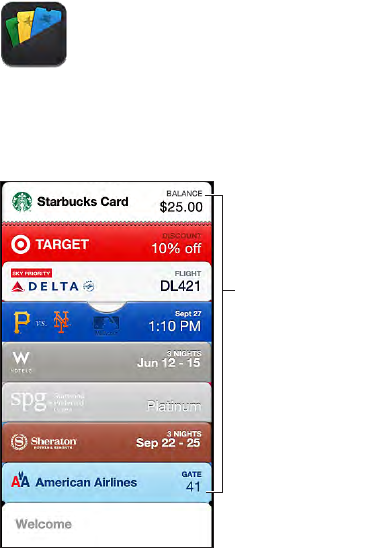
DRAFT
16
87
Use Passbook to keep boarding passes, movie tickets, coupons, gift cards, and more, all in one
place. Add passes from airlines, theaters, stores, and other participating merchants. Scan a pass
on iPhone to check in for a ight, get in to a movie, or redeem a coupon.
Tap a pass to view it.
Tap a pass to view it.
Passes can include useful information, such as the balance on your coee card, a coupon’s
expiration date, or your seat number for a concert. Some passes may also appear on your Lock
screen when you wake iPhone at the right time or place—for example, when you reach the
airport for a ight you’re taking. (Location Services must be on in Settings > Privacy > Location
Services.)
Find apps that support Passbook in the App Store. Tap “Apps for Passbook” on the Welcome
pass. See www.itunes.com/passbookapps.
Passbook
APPLE CONFIDENTIAL
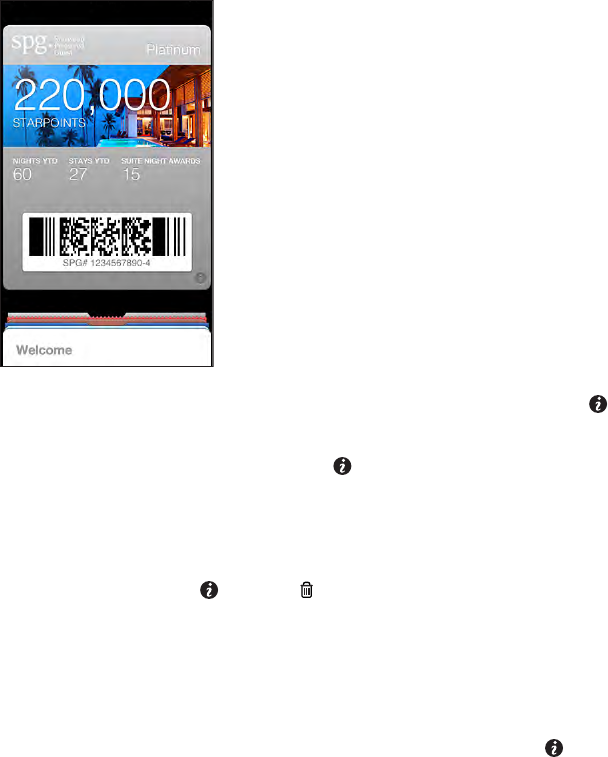
DRAFT
Chapter 16 Passbook 88
Use a pass. If an alert for a pass appears on the lock screen, slide the alert to display the pass. Or,
open Passbook, select the pass, then present the barcode on the pass to the scanner.
Passes are usually updated automatically. To refresh a pass manually, tap , then pull the
pass downward.
Want to know more about a pass? Tap .
Add a pass. You can add a pass from an app, email or Messages message, or website when you
make a purchase or receive a coupon or gift. For example, tap Add to Passbook in the Fandango
app when you purchase a ticket for a theater that supports scannable passes.
Done with a pass? Tap , then tap .
Passbook settings
Prevent passes from appearing on your Lock screen. Go to Settings > General > Passcode
Lock and tap Turn Passcode On. Then go to Allow Access When Locked and turn Passbook o.
To prevent a specic pass from appearing on your Lock screen, tap , then turn o Show On
Lock Screen.
Set notication options. Go to Settings > Notications > Passbook.
Include passes on your other iPhone or iPod touch. Go to Settings > iCloud and turn on
Passbook.
APPLE CONFIDENTIAL
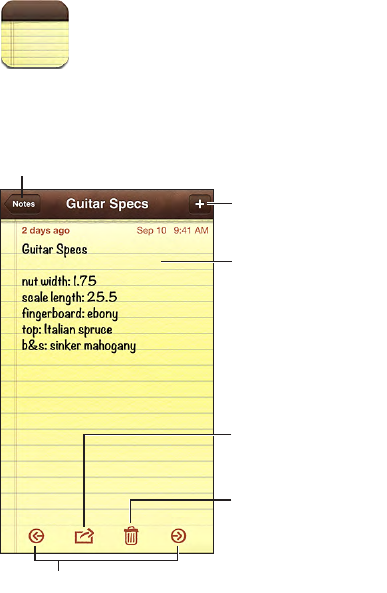
DRAFT
17
89
Type notes on iPhone, and iCloud makes them available on your other iOS devices and Mac
computers. You can also read and create notes in other accounts, such as Gmail or Yahoo!.
Tap the note to edit it.
Tap the note to edit it.
Delete the note.
Delete the note.
Email or print
the note.
Email or print
the note.
Add a new note.
Add a new note.
View the list of notes.
View the list of notes.
View the previous or next note.
View the previous or next note.
Synchronize your notes with your other devices.If you use an icloud.com, me.com, or mac.com
email address for iCloud, go to Settings > iCloud and turn on Notes. If you use Gmail or another
IMAP account for iCloud, go to Settings > Mail, Contacts, Calendars and turn on Notes for the
account. Your notes are synchronized with all your other iOS devices and Mac computers that
use the same Apple ID.
Share notes with other accounts.You can share notes with other accounts such as Google,
Yahoo!, or AOL. Go to Settings > Mail, Contacts, Calendars and turn on Notes for the account. To
create a note in a specic account, tap Accounts at the top of the notes list in Notes, select the
account, then tap New. Look for notes you create in the account on iPhone to show up in the
notes folder of the account.
Choose the default account for new notes. Go to Settings > Notes.
See notes in a specic account. Tap Accounts at the top of the notes list, then choose
the account.
Delete a note without reading it. Swipe left over the note in the list.
Notes
APPLE CONFIDENTIAL

DRAFT
Chapter 17 Notes 90
Search for notes. Scroll to the top of a notes list to reveal the search eld, then tap the eld and
type what you’re looking for. You can also search for notes from the Home screen. See Search on
page 27.
Print or share a note. Tap at the bottom of the note.
Change the font: Go to Settings > Notes.
APPLE CONFIDENTIAL
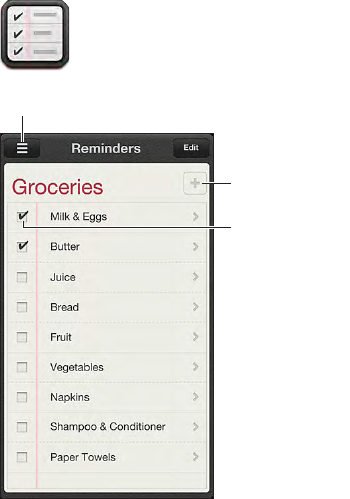
DRAFT
18
91
Completed item
Completed item
Add an item.
Add an item.
View lists
View lists
Add a new reminder.Tap an empty spot in the list. You can choose which of your Mail, Contacts,
and Calendars accounts is used to save the reminder. Outlook and Microsoft Exchange accounts
don’t support location-based reminders.
Delete a list.Beats me. Good luck with that.
Delete a reminder.Swipe the reminder to the left, then tap Delete.
Change the order of lists.Touch and hold the list name, then drag the list to a new location.
Get reminded when you arrive or leave a location.While editing a reminder, tap “Where?”.
Choose a location from the list, or enter an address. After you dene a location, drag to change
the size of the geofence on the map to set the approximate distance from the location you want
to be reminded.
Add common locations to your address card.When you set a location reminder, locations in the
list include addresses from your personal info card in Contacts. Add your work, home, or other
favorite addresses to your card for fast access in Reminders.
What list was that in?Pull down the list view to see the search eld. All lists are searched at
once, by name of the reminder. You can also use Siri to nd reminders. Say “Find the reminder
about milk.
Don’t bother me now.You can turn o Reminder notications. Go to Settings > Notications. To
silence them temporarily, turn on Do Not Disturb.
Set the tone played for notications: Go to Settings > Sounds.
Reminders
APPLE CONFIDENTIAL
DRAFT
Chapter 18 Reminders 92
Keep your reminders up to date on other devices: Go to Settings > iCloud, then turn on
Reminders. To keep up to date with Reminders on OS X Mountain Lion, turn on iCloud on
your Mac, too. Some other types of accounts, such as Exchange, also support Reminders. Go to
Settings > Mail, Contacts, Calendars and turn on Reminders for the accounts you want to use.
Set a default list for new reminders: Go to Settings > Reminders.
APPLE CONFIDENTIAL
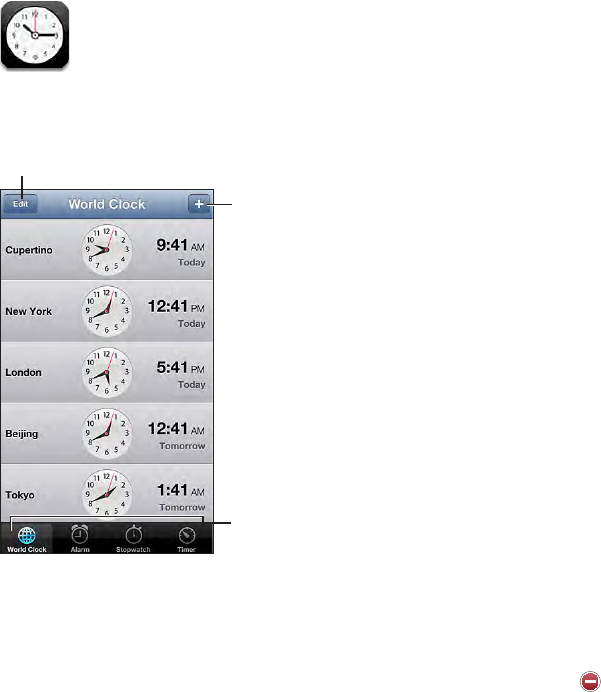
DRAFT
19
93
Add clocks to show the time in other major cities and time zones. To add a clock, tap +, then type
or choose a city (or a nearby city in the same time zone). Tap Edit to reorder or delete clocks.
Add a clock.
Add a clock.
View clocks, set
an alarm, time
an event, or set
a timer.
View clocks, set
an alarm, time
an event, or set
a timer.
Delete clocks or change their order.
Delete clocks or change their order.
Alarms and timers
Want iPhone to wake you? Set an alarm by tapping Alarm, then tapping +. Choose your
wake-up time. Tap Edit, then tap > to change an alarm’s settings, or tap to delete.
No wasting time! You can also use the stopwatch to keep time and record lap times, and set a
timer to alert you when time’s up. A quick way to set a timer is to tell Siri to “Set the timer for 3
minutes,” for example.
Want to fall asleep to music or a podcast? Tap Timer, tap When Timer Ends, and choose Stop
Playing at the bottom of the screen.
Clock
APPLE CONFIDENTIAL
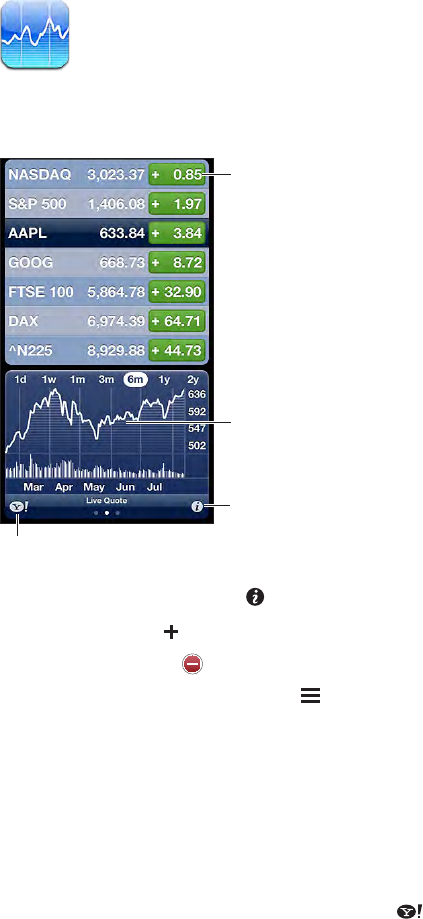
DRAFT
20
94
Keep track of the major exchanges and your stock portfolio, see the change in value over time,
and get news about the companies you’re watching.
Tap to see percent
change. Tap again
to see market
capitalization.
Tap to see percent
change. Tap again
to see market
capitalization.
Customize your
stock list.
Customize your
stock list.
Go to yahoo.com for more info.
Go to yahoo.com for more info.
Swipe left or right to
see stats or news
articles.
Swipe left or right to
see stats or news
articles.
To manage your stock list, tap .
•Add an item: Tap . Enter a symbol, company name, fund name, or index, then tap Search.
•Delete an item: Tap .
•Rearrange the order of items: Drag up or down.
When viewing stock info, you can tap any of the values along the right side of the screen to
switch the display to price change, market capitalization, or percentage change. Swipe the info
beneath the stock list to see the summary, chart, or news for the selected stock. Tap a news
headline to view the article in Safari.
Add a news article to your reading list: Touch and hold the news headline, then tap Add to
Reading List.
See more stock information at yahoo.com: Tap .
Quotes may be delayed 20 minutes or more, depending upon the reporting service. To display
your stocks as a ticker in Notication Center, see Get notied on page 28.
View a full-screen chart: Rotate iPhone to landscape orientation.
Stocks
APPLE CONFIDENTIAL
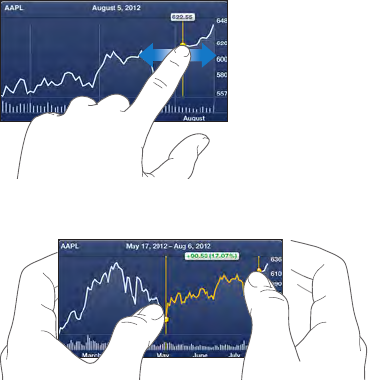
DRAFT
Chapter 20 Stocks 95
•See the value at a specic date or time: Touch the chart with one nger.
•See the dierence in value over time: Touch the chart with two ngers.
Use iCloud to keep your stock list up to date on your iOS devices: Go to Settings > iCloud >
Documents & Data, then turn on Documents & Data (it’s on by default). See iCloud on page 16.
APPLE CONFIDENTIAL
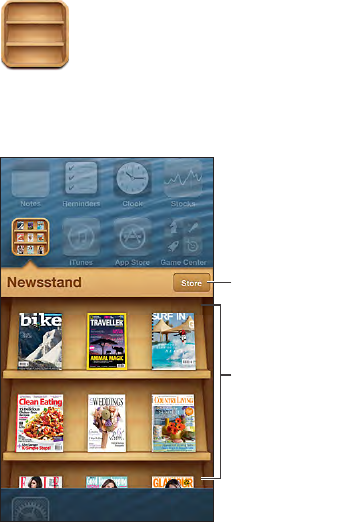
DRAFT
21
96
Newsstand organizes your magazine and newspaper apps and lets you know when new issues
are ready for reading.
Touch and hold
a publication to
rearrange.
Touch and hold
a publication to
rearrange.
Find Newsstand
apps.
Find Newsstand
apps.
Newsstand organizes magazine and newspaper apps with a shelf for easy access.
Find Newsstand apps. Tap Newsstand to reveal the shelf, then tap Store. When you purchase a
newsstand app, it’s added to your shelf. After the app is downloaded, open it to view its issues
and subscription options. Subscriptions are In-App purchases, billed to your store account.
Don’t want new issues to download automatically? Go to Settings > Newsstand. If an app
supports it, Newsstand downloads new issues when connected to Wi-Fi.
Newsstand
APPLE CONFIDENTIAL
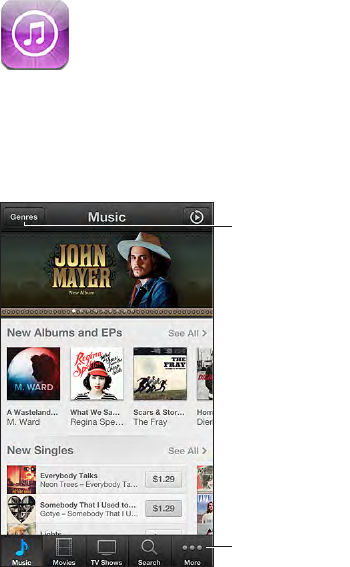
DRAFT
22
97
iTunes Store at a glance
Use the iTunes Store to add music, movies, and TV shows to iPhone.
Browse
Browse
See purchases,
downloads, and
more.
See purchases,
downloads, and
more.
Note: You need an Internet connection and an Apple ID to use the iTunes Store.
Browse or search
Just want to browse the store? Tap one of the categories. Tap Genres to rene the listings. Tap
an item to see more about it.
Image
If you know what you’re looking for, tap Search. Enter info in the Search eld, then tap
Search again.
Preview a song or video. Tap it.
iTunes Store
APPLE CONFIDENTIAL

DRAFT
Chapter 22 iTunes Store 98
Tired of tapping More? To rearrange the buttons, tap More, then tap Edit and drag a button over
the one you want to replace. Then tap Done.
Image
Purchase, rent, or redeem
Tap an item’s price (or tap Free), then tap again to buy it. If you see Download instead of a price,
you’ve already purchased the item and can download it again without a charge.
Use a gift card or code. Tap a category (like Music), scroll to the bottom, and tap Redeem. To
send a gift, view the item you want to give, then tap and Gift.
See the progress of a download. Tap More, then tap Downloads.
Bought something on another device? Go to Settings > iTunes & App Stores to set up
automatic downloads to your iPhone. If you want to download a previous purchase, Tap More,
then tap Purchased.
Image
In some areas, you can rent movies. You have 30 days to begin viewing a rented movie. After
you start watching it, you can play it as many times as you want in 24 hours. After time’s up, the
movie is deleted.
iTunes Store settings
To set options for iTunes Store, go to Settings > iTunes and App Stores. You can:
View or edit your account. Tap your Apple ID, then tap View Apple ID. To change your password,
tap the Apple ID eld.
Sign in with a dierent Apple ID. Tap your account name, then tap Sign Out. You can then enter
a dierent Apple ID.
Turn iTunes Match on or o. iTunes Match is a subscription service that stores your music in
iCloud so you can access it anywhere.
Download purchases over the cellular network. Tap Use Cellular Data. Downloading purchases
and using iTunes Match over the cellular network may incur carrier charges.
APPLE CONFIDENTIAL
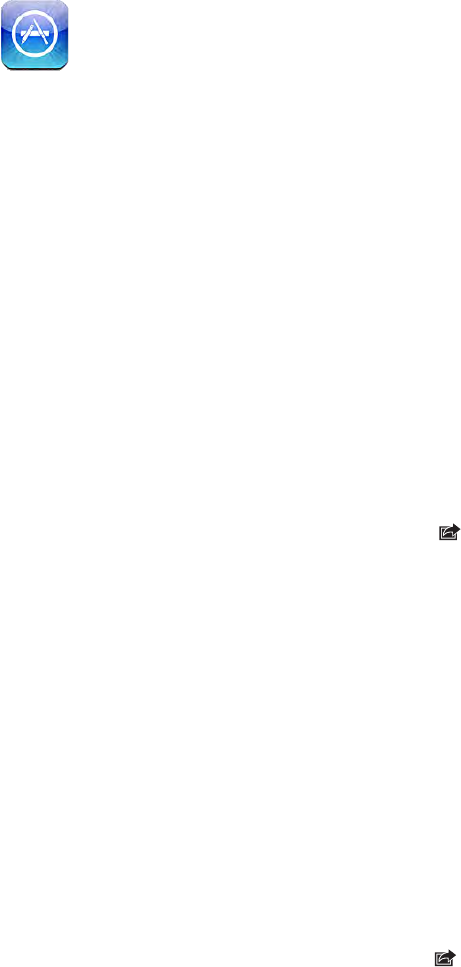
DRAFT
23
99
App Store at a glance
Use the App Store to browse, purchase, and download apps to iPhone.
Want to explore the App Store? Tap Featured or Top Charts to browse these selections. Tap
Categories to narrow your focus.
Image
If you know what you’re looking for, use Search. For recommendations based on your previous
purchases, tap Genius.
What apps are being tapped nearby? Tap Near Me to nd out the most popular apps folks
around you are using. Try this at a museum, sporting event, or when you’re traveling, to dig
deeper into your experience.
Want to tell a friend about an app? Find the app, tap , and share it.
Note: You need an Internet connection and an Apple ID to use the App Store.
Purchase, redeem, and download
Tap the app’s price (or tap Free), then tap Buy App to purchase it. If it’s free, tap Install App.
Image
If you see “Install” instead of a price, you’ve already purchased the app and can download it again
without a charge. While the app is downloading, its icon appears on the Home screen with a
progress indicator.
Use a gift card or code. Tap Featured, scroll to the bottom, and tap Redeem.
Send a gift. View the item you want to give, then tap and Gift.
Image
App Store
APPLE CONFIDENTIAL

DRAFT
Chapter 23 App Store 100
Delete an app. Touch and hold the app’s icon on the Home screen until the icon jiggles, then
tap . When you nish, press the Home button. You can’t delete built-in apps. Deleting an app
also deletes its data. You can download any app you’ve purchased from the App Store again, free
of charge.
For information about erasing all of your apps, data, and settings, see Reset on page 133.
App Store settings
To set options for App Store, go to Settings > iTunes & App Stores. You can:
View or edit your account. Tap your Apple ID, then tap View Apple ID. To change your password,
tap the Apple ID eld.
Sign in using a dierent Apple ID. Tap your account name, then tap Sign Out. You can then enter
a dierent Apple ID.
Download apps using the cellular network. Tap Use Cellular Data. Downloading apps over the
cellular network may incur carrier charges. Newsstand apps update only over Wi-Fi.
APPLE CONFIDENTIAL
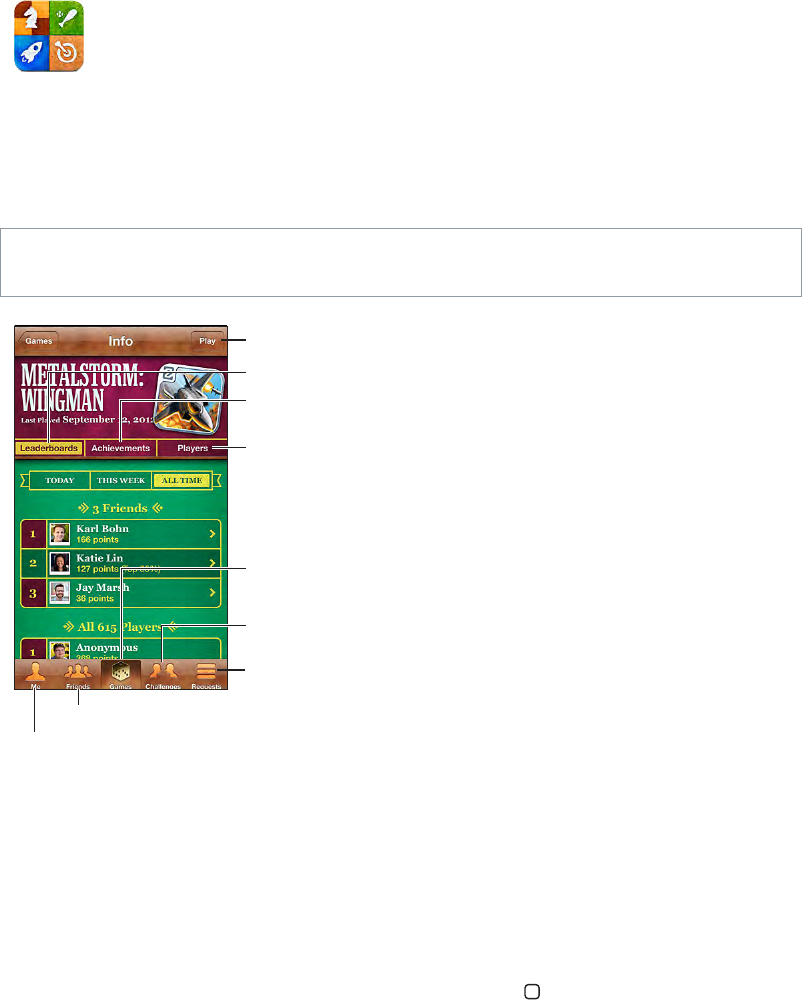
DRAFT
24
101
At a glance
Game Center lets you play your favorite games with friends who have an iPhone, iPad,
iPod touch, or a Mac with OS X Mountain Lion.
WARNING: For important information about avoiding repetitive motion injuries, see Important
safety information on page 138.
See who’s the best.
See who’s the best.
Respond to
friend requests.
Respond to
friend requests.
See a list of game
goals.
See a list of game
goals.
Play the game.
Play the game.
Find someone
to play against.
Find someone
to play against.
Choose a
game to play.
Choose a
game to play.
Check for challenges
from friends.
Check for challenges
from friends.
Invite friends to play.
Invite friends to play.
Declare your status, change
your photo, or sign out.
Declare your status, change
your photo, or sign out.
Sign in: Open Game Center. If you see your nickname and photo at the top of the screen,
you’re already signed in. If not, enter your Apple ID and password, then tap Sign In. You can use
the same Apple ID you use for iCloud, App Store, or iTunes Store purchases, or tap Create New
Account if you want a separate Apple ID for gaming.
Purchase a game: Tap Games, then tap a recommended game or tap Find Game Center Games.
Play a game: Tap Games, choose a game, then tap Play.
Return to Game Center after playing: Press the Home button , then tap Game Center on the
Home screen.
Sign out: Tap Me, tap the Account banner, then tap Sign Out. You don’t need to sign out each
time you quit Game Center.
Game Center
APPLE CONFIDENTIAL

DRAFT
Chapter 24 Game Center 102
Playing with friends
Invite friends to a multiplayer game: Tap Friends, choose a friend, choose a game, then tap
Play. If the game allows or requires more players, choose additional players, then tap Next. Send
your invitation, then wait for the others to accept. When everyone is ready, start the game. If a
friend isn’t available or doesn’t respond to your invitation, you can tap Auto-Match to have Game
Center nd another player for you, or tap Invite Friend to invite someone else.
Send a friend request: Tap Friends or Requests, tap , then enter your friend’s email address or
Game Center nickname. To browse your contacts, tap . To add several friends in one request,
type Return after each address.
Challenge someone to outdo you: Tap one of your scores or achievements, then tap
Challenge Friends.
See the games a friend plays and check your friend’s scores: Tap Friends, tap your friend’s
name, then tap Games or Points.
Purchase a game your friend has: Tap Friends, then tap the name of your friend. Tap the game
in your friend’s list of games, then tap the price at the top of the screen.
See a list of a friend’s friends: Tap Friends, tap the friend’s name, then tap Friends just below
their picture.
Remove a friend: Tap Friends, tap a name, then tap Unfriend.
Keep your email address private: Turn o Public Prole in your Game Center account settings.
See “Game Center settings” below.
Disable multiplayer activity or friend requests: Go to Settings > General > Restrictions and turn
o Multiplayer Games or Adding Friends. If the switches are disabled, tap Enable Restrictions (at
the top) rst.
Report oensive or inappropriate behavior: Tap Friends, tap the person’s name, then tap
“Report a Problem.”
Game Center settings
Some Game Center settings are associated with the Apple ID you use to sign in. Others are in the
Settings app on iPhone.
Change Game Center settings for your Apple ID: Sign in with your Apple ID, tap Me, tap the
Account banner, then choose View Account.
Specify which notications you want for Game Center: Go to Settings > Notications > Game
Center. If Game Center doesn’t appear, turn on Notications.
Change restrictions for Game Center: Go to Settings > General > Restrictions.
APPLE CONFIDENTIAL
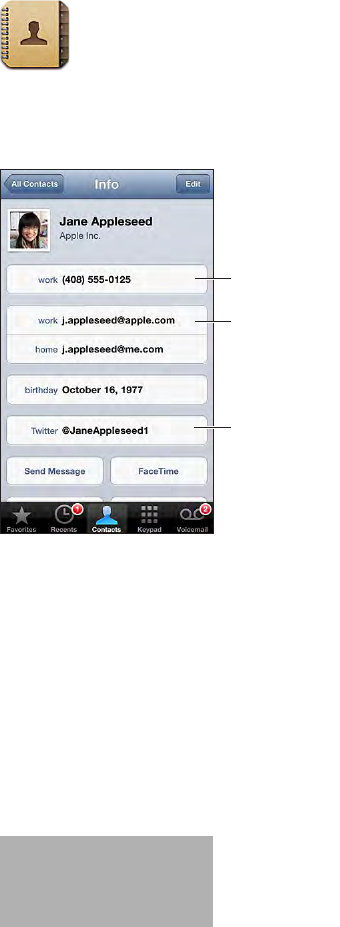
DRAFT
25
103
At a glance
Open in Mail.
Open in Mail.
Send a Tweet.
Send a Tweet.
Dial a number.
Dial a number.
Set your My Info card for Safari, Siri, and other apps.Go to Settings > Mail, Contacts, Calendars,
then tap My Info and select the contact card with your name and information.
Add your relationships so Siri knows.On your contact card, use the related persons elds to
dene relationships you want Siri to know about, so you can say things like “send a message to
my sister.”
Find a missing person.Tap the search eld at the top of the contact list and enter your search.
You can also search your contacts from the Home screen.
Send someone a contact using AirDrop, Messages, or Mail.Tap a contact, then tap Share
Contact. For info about using AirDrop see TK X-REF.
FPO
Change a label.If a eld has the wrong label, such as Home instead of Work, tap Edit. Then tap
the label and choose a new one from the list, or tap Custom Field to enter one of your own.
You are dead to me.Go to their card, than tap Edit. Scroll down and tap Delete Contact.
Contacts
APPLE CONFIDENTIAL

DRAFT
Chapter 25 Contacts 104
Using Contacts with Phone
Automate dialing an extension or passcode.Edit a phone number, then tap Tap . Tap Pause
to enter a two-second pause. Tap Wait to stop dialing until you tap Dial again.
Go ahead, play favorites.When you add someone to your favorites list, their calls bypass your Do
Not Disturb settings and are added to the Favorites in Phone, for quick dialing. Choose a contact,
then scroll down and tap the Add to Favorites button.
Save a number you just dialed.In Phone, tap Keypad, enter a number, then tap Add to Contacts.
Tap Create New Contact or tap “Add to Existing Contact” and choose a contact.
Add a recent caller to Contacts.In Phone, tap Recents and tap INFO BUTTON next to the number.
Then tap Create New Contact, or tap “Add to Existing Contact” and choose a contact.
Adding contacts
In addition to entering contacts, you can:
•Use your iCloud contacts: Go to Settings > iCloud, then turn on Contacts.
•Import your Facebook Friends: Go to Settings > Facebook, then turn on Contacts in the “Allow
These Apps to Use Your Accounts” list. This creates a Facebook group in Contacts.
•Access a Microsoft Exchange Global Address List: Go to Settings > Mail, Contacts, Calendars, then
tap your Exchange account and turn on Contacts.
•Set up an LDAP or CardDAV account to access business or school directories: Go to Settings > Mail,
Contacts, Calendars > Add Account > Other. Then tap “Add LDAP Account” or “Add CardDAV
Account” and enter the account information.
•Sync contacts from your computer, Yahoo!, or Google: In iTunes on your computer, turn on
contact syncing in the device info pane. For information, see iTunes Help.
•Import contacts from a SIM card (GSM): Go to Settings > Mail, Contacts, Calendars > Import
SIM Contacts.
•Import contacts from a vCard: Tap a .vcf attachment in an email or message, or on a webpage.
Search a directory.Tap Groups, tap the GAL, CardDav, or LDAP directory you want to search, then
enter your search. To save the info to your Contacts, tap Add Contact.
Show or hide a group: Tap Groups then select the groups you want to see. This button only
appears if you have more than one source of contacts.
When you have contacts from multiple sources, you might have multiple entries for the same
person. To keep redundant contacts from appearing in the All Contacts list, contacts from
dierent sources that have the same name are linked and displayed as a single unied contact.
When you view a unied contact, the title Unied Info appears at the top of the screen.
Link contacts.Edit a contact, tap Edit, then tap Link Contact and choose the contact entry to
link to.
Linked contacts aren’t merged. If you change or add information in a unied contact, the
changes are copied to each source account where that information already exists.
If you link contacts with dierent rst or last names, the names on the individual cards won’t
change, but only one name appears on the unied card. To choose which name appears when
you view the unied card, tap Edit, tap the linked card with the name you prefer, then tap Use
This Name For Unied Card.
APPLE CONFIDENTIAL
DRAFT
Chapter 25 Contacts 105
Contacts settings
To change Contacts settings, go to Settings > Mail, Contacts, Calendars. Options include:
•Change how contacts are sorted
•Display contacts by rst or last name
•Change how long names are shortened in lists
•Set a default account for new contacts
•Set your My Info card
APPLE CONFIDENTIAL
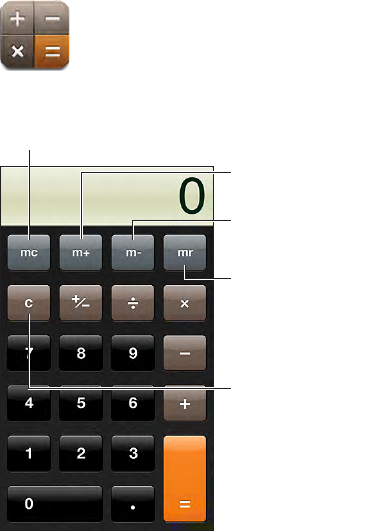
DRAFT
26
106
Tap numbers and functions in Calculator just as you would with a standard calculator.
Clear memory.
Clear memory.
Add a number
to memory.
Add a number
to memory.
Clear the display.
Clear the display.
Subtract a number
from memory.
Subtract a number
from memory.
Get a number from
memory (a white
ring indicates a
number is stored in
memory).
Get a number from
memory (a white
ring indicates a
number is stored in
memory).
There’s a scientic calculator too—just rotate iPhone to landscape orientation.
Calculator
APPLE CONFIDENTIAL
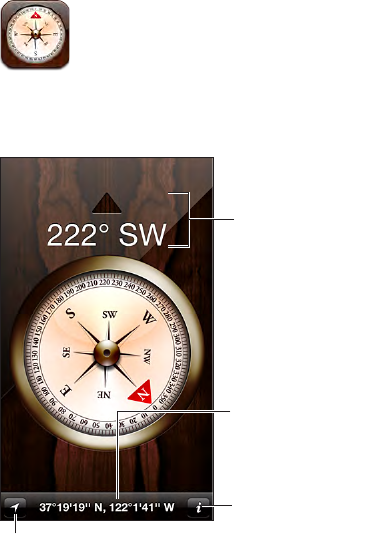
DRAFT
27
107
Find a direction or your current heading, see your latitude and longitude, or show your location
and heading in Maps.
Choose magnetic
or true north.
Choose magnetic
or true north.
Current location
Current location
The direction iPhone
is pointing
The direction iPhone
is pointing
Show your current location in Maps.
Show your current location in Maps.
Find the direction your iPhone is pointing: Hold iPhone at in your hand, level with the ground.
If Location Services is turned o when you open Compass, you may be asked to turn it on.
You can use Compass without turning on Location Services. See UNRESOLVABLE CROSS-
REFERENCE on page ###.
Important: The accuracy of the compass can be aected by magnetic or environmental
interference; even the magnets in the iPhone earbuds can cause a deviation. Use the digital
compass only for basic navigation assistance and don’t rely on it to determine precise location,
proximity, distance, or direction.
Compass
APPLE CONFIDENTIAL