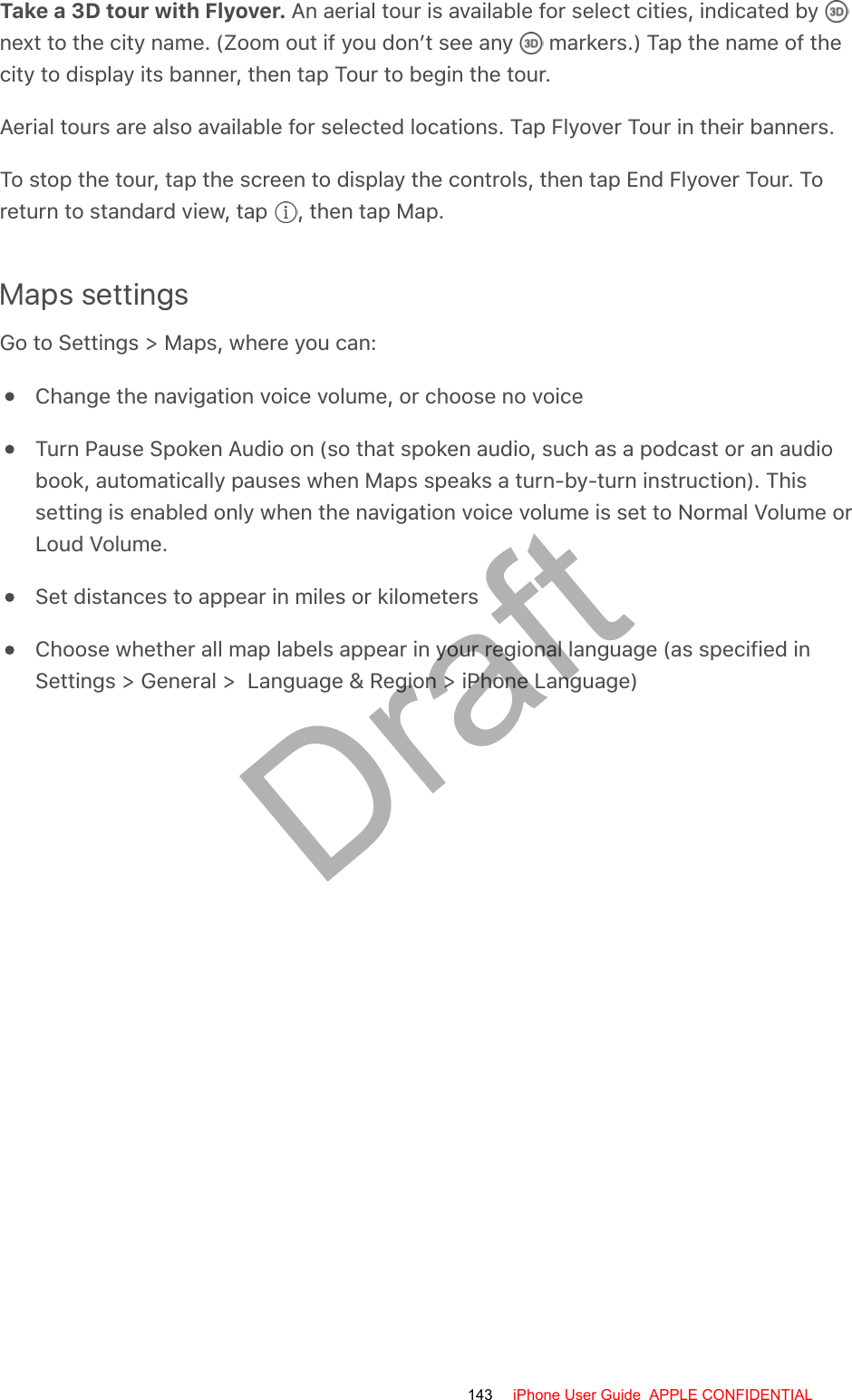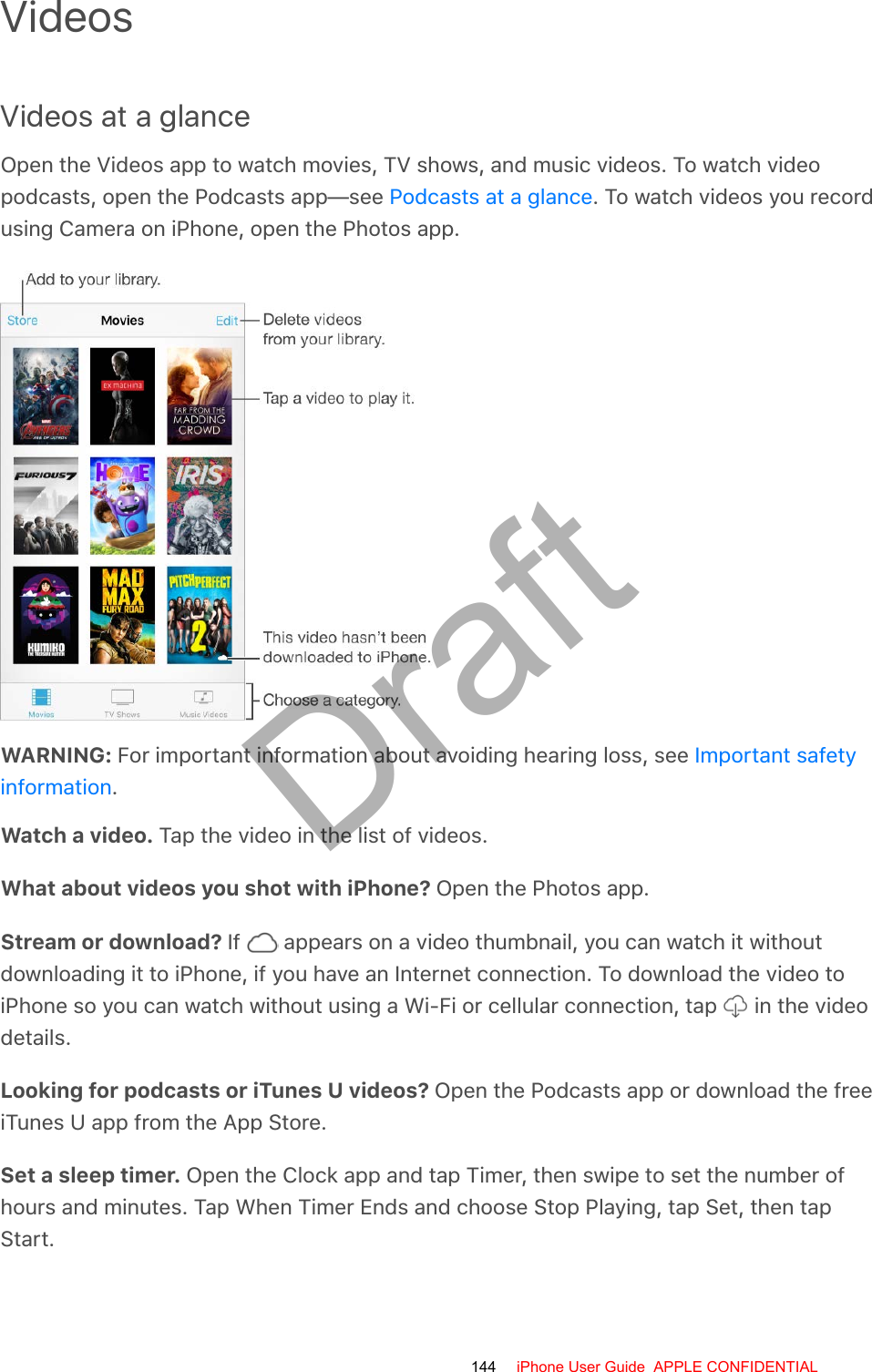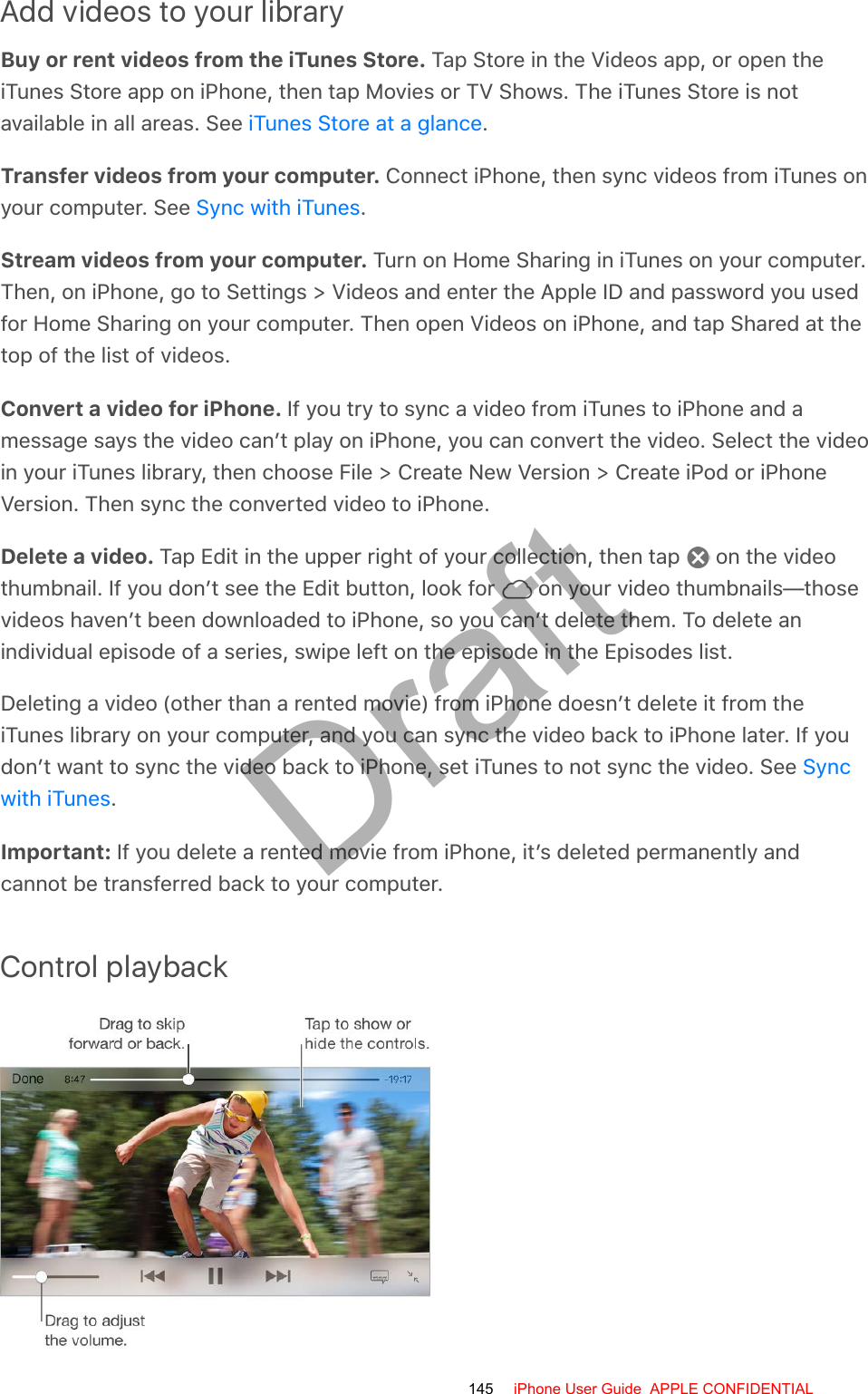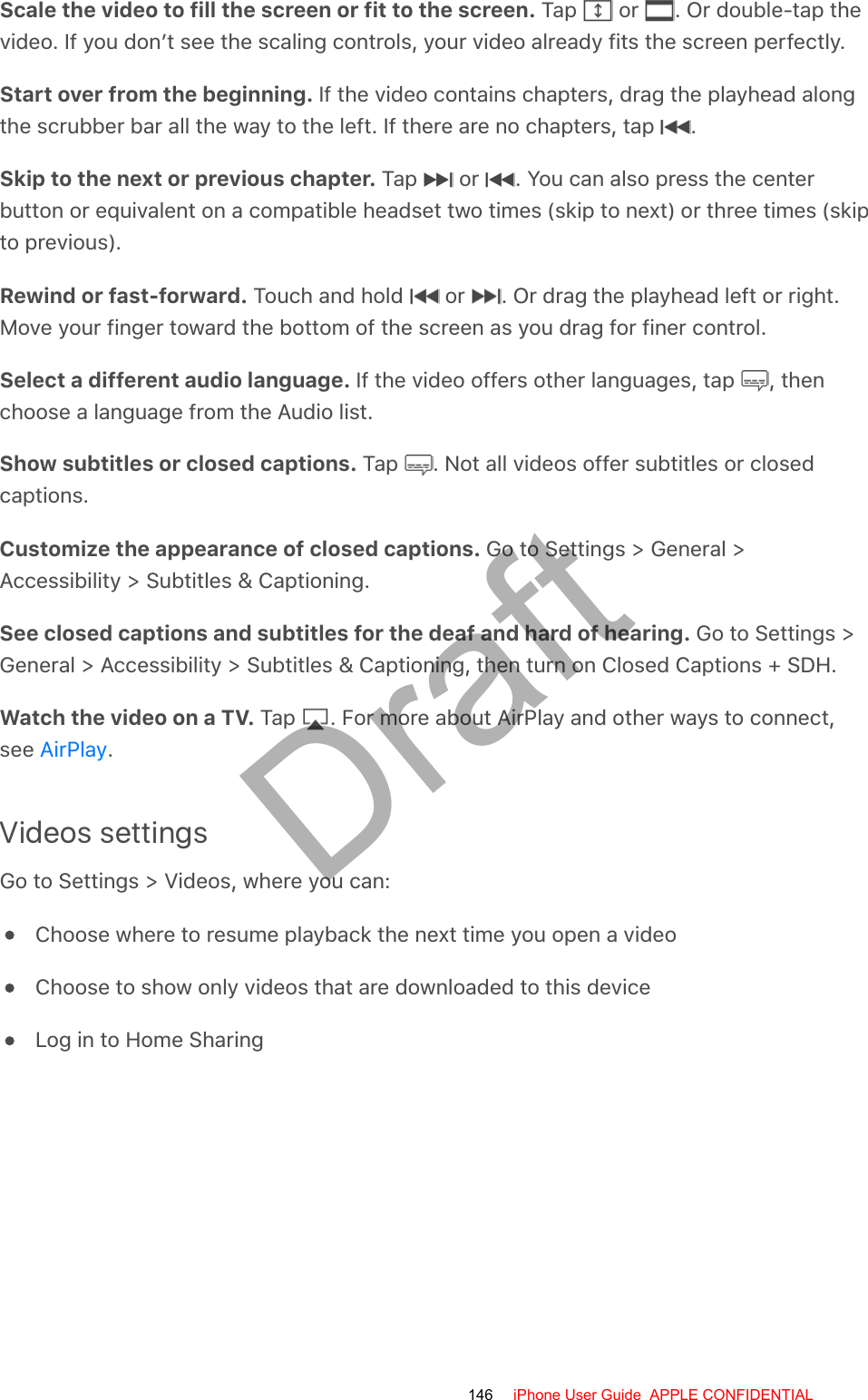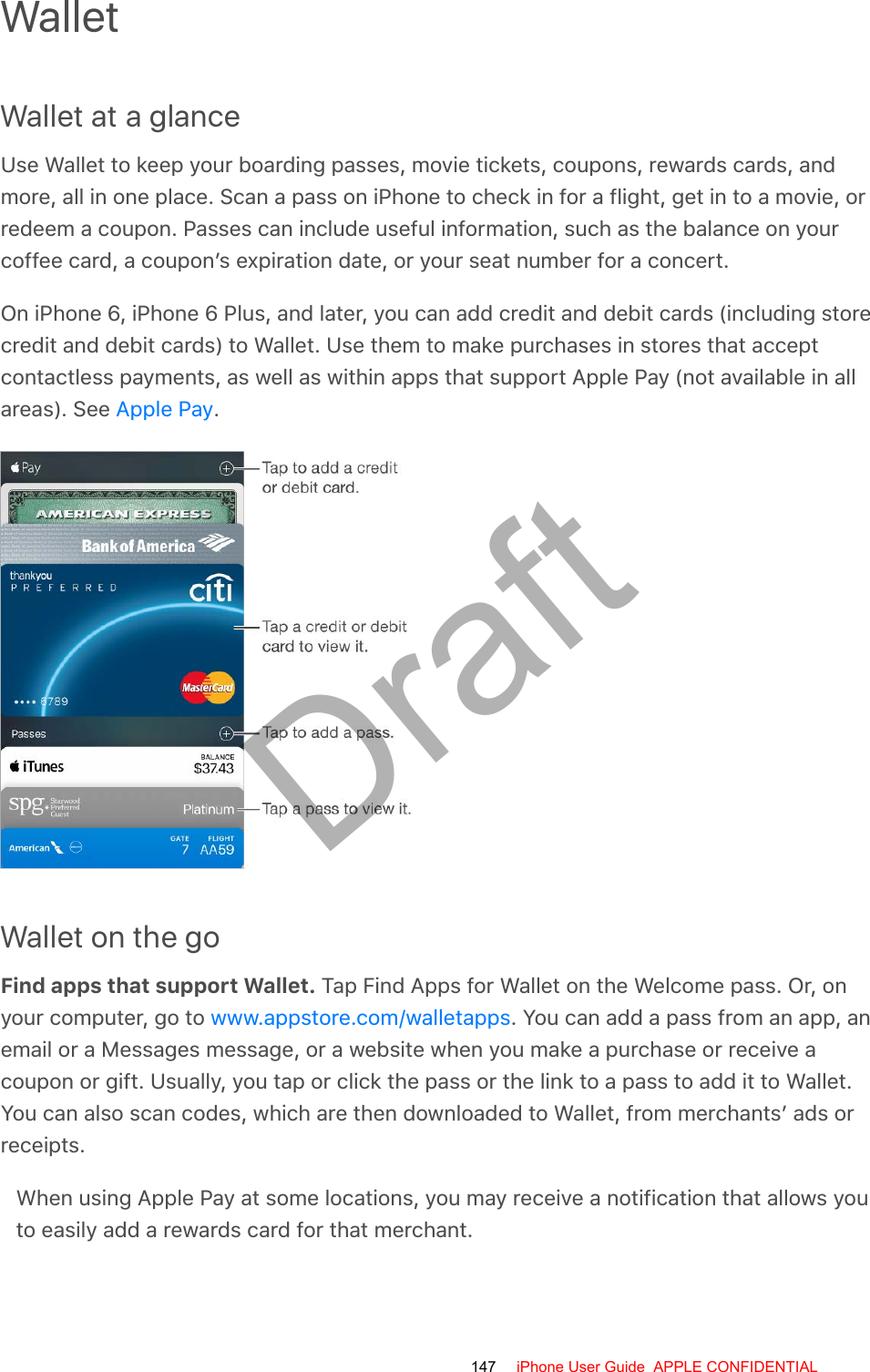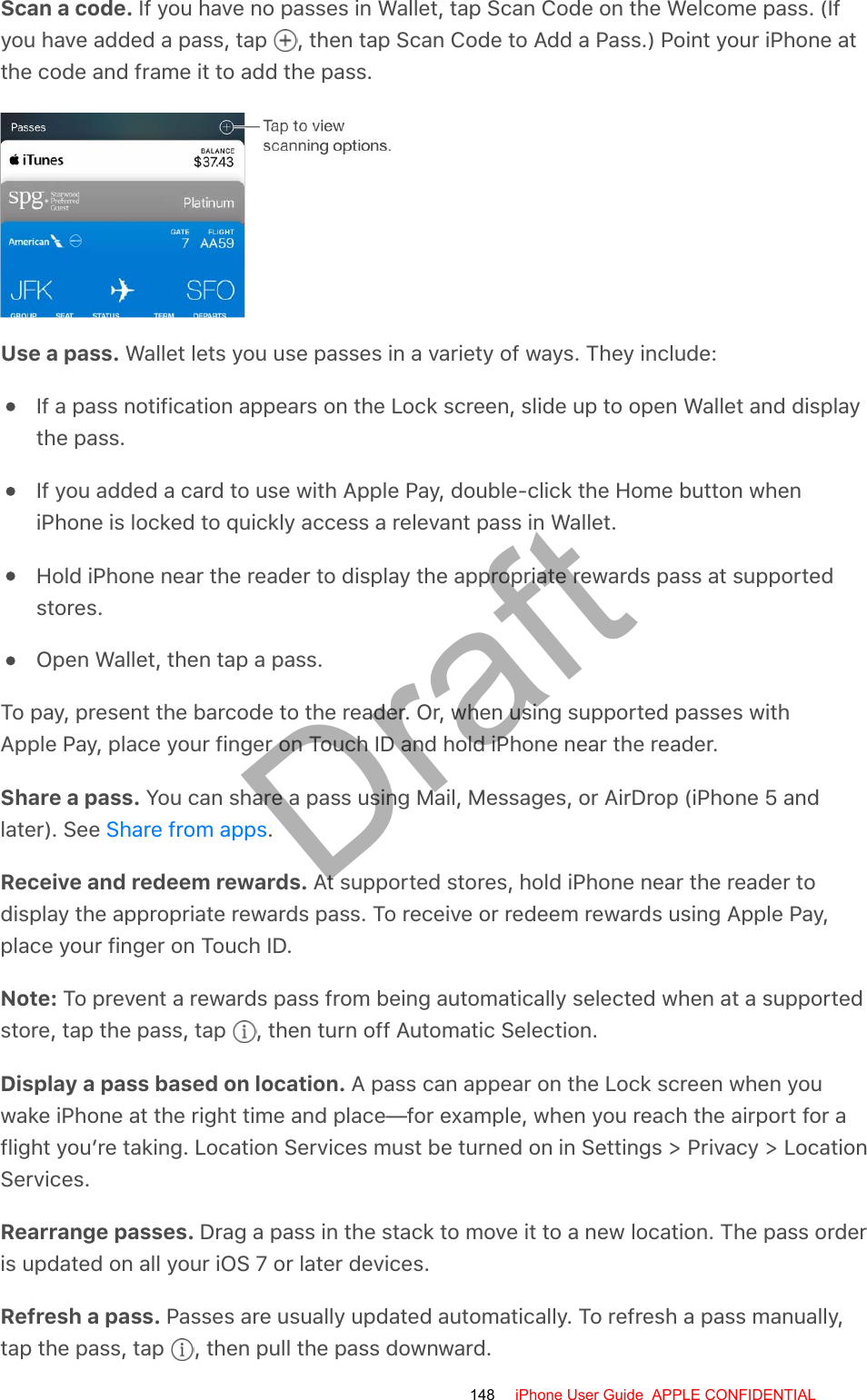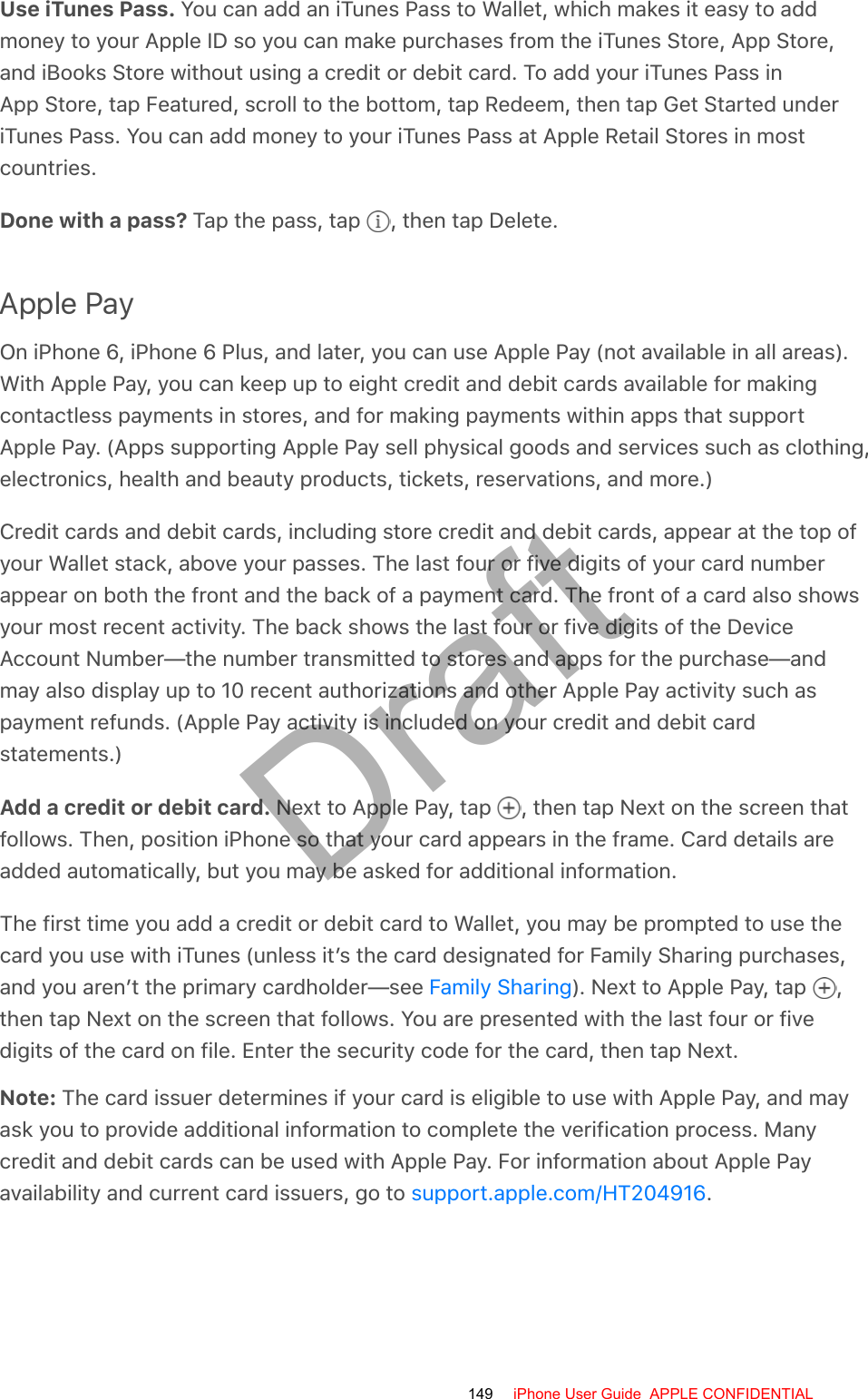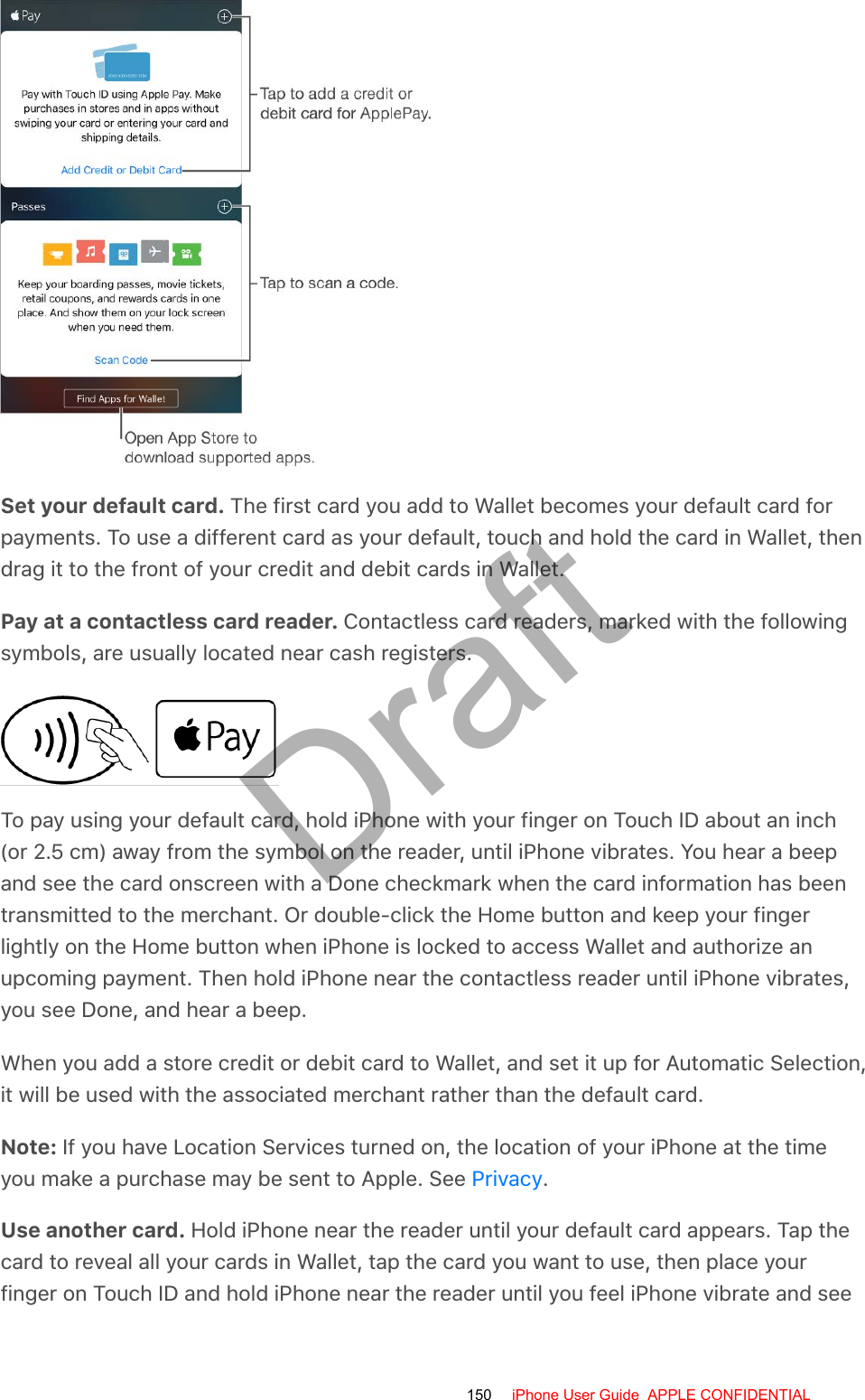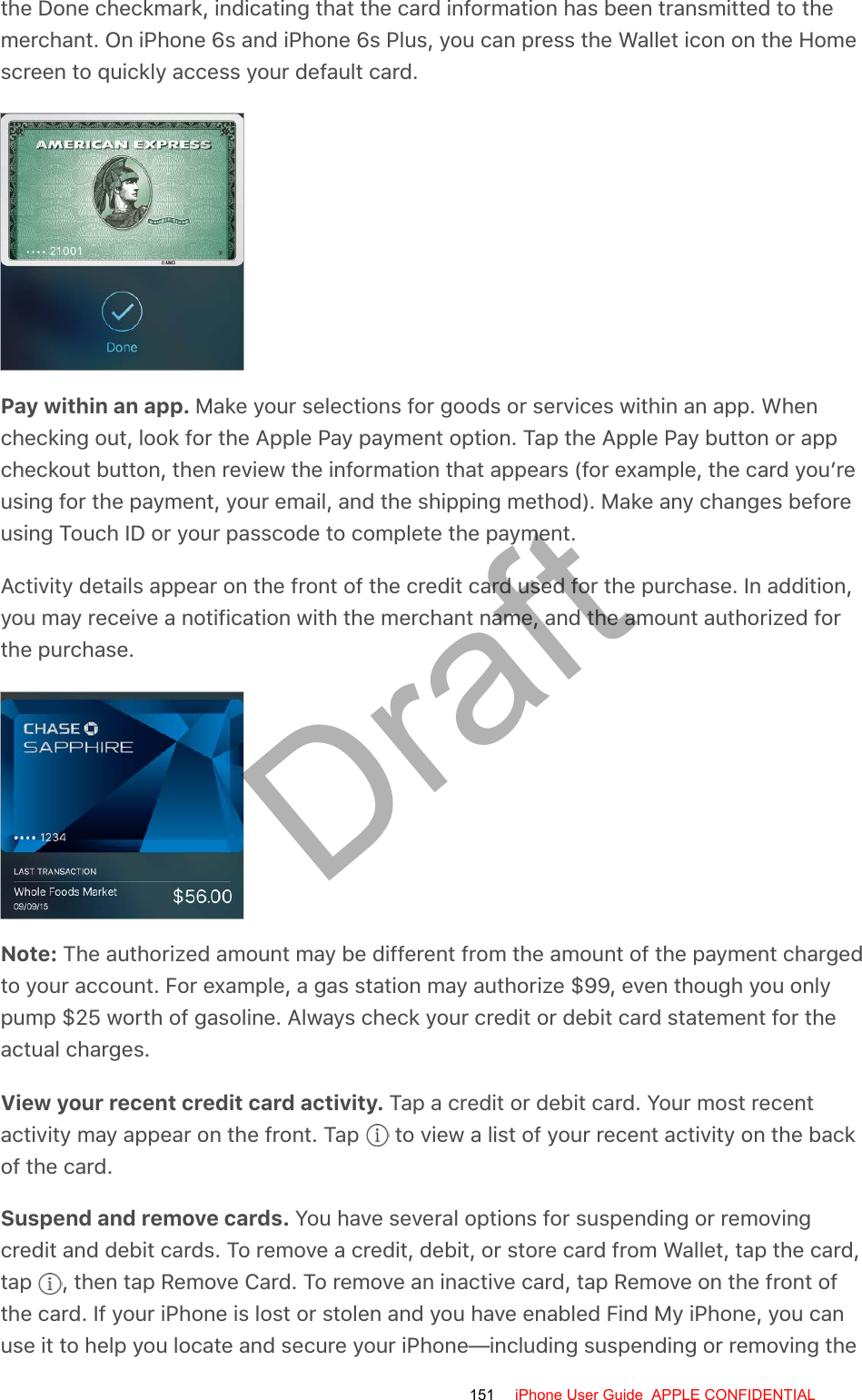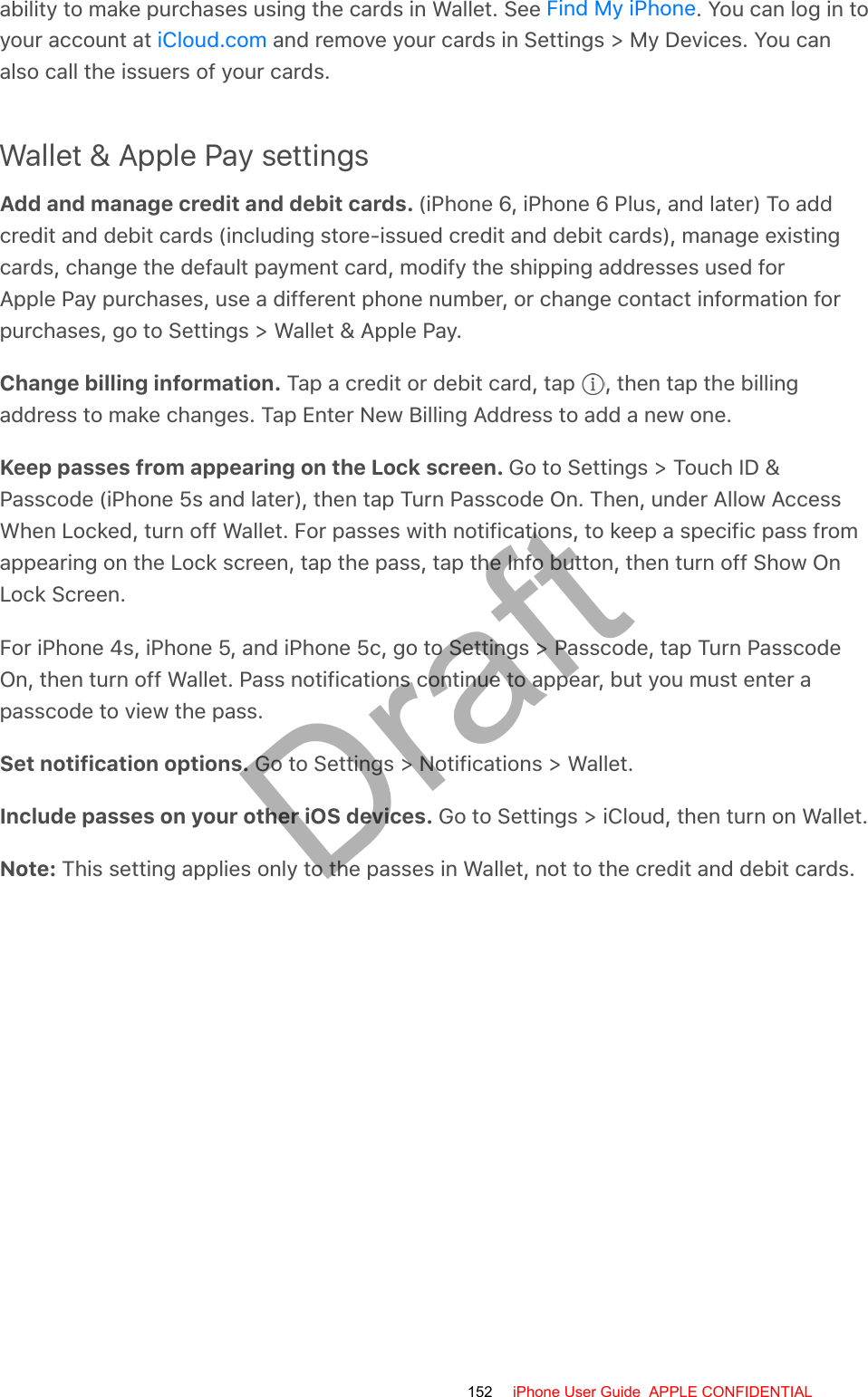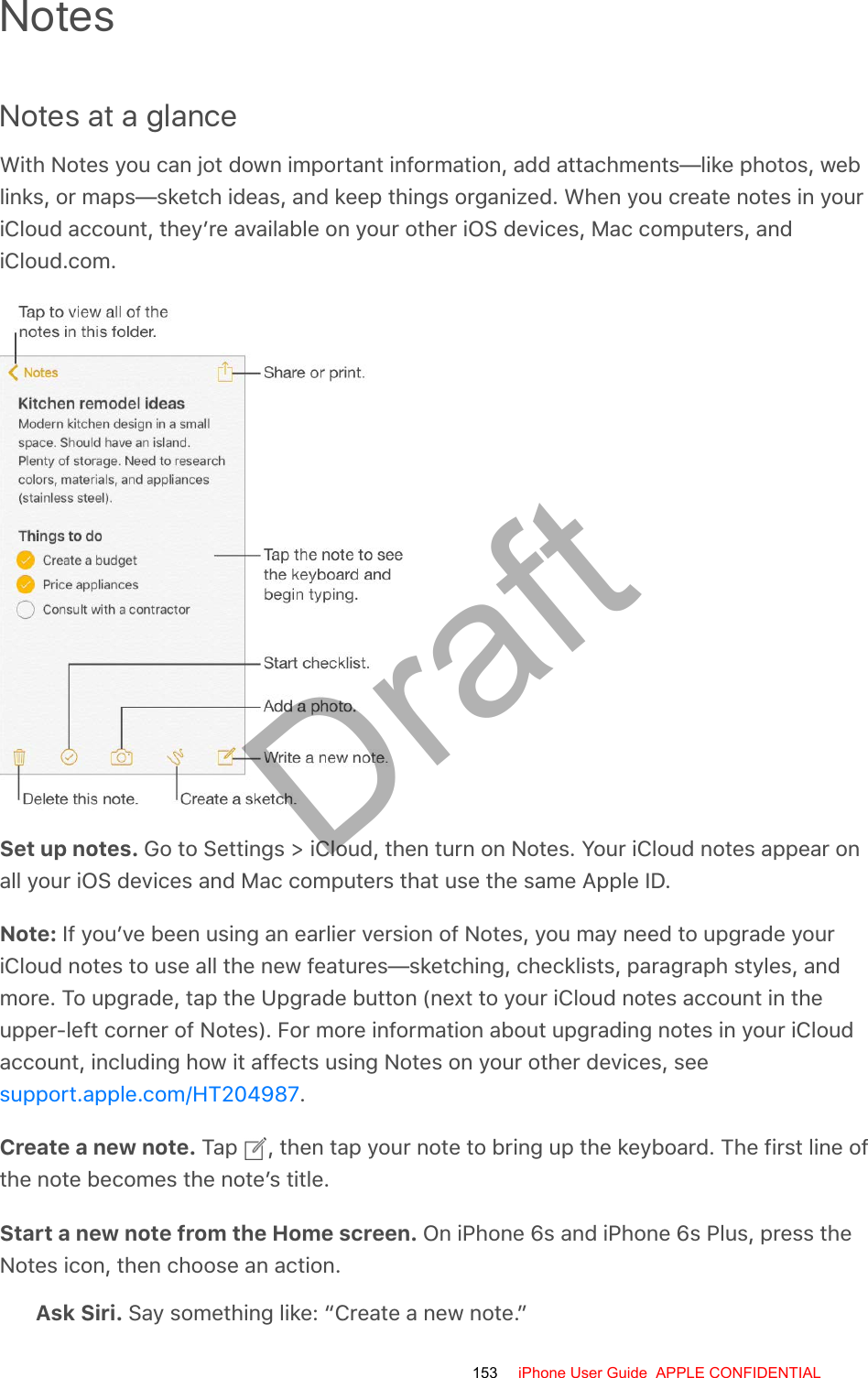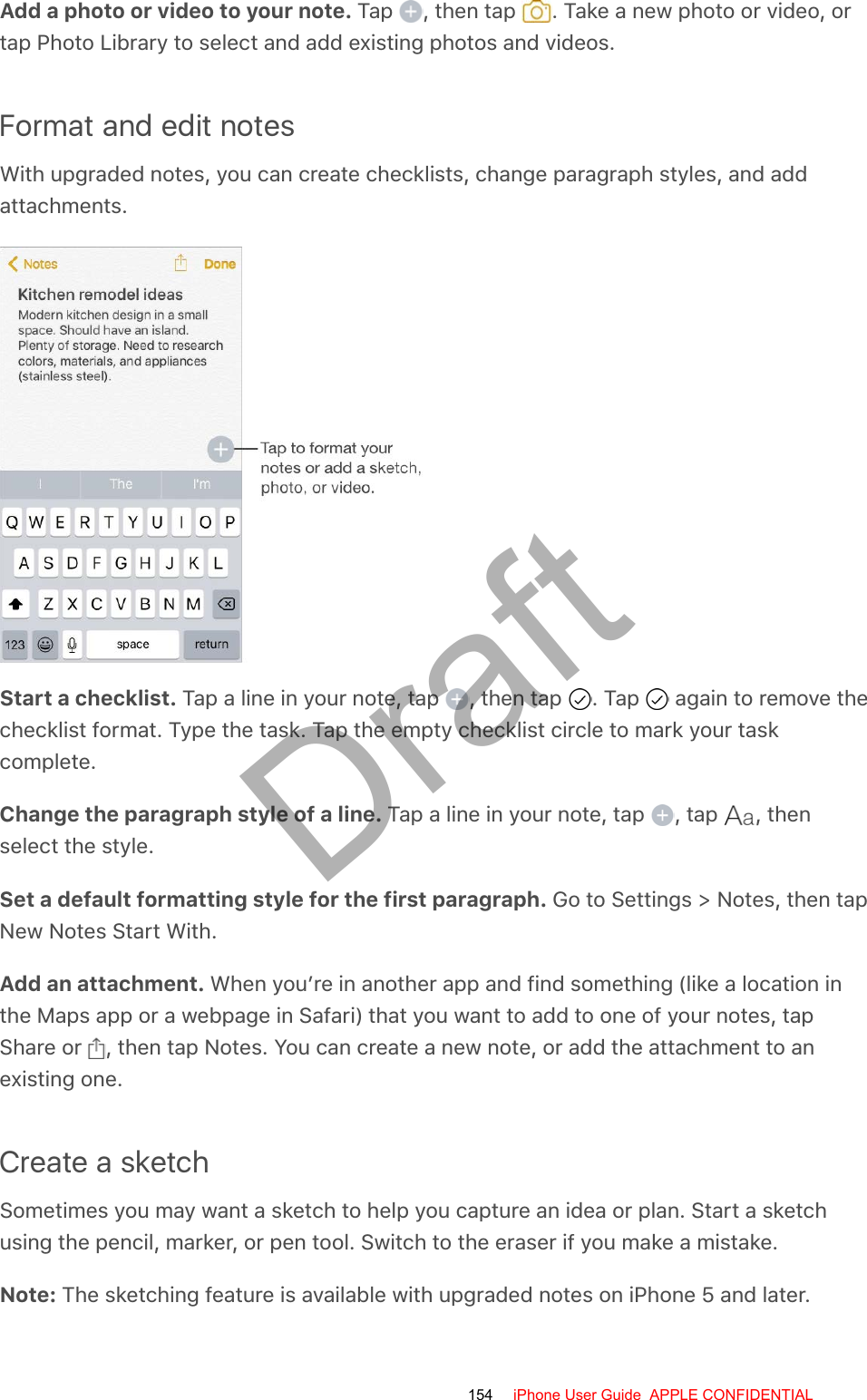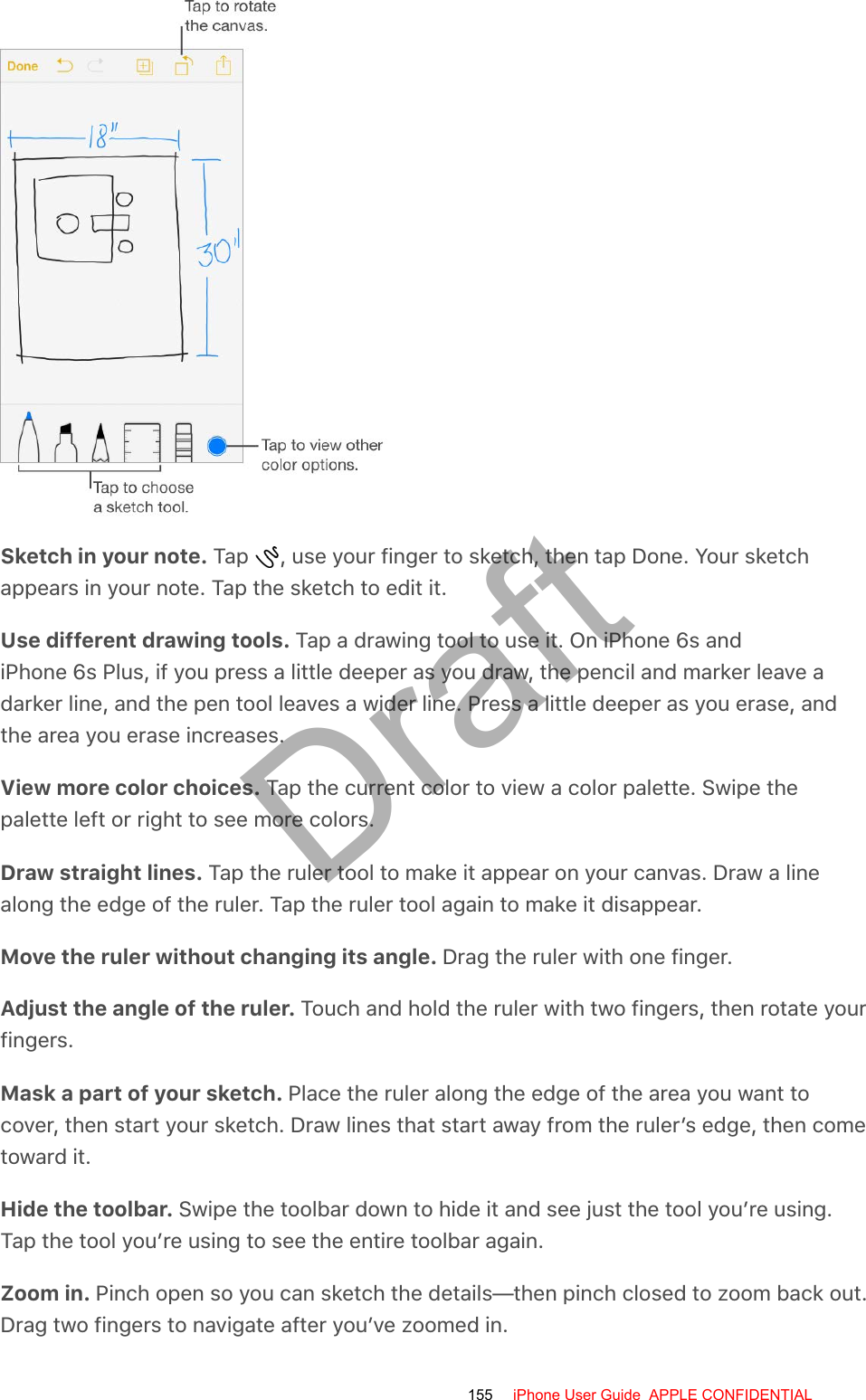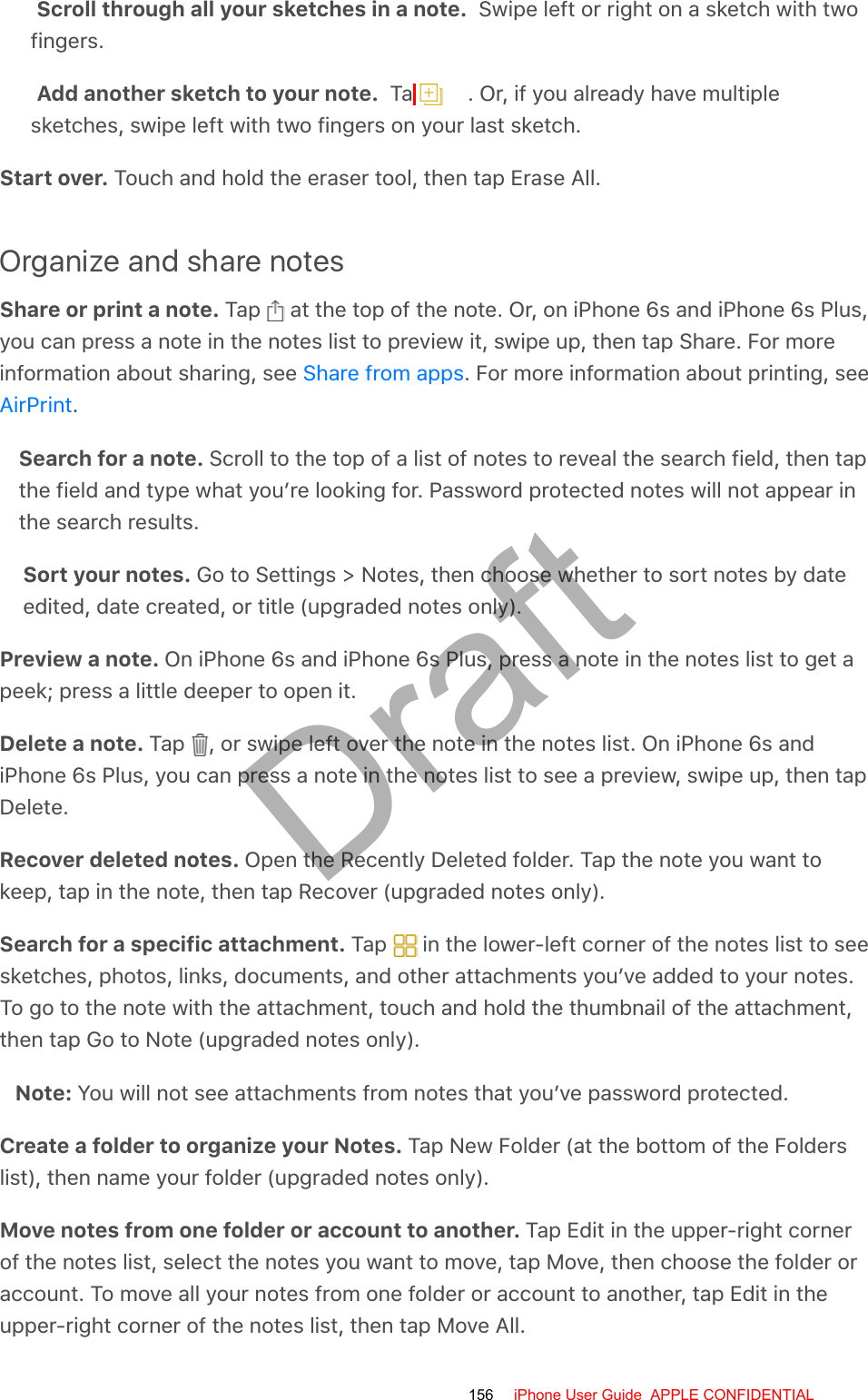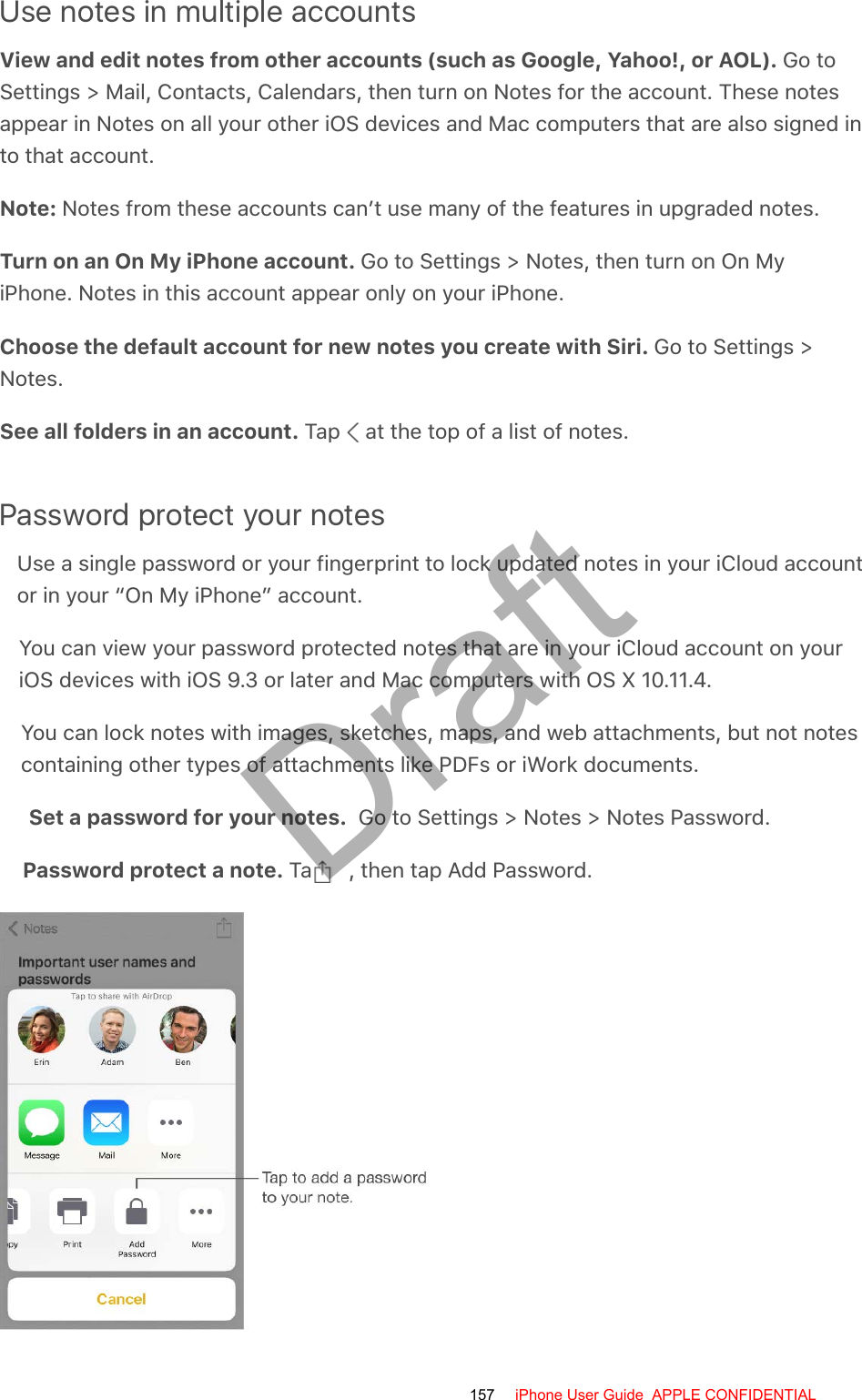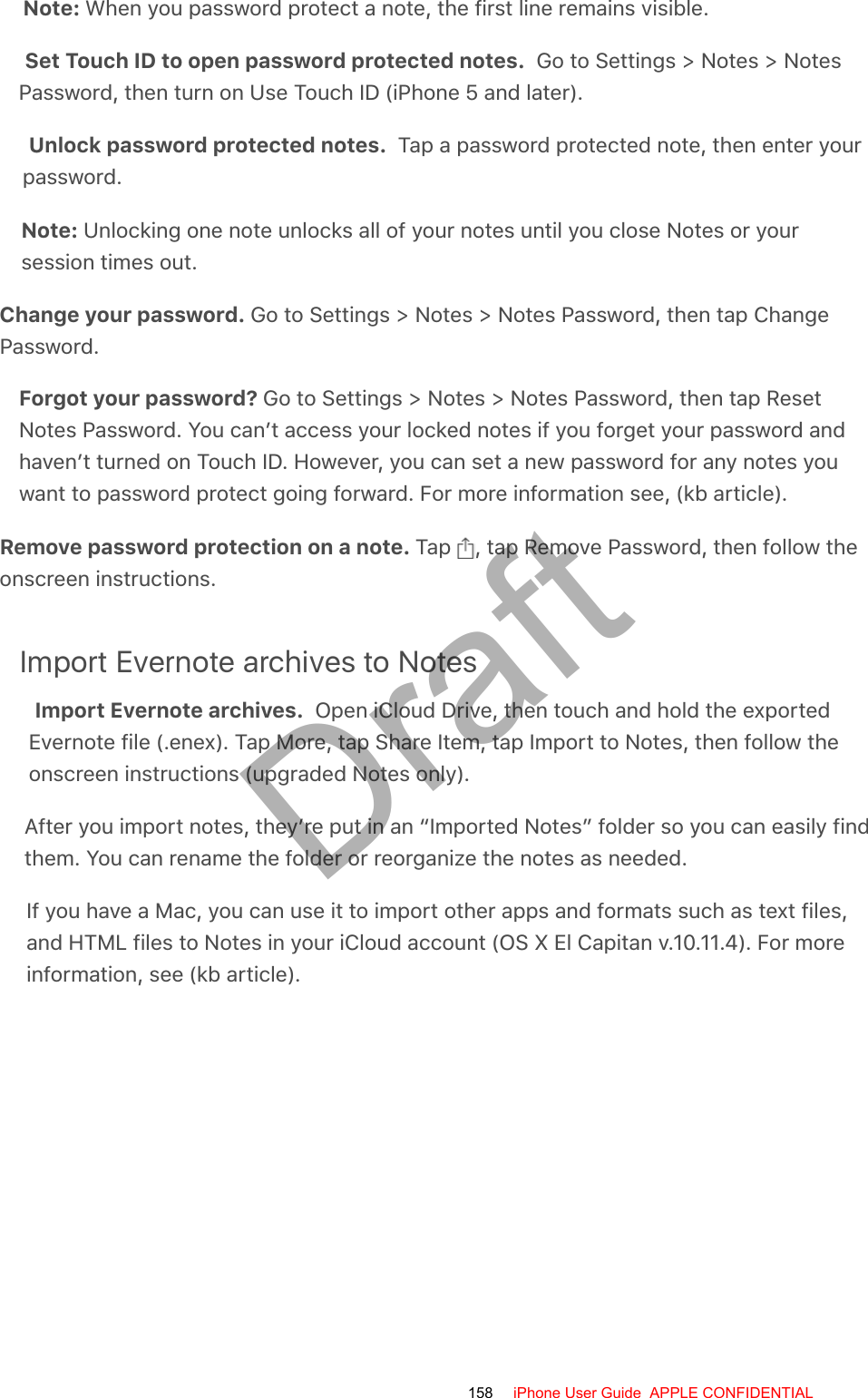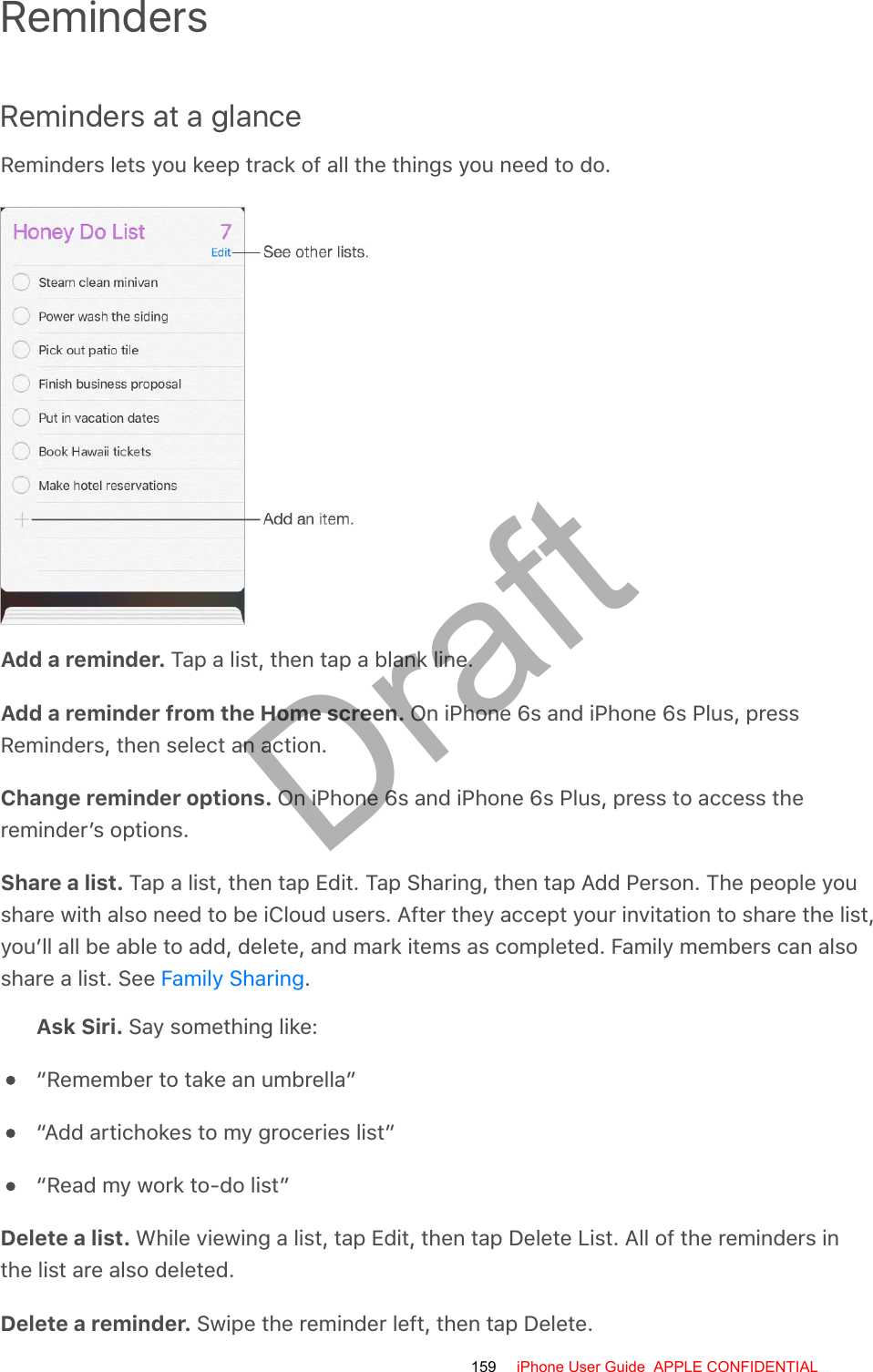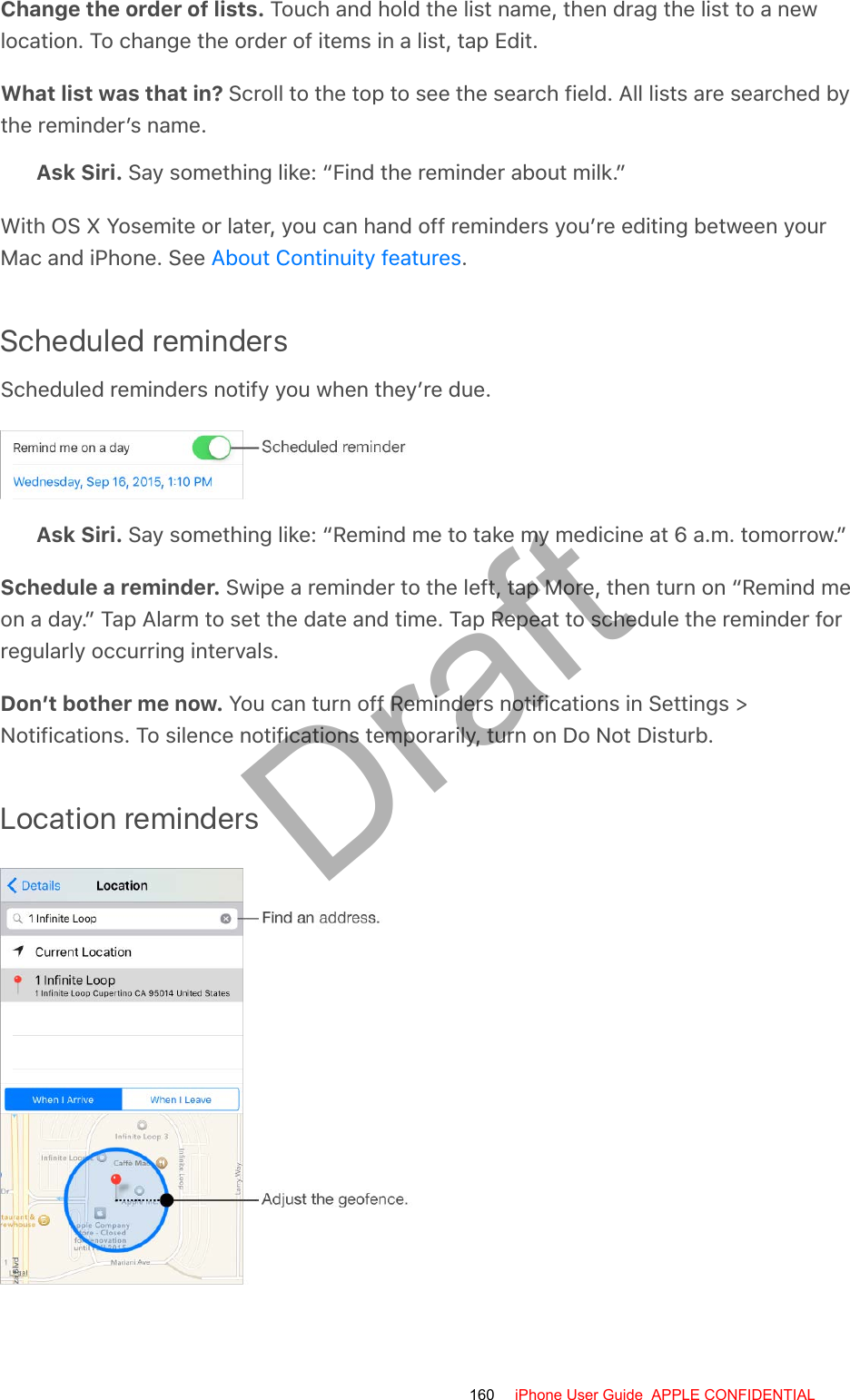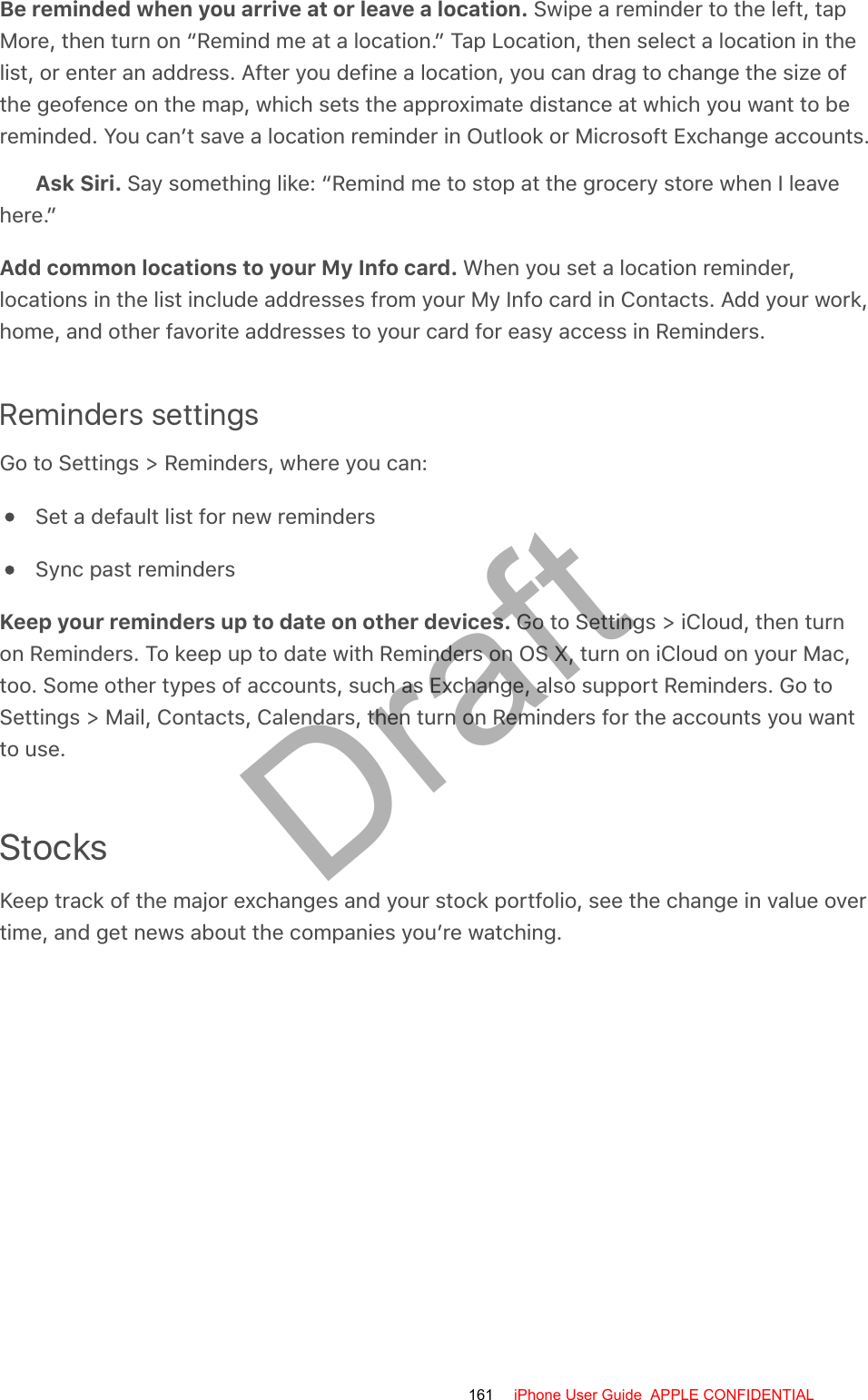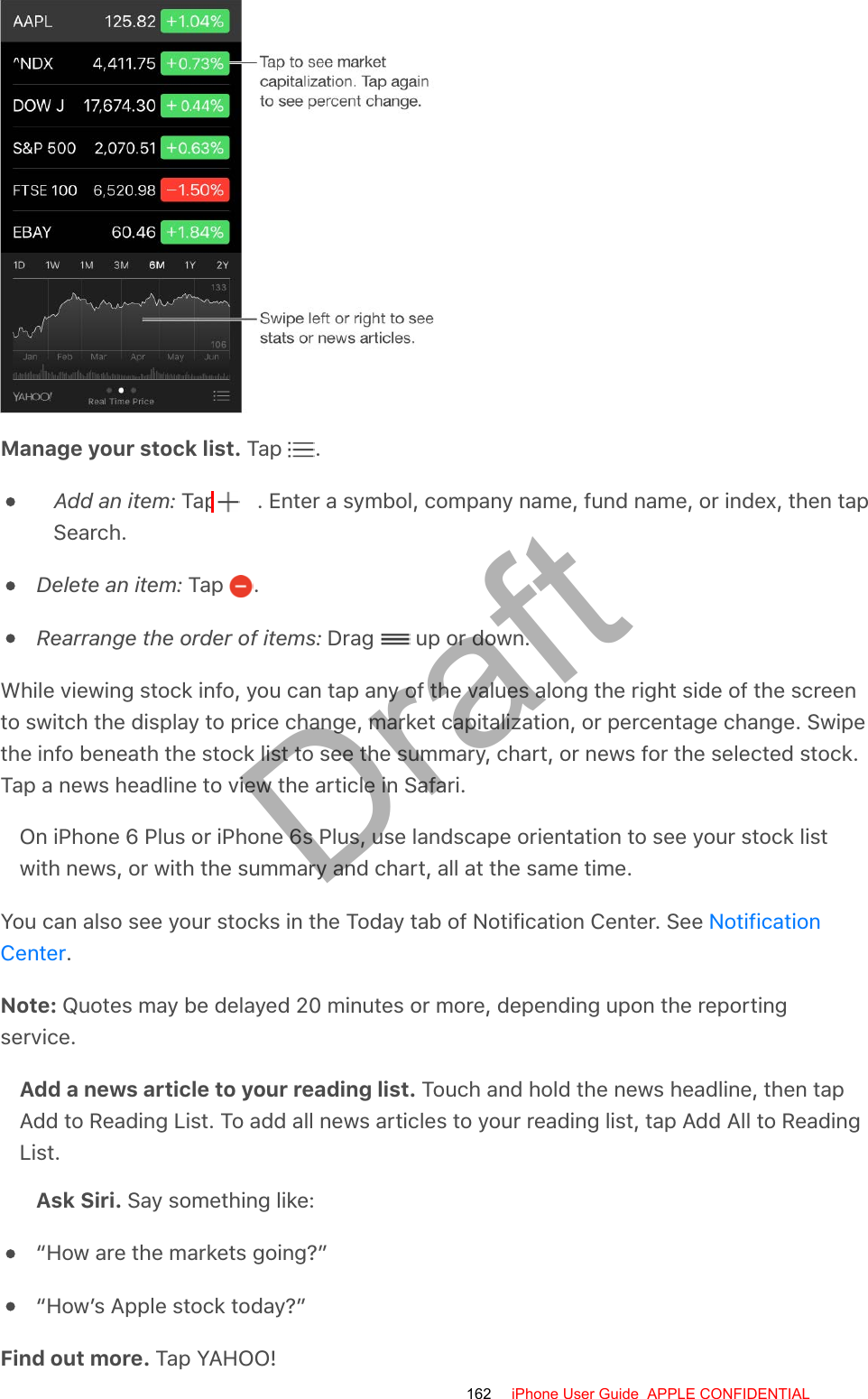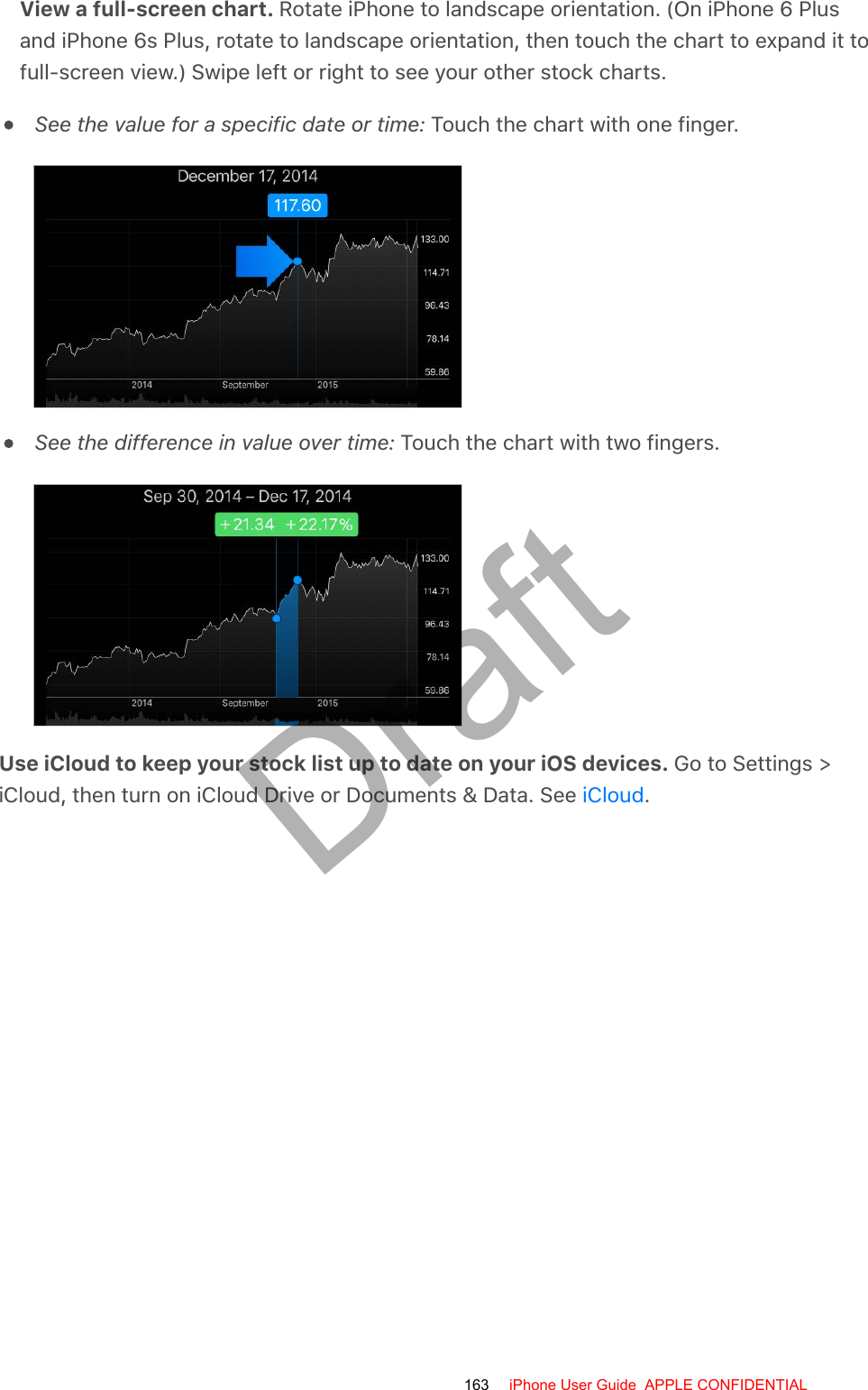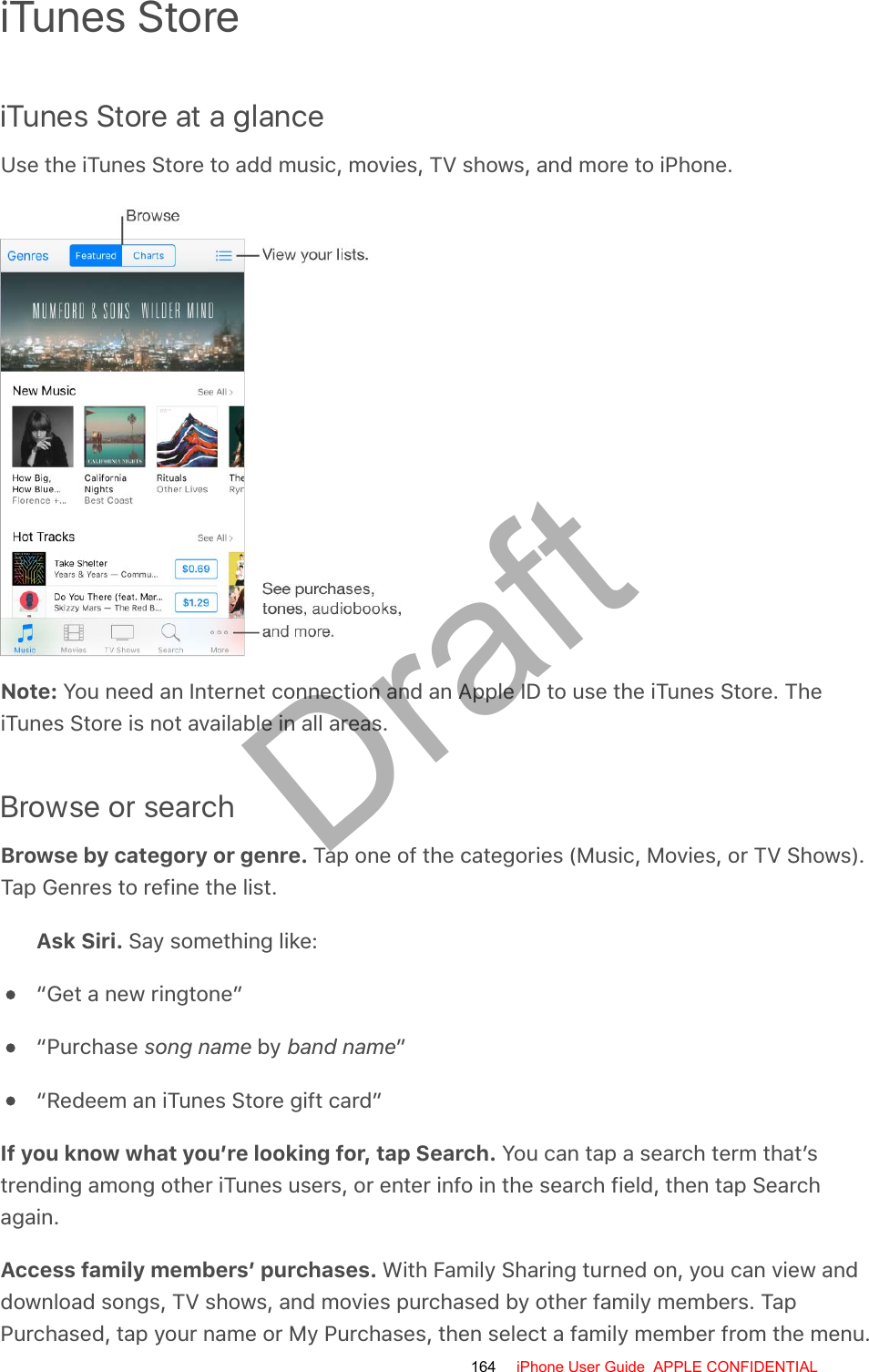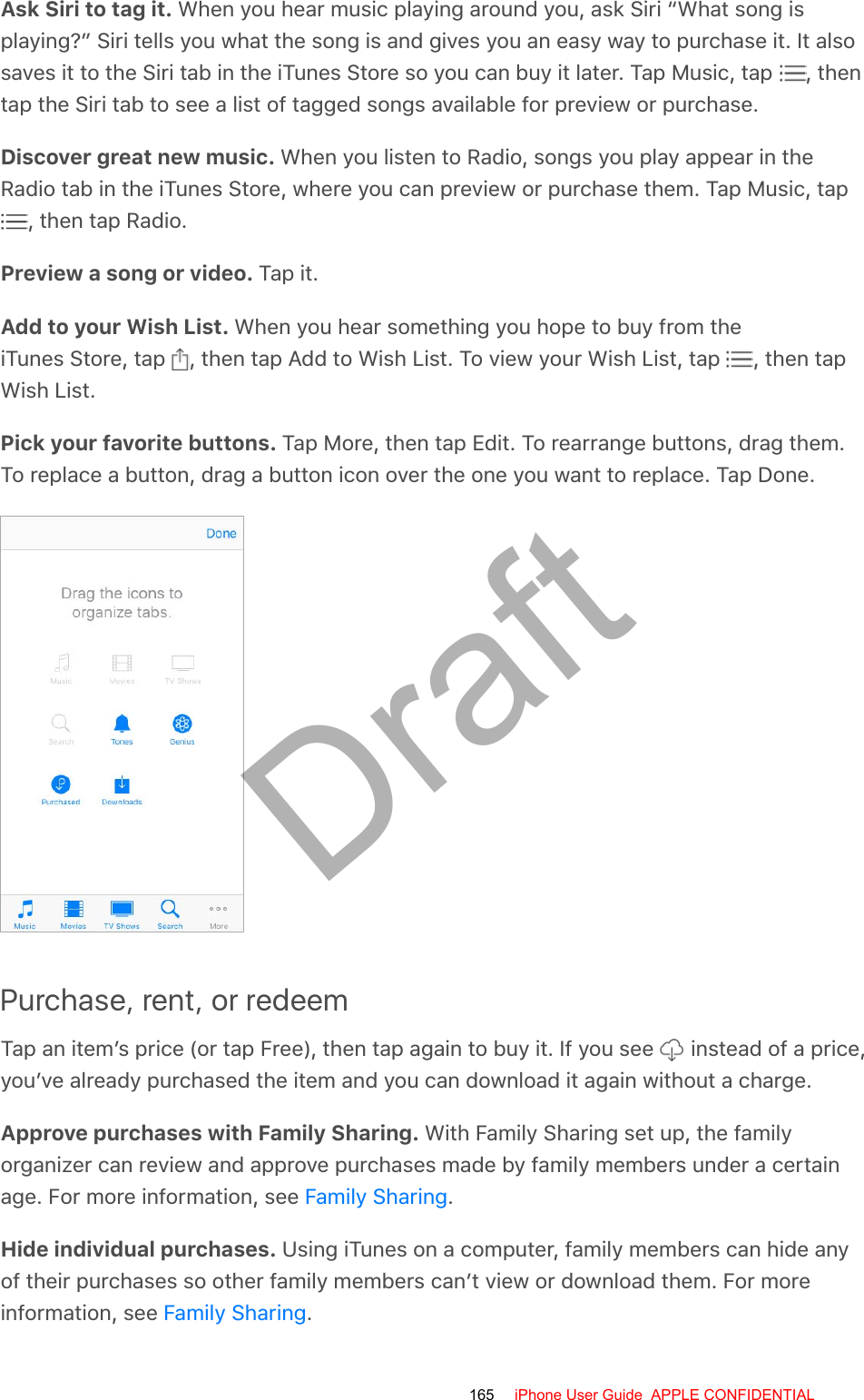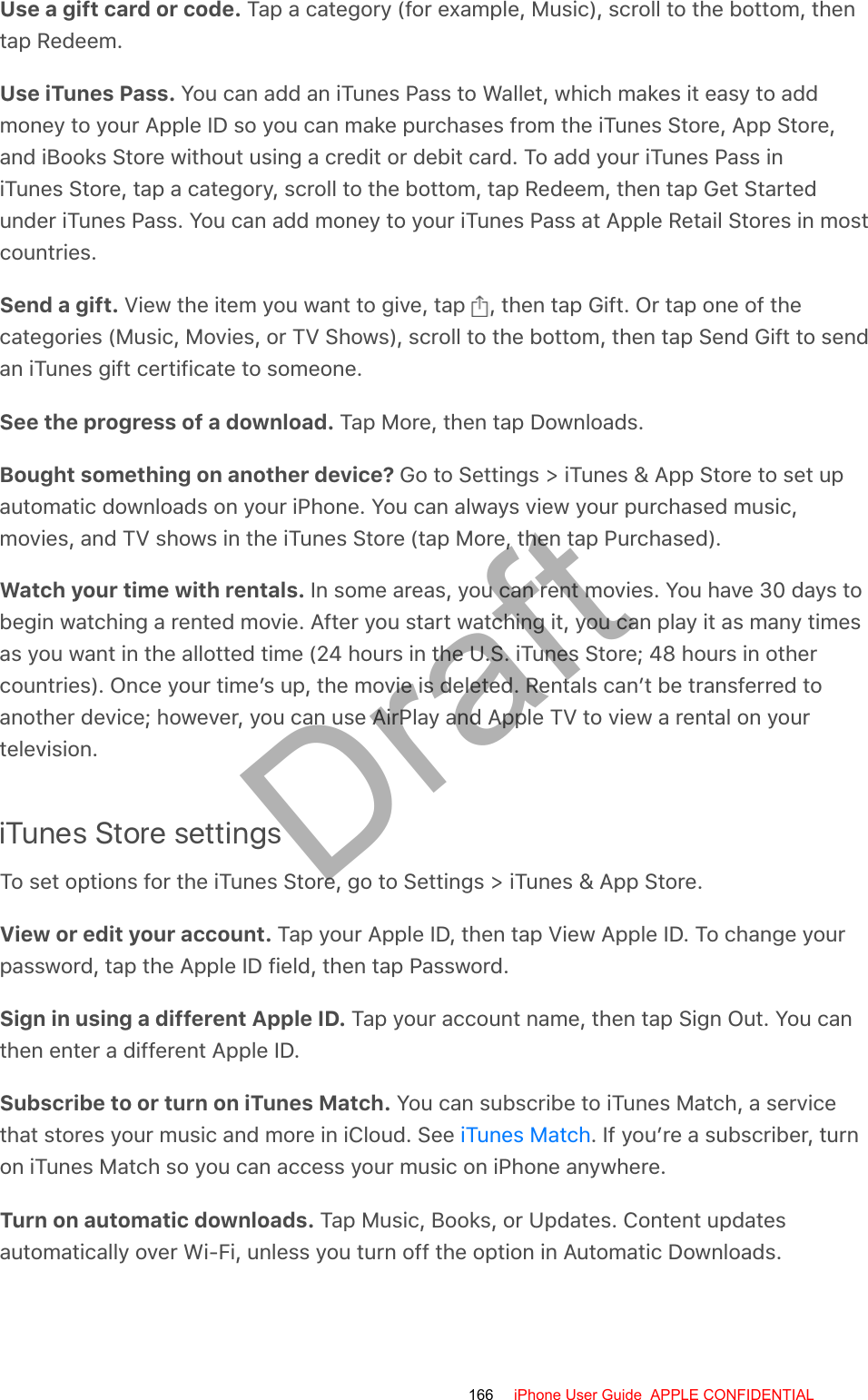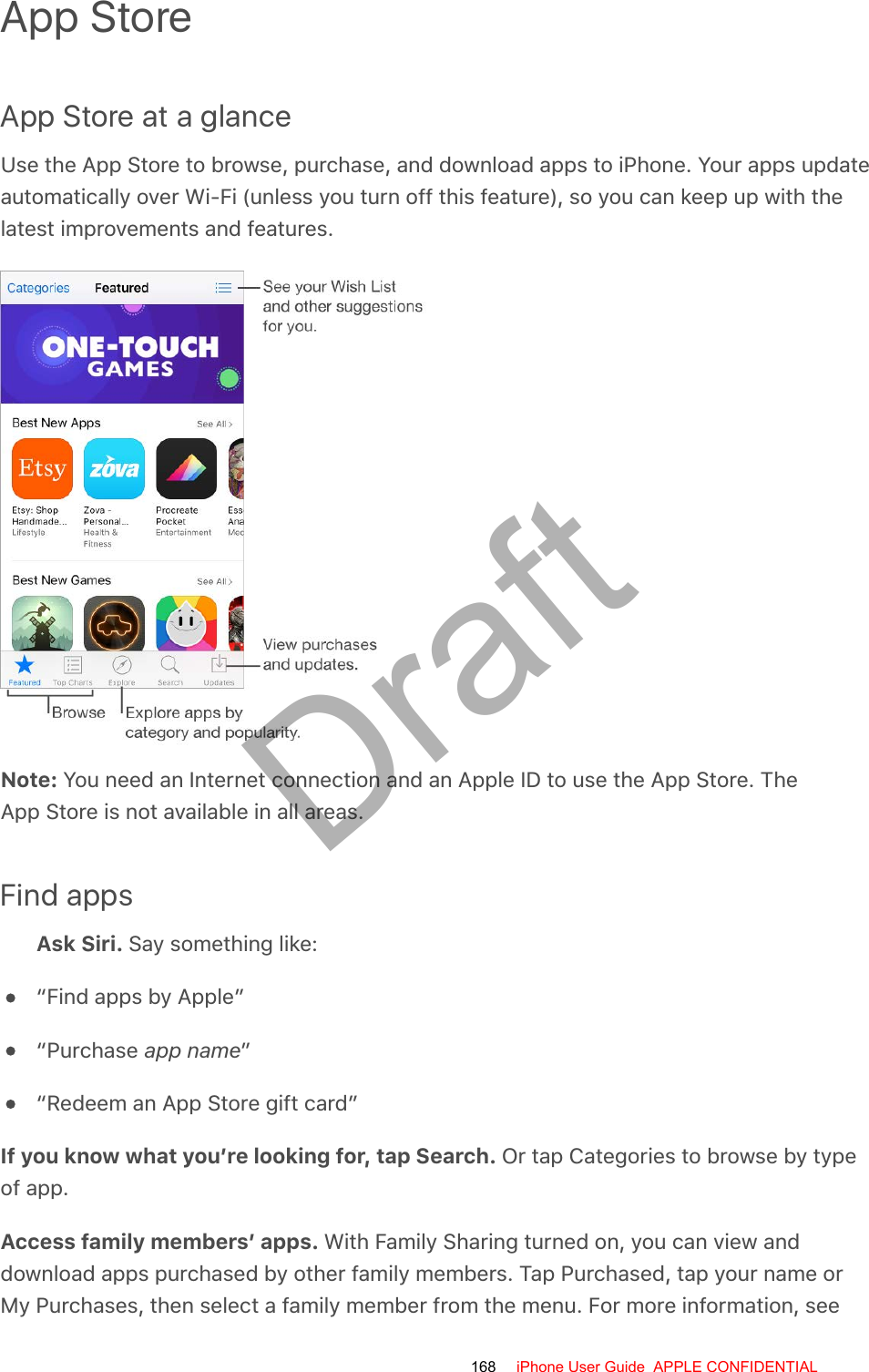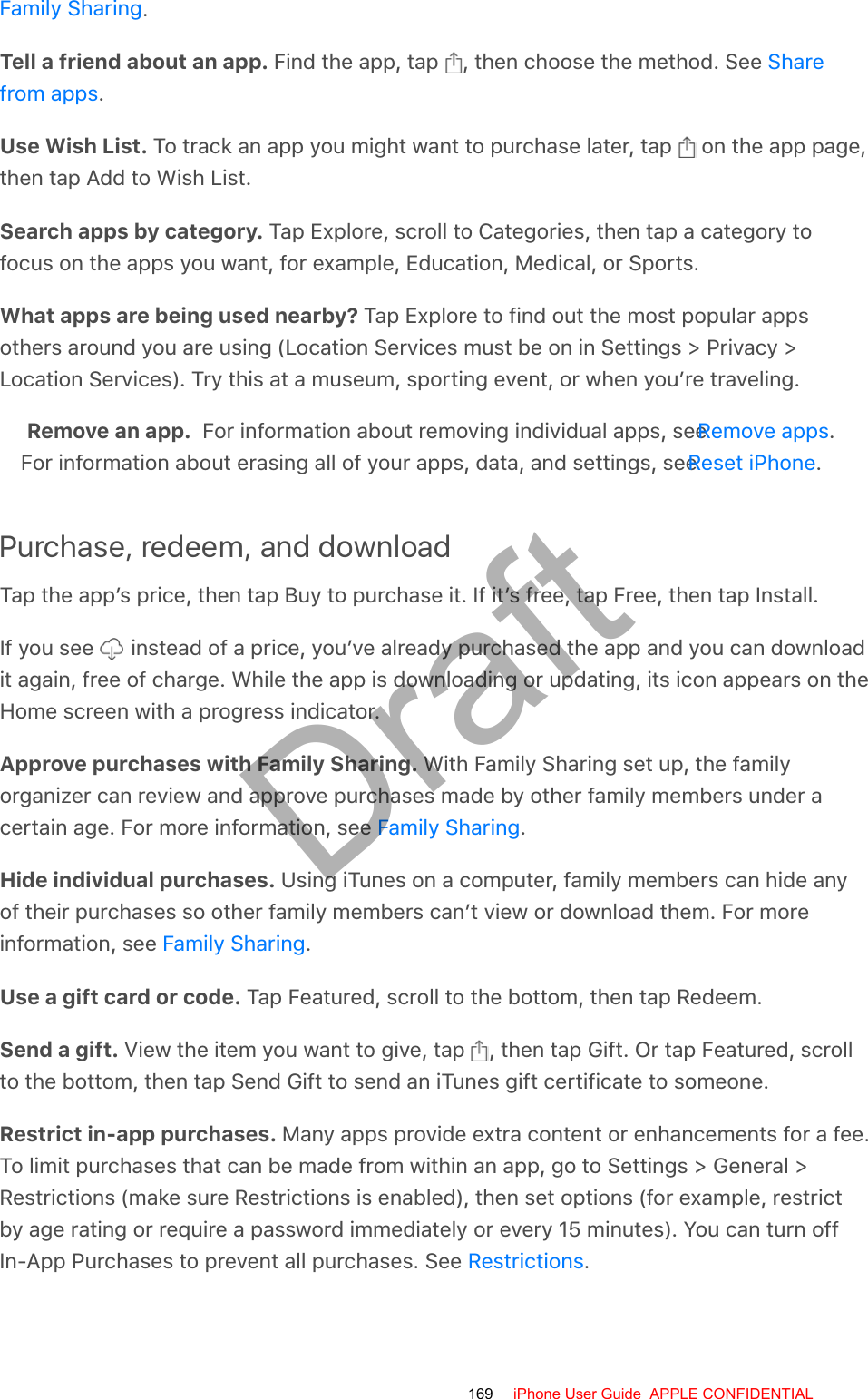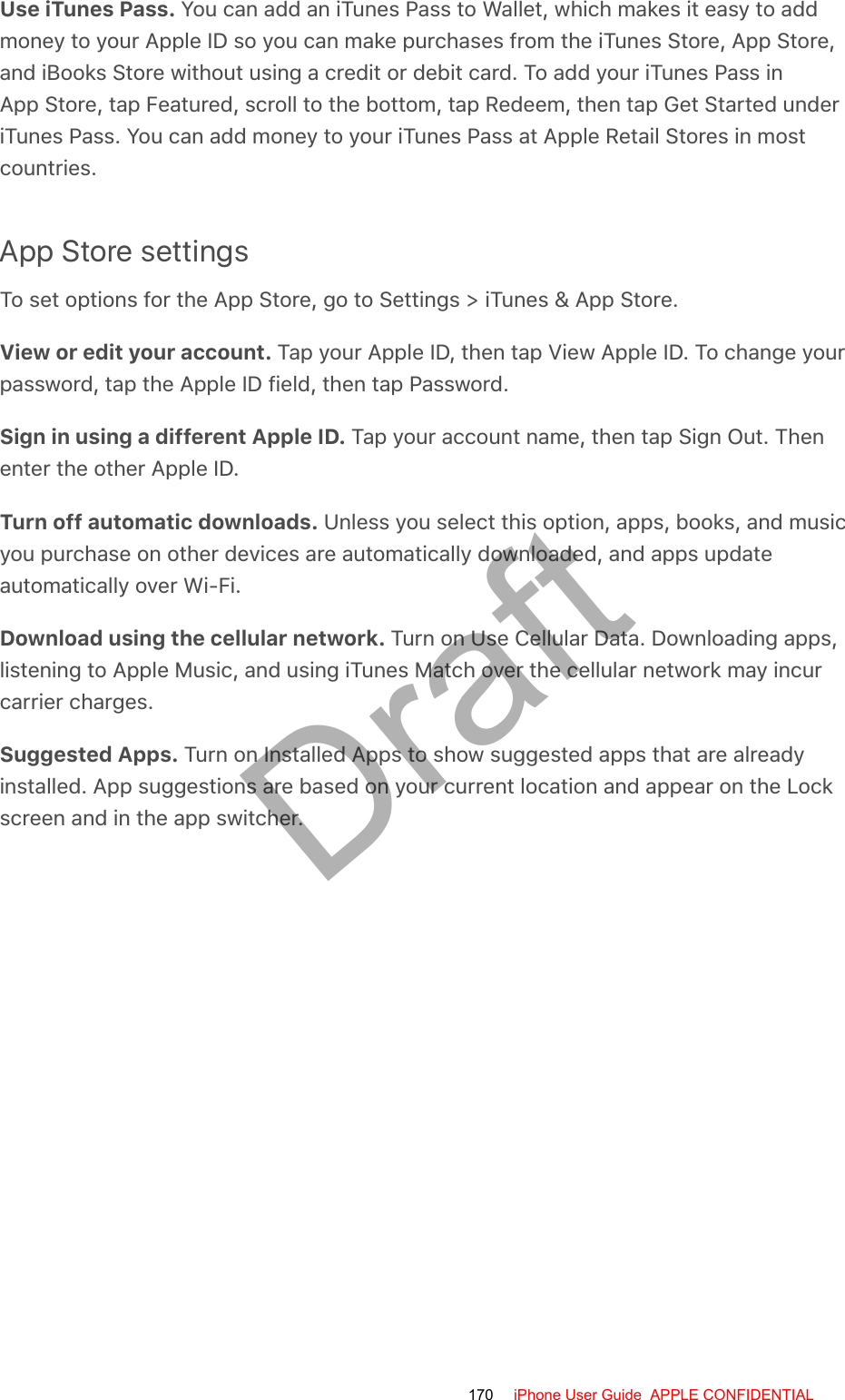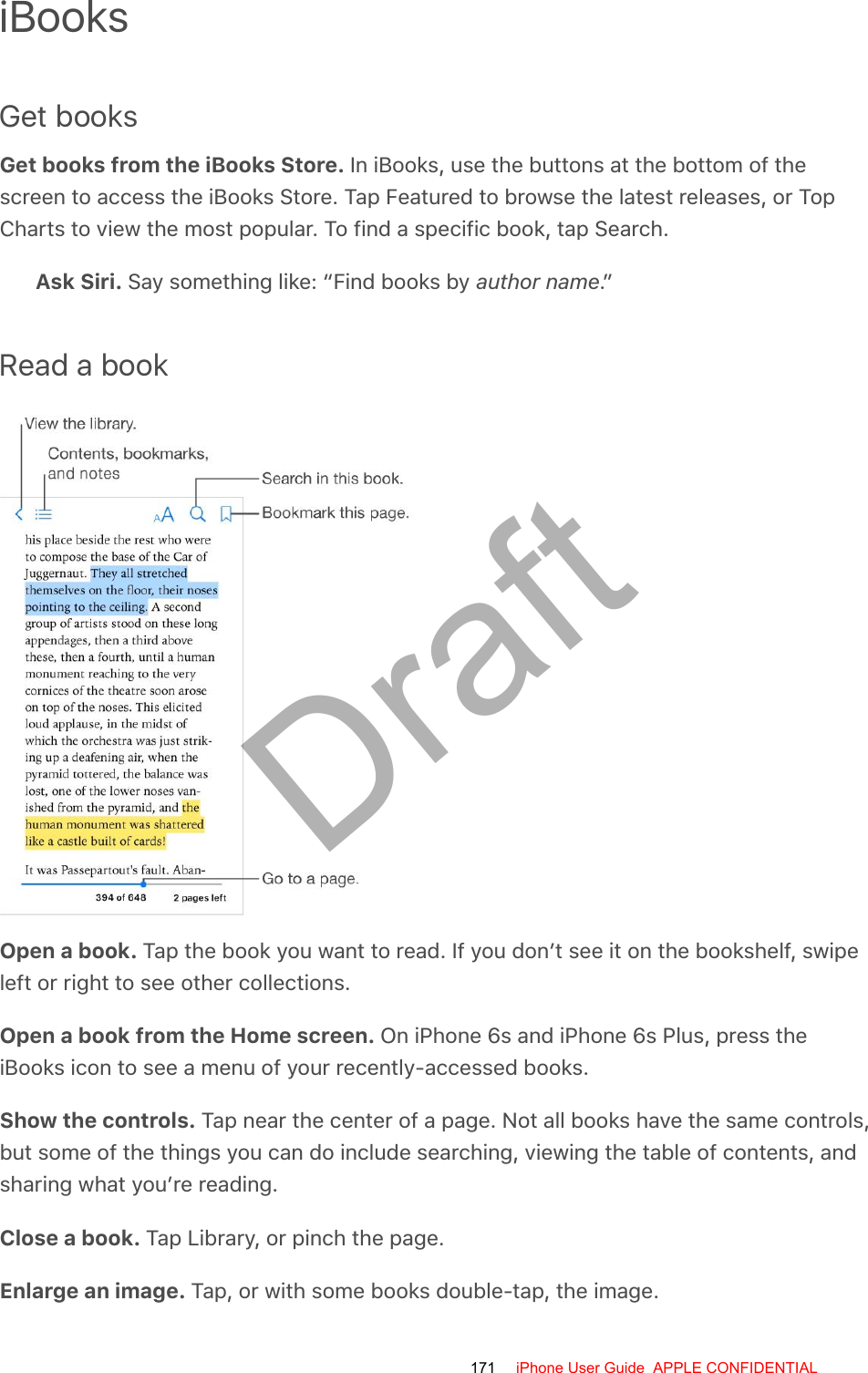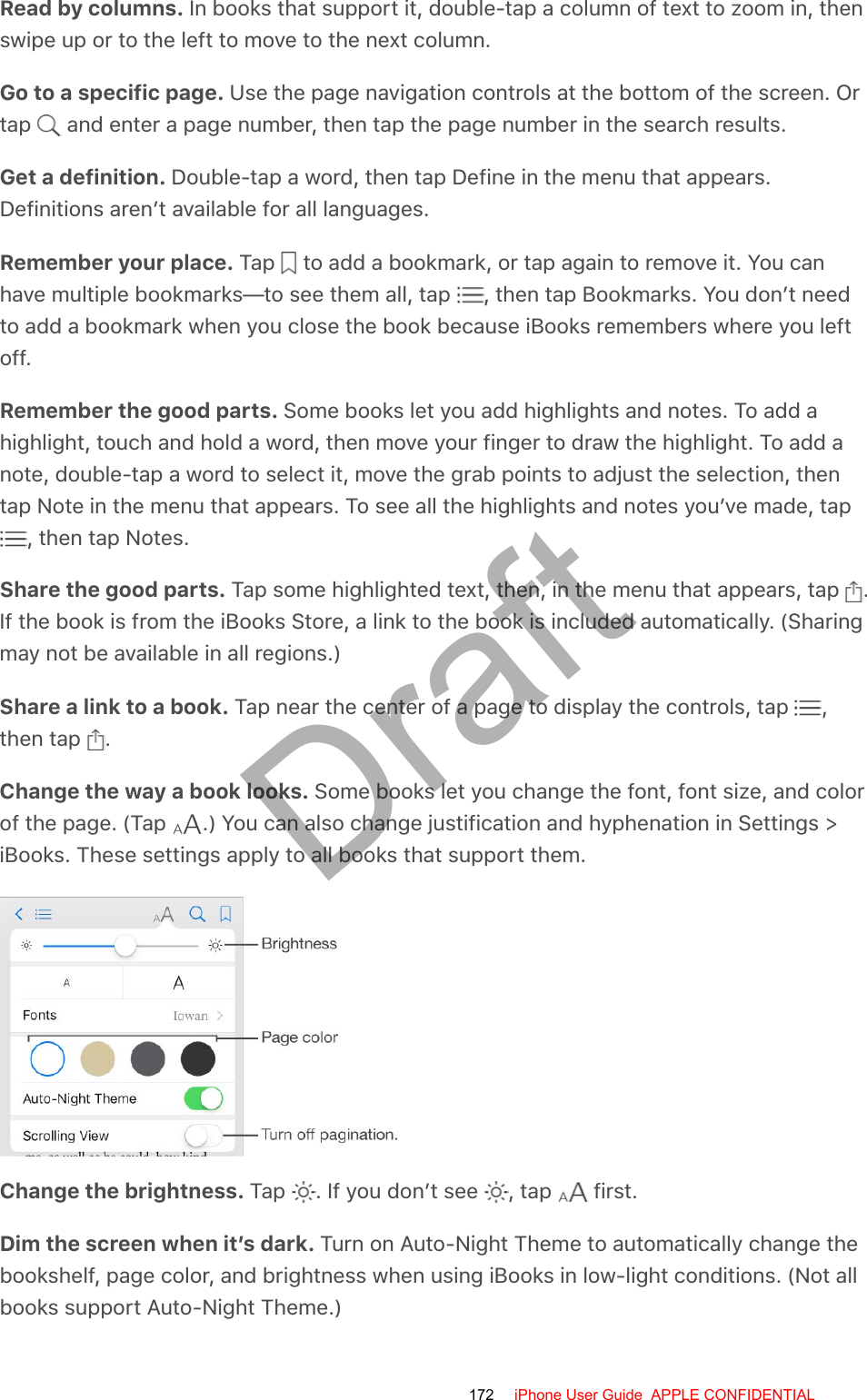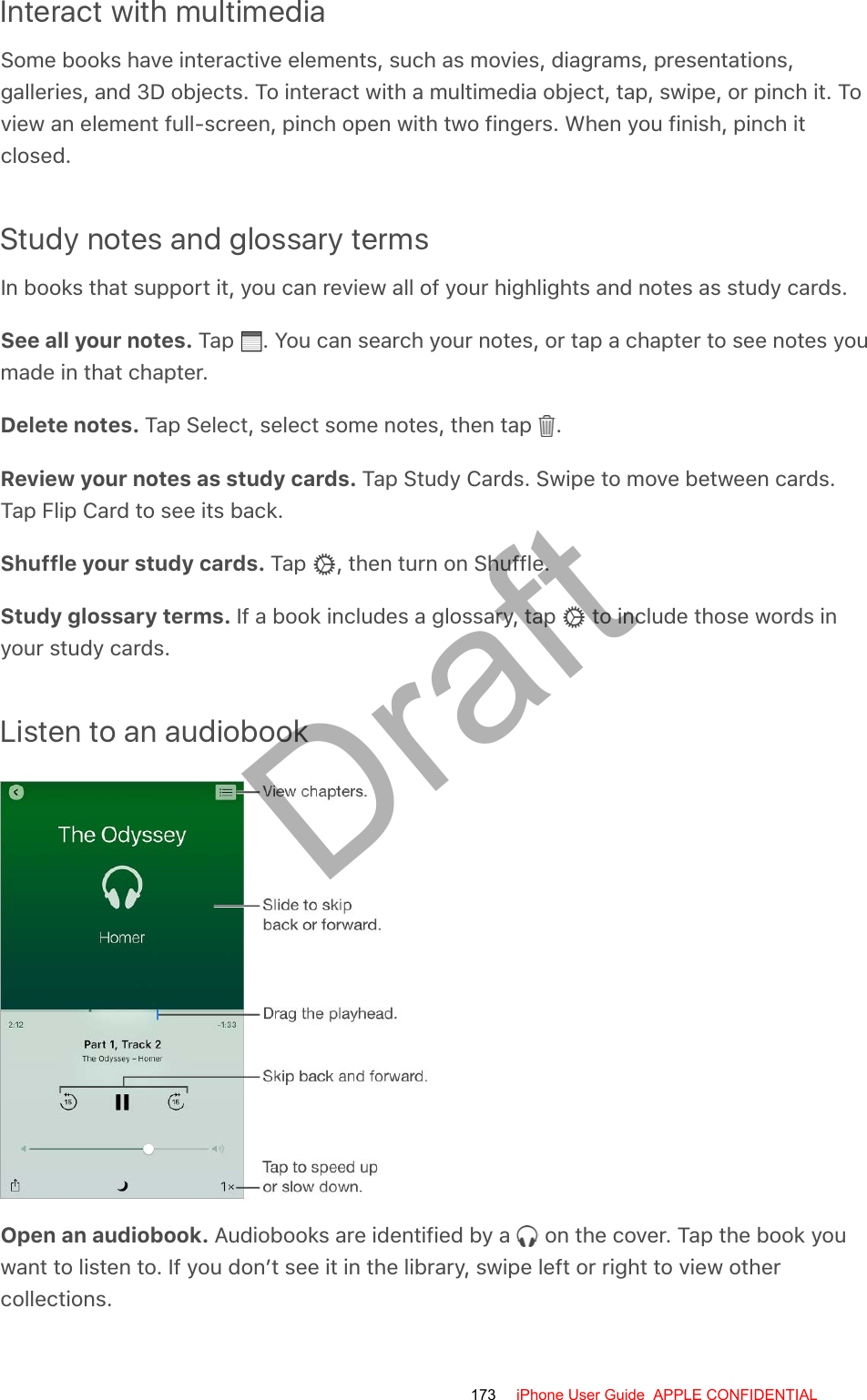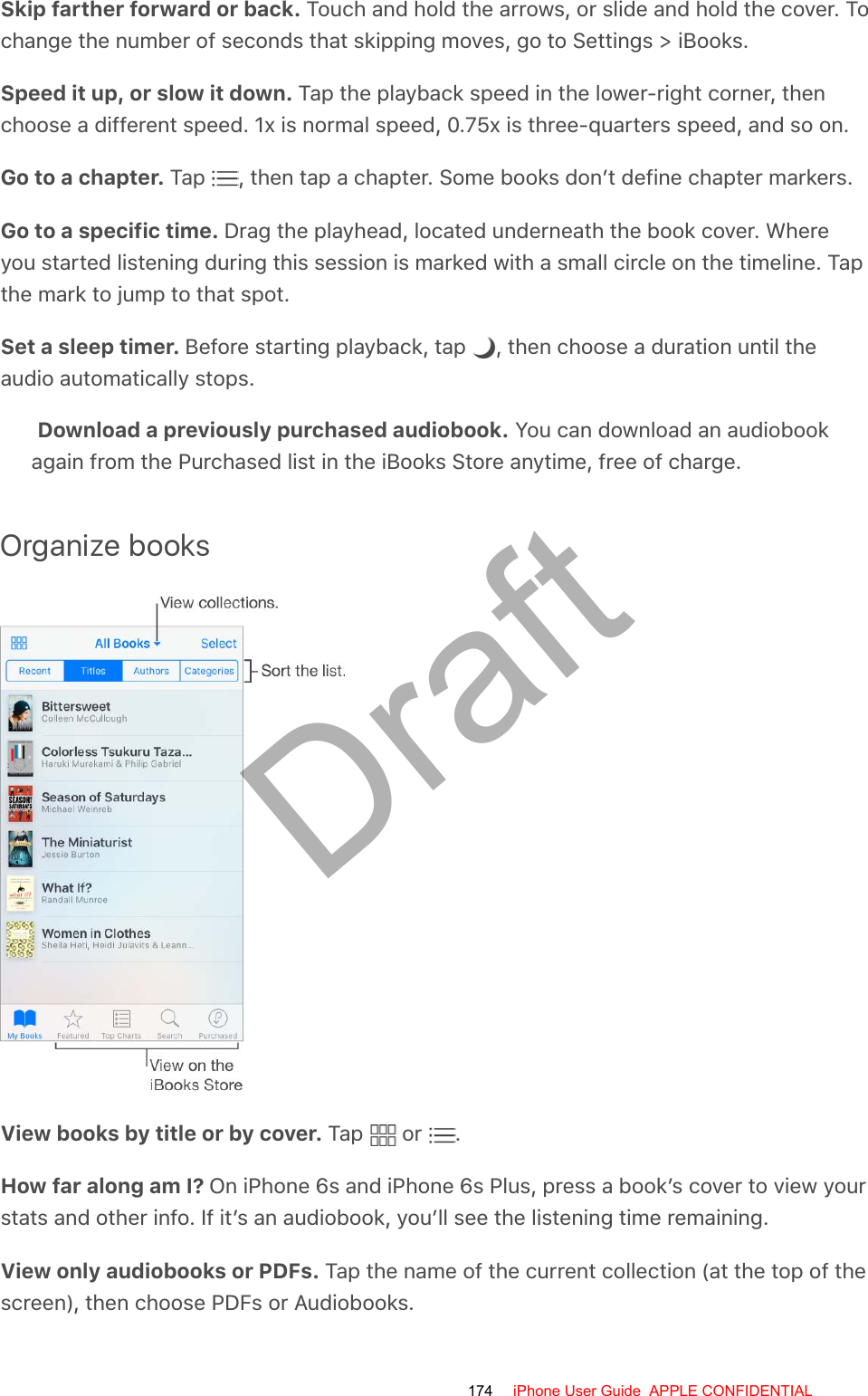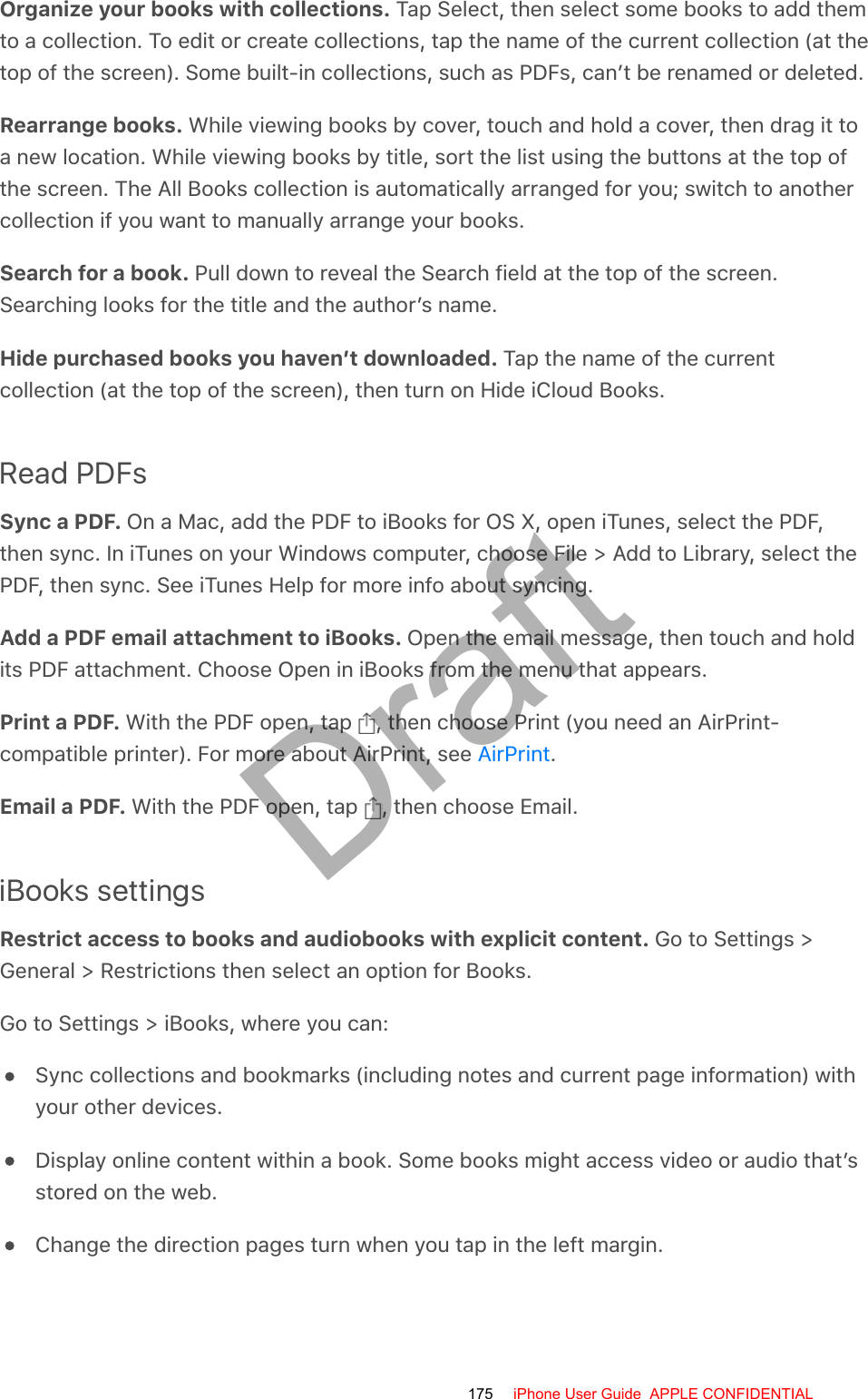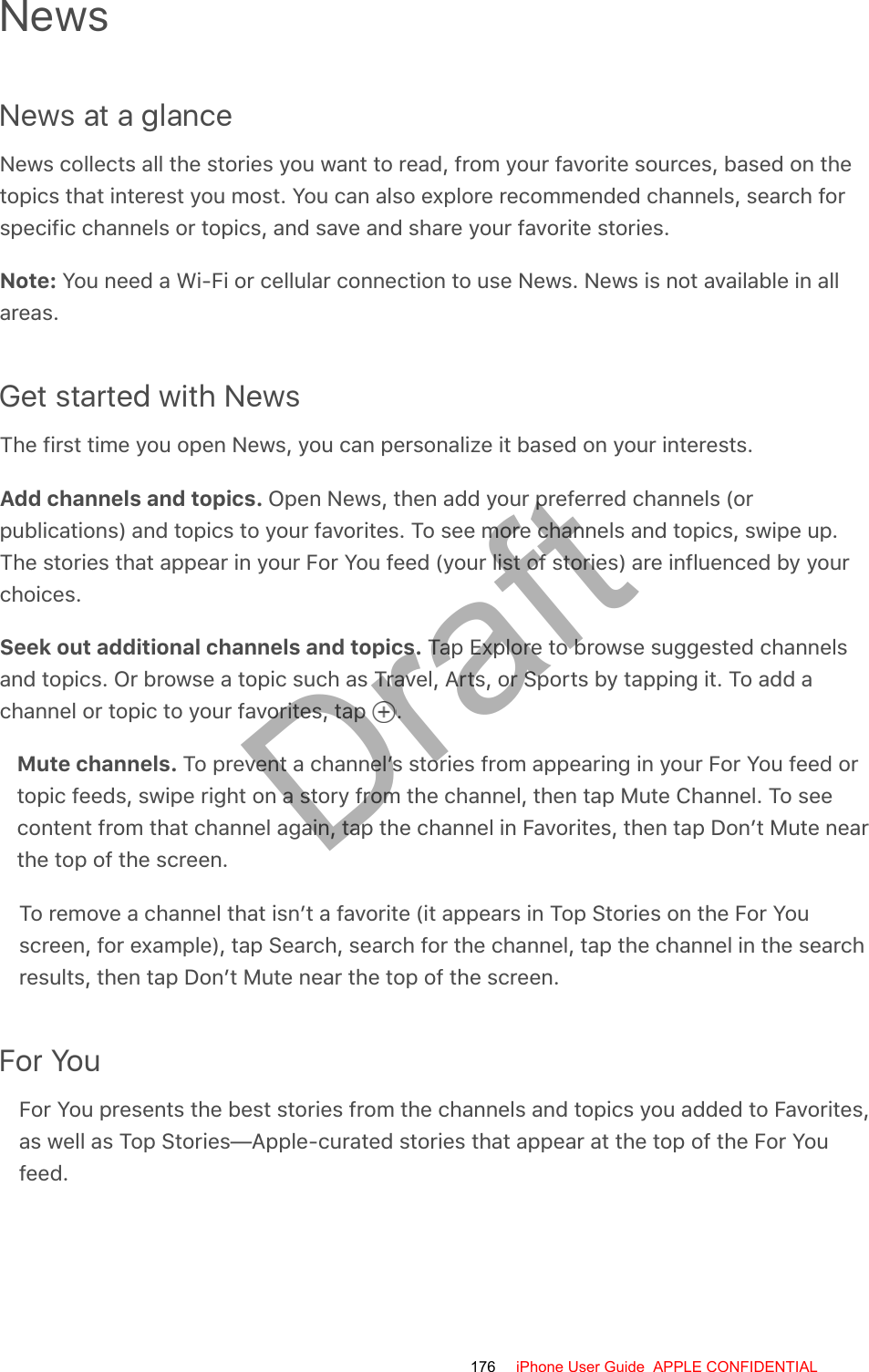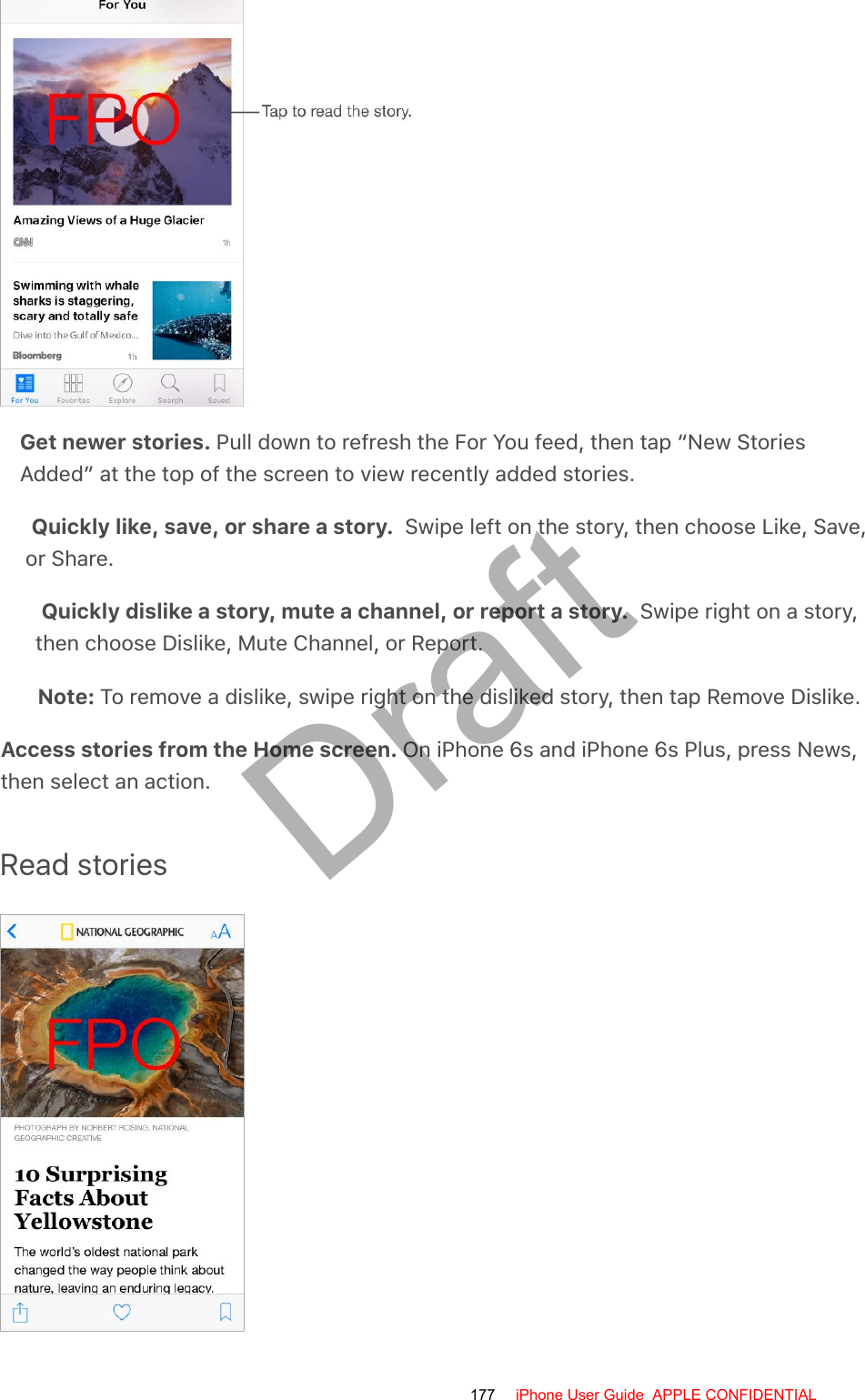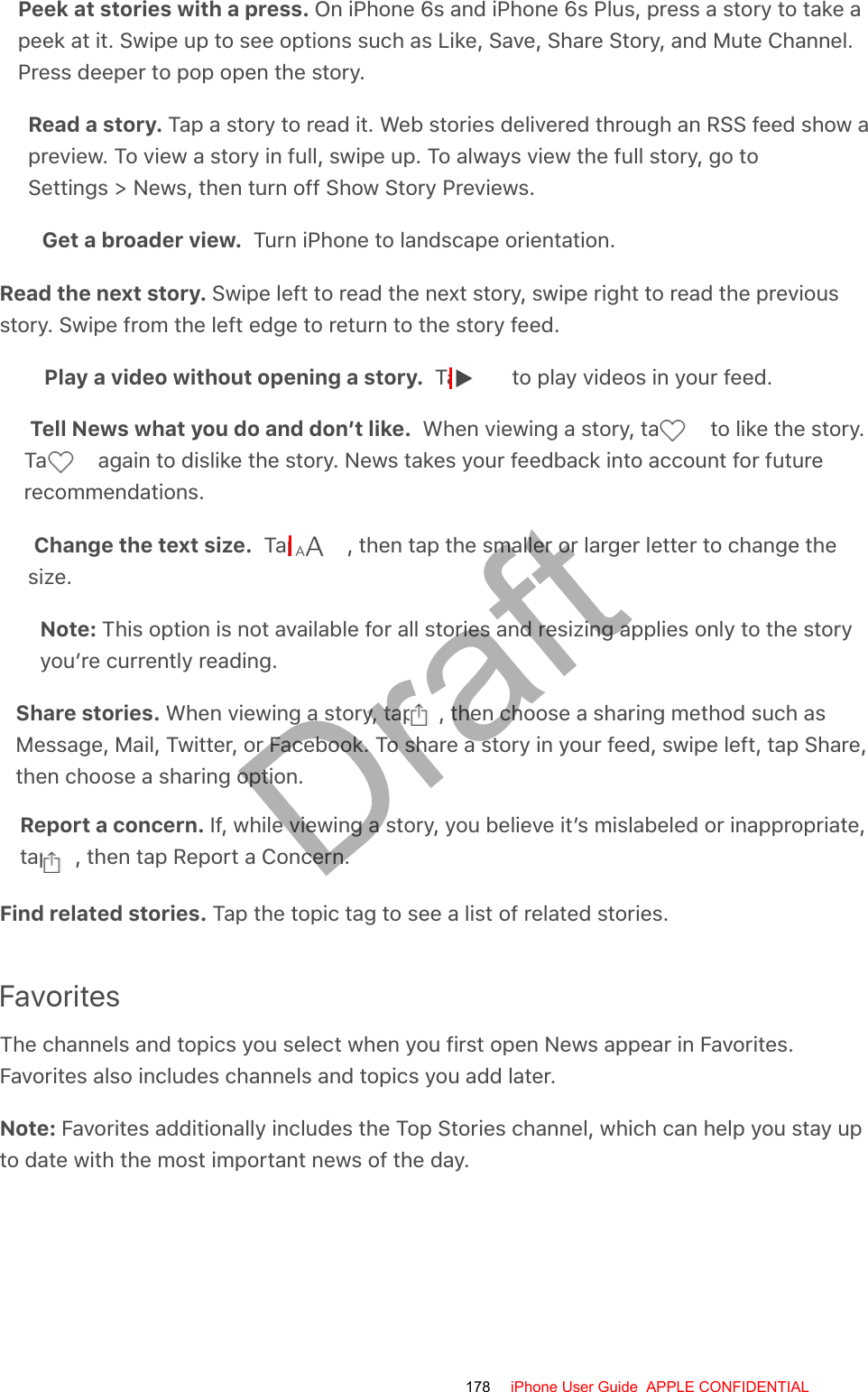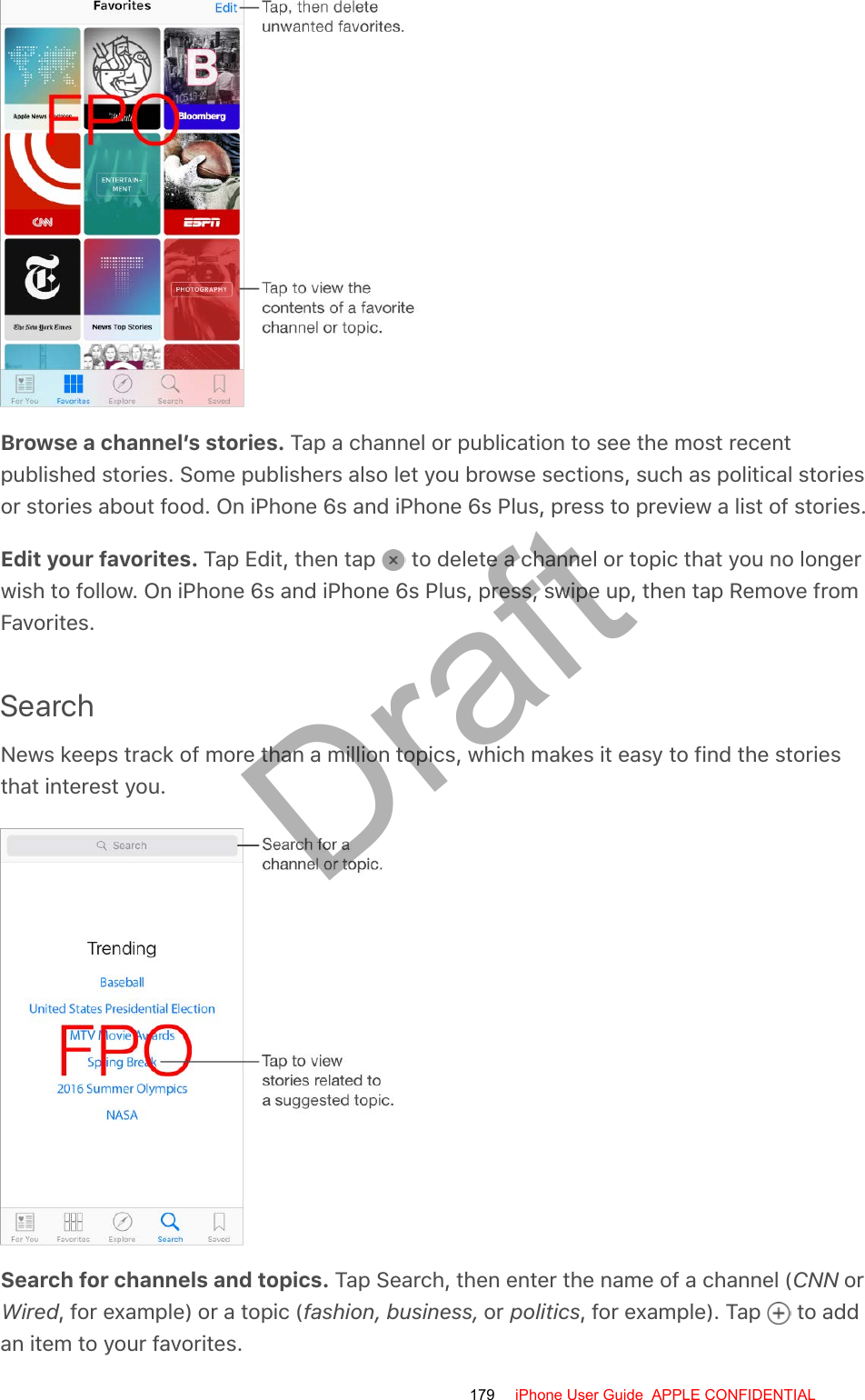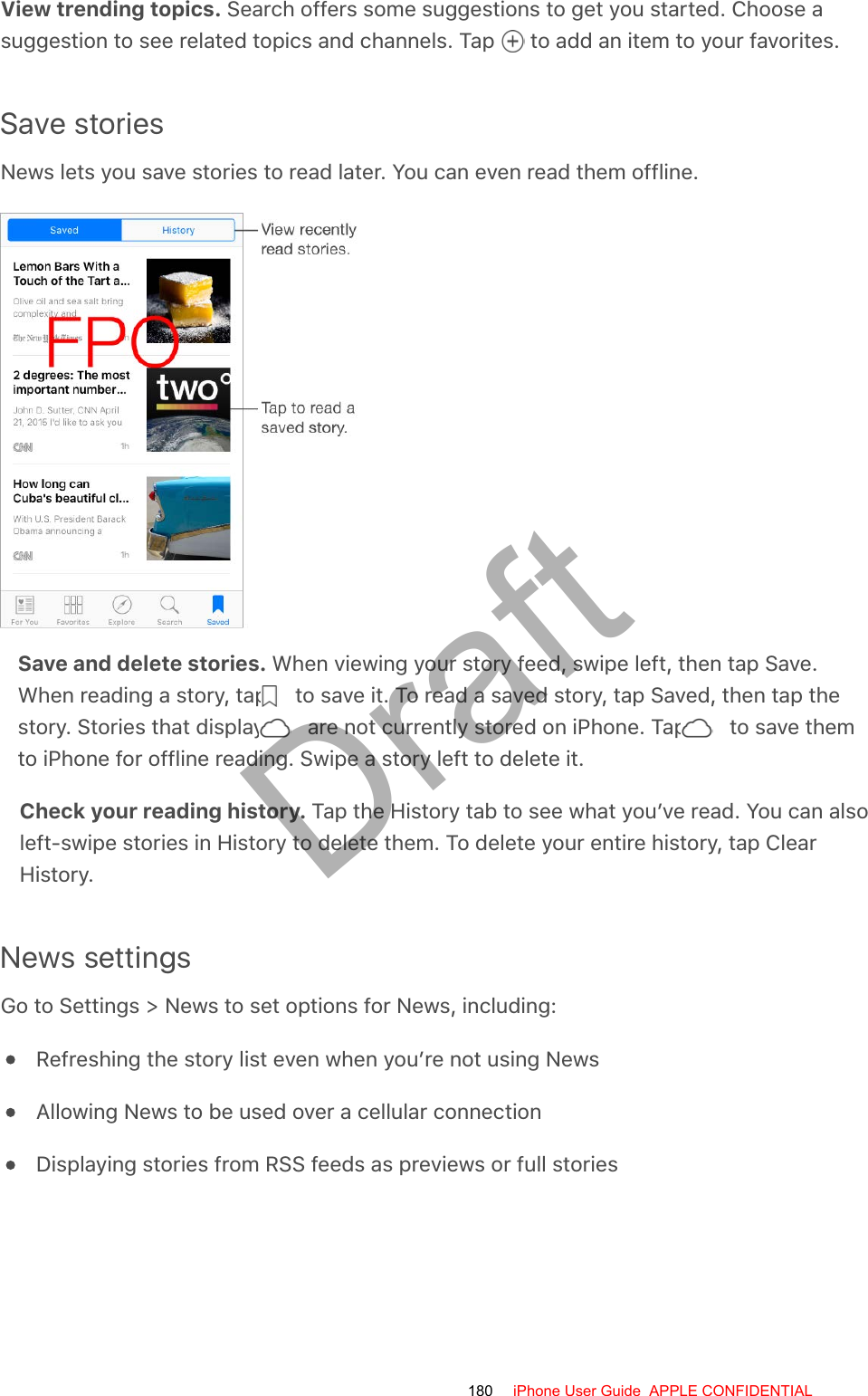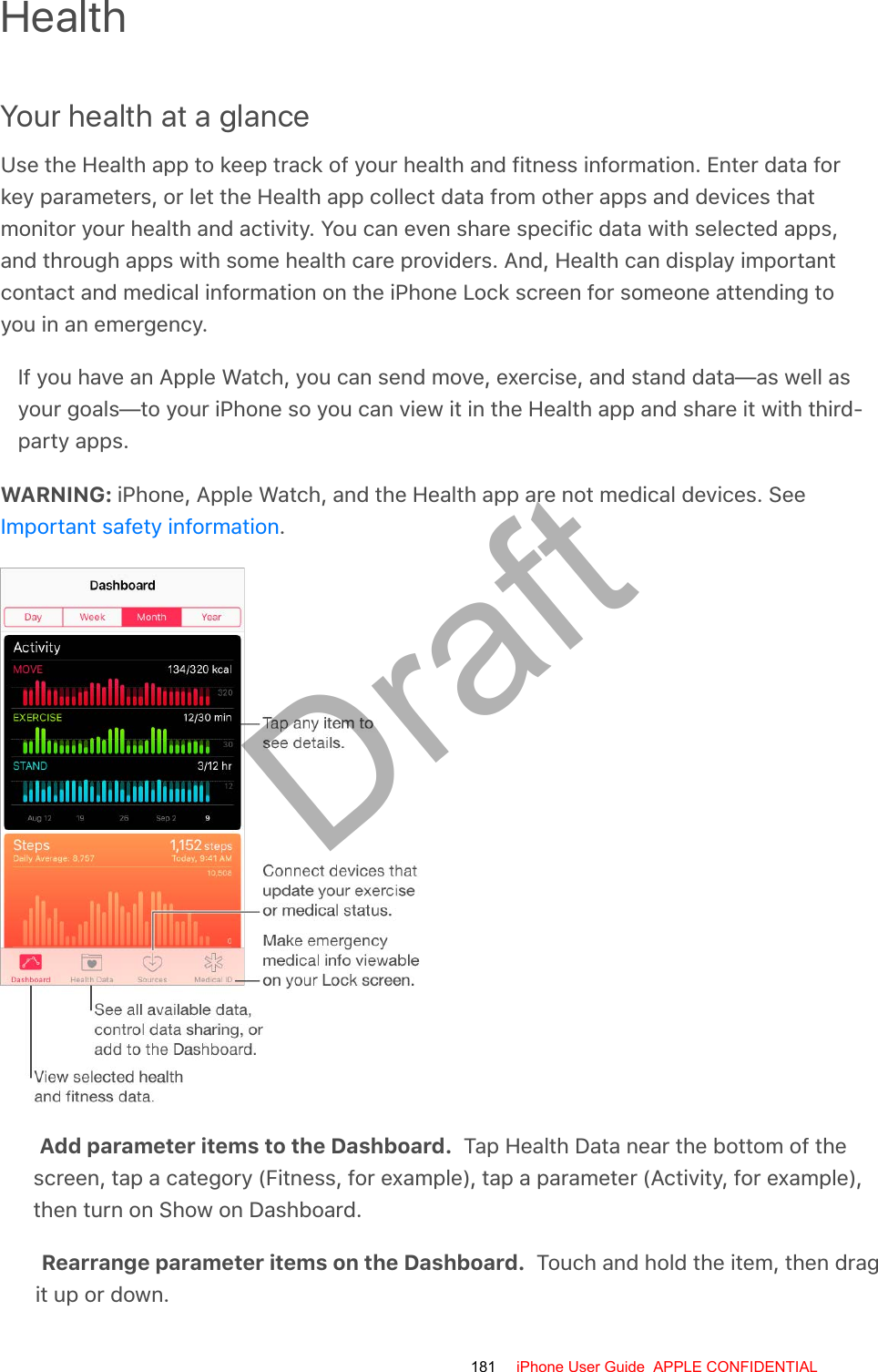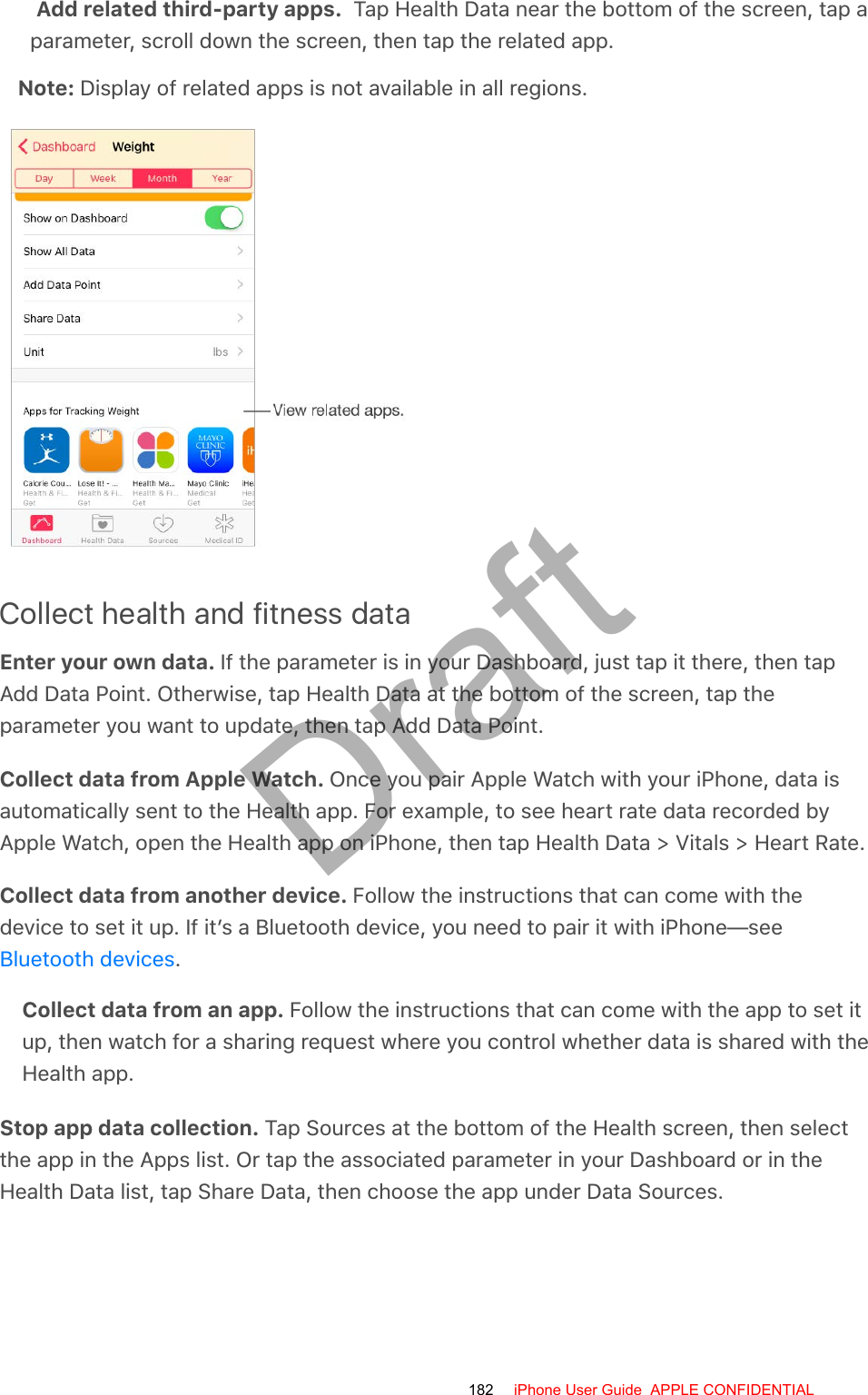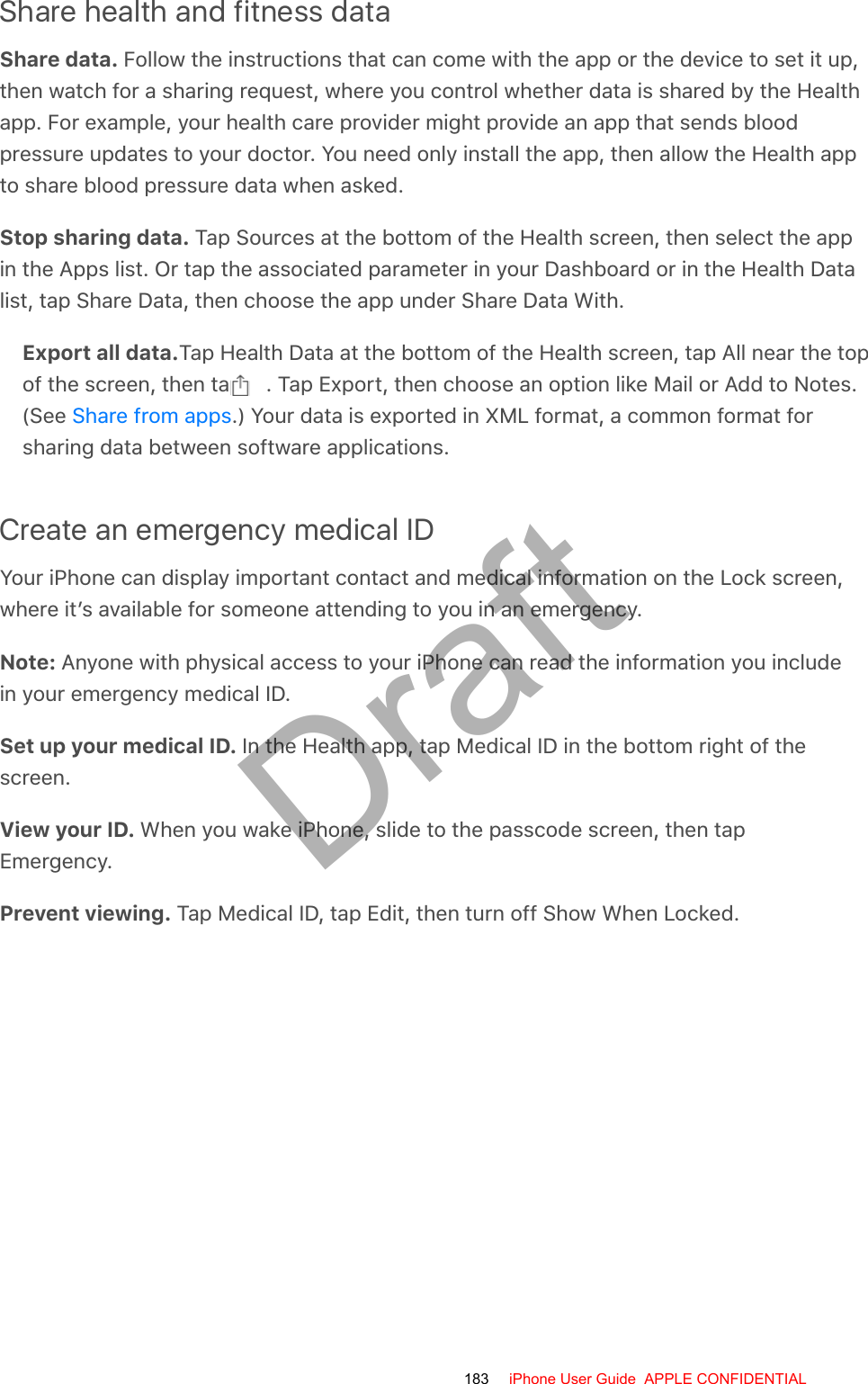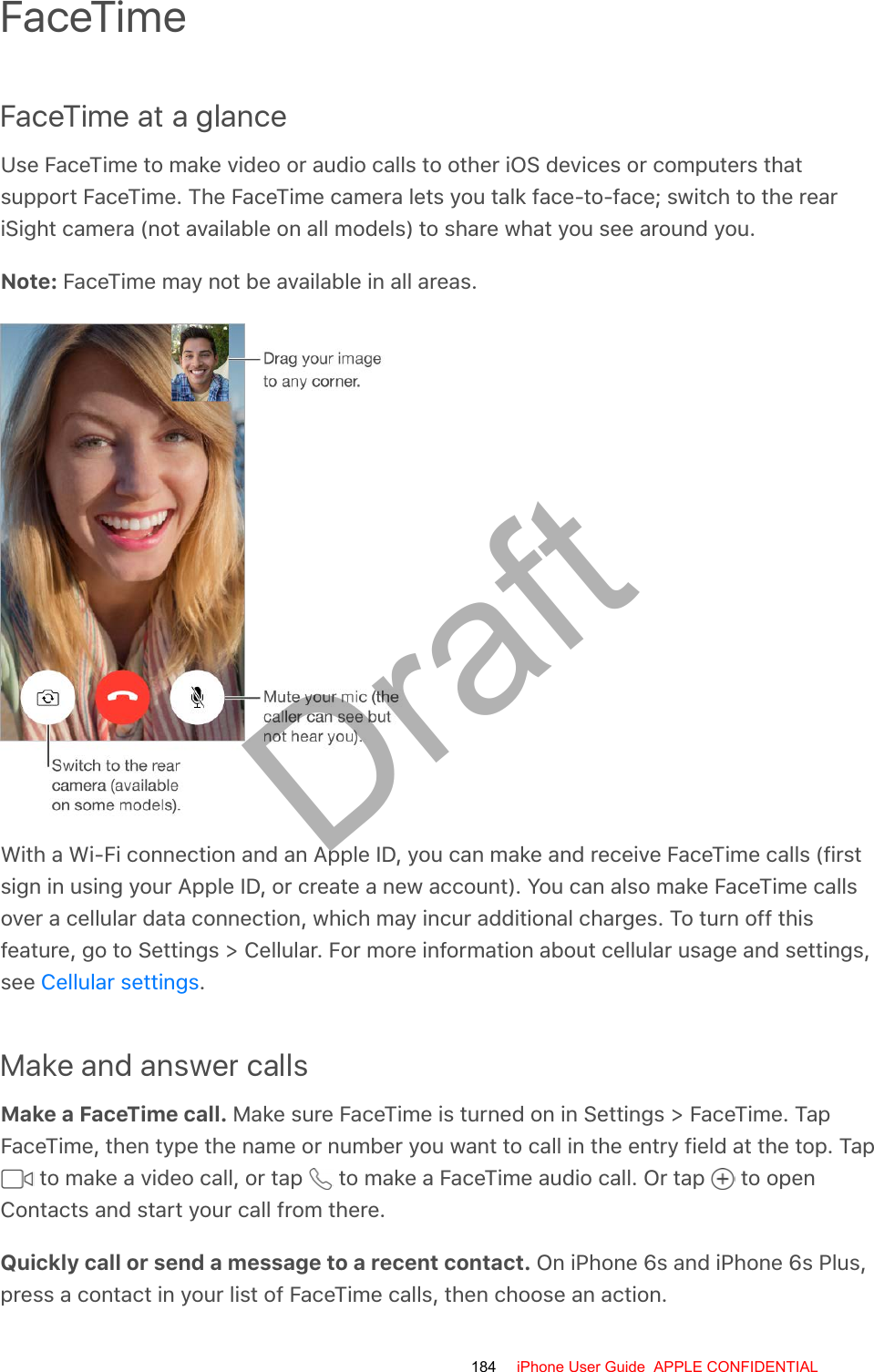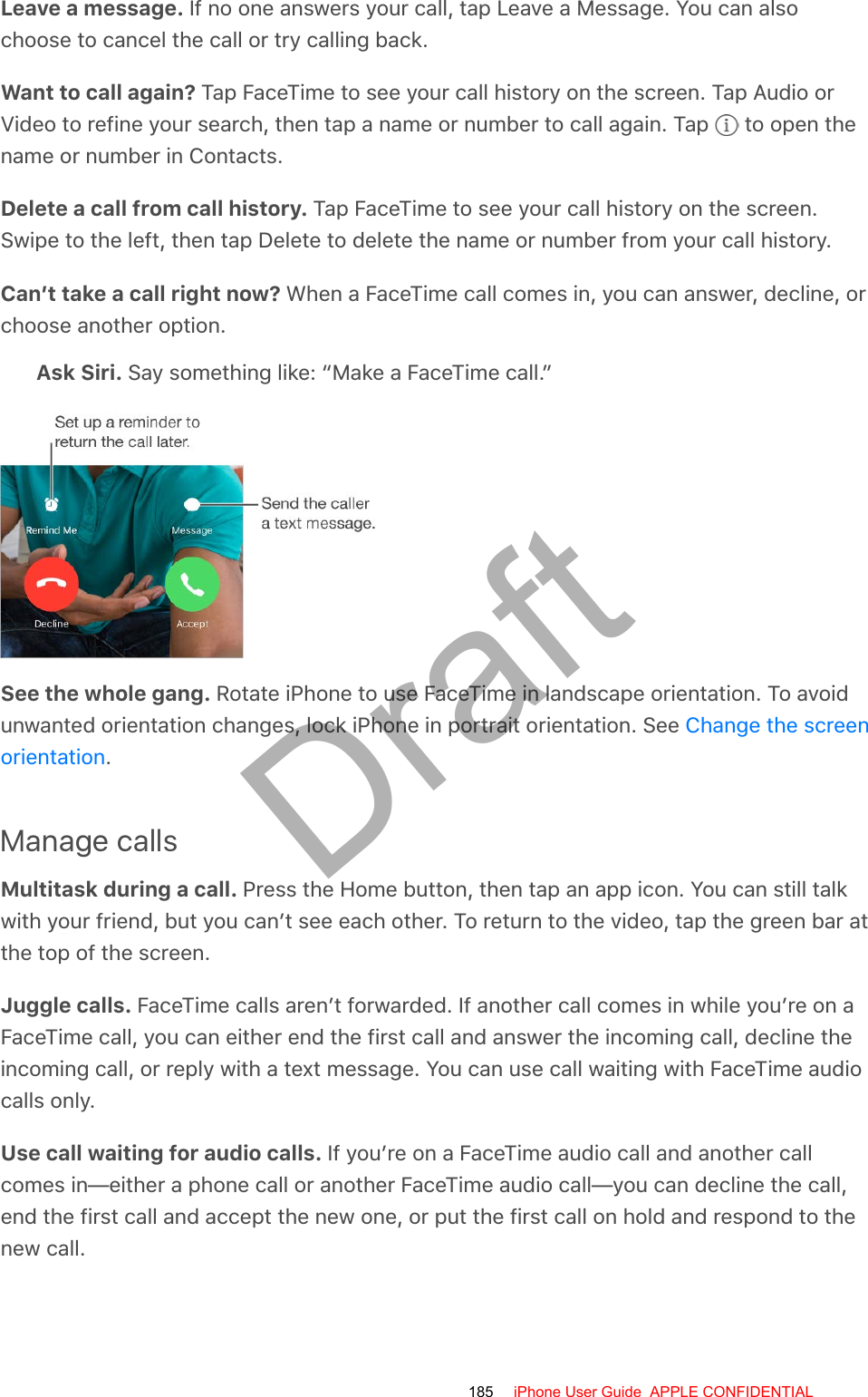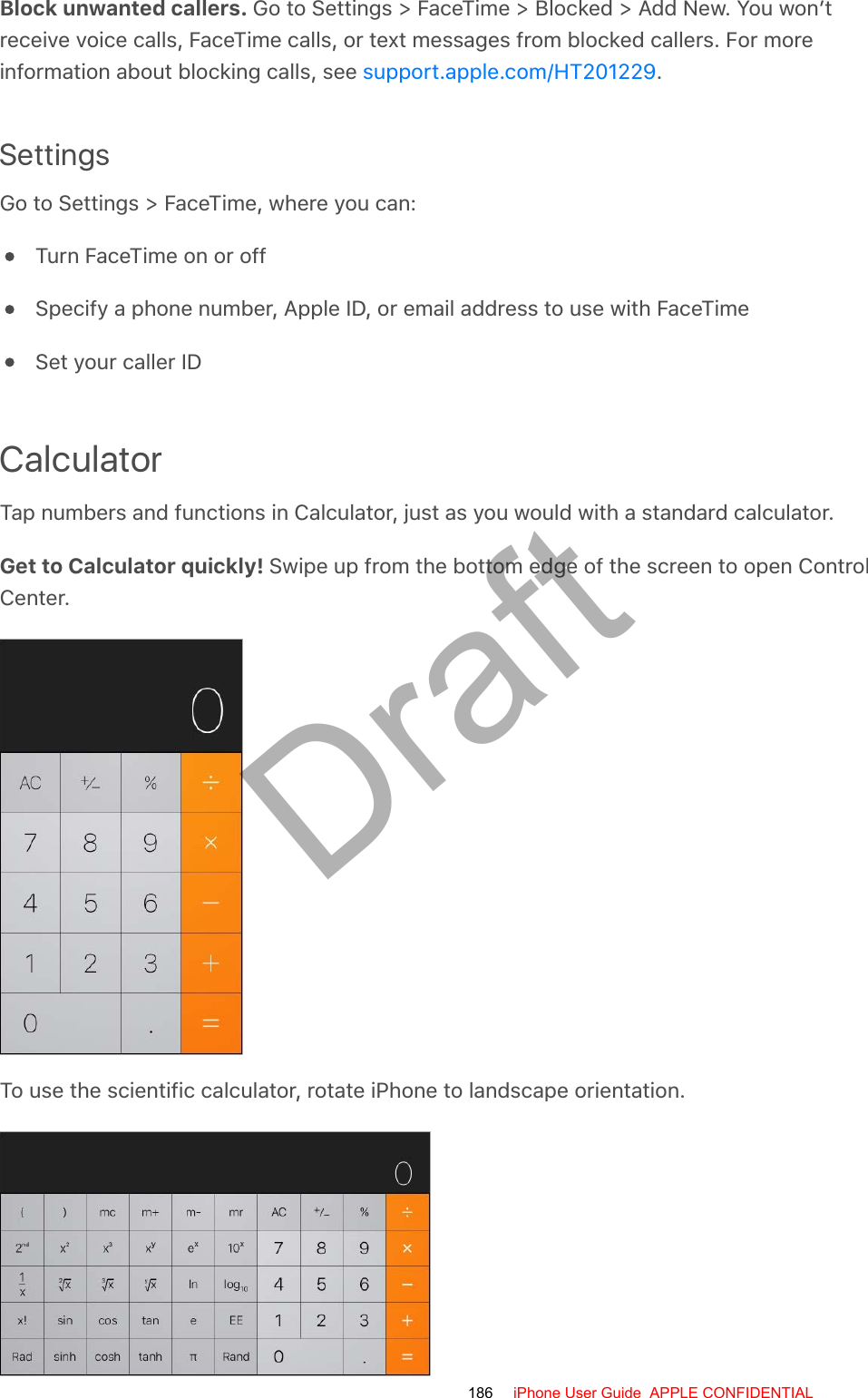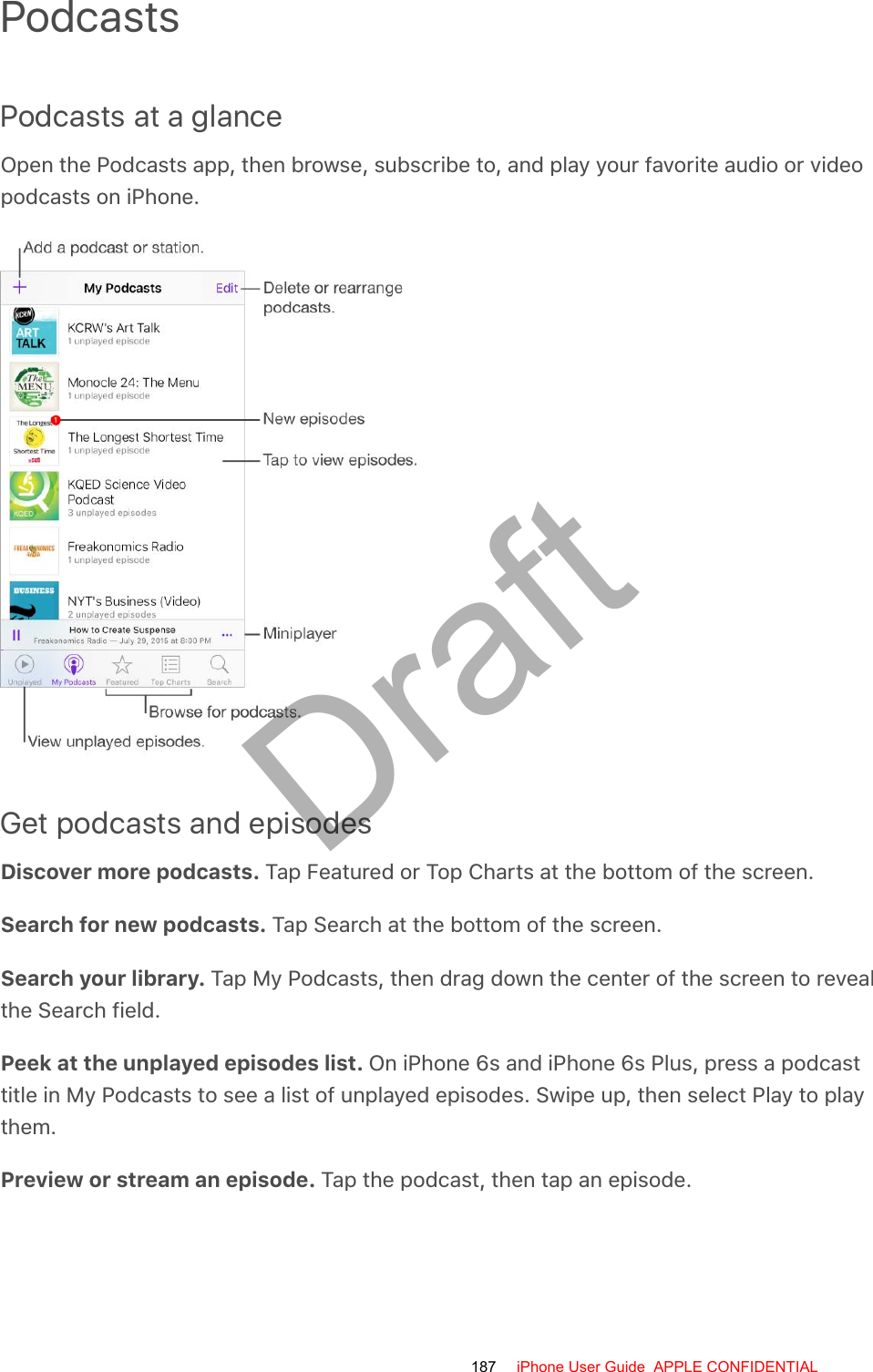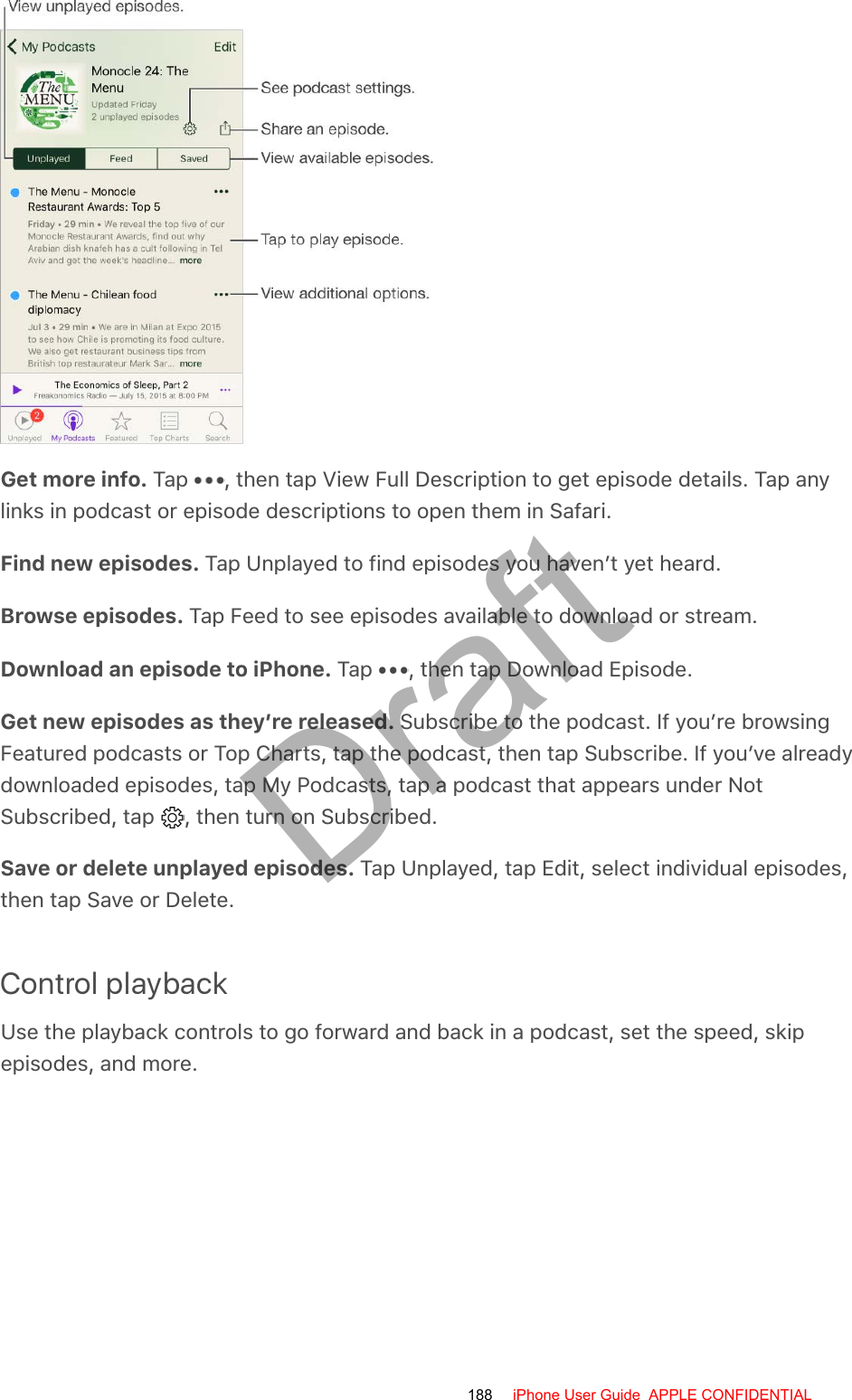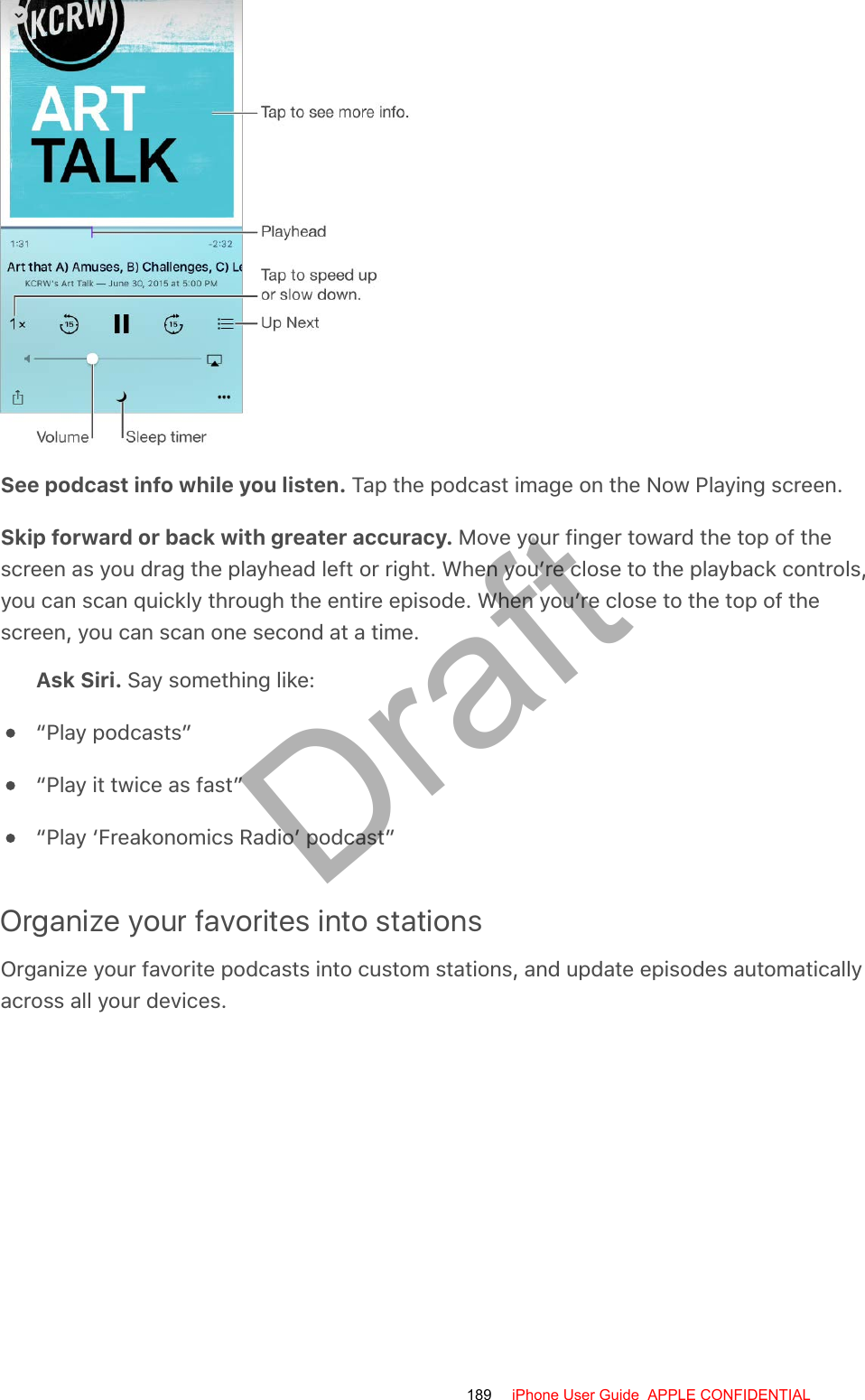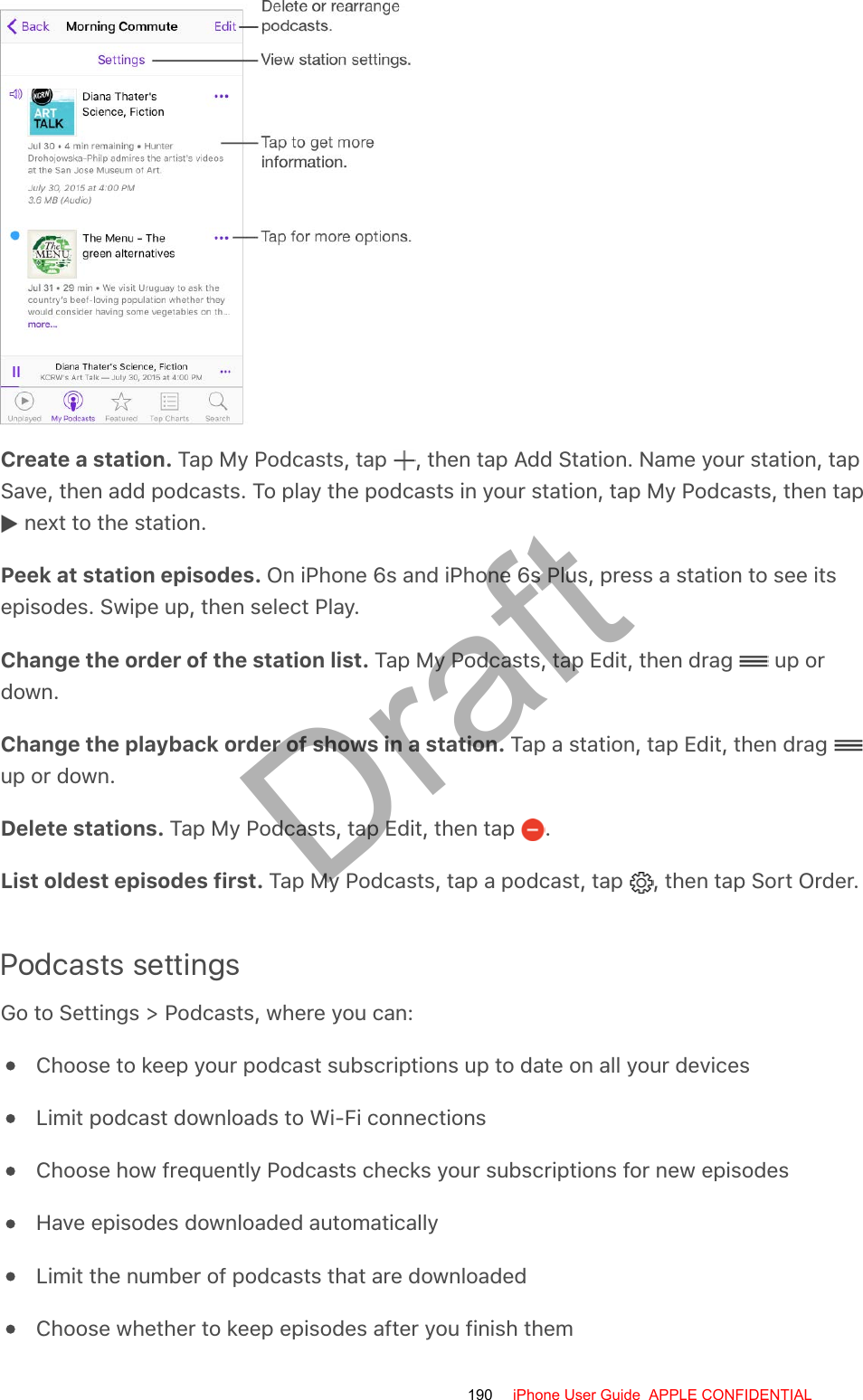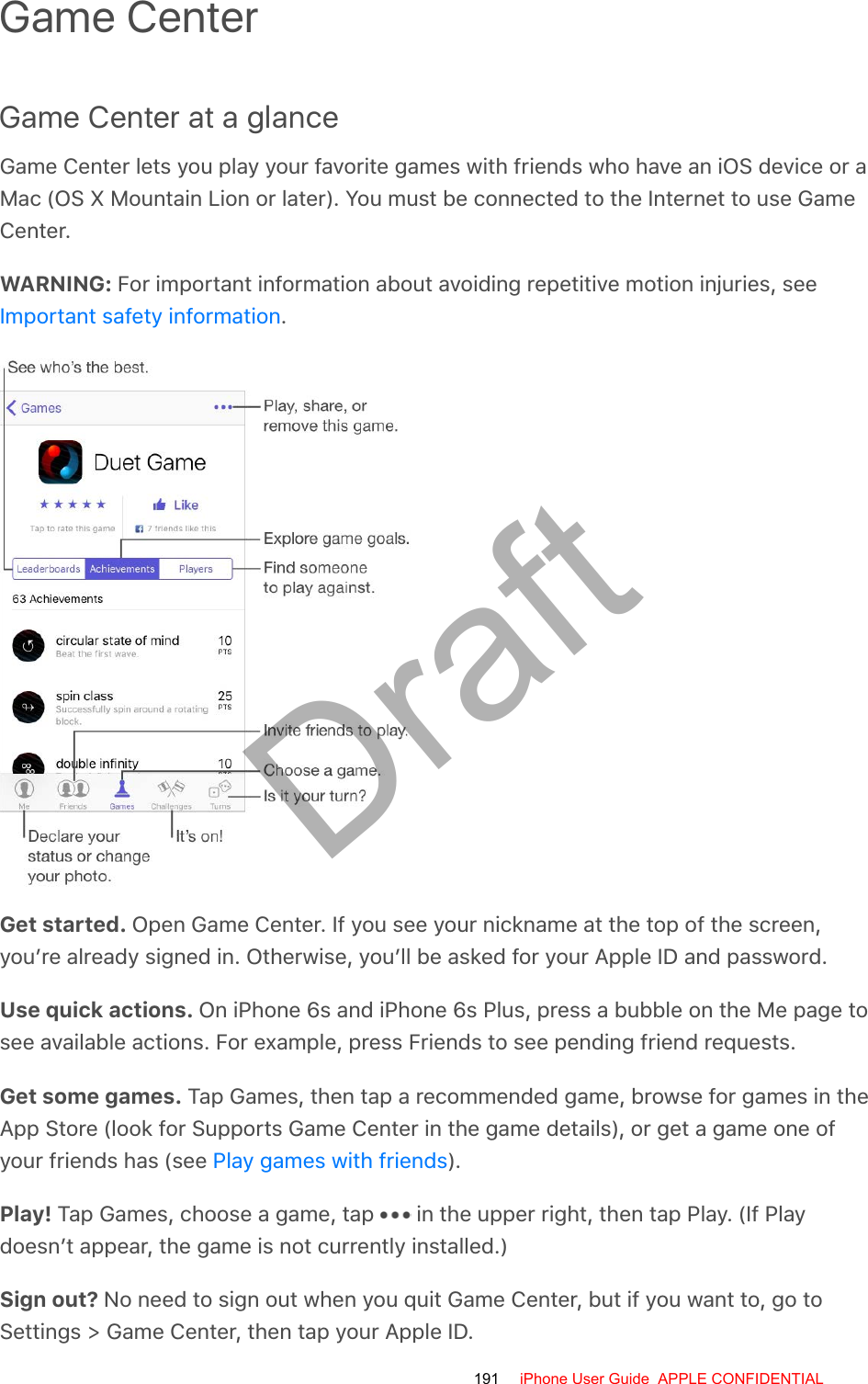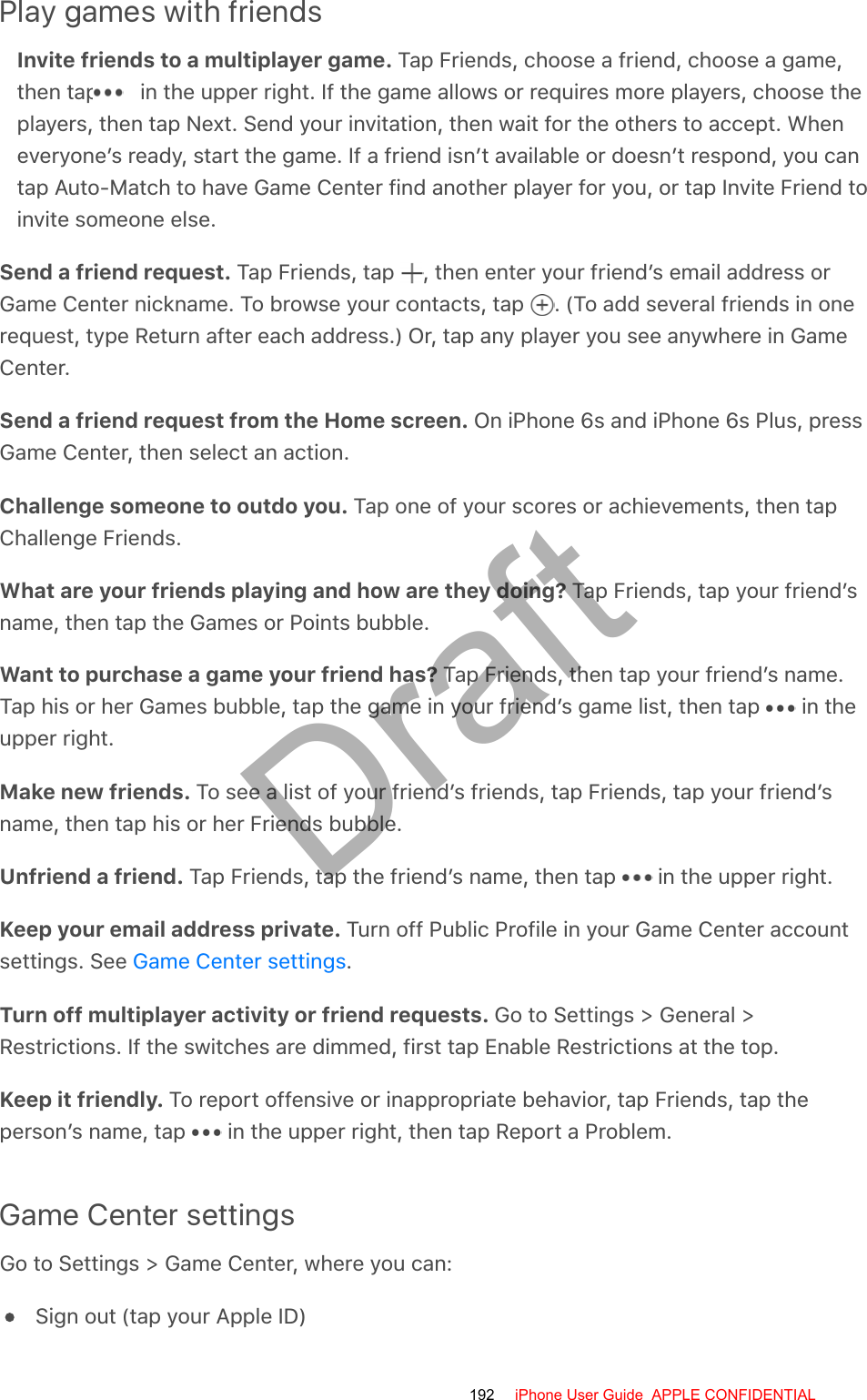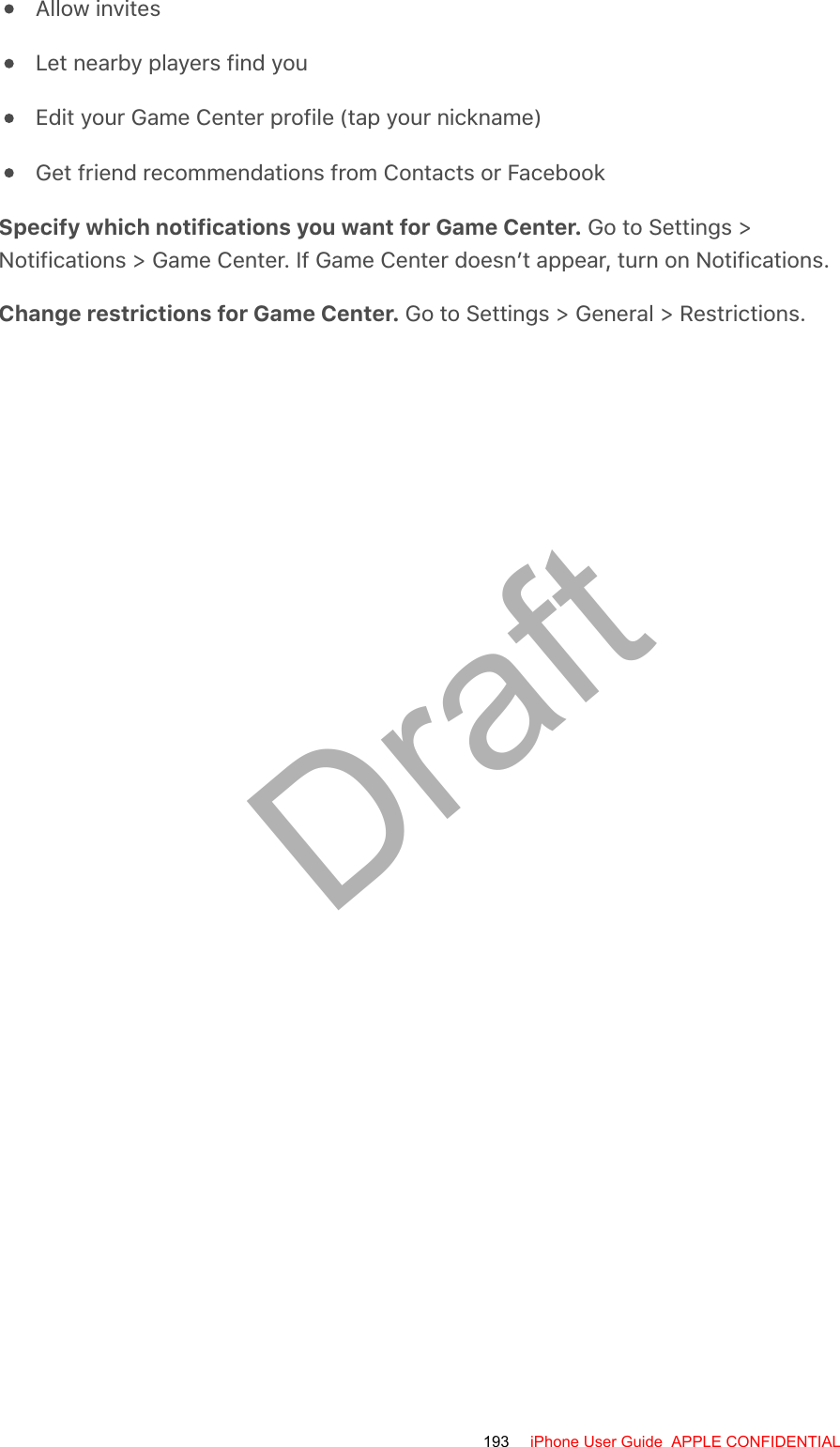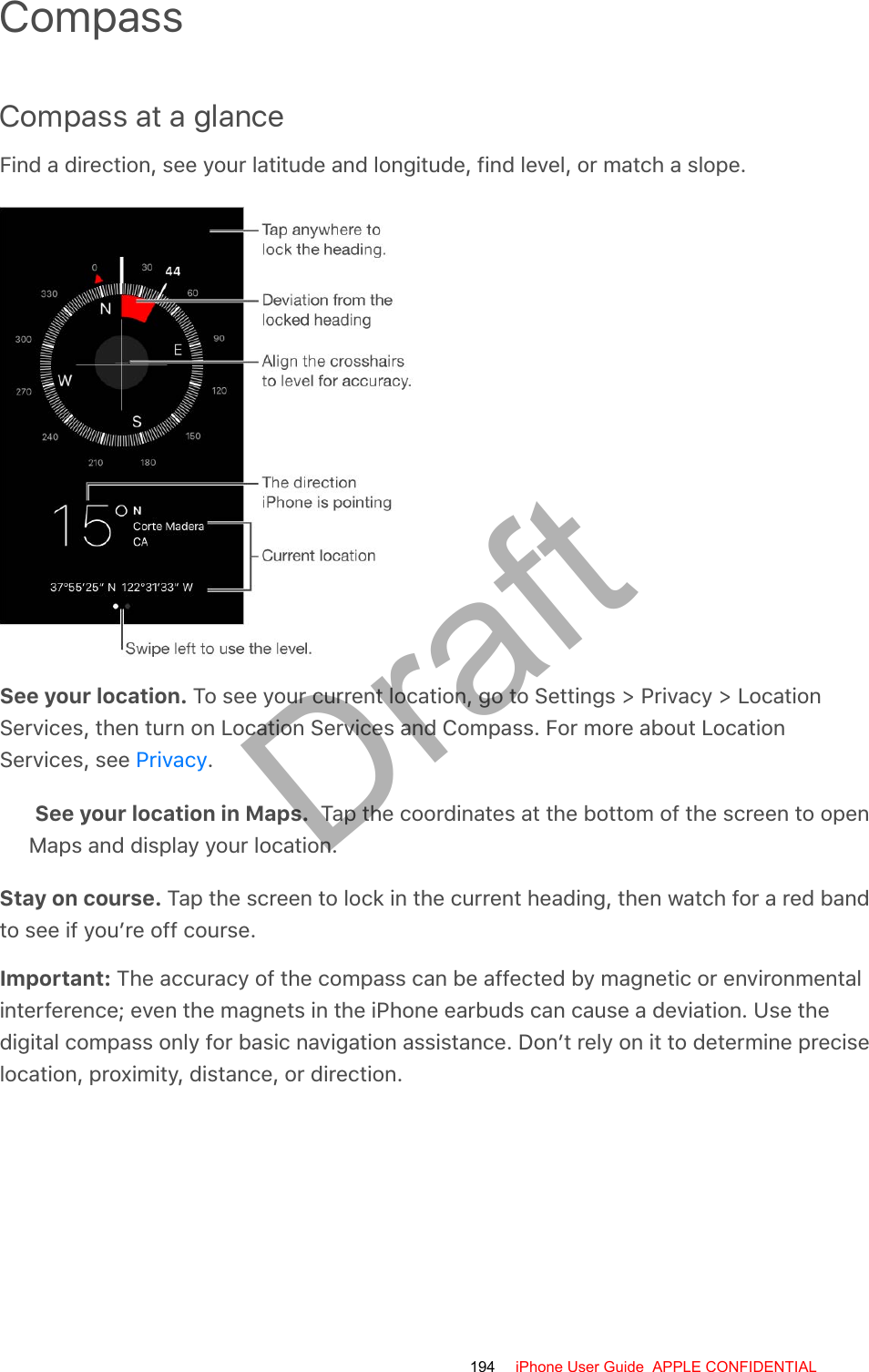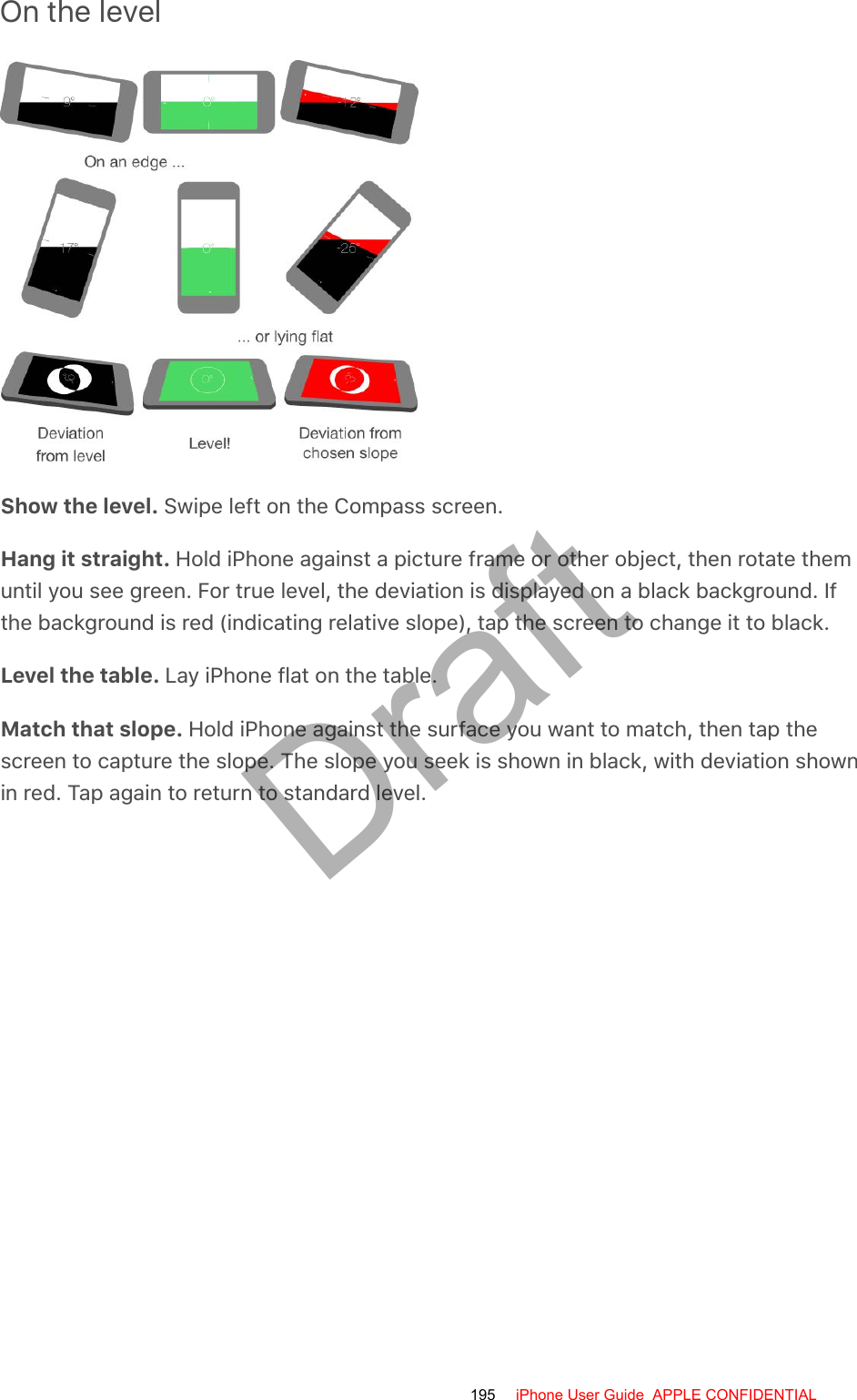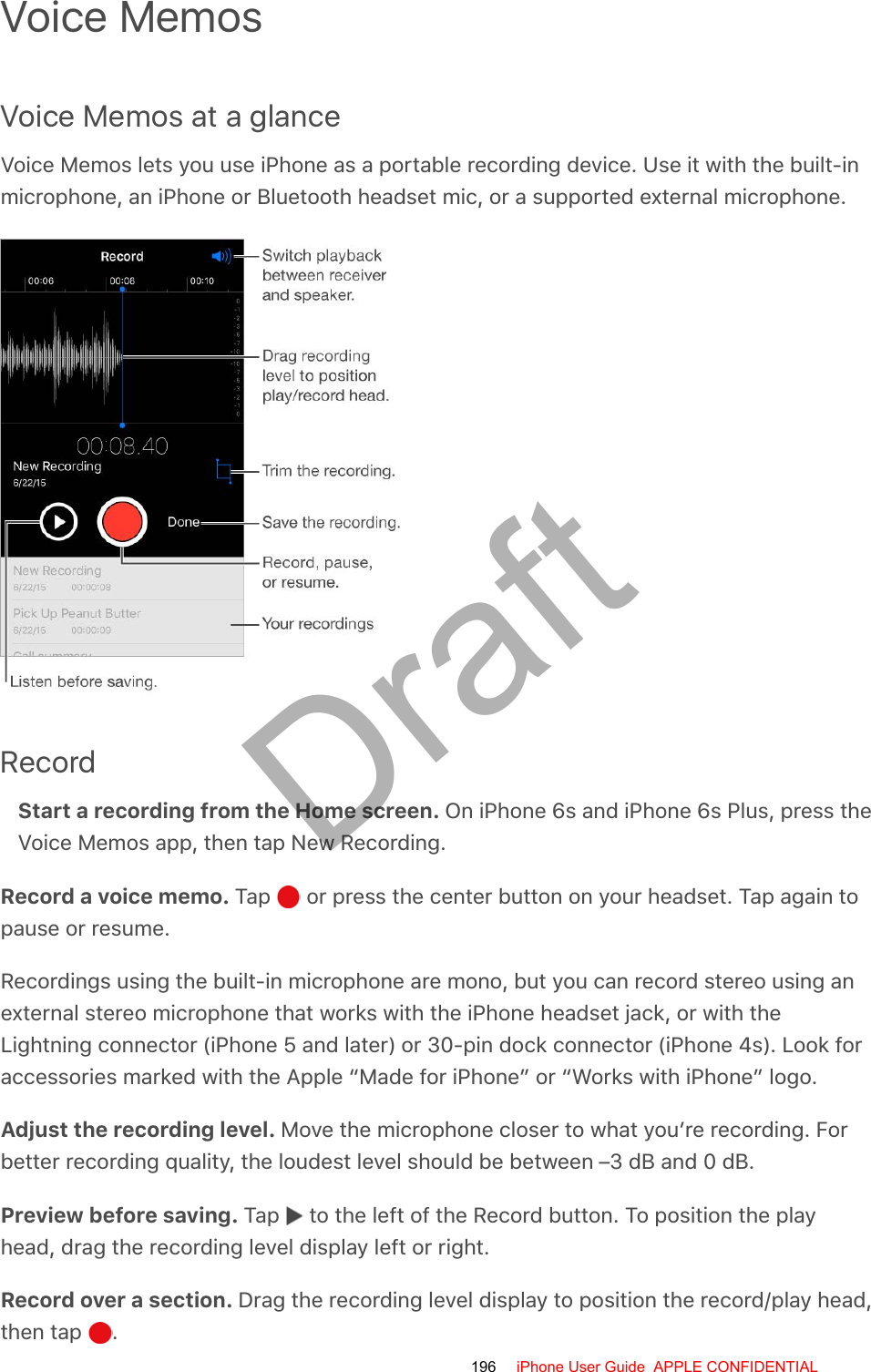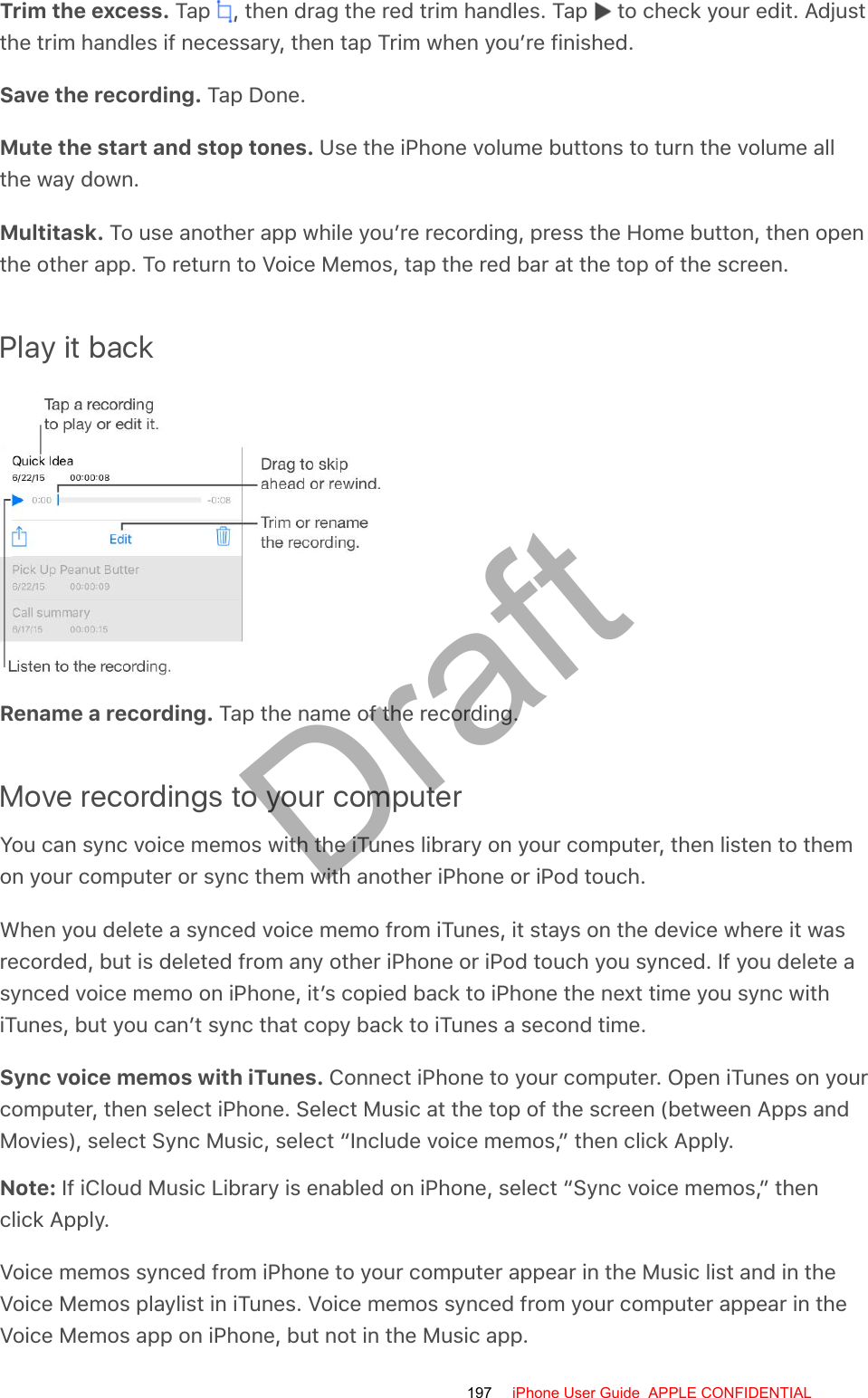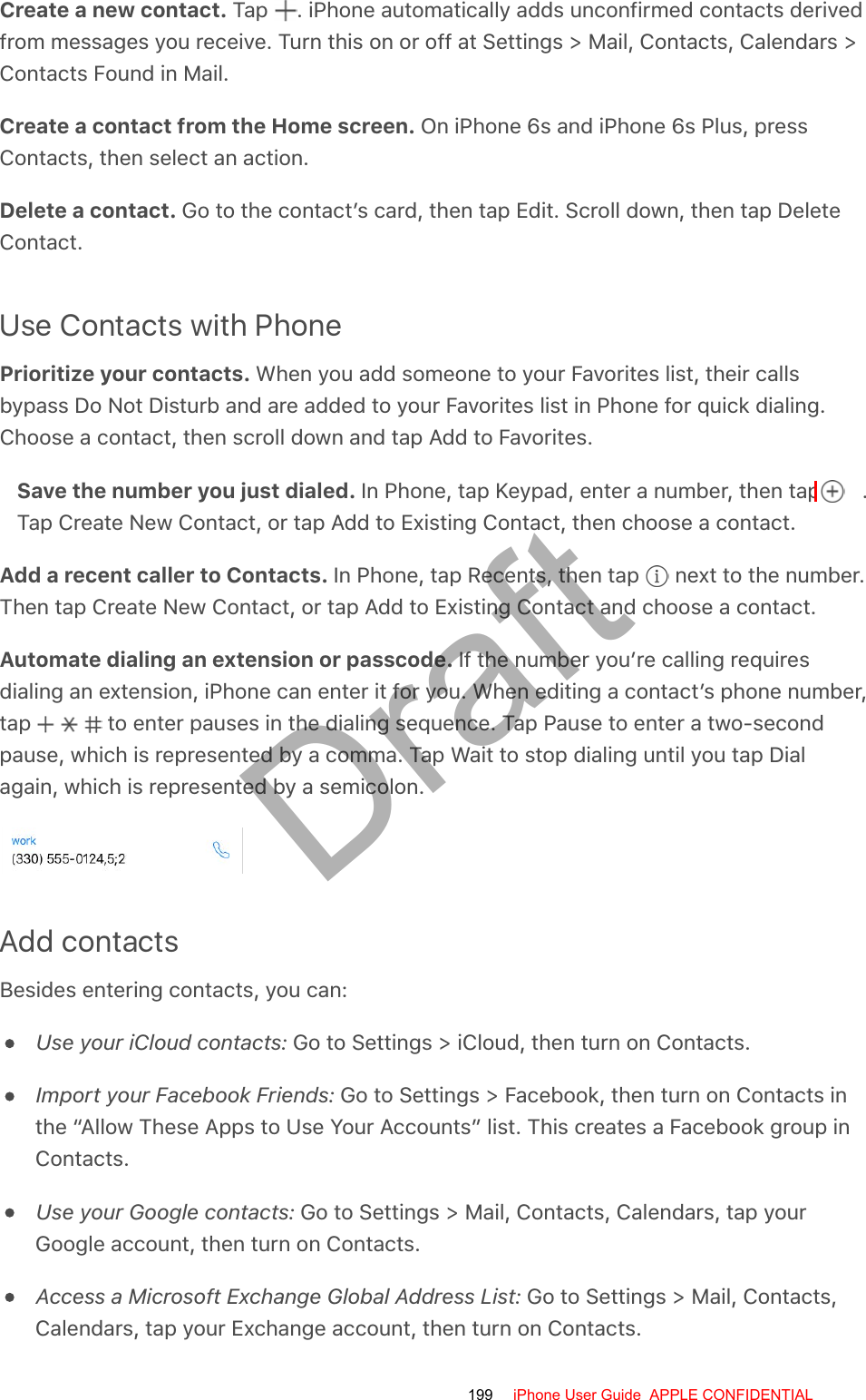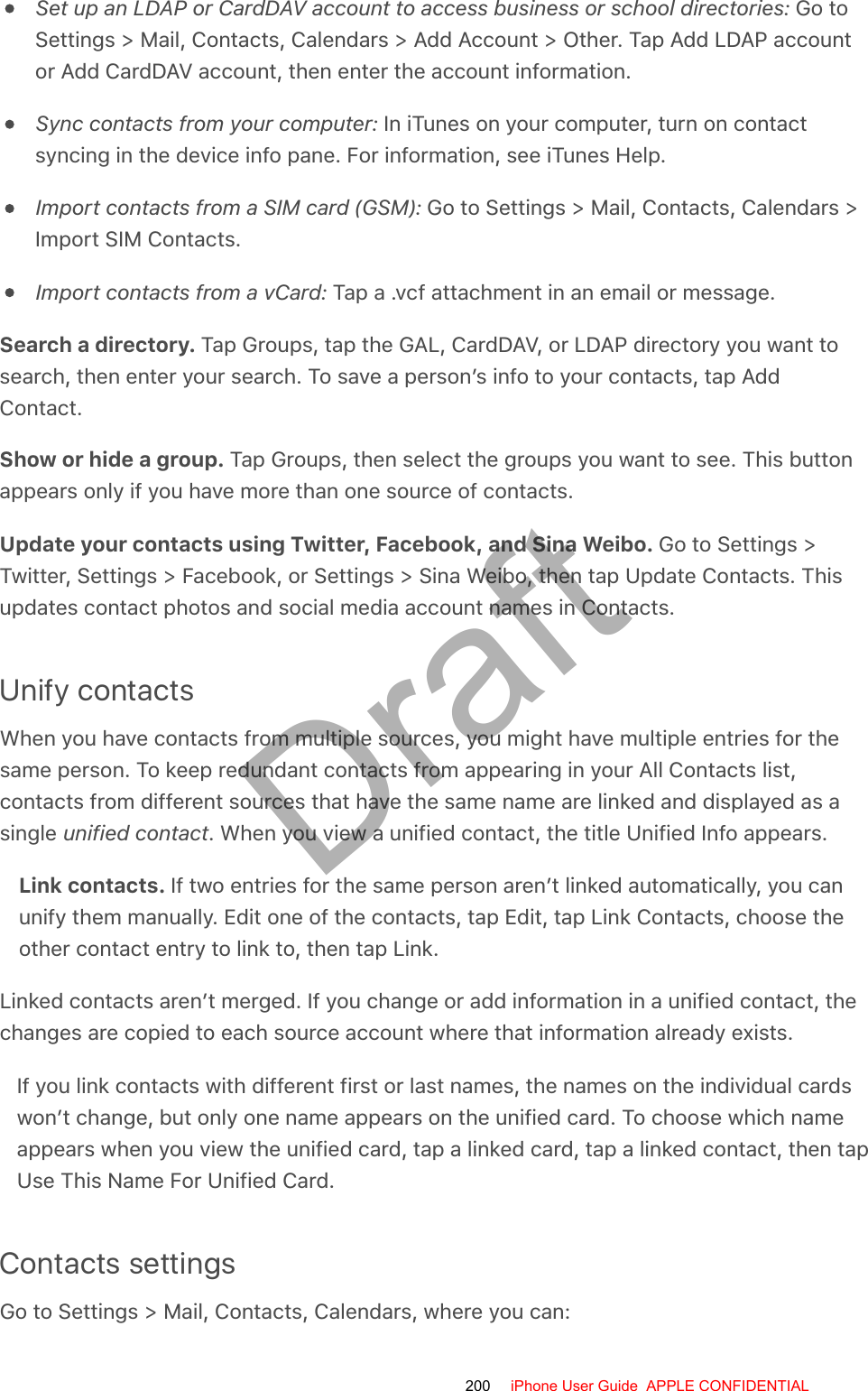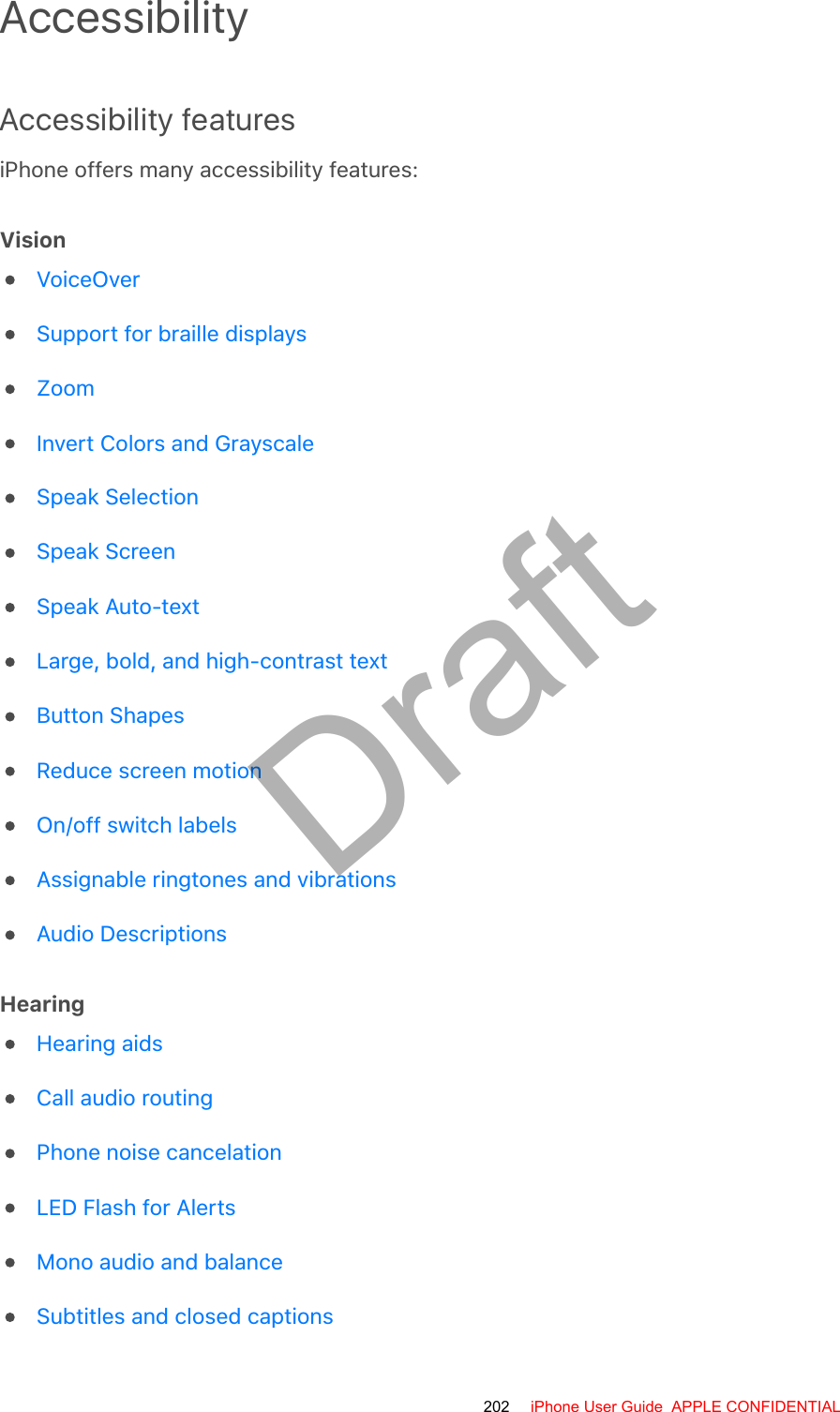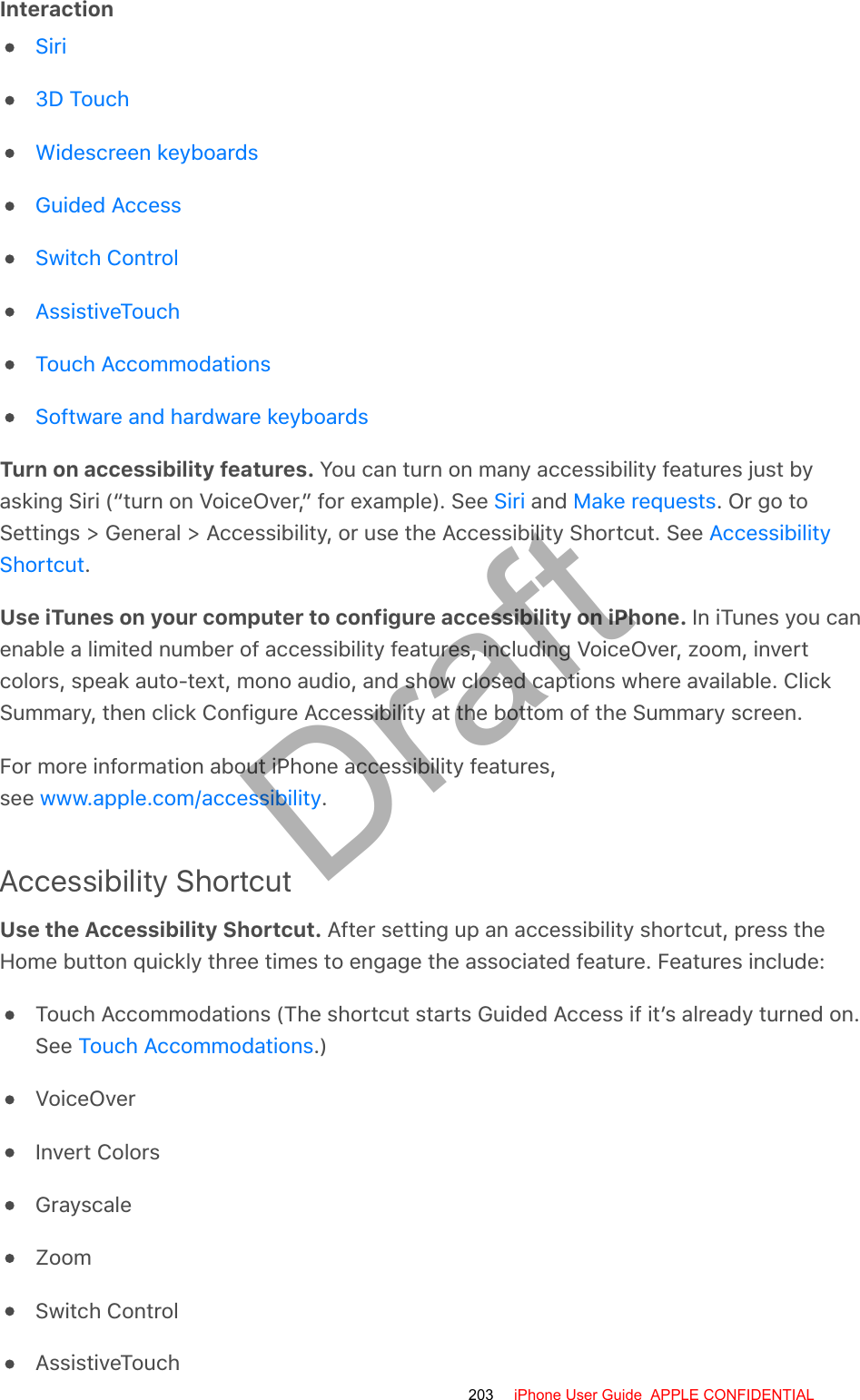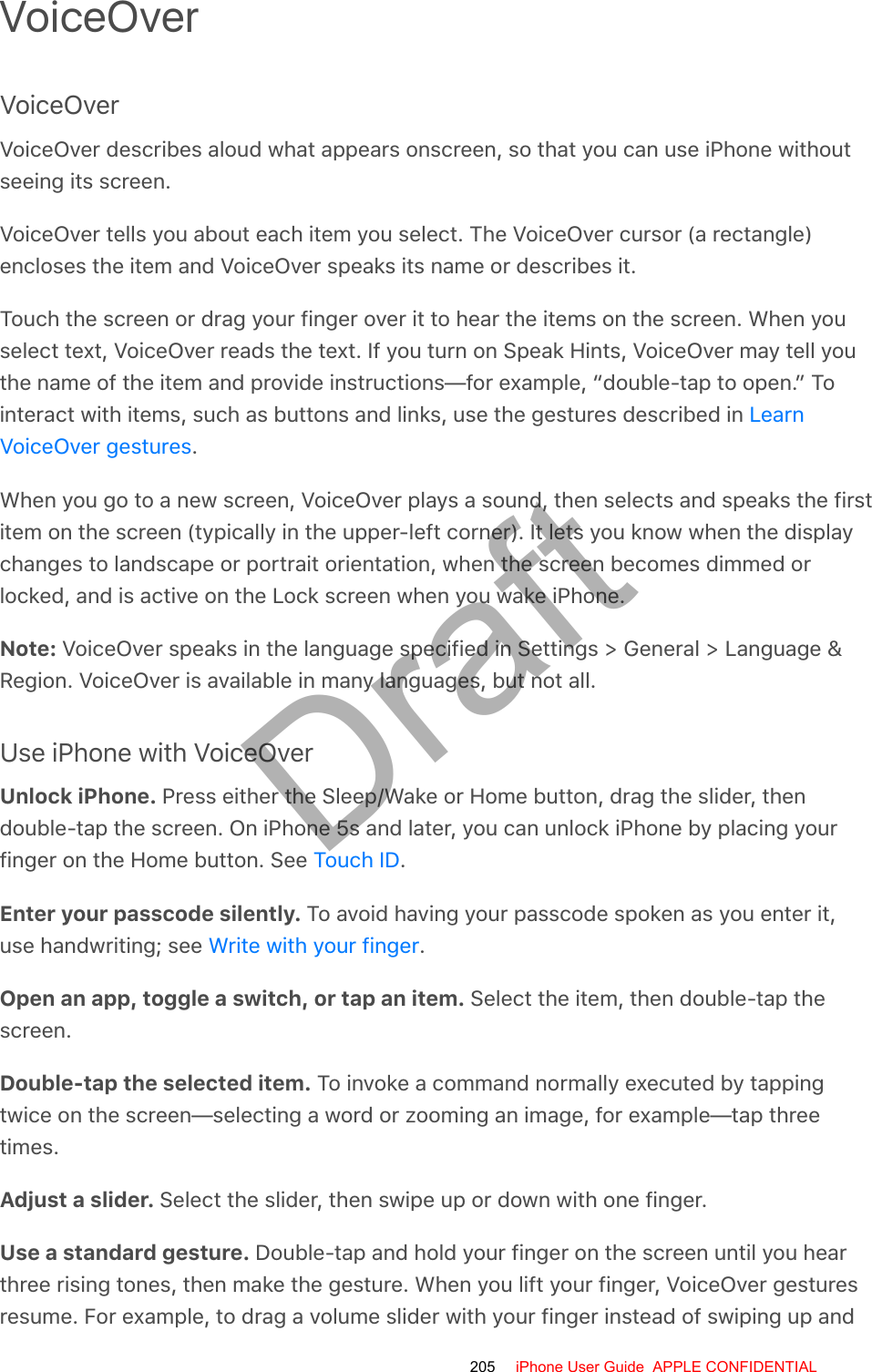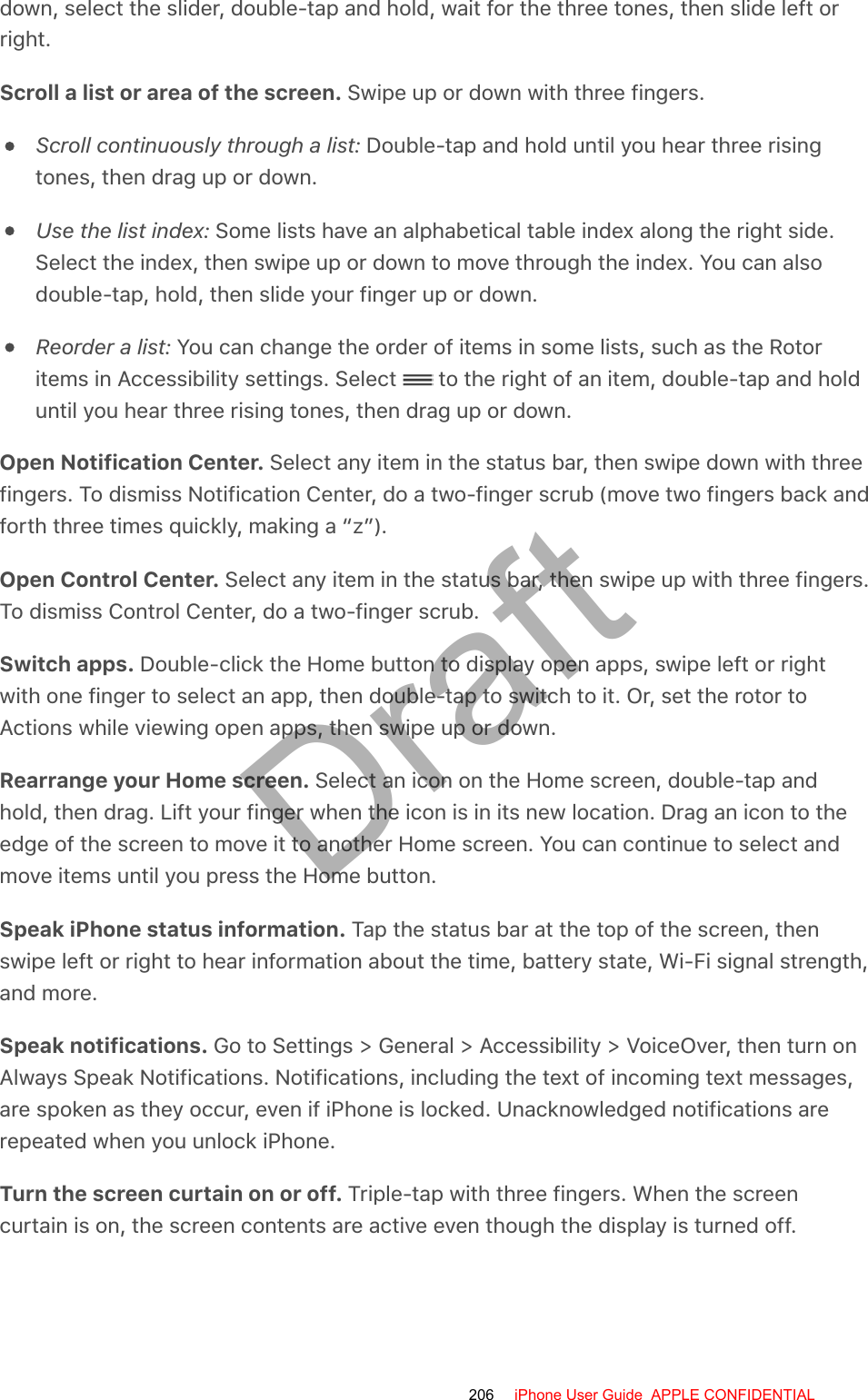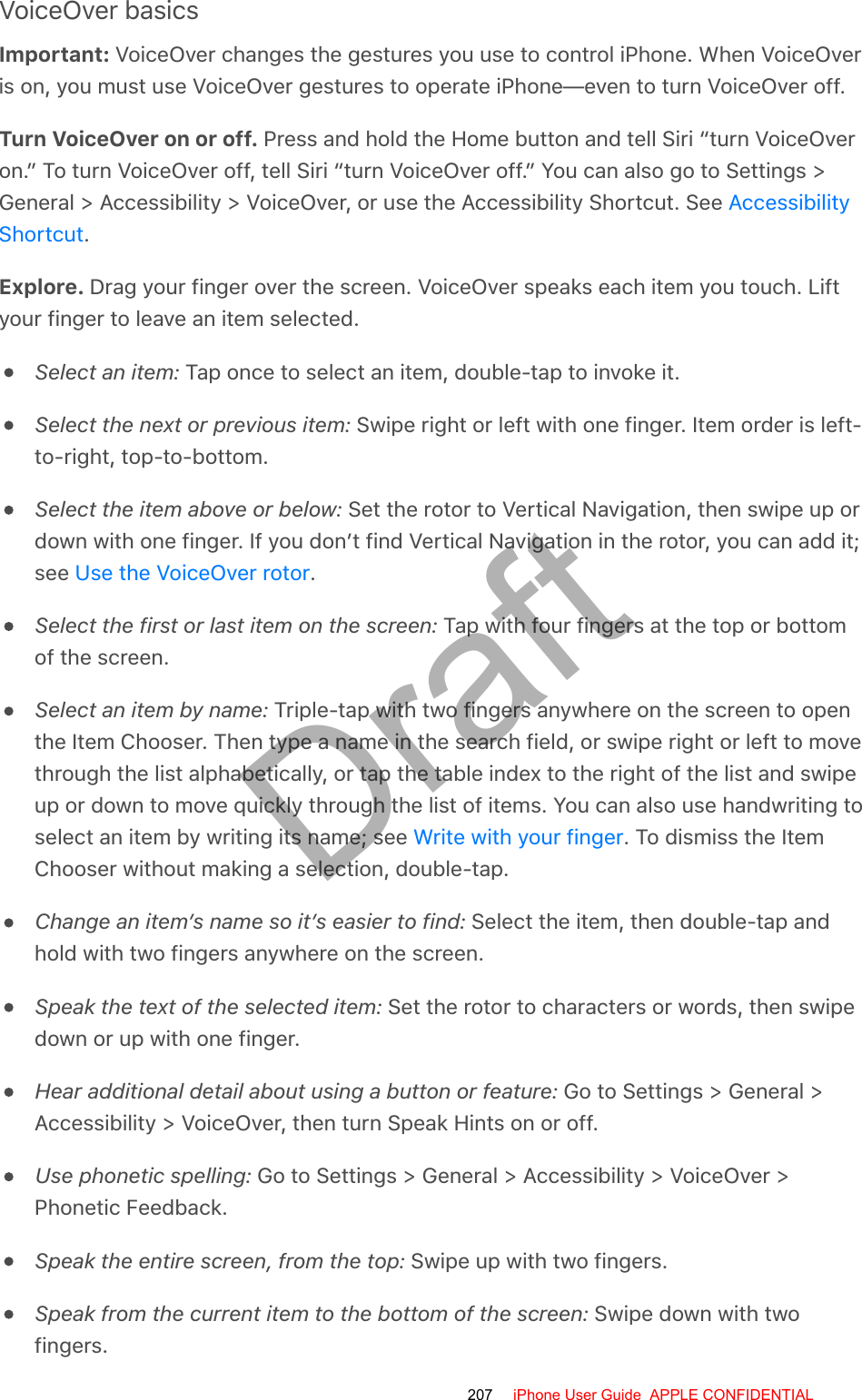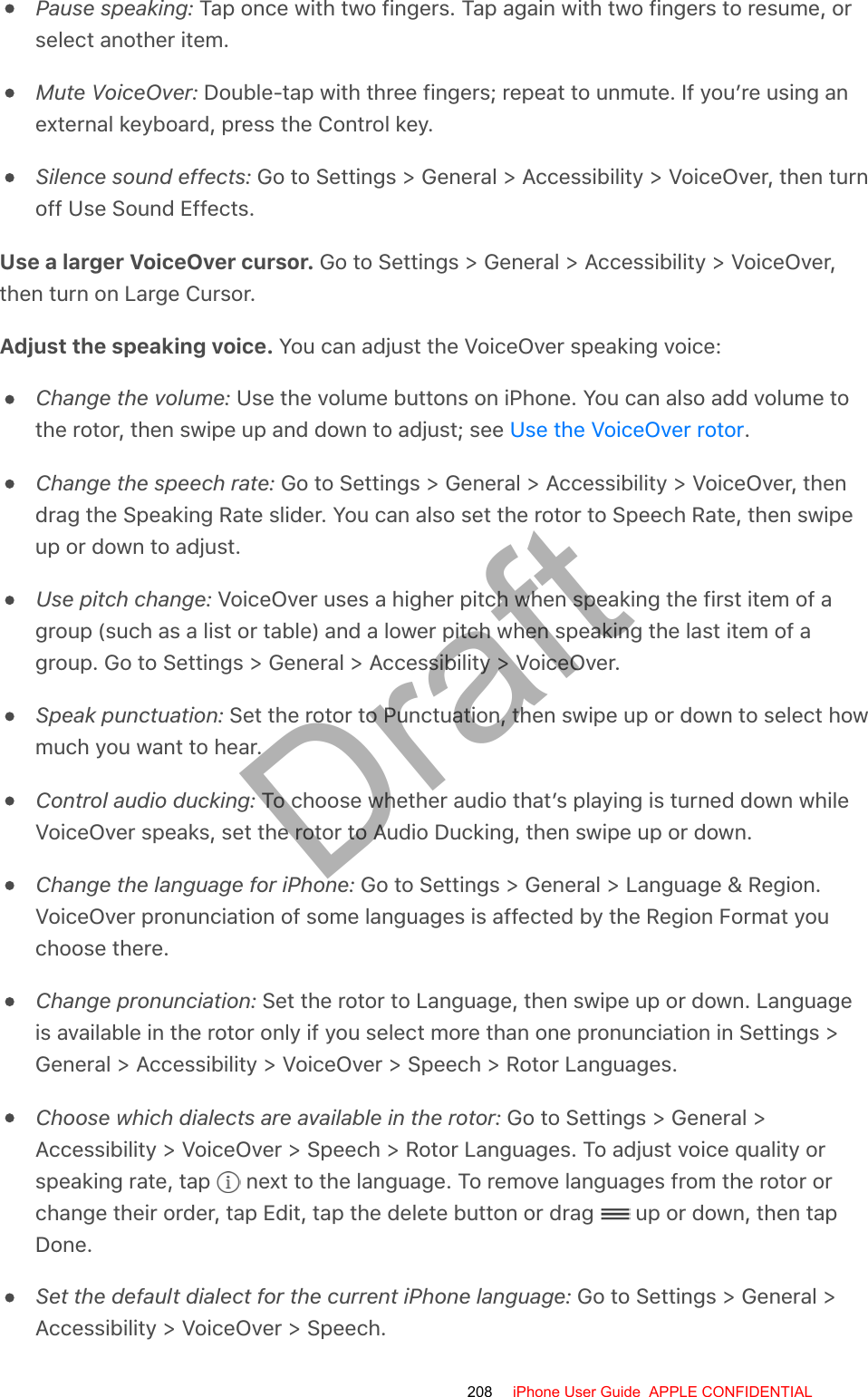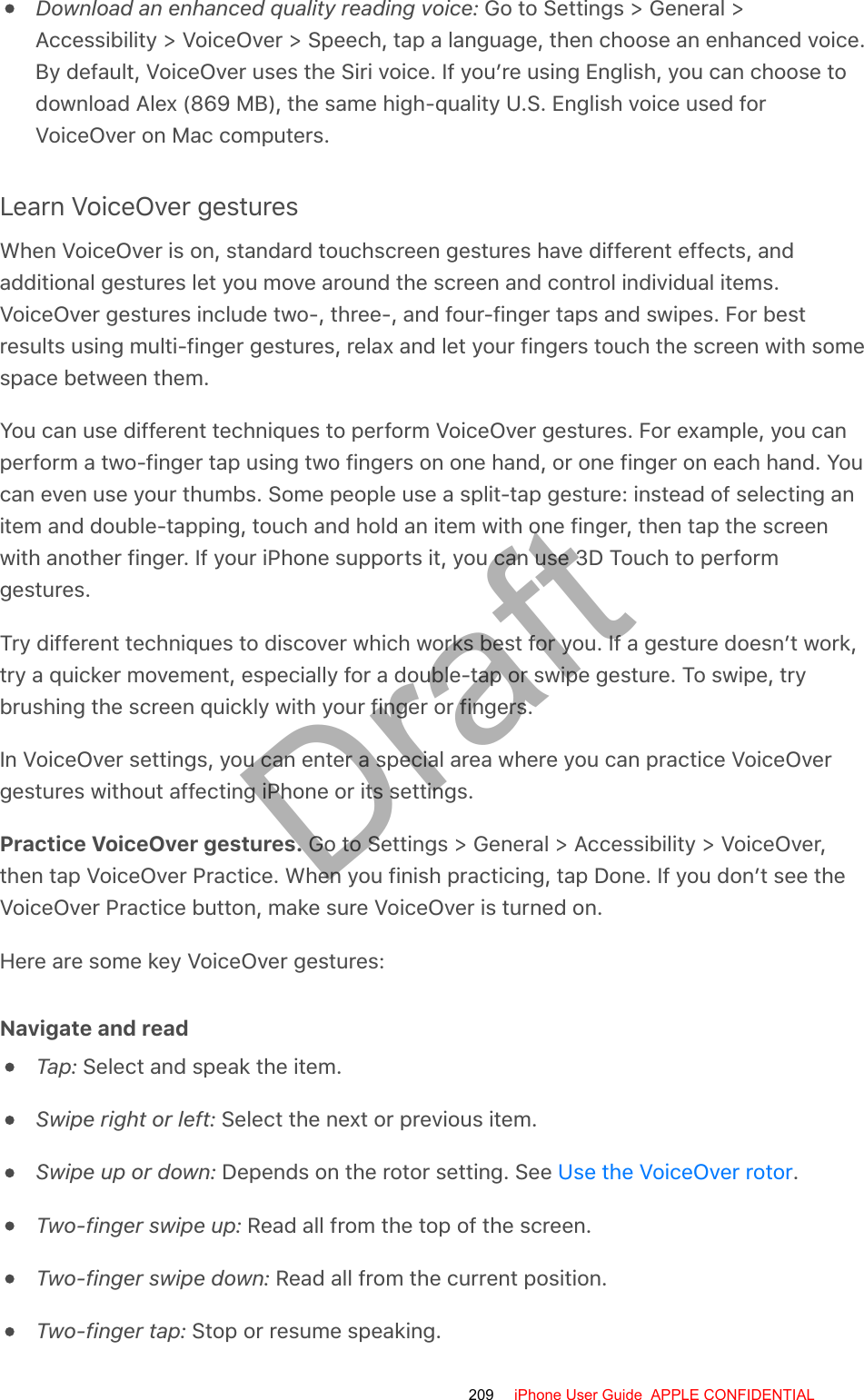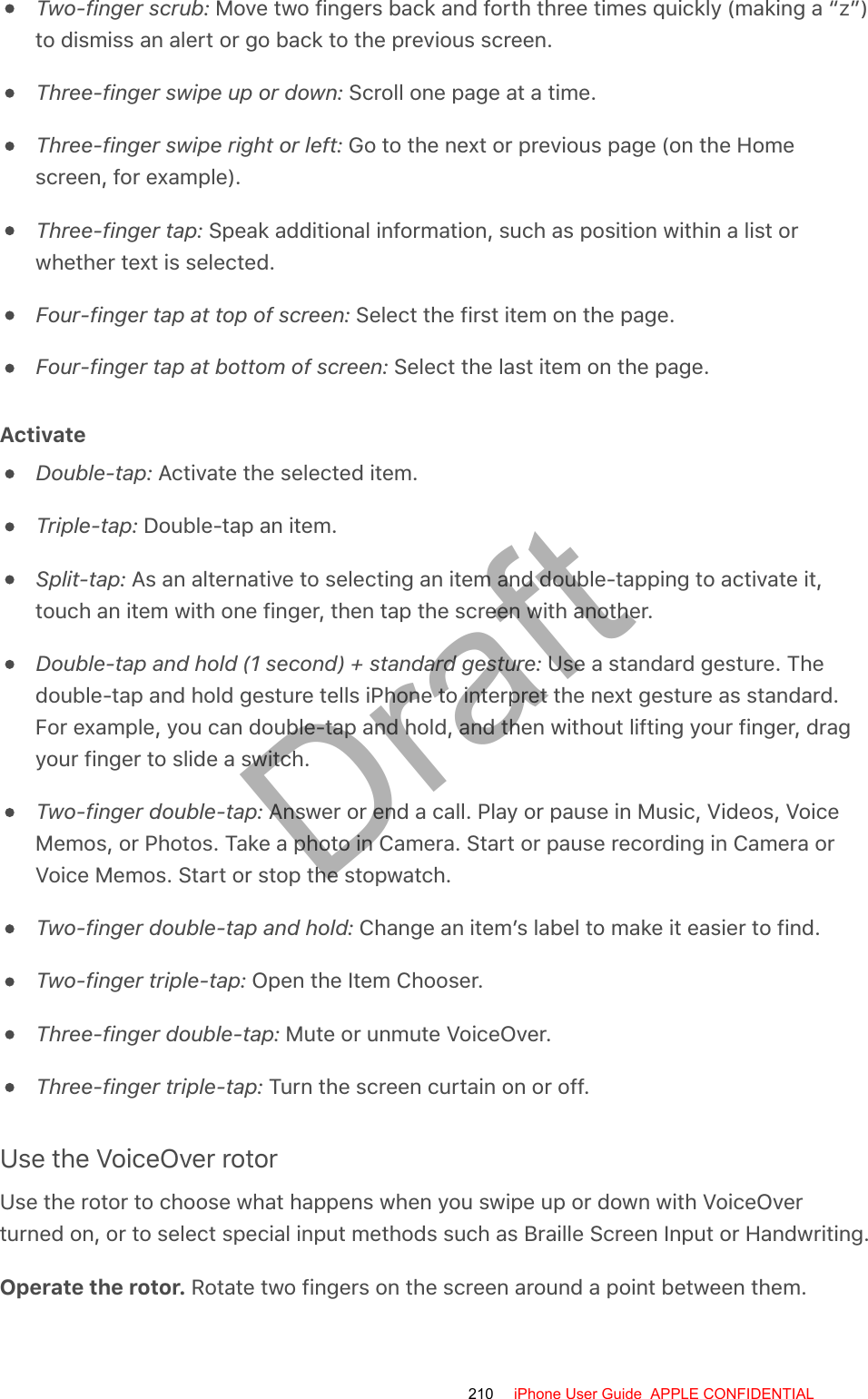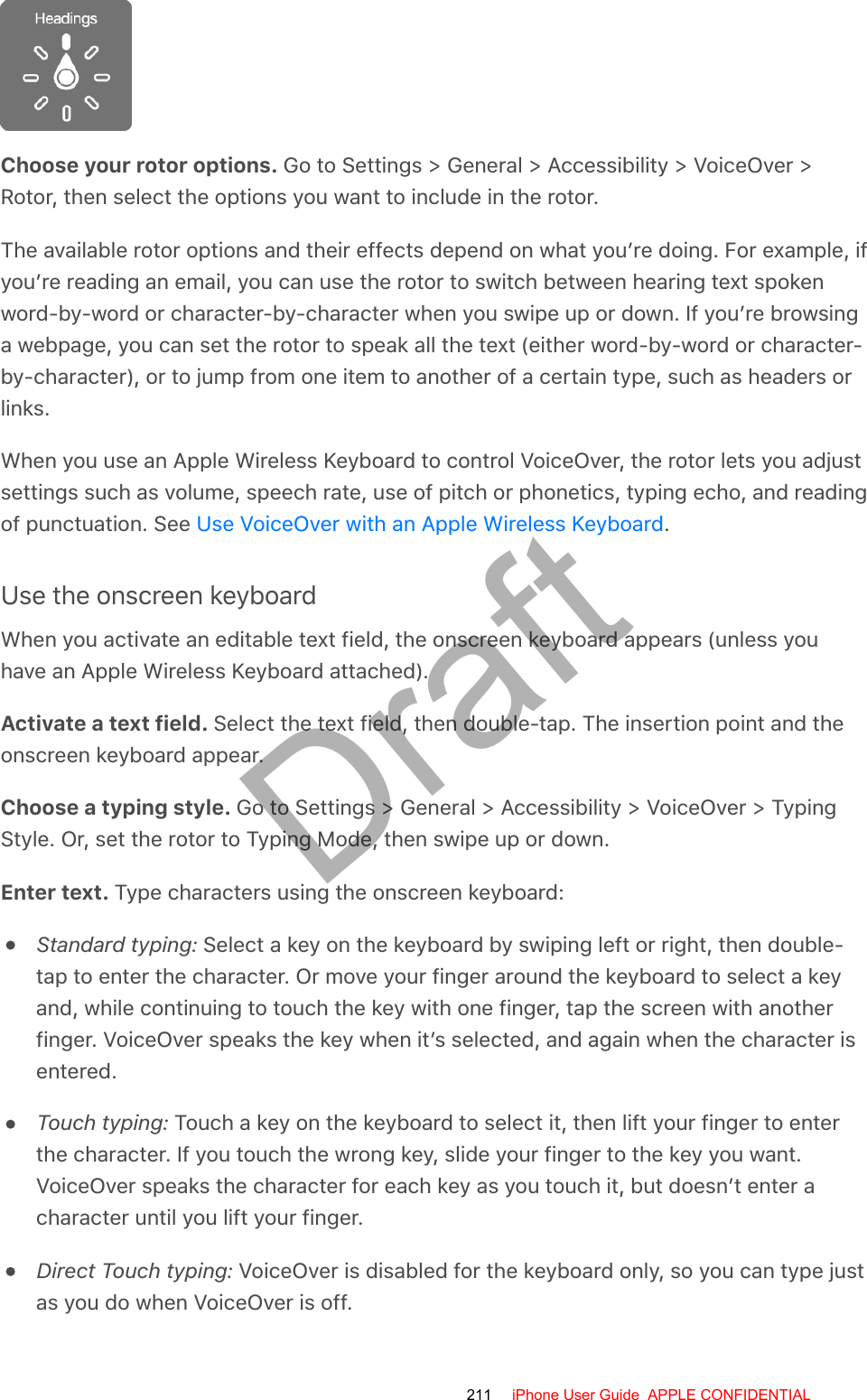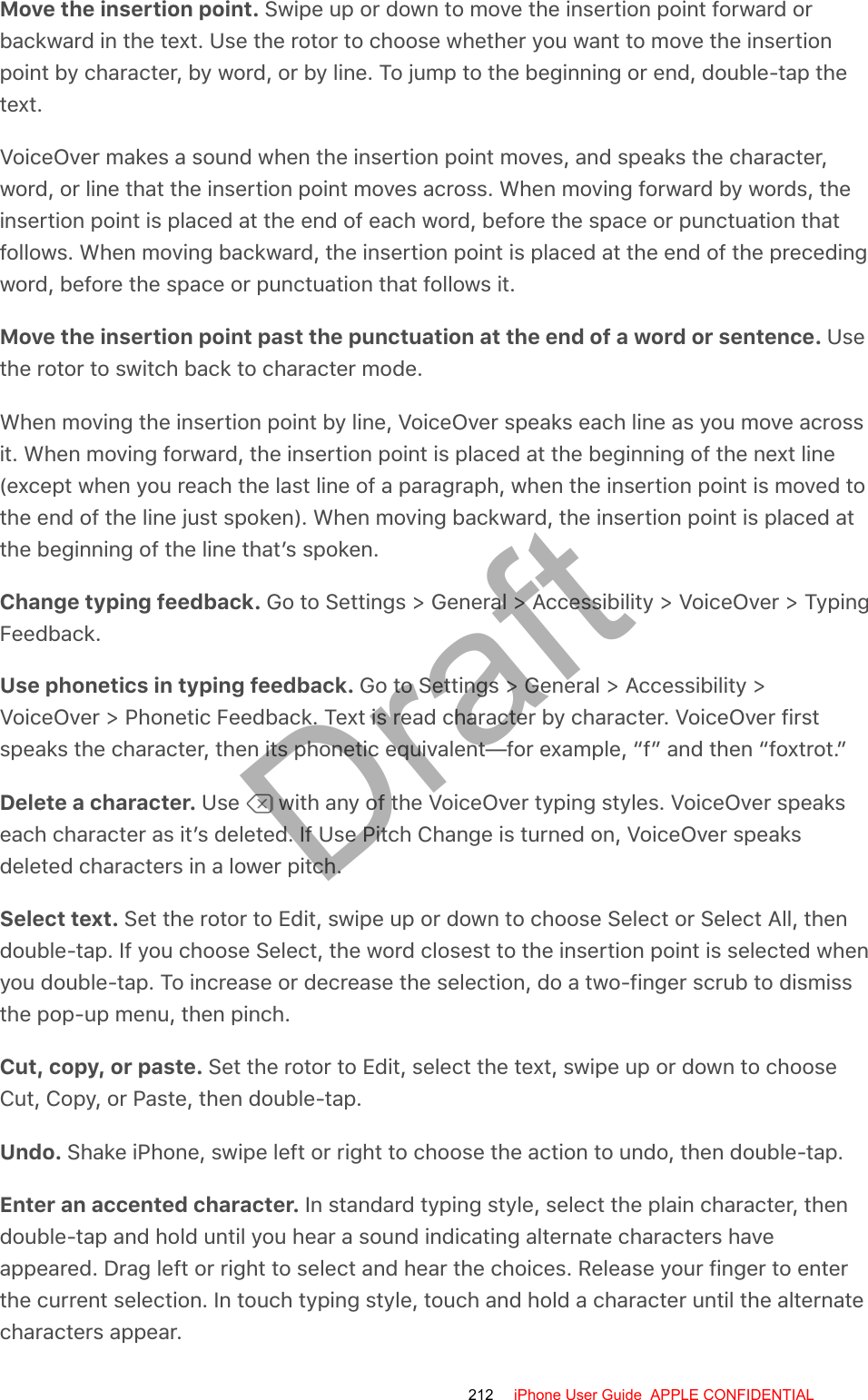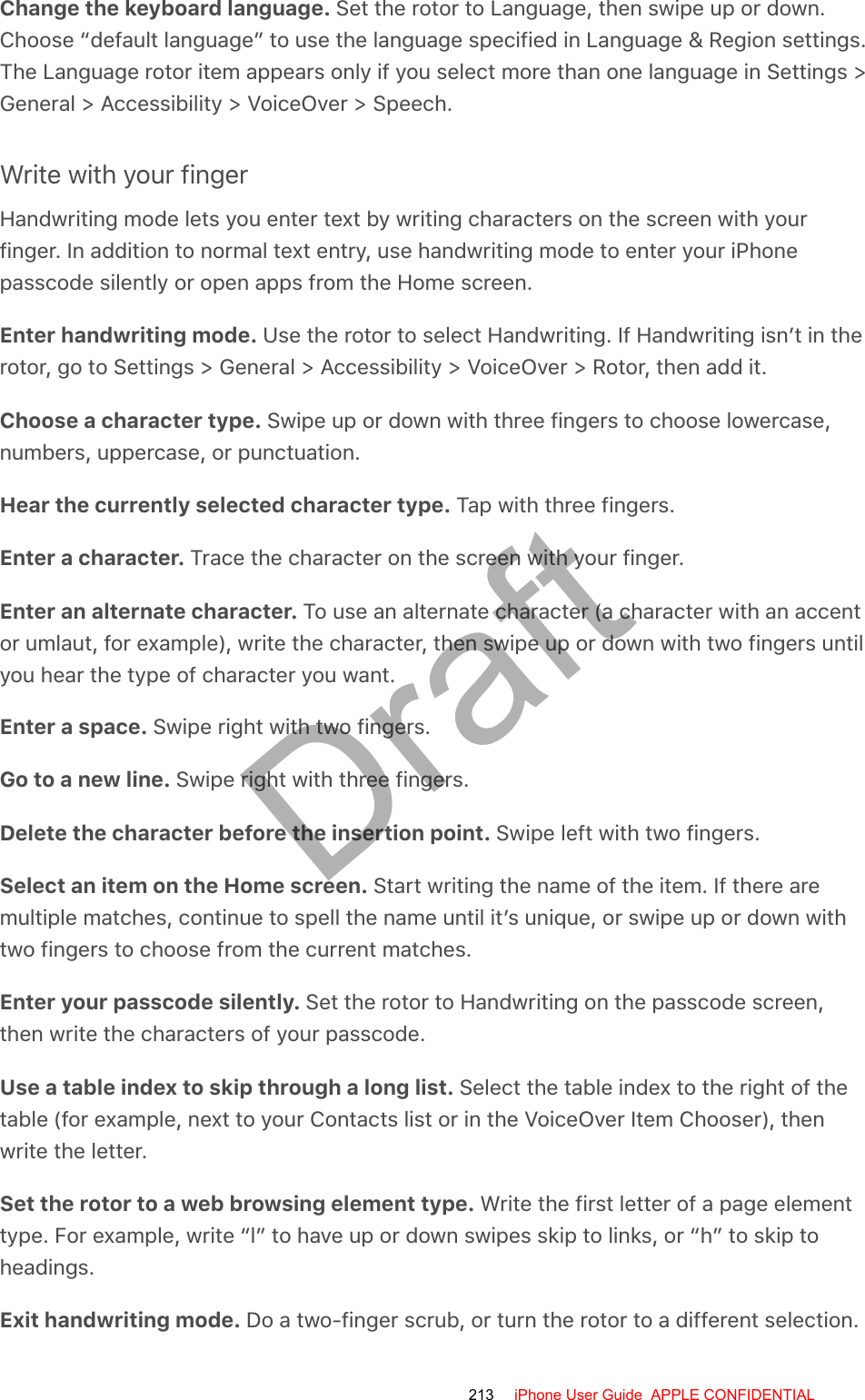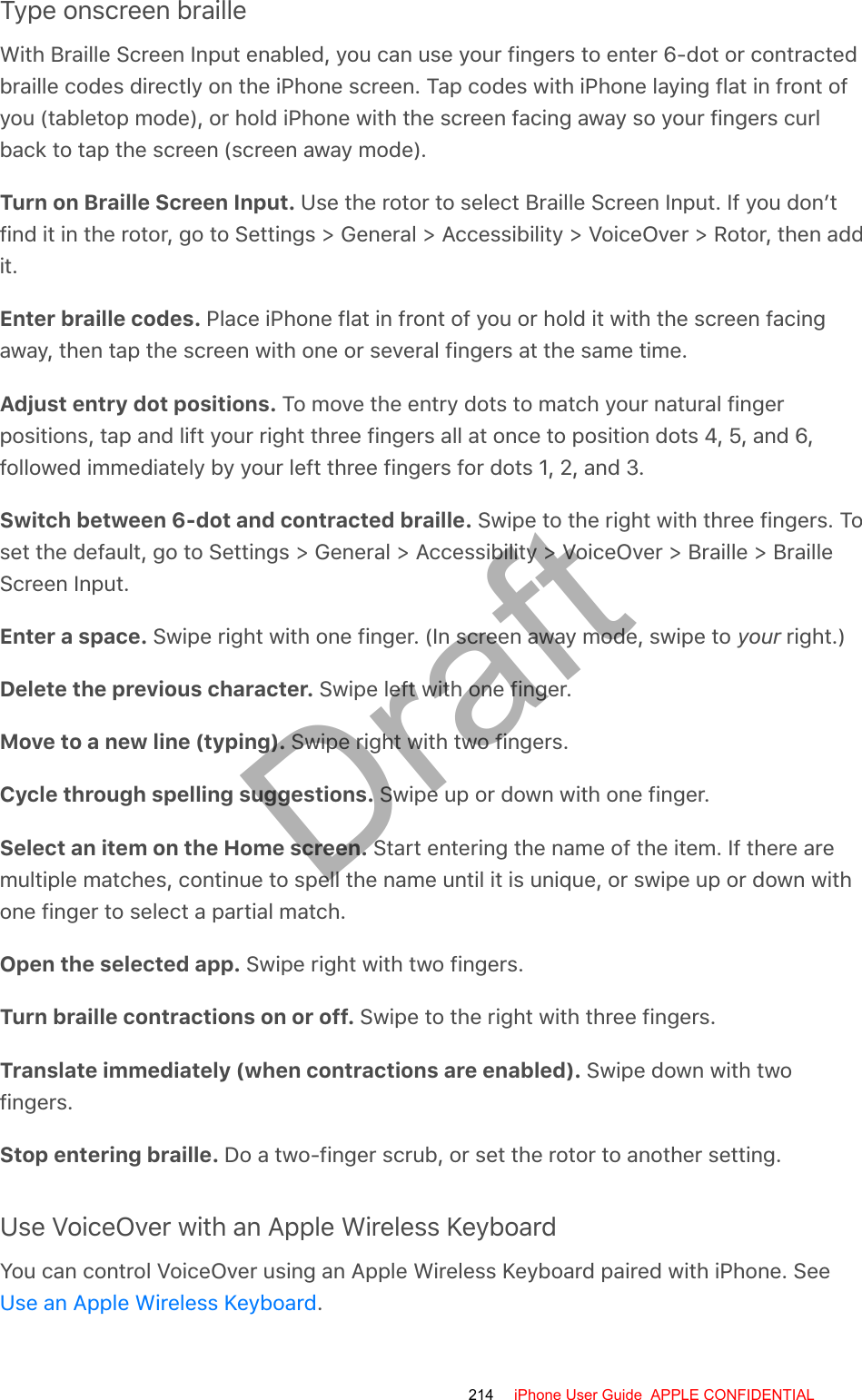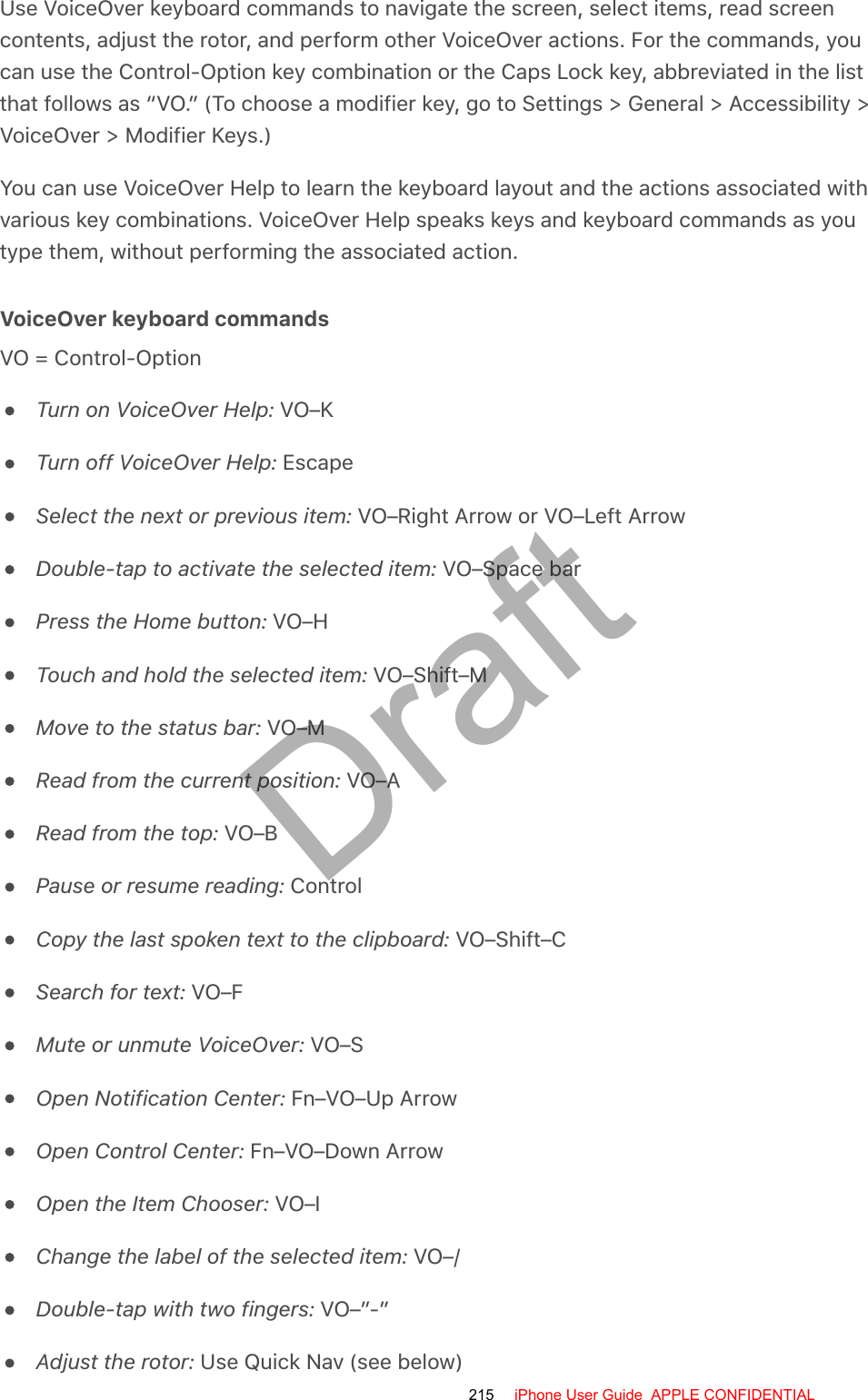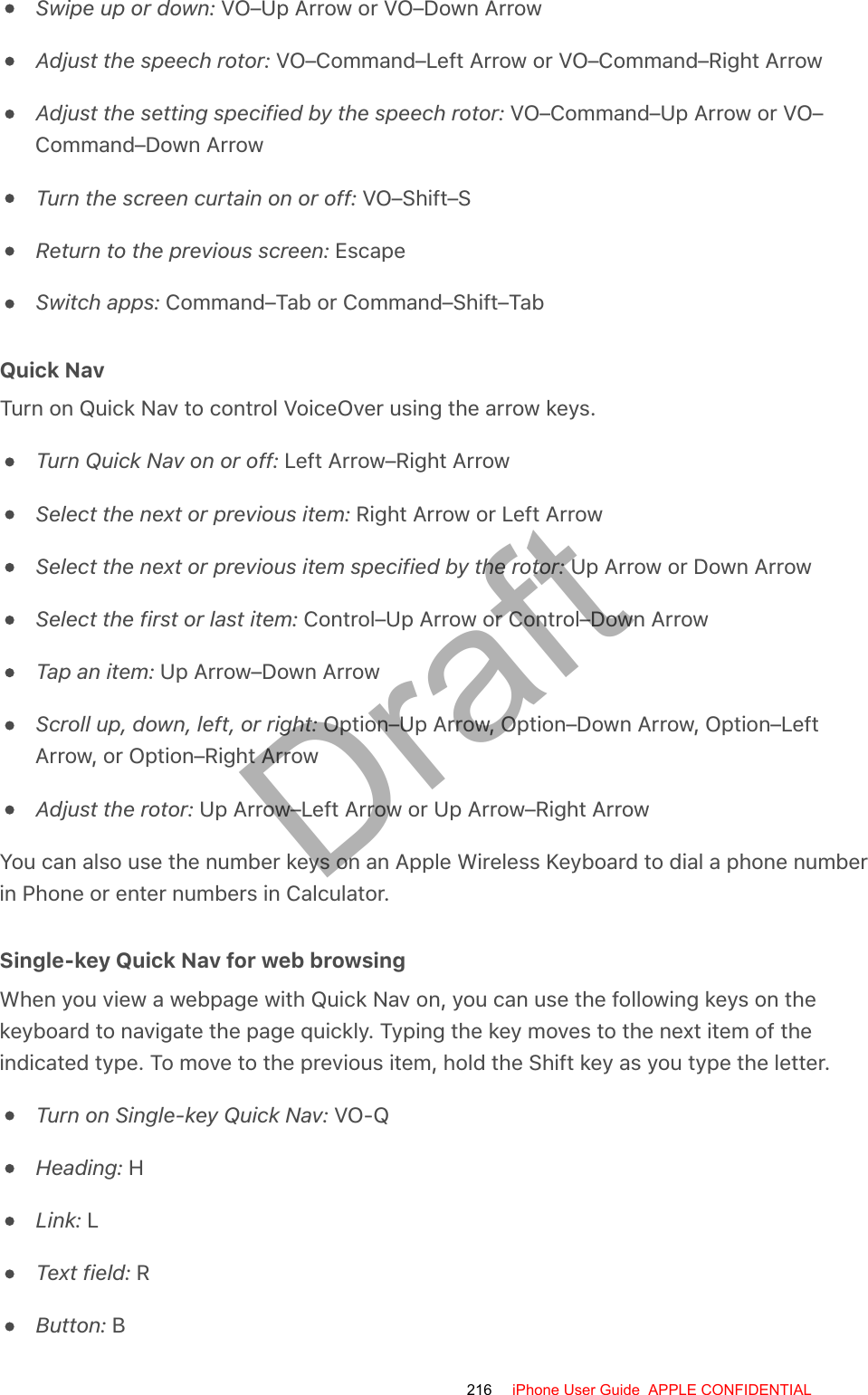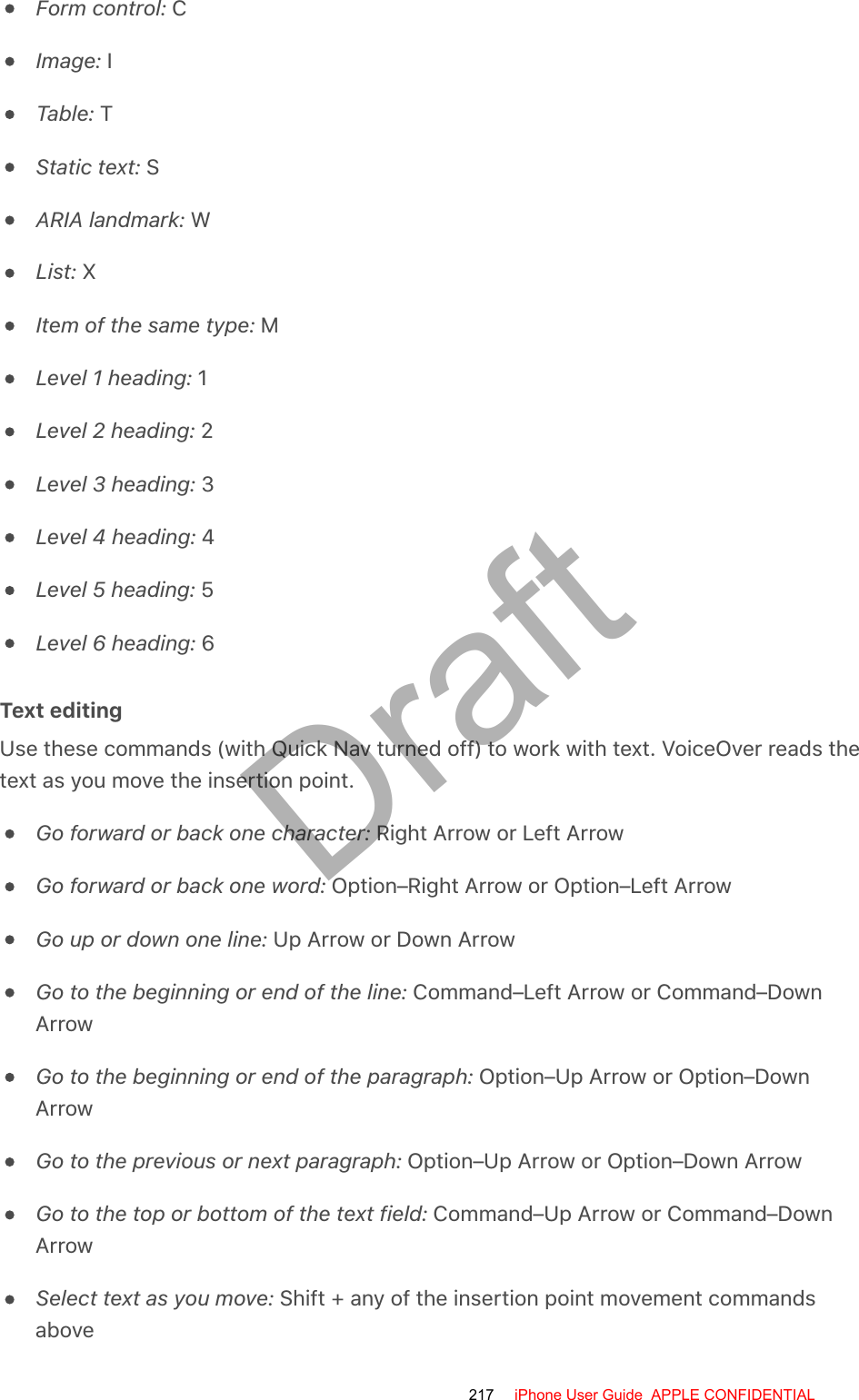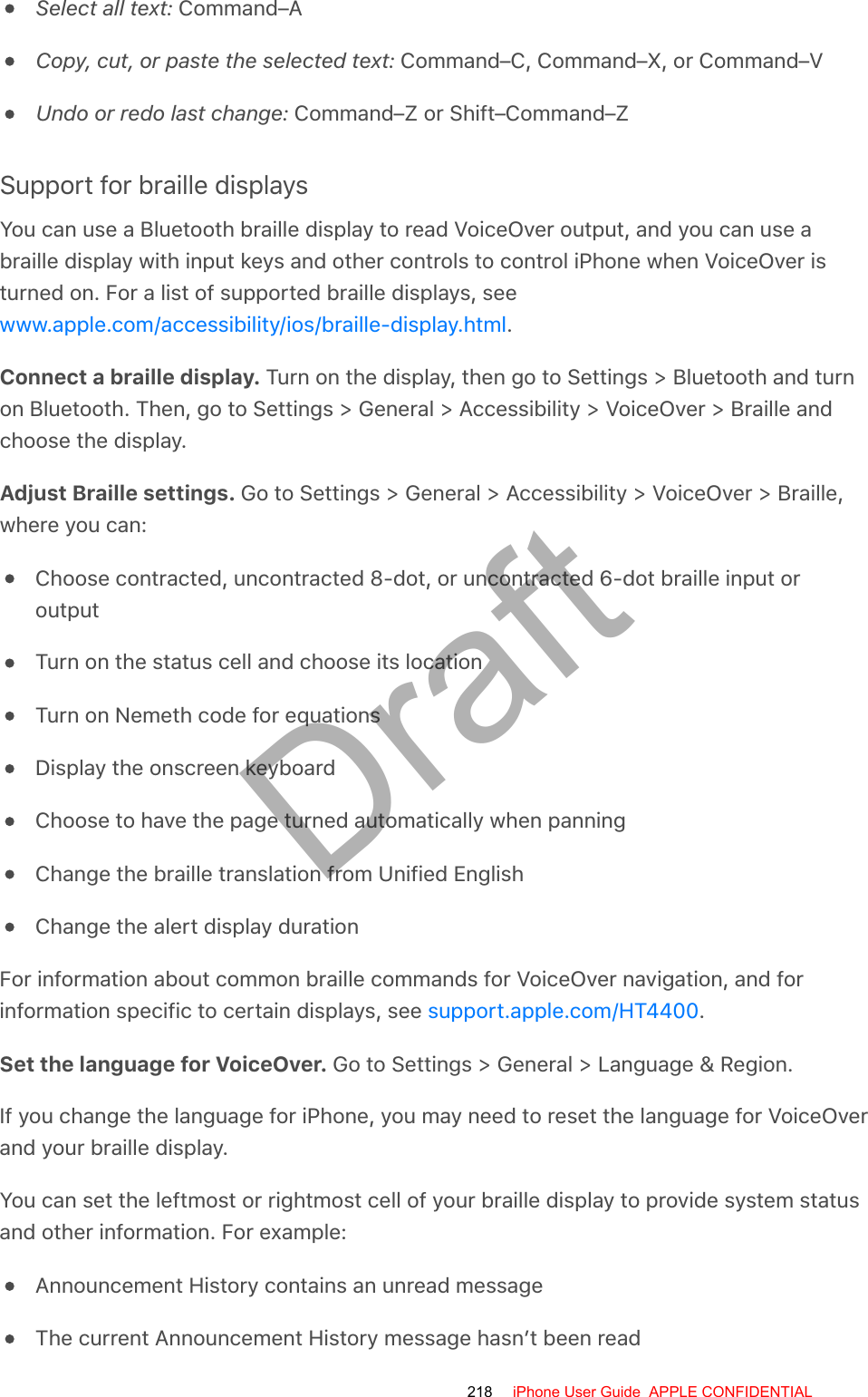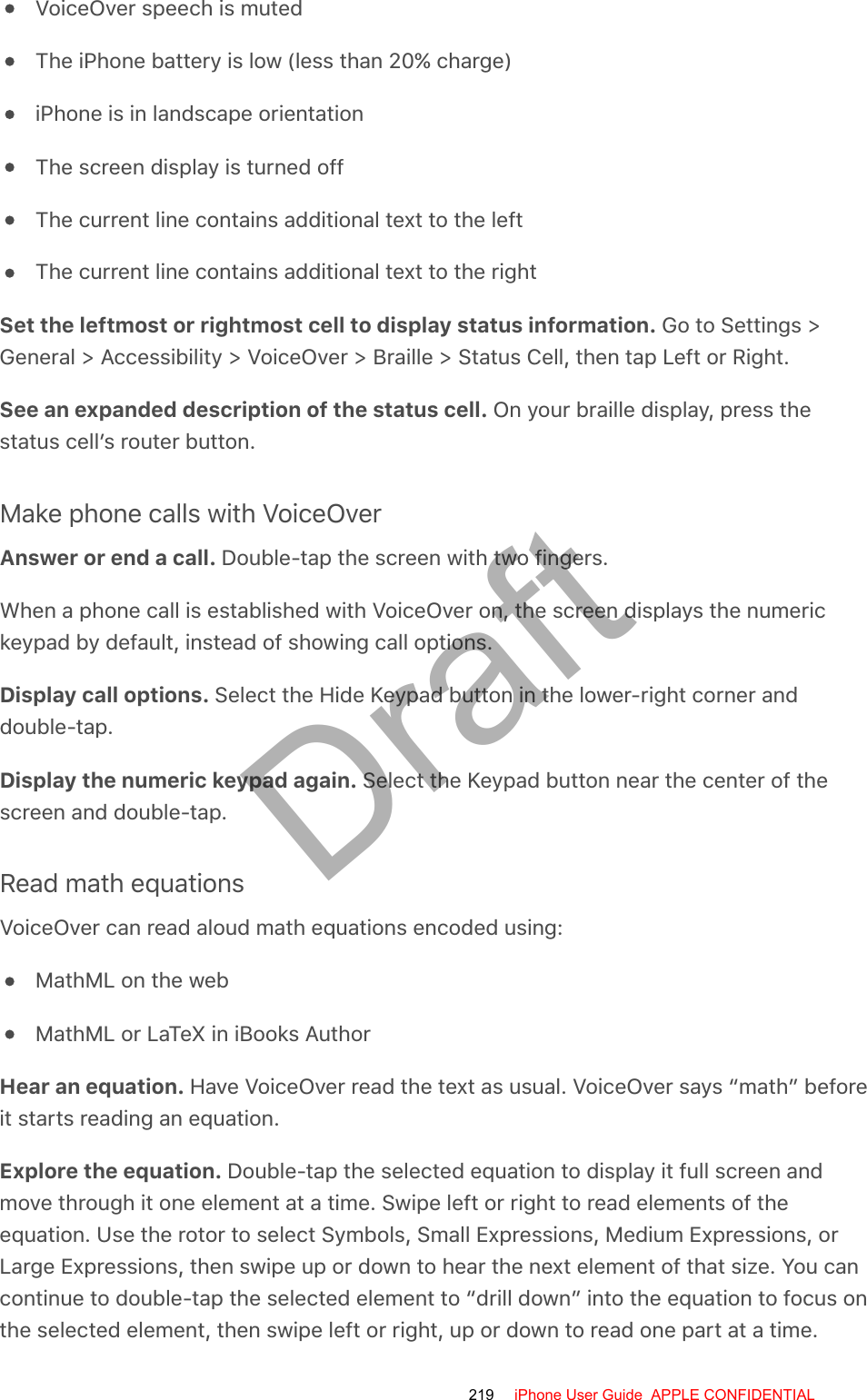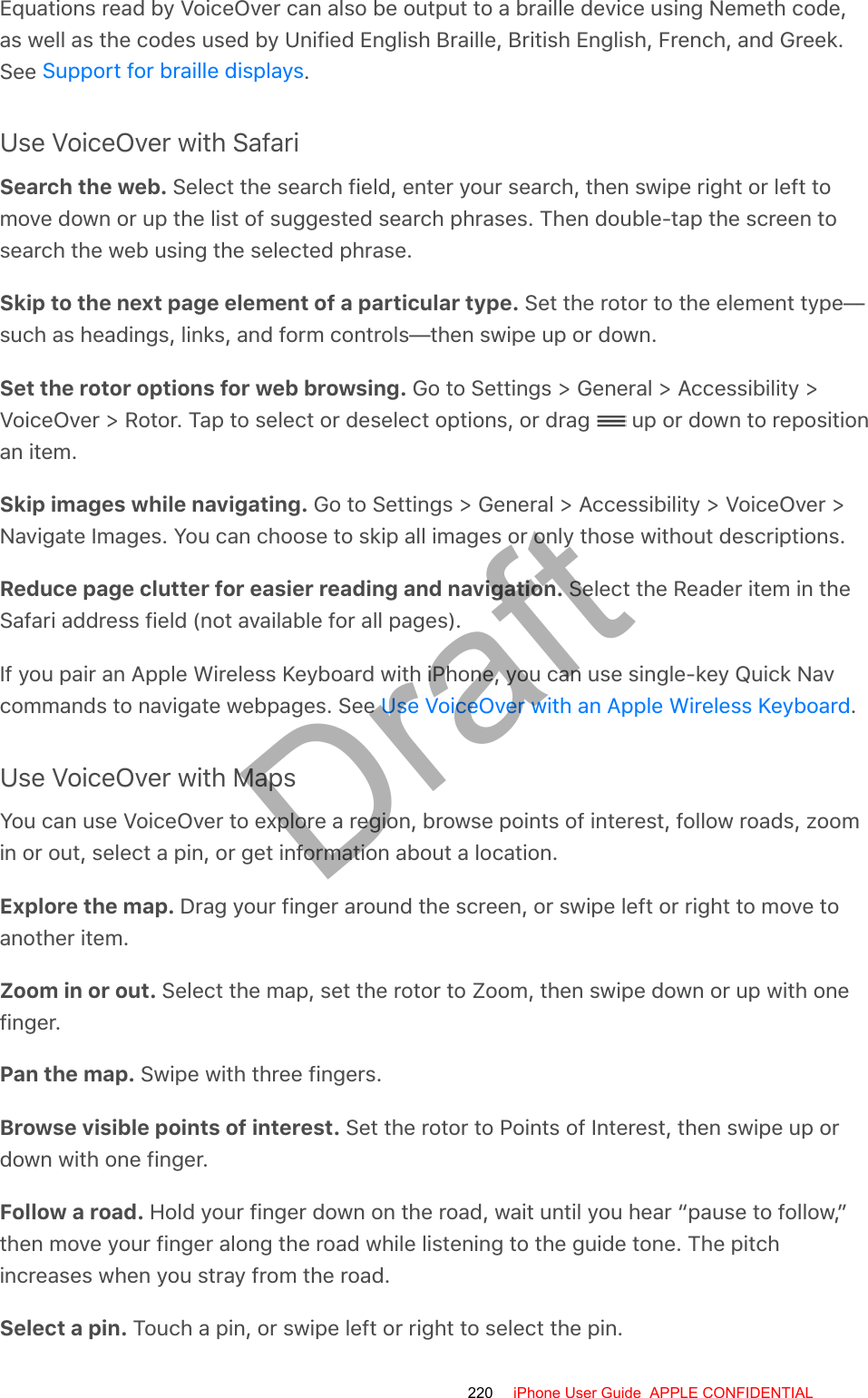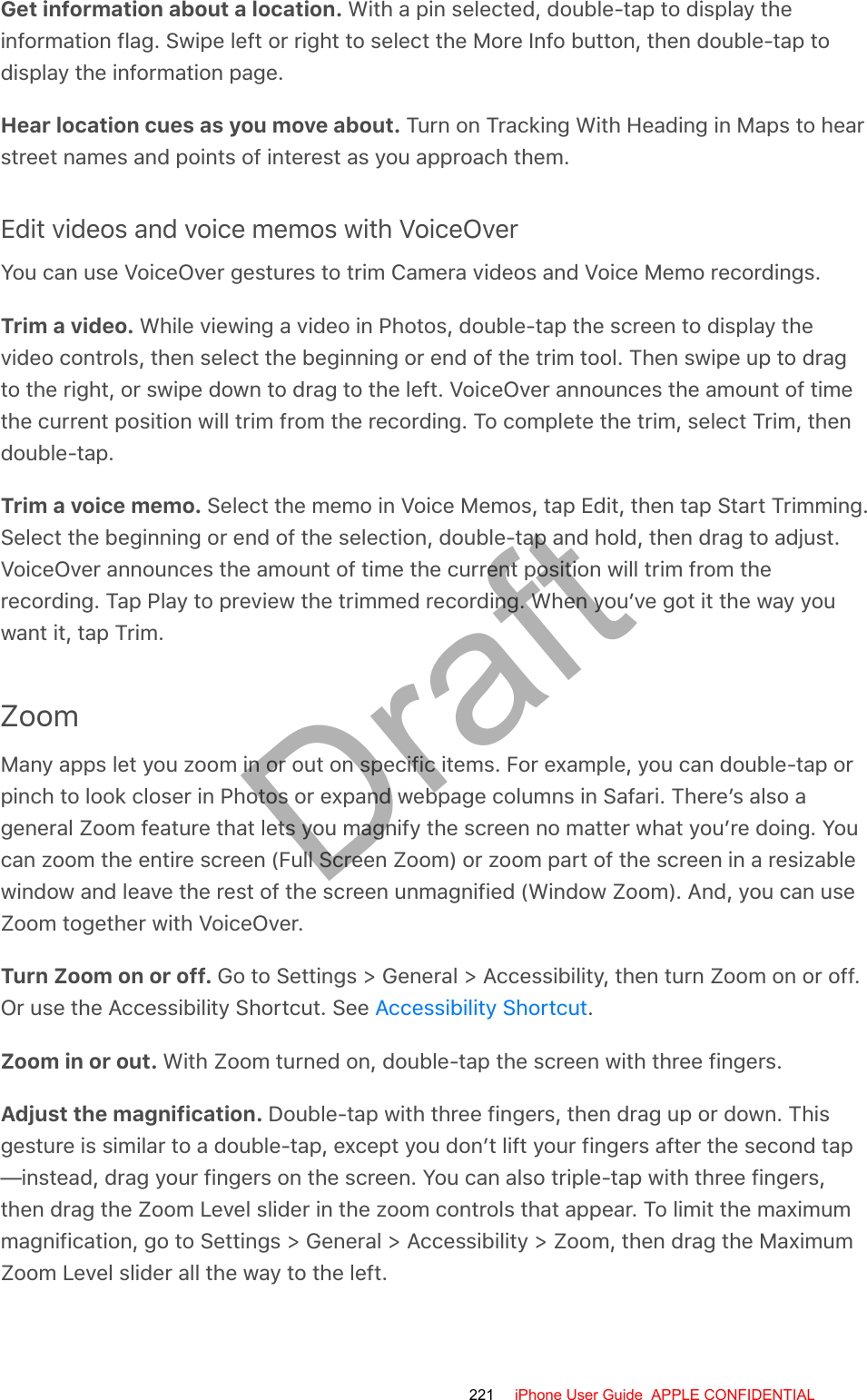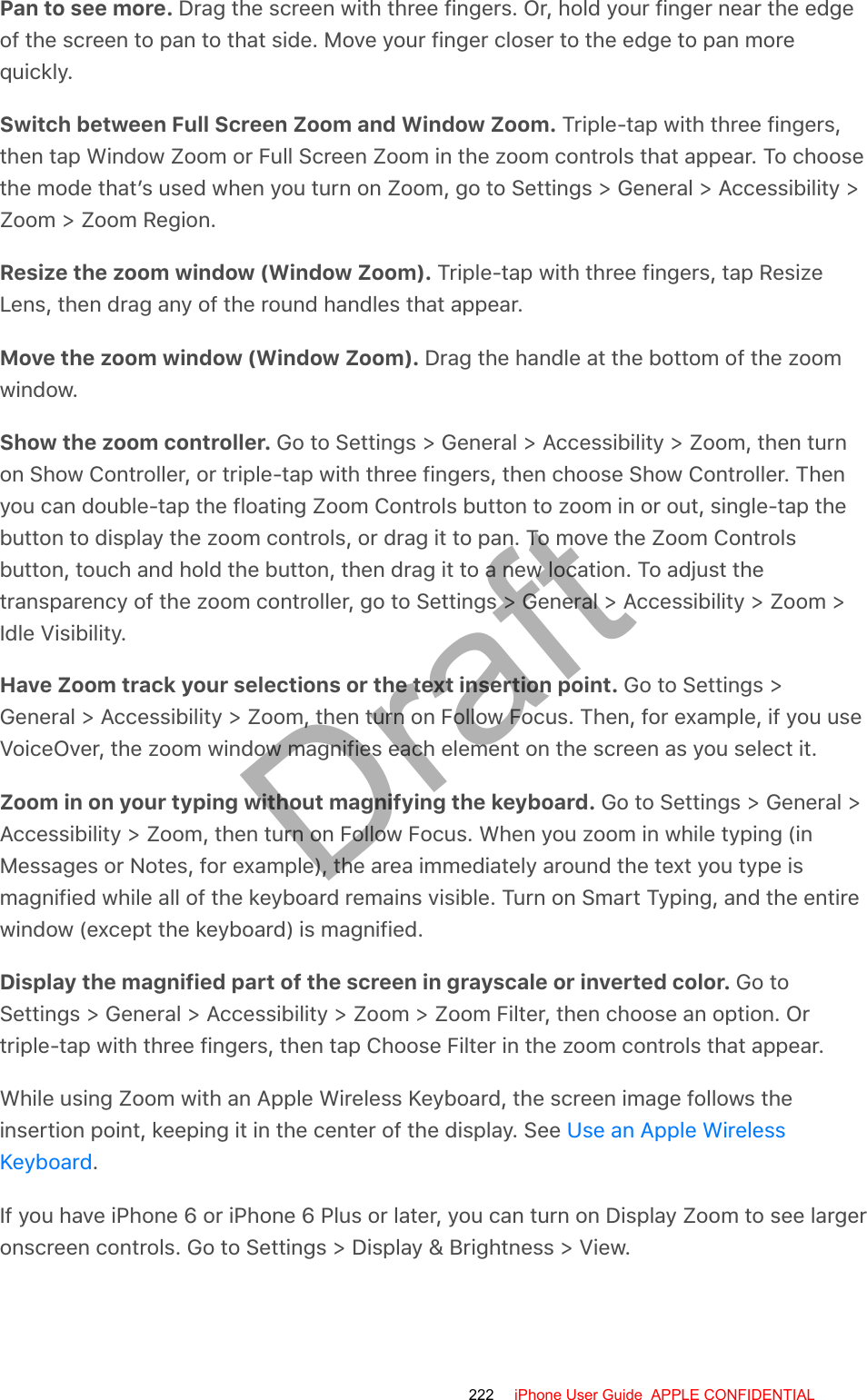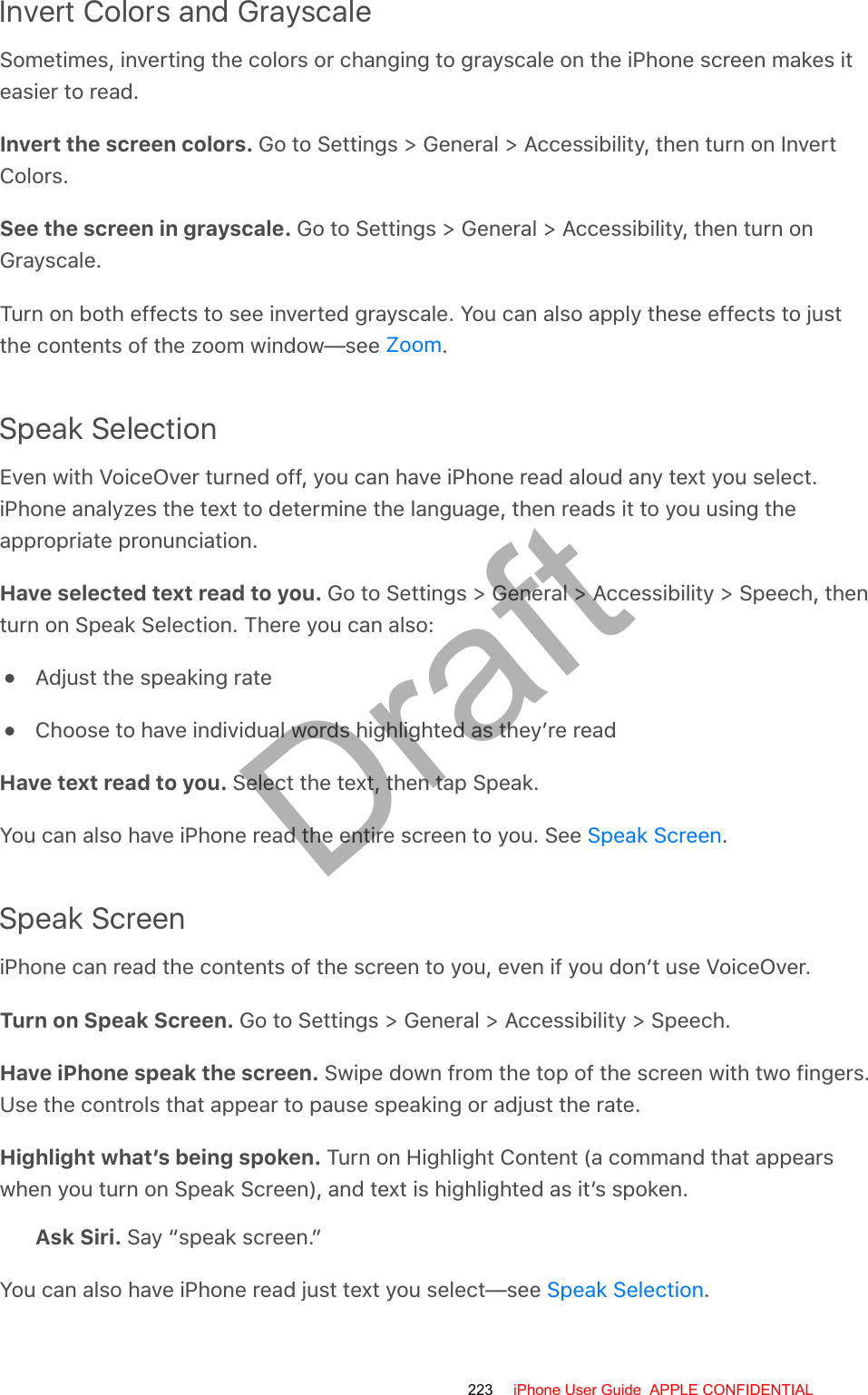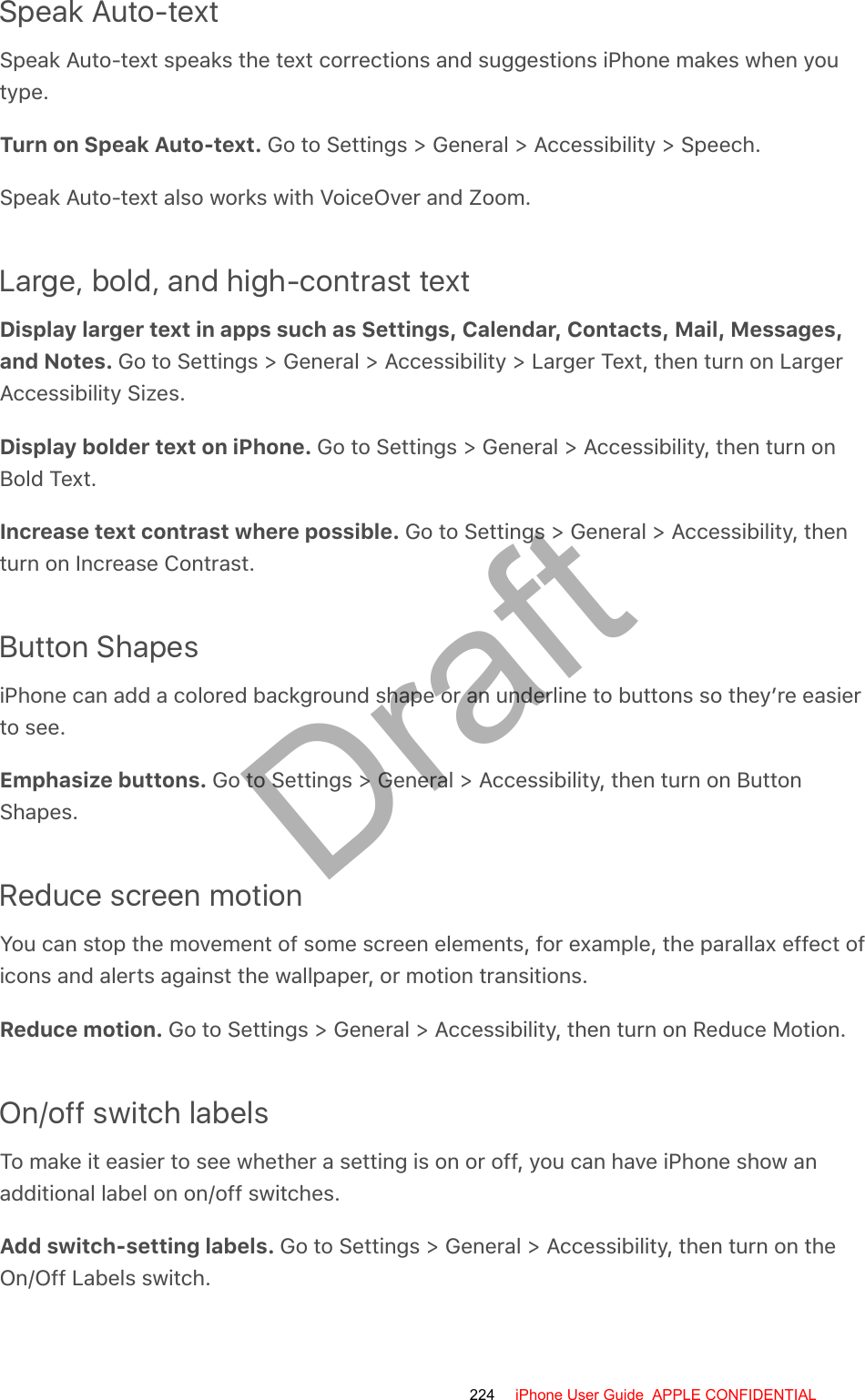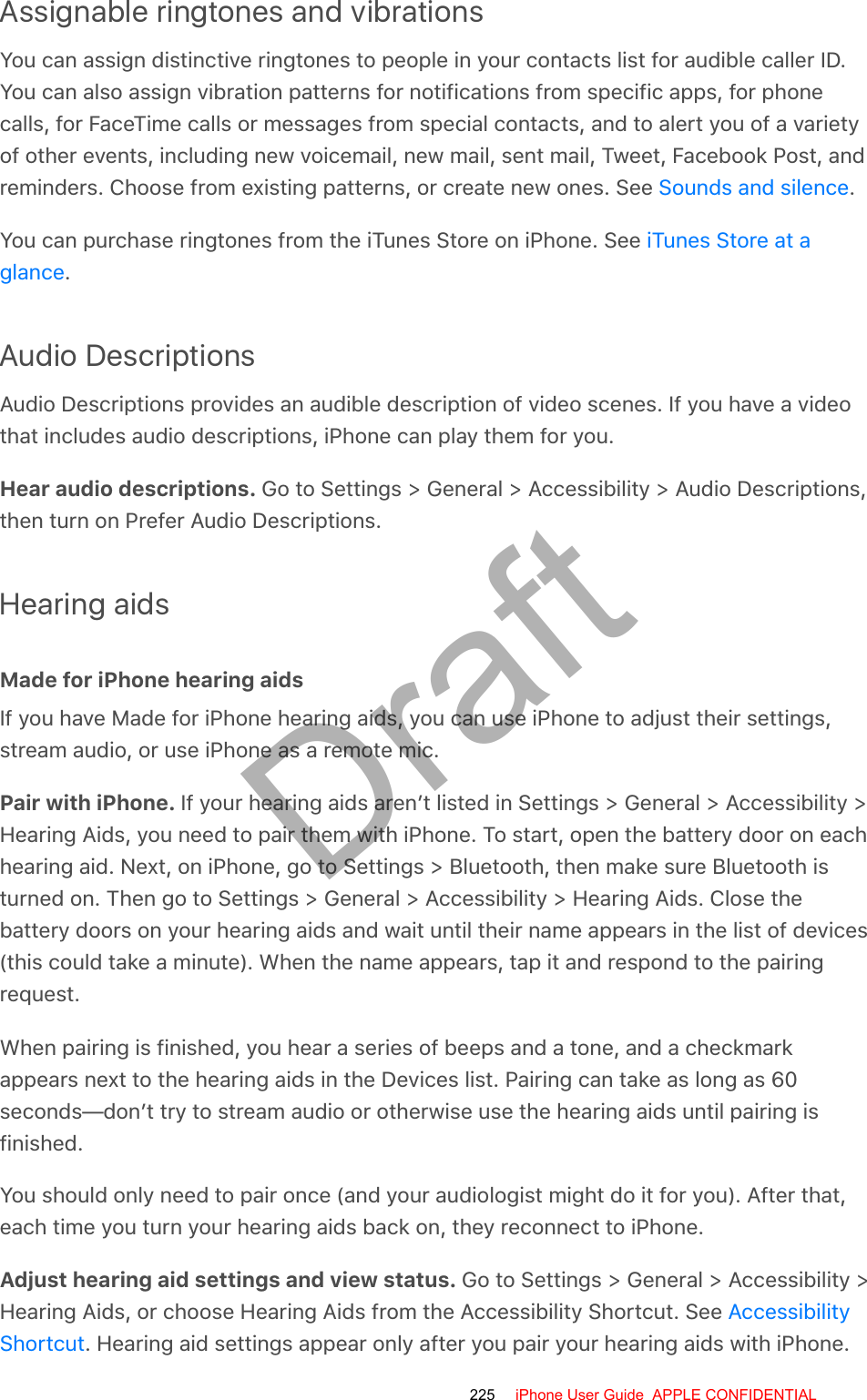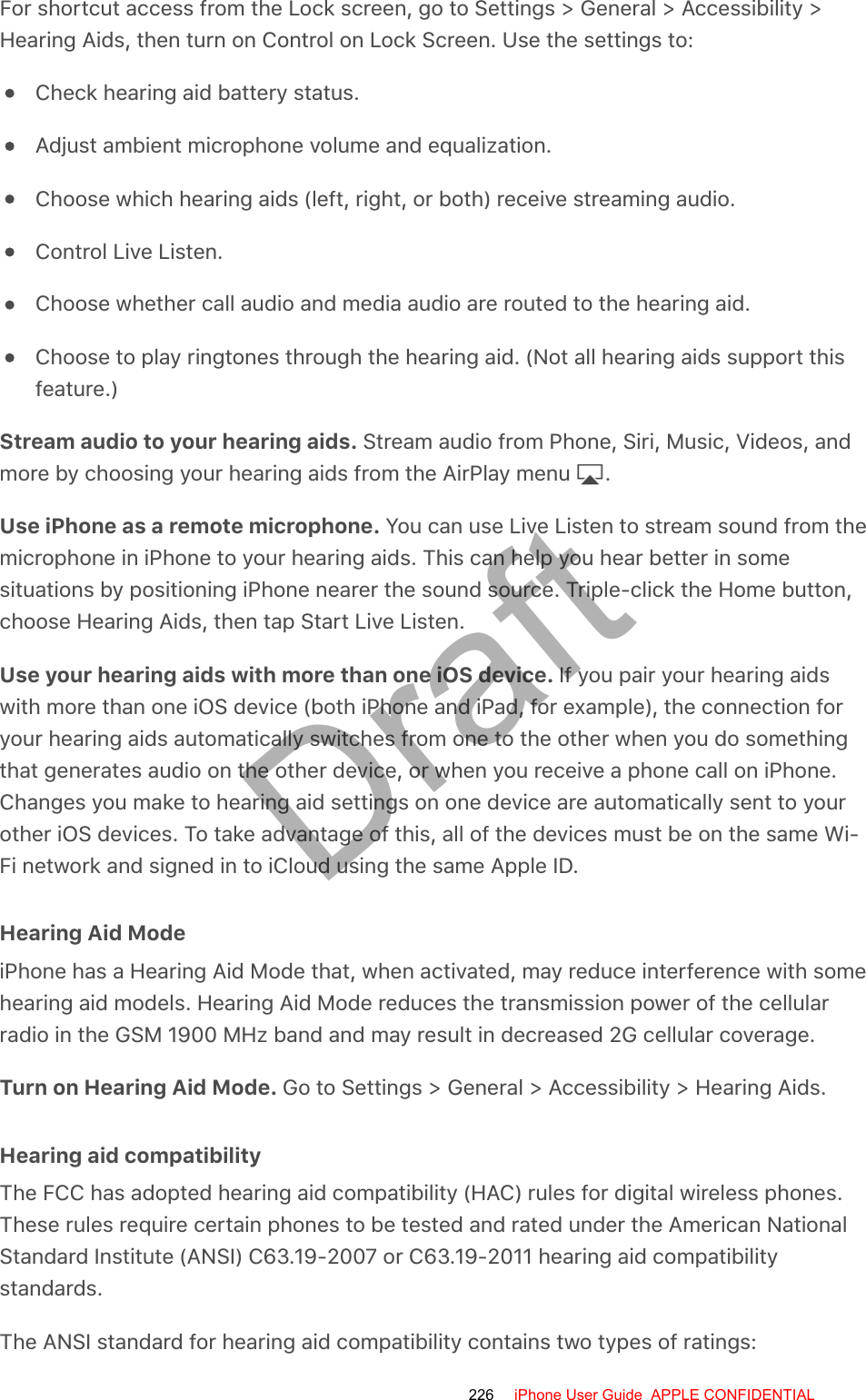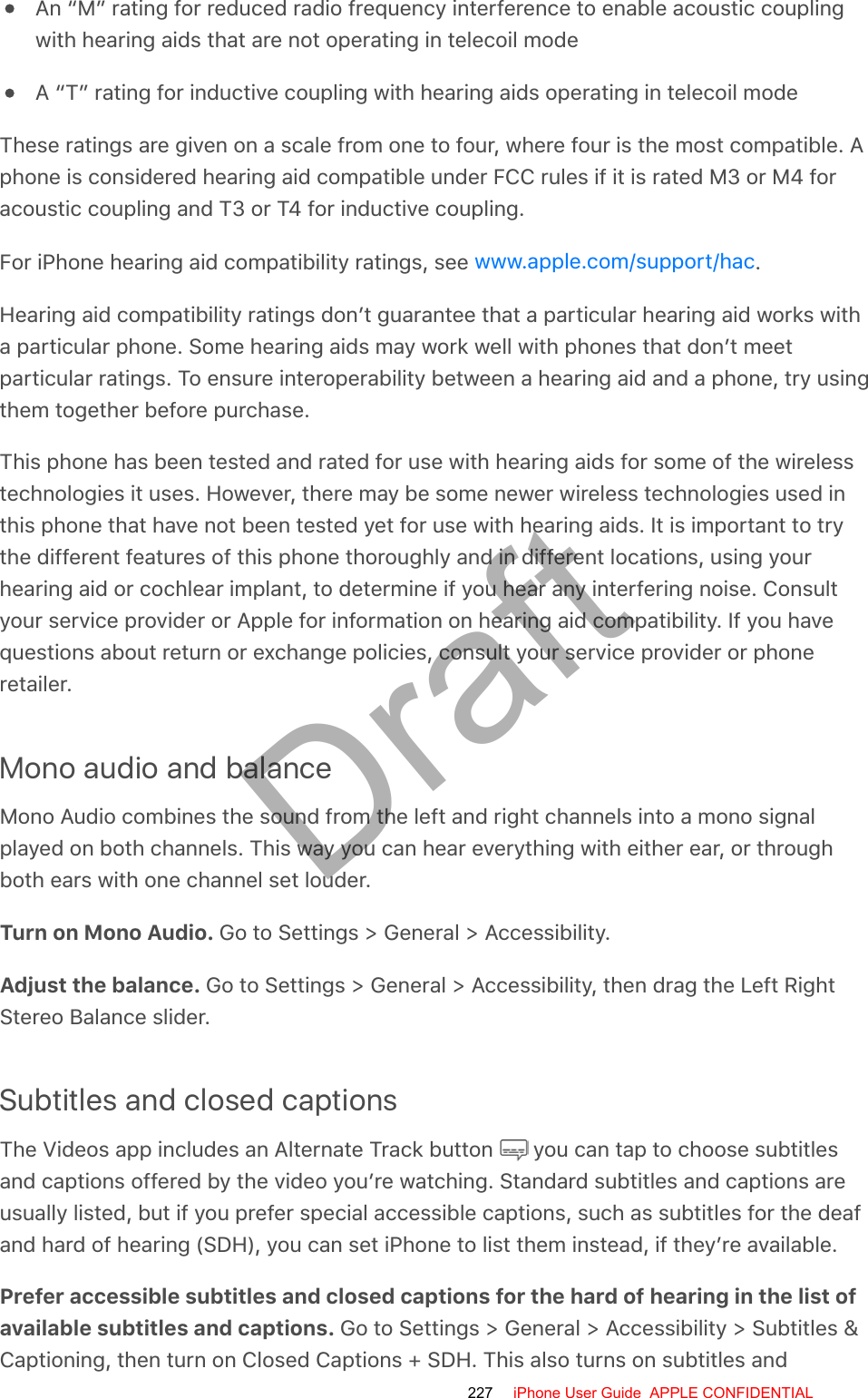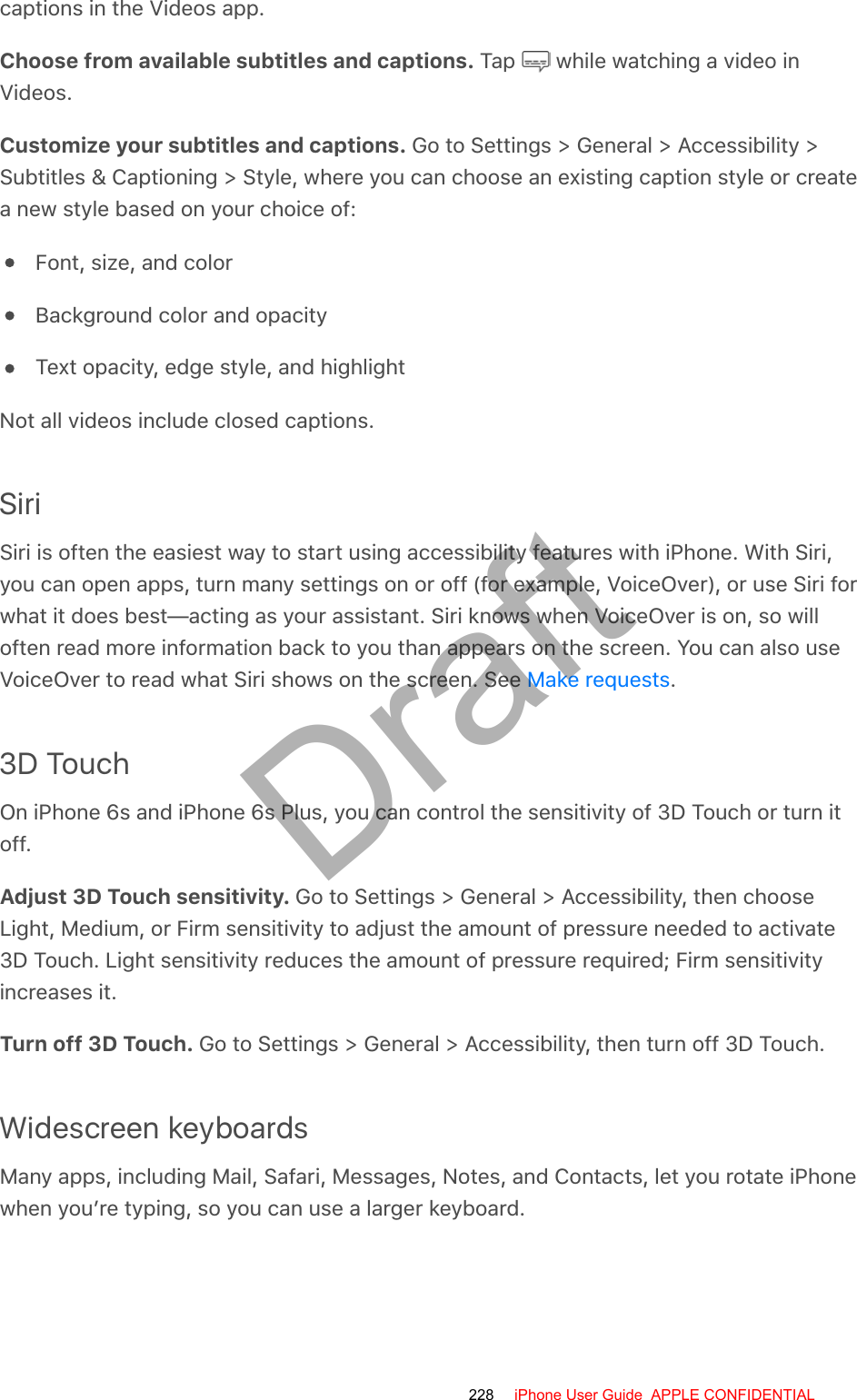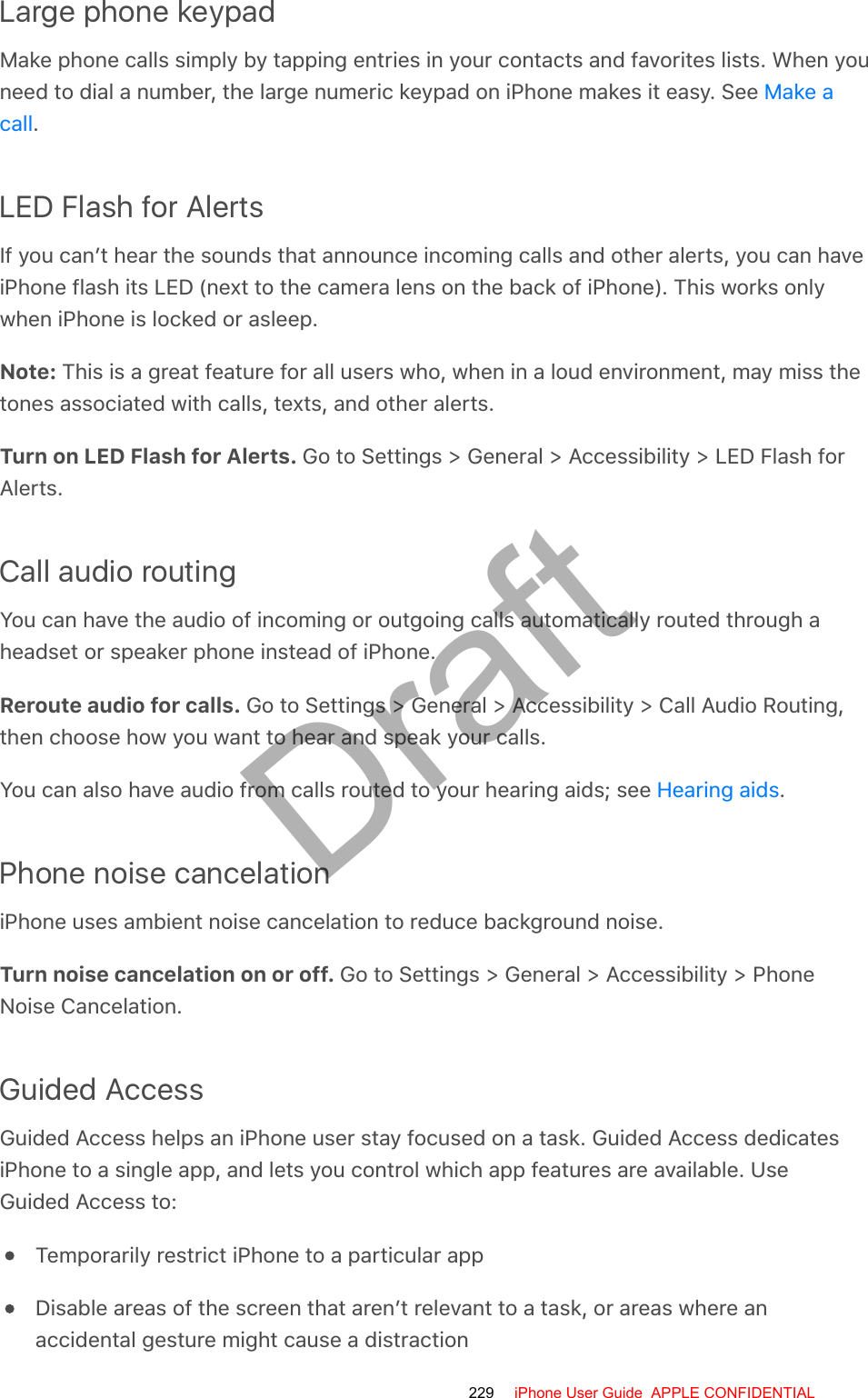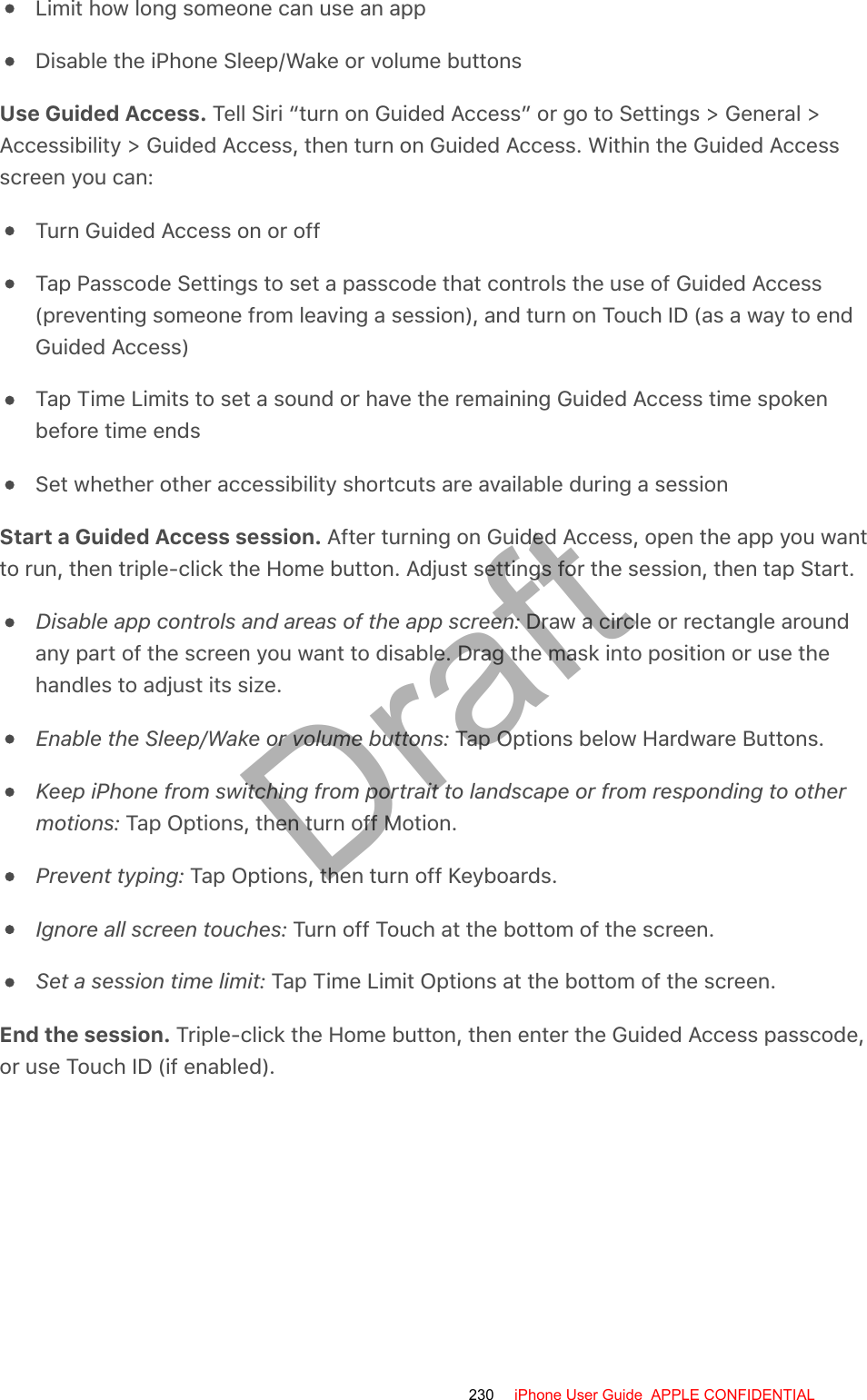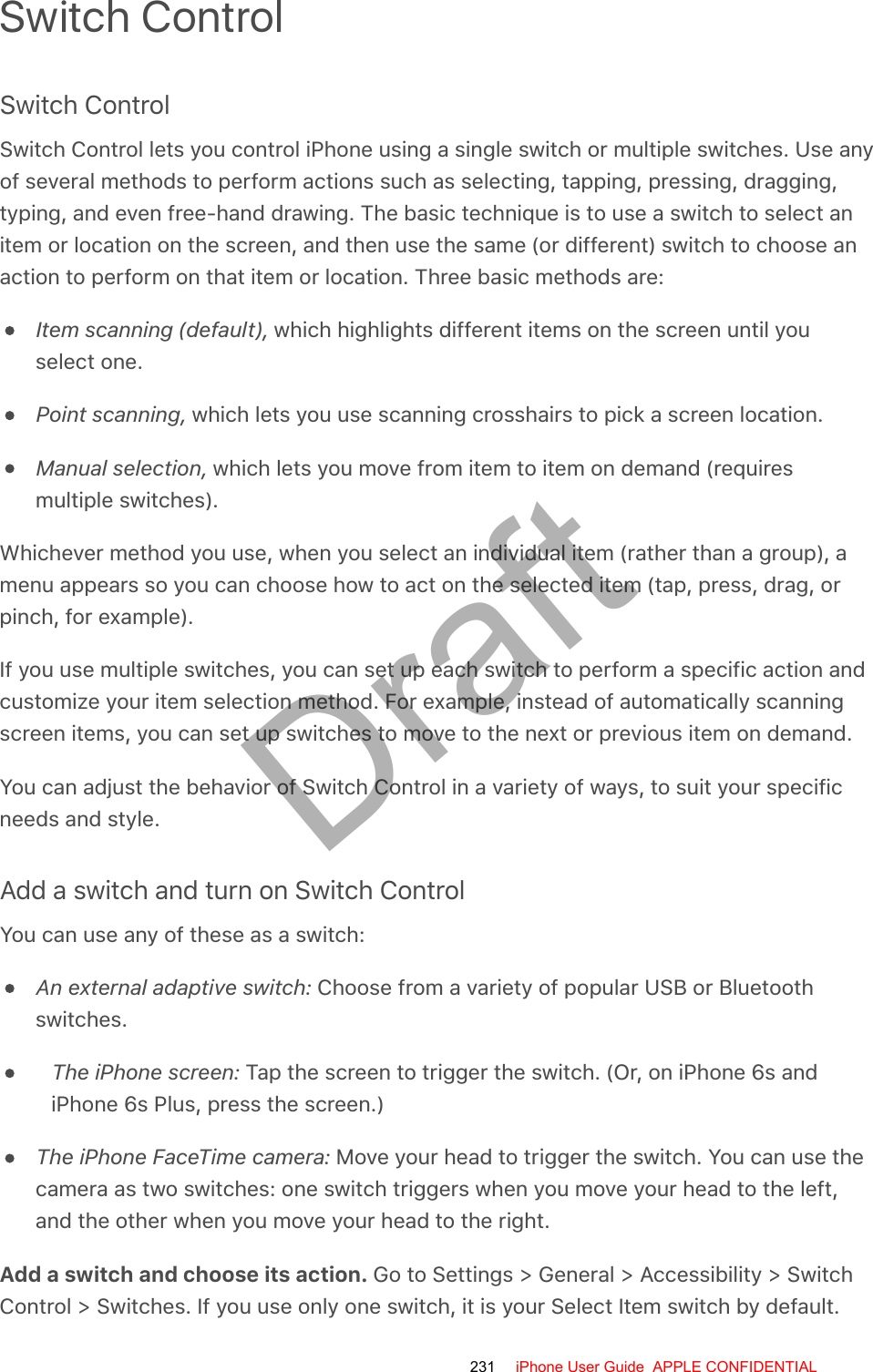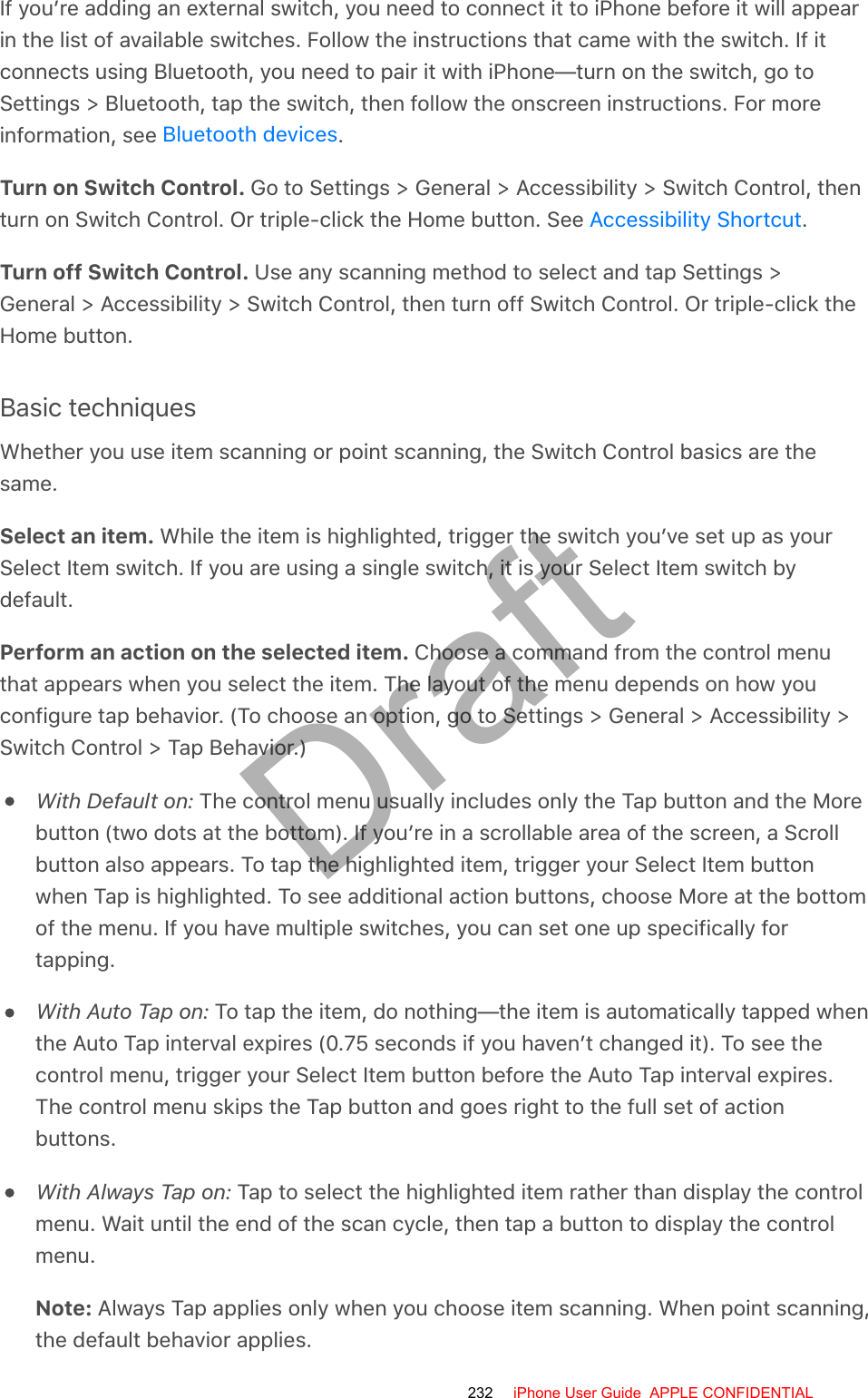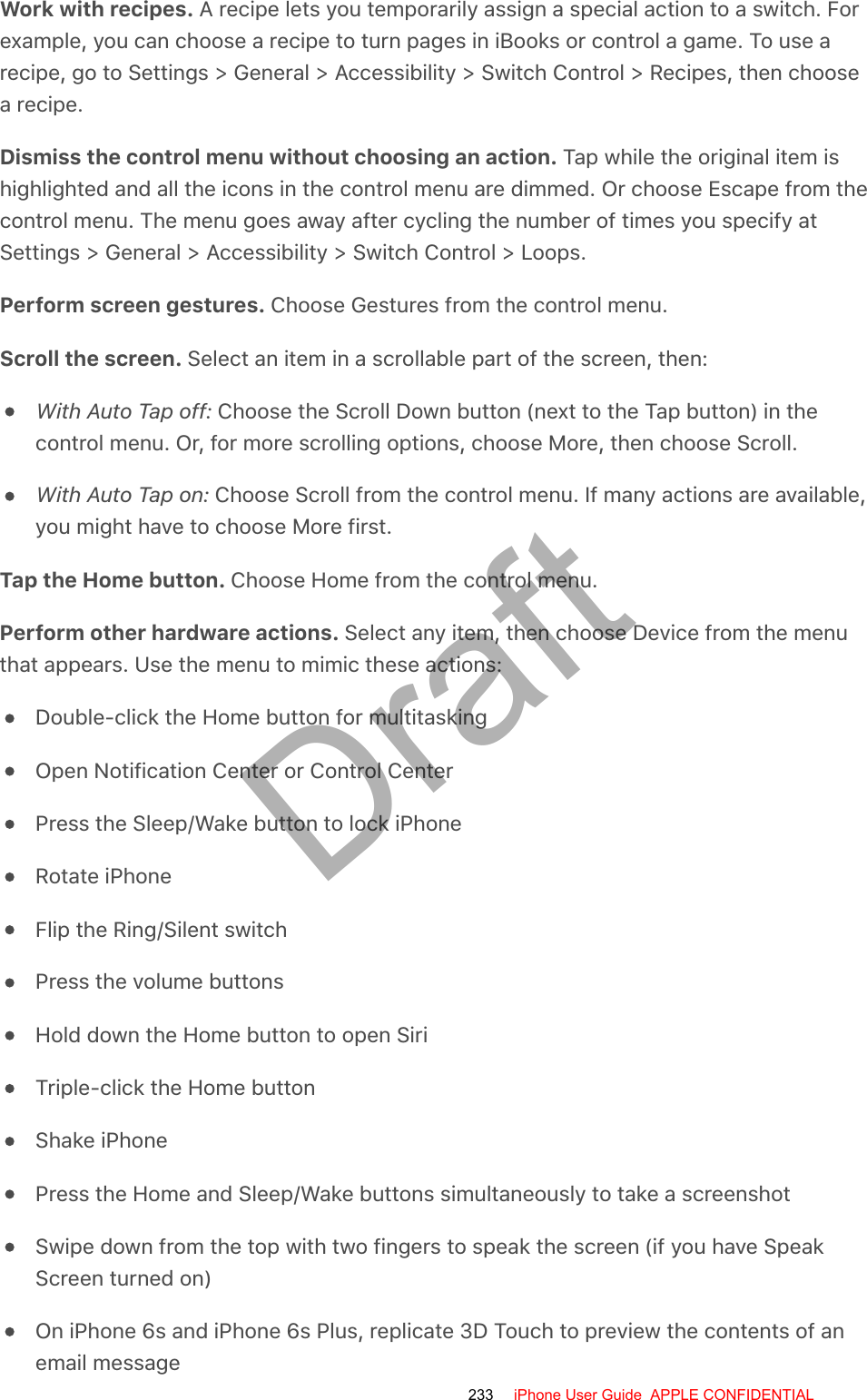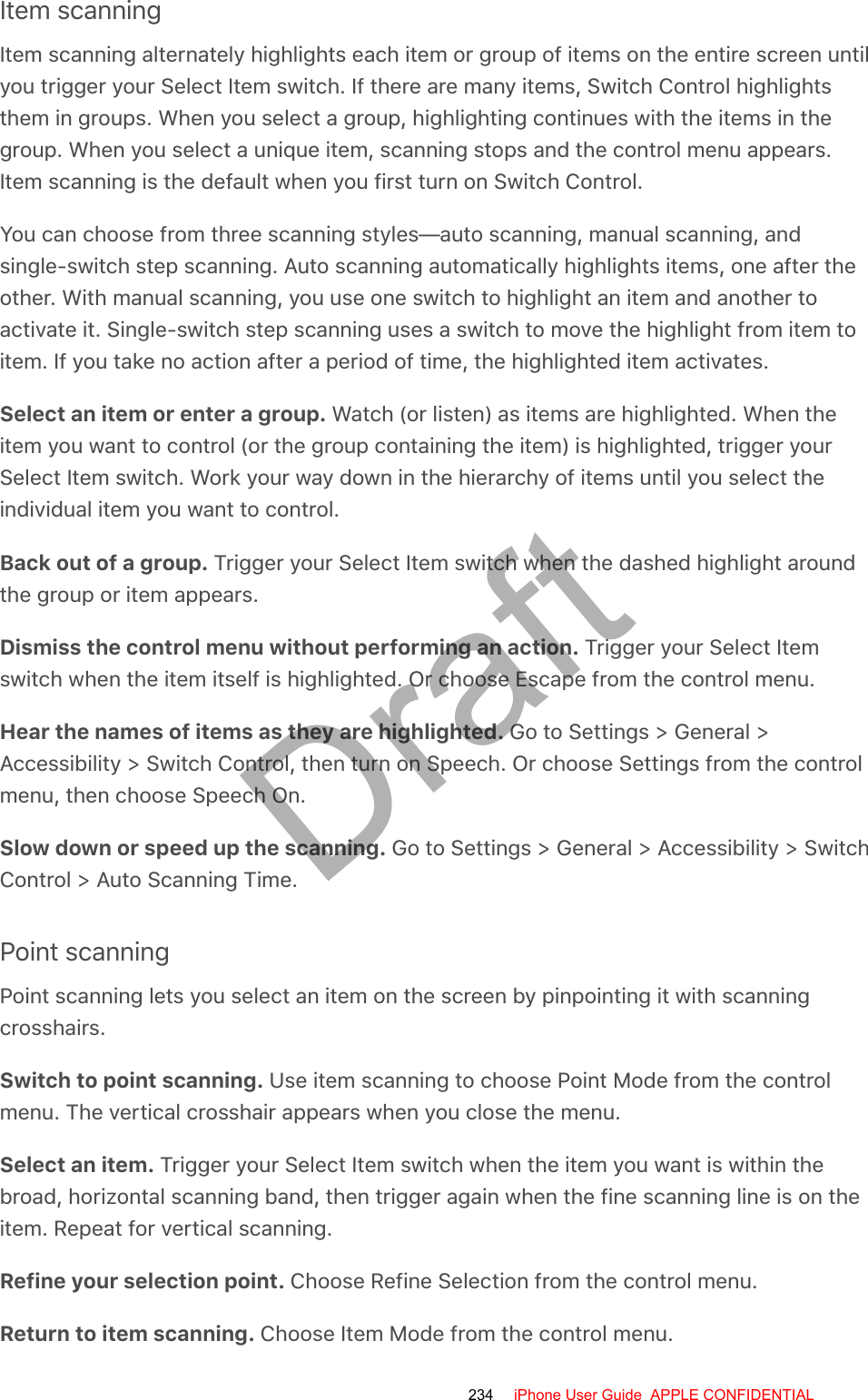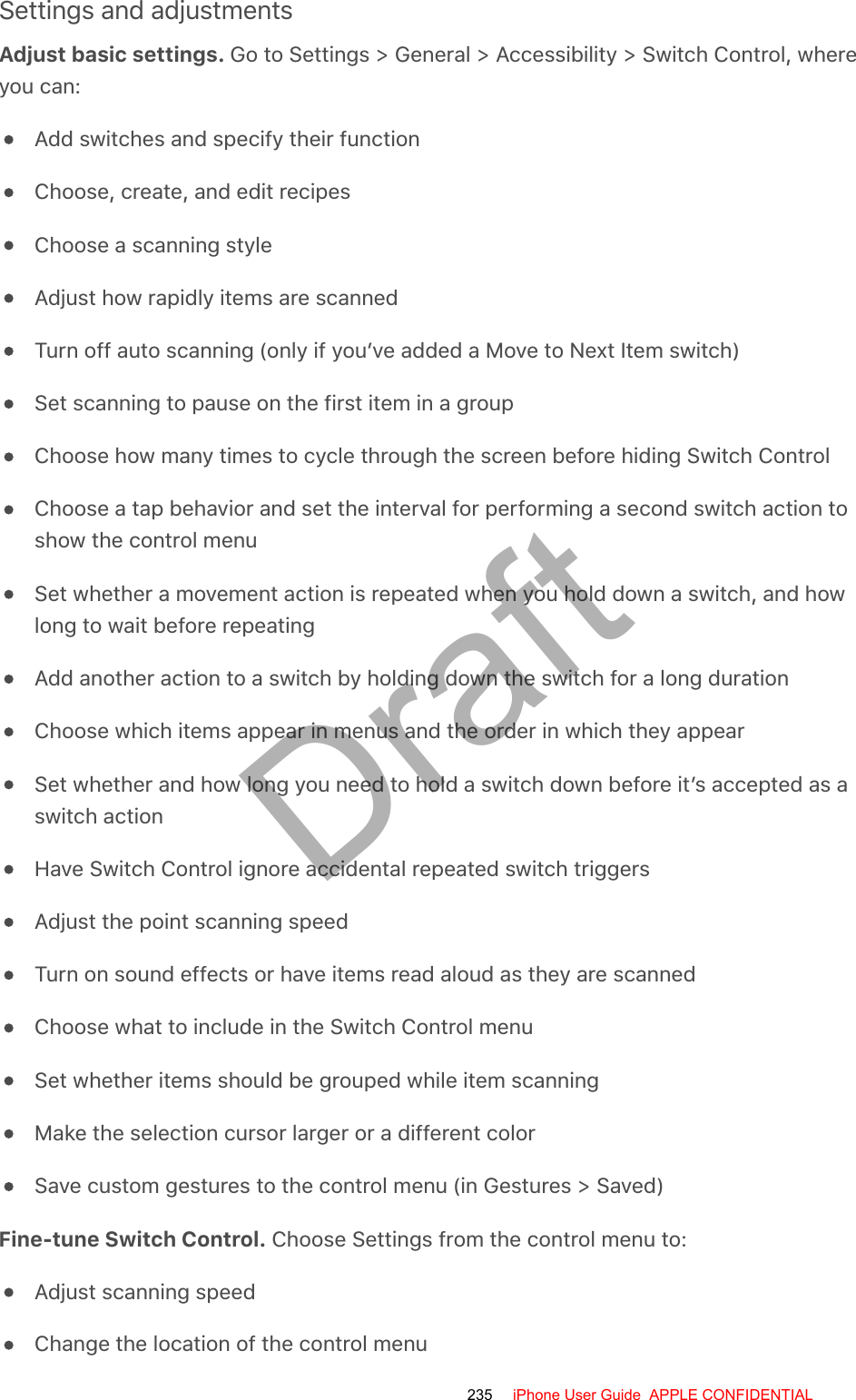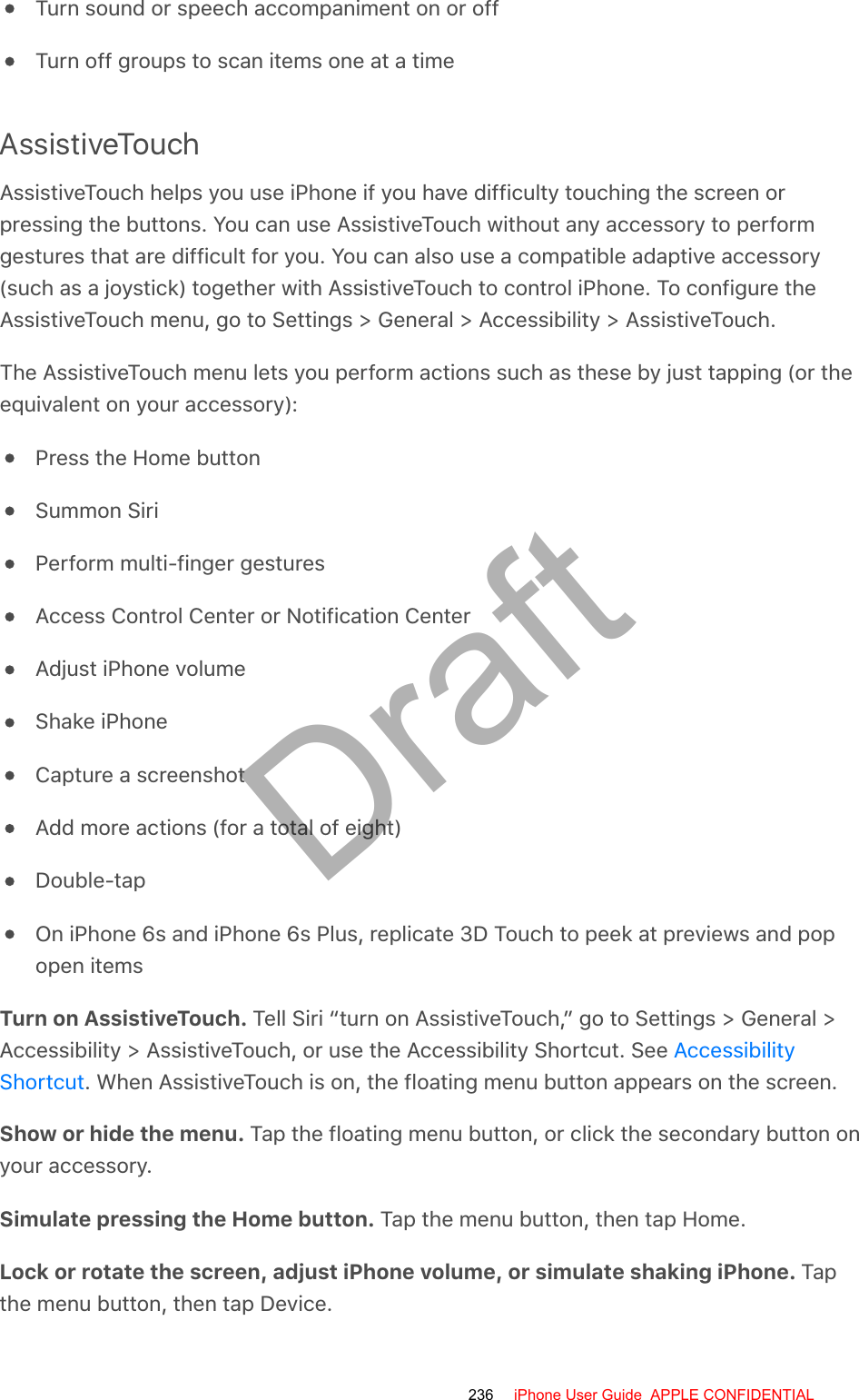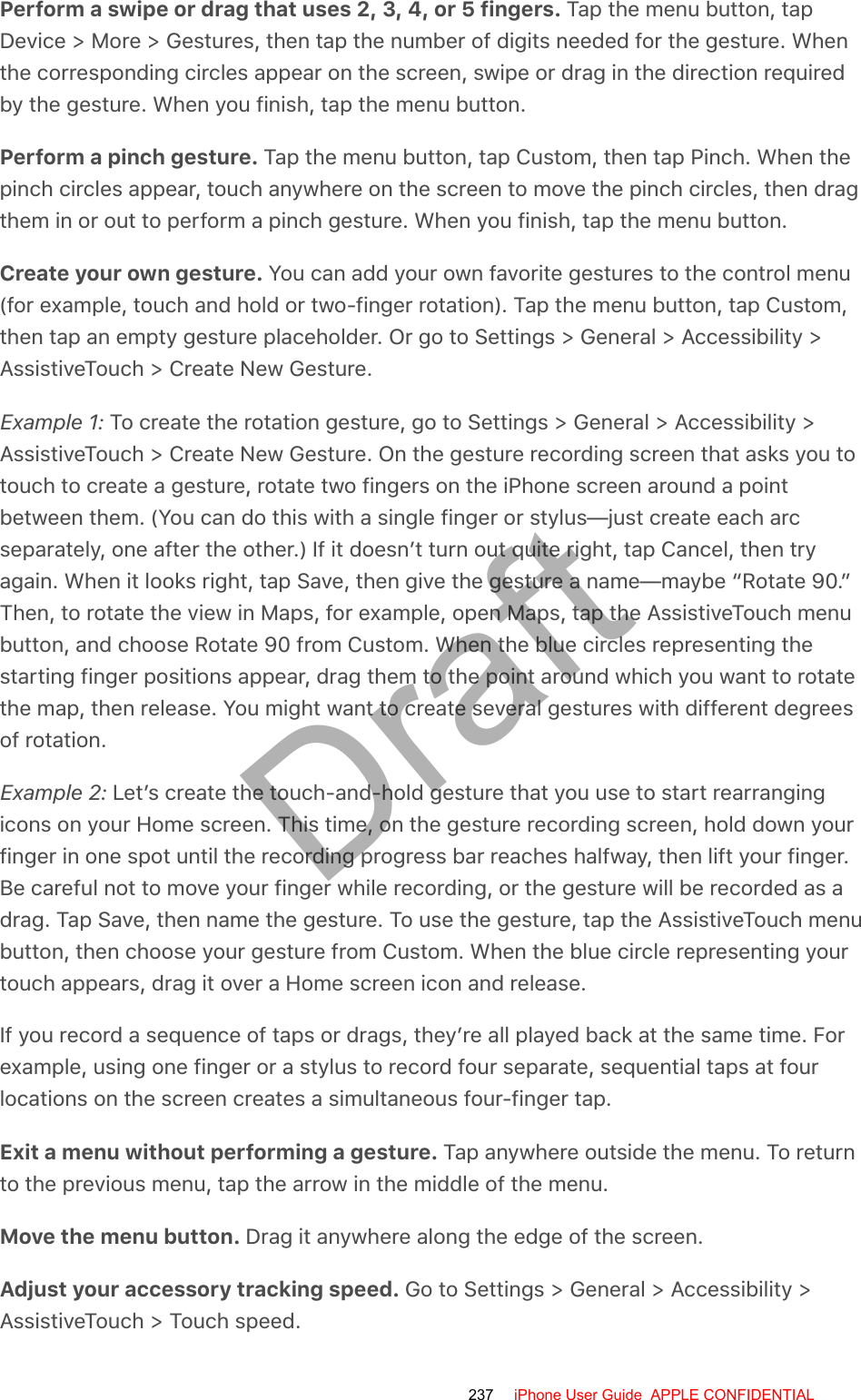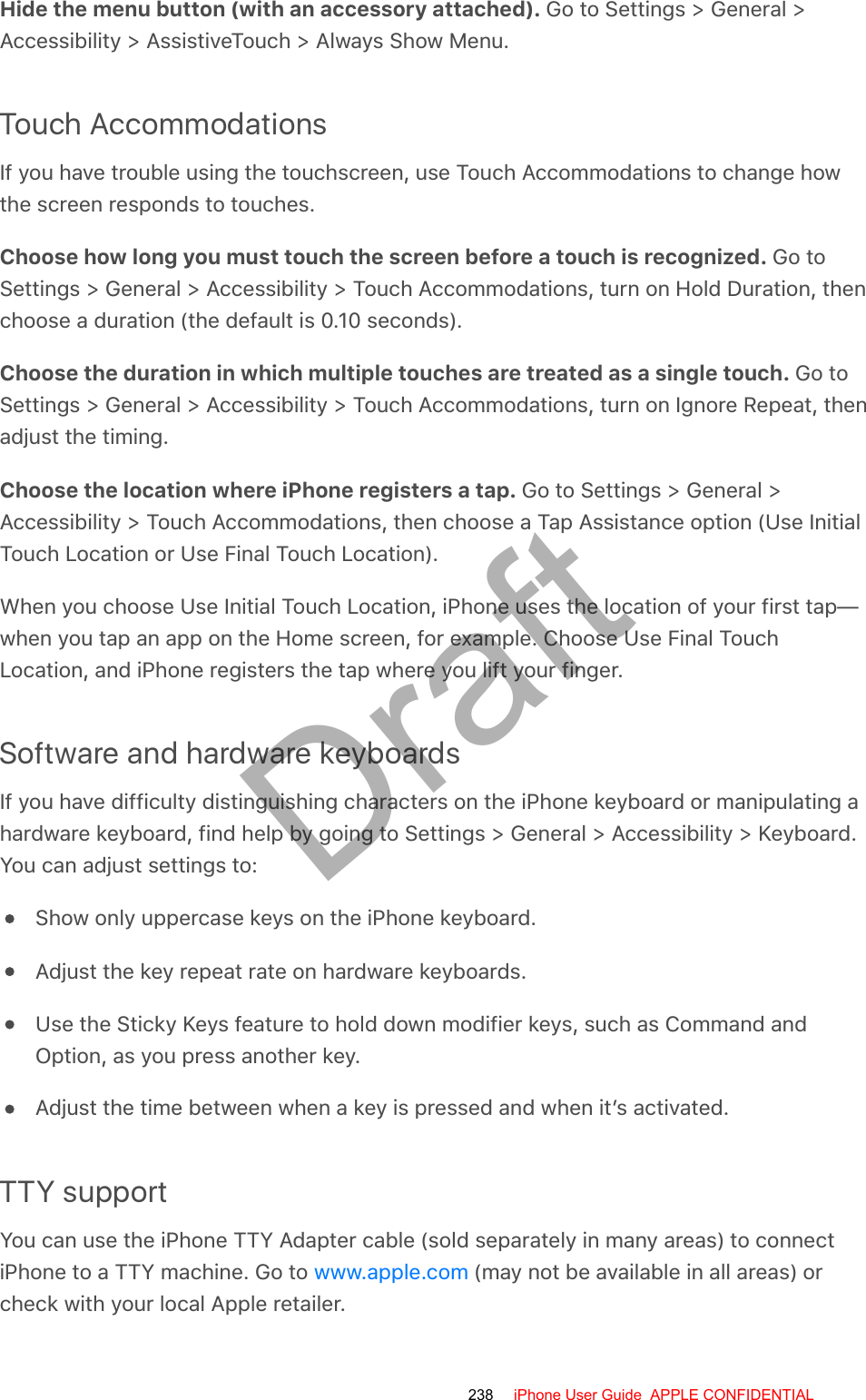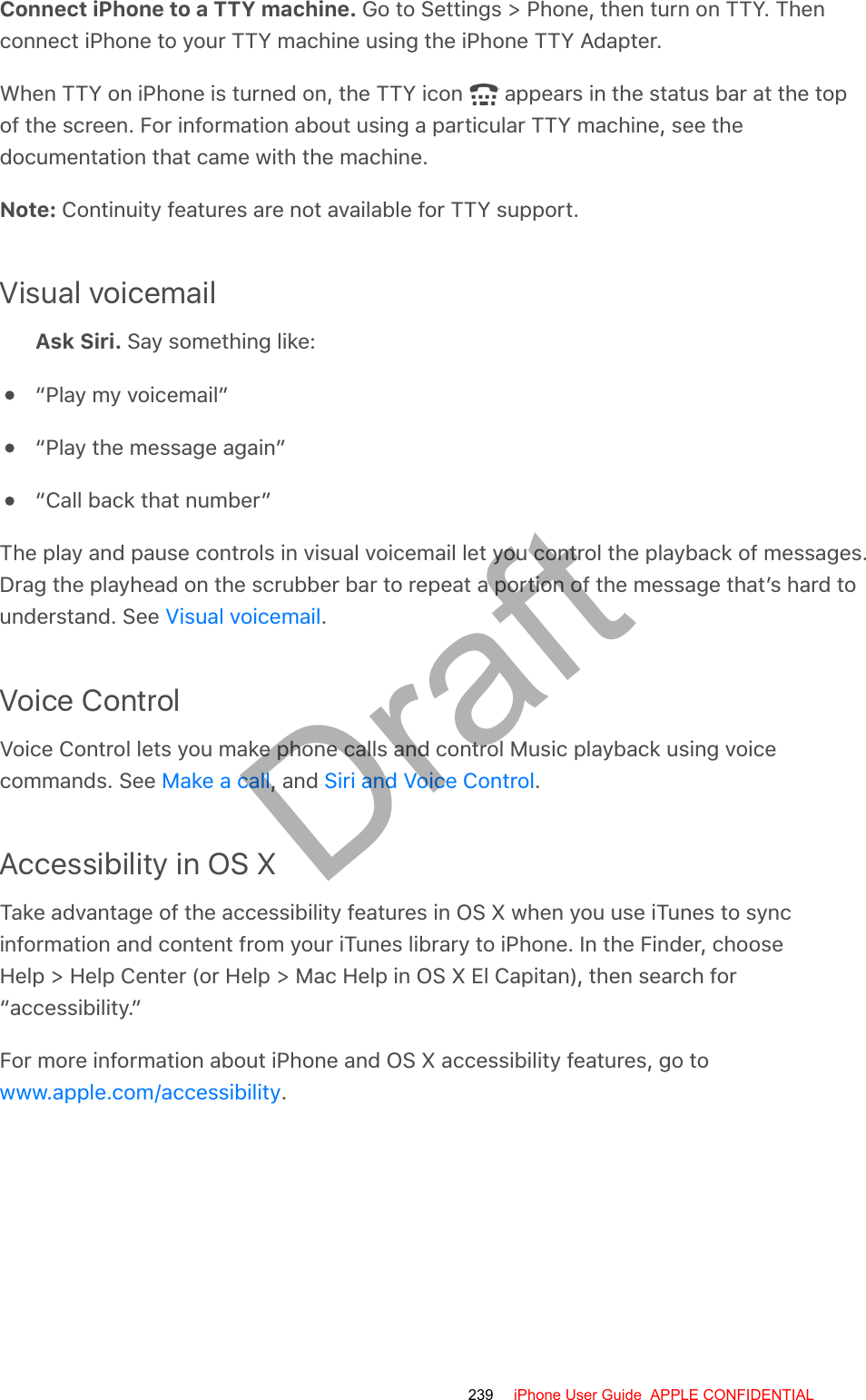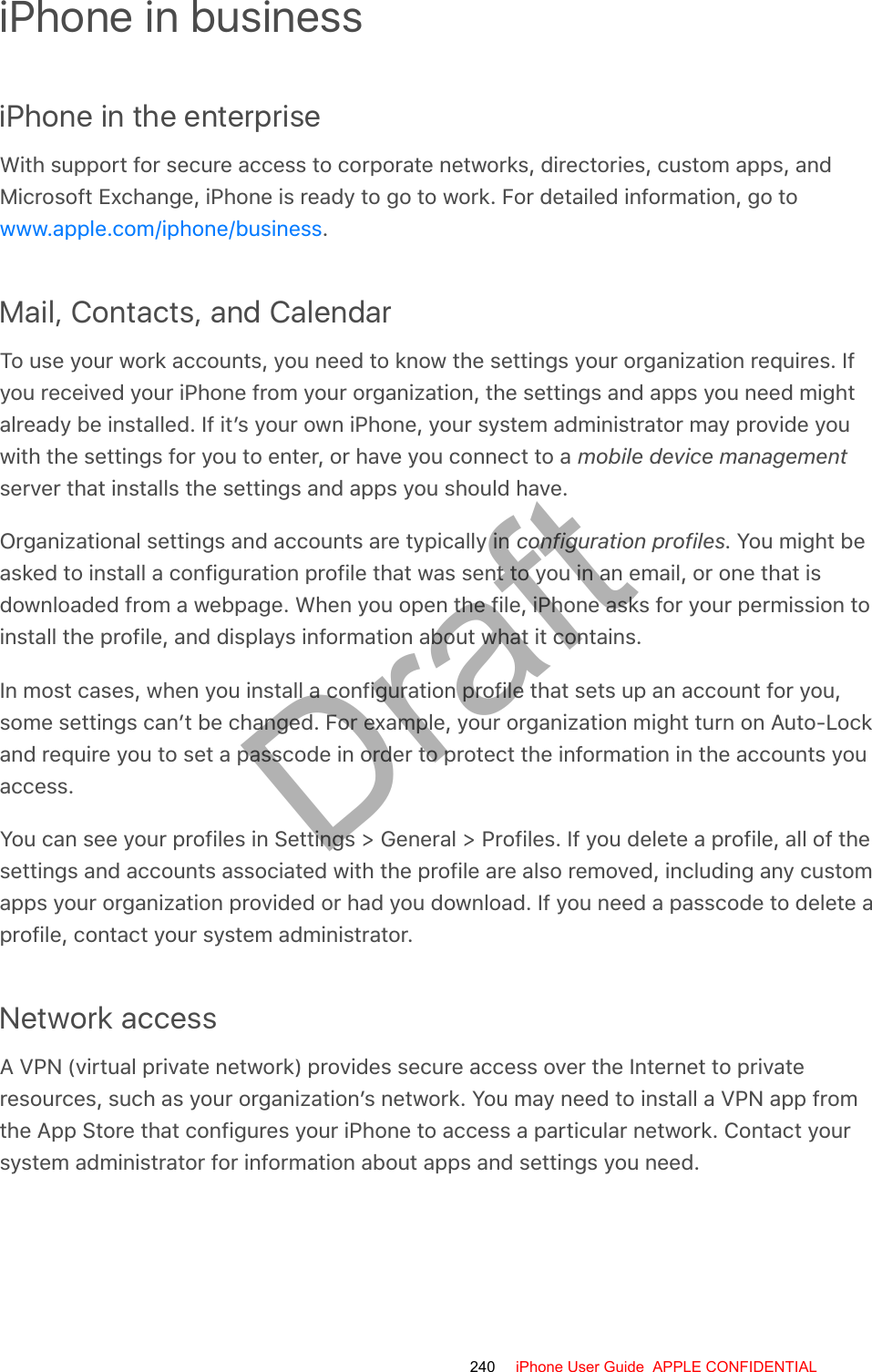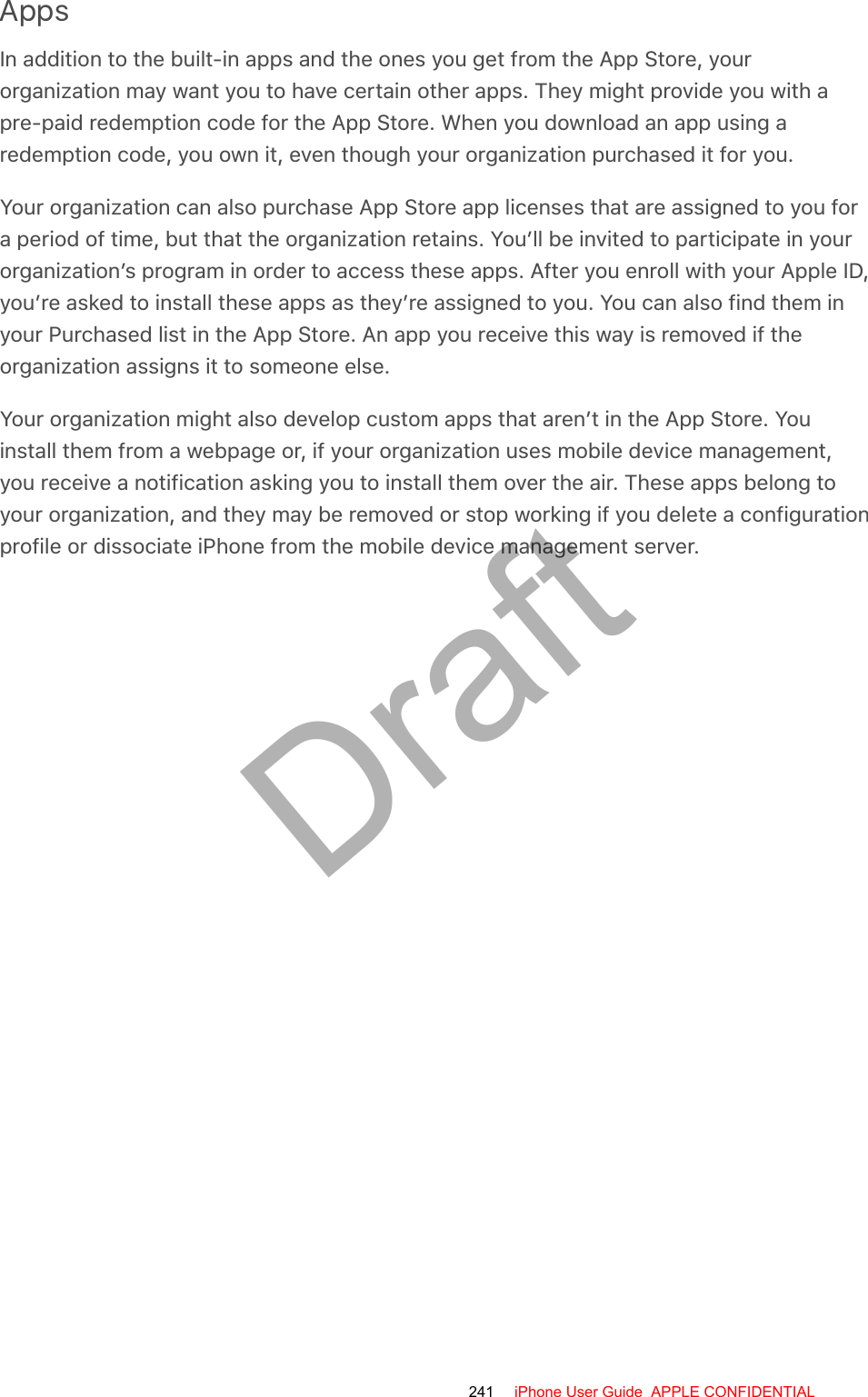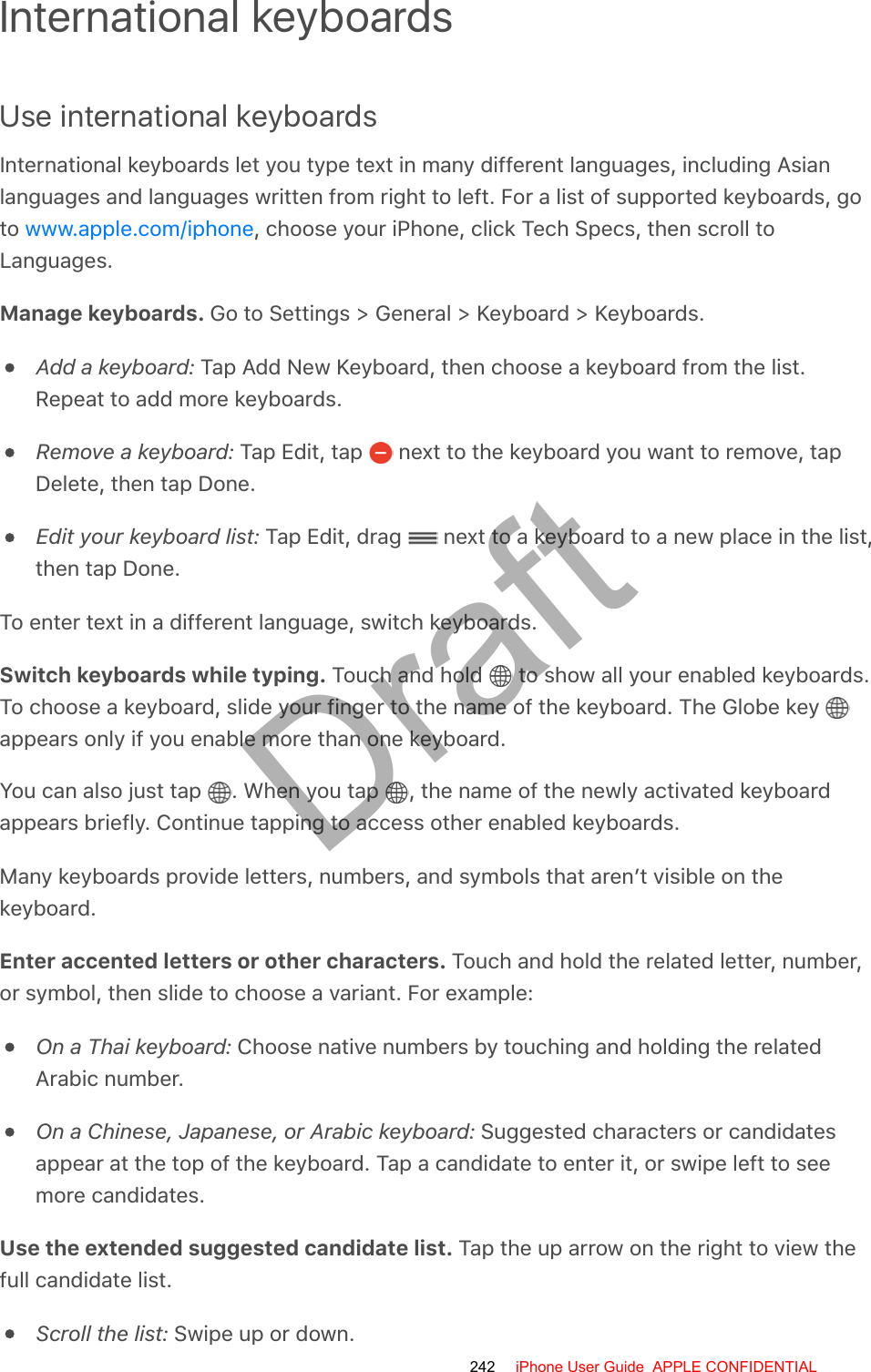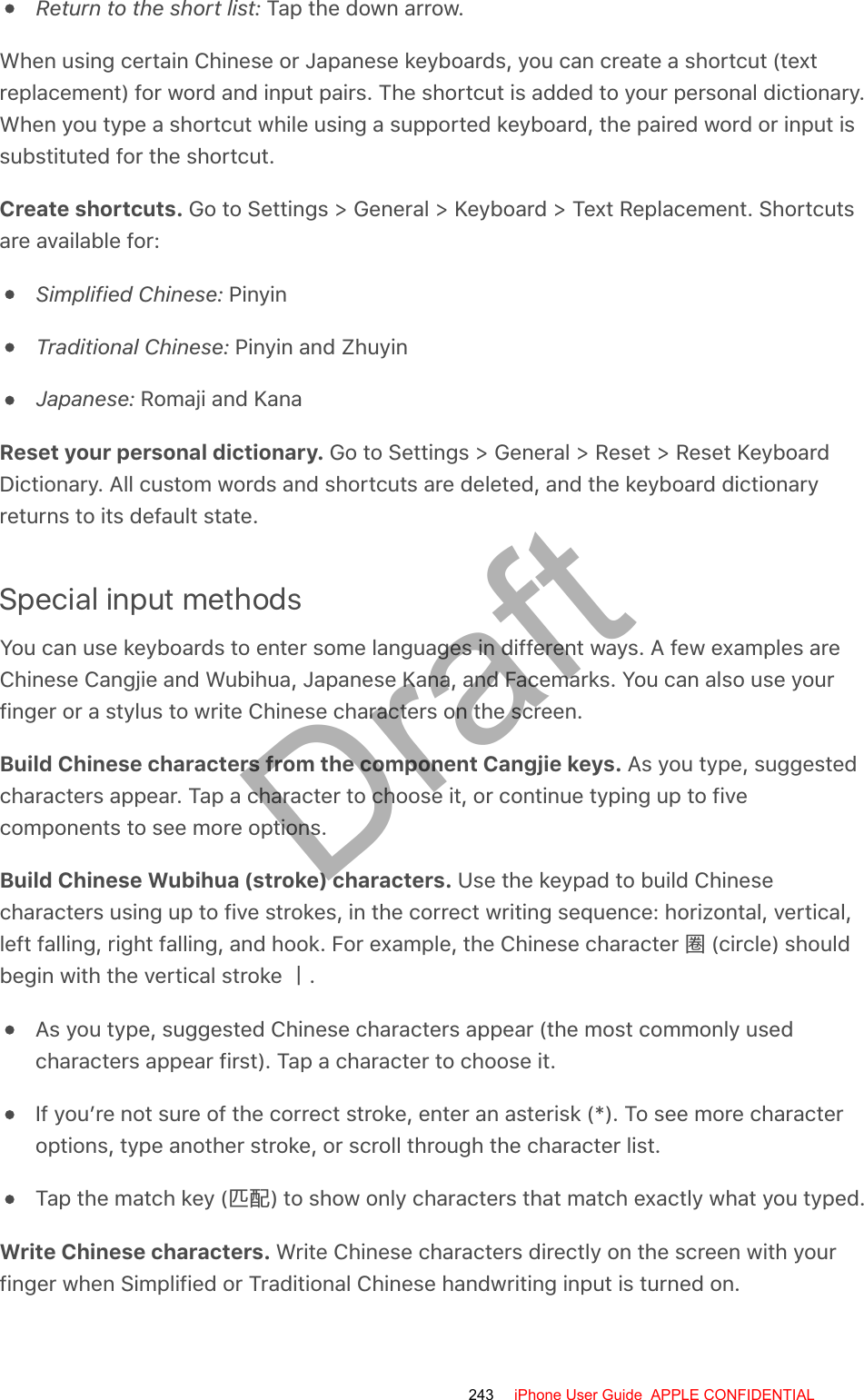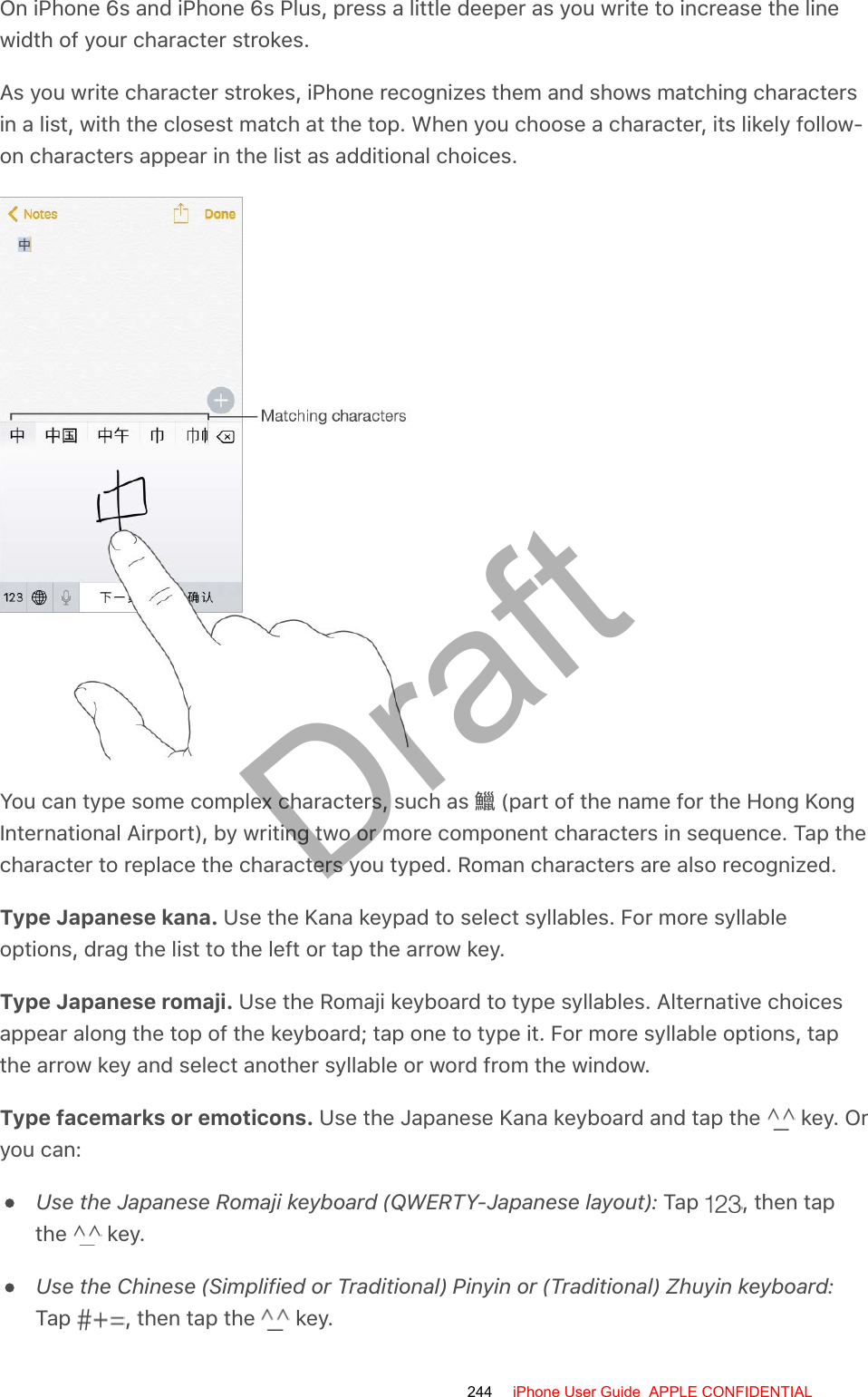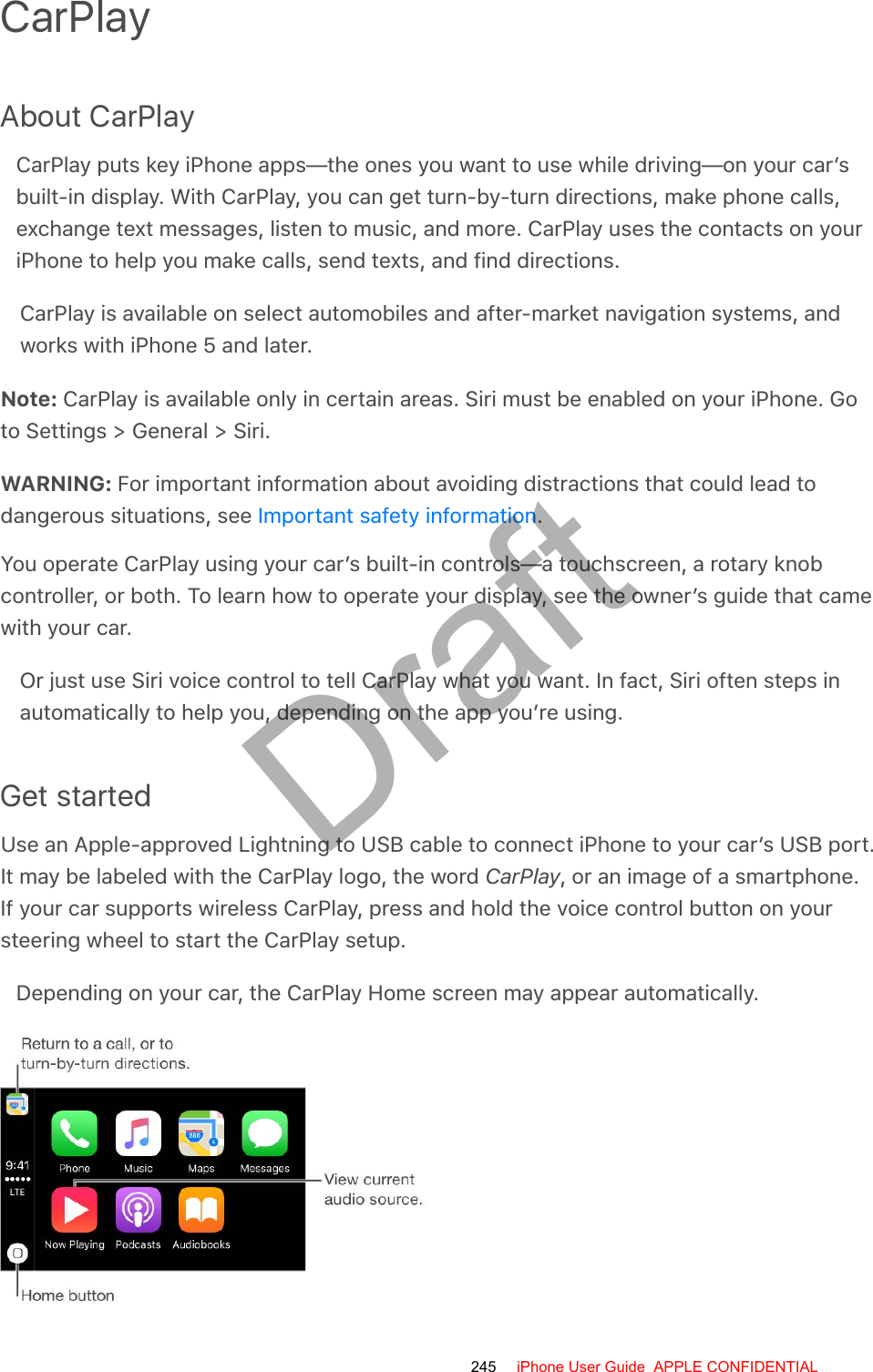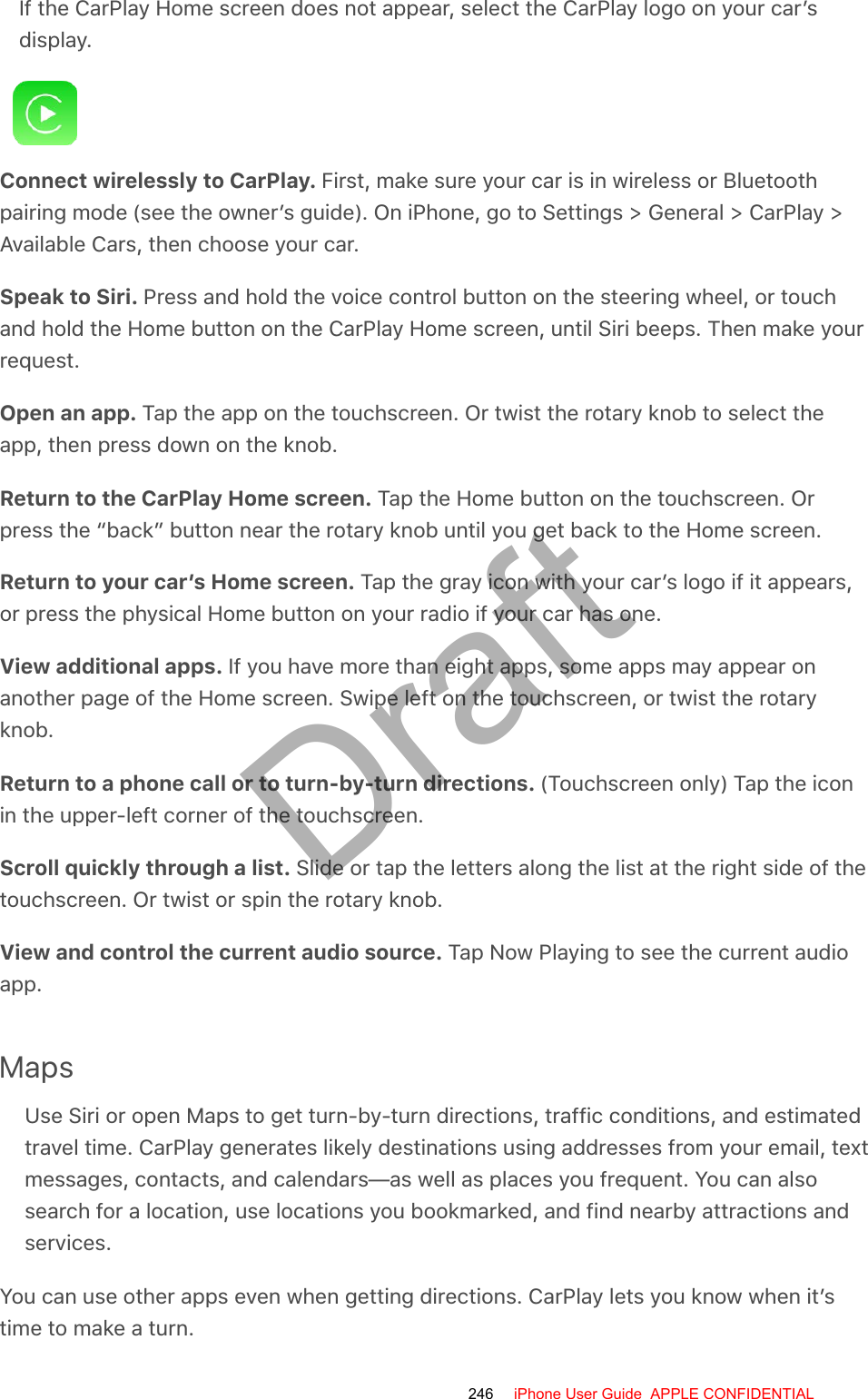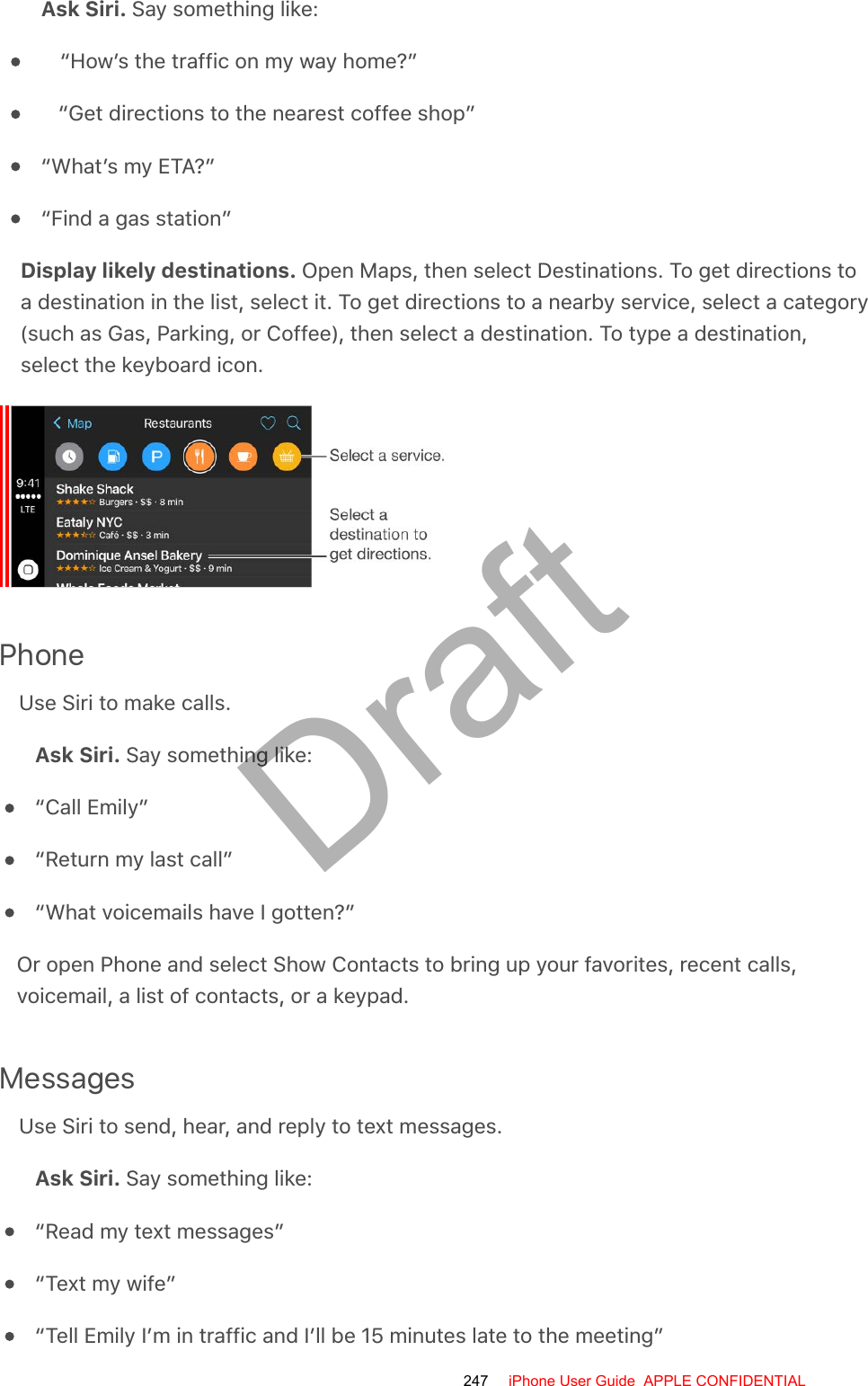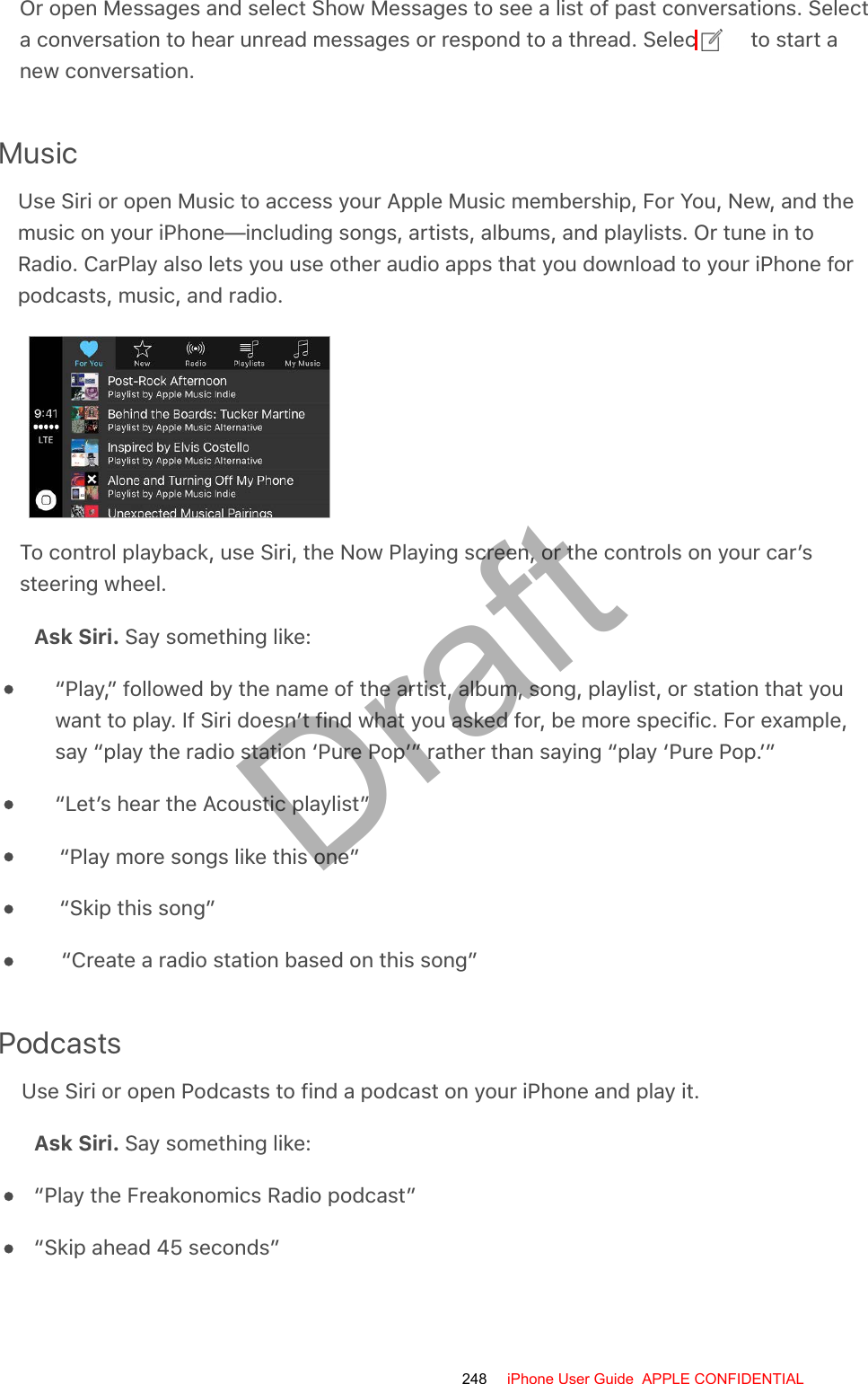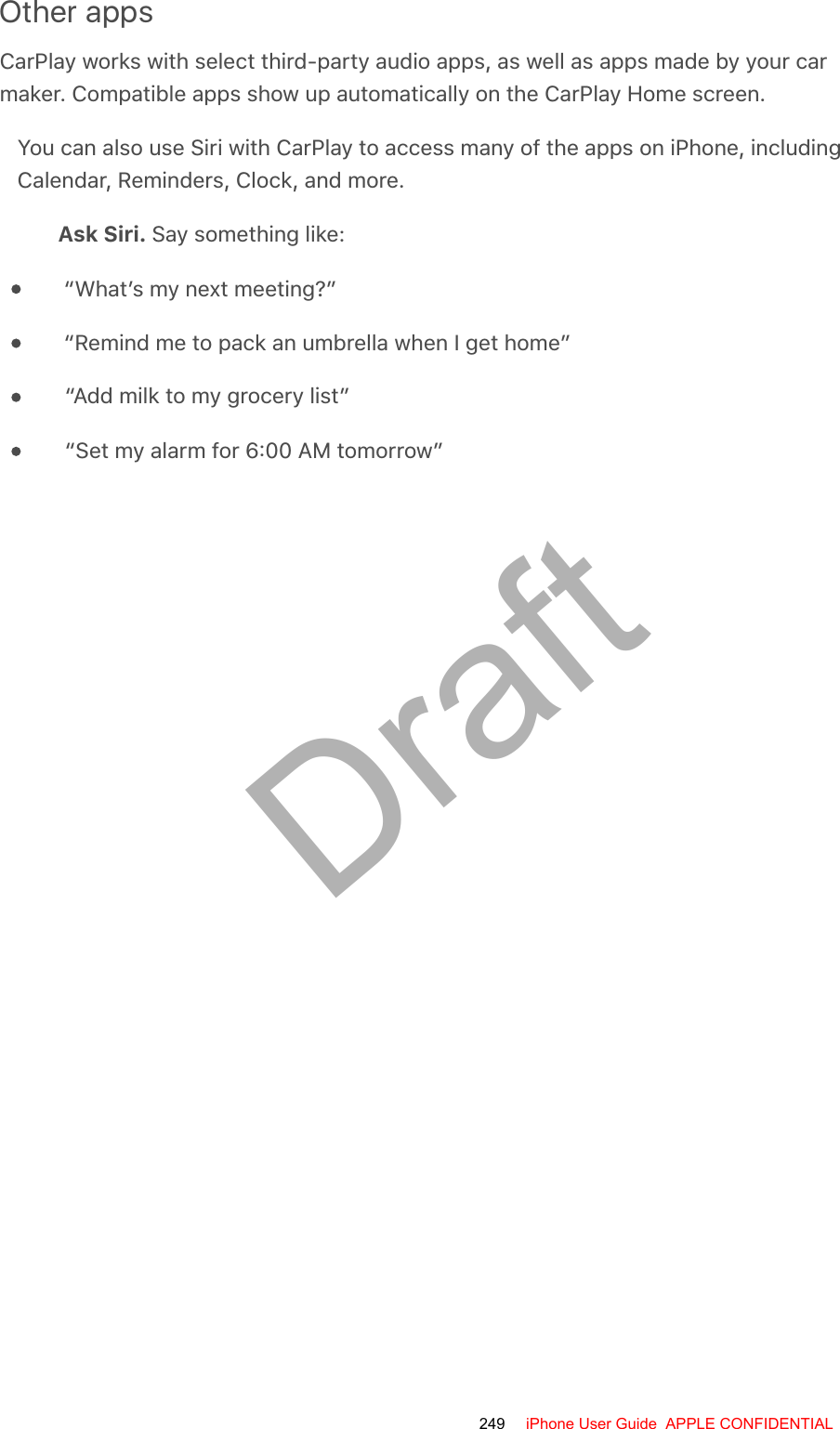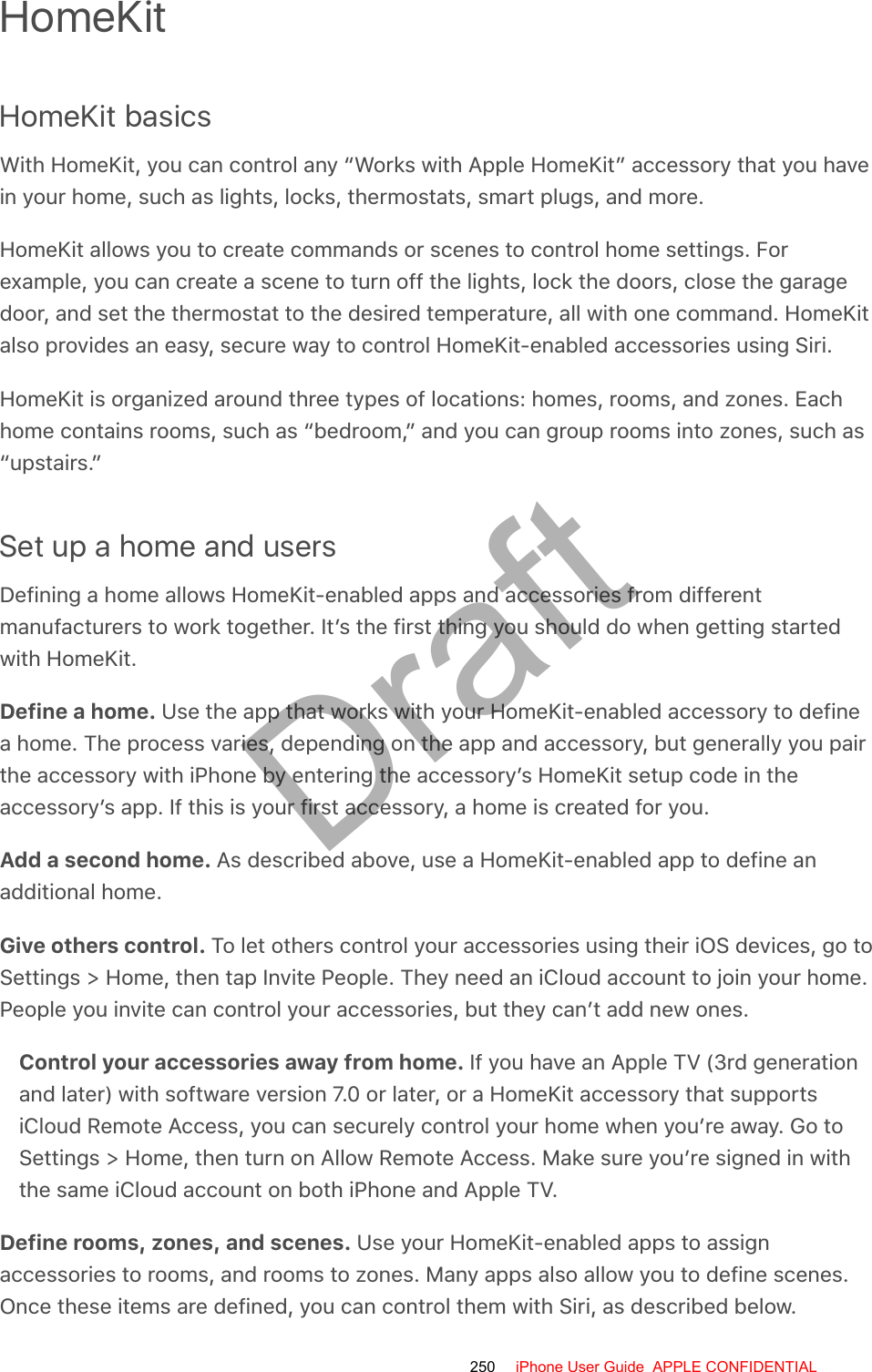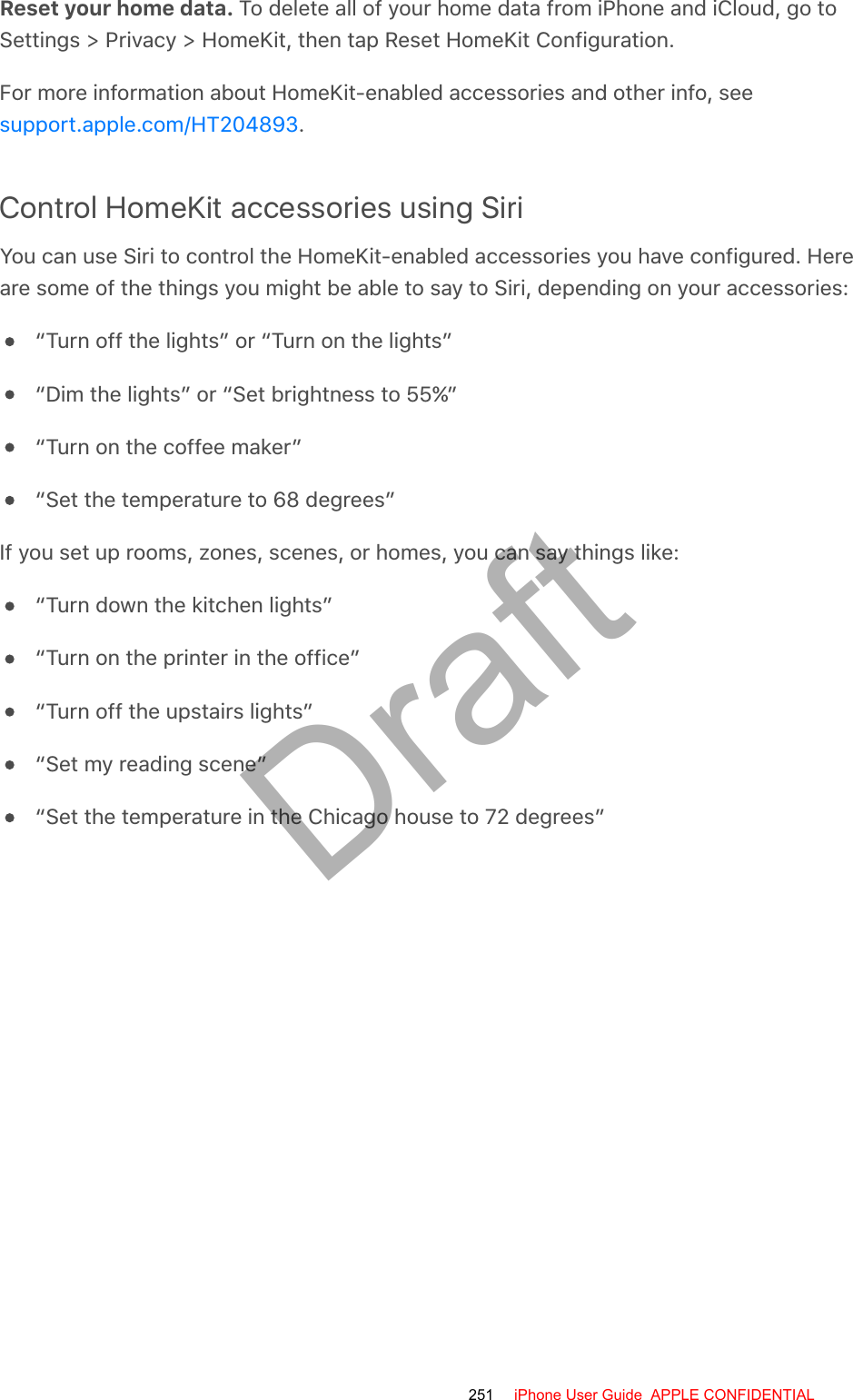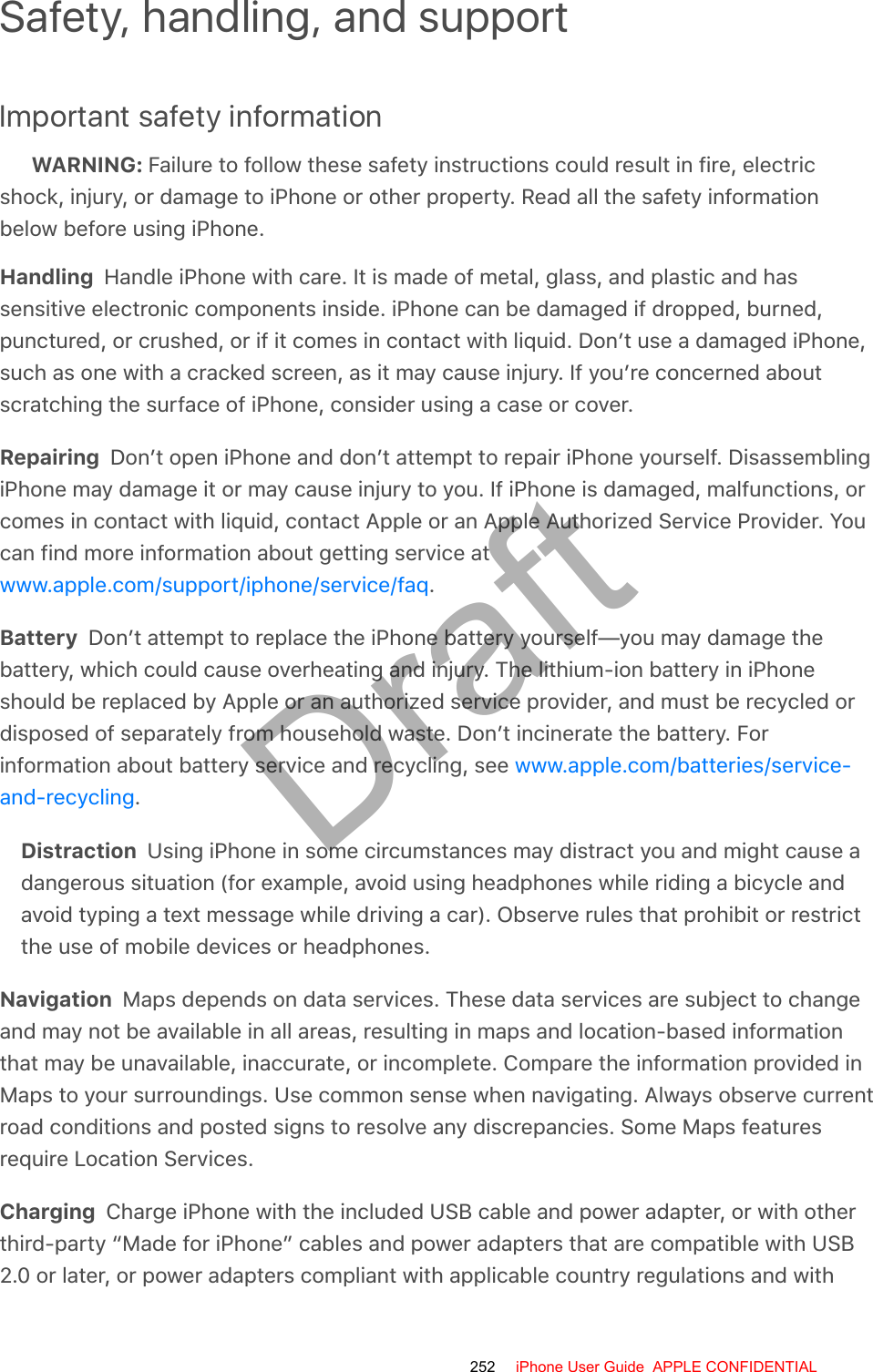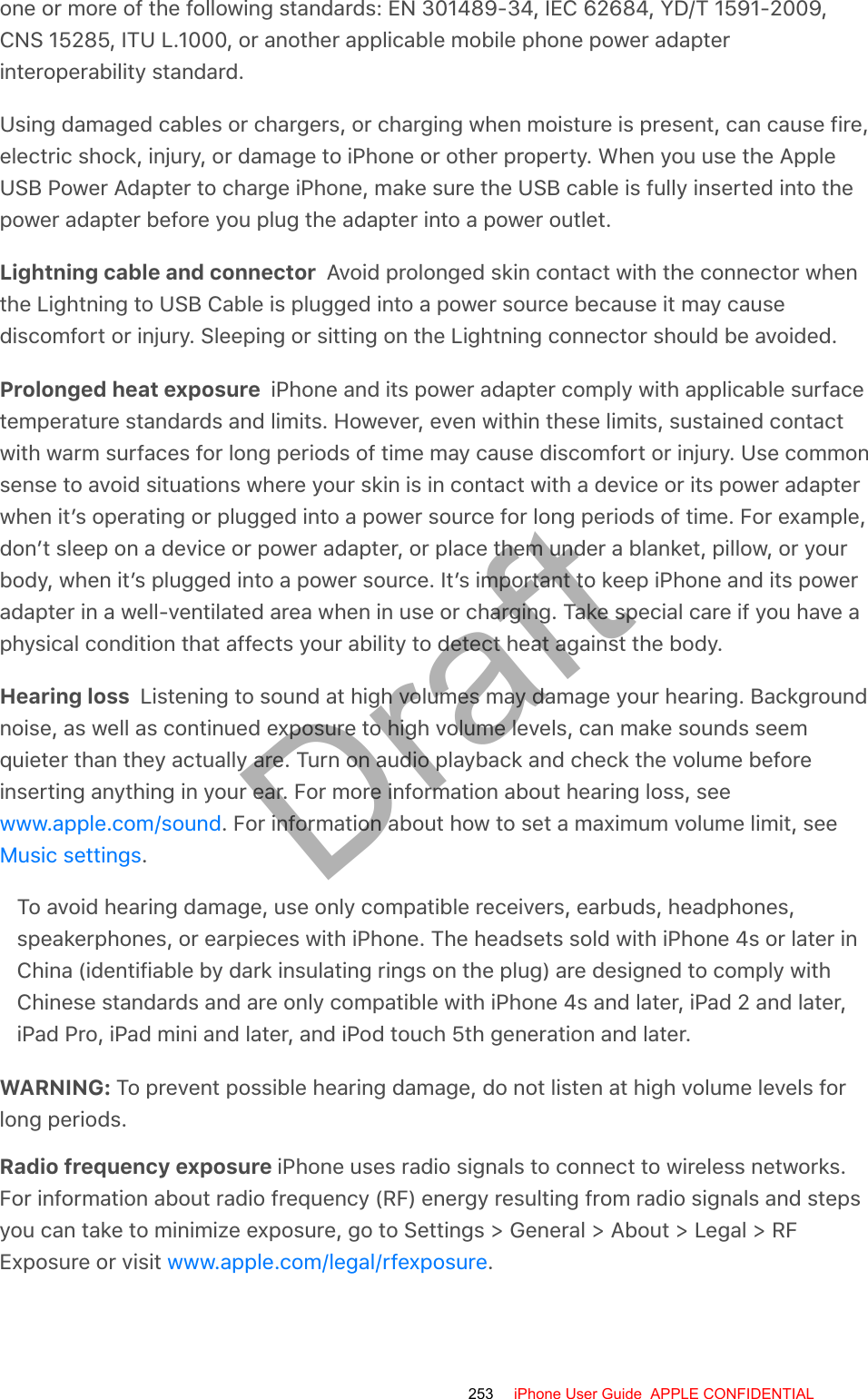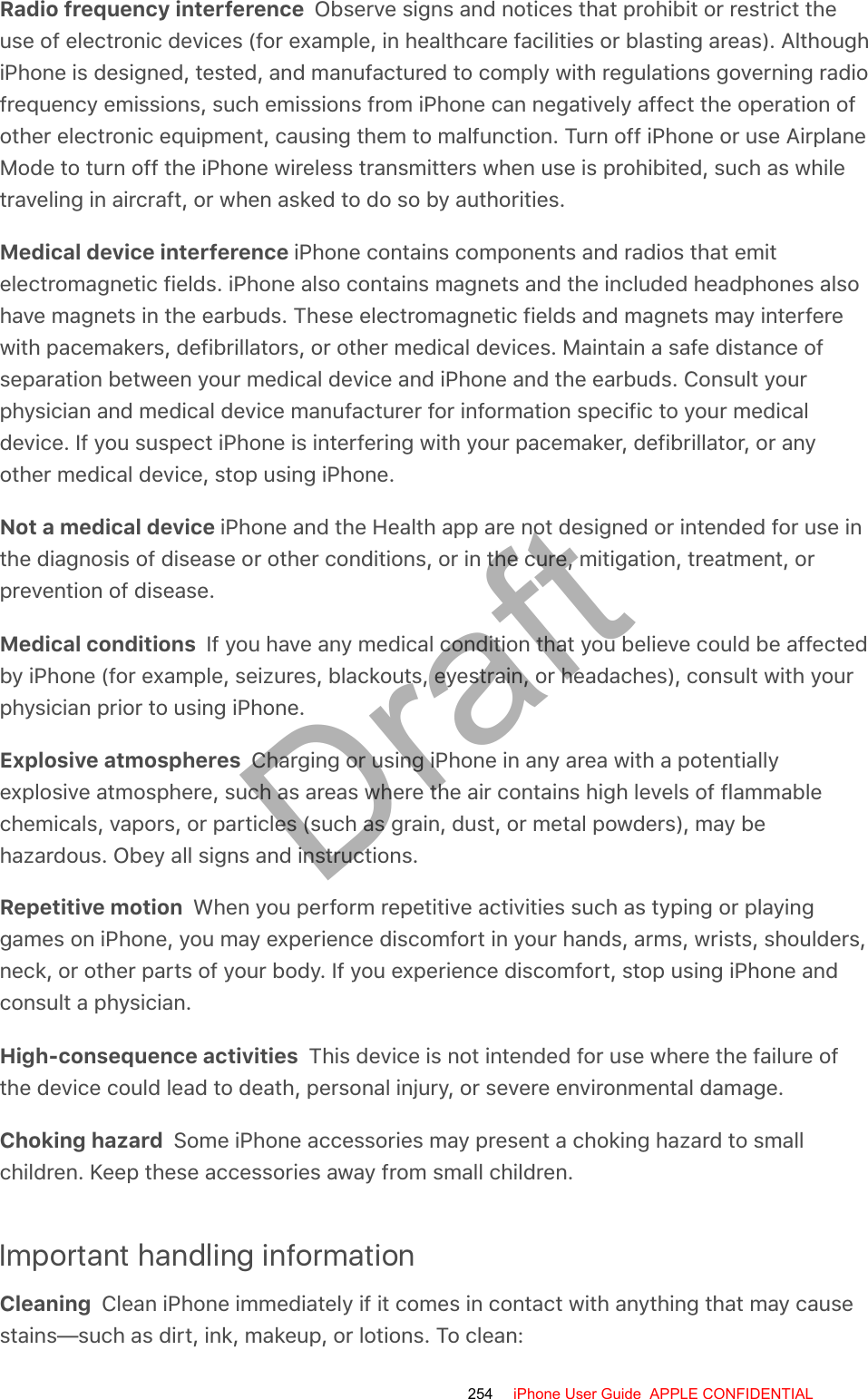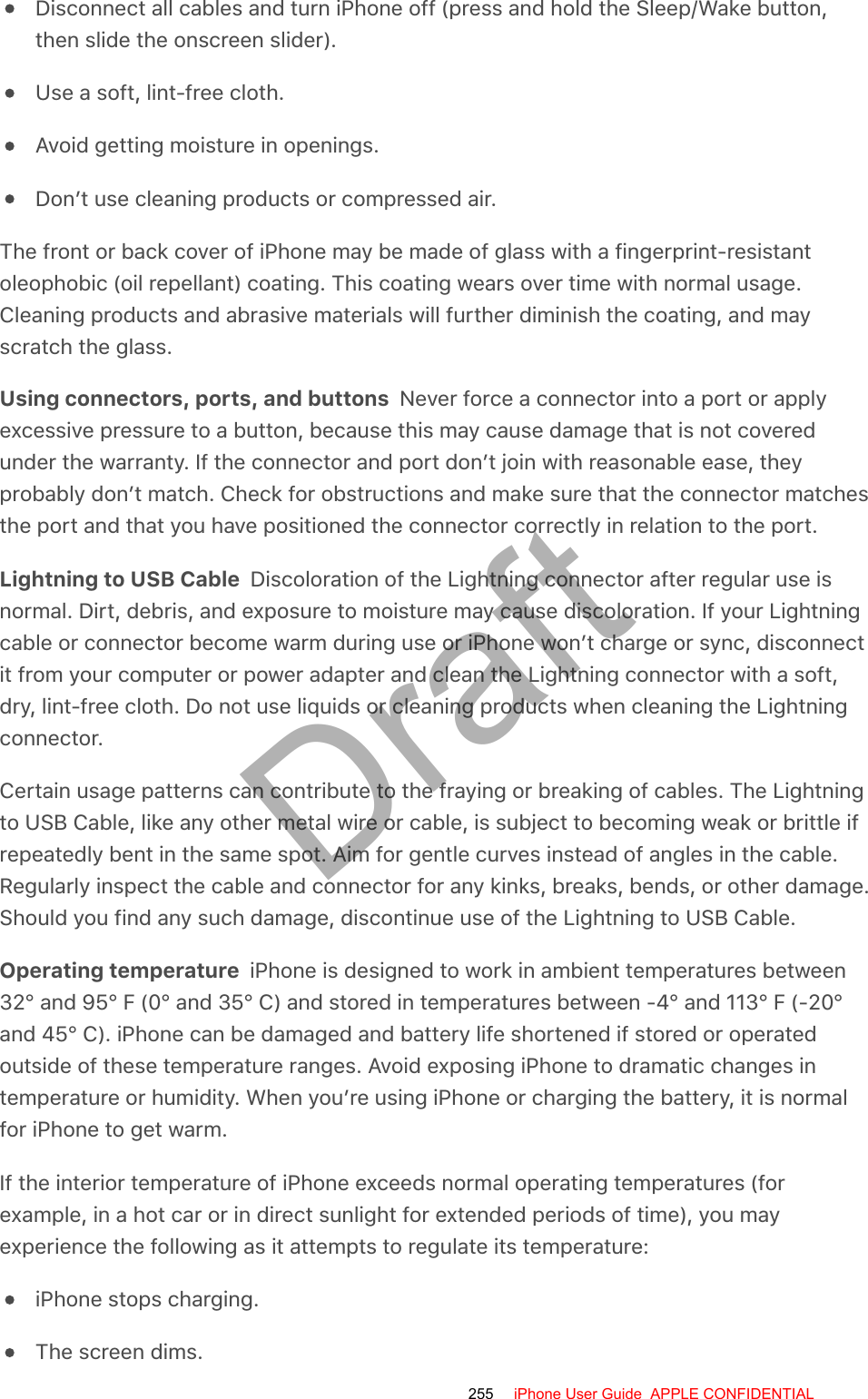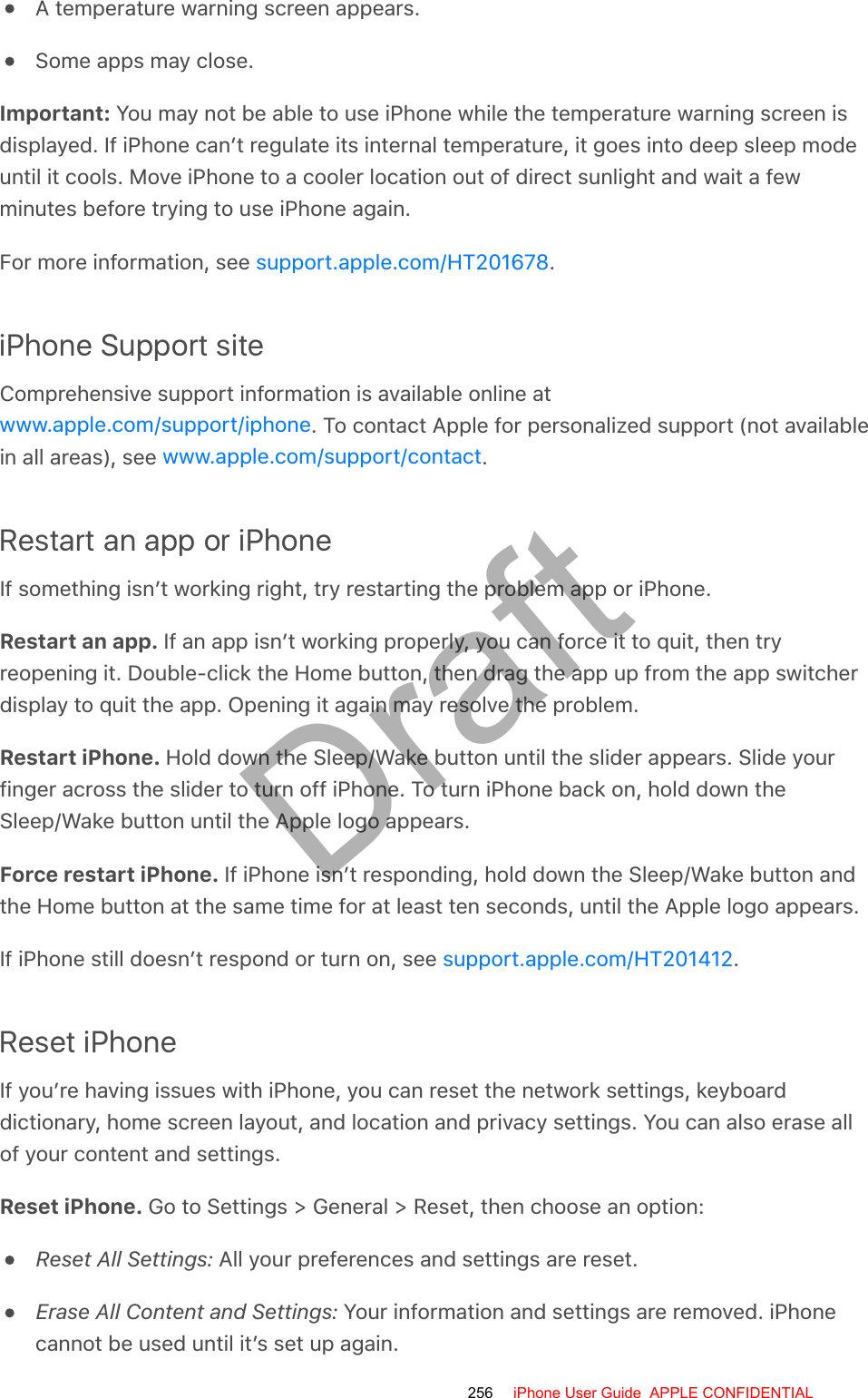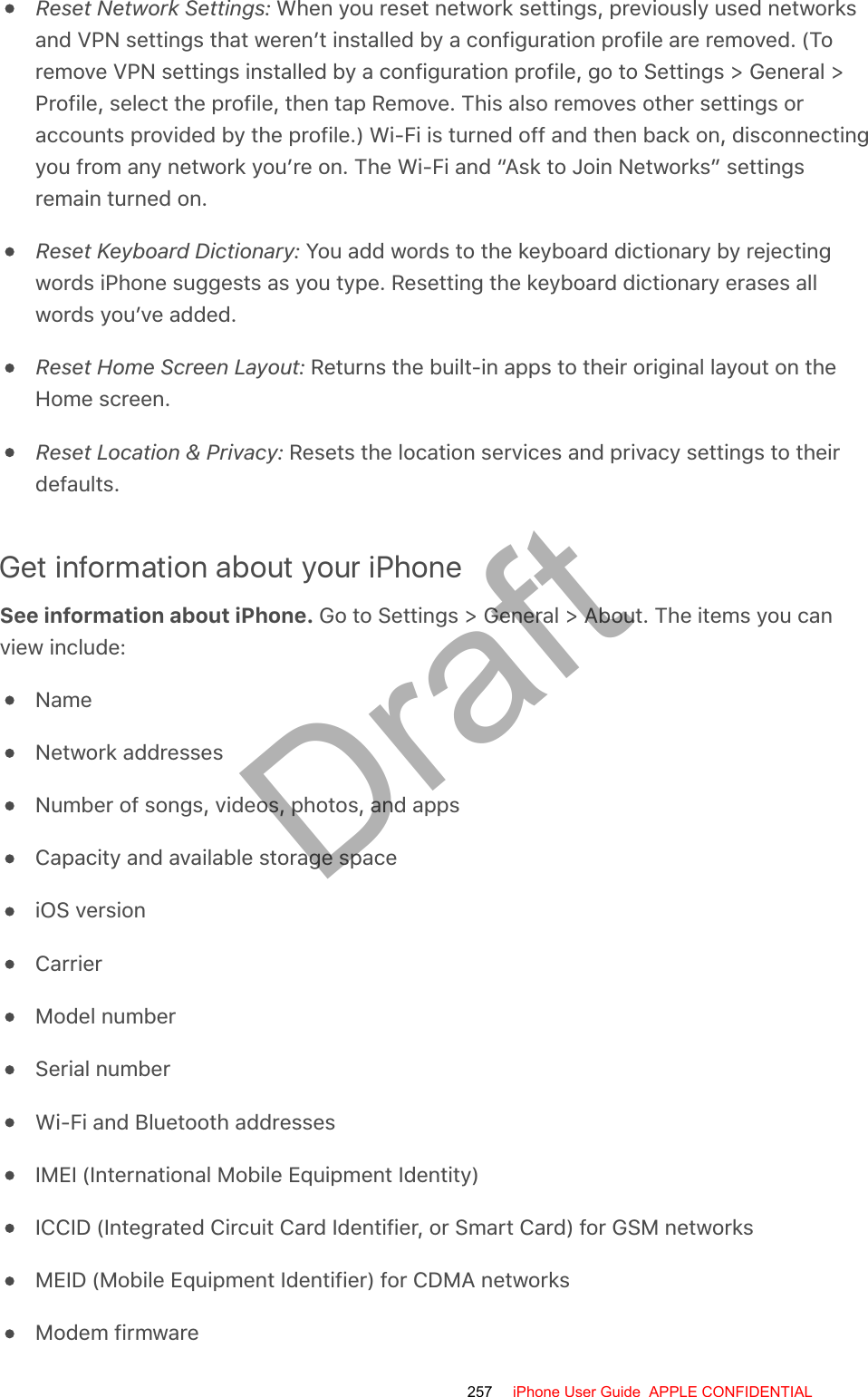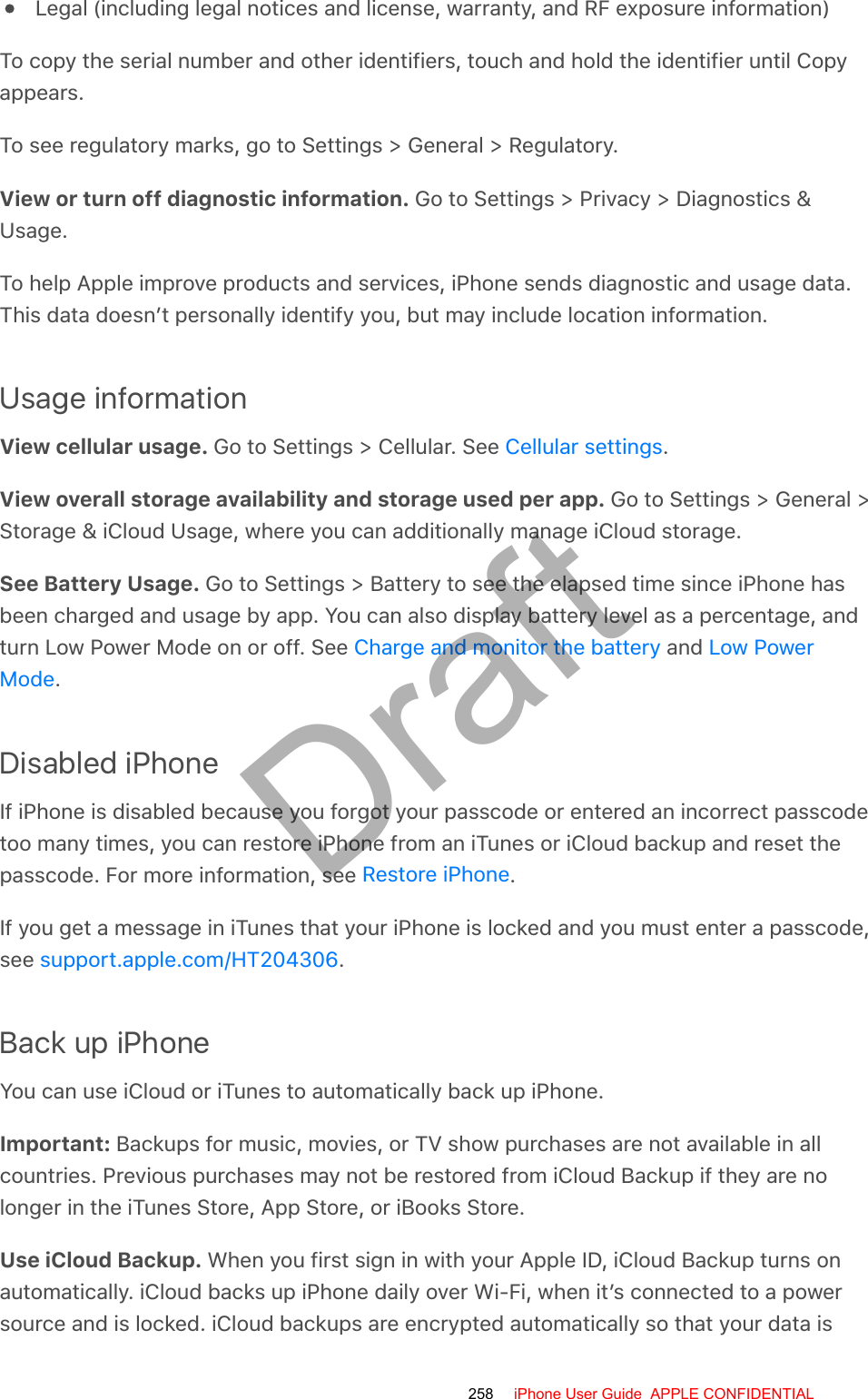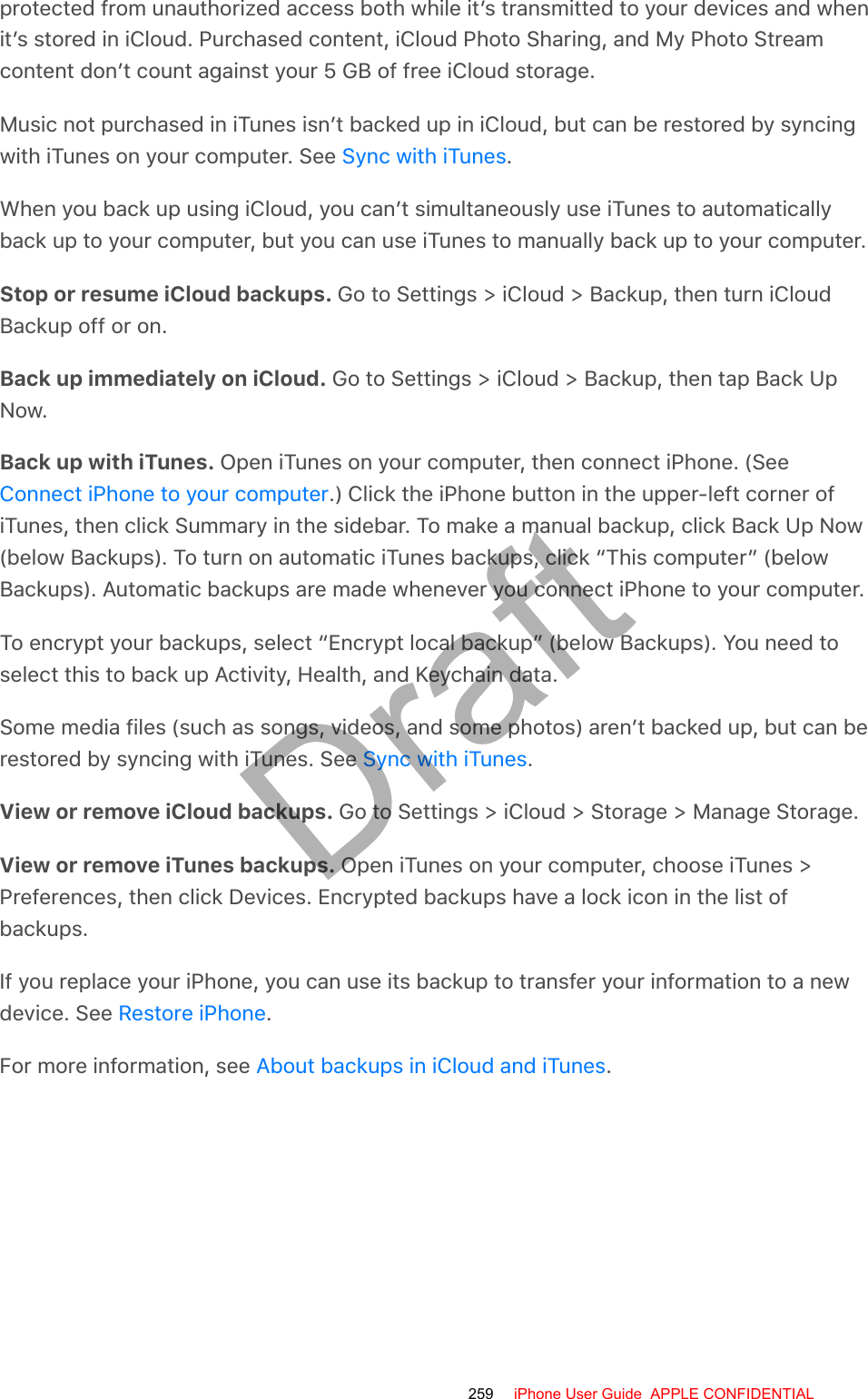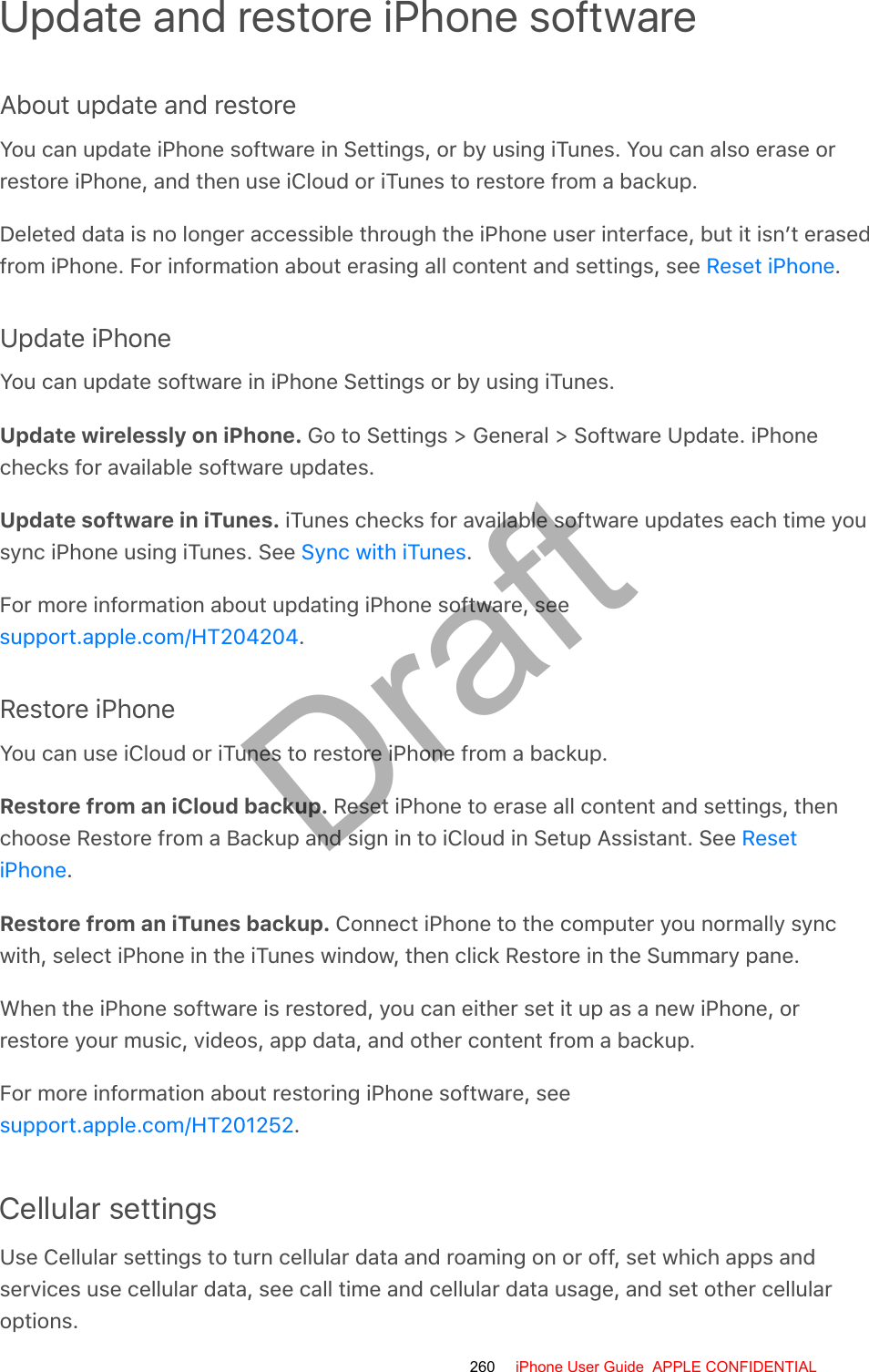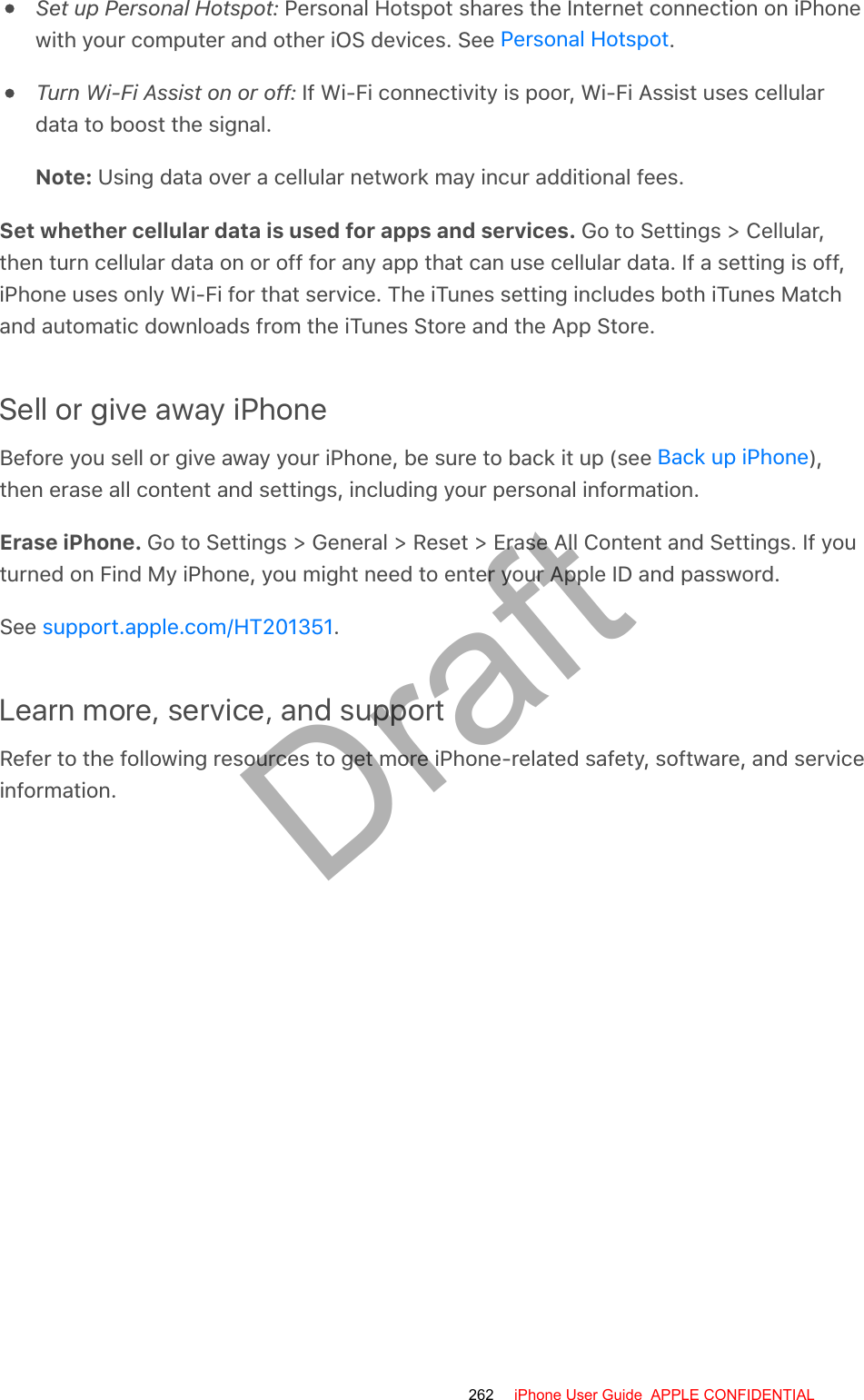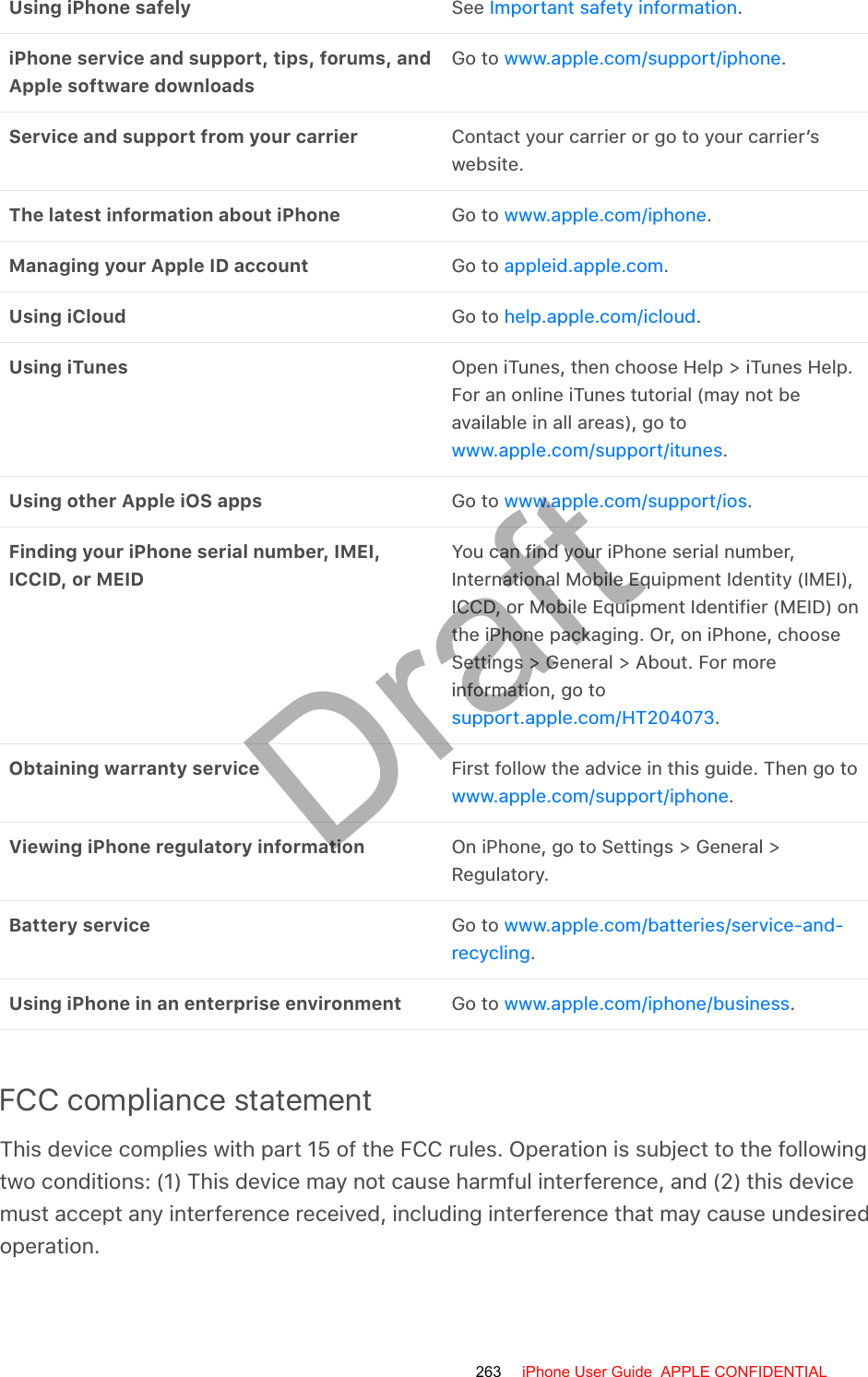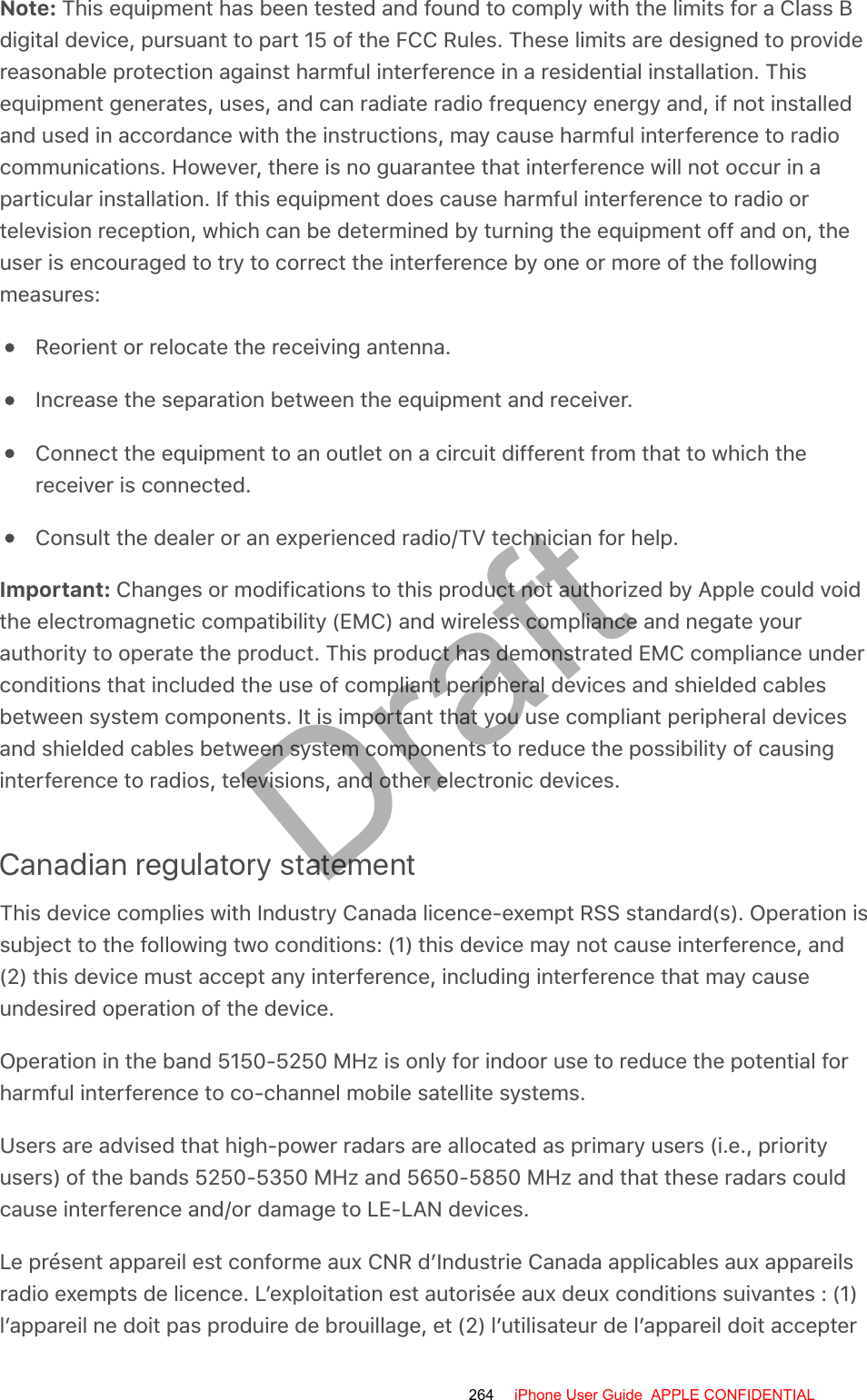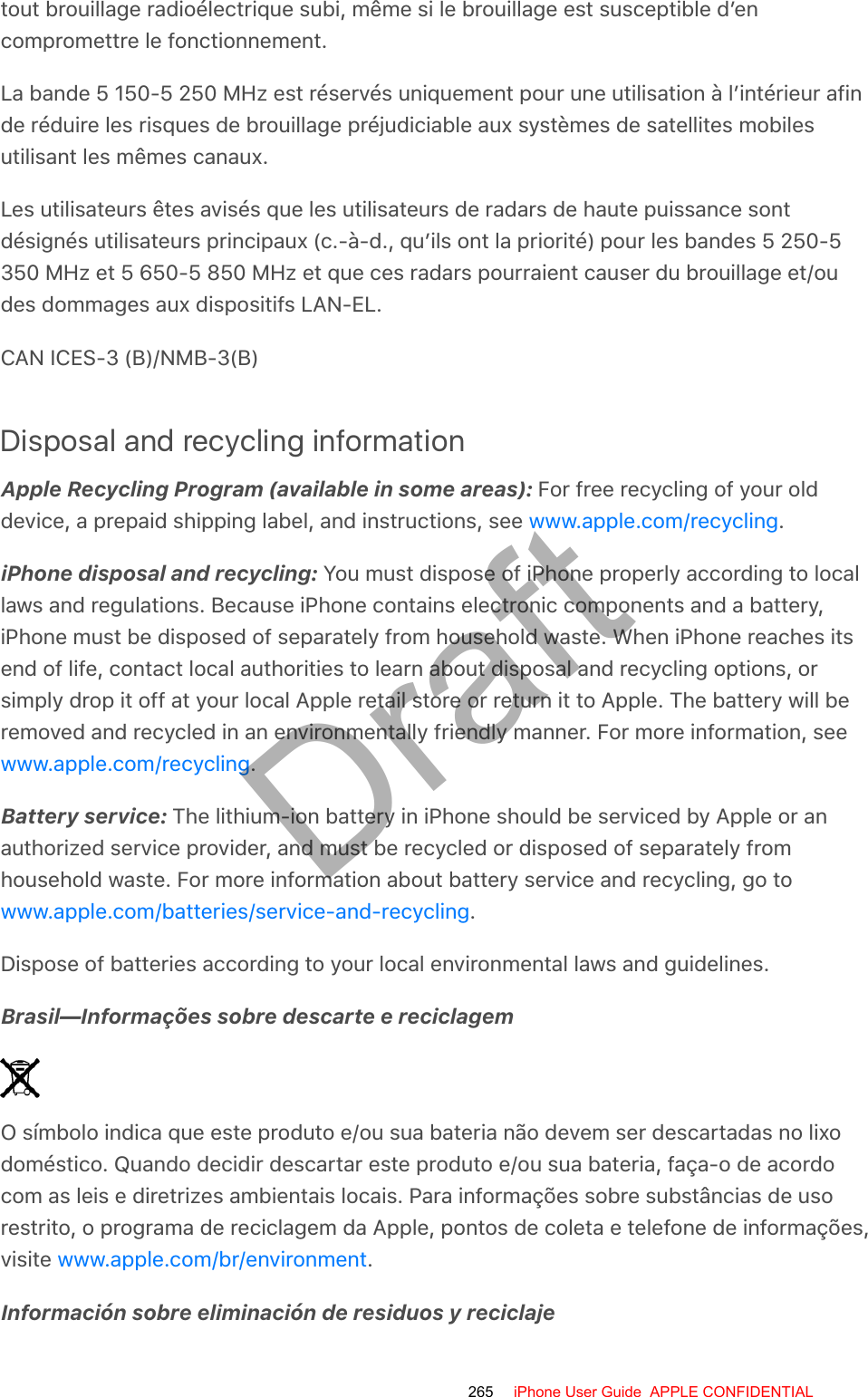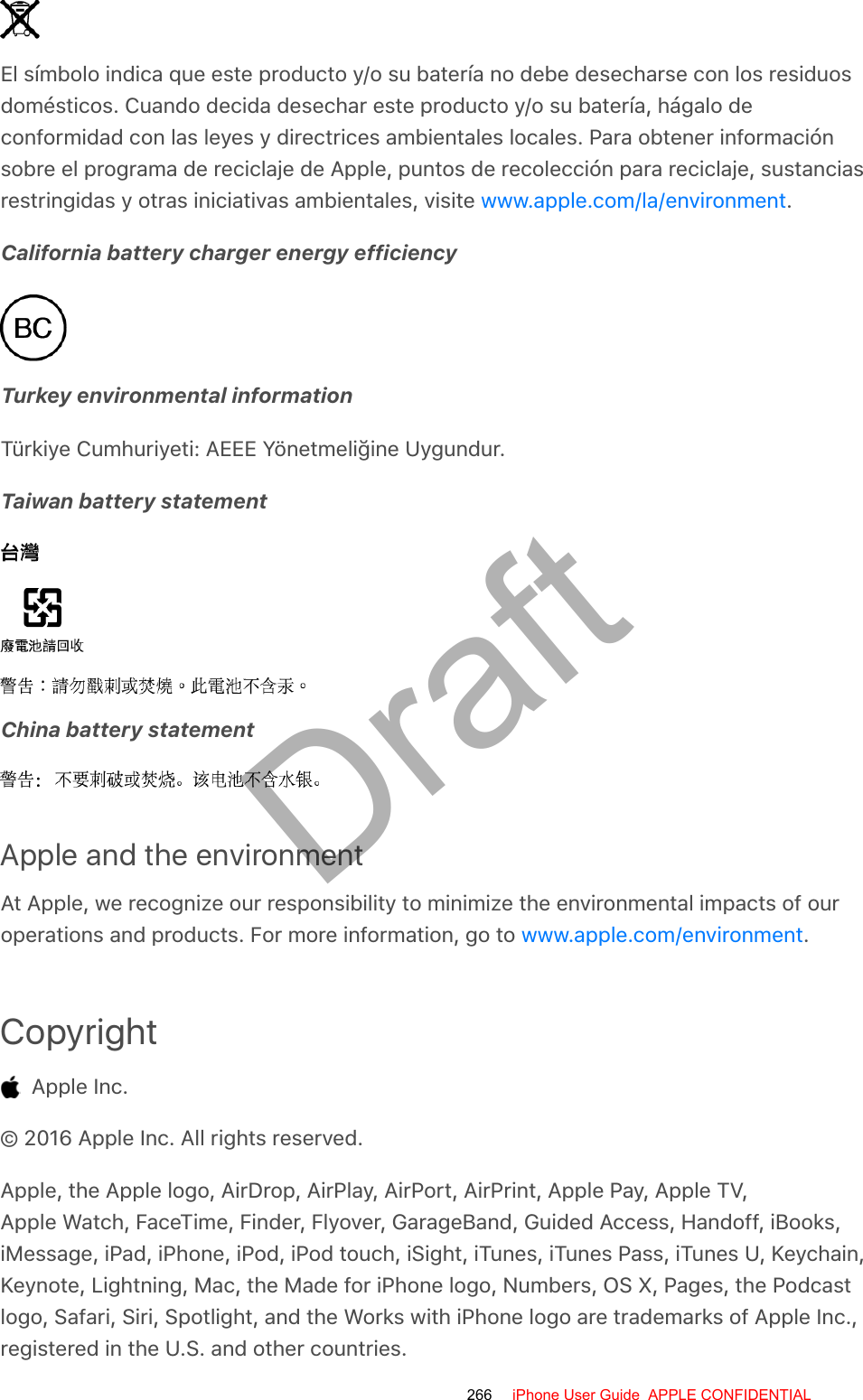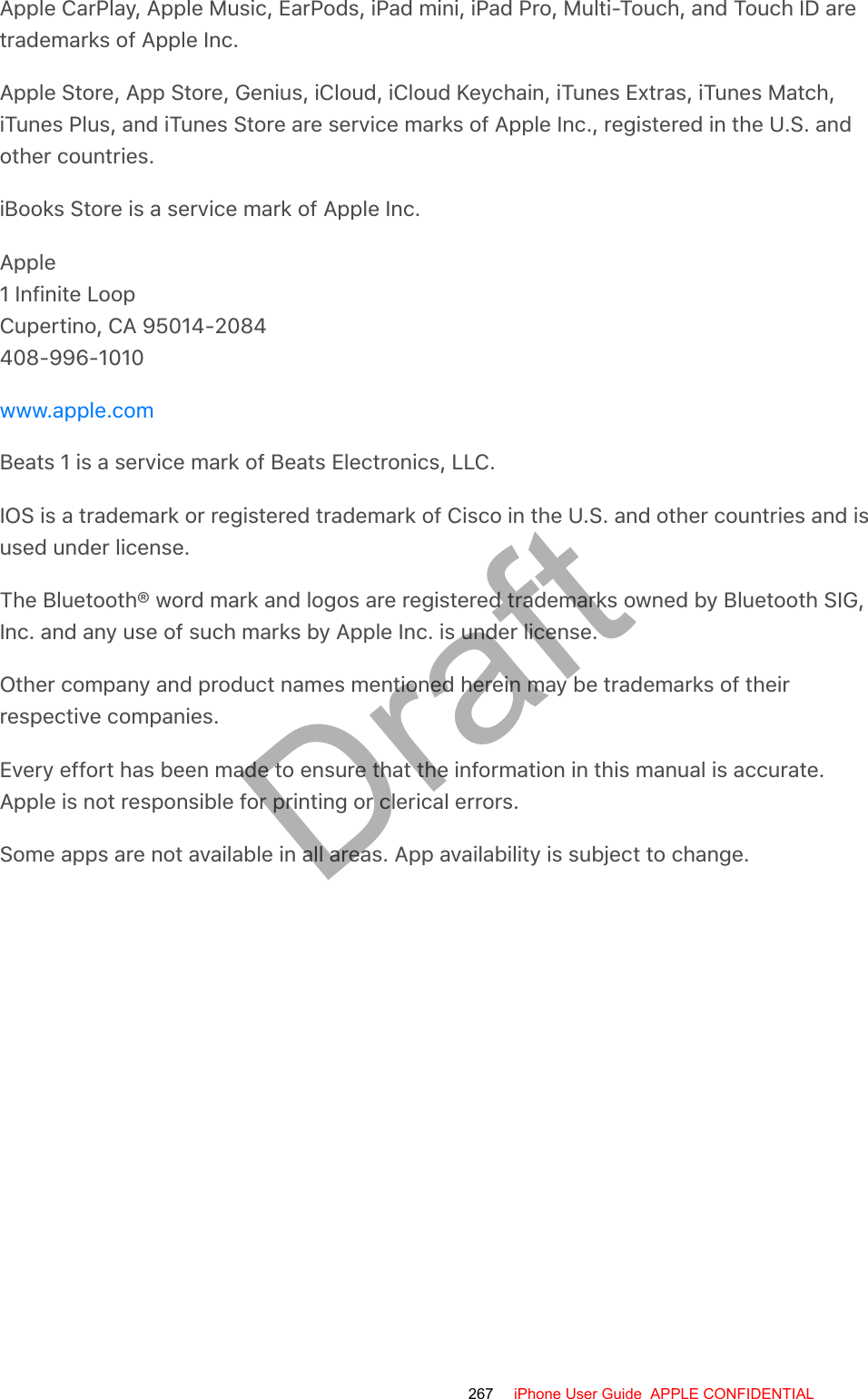Apple E2945A Cellular Phone with Bluetooth and WLAN Radios User Manual iPhone
Apple Inc. Cellular Phone with Bluetooth and WLAN Radios iPhone
Apple >
Contents
- 1. Regulatory Information
- 2. Users Manual
- 3. Manual
- 4. User Manual
User Manual
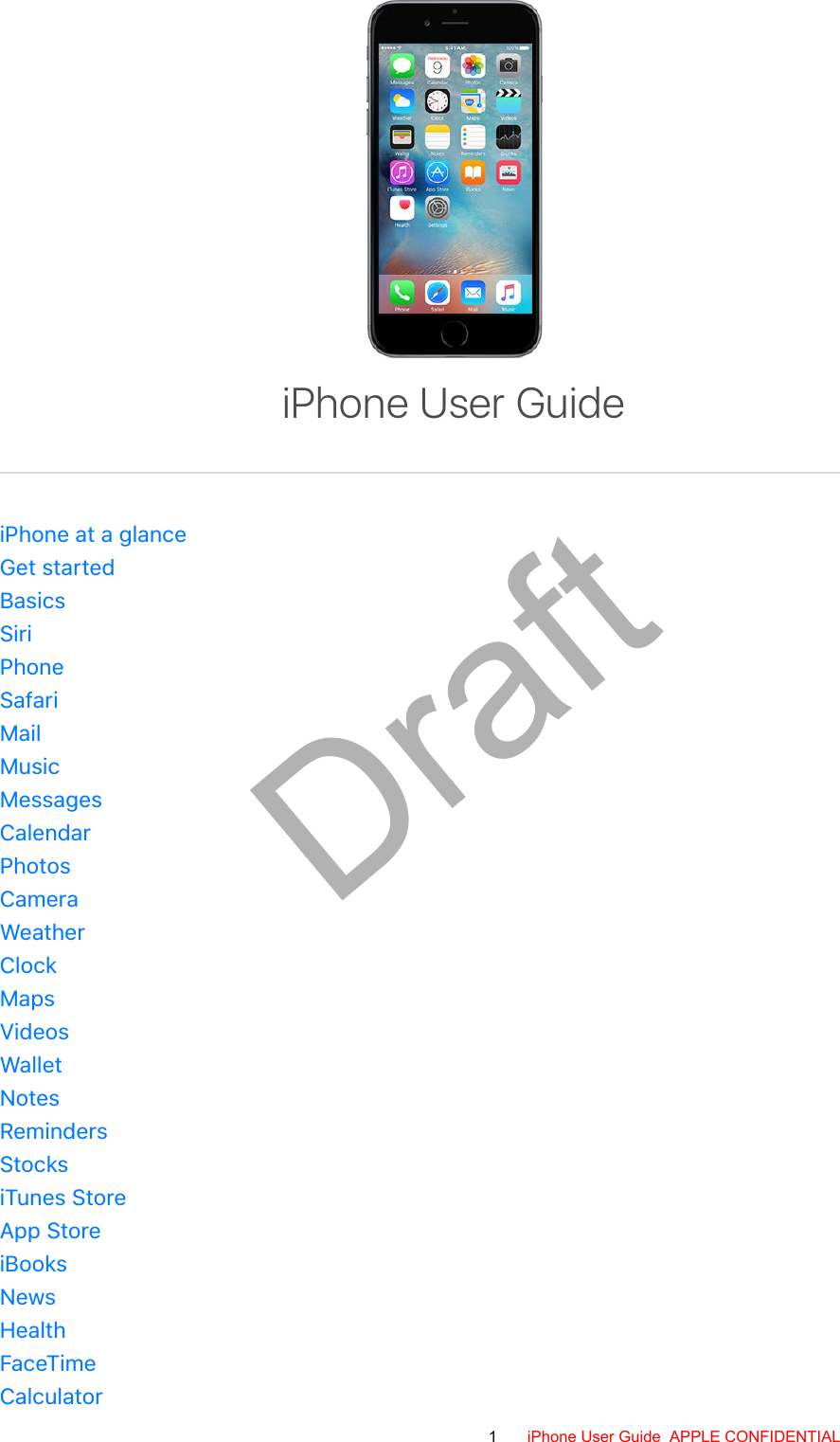
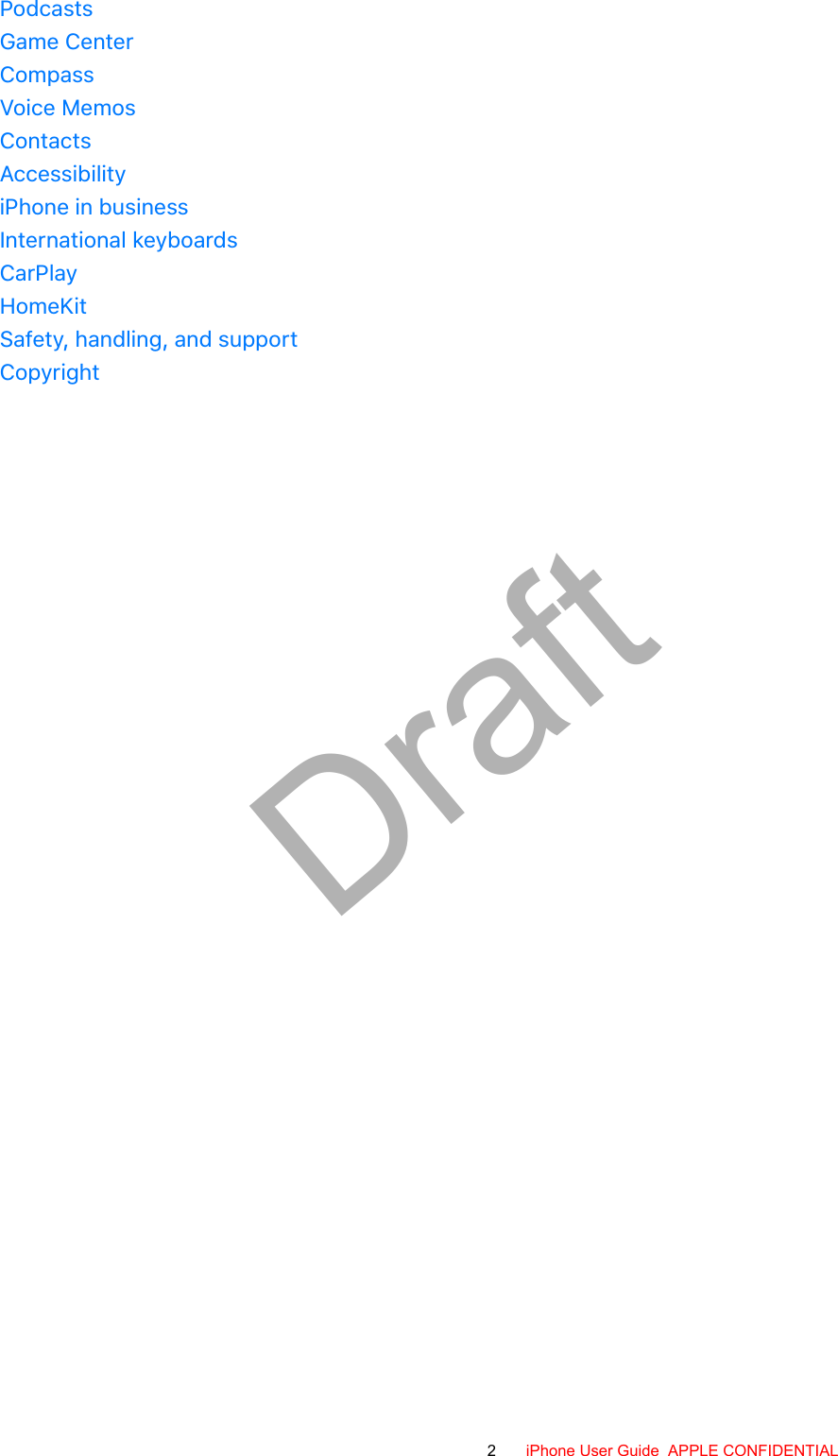
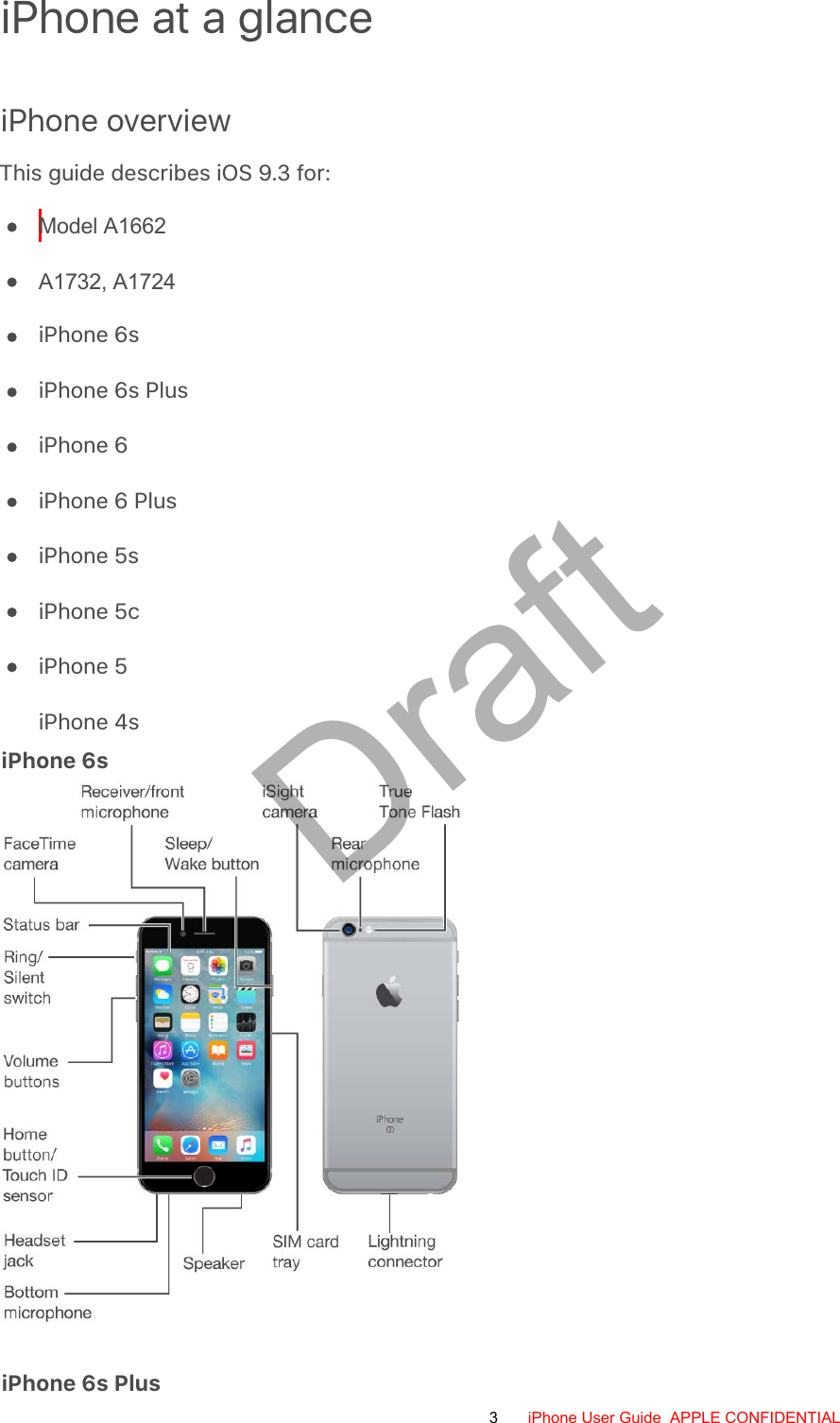
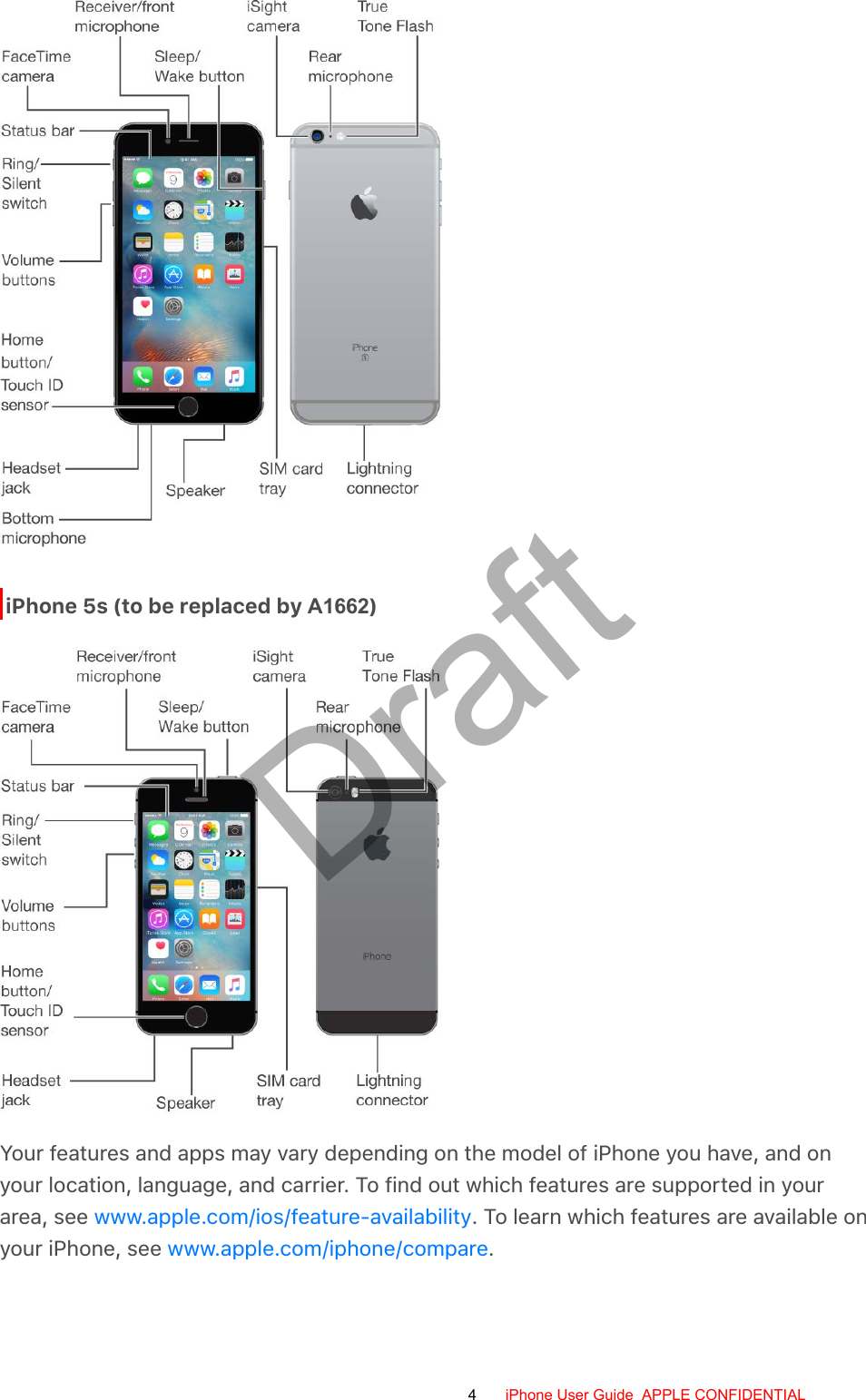
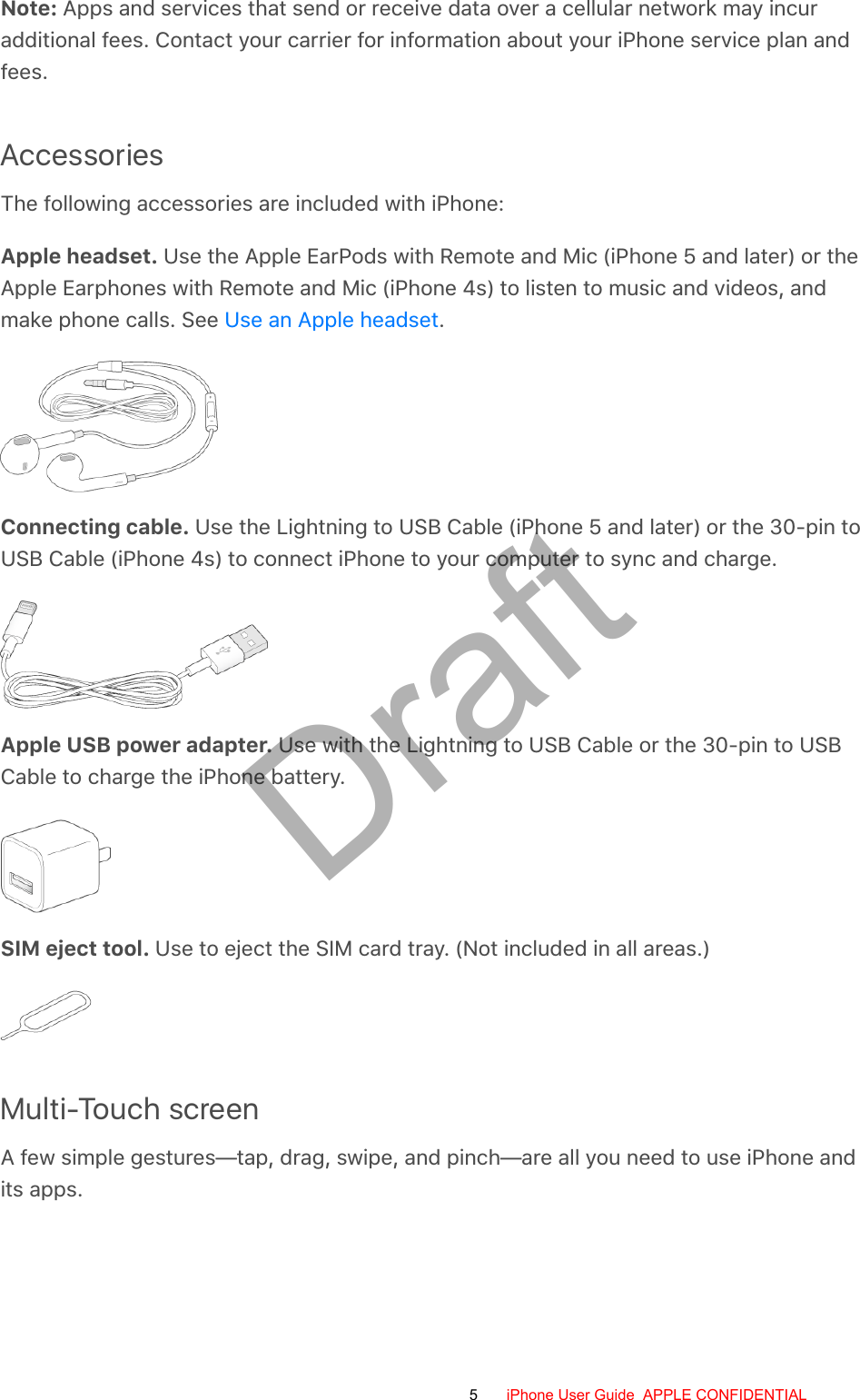
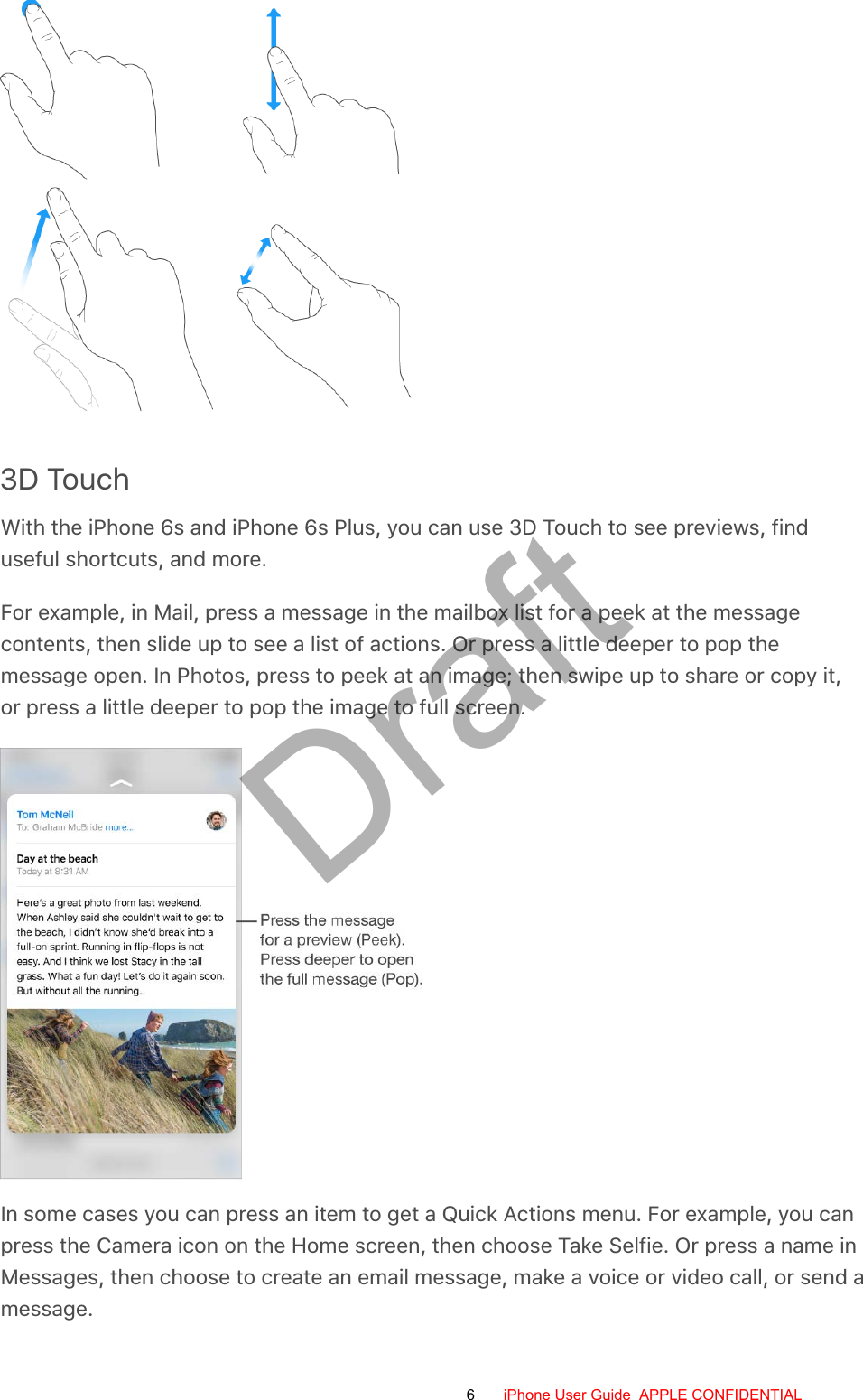
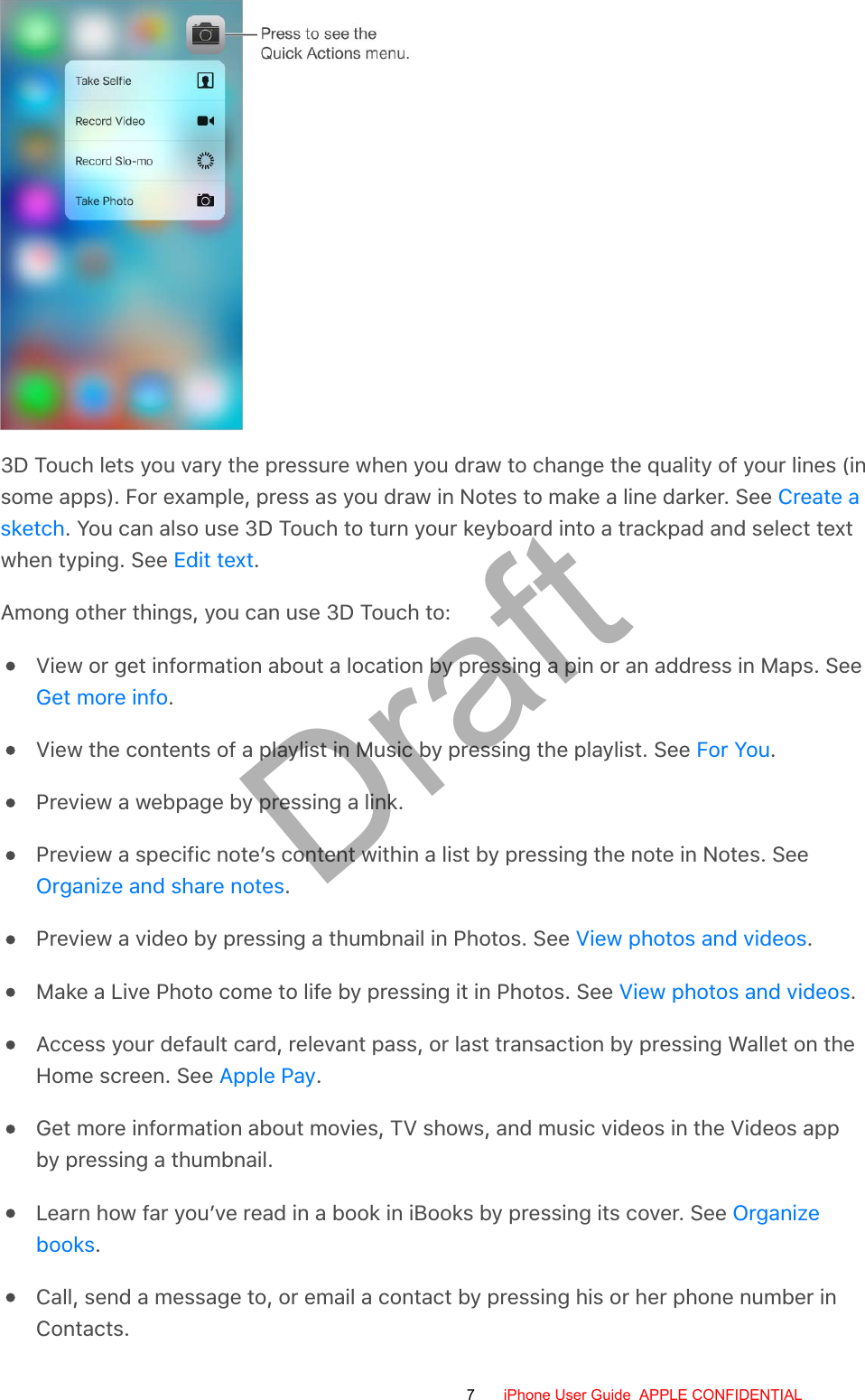

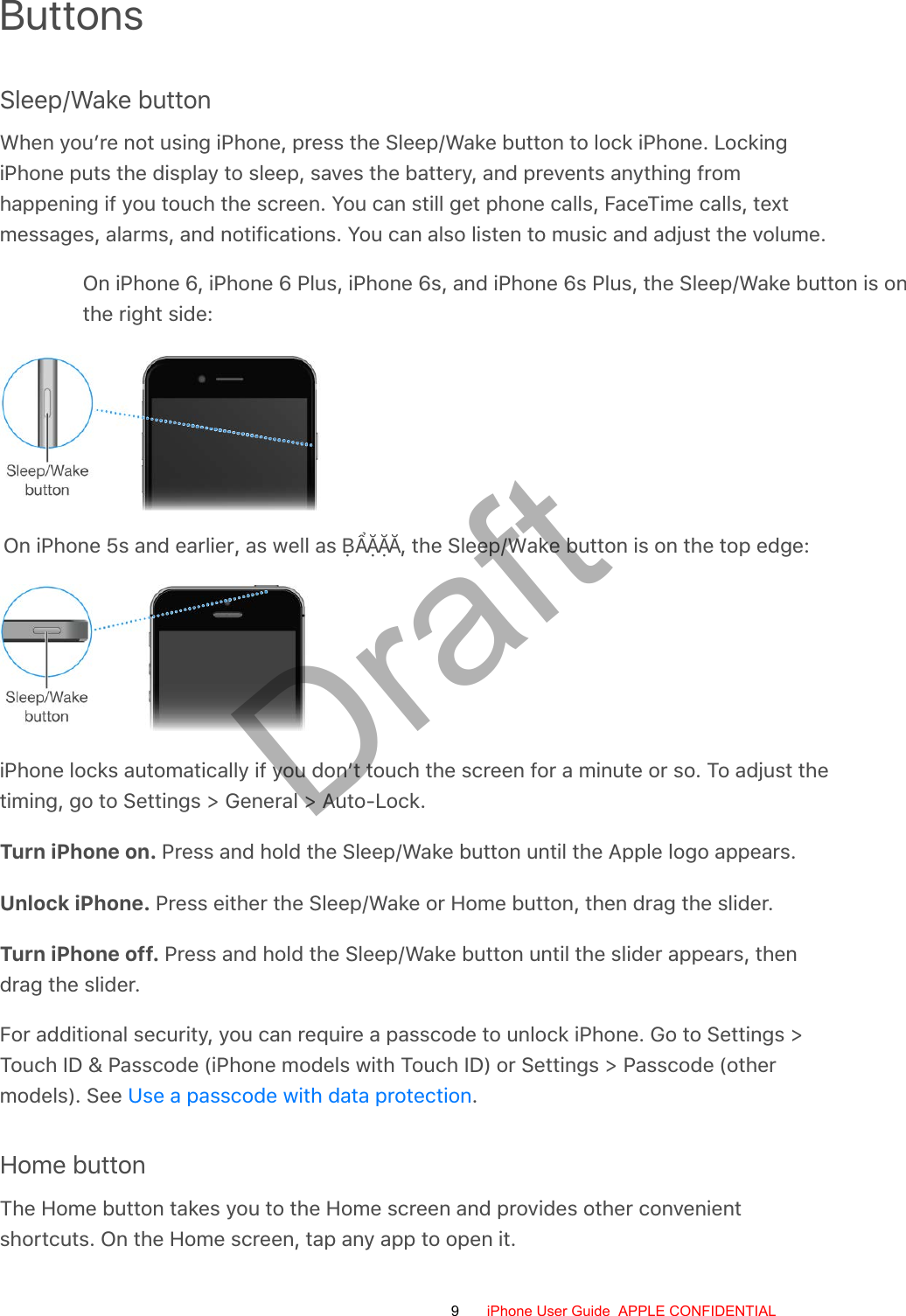
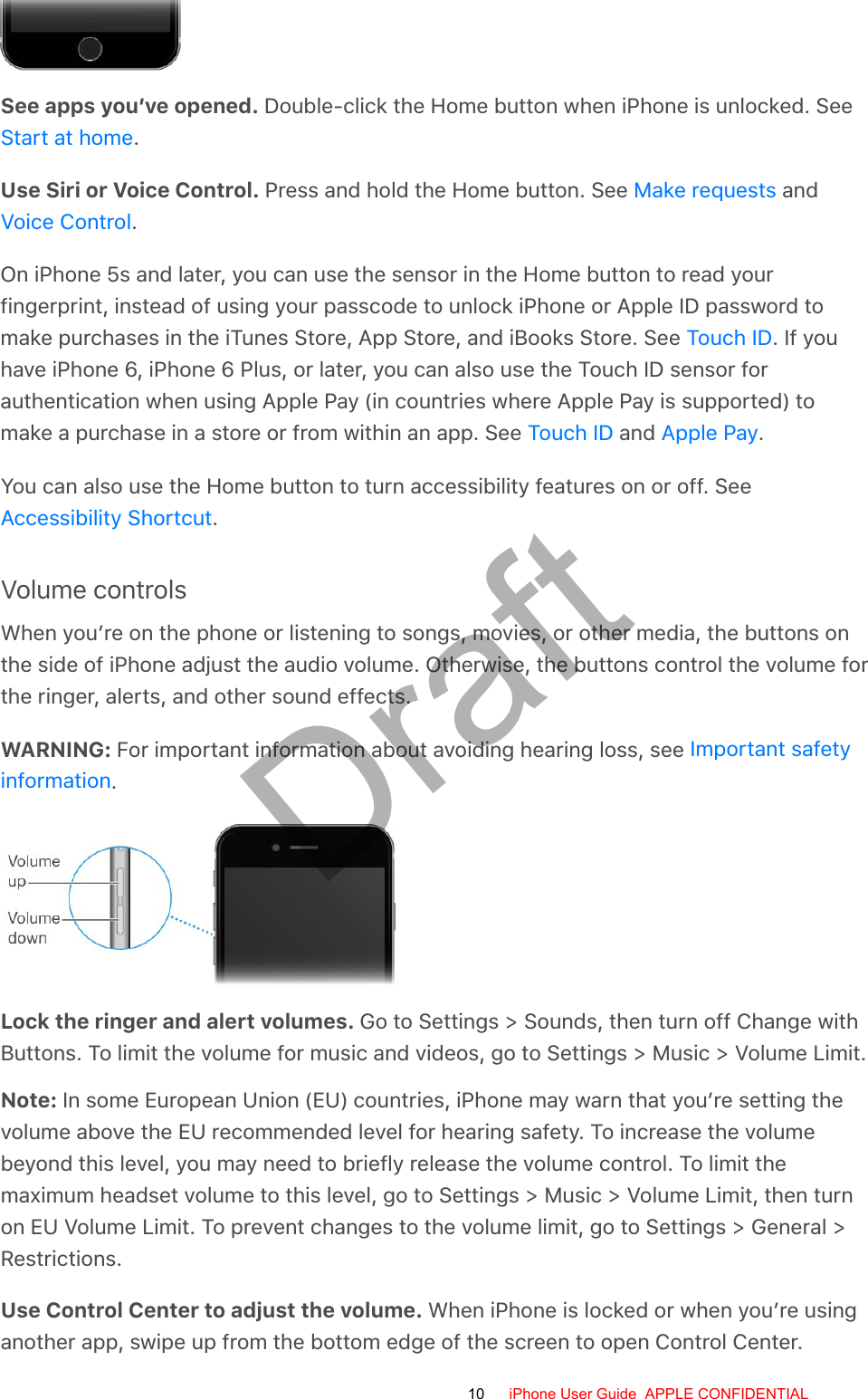
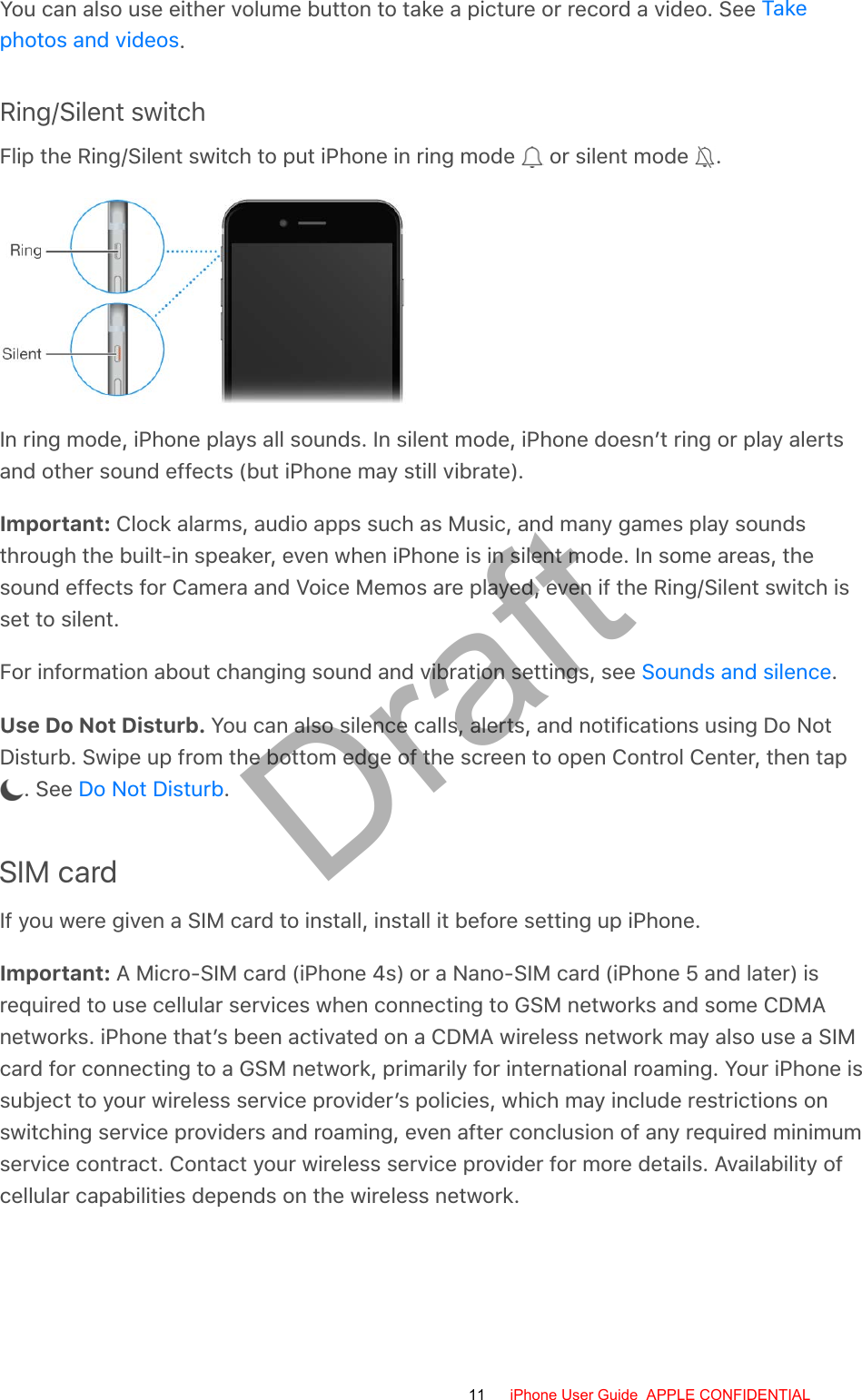
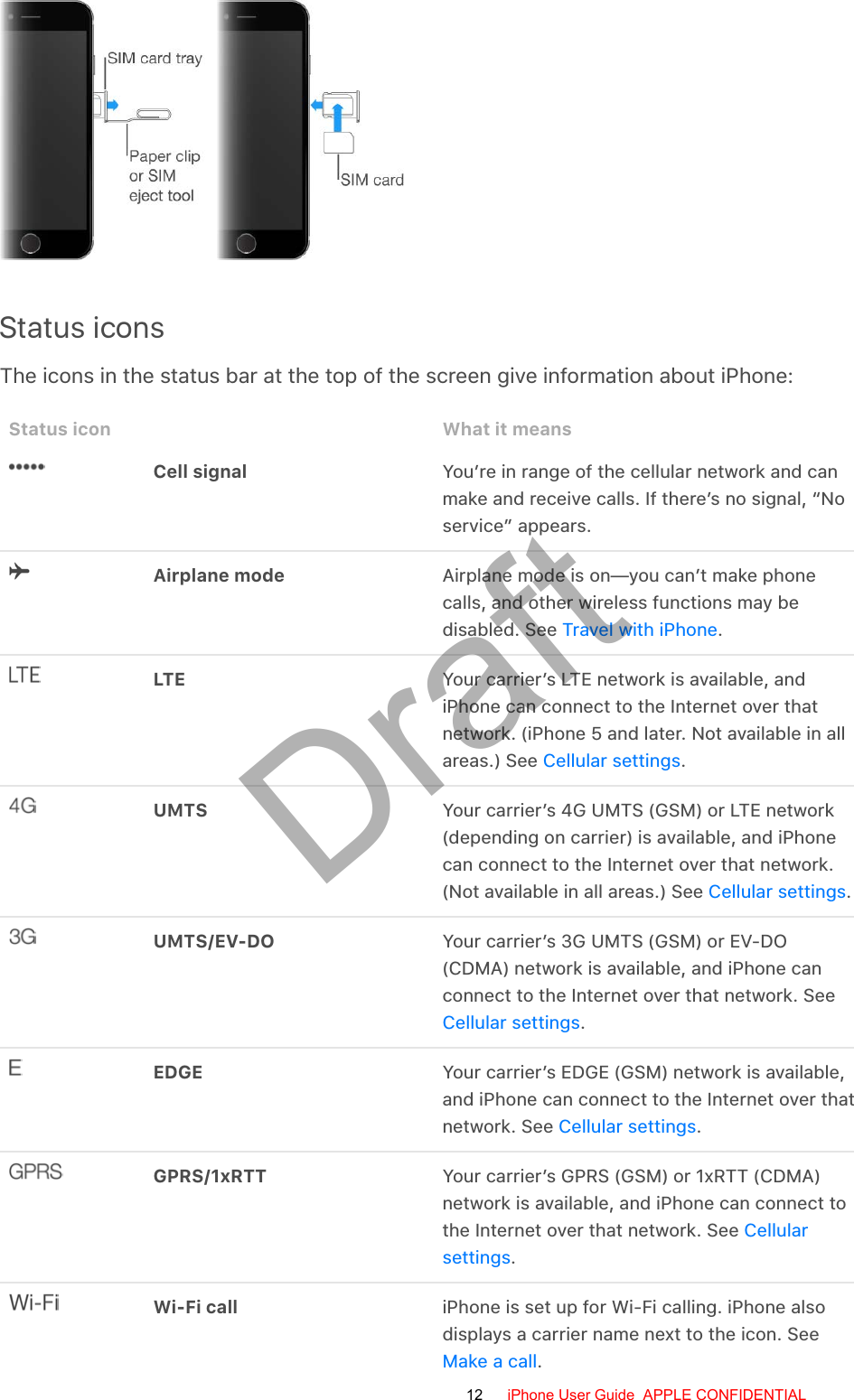
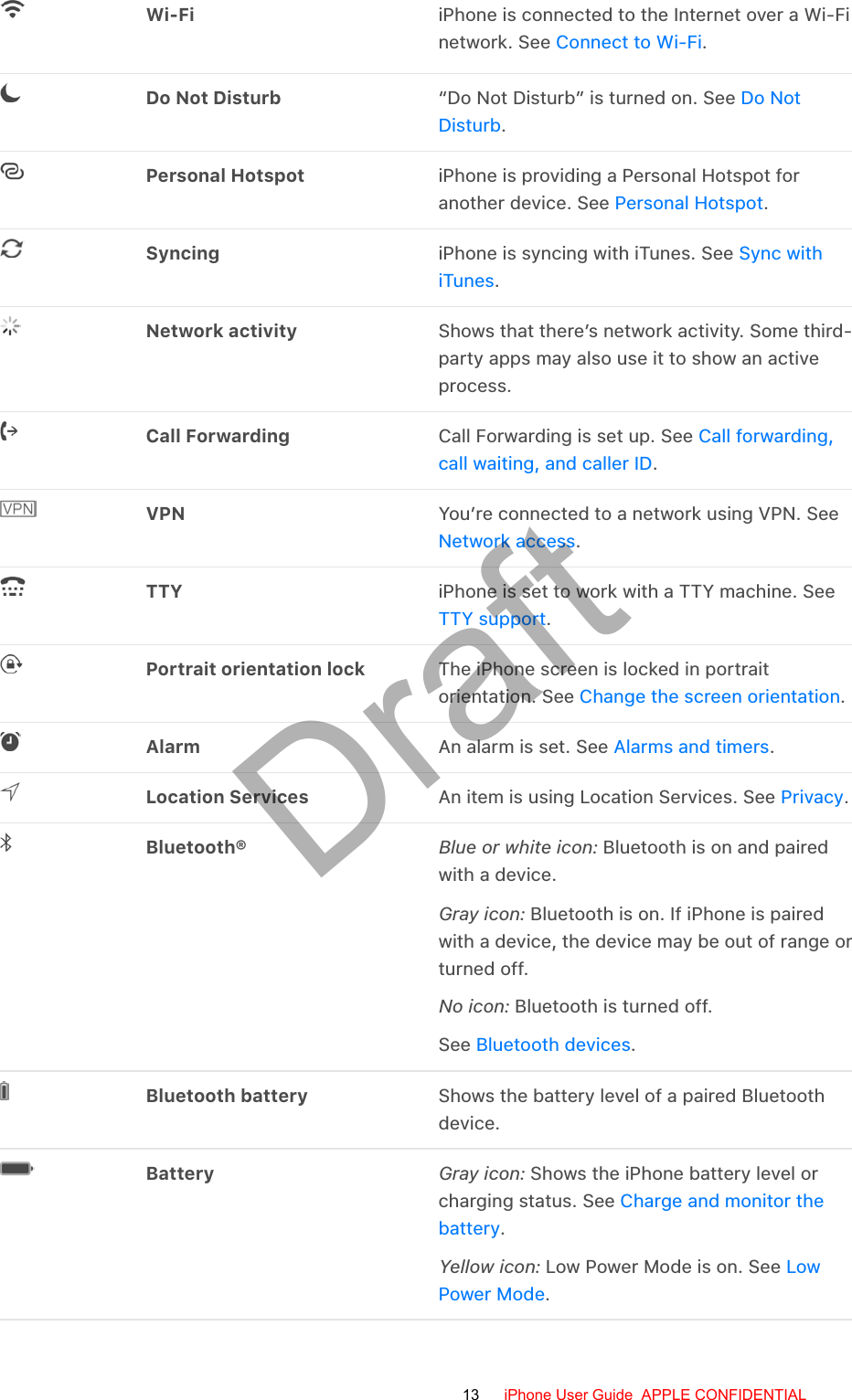
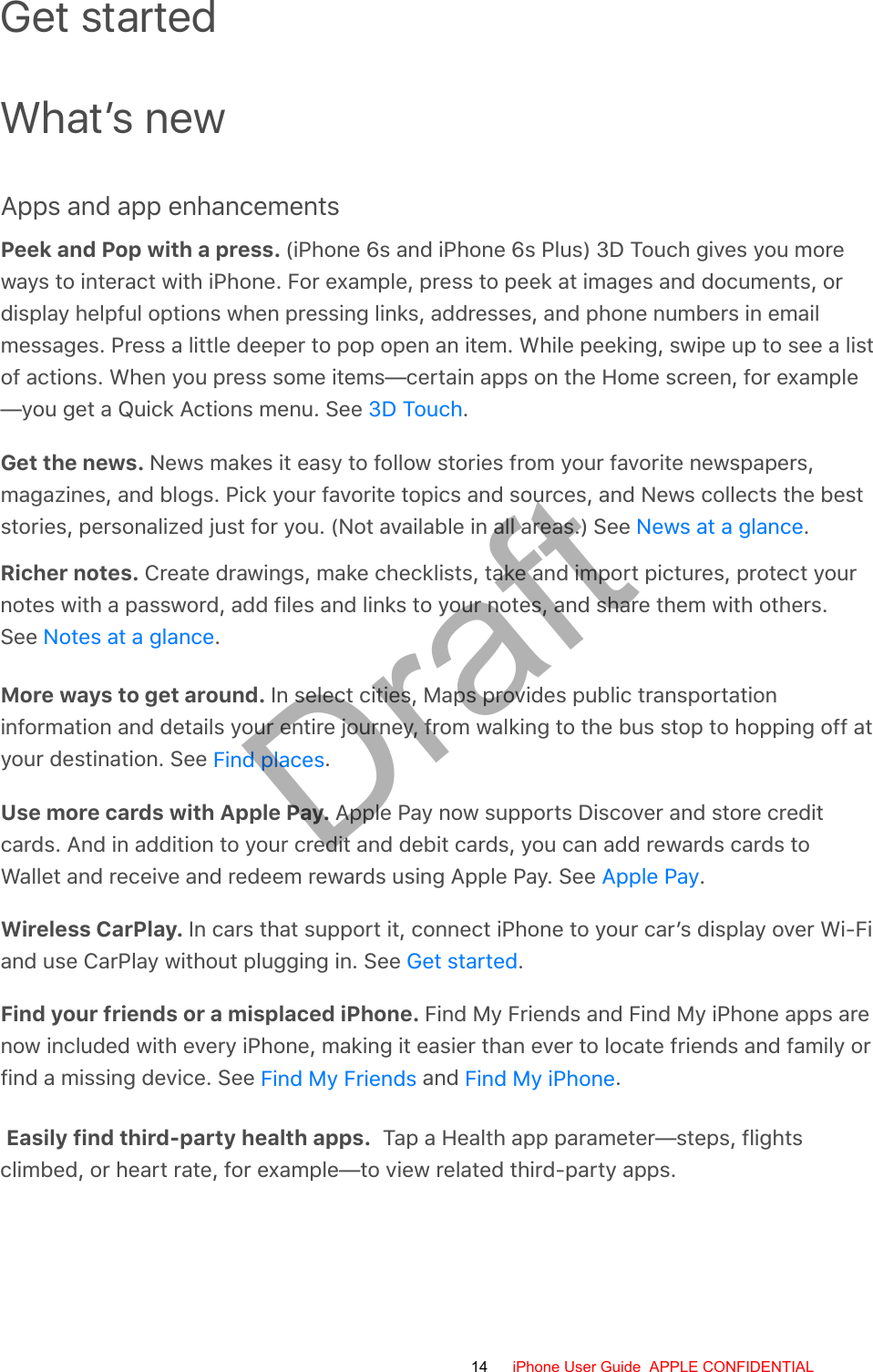
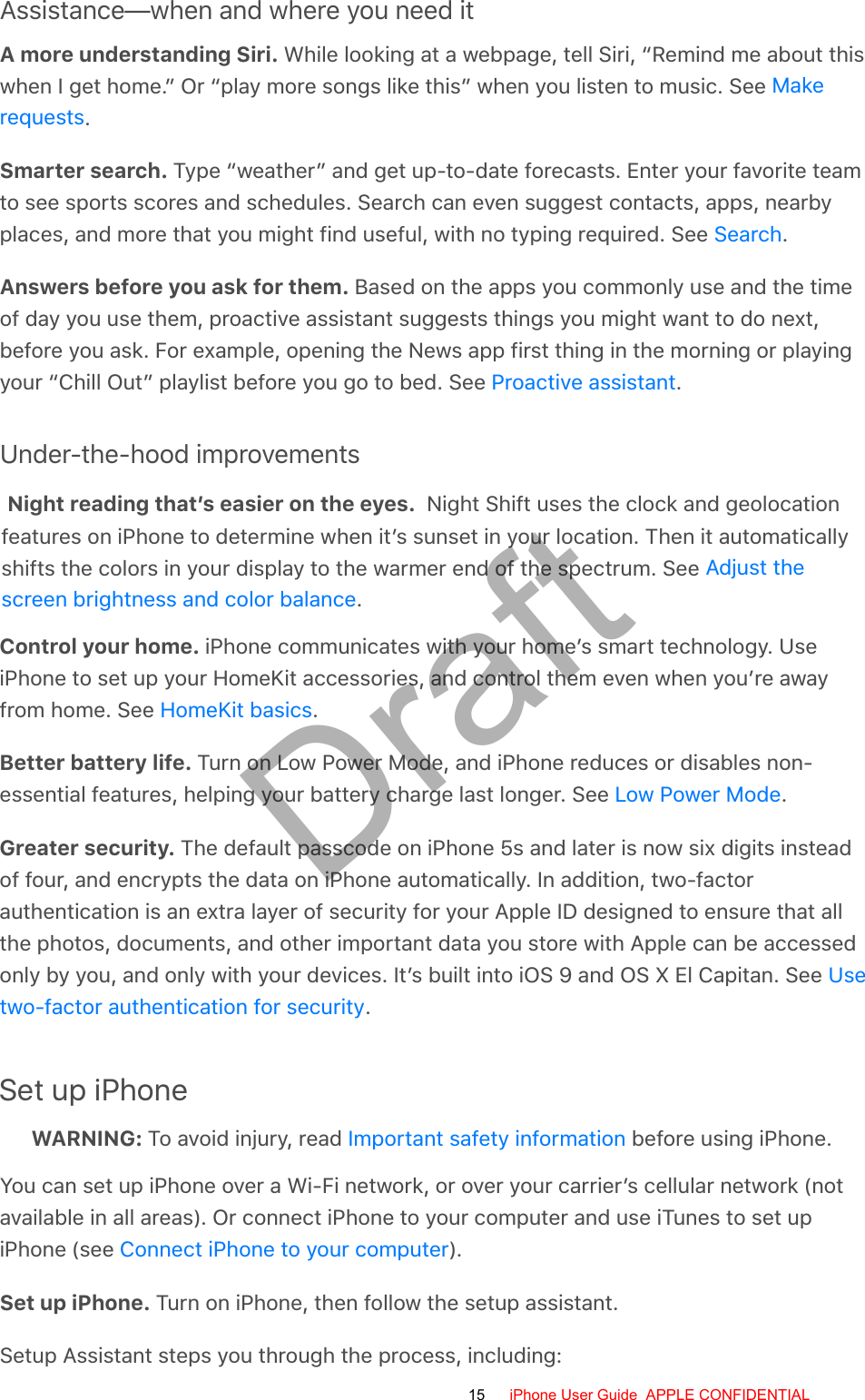
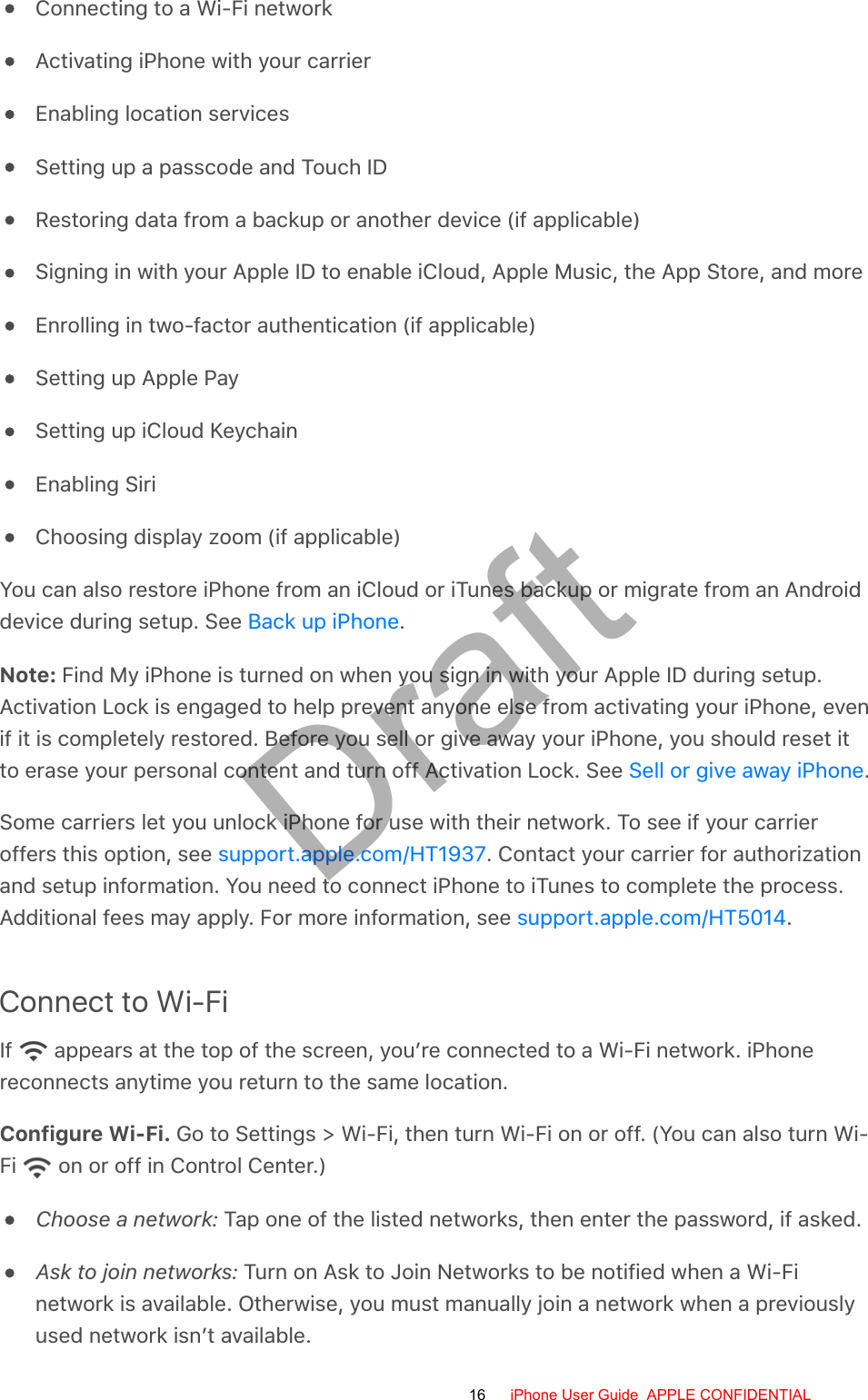
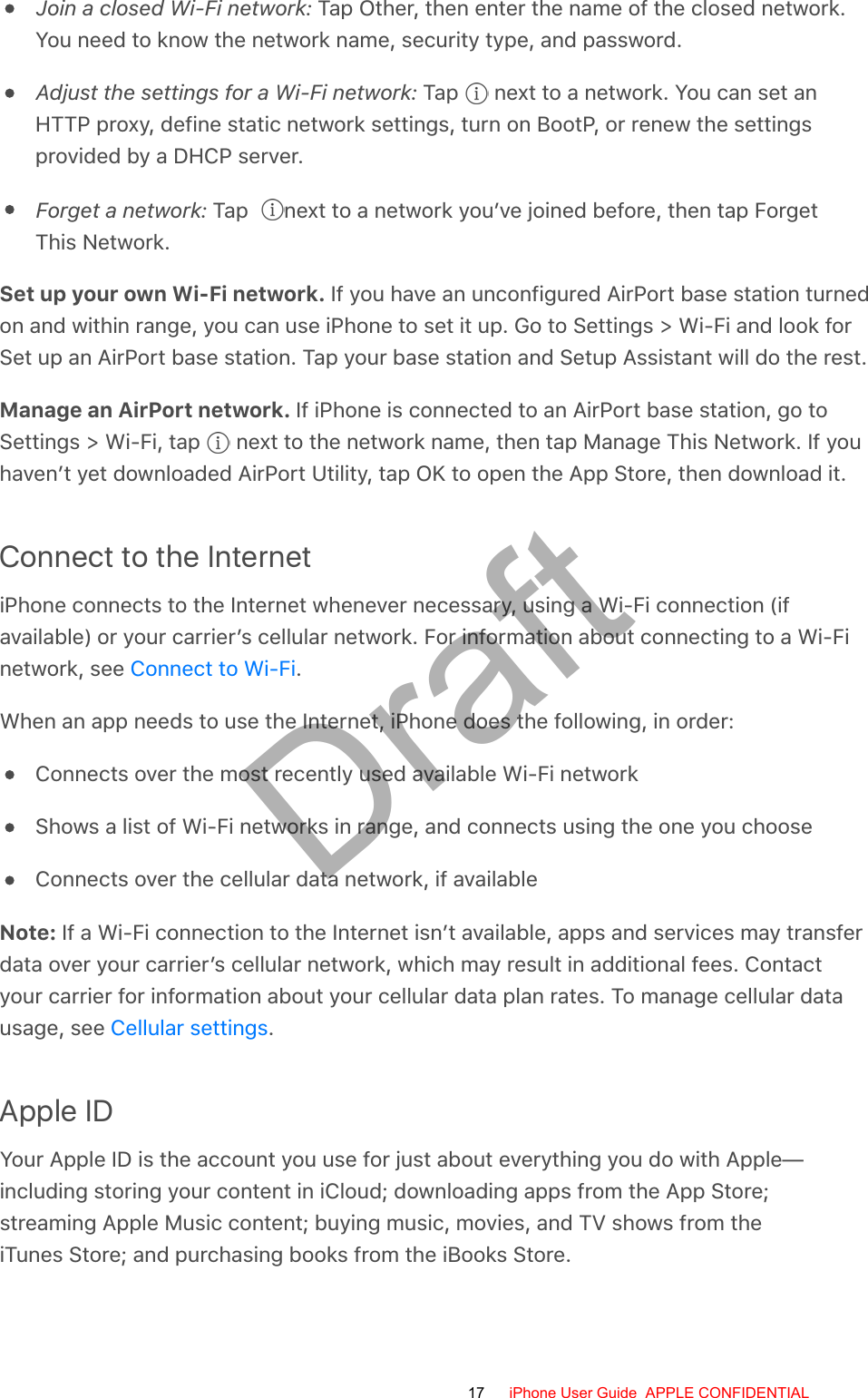
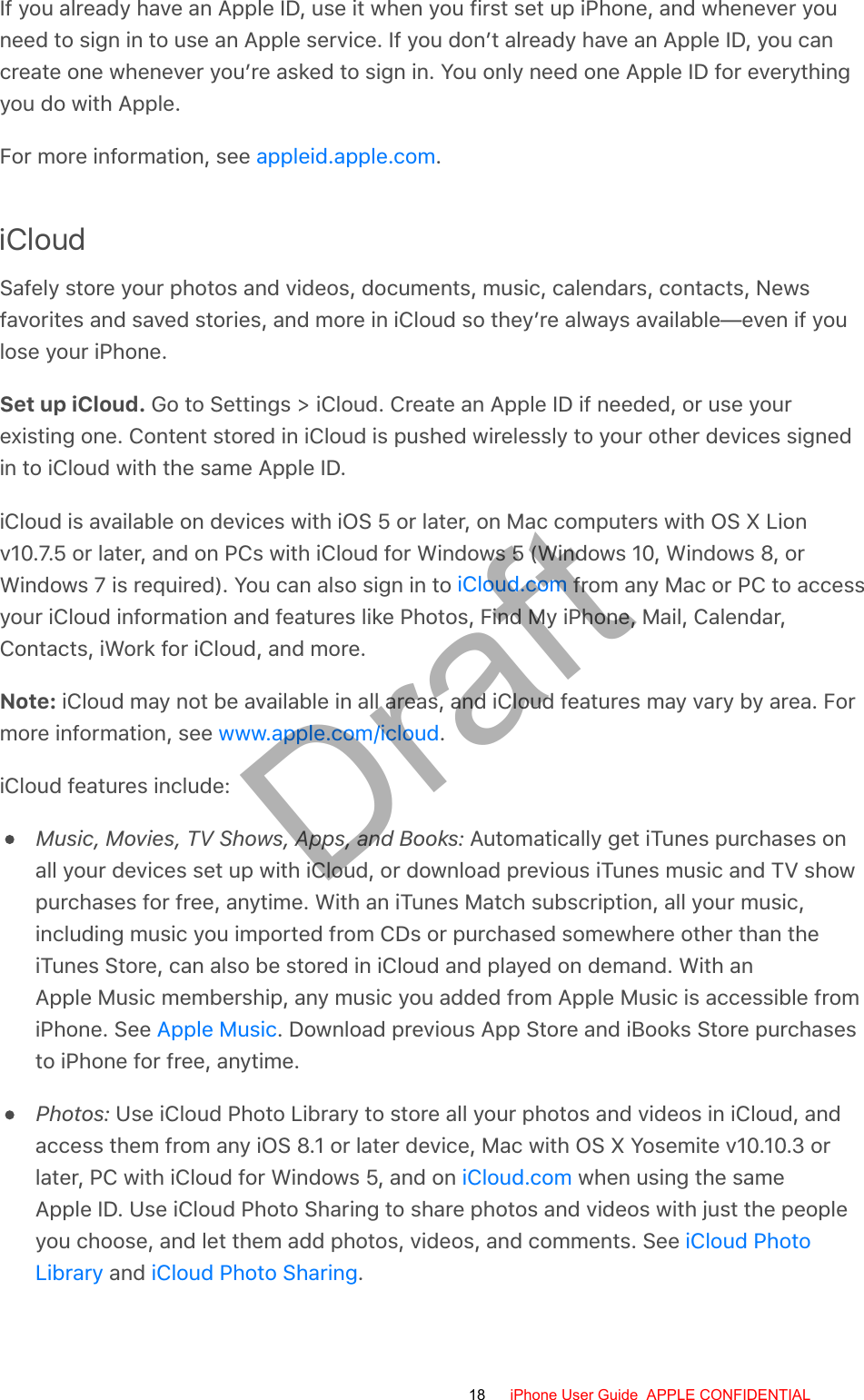
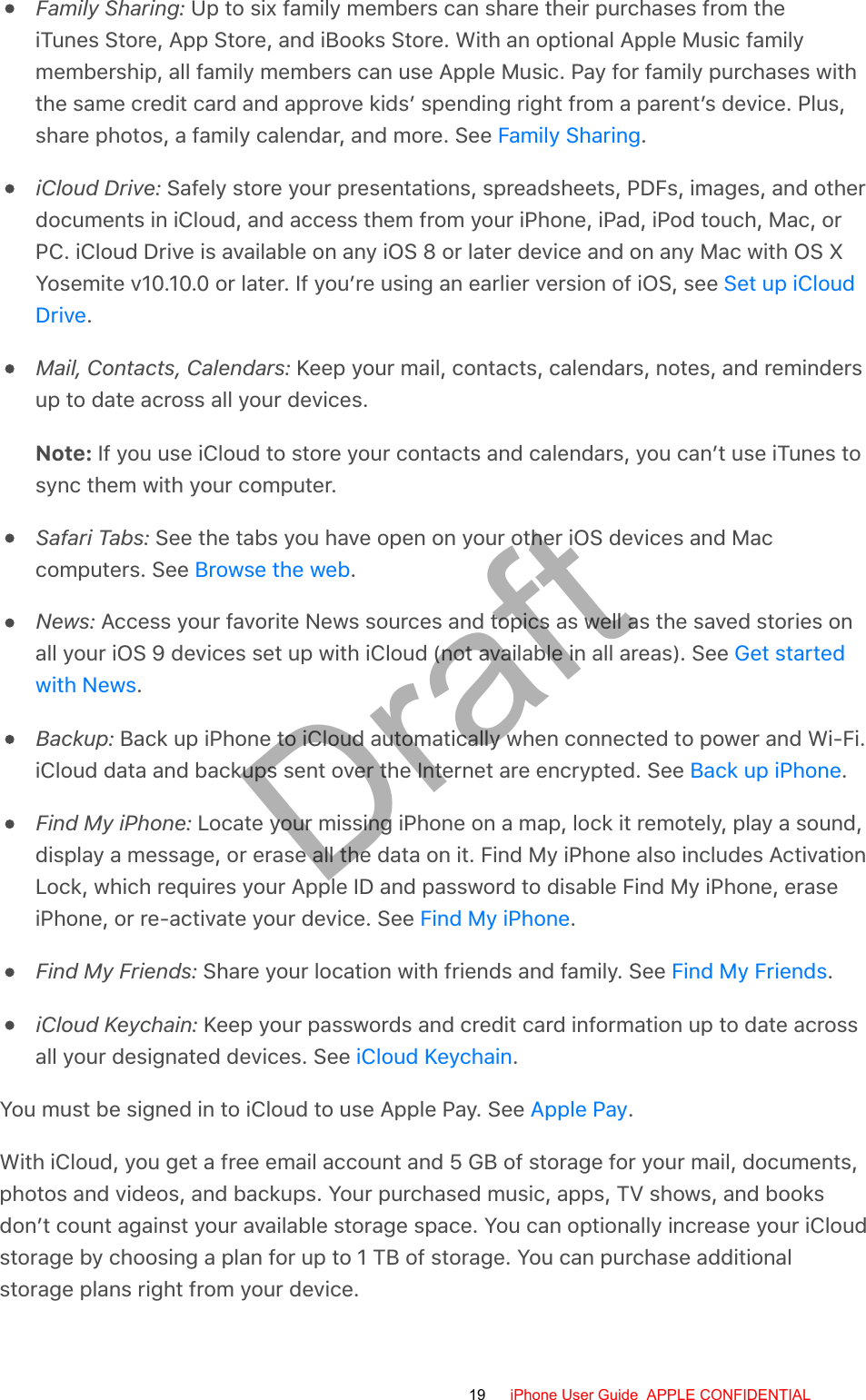
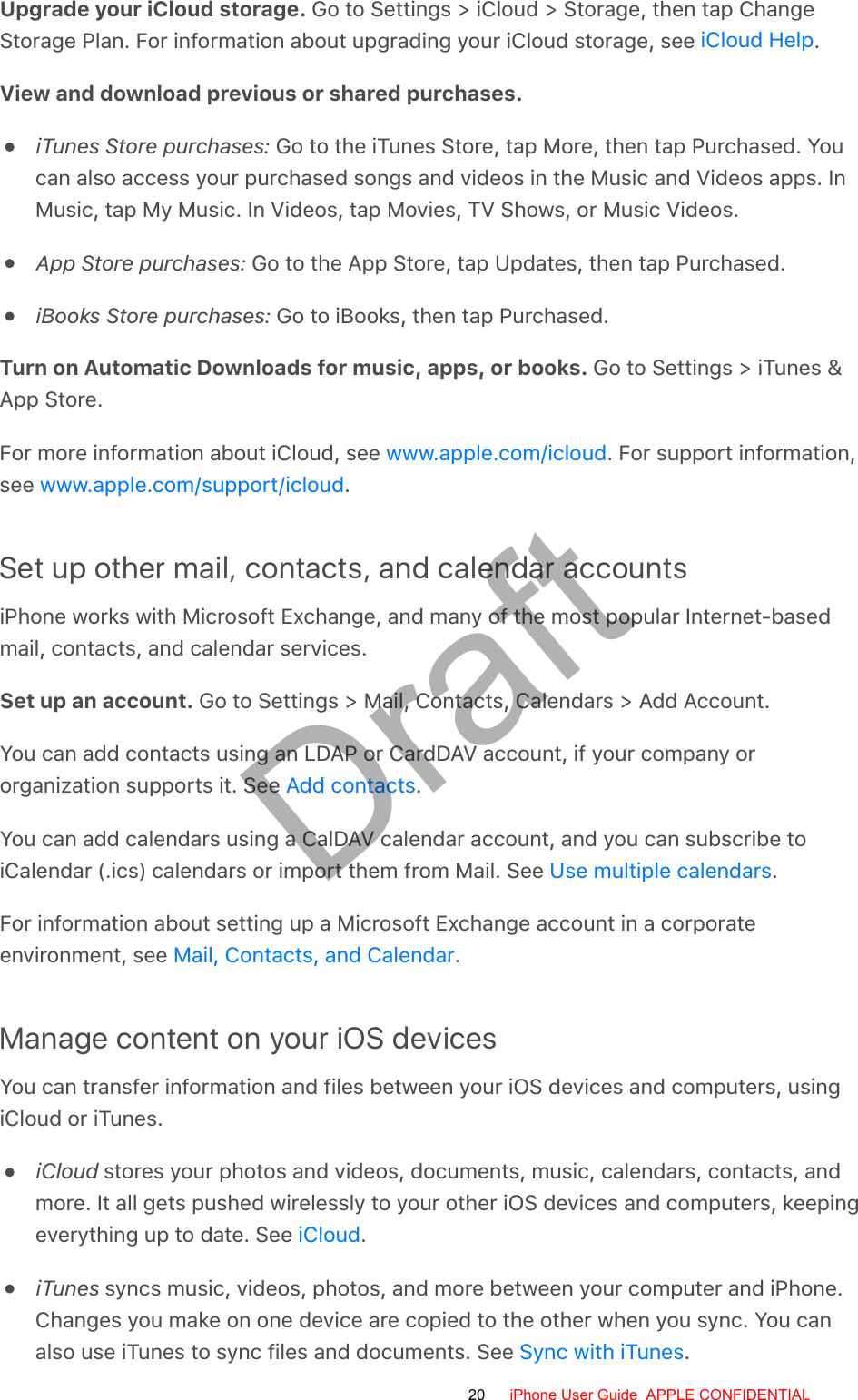
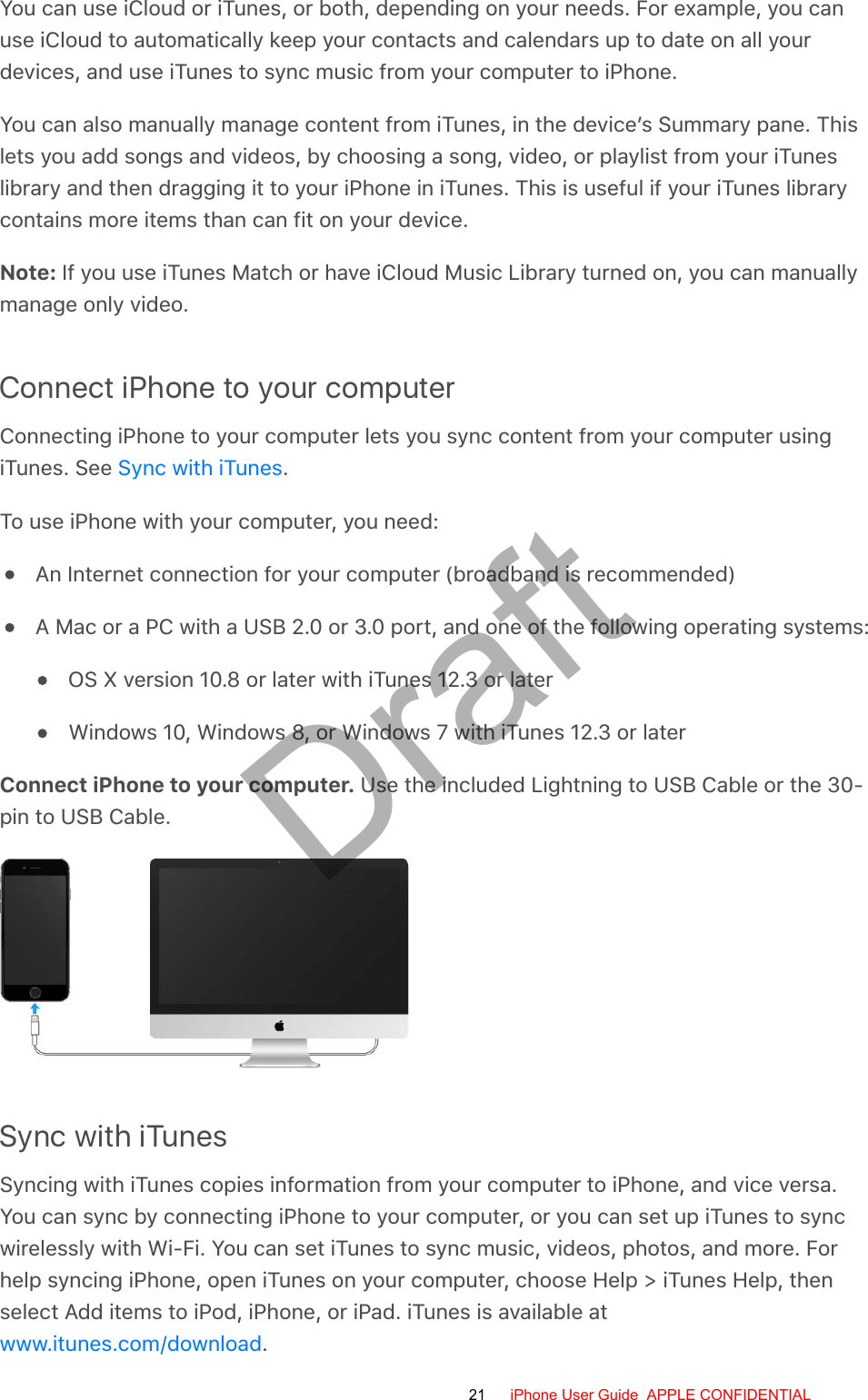
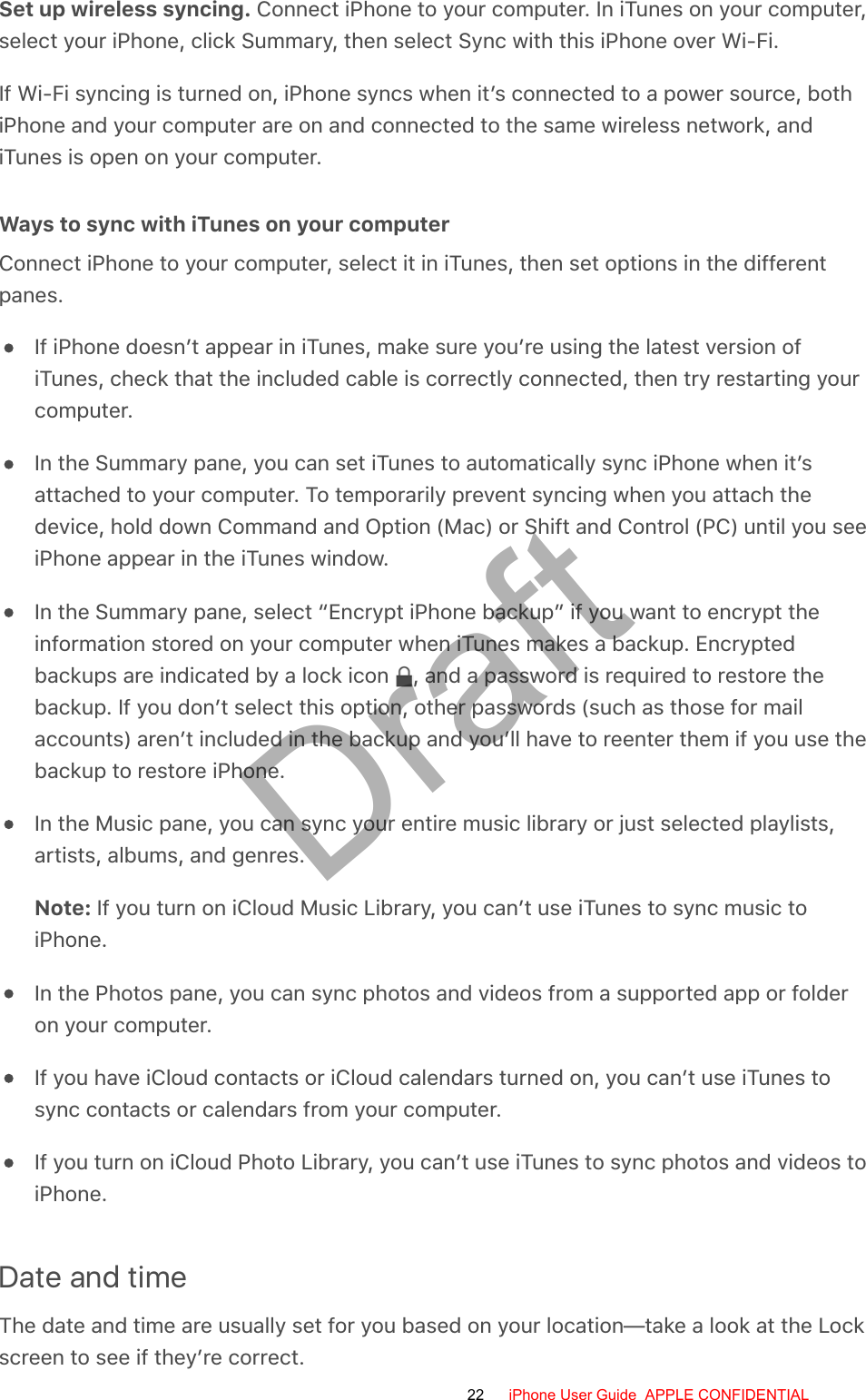
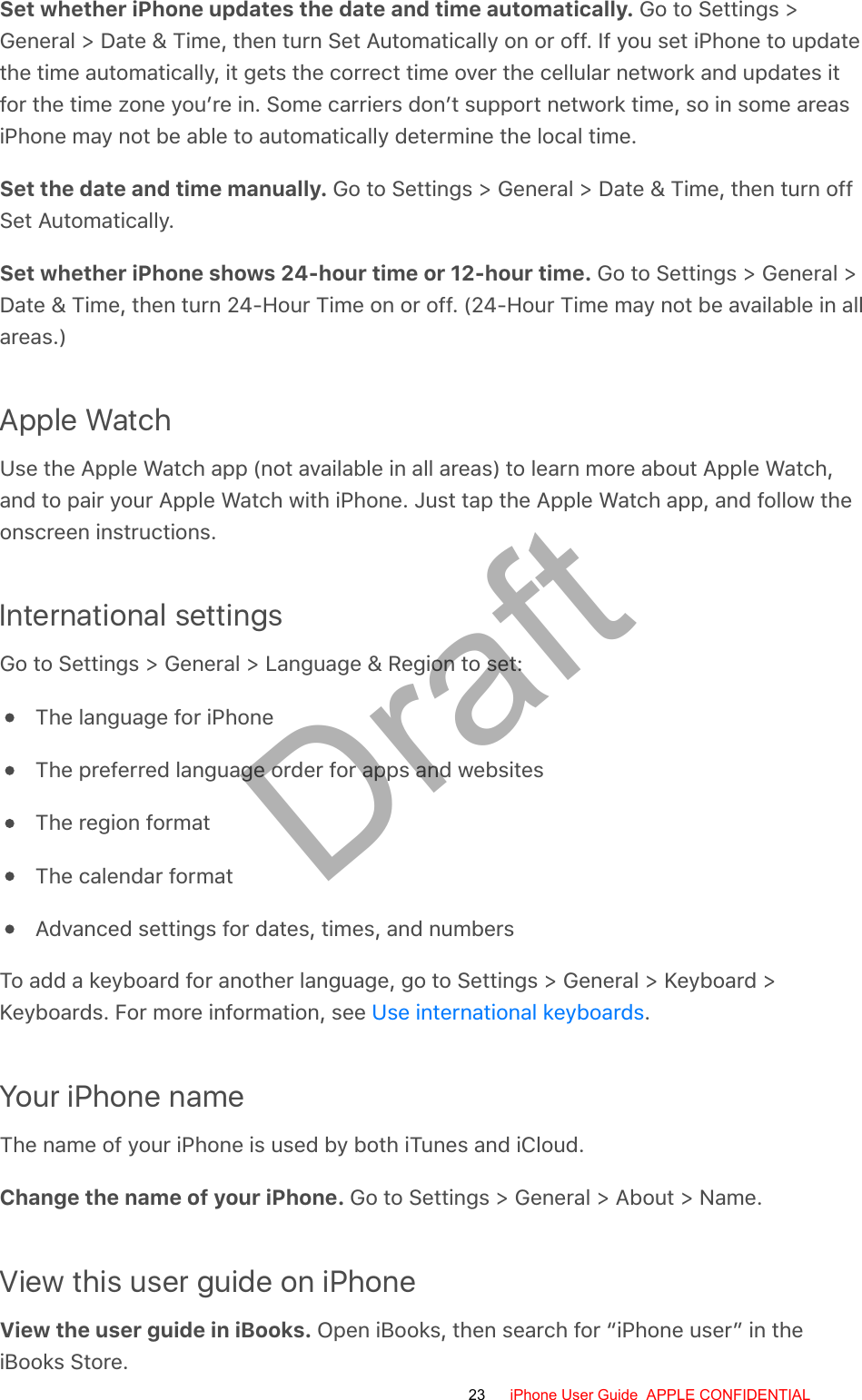

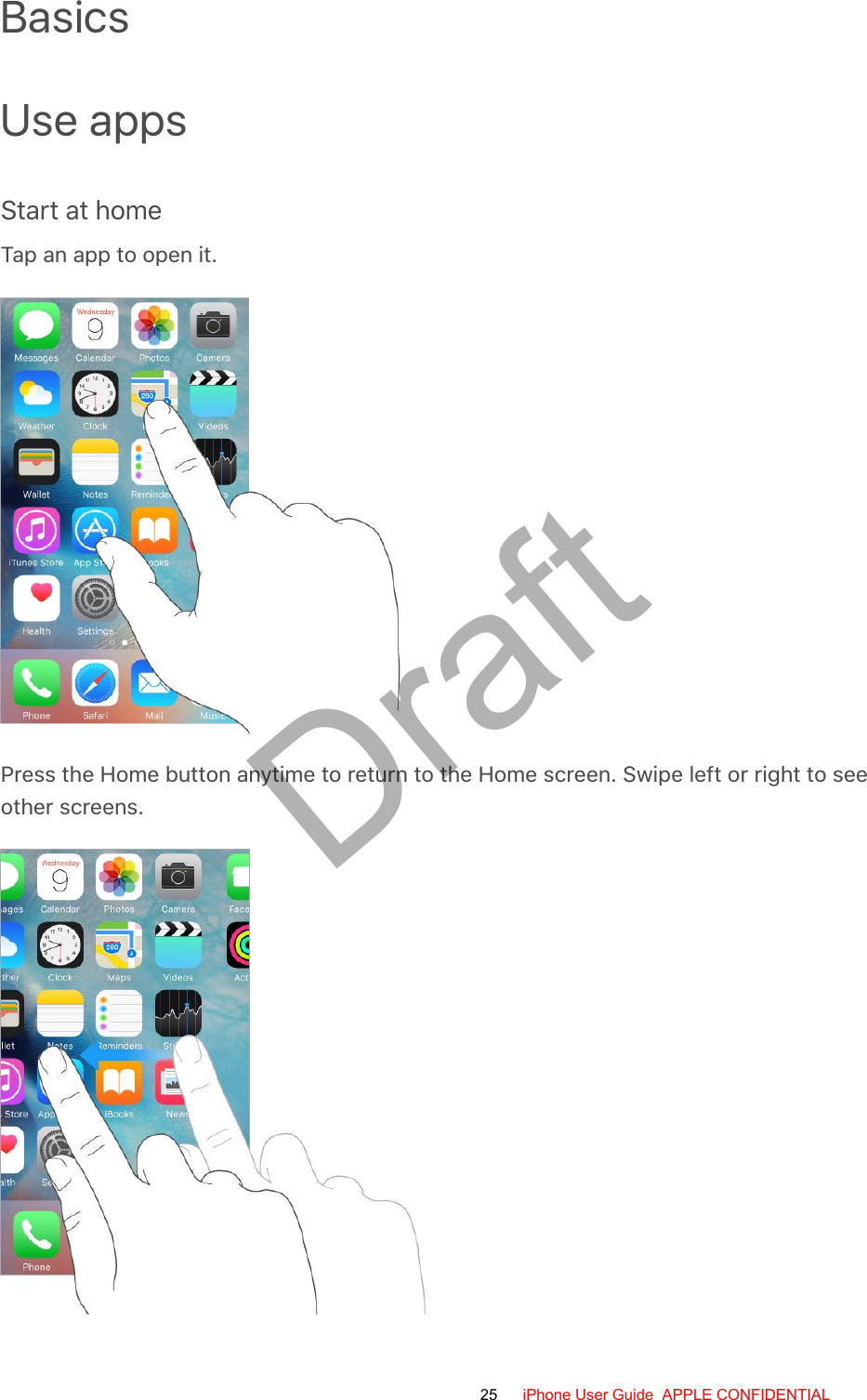
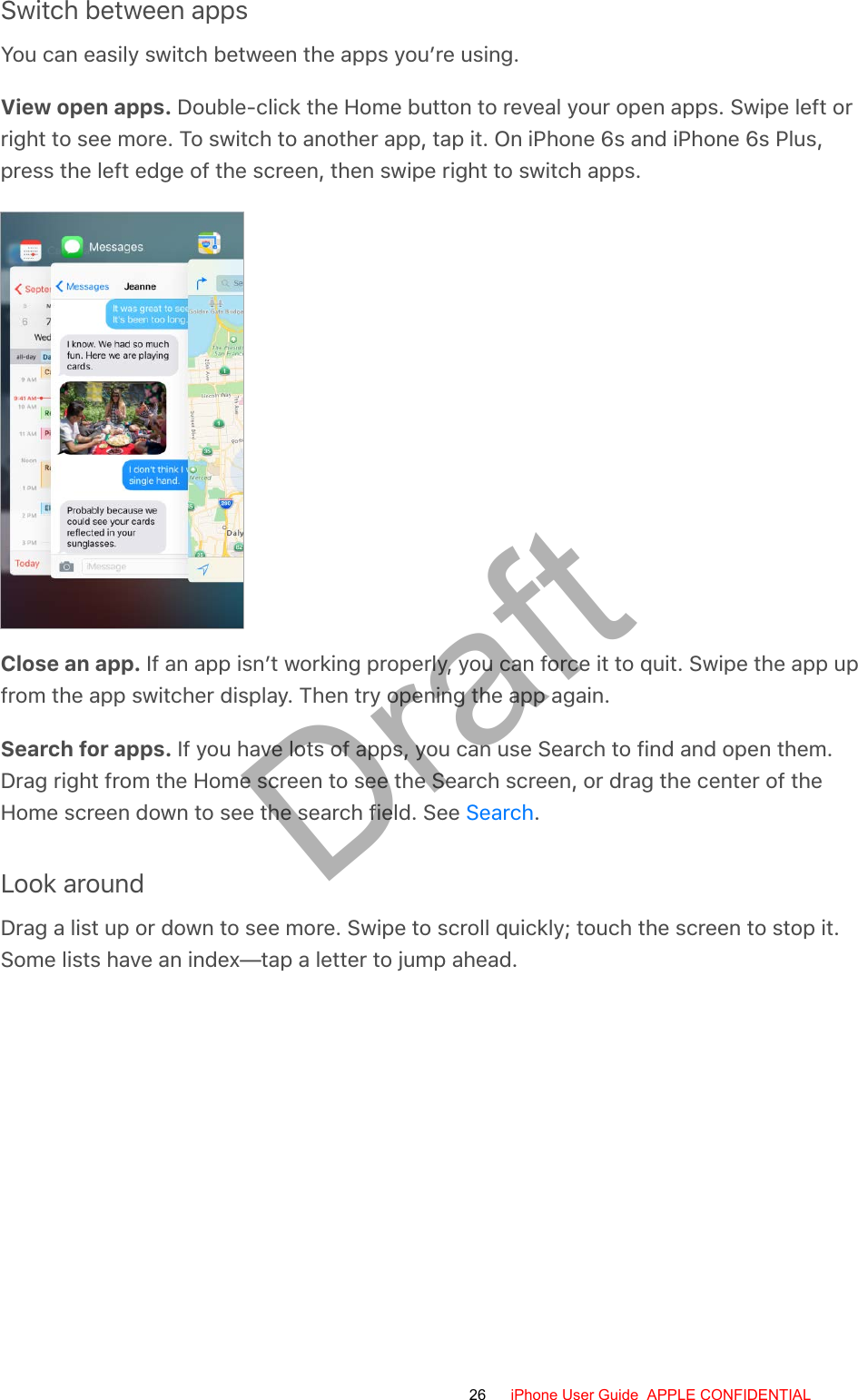
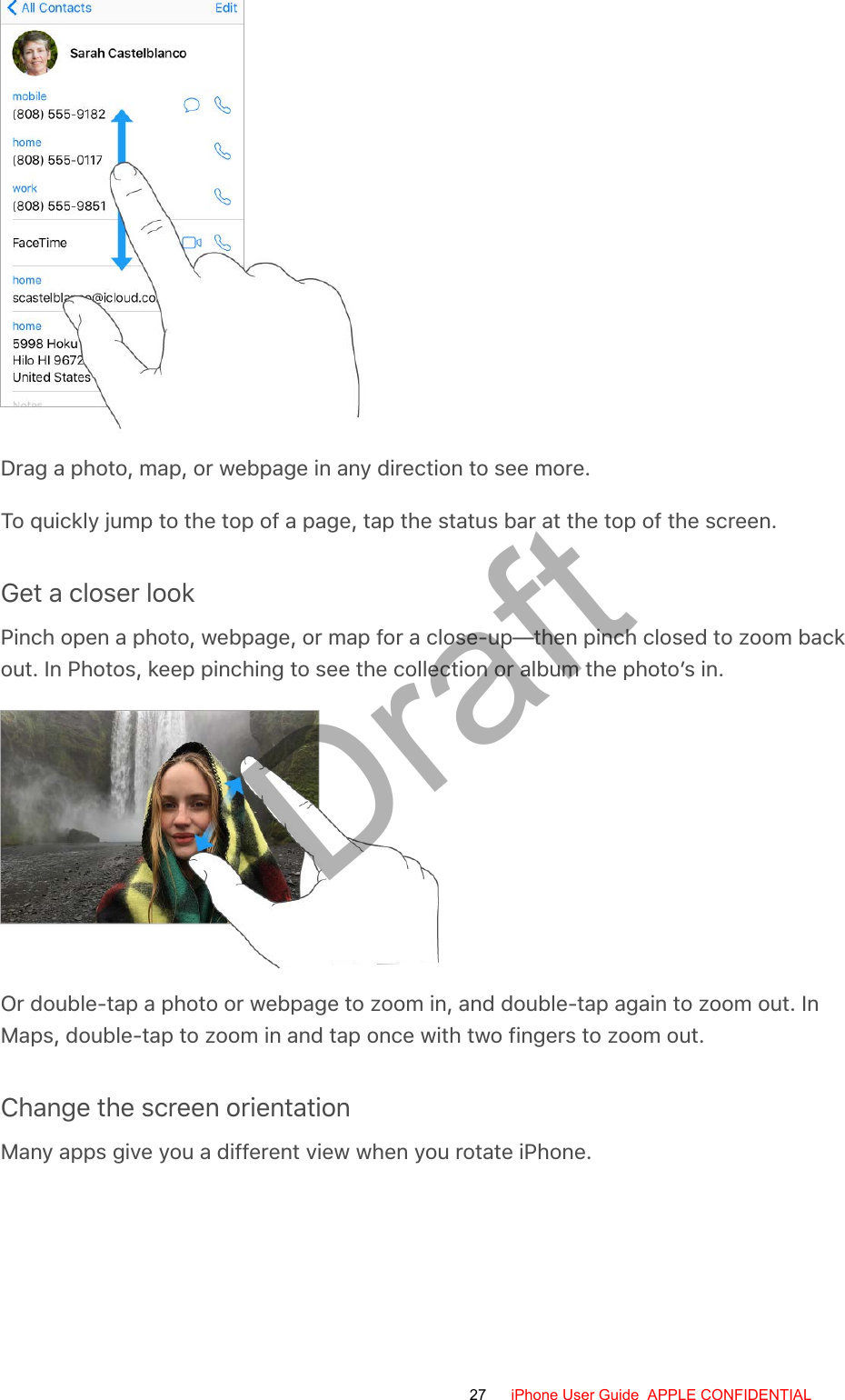
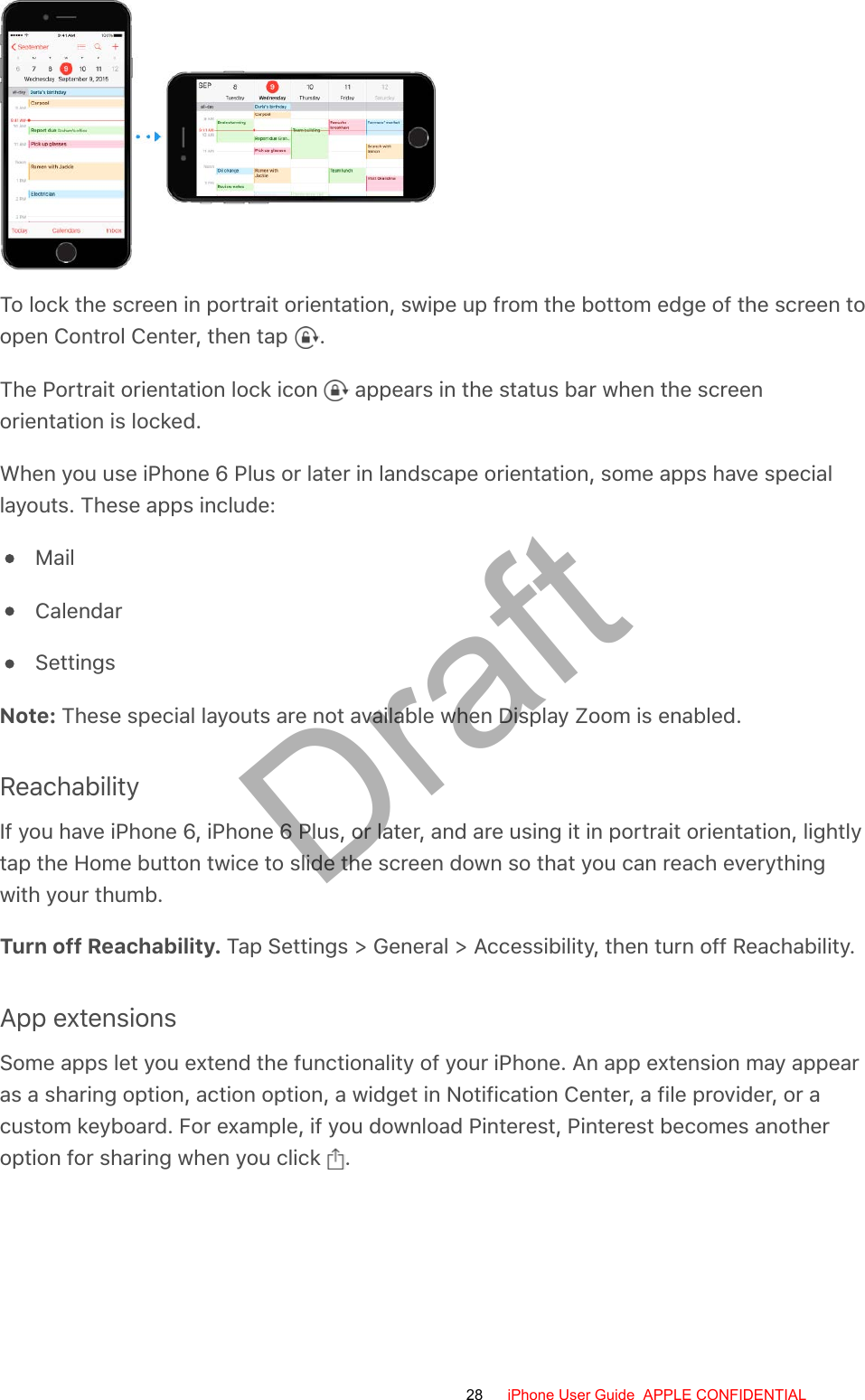
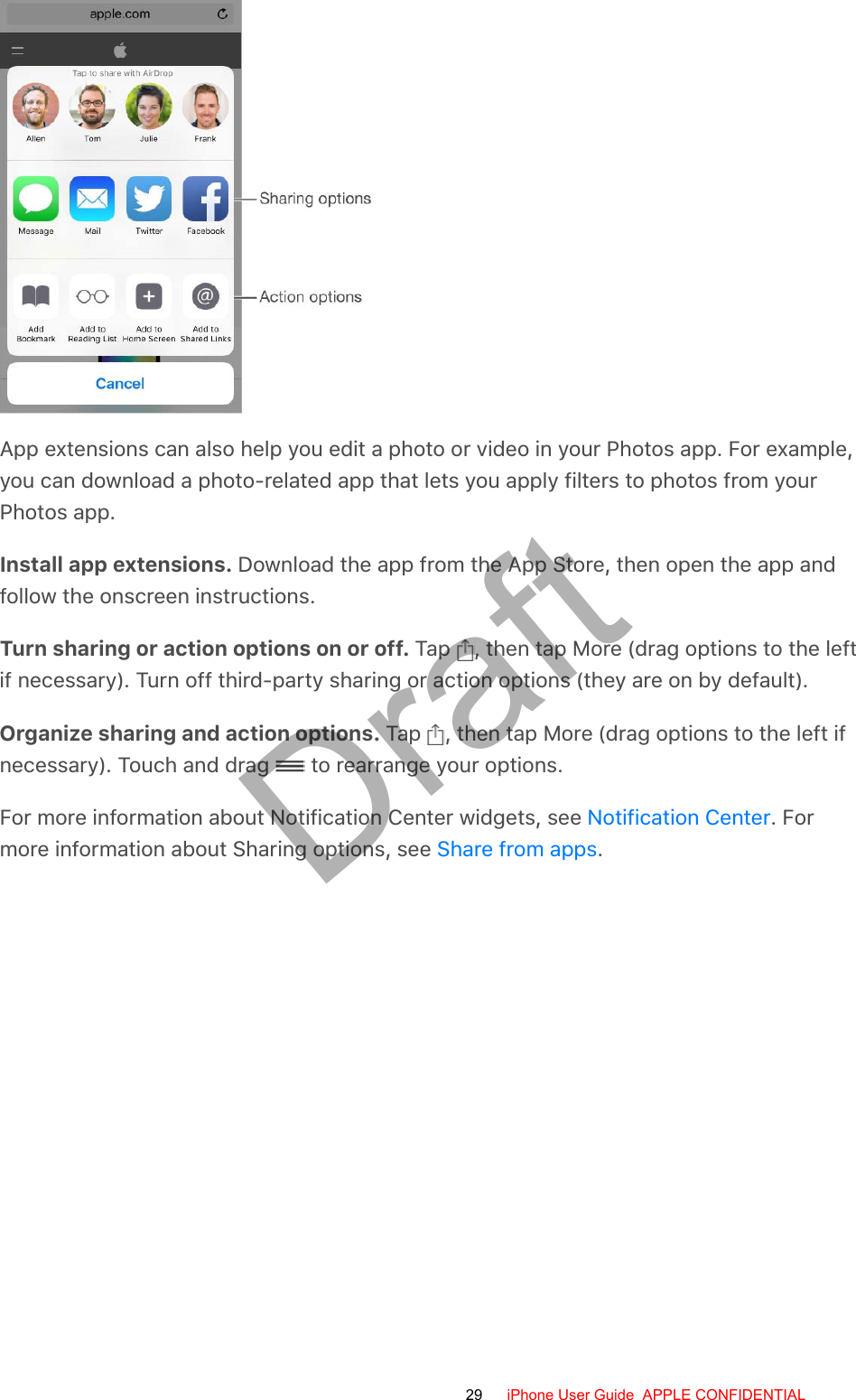
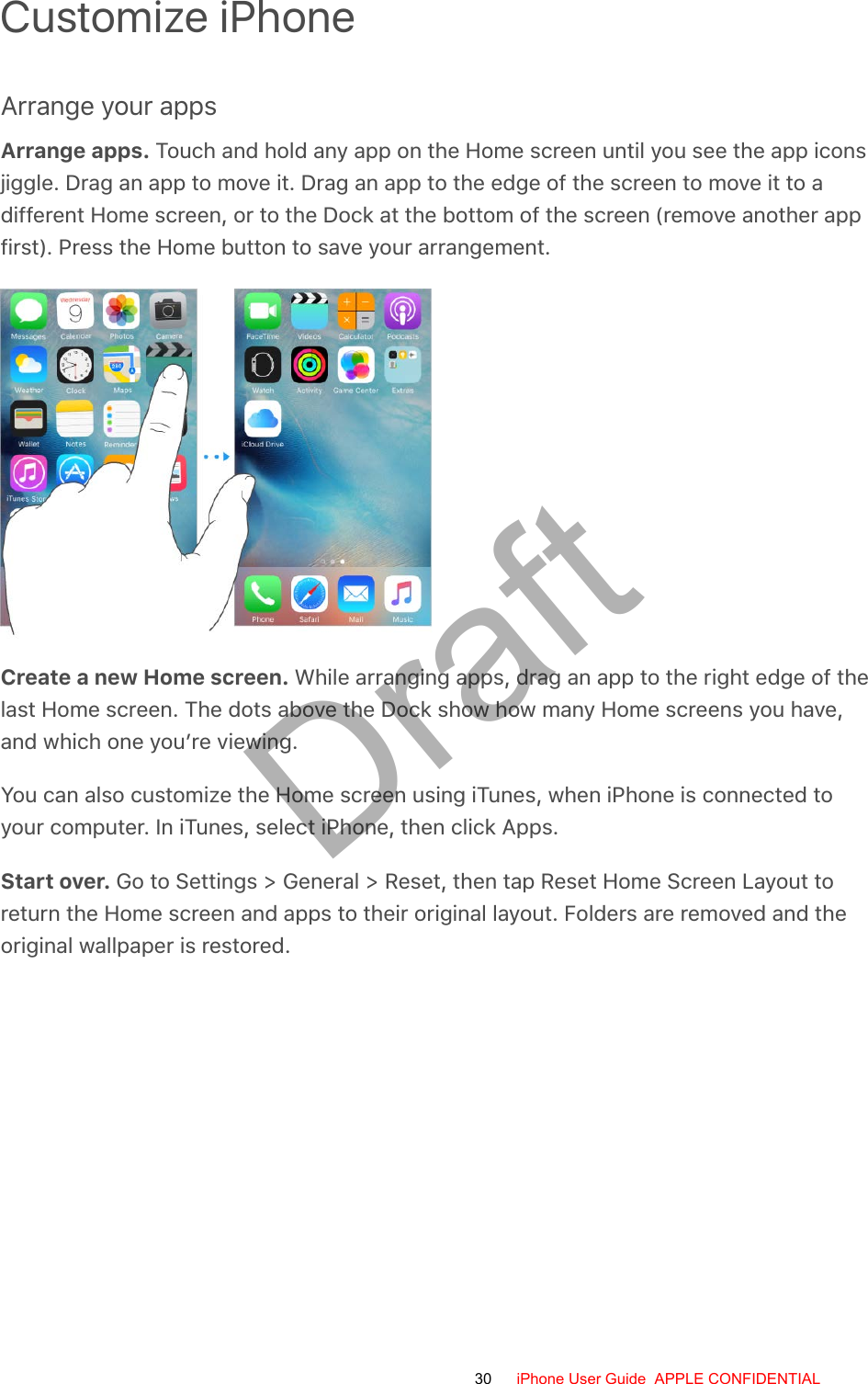
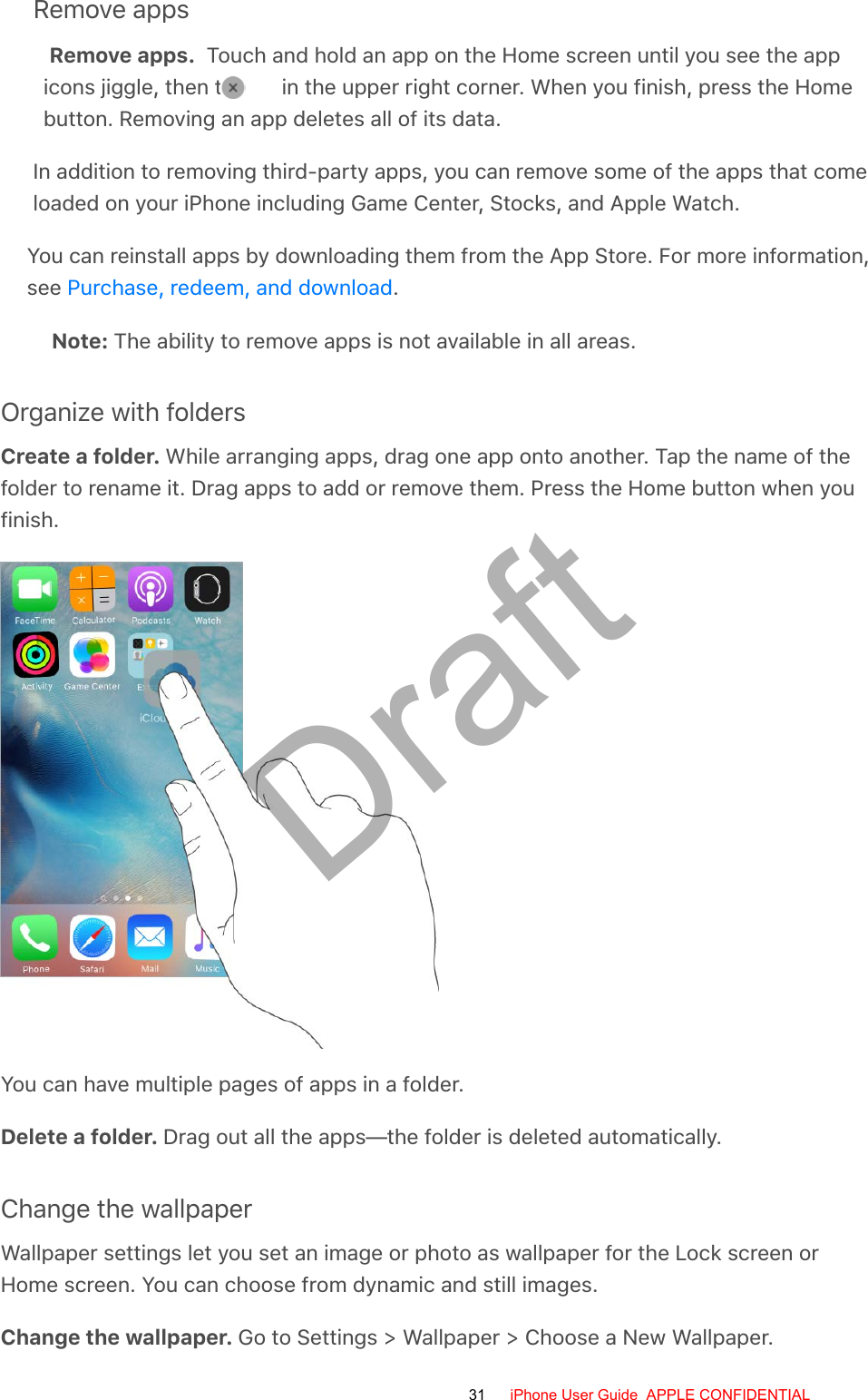
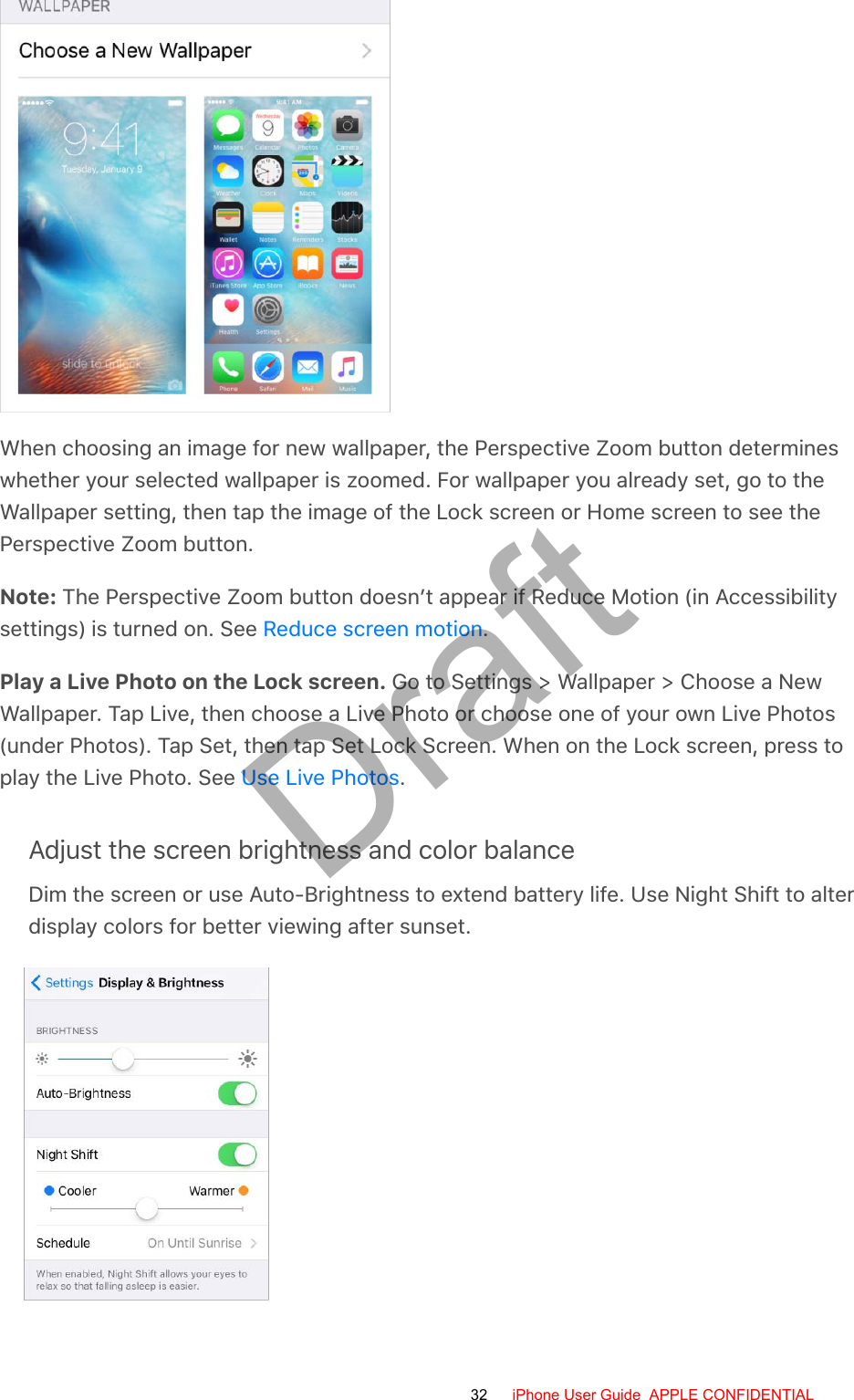
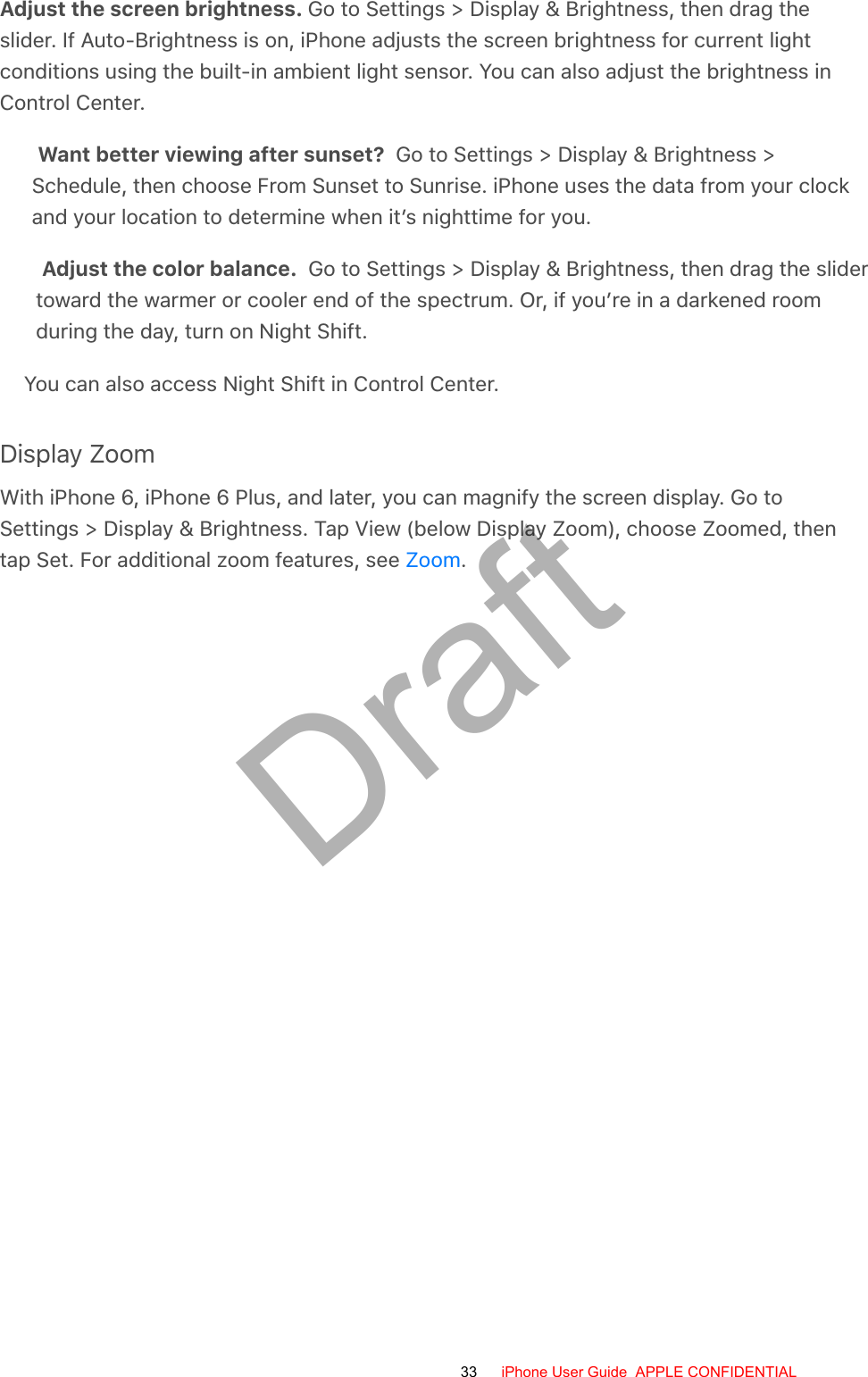
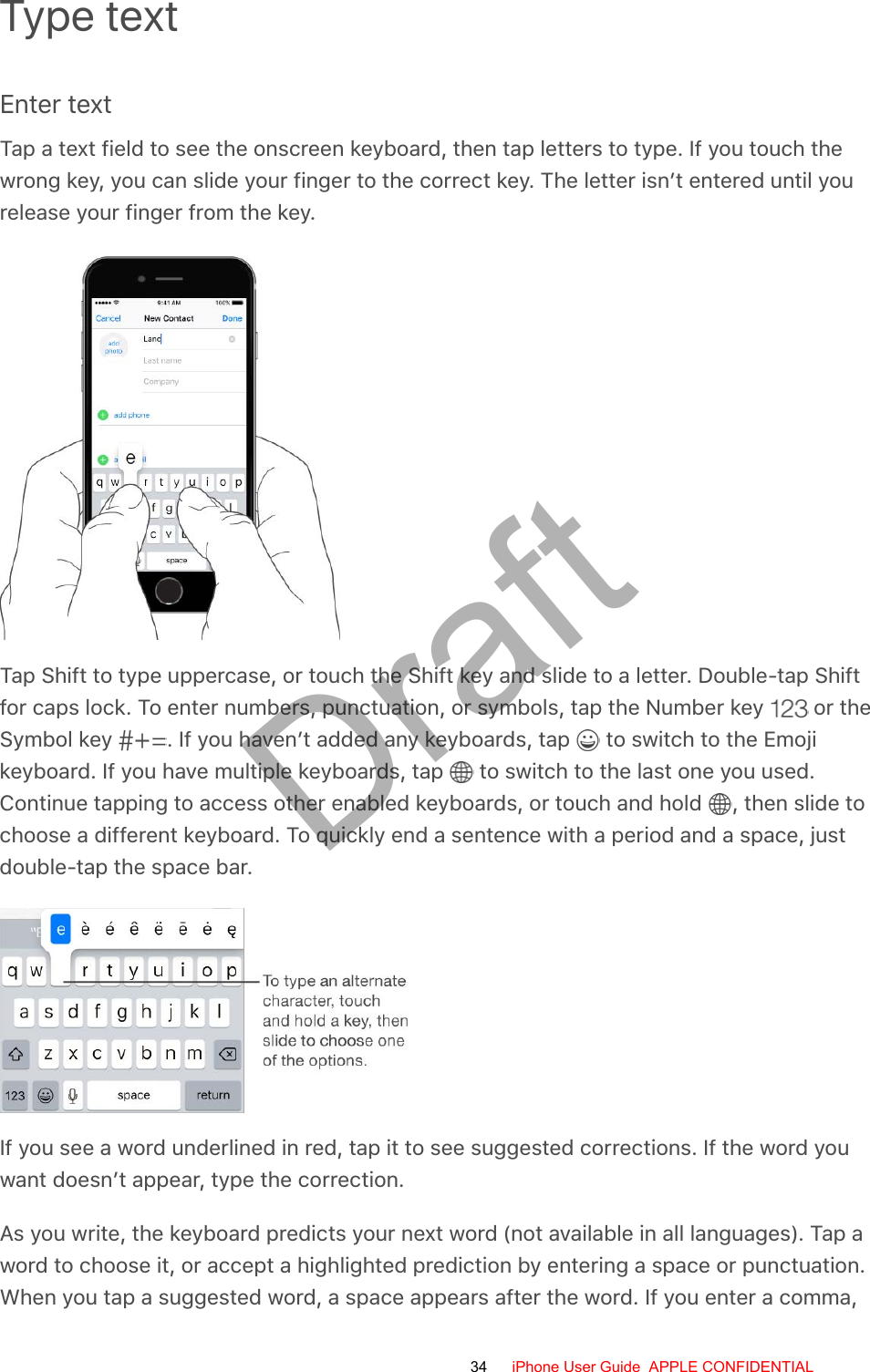
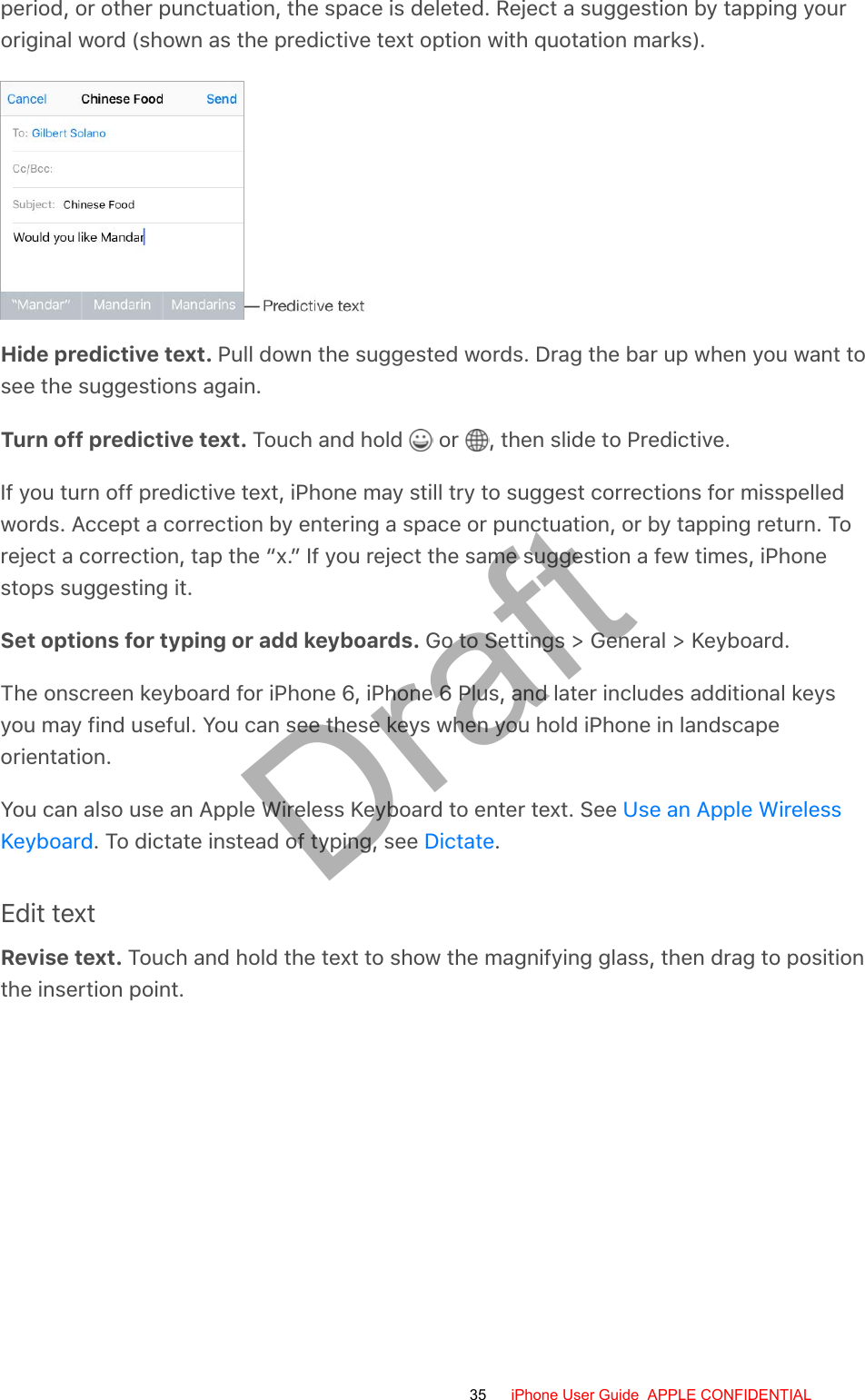
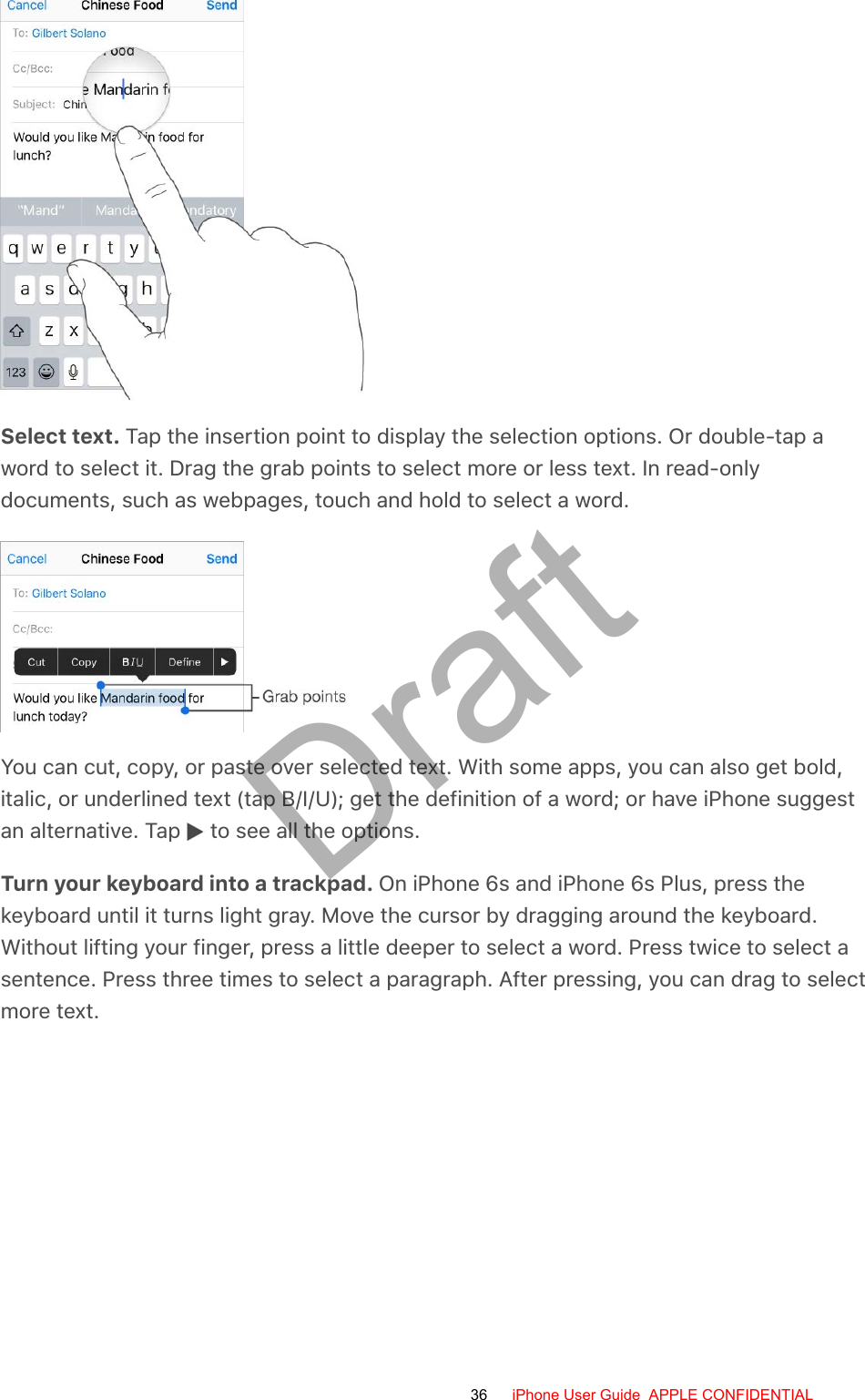
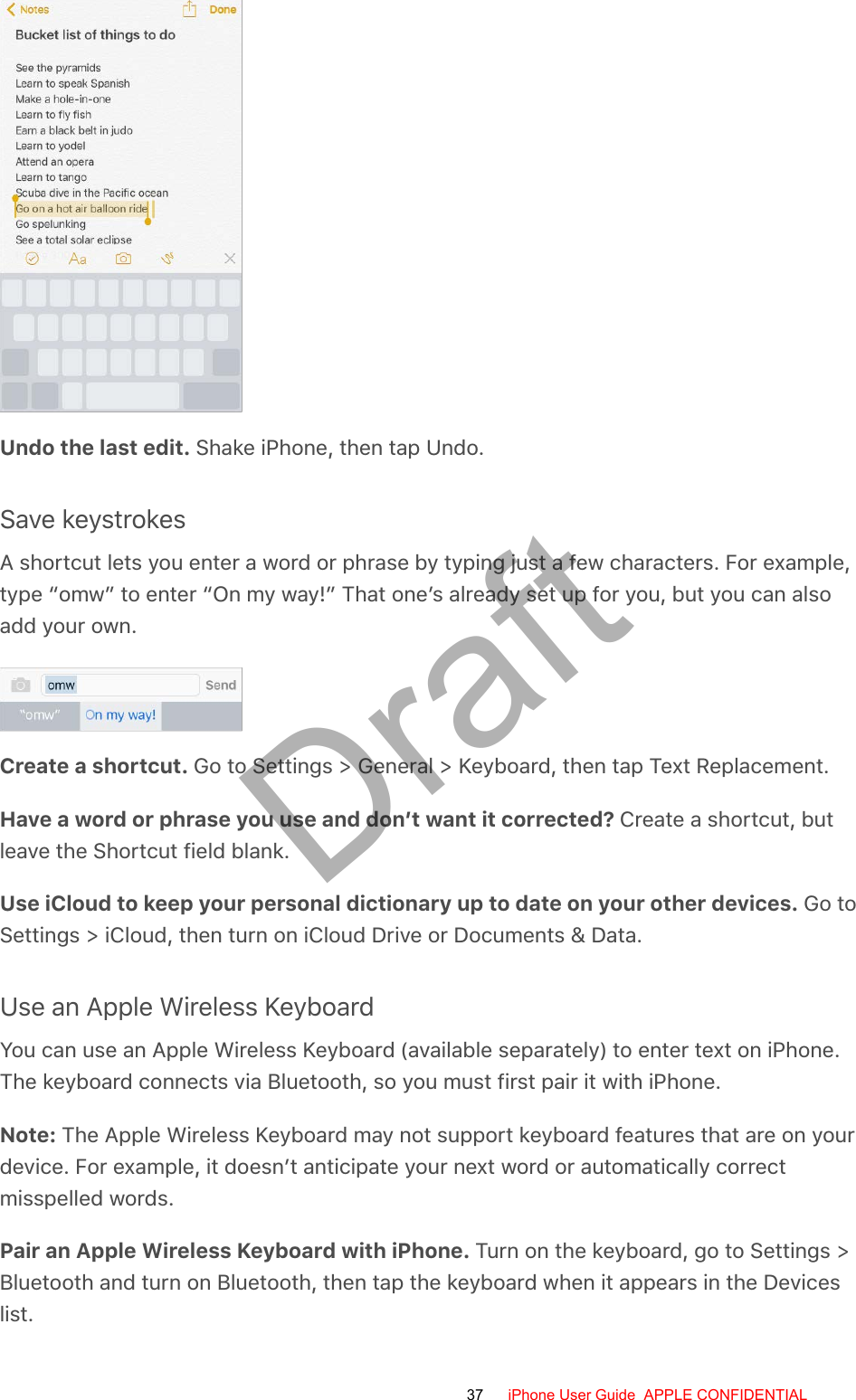
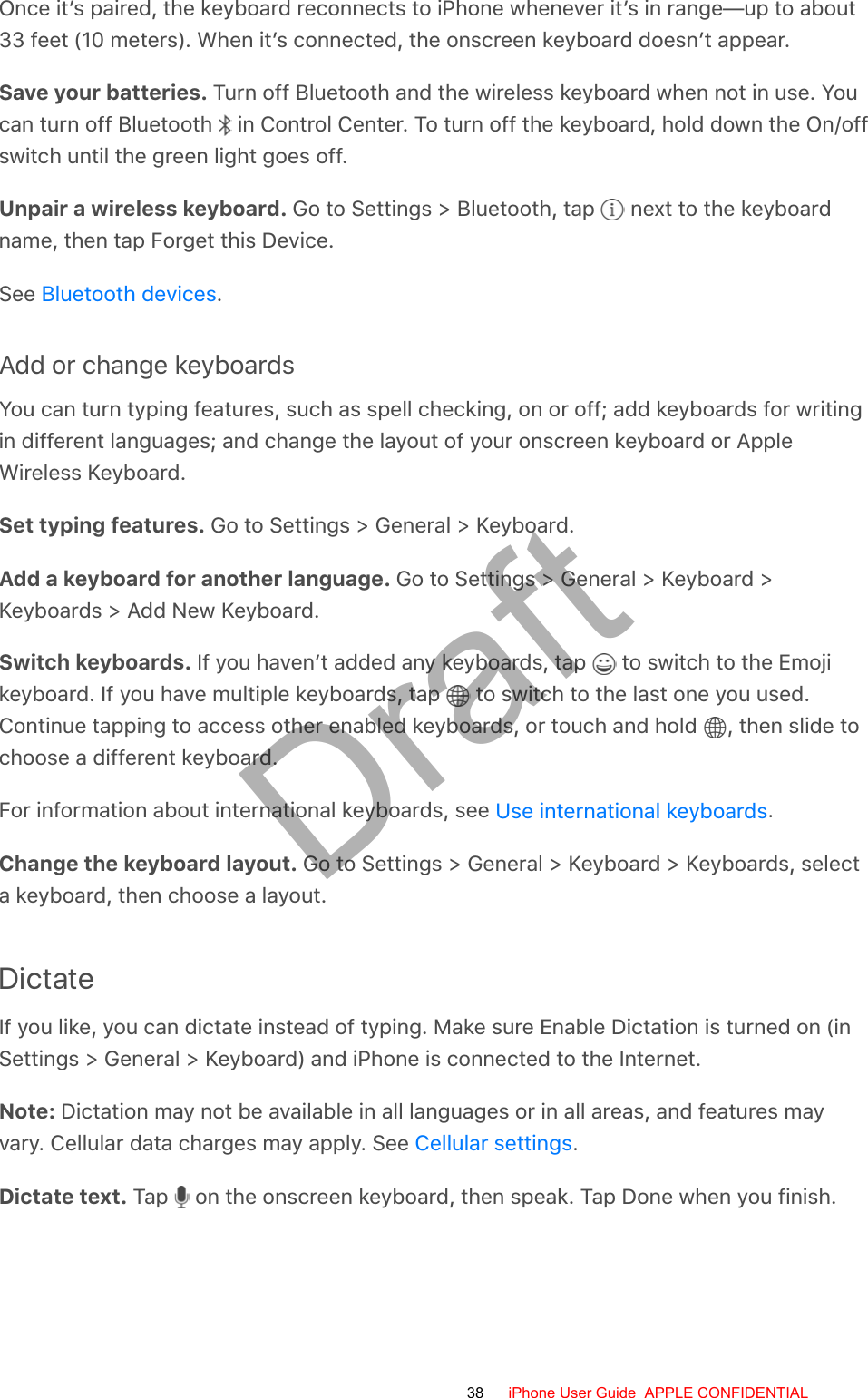
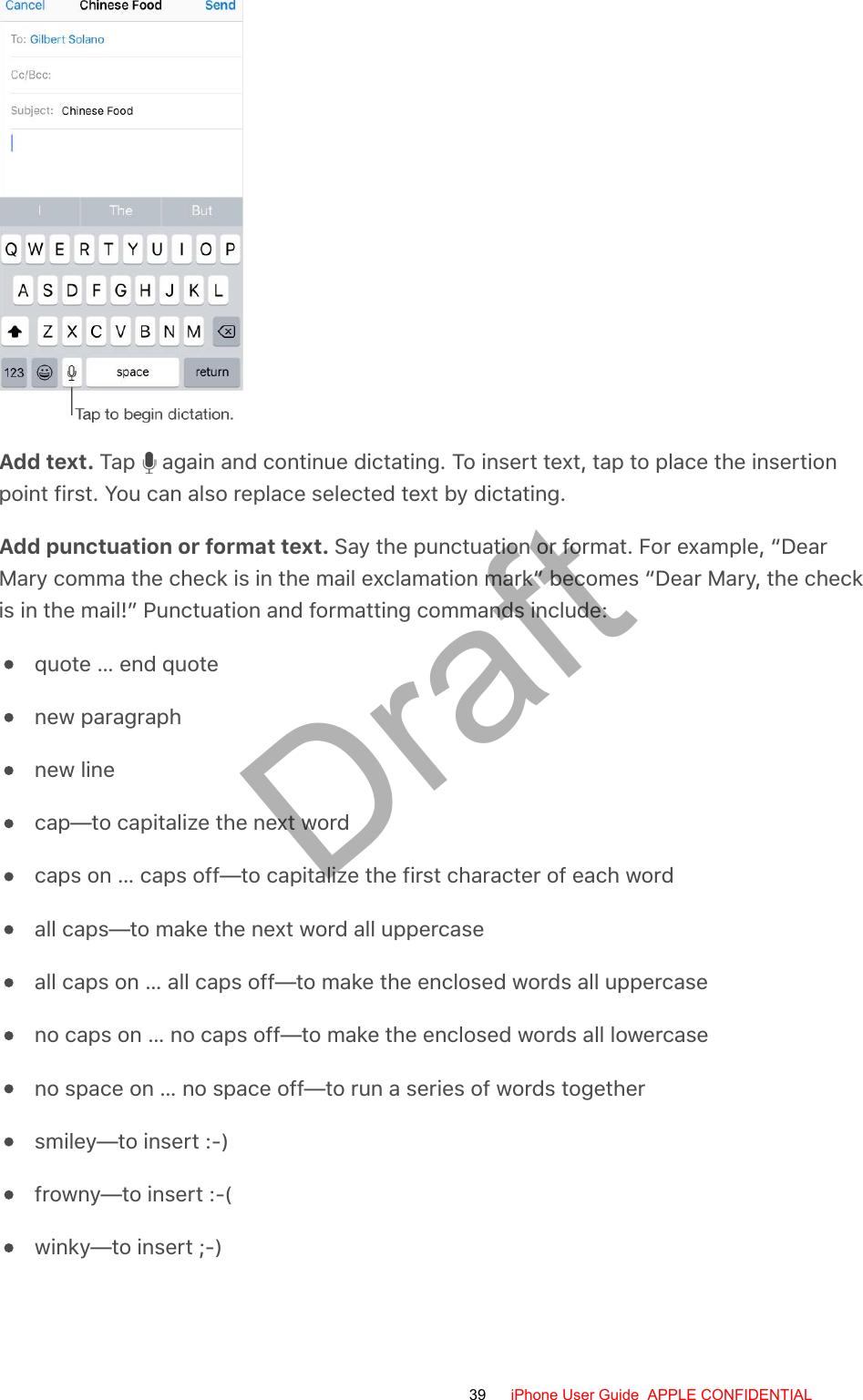
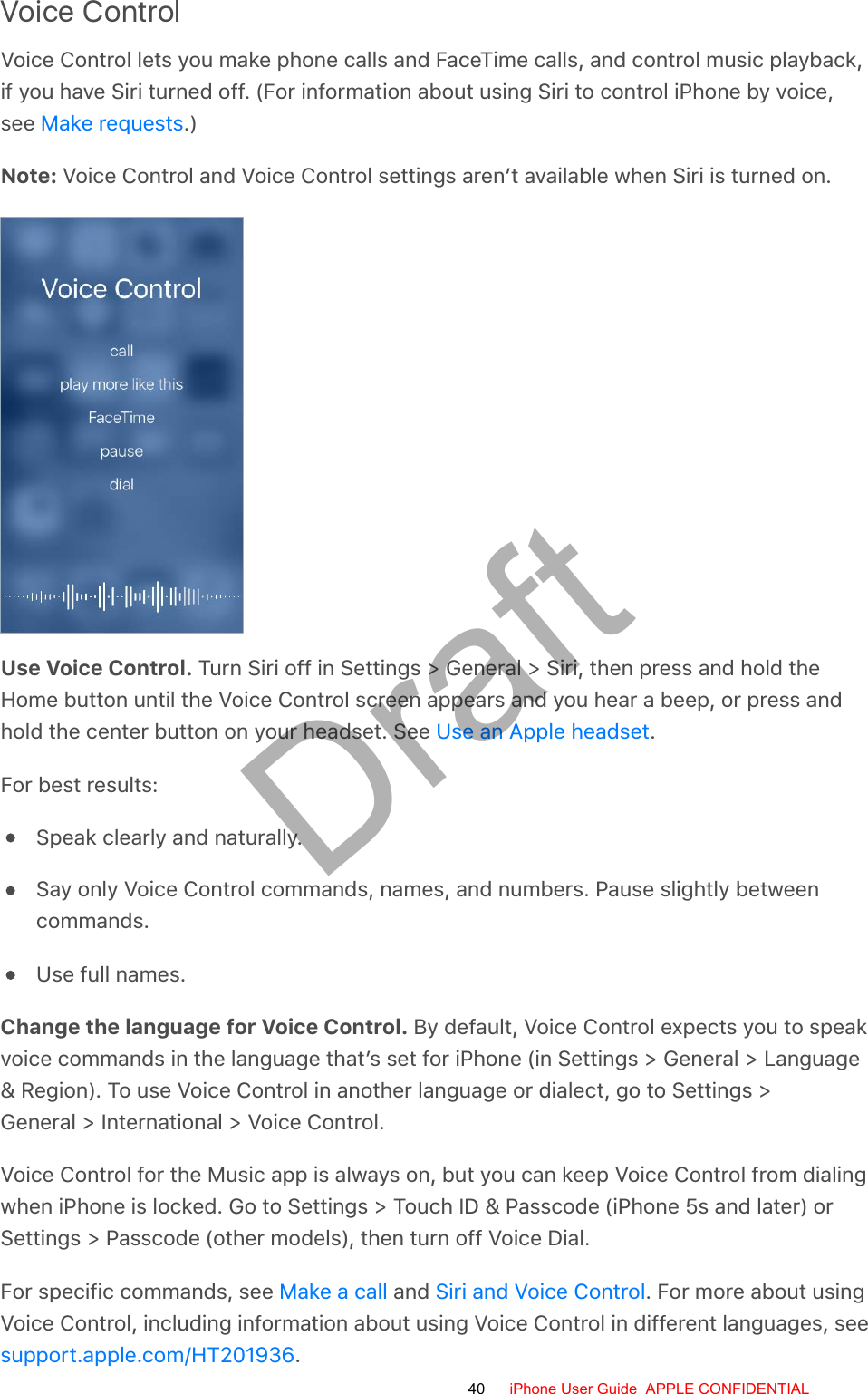
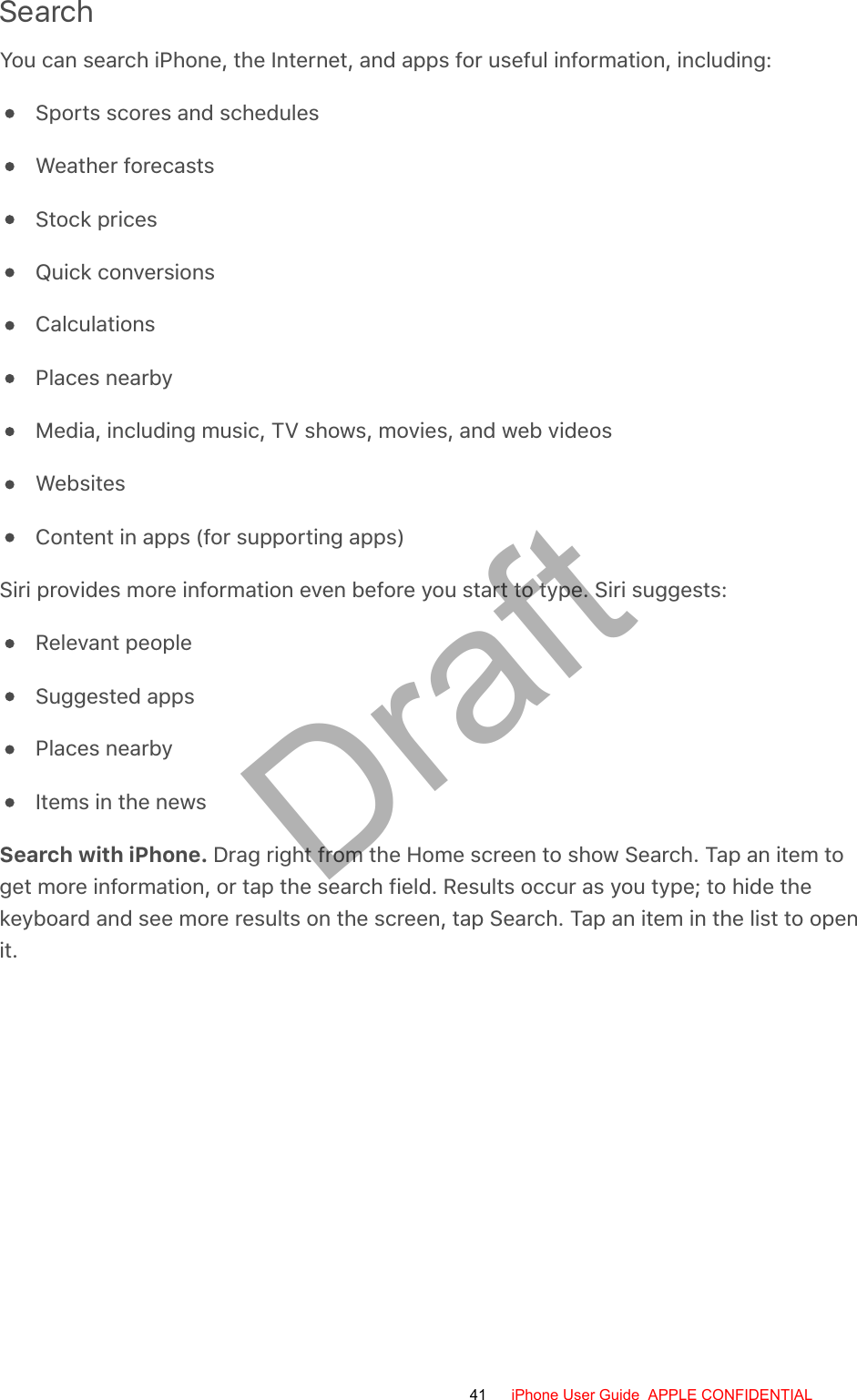
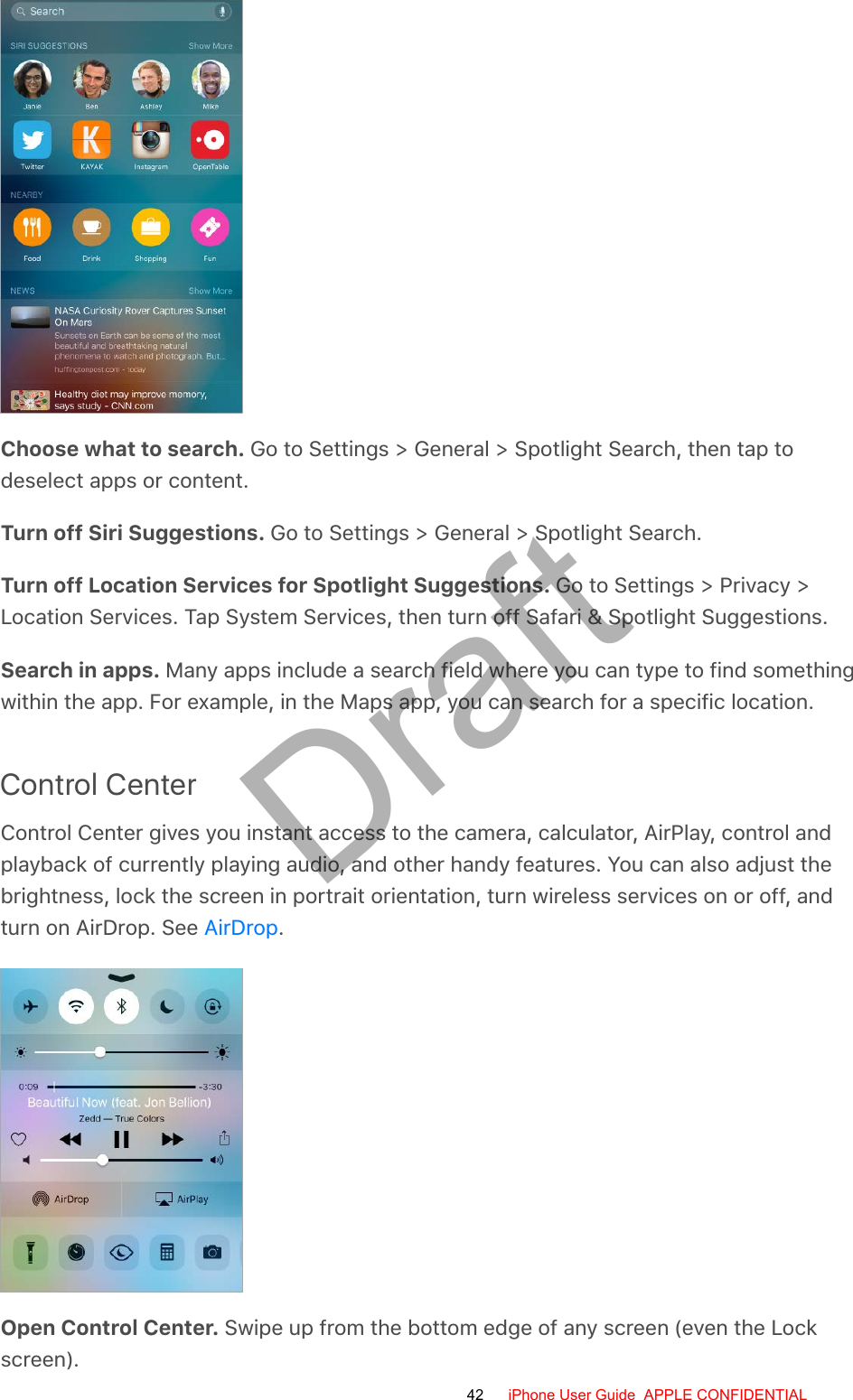

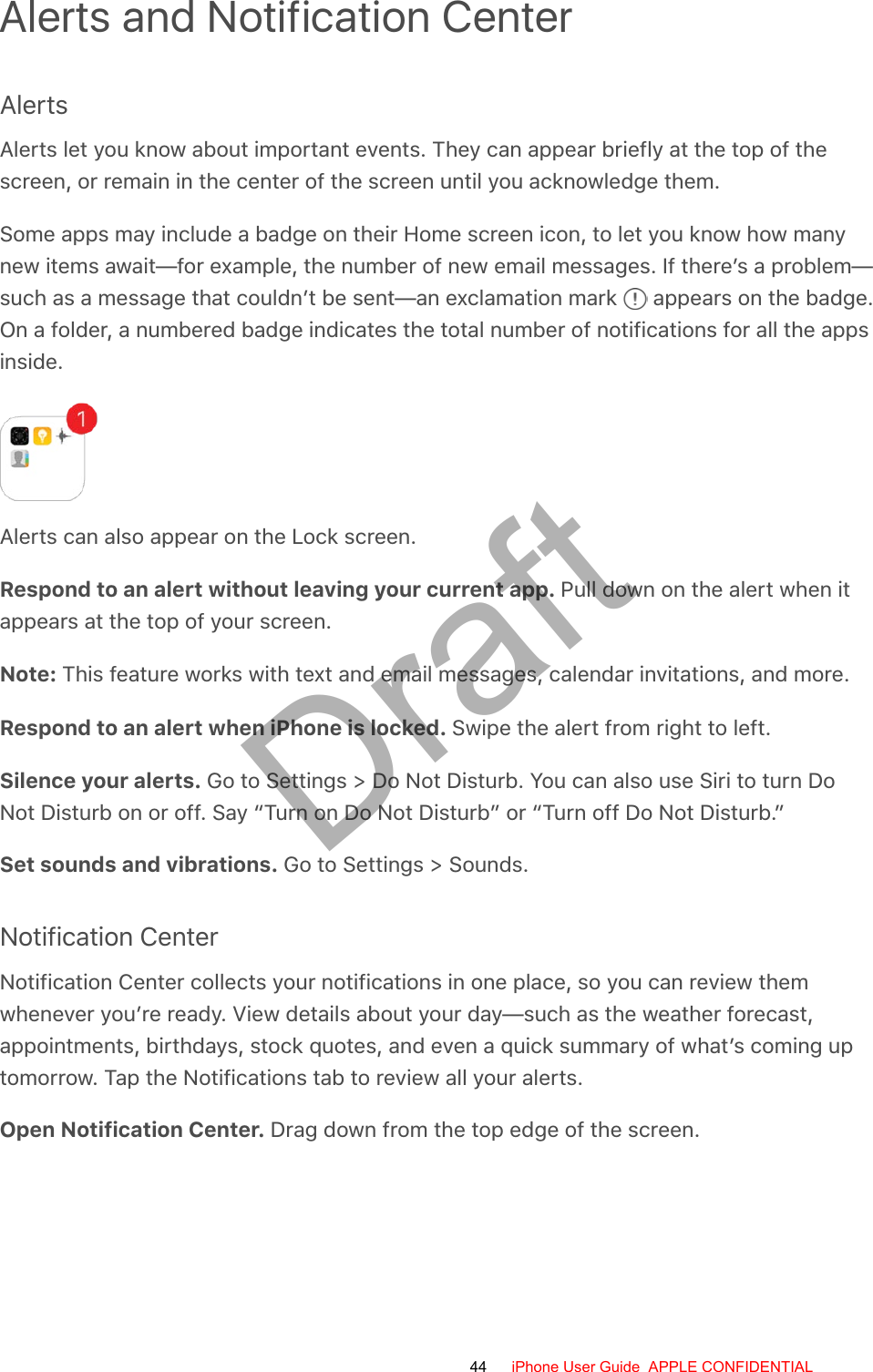
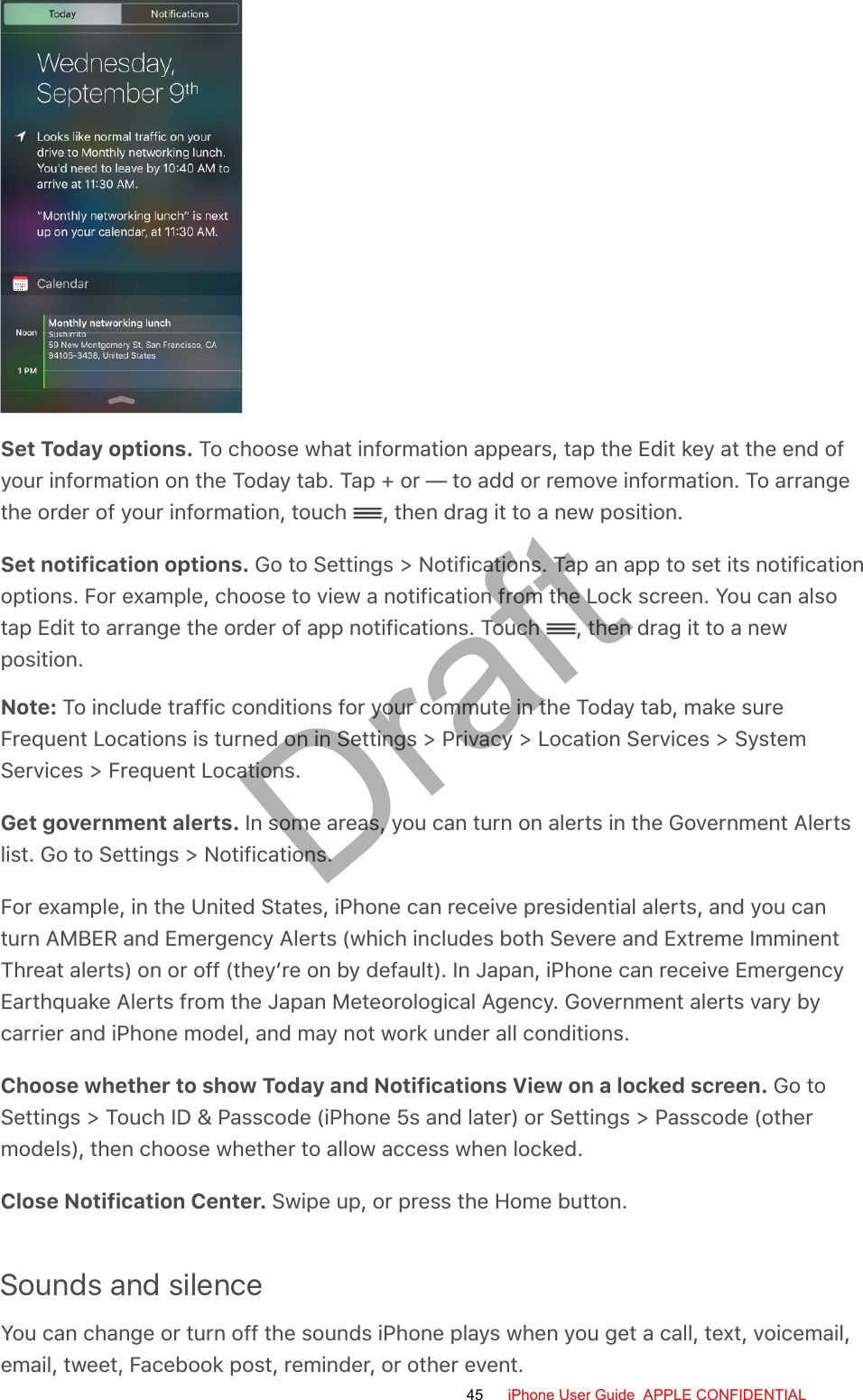
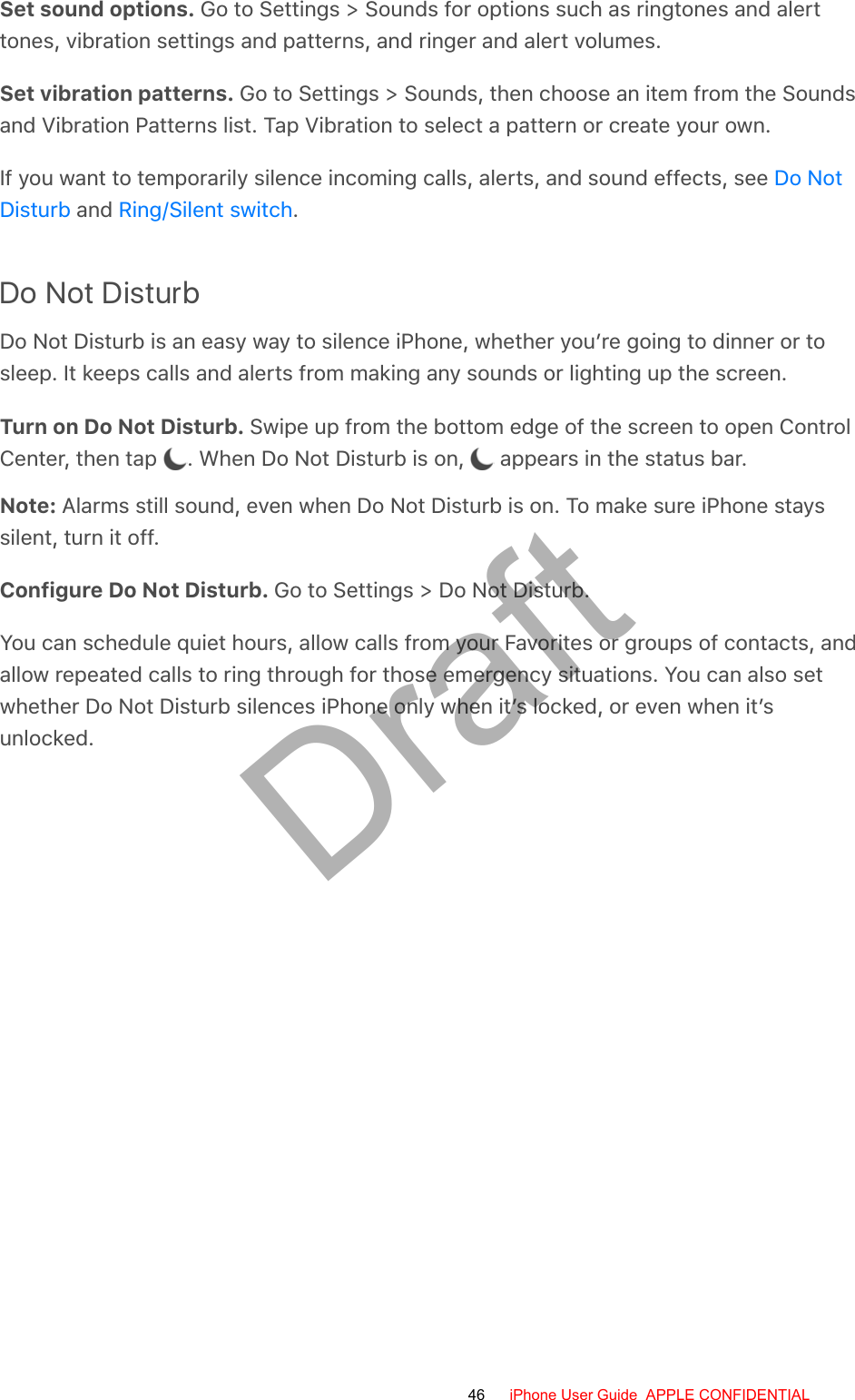
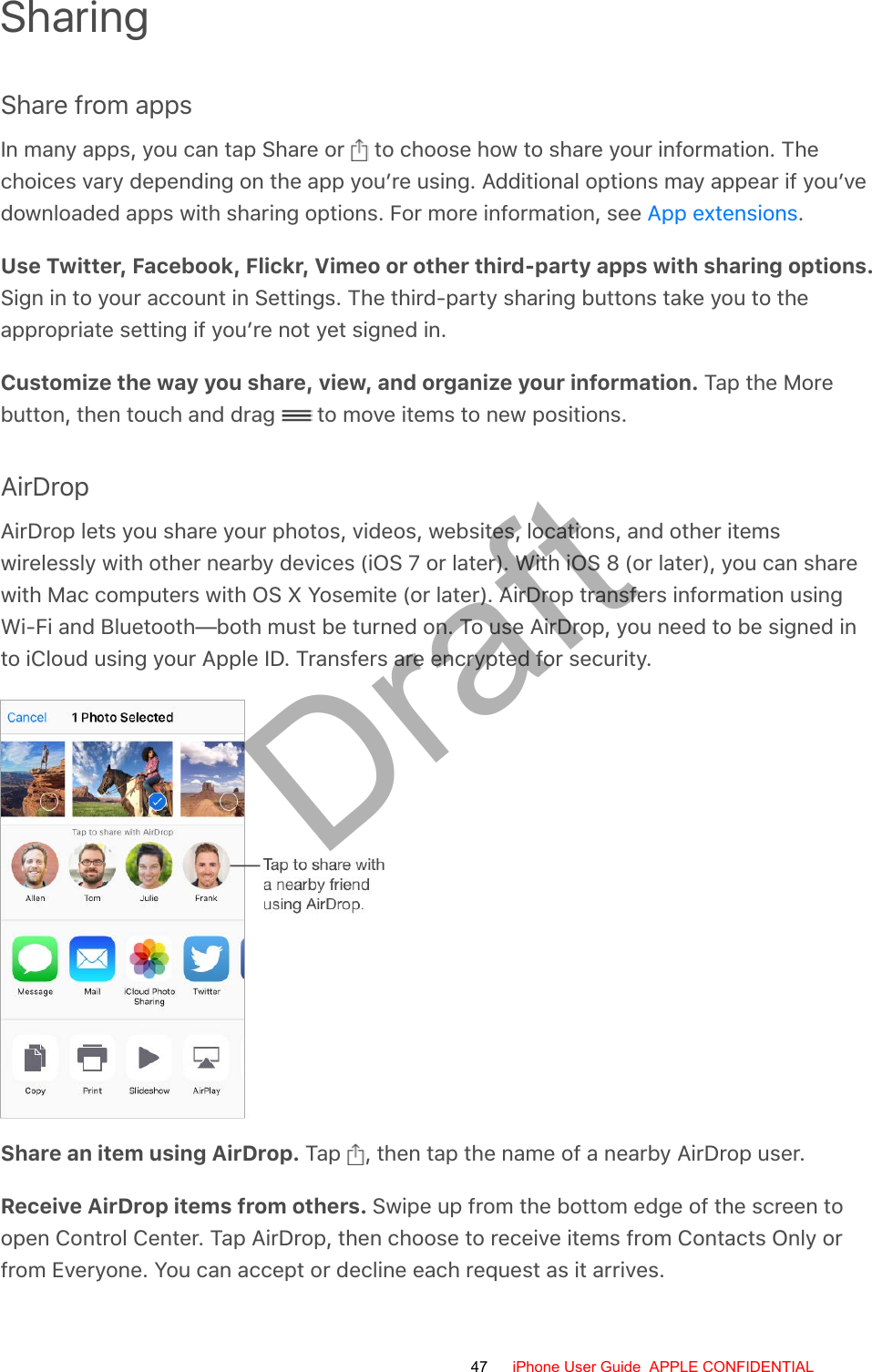
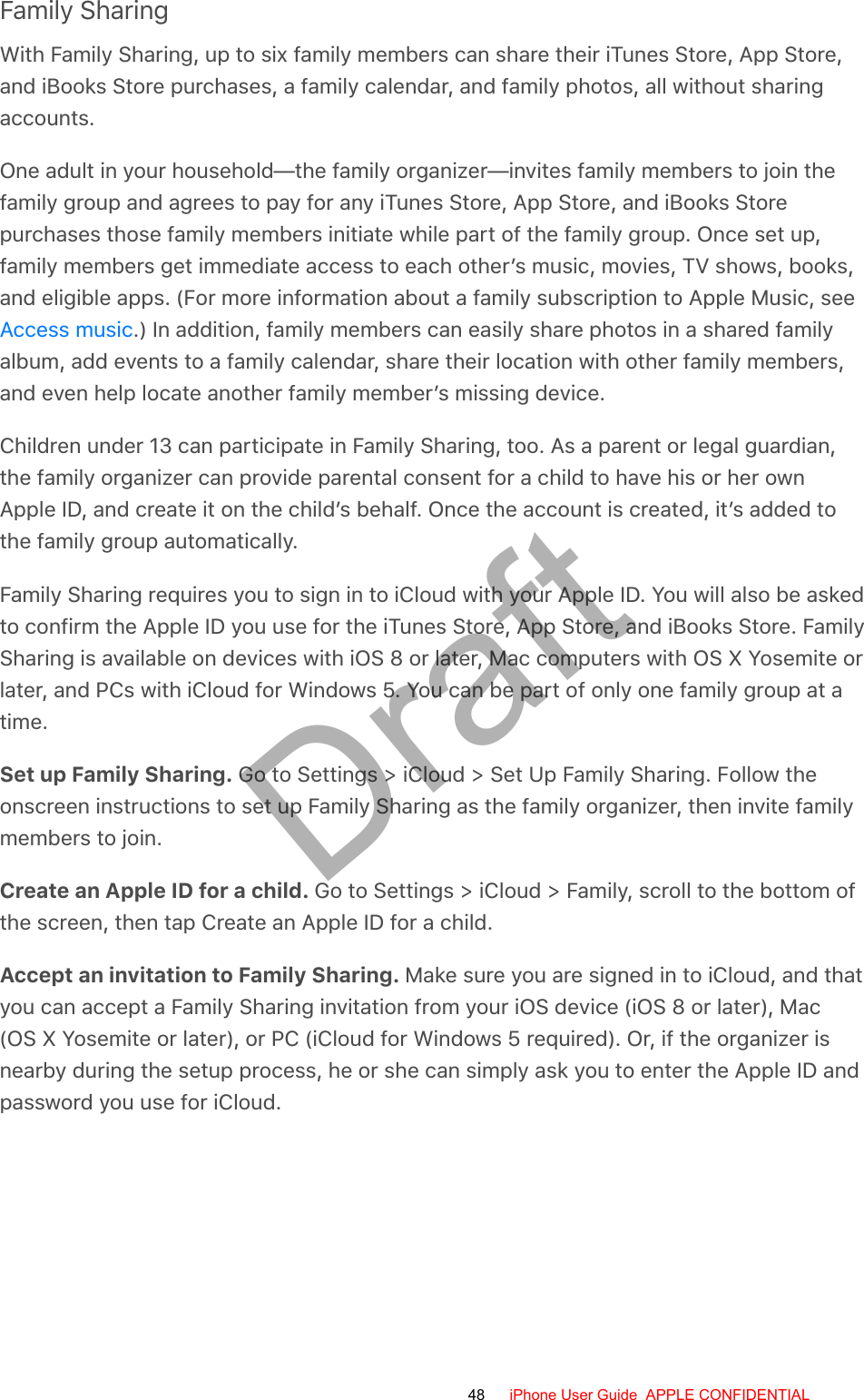
![Access shared purchases. Open iTunes Store, App Store, or iBooks Store, tapPurchased, then choose a family member from the menu that appears.When a family member initiates a purchase, it is billed directly to the family organizer’saccount. Once purchased, the item is added to the initiating family member’s accountand is shared with the rest of the family. If Family Sharing is ever disabled, purchaseditems remain with the person who chose to purchase them, even if they were paid for bythe family organizer.Turn on Ask to Buy. The family organizer can require young family members to requestapproval for purchases or free downloads. Go to Settings > iCloud > Family, then tap theperson’s name.Note: Age restrictions for Ask to Buy vary by area. In the United States, the familyorganizer can enable Ask to Buy for any family member under age 18; for children underage 13, it’s enabled by default.Hide your iTunes Store, App Store, and iBooks Store purchases. To hide all yourpurchases from family members, tap Settings > iCloud > Family > [your name], then turnoff Share My Purchases. On your computer, you can also hide specific purchases so theyaren’t available to other family members. See .Share photos or videos with family members. When you set up Family Sharing, ashared album called Family is automatically created in the Photos app on all familymembers’ devices. To share a photo or video with family members, open the Photos app,then view a photo or video or select multiple photos or videos. Tap , tap iCloud PhotoSharing, add comments, then share to your shared family album. See .support.apple.com/HT201322iCloud PhotoSharing49 iPhone User Guide APPLE CONFIDENTIALDraft](https://usermanual.wiki/Apple/E2945A.User-Manual/User-Guide-2898773-Page-49.png)
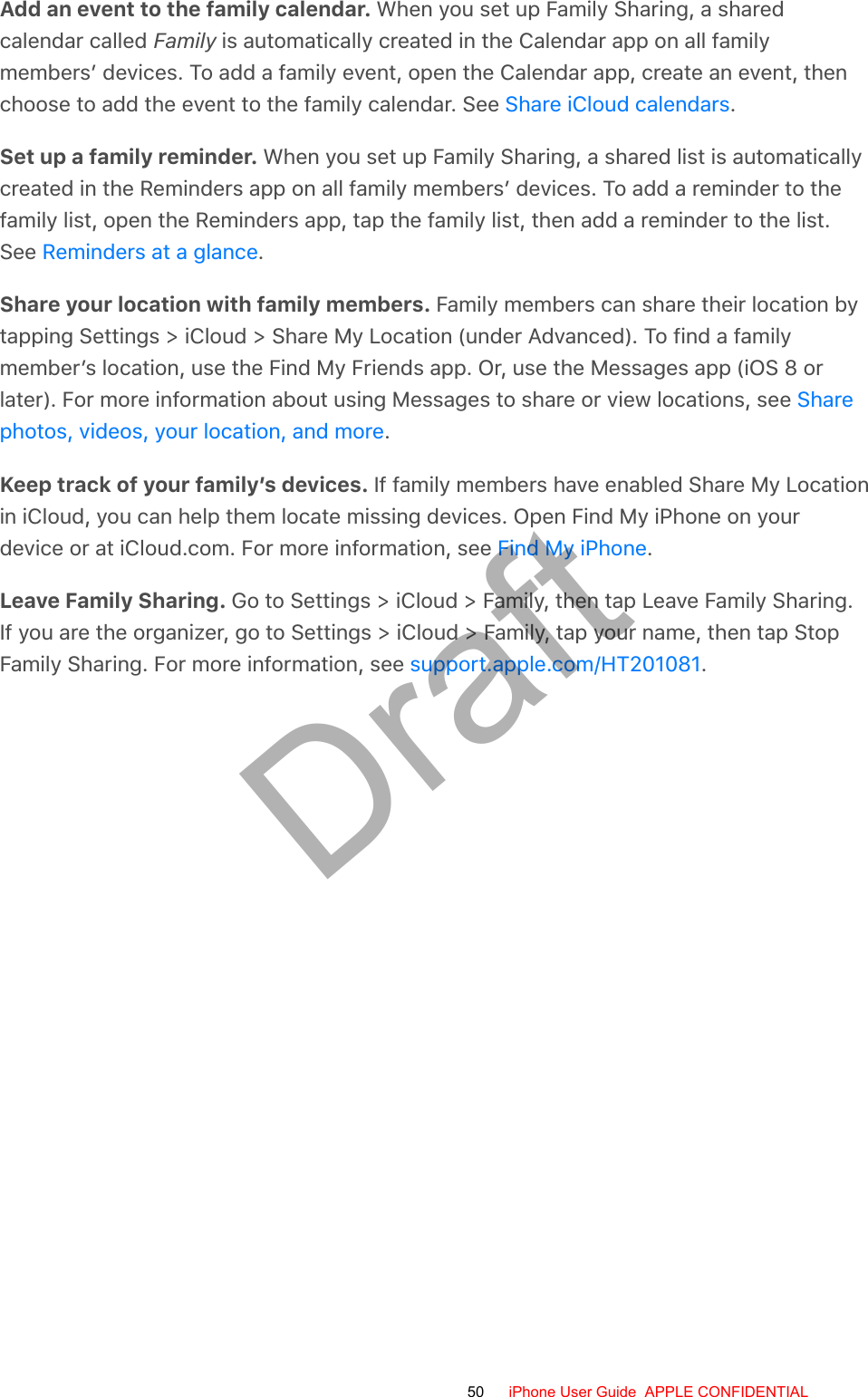
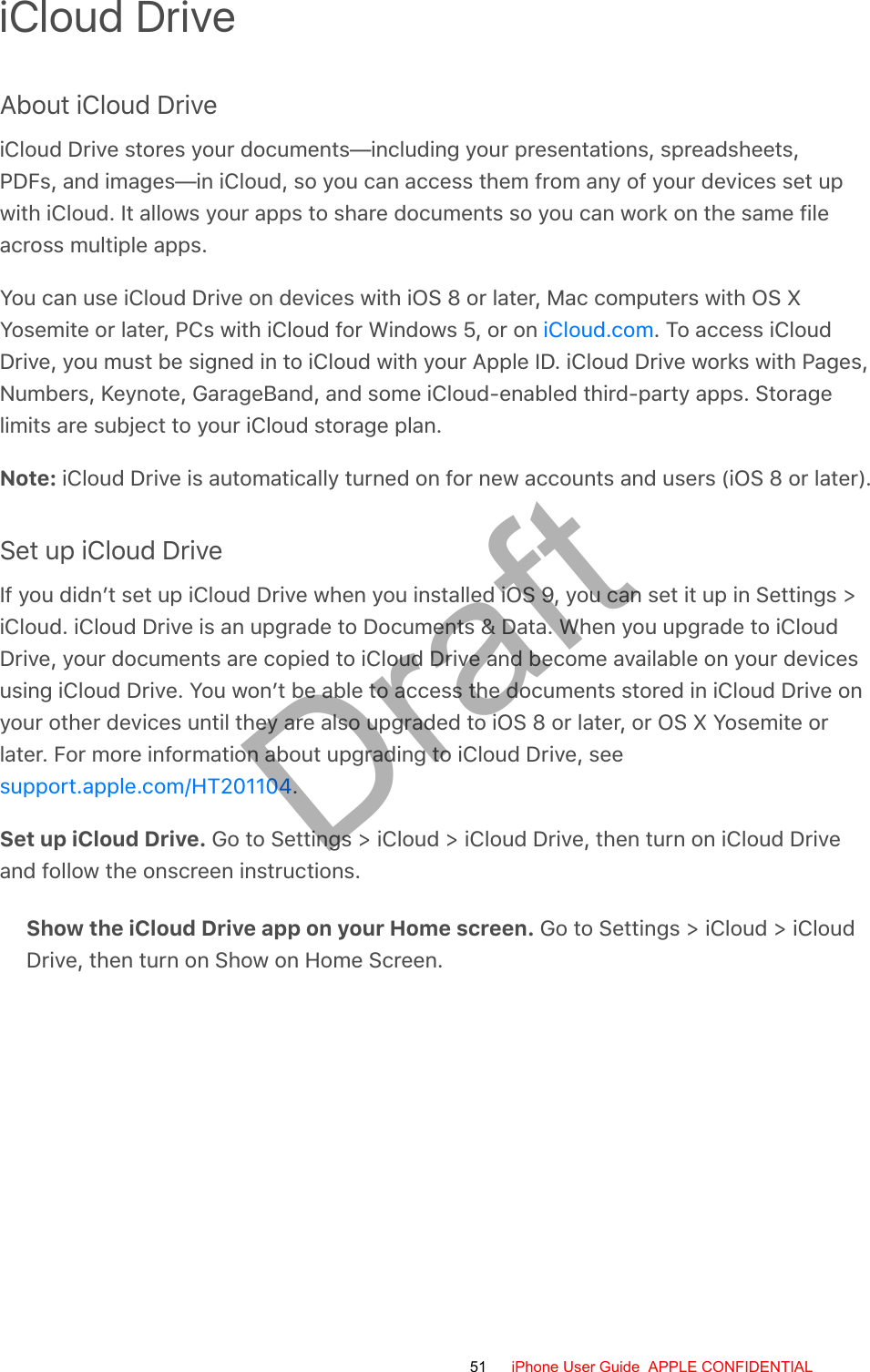
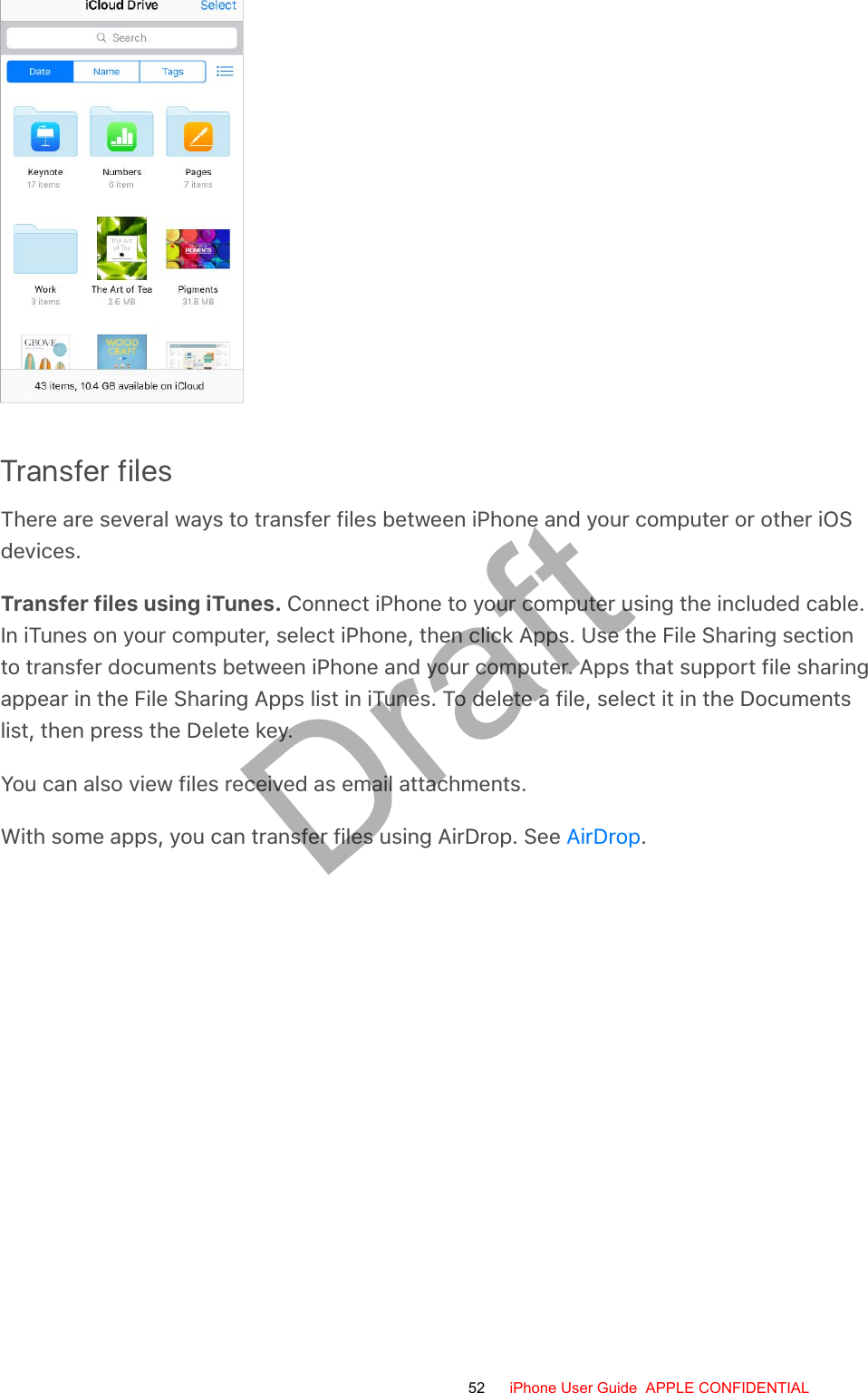
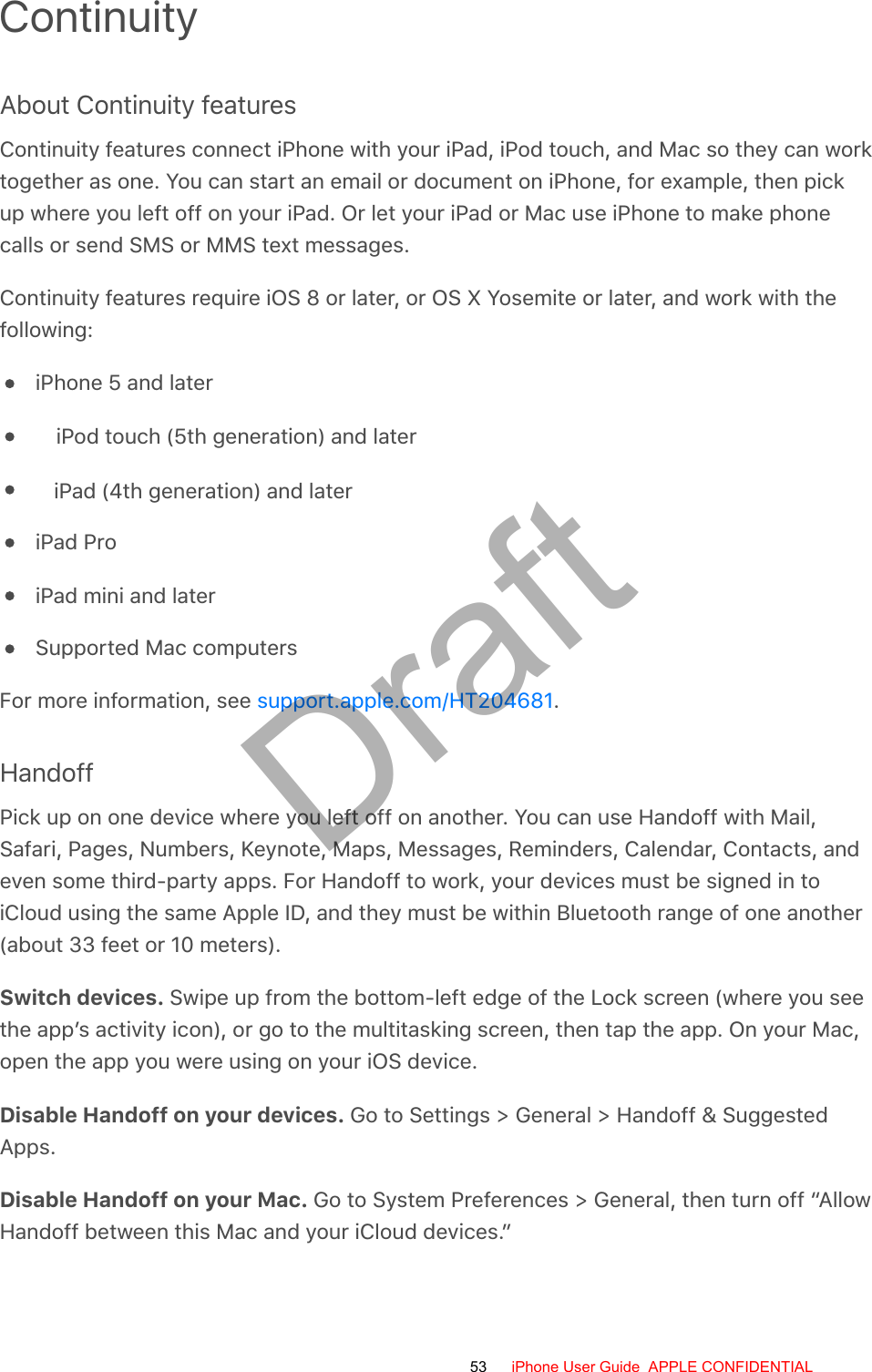
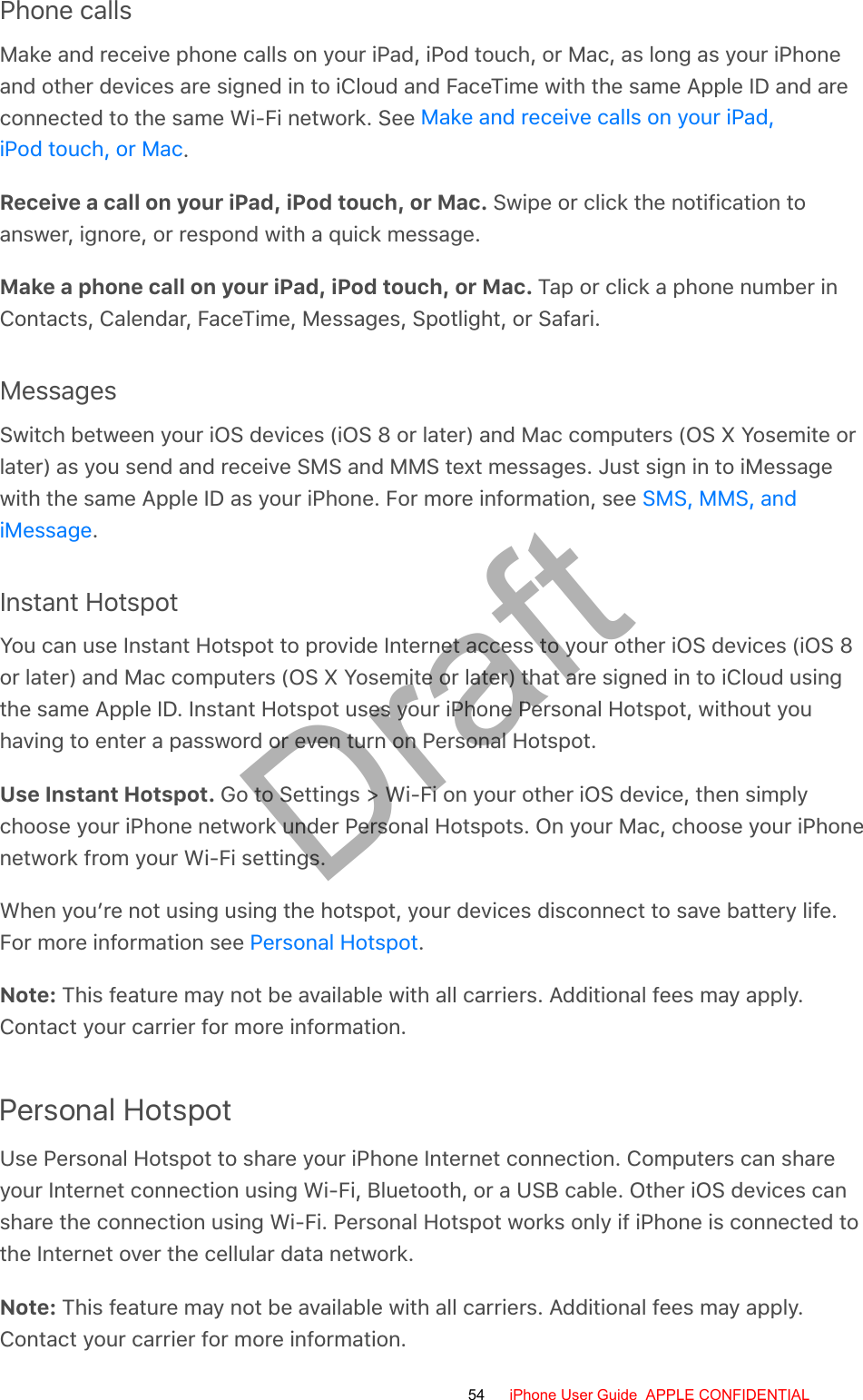
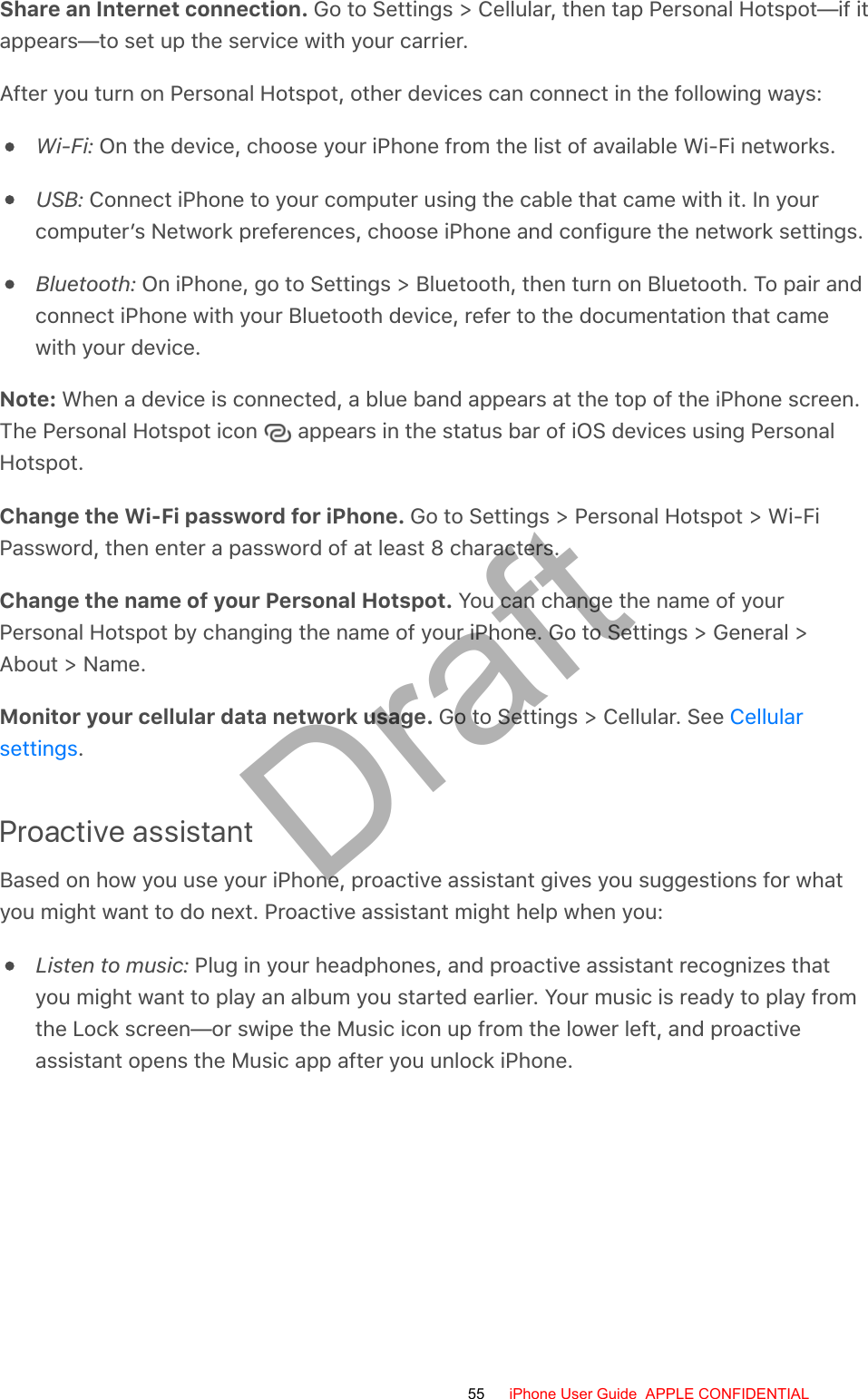

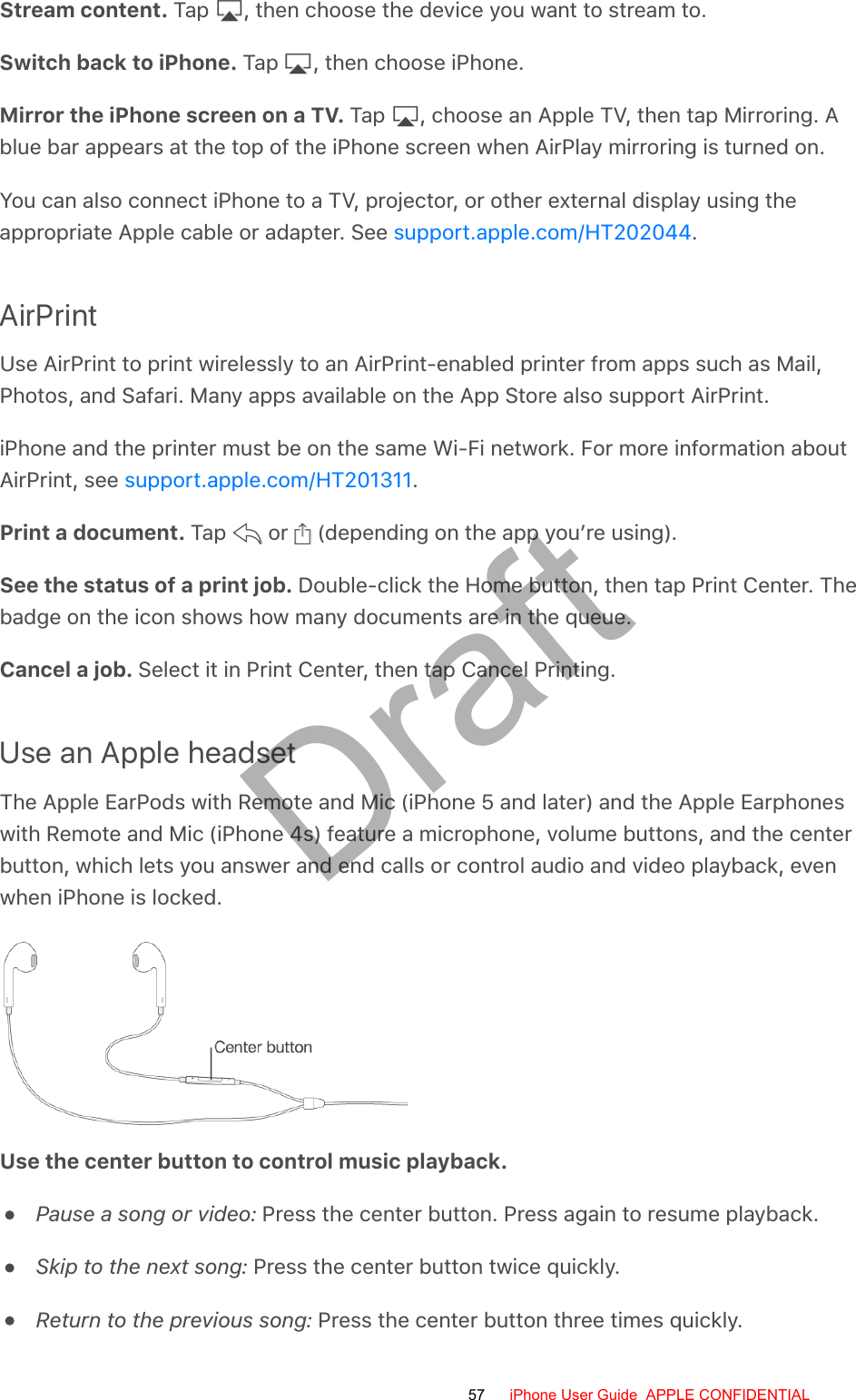
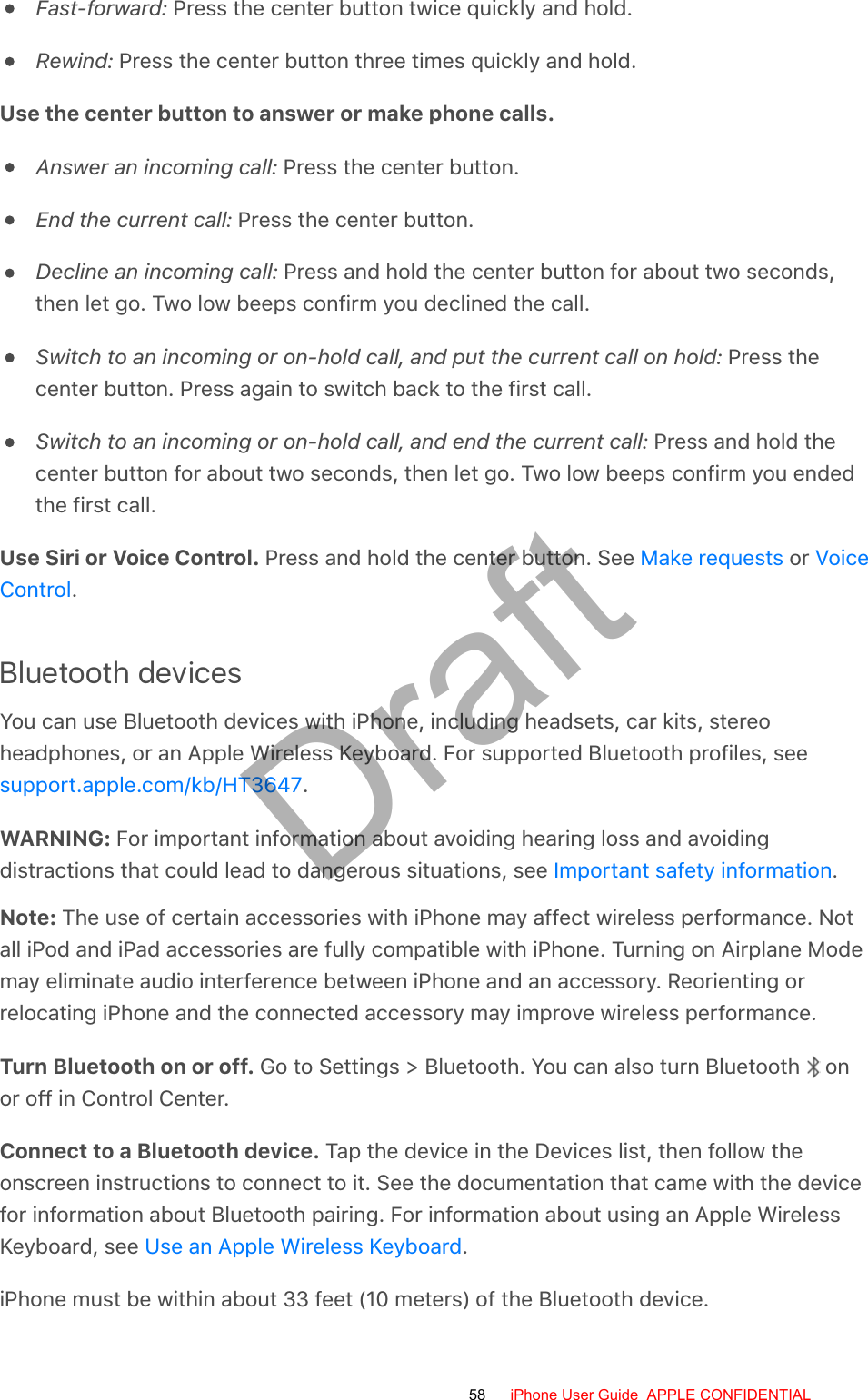
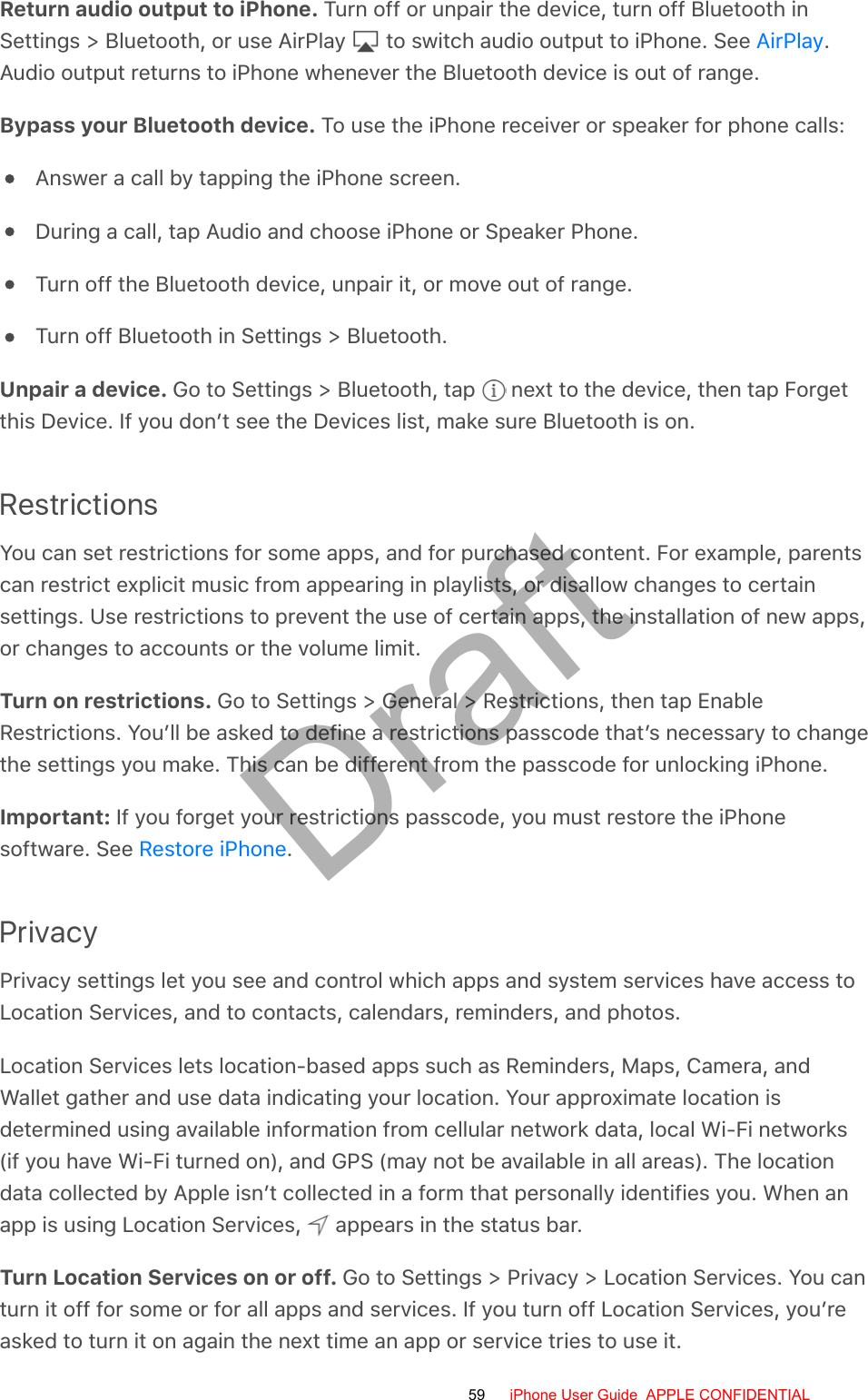
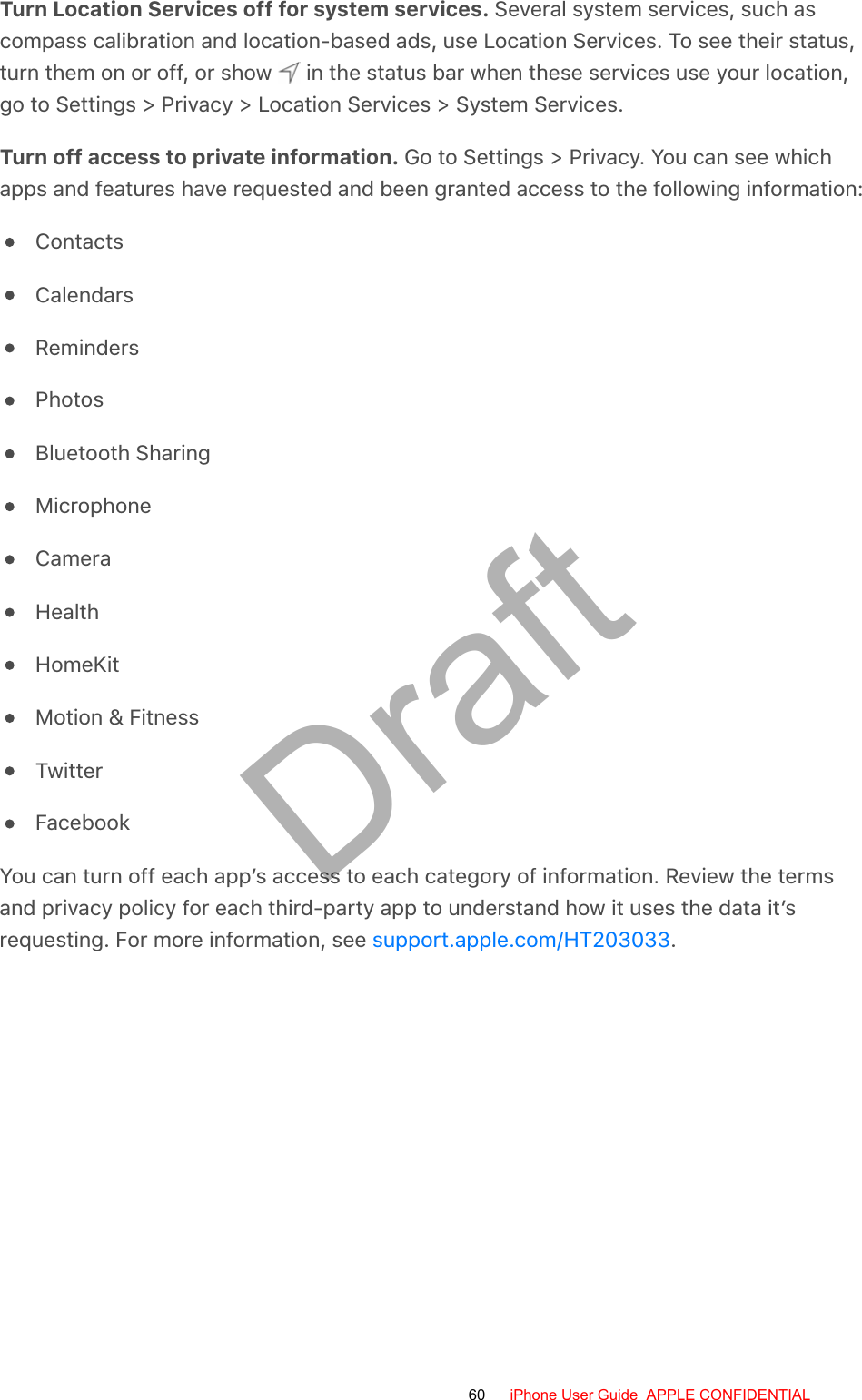
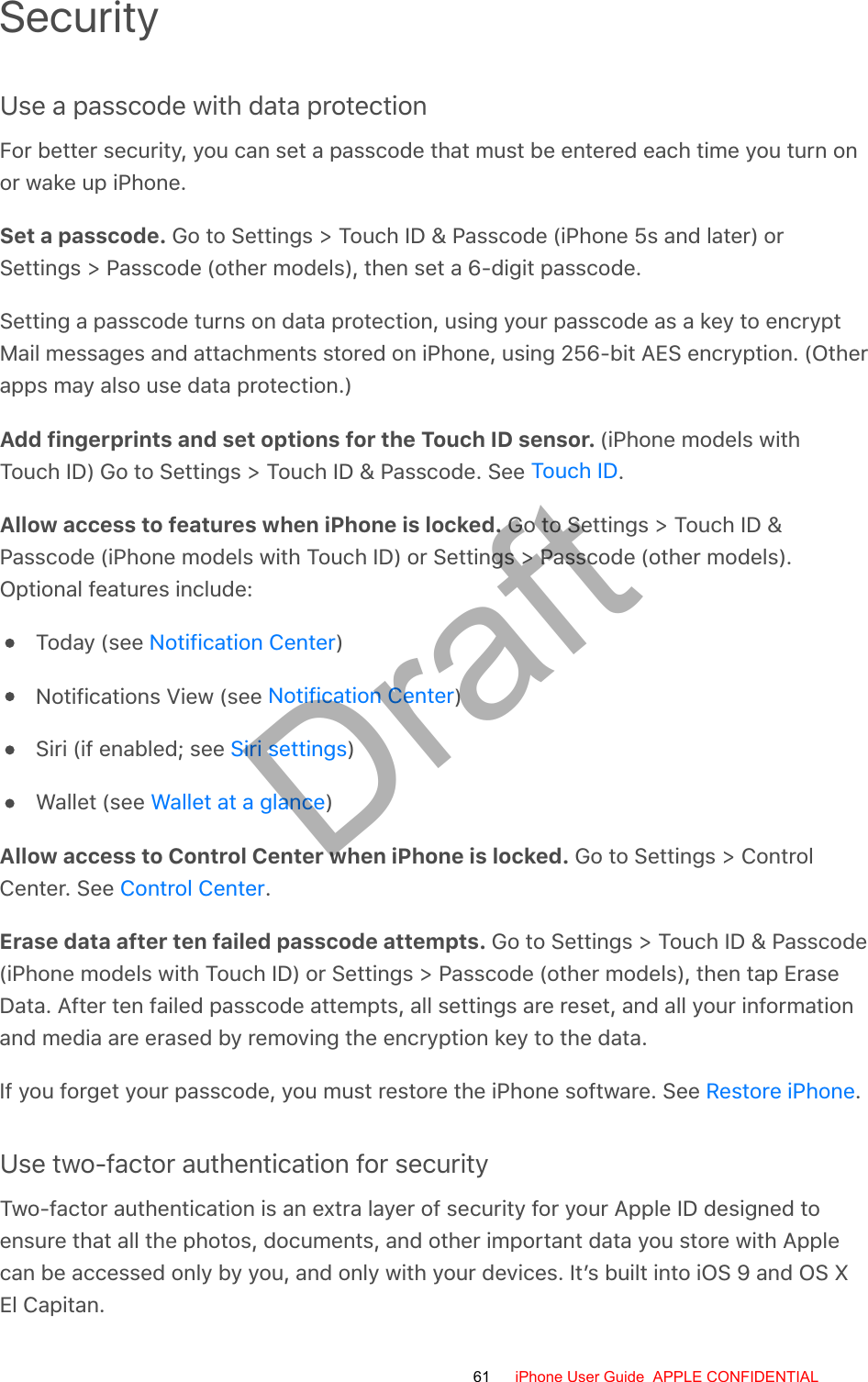
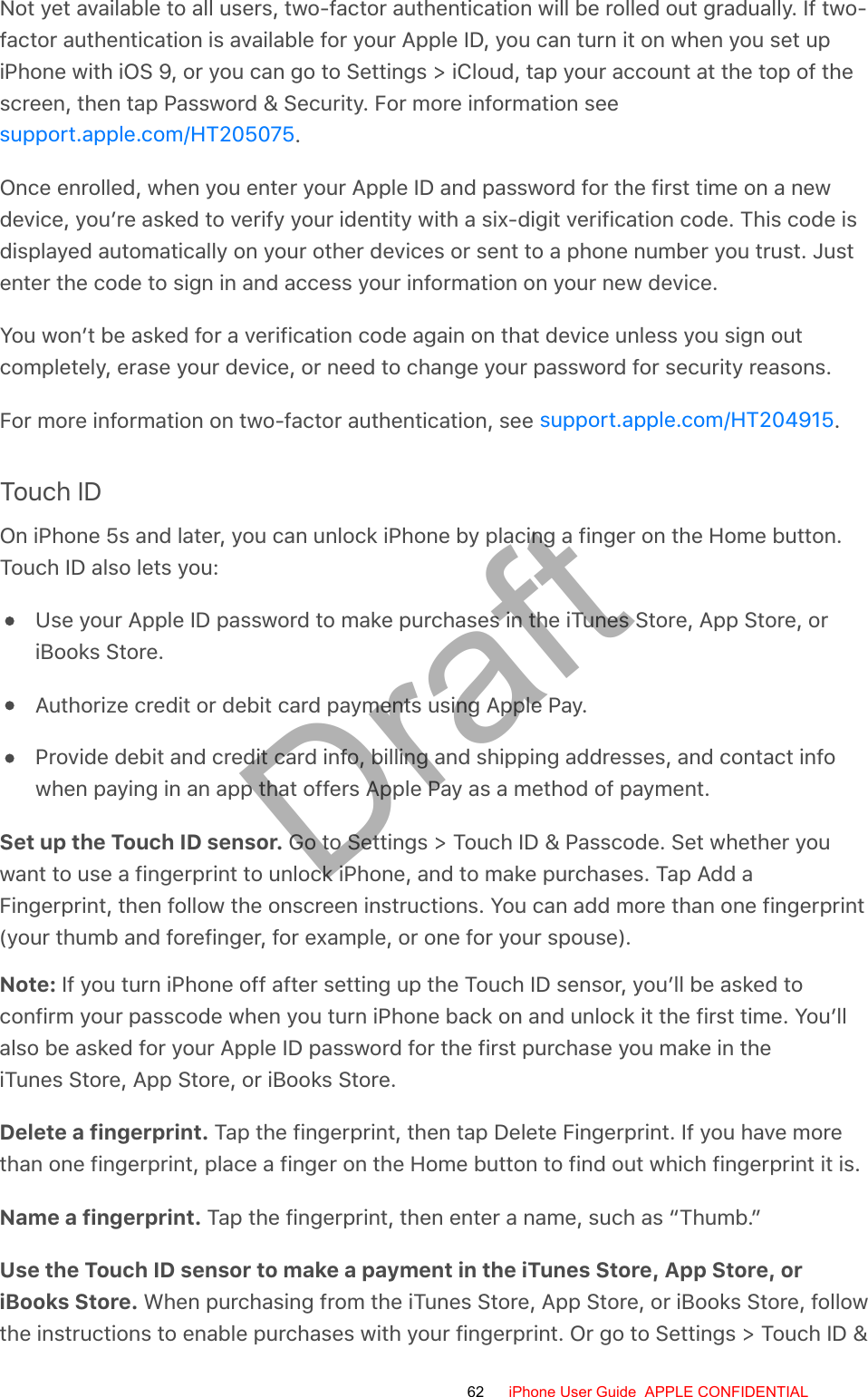
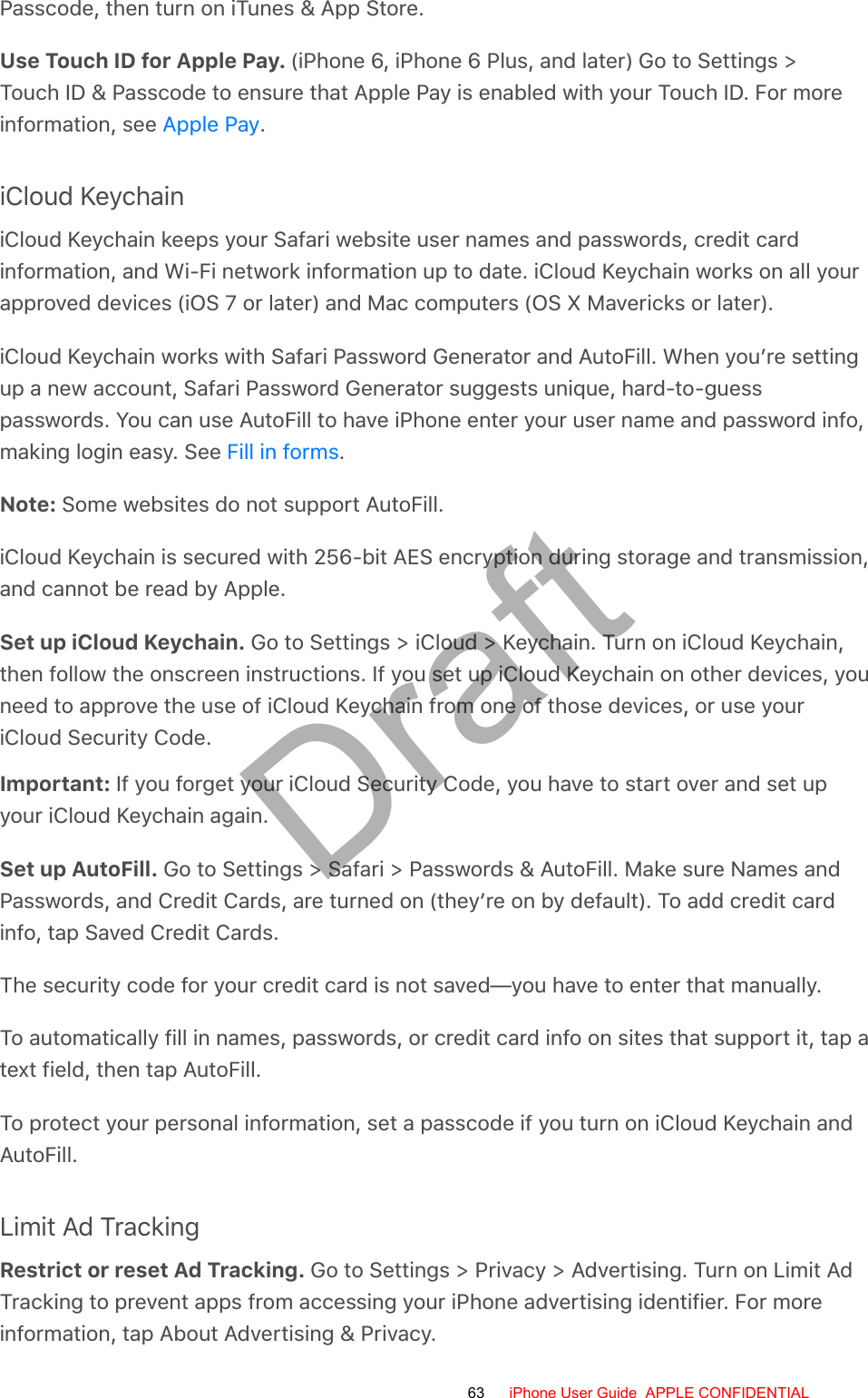
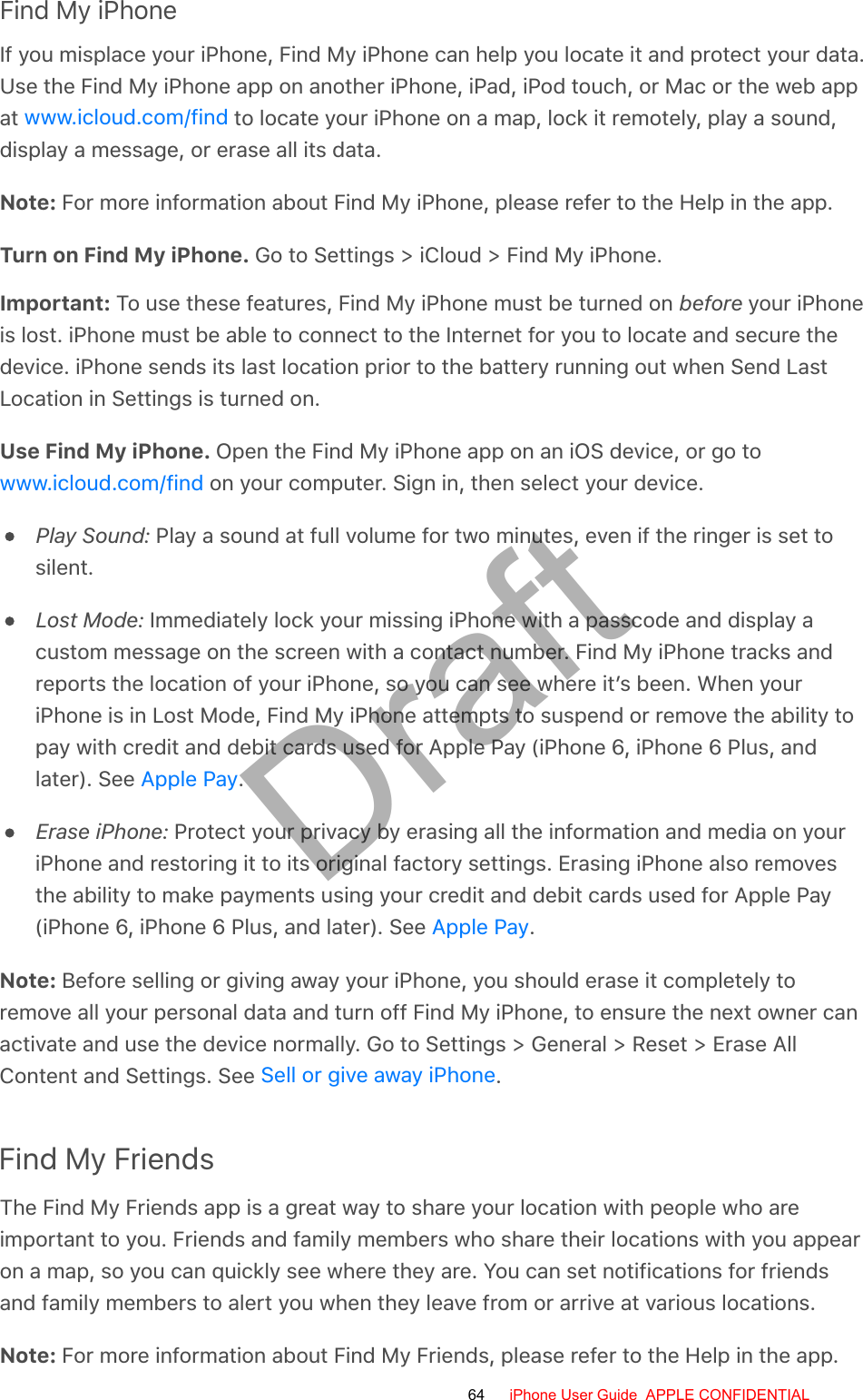
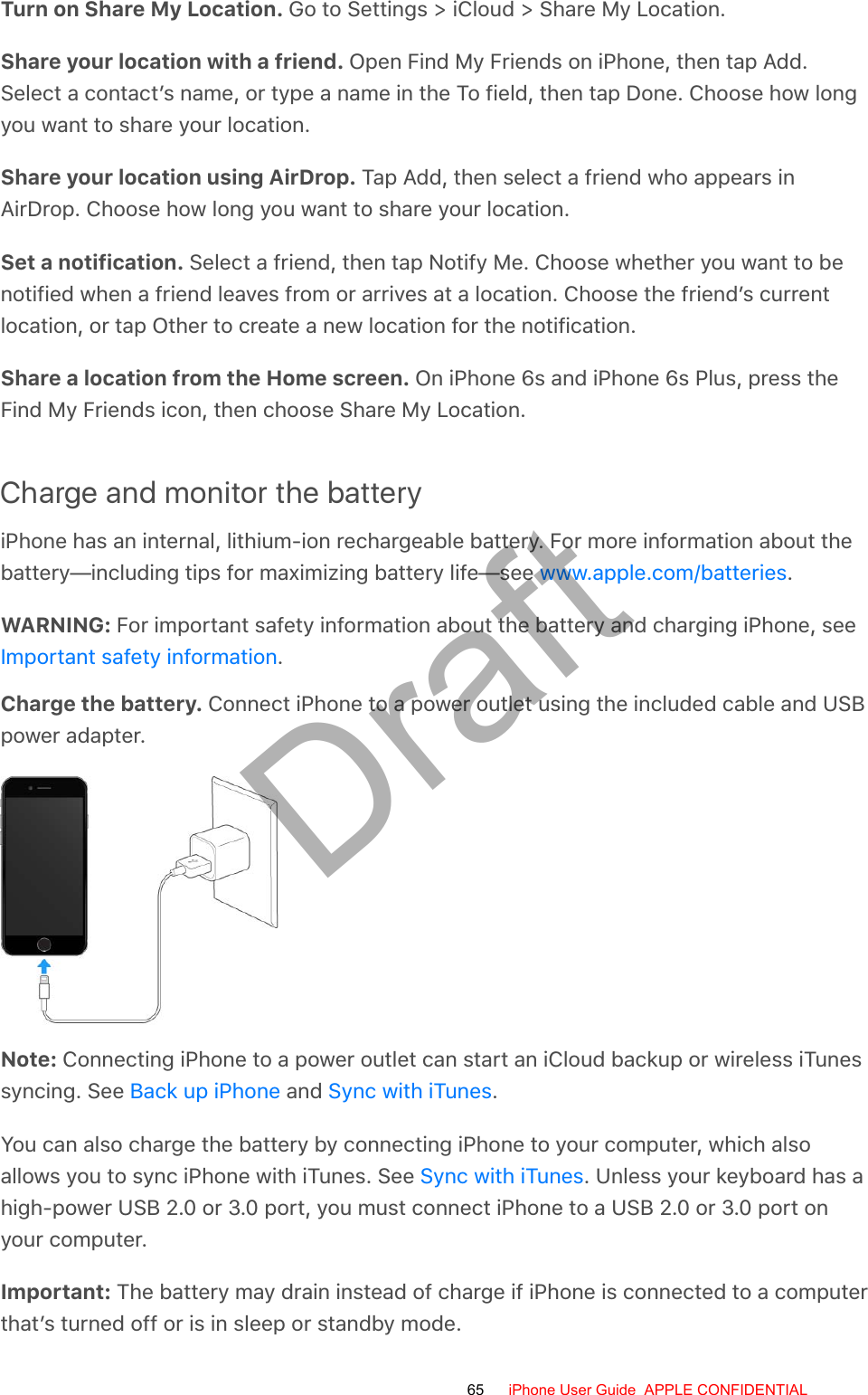
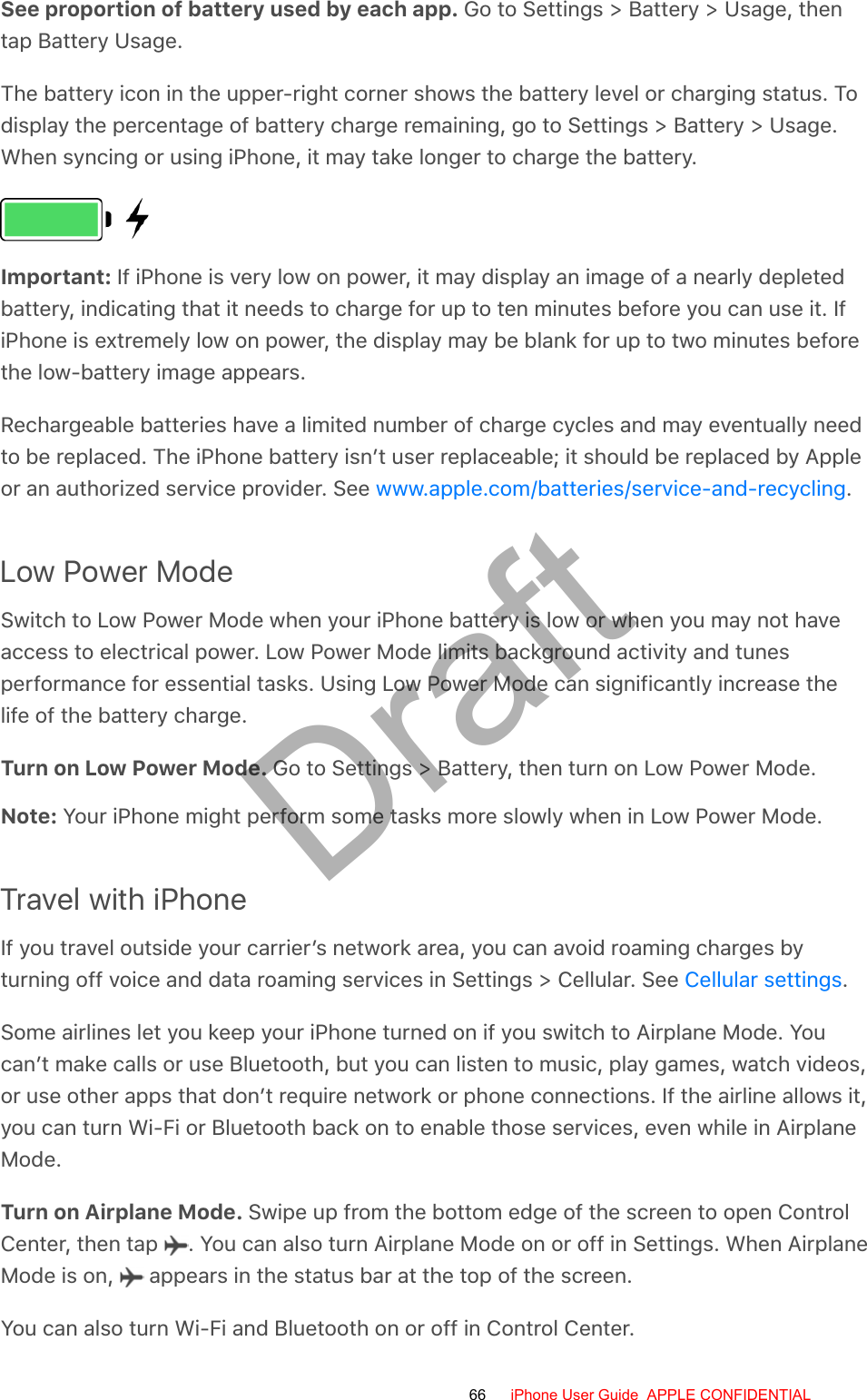
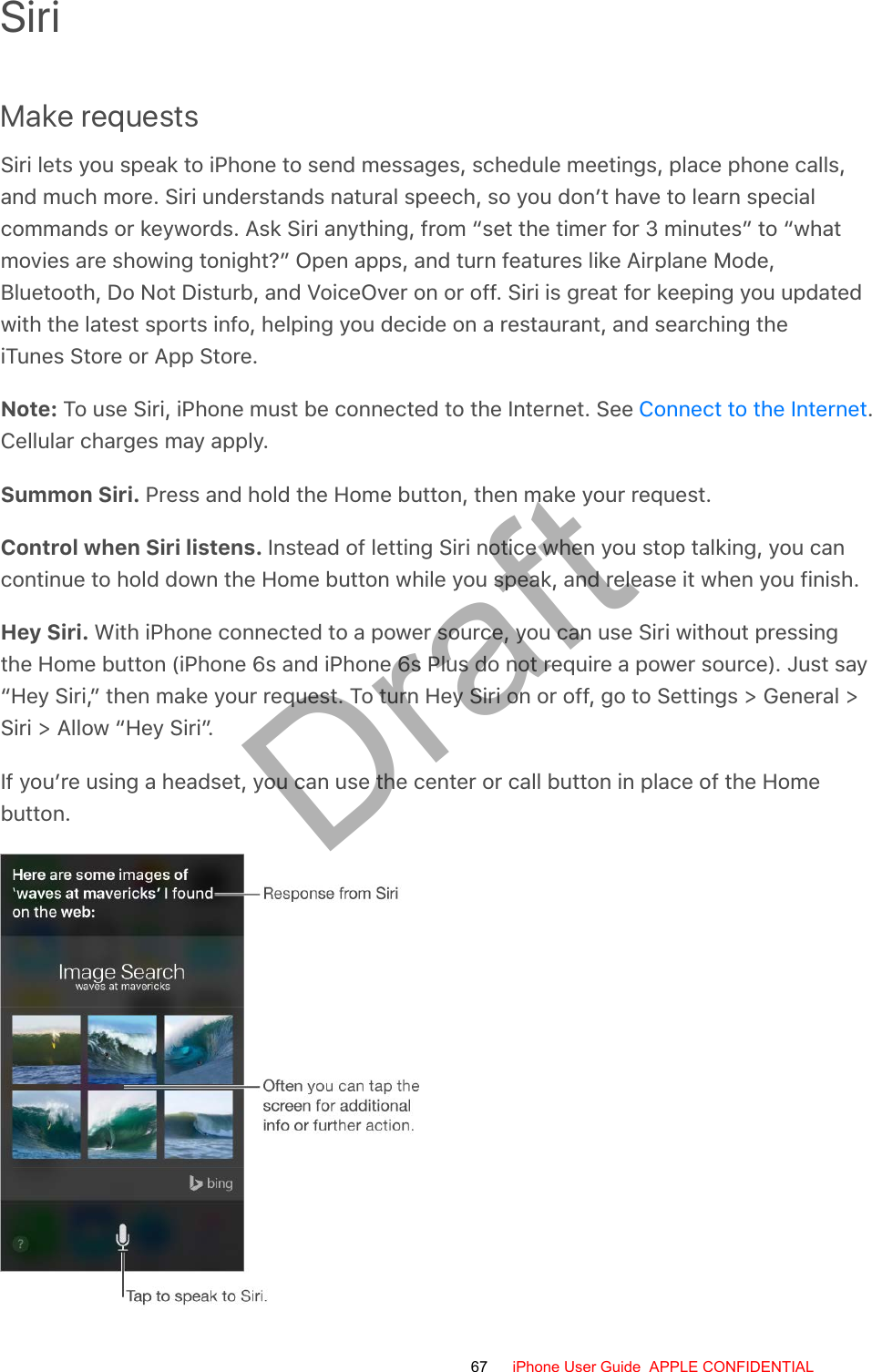
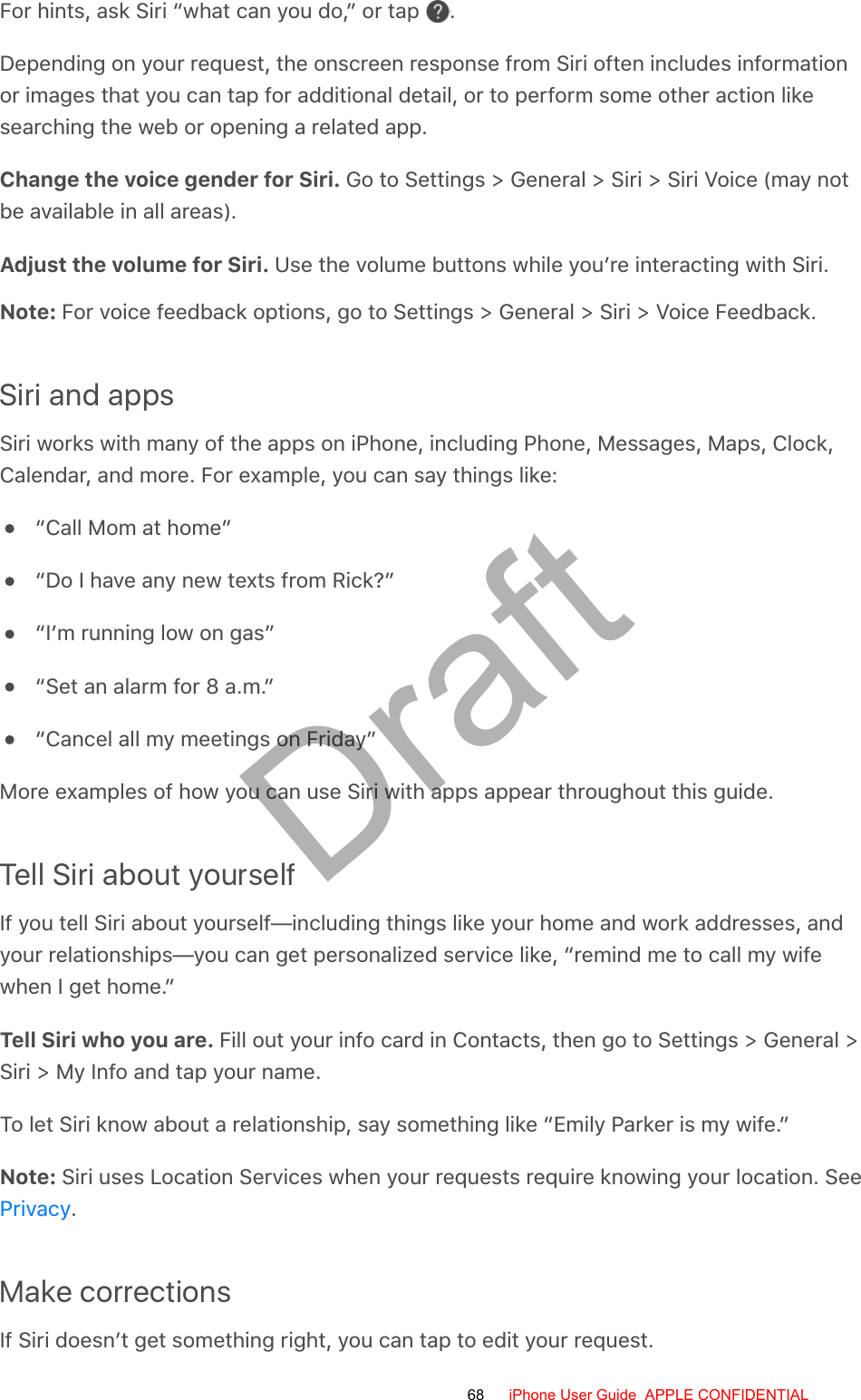
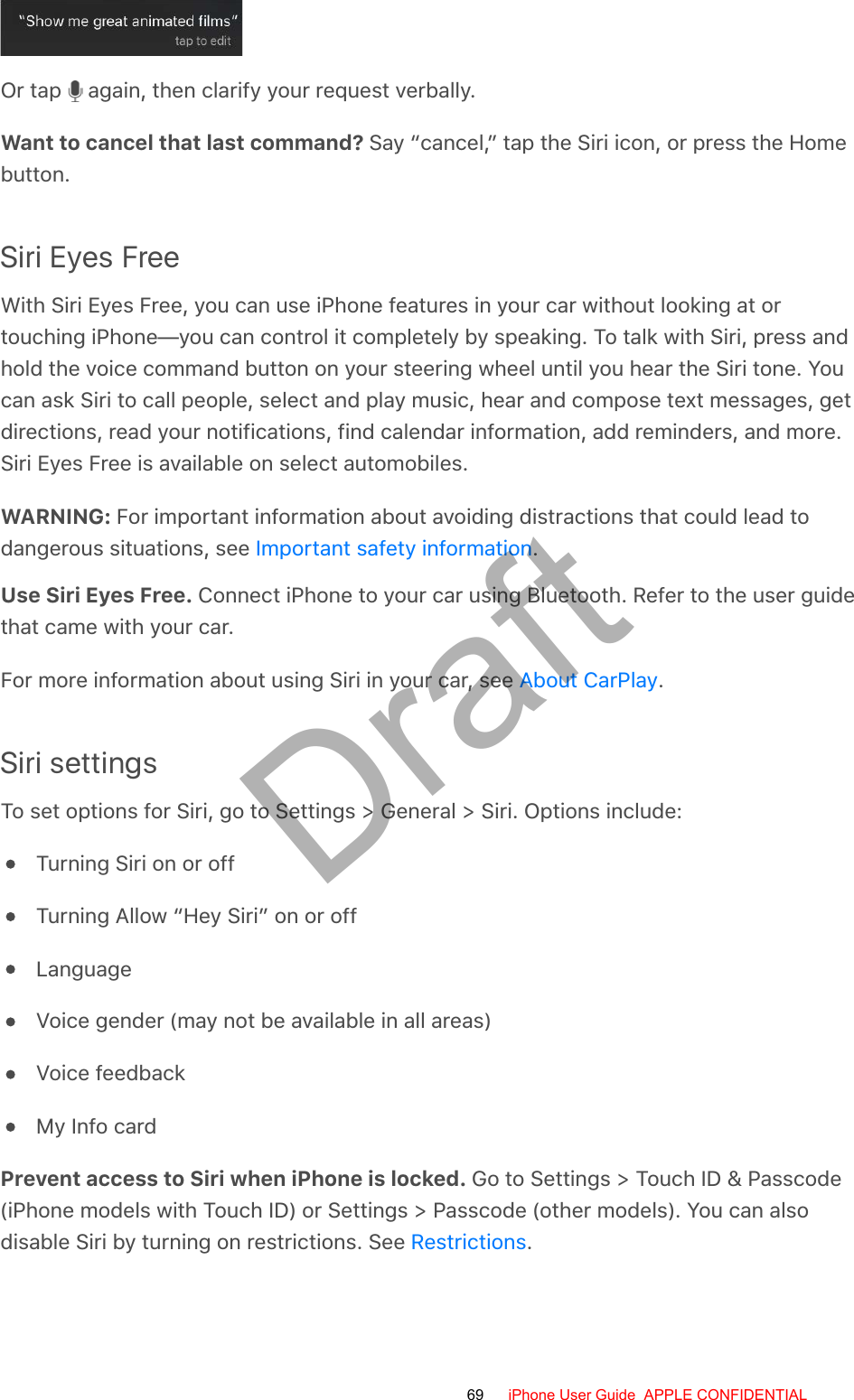
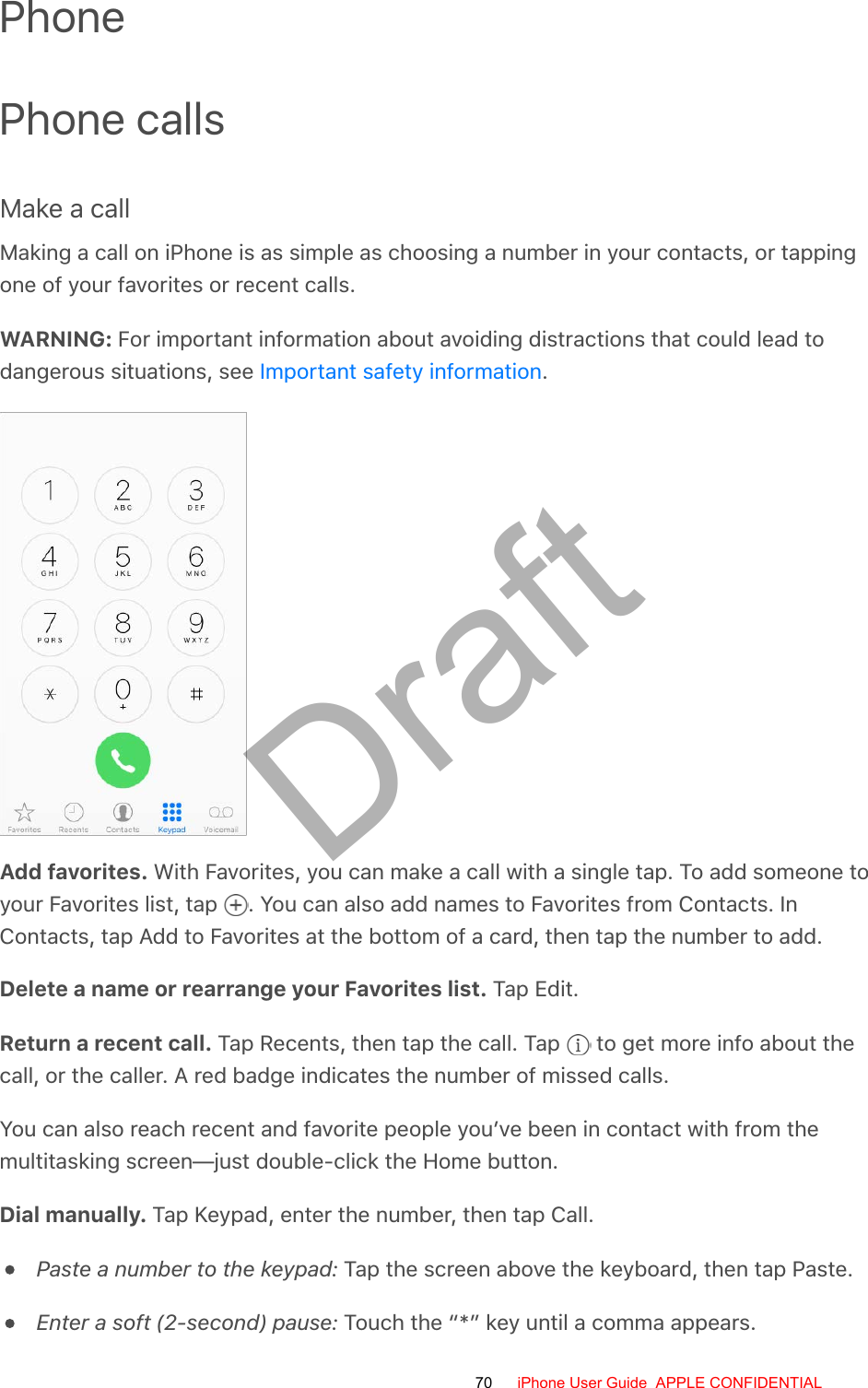
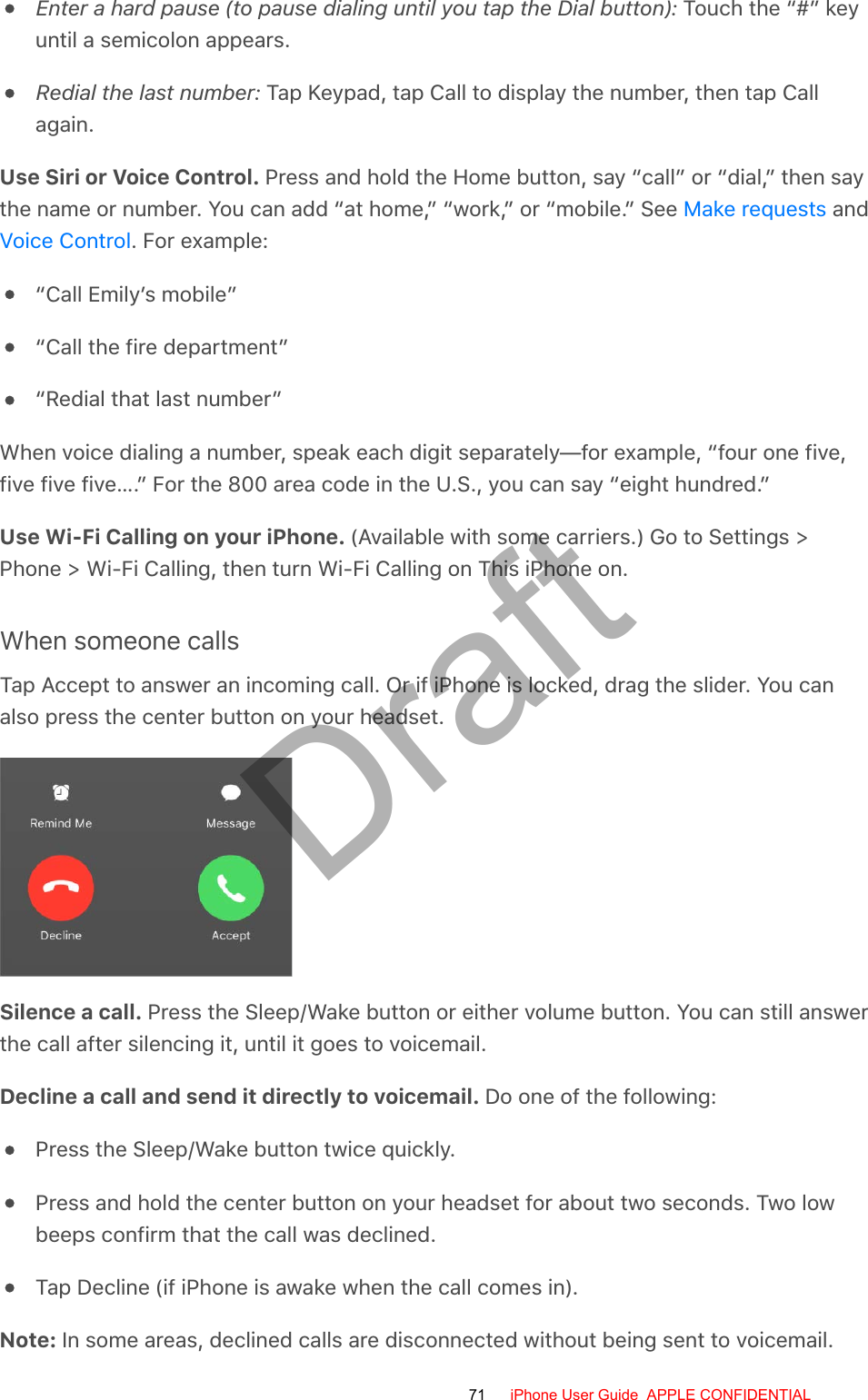
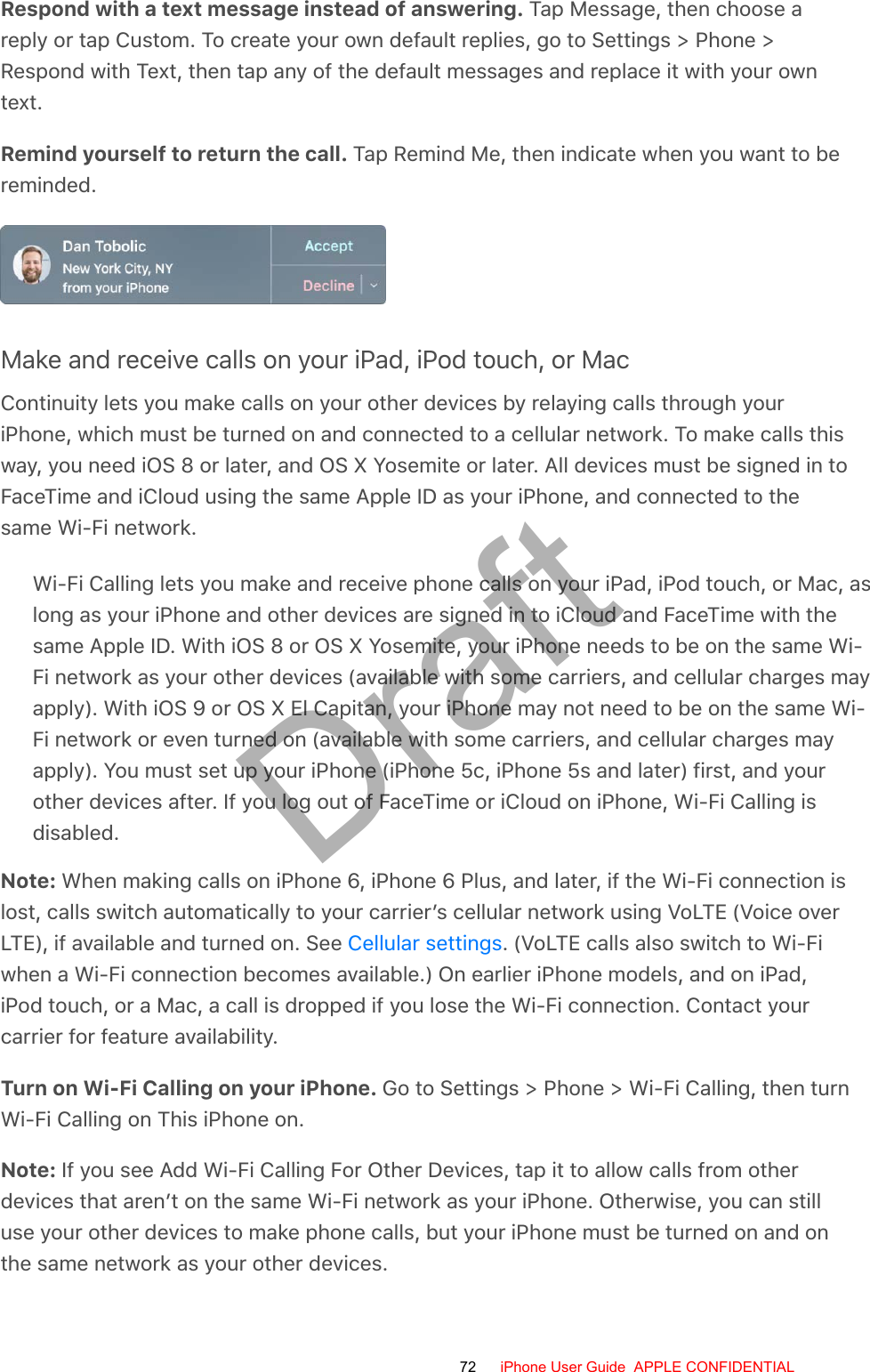
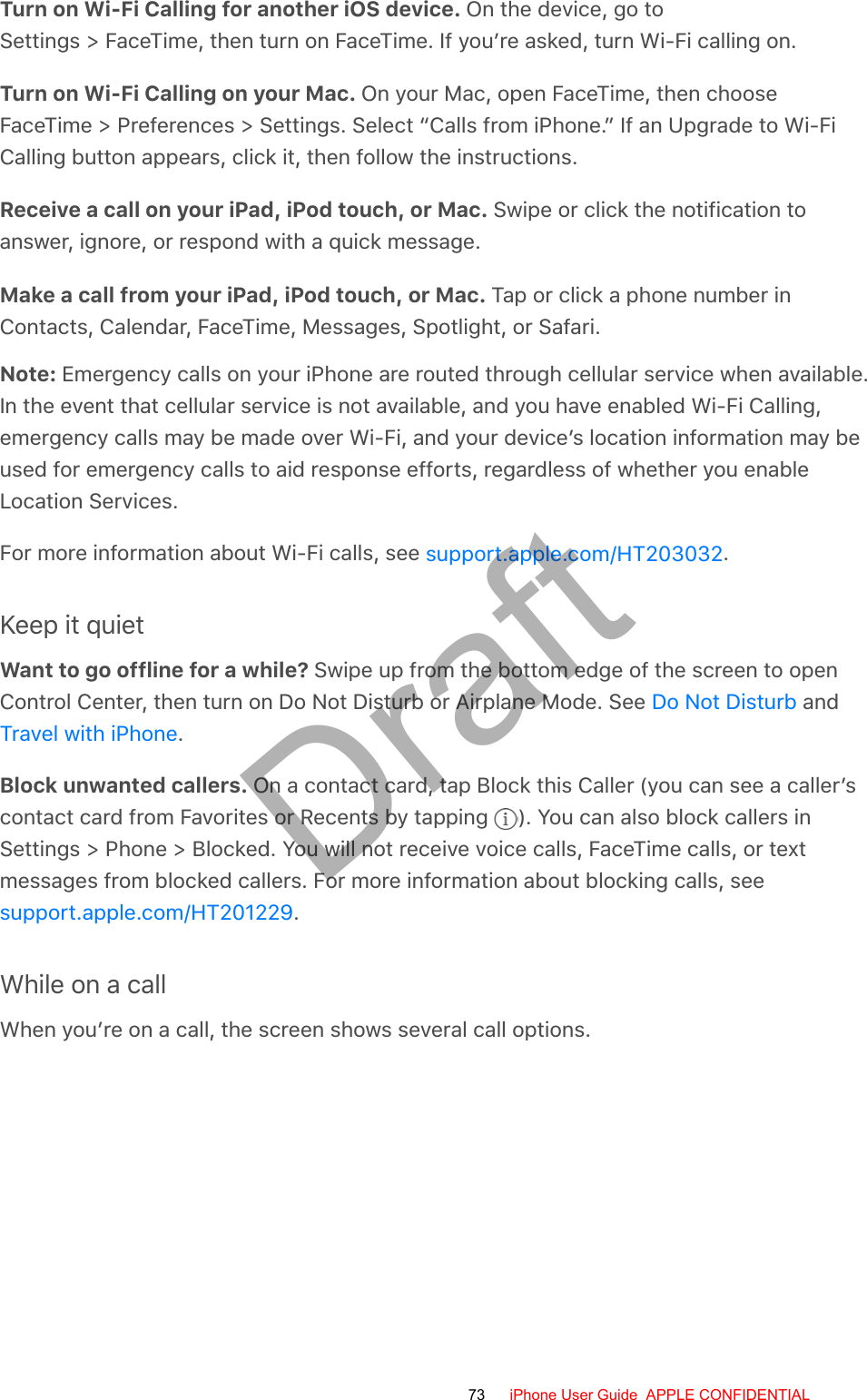
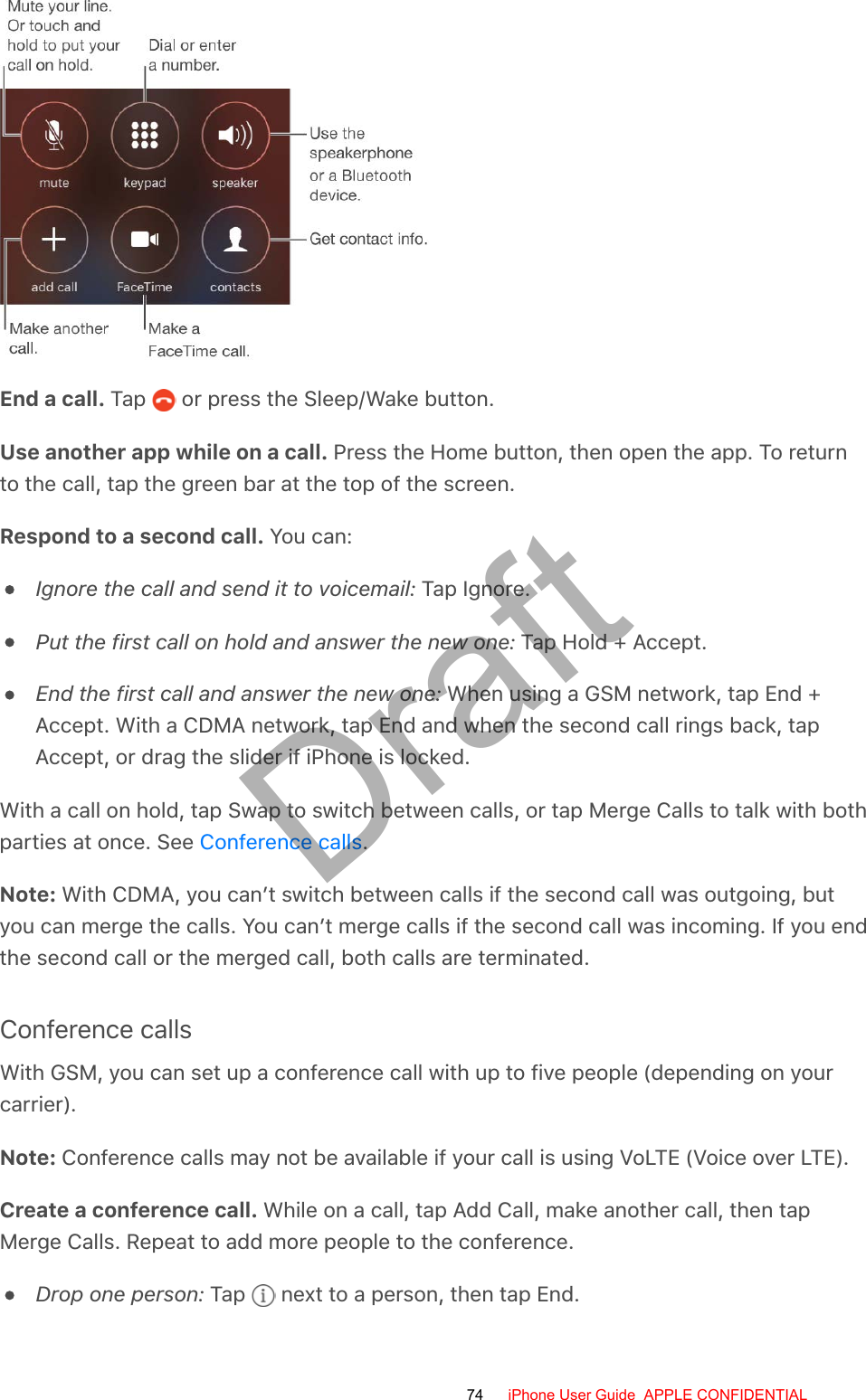
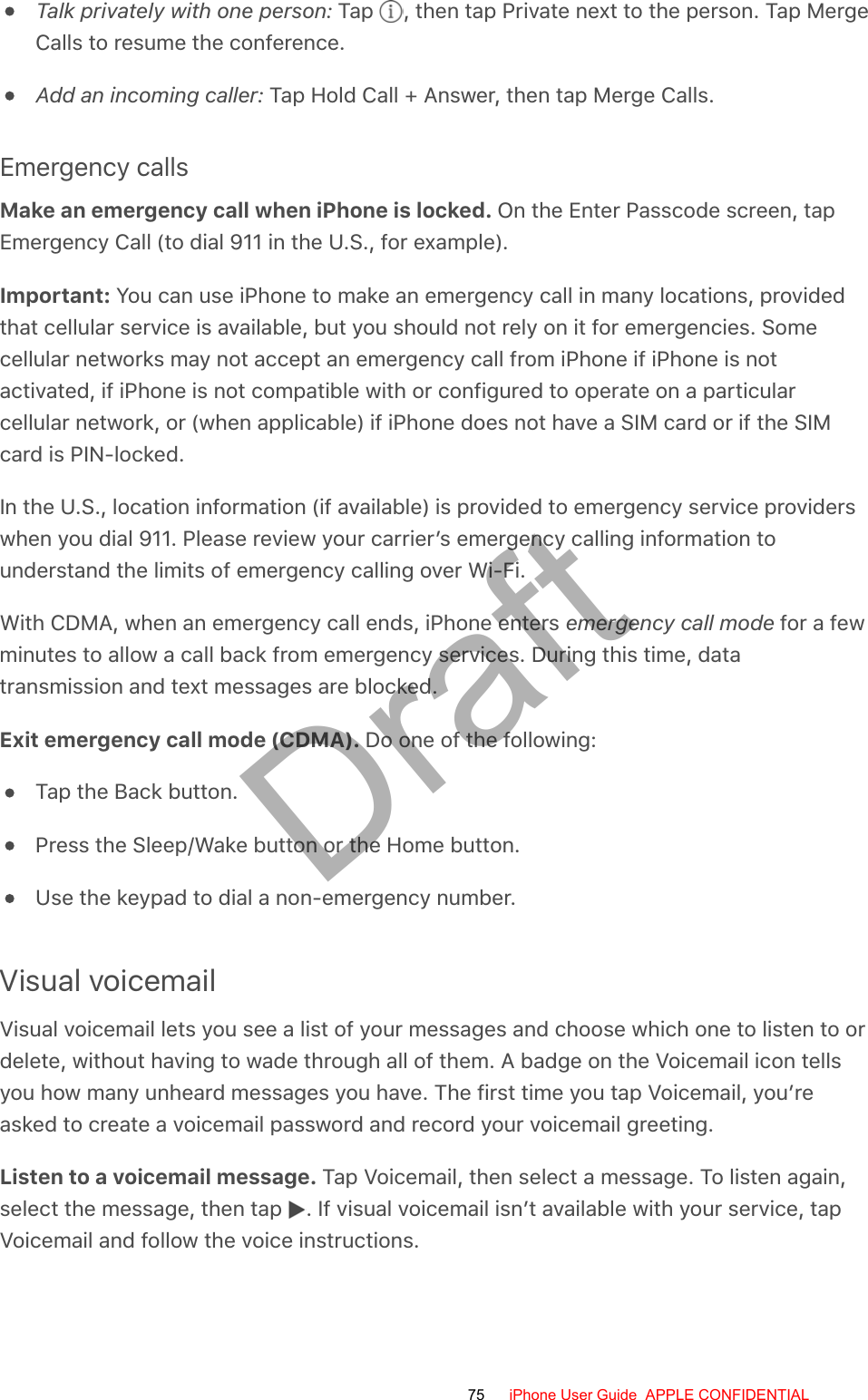
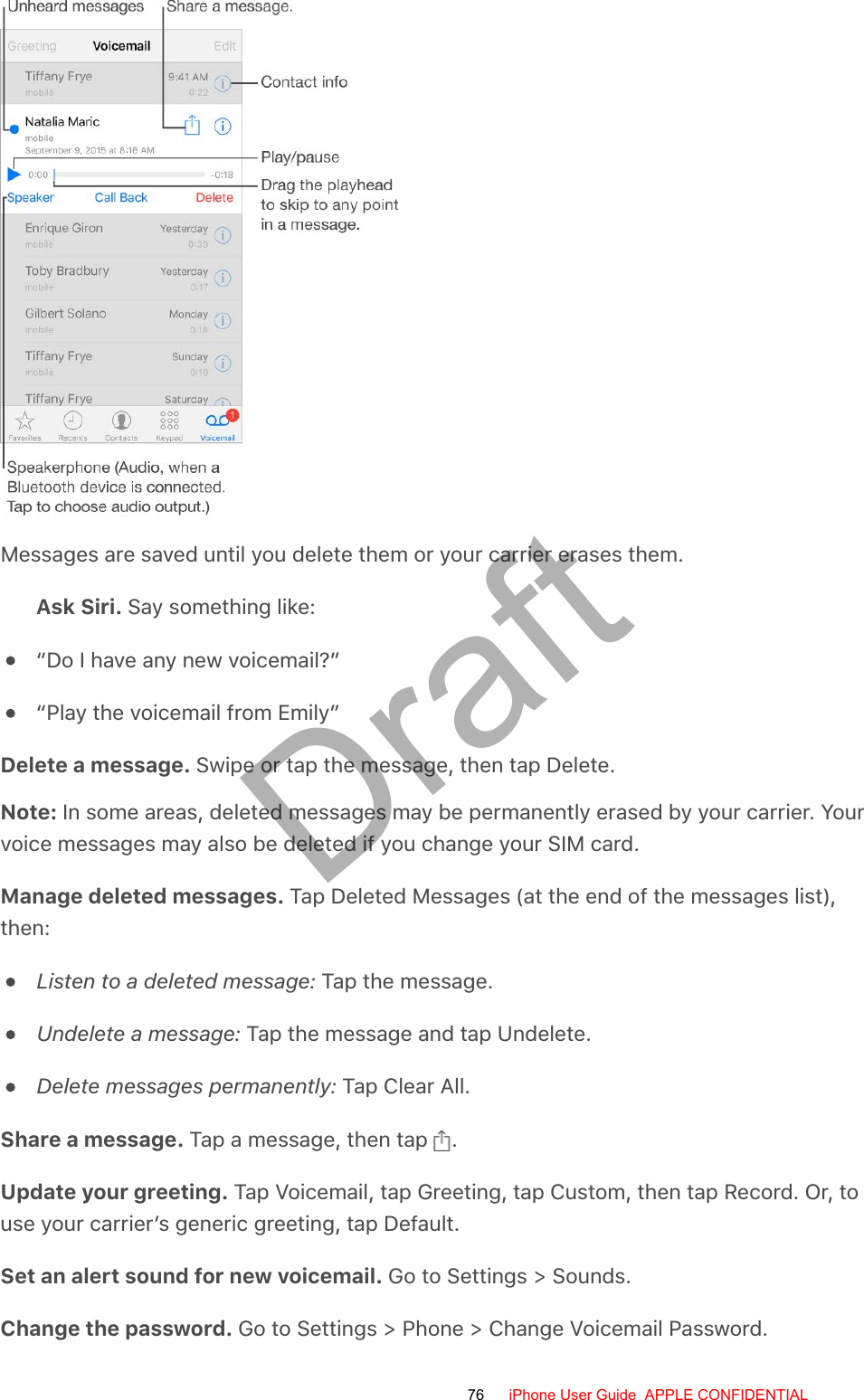
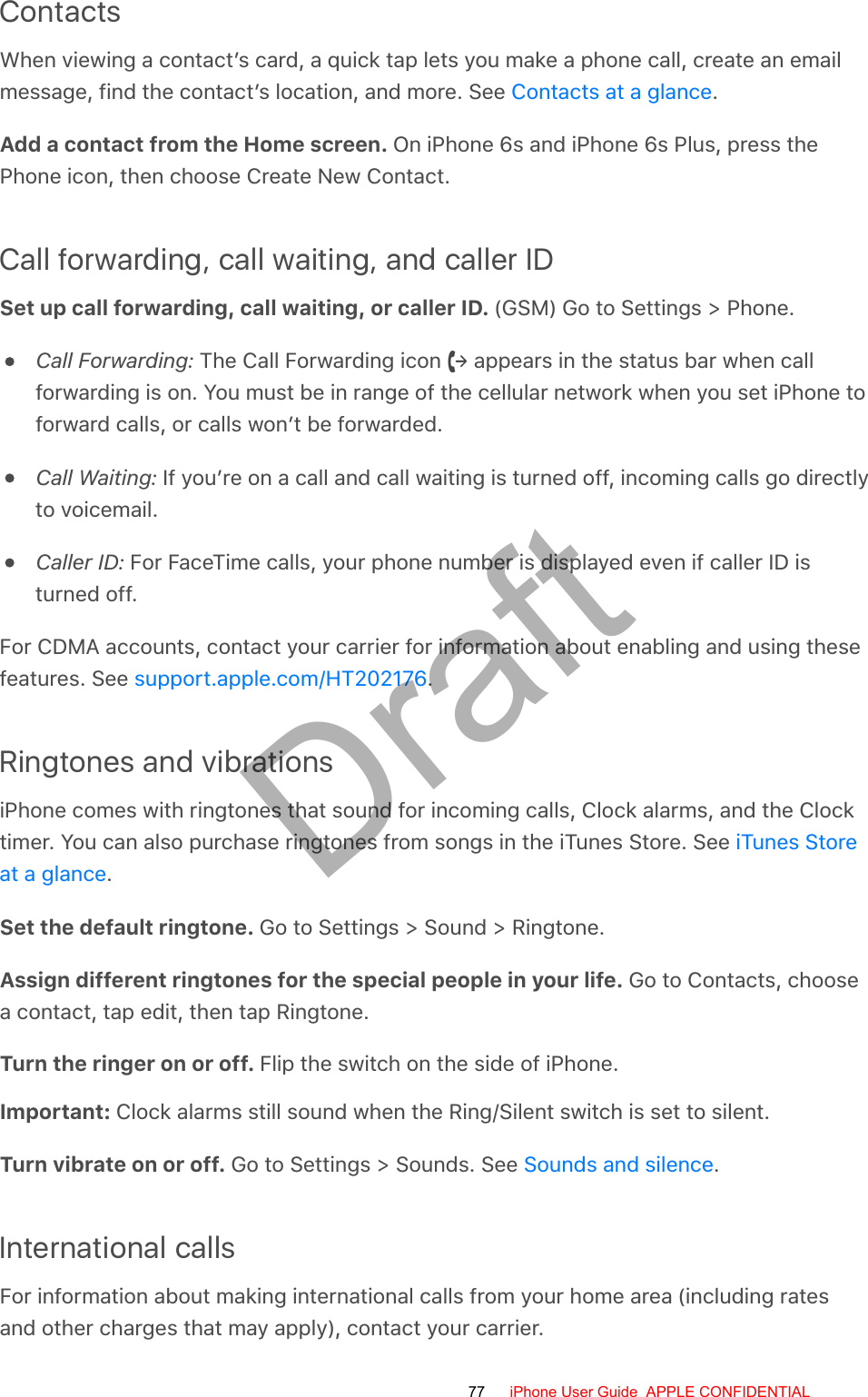
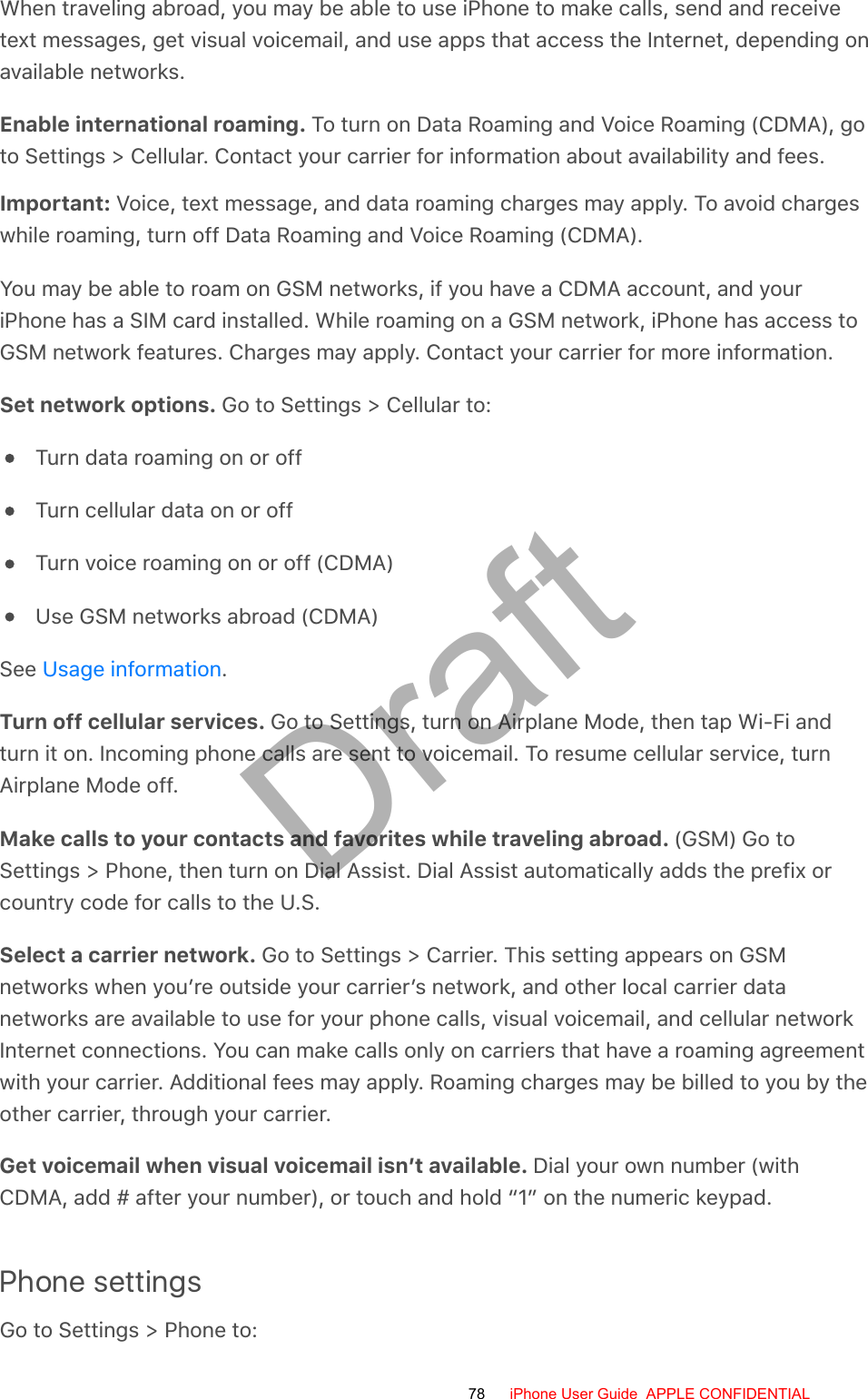
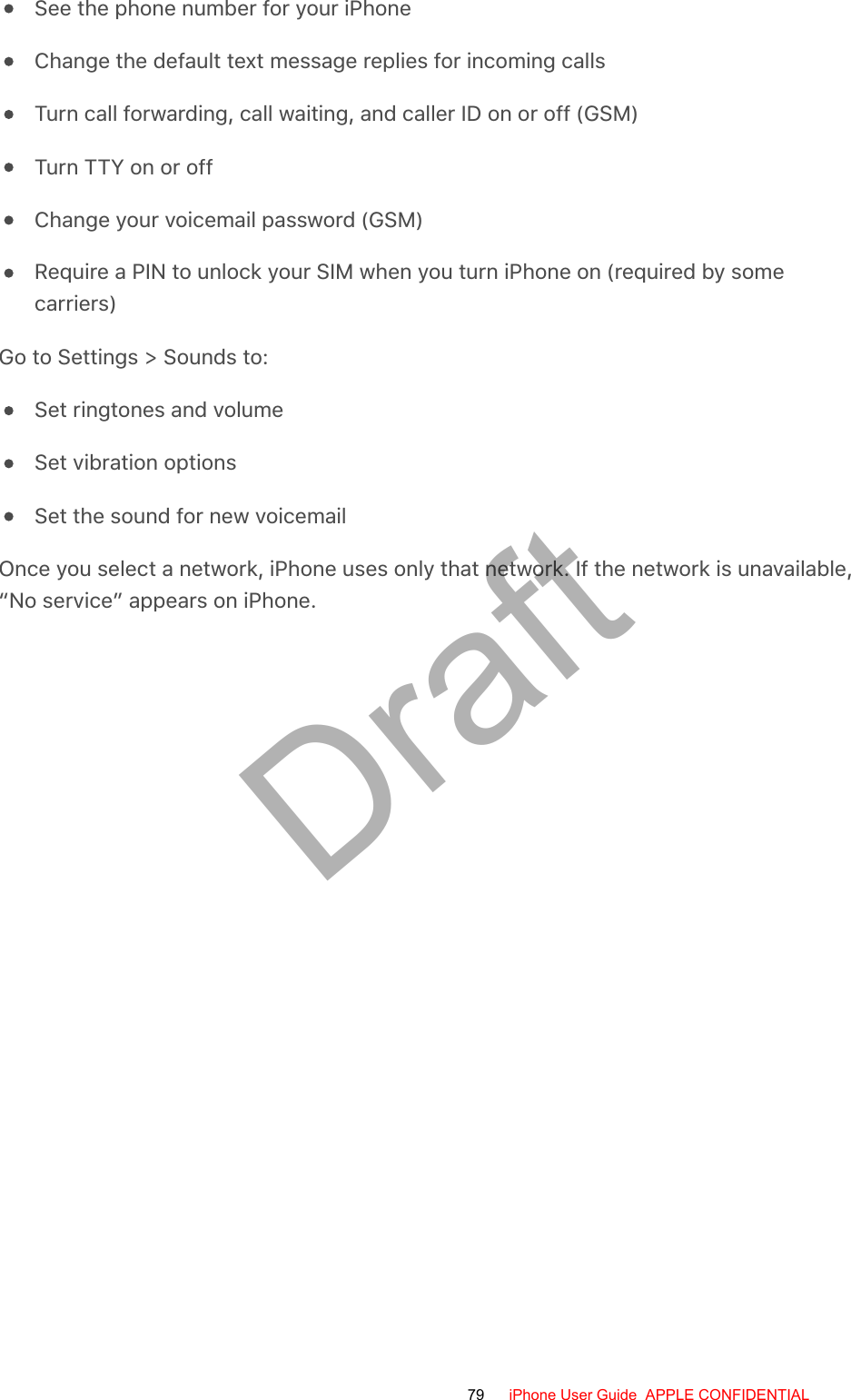
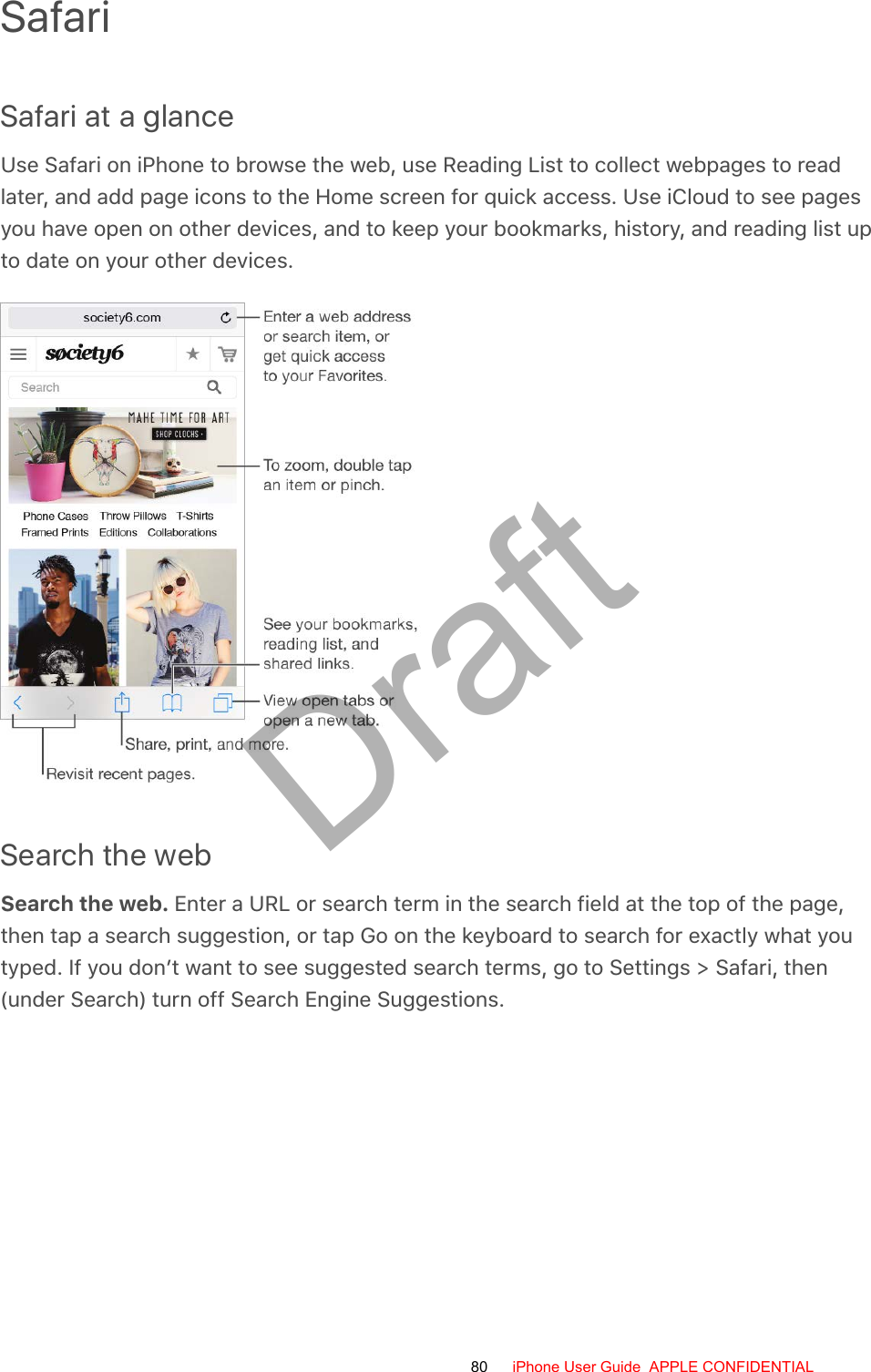
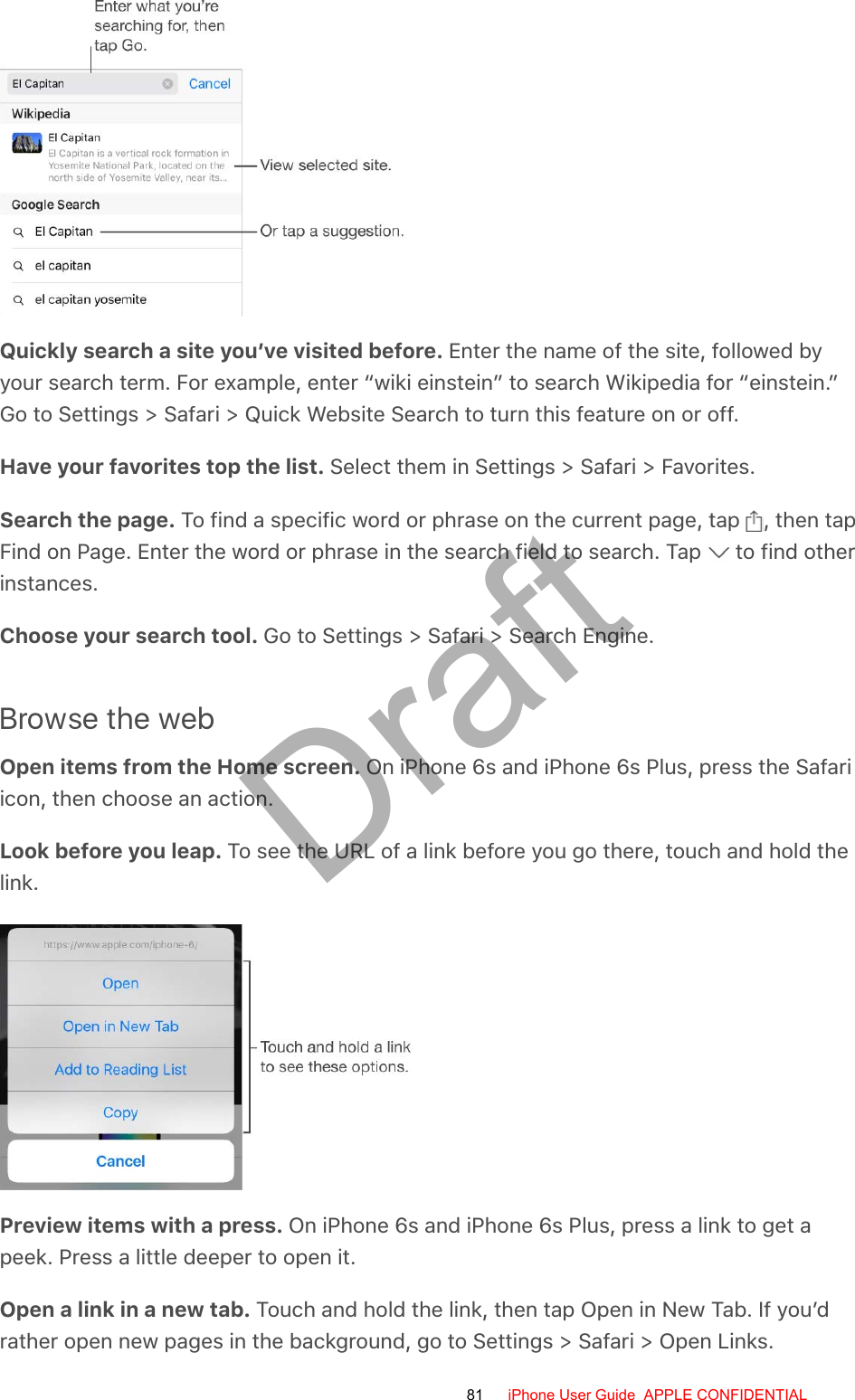
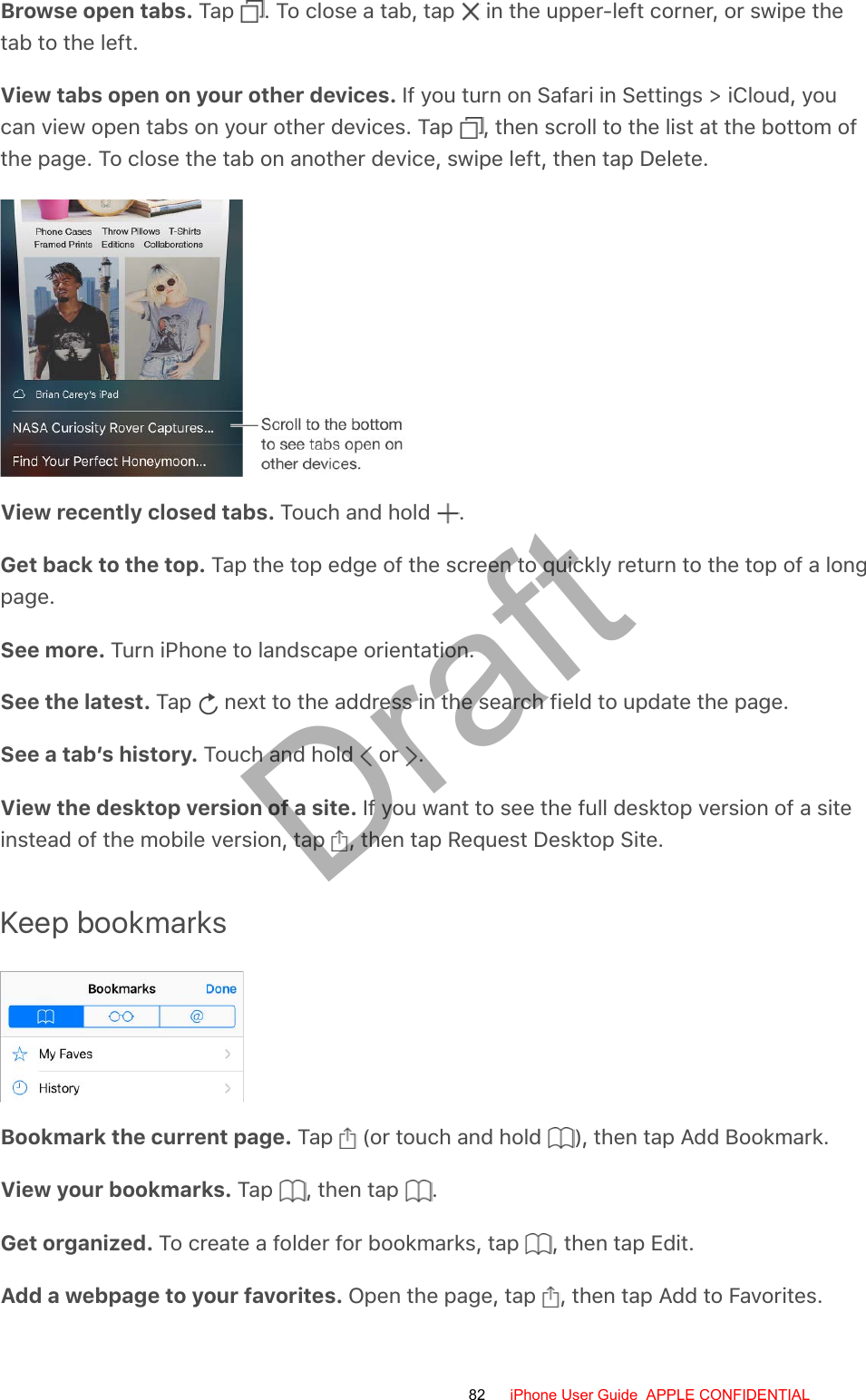
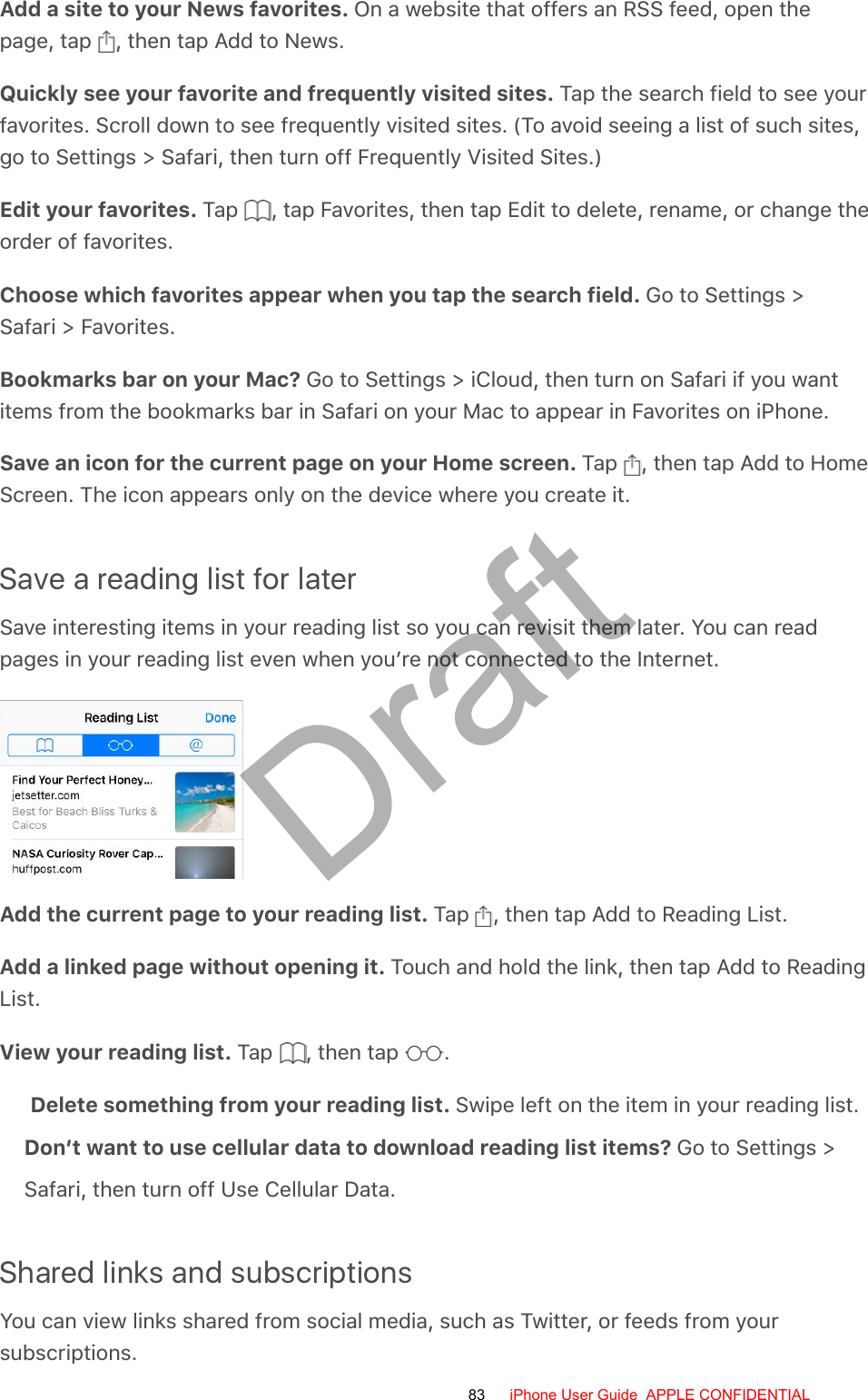
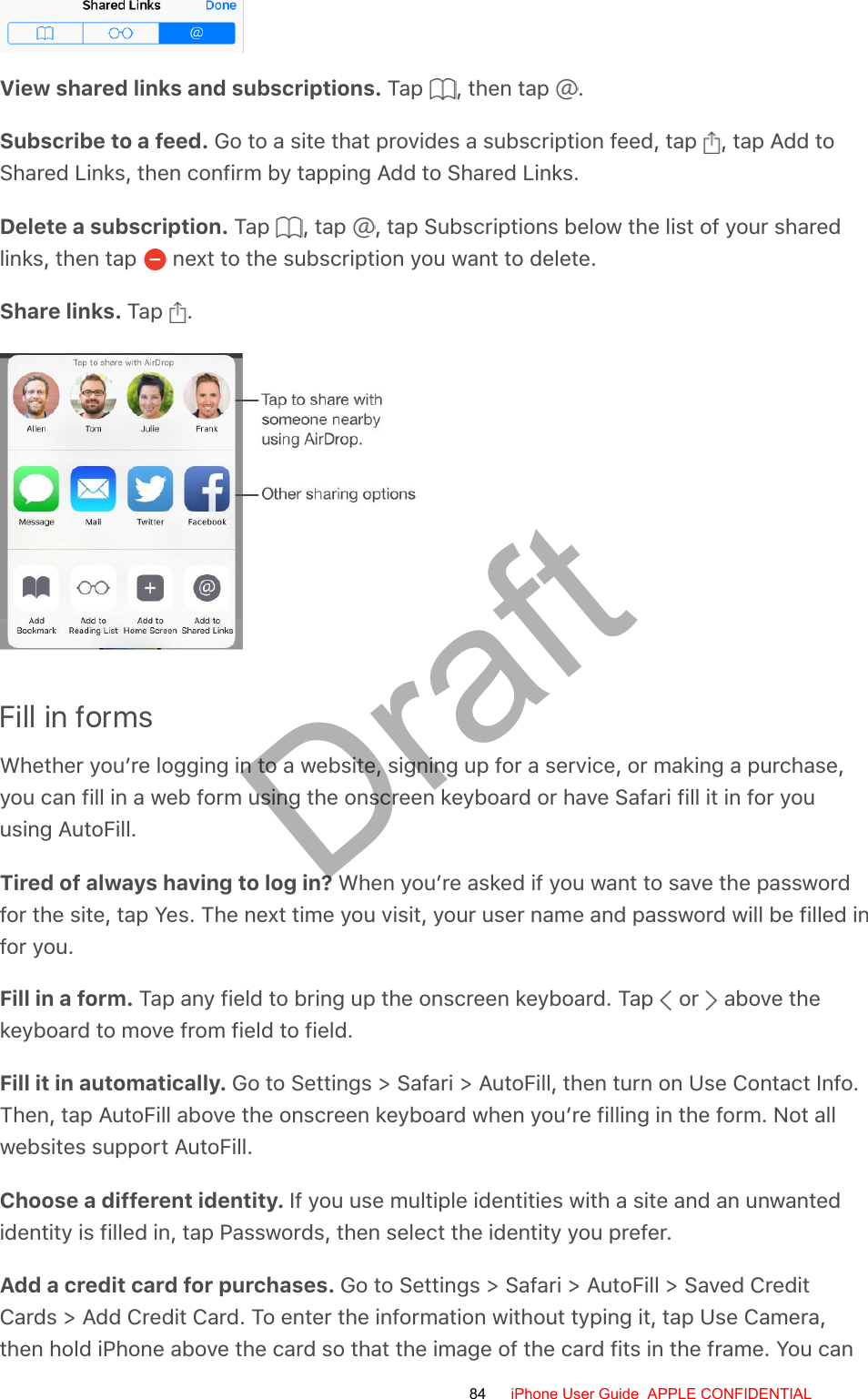
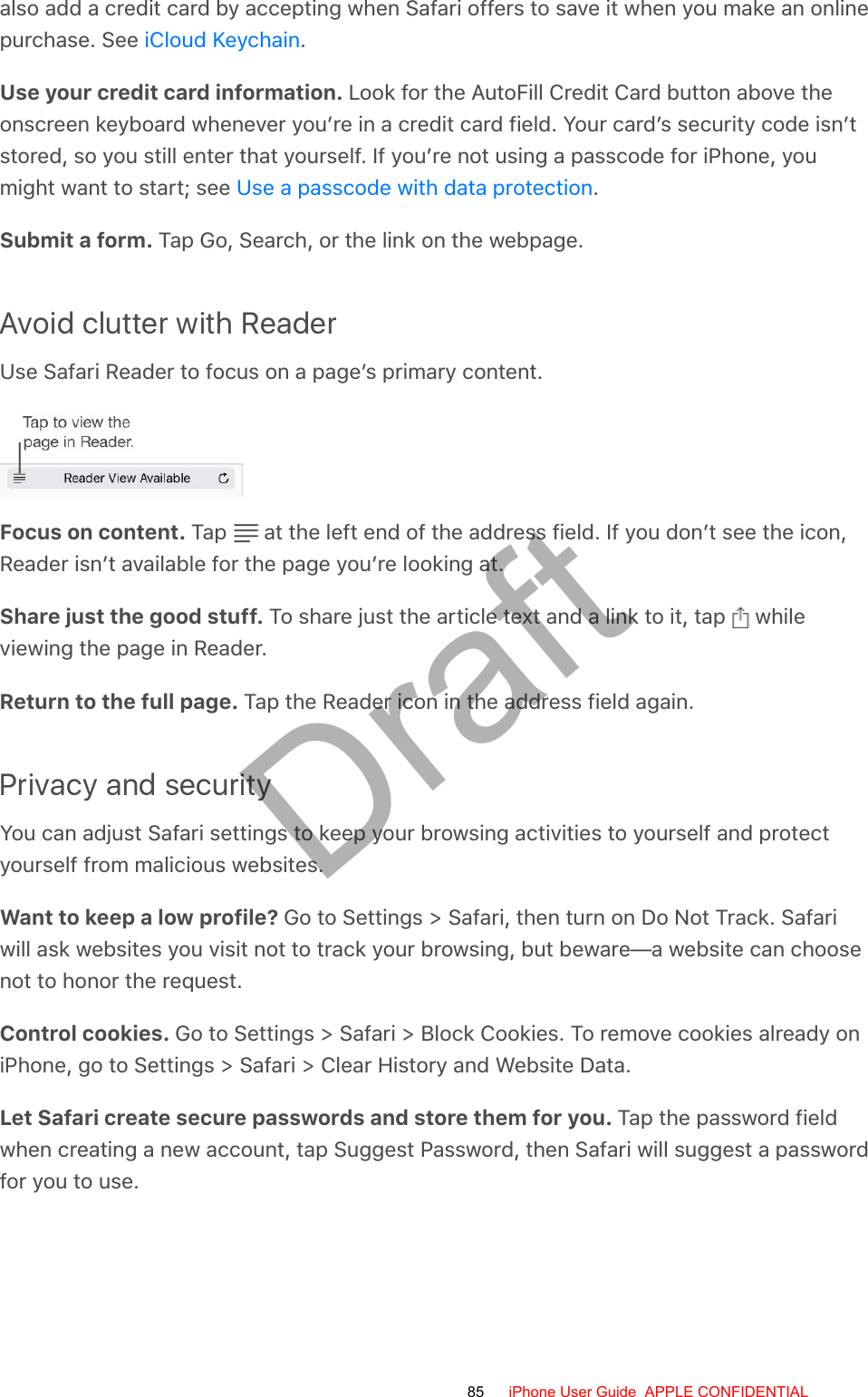
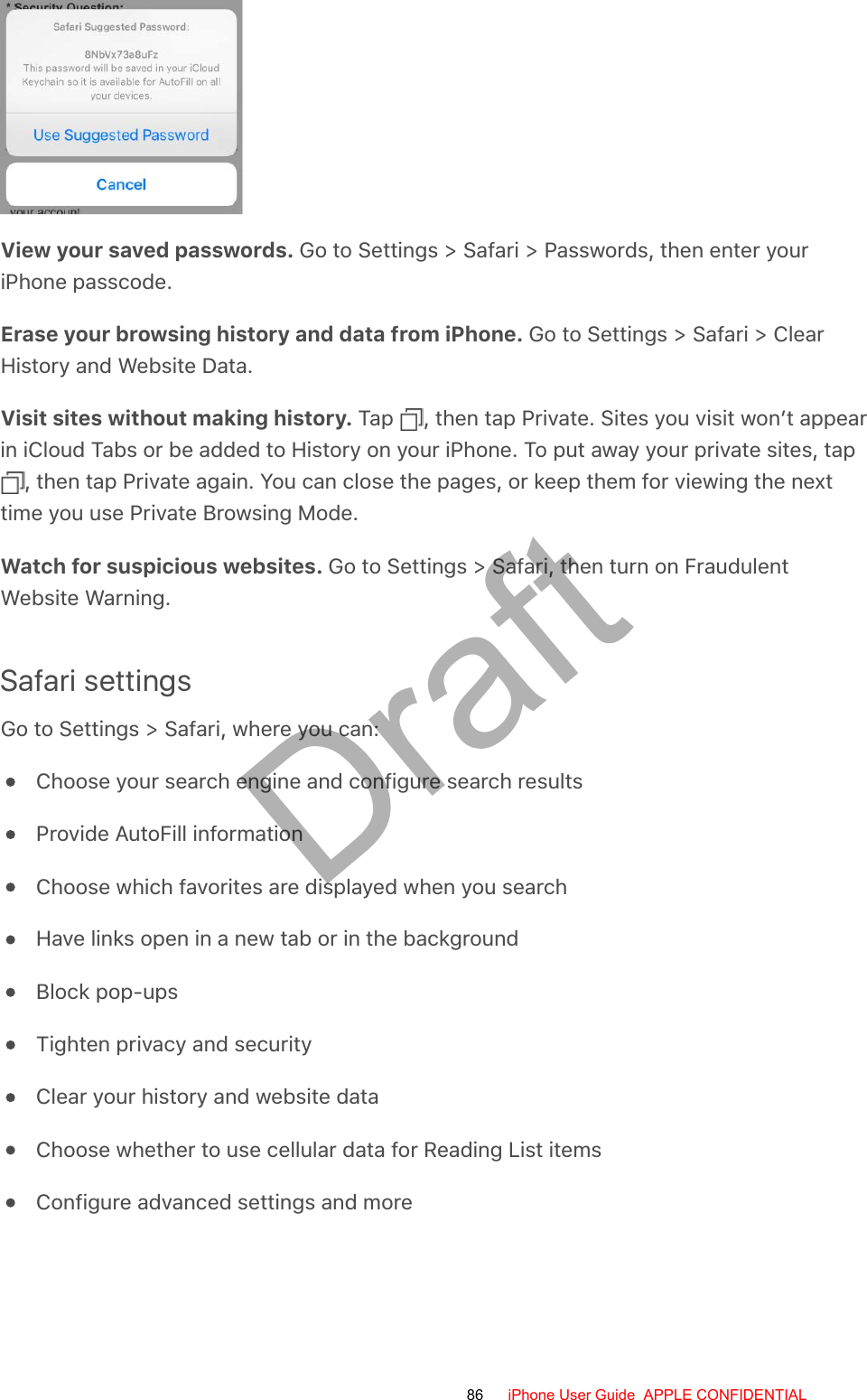
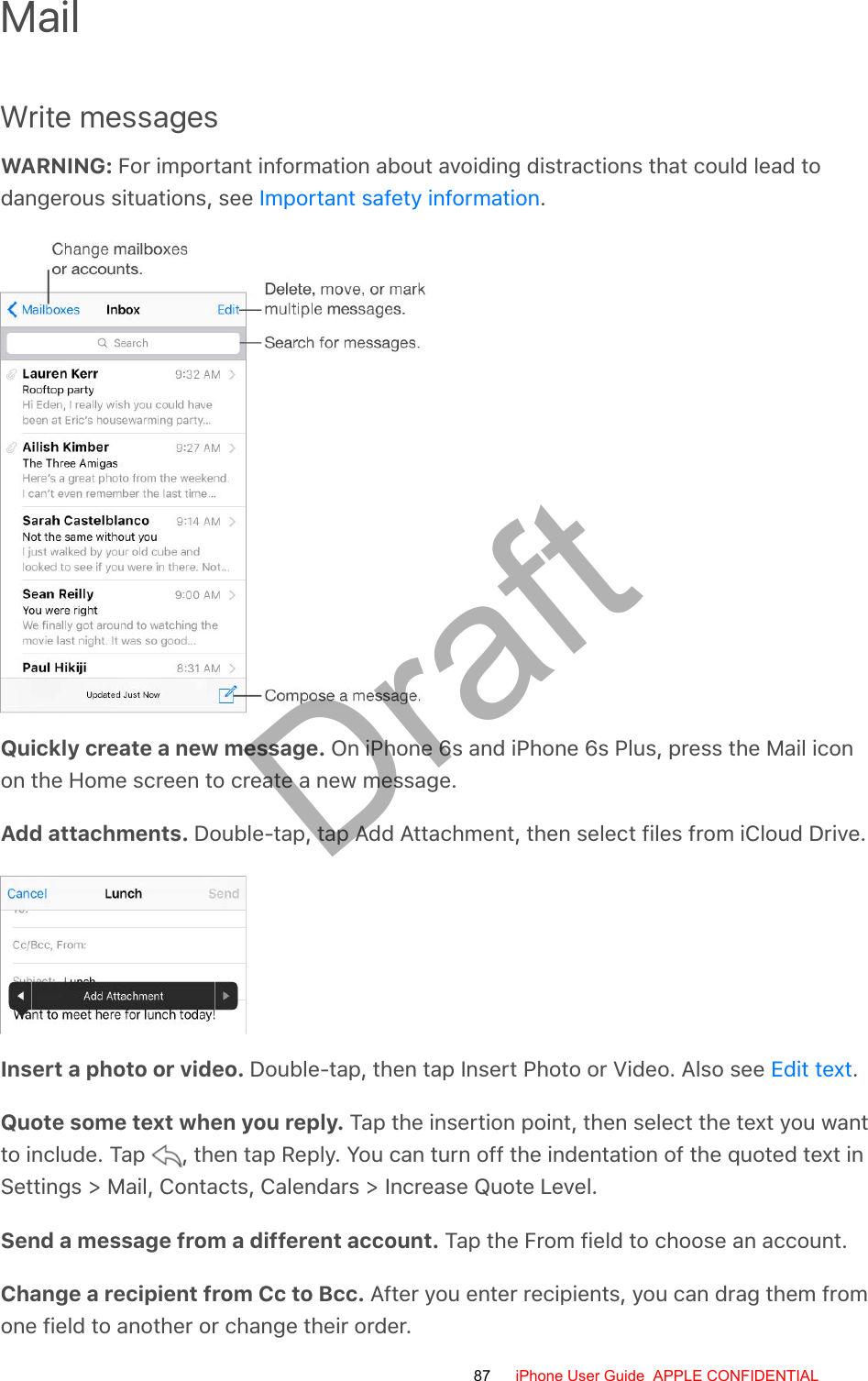
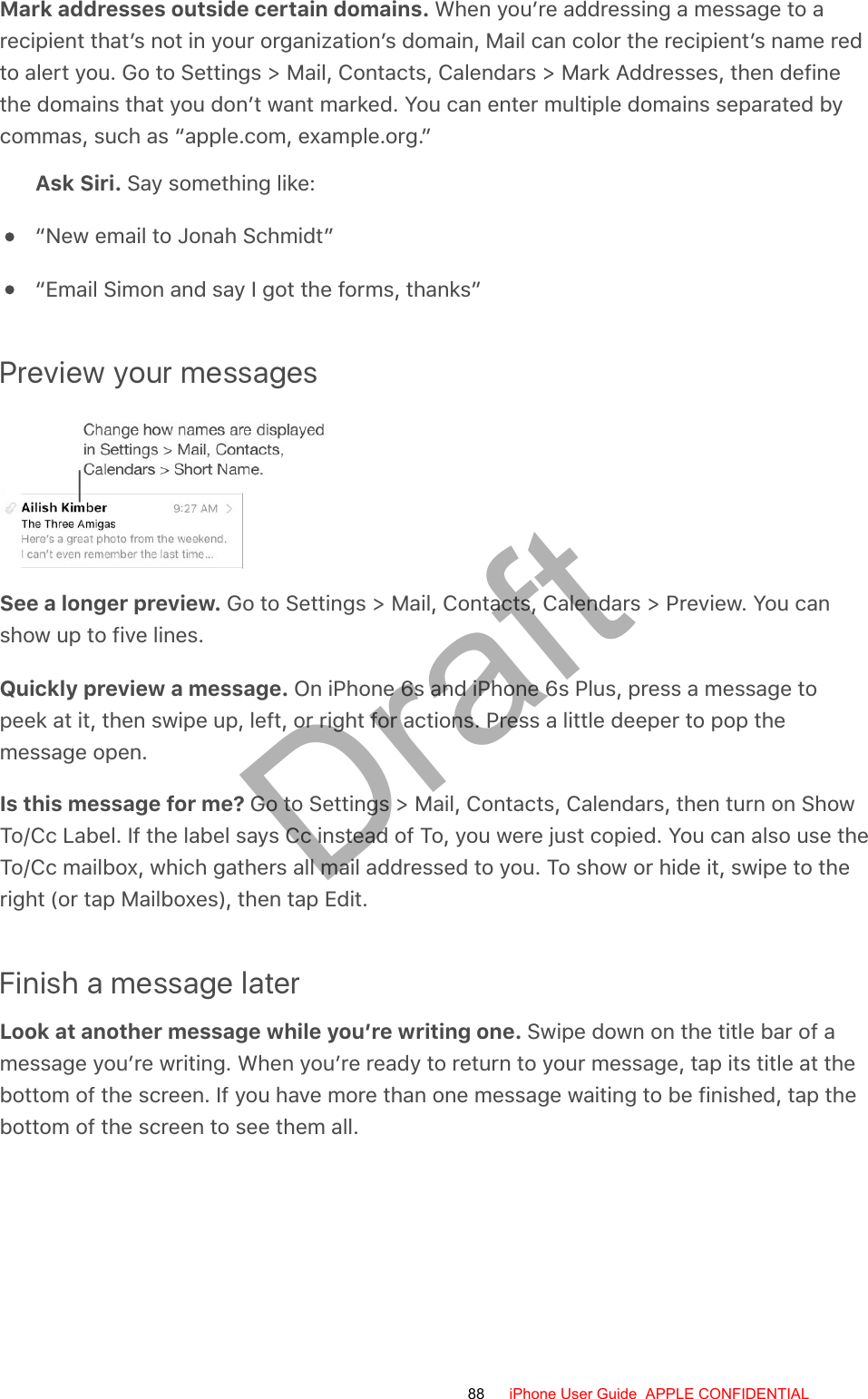
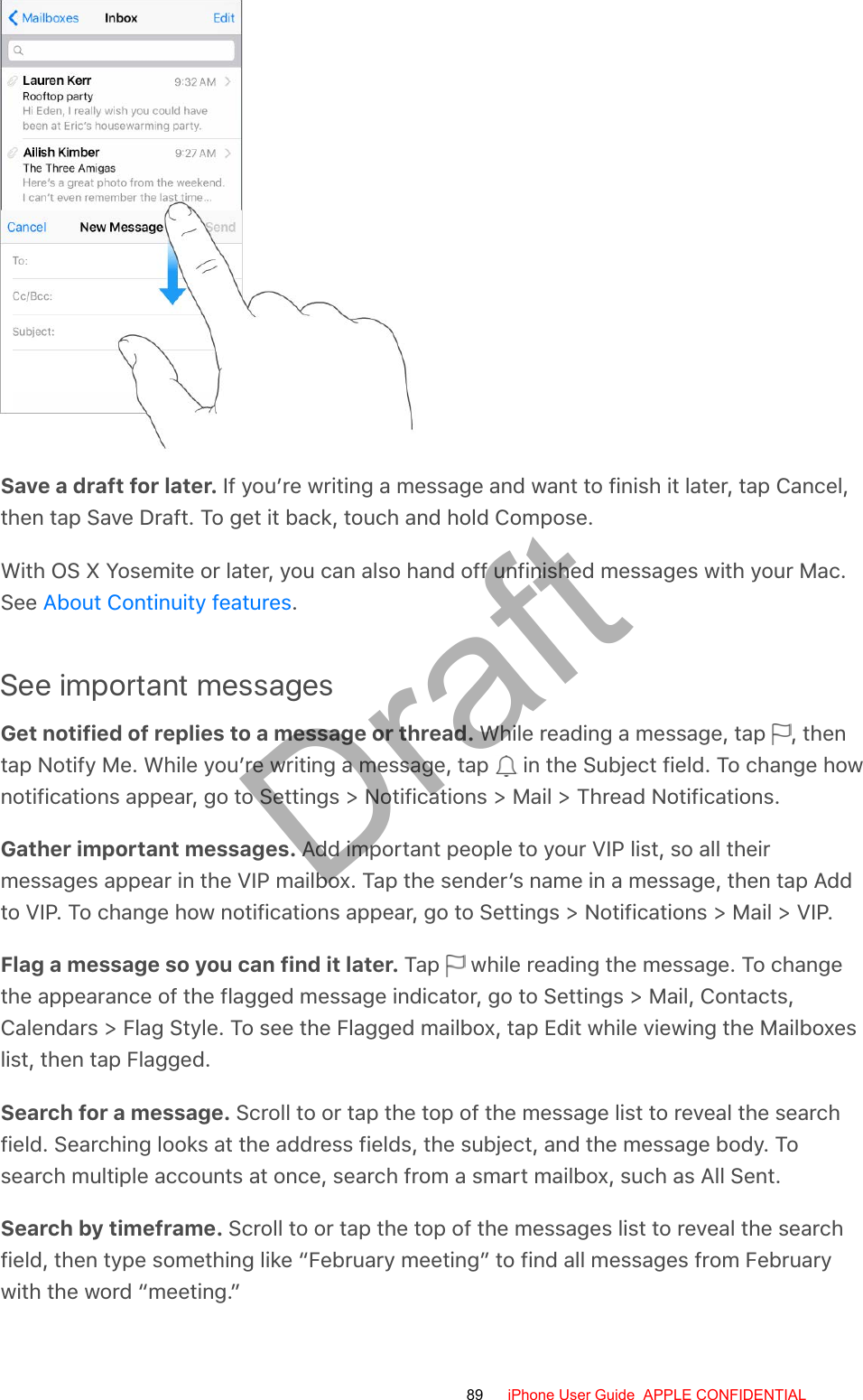
![Search by message state. To find all flagged, unread messages from people in your VIPlist, type “flag unread vip.” You can also search for other message attributes, such as“attachment.”Junk, be gone! Tap while you’re reading a message, then tap Move to Junk to file it inthe Junk folder. If you accidentally move a message, shake iPhone immediately to undo.Make a favorite mailbox. Favorite mailboxes appear at the top of the Mailboxes list soyou can access them easily. To designate a mailbox as a favorite, tap Edit while viewingthe Mailboxes list. Tap Add Mailbox, then select the mailboxes to add.Show draft messages from all of your accounts. While viewing the Mailboxes list, tapEdit, tap Add Mailbox, then turn on the All Drafts mailbox.Ask Siri. Say something like: “Any new mail from Natalia today?”Delete messagesView then delete a message. Tap a message to open it. When you’re ready to deleteit, tap .Delete a message with a swipe. While viewing a list of messages, swipe a messageto the left to reveal a menu of actions, then tap Trash. Or swipe all the way to the left.Delete multiple messages simultaneously. While viewing a list of messages, tapEdit. Select some messages, then tap Trash. If you make a mistake, shake iPhoneimmediately to undo.Recover a deleted message. Go to the account’s Trash mailbox, open the message,then tap and move the message. Or, if you just deleted it, shake iPhone to undo. Tosee deleted messages across all your accounts, add the Trash mailbox. To add it, tap Editin the mailboxes list, then select it in the list.Archive instead of delete. Instead of deleting messages, you can archive them sothey’re still around, in the Archive mailbox, if you need them. To turn this option on,select Archive Mailbox in Settings > Mail, Contacts, Calendars > account name >Account > Advanced. Then, to delete a message instead of archiving it, touch and hold , then tap Delete.Stash your trash. You can set how long deleted messages stay in the Trash mailbox. Goto Settings > Mail, Contacts, Calendars > [account name] > Account > Advanced.AttachmentsSave a photo or video to Photos. Touch and hold the photo or video until a menuappears, then tap Save Image.90 iPhone User Guide APPLE CONFIDENTIALDraft](https://usermanual.wiki/Apple/E2945A.User-Manual/User-Guide-2898773-Page-90.png)
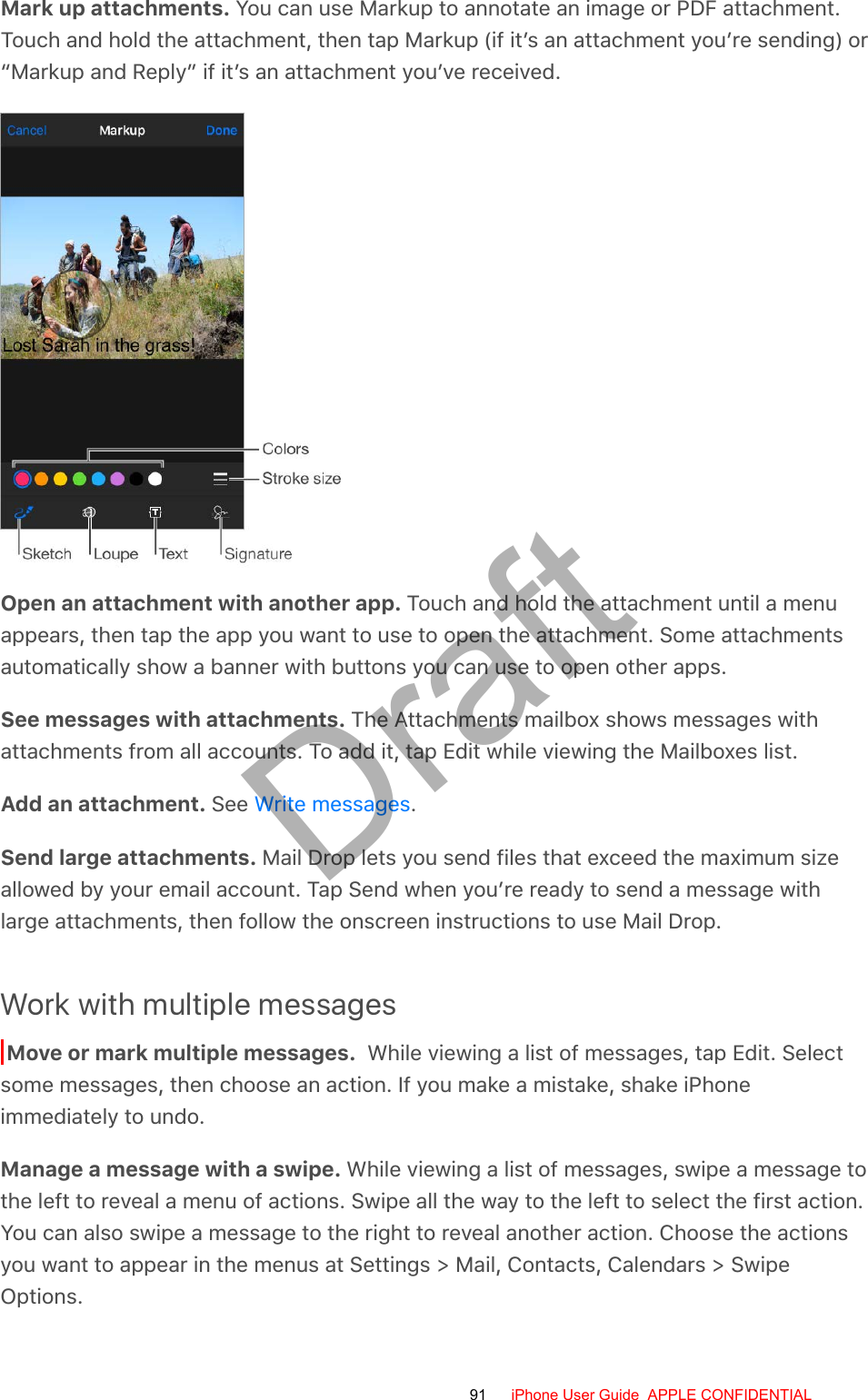
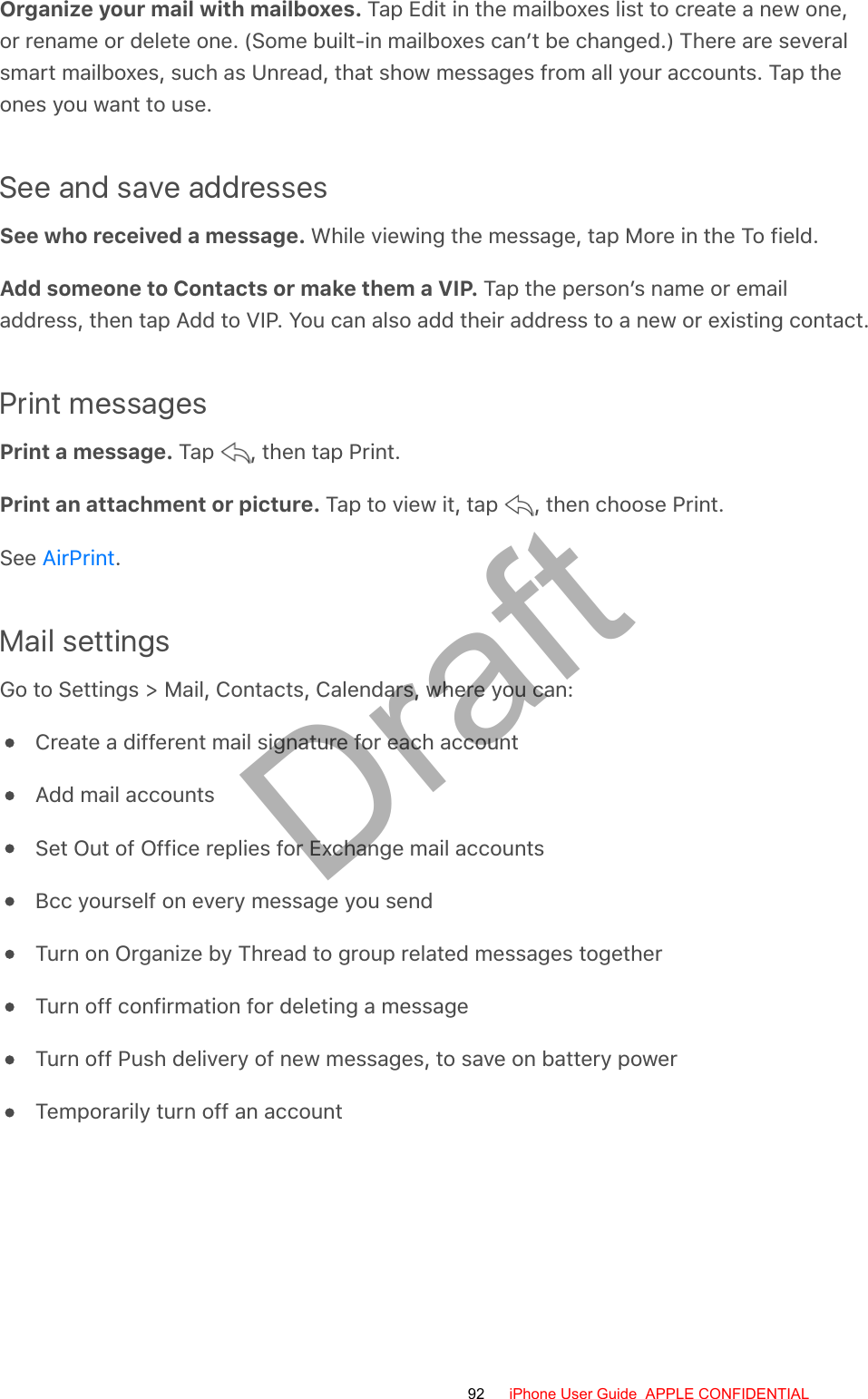
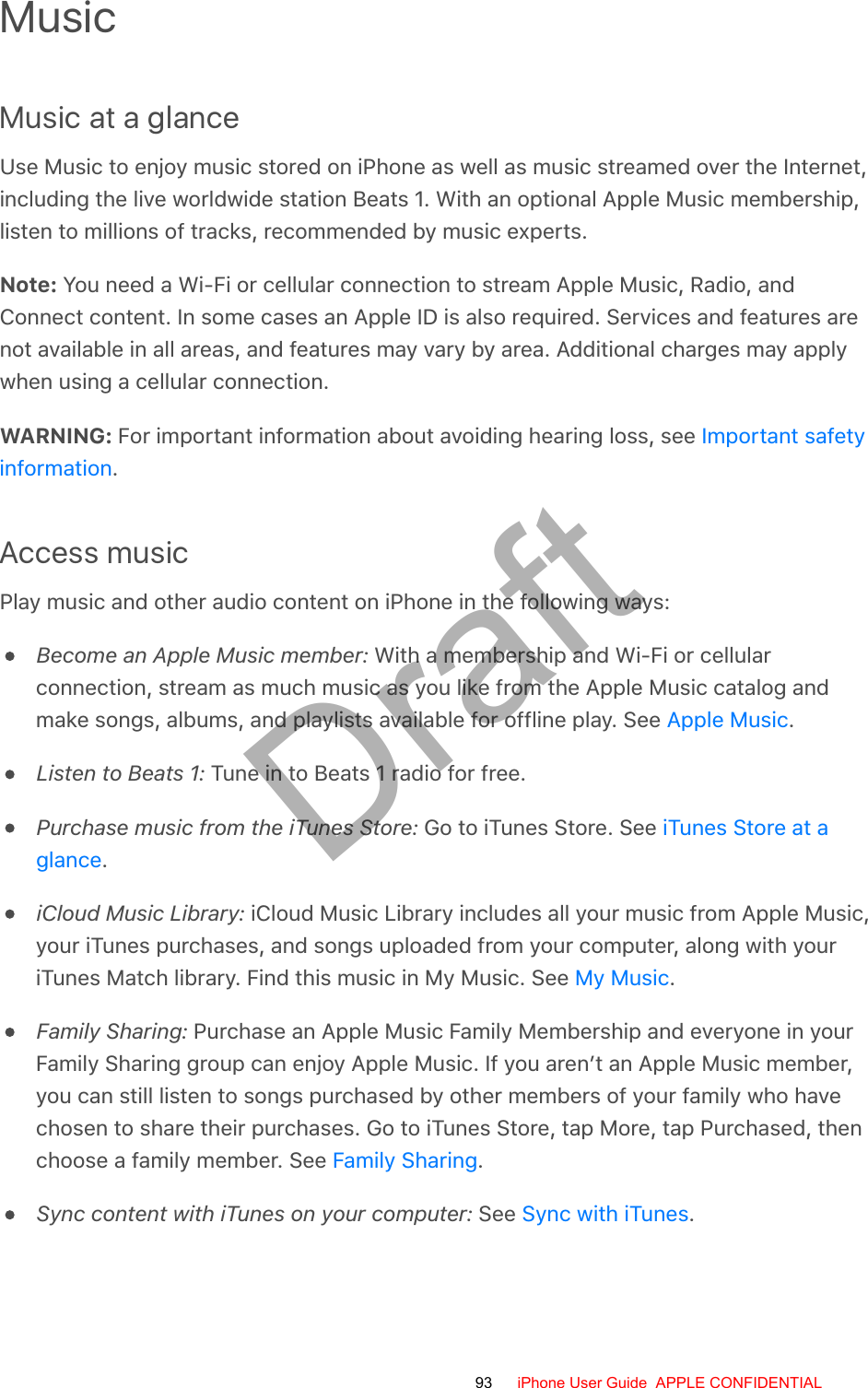
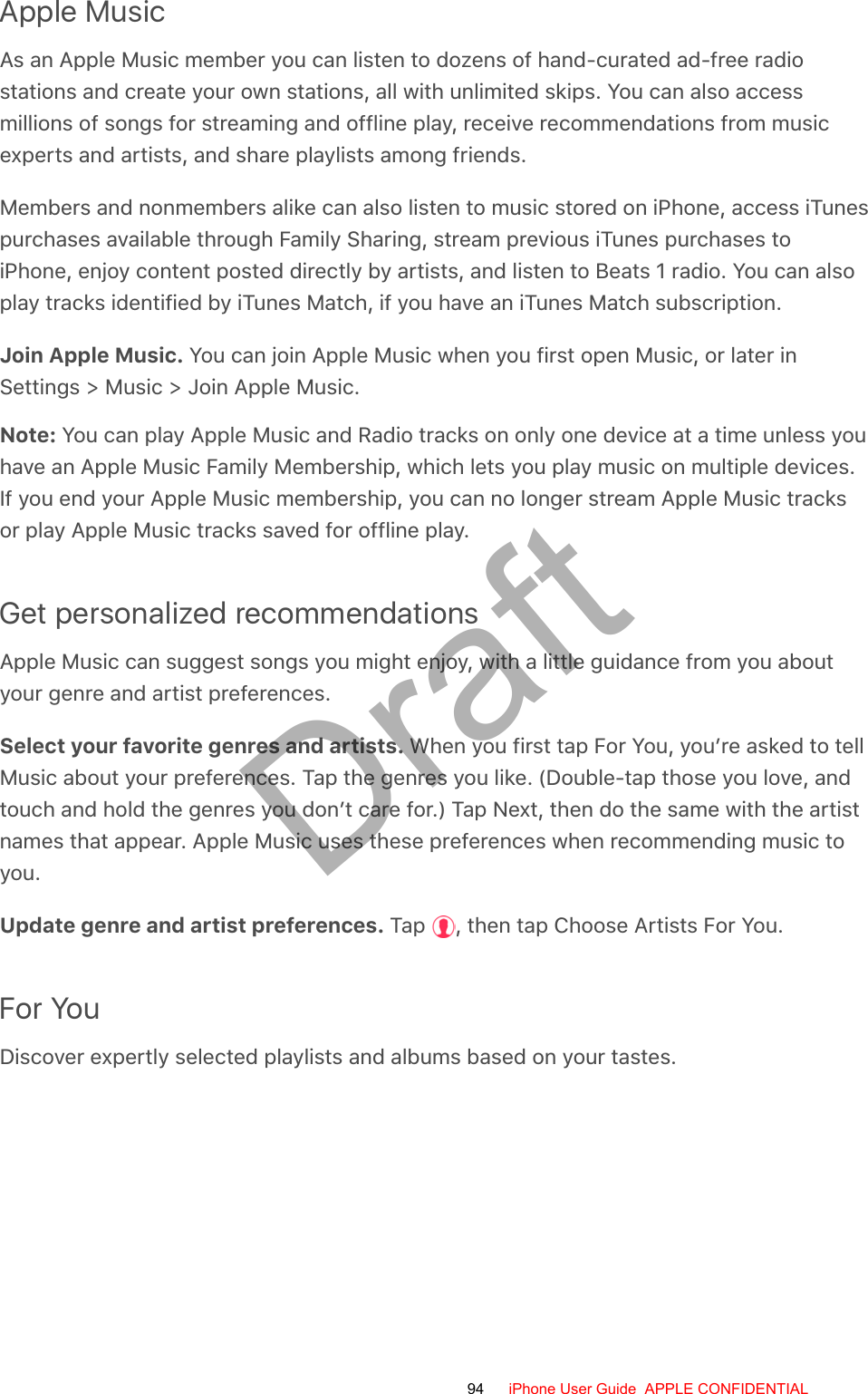
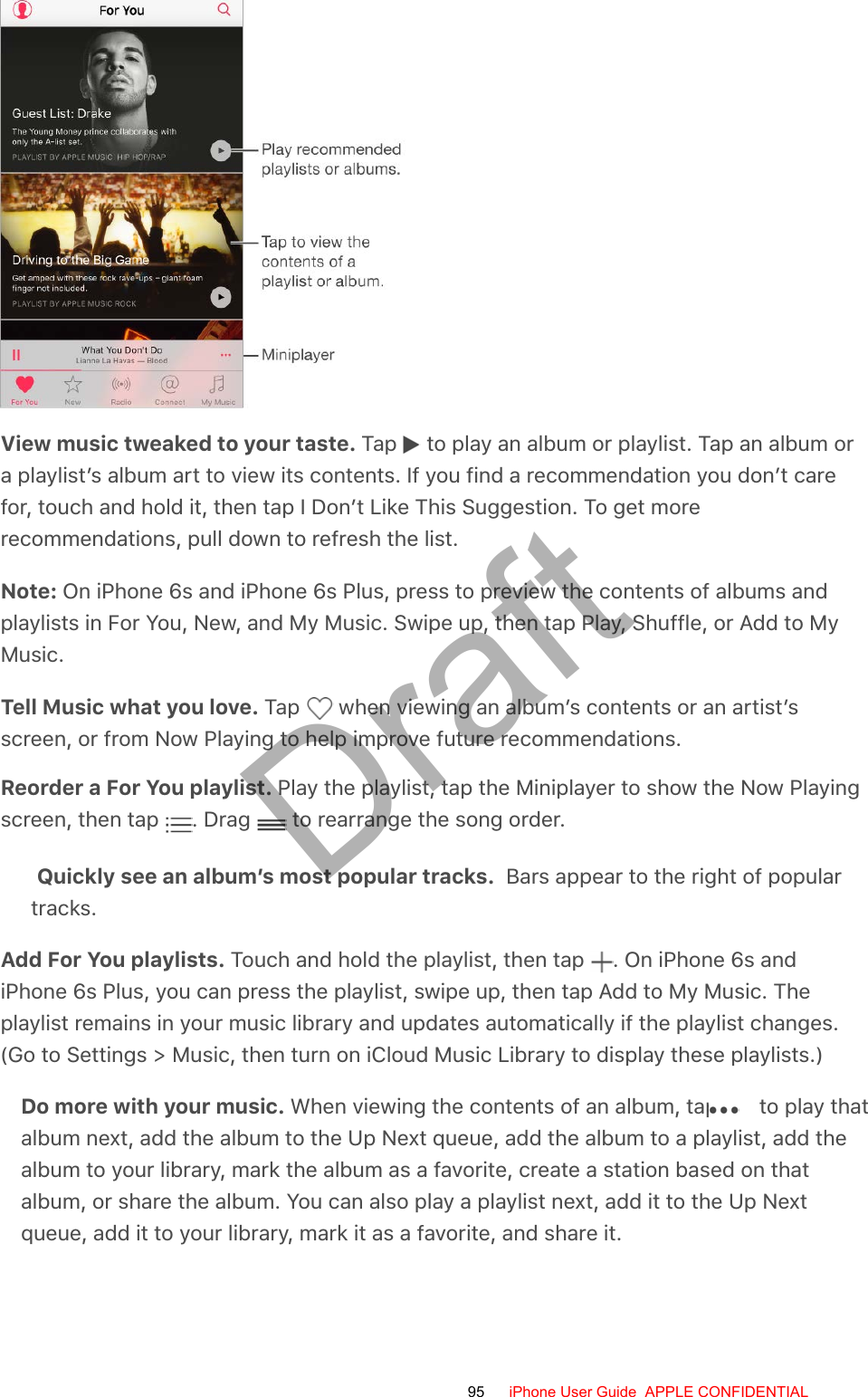
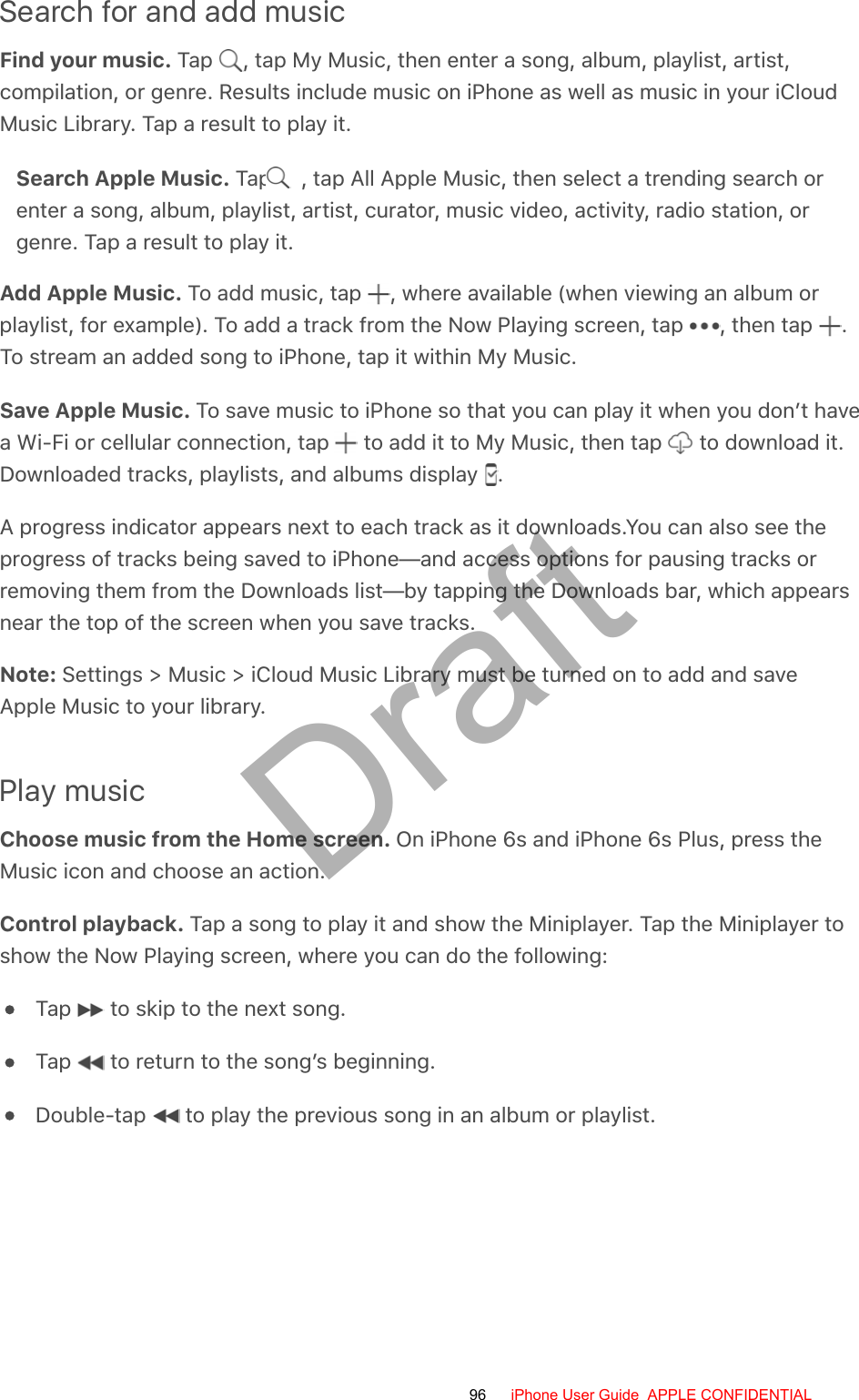
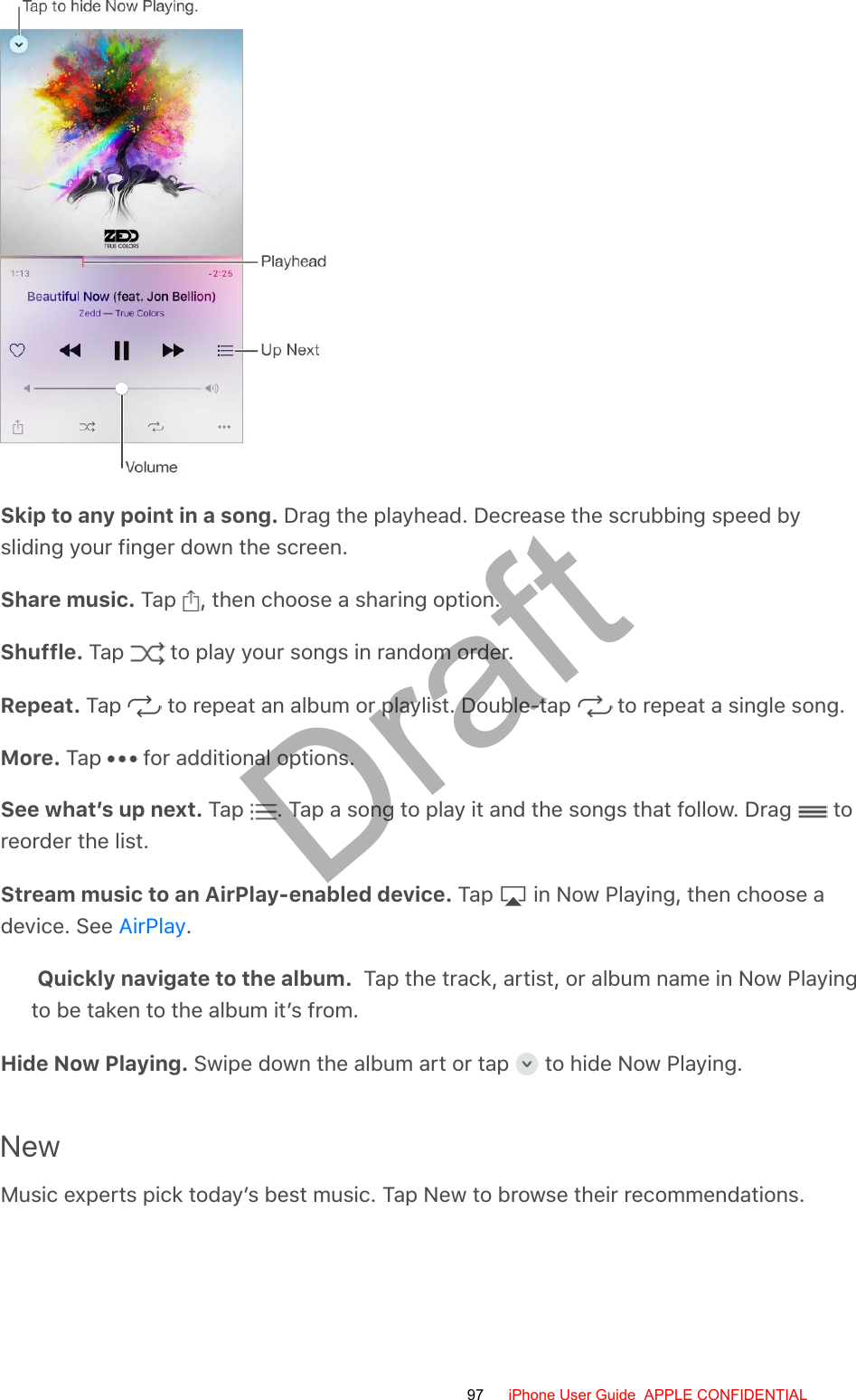
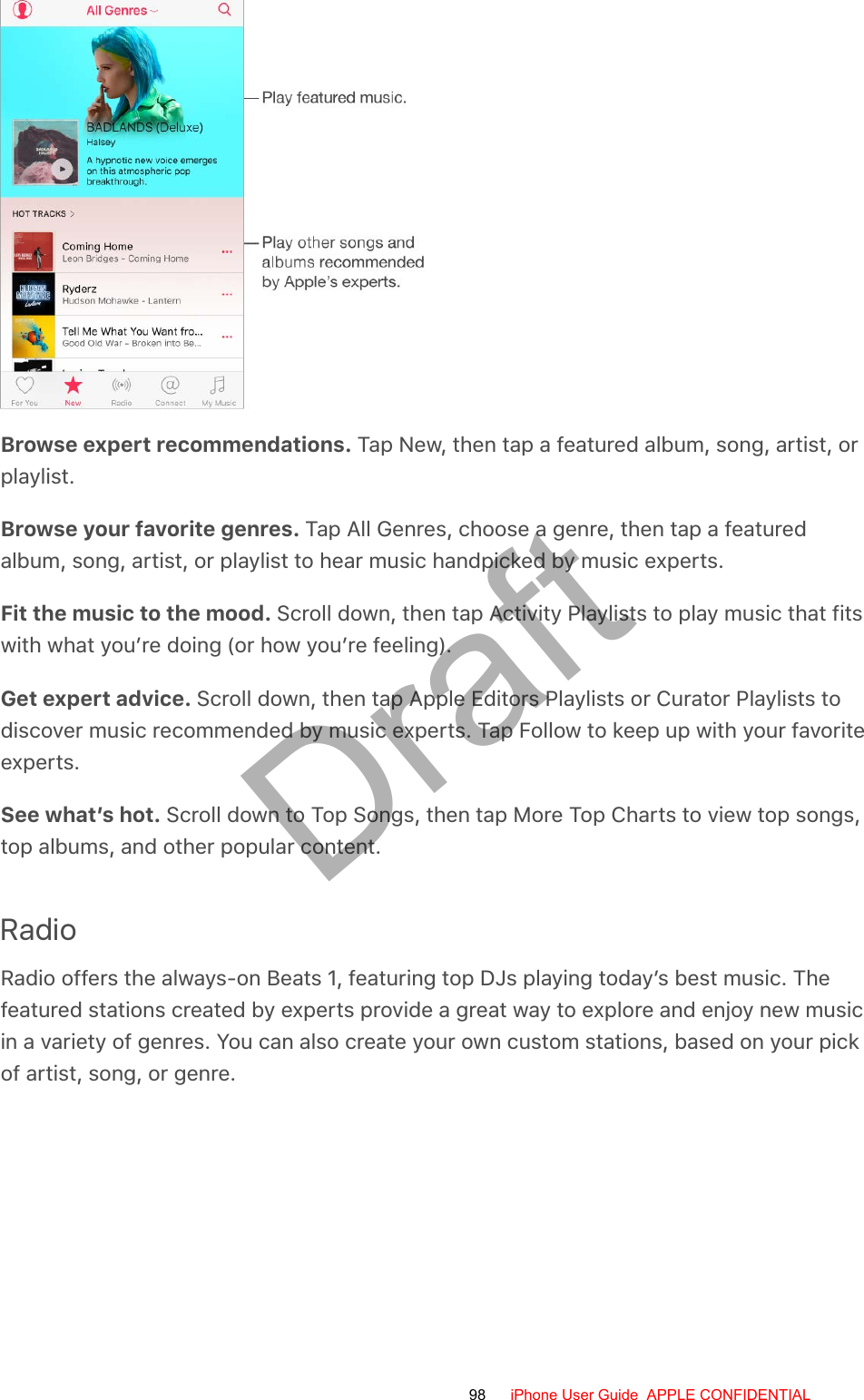
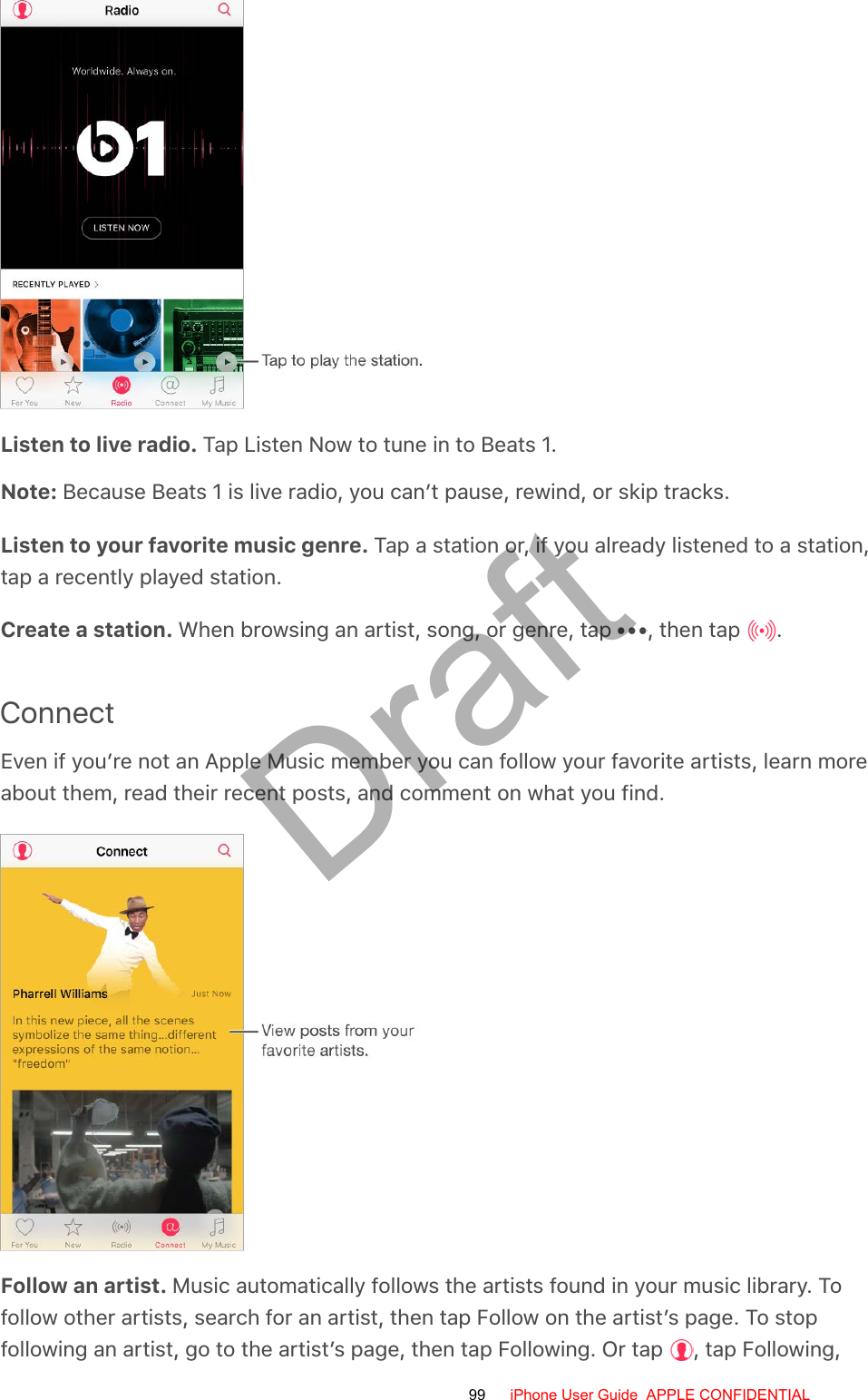
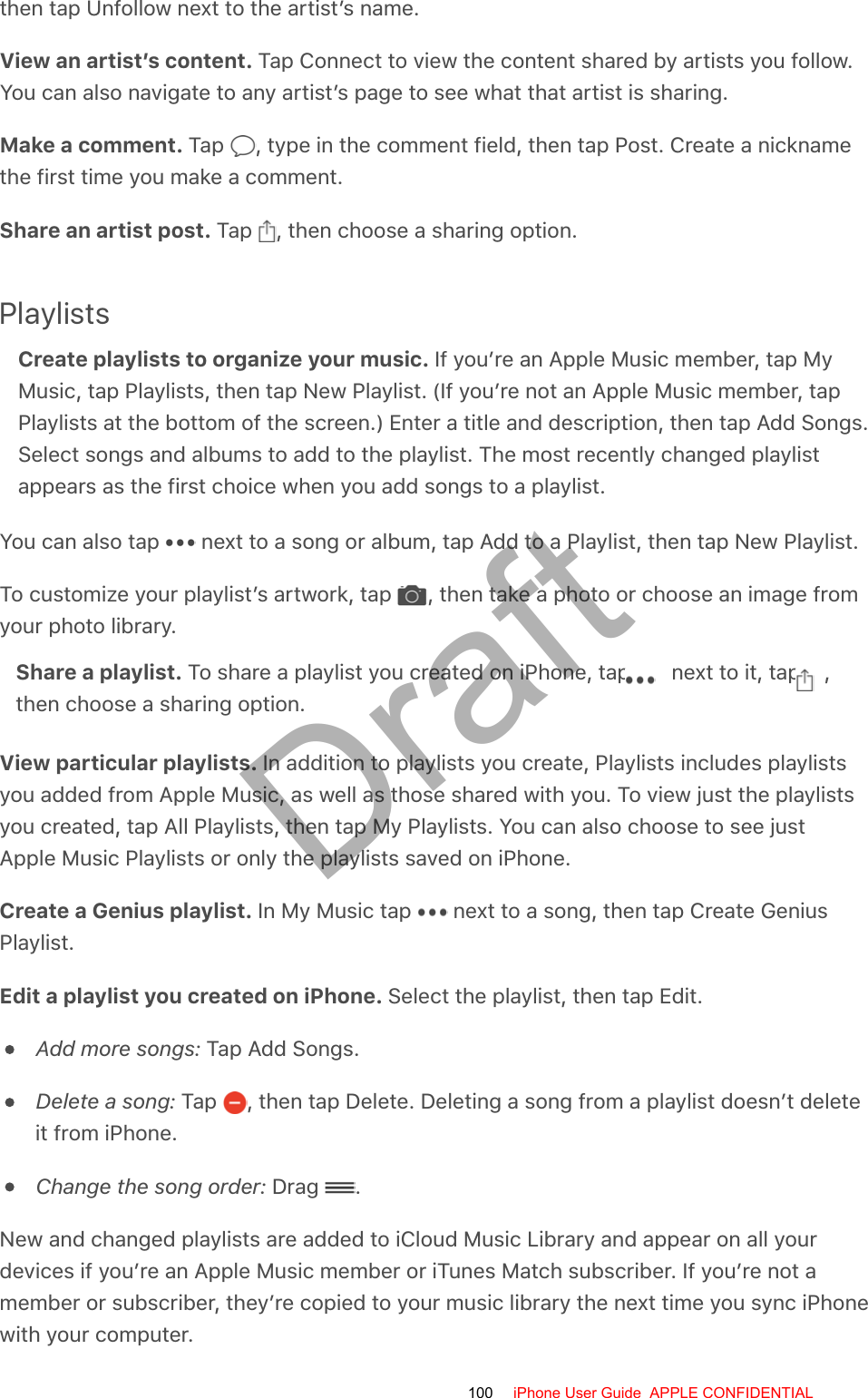
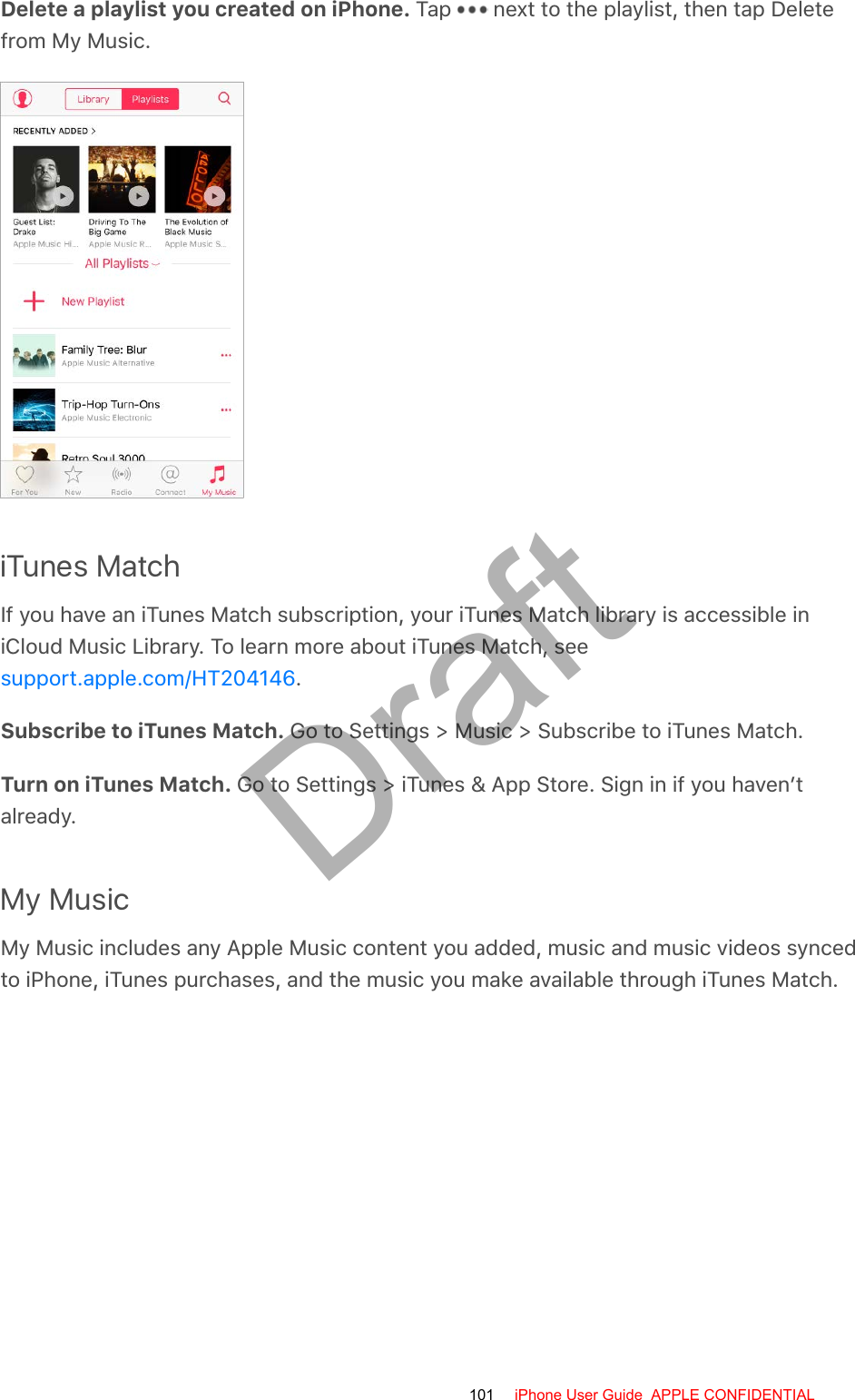
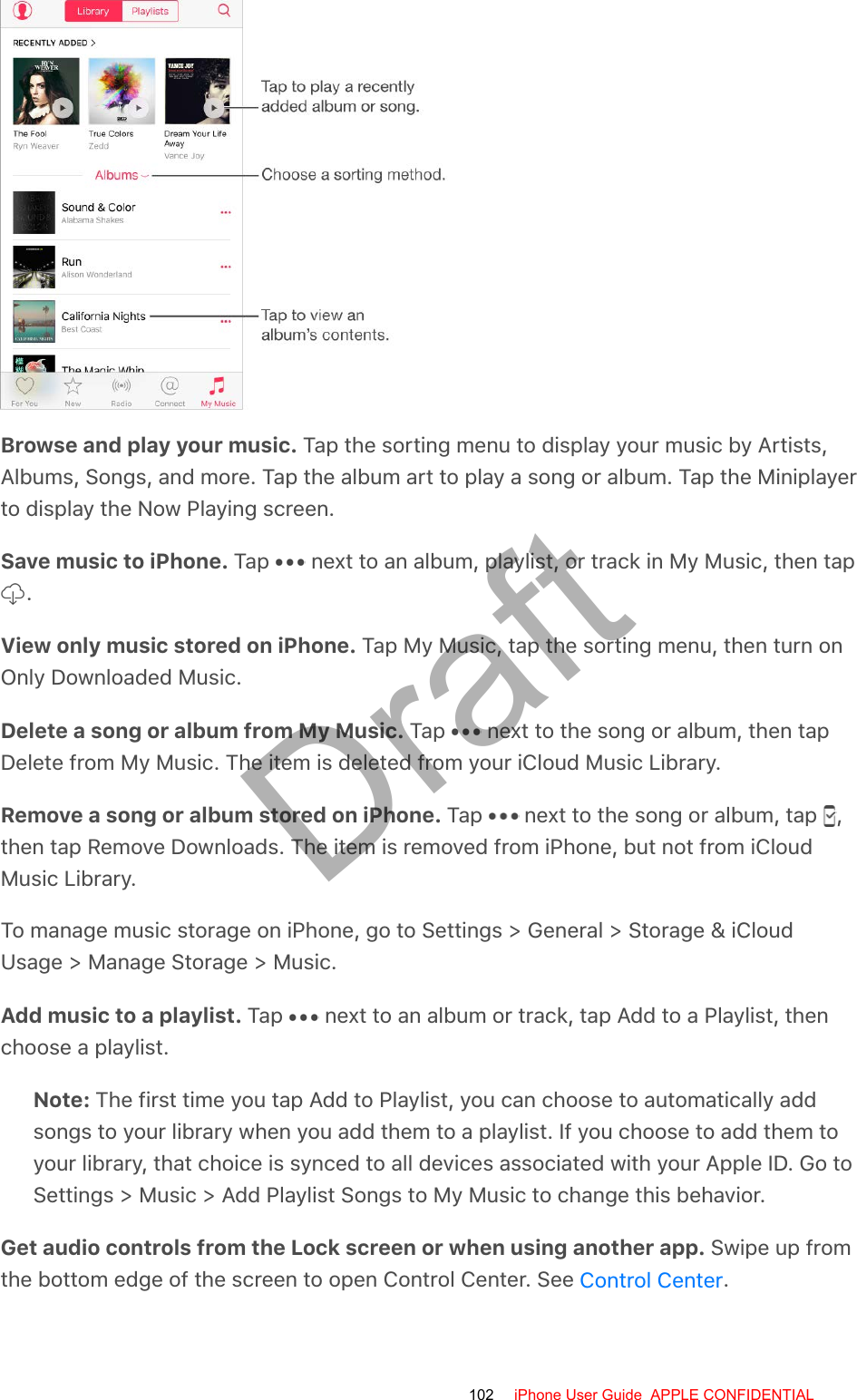
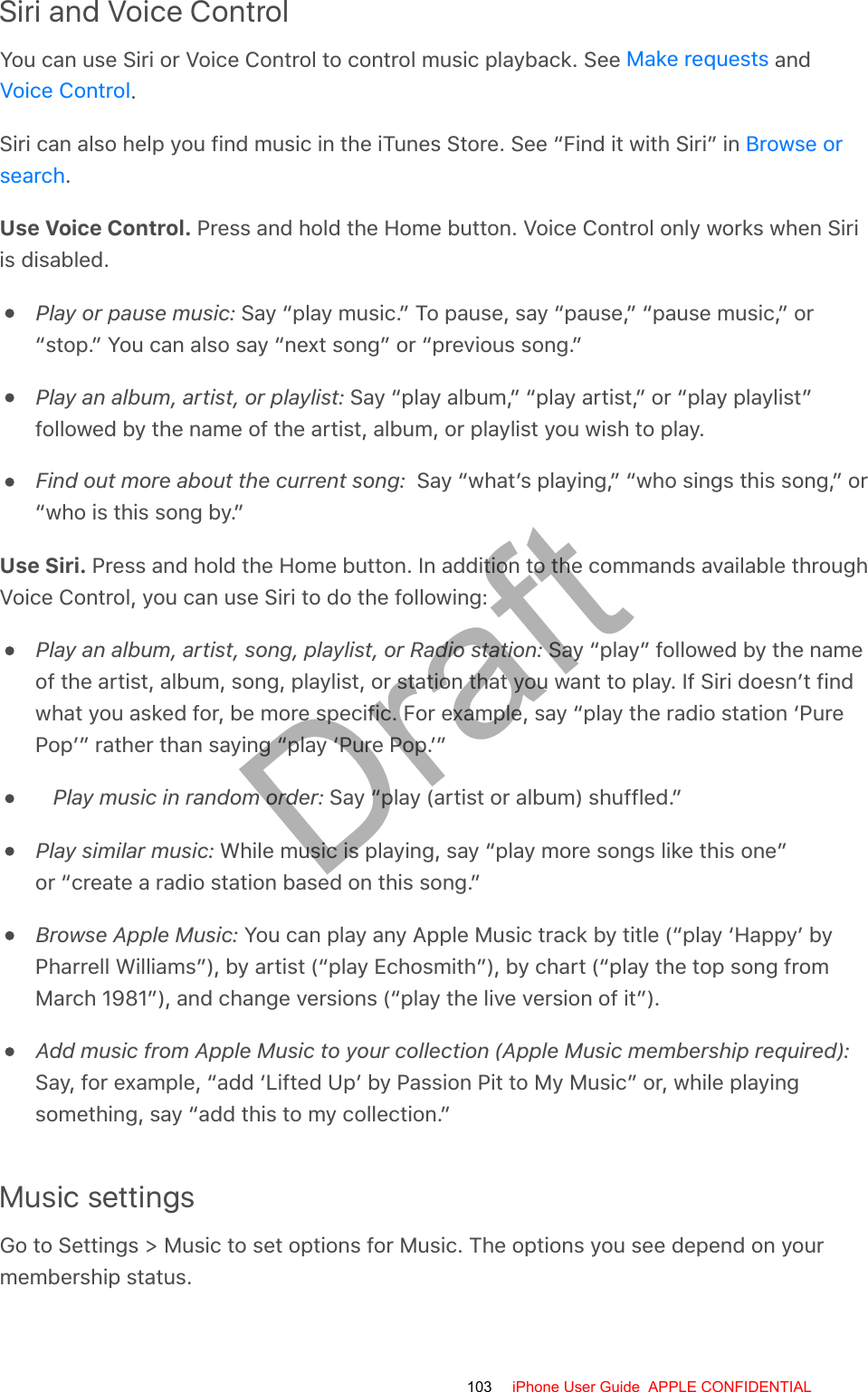
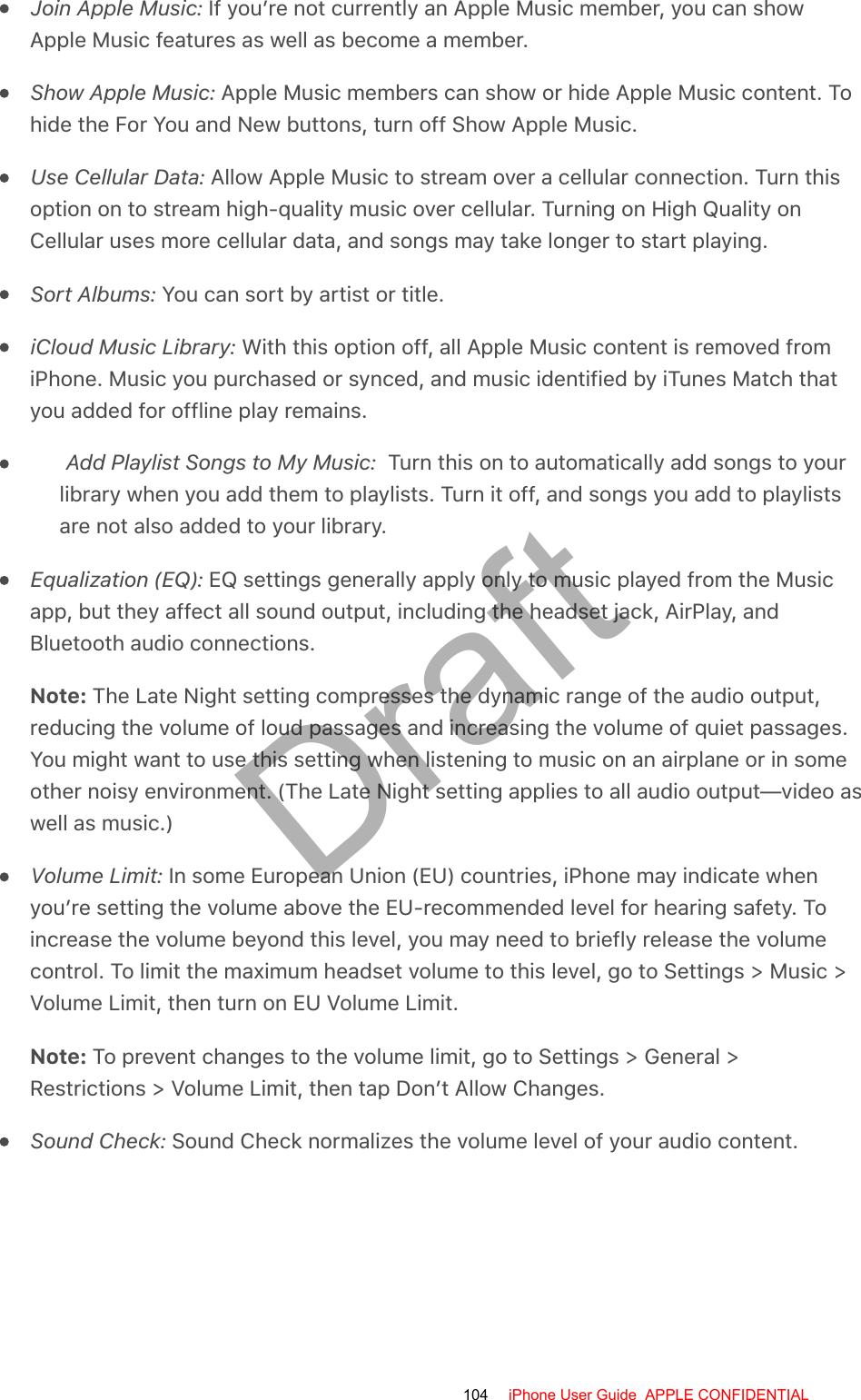
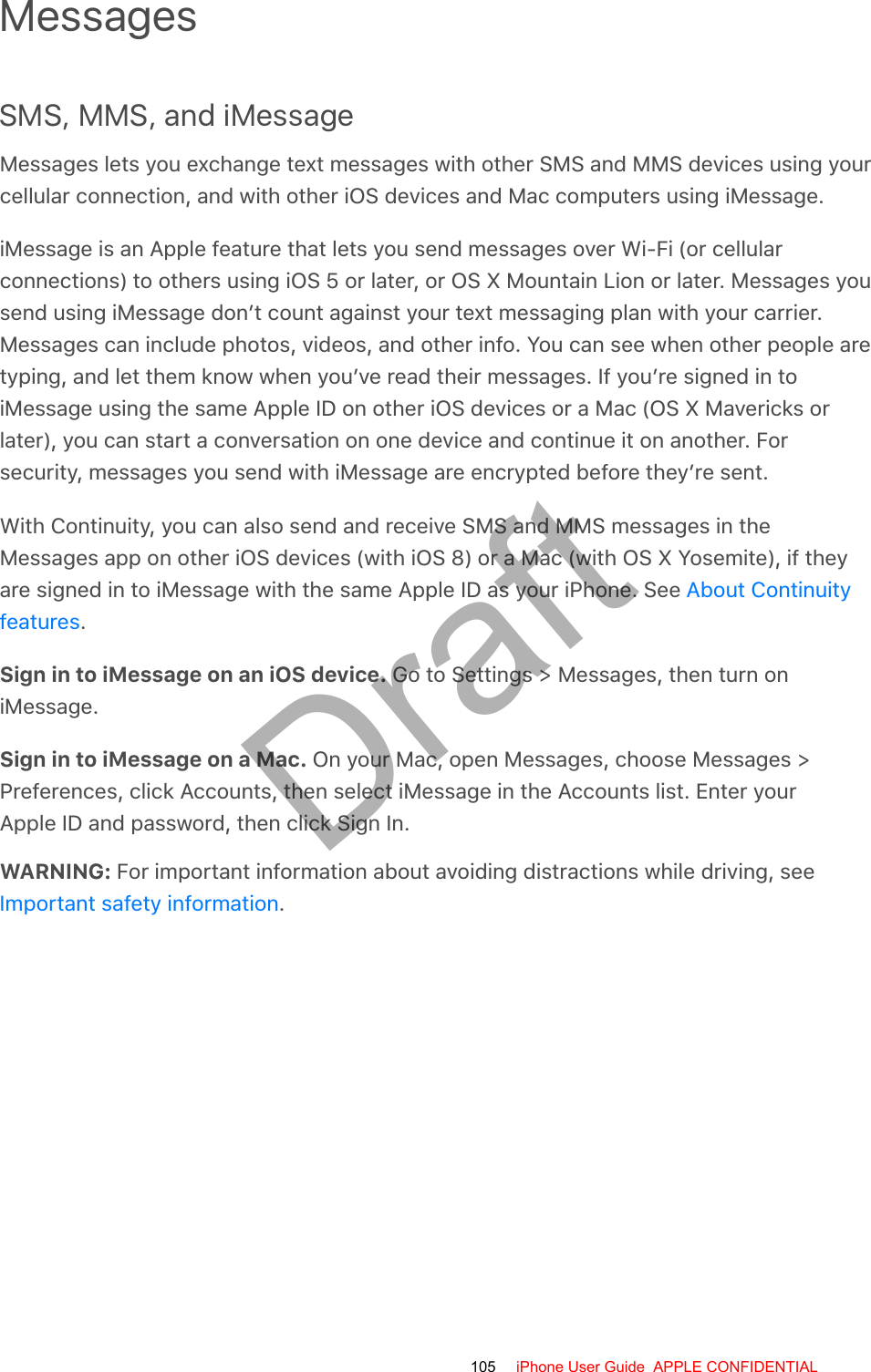
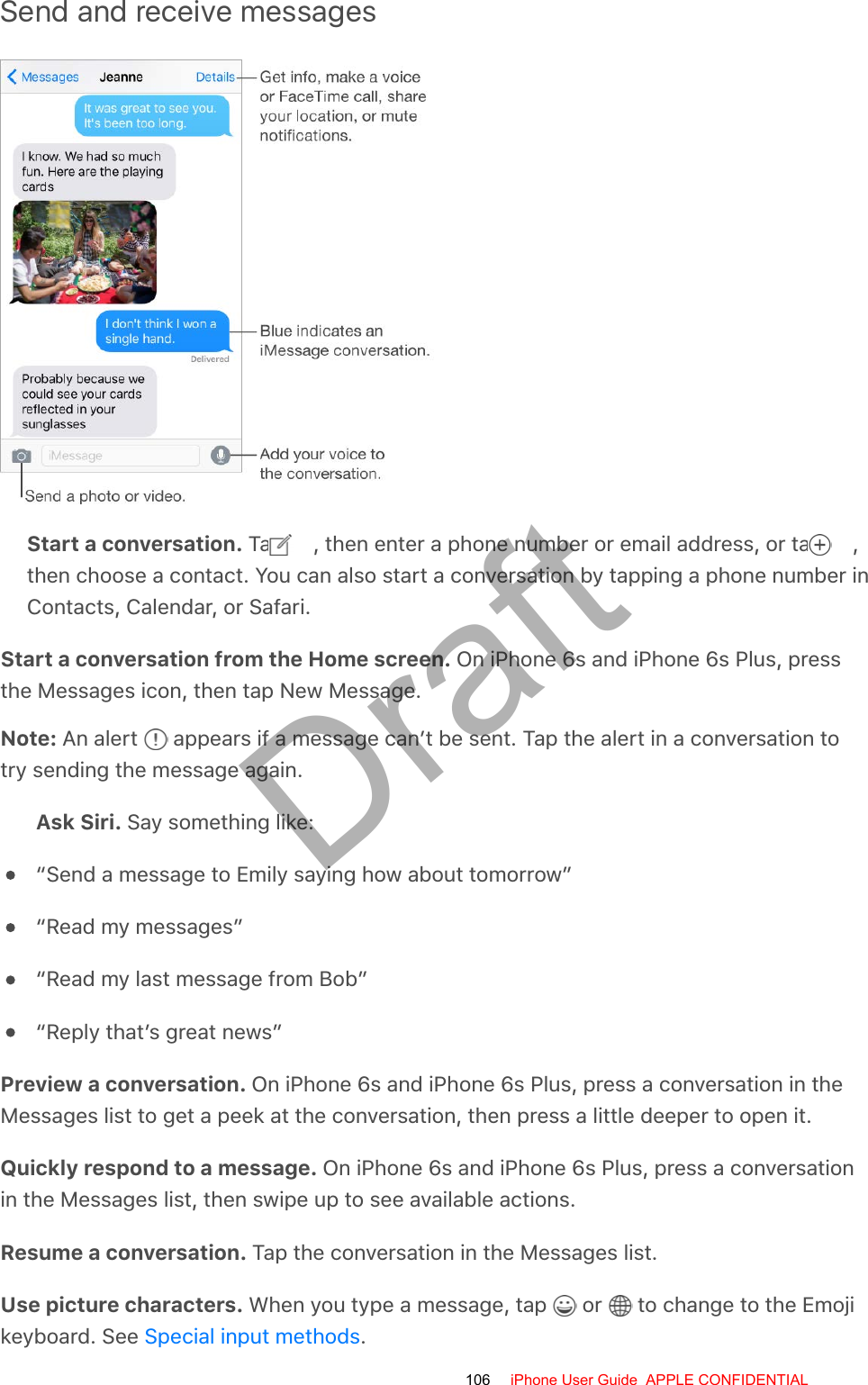
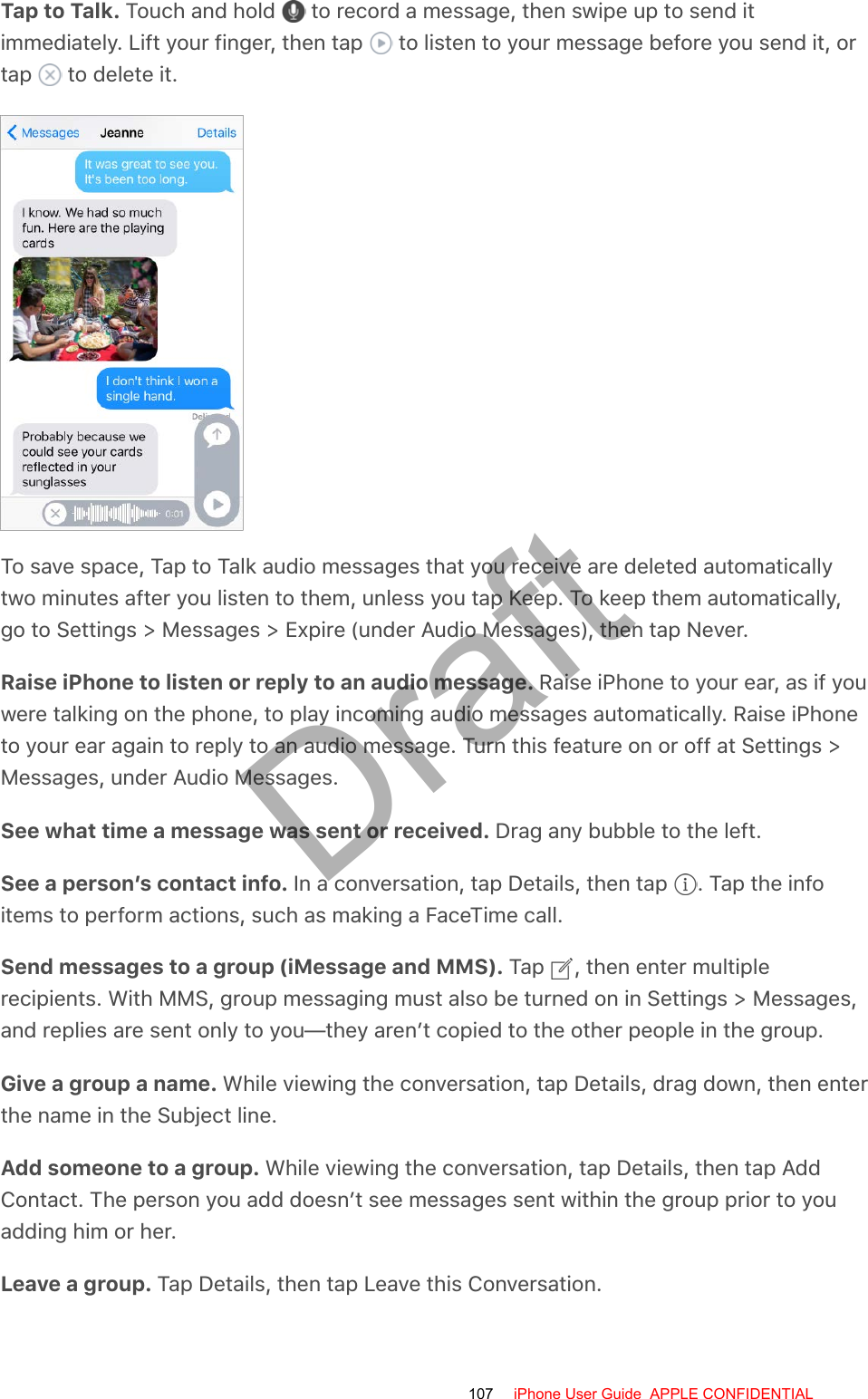
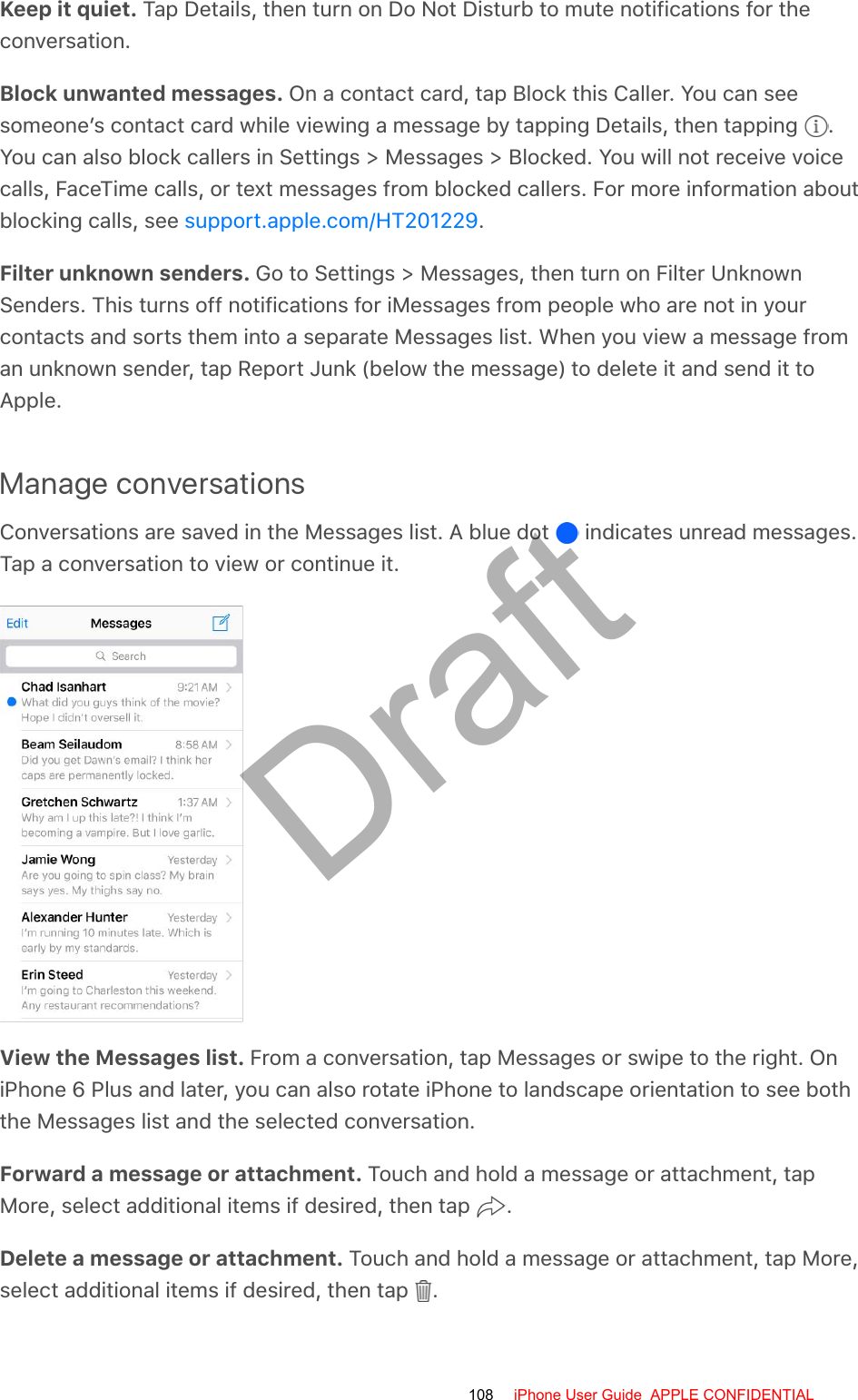
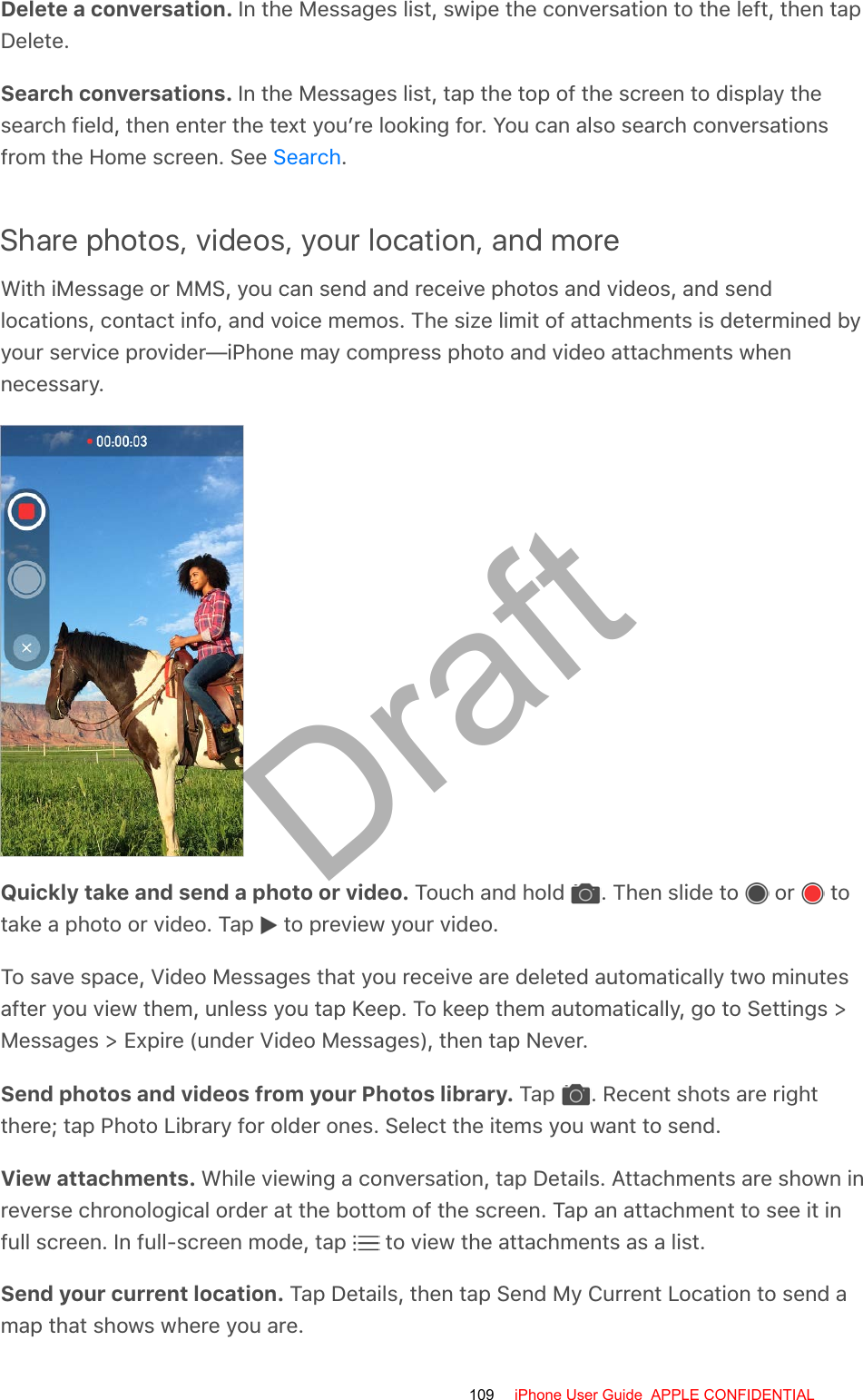
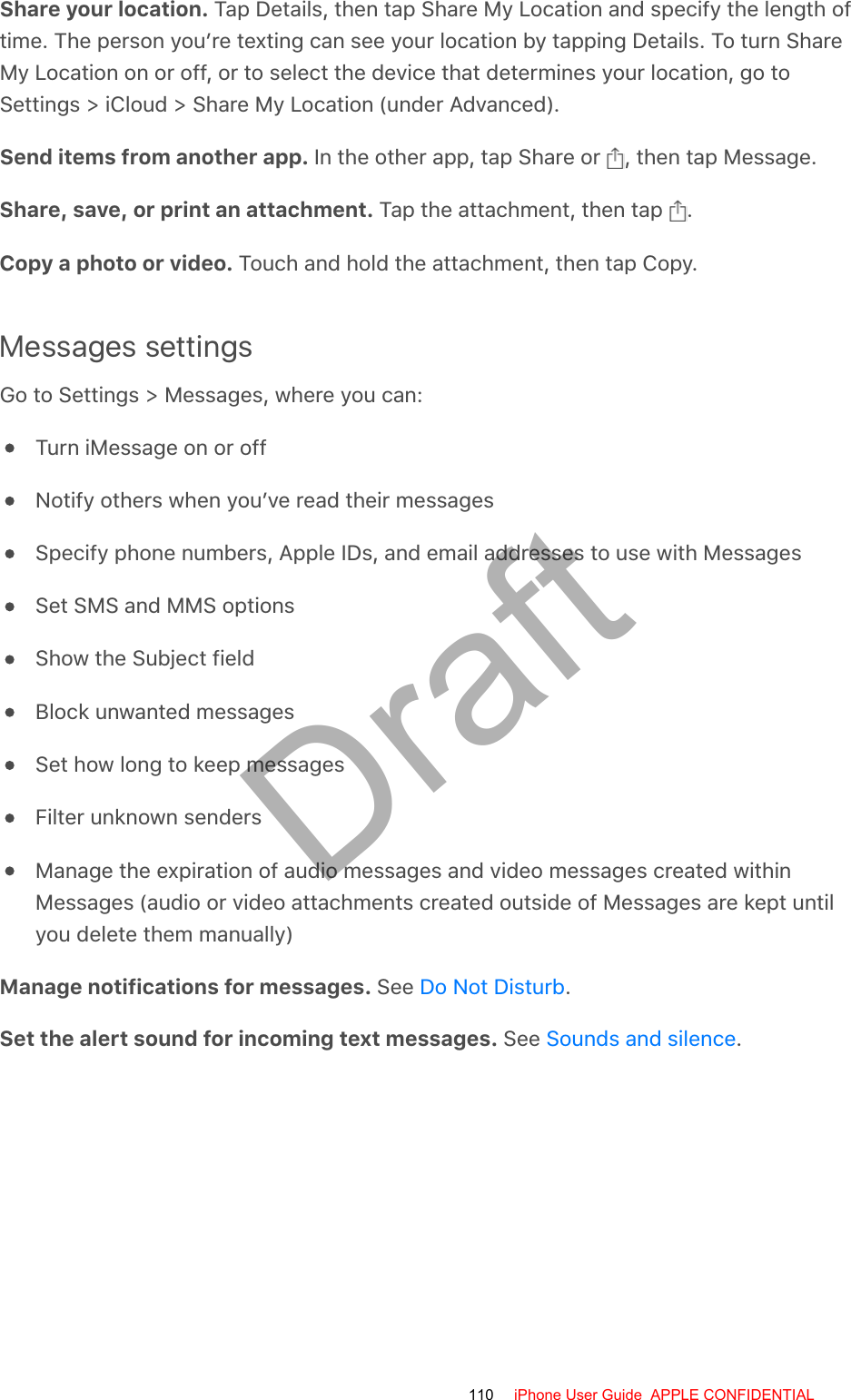
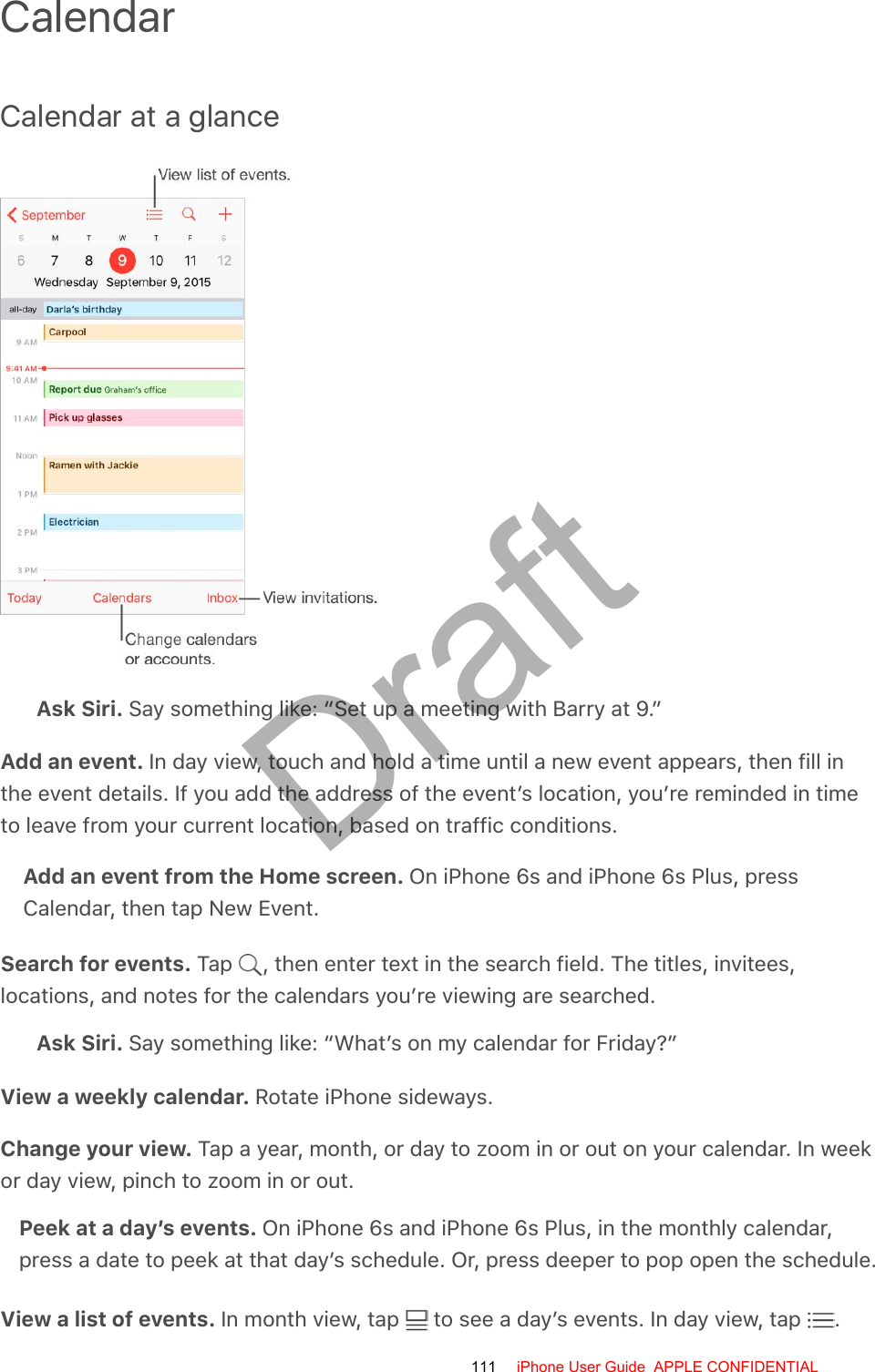
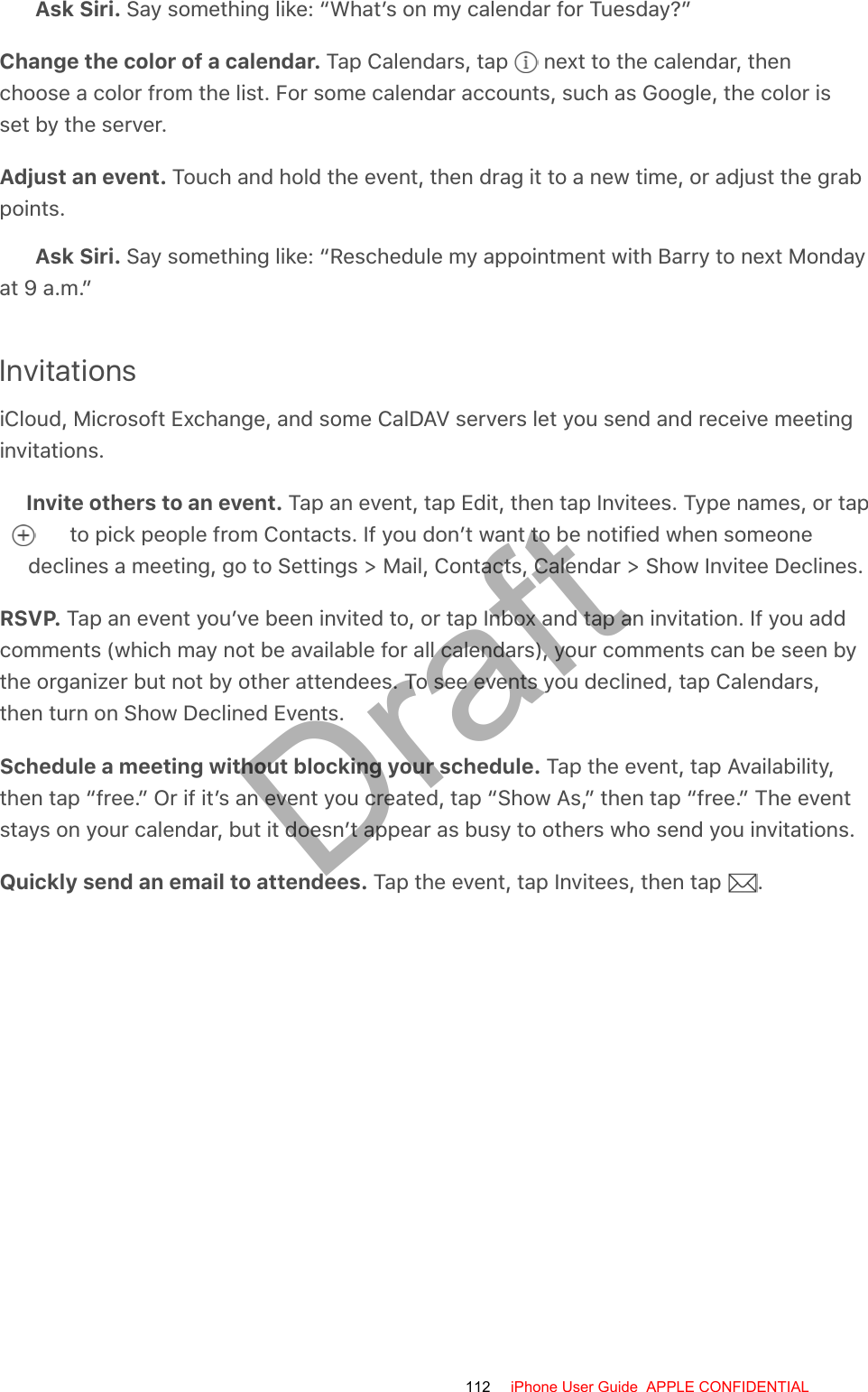
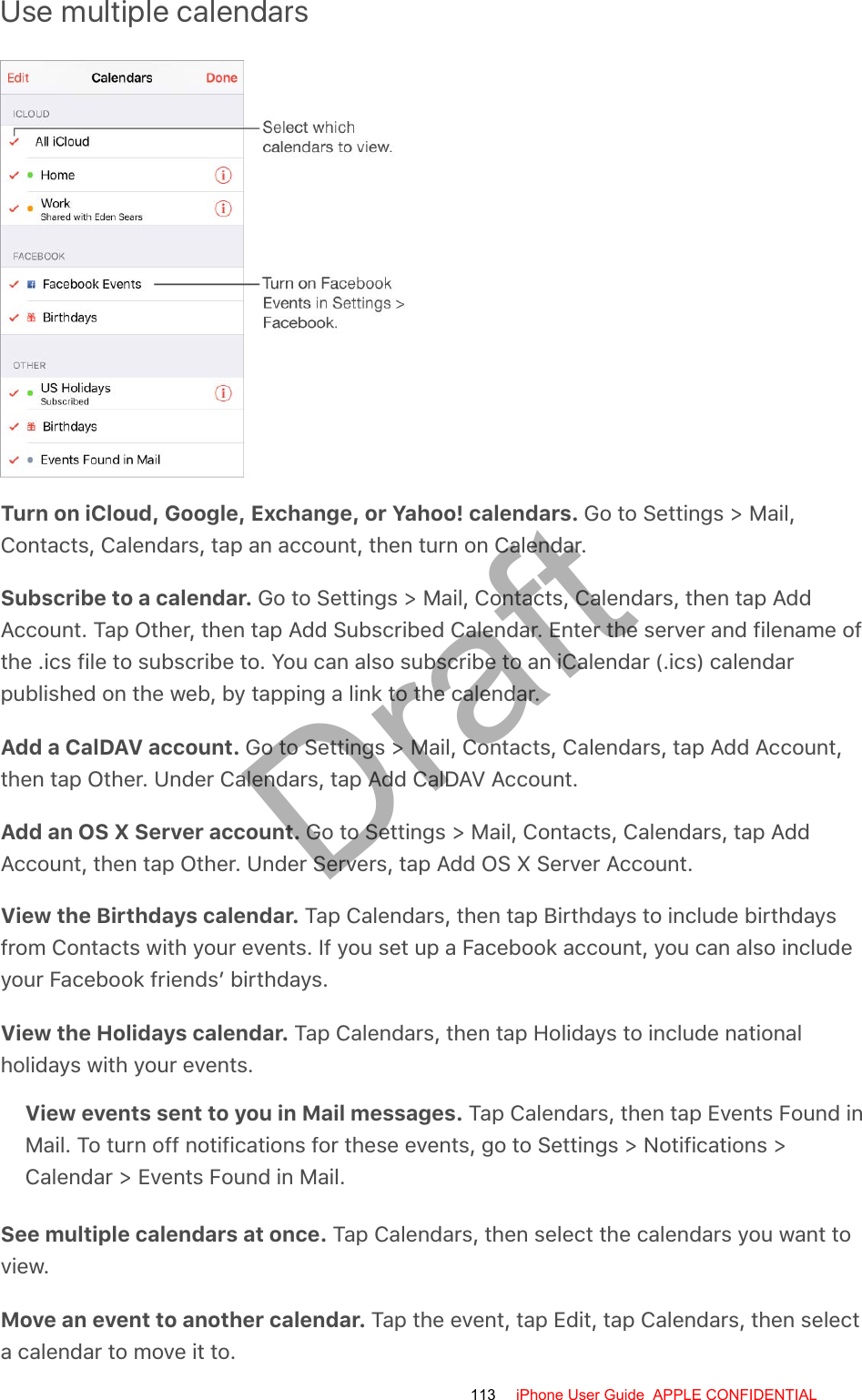
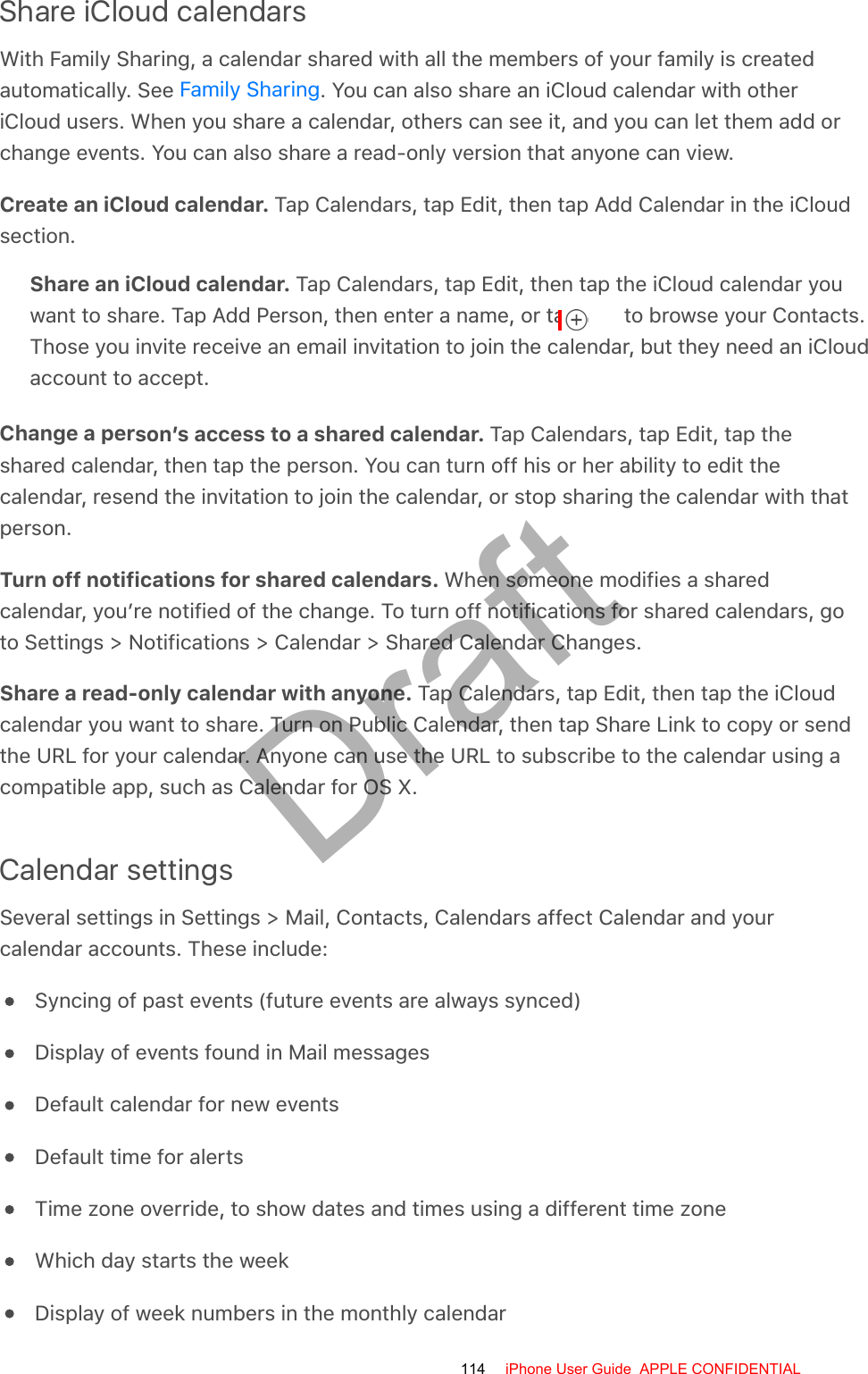

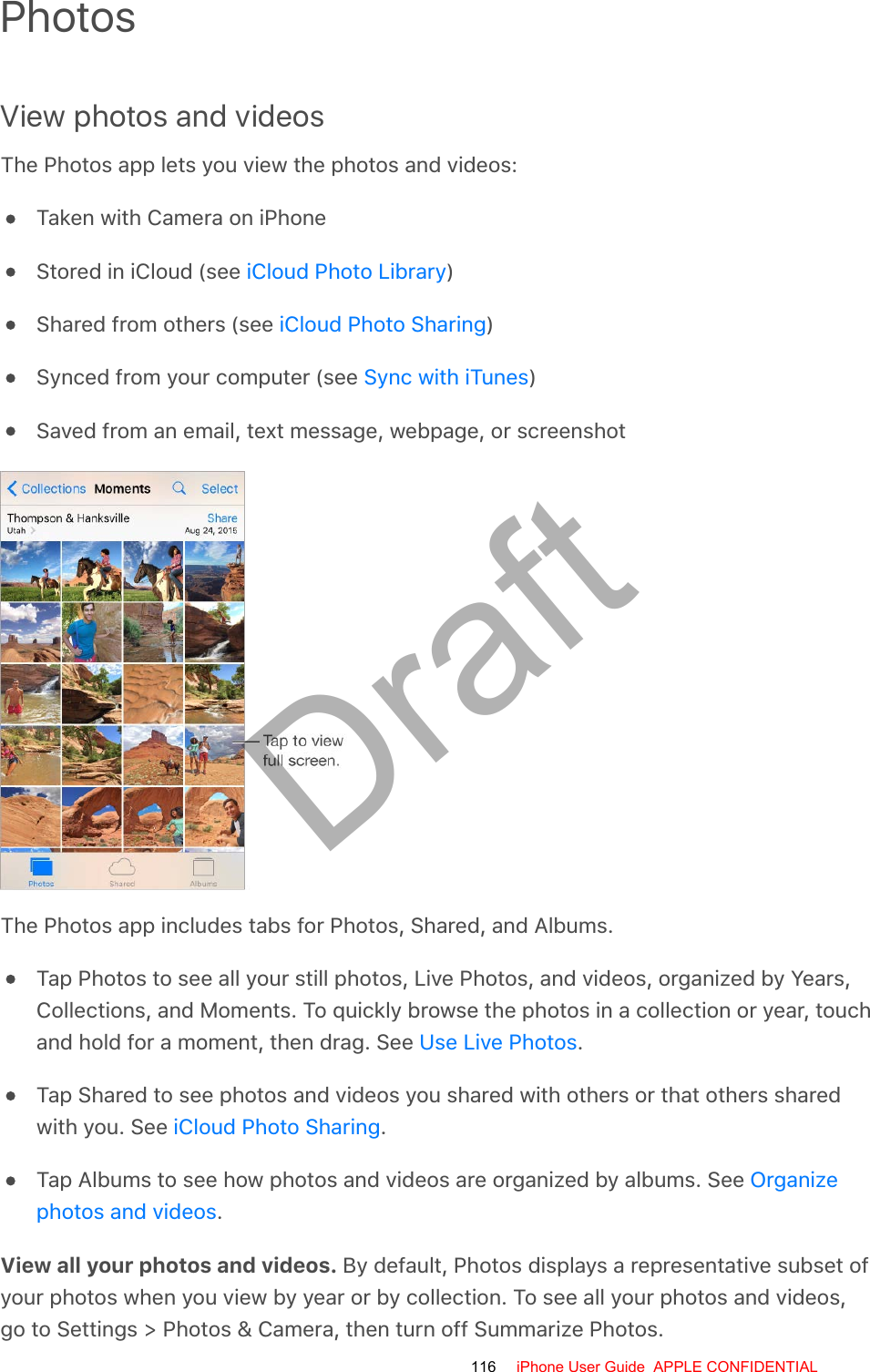
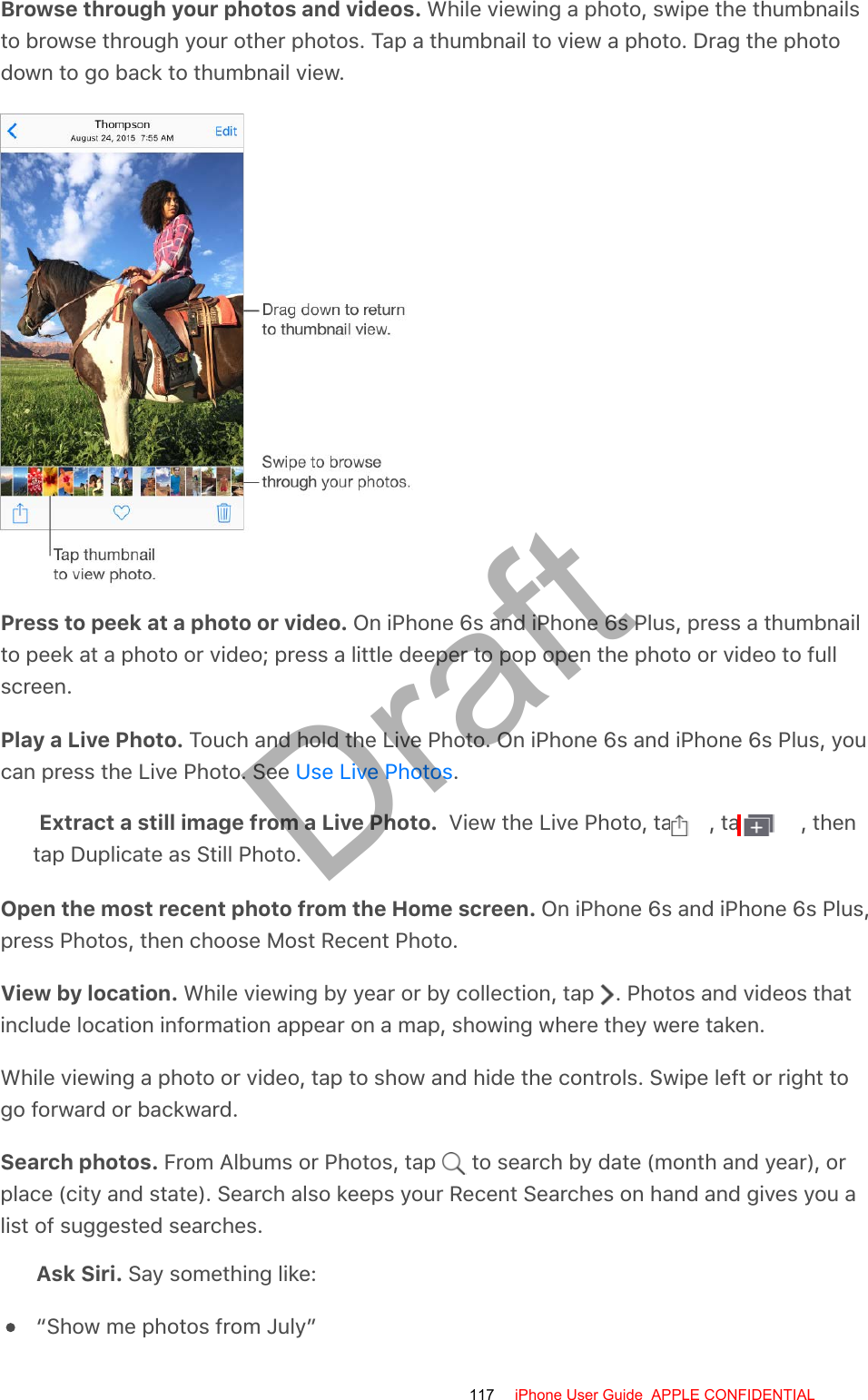
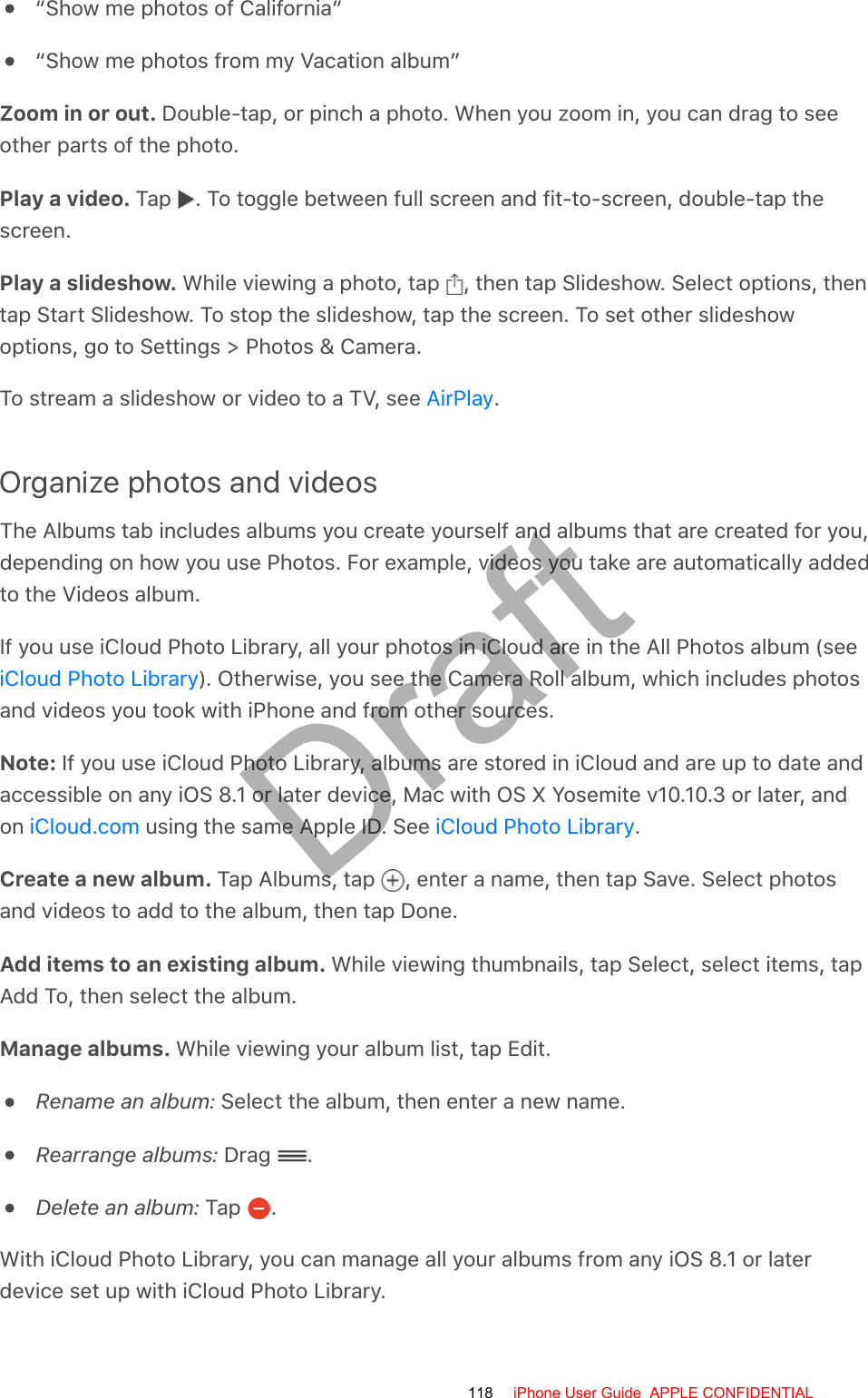
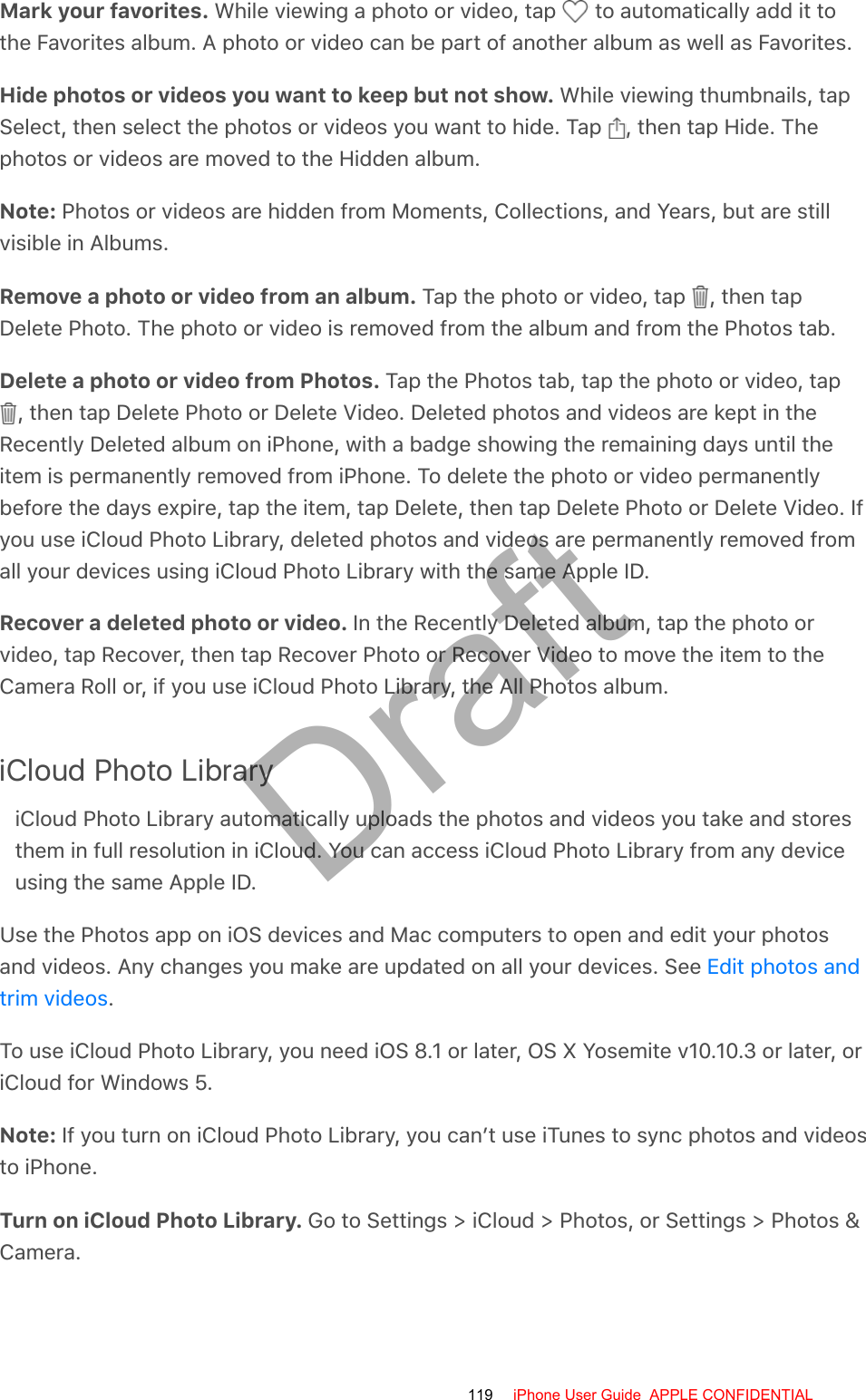
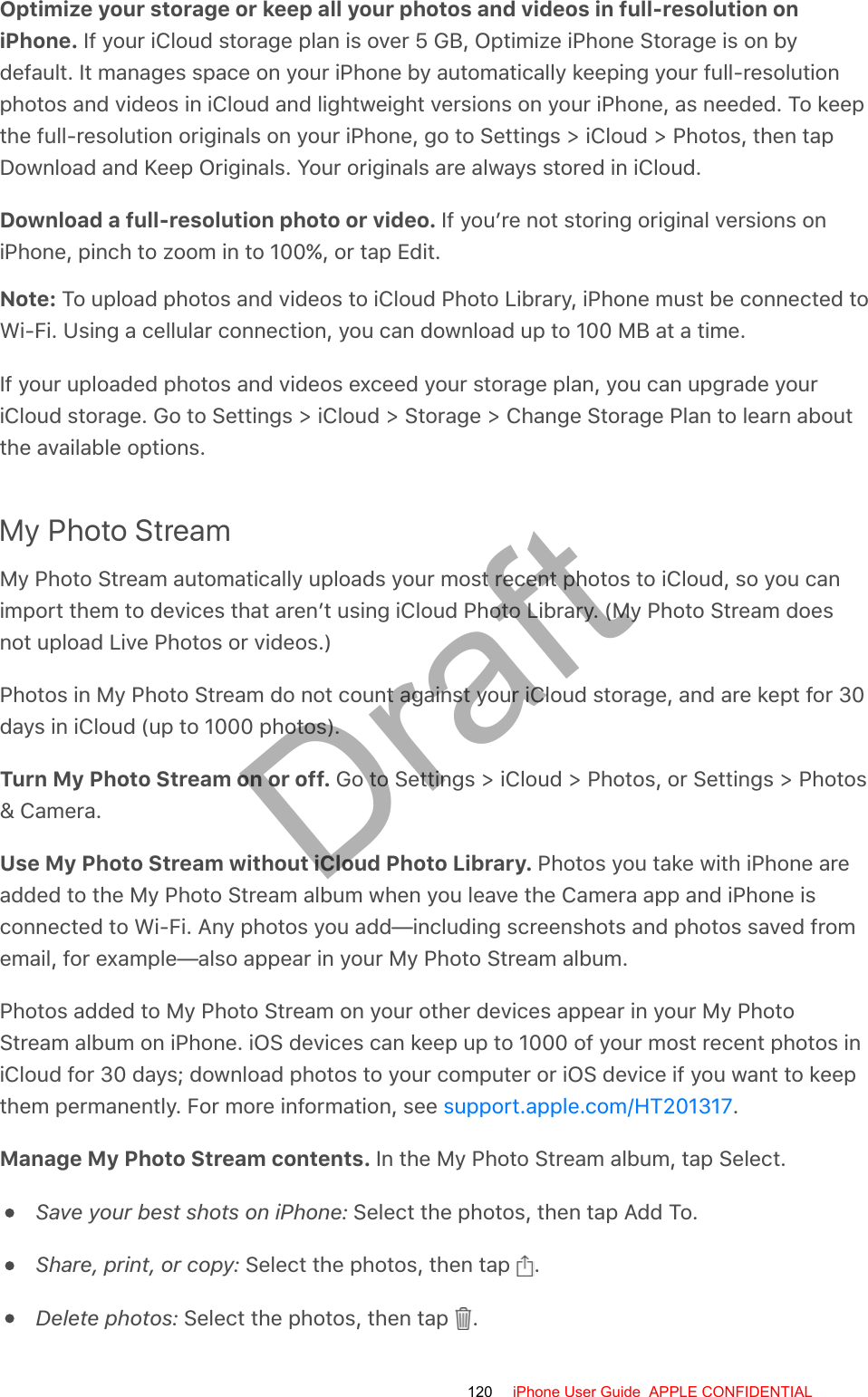
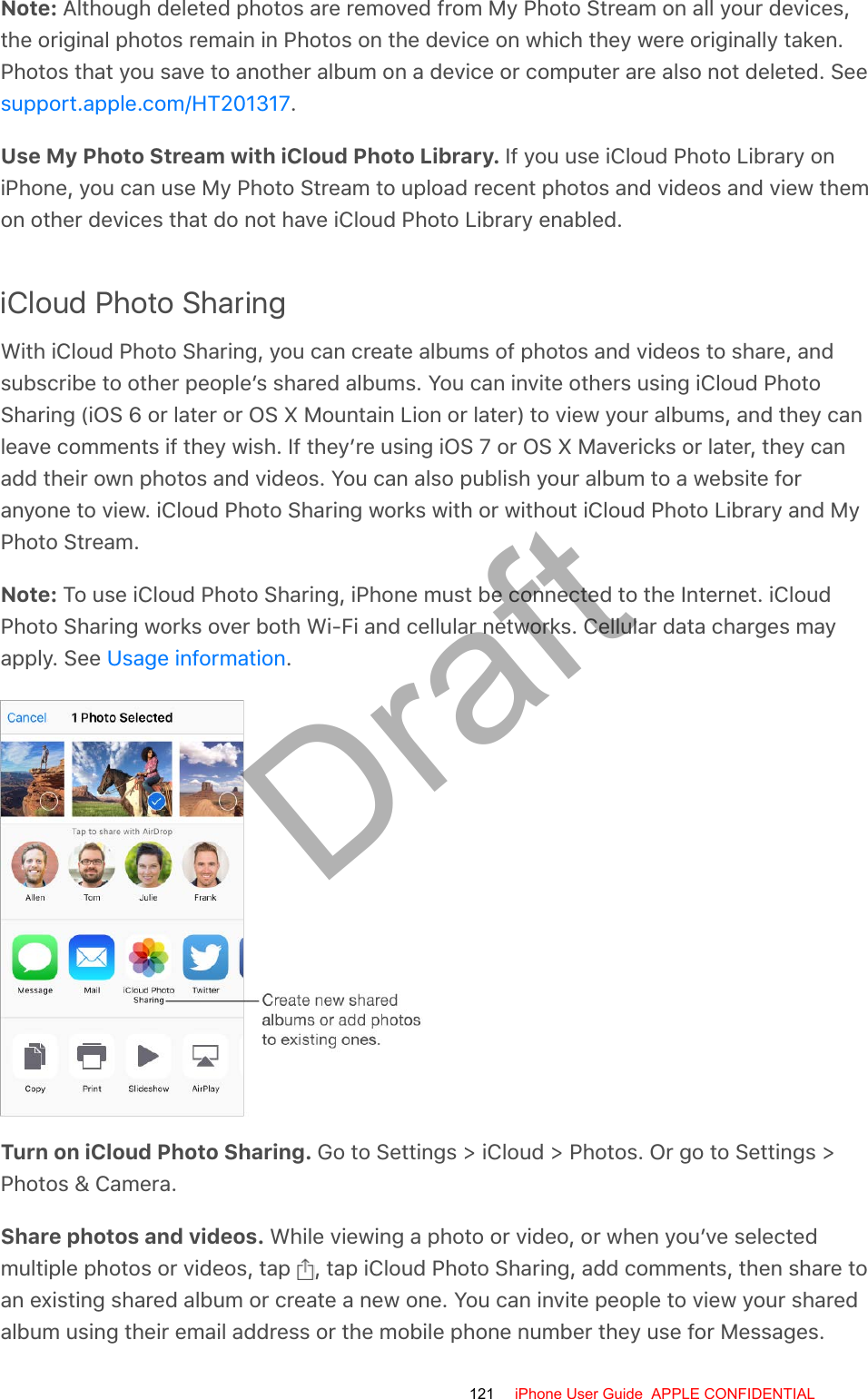
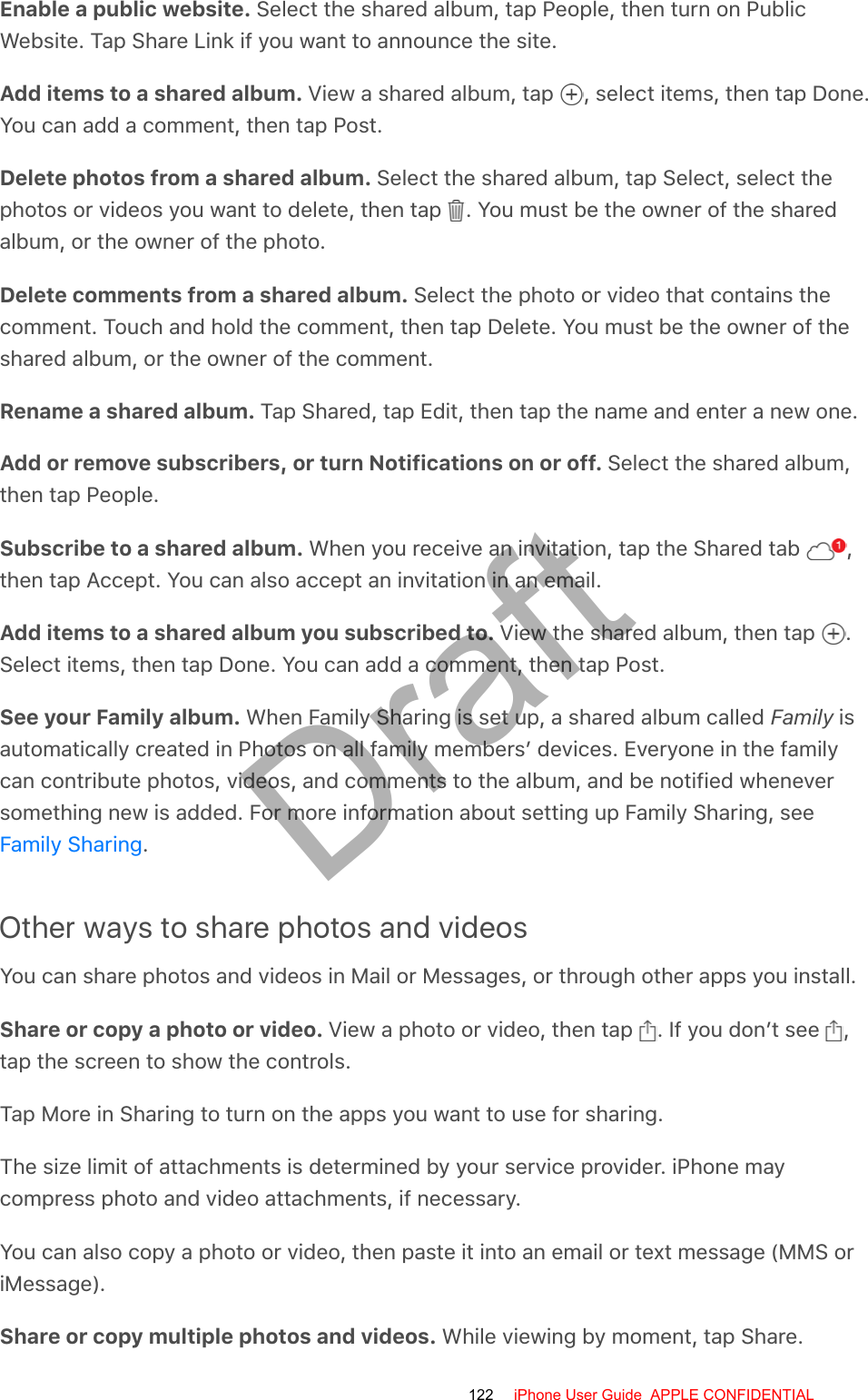
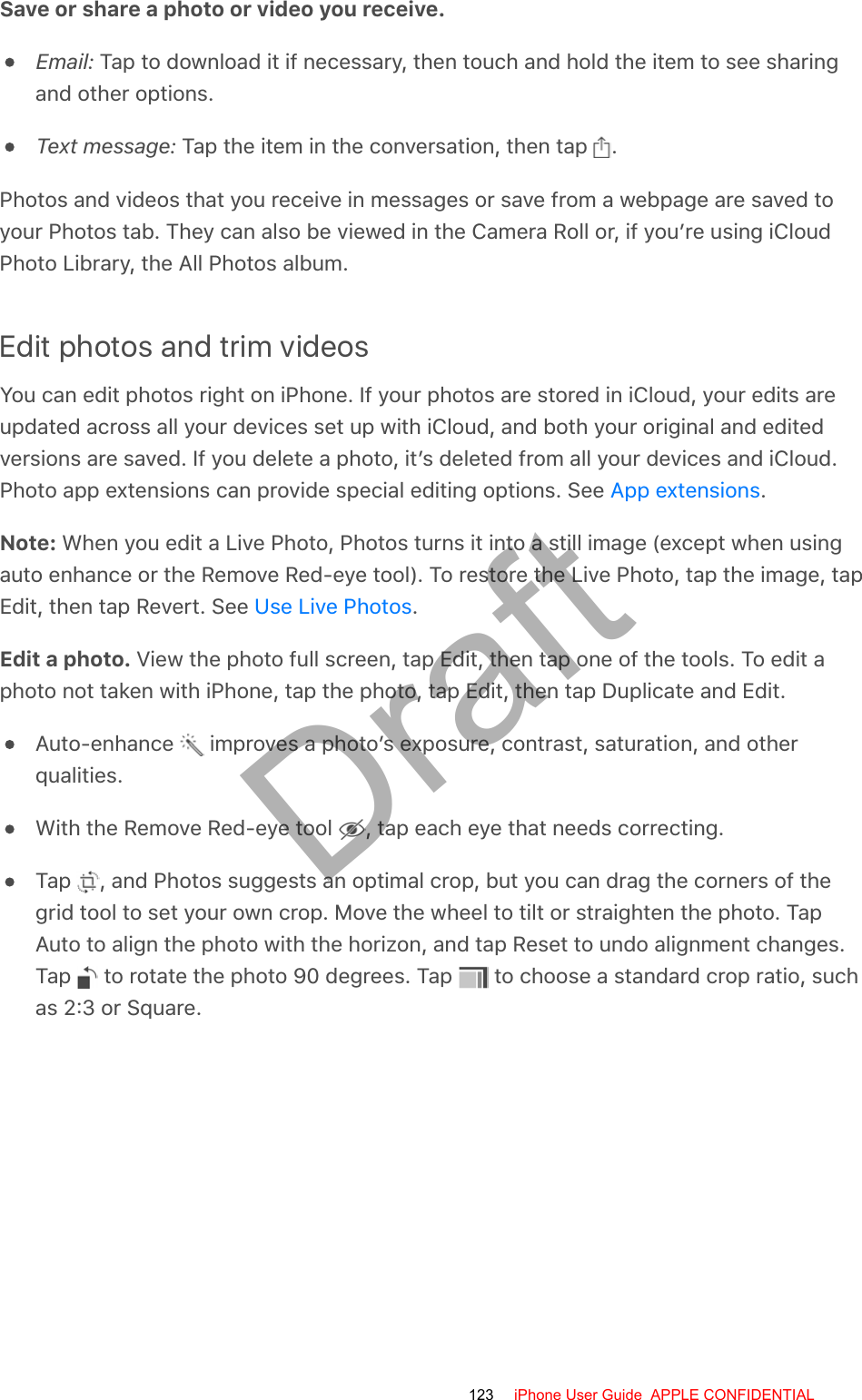
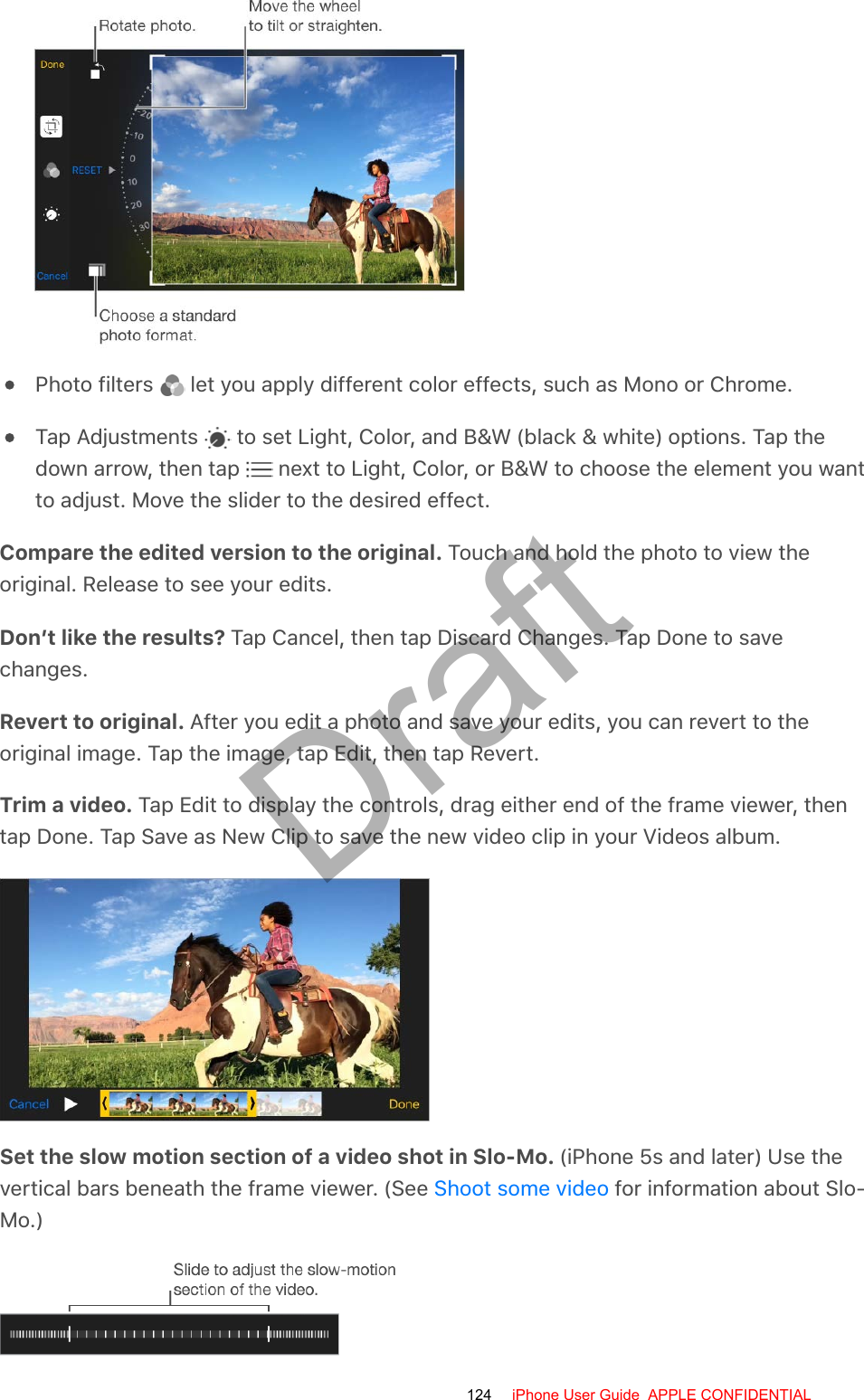
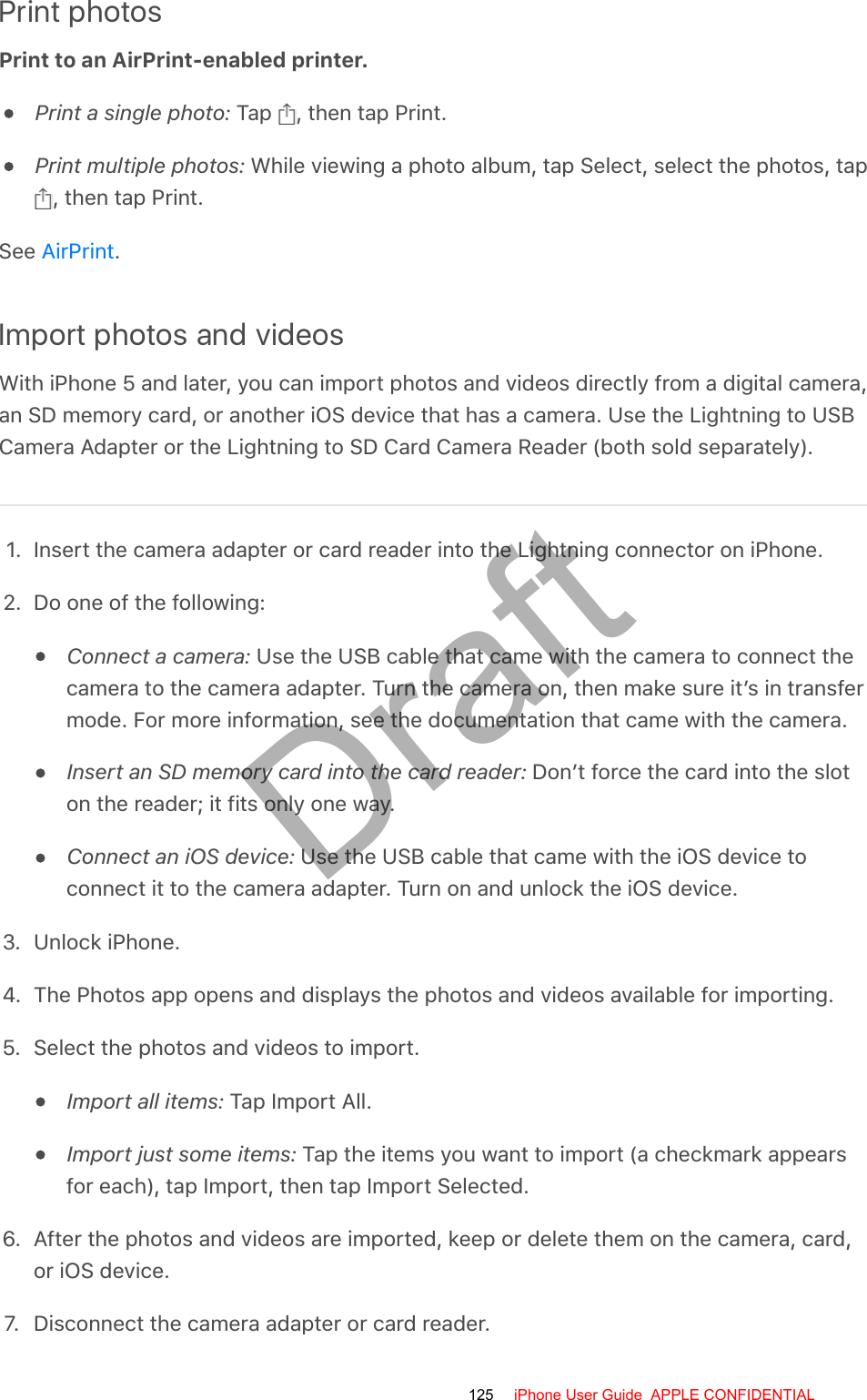

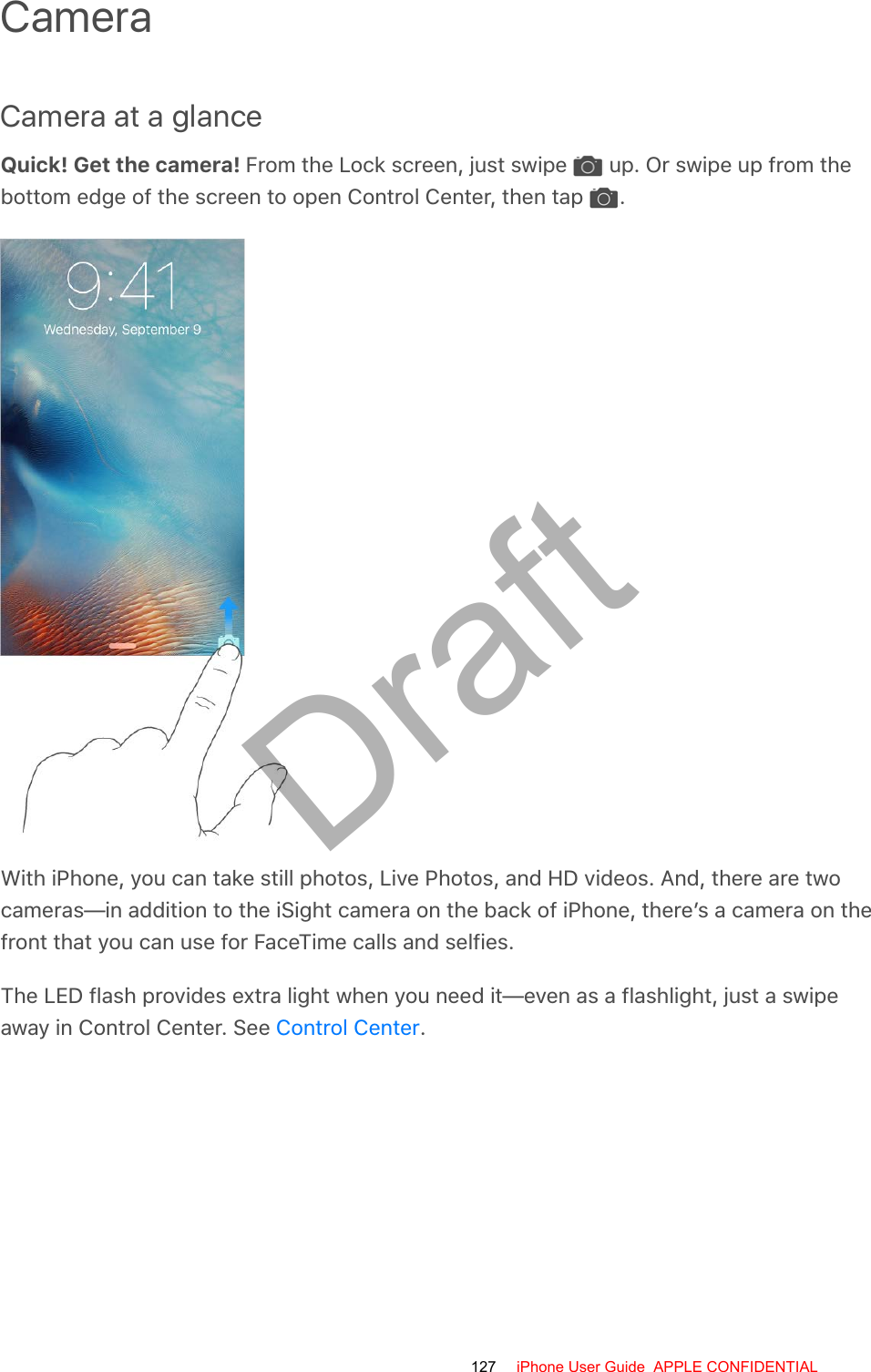
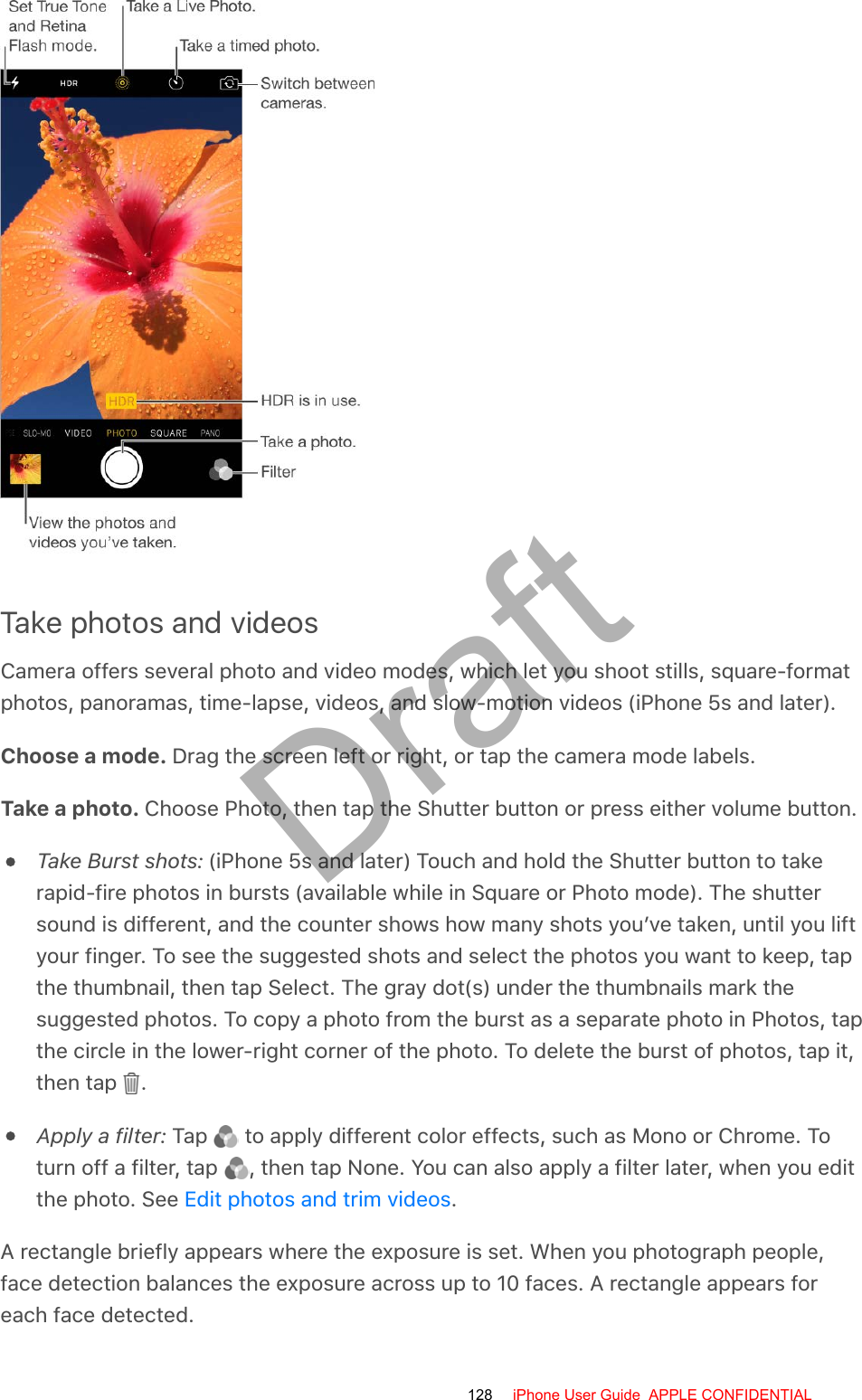
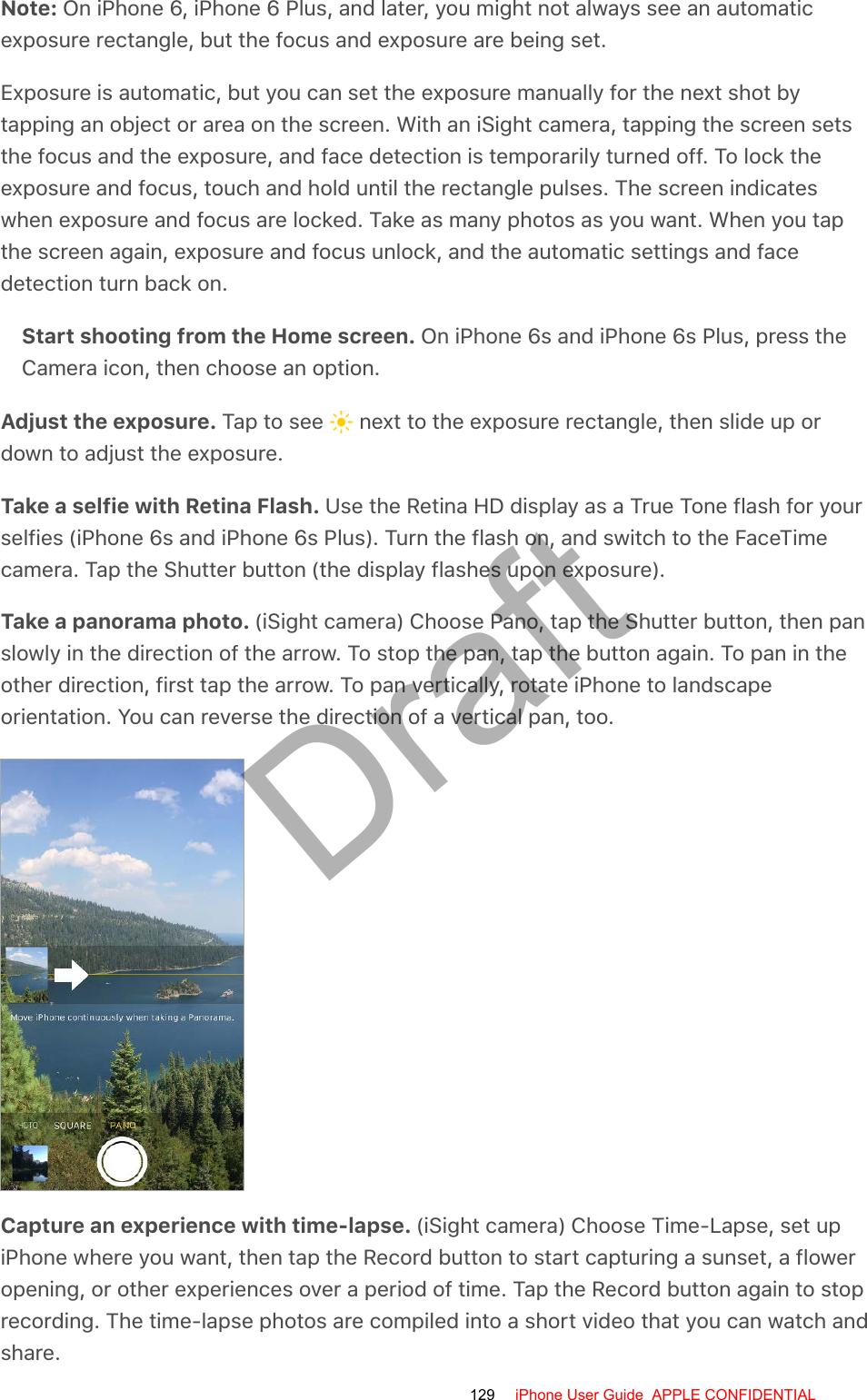
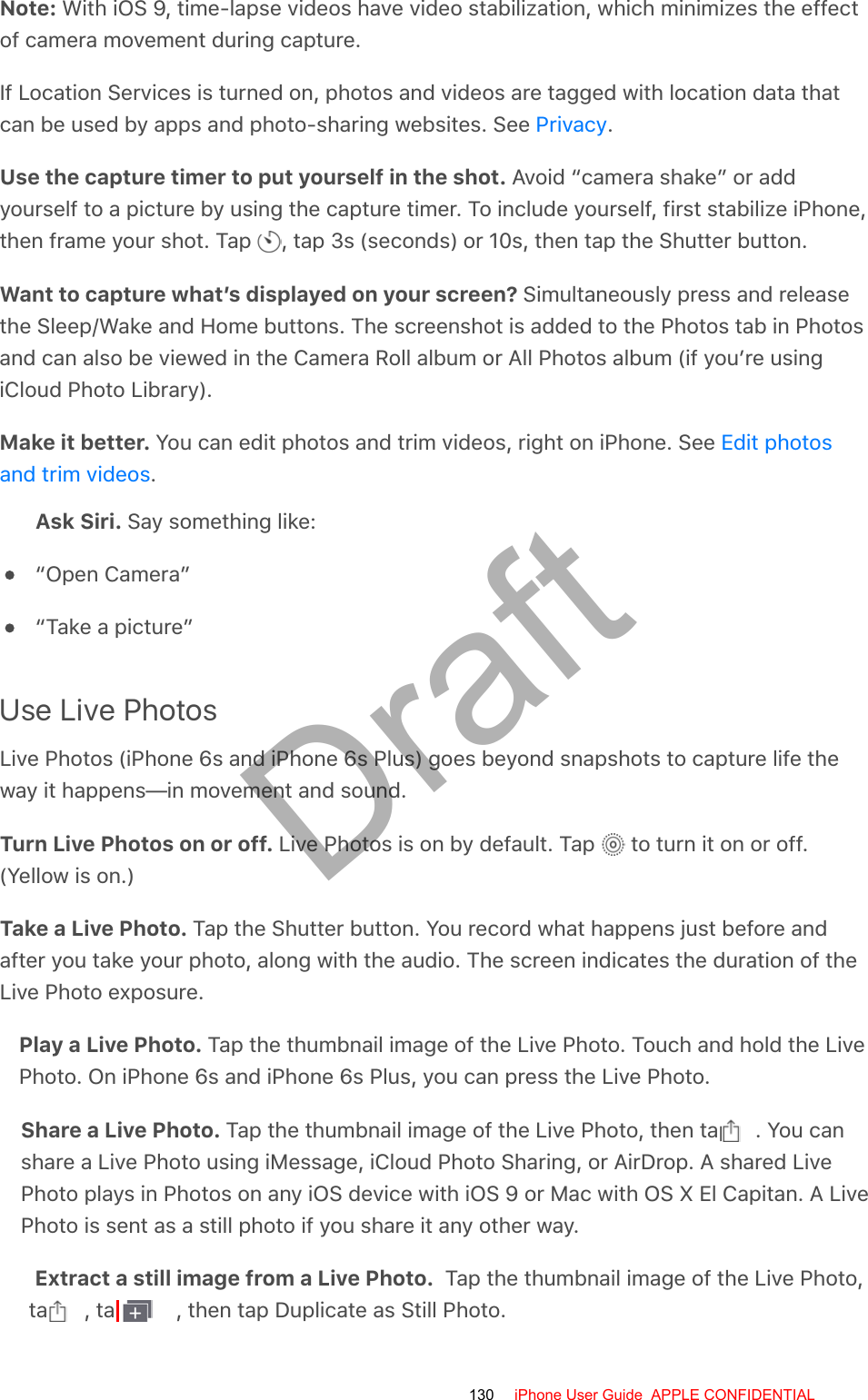
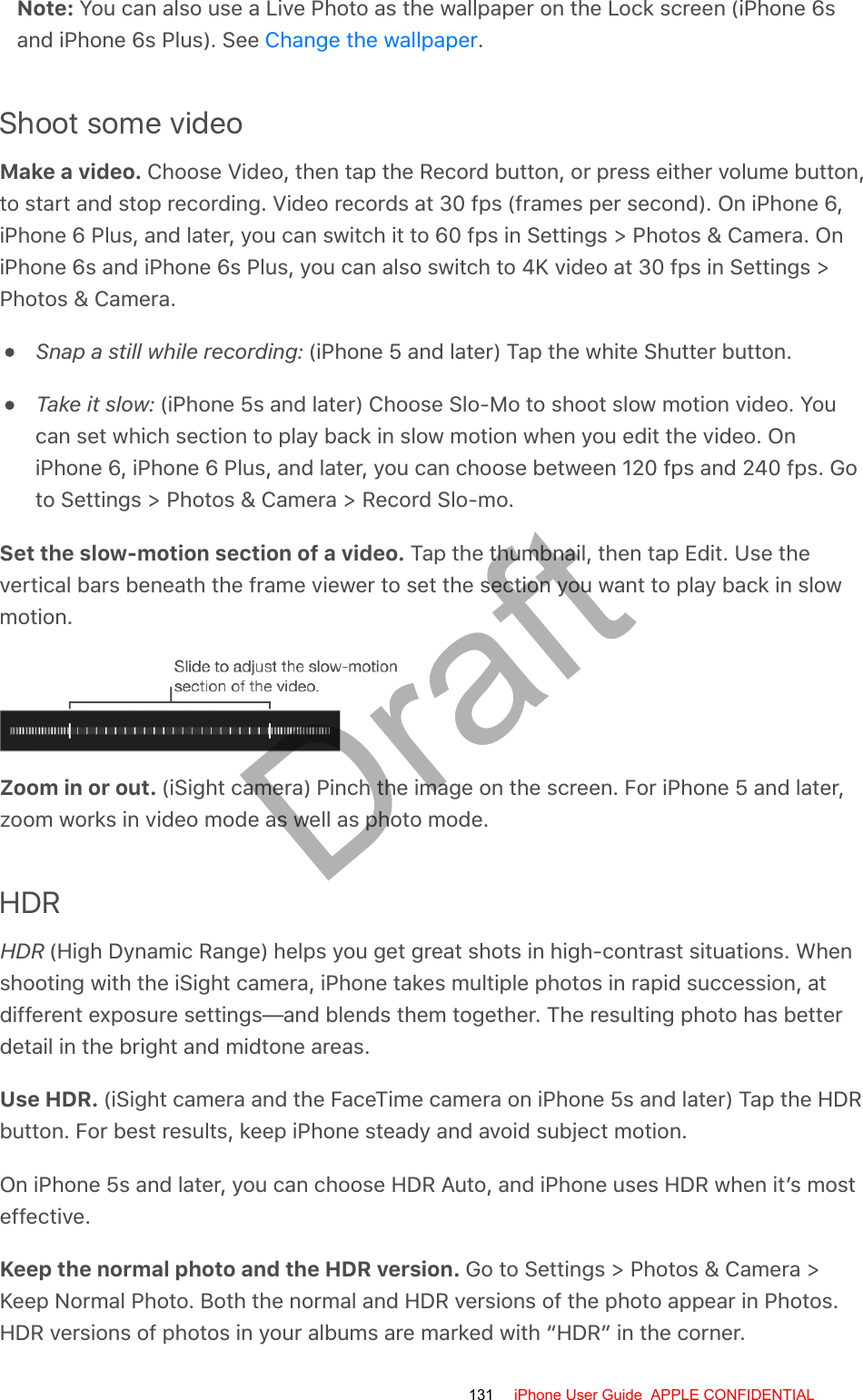
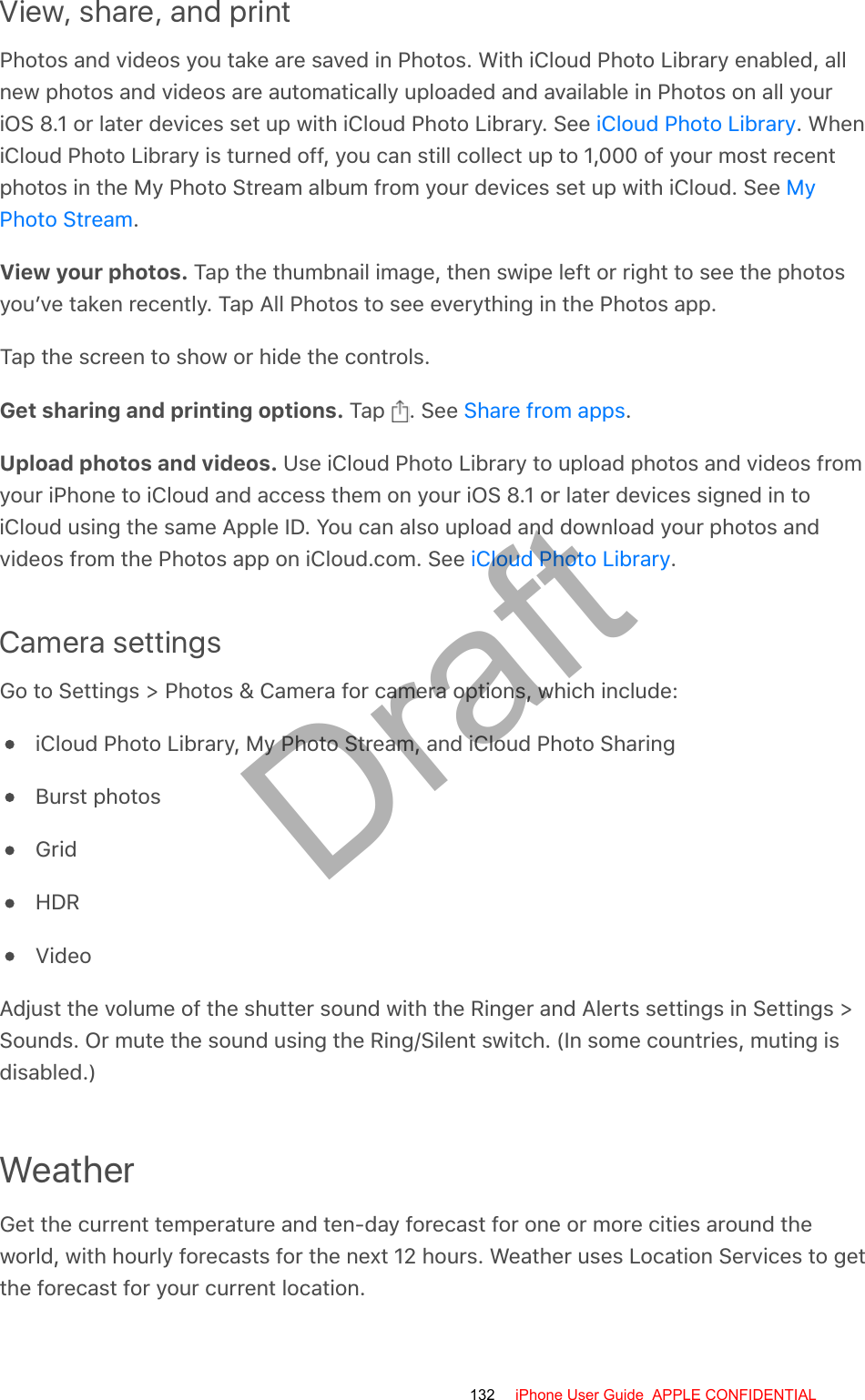
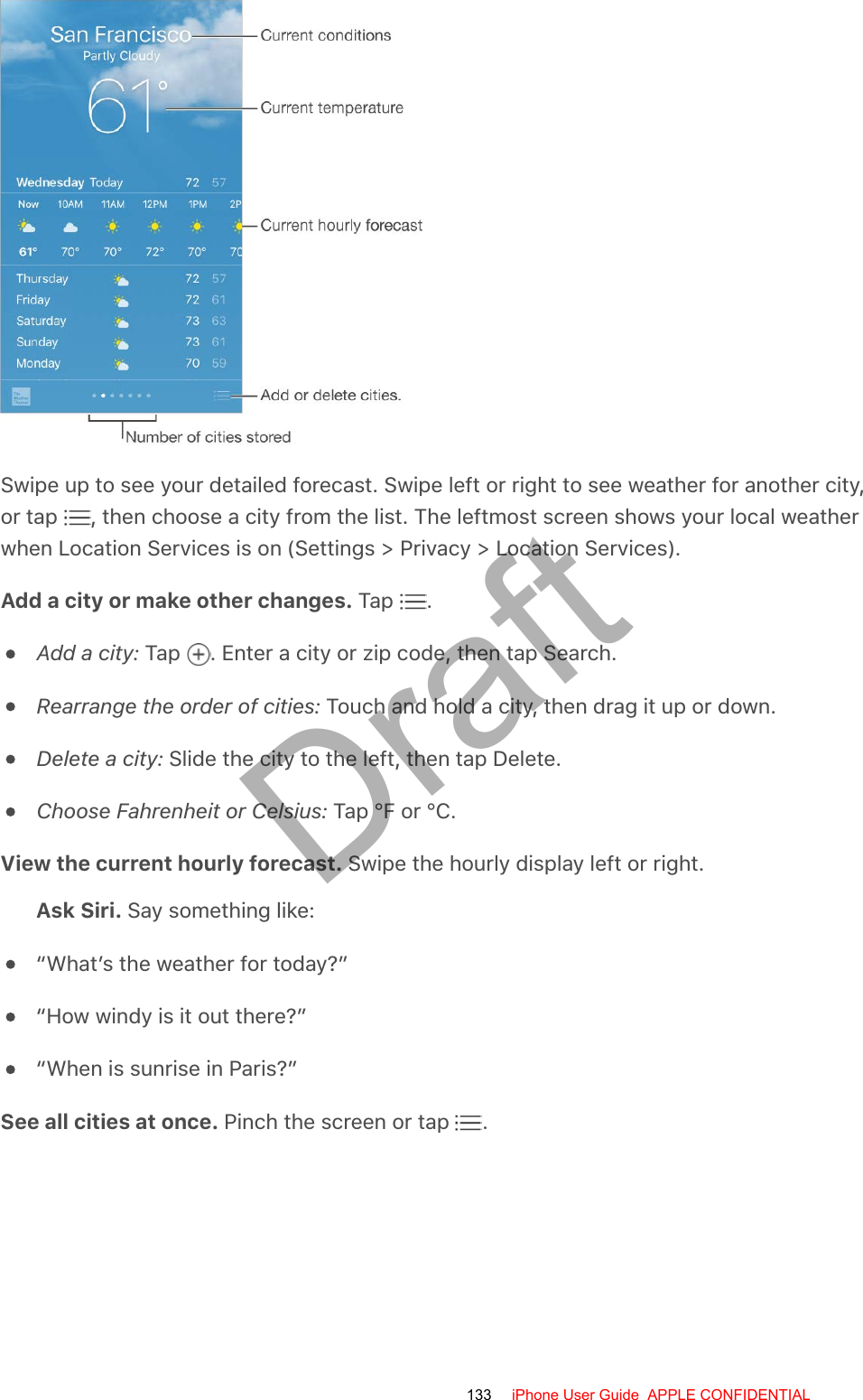
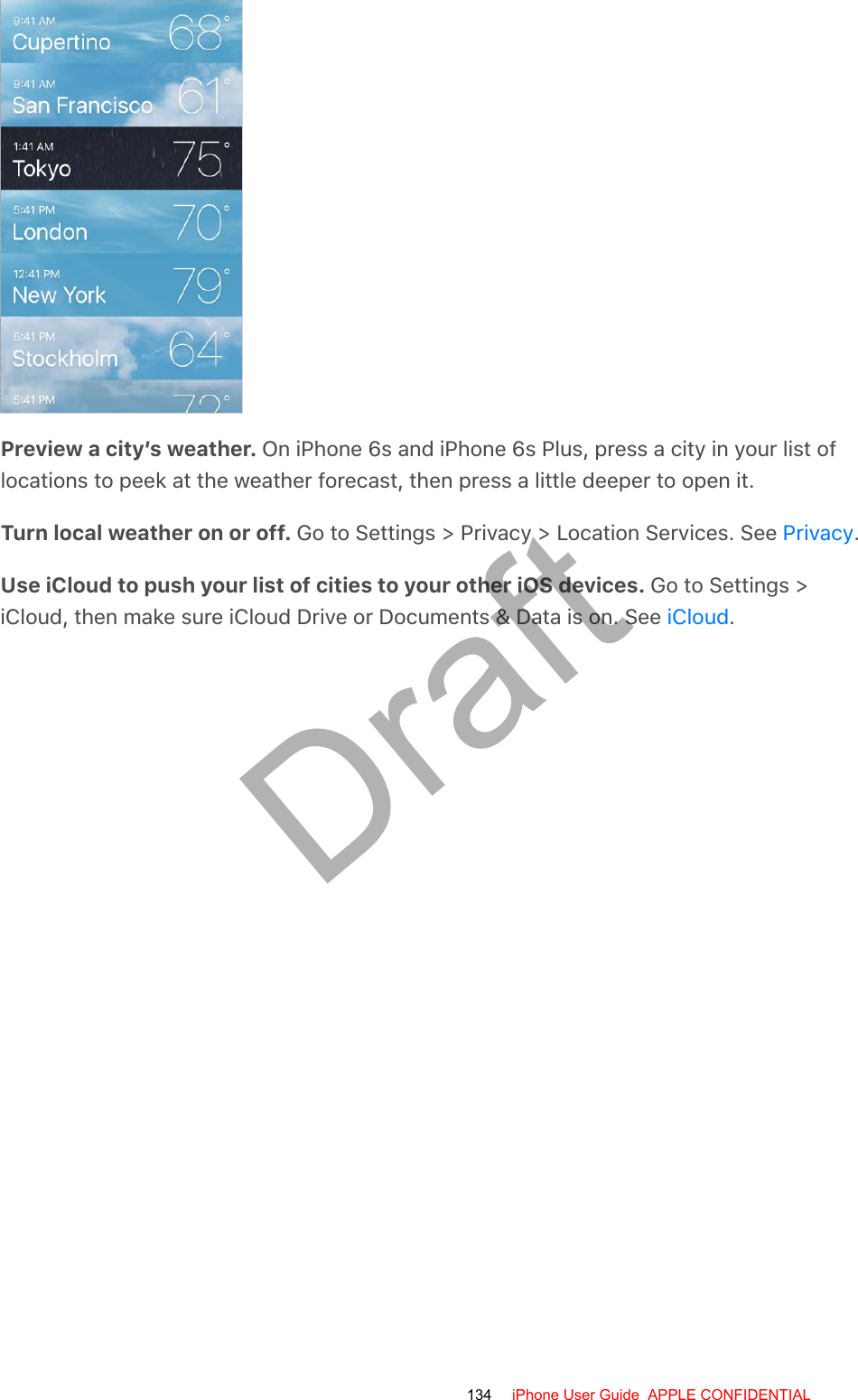
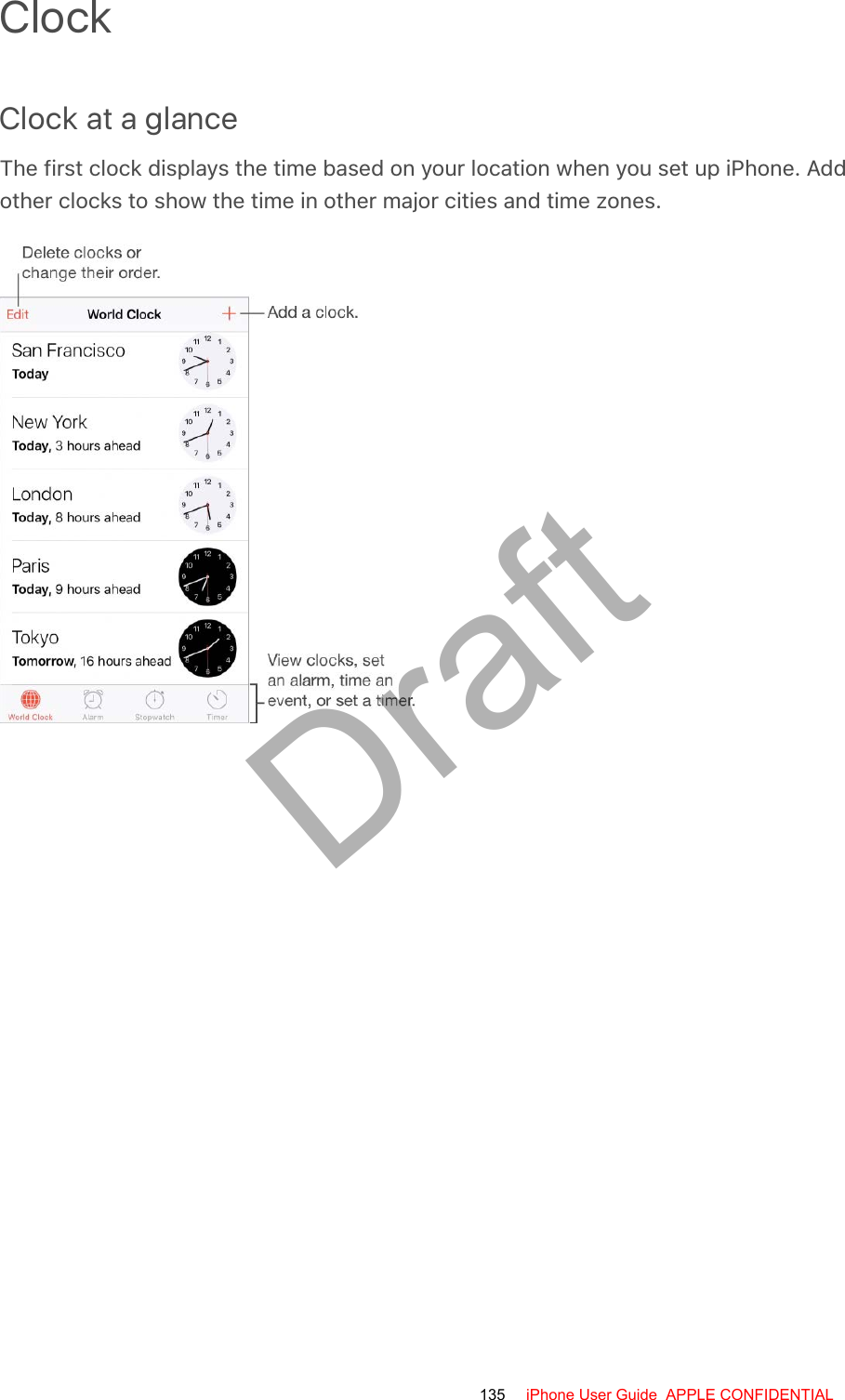
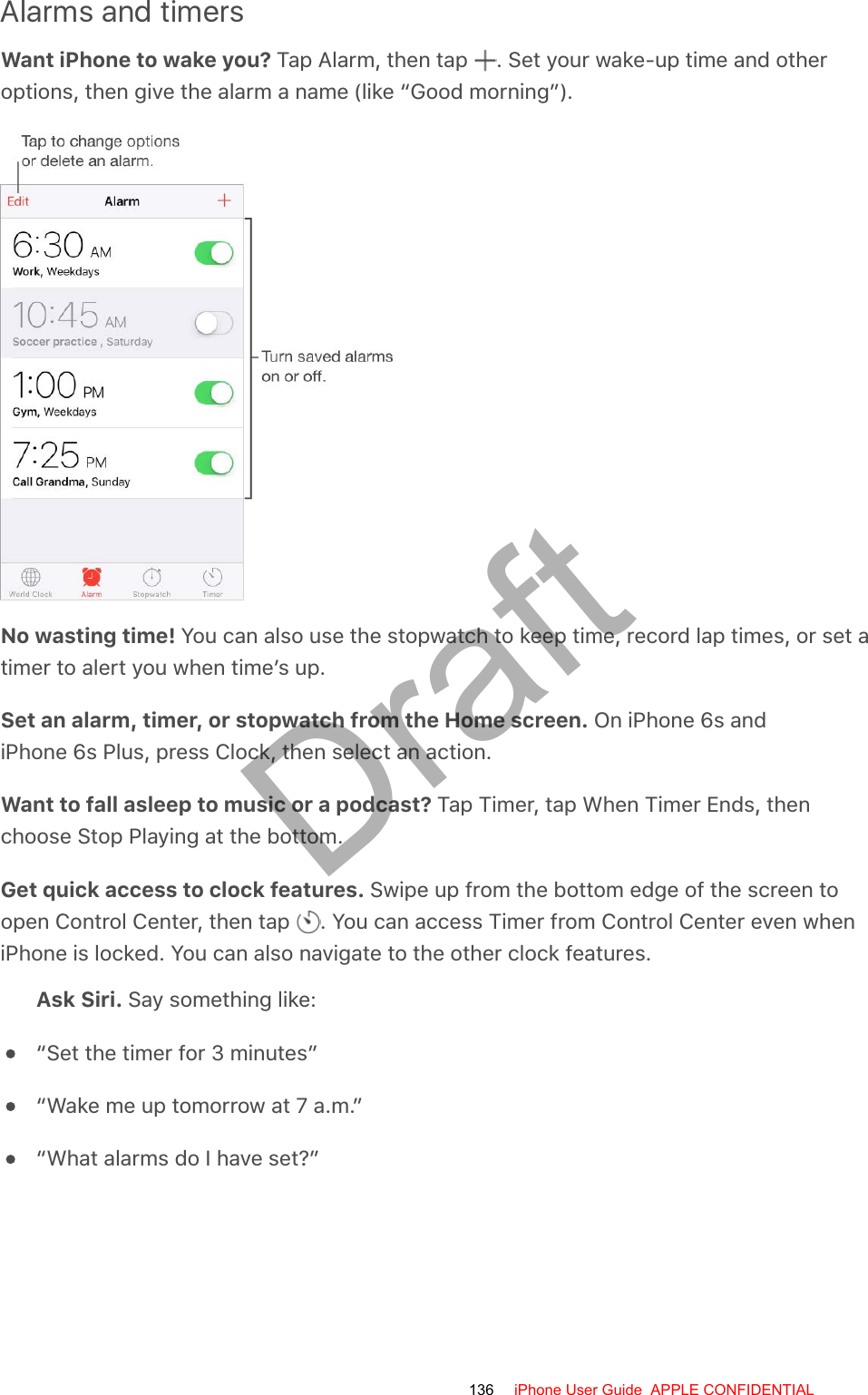
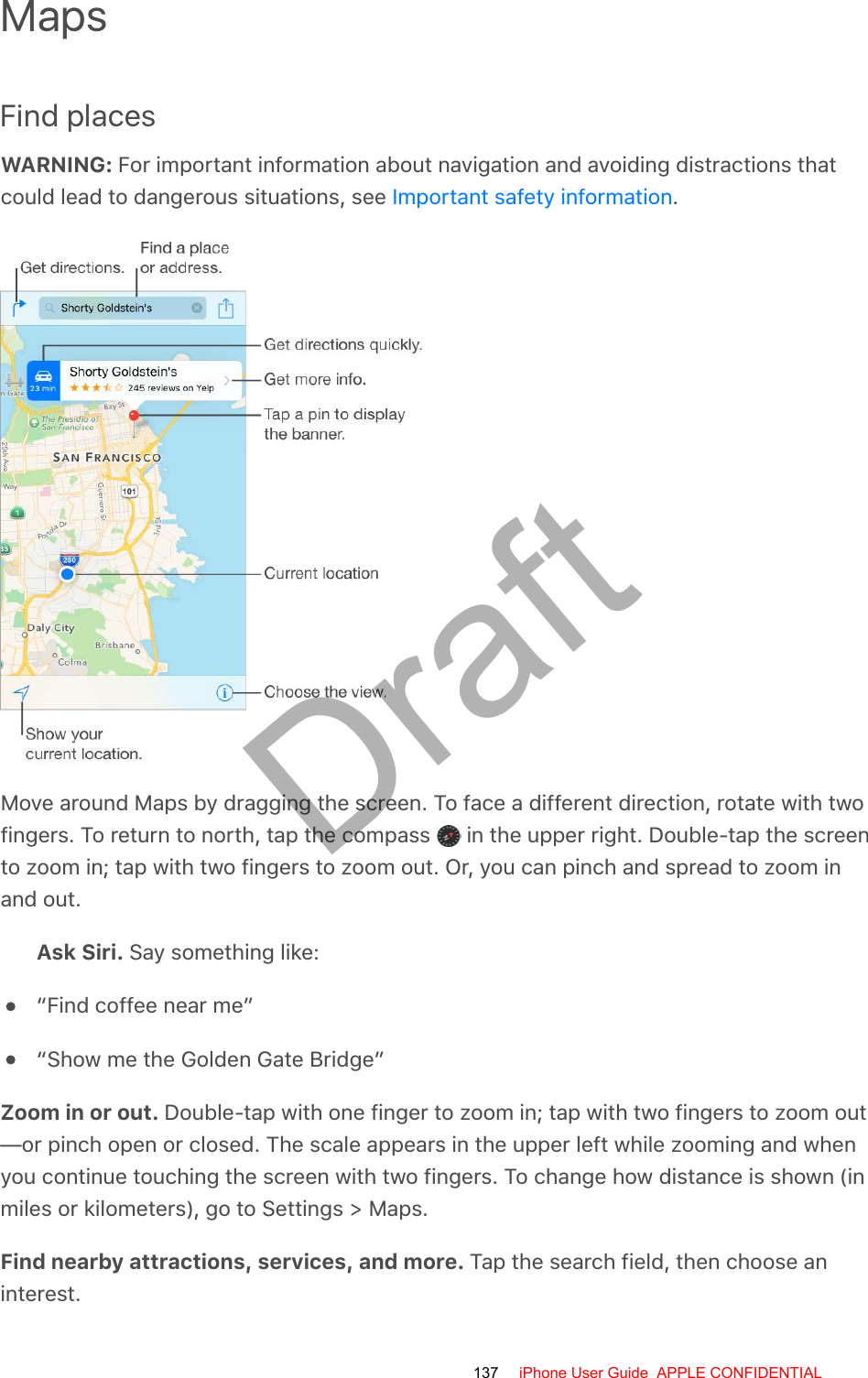
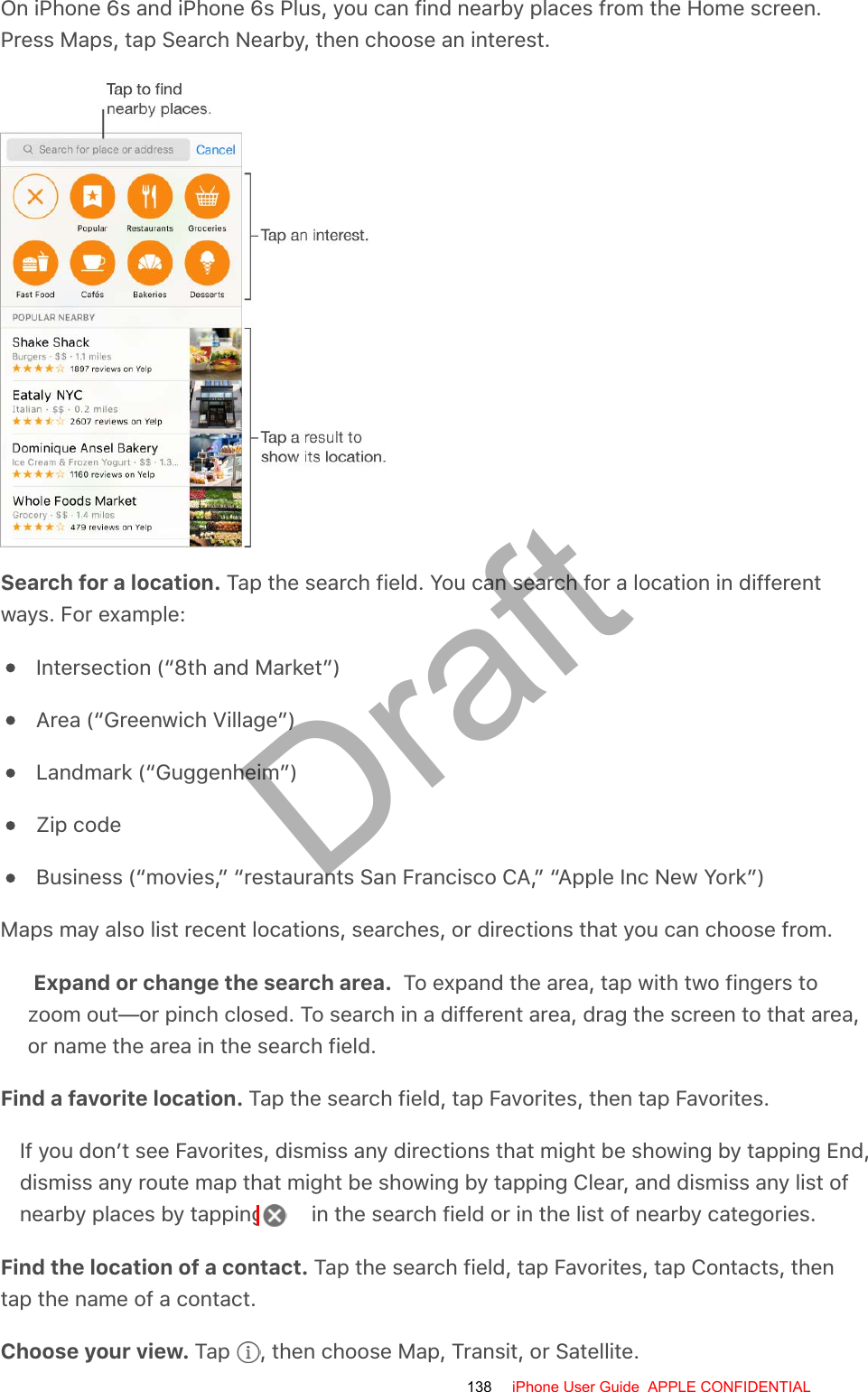
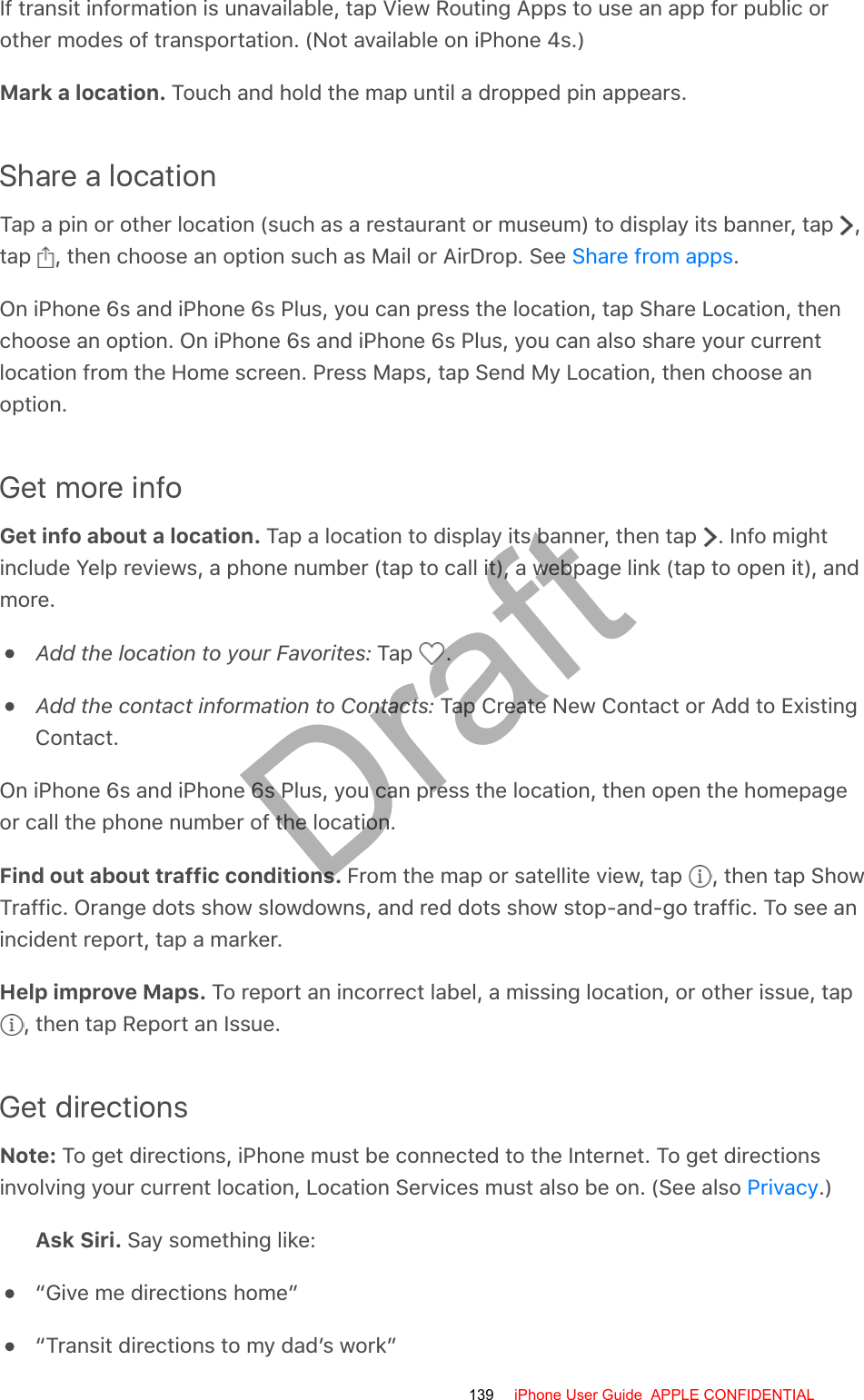
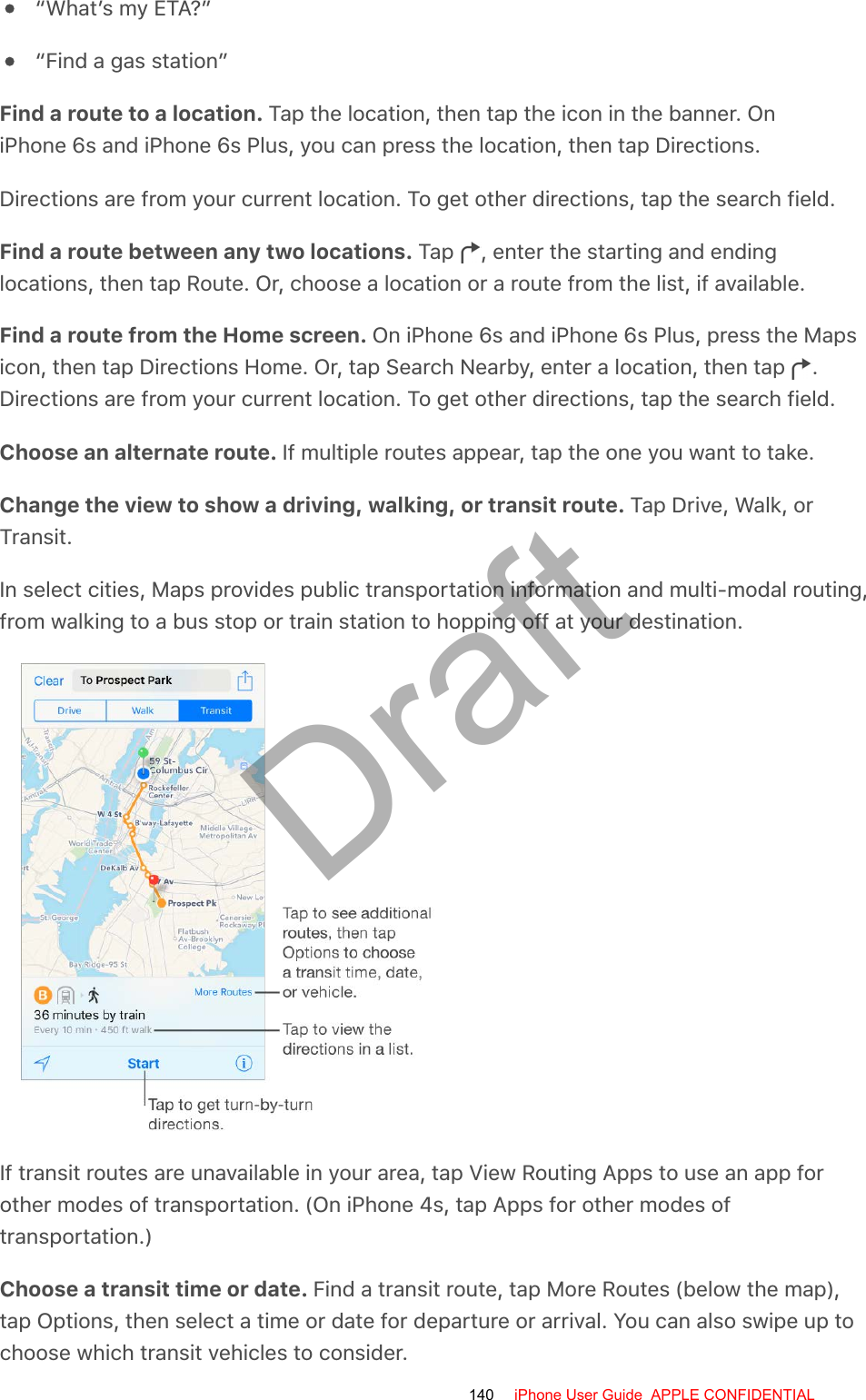
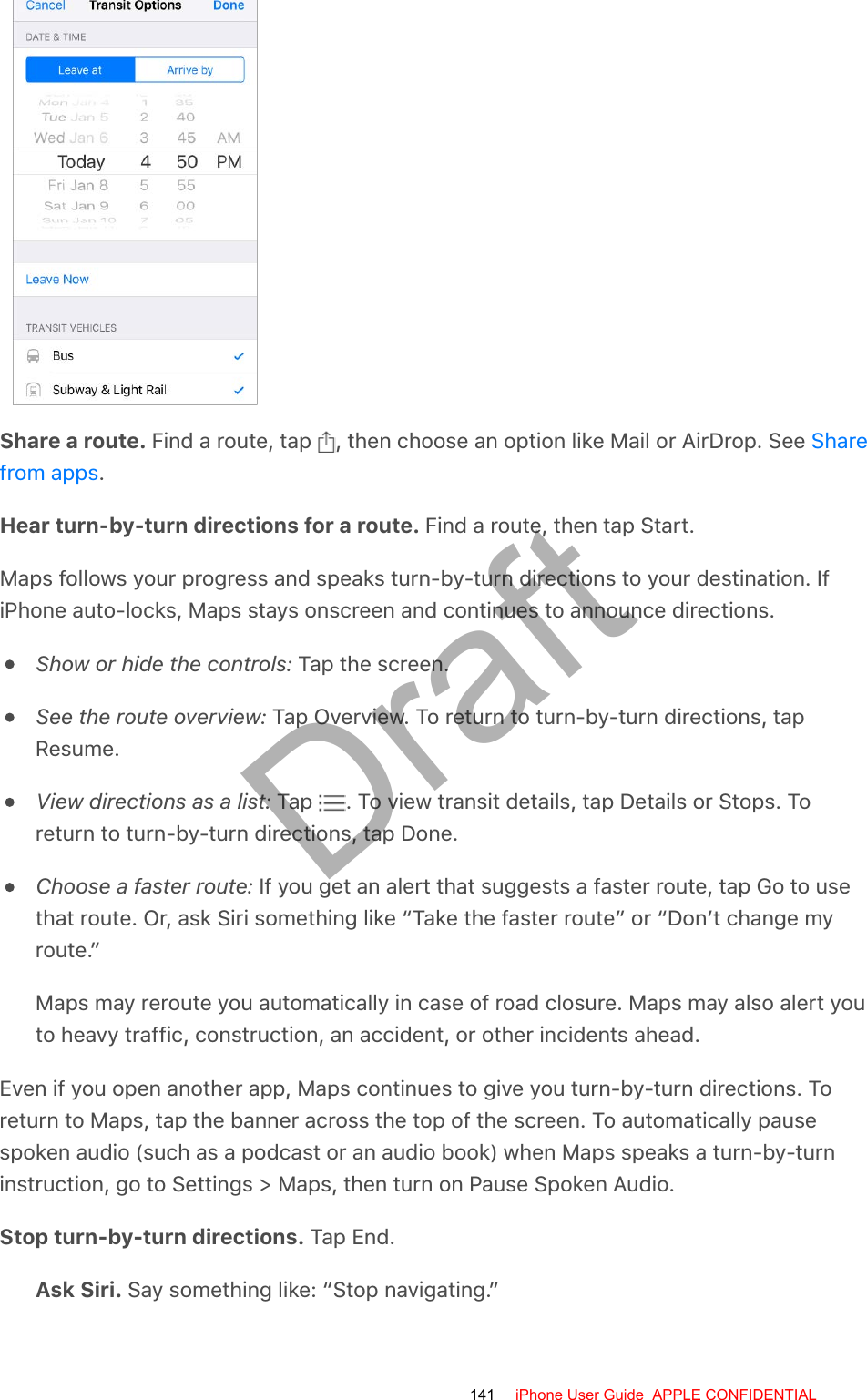
![Use Maps on your Mac to get directions. Open Maps on your Mac (OS X Mavericks orlater), get directions for your trip, then choose File > Share > Send to [your device]. YourMac and iPhone must both be set up with iCloud to use the same Apple ID.You can also use Handoff to pick up directions on one device where you left off onanother. See .Remove pins or routesDelete a dropped pin. Tap the location to display its banner, tap , then tap RemovePin.Delete past routes. Tap the search field, tap Favorites, tap Recents, then tap Clear.Delete or rename a favorite route or destination. Tap the search field, tapFavorites, tap Favorites again, then tap Edit. To remove the entry from your favoriteslist, tap . Or, to change the name in your favorites list, tap the name.Note: If you don’t see Favorites, see for information about finding afavorite location.3D and FlyoverWith 3D and Flyover, you can see three-dimensional views and even fly over many of theworld’s major cities.View a 3D map. Tap , then tap 3D Map. Or, drag two fingers up. (Zoom in for a closerlook if the 3D map doesn’t appear.) For best effect, use the satellite view. Tap , thentap Satellite.Adjust the angle. Drag two fingers up or down.HandoffFind places142 iPhone User Guide APPLE CONFIDENTIALDraft](https://usermanual.wiki/Apple/E2945A.User-Manual/User-Guide-2898773-Page-142.png)