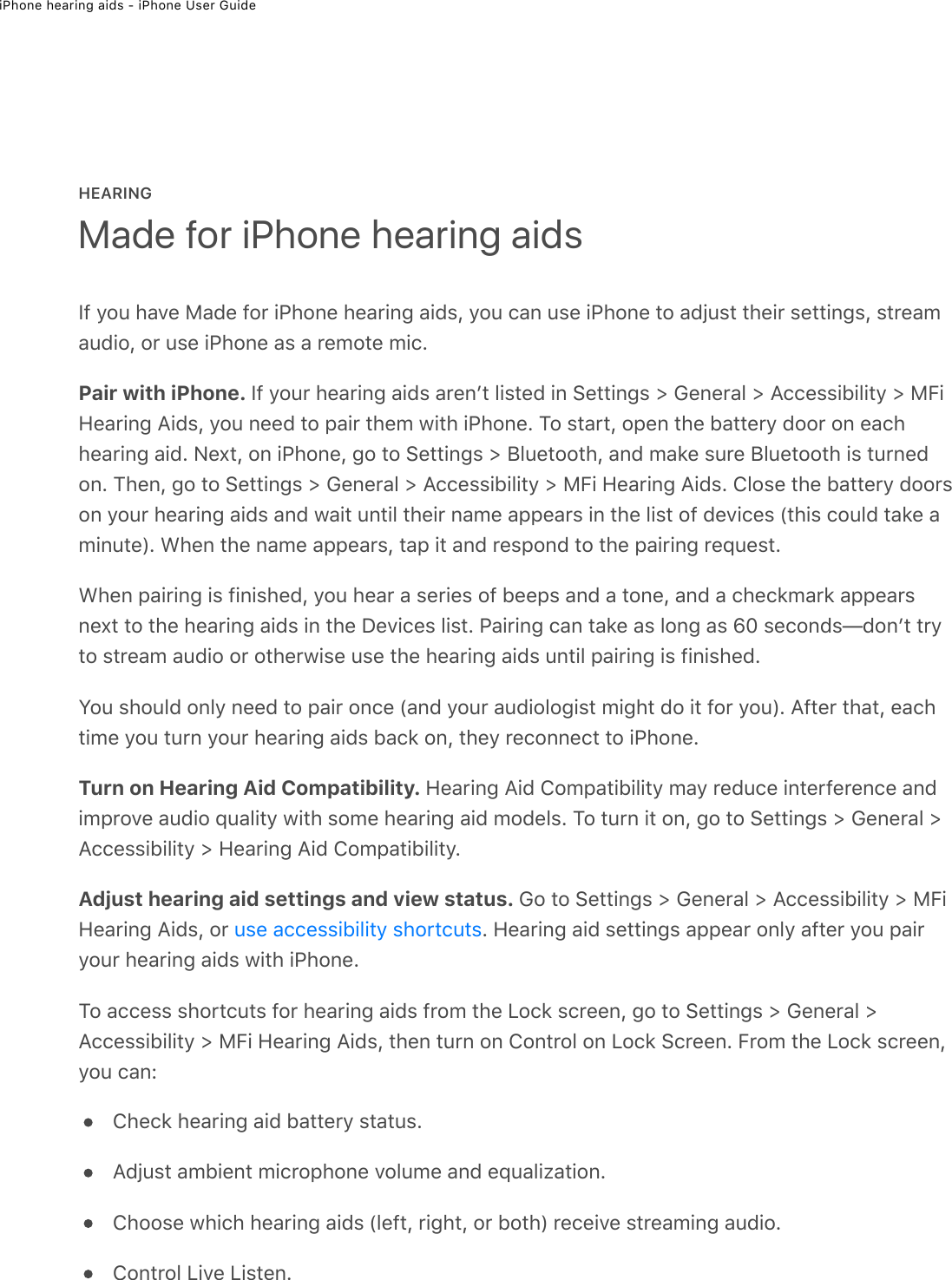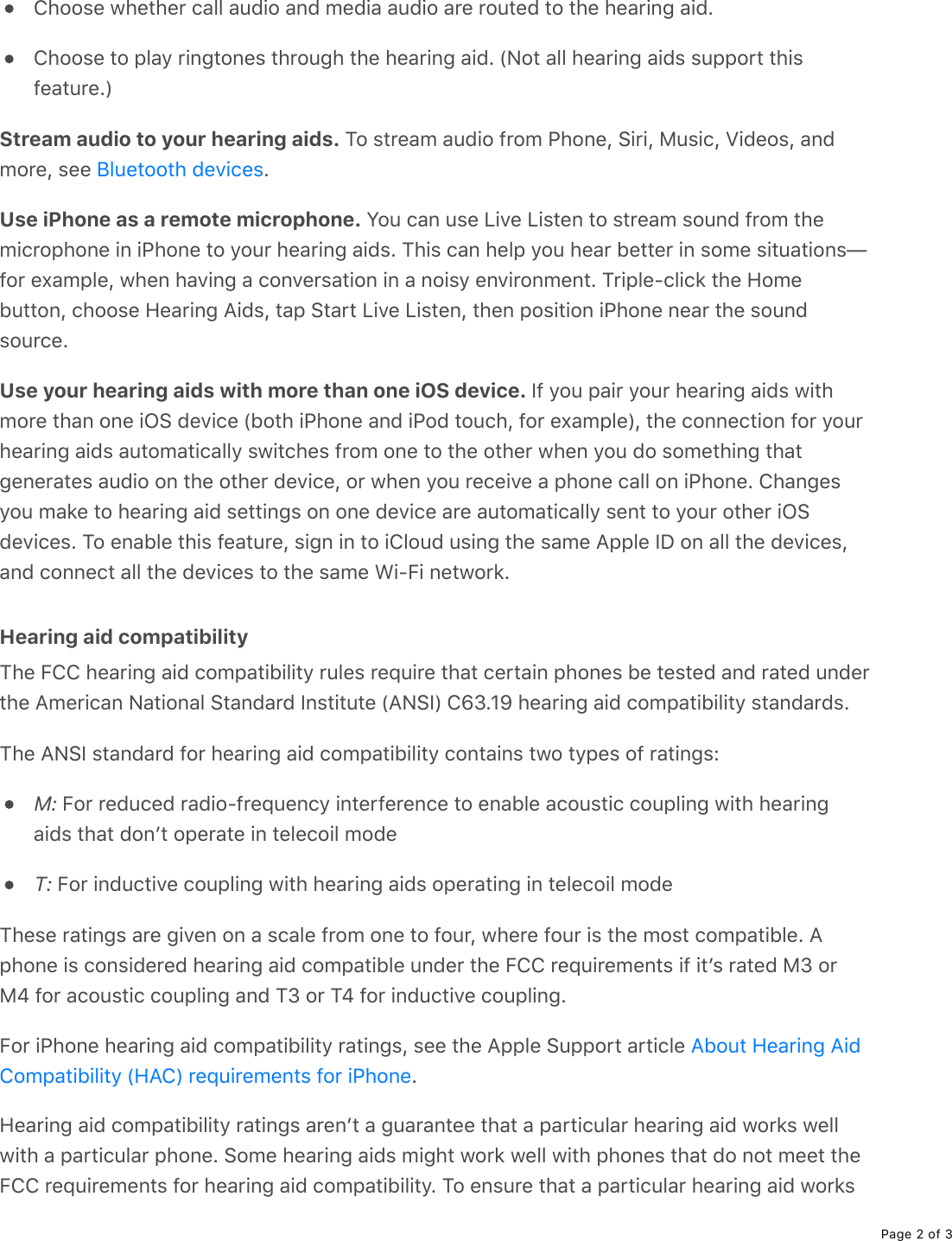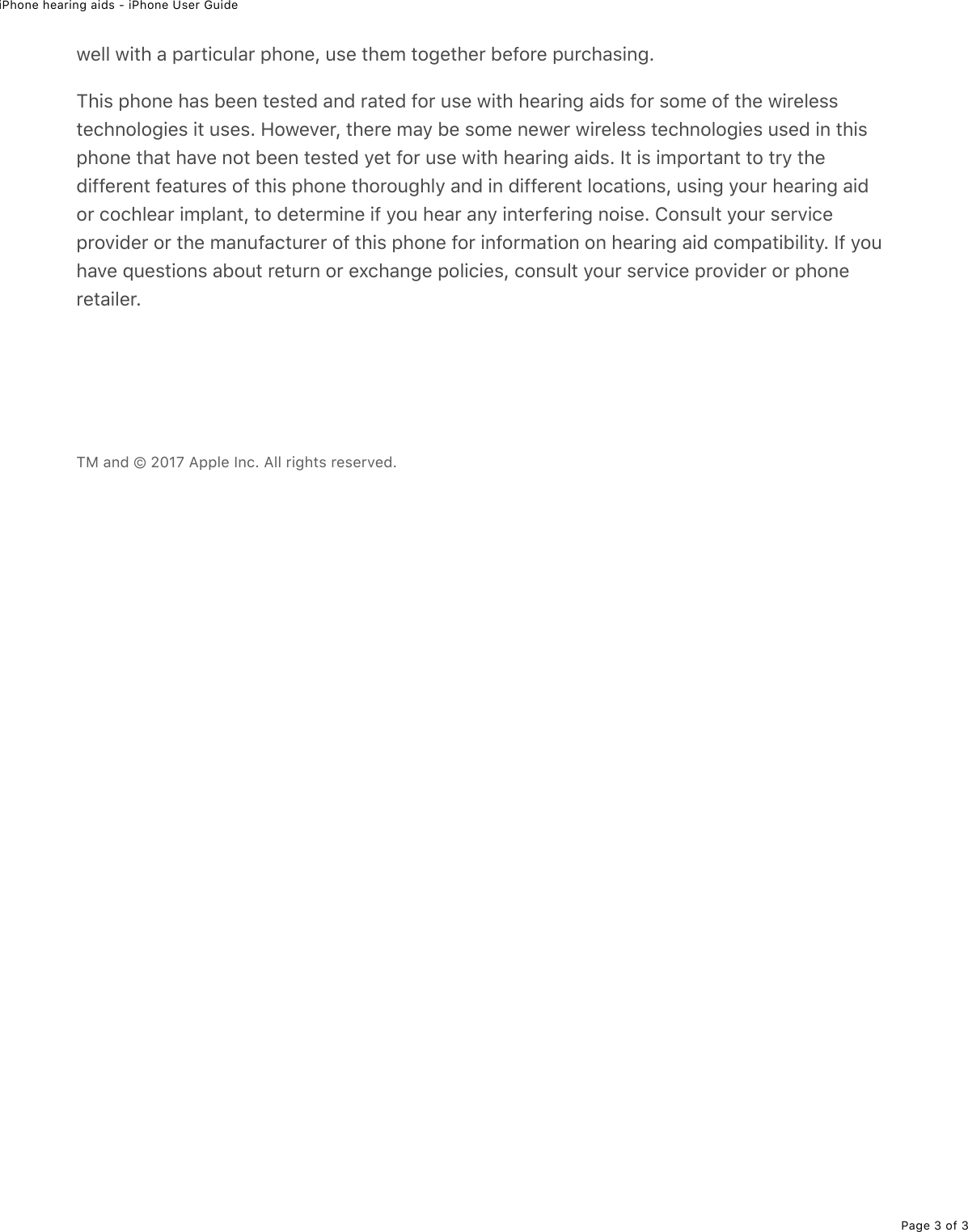Apple E3176A SMARTPHONE User Manual Made for iPhone hearing aids iPhone User Guide
Apple Inc. SMARTPHONE Made for iPhone hearing aids iPhone User Guide
Apple >
Contents
- 1. iPhone hearing aids-HAC - iPhone User Guide
- 2. SAR Statement
- 3. Users Manual
iPhone hearing aids-HAC - iPhone User Guide