Apple E3176A SMARTPHONE User Manual Made for iPhone hearing aids iPhone User Guide
Apple Inc. SMARTPHONE Made for iPhone hearing aids iPhone User Guide
Apple >
Contents
- 1. iPhone hearing aids-HAC - iPhone User Guide
- 2. SAR Statement
- 3. Users Manual
iPhone hearing aids-HAC - iPhone User Guide
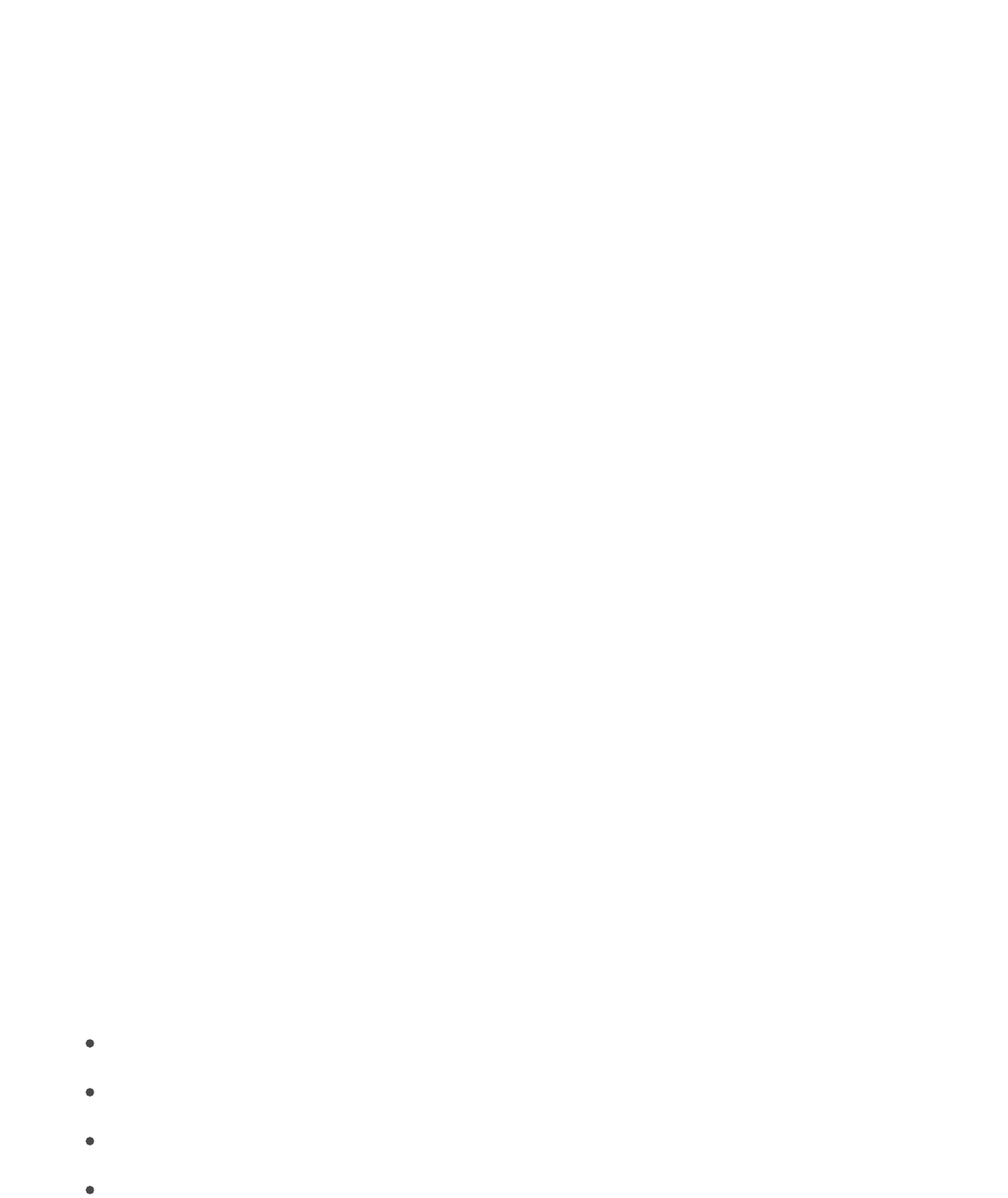
iPhone hearing aids - iPhone User Guide
HEARING
If you have Made for iPhone hearing aids, you can use iPhone to adjust their settings, stream
audio, or use iPhone as a remote mic.
Pair with iPhone. If your hearing aids arenʼt listed in Settings > General > Accessibility > MFi
Hearing Aids, you need to pair them with iPhone. To start, open the battery door on each
hearing aid. Next, on iPhone, go to Settings > Bluetooth, and make sure Bluetooth is turned
on. Then, go to Settings > General > Accessibility > MFi Hearing Aids. Close the battery doors
on your hearing aids and wait until their name appears in the list of devices (this could take a
minute). When the name appears, tap it and respond to the pairing request.
When pairing is finished, you hear a series of beeps and a tone, and a checkmark appears
next to the hearing aids in the Devices list. Pairing can take as long as 60 seconds—donʼt try
to stream audio or otherwise use the hearing aids until pairing is finished.
You should only need to pair once (and your audiologist might do it for you). After that, each
time you turn your hearing aids back on, they reconnect to iPhone.
Turn on Hearing Aid Compatibility. Hearing Aid Compatibility may reduce interference and
improve audio quality with some hearing aid models. To turn it on, go to Settings > General >
Accessibility > Hearing Aid Compatibility.
Adjust hearing aid settings and view status. Go to Settings > General > Accessibility > MFi
Hearing Aids, or . Hearing aid settings appear only after you pair
your hearing aids with iPhone.
To access shortcuts for hearing aids from the Lock screen, go to Settings > General >
Accessibility > MFi Hearing Aids, then turn on Control on Lock Screen. From the Lock screen,
you can:
Check hearing aid battery status.
Adjust ambient microphone volume and equalization.
Choose which hearing aids (left, right, or both) receive streaming audio.
Control Live Listen.
Made for iPhone hearing aids
use accessibility shortcuts
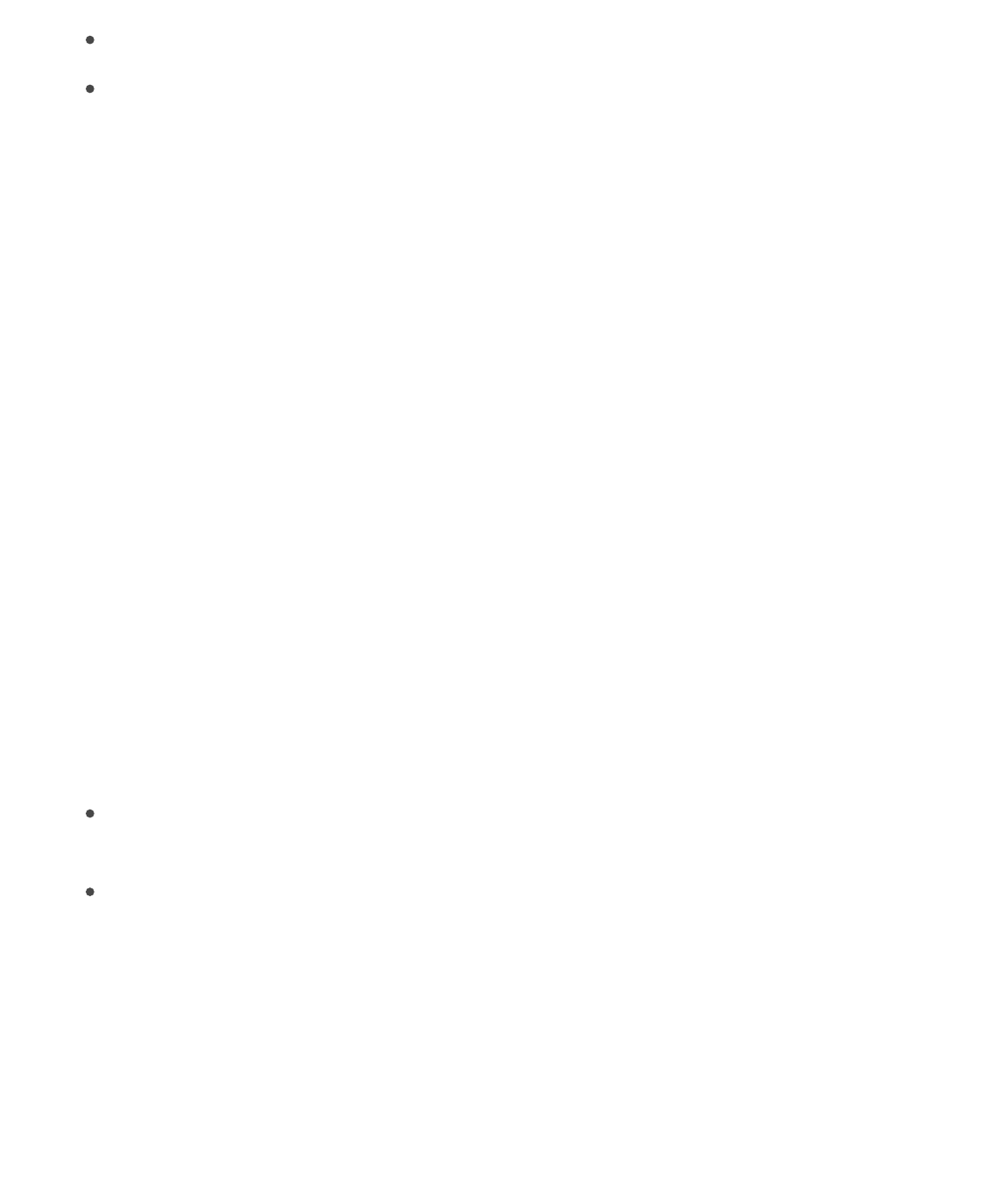
Page 2 of 3
Choose whether call audio and media audio are routed to the hearing aid.
Choose to play ringtones through the hearing aid. (Not all hearing aids support this
feature.)
Stream audio to your hearing aids. To stream audio from Phone, Siri, Music, Videos, and
more, see .
Use iPhone as a remote microphone. You can use Live Listen to stream sound from the
microphone in iPhone to your hearing aids. This can help you hear better in some situations—
for example, when having a conversation in a noisy environment. Triple-click the Home
button, choose Hearing Aids, tap Start Live Listen, then position iPhone near the sound
source.
Use your hearing aids with more than one iOS device. If you pair your hearing aids with
more than one iOS device (both iPhone and iPod touch, for example), the connection for your
hearing aids automatically switches from one to the other when you do something that
generates audio on the other device, or when you receive a phone call on iPhone. Changes
you make to hearing aid settings on one device are automatically sent to your other iOS
devices. To enable this feature, sign in to iCloud using the same Apple ID on all the devices,
and connect all the devices to the same Wi-Fi network.
Hearing aid compatibility
The FCC hearing aid compatibility rules require that certain phones be tested and rated under
the American National Standard Institute (ANSI) C63.19 hearing aid compatibility standards.
The ANSI standard for hearing aid compatibility contains two types of ratings:
M: For reduced radio-frequency interference to enable acoustic coupling with hearing
aids that donʼt operate in telecoil mode
T: For inductive coupling with hearing aids operating in telecoil mode
These ratings are given on a scale from one to four, where four is the most compatible. A
phone is considered hearing aid compatible under the FCC requirements if itʼs rated M3 or
M4 for acoustic coupling and T3 or T4 for inductive coupling.
For iPhone hearing aid compatibility ratings, see the Apple Support article
.
Hearing aid compatibility ratings arenʼt a guarantee that a particular hearing aid works well
with a particular phone. Some hearing aids might work well with phones that do not meet the
FCC requirements for hearing aid compatibility. To ensure that a particular hearing aid works
Bluetooth devices
About Hearing Aid
Compatibility (HAC) requirements for iPhone
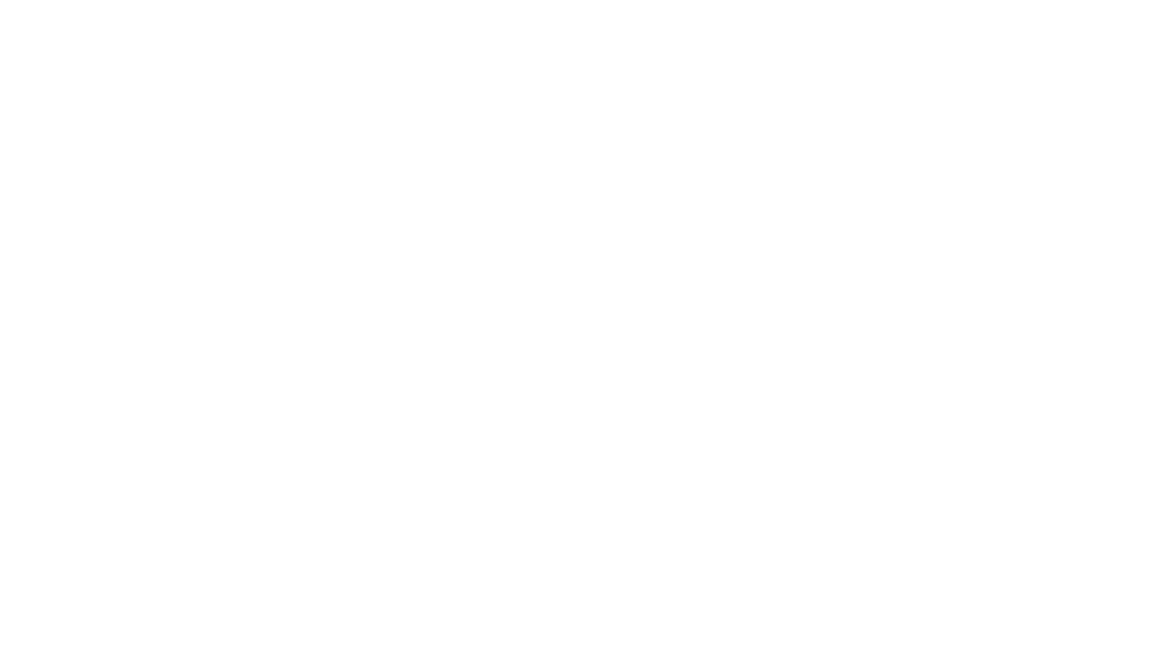
iPhone hearing aids - iPhone User Guide
Page 3 of 3
TM and © 2017 Apple Inc. All rights reserved.
well with a particular phone, use them together before purchasing.
This phone has been tested and rated for use with hearing aids for some of the wireless
technologies it uses. However, there may be some newer wireless technologies used in this
phone that have not been tested yet for use with hearing aids. It is important to try the
different features of this phone thoroughly and in different locations, using your hearing aid
or cochlear implant, to determine if you hear any interfering noise. Consult your service
provider or the manufacturer of this phone for information on hearing aid compatibility. If you
have questions about return or exchange policies, consult your service provider or phone
retailer.