Apple MacOSXServer Mac OS X Leopard Server Product Overview User Manual OSXServerv10.5 L355788A Svr PO
User Manual: Apple MacOSXServer MacOSXServerv10.5-ProductOverview
Open the PDF directly: View PDF ![]() .
.
Page Count: 29

Mac OS X Server
Version 10.5 Leopard
Product Overview
October 2007
2
Product Overview
Mac OS X Server
Contents
Page 3 Servers Made Easy
Page 4 New in Version 10.5
Page 6 Mac OS X Server Fundamentals
High-Performance Networking
Advanced Server Features
Security and Access Controls
Page 7 Intuitive Setup and Management
Server Assistant
Server Preferences
Server Status Widget
Adding Clients
Page 11 Built-in Services
File Sharing
iCal Server
iChat Server
Mail Services
Web Hosting
Podcast Producer
Networking and VPN
Time Machine Backups
Page 21 Test-Drive Mac OS X Server
Installing Mac OS X Server
Setting Up Mac OS X Server
Managing the Server
Monitoring the Server
Exploring Mac OS X Server as a User
Page 27 Product Details
Page 29 Additional Resources
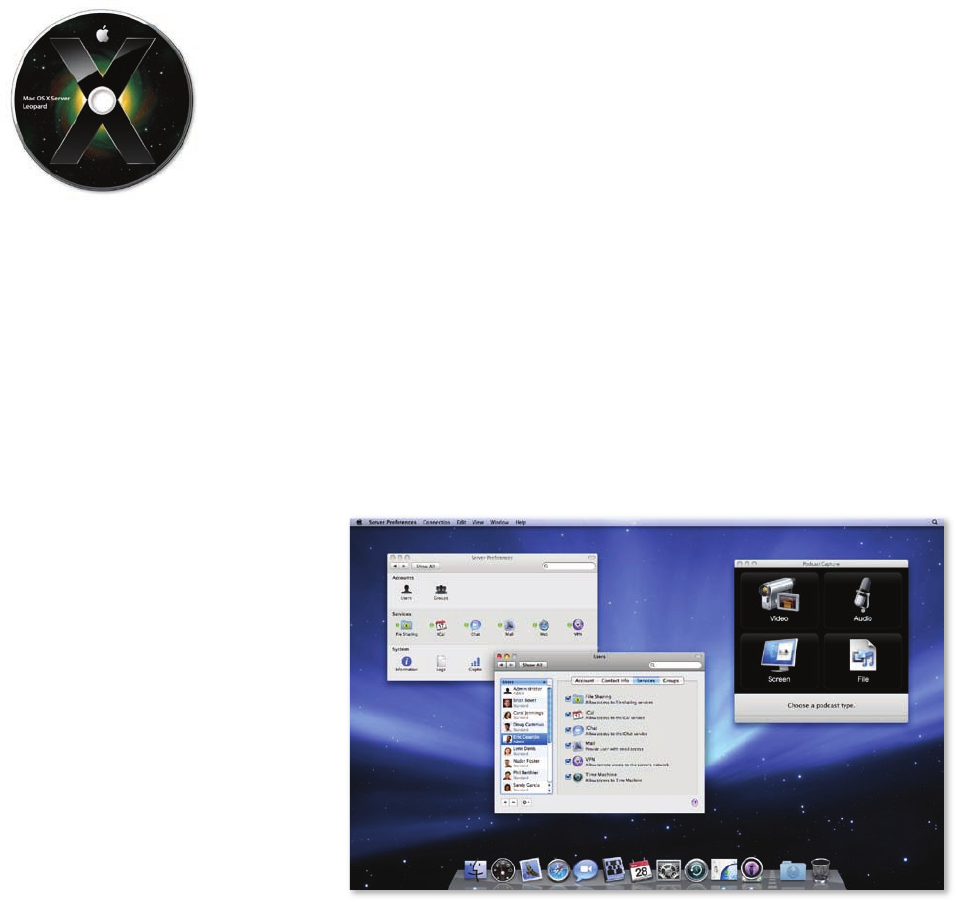
3
Product Overview
Mac OS X Server
Servers Made Easy
Improve communication inside and outside your organization. Facilitate collaboration
on group projects. Provide secure access to condential information. Centralize storage
of backups and shared les. For the rst time ever, the benets of a server are accessi-
ble to small businesses, classrooms, and departmental workgroups—no IT department
and no technical support sta is required.
Introducing Mac OS X Server version 10.5 Leopard. Combining Apple’s legendary ease
of use with a rock-solid UNIX® operating system, Leopard Server enables even non-
technical individuals to set up and manage a server. There’s no need to worry about
protocols, or network settings. In fact, conguring Leopard Server is about as easy as
conguring a desktop computer. In just a few clicks, you can create users and groups
on the server and set up shared services.
But Leopard Server goes one step further. It unlocks new capabilities in Mac OS X v10.5
Leopard, putting the power of a server into the hands of your organization’s users.
Before you know it, they’ll be exchanging les, scheduling events, reserving conference
rooms, contributing and commenting in wikis, publishing blogs, participating in secure
chat rooms, and accessing documents while away from the oce. And whether they’re
working onsite or remotely, they can do it all without jeopardizing the condentiality
of the information they share.
Leopard Server. Bringing people and information together in powerful new ways.
Mac OS X Server version 10.5
Leopard Server is the sixth release of Apple’s
award-winning server operating system.
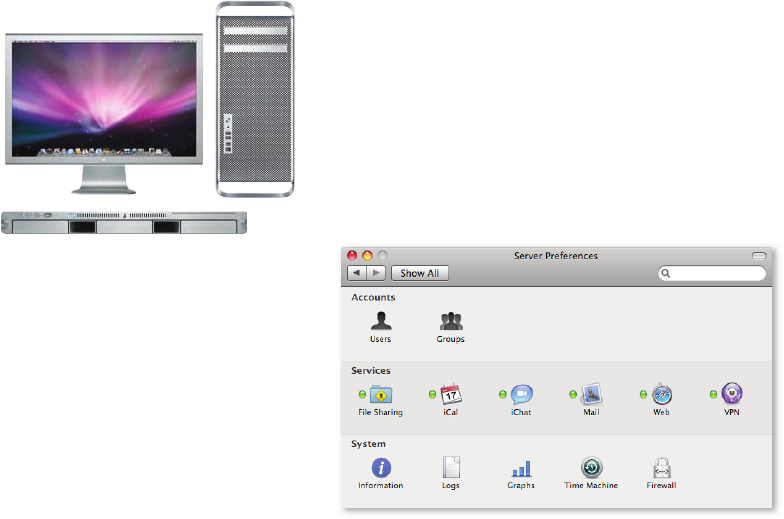
4
Product Overview
Mac OS X Server
New in Version 10.5
With the introduction of Mac OS X Server v10.5 Leopard, Apple oers intuitive new
features for setting up and managing a server, as well as innovative solutions that
help workgroups collaborate and communicate in powerful ways.
• Simplied setup. The redesigned Server Assistant steps you through conguration
of key server applications, networking settings, and user accounts. Once setup is
complete, the new Server Preferences application allows you to manage key services
in just a few clicks. And to help you keep an eye on things, the Server Status
Dashboard widget provides instantaneous, at-a-glance information on the status
of essential services, as well as on disk space and CPU use.
• Podcast Producer. This complete, end-to-end solution for producing professional-
quality podcasts is ideal for product training, sales presentations, university lectures,
or employee updates. With the Podcast Capture application in Mac OS X v10.5
Leopard, users can capture audio and video, record onscreen actions, or submit existing
QuickTime content to the server. Once the content is uploaded, Podcast Producer
in Leopard Server automatically publishes it in formats optimized for playback on
almost any device, from HD video to iPod, Apple TV, or any multimedia-enabled
cell phone.
• Wiki Server. With Leopard Server, it’s easy for anyone to create collaborative web
pages, called wikis, complete with group calendar, blog, and mailing list archive. Wiki
Server includes 20 Apple-designed themes for wiki-powered websites, where group
members can create blog entries, tag and cross-reference material, upload les and
images, add comments, and perform keyword searches—all with just a few clicks.
And there’s no need to worry about mistakes, because the wiki maintains the
complete history, so you can always revert to a previous version of any page.
Xserve and Mac Pro
Leopard Server has been optimized for the
latest multicore Intel processors in Mac Pro
and Xserve systems.

5
Product Overview
Mac OS X Server
• iCal Server. Leopard Server includes a complete calendaring platform that makes
it easy for individuals and groups to share calendars, coordinate events, schedule
meetings, reserve resources, and use their time more eectively. The rst commercial
calendar server to support the open CalDAV standard, iCal Server enables integration
with popular CalDAV-based calendar programs without requiring client access
licenses—so businesses and schools can add users freely as they expand, at no
additional cost.
• Spotlight Server. The fastest way to search and nd content on servers, Spotlight
Server is designed for workgroups with shared documents, projects, and le archives.
It works with Mac OS X Leopard clients to deliver lightning-fast searches of content
stored on shared volumes across the entire network. And with the Quick Look feature
in Leopard, you can use Cover Flow to scan hundreds of les in just seconds—without
ever needing to open them.
• Infrastructure enhancements. Leopard Server is fully UNIX-compliant, providing
compatibility and portability with existing UNIX 03 products. New kernel process and
scheduling enhancements provide optimal performance on the latest generation of
Intel multicore processors. In addition, many services in Leopard Server—including
Apache 2, MySQL 5, Postx, Podcast Producer, and QuickTime Streaming Server—are
64-bit, able to take maximum advantage of the processing power and addressable
memory of 64-bit system hardware. And since Leopard Server is also 32-bit compatible,
32-bit and 64-bit applications can run side by side, both at native performance.
Directory application
The new Directory application in Mac OS X
Leopard integrates with Leopard Server,
so everyone in your organization can nd
people, groups, locations, and resources—
complete with maps and user pictures.
Directory allows users to manage their
own personal contact information and
to share it with colleagues.

6
Product Overview
Mac OS X Server
Mac OS X Server
Fundamentals
The sixth major release of Apple’s award-winning server operating system, Mac OS X
Server v10.5 Leopard is built on a fully compliant UNIX foundation. This rock-solid core
provides the stability, performance, and security that organizations require—and full
UNIX conformance ensures compatibility with existing server and application software.
High-Performance Networking
Incorporating the latest industry-standard networking and security protocols, Mac OS X
Server uses the time-tested BSD sockets and TCP/IP stack to provide compatibility
and integration with IP-based networks. A fully multithreaded IP stack and advanced
process- and thread-scheduling algorithms enable Mac OS X Server to eciently
service requests—even when hundreds of users are simultaneously connected to the
server. From the lowest levels of the kernel to everyday applications, performance
gains are especially noticeable on the latest Intel multicore systems.
Advanced Server Features
While Mac OS X Server is built on the same robust UNIX architecture as Mac OS X, it
adds industrial-strength features required for business-critical server deployments.
Designed for “headless” operation, Mac OS X Server enables administrators to install
and congure services without needing to connect a display to the server. Powerful
remote administration tools permit secure service management from anywhere on
the network or over the Internet, and support for SSH provides secure access from
the UNIX command line.
To keep critical services up and running, Mac OS X Server has built-in tools for
monitoring systems, preventing accidental shutdown, and recovering services quickly
in case of network or power failure.
Security and Access Controls
Mac OS X Server is designed to be secure right out of the box—no security expertise
is required. Included are features that keep your systems secure, such as advanced
security architectures, a built-in rewall, and strong encryption and authentication
technologies.
Full UNIX conformance
Mac OS X Server is now an Open Brand
UNIX 03 Registered Product. This means it
conforms to the SUSv3 and POSIX 1003.1
specications for the C API, Shell Utilities,
and Threads. Since version 10.5 can compile
and run all existing UNIX 03–compliant
code, it can be deployed in environments
that demand full conformance.
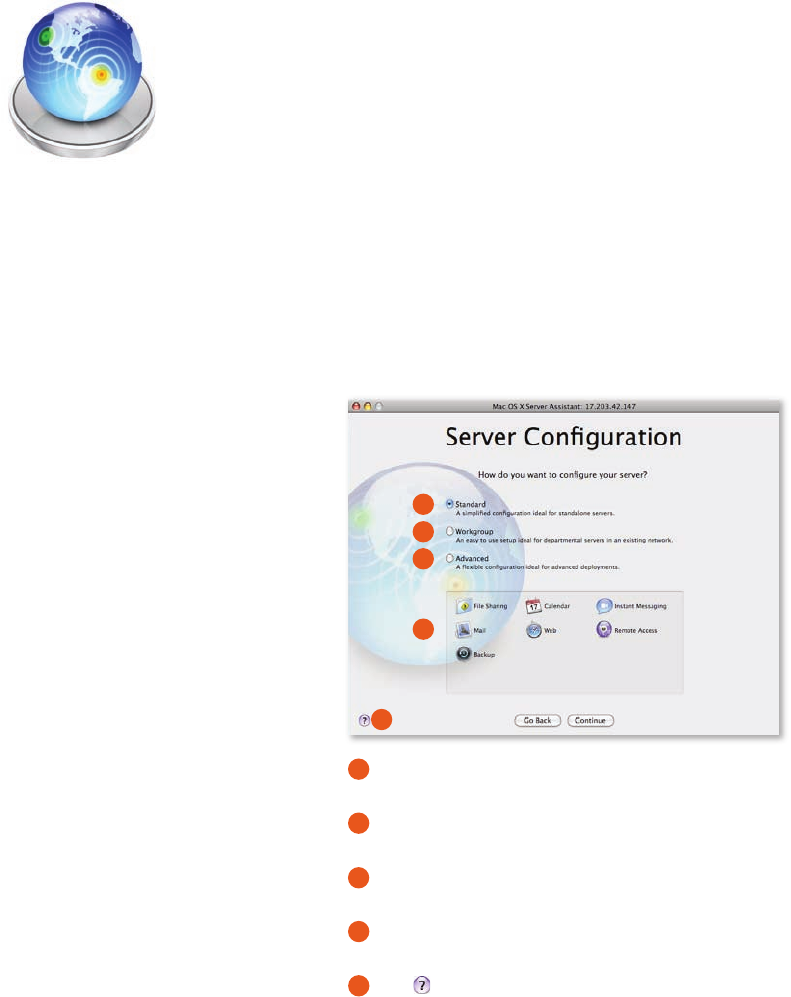
7
Product Overview
Mac OS X Server
Intuitive Setup
and Management
With Mac OS X Server v10.5 Leopard, Apple applies its legendary ease of use to
the conguration, management, and monitoring of a server. Intelligent interfaces
simplify administration so that even nontechnical users can deploy powerful network
services—no dedicated IT department required. In just a short time, you’ll be up and
running and the users in your organization can start enjoying the benets of shared
les, group calendars, wiki-powered websites, secure remote access, and more.
Server Assistant
It’s now easier than ever to install and congure a server. The redesigned Server
Assistant walks you through the initial setup, helping you quickly congure server
applications, dene networking information, set up user accounts, and choose the
services you want to deliver to your organization. Server Assistant even runs a built-in
network health check to verify network settings and Internet connectivity.
Setting Up Mac OS X Server
Choose the Standard conguration to set up an independent server for a
small organization.
Choose the Workgroup conguration if your workgroup needs to integrate
with an existing directory server.
The Advanced conguration gives experienced system administrators complete
control of advanced network and Internet services.
Depending on which conguration you’ve chosen, this window shows the
services you are able to manage.
Click to get help at any time as you proceed through setup.
Server Admin for advanced IT services
Advanced IT administrators can use Server
Admin to set up, manage, and monitor
advanced services. Completely redesigned in
Leopard Server, Server Admin includes new
le-sharing and permission controls, tiered
administration, and options for organizing
servers into smart groups.
2
3
4
5
1
2
3
4
1
5
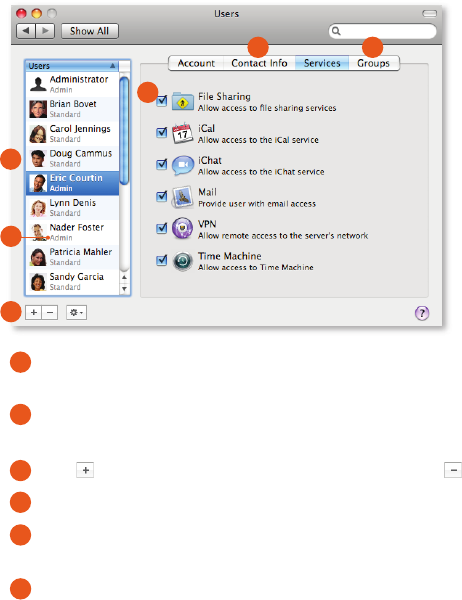
8
Product Overview
Mac OS X Server
To accommodate a wide variety of needs in small business, education, and enterprises,
Mac OS X Server provides a selection of typical congurations. Both Standard and
Workgroup congurations feature automated setup and simplied server administration
using Server Preferences. For experienced system administrators, the Advanced
conguration allows you to use Server Admin, Workgroup Manager, and command-
line tools to congure advanced services such as DNS, DHCP, NAT, Open Directory,
Podcast Producer, and Xgrid.
Server Preferences
This intuitive new administration application makes it easy for server novices to
customize settings and monitor server status—so small businesses and workgroups
without an IT department can take full advantage of the benets of a server. With
Server Preferences, you can add users and groups to the server, control access
privileges, and use the simple O/On button to stop and start individual services.
A straightforward interface simplies management of key services such as le sharing,
calendaring, instant messaging, mail, websites with wikis and blogs, virtual private
networking for remote access, and Time Machine backups.
Server Preferences also makes it easy to maintain your server. Mac OS X Server will
automatically notify you via email when software updates become available, when
available disk space is getting low, or when email viruses have been detected and
quarantined.
Managing User Services
Select a user in order to manage that individual’s account, contact information, services,
and group membership.
You can see which users have administrative privileges and which are
Standard members of your workgroup.
Click to add a user to the server. Or select a user and click to remove that individual.
Check the services you wish to enable for each user.
Add contact information, such as home address or alternate email addresses. Leopard
users can edit their own contact information.
Assign the user to a group on the server. Individual Leopard users can also create
groups and invite members to join using the Directory application.
1
3
4
5
6
2
3
1
2
4
56
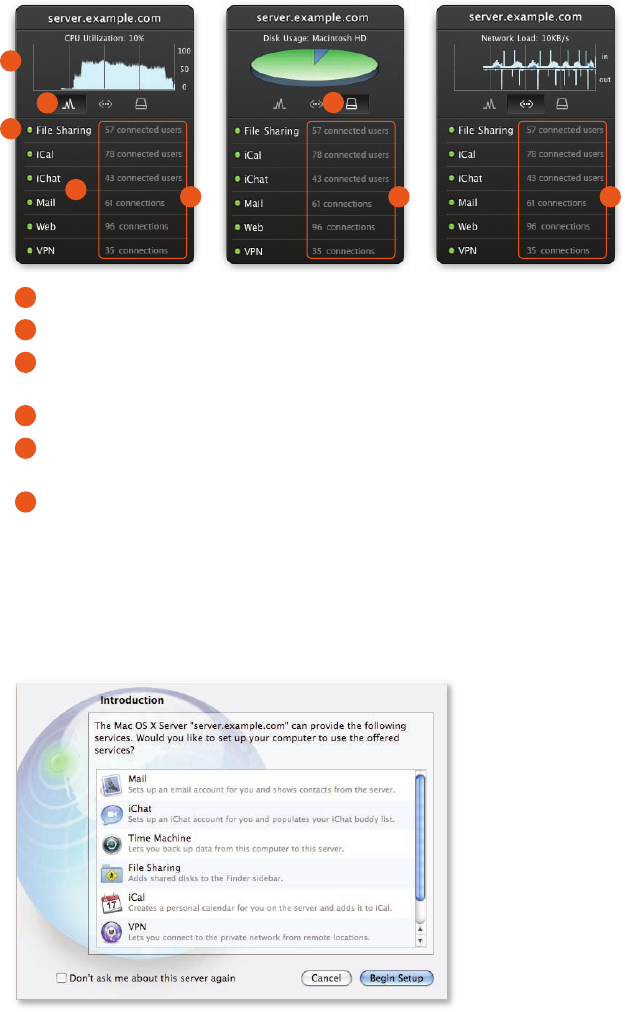
9
Product Overview
Mac OS X Server
Server Status Widget
To help you keep an eye on your server, the new Server Status Dashboard widget
provides instantaneous, at-a-glance information. A single widget gives you a wealth of
information. Over any time period you choose, you can view network trac, available
disk space, processor load, and more.
Server Status Widget
The Server Status widget displays status information in a convenient window.
Click the graph to change the time period you wish to monitor.
Click an icon below the graph to switch your view from processor load to disk usage
to network trac.
A green status indicator means the service is running.
Click the service name to open its pane in Server Preferences, where you can make
changes to the service itself.
For each service, you can see the current number of connections.
Adding Clients
Adding clients to the network requires no IT expertise whatsoever. Whenever a new
Mac starts up for the rst time, it looks for Mac OS X Server and gives the user the
opportunity to take advantage of any services that have been set up for that individual.
Adding an existing Mac to the network is just as easy. Simply launch Directory Utility to
congure it, and all default services—such as Mail, iChat, iCal, VPN, and Address Book—
are set up and ready for use. Mac OS X Server keeps these settings updated, so you’ll
never need to manually congure or recongure user settings or applications again.
1
3
4
5
6
2
6 6 6
4
1
23
5
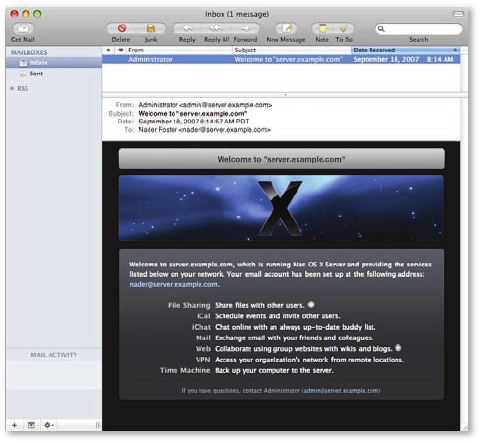
10
Product Overview
Mac OS X Server
When you create new user accounts in Server Assistant or Server Preferences, Mac
OS X Server automatically sends a message welcoming the users to Mac OS X Server
and listing the services available to them. They’ll see this message the rst time they
check their email.
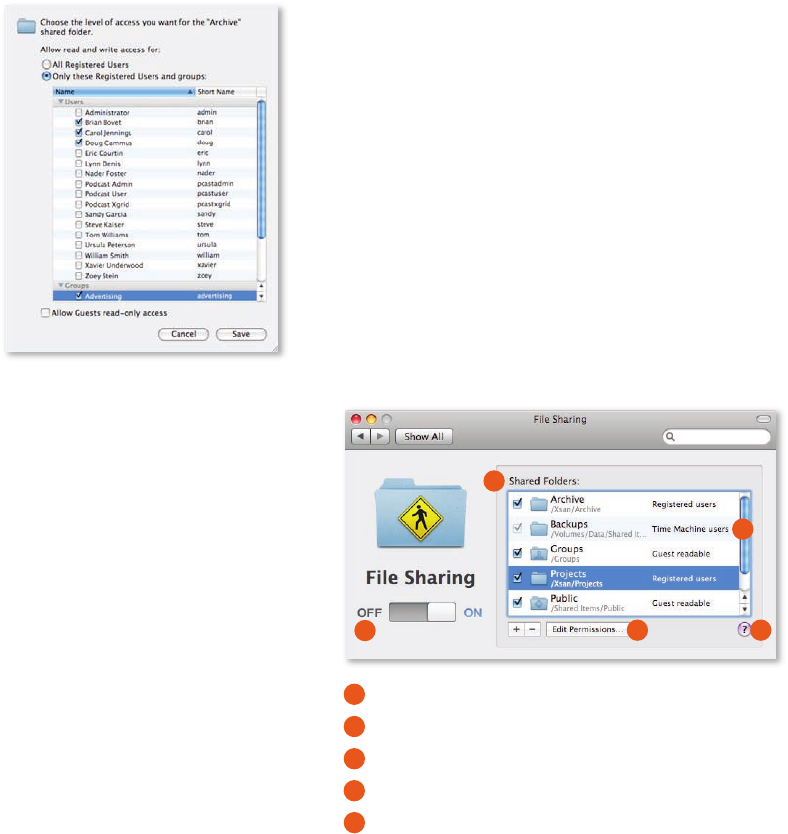
11
Product Overview
Mac OS X Server
Built-in Services
Whether you’re supporting a creative team, a distributed sales force, a class of multi-
media students, or just about any small business or workgroup, you know your users
need to share information to work eectively. With Mac OS X Server, you can help
them communicate and collaborate using powerful and intuitive new solutions.
File Sharing
Mac OS X Server is the easiest and most cost-eective way for small businesses,
classrooms, and departments to share les, whether locally or over the Internet. As
soon as a group is created on your network, the group gets its own shared folder
on the server, as well as a guest folder and drop box. Whether they’re on Mac or PC
systems, all group members can read and write to les in the shared folder, just as
if they were using their own hard drive. Built-in le-level locking keeps any Mac or
PC from overwriting changes when a le is opened by more than one user at a time;
only the user who unlocked the le can make changes.
Group collaboration is smoother and productivity is higher when users store work in
centralized folders rather than on individual computers. By centralizing le storage, all
users have access to the same up-to-the-minute le. And since a single version resides
on the server, there’s no worry about multiple versions of the same document. Users
also don’t need to be concerned about losing important data in the event of system
failure or if their laptop is lost or stolen. The le is always safe on the server.
Managing File Services
Turn le sharing on or o with an easy “slide” of the button.
View a list of all shared folders and their location on the server.
See who has permission—and what kind of permission—to access the folder.
Click to change which users or groups may access each folder.
Help is always just one click away.
1
3
4
5
2
1
3
2
4 5
Edit le permissions
Use Server Preferences to set and change
le access permissions. With just a click in a
checkbox, you can authorize or de-authorize
any user or group from accessing information
in shared folders.
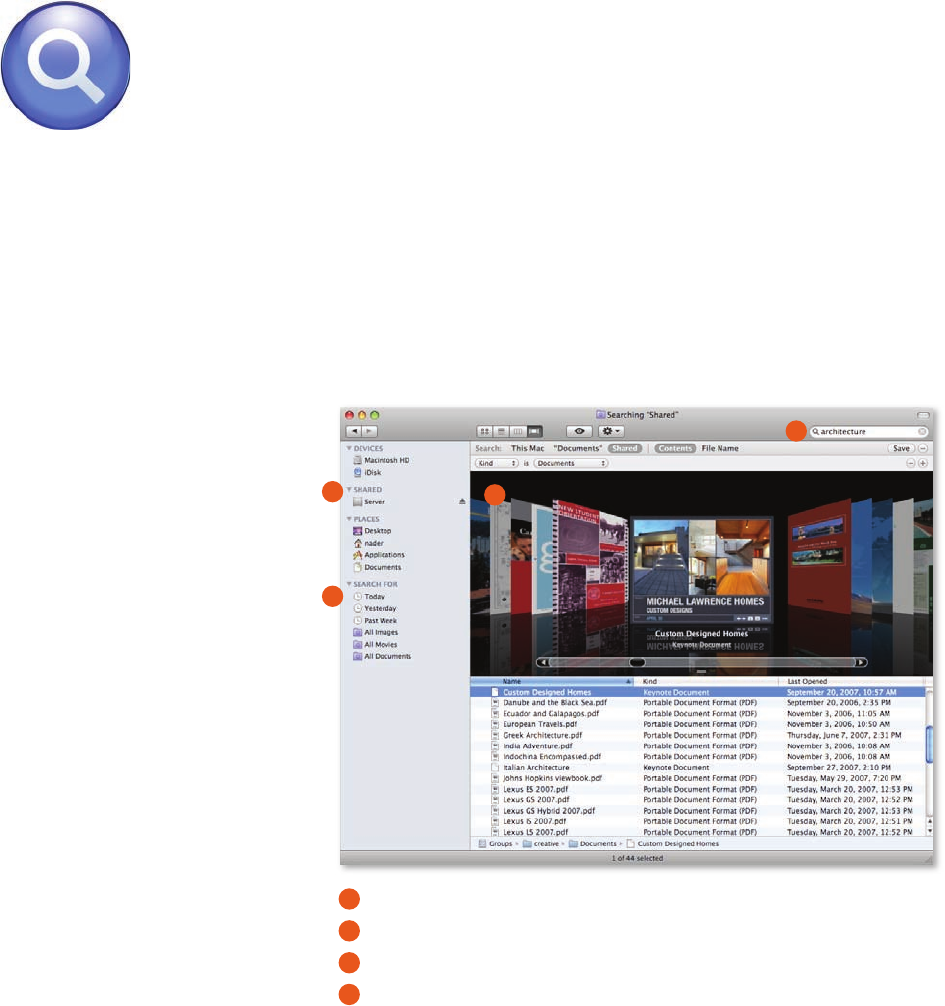
12
Product Overview
Mac OS X Server
Finding les with Spotlight Server
Spotlight Server provides an instant way to nd content on servers within your
network. Designed for workgroups with shared documents, projects, and les, this
new feature delivers lightning-fast search results for content stored on the server.
And now with richer Spotlight vocabulary in Leopard, your searches can be even
more exact. New options include Boolean logic, quoted phrase searching, category
labels, and range support. Use search terms and search logic to create project-specic
Smart Folders, so workgroups can always nd their shared work, no matter where the
les were actually saved.
Digital asset management no longer needs to be a complex and expensive proposition.
By combining the power of Spotlight Server with the rich Quick Look feature in Leopard,
your users have a straightforward way to nd digital assets on shared volumes. Content
indexing occurs on the server—automatically and transparently—so searches are
always up-to-the-moment accurate.
Searching with Spotlight Server
Leopard users in your organization can use Spotlight to search all the volumes on the server.
Type in search words and Spotlight Server searches the content stored on the server.
Save search terms, including search logic, for the next time you use Spotlight.
With Cover Flow, users can scan hundreds of les in just seconds.
iCal Server
With the introduction of iCal Server, Mac OS X Server leverages the power of iCal
in Leopard, making it easy for workgroups and small businesses to share calendars,
schedule meetings, and coordinate events. When anyone in your organization sets
up a group, iCal Server automatically enables a group calendar. Members of the group
can view the calendar on its own page of the group’s wiki—or they can subscribe to
it in iCal, where group events are displayed in a distinct color.
Need to reserve a projector, a particular conference room, or even a car? You can also
use iCal Server to manage the scheduling of these and other resources, whether part
of a group event or not.
Access controls in Spotlight Server
To safeguard your organization’s data,
Spotlight Server works with the le access
controls in Mac OS X Server, so users see
only those search results that they have
permission to see. If they don’t have access
to a le, it will never appear in their results.
This makes it easy for everyone in a group
to store les in a single shared location,
while protecting condential information
from unauthorized viewing.
1
3
4
2
2
4
3
1
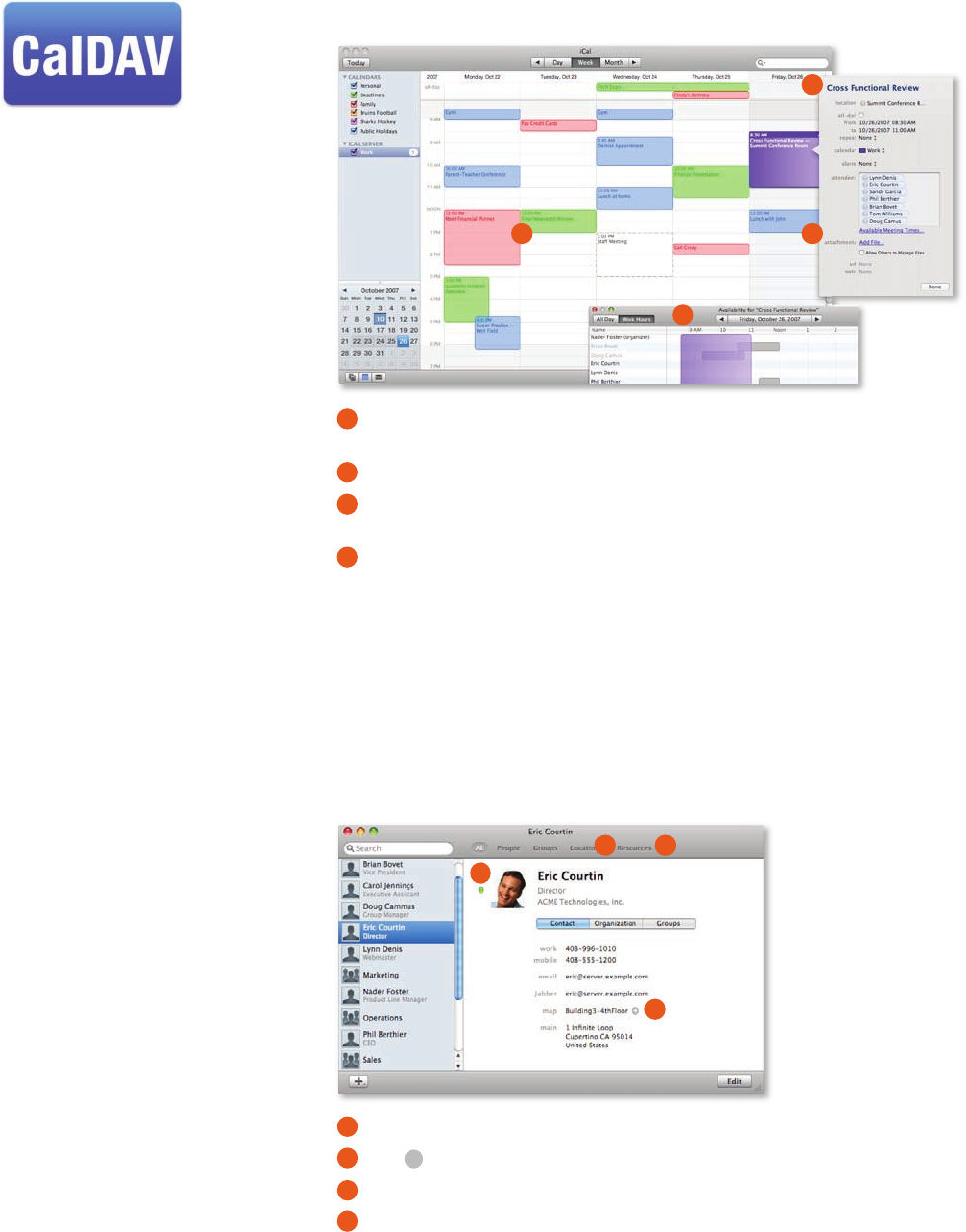
13
Product Overview
Mac OS X Server
Managing iCal Server
When users subscribe to a group calendar, its events show up on their individual calendar
in a separate color.
Users can set up meetings, add attendees, nd locations, and even attach les to an invitation.
Meeting proposers can attach les—such as agendas, to-do lists, presentations, or
QuickTime movies—to the invitation.
iCal Server can search the calendars of everyone in the group to nd free time.
Shared information with the Directory application
Mac OS X Server unlocks the capabilities of the new Directory application in Leopard
by allowing shared access to organizational information. Users can change their own
account information, share it with others, and create and manage groups, locations,
and resources—there’s no need for administrator support. And since Directory works
in conjunction with iCal Server, users can easily schedule conference rooms, reserve
shared resources, and set up meetings with individuals or groups.
Using the Directory Application
Directory displays the individual’s contact information and photograph.
Click
¢
to display a map of the individual’s oce location.
Users can locate buildings, meeting rooms, resources, and employees.
Users can create shared resources—such as projectors, printers, or cars—and others
can use iCal to book them.
Standards-based calendaring
Built on open standards, iCal Server inte-
grates with existing calendar solutions.
The rst commercial CalDAV server, iCal
Server demonstrates Apple’s commitment
to open standards–based calendaring and
scheduling protocols, giving organizations
a choice of calendar clients.
1
3
4
2
4
3
2
1
1
3
4
2
1
2
43
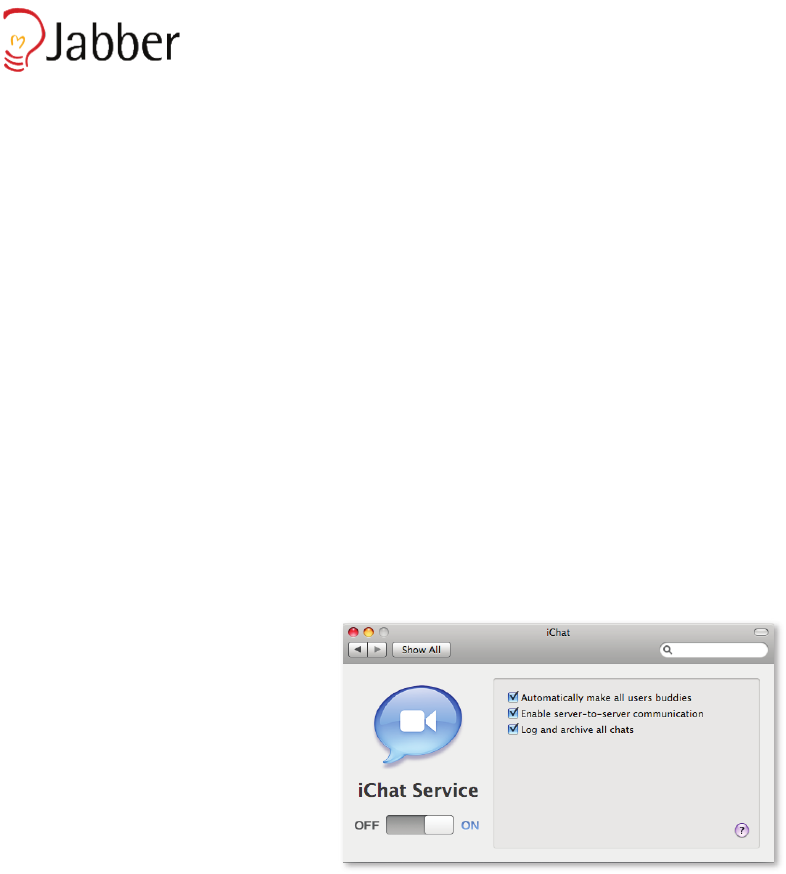
14
Product Overview
Mac OS X Server
iChat Server
iChat Server brings the collaborative power of instant messaging to your organization.
Now workgroups can transfer les securely, share a persistent chat room, conduct an
audio conference, or—with the new iChat Theater feature in Leopard—even broadcast
a presentation, movie, or photo slideshow to other iChat users.
Group collaboration made easy
iChat in Leopard works with the directory to automatically populate users’ buddy
lists with members of the groups to which they belong, so it’s easy for them to start
communicating. And thanks to new store-and-forward functionality, iChat Server
allows users to send messages to buddies who are oine, combining the advantages
of IM with the advantages of email.
With iChat in Leopard, users can request iChat Server to create and host a persistent
chat room. Perfect for virtual team scenarios, project-specic discussions, and real-time
blow-by-blow updates, the chat room allows individuals to join at any time, leave
when they need to—even log out and shut down—and still come back to review
all communications since the chat room opened.
Strong authentication and encryption
By integrating with your organization’s directory service for user account information
and authentication, iChat Server ensures that whoever is logging in under an iChat
name is really that person. All text messages and le transfers are encrypted, so there’s
no risk of third-party access to the information that circulates within your iChat Server.
And with support for IM Federation, iChat Server allows your users to engage in
encrypted server-to-server chats with buddies on other Jabber or XMPP systems
such as Google Talk.
For organizations with strict compliance and regulatory requirements, iChat Server can
be congured in a single click to keep all IM login, authentication, and chat transcripts.
Industry-standard IM
iChat Server is based on Jabber, the industry-
standard IM protocol also known as XMPP.
Jabber enables support for Mac computers
using iChat, as well as for other Jabber clients
running on Windows and Linux systems,
PDAs, and even cell phones.
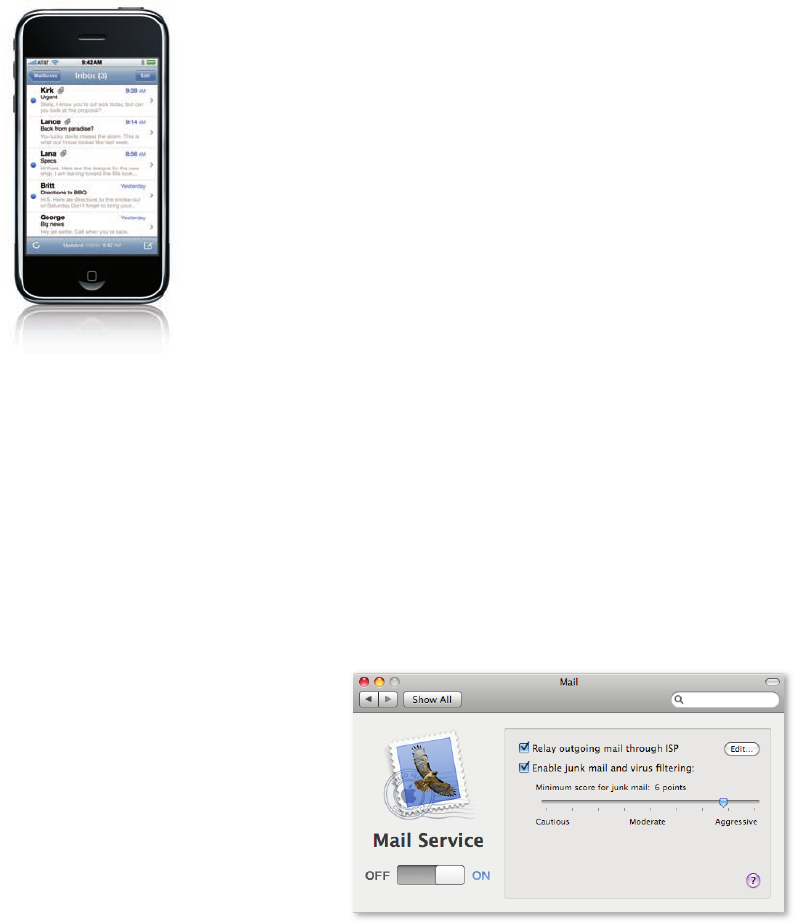
15
Product Overview
Mac OS X Server
Mail Services
With the latest releases of Mac OS X and Mac OS X Server, Apple oers a state-of-
the-art mail client—with features such as stationery templates, notes, and to-do
lists—and a robust mail server that’s also easy to use. When you create users on
your server, Mac OS X Server automatically assigns them an email address. The ideal
solution for small businesses or companies without an existing mail server, Mac OS X
Server allows you to bring email in-house using your own domain name, rather than
relying on an ISP to host your email.
Mac OS X Server mail services are great for organizations with an existing mail server
too. Not only does Mac OS X Server provide locally hosted email accounts and group
mailing lists, it also ensures that all email trac is securely encrypted and ltered
for junk mail and viruses. And since Mac OS X Server integrates seamlessly into your
network, your group’s outbound email can be forwarded—or relayed—through your
company’s existing mail servers. Based on industry standards, Mac OS X Server is
compatible with standards-based mail clients on Mac and Windows systems, as well
as with Apple’s iPhone. And with support for thousands of users per server and no
per-user licensing fees, organizations of any size can enjoy signicant cost savings.
Protecting your organization’s email
Mac OS X Server encrypts mail messages and attachments using SSL 3.0 and TLS 1.0
with 128-bit encryption, matching security standards used for commerce transactions
on Amazon.com and for nancial transactions on eTrade.com. In addition, Mac OS X
Server integrates technologies that defend your server and your users against unwanted
mail and destructive viruses. It analyzes the content of each mail message and trains
itself to recognize—and lter out—marginal mail. Mac OS X Server also scans both
messages and attachments for viruses; suspect email can be quarantined, deleted, or
bounced back automatically. As the administrator, you can choose how aggressively
you want Mac OS X Server to deploy junk mail and virus ltering functions.
Easy group mailing lists
With the latest releases of Mac OS X and Mac OS X Server, anyone in your organization
can create a mailing list simply by creating a group in the Directory application—since
every group gets its own mailing list. Through the directory, group addresses are
visible to everyone else in the organization. To make it easier to manage and search
group mail, you can use the group’s wiki to maintain an archive of all messages sent
to the group mailing list.
iPhone compatibility
The Mail application in iPhone works with
standards-based email systems that support
IMAP, POP, and SMTP. And using the IMAP
over SSL protocol, Mac OS X Server even
provides iPhone users with secure over-
the-air access to email.
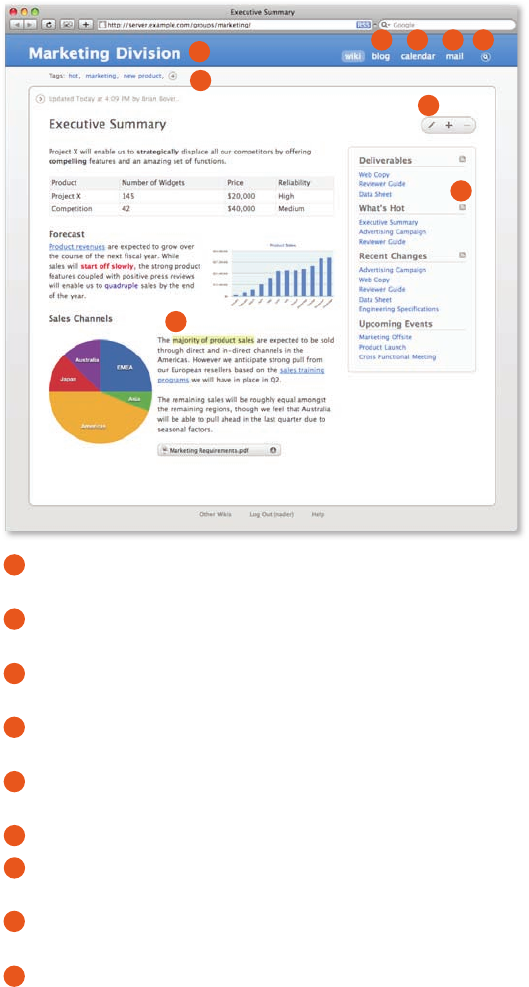
16
Product Overview
Mac OS X Server
Web Hosting
Mac OS X Server allows small businesses, classrooms, and workgroups to host their
own website or home page, which can be accessed over the Internet or on your local
network. Thanks to Wiki Server, groups have a powerful new collaboration tool. Any
group, small or large, can have its own wiki website, a single place where everyone on
the team can share information, distribute documents, and stay up to date. Wikis can
be especially benecial for new additions to an existing team, providing a complete
easy-to-search record of shared communications. And because the wiki is accessible
from any browser on any platform, group members can be in touch, no matter where
they are.
Using the Group Wiki
Choose from 20 Apple-designed templates with dierent fonts and layouts. Customize
your layout with a unique banner and sidebar that displays page titles.
A project-specic blog is the perfect way for teams to brainstorm, share news, or comment
on work.
Team members can post meetings, milestones, deadlines, and other threshold events on
the group calendar.
Whenever a team member sends a message to the group address, the email shows up in
the mailing list archive.
Use Spotlight to search the content of documents, blog entries and comments, calendar
events, and email messages among group members.
By adding tags to wiki pages, you can use keywords to search the wiki.
You and other group members can add, delete, and edit content. As the administrator, you
can specify which members may make changes to the wiki and which may only view it.
Changes are highlighted, so it’s easy to track revisions. In fact, the wiki maintains a complete
revision history, so you can always revert to a previous version of the page.
Any page, tag, or search result can be subscribed to as an RSS feed, so users are
automatically notied whenever pages are updated, modied, or deleted.
13 4 5
6
2
7
8
9
1
3
4
5
6
2
7
8
9
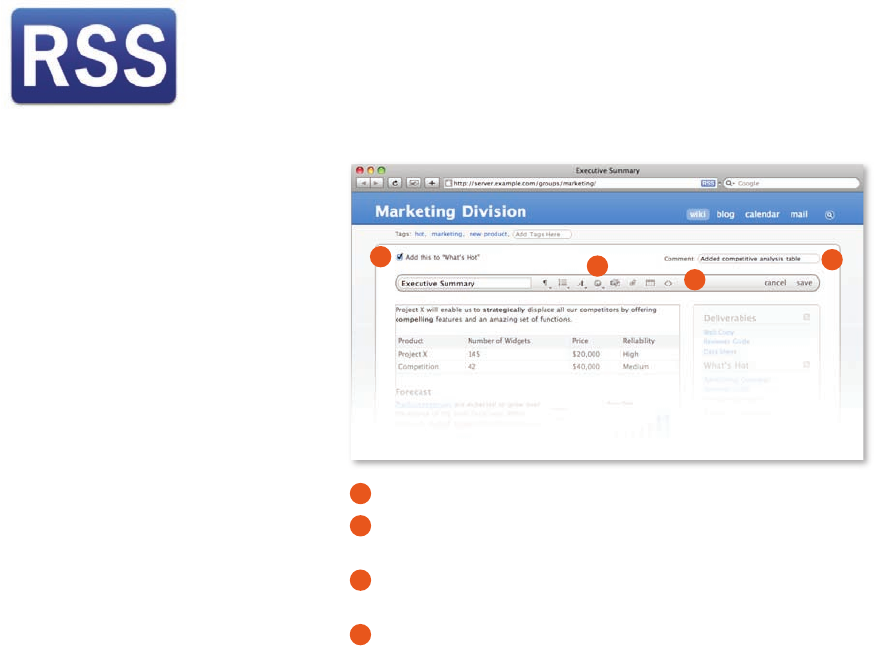
17
Product Overview
Mac OS X Server
Creating a wiki is quick and easy. In fact, whenever a group is created—whether by
you as the administrator using Server Preferences or by someone in your organization
using the Directory application—Mac OS X Server automatically creates a wiki for the
group, complete with blog, calendar, and mailing list archive.
Editing the Wiki
Click to add important pages to the What’s Hot section of the sidebar.
The intuitive toolbar makes it easy for users to customize fonts and add text, tables,
charts, and even audio or video les. No syntax or markup knowledge is required.
Just by dragging and dropping, users can insert hyperlinks and cross-reference
material—again, no HTML required.
As people make signicant changes, they can make a note.
Hosting external websites
Interested in using Mac OS X Server to host your own external website? Just create
your site with the web publishing tool of your choice and drop the pages in the
Library/WebServer folder on your server. Once your site is published, you can set
it as your server’s default home page—or choose any of your group wikis as the
home page.
Podcast Producer
Podcast Producer takes the complexity out of capturing and publishing professional-
quality podcasts. Instead of using a slew of ad hoc applications and utilities, you
can rely on a single solution that integrates seamlessly from start to nish. With
the latest releases of Mac OS X and Mac OS X Server, your organization has all the
software you need for end-to-end podcast production.
Podcasts are ideal for distributing university lectures, training salespeople, delivering
product demos, or simply to keep employees, students, and customers up to date.
With Podcast Producer, your organization can produce more podcasts with less
work—and maintain a high degree of standardization among them. This workow-
based solution automates the details, such as encoding into specic le formats or
adding standard title frames and opening videos. So the podcasts from your group
will always have a consistent look and feel, and you never have to worry about
missing an important step.
1
3
4
2
Instant notication
Thanks to the power of RSS, you and your
users can easily track updates or subscribe
to automatic notications. There’s even an
option for subscribing to a podcast, so any-
one who missed that important conference
call can catch up on the news. 14
32
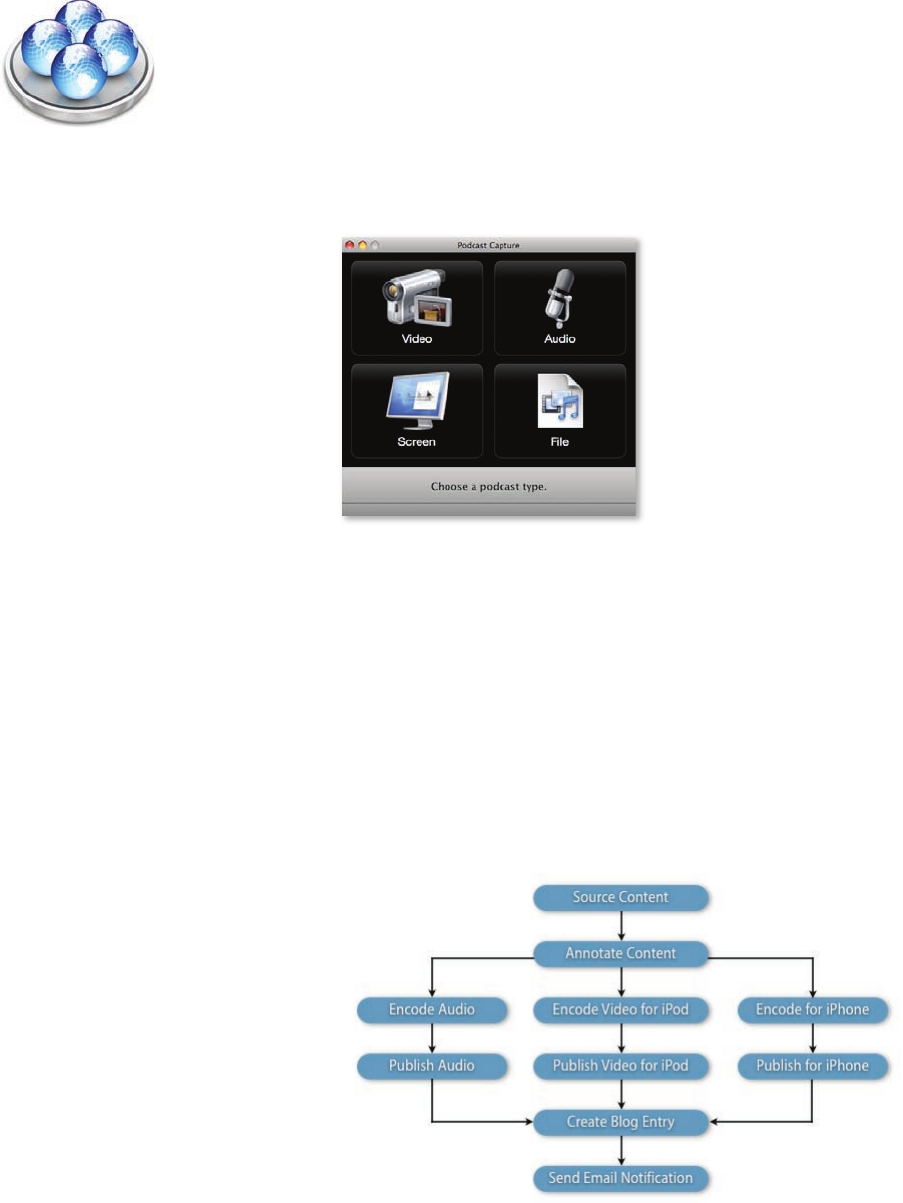
18
Product Overview
Mac OS X Server
Easy recording using Podcast Capture
Creating a podcast starts with the new Podcast Capture application in Mac OS X
Leopard. This innovative tool makes it easy for users to capture high-quality audio
and video from a wide range of local and remote devices, including USB microphones,
built-in iSight cameras and microphones, and digital video cameras connected via
FireWire. An intuitive interface allows you to select the type of podcast you want
to record: audio only, video with audio, or screen capture with audio—perfect for
recording presentations and software demos. If you already have the content you want
to publish, you can simply select an existing QuickTime media le and click Publish.
Workow-based encoding and publishing
At the heart of Podcast Producer is a powerful workow engine that automates encoding,
processing, and publishing. A workow is a script, a set of actions that denes how
to handle the recorded video or audio. Podcast Capture uploads recorded media to
Podcast Producer in Mac OS X Server, which executes the script. Leveraging QuickTime
technology, Podcast Producer encodes media content into most Internet-standard
formats. This means you can publish your content to any hosting server you want.
Podcast Producer integrates with the wiki in Mac OS X Server, so you can post the
new podcast to your group’s blog, complete with RSS subscription functionality. Using
QuickTime Streaming Server, you can even deliver podcasts to multimedia-enabled
cell phones over high-speed wireless networks.
Sample Workow
After Podcast Producer has done its work, your viewers can play your productions
anywhere: on a Mac, PC, iPod, iPhone, or Apple TV. Podcast Producer can even send
your audience an automatic email that a new podcast is available for viewing.
Xgrid
Podcast Producer is built on Xgrid, Apple’s
robust distributed processing technology.
With Xgrid, Podcast Producer expedites
processor-intense encoding tasks by
distributing them across multiple systems.
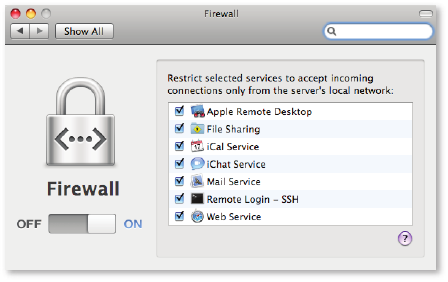
19
Product Overview
Mac OS X Server
Networking and VPN
With Mac OS X Server, you don’t need to be a networking expert to set up a secure
server for your organization. With Server Assistant and Server Preferences you can
congure it just the way you want—in just a few clicks.
Secure private network access
Virtual private network (VPN) access enables your users to take advantage of network
services even while they’re osite, while preventing access by unauthorized individuals.
Mac OS X Server supports standards-based L2TP/IPSec and PPTP tunneling protocols
to provide encrypted VPN connections for Mac and Windows systems—and even
Apple’s iPhone. These VPN services use highly secure authentication methods, including
MS-CHAP and network-layer IPSec. In addition, L2TP/IPSec connections support mutual
client and server authentication of the VPN tunnel using shared secret.
Built-in rewall
A rewall application is built into Mac OS X Server, making it easy to protect the
emails, wikis, blogs, and Time Machine backups on your server from unauthorized
access. You can activate the rewall with a single click, then choose which services
should have restricted access. The Mac OS X Server rewall is adaptive, which means
it responds to suspicious activity—such as an unusual volume of access attempts—by
creating a temporary rule to restrict access. In fact, it can even be useful to turn the
rewall on without selecting any services, so it can always be watching for odd
behavior that might threaten the security of your network.
Easy-to-congure gateway
If you have a Mac Pro or Xserve with dual Ethernet interfaces, you can use your server
as a gateway between your local network and an Internet source. Especially valuable
if your ISP has given your entire organization a single IP address, this conguration
enables users on the local network to use your server to connect to the Internet.
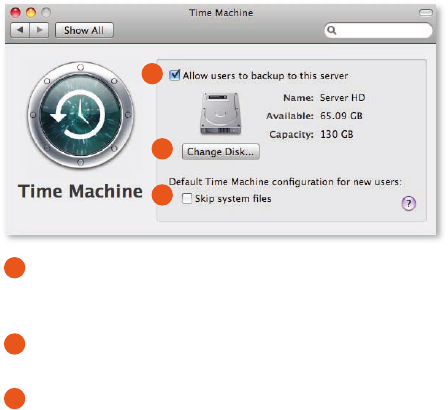
20
Product Overview
Mac OS X Server
Time Machine Backups
The new Time Machine feature in Leopard enables users to go back in time and
revisit their Mac as it appeared in a particular timeframe in the past. By making a
copy of everything on the system—digital photos, music, movies, TV shows, and
documents—Time Machine makes it easy for users to recover their data and undo
their mistakes.
Mac OS X Server can automatically back up your users’ previous versions to the
server or other designated hard drive on the network, protecting valuable data and
freeing up disk space on individual hard drives—or eliminating the need for backup
drives altogether.
Managing Time Machine Backups
To help you manage storage resources in your organization, Mac OS X Server allows you
to enable or disable Time Machine backups to the server. You can also prohibit backups
on a user-by-user basis.
If you don’t want to take up room on your server, you can designate a separate hard drive
just for client Time Machine backups.
You can choose to disallow backups of system les, which rarely change and are very large.
Time Machine for servers
Time Machine isn’t just for client systems. You can take advantage of it to back up
your server system—complete with all service data, such as wikis, calendars, mail,
and shared les—to another hard drive, giving you an easy way to restore your
network to an earlier conguration.
1
3
2
1
2
3

21
Product Overview
Mac OS X Server
Test-Drive Mac OS X Server
Installation & Setup Worksheet
Apple makes it easy to wrangle all your
important setup information before you
start the installation process. Just ll out
the Installation & Setup Worksheet, which
you’ll nd in the Documentation folder
on your installation DVD.
Stepping up to advanced services
Although you’re setting up Mac OS X Server
with the Standard conguration, you can
use the Server Admin application to access
more specialized services—such as Podcast
Producer, the new integrated solution for
producing professional-quality podcasts.
How simple is it to congure a server? We invite you to set up Mac OS X Server v10.5
Leopard and nd out for yourself. With a fully functioning copy of Mac OS X Server,
you have everything you need to congure and manage a suite of standard services
for a workgroup.
If you haven’t already, you might want to print these pages, so you have hard-copy
instructions in hand as you step through the test-drive.
Installing Mac OS X Server
Before you get started, make sure your Xserve or Mac meets the system requirements
for Mac OS X Server and has an active Ethernet connection. Choose your system
carefully, since installation will erase the contents of the target drive you select.
• Insert the Mac OS X Server Install Disc. Double-click Install Mac OS X Server. Click
Restart and authenticate after your system restarts. Mac OS X Server will boot from
the installation DVD.
• Choose your language. Click
¢
to continue.
• Welcome. This screen gives you the opportunity to review system requirements and
other information before proceeding. Click Continue. Agree to the terms of the license.
• Select a Destination. Choose a hard drive where you want to install Mac OS X Server.
If you select a drive that already has an operating system, you will see a warning—you
will need to change the drive’s settings. Click Options to change settings. Select “Erase
and Install” and click OK. Click Continue.
• Install Summary. This is the last chance to back out before erasing the destination
hard drive. If you’re set to proceed, click Install.
• Installing. Installation will take 20 to 30 minutes.
• Install Succeeded. Your system will restart automatically.
Setting Up Mac OS X Server
At restart, your system will boot from the destination hard drive, eject the Install Disc,
and launch Server Assistant—which steps you through all the information needed to
congure your server.
• Welcome. Click Continue.
• Server Conguration. Mac OS X Server gives you a choice of three congurations:
Standard, Workgroup, and Advanced. To get an idea of how they dier, select each
option and the screen shows you which services can be deployed for that conguration.

22
Product Overview
Mac OS X Server
Since this test-drive covers the Standard conguration only, choose Standard and click
Continue.
• Keyboard. Conrm that Mac OS X Server has recognized the keyboard you are using
and click Continue.
• Serial Number. Enter the serial number that’s on the card included with your
Mac OS X Server discs. Click Continue.
• Registration Information. Fill in your name and contact information. This will register
your copy of Mac OS X Server with Apple. Click Continue.
• A Few More Questions. Please provide additional information about how you expect
to use Mac OS X Server. Click Continue.
• Administrator Account. Create a name, short name, and password for yourself as the
administrator. If you like, you can also edit your picture in the directory. Click Continue.
• TCP/IP Connection. This screen allows you to enter the IP address and TCP/IP
information provided to you by your ISP or network administrator. If your connection
has already been set up, you can choose “Using DHCP” without needing to enter
additional information.
• Network Names. For your Primary DNS Name, Mac OS X Server can detect your
computer’s IP address from information provided by your Ethernet connection. If it
is not correct, contact your ISP before nishing conguration. If Mac OS X Server
does not detect an IP address, you can enter your own name, such as myserver.private.
You also need to enter a more colloquial name for your server—something like My
Mac OS X Server. This is how users will see the server on the network. Click Continue.
• Time Zone. Choose your time zone. This is very important for accurately capturing
times for wiki and blog entries, sent and received emails, and logins and logouts.
Click Continue.
• Server Backup. If your server has more than one hard drive, Mac OS X Server gives
you the option to back up your system, as well as all service data, such as wikis,
calendars, mail, and shared les—making it easy to restore your server in the event
of system failure. Click Continue.
• Mail Service. Click to relay your mail through your ISP’s outbound mail server. Just
specify the relay server name, such as relay.ISPname.com. You also have the opportu-
nity to customize the welcome email that will notify your users that their account has
been set up. Click Continue.
• Remote Access. You can allow your users to connect to Mac OS X Server when they
are osite, giving them remote access to wikis, blogs, shared calendars, email, and
shared volumes. Click Continue.
• Gateway. You will see this screen only if your system has more than one Ethernet
connection. In this case, you may want to set up your system as an Internet gateway.
One Ethernet interface connects to an Internet source and the other connects to the
local network, so the server can share its Internet connection with the users on the
network. Select which port will connect to which source. Click Continue.
• Client Computer Backup. You can allow your users to back up to the server, so that
they can restore deleted les or previous versions from their periodic backups using
Time Machine. Choose a drive for storing these client backups. To conserve storage
space and network bandwidth, the default is set to skip backup of system les. Click
Continue.
• Add User Accounts. To enter user names now, click Continue.
Getting help along the way
If you need help—or simply want more
information—you can always click the
icon on any screen. This brings up a Help
window, which you can keep at the side
of the Server Assistant window or Server
Preferences pane. As you move through
installation and setup, you’ll see the Help
information change to support you—
wherever you are in the process.
Mail services for workgroups
Even if you are part of a larger organization
with its own email system, you may wish to
use Mac OS X Server to relay outgoing email
and to manage mailing lists for your users
and groups.
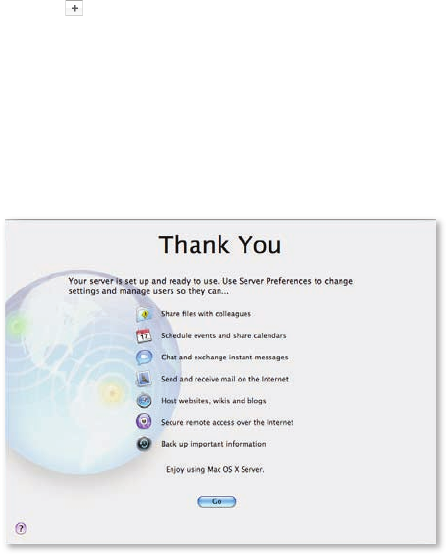
23
Product Overview
Mac OS X Server
• Add New User Accounts. Enter names for at least four users, real or hypothetical,
clicking for a blank eld. For each user, Mac OS X Server assigns a short name,
which you may edit. Create a password for each user. Click Continue.
This step automatically creates an email address and a chat address for each user.
• Setting Up. As Mac OS X Server congures itself, it provides a review of all your
settings. Click Continue.
• Thank You. Your server is now ready to use. Click Go to manage accounts and change
settings using Server Preferences.
Managing the Server
New in Mac OS X Server v10.5 Leopard, Server Preferences presents a straightforward
interface that makes it easy for even nontechnical users to manage a server, control
access privileges, and change service settings. This means your organization doesn’t
need to have experienced IT sta in order to enjoy the advantages of a small business
or workgroup server.
Server Preferences works just like System Preferences on a Mac. Click an icon to make
changes and additions; when you’re done, click Show All to see all the icons again. If
you’re not sure where to go to accomplish a particular task, you can always use the
power of Spotlight to nd what you need. For example, if you want to change your
virus detection settings, start typing virus and Spotlight will direct you to the Mail pane.
If you get interrupted during this test-drive, no problem. Preferences are saved as you
go, so you can come back and continue at any time. Just click the Server Preferences
icon in the Dock.
Managing accounts: users and groups
• Users pane. Mac OS X Server displays a list of the users you added earlier, including
yourself as Admin user. Click a user to add information and change that individual’s
settings.
– Account. You can drop in a picture for each account or change the password you
set earlier.
– Contact Info. Add contact details for each user. Notice that Mac OS X Server has
supplied an email and chat address automatically. If the user has a website and
blog, you may also add these URLs. The information you enter will be stored in the
directory, so all users can have access to information about others in the group.
Directory application
With the new Directory application in
Leopard, users in your group have the ability
to edit their own account information at any
time. They can also make changes to groups
to which they belong.
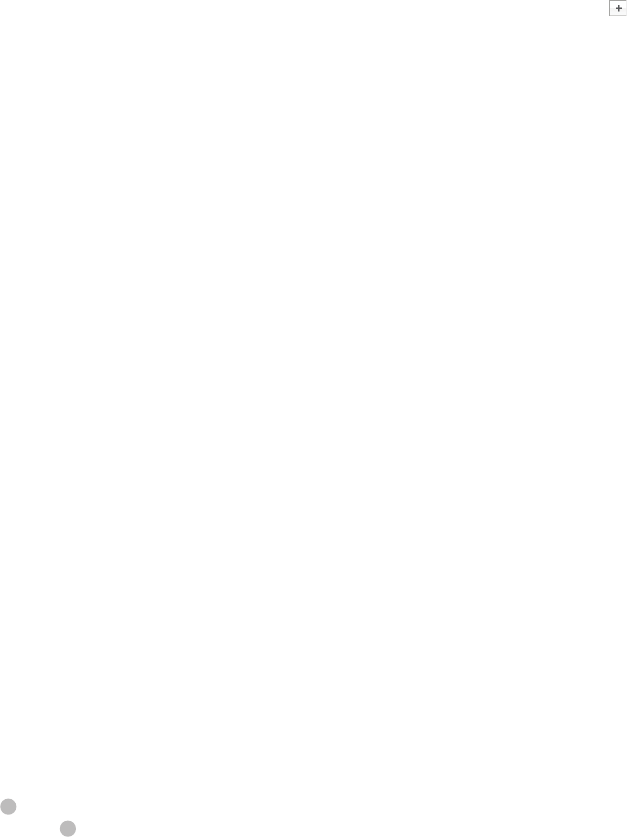
24
Product Overview
Mac OS X Server
– Services. By default, all clients can use all Standard services. Click to uncheck any
services you wish to disable for this user.
– Groups. Mac OS X Server has created a group called Workgroup and all users are
members by default. In the Groups pane, you will be able to create new groups.
Once you’ve done this, you can come back to the Users pane to manage a user’s
participation in these groups—just click the Edit Membership button and check
or uncheck group names.
• Groups pane. Mac OS X Server displays a list of the groups you’ve created. In this
case, you have only the one default Workgroup group. Click and create one or
two new groups, supplying a full name and editing the short name if you wish.
Click Create Group.
– Group Settings. For each group, you can dene which services—le sharing, mailing
list, and wiki—you want to enable. On the wiki, you can create, with a single click, a
shared calendar and an archive of emails sent to the mailing list.
Leave all services checked, so that you can explore them later. This will automatically
create a folder on the server, which all members can see under shared folders. It
also creates a mailing list and a wiki for the group.
– Membership. To populate a group, select one of the groups you just added and
click Edit Membership. Mac OS X Server gives you a list of all your users—just check
those you want to assign to this group. Repeat this process for any other groups
you created.
When you’re done, go back to the Users pane and click Groups to cross-check your
assignments. You can use Edit Membership in the Users pane to check or uncheck
groups.
Managing services
Mac OS X Server enables all services by default. But with Server Preferences, you can
disable (or re-enable) any service with an easy “slide” of the O/On button.
• File Sharing pane. Mac OS X Server prebuilds your server with a Groups folder, as well
as Backup and Public folders in the Shared Items folder. To add to the list of shared
folders, just drag a folder or entire hard disk into the window.
This is where you set le access permissions. Select a folder and click Edit Permissions
to check the users who can access the folder. You can also select an entire group—so
that when you add users to a group, they’ll have instant access to the appropriate
folders. If you want others outside your workgroup to be able to read les, check to
allow guest access. Click Save.
• iCal pane. You’ll want everyone in your workgroup to benet from a shared calendar.
iCal Server permits users to add les—such as presentations or discussion docu-
ments—to events, so shared calendars can get very large. For this reason, you can
choose to constrain the size of any single event or the size of each user’s calendar.
• iChat pane. By default, everyone in your workgroup is everybody’s buddy, making it
easy for users to communicate and collaborate. Also by default, your users can IM
buddies on other IM servers—though you may choose to restrict this. To watch for
possible abuse, you can also choose to log users’ IM activity and to archive their chats.
• Mail pane. During your setup with Server Assistant, you may have entered your
company’s relay address for outgoing mail. Server Preferences allows you to edit the
address at any time. For junk mail and virus ltering, you can choose how aggressively
you want Mac OS X Server to respond to questionable incoming mail.
Shortcuts to services
Notice the arrow icon after each service.
Clicking it takes you directly to the shared
service. For example, click
¢
after “Wiki
and blog” and the wiki opens; click
¢
after
“Mailing list” to create a new Mail message
addressed to the group.
Adding users and groups in the
Workgroup conguration
Had you chosen the Workgroup con-
guration, you would be able to add
users and groups simply by pulling
names from your corporate directory.

25
Product Overview
Mac OS X Server
• Web pane. Mac OS X Server automatically creates a wiki for your workgroup and
any other groups you have created. The Workgroup Wiki is the default home page,
but you can use the pop-up menu to change it to another group’s wiki—or to your
external website, if you have one. Mac OS X Server also gives you a “master switch”
to enable or disable all wikis on the server. If at any time you realize you want a
new wiki, Mac OS X Server gives you a shortcut back to the Groups pane—where
you can add a group, which automatically creates a wiki for the group.
• VPN pane. The built-in VPN server makes it easy to prevent unauthorized remote access
to your server. It starts by generating a shared secret, which you can choose to keep
hidden—or click Edit to change or to show the actual characters. To congure your
VPN server, Mac OS X Server auto-discovers a range of IP addresses, or you can enter
the IP address yourself. Click Save As, and Mac OS X Server creates a VPN conguration
le. Choose your destination and click Save. You can now email the le to your users.
When they open the le, it automatically creates a VPN setting on their system.
Managing the system
It’s always important to maintain information about your server and administer
measures to protect it from attacks, as well as from unintentional abuse.
• Information pane. This pane displays information about Mac OS X Server software
and your server hardware. You can change the computer name, but not the IP address
or the DNS name, which were established during setup. The Information pane also
allows you to set notications, so you can receive an automatic email, for example,
when disk space is low, when software updates are available, or when Mac OS X Server
detects a virus-infected email. If you make changes, click to save them.
• Logs pane. This pane allows you to view details about server activity. Use the pop-up
menu at the bottom of the pane to display specic logs for each of the services.
• Graphs pane. Mac OS X Server visualizes important information for you: processor
usage over time, network trac, disk space, le-sharing trac, and trac to your web
server.
• Time Machine pane. To help you manage storage resources in your organization,
Mac OS X Server allows you to restrict users’ ability to save their Time Machine backups
to the server. You may also choose to designate a separate hard drive just for client
backups.
• Firewall pane. Mac OS X Server leaves the rewall o by default. To enable it, just
slide the O/On button to the right and select which servers you want to protect. It
can even be useful to turn the rewall on without selecting any services. This allows
your server to take advantage of the adaptive rewall—which creates a temporary
rule to restrict access whenever it detects suspicious activity, such as an unusual
volume of access attempts.
Monitoring the Server
Want to keep an eye on the status of your server, whether from your own computer
or any other system running Mac OS X Leopard or Mac OS X Server v10.5 Leopard? The
Server Status widget gives you snapshots of processor use, network trac, and available
disk space.
First, you’ll need to set the Server Status widget to recognize your server.
• Open Dashboard (from the Dock or using the F12 key) and click to open a selection
of widgets.
• Choose the Server Status widget and drag it to your desktop.
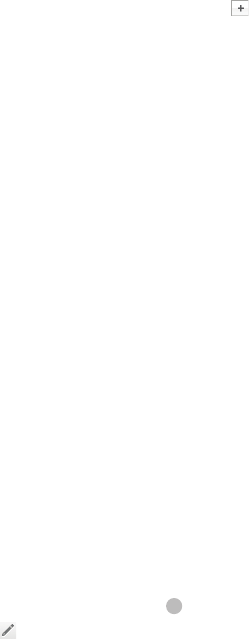
26
Product Overview
Mac OS X Server
• Enter the server’s DNS or IP address, your name as the administrator, and your
password. Click Done.
Now that your Server Status widget is live, it displays information in a convenient
window.
• For each service, you can see the current number of connections. You can also see
a status indicator; a green indicator means the service is running.
• Click the graph to change the time period you wish to monitor.
• Click an icon below the graph to see information about a dierent processor or service.
• If you want to make changes to any service, click the service name to open its pane in
Server Preferences.
Exploring Mac OS X Server as a User
Now that you’ve had a chance to be a Mac OS X Server administrator—setting up
services, creating users and groups, and conguring your Server Status widget—you
might want to discover how powerful it is to be a Leopard client. If you created an
actual user on a Leopard system and enabled all their services, you can now switch
to that system and test-drive Mac OS X Server from the user’s point of view. (The
more users and groups you created, the more interesting your exploration will be.)
• Directory. View a list of the users and groups you created during setup. Click to
create a new shared contact. Change your account information. Set up a new group
and enable a mailing list and wiki.
• Address Book. Click Directories and search for one of the other users you created
during setup. Notice that all the people in your workgroup have been added
automatically to your Address Book.
•
Finder. Notice your Shared list contains a Server icon. If you are using a dierent
hardware system from the server, all shared folders (which you are authorized to see)
will have mounted automatically. If you are using the same system as the server, you’ll
need to mount a shared volume. Drag and drop les into a folder.
• Spotlight Server. Type a search term in the Spotlight eld in the Finder. Click Shared
to search content on the server.
• iCal. Open the Accounts tab in iCal Preferences and make sure Mac OS X Server has
set up your account. Create a new event. Just drag and drop users from the directory
to add attendees. Or start typing a user name and Mac OS X Server will nd it for you.
Subscribe to a calendar for a group you just created.
• iChat. Open your Buddy List to see all the users in your group. Choose a buddy and
open screen sharing. Submit a request to add a chat room.
•
Mail. Open the Accounts tab in Mail Preferences and make sure Mac OS X Server has
set up your account. Create a new message and address it to one of the users in your
workgroup. Notice that Leopard autolls the complete address as you start typing.
Send an email to a mailing list for a group you created.
• Wiki. Open the Directory application and nd your workgroup. Click
¢
to launch
your browser and open the group’s wiki. Click and enter some information, add
some tags, change the formatting, and attach a le. Open the shared calendar. Open
the mailing list archive. If you send any mail to the mailing list, it shows up here.
Single sign-on
All Leopard services are single sign-on. This
means that users need type their password
only once to access the server—and they
have only one password to remember.
27
Product Overview
Mac OS X Server
Product Details
Mac OS X Server can be purchased in 10-client and unlimited-client editions to
meet the needs of server deployments of any size. License restrictions apply only
to simultaneous le-sharing services for Mac and PC clients.
• Mac OS X Server 10-client edition. The easiest way to deploy essential network
services, the 10-client edition is designed for small workgroups and Internet hosting
services that do not require simultaneous le sharing among more than 10 Mac
and PC clients.
• Mac OS X Server unlimited-client edition. The most cost-eective way to support
Mac and Windows workgroups, the unlimited-client edition is perfect for classroom
labs, creative professionals, and medium-size to large workgroups with high volumes
of le-sharing activity.
Also available is an unlimited-client upgrade from the 10-client edition.
Included with Mac OS X Server Version 10.5 Leopard
The Mac OS X Server package includes the following:
• Installation DVD containing Mac OS X Server v10.5 Leopard
• CD containing Admin Tools
• Printed Getting Started guide
• Electronic documentation
Mac OS X Server includes a complete set of Internet and workgroup services to meet
the needs of businesses and institutions of any size. No matter how you congure your
server, you’ll have access to these capabilities:
• Fundamental networking and security services
• Open Directory for standards-based directory and authentication services
• Workgroup Manager for managing preferences and policies
• Cross-platform le and printer sharing using native protocols
• iCal Server for scalable calendar services
• Easy-to-manage mail solutions using open source technologies
• Scalable solutions for hosting dynamic websites and enterprise applications
• Software update server for managing Apple software updates
• System imaging with NetBoot and NetInstall
• iChat Server for secure IM communications
• Wiki Server for web-based collaboration and shared calendars
• Windows services for supporting mixed-platform workgroups
• QuickTime Streaming Server for live broadcasting and on-demand streaming of
digital media
• Podcast Producer for capture, encoding, and delivery of high-quality podcasts
• Large-scale distributed computing using Xgrid
Mac OS X Server documentation
For more information about advanced
capabilities in Mac OS X Server, download
technology briefs and complete manuals
at www.apple.com/server/documentation.
28
Product Overview
Mac OS X Server
System Requirements
Mac OS X Server requires an Apple server or Mac desktop computer with an Intel,
PowerPC G5, or PowerPC G4 (867MHz or faster) processor; 1GB of physical RAM; 20GB
of available disk space.
Some features, such as video conferencing and podcast production, have additional
system requirements or require additional purchase(s). See www.apple.com/server/
macosx for details.
AppleCare Technical Support
Mac OS X Server comes with 90 days of toll-free telephone support for installation,
launch, and recovery and lifetime access to Apple’s online support resources, such
as the AppleCare Knowledge Base and discussion forums. In addition, Apple oers
consultative phone and email support for advanced server migration and integration
issues. Customers can choose from three levels of AppleCare technical support:
• Select covers up to 10 incidents with 4-hour response for priority 1 issues (server
down), 12 hours a day, 7 days a week.* Additional incidents can be purchased as
needed.
• Preferred covers an unlimited number of incidents with 2-hour response for priority
1 issues, 12 hours a day, 7 days a week,* and assigns a technical account manager to
the organization.
• Alliance covers an unlimited number of incidents at multiple locations with 1-hour
response for priority 1 issues, 24 hours a day, 7 days a week.* This plan includes an
onsite review by an Apple technical support engineer.
For more information about AppleCare support products, including terms and
conditions, visit www.apple.com/server/support.
Apple Maintenance Program
This optional program for Mac OS X Server makes it easy to manage software
expenditures while beneting from the latest technologies and improvements.
With one payment, you automatically receive major Mac OS X Server software
upgrades for three years. For more information, including program terms and
conditions, visit www.apple.com/server/maintenance.
Training and Certication
Apple oers comprehensive training programs on Mac OS X and Mac OS X Server
applications and technologies. A combination of lecture, demonstration, and hands-
on exercises, classes are taught by Apple Certied Trainers with real-world experience
and dynamic presentation skills. Customers can choose to attend classes at an Apple
Authorized Training Center or have the training delivered onsite at their business or
institution.
Once IT professionals have acquired the requisite skills, Apple certication programs
provide tangible evidence of their technical expertise. Three certication levels—Apple
Certied Support Specialist, Apple Certied Technical Coordinator, and Apple Certied
System Administrator—are based on corresponding training course content.
For more information about Mac OS X Server training and certication programs, visit
www.apple.com/server/training.
*Response times are not guaranteed.
29
Product Overview
Mac OS X Server
Additional Resources
For more information about Mac OS X Server and other Apple server solutions, explore
the following Apple websites:
• Mac Products Guide: guide.apple.com/uscategories/servers.lasso
• Documentation: www.apple.com/server/documentation/
• Training and certication: www.apple.com/server/training/
• Mailing lists: www.lists.apple.com/mailman/listinfo/macos-x-server/
• Product support: www.apple.com/support/macosxserver/
• Product discussions: discussions.info.apple.com/
• Developer support: developer.apple.com/server/
• Product feedback: www.apple.com/feedback/server.html
• Product security: www.apple.com/support/security/
• Apple Professional Services: www.apple.com/services/consulting/
• List of Apple press contacts: www.apple.com/pr/contacts.html
• Apple web badges: www.apple.com/about/webbadges/
In addition, several third parties publish in-depth materials for Mac OS X Server users:
• O’Reilly. Mac OS X books, articles, and technical resources for Mac OS X and other
leading-edge computing and networking technologies: mac.oreilly.com/
• MacEnterprise.org. Community and resources for administrators deploying Mac OS X
labs in enterprise and higher education environments: www.macenterprise.org/
• Peachpit Press. Books, articles, and technical materials on Mac OS X, Mac OS X Server,
UNIX, and more: www.peachpit.com
For More Information
For more information about Mac OS X Server
and other Apple server solutions, visit
www.apple.com/server.
© 2007 Apple Inc. All rights reserved. Apple, the Apple logo, Cover Flow, FireWire, iCal, iChat, iPod, iSight, Mac, Mac OS, Macintosh,
QuickTime, Xgrid, and Xserve are trademarks of Apple Inc., registered in the U.S. and other countries. Apple Remote Desktop,
Apple TV, Finder, iPhone, Leopard, and Spotlight are trademarks of Apple Inc. AppleCare and Apple Store are service marks of
Apple Inc., registered in the U.S. and other countries. Intel is a trademark of Intel Corp. in the U.S. and other countries. PowerPC
is a trademark of International Business Machines Corporation, used under license therefrom. UNIX is a registered trademark of
The Open Group in the U.S. and other countries. Mac OS X Server version 10.5 Leopard is an Open Brand UNIX 03 Registered
Product. Other product and company names mentioned herein may be trademarks of their respective companies. Product
specications are subject to change without notice. This material is provided for information purposes only; Apple assumes no
liability related to its use. October 2007 L355788A