Apple MacPro(Early2009) User Manual Mac Pro(Early2009and Mid2010) Pro RAIDCardand Battery Replacement Instructions Early2009 RAID Card And DIY
Apple-Mac-Pro-Raid-Card-And-Battery-Users-Manual-417915 apple-mac-pro-raid-card-and-battery-users-manual-417915
Mac Pro RAID Card and Battery Mac_Pro_Early2009_RAID_Card_and_Battery_DIY
Mac Pro RAID Card and Battery to the manual 17cc87db-ed10-40d4-ac78-1a0ef071b5c9
User Manual: Apple MacPro(Early2009) MacPro(Early2009andMid2010)-MacProRAIDCardandBatteryReplacementInstructions
Open the PDF directly: View PDF ![]() .
.
Page Count: 6
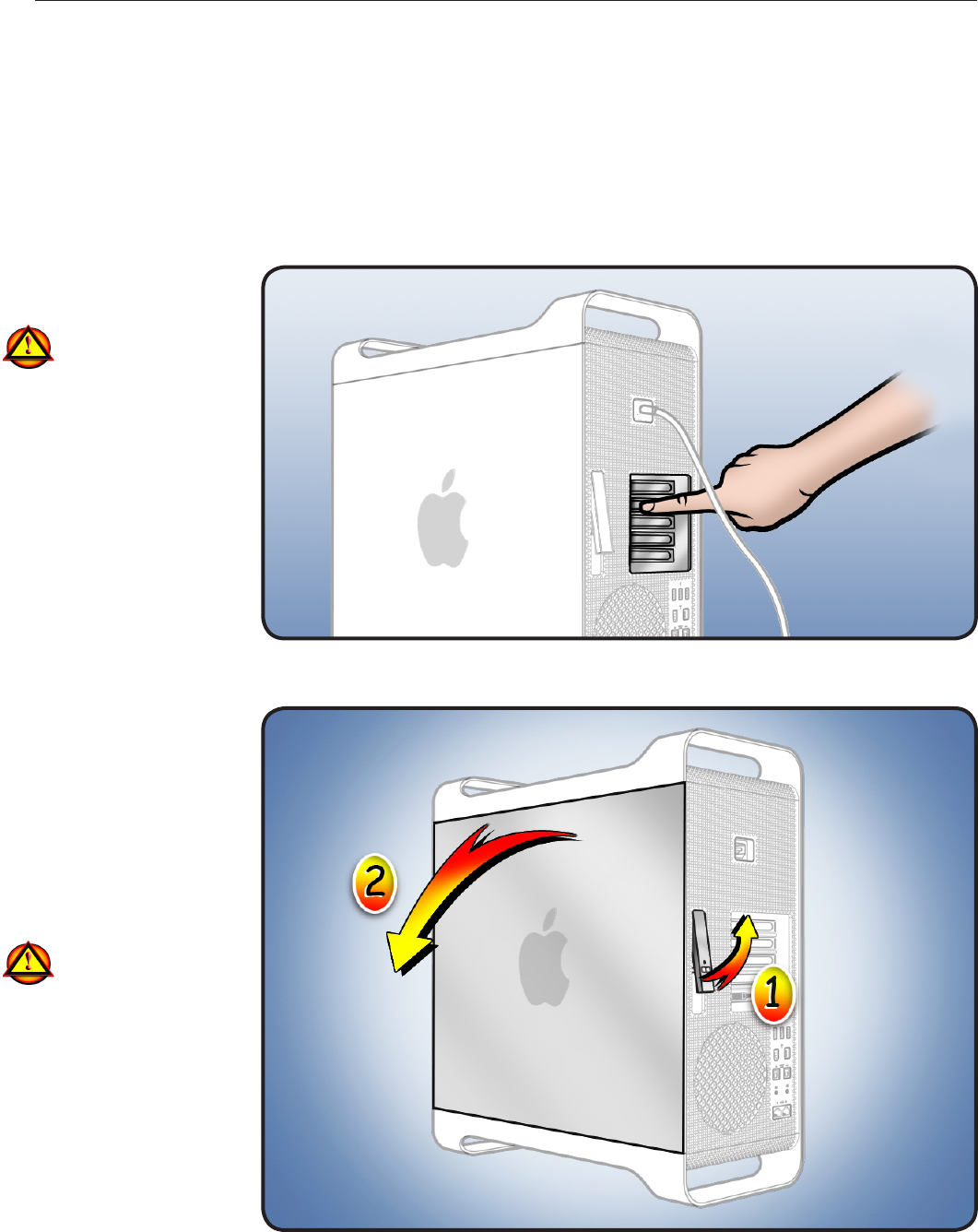
073-1251 Rev. A 1
© 2009 Apple Inc. All rights reserved.
Mac Pro
First Steps
Shut down computer.1
2 Wait 10 minutes.
Warning: Parts inside
computer can be very
hot. Allow computer
to cool down before
continuing.
Unplug all external 3
cables except power
cord.
Touch metal PCI cover 4
on back of computer.
Unplug power cord.5
Opening the
Computer
Hold side access 1
panel and lift latch on
back of computer.
Warning: Edges of
access panel and
enclosure can be
sharp. Be careful
when handling.
Remove access panel 2
and place it on at
surface covered by
soft, clean cloth.
Mac Pro RAID Card and Battery
Replacement Instructions
Note: Follow these instructions carefully. Failure to do so could damage your equipment and
void its warranty.
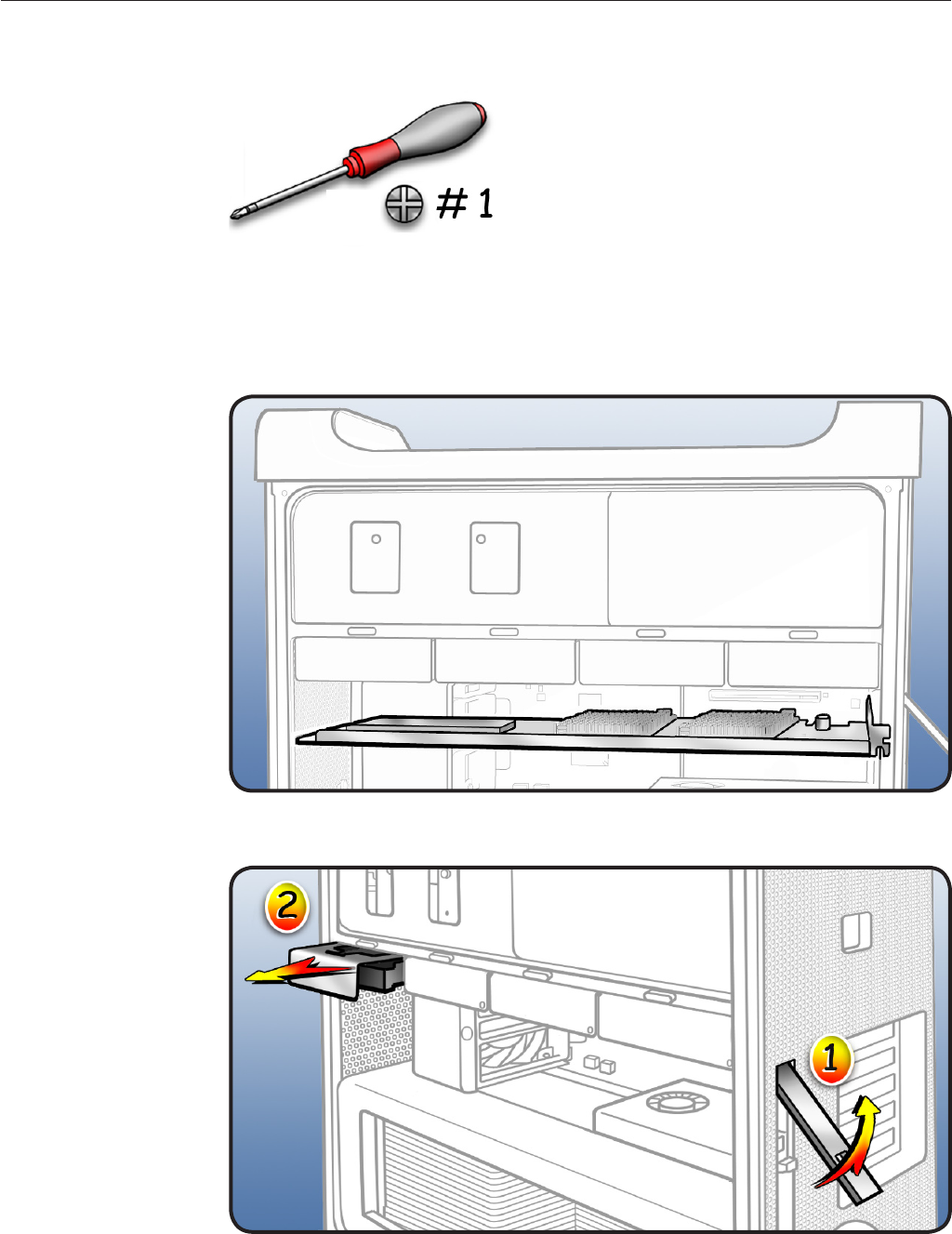
073-1251 Rev. A 2
© 2009 Apple Inc. All rights reserved.
Required Tools
Phillips #1 screwdriver
Removing the
Installed RAID
Card and Battery
1 Locate RAID card.
Note: Before removing or
installing a RAID card, you
must remove all hard
drives. Also remove any
12-inch PCI card blocking
access to the RAID card.
Make sure latch on
2
back panel is up, so
that drive is unlocked.
Pull hard drive out of 3
far-left drive bay.
Repeat for remaining 4
drives.

073-1251 Rev. A 3
© 2009 Apple Inc. All rights reserved.
5 Using Phillips #1
screwdriver, loosen 2
captive screws
securing card’s
bracket to enclosure.
Remove bracket from 6
enclosure.
Note: Card is held in place
by retention bar. Following
two steps explain how to
release bar.
7 Press button on PCI
slider.
Move slider to left, 8
which releases card’s
retention bar.
Holding card by top 9
corners, gently pull up
and remove card from
computer.
Note: When removing
or installing card, handle
it only by the edges. Do
not touch its connectors
or any components. Lift
card straight out from
connector to remove it,
and insert it straight into
connector to install it.

073-1251 Rev. A 4
© 2009 Apple Inc. All rights reserved.
10 To replace card’s
battery:
Disconnect battery •
cable from card.
• Remove 3 screws and
lift battery from card.
Install replacement •
battery.
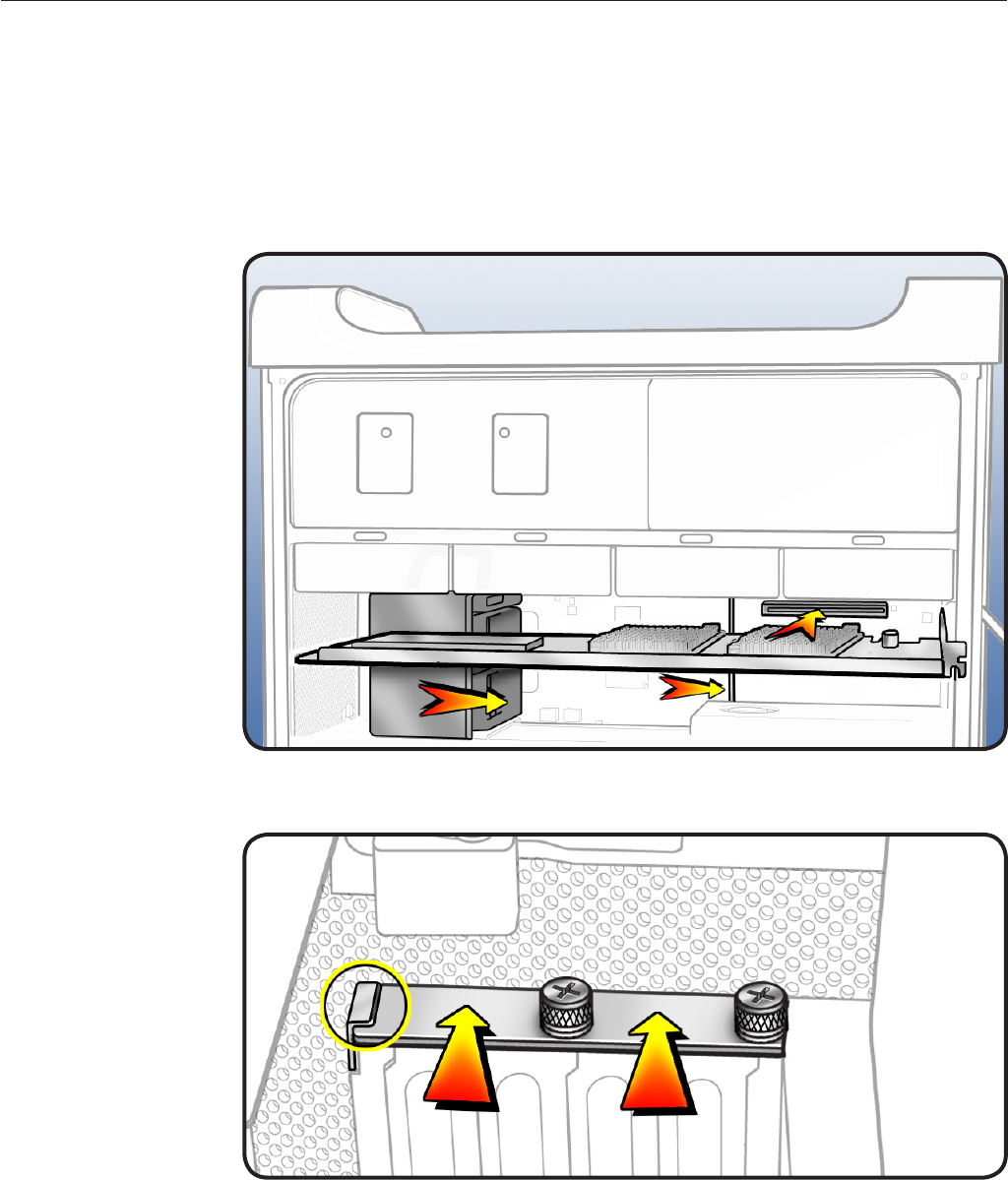
073-1251 Rev. A 5
© 2009 Apple Inc. All rights reserved.
Installing the
Replacement
RAID Card and
Battery
Note: Mac Pro RAID Card
must always be installed
in PCI slot 4.
Align card’s connector 1
with PCI slot 4 and
press until connector
is inserted all the way
into slot. Make sure
card also engages
in slot 4 of PCI card
guide.
Press button on PCI 2
slider.
Move slider to right to 3
secure card.
4 Replace PCI bracket
and tighten screws.
Note: Slide bracket
under circled tab.
Note: System Proler
does not display the
serial number for the Mac
Pro RAID Card. You can
nd the serial number
by checking the serial
number sticker on the
back of the card.
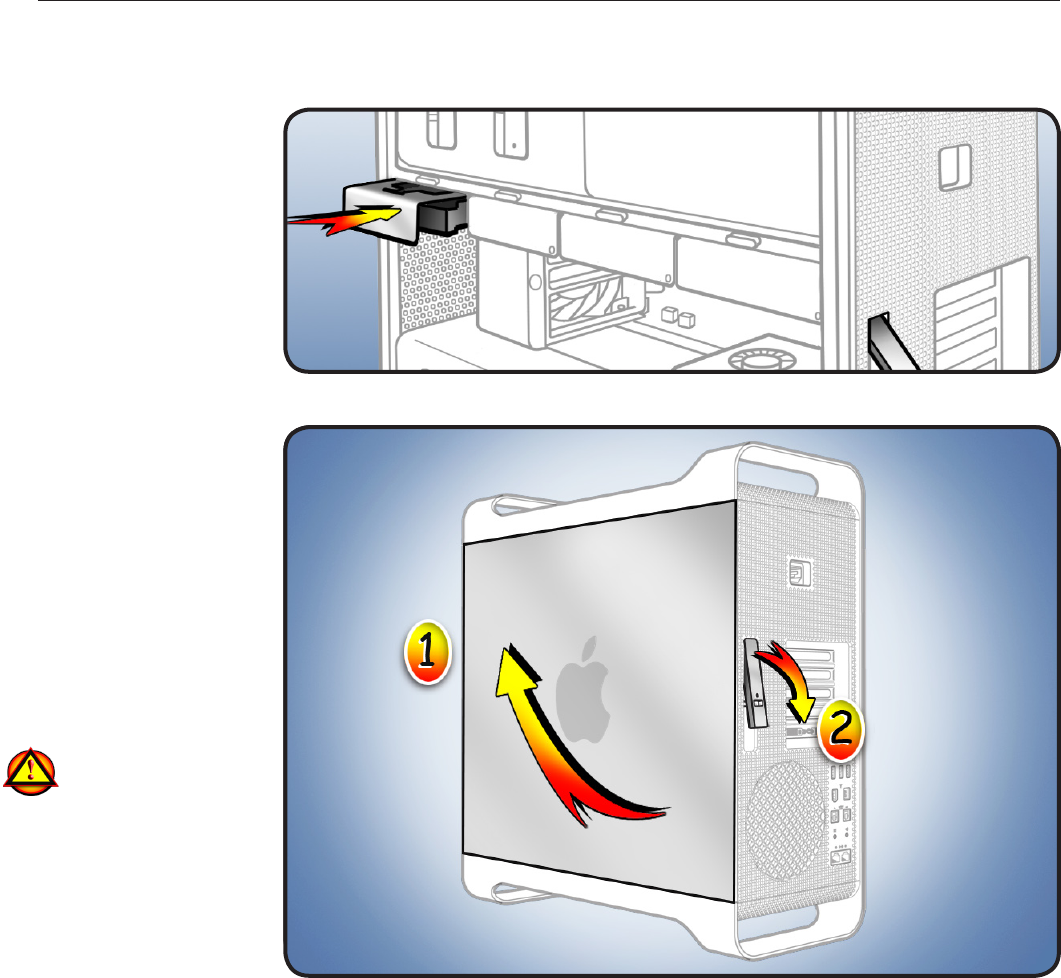
073-1251 Rev. A 6
© 2009 Apple Inc. All rights reserved.
Replace any other 5
PCI cards previously
removed.
6 Replace all hard drives
in drive bays.
Closing the
Computer
1 Replace access panel.
Note: Make sure
latch is up before you
replace panel. If latch
is down, panel will
not seat correctly.
Push latch down 2
to close and secure
access panel.
Warning: Never turn
on computer unless
all its internal and
external parts are in
place and it is closed.
Operating computer
when open or missing
parts can cause
damage or injury.
Apple Inc.
© 2009 Apple Inc. All rights reserved.
This document is protected under U.S. Copyright Law and International Treaties, and no part of this
document may be reproduced in any form without written permission from Apple.
Apple is not responsible for typographical, printing, or inadvertent errors.
Apple Inc.
1 Innite Loop
Cupertino, CA 95014-2084 USA
+ 1 408 996 1010
www.apple.com
Apple, the Apple logo, and Mac are trademarks of Apple Inc., registered in the U.S. and other countries.