Apple PowerBook G4 (DVI) User Manual Power Book And (1GHz/867MHz) Memory Card Replacement Instructions Pbg4dvi Mem Cip
2002-11-06
User Manual: Apple PowerBook G4 (DVI) PowerBook G4 (DVI) and (1GHz/867MHz) - Memory Card - Replacement Instructions
Open the PDF directly: View PDF ![]() .
.
Page Count: 7

PowerBook G4 (DVI)
Memory Card
Replacement Instructions
Follow the instructions in this sheet carefully. Failure to follow these instructions could
damage your equipment and void its warranty.
Note:
Written and video instructions covering customer-installable parts are available at
http://www.info.apple.com/installparts/.
Warning: During this procedure, keep small parts away from children.
Tools Required
The only tool required for this procedure is a jeweler’s flat-blade screwdriver
(if keyboard is locked).
Opening the Computer
Warning: Always shut down your computer before opening it to avoid damaging its
internal components or causing injury. After you shut down the computer, the
internal components can be very hot. Let the computer cool down before
continuing.
1. Place your computer on a clean, flat surface.
2. Shut down your computer and wait thirty minutes before continuing.
3. Disconnect the power cord and any other cables connected to the computer.
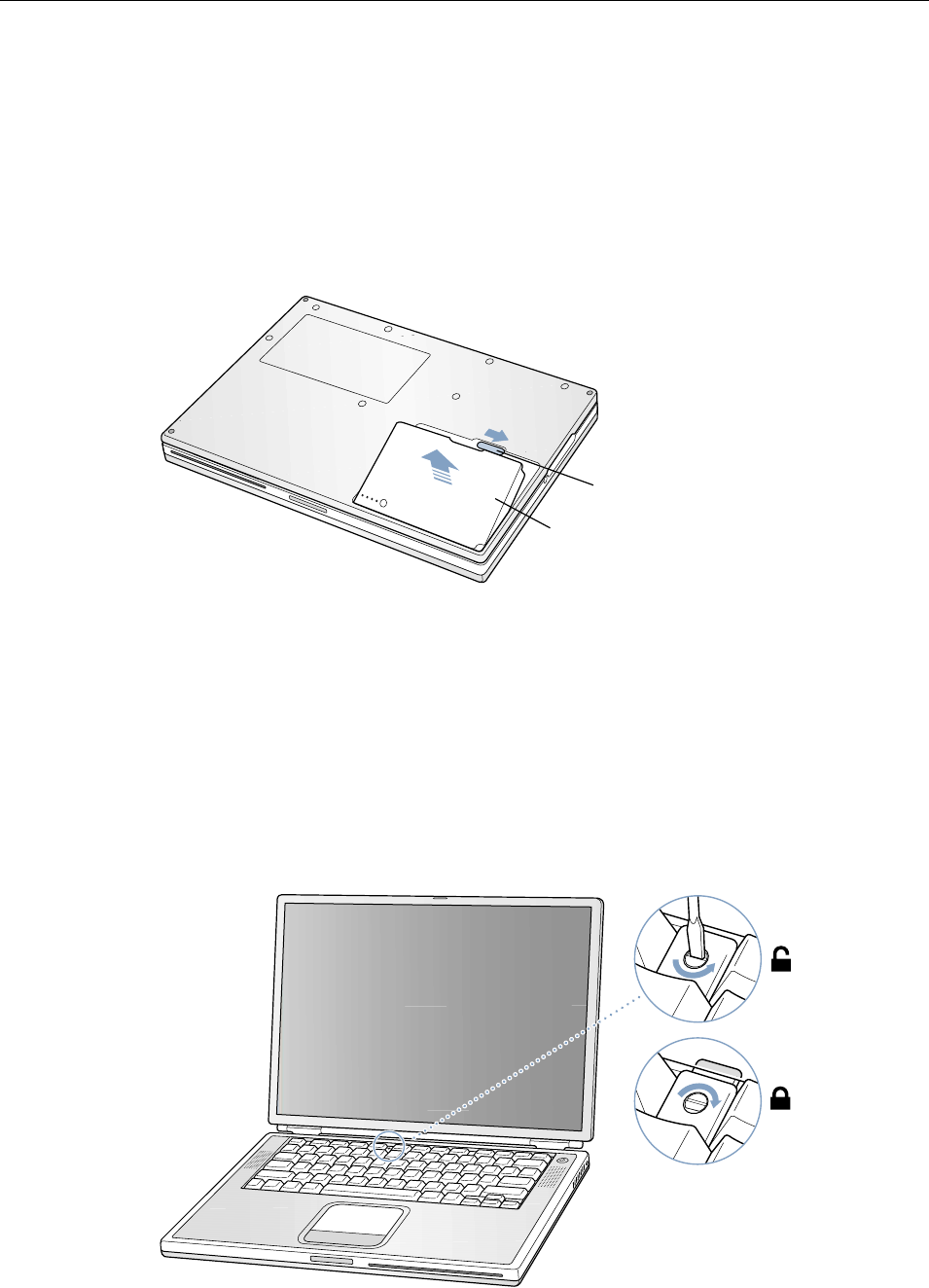
PowerBook G4 (DVI) Memory -
2
4. Close the computer and turn it over.
5. Slide the battery latch
(Figure 1A)
to the right to remove the battery
(Figure 1B)
.
Removing the battery will prevent you from accidentally turning on the computer.
Warning: Removing the battery before shutting down your computer may
result in data loss.
Figure 1
6. Turn over the computer.
7. Raise the display so you can access the keyboard.
8. Make sure the keyboard locking screw, located in the small plastic tab to the left of the
Num Lock key
(Figure 2)
, is not in the locked position. Your PowerBook comes with
the keyboard unlocked, so unless you or someone else locked the keyboard, you can
skip this step.
To unlock the keyboard, turn the screw 1/2 turn.
Figure 2
B
A
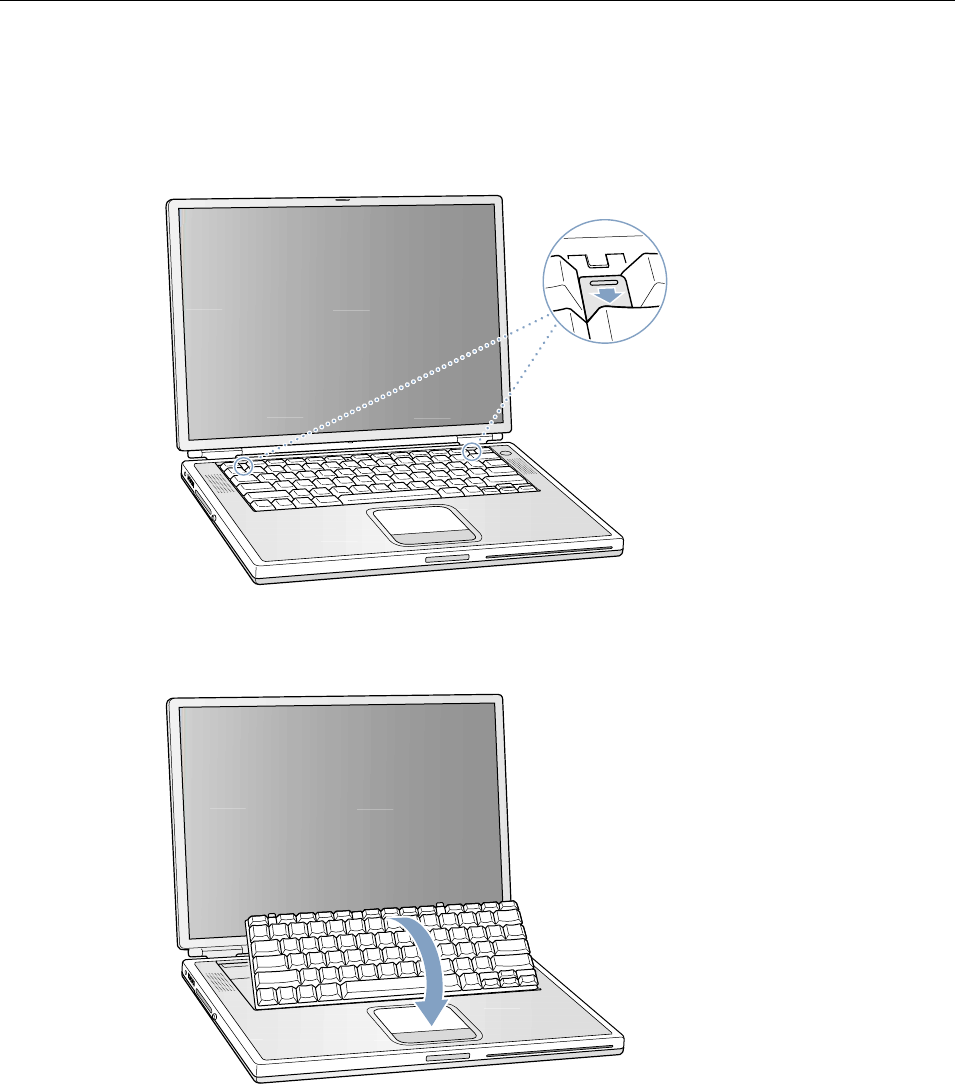
PowerBook G4 (DVI) Memory -
3
9. Release the keyboard by pulling down on the keyboard release tabs (located to the left
of the F1 and F12 keys)
(Figure 3)
, then lift the top portion of the keyboard up slightly,
and toward the display.
Figure 3
10. Flip the keyboard over and lay it on the palm rests and trackpad.
(Figure 4)
Figure 4
®
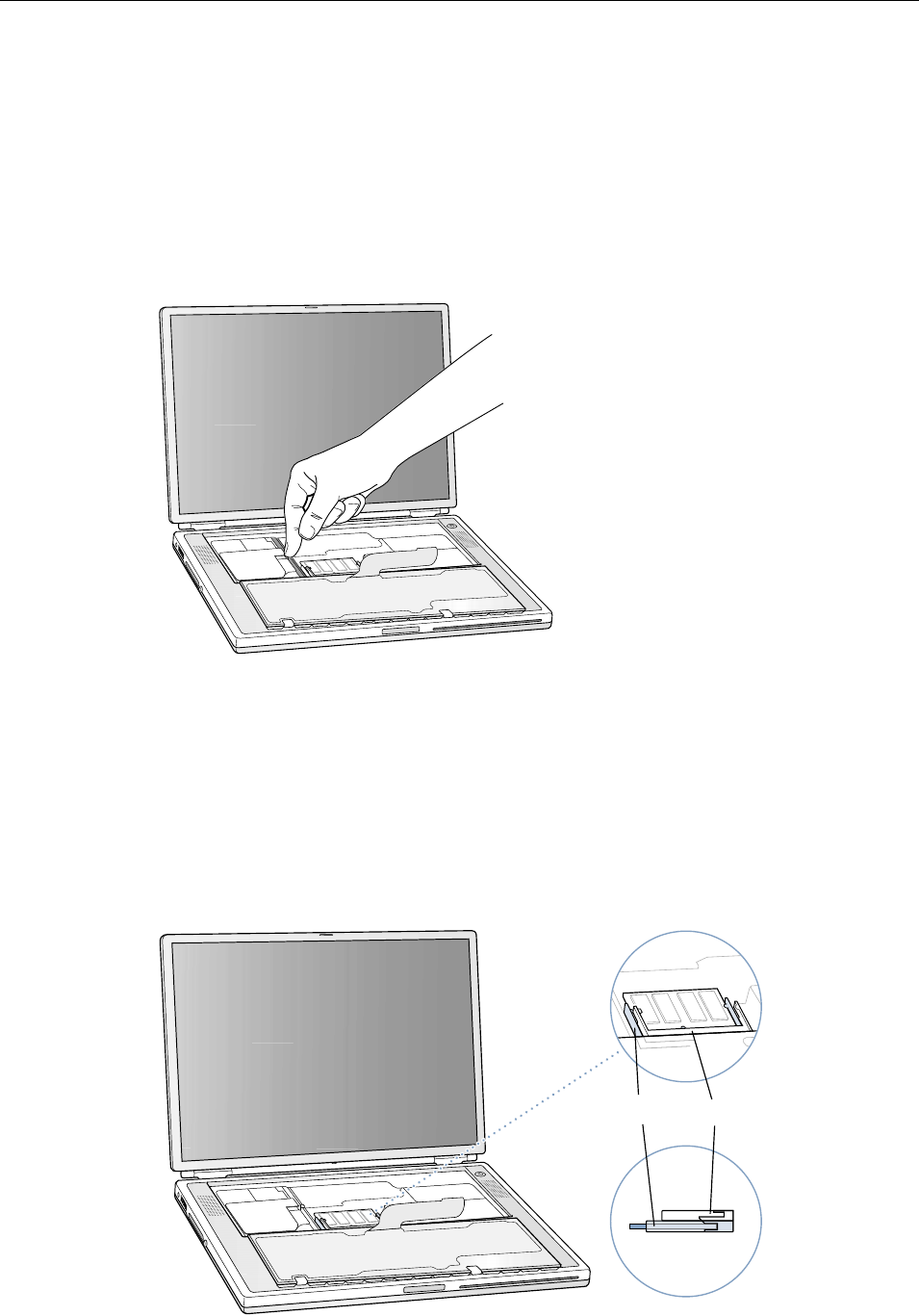
PowerBook G4 (DVI) Memory -
4
11. Touch the computer’s inside framework (a dull gray conductive composite material) to
discharge any static electricity, as shown
(Figure 5)
.
Important:
To avoid electrostatic discharge damage, always ground yourself by
touching the computer’s framework before you touch any parts or install any
components inside the computer. To avoid static electricity building back up in your
body, do not walk around the room until you have completed your installation and
closed the computer.
Figure 5
Removing the Installed Memory Card
1. To remove a memory card, locate the brackets that secure the card on both sides
(Figure 6)
. Carefully spread the brackets apart until the card releases on each side.
Pull the card up and out.
Note:
If there is a memory card in the upper memory slot
(Figure 6A)
, it must be
removed before removing a card in the lower slot
(Figure 6B)
.
Figure 6
A
B
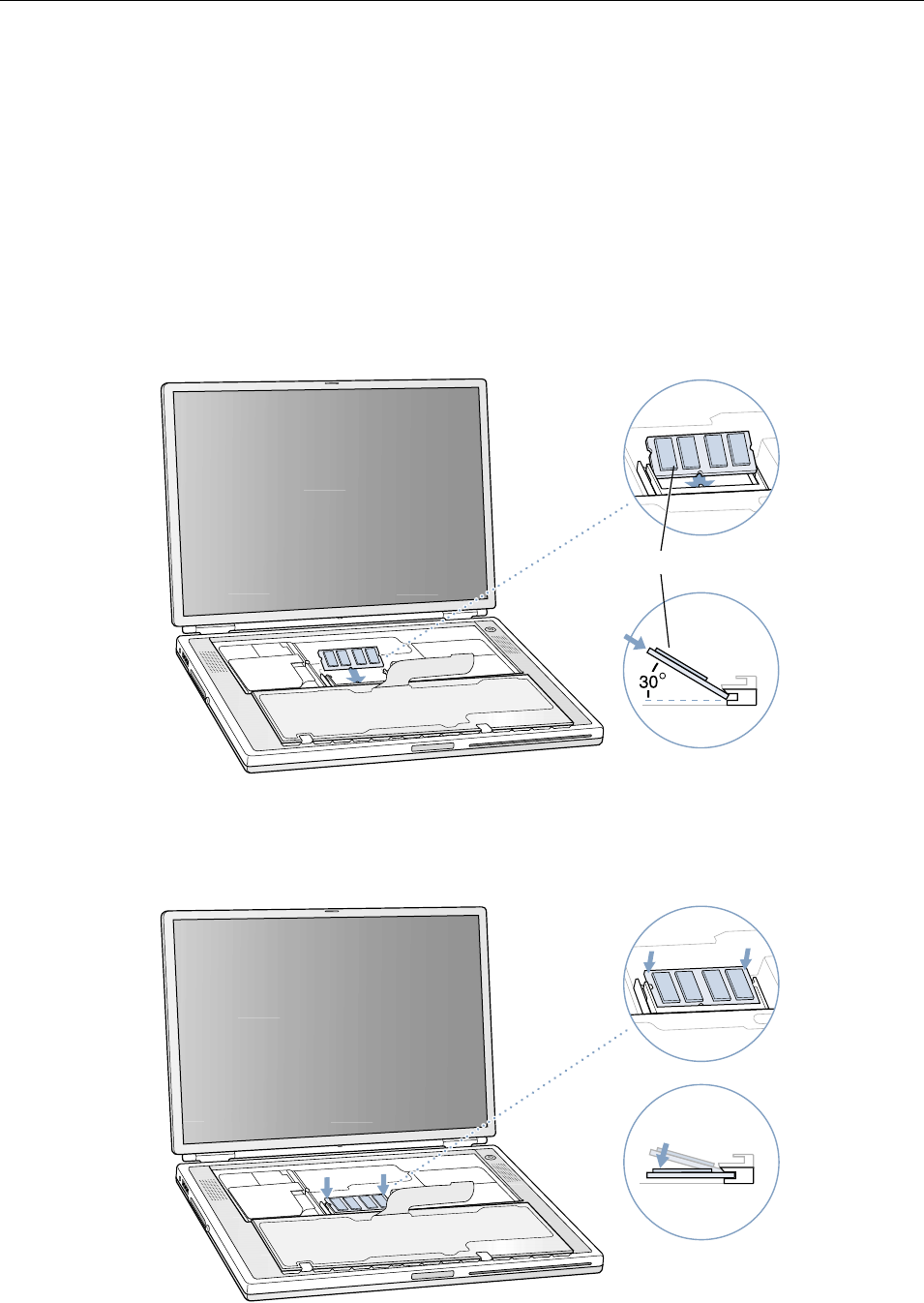
PowerBook G4 (DVI) Memory -
5
Installing the Replacement Memory Card
Warning: When handling a memory card, do not touch its gold connectors. Handle
the card only by the edges.
1. To install the memory card, line up the notch in the card with the small tab in the
memory slot. Hold the card at a 30-degree angle
(Figure 7A)
, and then push the card
into the slot until it is firmly seated.
Note:
You may feel some resistance. If you are having trouble inserting the card, try
pushing one side at a time.
Figure 7
2. Gently push the card down until the two brackets on either side of the card lock into
place
(Figure 8)
.
Figure 8
A
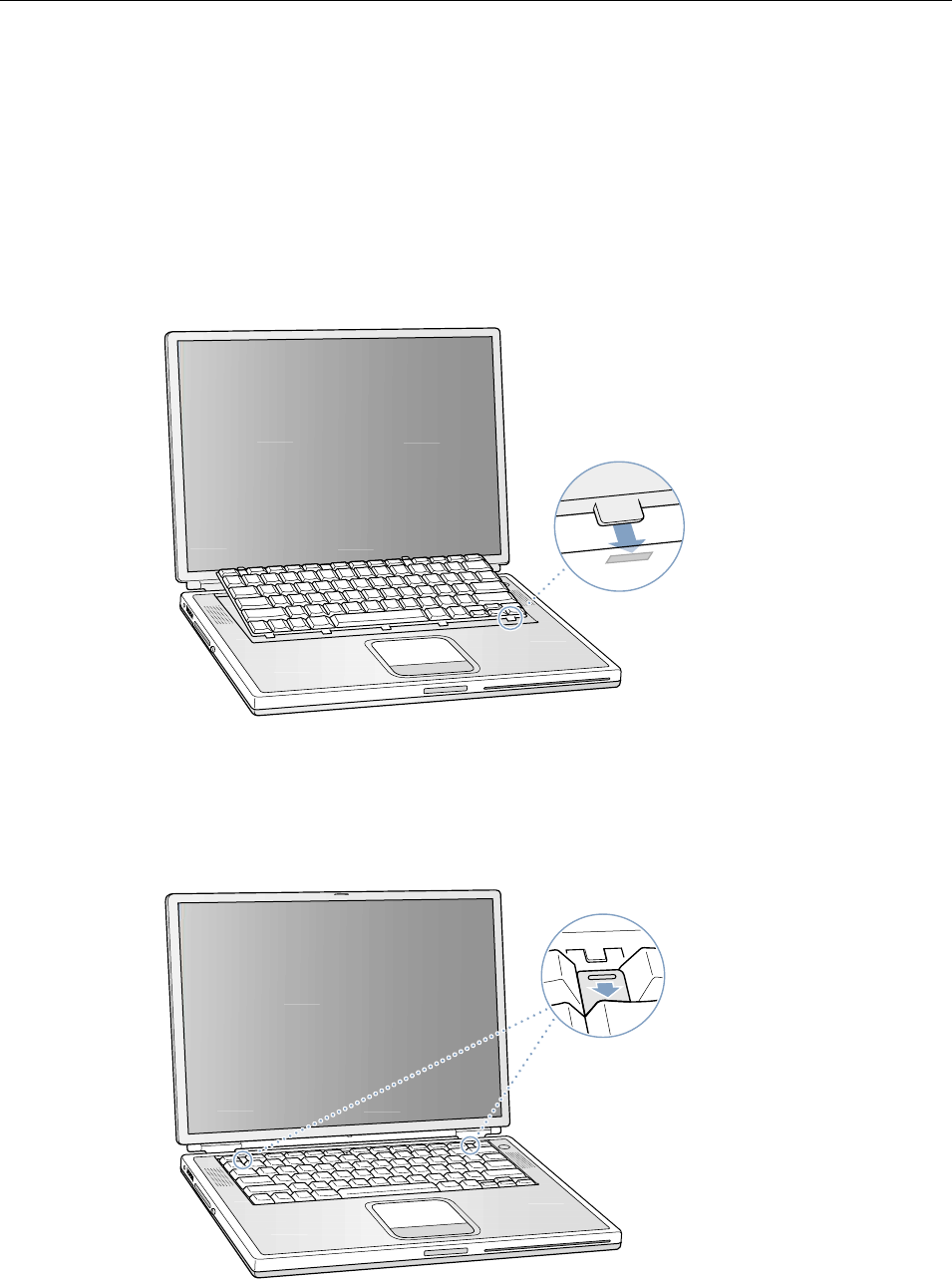
PowerBook G4 (DVI) Memory -
6
Closing the Computer
1. Flip the keyboard back toward the keyboard opening in the case.
2. Hold the keyboard at an angle and insert the tabs on the bottom edge of the keyboard
into the slots below the edge of the keyboard opening.
(Figure 9)
Important:
Make sure that all the tabs are seated and that the keyboard rests flush
against the edge of the opening.
Figure 9
3. Lay the keyboard flat into the keyboard opening.
4. Pull down on the keyboard release tabs while pressing down on the top portion of the
keyboard
(Figure 10)
.
Release the tabs to secure the keyboard in place.
Figure 10
5. Close the display and turn the PowerBook over.
®
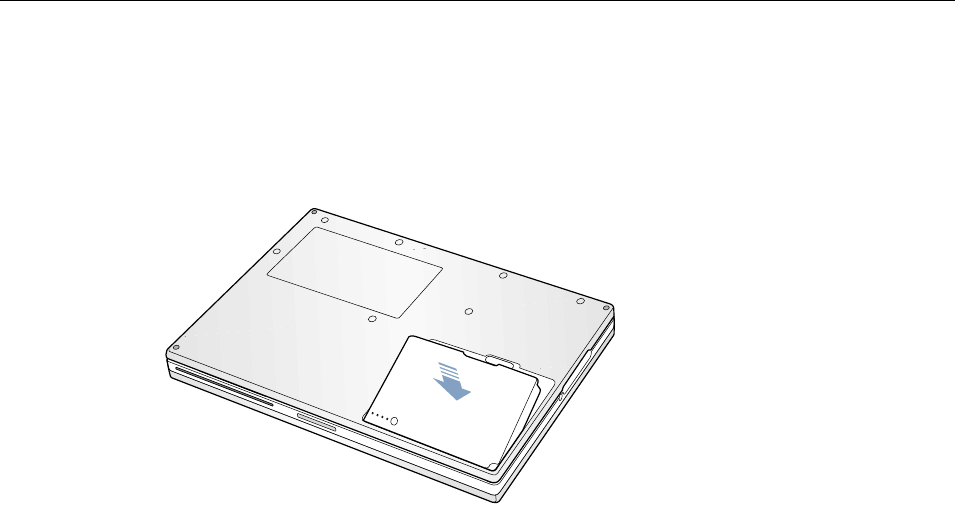
PowerBook G4 (DVI) Memory -
7
6. Replace the battery.
(Figure 11)
Important:
Make sure that the battery locks securely into place and that the battery
latch is slid all the way into the locked position.
Figure 11
7. Reconnect the power cord and any other cables that were connected, and restart your
computer.
Warning: Never turn on your computer unless all of its internal and external
parts are in place and it is closed. Operating the computer when it is open or
missing parts can damage your computer or cause injury.
Apple Computer, Inc.
© 2002 Apple Computer, Inc. All rights reserved.
This document is protected under U.S. Copyright Law and International Treaties, and no
part of this document may be reproduced in any form without written permission from
Apple.
Apple is not responsible for typographical, printing, or inadvertent errors.
Apple Computer, Inc.
1 Infinite Loop
Cupertino, CA 95014-2084
USA
+ 1 408 996 1010
http://www.apple.com
Apple, the Apple logo, and PowerBook are trademarks of Apple Computer, Inc., registered
in the U.S. and other countries.