Apple Xserve(Late2006) Xserve Intel (Late 2006) DIY Procedure For Power Distribution Board Cable (Manual) User Manual Intel(Late2006)DIYProcedurefor Cable(Manual)
User Manual: Apple Xserve(Late2006) XserveIntel(Late2006)DIYProcedureforPowerDistributionBoardCable(Manual)
Open the PDF directly: View PDF ![]() .
.
Page Count: 4

Xserve (Late 2006)
073-1104 Rev. A
Power Distribution Board Cable
Replacement Instructions
Follow the instructions in this document carefully. Failure to follow these instructions could
damage your equipment and void its warranty.
Online instructions are available at http://www.apple.com/support/diy/.
Working Safely Inside the Xserve
Always touch the Xserve enclosure to discharge static electricity before you touch any
components inside the Xserve. To avoid generating static electricity, do not walk around the
room until you have nished working inside the server and have replaced the cover. To minimize
the possibility of damage due to static discharge, wear an antistatic wrist strap while you work
inside the Xserve.
Warning: Always shut down the Xserve and disconnect the power cords before opening
it to avoid damaging its internal components or the components you are installing. Don’t
open the server while it is turned on. Even after you shut down the Xserve, its internal
components can be very hot. Let it cool before you open it.
Tools Required
No tools are required for this procedure. You may, however, nd a small atblade screwdriver
useful in releasing the cable connector.
Removing the Xserve from a Rack
Alert users that the server will be unavailable for a period of time.
Shut down the Xserve (see the Xserve User’s Guide for help) and then wait to let the Xserve
internal components cool.
Warning: Always shut down the Xserve before opening it to avoid damaging its internal
components or the components you want to install or remove. Don’t open the Xserve
or try to install or remove items inside while it is turned on. Even after you shut down
the Xserve, its internal components can be very hot. Let it cool down for 5 to 10 minutes
before you open it.
1.
2.
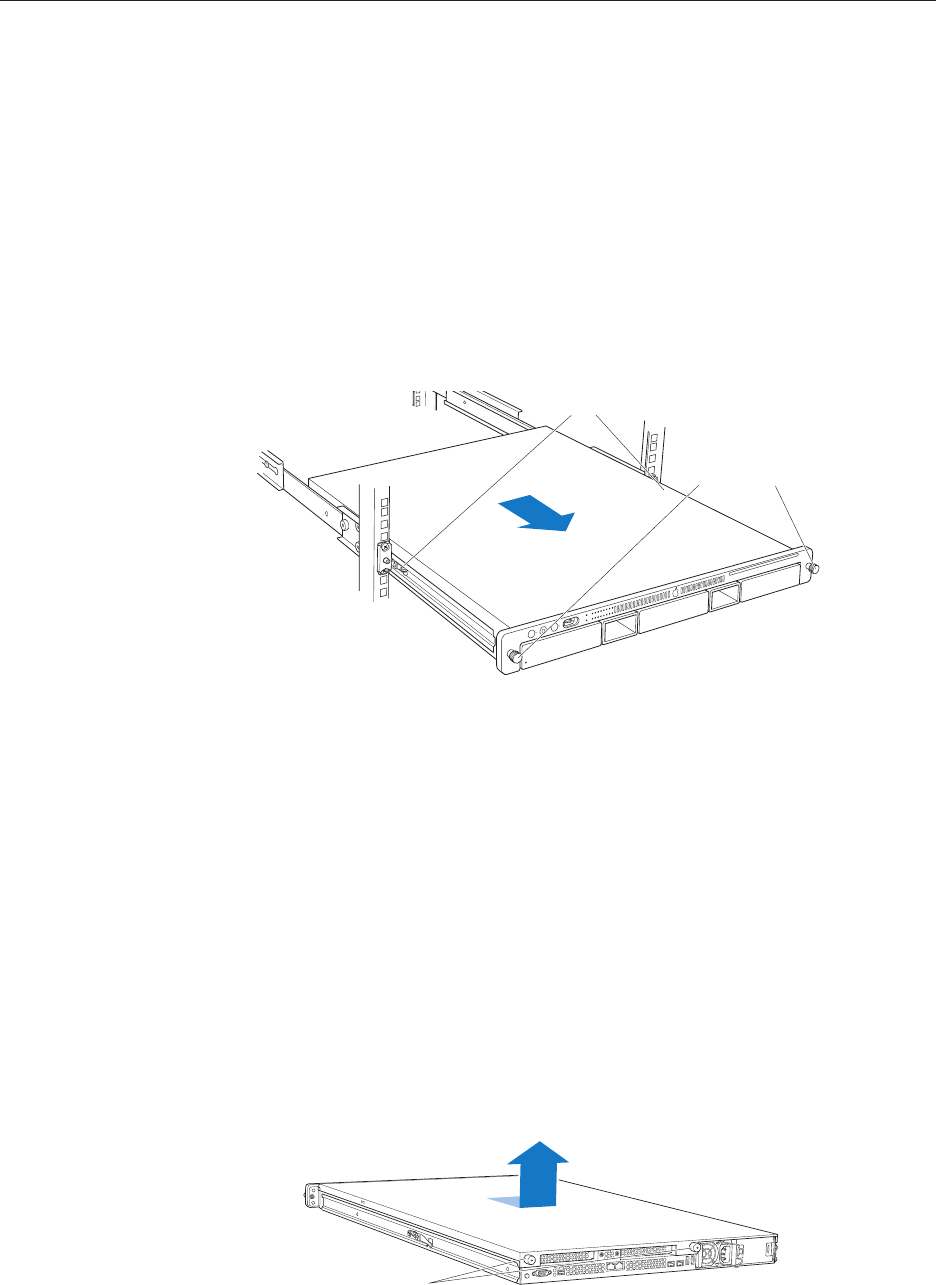
Xserve (Late 2006) Power Distribution Board Cable Replacement Instructions 2
Unplug all cables from the Xserve.
Note: If you have trouble releasing a cable from the back panel, try using a small screwdriver
or other at tool to depress the tab on the cable connector.
To avoid inadvertently unlatching a drive module during handling, use the enclosure key to
lock the enclosure lock on the front panel.
Touch the server’s metal case to discharge any static electricity.
Loosen the thumbscrews at both ends of the front panel.
Grasp the thumbscrews and pull the Xserve forward until the safety latches engage (about
halfway out of the rack).
Latches
Thumbscrews
When the safety latches engage, grip the Xserve where it emerges from the rack, press down
on the latch tabs with your thumbs, and slide the Xserve the rest of the way out of the rack.
Set the Xserve on a at surface and unlock it.
Opening the Xserve
Loosen the thumbscrews at the back of the top cover and slide the cover back and up to remove
it. If you have diculty removing the cover, check the enclosure lock on the front panel.
Warning: Even after you shut down the Xserve, its internal components can be very hot. Let
it cool before you open it.
Important: To minimize the possibility of damage to Xserve components due to static discharge,
wear an antistatic wrist strap, if possible, while you work inside the Xserve.
Unscrew the two
captive thumbscrews.
Slide the cover back and lift it off.
3.
4.
5.
6.
7.
8.
9.

Xserve (Late 2006) Power Distribution Board Cable Replacement Instructions 3
Removing the Installed Power Distribution Board Cable
Locate the power distribution board cable.
Disconnect the power distribution board cable from its connector on the drive interconnect
backplane.
Disconnect the power distribution board cable from the power distribution board and
remove the cable from the Xserve.
1.
2.
3.

Xserve (Late 2006) Power Distribution Board Cable Replacement Instructions 4
Caution: The power distribution board cable connectors are tight and can be dicult to
disconnect. You may want to use small atblade screwdriver to gently yet rmly pry outwards on
the cable connector while depressing the cable connector latch with your thumb and forenger
to separate the connectors.
Installing the Replacement Power Distribution Board Cable
Connect the replacement power distribution board cable to its connectors on the drive
interconnect backplane and the power distribution board.
Closing the Xserve
Replace and secure the cover.
Slide the Xserve back into the rack, and tighten the front thumbscrews to secure the Xserve
in the rack.
If the server case was locked, use the enclosure key to lock the security lock on the front
panel.
Apple Computer, Inc.
© 2006 Apple Computer, Inc. All rights reserved.
Under the copyright laws, this document may not be copied, in whole or in part, without the
written consent of Apple.
Every eort has been made to ensure that the information in this document is accurate. Apple is
not responsible for printing or clerical errors.
Apple
1 Innite Loop
Cupertino, CA 95014-2084
USA
+ 1 408 996 1010
http://www.apple.com
Apple, the Apple logo, Mac, Macintosh, and Xserve are trademarks of Apple Computer, Inc.,
registered in the U.S. and other countries.
1.
2.
3.