Apple Xserve (Slot Load) User Manual Light Pipe Assembly Replacement Instructions Lightpipe.073 0756
2003-02-10
User Manual: Apple Xserve (Slot Load) Xserve (Slot Load) - Light Pipe Assembly - Replacement Instructions
Open the PDF directly: View PDF ![]() .
.
Page Count: 8

073-0756 Rev. B
Xserve
Light Pipe Assembly
Replacement Instructions
Follow the instructions in this sheet carefully. Failure to follow these instructions could
damage your equipment and void its warranty.
Note:
Online instructions covering customer-installable parts are available at
http://www.info.apple.com/installparts/.
Tools Required
The only tools required for Version 1 of this procedure are a Phillips screwdriver and a flat-
blade screwdriver. No tools are required for Version 2 of this procedure.
Opening the Server
The server slides open from the front of the rack. The top cover remains in place in the
rack while the bottom housing (containing all internal components) should be placed on a
sturdy, flat surface.
1. Alert users that the server will be unavailable for a period of time.
2. Shut down the server.
Warning: To avoid damaging internal components or causing injury, always
shut down the server before opening it. After you shut down the server, internal
components can be very hot. Let the server cool down before continuing.
3. Write down the server’s serial number, which is located on the back panel. If it is
necessary to set up the server’s software after you replace the light pipe assembly,
you will be asked for the serial number at login.
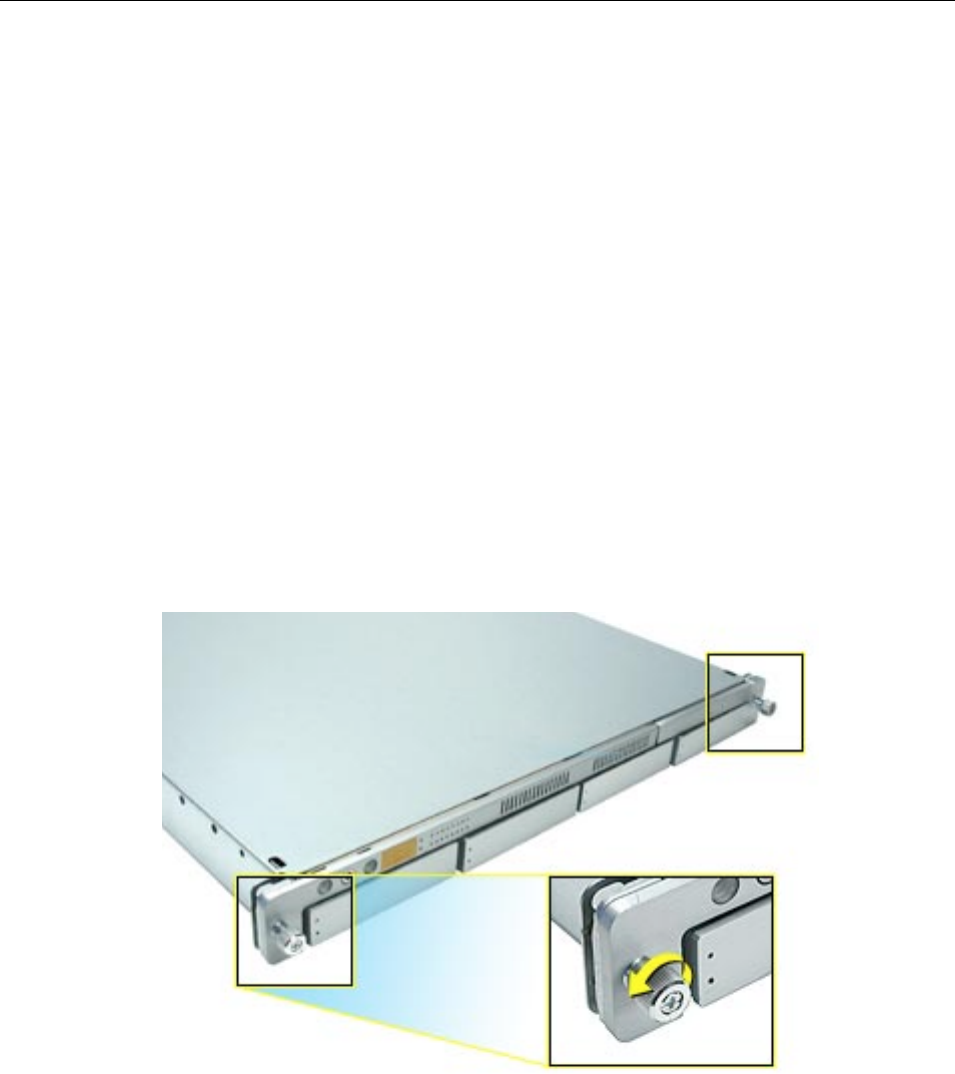
Xserve Light Pipe Assembly -
2
4. If the server is in the locked position (the yellow security LED on the front panel is on),
use the Allen key that came with the server to unlock it.
5. If the cable management arm is not in use, unplug all external cables except the
power cord.
6. Touch the server’s metal case to discharge any static electricity.
Important:
Always ground yourself by touching the server’s case before you touch
any parts or install any components inside the server. To avoid static electricity
building back up in your body, do not walk around the room until you have completed
your work and closed the computer.
7. Unplug the power cord.
Warning: The power supply in the server is a high-voltage component and should
not be opened for any reason, even when the server is off.
8. Release the two thumbscrews at the front of the server.
(Figure 1)
Note:
The thumbscrews are captive and do not separate from the bottom housing.
Figure 1

Xserve Light Pipe Assembly -
3
9. Grasp the thumbscrews and slide the bottom housing forward part way to expose the
two chassis levers.
(Figure 2)
10. While depressing both levers (1), pull the bottom housing all the way forward (2) and
remove it from the rack.
Figure 2
11. Place the bottom housing on a sturdy, flat surface and ESD mat.
12. Put on the ESD wrist strap.
Note:
There are two versions of Xserve, each of which requires a different procedure for
replacing the light pipe assembly. To identify the versions, check the server’s front bezel. If
the bezel includes a slot for the optical drive, follow instructions for Version 1. If there is no
slot in the bezel, follow Version 2 instructions.

Xserve Light Pipe Assembly -
4
Removing the Installed Light Pipe Assembly, Version 1
1. Using a Phillips screwdriver, remove the screws that attach the two front bezel
brackets to the server, and remove the brackets.
(Figure 3)
2. Remove the screw that attaches the top of the bezel to the server.
Figure 3
3. Gently pull the front bezel forward and remove it from the server.
(Figure 4)
Important:
When removing or replacing the bezel, be careful not to put pressure on
the top of the bezel over the optical drive slot.
Figure 4
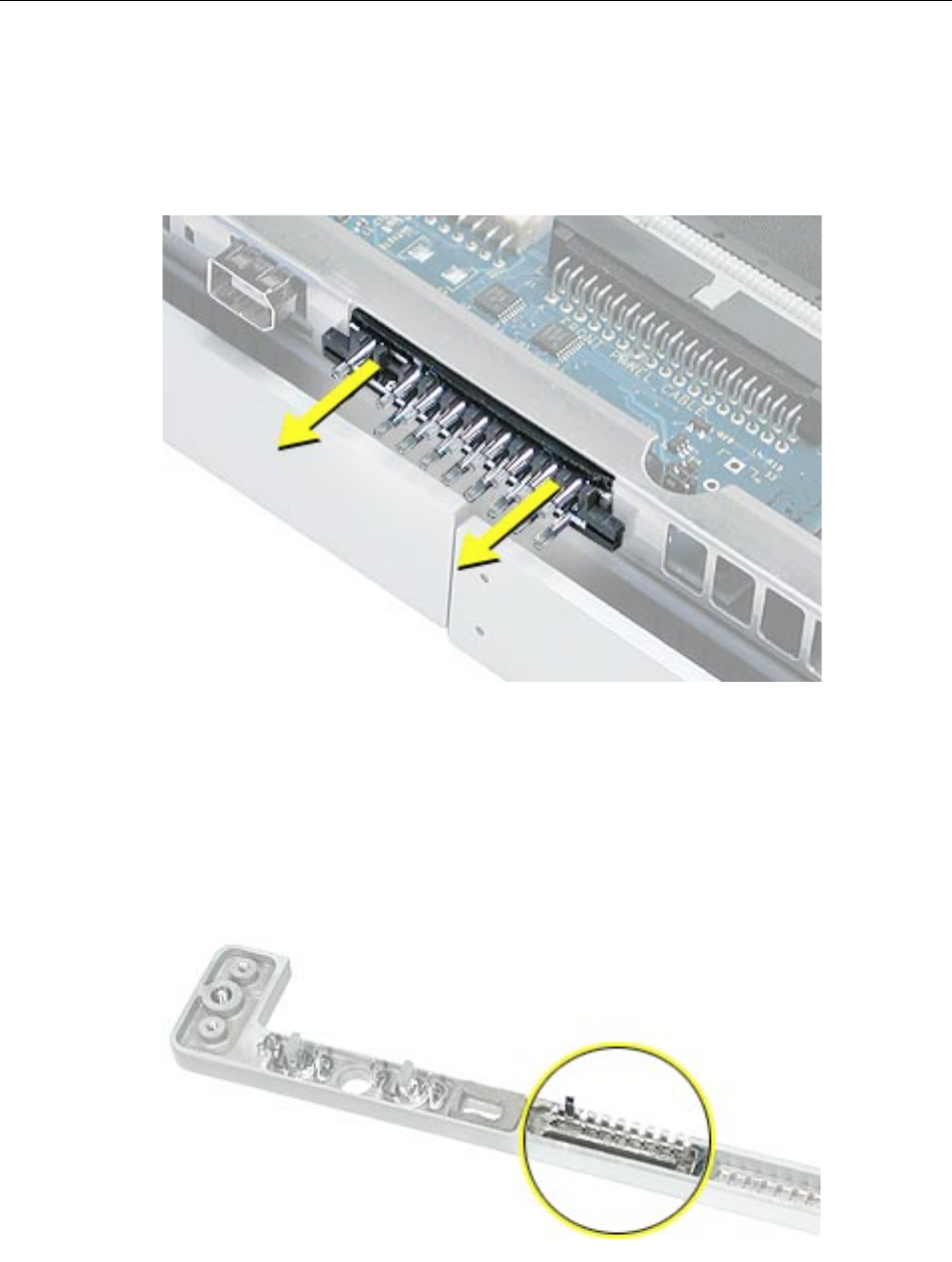
Xserve Light Pipe Assembly -
5
4. Using a flat-blade screwdriver, ease first one side and then the other side of the light
pipe assembly from its opening in the front of the enclosure.
(Figure 5)
5. Remove the light pipe assembly from the server.
Figure 5
Installing the Replacement Light Pipe Assembly, Version 1
1. Remove the bottom row of light pipes from the replacement assembly and insert them
into the bottom row of light pipe holes in the front bezel.
(Figure 6)
Figure 6

Xserve Light Pipe Assembly -
6
2. Insert the rest of the replacement light pipe assembly into its opening in the front of
the enclosure.
(Figure 7)
Figure 7
3. Replace the front bezel on the server, matching ports/projections with openings.
4. Replace the screw that secures the top of the bezel to the server.
5. Replace the two bezel brackets and their mounting screws.

Xserve Light Pipe Assembly -
7
Removing the Installed Light Pipe Assembly, Version 2
1. Release the two clips on the sides of the front panel board (1), and pull the board
back (2) approximately 1.5 inches from the front of the server.
(Figure 8)
2. Remove the light pipe assembly from the server (3).
Figure 8
Installing the Replacement Light Pipe Assembly, Version 2
1. Position the replacement light pipe assembly against the inside front of the bezel,
making sure the projections on the light pipes fit into the holes in the bezel.
(Figure 9)
2. Slide the front panel board forward until it fits snugly against the assembly, and secure
the two clips on the sides of the board.
Note:
You may need to lift the assembly slightly
while sliding the front panel board, so that it doesn’t catch the edge of the assembly.
Figure 9

Xserve Light Pipe Assembly -
8
Closing the Server
1. Carefully slide the bottom housing back into the rack.
2. Tighten the front thumbscrews to secure it.
Warning: Never turn on the server unless all of its internal and external parts
are in place and it is closed. Operating the server when it is open or missing
parts can damage it or cause injury.
Apple Computer, Inc.
© 2003 Apple Computer, Inc. All rights reserved.
This document is protected under U.S. Copyright Law and International Treaties, and no
part of this document may be reproduced in any form without written permission from
Apple.
Apple is not responsible for typographical, printing, or inadvertent errors.
Apple Computer, Inc.
1 Infinite Loop
Cupertino, CA 95014-2084
USA
+ 1 408 996 1010
http://www.apple.com
Apple, the Apple logo, Mac, Macintosh, and the Mac logo are trademarks of Apple
Computer, Inc., registered in the U.S. and other countries. Xserve is a trademark of Apple
Computer, Inc.