User manual

User Manual
1
User Manual

User Manual
2
Contents
2. USING MEMORY CARD AS U DISK .................................................................................................... 4
3. WLAN 5
4. BLUETOOTH ...................................................................................................................................... 7
5.MAIL 9
6.DIALLING ......................................................................................................................................... 11
7. MESSAGING .................................................................................................................................... 14
8. CONTACTS ...................................................................................................................................... 16
9. INTERNET EXPLORER ...................................................................................................................... 18
10. SOUND RECORDER ........................................................................................................................ 20
11.CLOCK 21
12.CALCULATOR ................................................................................................................................. 22
13.CAMERA ........................................................................................................................................ 23
14. GALLERY ...................................................................................................................................... 26
15. MUSIC 27
16. CALENDAR .................................................................................................................................... 28
17.FM RADIO ..................................................................................................................................... 29
18.SETTINGS ....................................................................................................................................... 30
19. NOTICES FOR THE USE OF PHONE .................................................................................................. 34
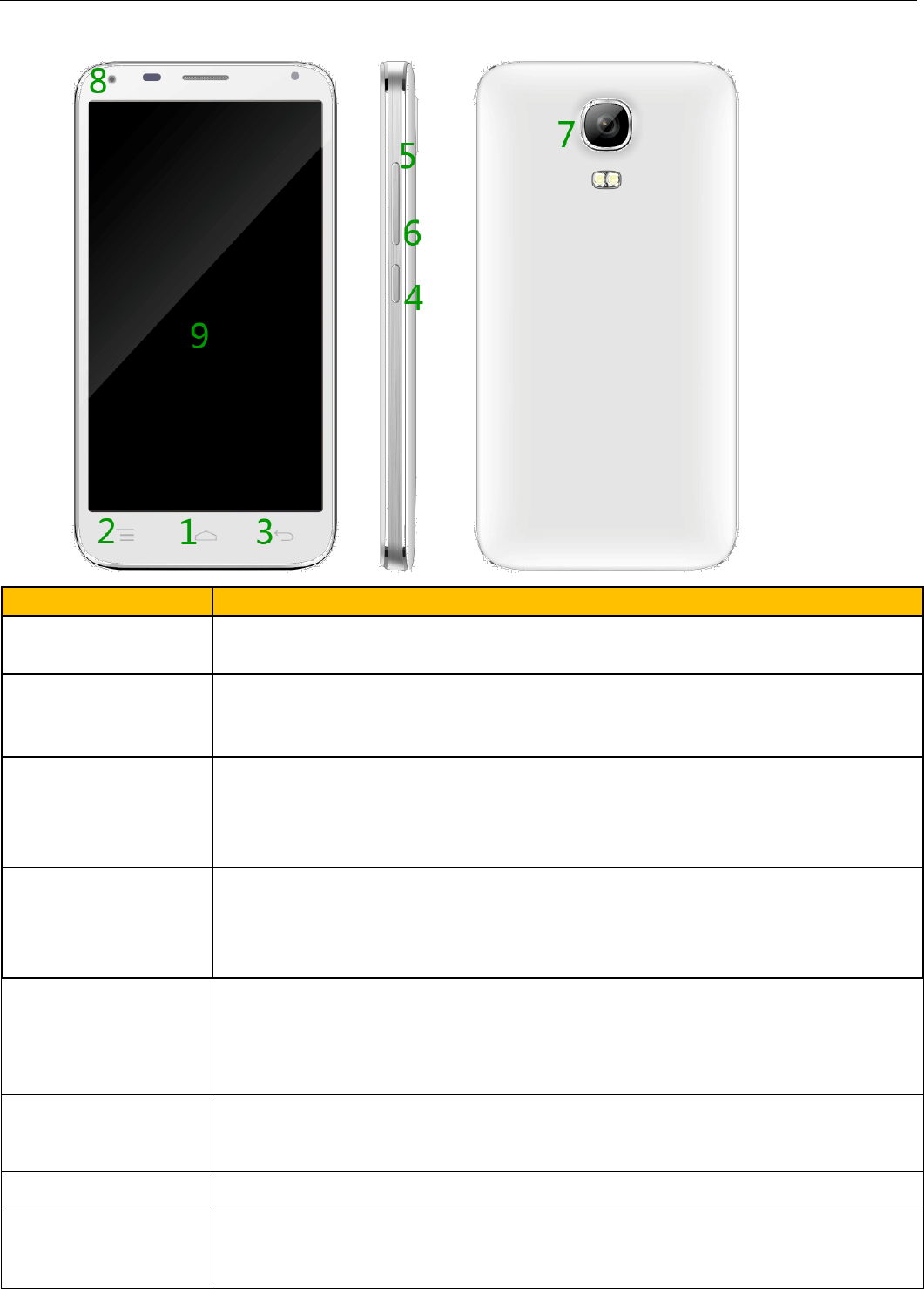
User Manual
3
1 . APPEARANCE AND KEYPAD OPERATIONS
Keys
Functions
1 home
Press this button to return home from any application or interface.
Press it to open recently opened application window.
2 menu Press it to start the menu,which allo
ws you to perform actions in the
current interface or options’ menu.
3 back
Press it to return to the previous interface,or to close dialog box 、
options’ menu、notification panel or the keypad.
4 power
Press it to open the phone’s menu,then you could choose to lock the
screen、turn off the phone.
5 up
Press it to increase the volume
Press it to turn the phone to vibration mode from the silent mode.
Long press to enter the memo
6 down Press it to decrease the volume.
Long press to Camera
7Back Camera
Entering the camera interface
8front Camera Entering the camera interface, switched to the front camera can photo
yourself.

User Manual
4
9 TP
double touch screen unlock, default off
2. Using Memory Card as U Disk
If you want to send music, pictures or other files to the phone’s memory card from the computer,you
should set memory card as u disk first.
Set memory card as u disk
1) Connect the phone to the computer with USB cable. The notification icon will appear in the status
box.
2) Use USB mobile transmission line will connected to the computer
3) In the notification panel, touch USB is connected ,then touch“Open the USB Storage Device”
4)After the connection can be directly in the PC check images captured on camera。
• Notice: different PC operating system to how to operate to normal use the U disk.
1) WIN7 Can directly use
2) XP update windows media player to 11
3) Install wpdmtp.inf driver
4) Vista Unconfirmed
• Notice :On the PC operation assistant tool such as mobile phone, Must be open the USB
debugging.
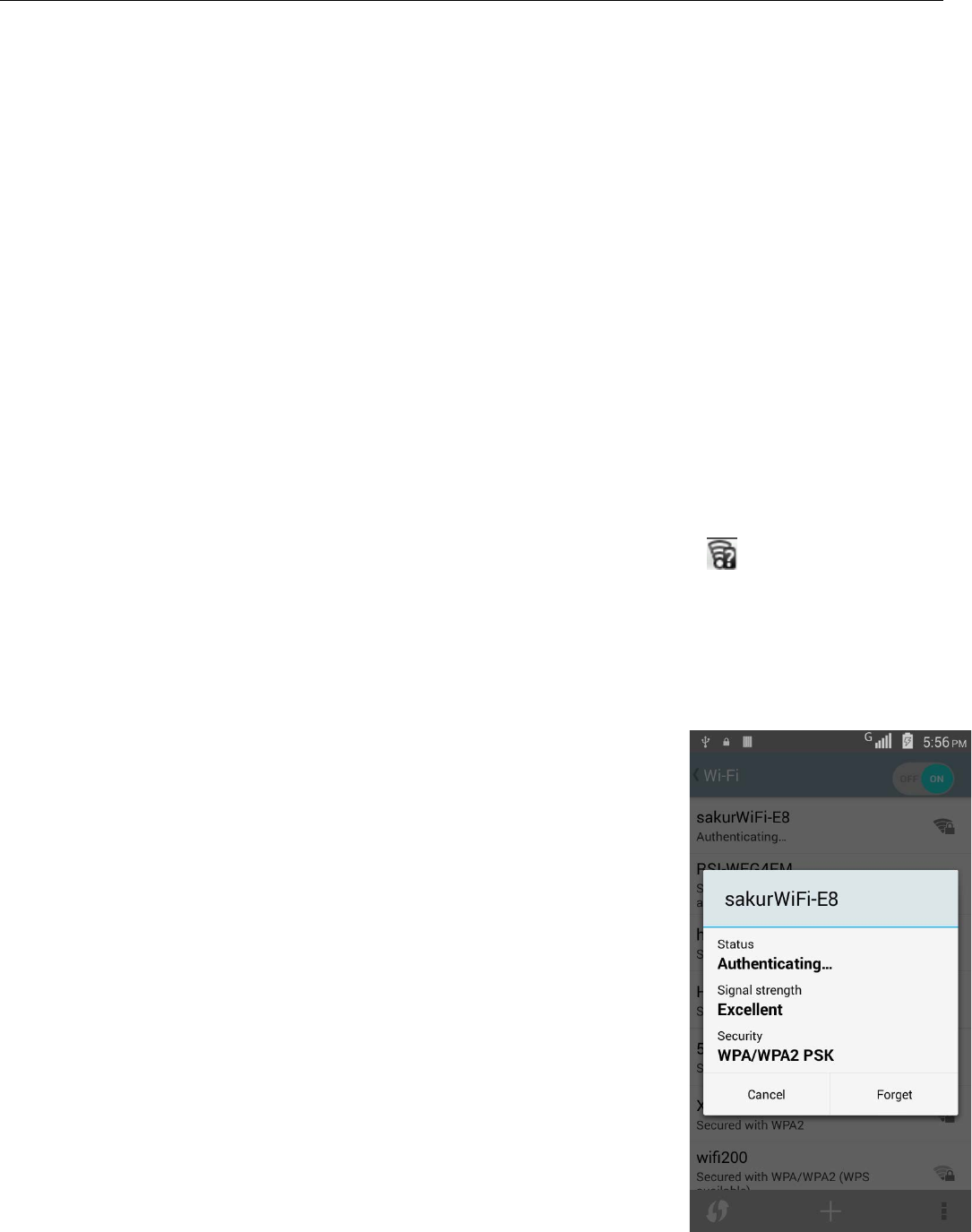
User Manual
5
3. WLAN
Wi-Fi provides as far as 300feet (100M) range of wireless network access. If you use cell phone to
connect wifi, you should connect to the wireless access point or 「hot spots」.
• Notices:The availability and coverage of Wi-Fi signal depend on the number, infrastructure
and other objects penetrated by the signal.
Open Wi-fi and to connect to the wireless network
1) Press home>menu,then touch settings>wifi and internet
2) Select the wi-fi box,to open Wi-Fi. Phone will automatically scan for available wireless networks.
3) Touch Wi-Fi settings. Then a list of Wi-Fi network will show the founded network name and
security settings. (open network or WEP、WPA/WPA2 with password).If you enable the
notification in Wi-Fi settings, The status box will show this icon ( ) when open available
wireless network founded.
4) Touch one of the Wi-Fi choices to connect the network. When you choose open network,
phone will connect to it automatically. If you choose WEP、WPA/WPA2 with password,
you should type the password first, then touch to connect it.
• Notices:when the phone is connected to the wireless network,
The status box will show this Wi-Fi icon, and the approximate
signal strengthen (the number of lit bars).If touch the connected
network,will display the name of Wi—Fi network, status, speed, signal,
strength, security, information and IP address.
If you want to delete the wireless settings, please touch “not reserve”
as in the right picture. If you want to connect to this network, you
should re-enter these settings.
• Notices:

User Manual
6
Unless you choose not to reserve the network with password, otherwise, there is no need to re-enter the
corresponding password when next time connecting to the previously encrypted wireless network. Wi-Fi will
search automatically, that is, phone needn’t to perform additional steps to connect Wi-Fi networks.
• Connect to other Wi-Fi networks
1) In the interface of wireless and network, touch Wi-Fi settings. The founded Wi-Fi networks will
show on the Wi-Fi network list.
2) Touch other Wi-Fi networks, and then you can connect to this network.
• Notices:in addition, you can surf the internet via GPRS. We default that the GPRS in SIM1
is opened after started, users can select manually ,the specific location is
“settings>wireless and internet>data connection”,touch “SIM1、SIM2、no data connection”,
when the dot turns green, it’s already opened.
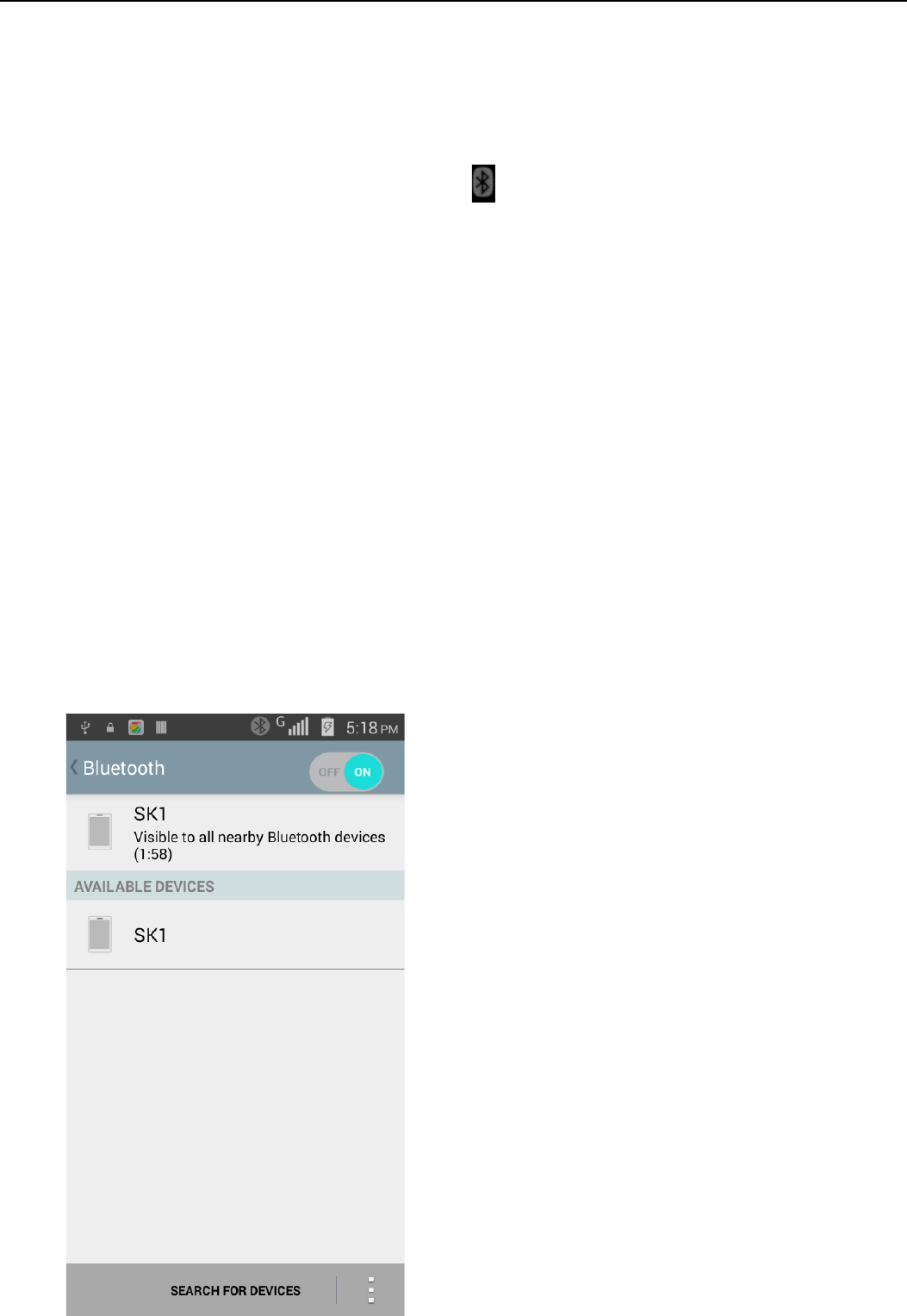
User Manual
7
4. Bluetooth
Turn on Bluetooth or set the phone can be detected
1) Press home>menu, the touch settings.
2) Touch wireless and internet, then choose Bluetooth box to open the Bluetooth function. After
started, the status box will show this icon ( ). Touch “scan for devices”the it starts to scan for
all devices within range.
3) Touch Bluetooth settings, all the devices founded will display in the list under the icon.
(select the box “can be detected”, set it to be detected, the other Bluetooth devices will be able to
find the phone.)
important:the maximum detecting time of the phone is 2 minutes.
• Pairing and connection of Bluetooth headset
1) Press home>menu, then touch settings.
2)Touch wireless and internet>Bluetooth settings, then select Bluetooth box, then your
phone will scan for the Bluetooth devices within range ,and show the founded devices in
the list under the icon.
• Tips:
a. If the list can’t find your equipment, touch scanning equipment to re-scan it.
b. Make sure that the devices wanted are under the detected mode.
3) Touch headset in the equipment list to finish the connection.
• Notices:generally Bluetooth devices need password to be paired, often use「0000」as the
default password.4)The pairing and connecting status will show under the headset in the
Bluetooth devices list. When the headset connected to your phone, the status box will show
this iconmeans connected. Then you can use the headset to make or receive callings.
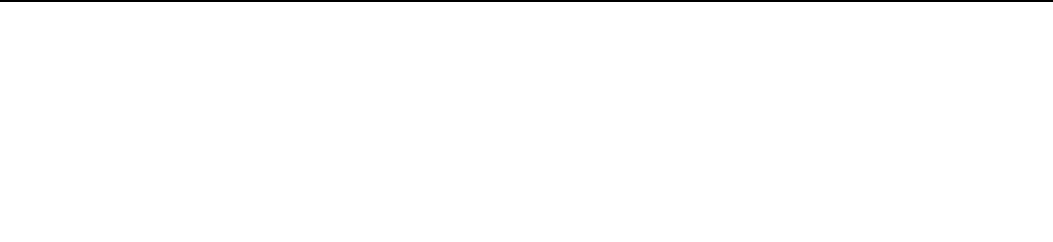
User Manual
8
• Cut the connection to the Bluetooth
1) Press home>menu>settings>wireless and internet>Bluetooth settings.
2) In the list of Bluetooth equipment, touch or tap and hold the connected hand-free
headset.
3) Press and select “cancel the pairing”.
• Bluetooth proximity sensor
After pairing the two device,you can test out the signal is strong or weak by the Bluetooth
proximity sensor device

User Manual
9
5.Mail
5.1 Gmail
• Create an electronic mail account
Select mail> settings. You can activate or edit existing e-mail accounts as well as create a new
e-mail account.
a. Select mail, Google account setting interface appears. Then touch‘next step’> create
account>enter name,last name and e-mail account.
b. Google servers determine whether the name can be used, if so, new interface appears
prompting enter password, then judge the password’ security, users who doesn’t meet the
requirements need to re-enter the password.
c. Successfully register a new Gmail account, a messenger created automatically for testing.
• Loading mail account
a. Open Gmail skip introduction screen>loading interface appears >select load
b. Enter name, password then load
E-mail account initialization ,prompting “login successful” All Google accounts will be
synchronized.
• Creating and sending ,mails
When creating mails, select mail > creating mails. Enter the address(recipient)、theme and
contents. Press MENU you could ‘append’、‘Add Cc/Bcc’, select send or discarded.
• Receive mails
There is tone for new mails, in the status box will show Gmail button, Press Menu >‘refresh’,
refresh and update the number of the unread mails in a proper way.
• Delete mails
When loading a mail account,if you want to delete it,you need to restore factory settings .
When loading a second one,you could press the menu button to delete it.
Notices:many functions depend on Gmail Account,for example:Electronic Market、Google
Talk、Sync Contact and Calendar.
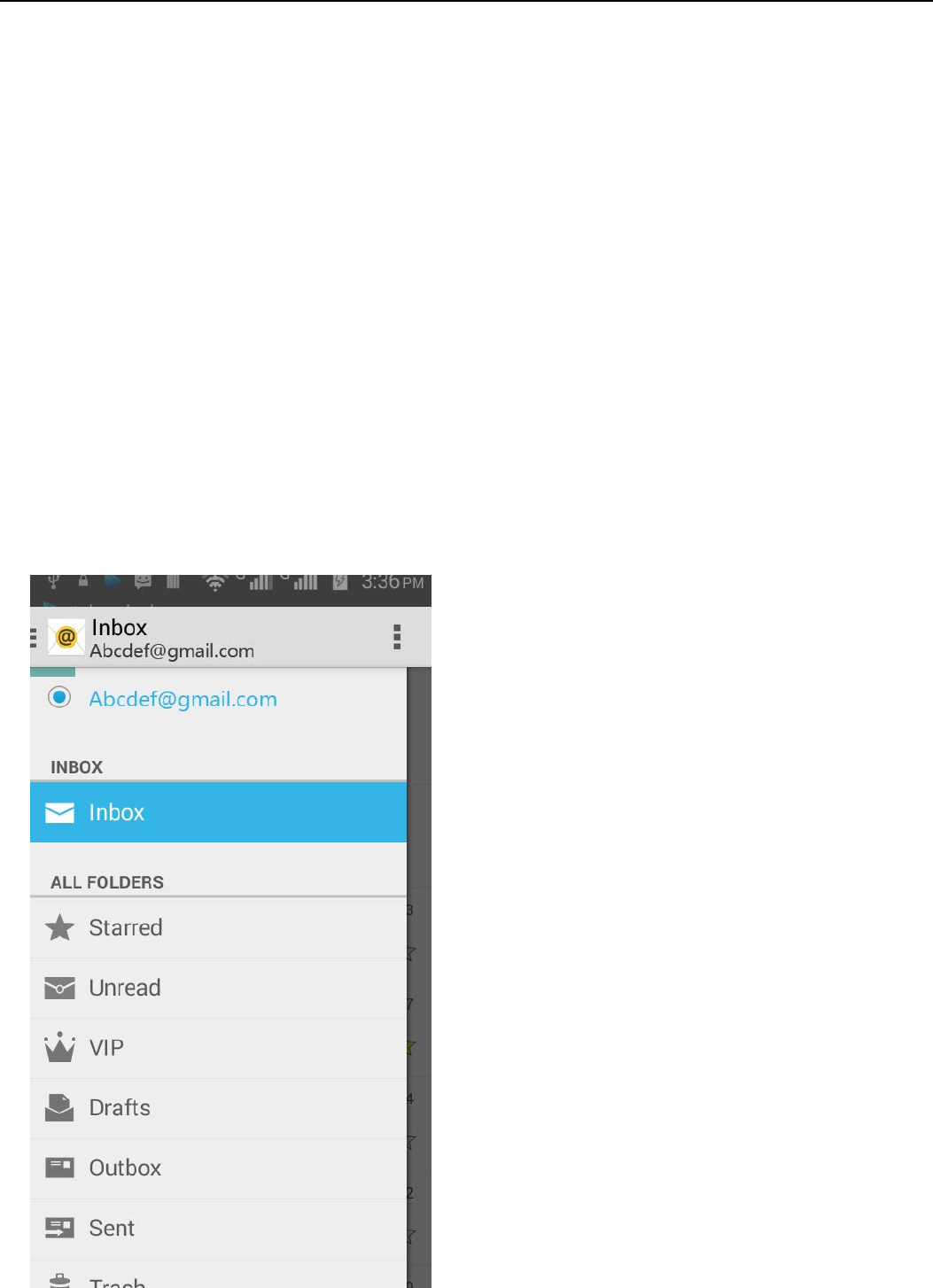
User Manual
10
5.2 Email
• Load Email.
a. Open network connection,
b.In setting the account interface, input the correct email address and password and click
next mobile phone automatically complete the sending and receiving server Settings. Pop-up mail
find frequency, and user Settings interface, complete Settings, click next.
c. For account creation name, the editor of the law that email user name, and click next.
Complete set, synchronous mailbox.
• Create and send Email
When creating mails, select mails > create mails. Enter the address(recipient)、theme and
contents. Press MENU you could ‘append’、‘Add Cc/Bcc’, select send or discarded or
save as draft.
• Check the Email files
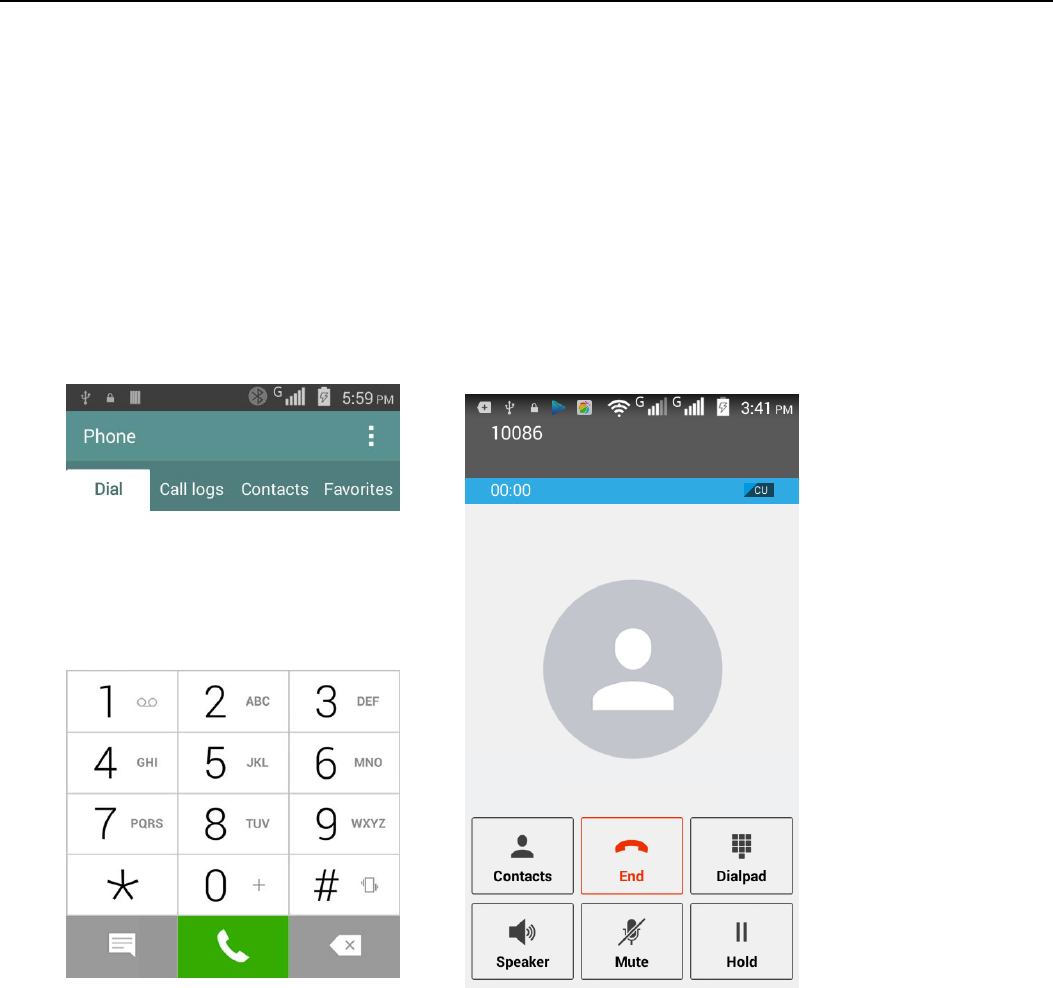
User Manual
11
Click on the bottom folder options, list all folder options
6.Dialling
When the icon of internet server appears in the screen, you could dial or receive callings. The
signal bar on the top right corner show the strength of network signal (the maximum with 4 signal
bars) .
• Start dialing
Open application’s main menu>dial. You could choose SIM to do the dialing.
• Dialling
At the dialing Keboard ,enter the phone number,and then click the dialing key , after
that,you should choose one SIM card or internet call. If needed to call the extension,you could
click the “dial pad” in the bottom of the screen to open the interface or press menu key to select
“delay 2 seconds”,and then enter the number of the extension.
• Telephone calls in the call log
Every telephone number called and received in SIM will reserved in phone’s menu of call log.
On the top left of every call record will show SIM
All numbers in the call log can be dialed by clicking the button ”dial” on the right side of the
screen.
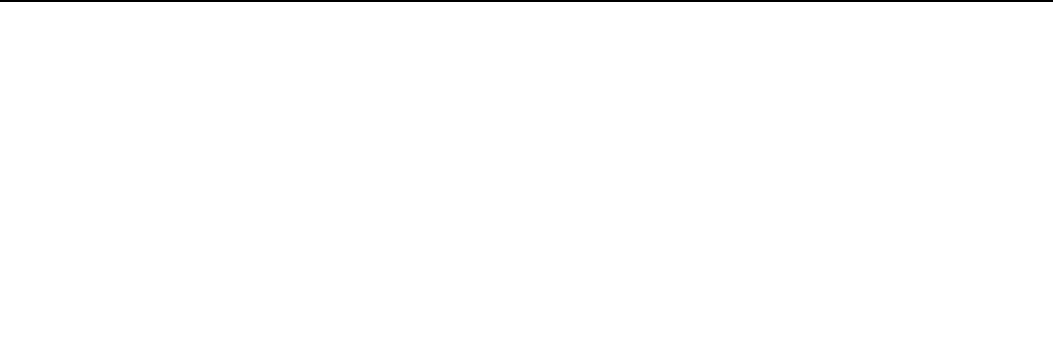
User Manual
12
When number list appearing,click it to catch details;press it for long you could dial via SIM,
meanwhile you can edit, delete, save the number or do other operations.
• Receive callings
When calling comes(top left will show from which SIM card)press“Answer”and slide towards
right until the middle button, then you can receive callings.
• Proximity sensor
According to the distance between phone and human body,it will adjust automatically the switch of
the backlight.
During the call, close the phone to the ear, the backlight will turn off automatically,which could
save batteries and prevent inadvertently touching.
• Refuse to answer the phone
a. When standby, calling comes,press “refuse”button and slide towards left side until the
middle button, then you could refuse the calling.
b. When using,calling comes,click on the “refuse”button to refuse the calling.
• Two-way call/multiparty call(conference call)
• Notices:this function needs that SIM card open multiparty call features.
1) Already exist a call in the phone
2) Click“Add calls”,dial another call(or receive another call,phone default
open ”call waiting”(settings–dialing settings–other dialing settings), after both
connected,could view the status of calling.
3)select“combine call”– you can combine two calls into one way.
4)after multiparty call connected ,you could separate the calls or hang up one of
them via“the small arrow of conference call”.
• Telephone recording
During the call,more>start record,you could record the dialog of the call.
1)settings>set other functions of the call in the dialing settings,for example:Call
Transfer– after all the settings finished and turned on,you could transfer the call to a
certain number.
2)In settings>dialing settings >other dialing settings,open “call waiting”.After turned on,
you can receive another call when already exist one,The answering and rejecting
functions are just like the ordinary phone.
• Call settings
Voice Call

User Manual
13
1)Voice Mail:The voice mailbox in setting in the input voicemail number.
2) IP prefix number:Setting the different of SIM cards IP prefix numbers
3)Call forwarding:Can set respectively a SIM card, the line is busy, and no one has to
receive, not be connect four connecting way
4) Call barring: Can set respectively to the SIM card call restrictions
5) Additional Settings:a.My phone number b.Call waitting。
Internet call
1) Account
2) Use Internet calling
Other Settings
1) Fixed Dialing Numbers
2) Minute Reminder:Turn on minute reminder at 50s of every minute.
3) Quick Response:Can edit the text messages rejected by the information when content.

User Manual
14
7. Messaging
• Important: the message title of this phone is the phone number,will be reserved in s
similar for of dialog,instead of the usual folder structure. Messages with blue background
are those received, and messages with white background are those sent.
• Send SMS to certain phone number
1) Press home>messaging,touch“new messages”.
2) In the interface of “edit”:
a. Click “recipient”box to start input method,you can also click“enter”box to start input
method,in that way you can enter characters.
b. Click the button of send from SiM to start sending.
• Send MMS to certain phone number
When creating message,it was defaulted as SMS,it will be turned to MMS when following
operations were done. You can send MMS via clicking “send” after editing.
1) In the interface of “edit”,Click the button of “+key”:
2) Click “append”,you can spend the following attachments,then it will be turned to MMS
automatically.
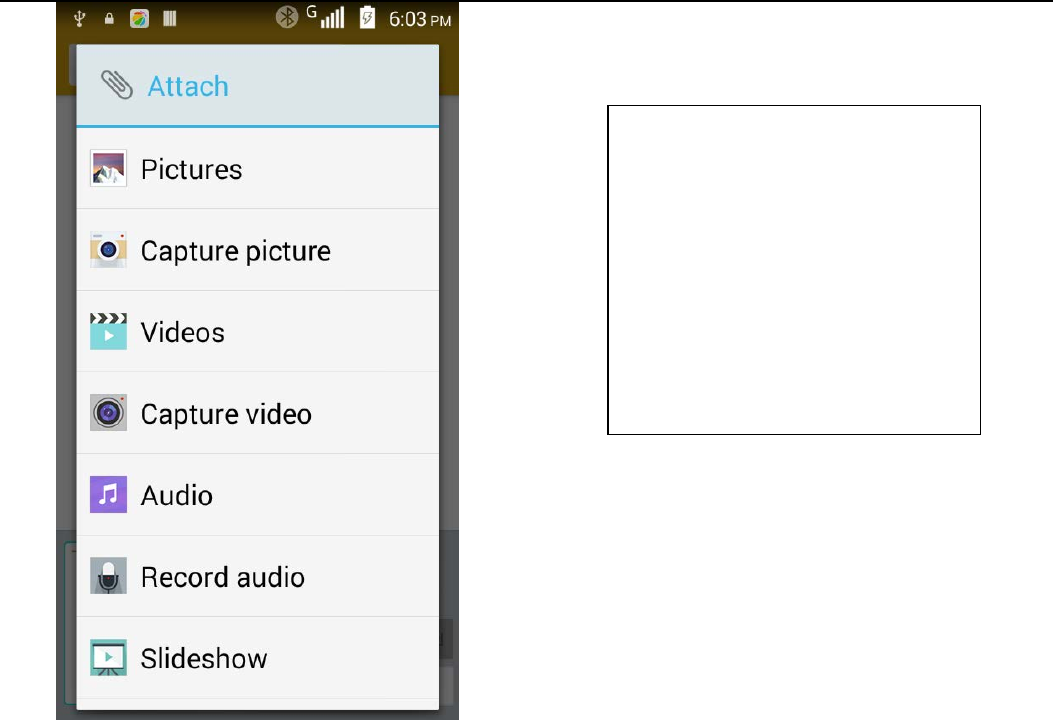
User Manual
15
Notices:
a, If you want send MMS with many
pages, you should select “append PPT”
in the “append” interface.
b, You can append 10 pictures, with the
form of GIF, JPEG.
c, Click “adding themes”, the box of
“theme” will appear under the box of
“recipient”, meanwhile it is turned to
MMS automatically.
• Send messages to multiple numbers
Enter multiple numbers in the box of entering,each number is divided by the comma in
English.
Click on the right side of the head with the receiver plus icon, can choose contact group in the
address book
• Notices:For now this phone can mass messages to almost 20 numbers,the correct
number depends on the characters,you can only enter 312 characters in the box
of“recipient”.
When a message is sent or sent again,a little yellow letter will appear. The number 1 or 2 on the
letter refers to SIM.
When message sending failed,a red triangle with exclamation will appear.
when editing information other functions of Menu button
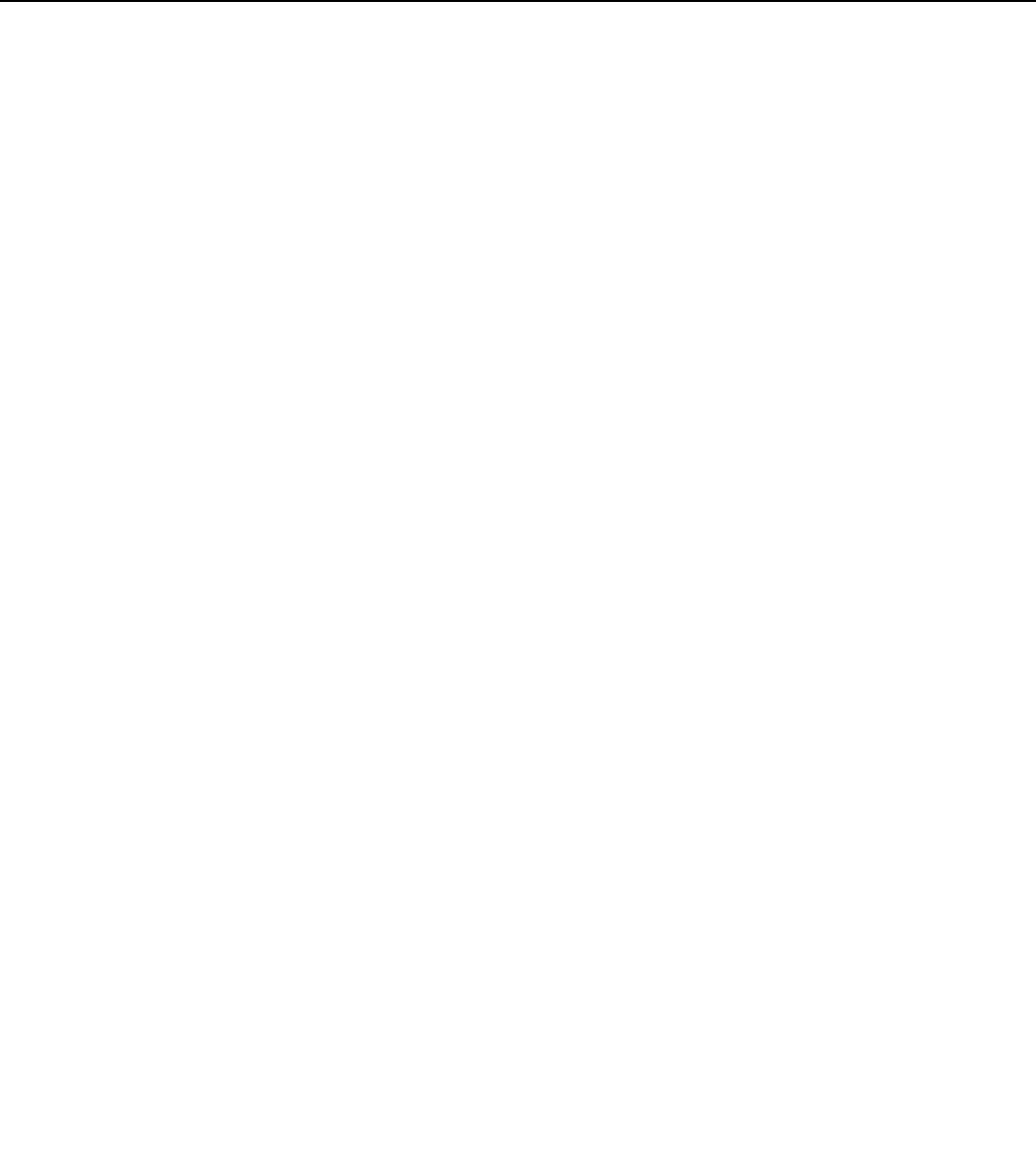
User Manual
16
8. Contacts
• Open the menu of applications>contacts
1)Default display phone contacts and SIM card contacts, sort contacts by first letter of
alphabet.
2) Click Search Icons,You can enter the contact search interface.
a.To enter the Numbers or letters and the list of names of the agreement, which will be
shown in the search results.
b.If it were not so search to match of the contact, interface will appear 'not find any contact.
3)Click“Add Contact”Icons,Can create New Contacts
Select save contacts to phone or a a SIM card, into contact editing interface.
You can edit contact head, name, telephone number, group, save to and more, and
then click "finish".
4)In contact interface, click on the Menu button
a. Menu >Delete contacts
Can “All”Icons checked, click the delete button, delete all the contact person, including
cell phone and SIM card of contact.
Can separate check one or more contacts, click the delete, delete the selected all
contacts.
b. Menu> To display of the contact
You can choose all contact, one a SIM card of contact, the mobile phone contacts
c. Choose from the definition, but also on a SIM card and cell phone choice whether or not
to show that all the lone contacts.
d. Menu >Import/export
In the mobile phone can local, SIM card and SD card three parties achieve contact
information of the copy each other.
First choose the "copy source" and then select the next step, selecting copy contact to,
can complete the contact's copy.
e. Menu >Share visible contacts
All contacts can be imported into the SD card, or through bluetooth, email, text message
or MMS share
• Open the application interface >Contact,change to the group.
1) Click“Add group”Icons can create new group,Just to be saved in a cell phone group
2)In "the group name" column input group name, in "type in the contact's name" column input
contact key word, can be in all of contact search, and added to the group. Finally click "finish".
3) In a group, click on the Menu button, Menu functions
a. Menu>Update

User Manual
17
You can modify the group name, delete or add group of contacts
b. Menu >Delete
You can delete the group, and will not delete the contact itself.
c. Menu >Send messaging by group.
Automatic new information, and the group added to contact the address bar recipients
d. Menu >Send Email by group
If contact group have the same email address, the automatic new mail, and E-mail
address in the address bar add to the receiver
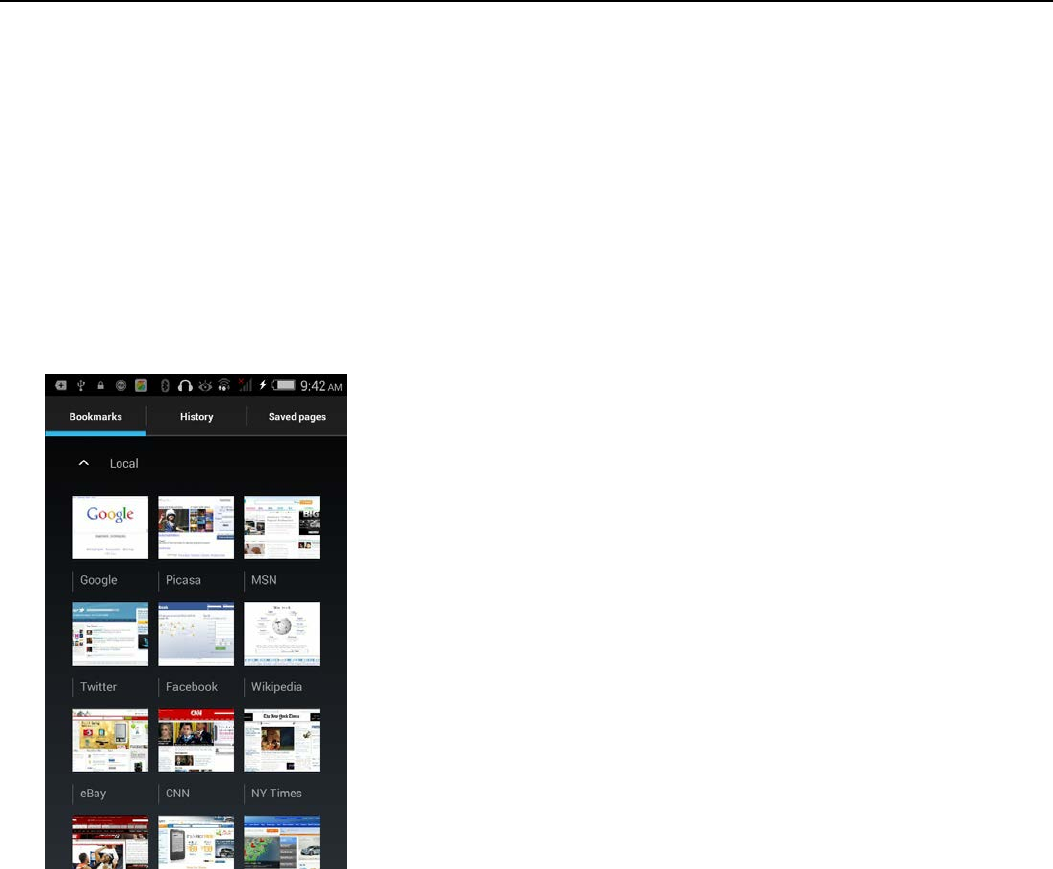
User Manual
18
9. Internet Explorer
Internet explorer
1)In the interface of internet explorer,touch address filed and enter the URL.
2)Use keypad to enter URL. The appropriate web sites will appear on the screen. You can
touch it directly go to the page or continue to enter URL.
• Homepage
Select “homepage”,you could load in the set homepage. If you do not set it, you will use the
vendor’s pre-set sites.
• Functions of menu
1) Menu>Backward
After browsing through multiple pages, will return to the previous page the current
page.
2) Menu>Farward
After browsing through multiple pages, will move to a web page after the current page.
3) Menu>Windows
You can view all open windows to the current.
4) Menu>Bookmarks
a. Click the “Bookmarks”to make the current URL as a bookmark saved.
b. Click the bookmark under the bookmarks list,will open the URL.
5) Menu>More
a. Add bookmarks,save the current URL as bookmark.
b. Find on page,search what you need in current page.
c. Select text,in the text, click and drag to select a piece of text.
d. Page info,display page address and other information of the current browsing.
e. Share page,select the Bluetooth or SMS to share the current page.

User Manual
19
f. Downloads,show all the content downloaded.
g. History, Show your browsing history, and view the most visited pages of
information.
h. Setting,containts a variety of browser settings.
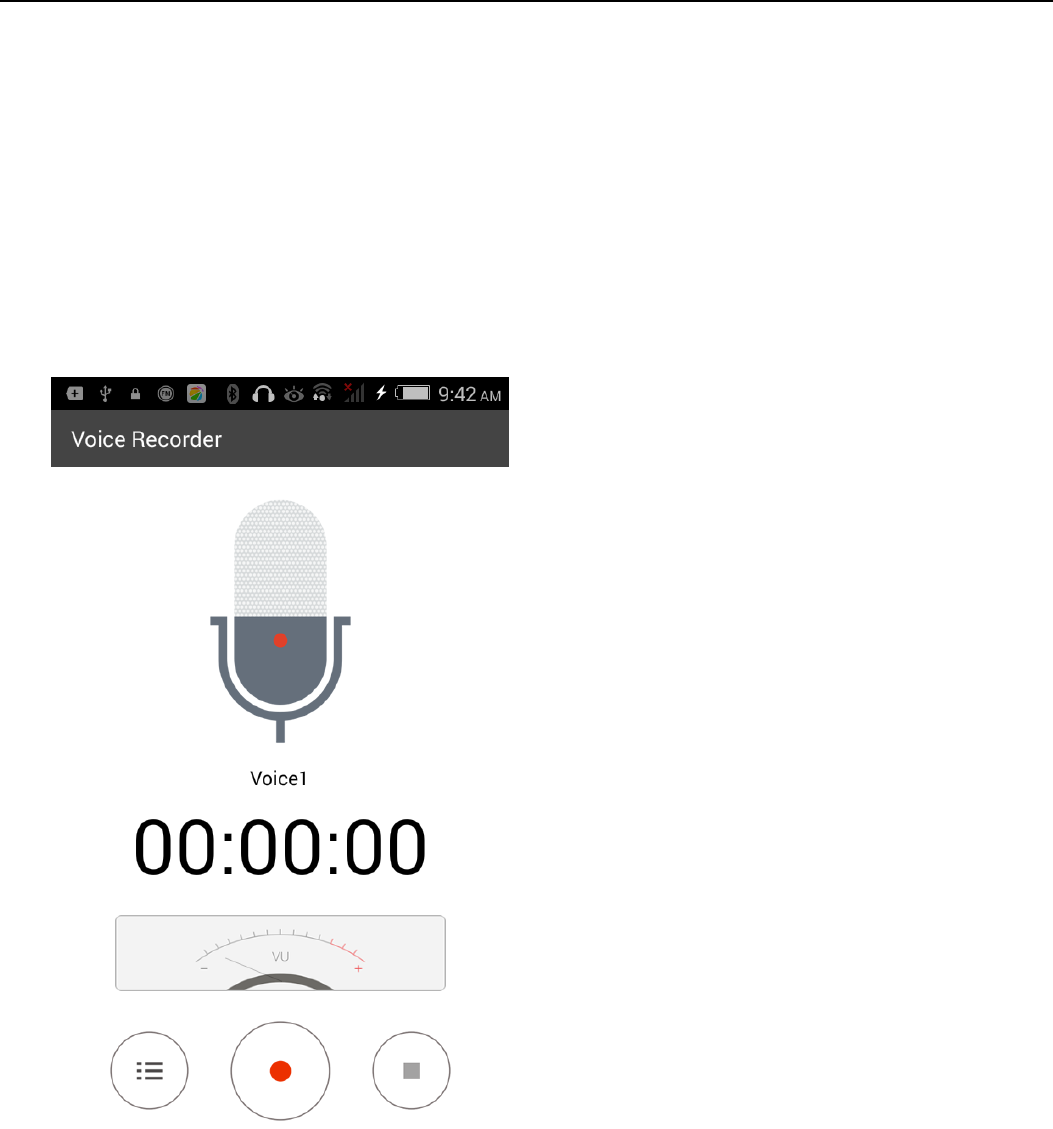
User Manual
20
10. Sound Recorder
Recorder can record voice, and send it quickly via Bluetooth or MMS as well as make it as ring
tone.
• Notices:recorder can only save the audio files as AMR format.
1) Click the recorder application.
2) Keep the phone’s microphone near the voice source.
3) Click recorder to record voices ,and click to stop or Recordinglist.
All recordings save in my recording folder in the default music program.
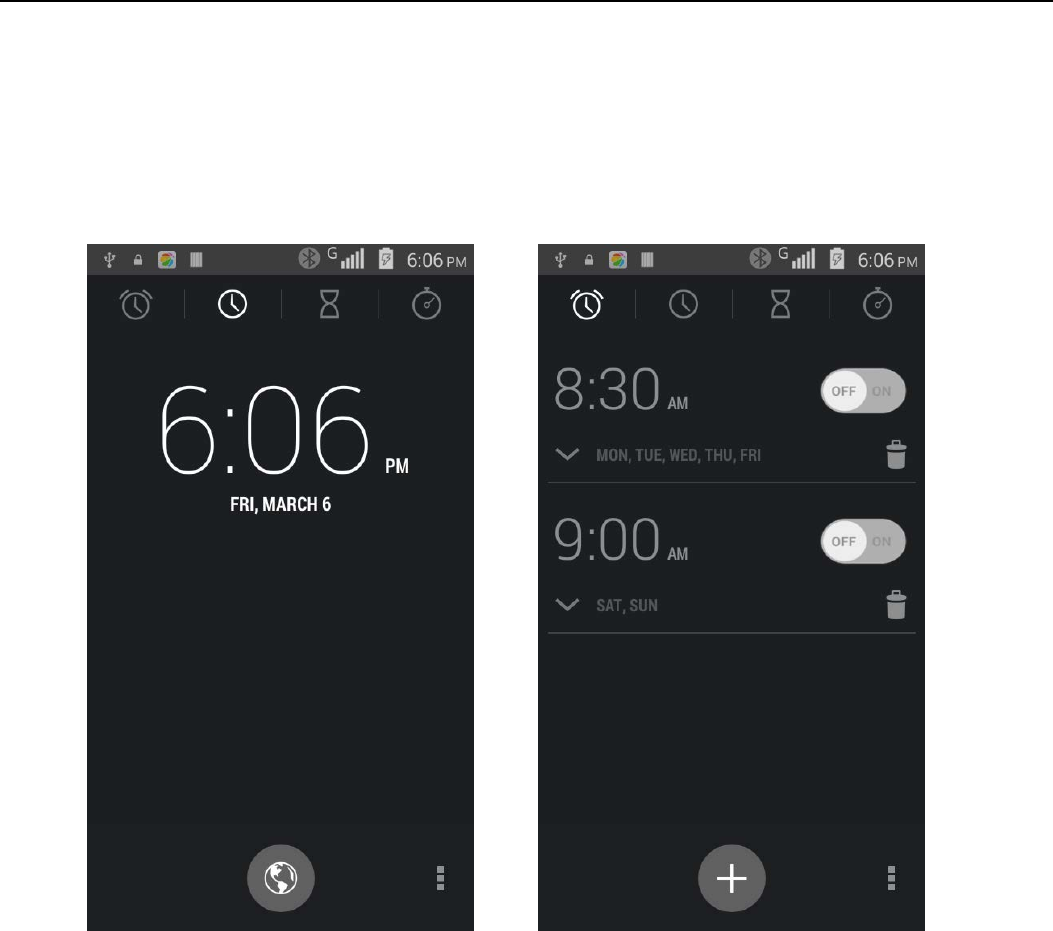
User Manual
21
11.Clock
1) Open the menu of application, click clock
2) Click screen except the alarm at any position, screens, black, time with white shows, this
time the standby time to screen will not extinguish screen. Click again on the screen, and
restore normal clock interface.
3) Click screen set alarm button and enter the alarm clock set interface
• Alarm
After functions set,phone will arrives in the setting time to alert you by ringing or vibrating to
achieve it’s function. Press Menu to add alarm,you can also add it from the adding interface. You
could set the alarm according to your needs. In the interface of alarm will show three closed
alarms(two alarm clocks are Monday to Friday 8:30,9:00).
You can edit the current alarm,you could edit time、ringing tones、vibration、repeat form and
tabs.
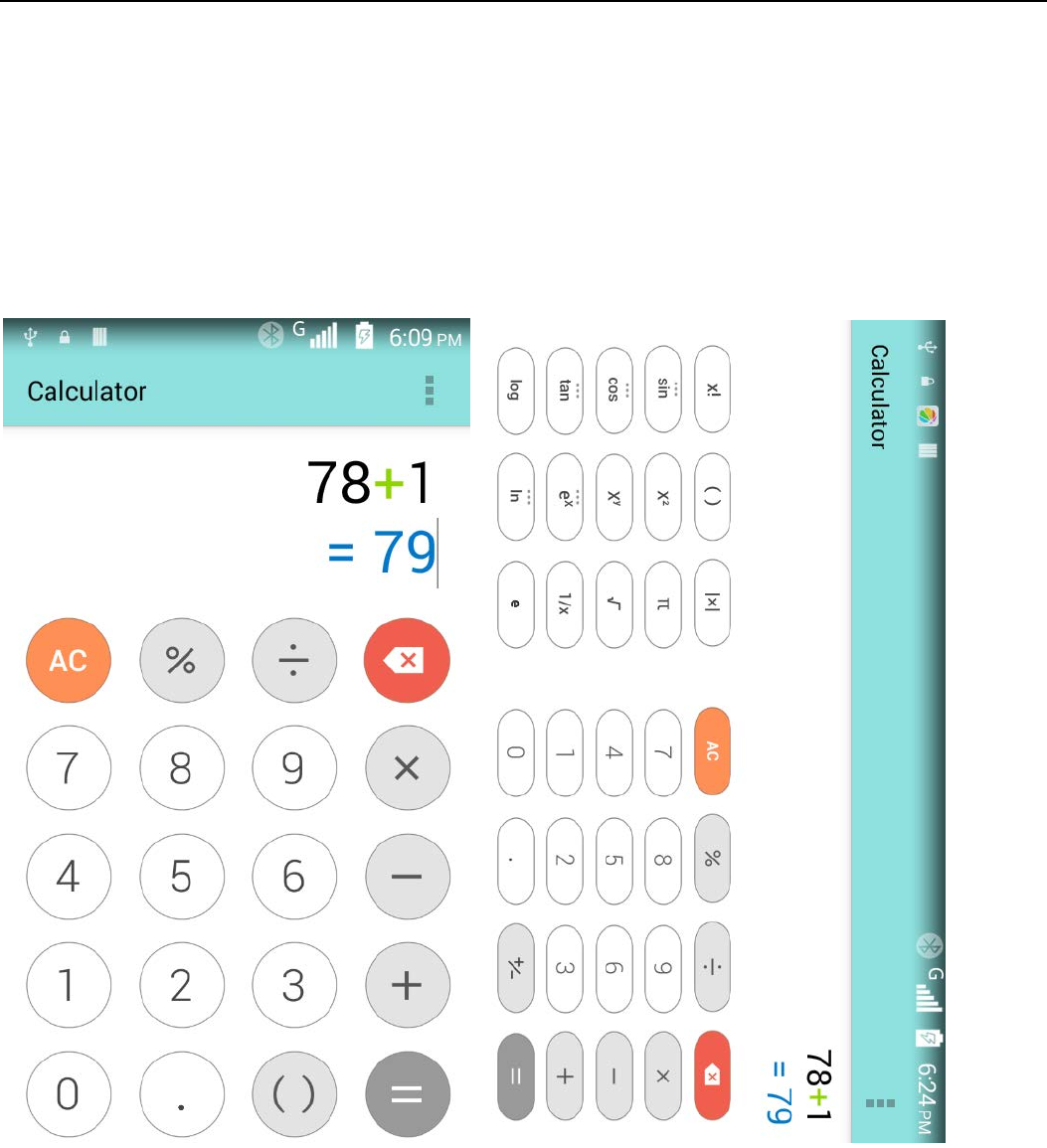
User Manual
22
12.Calculator
calculator
this function can turn your phone into calculator, it can do some simple calculations.
• Touch the number keys to make it appear in the blank box.
• In the interface of calculator, press menu button, then the senior panel appears.
• Mobile phone screen rotation direction in the calculator interface can switch out
the senior panel
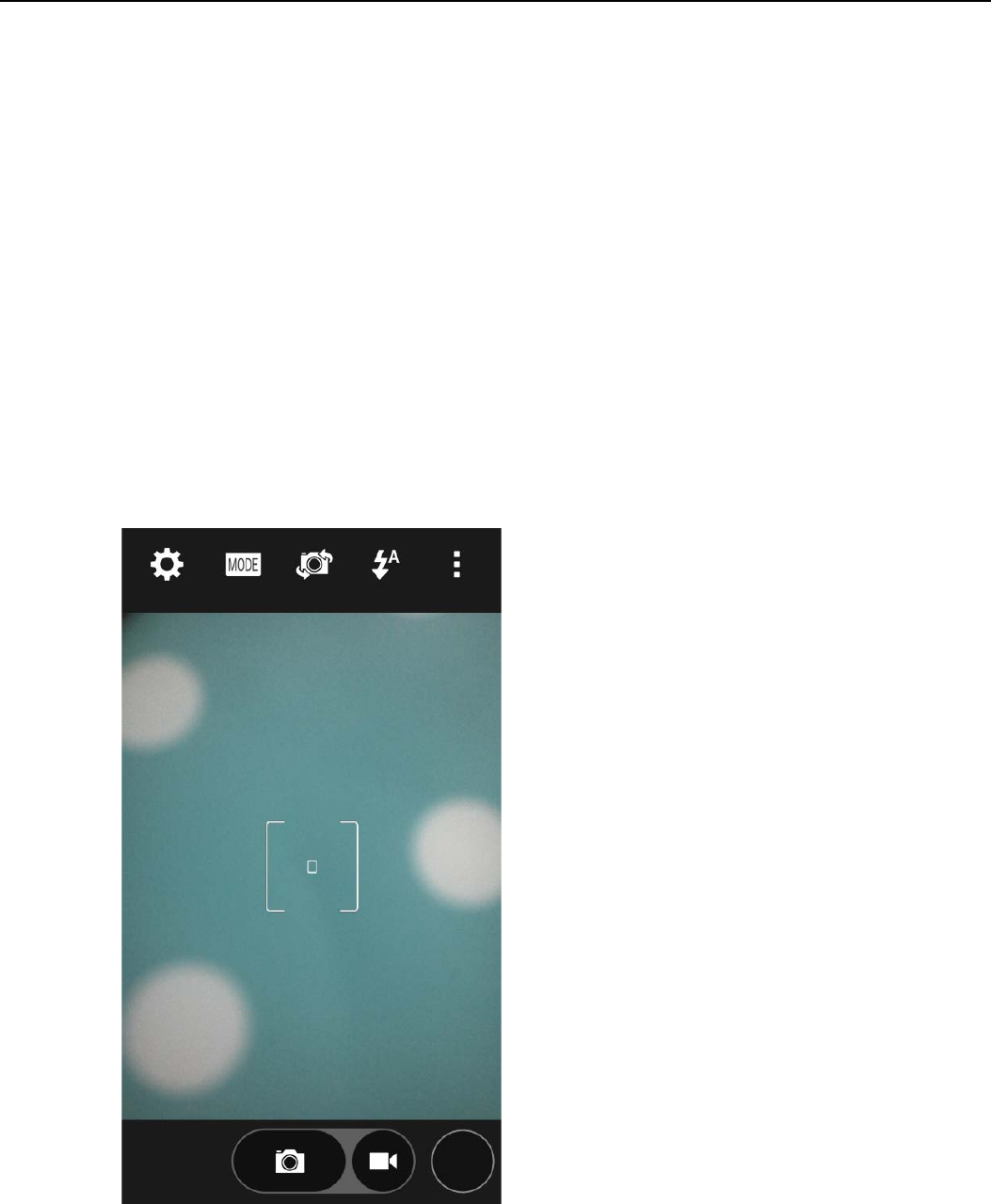
User Manual
23
13.Camera
13.1 camera
• Prior preparation
Install memory card before using the camera or video camera. All your photos or videos taken
by the phone are stored in memory card.
• Open camera
Press home, touch menu, select camera. Take pictures
1)Touch the “shutter” button on the screen.
2)After taking,photos will save to the camera’s galley folder with the name of taking time.
3)You can view the photos by touching the preview box button.
4)Camera settings
You can touch the button of “setting Menu” in the interface of camera to do the settings
Under camera viewfinder mode, press Menu,you can switch to video or photos’ gallery.
On the bot left of camera viewfinder mode, display the preview of the previous picture.
Touch preview box, the photo display on full screen and you can enlarge it to view details.
• Shared Settings of Camera and Video camera
1)Flash mode:Auto、On、off.
2)White balance:Auto、Incandescent、Daylight、Fluorescent、Cloudy、Twilight、Shade、
Warm fluorescent.
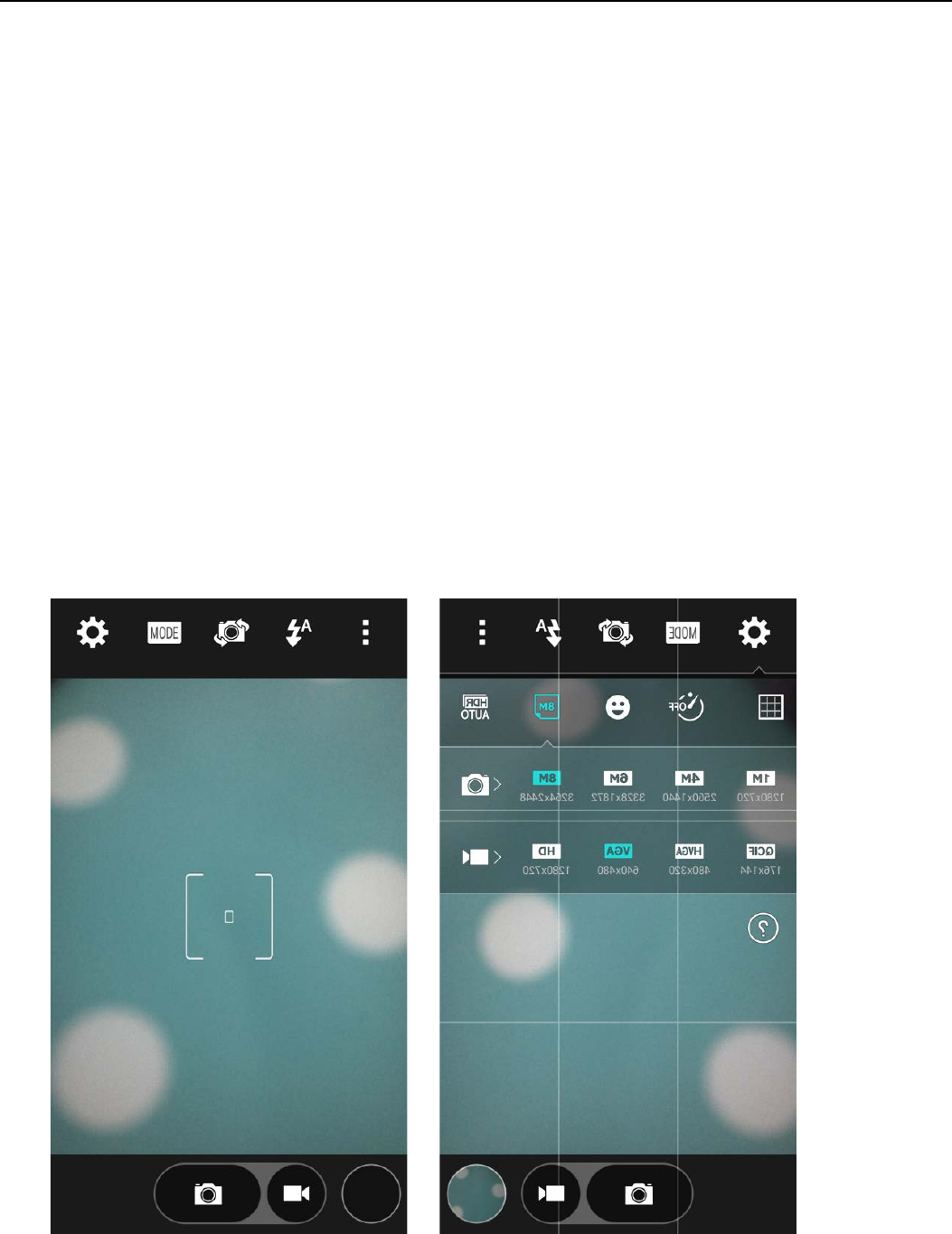
User Manual
24
3)Color effect:None、Mono、Sepia、Negative、Aqua、Blackboard、Whiteboard.
4)Scene mode,Auto、Night、Sunset、Party 、Portrait、Landscape、Night portrait、
Theatre、Beach、Snow、Steady Photo、Fireworks、Sport、Candle light.
5)other settings:store location ,exposure,image properties,anti-flicker
• Camera Settings
1) Capture mode:normal、HDR、Face beauty、Panorama
2) self timer:off ,2seconds ,10seconds
3) continuous shot:40 shots ,99 shots
4) picture size:QVGA,VGA,1M pixels,1.3M pixels,2M pixels,3M pixels,5M pixels
13.2 Video camera
• Prior preparation
Install memory card before using the camera or video camera. All your photos or videos taken
by the phone are stored in memory card.
• Take video
1)Aim your object with the screen.

User Manual
25
2)Touch the “shutter” button on the screen.
3)After taking,photos will save to the camera’s galley folder with the name of taking time.
4)You can view the videos by touching the preview box button.
5) Video camera settings
You can touch the button of “set” in the interface of camera to do the settings
Under camera viewfinder mode, press Menu,you can switch to video or photos’ gallery.
On the top right of camera viewfinder mode, display the preview of the previous video. Touch
preview box, the video will display on full screen and you can touch the play button to view it.
• Shared Settings of Camera and Video camera
1)Flash mode:Auto、On、off.
2)White balance:Auto、Incandescent、Daylight、Fluorescent、Cloudy、Twilight、Shade、
Warm fluorescent.
3)Color effect:None、Mono、Sepia、Negative、Aqua、Blackboard、Whiteboard.
4)Scene mode,Auto、Night、Sunset、Party 、Portrait、Landscape、Night portrait、
Theatre、Beach、Snow、Steady Photo、Fireworks、Sport、Candle light.
• Videos settings
1)Microphone:off,on
2)audio mode:meeting,normal
3)time lapse interval:off,1s,1.5s,2s,2.5s,3s,5s,10s
4)video quality:low,medium,high,fine
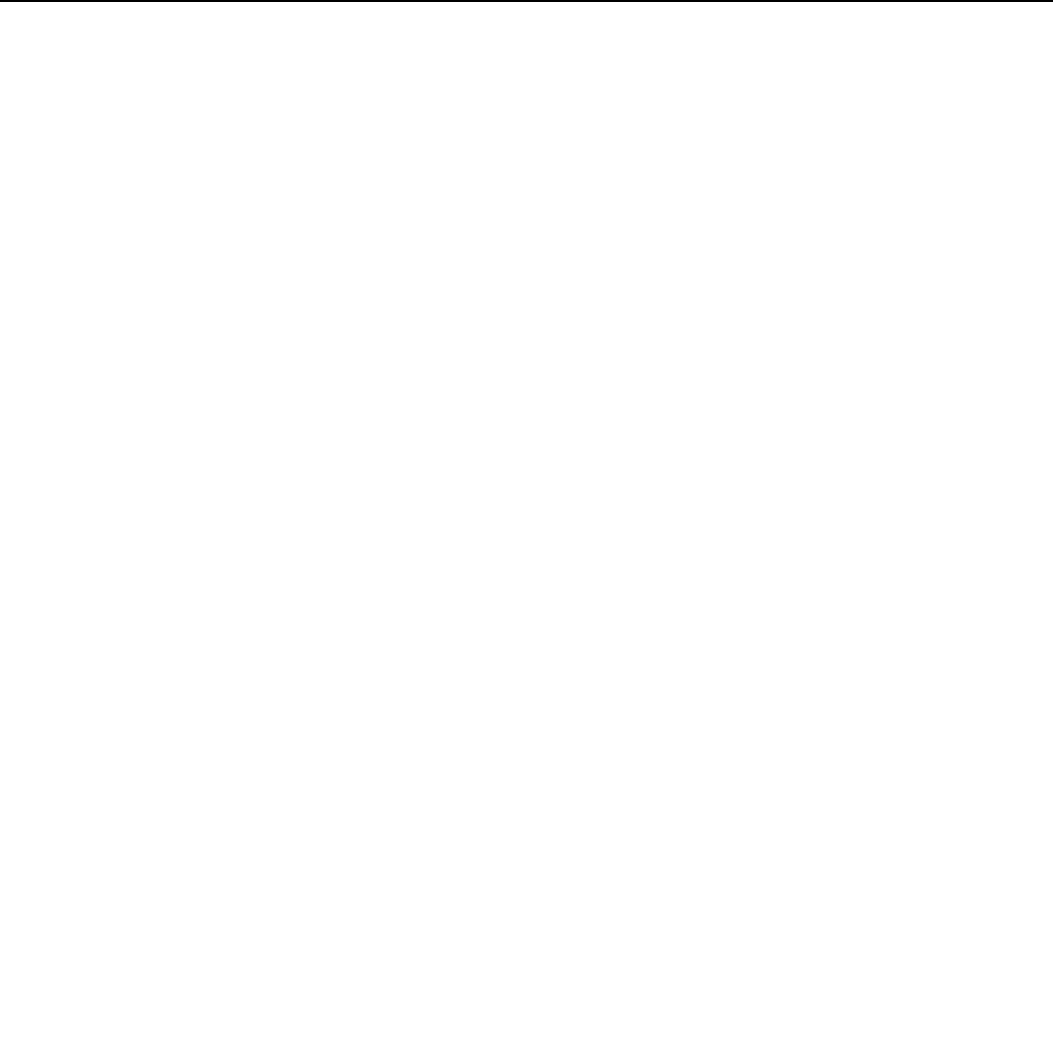
User Manual
26
14. Gallery
• Open images
Press home,touch label of applications,then touch photos’ galley.
In the interface of camera,Press menu to open it,then touch to operate.
1) Files Interface
a. In the library the interface, upper right a slide show the play button, click on the way to
the slide circulation play all image files.
b. Click on the images, enter the picture to see interface.
c. Choose a long press image files, pop-up corresponding operation.
2) Use images
After taking pictures, you can view them and share them with your friends.
a.Use E-mail to send pictures:choose Gmail or E-mail, pictures will be automatically added
to an E-mail. Write your information, click send.
b. Use Messaging to send pictures:Select the information, pictures will be additional to the
MMS. Write your information, click send.
C. Use Bluetooth:Bluetooth list, select already pairing of bluetooth equipment, through
bluetooth send a picture.
3)check pictures
In the photo view interface, on the screen or so slip, can forward or backward view
photosEdit picture.
a. Edit light:Fill Light Highlights Shadows Auto-Fix.
b. Edit image effects :Cross-process Posterize Lomo Documentary and so on.
c. Color Effects:Warmth Saturation B &W Sepia Negative Tint Duo-tone Doodle.
d. Crop:Crop Red Eye Straighten Rotate Flip Sharpen.
4)Crop pictures:
a. If you want to adjust the size of the clip, please hold the edge of the cutting tools. The
arrow appears clip, from the trim your fingers inside or outside the center to drag, can adjust
its size.
b. If you want to adjust the big hours in the clip that keep proportion, please hold down any of
the four corners of the one.
c. If you move to the clip of the picture area of the other, please hold cutting is internal, then
move to drag the fingers to the position.
• View images
1) In the picture interface, touch photo album to view images.
2) Touch the thumbnail to view pictures on full screen.
You can choose to display small or large thumbnails. Hold down the screen towards the left side to
view the next photo or towards right to view the previous one.
In the photo album or list, press and hold down the picture towards left to view the next picture,
or towards right to view the previous one.
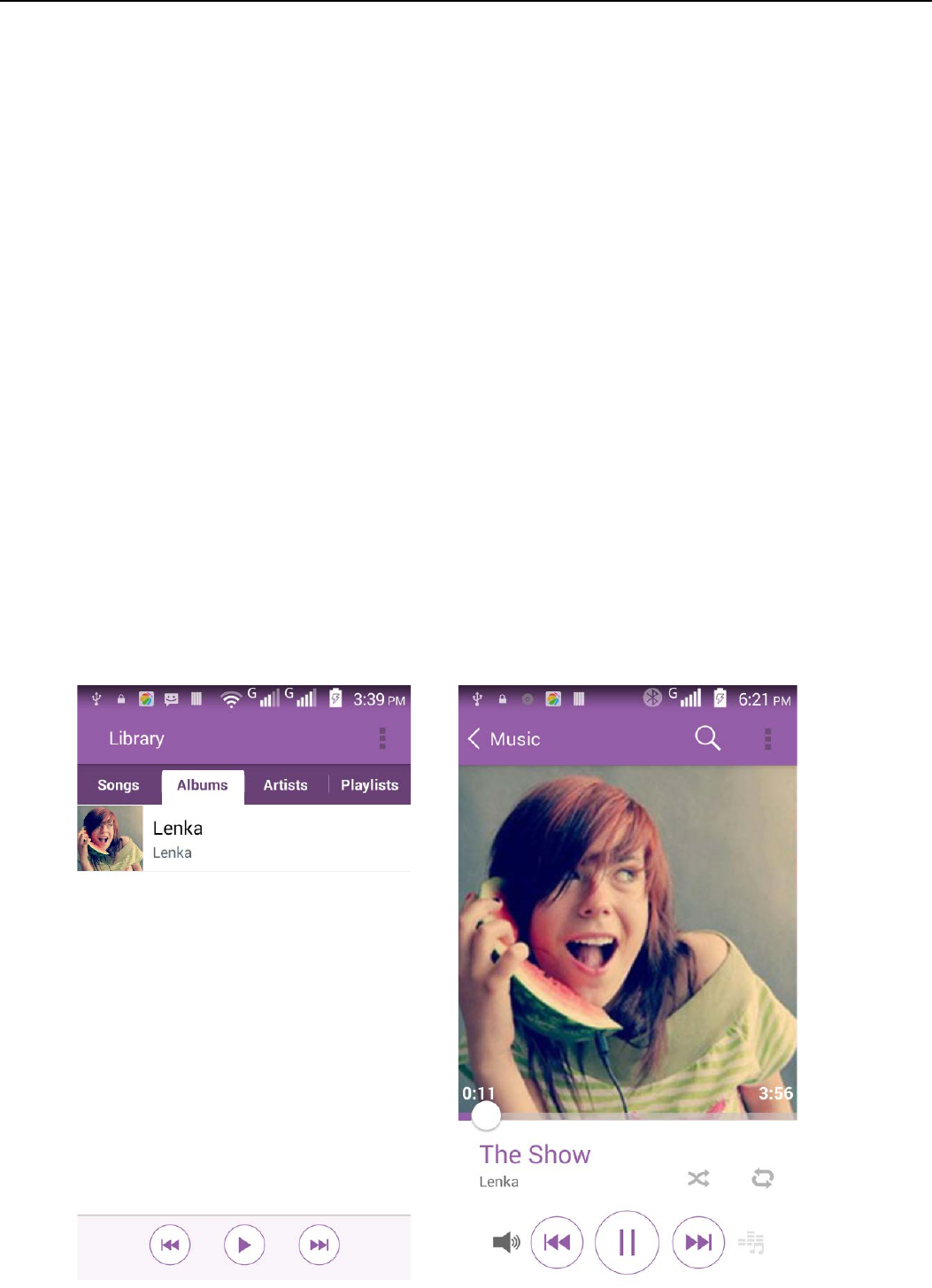
User Manual
27
15. Music
The phone can play digital audio files in memory card.The following formats are
available :AMR、M4A、MIDI、MP3、WAV、OGG.
• Open Music
Press home, touch the label of applications, touch music. Then the interface of Music Media appears.
• Music Media
Your music files are classified according to the following four categories:Artists, albums, songs and play
lists. Touch one of these categories; you can view the list inside.
Continue the operations, until your wanted music appears. Such as,if you choose Artists a list
of artists sorted by the numbers in English will appear. Choose any on to open the list,then all the
albums and songs will appear. Select one album, then the songs in it will be played.
• Tips: You can play all of the songs in the interface of music media, in random
sequence . Press Menu, and then touch the Party Shuffle. Then will start playing the
first song randomly selected . To close the Party Shuffle, press Menu, then touch to turn off
the Party Shuffle.
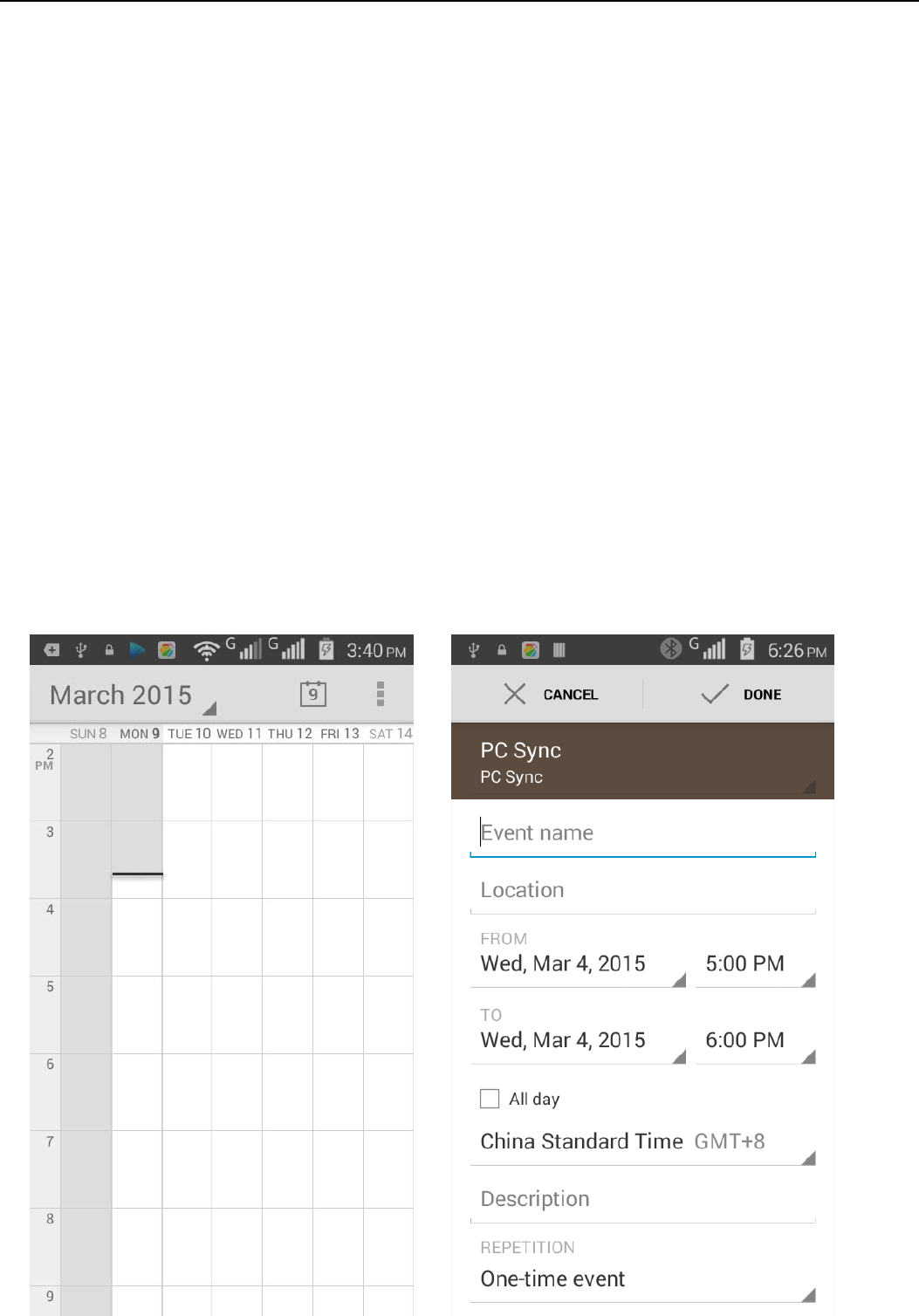
User Manual
28
16. Calendar
Enter the calender application
Load Goggles accounts, enter the application, In the interface of month or week will use gray to
highlight the day. Display default the date on the current month.
In the interface,press menu,4 display modes will appear:
1) Schedule Intrface shows a certain schedule(click on the initial time and view forward,click
the final time to view backwards )
2) day Interface displays a day's schedule (last clicked date),Slide around to turn page accoring day.
3) week Interface displays a week's schedule (last clicked date),Slide around to turn page accoring
week.
4) today Interface displays a day's schedule, In the interface of month or week use gray to highlight the
day. 5) month nterface displays a month's schedule (last clicked date) Slide around to turn page
accoring month.
• New activities
1) Press menu, more < touch new activities.
2) Enter the name of activity in the activities’ box.
Notices:Such as special occasions such as birthday or a day with events, set the all-day
option to Yes. If the activity is at a certain time period, select the start time and end time.
3)Enter the event location, description, guests, repeat, remind time.
4) Click finish to return to calendar.
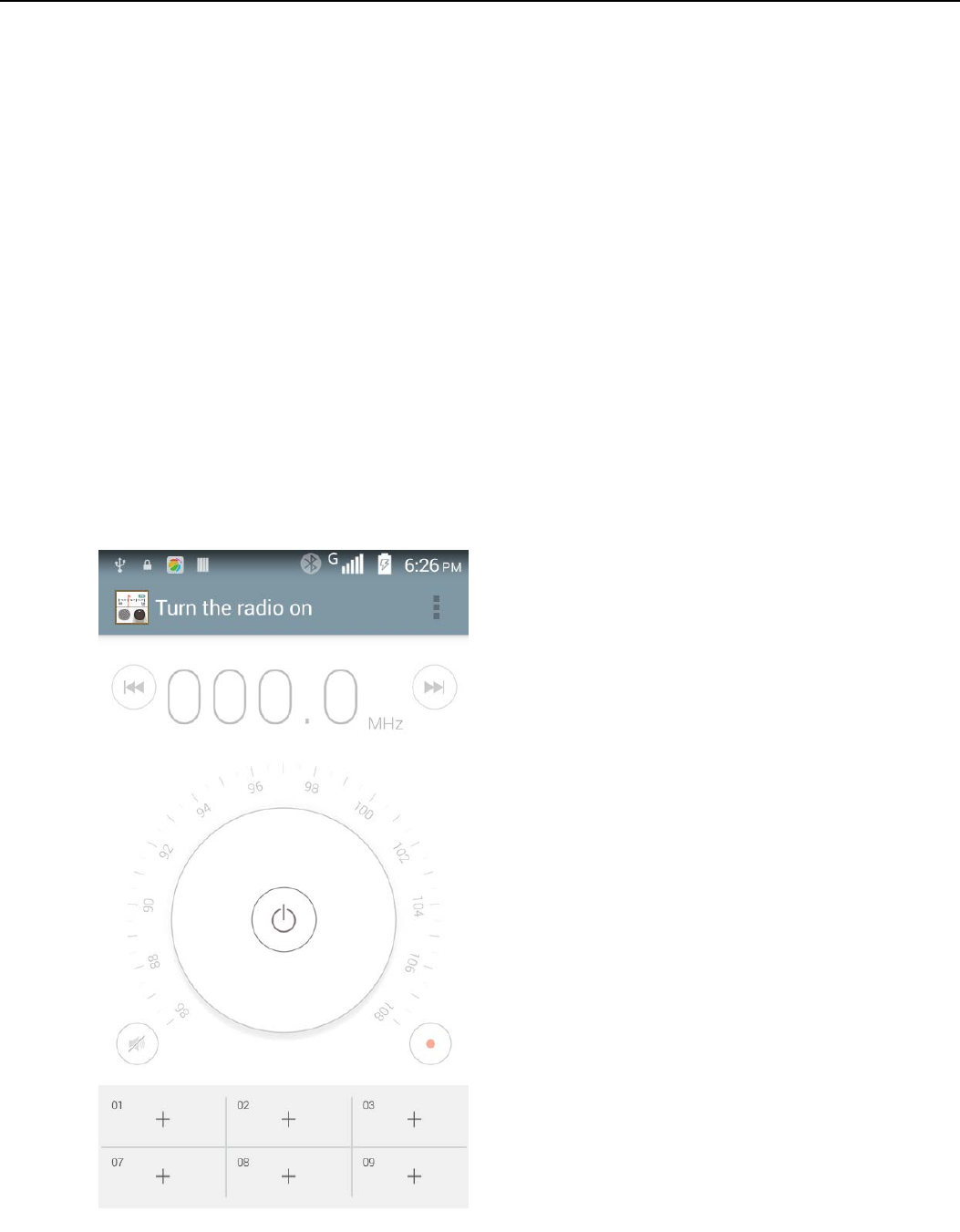
User Manual
29
17.FM Radio
FM Radio
Through this program, you may listen to FM radio on the device, FM radio use the wired
headset as an antenna to receive signals, before opening this program ,you can install the
original equipment-headphones, when listening, you can switch it manually to speakers or the
mode with wired headphones.
• Open FM radio
Touch “FM radio” to open the application of FM radio.
1) Click on the "search", automatic scanning search FM channel, and channel in list
interface, list all channels
2) Click "FM recording", listening to the radio to the current can be recorded. The tape
recording to default file name can be arbitrary well-preserved input filename. Save to FM
recording the default file.
3) Click "exit" closed FM radio, cannot listen to in the background.
4) Must be insert cable headphones as antenna, but click on the horn button, can put the
FM radio.
5) Click on the frequency of the rear of the five-pointed star icon, channel was added to the
collection channel list.
• Listen to FM radio background
Click to return to key, the radio program moved to the background, right now you can still
continue to listen to the show, and can also carry out any other program.

User Manual
30
18.Settings
Your service provider may default some device settings, so you may not be able to change these
settings.
• Wireless and Networks
1. WLAN
1) WLAN and WLAN settings: Touch WLAN to open. Open WLAN ,it can search for available
networks automatically,networks without password can be used directly, others need to
enter the password first.
Notice:Open WLAN then the flight mode,WLAN will close automatically;Open flight mode
then connect WLAN,it can be used normally.
2. Bluetooth
Bluetooth switch and setting up the touch bluetooth open, will automatically be search
nearby bluetooth open the equipment.
3. Data usage
1)Data usage: set up mobile data traffic limit, flow more than limit will be close mobile data
services.
4. Location
1) High accuracy: Use GPS,Wifi and mobile networks to determine location.
Touch it to open or close
2) Battery saving: Use wifi and mobile networks to determine location.
Touch it to open or close
3) Device only: Use GPS to determine yout location.
Touch it to open or close
5. More…
a. Airplane mode: Touch to open or close.
b. Default SMS app
c. Tethering&portable hotspot
d. VPN
e. Mobile networks
f. USB Internet
• Sound&Display
1. Audio profiles
This option gives the phone tones’ settings under the status of receiving calls or notification.
Including:
Vibration, volume, ring tones, ring tones notification and feedback
(Button operation tone,
select Sound, screen lock tone, touch).To adapt every environment.
1) Select “Sound / Silent / Vibrate only,Touch the spot on the right, when turns green ,it
opens.
2) Volume:Including the ring volume and alarm clock settings, you can manually slide to
select.

User Manual
31
2. Displays
a. Brightness Adjust the brightness:
b. Auto rotating screen: Rotate phone to change direction
c. Font siza: choose font siza: small,normail,large or extra large
d. Sleep: Adjust the delay before the screen automatically locks
3. LED indicator
LED light up with you have missed calls,messages,or application events.
• Personalization
1. Security
1) Set up screen locks : Use slide,face unlock,pattern,PIN or password to lock the screen.
a. Touch“face unlock”, the first time there will be a simple unlock instructions and
examples, click “next step” to continue the step“make the face image”。
b. Touch PIN Enter PIN numbers to unlock the screen.
c. Touch password Set password to unlock the screen.
d. Touch “no” Stop this application.
2) Set up SIM card lock Enter(4-8numbers)PIN to set the lock of SIM.
SIM card PIN (Personal Identification Number) is to prevent unauthorized use of SIM
cards.PIN code provided with SIM. The service provider gives the initial value.
Change a blocked PIN code, you need to open the "SIM Lock ", then go to Change
Password screen, the phone will automatically prompt enter the old PIN code and asked
to enter a new PIN code twice,finally the phone will prompt that change the code
successfully. If you enter the PIN with error for three times, SIM card PIN codes will be
automatically locked, PUK codes is usually supplied with SIM card. If no, you should go to
the service provider for the codes.
If you enter 10 times wrong PUK code, the SIM card will be permanently locked.
3) Password visible Password visible when enter it
4) Select device administration Add or delete device manager.
5) Use security credentials Allow application visit security credentials or other
credentials.
6) Install from SD card Install the encrypted certificate from SD card.
7) set password Set or change Certificate store password
8) clear storage Clear all the contents of the certificate store and reset their passwords.
2. SIM management
1) Touch it to choose or to disable the SIM card, the card is grey when disabled, the flight
mode displays on status bar.
2) The default SIM card ,you can choose Voice call,Video call,Messaging,Data connection
3. wallpaper
You can choose the alblum, wallpapers or video wallpaper set as the default wallpaper
4. Accessibility
1) Large text
2) Power button ends call: According to the "power" button to end the call to open, call,
press the "power" will end the call and not shut down the screen
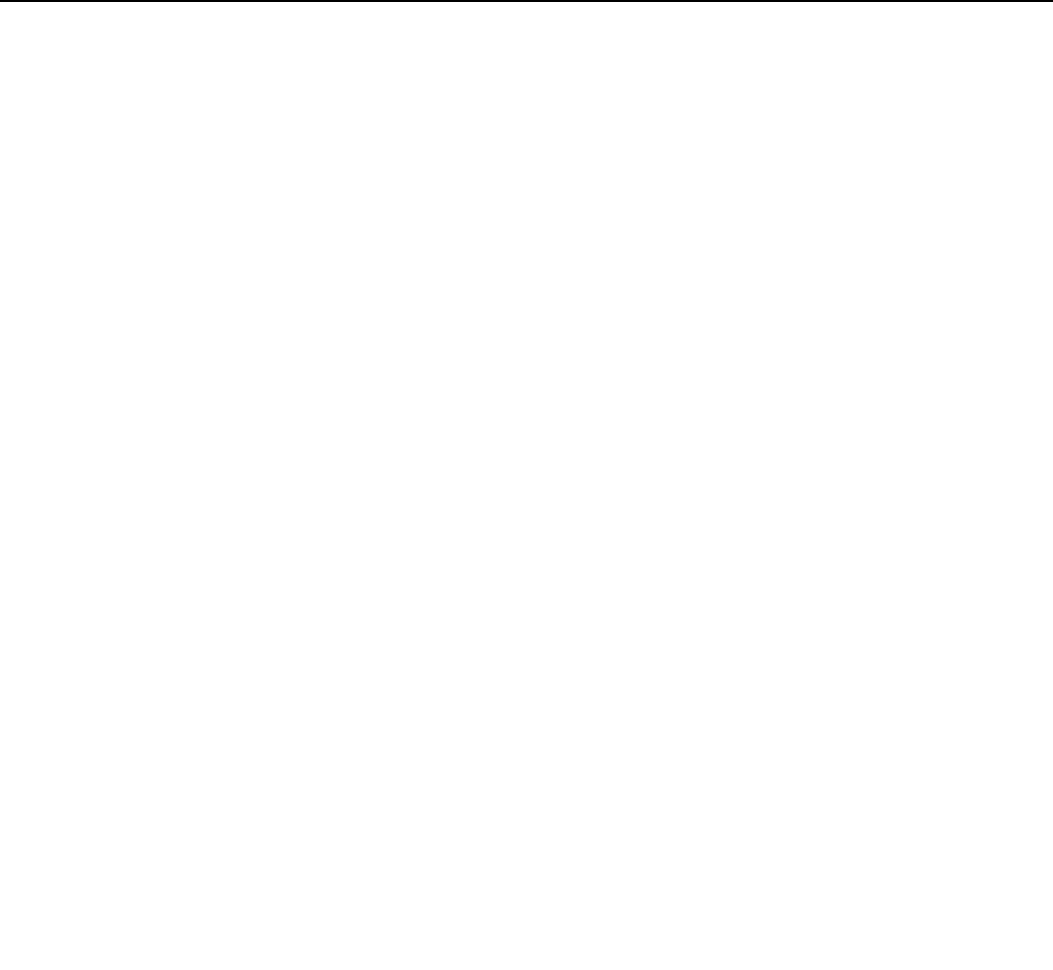
User Manual
32
3) Auto-rotate screen
4) Speak passwords
5) Touch & hold delay
6) Install web scripts
7) Quick boot
• Input and control
1. Languages and input
1) Selecting Language: Include all the languages on the phone.
2) Personal Dictionary : Add words to custom dictionary or delete.
3) Keyboard Settings: Vibrating when buttons are pressed, Playing sound when
buttons are pressed, Capitalizing automatically, Speech Input(by microphone on the
keyboard), Inputting words(speech can be altered by sliding finger on space key), Displaying
tips(activate predictive function when you input words); Auto-Text(Automatically input certain
words when press space key or specified keys)
4)Input method: you can select Android keyboard or google pinyin input method
• AIR Gesture
1. Air browse:
1) Move between pages
2) Mute incoming calls and pause playing sounds when screen on
2. Air call-accept: Ware your hand over the screen to accept incoming call.
3. Smart screen: When your eyes have been detected,the screen will scroll according to the
angle at which you tilt your head or the devices.
4. Quick gesture entry: Quick entry the application with gestures while the phone in the deep
sleep mode.
• My account
1. Add account
2. Backup and Restore
1)Backup my data will application data, WLAN password and other Settings backup to
Google's servers
2) Resetting to Factory Settings, Clear all data stored on the phone.
• Device manager
1.Date and Time
1) Automation: Use date and time provided by Network.
2) Setting Date: Touch “+” and ”-” to set date.
3) Selecting Time Zone: Select Time Zone according to where you are.
For China please select “GMT+08:00, China Standard Time”.
4) Setting Time: Touch “+” and ”-” to set time.
5) Use 24 Hour Time Format: ON/OFF
6) Select Date Format: There are six kinds of formats you can choose from:
Regional(12/31/2015) is defaut setting
12/31/2015, 31/12/2015, 2015/12/31,
Tue,Dec 31,2015; Tue, 31 Dec, 2015; 2015 Dec 31,Thu
2. Storage
a. Can view the SD card and cell phone memory usage.

User Manual
33
b. Can you mount SD card or Erase SD card.
c. Can choose the default memory.
3. Battery
Boot time that use and each module to use power in general
4. Developer options
a. USB Debugging: USB debugging only for development and USB disk.
b. Stay awake:Screen will never sleep while charging.
c. Alow mock locations
d. Desktop backup password
e. Strict mode enabled
f. Pointer location
g. Show touches
h. Show screen updates
i. Show CPU usage
j. Force GPU rendering
k. Window animation scale:
l. Transition animation scale
m. Don’t keep activities
n. Background process limit
o. Show all APRs
5. About phone
You can check the information on status bar and remaining power.

User Manual
34
19. Notices for the use of phone
Your phone is a product of superior design and craftsmanship and should be treated with care. The
following suggestions can help you comply with the terms of repair kits, to extend the life of mobile phone.
1) Place the mobile phone and their parts and components out of reach of small children.
1) Keep the phone dry, rain, humidity and all types of liquids which contain minerals will corrode electronic
circuits.
2) Don’t touch the phone with wet hands when charging, it will cause electric shock or damage the phone.
3) Avoid place the device in high temperature environment. Temperatures will shorten the life of electronic
devices, damage batteries, and warp or melt certain plastics.
4) Avoid place the device in too low temperature environment. When the temperature rises, the phone will
produce water vapor that may damage electronic circuit.
5) Avoid place the phone in dusty, dirty places, otherwise parts may be damaged.
6) To avoid the phone in a lit cigarette, near open flame or any heat source.
7) Do not open the device, non-professional approach will do damage to the phone.
8) Do not throwit from height, knock or shake the phone, rough handling can damage internal circuit
boards.
9) Do not paint the phone, because the paint will block headphones, microphones or other removable parts,
and lead it not work.
10) Use clean, soft, dry cloth to clean the camera, light sensor lenses. Prohibit the use of harmful chemicals
and cleaning agents, cleaning fluids to clean the phone
11) If mobile phone, battery, charger, or mobile phone accessories are defective, send to the nearest
qualified service center for inspection.
12) I f nessary, Service Centre staff will assist you and will arrange for phone repairs.
FCC Statement
1. This device complies with Part 15 of the FCC Rules. Operation is subject to the following two conditions:
(1) This device may not cause harmful interference.
(2) This device must accept any interference received, including interference that may cause undesired operation.
2. Changes or modifications not expressly approved by the party responsible for compliance could void the user's authority
to operate the equipment.
NOTE:

User Manual
35
This equipment has been tested and found to comply with the limits for a Class B digital device, pursuant to Part 15 of the
FCC Rules. These limits are designed to provide reasonable protection against harmful interference in a residential
installation.
This equipment generates uses and can radiate radio frequency energy and, if not installed and used in accordance with
the instructions, may cause harmful interference to radio communications. However, there is no guarantee that
interference will not occur in a particular installation. If this equipment does cause harmful interference to radio or
television reception, which can be determined by turning the equipment off and on, the user is encouraged to try to
correct the interference by one or more of the following measures:
Reorient or relocate the receiving antenna.
Increase the separation between the equipment and receiver.
Connect the equipment into an outlet on a circuit different from that to which the receiver is connected.
Consult the dealer or an experienced radio/TV technician for help.
SAR Information Statement
Your wireless phone is a radio transmitter and receiver. It is designed and manufactured not to exceed the emission limits
for exposure to radiofrequency (RF) energy set by the Federal Communications Commission of the U.S. Government. These
limits are part of comprehensive guidelines and establish permitted levels of RF energy for the general population. The
guidelines are based on standards that were developed by independent scientific organizations through periodic and
thorough evaluation of scientific studies. The standards include a substantial safety margin designed to assure the safety of
all persons, regardless of age and health. The exposure standard for wireless mobile phones employs a unit of
measurement known as the Specific Absorption Rate, or SAR. The SAR limit set by the FCC is 1.6 W/kg. * Tests for SAR are
conducted with the phone transmitting at its highest certified power level in all tested frequency bands. Although the SAR
is determined at the highest certified power level, the actual SAR level of the phone while operating can be well below the
maximum value. This is because the phone is designed to operate at multiple power levels so as to use only the power
required to reach the network. In general, the closer you are to a wireless base station antenna, the lower the power
output. Before a phone model is available for sale to the public, it must be tested and certified to the FCC that it does not
exceed the limit established by the government adopted requirement for safe exposure. The tests are performed in
positions and locations (e.g., at the ear and worn on the body) as required by the FCC for each model. The highest SAR
value for this model phone when tested for use at the ear is 1.002W/Kg and when worn on the body, as described in this
user guide, is 0.778W/Kg(Body-worn measurements differ among phone models, depending upon available accessories
and FCC requirements). The maximum scaled SAR in hotspot mode is 0.778W/Kg. While there may be differences between
the SAR levels of various phones and at various positions, they all meet the government requirement for safe exposure.
The FCC has granted an Equipment Authorization for this model phone with all reported SAR levels evaluated as in
compliance with the FCC RFexposure guidelines. SAR information on this model phone is on file with the FCC and can be
found under the Display Grant section of http://www.fcc.gov/ oet/fccid after searching on
FCC ID:2AGE2-EK4 Additional information on Specific Absorption Rates (SAR) can be found on the Cellular
Telecommunications Industry Asso-ciation (CTIA) web-site at http://www.wow-com.com. * In the United States and
Canada, the SAR limit for mobile phones used by the public is 1.6 watts/kg (W/kg) averaged over one gram of tissue. The
standard incorporates a sub-stantial margin of safety to give additional protection for the public and to account for any
variations in measurements.
Body-worn Operation
This device was tested for typical body-worn operations. To comply with RF exposure requirements, a minimum separation
distance of 10mm must be maintained between the user’s body and the handset, including the antenna. Third-party
belt-clips, holsters, and similar accessories used by this device should not contain any metallic components. Body-worn
accessories that do not meet these requirements may not comply with RF exposure requirements and should be avoided.
Use only the supplied or an approved antenna.