Aram Huvis ASI ASI User Manual ASI100
Aram Huvis Co., Ltd. ASI ASI100
User manual

User Manual

Contents
A. Components 2
3
4
6
7
14
15
16
17
18
19
20
21
24
B. H/WParts
ⅰ. Both Sides
ⅱ.Settings
ⅱ. How to connect with theprogram
E. Application
ⅰ. Start Analysis
ⅱ. Full Analysis
ⅲ.View Mode
CRM
Moisture
Sebum
Pore
Melanin
Acne
Wrinkle
Sensitivity 22
Summary 23
C.System Settings
ⅰ. Download &Install
ⅲ.Wi-Fi Combo 8
D. Program Settings 11
ⅰ. Device Certification 12
F. Warrantty 25
G. FCC 27
1 Contents
※Notes on use
·The images of this manual can be diVerent with the actual things.
·The information contained in this manual and future improvements are subject to change withoutnotice.
·The latest version of the manual will be updated at the below link.
http://www.aramhuvis.com/downloads
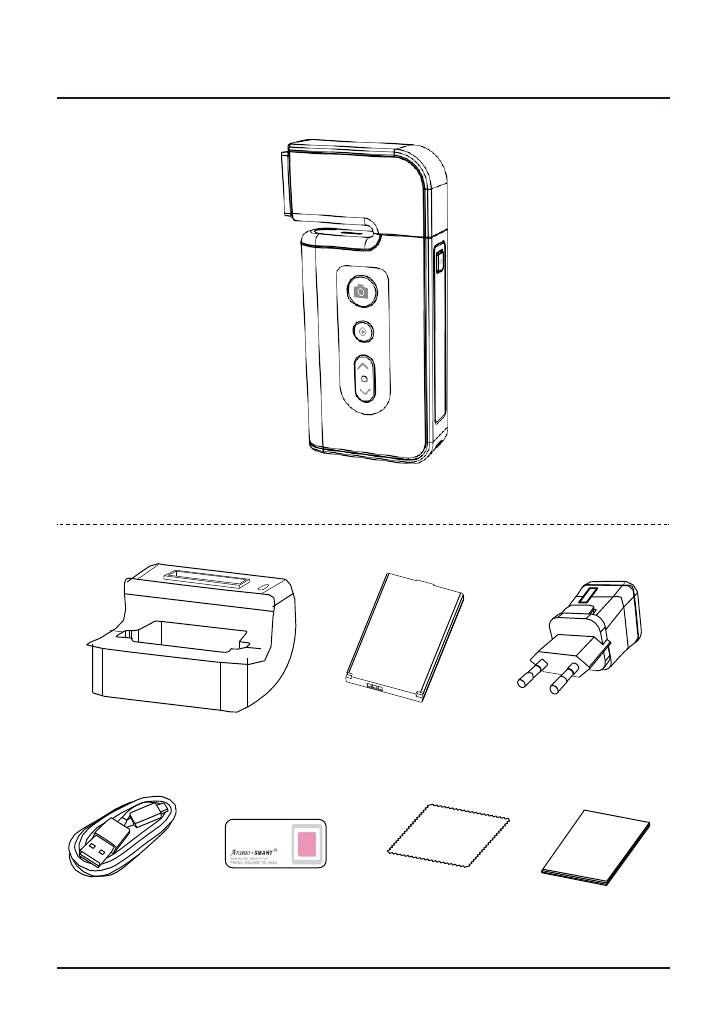
Main body with skin lens (ASI100)
Charger
Manual
Battery
USBcable
Cradle
Sebum paper 1 box Cleaning cloth
Components
A.Components 2

Battery cover
Capture
Start, Analysis, Result
Modeup
Modedown
Power on& oV
USB & chargerconnector
H/WParts
Both Sides
Moisture sensor
LED light & lens
3B. H/W Parts - Both Sides
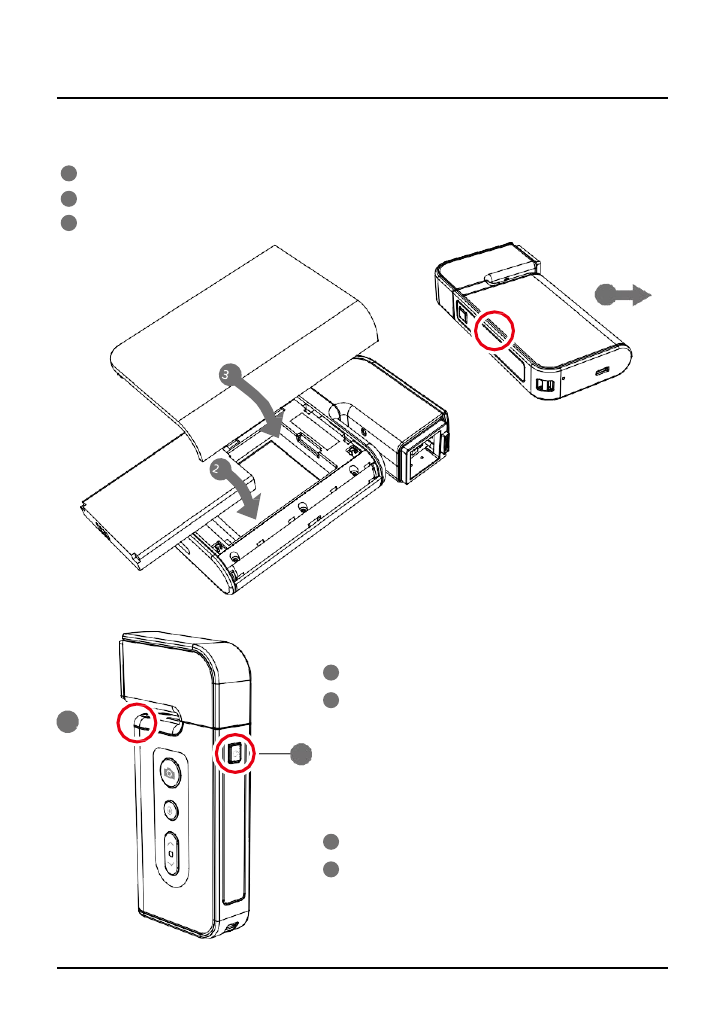
Open the battery cover by pushing it leh to right with thumbs.
Insert the battery and gently press the battery into place.
Close thecover.
1
2
3
1
2
To turn onthe power
1 Press and hold “power”button.
2 "Indicate LED" starts twinkling in blue light.
Whenit stops, the device is ready to use.
1
To turn oVthe power
1 Press andhold "power" button.
2"Indicate LED" will be turned oV.
H/WParts
Settings
Insert the battery
B. H/W Parts -Settings 4
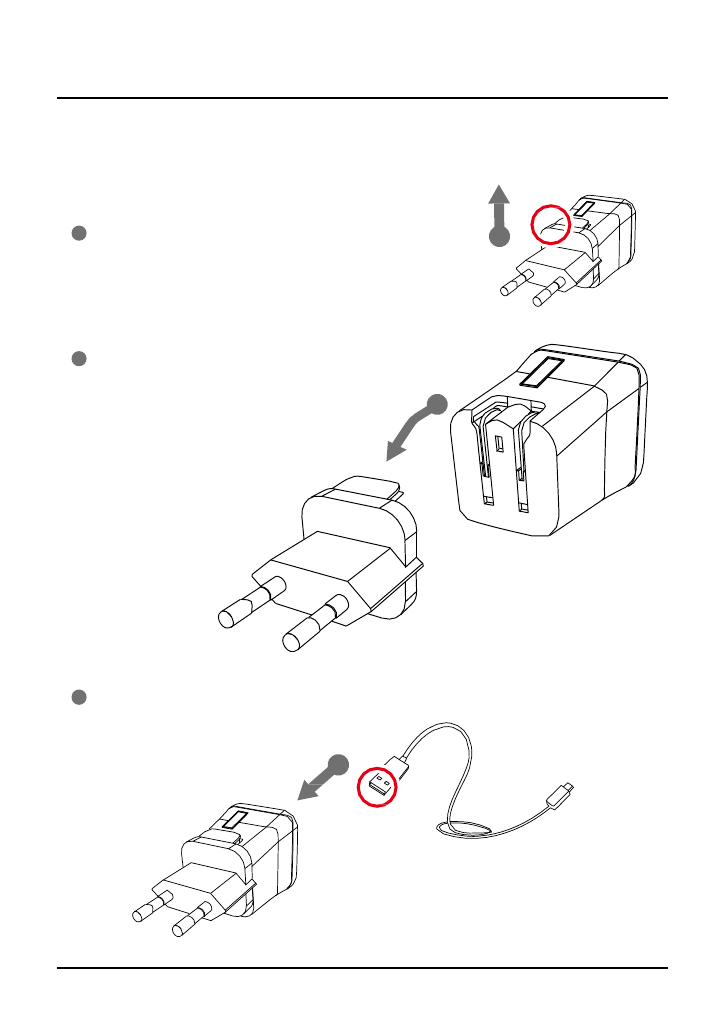
1 Push the plugup.
2 Then 220V European type is disassembled
and you can see the 110V-220V
American type inside of the charger.
3 Choose the one you want to use and connect USB cable in adaptor.
H/WParts
Settings
Charger can be used for Amercian type & European type.
The default is European type .
1
2
3
5B. H/W Parts - Settings

PCUser
1 Go to link on the browser as below.
http://www.aramhuvis.com/downloads
2 Install the program.
Tablet device or Smartphone user
1 iOS : Go to “App Store” and download application.
2Android : Go to “Goolgle Play Store” and download it.
System Settings
Download &Install
C. System Settings - Download &Install 6
*Charge ASI device. It is possible to operate ASI device while charging, but it is
recommended to charge the device at least an hour if the battery was totally depleted.
*The micro USB port does not support data transfer.
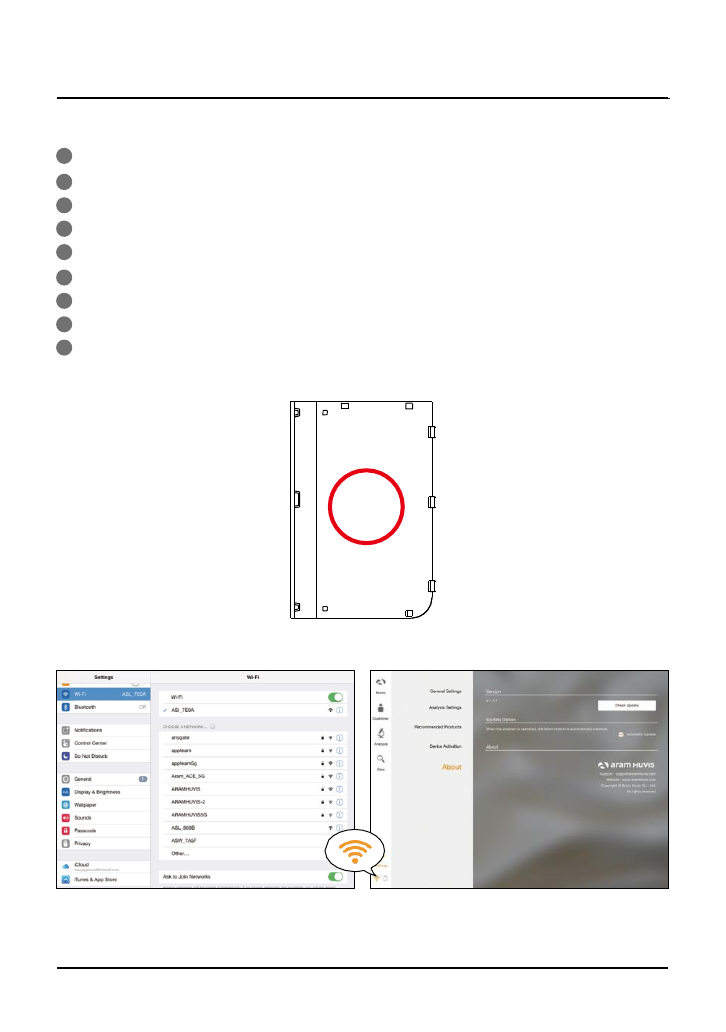
1First of all, check the Wi-Fi name and password which is described at back side of battery cover.
2Wi-Fi name & password must be same and the format is “ASI_XXXX”.
3Turn on thedevice.
4While turning on the device, prepare PC, Tablet, Smartphone to run the S/W.
5Once “ASI” device is turned on, please go to network setting to set up the Wi-Fi connection.
6Among Wi-Fi lists, find “ASI_XXXX” and select it.
7When above code is connected, run the program“Solutionist”.
8To check working properly, please check the program and see the leh below side.
9If it is correctly set up, you can see the orange light of Wi-Fi singal.
SSID: ASI_XXXX
PW: XXXXXXXX
System Settings
How to connect with the program
7C. System Settings - How to connect with the program
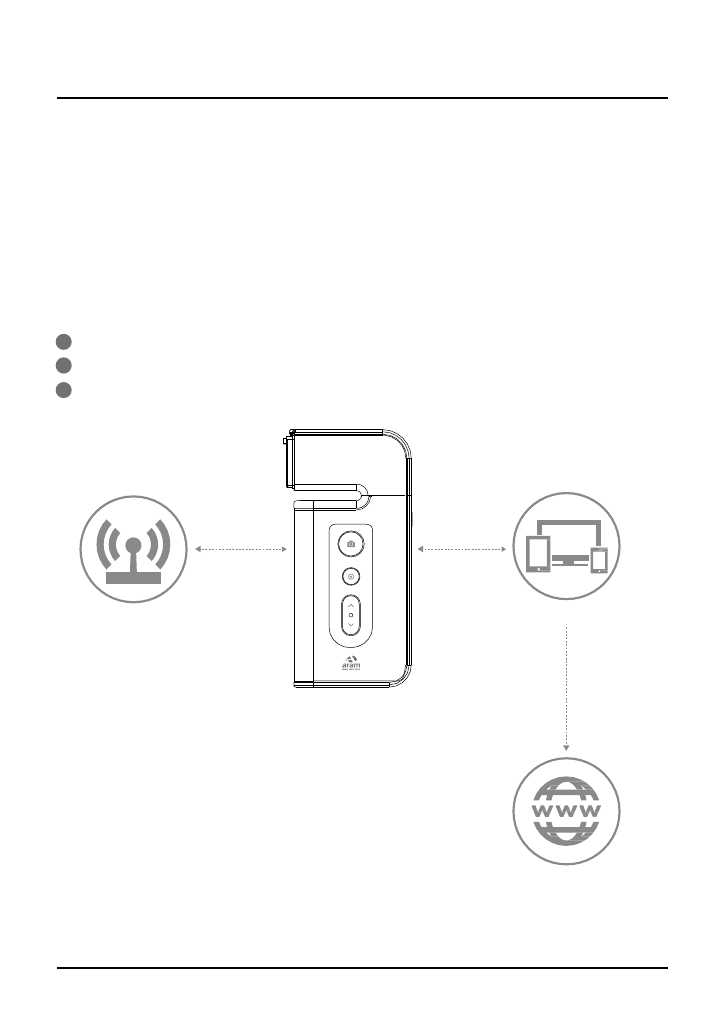
Wi-Fi Combo
-It means user could use device and internet at the same time.
- With this function, user can send an email aher analysis immediately.
How touse?
1The device has AP(ASI_XXXX) to be connected with the program “Solutionist” by Wi-Fi.
2First of all, connect the device to AP to use it with “Solutionist”.
3Run “Solutionist”.
PC/Phone /Tablet
Wireless LAN
Internet
Analyzer
System Settings
Wi-Fi Combo
C. System Settings - Wi-Fi Combo 8

1 Touch Settings.
2 In “General Settings”, go to “Wi-Fi” and
touch “Scan”button.
3 The available Wi-FI lists appear. Amon
g them, please choose the best sign
al Wi-Fi to connect it.
4 During connect it, you can see the mess
age saying that ASI device will be auto
matically disconnected andreboot. Ple
ase touch “OK” button.
System Settings
Wi-Fi Combo
9C. System Settings - Wi-Fi Combo

1 When Wi-Fi is connected, please go to
“Settings” page to set up the Wi-Fi c
onnection.
You can see now the Wi-Fi is connected. Pl
ease turn it oV and connect with device
AP code (ASI_XXXX).
2 The analyzer is connected with APcode.
3 Then, run “Solutionist” program.
4 Thengo to the settingsagain.
TheselectedAPwill be checked as leh.
TheWi-Ficombo is done.
System Settings
Wi-Fi Combo
C. System Settings - Wi-Fi Combo 10
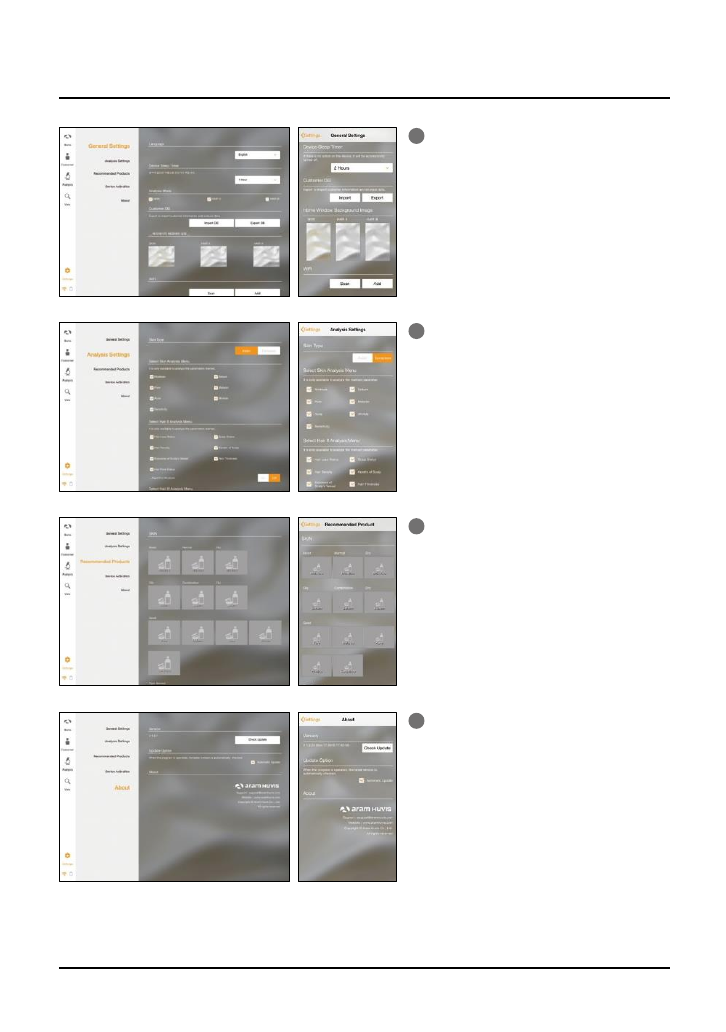
1 General Settings
Change the language, analysis mode and
etc.
2 Analysis Settings
Set up the skin type and analysis
parameter.
3 Recommended Products
Available for each analysis result.
4About
Check the current version and update is
available in
Wi-Fi connection.
11 D. Program Settings
ProgramSettings
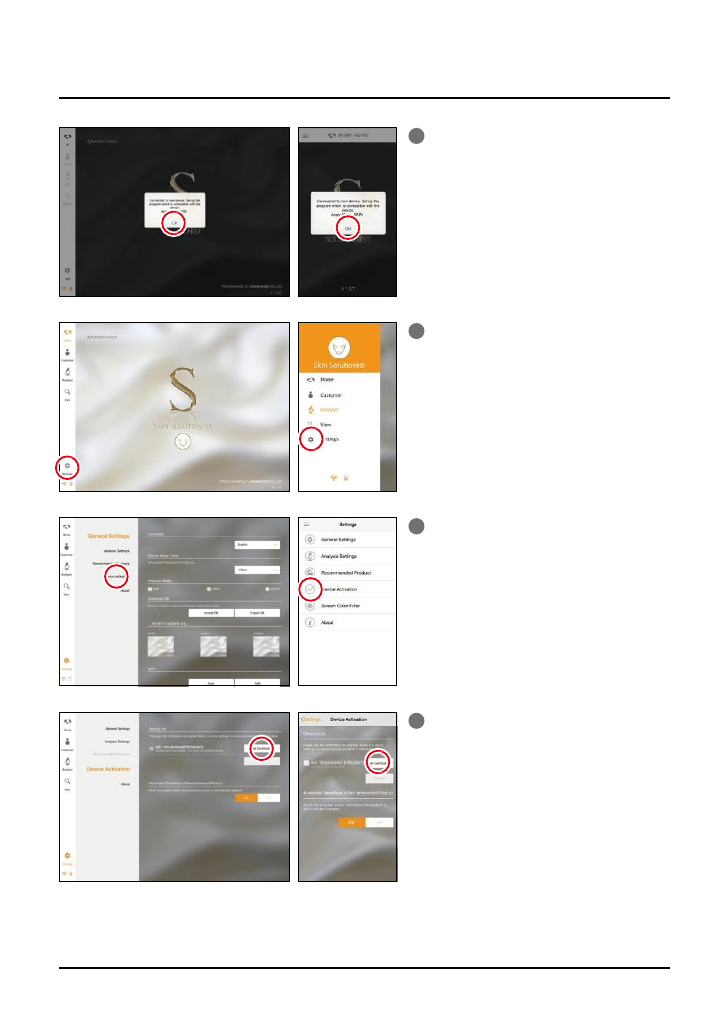
1 Solutionist program includes three
programs.
But when you start “Solutionist” progra
m with ASI-100 device you can see the p
op message saying that the program is
compatible with only “SKIN” device.
Touch “OK”button.
2Then you will see now only “SKIN”program i
sactivated.
On main menu, touch “Settings”.
3 Among the menu, please select “Device
Activation”.
4 There is a device model name with serial
code.
Please touch “Get Certification” to
register the device inprogram.
ProgramSettings
Device Certification
D. Program Settings - DeviceCertification 12
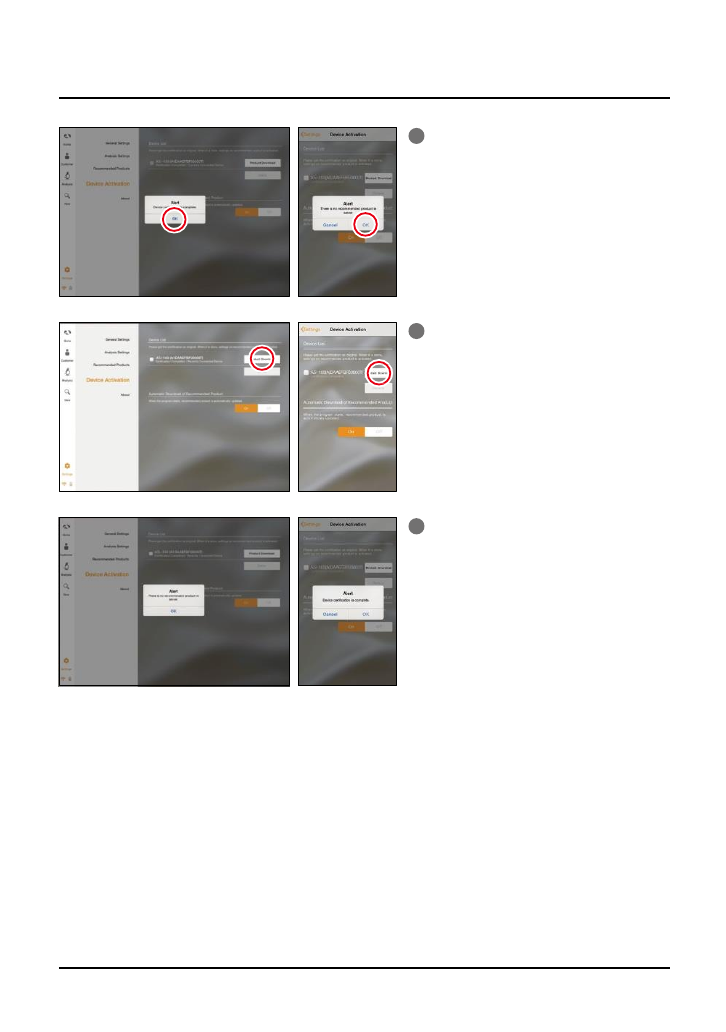
5 Device certification is complete.
Please touch “OK” button.
6 When it is done, you could touch “Prod
uct Download” button to load in serve
r.
7 If you have the recommended product
data in server, the product will be do
wnloaded by clicking “Product downl
oad”.
If you do not have the recommended
product data, you can see the message
asleh image.
ProgramSettings
Device Certification
13 D. Program Settings - DeviceCertification
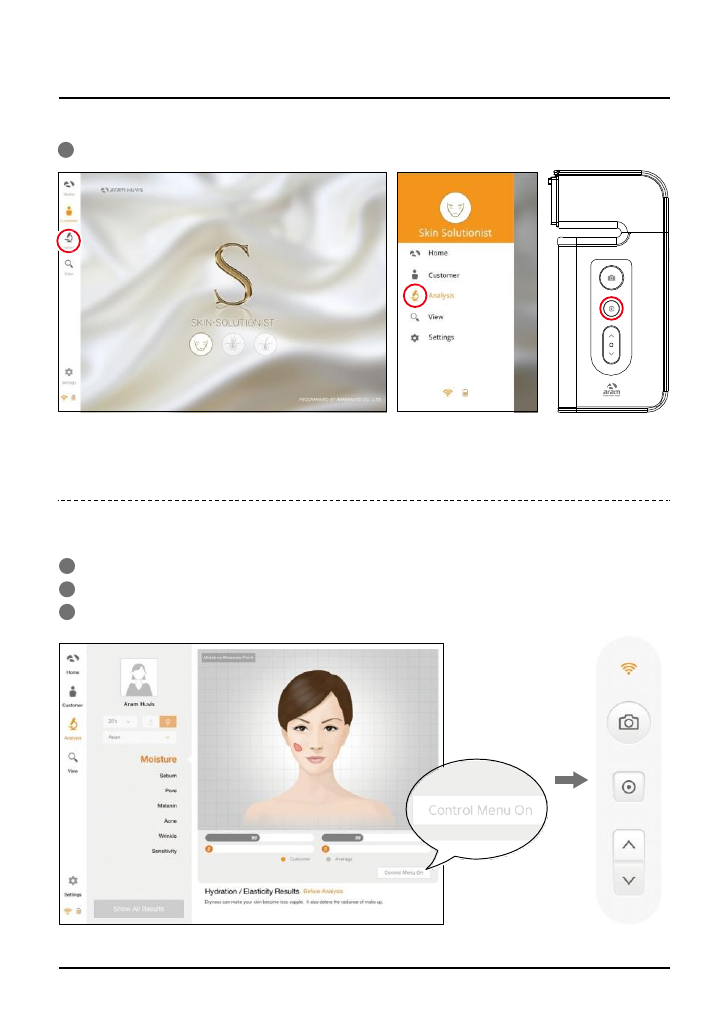
1 Touch “Analysis” to start.
Remote Control (OnlyTablet)
1During analysis, you can control the device in "Solutionist" program.
2In screen, touch "Control Menu On" to activate "Remote".
3You can make use of this function in all analysis pages.
Applicaton
Start Analysis
E. Application - Start Analysis 14

1 Input the information.
- full name, email address, gender and
agegroup
2 Take picture of customer's face with b
uilt-in camera or use the picture you
already have in device.
3 Among the customer lists, select the client
to check or start analysis.
4 Check the customer information and
analysis resultlist.
15 E. Application - CRM
Applicaton
CRM

1 Press "capture" button and when you hear "
beep" sound, please put the sensor onto
your skin and wait until you hear "beep"
sound again.
Moisture sensor
2 The result will appear.
To analyze the next step, touch the below
button.
E. Application - Moisture 16
Applicaton
Moisture
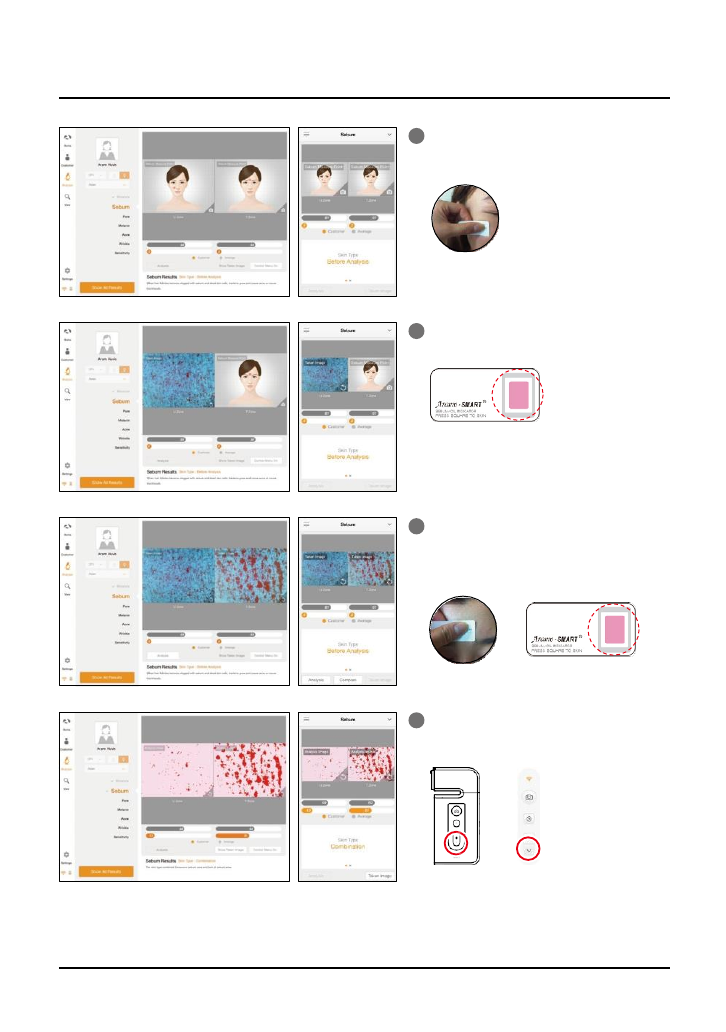
U-zone
Sebumpaper
or
1Put the sebum paper onto the U-zone on
the cheek, then press it for 2~3 seconds.
2Place camera on the pink area and take
picture. (U-zone)
3 Put the sebum paper onto the T-zone on
face, then press it for 2 ~3 seconds.
Place camera on the pink areaand take
picture.(T-zone)
T-zone Sebumpaper
4 The result will appear.
To analyze the next step, touch the below
button.
17 E. Application - Sebum
Applicaton
Sebum
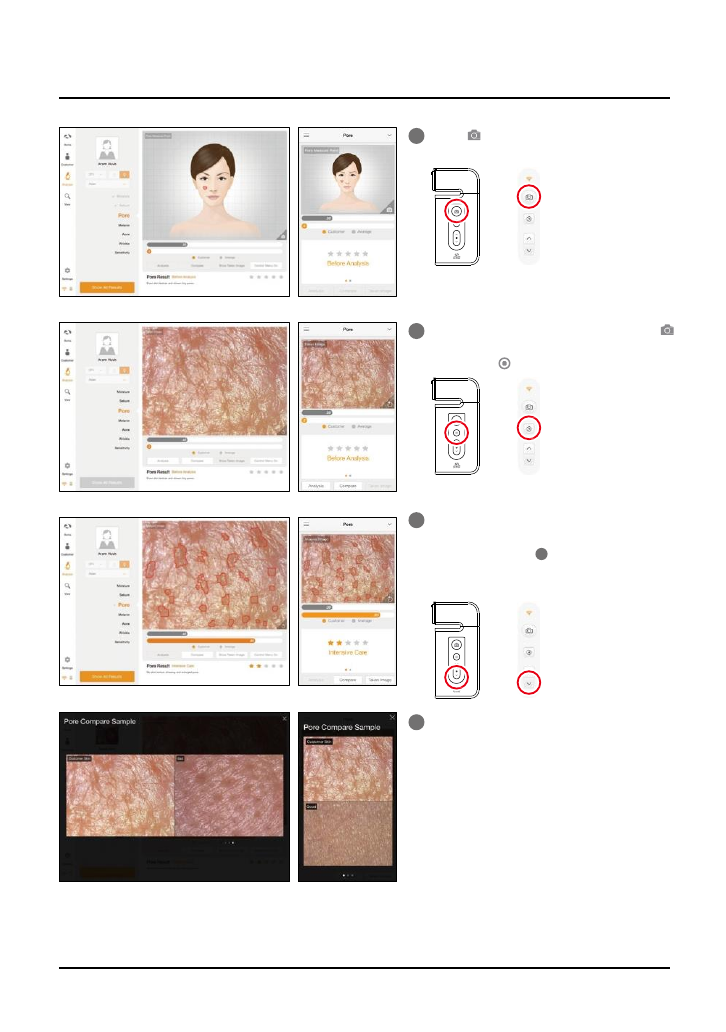
or
or
or
1 Touch button to activate camera m
ode.
2 Put the camera onto the skin and touch
button to capture the image.
Then touch button to analyze it.
3 The result will appear.
Touch "Compare" button to check the
sample images as 4 .
To analyze the next step, touch the below
button.
4 Compare your image with 3 sample
images.
-Good
- Normal
- Bad
Applicaton
Pore
E. Application - Pore 18
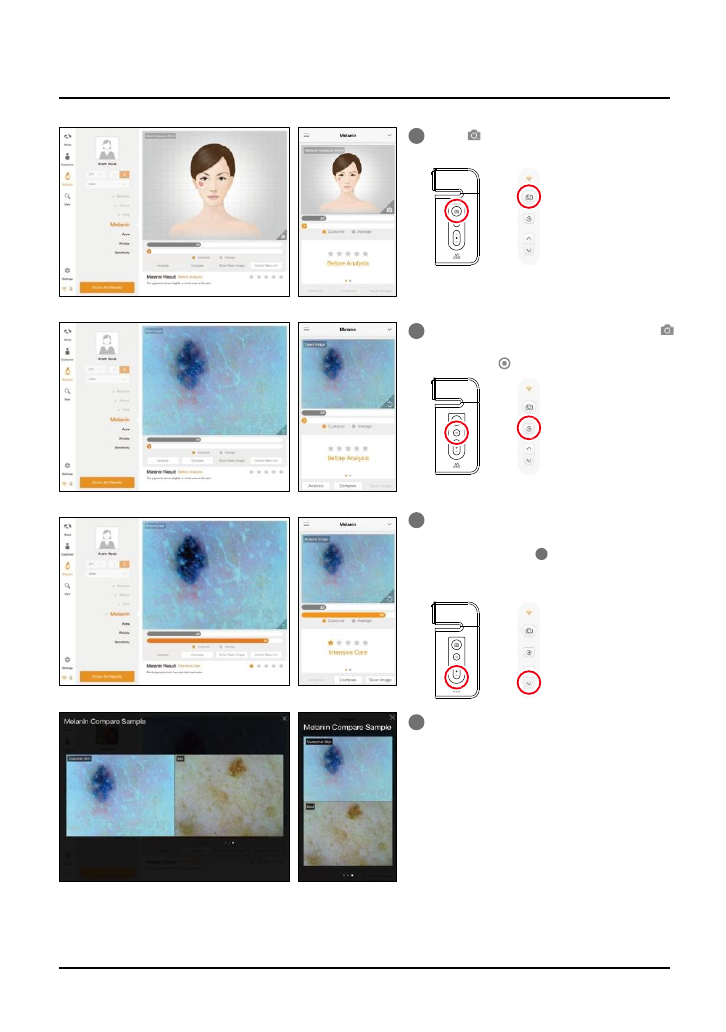
or
or
or
1 Touch button to activate camera m
ode.
2 Put the camera onto the skin and touch
button to capture the image.
Then touch button to analyze it.
4 Compare your image with 3 sample
images.
-Good
- Normal
- Bad
Applicaton
Melanin
3 The result will appear.
Touch "Compare" button to check the
sample images as 4 .
To analyze the next step, touch the below
button.
19 E. Application - Melanin
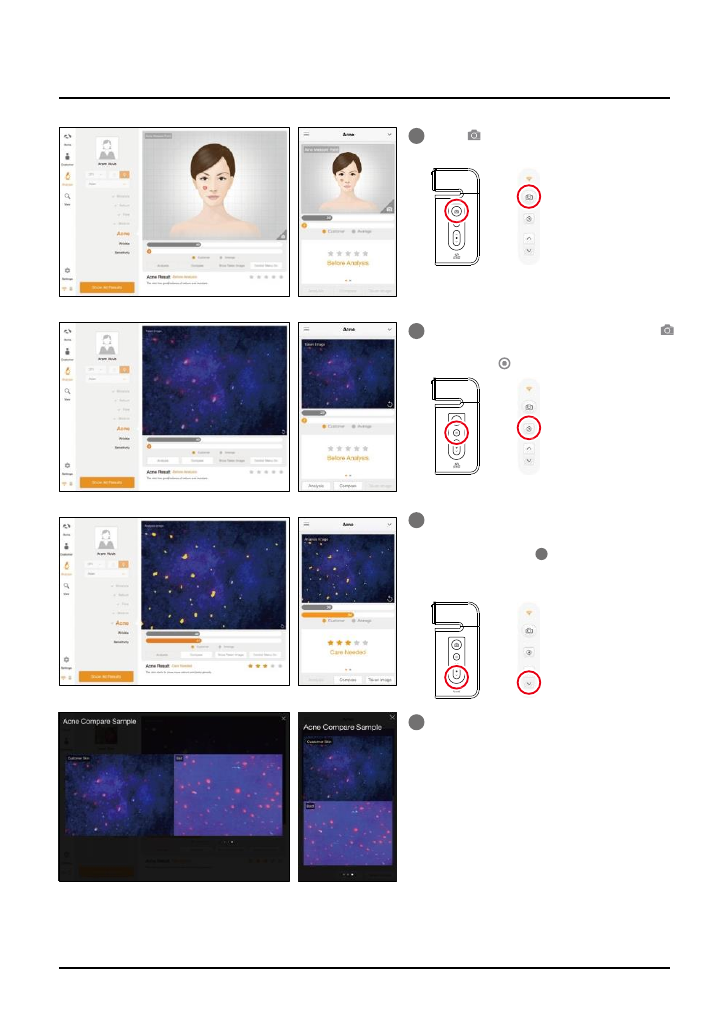
or
or
or
1 Touch button to activate camera m
ode.
2 Put the camera onto the skin and touch
button to capture the image.
Then touch button to analyze it.
4 Compare your image with 3 sample
images.
-Good
- Normal
- Bad
Applicaton
Acne
3 The result will appear.
Touch "Compare" button to check the
sample images as 4 .
To analyze the next step, touch the below
button.
E. Application - Acne 20
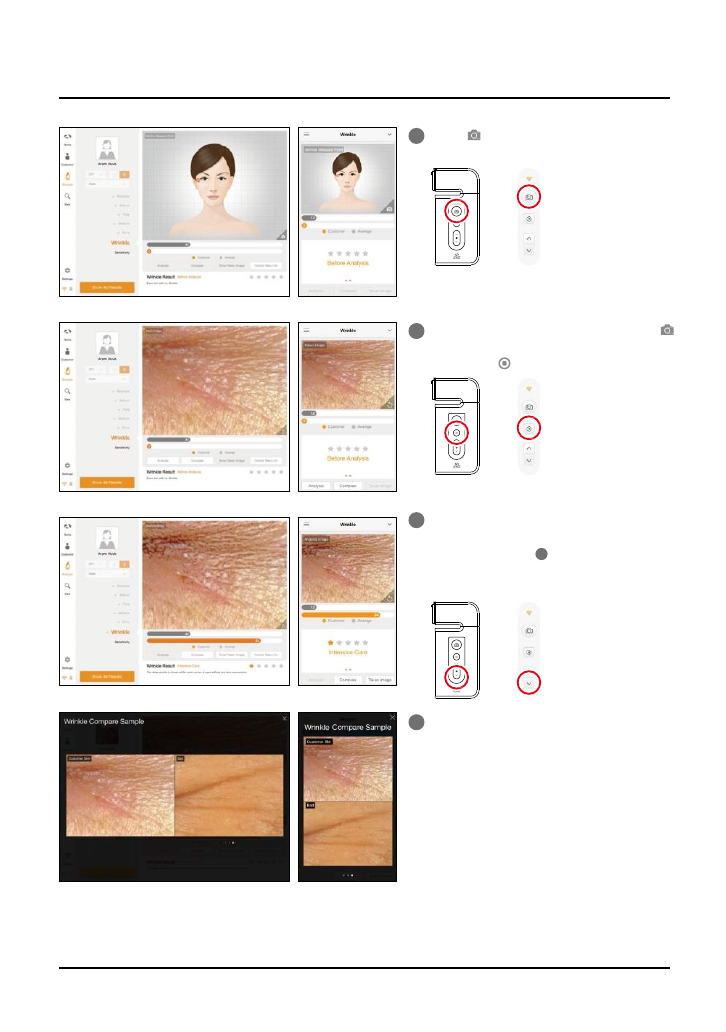
or
or
or
1 Touch button to activate camera m
ode.
2 Put the camera onto the skin and touch
button to capture the image.
Then touch button to analyze it.
4 Compare your image with 3 sample
images.
-Good
- Normal
- Bad
Applicaton
Wrinkle
3 The result will appear.
Touch "Compare" button to check the
sample images as 4 .
To analyze the next step, touch the below
button.
21 E. Application - Wrinkle
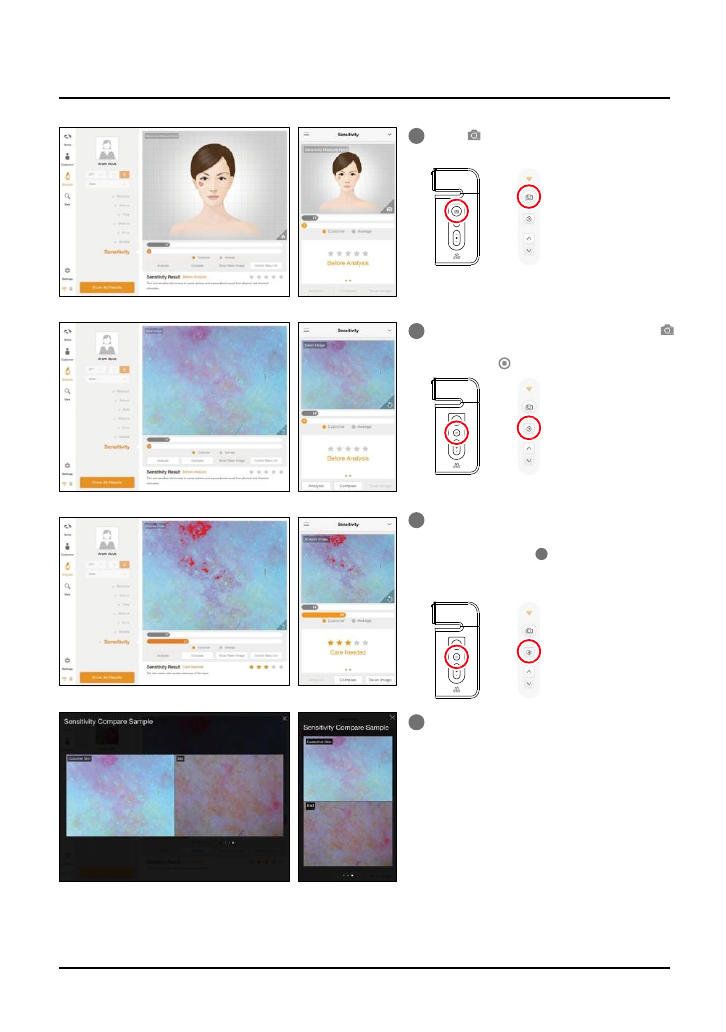
or
or
or
1 Touch button to activate camera m
ode.
2 Put the camera onto the skin and touch
button to capture the image.
Then touch button to analyze it.
4 Compare your image with 3 sample
images.
-Good
- Normal
- Bad
Applicaton
Sensitivity
3 The result will appear.
Touch "Compare" button to check the
sample images as 4 .
To check all the results, touch
"Show All Results" or the below button.
E. Application - Sensitivity 22

1 Check the result.
3 Available to check productimage.
Applicaton
Summary
2 Touch button or each parameter's n
ame on pentagon graph.
Once you select "Show Recommended
Product",productimagewillpopupas 3.
23 E. Application - Summary
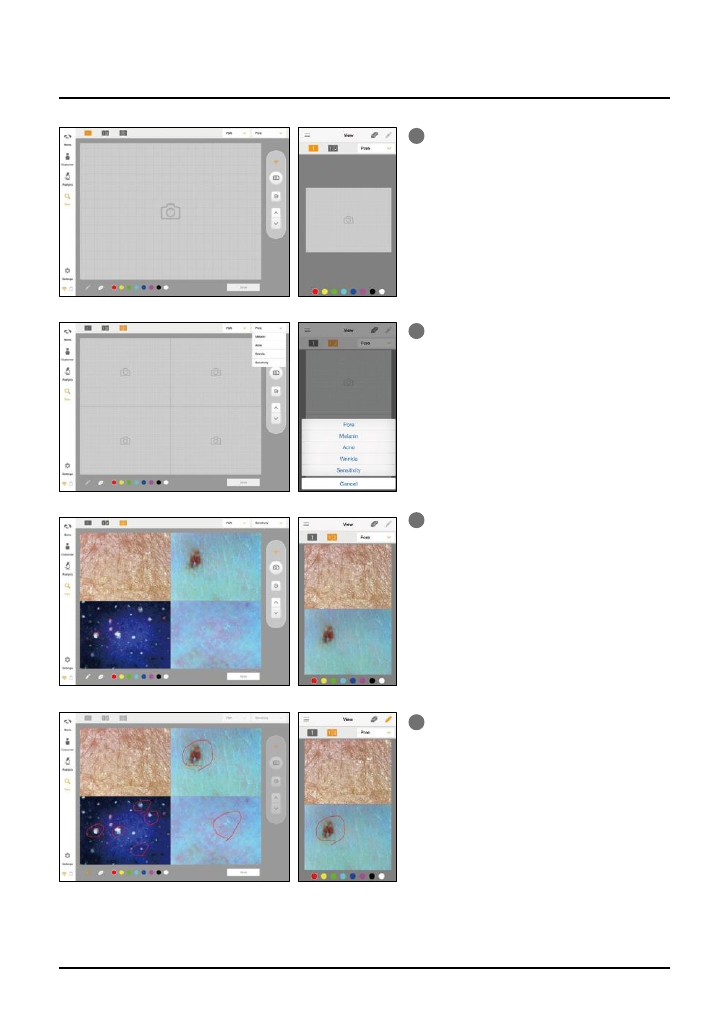
1In view mode, it is able to take pictures
with capture button in many times.
2 The user can select analysis parameter to
takepicture.
3 In one screen, you can see 4 diVerent
images maximum.
4 The user can mark the defect or concern
accordingto the image with note function.
E. Application - View Mode 24
Applicaton
ViewMode
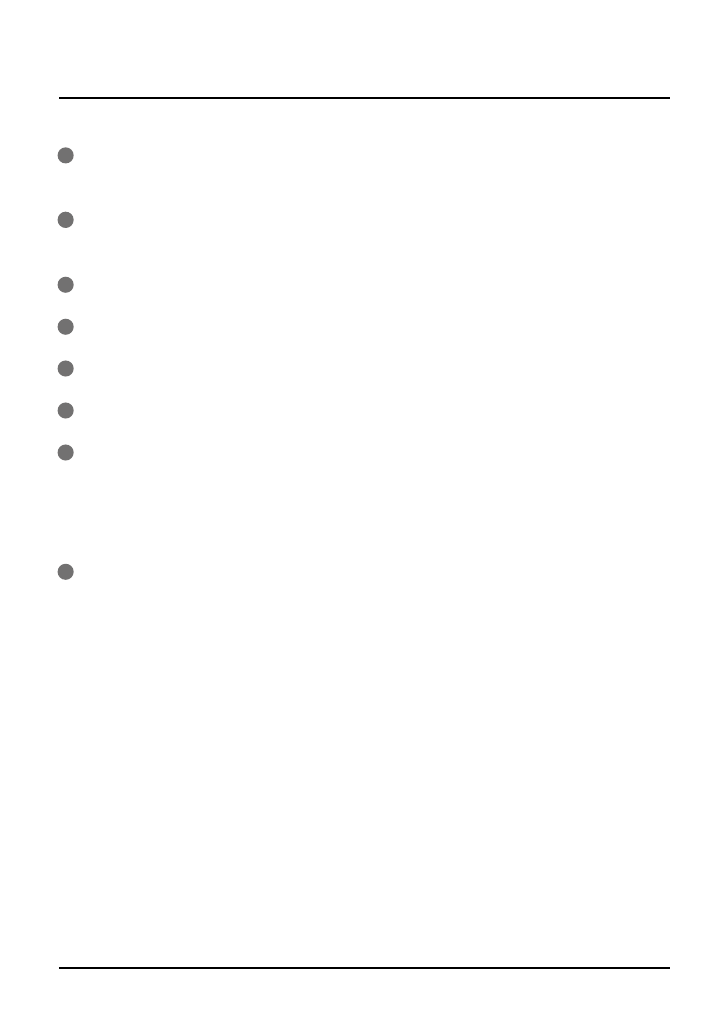
1The product undergoes strict quality management and inspection process before production
and introduction to market.
2In case of functional or operational defect occurring under normal condition of use within
10 days aher purchase, we will repair it for free or replace in new product.
3When this product goes out under the normal use, we will repair it free of charge under warranty.
4Please keep the warranty card when you ask for repair service.
5Customer needs to pay repair charge aher warranty runs out.
6For this product, warranty period is 14 months from the Invoice date.
7Cost
Within warranty : Sending delivery(Buyer), repair cost and returning delivery(Aram)
-If the product is broken by user's fault, repair cost could be charged.
Aher warranty : Sending delivery and repair cost(Buyer), returning delivery(Aram)
8How to send :
-As sending a present from person to person by EMS or FEDEX.
(Do not write the company name)
- Total value should be under US $99.(Write non-commercial value)
Warranty
25 F. Warranty
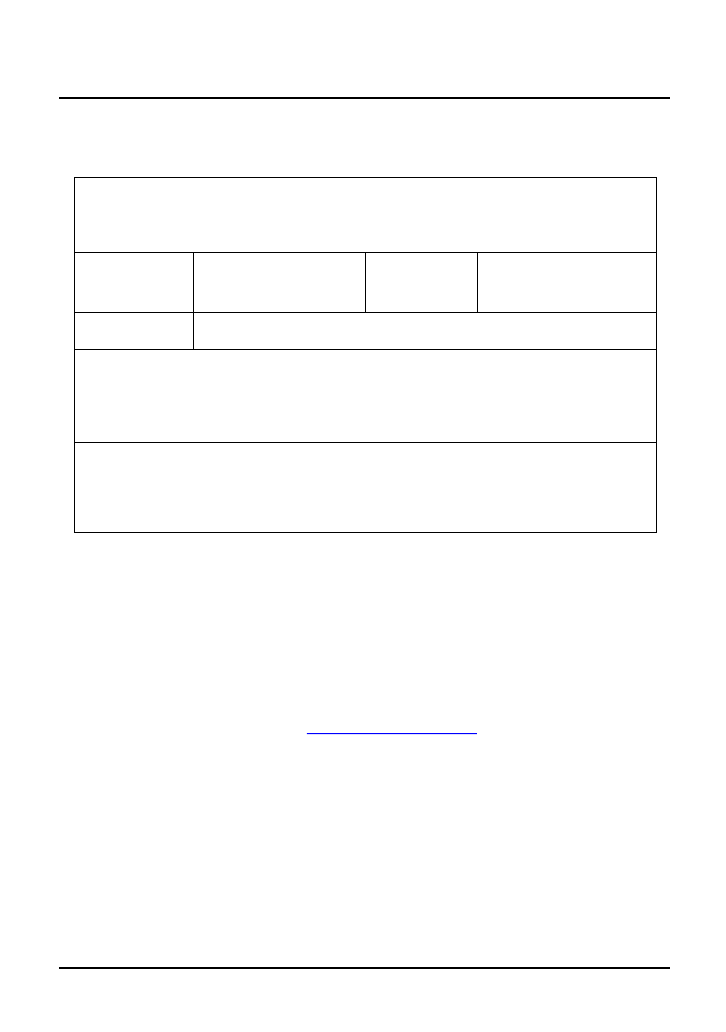
Service request form
Date of
purchase / / Company
Contact
person
Address:
Tel:
Product name, serial no :
Problems :
Shipping address:
#909 Byucksan Technopia, 560, Dunchon-daero, Jungwon-gu,Seongnam-si,
Gyeonggi-do, 13230 Rep. Korea
E-mail :support@aramhuvis.com
Tel : +82 70 4687 1712 / Fax : +82 31 732 6330
Warranty
F. Warranty 26

FCC
FCC Compliance Statement
This device complies with part 15 of the FCC rules. Operation is subject to the following two cond
itions: (1) This device may not cause harmful interference, and (2) this device must accept any inte
rference received, including interference that may cause undesired operation.
FCC InterferenceStatement
This equipment has been tested and found to comply with the limits for a Class B digital device,
pursuant to part 15 of the FCC Rules. These limits are designed to provide reasonable protection
against harmful interference in a residential installation. This equipment generates, uses and can
radiate radio frequency energy and, if not installed and used in accordance with the instructions,
may cause harmful interference to radio communications. However, there is no guarantee that in
terference will not occur in a particular installation. If this equipment does cause harmful interfe
rence to radio or television reception, which can be determined by turning the equipment oV and o
n, the user is encouraged to correct the interference by one of the following measures:
•Reorient or relocate the receiving antenna.
•Increase the separation between the equipment andreceiver.
•Connect the equipment into an outlet on a circuit diVerent from which the receiver is connected.
•Consult the dealer or an experienced radio/TV technician for help.
FCCCaution
Any changes or modifications not expressly approved by the party responsible for compliance co
uld void the user's authority to operate this equipment. This transmitter must not be co-located o
r operating in conjunction with any other antenna or transmitter.
FCC Radiation Exposure Statement
IEEE 802.11bor 802.11g operation of this product in the USA is firmware-limited to channels 1 th
rough 11.
27 G.FCC

Memo
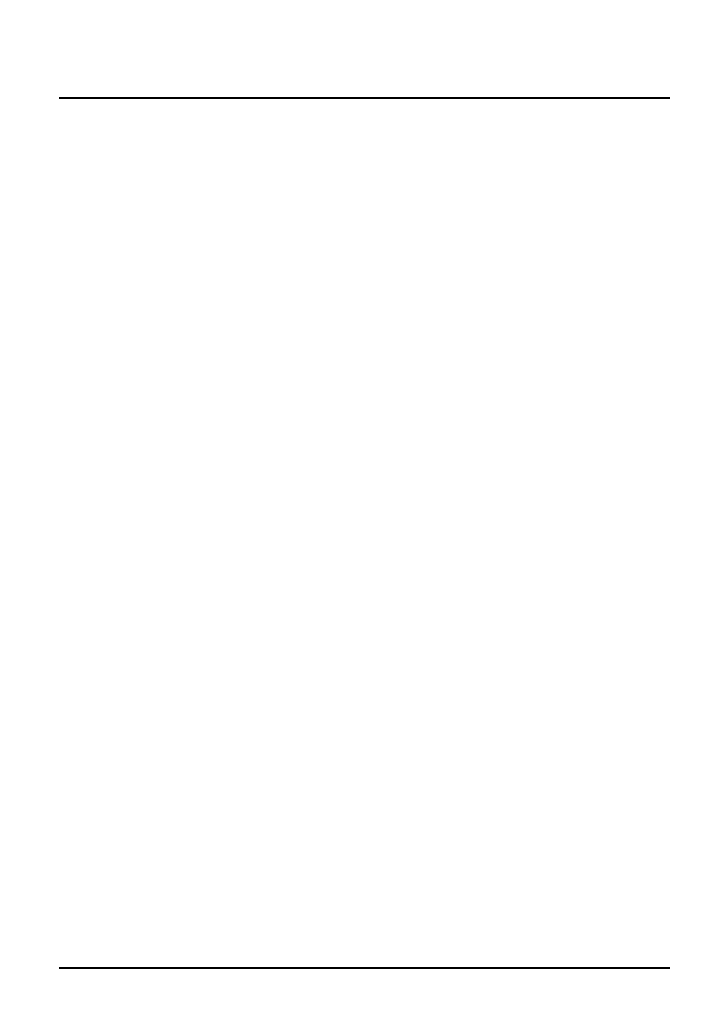
Memo
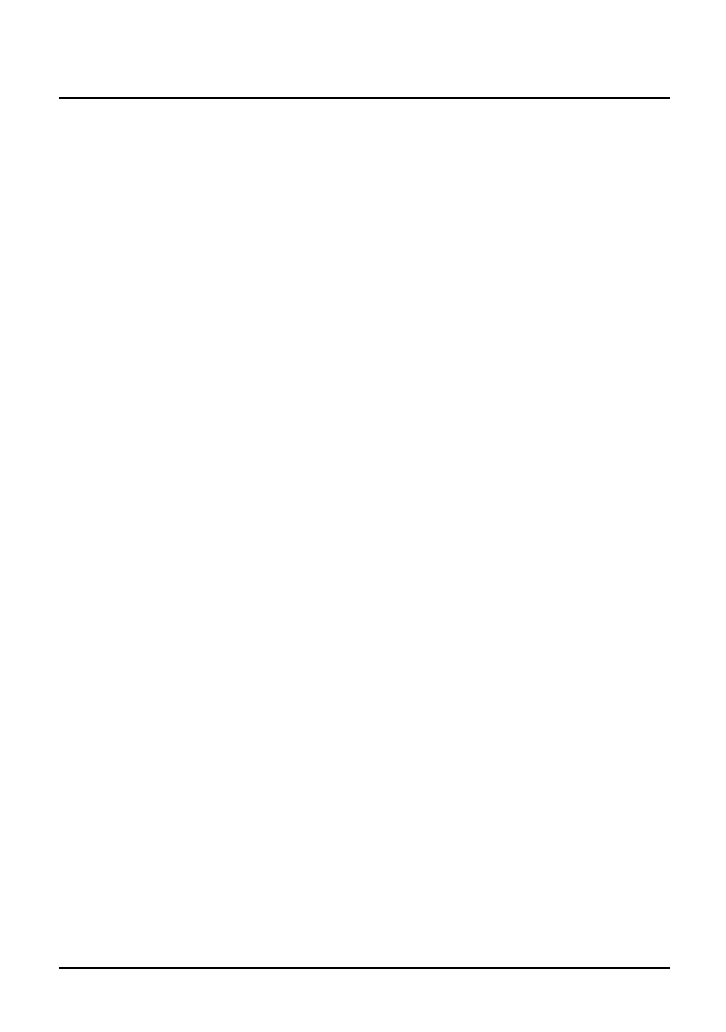
Memo
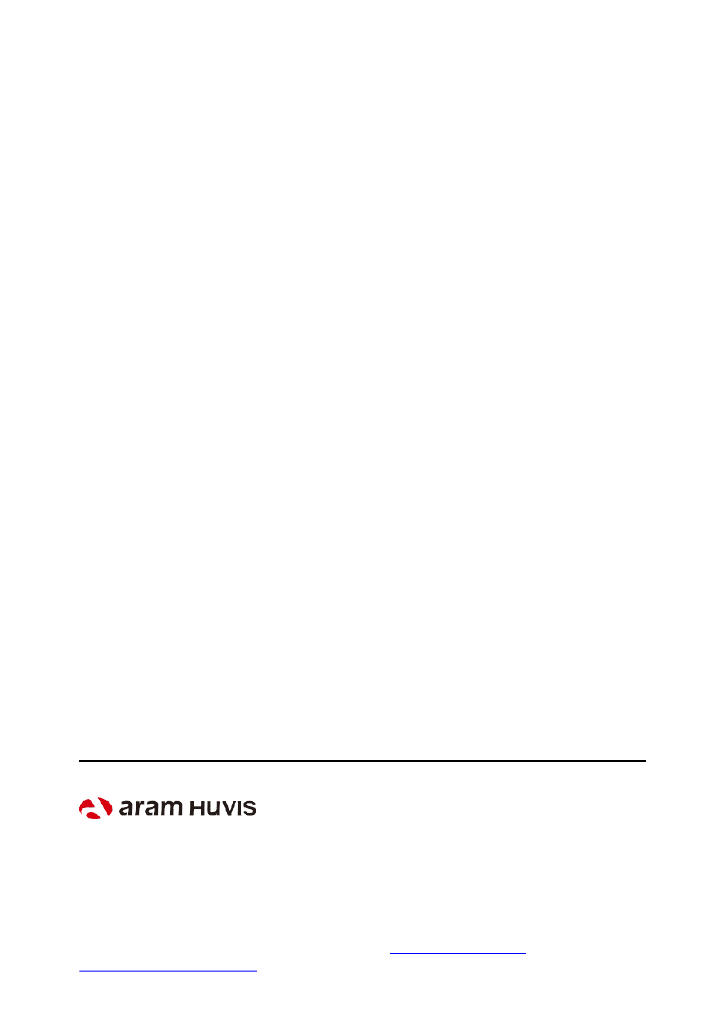
HEADOFFICE
Rm401~402,172, Dolma-ro, Bundang-gu, Seongnam-si, Gyeonggi-do, 13605 Rep. Korea
PRODUCTIONDIVISION & FACTORY
#909Byucksan Technopia, 560,Dunchon-daero, Jungwon-gu, Seongnam-si, Gyeonggi-do, 13230
Rep. Korea
Tel: 070-4687-1712 / Fax: 031-732-6330 / Email: info@aramhuvis.com
http://www.aramhuvis.com