Arcadyan Technology AR7516VW Broad Band Router User Manual WBMR HP G300H EN
Arcadyan Technology Corporation Broad Band Router WBMR HP G300H EN
User Manual
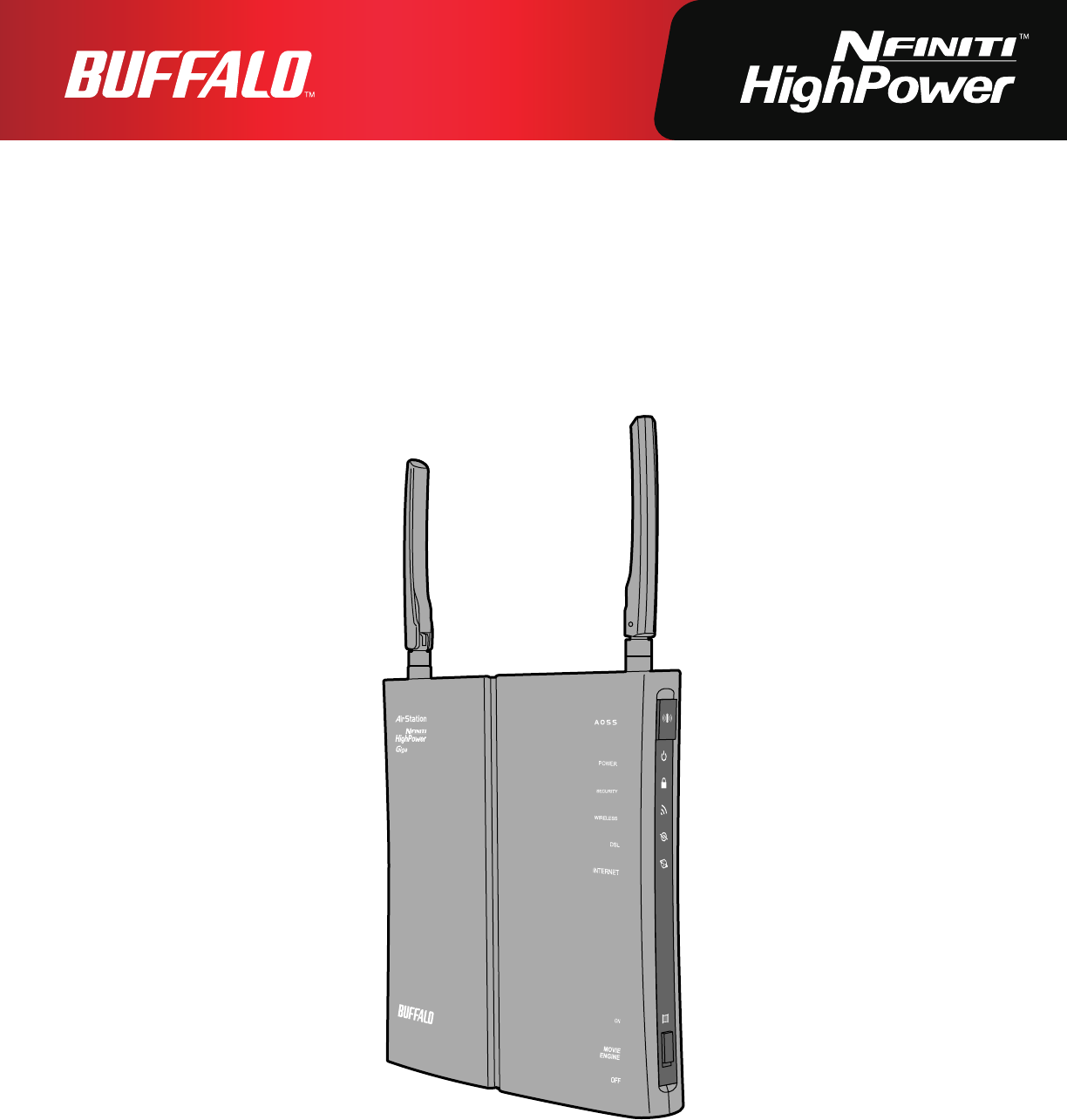
User Manual
Nniti High Power Giga Broadband ADSL2+ Modem Router
WBMR-HP-G300H
www.bualotech.com
35011697 ver.01
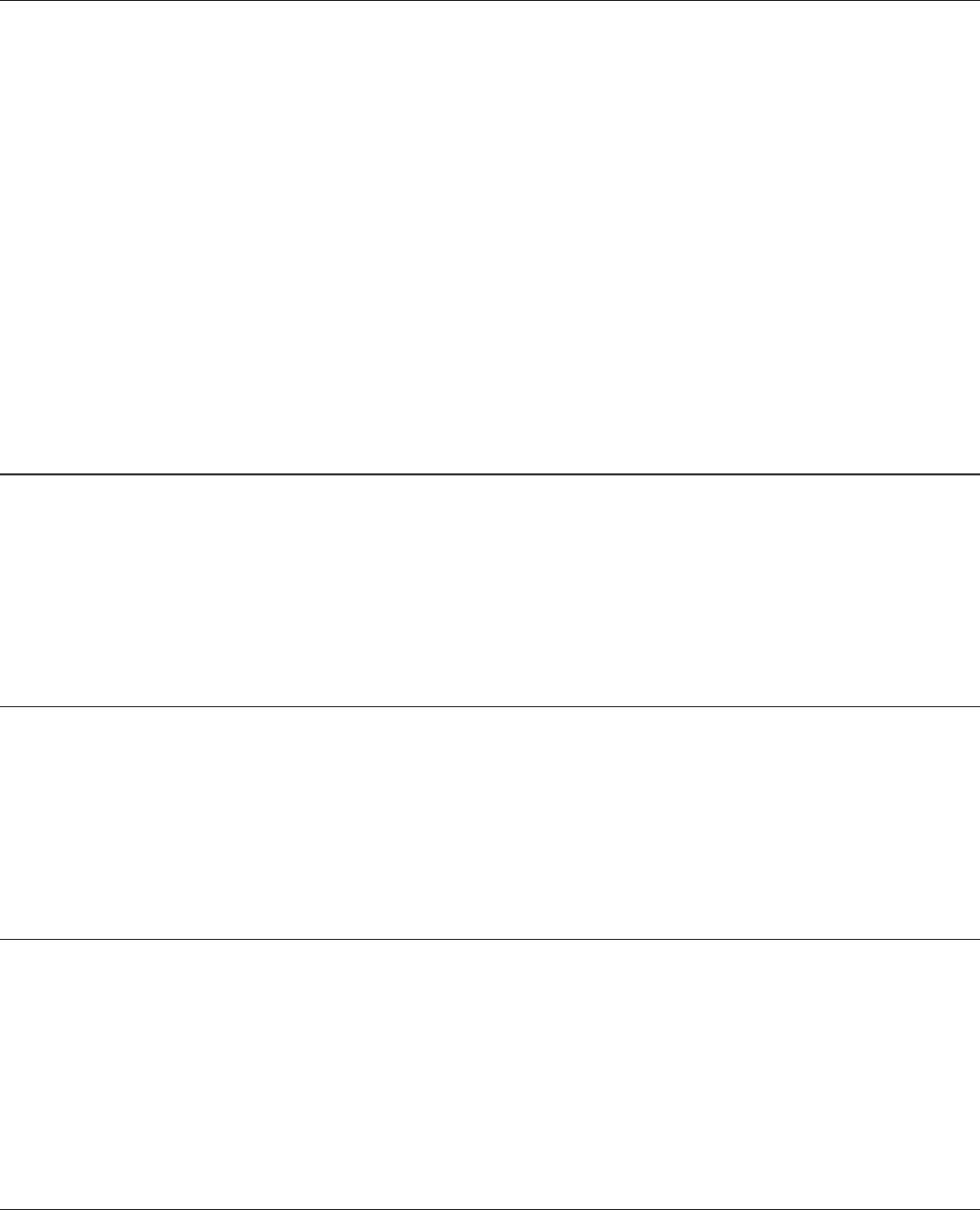
WBMR-HP-G300H User Manual 1
Contents
Chapter 1 - Product Overview .........................................5
Features .................................................................................. 5
Air Navigator CD Requirements .............................................. 6
300 Mbps High Speed Mode ................................................... 6
Package Contents ................................................................... 7
Hardware Overview ................................................................. 8
Front Panel LEDs / Back Panel ..................................................... 8
Top ................................................................................................. 10
Bottom ............................................................................................ 11
Right Side ...................................................................................... 11
Chapter 2 - Placing Your AirStation ................................12
Vertical Placement .................................................................. 12
Horizontal Placement .............................................................. 13
Wall-Mounting ......................................................................... 14
Chapter 3 - Installation .....................................................15
Automatic Setup ...................................................................... 15
Manual Setup .......................................................................... 15
Gathering Information ............................................................. 18
Chapter 4 - Conguration ................................................20
How to Access the Web-Based Conguration Utility ............... 20
Conguration Utility Menus in Router Mode ............................ 22
Conguration Utility Menus in Bridge Mode ............................ 24
Setup ....................................................................................... 26
Internet/LAN (LAN Cong) ...................................................... 28

WBMR-HP-G300H User Manual 2
ADSL .............................................................................................. 28
DDNS (Router Mode only) ............................................................. 31
VPN server (Router Mode Only) .................................................... 33
LAN ................................................................................................ 35
DHCP Lease (Router Mode only) .................................................. 37
NAT (Router Mode only) ................................................................ 38
Route ............................................................................................. 39
Wireless Cong ....................................................................... 40
WPS ............................................................................................... 40
AOSS ............................................................................................. 41
Basic .............................................................................................. 43
Advanced ....................................................................................... 47
WMM .............................................................................................. 48
MAC Filter ...................................................................................... 50
Multicast Control ............................................................................ 51
Security (Router Mode only) ................................................... 52
Firewall (Router Mode only) ........................................................... 52
IP Filter (Router Mode only) ........................................................... 54
VPN Pass Through (Router Mode only) ........................................ 55
LAN Cong (QoS) ................................................................... 56
Port Forwarding (Router Mode only) .............................................. 56
DMZ (Router Mode only) ............................................................... 58
UPnP (Router Mode only) .............................................................. 59
QoS (Router Mode only) ................................................................ 60
Movie Engine ................................................................................ 62
NAS ......................................................................................... 64
Disk management .......................................................................... 64
Shared Folder ................................................................................ 66
User Management ......................................................................... 68
Shared Service .............................................................................. 69
Web Access ................................................................................... 70
Media Server .................................................................................. 72
BitTorrent ........................................................................................ 73
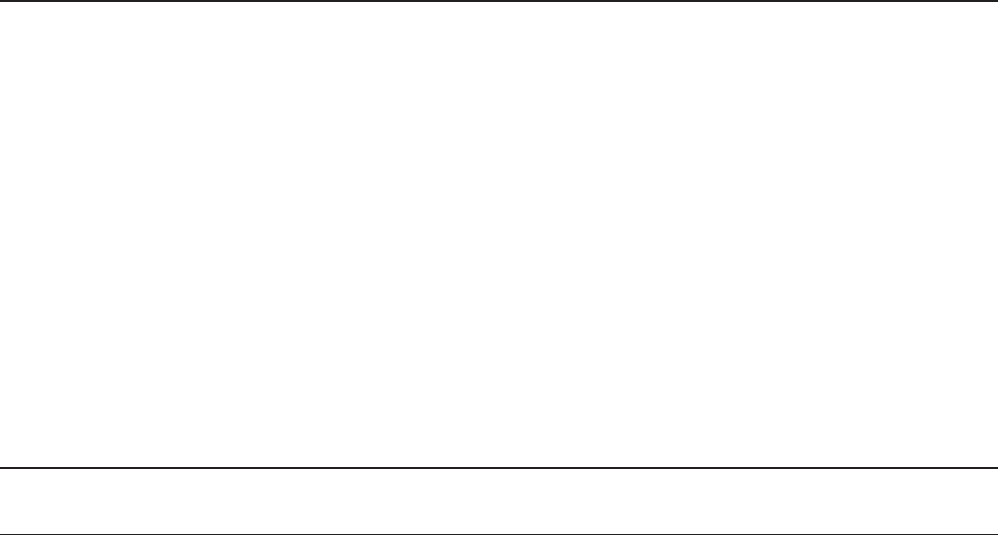
WBMR-HP-G300H User Manual 3
Admin Cong ........................................................................... 75
Name ............................................................................................. 75
Password ....................................................................................... 76
Time/Date ...................................................................................... 77
NTP ................................................................................................ 78
ECO ............................................................................................... 79
Network-USB ................................................................................. 81
Access ........................................................................................... 82
Log ................................................................................................. 83
Save/Restore ................................................................................. 84
Initialize/Restart ............................................................................. 85
Update ........................................................................................... 86
Diagnostic ............................................................................... 87
System Info .................................................................................... 87
Logs ............................................................................................... 89
Packet Info ..................................................................................... 90
Client Monitor ................................................................................. 91
Ping ................................................................................................ 92
DSL Connection (Router Mode only) ............................................. 93
Chapter 5 - Connect to a Wireless Network ...................94
Automatic Secure Setup (AOSS/WPS) ................................... 94
Windows 7/Vista (Client Manager V) ............................................. 95
Windows XP (Client Manager 3) .................................................... 96
Other Devices (e.g. Game Console) .............................................. 96
Manual Setup .......................................................................... 97
Windows 7 (WLAN AutoCong) ..................................................... 97
Windows Vista (WLAN AutoCong) ............................................... 98
Windows XP (Wireless Zero Conguration) ................................... 101
Mac OS X (AirPort) ........................................................................ 102
Chapter 6 - Trouble Shooting ..........................................103
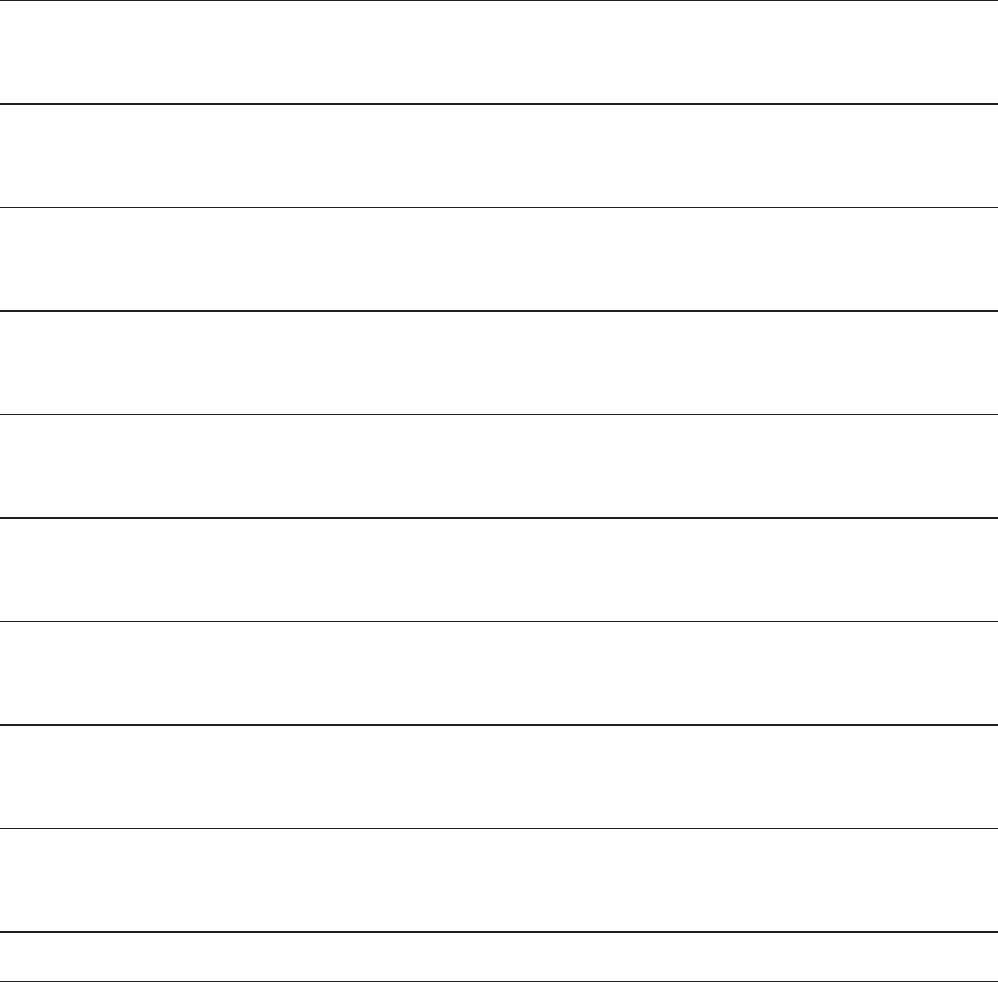
WBMR-HP-G300H User Manual 4
Cannot connect to the Internet over wired connection. ........... 103
Cannot access the web-based conguration utility. ................ 103
Cannot connect to the network wirelessly. .............................. 104
You forgot AirStation’s SSID, Encryption Key, or Password. ... 104
The link speed is slower than 300 Mbps (Maximum link speed is
only 144 Mbps). ....................................................................... 104
Other Tips ................................................................................ 105
Appendix A - Specications ............................................107
Appendix B - Default Conguration Settings ................109
Appendix C - Network-USB Navigator ............................116
Appendix D - TCP/IP Settings ..........................................126
Appendix E - Restoring the Default Conguration ........130
Appendix F - Shared Folders and the USB Port ............131
Appendix G - Regulatory Compliance Information .......133
Appendix H - Environmental Information .......................138
Appendix I - GPL Information ..........................................139
Appendix J - Warranty Information .................................140
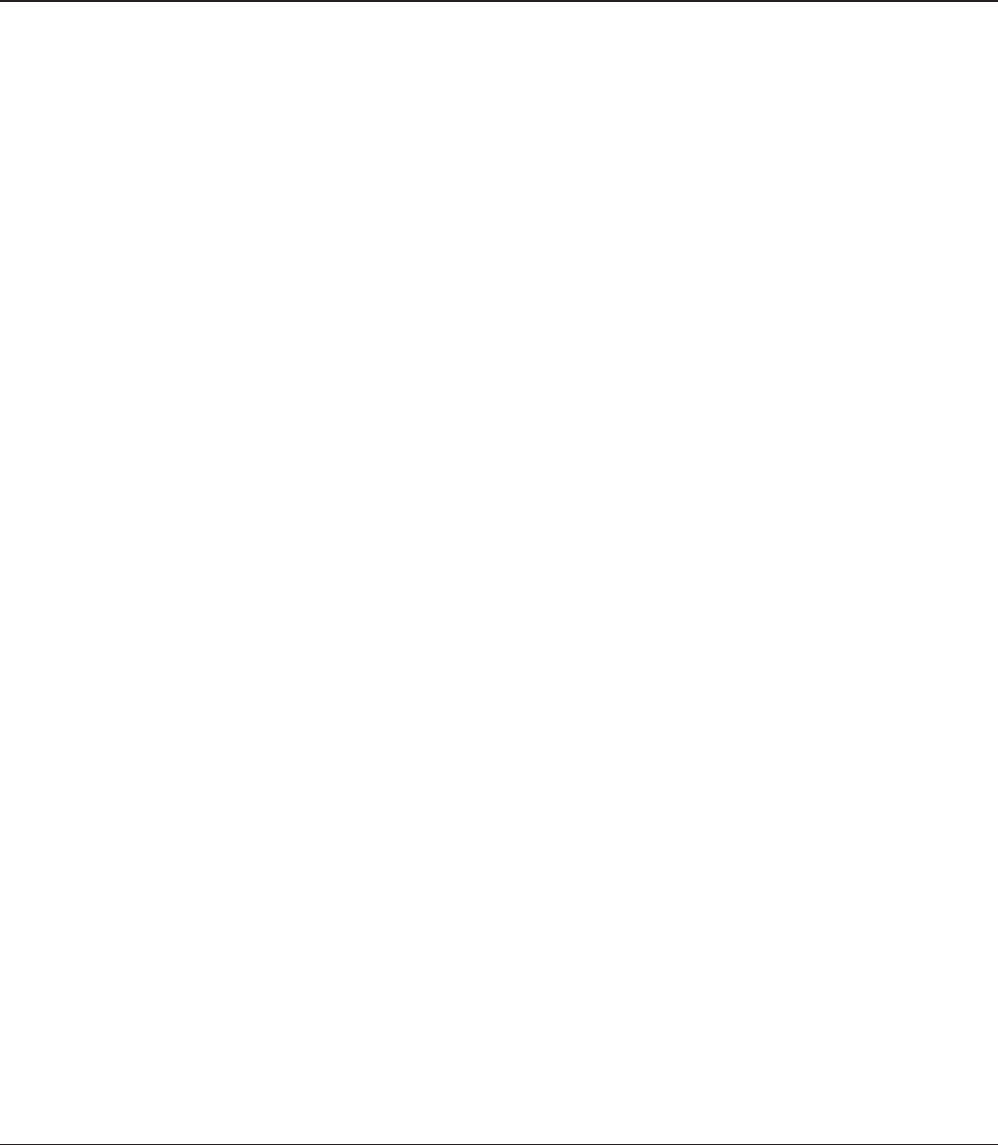
WBMR-HP-G300H User Manual 5
Chapter 1 - Product Overview
Features
Supports IEEE802.11n and IEEE802.11b/g
With support for current Wireless-N, Wireless-G, and Wireless-B standards, the AirStation can transfer
data to and from all standard 2.4 GHz wireless clients.
Dual speed mode
Dual speed mode makes wireless transmission faster by using 2 channels, allowing 300 Mbps data
transmission.
Support AOSS and WPS
Both AOSS (AirStation One-touch Secure System) and WPS (Wi-Fi Protected Setup) are supported.
These automatic connection standards make connection with compatible wireless devices easier.
Security Features
The AirStation is equipped with following security features:
• AOSS
• WPS
• WPA-PSK (TKIP/AES)
• WPA2-PSK(TKIP/AES)
• WPA/WPA2 mixed PSK
• WEP(128/64bit)
• Privacy Separator
• MAC address access restriction
• Deny Any Connection/SSID stealth feature
• Setting screen with password
• Firewall feature with easy rules
Automatic Channel Selection
Monitors wireless interference and automatically assigns the clearest, best channel.
Roaming
You can use multiple AirStations to cover a large area. Wireless clients can automatically switch
AirStations for the best signal.
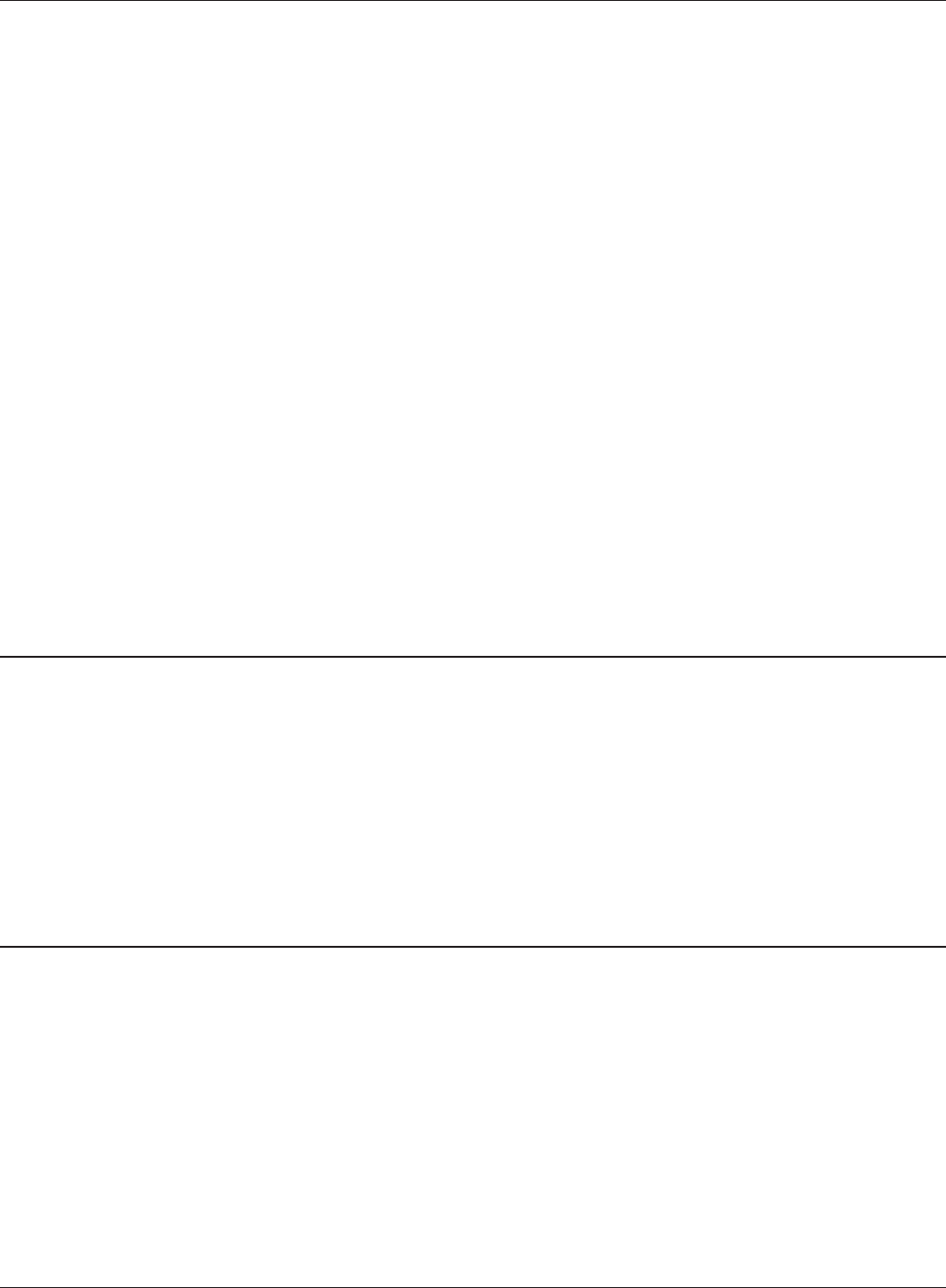
WBMR-HP-G300H User Manual 6
Chapter 1 Product Overview
Initialization
To restore settings back to the factory defaults, hold down the Reset button on the bottom of the
unit.
Browser Based Administration
This unit can be easily congured from a web browser on your computer.
MovieEngine
MovieEngine uses QoS to optimise your network for mutimedia streaming. This can reduce jumps,
distorted audio, and dropped frames while watching streamed video.
NAS (Network Attached Storage)
Attach a USB hard drive to the AirStation and share it on the network as a NAS. All connected clients
can access it.
Gigabit Ethernet
This unit supports Gigabit Ethernet, allowing transmission rates of up to a billion bits per second.
Air Navigator CD Requirements
The AirStation wireless router and access point works with most wired and wireless devices.
However, the automatic installation program on the CD requires a connected Windows 7, Vista or
XP computer to run. If you use the AirStation with a dierent operating system, you will have to
congure your network settings manually from a browser window.
300 Mbps High Speed Mode
300 Mbps is the link speed when using Wireless-N mode. It represents actual wireless data speeds,
including overhead. Because the overhead is not available for user data transfer, usable wireless
throughput will be substantially slower.
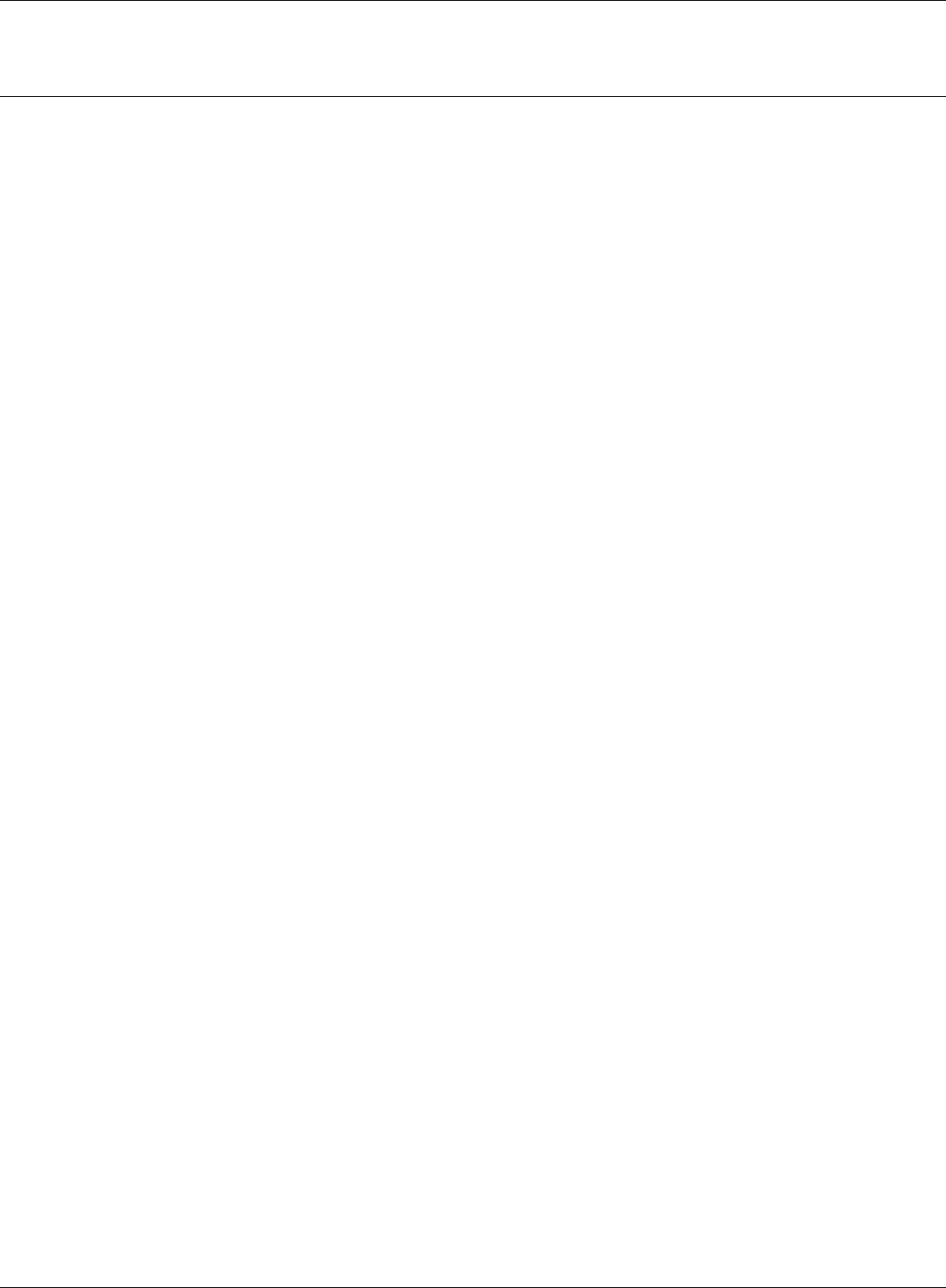
Chapter 1 Product Overview
WBMR-HP-G300H User Manual 7
Package Contents
The following items are included in your AirStation package. If any of the items are missing, please
contact your vender.
• WBMR-HP-G300H ........................................................................................................................1
• Detachable antenna...................................................................................................................2
• AC adapter .....................................................................................................................................1
• Stand for vertical/horizontal/wall-mounting .................................................................... 1
• Screws for wall-mounting ........................................................................................................2
• LAN cable .......................................................................................................................................1
• Air Navigator CD ..........................................................................................................................1
• Quick Setup Guide ...................................................................................................................... 1
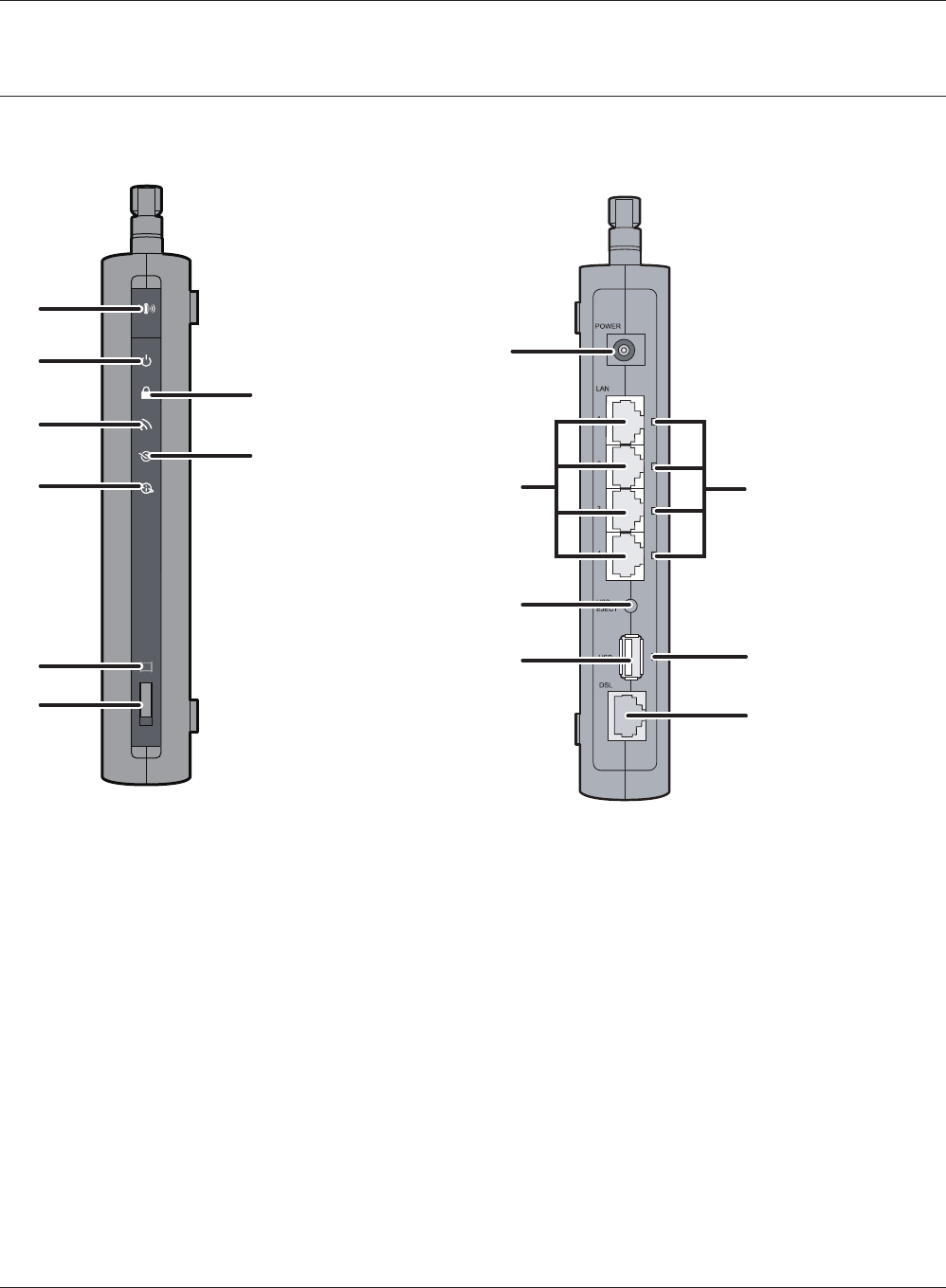
1
2
3
4
7
8
6
9
5
10 11
12
13
14
15
WBMR-HP-G300H User Manual 8
Chapter 1 Product Overview
Hardware Overview
Front Panel LEDs / Back Panel
1AOSS Button
To initiate AOSS, hold down this button until the Security LED ashes (about 1 second). Then,
push or click the AOSS button on your wireless client device to complete the connection. Both
devices must be powered on for this to work.
2Power LED
On (Green) : The AC adapter is connected.
O (Green) : The AC adapter is not connected.
Shows AirStation status.
2 blinks (Red) *1 : Flash ROM error.
3 blinks (Red) *1 : Wired Ethernet LAN error.
4 blinks (Red) *1 : Wireless LAN error.
5 blinks (Red) *1 : Network error.
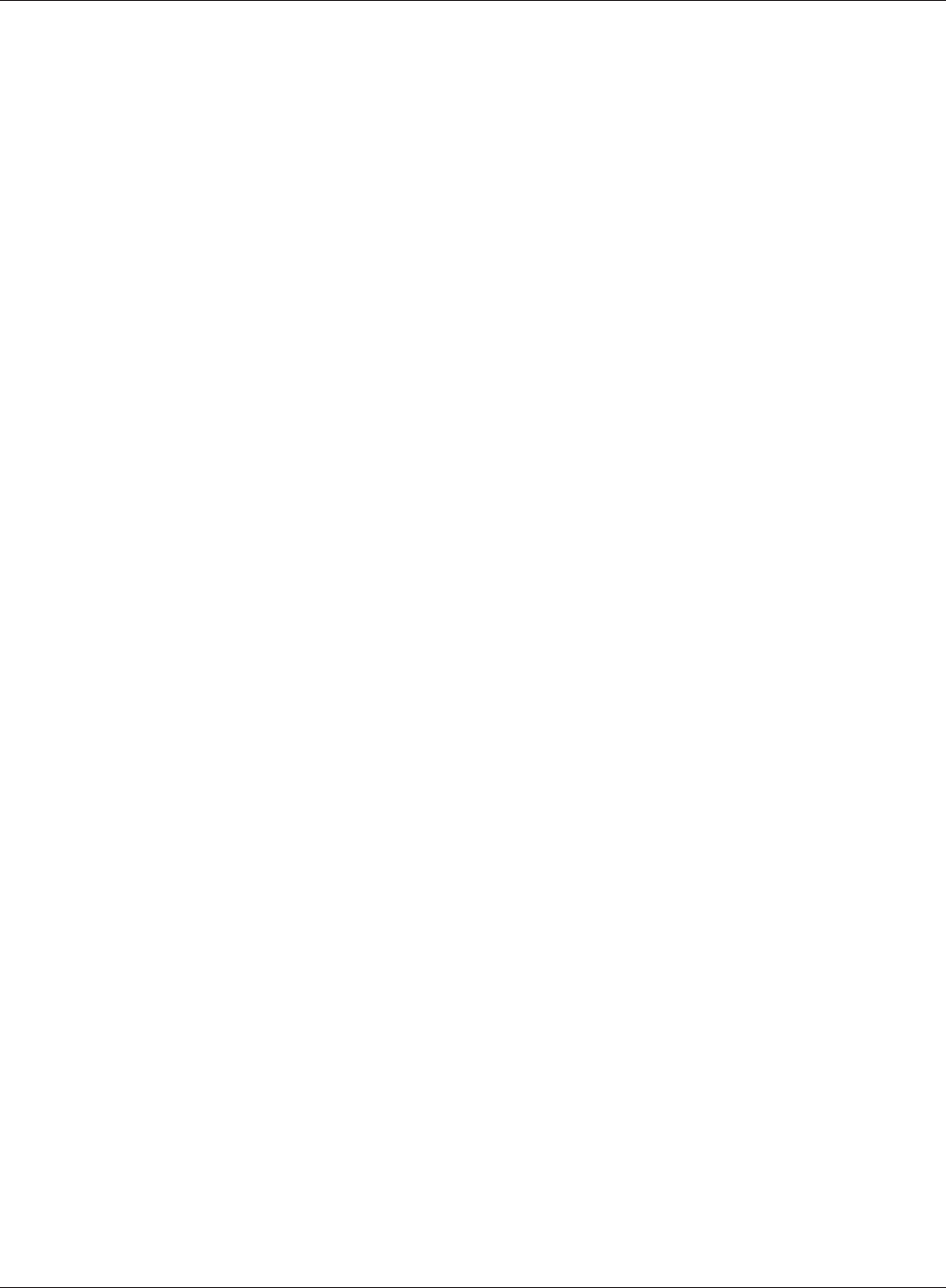
Chapter 1 Product Overview
WBMR-HP-G300H User Manual 9
9 blinks (Red) *1 : System error.
Continuously
blinking (Red) *2 :
Updating rmware, saving settings, or initializing settings.
*1 Turn o AirStation rst, wait for a few seconds, then turn it back on.
*2 If the Power LED keeps blinking, do not turn o the AirStation nor unplug its power
cable.
3Security LED (Amber)
Indicates security status.
O : AOSS or Encryption is not set.
On : AOSS/WPS activated; accessed to exchange security keys.
Encryption has been set.
2 blinks : The unit is waiting for an AOSS or WPS security key.
Blinking : AOSS/WPS error; failed to exchange security keys.
Note : The Security LED is lit if an encryption key has been set.
4Wireless LED (Green)
Indicates wireless LAN status.
On : Wireless LAN is transmitting.
O : Wireless LAN is not active.
5DSL LED (Green)
Indicates DSL status.
On : The DSL port is connected.
6Internet LED
Indicates Internet status.
On (Green) : Connected to Internet
Blinking (Green) : Communicating over Internet
On (Red) : Not connected to Internet
O : Operating in bridge mode
7Movie Engine LED (Blue)
Indicates Movie Engine status.
On : Movie Engine functionality is enabled.
O : Movie Engine functionality is disabled.
8Movie Engine Switch
Switches the movie engine function between enabled and disabled.
On : Movie Engine functionality is enabled.
O : Movie Engine functionality is disabled.
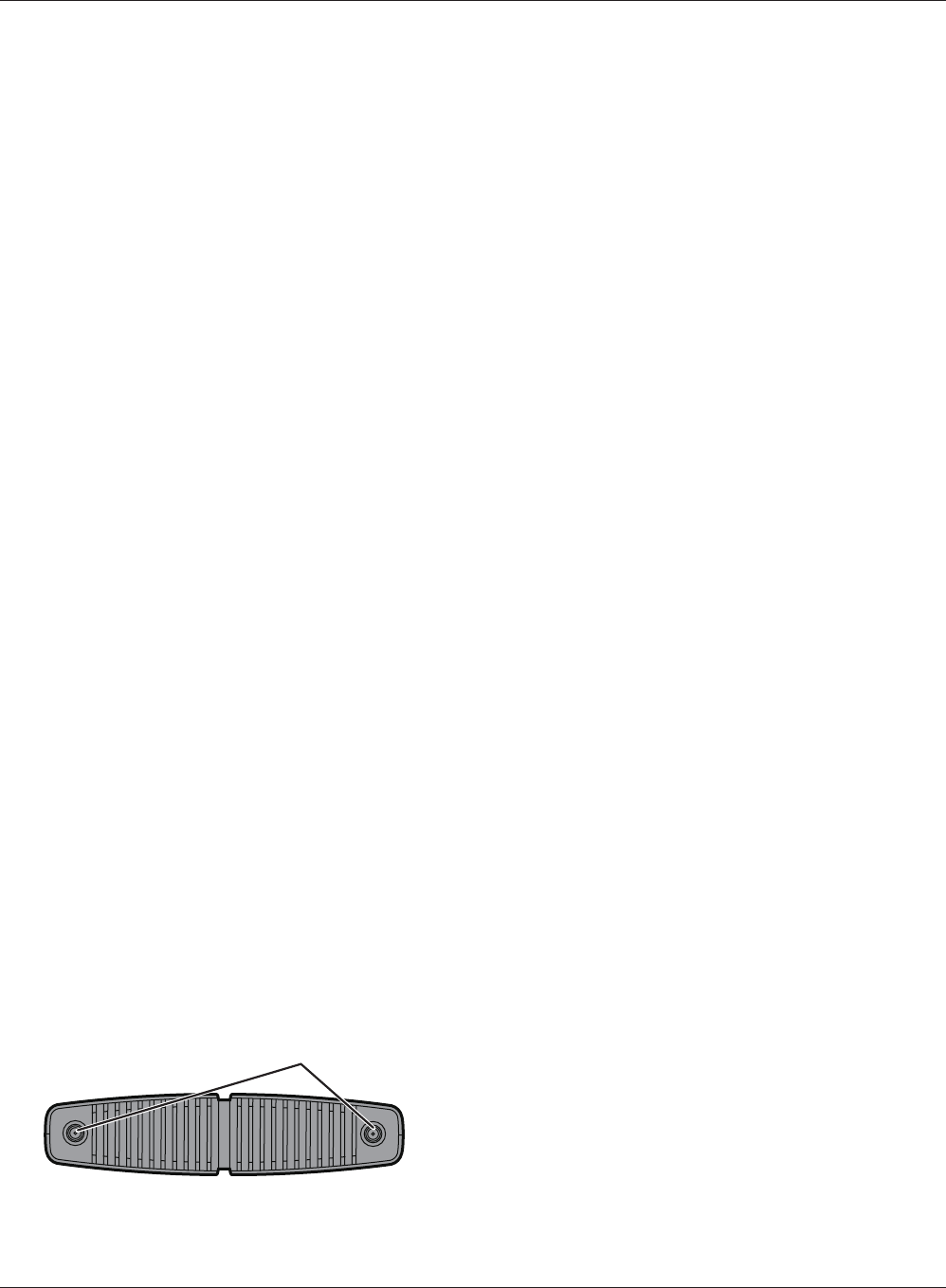
16
WBMR-HP-G300H User Manual 10
Chapter 1 Product Overview
9DC Connector
Connect the included AC adapter here.
10 LAN Port
Connect your computer, hub, or other Ethernet devices to these ports. This switching hub
supports 10 Mbps, 100 Mbps, and 1000 Mbps connections.
11 LAN LED (Green)
On : An Ethernet device is connected.
Blinking : An Ethernet device is communicating.
12 USB Eject Button
To dismount a USB hard drive, hold down this button until the USB LED ashes (about 3
seconds). The USB drive can then be unplugged safely.
13 USB LED (Green)
On : The USB disk is connected.
Blinking : The USB disk can be removed.
O : The USB disk is not connected.
Note : Never disconnect the USB disk or turn o the unit, while the USB LED lights up.
14 USB Port
Connect the USB drive.
Note : Refer to the technical restriction on page 129.
15 DSL Port
Connect your ADSL line to this port.
Top
16 Antenna connector Screw on the antennas here.
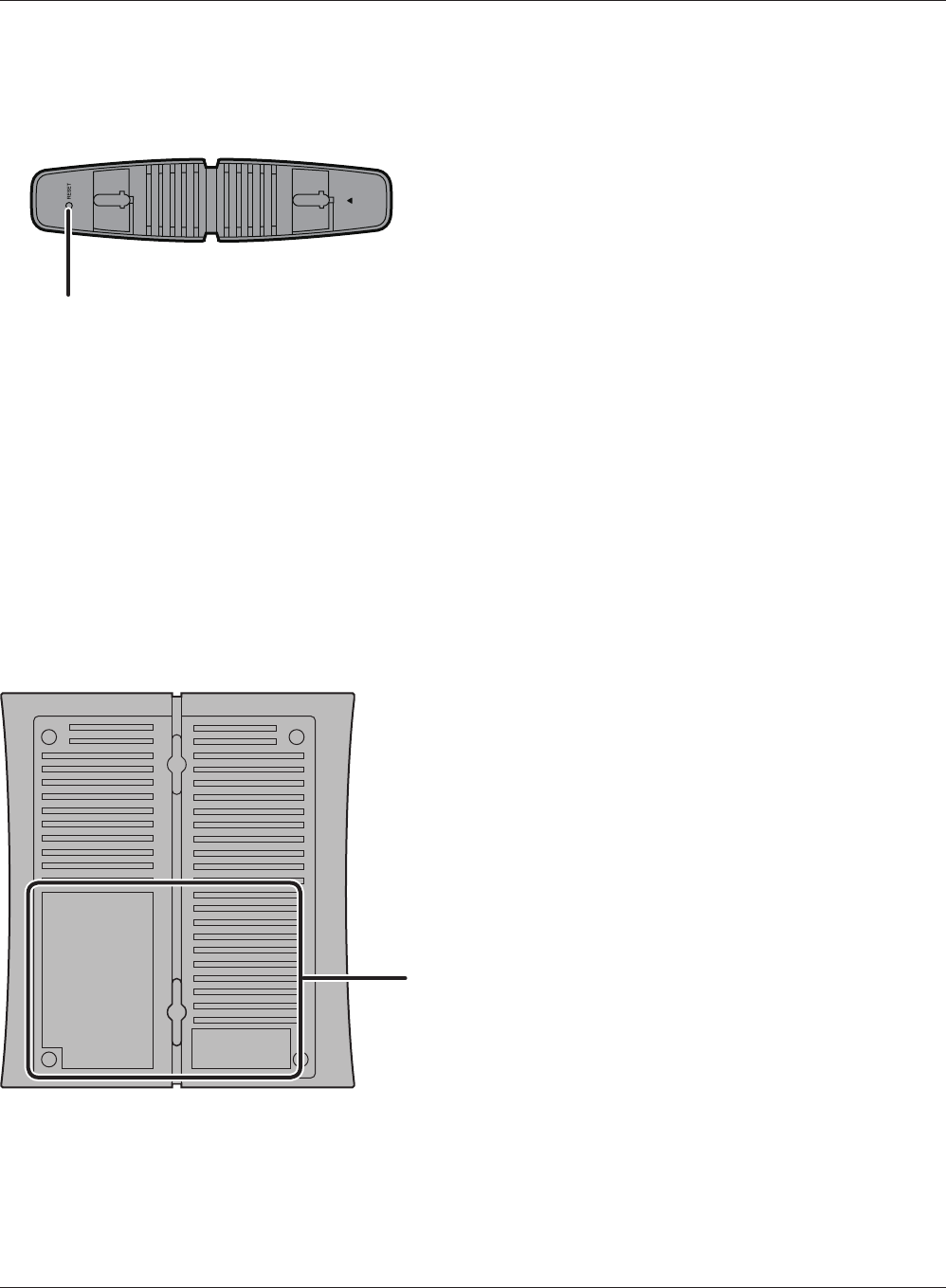
17
18
Chapter 1 Product Overview
WBMR-HP-G300H User Manual 11
Bottom
17 Reset Button To reset all settings, hold down this button until the Power LED comes on
(about 3 seconds). Power must be on.
Right Side
18 Factory Default Settings This sticker shows the AirStation’s SSID, default encryption
key, and WPS PIN code. By default, encryption is disabled for
AirStations sold in Asia Pacic.
Note: The right side of the unit may become
hot. Please be careful not to place
anything next to it that could be
damaged by heat.
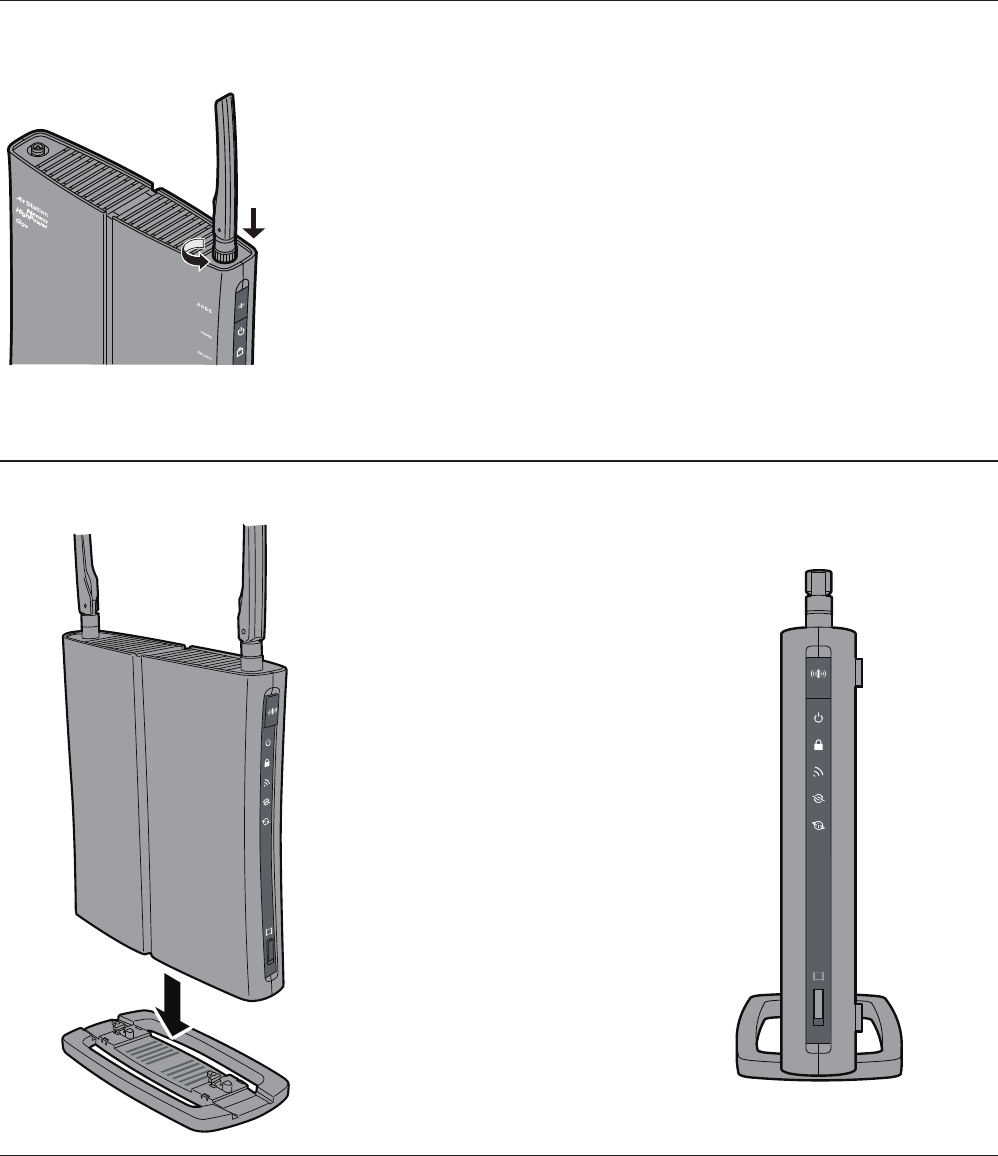
WBMR-HP-G300H User Manual 12
Chapter 2 - Placing Your AirStation
Vertical Placement
If the AirStation is to be placed vertically, attach the stand as shown.
Antenna Placement
The antennas are included in the package. Screw the antennas clockwise to install.
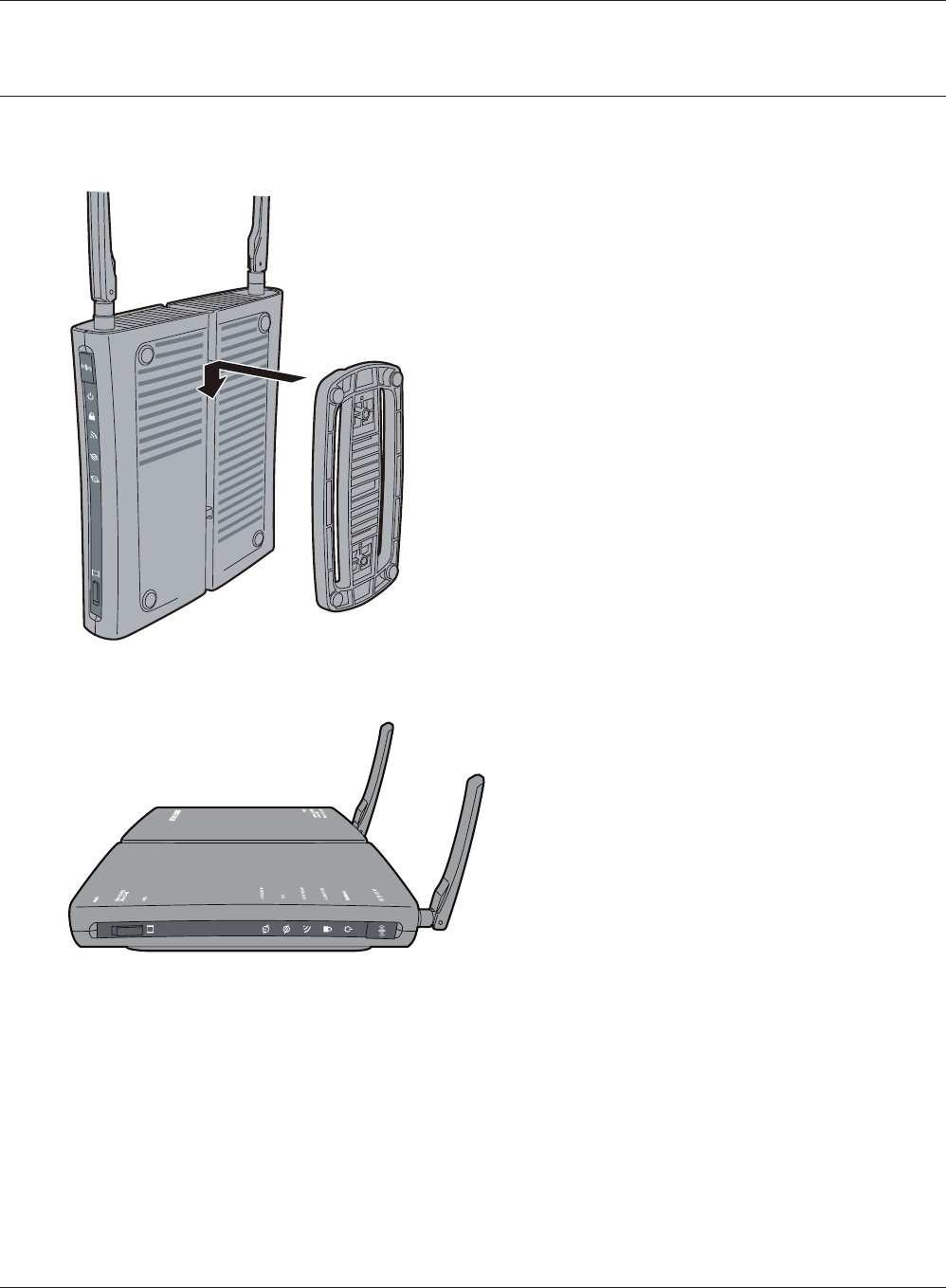
Chapter 2 Placing Your AirStation
WBMR-HP-G300H User Manual 13
Horizontal Placement
When installing the AirStation horizontally, be sure to attach the stand for enabling heat dissipation.
1
2Install horizontally.
Attach the stand as shown in the gure.
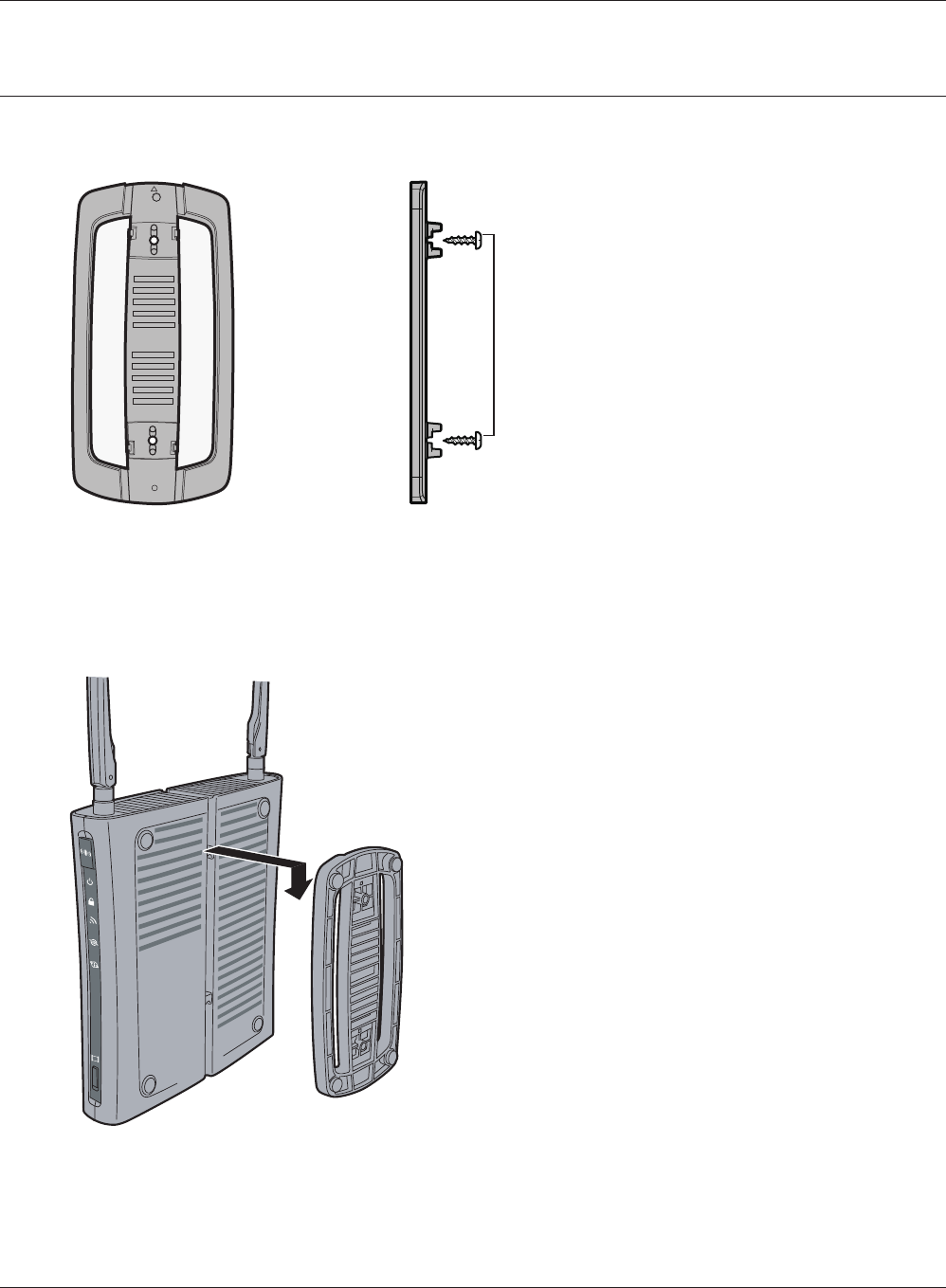
FRONT
WBMR-HP-G300H User Manual 14
Chapter 2 Placing Your AirStation
Wall-Mounting
1To wall-mount the AirStation, attach
the stand to the wall with the two
screws (included).
8.6 cm
(~3.4 inches)
2Snap the center of the AirStation to the stand as shown.
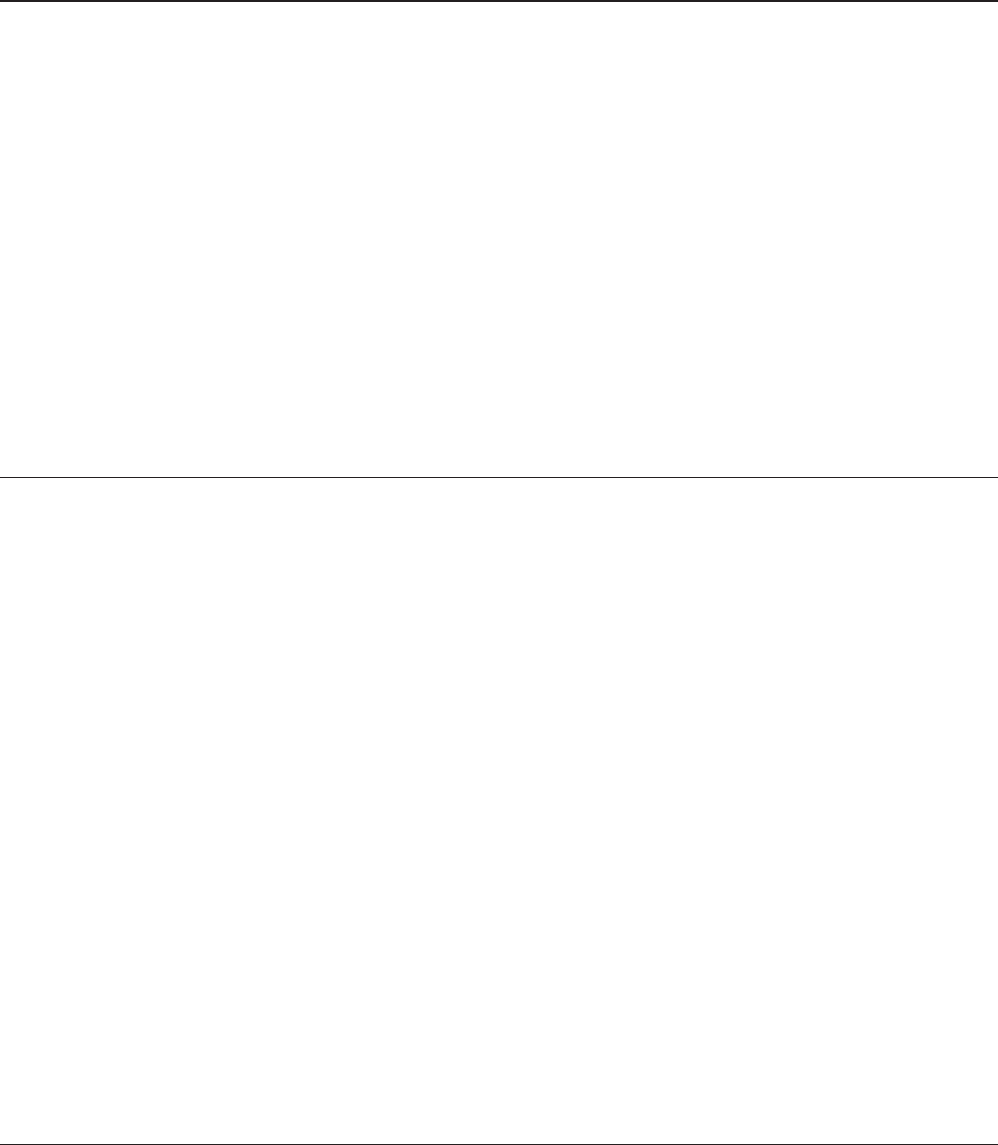
WBMR-HP-G300H User Manual 15
Chapter 3 - Installation
Automatic Setup
The AirNavigator CD can step you through installing your AirStation. To step through the setup
program, insert the CD into your Windows 7/Vista/XP PC and follow the instructions on the screen.
If your computer uses a dierent operating system, use manual setup instead.
Note: · To use a wireless client in Windows 7 or Vista, perform setup using the AirNavigator CD to automatically
generate a profile for wirelessly connecting to the AirStation. After setup is complete, once the LAN
cable is removed, you can connect from your wireless client to the AirStation.
· Before performing setup, make the settings to enable the wireless client of the computer.
Manual Setup
To congure your AirStation manually, follow the procedure below.
1Power o your computers and networking equipment.
2Connect your computer to one of the LAN ports on the rear of the AirStation with the
supplied Ethernet network cable.
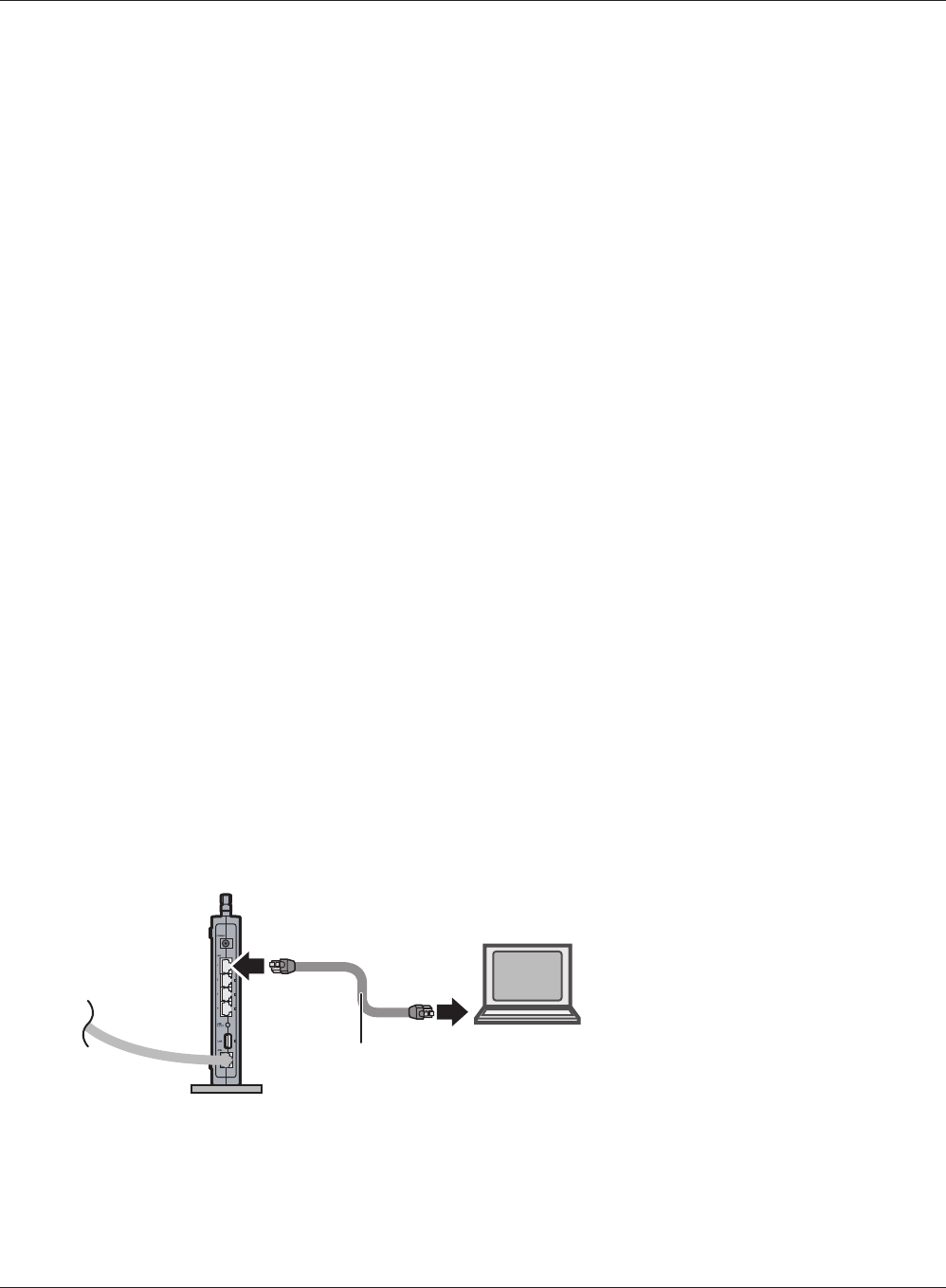
AirStation
1) connect
2) connect
LAN cable computer
OFF
WBMR-HP-G300H User Manual 16
Chapter 3 Installation
Connect your computer to one of the AirStation’s LAN ports with the LAN cable.
3Connection for the AirStation to the ADSL line varies by country and region. Typically it
involves a microlter or a microlter with built-in splitter to allow simultaneous use of ADSL
service and telephone service on the same telephone line. Please read the following steps
carefully and select the appropriate method.
· If your telephone service and ADSL service are on the same telephone line, ADSL microfilters are needed
for each telephone and device, such as answering machine, fax machine, and caller ID display. Additional
splitters may be used to separate telephone lines for telephone and Router.
Note: Do not connect the ADSL microfilter between the wall jack and the Router—this will prevent ADSL
service from reaching the modem.
· If your telephone service and ADSL service are on the same telephone line and you are using an ADSL
microfilter with built-in splitter, connect the splitter to the telephone wall jack providing ADSL service. Then,
connect the telephone cord from the ADSL microfilter RJ11 port generally labelled ‘DSL’ to the gray RJ11
port labelled ‘DSL line’ on the back of your Router. Connect the telephony device to the other port on the
ADSL splitter commonly labelled ‘Phone’.
Note: An RJ11 telephone cord is supplied. When inserting an RJ11 plug, be sure the tab on the plug clicks
into position correctly.
· If you have a dedicated ADSL service telephone line with an RJ11 wall jack, simply connect a telephone cord
from the wall jack to the DSL port on the back of the AirStation.
· If you have an RJ45 wall jack for your ADSL service, connect an RJ45-to-RJ11 converter to the wall jack. Then
connect one end of the telephone cord to the converter and the other end to the DSL port on the back of
the AirStation.
4
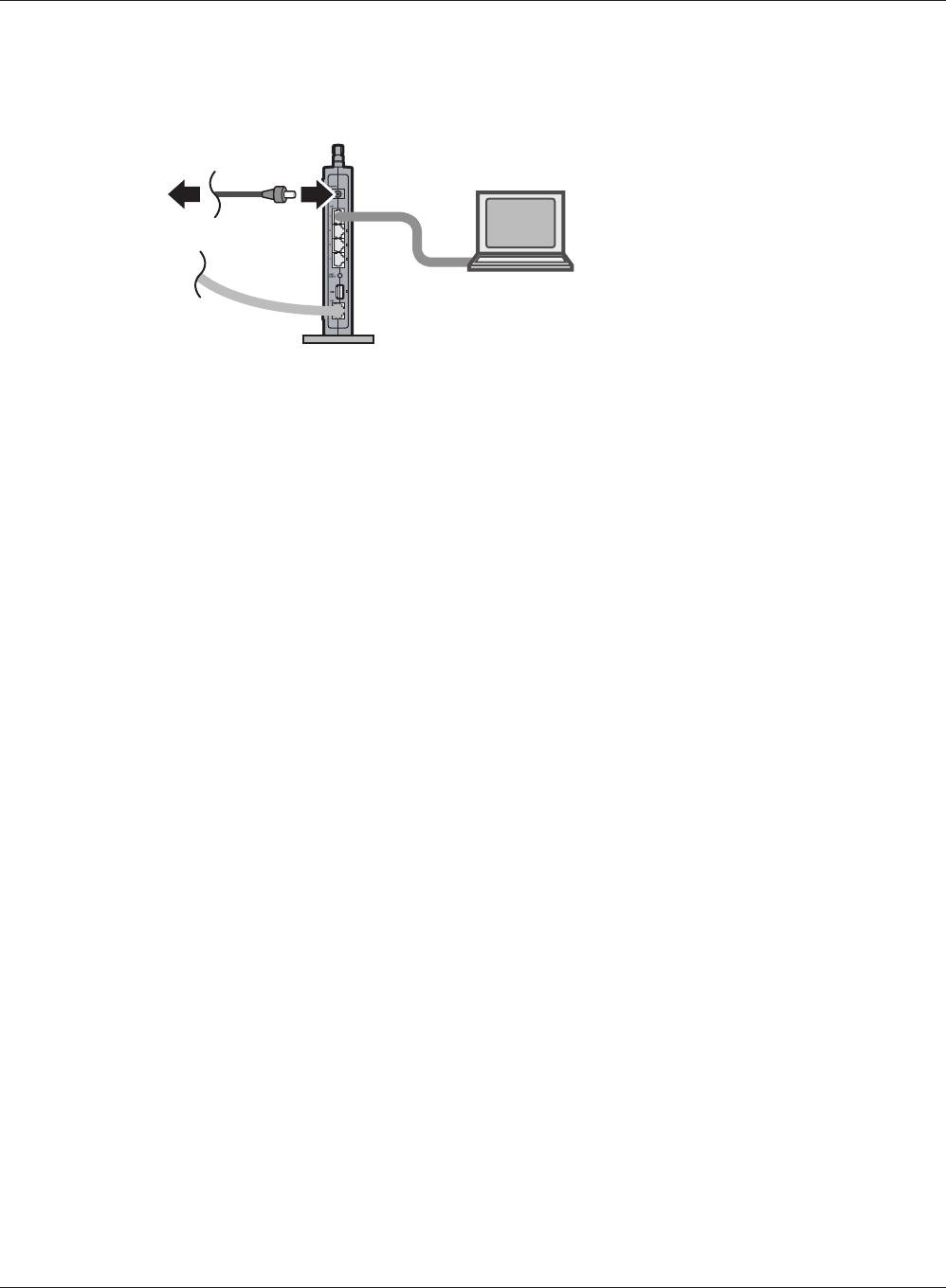
AirStation
power outlet
1) Connect the power supply
computer
ON
Chapter 3 Installation
WBMR-HP-G300H User Manual 17
5
6
Turn on the AirStation, wait one minute, and then turn on your computer.
7
Once your computer has booted, the AirStation’s LEDs should be lit as described below:
POWER Green light on.
WIRELESS Green light on or blinking.
DSL Green light on or o depending on your network.
INTERNET Green light on.
LAN Green light on or blinking.
For LED locations, refer to chapter 1.
Launch a web browser. If the [home] setup screen is displayed, setup is complete.
If a user name and password screen is displayed, enter [root] (in lower case) for the user
name, leave the password blank, and click [OK]. Step through the wizard to complete setup.
You’ve completed initial setup of your AirStation. Refer to Chapter 4 for advanced settings.
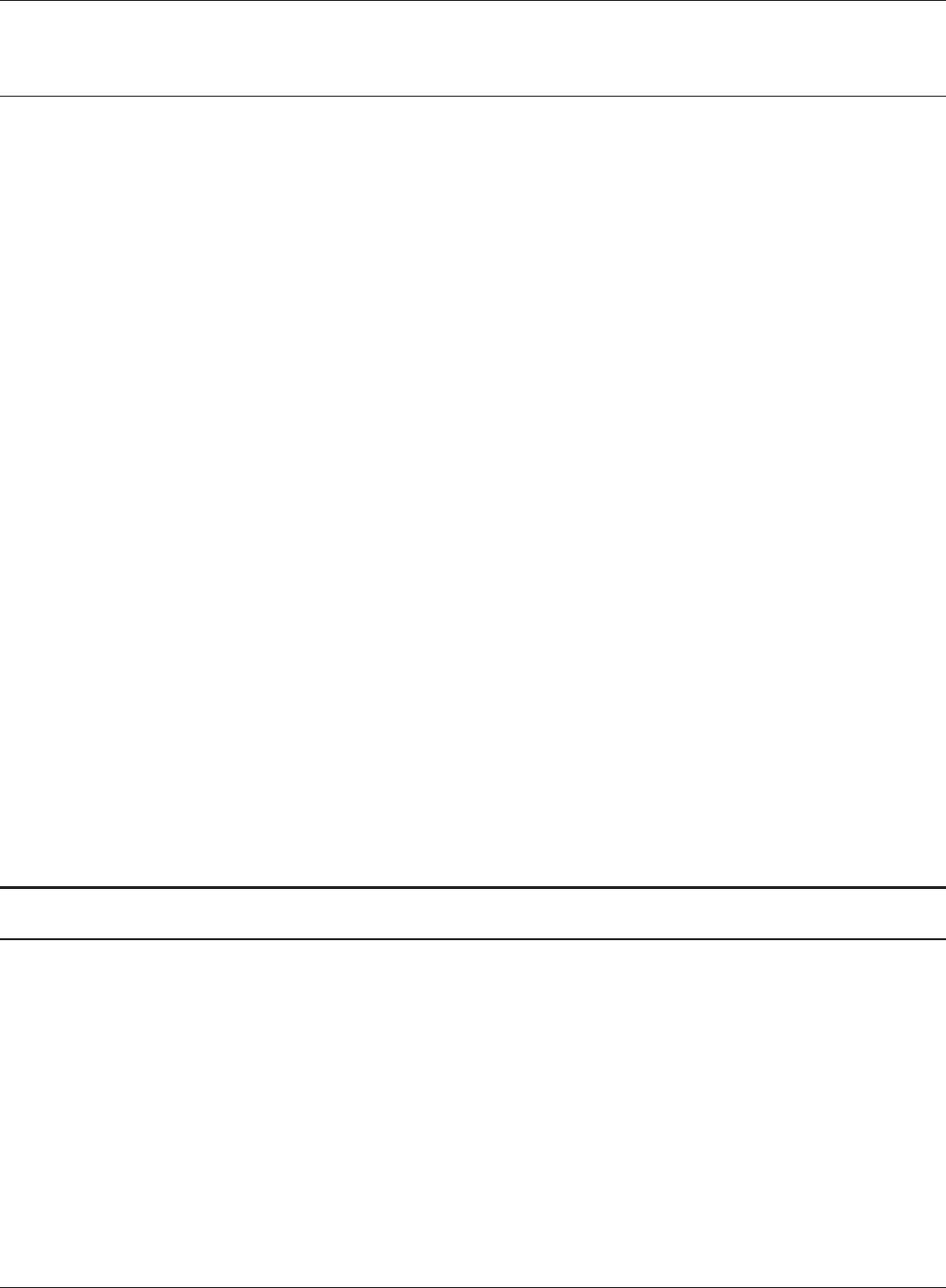
WBMR-HP-G300H User Manual 18
Chapter 3 Installation
Gathering Information
Most DSL providers require PPPoE or PPPoA details to log in to your connection. You must call your
ISP’s Technical Support number to obtain the following information:
Username : This is the Username that is used to log onto your ADSL service provider’s network. It is
commonly in the form − user@isp.com.
Password : This is the Password that is used, in conjunction with the Username above, to log on to
your ADSL service provider’s network.
Connection Protocol : This is the method that your ADSL service provider uses to send and receive
data between the Internet and your computer.
VPI : This is the Virtual Path Identier (VPI). It is used in conjunction with the Virtual Channel
Identier (VCI) below, to identify the data path between your ADSL service provider’s network
and your computer.
VCI : This is the Virtual Channel Identier (VCI). It is used in conjunction with the VPI above to
identify the data path between your ADSL service provider’s network and your computer.
Note : This information should be stored and kept to hand as it will be required to enable you to establish
an internet connection.
The table below is a quick reference guide for conguring your ADSL Internet connection. You may
try the settings for the ISPs shown.
Country Encapsulation VPI / VCI Multi plexing ISPs
France RFC2516 PPPoE 8/35 LLC Various
RFC2516 PPPoE 8/67 LLC
RFC2364 PPPoA 8/35 VC
Germany RFC2516 PPPoE 1/32 LLC T-Online, Various
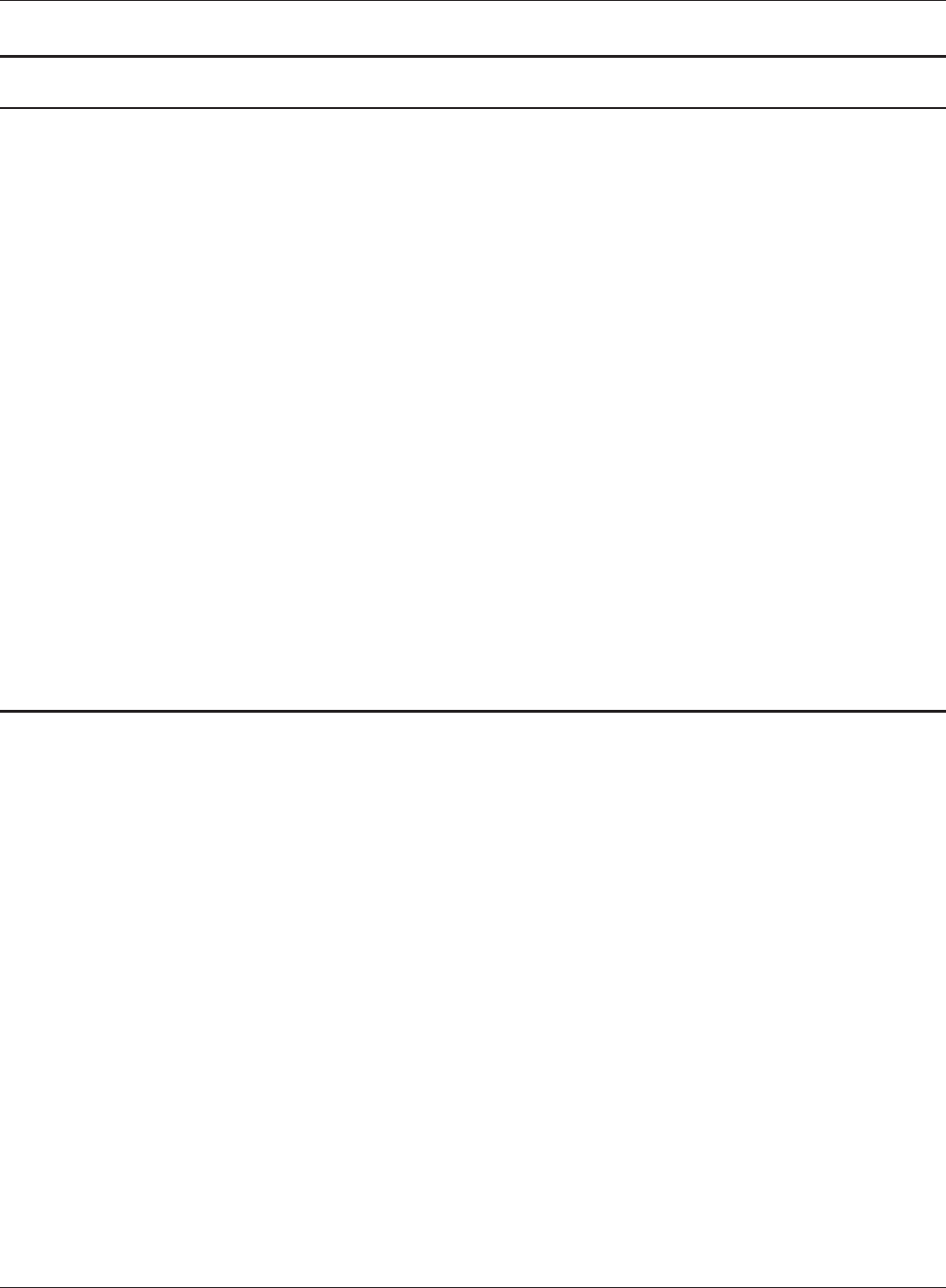
Chapter 3 Installation
WBMR-HP-G300H User Manual 19
Country Encapsulation VPI / VCI Multi plexing ISPs
Holland RFC1483 Bridged 0/35
0/32
0/34
LLC BBNed, XS4all Versatel, DHCP
Baby XL, Tiscali. (start/Surf/
Family/Live)
RFC2364 PPPoA 8/48 VC KPN, Hetnet, HCCNet, Tiscali (lite/
Basis/Plus), Wanadoo
RFC2364 PPPoA 0/32 VC Versatel PPP, Zonnet
RFC2516 PPPoE 8/35 LLC Various
Belgium RFC2364 PPPoA 8/35 LLC Belgacom, Tiscali, Scarlet
Lreland RFC2516 PPPoE 8/35 LLC Eircom, BT, Digiweb,
Irish Broadband
Italy RFC2516 PPPoE 8/35 VC TIN
Spain RFC2516 PPPoE 8/32 LLC Telefonica
Sweden RFC1483 Bridged 3/35 LLC Telia
UK RFC2364 PPPoA 0/38 VC BT, Freeserve, Tiscali, AOL
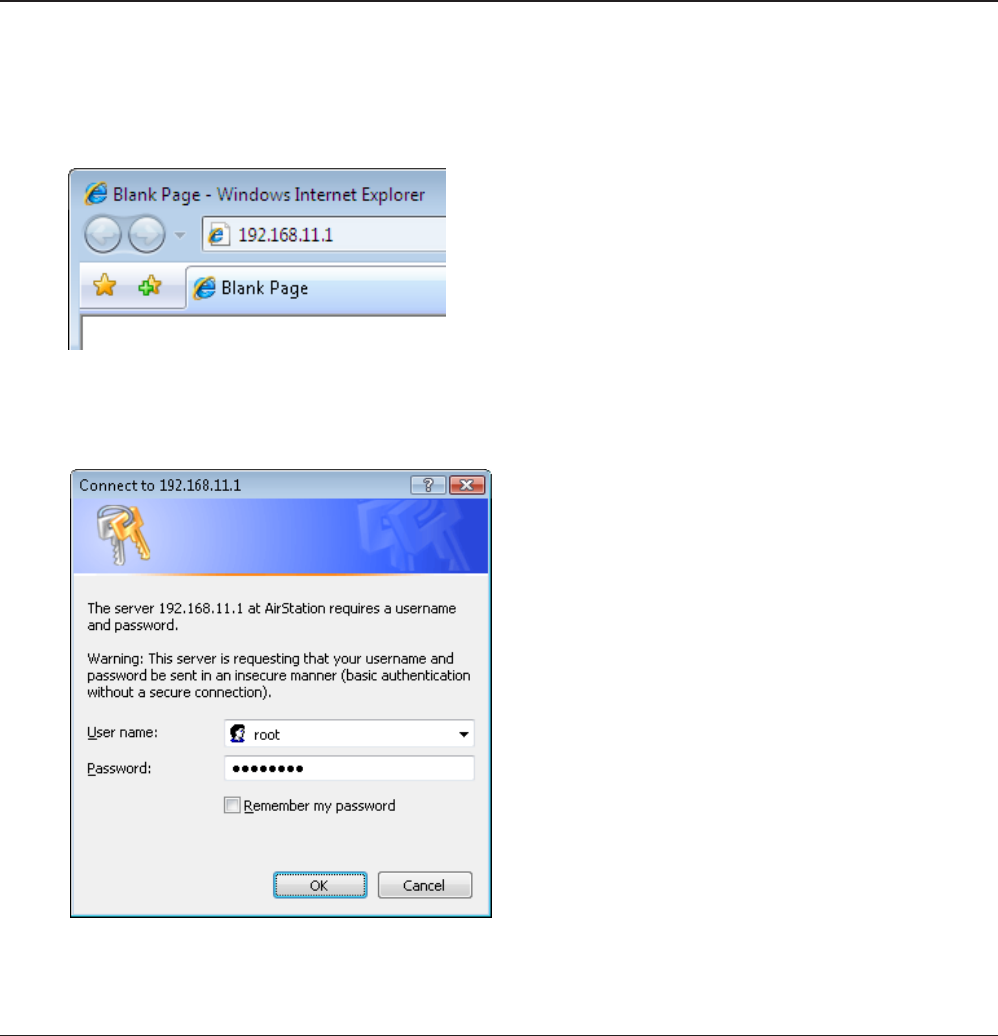
WBMR-HP-G300H User Manual 20
Chapter 4 - Conguration
The web-based conguration tool lets you change advanced settings for the AirStation. Don’t
change these settings unless you know what you’re doing.
How to Access the Web-Based Conguration Utility
To congure the AirStation’s advanced settings manually, log in to the web-based conguration
utility as shown below.
1
2
3
Launch a web browser.
Enter the AirStation’s LAN-side IP address in the
address eld, and press the [Enter] key.
Note: The AirStation’s default LAN-side IP address is 192.168.11.1.
If you changed the IP address of the AirStation, then use the new IP address.
When this screen appears, enter [root]
(in lower case) for the user name and the
password that you set during initial setup.
Click [OK].
Note: By default, the password is blank (not set).
If you forget your password, hold down
the Reset button (page 11) to initialize all
settings. The password will then be blank.
Note that all other settings will also revert to
their default values.
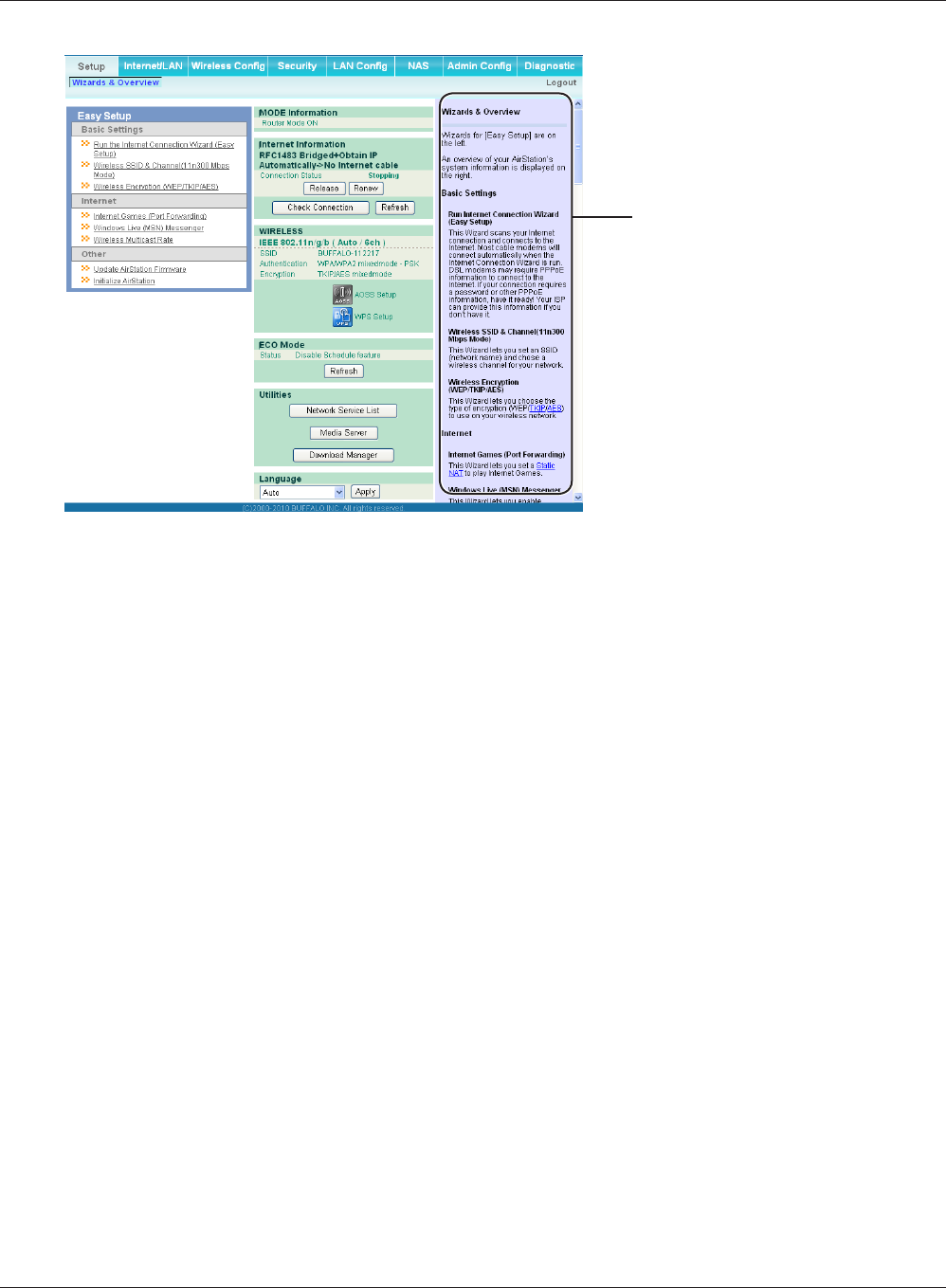
Chapter 4 Conguration
WBMR-HP-G300H User Manual 21
4This is the conguration utility,
where most AirStation settings
can be congured.
Help is always displayed on
the right side of each screen.
Refer to the Help screens for
more information on using the
conguration utility.
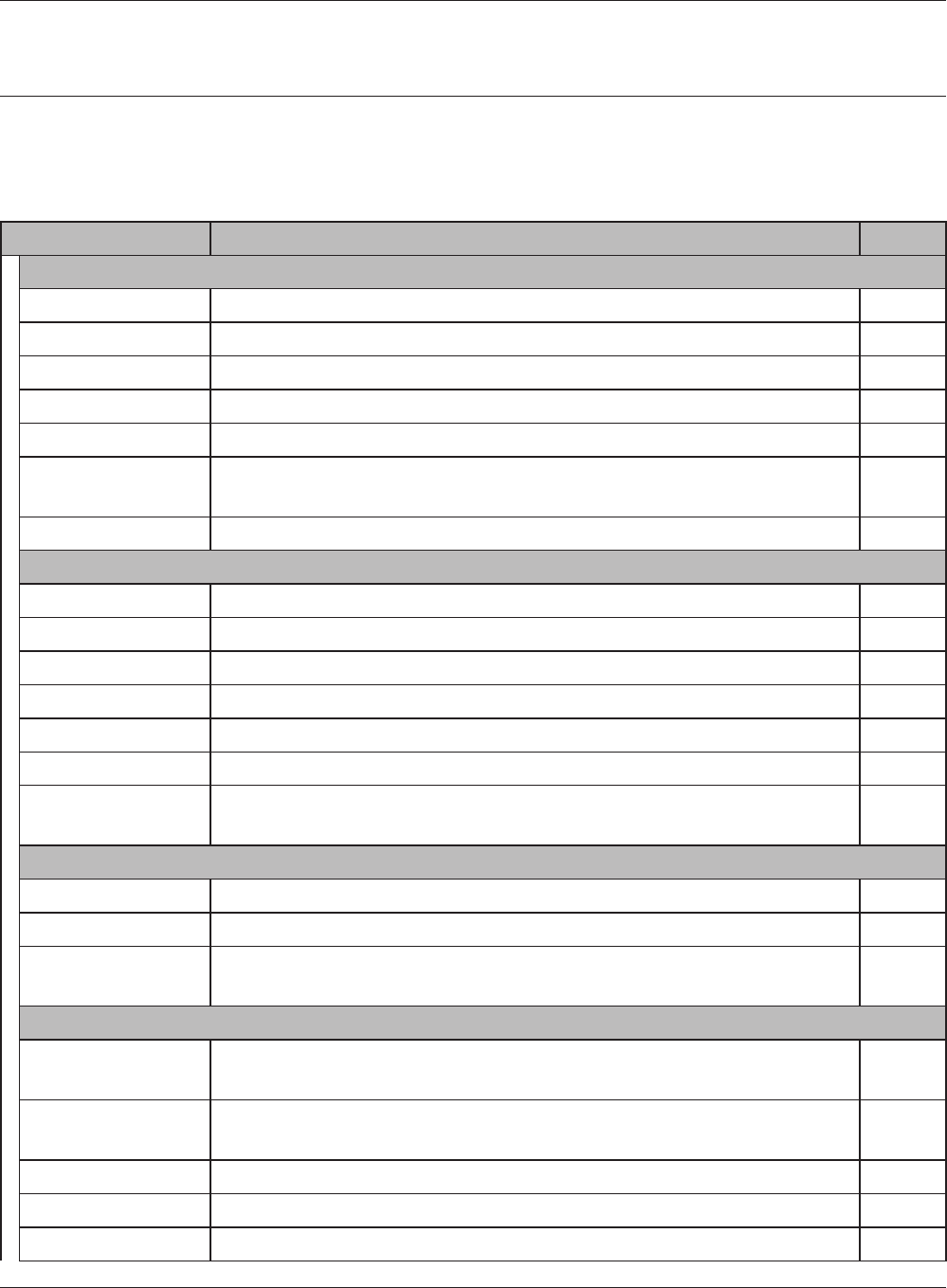
WBMR-HP-G300H User Manual 22
Chapter 4 Conguration
Conguration Utility Menus in Router Mode
The menu structure for the AirStation in router mode is as follows. Please refer to the pages listed at
right for explanations of each item.
Main screen Descriptions Page
Internet/LAN
ADSL Congure DSL port and settings. Page 28
DDNS DNS settings. Page 31
VPN Server VPN server settings. Page 33
LAN LAN side port conguration. Page 35
DHCP Lease DHCP lease settings. Page 37
NAT Network address translation settings, used to connect LAN side devices
to the Internet.
Page 38
Route Congure the AirStation’s IP communication route. Page 39
Wireless Cong
WPS WPS settings and status. Page 40
AOSS AOSS (AirStation One-touch Secure System) settings and status. Page 41
Basic Congure basic wireless settings. Page 43
Advanced Congure advanced wireless settings. Page 47
WMM Set priorities for Wireless Multimedia Extensions (Wi-Fi Multimedia). Page 48
MAC Filter Limit access to specic devices. Page 50
Multicast Control Congure limits on sending unnecessary multicast packets to the
wireless LAN port.
Page 51
Security
Firewall Protect your computer from outside intruders. Page 52
IP Filter IP lters for packets passing through the LAN side and the Internet side. Page 54
VPN
Passthrough
Congure IPv6 passthrough, PPPoE passthrough, and PPTP passthrough. Page 55
LAN Cong
Port Forwarding Congure port translation and exceptions for games and other
programs.
Page 56
DMZ Congure a destination to transfer communication packets without a
LAN side destination.
Page 58
UPnP Congure UPnP (Universal Plug and Play). Page 59
QoS Congure priority for packets that require a guaranteed data ow. Page 60
Movie Engine Congure options for the Movie Engine feature. Page 62
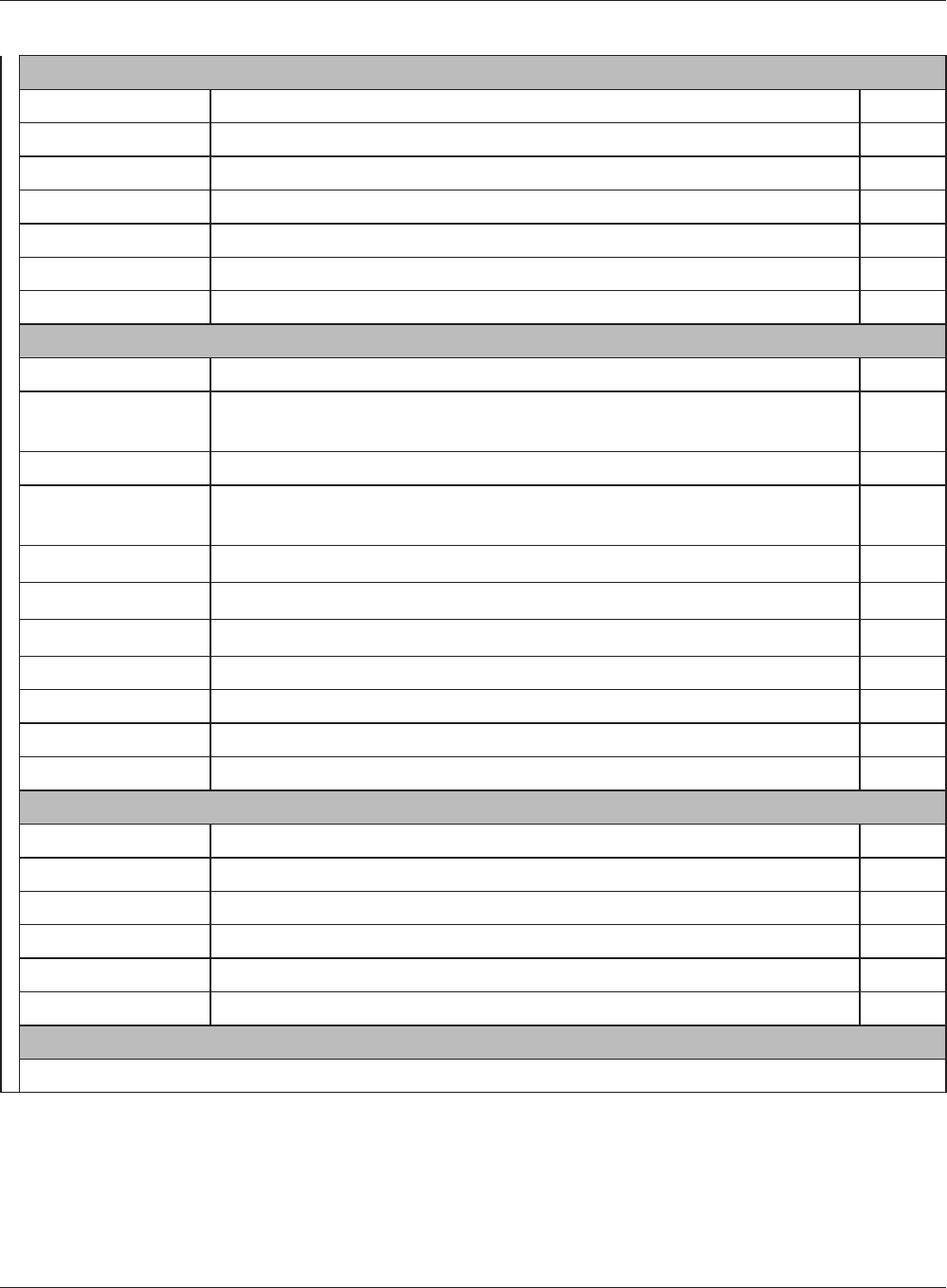
Chapter 4 Conguration
WBMR-HP-G300H User Manual 23
NAS
Disk management View the status and congure of attached USB disks. Page 64
Shared Folder Set the USB disk to use as shared folders. Page 66
User Management Congure users to access shared folders. Page 68
Shared Service Congure shared folder access. Page 69
Web Access Congure Web Access. Page 70
Media Server Congure a Media Server. Page 72
BitTorrent Congure a BitTorrent client. Page 73
Admin Cong
Name Congure the AirStation’s name. Page 75
Password Congure the AirStation’s login password for access to the conguration
utility.
Page 76
Time/Date Congure the AirStation’s internal clock. Page 77
NTP Congure the AirStation to synchronize with an NTP server to
automatically set the AirStation’s internal clock.
Page 78
ECO Congure the AirStation’s ECO Mode. Page 79
Network-USB Congure Network-USB from this screen. Page 81
Access Congure access restrictions to the AirStation’s conguration screens. Page 82
Log Congure a syslog server to manage the AirStation’s logs. Page 83
Save/Restore Save or restore the AirStation’s conguration from a conguration le. Page 84
Initialize/Restart Initialize the AirStation or reboot it. Page 85
Update Update the AirStation’s rmware. Page 86
Diagnostic
System Info View current system information for the AirStation. Page 87
Logs Check the AirStation’s logs. Page 89
Packet Info View all packets transferred by the AirStation. Page 90
Client Monitor View all devices currently connected to the AirStation. Page 91
Ping Test the AirStation’s connection to other devices on the network. Page 92
DSL Connection View DSL Connection for the AirStation. Page 93
Logout
Click this to log out of the AirStation’s conguration screens.
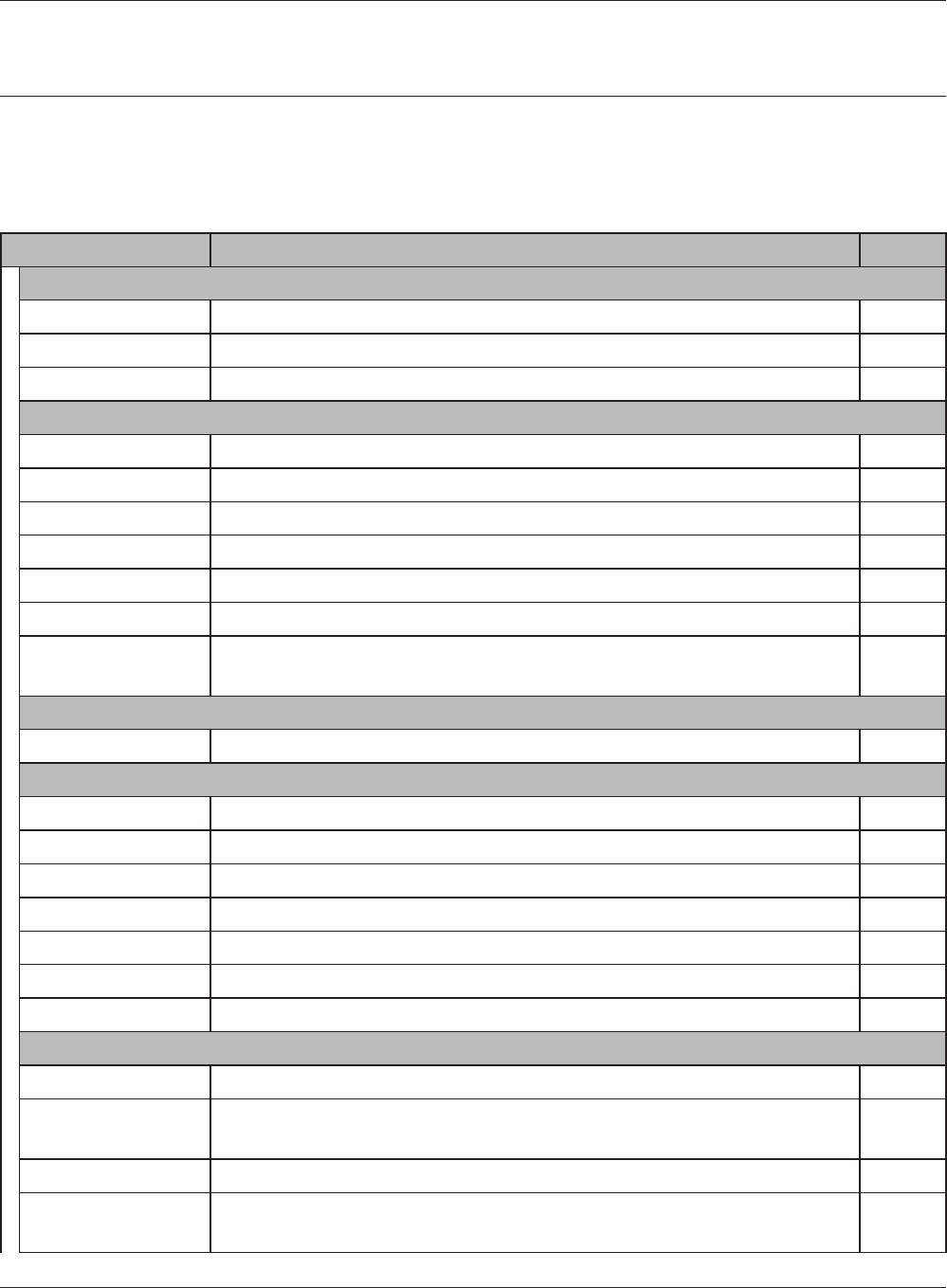
WBMR-HP-G300H User Manual 24
Chapter 4 Conguration
Conguration Utility Menus in Bridge Mode
The menu structure in bridge mode is as follows. Please refer to the pages listed at right for
explanations of each item.
Main screen Descriptions Page
LAN Cong
ADSL Congure DSL port and settings. Page 28
LAN LAN side port conguration. Page 35
Route Congure the AirStation’s IP communication route. Page 39
Wireless Cong
WPS WPS settings and status. Page 40
AOSS AOSS (AirStation One-touch Secure System) settings and status. Page 41
Basic Congure basic wireless settings. Page 43
Advanced Congure advanced wireless settings. Page 47
WMM Set priorities for Wireless Multimedia Extensions (Wi-Fi Multimedia). Page 48
MAC Filter Limit access to specic devices. Page 50
Multicast Control Congure limits on sending unnecessary multicast packets to the
wireless LAN port.
Page 51
QoS
Movie Engine Congure options for the Movie Engine feature. Page 62
NAS
Disk management View the status and congure of attached USB disks. Page 64
Shared Folder Set the USB disk to use as shared folders. Page 66
User Management Congure users to access shared folders. Page 68
Shared Service Congure shared folder access. Page 69
Web Access Congure Web Access. Page 70
Media Server Congure a Media Server. Page 72
BitTorrent Congure a BitTorrent client. Page 73
Admin Cong
Name Congure the AirStation’s name. Page 75
Password Congure the AirStation’s login password for access to the conguration
utility.
Page 76
Time/Date Congure the AirStation’s internal clock. Page 77
NTP Congure the AirStation to synchronize with an NTP server to
automatically set the AirStation’s internal clock.
Page 78
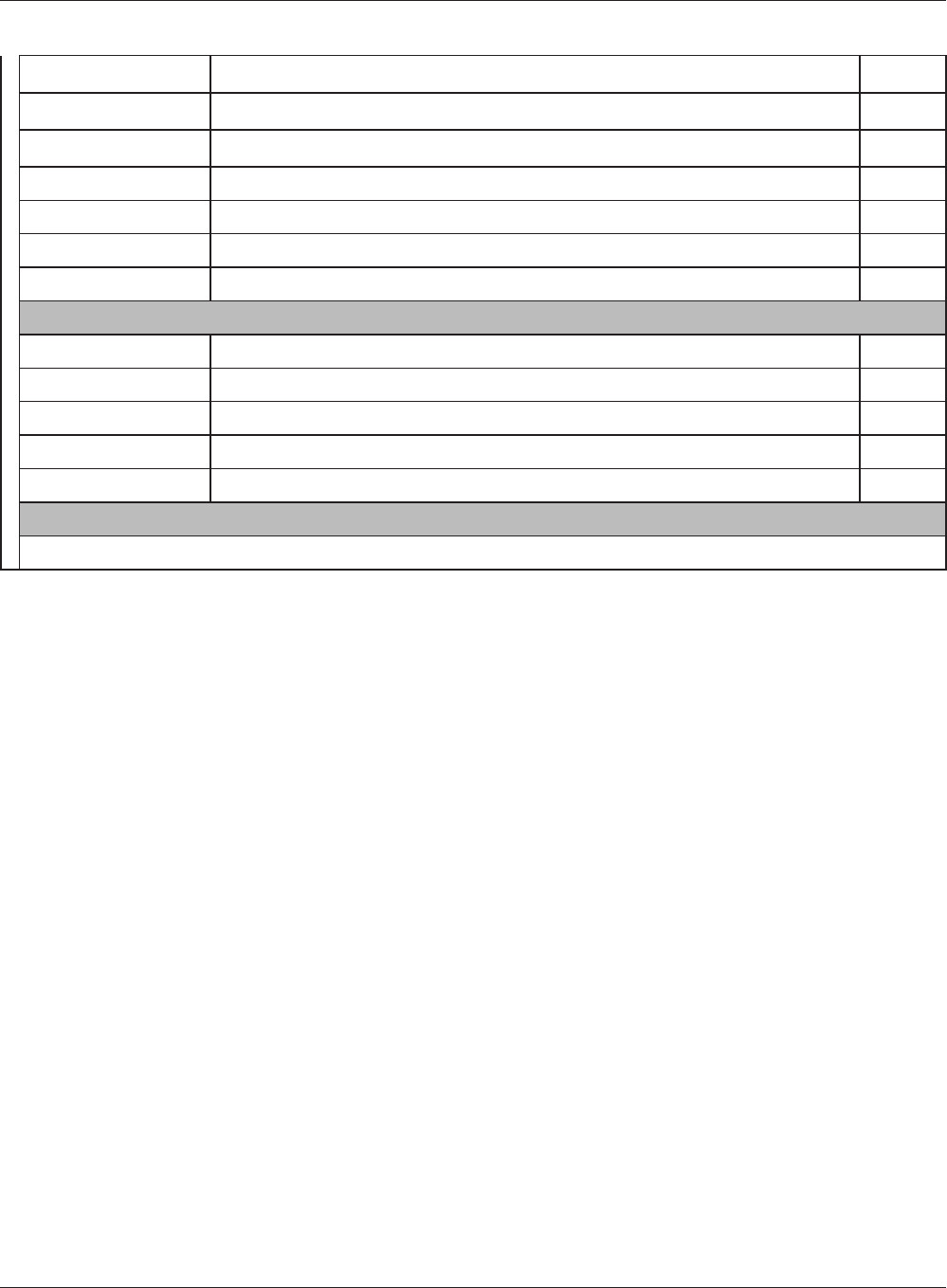
Chapter 4 Conguration
WBMR-HP-G300H User Manual 25
ECO Congure the AirStation’s ECO Mode. Page 79
Network-USB Congure Network-USB from this screen. Page 81
Access Congure access restrictions to the AirStation’s conguration screens. Page 82
Log Congure a syslog server to manage the AirStation’s logs. Page 83
Save/Restore Save or restore the AirStation’s conguration from a conguration le. Page 84
Initialize/Restart Initialize the AirStation or reboot it. Page 85
Update Update the AirStation’s rmware. Page 86
Diagnostic
System Info View current system information for the AirStation. Page 87
Logs Check the AirStation’s logs. Page 89
Packet Info View all packets transferred by the AirStation. Page 90
Client Monitor View all devices currently connected to the AirStation. Page 91
Ping Test the AirStation’s connection to other devices on the network. Page 92
Logout
Click this to log out of the AirStation’s conguration screens.
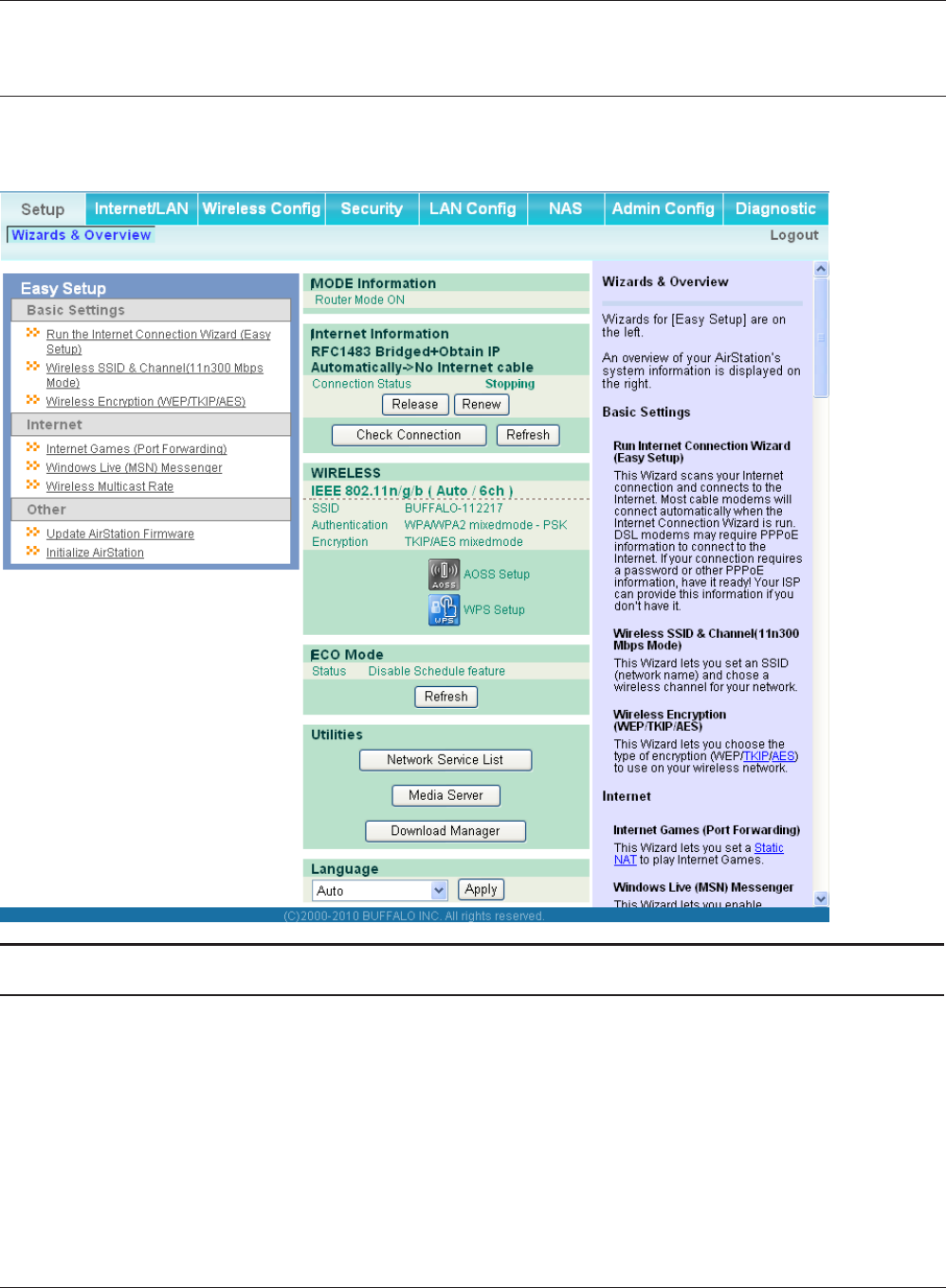
WBMR-HP-G300H User Manual 26
Chapter 4 Conguration
Setup
Setup is the home page of the conguration utility. You can verify settings and the status of the
AirStation here.
Parameter Meaning
Internet/LAN (LAN Cong) Displays the conguration screen for the Internet port and LAN
ports.
Wireless Cong Click this button to display the conguration screen for wireless
settings.
Security Click this button to display the conguration screen for security.
LAN Cong Click this button to display the conguration screen to open ports
for games and applications.
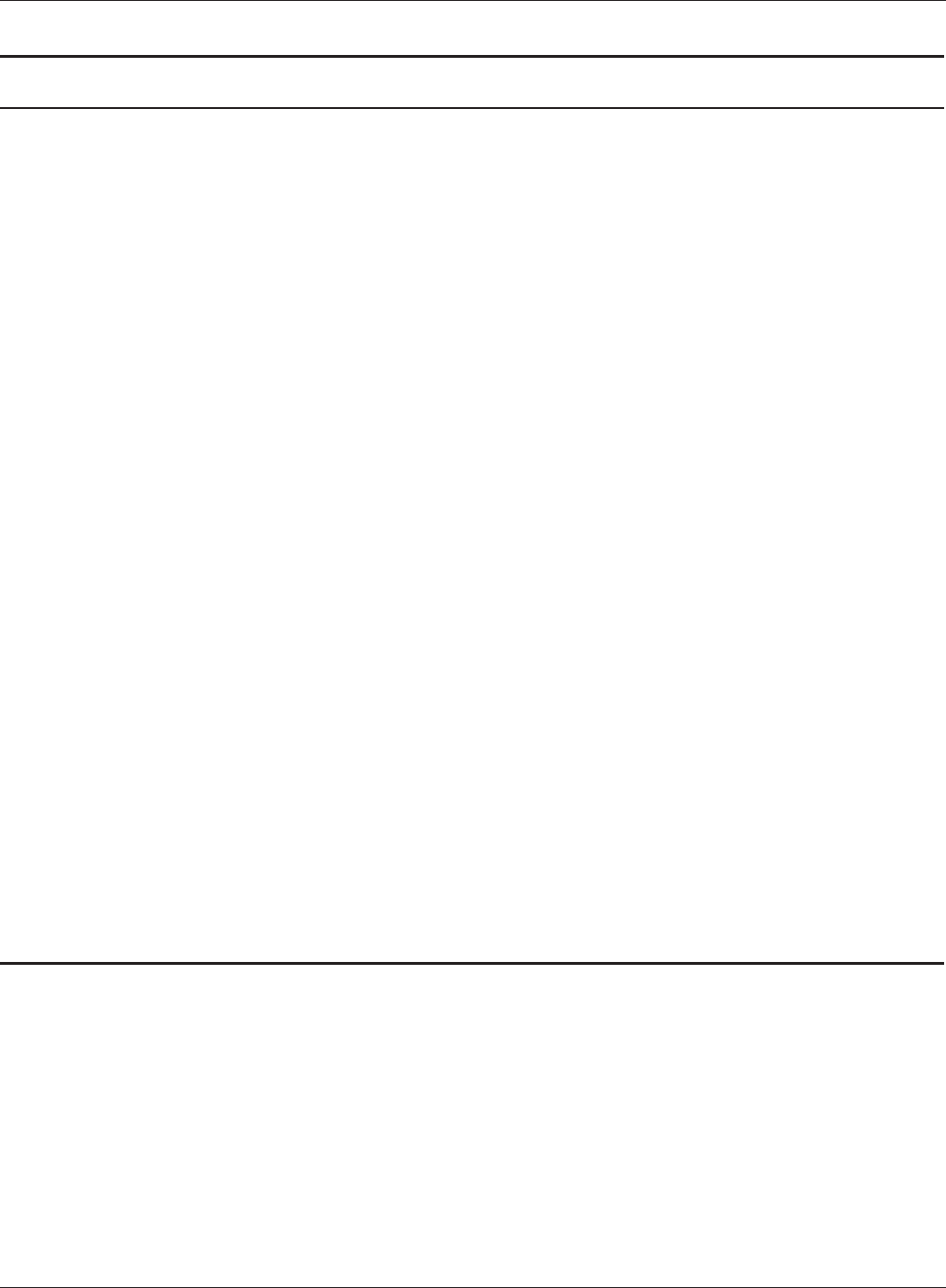
Chapter 4 Conguration
WBMR-HP-G300H User Manual 27
Parameter Meaning
NAS Click this button to display the conguration screen for NAS
settings.
Admin Cong Click this button to display the conguration screen for
administration settings.
Diagnostic Click this button to display the status of the AirStation.
Easy Setup Enables you to easily congure the AirStation’s network settings
automatically.
Internet Information Displays WAN-side system information for the AirStation.
WIRELESS Displays the current wireless settings.
AOSS Setup Click this button to display the AOSS conguration screen.
WPS Setup Click this button to display the WPS conguration screen.
ECO Mode Displays the status of the ECO mode.
Network Service List Displays the list of the network devices for which information is
provided from the network on the LAN-side.
Media Server Displays the status of the media server.
Download List Displays the list of BitTorrent les downloading.
Language Enables you to select the language you use.
Logout Log out from the conguration screen of the AirStation. If the
AirStation does not communicate for 5 minutes, it will log out
automatically.
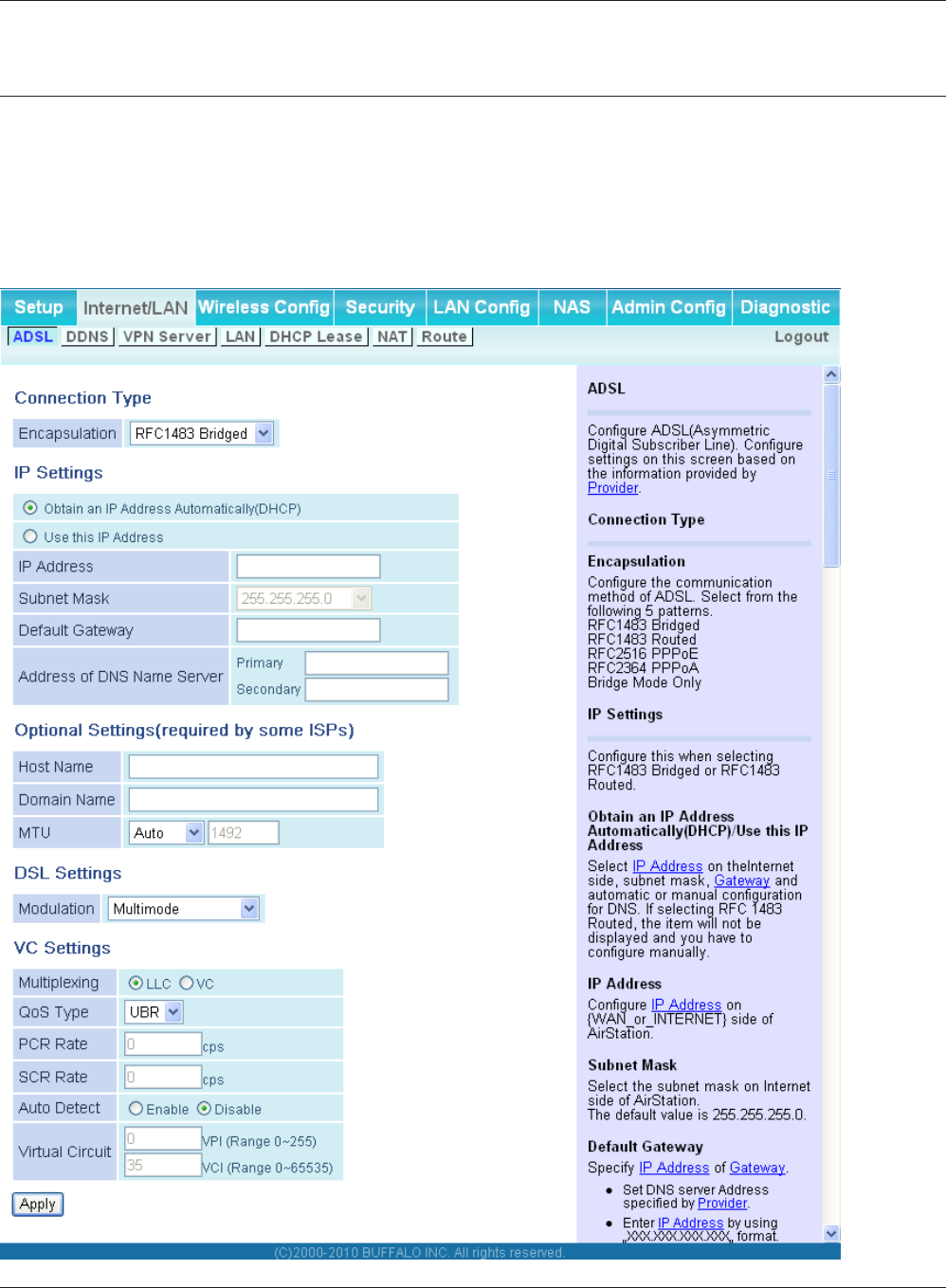
WBMR-HP-G300H User Manual 28
Chapter 4 Conguration
Internet/LAN (LAN Cong)
ADSL
The ADSL (Asymmetric Digital Subscriber Line) settings are made here. For details on the settings,
refer to the documentation provided by your ADSL provider.
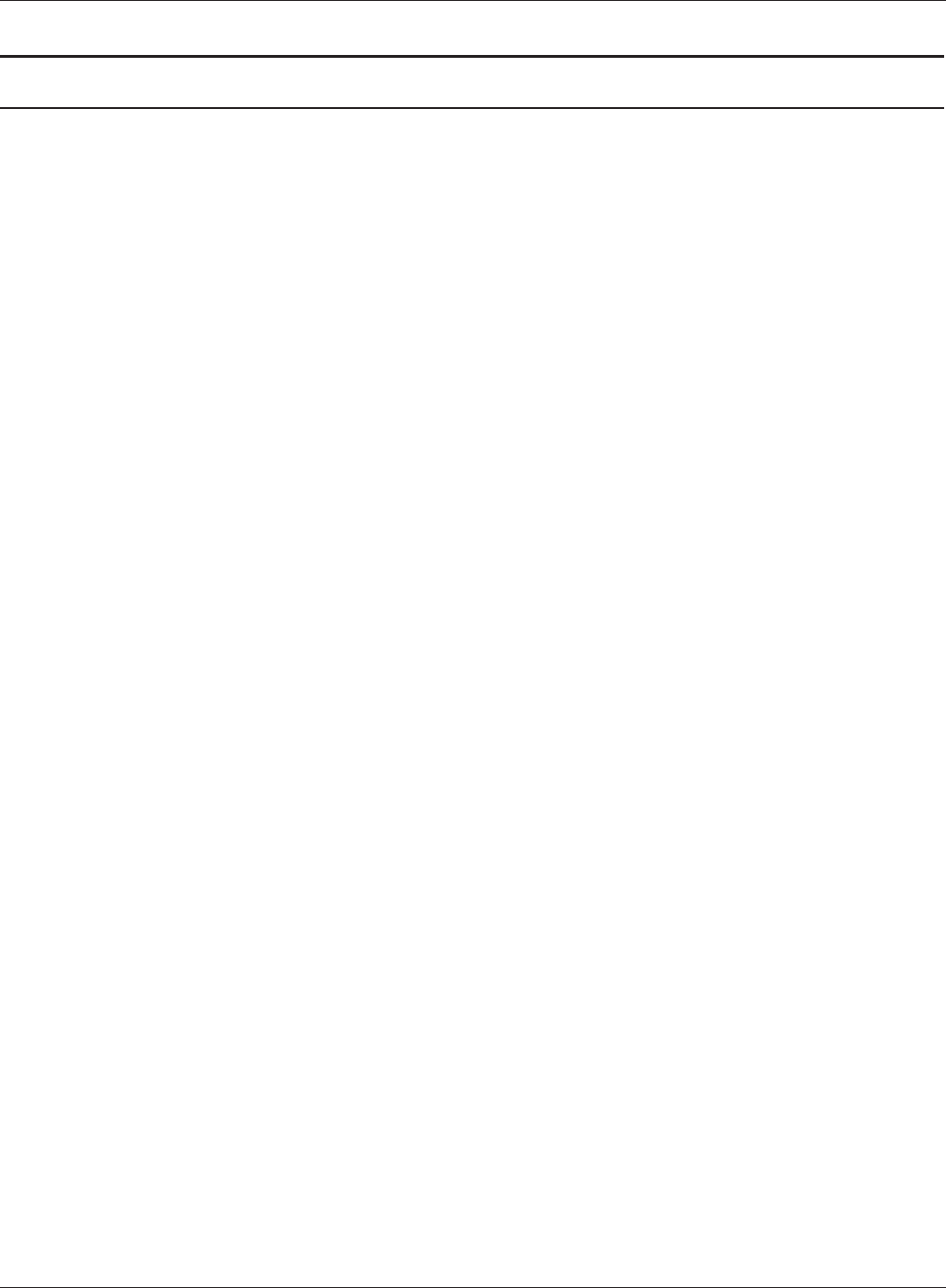
Chapter 4 Conguration
WBMR-HP-G300H User Manual 29
Parameter Meaning
Encapsulation Set the ADSL communication method.
Obtain an IP Address
Automatically(DHCP)/Use this IP
Address
This option is displayed when RFC1483 Bridged is selected in the
Encapsulation eld.
Select whether the IP address, subnet mask, gateway, and DNS are
obtained automatically or manually.
IP Address Set the IP address of the AirStation.
Subnet Mask Set the Internet subnet mask of the AirStation.
Default Gateway Set the DNS server address specied by the provider.
Address of DNS Name Server Set the DNS server address specied by the provider.
Service Name Set the service name specied by the provider in 64 or less single-
byte alphanumeric characters.
User Name Set the user name (PPP login name) specied by the provider in 64
or less single-byte alphanumeric characters and symbols.
If the name specied by the provider contains an @ mark, the
characters after the @ mark cannot be omitted when entering the
User Name.
Password Set the password specied by the provider in 64 or less single-byte
alphanumeric characters and symbols.
Connect on Demand/Keep Alive Select the Connect on Demand or Keep Alive.
When Connect on Demand is selected, the AirStation is
automatically connected to the server only when communication is
performed. The connection is disconnected if the communication is
not performed for a preset time (disconnect time).
Set the disconnect time in the range from 1 to 9999 minutes.
When Keep Alive is selected, the AirStation issues an LCP echo
request to the server periodically at preset time intervals, and
the response received from the server is used to conrm that
communication is enabled.
If no response from the server is received, the AirStation assumes
that the line is disconnected, and it disconnects the connection.
Set the Keep Alive time interval in the range from 20 to 180
seconds.
Host Name Set the host name that is sent to the server when acquiring the IP
address from the Internet.
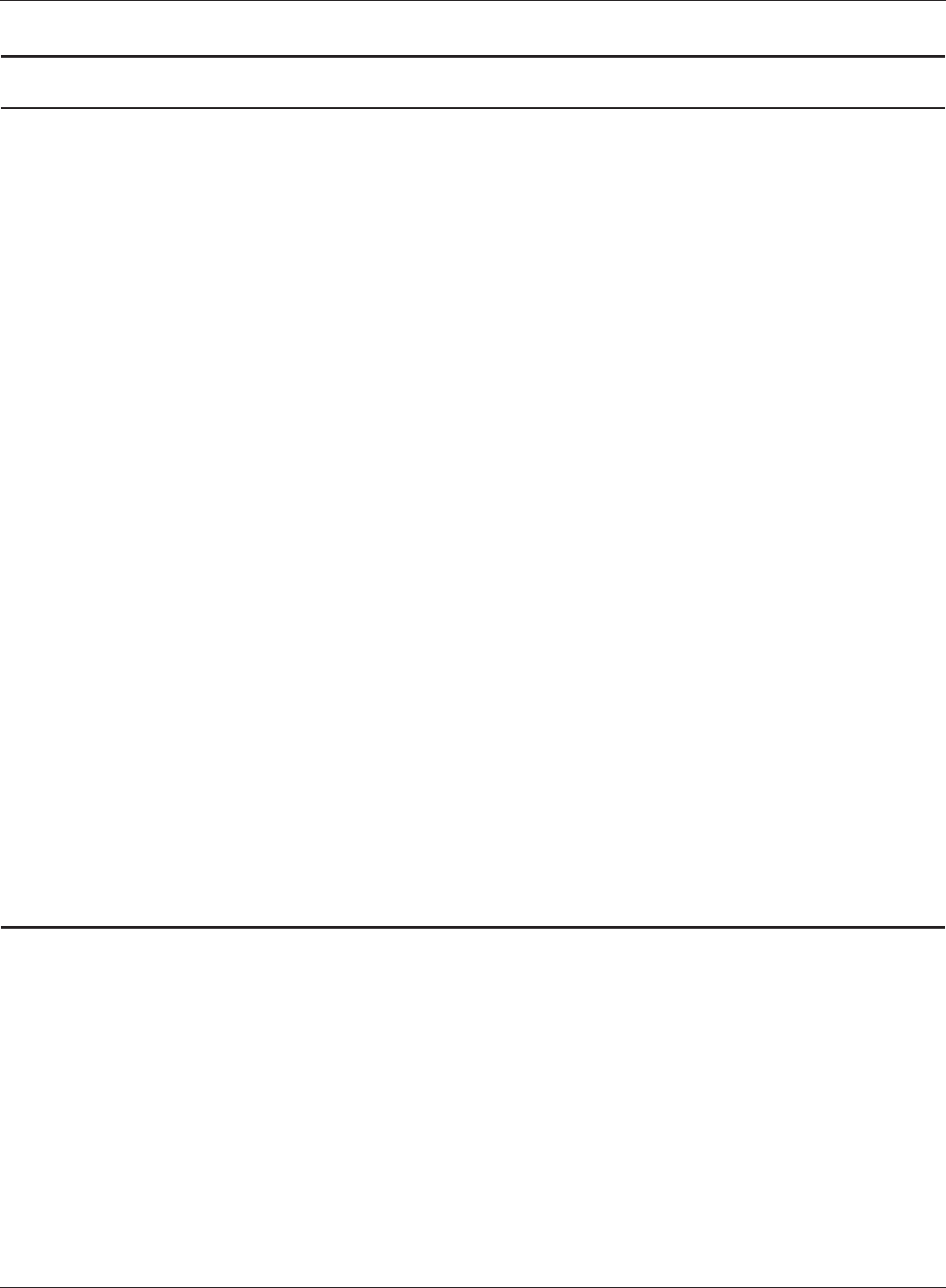
WBMR-HP-G300H User Manual 30
Chapter 4 Conguration
Parameter Meaning
Domain Name Set the domain name.
MTU Set the MTU (Maximum Transmission Unit) that is used in
communication.
Select from Auto or Manual. When set to Manual, the available
range is set from 576 to 1500 bytes.
Modulation Set the modulation system used in ADSL communication.
Multiplexing Set the encapsulation system for VC multiplexing.
Select from LLC (Logical Link Control Encapsulation) which can
handle multiple protocols or VC (Circuit Circuit) for a single
protocol.
QoS Type Set the QoS (Quality of Service).
Select from the three service categories (UBR, CBR, VBR) where the
QoS is guaranteed in the band.
PCR Rate Set the PCR (Peak Cell Rate) when CBR or VBR is selected for QoS
Type. The network upper limit transfer speed is set in the range
from 1 to 65534 cps.
SCR Rate Set the SCR (Sustainable Cell Rate) when CBR or VBR is selected
for QoS Type. The network sustainable transfer speed is set in the
range from 1 to 65534 cps.
Auto Detect Set to VPI (Virtual Path Identication) or VCI (Virtual Channel
Identication) of the virtual circuit when Disable is selected for
Auto Detect.
Virtual Circuit Set automatic detection of the virtual circuit.
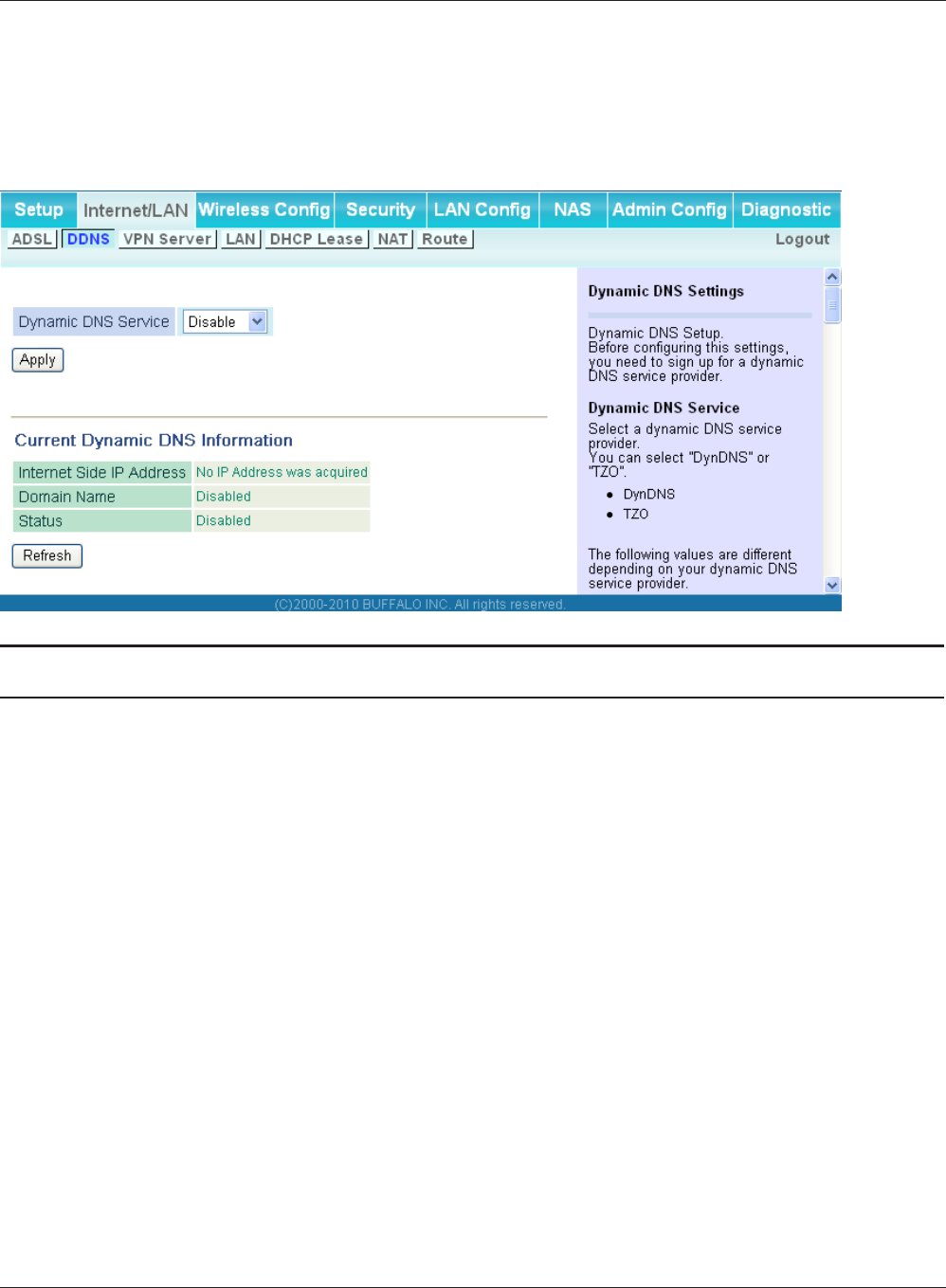
Chapter 4 Conguration
WBMR-HP-G300H User Manual 31
DDNS (Router Mode only)
Congure Dynamic DNS settings. Many settings are only available when the appropriate Dynamic
DNS service is enabled.
Parameter Meaning
Dynamic DNS Service Select a provider (DynDNS or TZO) for Dynamic DNS.
User Name Enter the Dynamic DNS user name. You may enter up to 64
alphanumerical characters and symbols.
Password Enter the Dynamic DNS password. You may enter up to 64
alphanumerical characters and symbols.
Host Name Enter the Dynamic DNS host name. You may enter up to 255
alphanumerical characters, hyphens, and periods.
Email Address Enter the email address which is registered to the Dynamic DNS
service. You may enter up to 64 alphanumerical characters and
symbols.
TZO Key Enter the TZO Key which is registered to the Dynamic DNS service.
You may enter up to 64 alphanumerical characters and symbols.
Domain Name Enter the domain name which is registered to the Dynamic DNS
service. You may enter up to 255 alphanumerical characters,
hyphens, and periods.
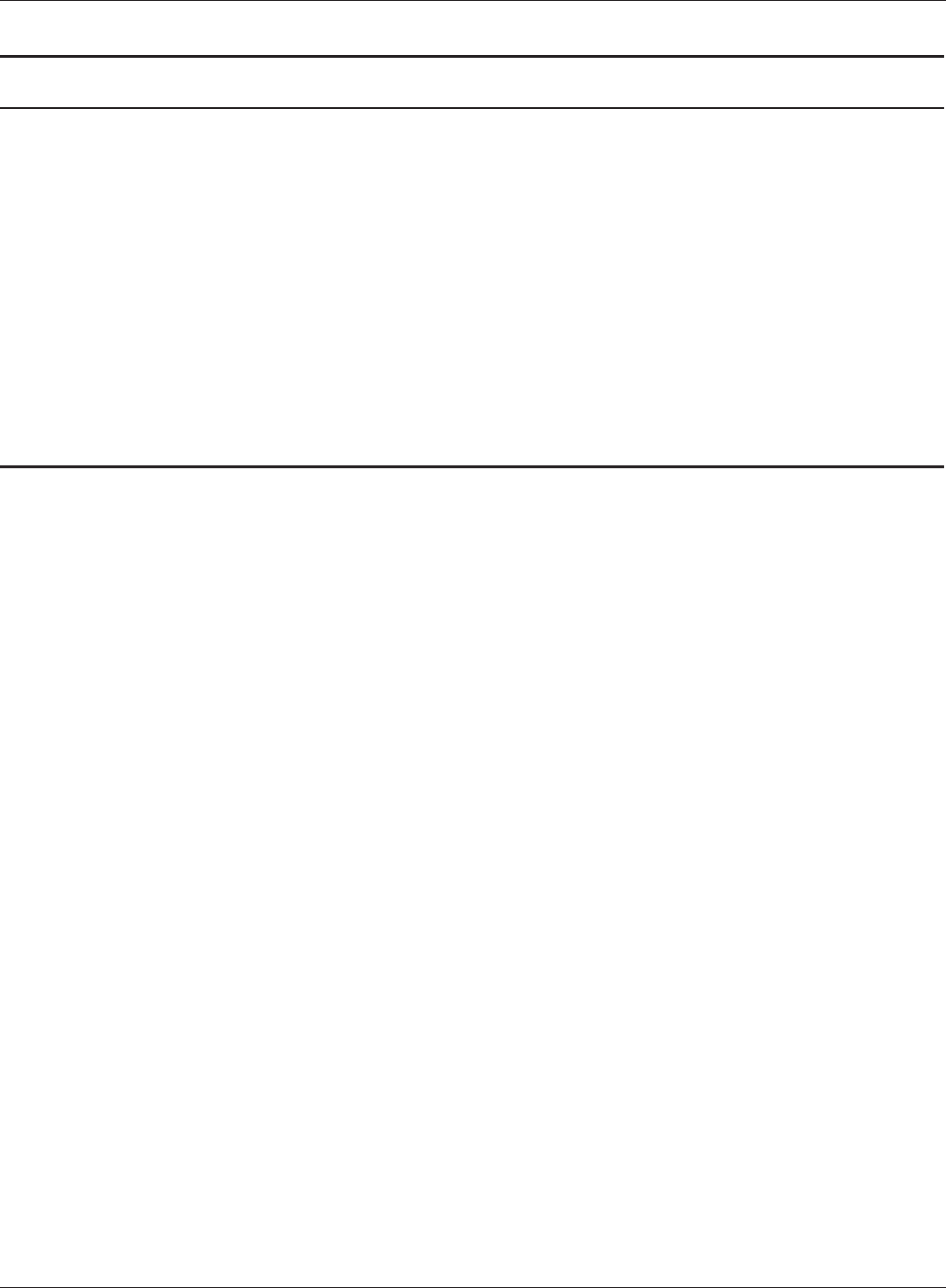
WBMR-HP-G300H User Manual 32
Chapter 4 Conguration
Parameter Meaning
IP Address Update Period Species the period to notify the dynamic DNS service provider of
the current IP address. For DynDNS, set it between 0 and 35 days.
For TZO, set it between 0 and 99 days. If 0 (zero) days is set, no
periodic update is performed.
Internet Side IP Address The WAN-side IP address of the AirStation’s Internet port. This
address is sent to the dynamic DNS service provider.
Domain Name The domain name assigned by the dynamic DNS Service provider.
The AirStation can be accessed from the Internet using this domain
name.
Status Display the status of dynamic DNS service.
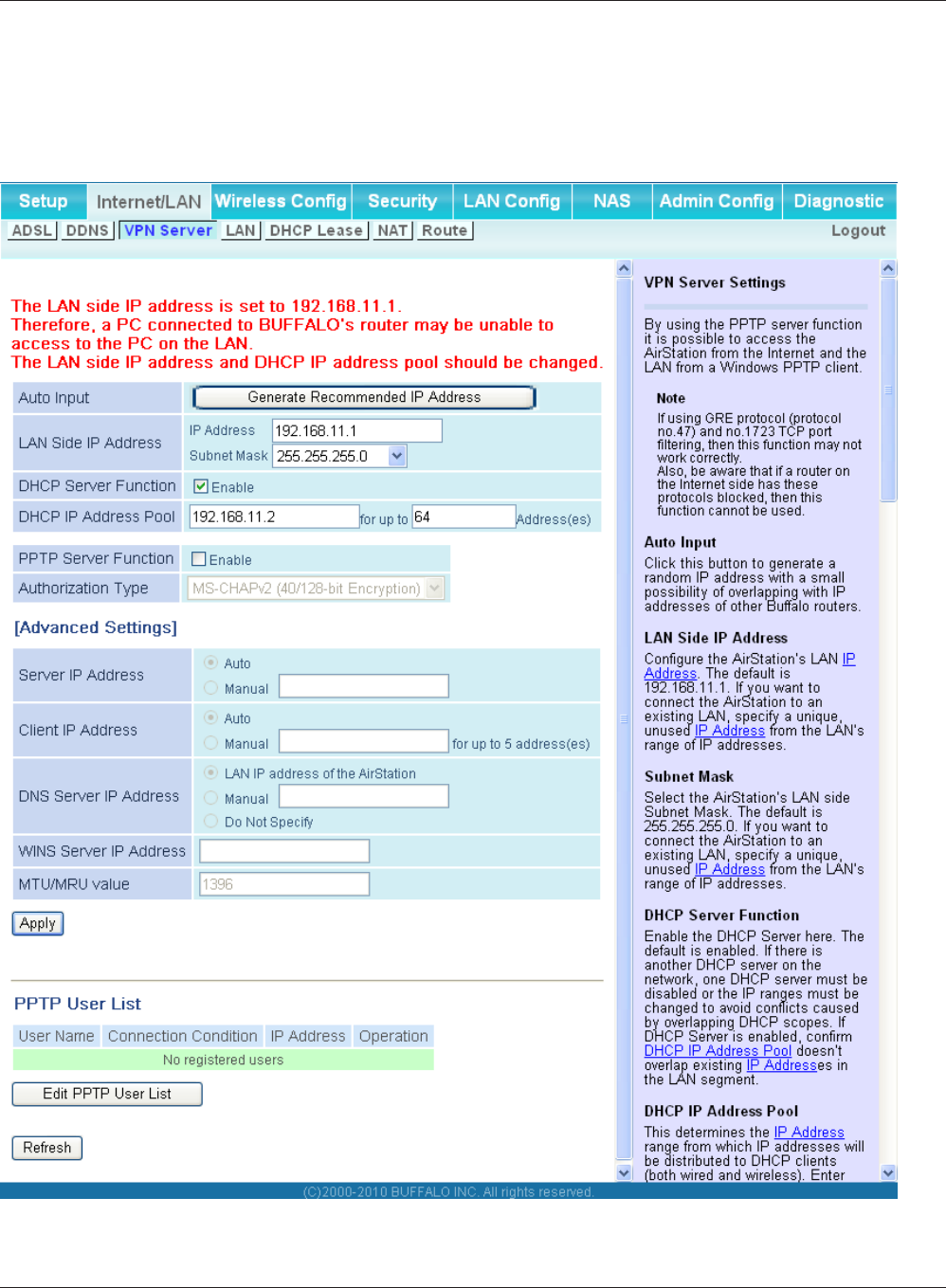
Chapter 4 Conguration
WBMR-HP-G300H User Manual 33
VPN server (Router Mode Only)
Congure the VPN server.
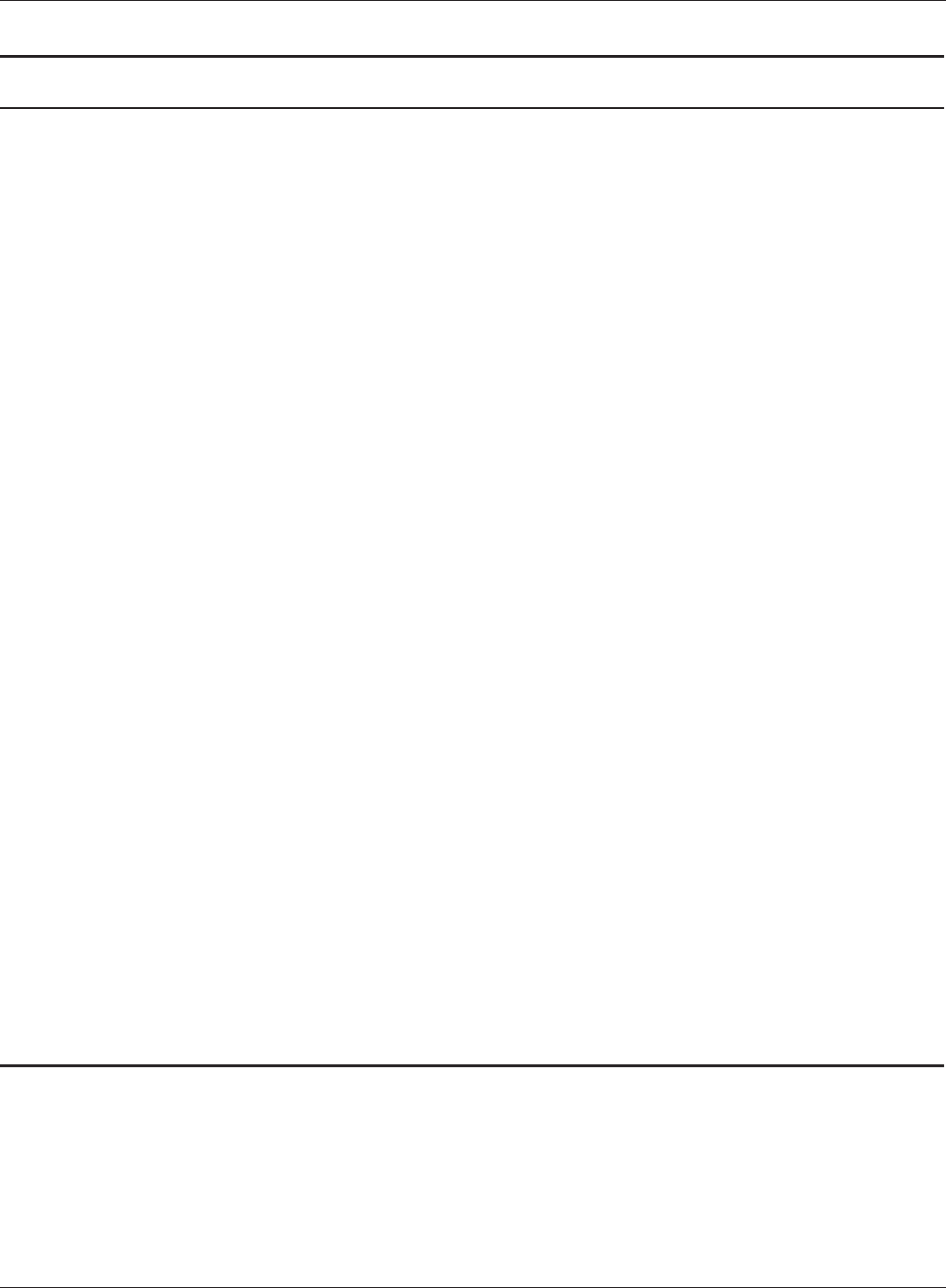
WBMR-HP-G300H User Manual 34
Chapter 4 Conguration
Parameter Meaning
Auto Input Click to generate a random IP address.
LAN Side IP Address Set a LAN side IP address and subnet mask.
DHCP Server Enable or disable the DHCP server, which assigns IP addresses
automatically.
DHCP IP Address Pool Congure the range of IP addresses to be assigned by the DHCP
server and IP addresses to be excluded from that range. Values
from 0-253 may be entered.
PPTP Server Enable to use a PPTP server.
Authorization Type Select the authentication method for PPTP connection.
Server IP Address Select the server IP address.
Client IP Address Select the IP address range.
DNS Server IP Address Set the DNS server IP address for the DHCP server to issue to
clients.
WINS Server IP Address Set the WINS server IP address for the DHCP server to issue to
clients.
[Edit User Information] Click to edit user information.
User Name Enter the user name to connect to the PPTP server. You may enter
up to 16 alphanumerical characters and symbols.
Password Enter the password to connect to the PPTP server. You may enter
up to 16 alphanumerical characters and symbols.
Method of Acquiring IP Address Select the method to be used to assign the IP address is assigned to
the PPTP client.
PPTP User List Displays the PPTP connection user information.
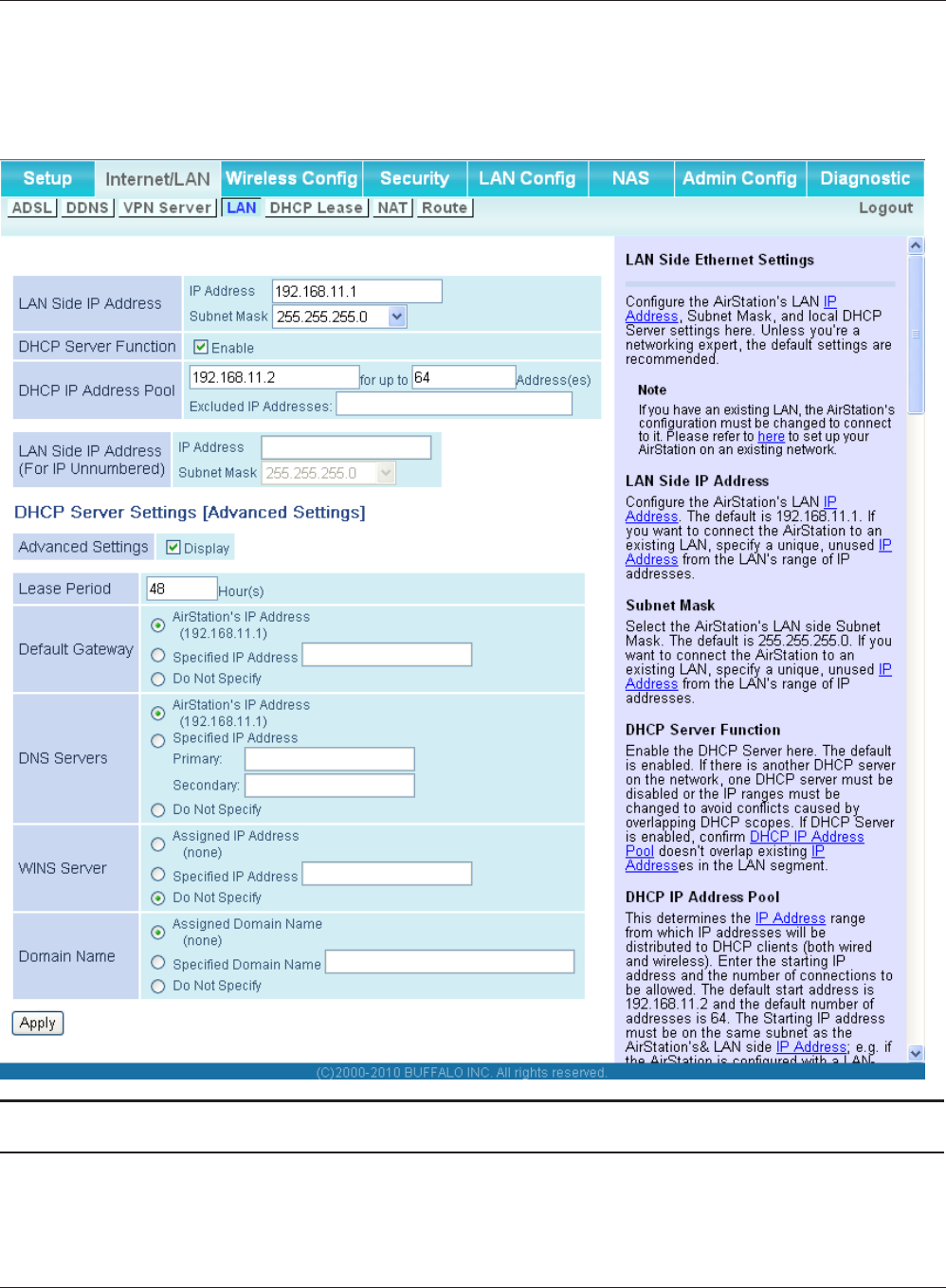
Chapter 4 Conguration
WBMR-HP-G300H User Manual 35
LAN
Congure LAN-side settings.
Parameter Meaning
LAN Side IP Address By default, the LAN side IP address is 192.168.11.1 with subnet
mask 255.255.255.0. You may change it here.
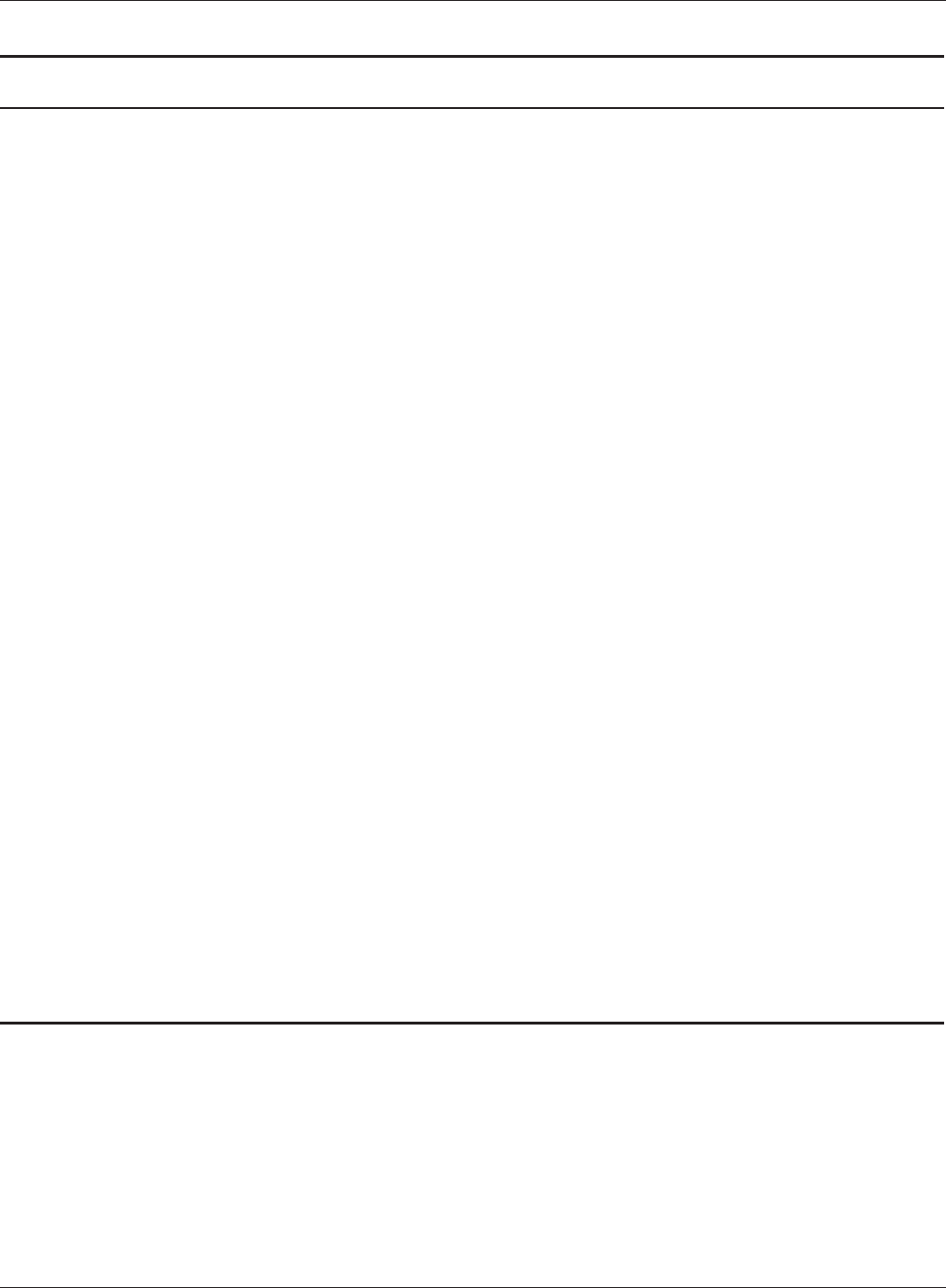
WBMR-HP-G300H User Manual 36
Chapter 4 Conguration
Parameter Meaning
DHCP Server Function Enable or disable the DHCP server, which assigns LAN-side IP
addresses automatically.
DHCP IP Address Pool Congure the range of IP addresses to be assigned by the DHCP
server and IP addresses to be excluded from that range. Values
from 0-253 may be entered.
LAN Side IP Address
(For IP Unnumbered)
Set an IP unnumbered LAN side IP address.
Note: A PC with a normal LAN side IP address and a PC with an IP
Unnumbered IP address cannot communicate each other.
Advanced Settings Check [Display] to display DHCP server advanced settings options.
Lease Period Set the eective period of an IP address assigned by the DHCP
server. Up to 999 hours may be entered.
Default Gateway Set the default gateway IP address for the DHCP server to issue to
clients.
DNS Servers
* Router Mode only
Set the DNS server IP address for the DHCP server to issue to
clients.
WINS Server
* Router Mode only
Set the WINS server IP address for the DHCP server to issue to
clients.
Domain Name
* Router Mode only
Set the domain name for the DHCP server to issue to clients. You
may enter up to 127 alphanumerical characters, hyphens, and
periods.
Default Gateway
* Bridge Mode only
Set the default gateway IP address.
DNS Server Address
* Bridge Mode only
Set the DNS server IP address.
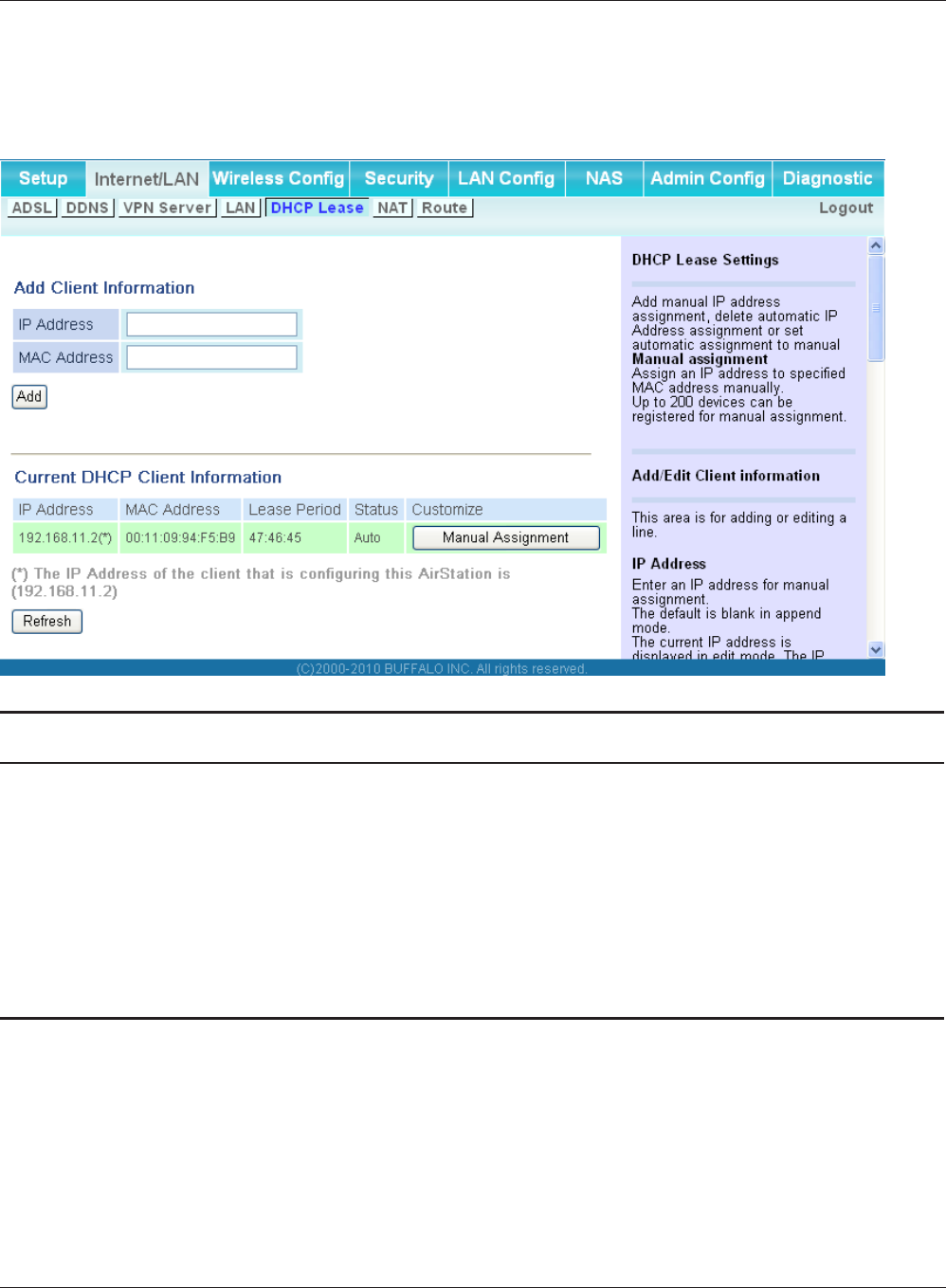
Chapter 4 Conguration
WBMR-HP-G300H User Manual 37
DHCP Lease (Router Mode only)
Congure DHCP Exceptions.
Parameter Meaning
IP Address Enter an IP address to lease manually. The IP address should be
from the same subnet as the DHCP scope, but not be within the
range that DHCP is assigning to other devices.
MAC Address Enter the MAC address which identies the client.
Current DHCP Client Information Displays information for current leases. An IP address which is
leased automatically can be changed to be leased manually by
clicking [Manual Assignment].
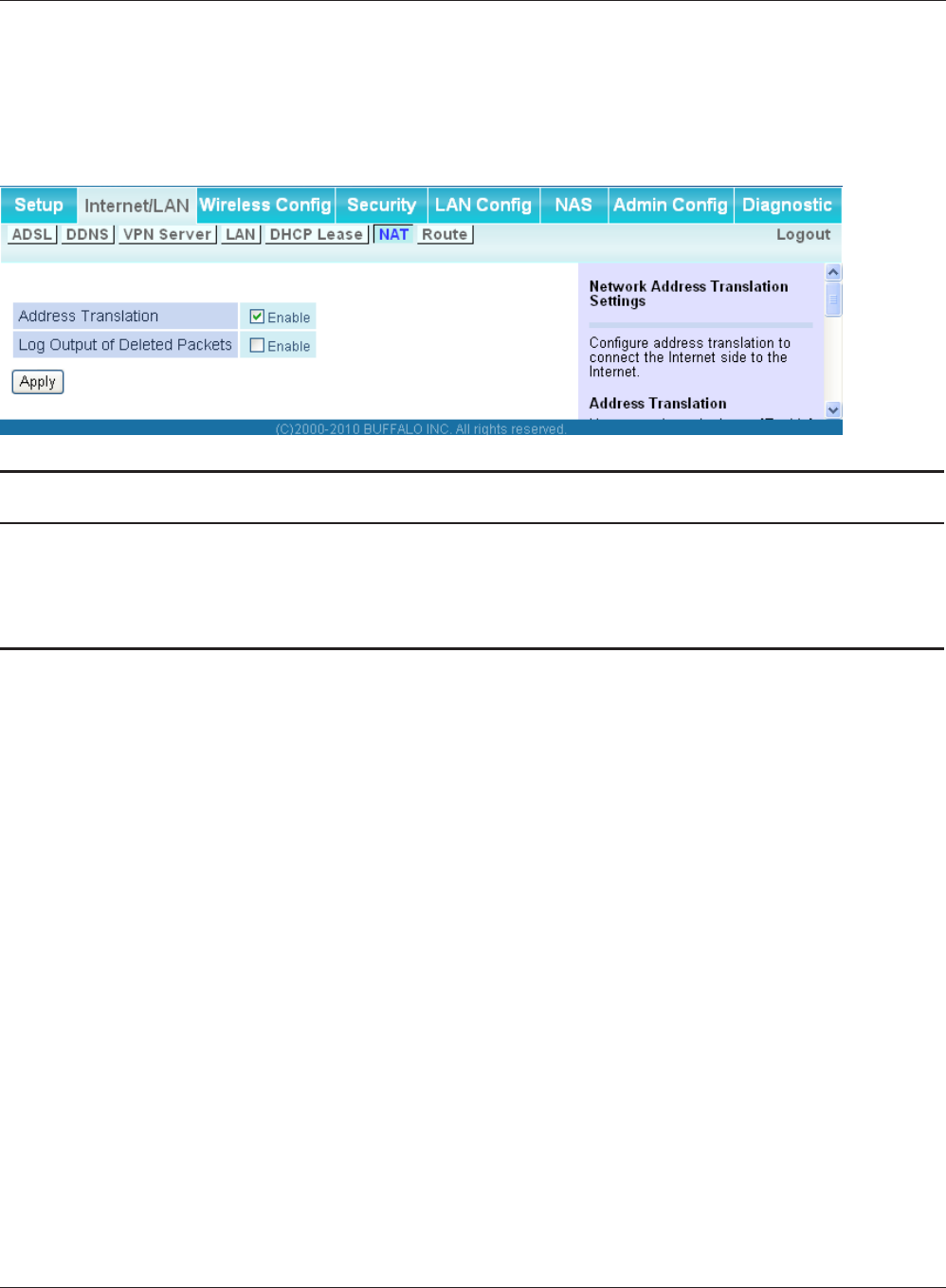
WBMR-HP-G300H User Manual 38
Chapter 4 Conguration
NAT (Router Mode only)
Congure network address translation settings. This enables LAN-side devices to communicate with
the Internet.
Parameter Meaning
Address Translation Enable to use Network Address Translation.
Log Output of Deleted Packets Enable to log deleted packets (such as errors) during address
translation.
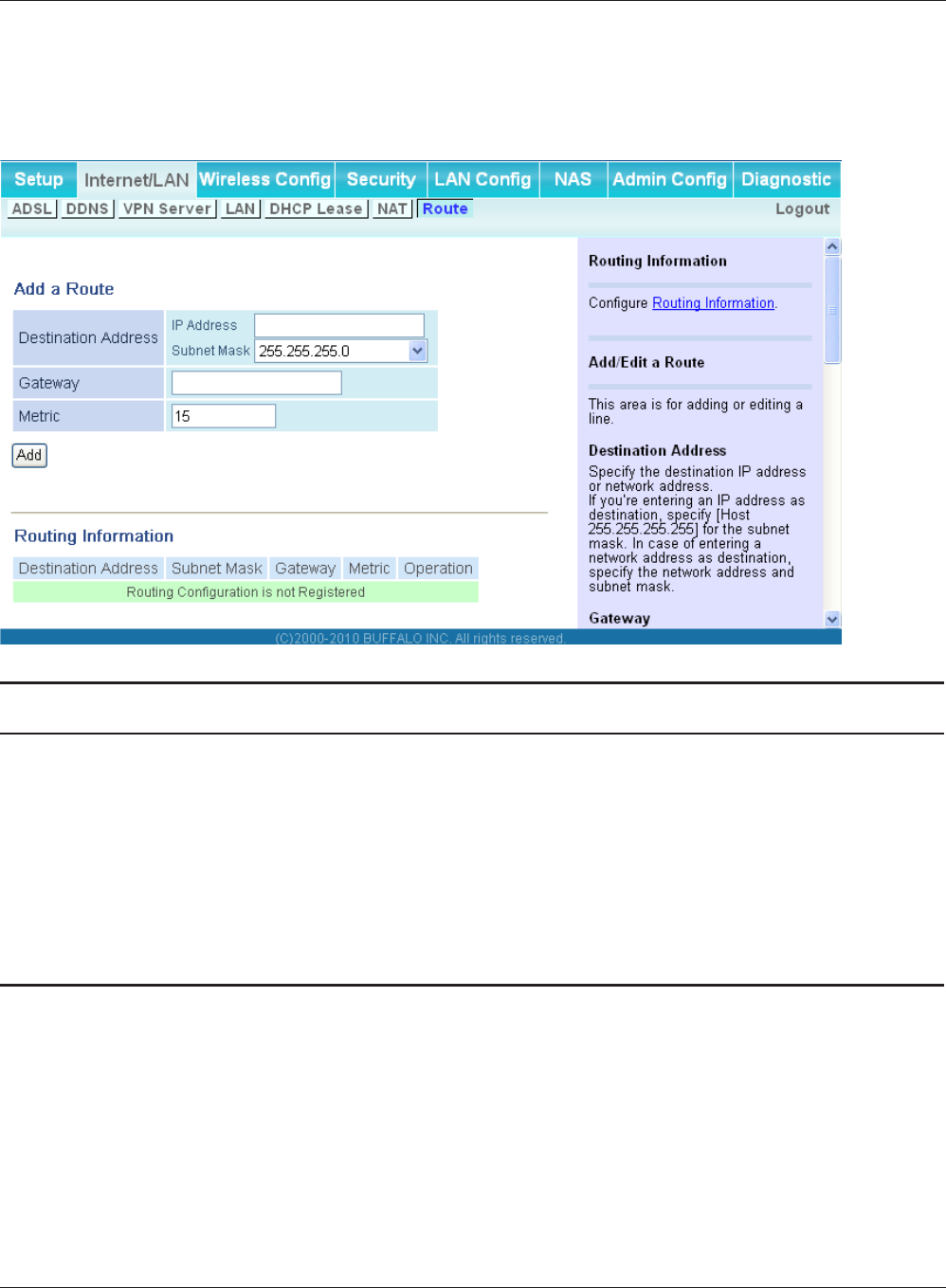
Chapter 4 Conguration
WBMR-HP-G300H User Manual 39
Route
Congure the AirStation’s IP communication route.
Parameter Meaning
Destination Address Adds a destination IP address and subnet mask to a routing table.
Gateway Adds a gateway address to a routing table.
Metric The metric is the maximum number of router hops a packet may
take on the way to its destination address. Values between 1 and 15
may be entered. The default value is 15.
Routing Information Manual entries will appear here after being added.
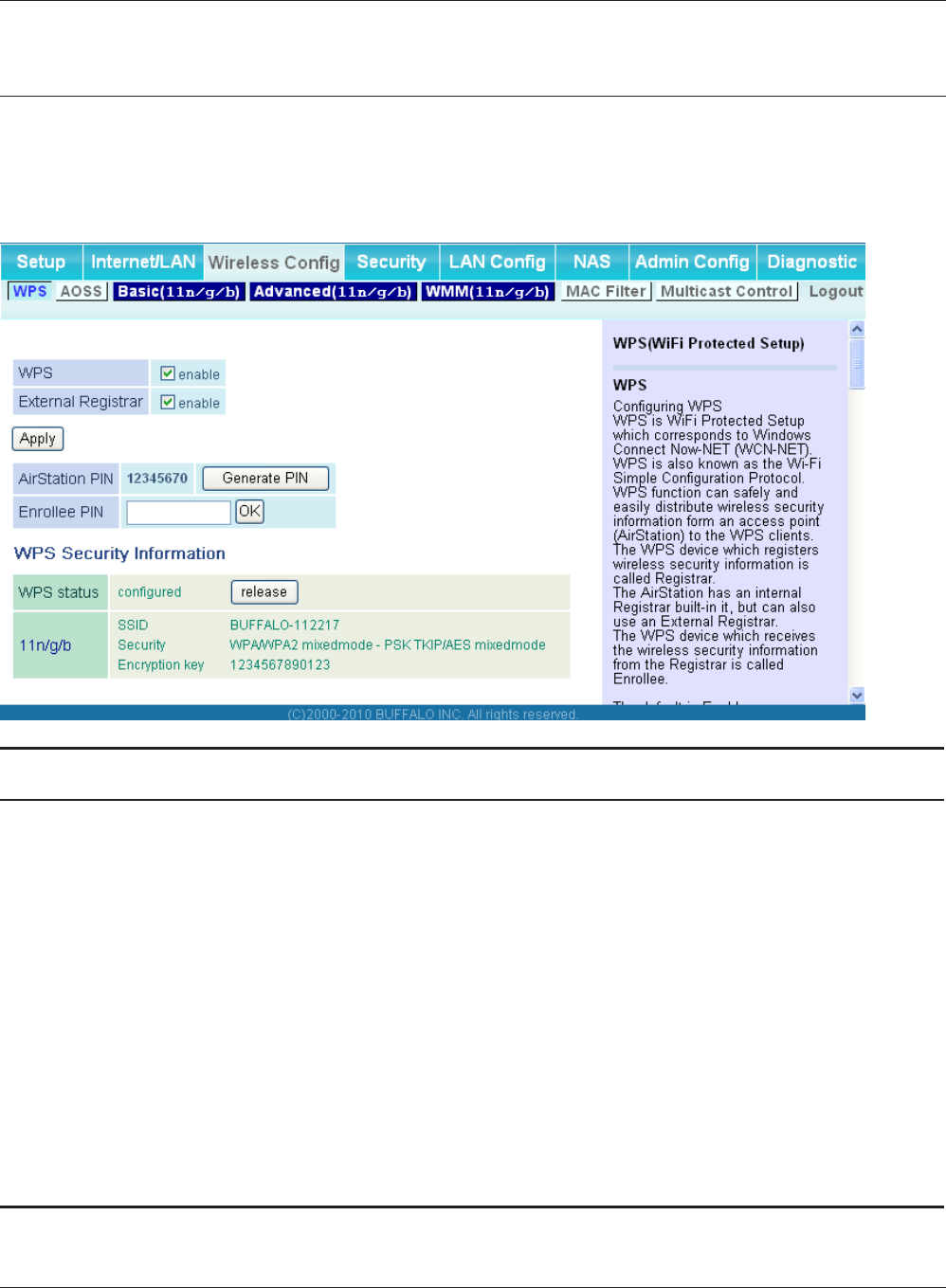
WBMR-HP-G300H User Manual 40
Chapter 4 Conguration
Wireless Cong
WPS
WPS Status and Settings.
Parameter Meaning
WPS Enable to use WPS automatic conguration.
External Registrar Enable to accept the external congure requests from other WPS
devices.
Note: External congure requests will not be accepted if AOSS is in use.
AirStation PIN Displays the PIN code of the AirStation. Clicking [Generate PIN]
will generate a new PIN code. This code can be entered into other
wireless devices that support WPS.
Enrollee PIN Enter the PIN code for the other wireless device and click [OK].
WPS status Displays [congured] if all available wireless bands are
congured. Displays [uncongured] if at least one wireless band is
uncongured.
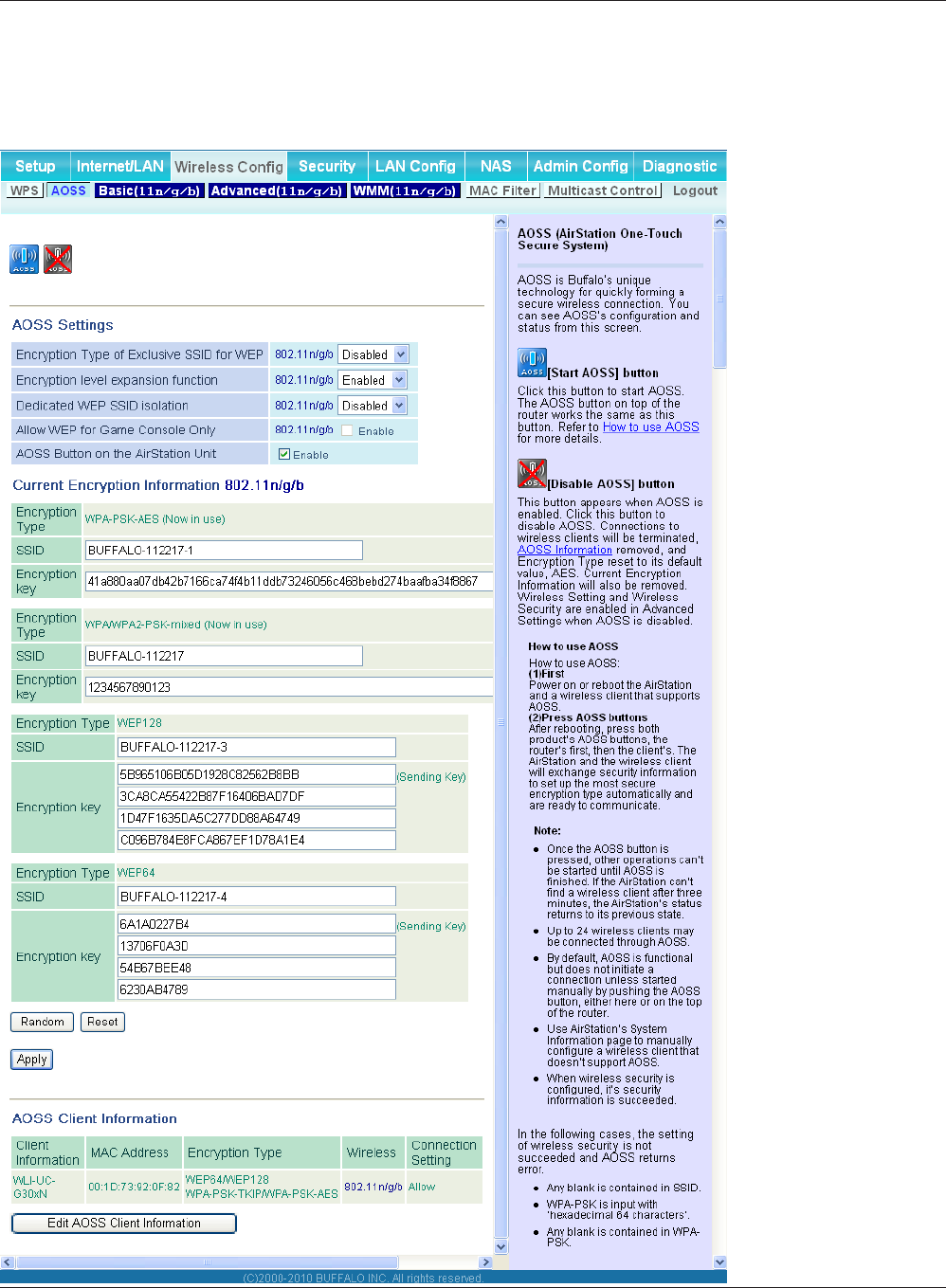
Chapter 4 Conguration
WBMR-HP-G300H User Manual 41
AOSS
AOSS Status and Settings.
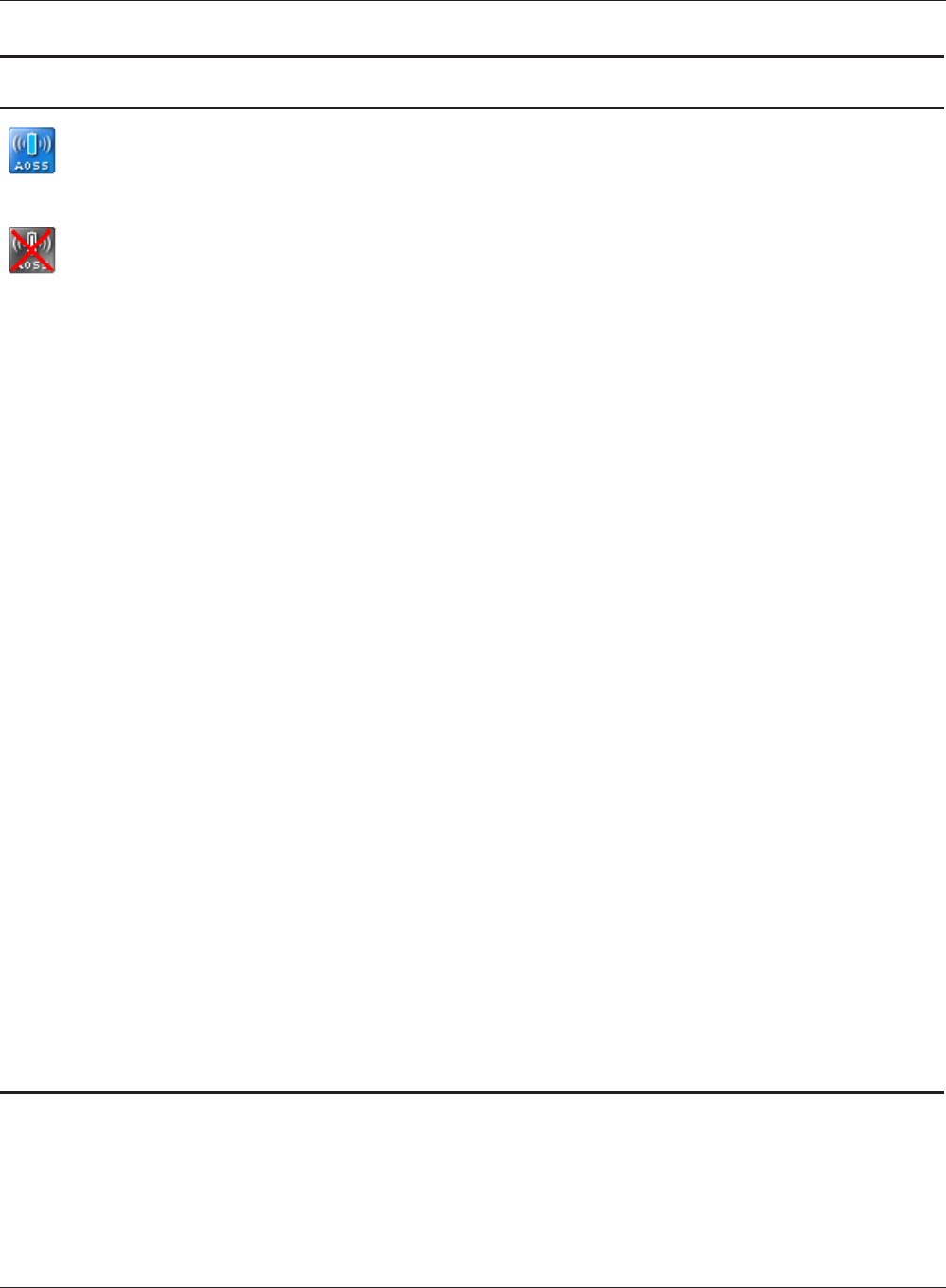
WBMR-HP-G300H User Manual 42
Chapter 4 Conguration
Parameter Meaning
Initiates AOSS automatic wireless conguration. Click this, then
press or click the AOSS button on your AOSS-compatible wireless
client. Repeat for additional AOSS clients.
Click this button to disconnect AOSS connections.
Note: If AOSS connections are disconnected, the SSID and encryption keys
will be restored to their most recent settings before using AOSS.
Encryption Type of Exclusive SSID for
WEP
You may allow a separate SSID specically for WEP connections. If
[disabled] is selected, then clients will not be able to connect with
WEP.
Encryption level expansion function Expands security method from TKIP to WPA/WPA2-PSK-mixed
mode.
Dedicated WEP SSID isolation Set a separate SSID and network segment specically for WEP
connections. Devices connected with WEP will not be able
to communicate with devices connected using AES/TKIP. All
connected devices will be able to communicate with the internet.
Allow WEP for Game Console Only When enabled, the AirStation allows wireless devices to connect
with 64 or 128 bit WEP.
AOSS Button on the AirStation Unit Uncheck to disable the physical AOSS button on the AirStation.
Current Encryption Information
* AOSS Connection only
Displays the encryption type, SSID, an encryption key congured
by AOSS.
[Random] Click to enter random values for SSID, encryption key, and other
settings.
[KEY base] Click to return the SSID, encryption key, and other wirelesss settings
to the values on the case sticker.
[Reset] Click to return the SSID, encryption key, and other wireless settings
to their previous values.
AOSS Client Information*
* AOSS Connection only
Displays AOSS clients connected to the AirStation and information
of the devices which are wirelessly communicated.
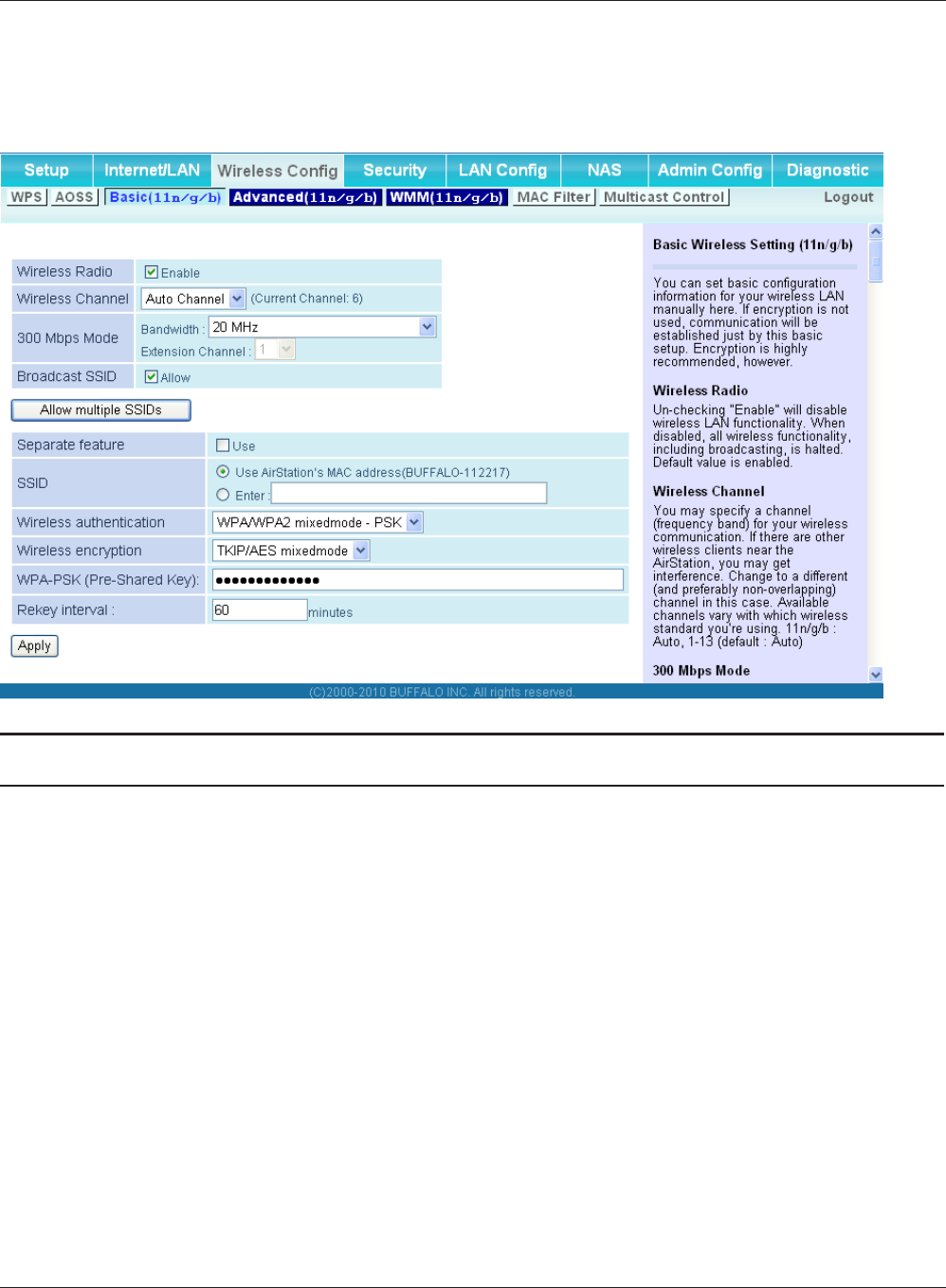
Chapter 4 Conguration
WBMR-HP-G300H User Manual 43
Basic
The screen to congure a basic wireless settings.
Parameter Meaning
Wireless Radio Determines whether to allow wireless communication. If this is
unchecked, then no wireless connections will be allowed.
Wireless Channel Sets a channel (a range of frequencies) used for wireless
connections. With Auto Channel selected, the AirStation will
automatically use the best available channel.
300Mbps Mode 300 Mbps mode uses twice the normal frequency range, 40
MHz instead of 20 MHz. In uncongested areas this can increase
performance. To use 300 Mbps mode, set the Bandwidth to 40 MHz
and choose an Extension Channel.
Note: If using Auto Channel for the wireless channel, then the Extension
Channel is set automatically.
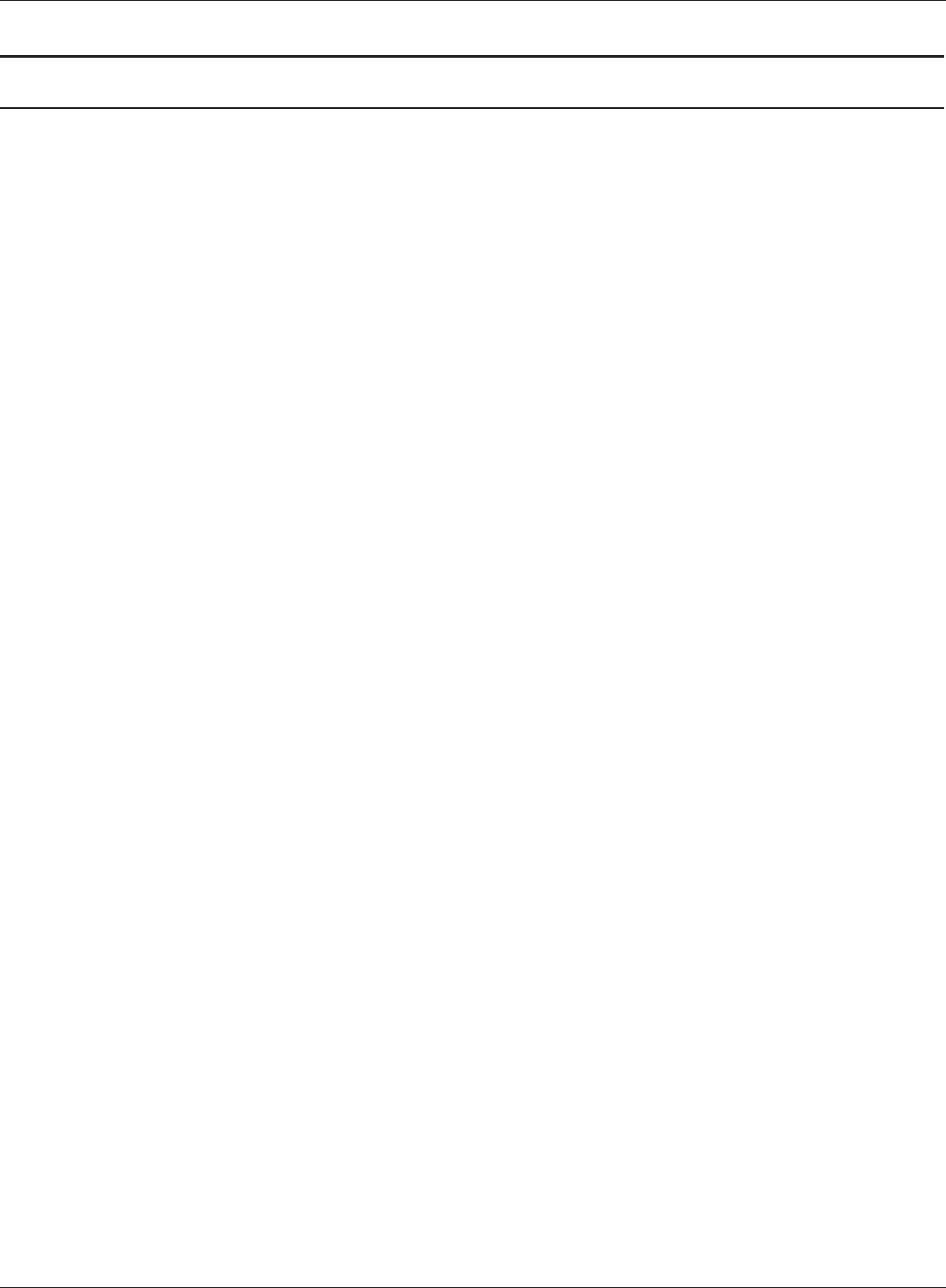
WBMR-HP-G300H User Manual 44
Chapter 4 Conguration
Parameter Meaning
Broadcast SSID If [Allow] is checked, then the AirStation will respond to SSID
searches from wireless devices by broadcasting its SSID. If [Allow] is
unchecked, then the AirStation ignores SSID searches from wireless
devices.
[Allow multiple SSIDs]
[Use Single SSID]
Clicking [Allow multiple SSIDs] will enable Multi Security, allowing
the use of multiple SSIDs, each with dierent wireless security
settings. Clicking [Use Single SSID] will disable the Multi Security
function. The AirStation will then allow one SSID and one type of
wireless security.
Note: When using Multi Security, you need to enable at least one of the
following: SSID1, SSID2, or SSID3.
SSID1 Multi Security SSID1 can use WPA-PSK-TKIP or WPA/WPA2-Mixed for
wireless security.
SSID2 Multi Security SSID2 can use WPA-PSK-AES for wireless security.
SSID3 Multi Security SSID3 can use WEP for wireless security.
Separate feature When [Separate] is enabled, wireless devices connected to the
AirStation can communicate only with the Internet side, not with
each other.
SSID Set SSID using 1-32 alphanumeric characters.
Wireless authentication Species an authentication method used when connecting to a
wireless device.
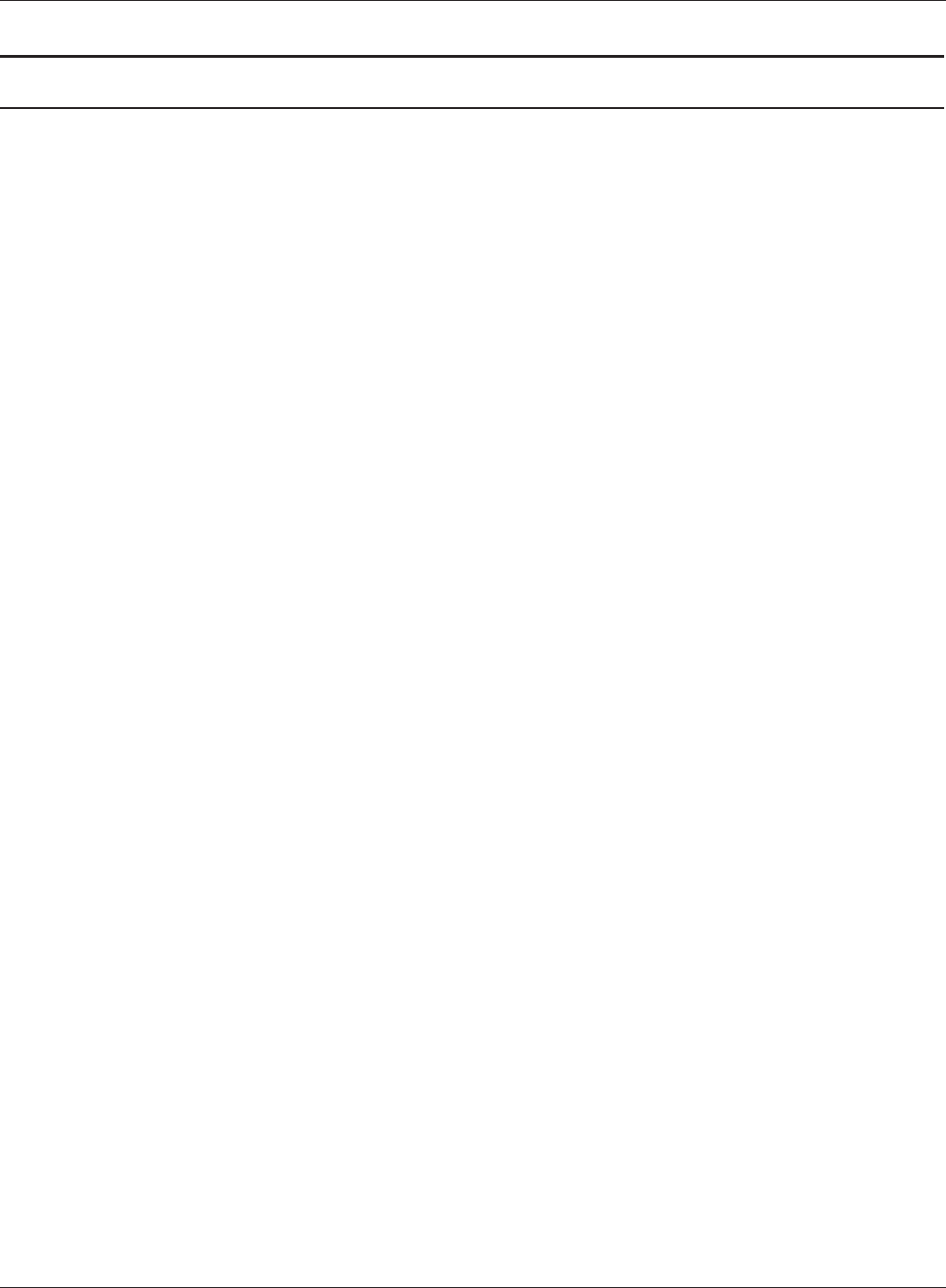
Chapter 4 Conguration
WBMR-HP-G300H User Manual 45
Parameter Meaning
Wireless encryption You may use any of the following types of encryption:
No encryption
Data is transmitted without encryption. Avoid this option since
any communication may be intercepted.
[No encryption] can be selected only when [No authentication] is
selected for Wireless authentication.
WEP
WEP is a common encryption method supported by most
devices. Use an encryption key to communicate with a wireless
device.
WEP can only be selected when [No authentication] is selected
for Wireless authentication.
TKIP
TKIP is an encryption method which is more secure than WEP, but
slower. Use an pre-shared-key to communicate with a wireless
device.
TKIP can be selected only when WPA-PSK or WPA2-PSK is selected
for Wireless authentication.
AES
AES is more secure than TKIP, and faster. Use a pre-shared-key to
communicate with a wireless device.
AES can be selected only when WPA-PSK or WPA2-PSK is selected
for Wireless authentication.
TKIP/AES mixed mode
TKIP/AES mixed mode allows both TKIP and AES authentication
and communication.
TKIP/AES mixed mode can be selected only when WPA/WPA2
mixed mode - PSK is selected for Wireless authentication.
WPA-PSK (Pre-Shared Key) A pre-shared key or passphrase is the [password] for your wireless
connections. There are two dierent formats for a pre-shared key.
Use 8 to 63 alphanumeric characters (case-sensitive) for a [character]
(ASCII) passphrase, or use 64 digits using 0 to 9 and a to f (not case-
sensitive) for a [hexadecimal] passphrase..
Rekey interval Set the update interval for the encryption key between 0 and 1440
(minutes).
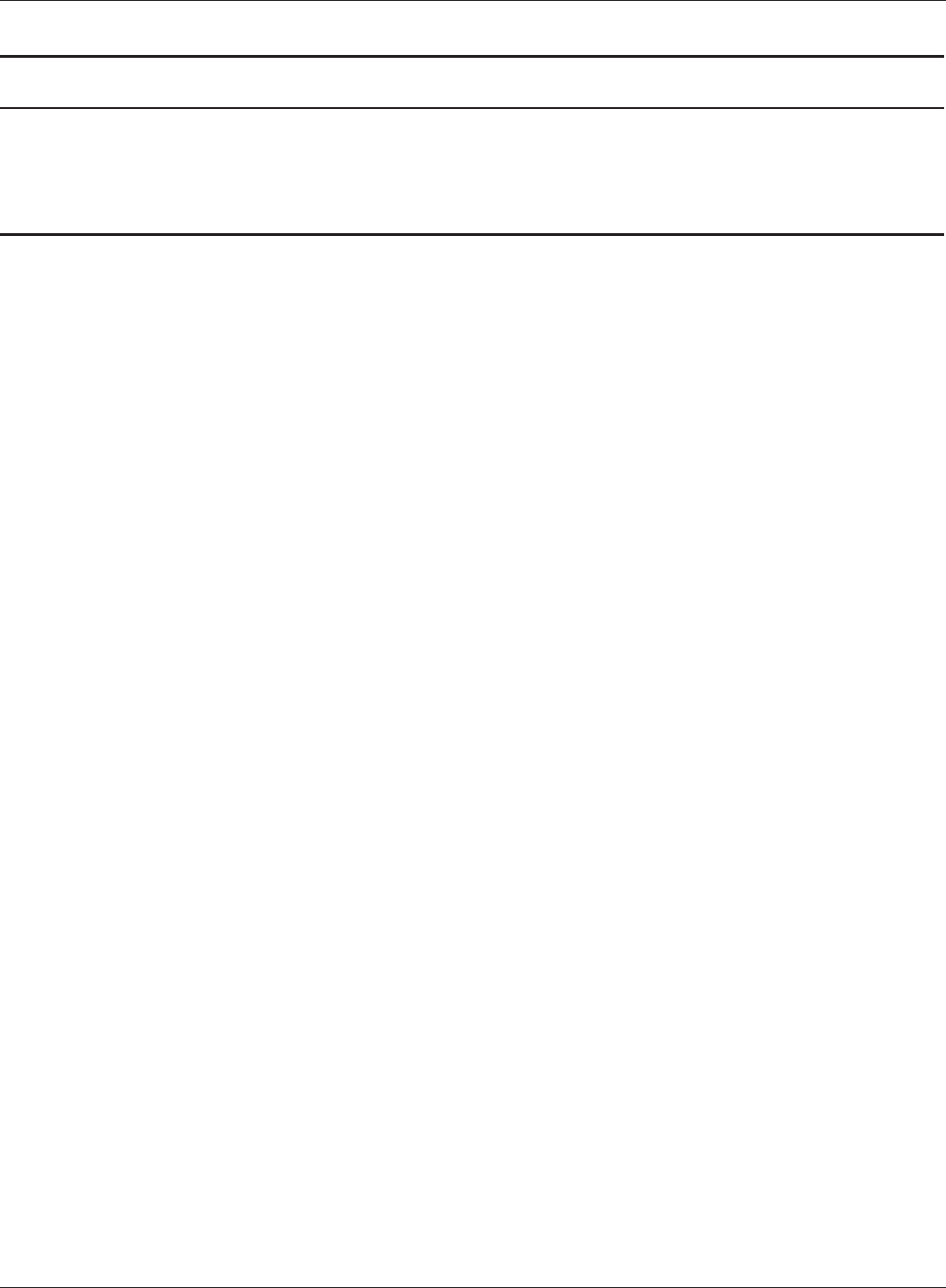
WBMR-HP-G300H User Manual 46
Chapter 4 Conguration
Parameter Meaning
Set up WEP encryption key A WEP encryption key (passphrase) may have any of four dierent
formats. A [character] (ASCII) passphrase may use either 5 or 13
alphanumeric characters (case-sensitive). A [hexadecimal] passphrase
may use either 10 or 26 digits using 0 to 9 and a to f (not case-sensitive).
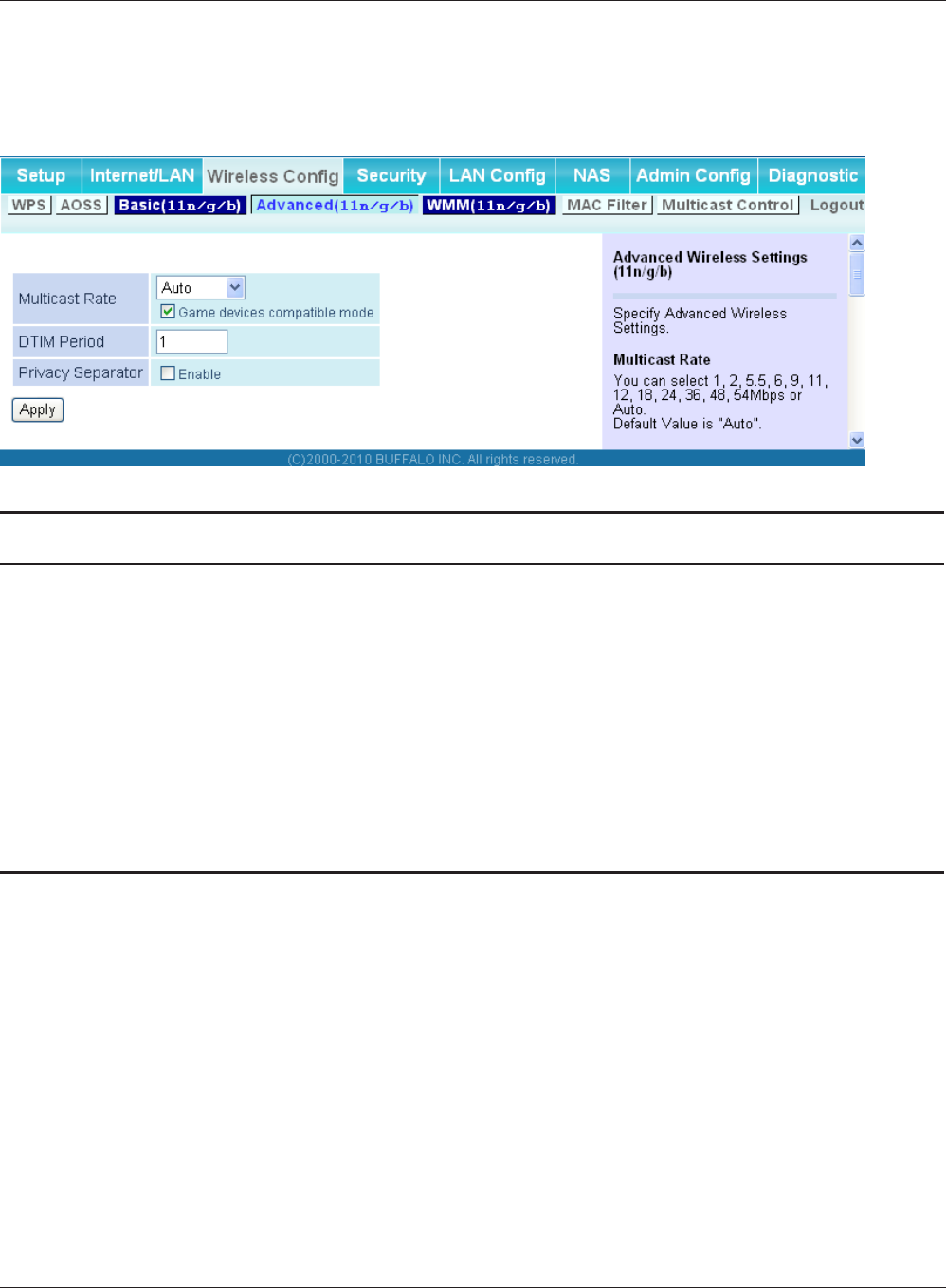
Chapter 4 Conguration
WBMR-HP-G300H User Manual 47
Advanced
Congure advanced wireless settings.
Parameter Meaning
Multicast Rate Set the communication speed of multi-cast packets.
DTIM Period Set the beacon responding interval (1 -255) for which the AirStation
responds to a wireless device. This setting is eective only when
power management is enabled for the wireless device.
Privacy Separator If enabled, the Privacy Separator blocks communication between
wireless devices connected to the AirStation. Wireless devices will
be able to connect to the Internet but not with each other. Devices
that are connected to the AirStation with wired connections will
still be able to connect to wireless devices normally.
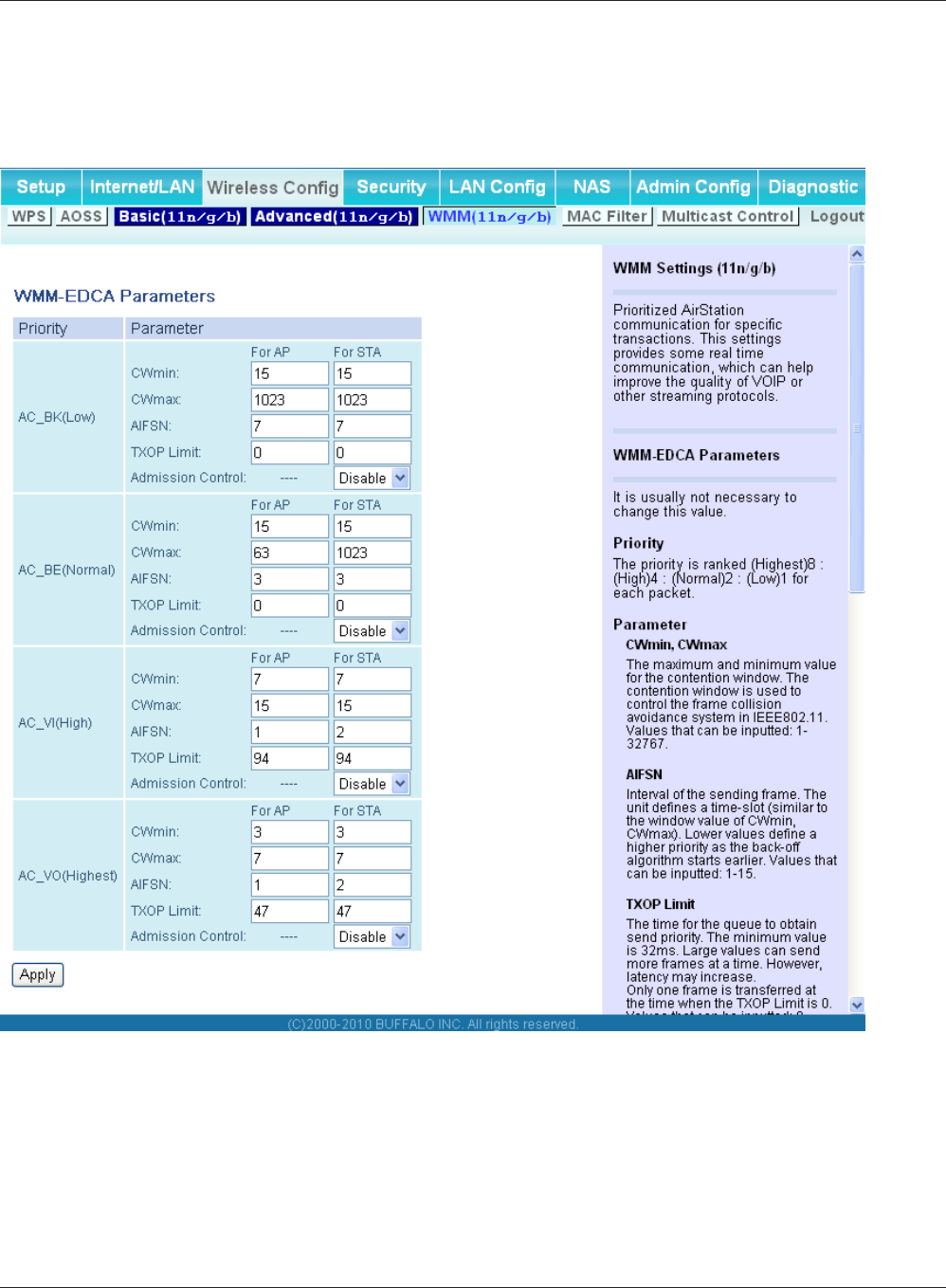
WBMR-HP-G300H User Manual 48
Chapter 4 Conguration
WMM
Set priorities for specic communications.
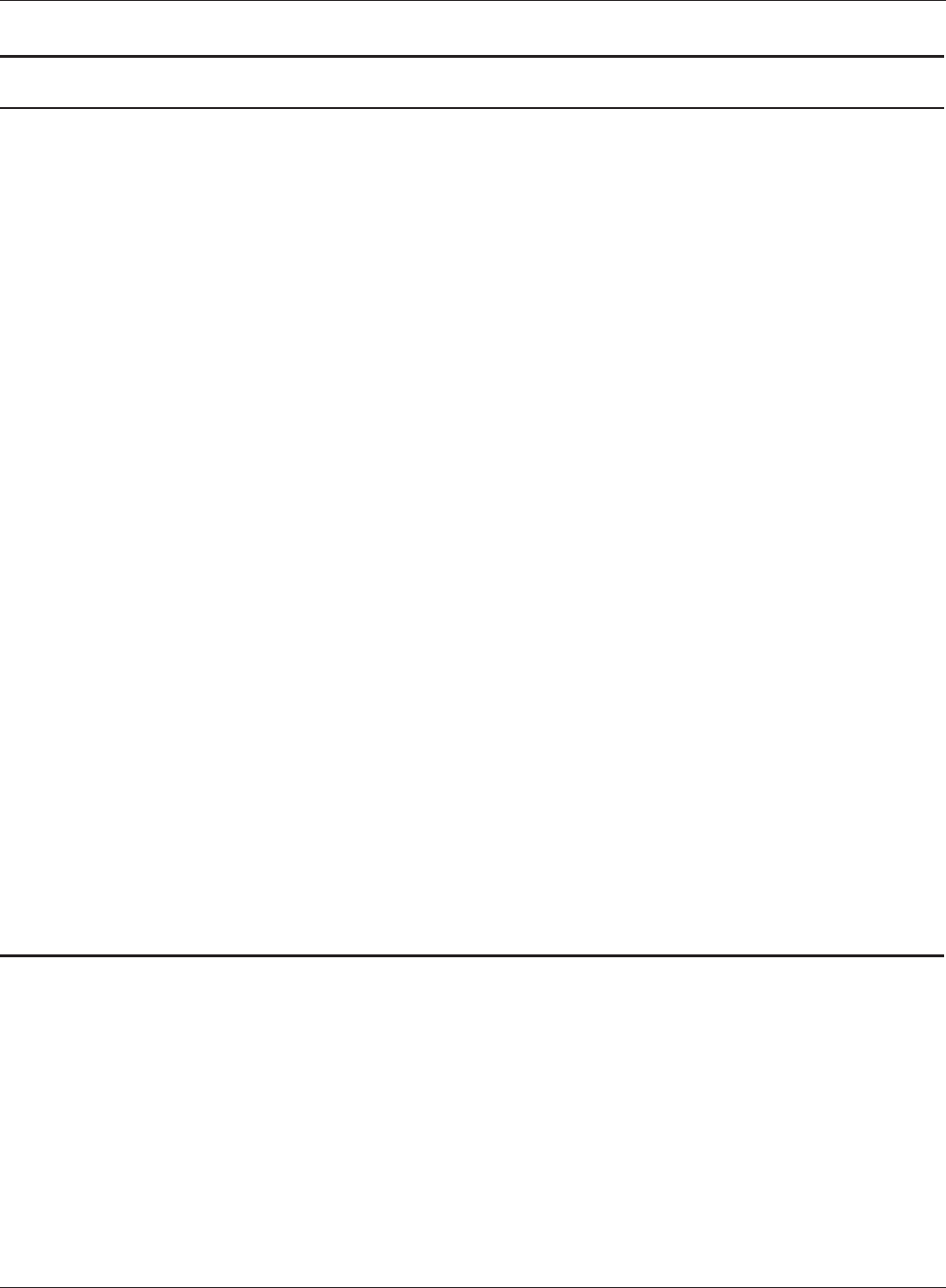
Chapter 4 Conguration
WBMR-HP-G300H User Manual 49
Parameter Meaning
WMM-EDCA Parameters You don't usually need to change these settings. Using the default
settings is recommended.
Priority
The following priorities may be applied to individual
transmission packets: (Highest) 8, (High) 4, (Normal) 2, and
(Low) 1. From the queue, these packets are processed in order of
priority.
CWmin, CWmax
The maximum and minimum value of the contention window.
The contention window is used in the frame collision avoidance
structure performed in IEEE802.11, and generally, the smaller the
value in the window, the higher the probability that the queue
obtains the right to send.
AIFSN
The interval to send frames. The unit of the AIFSN is a slot, just as
the window dened by CWmin and CWmax is. The smaller the
interval of sending frames, the faster the algorithm can restart.
As a result, the priority of the queue is higher.
TXOP Limit
The period of time that the queue can use after obtaining the
right to send. The unit is 32 ms. The longer this time, the more
frames can be sent per right to send. However, the queue may
interfere with other packet transmissions. If TXOP Limit is set to 0
(zero), only one frame can be sent per right to send.
Admission Control
Restricts new frames from interfering with a previous queue. New
packets are prioritized lower until a queue of them is collected. As
the new queue accumulates more packets, its priority increases.
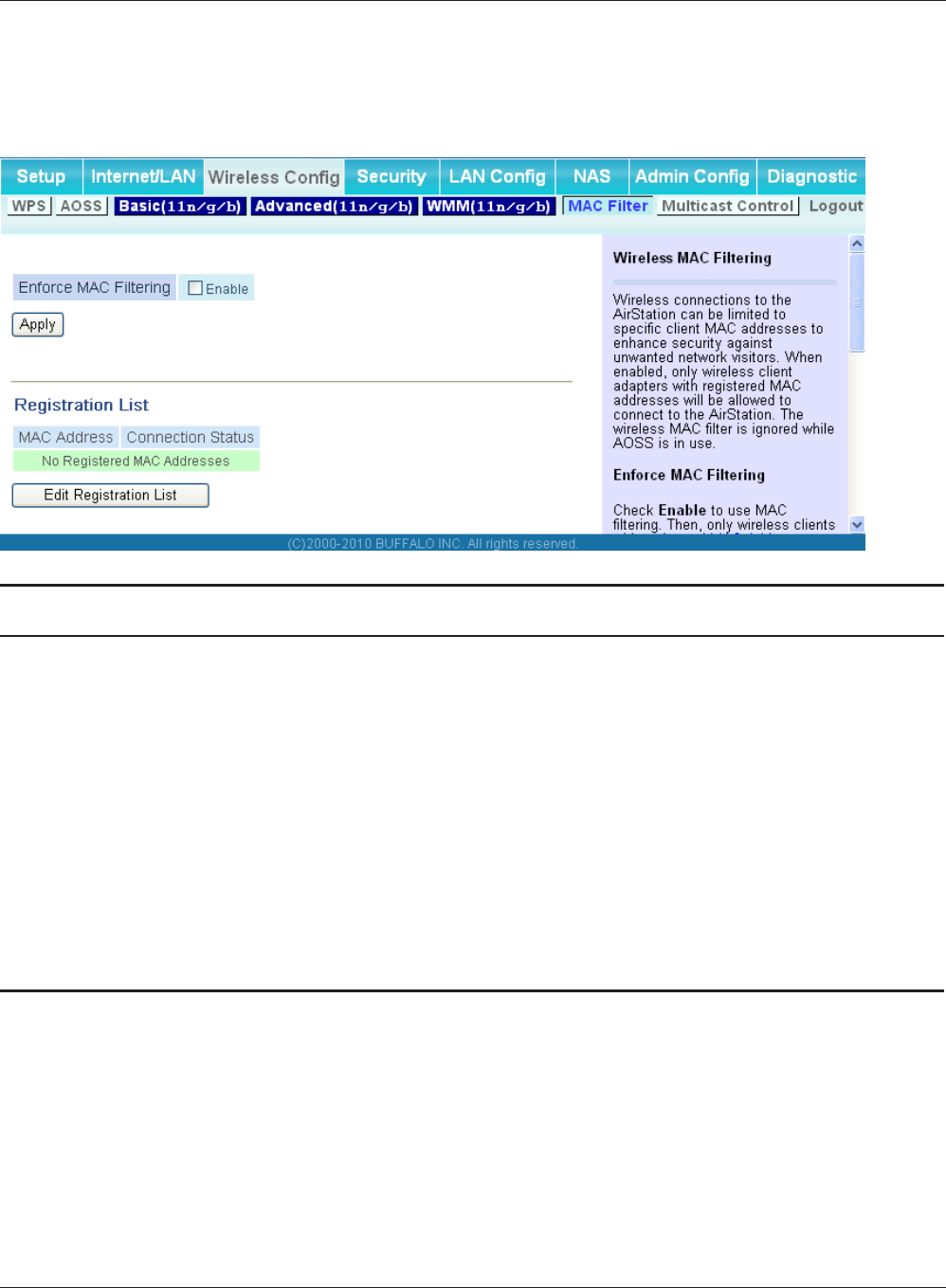
WBMR-HP-G300H User Manual 50
Chapter 4 Conguration
MAC Filter
Restrict access to specic wireless devices.
Parameter Meaning
Enforce MAC Filtering Enable to restrict wireless connections to devices with registered
MAC addresses.
Registration List Displays the MAC addresses of registered devices which are
permitted to connect wirelessly.
[Edit Registration List] Click to add a wireless device to the list of permitted devices.
MAC Addresses to be Registered Enter a MAC address of a wireless device to permit to connect to
the AirStation. Click [Register] to add that MAC address to the list.
List of all clients that are associated
with this AirStation
Display the list of all MAC addresses of wireless devices connected
to the AirStation.
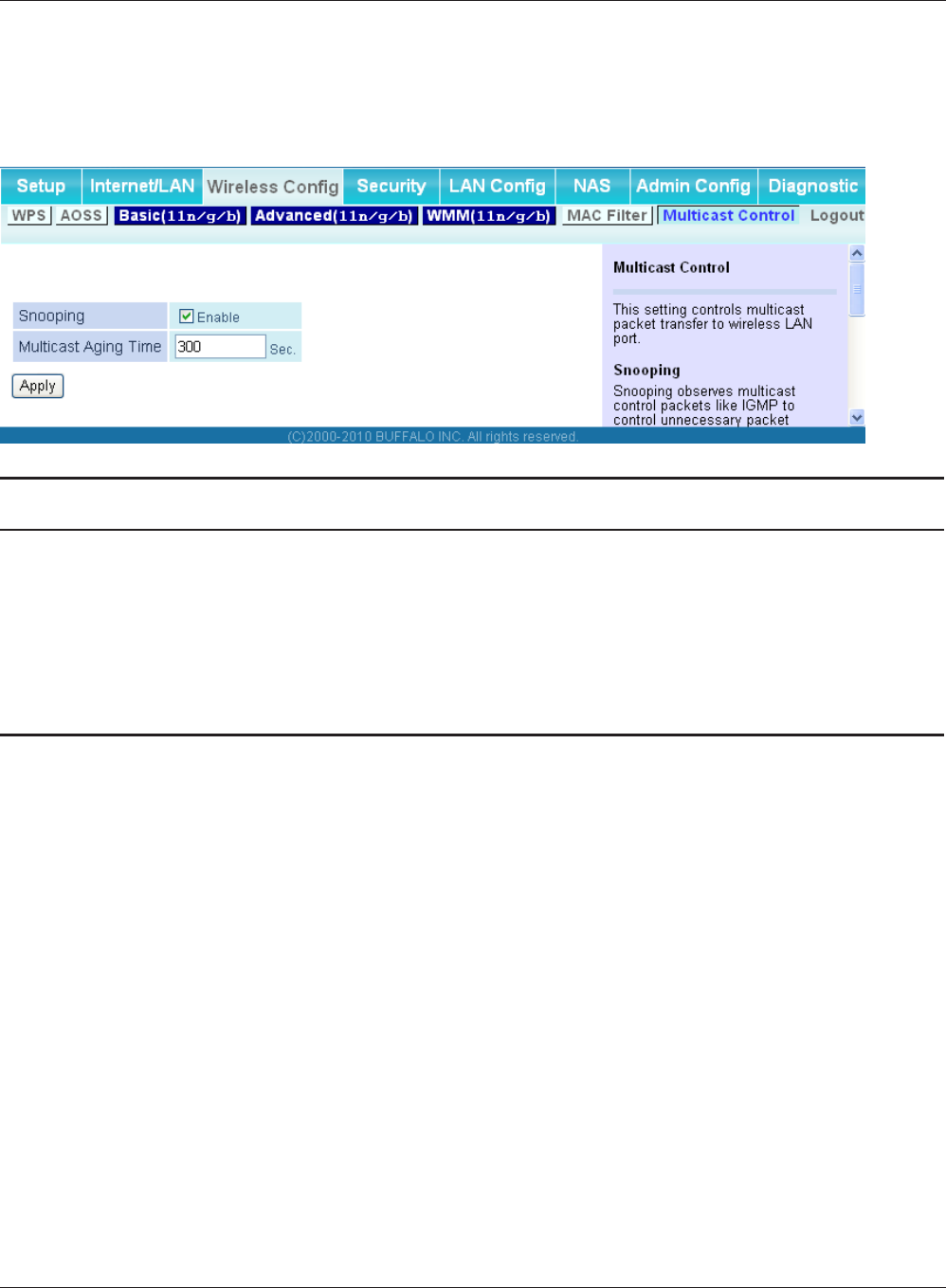
Chapter 4 Conguration
WBMR-HP-G300H User Manual 51
Multicast Control
Congure restrictions on unnecessary multicast packets sent to the wireless LAN port.
Parameter Meaning
Snooping If enabled, snooping supervises multicast administrative packets
such as IGMP and restricts unnecessary multicast transfers to wired
or wireless ports.
Multicast Aging Time Set the time to hold the data from multicast snooping in the range
of 1 to 3600 (seconds). Enter a value bigger than the IGMP/MLD
query interval.
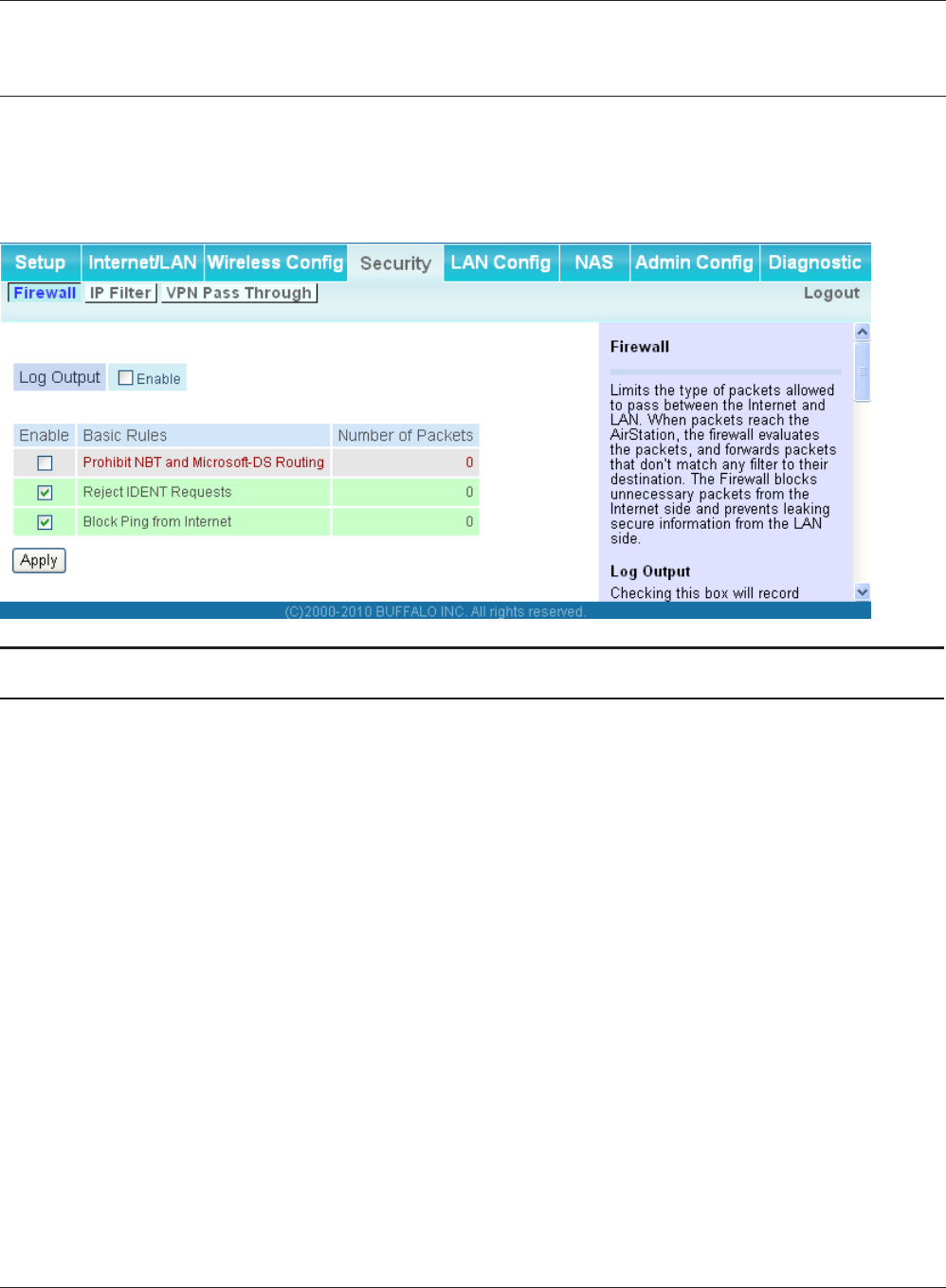
WBMR-HP-G300H User Manual 52
Chapter 4 Conguration
Security (Router Mode only)
Firewall (Router Mode only)
Congure the AirStation’s rewall.
Parameter Meaning
Log Output Enable to output a log of rewall activity.
Basic Rules Enable to use any of the quick lters. Precongured quick lters
include:
Prohibit NBT and Microsoft-DS Routing
When this is enabled, you cannot use the Microsoft network
feature from the Internet side to the LAN side and from the LAN
side to the Internet.
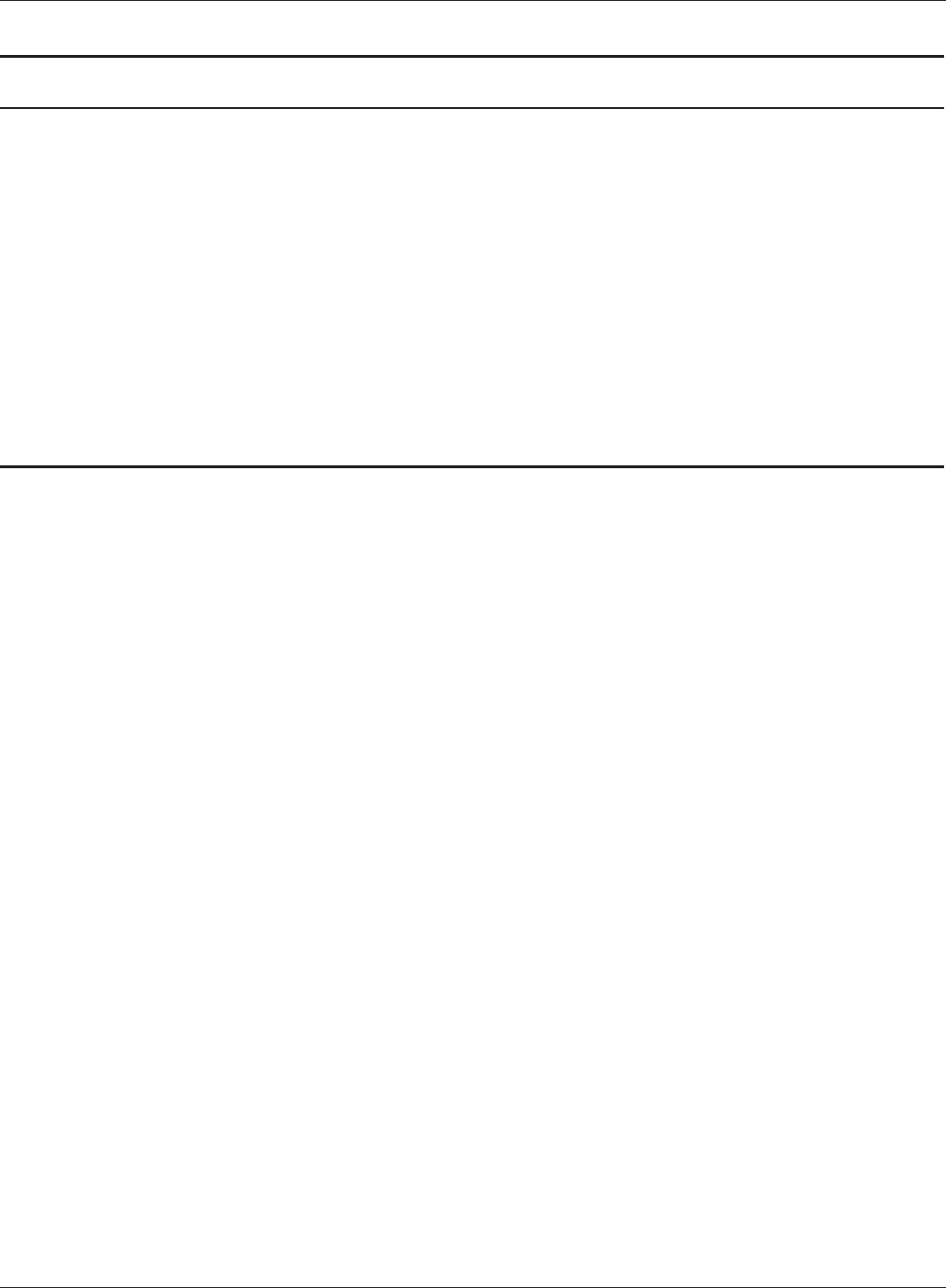
Chapter 4 Conguration
WBMR-HP-G300H User Manual 53
Parameter Meaning
Reject IDENT Requests
Enabling this option will answer IDENT requests from the Internet
side with corresponding rejection packets. Enable this option if
you experienced slower transfer speed for network application
such as sending mail, using ftp or displaying on browser. If
you have congured transfer of IDENT requests to the LAN
side computer in the address translation settings (DMZ or TCP
port:113), then that setting has higher priority, and overrides this
setting.
Block Ping from Internet
If this is enabled, the AirStation will not respond to pings from the
Internet side.
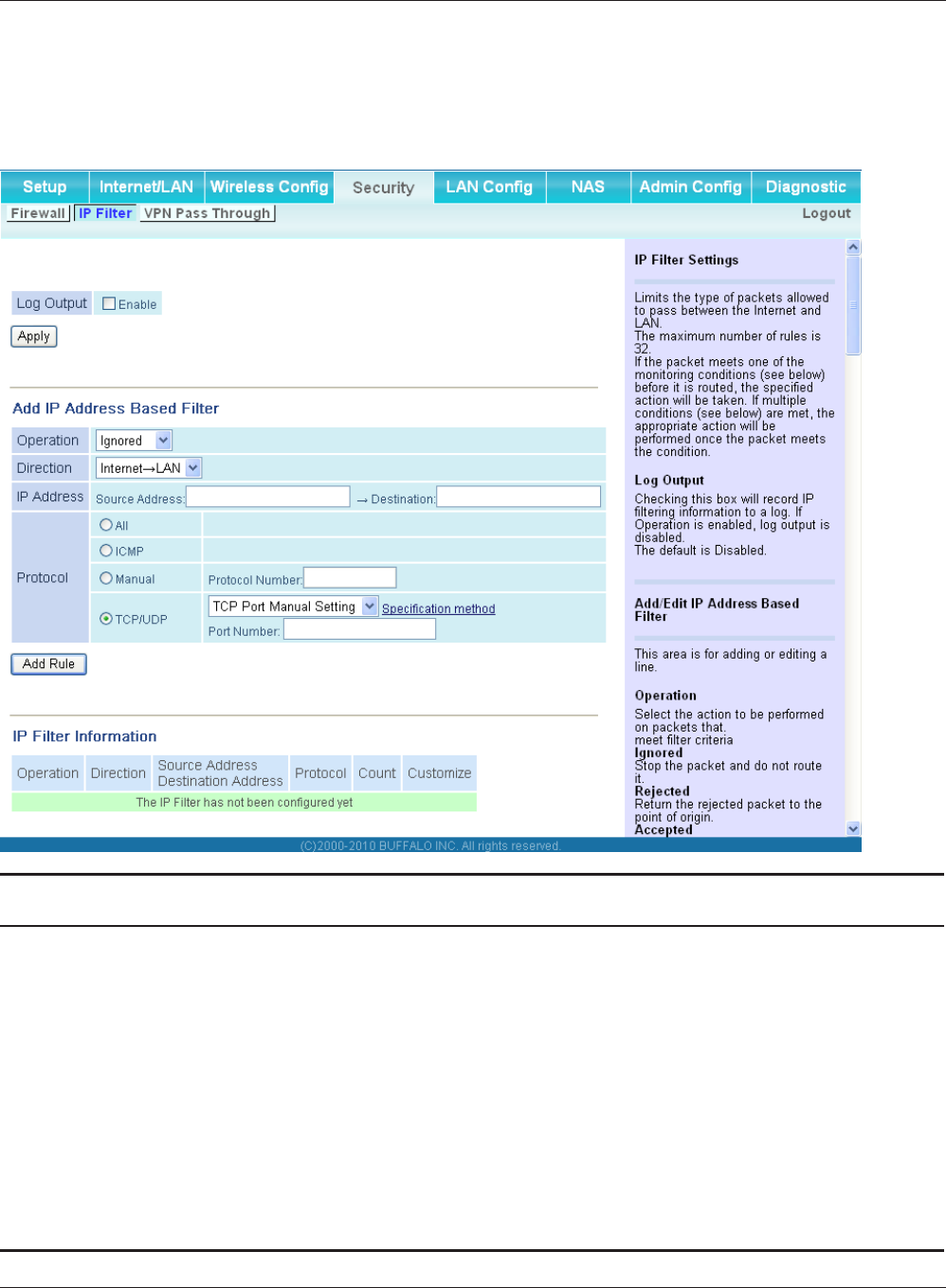
WBMR-HP-G300H User Manual 54
Chapter 4 Conguration
IP Filter (Router Mode only)
Edit IP lters.
Parameter Meaning
Log Output If enabled, IP lter activity is saved to a log.
Operation Specify how to process target packets.
Direction Specify the transmission direction of target packets.
IP Address Specify the sender's IP address and receiver's IP address of the
target packets.
Protocol Select a protocol for target transmission packet.
IP Filter Information Display the list of IP lters which have been registered.
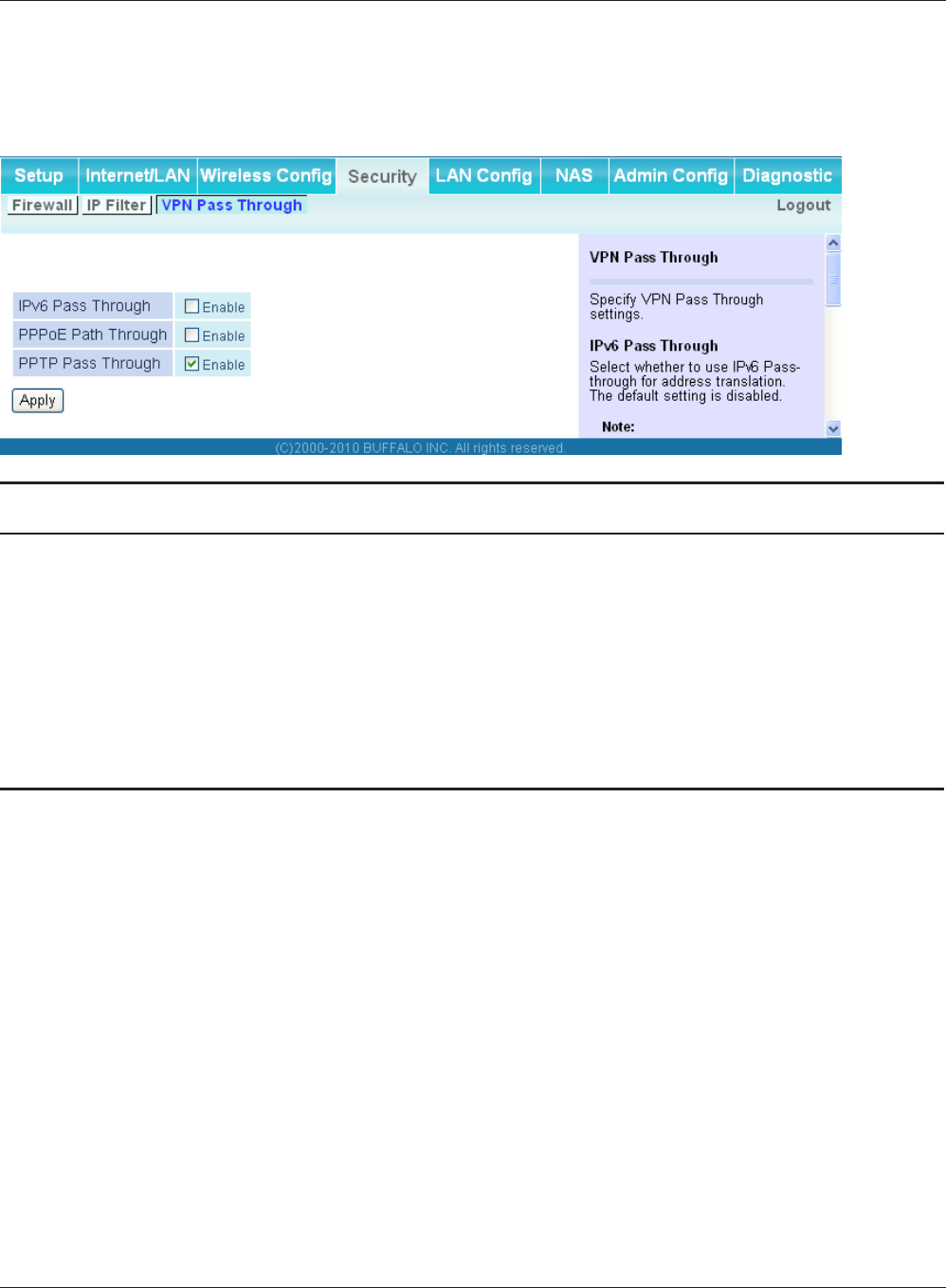
Chapter 4 Conguration
WBMR-HP-G300H User Manual 55
VPN Pass Through (Router Mode only)
Congure IPv6 pass through, PPPoE pass through, and PPTP pass through.
Parameter Meaning
IPv6 Pass Through Enable to use IPv6 Pass Through for address translation.
PPPoE Pass Through Enable to use PPPoE bridge. Using PPPoE bridge lets you
automatically obtain an IP address from your provider using the
PPPoE protocol from your computer connected to the LAN side
because all PPPoE packets can pass through between the Internet
and LAN.
PPTP Pass Through Enable to use the PPTP Pass Through for address translation.
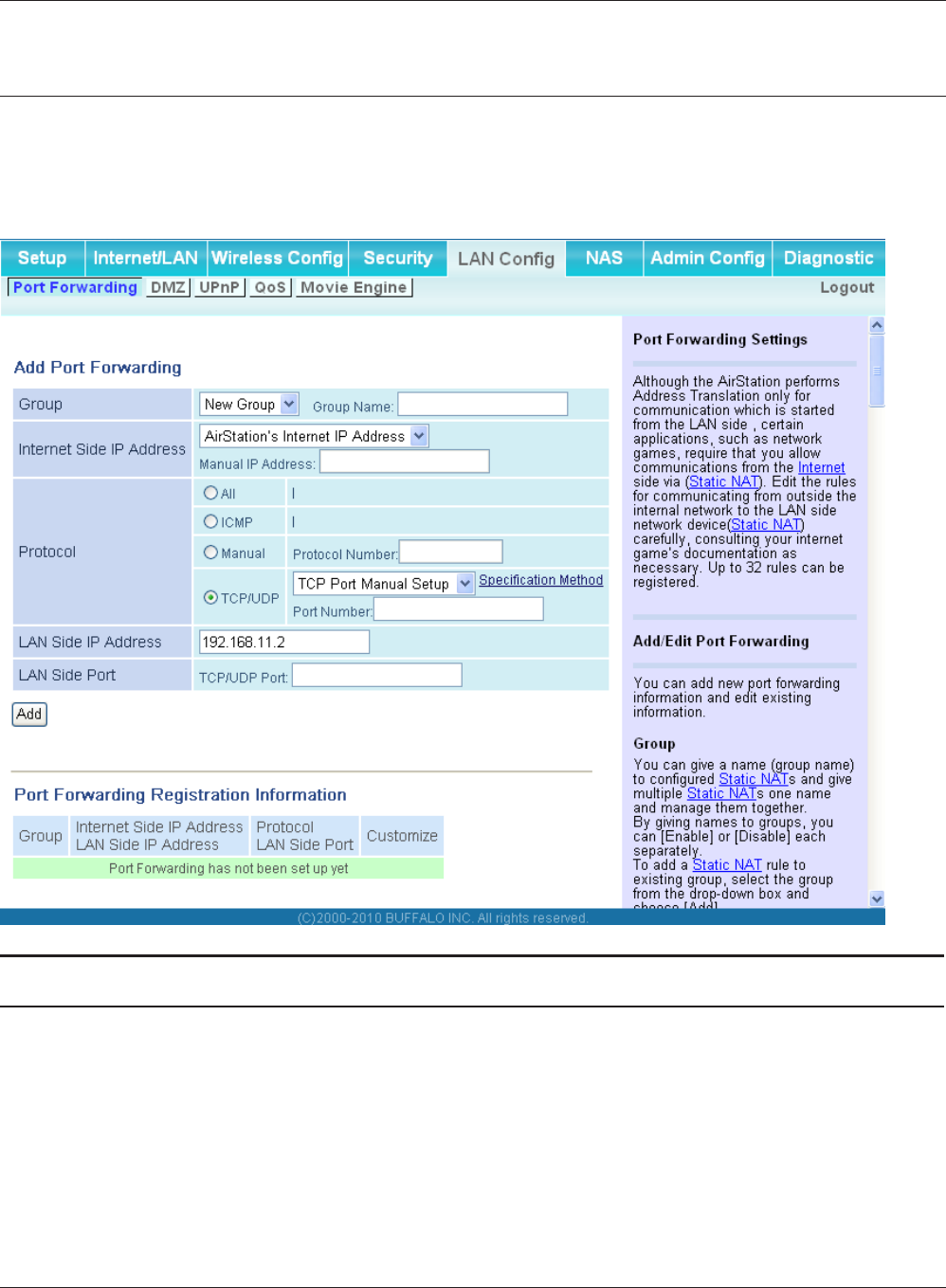
WBMR-HP-G300H User Manual 56
Chapter 4 Conguration
LAN Cong (QoS)
Port Forwarding (Router Mode only)
Congure port translation.
Parameter Meaning
Group Specify a group name for a new rule to belong to. Select [New
Group] and enter the new group name in the Group Name
eld to create a new group. A group name can include up to 16
alphanumeric letters.
Internet Side IP Address Enter the Internet side IP address (before translation) for the port
translation table entry.
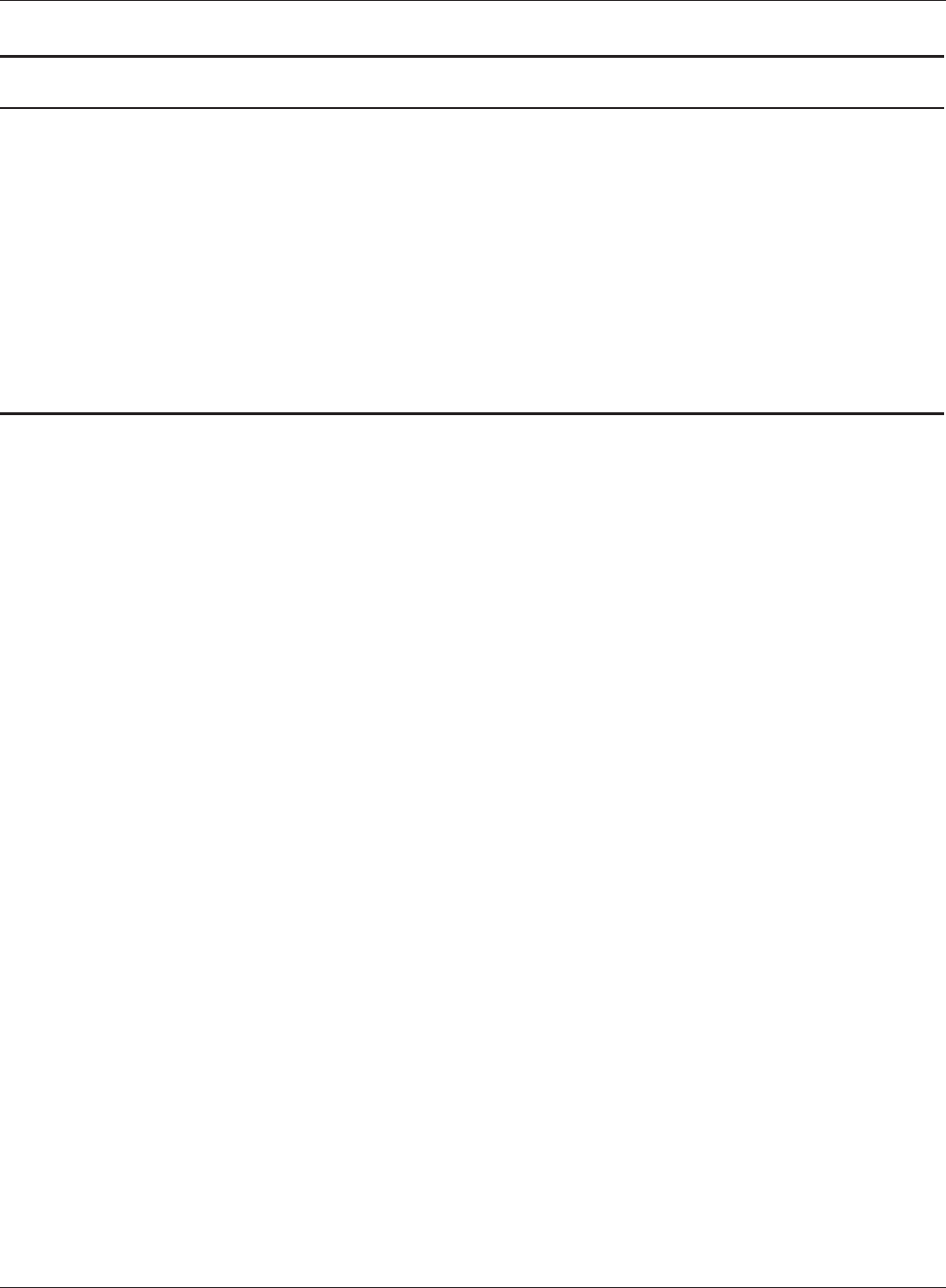
Chapter 4 Conguration
WBMR-HP-G300H User Manual 57
Parameter Meaning
Protocol Select the Internet side protocol (before translation) for the port
translation table entry.
LAN Side IP Address Enter the LAN side IP address (after translation) for the port
translation table entry.
LAN Side Port Select the LAN side (after translation) port number (1 - 65535) for
the port translation table entry.
Port Forwarding Registration
Information
Shows current entries in the port translation table.
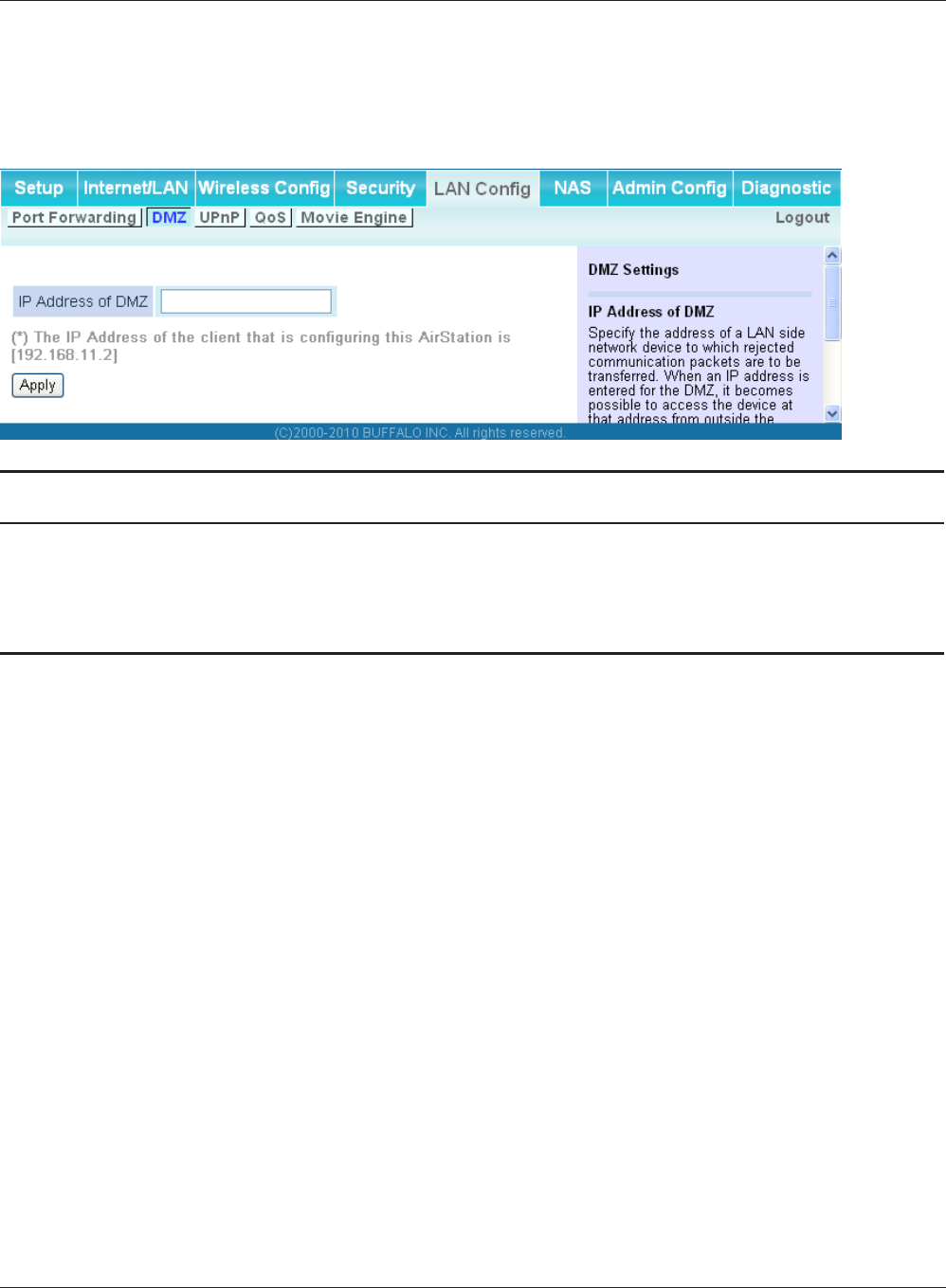
WBMR-HP-G300H User Manual 58
Chapter 4 Conguration
DMZ (Router Mode only)
Congure a destination to transfer communication packets without a LAN side destination to.
Parameter Meaning
IP Address of DMZ Enter the IP address of the destination to which packets which are
not routed by a port translation table are forwarded.
Note: RIP protocol packets (UDP port number 520) will not be
forwarded.
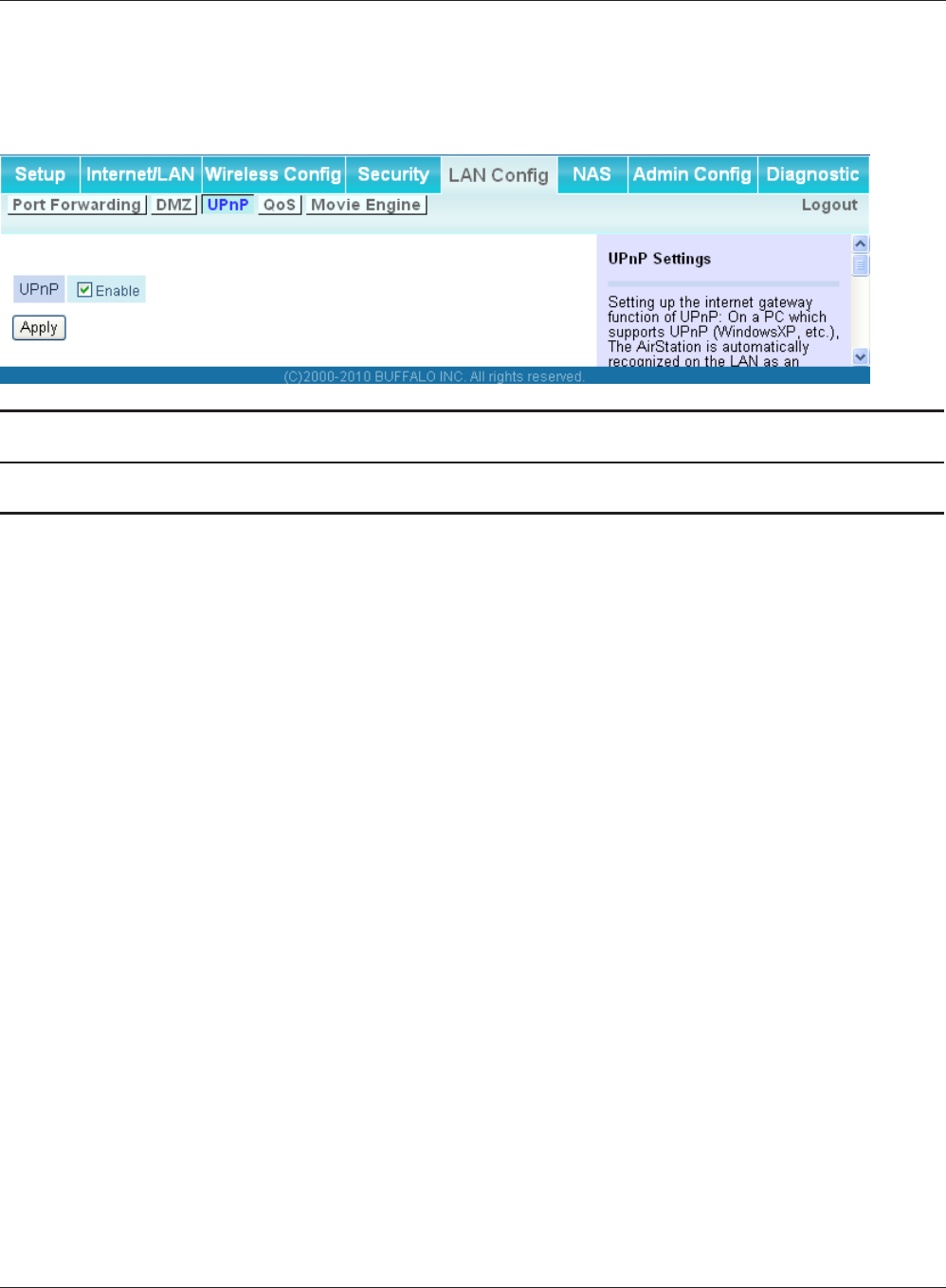
Chapter 4 Conguration
WBMR-HP-G300H User Manual 59
UPnP (Router Mode only)
Congure UPnP (Universal Plug and Play).
Parameter Meaning
UPnP Enable or disable Universal Plug and Play (UPnP) functionality.
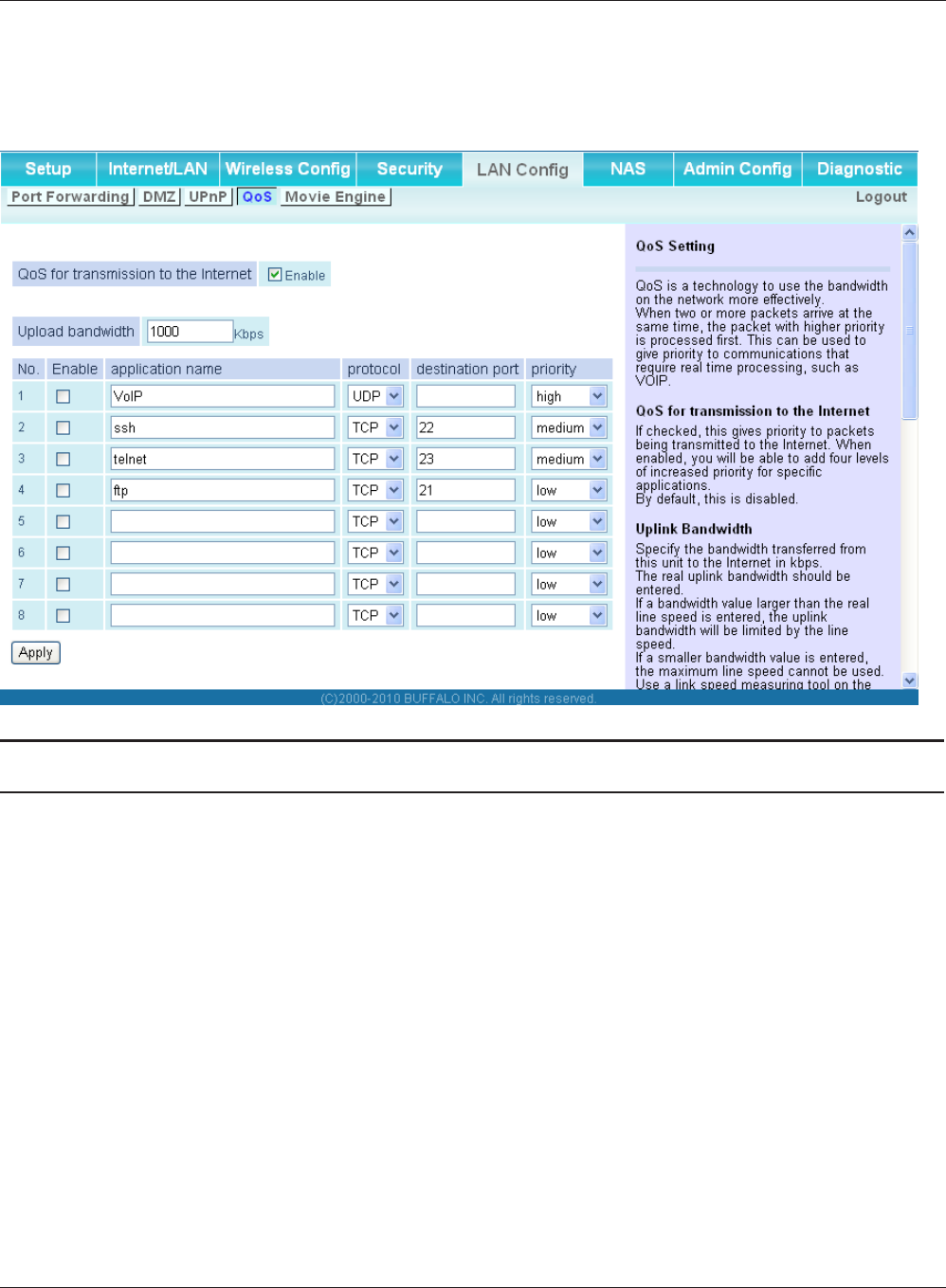
WBMR-HP-G300H User Manual 60
Chapter 4 Conguration
QoS (Router Mode only)
Congure the priority of packets sent to the Internet.
Parameter Meaning
QoS for transmission to the Internet Determine whether or not to prioritize packets sent to the Internet.
Check this box to enable QoS.
Upload bandwidth Specify the upstream bandwidth in kbps from the AirStation to the
internet side. Set the actual value for the upstream bandwidth.
Enable Enable or disable this entry.
application name Enter an application name. Names may use up to 32 alpha
numerical characters, double or single tick marks ("'), quotation
marks (“), and semicolons (;).
protocol Select either TCP or UDP.
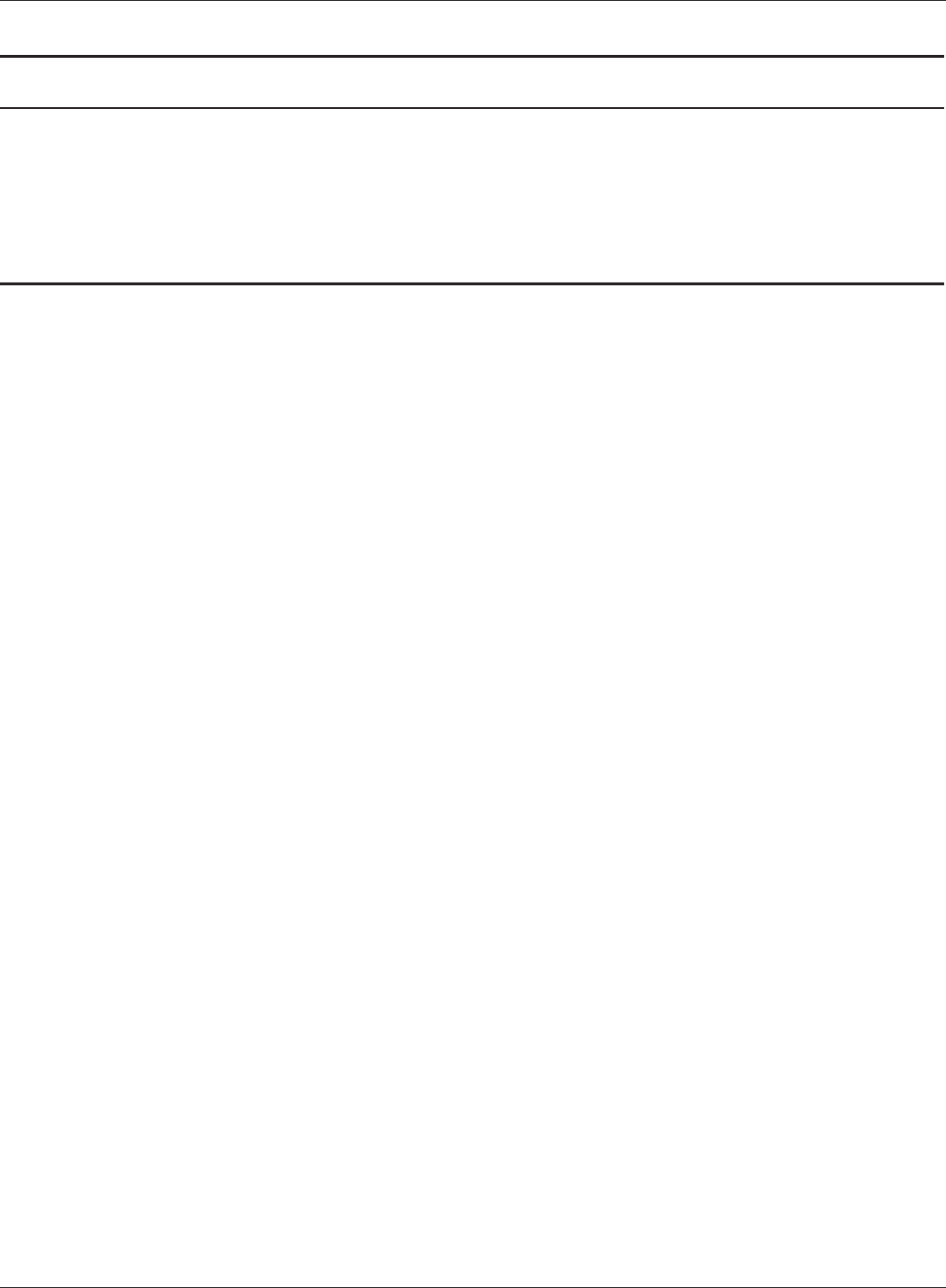
Chapter 4 Conguration
WBMR-HP-G300H User Manual 61
Parameter Meaning
destination Port Specify a destination port with the value of 1 - 65535. If this eld is
empty, a random port is selected.
priority Select high, medium or low. If packets do not qualify for classication
as a type on the list, then their priority is treated as a level between
medium and low.
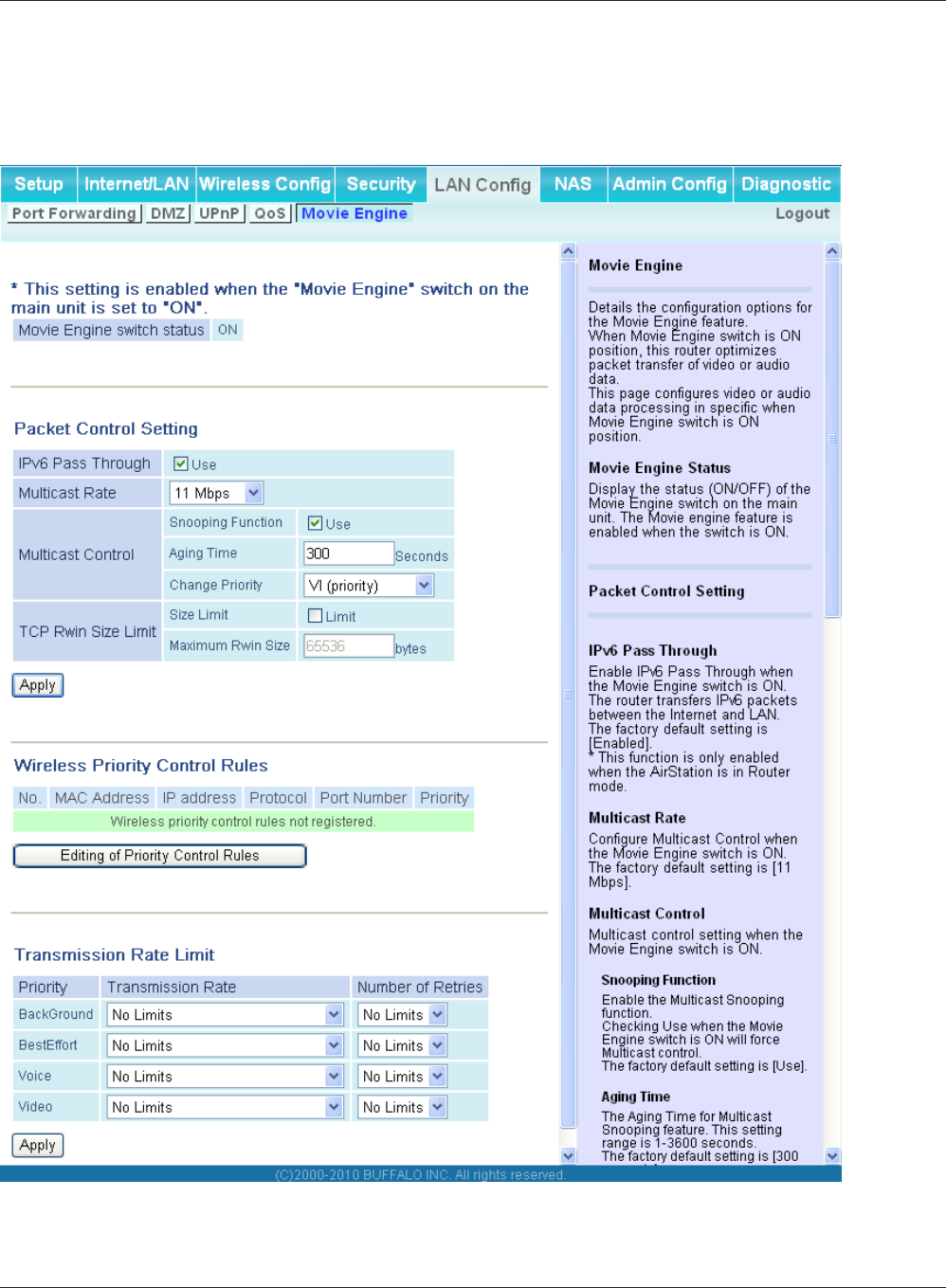
WBMR-HP-G300H User Manual 62
Chapter 4 Conguration
Movie Engine
Congure Movie Engine options.
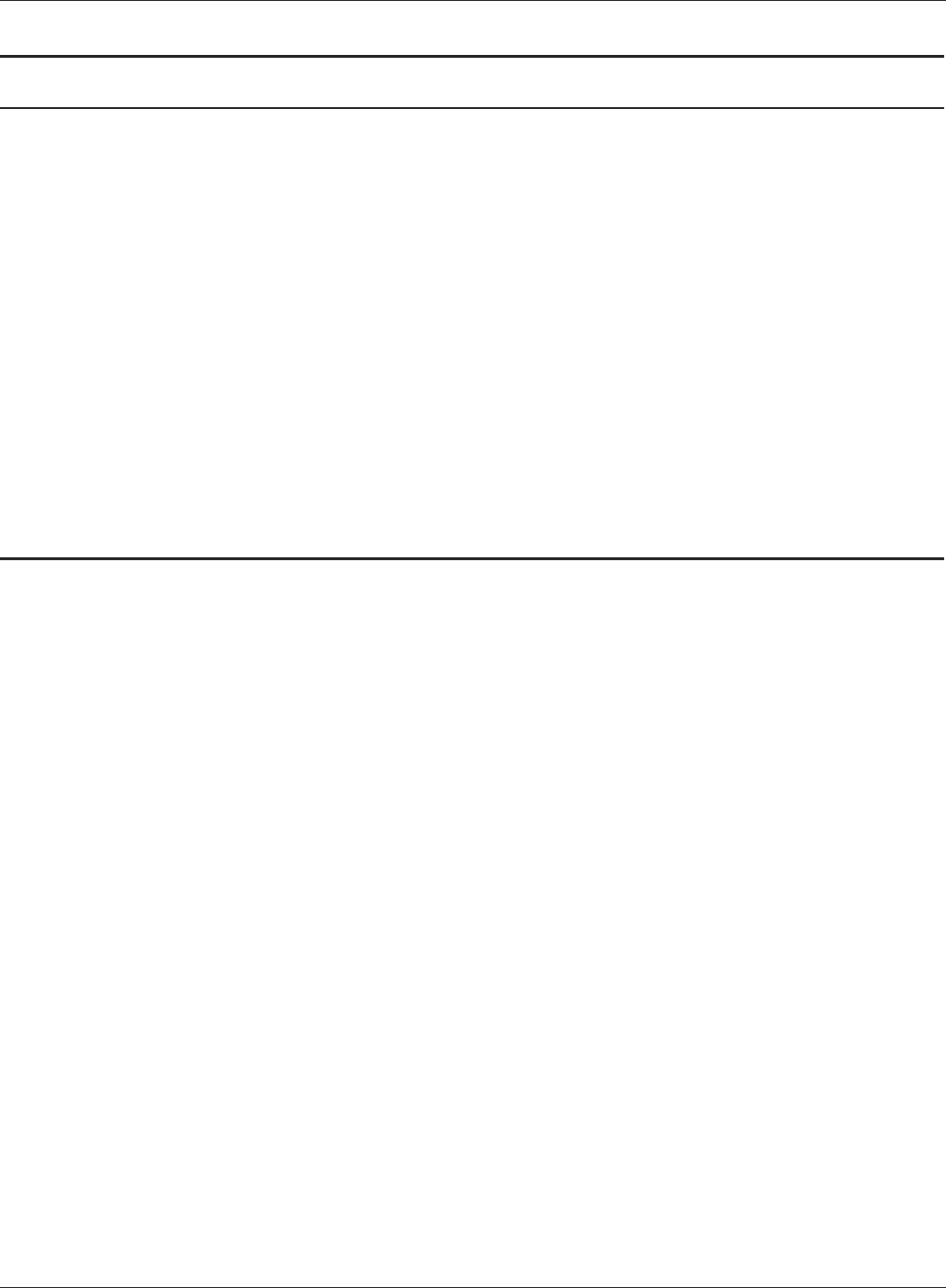
Chapter 4 Conguration
WBMR-HP-G300H User Manual 63
Parameter Meaning
Movie Engine switch status Display the status of the Movie Engine switch.
IPv6 Pass Through Set to enable the IPv6 Pass Through.
Multicast Rate Select the rate of the Multicast Control.
Multicast Control Set the Multicast Control setting to on.
TCP Rwin Size Limit Congure TCP packets Rwin size limitation to pass AirStation’s
wireless LAN.
Wireless Priority Control Rules Display the list of rules controls the priority pass through of packets
in the AirStation wireless LAN.
Transmission Rate Limit Select the transmission limit to prevent transmission rate fall down.
Number of Retries Select limit number of retries.
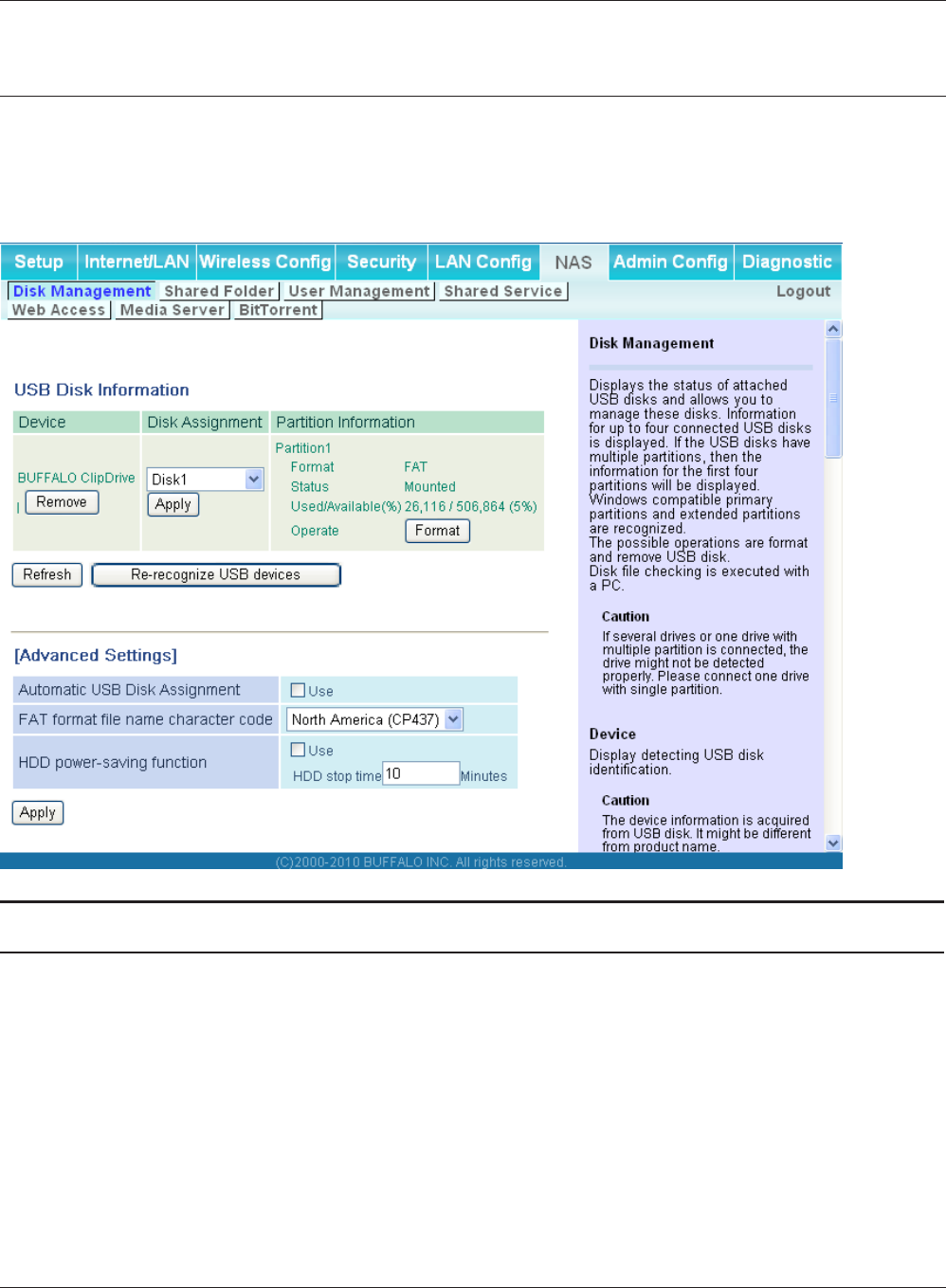
WBMR-HP-G300H User Manual 64
Chapter 4 Conguration
NAS
Disk management
View the status of and congure attached USB hard disks.
Parameter Meaning
Device Displays information for attached USB disks. Disks are removed
when [Remove] in the Device column is clicked.
Disk Assignment A disk number will be automatically assigned to the disk or you can
choose a number. Select a disk number, or select [Do not assign],
and then click [Apply] to assign a disk number.
Partition Information Displays the partition information for the selected USB disk. Click
[Format] to format the disk. Note: formatting a disk will erase all
information from it.
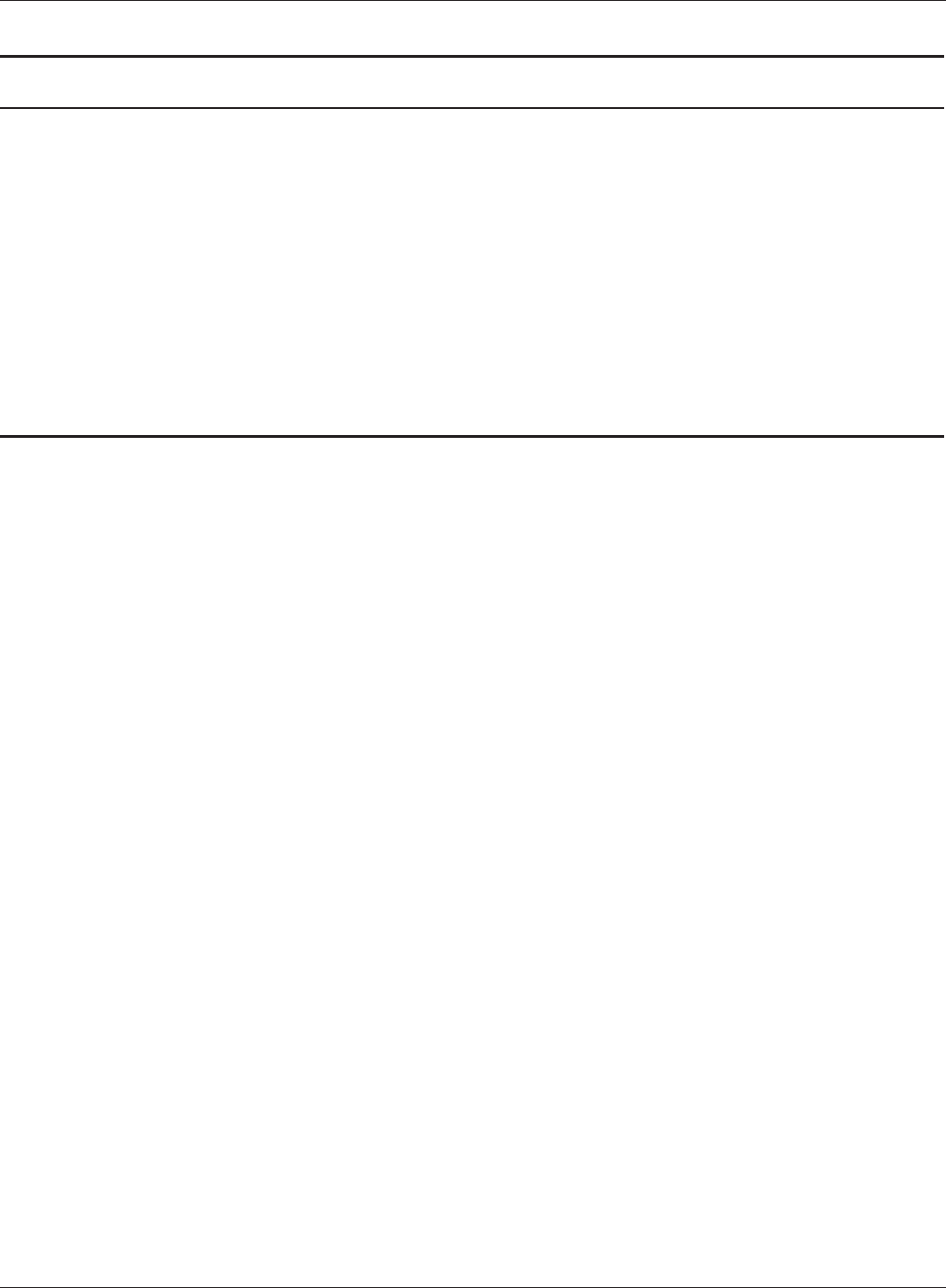
Chapter 4 Conguration
WBMR-HP-G300H User Manual 65
Parameter Meaning
Re-recognize USB devices Click this to re-scan for connected USB disks.
Automatic USB Disk Assignment Check [Use] to automatically select an attached USB hard disk. The
entire drive will be used as the shared folder. To congure your disk
and share manually, uncheck [Use].
[Use] is selected by default.
FAT format le name character code Select the le name character code used for FAT formatting.
HDD power-saving function Set the HDD power saving function.
HDD stop time Select a time duration after which to stop the HDD.
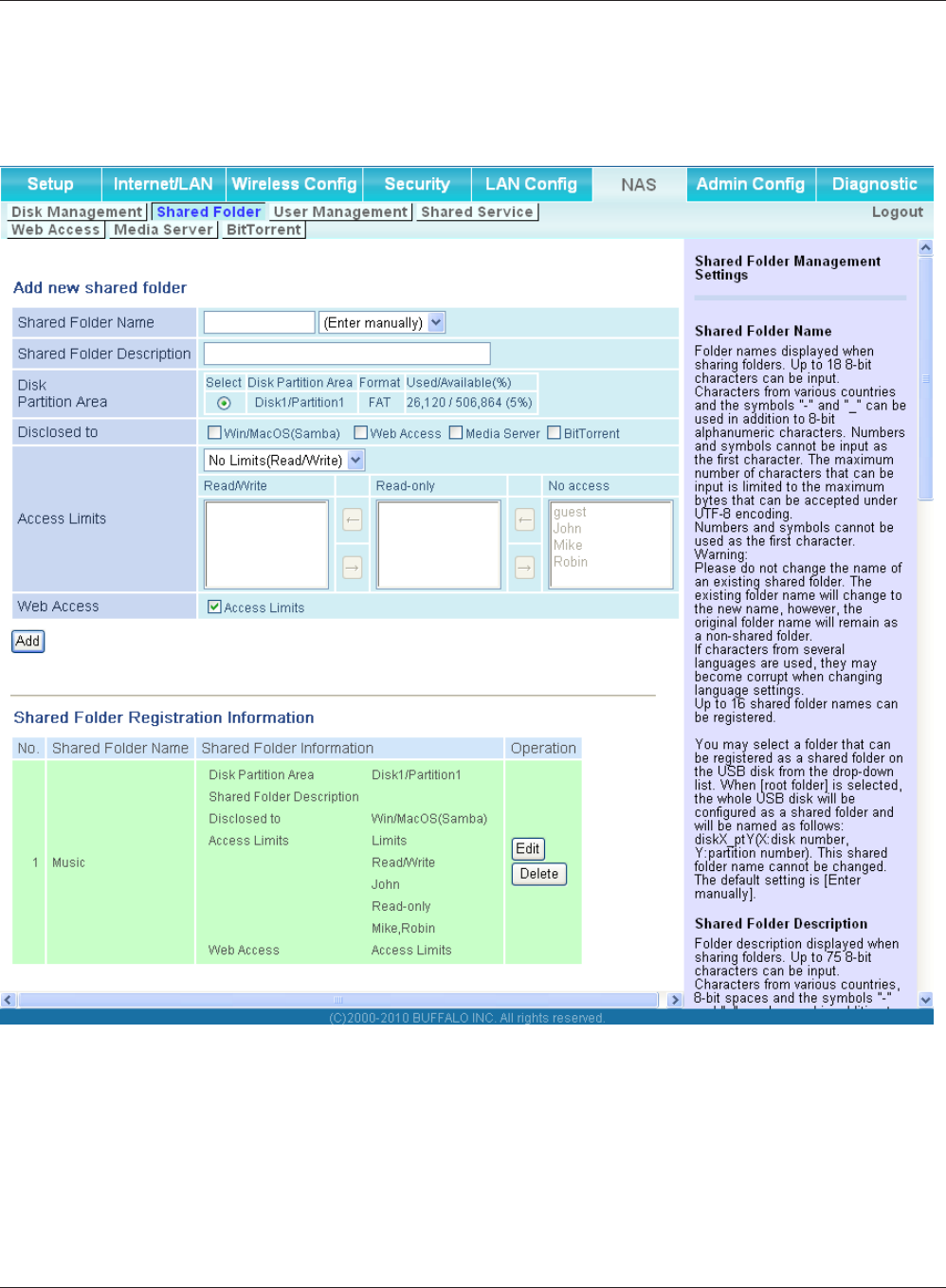
WBMR-HP-G300H User Manual 66
Chapter 4 Conguration
Shared Folder
Congure a USB hard disk for use with shared folders.
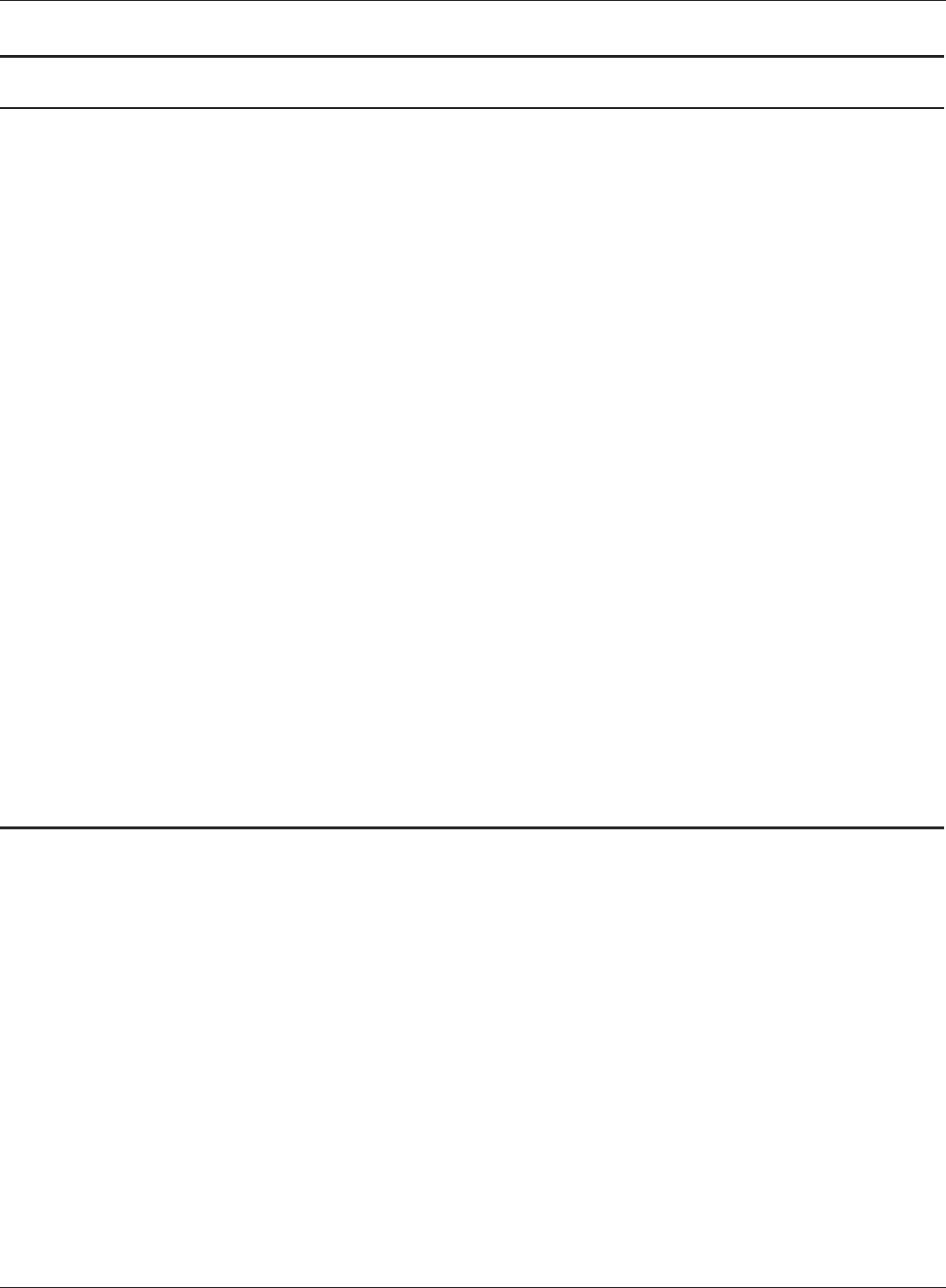
Chapter 4 Conguration
WBMR-HP-G300H User Manual 67
Parameter Meaning
Shared Folder Name* Enter a name for the shared folder. Up to 18 alphanumeric
characters, space, hyphens (-), and underscores (_) may be used.
Shared Folder Description* Enter a description of the shared folder (optional). Up to 75
alphanumeric characters, space, hyphens (-), and underscores (_)
may be used.
Disk Partition Area* Displays the partition area, format type, and the capacity of the USB
disk.
Disclosed to* Check the functionality that you want to support. Win/Mac OS
(Samba NAS), Web Access, Media Server, and/or BitTorrent may be
checked. Only one folder may be chosen for either Media Server or
BitTorrent functionality.
Access Limits If access limits are enabled, use the arrows to move highlighted
users between the columns for [Read/Write], [Read-only] or [No
access] privileges.
Web Access You may also select to enforce access limits on users accessing
through Web Access by checking the Access Limits checkbox.
Users will have the same access levels as assigned above. If Access
Limits is not checked, then all users accessing the shared folder via
Web Access will have [Read only] access..
Shared Folder Registration
Information*
Displays information about the shared folder.
* These parameters are displayed when [Automatic USB Disk Assignment] (page 65) is not set to [Use]:
The following settings are used for [Shared Folder] when [Disk Management] is activated.
• All folders: [Access Limits] settings in eect.
• Shared Folder/ Web Access: All folders are shared.
• Media Server/BitTorrent: The rst folder is shared.
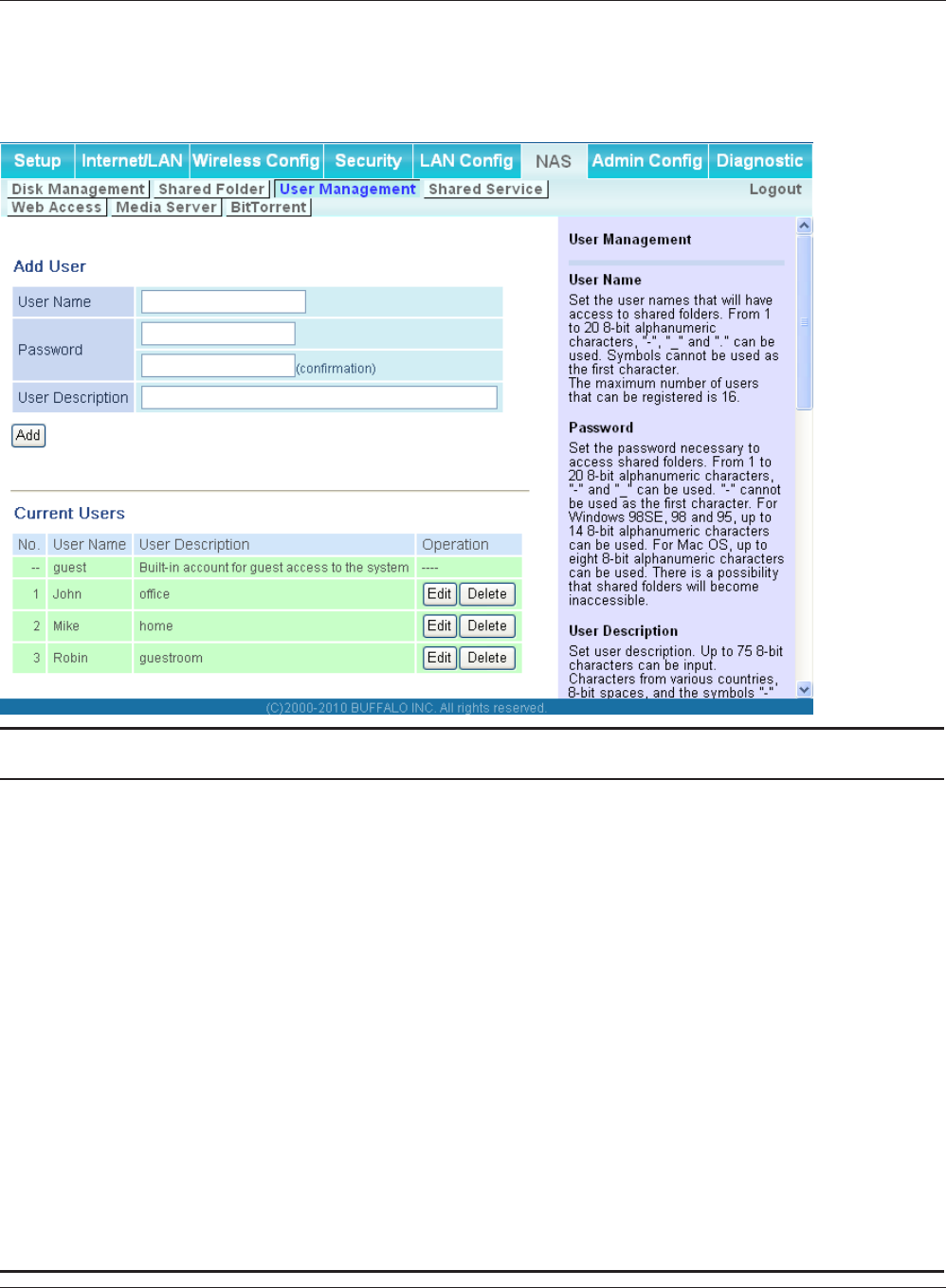
WBMR-HP-G300H User Manual 68
Chapter 4 Conguration
User Management
This screen lets you add users to the access list with the ability to access shared folders.
Parameter Meaning
User Name Enter the name of a user to be given access to the shared folder.
Up to 20 alphanumeric characters, space, hyphens (-), and
underscores (_) may be used for each user. Up to 16 users may be
entered.
Password Enter the user’s password. Use of the same password that
they use to log into their computer is recommended. Up to 20
alphanumeric characters, space, hyphens (-), and underscores
(_) may be used. For Windows 98SE/98/95 users, up to 14
alphanumeric characters may be used. Mac OS users may use up
to 8 alphanumeric characters. If you enter a longer password than
your users can use, then they will not be able to access the share.
User Description Describe the user (optional). Up to 75 alphanumeric characters,
space, hyphens (-), and underscores (_) may be used.
Current Users Lists current users, including [guest]. [guest] is a built-in account
that cannot be changed or deleted.
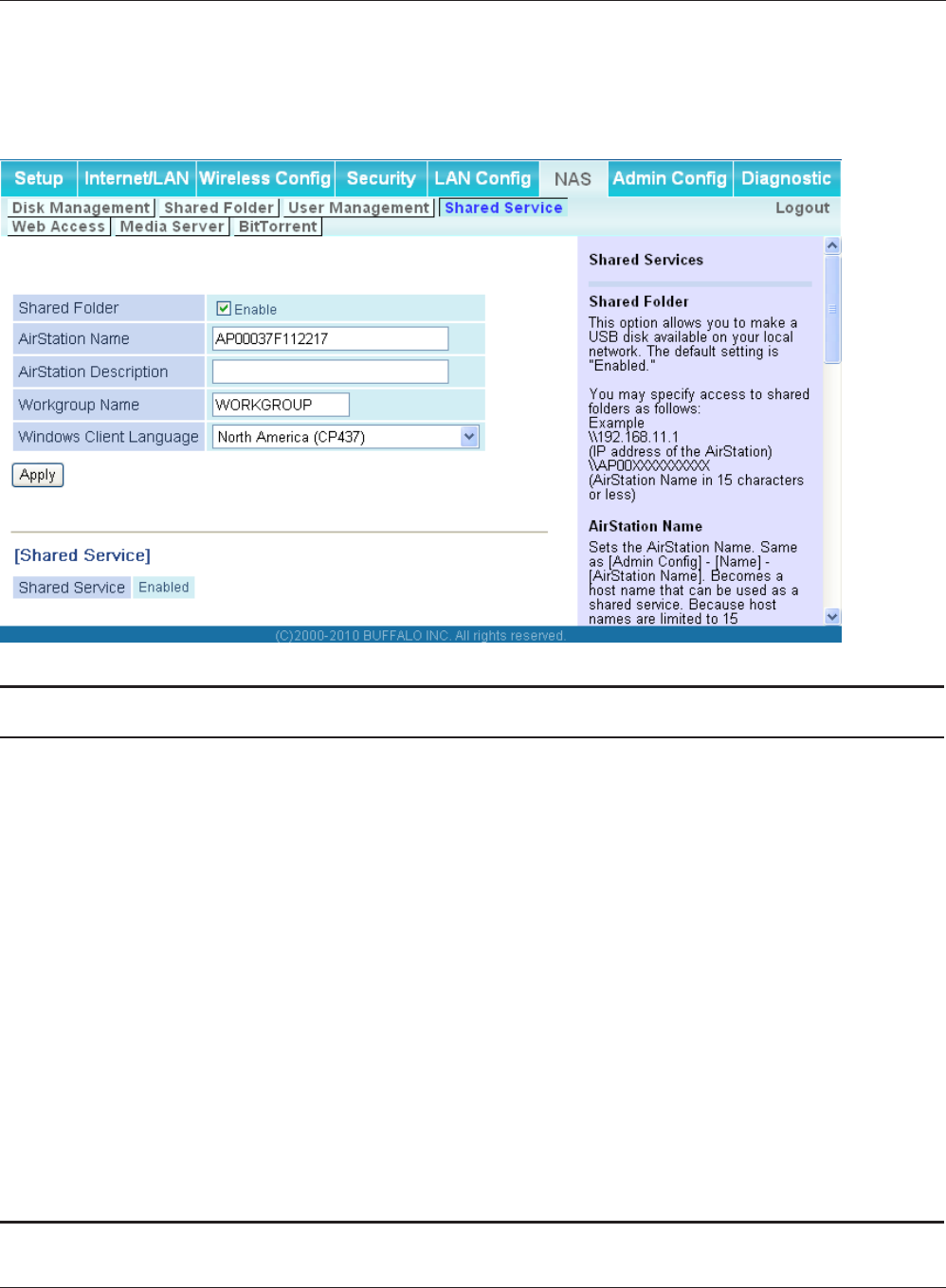
Chapter 4 Conguration
WBMR-HP-G300H User Manual 69
Shared Service
Assign AirStation and workgroup names to access shared folders.
Parameter Meaning
Shared Folder Enable to make a USB disk available on your local network.
AirStation name Rename your AirStation if desired. Up to 15 alphanumeric
characters, space, and hyphens (-), may be used. The AirStation
name is also used as the host name that will be used with the
shared service. The shared service may not be available you use
over 15 alphanumeric characters in your AirStation’s name.
AirStation Description Describe the AirStation (optional). Up to 48 alphanumeric
characters, space, hyphens (-), and underscores (_) may be used.
Workgroup name Enter your workgroup name. Up to 15 alphanumeric characters,
space, hyphens (-), underscores (_) and period (.) may be used.
Windows Client Language Select the language to be used by the Windows client.
Shared Service Displays the status of the USB disk that is to be used with the
shared service.
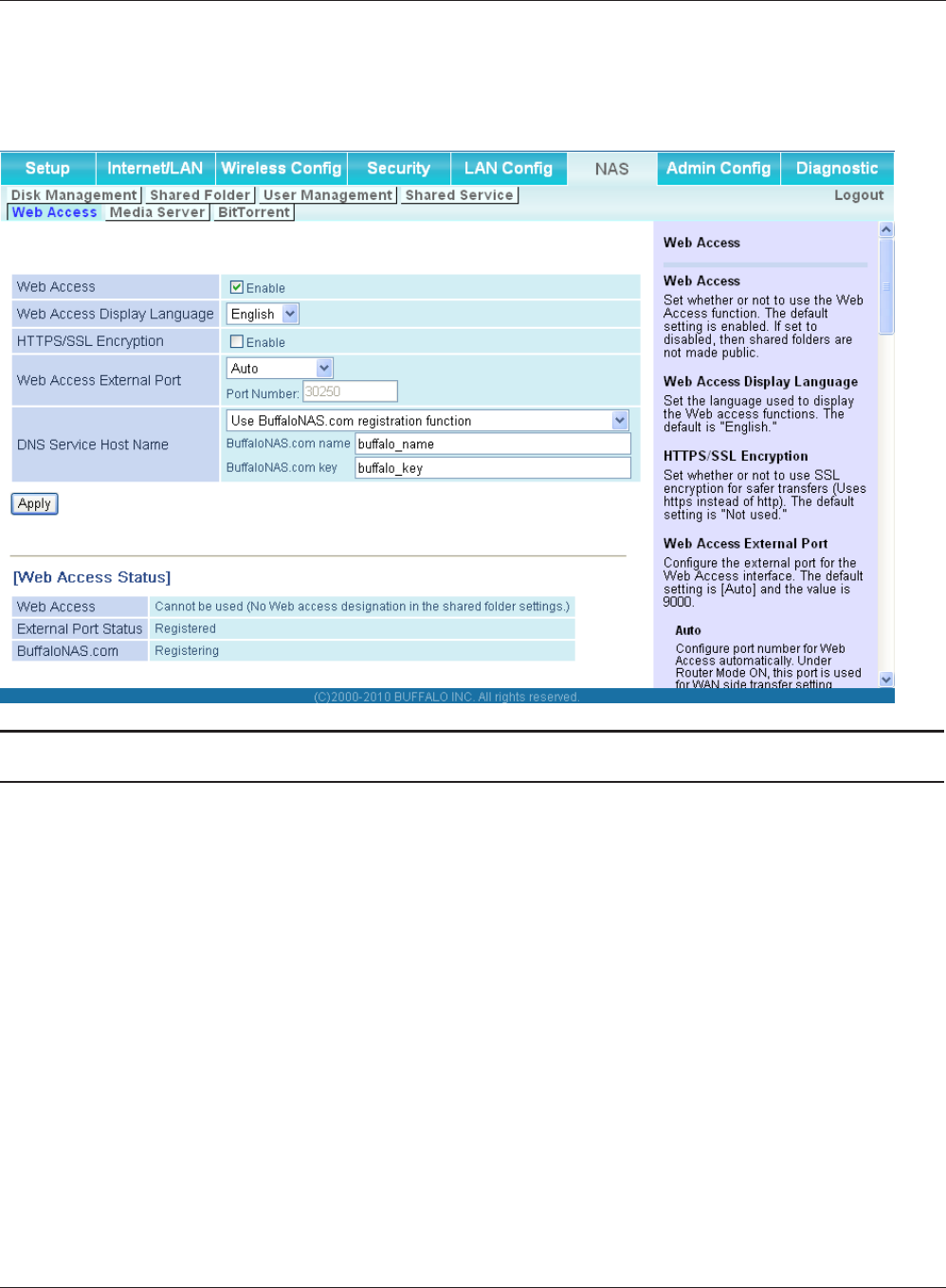
WBMR-HP-G300H User Manual 70
Chapter 4 Conguration
Web Access
The screen to set to use the Web Access function.
Parameter Meaning
Web Access Check [Enable] to use Web Access.
Web Access Display Language Set the language to be used with Web Access.
HTTPS/SSL Encryption Check [Enable] to use SSL encryption for protected data transfer.
Web Access External Port Automatically sets the external port used for Web access. To select
the port manually, select [Manual].
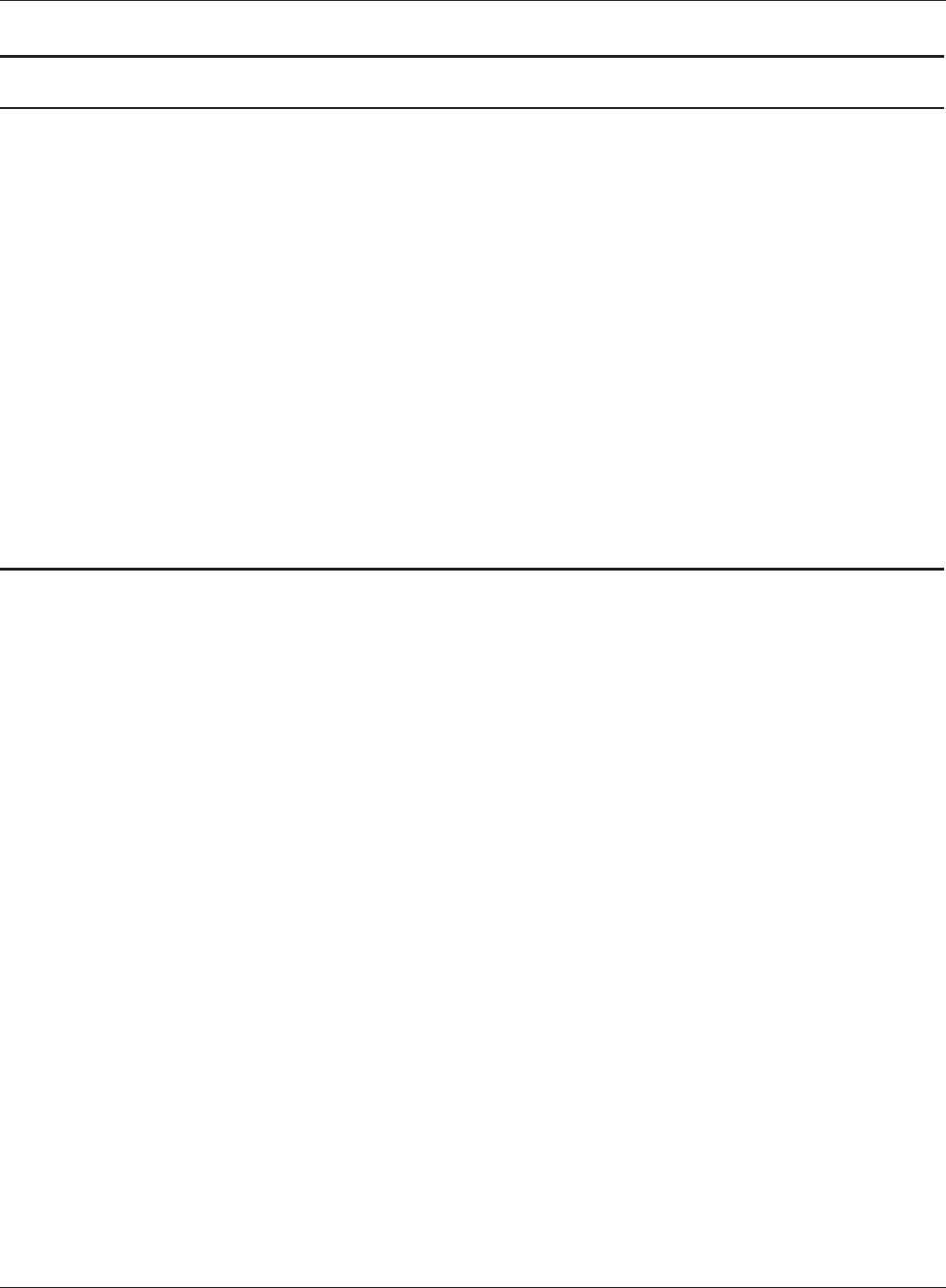
Chapter 4 Conguration
WBMR-HP-G300H User Manual 71
Parameter Meaning
DNS Service Host Name Sets the DNS Service Host Name when the Web access function
is activated. Select [Use BualoNAS.com registration function]
to use the Web access function easily. You’ll have to congure
a [BualoNAS.com name] and [BualoNAS.com key] to use
BualoNAS.com. Up to 3-20 alphanumeric characters, space,
hyphens (-), underscores (_) and period (.), may be used in the
BualoNAS.com name. Up to 3-20 alphanumeric characters, space,
hyphens (-), underscores (_) and period (.), may be used in the
BualoNAS.com key.
Note: The registered name is deleted from the server if the AirStation is
disconnected from power, even for a moment.
Web Access Displays the status of web access.
External Port Status Display the status of the external port.
BualoNAS.com Display the status of BualoNAS.com.
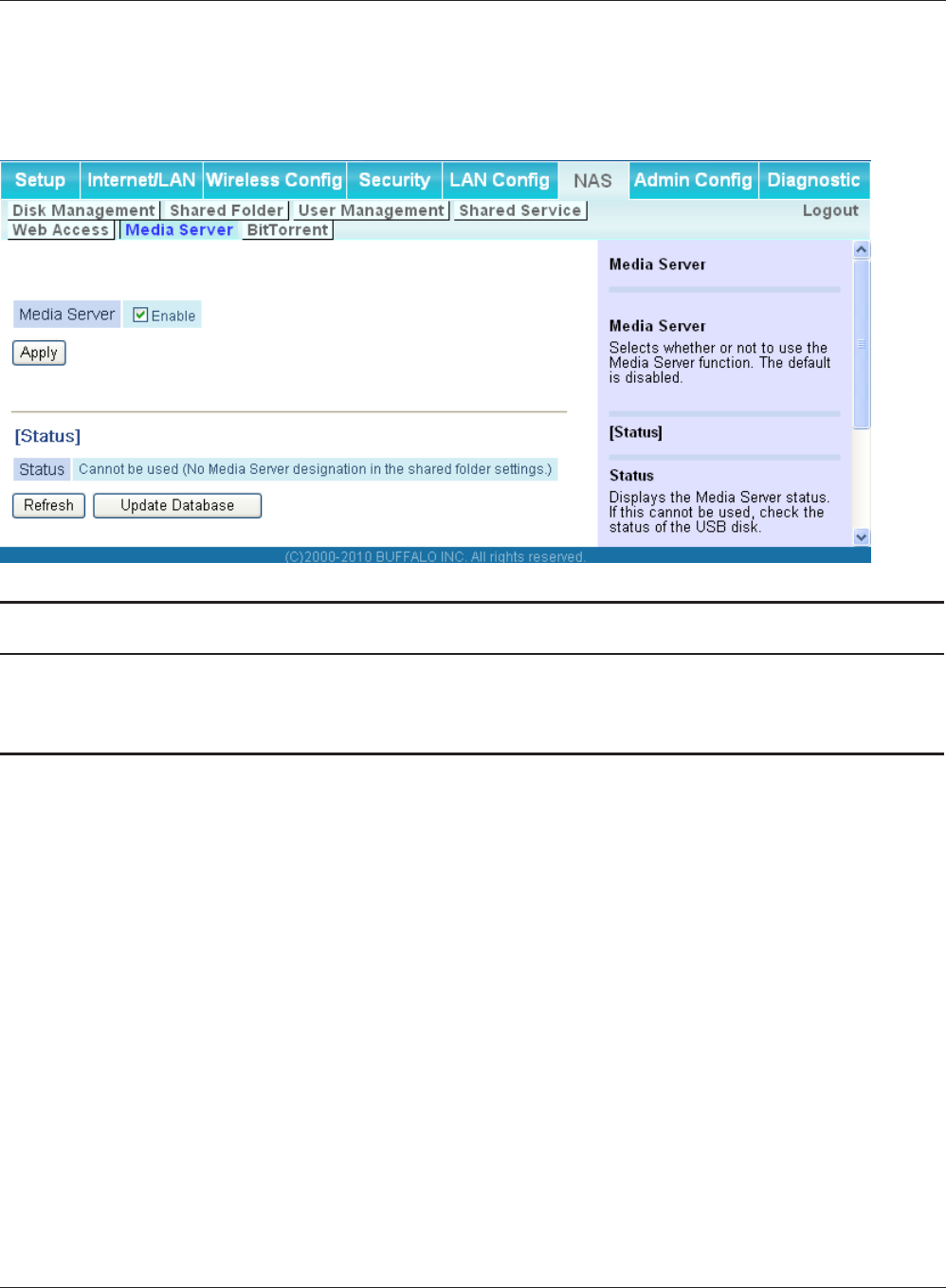
WBMR-HP-G300H User Manual 72
Chapter 4 Conguration
Media Server
Media Server settings.
Parameter Meaning
Media Server Enable to use the media server.
Status Displays the status of the media server.
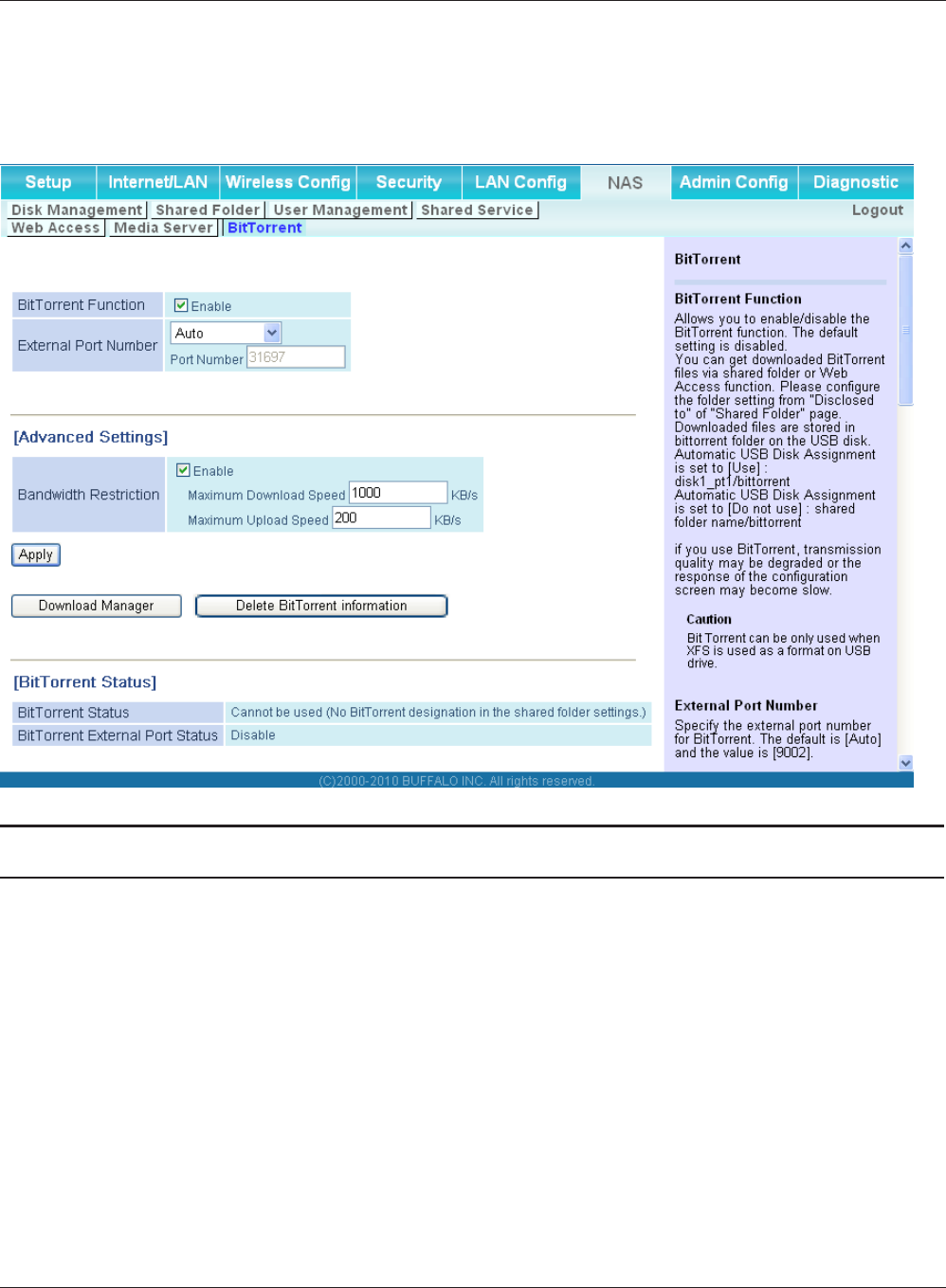
Chapter 4 Conguration
WBMR-HP-G300H User Manual 73
BitTorrent
Congure the BitTorrent client.
Parameter Meaning
BitTorrent Function Enable to use the BitTorrent client. If the BitTorrent client is
enabled, overall communication performance may decrease
and the reactions to setting screens slow down. If that happens,
reformat the USB disk with XFS. This may reverse the performance
slowdown.
External Port Number Select the external port number.
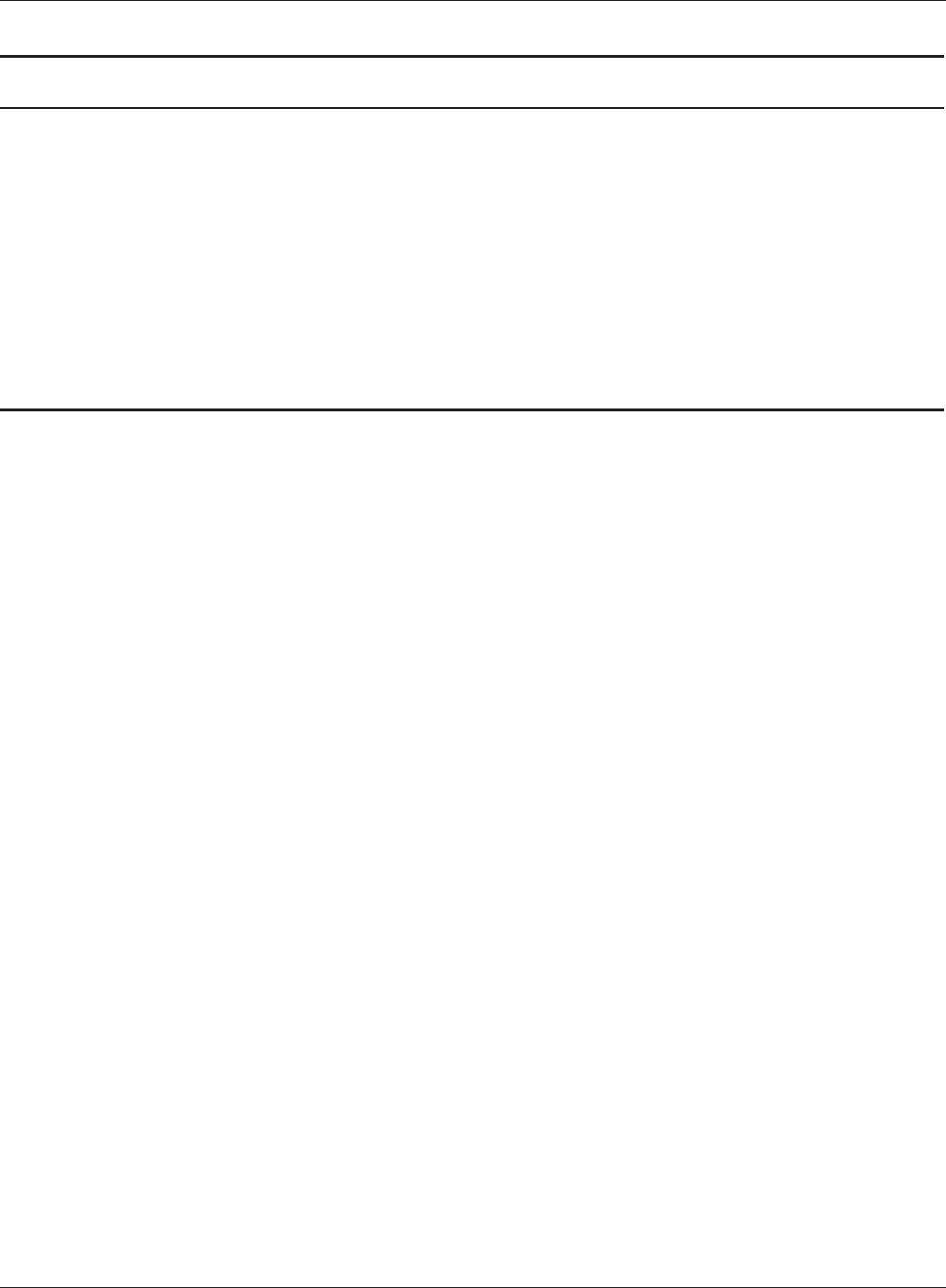
WBMR-HP-G300H User Manual 74
Chapter 4 Conguration
Parameter Meaning
Bandwidth Restriction Set a bandwidth limit for BitTorrent.
[Download Manager] Displays the BitTorrent download manager screen. Add a torrent
and then click [Add] to download the le(s).
[Delete BitTorrent information] Deletes all les, including the torrent les and les which are
currently downloading. The downloaded le is not deleted.
BitTorrent Status Display the status of the BitTorrent client.
BitTorrent External Port Status Display the external port status of the BitTorrent client.
Access here to download the latest BitTorrent client for PC.
http://www.bittorrent.com/
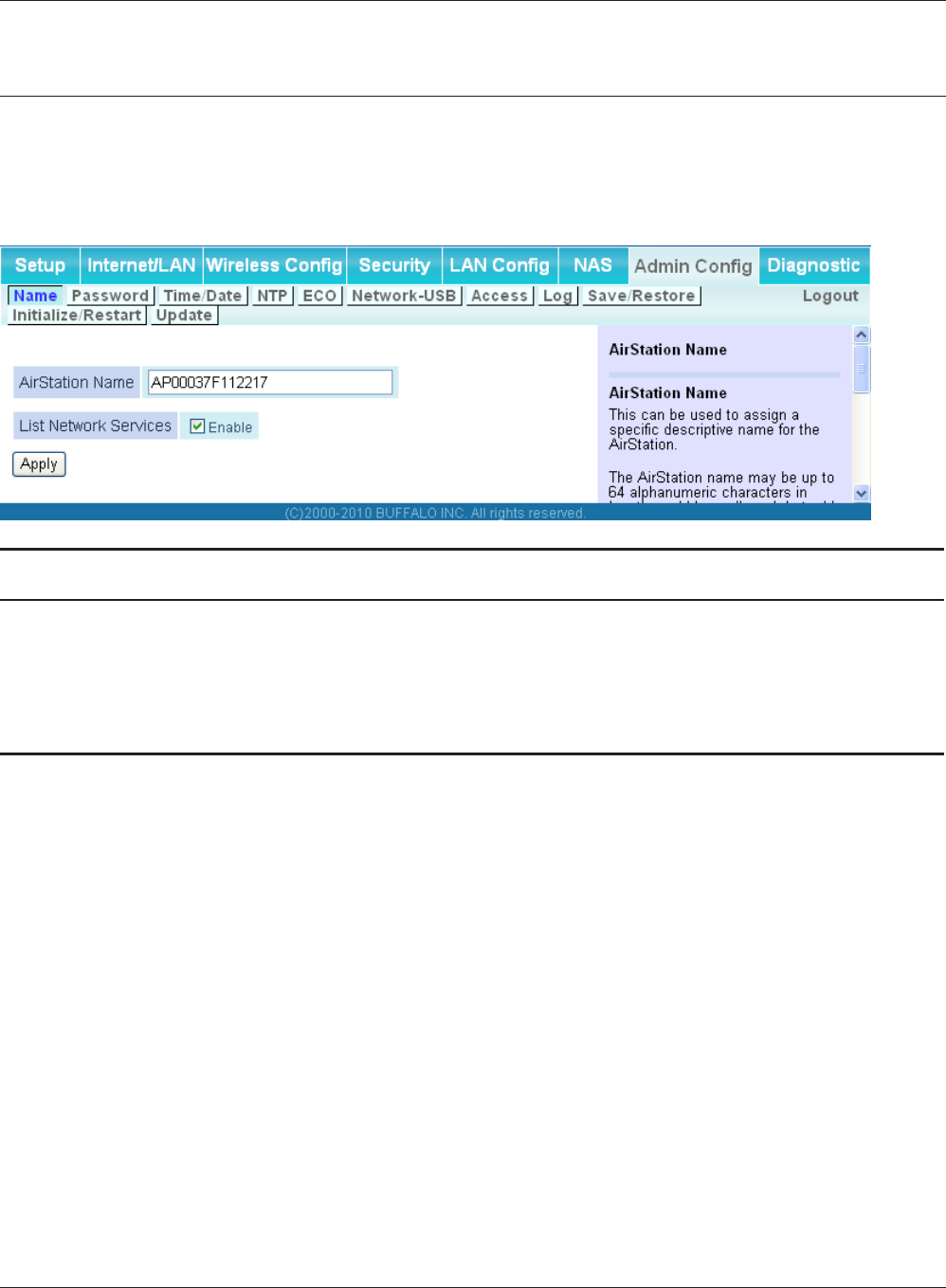
Chapter 4 Conguration
WBMR-HP-G300H User Manual 75
Admin Cong
Name
Congure basic AirStation’s settings.
Parameter Meaning
AirStation Name Enter a name for the AirStation. Names may include up to 64
alphanumeric characters and hyphens (-).
List Network Services Enable or disable this item to display the computers and devices on
your network with their supported services.
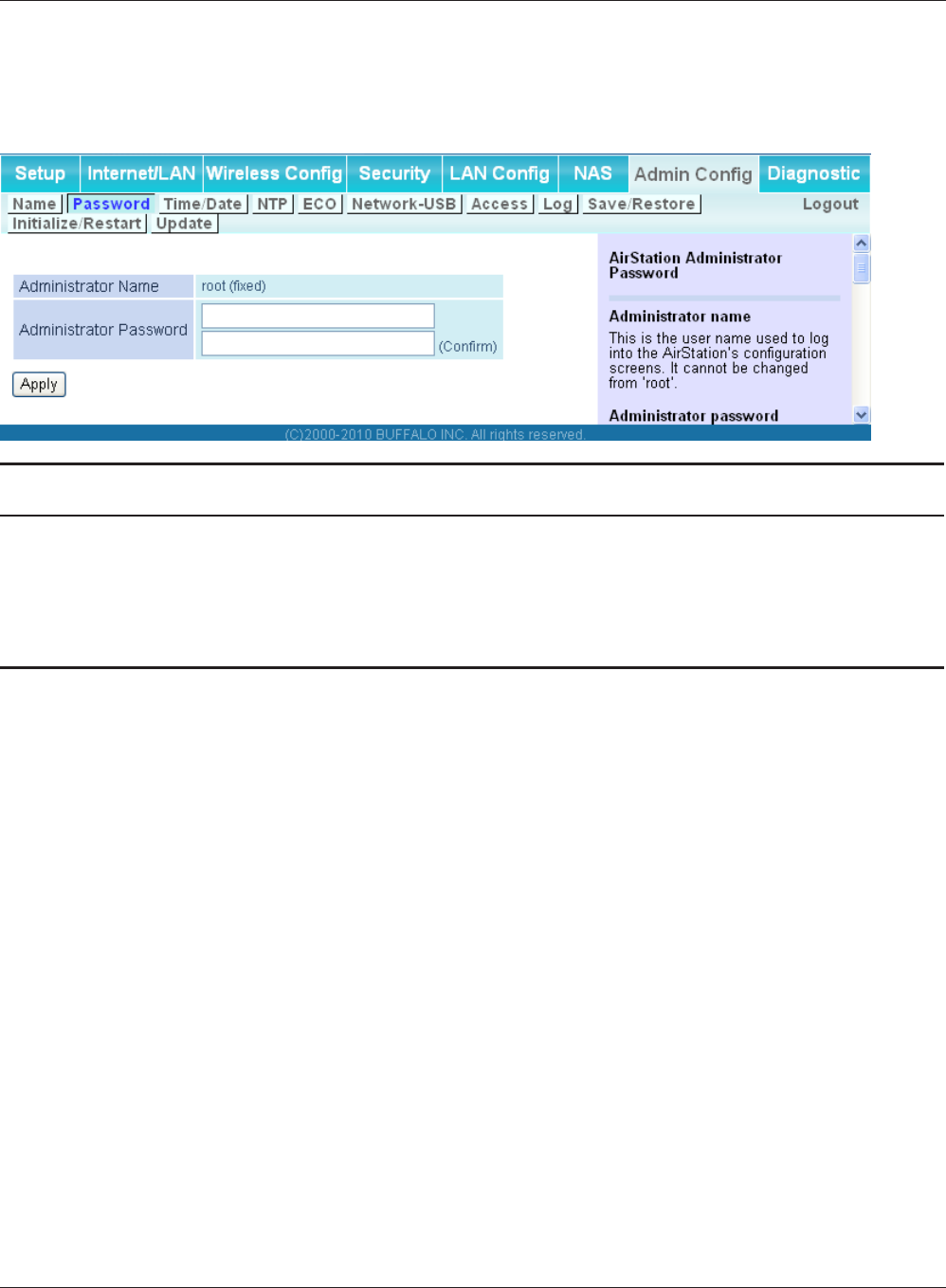
WBMR-HP-G300H User Manual 76
Chapter 4 Conguration
Password
Congure the password to log in to the AirStation’s conguration screen.
Parameter Meaning
Administrator Name The Administrator name is used to log in to the AirStation’s
conguration utility. This name is xed as [root].
Administrator Password The password is required to log in. It may contain up to 8
alphanumeric characters and underscores (_).
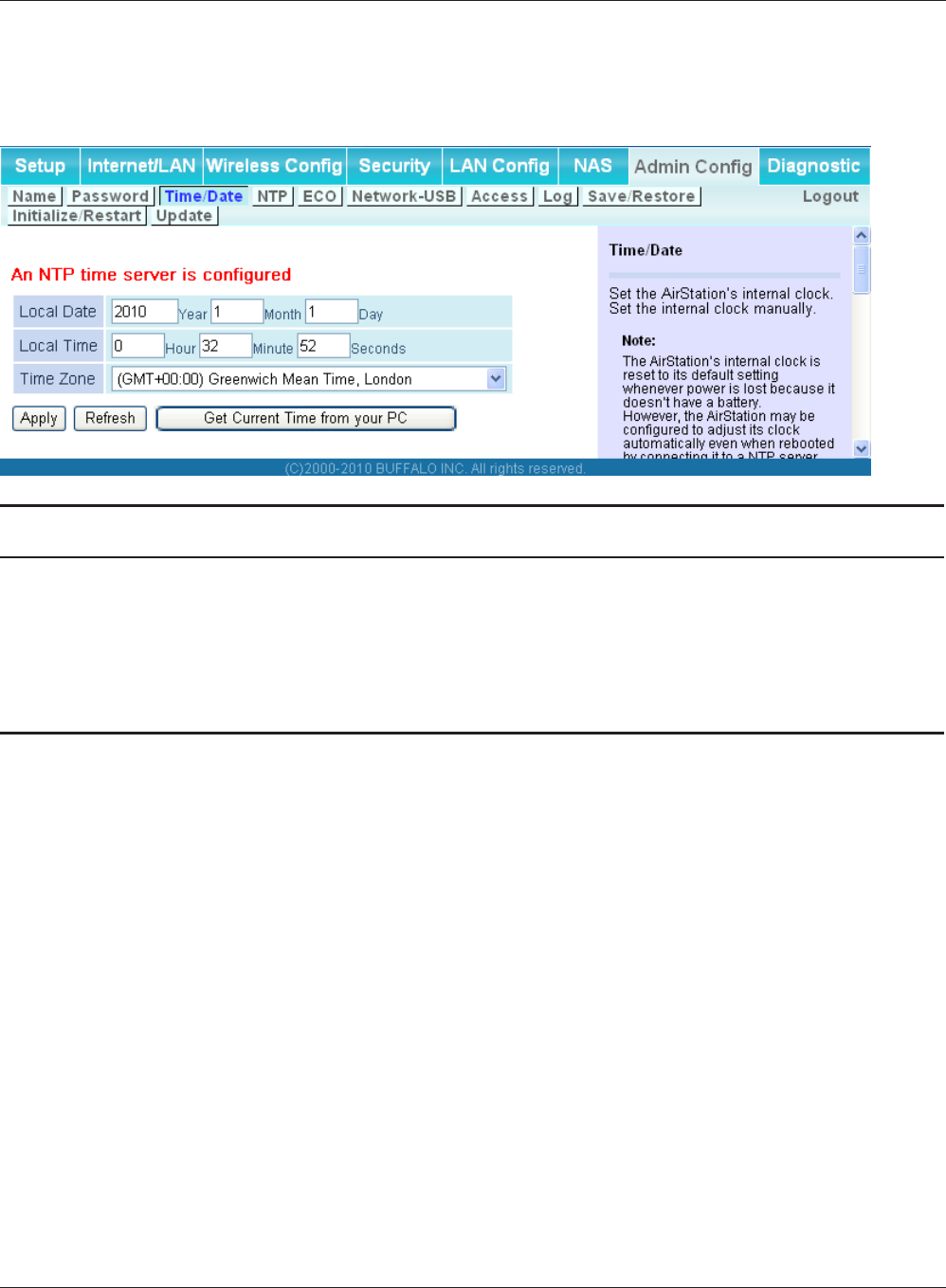
Chapter 4 Conguration
WBMR-HP-G300H User Manual 77
Time/Date
Congure the AirStation’s internal clock.
Parameter Meaning
Local Date You may manually set the date of the AirStation’s internal clock.
Local Time You may manually set the time of the AirStation’s internal clock.
Time Zone Specify the time zone (oset of Greenwich Mean Time) of the
AirStation’s internal clock.
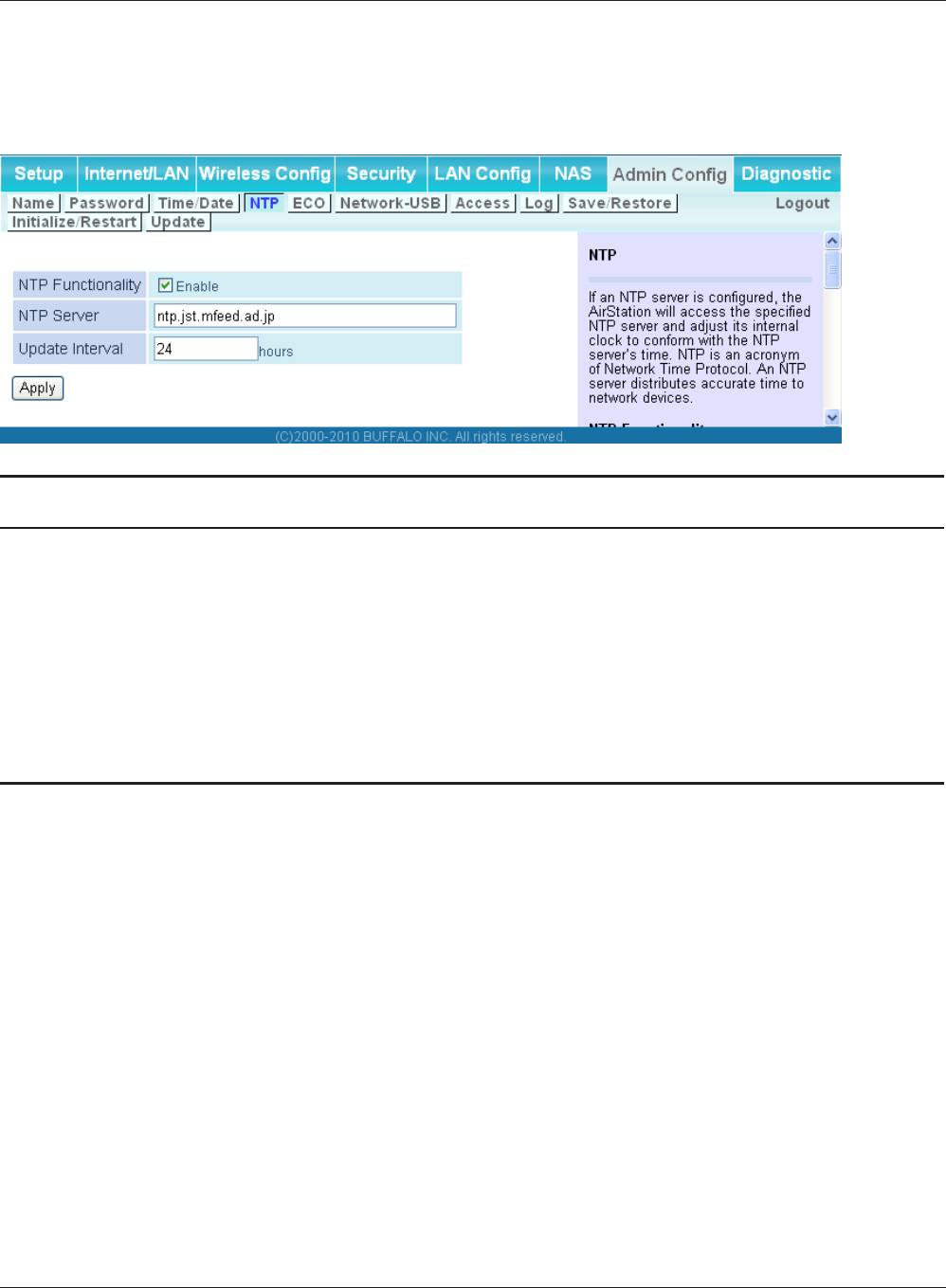
WBMR-HP-G300H User Manual 78
Chapter 4 Conguration
NTP
Congure an NTP server to automatically synchronise the AirStation’s internal clock.
Parameter Meaning
NTP Functionality Enable to use an NTP server. The default is Enabled.
NTP Server Enter the name of the NTP server as a host name, host name with
domain name, or IP address. Up to 255 alphanumeric characters,
hyphens (-), and underscores (_) may be used. The default is [time.
nist.gov].
Update Interval How often will the AirStation check the NTP server for the correct
time? Intervals of 1 - 24 hours may be set. The default is 24 hours.
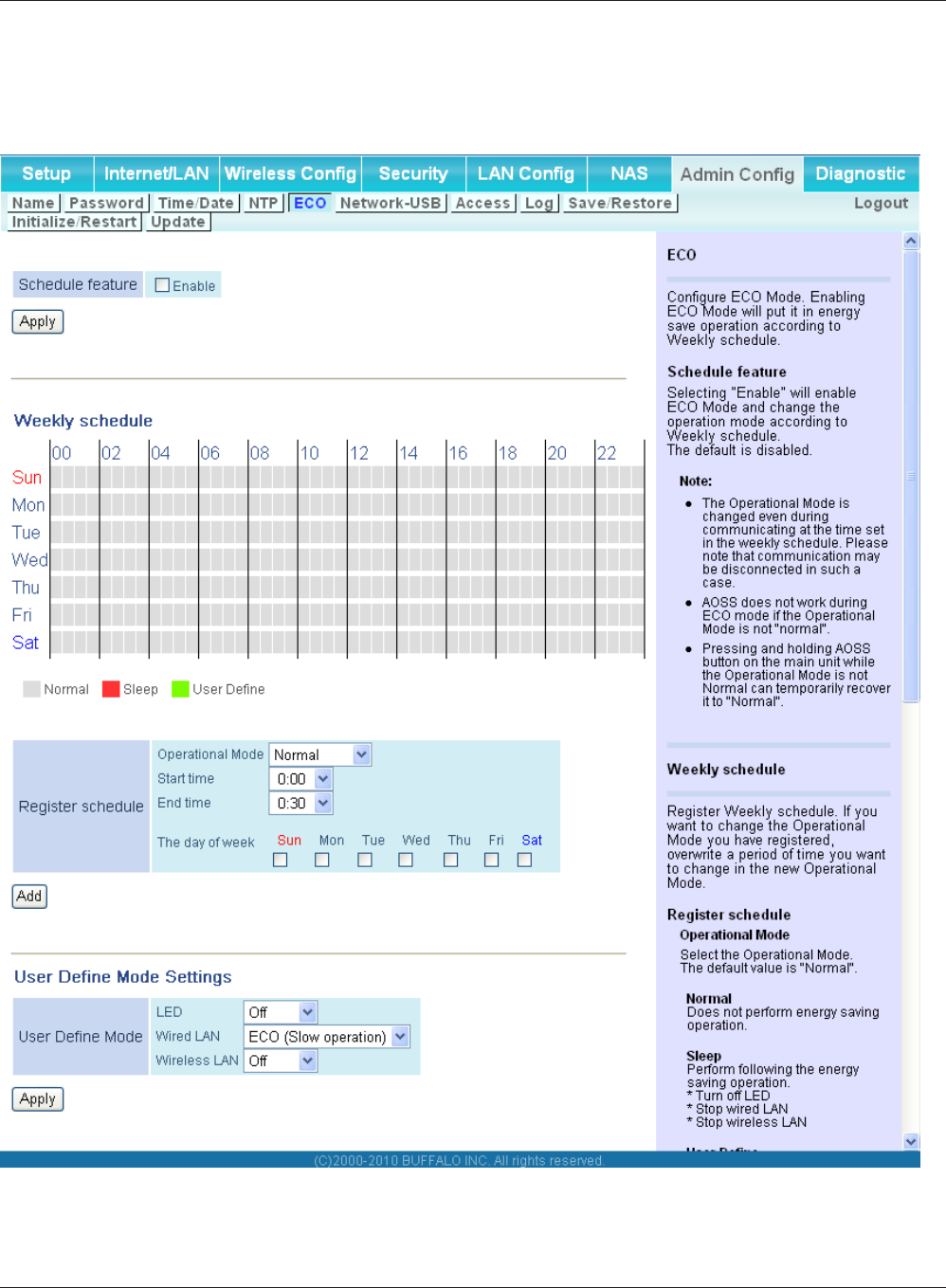
Chapter 4 Conguration
WBMR-HP-G300H User Manual 79
ECO
Congure Eco mode from this screen.
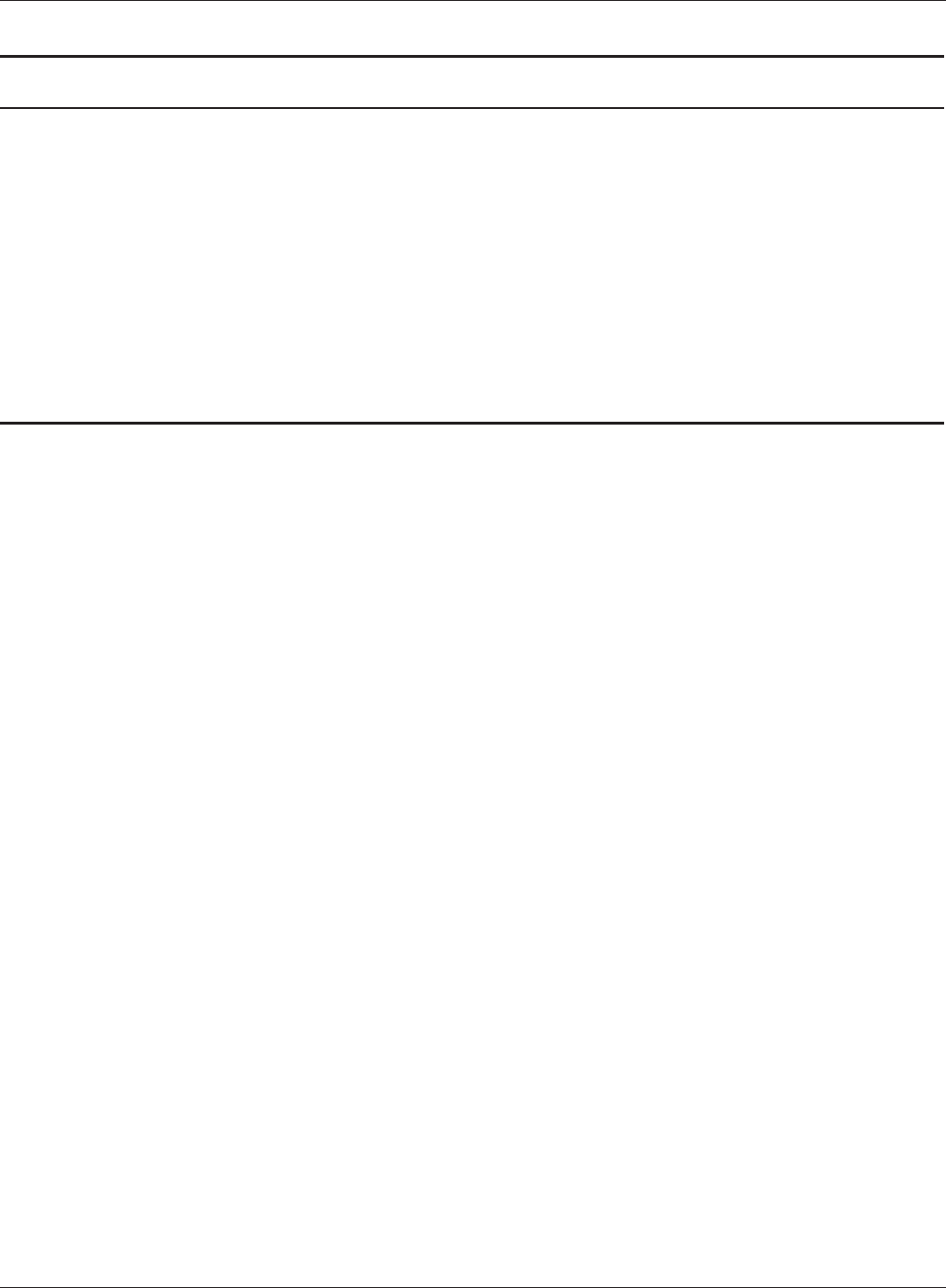
WBMR-HP-G300H User Manual 80
Chapter 4 Conguration
Parameter Meaning
Schedule feature Enable to schedule Eco mode.
Note: If Schedule is enabled, AOSS will only function while the
AirStation is in Normal Operating Mode.
Weekly schedule Graphically displays the congured schedule.
Register schedule Congure operational mode for time periods in the weekly
schedule. If User Dened mode is chosen, congure it below.
User Dene Mode Individual power saving elements may be congured individually
for User Dened mode.
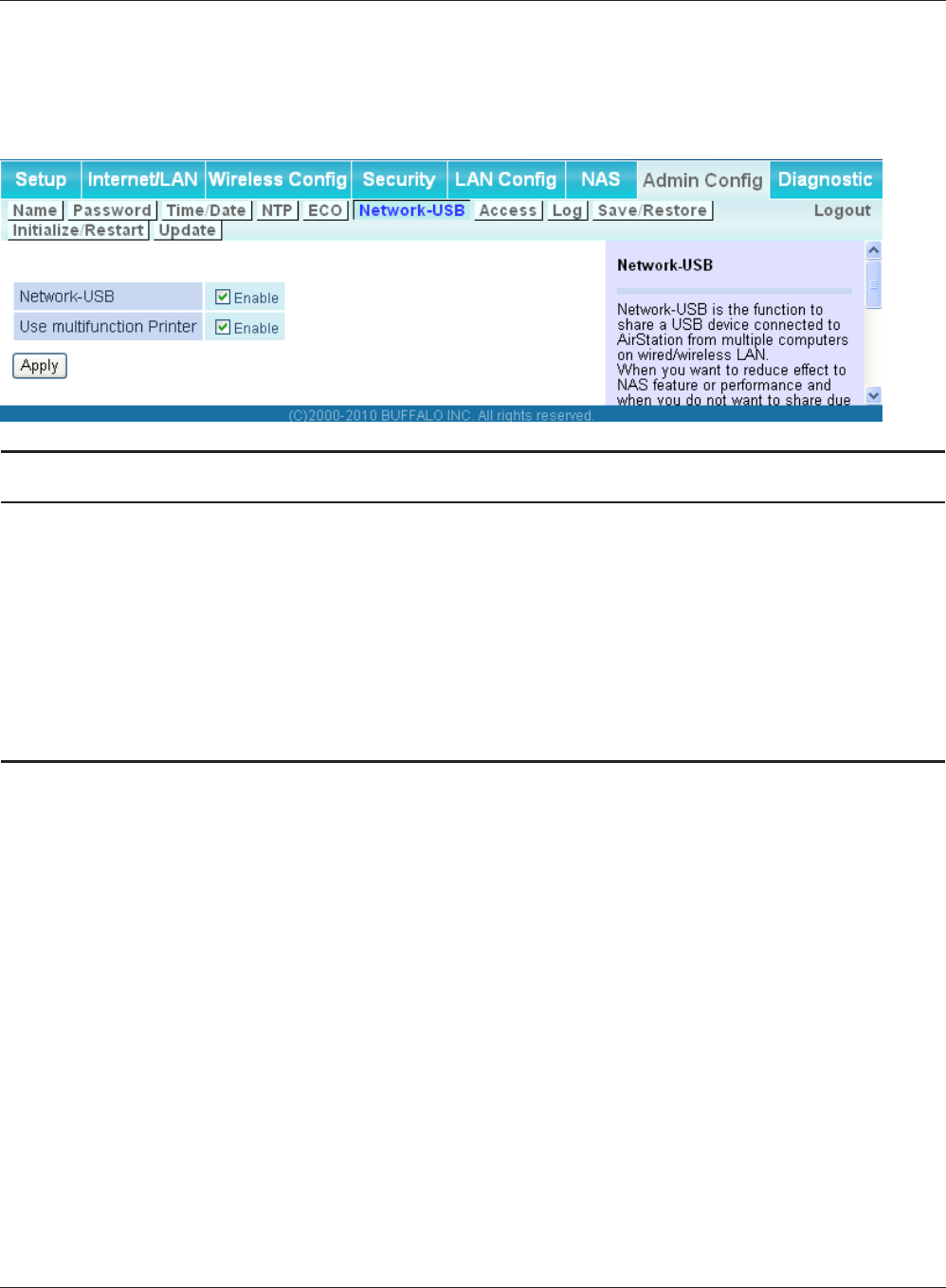
Chapter 4 Conguration
WBMR-HP-G300H User Manual 81
Network-USB
Congure Network-USB from this screen.
Parameter Meaning
Network-USB This is a function for sharing USB devices connected to the
AirStation from multiple computers on a wired or wireless LAN.
Set this to Disable to reduce the impact on the NAS and other
functions, reduce the eect on performance, or if you do not want
to share for security reasons.
Use multifunction Printer This function uses a multifunction printer supporting mass storage
classes as a printer. If you want to use as a NAS function instead of a
printer, set this to Disable.
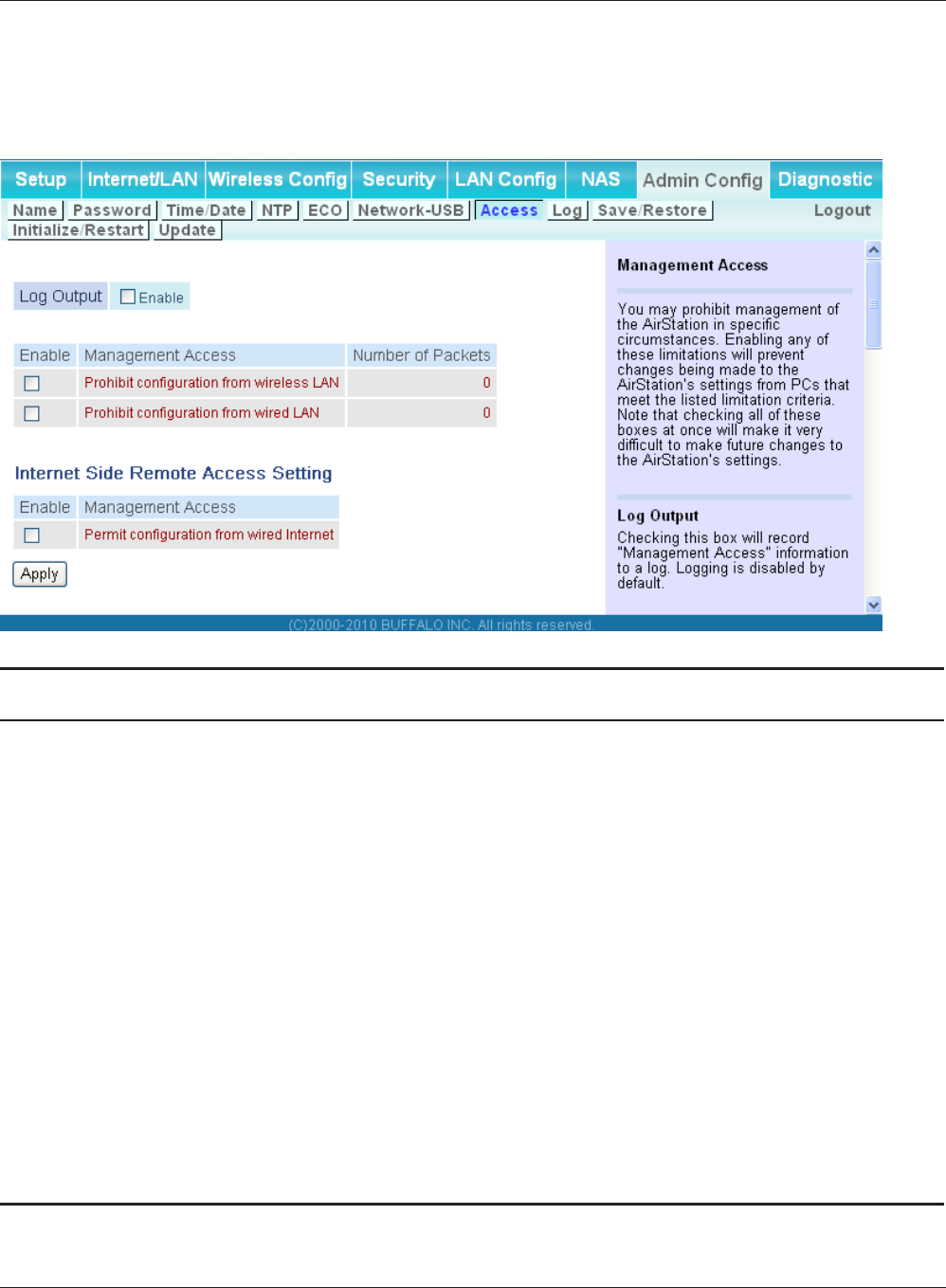
WBMR-HP-G300H User Manual 82
Chapter 4 Conguration
Access
Restrict access to the AirStation’s settings screens.
Parameter Meaning
Log Output Enabling outputs a log of changes to access settings.
Prohibit conguration from wireless
LAN
If enabled, prevents access to settings screens from wirelessly
connected devices (only wired devices may congure).
Prohibit conguration from wired
LAN
If enabled, prevents access to settings screens from wired devices
(only wirelessly connected devices may congure).
Permit conguration from wired
Internet
If enabled, allows access to settings screens from network devices
on the WAN (Internet) side.
Permitted IP address Displayed only if Internet side conguration is enabled. Enter the
IP address of a device that is permitted to congure the AirStation
remotely from the WAN (Internet) side.
Permitted Port Displayed only if Internet side conguration is enabled. Set a port
number (1 - 65535) to congure the AirStation from the WAN
(Internet) side.
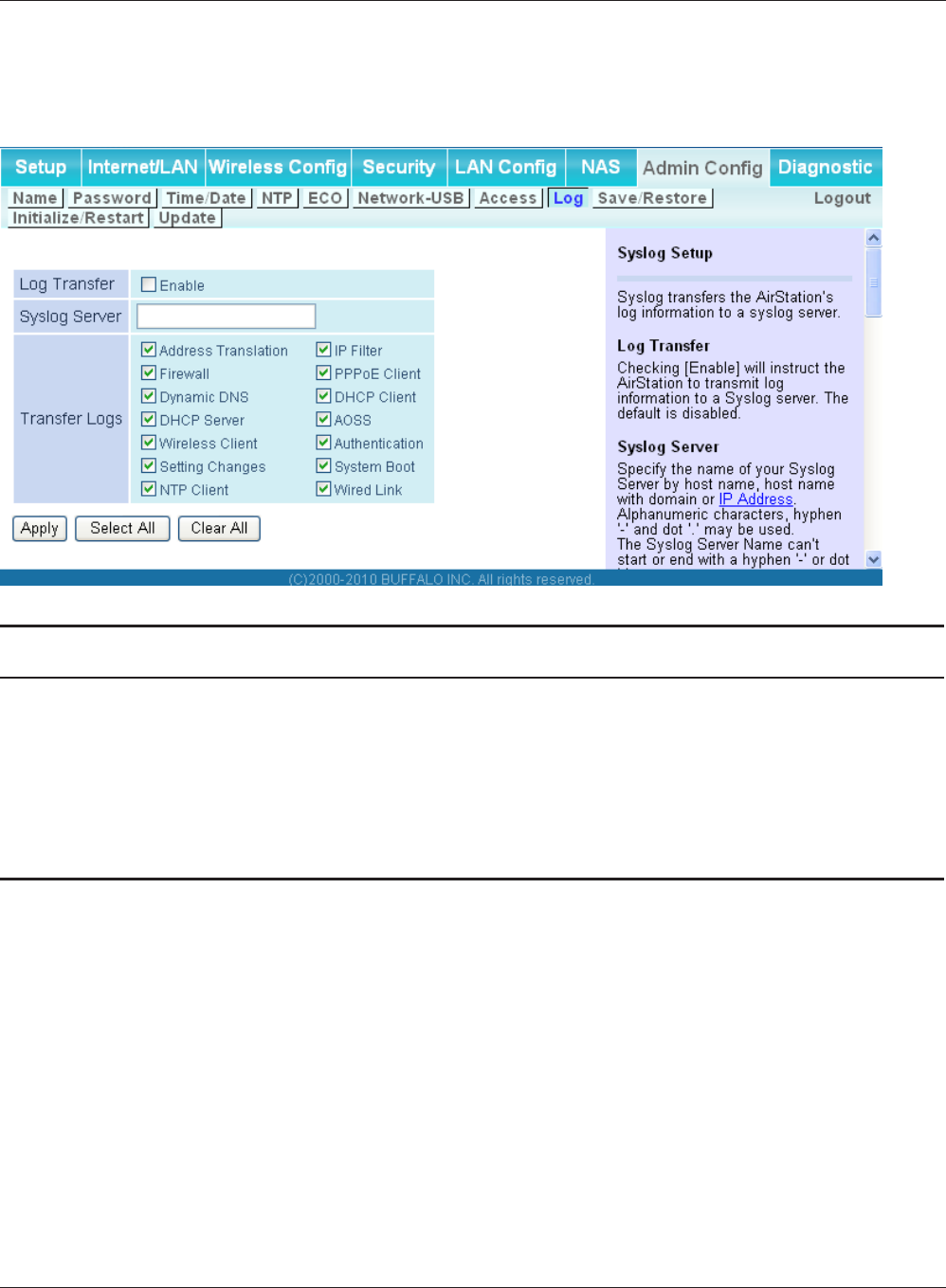
Chapter 4 Conguration
WBMR-HP-G300H User Manual 83
Log
Transfer the AirStation’s logs to a syslog server.
Parameter Meaning
Log Transfer Enable to send logs to a syslog server.
Syslog Server Identify the syslog server by host name, host name with domain
name, or IP address. You may enter up to 255 alphanumeric
characters, hyphens (-), and underscores (_).
Transfer Logs Choose which logs will be transferred to the syslog server.
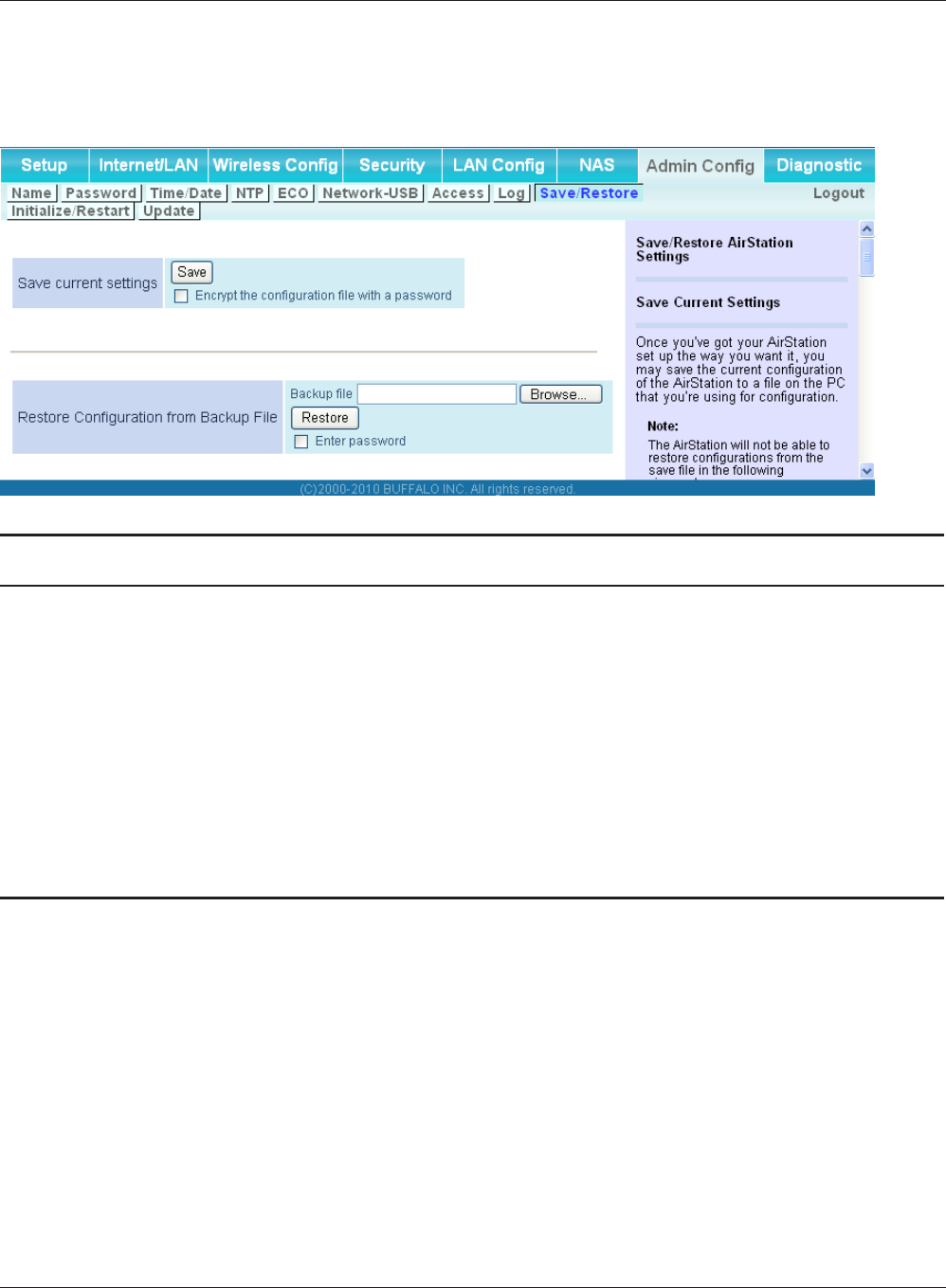
WBMR-HP-G300H User Manual 84
Chapter 4 Conguration
Save/Restore
Save AirStation settings as a le, and restore from them later.
Parameter Meaning
Save current settings Clicking [Save] will save the current conguration of the AirStation
to a le. If the [Encrypt the conguration le with a password]
option is checked, then the conguration le will be password
protected with the current Administrator Password.
Restore Conguration from Backup
File
Restore the conguration of the AirStation from a saved
conguration le by clicking the [Browse...] button, navigating to
the conguration le, and then clicking Restore. If the conguration
le was password protected, then put a check next to [To restore
from the le you need the password], enter the password, and click
[Open].
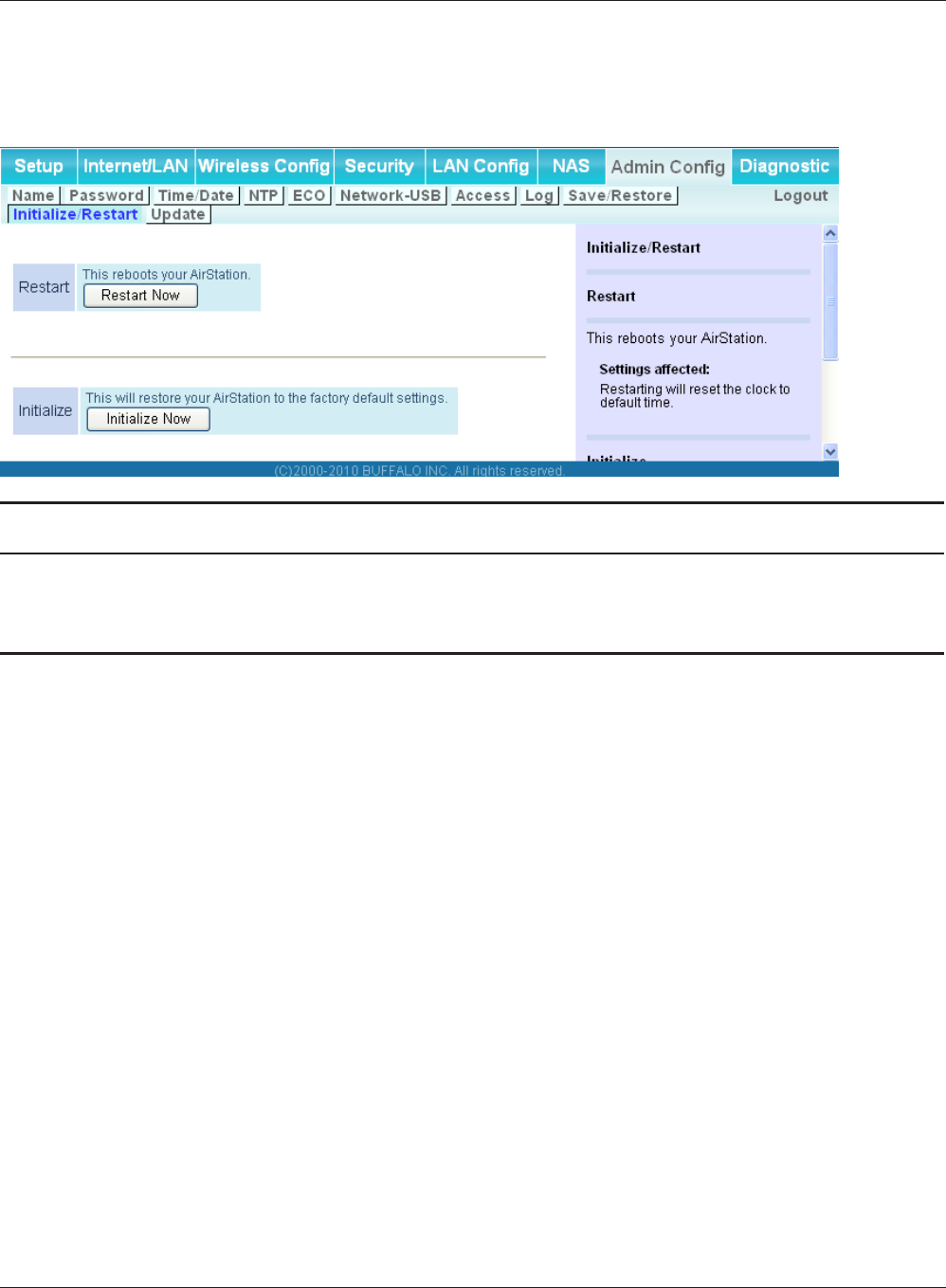
Chapter 4 Conguration
WBMR-HP-G300H User Manual 85
Initialize/Restart
Initialize or restart the AirStation.
Parameter Meaning
Restart Click [Restart Now] to restart the AirStation.
Initialize Click [Initialize Now] to initialize and restart the AirStation.
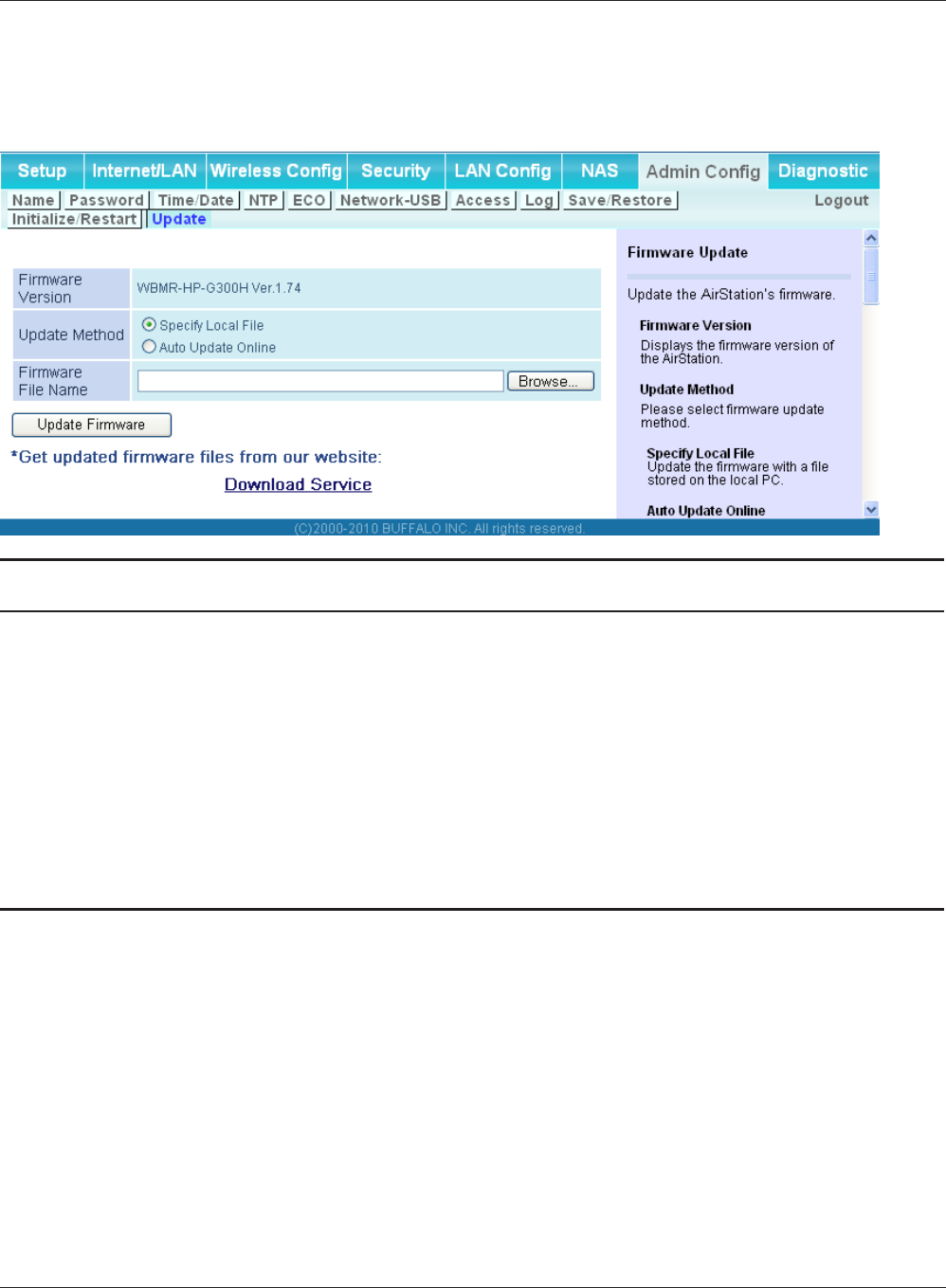
WBMR-HP-G300H User Manual 86
Chapter 4 Conguration
Update
Update the AirStation’s rmware.
Parameter Meaning
Firmware Version Displays the current rmware version of the AirStation.
Update method Specify Local File
Updates the rmware stored on your computer.
Auto Update Online
Automatically updates the latest rmware that is available online.
Firmware File Name Click [Browse...] to specify a rmware le and click [Update
Firmware.] You don’t need to specify the rmare lodcation if
selecting [Auto Update Online].
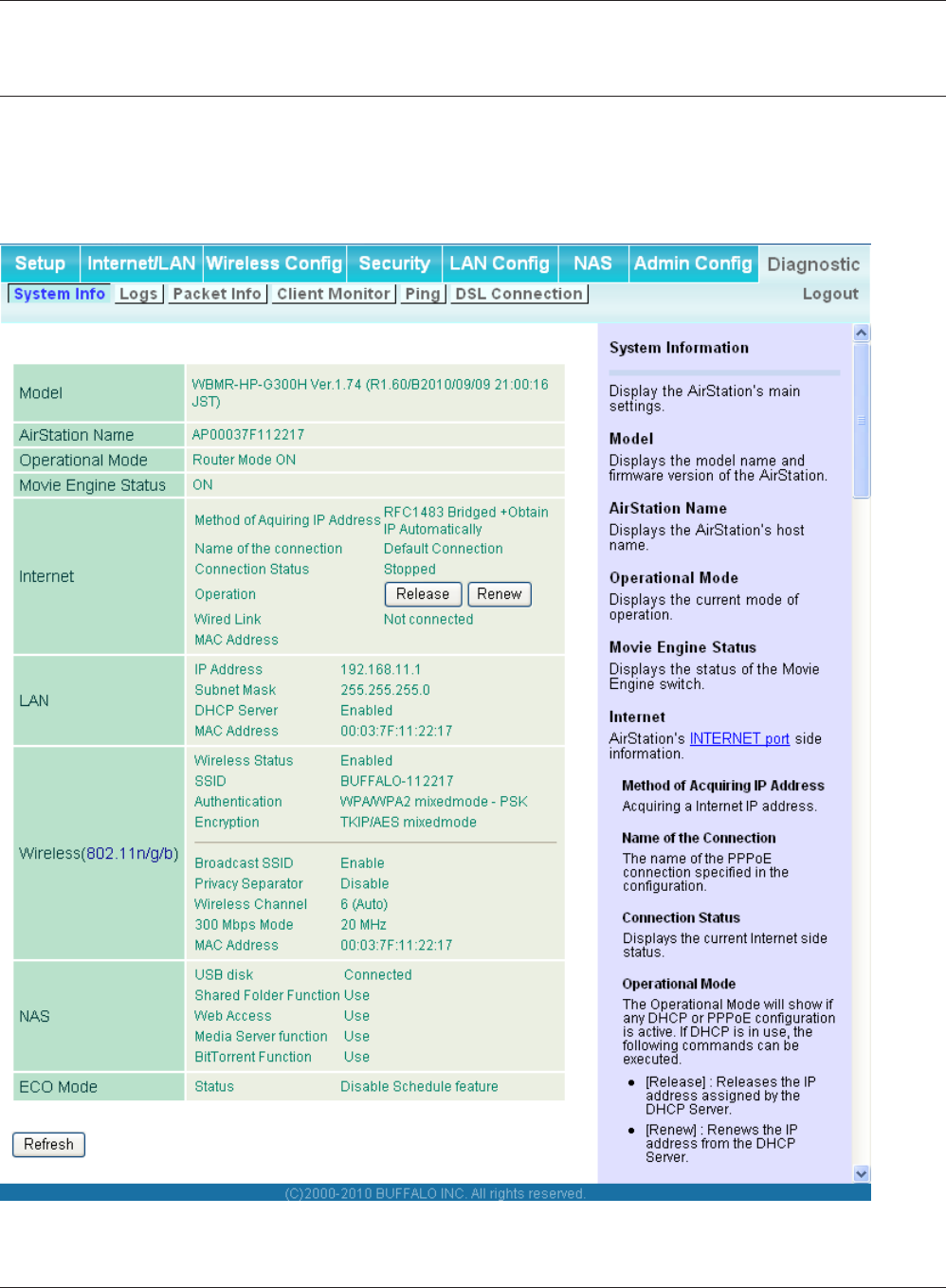
Chapter 4 Conguration
WBMR-HP-G300H User Manual 87
Diagnostic
System Info
View system information for the AirStation.
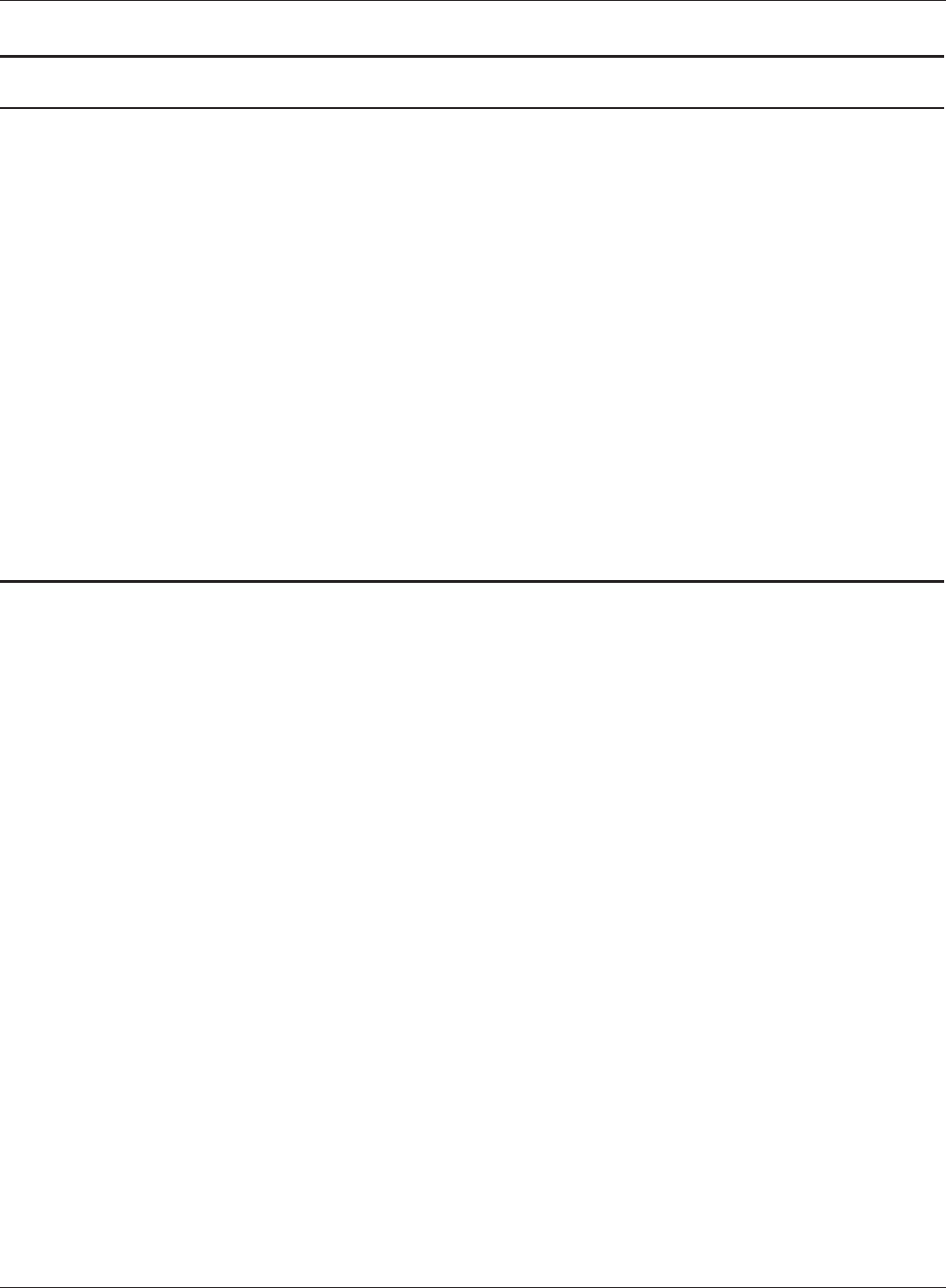
WBMR-HP-G300H User Manual 88
Chapter 4 Conguration
Parameter Meaning
Model Displays the product name of the AirStation and the rmware
version.
AirStation Name Displays the AirStation Name.
Operational Mode Displays the current operational mode of the AirStation.
Movie Engine Status Displays the current Movie Engine Status.
Internet Displays the information about the Internet port.
LAN Displays the information about the LAN port.
Wireless Displays the wireless status.
NAS Displays the information about USB disk.
ECO Mode Display current ECO Mode status.
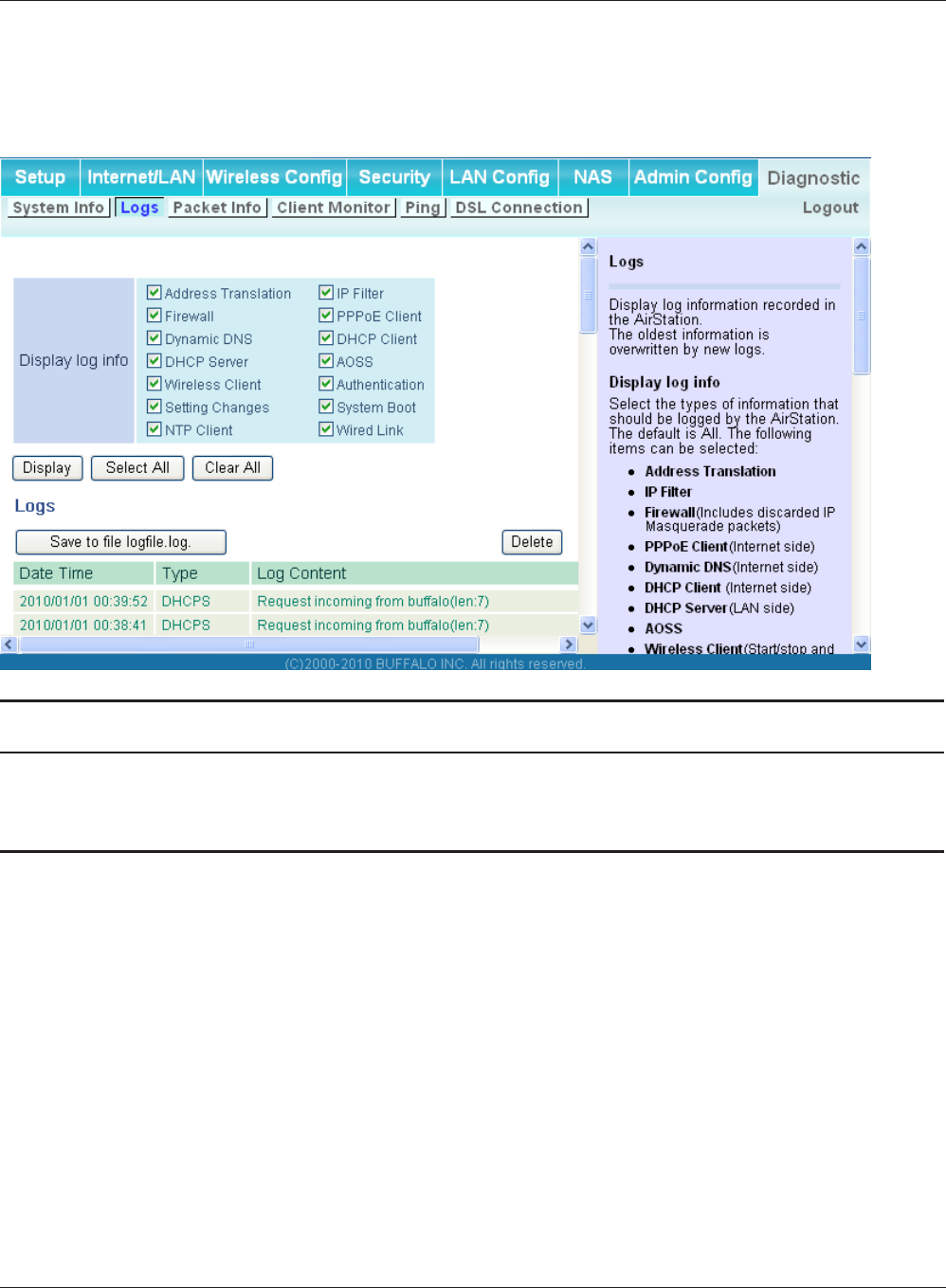
Chapter 4 Conguration
WBMR-HP-G300H User Manual 89
Logs
The AirStation’s logs are recorded here.
Parameter Meaning
Display log info Choose the types of logs to display.
Logs Displays the log information recorded in the AirStation.
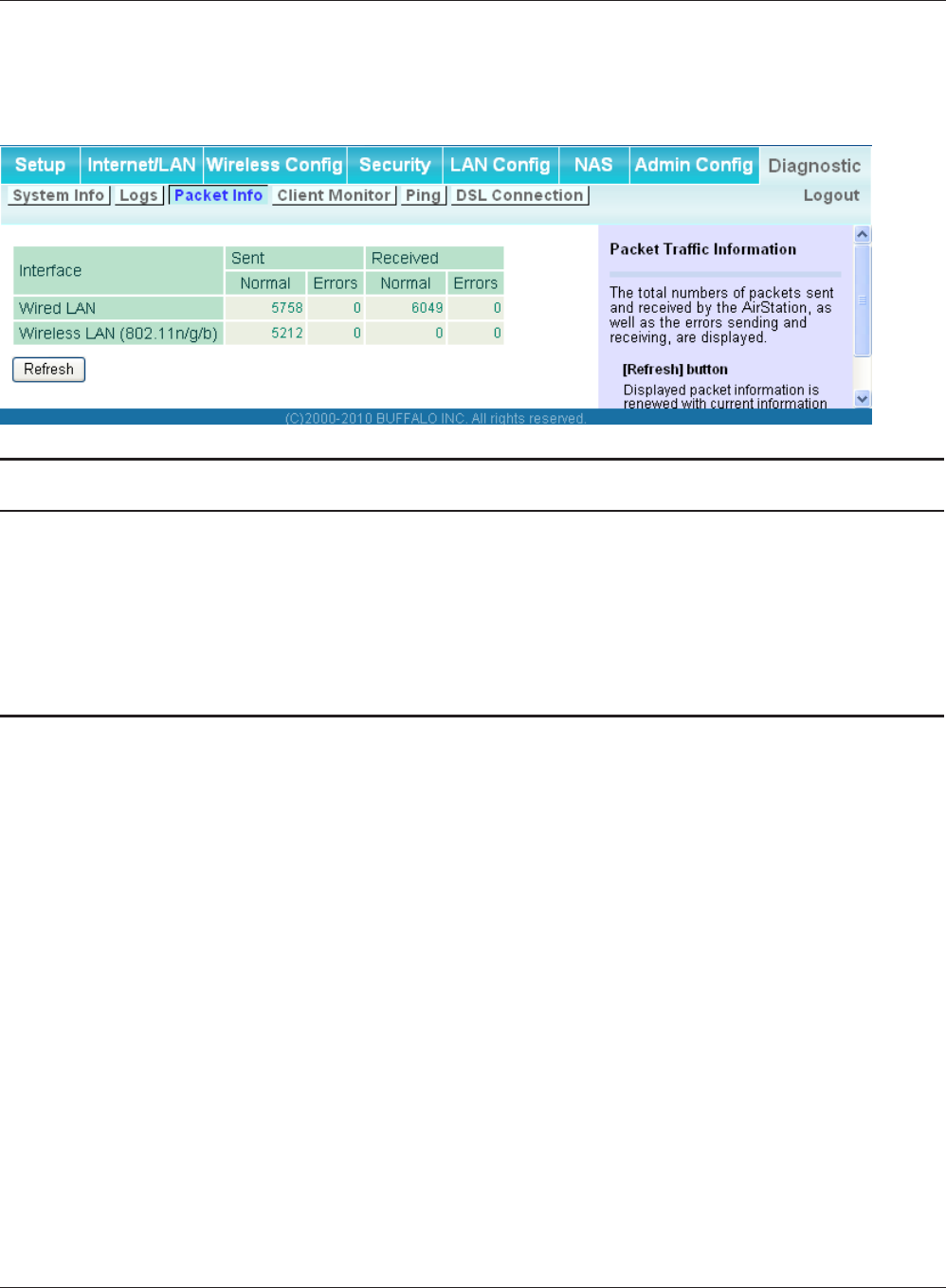
WBMR-HP-G300H User Manual 90
Chapter 4 Conguration
Packet Info
View packet transfer information.
Parameter Meaning
Sent Displays the number of packets sent to the Internet side of
Ethernet, the LAN side of the Ethernet, and the LAN side of the
wireless connection.
Received Displays the number of packets received from the Internet side
of Ethernet, the LAN side of the Ethernet, and the LAN side of the
wireless connection.
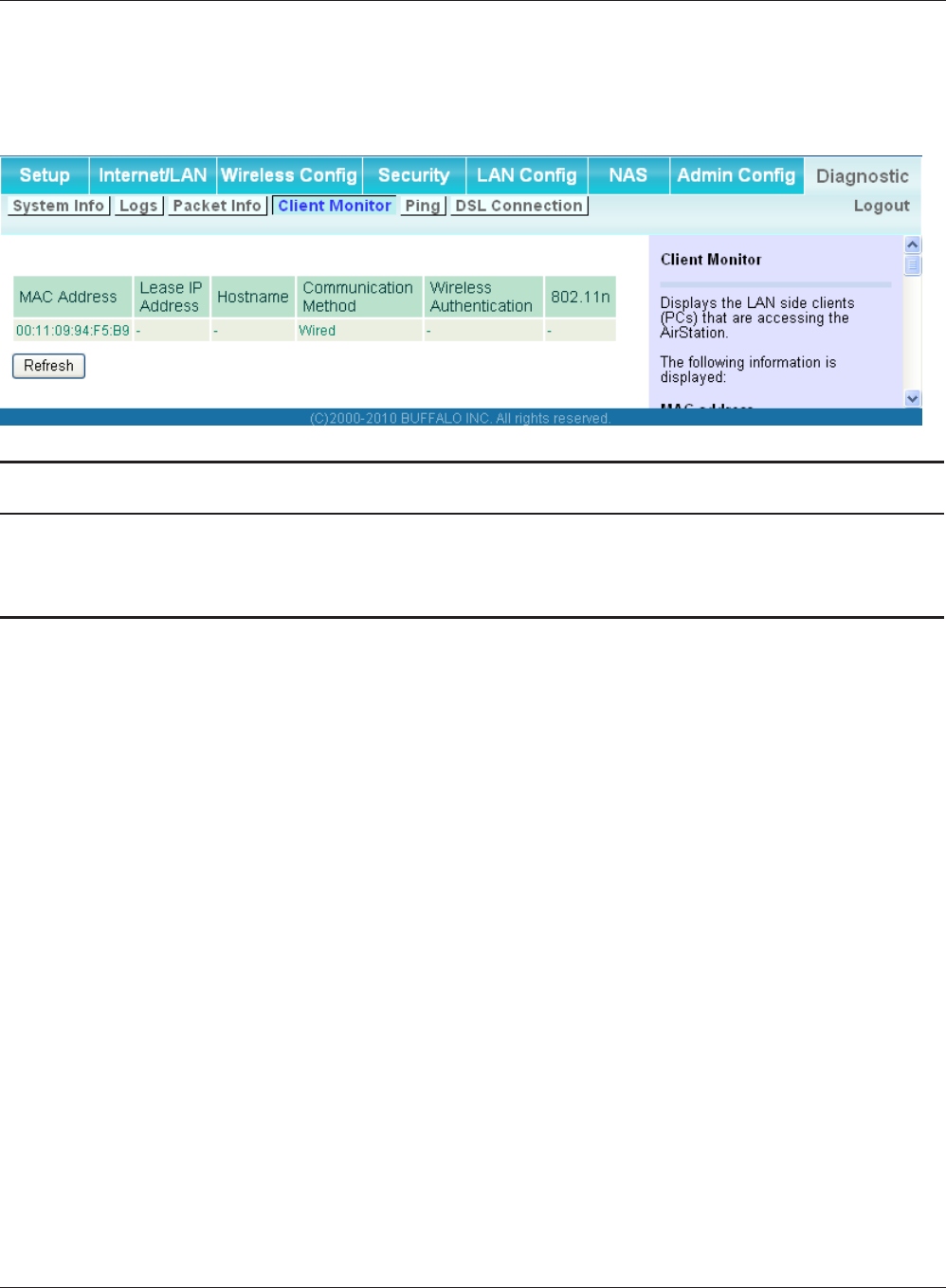
Chapter 4 Conguration
WBMR-HP-G300H User Manual 91
Client Monitor
This screen shows devices that are connected to the AirStation.
Parameter Meaning
Client Monitor Displays information ( MAC address, lease IP address, host name,
communication method, wireless authentication and 802.11n) for
devices that are connected to the AirStation.
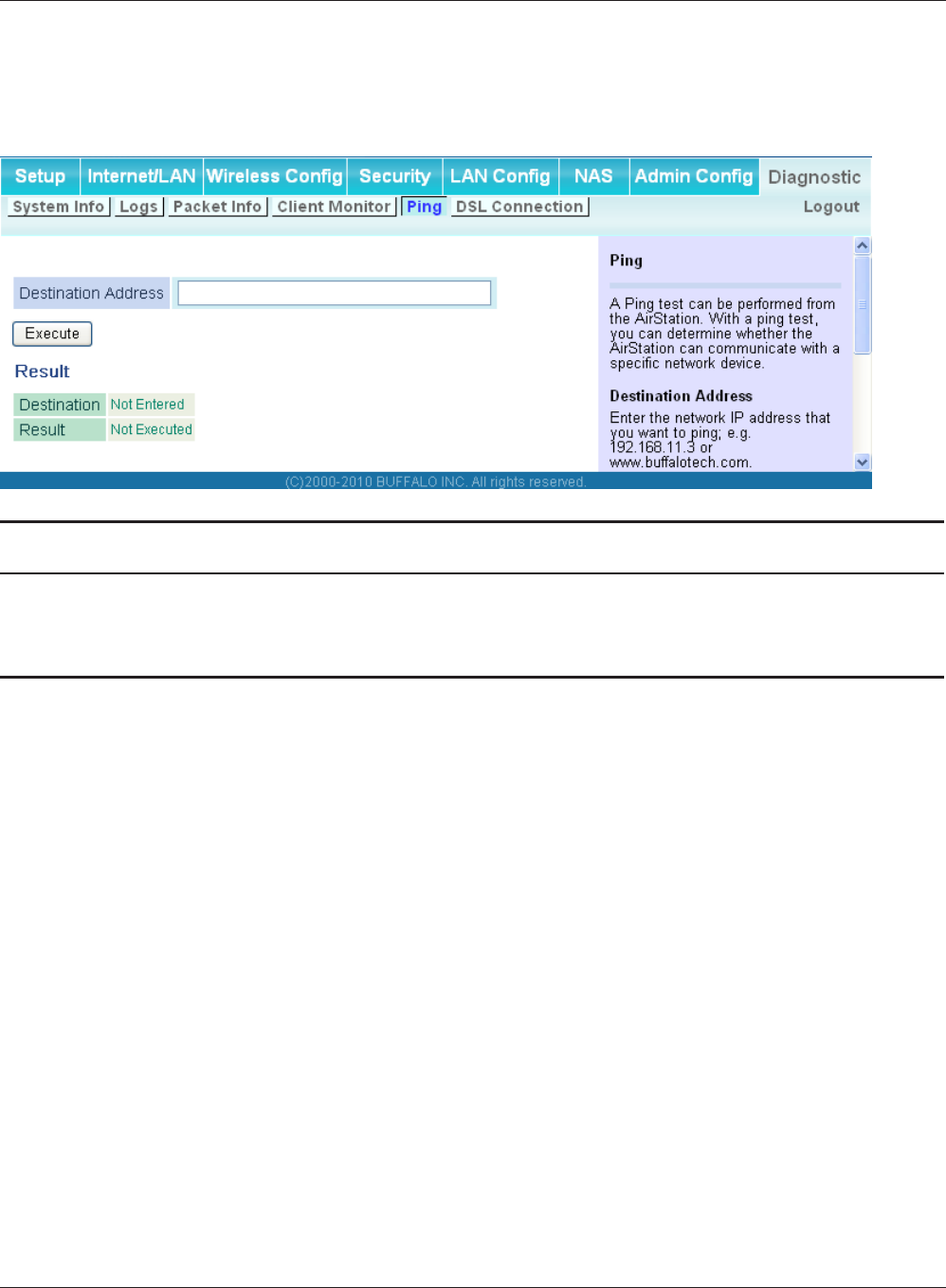
WBMR-HP-G300H User Manual 92
Chapter 4 Conguration
Ping
A Ping test checks whether the AirStation can communicate with a specic network device.
Parameter Meaning
Destination Address Enter an IP address or a host name of the device for which you
try to verify the connection, and click [Execute]. The result will be
displayed in the [Result] eld.
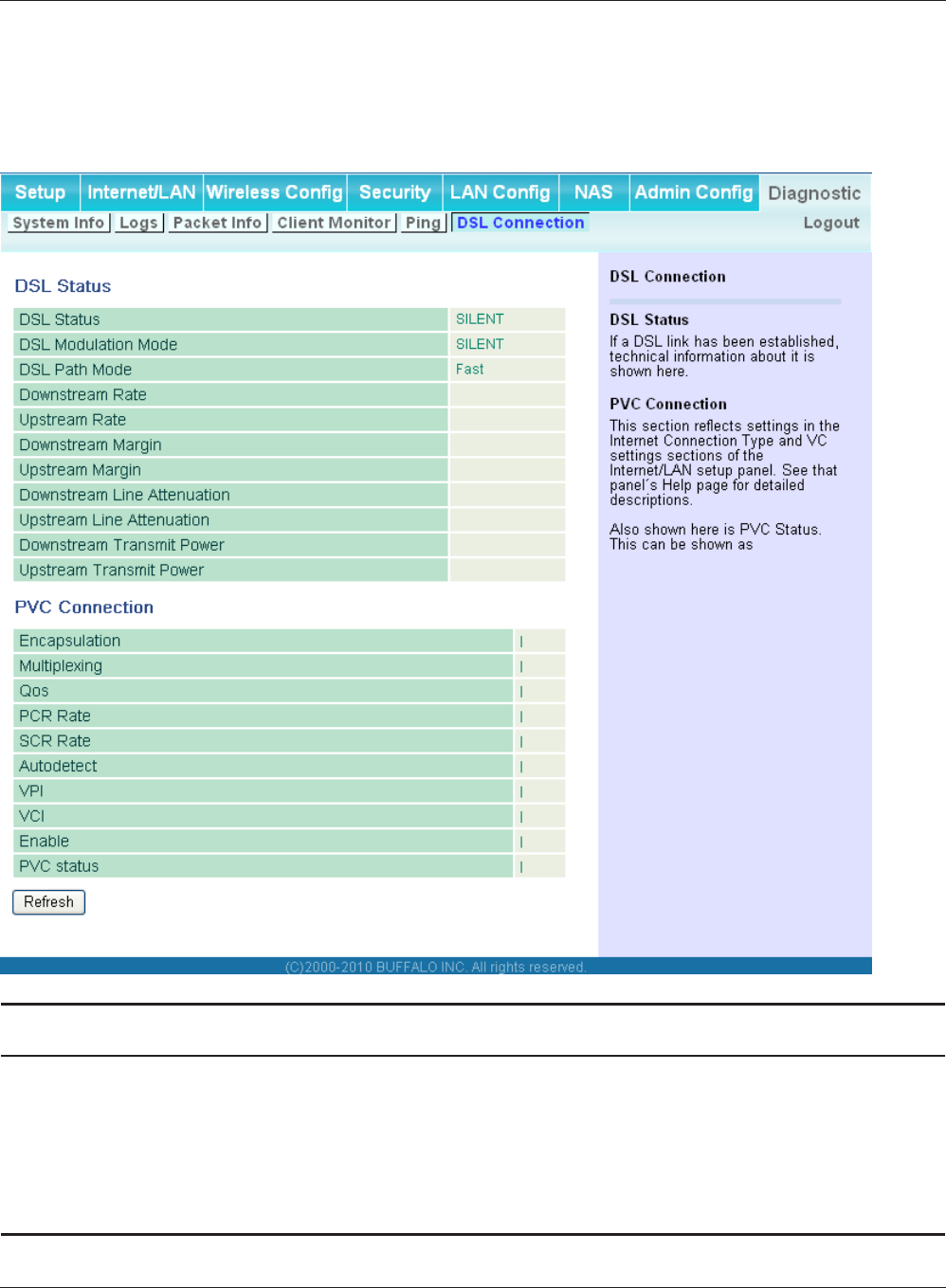
Chapter 4 Conguration
WBMR-HP-G300H User Manual 93
DSL Connection (Router Mode only)
View DSL Connection for the AirStation.
Parameter Meaning
DSL Status If a DSL link has been established, technical information about it is
shown here.
PCV Connection This section reects settings in the Internet Connection Type and
VC settings sections of the Internet/LAN setup panel. See that
panel’s Help page for detailed descriptions.
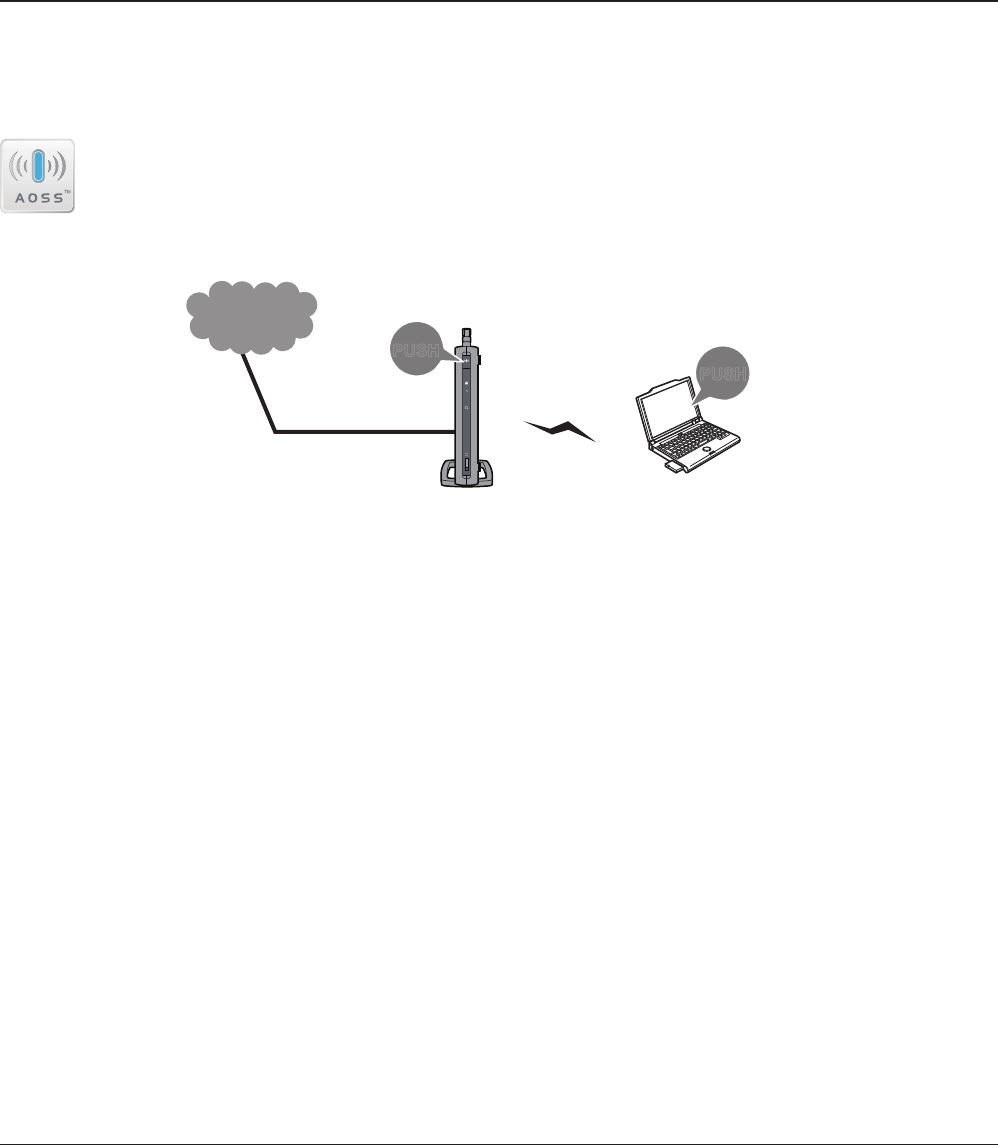
PUSH
PUSH
Internet
AirStation PC or
Game console
(AOSS Devices)
WBMR-HP-G300H User Manual 94
Chapter 5 - Connect to a Wireless Network
Automatic Secure Setup (AOSS/WPS)
AOSS and WPS are systems which enable you to automatically congure wireless LAN settings. Just
pressing the buttons will connect wireless devices and complete security settings. Easily connect to
any wireless devices, computers, or game machines which support AOSS or WPS.
AOSS (AirStation One-Touch Secure System) was developed by Bualo Technology. WPS
was created by the Wi-Fi Alliance.
• Before using AOSS or WPS to connect to a Bualo wireless client, install Client Manager software
from the included AirNavigator CD. Consult your wireless client’s documentation for more
information.
• Bualo’s Client Manager software can be used with the wireless LAN devices built into your
computer. However, it is not guaranteed to work with all wireless LAN devices available. Some
wireless clients may require manual setup.
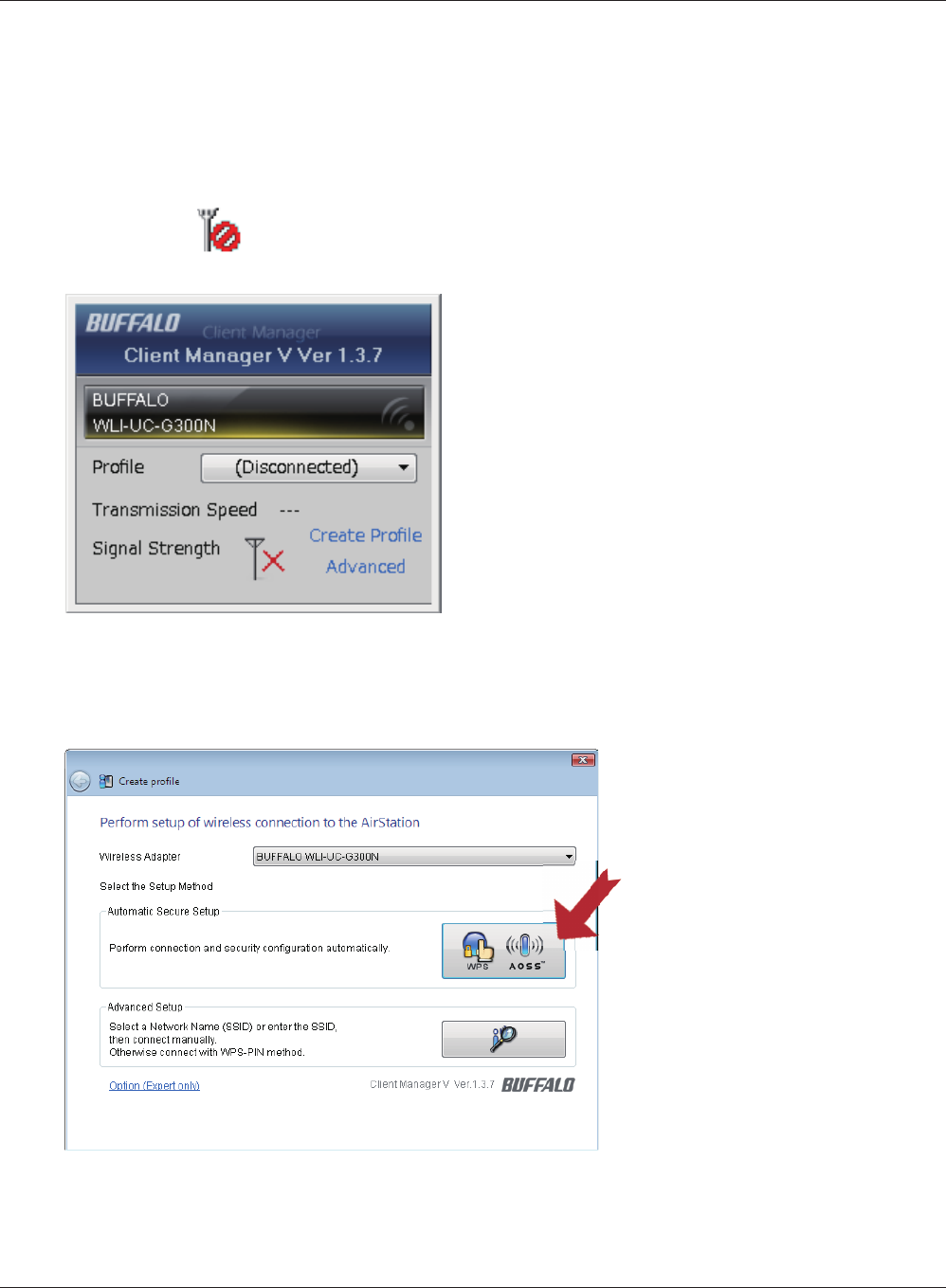
Chapter 5 Connect to a Wireless Network
WBMR-HP-G300H User Manual 95
1
2
Click the icon in the system tray.
Windows 7/Vista (Client Manager V)
If you are using Windows 7/Vista, use the included Client Manager V software to connect wirelessly
with AOSS/WPS.
When the screen at left is displayed, click [Create
Pro le].
Follow any instructions displayed on the screen. When the Security LED on the front of the
AirStation stops ashing and is lit steadily, the connection is complete.
3If the User Account Control screen opens, click [Yes] or [Continue].
4Click the [WPS AOSS] button.
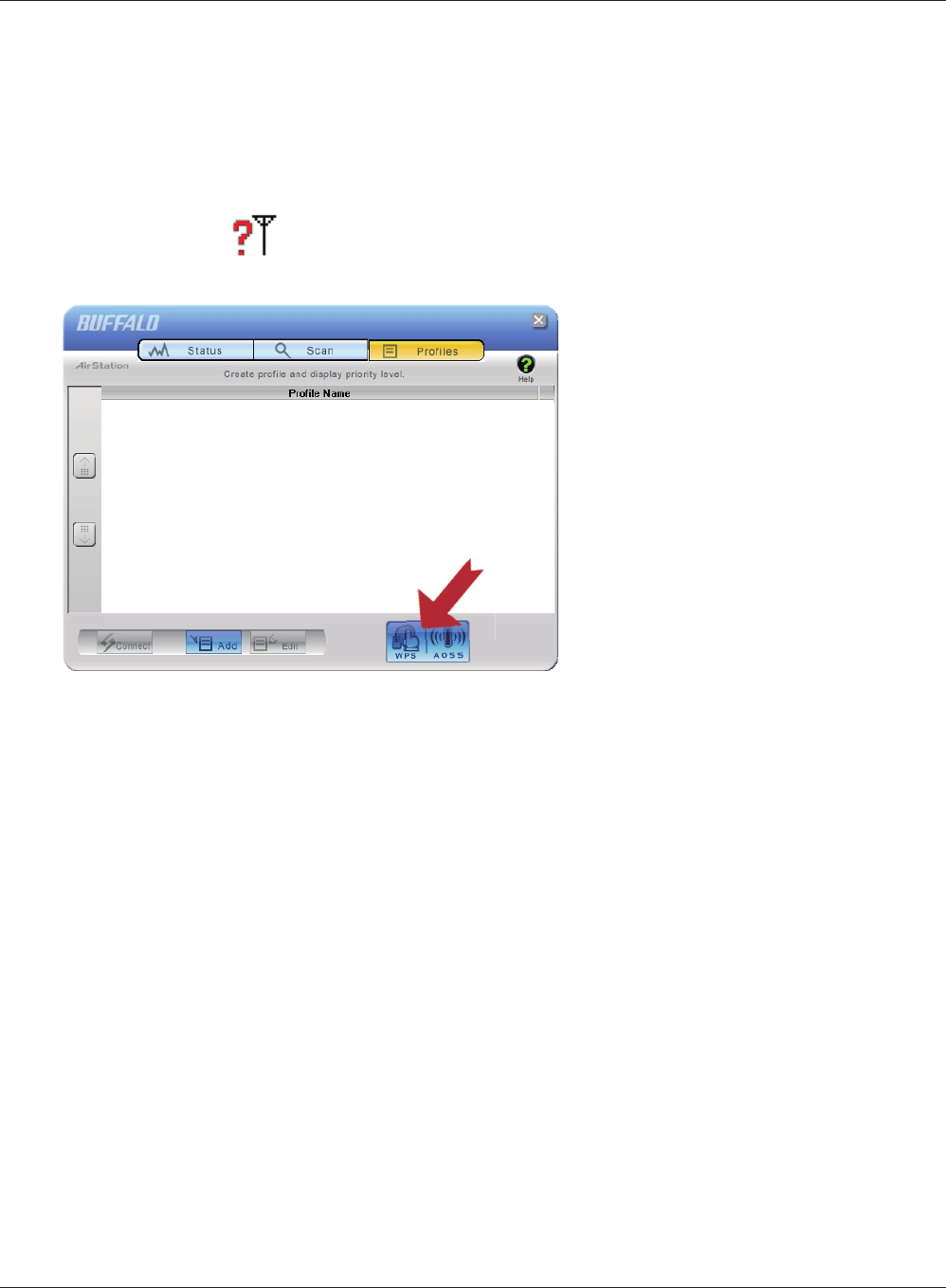
WBMR-HP-G300H User Manual 96
Chapter 5 Connect to a Wireless Network
2
Windows XP (Client Manager 3)
If you are using Windows XP, use Client Manager 3 to connect wirelessly with AOSS/WPS.
1Right click on the icon in the system tray, and select [Pro le].
Click the [WPS AOSS] button.
Follow any instructions displayed on the screen. When the Security LED on the front of the
AirStation stops ashing and is lit steadily, the connection is complete.
Other Devices (e.g. Game Console)
If you are using a game machine which supports AOSS or WPS, refer to that device’s manual to
initiate AOSS/WPS. When instructed, hold down the AOSS button on the AirStation for 1 second.
When the Security LED stops blinking and is lit steadily, the connection is complete.
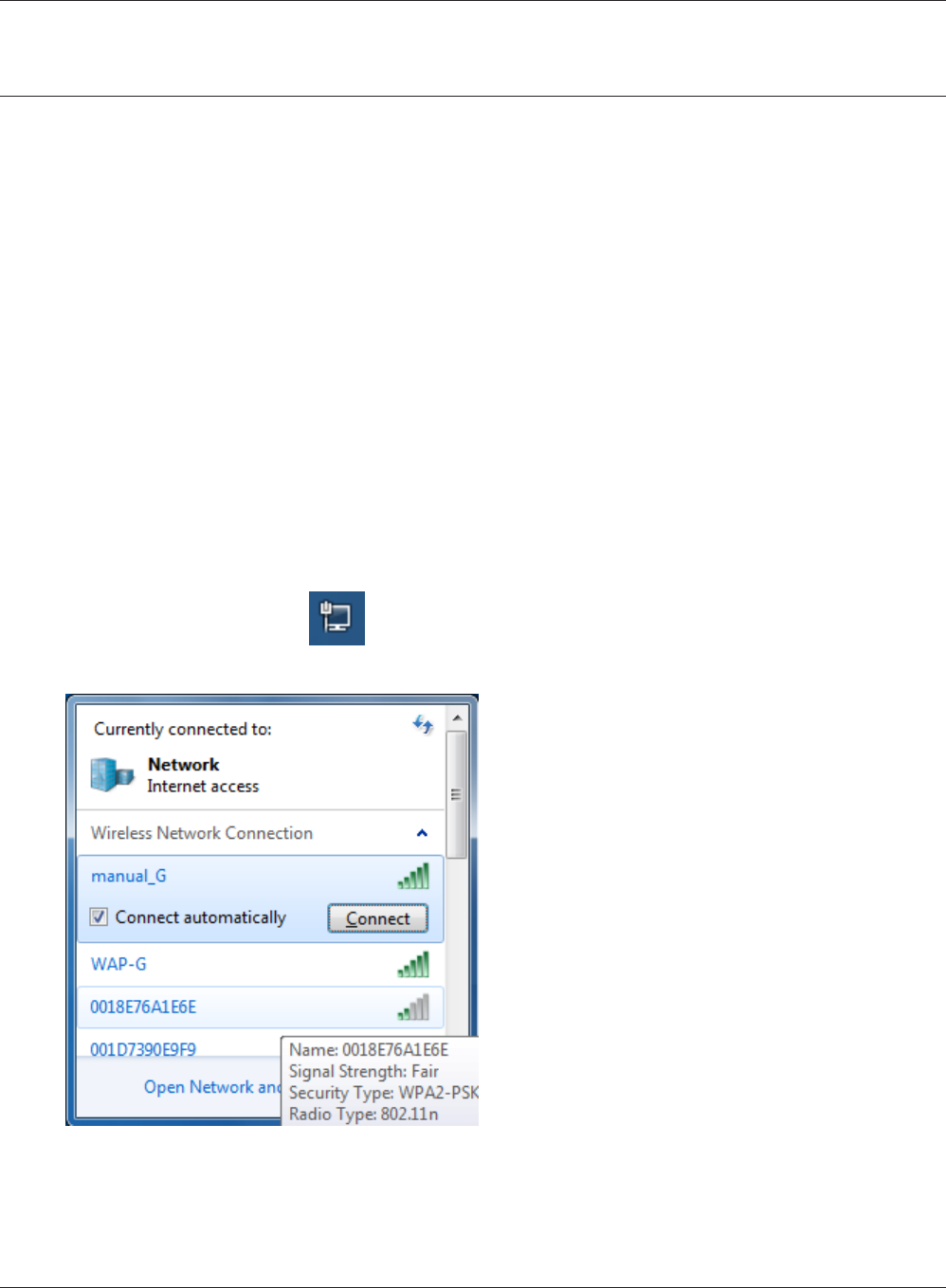
Chapter 5 Connect to a Wireless Network
WBMR-HP-G300H User Manual 97
Manual Setup
You can also connect to the AirStation without installing Client Manager V or Client Manager 3 by
using the utility built-in to Windows. The procedure varies depending on which version of Windows
you are using.
Note: · If the AirNavigator CD is used to perform setup when making the initial settings of AirStation, the
wireless connection settings for the AirStation are completed during the Setup process. As a result, you
do not need to make the settings below. After setup is complete, once the LAN cable is removed, you
can connect from your wireless client to the AirStation.
· Before performing setup, make the settings to enable the wireless client of the computer.
Windows 7 (WLAN AutoCong)
With Windows 7, use WLAN AutoCong to connect to the AirStation.
1Click on the network icon in the system tray.
2Select the target AirStation’s name and click
[Connect]. If you will be connecting to this
device in the future, checking [Connect
automatically] is recommended.
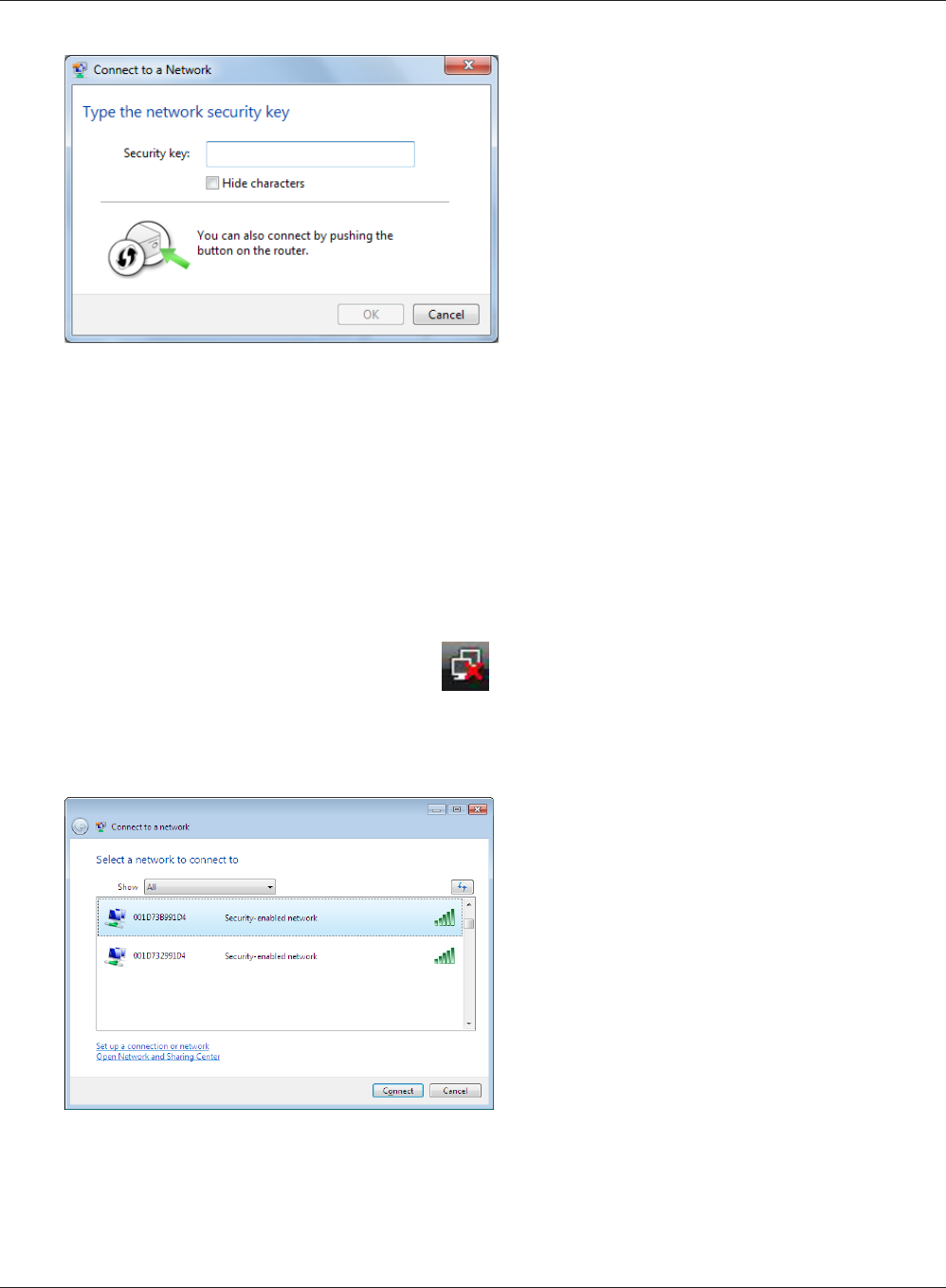
WBMR-HP-G300H User Manual 98
Chapter 5 Connect to a Wireless Network
3Enter the encryption key and click [OK].
1Right click on the wireless network icon in the system tray.
2Click [Connect to a network].
When the screen at left is displayed, select the
network to connect to and click [Connect].
3
Windows Vista (WLAN AutoCong)
With Vista, use WLAN AutoCong to connect to the AirStation.
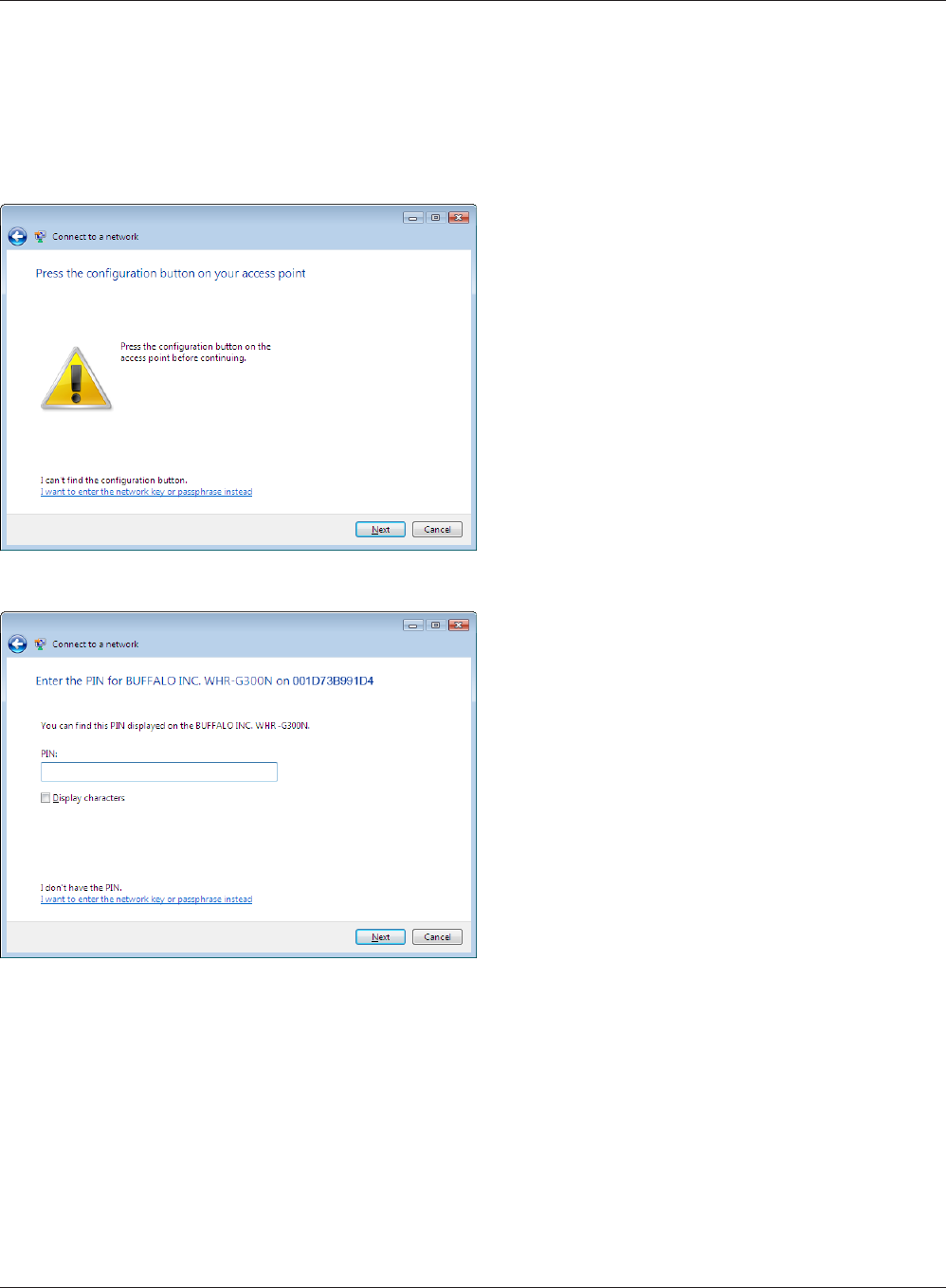
Chapter 5 Connect to a Wireless Network
WBMR-HP-G300H User Manual 99
If the screen below is displayed, click [I want to enter the network key or passphrase instead].
Otherwise, go to step 4.
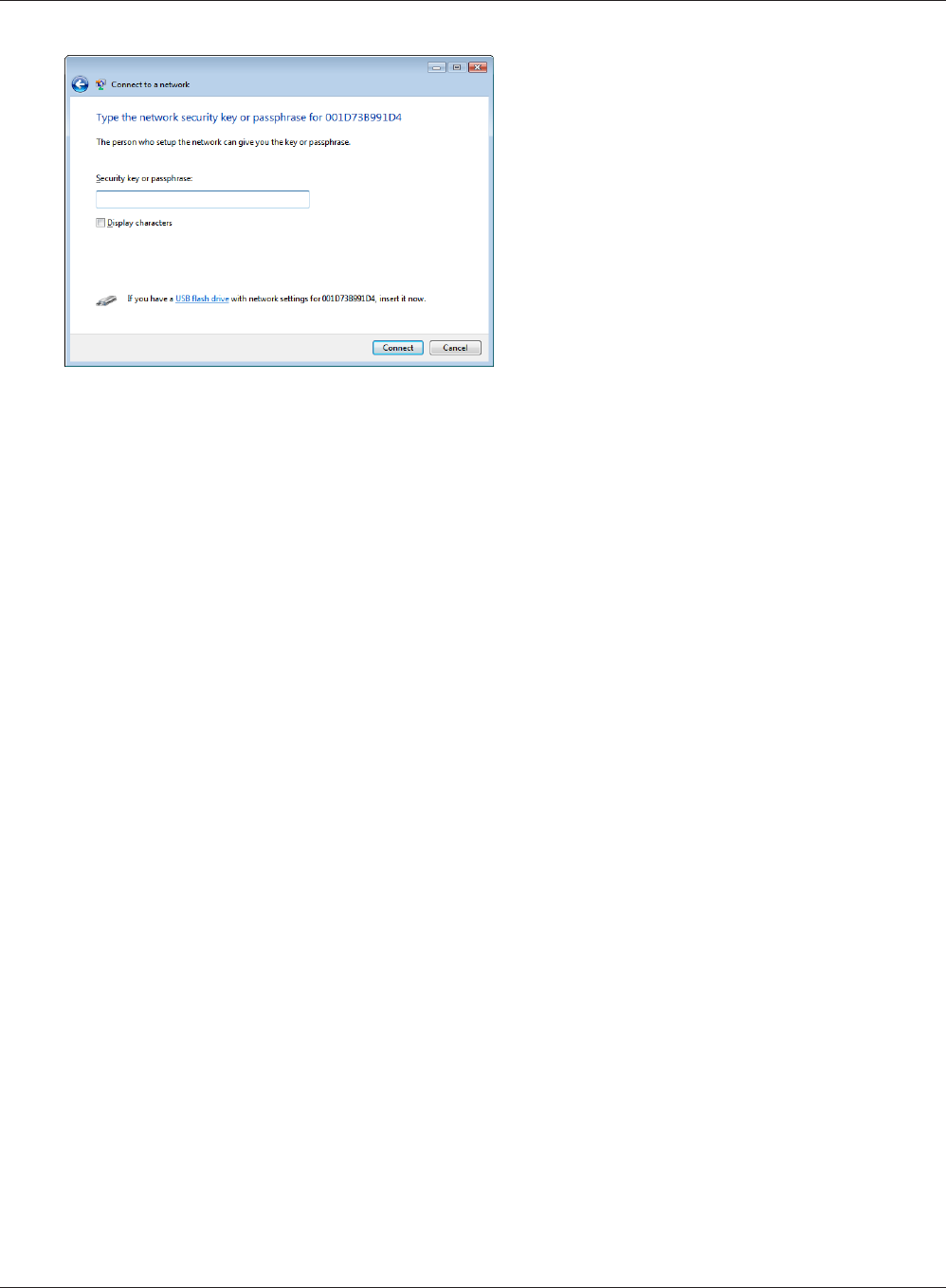
WBMR-HP-G300H User Manual 100
Chapter 5 Connect to a Wireless Network
Enter the encryption key and click [Connect].
4
Step through the wizard to nish conguration.
If the Set Network Location screen is displayed,
select [Home], [Work], or [Public location] depending where you’re using the AirStation.
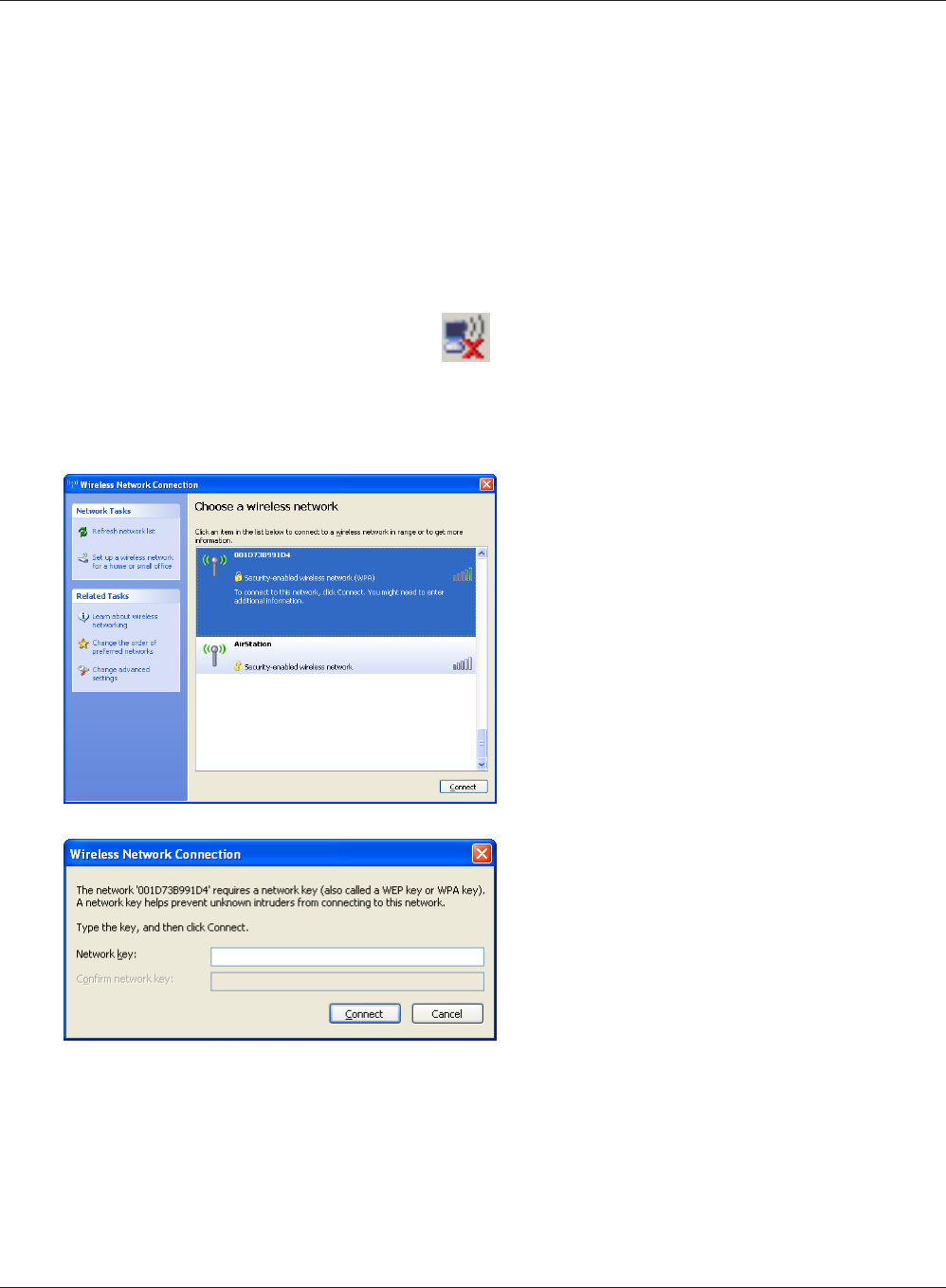
Chapter 5 Connect to a Wireless Network
WBMR-HP-G300H User Manual 101
Windows XP (Wireless Zero Conguration)
Windows XP includes a built-in utility to connect to your AirStation.
Note: If Client Manager 3 is installed on your computer, Wireless Zero Conguration is disabled. Uninstall Client
Manager 3 to use Wireless Zero Conguration, or just use Client Manager 3 to connect to the AirStation.
1Right click on the wireless network icon displayed in the system tray.
2Click [View Available Wireless Networks].
Select the network to connect to and click
[Connect].
3
Enter the encryption key (twice) and click
[Connect].
4
Follow the instructions displayed on the screen to nish conguration.
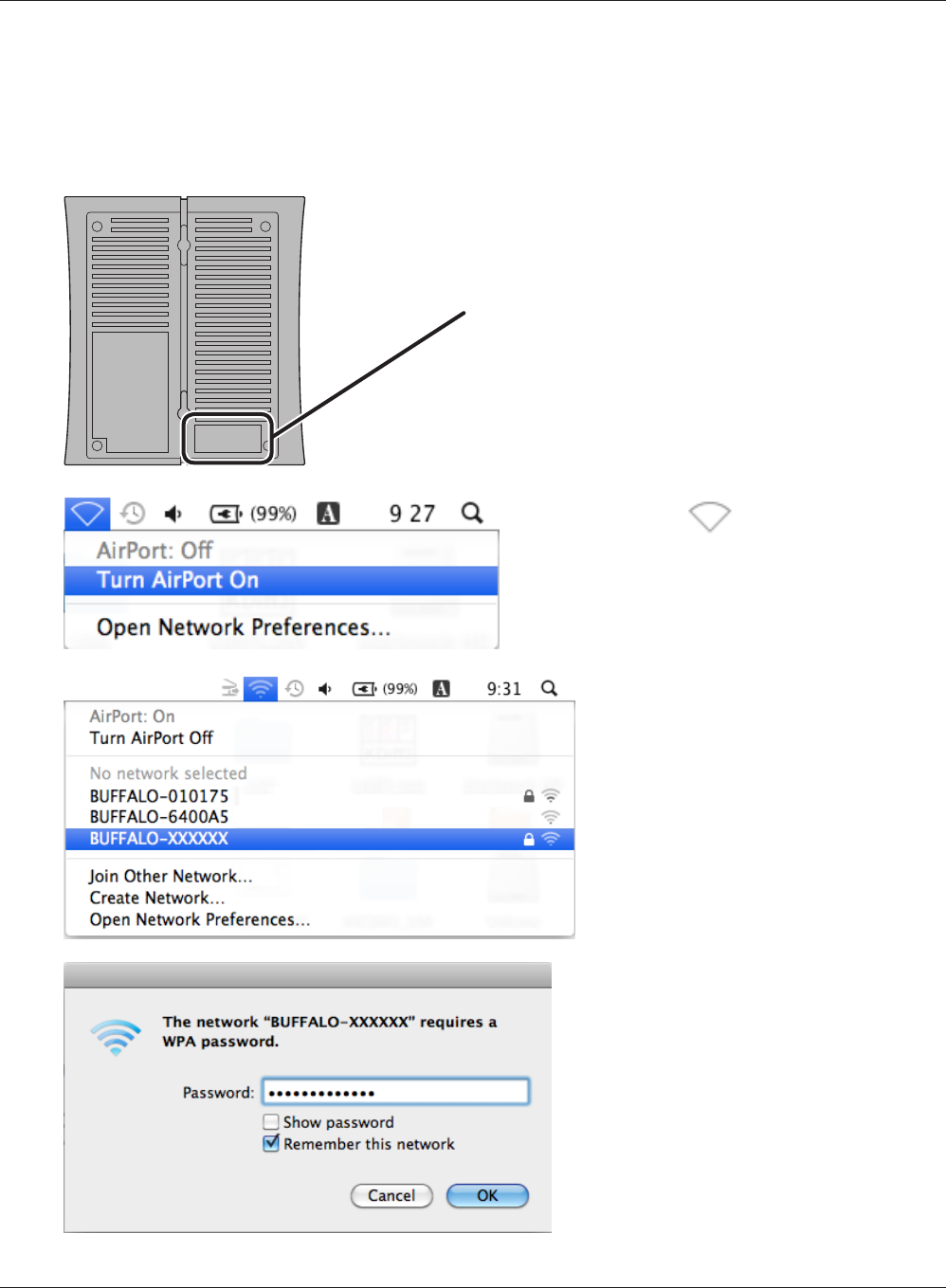
WBMR-HP-G300H User Manual 102
Chapter 5 Connect to a Wireless Network
Mac OS X (AirPort)
Use AirPort in the Mac OS X to connect to the AirStation.
1
2
3
4
Follow the instructions displayed on the screen to nish conguration.
Refer to the label on the side of the AirStation, and
make a note of the SSID and KEY printed on the
label.
Click the icon in the top
section of the screen, and select
[Turn Airport On].
Click the value that matches the
SSID that was noted in step 1.
Enter the value for the KEY that was
noted in step 1 into the Password
entry box, insert a check mark into
[Remember this network], and click
[OK].
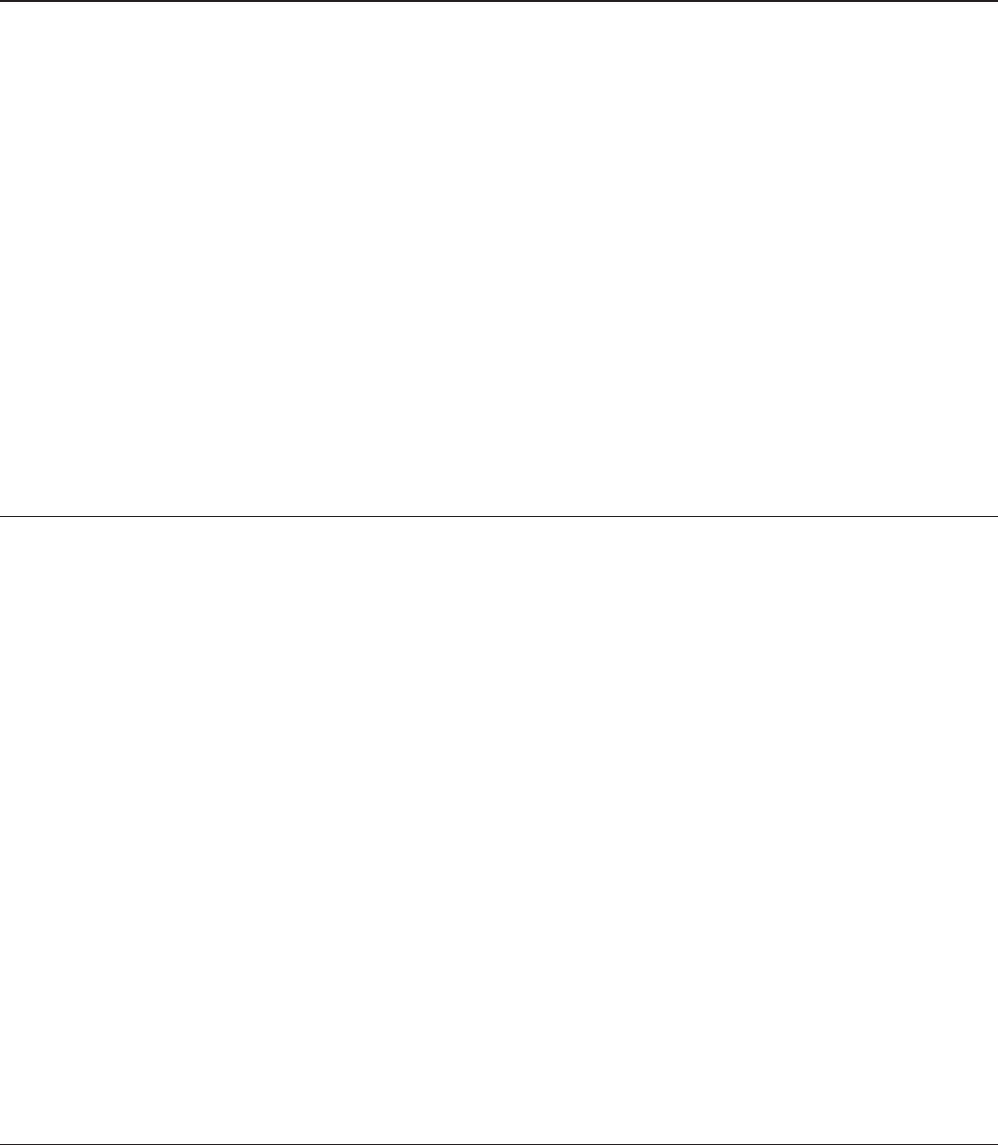
WBMR-HP-G300H User Manual 103
Chapter 6 - Trouble Shooting
Cannot connect to the Internet over wired connection.
• Make sure that your AirStation is plugged in!
• Check that the status LEDs of your AirStation are lit as below:
Power Green light is ON
DSL Green light is ON or OFF (depending on your environment)
Internet Green light is ON or ashing
• Make sure that your computer is set to [Obtain an IP address automatically]. (see appendix D)
• Refer to the documentation provided by your provider, and make the correct ADSL settings.
• Restart your AirStation.
Cannot access the web-based conguration utility.
• See chapter 4 for instructions to open the AirStation’s conguration utility.
• Enter the correct user name and password to login to the conguration screen. The factory
defaults are [root] (in lower case) for the user name and a blank password (enter nothing). If you
changed the password, enter the new password that you set.
• Verify that your web browser is not set to use proxies.
• Make sure that your computer is congured to [Obtain an IP Address Automatically]. (see appendix
D)
• Restart your AirStation.
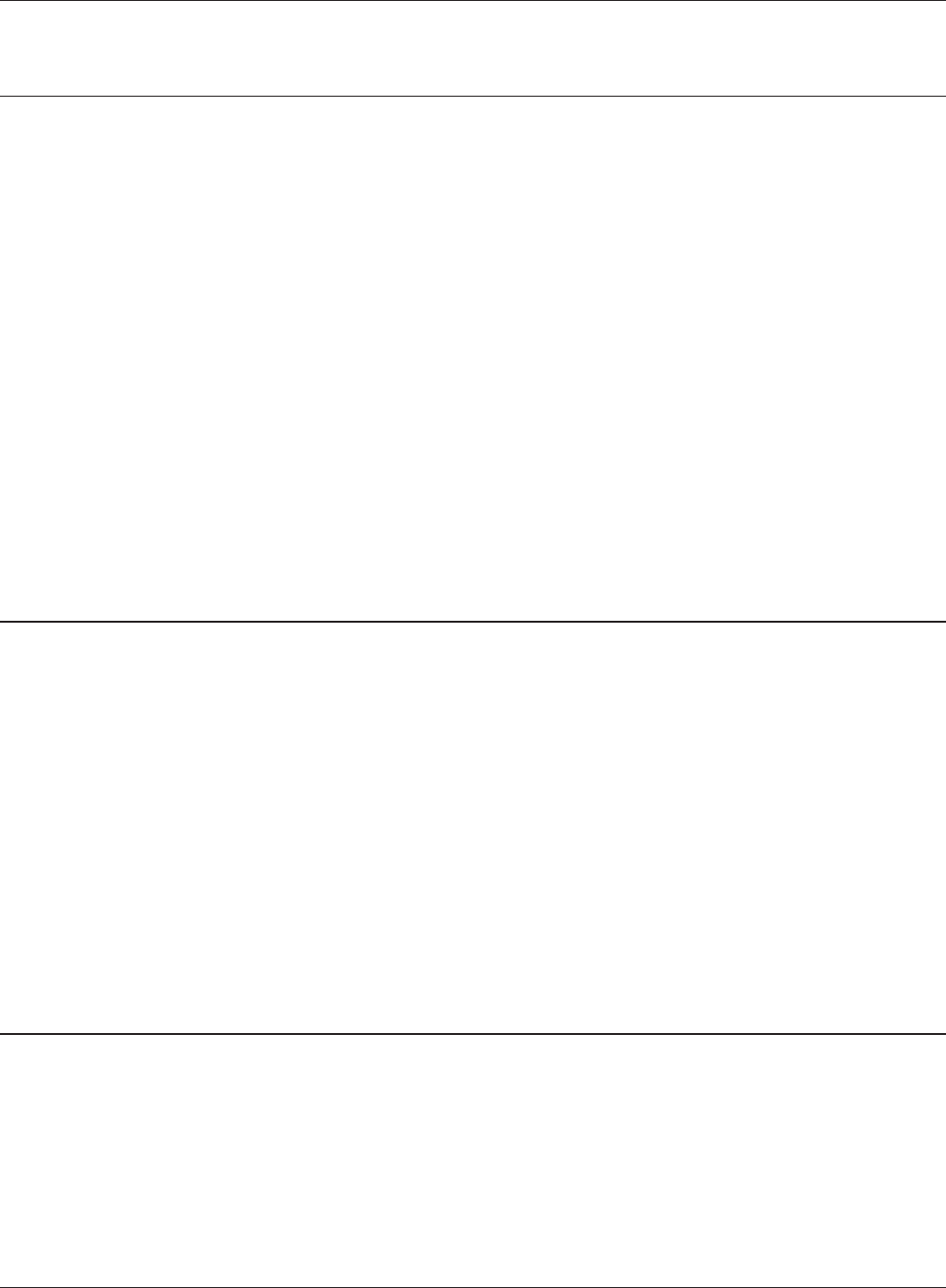
WBMR-HP-G300H User Manual 104
Chapter 6 Trouble Shooting
Cannot connect to the network wirelessly.
• Congure your wireless client with the same SSID, encryption type, and encryption key as set
on the AirStation.
The factory defaults are:
SSID - BUFFALO-XXXXXX (the last 6 digits of the AirStation’s MAC address)
Encryption Type - WPA/WPA2 mixed mode - PSK (Connect with either WPA-PSK TKIP or
WPA2-PSK AES).
Encryption Key - Printed on the label of the AirStation.
Note: Encryption is disabled by default in Asia Pacic.
• Place your AirStation and wireless devices 2 - 10 feet apart.
• Restart your AirStation.
You forgot AirStation’s SSID, Encryption Key, or
Password.
Hold down the Reset button on the base of your AirStation for 3 seconds to initialize its settings. All
settings, including your password, SSID, and encryption key will be initialized to their defaults. The
factory defaults are:
SSID - BUFFALO-XXXXXX (the last 6 digits of the AirStation’s MAC address)
Encryption Type - WPA/WPA2 mixed mode - PSK (Connect with either WPA-PSK TKIP or
WPA2-PSK AES).
Encryption Key - Printed on the label of the AirStation.
(Encryption is disabled by default for Asia Pacic AirStations.)
The link speed is slower than 300 Mbps (Maximum
link speed is only 144 Mbps).
By default, the AirStation’s 300 Mbps mode is not enabled. You may enable it with the following
procedure:
1. Open the conguration utility (chapter 4).
2. Click [Wireless SSID & Channel (11n 300 Mbps Mode)] in Easy Setup.
3. Change the value in [300Mbps Mode] - [Band Width] to 40 MHz and click [Apply].
If you still cannot connect at 300 Mbps, check the settings of your wireless client device.
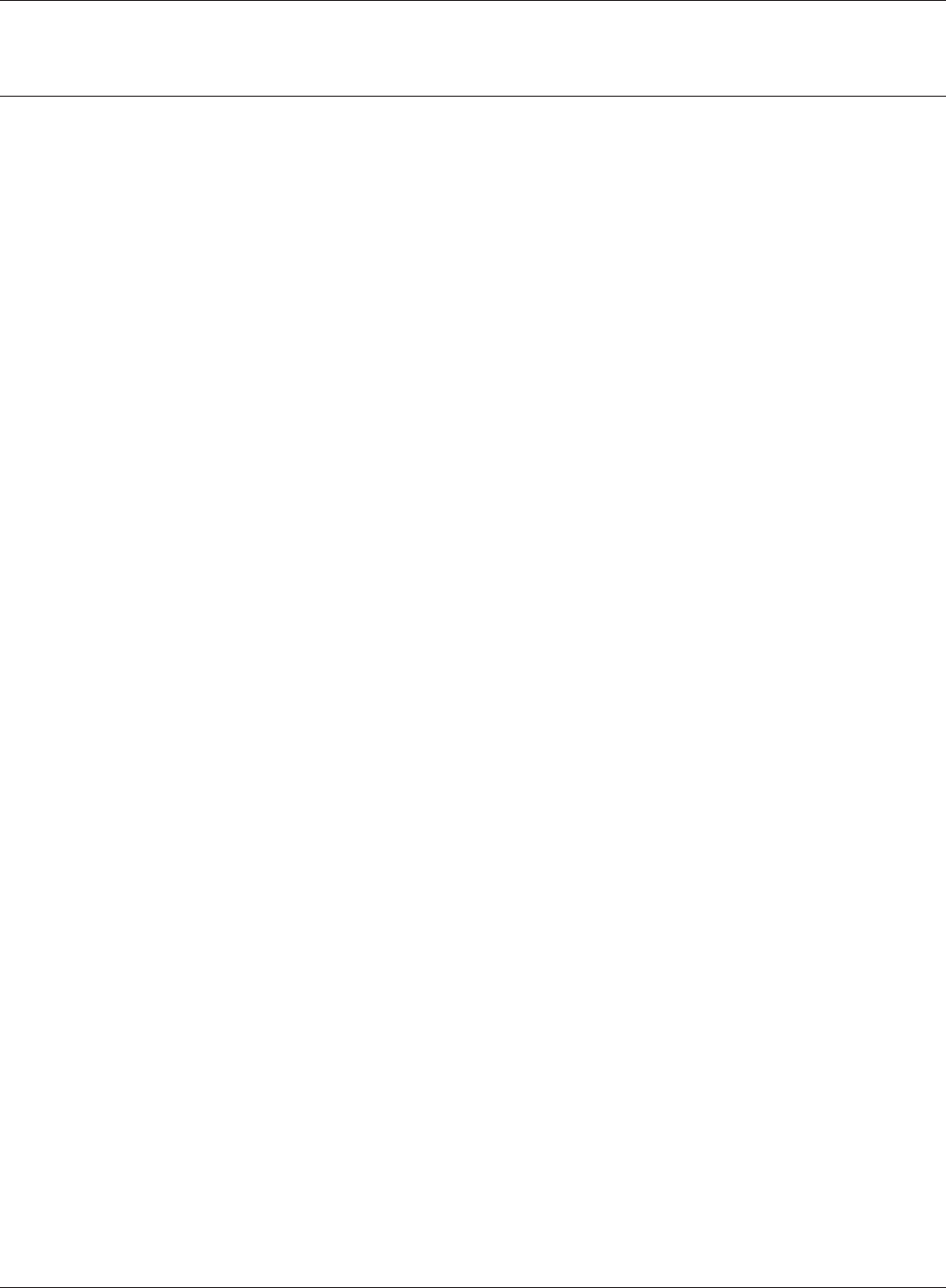
Chapter 6 Trouble Shooting
WBMR-HP-G300H User Manual 105
Other Tips
Issue:
I reset my wireless router to factory settings and forgot how to log in to the conguration utility.
Answer:
Open your browser and enter 192.168.11.1 as the browser address and hit Enter. You will be
prompted to log in. Enter the user name as root and the password box is left empty (no password).
Click [OK] to complete the login and the option to reset your password will be available on the rst
page.
Issue:
How do I forward ports on my wireless router for my gaming console?
Answer:
Log in to the router's conguration utility. From the home page, go to the Internet Game/ Port
Mapping section. Enter the port that needs to be forwarded, and the IP address of the gaming
console.
Issue:
How do I enable or modify security encryption settings on the wireless router?
Answer:
Log in to the conguration utility with your browser. Go to the Wireless Cong tab and then select
the Security tab. Bualo recommends WPA for wireless encryption. The passphrase/key should be at
least 8 characters in length.
Issue:
How do I change my wireless router's broadcasted network name (SSID)?
Answer:
Log in to the conguration utility. Go to the Wireless Cong tab and then select the Basic tab if
necessary. Find the settings area for SSID. Select the [Use] radio button and enter the name you
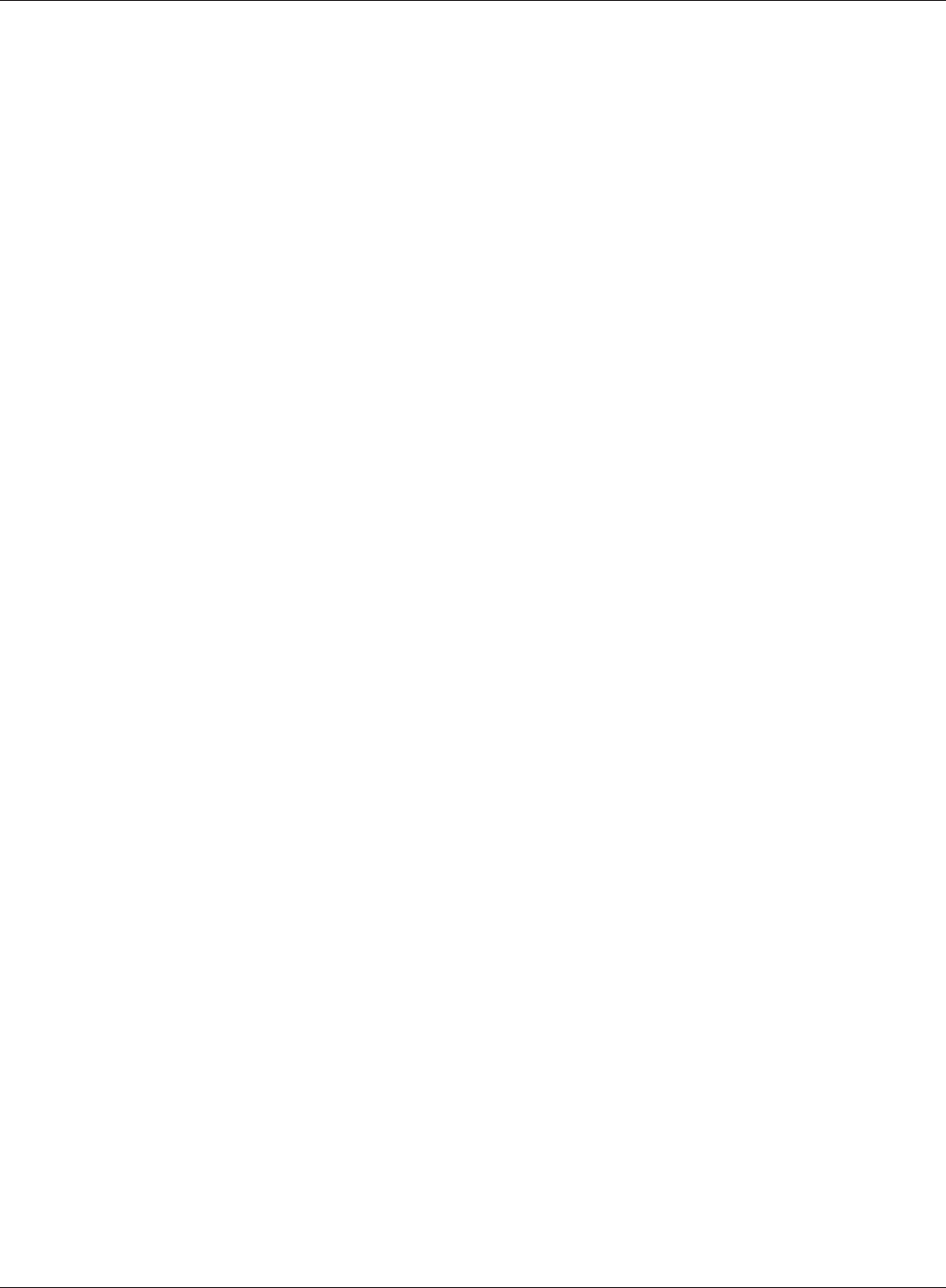
WBMR-HP-G300H User Manual 106
Chapter 6 Trouble Shooting
wish to use for your network in the text eld provided. Click [Apply] to save the settings. Once the
wireless router has rebooted, you will need to manually select the new network name for all wireless
devices and enter your encryption key if necessary.
Issue:
What can I do if my wireless connection drops randomly or seems slow?
Answer:
There are many environmental factors that may cause this. First, ensure the issue is not range
related by moving the wireless router and the client device closer together. If the connection drops
continue, then range is probably not the issue.
Other 2.4 GHz devices such as microwaves, other wireless networks, and 2.4 GHz wireless phones
may impact performance. Try a dierent wireless channel for your wireless router. Log in to the
wireless router with your browser. Click on the Wireless Cong tab and then the Basic tab. Wireless
channels from 1 - 11 may be selected. Try the Auto-Channel option if available. Otherwise, manually
select an alternate channel and click [Apply].
Issue:
Where can I download the latest drivers, rmware and instructions for my Bualo wireless products?
Answer:
The latest drivers and rmware are available online at
www.bualotech.com
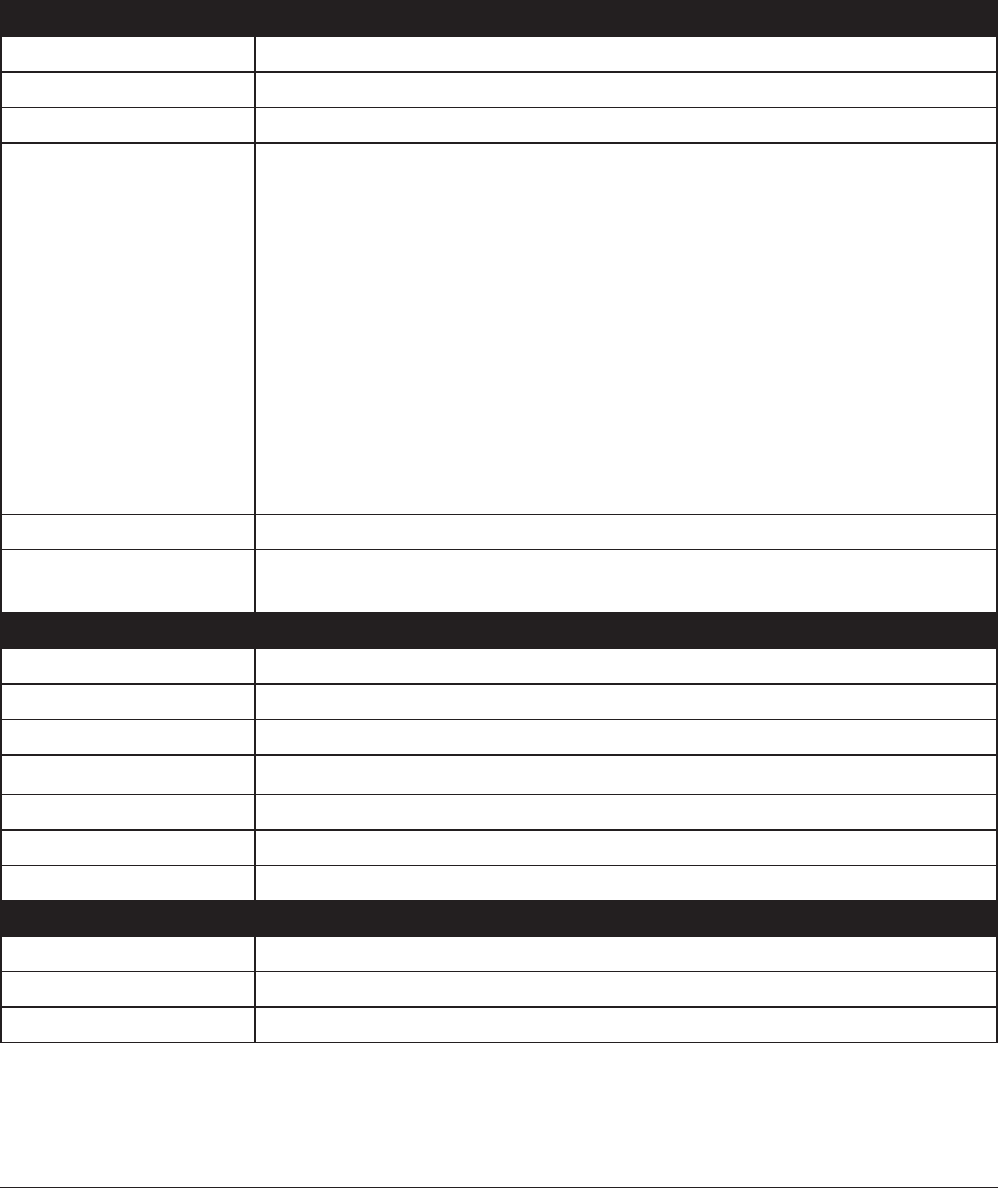
WBMR-HP-G300H User Manual 107
Appendix A - Specications
Wireless LAN Interface
Standard Compliance IEEE802.11b / IEEE802.11g / IEEE802.11n
Transmission Method Direct Sequence Spread Spectrum (DSSS), OFDM, MIMO
Frequency Range 2,412 - 2,462 MHz (Channels 1 - 11)
Transmission Rate 802.11b/g:
54, 48, 36, 24, 18, 12, 9, 6, 11, 5.5, 2, 1 Mbps
802.11n
20 MHz BW
(LongGI) 130, 117, 104, 78, 52, 39, 26, 13Mbps (2 stream)
65, 58.5, 52, 39, 26, 19.5, 13, 6.5Mbps (1 stream)
(ShortGI) 130, 115.5, 86.6, 57.7, 43.3, 28.8, 14.4Mbps (2 stream)
65, 72.2, 57.8, 43.3, 28.9, 21.7, 14.4, 6.5Mbps (1 stream)
40 MHz BW
(LongGI) 270, 243, 216, 162, 108, 81, 54, 27Mbps (2 stream)
135, 121.5, 108, 61, 54, 40.5, 27, 13.5Mbps (1 stream)
(ShortGI) 300, 270, 240, 180, 120, 90, 60, 30Mbps (2 stream)
150, 135, 120, 90, 60, 45, 30, 15Mbps (1 stream)
Access Mode Infrastructure Mode
Security AOSS, WPA2-PSK (TKIP/AES), WPA/WPA2 mixed PSK, WPA-PSK (TKIP/AES),
128/64bit WEP, Mac Address Filter
Wired LAN Interface
Standard Compliance IEEE802.3u (100BASE-TX), IEEE802.3 (10BASE-T)
Transmission Rate 10 / 100 / 1000 Mbps
Transmission Encoding 1000BASE-T 4DPAM5, 100BASE-TX 4B5B/MLT-3, 10BASE-T Manchester Cording
Access Method CSMA/CD
Speed and Flow Control 10/100/1000 Mbps, Auto Sensing, Auto MDIX
Number of LAN Ports 4
LAN Port Connector RJ-45
DSL Interface
Standard Compliance ADSL2+
Number of DSL Ports 1
DSL Port Connector RJ-11
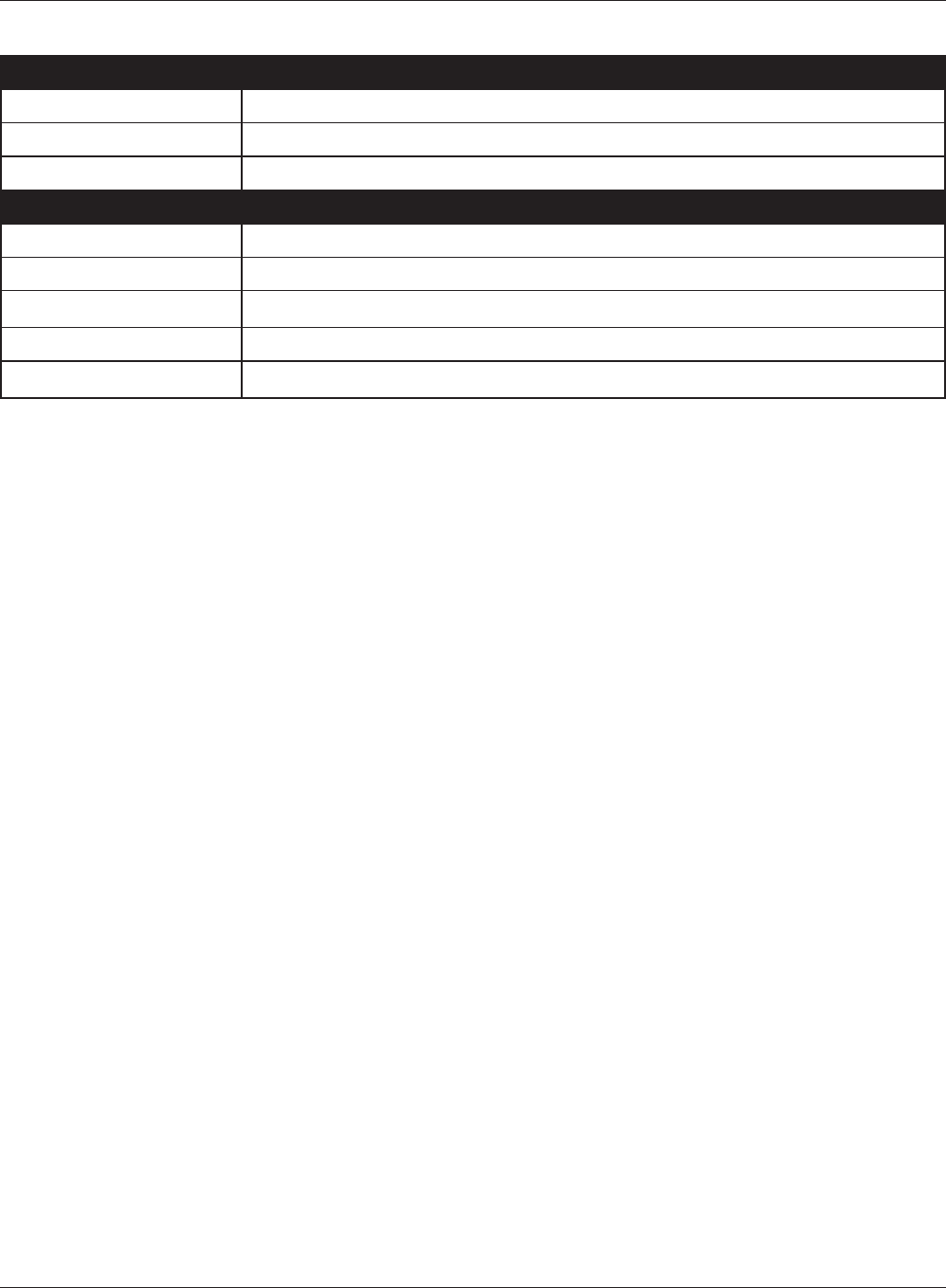
WBMR-HP-G300H User Manual 108
Appendix A Specications
USB Interface
Interface USB 2.0
Connector Type Type A (plug)
Compliance 5.0 V 500 mA (MAX 1000 mA)
Other
Power Supply External AC 100-240 V Universal, 50/60 Hz
Power Consumption About 12.0 W (Max)
Dimensions 165 mm x 158 mm x 35 mm (6.5 x 6.2 x 1.3 in.) (not including the stand)
Weight 330g (11.6 oz.) (not including the stand)
Operating Environment 0-40 °C (32-104 °F) , 10-85 % (non-condensing)
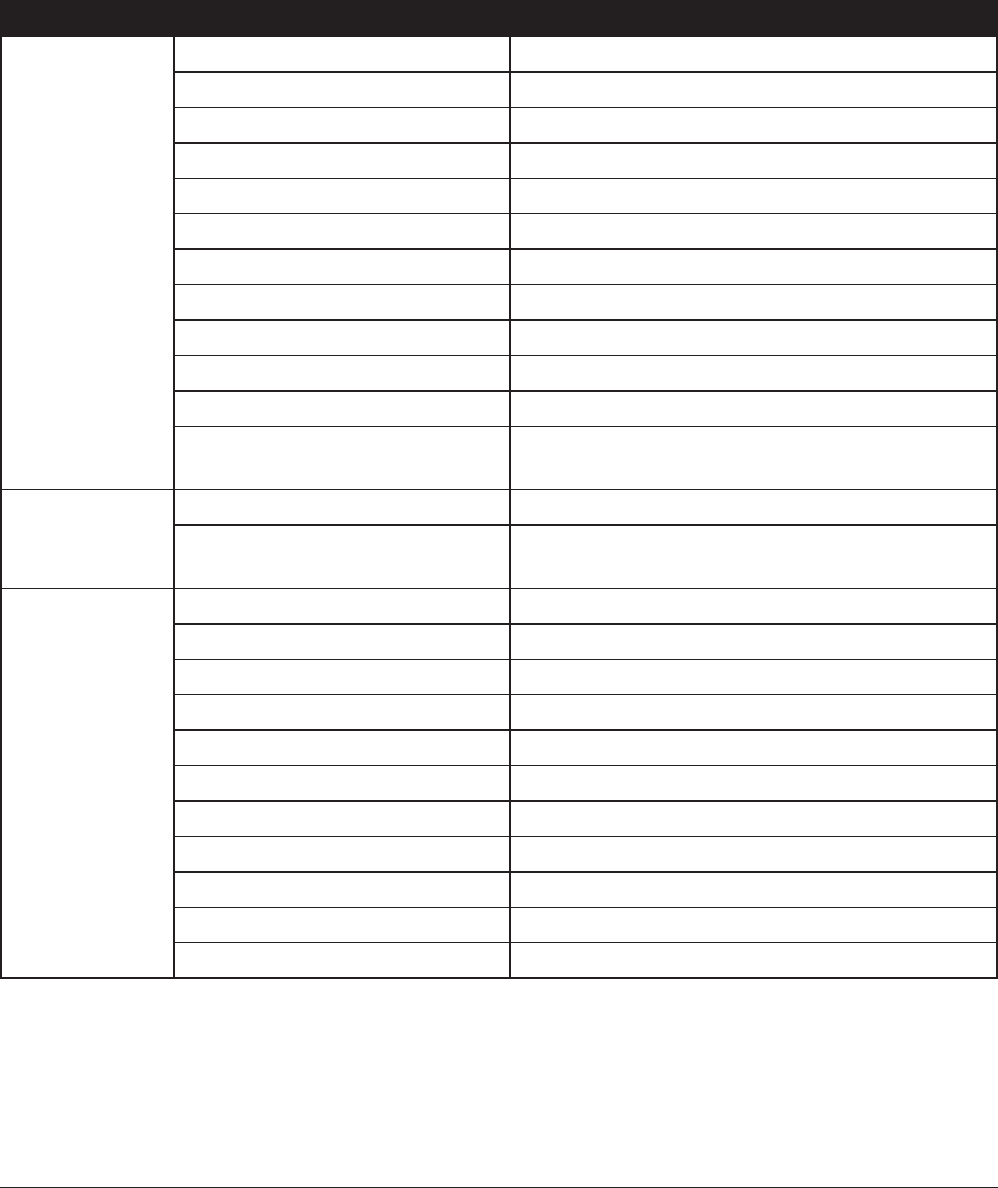
WBMR-HP-G300H User Manual 109
Appendix B - Default Conguration Settings
Feature Parameter Default Setting
ADSL Encapsulation RFC1483 Bridged
IP Settings Obtain an IP Address Automatically (DHCP)
Host Name none
Domain Name none
MTU Auto
Modulation Multimode
Multiplexing LLC
QoS Type UBR
PCR Rate 0 cps
SCR Rate 0 cps
Auto Detect Disabled
Virtual Circuit 0 VPI
35 VCI
DDNS
(Router Mode only)
Dynamic DNS Service Disabled
Current Dynamic DNS
Information
none
VPN Server
(Router Mode only)
LAN Side IP Address 192.168.11.1(255.255.255.0)
DHCP Server Function Enabled
DHCP IP Address Pool 192.168.11.2 for up to 64 Address(es)
PPTP Server Function Disabled
Authorization Type MS-CHAPv2 (40/128-bit Encryption)
Server IP Address Auto
Client IP Address Auto
DNS Server IP Address LAN IP address of the AirStation
WINS Server IP Address none
MTU/MRU value none
PPTP User List none
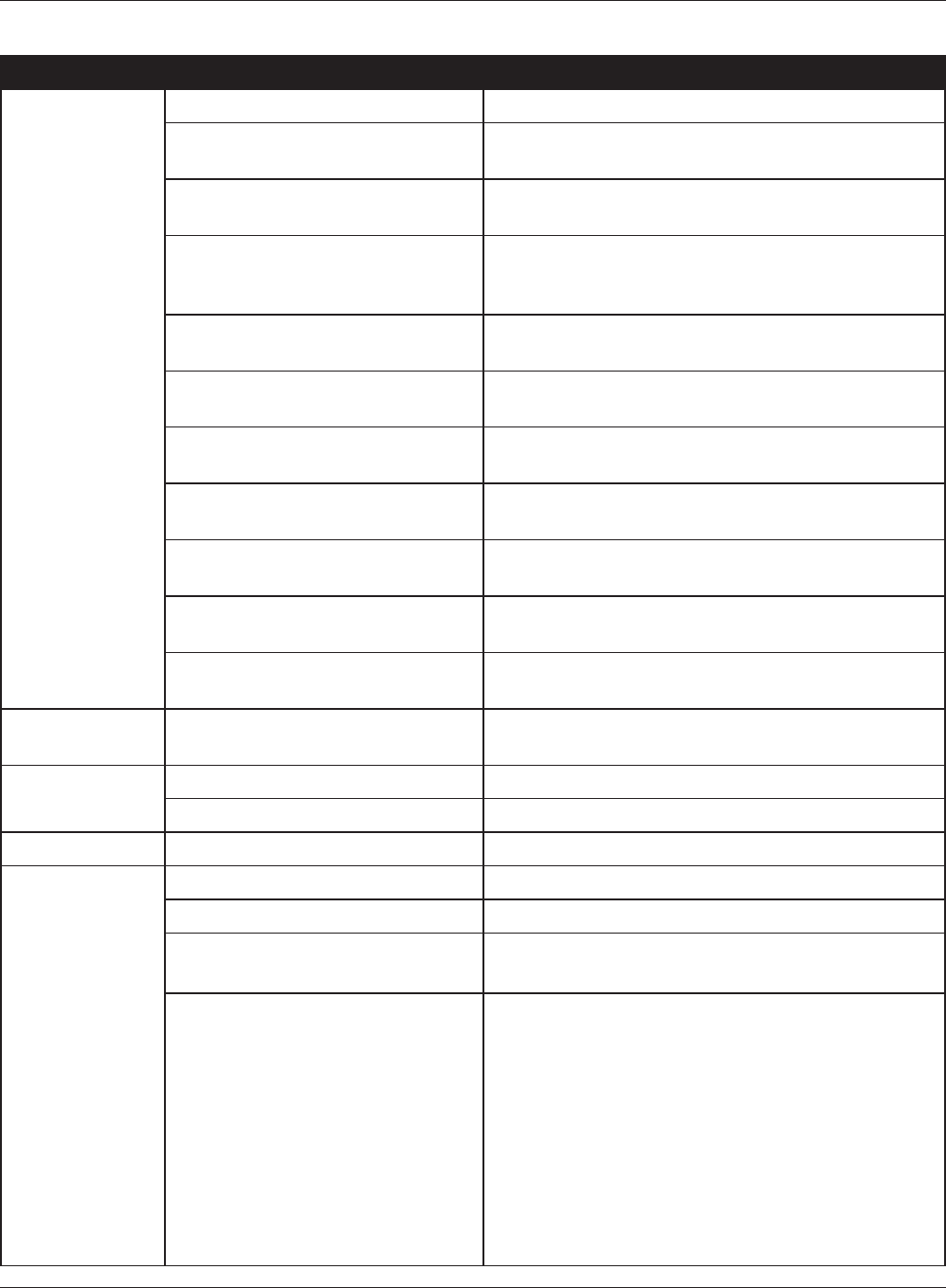
WBMR-HP-G300H User Manual 110
Appendix B Default Conguration Settings
Feature Parameter Default Setting
LAN LAN Side IP Address 192.168.11.1
DHCP Server Function
(Router Mode only)
Enabled
DHCP IP Address Pool
(Router Mode only)
192.168.11.2 for up to 64 Addresses
LAN Side IP Address
(IP Unnumbered)
(Router Mode only)
none
Lease Period
(Router Mode only)
48Hours
Default Gateway
(Router Mode only)
AirStation's IP Address
DNS Servers
(Router Mode only)
AirStation's IP Address
WINZ Server
(Router Mode only)
Do Not Specify
Domain Name
(Router Mode only)
Assigned Domain Name
Default Gateway
(Bridge Mode only)
none
DNS Server Address
(Bridge Mode only)
none
DHCP Lease
(Router Mode only)
Current DHCP Client Information none
NAT
(Router Mode only)
Address Translation Enabled
Log Output of Deleted Packets Disabled
Route Routing Information none
WPS WPS Enabled
External Registrar Enabled
AirStation PIN An 8-digit random value
(Printed on the label of the AirStation)
WPS Security Information WPS status: congured or uncongured
SSID: BUFFALO-XXXXXX (the last 6 digits
of the AirStation’s MAC address)
Security: WPA/WPA2 mixedmode - PSK
TKIP/AES mixedmode or none
Encryption key: A 13-digit random value or
disabled. (Printed on the label
of the AirStation. Encryption is
disabled by default settings on
AirStation for Asia Pacic.)
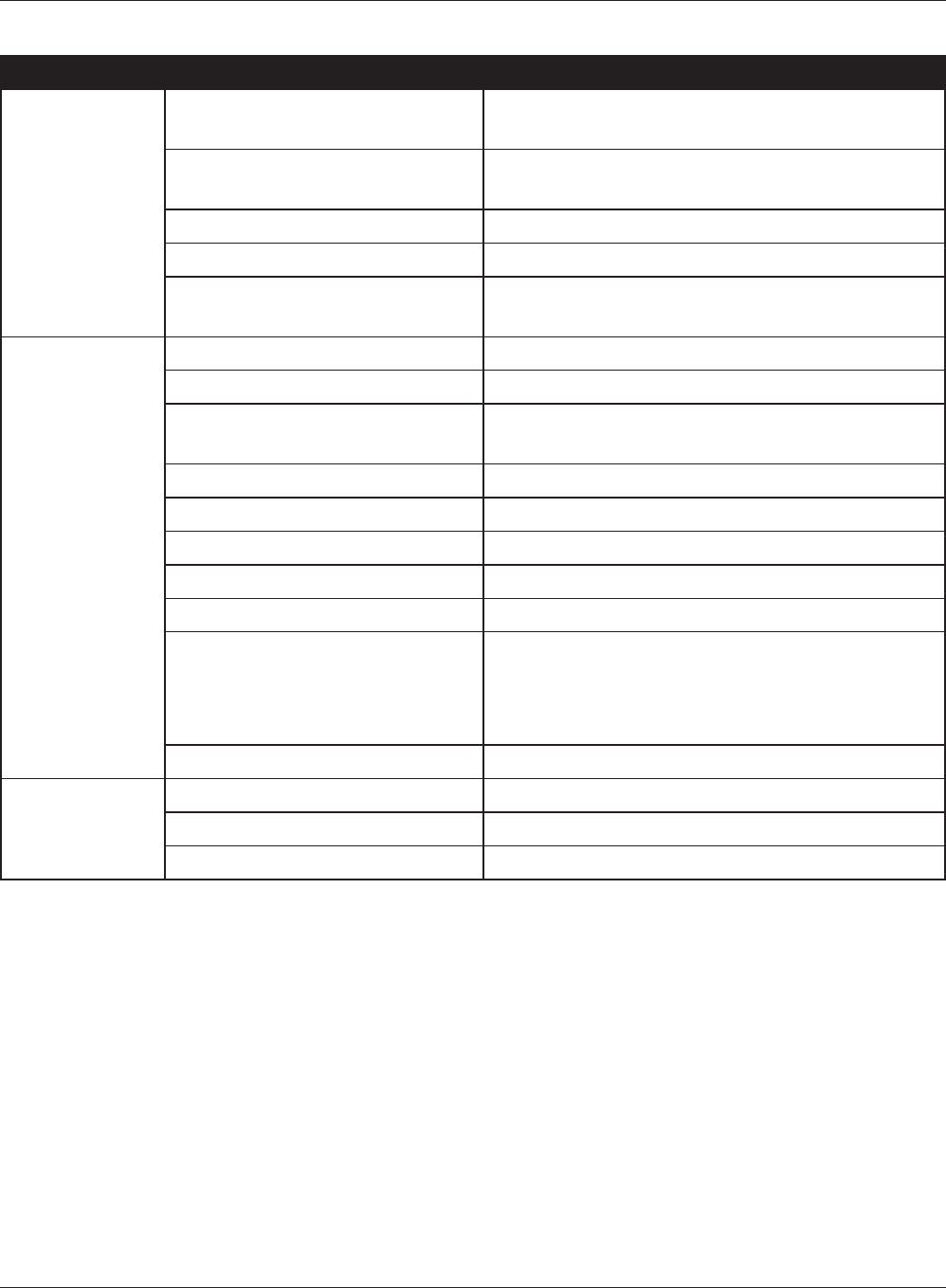
Appendix B Default Conguration Settings
WBMR-HP-G300H User Manual 111
Feature Parameter Default Setting
AOSS Encryption Type of Exclusive SSID
for WEP
none
Encryption level expansion
function
Enabled
Dedicated WEP SSID isolation Disabled
Allow WEP for Game Console Only Disabled
AOSS Button on the AirStation
Unit
Enabled
Basic Wireless Radio Enabled
Wireless Channel Auto Channel
300Mbps Mode Band Width: 20MHz
Extension Channel: -
Broadcast SSID Allow
Separate feature not used
SSID Use AirStation's MAC address
Wireless authentication WPA/WPA2 mixedmode - PSK, or no authentication
Wireless encryption TKIP/AES mixedmode, or no encryption
WPA-PSK (Pre-Shared Key) A 13-digit random value or disabled
(Printed on the label of the AirStation. Encryption
is disabled in default settings on AirStation for Asia
Pacic.)
Rekey interval 60 minutes
Advanced Multicast Rate Auto
DTIM Period 1
Privacy Separator Disabled
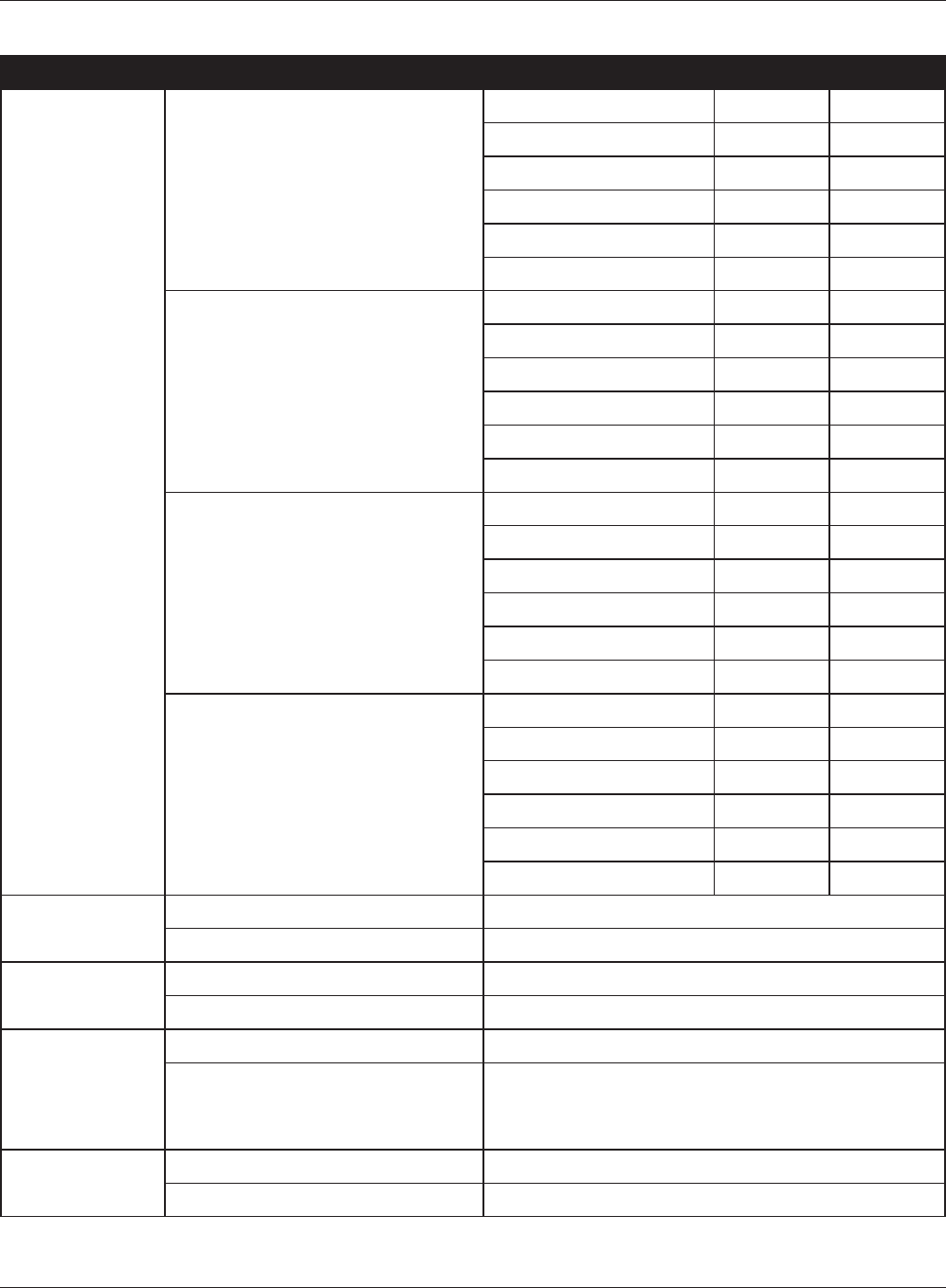
WBMR-HP-G300H User Manual 112
Appendix B Default Conguration Settings
Feature Parameter Default Setting
WMM WMM-EDCA Parameters
(Priority AC_BK (Low) )
For AP For STA
CWmin 15 15
CWmax 1023 1023
AIFSN 7 7
TXOP Limit 0 0
Admission Control ----- Disabled
WMM-EDCA Parameters
(Priority AC_BE (Normal) )
For AP For STA
CWmin 15 15
CWmax 63 1023
AIFSN 3 3
TXOP Limit 0 0
Admission Control ----- Disabled
WMM-EDCA Parameters
(Priority AC_VI (High) )
For AP For STA
CWmin 7 7
CWmax 15 15
AIFSN 1 2
TXOP Limit 94 94
Admission Control ----- Disabled
WMM-EDCA Parameters
(Priority AC_VO (Highest) )
For AP For STA
CWmin 3 3
CWmax 7 7
AIFSN 1 2
TXOP Limit 47 47
Admission Control ----- Disabled
MAC Filter Enforce MAC Filter Disabled
Registration List none
Multicast
Control
Snooping Enabled
Multicast Aging Time 300 Sec.
Firewall
(Router Mode only)
Log Output Disabled
Basic Rules Prohibit NBT and Microsoft-DS Routing Disabled
Reject IDENT Requests Enabled
Block Ping from Internet Enabled
IP Filter
(Router Mode only)
Log Output Disabled
IP Filter Information none
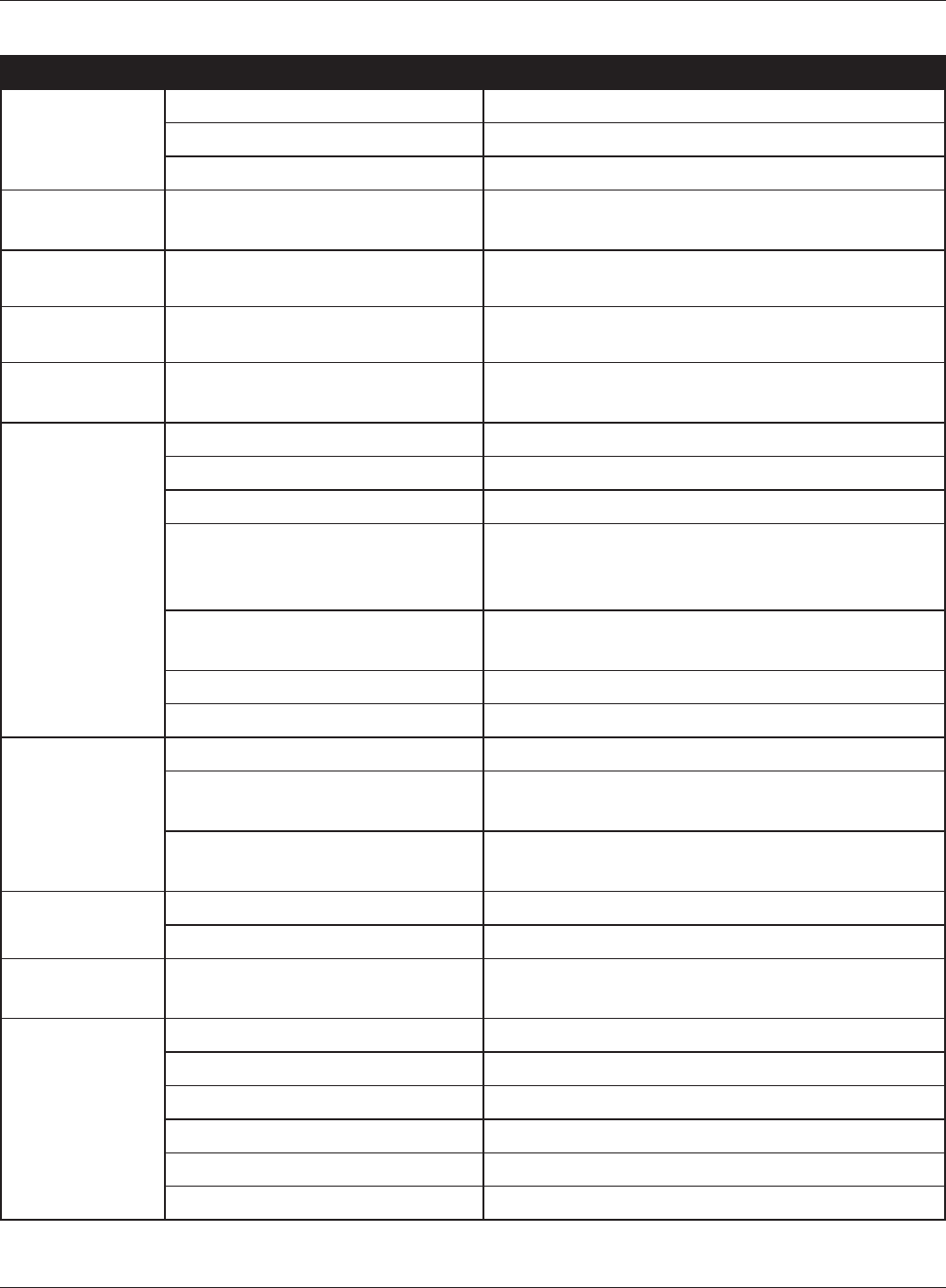
Appendix B Default Conguration Settings
WBMR-HP-G300H User Manual 113
Feature Parameter Default Setting
VPN Pass
Through
(Router Mode only)
IPv6 Pass Through Disabled
PPPoE Pass Through Disabled
PPTP Pass Through Enabled
Port Forwarding
(Router Mode only)
Port Forwarding Registration
Information
none
DMZ
(Router Mode only)
IP Address of DMZ none
UPnP
(Router Mode only)
UPnP Enabled
QoS
(Router Mode only)
QoS for transmission to the
Internet
Disabled
Movie Engine Movie Engine switch status OFF
IPv6 Pass Through Use
Multicast Rate 11 Mbps
Multicast Control Snooping Function Use
Aging Time Seconds 300 Seconds
Change Priority VI (priority)
TCP Rwin Size Limit Size Limit No limit
Maximum Rwin Size 65536 bytes
Wireless Priority Control Rules none
Transmission Rate Limit No Limits
Disk
Management
Automatic USB Disk Assignment Use
FAT format le name character
code
North America (CP437)
HDD power-saving function Not used
HDD stop time 10 Minutes
Shared Folder Access Limits No Limits (Read/Write)
Web Access Use Access Limits
User
Management
Current Users guest
Shared Service Shared Folder Enabled
AirStation Name AP + AirStation’s MAC Address
AirStation Description none
Workgroup Name WORKGROUP
Windows Client Language North America (CP437)
Shared Service none
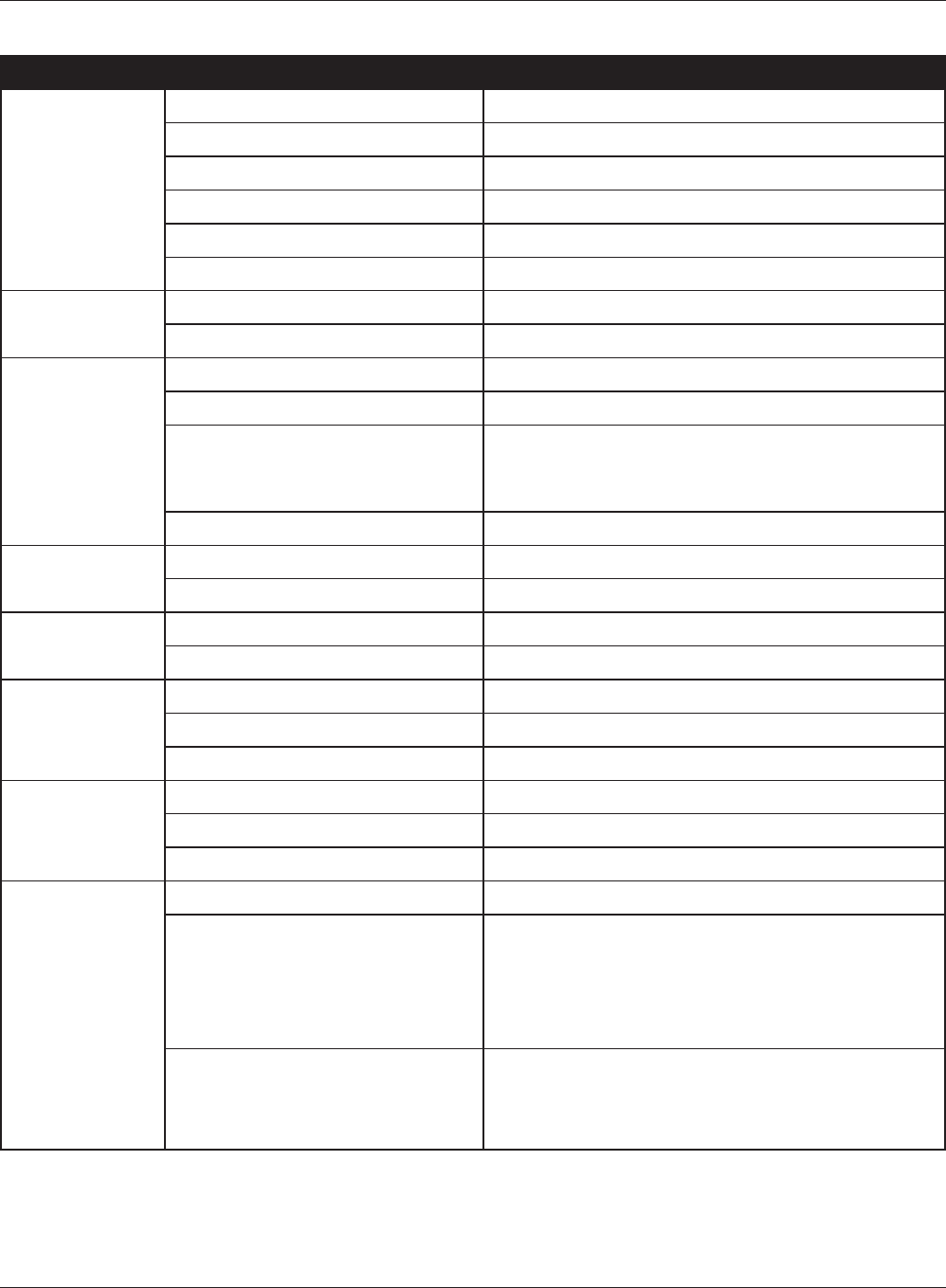
WBMR-HP-G300H User Manual 114
Appendix B Default Conguration Settings
Feature Parameter Default Setting
Web Access Web Access Disabled
Web Access Display Language English
HTTPS/SSL Encryption Disabled
Web Access External Port Auto (Port Number:9000)
DNS Service Host Name Use BualoNAS.com registration function
Web Access status none
Media Server Media Server Disabled
Status none
BitTorrent BitTorrent Function Disabled
External Port Number Auto (Port Number: 9002)
Bandwidth Restriction Enabled
Maximum Download Speed 1000 kB/s
Maximum Upload Speed 200 kB/s
BitTorrent Status none
Name AirStation Name AP + AirStation's MAC Address
List Network Services Enabled
Password Administrator Name root (xed)
Administrator Password none
Time/Date Local Date 2010 Year 1 Month 1 Day
Local Time 0 Hour 0 Minute 0 Seconds
Time Zone (GMT+00:00) Greenwich Mean Time, London
NTP NTP Functionality Enabled
NTP Server time.nist.gov
Update Interval 24 hours
ECO schedule Feature Disabled
Register schedule Operational Mode: Normal
Start time: 0:00
End time: 0:30
The day of week: none
User Dene Mode LED: O
Wired LAN: ECO (Slow operation)
Wireless LAN: O
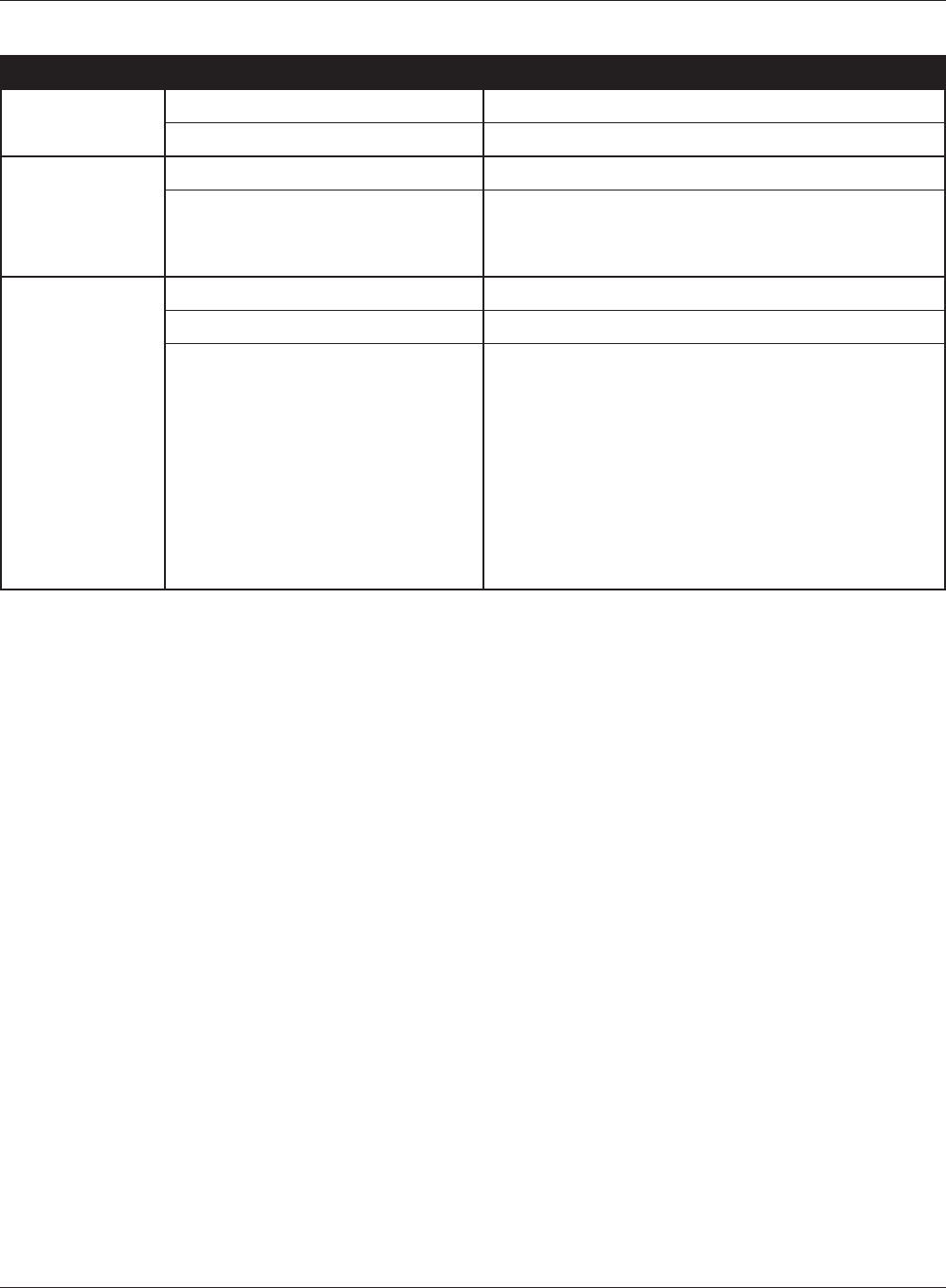
Appendix B Default Conguration Settings
WBMR-HP-G300H User Manual 115
Feature Parameter Default Setting
Network-USB Network-USB Enabled
Use multifunction Printer Enabled
Access Log Output Disable
Limitation Item Prohibit conguration from wireless LAN Disabled
Prohibit conguration from wired LAN Disabled
Permit conguration from wired Internet Disabled
Log Log Transfer Disabled
Syslog Server none
Transfer Logs Router Mode:
Address Translation, IP Filter, Firewall, PPPoE
Client, Dynamic DNS, DHCP Client, DHCP Server,
AOSS, Wireless Client, Authentication, Setting
Changes, System Boot, NTP Client, and Wired Link
Bridge Mode:
IP Filter, DHCP Client, AOSS, Wireless Client,
Authentication, Setting Changes, System Boot,
NTP Client, and Wired Link
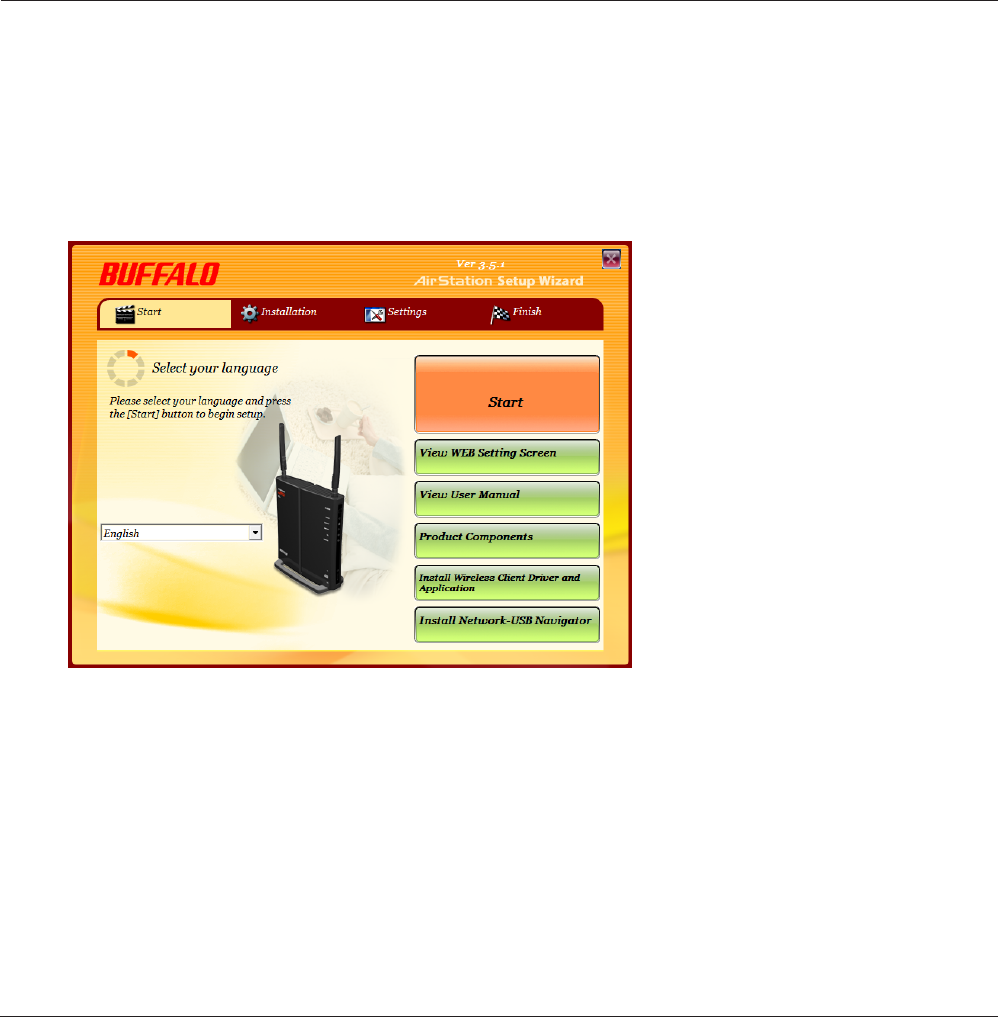
WBMR-HP-G300H User Manual 116
Appendix C - Network-USB Navigator
Network-USB Navigator is compatible only with printers and multifunction printers (all-in-one
devices with a printer, scanner, and memory card reader). It cannot be used with any other type of
USB devices.
Initial Setup for Windows Users
1Insert the AirNavigator CD into your computer.
The setup wizard will launch automatically. If not, open the CD and click on the [ASSetWiz.
exe] in the “win” folder.
2
Click [Install Network-USB
Navigator].
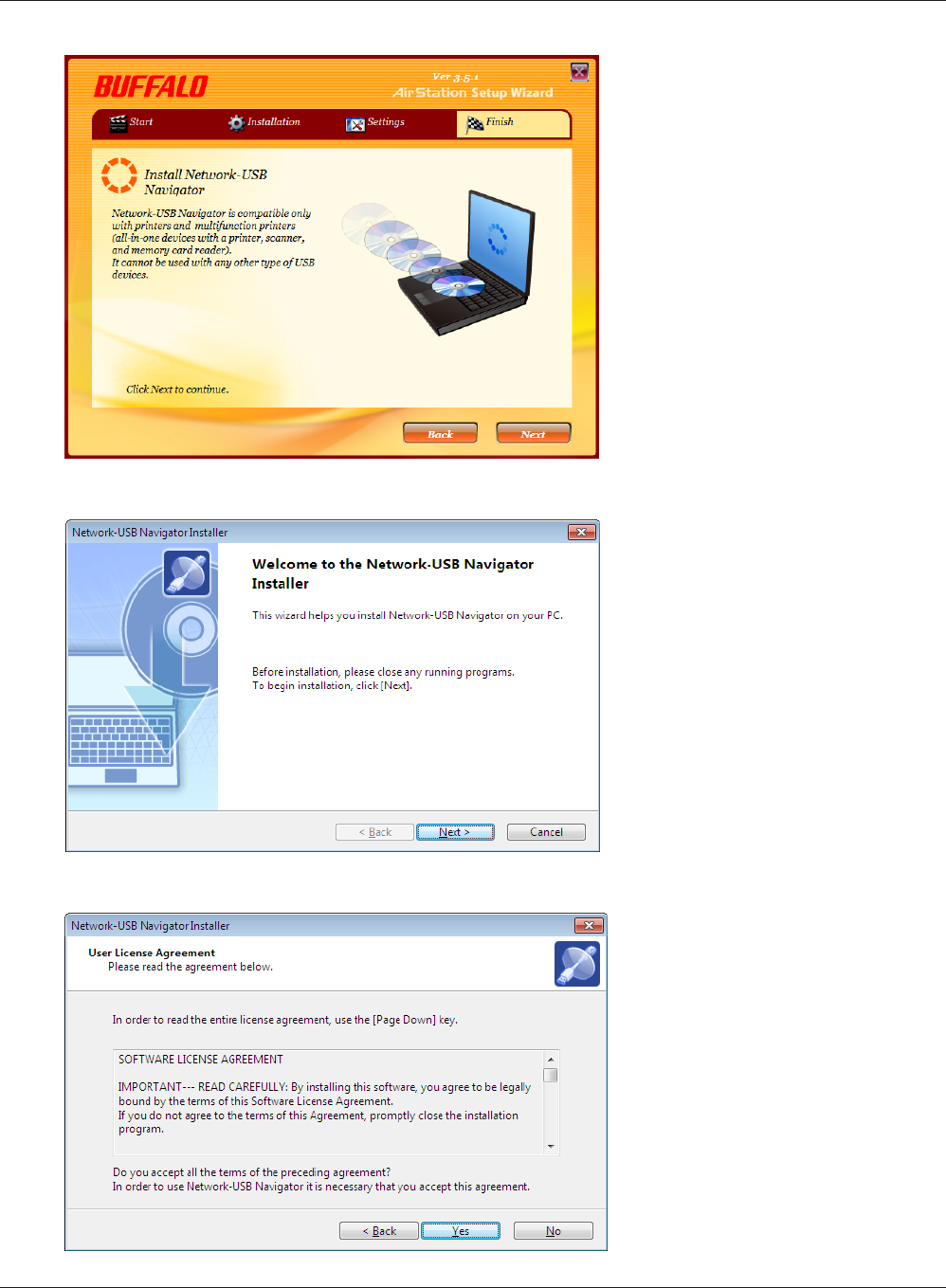
Appendix C Network-USB Navigator
WBMR-HP-G300H User Manual 117
4
Click [Next].
3
Click [Next].
5
Click [Yes].
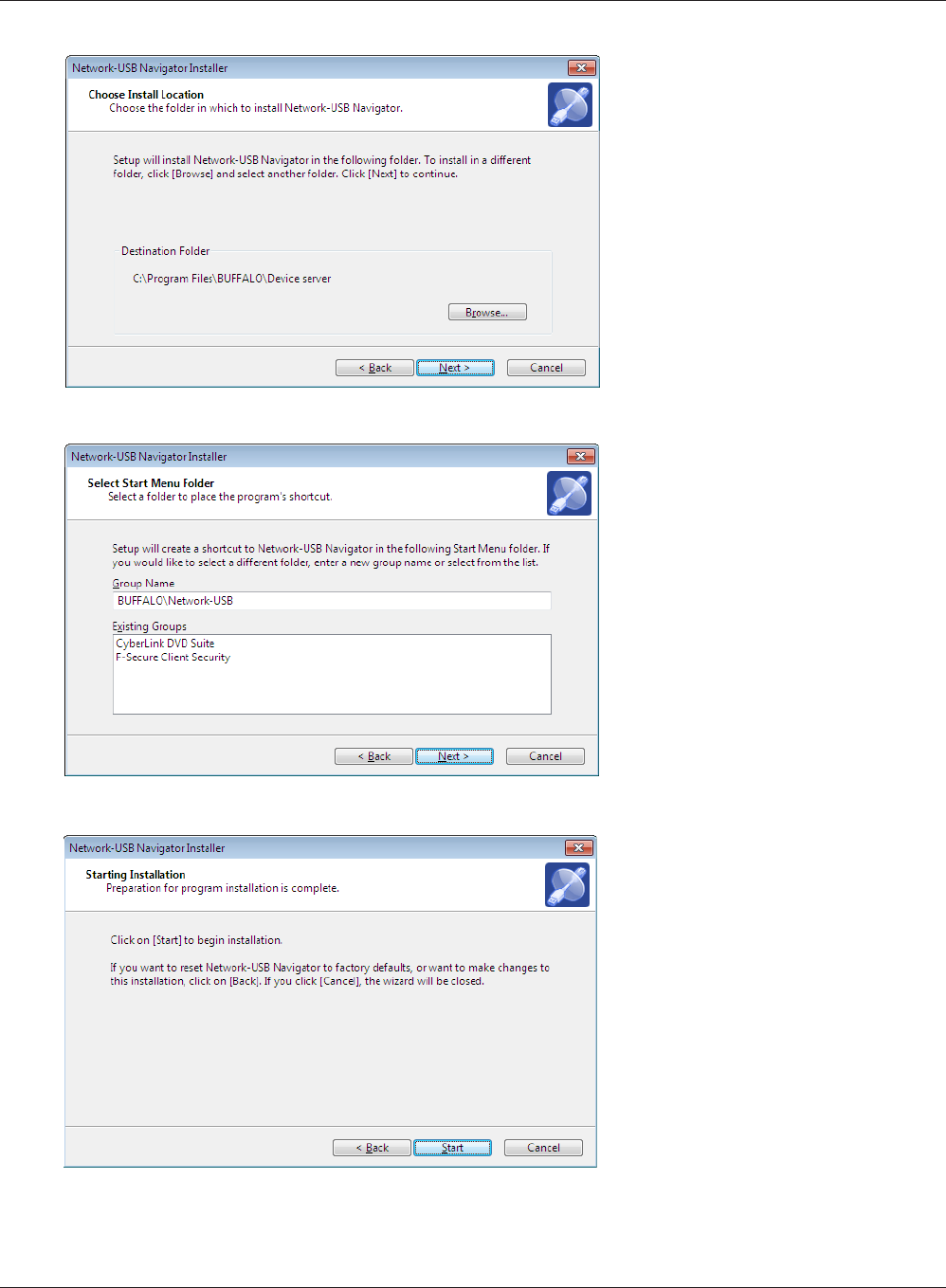
WBMR-HP-G300H User Manual 118
Appendix C Network-USB Navigator
7
Click [Next].
8
Click [Start].
6
Click [Next].

Appendix C Network-USB Navigator
WBMR-HP-G300H User Manual 119
・Installation on Windows XP (SP2 or later)
・Installation on Windows 7/Vista
Click [Yes] when this screen is shown.
Click [Install] when this screen is shown.
Click [Yes] when this screen is shown.
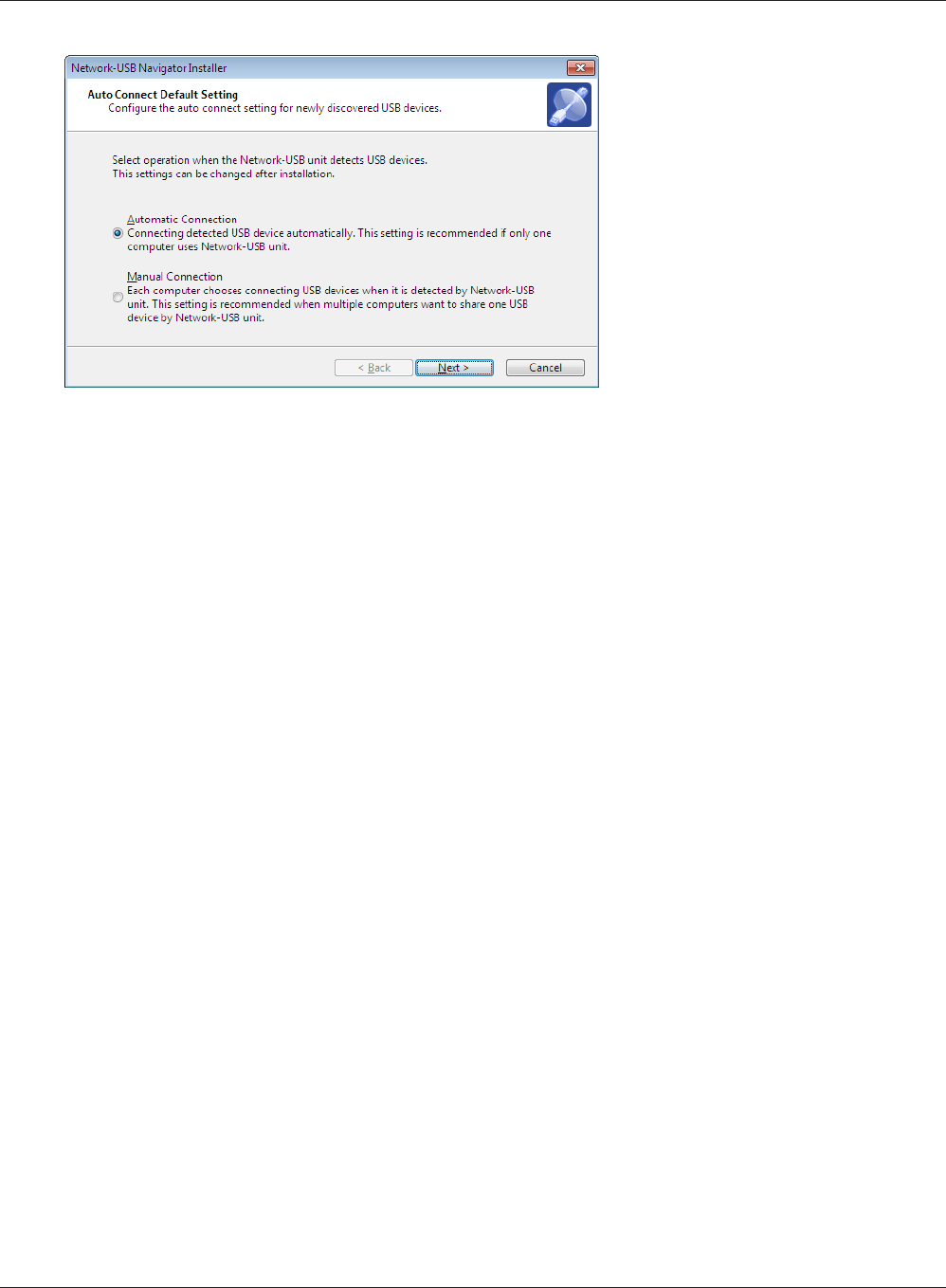
WBMR-HP-G300H User Manual 120
Appendix C Network-USB Navigator
9
10 Click [Finish] when the “Network-USB Navigator Install Complete” screen is shown.
The Network-USB Navigator installation is complete.
1 You can select the behavior
of this product when a USB
device is detected. Select the
connection behavior suited to
your usage environment.
2 Click [Next].
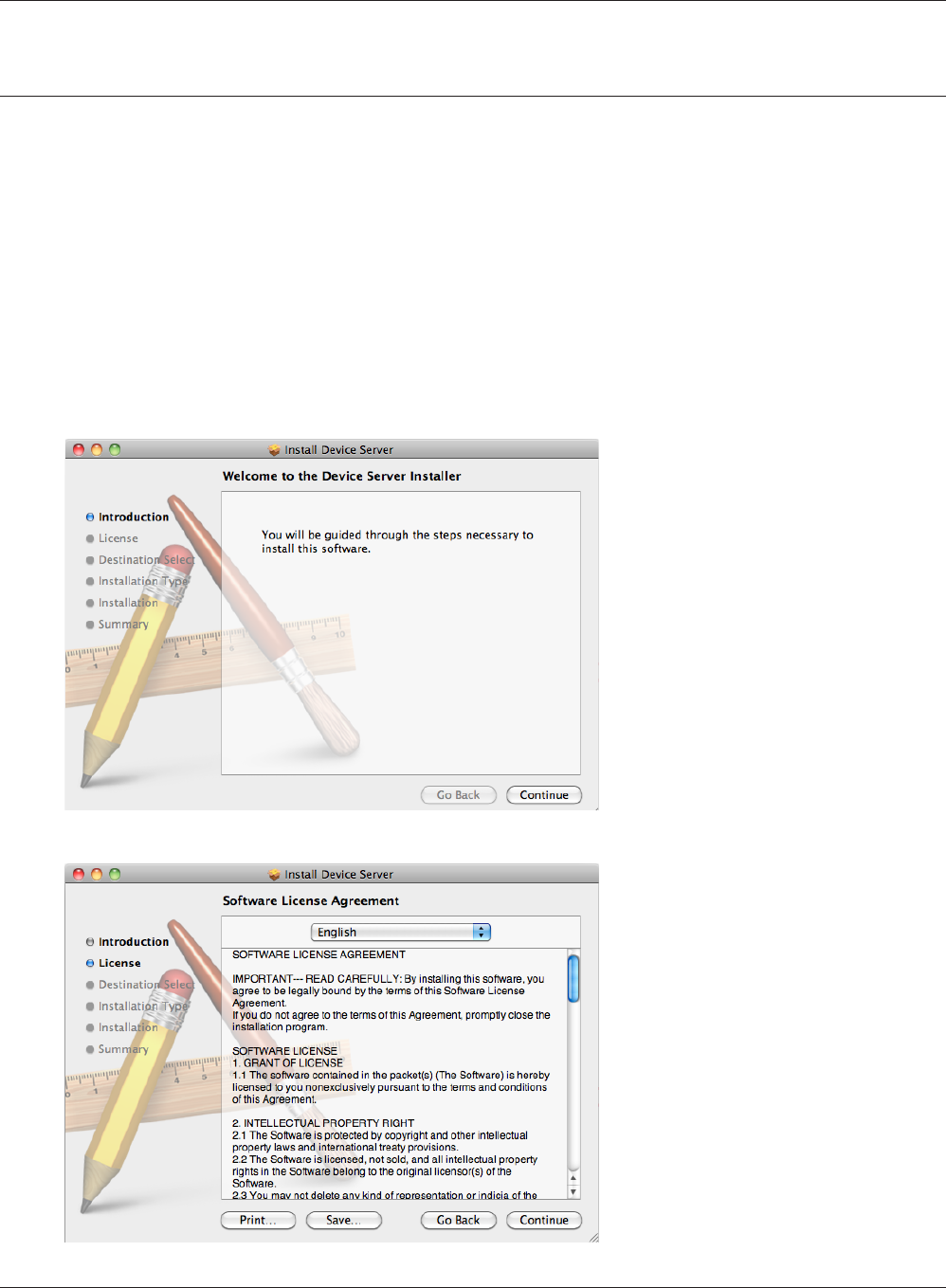
Appendix C Network-USB Navigator
WBMR-HP-G300H User Manual 121
Initial Setup for Macintosh Users
1Insert the Air Navigator CD.
2Double-click the CD-ROM icon which is mounted on the desktop, then double-click the Mac
folder.
3Double-Click [USB-Navigator] > [Cosetup.app].
4
Click [Continue].
5Click [Continue].
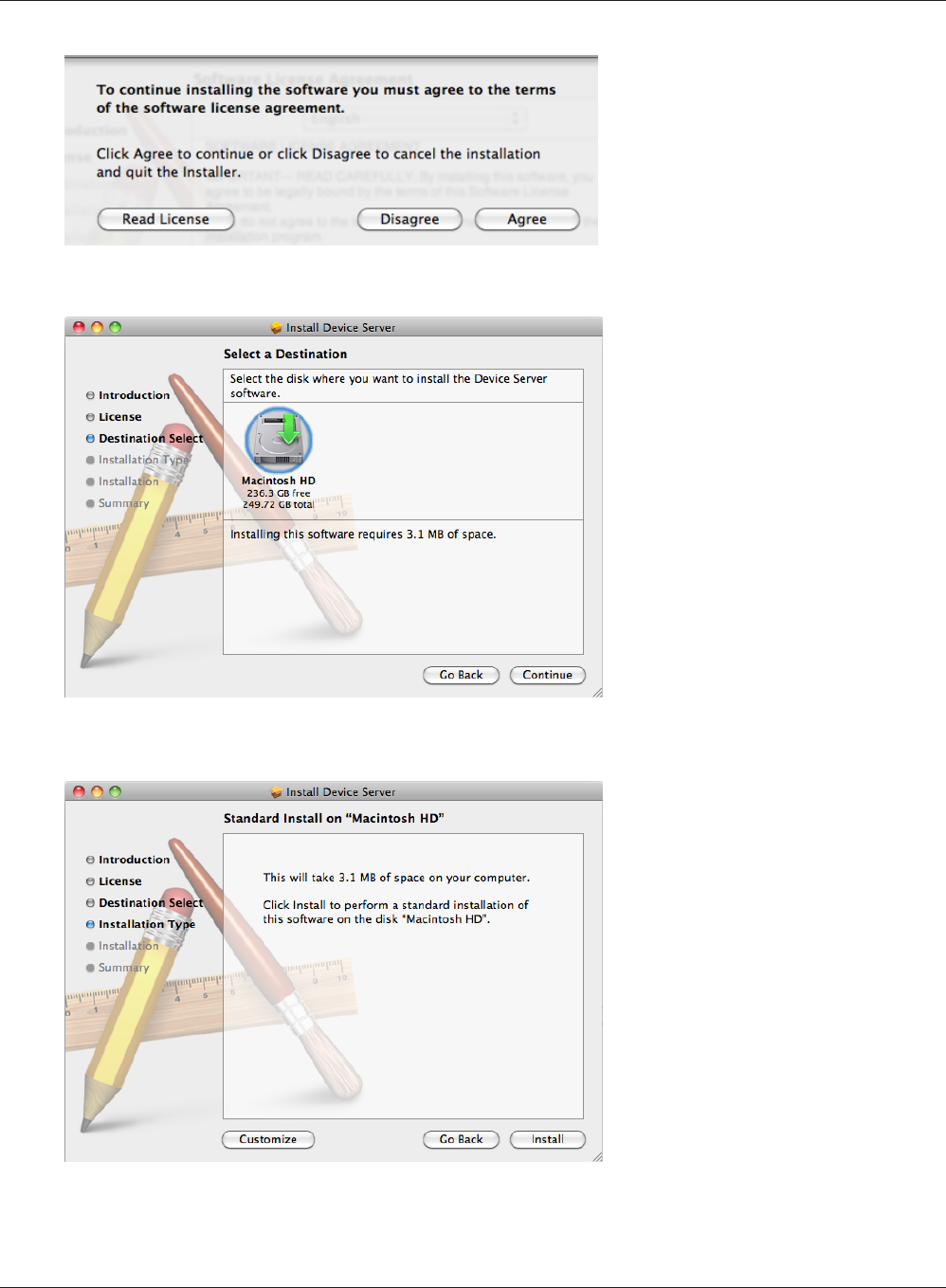
WBMR-HP-G300H User Manual 122
Appendix C Network-USB Navigator
6Click [Agree].
8
Click [Install].
7
Click [Continue].
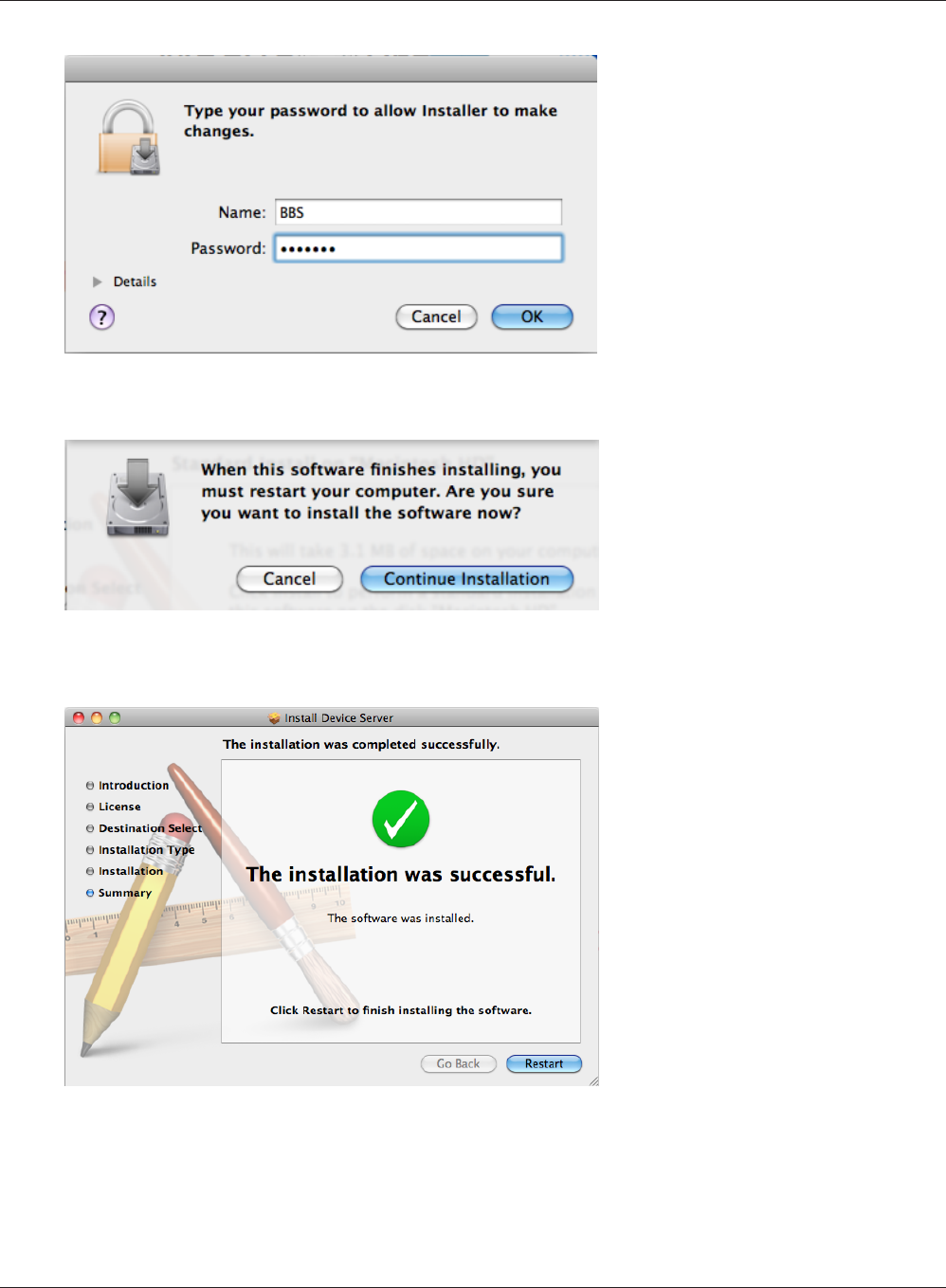
Appendix C Network-USB Navigator
WBMR-HP-G300H User Manual 123
10
Click [Continue Installation].
11
Click [Restart].
9
Input your name and password.
Click [OK].
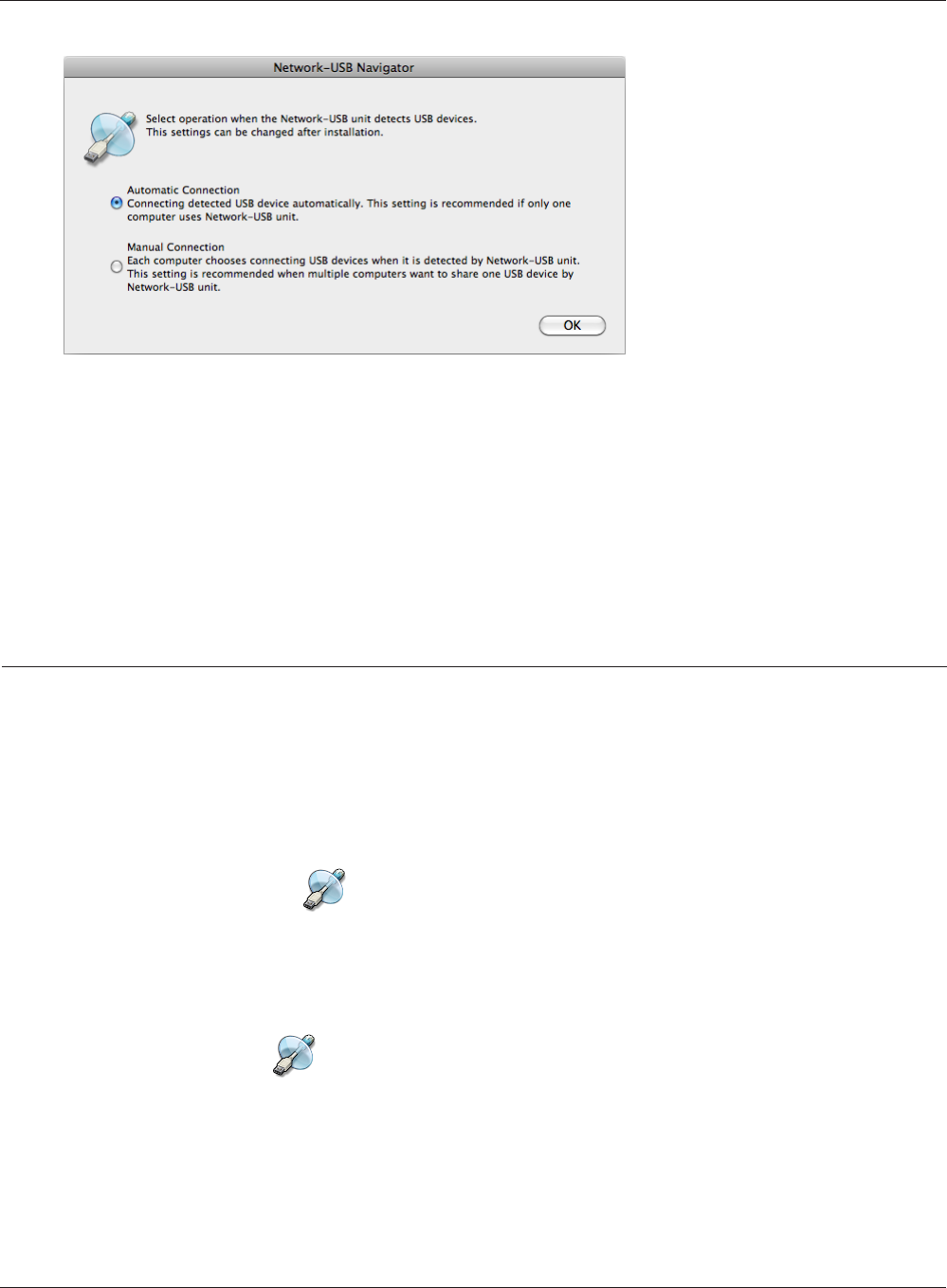
WBMR-HP-G300H User Manual 124
Appendix C Network-USB Navigator
12
The Network-USB Navigator installation is complete.
1 During the rst program
launch only, the screen at
left will appear before the
main program screen is
displayed. From here, you
can select the behavior of
this product when a USB
device is detected. Select
the connection behavior
suited to your usage
environment.
2 Click [OK].
Opening the Network-USB User Manual
1Launch Network-USB Navigator.
There are two ways to launch the program.
Windows Users
a) Click the task tray icon .
b) From the Start menu, click [(All) Programs]-[BUFFALO]-[Network-USB Navigator]-[Network-
USB Navigator].
Macintosh Users
a) Click the Dock icon .
b) Click [Macintosh HD]-[Applications]-[BUFFALO]-[Device Server]-[Network-USB Navigator].
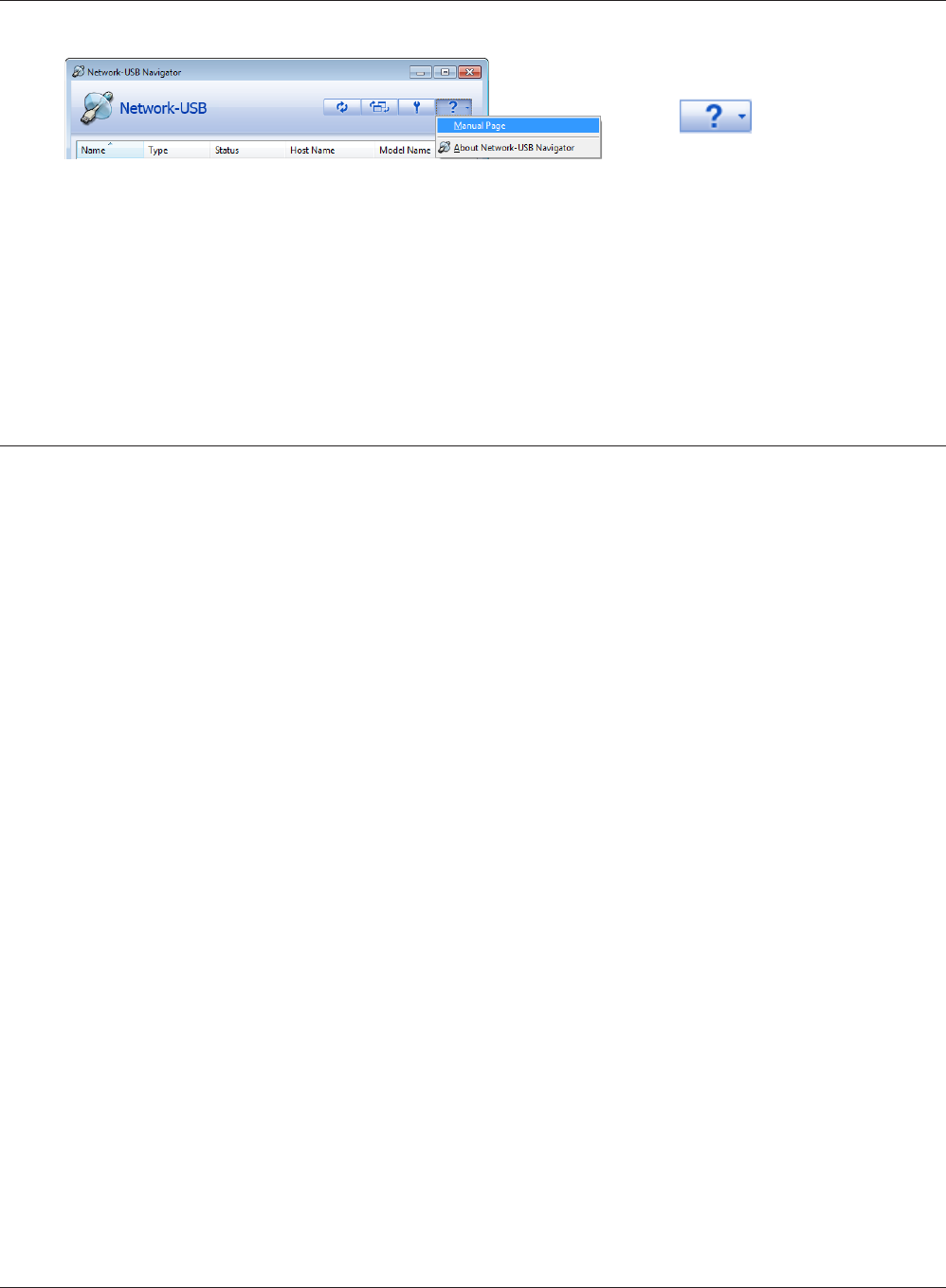
Appendix C Network-USB Navigator
WBMR-HP-G300H User Manual 125
How to use the Network-USB
To congure Network-USB, refer to the “Network-USB User Manual”.
2
Click , then click [Manual
Page].
3Network-USB User Manual will open.
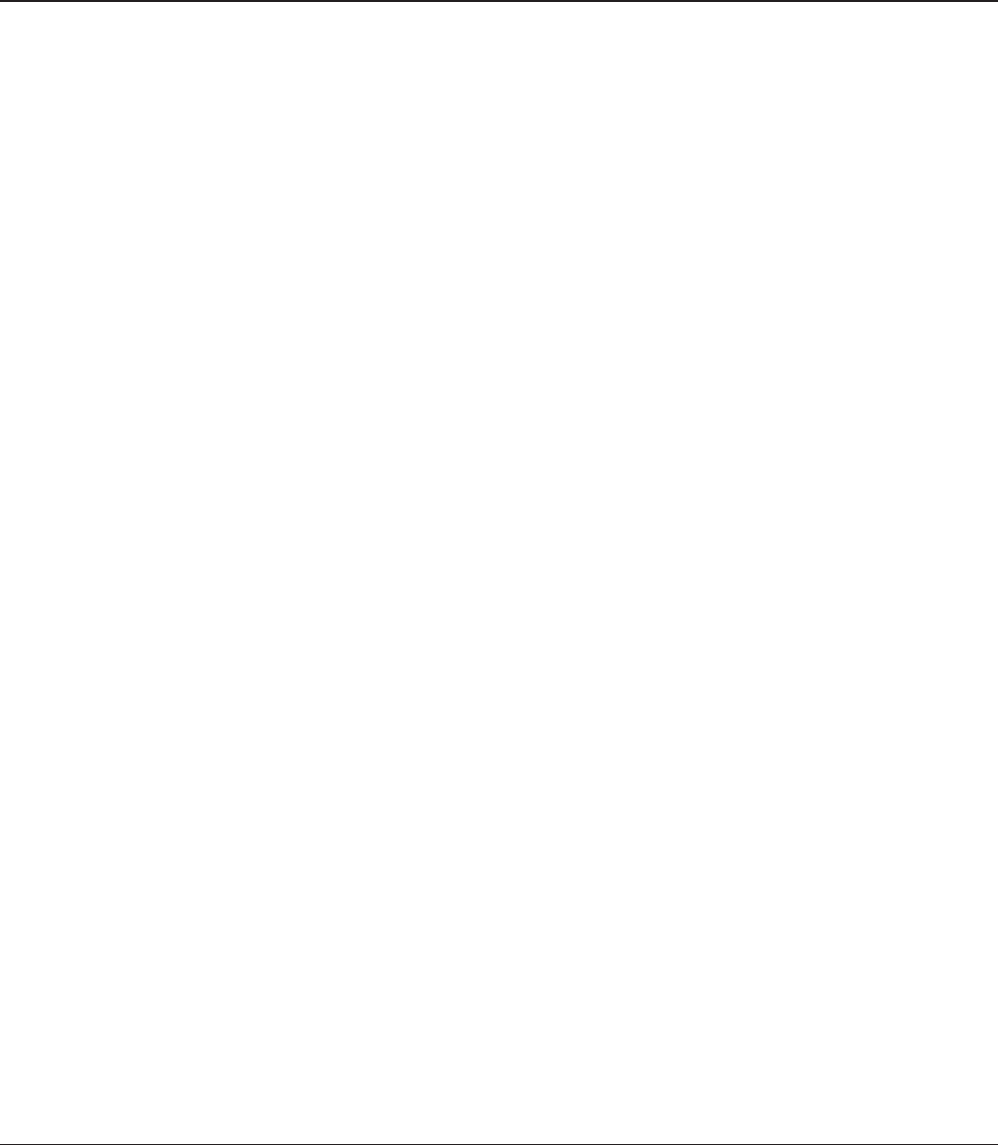
WBMR-HP-G300H User Manual 126
Appendix D - TCP/IP Settings
Windows 7
To congure TCP/IP in Windows 7, follow the procedure below.
1 Click [Start] > [Control Panel] > [Network and Internet].
2 Click [Network and Sharing Center].
3 Click [Change Adapter Settings] on the left side menu.
4 Right click on [Local Area Connection], then click [Properties].
5 If the User Account Control screen opens, click [Yes] or [Continue].
6 Select [Internet Protocol Version 4 (TCP/IPv4)] then click [Properties].
7 Select [Obtain an IP address automatically] and [Obtain DNS server address automatically],
then click [OK].
8 Click [OK].
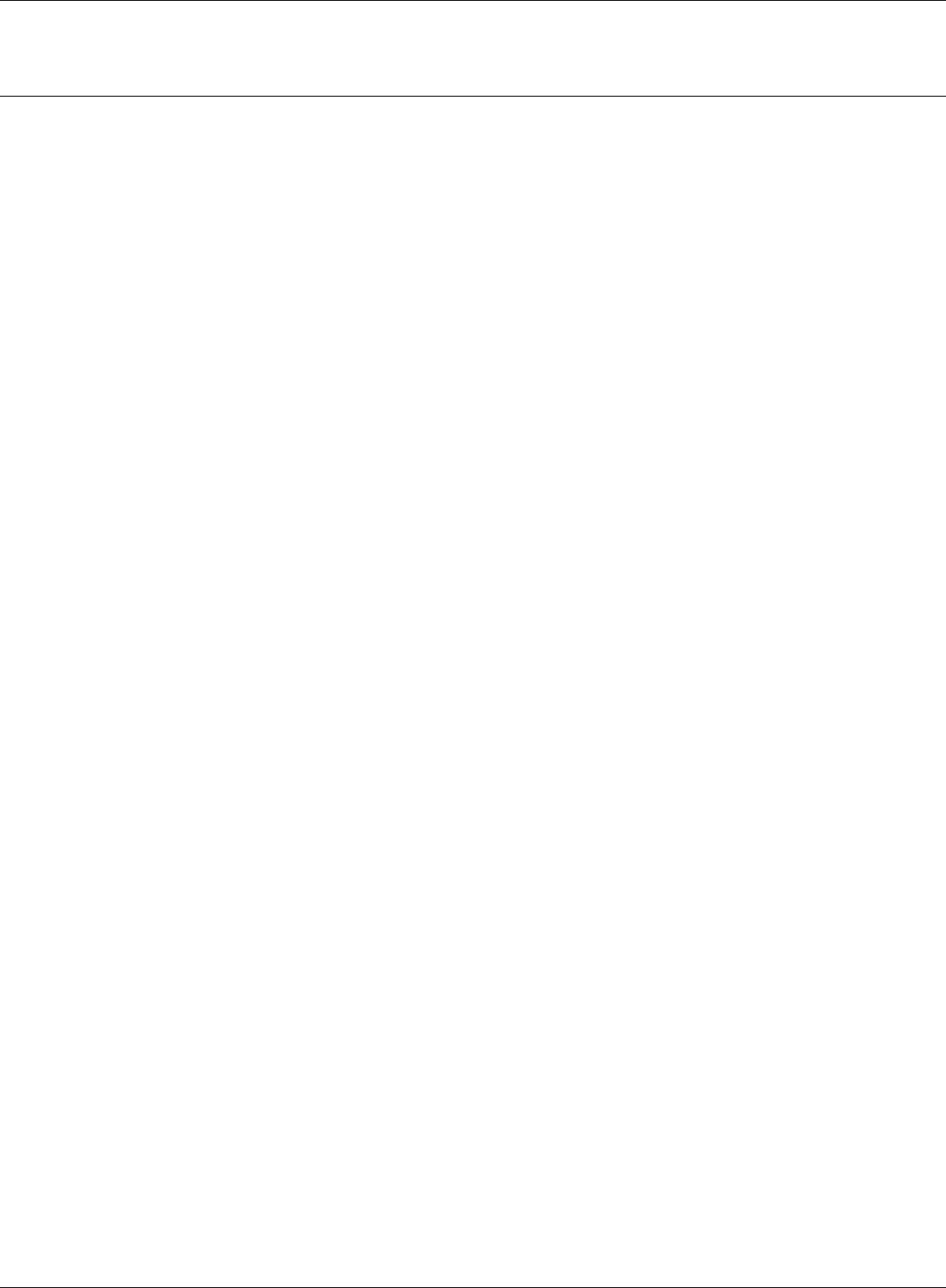
Appendix D TCP/IP Settings
WBMR-HP-G300H User Manual 127
1 Click [Start] > [Settings] > [Control Panel].
2 Click [Network and Sharing Center].
3 Click [Manage network connections] on the left side menu.
4 Right click on [Local Area Connection], then click [Properties].
5 If the User Account Control screen opens, click [Yes] or [Continue].
6 Select [Internet Protocol Version 4 (TCP/IPv4)] then click [Properties].
7 Select [Obtain an IP address automatically] and [Obtain DNS server address automatically],
then click [OK].
8 Click [Close].
Windows Vista
To congure TCP/IP in Windows Vista, follow the procedure below.
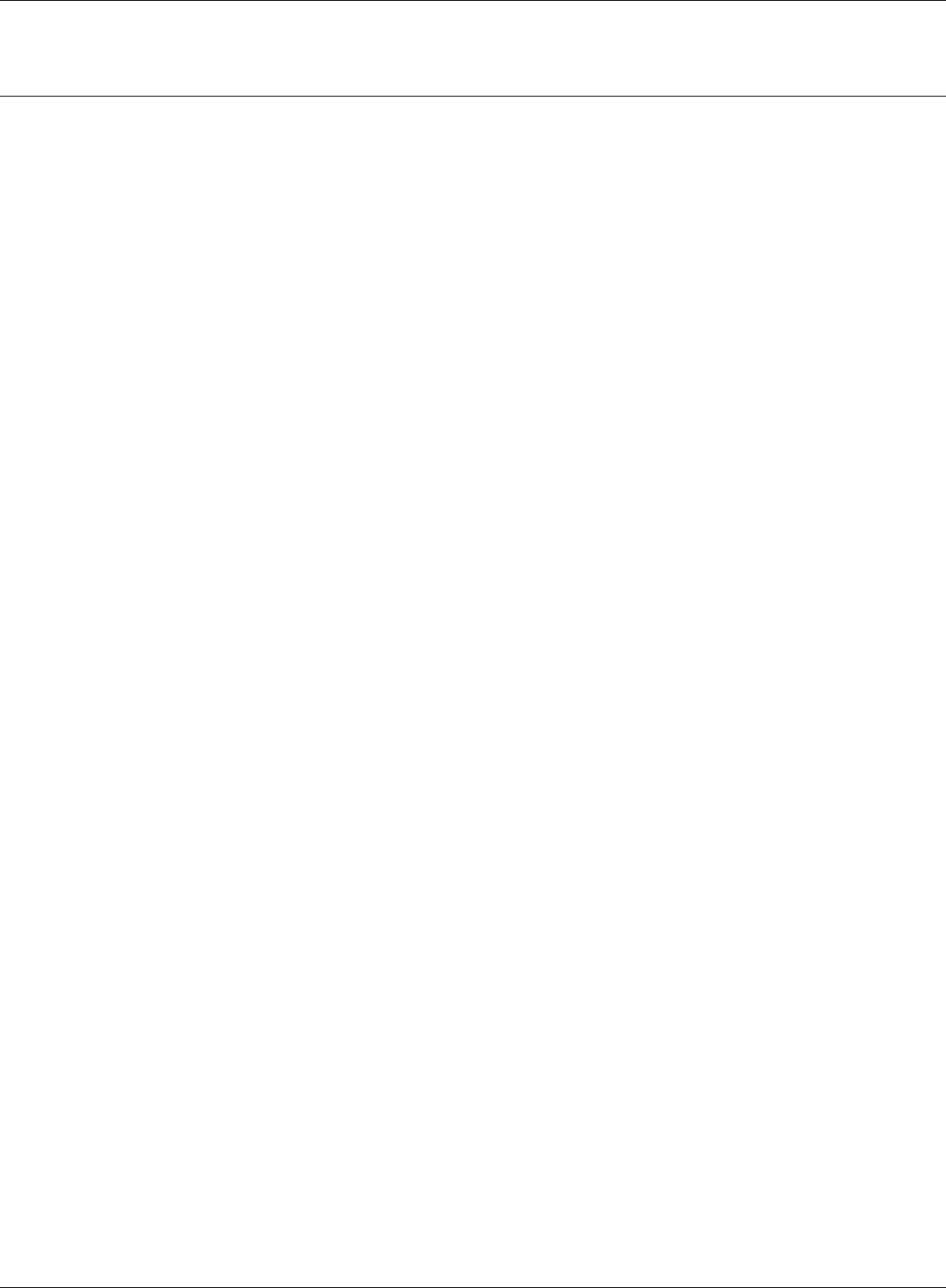
WBMR-HP-G300H User Manual 128
Appendix D TCP/IP Settings
1 Click [Start] > [Settings] > [Control Panel].
2 Double click [Network].
3 Right click on [Local Area Connection], then click [Properties].
4 Select [Internet Protocol (TCP/IP)], then click [Properties].
5 Select [Obtain an IP address automatically] and [Obtain DNS server address
automatically], and then click [OK].
6 Click [Close].
Windows XP
To congure TCP/IP in Windows XP, follow the procedure below.

Appendix D TCP/IP Settings
WBMR-HP-G300H User Manual 129
1 Click [Apple menu] > [System Preferences…].
2 Click [Network].
3 Click [Ethernet].
4 Select [Using DHCP] in the Congure IPv4 eld, and click [Apply].
5 Close the window.
Mac OS X
To congure TCP/IP in Mac OS X, follow the procedure below.
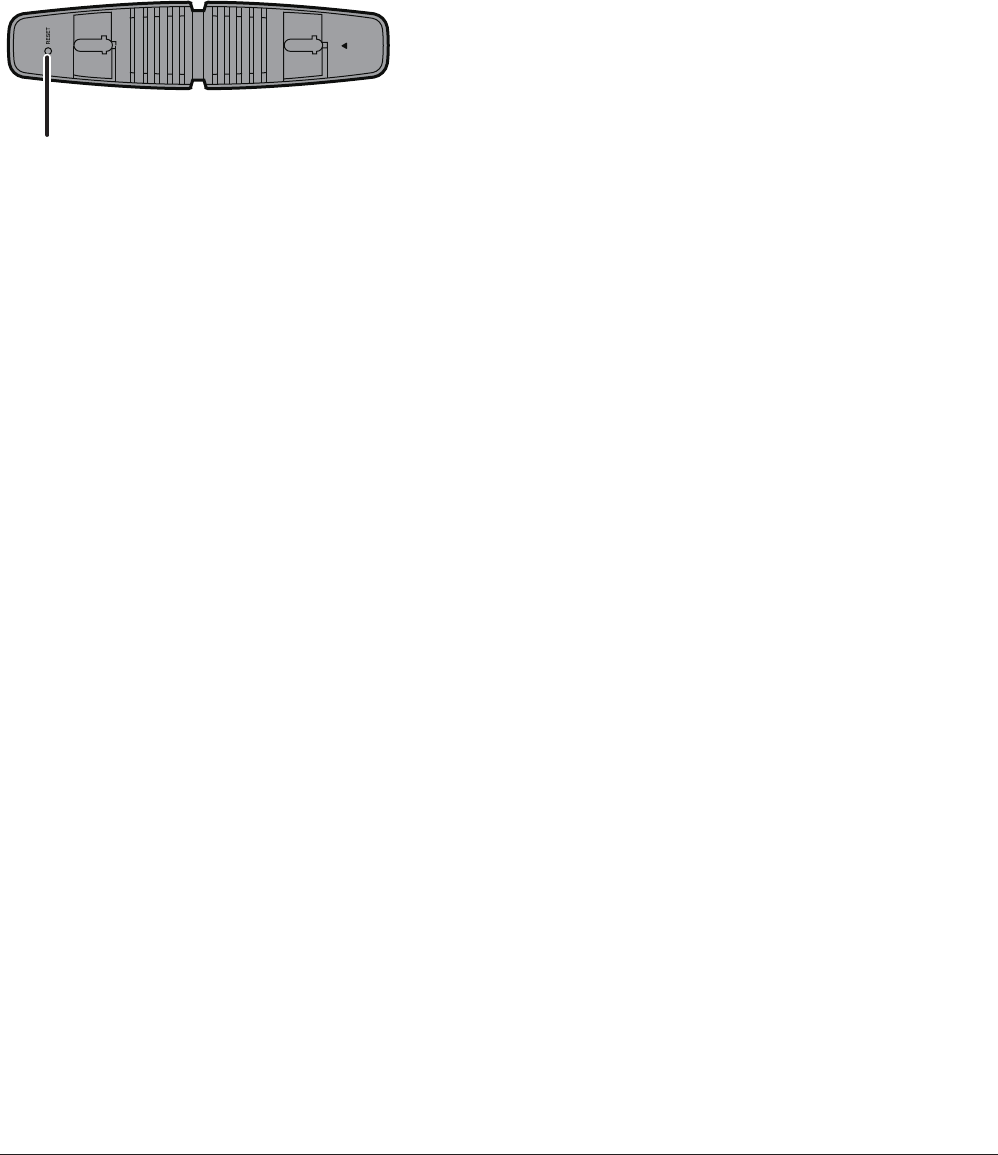
WBMR-HP-G300H User Manual 130
Appendix E - Restoring the Default Congura-
tion
With the AirStation powered on, hold
down this button for 3 seconds to return
it to factory default settings.

WBMR-HP-G300H User Manual 131
Appendix F - Shared Folders and the USB Port
There are several restrictions on using the AirStation’s USB port:
• Bus powered hard drives are not supported. Always use the hard drive’s AC adapter.
• When using full-byte characters (such as Japanese), keep folder and le names within 80
characters. You may not be able to copy a folder or a le whose name length is more than 80
characters.
•You cannot set attributes (hidden or read-only) to folders or les on the AirStatoin.
• When using access restrictions, you can register up to 16 users for the AirStation.
• Please note that you are not allowed to use any of the following words as a user or group name:
adm, administrator, all, bin, daemon, disk, ftp, guest, halt, hdusers, kmen, lp, mail, man, news,
nobody, nogroup, none, operator, root, shadow, shutdown, sshd, sync, sys, ttyusers, utmp, uucp,
www.
• Please note that you are not allowed to use any of the following words as a shared folder name:
global, homes, printers, bittorrent, disk1_pt1, disk1_pt2, disk1_pt3, disk1_pt4, disk2_pt1, disk2_pt2,
disk2_pt3, disk2_pt4, disk3_pt1, disk3_pt2, disk3_pt3, disk3_pt4, disk4_pt1, disk4_pt2, disk4_pt3,
disk4_pt4.
• If shared folder names, work group names and le names contain any of the following characters,
you may not access data or manipulate les on the AirStation properly. In such a case, use a dierent
character.
• If a le created on a Macintosh contains any of the following characters, it will not be displayed
correctly under Windows OS. Also, you cannot copy or properly display a le when connecting via
SMB from Mac OS X if it contains any of these characters:
? [ ] / \ = + < > ; : ” , | *
• Cancelling or aborting a le copy may leave the le incomplete, and you may no longer be able
to delete the incomplete le. This can also happen during a power outage or if the LAN cable is
suddenly disconnected. If it happens, restart the AirStation, delete the le, and try copying the le
again.
• Use the same user name and password for the AirStation as the user’s Windows login. If they are
dierent, the user may not be able to access shared folders with access restrictions on the AirStation.
• Date and Time stamps stored on the USB hard disk may be updated by the OS accessing the
AirStation. File creation or access dates may not be maintained.
• If you display and check the size of hard drives on the browser, it shows a bigger value than when
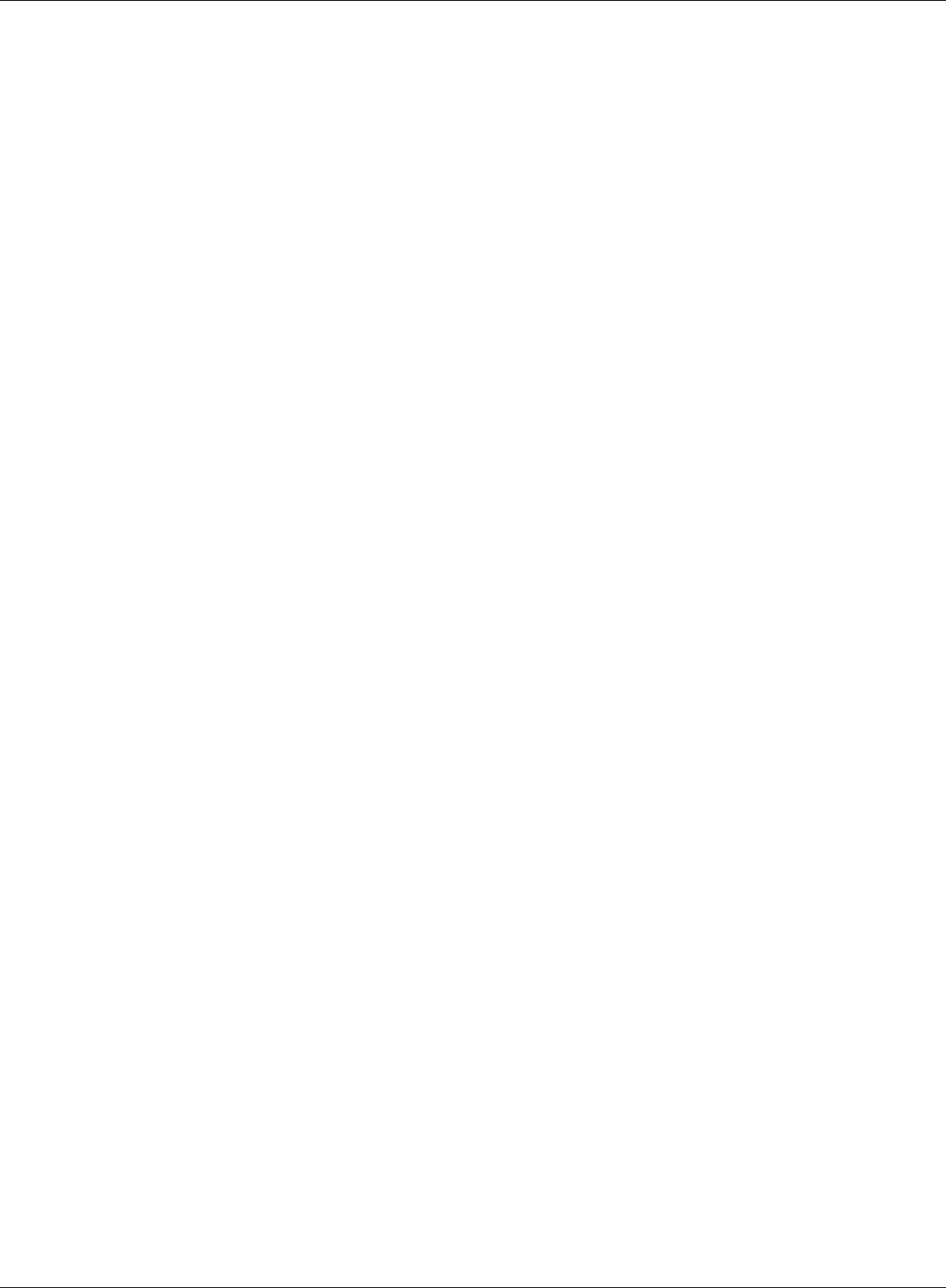
WBMR-HP-G300H User Manual 132
Appendix F Technical Detail of the USB port
you see it in Windows’ drive properties.
• If you have logged in using a “guest” account from Windows 7, Vista, XP or 2000, access restrictions
may not work properly. A “guest” account already exists on the AirStation by factory default.
• If you access a shared folder from a Macintosh computer, additional Mac OS X information les may
be automatically generated. Do not delete these les from a Windows computer. Otherwise, you
may no longer be able to access folders from a Macintosh.
• Device types that can be connected to the AirStation’s USB connector are; a USB hard disk, USB
memory, or a USB card reader. Card readers with 5 or more slots are not supported. USB devices
such as a digital cameras, CD/DVD drives, USB hubs, mice, or keyboards are not supported.
• Encrypted USB hard drives are not supported.
• Only one single drive may be connected to the AirStation’s USB port at a time. Drives
manufactured by other companies besides Bualo Technology are not supported.
• If your hard disk has an auto power mode switch, move the switch to “manual” or “on”. Leaving the
switch set to “auto” may result in unpredictable behavior.
• Up to 4 partitions can be recognized on a USB hard disk.
• Available le systems for USB hard disks are FAT12, FAT16, FAT32, and XFS.

WBMR-HP-G300H User Manual 133
Appendix G - Regulatory Compliance Informa-
tion
Federal Communication Commission Interference Statement
This equipment has been tested and found to comply with the limits for a Class B digital device,
pursuant to Part 15 of the FCC Rules. These limits are designed to provide reasonable protection
against harmful interference in a residential installation. This equipment generates, uses and can
radiate radio frequency energy and, if not installed and used in accordance with the instructions,
may cause harmful interference to radio communications. However, there is no guarantee that
interference will not occur in a particular installation. If this equipment does cause harmful
interference to radio or television reception, which can be determined by turning the equipment o
and on, the user is encouraged to try to correct the interference by one of the following measures:
• Reorient or relocate the receiving antenna.
• Increase the separation between the equipment and receiver.
• Connect the equipment into an outlet on a circuit dierent from that to which the receiver is
connected.
• Consult the dealer or an experienced radio/TV technician for help.
FCC Caution:
Any changes or modications not expressly approved by the party responsible for compliance could
void the user’s authority to operate the equipment.
This device complies with Part 15 of the FCC Rules. Operation is subject to the following two
conditions: (1) This device may not cause harmful interference, and (2) this device must accept any
interference received, including interference that may cause undesired operation.
Important Note - FCC Radiation Exposure Statement:
This equipment complies with FCC radiation exposure limits set forth for uncontrolled equipment.
This equipment should be installed and operated with minimum distance 20cm between the
radiator and your body.
This transmitter must not be co-located or operating in conjunction with any other antenna or
transmitter.
The availability of some specic channels and/or operational frequency bands are country
dependent and are rmware programmed at the factory to match the intended destination. The
rmware setting is not accessible by the end user.
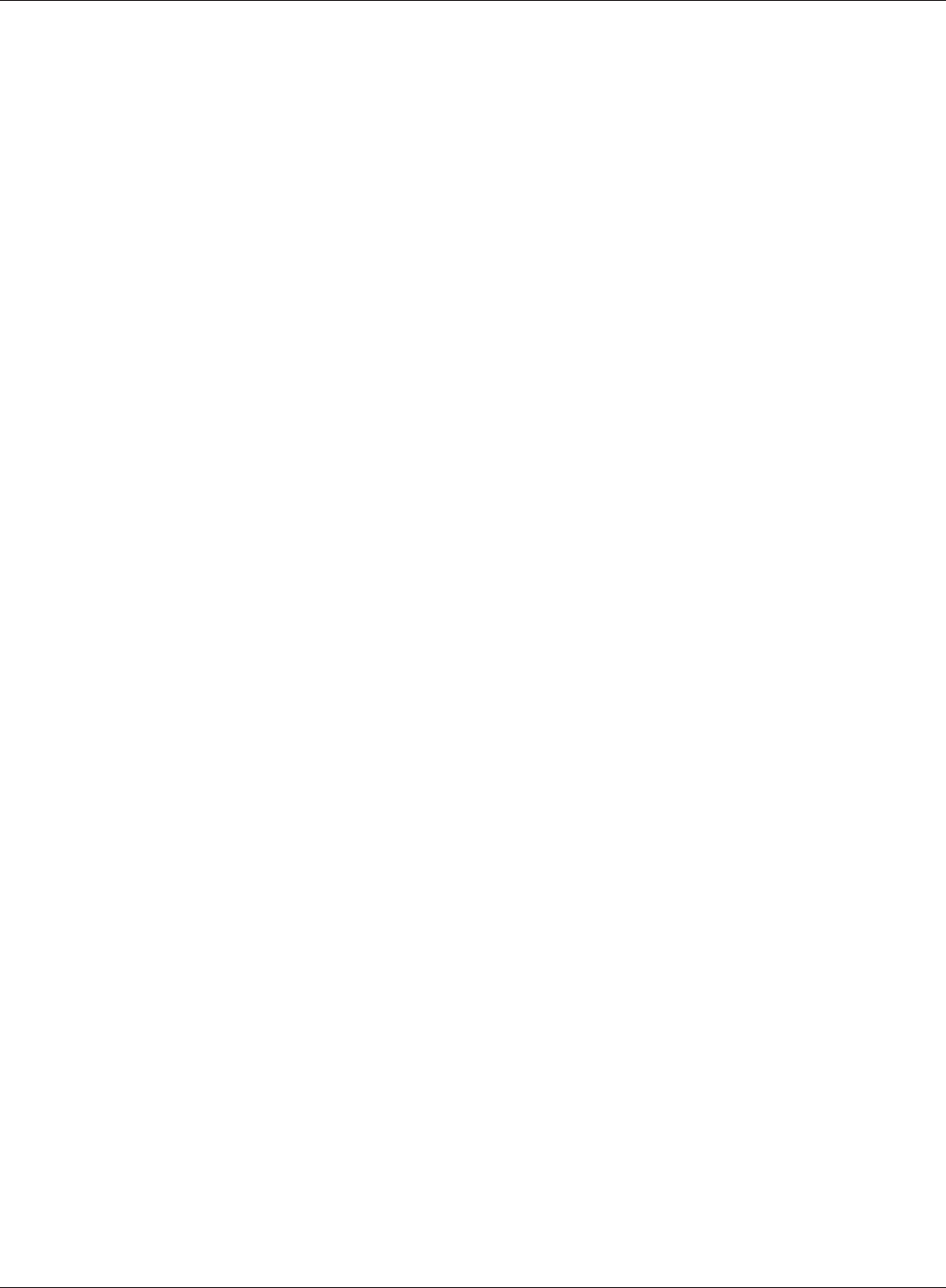
WBMR-HP-G300H User Manual 134
Appendix G Regulatory Compliance Information
Europe – EU Declaration of Conformity
This device complies with the essential requirements of the R&TTE Directive 1999/5/EC. The
following test methods have been applied in order to prove presumption of conformity with the
essential requirements of the R&TTE Directive 1999/5/EC:
EN60950-1: 2006
Safety of Information Technology Equipment
EN 50385: 2002
Product standard to demonstrate the compliance of radio base stations and xed terminal stations
for wireless telecommunication systems with the basic restrictions or the reference levels related to
human exposure to radio frequency electromagnetic elds (110MHz - 40 GHz) - General public
EN 300 328 V1.7.1 (2006-10)
Electromagnetic compatibility and Radio spectrum Matters (ERM); Wideband transmission systems;
Data transmission equipment operating in the 2,4 GHz ISM band and using wide band modulation
techniques; Harmonized EN covering essential requirements under article 3.2 of the R&TTE Directive
EN 301 489-1 V1.8.1 (2008-04)
Electromagnetic compatibility and Radio Spectrum Matters (ERM); ElectroMagnetic Compatibility
(EMC) standard for radio equipment and services; Part 1: Common technical requirements
EN 301 489-17 V2.1.1 (2009-05)
Electromagnetic compatibility and Radio spectrum Matters (ERM); ElectroMagnetic Compatibility
(EMC) standard for radio equipment and services; Part 17: Specic conditions for 2,4 GHz wideband
transmission systems , 5 GHz high performance RLAN equipment and 5,8GHz Broadband Data
Transmitting Systems.
This device is a 2.4 GHz wideband transmission system (transceiver), intended for use in all EU
member states and EFTA countries, except in France and Italy where restrictive use applies.
In Italy the end-user should apply for a license at the national spectrum authorities in order to
obtain authorization to use the device for setting up outdoor radio links and/or for supplying public
access to telecommunications and/or network services.
This device may not be used for setting up outdoor radio links in France and in some areas the
RF output power may be limited to 10 mW EIRP in the frequency range of 2454 – 2483.5 MHz. For
detailed information the end-user should contact the national spectrum authority in France.
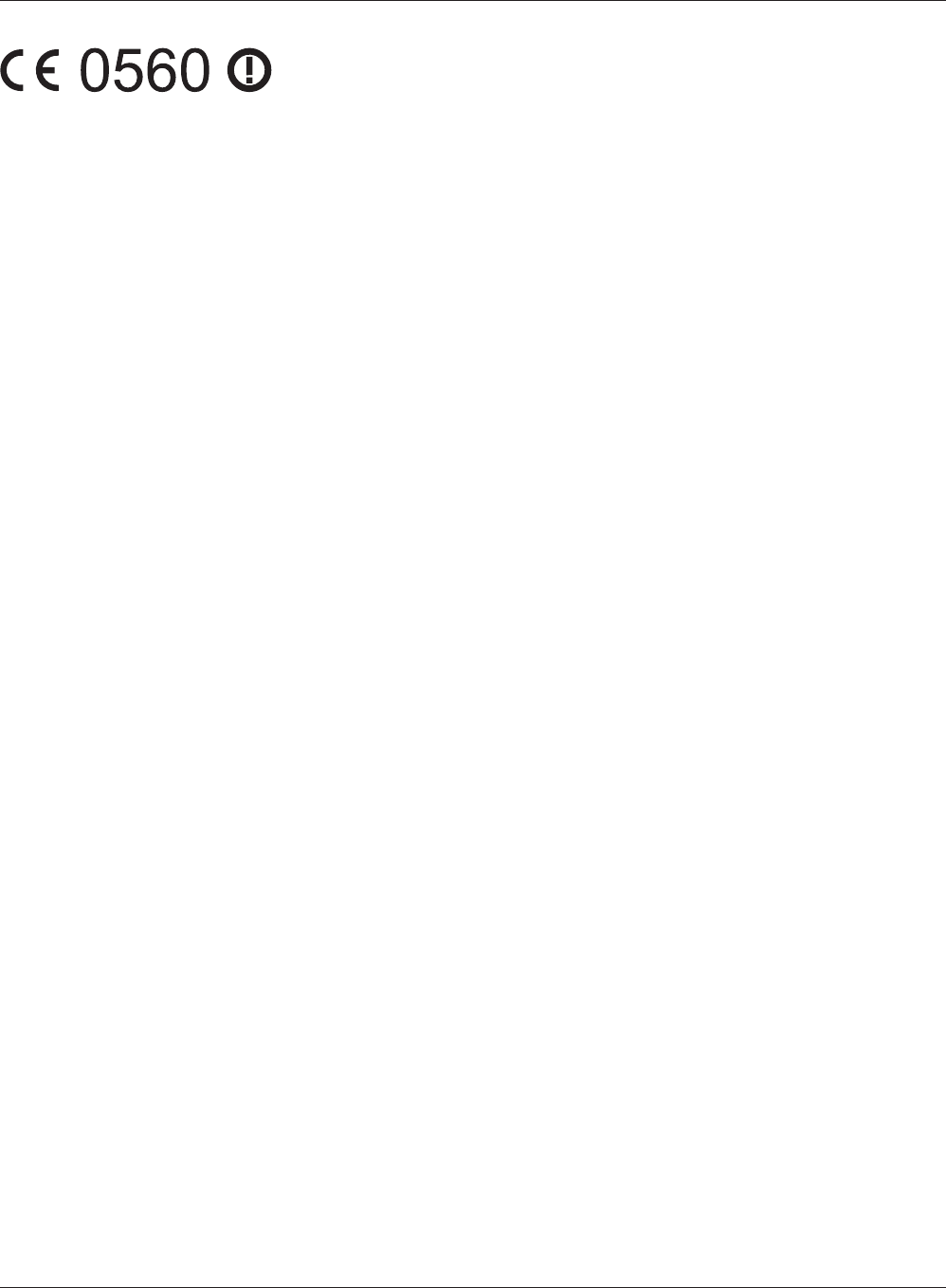
Appendix G Regulatory Compliance Information
WBMR-HP-G300H User Manual 135
Česky[Czech]
Bualo Technology Inc. tímto prohlašuje, že tento AirStation WBMR-HP-G300H je ve shodě se
základními požadavky a dalšími příslušnými ustanoveními směrnice 1999/5/ES.
Dansk[Danish]
Undertegnede Bualo Technology Inc. erklærer herved, at følgende udstyr AirStation WBMR-HP-
G300H overholder de væsentlige krav og øvrige relevante krav i direktiv 1999/5/EF.
Deutsch[German]
Hiermit erklärt Bualo Technology Inc. dass sich das Gerät AirStation WBMR-HP-G300H in
Übereinstimmung mit den grundlegenden Anforderungen und den übrigen einschlägigen
Bestimmungen der Richtlinie 1999/5/EG bendet.
Eesti[Estonian]
Käesolevaga kinnitab Bualo Technology Inc. seadme AirStation WBMR-HP-G300H vastavust
direktiivi 1999/5/EÜ põhinõuetele ja nimetatud direktiivist tulenevatele teistele asjakohastele
sätetele.
English
Hereby, Bualo Technology Inc. declares that this AirStation WBMR-HP-G300H is in compliance with
the essential requirements and other relevant provisions of Directive 1999/5/EC.
Español[Spanish]
Por medio de la presente Bualo Technology Inc. declara que el AirStation WBMR-HP-G300H cumple
con los requisitos esenciales y cualesquiera otras disposiciones aplicables o exigibles de la Directiva
1999/5/CE.
Ελληνική[Greek]
ΜΕ ΤΗΝ ΠΑΡΟΥΣΑ Buffalo Technology Inc. ΗΛΝΕΙ ΟΤΙ AirStation WBMR-HP-G300H
ΣΥΜΜΟΡΦΝΕΤΑΙ ΠΡΟΣ ΤΙΣ ΟΥΣΙΕΙΣ ΑΠΑΙΤΗΣΕΙΣ ΚΑΙ ΤΙΣ ΛΟΙΠΕΣ ΣΧΕΤΙΚΕΣ ΙΑΤΑΞΕΙΣ ΤΗΣ
ΟΗΓΙΑΣ 1999/5/ΕΚ.
Français[French]
Par la présente Buffalo Technology Inc. déclare que l’appareil AirStation WBMR-HP-G300H est
conforme aux exigences essentielles et aux autres dispositions pertinentes de la directive 1999/5/
CE.
Italiano[Italian]
Con la presente Buffalo Technology Inc. dichiara che questo AirStation WBMR-HP-G300H è conforme
ai requisiti essenziali ed alle altre disposizioni pertinenti stabilite dalla direttiva 1999/5/CE.
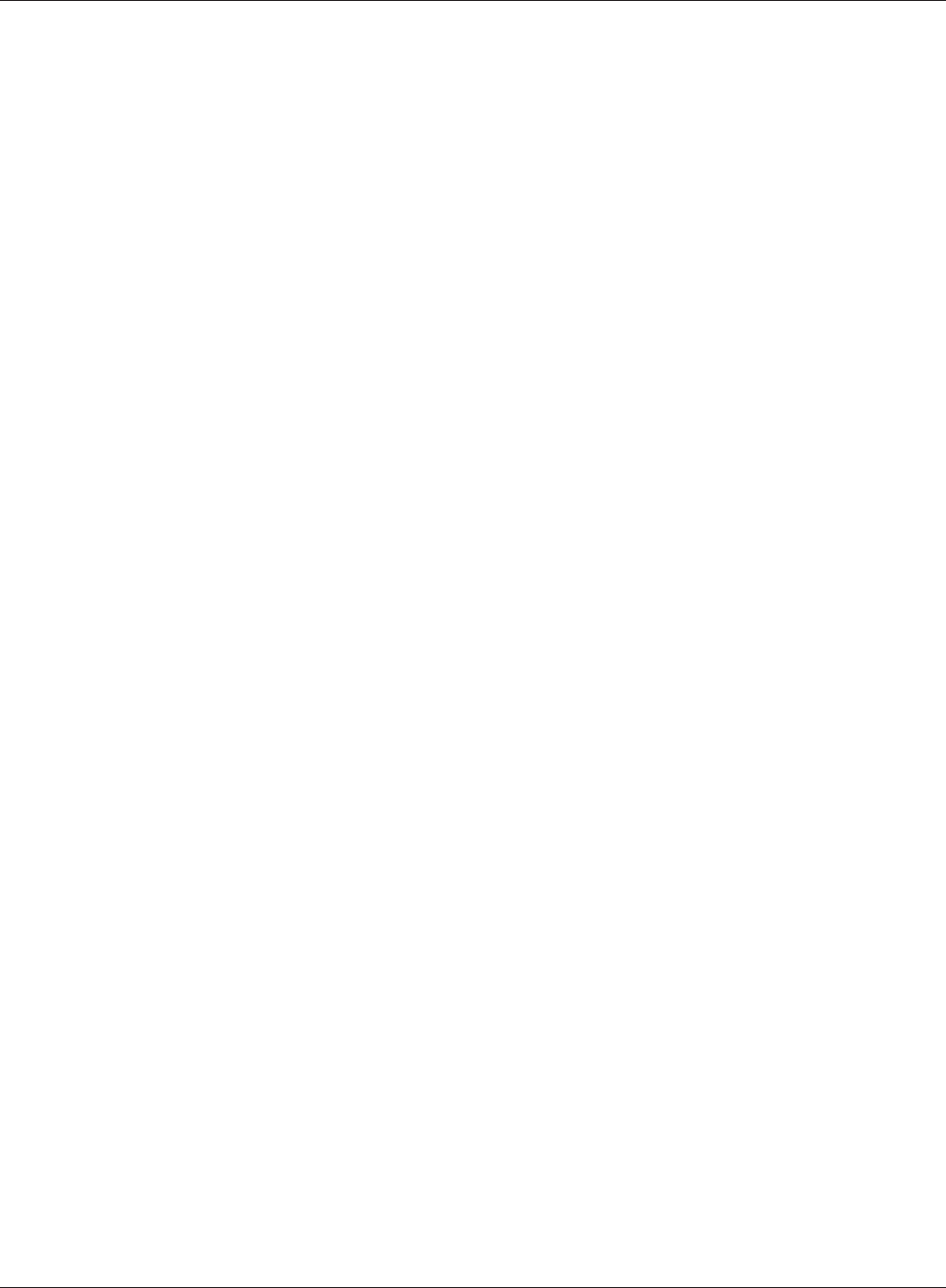
WBMR-HP-G300H User Manual 136
Appendix G Regulatory Compliance Information
Latviski[Latvian]
Ar šo Buffalo Technology Inc. deklarē, ka AirStation WBMR-HP-G300H atbilst Direktīvas 1999/5/EK
būtiskajām prasībām un citiem ar to saistītajiem noteikumiem.
Lietuvių[Lithuanian]
Šiuo Buffalo Technology Inc. deklaruoja, kad šis AirStation WBMR-HP-G300H atitinka esminius
reikalavimus ir kitas 1999/5/EB Direktyvos nuostatas.
Nederlands[Dutch]
Hierbij verklaart Buffalo Technology Inc. dat het toestel AirStation WBMR-HP-G300H in overeenstemming
is met de essentiële eisen en de andere relevante bepalingen van richtlijn 1999/5/EG.
Malti[Maltese]
Hawnhekk, Buffalo Technology Inc. , jiddikjara li dan AirStation WBMR-HP-G300H jikkonforma mal-
ħtiġijiet essenzjali u ma provvedimenti oħrajn relevanti li hemm fid-Dirrettiva 1999/5/EC.
Magyar[Hungarian]
Alulírott, Buffalo Technology Inc. nyilatkozom, hogy a AirStation WBMR-HP-G300H megfelel a
vonatkozó alapvetõ követelményeknek és az 1999/5/EC irányelv egyéb elõírásainak.
Polski[Polish]
Niniejszym, Buffalo Technology Inc. , deklaruję, że AirStation WBMR-HP-G300H spełnia wymagania
zasadnicze oraz stosowne postanowienia zawarte Dyrektywie 1999/5/EC.
Português[Portuguese]
Buffalo Technology Inc. declara que este AirStation WBMR-HP-G300H está conforme com os
requisitos essenciais e outras disposições da Directiva 1999/5/CE.
Slovensko[Slovenian]
Buffalo Technology Inc. izjavlja, da je ta AirStation WBMR-HP-G300H v skladu z bistvenimi zahtevami
in ostalimi relevantnimi določili direktive 1999/5/ES.
Slovensky[Slovak]
Buffalo Technology Inc. týmto vyhlasuje, že AirStation WBMR-HP-G300H spĺňa základné požiadavky
a všetky príslušné ustanovenia Smernice 1999/5/ES.
Suomi[Finnish]
Buffalo Technology Inc. vakuuttaa täten että AirStation WBMR-HP-G300H tyyppinen laite on
direktiivin 1999/5/EY oleellisten vaatimusten ja sitä koskevien direktiivin muiden ehtojen mukainen.
Svensk[Swedish]
Härmed intygar Buffalo Technology Inc. att denna AirStation WBMR-HP-G300H står I
överensstämmelse med de väsentliga egenskapskrav och övriga relevanta bestämmelser som
framgår av direktiv 1999/5/EG.
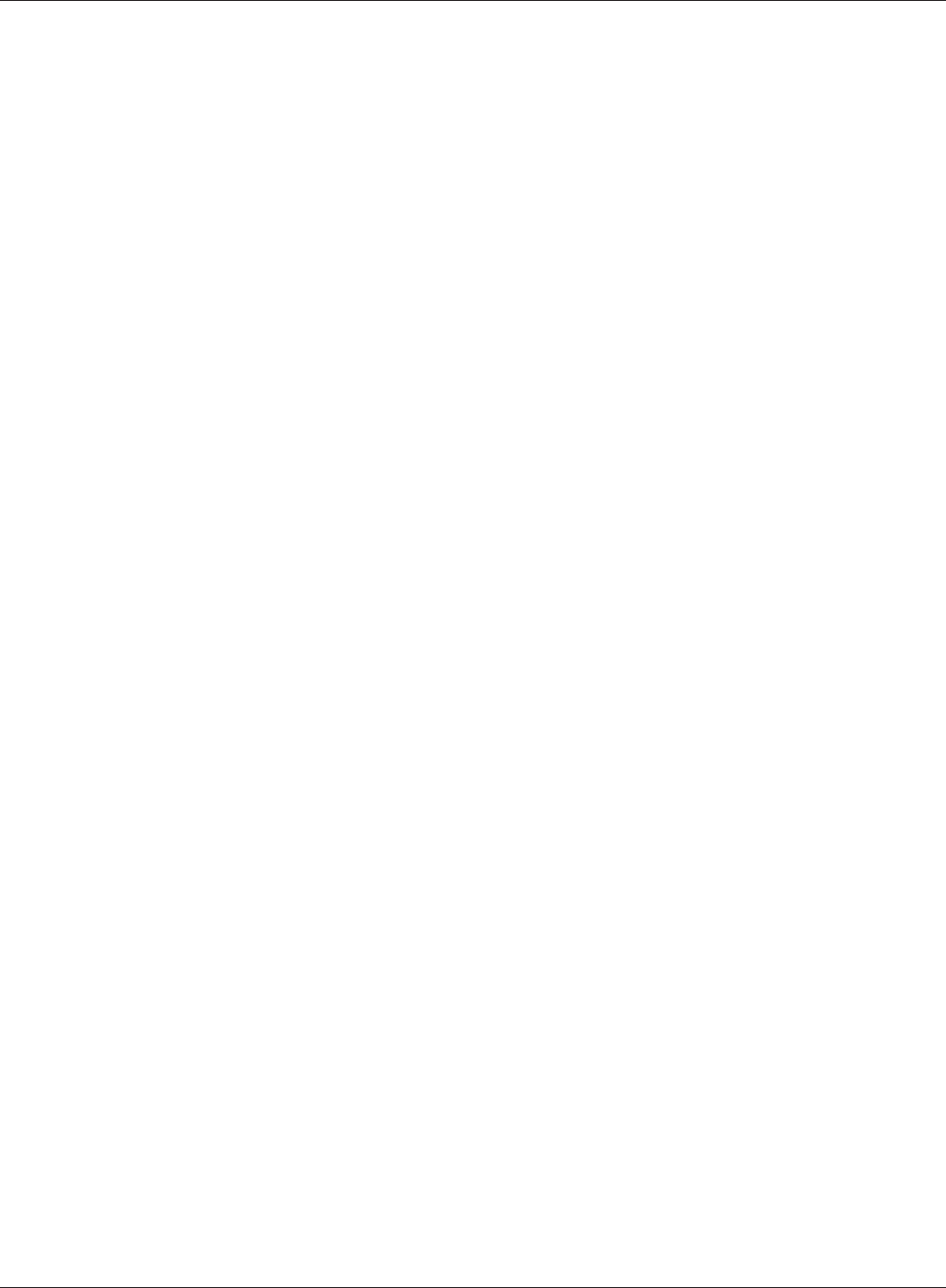
Appendix G Regulatory Compliance Information
WBMR-HP-G300H User Manual 137
Safety
This equipment is designed with the utmost care for the safety of those who install and use it.
However, special attention must be paid to the dangers of electric shock and static electricity when
working with electrical equipment. All guidelines of this manual and of the computer manufacturer
must therefore be allowed at all times to ensure the safe use of the equipment.
FCC Part 68 Statement
This equipment complies with Part 68 of FCC Rules and the requirements adopted by the ACTA..
On the bass unit of this equipment is a label that contains, among other information, a product
identier in the format US: ACYDL01BAR7516VW. If requested, this number must be provided to the
telephone company. The REN for this product is part of the product identier that has the format US:
ACYDL01BAR7516VW. The digits represented by 01 are the REN without a decimal point.
The REN is useful to determine the quantity of devices you may connect to your telephone line and
still have those devices ring when your telephone number is called. In most, but not all areas, the
sum of the REN of all devices connected to one line should not exceed ve (5.0). To be certain of
the number of devices you may connect to your line, as determined by the REN, you should contact
your local telephone company to determine the maximum REN for your calling area.
If your equipment causes harm to the telephone network, the telephone company may discontinue
your service temporarily. If possible, they will notify you in advance. If advance notice is not
practical, you will be notied as soon as possible. You will be informed of your right to le a
complaint with the FCC. Your telephone company may make changes in its facilities, equipment,
operations or procedures that could aect the proper functioning of your equipment. If they do, you
will be notied in advance to give you an opportunity to maintain uninterrupted telephone service.
If you experience trouble with this telephone equipment, please contact the following address and
phone number for information on obtaining service or repairs:
The telephone company may ask that you disconnect this equipment from the network until the
problem has been corrected or until you are sure that the equipment is not malfunctioning.
This equipment may not be used on coin service provided by the telephone company. Connection
to party lines is subject to state taris.
Bualo Technology (USA) Inc.
11100 Metric Boulevard, Suite 750, Austin, TX 78758 USA
TEL:1-800-688-7466
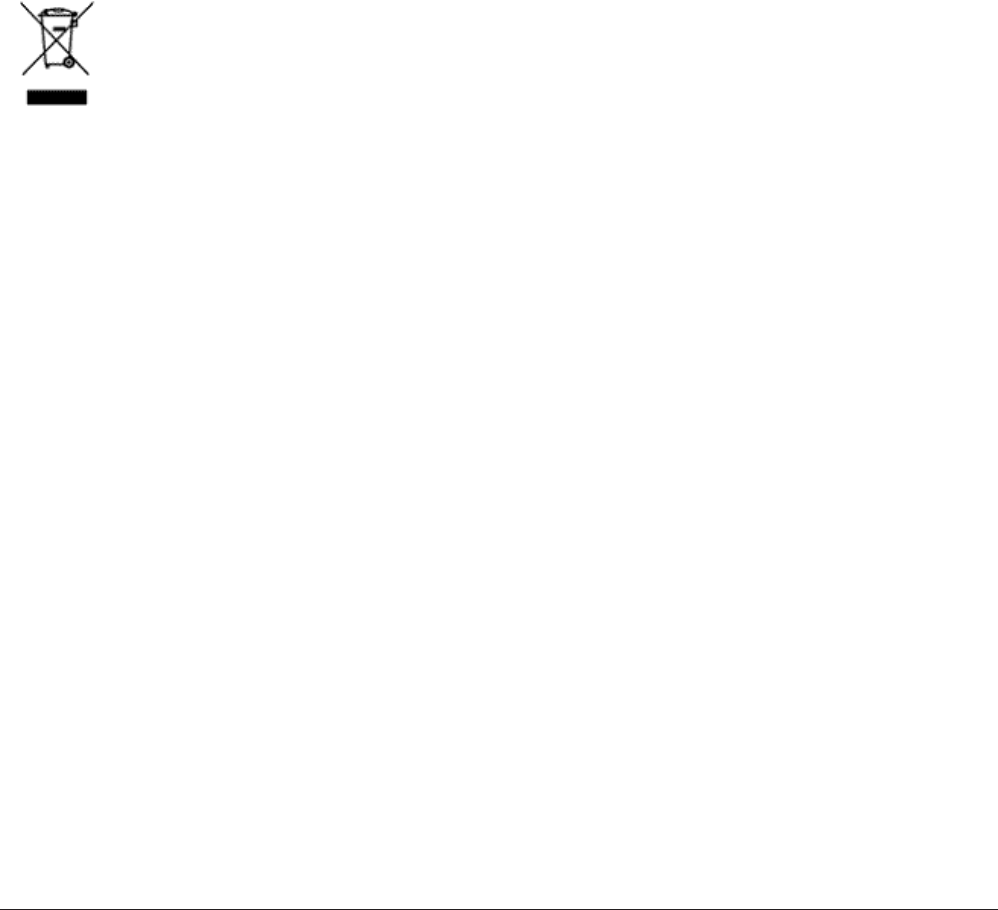
WBMR-HP-G300H User Manual 138
Appendix H - Environmental Information
• The equipment that you have purchased has required the extraction and use of natural resources
for its production.
• The equipment may contain hazardous substances that could impact health and the environment.
• In order to avoid the dissemination of those substances in our environment and to diminish the
pressure on the natural resources, we encourage you to use the appropriate take-back systems.
• The take-back systems will reuse or recycle most of the materials of your end life equipment in a
sound way.
• The crossed-out wheeled bin symbol invites you to use those systems.
• If you need more information on the collection, reuse and recycling systems, please contact your
local or regional waste administration.

WBMR-HP-G300H User Manual 139
Appendix I - GPL Information
The source code for Bualo products that use GPL code is available at http://opensource.bualo.jp/ .

WBMR-HP-G300H User Manual 140
Appendix J - Warranty Information
Bualo Technology (Bualo Inc.) products come with a two-year limited warranty from the date of
purchase. Bualo Technology (Bualo Inc.) warrants to the original purchaser the product; good
operating condition for the warranty period. This warranty does not include non-Bualo Technology
(Bualo Inc.) installed components. If the Bualo product malfunctions during the warranty period,
Bualo Technology/(Bualo Inc.) will, replace the unit, provided the unit has not been subjected
to misuse, abuse, or non-Bualo Technology/(Bualo Inc.) authorized alteration, modications or
repair.
All expressed and implied warranties for the Bualo Technology (Bualo Inc) product line including,
but not limited to, the warranties of merchantability and tness of a particular purpose are limited in
duration to the above period.
Under no circumstances shall Bualo Technology/(Bualo Inc.) be liable in any way to the user
for damages, including any lost prots, lost savings or other incidental or consequential damages
arising out of the use of, or inability to use the Bualo products.
In no event shall Bualo Technology/(Bualo Inc.) liability exceed the price paid for the product
from direct, indirect, special, incidental, or consequential damages resulting from the use of the
product, its accompanying software, or its documentation. Bualo Technology (Bualo Inc.) does
not oer refunds for any product.
@ 2003-2010 Bualo Technology (Bualo, Inc.)