Arcadyan Technology WA8001AAC Wireless Joey Access Point User Manual
Arcadyan Technology Corporation Wireless Joey Access Point
User Manual
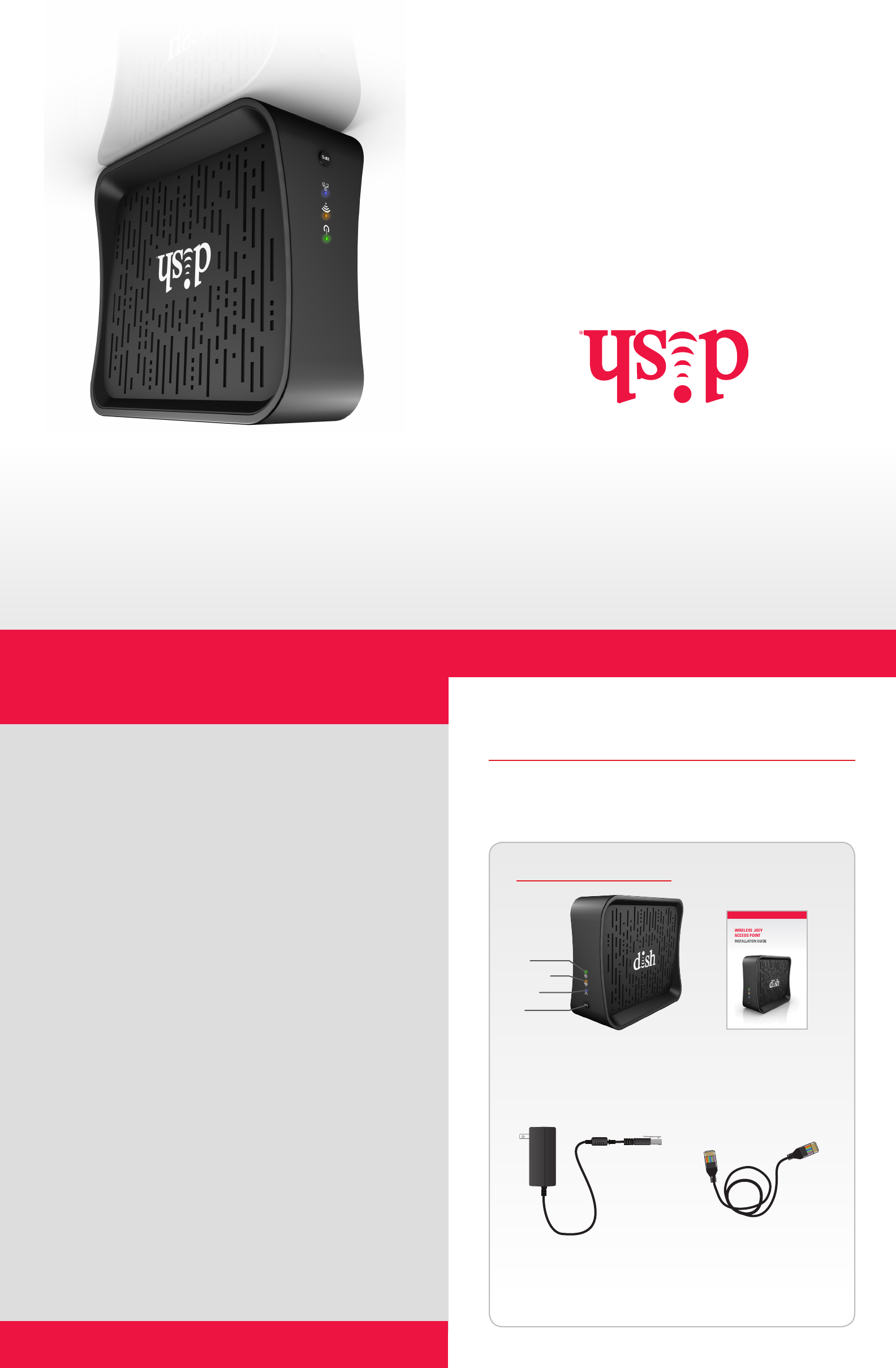
Wireless Joey
Access Point™
INSTALLATION GUIDE
REGULATORY INFORMATION
FEDERAL COMMUNICATIONS COMMISSION NOTIFICATION
This device complies with Part 15 of the FCC Rules. Operation is subject to the
following two conditions:
(1) this device may not cause harmful interference, and
(2) this device must accept any interference received, including
interference that may cause undesired operation.
This equipment has been tested and found to comply with the limits for a Class B
digital device, pursuant to Part 15 of the FCC Rules. These limits are designed to
provide reasonable protection against harmful interference in a residential installation.
This equipment generates, uses and can radiate radio frequency energy and, if not
installed and used in accordance with the instructions, may cause harmful interference
to radio communications. However, there is no guarantee that interference will not
occur in a particular installation. If this equipment does cause harmful interference to
radio or television reception, which can be determined by turning the equipment off
and on, the user is encouraged to try to correct the interference by one or more of the
following measures:
• Reorient or relocate the receiving antenna.
• Increase the separation between the equipment and receiver.
• Connect the equipment into an outlet on a circuit different from that to which the
receiver is connected.
• Consult the dealer or an experienced radio/TV technician for help.
Do not make changes or modifications to this equipment. This could void the user’s
authority to operate the equipment.
Product must be installed at least 20 cm (~8 inches) from typical person locations per FCC
RF exposure regulations.
Operation of Wi-Fi on channels 5150-5250 MHz is restricted to indoor use only.
If none of the remedies stops the radio interference, you should contact a licensed radio/
television technician, your satellite dealer, or call the Customer Service Center at 1-800-333-
DISH (3474), for assistance.
Copyright © 2014. EchoStar Technologies L.L.C., Englewood,
Colorado 80112. All rights reserved. DISH is a registered trademark
of DISH Network L.L.C. Other products, brands, and companies
mentioned are the Trademarks of their respective owner(s). This
product is designed in the United States and manufactured in India.
WELCOME
Thank you for buying the Wireless Joey Access Point™. The Wireless
Joey Access Point transmits the WiFi video signals from the Hopper to the
Wireless (WiFi) Joey. Please follow these instructions to connect your new
Wireless Joey Access Point. You can also visit http://mydish.com for additional
information on home networking.
PACKAGE CONTENTS:
Wireless Joey
Access Point
Power
WiFi signal
Ethernet
WPS
Power Supply
Installation Guide
For all your customer needs, go to
mydish.com/chat or call the
Customer Service Center at
1-800-333-DISH (3474)
Ethernet Cable
(10 foot cable)
FCC Caution: Any changes or modifications not expressly approved by the party
responsible for compliance could void the user’s authority to operate this equipment.
For product available in the USA/Canada market, only channel 1~11 can be operated. Selection of
other channels is not possible.
This device and it's antennas(s) must not be co-located or operating in conjunction with any other
antenna or transmitter except in accordance with FCC multi-transmitter
product procedures.
Devices will not permit operations on channels 120-132 for 11a and 11n/a which overlap the 5600 -
5650 MHz band.
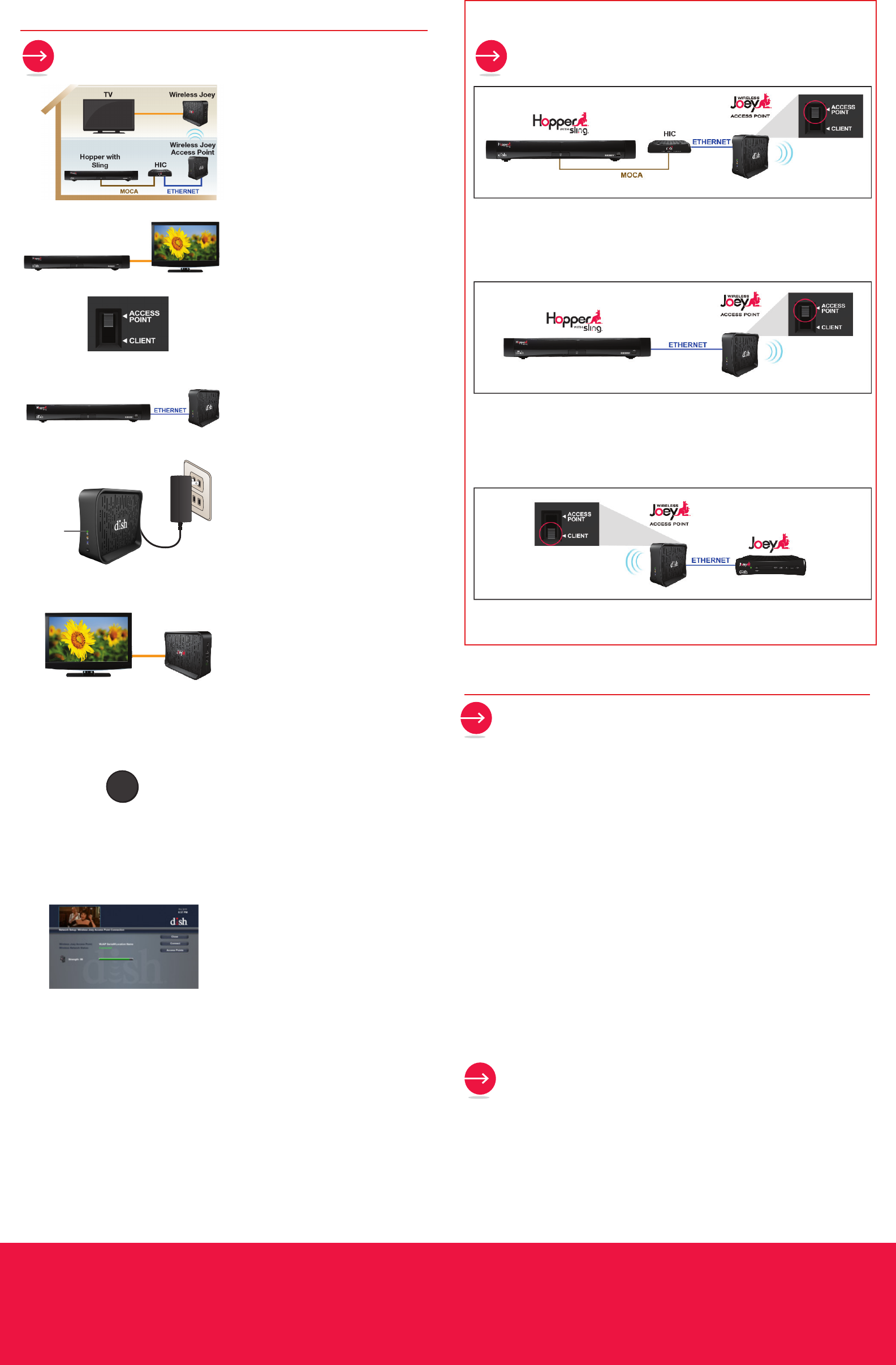
USING YOUR WIRELESS JOEY ACCESS POINT WITH
YOUR HOPPER® RECEIVER AND WIRELESS JOEY™ INSTALLATION CONFIGURATIONS
IF YOU’RE HAVING PROBLEMS CONNECTING
TO YOUR RECEIVER
• If the Wireless Joey Access Point doesn’t find the Wireless Joey while both are in
WPS mode, put both devices into WPS mode and try again. If the two devices still
do not connect to each other, they could be out of range. Reposition the devices and
put both into WPS mode to see if they connect. Check for a stronger connection
indication.
• If video is not streaming to the Wireless Joey, check the Wireless Joey’s connection
to the Hopper. Check all the cable connections from the reflector to the Wireless
Joey, ensuring they are secure and hand-tightened.
• If all the connections are good and the Connection Strength indicator is good and
yet there are still streaming issues, it could be there is interference from other 5G
devices, such as a microwave or a cell phone or even a neighbor’s wireless network.
Try repositioning the Wireless Joey and/or the Wireless Joey Access Point (if
possible) to avoid the interference.
• If the Connection Strength indicator is low, reposition the devices.
• If all the devices are working and they suddenly are not working, unplug all the
devices and then power them back up to reestablish connections.
If these tips do not work, please look for technical information on our website at
http://www.mydish.com.
CONSIDERATIONS
• One Wireless Joey Access Point supports two Wireless Joeys.
• One Wireless Joey Access Point per Hopper, Joey®, Super Joey™, or Hopper Internet
Connector.
• Maximum ethernet cable is 300 ft.
• The Wireless Joey Access Point and the Wireless Joey remain in WPS mode for two
minutes before timing out.
SETUP AND INSTALLATION
QUICK TROUBLESHOOTING TIPS
2
3
4
5
1Decide where to place your Wireless
Joey Access Point in your house. See
the Installation Configurations for
possibilities and Considerations for
additional information.
Ensure that your host receiver is
completely set up first (receiving
video, connecting to the home
network).
From the back panel, select Access
Point (or Client if doing the Client-side
configuration).
Using the enclosed Ethernet cable,
ensure that the Wireless Joey Access
Point has Ethernet connection.
Power up the Wireless Joey Access
Point.
Connect the Wireless Joey to a TV
and power up the Wireless Joey.
Follow the on-screen prompts to put
the Wireless Joey into WPS mode.
Press the WPS button on the Wireless
Joey Access Point to put it into WPS
mode. The WPS button on the front
panel of the Wireless Joey blinks
while the device is in WPS mode. The
Wireless Joey Access Point and the
Wireless Joey should connect.
Note: WPS mode times out after two
minutes.
A pop-up appears while the
Wireless Joey Access Point and the
Wireless Joey are connecting. Once
connection occurs, a connection
signal is provided.
6
7
8
Server-side Configuration #1
Server-side Configuration #2
Client-side Configuration
Power
WPS