Arcadyan Technology WN4201BARC EZ Connect g 2.4GHz 54Mbps Wireless PCI Card User Manual SMC2602W
Arcadyan Technology Corporation EZ Connect g 2.4GHz 54Mbps Wireless PCI Card SMC2602W
user manual
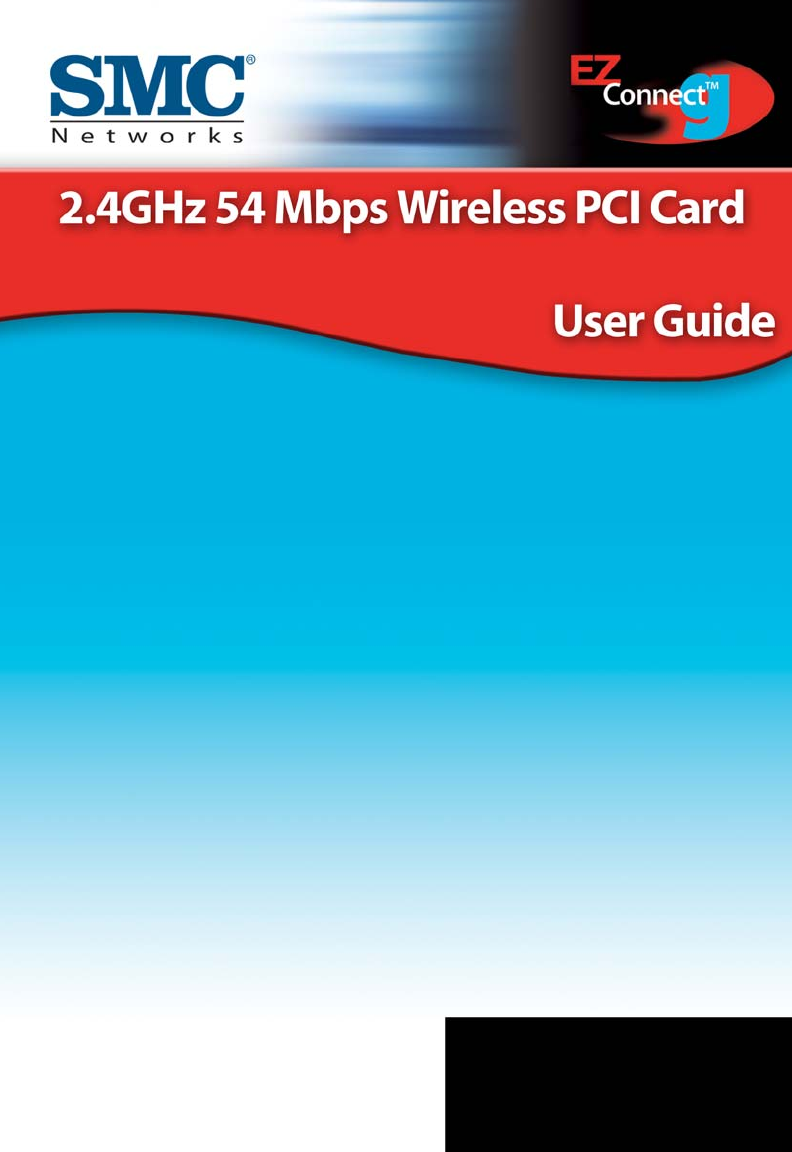
SMC2802W
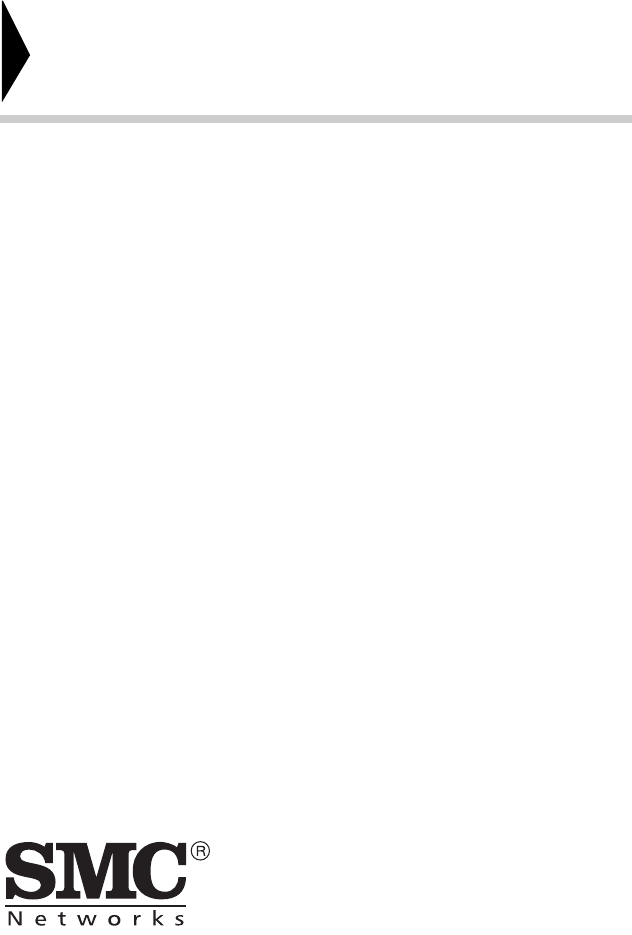
38 Tesla
Irvine, CA 92618
Phone: (949) 679-8000
EZ Connect 2.4 GHz 54Mbps
802.11b/g Wireless PCI Card
User Guide
The easy way to make all your network connections
October 2003
Pub No: R01
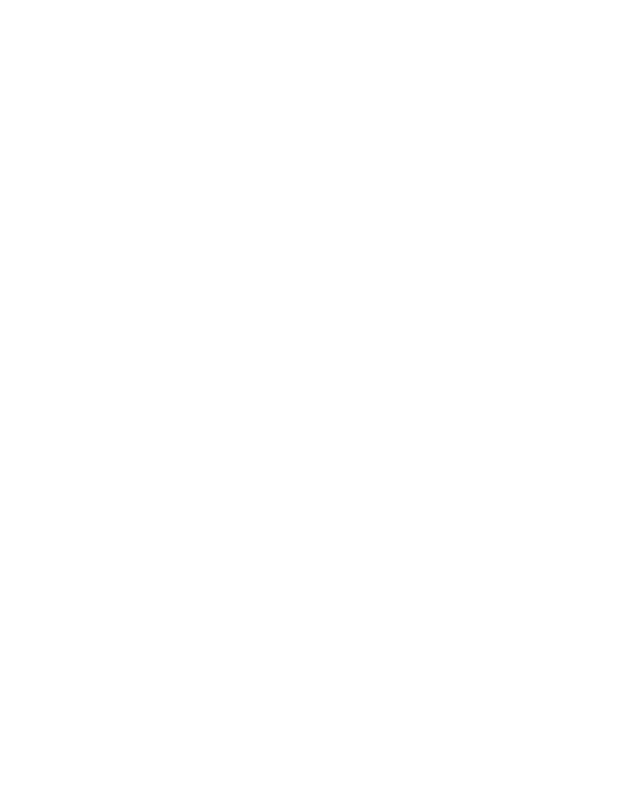
Copyright
Information furnished by SMC Networks, Inc. (SMC) is believed to be accurate and reliable.
However, no responsibility is assumed by SMC for its use, nor for any infringements of patents
or other rights of third parties which may result from its use. No license is granted by
implication or otherwise under any patent or patent rights of SMC. SMC reserves the right to
change specifications at any time without notice.
Copyright © 2003 by
SMC Networks, Inc.
38 Tesla
Irvine, CA 92618
Trademarks:
SMC is a registered trademark; and EZ Connect is a trademark of SMC Networks, Inc. Other
product and company names are trademarks or registered trademarks of their respective
holders.
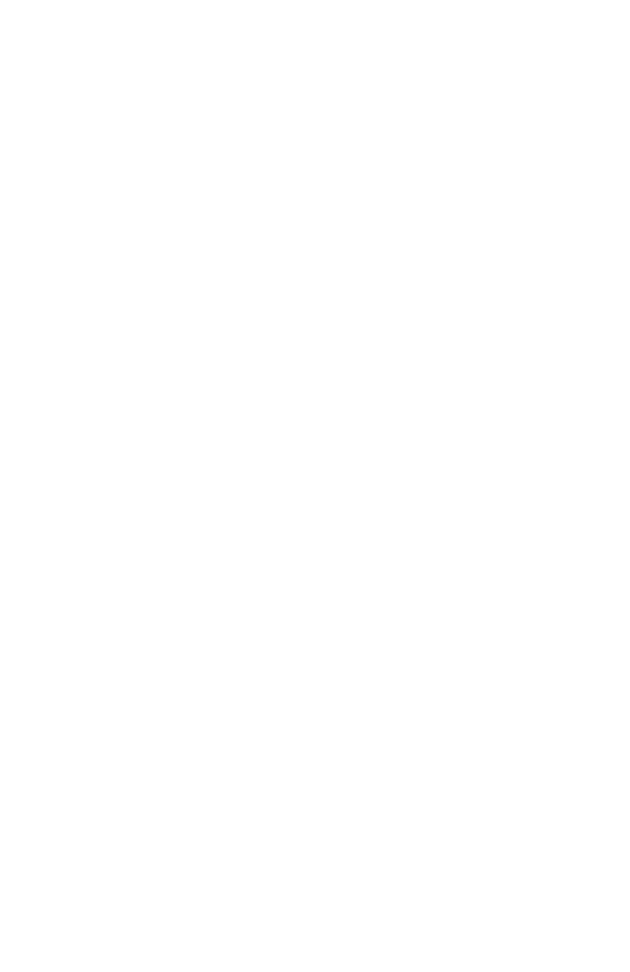
i
Compliances
Federal Communication Commission Interference
Statement
This equipment has been tested and found to comply with the limits for a Class B
digital device, pursuant to Part 15 of the FCC Rules. These limits are designed to
provide reasonable protection against harmful interference in a residential
installation. This equipment generates, uses and can radiate radio frequency
energy and, if not installed and used in accordance with instructions, may cause
harmful interference to radio communications. However, there is no guarantee that
the interference will not occur in a particular installation. If this equipment does
cause harmful interference to radio or television reception, which can be
determined by turning the equipment off and on, the user is encouraged to try to
correct the interference by one or more of the following measures:
• Reorient or relocate the receiving antenna
• Increase the separation between the equipment and receiver
• Connect the equipment into an outlet on a circuit different from that to which the
receiver is connected
• Consult the dealer or an experienced radio/TV technician for help
FCC Caution: To assure continued compliance, (example - use only shielded
interface cables when connecting to computer or peripheral devices) any changes
or modifications not expressly approved by the party responsible for compliance
could void the user’s authority to operate this equipment.
This device complies with Part 15 of the FCC Rules. Operation is subject to the
following two conditions: (1) This device may not cause harmful interference, and
(2) this device must accept any interference received, including interference that
may cause undesired operation.
IMPORTANT STATEMENT
FCC Radiation Exposure Statement
This equipment complies with FCC radiation exposure limits set forth for an
uncontrolled environment. This equipment should be installed and operated with a
minimum distance of 20 cm (8 in) between the radiator and your body. This
transmitter must not be co-located or operating in conjunction with any other
antenna or transmitter.
CALIFORNIA PROPOSITION 65 WARNING:
This product or components of this product contains a chemical[s] known to the
State of California to cause cancer and/or birth defects or other reproductive
harm.
SMC declare that SMC2802W is limited in CH1~11 by specified firmare controled
in USA.
CALIFORNIA PROPOSITION 65 WARNING:
This product or components of this product contains a chemical[s] known to the
State of California to cause cancer and/or birth defects or other reproductive
harm.
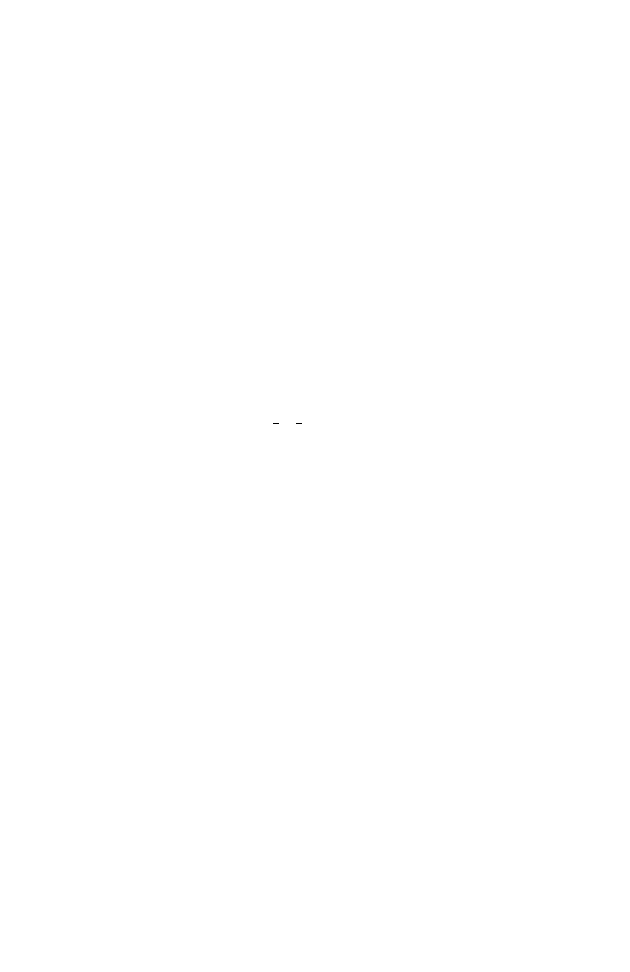
Compliances
ii
Industry Canada - Class B
This digital apparatus does not exceed the Class B limits for radio noise emissions
from digital apparatus as set out in the interference-causing equipment standard
entitled “Digital Apparatus,” ICES-003 of Industry Canada.
Cet appareil numérique respecte les limites de bruits radioélectriques applicables
aux appareils numériques de Classe B prescrites dans la norme sur le matérial
brouilleur: “Appareils Numériques,” NMB-003 édictée par l’Industrie.
EC Conformance Declaration - Class B
SMC contact for these products in Europe is:
SMC Networks Europe,
Edificio Conata II,
Calle Fructuós Gelabert 6-8, 2o, 4a,
08970 - Sant Joan Despí,
Barcelona, Spain.
This information technology equipment complies with the requirements of the
Council Directive 89/336/EEC on the Approximation of the laws of the Member
States relating to Electromagnetic Compatibility and 73/23/EEC for electrical
equipment used within certain voltage limits and the Amendment Directive 93/68/
EEC. For the evaluation of the compliance with these Directives, the following
standards were applied:
RFI Emission:
• Limit class B according to EN 55022:1998, IEC 60601-1-2 (EMC,
medical)
• Limit class B for harmonic current emission according to
EN 61000-3-2/1995
• Limitation of voltage fluctuation and flicker in low-voltage supply
system according to EN 61000-3-3/1995
Immunity:
• Product family standard according to EN 55024:1998
• Electrostatic Discharge according to EN 61000-4-2:1995
(Contact Discharge: ±4 kV, Air Discharge: ±8 kV)
• Radio-frequency electromagnetic field according to
EN 61000-4-3:1996 (80 - 1000 MHz with 1 kHz AM 80%
Modulation: 3 V/m)
• Electrical fast transient/burst according to EN 61000-4-4:1995
(AC/DC power supply: ±1 kV, Data/Signal lines: ±0.5 kV)
• Surge immunity test according to EN 61000-4-5:1995
(AC/DC Line to Line: ±1 kV, AC/DC Line to Earth: ±2 kV)
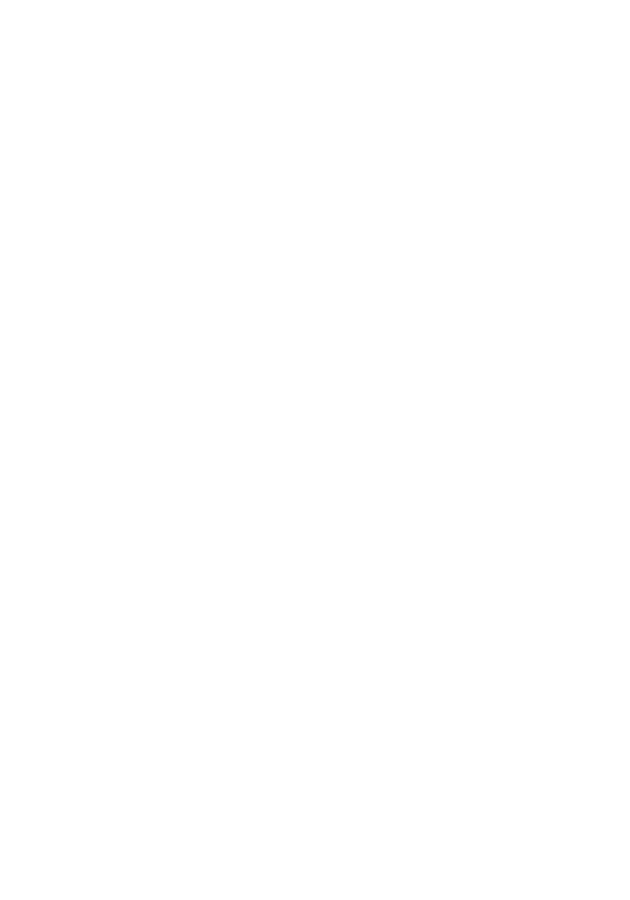
iii
• Immunity to conducted disturbances, Induced by radio-frequency
fields: EN 61000-4-6:1996 (0.15 - 80 MHz with
1 kHz AM 80% Modulation: 3 V/m)
• Power frequency magnetic field immunity test according to
EN 61000-4-8:1993 (1 A/m at frequency 50 Hz)
• Voltage dips, short interruptions and voltage variations immunity
test according to EN 61000-4-11:1994 (>95% Reduction @10 ms,
30% Reduction @500 ms, >95% Reduction @5000 ms)
LVD:
• EN 60950 (A1/1992; A2/1993; A3/1993; A4/1995; A11/1997)
MDD:
• IEC 60601-1
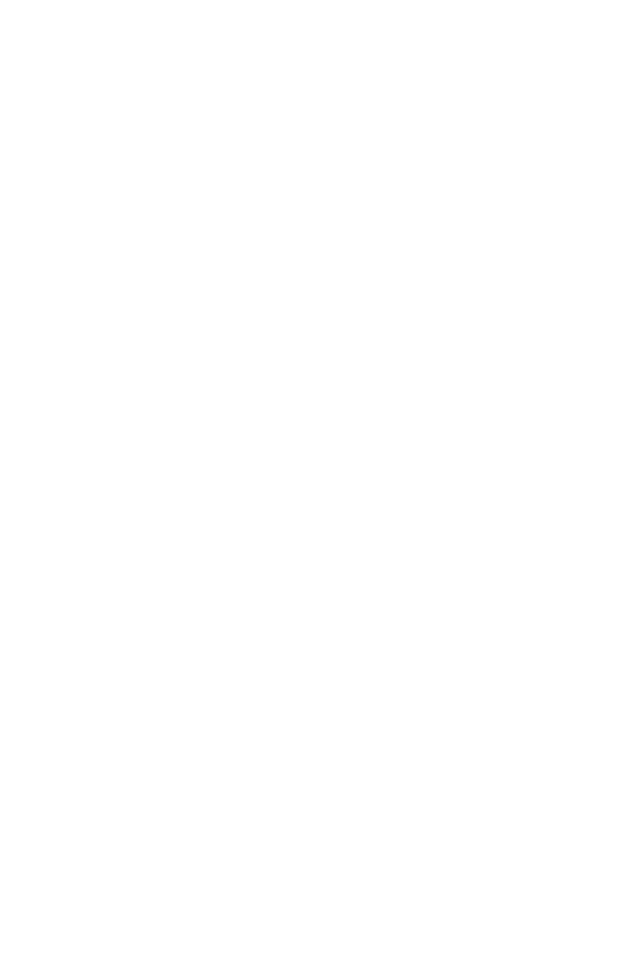
Compliances
iv
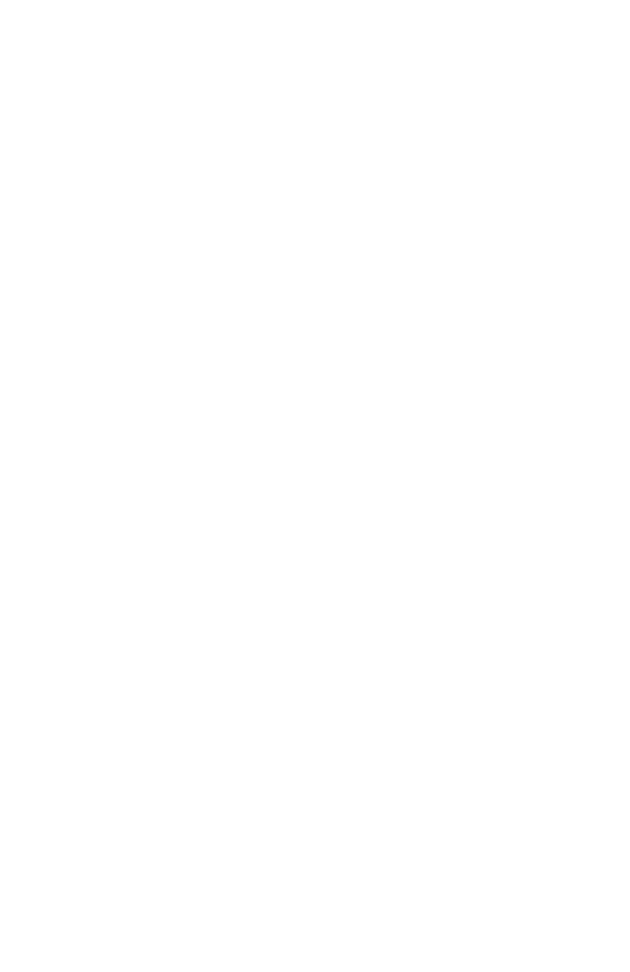
v
T
ABLE
OF
C
ONTENTS
EZ Connect™ 2.4 GHz 54 Mbps Wireless
PCI Card . . . . . . . . . . . . . . . . . . . . . . . . . . . . . . . . . . 1
Features . . . . . . . . . . . . . . . . . . . . . . . . . . . . . . . . . . . . . . . . . . . 1
Applications . . . . . . . . . . . . . . . . . . . . . . . . . . . . . . . . . . . . . . . . 2
System Requirements . . . . . . . . . . . . . . . . . . . . . . . . . . . . . . . . 3
Package Checklist . . . . . . . . . . . . . . . . . . . . . . . . . . . . . . . . . . . 4
Hardware Description . . . . . . . . . . . . . . . . . . . . . . . 5
LED Indicators . . . . . . . . . . . . . . . . . . . . . . . . . . . . . . . . . . . . . . 5
Hardware Installation . . . . . . . . . . . . . . . . . . . . . . . 6
Driver and Utility Installation . . . . . . . . . . . . . . . . . 9
Using the Installation Wizard . . . . . . . . . . . . . . . . . . . . . . . . . . . 9
Manual Driver Installation . . . . . . . . . . . . . . . . . . . . . . . . . . . . . 10
Windows 98/Me/2000 . . . . . . . . . . . . . . . . . . . . . . . . . . . 10
Windows XP . . . . . . . . . . . . . . . . . . . . . . . . . . . . . . . . . . 11
Manual Utility Installation . . . . . . . . . . . . . . . . . . . . . . . . . . . . . 12
Utility Configuration . . . . . . . . . . . . . . . . . . . . . . . 14
Using the SMC2802WV.2 Utility Program . . . . . . . . . . . . . . . . 14
Quick-Launch Icon . . . . . . . . . . . . . . . . . . . . . . . . . . . . . 14
Configuration . . . . . . . . . . . . . . . . . . . . . . . . . . . . . . . . . 15
Link Information . . . . . . . . . . . . . . . . . . . . . . . . . . . . . . . 18
IP Information . . . . . . . . . . . . . . . . . . . . . . . . . . . . . . . . . 20
Site Survey . . . . . . . . . . . . . . . . . . . . . . . . . . . . . . . . . . . 21
Version Information . . . . . . . . . . . . . . . . . . . . . . . . . . . . . 22
Network Configuration and Planning . . . . . . . . . 23
Network Topologies . . . . . . . . . . . . . . . . . . . . . . . . . . . . . . . . . 23
Ad Hoc Wireless LAN . . . . . . . . . . . . . . . . . . . . . . . . . . . 23
Infrastructure Wireless LAN . . . . . . . . . . . . . . . . . . . . . . 24
Setting the Communication Domain . . . . . . . . . . . . . . . . . . . . . 25
Stationary Wireless PCs . . . . . . . . . . . . . . . . . . . . . . . . . 25
Roaming Wireless PCs . . . . . . . . . . . . . . . . . . . . . . . . . . 25
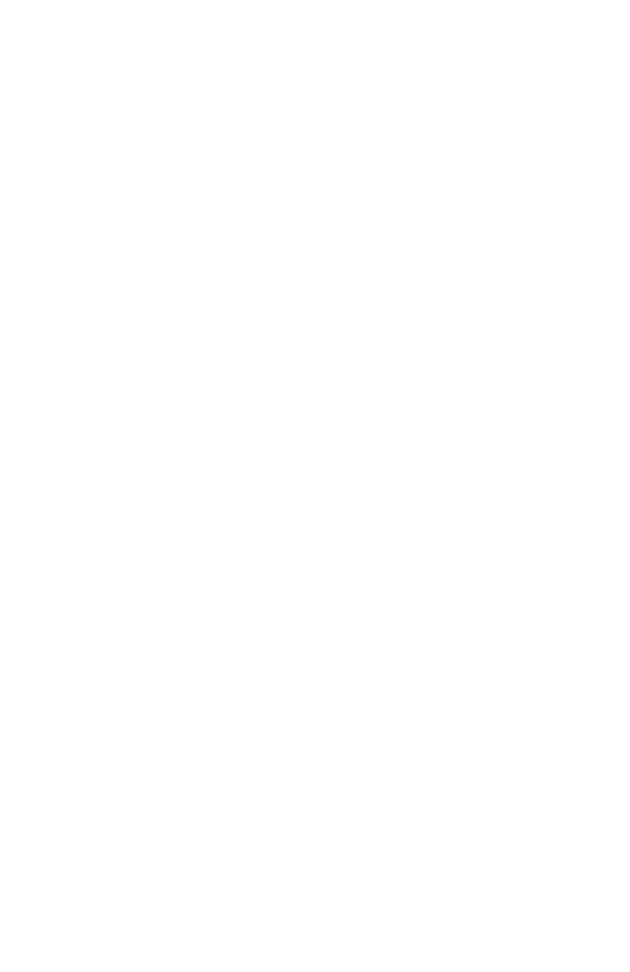
T
ABLE
OF
C
ONTENTS
vi
Troubleshooting . . . . . . . . . . . . . . . . . . . . . . . . . .27
Adapter Installation Problems . . . . . . . . . . . . . . . . . . . . . . . . . 27
Network Connection Problems . . . . . . . . . . . . . . . . . . . . . . . . 28
SMC Networks 802.11b Wireless Product
Maximum Distance Table . . . . . . . . . . . . . . . . . . . 29
Specifications . . . . . . . . . . . . . . . . . . . . . . . . . . . .30
Terminology . . . . . . . . . . . . . . . . . . . . . . . . . . . . . .32
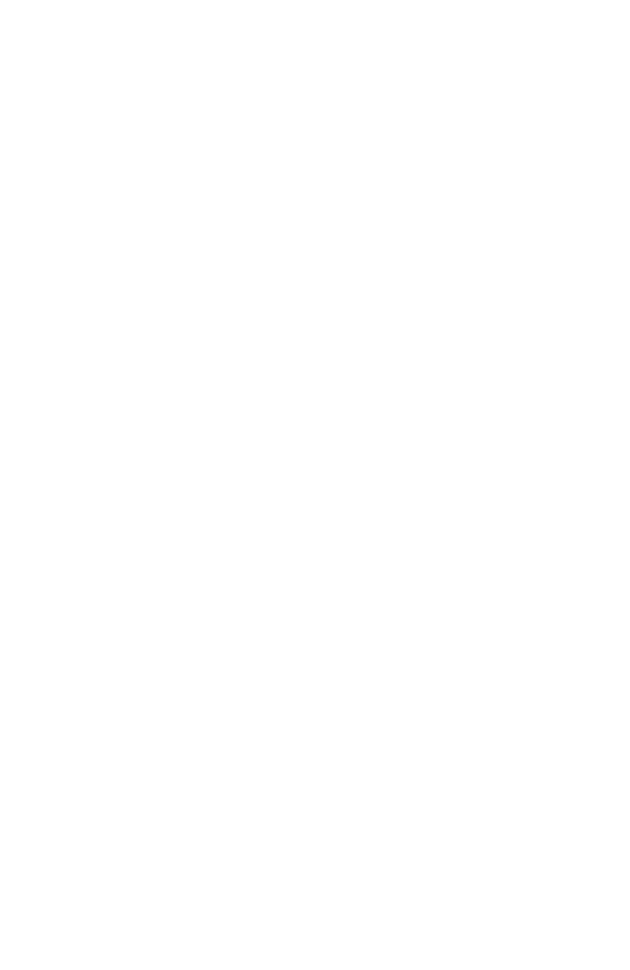
1
EZ CONNECT
™
2.4 GHZ
54 MBPS WIRELESS
PCI CARD
SMC’s EZ Connect 2.4 GHz 54 Mbps Wireless PCI Card
(SMC2802WV.2) is an 54 Mbps wireless network adapter for
desktop PCs that seamlessly integrates with existing Ethernet
networks. This solution offers a high data rate and reliable
wireless connectivity with considerable cost savings over wired
LANs (which include long-term maintenance overhead for
cabling). Just install enough wireless access points to cover your
network area, plug wireless cards into your desktop computers,
and start networking.
Using this card in conjunction with SMC2655W wireless access
points, you can create an instant network that integrates
seamlessly with 10/100 Mbps Ethernet LANs. Moving or
expanding your network is as easy as moving or installing
additional access points – no wires!
Features
•Up to 54 Mbps data rate
•Wireless connection without the hassles and cost of cabling
•Greater flexibility to locate or move networked computers
•Integrates with or replaces wired LANs at dramatically lower
cost than wired alternatives
•Seamless connectivity to wired Ethernet LANs augments
existing networks quickly and easily
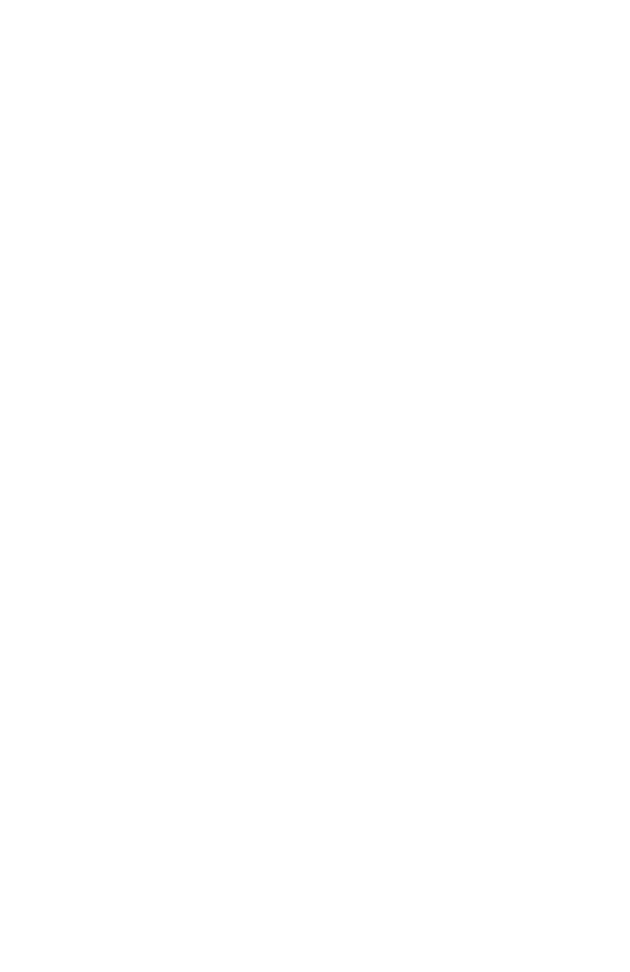
EZ Connect™ 2.4 GHz 54 Mbps Wireless PCI Card
2
•Easy installation
•Working range up to 160 m (528 ft) at 54 Mbps, up to
350 m (1,155 ft) at 1 Mbps for indoor communications
•Direct Sequence Spread-Spectrum (DSSS) technology
provides robust, interference-resistant and secure wireless
connection
•Supports a wide range of systems (Windows 98/Me/2000/XP)
•Plug-and-Play
•Provides a user-friendly interface for configuration
•Enhances your network security with WEP data encryption
•Removable antenna
Applications
EZ Connect wireless products offer fast and reliable network
access for wireless clients in applications such as:
•Remote access to corporate network information
E-mail, file transfer, and terminal emulation
•Difficult-to-wire environments
Historic or old buildings, asbestos installations, and open
areas where wiring is difficult to employ
•Frequently changing environments
Retailers, manufacturers, and banks who frequently
rearrange the workplace and change location
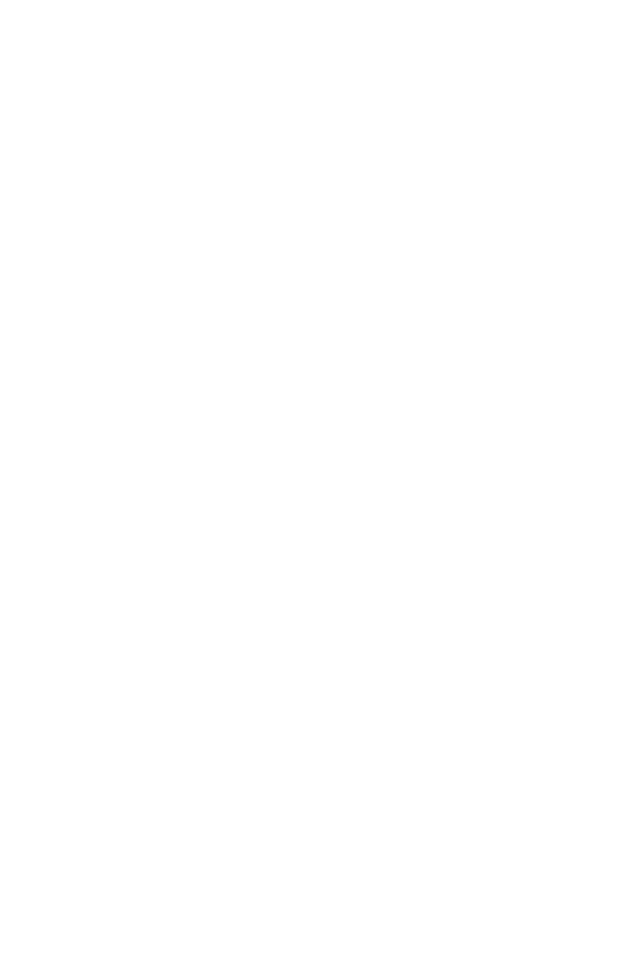
System Requirements
3
•Temporary LANs for special projects or peak time
Trade shows, exhibitions, and construction sites that need to
setup for a short time period. Retailers, airline, and shipping
companies who need additional workstations for peak
periods. Auditors who require workgroups at customer sites
•Access to databases for mobile workers
Doctors, nurses, retailers, office workers who need access to
databases while being mobile in a hospital, retail store, office,
campus etc.
•SOHO users
SOHO (Small Office Home Office) users who need quick and
easy installation of a small computer network
System Requirements
Before you install the Wireless PCI Card, check your system for
the following requirements:
•A computer with a bus-mastered PCI slot, and PCI card and
socket services compliant with revision 2.2 of the PCI
specification
•Windows 98/Me/2000/XP (have the Windows installation
CD-ROM ready for use during driver installation)
•A minimum of 6 Mbytes of free disk space for installing the
driver and utility program
•Another IEEE 802.11b/g compliant devices installed in your
network, such as the SMC2655W Wireless Access Point, or
another computer with a wireless adapter
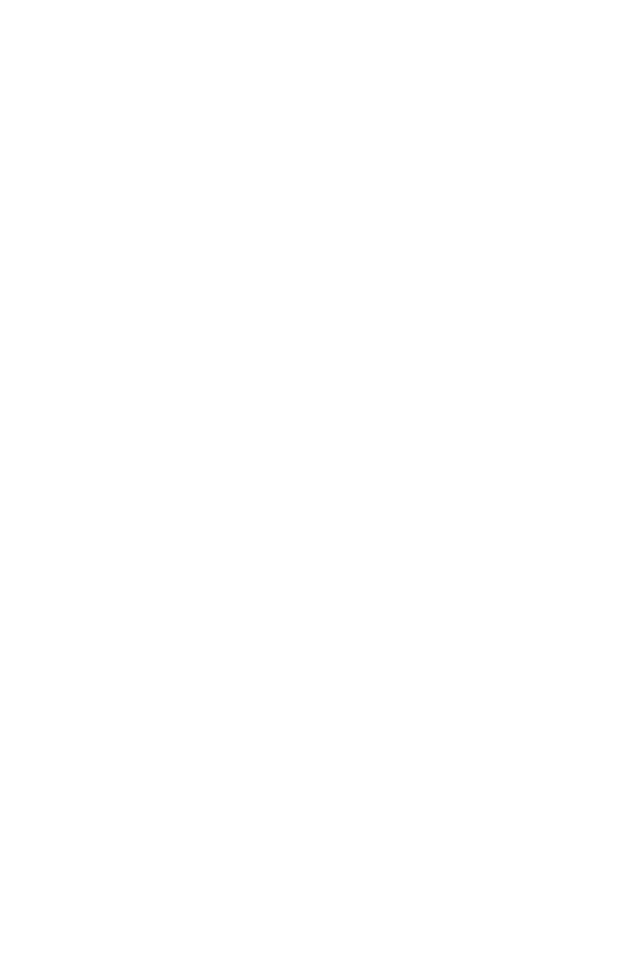
EZ Connect™ 2.4 GHz 54 Mbps Wireless PCI Card
4
Package Checklist
The EZ Connect 2.4 GHz 54 Mbps Wireless PCI Card package
includes:
•1 EZ Connect 2.4 GHz 54 Mbps Wireless PCI Card,
SMC2802WV.2
•1 SMC2802WV.2 Driver, Utility, and Documentation CD
•1 external antenna
•This User Guide
Please register this product and upgrade the product warranty at
www.smc.com.
Please inform your dealer if there are any incorrect, missing, or
damaged parts. If possible, retain the carton, including the
original packing materials. Use them again to repack the product
if there is a need to return it for repair.
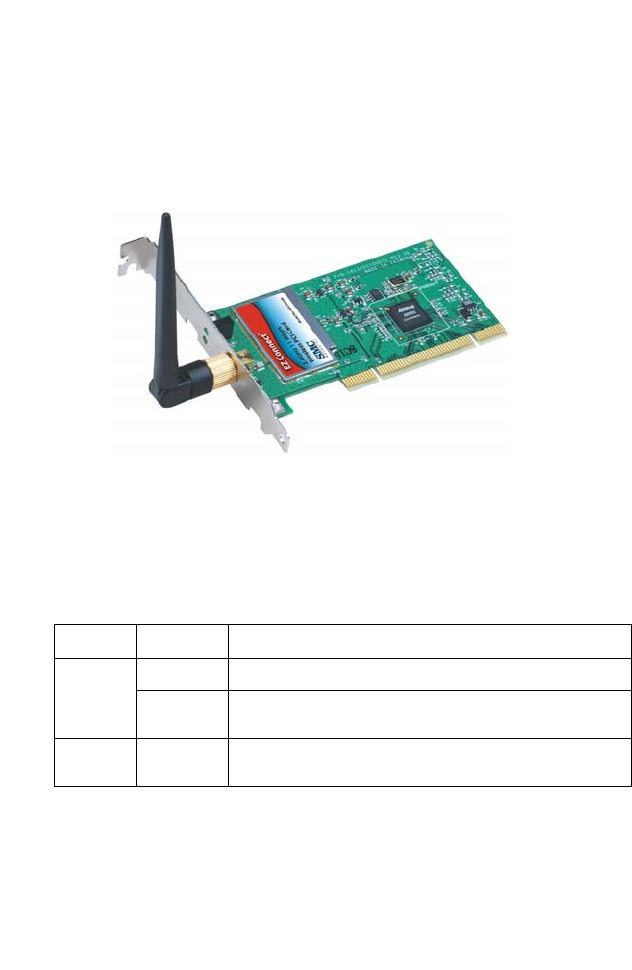
5
HARDWARE DESCRIPTION
The Wireless PCI Card supports 1, 2, 5.5 and 54 Mbps half
duplex connections to Ethernet networks. This card is fully
compliant with 2.4 GHz DSSS CSMA/CA wireless networking
as defined in IEEE 802.11g. It is designed to complement PCI
Local Bus computers and supports Windows 98/Me/2000/XP.
LED Indicators
The Wireless PCI Card includes two status LED indicators, as
described in the following table.
LED Status Description
Power/
Link
On Indicates a valid connection with an access point.
Flashing Indicates that the Wireless PCI Card is operating in the
802.11 ad hoc mode.
Activity Flashing Indicates that the Wireless PCI Card is browsing
active access points.
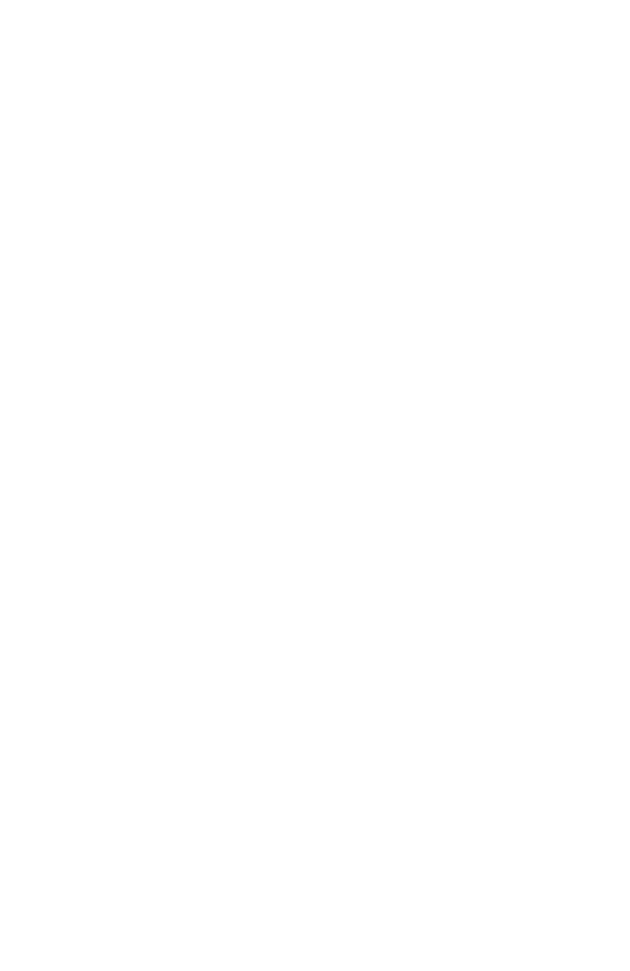
6
HARDWARE INSTALLATION
Warning:
•This network adapter requires a PC and BIOS that
supports the PCI Local Bus Specification v2.2 or later. If
you are installing in an older computer model, upgrade the
BIOS to the latest version
•Network cards are sensitive to static electricity. To protect
the card, avoid touching its electrical components and
always touch the metal chassis of your computer before
handling the card.
1. Switch off the computer, unplug the power cord, and remove
the computer’s cover.
2. Select an available bus-mastering PCI slot and remove the
cover bracket.
3. Detach the antenna from the Wireless PCI Card before
inserting the card into a PCI slot.

Hardware Installation
7
4. Install the network card into the slot so that it is firmly seated.
Screw the card’s bracket securely into the computer’s
chassis.
Note: Be careful that it does not touch any conducting parts
on the computer motherboard.
5. Attach the antenna to the Wireless PCI Card.
6. Replace the chassis cover on your computer and power it on.
7. The Wireless PCI Card should be automatically configured by
the host computer’s BIOS. However, if you have an older
computer, you may have to manually configure the computer’s
BIOS settings.
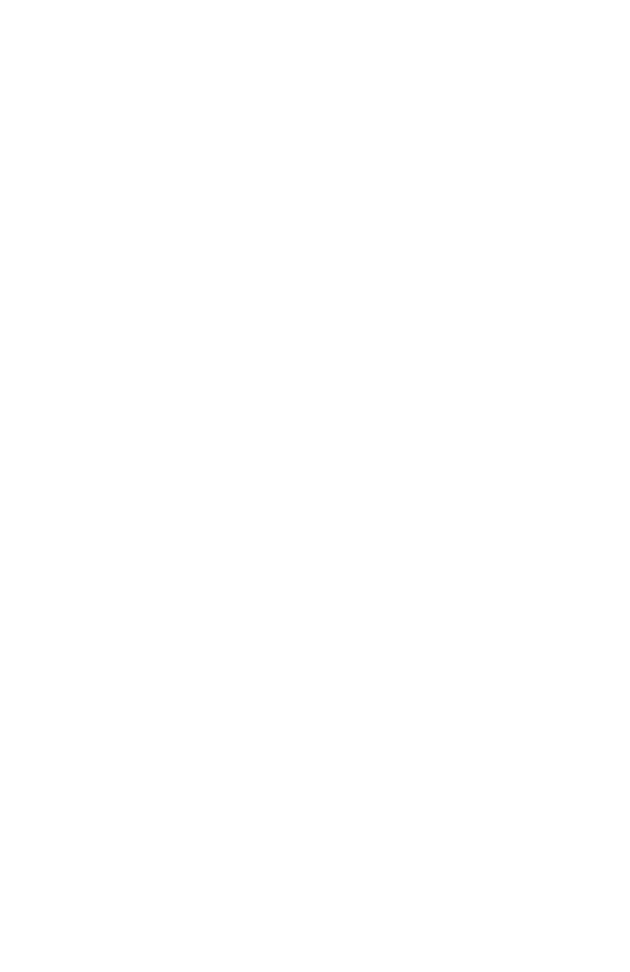
Hardware Installation
8
8. The CD driver contains all the network operating system
drivers supported by this card. Please read the
RELEASE.TXT file on the disk for a list of all drivers. A text file
is included with each driver to detail the proper installation
procedure.
9. Install the Utility program for your Wireless PCI Card.
The SETUP.EXE file of the utility program can be found
on the CD.
10. Any new or updated drivers can be downloaded from SMC’s
web site (see the back cover of this guide).
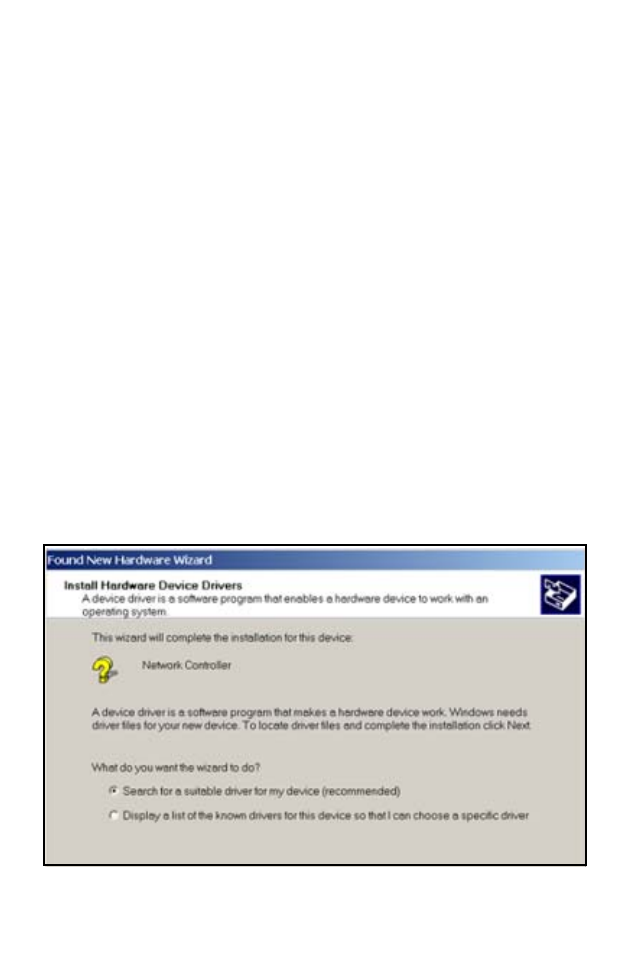
9
DRIVER AND UTILITY
INSTALLATION
The SMC2802WV.2 Driver, Utility, and Documentation CD that
comes
with the package contains all the software drivers. Any
new or updated drivers can be downloaded from SMC’s web site
at:
http://www.smc.com/index.cfm?action=tech_support_support_tools
Using the Installation Wizard
This installation method makes it as simple as possible to install
the driver and utility program at the same time.
1. Insert the Driver, Utility and Documentation CD into your CD
drive.
2. Click the Install Driver/Utility option on the wizard.
3. Follow the on-screen directions to install the driver and utility.
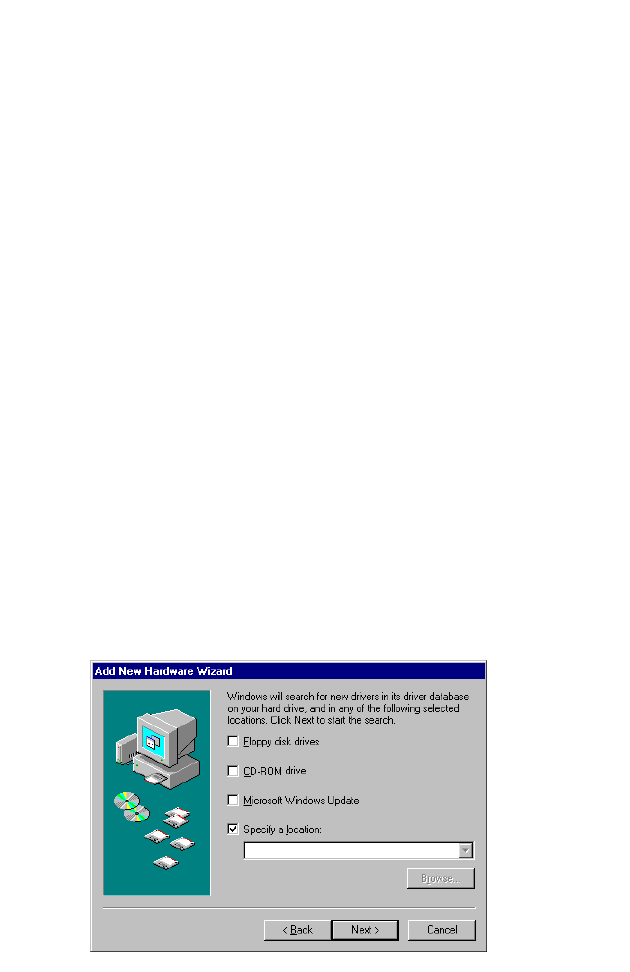
Driver and Utility Installation
10
Manual Driver Installation
Installation processes will require the use of your original,
licensed copy of Windows. Please have your Windows CD
available BEFORE proceeding with the installation.
Windows 98/Me/2000
Note: You may find that the instructions here do not exactly
match your version of Windows. This is because these
steps and screenshots were created from Windows 98.
Windows Millennium Edition and Windows 2000 are
very similar, but not identical, to Windows 98
1. Insert the SMC2802WV.2 Driver, Utility, and Documentation
CD into the CD-ROM drive, specify the location as:
•“D:\SMC2802WV.2\WIN9X” or
•“D:\SMC2802WV.2\WIN2K” or
•“D:\SMC2802WV.2\WINMe”
(assuming D: is the location of your CD-ROM drive), and click
Next to copy files from the CD-ROM.
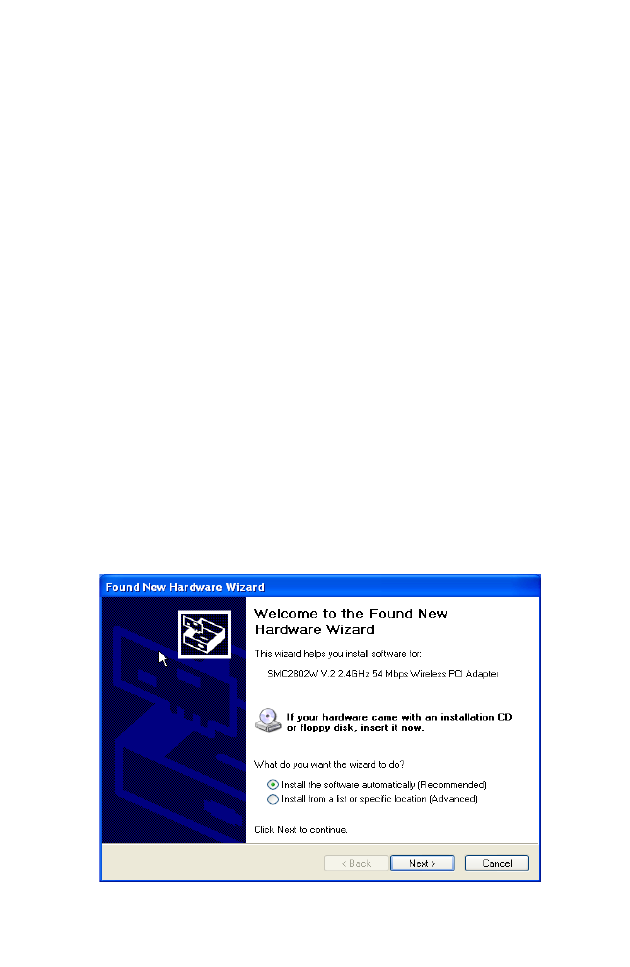
Manual Driver Installation
11
2. The system should find the drivers. Click Next to continue the
installation. The wizard will show SMC2802WV.2 54Mbps
Wireless PCI Card on the screen.
Note: If the system could not find the drivers, click the Back
button, and select Display a list of all the drivers.
Select Network Adapters from the list of devices,
then click Have Disk and browse to the location of
the drivers.
3. Once the system has copied the drivers from the CD, the
driver installation process will be complete. Click Finish to exit
the wizard.
4. You will then be prompted to reboot the machine. Click Yes.
Upon reboot, the Wireless PCI Card will be initialized and
ready for use.
Windows XP
1. Windows XP will automatically detect the new hardware and
prompt you to install the driver.
2. Insert the SMC2802WV.2 Driver, Utility, and Documentation
CD into the CD-ROM drive.
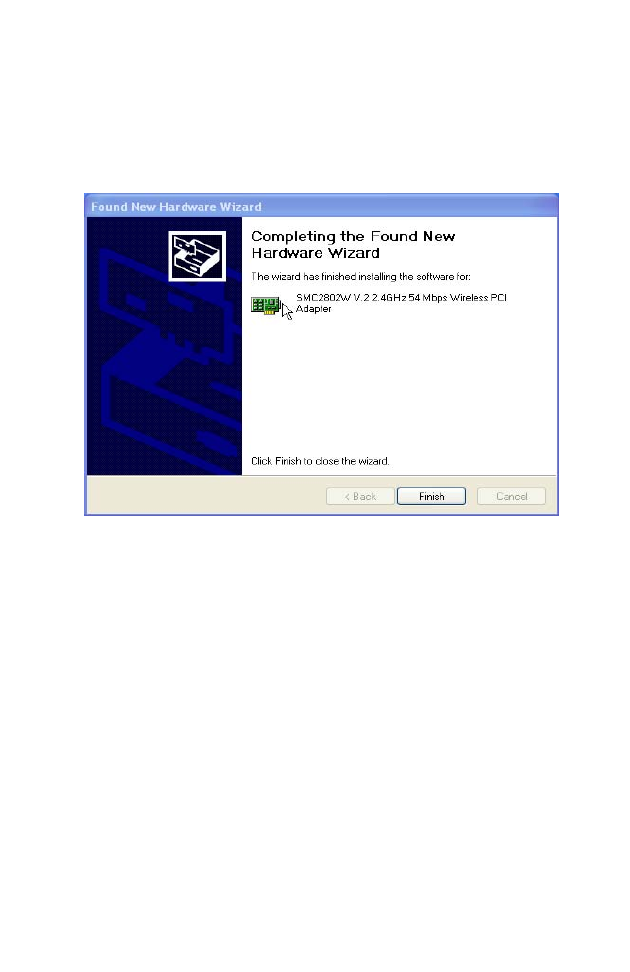
Driver and Utility Installation
12
3. Check “Install the software automatically (Recommended)”
and then click Next.
4. After the software has been installed, click Finish to complete
the driver installation.
Manual Utility Installation
Follow the instructions below to install the utility program for
Windows 98/Me/2000/XP.
1. Insert the Driver, Utility, and Documentation CD into your
CD-ROM drive.
2.
Click Start/Run and
type D:\Setup.exe (assuming D: is the
location of your CD-ROM drive).
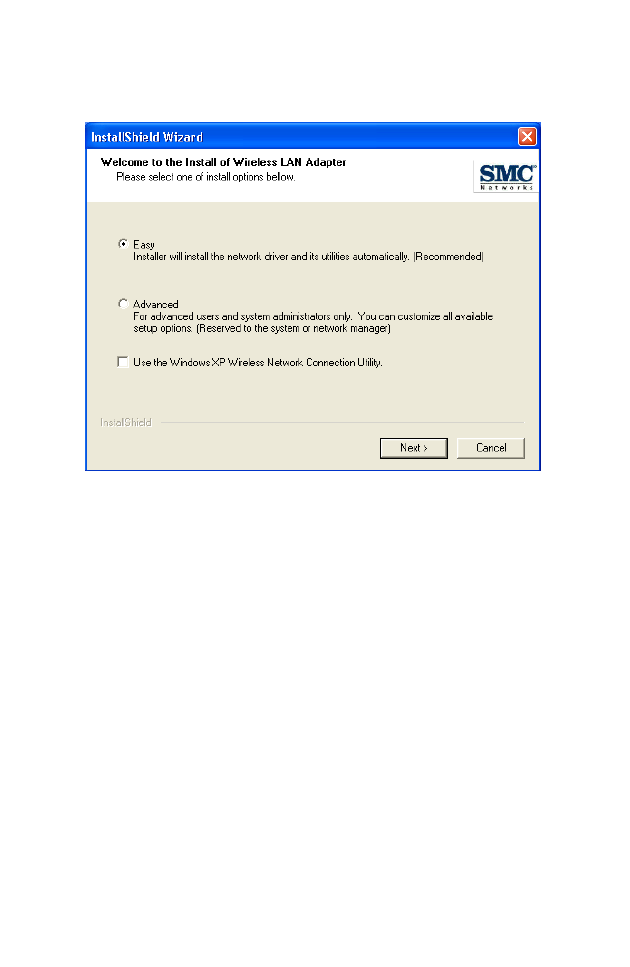
Manual Utility Installation
13
3. After the InstallShield Wizard screen opens, click the Easy
button to install the utility program automatically.
4. Follow the on-screen instructions to finish installation.
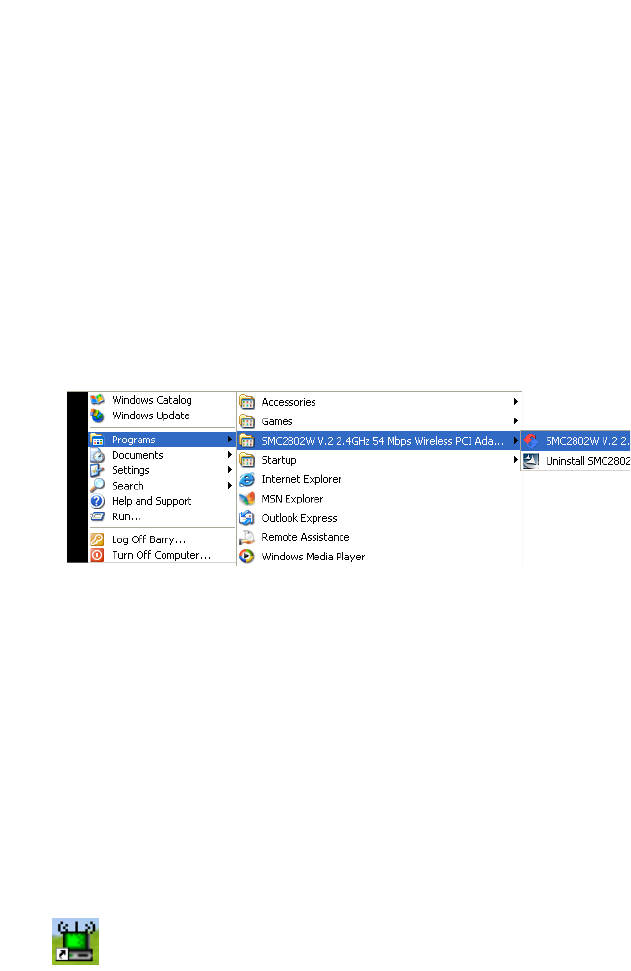
14
UTILITY CONFIGURATION
Using the SMC2802WV.2 Utility Program
Once the installation is complete, the configuration utility can be
accessed from the Start menu, as shown below.
Quick-Launch Icon
When the utility program is running, there will be a quick launch
icon in the lower right-hand corner of the task bar. If the icon is
GREEN, you have a good connection. If it shows RED, try to turn
the antenna in a different direction, or move closer to the
available access point on your network. If the icon is still RED,
then follow the procedures described below, and verify that the
SSID and radio channel are configured to match the settings on
the access point to which you want to connect.
Double-clicking the quick launch icon will open the
SMC2802WV.2 54 Mbps WLAN Utility, providing quick access to
the adapter settings.
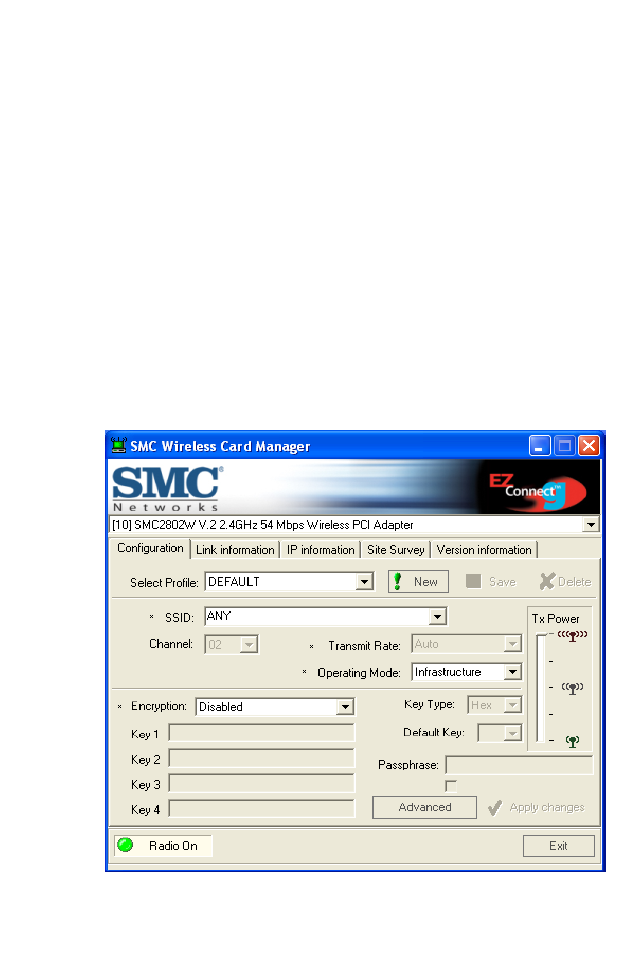
Using the SMC2802WV.2 Utility Program
15
The configuration utility includes the following tools:
Configuration – Allows you to monitor network status, configure
wireless adapter parameters, and provide WEP security control.
Link Information– Shows wireless adapter statistics.
IP Information– Shows Network connection information.
Site Survey– Scans/Shows all the access points in range.
Version Information– Shows version information.
Configuration
When you start the SMC2802WV.2 54 Mbps Wireless PCI Card
utility, the information window for the SMC2802WV.2 is shown as
in the figure below.
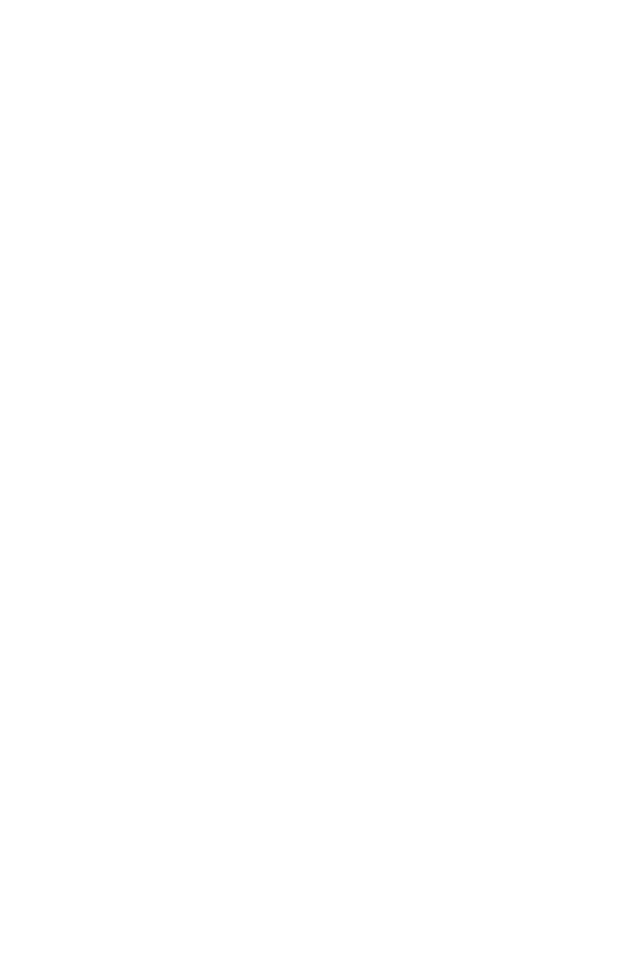
Utility Configuration
16
Select Profile – You may specify a profile name to save this
profile under, e.g., home, work, etc. (Default: DEFAULT)
SSID – The Service Set ID (SSID) string for the wireless network
to which you want to connect. (The SSID is ANY by default.) If
you will be roaming among multiple access points with different
BSSIDs (Basic Service Set ID), leave the SSID blank or ANY to
connect to any access point.
Channel – If you are setting up an ad hoc wireless LAN, set the
channel number to the same radio channel as that used by the
other wireless clients in your group. However, if you are
connecting to a network via an access point, then the channel is
automatically set to the channel of the access point to which the
adapter connects. (See “Network Topologies” on page 23.)
Note: The channel can only be set when the Operating Mode
is 802.11 Ad Hoc.
Transmit Rate – Set the transmit rate you want from the
pull-down menu. Click Apply Changes after you have made your
selection. Lower settings may improve throughput in
environments hostile to radio transmission.
Power Save – Check the Power Save icon to enable Power
Saving mode to reduce power loading.
(Default: Disabled)
Operating Mode – Set the station operation mode to 802.11
Ad Hoc for network configurations that do not have an access
point, or to Infrastructure for configurations with an access
point.
(Default:
Infrastructure
)
Encryption – Wired Equivalent Privacy (WEP) is implemented in
the adapter to prevent unauthorized access. For more secure
data transmissions, set encryption to 128-bit. The setting must be
the
same for all clients in your wireless network.
(Default: Disabled)
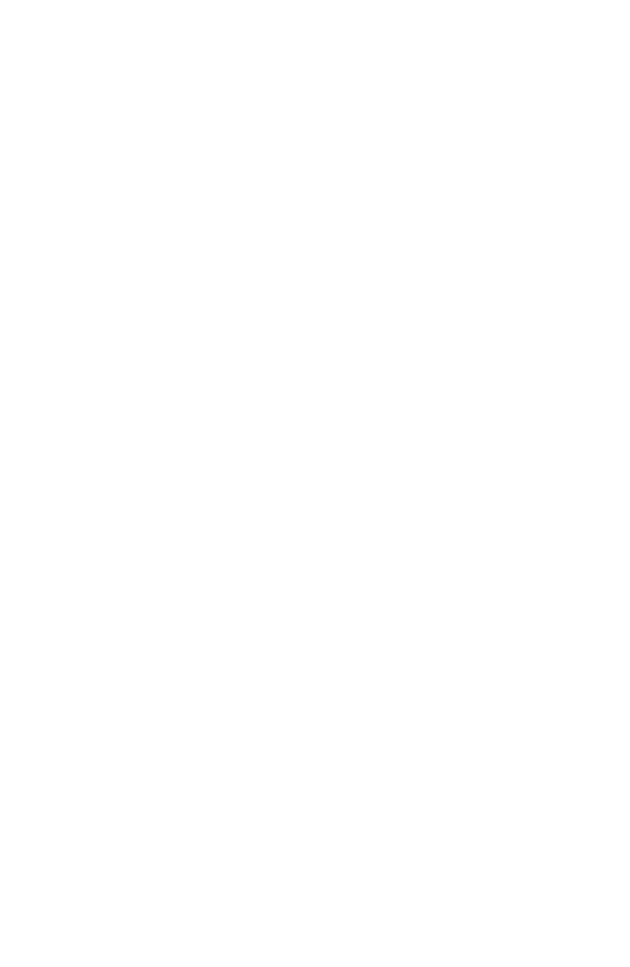
Using the SMC2802WV.2 Utility Program
17
The WEP implemented in SMC’s Wireless PCI Card is based on
the RC4 encryption algorithm. The security keys are four 10-digit
keys for the 64-bit WEP setting and one 26-digit key for the
128-bit WEP setting. WEP security protects your wireless LAN
against eavesdropping and unauthorized access by hackers or
intruders.
Default Key – Choose the Key ID that has the encryption string
you prefer. If you are using a key generated from a passphrase,
you must use the same passphrase and key on each station.
Passphrase – Security keys for WEP encryption are generated
from a passphrase string, so you must use the same passphrase
on all the stations in your network.
To use the WEP function, take the following steps:
1. Select 128-bit or 64-bit in the Encryption field.
2. Choose Create with Passphrase, type a string in the
Passphrase field, and click Generate.
Note: A passphrase string can consist of up to 32
alphanumeric characters.
3. Select the WEP key, and click Apply.
Click New to configure the Operating Mode, Channel, SSID and
Transmit Rate. After making a configuration change, the Save
button will become enabled. Click Save to save the changes.
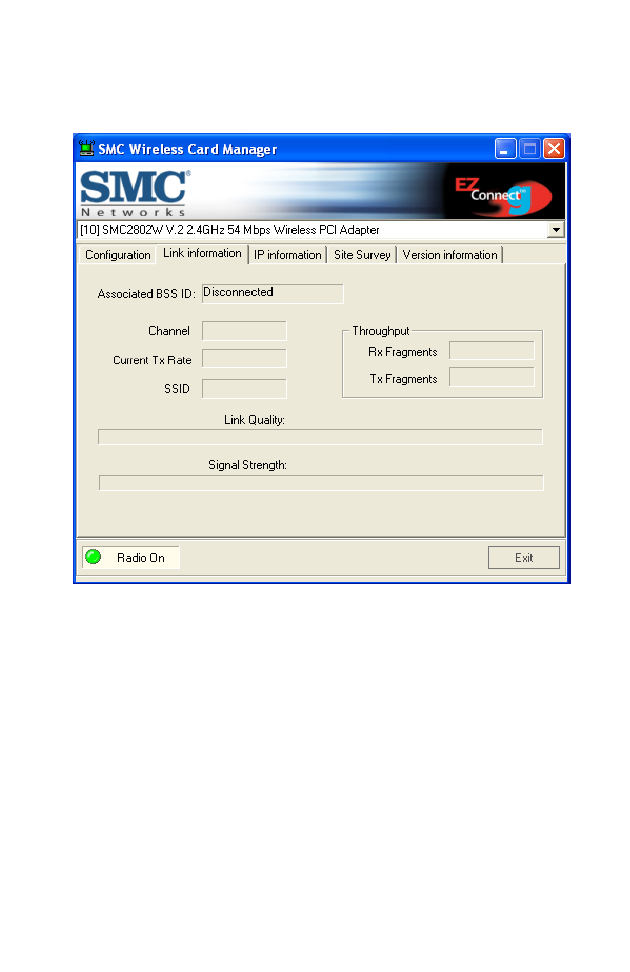
Utility Configuration
18
Link Information
The Link Information screen is shown below.
Associated BSSID – The BSSID (Basic Service Set ID) is the
6-byte hexadecimal ID number (the MAC address) of the
associated access point or base station. This information is only
displayed, and not configurable. Clients that have been
associated with the same access point, will display the same
BSSID.
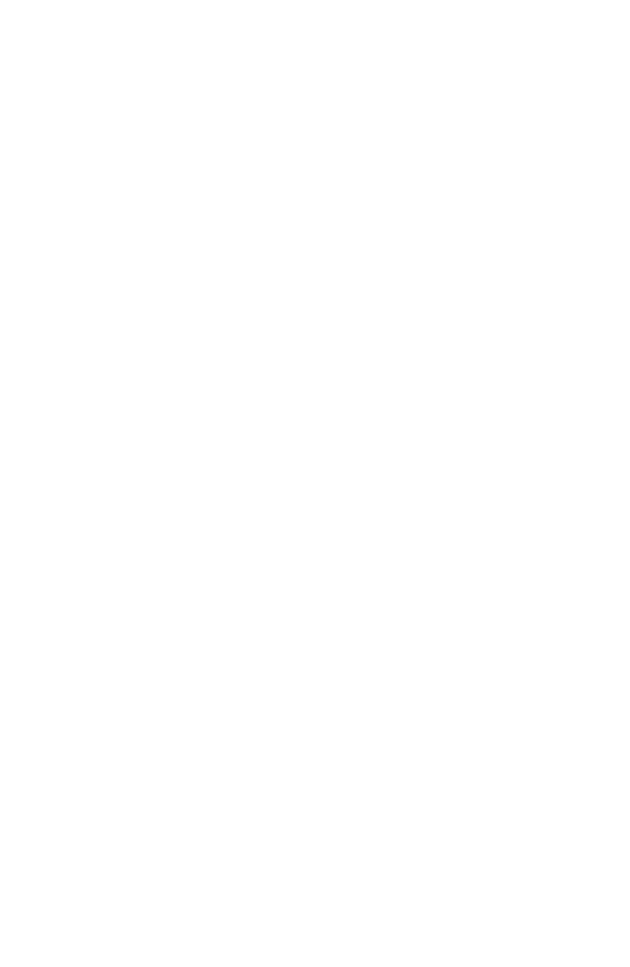
Using the SMC2802WV.2 Utility Program
19
Channel – This is the radio channel through which the access
point communicates to PCs in its BSS (Default: 11). A Basic
Service Set (BSS) consists of a group of wireless PCs and an
access point that is directly connected to the wired LAN. To
establish an ad hoc network, make sure the Channel is set to the
same radio channel as that used by the other wireless clients in
your group. However, if you are connecting to a network via an
access point, the adapter will automatically use the same
channel as that used by the access point.
Note: The available channel settings are limited by local
regulations that determine the number of channels that
are available.
• FCC: 11 channels
• MKK: 14 channels
Current Tx Rate – Indicates the data transmission rate. Select
an appropriate transmission speed. Lower speeds will give a
better range. (Default: Auto)
SSID – Input the SSID of the wireless network to which you wish
to connect. (Default: ANY)
Throughput – Shows the total number of data packets
transmitted and received.
Link Quality – Shows the relative link quality of the wireless
connection to the access point.
Signal Strength – Shows the relative strength of the wireless
connection to the access point.
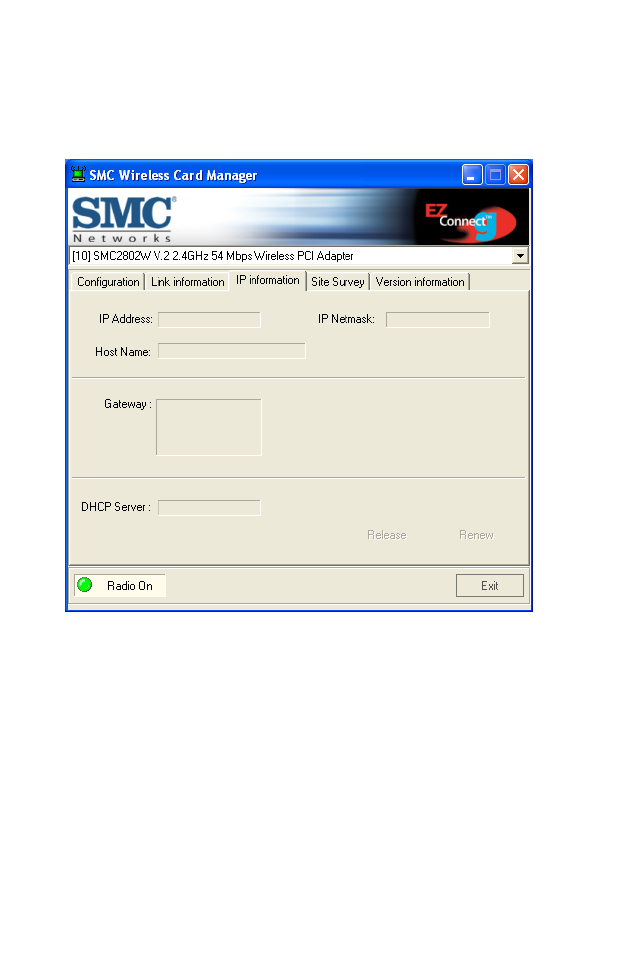
Utility Configuration
20
IP Information
The IP Information screen displays network connection
information.
IP Address – Internet address of your computer.
IP Netmask – A 32-bit netmask which shows how an Internet
address is to be divided into network, subnet and host parts.
Host Name – The computer’s name on the network.
Gateway – The IP address of the network gateway.
Release – Click on this button to release an IP address from the
gateway.
Renew – Click on this button to get a new IP address from the
gateway.
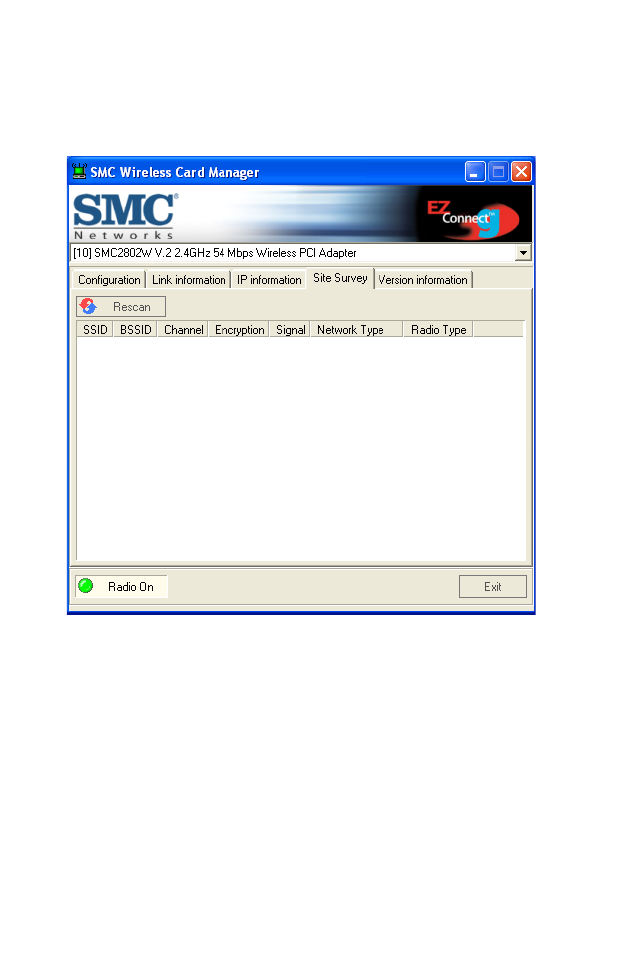
Using the SMC2802WV.2 Utility Program
21
Site Survey
The Site Survey screen displays available wireless networks.
Choose one of them to connect to by double-clicking on an entry.
SSID – Service Set ID. See page 16 for details.
BSSID – Basic Service Set ID. See page 19 for details.
Channel – The radio channel on which the access point
operates. See page 20 for details.
Encryption – This shows if WEP has been enabled. If there is a
key icon in the column, the encryption function is enabled.
Signal – This signifies the signal strength from the station to the
listed access points.
Network Type – This shows the operating mode of listed access
points. (See page 16 for a definition of Operating Mode.)
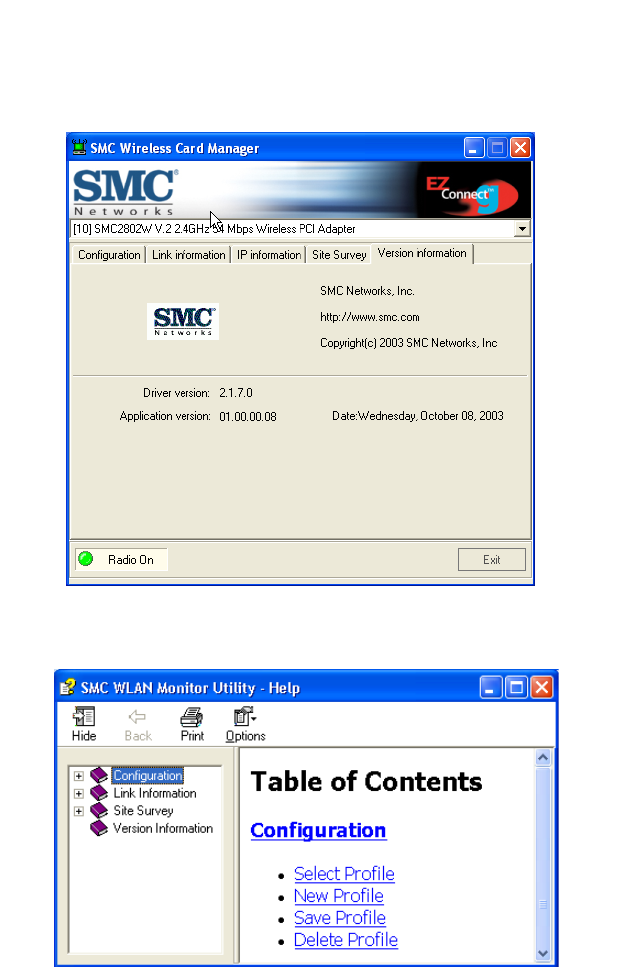
Utility Configuration
22
Version Information
The following screen shows the version information.
Click the Help button to get more detailed information on
configuring the adapter.
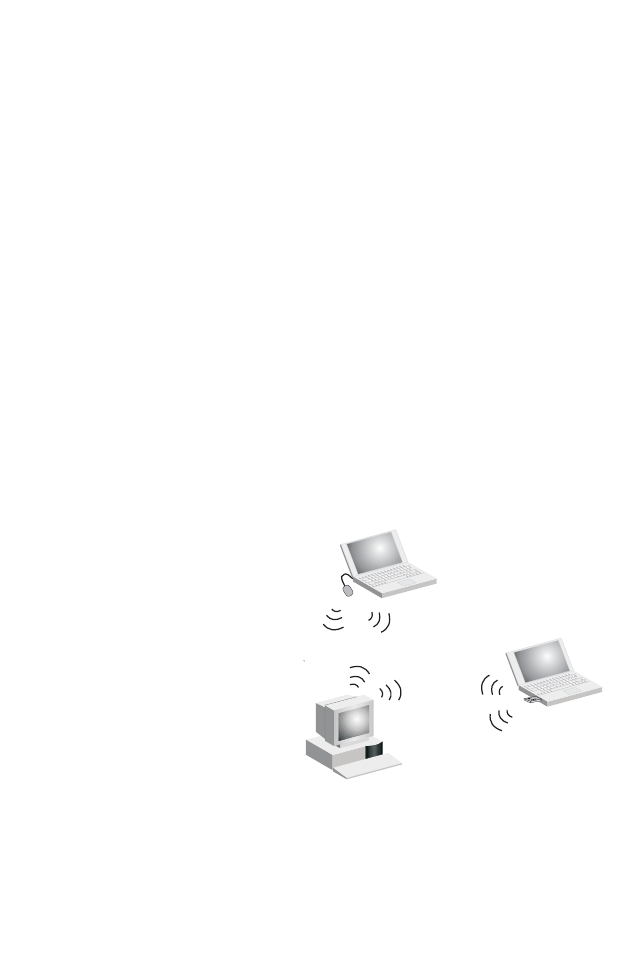
23
NETWORK CONFIGURATION
AND PLANNING
SMC’s EZ Connect Wireless Solution supports a
stand-alone wireless network configuration, as well as an
integrated configuration with 10/100 Mbps Ethernet LANs.
The SMC2802WV.2 can be configured as:
•Ad hoc - for small groups that only communicate with each
other
•Infrastructure - for mixed wired/wireless LANs
Network Topologies
Ad Hoc Wireless LAN
An ad hoc wireless LAN
consists of a group of
computers, each equipped
with a wireless adapter,
connected via radio
signals as an independent
wireless LAN. Computers
in a specific ad hoc
wireless LAN must be
configured to the same
radio channel. An ad hoc
wireless LAN can be used
in a SOHO or temporary
environment.
Ad Hoc Wireless LAN
Notebook with
Wireless USB Adapter
Notebook with
Wireless PC Card
PC with Wireless
PCI Adapter
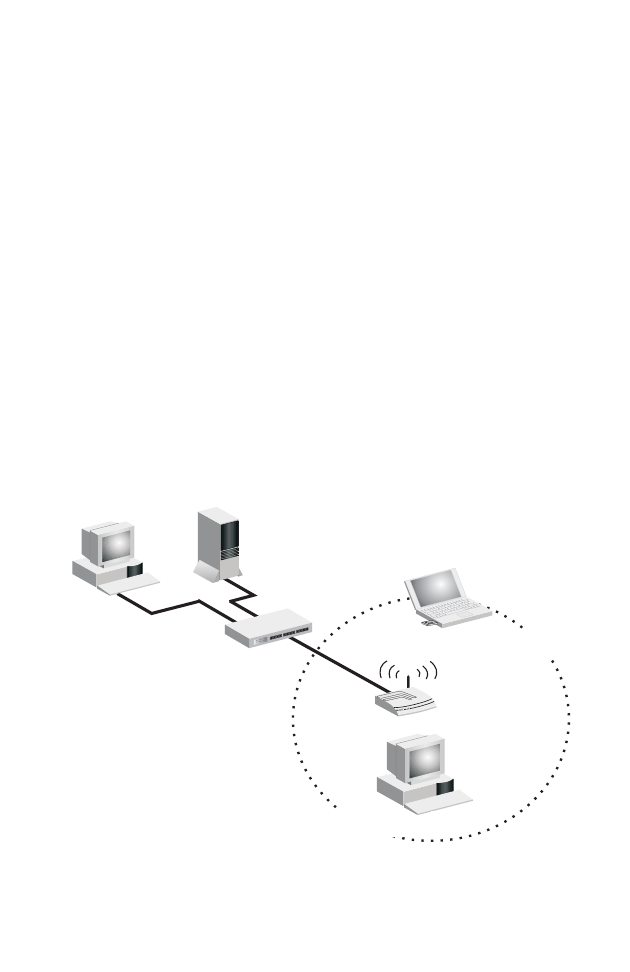
Network Configuration and Planning
24
Infrastructure Wireless LAN
The SMC2802WV.2 also provides wireless workstations with
access to a wired LAN. An integrated wired and wireless LAN is
called an Infrastructure configuration. A Basic Service Set (BSS)
consists of a group of wireless PC users and an access point
that is directly connected to the wired LAN. Each wireless PC in
this BSS can talk to any computer in its wireless group via a
radio link, or access other computers or network resources in the
wired LAN Infrastructure via the access point.
The Infrastructure configuration not only extends the accessibility
of wireless PCs to the wired LAN, but also extends the effective
wireless transmission range for wireless PCs by passing their
signal through one or more access points.
A wireless Infrastructure can be used for access to a central
database, or for connection between mobile workers, as shown
in the following figure.
File
Server
Switch
Desktop PC
Access Point
Wired LAN Extension
to Wireless Adapters
PC with Wireless
PCI Adapter
Notebook with Wireless
PC Card Adapter
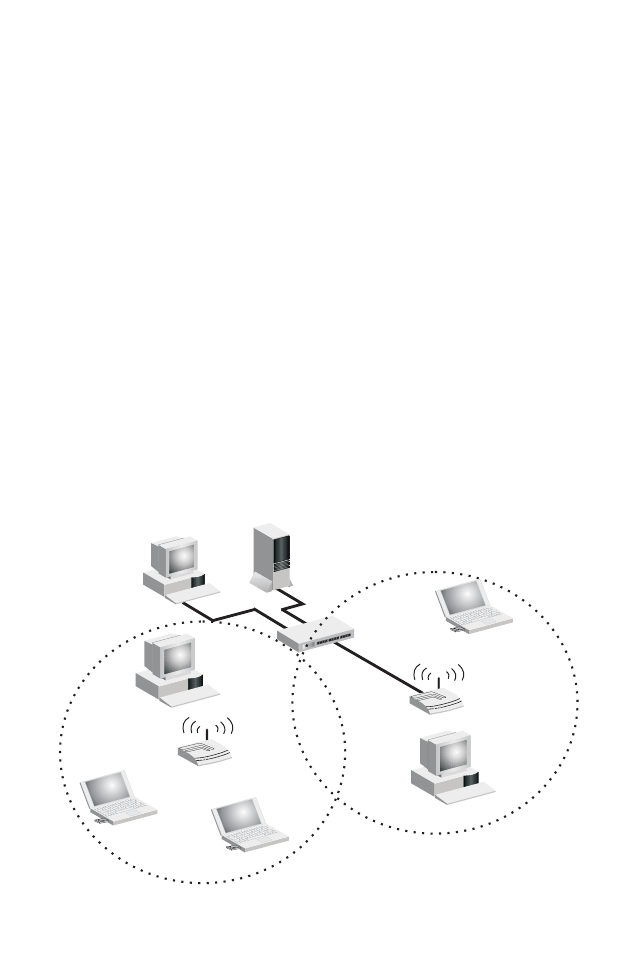
Setting the Communication Domain
25
Setting the Communication Domain
Stationary Wireless PCs
The Basic Service Set (BSS) is the communication domain for
each access point. For wireless PCs that do not need to support
roaming, set the Service Set Identifier (SSID) for the wireless
card to the SSID of the access point to which you want to
connect. Check with your network administrator for the SSID.
Roaming Wireless PCs
A wireless Infrastructure can also support roaming for mobile
workers. More than one access point can be configured to create
an Extended Service Set (ESS). By placing the access points so
that a continuous coverage area is created, wireless users within
this ESS can roam freely. All wireless adapters and access
points within a specific ESS must be configured with the same
SSID and to the same radio channel.
File
Server
Switch
Desktop PC
Access Point
Notebooks with Wireless
PC Card Adapters
Seamless Roaming
<BSS2>
<ESS>
<BSS1>
PC with Wireless
PCI Adapter
PC with Wireless
PCI Adapter
Notebook with Wireless
PC Card Adapter
Access Point
Wireless Cell
Coverage Area
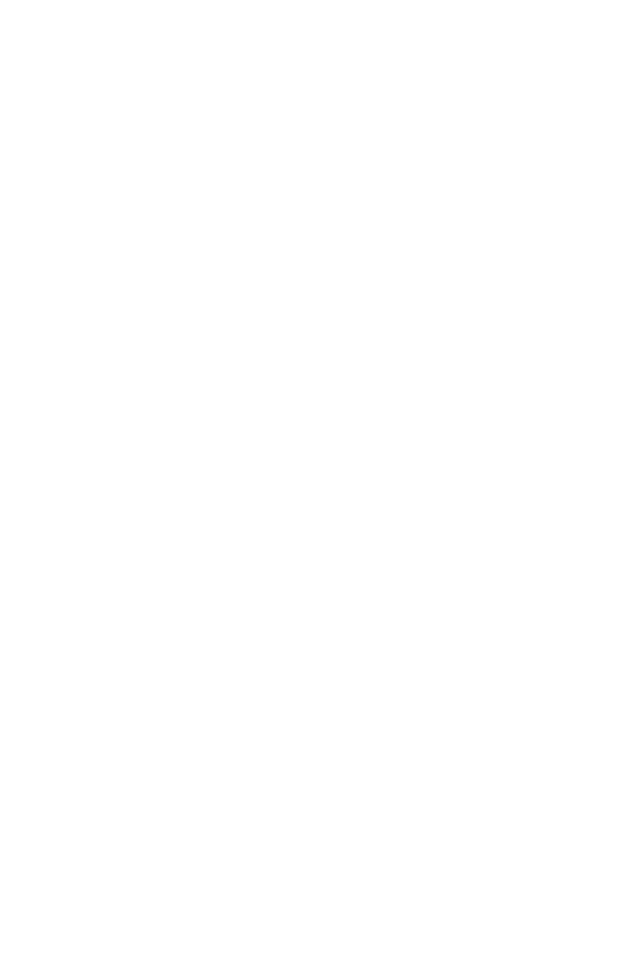
Network Configuration and Planning
26
Before setting up an ESS for roaming, you need to choose a
clear radio channel and suitable location for the access points to
maximize performance. (Refer to “Troubleshooting” on the next
page for detailed information.)
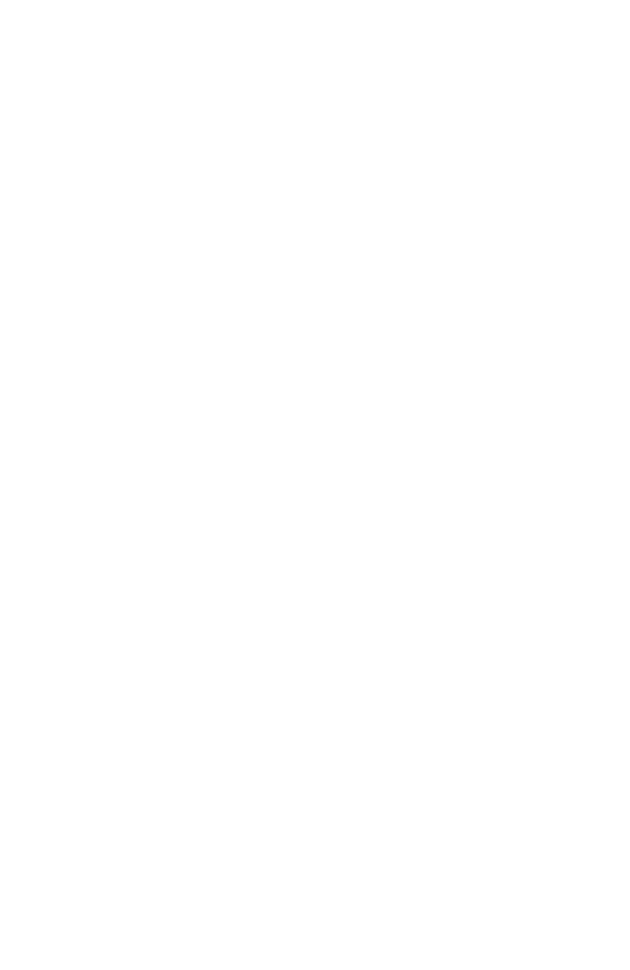
27
TROUBLESHOOTING
Check the following troubleshooting items before contacting SMC
Technical Support.
Adapter Installation Problems
If your computer cannot find the SMC2802WV.2 Wireless PCI
Card, or the network driver does not install correctly, check the
following:
•Make sure the adapter is securely seated in the PCI slot.
Check for any hardware problems, such as physical damage
to the card’s connector.
•Try the card in another PCI slot. If this also fails, test your
computer with another Wireless PCI Card that is known to
operate correctly.
•Make sure your computer is using the latest BIOS.
•If there are other network adapters in the computer, they may
be causing conflicts. Remove other adapters from the
computer and test the wireless adapter separately.
•Check for a defective computer or PC connection by trying the
adapter in another computer that is known to operate
correctly.
•If it still does not work, take out the wireless adapter. Delete
SMC2802WV.2.SYS from C:\windows\system. Then go to
“Control Panel” and delete the adapter from your network
configuration menu. Restart your computer and reinstall the
card.
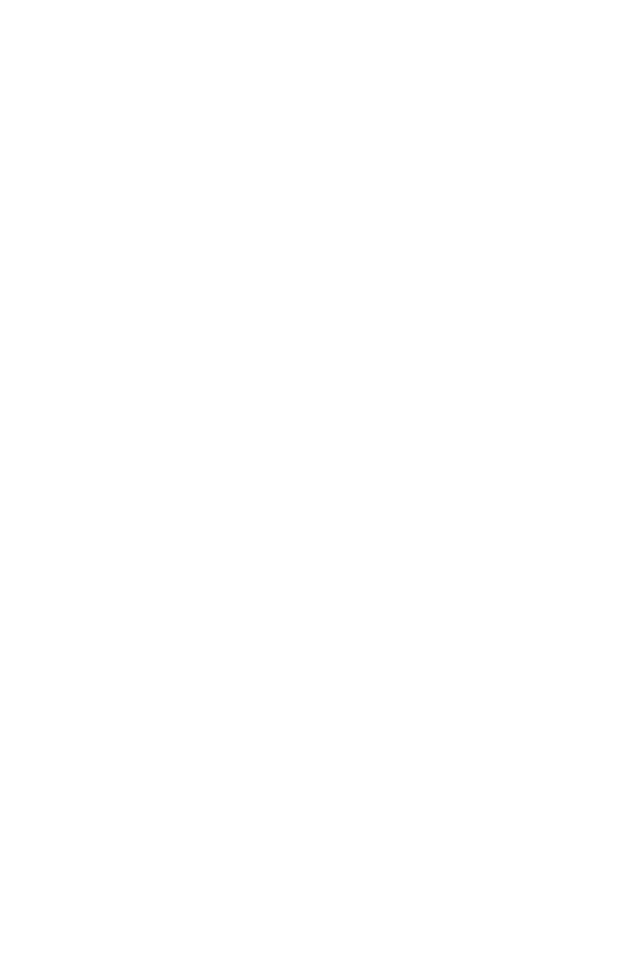
Troubleshooting
28
Network Connection Problems
If the Link LED on the SMC2802WV.2 does not light, or if you
cannot access network resources from the computer, check the
following:
•Make sure the correct software driver is installed for your
operating system. If necessary, try reinstalling the driver.
•Make sure the computer and other network devices are
receiving power.
•The access point you want to attach to may be defective. Try
using another access point.
•If you cannot access a Windows service on the network,
check that you have enabled and configured the service
correctly. If you cannot connect to a particular server, be sure
that you have access rights and a valid ID and password.
•If you cannot access the Internet, be sure you have configured
your system for TCP/IP.
If your wireless station cannot communicate with a computer in
the Ethernet LAN when configured for Infrastructure mode, check
the following:
•Make sure the access point that the station is associated with
is powered on.
•If you still cannot connect, change the access point and all the
stations within the BSS to another radio channel.
•Make sure the SSID is the same as that used by the BSS
configured on the access point, or the same as that used by
the access points in the extended service set (ESS).
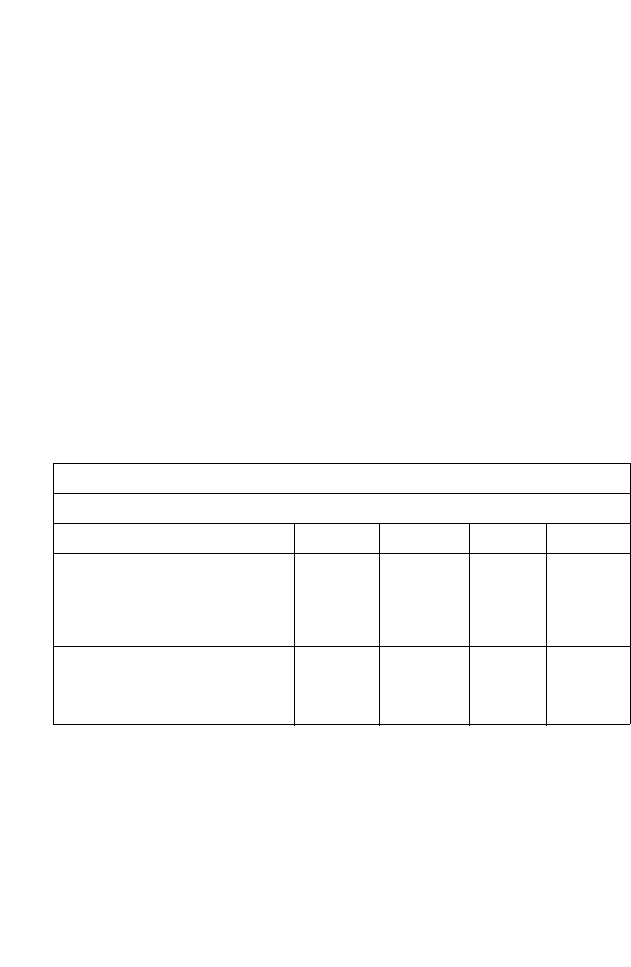
Network Connection Problems
29
SMC Networks 802.11b/g Wireless Product
Maximum Distance Table
Important Notice
Maximum distances posted below are actual tested distance
thresholds. However, there are many variables such as barrier
composition and construction, as well as local environmental
interference that may impact your actual distances and cause
you to experience distance thresholds far lower than those
posted below. If you have any questions or comments regarding
the features or performance of this product, or if you would like
information regarding our full line of wireless products, visit us at
www.smc.com, or call us toll-free at 800.SMC.4YOU. SMC
Networks stands behind every product sold with a 30-day
satisfaction guarantee and a limited-lifetime warranty.
SMC2802WV.2 802.11b Wireless PCI Card Maximum Distance Table
Speed and Distance Ranges
Environmental Condition 54 Mbps 5.5 Mbps 2 Mbps 1 Mbps
Outdoors: A line-of-sight
environment with no
interference or obstruction
between the Access Point and
users.
160 m
(528ft)
195 m
(640 ft)
255 m
(837 ft)
350 m
(1155 ft)
Indoors: A typical office or
home environment with floor to
ceiling obstructions between the
Access Point and users.
72 m
(236 ft)
73 m
(240 ft)
73 m
(240 ft)
75 m
(246 ft)
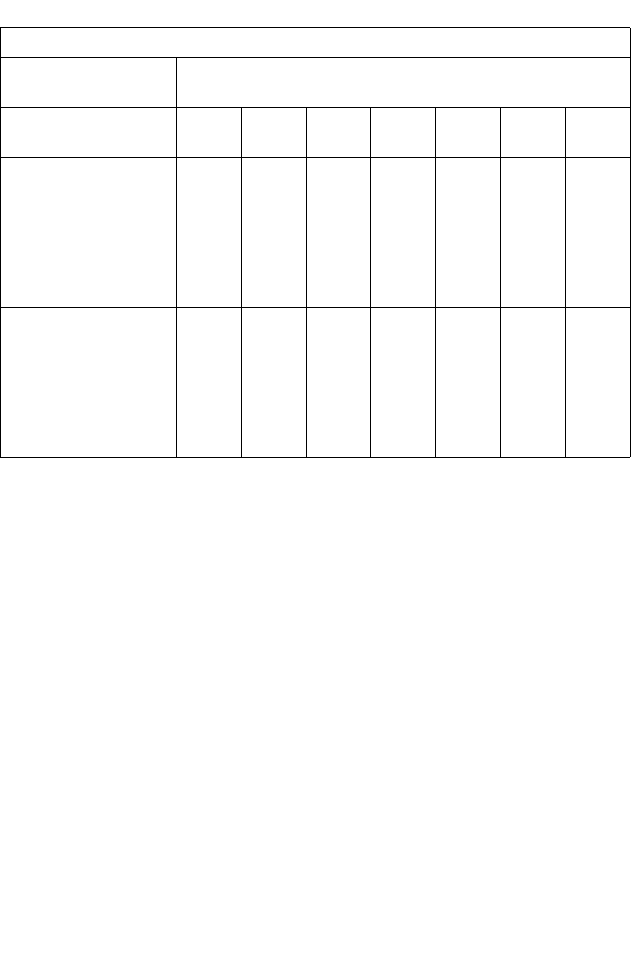
30
SPECIFICATIONS
Below is an outline of the technical specifications for the
SMC2802WV.2.
Functional Criteria
Data Rate: 1, 2, 5.5, 54 Mbps
Transmission Mode: Half duplex
Network Connection: IEEE 802.11b, IEEE 802.11g- Wireless
LAN
Operating Range:
Up to 350 m (1,155 ft) at 1 Mbps,
Up to 160 m (528 ft) at 54 Mbps
Radio Signal
Signal Type: Direct Sequence Spread Spectrum (DSSS)
Operating Frequency
USA, Canada and Europe (ETSI): 2.400~2.4835 GHz,
SMC2802WV.2 802.11g Wireless PCI Card Maximum Distance Table
Environmental
Condition Speed and Distance Ranges
54
Mbps
48
Mbps
36
Mbps
24
Mbps
18
Mbps
12
Mbps
6-9
Mbps
Outdoors:
A line-of-sight
environment with no
interference or
obstruction between
the Access Point
and users.
60 m
(197 ft)
90 m
(295 ft)
150
(492 ft)
190
(623 ft)
220
(722 ft)
270
(886 ft)
350
(1155
ft)
Indoors:
A typical office or
home environment
with floor to ceiling
obstructions
between the Access
Point and users.
40
(131 ft)
50
(164 ft)
60
(197 ft)
65
(213 ft)
70
(230 ft)
110
(361 ft)
180
(591 ft)
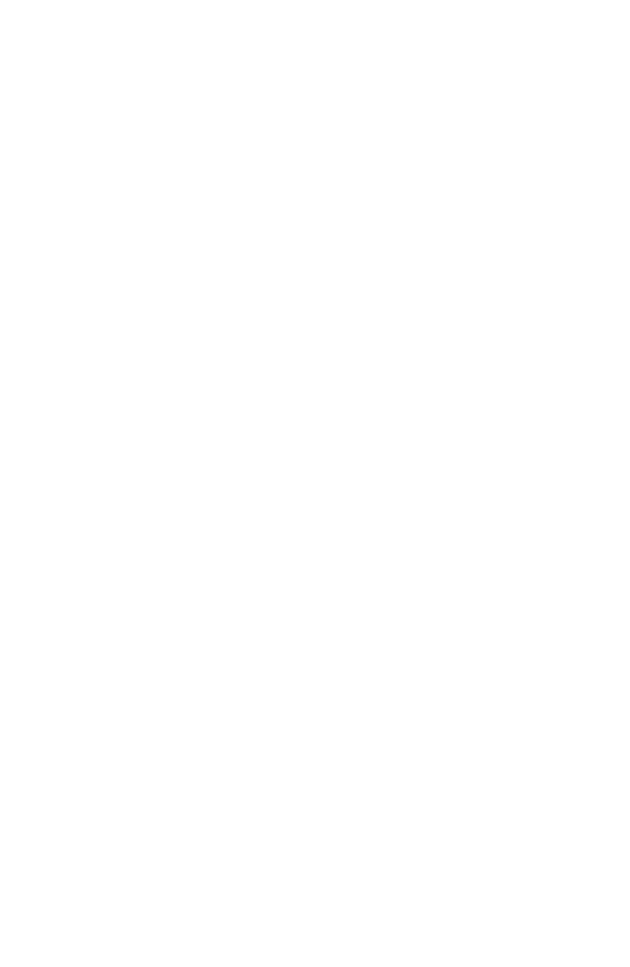
Specifications
31
Japan: 2.400~2.497 GHz
Sensitivity: -80 dBm (typical)
Modulation
CCK for 5.5/54 Mbps,
BPSK for 2 Mbps,
QPSK for 1 Mbps
Output Power: >+15 dBm
Physical Characteristics
Current Consumption
Typical: 350 mA
Transmission: 460 mA Max.
Receiving: 230 mA Max.
Dimensions (with bracket): 12.06 x 12.06 cm (4.75 x 4.75 in.)
LED Indicator: Power/Link, Activity
Host Interface: PCI Spec Rev. 2.2
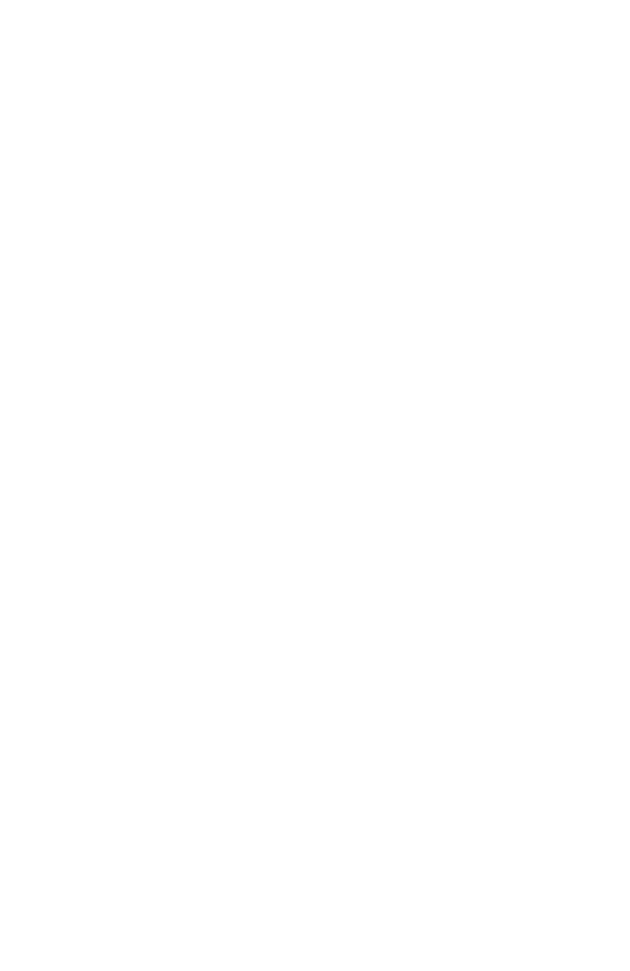
32
Antenna
Frequency Band: 2.497 GHz
Impedance: 50 Ohms Nominal
Gain: 2.0 dBi Peak
Radiation: Omni
Polarization: Vertical
VSWR (Voltage Standing Wave Ratio): <= 2.0
Connector: Reverse SMA (SubMiniature version A)
Temperature
Operating: -20 to 65 °C (-4 to 149 °F)
Storage: -30 to 75 °C (-22 to 167 °F)
Standards Conformance
Wireless Standard: IEEE 802.11b
Media Access Protocol: CSMA/CA with ACK
Environmental
Temperature
Operating: 0 to 50 °C (32 to 122 °F)
Storage: 0 to 70 °C (32 to 158 °F)
Humidity: Max. 95% (non-condensing)
Vibration/Shock/Drop: IEC 68-2-34, IEC 68-2-27, IEC68-2-32
Certification
CE Mark
Emissions
FCC Class B, ETSI 300.328, C-Tick, ICES-003
EN55022 (CISPR 22) Class B
EN50082-1, IEC 61000-4-2/3/4/6/11, IEC 60601-1-2,
ARIB STD33 & T66,
Safety: EN60950
Software Drivers
Windows 98, Windows Me, Windows 2000, Windows XP
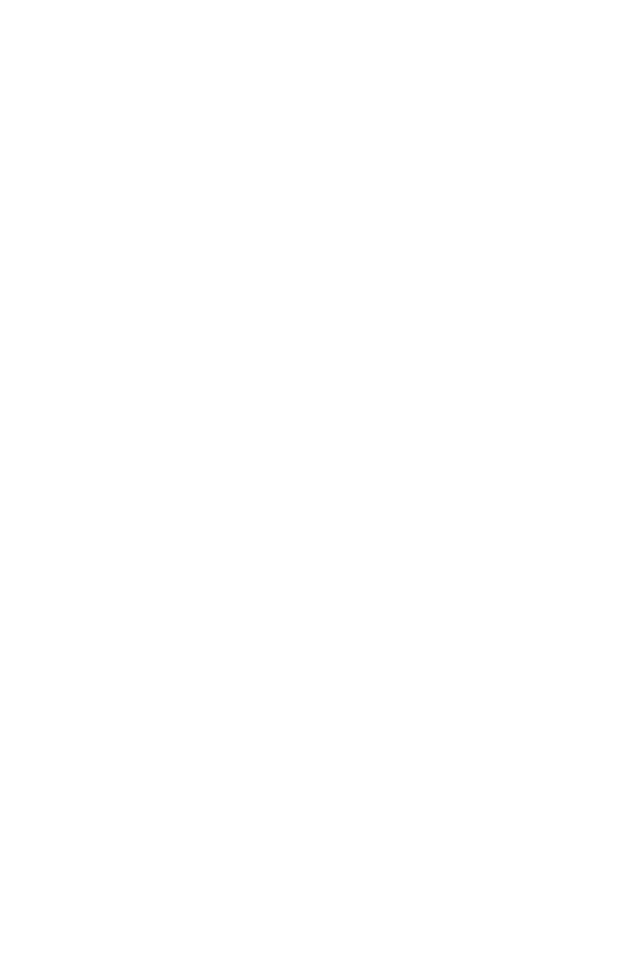
Terminology
33
TERMINOLOGY
Access Point – A networking device that seamlessly connects
wired and wireless networks.
Ad Hoc – An ad hoc wireless LAN is a group of computers, each
with LAN adapters, connected as an independent wireless LAN.
Base Station – In mobile telecommunications, a base station is
the central radio transmitter/receiver that maintains
communications with the mobile radiotelephone sets within its
range. In cellular and personal communications applications,
each cell or micro-cell has its own base station; each base
station in turn is interconnected with other cells’ bases.
BSS – BSS stands for “Basic Service Set.” It is an Access Point
and all the LAN computers that are associated with it.
CSMA/CA – Carrier Sense Multiple Access with Collision
Avoidance.
ESS – ESS (ESS-ID, SSID) stands for “Extended Service Set.”
More than one BSS is configured to become an Extended
Service Set. LAN mobile users can roam between different BSSs
in an ESS (ESS-ID).
Ethernet – A popular local area data communications network,
which accepts transmission from computers and terminals.
Infrastructure – An integrated wireless and wired LAN is called
an Infrastructure network.
Roaming – A wireless LAN mobile user moves around an ESS
and maintains a continuous connection to the Infrastructure
network.
WEP – “Wired Equivalent Privacy” is based on the use of 64-bit
or 128-bit keys and the popular RC4 encryption algorithm.
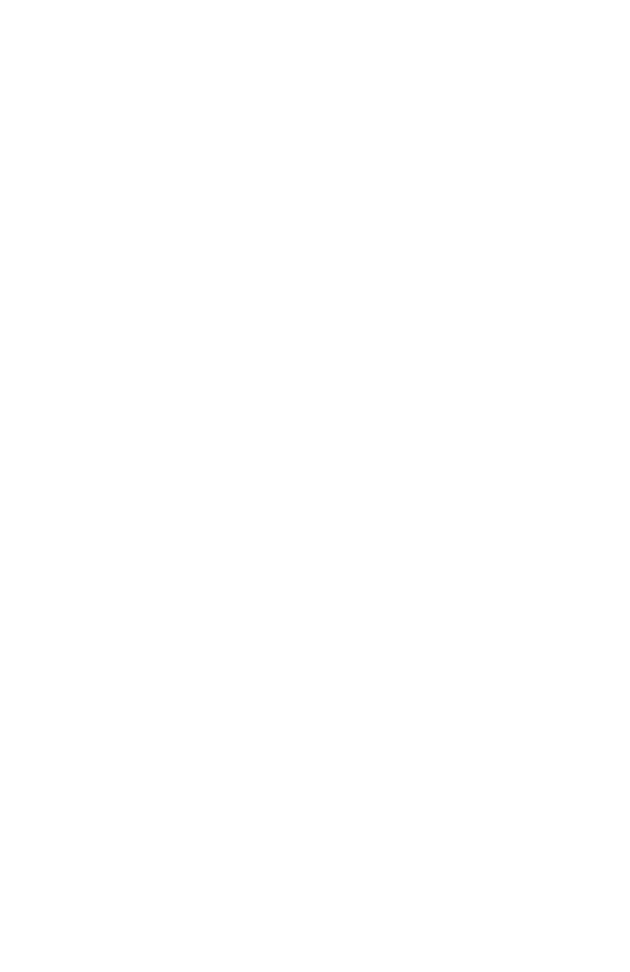
Terminology
34
Wireless devices without a valid WEP key are excluded from
network traffic.
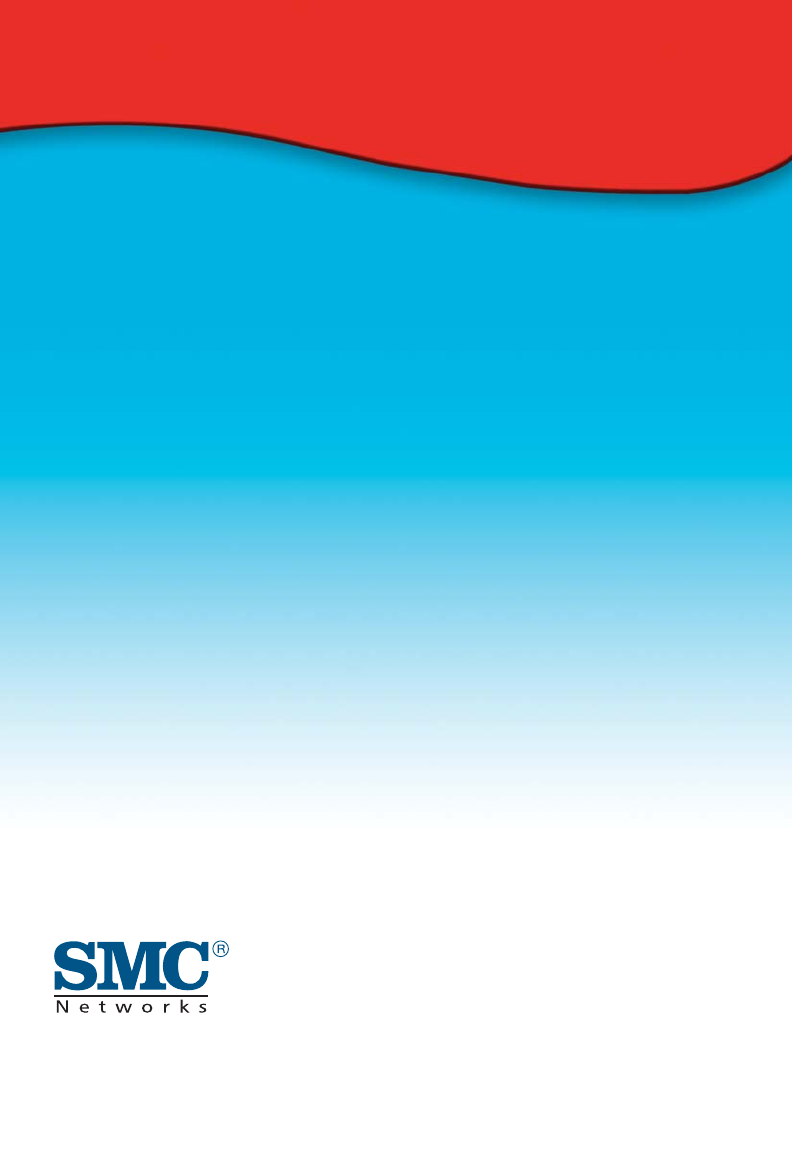
38 Tesla
Irvine, CA 92618
Phone: (949) 679-8000
FOR TECHNICAL SUPPORT, CALL:
From U.S.A. and Canada (24 hours a day, 7 days a week)
(800) SMC-4-YOU; (949) 679-8000; Fax: (949) 679-1481
From Europe (8:00 AM - 5:30 PM UK Time)
44 (0) 118 974 8700; Fax: 44 (0) 118 974 8701
INTERNET
E-mail addresses:
techsupport@smc.com
european.techsupport@smc-europe.com
support@smc-asia.com
Driver updates:
http://www.smc.com/index.cfm?action=tech_support_drivers_downloads
World Wide Web:
http://www.smc.com
http://www.smc-europe.com
http://www.smc-asia.com
FOR LITERATURE OR ADVERTISING RESPONSE, CALL:
U.S.A. and Canada: (800) SMC-4-YOU; Fax (949) 679-1481
Spain: 34-93-477-4935; Fax 34-93-477-3774
UK: 44 (0) 1932 866553; Fax 44 (0) 118 974 8701
France: 33 (0) 41 38 32 32; Fax 33 (0) 41 38 01 58
Italy: 39 (0) 335 5708602; Fax 39 02 739 14 17
Benelux: 31 33 455 72 88; Fax 31 33 455 73 30
Central Europe: 49 (0) 89 92861-0; Fax 49 (0) 89 92861-230
Nordic: 46 (0) 868 70700; Fax 46 (0) 887 62 62
Eastern Europe: 34 -93-477-4920; Fax 34 93 477 3774
Sub Saharian Africa: 27 0126610232; Fax 27-11 314 9133
North West Africa: 216 71236616; Fax 216 71751415
CIS: 7 (095) 789 35 73; Fax 7 (095) 789 35 73
PRC (Beijing): 86-10-8251-1550; Fax 86-10-8251-1551
PRC (Shanghai): 86-21-6485-9922; Fax 86-21-6495-7924
Taiwan: 886-2-8797-8006; Fax 886-2-8797-6288
Asia Pacific: (65) 6 238 6556; Fax (65) 6 238 6466
Korea: 82-2-553-0860; Fax 82-2-553-7202
Japan: 81-3-5645-5715; Fax 81-3-5645-5716
Australia: 61-2-8875-7887; Fax 61-2-8875-7777
India: 91 22 5696 2790; Fax 91 22 5696 2794
Middle East: 97 14 299 4466 Fax 97 14 299 4664
Thailand: 66 2 651 8733 Fax 66 2 651 8737
If you are looking for further contact information, please visit www.smc.com,
www.smc-europe.com, or www.smc-asia.com.
Model Number: SMC2802WV.2
Revision Number: E072003-R01 F1.0