Arcadyan Technology WN4501G3 2.4 GHz 802.11g Wireless USB 2.0 Adapter User Manual R24 0494 00 USB Install
Arcadyan Technology Corporation 2.4 GHz 802.11g Wireless USB 2.0 Adapter R24 0494 00 USB Install
users manual

802.11g 54Mbps USB Adapter
Installation Guide
Guide d'installation
Installationsanleitung
Guida all'installazione rapida
Guía breve de instalación
Beknopte installatiegids
R24.0494.00
802.11g 54Mbps USB Adapter Installation..........................1
Installation de l'adaptateur 802.11g 54Mbps
USB Adapter........................................................................13
Installation des 802.11g 54Mbps USB Adapters..................25
Installazione di 802.11g 54Mbps USB Adapter...................37
Instalación del 802.11g 54Mbps USB Adapter....................49
802.11g 54Mbps USB Adapter-installatie............................61
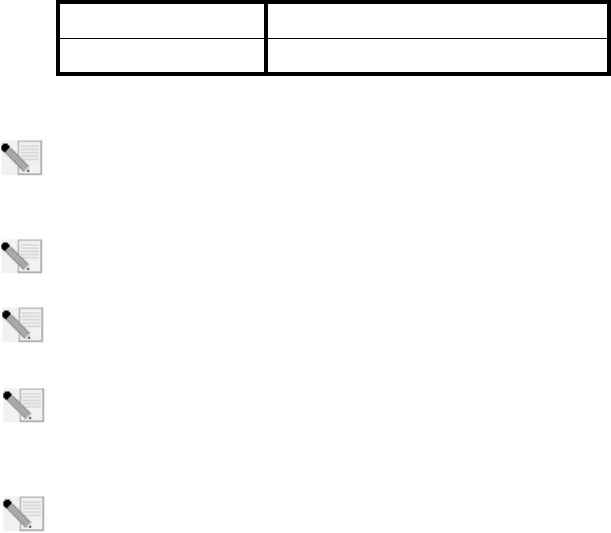
1
802.11g 54Mbps USB Adapter Installation
Prepare for Installation
It is important that you have your serial number written down before you install the 802.11g
54Mbps USB Adapter. You can find your serial number on the 802.11g 54Mbps USB Adapter. If you
ever need to call our Technical Support department, you will need this number to receive assis-
tance.
.
Note: For the most updated information, visit: http://www.usr.com/support
Turn on your desktop or laptop computer. Type your password if you are prompted to do so.
Note: Be sure to find out what letter your CD-ROM drive uses before you begin installing
your new product. You will need to know this to properly install your software.
Note: During the Installation procedure, you may be prompted for your Windows Operating
system CD-ROM. Make sure you have it available in case you need it.
Note: If the 802.11g 54Mbps USB Adapter does not fit into an available USB port on your
computer because of other USB devices that are connected, use an USB extension cable or
a USB hub to connect the 802.11g 54Mbps USB Adapter.
Note: If you are connecting the 802.11g 54Mbps USB Adapter to a 1.1 USB port, you may
see a message informing you that a Hi-Speed USB device is being connected to a USB port
that is not Hi-Speed. This will not affect the installation procedure.
Model Number Serial Number
USR5422
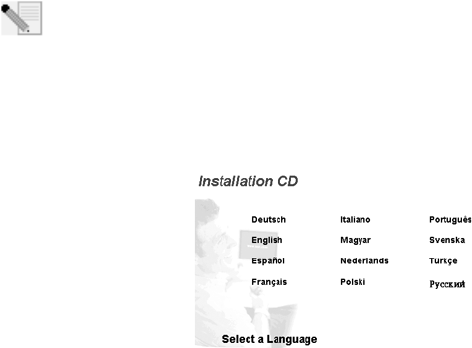
2
Step One: Install your software and drivers
ATTENTION: You must install your software and drivers before you physically connect the 802.11g
54Mbps USB Adapter
Insert your U.S. Robotics Installation CD-ROM into your CD-ROM drive.
Note: If your CD-ROM does not automatically launch, click Windows Start, Run, and type
D:\setup (if your CD-ROM drive uses a different letter, type that letter in place of "D") and
click OK.
The Installation CD Graphic User Interface (GUI) will appear on your screen. If prompted, select your
preferred language. Read the license agreement and click Yes.
Select the 802.11g 54Mbps USB Adapter and then click Software. Click
Wireless USB Adapter Utility and Drivers. Follow the on-screen instructions to finish the installa-
tion procedure.
Windows Me: If you are prompted, restart your computer and continue to follow the on-screen
instructions.
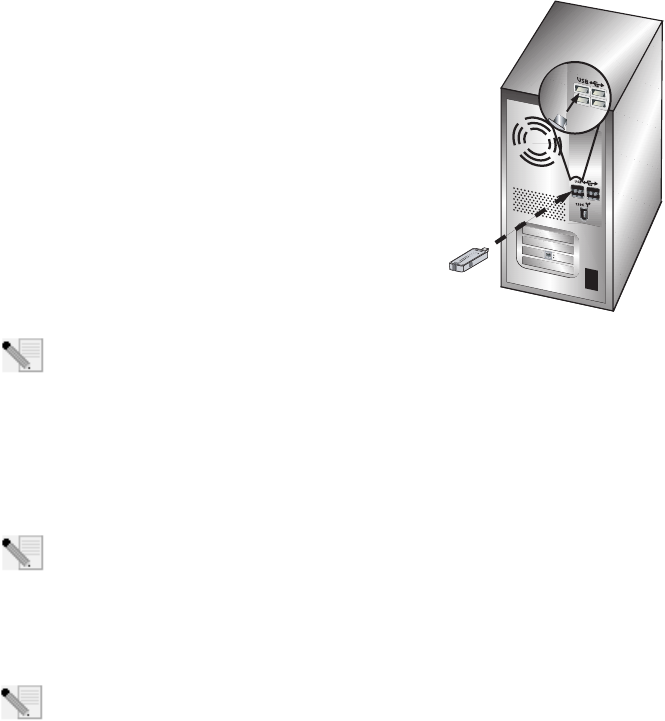
3
Step Two: Install the 802.11g 54Mbps USB Adapter to your com-
puter.
When you are prompted, insert the 802.11g 54Mbps USB Adapter
into an available USB port on your computer.
Note: Make sure the 802.11g 54Mbps USB Adapter is fully inserted into the USB port on
your computer so that the 802.11g 54Mbps USB Adapter is detected.
Select your country. Windows will detect the new hardware. If prompted for the location of the driv-
ers, select Install the software automatically (Recommended) and click Next.
Follow the on-screen instructions to complete the installation procedure.* If you are prompted,
restart your computer.
*Note: You may receive a “Digital Signature Not Found” or “Windows Logo testing” screen.
Click Yes or Continue Anyway. U.S. Robotics has thoroughly tested this driver in conjunc-
tion with the supported hardware and has verified compatibility with Windows 2000, Me,
and XP. Because U.S. Robotics wants its customers to take full advantage of the network adapter’s
functionality, it has made the drivers available.
Note: If you are prompted at any time for your Windows Operating System CD-ROM, remove
the U.S. Robotics Installation CD-ROM and insert your Windows CD-ROM into the CD-ROM
drive. When all of the files are copied, remove the Windows CD-ROM, and reinsert the U.S.
Robotics Installation CD-ROM.
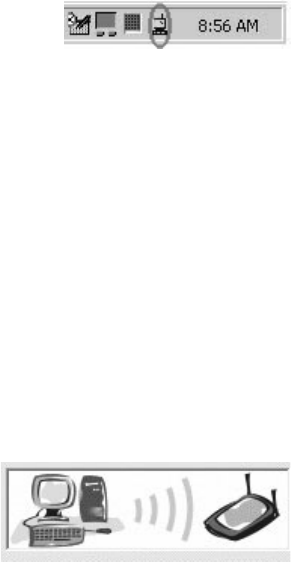
4
Step Three: Connect the 802.11g 54Mbps USB Adapter to a Wire-
less Router
You should now see a small icon for the Configuration Utility in
the system tray by your clock on your computer desktop. The
Configuration Utility is used to change or verify the configura-
tion information that relates to your 802.11g 54Mbps USB
Adapter. The Configuration Utility icon will be colored to indicate the status of your wireless connec-
tion: red for disconnected, yellow for connected with fair quality, and green for connected with good
quality. The 802.11g 54Mbps USB Adapter will automatically connect to an available Wireless
Router. You will need to verify that you are connected to the correct Wireless Router.
Double-click the Configuration Utility icon. When the Configuration Utility launches, you can view
the connection information in the Configuration tab and in the Link Information tab. If you are not
connected to the correct Wireless Router, you can either scan for a Wireless Router to connect to or
enter the information for a specific Wireless Router.
To scan for a Wireless Router, click the Site Survey tab. Locate the Wireless Router you want to con-
nect to in the list and double-click it. If you do not see the Wireless Router in the list, click Scan to
search for the Wireless Router.
If security is enabled in the Wireless Router you want to connect to or if you want to manually enter
the configuration information, you will need to set up a profile. For information about how to do
this, refer to the Navigating the Wireless Configuration Utility section of the User Guide on the
Installation CD-ROM.
When you have connected to an existing wireless net-
work, click the Link Information tab. You will see a pic-
ture with a computer and a wireless device. If you see
a graphic representing signal waves between the com-
puter and the wireless device, you are connected to
the wireless network.
If you cannot connect to the Internet or to the correct Wireless Router, verify your configuration set-
tings and then refer to the Troubleshooting section in this Guide or in the User Guide on the Installa-
tion CD-ROM.
Congratulations! You have finished installing the 802.11g 54Mbps USB Adapter.
5
For troubleshooting and technical support information, refer to the Troubleshooting section in this
Guide or to the User Guide on the U.S. Robotics Installation CD-ROM.
Register your product
• At the Installation CD-ROM interface, click the Support link. Click Product Registration and
then click http://www.usr.com/productreg
•You can also launch a Web browser and type in
http://www.usr.com/productreg
6
7
Troubleshooting and Support
I plugged in the 802.11g 54Mbps USB Adapter but I do not see the Configuration Utility
icons.
Possible Solution:
If you installed the 802.11g 54Mbps USB Adapter without installing the software and drivers first,
you will not see the Configuration Utility. If the Installation CD-ROM is in your CD-ROM drive,
remove it. Insert the Installation CD-ROM into your CD-ROM drive, select your product, and then
click Software. Click Wireless USB Adapter Utility and Drivers. Follow the on-screen instructions to
finish the installation procedure. If you are prompted, restart your computer.
Windows could not locate the drivers for the 802.11g 54Mbps USB Adapter.
Possible Solution:
The software must be installed before the 802.11g 54Mbps USB Adapter is connected to your com-
puter. Click Cancel on the Found New Hardware Wizard screen, unplug the 802.11g 54Mbps USB
Adapter from your computer, and perform the Installation Procedure again, making sure to install
the software and drivers first.
I cannot connect to my wireless router.
Possible Solution:
Check the Configuration Utility icon for the 802.11g 54Mbps USB Adapter in the system tray to con-
firm the connection status. If you are connected to your Wireless Router, the icon will be green or
yellow. If the icon is red, open the Configuration Utility and scan the area so that you can connect to
the correct wireless network.
Possible Solution:
Try performing the ping procedure to make sure you can connect with different areas of the wireless
network and the Internet. If at any time during the ping procedure you do not receive a return mes-
sage for a successful ping, this means that you cannot connect to that IP address. After you have
made the corrections, continue with the ping procedure.
1 Click Windows Start and then click Run. In the Run dialog box, type Ping followed by your IP
address. This will ensure that your computer is responding to requests and that the 802.11g
54Mbps USB Adapter is properly installed. To determine your IP address, Windows 98 and
Me users should click Windows Start, Run, type winipcfg and click OK. Windows 2000 and
XP users should click Windows Start, Run, type cmd, click OK, and then type ipconfig /all.
2Type Ping followed by your gateway address to check the communication with your gateway.
8
The default gateway address is the IP address of your wireless router. Check your wireless
router to verify this address. This will ensure that you can connect to the wireless network.
If you cannot complete this ping, make sure your wireless settings are correct and that the
802.11g 54Mbps USB Adapter is fully inserted into a USB port on your computer.
3Type Ping followed by the outside Internet address that is provided by your ISP. This proce-
dure will ensure that your wireless network can connect to the Internet. If you cannot com-
plete this ping, verify your internet connection between your modem and your wireless
router or access point.
4Type Ping followed by your known DNS server address. This will allow you to resolve valid
Internet host names to IP addresses and to verify that you can access the Internet.
If you cannot complete any of these pings, uninstall the 802.11g 54Mbps USB Adapter and
repeat the installation procedure.
Security is enabled on my Wireless Router and my 802.11g 54Mbps USB Adapter can-
not connect.
Possible Solution:
The 802.11g 54Mbps USB Adapter supports 64 and 128 bit encryption. Verify that all of the security
features you have entered for the profile of your 802.11g 54Mbps USB Adapter match the settings
for your Wireless Router. For more information about setting up connection profiles and security
features, refer to the Navigating the Wireless Configuration Utility section of the User Guide on the
U.S. Robotics Installation CD-ROM.
Possible Solution:
If you created a Profile Setting, unplug the 802.11g 54Mbps USB Adapter and then plug it back in.
The U.S. Robotics Installation CD-ROM did not automatically launch when I inserted
the Installation CD-ROM.
Possible Solution:
Some programs may keep the autolaunch feature of the Installation CD-ROM from beginning. Close
any open applications and reinsert the Installation CD-ROM. If your CD-ROM still does not automat-
ically launch, click Windows Start, Run, and type D:\setup (if your CD-ROM drive uses a different
letter, type that letter in place of “D”) and click OK.
I accidentally clicked Cancel during the installation procedure.
Possible Solution:
Remove and reinsert the U.S. Robotics Installation CD-ROM into your CD-ROM drive. Repeat the
9
installation procedure of the software before you install any hardware.
My computer does not recognise the 802.11g 54Mbps USB Adapter.
Possible Solution:
The 802.11g 54Mbps USB Adapter may not be properly connected. Make sure the 802.11g 54Mbps
USB Adapter is fully inserted into the USB port on your computer.
The 802.11g 54Mbps USB Adapter does not work properly, and I may need to uninstall
the device.
Possible Solution:
Check to be certain the 802.11g 54Mbps USB Adapter is not in use before removing it. Double-click
the Unplug or Eject Hardware icon in your system tray, stop the 802.11g 54Mbps USB Adapter, and
then physically remove the USB adapter. The computer may lock up if the 802.11g 54Mbps USB
Adapter is removed while in use. If the 802.11g 54Mbps USB Adapter is not functioning correctly,
perform the following steps:
Windows XP Users: Click Windows Start, All Programs, 802.11g Wireless USB Adapter Util-
ity, and then Uninstall.
Windows 98, Me, and 2000 Users: Click Windows Start, Programs, 802.11g Wireless USB
Adapter Utility, and then Uninstall.
I uninstalled the Configuration Utility and my computer doesn’t detect the 802.11g
54Mbps USB Adapter when I attempt to reinstall the Configuration Utility.
Possible Solution:
If you uninstalled the Configuration Utility and then reinstalled it, you will need to unplug and then
plug back in the 802.11g 54Mbps USB Adapter. Your computer will then detect the 802.11g 54Mbps
USB Adapter.
When I perform a Site Survey, I cannot locate the wireless network to which I want to
connect.
Possible Solution:
If you do not see the correct wireless network, click Refresh.
If you still do not see the correct wireless network when you perform a Site Survey, try creating a
profile using the necessary connection information for the appropriate wireless network, selecting
the profile, and then clicking Apply in the Configuration tab. Refer to the Navigating the Wireless
Configuration Utility section of the User Guide on the Installation CD-ROM for more information
10
about creating a profile.
For more troubleshooting information or for advanced wireless configuration options, refer to the
User Guide on the Installation CD-ROM or go to www.usr.com/support
Are You Still Having Problems?
1. Go to the User Guide on the Installation CD-ROM.
More configuration and troubleshooting information is available in the User Guide on the Installa-
tion CD-ROM.
2. Go to the Support section of the U.S. Robotics Web site at www.usr.com
Many of the most common difficulties users experience have been addressed in the FAQ and Trou-
bleshooting Web pages for your specific product. The product number for the 802.11g 54Mbps USB
Adapter is 5422. You may need to know this to obtain information on the U.S. Robotics Web site.
3. Call the U.S. Robotics Technical Support Department
Technical questions about U.S. Robotics products can also be answered by technical support spe-
cialists.
11
Country Voice Online Support Hours
United States (888) 216-2850 http://www.usr.com/emailsupport 9:00 A.M. - 5:00 P.M., M-F CST
Canada (888) 216-2850 http://www.usr.com/emailsupport 9:00 A.M. - 5:00 P.M., M-F CST
Austria 07 110 900 116 http://www.usr.com/emailsupport/de 7:45A.M.–16:45P.M.,M-F
Belgium (Flemish) +32 (0)70 233 545 http://www.usr.com/emailsupport/ea 9:00A.M.–18:00P.M.,M-F
Belgium (French) +32 (0)70 233 546 http://www.usr.com/emailsupport/ea 9:00A.M.–18:00P.M.,M-F
Denmark +45 7010 4030 http://www.usr.com/emailsupport/uk 9:00A.M.–17:00P.M.,M-F
Finland +358 98 171 0015 http://www.usr.com/emailsupport/ea 10:00A.M.–18:00P.M.,M-F
France 082 507 0693 http://www.usr.com/emailsupport/fr 9:00A.M.–17:00P.M.,M-F
Germany 01805671548 http://www.usr.com/emailsupport/de 7:45A.M.–16:45P.M.,M-F
Hungary 01805671548 http://www.usr.com/emailsupport/hu 8:00A.M.–18:00P.M.,M-F
Ireland +44 870 844 4546 http://www.usr.com/emailsupport/uk 9:00A.M.–18:00P.M.,M-F
Italy 848 80 9903 http://www.usr.com/emailsupport/it 9:00A.M.–18:00P.M.,M-F
Luxembourg +352 342 080 8318 http://www.usr.com/emailsupport/bn 9:00A.M.–18:00P.M.,M-F
Middle East/Africa +44 870 844 4546 http://www.usr.com/emailsupport/me 9:00A.M.–18:00P.M.,M-F
Netherlands 0900 20 25 857 http://www.usr.com/emailsupport/ea 9:00A.M.–18:00P.M.,M-F
Norway +47 23 50 0097 http://www.usr.com/emailsupport/ea 9:00A.M.–17:00P.M.,M-F
Poland http://www.usr.com/emailsupport/pl 8:00A.M.–18:00P.M.,M-F
Portugal +351 (0)21 415 4034 http://www.usr.com/emailsupport/pt 9:00A.M.–17:00P.M.,M-F
Spain 902 117 964 http://www.usr.com/emailsupport/es 9:00A.M.–17:00P.M.,M-F
Sweden +46 (0) 77 128 1020 http://www.usr.com/emailsupport/ea 8:00A.M.–17:00P.M.,M-F
Switzerland +0848 840 200 http://www.usr.com/emailsupport/de 9:00A.M.–17:30P.M.,M-F
UK 0870 844 4546 http://www.usr.com/emailsupport/uk 8:45A.M.–17:45P.M.,M-F
For current support contact information, go to the U.S. Robotics Web site: http://www.usr.com
For regulatory and warranty information, refer to the User Guide on the Installation CD-ROM.
12
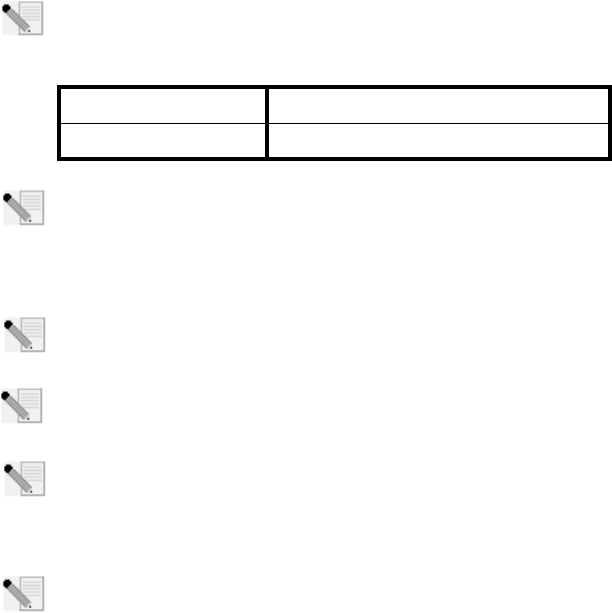
13
Installation de l'adaptateur 802.11g 54Mbps USB
Adapter
Préparation à l'installation
Remarque : nous vous recommandons fortement de noter votre numéro de série avant
d'installer le routeur 802.11g 54Mbps USB Adapter. Ce numéro de série figure sur l'éti-
quette située sous le routeur 802.11g 54Mbps USB Adapter. Vous en aurez besoin si vous
devez appeler notre service d'assistance technique.
Remarque : pour obtenir les informations les plus récentes, rendez-vous sur le site
http://www.usr.com/support
Allumez votre ordinateur portable ou de bureau. Saisissez votre mot de passe à l'invite.
Remarque : assurez-vous de connaître la lettre correspondant à votre lecteur CD-ROM
avant de commencer à installer le nouveau produit. Vous en aurez besoin pour effectuer
correctement l'installation.
Remarque : lors de la procédure d'installation, votre CD-ROM de système d'exploitation
Windows peut vous être demandé. Assurez-vous de l'avoir à portée de main.
Remarque : si la présence d'autres périphériques USB connectés à l'ordinateur vous
empêchent de brancher l'adaptateur 802.11g 54Mbps USB Adapter sur un port USB dis-
ponible, utilisez une rallonge ou un concentrateur USB pour connecter l'adaptateur 802.11g
54Mbps USB Adapter.
Remarque : si vous connectez l'adaptateur 802.11g 54Mbps USB Adapter à un port USB 1.1,
vous verrez peut-être s'afficher un message vous informant qu'un périphérique USB à
grande vitesse est en train de se connecter à un port USB qui, lui, ne l'est pas. Ceci n'a
aucune incidence sur la procédure d'installation.
Numéro de modèle Numéro de série
USR5422
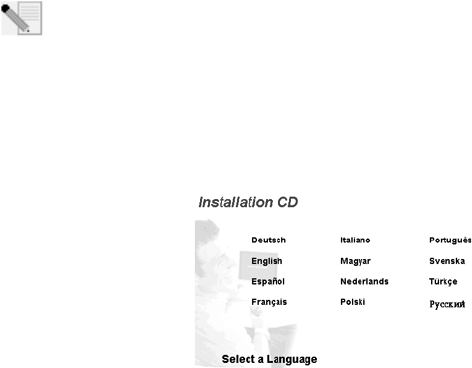
14
Etape 1 : installation du logiciel et des pilotes
ATTENTION : vous devez installer votre logiciel et vos pilotes avant de connecter l'adaptateur
802.11g 54Mbps USB Adapter.
Insérez le CD-ROM d'installation U.S. Robotics dans le lecteur CD-ROM.
Remarque : si votre CD-ROM ne se lance pas automatiquement, cliquez sur Démarrer, Exé-
cuter et tapez D:\setup (ou la lettre correspondante de votre lecteur de CD-ROM) puis
cliquez sur OK.
L'interface graphique utilisateur (GUI) du CD d'installation apparaîtra à l'écran. Si le programme
vous le demande, sélectionnez votre langue préférée. Lisez l'accord de licence et cliquez sur Yes
(Oui).
Sélectionnez l'adaptateur 802.11g 54Mbps USB Adapter, puis cliquez sur Software (Logiciel).
Cliquez sur Wireless USB Adapter Utility and Drivers (Utilitaire et pilotes de l'adaptateur Wireless
USB Adapter). Suivez les instructions qui apparaissent à l'écran jusqu'à la fin de la procédure
d'installation.
Windows Me: Si vous y êtes invité, faites redémarrer votre ordinateur et suivez les instructions qui
s'affichent à l'écran.
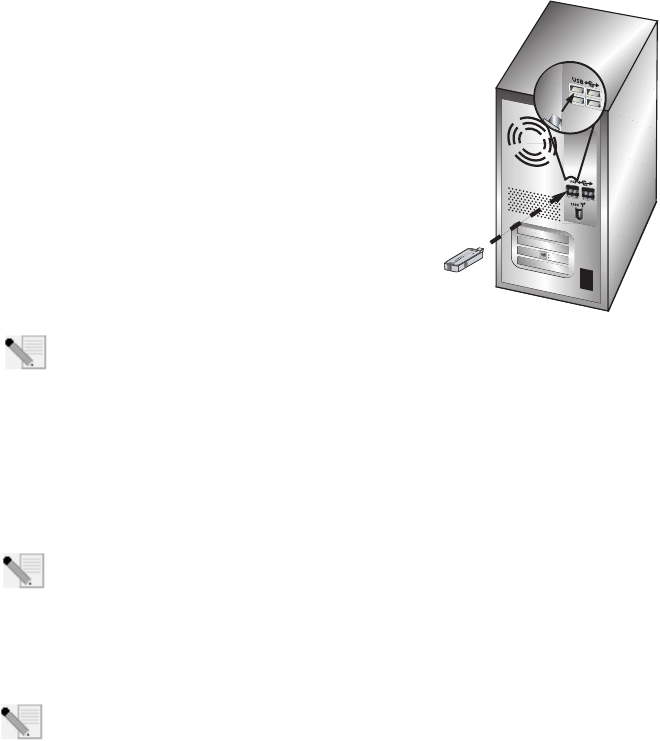
15
Etape 2 : installation de l'adaptateur
802.11g 54Mbps USB Adapter sur votre
ordinateur.
Lorsque vous y êtes invité, insérez l'adaptateur 802.11g 54Mbps
USB Adapter dans l'un des ports USB disponibles de votre ordi-
nateur.
Remarque : assurez-vous que l'adaptateur 802.11g 54Mbps USB Adapter est correctement
inséré dans le port USB de l'ordinateur afin qu'il puisse être détecté.
Sélectionnez votre pays. Windows détecte le nouvel équipement. Si vous êtes invité à indiquer
l'emplacement des pilotes, sélectionnez Install the software automatically (Recommended)
(Installer le logiciel automatiquement (Recommandé)) et cliquez sur Next (Suivant).
Suivez les instructions à l'écran pour terminer la procédure d'installation.* Si le programme vous
invite à redémarrer votre ordinateur, faites-le.
*Remarque : il se peut que le message « Digital Signature Not Found » (Impossible de trou-
ver la signature numérique) ou l'écran de test affichant le logo Windows apparaisse.
Cliquez sur Oui ou sur Continuer. U.S. Robotics a procédé à des tests complets sur les
équipements pris en charge et s'est assuré de la compatibilité avec Windows 2000, Me et XP. Les
pilotes sont disponibles pour que les clients d'U.S. Robotics puissent tirer pleinement parti des
fonctionnalités de l'adaptateur réseau.
Remarque : si le programme vous demande votre CD-ROM de système d'exploitation Win-
dows, retirez le CD-ROM d'installation U.S. Robotics et insérez votre CD-ROM Windows
dans le lecteur. Une fois que tous les fichiers sont copiés, retirez le CD-ROM Windows et
réinsérez le CD-ROM d'installation U.S. Robotics.
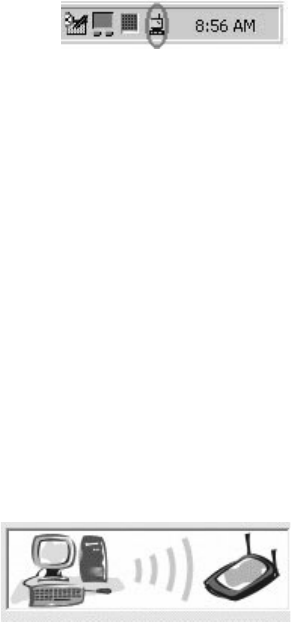
16
Etape trois : connexion de l'adaptateur 802.11g 54Mbps USB
Adapter à un routeur sans fil
La petite icône de l'utilitaire de configuration doit maintenant
apparaître dans la barre système, près de l'horloge. L'utilitaire
de configuration sert à modifier ou à vérifier les informations
relatives à la configuration de votre adaptateur 802.11g 54Mbps
USB Adapter. La couleur de l'icône de l'utilitaire de configura-
tion indique l'état de votre connexion sans fil : rouge pour déconnecté, jaune pour une connexion
médiocre et vert pour une connexion de qualité. L'adaptateur 802.11g 54Mbps USB Adapter se con-
necte automatiquement à un routeur sans fil disponible. Vous devez vérifier que vous êtes bien
connecté au routeur sans fil approprié.
Double-cliquez sur l'icône de l'utilitaire de configuration. Lorsque l'utilitaire de configuration se
lance, vous pouvez consulter les informations relatives à la connexion dans l'onglet Configuration,
ainsi que dans l'onglet Link Information (Informations de connexion). Si vous n'êtes pas connecté
au routeur sans fil approprié, vous pouvez rechercher le routeur sans fil auquel vous devez vous
connecter ou saisir les informations relatives à un routeur sans fil spécifique.
Pour rechercher un routeur sans fil, cliquez sur l'onglet Site Survey (Représentation du site). Loca-
lisez le routeur sans fil auquel vous souhaitez vous connecter dans la liste, puis cliquez deux fois
sur celui-ci. Si le routeur sans fil que vous recherchez ne figure pas dans la liste, cliquez sur Scan
(Rechercher) pour le rechercher.
Si la sécurité du routeur sans fil auquel vous souhaitez vous connecter est activée, ou si vous
préférez saisir manuellement les informations de configuration, vous devez créer un profil. Pour
plus d'informations sur cette procédure, reportez-vous à la section « Navigation dans l'utilitaire de
configuration sans fil » du guide de l'utilisateur sur le CD-ROM d'installation.
Une fois connecté à un réseau sans fil existant, cliquez sur l'onglet Link Information (Informations
de connexion). Vous verrez apparaître l'image d'un ordi-
nateur et d'un périphérique sans fil. La présence d'un
dessin représentant des ondes de signaux allant de
l'ordinateur au périphérique sans fil vous indique que
vous êtes connecté au réseau sans fil.
Si vous ne parvenez pas à vous connecter à Internet ou au routeur sans fil approprié, vérifiez vos
paramètres de configuration et consultez la section Dépannage de ce guide ou du guide de l'utili-
sateur figurant sur le CD-Rom d'installation.
17
Félicitations ! Vous avez terminé la procédure d'installation de l'adaptateur 802,11g 54Mbps
USB Adapter.
Pour obtenir des informations concernant l'assistance et le dépannage, reportez-vous à la section «
Dépannage » de ce guide ou au guide de l'utilisateur se trouvant sur le CD-ROM d'installation U.S.
Robotics.
Enregistrement de vos produit
• Dans l'interface du CD-ROM d'installation, cliquez sur le lien Support. Cliquez sur Enregistre-
ment des produits, puis sur le lien http://www.usr.com/productreg
•Si vous préférez, vous pouvez aussi ouvrir votre navigateur Web et saisir l'adresse
http://www.usr.com/productreg
18
19
Dépannage et assistance
J'ai branché l'adaptateur 802.11g 54Mbps USB Adapter mais les icônes de l'utilitaire
de configuration ne s'affichent pas.
Solution possible :
Si vous avez installé l'adaptateur 802.11g 54Mbps USB Adapter sans installer préalablement le logiciel et
les pilotes, vous ne verrez pas l'utilitaire de configuration. Si le CD-ROM d'installation se trouve toujours
dans le lecteur de CD-ROM, retirez-le. Insérez à nouveau le CD-ROM d'installation dans le lecteur de CD-
ROM, sélectionnez votre produit et cliquez sur Software (Logiciel). Cliquez sur Wireless USB Adapter Util-
ity and Drivers (Utilitaire et pilotes de l'adaptateur Wireless USB Adapter). Suivez les instructions qui
apparaissent à l'écran jusqu'à la fin de la procédure d'installation. Si le programme vous invite à redémar-
rer votre ordinateur, faites-le.
Windows ne trouve pas les pilotes de l'adaptateur 802.11g 54Mbps USB Adapter.
Solution possible :
Vous devez installer le logiciel avant de connecter l'adaptateur 802.11g 54Mbps USB Adapter à votre ordi-
nateur. Cliquez sur Annuler à l'écran de l'Assistant Nouveau matériel détecté, débranchez l'adaptateur
802.11g 54Mbps USB Adapter de votre ordinateur et recommencez la procédure d'installation afin de vous
assurer que le logiciel et les pilotes sont installés.
Je n'arrive pas à me connecter à mon routeur sans fil.
Solution possible :
Vérifiez le statut de la connexion à l'aide de l'icône de l'utilitaire de configuration de l'adaptateur 802.11g
54Mbps USB Adapter située dans la barre système. Si vous êtes connecté à votre routeur sans fil, l'icône
sera verte ou jaune. Si l'icône est rouge, ouvrez l'utilitaire de configuration et faites une recherche dans la
zone afin de pouvoir vous connecter au réseau sans fil adéquat.
Solution possible :
Essayez d'exécuter la commande Ping pour vous assurer que vous pouvez vous connecter à différentes
zones du réseau sans fil ainsi qu'à Internet. Si, à un moment de la procédure, vous ne recevez pas de mes-
sage de retour indiquant le succès de la commande Ping, cela signifie que vous ne pouvez pas vous con-
necter à l'adresse IP correspondante. Faites les corrections nécessaires puis continuez la procédure.
1 Cliquez sur Démarrer puis sur Exécuter. Dans la boîte de dialogue Exécuter, tapez Ping suivi
de votre adresse IP. Pour connaître leur adresse IP, les utilisateurs de Windows 98 et Me
doivent cliquer sur Démarrer, puis sur Exécuter et saisir le mot winipcfg avant de cliquer sur
OK. Les utilisateurs de Windows 2000 et XP doivent quant à eux cliquer sur Démarrer puis
sur Exécuter et saisir les lettres cmd avant de cliquer sur OK.
2Tapez Ping suivi de l'adresse de votre passerelle pour vérifier la communication avec cette dern-
ière. L'adresse de passerelle par défaut correspond à l'adresse IP de votre routeur sans fil. Véri-
20
fiez votre routeur sans fil pour vous assurer de cette adresse. Ainsi, vous pourrez être sûr de
pouvoir vous connecter au réseau sans fil. Si cette commande Ping échoue, assurez-vous que vos
paramètres sans fil sont corrects et que l'adaptateur 802.11g 54Mbps USB Adapter est correcte-
ment inséré dans le port USB de l'ordinateur.
3Tapez Ping suivi de l'adresse Internet extérieure obtenue auprès de votre FAI. Cette procédure
vous permettra de vous assurer que vous pouvez vous connecter à Internet à partir de votre
réseau sans fil. Si cette commande Ping échoue, vérifiez la connexion Internet entre votre modem
et votre routeur sans fil ou votre point d'accès.
4Tapez Ping suivi de l'adresse connue de votre serveur DNS. Ceci vous permettra de traduire des
noms d'hôtes Internet valides en adresses IP et de vérifier que vous pouvez accéder à Internet.
Si toutes ces commandes Ping échouent, désinstallez puis réinstallez l'adaptateur 802.11g
54Mbps USB Adapter.
La sécurité est activée sur mon routeur sans fil et mon adaptateur 802.11g 54Mbps
USB Adapter ne parvient pas à se connecter.
Solution possible :
L'adaptateur 802.11g 54Mbps USB Adapter prend en charge le cryptage des données 64 et 128 bits. Véri-
fiez que toutes les fonctions de sécurité saisies pour le profil de votre adaptateur 802.11g 54Mbps USB
Adapter correspondent aux paramètres de votre routeur sans fil. Pour en savoir plus sur la définition des
profils de connexion et des fonctions de sécurité, consultez la section «Navigation dans 'utilitaire de
configuration » sans fil du guide de l'utilisateur figurant sur le CD-ROM d'installation U.S. Robotics.
Solution possible :
Si vous avez créé une configuration de profil, débranchez puis rebranchez l'adaptateur 802.11g 54Mbps
USB Adapter.
Le CD-ROM d'installation U.S. Robotics ne s'est pas lancé automatiquement lorsque je
l'ai inséré dans le lecteur.
Solution possible :
Il se peut que certains programmes entravent la procédure d'installation automatique du CD-ROM. Fermez
toutes les applications et réinsérez le CD-ROM d'installation. Si votre CD-ROM ne se lance toujours pas
automatiquement, dans Windows cliquez sur Démarrer, puis sur Exécuter, puis tapez D:\setup (ou la
lettre correspondant à votre lecteur de CD-ROM s'il s'agit d'une autre lettre que la lettre D), puis cliquez
sur OK.
J'ai cliqué par erreur sur Cancel (Annuler) lors de la procédure d'installation.
Solution possible :
Ejectez puis réinsérez le CD d'installation U.S. Robotics dans le lecteur CD-ROM. Recommencez la procé-
21
dure d'installation du logiciel avant d'installer le matériel.
Mon ordinateur ne reconnaît pas l'adaptateur 802.11g 54Mbps USB Adapter.
Solution possible :
L'adaptateur 802.11g 54Mbps USB Adapter n'est peut-être pas correctement connecté. Assurez-vous que
l'adaptateur 802.11g 54Mbps USB Adapter est correctement inséré dans le port USB de l'ordinateur.
L'adaptateur 802.11g 54Mbps USB Adapter ne fonctionne pas correctement et il faut
peut-être désinstaller l'équipement.
Solution possible :
Assurez-vous que l'adaptateur 802.11g 54Mbps USB Adapter n'est pas utilisé avant de le débrancher.
Double-cliquez sur l'icône Déconnexion ou éjection du matériel dans votre barre système, arrêtez
l'adaptateur 802.11g 54Mbps USB Adapter puis retirez l'adaptateur USB. En effet, si vous ne prenez
pas cette précaution, l'ordinateur risque de se bloquer. Si l'adaptateur 802.11g 54Mbps USB Adapter ne
fonctionne pas correctement, procédez comme suit :
Utilisateurs de Windows XP : cliquez sur Démarrer, Tous les programmes, 802.11g Wireless USB
Adapter Utility (Utilitaire de l'adaptateur 802.11g Wireless USB Adapter), puis sur Désinstaller.
Utilisateurs de Windows 98, Me et 2000 : cliquez sur Démarrer, Programmes, 802.11g Wireless
USB Adapter Utility (Utilitaire de l'adaptateur 802.11g Wireless USB Adapter), puis sur Désinstaller.
J'ai désinstallé l'utilitaire de configuration, et lorsque j'essaie de le réinstaller, mon
ordinateur ne détecte pas l'adaptateur 802.11g 54Mbps USB Adapter.
Solution possible :
Si vous désinstallez et réinstallez l'utilitaire de configuration, vous devez aussi débrancher et rebrancher
l'adaptateur 802.11g 54Mbps USB Adapter. Votre ordinateur détectera alors l'adaptateur 802.11g 54Mbps
USB Adapter.
Lorsque j'utilise la fonction Site Survey (Représentation du site), je n'arrive pas à trou-
ver le réseau sans fil auquel je souhaite me connecter.
Solution possible :
Si vous ne trouvez pas le réseau sans fil requis, cliquez sur Refresh (Actualiser).
S'il n'apparaît toujours pas lorsque vous utilisez la fonction Site Survey (Représentation du site), essayez
de créer un profil avec les informations de connexion nécessaires pour le réseau sans fil correspondant,
sélectionnez un profil, puis cliquez sur Apply (Appliquer) dans l'onglet Configuration. Pour en savoir plus
sur la création de profils, reportez-vous à la section «Navigation dans l'utilitaire de configuration » sans fil
du guide de l'utilisateur figurant sur le CD-Rom d'installation.
22
Pour plus d'informations sur le dépannage ou sur les options avancées de configuration sans fil, reportez-
vous au guide de l'utilisateur du CD-ROM d'installation ou visitez le site www.usr.com/support.
Vos problèmes ne sont toujours pas résolus ?
1. Consultez le guide de l'utilisateur sur le CD-ROM d'installation.
Vous trouverez davantage de renseignements relatifs à la configuration et au dépannage sur le
guide de l'utilisateur du CD-ROM d'installation.
2. Allez à la section Support du site Web de U.S Robotics à l'adresse www.usr.com.
Vous trouverez la réponse à la plupart des problèmes rencontrés par les utilisateurs dans les pages
Web FAQ et Dépannage consacrées à votre produit. Le numéro de produit de l'adaptateur 802.11g
54Mbps USB Adapter est le 5422. Vous en aurez peut-être besoin pour obtenir des informations sur
le site Web d'U.S. Robotics.
3. Appelez le centre d'assistance d'U.S. Robotics.
Nos experts techniques répondront à vos questions sur les produits U.S. Robotics.
23
Pays Téléphone En ligne Horaires d'ouverture
Etats-Unis (888) 216-2850 http://www.usr.com/emailsupport 9h à 17h CST, du L au V
Canada (888) 216-2850 http://www.usr.com/emailsupport 9h à 17h CST, du L au V
Allemagne 0180 567 1548 http://www.usr.com/emailsupport/de 7.45h - 16.45h du L au V
Autriche 07110 900116 http://www.usr.com/emailsupport/de 7.45h - 16.45h du L au V
Belgique
(Flamand) +32 (0) 7 023 3545 (Flamand) http://www.usr.com/emailsupport/ea 9h - 18h du L au V
(Français) +32 (0) 7 023 3546 (Français) http://www.usr.com/emailsupport/ea 9h - 18h du L au V
Danemark +45 70 10 4030 http://www.usr.com/emailsupport/uk 9h - 17h du L au V
Espagne 902 11 7964 http://www.usr.com/emailsupport/es 9h - 17h du L au V
Finlande +358 981710015 http://www.usr.com/emailsupport/ea 10h - 18h du L au V
France +33 082 507 0693 http://www.usr.com/emailsupport/fr 8h - 17h du L au V
Hongrie 0180 567 1548 http://www.usr.com/emailsupport/hu 9h - 17h du L au V
Irlande +44 870 844 4546 http://www.usr.com/emailsupport/uk 9h - 18h du L au V
Italie +848 80 9903 http://www.usr.com/emailsupport/it 9h - 18h du L au V
Luxembourg +352 342 080 8318 http://www.usr.com/emailsupport/bn 9h - 18h du L au V
Moyen-Orient/ Afrique +44 870 844 4546 http://www.usr.com/emailsupport/me 9h - 18h du L au V
Norvège +47 23 50 0097 http://www.usr.com/emailsupport/ea 9h - 17h du L au V
Pays-Bas 0900 202 5857 http://www.usr.com/emailsupport/ea 9h - 18h du L au V
Pologne --- http://www.usr.com/emailsupport/pl 8h - 18h du L au V
Portugal +351 (0) 21 415 4034 http://www.usr.com/emailsupport/pt 9h - 17h du L au V
Royaume-Uni 0870 844 4546 http://www.usr.com/emailsupport/uk 8.45h - 17.45h du L au V
Russie 8-800-200-200-1 http://www.usr.com/emailsupport/ru 10h - 18h du L au V
Suède +46 (0) 77 128 1020 http://www.usr.com/emailsupport/ea 8h - 17h du L au V
Suisse 0848 840 200 http://www.usr.com/emailsupport/de 9h - 17.30h du L au V
Pour obtenir de l'aide sur ce produit ou nous contacter, visitez le site Web U.S. Robotics à
l'adresse : http://www.usr.com
Pour plus de renseignements sur les mentions légales et la garantie, reportez-vous au guide de
l'utilisateur figurant sur le CD-ROM d'installation.
24
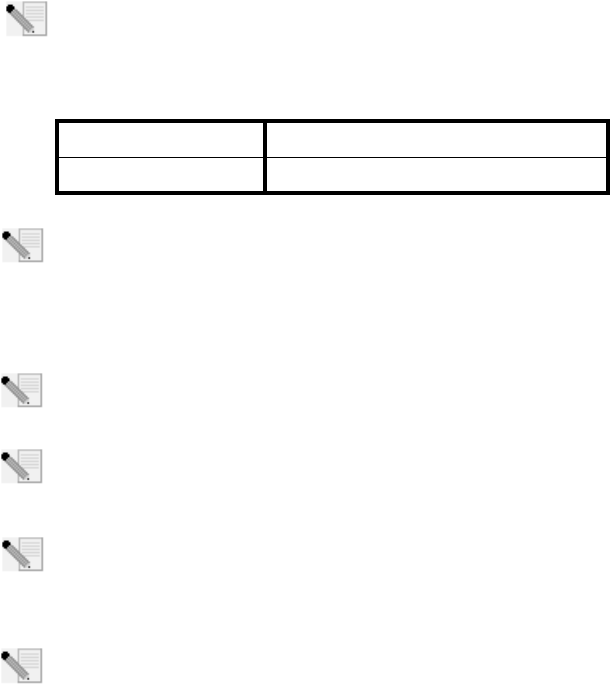
25
Installation des 802.11g 54Mbps USB Adapters
Vorbereitung der Installation
Hinweis: Es ist wichtig, dass Sie sich Ihre Seriennummer notieren, bevor Sie den 802.11g
54Mbps Adapter installieren. Sie finden die Nummer auf dem Etikett an der Unterseite des
802.11g 54Mbps USB Adapter. Diese Nummer benötigen Sie, wenn Sie sich an unsere Sup-
port-Abteilung wenden.
.
Hinweis: Die aktuellsten Informationen finden Sie auf unserer Website unter:
http://www.usr.com/support
Schalten Sie Ihren Desktop- oder Laptop-Computer ein. Geben Sie Ihr Kennwort ein, wenn Sie dazu
aufgefordert werden.
Hinweis: Überprüfen Sie, welcher Buchstabe für Ihr CD-ROM-Laufwerk verwendet wird,
bevor Sie mit der Installation Ihres neuen Produktes beginnen. Diese Information ist zur
Installation der Software erforderlich.
Hinweis: Möglicherweise werden Sie während der Installation aufgefordert, Ihre Windows
Betriebssystem-CD-ROM einzulegen. Halten Sie diese für alle Fälle bereit.
Hinweis: Falls Sie den 802.11g 54Mbps USB Adapter nicht in einen freien USB-Anschluss
Ihres Computer stecken können, weil andere Geräte angeschlossen sind, verwenden Sie
ein USB-Verlängerungskabel oder einen USB-Hub zum Anschluss des 802.11g 54Mbps USB
Adapters.
Hinweis: Falls Sie den 802.11g 54Mbps USB Adapter an einen 1.1-USB-Anschluss
anschließen, wird Ihnen möglicherweise mitgeteilt, dass ein Hochgeschwindigkeits-USB-
Gerät an einen USB-Anschluss angeschlossen wird, der nicht für hohe Verbindungsge-
schwindigkeiten vorgesehen ist. Dies wirkt sich nicht auf den Installationsvorgang aus.
Modellnummer Seriennummer
USR5422
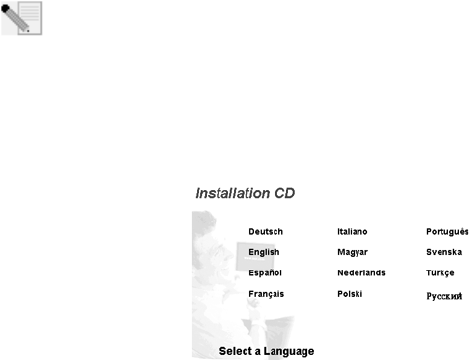
26
1. Schritt: Installation der Software und Treiber
ACHTUNG: Installieren Sie die Software und die Treiber, bevor Sie den 802.11g 54Mbps USB
Adapter anschließen
Legen Sie die Installations-CD-ROM in das CD-ROM-Laufwerk ein.
Hinweis: Wenn die CD-ROM nicht automatisch gestartet wird, klicken Sie unter Windows
auf Start, Ausführen, geben Sie D:\setup ein (wenn Ihr CD-ROM-Laufwerk einen anderen
Buchstaben verwendet, geben Sie diesen Buchstaben anstelle von "D" ein) und klicken Sie
auf OK.
Nun erscheint die grafische Benutzeroberfläche der Installations-CD-ROM auf Ihrem Bildschirm.
Wählen Sie nach der entsprechenden Aufforderung die gewünschte Sprache. Klicken Sie nach dem
Lesen des Lizenzvertrags auf Yes (Ja).
Wählen Sie den 802.11g 54Mbps USB Adapter und klicken Sie dann auf Software. Klicken Sie auf
Wireless USB Adapter Utility and Drivers (Wireless USB Adapter-Dienstprogramm und -Treiber).
Befolgen Sie alle weiteren Bildschirmanweisungen, bis die Installation abgeschlossen ist.
Windows Me:Starten Sie nach der entsprechenden Aufforderung Ihren Computer neu und befolgen
Sie die Anweisungen auf dem Bildschirm.
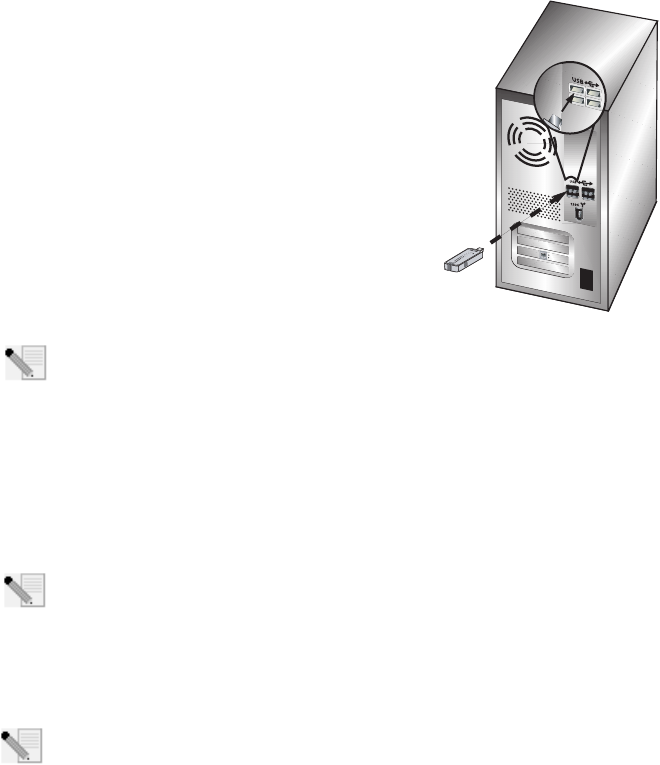
27
2. Schritt: Anschließen des 802.11g
54Mbps USB Adapters an Ihren Computer
Stecken Sie bei entsprechender Aufforderung den 802.11g
54Mbps USB Adapter in einen freien USB-Anschluss an Ihrem
Computer.
Hinweis: Damit der 802.11g 54Mbps USB Adapter erkannt wird, muss er fest in den USB-
Anschluss Ihres Computers eingesteckt sein.
Wählen Sie Ihr Land. Windows erfasst die neue Hardware. Wenn Sie nach der Position der Treiber
gefragt werden, wählen Sie Software automatisch installieren (empfohlen) und klicken Sie auf
Weiter.
Befolgen Sie die Anweisungen auf dem Bildschirm, um die Installation abzuschließen.* Starten Sie
nach der entsprechenden Aufforderung Ihren Computer neu.
* Hinweis: Sie sehen entweder den Bildschirm "Digitale Signatur nicht gefunden" oder
den Testbildschirm mit dem Windows-Logo. Klicken Sie auf Ja oder auf Installation fort-
setzen. U.S. Robotics hat diesen Treiber in Verbindung mit der unterstützten Hardware
sorgfältig geprüft und bestätigt die Kompatibilität mit Windows 2000, Me und XP. Weil U.S. Robotics
möchte, dass seine Kunden den Adapter mit all seinen Funktionen nutzen können, haben wir diese
Treiber für Sie bereitgestellt.
Hinweis: Falls Sie zu irgendeinem Zeitpunkt aufgefordert werden, Ihre Windows Betriebs-
system-CD-ROM einzulegen, nehmen Sie die U.S. Robotics Installations-CD-ROM heraus
und legen Sie stattdessen die Windows CD-ROM in das CD-ROM-Laufwerk ein. Entfernen
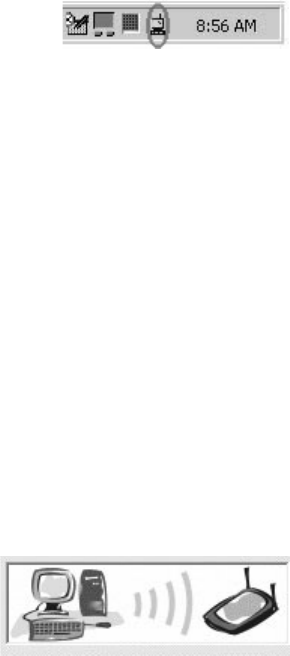
28
Sie die Windows CD-ROM, wenn alle Dateien kopiert sind, und legen Sie erneut die U.S. Robotics
Installations-CD-ROM ein.
3. Schritt: Den 802.11g 54Mbps USB Adapter mit einem Wireless
Router verbinden
Jetzt sollte neben der Uhr auf der Desktop-Task-Leiste ein
kleines Symbol für das Konfigurationsdienstprogramm sichtbar
sein. Mit dem Konfigurationsdienstprogramm werden die Kon-
figurationsangaben für Ihren 802.11g 54Mbps USB Adapter geändert oder geprüft. Das Konfigu-
rationsdienstprogramm-Symbol zeigt durch seine Farbe den Status der Wireless-Verbin-dung an:
Rot bedeutet nicht angeschlossen, Gelb heißt verbunden, aber mit schlechter Übertragungsqual-
ität, und Grün symbolisiert eine gute Verbindung. Der 802.11g 54Mbps USB Adapter stellt automa-
tisch eine Verbindung zu einem verfügbaren Wireless Router her. Sie müssen lediglich überprüfen,
ob der Adapter mit dem richtigen Wireless Router verbunden ist.
Doppelklicken Sie auf das Symbol für das Konfigurationsdienstprogramm. Nach dem Start des
Konfigurationsdienstprogramms können Sie sich auf den Registerkarten "Configuration" (Konfigu-
ration) und "Link Information" (Verbindungsinformationen) Informationen zur Verbin-dung
anzeigen lassen. Wenn der Adapter nicht mit dem richtigen Wireless Router verbunden ist, können
Sie entweder nach einem Wireless Router suchen oder Daten eines bestimmten Wireless Routers
eingeben.
Zur Suche nach einem Wireless Router klicken Sie auf die Registerkarte "Site Survey" (Site-Über-
sicht). Suchen Sie in der Liste den gewünschten Wireless Router und wählen Sie ihn mit einem Dop-
pelklick aus. Falls Sie den gewünschten Wireless Router nicht in der Liste finden können, klicken Sie
auf Scan (Suchen), um nach dem Wireless Router zu suchen.
Falls der Wireless Router, zu dem Sie eine Verbindung herstellen möchten, zugriffsgeschützt ist
oder wenn Sie manuell Konfigurationsdaten eingeben möchten, müssen Sie ein Profil einrichten.
Informationen dazu finden Sie im Abschnitt "Navigation" im Wireless-Konfigurationsdienstpro-
gramm in der Bedienungsanleitung auf der Installations-CD-ROM.
Wenn Sie die Verbindung zu einem bestehenden Wire-
less-Netzwerk hergestellt haben, klicken Sie auf die
Registerkarte "Link Information" (Verbindungsinfor-
mationen). Es wird eine Abbildung mit einem Com-
puter und einem Wireless-Gerät angezeigt. Wenn
zwischen dem Computer und dem Wireless-Gerät Sig-
29
nalwellen angezeigt werden, erfolgt die Verbindung zum Wireless-Netzwerk.
Falls Sie zum Internet oder zum gewünschten Wireless Router keine Verbindung herstellen kön-
nen, überprüfen Sie die Konfigurationseinstellungen. Wenn auch dies nicht hilft, lesen Sie den
Abschnitt "Fehlerbehebung" in dieser Installationsanleitung oder in der Bedienungsanleitung auf
der Installations-CD-ROM.
Herzlichen Glückwunsch! Sie haben die Installation des 802.11g 54Mbps USB Adapter
abgeschlossen.
Informationen zur Fehlerbehebung und zum technischen Support finden Sie im Abschnitt "Fehler-
behebung" in dieser Installationsanleitung oder in der Bedienungsanleitung auf der U.S. Robot-
ics Installations-CD-ROM.
Produktregistrierung
• Klicken Sie auf dem beim Start der Installations-CD-ROM angezeigten Bildschirm auf die Sup-
port-Verknüpfung. Klicken Sie auf Product Registration
(Produktregistrierung) und dann auf http://www.usr.com/productreg.
•Sie können auch einen Webbrowser öffnen und die Adresse eingeben:
http://www.usr.com/productreg
30
31
Fehlerbehebung und Technischer Support
Ich habe meinen 802.11g 54Mbps USB Adapter angeschlossen, kann aber die Symbole
des Konfigurationsdienstprogramms nicht sehen.
Lösungsvorschlag:
Wenn Sie vor dem Anschließen des 802.11g 54Mbps USB Adapters nicht die Software und die Treiber
installiert haben, steht das Konfigurationsdienstprogramm nicht zur Verfügung. Wenn sich die Installa-
tions-CD-ROM im CD-ROM-Laufwerk befindet, nehmen Sie sie heraus. Legen Sie die Installations-CD-ROM
in das CD-ROM-Laufwerk ein, wählen Sie das gewünschte Produkt und klicken Sie auf Software. Klicken
Sie auf Wireless USB Adapter Utility and Drivers (Wireless USB Adapter-Dienstprogramm
und -Treiber). Befolgen Sie alle weiteren Bildschirmanweisungen, bis die Installation abgeschlossen ist.
Starten Sie nach der entsprechenden Aufforderung Ihren Computer neu.
Windows konnte die Treiber für den 802.11g 54Mbps USB Adapter nicht finden.
Lösungsvorschlag:
Die Treibersoftware muss installiert sein, bevor Sie den 802.11g 54Mbps USB Adapter an Ihren Computer
anschließen. Wenn der Assistent für das Suchen neuer Hardware angezeigt wird, klicken Sie auf Abbre-
chen, trennen Sie den 802.11g 54Mbps USB Adapter von Ihrem Computer und führen Sie den Installations-
vorgang erneut durch, so dass die Software und die Treiber zuerst installiert werden.
Ich kann keine Verbindung zum Wireless Router herstellen.
Lösungsvorschlag:
Überprüfen Sie anhand des Konfigurationsdienstprogramm-Symbols des 802.11g 54Mbps USB Adapt-
ers in der Task-Leiste den Verbindungsstatus. Besteht eine Verbindung zum Wireless Router, ist das Sym-
bol grün oder gelb. Ist das Symbol rot, starten Sie das Konfigurationsdienstprogramm und führen Sie eine
Suche durch, um eine Verbindung zum richtigen Wireless-Netzwerk zu ermöglichen.
Lösungsvorschlag:
Führen Sie den Ping-Vorgang durch, um sicherzustellen, dass eine Verbindung zu den
verschiedenen Bereichen des Wireless-Netzwerks/Internets hergestellt werden kann. Falls Sie während
des Ping-Vorgangs für einen erfolgreichen Ping keine Rückantwort erhalten sollten, bedeutet dies, dass
die IP-Adresse, an die der Ping gesendet wurde, nicht erreichbar ist. Nachdem Sie die Korrekturen vor-
genommen haben, fahren Sie mit dem Ping-Vorgang fort.
1. Klicken Sie unter Windows auf Start und dann auf Ausführen. Geben Sie im Dialogfeld Aus-
führen… den Befehl "ping" und die IP-Adresse Ihres Computers ein. (Hinweise dazu, wie Sie
Ihre IP-Adresse in Erfahrung bringen, finden Sie im weiter oben aufgeführten Lösungsvorschlag.)
Dadurch wird sicherge-stellt, dass Ihr Computer auf Anfragen reagiert und dass der 802.11g
54Mbps USB Adapter ordnungsgemäß installiert ist. Klicken Sie zur Ermittlung der IP-Adresse
des Computers unter Windows 98 und Me auf Start, dann auf Ausführen…. Geben Sie "win-
32
ipcfg" ein und klicken Sie anschließend auf OK. Klicken Sie unter Windows 2000 und XP auf
Start, dann auf Ausführen. Geben Sie "cmd" ein und klicken Sie anschließend auf OK.
2. Geben Sie Ping und die Gateway-Adresse ein, um die Kommunikation mit dem Gateway zu über-
prüfen. Die Standard-Gateway-Adresse entspricht der IP-Adresse Ihres Wireless Routers. Über-
prüfen Sie Ihren Wireless Router auf diese Adresse hin. Dadurch wird sichergestellt, dass eine
Verbindung zum Wireless-Netzwerk hergestellt werden kann. Kann der Ping-Vorgang nicht voll-
ständig ausgeführt werden, überprüfen Sie die Wireless-Einstellungen und vergewissern Sie sich,
dass der 802.11g 54Mbps USB Adapter fest in einen USB-Anschluss des Computers eingesteckt
ist.
3. Geben Sie Ping und die externe Internetadresse ein (vom Internet Service Provider bereitge-
stellt). Daraufhin wird überprüft, ob zwischen Ihrem Wireless-Netzwerk und dem Internet eine
Verbindung hergestellt werden kann. Kann der Ping-Vorgang nicht vollständig ausgeführt
werden, überprüfen Sie Ihre Internet-Verbindung im Abschnitt zwischen Ihrem Modem und Ihrem
Wireless Router/Access Point.
4. Geben Sie Ping und die Adresse des DNS-Servers ein. Hiermit wird die Auflösung gültiger Inter-
net-Hostnamen zu IP-Adressen ermöglicht und überprüft, ob Sie eine Internetverbindung her-
stellen können.
Kann der Ping-Vorgang nicht vollständig ausgeführt werden, deinstallieren Sie den 802.11g
54Mbps USB Adapter und installieren Sie ihn erneut.
Mein Wireless Router ist zugriffsgeschützt. Der 802.11g 54Mbps USB Adapter kann
keine Verbindung herstellen.
Lösungsvorschlag:
Der 802.11g 54Mbps USB Adapter unterstützt Verschlüsselungscodes mit 64 und 128 Bit. Stellen Sie
sicher, dass sämtliche eingegebenen Profil-Sicherheitsfunktionen Ihres 802.11g 54Mbps USB Adapters mit
den Einstellungen des Wireless Routers übereinstimmen. Weitere Informationen zum Einrichten von
Verbindungsprofilen und Sicherheitsfunktionen finden Sie im Abschnitt "Navigation im Wireless-Konfi-
gurationsdienstprogramm" in der Bedienungsanleitung auf der Installations-CD-ROM.
Lösungsvorschlag:
Falls Sie eine Profileinstellung (Profile Setting) erstellt haben, ziehen Sie den 802.11g 54Mbps USB
Adapter heraus, und stecken Sie ihn erneut ein.
Der Installationsvorgang wurde nach Einlegen der U.S. Robotics Installations-CD-ROM
nicht automatisch gestartet.
Lösungsvorschlag:
Manche Programme verhindern die Aktivierung der automatischen Startfunktion der Installations-CD-
33
ROM. Schließen Sie alle offenen Anwendungen und legen Sie die Installations-CD-ROM erneut ein. Wenn
die CD-ROM nicht automatisch gestartet wird, klicken Sie unter Windows auf Start, Ausführen, geben Sie
D:\setup ein (wenn Ihr CD-ROM-Laufwerk einen anderen Buchstaben verwendet, geben Sie diesen Buch-
staben anstelle von "D" ein) und klicken Sie auf OK.
Ich habe während der Installation aus Versehen auf "Abbrechen" geklickt.
Lösungsvorschlag:
Nehmen Sie die U.S. Robotics Installations-CD-ROM aus Ihrem CD-ROM-Laufwerk und legen Sie sie erneut
ein. Wiederholen Sie den Installationsvorgang für die Software, bevor Sie irgendwelche Hardwarekompo-
nenten installieren.
Mein Computer erkennt den 802.11g 54Mbps USB Adapter nicht.
Lösungsvorschlag:
Der 802.11g 54Mbps USB Adapter ist möglicherweise nicht richtig angeschlossen. Er muss fest in den USB-
Anschluss des Computers eingesteckt sein.
Der 802.11g 54Mbps USB Adapter funktioniert nicht richtig und ich muss das Gerät
möglicherweise deinstallieren.
Lösungsvorschlag:
Stellen Sie vor dem Entfernen sicher, dass der 802.11g 54Mbps USB Adapter nicht benutzt wird. Dop-
pelklicken Sie in der Task-Leiste auf das Symbol Hardwarekomponente entfernen oder auswerfen,
deaktivieren Sie den 802.11g 54Mbps USB Adapter und entfernen Sie anschließend den USB
Adapter. Der Computer wird möglicherweise gesperrt, wenn der Adapter während des laufenden Betriebs
entfernt wird. Wenn der 802.11g 54Mbps USB Adapter nicht richtig funktioniert, sollten Sie die folgenden
Schritte ausführen:
Benutzer von Windows XP: Klicken Sie unter Windows auf Start, Alle Programme, 802.11g Wireless
USB Adapter Utility und dann auf Deinstallieren.
Benutzer von Windows 98, Me und 2000: Klicken Sie unter Windows auf Start, Programme, 802.11g
Wireless USB Adapter Utility und dann auf Deinstallieren.
Ich habe das Konfigurationsdienstprogramm deinstalliert. Mein Computer erfasst aber
den 802.11g 54Mbps USB Adapter nicht, wenn ich versuche, das Konfigurati-onsdien-
stprogramm neu zu installieren.
Lösungsvorschlag:
Nach dem Entfernen und der Neuinstallation des Konfigurationsdienstprogramms müssen Sie den 802.11g
54Mbps USB Adapter aus dem Computer ziehen und dann wieder einstecken. Daraufhin wird der 802.11g
54Mbps USB Adapter von Ihrem Computer erfasst.
34
Mit der Funktion "Site Survey" (Site-Übersicht) finde ich das Wireless-Netzwerk nicht,
zu dem ich eine Verbindung herstellen möchte.
Lösungsvorschlag:
Falls das gewünschte Wireless-Netzwerk nicht angezeigt wird, klicken Sie auf Refresh (Aktualisieren).
Wenn das gewünschte Wireless-Netzwerk bei einer Site-Übersicht immer noch nicht angezeigt wird,
erstellen Sie ein Profil mit den entsprechenden Verbindungsangaben für das betreffende Wireless-
Netzwerk, wählen Sie das Profil aus und klicken Sie anschließend auf der Registerkarte "Configuration"
(Konfiguration) auf Apply (Übernehmen). Näheres zum Erstellen von Profilen finden Sie im Abschnitt "Nav-
igation im Wireless-Konfigurationsdienstprogramm" der Bedienungsanleitung auf der Installations-CD-
ROM.
Weitere Informationen zur Fehlerbehebung oder zu erweiterten Optionen für die Wireless-Konfiguration
finden Sie in der Bedienungsanleitung auf der Installations-CD-ROM oder unter www.usr.com/support.
Haben Sie Ihr Problem immer noch nicht gelöst?
1. Lesen Sie in der Bedienungsanleitung auf der Installations-CD-ROM nach.
Genauere Informationen zur Konfiguration und Fehlerbehebung finden Sie in der Bedienungsanlei-
tung auf der Installations-CD-ROM.
2. Gehen Sie zum Support-Bereich der U.S. Robotics Website unter www.usr.com.
Viele der häufig auftretenden Schwierigkeiten, werden in den FAQ (Häufig gestellte Fragen) und den
Webseiten zur Fehlerbehebung für Ihr Produkt angesprochen. Die Produktnummer des 802.11g
54Mbps USB Adapters lautet 5422. Sie müssen sie kennen, um Informationen von der U.S. Robot-
ics-Website zu erhalten.
3. Rufen Sie den Technischen Support von U.S. Robotics an.
Technische Fragen zu U.S. Robotics-Produkten werden dort von Experten beantwortet.
35
Land Telefon Online Öffnungszeiten
USA +1 888 216-2850 http://www.usr.com/emailsupport 9:00 - 17:00 Uhr Ortszeit, M-F
Kanada +1 888 216-2850 http://www.usr.com/emailsupport 9:00 - 17:00 Uhr Ortszeit, M-F
Belgien
(Niederländ.) +32 (0) 70 233 545 (Niederländ.) http://www.usr.com/emailsupport/ea 9:00 - 17:00 Uhr Ortszeit M - F
(Französisch) +32 (0) 70 233 546 (Französisch) http://www.usr.com/emailsupport/ea 9:00 - 17:00 Uhr Ortszeit M - F
Dänemark +45 70 10 4030 http://www.usr.com/emailsupport/uk 9:00 - 17:00 Uhr M - F
Deutschland 0180 567 1548 http://www.usr.com/emailsupport/de 9:00 - 17:00 Uhr M - F
Finnland +358 981710015 http://www.usr.com/emailsupport/ea 9:00 - 17:00 Uhr Ortszeit M - F
Frankreich +33 082 507 0693 http://www.usr.com/emailsupport/fr9:00 - 17:00 Uhr M - F
Großbritannien 0870 844 4546 http://www.usr.com/emailsupport/uk9:00 - 17:00 Uhr Ortszeit M - F
Irland +44 870 844 4546 http://www.usr.com/emailsupport/uk9:00 - 17:00 Uhr Ortszeit M - F
Italien +848 80 9903 http://www.usr.com/emailsupport/it9:00 - 17:00 Uhr Ortszeit M - F
Luxemburg +352 342 080 8318 http://www.usr.com/emailsupport/bn9:00 - 17:00 Uhr Ortszeit M - F
Naher Osten/Afrika +44 870 844 4546 http://www.usr.com/emailsupport/me9:00 - 17:00 Uhr Ortszeit M - F
Niederlande +31 0900 20 25 857 http://www.usr.com/emailsupport/ea9:00 - 17:00 Uhr Ortszeit M - F
Norwegen +47 23 50 0097 http://www.usr.com/emailsupport/ea9:00 - 17:00 Uhr M - F
Österreich 07110 900116 http://www.usr.com/emailsupport/de9:00 - 17:00 Uhr M - F
Polen --- http://www.usr.com/emailsupport/pl8:00 - 18:00 Uhr M - F
Portugal +351 (0) 21 415 4034 http://www.usr.com/emailsupport/pt9:00 - 17:00 Uhr M - F
Russland 8-800-200-200-1 http://www.usr.com/emailsupport/ru10:00 - 18:00 Uhr Ortszeit M - F
Schweden +46 (0) 77 128 1020 http://www.usr.com/emailsupport/ea9:00 - 17:00 Uhr M - F
Schweiz +41 0848 840 200 http://www.usr.com/emailsupport/ea9:00 - 17:00 Uhr M - F
Spanien +34 902 11 7964 http://www.usr.com/emailsupport/es9:00 - 17:00 Uhr M - F
Ungarn 0180 567 1548 http://www.usr.com/emailsupport/de 9:00 - 17:00 Uhr M - F
Aktuelle Produkt-Support- und Kontaktinformationen finden Sie auf der Website von
U.S. Robotics: www.usr.com
Weitere Hinweise zu Vorschriften und Angaben zum Garantieumfang finden Sie in der
Bedienungsanleitung auf der Installations-CD-ROM.
36
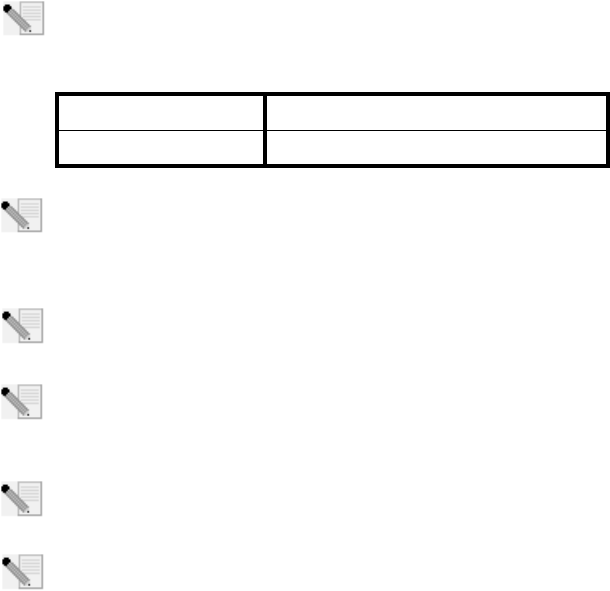
37
Installazione di 802.11g 54Mbps USB Adapter
Prima dell'installazione
Nota: è molto importante annotare e conservare il numero di serie prima di installare
802.11g 54Mbps USB Adapter. Il numero di serie è indicato sull'etichetta di 802.11g
54Mbps USB Adapter. Il numero di serie è necessario per ottenere l'assistenza del sup-
porto tecnico.
Nota: per ottenere le informazioni più aggiornate, visitare l'indirizzo http://www.usr.com/
support
Accendere il computer desktop o il portatile. Se viene richiesta, digitare la password.
Nota: verificare la lettera assegnata all'unità CD-ROM prima di iniziare l'installazione del
nuovo prodotto, poiché sarà necessaria per installare il software in modo appropriato.
Nota: durante l'installazione potrebbe essere richiesto di inserire il CD-ROM del sistema
operativo Windows in uso. Assicurarsi di averlo a disposizione nel caso sia necessario uti-
lizzarlo.
Nota: se 802.11g 54Mbps USB Adapter non si adatta ad una porta USB disponibile sul prop-
rio computer, a causa di altri dispositivi USB collegati, collegare 802.11g 54Mbps USB
Adapter utilizzando una prolunga o un hub USB.
Nota: se si collega 802.11g 54Mbps USB Adapter ad una porta USB 1.1, potrebbe essere
visualizzato un messaggio per informare che si sta collegando un dispositivo USB ad alta
velocità ad una porta USB non dotata di questa funzione. Ciò non influirà sulla procedura
d'installazione.
Numero modello Numero di serie
USR5422
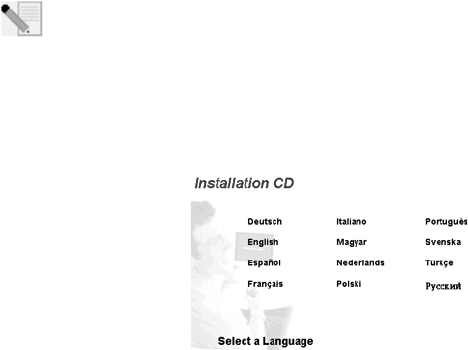
38
Fase 1: installazione di software e driver
ATTENZIONE: è necessario installare il software e i driver pertinenti, prima di collegare 802.11g
54Mbps USB Adapter.
Inserire il CD-ROM di installazione U.S. Robotics nell'unità CD-ROM.
Nota: se il CD-ROM non si avvia automaticamente, fare clic su Start/Avvio, Esegui, digitare
D:\setup (se l'unità CD-ROM utilizza una lettera diversa, digitare tale lettera invece di "D")
e fare clic su OK.
A questo punto si accederà all'interfaccia grafica (GUI) del CD di installazione. Quando richiesto,
selezionare la lingua desiderata. Leggere il contratto di licenza e fare clic su Yes (Sì).
Selezionare 802.11g 54Mbps USB Adapter e fare clic su Software. Fare clic su Wireless USB
Adapter Utility and Drivers (Utilità e driver adattatore USB wireless). Seguire le istruzioni visualiz-
zate per completare la procedura di installazione.
Windows Me: Se richiesto, riavviare il computer e continuare seguendo le istruzioni visualizzate.
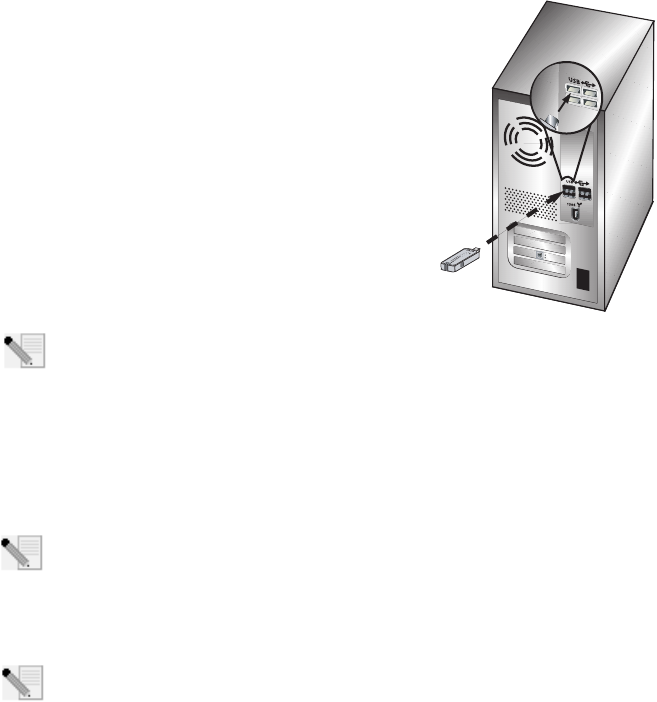
39
Fase 2: installazione di 802.11g 54Mbps
USB Adapter sul computer.
Se richiesto, inserire 802,11g 54Mbps USB Adapter in una porta
USB disponibile sul proprio computer.
Nota: accertarsi che 802.11g 54Mbps USB Adapter sia inserito completamente nella porta
USB del computer in modo che venga rilevato.
Selezionare il Paese. Windows rileverà il nuovo hardware. Se viene richiesta l'ubicazione dei driver,
selezionare l'opzione Installazione automatica software (Consigliata) e fare clic su Next (Avanti).
Seguire le istruzioni visualizzate per completare la procedura di installazione.* Se viene richiesto,
riavviare il computer.
*Nota: se viene visualizzata la schermata "Firma digitale non trovata" o "Test del logo Win-
dows", fare clic su Sì o Continua. U.S. Robotics ha svolto test approfonditi del driver con
l'hardware supportato, verificando la compatibilità con Windows 2000, Me e XP. Poiché
U.S. Robotics desidera che i propri clienti sfruttino appieno i vantaggi delle funzionalità dell'adatta-
tore di rete, i driver sono ora disponibili.
Nota: se in qualsiasi momento viene richiesto il CD-ROM del sistema operativo Windows,
rimuovere il CD di installazione U.S. Robotics e inserire il CD-ROM di Windows nell'unità
CD-ROM. Terminata la copia dei file, rimuovere il CD-ROM di Windows e inserire nuova-
mente il CD-ROM di installazione U.S. Robotics.
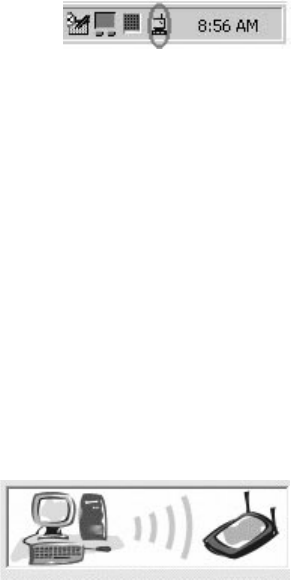
40
Fase 3: connessione di 812.11g 54Mbps USB Adapter ad un router
wireless.
Sul desktop, accanto all'orologio sulla barra delle applicazioni,
viene ora visualizzata l'icona dell'utilità di configurazione.
L'utilità di configurazione viene utilizzata per modificare o veri-
ficare le informazioni di configurazione riguardanti 802.11g
54Mbps USB Adapter. L'icona dell'utilità di configurazione assumerà un colore diverso a seconda
dello stato della connessione wireless: rosso indica che la rete è scollegata, giallo rileva una scarsa
qualità di collegamento e verde indica che la qualità di connessione è ottimale. 802.11g 54Mbps
USB Adapter si connetterà automaticamente ad un router wireless disponibile. È necessario verifi-
care la connessione al router wireless corretto.
Fare doppio clic sull’icona dell'utilità di configurazione. All'avvio dell'utilità di configurazione, è
possibile visualizzare le informazioni sulla connessione nella scheda Configuration (Configurazi-
one). Se non si è connessi al router wireless corretto, è possibile ricercare un router wireless a cui
connettersi o inserire i dati di un router wireless specifico.
Per ricercare un router wireless, fare clic sulla scheda Site Survey (Analisi sito). Individuare il router
wireless desiderato all'interno dell'elenco ed effettuare il collegamento facendo clic su di esso. Se il
router wireless desiderato non viene visualizzato nell'elenco, fare clic su Scan per ricercarlo.
Se nel router wireless è attivata la funzione di sicurezza e si desidera effettuare il collegamento o
inserire manualmente i dati di configurazione, è necessario impostare un profilo. Per ottenere infor-
mazioni a riguardo, fare riferimento alla sezione Utilità di configurazione wireless della guida
utente sul CD-ROM di installazione.
Una volta effettuato il collegamento a una rete wire-
less, fare clic sulla scheda Link Information (Informazi-
oni collegamento). Viene visualizzata un'immagine con
un computer e un dispositivo wireless. Se viene visual-
izzato un grafico rappresentante le onde del segnale
tra il computer e il dispositivo wireless, significa che si
è collegati ad una rete wireless.
Se non è possibile collegarsi a Internet o al router wireless corretto, verificare le impostazioni di
configurazione e quindi consultare la sezione Risoluzione dei problemi in questa guida o nella
guida utente sul CD-ROM di installazione.
Congratulazioni! L'installazione di 80211g 54Mbps USB Adapter è terminata.
41
Per informazioni sulla risoluzione di problemi e assistenza tecnica, consultare la sezione Risoluzi-
one dei problemi o la guida utente sul CD-ROM di installazione U.S. Robotics.
Registrazione dei prodotti
• Fare clic sul link Support (Supporto) dall'interfaccia del CD-ROM di installazione. Fare clic su
Product Registration (Registrazione prodotto), quindi su http://www.usr.com/productreg
•È inoltre possibile aprire un browser Web e digitarvi l'indirizzo
http://www.usr.com/productreg
42
43
Risoluzione dei problemi e servizio assistenza
Una volta collegato 802.11g 54Mbps USB Adapter non vengono visualizzate le icone
dell'utilità di configurazione.
Soluzione possibile
Se si è installato 802.11g 54Mbps USB Adapter senza aver eseguito l'installazione del software e dei
driver, l'utilità di configurazione non sarà visualizzata. Rimuovere il CD-ROM di installazione dall'unità CD-
ROM. Inserire il CD-ROM nell'unità CD-ROM, selezionare il prodotto e fare clic su Software. Fare clic su
Wireless USB Adapter Utility and Drivers (Utilità e driver di Wireless USB Adapter). Seguire le istruzioni
visualizzate per completare la procedura di installazione. Se viene richiesto, riavviare il computer.
Non sono stati individuati i driver di 802.11g 54Mbps USB Adapter.
Soluzione possibile
È necessario installare il software prima di collegare 802.11g 54Mbps USB Adapter al computer. Nella
finestra Installazione guidata nuovo hardware fare clic su Annulla, quindi scollegare 802.11g 54Mbps USB
Adapter dal computer e ripetere la procedura d'installazione, assicurandosi di installare prima il software
e i driver.
Non è possibile connettersi al router wireless.
Soluzione possibile
Controllare l'icona dell'utilità di configurazione di 802.11g 54Mbps USB Adapter sulla barra delle applicazi-
oni, per verificare lo stato della connessione. Se si è collegati ad un router wireless, l'icona visualizzata è
di colore verde o giallo. Se l'icona visualizzata è di colore rosso, avviare l'utilità di configurazione ed effet-
tuare una nuova ricerca nell'area, al fine di collegarsi alla rete wireless corretta.
Soluzione possibile
Provare ad eseguire la procedura ping per assicurarsi di poter effettuare il collegamento a diverse aree
della rete wireless e a Internet. Se durante la procedura ping non viene visualizzato un messaggio indi-
cante l'esito positivo dell'invio del comando ping, l'utente non può collegarsi all'indirizzo IP utilizzato.
Dopo aver apportato le correzioni, continuare la procedura ping.
1 Fare clic sul pulsante Start/Avvio e scegliere Esegui. Digitare Ping seguito dall'indirizzo IP
nella finestra di dialogo Esegui. Per determinare il proprio indirizzo IP, fare riferimento alla
Soluzione possibile precedente. Ciò consente di verificare se il PC sta rispondendo alle richieste e
se 802.11g 54Mbps USB Adapter è stato installato correttamente. Per determinare il proprio
indirizzo IP: per gli utenti di Windows 98 e Windows Me, fare clic su Start, Esegui, digitare
command, quindi fare clic su OK. Per gli utenti di Windows 2000 e XP, fare clic su Start,
Esegui, digitare cmd, quindi fare clic su OK.
44
2 Per verificare la comunicazione con il gateway, digitare Ping seguito dall'indirizzo del gateway.
L'indirizzo gateway predefinito corrisponde all'indirizzo IP del proprio router wireless. Controllare
i dati del proprio router wireless per visualizzare tale indirizzo. Ciò consente di verificare la possi-
bilità di connettersi alla rete wireless. Se non è possibile eseguire questo comando ping, assi-
curarsi che le impostazioni wireless siano corrette e che 802.11g 54Mbps USB Adapter sia inserito
completamente in una porta USB del computer.
3 Digitare Ping seguito dall'indirizzo Internet esterno fornito dal proprio ISP. Ciò consente di verifi-
care la possibilità di connettere la propria rete wireless a Internet. Se non è possibile eseguire
questo comando ping, verificare la connessione a Internet tra il modem e il router wireless o
l'access Point.
4 Digitare Ping seguito dall'indirizzo del server DNS noto. Ciò consente di convertire i nomi di host
Internet validi in indirizzi IP e di verificare l'accesso a Internet.
Se non è possibile eseguire alcuni di questi comandi ping, disinstallare 802.11g 54Mbps
USB Adapter e ripetere la procedura di installazione.
Nel router wireless è attivata la funzione di sicurezza e 802.11g 54Mbps USB Adapter
non riesce a collegarsi.
Soluzione possibile
802.11g 54Mbps USB Adapter supporta la crittografia a 64 e 128 bit. Assicurarsi che tutte le funzioni di
protezione specificate nel profilo di 802.11g 54Mbps USB Adapter corrispondano alle impostazioni del
router wireless. Per ottenere maggiori informazioni sulle impostazioni dei profili di connessione e delle
funzioni di protezione, fare riferimento alla sezione Utilità di configurazione wireless della guida utente sul
CD-ROM di installazione U.S. Robotics.
Soluzione possibile
Se è stato impostato un profilo, scollegare 802.11g 54Mbps USB Adapter e collegarlo nuovamente.
Una volta inserito il CD-ROM di installazione U.S. ROBOTICS, la relativa procedura non
si avvia.
Soluzione possibile
Alcuni programmi potrebbero ostacolare la funzione di avvio automatico del CD-ROM. Chiudere tutte le
applicazioni aperte e inserire di nuovo il CD-ROM di installazione. Se il CD-ROM continua a non avviarsi,
fare clic su Start/Avvio, Esegui, digitare D:\setup (se l'unità CD-ROM utilizza una lettera diversa, digitare
tale lettera invece di "D") e fare clic su OK.
45
È stato accidentalmente premuto il pulsante Annulla durante la procedura di instal-
lazione.
Soluzione possibile
Rimuovere e reinserire il CD-ROM di installazione U.S. Robotics nell'unità CD-ROM. Prima di installare
qualsiasi hardware, ripetere la procedura di installazione del software.
Il computer non riconosce 802.11g 54Mbps USB Adapter.
Soluzione possibile
802.11g 54Mbps USB Adapter potrebbe non essere collegato correttamente. Accertarsi che 802.11g
54Mbps USB Adapter sia inserito completamente nella porta USB del computer.
802.11g 54Mbps USB Adapter non funziona correttamente e potrebbe essere necessa-
rio disinstallarlo.
Soluzione possibile
Prima di rimuoverlo, assicurarsi che 802.11g 54Mbps USB Adapter non sia in uso. Fare doppio clic
sull'icona di scollegamento e rimozione della periferica hardware sulla barra delle applicazioni,
arrestare il 802.11g 54Mbps USB Adapter, quindi rimuovere fisicamente l'adattatore USB. Se 802.11g
54Mbps USB Adapter viene rimosso quando è in uso, il computer potrebbe bloccarsi. Se 802.11g 54Mbps
USB Adapter non funziona correttamente, attenersi alla procedura indicata di seguito:
Utenti Windows XP: fare clic su Start, Tutti i programmi, 802.11g Wireless USB Adapter Utility,
quindi su Disinstalla.
Utenti Windows 98, Me e 2000: fare clic su Start, Programmi, 802.11g Wireless USB Adapter Util-
ity, quindi su Disinstalla.
Dopo aver disinstallato l'unità di configurazione, reinstallandola il computer non ril-
eva 802.11g 54Mbps USB Adapter.
Soluzione possibile
Se l'utilità di configurazione viene disinstallata e reinstallata, è necessario scollegare e ricollegare 802.11g
54Mbps USB Adapter. Successivamente, il computer rileverà 802.11g 54Mbps USB Adapter.
Eseguendo un Site Survey (Analisi sito), non è possibile rilevare la rete wireless a cui
si desidera collegarsi.
Soluzione possibile
Se la rete wireless desiderata non viene visualizzata, fare clic su Refresh (Aggiorna).
Se durante l'operazione di analisi del sito, non viene visualizzata la rete wireless desiderata, provare a
creare un profilo utilizzando le informazioni di connessione specifiche per la rete wireless corretta, selezi-
46
onare quindi il profilo e fare clic su Apply (Applica) nella scheda Configuration (Configurazione). Per ulteri-
ori informazioni sulla creazione di un profilo, fare riferimento alla sezione "Utilità di configurazione
wireless" della guida utente sul CD-ROM di installazione.
Per ulteriori informazioni sulla risoluzione di problemi o sulle opzioni di configurazione wireless avanzata,
consultare la guida utente sul CD-ROM di installazione o visitare il sito www.usr.com/support
Si continuano a riscontrare problemi di funzionamento?
1. Consultare la guida utente nel CD-ROM di installazione.
Per ulteriori risoluzioni di problemi e informazioni sulla configurazione, consultare la guida utente
sul CD-ROM di installazione.
2. Consultare la sezione Assistenza del sito Web di U.S Robotics all'indirizzo www.usr.com.
La maggior parte dei problemi riscontrati dagli utenti sono trattati nelle pagine del sito Web che
riportano le domande frequenti (FAQ) e la risoluzione dei problemi per un dato prodotto. Il numero
del prodotto di 802.11g 54Mbps USB Adapter è 5422. Per ricevere informazioni sul sito Web di U.S.
Robotics, potrebbe essere necessario conoscere il numero di modello.
3. Rivolgersi al reparto di assistenza tecnica U.S. Robotics.
Il personale addetto all'assistenza è in grado di rispondere a quesiti di natura tecnica circa i pro-
dotti U.S. Robotics.
47
Paese Telefono Online Orario
Stati Uniti (888) 216-2850 http://www.usr.com/emailsupport 9:00 - 17:00, lun-ven
Canada (888) 216-2850 http://www.usr.com/emailsupport 9:00 - 17:00, lun-ven
Austria 07 110 900 116 http://www.usr.com/emailsupport/de 7:45 - 16:45, lun-ven
Belgio (area fiamminga) +32 (0)70 233 545 http://www.usr.com/emailsupport/ea 9:00 - 18:00, lun-ven
Belgio (area francese) +32 (0)70 233 546 http://www.usr.com/emailsupport/ea 9:00 - 18:00, lun-ven
Danimarca +45 7010 4030 http://www.usr.com/emailsupport/uk 9:00 - 17:00, lun-ven
Finlandia +358 98 171 0015 http://www.usr.com/emailsupport/ea 10:00 - 18:00, lun-ven
Francia 082 507 0693 http://www.usr.com/emailsupport/fr 8:00 - 17:00, lun-ven
Germania 01805671548 http://www.usr.com/emailsupport/de 7:45 - 16:45, lun-ven
Ungheria 01805671548 http://www.usr.com/emailsupport/hu 8:00 - 18:00, lun-ven
Irlanda +44 870 844 4546 http://www.usr.com/emailsupport/uk 9:00 - 18:00, lun-ven
Italia 848 80 9903 http://www.usr.com/emailsupport/it 9:00 - 18:00, lun-ven
Lussemburgo +352 342 080 8318 http://www.usr.com/emailsupport/bn 9:00 - 18:00, lun-ven
Medio Oriente/Africa +44 870 844 4546 http://www.usr.com/emailsupport/me 9:00 - 18:00, lun-ven
Paesi Bassi 0900 20 25 857 http://www.usr.com/emailsupport/ea 9:00 - 18:00, lun-ven
Norvegia +47 23 50 0097 http://www.usr.com/emailsupport/ea 9:00 - 17:00, lun-ven
Polonia http://www.usr.com/emailsupport/pl 8:00 - 18:00, lun-ven
Portogallo +351 (0)21 415 4034 http://www.usr.com/emailsupport/pt 9:00 - 17:00, lun-ven
Spagna 902 117 964 http://www.usr.com/emailsupport/es 9:00 - 17:00, lun-ven
Svezia +46 (0) 77 128 1020 http://www.usr.com/emailsupport/ea 8:00 - 17:00, lun-ven
Svizzera +0848 840 200 http://www.usr.com/emailsupport/de 9:00 - 17:30, lun-ven
Regno Unito 0870 844 4546 http://www.usr.com/emailsupport/uk 8:45 - 17:45, lun-ven
Per informazioni aggiornate sui prodotti e su come contattare l'assistenza tecnica, consultare il sito
Web di U.S. Robotics all'indirizzo http://www.usr.com
Per informazioni su conformità e garanzia, consultare la guida utente sul CD-ROM di installazione.
48
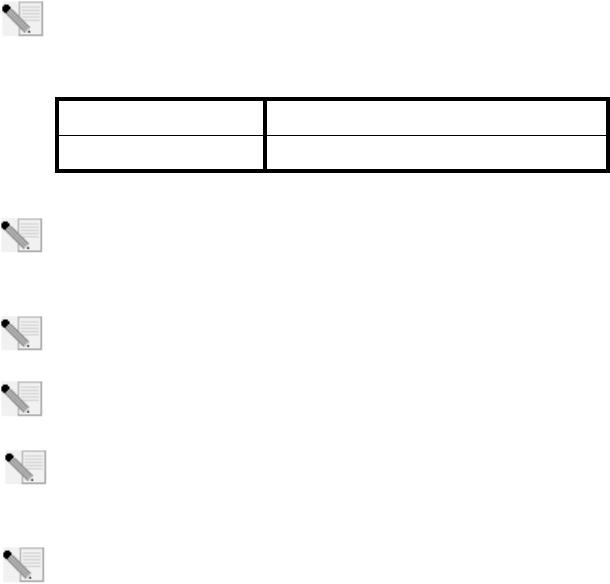
49
Instalación del 802.11g 54Mbps USB Adapter
Preparativos de la instalación
Nota: Anote el número de serie antes de instalar el 802.11g 54Mbps USB Adapter. Dicho
número aparece en la etiqueta de la parte inferior del 802.11g 54Mbps USB Adapter. Si
alguna vez tiene que llamar a nuestro servicio de asistencia técnica, necesitará este
número para que le atienda.
Nota: Encontrará la información más reciente en http://www.usr.com/support.
Encienda su ordenador de escritorio o portátil. Escriba su contraseña cuando se le pida.
Nota: Compruebe la letra correspondiente a la unidad de CD-ROM antes de proceder a la
instalación del nuevo producto, o de lo contrario no podrá instalar el software.
Nota: Durante la instalación, puede que necesite el CD de su sistema operativo Windows.
Asegúrese de que lo tiene a mano.
Nota: Si su ordenador no tiene ningún puerto USB libre, utilice un cable de extensión USB
o un concentrador USB para conectar el 802.11g 54Mbps USB Adapter.
Nota: Si conecta el 802.11g 54Mbps USB Adapter a un puerto USB 1.1, es posible que
aparezca un mensaje en la pantalla para informarle de que ha conectado un dispositivo
USB de alta velocidad a un puerto que no es de alta velocidad. Esto no afectará al proced-
imiento de instalación.
Número de modelo Número de serie
USR5422
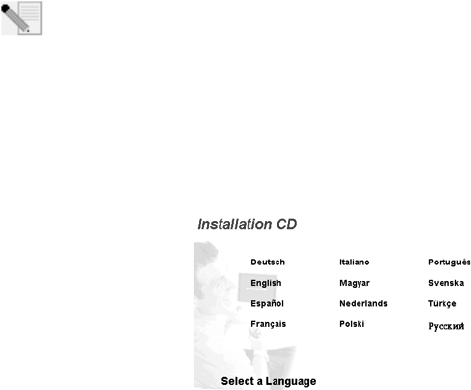
50
Paso 1: Instalación del software y los controladores
ATENCIÓN: Debe instalar el software y los controladores antes de conectar el 802.11g 54Mbps USB
Adapter.
Inserte el CD de instalación de U.S. Robotics en la unidad de CD-ROM.
Nota: Si el CD no se inicia automáticamente, haga clic en Inicio, Ejecutar y escriba
D:\setup. Si su unidad de CD-ROM tiene asignada una letra diferente, tecléela en lugar de
la “D”. Por último, haga clic en Aceptar.
La interfaz gráfica de usuario (GUI) del CD de instalación aparecerá en pantalla. Si se le pide que
seleccione idioma, elija el que prefiera. Lea el acuerdo de licencia y haga clic en Yes (Sí).
Seleccione el 802.11g 54Mbps USB Adapter y haga clic en Software. Haga clic en la sección de util-
idades y controladores del 802.11g Wireless USB Adapter. Siga las instrucciones que aparecen
en la pantalla hasta que finalice el proceso de instalación.
Windows Me: Si el programa de instalación se lo solicita, reinicie el ordenador.
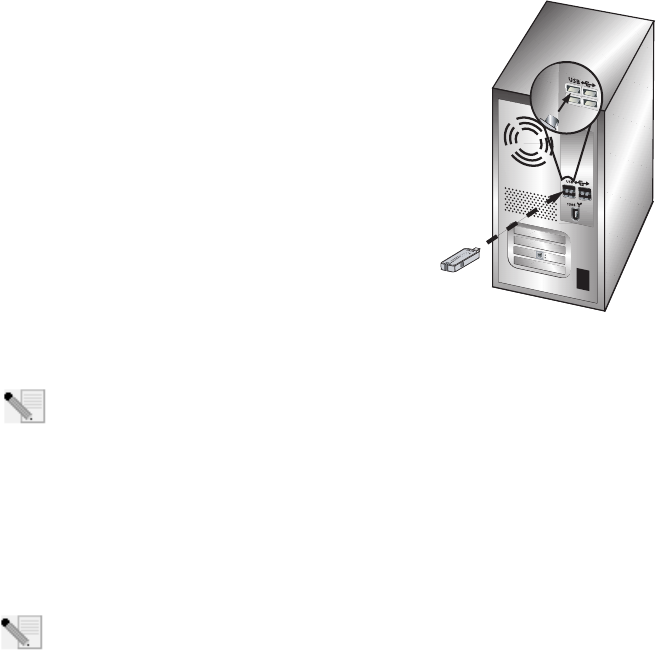
51
Paso 2: Instalación del 802.11g 54Mbps
USB Adapter en el ordenador
Cuando se le pida, enchufe el 802.11g 54Mbps USB Adapter a un
puerto USB de su ordenador.
Nota: Asegúrese de que el 802.11g 54Mbps USB Adapter está correctamente conectado a
un puerto USB de su ordenador para que sea detectado adecuadamente.
Elija su país. Windows detectará el nuevo hardware. Si Windows le pide la situación de los con-
troladores, seleccione Instalar automáticamente el software (recomendado) y haga clic en
Siguiente.
Siga las instrucciones de la pantalla para finalizar el proceso de instalación.* Si se le pide, reinicie
el ordenador.
*Nota: Puede que aparezca la pantalla “Digital Signature Not Found” (No se encontró la
firma digital) o la pantalla de pruebas con el logotipo de Windows. Haga clic en el botón Yes
(Sí) o en Continue Anyway (Continuar de todas formas). U.S. Robotics ha probado exhaus-
tivamente este controlador en los equipos con los que es compatible para demostrar su adecuación
a Windows 2000, Me y XP. Para que los usuarios disfruten de todas las funciones de este adaptador
de red, hemos puesto estos controladores a su disposición.
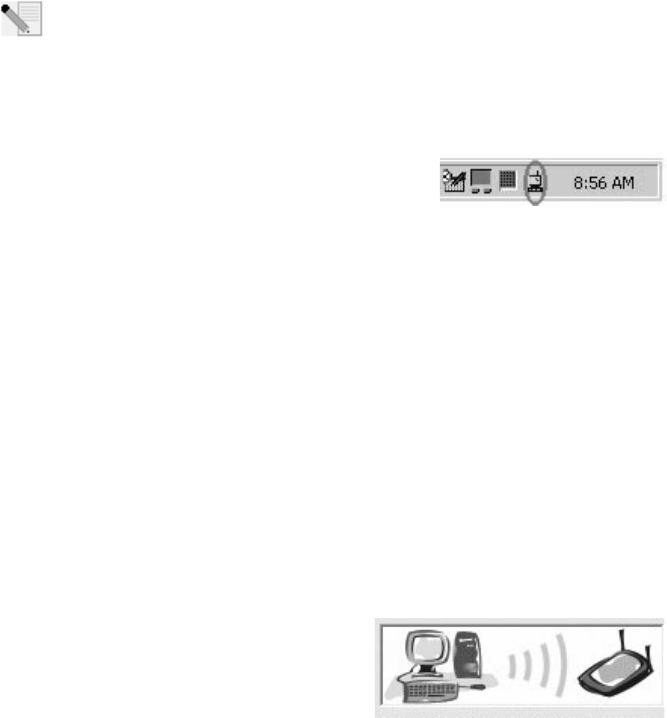
52
Nota: Si se le pide el CD del sistema operativo Windows, retire el CD de instalación de U.S.
Robotics e introduzca su CD de Windows en la unidad de CD-ROM. Cuando terminen de
copiarse los archivos, retire el CD y vuelva a insertar el de U.S. Robotics.
Paso 3: Conexión del adaptador 802.11g 54Mbps USB Adapter a
un router inalámbrico
En la barra de herramientas, junto al reloj, aparecerá el icono de
la utilidad de configuración. Dicha utilidad es necesaria para
cambiar o verificar la confi-guración del 802.11g 54Mbps USB
Adapter. Dependiendo del estado de la red inalámbrica, el icono
del programa de confi-guración adoptará un color u otro: rojo para cuando esté desconectada,
amarillo para una conexión de baja calidad y verde para una conexión óptima. El 802.11g 54Mbps
USB Adapter se conectará automáticamente a cualquier router inalámbrico disponible. Antes de
utilizarlo, compruebe que está conectado al router correcto.
Haga doble clic en el icono de la utilidad de configuración. Cuando termine de cargarse, consulte la
información de la conexión en las fichas de Configuration (Configuración) y Link Information (Infor-
mación de la conexión). Si no está conectado al router correcto, puede buscar otros routers a los
que conectarse o introducir los datos correspondientes a un router determinado.
Para ello, haga clic en la ficha Site Survey (Estudio). Seleccione la red a la que desea conectarse en
la lista y haga doble clic en Connect (Conectar). Si no encuentra el router deseado, haga clic en
Scan (Buscar) para tratar de localizarlo.
Deberá configurar un perfil si la seguridad de la red inalámbrica a la que desea conectarse está acti-
vada o si prefiere introducir la información de configuración manualmente. Si desea obtener más
información, consulte la sección Programa de configuración inalámbrica en la guía del usuario del
CD de instalación.
Una vez se haya conectado a una red inalámbrica exis-
tente, haga clic en la ficha Link Information (Infor-
mación de la conexión). Aparecerá un icono de un
ordenador junto a un dispositivo inalámbrico. Si
aparece una animación de ondas circulando entre el
ordenador y el dispositivo, la conexión a la red se ha
llevado a cabo con éxito.
53
Si no consigue conectarse a Internet o no puede encontrar el router deseado, compruebe su config-
uración y consulte la Guía para la solución de problemas de esta guía o del manual del usuario del
CD de instalación.
¡Enhorabuena! Ha completado la instalación del 802.11g 54Mbps USB Adapter.
Si desea obtener información acerca de cómo detectar y resolver problemas, o necesita asistencia
técnica, consulte el apartado Solución de problemas de esta guía o de la guía del usuario del CD de
instalación de U.S. Robotics.
Registro del producto
• En la interfaz del CD de instalación, haga clic en el vínculo Support (Soporte). Haga clic en
Product Registration (Registro del producto) y en http://www.usr.com/productreg
•Asimismo, puede abrir en su navegador de Internet la siguiente dirección:
http://www.usr.com/productreg
54
55
Solución de problemas y asistencia técnica
He conectado el 802.11g 54Mbps USB Adapter, pero no veo los iconos de la utilidad de
configuración.
Solución posible:
Si ha instalado el 802.11g 54Mbps USB Adapter antes de instalar el software y los controladores cor-
respondientes, no aparecerá la utilidad de configuración. Si el CD de instalación está en la unidad de CD-
ROM, retírelo. Inserte el CD de instalación en la unidad de CD-ROM, seleccione el producto adecuado y, a
continuación, haga clic en Software. Haga clic en la sección de utilidades y controladores del 802.11g
Wireless USB Adapter. Siga las instrucciones que aparecen en pantalla hasta que finalice el proceso de
instalación. Reinicie el ordenador cuando se le pida.
Windows no ha podido localizar los controladores para el 802.11g 54Mbps USB
Adapter.
Solución posible:
Debe instalar el software antes de conectar el 802.11g 54Mbps USB Adapter al ordenador. Haga clic en
Cancelar en la pantalla "Asistente para hardware nuevo encontrado", desconecte el 802.11g 54Mbps USB
Adapter de su ordenador y vuelva a repetir el proceso de instalación, asegurándose esta vez de instalar el
software y los controladores en primer lugar.
No puedo conectarme al router inalámbrico.
Solución posible:
Compruebe el estado de la conexión del 802.11g 54Mbps USB Adapter en el icono de la utilidad de config-
uración de la bandeja del sistema. El icono se pondrá verde si se ha establecido la conexión con el router
inalámbrico. Si el icono está rojo, abra la utilidad de configuración y busque la red inalámbrica correcta.
Solución posible:
Ejecute el procedimiento de ping para comprobar que puede conectarse a diversas áreas de la red inalám-
brica e Internet. Si durante el procedimiento de ping no recibe un mensaje de confirmación, no se ha
podido establecer una conexión con dicha dirección IP. Realice las correcciones necesarias y prosiga con
el procedimiento de ping.
1 Haga clic en Inicio y luego en Ejecutar. En el cuadro de diálogo de ejecución, escriba la pala-
bra Ping seguida de su dirección IP. Para verificar la dirección IP consulte la solución posible
anterior. Con este procedimiento se asegurará de que su equipo responde a las solicitudes y de
que el adaptador 802.11g 54Mbps USB Adapter ha sido instalado correctamente. Para verificar la
dirección IP, los usuarios de Windows 98 o Me deben hacer clic en Inicio, Ejecutar. A contin-
uación, deberán escribir command en el cuadro de diálogo y hacer clic en Aceptar. Los
56
usuarios de Windows 2000 y XP deberán hacer clic en Inicio, Ejecutar, escribir cmd en el
cuadro de diálogo y hacer clic en Aceptar.
2 Escriba Ping seguido de la dirección de la puerta de enlace para comprobar la comunicación con
esta. La dirección de puerta de enlace predeterminada es la dirección IP de su router inalámbrico.
Compruebe su router inalámbrico para asegurarse de que esta dirección es la correcta. Este pro-
cedimiento le permitirá averiguar si puede conectarse a la red inalámbrica. Si no puede finalizar
este ping, compruebe su configuración de red inalámbrica y asegúrese de que el 802.11g 54Mbps
USB Adapter está correctamente enchufado a un puerto USB de su PC.
3 Escriba Ping seguido de la dirección externa de Internet que le proporcionó su ISP. Este proced-
imiento le permitirá averiguar si su red inalámbrica puede conectarse a Internet. Si no consigue
completar este procedimiento, verifique la conexión a Internet entre el módem y el router inalám-
brico.
4 Escriba Ping seguido de su dirección de servidor DNS. Este procedimiento permite averiguar si
puede obtener las direcciones IP a partir de un nombre de host de Internet.
Si no puede finalizar ninguno de estos ping, desinstale el 802.11g 54Mbps USB Adapter y
vuelva a repetir el procedimiento de instalación.
La seguridad en mi red inalámbrica está activada y no puedo conectar el 802.11g
54Mbps USB Adapter.
Solución posible:
El adaptador 802.11g 54Mbps USB Adapter es compatible con el cifrado de 64 y 128 bits. Verifique que
todas las funciones de seguridad que ha introducido para el perfil del 802.11g 54Mbps USB Adapter coin-
ciden con la configuración del router inalámbrico. Si desea obtener más información sobre la configu-
ración de los perfiles de conexión y las funciones de seguridad, consulte la sección Programa de
configuración inalámbrica en la guía del usuario del CD de instalación de U.S. Robotics.
Solución posible:
Si ha creado una configuración de perfil, desconecte el cable USB del 802.11g 54Mbps USB Adapter y
vuelva a conectarlo.
El CD de instalación de U.S. Robotics no se inicia automáticamente cuando introduzco
el CD.
Solución posible:
Algunos programas impiden la ejecución automática del CD de instalación. Cierre todas las aplicaciones y
vuelva a insertar el CD. Si el CD no se inicia automáticamente, haga clic en Inicio, Ejecutar y escriba
D:\setup. Si su unidad de CD-ROM tiene asignada una letra diferente, tecléela en lugar de la "D". Para
acabar, haga clic en Aceptar.
57
Durante el proceso de instalación, hice clic en Cancelar por error.
Solución posible:
Retire y vuelva a insertar el CD de instalación en la unidad de CD-ROM. Antes de instalar el hardware,
repita el proceso de instalación del software.
Mi ordenador no reconoce el 802.11g 54Mbps USB Adapter.
Solución posible:
Puede que la conexión del 802.11g 54Mbps USB Adapter no sea la correcta. Compruebe que el 802.11g
54Mbps USB Adapter está debidamente conectado a un puerto USB de su PC.
El 802.11g 54Mbps USB Adapter no funciona bien y puede que tenga que desinstalar el
dispositivo.
Solución posible:
Compruebe que el 802.11g 54Mbps USB Adapter no está funcionando antes de extraerlo. Haga doble clic
en el icono Desconectar o retirar hardware situado en la bandeja del sistema. Desconecte el
802.11g 54Mbps USB Adapter y extráigalo. De lo contrario, el ordenador se bloqueará. Si el 802.11g
54Mbps USB Adapter no funciona correctamente, siga los pasos que se indican a continuación:
Si es usuario de Windows XP: haga clic en Inicio, Todos los programas, Utilidades del adaptador
inalámbrico 802.11g Wireless y Desinstalar.
Si es usuario de Windows 98, Me y 2000: Haga clic en Inicio, Programas, Utilidades del adaptador
inalámbrico 802.11g Wireless y Desinstalar.
He desinstalado la utilidad de configuración y mi ordenador no detecta el 802.11g
54Mbps USB Adapter cuando intento volver a instalarla.
Solución posible:
Si desinstala y vuelve a instalar la utilidad de configuración, deberá desconectar y volver a conectar el
802.11g 54Mbps USB Adapter. De este modo, su PC debería detectar el dispositivo.
Cuando efectúo un reconocimiento no puedo encontrar la red inalámbrica a la que
quiero conectarme.
Solución posible:
Si no aparece el nombre de red que busca, haga clic en Refresh (Actualizar) para buscar la conexión.
Si al efectuar un reconocimiento no encuentra la red inalámbrica, pruebe a crear un perfil con la infor-
mación necesaria para conectarse a la red inalámbrica en cuestión. A continuación, elija dicho perfil y
haga clic en el botón Apply (Aplicar) de la ficha de configuración. Si desea obtener más información, con-
58
sulte la sección Programa de configuración inalámbrica en la guía del usuario del CD de instalación.
Si desea obtener más información acerca de la solución de problemas o sobre las opciones de configu-
ración inalámbrica avanzadas, consulte la guía del usuario del CD de instalación o visite www.usr.com/
support
Si sigue teniendo problemas:
1. Consulte la guía del usuario del CD de instalación.
Allí encontrará información adicional sobre solución de problemas y configuración.
2. Consulte la sección de asistencia técnica del sitio Web de U.S. Robotics: www.usr.com
La mayoría de los problemas que experimentan los usuarios aparecen en las páginas de preguntas más
habituales y resolución de problemas del producto correspondiente. El número de producto del 802.11g
54Mbps USB Adapter es 5422. Si alguna vez necesita obtener información del sitio Web de U.S. Robotics,
se le pedirá este número.
3. Llame al servicio de asistencia técnica de U.S. Robotics.
El personal de nuestro servicio de asistencia atenderá sus consultas técnicas sobre los productos de U.S.
Robotics.
59
País Teléfono Internet Horario de asistencia
Estados Unidos (888) 216-2850 http://www.usr.com/emailsupport 9:00 - 17:00, Lun. - Vier.
Canadá (888) 216-2850 http://www.usr.com/emailsupport 9:00 - 17:00, Lun. - Vier.
Austria 07 110 900 116 http://www.usr.com/emailsupport/de 7:45 - 16:45, Lun. - Vier.
Bélgica (flamenco) +32 (0) 70 233 545 http://www.usr.com/emailsupport/ea 9:00 -18:00, Lun. - Vier.
Bélgica (francés) +32 (0) 70 233 546 http://www.usr.com/emailsupport/ea 9:00 - 18:00, Lun. - Vier.
Dinamarca +45 7010 4030 http://www.usr.com/emailsupport/uk 9:00 - 17:00, Lun. - Vier.
Finlandia +358 98 171 0015 http://www.usr.com/emailsupport/ea 10:00 - 18:00, Lun. - Vier.
France 082 507 0693 http://www.usr.com/emailsupport/fr 8:00 - 17:00, Lun. - Vier.
Alemania 01805671548 http://www.usr.com/emailsupport/de 7:45 - 16:45, Lun. - Vier.
Hungría 01805671548 http://www.usr.com/emailsupport/hu 8:00 - 18:00, LLun. - Vier.
Irlanda +44 870 844 4546 http://www.usr.com/emailsupport/uk 9:00 - 18:00, Lun. - Vier.
Italia 848 80 9903 http://www.usr.com/emailsupport/it 9:00 - 18:00, Lun. - Vier.
Luxemburgo +352 342 080 8318 http://www.usr.com/emailsupport/bn 9:00 - 18:00, Lun. - Vier.
Oriente Medio/África +44 870 844 4546 http://www.usr.com/emailsupport/me 9:00 -18:00, Lun. - Vier.
Países Bajos 0900 20 25 857 http://www.usr.com/emailsupport/ea 9:00 - 18:00, Lun. - Vier.
Noruega +47 23 50 0097 http://www.usr.com/emailsupport/ea 9:00 - 17:00, Lun. - Vier.
Polonia http://www.usr.com/emailsupport/pl 8:00 - 18:00, Lun. - Vier.
Portugal +351 (0)21 415 4034 http://www.usr.com/emailsupport/pt 9:00 - 17:00, Lun. - Vier.
España 902 117 964 http://www.usr.com/emailsupport/es 9:00 - 17:00, Lun. - Vier.
Suecia +46 (0) 77 128 1020 http://www.usr.com/emailsupport/ea 8:00 - 17:00, Lun. - Vier.
Suiza +0848 840 200 http://www.usr.com/emailsupport/ea 8:00 - 18:00, Lun. - Vier.
Reino Unido 0870 844 4546 http://www.usr.com/emailsupport/uk 8:45 - 17:45, Lun. - Vier.
Si desea recibir información actualizada sobre los servicios de asistencia, visite el sitio Web de U.S. Robot-
ics: http://www.usr.com
Para consultar la información normativa y la garantía, acuda a la guía del usuario que encontrará en el CD
de instalación de U.S. Robotics.
60
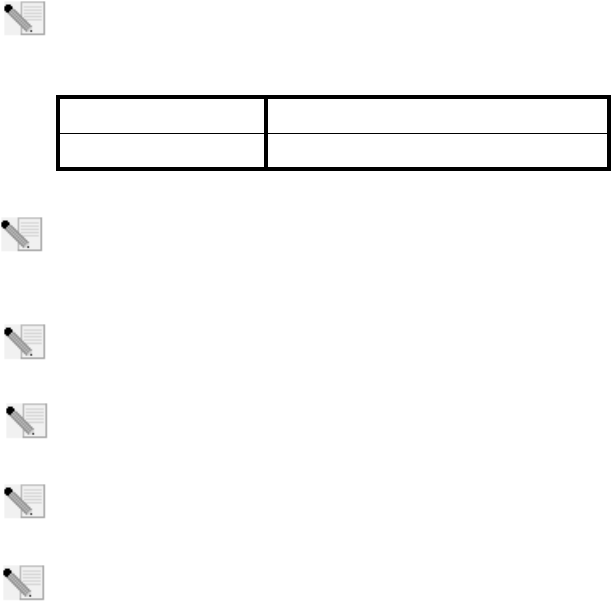
61
802.11g 54Mbps USB Adapter-installatie
De installatie voorbereiden
Opmerking: het is belangrijk dat u uw serienummer opschrijft voordat u de 802.11g
54Mbps USB Adapter installeert. U vindt uw serienummer op het onderste label van op de
802.11g 54Mbps USB Adapter. U hebt dit nummer nodig wanneer u contact opneemt met
onze technische ondersteuning.
Opmerking: de meest recente informatie vindt u op http://www.usr.com/support
Schakel uw computer of uw laptop in. Typ uw wachtwoord als daar om gevraagd wordt.
Opmerking: vergeet niet de stationsaanduiding van uw cd-rom-station te achterhalen voor-
dat u met de installatie begint. U hebt deze aanduiding nodig om de software goed te kun-
nen installeren.
Opmerking: het kan zijn dat u tijdens de installatie de cd van uw Windows-besturings-
systeem nodig hebt. Zorg er dus voor dat u deze bij de hand hebt.
Opmerking: als de 802.11g 54Mbps USB Adapter niet op een beschikbare USB-poort past
op uw computer vanwege andere USB-apparaten, dan kunt u een USB-verlengkabel of een
USB-hub gebruiken om de 802.11g 54Mbps USB Adapter aan te sluiten.
Opmerking: als u de 802.11g 54Mbps USB Adapter op een 1.1 USB-poort aansluit, dan krijgt
u waarschijnlijk een bericht te zien dat er een snel USB-apparaat op een langzame USB-
poort wordt aangesloten. Dit zal de installatieprocedure niet beïnvloeden.
Modelnummer Serienummer
USR5422
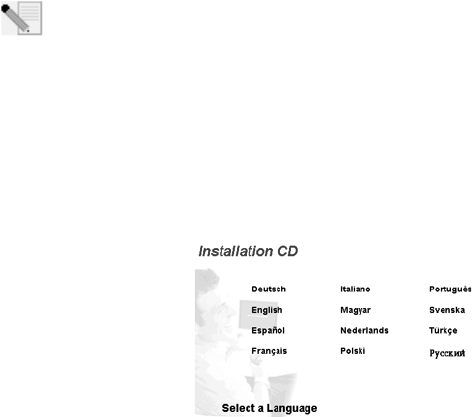
62
Stap één: de software en de stuurprogramma's installeren
Opmerking: u dient uw software en stuurprogramma's te installeren voordat u de 802.11g 54Mbps
USB Adapter aansluit.
Plaats de installatie-cd van U.S. Robotics in uw cd-rom-station.
Opmerking: als de cd niet automatisch gestart wordt, klikt u in Windows op Start, Uitvo-
eren en typt u D:\setup (typ in plaats van D een andere letter als dat de aanduiding van uw
cd-rom-station is). Klik daarna op OK.
De grafische gebruikersinterface van de installatie-cd verschijnt op uw scherm. Selecteer de door u
gewenste taal indien daar om wordt gevraagd. Lees de licentieovereenkomst en klik op Yes (Ja).
Selecteer de 802.11g 54Mbps USB Adapter en klik op Software. Klik op Wireless USB Adapter Util-
ity and Drivers. Volg de aanwijzingen op het scherm om de installatie te voltooien.
Windows Me: Start de computer opnieuw op wanneer daar om wordt gevraagd en volg de instruc-
ties op het scherm.
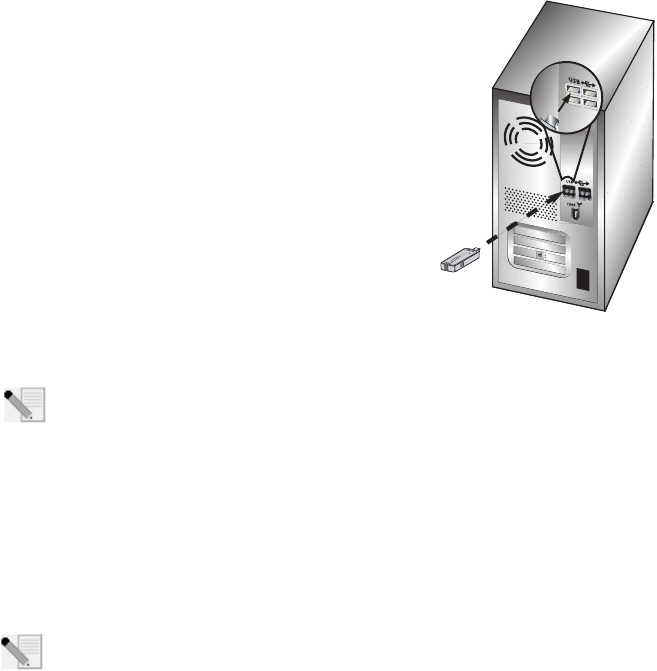
63
Stap twee: installeer de 802.11 g 54Mbps
USB Adapter op uw computer.
Wanneer u daar om gevraagd wordt, sluit u de 802.11g 54Mbps
USB Adapter aan op een beschikbare USB-poort op uw com-
puter.
Opmerking: controleer of de 802.11g 54Mbps USB Adapter volledig is aangesloten op de
USB-poort van uw computer zodat de 802.11g 54Mbps USB Adapter wordt opgemerkt.
Selecteer uw land. Windows zal de nieuwe hardware opmerken. Als u wordt gevraagd om de
locaties van de stuurprogramma's, selecteert u De software automatisch installeren (aanbevolen)
en klikt u op Volgende.
Volg de instructies op het scherm om de installatieprocedure te voltooien.* Start de computer
opnieuw op wanneer daar om gevraagd wordt.
*Opmerking: het is mogelijk dat er een melding verschijnt dat er geen digitale handteken-
ing is gevonden of een testbericht met het Windows-logo. Klik op Ja of Toch doorgaan. U.S.
Robotics heeft dit stuurprogramma in combinatie met de ondersteunde hardware getest en
vastgesteld dat het compatibel is met Windows 2000, Me en XP. Om klanten te laten profiteren van
de volledige functionaliteit van de netwerk-adapter heeft U.S. Robotics het stuurprogramma ter
beschikking gesteld.
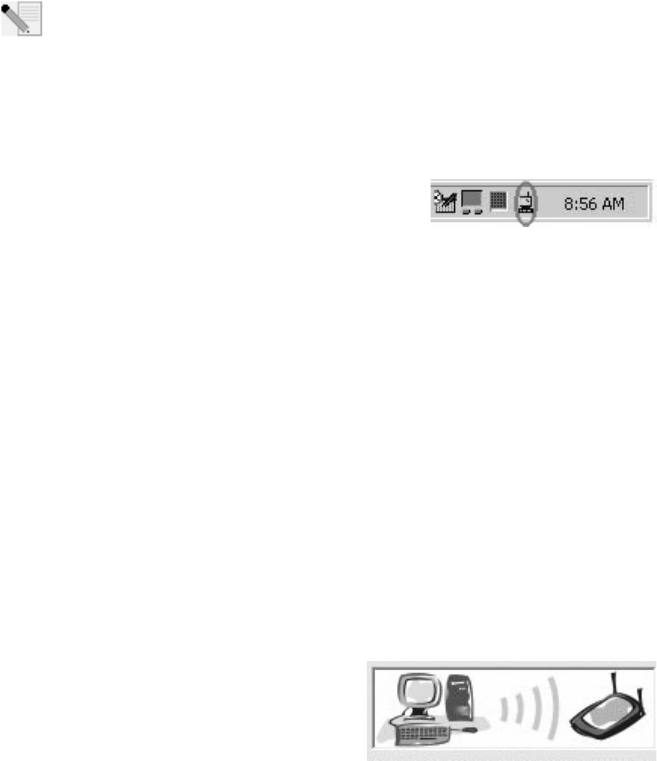
64
Opmerking: als u tijdens de installatie wordt gevraagd om de cd van uw Windows-bestur-
ingssysteem, verwijdert u de installatie-cd van U.S. Robotics en plaatst u de Windows-cd
in het cd-rom-station. Als alle bestanden gekopieerd zijn, haalt u de Windows-cd uit het
station en plaatst u de installatie-cd van U.S. Robotics er weer in.
Stap drie: de 802.11g 54Mbps USB Adapter op een Wireless
Router aansluiten
U ziet nu het kleine pictogram van de Configuration Utility in de
systeembalk, naast de klok op het bureaublad van uw com-
puter. De Configuration Utility wordt gebruikt om de configu-
ratie-informatie voor uw 802.11g 54Mbps USB Adapter te
wijzigen of te controleren. De kleur van het pictogram van de Configuration Utility geeft de status
van uw draadloze verbinding aan: rood als de verbinding verbroken is, geel als de verbinding van
redelijke kwaliteit is of groen als de verbinding van goede kwaliteit is. De 802.11g 54Mbps USB
Adapter zal automatisch verbinding maken met een beschikbare Wireless Router. Controleer of u
bent aangesloten op een Wireless Router.
Dubbelklik op het pictogram Configuration Utility. Als de Configuration Utility is gestart, dan kunt
informatie over de verbinding bekijken op het tabblad Configuration en Link Information. Als u geen
verbinding hebt met de juiste Wireless Router, dan kunt u naar een Wireless Router zoeken om
verbinding mee te maken of u kunt de informatie invoeren van een specifieke Wireless Router.
Klik op het tabblad Site Survey om naar een Wireless Router te zoeken. Selecteer de Wireless
Router in de lijst waar u verbinding mee wilt maken en dubbelklik erop. Als u de Wireless Router
niet ziet, klikt u op Scan om naar de Wireless Router te zoeken.
Als op de Wireless Router waar u verbinding mee wilt maken de beveiliging is ingeschakeld of als u
handmatig configuratie-informatie wilt invoeren, dan dient u een profiel in te stellen. Ga voor meer
informatie hierover naar het gedeelte Navigeren door de Wireless Configuration Utility van de
gebruikershandleiding op de installatie-cd.
Klik op het tabblad Link Information als u op een
bestaand draadloos netwerk bent aangesloten. U ziet
dan een afbeelding met een computer en een draad-
loos apparaat. Als u een afbeelding ziet met signaalgol-
ven tussen de computer en het draadloze apparaat,
dan bent u aangesloten op het draadloze netwerk.
65
Als u geen verbinding kunt maken met het internet of de juiste Wireless Router, controleer dan de
configuratie-instellingen en raadplaag het gedeelte Problemen oplossen in deze handleiding of de
gebruikershandleiding op de installatie-cd.
Gefeliciteerd! De 802.11g 54Mbps USB Adapter zijn geïnstalleerd.
Informatie over het oplossen van problemen en over technische ondersteuning vindt u in het
gedeelte Problemen oplossen in deze handleiding en in de gebruikershandleiding op de installatie-
cd van U.S. Robotics.
Uw producten registreren
• Klik in de interface van de installatie-cd op de Support-link. Klik op Product Registration
en vervolgens op http://www.usr.com/productreg
•U kunt ook een webbrowser starten en http://www.usr.com/productreg typen.
66
67
Problemen oplossen en Ondersteuning
Ik heb de 802.11g 54Mbps USB Adapter aangesloten, maar ik kan de pictogrammen
van de Configuration Utility niet zien.
Mogelijke oplossing:
Als u de 802.11g 54Mbps USB Adapter hebt geïnstalleerd zonder eerst de software en stuurprogramma's
te installeren, dan kunt u de Configuration Utility niet zien. Als u de installatie-cd in uw cd-rom-station
hebt geplaatst, verwijder deze dan. Plaats de installatie-cd opnieuw in uw cd-rom-station, selecteer uw
product en klik vervolgens op Software. Klik op Wireless USB Adapter Utility and Drivers. Volg de aan-
wijzingen op het scherm om de installatie te voltooien. Start de computer opnieuw op wanneer daar om
gevraagd wordt.
Windows kan de drivers voor de 802.11g 54Mbps USB Adapter niet vinden.
Mogelijke oplossing:
De software moet geïnstalleerd zijn voordat de 802.11g 54Mbps USB Adapter wordt aangesloten op uw
computer. Klik op Annuleren in het scherm Wizard Nieuwe Hardware, ontkoppel de 802.11g 54Mbps USB
Adapter van uw computer en voer de installatieprocedure nogmaals uit nadat de software en de stuurpro-
gramma's zijn geïnstalleerd.
Ik kan geen verbinding maken met mijn draadloze router.
Mogelijke oplossing:
Controleer het pictogram van de Configuration Utility voor de 802.11g 54Mbps USB Adapter in de systeem-
balk voor de verbindingsstatus. Het pictogram is groen of geel als u bent aangesloten op uw Wireless
Router. Als het pictogram rood is, opent u de Configuration Utility en scant u het gebied zodat u verbinding
kunt maken met het juiste draadloze netwerk.
Mogelijke oplossing:
Probeer de ping-procedure uit te voeren zodat u zeker weet dat u verbinding kunt maken met de verschil-
lende gebieden op het draadloze netwerk en het internet. Als u tijdens de ping-procedure niet het bericht
krijgt over een succesvolle ping, dan houdt dit in dat u geen verbinding kunt maken met dat IP-adres. Ga
na het aanbrengen van deze correcties verder met de ping-procedure.
1 Klik in Windows op Start en klik vervolgens op Uitvoeren. Typ in het dialoogvenster Uitvoeren
de tekst Ping, gevolgd door uw IP-adres. Raadpleeg de vorige Mogelijke oplossing voor het
vaststellen van uw IP-adres. Op deze manier weet u zeker dat uw PC op verzoeken reageert en dat
de 802.11g 54Mbps USB Adapter correct is geïnstalleerd. Gebruikers van Windows 98 en Me
die hun IP-adres willen bepalen, klikken op Windows Start, Uitvoeren, typen command en
klikken op OK. Gebruikers van Windows 2000 en XP klikken op Windows Start, Uitvoeren,
typen command en klikken op OK.
68
2Typ Ping gevolgd door het adres van uw gateway om de communicatie met uw gateway te control-
eren. Het adres van de standaard gateway is het IP-adres van uw wireless router. Controleer uw
wireless router om dit adres te verifiëren. Op deze manier weet u zeker dat u verbinding kunt
maken met het draadloze netwerk. Als deze ping niet goed werkt, controleer dan of de wireless-
instellingen kloppen en dat de 802.11g 54Mbps USB Adapter goed is aangesloten op een USB-
poort van uw computer.
3Typ Ping gevolgd door het externe internetadres dat uw internetprovider u heeft verschaft. Door
deze procedure te volgen, weet u zeker dat uw draadloze netwerk verbinding kan maken met het
internet. Als deze ping niet wordt beantwoordt, controleer dan de internetverbinding tussen uw
modem en wireless router of access point.
4Typ Ping gevolgd door het adres van de u bekende DNS-server. Op deze manier kunt u geldige
internet hostnamen omzetten in IP-adressen en controleren of u verbinding hebt met het internet.
Als deze pings niet worden beantwoord, maak dan de installatie van de 802.11g 54Mbps
USB Adapter ongedaan en herhaal de installatieprcedure.
De beveiliging is ingeschakeld op mijn Wireless Router en mijn 802.11g 54Mbps USB
Adapter kan geen verbinding tot stand brengen.
Mogelijke oplossing:
De 802.11g 54Mbps USB Adapter ondersteunt 64 en 128 bit-codering. Controleer of alle beveiligingsfunc-
ties die u hebt ingevoerd voor uw 802.11g 54Mbps USB Adapter overeenkomen met de instellingen van uw
Wireless Router. Raadpleeg voor meer informatie over het instellen van verbindingsprofielen en beveilig-
ingsfuncties het gedeelte Navigeren door de Wireless Configuration Utility van de gebruikershandleiding
op de installatie-cd van U.S. Robotics.
Mogelijke oplossing:
Als u een profielinstelling hebt aangemaakt, dient u de 802.11g 54Mbps USB Adapter te ontkoppelen en
weer aan te sluiten.
De installatie-cd van U.S. Robotics werd niet automatisch opgestart toen ik de instal-
latie-cd in het station plaatste.
Mogelijke oplossing:
Sommige programma's verhinderen het starten van de automatische opstartfunctie van de installatie-cd.
Sluit alle geopende programma's en plaats de installatie-cd opnieuw in het station. Als de cd nog steeds
niet automatisch wordt gestart, klikt u in Windows op Start, Uitvoeren en typt u D:\setup (typ in plaats
van D een andere letter als dat de aanduiding van uw cd-rom-station is). Klik daarna op OK.
69
Ik heb tijdens de installatie per ongeluk op de knop Cancel (Annuleren) geklikt.
Mogelijke oplossing:
Haal de installatie-cd van U.S. Robotics uit uw cd-rom-station en leg deze er meteen weer in. Herhaal de
installatieprocedure van de software voordat u hardware installeert.
Mijn computer herkent de 802.11g 54Mbps USB Adapter niet.
Mogelijke oplossing:
Wellicht is de 802.11g 54Mbps USB Adapter niet goed aangesloten. Zorg dat de 802.11g 54Mbps USB
Adapter goed is aangesloten op de USB-poort van uw computer.
De 802.11g 54Mbps USB Adapter functioneert niet goed en ik moet de installatie van
het apparaat wellicht ongedaan maken.
Mogelijke oplossing:
Controleer goed of de 802.11g 54Mbps USB Adapter niet in gebruik is voordat u deze verwijdert.
Dubbelklik op het pictogram Hardware ontkoppelen of uitwerpen in de systeembalk, stop de
802.11g 54Mbps USB Adapter en verwijder de USB-adapter. De computer kan vastlopen als de 802.11g
54Mbps USB Adapter wordt verwijderd wanneer deze in gebruik is. Voer de volgende stappen uit als de
802.11g 54Mbps USB Adapter niet goed functioneert:
Gebruikers van Windows XP: klik in Windows op Start, Programma's, 802.11g Wireless USB
Adapter Utility en vervolgens op Installatie ongedaan maken.
Gebruikers van Windows 98, ME en 2000: klik in Windows op Start, Alle programma's, 802.11g
Wireless USB Adapter Utility en vervolgens op Installatie ongedaan maken.
Ik heb de installatie van de Configuration Utility ongedaan gemaakt en mijn computer
kan de 802.11g 54Mbps USB Adapter niet herkennen als ik de Configuration Utility
opnieuw probeer te installeren.
Mogelijke oplossing:
Als u de installatie van de Configuration Utility ongedaan hebt gemaakt en deze opnieuw hebt geïn-
stalleerd, dan dient u de 802.11g 54Mbps USB Adapter te ontkoppelen en opnieuw aan te sluiten. Uw com-
puter zal dan de 802.11g 54Mbps USB Adapter herkennen.
Als ik een Site Survey uitvoer, dan kan ik het draadloze netwerk niet vinden waar ik
verbinding mee wil maken.
Mogelijke oplossing:
Klik op Refresh als u niet het juiste draadloze netwerk ziet.
Als u na het uitvoeren van een site survey nog steeds niet het juiste draadloze netwerk ziet, probeer dan
70
een profiel aan te maken met de noodzakelijke verbindingsgegevens voor het juiste draadloze netwerk.
Selecteer vervolgens het profiel en klik op Apply (toepassen) in het tabblad Configuration. Raadpleeg het
gedeelte Navigeren door de Wireless Configuration Utility van de gebruikershandleiding op de installatie-
cd voor meer informatie over het aanmaken van een profiel.
Meer informatie over problemen oplossen of over geavanceerde draadloze configuratie-opties vindt u in
de gebruikershandleiding op deze installatie-cd en op www.usr.com/support
Hebt u nog steeds problemen?
1. Ga naar de gebruikershandleiding op de installatie-cd.
In de gebruikershandleiding op de installatie-cd vindt u meer informatie over technische onderste-
uning en problemen oplossen.
2. Ga naar het gedeelte Support op de website van U.S. Robotics op www.usr.com.
De meest voorkomende problemen waar gebruikers mee te maken krijgen, worden besproken in de
gedeelten FAQ en Troubleshooting voor uw product. Het productnummer voor de 802.11g 54Mbps
USB Adapter is 5422. Dit nummer kan van toepassing zijn als u naar informatie zoekt op de website
van U.S. Robotics.
3. Neem contact op met de Technische Ondersteuning van U.S. Robotics.
Technische ondersteuningsspecialisten kunnen ook technische vragen over U.S. Robotics pro-
ducten beantwoorden.
71
Land Telefoonnummer On line Openingstijden
Verenigde Staten (888) 216-2850 http://www.usr.com/emailsupport 9.00 - 17.00 uur, maandag tot vrijdag CST
Canada (888) 216-2850 http://www.usr.com/emailsupport 9.00 - 17.00 uur, maandag tot vrijdag CST
Oostenrijk 07 110 900 116 http://www.usr.com/emailsupport/de 7.45 - 16.45 uur, maandag tot vrijdag
België (Nederlands) +32 (0)70 233 545 http://www.usr.com/emailsupport/ea 9.00 - 18.00 uur, maandag tot vrijdag
België (Frans) +32 (0)70 233 546 http://www.usr.com/emailsupport/ea 9.00 - 18.00 uur, maandag tot vrijdag
Denemarken +45 7010 4030 http://www.usr.com/emailsupport/uk 9.00 - 17.00 uur, maandag tot vrijdag
Finland +358 98 171 0015 http://www.usr.com/emailsupport/ea 10.00 - 18.00 uur, maandag tot vrijdag
Frankrijk 082 507 0693 http://www.usr.com/emailsupport/fr 8.00 - 17.00 uur, maandag tot vrijdag
Duitsland 01805671548 http://www.usr.com/emailsupport/de 7.45 - 16.45 uur, maandag tot vrijdag
Hongarije 01805671548 http://www.usr.com/emailsupport/hu 8.00 - 18.00 uur, maandag tot vrijdag
Ierland +44 870 844 4546 http://www.usr.com/emailsupport/uk 9.00 - 18.00 uur, maandag tot vrijdag
Italië 848 80 9903 http://www.usr.com/emailsupport/it 9.00 - 18.00 uur, maandag tot vrijdag
Luxemburg +352 342 080 8318 http://www.usr.com/emailsupport/bn 9.00 - 18.00 uur, maandag tot vrijdag
Midden-Oosten/Afrika +44 870 844 4546 http://www.usr.com/emailsupport/me 9.00 - 18.00 uur, maandag tot vrijdag
Nederland 0900 20 25 857 http://www.usr.com/emailsupport/ea 9.00 - 18.00 uur, maandag tot vrijdag
Noorwegen +47 23 50 0097 http://www.usr.com/emailsupport/ea 9.00 - 17.00 uur, maandag tot vrijdag
Polen http://www.usr.com/emailsupport/pl 9.00 - 18.00 uur, maandag tot vrijdag
Portugal +351 (0)21 415 4034 http://www.usr.com/emailsupport/pt 9.00 - 17.00 uur, maandag tot vrijdag
Spanje 902 117 964 http://www.usr.com/emailsupport/es 9.00 - 17.00 uur, maandag tot vrijdag
Zweden +46 (0) 77 128 1020 http://www.usr.com/emailsupport/ea 8.00 - 17.00 uur, maandag tot vrijdag
Zwitserland +0848 840 200 http://www.usr.com/emailsupport/de 8.00 - 18.00 uur, maandag tot vrijdag
GB 0870 844 4546 http://www.usr.com/emailsupport/uk 8.45 - 17.45 uur, maandag tot vrijdag
Actuele contactgegevens vindt u op de website: www.usr.com.
Raadpleeg voor informatie over reglementen en garantie de gebruikershandleiding op de instal-
latie-cd.
72
Printed in China
FCC Regulations:
zThis device complies with part 15 of the FCC Rules. Operation is subject to the
following two conditions: (1) This device may not cause harmful interference, and (2)
this device must accept any interference received, including interference that may
cause undesired operation.
zThis device has been tested and found to comply with the limits for a Class B digital
device, pursuant to Part 15 of the FCC Rules. These limits are designed to provide
reasonable protection against harmful interference in a residential installation. This
equipment generates, uses and can radiated radio frequency energy and, if not
installed and used in accordance with the instructions, may cause harmful interference
to radio communications. However, there is no guarantee that interference will not
occur in a particular installation If this equipment does cause harmful interference to
radio or television reception, which can be determined by turning the equipment off
and on, the user is encouraged to try to correct the interference by one or more of the
following measures:
-Reorient or relocate the receiving antenna.
-Increase the separation between the equipment and receiver.
-Connect the equipment into an outlet on a circuit different from that to which the
receiver is connected.
-Consult the dealer or an experienced radio/TV technician for help.
Changes or modifications not expressly approved by the party responsible for
compliance could void the user‘s authority to operate the equipment.
zThis device complies with FCC radiation exposure limits set forth for an
uncontrolled environment. In order to avoid the possibility of exceeding the FCC
radio frequency exposure limits, human proximity to the antenna shall not be less than
20cm (8 inches) during normal operation.

4RF Exposure Information (SAR)
This device meets the government’s requirements for exposure to radio waves.
This device is designed and manufactured not to exceed the emission limits for
exposure to radio frequency (RF) energy set by the Federal Communications
Commission of the U.S. Government.
The exposure standard employs a unit of measurement known as the Specific
Absorption Rate, or SAR. The SAR limit set by the FCC is 1.6W/kg. Tests for
SAR are conducted using standard operating positions accepted by the FCC with the
EUT transmitting at the specified power level in different channels.
The highest SAR value for the device as reported to the FCC is 1.52 W/kg when
placed next to the body.
The FCC has granted an Equipment Authorization for this device with all reported
SAR levels evaluated as in compliance with the FCC RF exposure guidelines. SAR
information on this device is on file with the FCC and can be found under the Display
Grant section of http://www.fcc.gov/oet/fccid after searching on FCC ID:
RAXWN4501G3.