Arcadyan Technology WN4501M1 EZ ConnectTM g 802.11g 108Mbps Wirless Adapter User Manual SMCWUSBT G2
Arcadyan Technology Corporation EZ ConnectTM g 802.11g 108Mbps Wirless Adapter SMCWUSBT G2
Users Manual
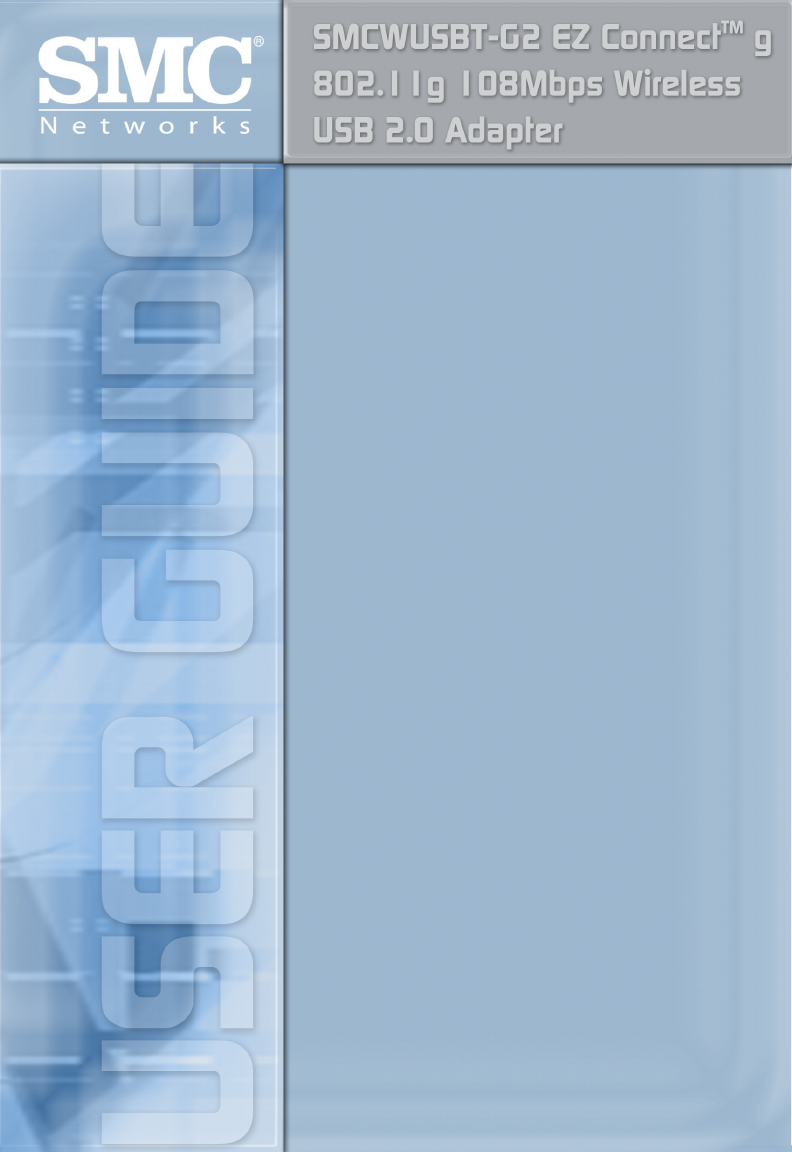
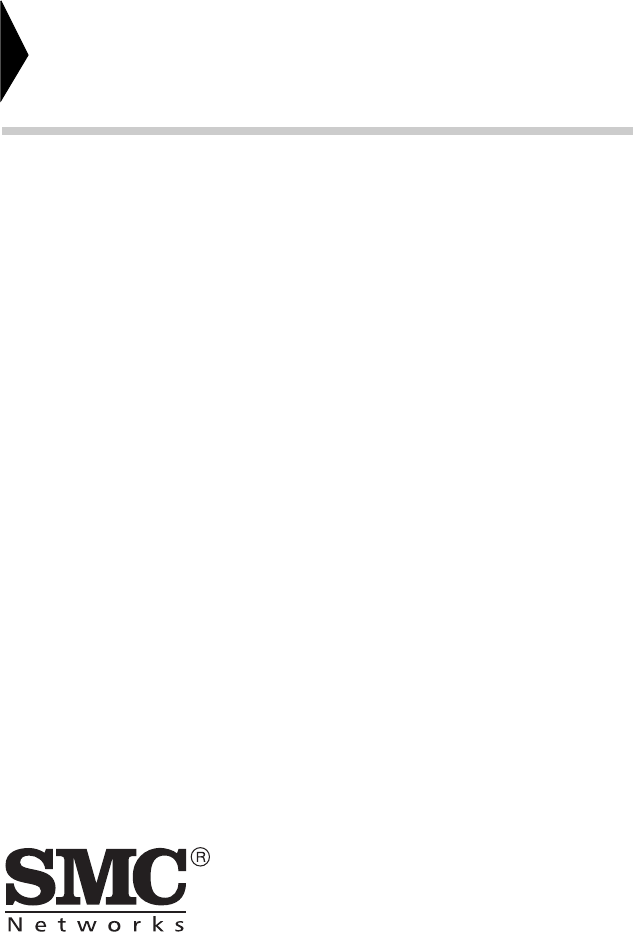
38 Tesla
Irvine, CA 92618
Phone: (949) 679-8000
EZ Connect
TM
g 802.11g 108Mbps
Wireless USB 2.0 Adapter
User Guide
The easy way to make all your network connections
May 2006
R01 F1.0
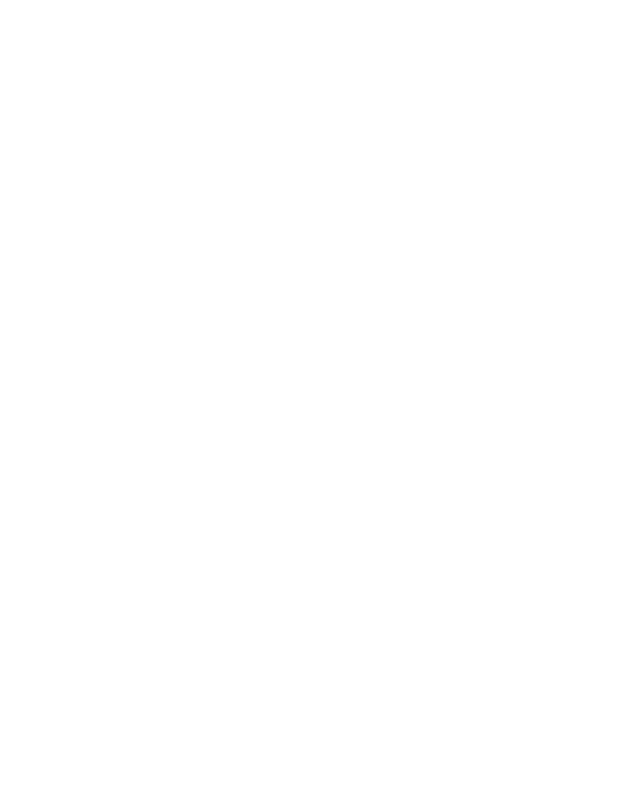
Copyright
Information furnished by SMC Networks, Inc. (SMC) is believed to be accurate and reliable.
However, no responsibility is assumed by SMC for its use, nor for any infringements of patents
or other rights of third parties which may result from its use. No license is granted by
implication or otherwise under any patent or patent rights of SMC. SMC reserves the right to
change specifications at any time without notice.
Copyright © 2006 by
SMC Networks, Inc.
38 Tesla
Irvine, CA 92618
All rights reserved.
Trademarks:
SMC is a registered trademark; and EZ Connect g and EZ Switch are trademarks of SMC
Networks, Inc. Other product and company names are trademarks or registered trademarks
of their respective holders.
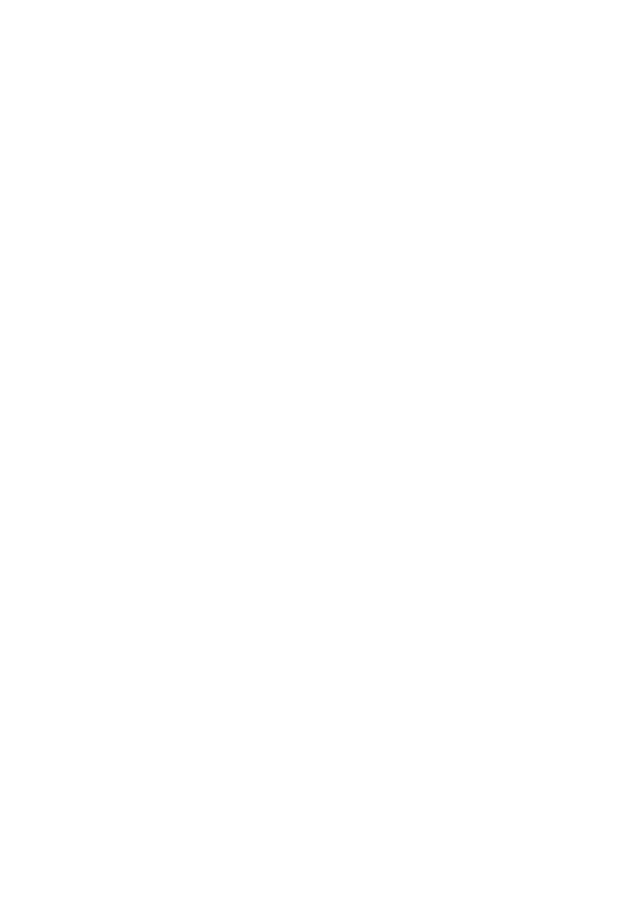
i
COMPLIANCES
Federal Communication Commission Interference
Statement
This equipment has been tested and found to comply with the limits for a Class B
digital device, pursuant to Part 15 of the FCC Rules. These limits are designed to
provide reasonable protection against harmful interference in a residential
installation. This equipment generates, uses and can radiate radio frequency
energy and, if not installed and used in accordance with the instructions, may
cause harmful interference to radio communications. However, there is no
guarantee that interference will not occur in a particular installation. If this
equipment does cause harmful interference to radio or television reception, which
can be determined by turning the equipment off and on, the user is encouraged to
try to correct the interference by one of the following measures:
• Reorient or relocate the receiving antenna
• Increase the separation between the equipment and receiver
• Connect the equipment into an outlet on a circuit different from that to which the
receiver is connected
• Consult the dealer or an experienced radio/TV technician for help
This device complies with Part 15 of the FCC Rules. Operation is subject to the
following two conditions: (1) This device may not cause harmful interference, and
(2) this device must accept any interference received, including interference that
may cause undesired operation.
FCC Caution: Any changes or modifications not expressly approved by the party
responsible for compliance could void the user’s authority to operate this
equipment.
IMPORTANT NOTE:
FCC Radiation Exposure Statement
This equipment complies with FCC radiation exposure limits set forth for an
uncontrolled environment. End users must follow the specific operating
instructions for satisfying RF exposure compliance.
This transmitter must not be co-located or operating in conjunction with any other
antenna or transmitter.
IEEE 802.11b or 802.11g operation of this product in the U.S.A. is
firmware-limited to channels 1 through 11.
This equipment has been SAR-evaluated for use in laptops (notebooks) with side
slot configuration.
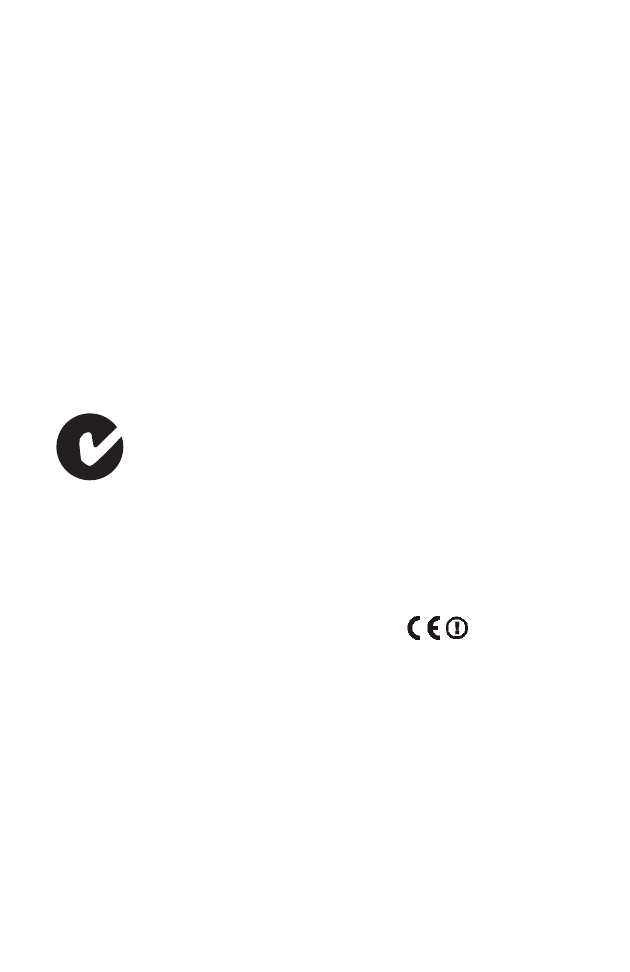
COMPLIANCES
ii
Industry Canada Statement
Operation is subject to the following two conditions:
1) this device may not cause interference and
2) this device must accept any interference, including interference that may cause
undesired operation of the device
IMPORTANT NOTE:
IC Radiation Exposure Statement:
This equipment complies with Canada radiation exposure limits set forth for
uncontrolled environments. This transmitter must not be co-located or
operating in conjunction with any other antenna or transmitter.
Australia/New Zealand AS/NZS 4771
Contact SMC at:
SMC Networks, Inc.
38 Tesla
Irvine, CA 92618
Phone: (949) 679-8000
EC Declaration of Conformity
This device complies with the essential requirements of the R&TTE Directive
1999/5/EC. The following references have been applied in order to prove
presumption of compliance with the R&TTE Directive 1999/5/EC:
• EN 300 328 V1.6.1 (11-2004)
• EN 301 489-1 V1.5.1 (11-2004)
• EN 301 489-17 V1.2.1 (08-2002)
• EN 60950-1: 2001+A11:2004
ACN 066 352010
N11846
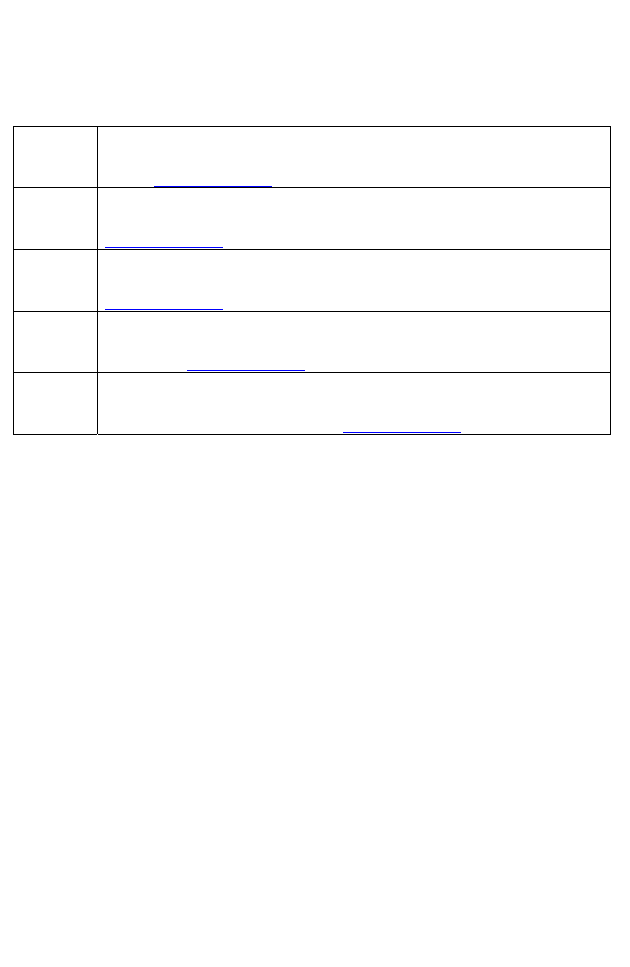
C
OMPLIANCES
iii
Council recommendation 1999/519/EC of 12 July 1999, limitations of exposure of
the general public to electromagnetic fields (0 Hz to 300 GHz)
English Hereby, SMC Networks, declares that this Radio LAN device is in compliance with the
essential requirements and other relevant provisions of Directive 1999/5/EC. The official
EC-Declaration of Conformity can be found under the corresponding product section on
the web http://www.smc.com.
Dutch Hierbij verklaart SMC Networks dat het toestel Radio LAN device in overeenstemming is
met de essentiële eisen en de andere relevante bepalingen van richtlijn 1999/5/EG. Het
officiële EC- gelijkvormigheidattest kan men vinden op de internetsite
http://www.smc.com onder de betrokken productcategorie.
French Par la présente SMC Networks déclare que l'appareil Radio LAN device est conforme aux
exigences essentielles et aux autres dispositions pertinentes de la directive 1999/5/CE.
La déclaration de conformité officielle peut être trouvée sur notre site internet
http://www.smc.com dans la rubrique Produits.
German Hiermit erklärt SMC Networks, dass sich dieses Wireless LAN Gerät in Übereinstimmung
mit den grundlegenden Anforderungen und den anderen relevanten Vorschriften der
Richtlinie 1999/5/EG befindet. Die offizielle EC-Declaration of Conformity finden Sie im
Internet unter http://www.smc.com unter der entsprechenden Produktkategorie.
Spanish Por medio de la presente SMC Networks declara que el Radio LAN device cumple con los
requisitos esenciales y cualesquiera otras disposiciones aplicables o exigibles de la
Directiva 1999/5/CE. The official EC-Declaration of Conformity can be found under the
corresponding product section on the web http://www.smc.com.
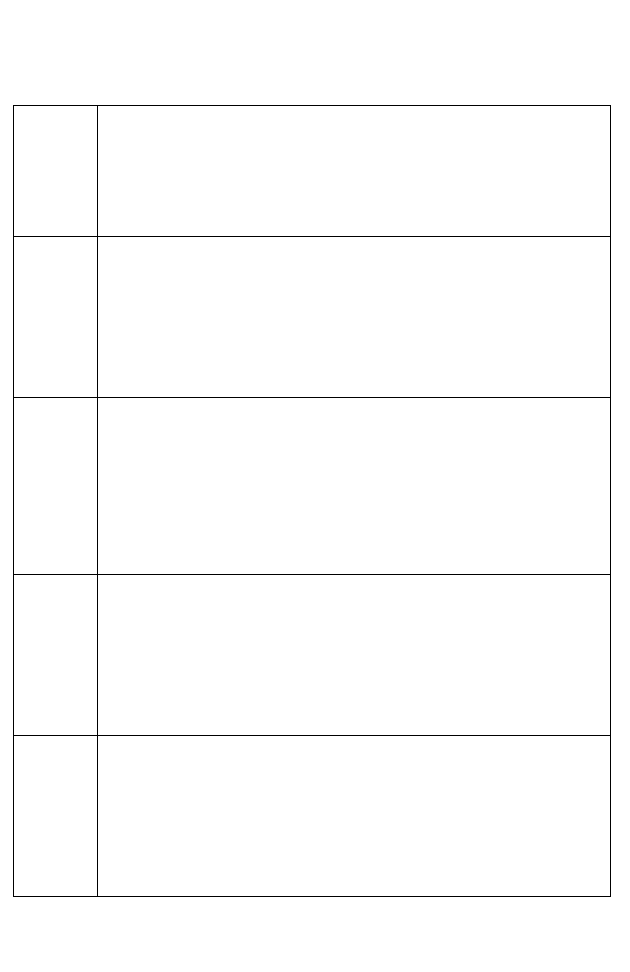
COMPLIANCES
iv
Countries of Operation & Conditions of Use in EC/ EFTA member states
English This device is a 2.4 GHz wireless LAN transceiver, intended for indoor home and office
use in all notified EC and EFTA member states. In accordance with article 6.4 of the
R&TTE Directive 1999/5/EC the following EC/ EFTA member states have been notified:
Austria, Belgium, Denmark, Finland, France, Germany, Italy, Luxembourg, Netherlands,
Norway, Spain, Sweden, Switzerland, United Kingdom, Portugal, Greece, Ireland, Iceland
Requirements for outdoor operation, like license requirements and allowed channels of
operation apply in some countries. Please contact your local regulation authority or SMC
Networks for details on current restrictions for outdoor use.
Dutch Dit toestel is een 2.4 Ghz draadloze Lan transceiver, bestemd voor gebruik binnen huis
en kantoor in alle geïnformeerde lidstaten van de EC en de EFTA.
In overeenstemming met artikel 6.4 van de R&T TE Directive 1999/5/EC zijn de volgende
EC/EFTA lidstaten verwittigd:
België, Denemarken, Duitsland, Finland, Frankrijk,Griekenland, Ierland, IJsland, Italië,
Luxemburg, Nederland, Noorwegen,Oostenrijk, Portugal, Spanje , Verenigd Koninkrijk,
Zweden, Zwitserland.
Benodigdheden voor gebruik buiten, zoals gebruiksvergunningen en toegelaten
werkkanalen zijn van toepassing in sommige landen. Gelieve uw lokale instantie of SMC
Networks te contacteren voor details op huidige beperkingen voor gebruik in buitenlucht.
French Ce produit est un appareil radio LAN transceiver de 2.4 GHz destiné aux PME et à
l’utilisation domestique dans tous les pays certifiés conformes aux conditions de l’EU et
de l’EFTA. En accord avec l’article 6.4 de la R&TTE directive 1999/5/EC, the membres de
la EU et de l’EFTA sont les suivants :
Autriche, Belgique, Danemark, finalnde, France, Allemagne, Italie, Luxembourg, Pays-
Bas, Norvège, Espagne, Suède, Suisse, Royaume-Uni, Portugal, Grèce, Irelande,
Icelande.
Des conditions sont appliquées à certains pays pour l’utilisation en extérieur, tels que des
licences spécífiques et des canaux d’opération. Veuillez contacter votre autorité locale ou
SMC Networks pour plus de détails quant aux restrictions actuelles concernant
l’utilisation en extérieur.
German Dieses Wireless LAN Gerät arbeitet im 2.4 GHz Frequenzband und ist für den Einsatz im
Innenbereich in den benachrichtigten EC/ EFTA Mitgliedstaaten geeignet. In
Übereinstimmung mit Artikel 6.4 der R&TTE Direktive 1999/5/EC wurden folgende
Mitgliedstaaten benachrichtigt:
Österreich, Belgien, Dänemark, Finland, Frankreich, Deutschland, Italien, Luxemburg,
Niederlande, Norwegen, Spanien, Schweden, Schweiz, Großbritannien, Portugal,
Griechenland, Irland, Island.
Für den Einsatz im Aussenbereich sind in einigen Ländern Lizenzen erforderlich oder die
Anzahl der Kanäle ist eingeschränkt. Bitte kontaktieren Sie Ihre Regulierungsbehörde
oder SMC Networks für die aktuellen Einschränkungen beim Einsatz im Aussenbereich.
Spanish Este aparato es un transmisor inalámbrico de 2.4 GHz, previsto para el uso interior en
domicilios y Pymes en todos los Estados de la CE y la EFTA notificados. De acuerdo con
el artículo 6.4 de la Directiva R&TTE 1999/5/EC los siguientes estados de la CE y de la
EFTA han sido notificados:
Austria, Bélgica, Dinamarca, Finlandia, Francia, Alemania, Italia, Luxemburgo, Países
Bajos, Noruega, España, Suecia, Suiza, Reino Unido, Portugal, Grecia, Irlanda, Islandia.
Los requisitos para su uso exterior, como requerimiento de licencia y canales de
operación permitidos se aplican en algunos países. Por favor contacte la autoridad
reguladora local o SMC Networks para más detalles en relación con las restricciones
actuales para uso exterior.
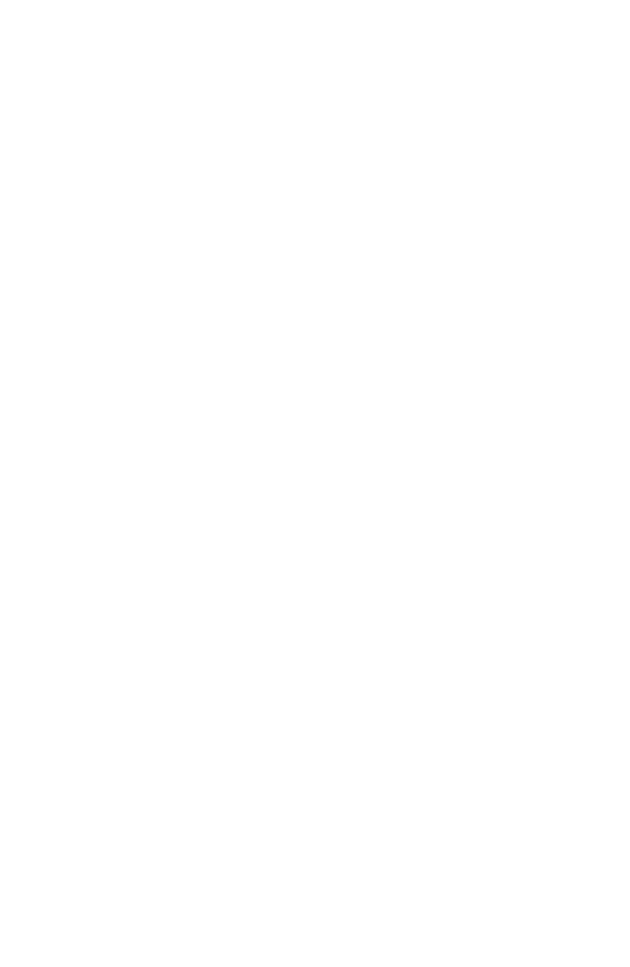
C
OMPLIANCES
v
SMC Contact for this device in Europe is:
SMC Networks Europe,
Edificio Conata II,
Calle Fructuos Gelabert 6-8, 2, 4a,
08970 - Sant Joan Despi,
Barcelona, Spain
申請 DGT 使用手冊必須包含之資訊 :
經型式認證合格之低功率射頻電機,非經許可,公司、商號或使用者均不得擅自變
更頻率、加大功率或變更原設計之特性及功能。
低功率射頻電機之使用不得影響飛航安全及干擾合法通信;經發現有干擾現象時,
應立即停用,並改善至無干擾時方得繼續使用。
前項合法通信,指依電信法規定作業之無線電通信。
低功率射頻電機須忍受合法通信或工業、科學及醫療用電波輻射性電機設備之干擾。
Wichtige Sicherheitshinweise (Germany)
1. Bitte lesen Sie diese Hinweise sorgfältig durch.
2. Heben Sie diese Anleitung für den späteren Gebrauch auf.
3. Vor jedem Reinigen ist das Gerät vom Stromnetz zu trennen. Verwenden Sie
keine Flüssigoder Aerosolreiniger. Am besten eignet sich ein angefeuchtetes
Tuch zur Reinigung.
4. Die Netzanschlu ßsteckdose soll nahe dem Gerät angebracht und leicht
zugänglich sein.
5. Das Gerät ist vor Feuchtigkeit zu schützen.
6. Bei der Aufstellung des Gerätes ist auf sicheren Stand zu achten. Ein Kippen
oder Fallen könnte Beschädigungen hervorrufen.
7. Die Belüftungsöffnungen dienen der Luftzirkulation, die das Gerät vor
Überhitzung schützt. Sorgen Sie dafür, daß diese Öffnungen nicht abgedeckt
werden.
8. Beachten Sie beim Anschluß an das Stromnetz die Anschlußwerte.
9. Verlegen Sie die Netzanschlußleitung so, daß niemand darüber fallen kann.
Es sollte auch nichts auf der Leitung abgestellt werden.
10.Alle Hinweise und Warnungen, die sich am Gerät befinden, sind zu beachten.
11.Wird das Gerät über einen längeren Zeitraum nicht benutzt, sollten Sie es vom
Stromnetz trennen. Somit wird im Falle einer Überspannung eine
Beschädigung vermieden.
12.Durch die Lüftungsöffnungen dürfen niemals Gegenstände oder Flüssigkeiten
in das Gerät gelangen. Dies könnte einen Brand bzw. elektrischen Schlag
auslösen.
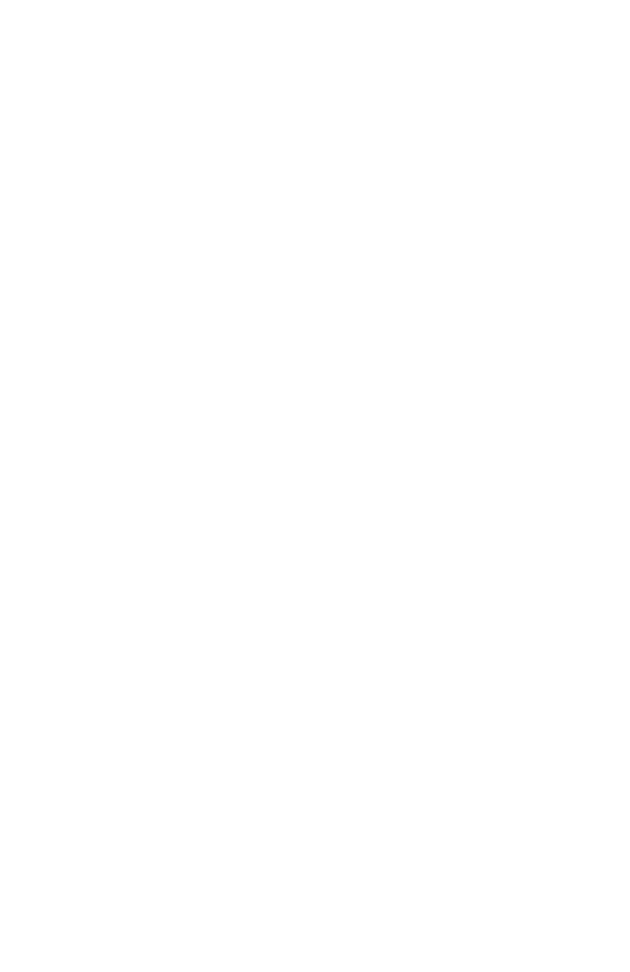
COMPLIANCES
vi
13.Öffnen sie niemals das Gerät. Das Gerät darf aus Gründen der elektrischen
Sicherheit nur von authorisiertem Servicepersonal geöffnet werden.
14.Wenn folgende Situationen auftreten ist das Gerät vom Stromnetz zu trennen
und von einer qualifizierten Servicestelle zu überprüfen:
a. Netzkabel oder Netzstecker sind beschädigt.
b. Flüssigkeit ist in das Gerät eingedrungen.
c. Das Gerät war Feuchtigkeit ausgesetzt.
d. Wenn das Gerät nicht der Bedienungsanleitung entsprechend funktioniert
oder Sie mit Hilfe dieser Anleitung keine Verbesserung erzielen.
e. Das Gerät ist gefallen und/oder das Gehäuse ist beschädigt.
f. Wenn das Gerät deutliche Anzeichen eines Defektes aufweist.
15. Stellen Sie sicher, daß die Stromversorgung dieses Gerätes nach der EN
60950 geprüft ist. Ausgangswerte der Stromversorgung sollten die Werte von
AC 7,5-8V, 50-60Hz nicht über oder unterschreiten sowie den minimalen
Strom von 1A nicht unterschreiten.
Der arbeitsplatzbezogene Schalldruckpegel nach DIN 45 635 Teil 1000
beträgt 70dB(A) oder weniger.
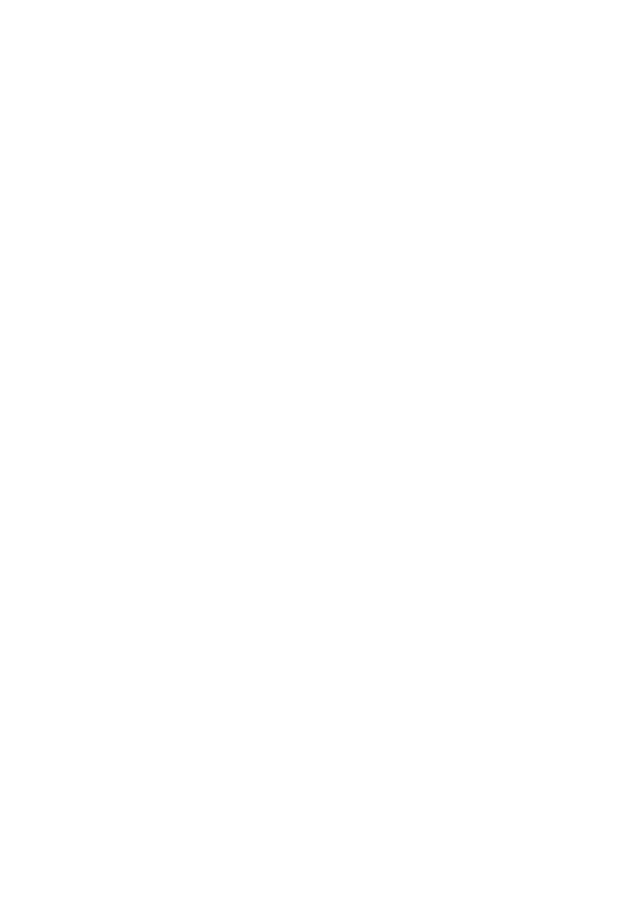
vii
T
ABLE
OF
C
ONTENTS
EZ Connect™ g 802.11g 108Mbps Wireless USB 2.0
Adapter . . . . . . . . . . . . . . . . . . . . . . . . . . . . . . . . . . . . . . 1
Features . . . . . . . . . . . . . . . . . . . . . . . . . . . . . . . . . . . . . . . . . . . 2
Applications . . . . . . . . . . . . . . . . . . . . . . . . . . . . . . . . . . . . . . . . 3
System Requirements . . . . . . . . . . . . . . . . . . . . . . . . . . . . . . . . 4
Package Contents . . . . . . . . . . . . . . . . . . . . . . . . . . . . . . . . . . . 5
Hardware Description . . . . . . . . . . . . . . . . . . . . . . . . . . . 6
LED . . . . . . . . . . . . . . . . . . . . . . . . . . . . . . . . . . . . . . . . . . . . . . . 6
Driver and Utility Installation . . . . . . . . . . . . . . . . . . . . . 7
For Windows 98SE/ME/2000/XP . . . . . . . . . . . . . . . . . . . . . . . . 7
EZ Installation Wizard CD . . . . . . . . . . . . . . . . . . . . . . . . . 7
Hardware Installation . . . . . . . . . . . . . . . . . . . . . . . . . . 14
SMCWUSBT-G2 Utility . . . . . . . . . . . . . . . . . . . . . . . . . 16
Configuration . . . . . . . . . . . . . . . . . . . . . . . . . . . . . . . . . . . . . . 17
Common . . . . . . . . . . . . . . . . . . . . . . . . . . . . . . . . . . . . 18
Security . . . . . . . . . . . . . . . . . . . . . . . . . . . . . . . . . . . . . . 19
Advanced . . . . . . . . . . . . . . . . . . . . . . . . . . . . . . . . . . . . 25
Link Information . . . . . . . . . . . . . . . . . . . . . . . . . . . . . . . . . . . . 26
IP Information . . . . . . . . . . . . . . . . . . . . . . . . . . . . . . . . . . . . . . 28
Site Survey . . . . . . . . . . . . . . . . . . . . . . . . . . . . . . . . . . . . . . . . 30
Version Information . . . . . . . . . . . . . . . . . . . . . . . . . . . . . . . . . 31
Network Configuration and Planning . . . . . . . . . . . . . 32
Network Topologies . . . . . . . . . . . . . . . . . . . . . . . . . . . . . . . . . 32
Ad Hoc Wireless LAN . . . . . . . . . . . . . . . . . . . . . . . . . . . 32
Infrastructure Wireless LANs . . . . . . . . . . . . . . . . . . . . . 33
Setting the Communication Domain . . . . . . . . . . . . . . . . . . . . . 34
Stationary Wireless PCs . . . . . . . . . . . . . . . . . . . . . . . . . 34
Roaming Wireless PCs . . . . . . . . . . . . . . . . . . . . . . . . . . 34
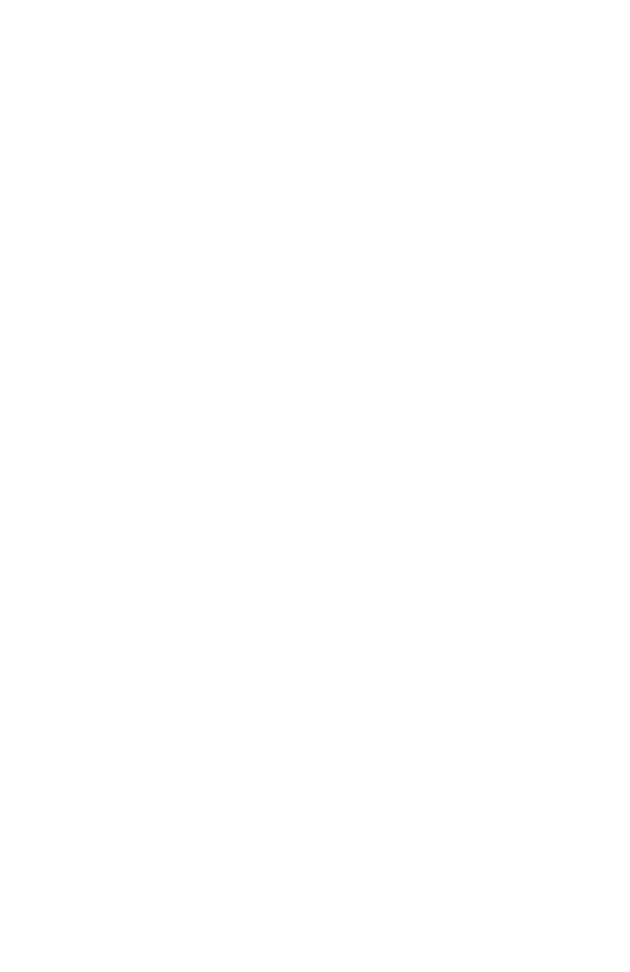
T
ABLE
OF
C
ONTENTS
viii
Troubleshooting . . . . . . . . . . . . . . . . . . . . . . . . . . . . . .36
Adapter Installation Problems . . . . . . . . . . . . . . . . . . . . . . . . . 36
Network Connection Problems . . . . . . . . . . . . . . . . . . . . . . . . 37
Maximum Distance Table . . . . . . . . . . . . . . . . . . . . . . . . 38
Specifications . . . . . . . . . . . . . . . . . . . . . . . . . . . . . . . .39
General Specifications . . . . . . . . . . . . . . . . . . . . . . . . . . . . . . . 39
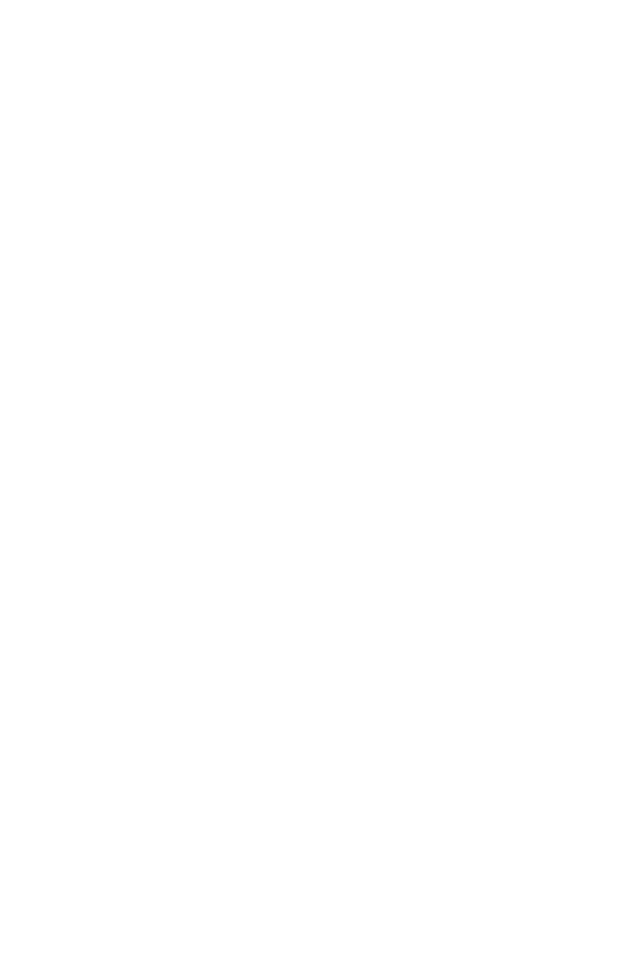
1
EZ CONNECT™ G
802.11G 108MBPS
WIRELESS USB 2.0
ADAPTER
SMC’s EZ Connect™ g 802.11g 108Mbps Wireless USB 2.0
Adapter (SMCWUSBT-G2) is a wireless USB adapter that
seamlessly integrates with existing Ethernet networks to support
applications such as mobile users or temporary conferences.
This solution offers a high data rate and reliable wireless
connectivity with considerable cost savings over wired LANs
(which include long-term maintenance overhead for cabling). Just
install enough wireless access points to cover your network area,
plug wireless cards into your notebooks or computers, and start
networking.
Using this card in conjunction with any SMC 802.11b/g wireless
access point, you can create an instant network that integrates
seamlessly with your existing LANs. Moreover, moving or
expanding your network is as easy as moving or installing
additional access points – no wires!
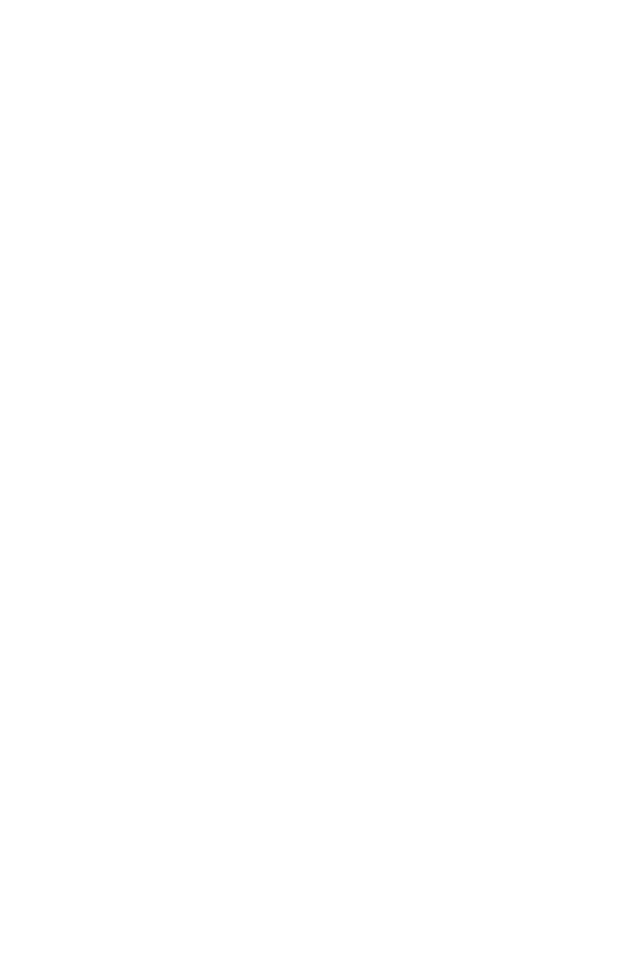
EZ Connect™ g 802.11g 108Mbps Wireless USB 2.0 Adapter
2
Features
•Up to 108 Mbps data rate with turbo mode
•Backward compatible with the existing 802.11b WLAN
infrastructure
•Enhances your network security with Wired Equivalent
Privacy (WEP), Wi-Fi Protected Access (WPA), and WPA2
•Greater flexibility to locate or move networked PCs
•Easy Plug-n-Play installation and user-friendly configuration
•Integrates with or replaces wired LANs at dramatically lower
cost than wired alternatives
•Orthogonal Frequency Division Multiplexing (OFDM)
technology provides high speed connection
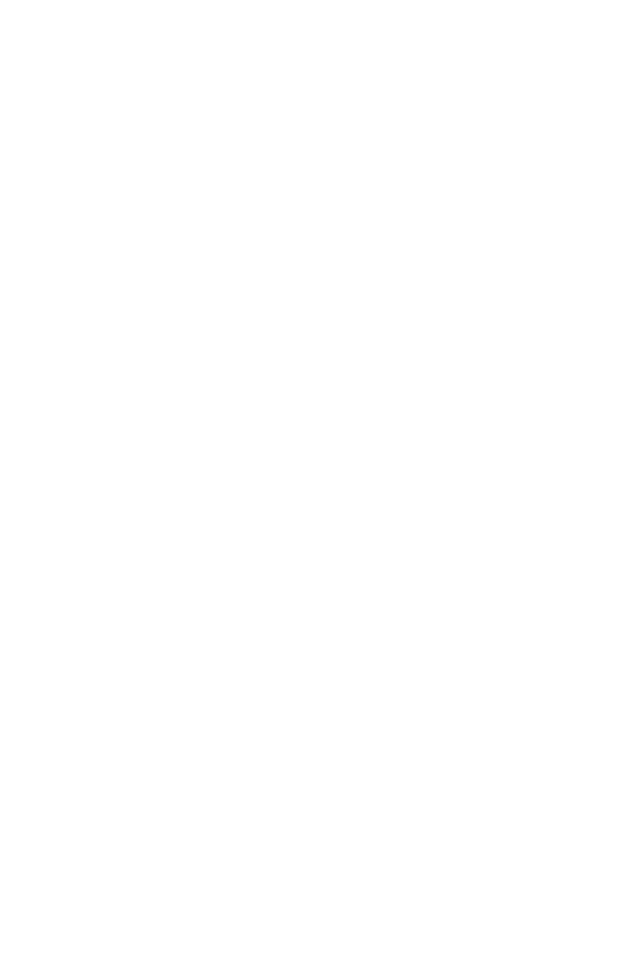
Applications
3
Applications
EZ Connect wireless products offer fast, reliable, cost-effective
network access for wireless clients in applications such as:
• Remote access to corporate network information
Email, file transfer, and terminal emulation
• Difficult-to-wire environments
Historic or old buildings, asbestos installations, and open
areas where wiring is difficult to employ
• Frequently changing environments
Retailers, manufacturers, and banks who frequently rearrange
the workplace and change location
• Temporary LANs for special projects or peak times
Trade shows, exhibitions, and construction sites that need to
set up for a short time period. Retailers, airline, and shipping
companies who need additional workstations for peak times
• Access to databases for mobile workers
Doctors, nurses, retailers, office workers who need access to
databases while being mobile in a hospital, retail store, office,
campus, etc.
• SOHO (Small Office Home Office) users
SOHO users who need quick and easy installation of a small
network
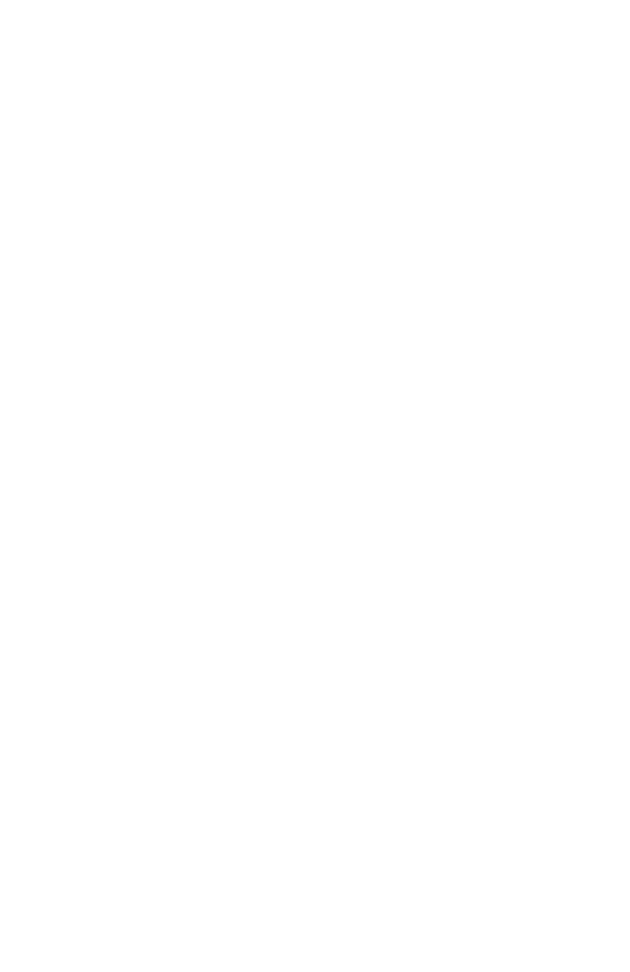
EZ Connect™ g 802.11g 108Mbps Wireless USB 2.0 Adapter
4
System Requirements
Before you install the Wireless USB Adapter, check your system
for the following requirements:
•Available 2.0 USB slot
•A PC running Windows 98SE/ME/2000/XP
•CD-ROM drive
•Minimum of 32 MB RAM and 300 MHz CPU
•Minimum of 6 MB of free hard disk space for driver and utility
installation
•Another IEEE 802.11g or 802.11b compliant device installed
in your network, such as the SMC2804WBRP-G Wireless
Cable/DSL Broadband Router with USB Print Server, or
another machine with a wireless adapter, such as the
SMCWPCI-G EZ Connect g 2.4GHz 802.11g Wireless PCI
Card
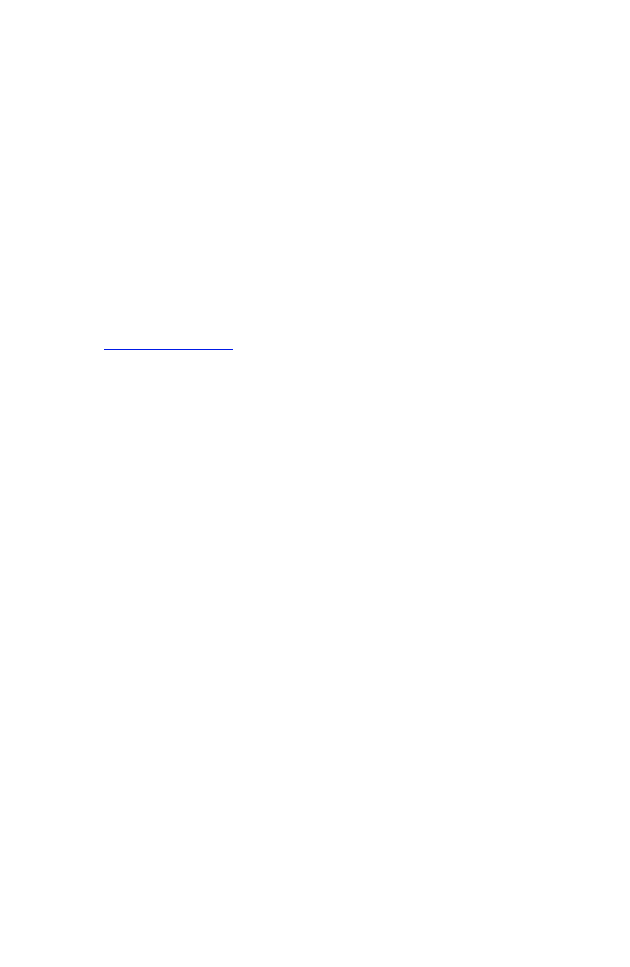
Package Contents
5
Package Contents
The Wireless USB Adapter package includes:
•1 EZ Connect™ g 802.11g 108Mbps Wireless USB 2.0
Adapter (SMCWUSBT-G2)
•1 EZ Installation Wizard and Documentation CD
•1 Quick Installation Guide
Please register this product and upgrade the product warranty at
http://www.smc.com
Please inform your dealer if there are any incorrect, missing or
damaged parts. If possible, retain the carton and the original
packing materials, in case there is a need to return the product.
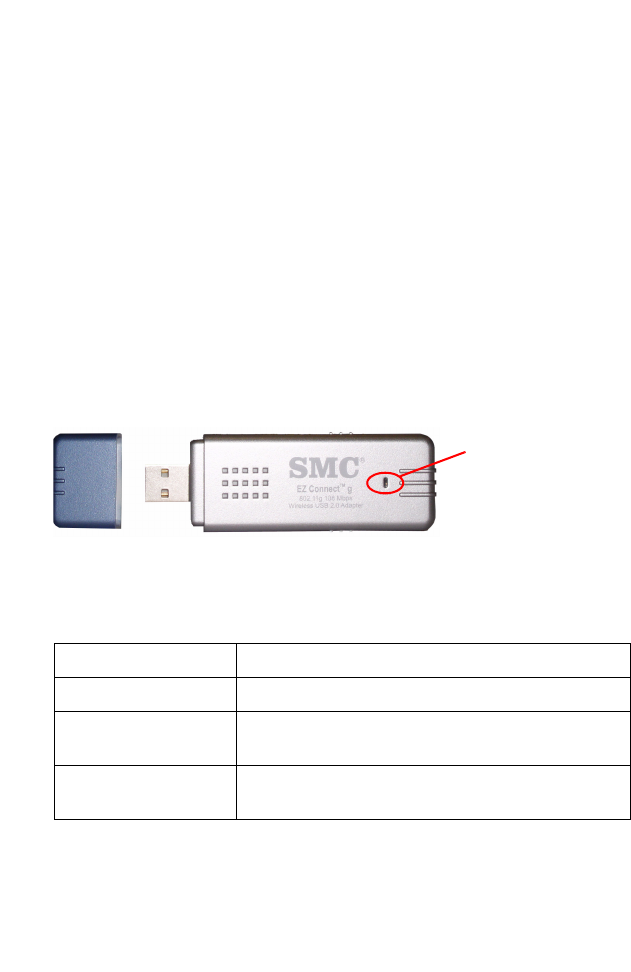
6
HARDWARE DESCRIPTION
The SMCWUSBT-G2 adapter provides 54 Mbps connections. It is
fully compliant with the specification of the IEEE 802.11g
standard. It can be installed in any computer running Windows
98SE/ME/2000/XP, with a 2.0 USB slot.
LED
The Link LED indicator of the SMCWUSBT-G2 is described in the
following figure and table.
Figure 1. LED Indicator
Status Description
On (Green) Indicates a valid connection.
Slow Flashing Indicates that the adapter is scanning for
available networks.
Fast Flashing Indicates that the adapter is transmitting or
receiving data.
Link LED
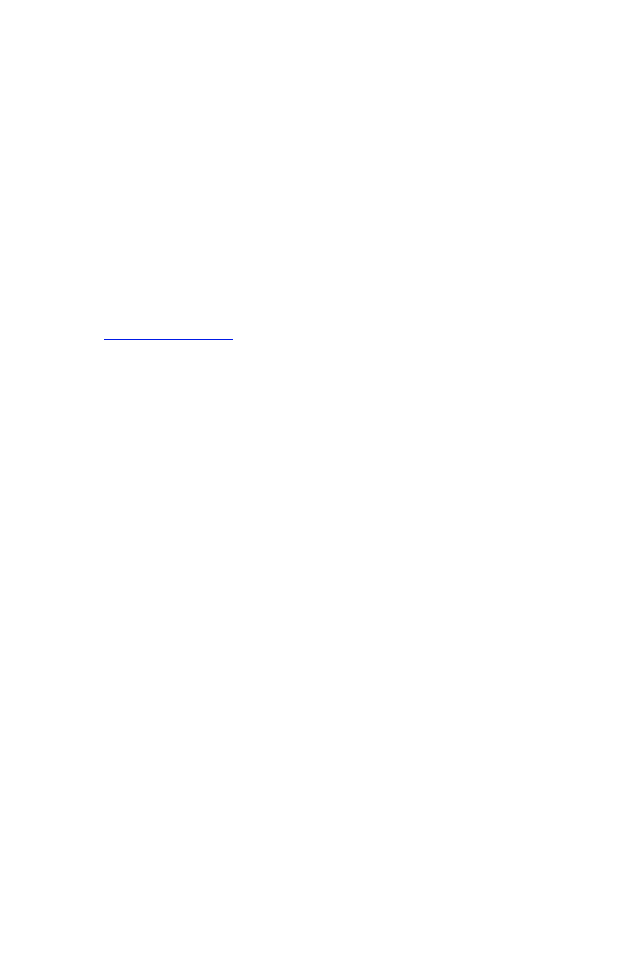
7
DRIVER AND UTILITY
INSTALLATION
The EZ Installation Wizard and Documentation CD that comes
with the package contains all the software, including the driver
and utility for the SMCWUSBT-G2 adapter. Any new or updated
software can be downloaded from the SMC web site at
http://www.smc.com. Also, check the SMC web site for additional
online support.
For Windows 98SE/ME/2000/XP
It is recommended that you install the utility and driver software
first, before inserting the adapter into your computer.
You may find that the screen shots here do not exactly match your
version of Windows. This is because these screen shots were
created from Windows XP. Steps for Windows 98SE/ME/2000,
are similar, but not identical, to Windows XP.
EZ Installation Wizard CD
Note: Installation processes such as this may require the use of your
original licensed copy of Windows. Please have your Windows
CD available BEFORE proceeding with the installation.
This installation method makes the process as simple and
Plug-and-Play as possible. Simply run the driver/utility program,
and insert your EZ Connect g Wireless USB 2.0 Adapter.
1. Insert the EZ Installation Wizard and Documentation CD.
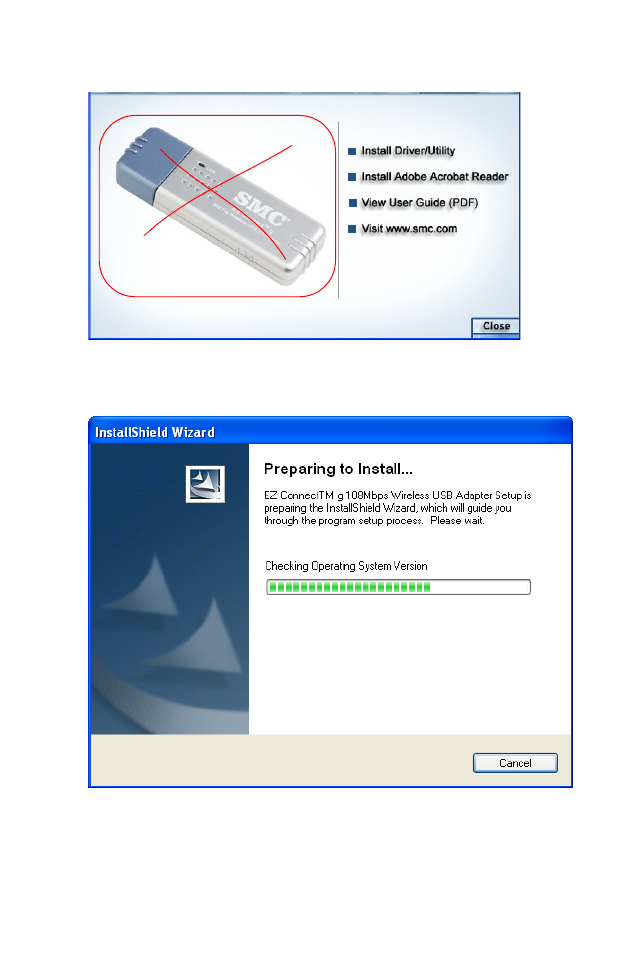
Driver and Utility Installation
8
2. Click the Install Driver/Utility button to continue.
3. Please wait while the Driver/Utility installation wizard begins
and copies files.
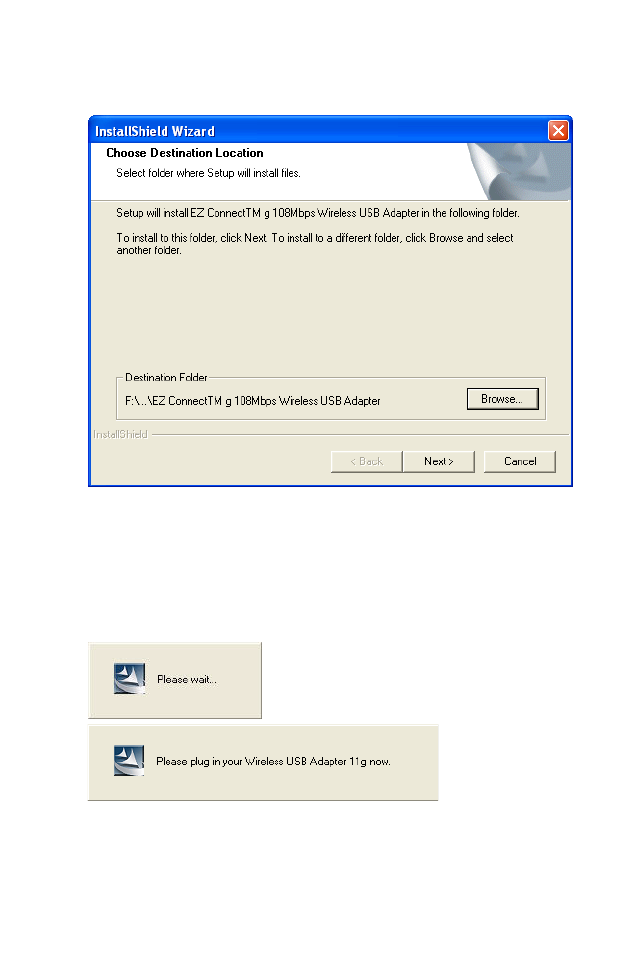
For Windows 98SE/ME/2000/XP
9
4. Click Next to install the program to your Windows system
folder.
5. Find an available USB slot on your PC ( see "Hardware
Installation" on page 14). Remove cap from the
SMCWUSBT-G2. Completely slide the SMCWUSBT-G2 USB
2.0 adapter in the USB slot of your PC and make sure that
there is a firm connection.
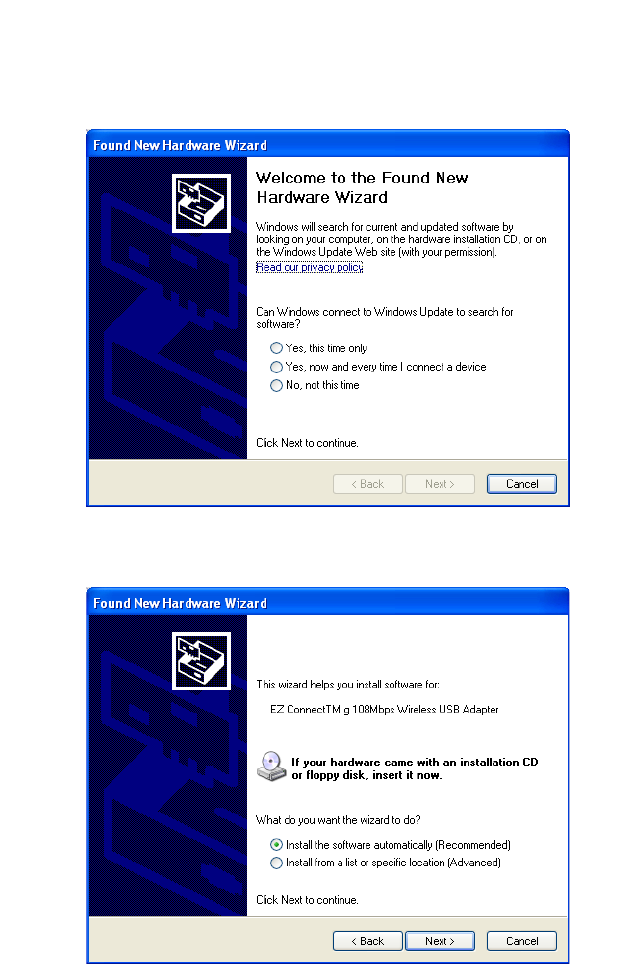
Driver and Utility Installation
10
6. You will see the Found New Hardware Wizard. Select Yes
(recommended), and click Next.
7. Select Install the software automatically (Recommended),
and click Next.
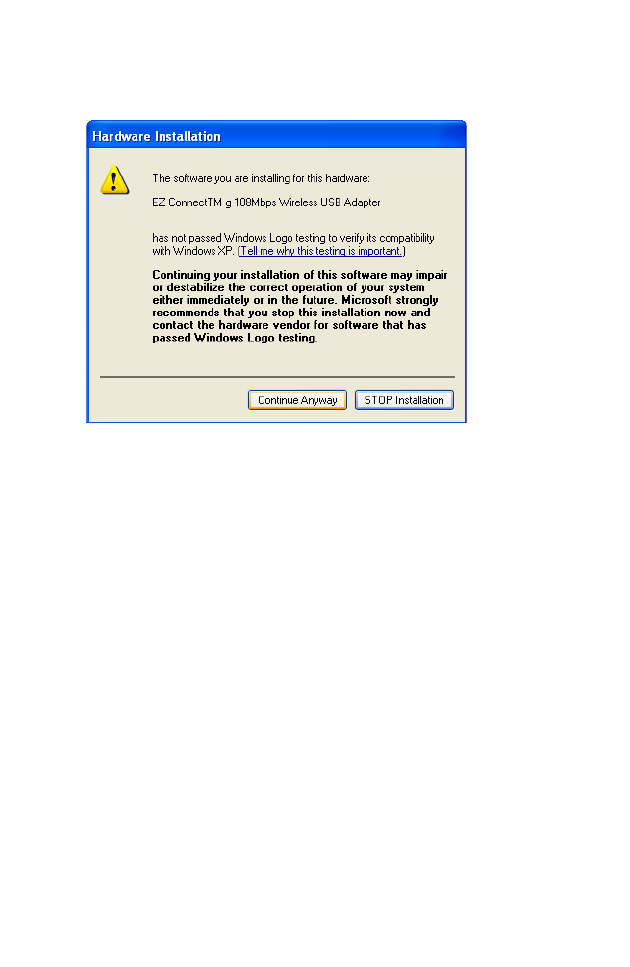
For Windows 98SE/ME/2000/XP
11
8. You may be prompted by a digital signature pop-up window.
Click Continue Anyway to continue the driver installation.
Note: Do not select STOP Installation, as this will cancel the
installation process, and the drivers will not be installed
properly.
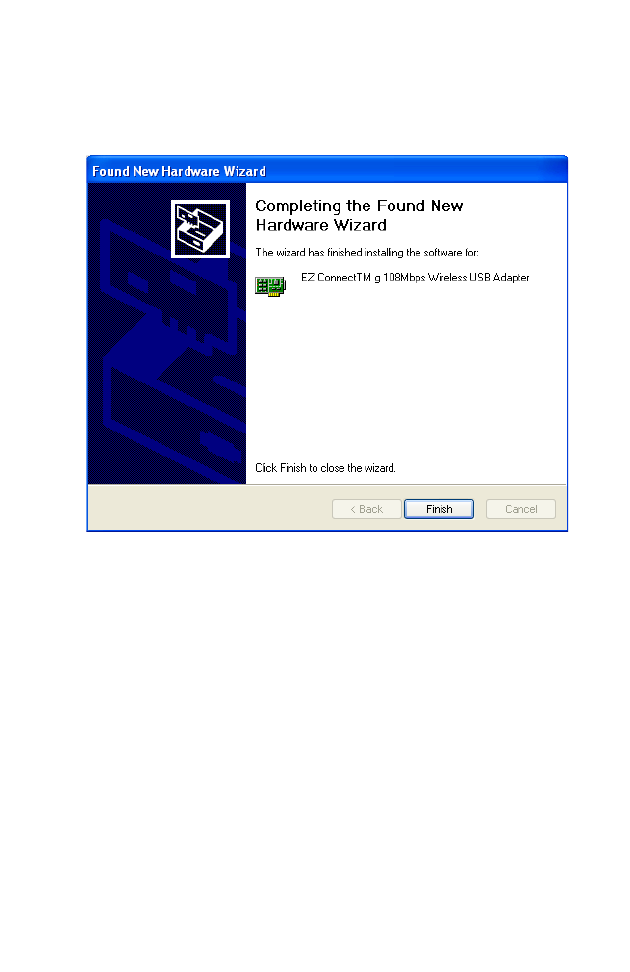
Driver and Utility Installation
12
9. The following windows will then appear indicating that the
driver has been installed on your system. Click Finish to exit
the window.
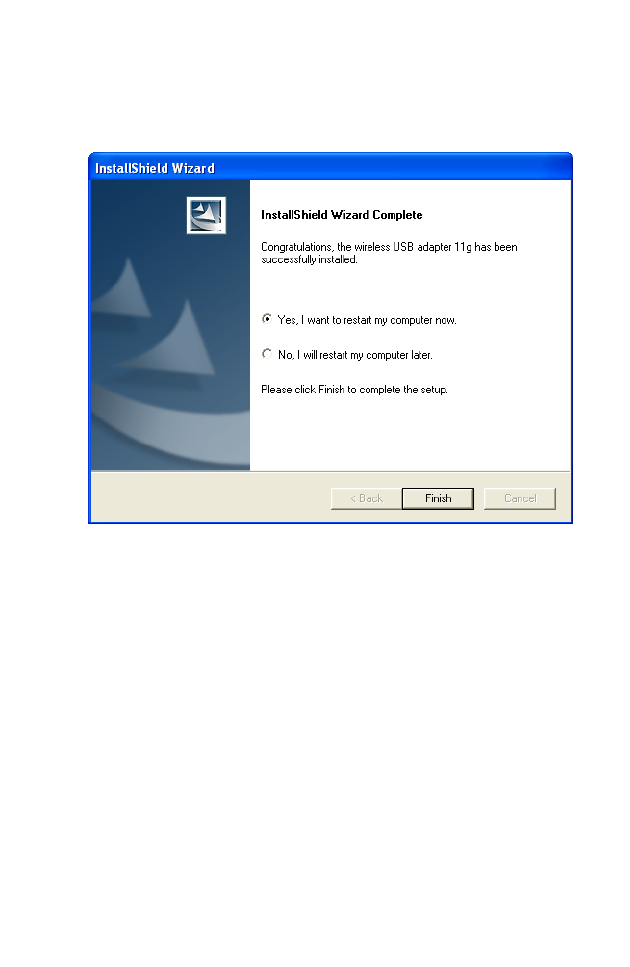
For Windows 98SE/ME/2000/XP
13
10. Select Yes, I want to restart my computer now. Click Finish
and your PC will restart. After booting up, your Wireless USB
Adapter is ready to use.

14
HARDWARE INSTALLATION
Network cards are sensitive to static electricity. To protect the
card, avoid touching its electrical components, and touch the
ground often to equalize the static charges, before handling the
card.
To insert the card:
1. Find an available 2.0 USB slot in your desktop PC or a laptop.
Figure 2. USB Port
Laptop USB port
Desktop USB port
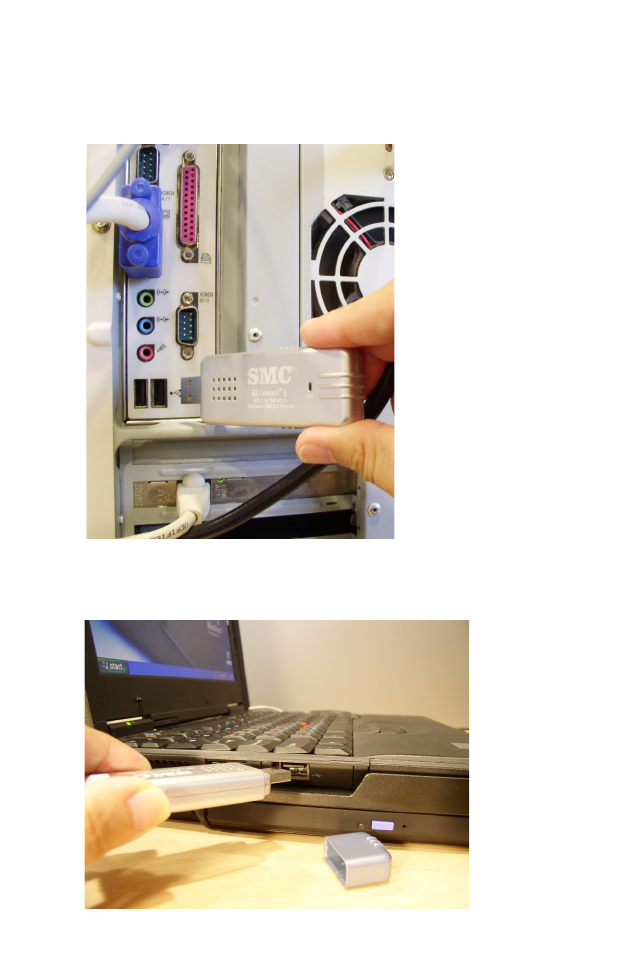
Hardware Installation
15
2. With the adapter’s connector facing the USB slot, and the “EZ
ConnectTM g” label facing up, slide the card completely into
the slot as shown below.
Figure 3. Desktop Installation
Figure 4. Laptop Installation
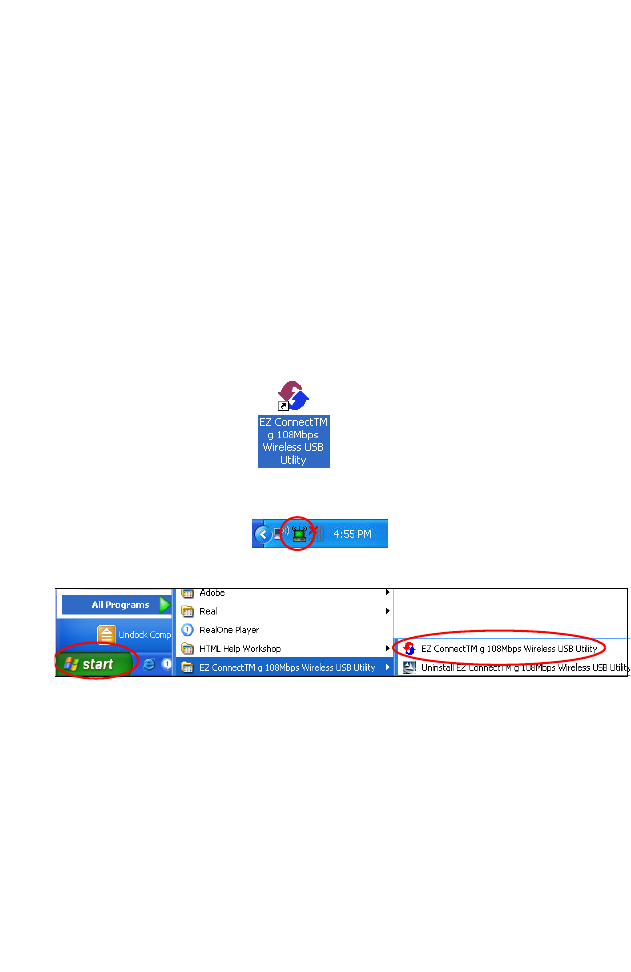
16
SMCWUSBT-G2
UTILITY
To communicate with other SMC 802.11g or 802.11b devices,
you need to configure the SMCWUSBT-G2 adapter first.
Double-click the SMCWUSBT-G2 utility icon on the desktop to
launch the configuration utility, or you can access it from the Start
menu.
Note that the screen shots were taken from Windows XP and will
not look exactly the same in all operating systems.
Icon on the desktop:
Icon on the toolbar:
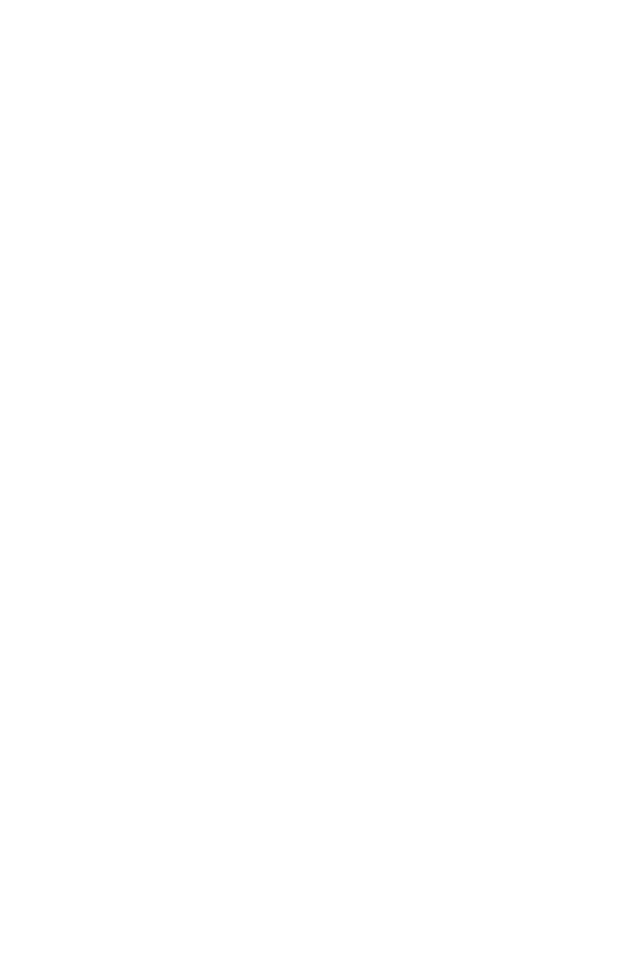
Configuration
17
The SMCWUSBT-G2 utility program includes the following five
tabs:
Configuration – Allows you to set parameters for the wireless
adapter.
Link Information – Allows you to view network status.
IP Information – Displays TCP/IP data.
Site Survey – Scans/shows all wireless devices within the
adapter’s signal range.
Version Information – Shows the driver and utility version
information.
At the bottom of the screen, there are three boxes that can be
selected:
• Radio On/Radio Off – This allows you to turn on/off the
transmission/reception of the adapter.
•Help – Click here to display the help file.
•Close – This closes the configuration utility dialog box.
Configuration
Go to the Configuration tab to set parameters for the
SMCWUSBT-G2 adapter.
Select Profile – You can select a proper profile from the
drop-down menu, or specify a profile name for a specific
configuration of parameters.
New – To set up a new profile, click New.
Save – To save a new profile after configuring the settings,
click Save.
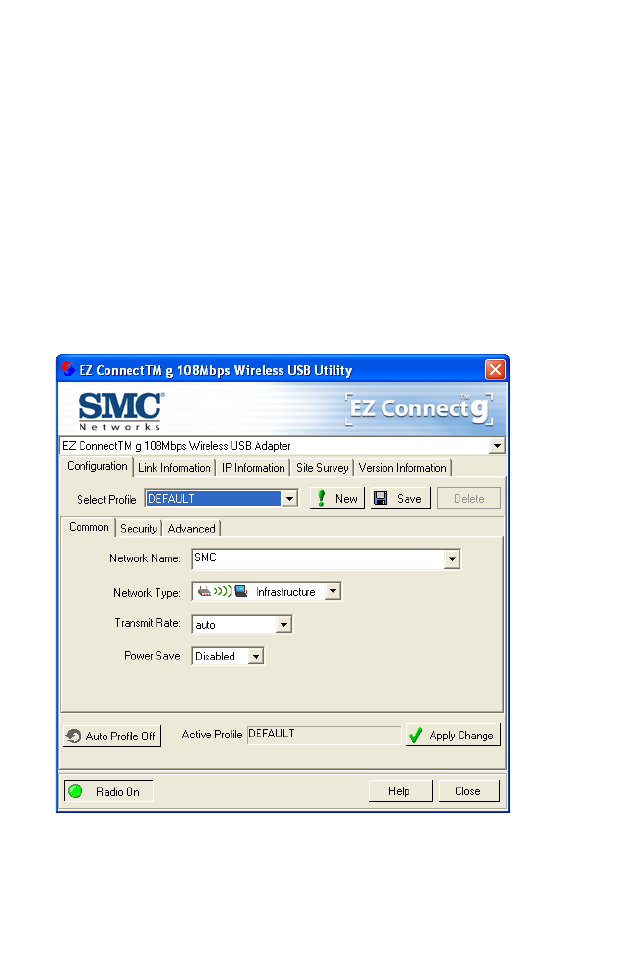
SMCWUSBT-G2 Utility
18
Delete – To delete a profile, select the profile from the drop-down
menu in the Select Profile field, then click Delete.
Auto Profile On/Off - Click this button to automatically load the
profile for easy use.
Active - To display the profile that you are using for the current
connection.
Apply Change - To enable the new setting.
Common
Network Name – Input an SSID for the wireless network to which
you want to connect.
Network Type – Set the adapter’s operating mode to 802.11
Ad Hoc for a network environment that does not have an access
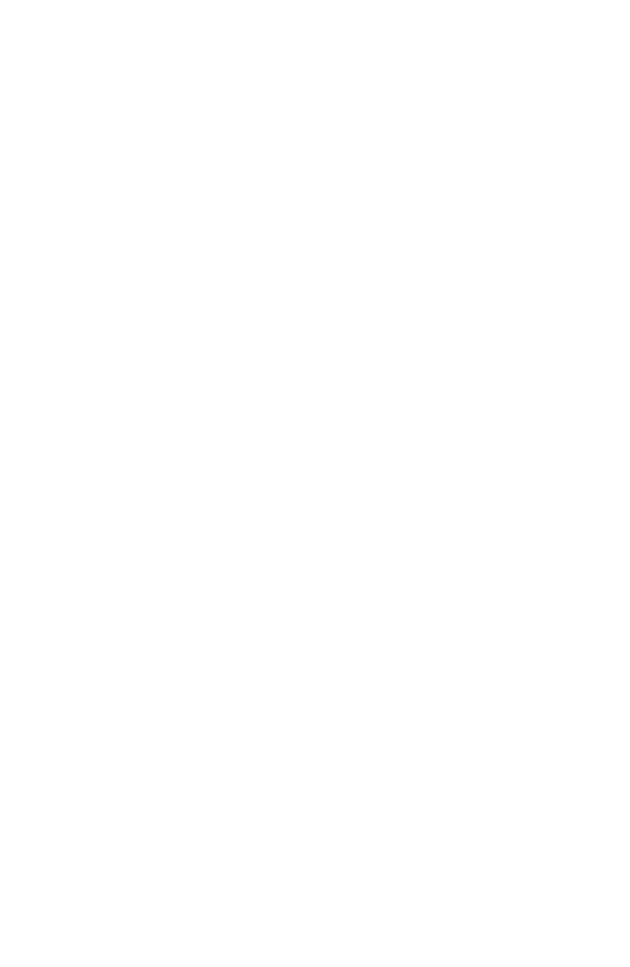
Configuration
19
point, or to Infrastructure for connections with an access point.
(See “Network Topologies” on page 32 for more information.)
Transmit Rate – Indicates the data transmission rate. Select an
appropriate transmission speed. Lower speeds will give better
range.
The SMCWUSBT-G2 supports 802.11b, 802.11g and 802.11g
turbo mode. SuperG is capable of Packet Bursting, Fast Frames,
Compression, and Dynamic or Static Turbo. 802.11g turbo mode
delivers the maximum operation speed of up to 108 Mbps. The
Wireless USB Adapter supports both Dynamic and Static Turbo
modes, and it is backwards compatible with non-Turbo (legacy)
devices. However, the 802.11g static turbo mode is only enabled
when all devices on the wireless network are also configured with
static turbo mode.
Power Save – To use this funtion, select the Enabled or Disabled
in the Power Save Mode drop-down menu, then click the Apply
Change button.
Security
The Security ON/Security OFF button indicates whether the
security function has been enabled or disabled.
Click the Security ON/Security OFF button to enable the
security function. (Default: Security OFF)
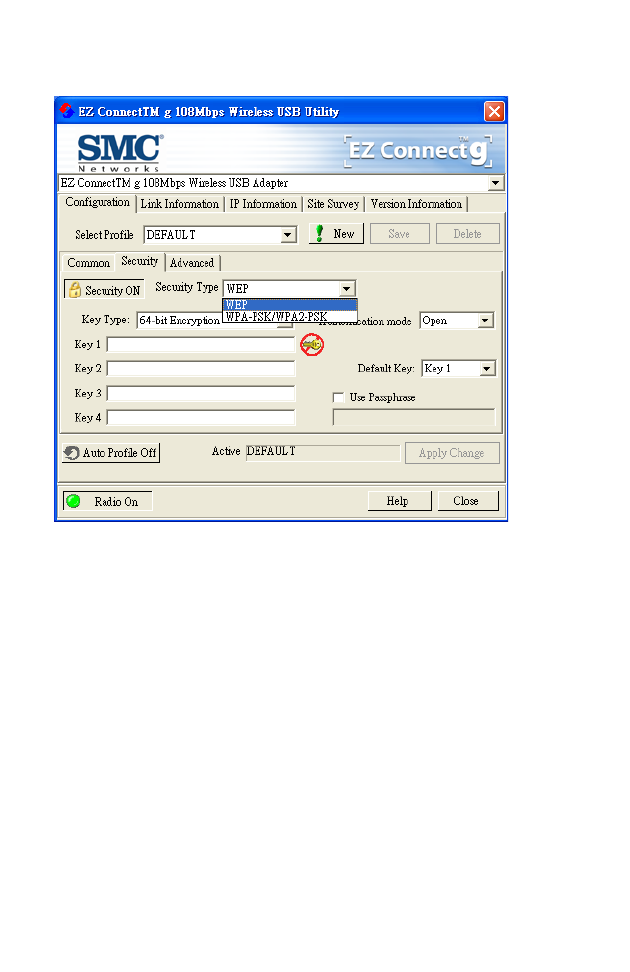
SMCWUSBT-G2 Utility
20
WEP
Security Type – WEP (Wired Equivalent Privacy) and
WPA(2)-PSK (Wi-Fi Protected Access-Pre-Shared Key) are
implemented in the SMCWUSBT-G2 adapter to prevent
unauthorized access.
Key Type – Select 64-bit encryption, 64-bit encryption (ASCII),
128-bit encryption,or 128-bit encryption (ASCII).
Authentication Mode – Choose Open or Shared.
Default Key – Choose one key, 1~4, for encryption.
Use Passphrase – Check this box to auto-generate keys for
encryption. First, check this box, then enter a string of characters
into the space. Encryption keys will be generated automatically.
When Key Type is set to 128-bit, only one key will be generated. If
Key Type is set to 64-bit, four keys will be generated. Note that
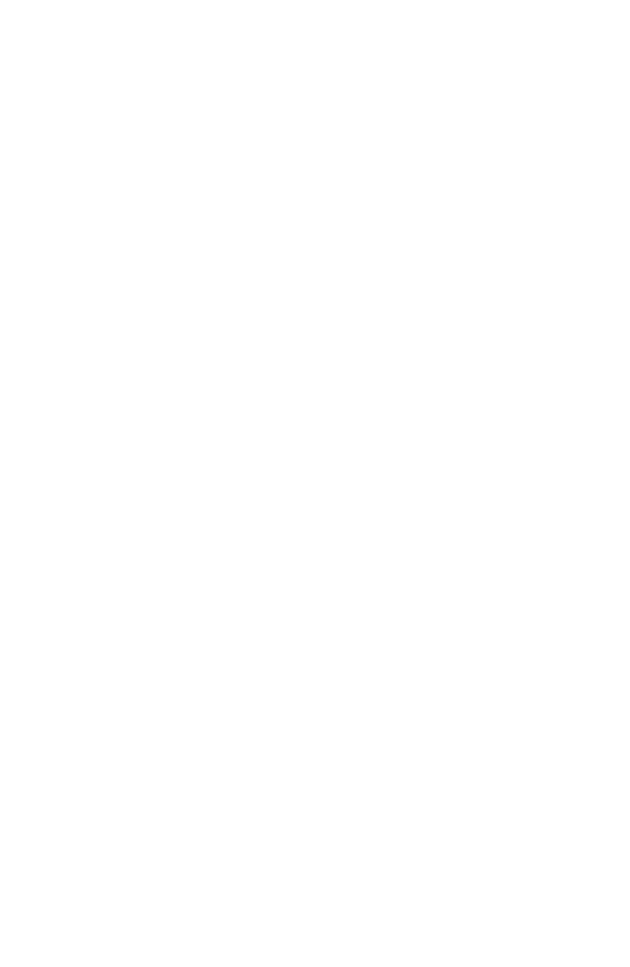
Configuration
21
you must use the same passphrase and default key on all the
other clients in your network.
How to set up WEP:
If you are transmitting sensitive data across wireless channels,
you should enable Wired Equivalent Privacy (WEP) encryption.
WEP provides a basic level of security, preventing unauthorized
access to the network and encrypting data transmitted between
wireless clients and the access point. WEP uses static shared
keys (fixed-length hexadecimal or alphanumeric strings) that are
manually distributed to all clients that want to use the network.
WEP is the security protocol initially specified in the IEEE 802.11
standard for wireless communications. For more robust wireless
security, the SMCWUSBT-G2 provides Wi-Fi Protected Access
(WPA) for improved data encryption and user authentication.
Note: Only one key is needed for WEP to function. However, the
IEEE 802.11 standard specifies that there must be four keys
for each device. For security purposes, the key should be
changed on a regular basis. Multiple keys are supported to
allow the user to change keys with minimal disruption of the
network.
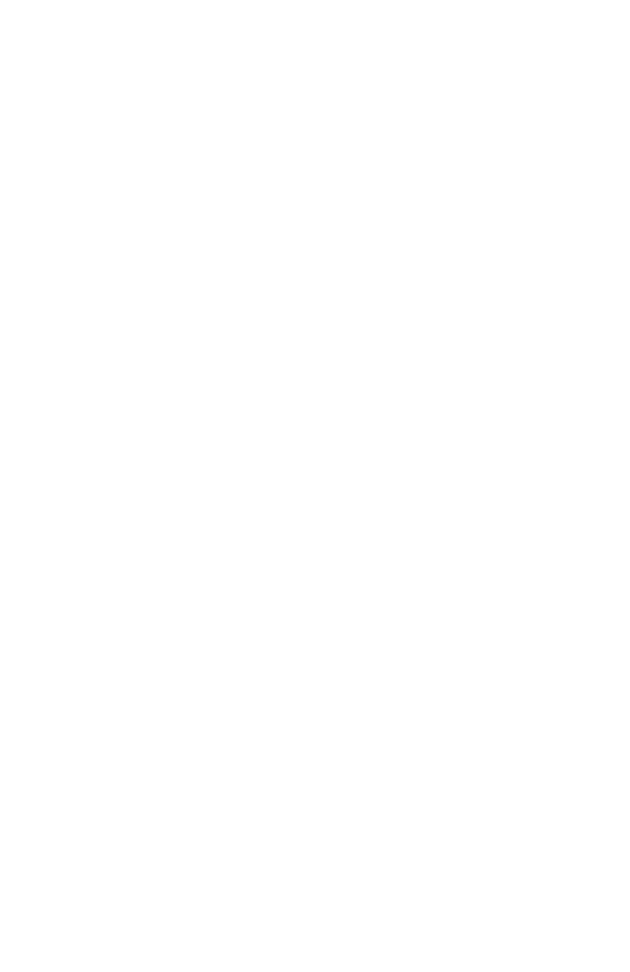
SMCWUSBT-G2 Utility
22
To set up the WEP function, take the following steps:
1. Select 64-bit encryption, 64-bit encryption (ASCII), 128-bit
encryption,or 128-bit encryption (ASCII) in the Key Type field.
2. To automatically generate keys, check the Use Passphrase
box, and type in a string of characters in this field.
3. In the Default Key field, select one key as the default key that
you want to use for encryption.
4. Click Apply Change to allow the settings to take effect.
Or
1. Select 64-bit encryption, 64-bit encryption (ASCII), 128-bit
encryption,or 128-bit encryption (ASCII) in the Key Type field.
2. In the Default Key field, select one key as the default key that
you want to use for encryption.
3. Manually type in a string of characters in the corresponding
key number field that you selected in step 2.
4. Click Apply Change to allow the settings to take effect.
Note: When setting up WEP without using the Use Passphrase
function, if the Key Type is set to Hex, only Hexadecimal
characters (range: 0~9 and A~F) can be used. When
encryption is set to 64-bit, a maximum of 10 Hex characters
can be entered in the Key field. When encryption is set to
128-bit, a maximum of 26 Hex characters can be used. If the
Key Type is set to ASCII, and encryption is set to 64-bit, then 5
ASCII characters can be used in the Key field. For 128-bit
encryption, 13 ASCII characters can be used.
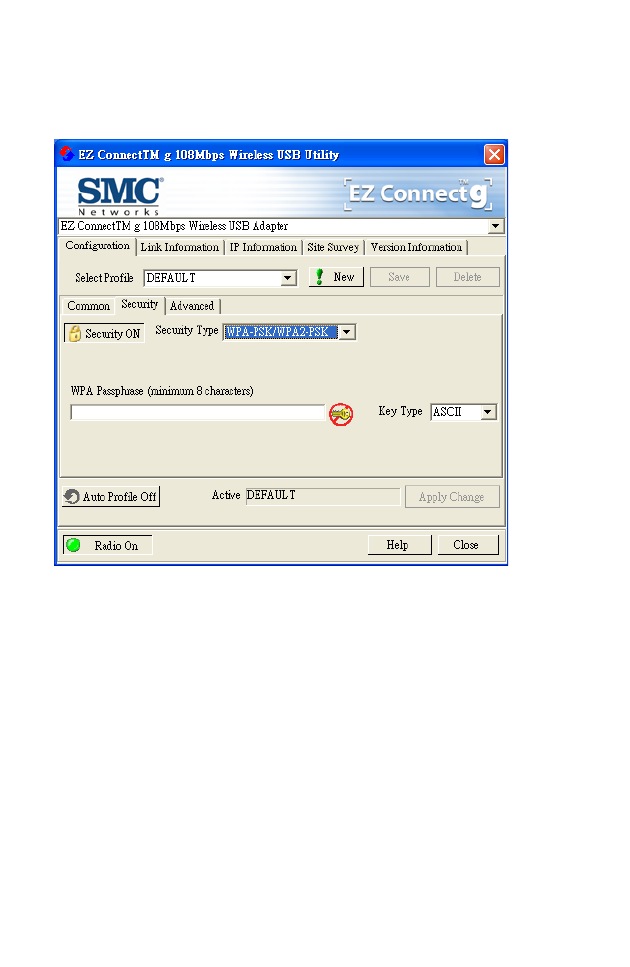
Configuration
23
WPA-PSK
How to set up WPA/WPA2-PSK:
Wi-Fi Protected Access is a standards-based, interoperable
security enhancement that strongly increases the level of data
protection and access control for existing and future wireless LAN
systems. It will be forward-compatible with the upcoming
IEEE 802.11i standard. WPA employs a combination of several
technologies to provide an enhanced security solution for 802.11
wireless networks, including TKIP (Temporal Key Integrity
Protocol) for data protection and 802.1x for authenticated key
management. WPA provides a simple operating mode that uses
just a pre-shared password for network access. The Pre-Shared
Key mode uses a common password for user authentication that
is manually entered on the access point and all wireless clients
on the network.
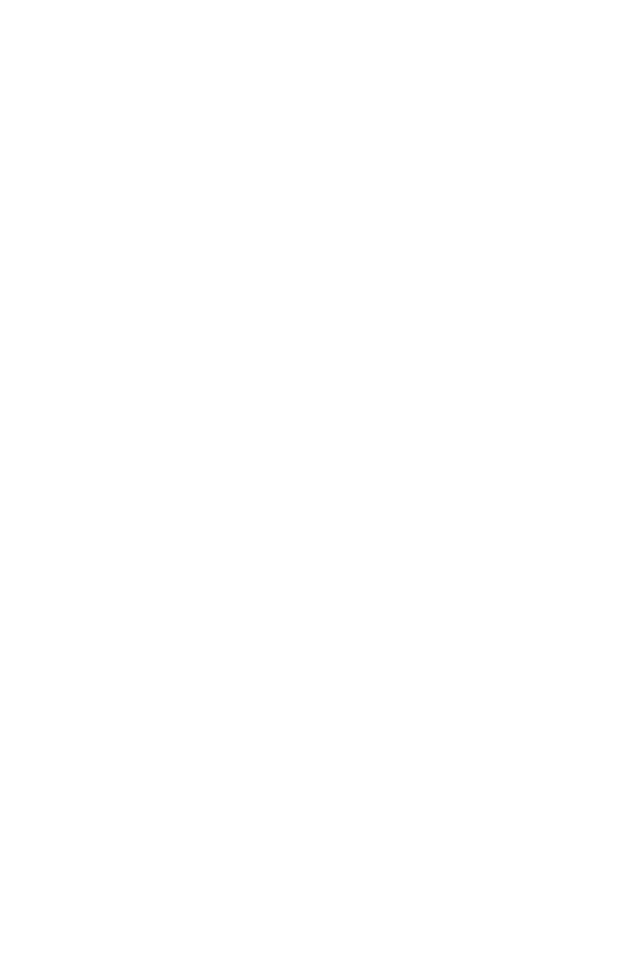
SMCWUSBT-G2 Utility
24
To use the WPA function, take the following steps:
1. Select Security Type, WPA-PSK/WPA2-PSK from the
drop-down menu.
2. Type in the WPA Passphrase (Pre-Shared Key: PSK).
3. Select ASCII or Hex in the Key Type field
4. Click Apply Change to allow the settings to take effect.
Note: The WPA Passphrase character limit needs to be between
8-63 characters.
Manual Pre-Shared Key supports up to 64-Hex characters. If
there is no authentication server on your SOHO network, you can
issue the Pre-Shared Key to the adapter that is connected to the
access point. Be sure to use the same key for the wireless access
point and the connected adapter.
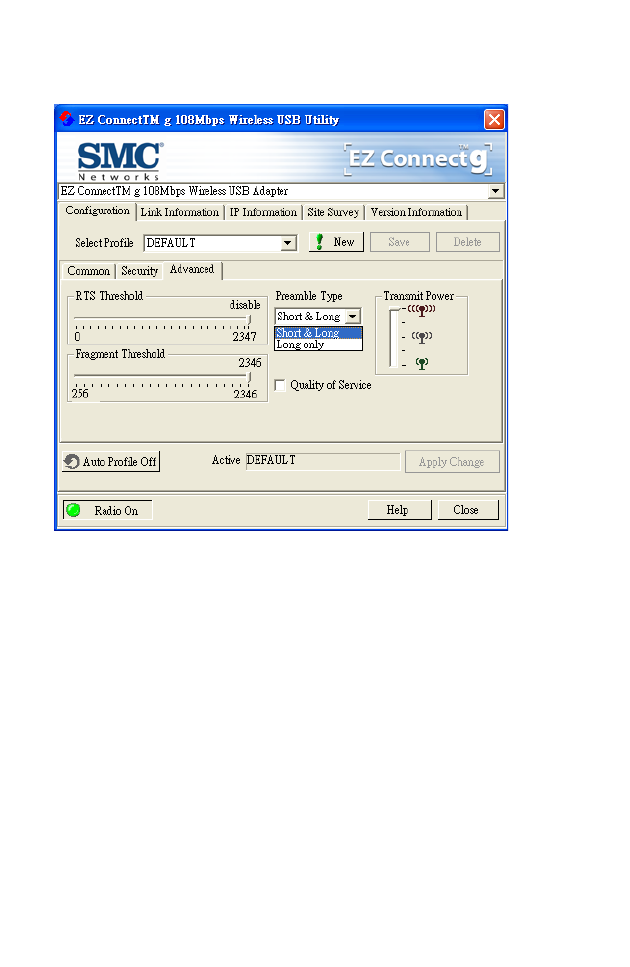
Configuration
25
Advanced
RTS Threshold – This sets the packet size threshold at which a
Request to Send (RTS) signal must be sent to the receiving
station prior to the sending station starting communications.
Devices contending for the wireless medium may not be aware of
each other. The RTS/CTS mechanism can solve this problem.
The larger the threshold, the faster the speed.
Fragment Threshold – Sets the minimum packet size that can
be transmitted from the adapter without being fragmented.
Fragmentation can increase the reliability of transmissions
because it increases the probability of a successful transmission
due to smaller frame size. The larger the threshold, the faster the
speed.
Preamble Type – The preamble is used to acquire the incoming
signal and synchronize the receiver. If all the clients in your
service area support the short preamble or can automatically set
the preamble type, then setting the preamble on the access point
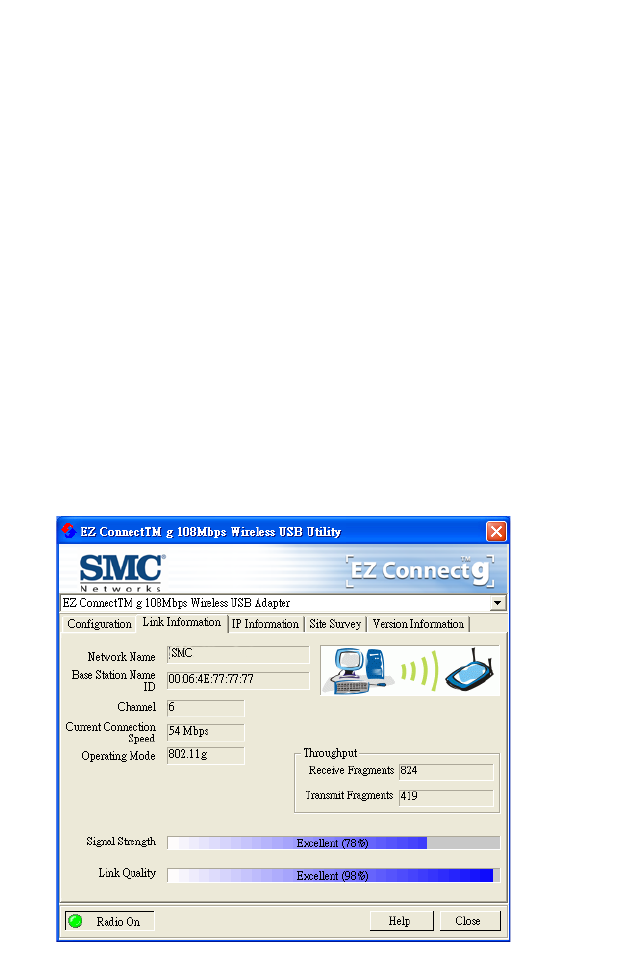
SMCWUSBT-G2 Utility
26
to short can boost your throughput. (Options: Short & Long,
Long only; Default: Short & Long)
Transmit Power – Move the slider bar up and down to select an
appropriate transmission power. Lower power reduces
interference, higher power gives more range.
Quality of Service (QoS) – The QoS function allows you to
differentiate traffic types and provide high-priority forwarding
service for applications such as VoIP or gaming.
Check the Quality of Service checkbox to enable or disable this
function.
Link Information
The Link Information screen displays information of the current
wireless access point to which you are connected.
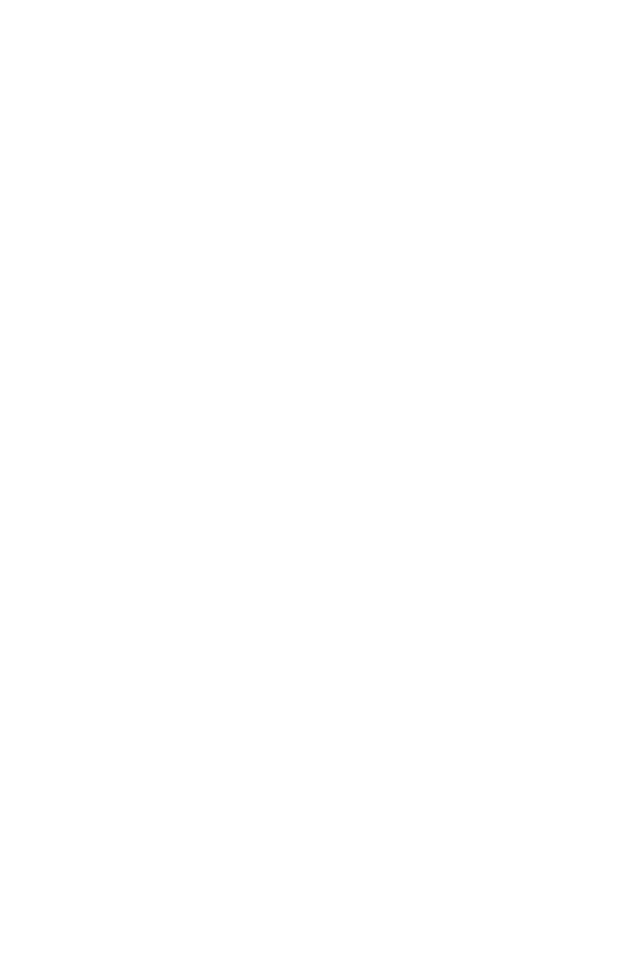
Link Information
27
Network Name – The name of the network to which the adapter
is currently connected with other clients on the network.
Base Station Name ID – The MAC address of the access point
to which this adapter is connected in an infrastructure network. In
an ad hoc network, the Network Name is a random number
generated by the first station that communicates with other clients
on the network.
Channel – The channel used to connect with the wireless device.
Current Connection Speed – The data transmission speed.
Operating Mode – This adapter supports 802.11b and 802.11g
mode.
Throughput – Shows the total number of data packets
transmitted and received.
Signal Strength – Shows the strength of the connection between
the adapter and the access point.
Link Quality – Shows the link quality of the wireless connection.
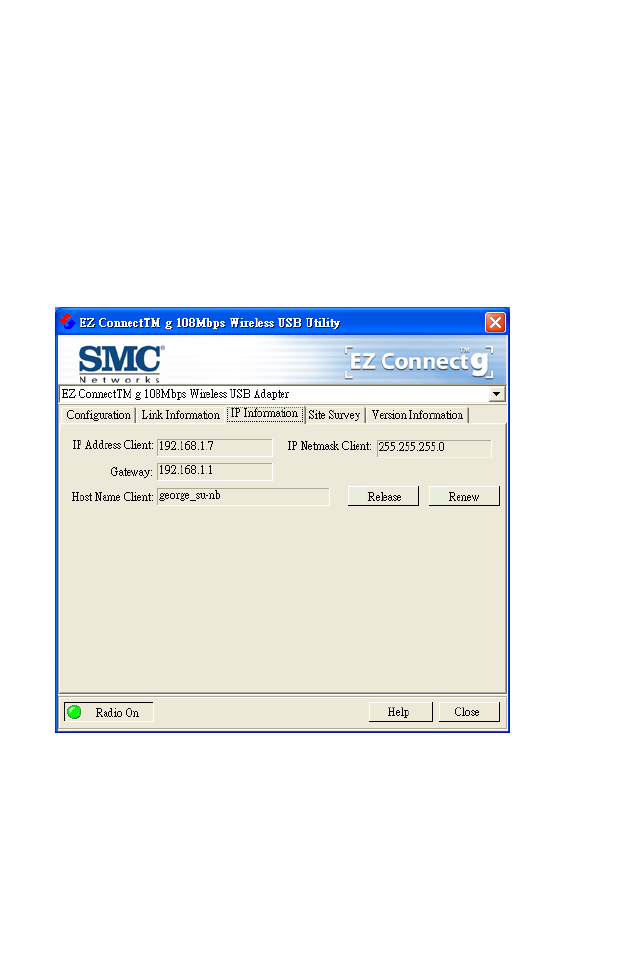
SMCWUSBT-G2 Utility
28
IP Information
This screen displays IP Information for your computer. Now that
you have configured your adapter to connect to a wireless
network, your adapter needs to obtain new network settings. By
releasing old IP settings and renewing them with settings from
the access point, you will also verify that you have configured
your adapter correctly. To release network settings click on
Release, then click on Renew to get new IP settings.
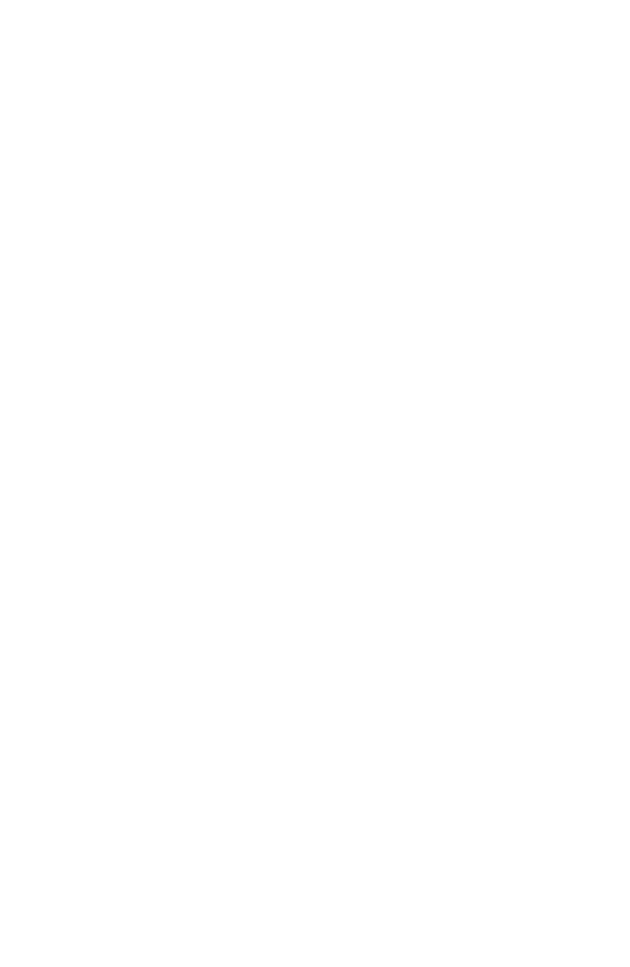
IP Information
29
IP Address Client – Internet address of the computer.
IP Netmask Client – A mask used to determine the subnet for an
IP address.
Gateway – The IP address of the network gateway.
Host Name Client – Your computer name on the network.
Release – Click on this button to release the IP address.
Renew – Click on this button to get a new IP address.
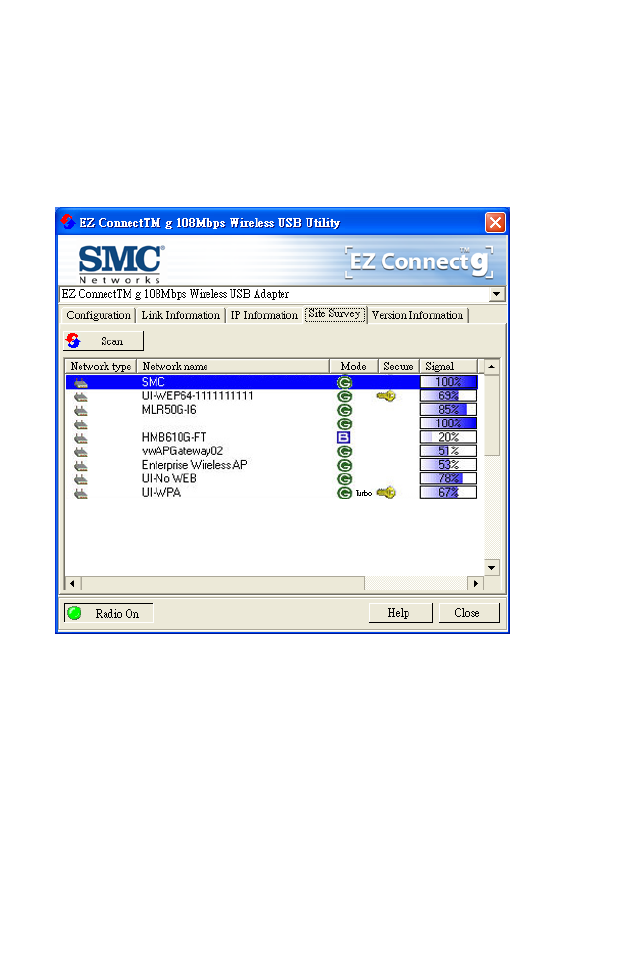
SMCWUSBT-G2 Utility
30
Site Survey
Site Survey scans and displays all wireless devices within range.
You can choose one of them to connect to by double-clicking on
an entry.
Scan – Click this button to scan for available network
connections.
Network Type - Shows the network type. See “Configuration” on
page 17.
Network name – Service Set ID. (See “Configuration” on
page 17 for details.)
Mode - Shows the wireless connection mode, whether it’s
802.11b or 802.11g (Turbo).
Secure - This shows security mechnism has been enabled. A key
icon indicates the encryption function is enabled.
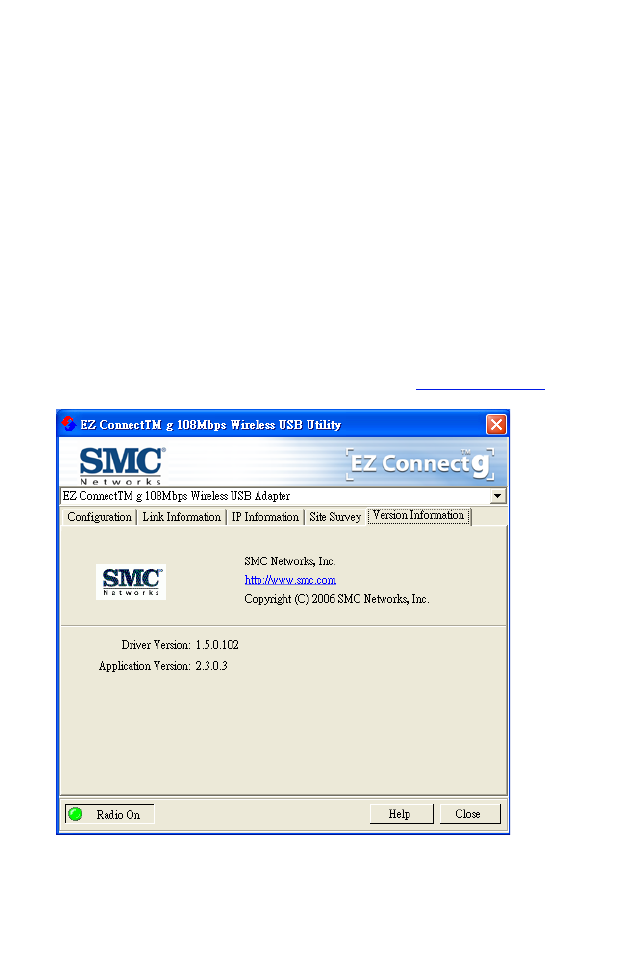
Version Information
31
Signal - This shows the signal strength of the listed wireless
devices.
Channel - This is the channel used for the wireless connection.
MAC address - This is the MAC address of the listed wireless
devices.
Version Information
This screen shows information on the current version of the driver
and the configuration utility program. You can download the latest
firmware from the SMC web site at http://www.smc.com.
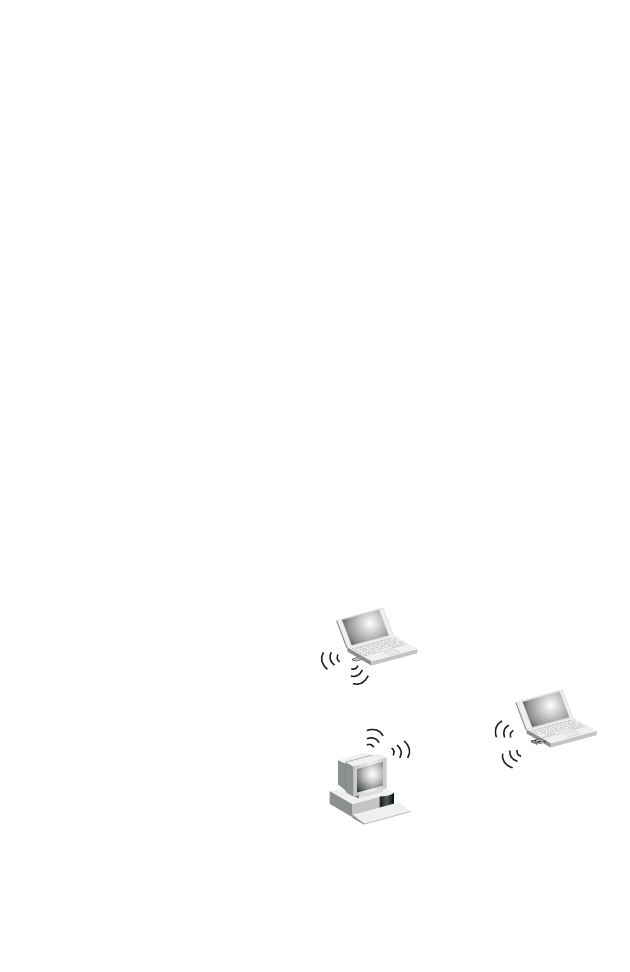
32
NETWORK CONFIGURATION
AND PLANNING
SMC’s EZ Connect g Wireless Solution supports a stand-alone
wireless network configuration, as well as an integrated
configuration with 10/100 Mbps Ethernet LANs.
The SMCWUSBT-G2 can be configured as:
•Ad hoc - for small groups that only communicate with each
other, without access points
•Infrastructure - for wireless LANs
Network Topologies
Ad Hoc Wireless LAN
An ad hoc wireless LAN
consists of a group of
computers, each equipped
with one wireless adapter,
connected via radio signals
as an independent wireless
LAN. Computers in a
specific ad hoc wireless
LAN must therefore be
configured to the same
radio channel. An ad hoc
wireless LAN can be used
in a SOHO or temporary environment.
Notebook with
Wireless USB Adapter
Notebook with
Wireless PC Card
PC with Wireless
PCI Adapter
Ad Hoc Wireless LAN
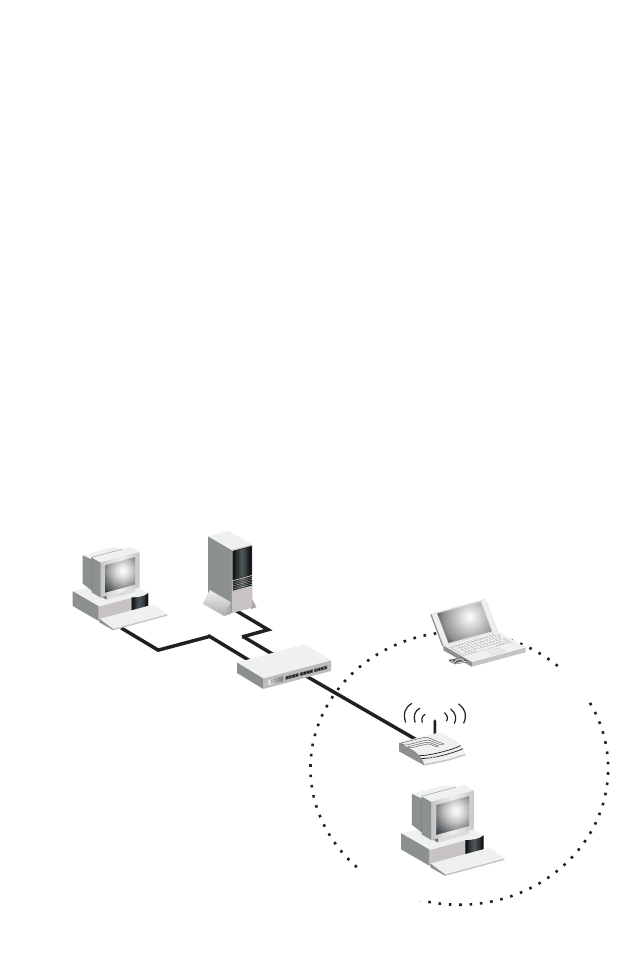
Network Topologies
33
Infrastructure Wireless LANs
The SMC 802.11g access point (SMCWBR14T-G) can also
provide wireless workstations with access to a wired LAN. An
integrated wired and wireless LAN is called an infrastructure
configuration. A Basic Service Set (BSS) consists of a group of
wireless PC users, and an access point that is directly connected
to the wired LAN. Each wireless PC in this BSS can talk to any
computer in its wireless group via a radio link, or access other
computers or network resources in the wired LAN infrastructure
via the access point.
The infrastructure configuration not only extends the accessibility
of wireless PCs to the wired LAN, but also extends the effective
wireless transmission range for wireless PCs by passing their
signal through one or more access points.
A wireless infrastructure can be used for access to a central
database, or for connection between mobile workers, as shown in
the following figure.
File
Server
Switch
Desktop PC
Access Point
Wired LAN Extension
to Wireless Adapters
PC with Wireless
USB/PCI Adapter
Notebook with Wireless
USB/PC Card Adapter
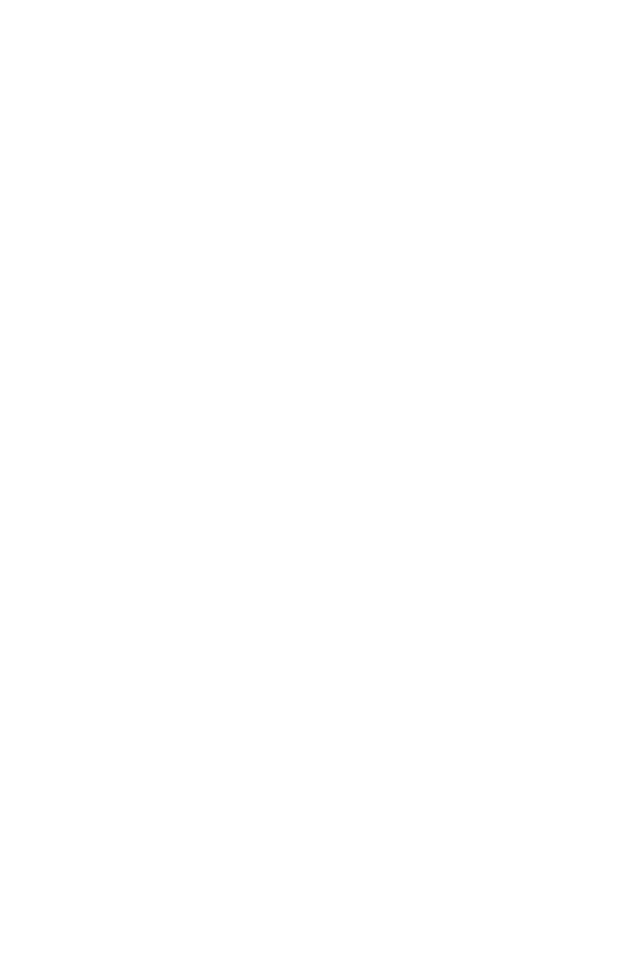
Network Configuration and Planning
34
Setting the Communication Domain
Stationary Wireless PCs
The Basic Service Set (BSS) is the communication domain for
each access point. For wireless PCs that do not need to support
roaming, set the domain identifier (SSID) for the wireless card to
the SSID of the access point to which you want to connect. Check
with your administrator for the SSID of the access point to whick
you are connecting.
Roaming Wireless PCs
A wireless infrastructure can also support roaming for mobile
workers. More than one access point can be configured to create
an Extended Service Set (ESS). By placing the access points so
that a continuous coverage area is created, wireless users within
this ESS can roam freely. All wireless adapters and access points
within a specific ESS must be configured with the same SSID and
to the same radio channel.
You can configure the wireless client to connect to a specific
wireless network or to the first available wireless network.
•If you configure the client to connect to a specific wireless
network, the client establishes a radio connection to the AP in
the specified wireless network that provides the best
communications quality. APs in a different wireless network
are ignored.
•If you configure the client to connect to the first available
wireless network (the SSID = ANY), the client establishes a
radio connection to the AP that provides the best
communications quality. Be aware that if there are multiple
wireless networks, the client could connect to an AP that is not
in the network you want to join.
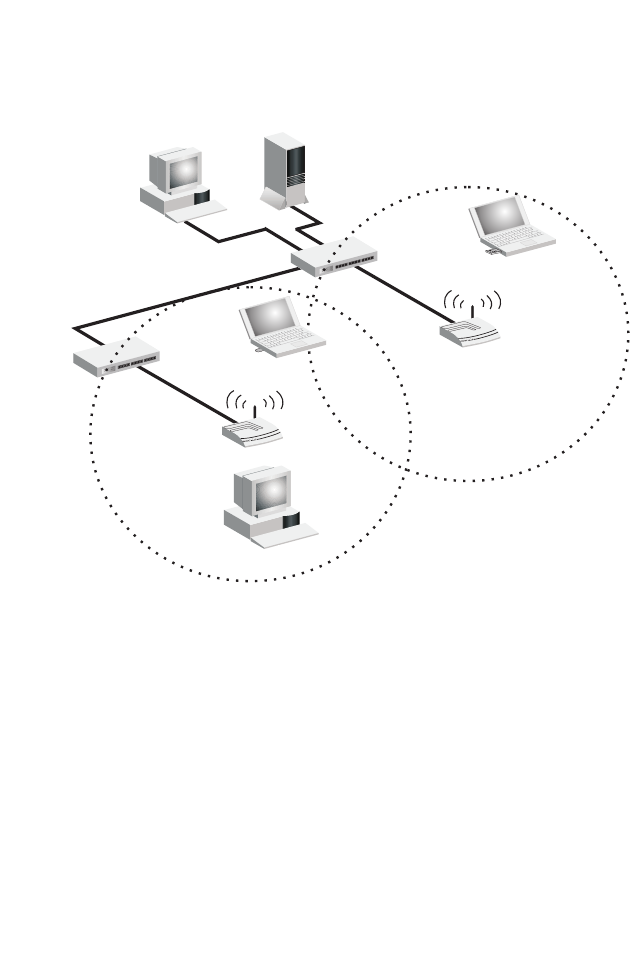
Setting the Communication Domain
35
•In either configuration, the client automatically matches the
radio channel used by the AP.
File
Server
Switch
Desktop PC
Access Point<BSS2>
Notebook with Wireless
PC Card Adapter
Seamless Roaming
<ESS>
Access Point
Switch
<BSS1>
PC with Wireless
USB/PCI Adapter
Notebook with
Wireless USB Adapter
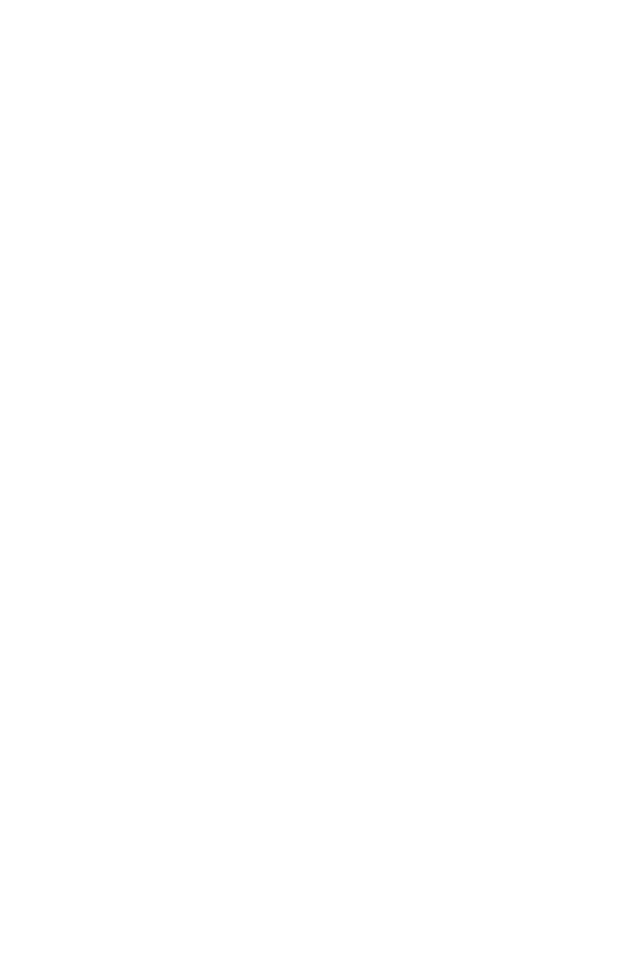
36
TROUBLESHOOTING
Check the following troubleshooting items before contacting
SMC technical support.
Adapter Installation Problems
If your computer cannot find the SMCWUSBT-G2 adapter or the
driver software does not install correctly, check the following:
•Make sure the adapter is securely seated in the 2.0 USB slot.
Check for any hardware problems, such as physical damage
to the card’s connector.
•Try the card in another USB slot. If this also fails, test your PC
with another wireless adapter that is known to operate
correctly.
•Make sure your PC is using the latest BIOS.
•If there are other network adapters in the PC, they may be
causing conflicts. Remove all other adapters from the PC and
test the wireless adapter separately.
•If it still does not work, go to “Control Panel” and delete the
adapter from your system. Remove the wireless adapter from
your computer. Restart your computer and reinstall the card
and the driver and utility.
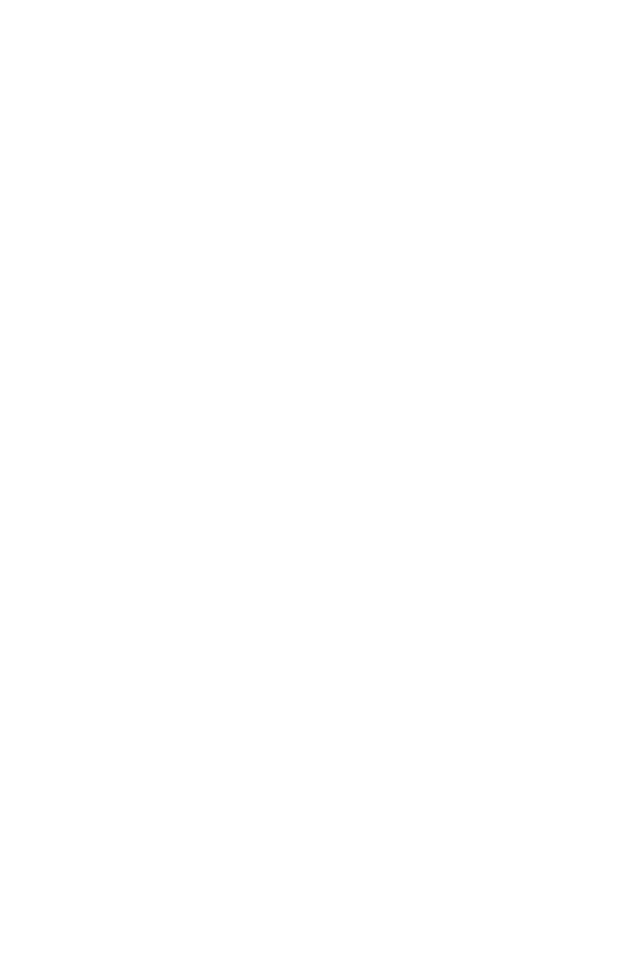
Network Connection Problems
37
Network Connection Problems
If the Link LED on the SMCWUSBT-G2 adapter does not light, or
if you cannot access any network resources from your computer,
check the following:
•Make sure the correct software driver is installed for your
operating system. If necessary, try reinstalling the driver.
•Make sure the computer and other network devices are
receiving power.
•The access point you want to connect to may be defective. Try
using another access point.
•Make sure the SSID and security settings of the adapter are
set to the same as the access point to which you are
connecting.
If your wireless station cannot communicate with a computer in
the Ethernet LAN when configured for Infrastructure mode, check
the following:
•Make sure the access point that the station is associated with
is powered on.
•If the connection still fails, change the access point and all the
clients within the BSS to another radio channel.
•For a station with roaming disabled, make sure the SSID is the
same as that used by the access point, or the same as that
used by the access points in the extended service set (ESS).
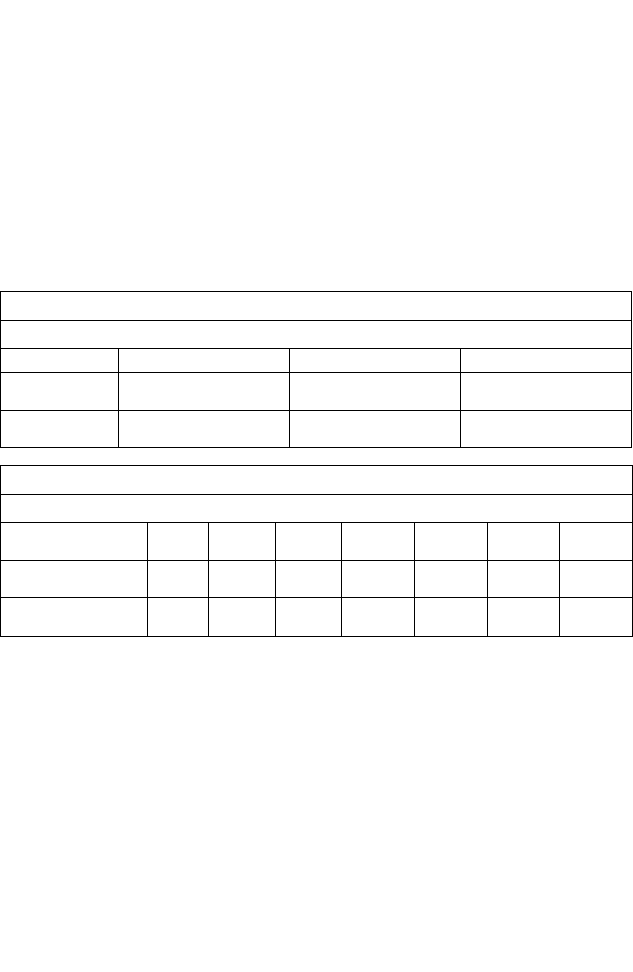
Troubleshooting
38
Maximum Distance Table
Important Notice
Maximum distances posted below are actual tested distance
thresholds. However, there are many variables such as barrier
composition and construction and local environmental interference
that may impact your actual distances and cause you to
experience distance thresholds far lower than those posted below.
Notes: 1.Outdoor Environment: A line-of-sight environment with
no interference or obstruction between the access point
and users.
2. Indoor Environment: A typical office or home
environment with floor to ceiling obstructions between
the access point and users.
802.11b Wireless Distance Table
Speed and Distance Ranges
Environment 11 Mbps 5.5 Mbps 2 Mbps
Outdoors1190 m
623 ft 240 m
787 ft 350 m
1155 ft
Indoors260 m
197 ft 100 m
328 ft 180m
591 ft
802.11g Wireless Distance Table
Speed and Distance Ranges
Environment 54 Mbps 48 Mbps 36 Mbps 24 Mbps 18 Mbps 12 Mbps 6-9
Mbps
Outdoors160 m
197 ft 90 m
295 ft 150 m
492 ft 190 m
623 ft 220 m
722 ft 270 m
886 ft 350 m
1155 ft
Indoors240 m
131 ft 50 m
164 ft 60 m
197 ft 65 m
312 ft 70 m
230 ft 110 m
361 ft 180 m
591 ft
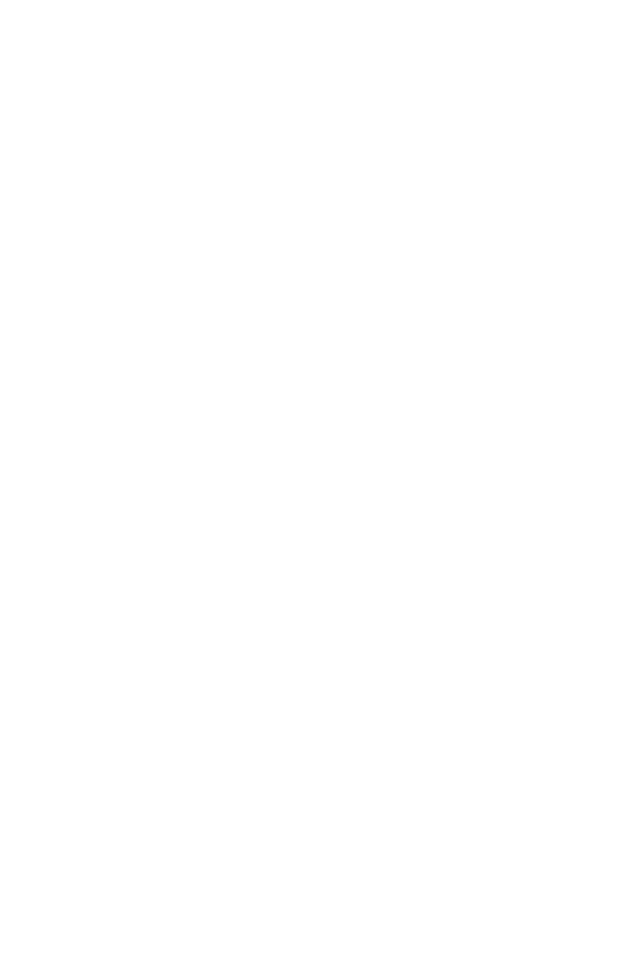
39
SPECIFICATIONS
General Specifications
Functional Criteria
Data Rate
802.11g: 1, 2, 5.5, 6, 9, 11, 12, 18, 24, 36, 48, 54 Mbps; up to
108 Mbps with turbo mode
802.11b: 1, 2, 5.5, 11 Mbps
Operating Range
Up to 350 m (1155 ft)
Radio Signal
Signal Type
Orthogonal Frequency Division Multiplexing (OFDM)
Direct Sequence Spread Spectrum (DSSS)
Modulation Techniques
802.11g (OFDM): BPSK, QPSK, 16-QAM, 64-QAM
802.11b (DSSS): Complementary Code Keying (CCK)
Channel Support
USA/Taiwan: 1-11
IC: 1-11
ETSI: 1-13
STD-T66/STD-33: 1-14
RF Output Power
23±1 dBm
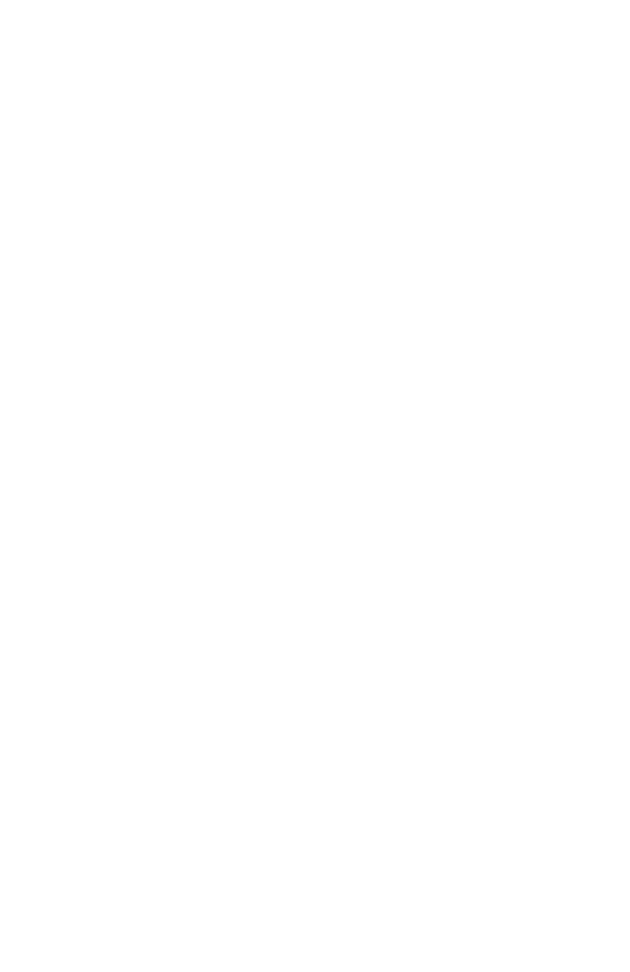
Specifications
40
Physical Characteristics
Dimensions
84.10 * 27.08 * 12.30 mm (3.31 * 1.07 * 0.48 inch) (L*W*H)
Weight
27.5 g (0.06 lb)
Antenna
Built-in antenna
LED Indicators
Network Link
Host Interface
32-bit 2.0 USB interface
Power Voltage
DC5V +/- 5%
Power Consumption
Tx mode: 320mA, Rx mode: 190 mA
Standards Conformance
IEEE 802.11g
IEEE 802.11b
Environmental
Temperature
Operating: 0 to 45 °C (32 to 113 °F)
Storage: -20 to 70 °C (-4 to 158 °F)
Humidity
5 to 95% (non-condensing)
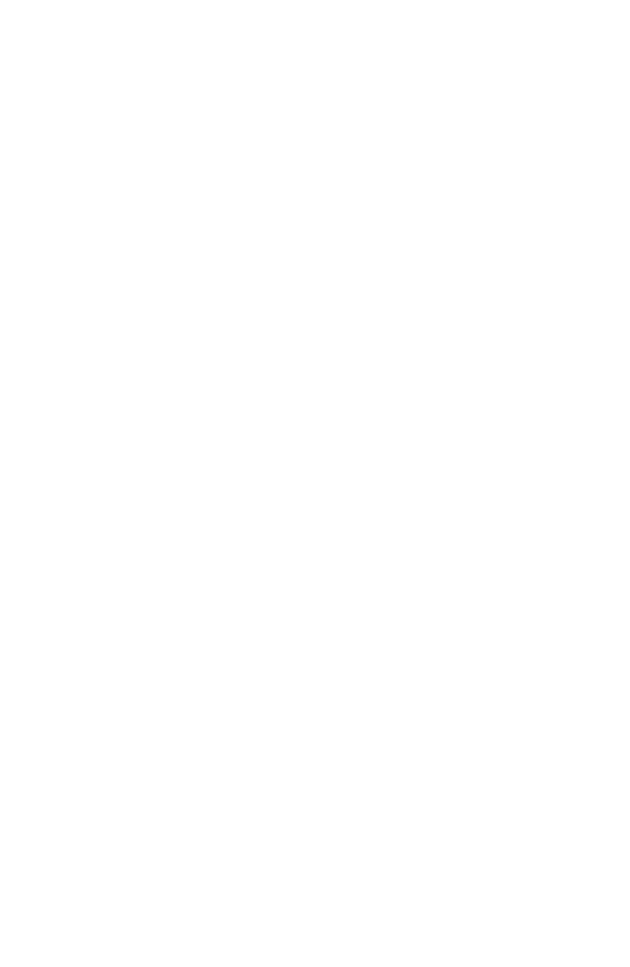
General Specifications
41
Certification
CE Mark
EN 300 328 V1.6.1 (11-2004)
EN 301 489-1 V1.5.1 (11-2004)
EN 301 489-17 V1.2.1 (08-2002)
EN 60950-1: 2001+A11:2004
Safety Compliance
USA: FCC Part 15 Class B
UL1950/CSA22.2 No.950
IEC 60950
Software Drivers
Windows 98SE
Windows ME
Windows 2000
Windows XP
MAC OS
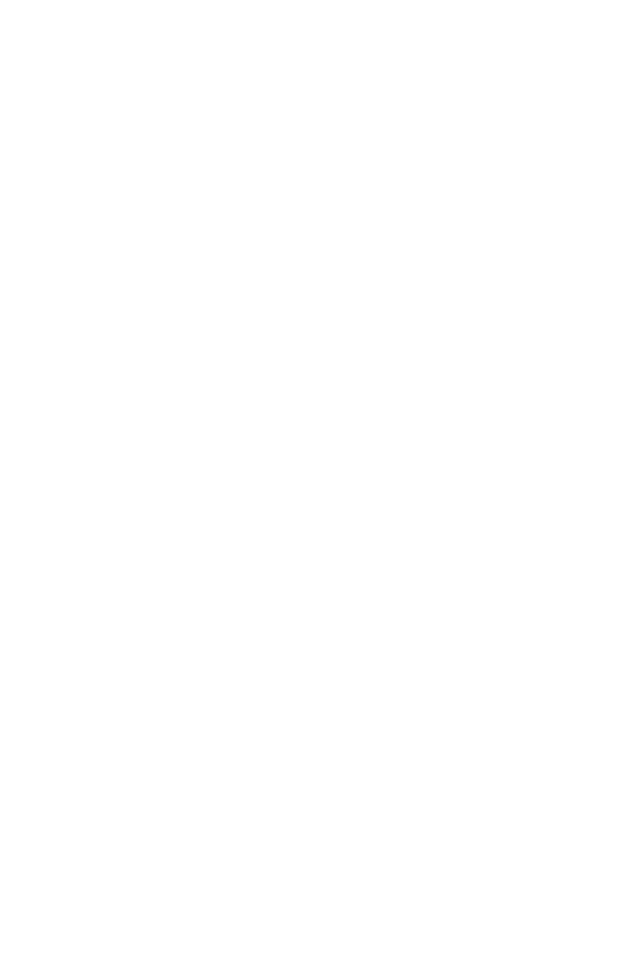
Specifications
42
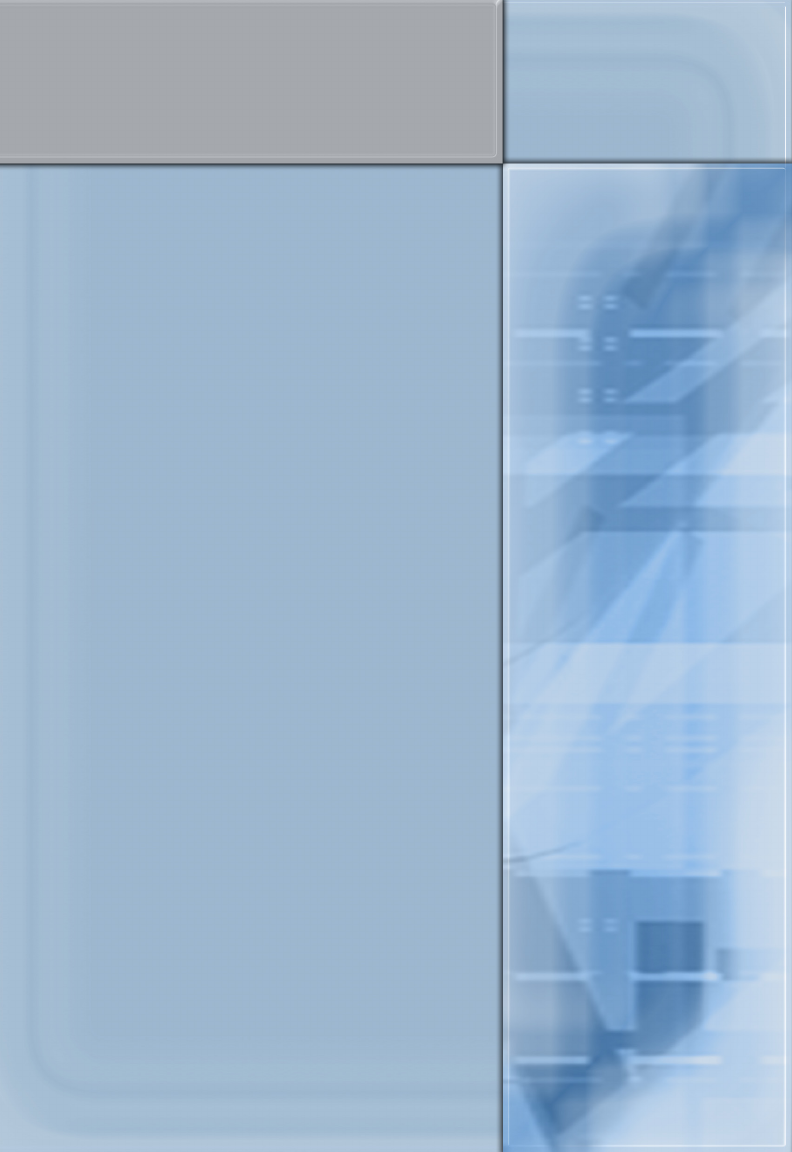
38 Tesla
Irvine, CA 92618
Phone: (949) 679-8000
Model Number: SMCWUSBT-G2
Revision number: E052006-R01 V1.0
FOR TECHNICAL SUPPORT, CALL:
From U.S.A. and Canada (24 hours a day, 7 days a week)
(800) SMC-4-YOU; Phn: (949) 679-8000; Fax: (949) 679-1481
From Europe : Contact details can be found on
www.smc-europe.com or www.smc.com
INTERNET
E-mail addresses:
techsupport@smc.com
european.techsupport@smc-europe.com
Driver updates:
http://www.smc.com/index.cfm?action=tech_support_drivers_downloads
World Wide Web:
http://www.smc.com
http://www.smc-europe.com
FOR LITERATURE OR ADVERTISING RESPONSE, CALL:
U.S.A. and Canada: (800) SMC-4-YOU; Fax (949) 679-1481
Spain: 34-91-352-00-40; Fax 34-93-477-3774
UK: 44 (0) 1932 866553; Fax 44 (0) 118 974 8701
France: 33 (0) 41 38 32 32; Fax 33 (0) 41 38 01 58
Italy: 39 (0) 335 5708602; Fax 39 02 739 14 17
Benelux: 31 33 455 72 88; Fax 31 33 455 73 30
Central Europe: 49 (0) 89 92861-0; Fax 49 (0) 89 92861-230
Nordic: 46 (0) 868 70700; Fax 46 (0) 887 62 62
Eastern Europe: 34 -93-477-4920; Fax 34 93 477 3774
Sub Saharian Africa: 216-712-36616; Fax 216-71751415
North West Africa: 34 93 477 4920; Fax 34 93 477 3774
CIS: 7 (095) 7893573; Fax 7 (095) 789 35 73
PRC: 86-10-6235-4958; Fax 86-10-6235-4962
Taiwan: 886-2-8797-8006; Fax 886-2-8797-6288
Asia Pacific: (65) 238 6556; Fax (65) 238 6466
Korea: 82-2-553-0860; Fax 82-2-553-7202
Japan: 81-45-224-2332; Fax 81-45-224-2331
Australia: 61-2-8875-7887; Fax 61-2-8875-7777
India: 91-22-8204437; Fax 91-22-8204443
If you are looking for further contact information, please visit
www.smc.com, www.smc-europe.com, or www.smc-asia.com.