user manual

10.1”platinum
Brand Name:ARCHOS
Model Name: AC101PL
FCC ID: SOVAC101PL

1
ENEN
Table of contents
For more information, please consult the FAQs on www.archos.com. Make sure to read them before considering any
product return. Your deal may be no big deal. As we are often updating and improving our products, your device’s
software may have a slightly dierent appearance or modied functionality than presented in this Quick Start Guide.
Package contents...................................................................................................................................
Getting started........................................................................................................................................
Description of the device.....................................................................................................................
Through the wizard...............................................................................................................................
Connecting to a WiFi network...........................................................................................................
The AndroidTM interface.......................................................................................................................
Getting familiar with AndroidTM......................................................................................................
Troubleshooting....................................................................................................................................
2
3
4
6
7
8
12
14
111793_UserGuide_ARCHOS101_Platinum_book.indd 1 02/05/2013 15:04:10
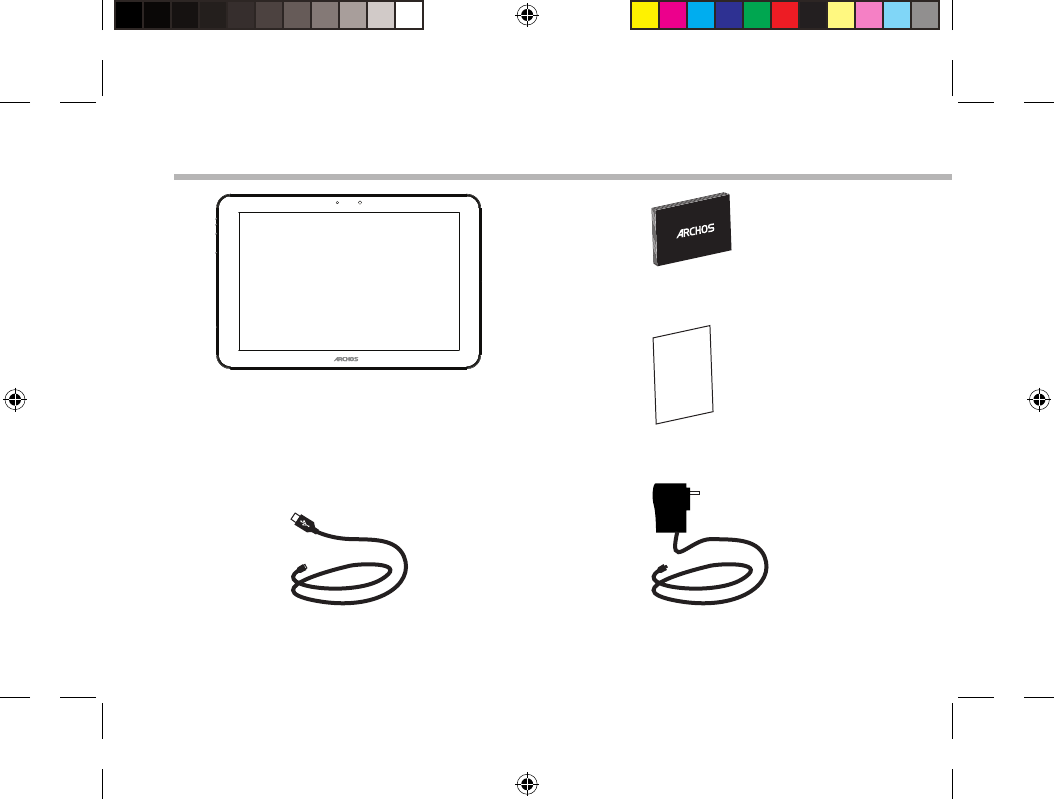
2
Warranty
USB cable Charger
QSG booklet
Warranty,
legal & safety booklet
Package Content
ARCHOS 101 PLATINUM
111793_UserGuide_ARCHOS101_Platinum_book.indd 2 02/05/2013 15:04:12
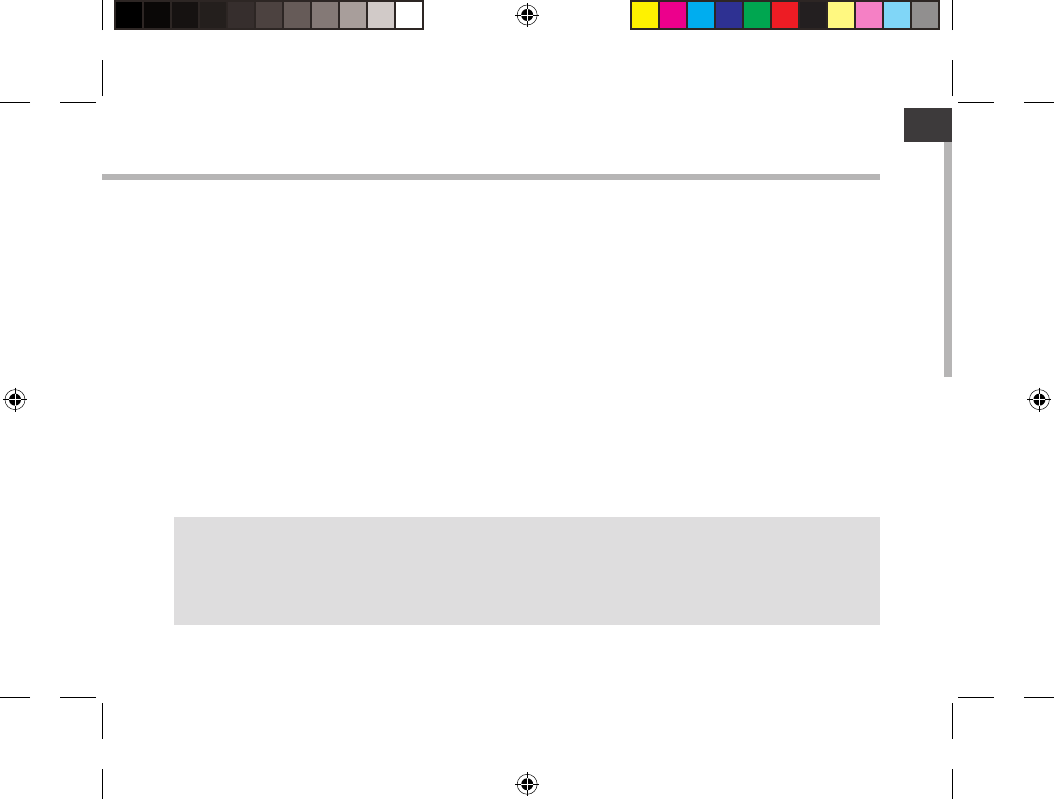
3
EN
Getting Started
Charging
Connect the supplied power cable to the ARCHOS and to a wall outlet.
The ARCHOS device will turn on and start charging.
You can use your ARCHOS whilst it charges.
-Let your device charge completely the rst time you use it.
-Use only the supplied charger.
TIPS:
To receive more complete service, please register your product.
From a computer, go to www.archos.com/register.
111793_UserGuide_ARCHOS101_Platinum_book.indd 3 02/05/2013 15:04:12
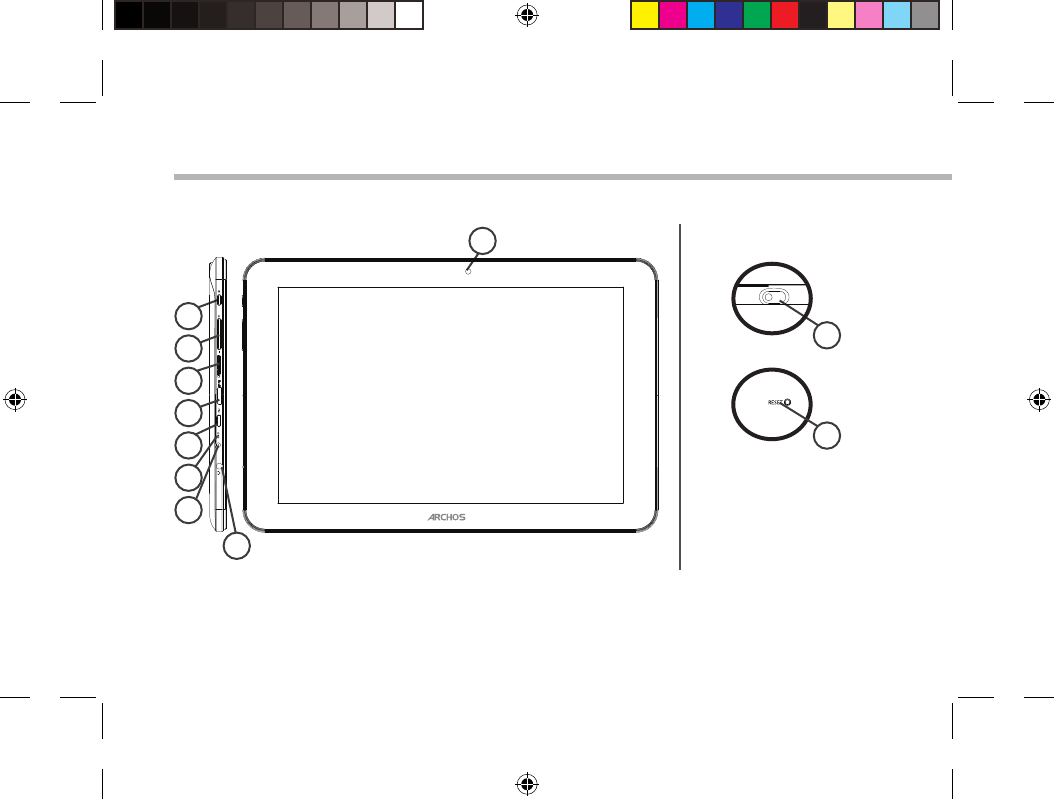
4
9
3
2
1
4
5
6
7
8
10
11
Description of the device
Back of the device
111793_UserGuide_ARCHOS101_Platinum_book.indd 4 02/05/2013 15:04:13
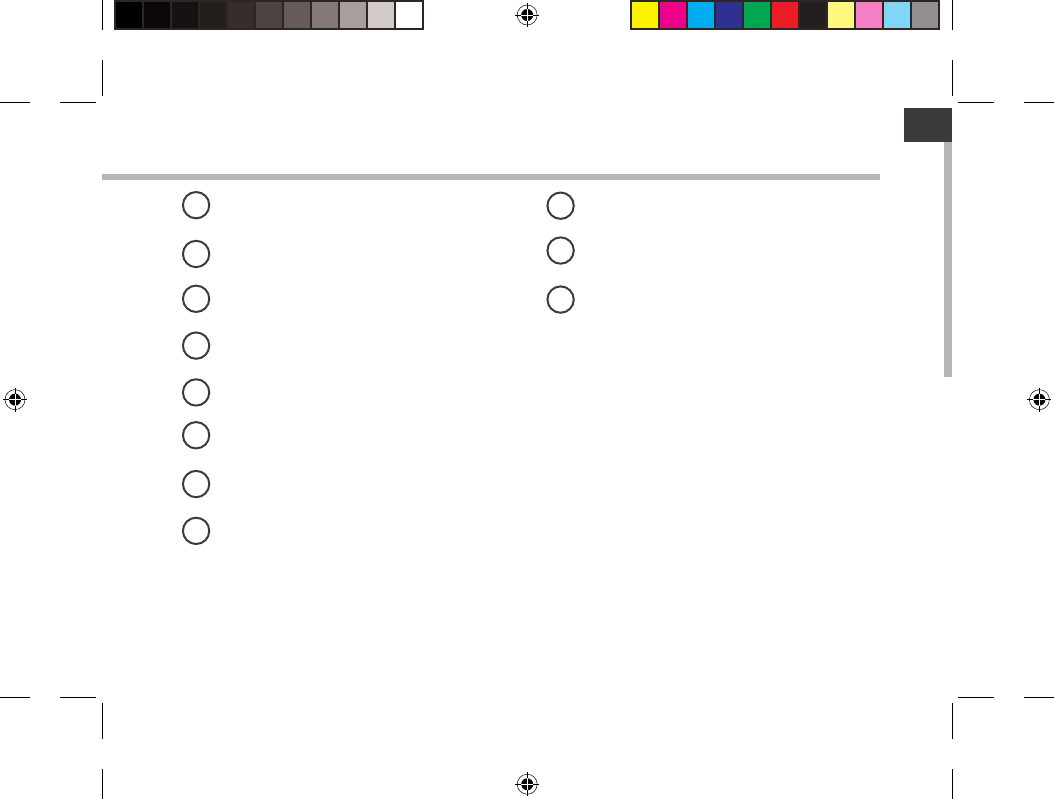
5
EN
ON/OFF button
Volume buttons
Micro-SD card slot
Mini-HDMI video output*
Micro-USB port
Microphone
Power connector
Headphone jack
Webcam
Camera
Reset button
19
210
3
4
5
6
7
8
* With optional Mini-HDMI to HDMI cable.
11
111793_UserGuide_ARCHOS101_Platinum_book.indd 5 02/05/2013 15:04:13
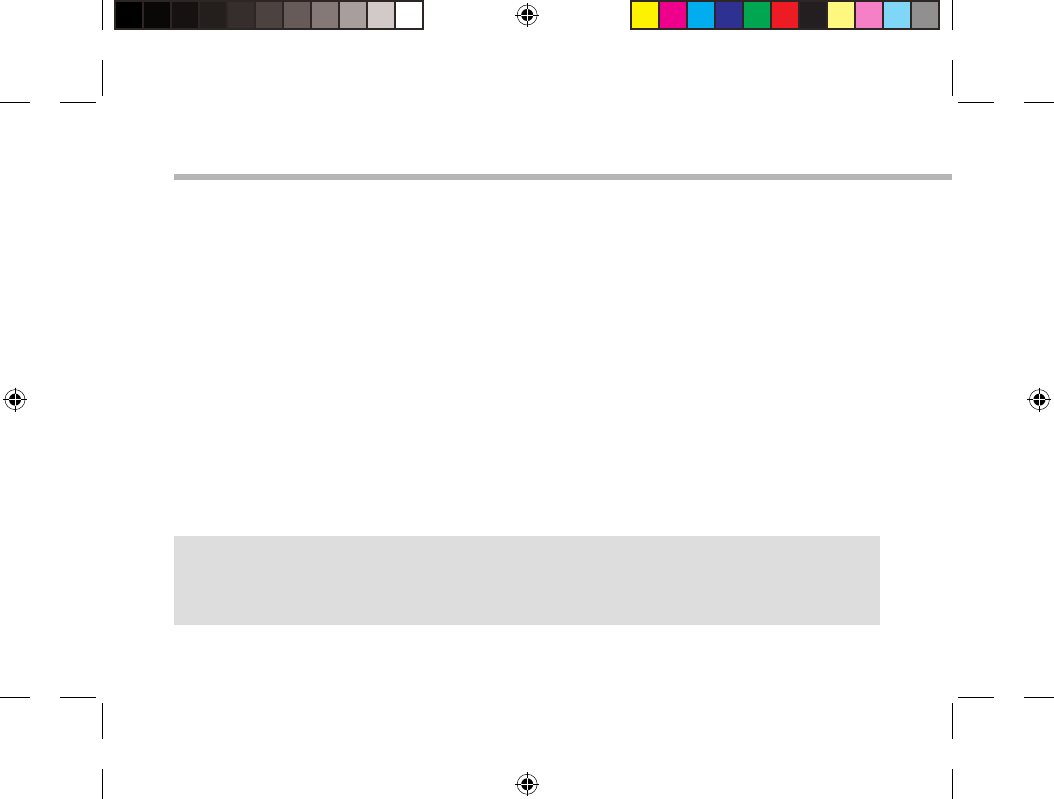
6
Through the Wizard
TIPS:
We recommend that you set up your device in the WiFi zone of the network that you will regularly be
using.
The rst time you start up your ARCHOS, the installation wizard will help you set up your
device:
-Touch-screen calibration
-Language
-Date & time
- WiFi connection
-Location service options
-3rd party apps
111793_UserGuide_ARCHOS101_Platinum_book.indd 6 02/05/2013 15:04:13
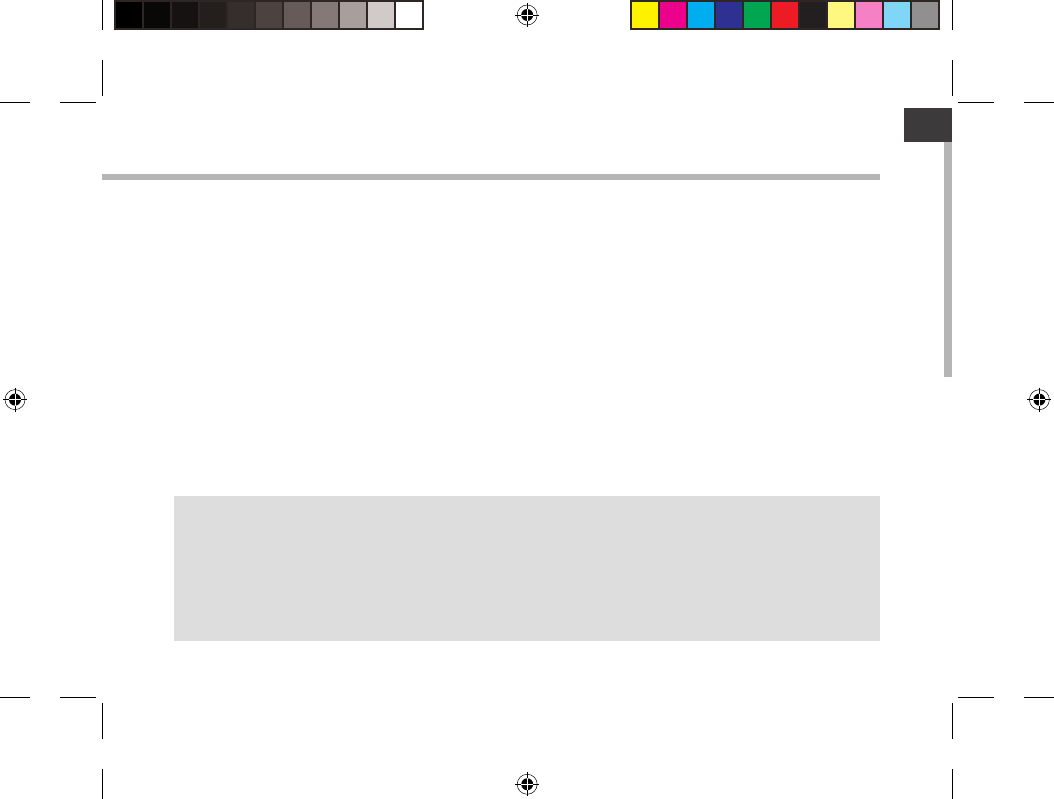
7
EN
Connecting to a WiFi Network
TIPS:
-When entering a WiFi password, we recommend that you select “Show password” so you can see the
characters you are typing.
-To get the correct WiFi password (or settings) for the network, contact the WiFi network provider.
-If your WiFi is on and you are in range of a network that you previously connected to, your ARCHOS
will automatically attempt to connect to it.
WARNING: Make sure that you are in a WiFi zone. You can access the WiFi settings quickly from
the status bar in the bottom right corner of the screen.
1. Touch the time in the status bar.
The status dashboard is displayed.
2. Touch the time a second time in the status dashboard.
The quick settings will be displayed.
3. Touch "Settings" to open the WiFi settings menu.
4. If the WiFi is o, slide the WiFi switch to the "ON" position.
Once the WiFi is on, the ARCHOS will scan for WiFi networks in range.
5. Touch the name of network you want to connect to. Hotspot mode is supported in this device.
Private networks are shown with a lock icon and will require you to enter your password.
111793_UserGuide_ARCHOS101_Platinum_book.indd 7 02/05/2013 15:04:13
Bluetooth
Turn on or off Bluetooth.
Bluetooth settings: click to automatically search for and display the Bluetooth devices
list, touch the Menu button, the Bluetooth name rename detection timeout setting, display
the received file
Note:
A. display device name, search the device name is too long, it will automatically
truncated to the appropriate length.
B. select pairing the device will pop up a dialog box, the user needs to enter the
Bluetooth PIN match code. The two devices must use the same password. Headset or
earpiece kit may use a fixed password, you can refer to the Bluetooth headset instructions.
(Device can perform a lookup operation has been paired do not have to be matched.)

8
1
2
3
5
6
7
8
4
The AndroidTM Interface
111793_UserGuide_ARCHOS101_Platinum_book.indd 8 02/05/2013 15:04:14
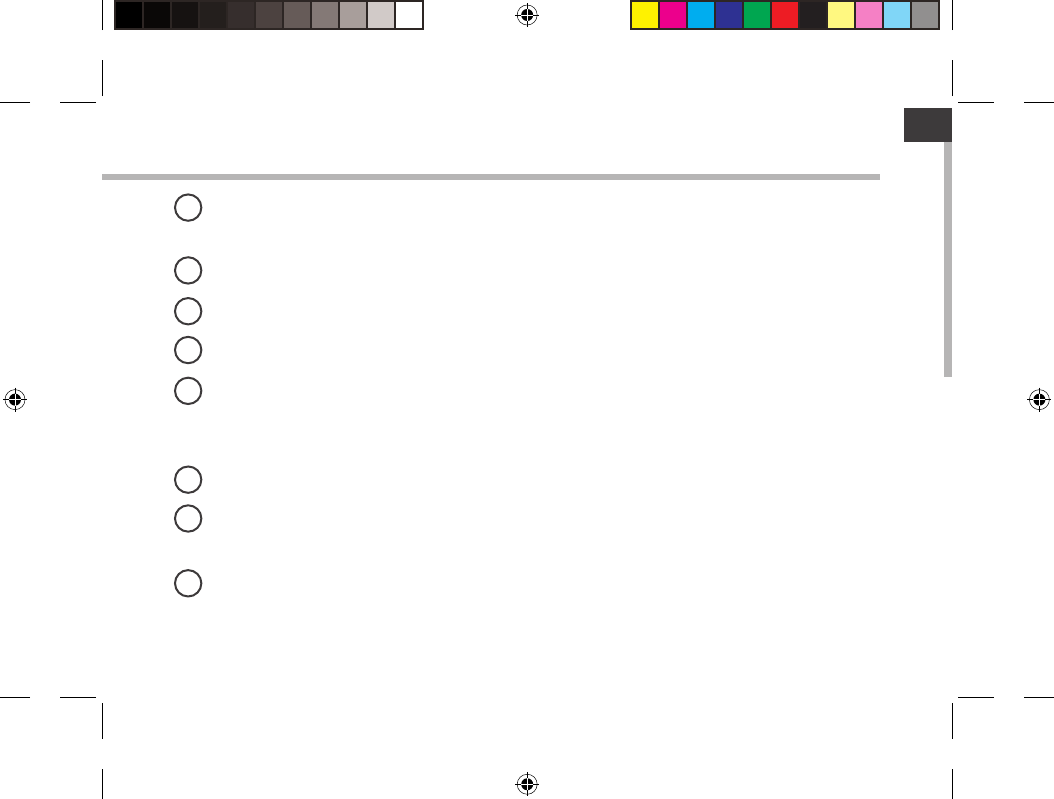
9
EN
GoogleTM Search
>Touch "Google" for text search or touch the microphone icon for voice search.
"Recent apps" button
"Home" button
"Back" button
"All Apps" button
> Touch this icon to show all the applications and widgets installed on your ARCHOS.
All your downloaded applications are here.
Widget
AndroidTM apps shortcuts
> Touch to start an application.
The status bar
> Displays notications and quick settings.
1
2
3
4
5
6
7
8
111793_UserGuide_ARCHOS101_Platinum_book.indd 9 02/05/2013 15:04:14
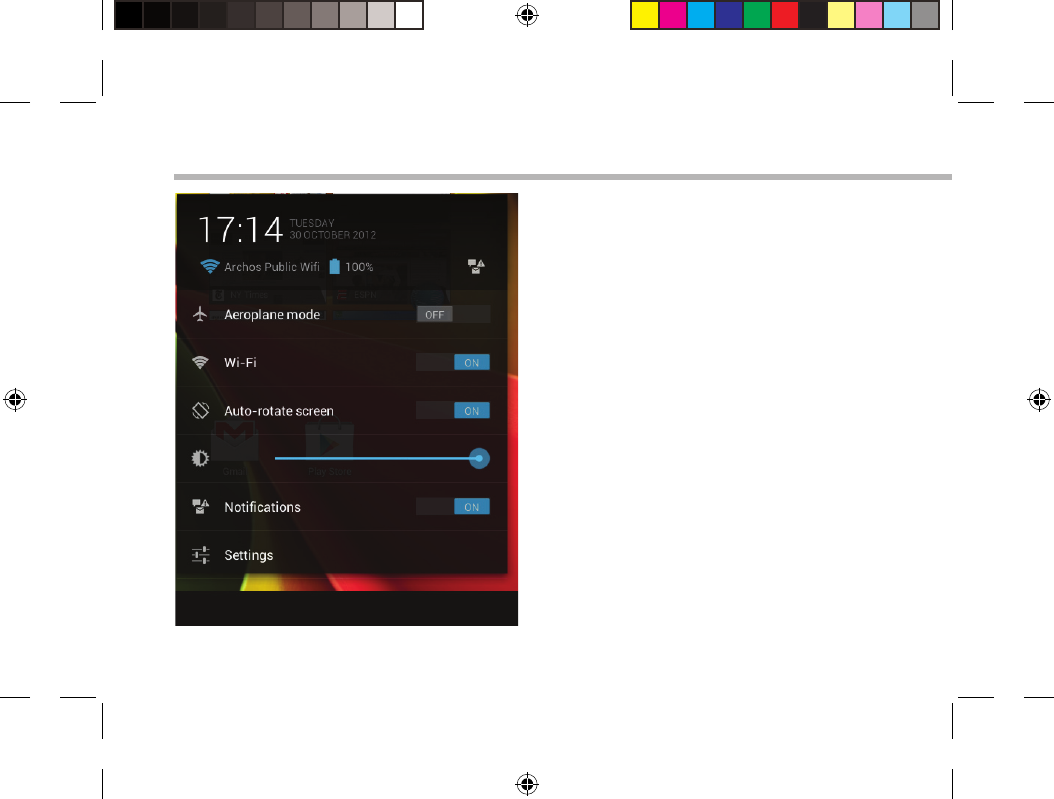
10
The AndroidTM Interface
The Quick settings
-Aeroplane mode:
To activate/deactivate all wireless connections,
especially when ying.
-WiFi:
To turn on/o your WiFi connection.
-Auto-rotate screen:
To activate/deactivate automatic screen
orientation as you turn your ARCHOS.
-Brightness:
To adjust the screen brightness.
-Notications:
To activate/deactivate incoming notications.
-Settings:
To access all your settings.
111793_UserGuide_ARCHOS101_Platinum_book.indd 10 02/05/2013 15:04:14
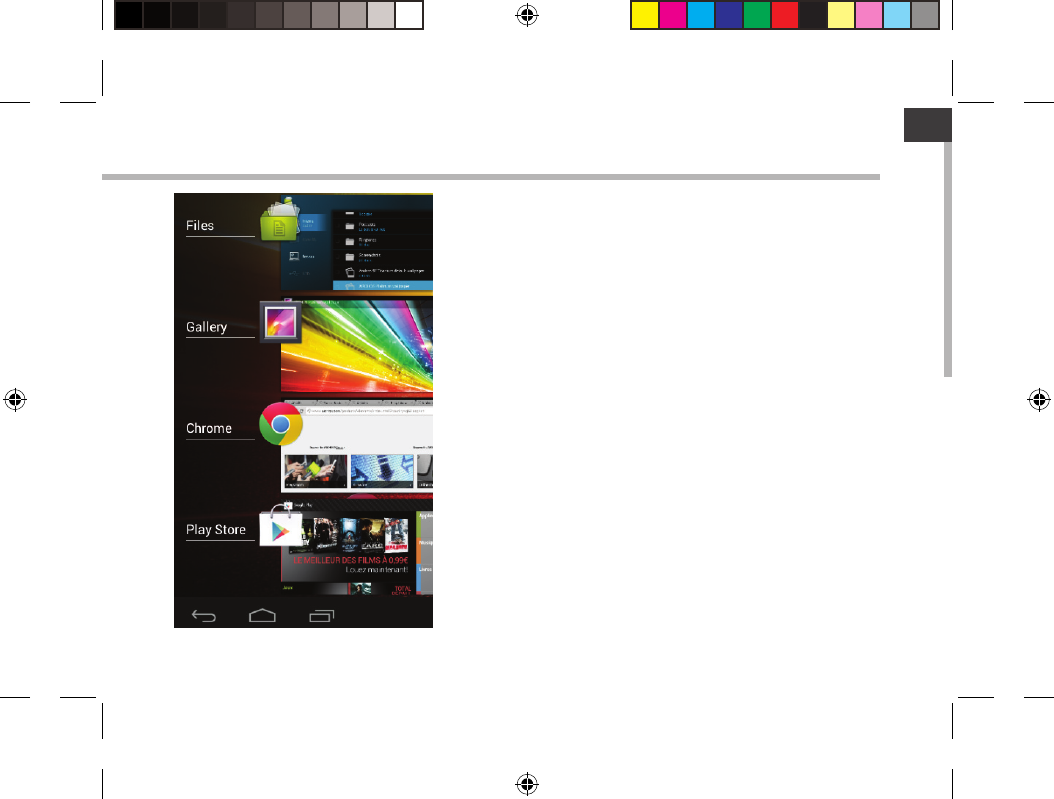
11
EN
The Recent Apps
Opens a list of thumbnail images of apps you’ve worked
with recently:
-To open an app, touch it.
-To close an app, swipe it left or right.
111793_UserGuide_ARCHOS101_Platinum_book.indd 11 02/05/2013 15:04:15
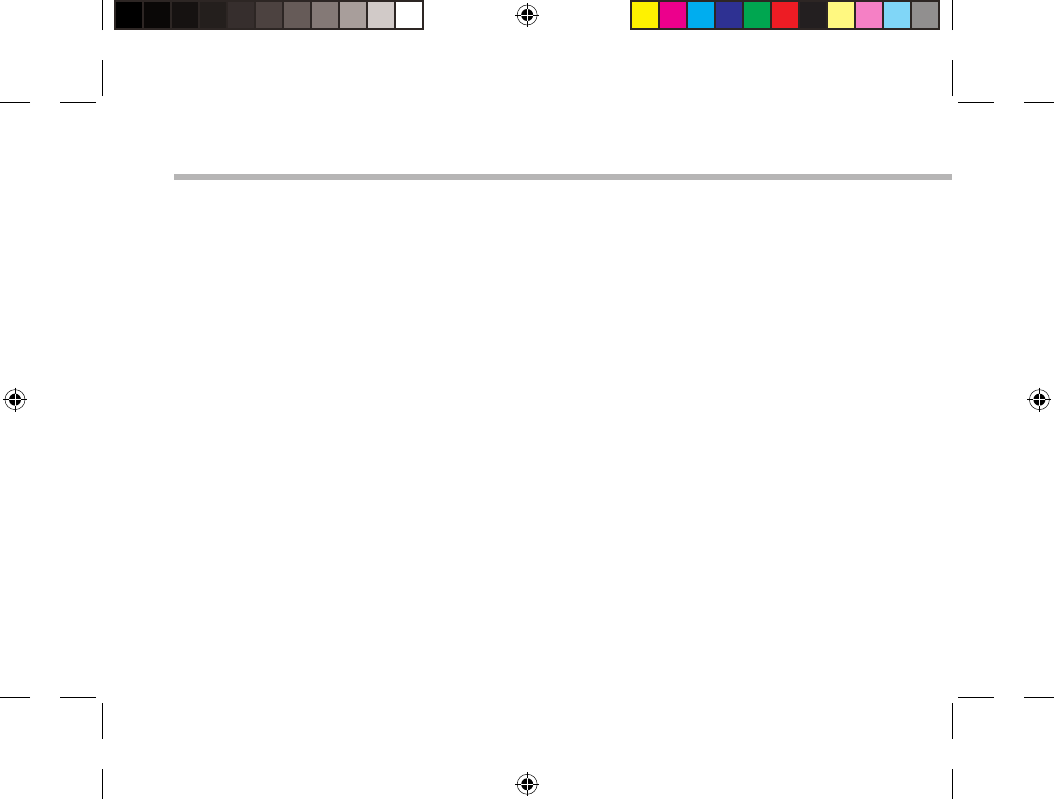
12
Getting familiar with AndroidTM
Google account
A Google account lets you take full advantage of any Google apps and services that you may
want to use.
1. Go to "Settings" > "Accounts" > "Add account".
2. Select the account type "Google" to add.
3. Follow the onscreen steps to enter information about the account.
The extended home screen:
Navigate between dierent home screen panels by swiping left and right.
Moving a home screen item:
Touch and hold your nger onto it until the positioning gridlines appear, then slide it to the
desired location, and release your nger.
Removing a home screen item:
Touch and hold it, slide your nger towards the top of the screen and drop it over the "Remove"
icon.
Uninstalling an item:
From the "All apps" screens, touch and hold it, slide your nger towards the top of the screen
and drop it over "Uninstall" bin.
111793_UserGuide_ARCHOS101_Platinum_book.indd 12 02/05/2013 15:04:15
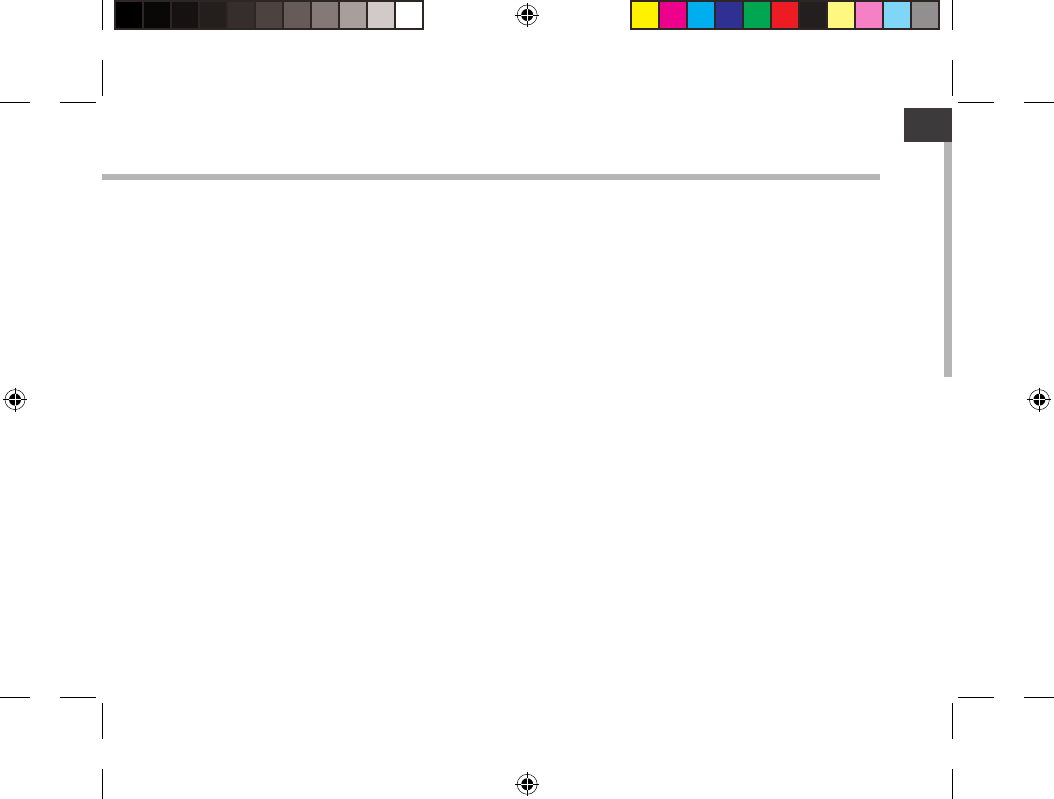
13
EN
Creating application folders:
Drop one app icon over another on a home screen and the two icons will be combined.
Widgets:
Touch the "All Apps" icon on your home screen. Touch "Widgets" at the top of the screen. From
the main Widget screen, you can move around widgets just as you do for app icons.
Changing your wallpaper:
Hold your nger on a home screen at an empty location, then choose from the list.
Locking the touchscreen:
From the quick settings dashboard in the status bar, touch "Settings". In "Settings", scroll down
and touch "Security". Touch "Screen lock". Touch the type of lock you would like to use. After
you set a lock, a lock screen is displayed whenever your screen wakes up, requesting the
pattern, pin or other specied key.
111793_UserGuide_ARCHOS101_Platinum_book.indd 13 02/05/2013 15:04:15
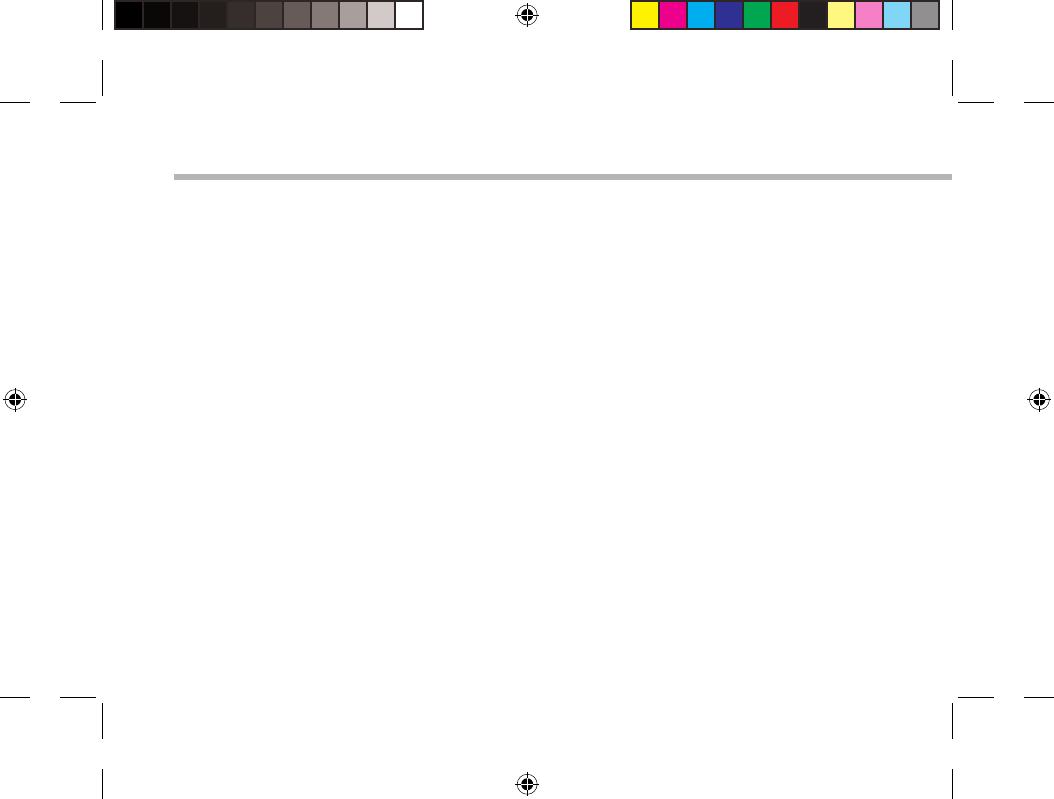
14
Troubleshooting
If your device is frozen:
Press the ON/OFF button for 10 seconds or use the reset button. To use the reset button, press
the “pinhole reset” button by using a sharp object such as a toothpick.
If your device doesn’t turn on:
1. Charge your device.
2. Press the ON/OFF button for 10 seconds or use the reset button. To use the reset button, press
the “pinhole reset” button by using a sharp object such as a toothpick.
If the touchscreen doesn’t function correctly:
From Settings, touch Touch-screen calibration.
If you want to extend the life of your battery:
Decrease the screen brightness and turn o the wireless connections if not in use.
If your device functioning is too slow:
Close all apps which are not currently used.
If your WiFi reception is too low:
Make sure you are not far from the WiFi hotspot.
Update the rmware of the device: http://www.archos.com/support.
Reset and redene your connection parameters.
Contact your WiFi connection provider.
111793_UserGuide_ARCHOS101_Platinum_book.indd 14 02/05/2013 15:04:15
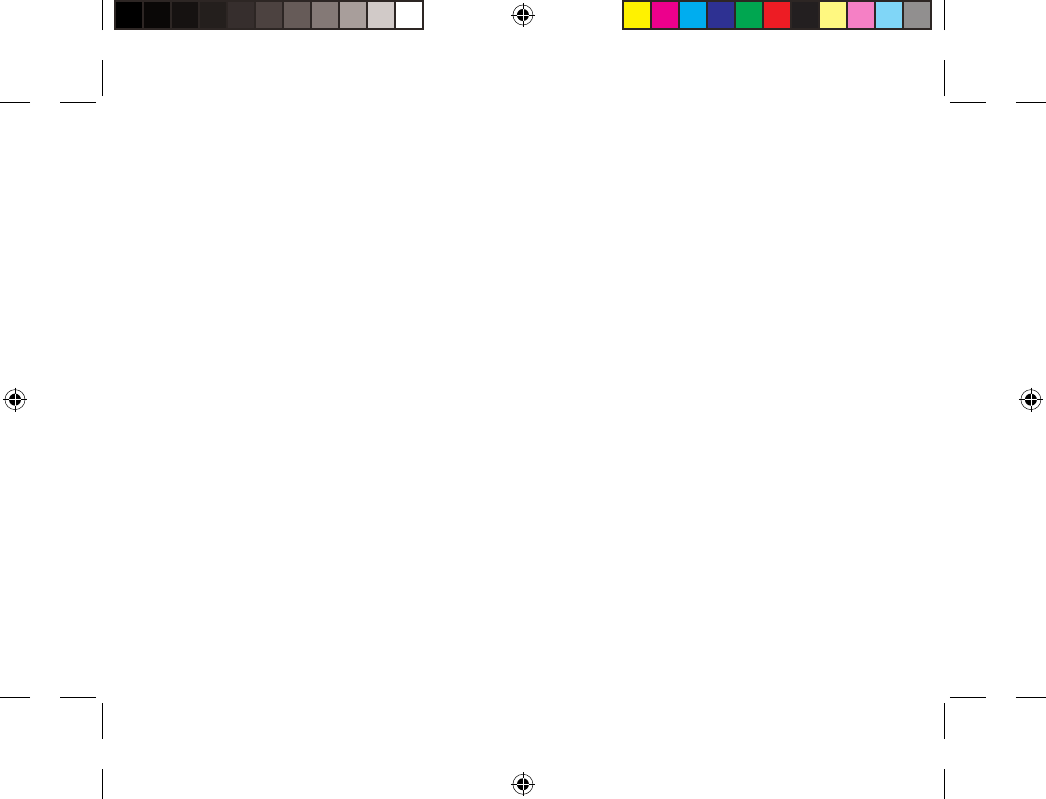
114
Open Source Software Offer
The software bundled with this product includes software les subject to certain open source license
requirements. Such open source software les are subject solely to the terms of the relevant open source
software license. Such open source software is provided on an “AS IS” basis to the maximum extent
permitted by applicable law.
For the open source les contained herein, please access “Open source license” section located at:
Settings\About tablet\Legal information on the device for the relevant copyright and licensing terms.
You may obtain a copy of Apache License, Version 2.0 at http://www.apache.org/licenses/LICENSE-2.0.
You may also obtain a copy of GNU General Public License, Version 2 at the Free Software Foundation,
INC, 51 Franklin Street, Fifth Floor, Boston, MA 02110-1301, USA.
Until the date that is three years after our last shipment of this product, you may obtain a copy of the
source code corresponding to the binaries for any GPL-Licensed le by contacting ARCHOS customer
service at http://www.archos.com and ARCHOS will send you a link to such source code or will provide
instructions to get the source on a physical medium.
This oer is valid to anyone in receipt of this information.
111793_UserGuide_ARCHOS101_Platinum_book.indd 114 02/05/2013 15:04:27
38
FCC statement
This device complies with Part 15 of the FCC Rules: Operation is subject to
the following two conditions:
1. This device may not cause harmful interference and
2. This device must accept any interference that is received, including any interfer
ence that may cause undesired operation.
*RF warning for Portable device: The device has been evaluated to meet general
RF exposure requirement. The device can be used in portable exposure condition
without restriction.
This device is acting as host and operating in the 2.4 GHz (2412 ~2462 MHz)
band.
Ad Hoc function is supported but not able to operate on non-US frequencies.
Do not use the device with the environment which below minimum -10 ℃ or maximum
over 50℃ .
NOTE: This equipment has been tested and found to comply with the limits for
a Class B digital device, pursuant to part 15 of the FCC Rules. These limits are
designed to provide reasonable protection against harmful interference in a
residential installation. This equipment generates uses and can radiate radio
frequency energy and, if not installed and used in accordance with the
instructions, may cause harmful interference to radio communications.
However, there is no guarantee that interference will not occur in a particular
installation. If this equipment does cause harmful interference to radio or
television reception, which can be determined by turning the equipment off and
on, the user is encouraged to try to correct the interference by one or more of
the following measures:
- Reorient or relocate the receiving antenna.
- Increase the separation between the equipment and receiver.
-Connect the equipment into an outlet on a circuit different from that to which
the receiver is connected.
-Consult the dealer or an experienced radio/TV technician for help
Changes or modifications to this unit not expressly approved by the party responsible for compliance
could void the user's authority to operate the equipment.