User manual
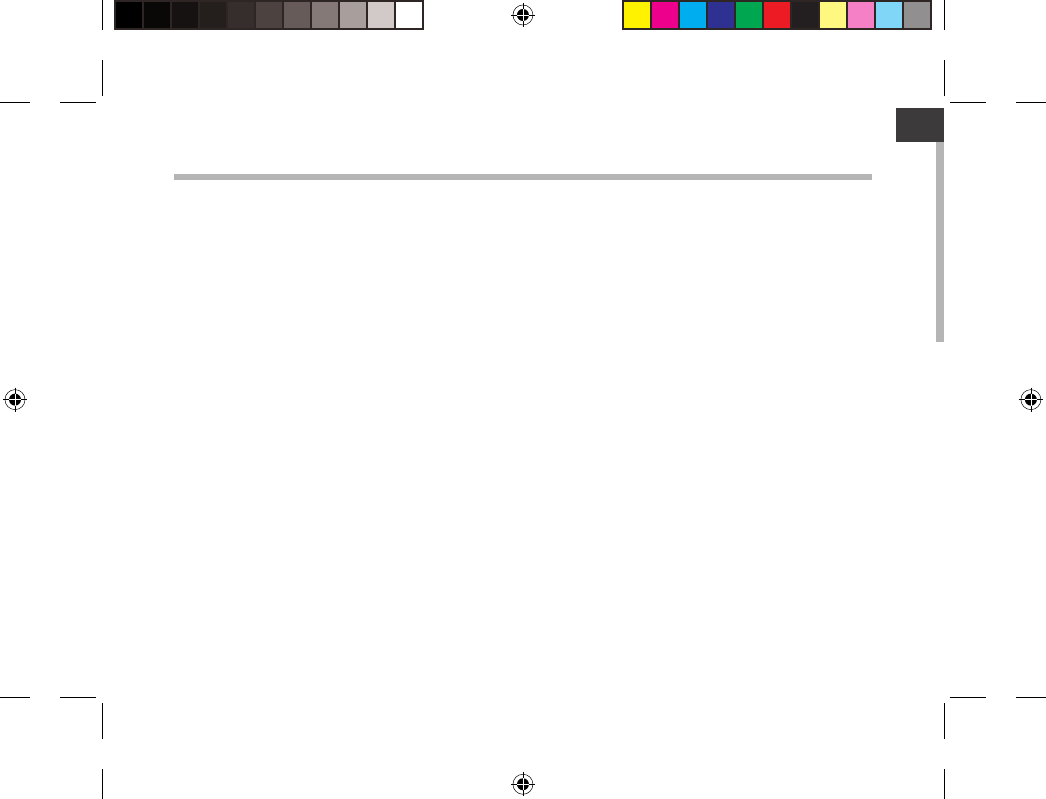
1
ENEN
Table of contents
For more information, please consult the FAQs and the User manual of your product on
www.archos.com. Make sure to read them before considering any product return.
Your deal may be no big deal.
Package Content....................................................................................................................................
Getting started........................................................................................................................................
Description of the device....................................................................................................................
Through the Wizard...............................................................................................................................
Connecting to a WiFi network...........................................................................................................
The AndroidTM interface........................................................................................................................
Getting familiar with AndroidTM.......................................................................................................
Troubleshooting....................................................................................................................................
2
3
4
5
6
8
12
14
UserGuide_ARCHOS97b_Platinum_book.indd 1 17/07/2013 17:49:12
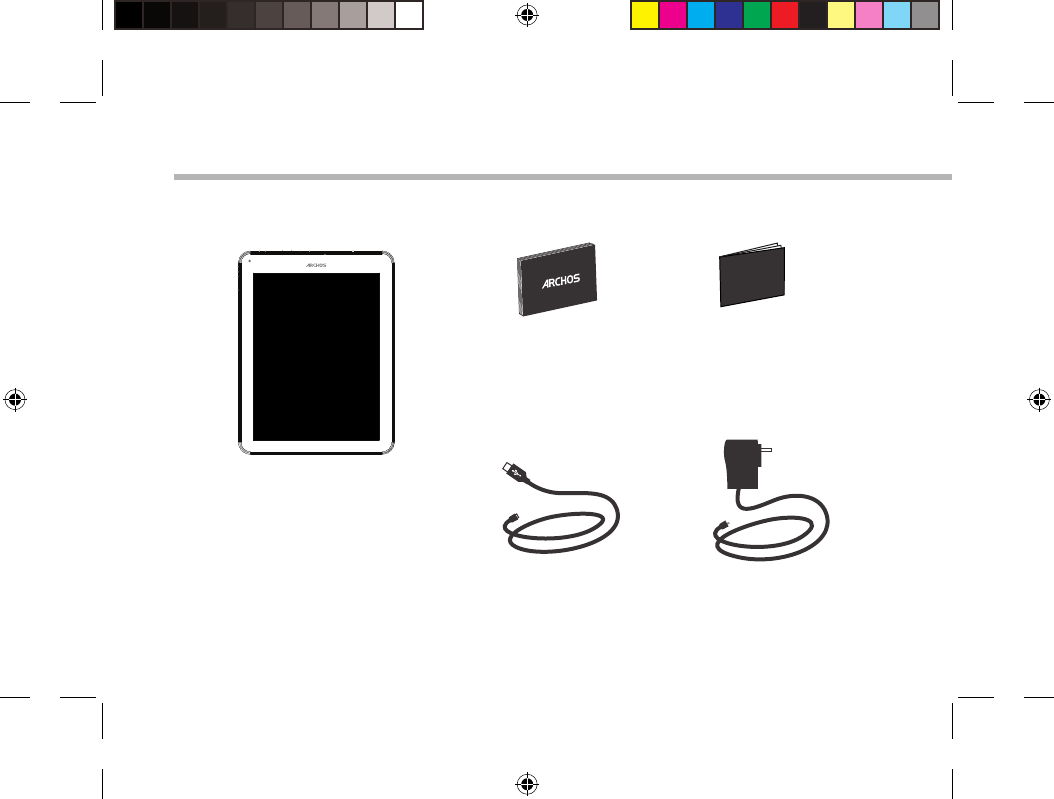
2
Warranty
Warranty
16-07-2013
A9.7B Platinum
Drawing
Rev
1
last modification:
Confidential
Package Content
USB cable Charger
QSG booklet Warranty,
legal & safety booklet
ARCHOS 97b Platinum
UserGuide_ARCHOS97b_Platinum_book.indd 2 17/07/2013 17:49:13
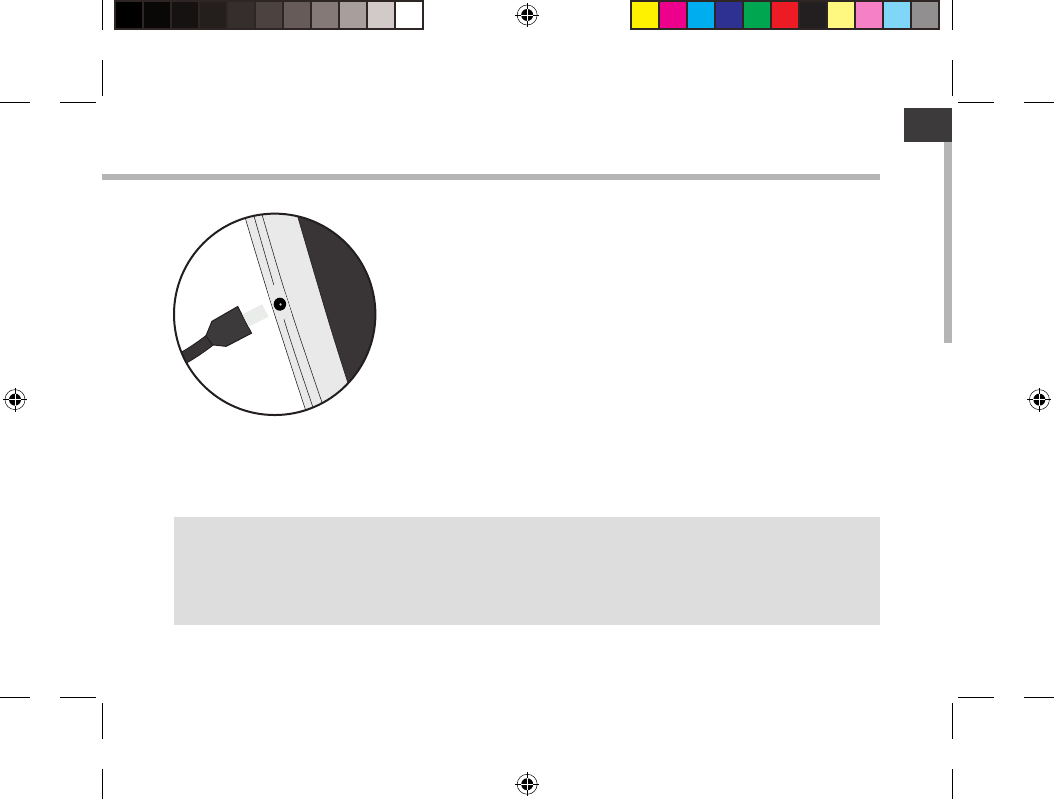
3
EN
Getting Started
Charging
TIPS:
To receive more complete service, please register your product.
From a computer, go to www.archos.com/register.
1. Connect the supplied power cable to the ARCHOS and to a wall
outlet. The ARCHOS device will start charging.
2. Press the Power button to turn on the device.
-You can use your ARCHOS whilst it charges.
-Let your device charge completely the rst time you use it.
-Use only the supplied charger.
When your device is completely discharged, you need to
charge it for at least 10 minutes before the charging battery
icon can be displayed.
UserGuide_ARCHOS97b_Platinum_book.indd 3 17/07/2013 17:49:13
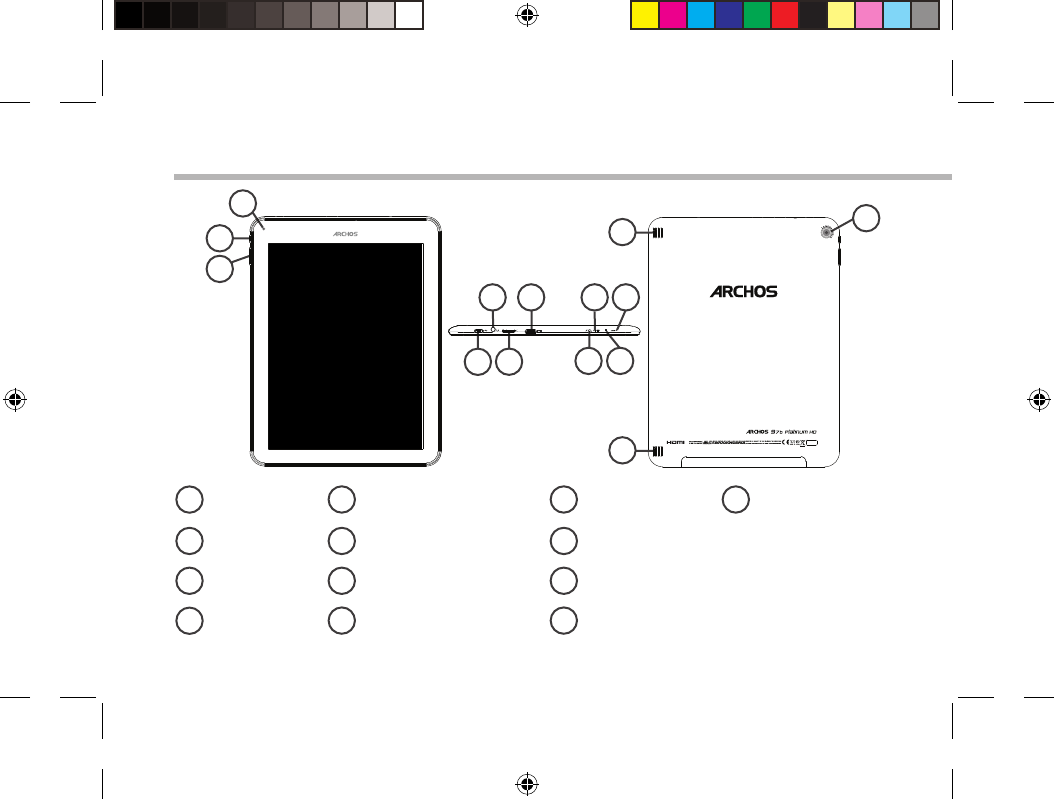
4
1
2
13
3
5 7
4610
9
8
16-07-2013
A9.7B Platinum
Drawing
Rev
1
last modification:
Confidential
16-07-2013
A9.7B Platinum
Drawing
Rev
1
last modification:
Confidential
16-07-2013
A9.7B Platinum
Drawing
Rev
1
last modification:
Confidential
11
12
12
Description of the device
ON/OFF button
Volume buttons
Webcam
Micro-USB port
Headphone jack
Micro-SD card slot
Mini-HDMI video output*
Power connector
Microphone
Charging indicator
Reset button
Loudspeakers
1
2
3
4
5
6
7
* With optional Micro-HDMI to HDMI cable.
9
10
11
8 12
Camera
13
UserGuide_ARCHOS97b_Platinum_book.indd 4 17/07/2013 17:49:15
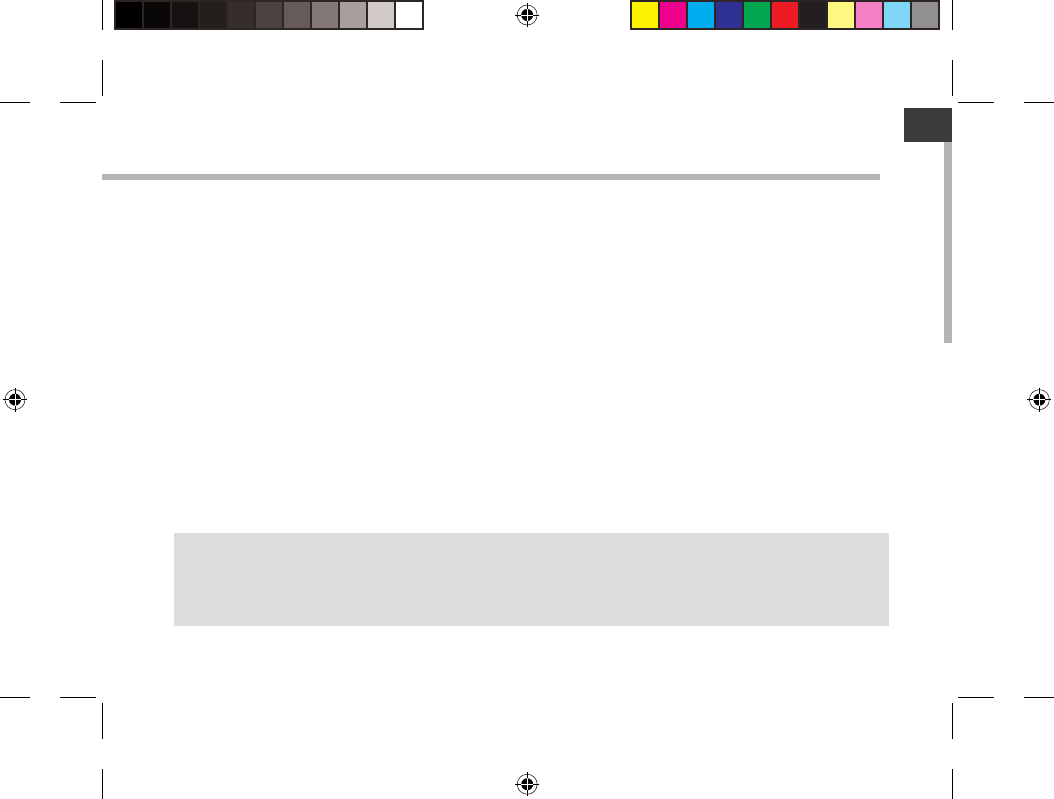
5
EN
Through the Wizard
The rst time you start up your ARCHOS, the installation wizard will help you set up your
device:
-Language
-Date & time
- WiFi connection
-Location service options
-3rd party apps
TIPS:
We recommend that you set up your device in the WiFi zone of the network that you will regularly be
using.
UserGuide_ARCHOS97b_Platinum_book.indd 5 17/07/2013 17:49:15
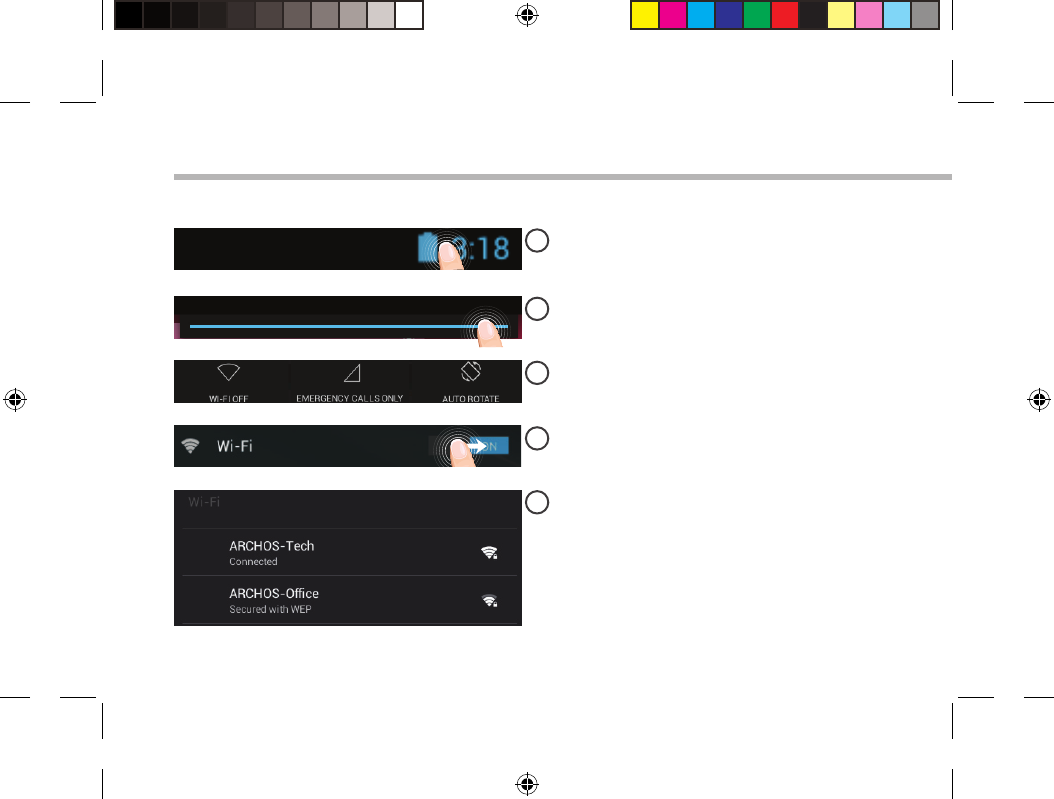
6
1
2
3
4
5
Connectivity to a WiFi Network
CAUTION: Make sure that you are in a WiFi zone.
Touch and hold the time & battery icons to
reveal the status bar. A blue line is displayed.
Pull the blue line down to display the status
dashboard.
Slide the WiFi switch to "ON" positon.
The ARCHOS will scan for Wi networks in
range. Touch the name of network you want
to connect to.
Touch "WiFi o" in the status dashboard. The
WiFi page will be displayed.
UserGuide_ARCHOS97b_Platinum_book.indd 6 17/07/2013 17:49:16
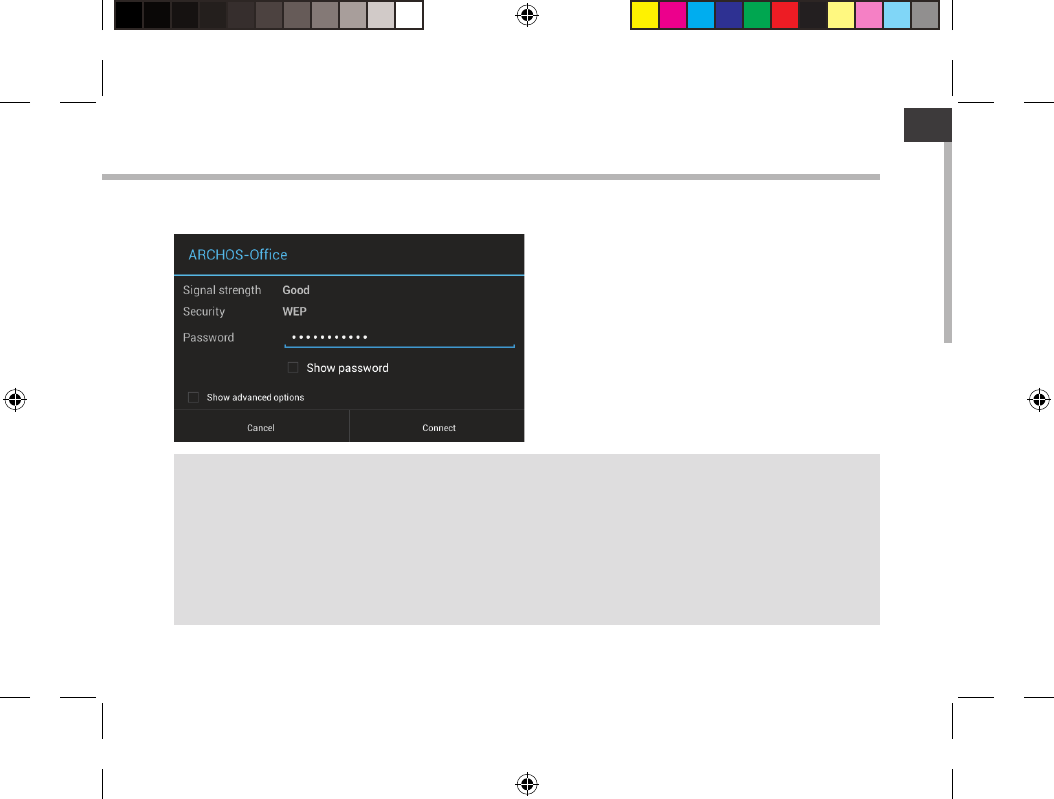
7
EN
TIPS:
-When entering a WiFi password, we recommend that you select “Show password” so you can see
the characters you are typing. To get the correct WiFi password (or settings) for the network, contact
the WiFi network provider. If your WiFi is on and you are in range of a network that you previously
connected to, your ARCHOS will automatically attempt to connect to it.
-To keep your WiFi connection ON when the device is on sleep, select the Menu icon in the “WiFi”
page. Then, select Advanced > Keep WiFi on during sleep > Always.
Private networks are shown with a lock
icon and will require you to enter your
password.
UserGuide_ARCHOS97b_Platinum_book.indd 7 17/07/2013 17:49:16
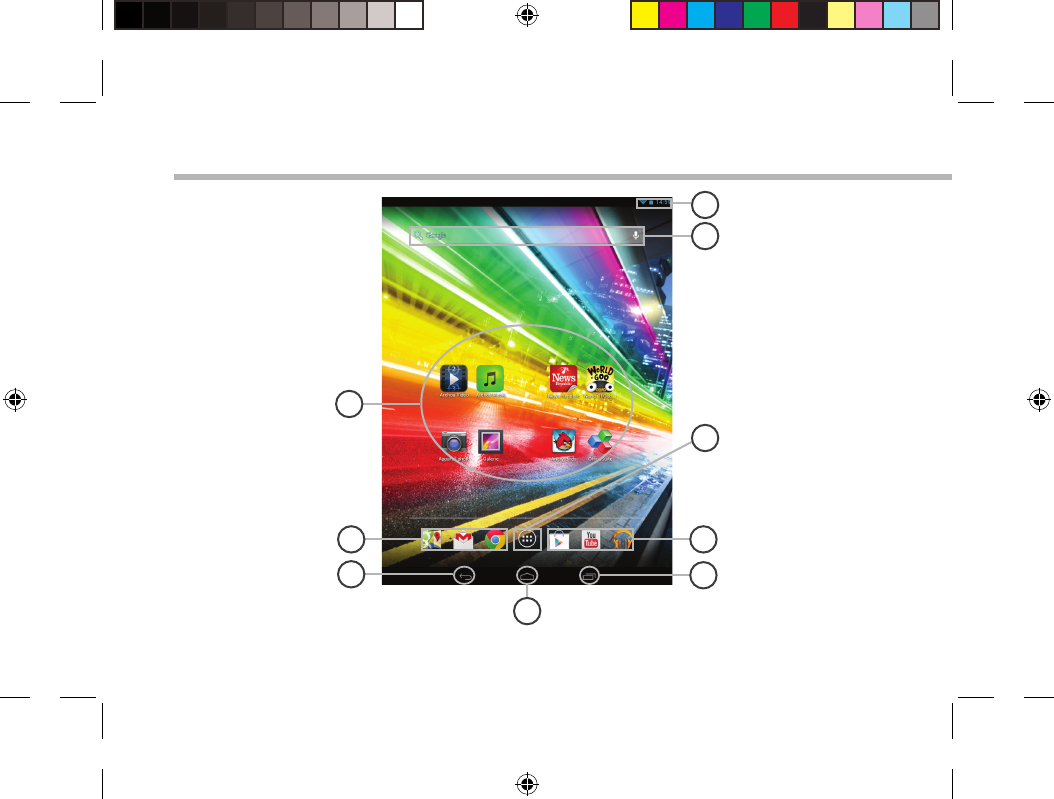
8
8
7
6
2
5
3
2
1
4
The AndroidTM Interface
UserGuide_ARCHOS97b_Platinum_book.indd 8 17/07/2013 17:49:16
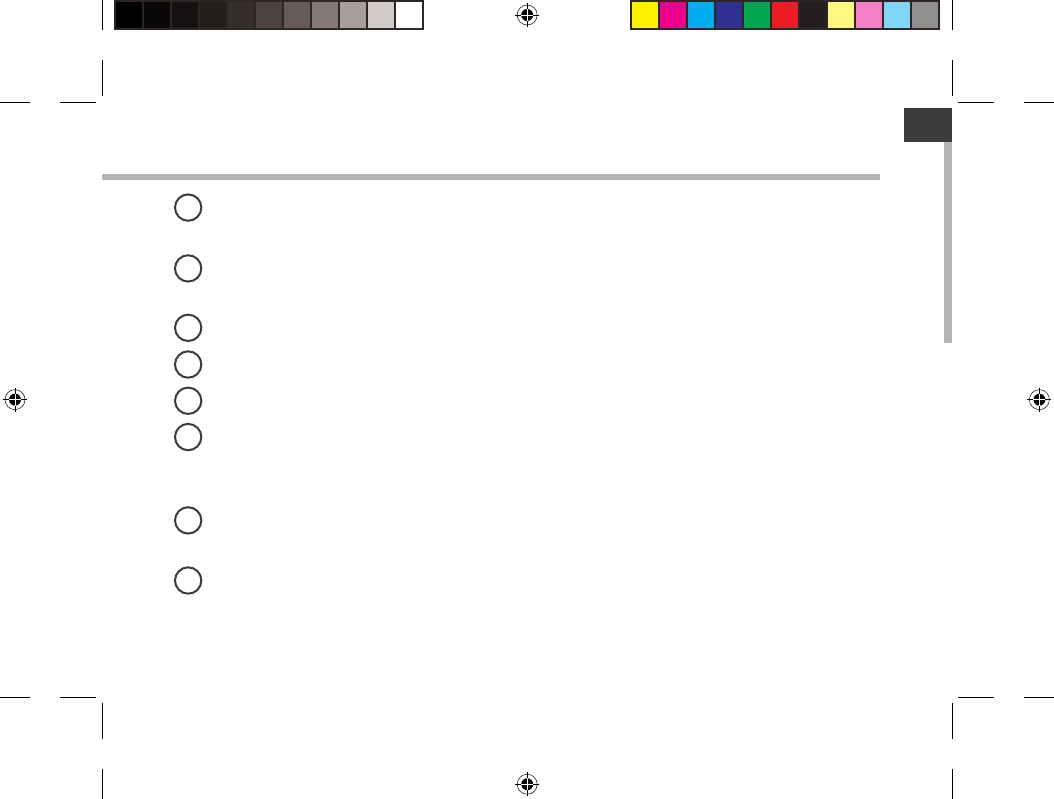
9
EN
AndroidTM apps shortcuts
> Touch to start an application.
Permanent AndroidTM apps shortcuts
> Touch to start an application
Back button
Home button
Recent apps buttons
All Apps button
> Touch this icon to show all the applications and widgets installed on your ARCHOS. All
your downloaded applications are here.
GoogleTM Search
>Touch “Google” for text search or touch the microphone icon for voice search.
The status bar
> Displays notications and quick settings
1
2
3
4
5
6
7
8
UserGuide_ARCHOS97b_Platinum_book.indd 9 17/07/2013 17:49:16
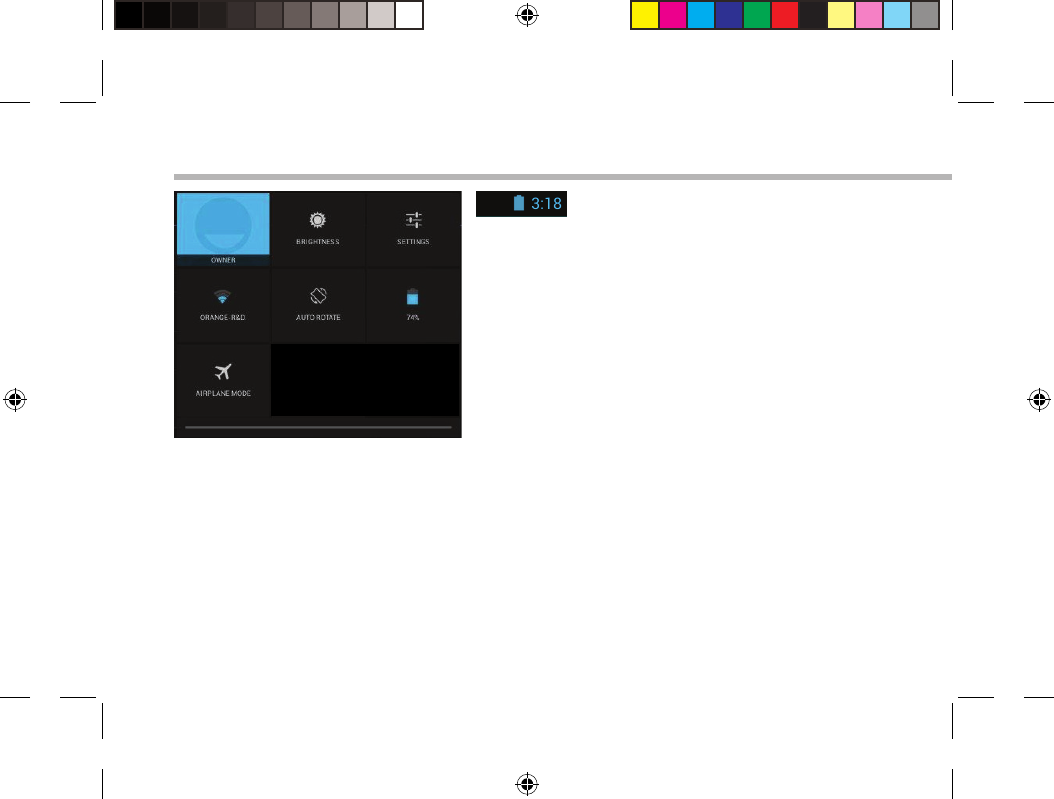
10
123
456
78
The AndroidTM Interface
The Quick settings
1Current user(1)
2To adjust the screen brightness.
3To access all your settings.
4To turn on/o your WiFi connection.
5To activate/deactivate automatic screen
orientation as you turn your ARCHOS.
6Percentage of battery remaining
7To activate/deactivate all wireless connections,
especially when ying.
(1)New multi-user support for tablets lets different users have their own separate, customizable spaces on a
single device. Add users in Settings > Device.
UserGuide_ARCHOS97b_Platinum_book.indd 10 17/07/2013 17:49:17
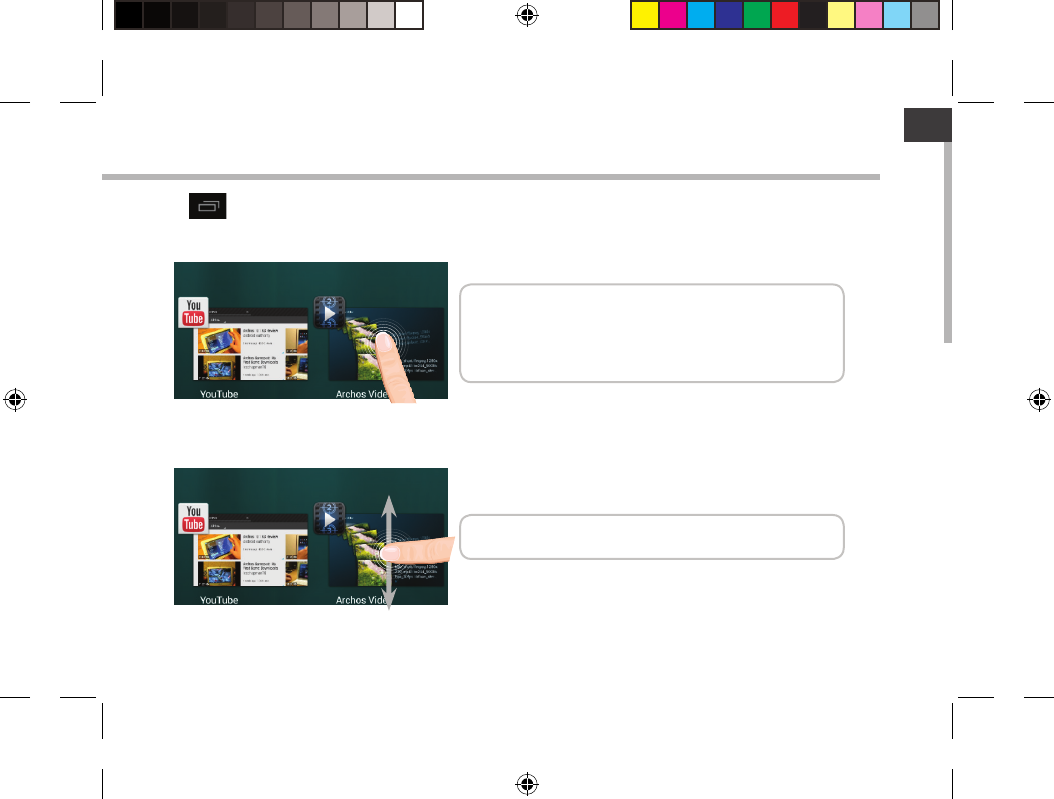
11
EN
Opens a list of thumbnail images of apps you’ve worked with recently:
The Recent Apps
Touch: to open an app.
Swipe up or down: to close an app.
Hold down: to display options
UserGuide_ARCHOS97b_Platinum_book.indd 11 17/07/2013 17:49:17
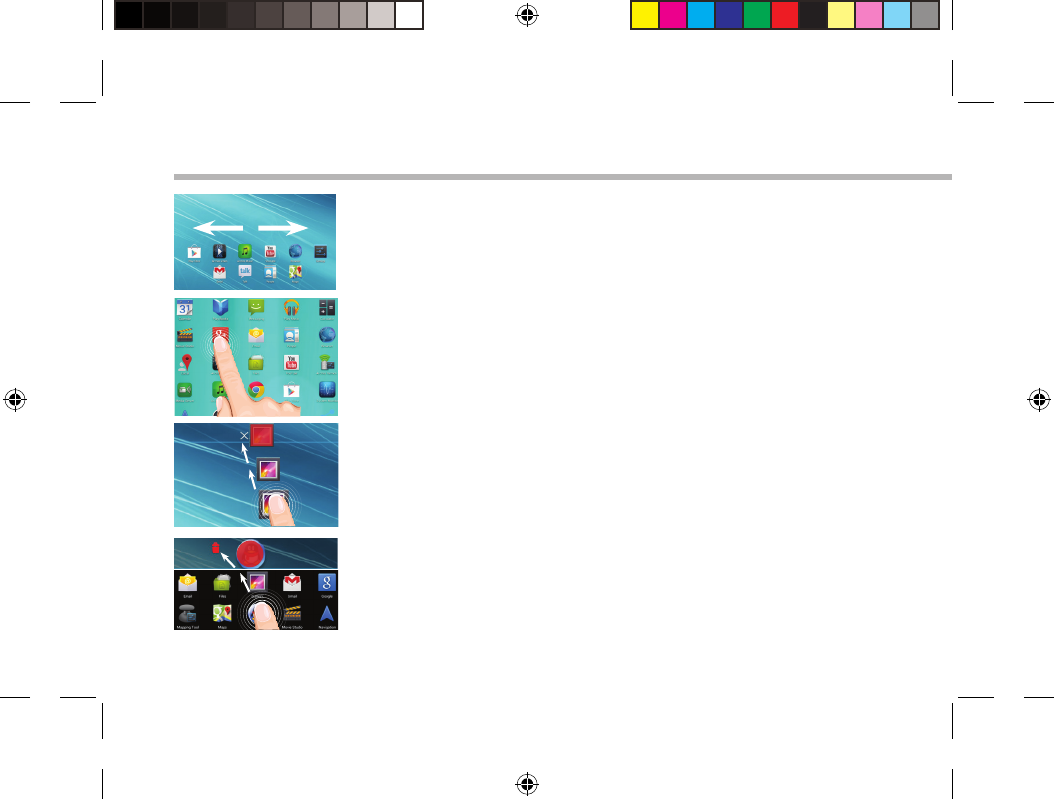
12
Getting familiar with AndroidTM
The extended home screen:
Navigate between dierent home screen panels by swiping left and
right.
Moving a home screen item:
Touch and hold your nger onto it until the positioning gridlines
appear, then slide it to the desired location, and release your nger.
Removing a home screen item:
Touch and hold it, slide your nger towards the top of the screen
and drop it over the Remove icon.
Uninstalling an item:
From the All apps screens, touch and hold it, slide your nger towards
the top of the screen and drop it over Uninstall bin.
UserGuide_ARCHOS97b_Platinum_book.indd 12 17/07/2013 17:49:18
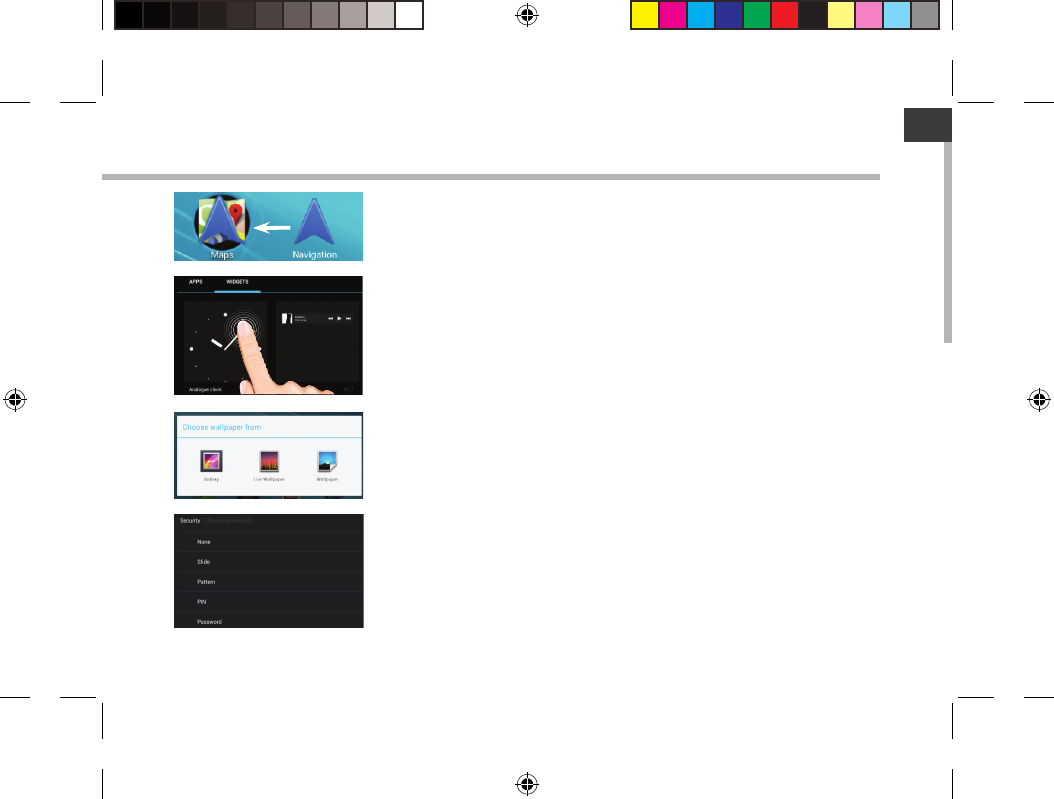
13
EN
Creating application folders:
Drop one app icon over another on a home screen and the two icons
will be combined.
Widgets:
Touch the All Apps icon on your home screen. Touch Widgets at
the top of the screen. From the main Widgets screen, you can move
around widgets just as you do for app icons.
Changing your wallpaper:
Hold your nger on a home screen at an empty location, then choose
from the list.
Locking the touchscreen:
In Settings, scroll down and touch security. Touch Screen lock. Touch
the type of lock you would like to use. After you set a lock, a lock
screen is displayed whenever your screen wakes up, requesting the
pattern, PIN or other specied key.
UserGuide_ARCHOS97b_Platinum_book.indd 13 17/07/2013 17:49:19
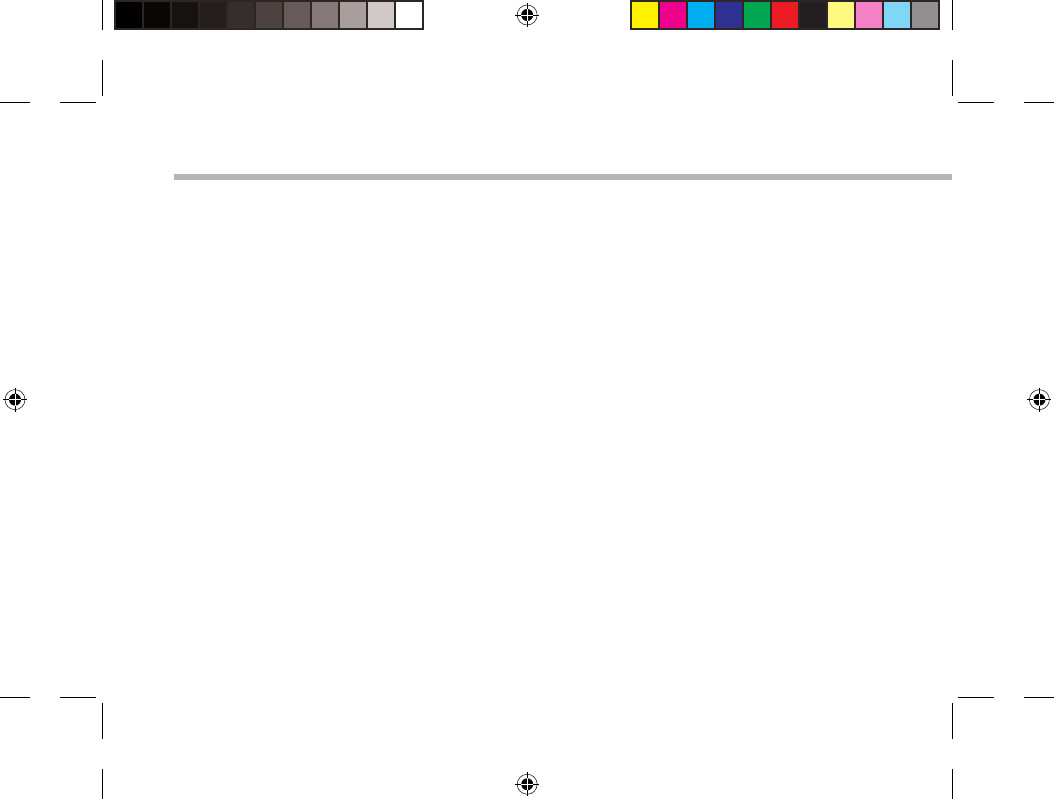
14
Troubleshooting
If your device is frozen:
Press the ON/OFF button for 10 seconds or use the Hardware reset. To use the Hardware reset, press
the “pinhole reset” button by using a sharp object such as a toothpick.
If your device doesn’t turn on:
1. Charge your device for at least 10 minutes.
2. Press the ON/OFF button for 10 seconds or use the Hardware reset. To use the Hardware reset, press
the “pinhole reset” button by using a sharp object such as a toothpick.
If you want to extent the life of your battery:
Decrease the screen brightness and turn o the wireless connections if not in use.
If your device functioning is too slow:
Close all apps which are not currently used. Use the System Monitor app.
If your WiFi reception is too low:
Make sure you are not far from the WiFi hotspot.
Update the rmware of the device: http://www.archos.com/support.
Reset and redene your connection parameters.
Contact your WiFi connection provider.
If you want to restore your product (forgotten password? erase all your settings?) :
While holding Volume+, press the ON/OFF button to turn on the device.
The Android system recovery is displayed.
Use the Volume buttons to scroll and the ON/OFF button to validate.
Select “Wipe data/factory reset” and validate.
Select “Yes -- delete all user data” and validate.
Select “Reboot system now” and validate.
UserGuide_ARCHOS97b_Platinum_book.indd 14 17/07/2013 17:49:19
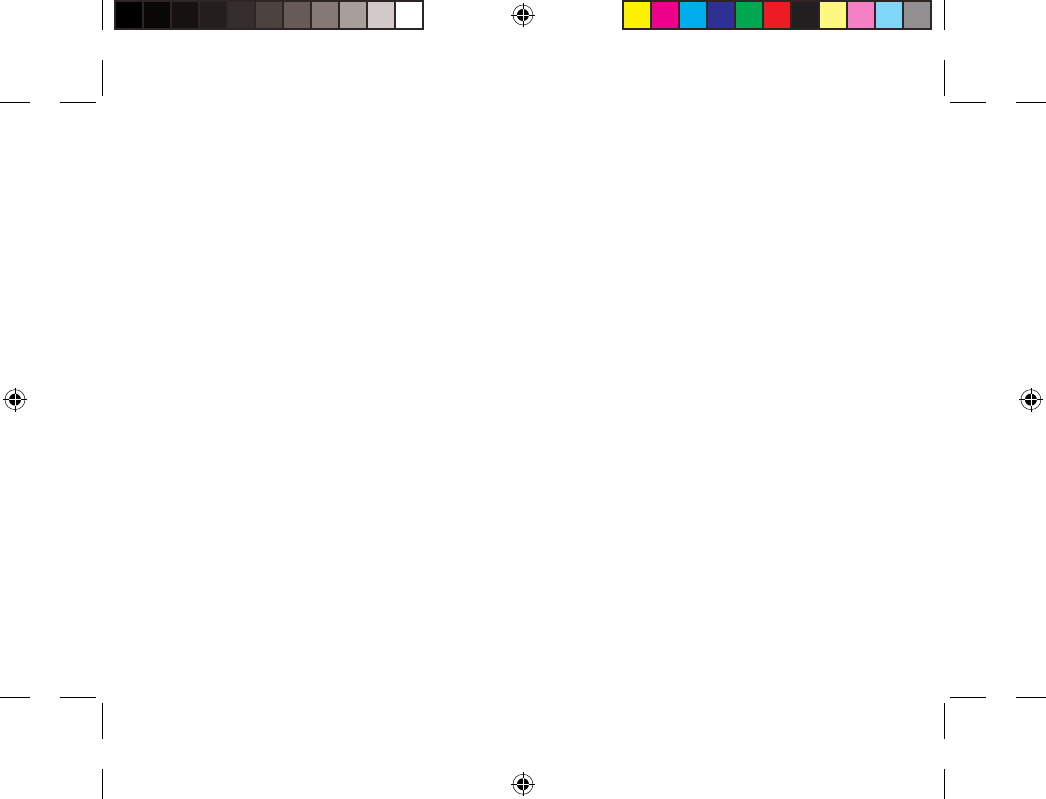
113
National restrictions
This device is intended for home and oce use in all EU countries (and other countries following the EU
directive 1999/5/EC) without any limitation except for the countries mentioned below:
Country Restriction Reason/remark
Bulgaria None General authorization required for outdoor
use and public service
France Outdoor use limited
to 10 mW e.i.r.p.
within the band
2454-2483.5 MHz
Military Radiolocation use. Refarming of the
2.4 GHz band has been ongoing in recent
years to allow current relaxed regulation.
Full implementation planned 2012
Italy None If used outside of own premises, general
authorization is required.
Luxembourg None General authorization required for network
and service supply (not for spectrum)
Norway Implemented This subsection does not apply for the
geographical aera within a radius of 20 km
from the centre of Ny-Alesund
Russian Federation None Only for indoor applications
Note: Frequency 2454-2483.5MHZ are restricted to indoor use in France.
Consult the declaration of conformity on http://www.archos.com/products/declaration_conformity.html
UserGuide_ARCHOS97b_Platinum_book.indd 113 17/07/2013 17:49:19
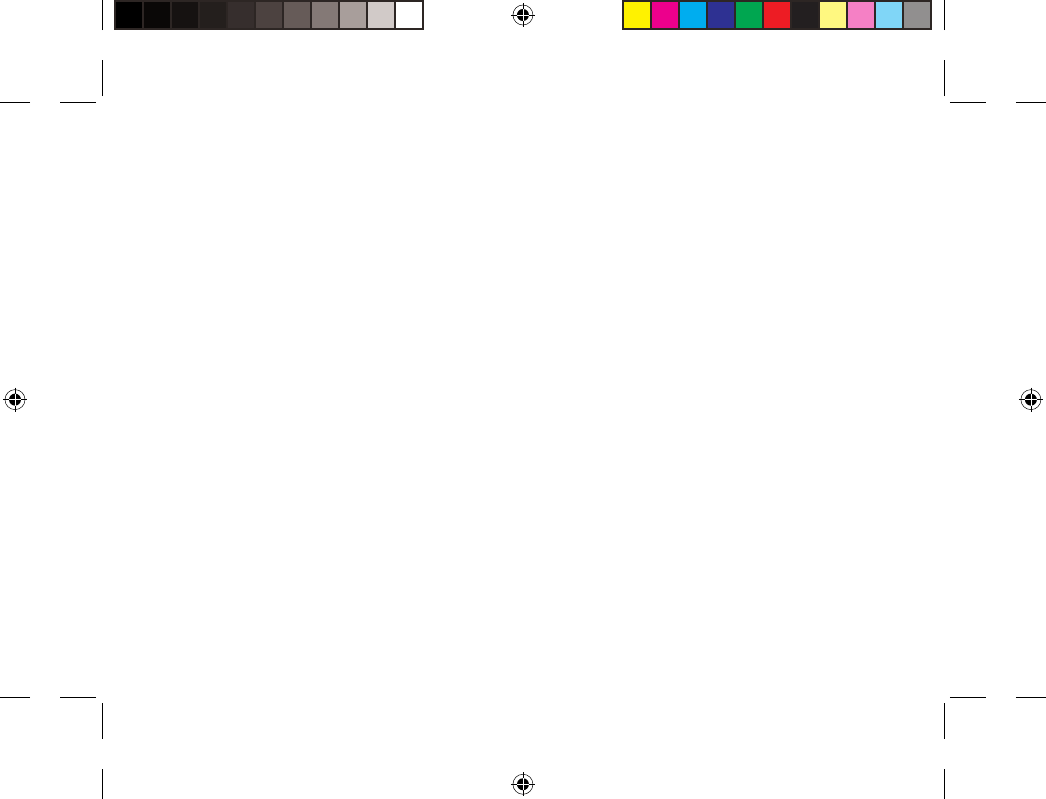
114
Open Source Software Oer
The software bundled with this product includes software les subject to certain open source license
requirements. Such open source software les are subject solely to the terms of the relevant open source
software license. Such open source software is provided on an “AS IS” basis to the maximum extent
permitted by applicable law.
For the open source les contained herein, please access “Open source license” section located at:
Settings\About tablet\Legal information on the device for the relevant copyright and licensing terms.
You may obtain a copy of Apache License, Version 2.0 at http://www.apache.org/licenses/LICENSE-2.0.
You may also obtain a copy of GNU General Public License, Version 2 at the Free Software Foundation,
INC, 51 Franklin Street, Fifth Floor, Boston, MA 02110-1301, USA.
Until the date that is three years after our last shipment of this product, you may obtain a copy of the
source code corresponding to the binaries for any GPL-Licensed le by contacting ARCHOS customer
service at http://www.archos.com and ARCHOS will send you a link to such source code or will provide
instructions to get the source on a physical medium.
This oer is valid to anyone in receipt of this information.
UserGuide_ARCHOS97b_Platinum_book.indd 114 17/07/2013 17:49:19