User manual

ENGLISH
FraNçaIS
DEUTSCH
ESpañoL
GUIDa DELL'UTENTE
GEbrUIkErSHaNDLEIDING
GUIa Do USUárIo
Руководство пользователя
USEr GUIDE
GUIDE D’UTILISaTIoN
bENUTzErHaNDbUCH
GUía DE USUarIo
ITaLIaNo
NEDErLaNDS
porTUGUêS
Русский
UserGuide_ARCHOS97b_Titanium_cover.indd 1 26/02/2013 15:47:21
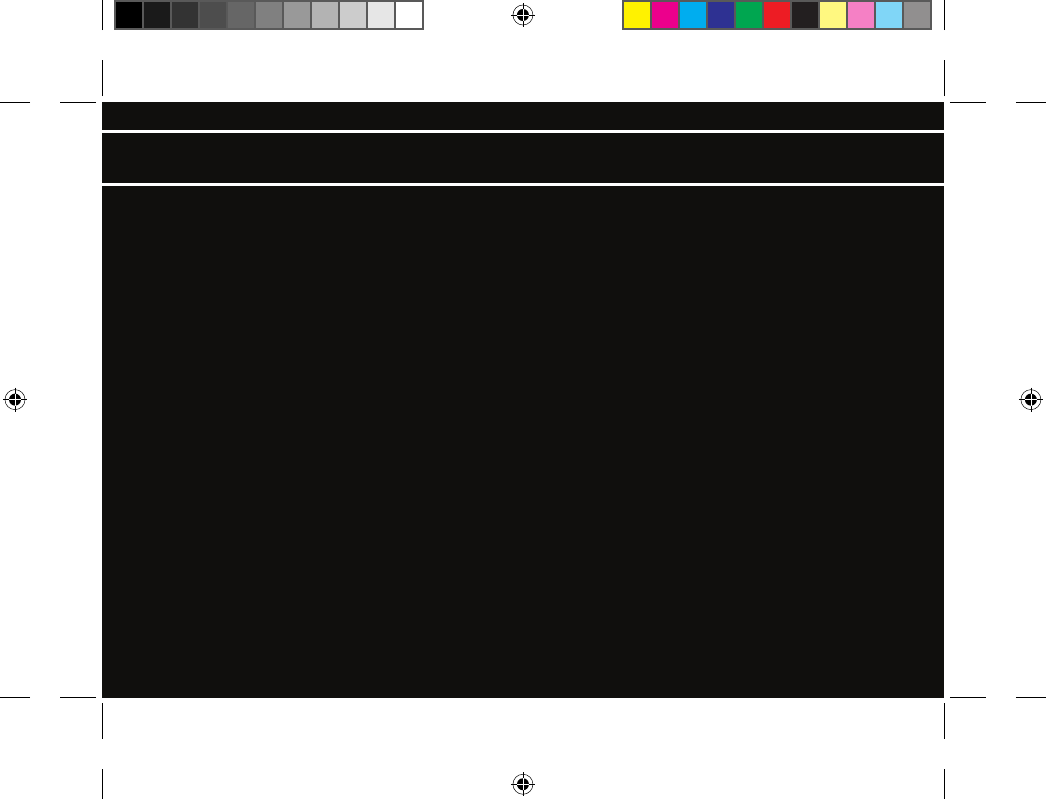
P/N: 111649
* Vos loisirs, comme vous voulez
www.archos.com
All brands and product names are registered trademarks and the property of their respective owners. Windows Media® and Windows® are trademarks or registered
trademarks of Microsoft Corporation in the United States and/or other countries. Android, Android Market, Google Maps, Google Talk are trademarks of Google Inc.
Use of this trademark is subject to Google Permissions. Specifications are subject to change without notice. Errors or omissions excepted. Images and illustrations
may not always match contents. All the information contained in this guide was correct at the time of publication.
COPYRIGHT ARCHOS © 2013. All rights reserved.
UserGuide_ARCHOS97b_Titanium_cover.indd 2 26/02/2013 15:47:21
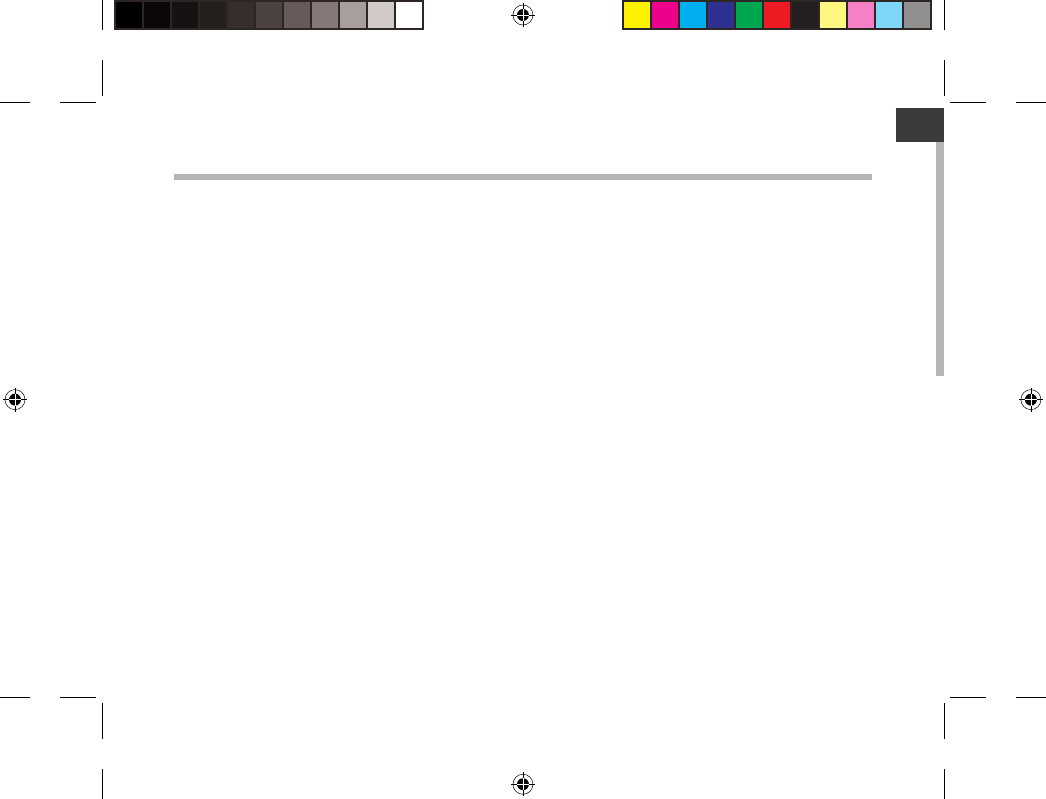
1
ENEN
Table of contents
For more information, please consult the FAQs on www.archos.com. Make sure to read them before considering any
product return. Your deal may be no big deal. As we are often updating and improving our products, your device’s
software may have a slightly dierent appearance or modied functionality than presented in this Quick Start Guide.
Package contents...................................................................................................................................
Getting started........................................................................................................................................
Description of the device.....................................................................................................................
Through the wizard...............................................................................................................................
Connecting to a WiFi network...........................................................................................................
The AndroidTM interface.......................................................................................................................
Getting familiar with AndroidTM......................................................................................................
Troubleshooting....................................................................................................................................
2
3
4
6
7
8
12
14
UserGuide_ARCHOS97b_Titanium_book.indd 1 26/02/2013 15:12:23
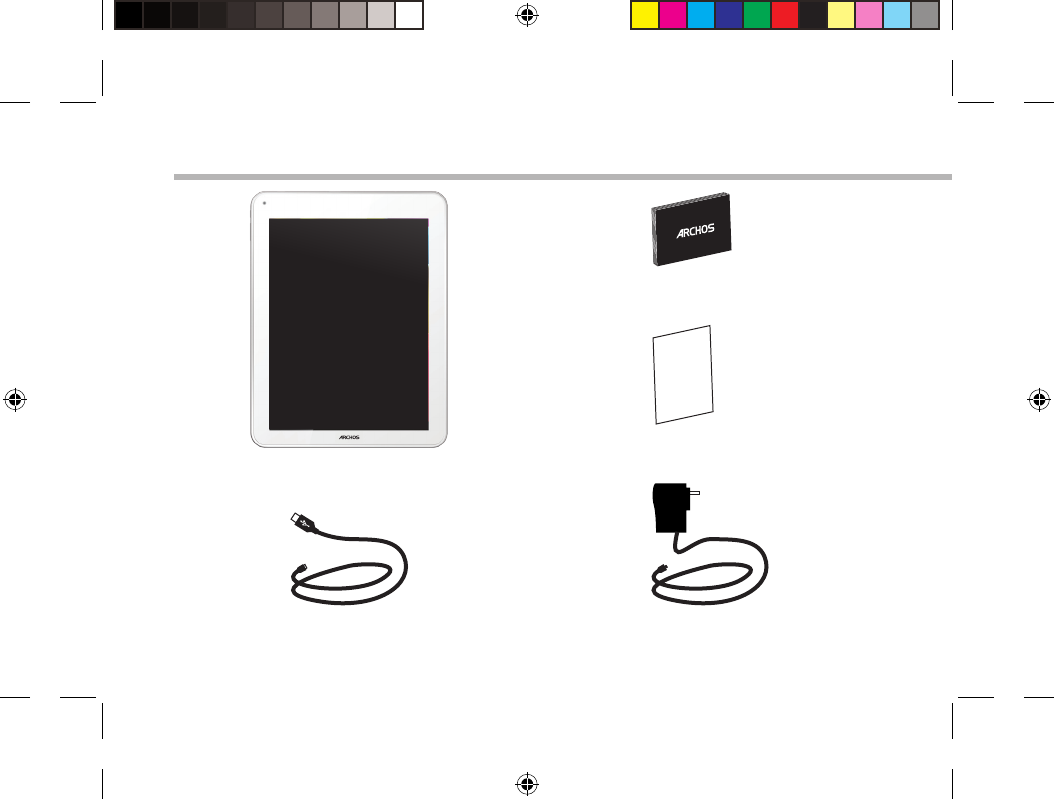
2
Warranty
USB cable Charger
QSG booklet
Warranty,
legal & safety booklet
Package Content
ARCHOS 97b TITANIUM
UserGuide_ARCHOS97b_Titanium_book.indd 2 26/02/2013 15:12:27
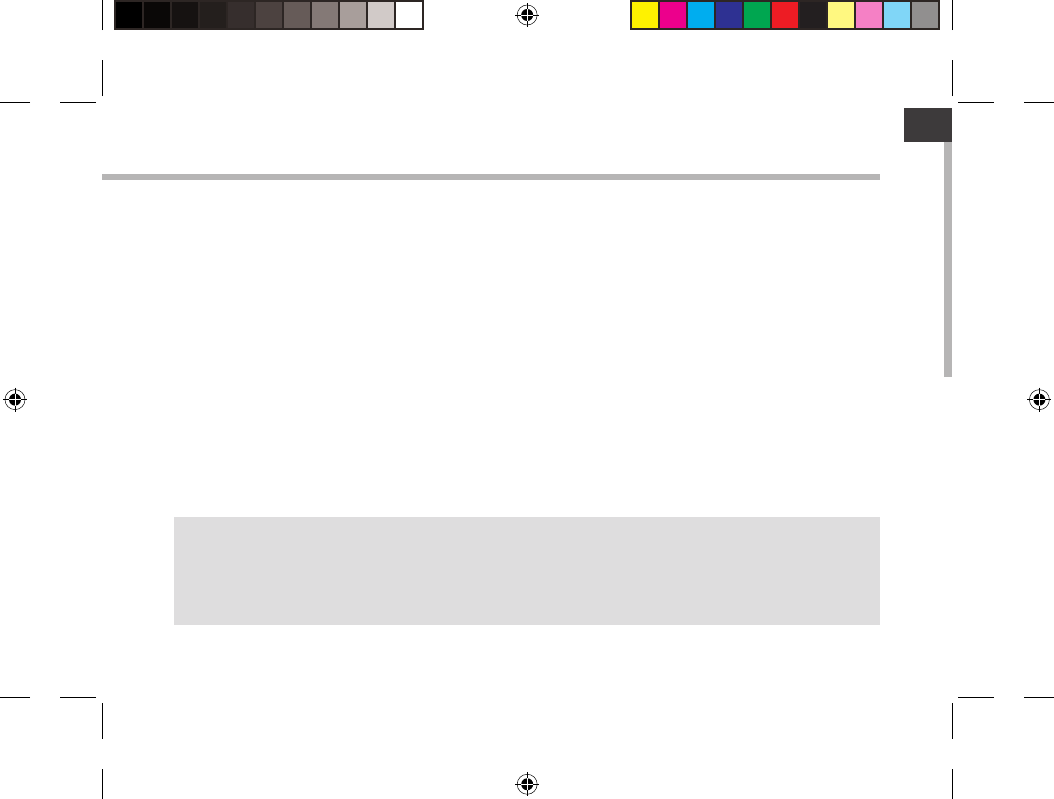
3
EN
Getting Started
Charging
Connect the supplied power cable to the ARCHOS and to a wall outlet.
The ARCHOS device will turn on and start charging.
The charging indicator light is red while the battery is charging.
It will turn green when the battery is fully charged.
You can use your ARCHOS whilst it charges.
TIPS:
To receive more complete service, please register your product.
From a computer, go to www.archos.com/register.
UserGuide_ARCHOS97b_Titanium_book.indd 3 26/02/2013 15:12:27
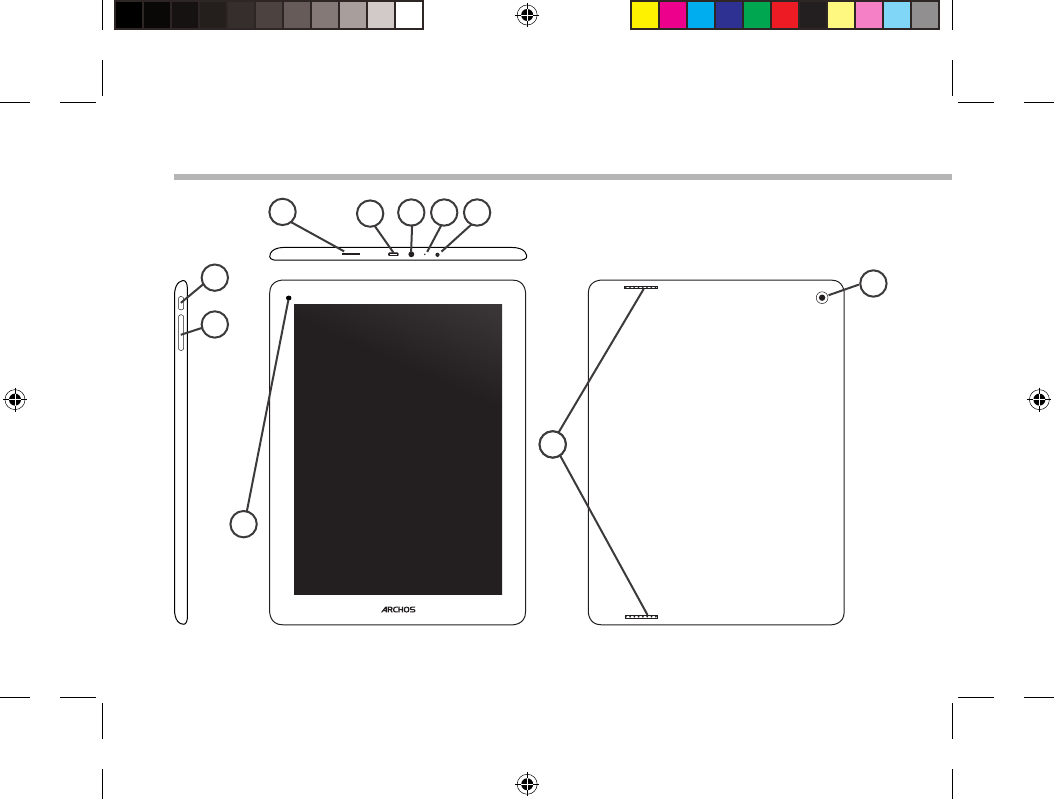
4
10
14
4
1
6
2
7
3 5
9
8
Description of the device
UserGuide_ARCHOS97b_Titanium_book.indd 4 26/02/2013 15:12:27
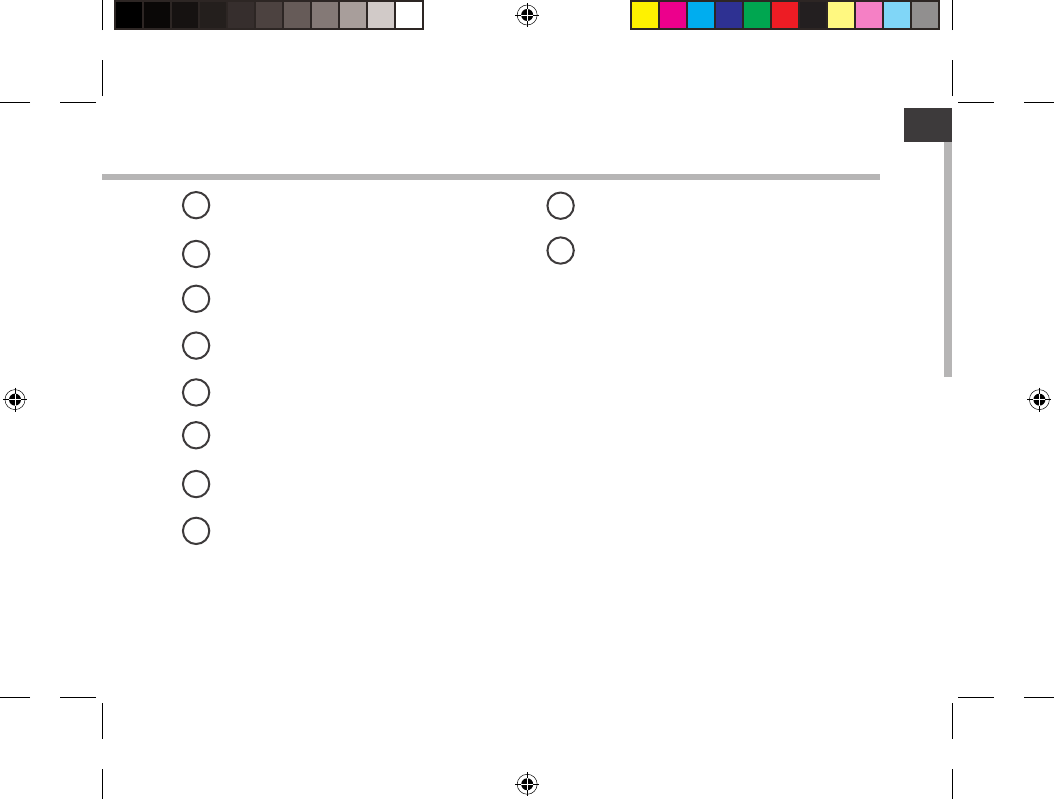
5
EN
Micro-SD card slot
Micro-USB port
Headphone jack
Microphone
Power connector
ON/OFF button
Volume buttons
Webcam
Loudspeakers
Camera
19
210
3
4
5
6
7
8
UserGuide_ARCHOS97b_Titanium_book.indd 5 26/02/2013 15:12:27
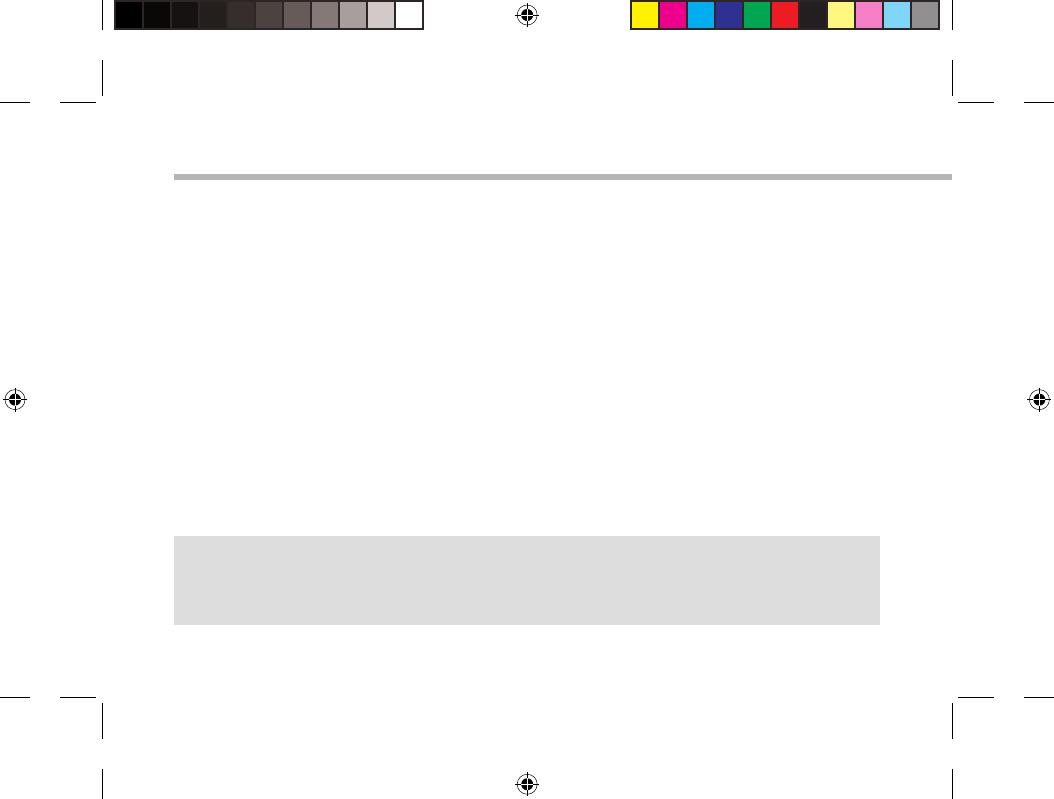
6
Through the Wizard
TIPS:
We recommend that you set up your device in the WiFi zone of the network that you will regularly be
using.
The rst time you start up your ARCHOS, the installation wizard will help you set up your
device:
-Touch-screen calibration
-Language
-Date & time
- WiFi connection
-Location service options
-3rd party apps
UserGuide_ARCHOS97b_Titanium_book.indd 6 26/02/2013 15:12:27
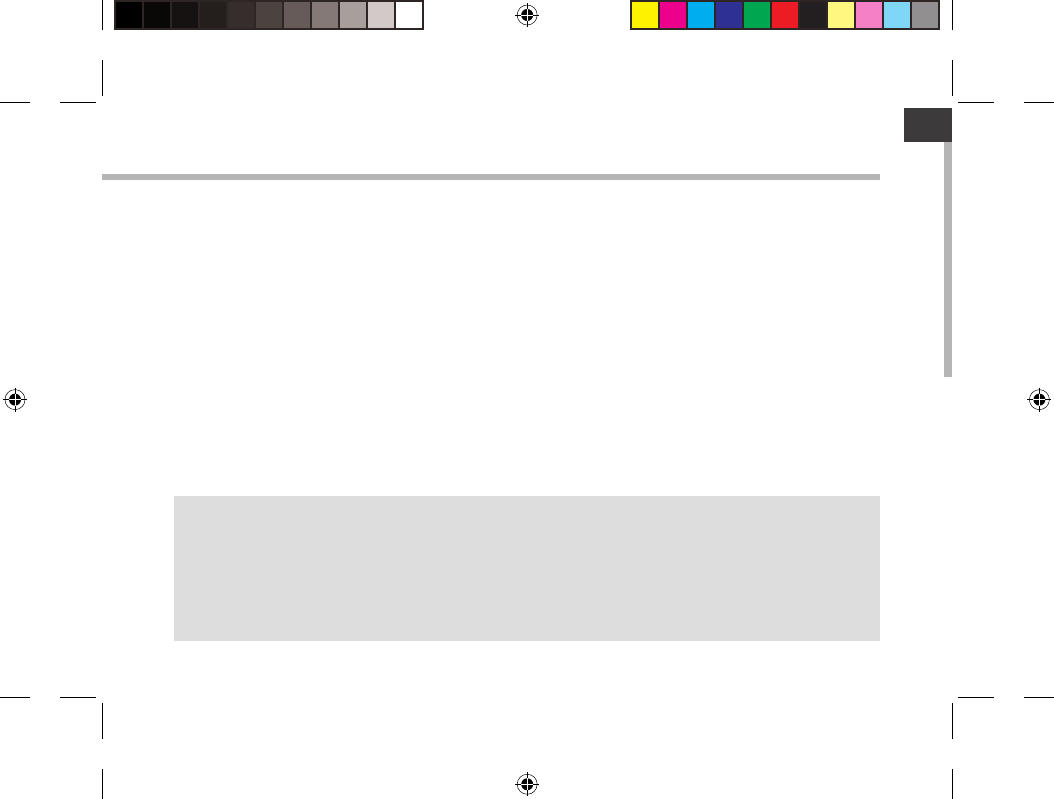
7
EN
Connecting to a WiFi Network
TIPS:
-When entering a WiFi password, we recommend that you select “Show password” so you can see the
characters you are typing.
-To get the correct WiFi password (or settings) for the network, contact the WiFi network provider.
-If your WiFi is on and you are in range of a network that you previously connected to, your ARCHOS
will automatically attempt to connect to it.
WARNING: Make sure that you are in a WiFi zone. You can access the WiFi settings quickly from
the status bar in the bottom right corner of the screen.
1. Touch the time in the status bar.
The status dashboard is displayed.
2. Touch the time a second time in the status dashboard.
The quick settings will be displayed.
3. Touch "Settings" to open the WiFi settings menu.
4. If the WiFi is o, slide the WiFi switch to the "ON" position.
Once the WiFi is on, the ARCHOS will scan for WiFi networks in range.
5. Touch the name of network you want to connect to.
Private networks are shown with a lock icon and will require you to enter your password.
UserGuide_ARCHOS97b_Titanium_book.indd 7 26/02/2013 15:12:28

8
1
2
3
5
6
7
8
4
The AndroidTM Interface
UserGuide_ARCHOS97b_Titanium_book.indd 8 26/02/2013 15:12:29
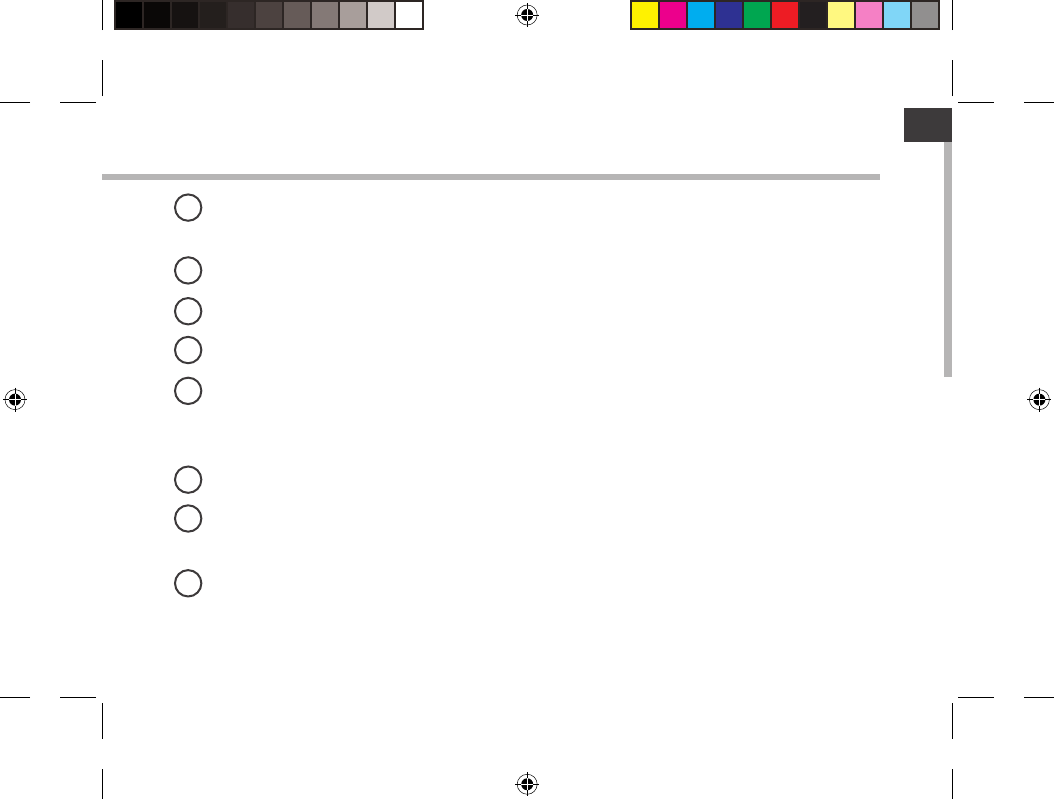
9
EN
GoogleTM Search
>Touch "Google" for text search or touch the microphone icon for voice search.
"Recent apps" button
"Home" button
"Back" button
"All Apps" button
> Touch this icon to show all the applications and widgets installed on your ARCHOS.
All your downloaded applications are here.
Widget
AndroidTM apps shortcuts
> Touch to start an application.
The status bar
> Displays notications and quick settings.
1
2
3
4
5
6
7
8
UserGuide_ARCHOS97b_Titanium_book.indd 9 26/02/2013 15:12:29
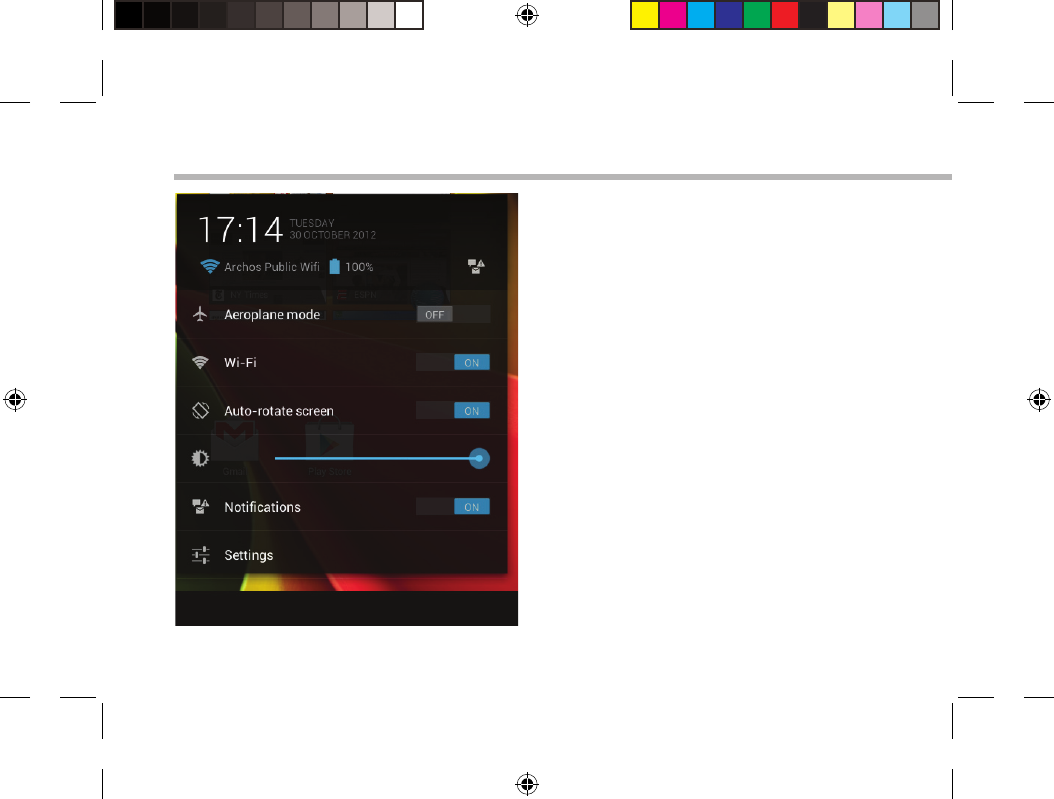
10
The AndroidTM Interface
The Quick settings
-Aeroplane mode:
To activate/deactivate all wireless connections,
especially when ying.
-WiFi:
To turn on/o your WiFi connection.
-Auto-rotate screen:
To activate/deactivate automatic screen
orientation as you turn your ARCHOS.
-Brightness:
To adjust the screen brightness.
-Notications:
To activate/deactivate incoming notications.
-Settings:
To access all your settings.
UserGuide_ARCHOS97b_Titanium_book.indd 10 26/02/2013 15:12:29
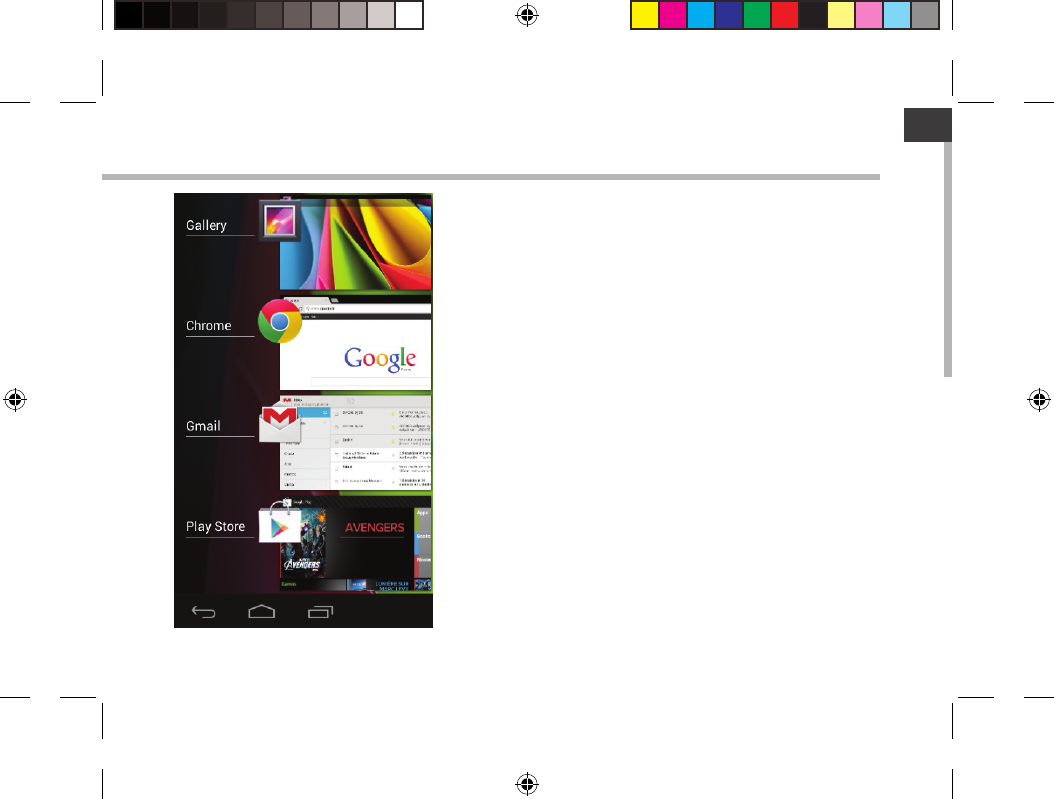
11
EN
The Recent Apps
Opens a list of thumbnail images of apps you’ve worked
with recently:
-To open an app, touch it.
-To close an app, swipe it left or right.
UserGuide_ARCHOS97b_Titanium_book.indd 11 26/02/2013 15:12:29
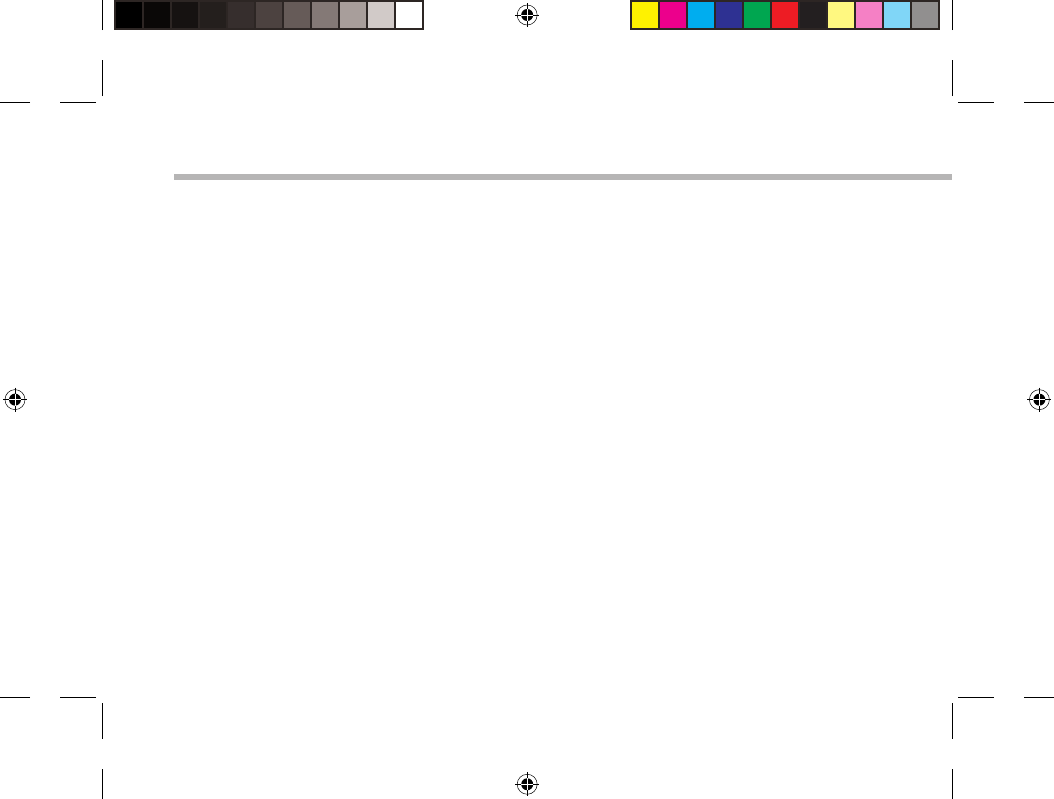
12
Getting familiar with AndroidTM
Google account
A Google account lets you take full advantage of any Google apps and services that you may
want to use.
1. Go to "Settings" > "Accounts" > "Add account".
2. Select the account type "Google" to add.
3. Follow the onscreen steps to enter information about the account.
The extended home screen:
Navigate between dierent home screen panels by swiping left and right.
Moving a home screen item:
Touch and hold your nger onto it until the positioning gridlines appear, then slide it to the
desired location, and release your nger.
Removing a home screen item:
Touch and hold it, slide your nger towards the top of the screen and drop it over the "Remove"
icon.
Uninstalling an item:
From the "All apps" screens, touch and hold it, slide your nger towards the top of the screen
and drop it over "Uninstall" bin.
UserGuide_ARCHOS97b_Titanium_book.indd 12 26/02/2013 15:12:30
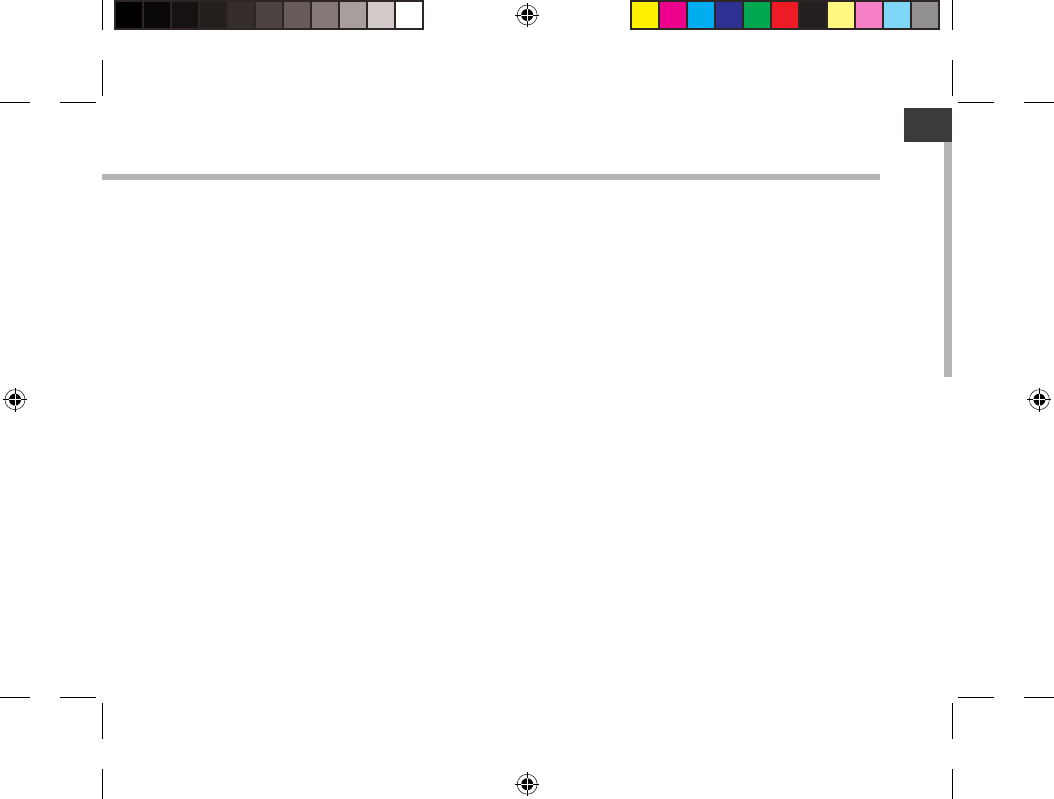
13
EN
Creating application folders:
Drop one app icon over another on a home screen and the two icons will be combined.
Widgets:
Touch the "All Apps" icon on your home screen. Touch "Widgets" at the top of the screen. From
the main Widget screen, you can move around widgets just as you do for app icons.
Changing your wallpaper:
Hold your nger on a home screen at an empty location, then choose from the list.
Locking the touchscreen:
From the quick settings dashboard in the status bar, touch "Settings". In "Settings", scroll down
and touch "Security". Touch "Screen lock". Touch the type of lock you would like to use. After
you set a lock, a lock screen is displayed whenever your screen wakes up, requesting the
pattern, pin or other specied key.
UserGuide_ARCHOS97b_Titanium_book.indd 13 26/02/2013 15:12:30
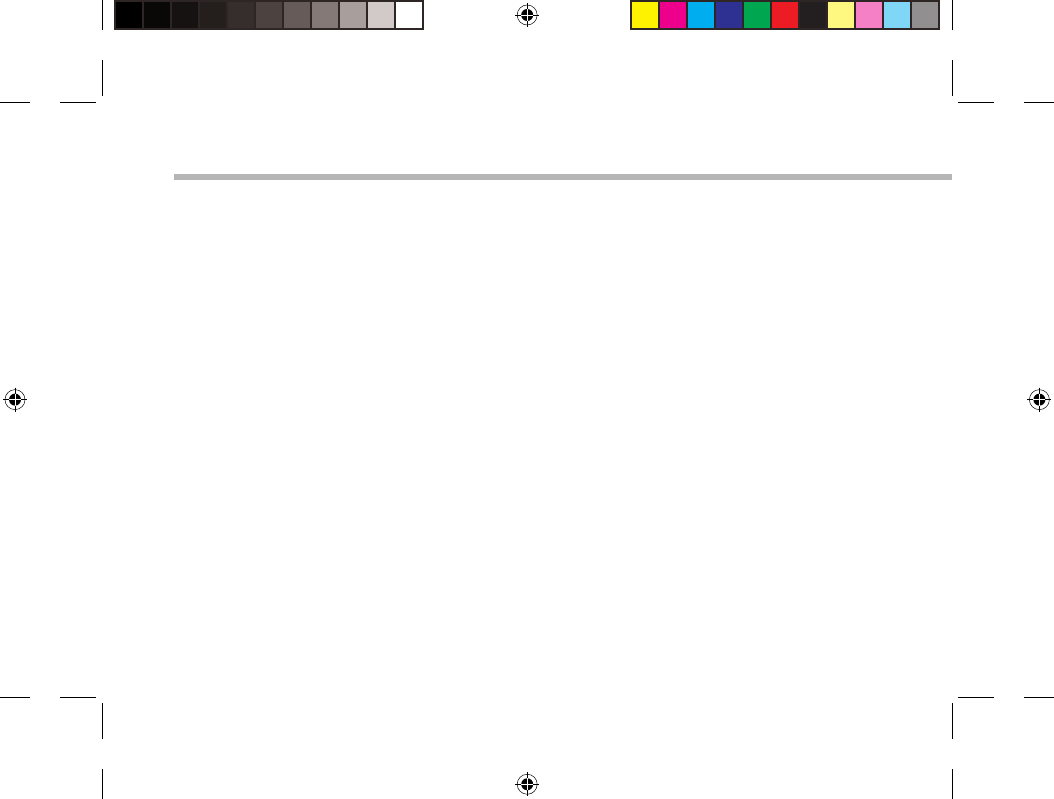
14
Troubleshooting
If your device is frozen:
Press the ON/OFF button for 10 seconds or use the reset button. To use the reset button, press
the “pinhole reset” button by using a sharp object such as a toothpick.
If your device doesn’t turn on:
1. Charge your device.
2. Press the ON/OFF button for 10 seconds or use the reset button. To use the reset button, press
the “pinhole reset” button by using a sharp object such as a toothpick.
If the touchscreen doesn’t function correctly:
From Settings, touch Touch-screen calibration.
If you want to extend the life of your battery:
Decrease the screen brightness and turn o the wireless connections if not in use.
If your device functioning is too slow:
Close all apps which are not currently used.
If your WiFi reception is too low:
Make sure you are not far from the WiFi hotspot.
Update the rmware of the device: http://www.archos.com/support.
Reset and redene your connection parameters.
Contact your WiFi connection provider.
UserGuide_ARCHOS97b_Titanium_book.indd 14 26/02/2013 15:12:30
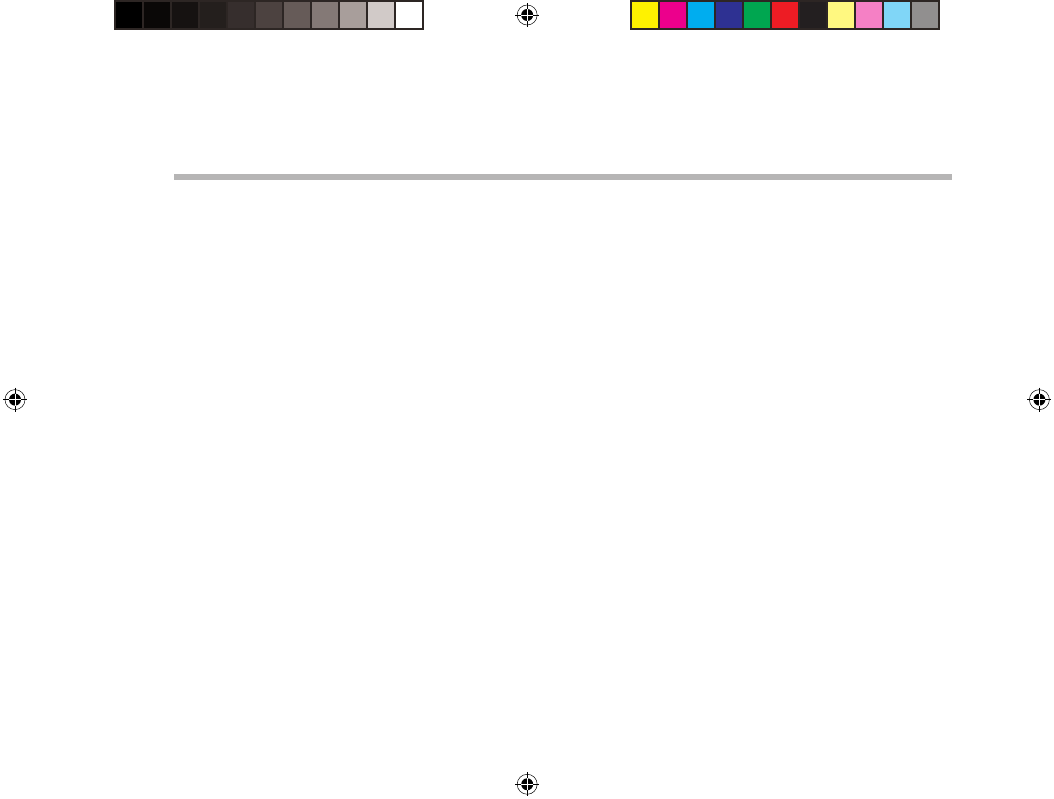
UserGuide_ARCHOS97b_Titanium_book.indd 14 26/02/2013 15:12:30
This equipment has been tested and found to comply with the limits for a Class B digital device,
pursuant to Part 15 of the FCC Rules. These limits are designed to provide reasonable protection
against harmful interference in a residential installation. This equipment generates uses and can
radiate radio frequency energy and, if not installed and used in accordance with the instructions, may
cause harmful interference to radio communications. However, there is no guarantee that interference
will not occur in a particular installation. If this equipment does cause harmful interference to radio or
television reception, which can be determined by turning the equipment off and on, the user is
encouraged to try to correct the interference by one or more of the following measures:
-- Reorient or relocate the receiving antenna.
-- Increase the separation between the equipment and receiver.
-- Connect the equipment into an outlet on a circuit different from that to which the receiver is
connected.
-- Consult the dealer or an experienced radio/TV technician for help.
This device complies with part 15 of the FCC Rules. Operation is subject to the following two
conditions:
(1) This device may not cause harmful interference, and (2) this device must accept any interference
received, including interference that may cause undesired operation.
Changes or modifications not expressly approved by the party responsible for compliance could void
the user's authority to operate the equipment.
FCC WARNING
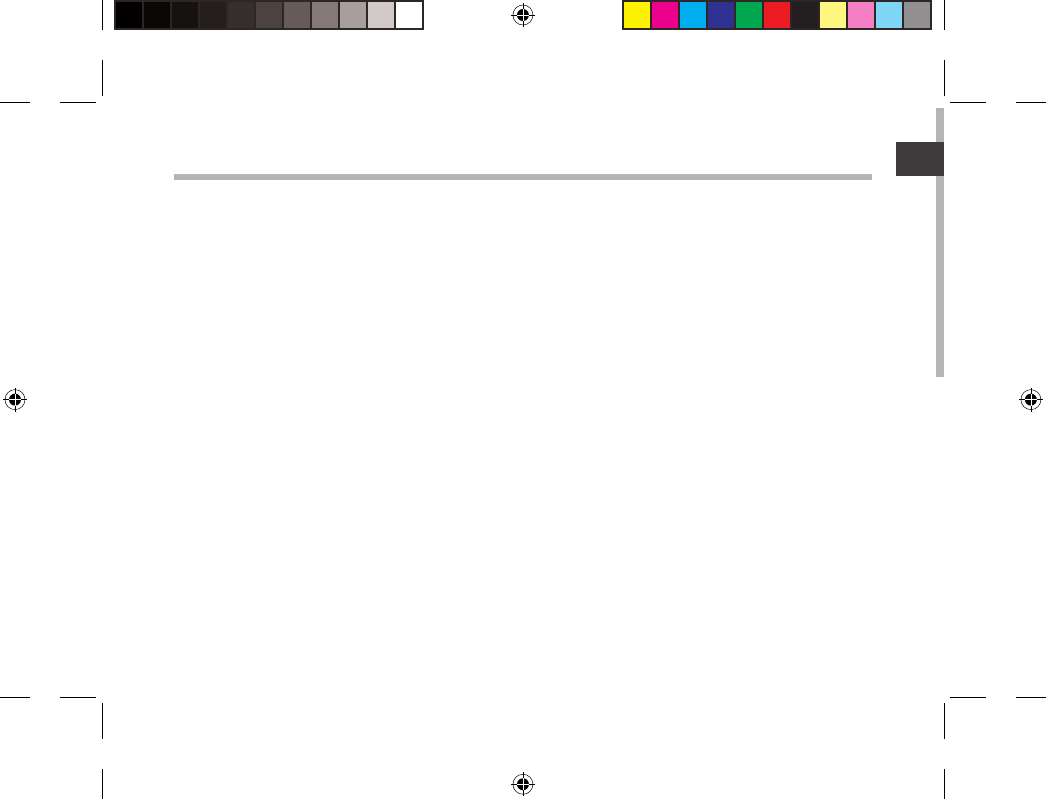
15
FR
Table des matières
Pour plus d’informations, consultez-les FAQs sur www.archos.com. Consultez-les avant d’envisager un éventuel retour
du produit. Le problème que vous rencontrez peut être résolu facilement. Comme nous mettons à jour et améliorons
régulièrement nos produits, le logiciel de votre appareil peut présenter une interface ou des fonctionnalités légèrement
diérentes de celles décrites dans ce guide.
Contenu de la boîte.............................................................................................................................
Mise en route..........................................................................................................................................
Description de l’appareil....................................................................................................................
Assistant de démarrage.....................................................................................................................
Se connecter à un réseau WiFi.........................................................................................................
L’interface AndroidTM...........................................................................................................................
Se familiariser avec AndroidTM.........................................................................................................
Dépannage.............................................................................................................................................
16
17
18
20
21
22
26
28
UserGuide_ARCHOS97b_Titanium_book.indd 15 26/02/2013 15:12:30
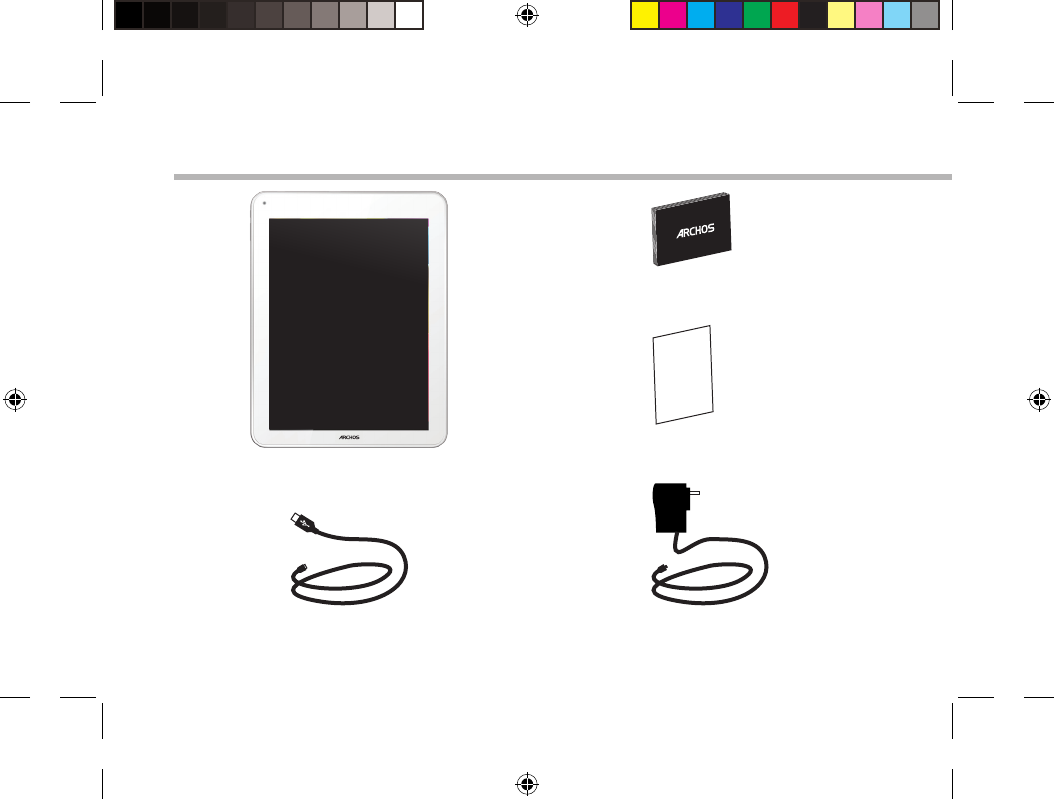
16
Warranty
Contenu de la boîte
Câble USB Chargeur
Guide d’utilisation rapide
Guide des garanties et des mentions
légales
ARCHOS 97b TITANIUM
UserGuide_ARCHOS97b_Titanium_book.indd 16 26/02/2013 15:12:30
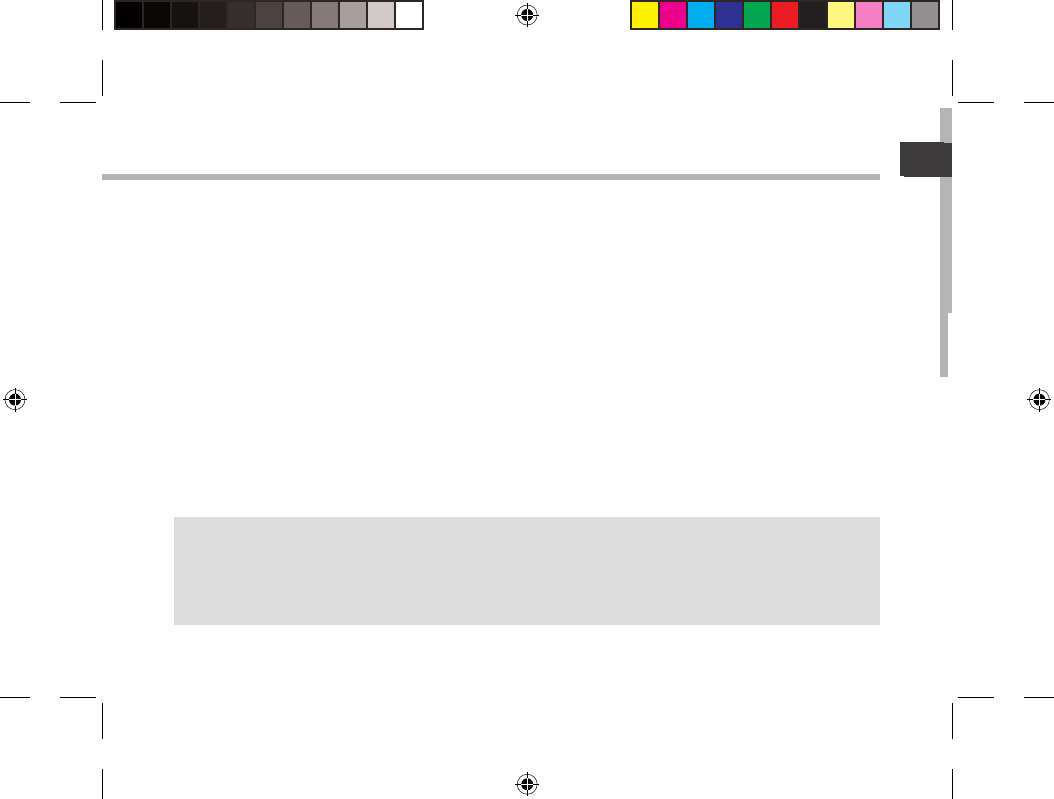
17
FR
FR
Mise en route
Charger la batterie
Branchez le câble d’alimentation fourni sur le connecteur d’alimentation de la tablette et sur
une prise secteur.
La tablette s’allume et commence à se charger.
Le témoin de charge est rouge lorsque la batterie est en charge.
Il est vert lorsque la batterie est complètement chargée.
Vous pouvez utiliser votre tablette pendant le chargement de la batterie.
ASTUCES:
Pour bénéficier d’une assistance complète, enregistrez votre produit.
A partir de votre ordinateur, allez sur www.archos.com/register.
UserGuide_ARCHOS97b_Titanium_book.indd 17 26/02/2013 15:12:30
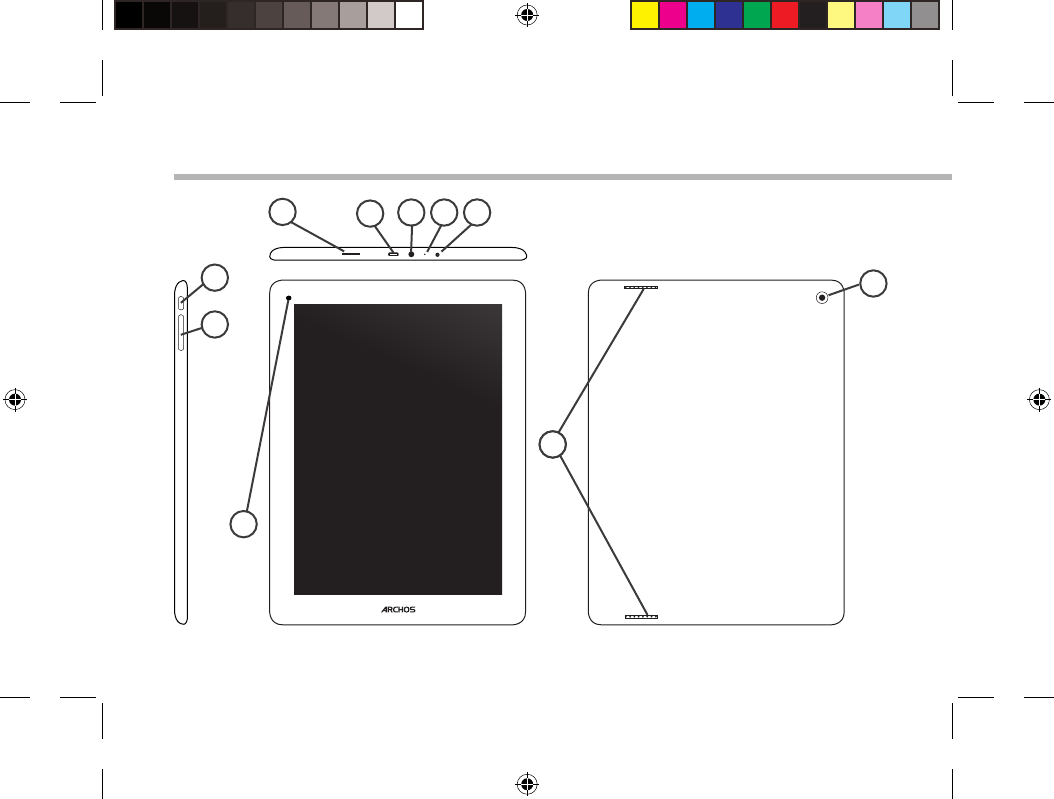
18
10
14
4
1
6
2
7
3 5
9
8
Description de l’appareil
UserGuide_ARCHOS97b_Titanium_book.indd 18 26/02/2013 15:12:30
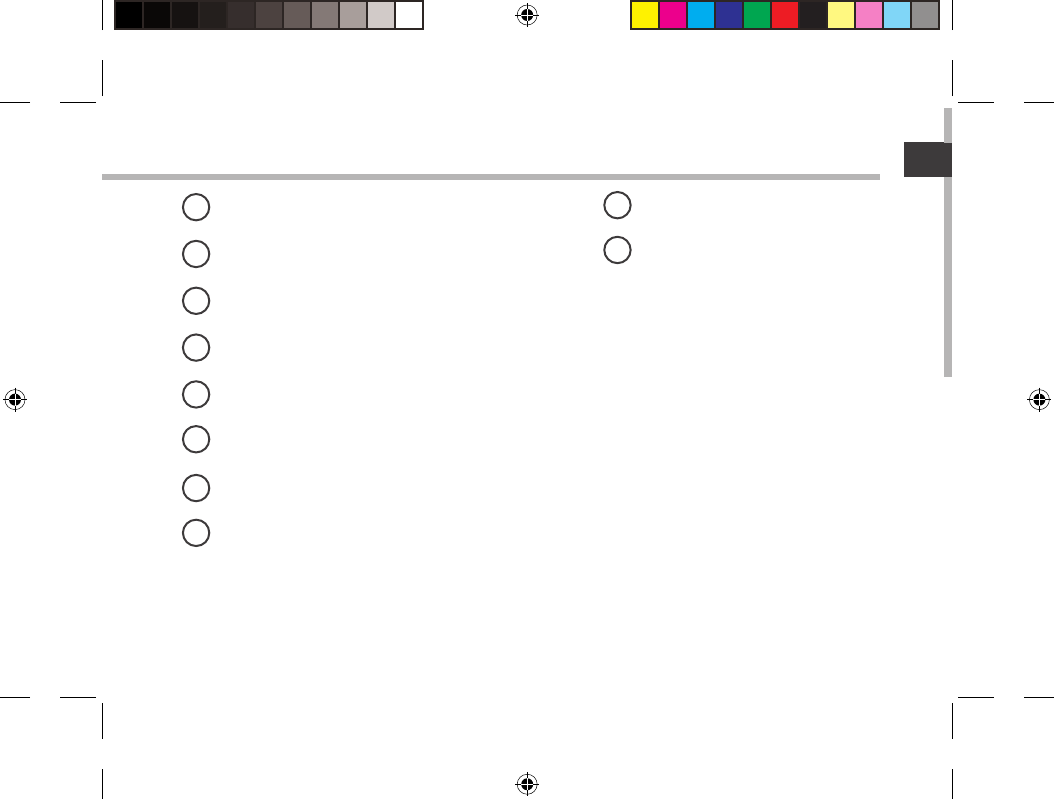
19
FR
FR
Lecteur carte micro-SD
Port micro-USB
Entrée jack audio
Microphone
Connecteur d’alimentation
Bouton ON/OFF
Boutons de volume
Webcam
Haut-parleurs
Appareil photo
19
210
3
4
5
6
7
8
UserGuide_ARCHOS97b_Titanium_book.indd 19 26/02/2013 15:12:30
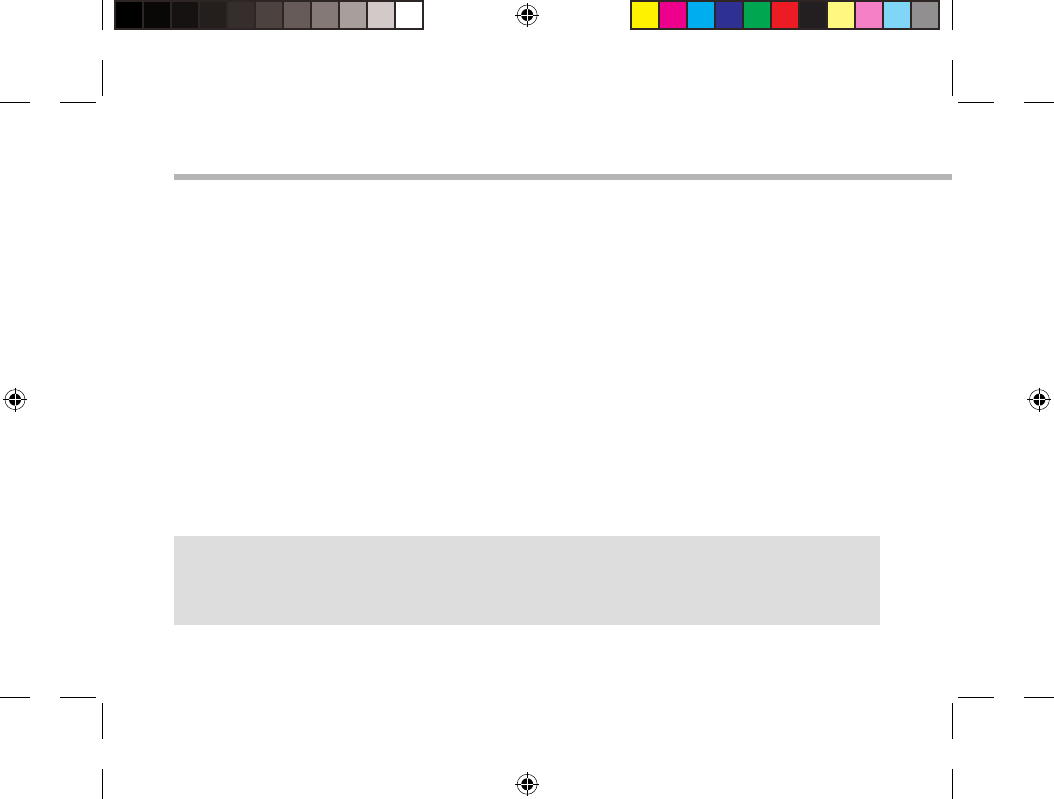
20
L’assistant de démarrage
ASTUCES :
Pour le paramétrage de votre tablette, nous vous recommandons de vous placer dans la zone WiFi du
réseau que vous utilisez régulièrement.
La première fois que vous allumez votre tablette, l’assistant de démarrage vous permet de la
paramétrer :
-Calibration de l’écran tactile
-Langue
-Date & heure
-Connexion WiFi
-Les options du service de localisation
-Applications tierces
UserGuide_ARCHOS97b_Titanium_book.indd 20 26/02/2013 15:12:30
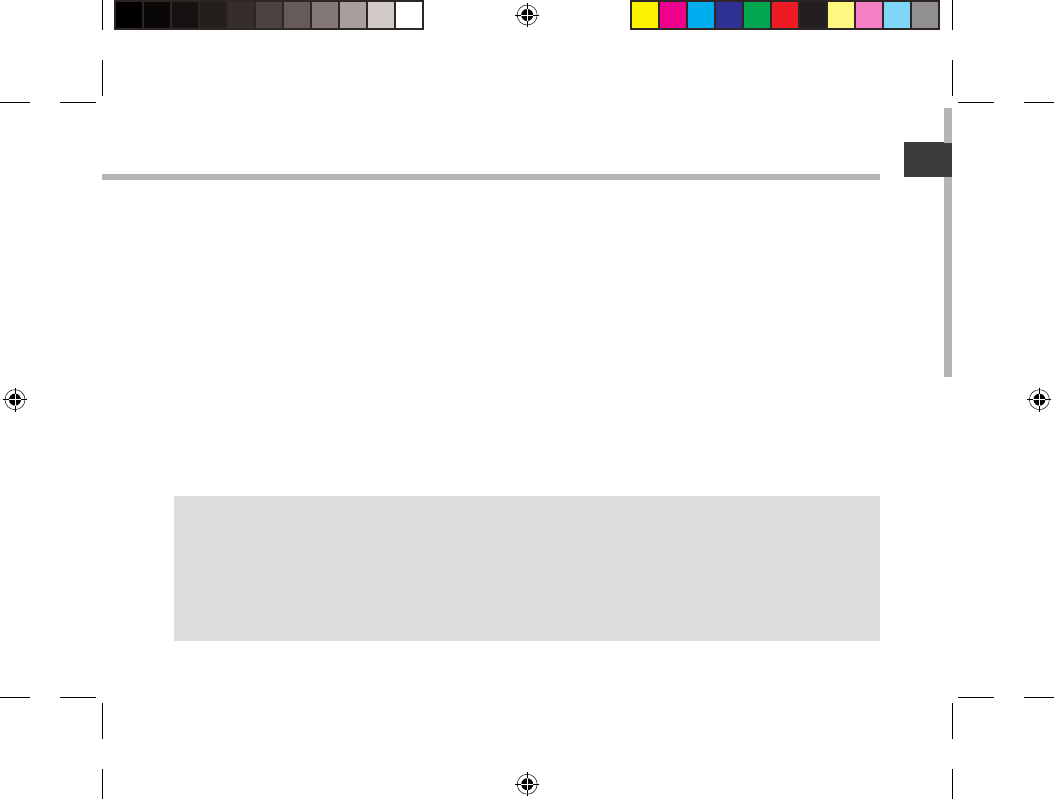
21
FR
FR
Se connecter à un réseau WiFi
ASTUCES :
-Lorsque vous saisissez un mot de passe, nous vous recommandons de cocher "Afficher mot de
passe" afin de voir les caractères que vous saisissez.
-Pour obtenir le mot de passe ou les paramètres du réseau WiFi, contactez le fournisseur d’accès à
Internet.
-Si votre WiFi est activé et que vous êtes à portée d’un réseau auquel vous vous êtes déjà connecté,
votre tablette tente d’établir automatiquement une connexion.
ATTENTION : assurez-vous d’être dans une zone WiFi.
Vous pouvez accéder rapidement aux paramètres WiFi à partir de la barre de statuts en bas à
droite de l’écran.
1. Sélectionnez l’heure dans la barre de statuts.
Le panneau des statuts s’ache.
2. Sélectionnez l’heure une deuxième fois dans le panneau des statuts.
Les réglages rapides s’achent.
3. Sélectionnez "Paramètres" pour acher la page des paramètres WiFi.
4. Si le WiFi est éteint, faites-glisser l’interrupteur WiFi sur la position "OUI".
Une fois que le WiFi est activé, la tablette recherche des réseaux WiFi à portée.
5. Sélectionnez le nom du réseau auquel vous voulez vous connecter.
Les réseaux privés sont achés avec un cadenas. Ils nécessitent un mot de passe.
UserGuide_ARCHOS97b_Titanium_book.indd 21 26/02/2013 15:12:30

22
1
2
3
5
6
7
8
4
L’interface AndroidTM
UserGuide_ARCHOS97b_Titanium_book.indd 22 26/02/2013 15:12:30
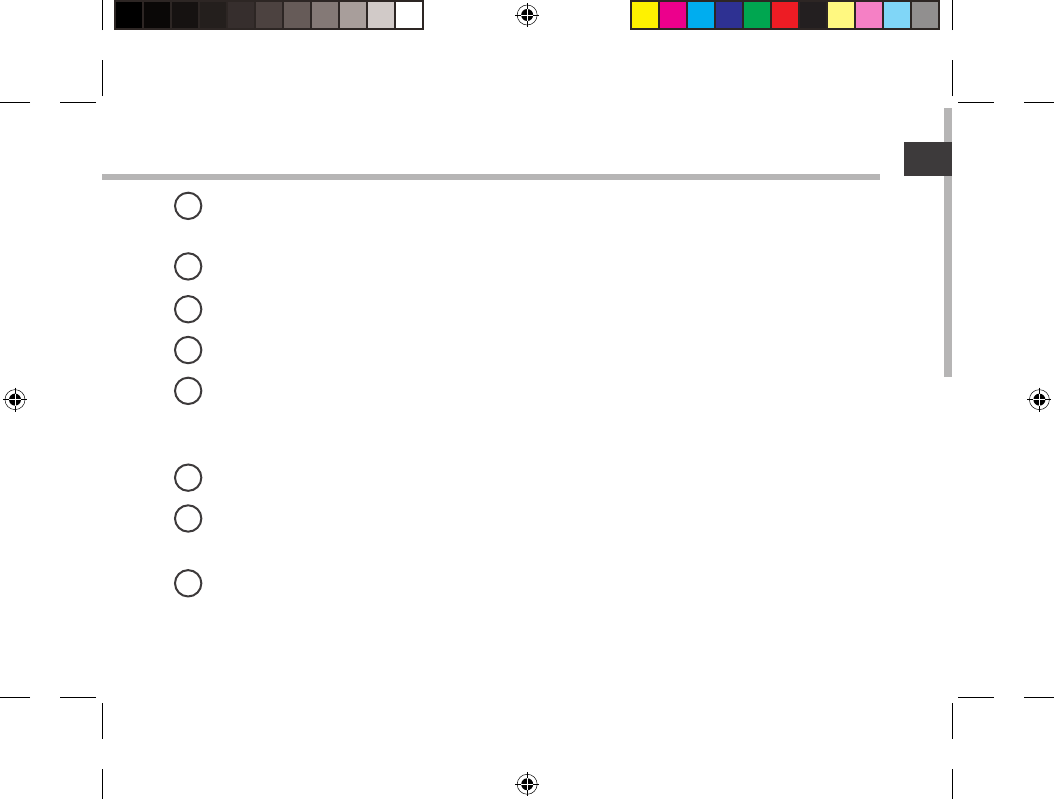
23
FR
GoogleTM Search
> Sélectionnez "Google" pour saisir votre recherche ou l’icône microphone pour l’énoncer.
"Applications récentes"
"Accueil"
"Retour"
" Toutes les Applications"
> Sélectionnez pour acher toutes les applications et les widgets installés sur votre
tablette. Vous retrouverez toutes vos applications téléchargées.
Widget
Raccourcis d’applications AndroidTM
> Sélectionnez une application pour l’ouvrir.
Barre de statuts
> Elle ache les notications et permet l’accès aux réglages rapides.
1
2
3
4
5
6
7
8
UserGuide_ARCHOS97b_Titanium_book.indd 23 26/02/2013 15:12:31
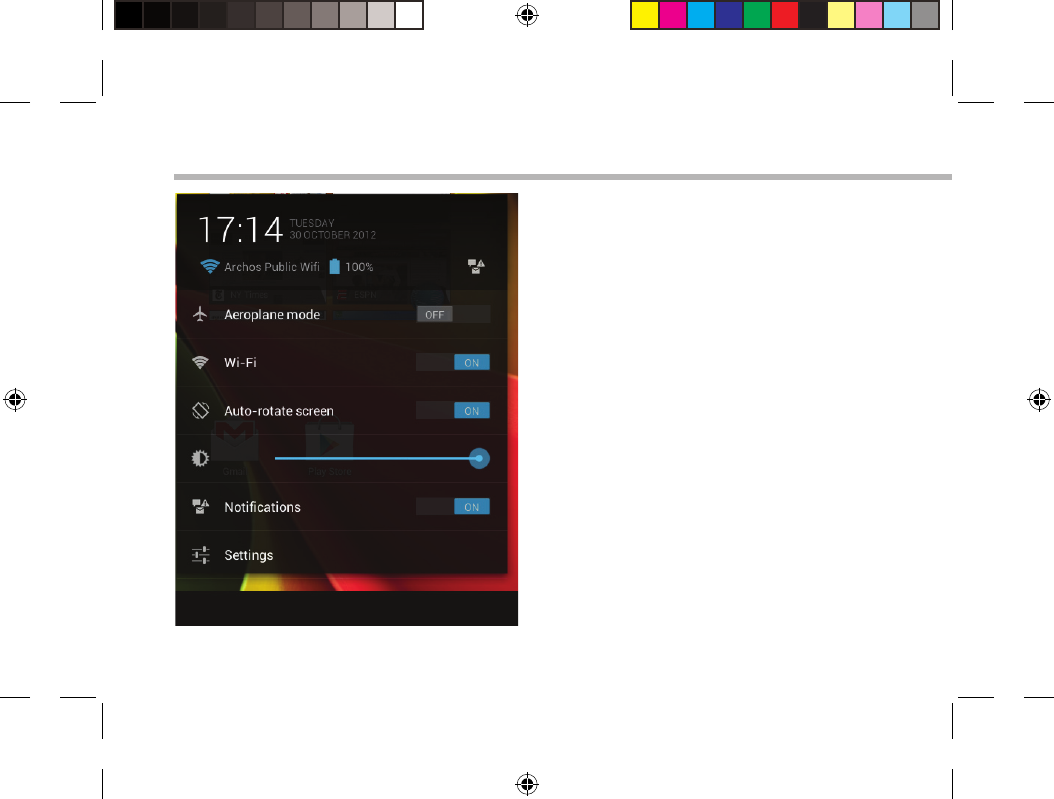
24
L’interface AndroidTM
Les Réglages rapides
- Mode Avion :
pour activer/désactiver toutes les connexions sans
l.
-WiFi :
pour activer/désactiver votre connexion WiFi.
-Rotation automatique de l’écran :
pour activer/désactiver l’orientation automatique
de l’écran dès que vous tournez votre tablette.
-Luminosité :
pour ajuster la luminosité de l’écran.
-Notications :
pour activer/désactiver les notications entrantes.
-Paramètres :
pour accéder à tous vos paramètres.
UserGuide_ARCHOS97b_Titanium_book.indd 24 26/02/2013 15:12:31
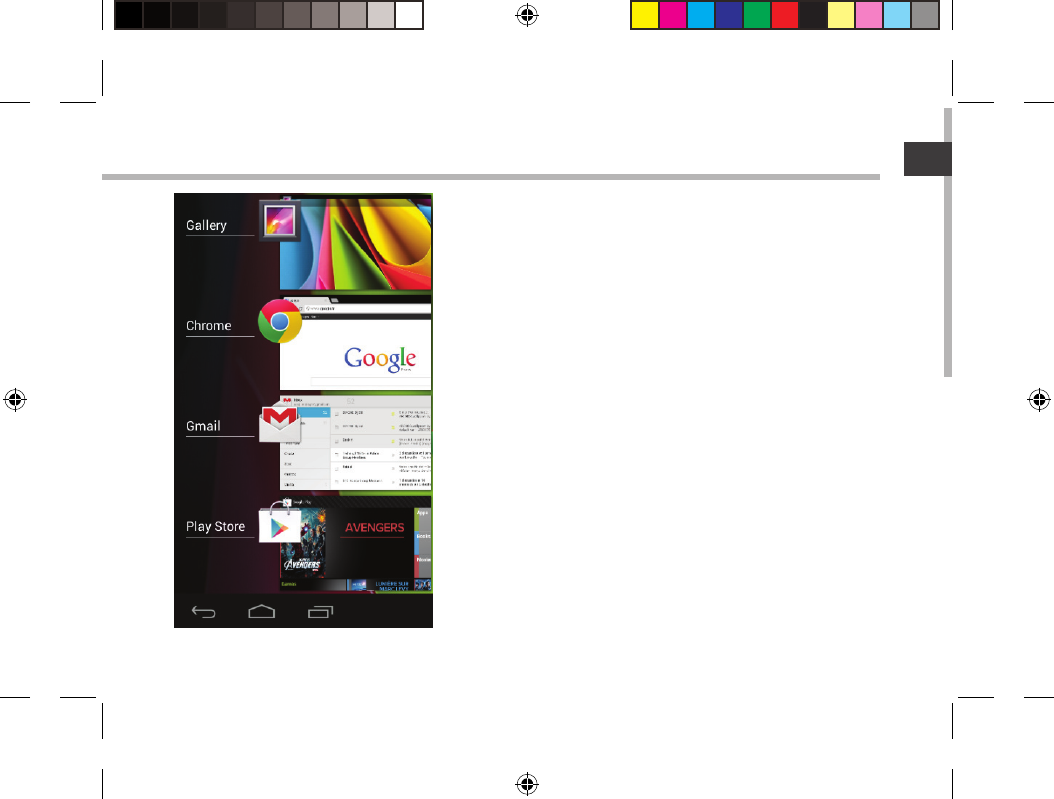
25
FR
Les Applications récentes
L’application ache une liste de vignettes des
applications utilisées récemment :
-Pour acher une application, sélectionnez-la.
-Pour fermer une application, faites-la glisser vers la
gauche ou vers la droite.
UserGuide_ARCHOS97b_Titanium_book.indd 25 26/02/2013 15:12:31
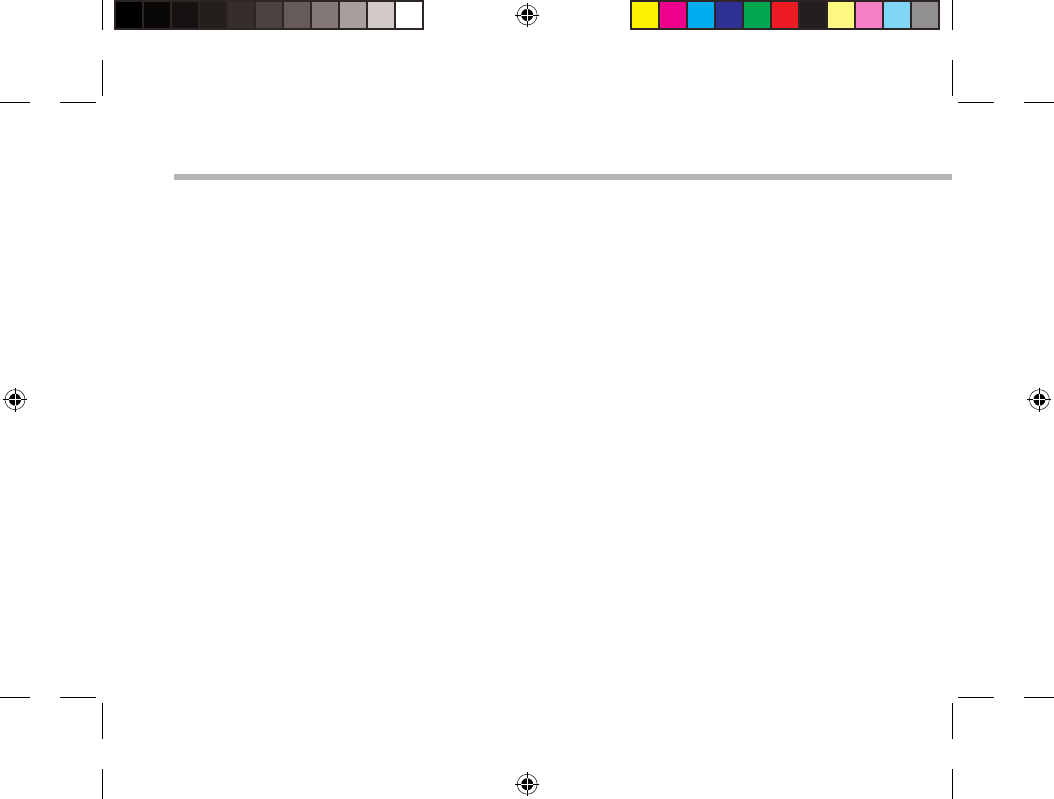
26
Se familiariser avec AndroidTM
Compte Google
Un compte Google vous permet de tirer pleinement parti des services et applications Google
que vous pourriez utiliser.
1. Accédez à "Paramètres" > "Comptes" > "Ajouter un compte".
2. Sélectionnez le type de compte "Google".
3. Suivez les instructions qui s’achent pour saisir les informations relatives au compte.
L’écran d’accueil étendu :
Naviguez entre les diérents écrans d’accueil en faisant glisser votre doigt vers la gauche ou
vers la droite.
Déplacer une icône de l’écran d’accueil :
Maintenez votre doigt appuyé sur l’icône jusqu’à ce que s’achent les lignes de
positionnement, puis faites-la glisser vers l’emplacement souhaité, et relâchez.
Supprimer une icône de l’écran d’accueil :
Maintenez votre doigt appuyé sur l’icône, puis faites-la glisser vers le haut de l’écran, et
déposez-la sur l’icône "Supprimer".
Désinstaller une application :
A partir de l’écran "Toutes les applications", maintenez votre doigt appuyé sur l’icône, puis
faites-la glisser vers le haut de l’écran et déposez-la sur l’icône "Désinstaller".
UserGuide_ARCHOS97b_Titanium_book.indd 26 26/02/2013 15:12:31
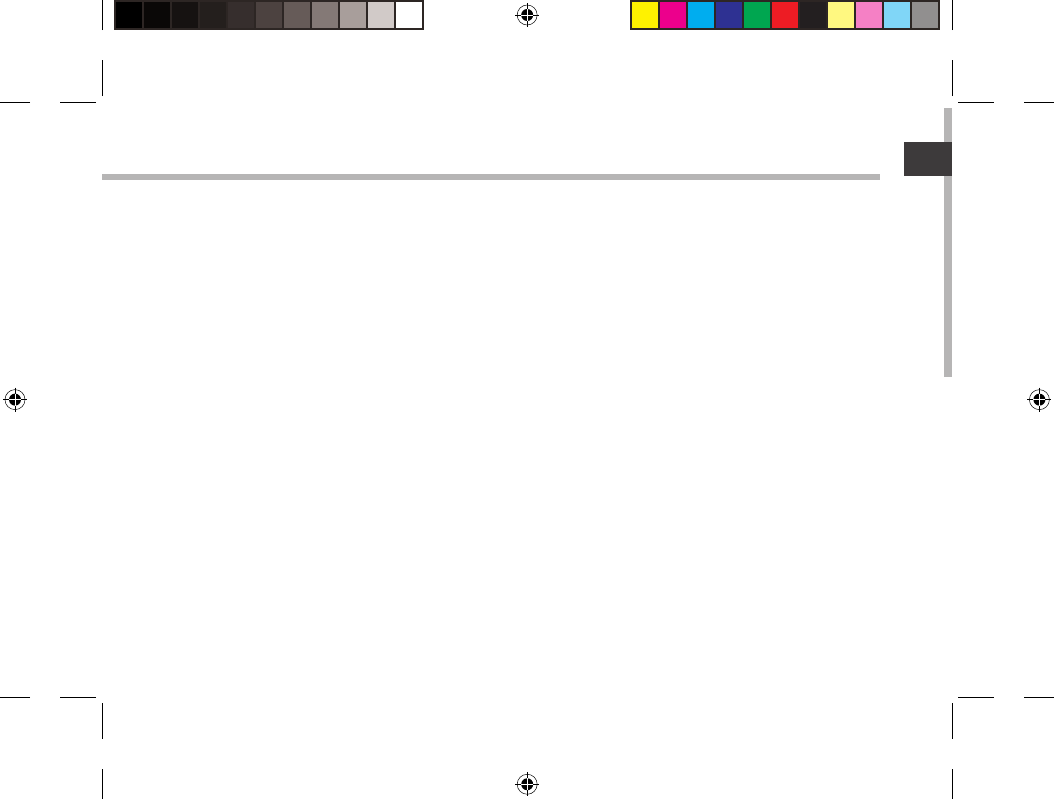
27
FR
Créer des dossiers d’applications :
A partir d’un écran d’accueil, déposez une icône sur une autre pour les rassembler.
Widgets :
Sélectionnez l’icône "Toutes les applications". Sélectionnez "Widgets" en haut de l’écran. A partir
de l’écran d’accueil des widgets, vous pouvez déplacer les widgets de la même façon que vous
procédez avec les applications.
Changer le fond d’écran :
Maintenez votre doigt appuyé sur un emplacement vide de l’écran, puis choisissez parmi la liste
d’options.
Verrouiller votre tablette :
A partir du panneau des réglages rapides dans la barre de statuts, sélectionnez "Paramètres".
Faites déler l’écran vers le bas, puis sélectionnez "Sécurité". Sélectionnez "Verrouillage de
l’écran". Sélectionnez le type de verrouillage que vous voulez utiliser. Une fois que vous avez
sélectionné une option, un écran de verrouillage s’ache chaque fois que votre écran est
réactivé. Vous êtes alors invité à saisir le schéma, le code PIN ou tout autre code spécié.
UserGuide_ARCHOS97b_Titanium_book.indd 27 26/02/2013 15:12:31
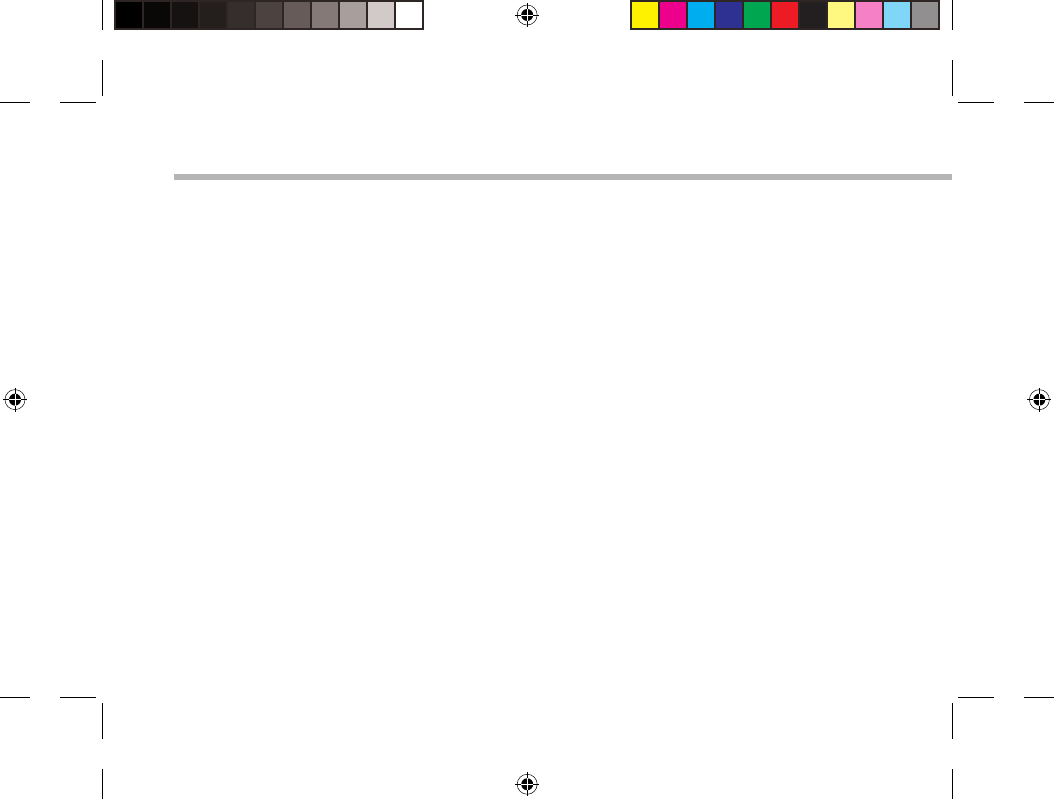
28
Dépannage
Si votre appareil ne répond pas :
Appuyez sur le bouton ON/OFF pendant 10 secondes ou utilisez le bouton Reset.
Appuyez sur le bouton reset en utilisant un objet pointu tel qu’un trombone.
Si votre appareil ne s’allume pas :
1. Chargez votre appareil.
2. Appuyez sur le bouton ON/OFF pendant 10 secondes ou utilisez le bouton Reset.
Appuyez sur le bouton reset en utilisant un objet pointu tel qu’un trombone.
Si l’écran tactile ne fonctionne pas correctement :
A partir de Paramètres, sélectionnez Calibration de l’écran tactile.
Si vous voulez prolonger l’autonomie de la batterie :
Diminuez la luminosité de l’écran et désactivez les connexions sans l si elles sont inutilisées.
Si votre appareil fonctionne au ralenti :
Fermez les applications qui ne sont pas en cours d’utilisation.
Si votre réception WiFi est trop faible :
Assurez-vous de ne pas être trop loin de la borne WiFi.
Mettez à jour le logiciel du produit: http://www.archos.com/support.
Réinitialisez vos paramètres de connexion WiFi.
Contactez le fournisseur d’accès.
UserGuide_ARCHOS97b_Titanium_book.indd 28 26/02/2013 15:12:31
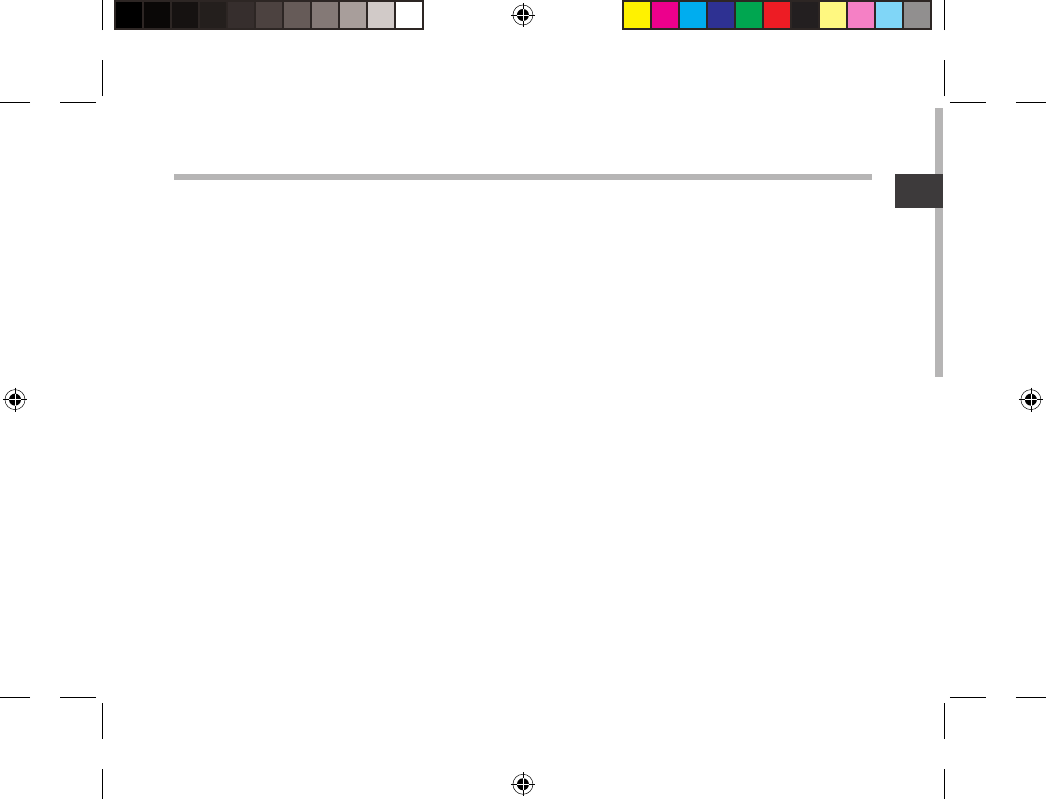
29
DE
Inhaltsverzeichnis
Weitere Informationen nden Sie unter den FAQs unter www.archos.com. Bitte lesen Sie diese Informationen sorgfältig,
bevor Sie die Rückgabe eines Produkts erwägen. Möglicherweise läßt sich Ihr Problem leicht lösen. Da unsere Produkte
kontinuierlich aktualisiert und weiterentwickelt werden, kann die Software Ihres Geräts in Erscheinung und Funktionalität
geringfügige Abweichungen zu den Darstellungen in dieser Kurzbedienungsanleitung aufweisen.
Beschreibung des Packungsinhalts.................................................................................................
Erste Schritte.........................................................................................................................................
Beschreibung des Geräts..................................................................................................................
Installationsassistent..........................................................................................................................
WiFi (WLAN)-Verbindung..................................................................................................................
Die AndroidTM Benutzeroberfläche................................................................................................
AndroidTM kennenlernen...................................................................................................................
Fehlersuche............................................................................................................................................
30
31
32
34
35
36
40
42
UserGuide_ARCHOS97b_Titanium_book.indd 29 26/02/2013 15:12:31
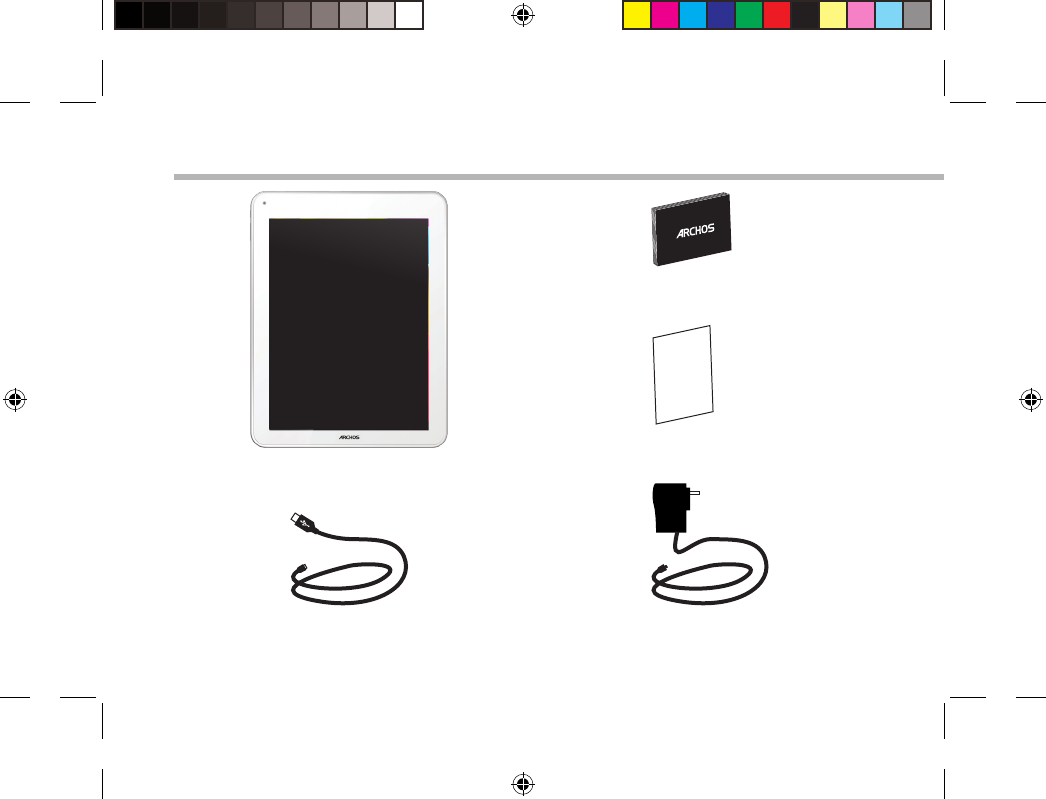
30
Warranty
Beschreibung des Packungsinhalts
USB Kabel Ladegerät
Benutzerhandbuch
Garantie, Impressum und
Sicherheitshinweise
ARCHOS 97b TITANIUM
UserGuide_ARCHOS97b_Titanium_book.indd 30 26/02/2013 15:12:35
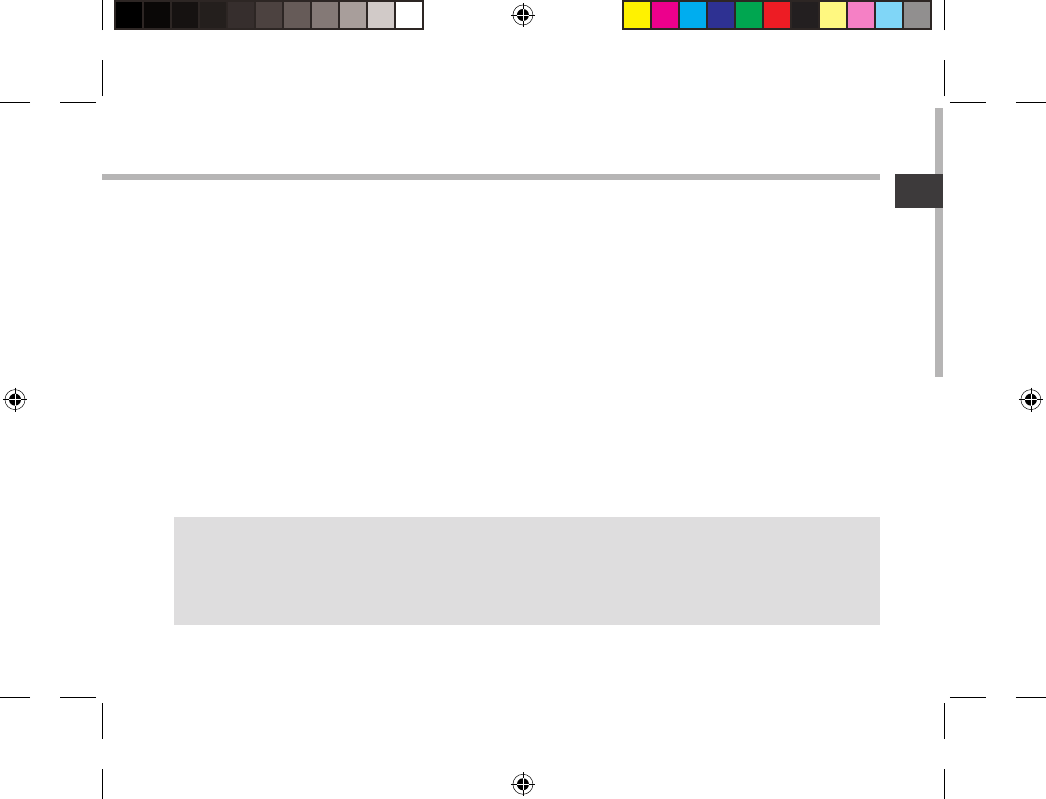
31
DE
Erste Schritte
Auaden des Akkus
Verbinden Sie das mitgelieferte Stromkabel mit dem ARCHOS und mit einer Steckdose.
Das ARCHOS-Gerät schaltet sich ein und beginnt zu laden.
Während des Ladens der Batterie leuchtet die Ladeanzeige rot.
Wenn die Batterie voll aufgeladen ist, leuchtet die Ladeanzeige grün.
Sie können den ARCHOS auch während des Ladens verwenden.
TIPP:
Um unseren Service voll nutzen zu können, empfehlen wir Ihnen, Ihr Produkt zu registrieren.
Für die Registrierung mittels Computer gehen Sie zu www.archos.com/register.
UserGuide_ARCHOS97b_Titanium_book.indd 31 26/02/2013 15:12:35
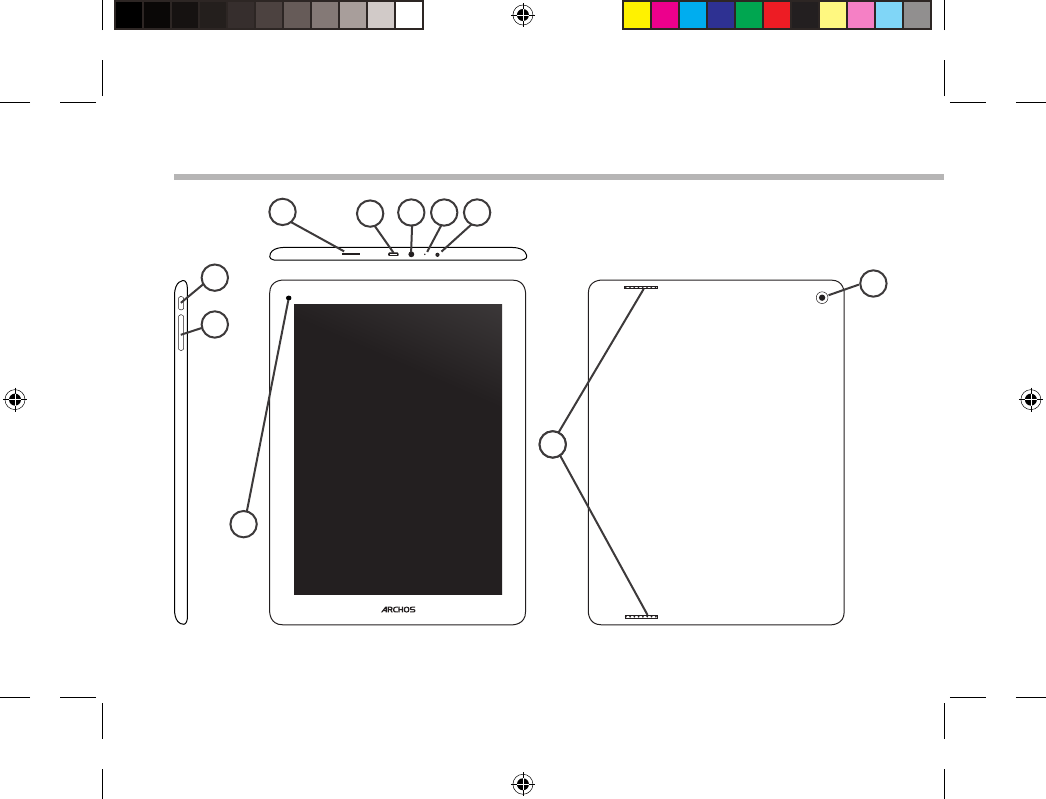
32
10
14
4
1
6
2
7
3 5
9
8
Beschreibung des ARCHOS
UserGuide_ARCHOS97b_Titanium_book.indd 32 26/02/2013 15:12:36
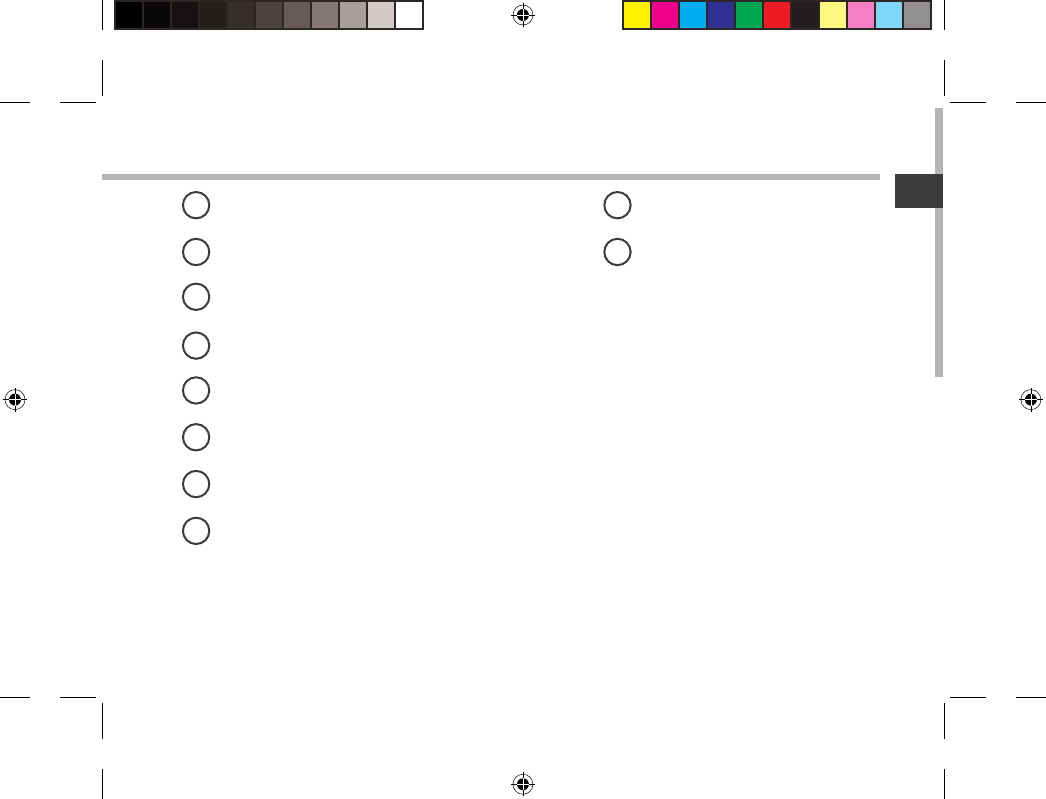
33
DE
microSD Karten Steckplatz
Micro USB Port
Kopfhöreranschluss
Eingebautes Mikro
Strom anschluss
EIN/AUS-Taste
Lautstärke
Webcam
Lautsprecher
Kamera
1 9
210
3
4
5
6
7
8
UserGuide_ARCHOS97b_Titanium_book.indd 33 26/02/2013 15:12:36
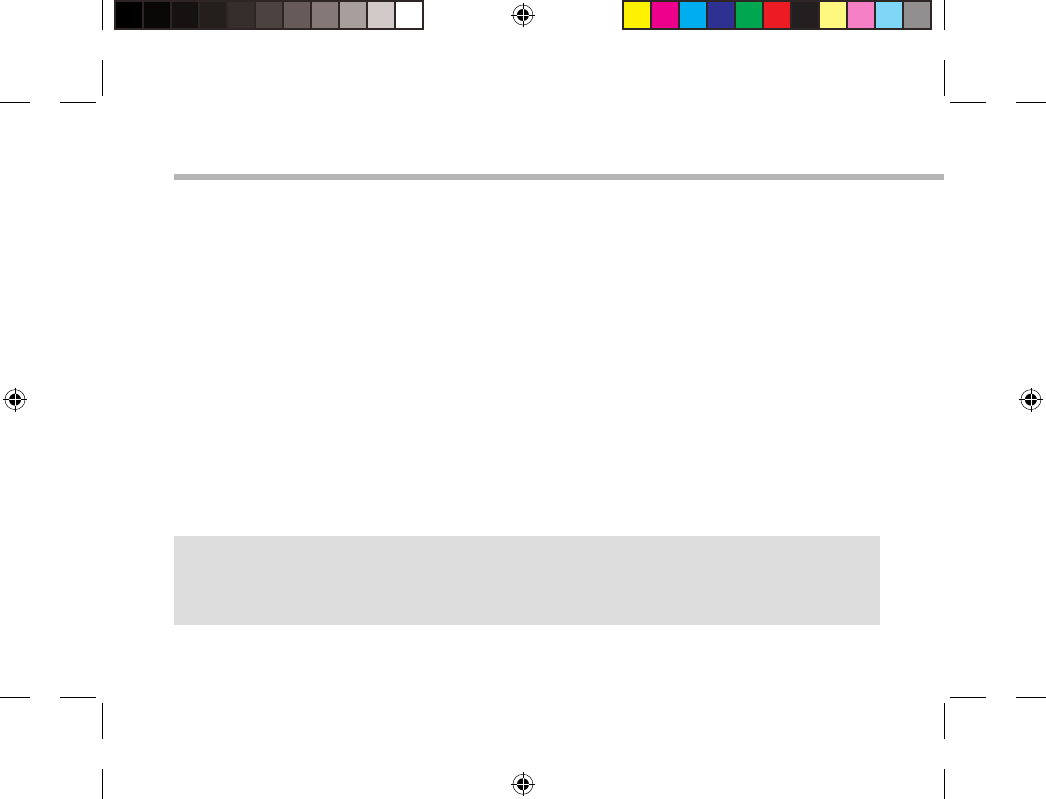
34
Installationsassistent
TIPP:
Definieren Sie die Parameter des Gerätes für das WiFi (WLAN) Netzwerk, das Sie regelmäßig
verwenden.
Wenn Sie Ihren ARCHOS das erste Mal in Betrieb nehmen, leitet Sie der Installationsassistent
durch einige Bildschirme, um Ihnen dabei zu helfen, die grundlegenden Einstellungen
vorzunehmen :
-Touchscreen kalibrieren
-Sprache
-Datum & Uhrzeit
-WLAN Verbindung
-Standortdienst
-Anwendungen von Drittanbietern
UserGuide_ARCHOS97b_Titanium_book.indd 34 26/02/2013 15:12:36
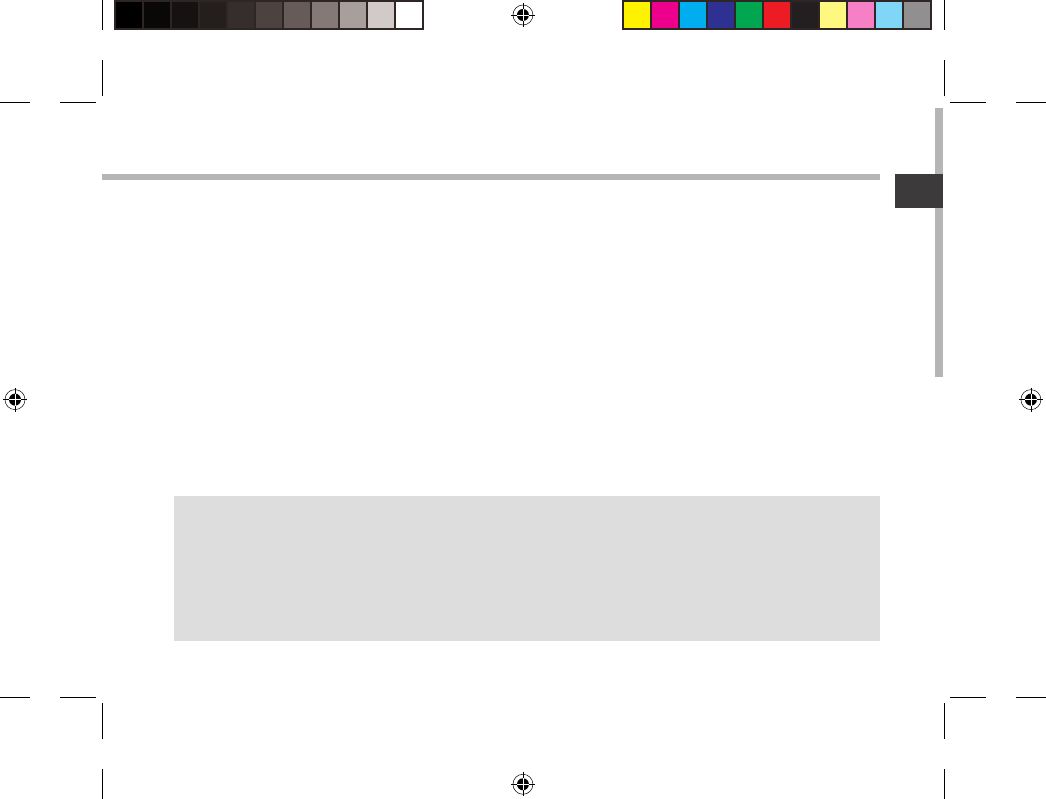
35
DE
WiFi (WLAN) Verbindung
TIPPS:
-Bei Eingabe eines WLAN-Passworts empfehlen wir Ihnen, «Show Password» (Passwort anzeigen) zu
wählen.
- Das korrekte WLAN-Passwort (oder die Einstellungen) für das Netzwerk erhalten Sie von dem
betreffenden WLAN-Provider.
-Wenn WLAN aktiviert ist und Sie sich in Reichweite eines Netzwerks befinden, mit dem Sie zuvor
bereits verbunden waren, versucht der ARCHOS automatisch, eine Verbindung mit diesem Netzwerk
herzustellen.
ACHTUNG: Stellen Sie sicher, dass Sie sich innerhalb einer WiFi(WLAN)-Zone aufhalten. Von
der Statusleiste aus können Sie schnell auf die WiFi (WLAN)-Einstellungen zugreifen.
1. Tippen Sie auf die Uhrzeit in der Statusleiste.
Das Status-Dashboard wird angezeigt.
2. Berühren Sie die Uhrzeit ein zweites Mal im Status-Dashboard.
Die Schnell-Einstelllungen werden angezeigt.
3. Berühren Sie "Einstellungen", um das Menü WLAN-Einstellungen zu önen.
4. Wenn "WLAN" deaktiviert ist, schieben Sie den WLAN-Schalter in die Position "EIN".
Sobald "WLAN" eingeschaltet ist, sucht der ARCHOS nach Netzwerken in Reichweite.
5. Berühren Sie den Namen des Netzwerks, mit dem Sie verbunden werden möchten.
Gesicherte Netzwerke werden mit einem Schlossß-Symbol angezeigt und erfordern die
Eingabe eines Passworts.
UserGuide_ARCHOS97b_Titanium_book.indd 35 26/02/2013 15:12:36

36
1
2
3
5
6
7
8
4
Die AndroidTM Benutzeroberäche
UserGuide_ARCHOS97b_Titanium_book.indd 36 26/02/2013 15:12:37
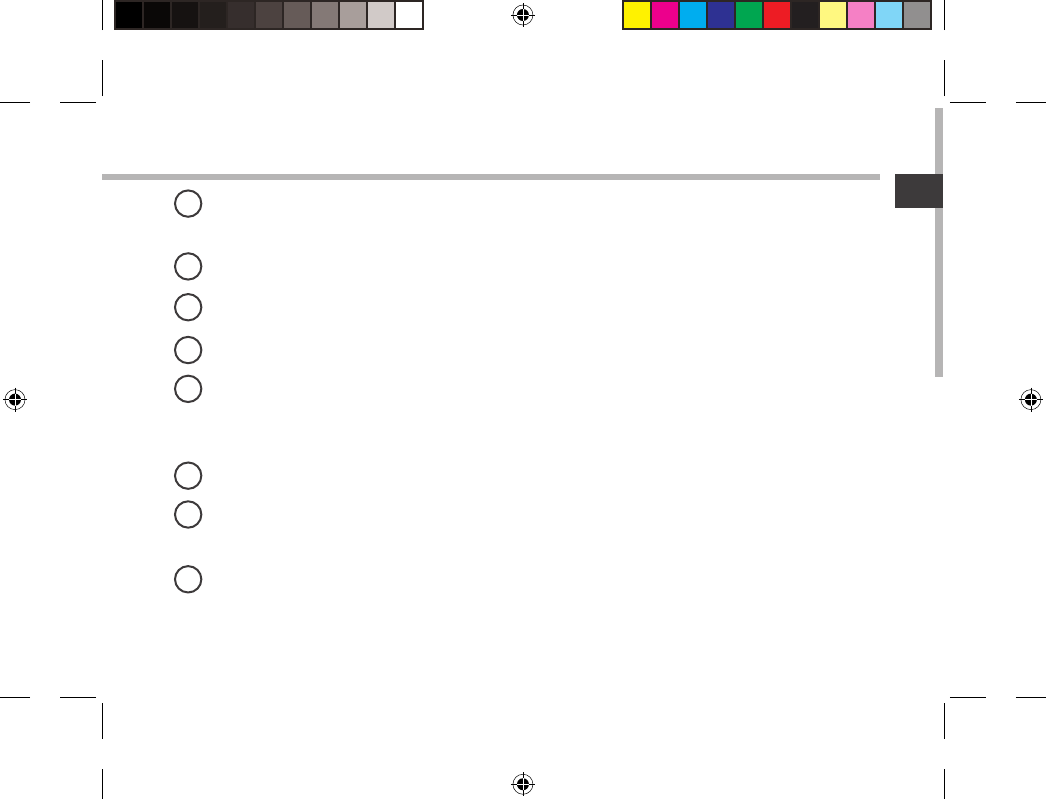
37
DE
GoogleTM Suche
> Suchbegri eintippen oder Spracheingabe verwenden.
"Letzte Apps"
"Startbildschirm"
"Zurück"
" Alle Apps"
> Berühren Sie dieses Symbol, um alle auf Ihrem ARCHOS installierten Apps und Widgets
anzuzeigen. Alle heruntergeladenen Anwendungen benden sich hier.
Widget
AndroidTM Apps
> Die Aktivierung einer App erfolgt durch Berühren.
Statusleiste
> Auf der Statusleiste werden Benachrichtigungen und die Systemsymbole angezeigt.
1
2
3
4
5
6
7
8
UserGuide_ARCHOS97b_Titanium_book.indd 37 26/02/2013 15:12:37
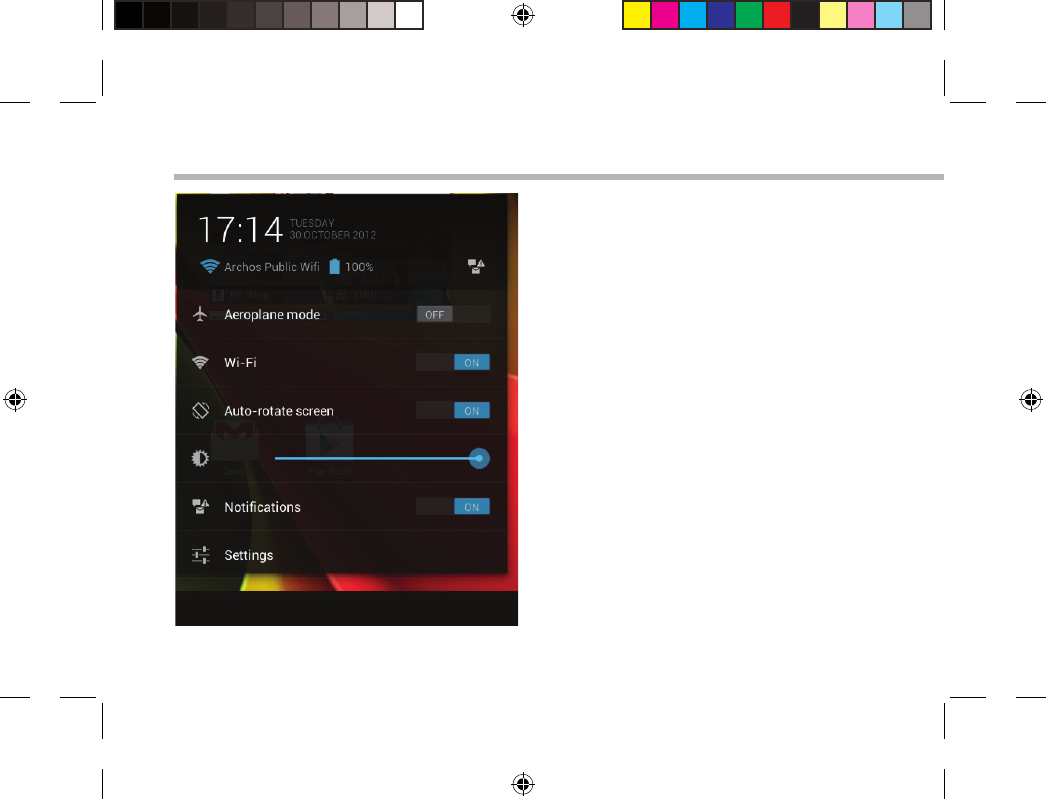
38
Die AndroidTM Benutzeroberäche
Schnelleinstellungen
- Flugmodus:
Beendet alle WLAN-Verbindungen, nützlich für
Flugreisen.
-WiFi(WLAN):
Ein- und Ausschalten der WLAN-Verbindung.
-Bildschirm automatisch drehen:
Ermöglicht die Aktivierung und Deaktivierung
der automatischen Display-Drehung.
-Helligkeit:
Einstellung der Bildschirmhelligkeit.
-Benachrichtigungen:
Aktivierung und Deaktivierung eingehender
Benachrichtigungen.
-Einstellungen:
Zugri auf alle Einstellungen.
UserGuide_ARCHOS97b_Titanium_book.indd 38 26/02/2013 15:12:37
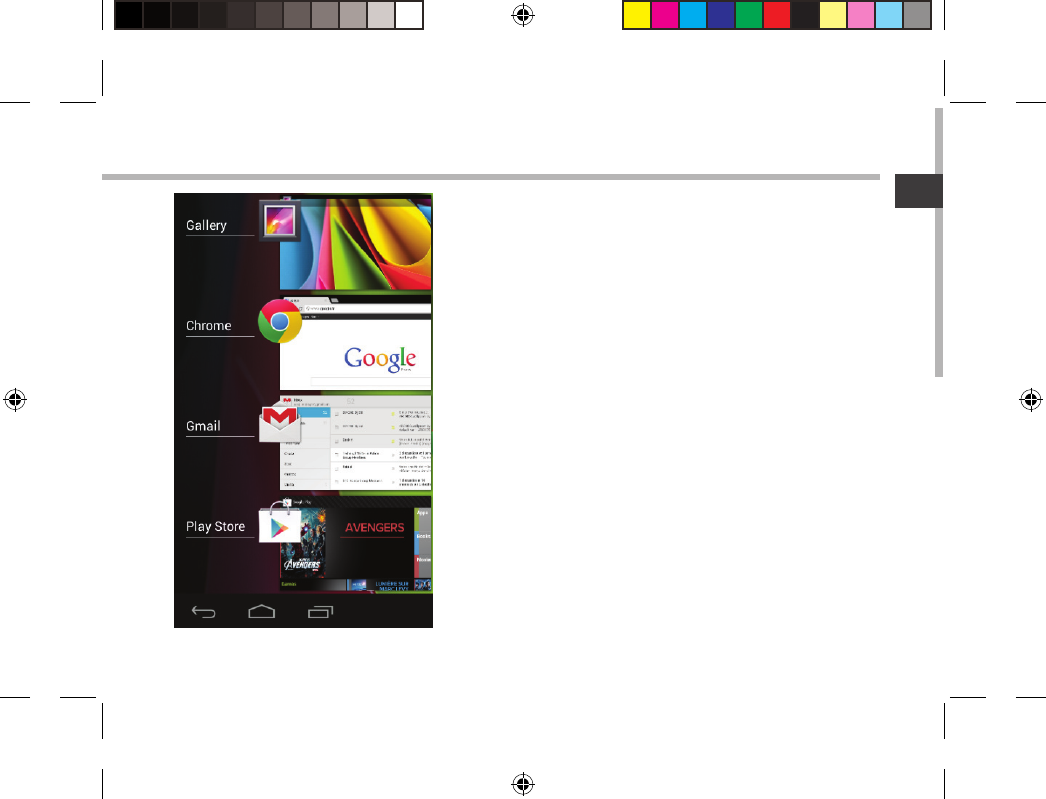
39
DE
Letzte Apps
Önet eine Liste mit Mini-Abbildungen der kürzlich
verwendeten Apps:
-Zum Önen einer App berühren Sie diese.
-Zum Schließen einer App wischen Sie diese nach links
oder rechts.
UserGuide_ARCHOS97b_Titanium_book.indd 39 26/02/2013 15:12:38
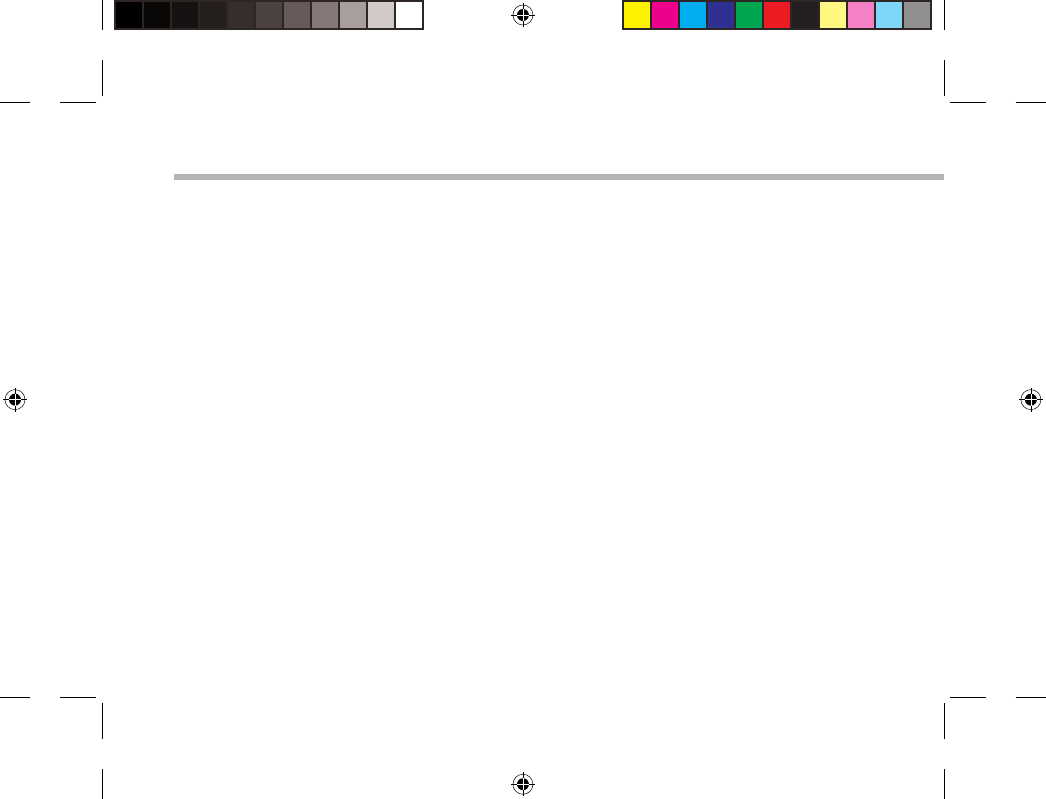
40
AndroidTM kennenlernen
Google-Konto
Ihr Google-Konto ermöglicht Ihnen die Nutzung von Google-Apps und -Dienste.
1. Wechseln Sie zu "Einstellungen" > "Konten" > "Konto hinzufügen".
2. Tippen Sie auf den Typ des hinzuzufügenden Kontos.
3. Führen Sie die auf dem Bildschirm angezeigten Schritte durch, um die Informationen zum
Konto einzugeben.
Der erweiterte Startbildschirm:
Wechseln Sie durch Wischen nach links und rechts zwischen verschiedenen «Home»-
Bildschirmen.
Ein Element vom Startbildschirm verschieben:
Zum Verschieben eines Elements vom Startbildschirm den Finger darauf legen und so lange
halten, bis die Rasterlinien zur Positionierung erscheinen. Dann an die gewünschte Stelle
schieben und loslassen.
Ein Element vom Startbildschirm entfernen:
Den Finger auf das Element legen und halten. Den Finger auf dem Bildschirm nach oben
bewegen und über dem "Entfernen"-Symbol loslassen.
UserGuide_ARCHOS97b_Titanium_book.indd 40 26/02/2013 15:12:38
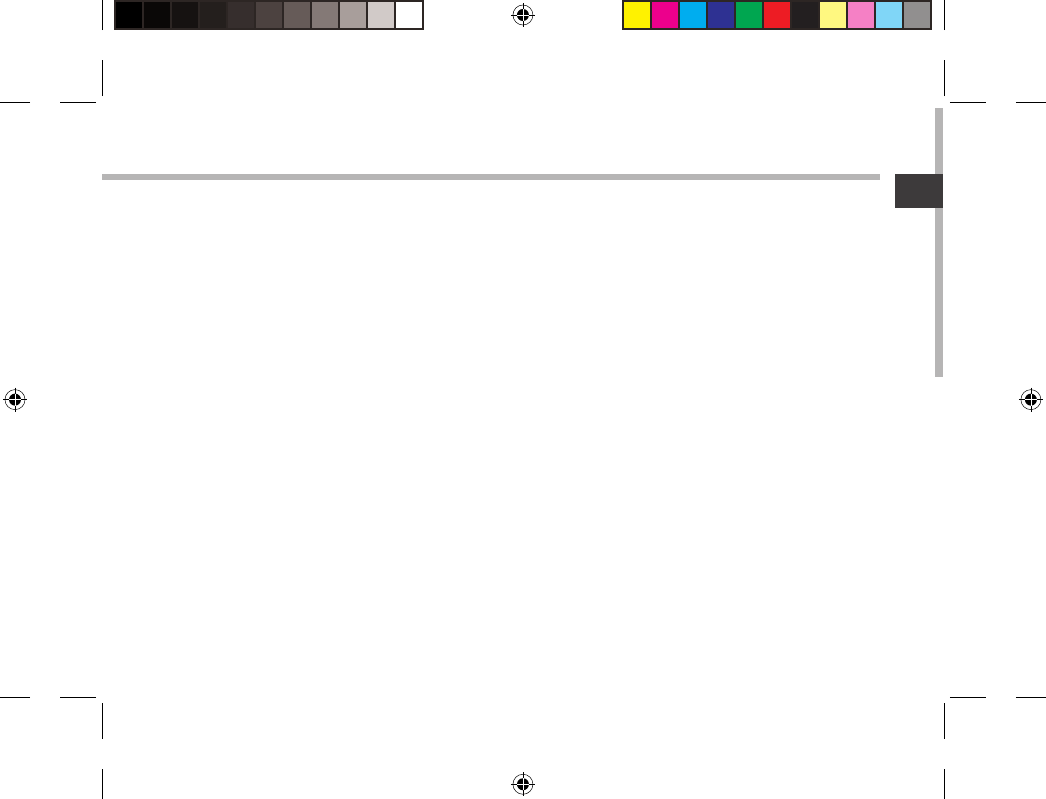
41
DE
Ein Element deinstallieren:
Auf den «Alle Apps»-Bildschirmen das betreende Element berühren und halten. Den Finger
im Bildschirm nach oben bewegen und über dem "Deinstallieren"-Papierkorb loslassen.
Anwendungsordner erstellen:
Ziehen Sie auf einem Startbildschirm ein Anwendungssymbol über ein anderes.
Die beiden Symbole werden kombiniert.
Widgets:
Berühren Sie das "Alle Apps"-Symbol auf dem Startbildschirm. Berühren Sie "Widgets" oben
auf dem Bildschirm. Auf dem "Widgets"-Hauptbildschirm können Sie Widgets genau wie
Anwendungssymbole auch verschieben.
Hintergrundbild ändern:
Den Finger auf eine freie Stelle des Bildschirms legen und dann aus der Liste auswählen.
Touchscreen sperren:
Berühren Sie Einstellungen auf dem Schnelleinstellungen-Dashboard in der Statusleiste.
Scrollen Sie nach unten und berühren Sie "Sicherheit". Berühren Sie Bildschirmsperrung.
Berühren Sie die gewünschte Art der Sperrung. Nach erfolgter Sperrung wird ein
Sperrbildschirm angezeigt, sobald der Bildschirm aktiviert wird. Auf diesem ist ein Muster,
eine PIN oder ein anderer festgelegter Schlüssel einzugeben.
UserGuide_ARCHOS97b_Titanium_book.indd 41 26/02/2013 15:12:38
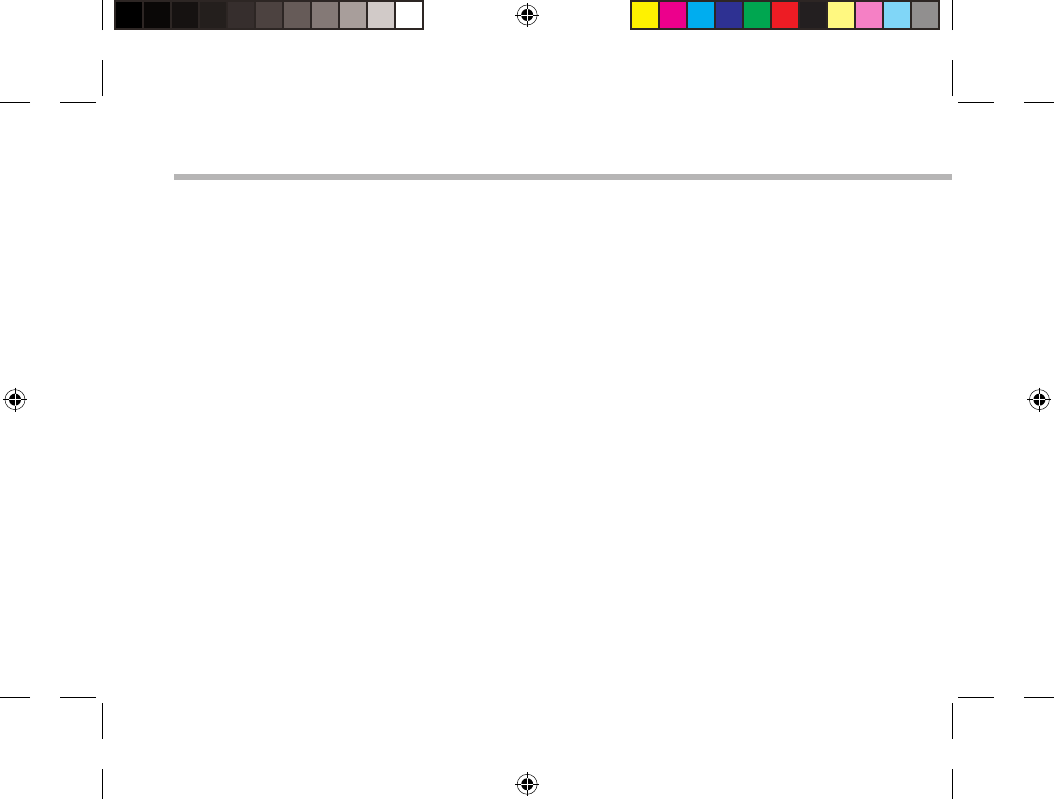
42
Fehlersuche
Das Gerät reagiert nicht mehr:
Halten Sie die EIN/AUS-Taste 10 Sekunden lang gedrückt oder verwenden Sie den
Hardware-Reset. Um den Hardware-Reset auszuführen, führen Sie einen spitzen Gegenstand, wie
etwa eine Büroklammer, in die dafür vorgesehene Önung des Gehäuses und drücken Sie so die
Büroklammer- Reset-Taste.
Wenn sich das Gerät nicht wieder einschaltet:
1. Laden Sie das Gerät auf.
2. Halten Sie die EIN/AUS-Taste 10 Sekunden lang gedrückt oder verwenden Sie den
Hardware-Reset – wie zuvor beschrieben.
Funktion des Touchscreen nicht korrekt:
Berühren Sie unter Einstellungen Touchscreen-Kalibrieren.
Akkulaufzeit verlängern:
Verringern Sie die Bildschirmhelligkeit und schalten Sie die WiFi(WLAN)-Verbindungen aus, wenn
diese nicht verwendet werden.
Das Gerät ist zu langsam:
Schließen Sie alle Anwendungen, die nicht verwendet werden.
WiFi(WLAN)-Empfang ist zu schwach:
Stellen Sie sicher, dass Sie sich in Reichweite eines WiFi(WLAN)-Hotspots benden.
Aktualisieren Sie die Firmware des Gerätes: http://www.archos.com/support.
Setzen Sie die WiFi-Verbindung zurück.
Kontaktieren Sie Ihren WiFi(WLAN)-Provider.
UserGuide_ARCHOS97b_Titanium_book.indd 42 26/02/2013 15:12:38
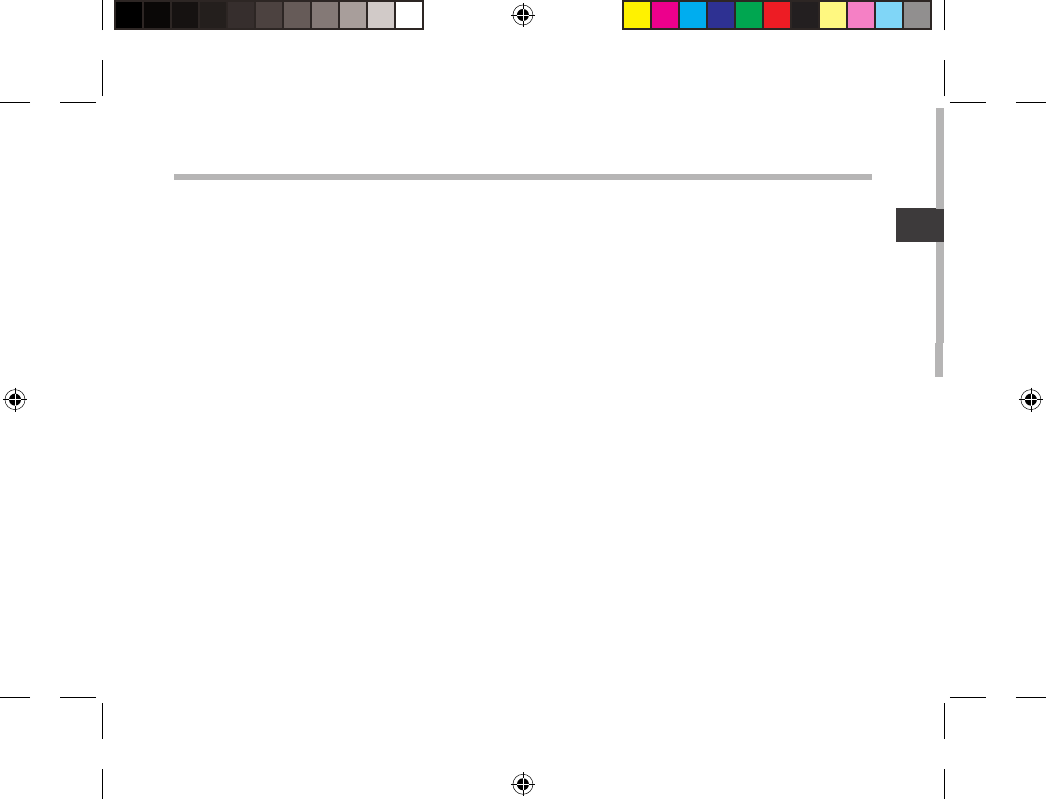
43
ES
Índice
Para obtener más información, consulte la sección de preguntas frecuentes en la dirección www.archos.com. Asegúrese
de leerlos antes de considerar devolver el producto. Puede haber una solución fácil a su problema. Tenga en cuenta que
como estamos actualizando y mejorando constantemente nuestros productos, el software de su dispositivo puede variar
ligeramente con respecto a lo descrito en esta Guía Rápida.
Contenido de la caja...........................................................................................................................
Procedimientos iniciales....................................................................................................................
Descripción del ARCHOS...................................................................................................................
Asistente de inicio................................................................................................................................
Conexión a una red WiFi....................................................................................................................
La interfaz AndroidTM..........................................................................................................................
Para familiarizarse con AndroidTM..................................................................................................
Solución de problemas......................................................................................................................
44
45
46
48
49
50
54
56
UserGuide_ARCHOS97b_Titanium_book.indd 43 26/02/2013 15:12:38
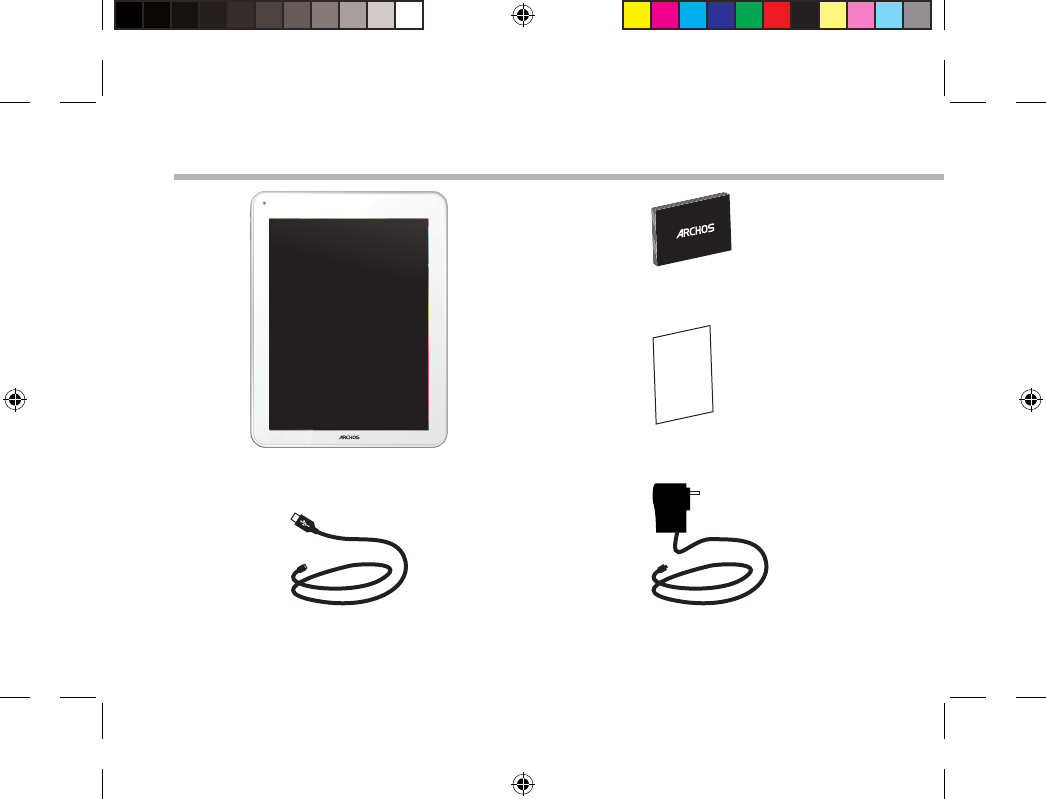
44
Warranty
Contenido de la caja
Cable USB Cargador
Guía de usuario
Avisos de garantía, legales y de
seguridad
ARCHOS 97b TITANIUM
UserGuide_ARCHOS97b_Titanium_book.indd 44 26/02/2013 15:12:38
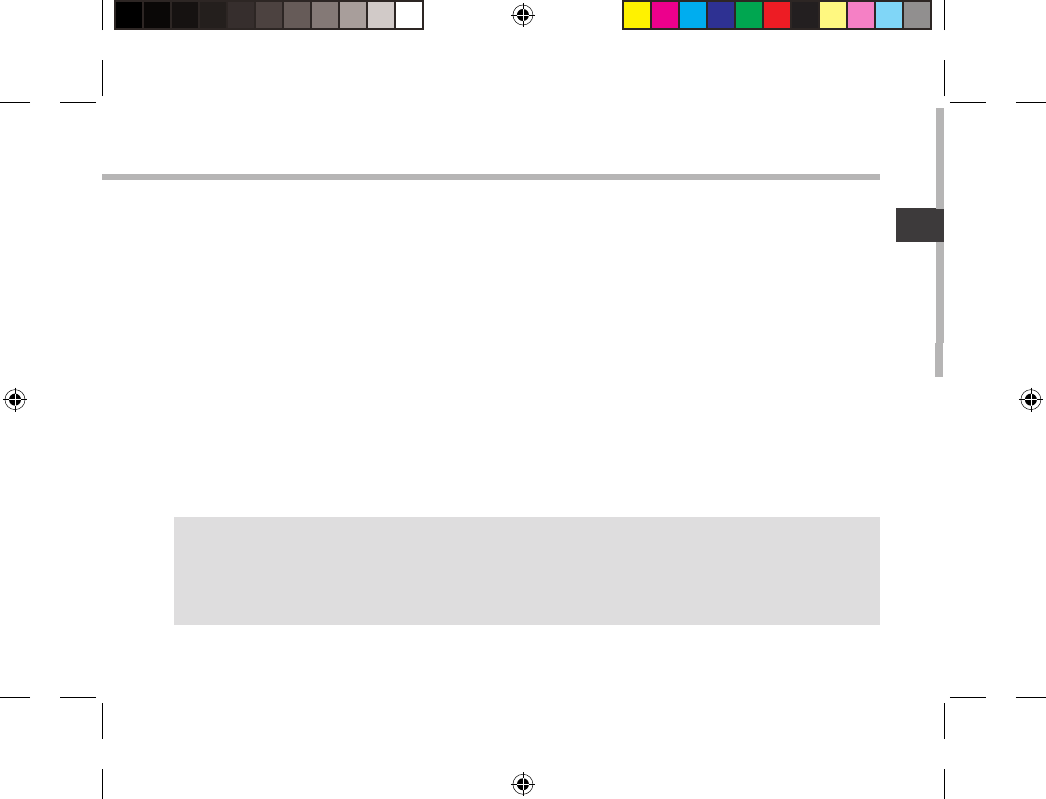
45
ES
Procedimientos iniciales
Cargado de la batería
Para cargar el dispositivo, conecte el cable de alimentación al conector de alimentación.
El dispositivo ARCHOS se encenderá e iniciará la carga.
El indicador de carga se ilumina en rojo mientras se carga la batería.
Se ilumina en verde cuando la batería está totalmente cargada.
Puede utilizar el ARCHOS mientras se carga.
CONSEJOS:
Para recibir una asistencia más completa, registre su producto.
Con un ordenador, vaya a www.archos.com/register.
UserGuide_ARCHOS97b_Titanium_book.indd 45 26/02/2013 15:12:38
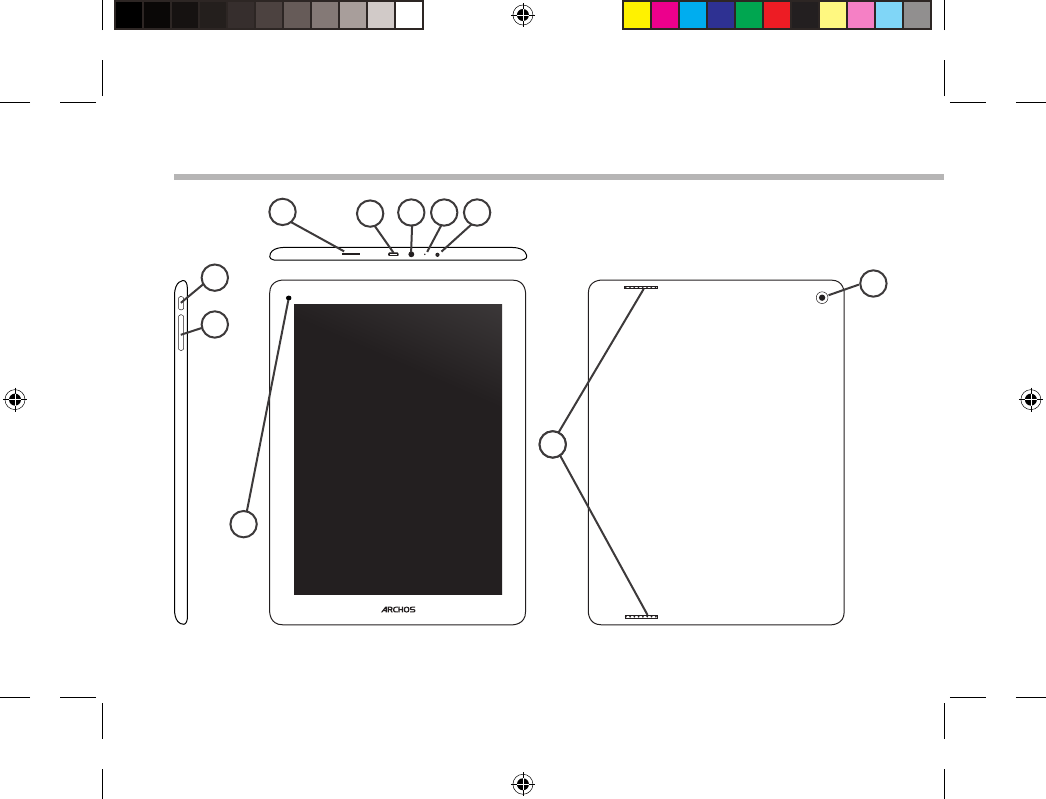
46
10
14
4
1
6
2
7
3 5
9
8
Descripción del ARCHOS
UserGuide_ARCHOS97b_Titanium_book.indd 46 26/02/2013 15:12:38
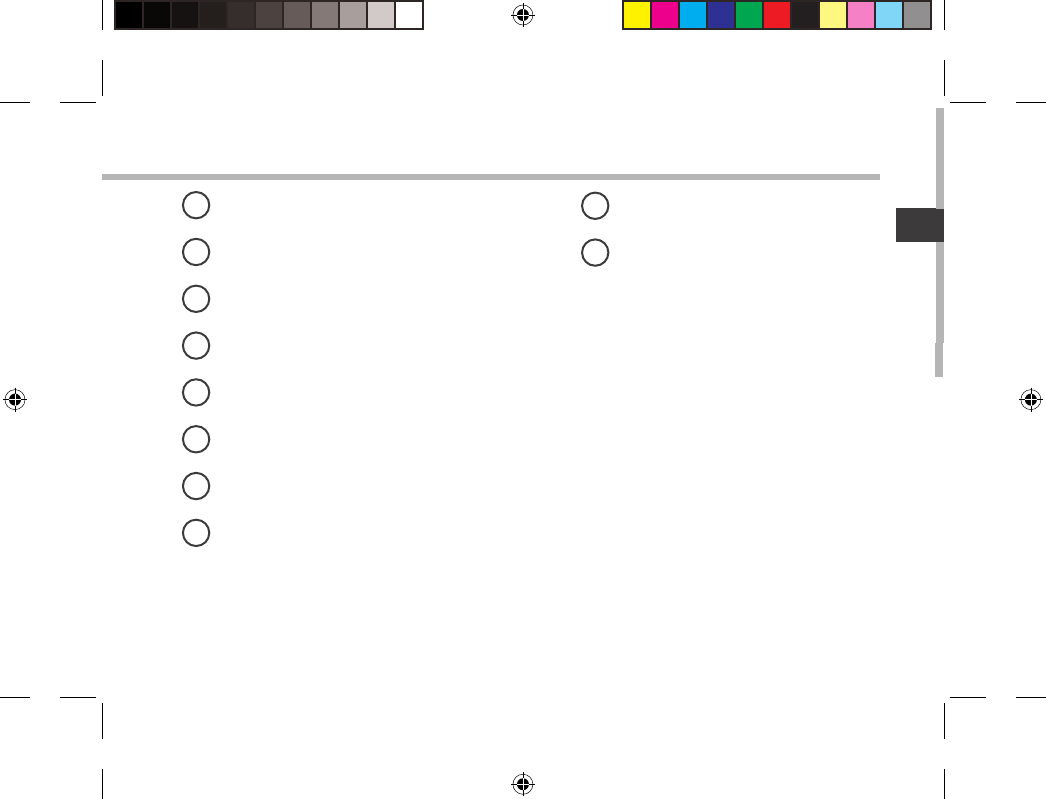
47
ES
Lector de tarjetas micro-SD
Puerto micro-USB
Toma de auriculares
Micrófono
Conector de alimentación
Botón ON/OFF
Botones de volumen
Webcam
Altavoz
Cámara
19
210
3
4
5
6
7
8
UserGuide_ARCHOS97b_Titanium_book.indd 47 26/02/2013 15:12:38
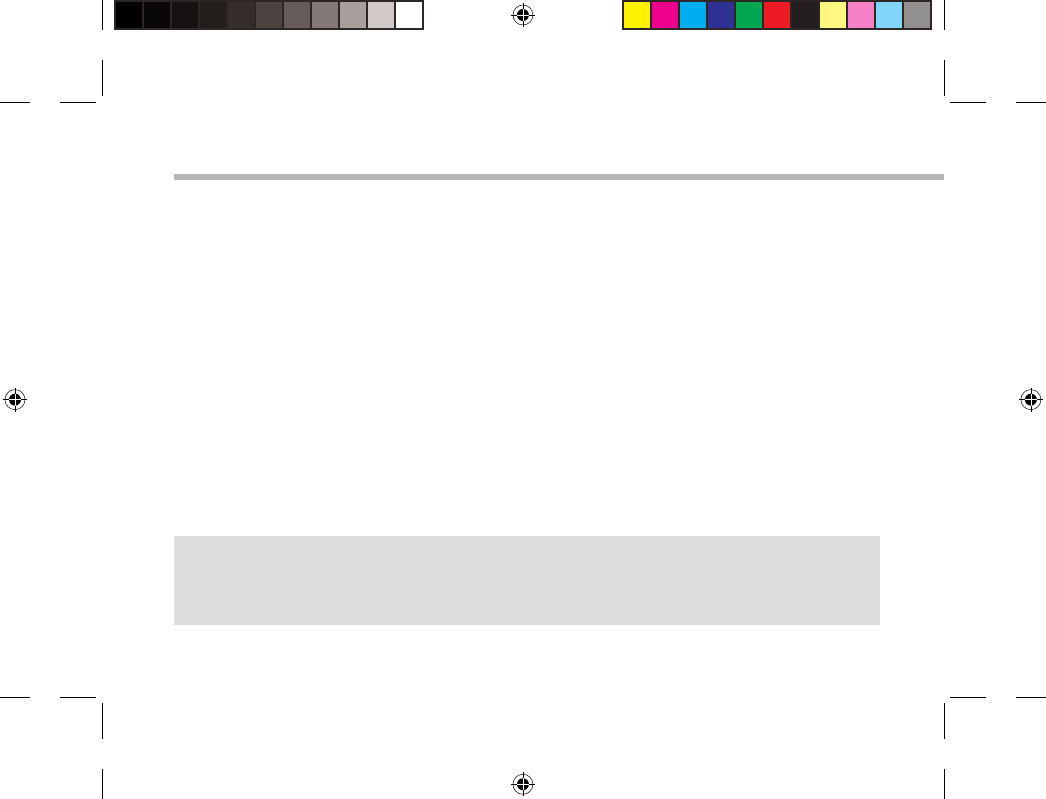
48
Asistente de inicio
CONSEJOS:
Definir los parámetros de su dispositivo en el área de la red WiFi que usted será regularmente usando.
La primera vez que encienda el ARCHOS, el asistente de instalación le ayudará a congurar el
dispositivo :
-Calibración de la pantalla táctil
-Idioma
-Fecha y hora
-Conexión WiFi
-El servicio de ubicación
-Aplicaciones de terceras partes
UserGuide_ARCHOS97b_Titanium_book.indd 48 26/02/2013 15:12:38
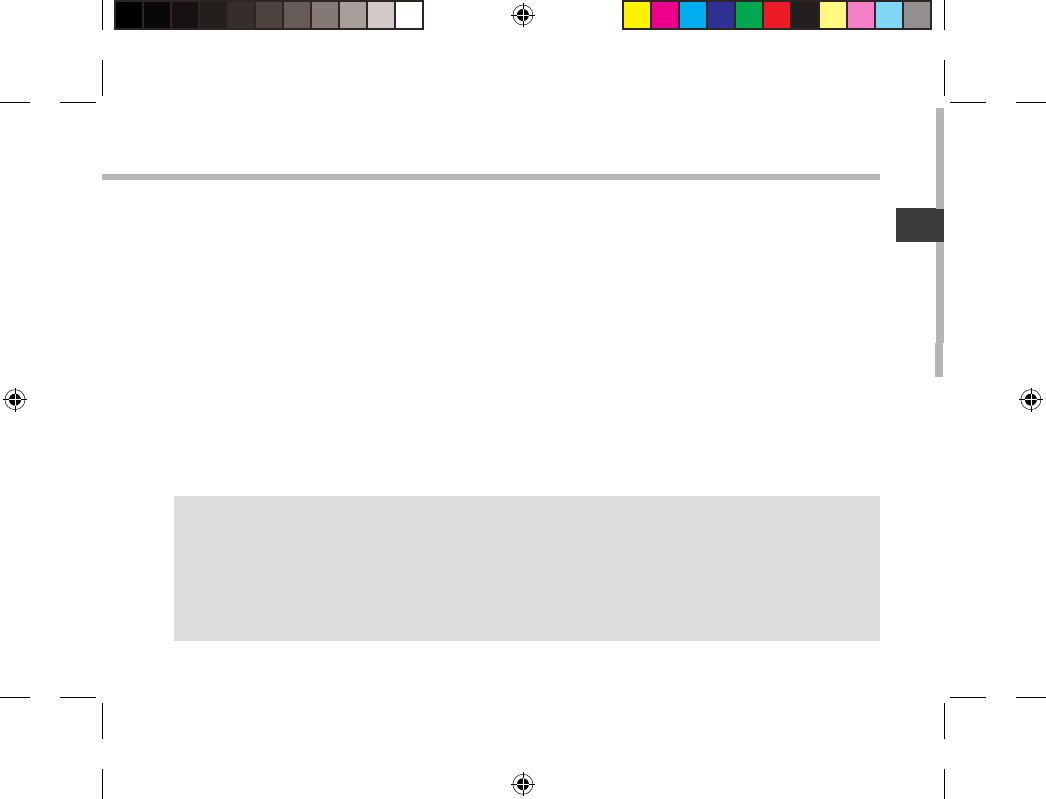
49
ES
Conexión WiFi
CONSEJOS:
-Al introducir una contraseña WiFi, se recomienda que seleccione ”Mostrar contraseña“ .
-Para obtener la contraseña (o los ajustes) WiFi correcta para la red, póngase en contacto con el
proveedor de la red WiFi.
-Si su sistema WiFi se activa y se encuentra dentro del alcance de una red a la que se haya conectado
anteriormente, el ARCHOS intentará automáticamente conectarse a ella.
ADVERTENCIA: Asegúrese de que se encuentra en una zona WiFi.
Puede acceder a los ajustes de WiFi rápidamente desde la barra de estado de la esquina
inferior derecha de la pantalla.
1. Toque en la hora que aparece en la barra de estado.
Aparece el escritorio digital de estado.
2. Toque en la hora una segunda vez en el escritorio digital de estado.
3. Toque "Ajustes" para abrir el menú de ajustes de WiFi.
4. Si el sistema WiFi está desactivado, deslice el interruptor WiFi para ajustarlo en la posición
"ON". Una vez activado el sistema WiFi, el ARCHOS buscará redes WiFi que se encuentren
dentro de su alcance.
5. Toque el nombre de la red a la que desee conectarse. Las redes privadas se muestran con un
icono de candado y será preciso que introduzca su contraseña.
UserGuide_ARCHOS97b_Titanium_book.indd 49 26/02/2013 15:12:38

50
1
2
3
5
6
7
8
4
El Interfaz AndroidTM
UserGuide_ARCHOS97b_Titanium_book.indd 50 26/02/2013 15:12:39
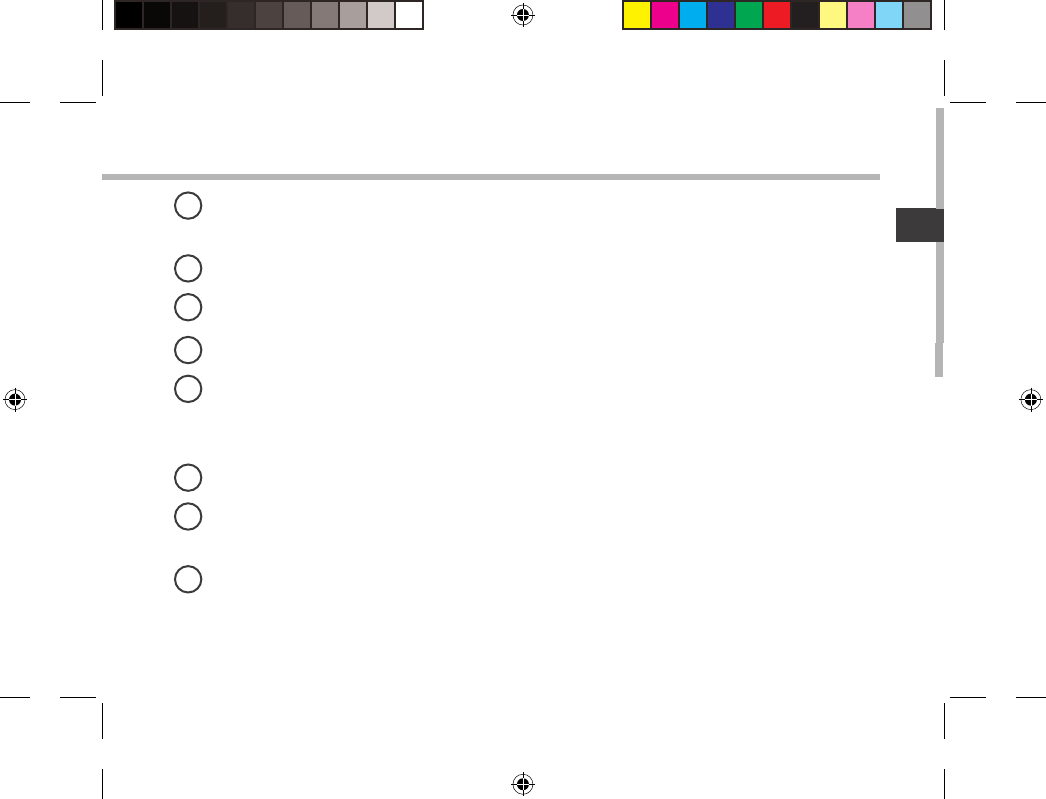
51
ES
GoogleTM Search
> Toque para búsqueda de texto o busque por voz .
"Aplicaciones recientes"
"Inicio"
"Volver"
"Todas las aplicaciones"
> Toque este icono para mostrar todas las aplicaciones y widgets instalados en el ARCHOS.
Todas las aplicaciones descargadas se encuentran aquí.
Widget
Aplicaciones AndroidTM
> Toque para iniciar una aplicación.
Barra de estado
> Muestra noticaciones y ajustes rápidos.
1
2
3
4
5
6
7
8
UserGuide_ARCHOS97b_Titanium_book.indd 51 26/02/2013 15:12:39
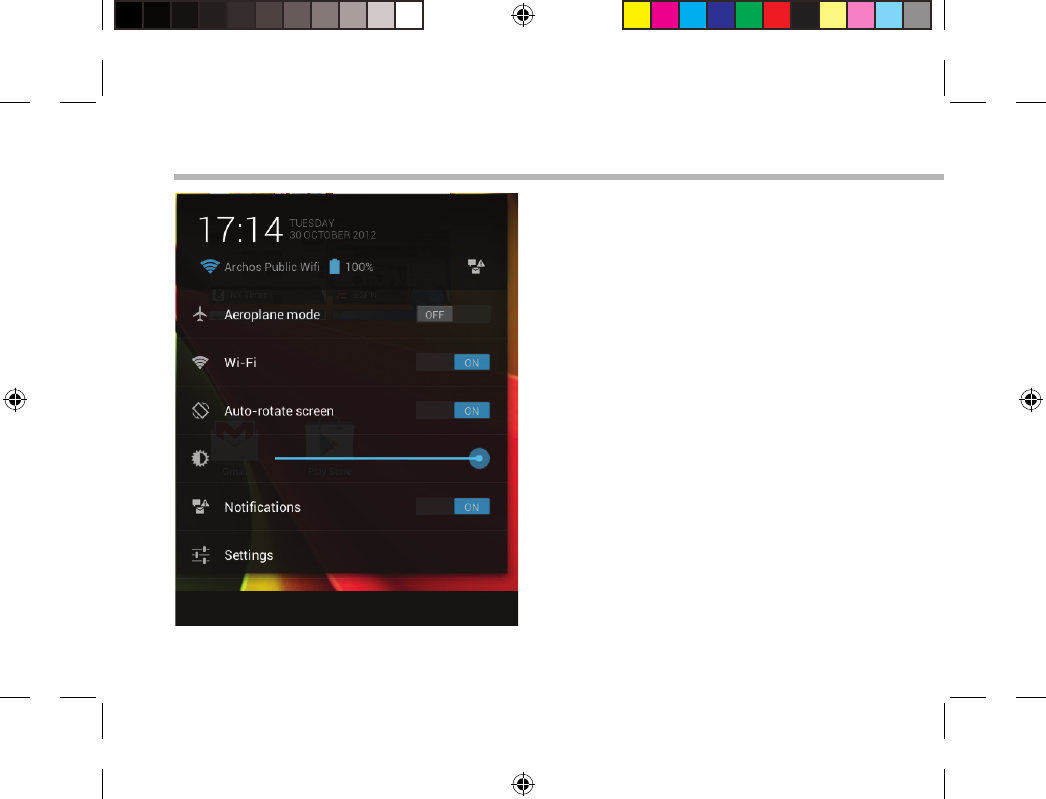
52
El Interfaz AndroidTM
Los ajustes rápidos
- Modo avión:
Para activar/desactivar todas las conexiones
inalámbricas, especialmente al volar.
-WiFi:
Para activar/desactivar la conexión WiFi.
-Girar pantalla automáticamente:
Para activar/desactivar la orientación
automática de la pantalla al girar el ARCHOS.
-Brillo:
Para ajustar el brillo de la pantalla.
-Noticaciones:
Para activar/desactivar noticaciones
entrantes.
-Ajustes:
Para acceder a todos los ajustes.
UserGuide_ARCHOS97b_Titanium_book.indd 52 26/02/2013 15:12:39
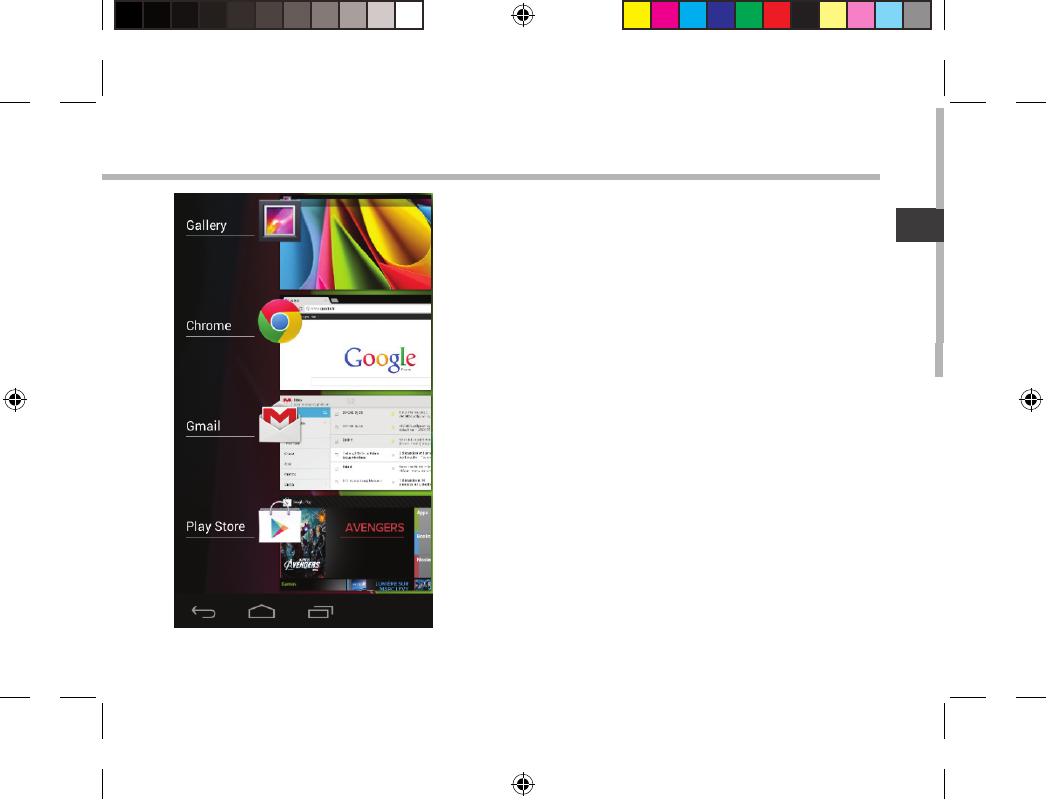
53
ES
Aplicaciones recientes
Abre una lista de imágenes en miniatura de las
aplicaciones con las que haya trabajado recientemente:
-Para abrir una aplicación, tóquela.
-Para cerrar una aplicación, deslícela hacia la izquierda o
la derecha.
UserGuide_ARCHOS97b_Titanium_book.indd 53 26/02/2013 15:12:39
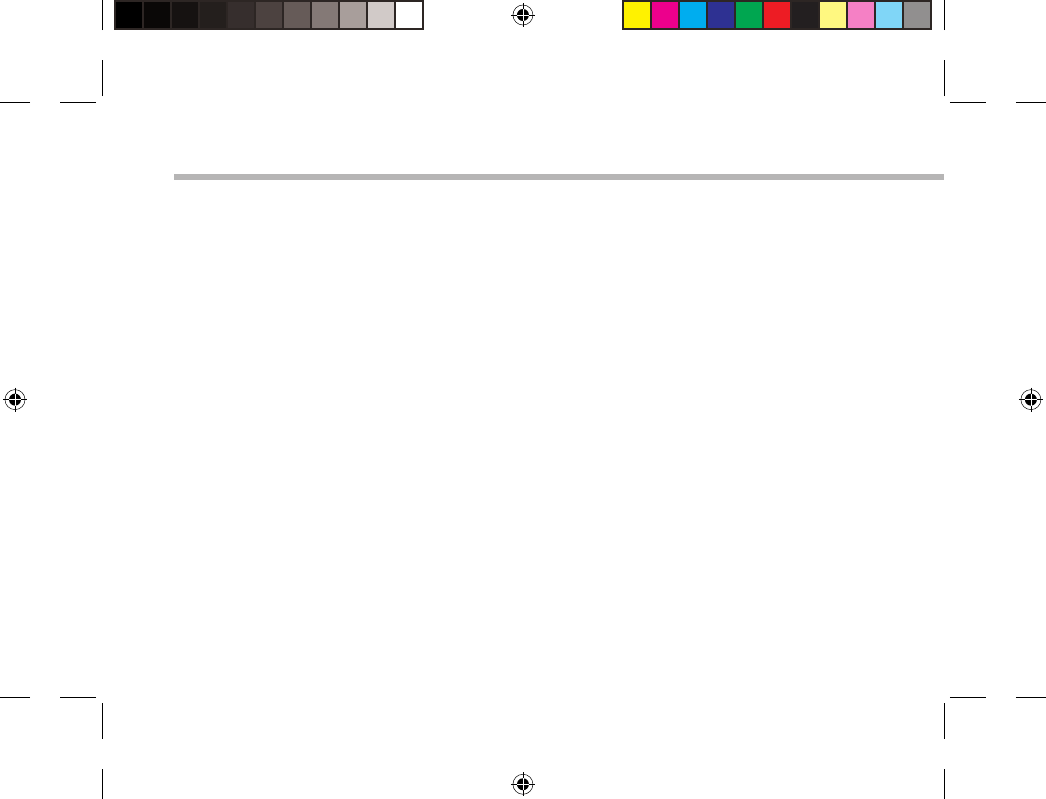
54
Para familiarizarse con AndroidTM
Cuenta de Google
Tu cuenta de Google te permite también sacar el máximo partido a otros servicios y a otras
aplicaciones de Google que pueden interesarte como.
1. Accede a "Ajustes" > "Cuentas" > "Añadir cuenta".
2. Selecciona el tipo de cuenta que quieras añadir.
3. Sigue las instrucciones en pantalla para introducir la información sobre la cuenta.
La pantalla de inicio ampliada:
Desplácese entre distintos paneles de la pantalla de inicio deslizando el dedo a la izquierda y
la derecha.
Desplazamiento de un elemento de la pantalla de inicio:
Mantenga el dedo sobre él hasta que aparezcan líneas de cuadrícula de posición; a
continuación, deslícelo hasta la ubicación deseada y suelte el dedo.
Eliminación de un elemento de la pantalla de inicio:
Mantenga el dedo sobre él, deslice el dedo hacia la parte superior de la pantalla y déjelo caer
sobre el icono "Eliminar".
Desinstalación de un elemento:
En las pantallas "Todas las aplicaciones", mantenga el dedo sobre él, deslice el dedo hacia la
UserGuide_ARCHOS97b_Titanium_book.indd 54 26/02/2013 15:12:39
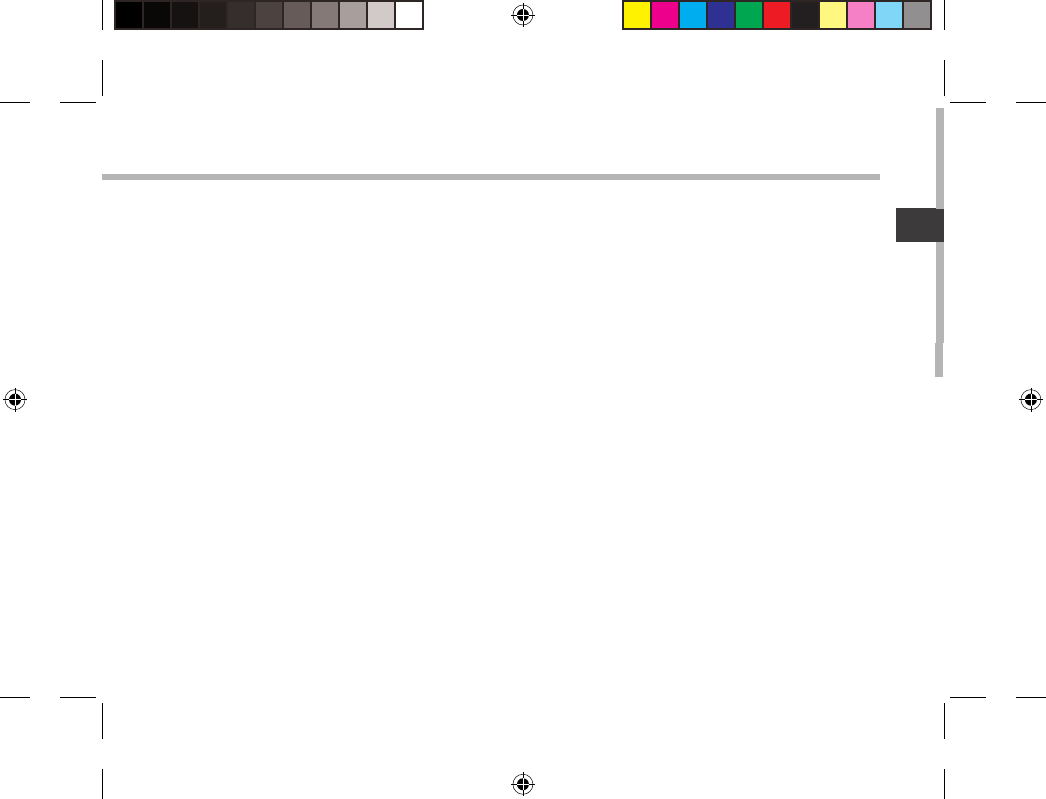
55
ES
parte superior de la pantalla y déjelo caer sobre la papelera "Desinstalar".
Creación de carpetas de aplicaciones:
Deje caer un icono de aplicación sobre otro en una pantalla de inicio y los dos iconos se
combinarán.
Widgets:
Toque el icono odas las aplicaciones en la pantalla de inicio. Toque "Widgets" en la parte
superior de la pantalla. En la pantalla Widgets principal, puede desplazarse de un widget a
otro de la misma manera que lo hace para los iconos de aplicaciones.
Cambio del fondo:
Mantenga el dedo en la pantalla en una ubicación vacía y, a continuación, elija en la lista.
Bloqueo de la pantalla táctil:
En el escritorio digital de ajustes rápidos de la barra de estado, toque "Ajustes". Desplácese
hacia abajo y toque "Seguridad" > "Bloqueo de la pantalla". Toque el tipo de bloqueo que
desee utilizar. Tras denir aquí un bloqueo, aparecerá una pantalla de bloqueo cuando se
active la pantalla, solicitando el patrón, PIN u otra clave especicada.
UserGuide_ARCHOS97b_Titanium_book.indd 55 26/02/2013 15:12:39
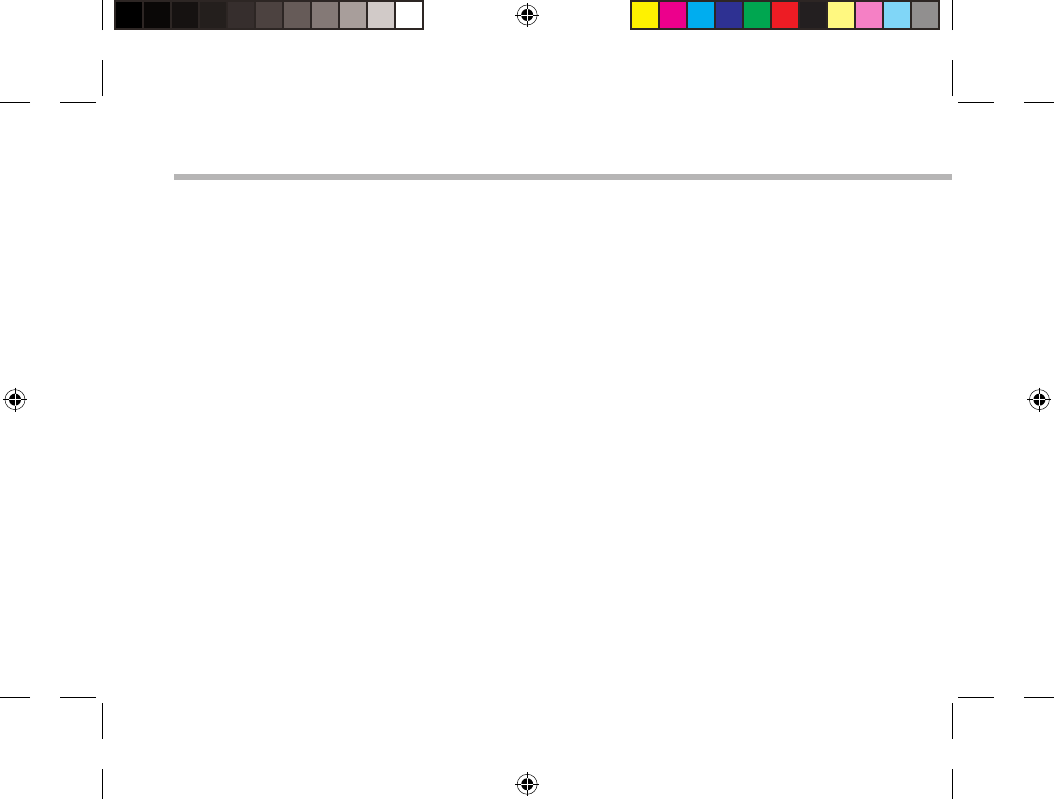
56
Solución de problemas
Si el dispositivo se bloquea:
Pulse el botón ON/OFF durante 10 segundos o utilice la restauración de hardware. Para utilizar la
restauración de hardware, pulse el botón de “restauración” con un objeto puntiagudo tal como
un palillo de dientes.
Si el dispositivo no se enciende:
1. Cargue el dispositivo.
2. Pulse el botón ON/OFF durante 10 segundos o utilice la restauración de hardware. Para utilizar
la restauración de hardware, pulse el botón de “restauración” con un objeto puntiagudo tal
como un palillo de dientes.
Si la pantalla táctil no funciona correctamente:
En Ajustes, toque Calibración de la pantalla táctil.
Si desea aumentar la duración de la batería:
Disminuya el brillo de la pantalla y desactive las conexiones inalámbricas si no las utiliza.
Si el dispositivo funciona con demasiada lentitud:
Cierre todas las aplicaciones que no esté utilizando.
Si la recepción WiFi es demasiado baja:
Asegúrese de que no se encuentra lejos de la zona activa WiFi.
Actualizar el rmware del dispositivo: http://www.archos.com/support.
Restablecer la conguración de su conexión.
Póngase en contacto con el proveedor de la conexión WiFi.
UserGuide_ARCHOS97b_Titanium_book.indd 56 26/02/2013 15:12:39
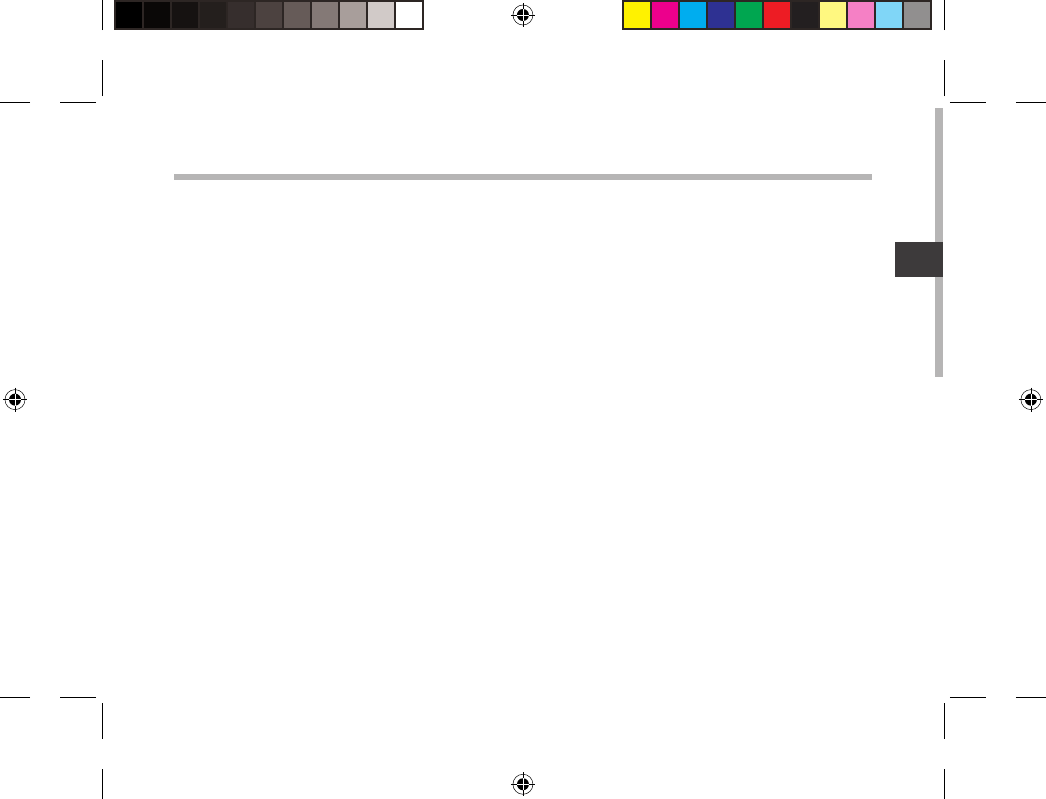
57
IT
Sommario
Per ulteriori informazioni, consultare le FAQ su www.archos.com. Accertarsi di aver letto questo materiale prima di
considerare l’eventuale restituzione del prodotto. Il problema riscontrato potrebbe non essere davvero un problema!
Poiché i nostri prodotti vengono continuamente aggiornati e migliorati, è possibile che il software del dispositivo si
presenti in modo leggermente diverso o con funzioni modicate rispetto a quanto presentato nella presente Guida
rapida.
Contenuto della confezione............................................................................................................
Avvio.........................................................................................................................................................
Descrizione del ARCHOS...................................................................................................................
Installazione guidata..........................................................................................................................
Connessione a una rete WiFi ...........................................................................................................
L’interfaccia di AndroidTM..................................................................................................................
Conoscere AndroidTM..........................................................................................................................
Soluzione dei problemi......................................................................................................................
58
59
60
62
63
64
68
70
UserGuide_ARCHOS97b_Titanium_book.indd 57 26/02/2013 15:12:39
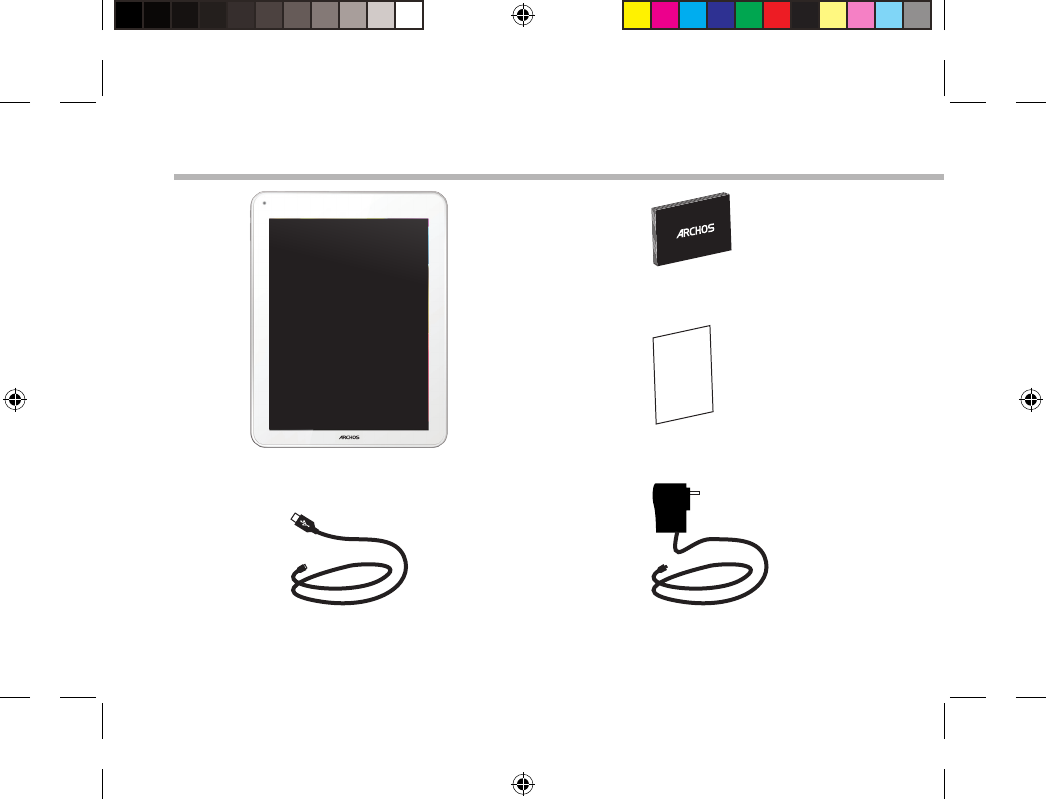
58
Warranty
Contenuto della confezione
Cavo USB Caricatore
Guida dell’utente
Garanzia, note legali e sulla sicurezza
ARCHOS 97b TITANIUM
UserGuide_ARCHOS97b_Titanium_book.indd 58 26/02/2013 15:12:39
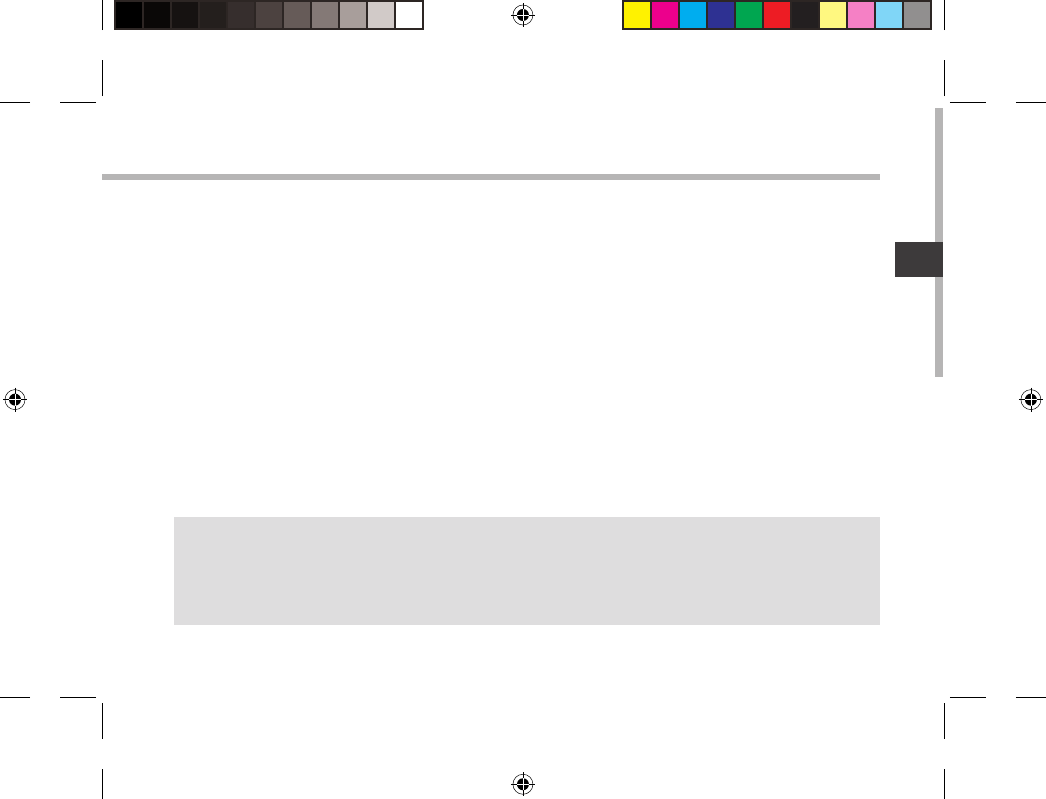
59
IT
Avvio
Caricamento della batteria
Collegare il cavo di alimentazione fornito al dispositivo ARCHOS e a una presa a muro.
Il dispositivo ARCHOS si accenderà e inizierà a ricaricarsi.
Durante la ricarica della batteria, la spia dell’indicatore di ricarica è rosso.
Quando la batteria è completamente carica, essa diventa verde.
Durante il caricamento è possibile usare ARCHOS.
CONSIGLI:
Per ricevere un’assistenza più completa, registrare il prodotto.
Con un computer, andare su www.archos.com/register.
UserGuide_ARCHOS97b_Titanium_book.indd 59 26/02/2013 15:12:39
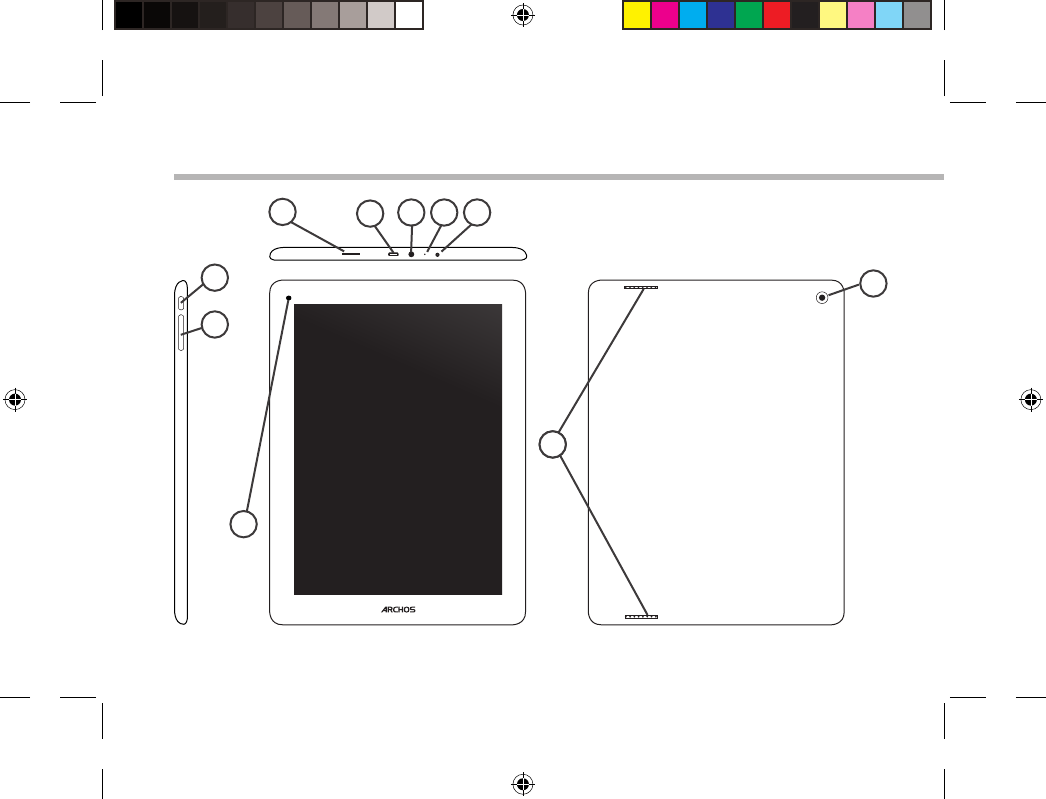
60
10
14
4
1
6
2
7
3 5
9
8
Descrizione del ARCHOS
UserGuide_ARCHOS97b_Titanium_book.indd 60 26/02/2013 15:12:39
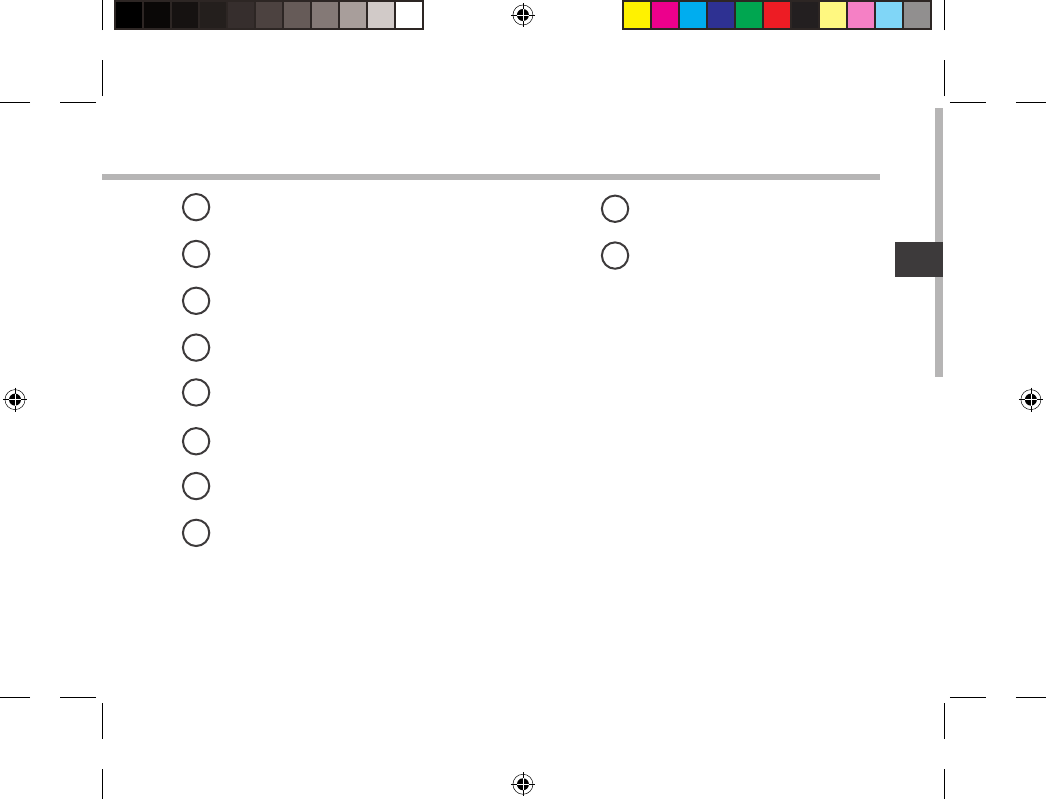
61
IT
Lettore di schede micro SD
Porta micro-USB
Spinotto cue
Microfono incorporato
Connettore di alimentazione
Pulsante ON/OFF
Tasti volume
Webcam
Altoparlante
Camera
19
210
3
4
5
6
7
8
UserGuide_ARCHOS97b_Titanium_book.indd 61 26/02/2013 15:12:39
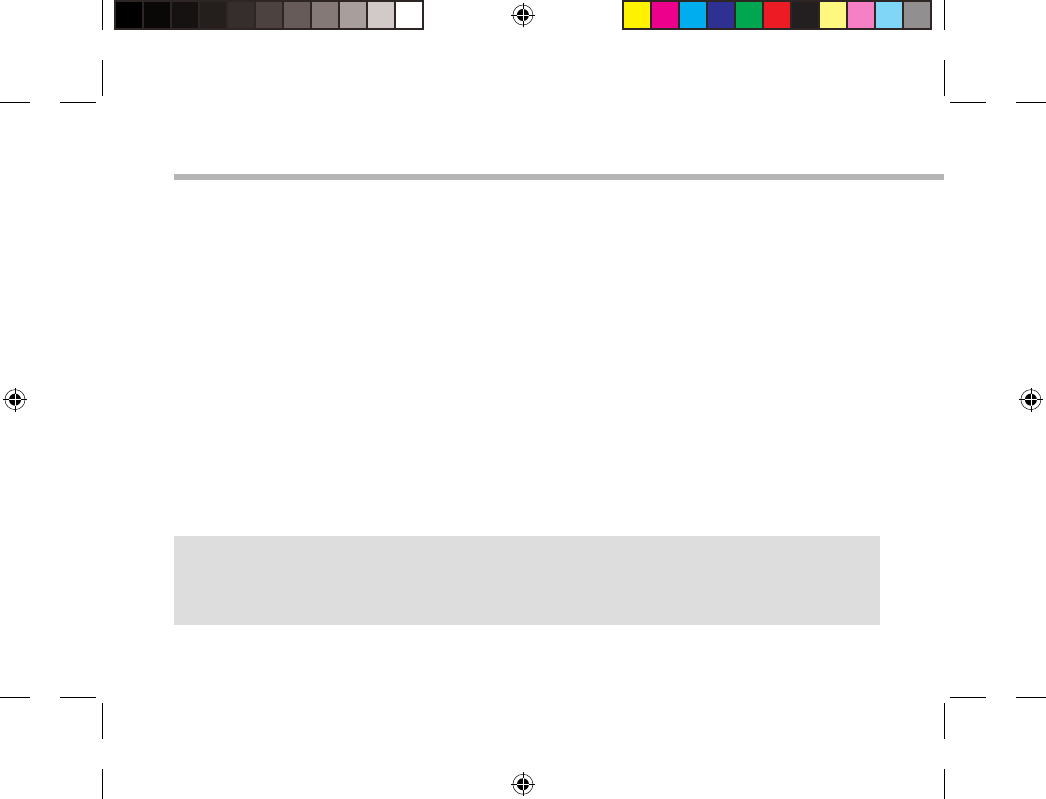
62
Installazione guidata
CONSIGLI:
Definire i parametri del dispositivo nella zona della rete WiFi si utilizzano regolarmente.
La prima volta che si avvia ARCHOS, il wizard di installazione aiuterà ad installare il dispositivo :
-Calibra il touchscreen
-Lingua
-Data e ora
-Connessione WiFi
-Il servizio di localizzazione
-Applicazioni di altri produttori
UserGuide_ARCHOS97b_Titanium_book.indd 62 26/02/2013 15:12:39
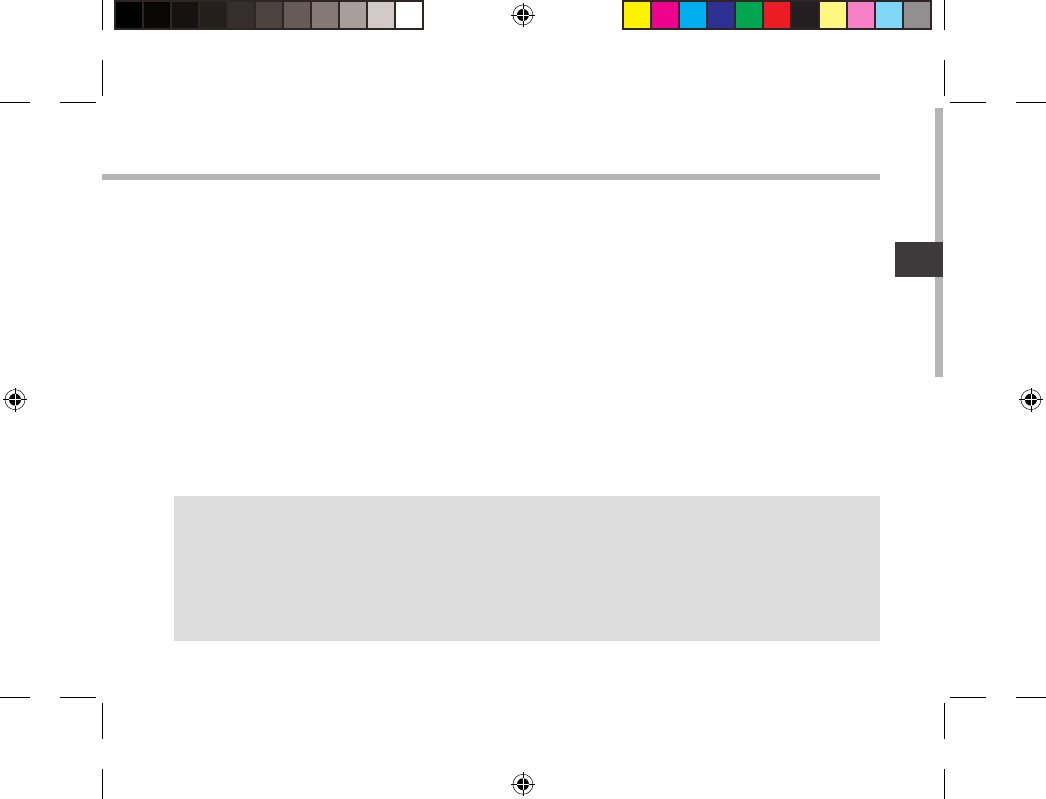
63
IT
Connessione a una rete wireless
CONSIGLI:
-Quando si inserisce una password WiFi, si consiglia di selezionare «Visualizza password» .
-Per ottenere la password (impostazioni) WiFi corretta per la rete, contattare il fornitore della rete WiFi.
-Se la rete WiFi è attiva e ci si trova all’interno di una rete precedentemente utilizzata, il vostro ARCHOS
automaticamente tenterà di collegarsi nuovamente alla stessa rete.
ATTENZIONE: Accertarsi di essere in una zona coperta da WiFi.
È possibile accedere rapidamente alle impostazioni WiFi dalla barra di stato nell’angolo in
basso a destra dello schermo.
1. Selezionare l’ora nella barra di stato.
Si visualizza il pannello di stato.
2. Selezionare l’ora una seconda volta nel pannello di stato.
Si visualizzano le impostazioni rapide.
3. Selezionare "Impostazioni" per aprire il menù delle impostazioni WiFi.
4. Se la rete WiFi è disattivata, spostare il pulsante WiFi sulla posizione "ON".
Una volta attivata la rete WiFi, ARCHOS scansionerà le reti WiFi presenti.
5. Selezionare il nome di rete a cui si desidera connettersi. Le reti private vengono visualizzate
con un lucchetto e richiedono l’inserimento di una password.
UserGuide_ARCHOS97b_Titanium_book.indd 63 26/02/2013 15:12:40

64
1
2
3
5
6
7
8
4
Interfaccia AndroidTM
UserGuide_ARCHOS97b_Titanium_book.indd 64 26/02/2013 15:12:40

65
IT
GoogleTM Search
> Selezionare la ricerca per testo o per voce.
"Applicazioni recenti"
"Home"
"Indietro"
"Tutte le applicazioni"
> Selezionare questa icona per visualizzare tutte le applicazioni e i widget si
accenderanno sul vostro ARCHOS. Tutte le applicazioni scaricate sono qui.
Widget
Applicazioni AndroidTM
> Selezionare per avviare un’applicazione.
Barra di stato
> Che visualizza le notiche e le impostazioni rapide.
1
2
3
4
5
6
7
8
UserGuide_ARCHOS97b_Titanium_book.indd 65 26/02/2013 15:12:40
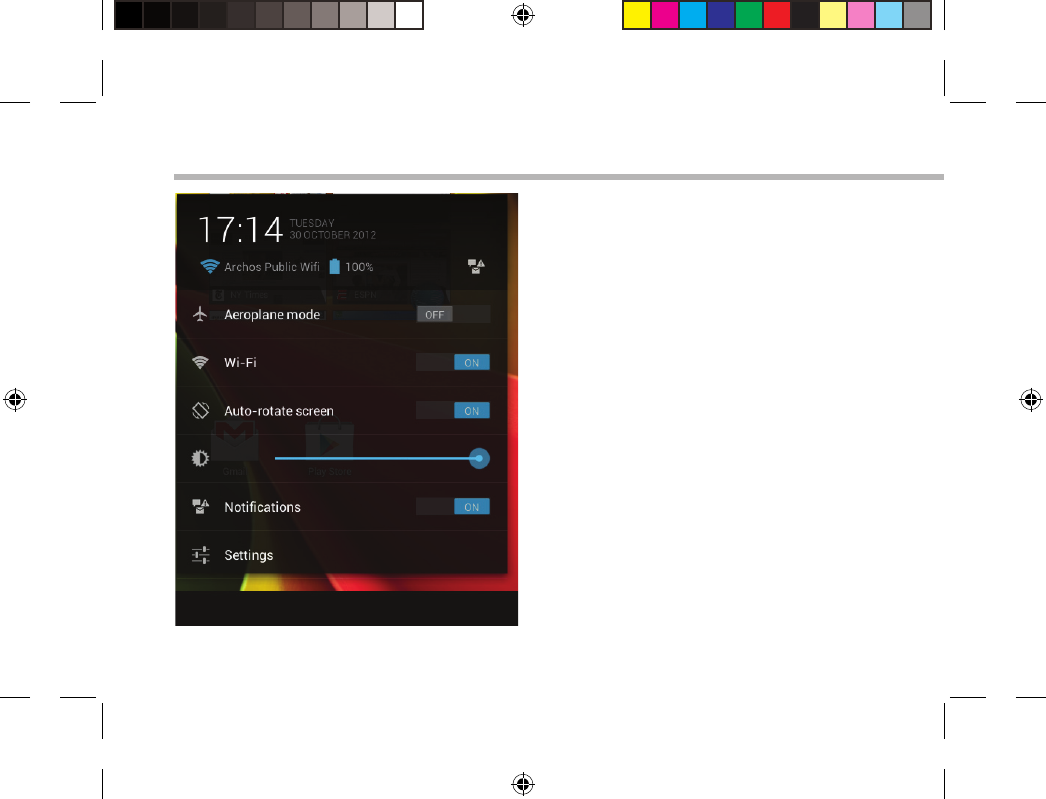
66
Interfaccia AndroidTM
Impostazioni rapide
- Modalità aereo:
Per attivare/disattivare tutte le connessioni
wireless, specialmente in volo.
-WiFi:
Per attivare/disattivare la connessione WiFi.
-Rotazione automatica schermo:
Per attivare/disattivare l’orientamento automatico
dello schermo mentre si ruota ARCHOS.
-Luminosità:
Per regolare la luminosità dello schermo.
-Notiche:
Per attivare/disattivare le notiche in arrivo.
-Impostazioni:
Per accedere a tutte le impostazioni.
UserGuide_ARCHOS97b_Titanium_book.indd 66 26/02/2013 15:12:40
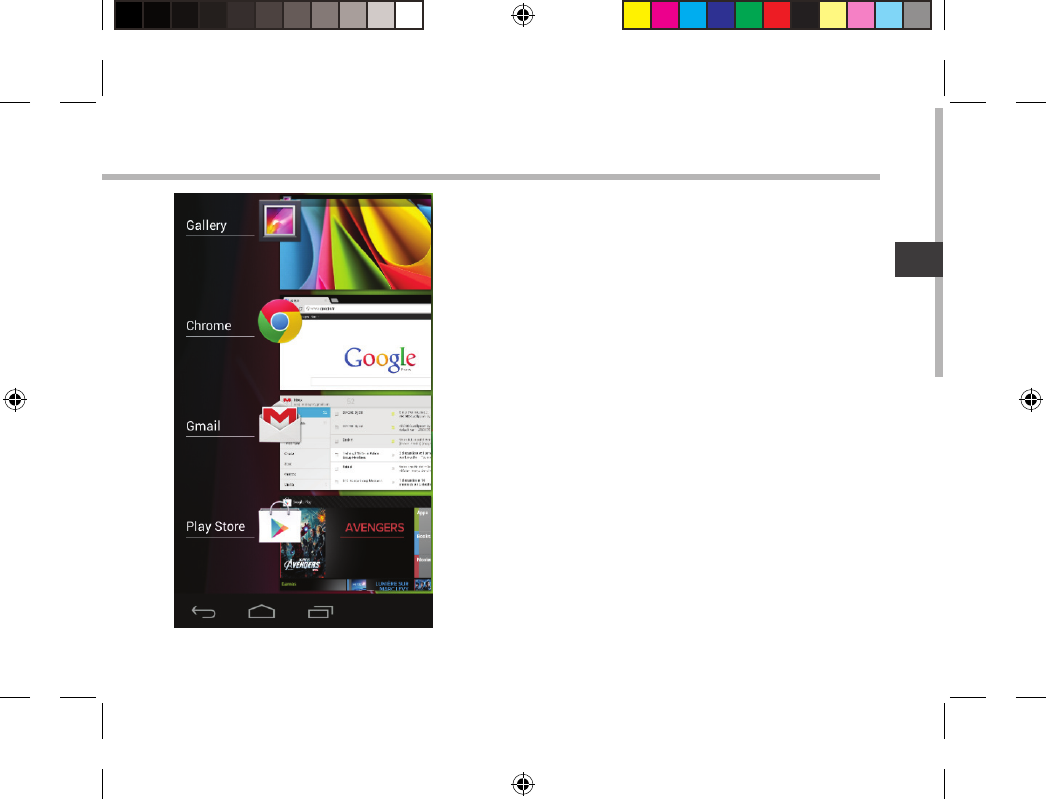
67
IT
Applicazioni recenti
Apre un elenco di immagini in miniatura delle
applicazioni su cui si è recentemente lavorato:
-Per aprire un’applicazione, selezionarla.
-Per chiudere un’applicazione, sorarla da sinistra o da
destra.
UserGuide_ARCHOS97b_Titanium_book.indd 67 26/02/2013 15:12:40

68
Conoscere AndroidTM
L’account Google
L’account Google consente anche di sfruttare appieno qualsiasi altro servizio o applicazione
Google che si desidera utilizzare.
1. Selezionare "Impostazioni" > "Account" > "Aggiungi account".
2. Toccare il tipo di account da aggiungere.
3. Seguire la procedura visualizzata sullo schermo per inserire le informazioni sull’account.
Schermata iniziale estesa:
Navigare tra i vari pannelli della schermata iniziale sorando da sinistra o destra.
Spostare una voce della schermata iniziale:
Selezionare e tenere il dito su di essa no a quando si visualizzano le linee della griglia di
posizionamento, quindi scorrere nella posizione desiderata e togliere il dito.
Rimuovere una voce della schermata iniziale:
Selezionare e tenerla, scorrere il dito verso la parte superiore dello schermo e lasciare sull’icona
"Rimuovi".
Disinstallare una voce:
Dalle schermate "Tutte le applicazioni", selezionare e tenere, scorrere il dito verso la parte
superiore dello schermo e lasciare su Cestino disinstalla.
UserGuide_ARCHOS97b_Titanium_book.indd 68 26/02/2013 15:12:40
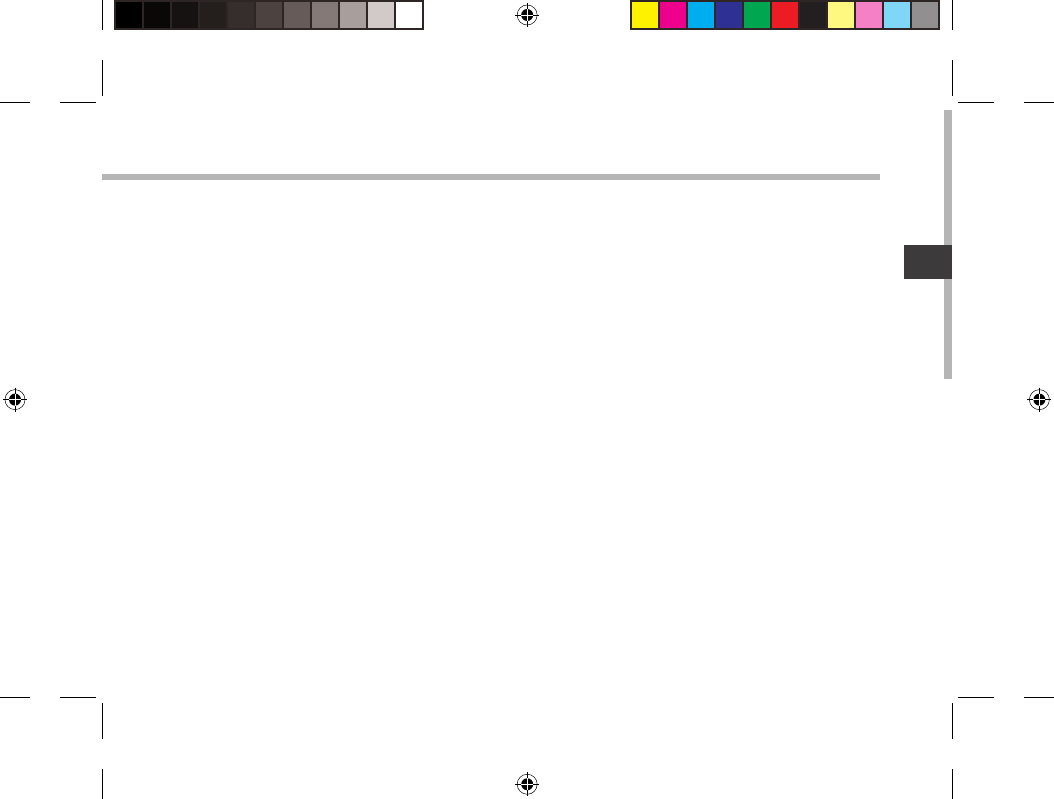
69
IT
Creare cartelle di applicazioni:
Lasciare un’icona di applicazione su un’altra icona della schermata iniziale e le due icone si
combineranno.
Widget:
Selezionare l’icona "Tutte le applicazioni" della schermata iniziale. Toccare i "Widget" sulla parte
superiore dello schermo. Dalla schermata principale "Widget", è possibile spostare i widget
proprio come si fa per le icone delle applicazioni.
Modicare lo sfondo:
Tenere il dito sulla schermata su una posizione vuota, quindi selezionare dall’elenco.
Blocco del touchscreen:
Dal pannello delle impostazioni rapide nella barra di stato, selezionare "Impostazioni". Scorrere
e selezionare protezione. Bloccare il touchscreen. Selezionare il tipo di blocco che si desidera
usare. Dopo aver impostato un blocco, un lucchetto viene visualizzato ogni volta che lo
schermo si apre, richiedendo sequenza, PIN o altra chiave specicata.
UserGuide_ARCHOS97b_Titanium_book.indd 69 26/02/2013 15:12:40
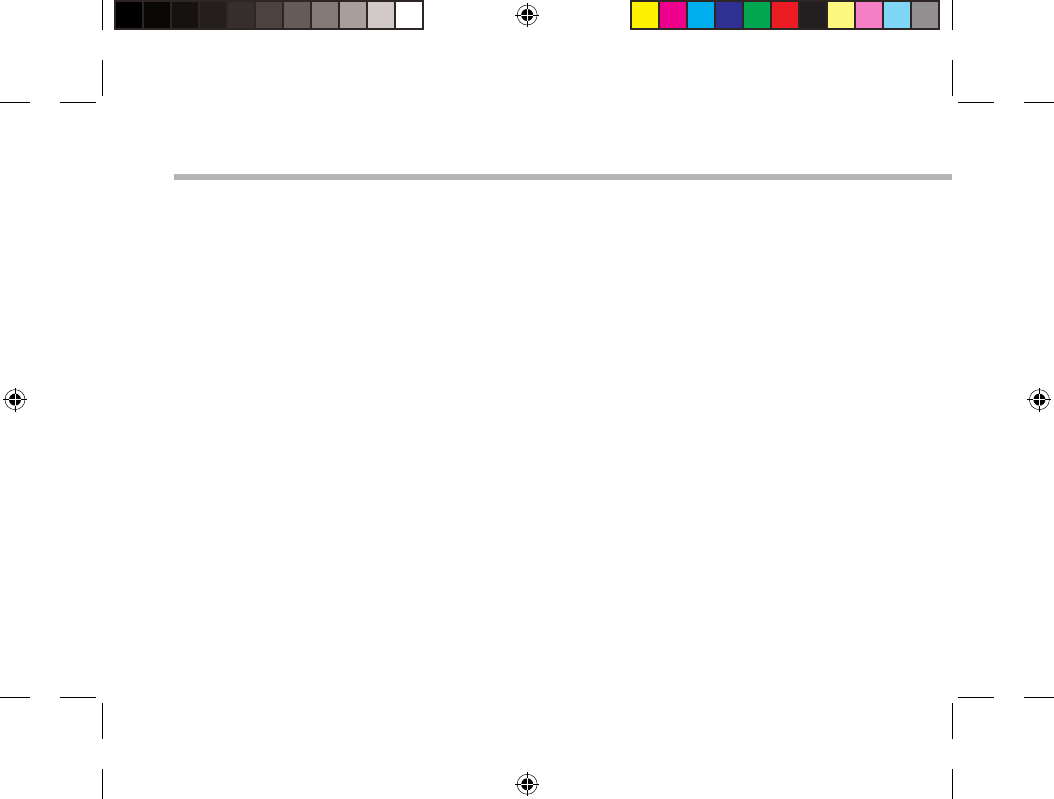
70
Soluzione dei problemi
Nel caso in cui il dispositivo sembri bloccato:
Premere il pulsante ON/OFF per 10 secondi o usare l’azzeramento Hardware. Per usare
l’azzeramento Hardware, premere il pulsante «azzeramento foro» usando un oggetto appuntito
come uno stuzzicadenti.
Nel caso in cui il dispositivo non si accenda:
1. Caricare il dispositivo.
2. Premere il pulsante ON/OFF per 10 secondi o usare l’azzeramento Hardware. Per usare
l’azzeramento Hardware, premere il pulsante «azzeramento foro» usando un oggetto appuntito
come uno stuzzicadenti.
Se il touchscreen non funziona correttamente:
Da Impostazioni, selezionare la calibratura del touchscreen.
Se si desidera estendere la vita della batteria:
Diminuire la luminosità dello schermo e spegnere le connessioni wireless non in uso.
Se il dispositivo funziona troppo lentamente:
Chiudere tutte le applicazioni non attualmente in uso.
Se la ricezione WiFi è troppo lenta:
Accertarsi di non essere troppo lontani dal punto WiFi.
Aggiornare il rmware del dispositivo: http://www.archos.com/support.
Ripristinare le impostazioni di connessione.
Contattare il fornitore della connessione WiFi.
UserGuide_ARCHOS97b_Titanium_book.indd 70 26/02/2013 15:12:40
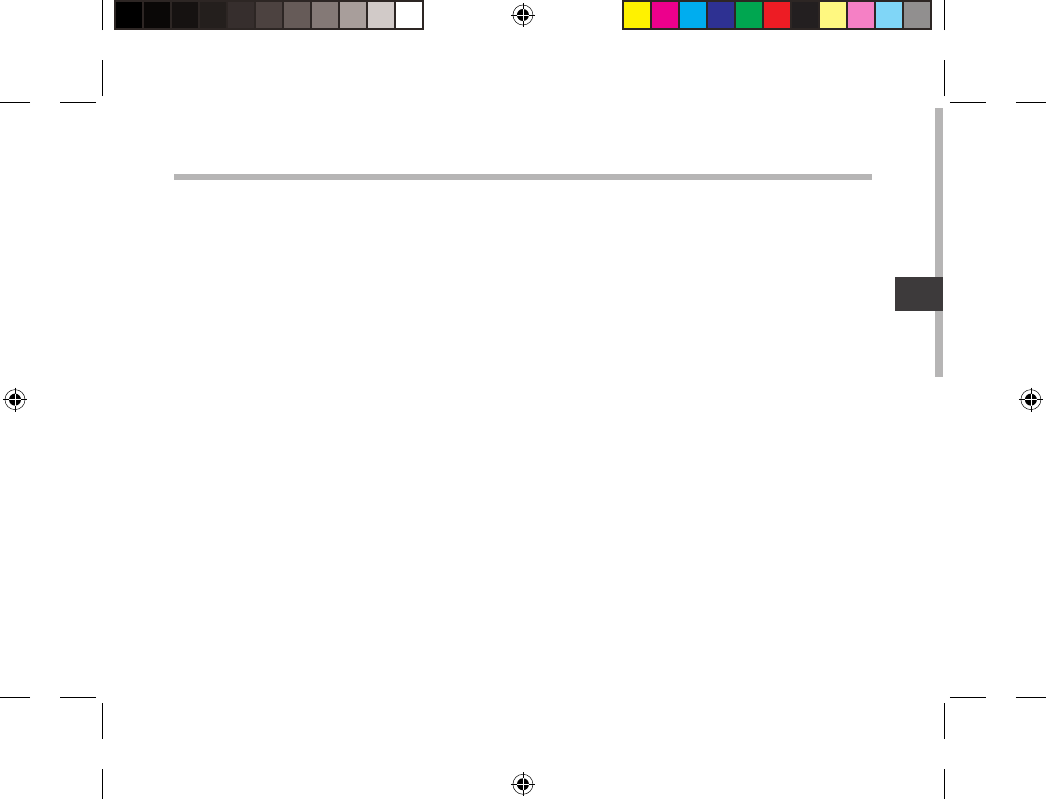
71
NL
Inhoudsopgave
Raadpleeg voor meer informatie de veelgestelde vragen (FAQ’s) op www.archos.com. Zorg ervoor dat u ze leest alvorens
te overwegen het product te retourneren. Uw probleem kan wel eens een probleempje blijken. Omdat we onze
producten voortdurend aanpassen en verbeteren, kan de software van uw apparaat er een beetje anders uitzien of een
licht gewijzigde functionaliteit hebben dan voorgesteld in deze Snelstartgids.
Wat zit er in de doos?.........................................................................................................................
Aan de slag.............................................................................................................................................
Beschrijving ARCHOS.........................................................................................................................
Installatiewizard...................................................................................................................................
WiFi-netwerkverbinding...................................................................................................................
De AndroidTM-Interface......................................................................................................................
Vertrouwd raken met AndroidTM....................................................................................................
Problemen oplossen...........................................................................................................................
72
73
74
76
77
78
82
84
UserGuide_ARCHOS97b_Titanium_book.indd 71 26/02/2013 15:12:40
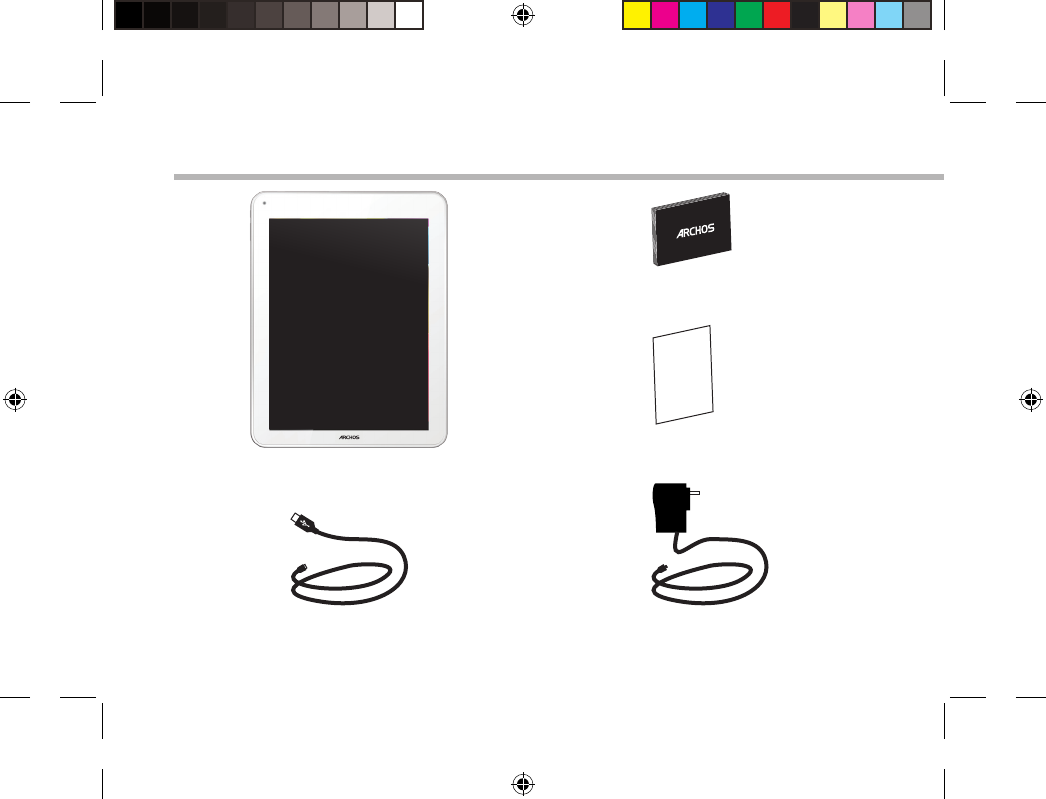
72
Warranty
Wat zit er in de doos?
USB-kabel Lader
Gebruikershandleiding
Garantie, wettelijke mededelingen
en veiligheidsvoorschriftem
ARCHOS 97b TITANIUM
UserGuide_ARCHOS97b_Titanium_book.indd 72 26/02/2013 15:12:40
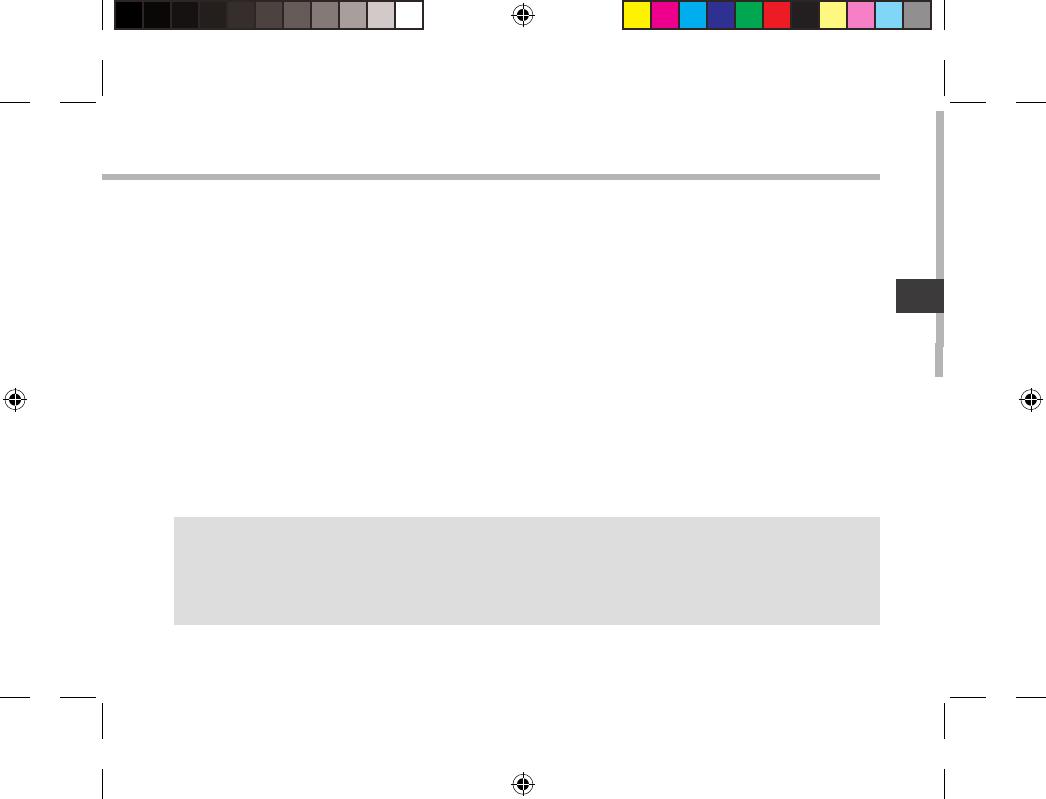
73
NL
Aan de slag
De batterijen laden
Laad uw apparaat op door de stekker van uw voedingskabel in de stroomaansluiting te steken.
Het ARCHOS-apparaat start op en begint op te laden.
Wanneer de batterij wordt opgeladen, brandt er een rood indicatielampje.
Zodra de batterij volledig is opgeladen, wordt er een groen lampje weergegeven.
U kunt uw ARCHOS gebruiken terwijl hij wordt opgeladen.
TIPS:
Registreer uw product om de volledige service te ontvangen.
Als u een computer hebt, ga dan naar www.archos.com/register.
UserGuide_ARCHOS97b_Titanium_book.indd 73 26/02/2013 15:12:41
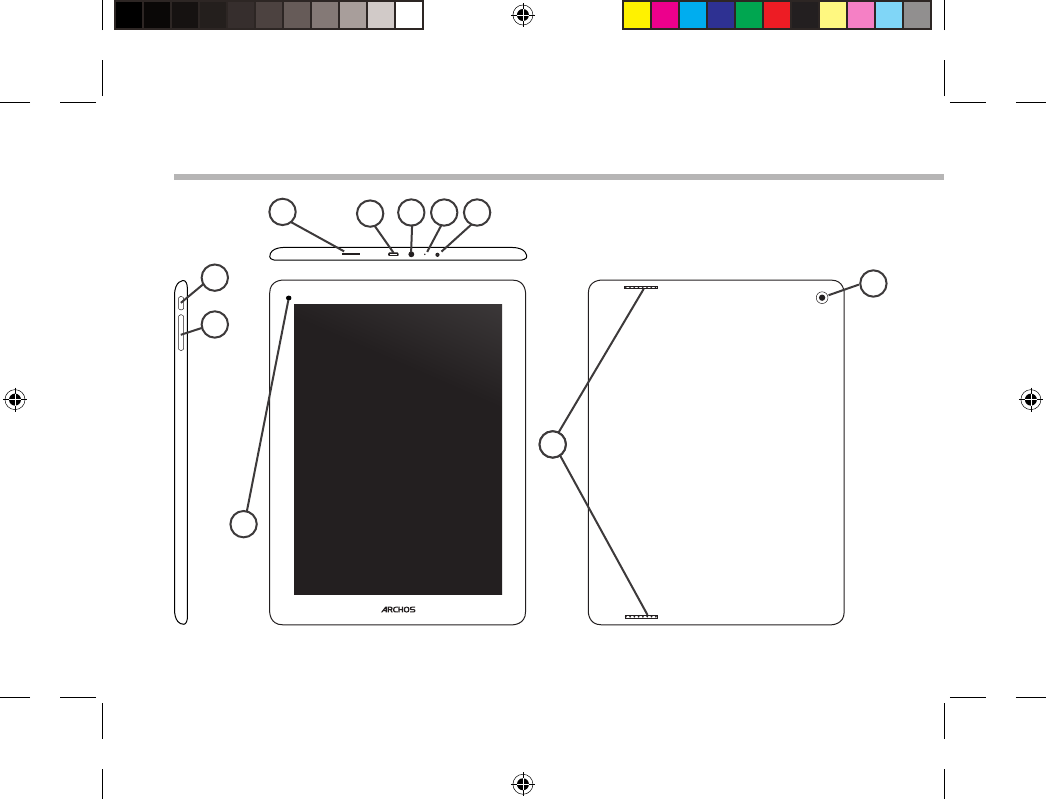
74
10
14
4
1
6
2
7
3 5
9
8
Beschrijving ARCHOS
UserGuide_ARCHOS97b_Titanium_book.indd 74 26/02/2013 15:12:41
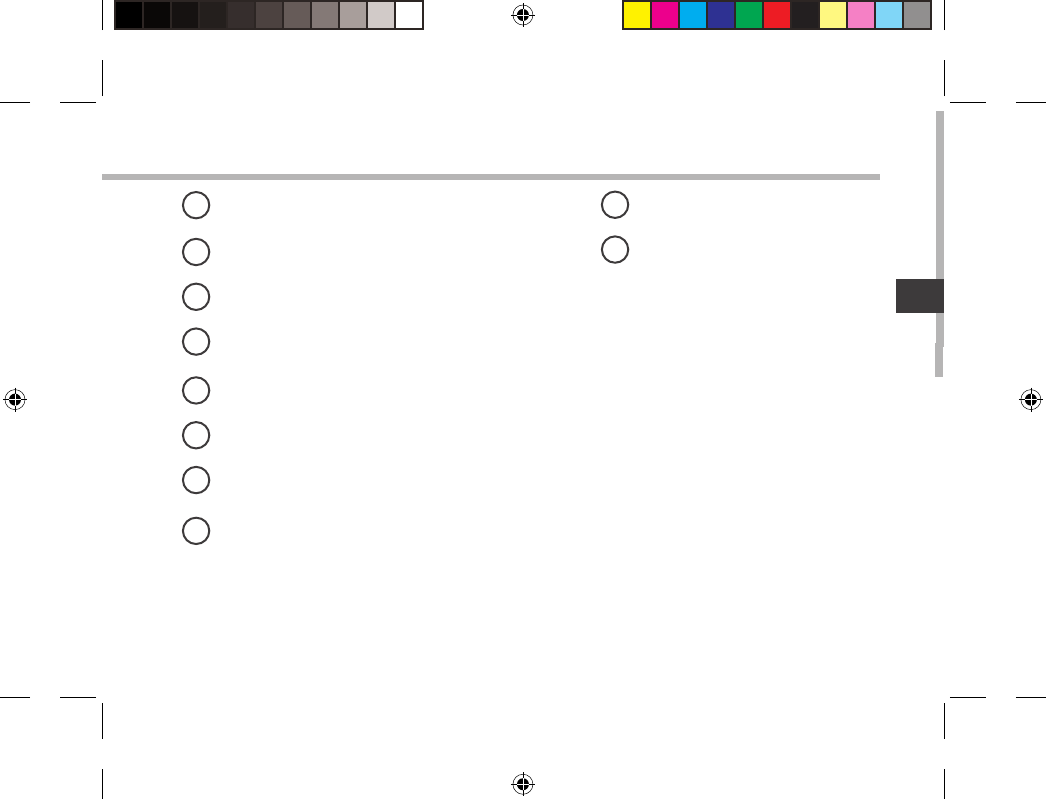
75
NL
Micro-SD-kaartlezer
Micro USB-poort
Hoofdtelefoonaansluiting
Ingebouwde microfoon
Stroomaansluiting
AAN/UIT-knop
Volumeknoppen
Webcam
Luidsprekers
Camera
19
210
3
4
5
6
7
8
UserGuide_ARCHOS97b_Titanium_book.indd 75 26/02/2013 15:12:41
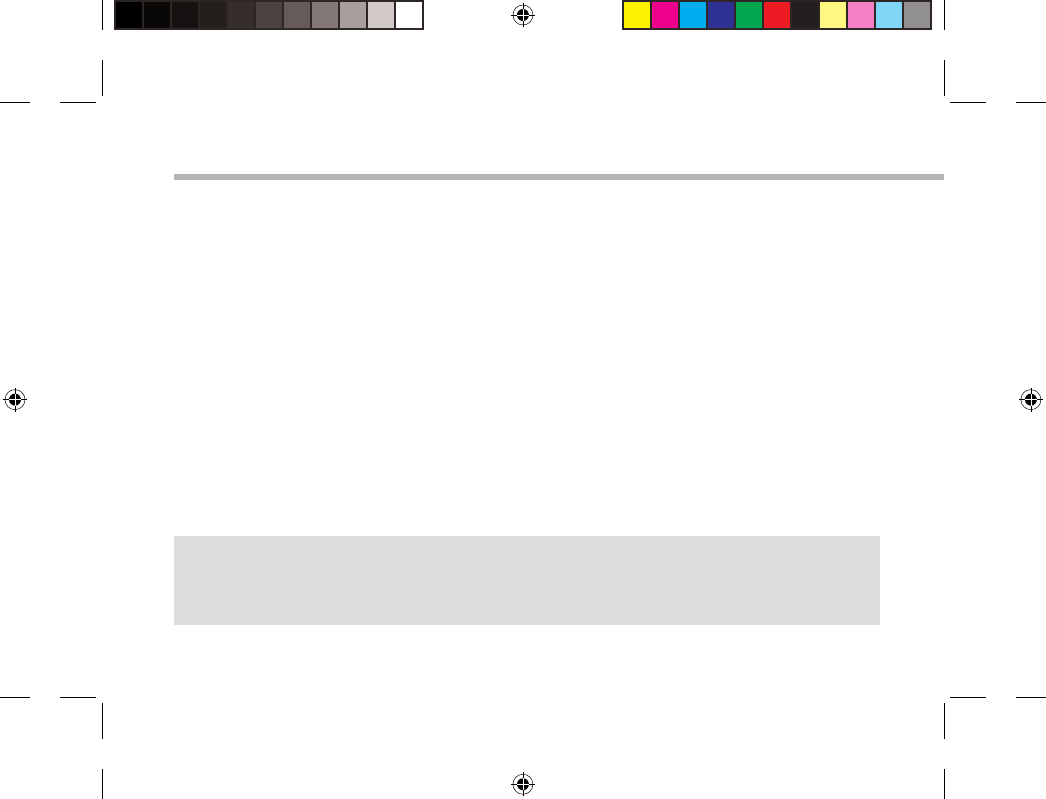
76
Installatiewizard
TIPS:
Definieer de parameters van het apparaat op het gebied van het WiFi-netwerk zult u regelmatig
gebruikt.
De eerste keer dat u uw ARCHOS inschakelt, zal de installatiewizard u helpen bij het instellen
van uw apparaat :
-Aanraakscherm kalibratie
-Taal
-Datum en tijd
-WiFi-verbinding
-De locatieservice
-Toepassingen van derden
UserGuide_ARCHOS97b_Titanium_book.indd 76 26/02/2013 15:12:41
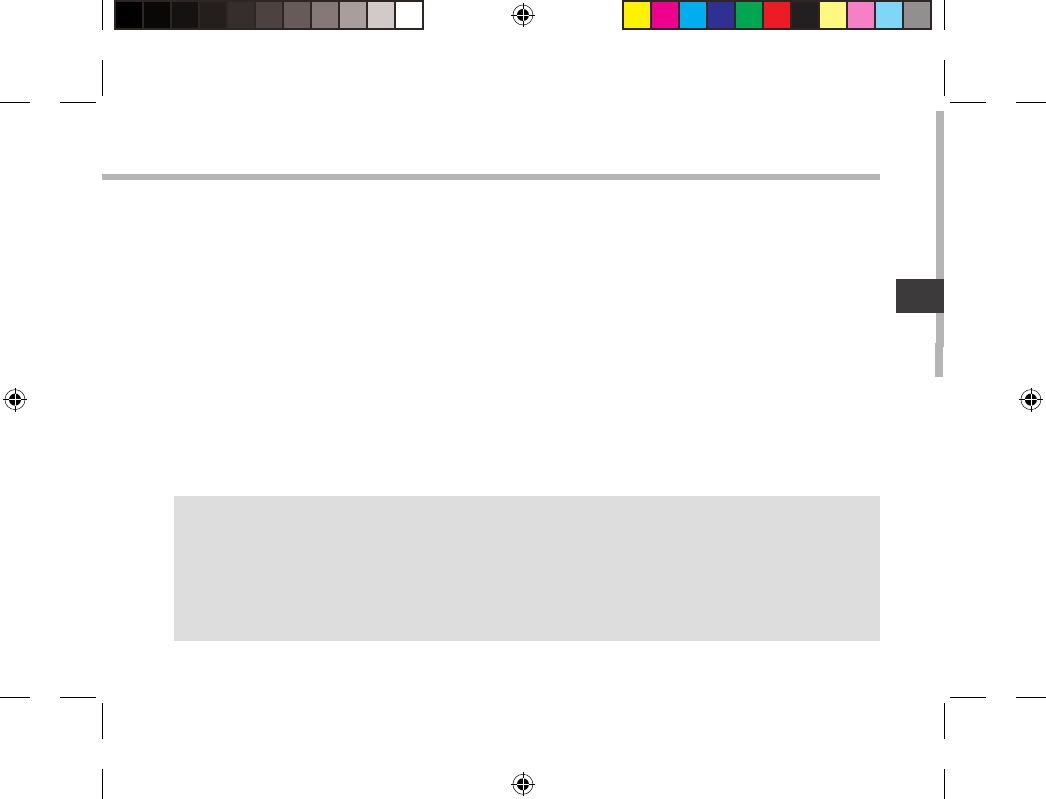
77
NL
WiFi-netwerkverbinding
TIPS:
-Bij het invoeren van een WiFi-wachtwoord, raden wij u aan «Wachtwoord weergeven» te selecteren,
zodat u de tekens kunt zien die u aan het typen bent.
-Neem voor het juiste WiFi-wachtwoord (of instellingen) voor het netwerk contact op met de WiFi-
netwerkprovider.
-Als uw WiFi is ingeschakeld en u zich binnen het bereik van een netwerk bevindt waarmee u al eerder
verbinding hebt gemaakt, zal ARCHOS automatisch proberen er opnieuw verbinding mee te maken.
WAARSCHUWING: Zorg ervoor dat u zich in een WiFi-zone bevindt.
U kunt snel toegang tot de WiFi-instellingen krijgen vanaf de statusbalk in de
rechterbenedenhoek van het scherm.
1. Tik op de tijd in de statusbalk. Het statusdashboard wordt weergegeven.
2. Tik een tweede maal op de tijd in het statusdashboard.
3. Tik op "Instellingen" om het menu WiFi-instellingen te openen.
4. Als de WiFi is uitgeschakeld, schuift u de WiFi-schakelaar in de stand "AAN". Zodra de
WiFi is ingeschakeld, gaat de ARCHOS zoeken naar WiFi-netwerken die zich binnen het
bereik bevinden.
5. Tik op de naam van het netwerk waarmee u verbinding wilt maken.
Privé-netwerken worden weergegeven met een slotje en vragen u om uw wachtwoord
in te voeren.
UserGuide_ARCHOS97b_Titanium_book.indd 77 26/02/2013 15:12:41

78
1
2
3
5
6
7
8
4
De AndroidTM-Interface
UserGuide_ARCHOS97b_Titanium_book.indd 78 26/02/2013 15:12:41
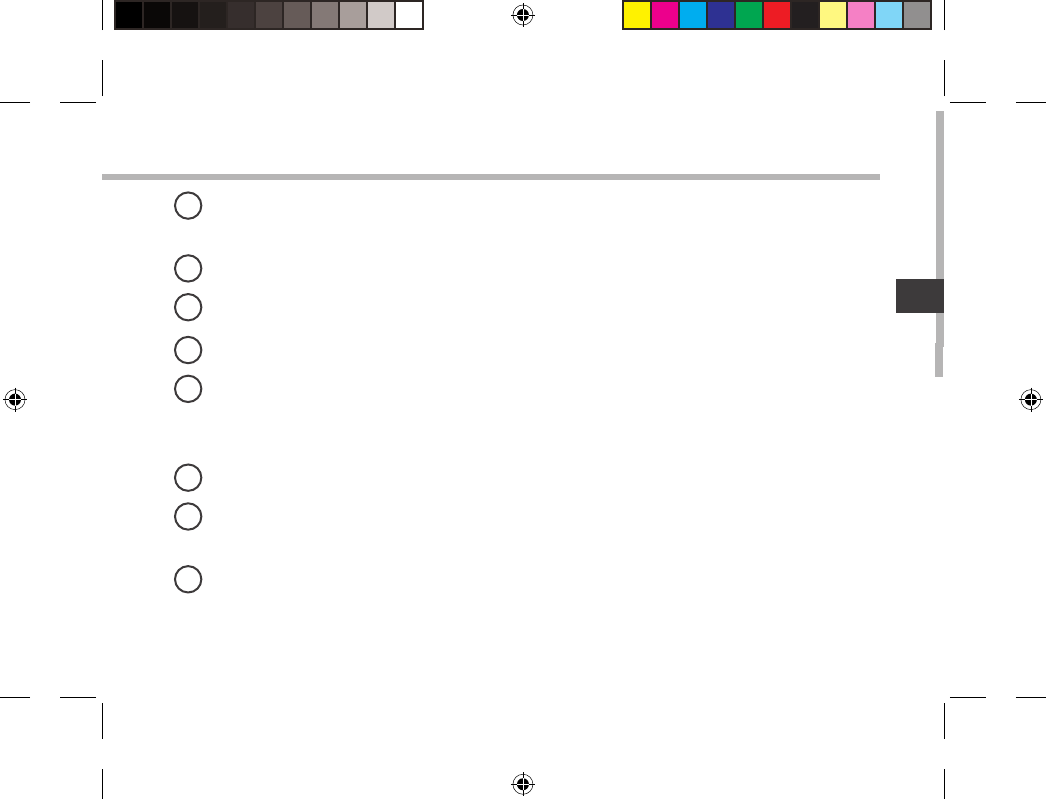
79
NL
GoogleTM Search
> Tik voor zoeken op tekst of zoeken met stem.
"Recente apps"
"Startpagina"
"Terug"
"Alle Apps"
> Tik op dit pictogram om alle applicaties en widgets weer te geven die op uw ARCHOS
zijn geïnstalleerd. Al uw gedownloade applicaties bevinden zich hier.
Widget
AndroidTM-apps
> Tik erop om een applicatie te starten.
Statusbalk
> Geeft meldingen en snelinstellingen weer.
1
2
3
4
5
6
7
8
UserGuide_ARCHOS97b_Titanium_book.indd 79 26/02/2013 15:12:41
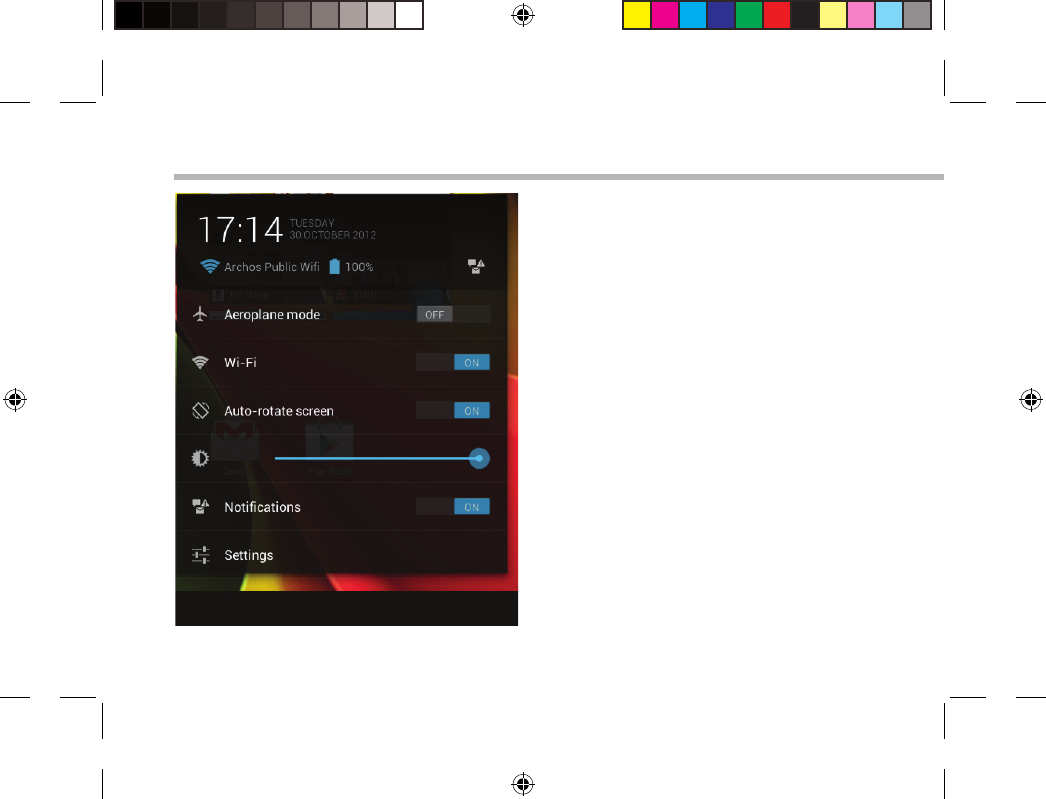
80
De AndroidTM-Interface
De Snelinstellingen
-Vliegmodus:
Om alle draadloze verbindingen te activeren/
deactiveren, in het bijzonder tijdens het vliegen.
-WiFi:
Om uw WiFi-verbinding aan/uit te zetten.
-Scherm automatisch draaien:
Om de automatische oriëntatie van het scherm te
activeren/deactiveren als u uw ARCHOS draait.
-Helderheid:
Om de helderheid van het scherm aan te passen.
-Meldingen:
Om binnenkomende meldingen te activeren/
deactiveren.
-Instellingen:
Om al uw instellingen te openen.
UserGuide_ARCHOS97b_Titanium_book.indd 80 26/02/2013 15:12:41

81
NL
Recente apps
Hiermee opent u een lijst van miniatuurafbeeldingen van
apps waarmee u onlangs hebt gewerkt:
-Om een app te openen, tikt u erop.
-Om een app te sluiten, veegt u er van links of rechts over.
UserGuide_ARCHOS97b_Titanium_book.indd 81 26/02/2013 15:12:41
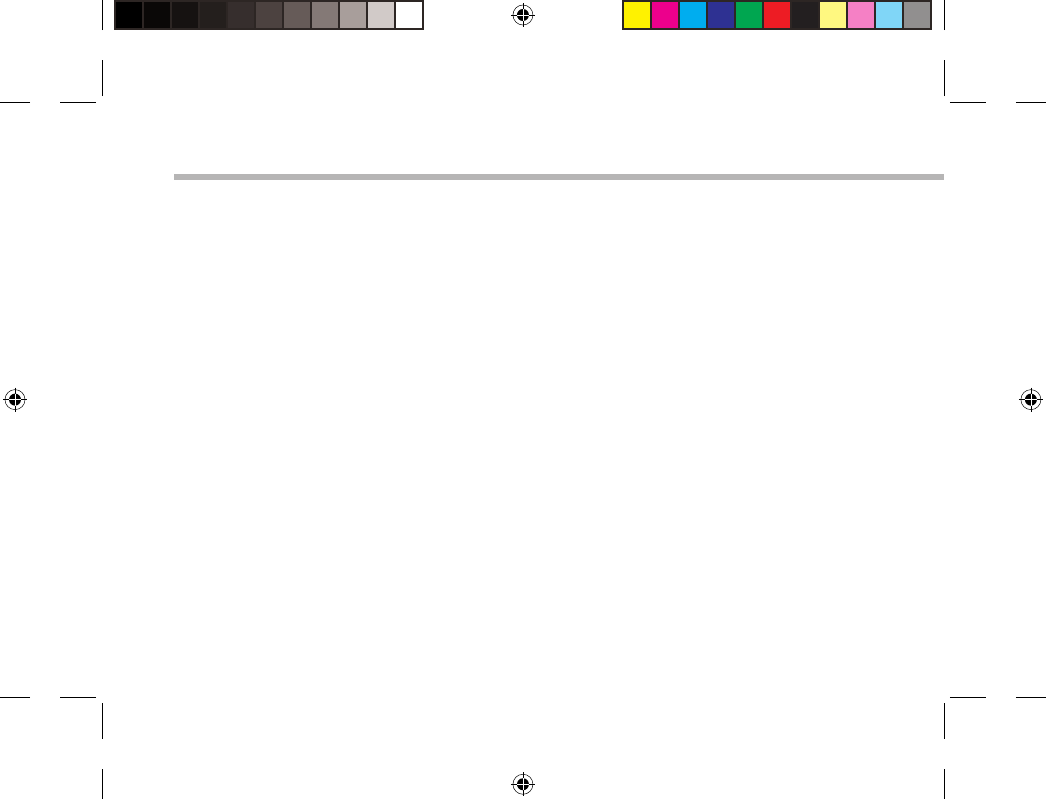
82
Vertrouwd raken met AndroidTM
Google-account
Met uw Google-account kunt u ook proteren van andere apps en services van Google die u wilt
gebruiken.
1. Ga naar "Instellingen" > "Accounts" > raak "Account toevoegen" aan.
2. Raak het type account Google aan dat u wilt toevoegen.
3. Volg de stappen op het scherm om informatie over het account op te geven.
Het uitgebreide startscherm:
Navigeren tussen de verschillende startschermpanelen door er van links en rechts overheen te
vegen.
Het verplaatsen van een item op het startscherm:
Tik en houd uw vinger op zijn plaats tot de positioneringsrasterlijnen verschijnen, dan schuift u
deze naar de gewenste locatie en laat uw vinger vervolgens weer los.
Het verwijderen van een item op het startscherm:
Tik en houd uw vinger op het item en schuif dit vervolgens naar de bovenkant van het scherm
en zet het op het pictogram "Verwijderen".
Verwijderen van een item:
Tik in de schermen "Alle apps" op het item en houd uw vinger daar, schuif vervolgens uw
vinger in de richting van de bovenkant van het scherm en plaats het item op de prullenbak
"Verwijderen".
UserGuide_ARCHOS97b_Titanium_book.indd 82 26/02/2013 15:12:42
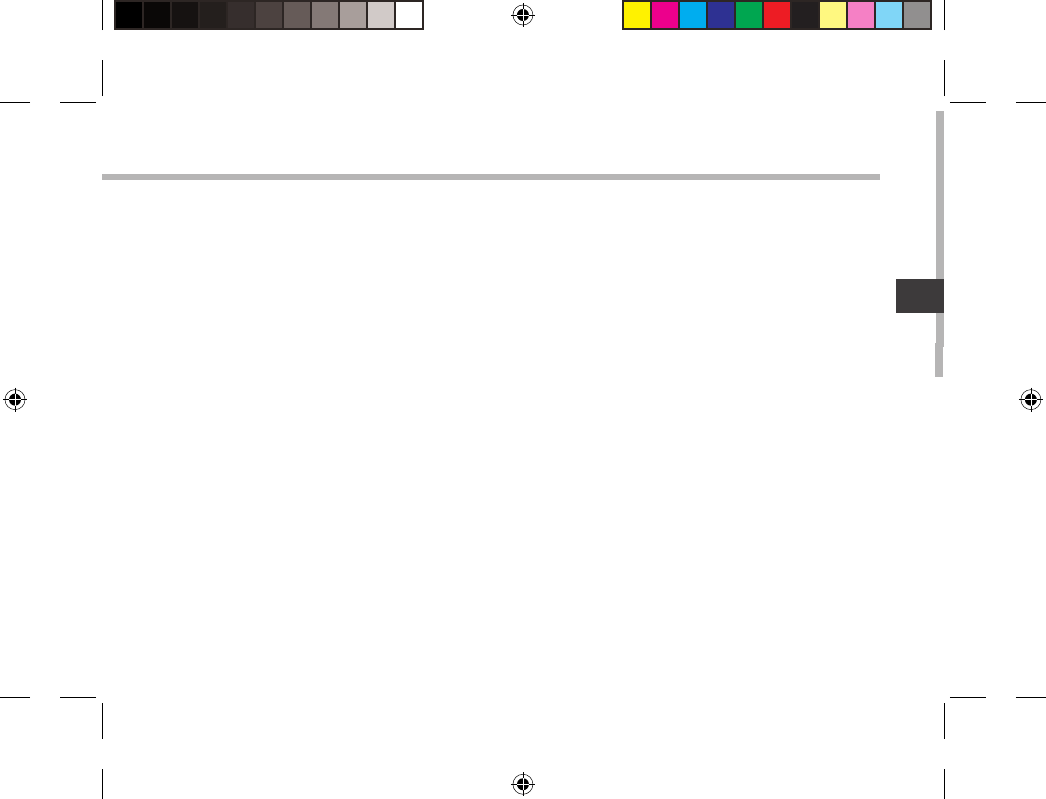
83
NL
Het aanmaken van applicatiemappen:
Plaats op een startscherm het ene app-pictogram op het andere, en de twee pictogrammen
worden gecombineerd.
Widgets:
Tik in uw startscherm op het pictogram "Alle apps". Tik op "Widgets" aam de bovenkant van
het scherm. Vanaf het Widgets-hoofdscherm kunt u widgets op dezelfde manier verplaatsen
als app-pictogrammen.
Uw wallpaper wijzigen:
Houd uw vinger op het scherm op een lege plek en maak vervolgens een selectie uit de lijst.
Het vergrendelen van het aanraakscherm:
Tik vanuit het snelinstellingen-dashboard op instellingen. Scroll naar beneden en tik op
veiligheid. Tik op Scherm vergrendelen. Tik op het type slot dat u wilt gebruiken. Nadat u hier
een slot hebt ingesteld, wordt er een vergrendelscherm weergegeven wanneer uw scherm
‘wakker’ wordt, dat om het patroon, de PIN of een andere specieke toets vraagt.
UserGuide_ARCHOS97b_Titanium_book.indd 83 26/02/2013 15:12:42
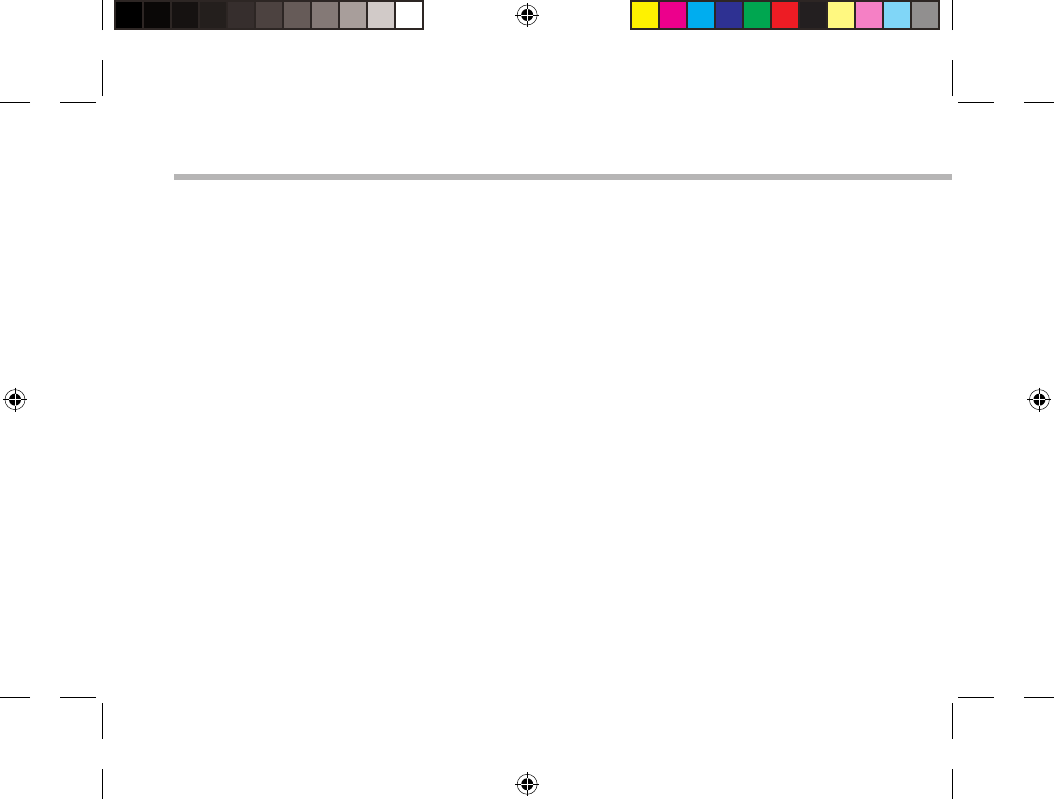
84
Problemen oplossen
Als uw apparaat vast zit:
Druk gedurende 10 seconden op de AAN/UIT-knop of maak gebruik van de hardware-reset.
Druk voor de hardware-reset op de knop ‘in het gaatje’ met behulp van een scherp voorwerp
zoals een tandenstoker.
Als uw apparaat niet inschakelt:
1. Laad uw apparaat op.
2. Druk gedurende 10 seconden op de AAN/UIT-knop of maak gebruik van de hardware-reset.
Als het aanraakscherm niet goed functioneert:
Tik in Instellingen op Touch-Screen kalibreren.
Als u de levensduur van uw batterij wilt verlengen:
Verminder de helderheid van het scherm en schakel de draadloze verbindingen uit indien deze
niet in gebruik zijn.
Als uw apparaat te traag werkt:
Sluit alle applicaties die op dat moment niet worden gebruikt.
Als uw WiFi-ontvangst te laag is:
Zorg ervoor dat u zich niet ver van de WiFi-hotspot bevindt.
Update de rmware van het apparaat: http://www.archos.com/support.
Reset de instellingen van uw WLAN-verbinding.
Neem contact op met uw WiFi-verbindingsprovider.
UserGuide_ARCHOS97b_Titanium_book.indd 84 26/02/2013 15:12:42
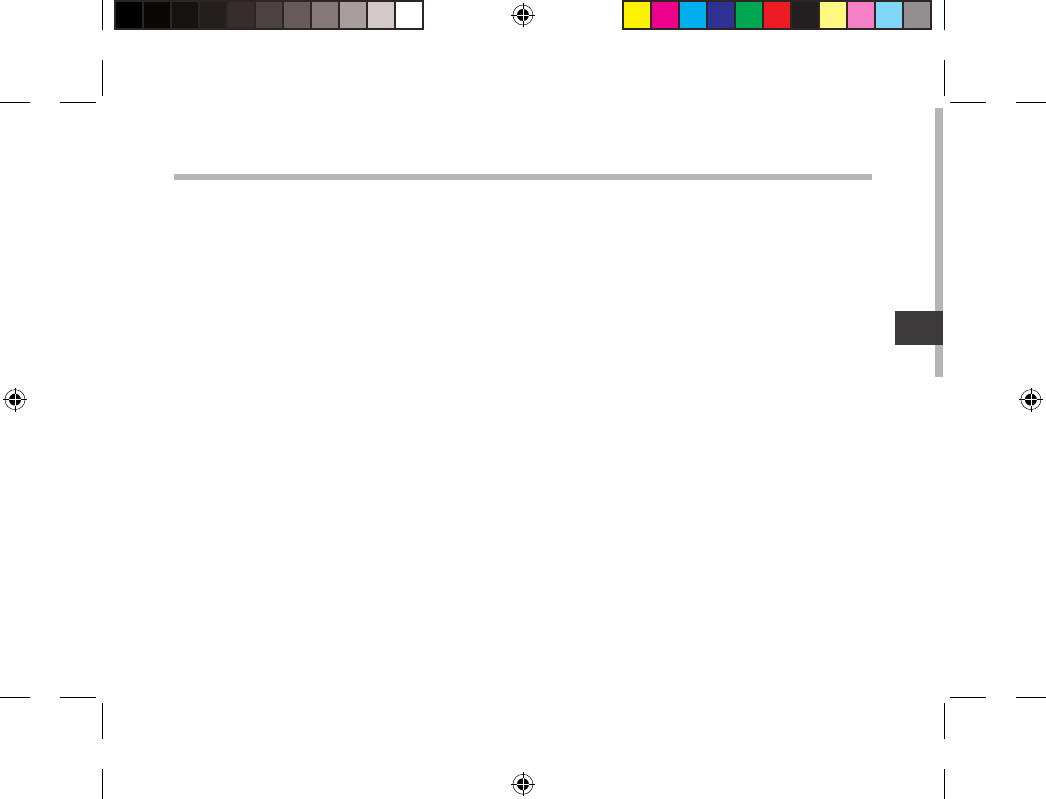
85
PT
Índice
Para obter mais informações, consulte as Perguntas frequentes em www.archos.com. Certique-se de que os consulta
antes de colocar a hipótese de devolver qualquer produto. O seu problema pode ser insignicante. Como muitas vezes
atualizamos e melhoramos os nossos produtos, o seu software do dispositivo pode ter uma aparência ligeiramente
diferente ou funcionalidades modicadas das apresentadas neste Guia de Início Rápido.
Conteúdo da embalagem.................................................................................................................
Início..........................................................................................................................................................
Descrição do ARCHOS......................................................................................................................
Assistente de instalação....................................................................................................................
Ligação a uma rede WiFi ..................................................................................................................
A interface AndroidTM.........................................................................................................................
Familiarização com a tecnologia AndroidTM...............................................................................
Resolução de problemas...................................................................................................................
86
87
88
90
91
92
96
98
UserGuide_ARCHOS97b_Titanium_book.indd 85 26/02/2013 15:12:42
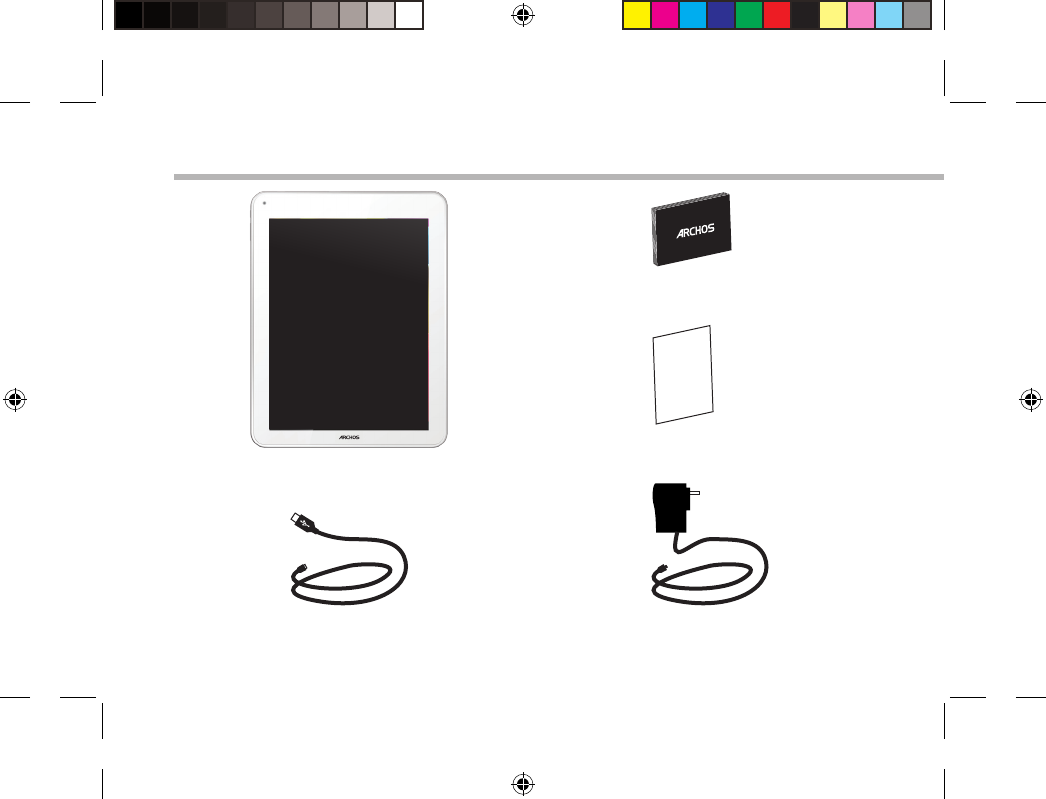
86
Warranty
Conteúdo da embalagem
Cabo USB Carregador
Guia do usuário
Garantia, avisos legais e de
segurança
ARCHOS 97b TITANIUM
UserGuide_ARCHOS97b_Titanium_book.indd 86 26/02/2013 15:12:42
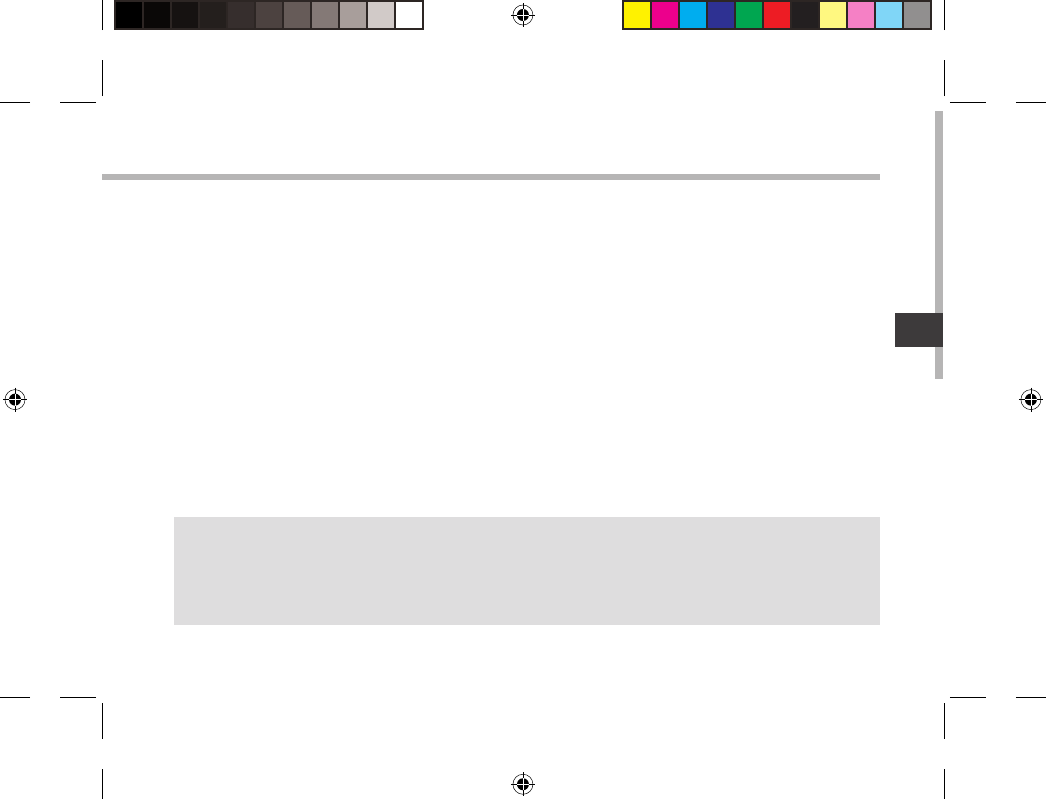
87
PT
Início
Carregar a bateria
Conecte o cabo de alimentação fornecido ao conector de alimentação ARCHOS e para uma
tomada de parede.
O aparelho ARCHOS irá ligar e será iniciado o carregamento.
O indicador de carga acende-se a vermelha enquanto a bateria está a carregar.
Muda para verde quando a bateria estiver totalmente carregada.
Pode utilizar o seu aparelho ARCHOS enquanto este está a carregar.
SUGESTÕES:
Para receber uma assistência mais completa, registe o seu produto.
No caso de um computador, vá a www.archos.com/register.
UserGuide_ARCHOS97b_Titanium_book.indd 87 26/02/2013 15:12:42
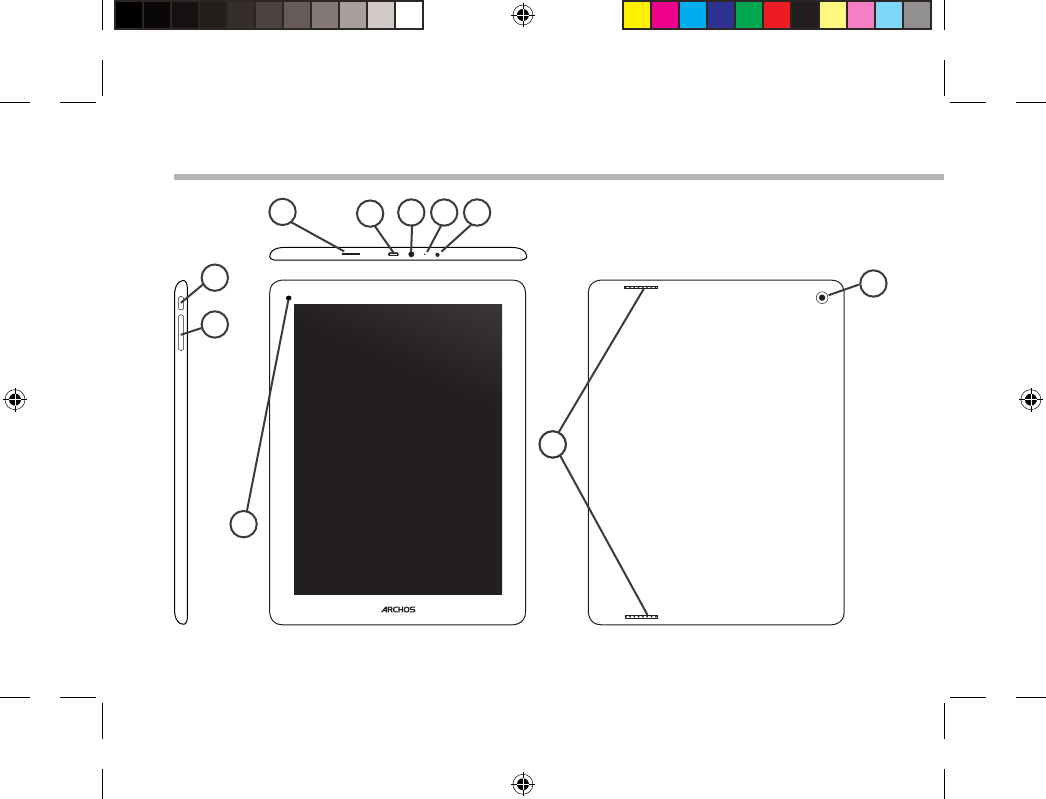
88
10
14
4
1
6
2
7
3 5
9
8
Descrição do ARCHOS
UserGuide_ARCHOS97b_Titanium_book.indd 88 26/02/2013 15:12:42
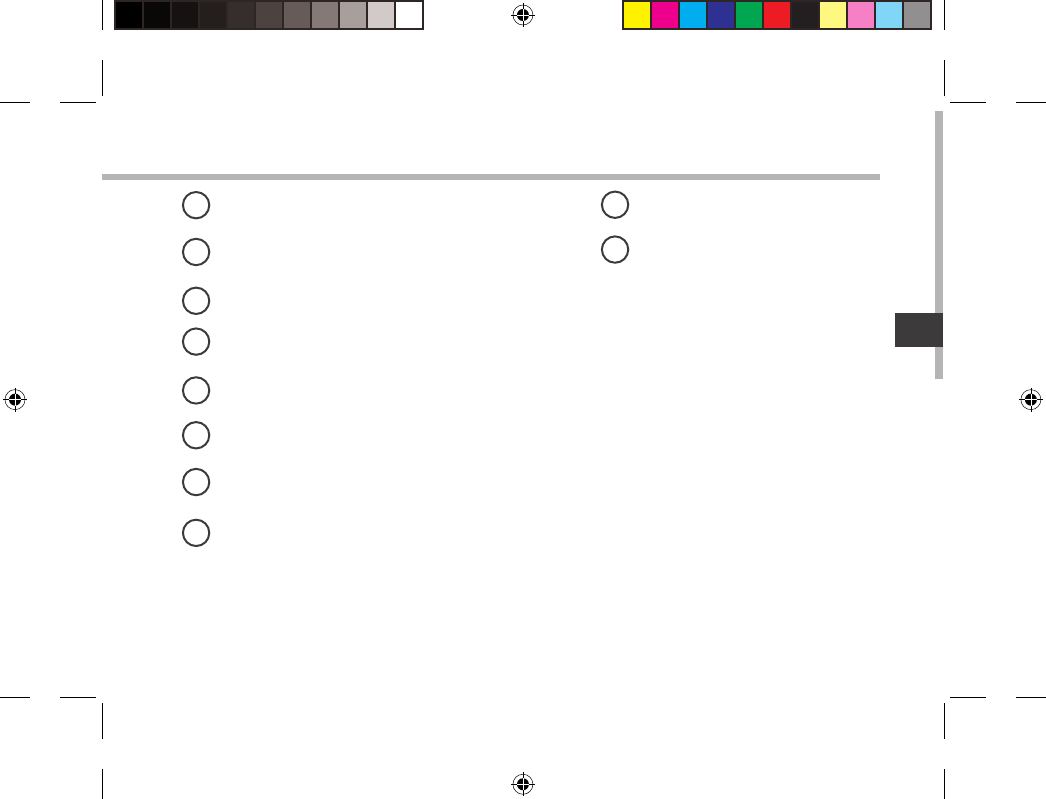
89
PT
Slot para cartão micro SD
Porta micro-USB
Saída para auriculares
Microfone incorporado
Conector de alimentação
Botão Power
Botões de volume
Webcam
Coluna
Câmera
19
210
3
4
5
6
7
8
UserGuide_ARCHOS97b_Titanium_book.indd 89 26/02/2013 15:12:42
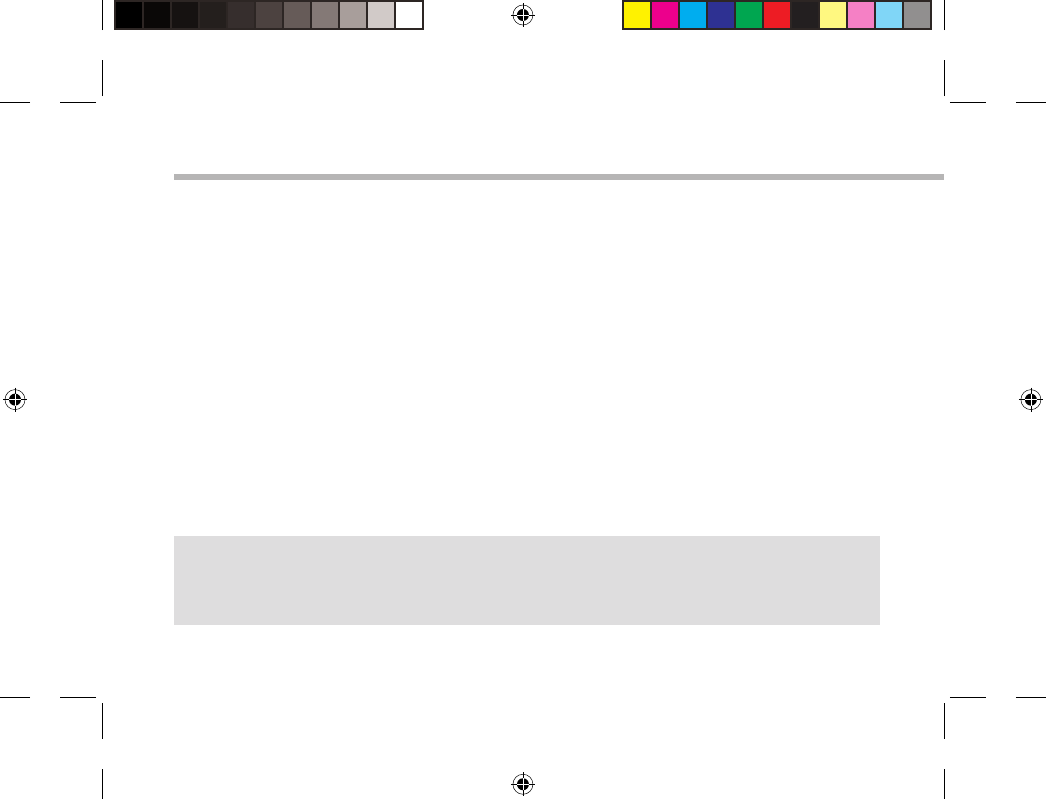
90
Assistente de instalação
SUGESTÕES:
Definir os parâmetros do seu dispositivo na área da rede WiFi você será regularmente usando.
Quando iniciar o ARCHOS pela primeira vez, o assistente de instalação irá ajudá-lo a congurar
o seu aparelho :
-Calibragem do ecrã táctil
-Idioma
-Data e hora
-Rede WiFi
-Minha localização
-Aplicações de terceiros
UserGuide_ARCHOS97b_Titanium_book.indd 90 26/02/2013 15:12:43
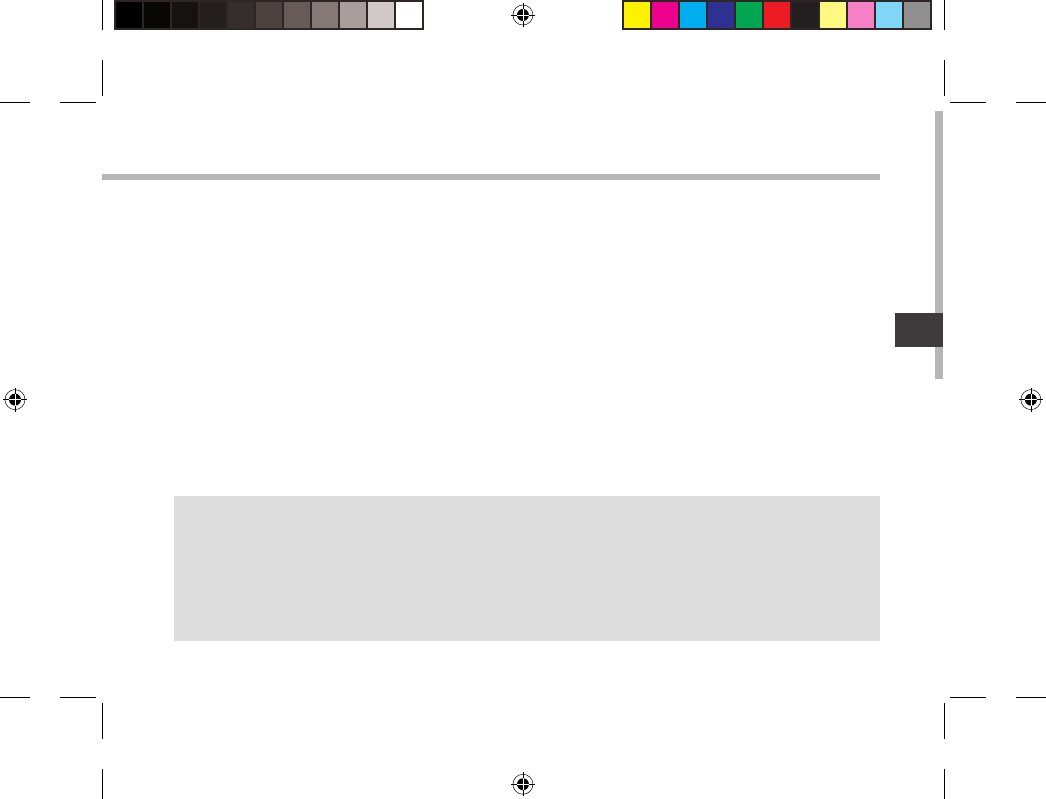
91
PT
Ligação a uma rede WiFi
SUGESTÕES:
-Quando introduzir uma palavra-passe WiFi, recomendamos que seleccione “Mostrar palavra-passe”
para que possa ver os caracteres que está a digitar.
-Para obter a palavra-passe (ou definições) WiFi correcta para a rede, contacte a operadora da rede
WiFi.
-Se a sua funcionalidade WiFi estiver ligada e estiver dentro da área de alcance de uma rede à qual já
tenha efectuado uma ligação, o seu ARCHOS irá tentar automaticamente ligar-se à mesma.
AVISO: Certique-se de que se encontra numa zona WiFi. Pode aceder rapidamente às
denições WiFi a partir da barra do estado no canto inferior direito do ecrã.
1. Toque na hora na barra do estado.
É apresentado o painel do estado.
2. Toque novamente na hora no painel do estado.
Serão apresentadas as denições rápidas.
3. Toque em "Denições" para abrir o menu de denições WiFi.
4. Se a funcionalidade WiFi estiver desligada, deslie o comutador WiFi para a posição "LIGADO".
Depois da funcionalidade WiFi estar ligada, o ARCHOS irá procurar redes WiFi ao alcance.
5. Toque no nome da rede à qual pretende ligar-se. As redes privadas aparecem com o ícone
de um cadeado e irão requerer a introdução da sua palavra-passe.
UserGuide_ARCHOS97b_Titanium_book.indd 91 26/02/2013 15:12:43

92
1
2
3
5
6
7
8
4
A Interface AndroidTM
UserGuide_ARCHOS97b_Titanium_book.indd 92 26/02/2013 15:12:43
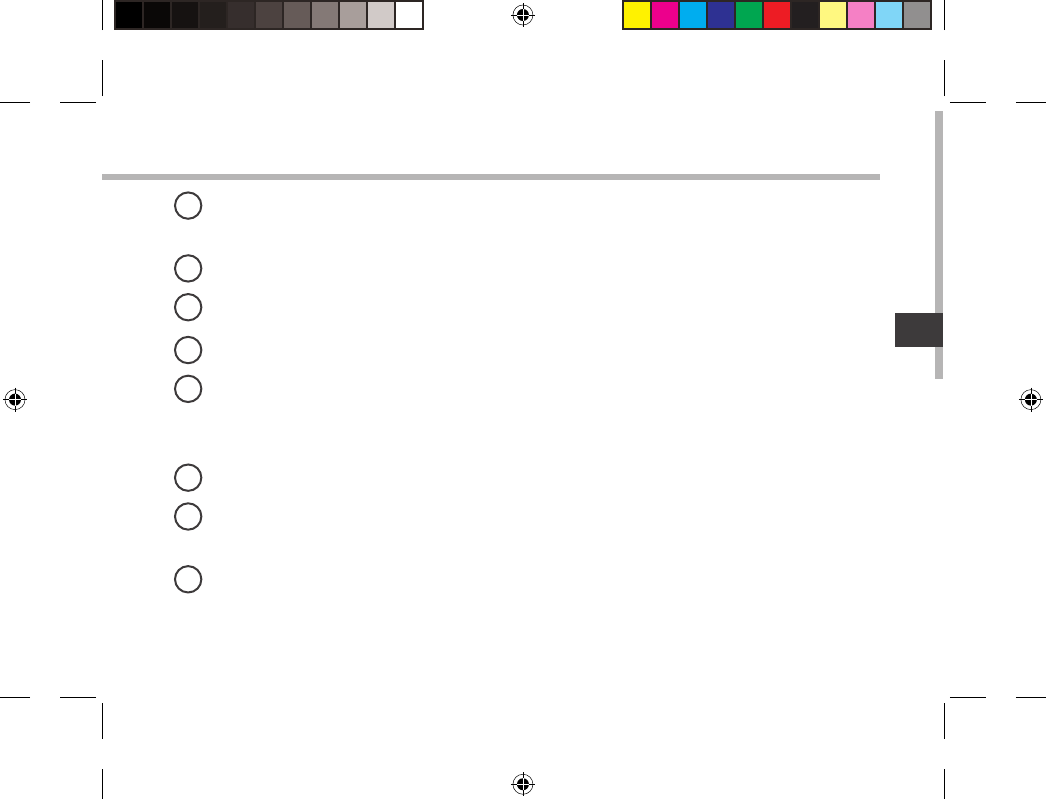
93
PT
GoogleTM Search
> Toque para efectuar uma pesquisa de texto ou uma busca por voz.
"Aplicações recentes"
"Ecrã Principal"
"Anterior"
"Todas as Aplicações"
> Toque neste ícone para visualizar todas as aplicações e widgets instalados no seu
ARCHOS. Estão aqui todas as aplicações descarregadas.
Widget
Aplicações AndroidTM
> Toque para iniciar uma aplicação.
Barra do estado
> Apresenta noticações e denições rápidas.
1
2
3
4
5
6
7
8
UserGuide_ARCHOS97b_Titanium_book.indd 93 26/02/2013 15:12:43
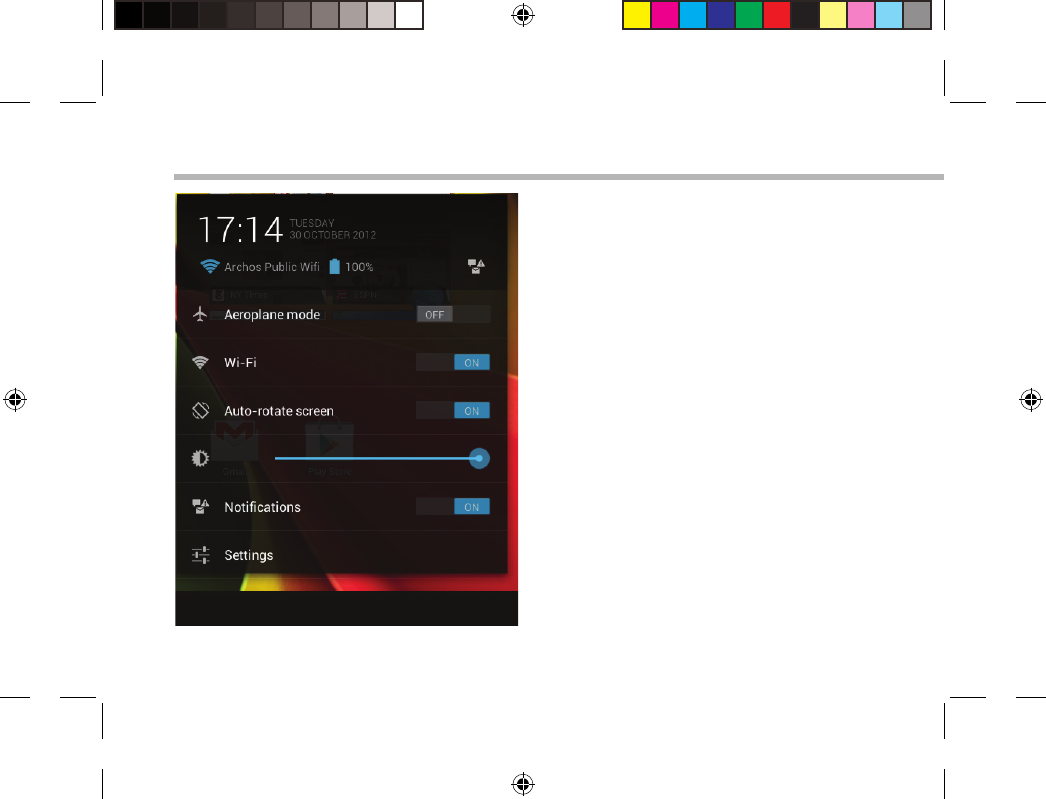
94
A Interface AndroidTM
As Denições rápidas
- Modo de avião:
Para activar/desactivar todas as ligações sem
os, especialmente durante voos.
-WiFi:
Para ligar/desligar a sua ligação WiFi.
-Rodar ecrã automaticamente:
Para activar/desactivar a orientação automática
do ecrã enquanto roda o ARCHOS.
-Brilho:
Para ajustar o brilho do ecrã.
-Noticações:
Para activar/desactivar as noticações recebidas.
-Denições:
Para aceder a todas as suas denições.
UserGuide_ARCHOS97b_Titanium_book.indd 94 26/02/2013 15:12:43
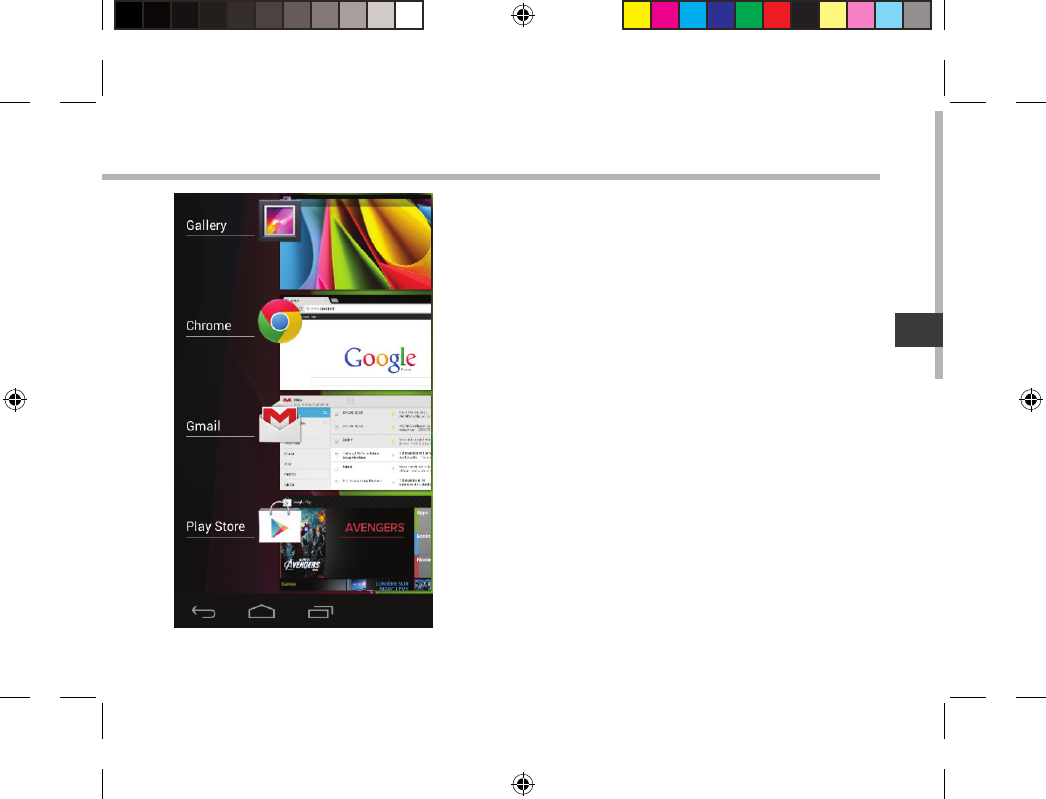
95
PT
Aplicações recentes
Abre uma lista de imagens em tamanho reduzido das
aplicações que utilizou recentemente:
-Para abrir uma aplicação, toque na mesma.
-Para encerra uma aplicação, mova-a para a esquerda ou
para a direita.
UserGuide_ARCHOS97b_Titanium_book.indd 95 26/02/2013 15:12:43
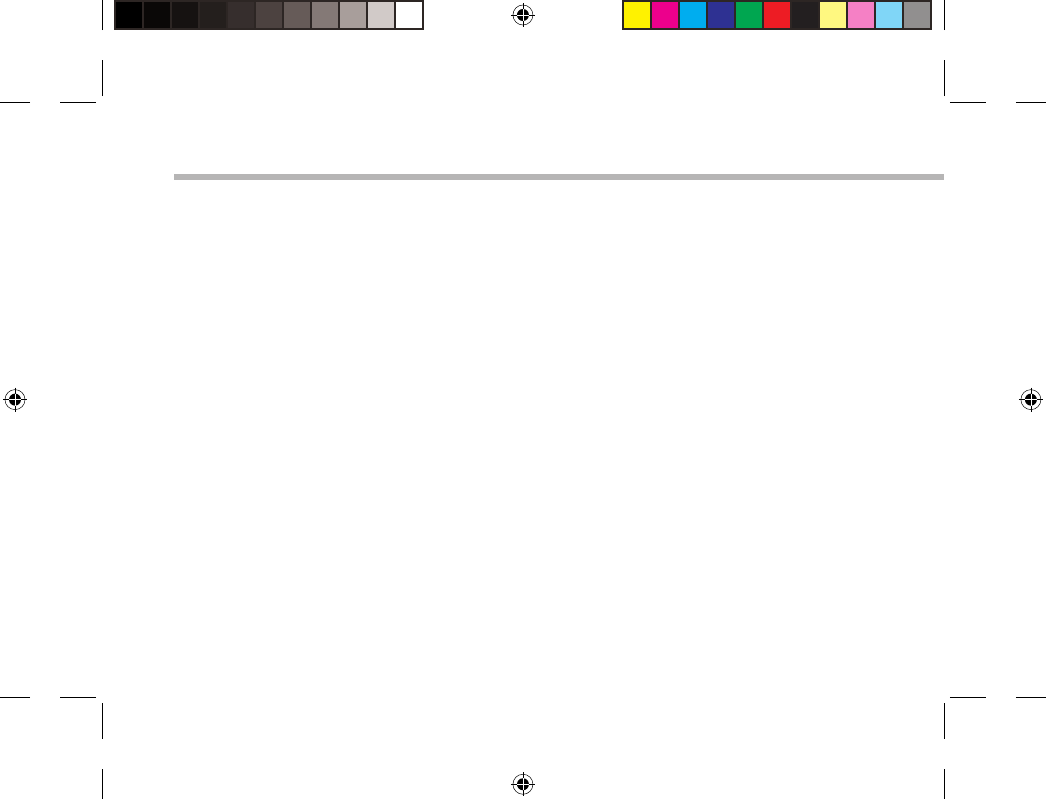
96
Familiarizar-se com AndroidTM
Conta Google
A sua conta Google permite-lhe igualmente tirar o máximo partido de quaisquer outras
aplicações e serviços Google que pretenda utilizar.
1. Aceda a "Denições" > "Contas" > "Toque em Adicionar conta".
2. Toque no tipo de conta que pretende adicionar.
3. Siga os passos apresentados no ecrã para introduzir as informações da conta.
O ecrã inicial alargado:
Navegue entre os diferentes painéis do ecrã inicial movendo-os para a esquerda e para a
direita.
Mover um item do ecrã inicial:
Toque continuamente com o dedo no mesmo até aparecer a grelha de posicionamento; em
seguida, deslize-o para a posição pretendida e solte o dedo.
Remover um item do ecrã inicial:
Toque continuamente no mesmo, deslize o seu dedo para o topo do ecrã e largue-o sobre o
ícone "Remover".
Desinstalar um item:
A partir do ecrã "Todas as aplicações", toque continuamente no mesmo, deslize o seu dedo
para o topo do ecrã e largue-o sobre o caixote "Desinstalar".
UserGuide_ARCHOS97b_Titanium_book.indd 96 26/02/2013 15:12:43
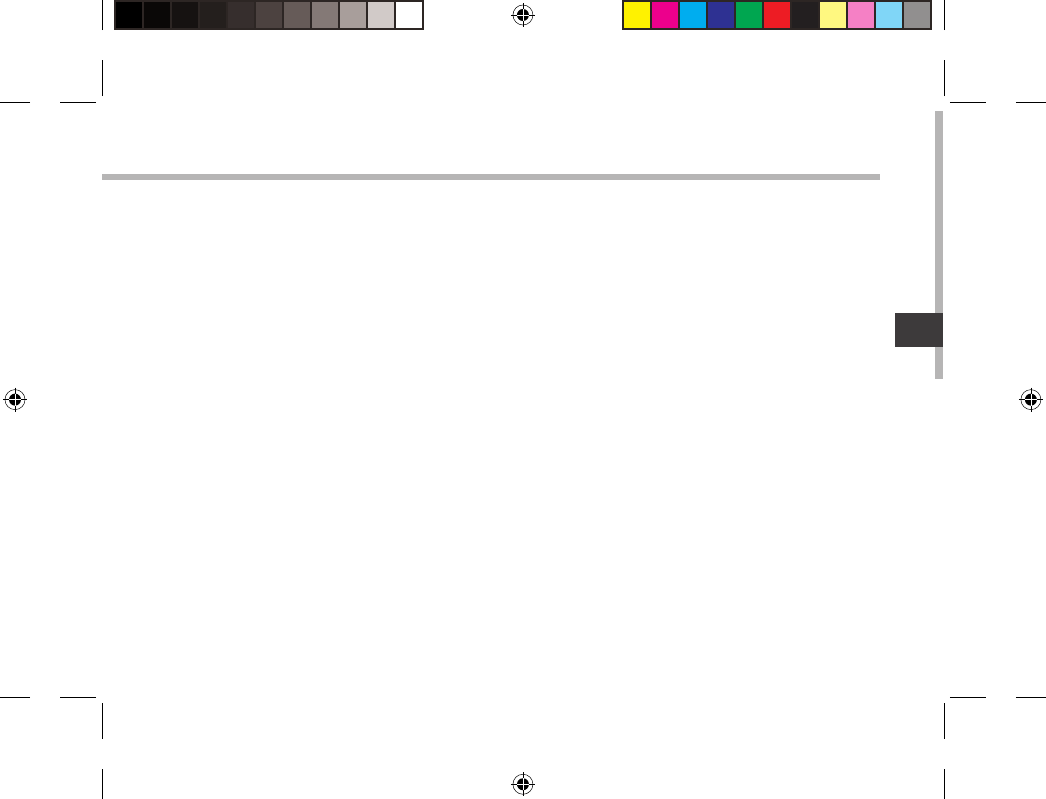
97
PT
Criar pastas de aplicações:
Largue o ícone de uma aplicação sobre outro num ecrã inicial e os dois ícones carão
combinados.
Widgets:
Toque no ícone "Todas as aplicações" no seu ecrã inicial. Toque em "Widgets" no topo do ecrã.
A partir do ecrã "Widgets principal", pode movimentar os widgets da mesma forma que o faz
com os ícones das aplicações.
Alterar a imagem de fundo:
Mantenha o dedo no ecrã sobre uma localização vazia, em seguida seleccione a partir da lista.
Bloquear o ecrã táctil:
A partir do painel de denições rápidas na barra do estado, toque nas "Denições". Desloque
para baixo e toque em "Segurança". Toque em "Bloquear ecrã". Toque no tipo de bloqueio que
pretende utilizar. Depois de denir aqui um bloqueio, será apresentado um ecrã de bloqueio
sempre que activar o ecrã, a solicitar o padrão, o PIN ou outra chave especicada.
UserGuide_ARCHOS97b_Titanium_book.indd 97 26/02/2013 15:12:43
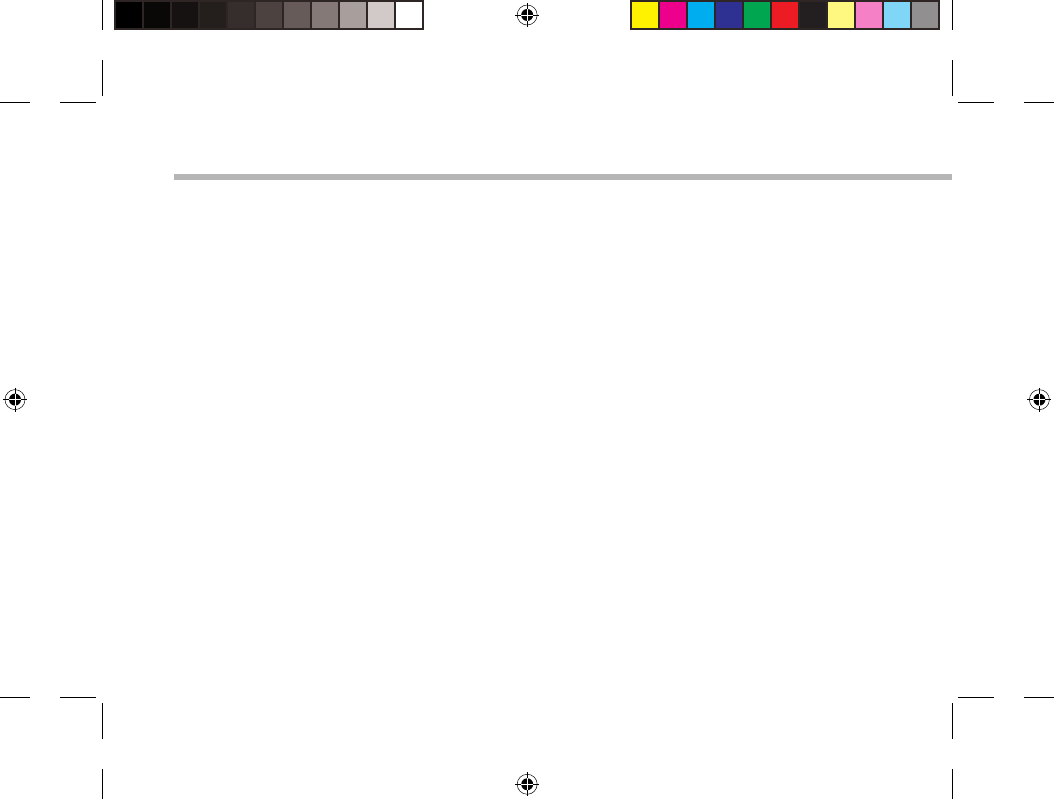
9898
Resolução de problemas
Se o aparelho bloquear:
Prima o botão LIGAR/DESLIGAR durante 10 segundos ou utilize a opção Reiniciar o hardware.
Para utilizar a opção Reiniciar o hardware, prima o botão “orifício de reinício” utilizando um
objecto pontiagudo, como um palito.
Se o seu aparelho não ligar:
1. Carregue o aparelho.
2. Prima o botão LIGAR/DESLIGAR durante 10 segundos ou utilize a opção Reiniciar o hardware.
Para utilizar a opção Reiniciar o hardware, prima o botão “orifício de reinício”.
Se o ecrã táctil não funcionar correctamente:
A partir de Denições, toque em Calibragem do ecrã táctil (Touch-screen calibration).
Se pretender aumentar a autonomia da bateria:
Diminua o brilho do ecrã e desligue as ligações sem os, se não estiverem a ser utilizadas.
Se o funcionamento do aparelho for demasiado lento:
Encerre todas as aplicações que não estejam a ser utilizadas.
Se a recepção WiFi for demasiado lenta:
Certique-se de que não está afastado do ponto de ligação WiFi.
Atualizar o rmware do dispositivo: http://www.archos.com/support.
Redenir as congurações de sua conexão.
Contacte a sua operadora da ligação WiFi.
UserGuide_ARCHOS97b_Titanium_book.indd 98 26/02/2013 15:12:43
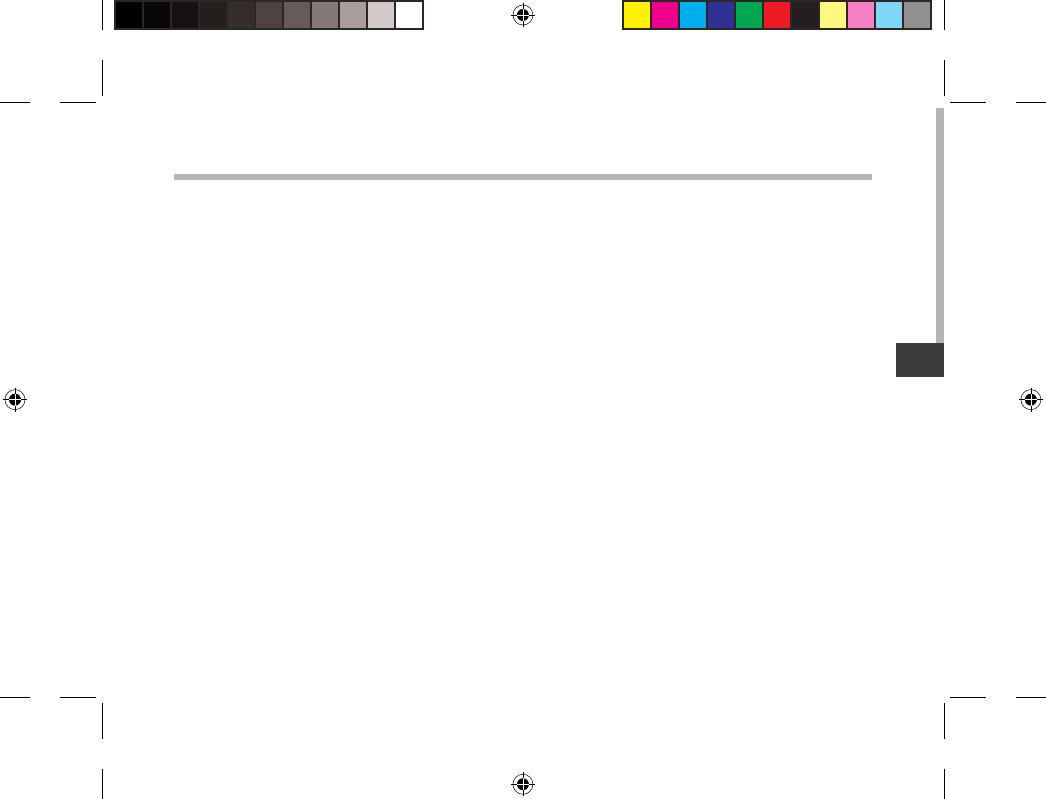
99
RU
RU
Содержание
www.archos.com. ,
. .
,
.
..................................................................................................................
...................................................................................................................................
.....................................................................................................................
............................................................................................................................
Wi-Fi.............................................................................................................
A interface AndroidTM........................................................................................................................
AndroidTM.................................................................................................................
...................................................................................................................
100
101
102
104
105
106
110
112
UserGuide_ARCHOS97b_Titanium_book.indd 99 26/02/2013 15:12:44
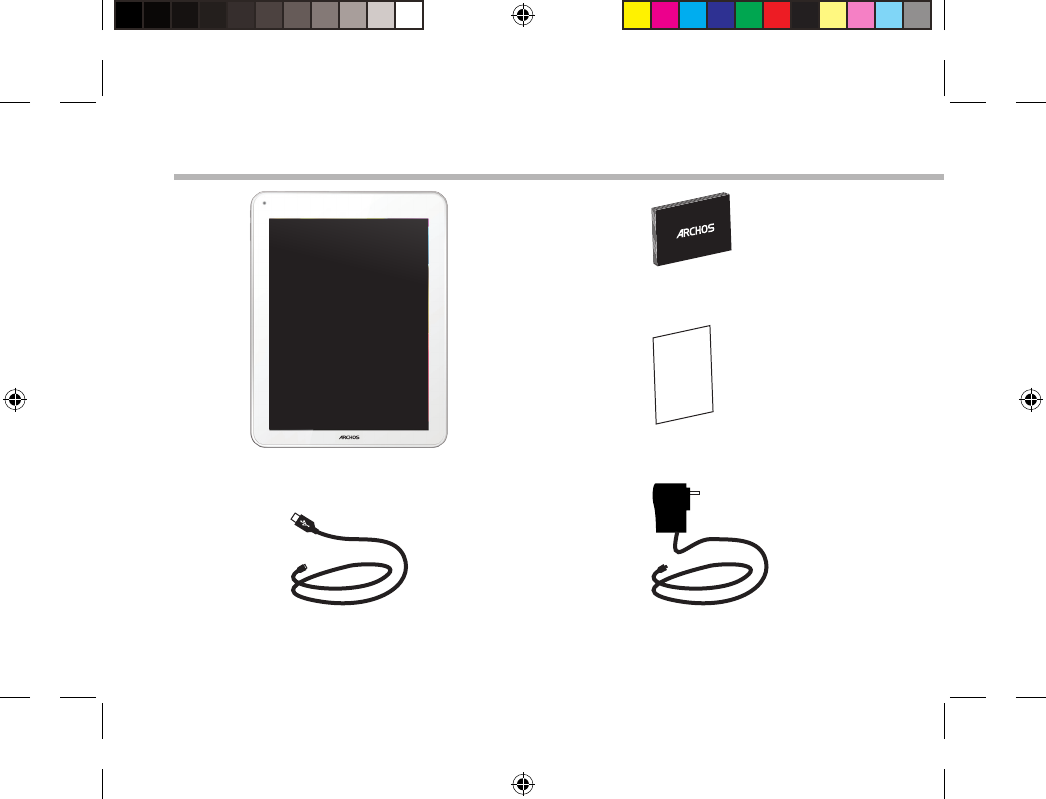
100
Warranty
Содержимое упаковки
USB
ARCHOS 97b TITANIUM
UserGuide_ARCHOS97b_Titanium_book.indd 100 26/02/2013 15:12:44
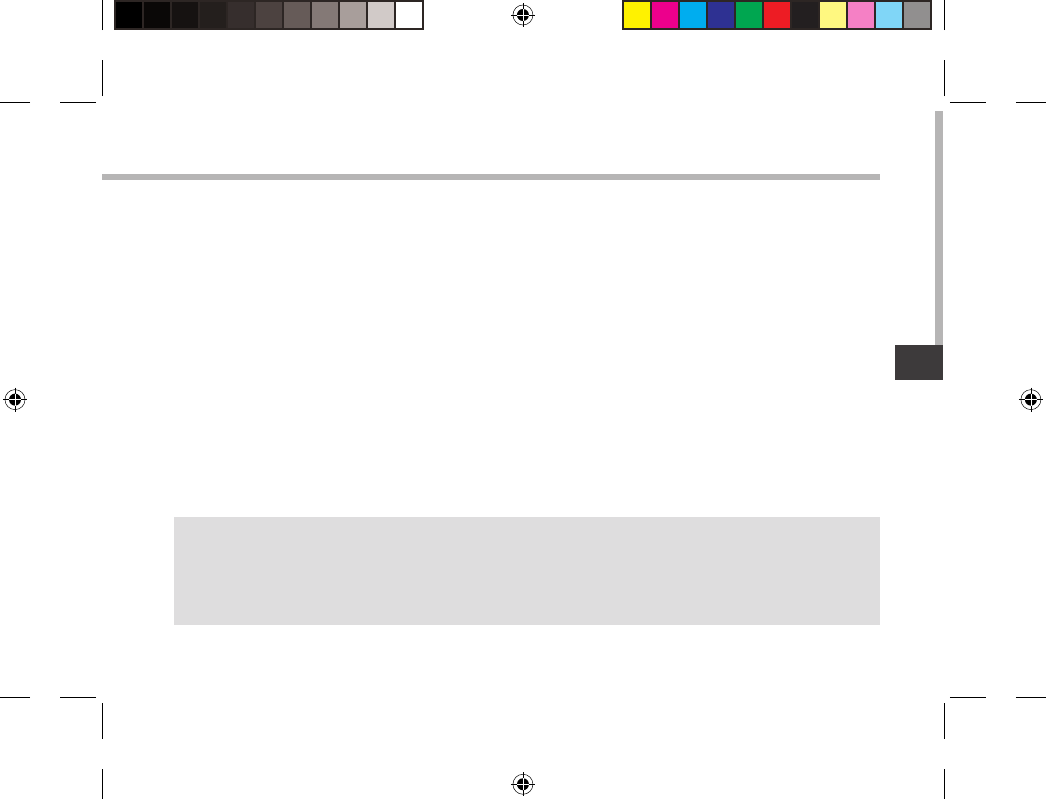
101
RU
101
RU
Начало работы
ARCHOS .
ARCHOS .
.
, .
ARCHOS .
СОВЕТ:
, .
www.archos.com/register.
UserGuide_ARCHOS97b_Titanium_book.indd 101 26/02/2013 15:12:44
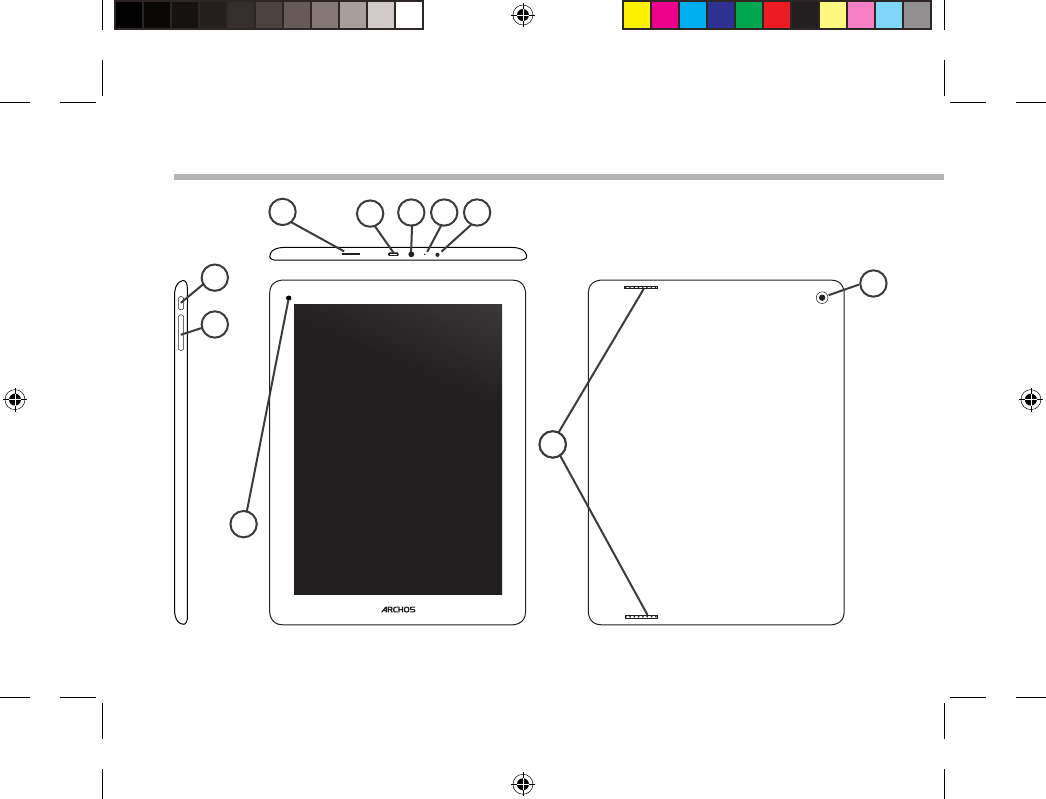
102
10
14
4
1
6
2
7
3 5
9
8
Описание устройства
UserGuide_ARCHOS97b_Titanium_book.indd 102 26/02/2013 15:12:44
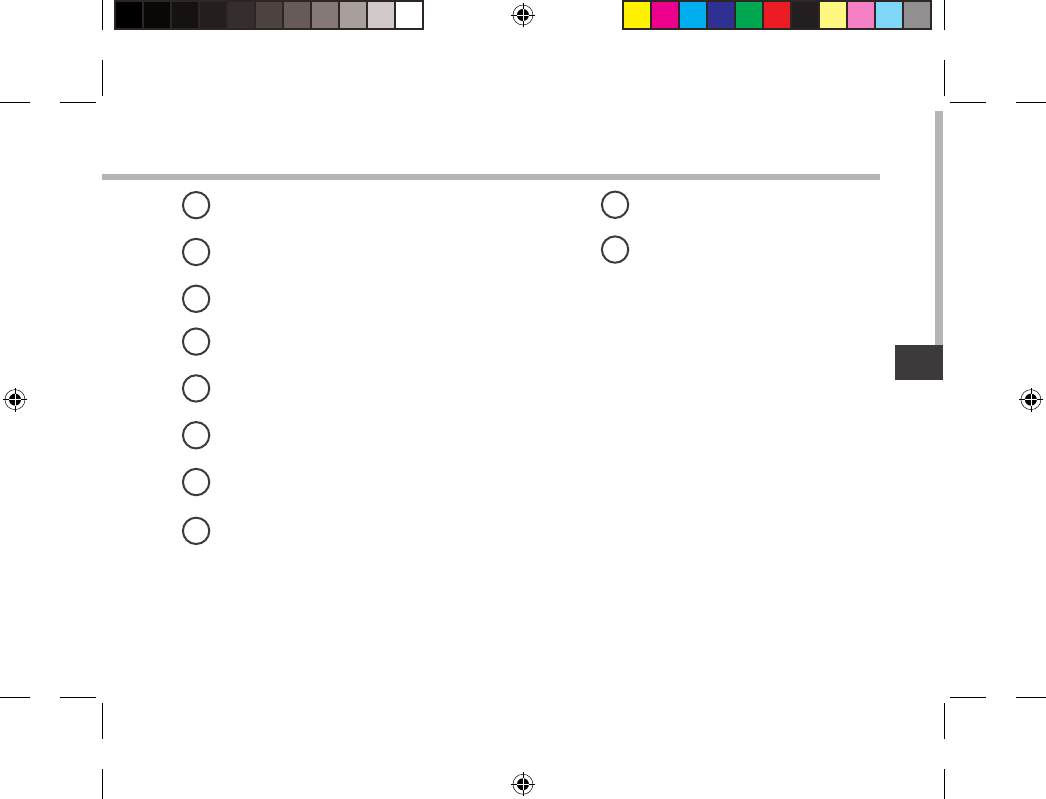
103
RU
103
RU
Micro-SD
Micro-USB
/
-
19
210
3
4
5
6
7
8
UserGuide_ARCHOS97b_Titanium_book.indd 103 26/02/2013 15:12:44
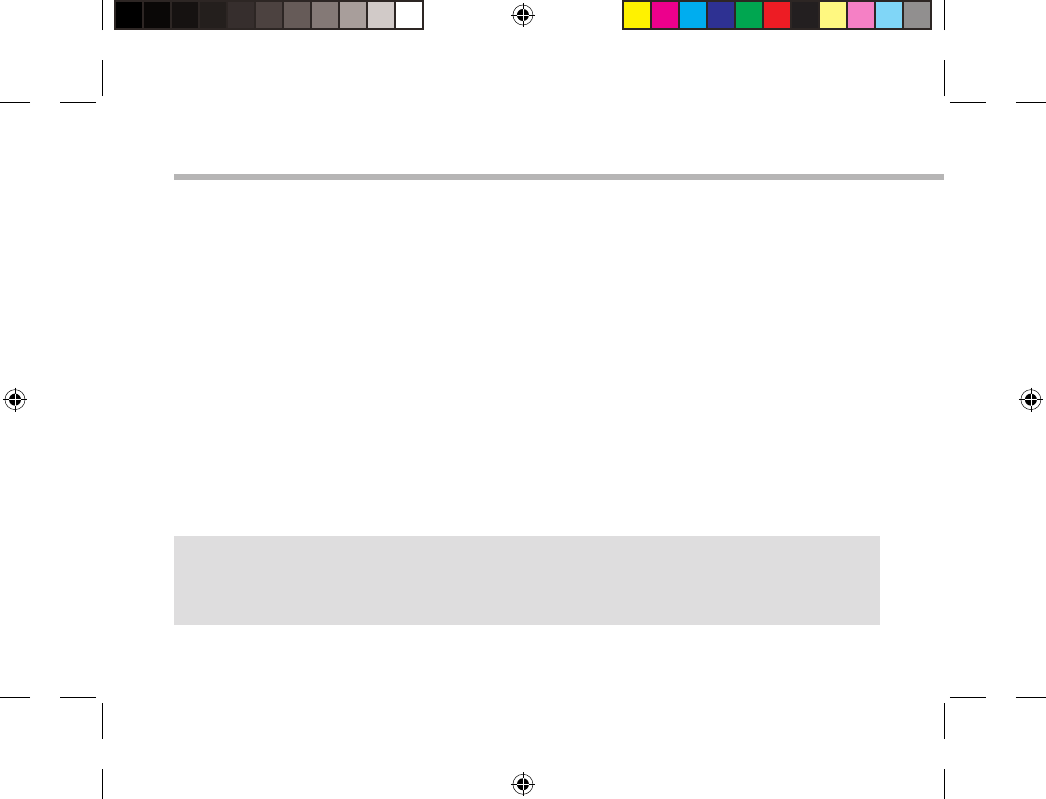
104
Мастер настройки
СОВЕТ:
Wi-Fi ,
.
ARCHOS
:
-
-
-
- Wi-Fi
-
-
UserGuide_ARCHOS97b_Titanium_book.indd 104 26/02/2013 15:12:44
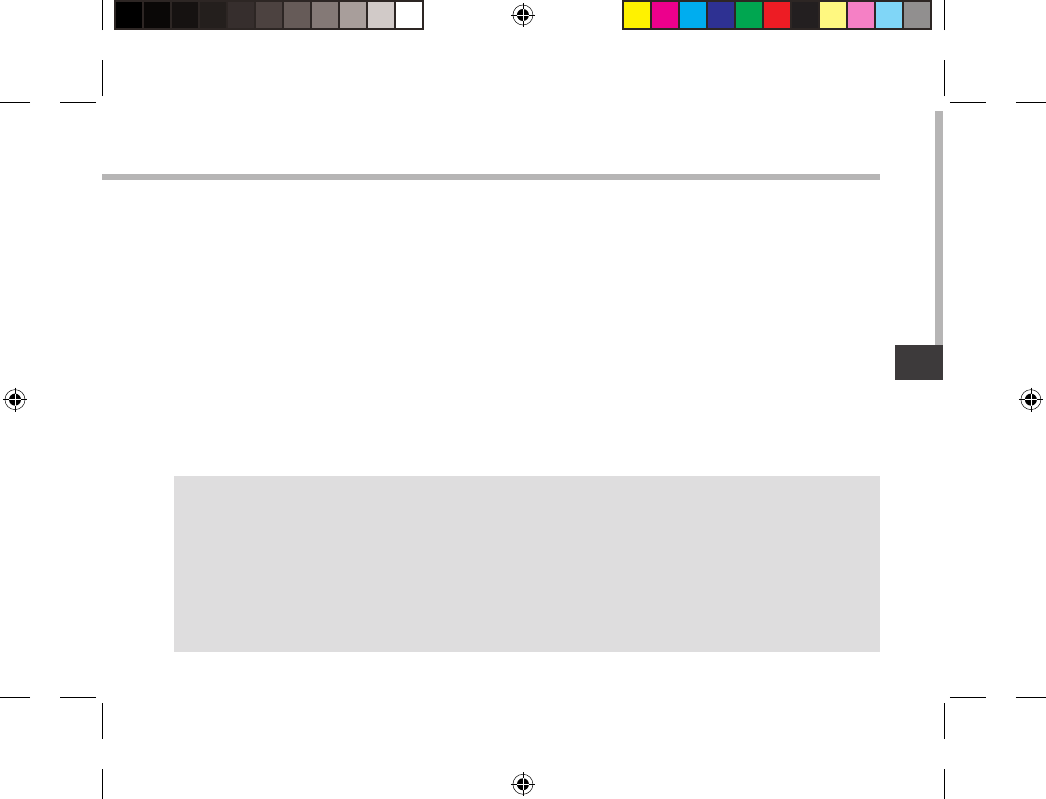
105
RU
105
RU
Подключение к сети Wi-Fi
СОВЕТ:
- “Show password” ,
.
- , ( ) Wi-Fi ,
Wi-Fi.
- Wi-Fi , ,
ARCHOS .
: , Wi-Fi.
Wi-Fi .
1. .
.
2. .
Отобразятся быстрые настройки.
3. WiFi .
4. Wi-Fi , WiFi ON ().
ARNOVA Wi-Fi.
5. , . .
, .
UserGuide_ARCHOS97b_Titanium_book.indd 105 26/02/2013 15:12:44

106
1
2
3
5
6
7
8
4
Интерфейс AndroidTM
UserGuide_ARCHOS97b_Titanium_book.indd 106 26/02/2013 15:12:45
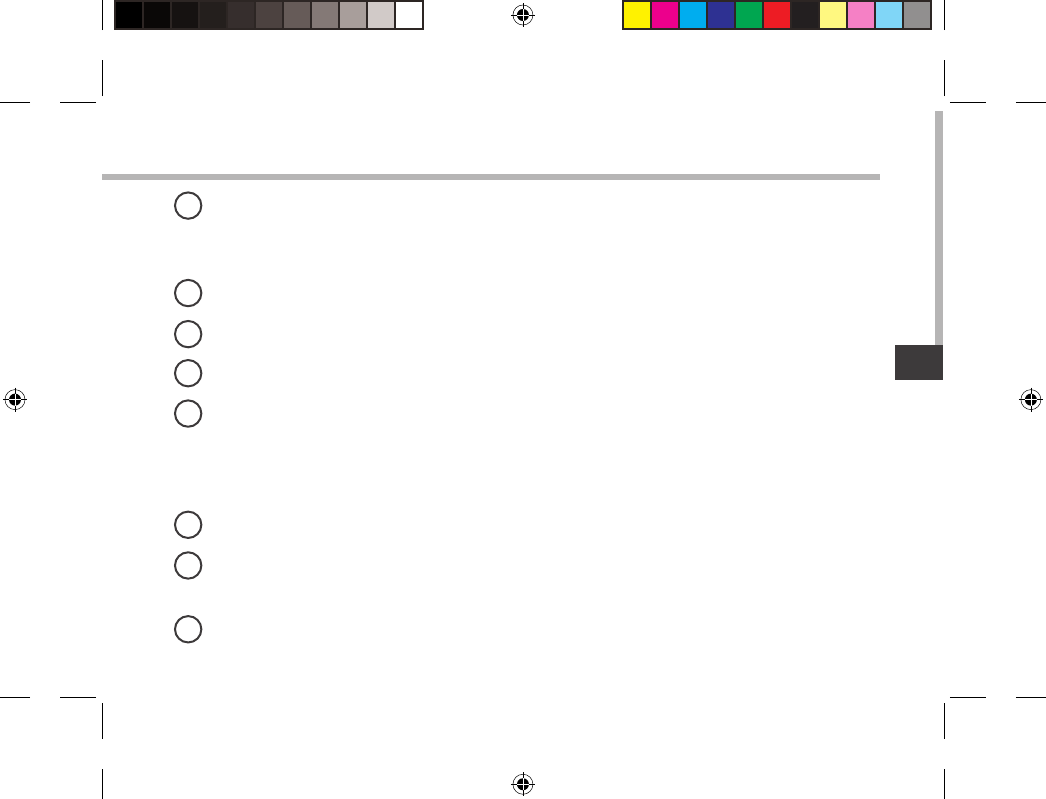
107
RU
107
RU
Поиск GoogleTM
> «Google», ,
, .
Кнопки "последних приложений"
Кнопка "Домой»
Кнопка "Назад"
Кнопка "Все приложения"
> ,
, ARCHOS.
.
Виджет
Ярлыки приложений AndroidTM
> .
Строка состояния
> .
1
2
3
4
5
6
7
8
UserGuide_ARCHOS97b_Titanium_book.indd 107 26/02/2013 15:12:45
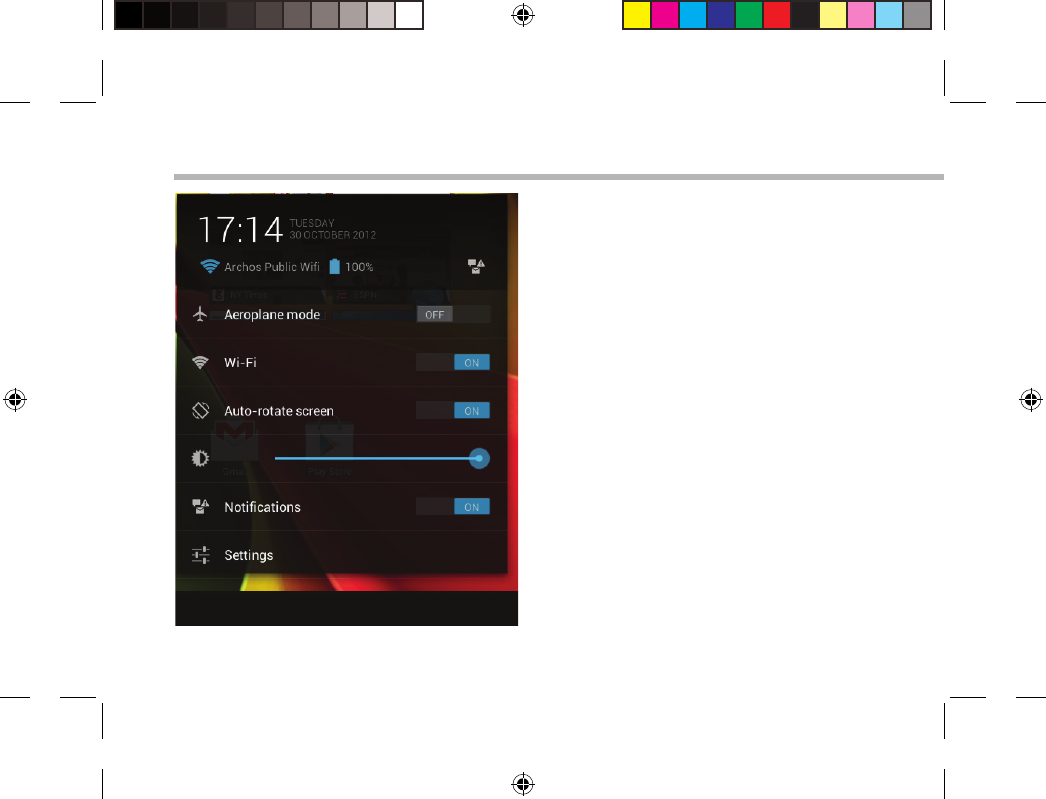
108
Интерфейс AndroidTM
-WiFi:
/ Wi-Fi.
-Auto-rotate screen:
/
ARCHOS.
-Brightness:
.
-Notications:
/ .
-Settings:
.
UserGuide_ARCHOS97b_Titanium_book.indd 108 26/02/2013 15:12:45
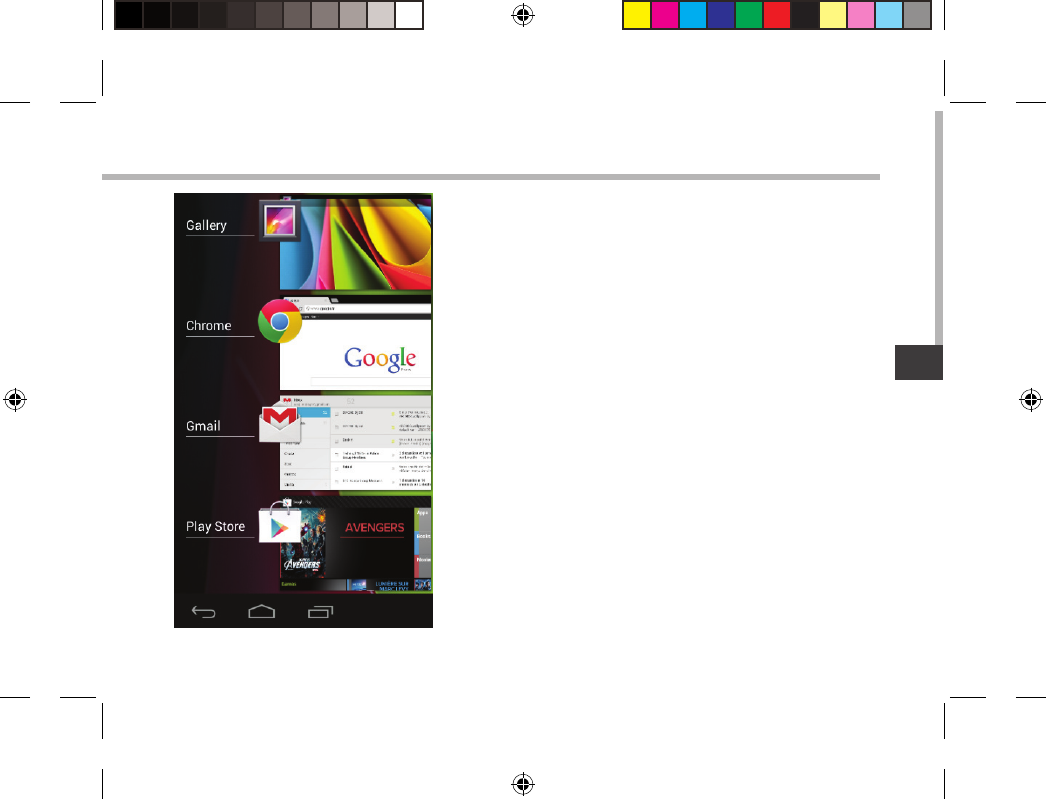
109
RU
109
RU
-WiFi:
/ Wi-Fi.
-Auto-rotate screen:
/
ARCHOS.
-Brightness:
.
-Notications:
/ .
-Settings:
.
,
:
- , .
- ,
.
UserGuide_ARCHOS97b_Titanium_book.indd 109 26/02/2013 15:12:45
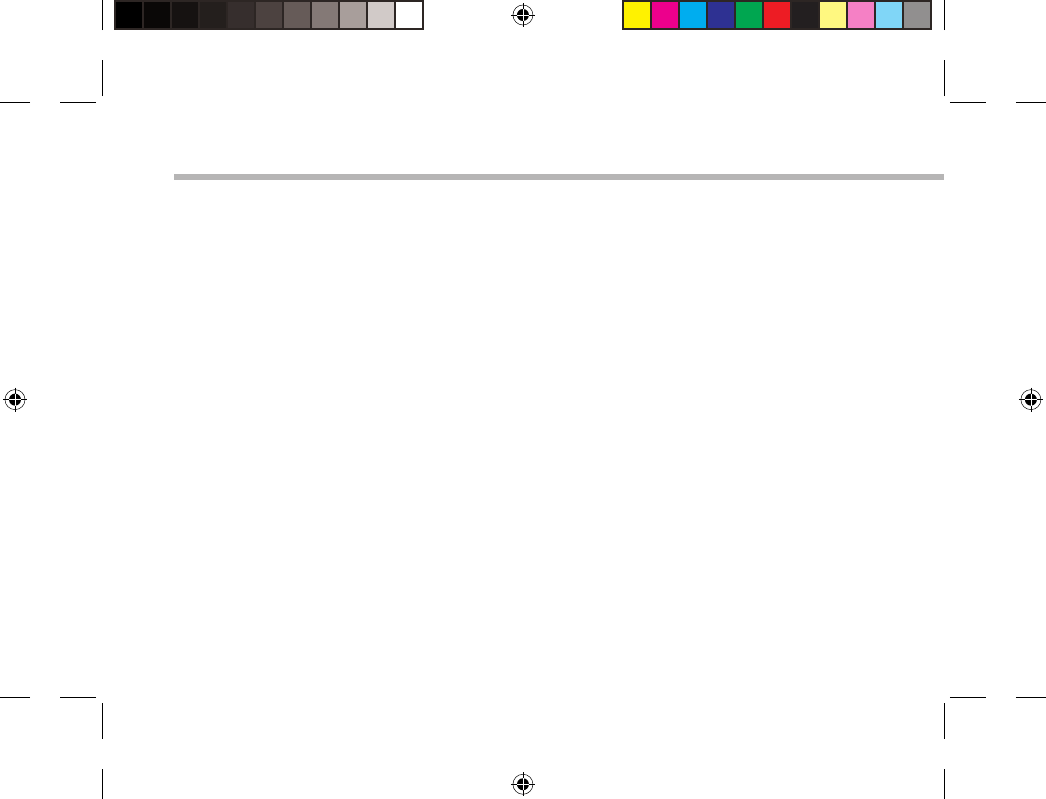
110
Знакомство с AndroidTM
Аккаунт Google
Google Google.
1. > > .
2. .
3. .
4. .
Расширенный домашний экран:
,
.
Перемещение элемента домашнего экрана:
,
, , .
Удаление элемента домашнего экрана:
,
Remove ().
Удаление элемента:
« » ,
Uninstall ().
UserGuide_ARCHOS97b_Titanium_book.indd 110 26/02/2013 15:12:45
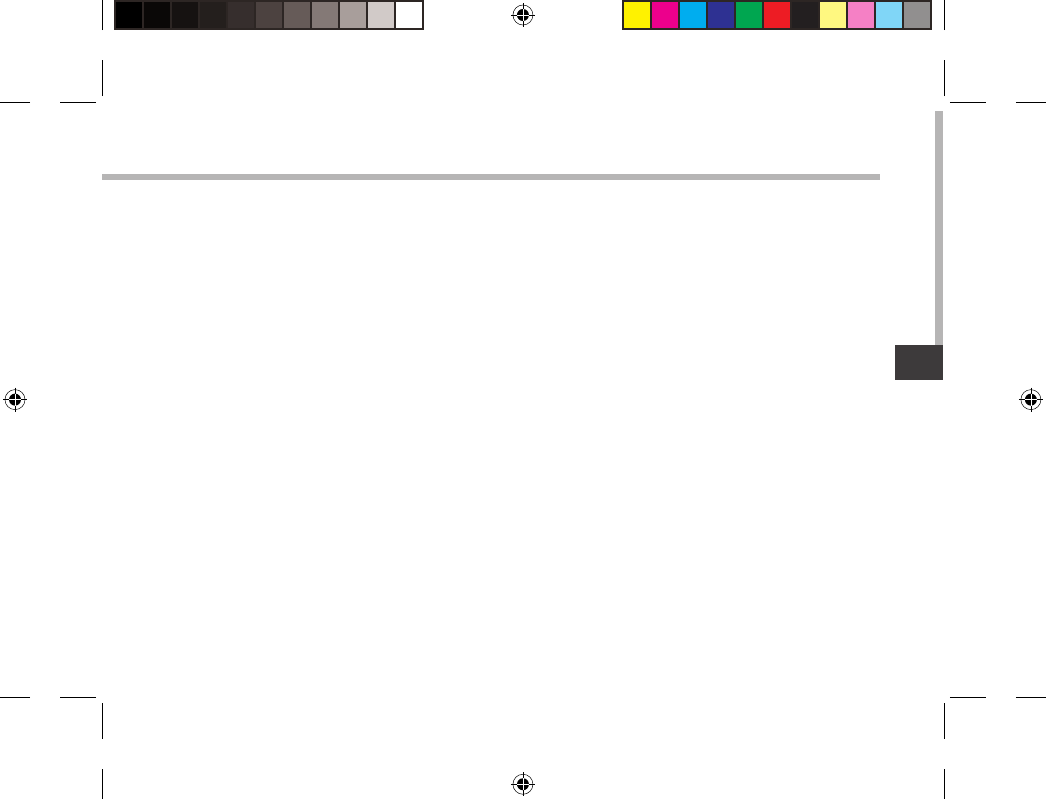
111
RU
111
RU
Создание папок приложений:
,
.
Виджеты:
« » . Widgets
. Widgets
, .
Изменение обоев:
,
.
Блокировка сенсорного экрана:
Settings () .
Settings Security ().
Screen lock ( ). ,
. , ,
, PIN- .
UserGuide_ARCHOS97b_Titanium_book.indd 111 26/02/2013 15:12:45
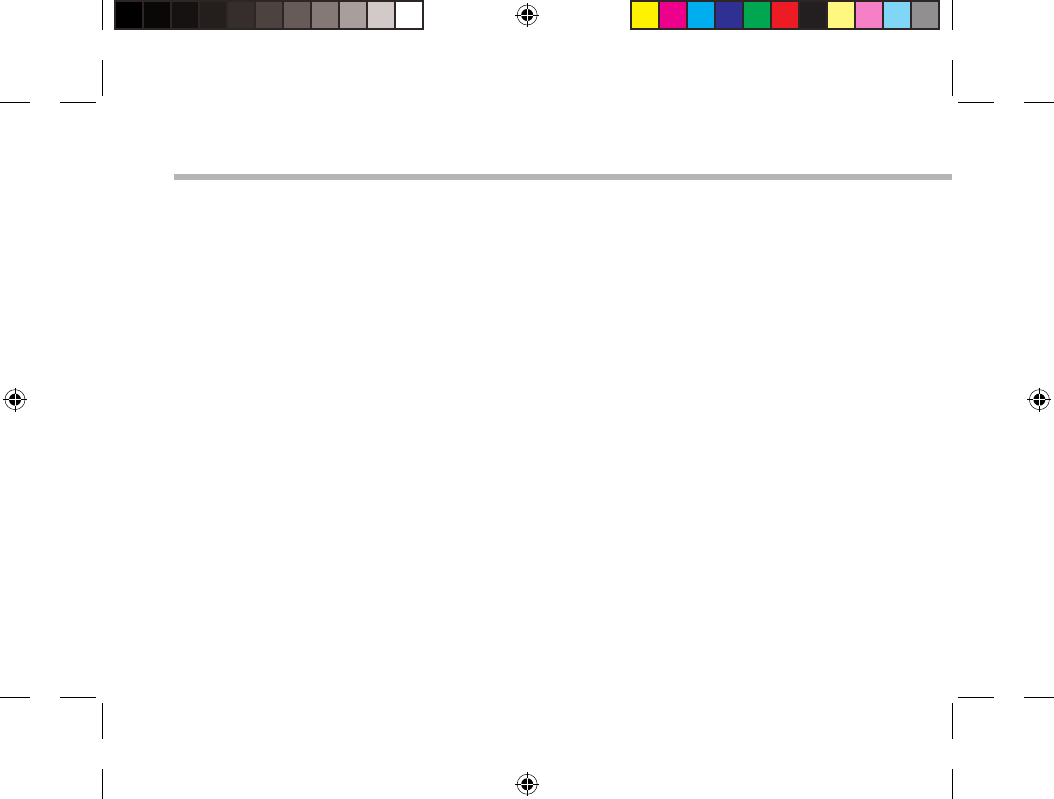
112
Устранение неполадок
В случае зависания планшета:
/ 10 .
Если устройство не включается:
1. .
2. / 10 .
Если сенсорный экран функционирует неправильно:
Settings > ),
Touch-screen calibration ( ).
Если Вы хотите продлить срок работы батареи:
, .
Если устройство функционирует слишком медленно:
, .
Если принимаемый сигнал Wi-Fi слишком слаб:
, Wi-Fi.
Обновите встроенную микропрограмму устройства:
http://www.arnovatech.com/support.
.
Wi-Fi.
UserGuide_ARCHOS97b_Titanium_book.indd 112 26/02/2013 15:12:45
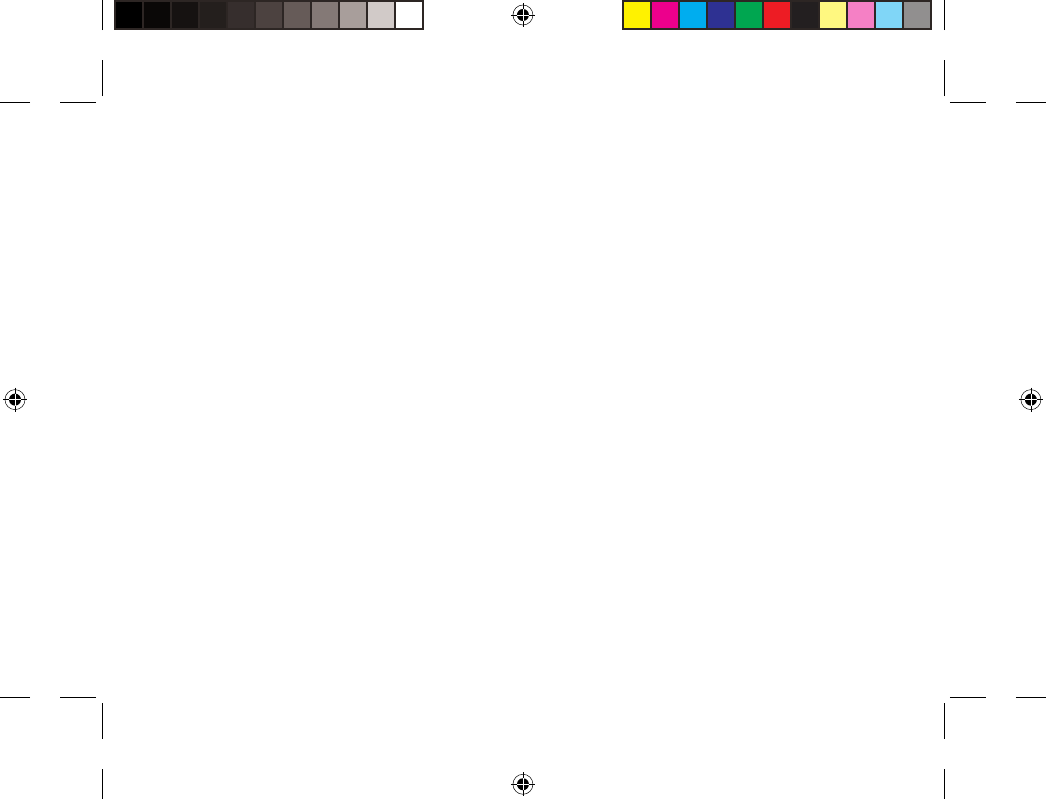
113
National restrictions
This device is intended for home and oce use in all EU countries (and other countries following the EU
directive 1999/5/EC) without any limitation except for the countries mentioned below:
Country Restriction Reason/remark
Bulgaria None General authorization required for outdoor use and public
service
France Outdoor use limited
to 10 mW e.i.r.p.
within the band
2454-2483.5 MHz
Military Radiolocation use. Refarming of the 2.4 GHz band
has been ongoing in recent years to allow current relaxed
regulation. Full implementation planned 2012
Italy None If used outside of own premises, general authorization is
required.
Luxembourg None General authorization required for network and service supply
(not for spectrum)
Norway Implemented This subsection does not apply for the geographical aera
within a radius of 20 km from the centre of Ny-Alesund
Russian Federation None Only for indoor applications
Note: Frequency 2454-2483.5MHZ are restricted to indoor use in France.
Consult the declaration of conformity on http://www.archos.com/products/declaration_conformity.html
UserGuide_ARCHOS97b_Titanium_book.indd 113 26/02/2013 15:12:46
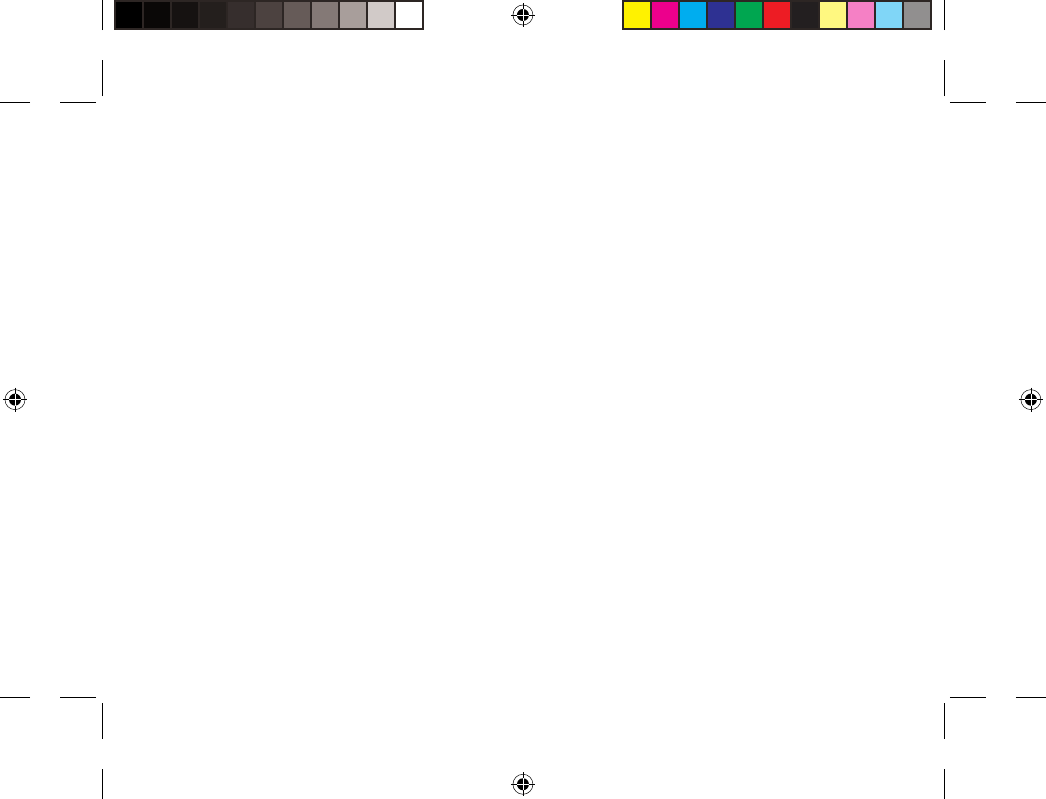
114
Open Source Software Offer
The software bundled with this product includes software les subject to certain open source license
requirements. Such open source software les are subject solely to the terms of the relevant open source
software license. Such open source software is provided on an “AS IS” basis to the maximum extent
permitted by applicable law.
For the open source les contained herein, please access “Open source license” section located at:
Settings\About tablet\Legal information on the device for the relevant copyright and licensing terms.
You may obtain a copy of Apache License, Version 2.0 at http://www.apache.org/licenses/LICENSE-2.0.
You may also obtain a copy of GNU General Public License, Version 2 at the Free Software Foundation,
INC, 51 Franklin Street, Fifth Floor, Boston, MA 02110-1301, USA.
Until the date that is three years after our last shipment of this product, you may obtain a copy of the
source code corresponding to the binaries for any GPL-Licensed le by contacting ARCHOS customer
service at http://www.archos.com and ARCHOS will send you a link to such source code or will provide
instructions to get the source on a physical medium.
This oer is valid to anyone in receipt of this information.
UserGuide_ARCHOS97b_Titanium_book.indd 114 26/02/2013 15:12:46