User manual
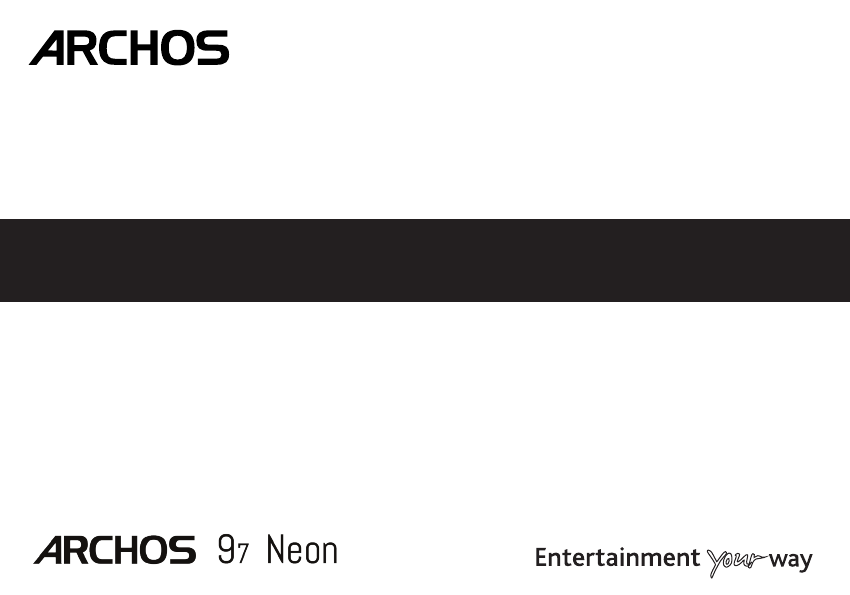
ENGLISH
FraNçaIS
DEUTSCH
ESpañoL
ITaLIaNo
NEDErLaNDS
porTUGUêS
PYCCKий
*
Quick Start Guide
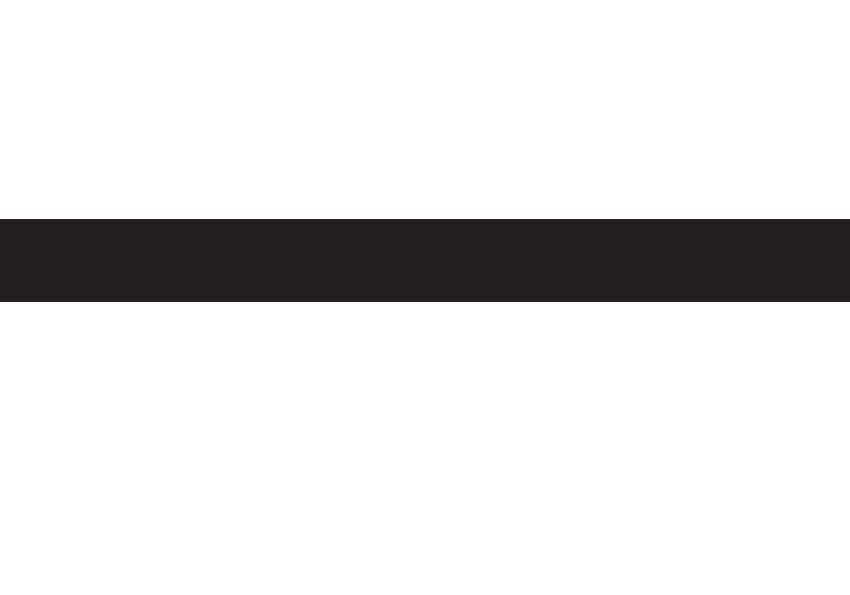
All brands and product names are registered trademarks and the property of their respective owners. Windows Media® and Windows® are trademarks or registered trademarks
of Microsoft Corporation in the United States and/or other countries. Android, Google Play, Google Maps, Google Talk are trademarks of Google Inc. Rovio entertainment
2012. Use of this trademark is subject to Google Permissions. Specifications are subject to change without notice. Errors or omissions excepted. Images and illustrations may
not always match contents. All the information contained in this guide was correct at the time of publication.
COPYRIGHT ARCHOS © 2013. All rights reserved.
P/N: 112328
* Vos loisirs, comme vous voulez
www.archos.com
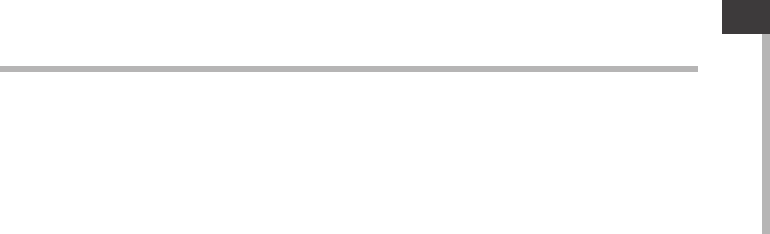
1
ENEN
Table of contents
For more information, please consult the FAQs and the User manual of your product on
www.archos.com. Make sure to read them before considering any product return.
Package contents....................................................................................................................................
Getting started........................................................................................................................................
Description of the device....................................................................................................................
Through the Wizard...............................................................................................................................
Connecting to a WiFi network...........................................................................................................
The AndroidTM interface........................................................................................................................
Getting familiar with AndroidTM.......................................................................................................
Troubleshooting....................................................................................................................................
2
3
4
5
6
8
12
14
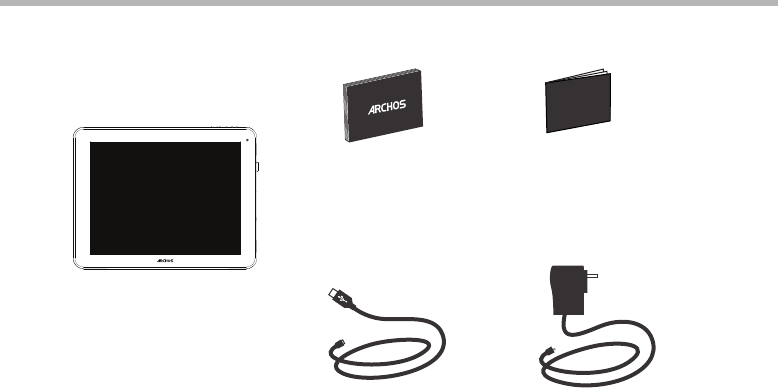
2
Warranty
Warranty
Package Contents
USB cable Charger
QSG booklet Warranty,
legal & safety booklet
ARCHOS 97 Neon
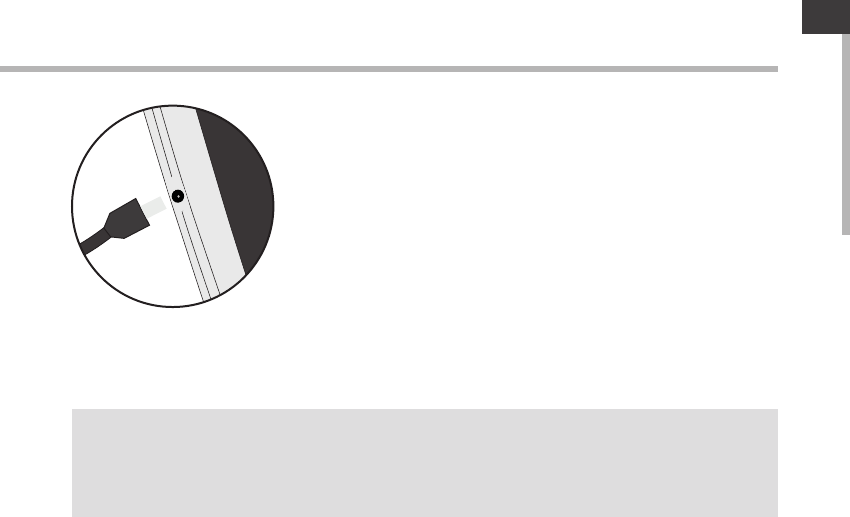
3
EN
Getting Started
Charging
TIPS:
To receive more complete service, please register your product.
From a computer, go to www.archos.com/register.
Connect the supplied power cable to the ARCHOS and to a wall
outlet. The ARCHOS device will turn on and start charging.
-You can use your ARCHOS whilst it charges.
-Let your device charge completely the rst time you use it.
-Use only the supplied charger.
When your device is completely discharged, you need to
charge it for at least 10 minutes before the charging battery
icon can be displayed.
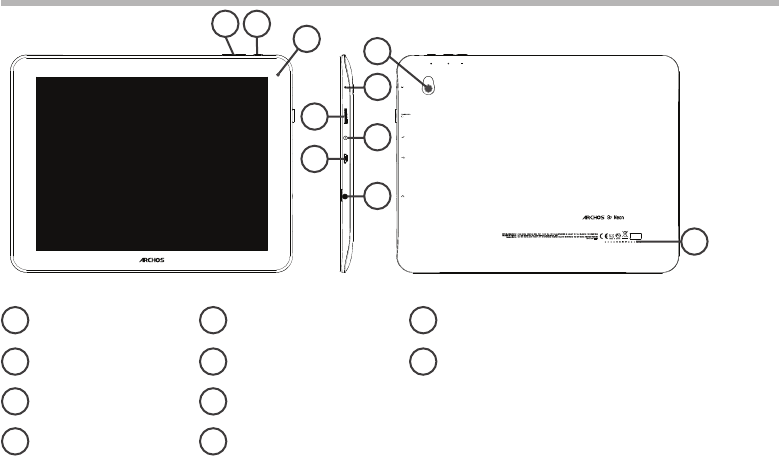
4
4
9
3
12
10
56
7
8
Description of the device
Volume buttons
ON/OFF button
Webcam
Microphone
Micro-SD card slot
Power connector
Micro-USB port
Headphone jack
Camera
Loudspeaker
1
2
3
4
5
6
7
9
10
8
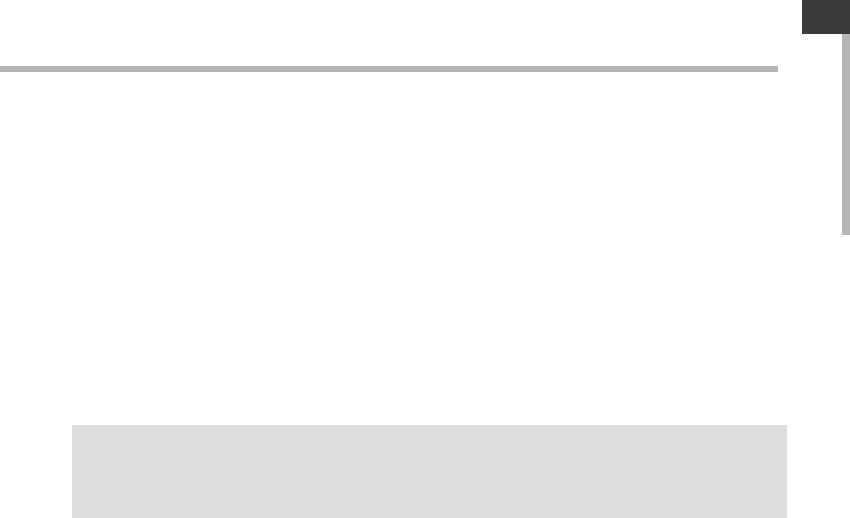
5
EN
Through the Wizard
The rst time you start up your ARCHOS, the installation wizard will help you set up your
device:
-Language
-Date & time
- WiFi connection
-Location service options
-3rd party apps
TIPS:
We recommend that you set up your device in the WiFi zone of the network that you will regularly be
using.
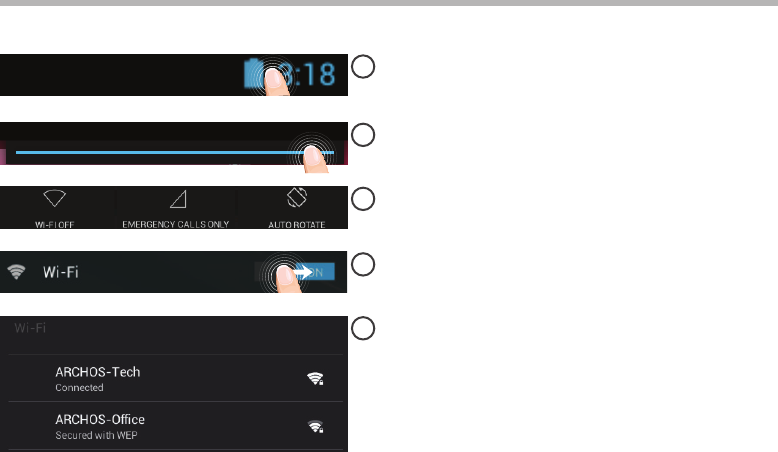
6
1
2
3
4
5
Connecting to a WiFi Network
CAUTION: Make sure that you are in a WiFi zone.
Touch and hold the time & battery icons to
reveal the status bar. A blue line is displayed.
Pull the blue line down to display the status
dashboard.
Slide the WiFi switch to "ON" positon.
The ARCHOS will scan for Wi networks in
range. Touch the name of network you want
to connect to.
Touch "WiFi o" in the status dashboard. The
WiFi page will be displayed.
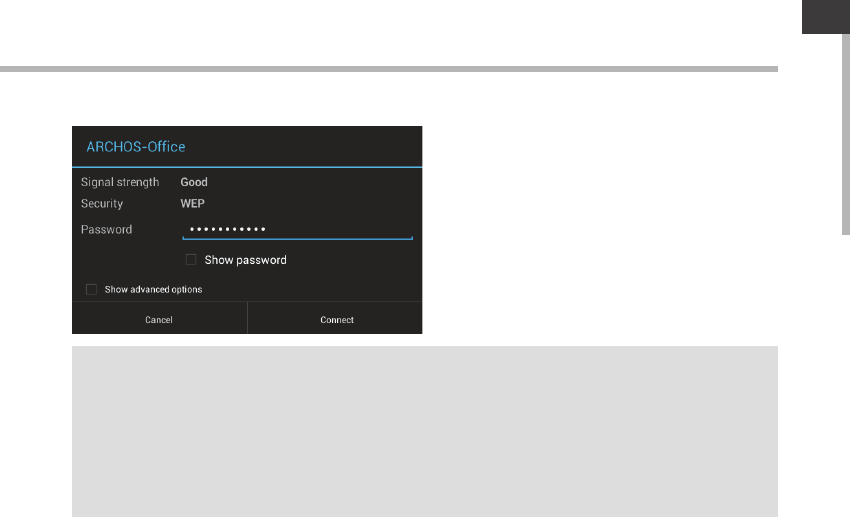
7
EN
TIPS:
-When entering a WiFi password, we recommend that you select “Show password” so you can see
the characters you are typing. To get the correct WiFi password (or settings) for the network, contact
the WiFi network provider. If your WiFi is on and you are in range of a network that you previously
connected to, your ARCHOS will automatically attempt to connect to it.
-To keep your WiFi connection ON when the device is on sleep, select the Menu icon in the “WiFi”
page. Then, select Advanced > Keep WiFi on during sleep > Always.
Private networks are shown with a lock
icon and will require you to enter your
password.
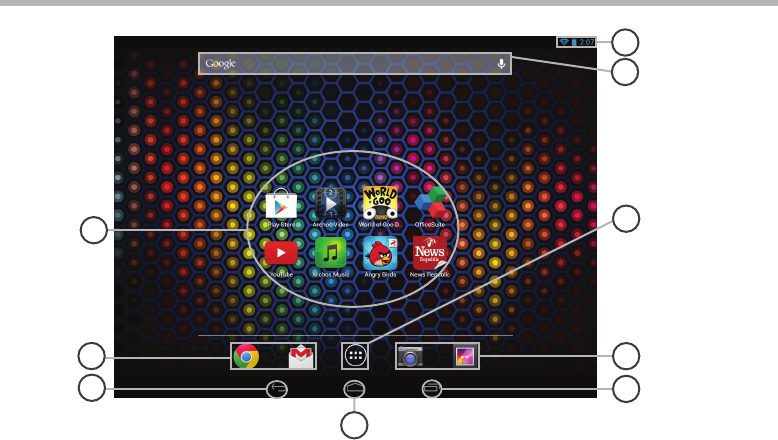
8
6
2
5
3
2
1
4
8
7
The AndroidTM Interface
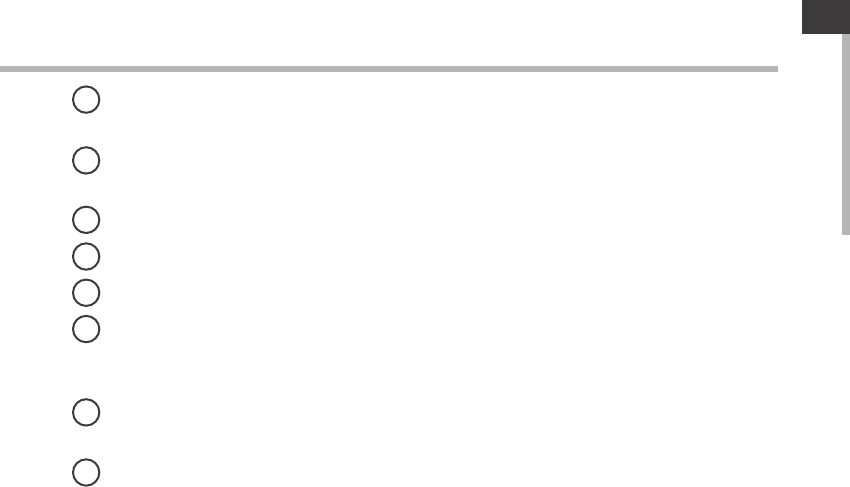
9
EN
AndroidTM apps shortcuts
> Touch to start an application.
Permanent AndroidTM apps shortcuts
> Touch to start an application
Back button
Home button
Recent apps buttons
All Apps button
> Touch this icon to show all the applications and widgets installed on your ARCHOS. All
your downloaded applications are here.
GoogleTM Search
>Touch “Google” for text search or touch the microphone icon for voice search.
The status bar
> Displays notications and quick settings
1
2
3
4
5
6
7
8
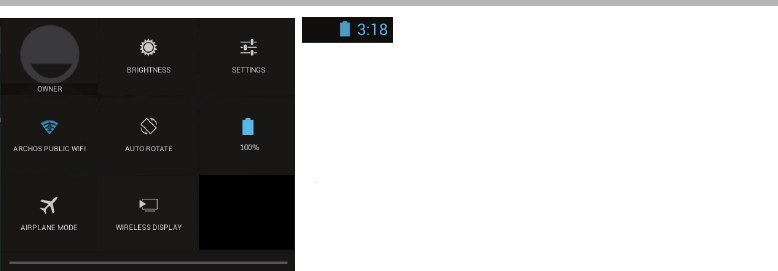
10
12
4 6
7 9
3
5
8
8
The AndroidTM Interface
The Quick settings
1Current user(1)
2To adjust the screen brightness.
3To access all your settings.
4To turn on/o your WiFi connection.
5To activate/deactivate automatic screen
orientation as you turn your ARCHOS.
6Percentage of battery remaining
7To activate/deactivate all wireless connections,
especially when ying.
8To enable wireless display(2)
(1)New multi-user support for tablets lets different users have their own separate, customizable spaces on a
single device. Add users in Settings > Device.
(2)You can share movies, YouTube videos, and anything that’s on your screen on an HDTV. You need to
connect a wireless display adapter to any HDMI-enabled TV to mirror what’s on your screen quickly and
easily.
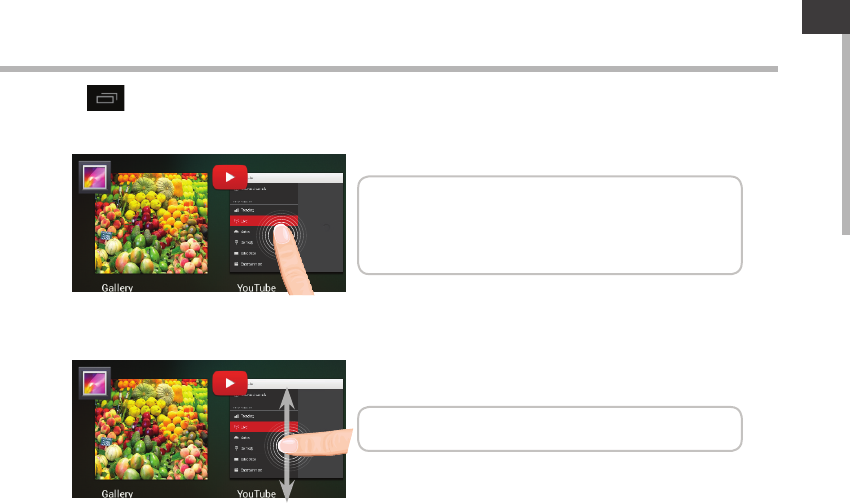
11
EN
Opens a list of thumbnail images of apps you’ve worked with recently:
The Recent Apps
Touch: to open an app.
Swipe up or down: to close an app.
Hold down: to display options
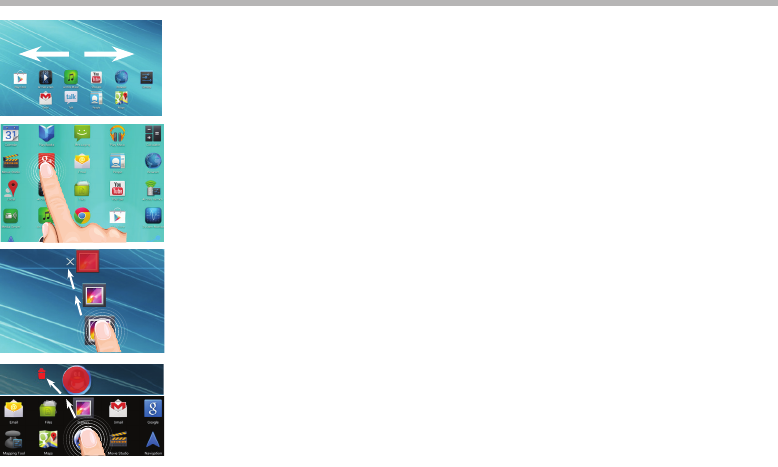
12
Getting familiar with AndroidTM
The extended home screen:
Navigate between dierent home screen panels by swiping left and
right.
Moving a home screen item:
Touch and hold your nger onto it until the positioning gridlines
appear, then slide it to the desired location, and release your nger.
Removing a home screen item:
Touch and hold it, slide your nger towards the top of the screen
and drop it over the Remove icon.
Uninstalling an item:
From the All apps screens, touch and hold it, slide your nger towards
the top of the screen and drop it over Uninstall bin.
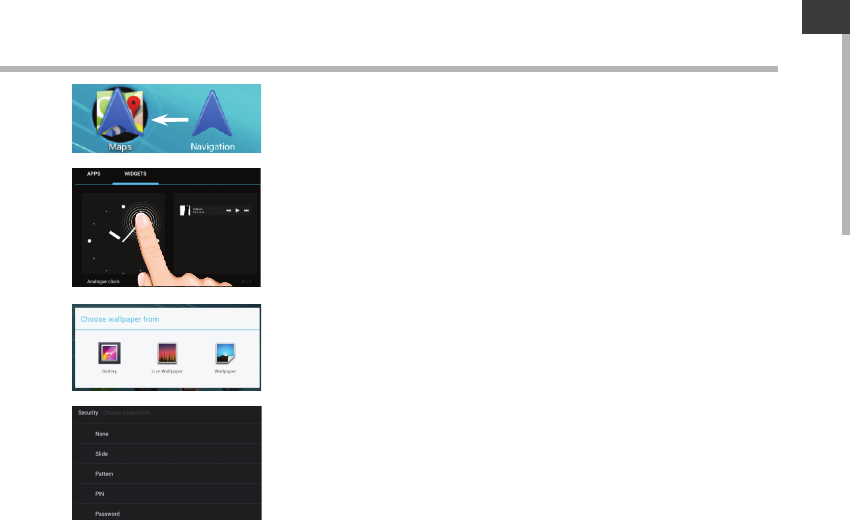
13
EN
Creating application folders:
Drop one app icon over another on a home screen and the two icons
will be combined.
Widgets:
Touch the All Apps icon on your home screen. Touch Widgets at
the top of the screen. From the main Widgets screen, you can move
around widgets just as you do for app icons.
Changing your wallpaper:
Hold your nger on a home screen at an empty location, then choose
from the list.
Locking the touchscreen:
In Settings, scroll down and touch security. Touch Screen lock. Touch
the type of lock you would like to use. After you set a lock, a lock
screen is displayed whenever your screen wakes up, requesting the
pattern, PIN or other specied key.

14
Troubleshooting
If your device is frozen:
Press the ON/OFF button for 10 seconds or use the Hardware reset. To use the Hardware reset, press
the “pinhole reset” button by using a sharp object such as a toothpick.
If your device doesn’t turn on:
1. Charge your device for at least 10 minutes.
2. Press the ON/OFF button for 10 seconds or use the Hardware reset. To use the Hardware reset, press
the “pinhole reset” button by using a sharp object such as a toothpick.
If you want to extend the life of your battery:
Decrease the screen brightness and turn o the wireless connections if not in use.
If your device functioning is too slow:
Close all apps which are not currently used. Use the System Monitor app.
If your WiFi reception is too low:
Make sure you are not far from the WiFi hotspot.
Update the rmware of the device: http://www.archos.com/support.
Reset and redene your connection parameters.
Contact your WiFi connection provider.
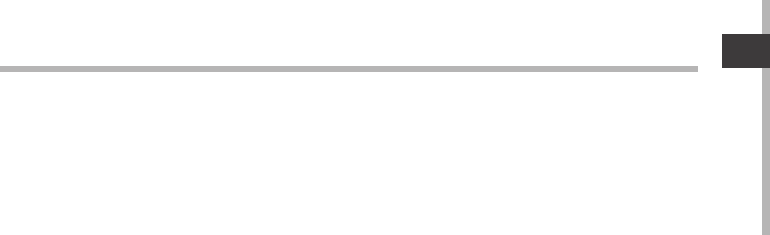
15
FR
Table des matières
Pour plus d’informations, consultez-les FAQs et le manuel d’utilisateur de votre produit sur
www.archos.com. Consultez-les avant d’envisager un éventuel retour du produit.
Contenu de la boîte.............................................................................................................................
Mise en route...........................................................................................................................................
Description de l’appareil...................................................................................................................
Assistant de démarrage.....................................................................................................................
Se connecter à un réseau WiFi........................................................................................................
L’interface AndroidTM...........................................................................................................................
Se familiariser avec AndroidTM.........................................................................................................
Dépannage.............................................................................................................................................
16
17
18
19
20
22
26
28
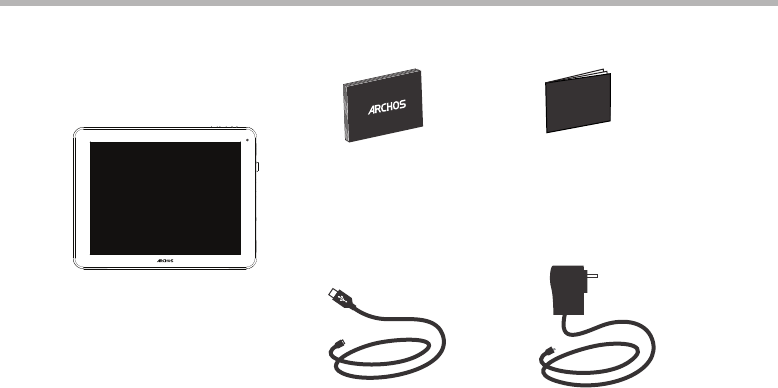
16
Warranty
Warranty
Contenu de la boîte
Chargeur
Guide d’utilisation
rapide
Guide des garanties et
des mentions légales
Câble USB
ARCHOS 97 Neon
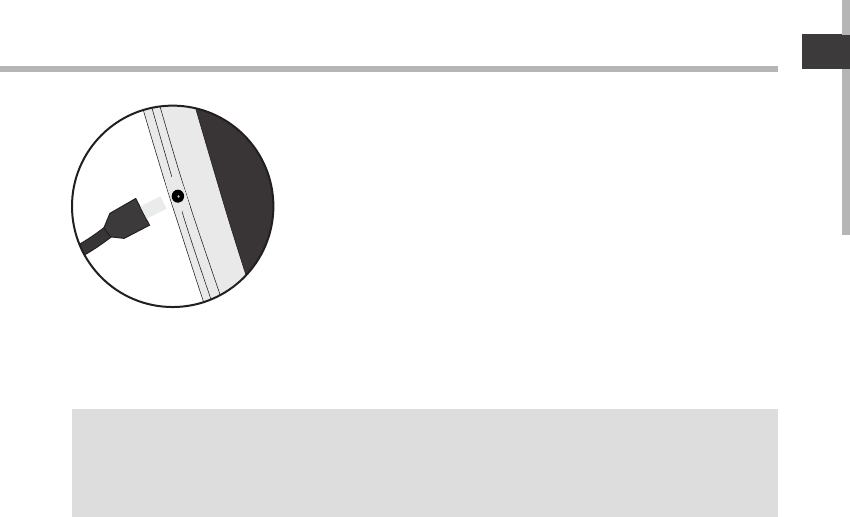
17
FR
FR
Mise en route
Chargez la tablette Branchez le câble d’alimentation fourni sur le connecteur
d’alimentation de la tablette et sur une prise secteur.
La tablette s’allume et commence à se charger.
-Vous pouvez utiliser votre tablette pendant le chargement.
-Lors de la première utilisation, chargez complètement la batterie.
-Utilisez uniquement le chargeur fourni.
Lorsque votre tablette est complètement déchargée, il faut la
laisser charger pendant 10 minutes minimum avant que l’icône
de charge ne puisse s’acher.
ASTUCES:
Pour bénéficier d’une assistance complète, enregistrez votre produit.
A partir de votre ordinateur, allez sur www.archos.com/register.
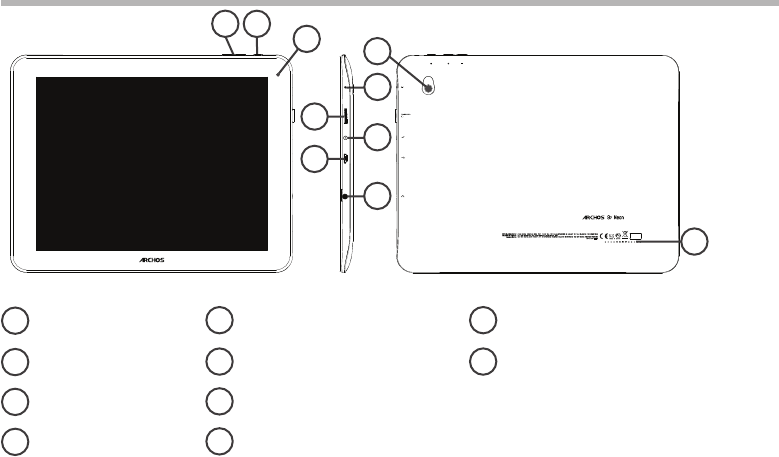
18
4
9
3
12
10
56
7
8
Description de l’appareil
Boutons de volume
Bouton ON/OFF
Webcam
Micro
Lecteur carte micro-SD
Connecteur d’alimentation
Port micro-USB
Entrée jack audio
Appareil photo
Haut-parleur
1
2
3
4
5
6
7
9
10
8
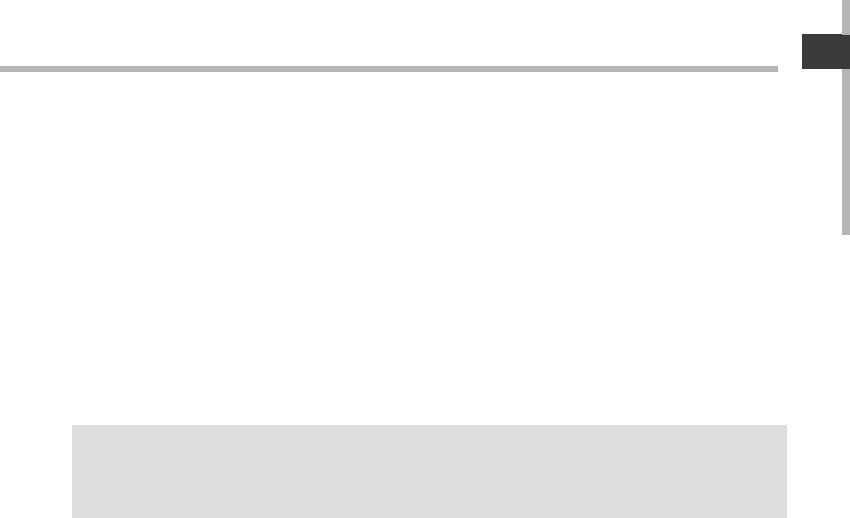
19
FR
FR
L’assistant de démarrage
ASTUCES :
Pour le paramétrage de votre appareil, nous vous recommandons de vous placer dans la zone WiFi du
réseau que vous utilisez régulièrement.
La première fois que vous allumez votre tablette, l’assistant de démarrage vous permet de
paramétrer votre appareil :
-Langue
-Date & heure
-Connexion WiFi
-Les options du service de localisation
-Applications tierces
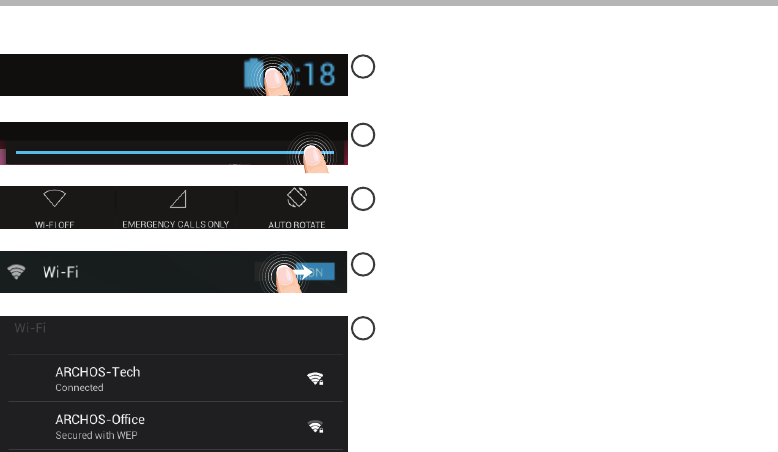
20
1
2
3
4
5
Se connecter à un réseau WiFi
Sélectionnez les icônes Heure et Batterie
en maintenant votre doigt appuyé an
d’acher la barre de statuts.
ATTENTION : assurez-vous d’être dans une zone WiFi.
Si le WiFi est éteint, faites-glisser
l’interrupteur WiFi sur la position "OUI".
Une fois que le WiFi est activé, la tablette
recherche des réseaux WiFi à portée.
Sélectionnez le nom du réseau auquel vous
voulez vous connecter.
Sélectionnez “WiFi éteint” dans le panneau
des statuts. L’écran “WiFi” s’ache.
Tirez vers le bas la barre bleue pour acher
le panneau des statuts.
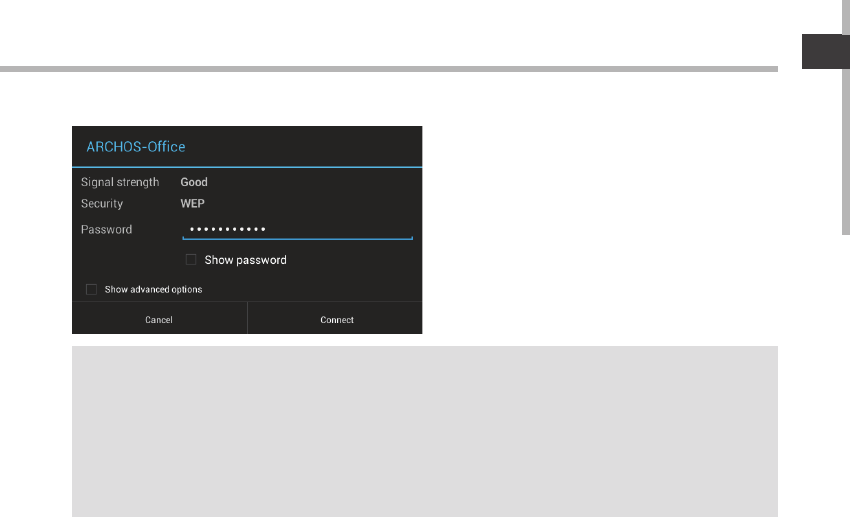
21
FR
FR
ASTUCES :
-Lorsque vous saisissez un mot de passe, nous vous recommandons de cocher «Afficher mot de
passe» afin de voir les caractères que vous saisissez. Pour obtenir le mot de passe ou les paramètres du
réseau WiFi, contactez le fournisseur d’accès à Internet. Si votre WiFi est activé et que vous êtes à portée
d’un réseau auquel vous vous êtes déjà connecté, votre tablette tente d’établir automatiquement une
connexion.
-Pour maintenir votre connexion WiFi active lorsque la tablette est en veille, sélectionnez l’icône de
Menu dans l’écran “WiFi”, puis sélectionnez Options avancées > WiFi actif en veille > Toujours.
Les réseaux privés sont achés avec un
cadenas. Ils nécessitent un mot de passe.
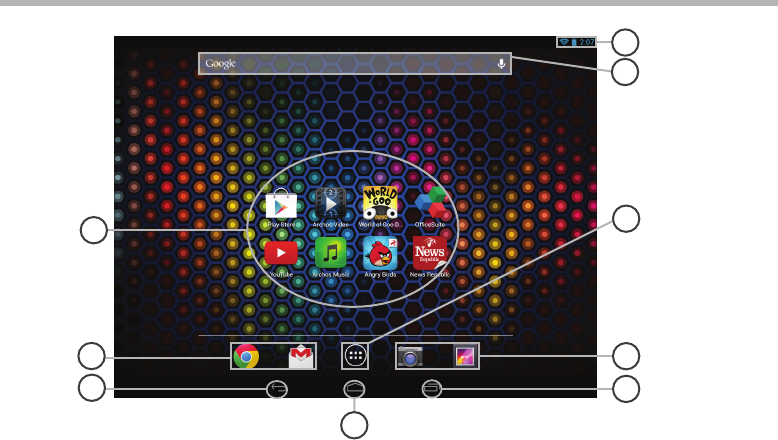
22
6
2
5
3
2
1
4
8
7
L’interface AndroidTM
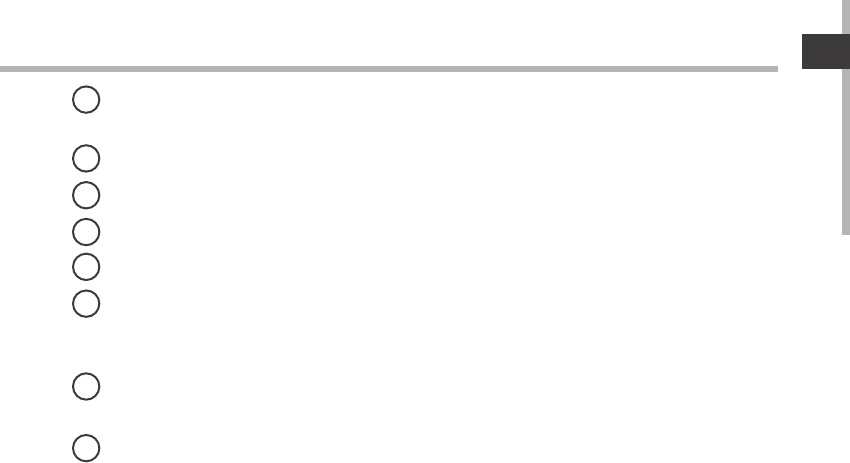
23
FR
Raccourcis d’applications AndroidTM
> Sélectionnez une application pour l’ouvrir.
Raccourcis permanents d’applications Android
“Retour”
“Accueil”
“Applications récentes”
“ Toutes les Applications”
> Sélectionnez pour acher toutes les applications et les widgets installés sur votre
ARCHOS. Vous retrouverez toutes vos applications téléchargées.
GoogleTM Search
> Sélectionnez "Google" pour saisir votre recherche ou l’icône microphone pour l’énoncer.
Barre de statuts
> Elle ache les notications et permet l’accès aux réglages rapides.
1
2
3
4
5
6
7
8
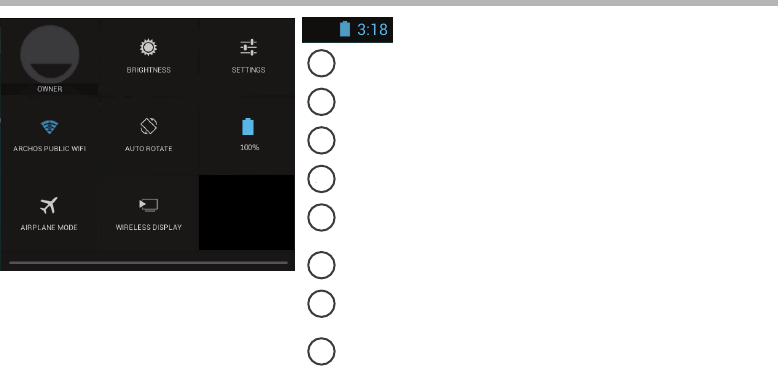
24
12
4 6
7 9
3
5
8
8
L’interface AndroidTM
Les Réglages rapides
1Ache l’icône de l’utilisateur actuel(1).
2Pour ajuster la luminosité de l’écran.
3Pour accéder à tous vos paramètres.
4Pour activer/désactiver votre connexion WiFi.
5Pour activer/désactiver l’orientation automatique de
l’écran dès que vous tournez votre tablette.
6Pourcentage de batterie restant
7Pour activer/désactiver toutes les connexions sans
l. Par exemple, pour prendre l’avion.
8Pour permettre l’achage sans l(2)
(1)Cette option permet à différents utilisateurs d’une même tablette d’avoir chacun son propre espace
personalisable. Ajoutez des utilisateurs à partir de Paramètres > Appareil.
(2) Vous pouvez partager sur votre téléviseur HD des films, des vidéos de YouTube et tout autre média affiché sur
votre tablette. Il faut au préalable connecter un adapteur Wi-Di au port HDMI de votre téléviseur pour dupliquer
facilement et rapidement ce qui est affiché sur votre tablette.
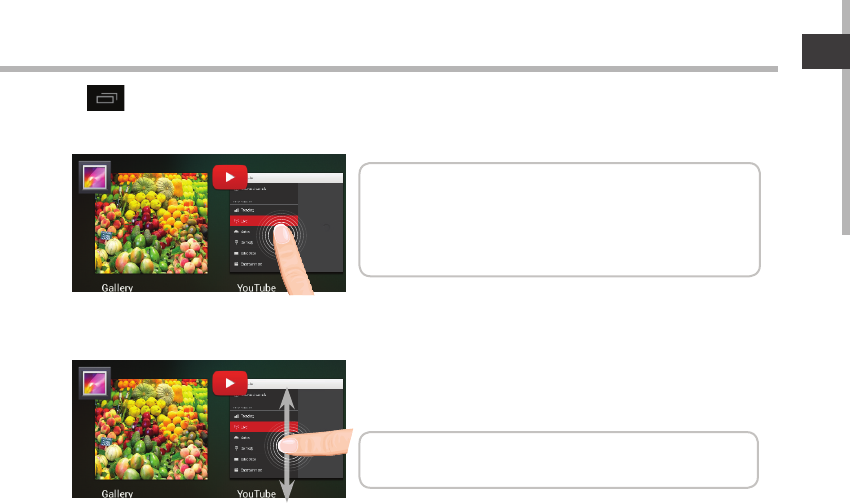
25
FR
Les Applications récentes
L’application ache une liste de vignettes des applications utilisées récemment.
Pour acher une application, sélectionnez-la.
Pour acher des informations, maintenez appuyé.
Pour fermer une application, faites-la glisser vers le
haut ou vers le bas.
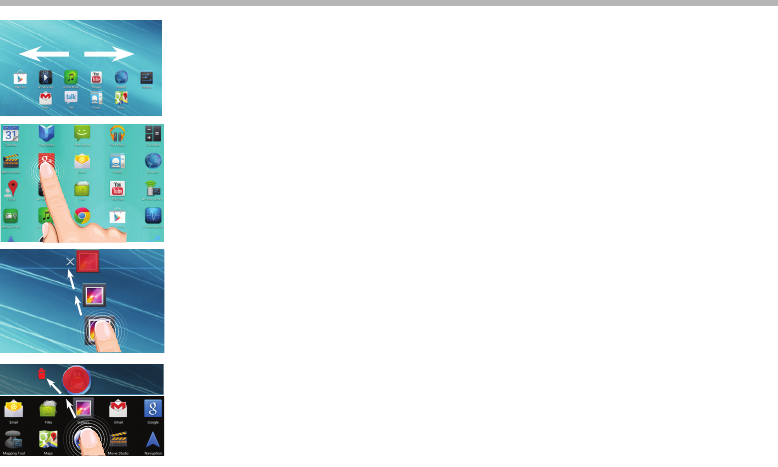
26
Se familiariser avec AndroidTM
L’écran d’accueil étendu :
Naviguez entre les diérents écrans d’accueil en faisant glisser votre
doigt vers la gauche ou vers la droite.
Déplacer une icône de l’écran d’accueil :
Maintenez votre doigt appuyé sur l’icône jusqu’à ce que s’achent
les lignes de positionnement, puis faites-la glisser vers l’emplacement
souhaité, et relâchez.
Supprimer une icône de l’écran d’accueil :
Maintenez votre doigt appuyé sur l’icône, puis faites-la glisser vers le
haut de l’écran, et déposez-la sur l’icône "Supprimer".
Désinstaller une application :
A partir de l’écran "Toutes les applications", maintenez votre doigt
appuyé sur l’icône, puis faites-la glisser vers le haut de l’écran et déposez-
la sur l’icône "Désinstaller".
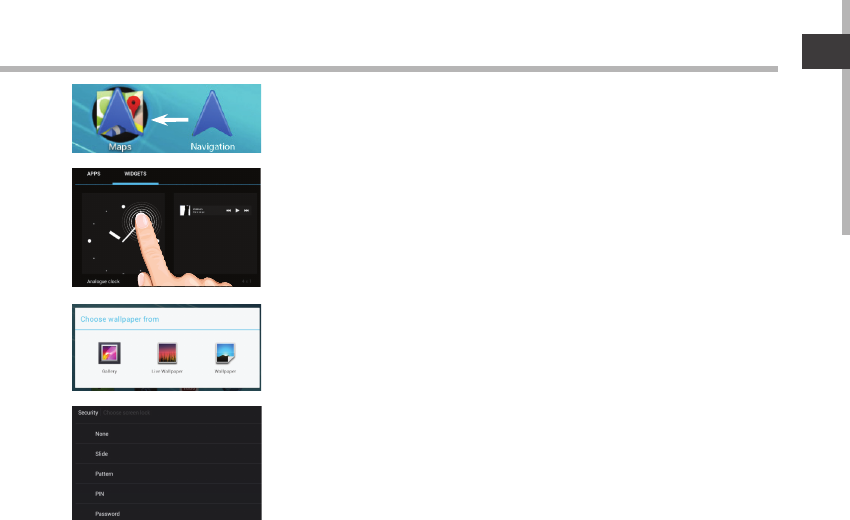
27
FR
Créer des dossiers d’applications :
A partir d’un écran d’accueil, déposez une icône sur une autre pour
les rassembler.
Widgets :
Sélectionnez l’icône "Toutes les applications". Sélectionnez "Widgets"
en haut de l’écran. A partir de l’écran d’accueil des widgets, vous
pouvez déplacer les widgets de la même façon que vous procédez
avec les applications.
Changer le fond d’écran :
Maintenez votre doigt appuyé sur un emplacement vide de l’écran,
puis choisissez parmi la liste d’options.
Verrouiller votre tablette :
A partir du panneau des réglages rapides dans la barre de statut,
sélectionnez "Paramètres". Faites déler l’écran vers le bas, puis
sélectionnez "Sécurité". Sélectionnez "Verrouillage de l’écran".
Sélectionnez le type de verrouillage que vous voulez utiliser. Une fois
que vous avez sélectionné une option, un écran de verrouillage s’ache
chaque fois que votre écran est réactivé. Vous êtes alors invité à saisir le
schéma, le code PIN ou tout autre code spécié.

28
Dépannage
Si votre appareil ne répond pas :
Appuyez sur le bouton ON/OFF pendant 10 secondes ou utilisez le bouton Reset.
Pour utiliser le bouton Reset, appuyez sur le bouton reset en utilisant un objet pointu tel qu’un
trombone.
Si votre appareil ne s’allume pas :
1. Chargez votre appareil.
2. Appuyez sur le bouton ON/OFF pendant 10 secondes ou utilisez le bouton Reset.
Si votre appareil est complètement déchargé :
Chargez-le pendant 10 minutes minimum avant qu’il ne puisse s’allumer.
Si vous voulez prolonger l’autonomie de votre batterie :
Diminuez la luminosité de l’écran et désactivez les connexions sans l si elles sont inutilisées.
Si votre appareil fonctionne au ralenti :
Fermez les applications qui ne sont pas en cours d’utilisation.
Si votre réception WiFi est trop faible :
Assurez-vous de ne pas être trop loin de la borne WiFi.
Mettez à jour le logiciel du produit: http://www.archos.com/support.
Réinitialisez vos paramètres de connexion WiFi.
Contactez le fournisseur d’accès.
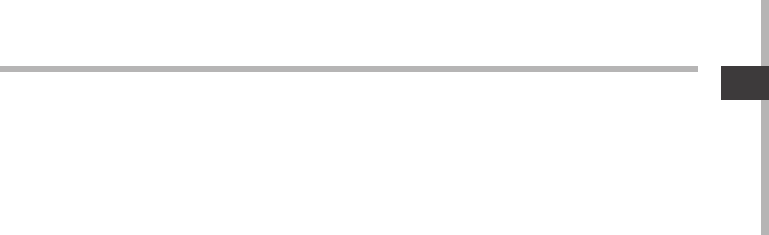
29
DE
Inhaltsverzeichnis
Weitere Informationen finden Sie unter den FAQs sowie im Benutzerhandbuch zu Ihrem
Produkt unter www.archos.com. Bitte lesen Sie diese Informationen sorgfältig, bevor Sie die
Rückgabe eines Produkts erwägen.
Beschreibung des Packungsinhalts..................................................................................................
Erste Schritte..........................................................................................................................................
Beschreibung des Geräts...................................................................................................................
Installationsassistent...........................................................................................................................
WiFi ( WLAN)-Verbindung....................................................................................................................
Die AndroidTM Benutzeroberäche...................................................................................................
AndroidTM kennenlernen....................................................................................................................
Fehlersuche.............................................................................................................................................
30
31
32
33
34
36
40
42
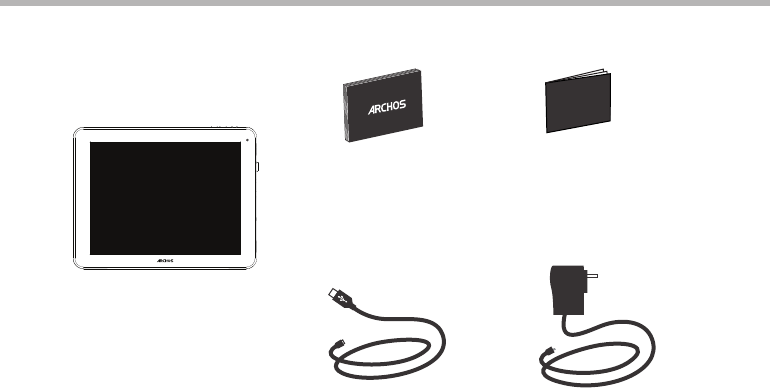
30
Warranty
Warranty
Beschreibung des Packungsinhalts
Ladegerät
Benutzerhandbuch Garantie, Impressum
und Sicherheitshinweise
USB Kabel
ARCHOS 97 Neon
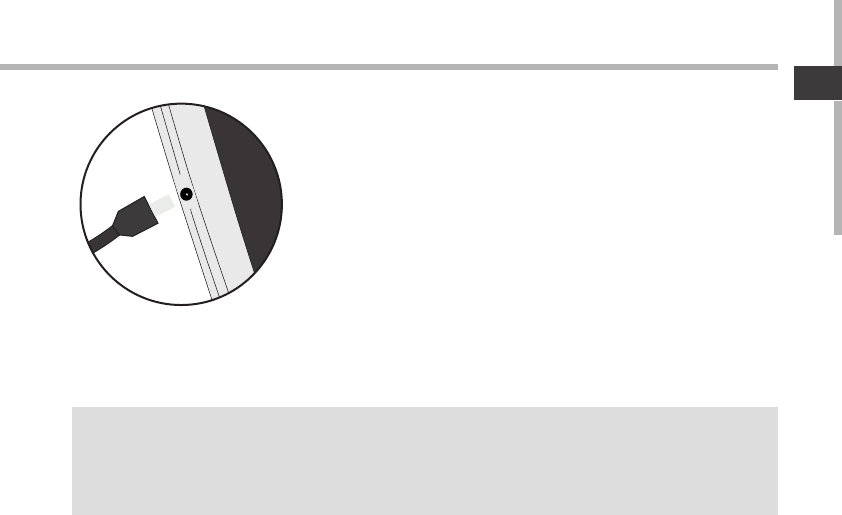
31
DE
Erste Schritte
Auaden des Akkus Laden Sie das Gerät auf, indem Sie das Netzkabel an den ARCHOS
(USB- oder Netz)anschluss anschließen. Das ARCHOS-Gerät schaltet
sich ein und beginnt zu laden.
-Sie können den ARCHOS auch während des Ladens verwenden.
-Laden Sie Ihr Gerät vor der ersten Nutzung einmal vollständig auf.
-Verwenden Sie nur das mitgelieferte Netzgerät.
Hat sich Ihr Gerät komplett entladen, muss es für mindestens
10 Minuten geladen werden, bevor das Batterieladesymbol
angezeigt werden kann.
TIPP:
Um unseren Service voll nutzen zu können, empfehlen wir Ihnen, Ihr Produkt zu registrieren.
Für die Registrierung mittels Computer gehen Sie zu www.archos.com/register.
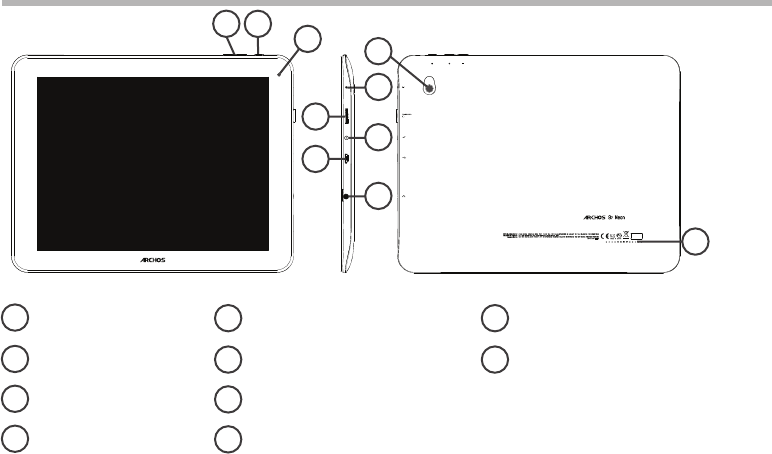
32
4
9
3
12
10
56
7
8
Beschreibung des ARCHOS
Lautstärke
EIN/AUS-Taste
Webcam
Eingebautes Mikro
microSD Karten Steckplatz
Stromanschluss
Micro USB Port
Kopfhöreranschluss
Kamera
Lautsprecher
1
2
3
4
5
6
7
9
10
8
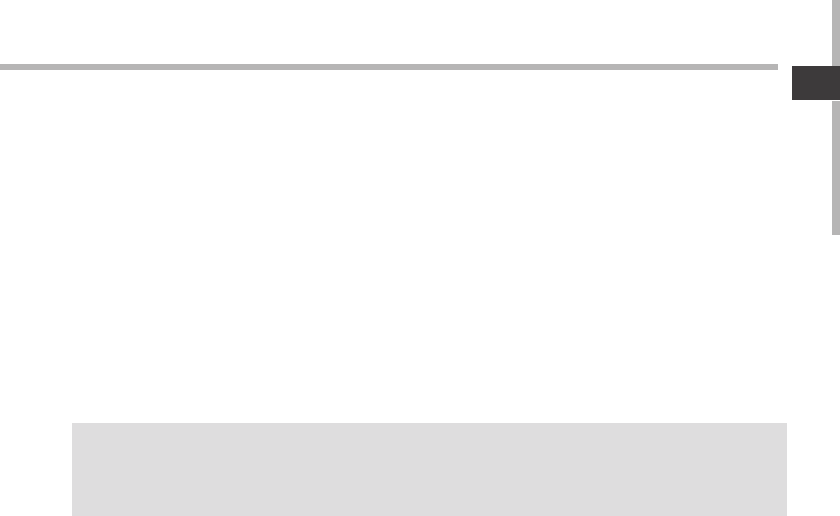
33
DE
Installationsassistent
TIPP:
Definieren Sie die Parameter des Gerätes für das WiFi (WLAN) Netzwerk, das Sie regelmäßig
verwenden.
Wenn Sie Ihren ARCHOS das erste Mal in Betrieb nehmen, leitet Sie der
Installationsassistent durch einige Bildschirme, um Ihnen dabei zu helfen, die
grundlegenden Einstellungen vorzunehmen :
-Sprache
-Datum & Uhrzeit
-WLAN Verbindung
-Standortdienst
-Anwendungen von Drittanbietern
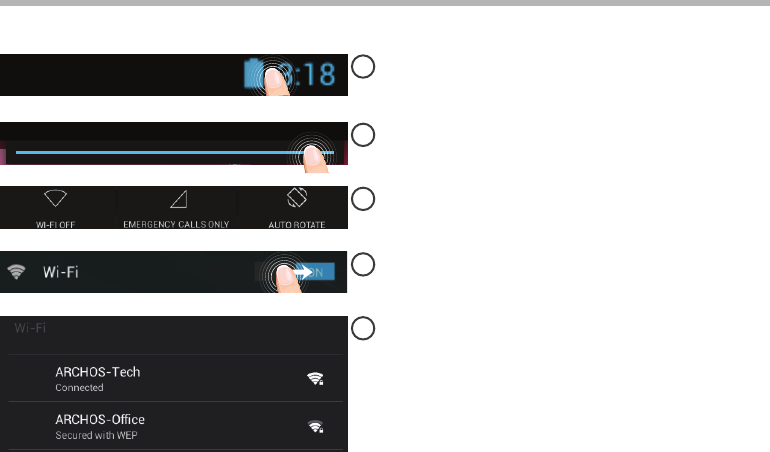
34
1
2
3
4
5
WiFi (WLAN) Verbindung
ACHTUNG: Stellen Sie sicher, dass Sie sich innerhalb einer WiFi(WLAN)-Zone aufhalten.
Berühren und halten Sie die Symbole für
Uhrzeit und Batterie, um die Statusleiste
freizulegen. Es wird eine blaue Linie angezeigt.
Ziehen Sie die blaue Linie nach unten, um
das Status-Dashboard anzuzeigen.
Tippen Sie auf “WiFi o [WLAN aus]” im Status-
Dashboard. Die WLAN-Seite wird jetzt angezeigt.
Wenn “WLAN” deaktiviert ist, schieben Sie
den WLAN-Schalter in die Position “EIN”.
Sobald "WLAN" eingeschaltet ist, sucht der
ARCHOS nach Netzwerken in Reichweite.
Berühren Sie den Namen des Netzwerks,
mit dem Sie verbunden werden möchten.
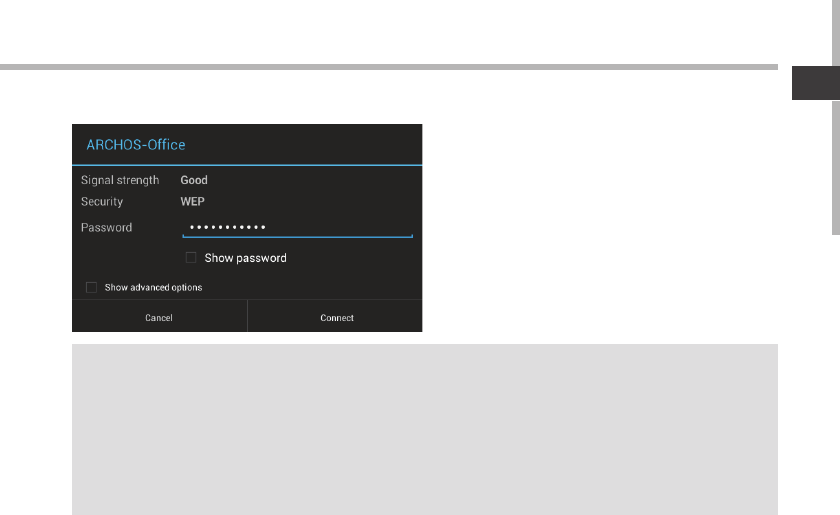
35
DE
TIPPS:
-Bei Eingabe eines WLAN-Passworts empfehlen wir Ihnen, «Show Password» (Passwort anzeigen) zu
wählen. Das korrekte WLAN-Passwort (oder die Einstellungen) für das Netzwerk erhalten Sie von dem
betreffenden WLAN-Provider. Wenn WLAN aktiviert ist und Sie sich in Reichweite eines Netzwerks befinden,
mit dem Sie zuvor bereits verbunden waren, versucht der ARCHOS automatisch, eine Verbindung mit
diesem Netzwerk herzustellen.
-Um die WLAN-Verbindung zu halten, während sich das Gerät im Standby-Modus befindet, wählen Sie das
Menüsymbol auf der Seite “WLAN”. Wählen Sie Erweitert>WLAN im Standby-Modus aktiviert lassen>Immer.
Gesicherte Netzwerke werden mit einem
Schlossß-Symbol angezeigt und erfordern
die Eingabe eines Passworts.
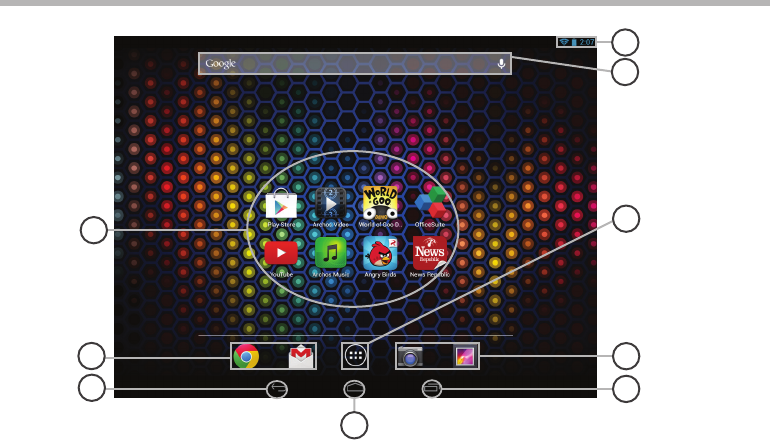
36
6
2
5
3
2
1
4
8
7
Die AndroidTM Benutzeroberäche
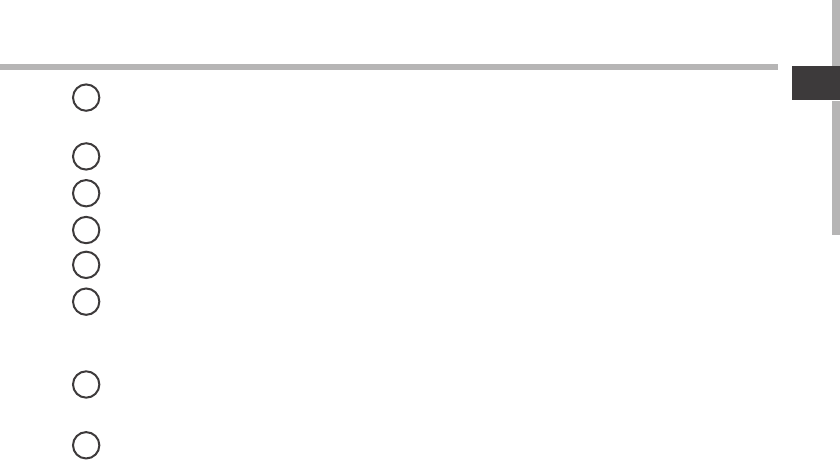
37
DE
AndroidTM Apps
> Die Aktivierung einer App erfolgt durch Berühren.
Permanenten AndroidTM Apps-Verknüpfungen
“Zurück”
“Startbildschirm”
“Letzte Apps”
" Alle Apps"
> Berühren Sie dieses Symbol, um alle auf Ihrem ARCHOS installierten Apps und Widgets
anzuzeigen. Alle heruntergeladenen Anwendungen benden sich hier.
GoogleTM Suche
> Suchbegri eintippen oder Spracheingabe verwenden.
Statusleiste
> Auf der Statusleiste werden Benachrichtigungen und die Systemsymbole angezeigt.
1
2
3
4
5
6
7
8
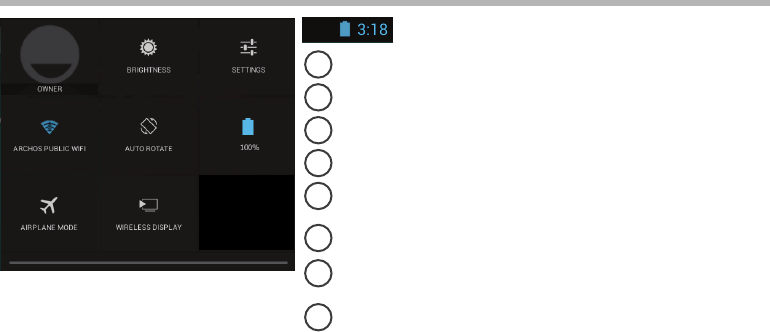
38
12
4 6
7 9
3
5
8
8
Die AndroidTM Benutzeroberäche
Schnelleinstellungen
1Aktueller Benutzer(1)
2Einstellung der Bildschirmhelligkeit.
3Zugri auf alle Einstellungen.
4Ein- und Ausschalten der WLAN-Verbindung.
5Ermöglicht die Aktivierung und Deaktivierung der
automatischen Display-Drehung.
6Akkurestlaufzeit in Prozent
7Beendet alle WLAN-Verbindungen, nützlich für
Flugreisen.
8Wireless Display aktivieren(2)
(1)Mit dem neuen Multi-User-Support für Tablets besitzt jeder Benutzer seinen eigenen separaten und
anpassbaren Bereich auf einem einzelnen Gerät. Benutzer können unter Settings > Device [Einstellungen
> Gerät] hinzugefügt werden.
(2)SiekönnenFilme, YouTube-Videos und alles, was sich auf IhremBildschirmbefindet, auf einem HDTV
teilen. Siemüssenein Wireless Display-Adapter aneinen HDMI-fähigenFernseheranschließen, um so
schnell und einfach den InhaltIhresBildschirmswiederzugeben.
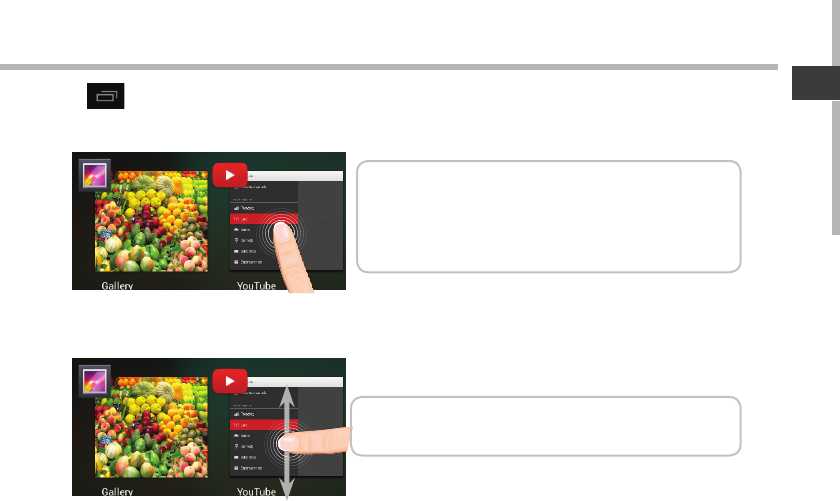
39
DE
Letzte Apps
Önet eine Liste mit Mini-Abbildungen der kürzlich verwendeten Apps:
Tippen: önen einer Anwendung.
Länger drücken: Anzeige von Optionen
Nach oben oder unten wischen: Eine Anwendung
schließen.
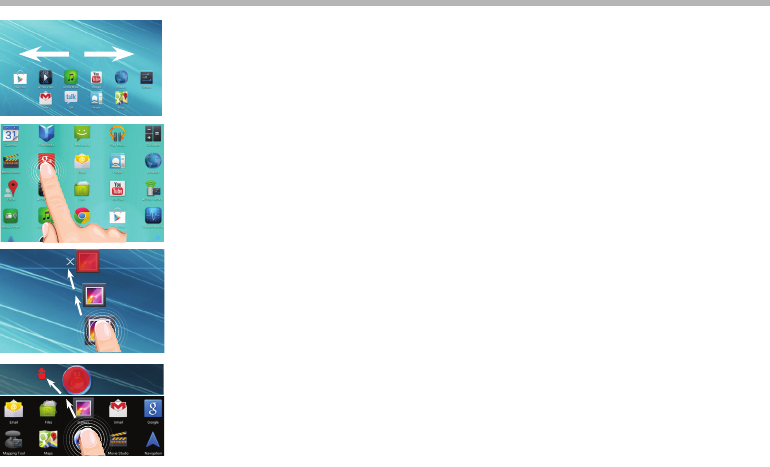
40
AndroidTM kennenlernen
Der erweiterte Startbildschirm:
Wechseln Sie durch Wischen nach links und rechts zwischen
verschiedenen «Home»-Bildschirmen.
Ein Element vom Startbildschirm verschieben:
Zum Verschieben eines Elements vom Startbildschirm den
Finger darauf legen und so lange halten, bis die Rasterlinien zur
Positionierung erscheinen. Dann an die gewünschte Stelle schieben
und loslassen.
Ein Element vom Startbildschirm entfernen:
Den Finger auf das Element legen und halten. Den Finger auf dem
Bildschirm nach oben bewegen und über dem «Entfernen»-Symbol
loslassen.
Ein Element deinstallieren:
Auf den «Alle Apps»-Bildschirmen das betreende Element berühren
und halten. Den Finger im Bildschirm nach oben bewegen und über
dem «Deinstallieren»-Papierkorb loslassen.
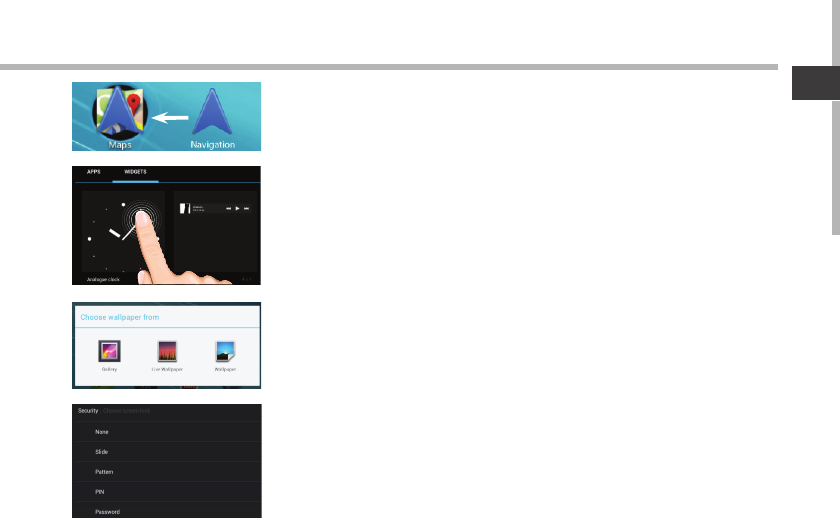
41
DE
Anwendungsordner erstellen:
Ziehen Sie auf einem Startbildschirm ein Anwendungssymbol
über ein anderes. Die beiden Symbole werden kombiniert.
Widgets:
Berühren Sie das «Alle Apps»-Symbol auf dem Startbildschirm.
Berühren Sie «Widgets» oben auf dem Bildschirm. Auf dem
«Widgets»-Hauptbildschirm können Sie Widgets genau wie
Anwendungssymbole auch verschieben.
Hintergrundbild ändern:
Den Finger auf eine freie Stelle des Bildschirms legen und dann
aus der Liste auswählen.
Touchscreen sperren:
Berühren Sie Einstellungen auf dem Schnelleinstellungen-
Dashboard in der Statusleiste. Scrollen Sie nach unten und
berühren Sie “Sicherheit”. Berühren Sie Bildschirmsperrung.
Berühren Sie die gewünschte Art der Sperrung. Nach erfolgter
Sperrung wird ein Sperrbildschirm angezeigt, sobald der
Bildschirm aktiviert wird. Auf diesem ist ein Muster, eine PIN oder
ein anderer festgelegter Schlüssel einzugeben.

42
Fehlersuche
Das Gerät reagiert nicht mehr:
Halten Sie die EIN/AUS-Taste 10 Sekunden lang gedrückt.
Wenn sich das Gerät nicht wieder einschaltet:
1. Laden Sie das Gerät auf.
2. Halten Sie die EIN/AUS-Taste 10 Sekunden lang gedrückt.
Wenn Ihr Gerät vollständig entladen ist
Laden Sie das Gerät für mindestens 10 Minuten, bevor es eingeschaltet wird.
Akkulaufzeit verlängern:
Verringern Sie die Bildschirmhelligkeit und schalten Sie die WiFi(WLAN)-Verbindungen aus,
wenn diese nicht verwendet werden.
DasGerät ist zu langsam:
Schließen Sie alle Anwendungen, die nicht verwendet werden.
WiFi(WLAN)-Empfang ist zu schwach:
Stellen Sie sicher, dass Sie sich in Reichweite eines WiFi(WLAN)-Hotspots benden.
Aktualisieren Sie die Firmware des Gerätes: http://www.archos.com/support.
Setzen Sie die WiFi-Verbindung zurück.
Kontaktieren Sie Ihren WiFi(WLAN)-Provider.
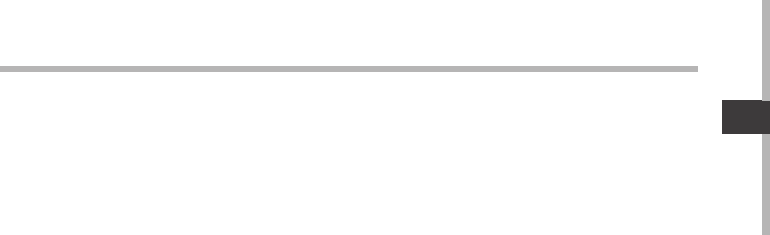
43
ES
Índice
Para obtener más información, consulte la sección de preguntas frecuentes y el manual
de usuario del producto en la dirección www.archos.com. Asegúrese de leerlos antes de
considerar devolver el producto.
Contenido de la caja.............................................................................................................................
Procedimientos iniciales....................................................................................................................
Descripción del ARCHOS...................................................................................................................
Asistente de inicio...............................................................................................................................
Conexión a una red WiFi....................................................................................................................
La interfaz AndroidTM............................................................................................................................
Para familiarizarse con AndroidTM....................................................................................................
Solución de problemas......................................................................................................................
44
45
46
47
48
50
54
56
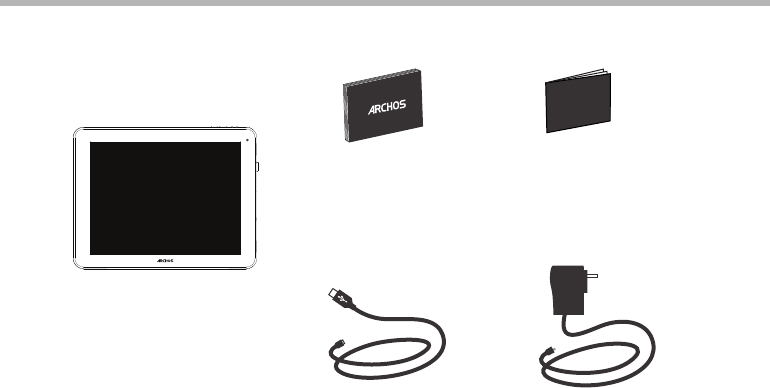
44
Warranty
Warranty
Contenido de la caja
Cable USB Cargador
Guía de usuario Avisos de garantía,
legales y de seguridad
ARCHOS 97 Neon
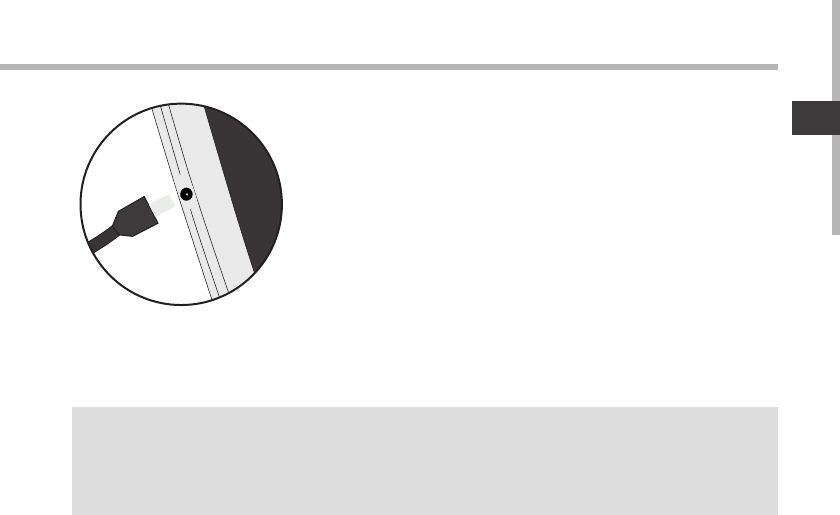
45
ES
Procedimientos iniciales
Cargado de la batería Para cargar el dispositivo, conecte el cable de alimentación al
puerto de ARCHOS (USB o de alimentación).
El dispositivo ARCHOS se encenderá e iniciará la carga.
-Puede utilizar el ARCHOS mientras se carga.
-Deje cargar completamente el dispositivo la primera vez que lo
utilice.
-Utilice únicamente el cargador suministrado.
Cuando el dispositivo está completamente descargado,
deberá cargarlo durante al menos 10 minutos antes de que
aparezca el icono de carga de batería.
CONSEJOS:
Para recibir una asistencia más completa, registre su producto.
Con un ordenador, vaya a www.archos.com/register.
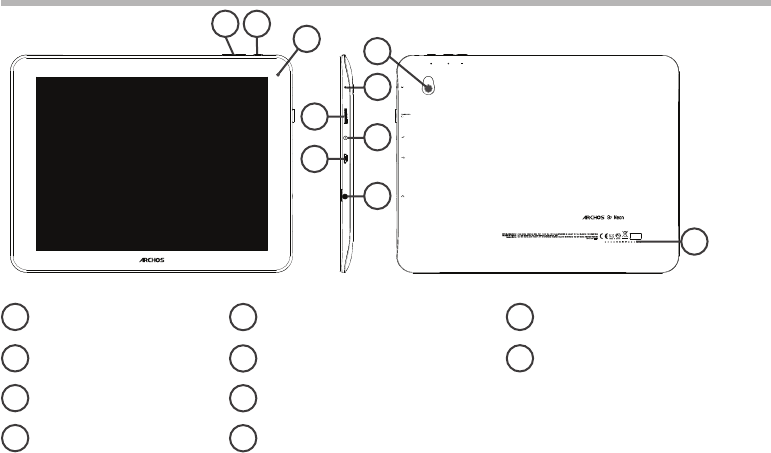
46
4
9
3
12
10
56
7
8
Descripción del ARCHOS
Botones de volumen
Botón ON/OFF
Webcam
Micrófono
Lector de tarjetas micro-SD
Conector de alimentación
Puerto micro-USB
Toma de auriculares
Cámara
Altavoz
1
2
3
4
5
6
7
9
10
8
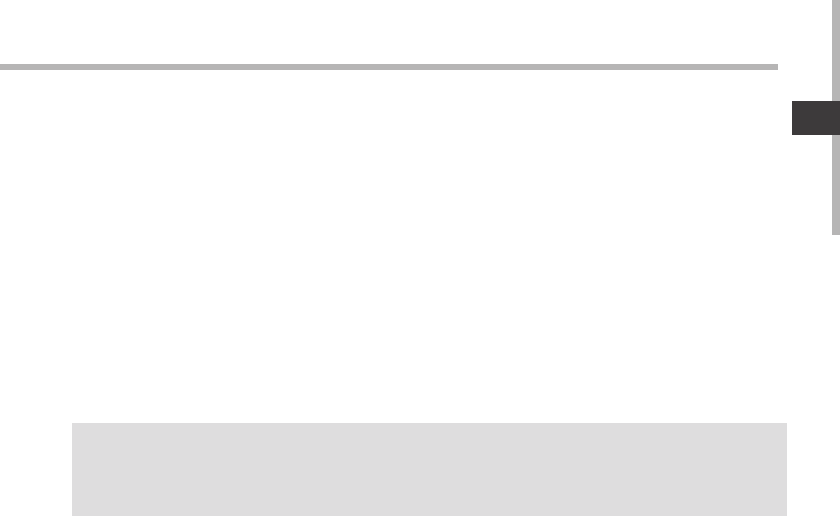
47
ES
Asistente de inicio
CONSEJOS:
Definir los parámetros de su dispositivo en el área de la red WiFi que usted será regularmente usando.
La primera vez que encienda el ARCHOS, el asistente de instalación le ayudará a congurar el
dispositivo :
-Idioma
-Fecha y hora
-Conexión WiFi
-El servicio de ubicación
-Aplicaciones de terceras partes
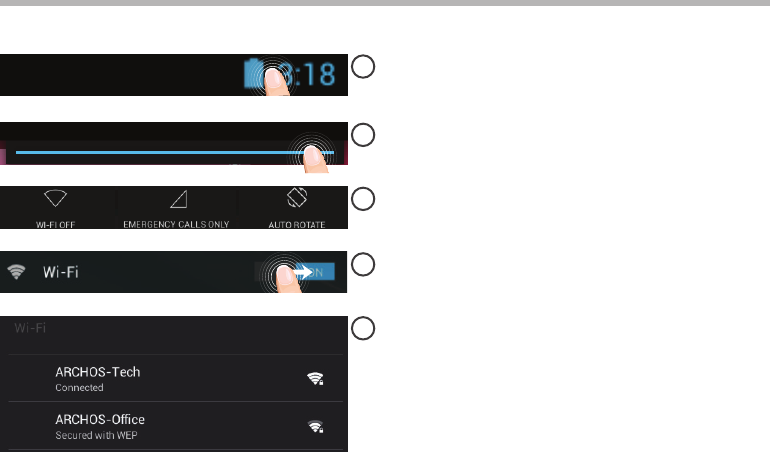
48
1
2
3
4
5
Conexión WiFi
ADVERTENCIA: Asegúrese de que se encuentra en una zona WiFi.
Mantenga pulsados los iconos de reloj y
batería para mostrar la barra de estado.
Aparecerá una franja azul.
Arrastre la franja azul hacia abajo para
mostrar el panel de estado.
Pulse “WiFi o [Desactivar WiFi]” en el panel
de estado. Aparecerá la página WiFi.
Si el sistema WiFi está desactivado, deslice
el interruptor WiFi para ajustarlo en la
posición “ON”.
Una vez activado el sistema WiFi, el
ARCHOS buscará redes WiFi que se
encuentren dentro de su alcance.Toque
el nombre de la red a la que desee
conectarse.
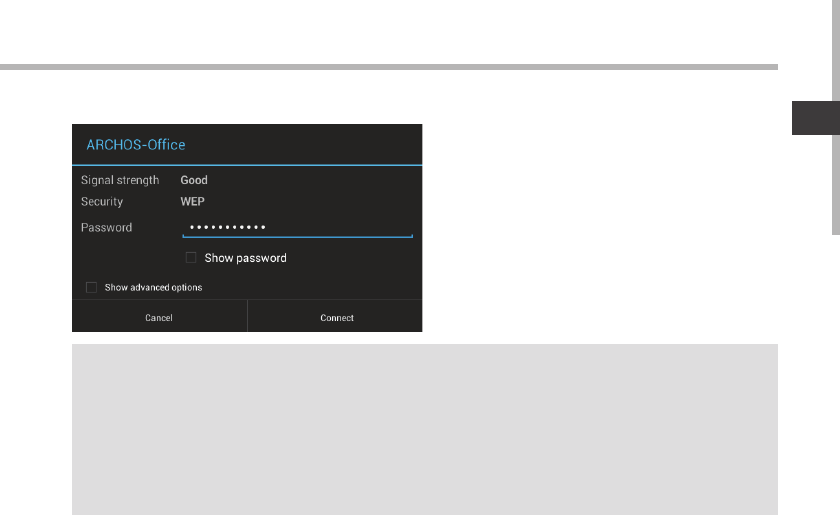
49
ES
CONSEJOS:
-Al introducir una contraseña WiFi, se recomienda que seleccione ”Mostrar contraseña“. Para obtener
la contraseña (o los ajustes) WiFi correcta para la red, póngase en contacto con el proveedor de la
red WiFi. Si su sistema WiFi se activa y se encuentra dentro del alcance de una red a la que se haya
conectado anteriormente, el ARCHOS intentará automáticamente conectarse a ella.
-Para mantener la conexión WiFi activada con el dispositivo en reposo, seleccione el icono Menú en la
página “WiFi”. Luego, seleccione Advanced > Keep WiFi on during sleep > Always [Avanzado > Mantener
WiFi activo durante el periodo de reposo > Siempre].
Las redes privadas se muestran con un
icono de candado y será preciso que
introduzca su contraseña.
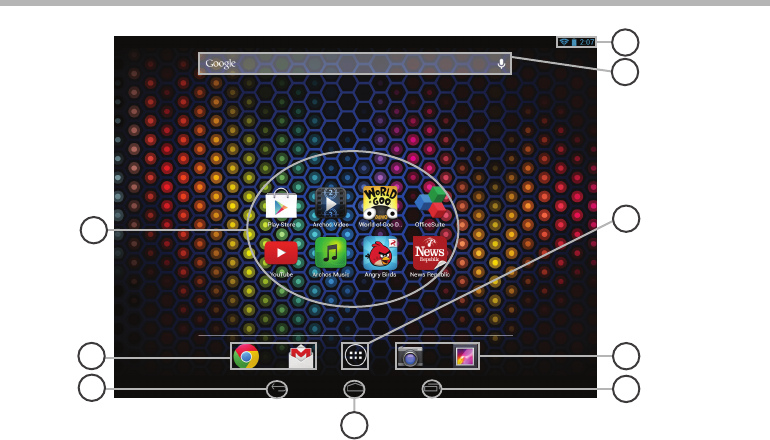
50
6
2
5
3
2
1
4
8
7
El Interfaz AndroidTM
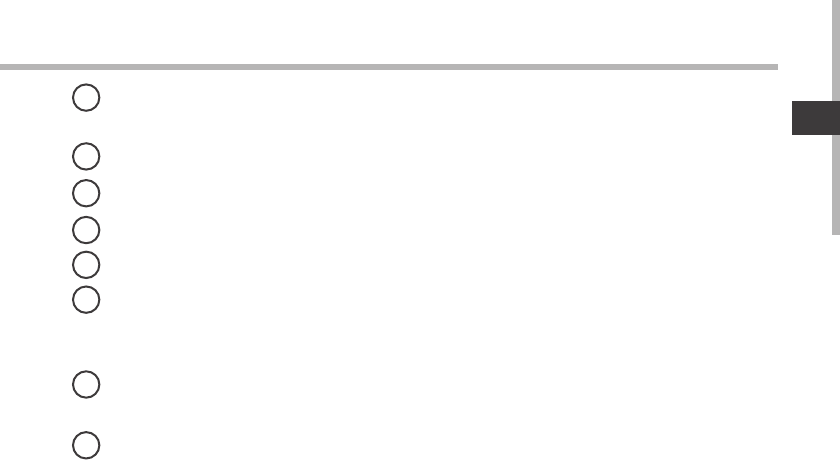
51
ES
Aplicaciones AndroidTM
> Toque para iniciar una aplicación.
Acceso directo permanente a aplicaciones AndroidTM
"Volver"
"Inicio"
"Aplicaciones recientes"
"Todas las aplicaciones"
> Toque este icono para mostrar todas las aplicaciones y widgets instalados en el
ARCHOS. Todas las aplicaciones descargadas se encuentran aquí.
GoogleTM Search
> Toque para búsqueda de texto o busque por voz .
Barra de estado
> Muestra noticaciones y ajustes rápidos.
1
2
3
4
5
6
7
8
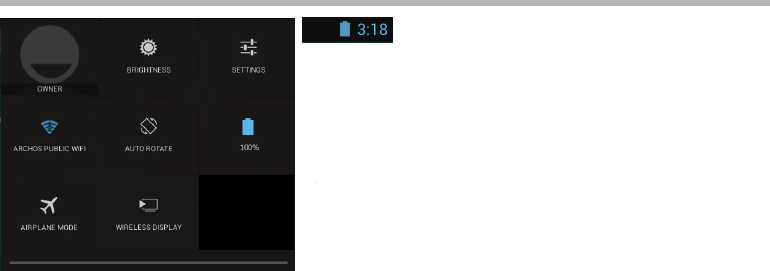
52
12
4 6
7 9
3
5
8
8
El Interfaz AndroidTM
Los ajustes rápidos
1Usuario actual(1)
2Para ajustar el brillo de la pantalla.
3Para acceder a todos los ajustes.
4Para activar/desactivar la conexión WiFi.
5Para activar/desactivar la orientación
automática de la pantalla al girar el ARCHOS.
6Porcentaje de batería restante
7Para activar/desactivar todas las conexiones
inalámbricas, especialmente al volar.
8Para habilitar la visualización inalámbrica(2)
(1)El nuevo soporte multiusuario para tabletas permite que distintos usuarios tengan sus propios
espacios personalizables e independientes en un único dispositivo. Añada usuarios en Settings > Device
[Ajustes > Dispositivo].
(2)Puede compartir películas, vídeos de YouTube y cualquier cosa que aparezca en pantalla en un televisor
HD. Deberá conectar un adaptador de pantalla inalámbrico a su televisor habilitado HDMI para reflejar lo
que aparece en pantalla de forma rápida y sencilla.
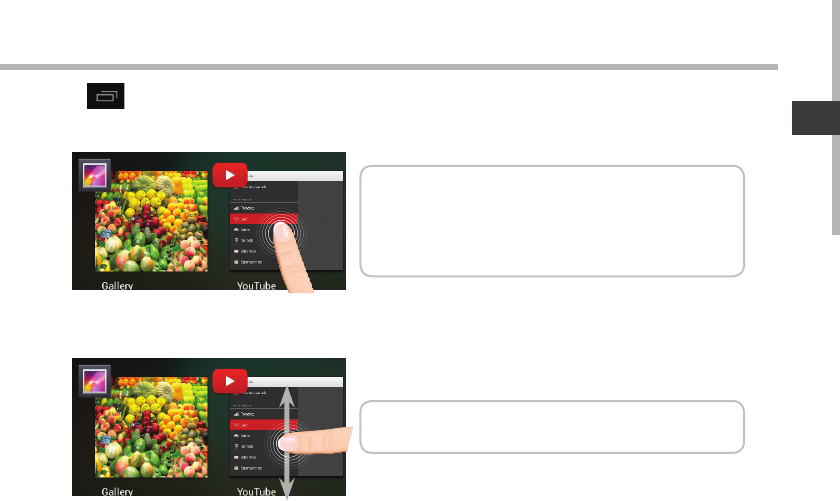
53
ES
Aplicaciones recientes
Abre una lista de imágenes en miniatura de las aplicaciones con las que haya trabajado
recientemente:
Tocar: para abrir una aplicación.
Mantener pulsado: para mostrar opciones
Mover el dedo arriba o abajo: para cerrar una
aplicación.
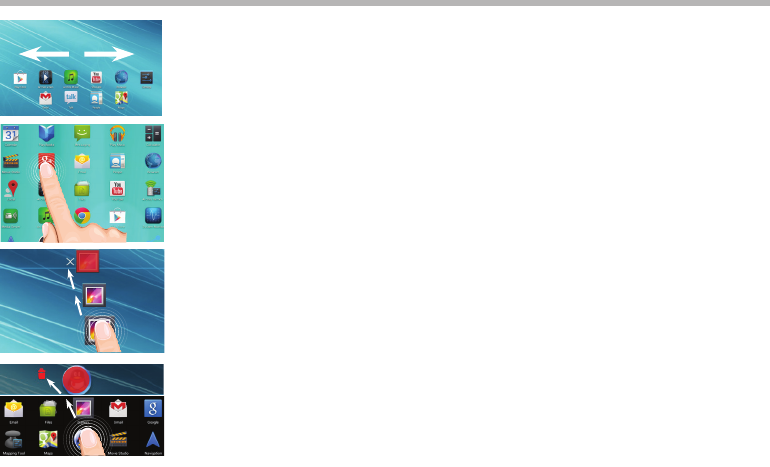
54
Para familiarizarse con AndroidTM
La pantalla de inicio ampliada:
Desplácese entre distintos paneles de la pantalla de inicio deslizando
el dedo a la izquierda y la derecha.
Desplazamiento de un elemento de la pantalla de inicio:
Mantenga el dedo sobre él hasta que aparezcan líneas de cuadrícula
de posición; a continuación, deslícelo hasta la ubicación deseada y
suelte el dedo.
Eliminación de un elemento de la pantalla de inicio:
Mantenga el dedo sobre él, deslice el dedo hacia la parte superior de
la pantalla y déjelo caer sobre el icono "Eliminar."
Desinstalación de un elemento:
En las pantallas Todas las aplicaciones, mantenga el dedo sobre él,
deslice el dedo hacia la parte superior de la pantalla y déjelo caer
sobre la papelera "Desinstalar".
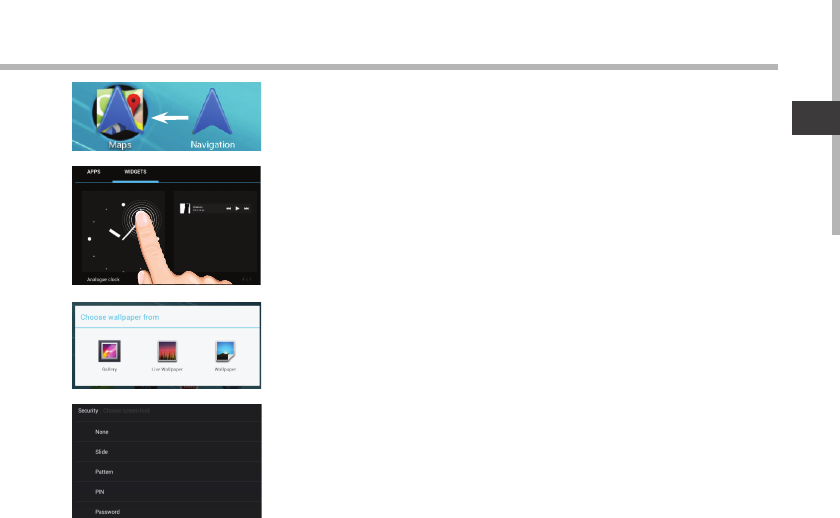
55
ES
Creación de carpetas de aplicaciones:
Deje caer un icono de aplicación sobre otro en una pantalla de
inicio y los dos iconos se combinarán.
Widgets:
Toque el icono odas las aplicaciones en la pantalla de inicio.
Toque "Widgets" en la parte superior de la pantalla. En la pantalla
"Widgets" principal, puede desplazarse de un widget a otro de la
misma manera que lo hace para los iconos de aplicaciones.
Cambio del fondo:
Mantenga el dedo en la pantalla en una ubicación vacía y, a
continuación, elija en la lista.
Bloqueo de la pantalla táctil:
En el escritorio digital de ajustes rápidos de la barra de estado, toque
ajustes. Desplácese hacia abajo y toque "Seguridad" > "Bloqueo de la
pantalla". Toque el tipo de bloqueo que desee utilizar. Tras denir aquí
un bloqueo, aparecerá una pantalla de bloqueo cuando se active la
pantalla, solicitando el patrón, PIN u otra clave especicada.

56
Solución de problemas
Si el dispositivo se bloquea:
Pulse el botón ON/OFF durante 10 segundos.
Si el dispositivo no se enciende:
1. Cargue el dispositivo.
2. Pulse el botón ON/OFF durante 10 segundos.
Si el dispositivo está completamente descargada
Cargue su dispositivo por lo menos 10 minutos antes de que se encienda.
Si desea aumentar la duración de la batería:
Disminuya el brillo de la pantalla y desactive las conexiones inalámbricas si no las utiliza.
Si el dispositivo funciona con demasiada lentitud:
Cierre todas las aplicaciones que no esté utilizando.
Si la recepción WiFi es demasiado baja:
Asegúrese de que no se encuentra lejos de la zona activa WiFi.
Actualizar el rmware del dispositivo: http://www.archos.com/support.
Restablecer la conguración de su conexión.
Póngase en contacto con el proveedor de la conexión WiFi.
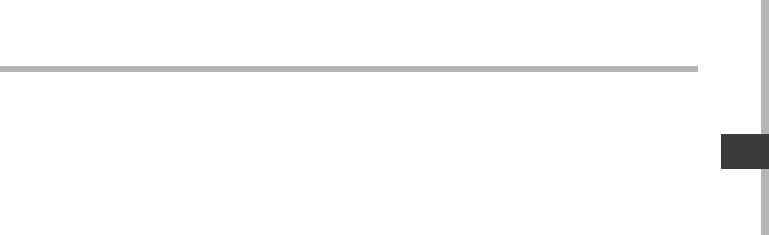
57
IT
Sommario
Per ulteriori informazioni, consultare le FAQ e il manuale utente del vostro prodotto su
www.archos.com. Accertarsi di aver letto questo materiale prima di considerare l’eventuale
restituzione del prodotto.
Contenuto della confezione............................................................................................................
Avvio........................................................................................................................................................
Descrizione del ARCHOS...................................................................................................................
Installazione guidata..........................................................................................................................
Connessione a una rete WiFi ...........................................................................................................
L’interfaccia di AndroidTM.....................................................................................................................
Conoscere AndroidTM...........................................................................................................................
Soluzione dei problemi.....................................................................................................................
58
59
60
61
62
64
68
70
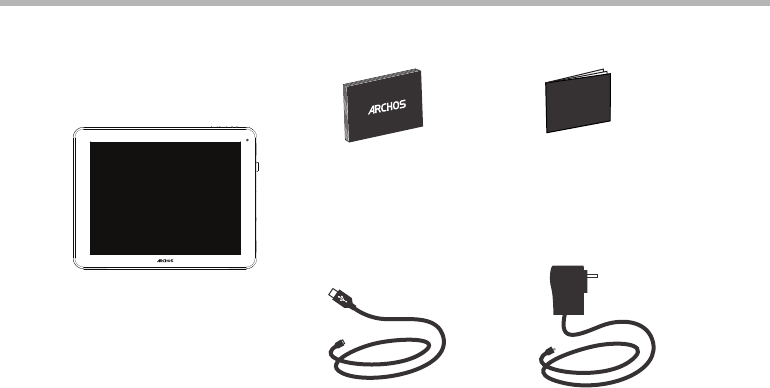
58
Warranty
Warranty
Contenuto della confezione
Cavo USB Caricatore
Guida dell’utente Garanzia, note legali
e sulla sicurezza
ARCHOS 97 Neon
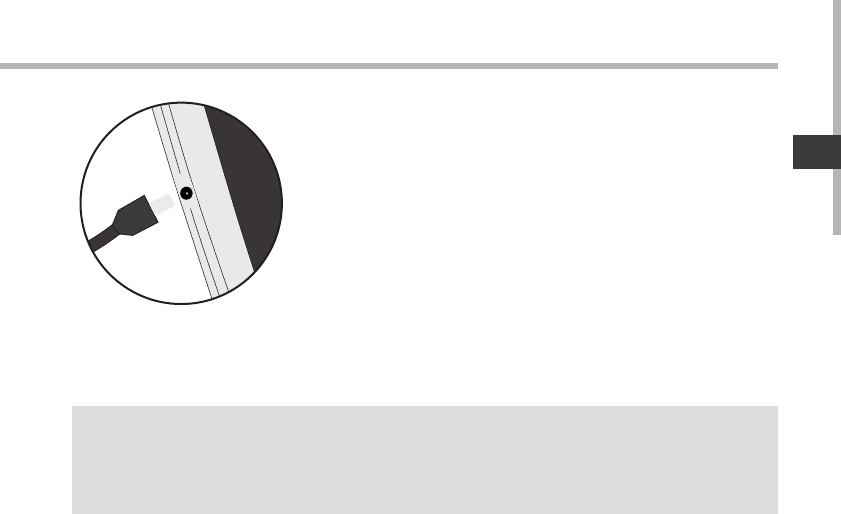
59
IT
Avvio
Caricamento della batteria
Caricare il dispositivo collegando il cavo di alimentazione nella
porta ARCHOS (USB o accensione).
Il dispositivo ARCHOS si accenderà e inizierà a ricaricarsi.
-Durante il caricamento è possibile usare ARCHOS.
-Caricare completamente il dispositivo al primo utilizzo.
-Utilizzare solo il caricabatteria incluso.
Quando il tuo dispositivo è completamente scarico, devi
caricarlo per almeno 10 minuti prima che possa essere
visualizzata l’icona di ricarica della batteria.
CONSIGLI:
Per ricevere un’assistenza più completa, registrare il prodotto.
Con un computer, andare su www.archos.com/register.
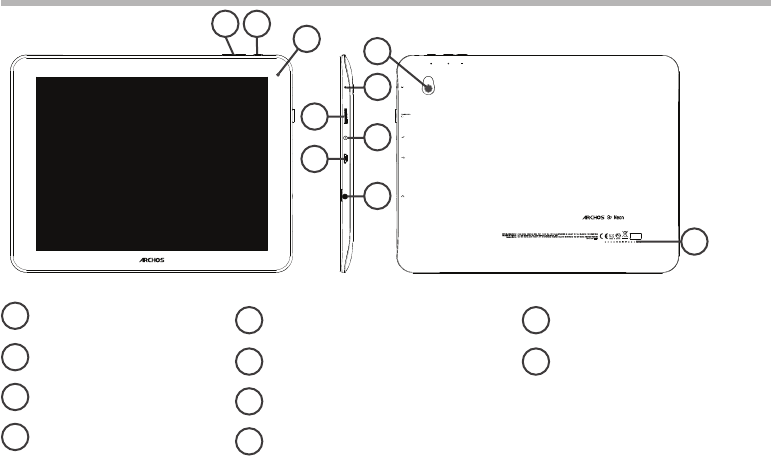
60
4
9
3
12
10
56
7
8
Descrizione del ARCHOS
Pulsante volume
Pulsanti ON/OFF
Webcam
Microfono incorporato
Lettore di schede micro SD
Connettore di alimentazione
Porta micro-USB
Spinotto cue
Camera
Altoparlanti
1
2
3
4
5
6
7
9
10
8
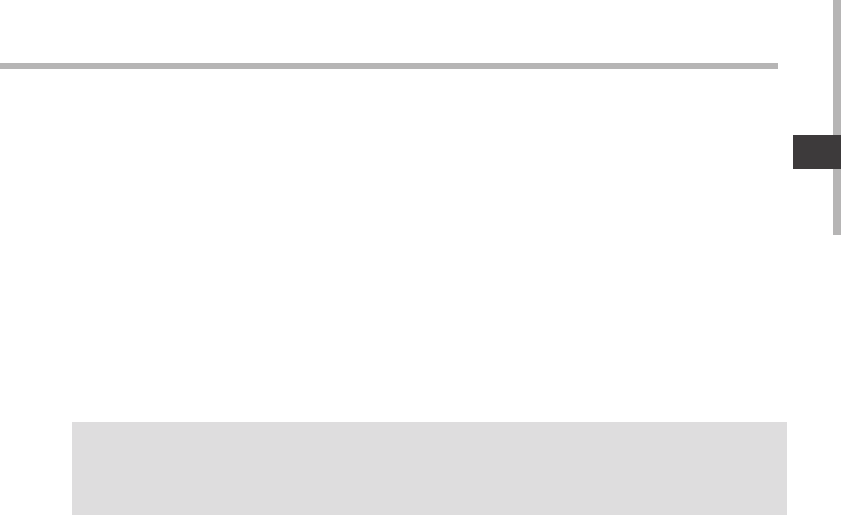
61
IT
Installazione guidata
CONSIGLI:
Definire i parametri del dispositivo nella zona della rete WiFi si utilizzano regolarmente.
La prima volta che si avvia ARCHOS, il wizard di installazione aiuterà ad installare il dispositivo :
-Lingua
-Data e ora
-Connessione WiFi
-Il servizio di localizzazione
-Applicazioni di altri produttori
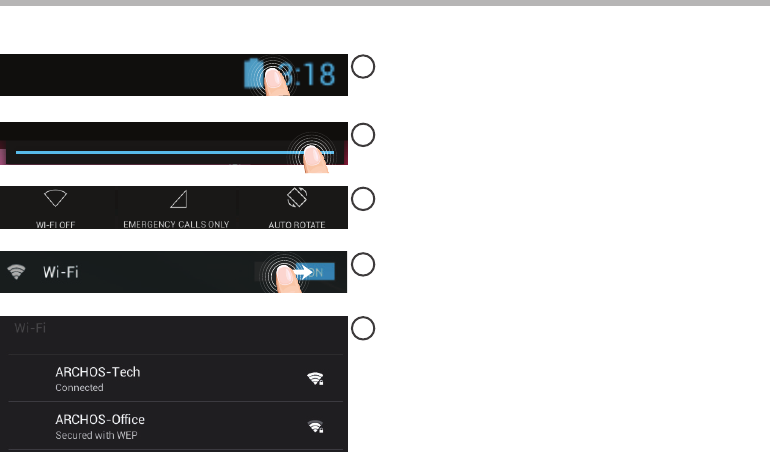
62
1
2
3
4
5
Connessione a una rete wireless
ATTENZIONE: Accertarsi di essere in una zona coperta da WiFi.
Tocca e tieni premute le icone dell’orario
e della batteria per visualizzare la barra
di stato. Viene visualizzata una linea blu.
Trascina la linea blu verso il basso per
visualizzare il dashboard di stato.
Tocca “WiFi o” nel dashboard di stato.
Verrà visualizzata la pagina WiFi.
Se la rete WiFi è disattivata, spostare il
pulsante WiFi sulla posizione “ON”.
Una volta attivata la rete WiFi, ARCHOS
scansionerà le reti WiFi presenti.
Selezionare il nome di rete a cui si
desidera connettersi.
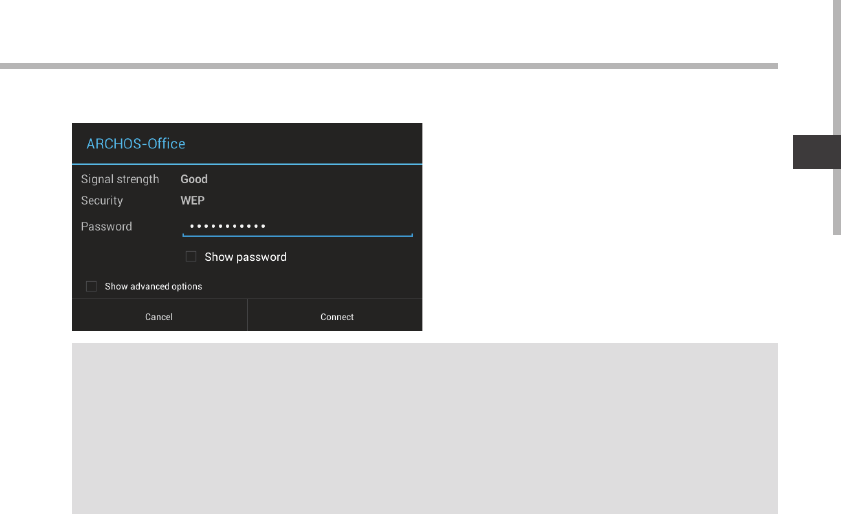
63
IT
CONSIGLI:
-Quando si inserisce una password WiFi, si consiglia di selezionare «Visualizza password» . Per ottenere
la password (impostazioni) WiFi corretta per la rete, contattare il fornitore della rete WiFi. Se la rete WiFi è
attiva e ci si trova all’interno di una rete precedentemente utilizzata, il vostro ARCHOS automaticamente
tenterà di collegarsi nuovamente alla stessa rete.
-Per mantenere attiva (ON) la connessione WiFi quando il dispositivo è in modalità sleep, seleziona
l’icona Menu nella pagina “WiFi”. Poi seleziona Advanced > Keep WiFi on during sleep > Always [Avanzate
> Mantieni attivo il WiFi in modalità sleep > Sempre].
Le reti private vengono visualizzate con
un lucchetto e richiedono l’inserimento di
una password.
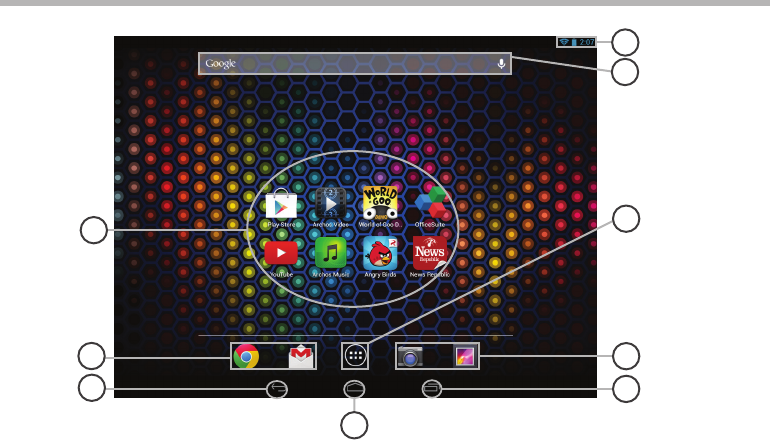
64
6
2
5
3
2
1
4
8
7
Interfaccia AndroidTM
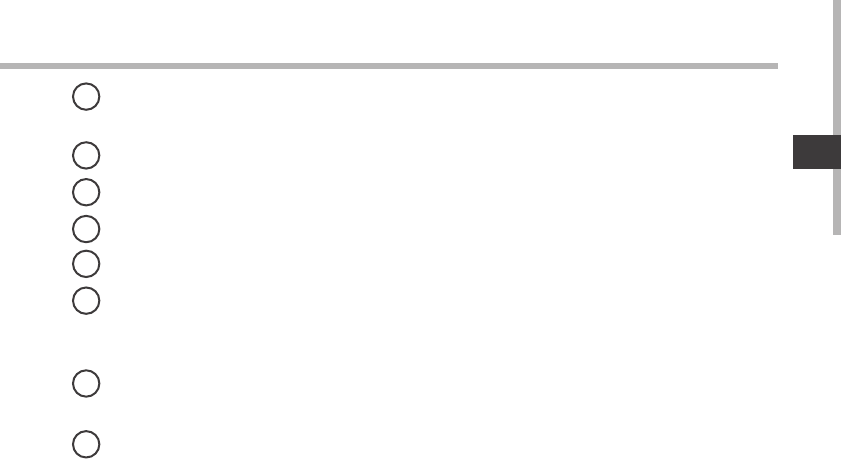
65
IT
Applicazioni AndroidTM
> Selezionare per avviare un’applicazione.
Icone permanenti di accesso rapido alle app AndroidTM
“Indietro”
“Home”
“Applicazioni recenti”
"Tutte le applicazioni"
> Selezionare questa icona per visualizzare tutte le applicazioni e i widget si
accenderanno sul vostro ARCHOS. Tutte le applicazioni scaricate sono qui.
GoogleTM Search
> Selezionare la ricerca per testo o per voce.
Barra di stato
> Che visualizza le notiche e le impostazioni rapide.
1
2
3
4
5
6
7
8
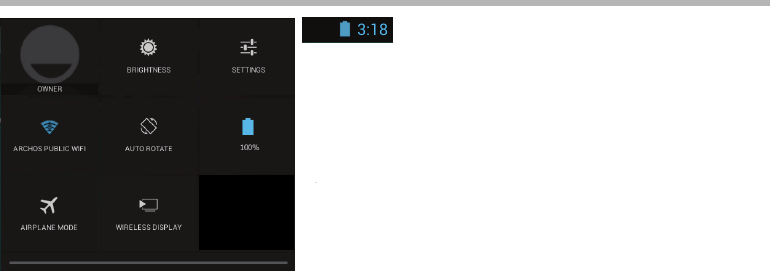
66
12
4 6
7 9
3
5
8
8
Interfaccia AndroidTM
Impostazioni rapide
Per attivare/disattivare le notiche in arrivo.
1Utente corrente(1)
2Per regolare la luminosità dello schermo.
3Per accedere a tutte le impostazioni.
4Per attivare/disattivare la connessione WiFi.
5Per attivare/disattivare l’orientamento
automatico dello schermo mentre si ruota
ARCHOS .
6Percentuale di batteria rimasta
7Per attivare/disattivare tutte le connessioni
wireless, specialmente in volo.
8Per attivare il display wireless(2)
(1)Il nuovo supporto multi-utente per i tablet permette a utenti diversi di avere ciascuno il proprio
spazio distinto e personalizzabile su un singolo dispositivo. Puoi aggiungere utenti in Settings > Device
[Impostazioni > Dispositivo].
(2)Puoi condividere film, filmati di YouTube e tutto ciò che vedi sullo schermo su un televisore HDTV. Per
ritrasmettere il contenuto del tuo schermo in modo semplice e veloce, devi collegare un adattatore display
wireless a una qualsiasi TV abilitata HDMI
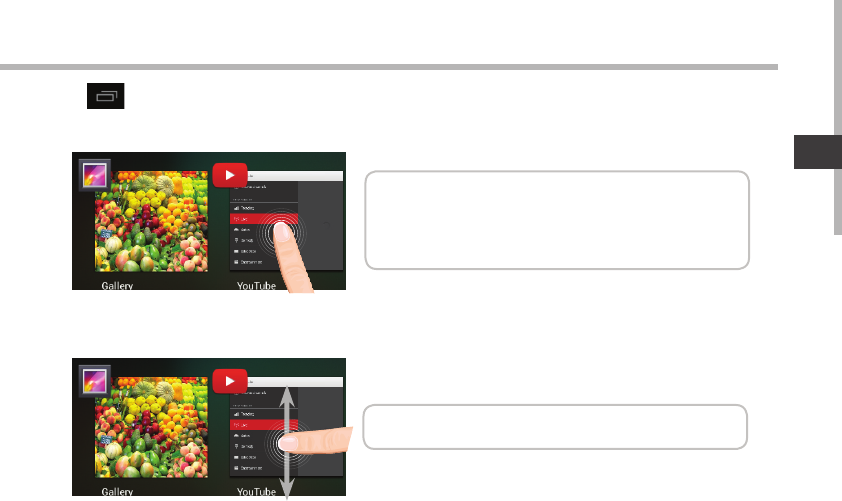
67
IT
Impostazioni rapide Applicazioni recenti
Tocca: per aprire una app.
Tieni premuto: visualizza le opzioni
Scorri verso l’alto o il basso: chiudi un’app.
Apre un elenco di immagini in miniatura delle applicazioni su cui si è recentemente lavorato:
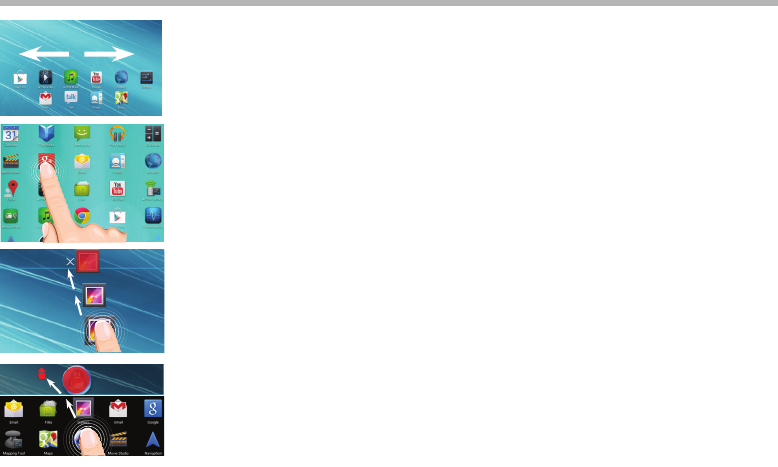
68
Conoscere AndroidTM
Schermata iniziale estesa:
Navigare tra i vari pannelli della schermata iniziale sorando da sinistra
o destra.
Spostare una voce della schermata iniziale:
Selezionare e tenere il dito su di essa no a quando si visualizzano le
linee della griglia di posizionamento, quindi scorrere nella posizione
desiderata e togliere il dito.
Rimuovere una voce della schermata iniziale:
Selezionare e tenerla, scorrere il dito verso la parte superiore dello
schermo e lasciare sull’icona "Rimuovi".
Disinstallare una voce:
Dalle schermate Tutte le applicazioni, selezionare e tenere, scorrere
il dito verso la parte superiore dello schermo e lasciare su "Cestino
disinstalla".
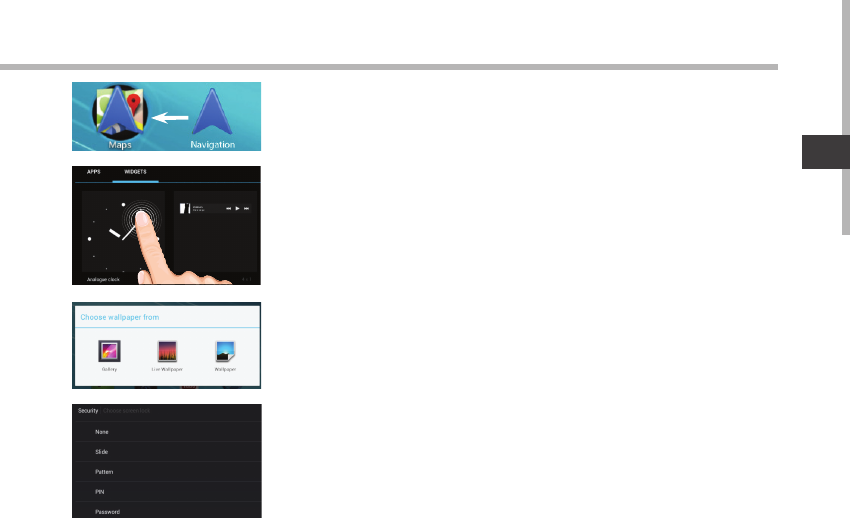
69
IT
Creare cartelle di applicazioni:
Lasciare un’icona di applicazione su un’altra icona della schermata
iniziale e le due icone si combineranno.
Widget:
Selezionare l’icona "Tutte le applicazioni" della schermata iniziale.
Toccare i "Widget" sulla parte superiore dello schermo. Dalla
schermata principale Widget, è possibile spostare i widget proprio
come si fa per le icone delle applicazioni.
Modicare lo sfondo:
Tenere il dito sulla schermata su una posizione vuota, quindi
selezionare dall’elenco.
Blocco del touchscreen:
Dal pannello delle impostazioni rapide nella barra di stato, selezionare
impostazioni. Scorrere e selezionare "Protezione" > "Bloccare il
touchscreen". Selezionare il tipo di blocco che si desidera usare. Dopo
aver impostato un blocco, un lucchetto viene visualizzato ogni volta che
lo schermo si apre, richiedendo sequenza, PIN o altra chiave specicata.

70
Soluzione dei problemi
Nel caso in cui il dispositivo sembri bloccato:
Premere il pulsante ON/OFF per 10 secondi.
Nel caso in cui il dispositivo non si accenda:
1. Caricare il dispositivo.
2. Premere il pulsante ON/OFF per 10 secondi.
Se il dispositivo è completamente scarica
Caricare il dispositivo per almeno 10 minuti prima che si accenda.
Se si desidera estendere la vita della batteria:
Diminuire la luminosità dello schermo e spegnere le connessioni wireless non in uso.
Se il dispositivo funziona troppo lentamente:
Chiudere tutte le applicazioni non attualmente in uso.
Se la ricezione WiFi è troppo lenta:
Accertarsi di non essere troppo lontani dal punto WiFi.
Aggiornare il rmware del dispositivo: http://www.archos.com/support.
Ripristinare le impostazioni di connessione.
Contattare il fornitore della connessione WiFi.
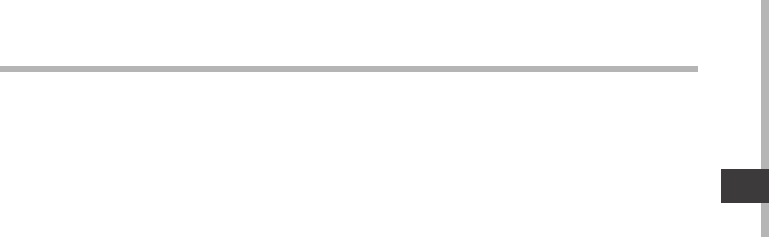
71
NL
Inhoudsopgave
Raadpleeg voor meer informatie de veelgestelde vragen (FAQ’s) en de handleiding van uw
product op www.archos.com. Zorg ervoor dat u ze leest alvorens te overwegen het product
te retourneren.
Wat zit er in de doos?..........................................................................................................................
Aan de slag.............................................................................................................................................
Beschrijving ARCHOS.........................................................................................................................
Installatiewizard....................................................................................................................................
WiFi-netwerkverbinding....................................................................................................................
De AndroidTM-Interface.......................................................................................................................
Vertrouwd raken met AndroidTM.....................................................................................................
Problemen oplossen...........................................................................................................................
72
73
74
75
76
78
82
84
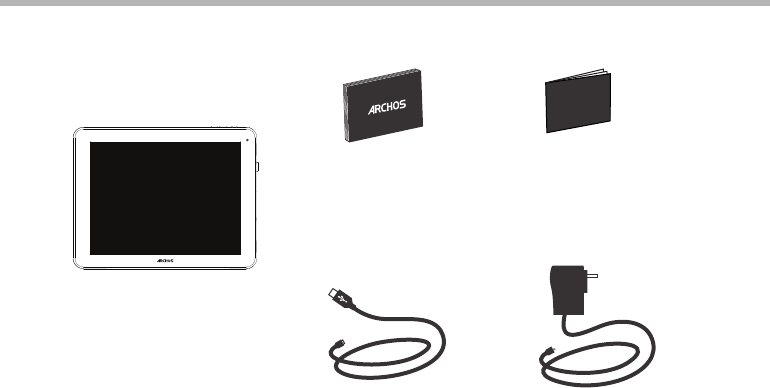
72
Warranty
Warranty
Wat zit er in de doos?
Lader
Gebruikershandleiding Garantie, wettelijke
mededelingen en
veiligheidsvoorschriftem
USB-kabel
ARCHOS 97 Neon
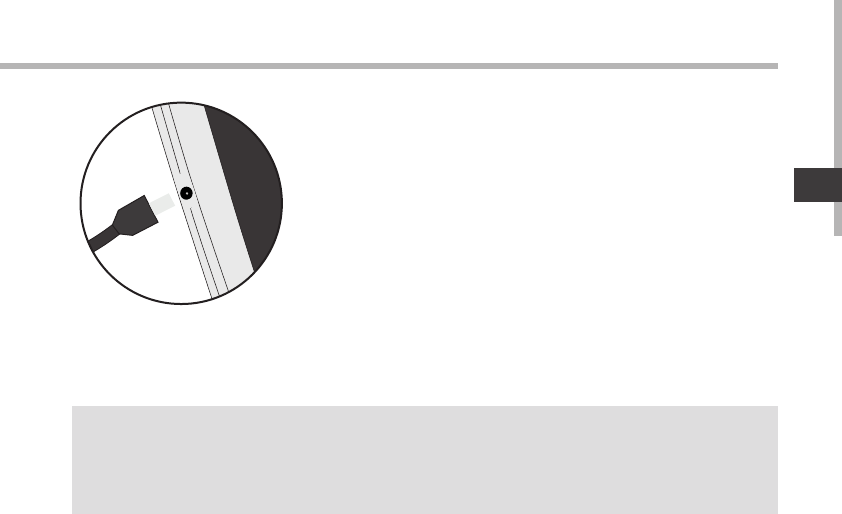
73
NL
Aan de slag
De batterijen laden Laad uw apparaat op door de stekker van uw voedingskabel in
de stroomaansluiting te steken.
Het ARCHOS-apparaat start op en begint op te laden.
-U kunt uw ARCHOS gebruiken terwijl hij wordt opgeladen.
-Laad het apparaat de eerste keer helemaal op.
-Gebruik uitsluitend de meegeleverde oplader.
Als u uw apparaat gaat opladen met een lege batterij,
dan duurt het ten minste 10 minuten voordat het
batterijpictogram wordt weergegeven.
TIPS:
Registreer uw product om de volledige service te ontvangen.
Als u een computer hebt, ga dan naar www.archos.com/register.
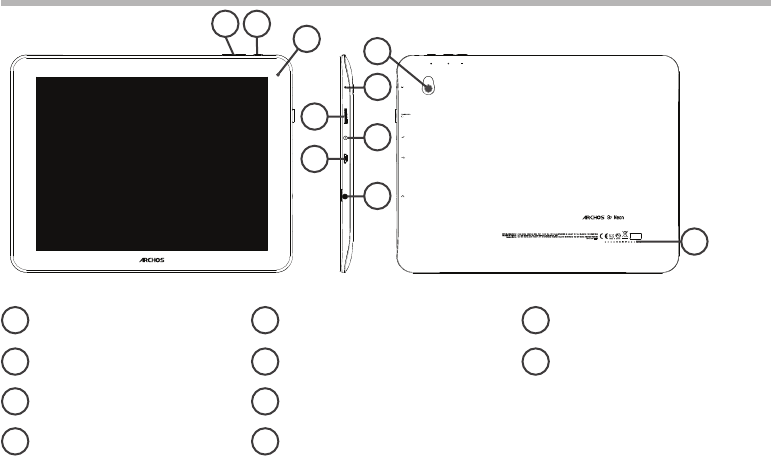
74
4
9
3
12
10
56
7
8
Beschrijving ARCHOS
Volumeknoppen
AAN/UIT-knop
Webcam
Ingebouwde microfoon
Micro-SD-kaartlezer
Stroomaansluiting
Micro USB-poort
Hoofdtelefoonaansluiting
Camera
Luidspreker
1
2
3
4
5
6
7
9
10
8
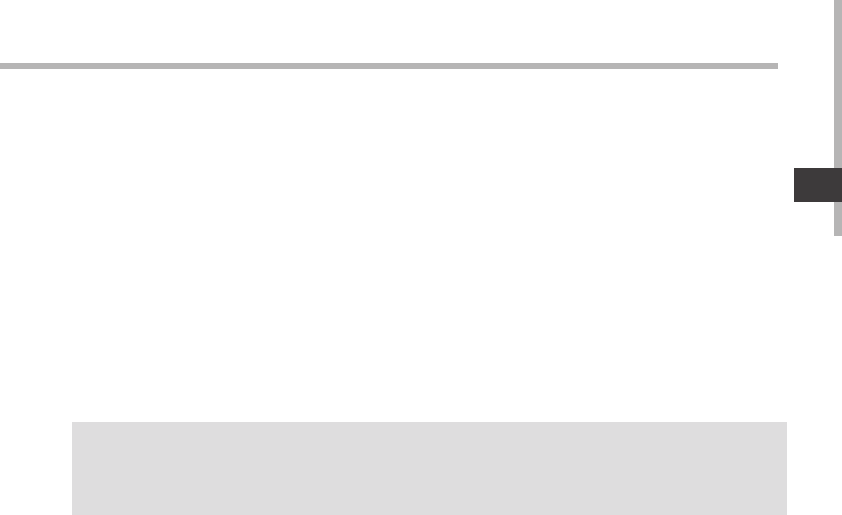
75
NL
Installatiewizard
TIPS:
Definieer de parameters van het apparaat op het gebied van het WiFi-netwerk zult u regelmatig
gebruikt.
De eerste keer dat u uw ARCHOS inschakelt, zal de installatiewizard u helpen bij het instellen
van uw apparaat :
-Taal
-Datum en tijd
-WiFi-verbinding
-De locatieservice
-Toepassingen van derden
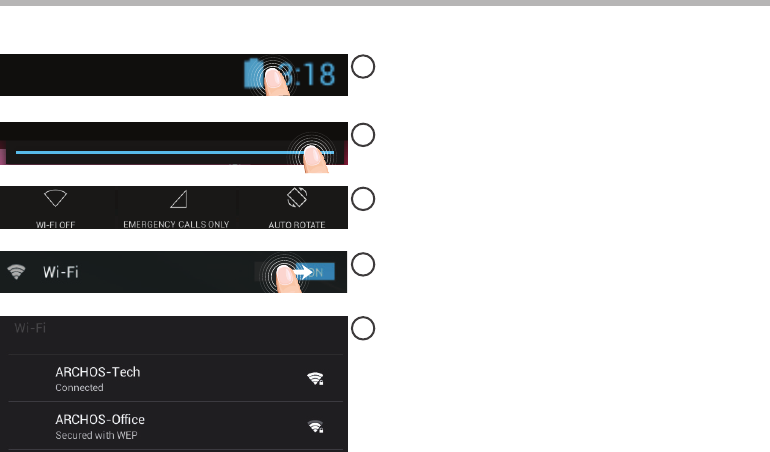
76
1
2
3
4
5
WiFi-netwerkverbinding
WAARSCHUWING: Zorg ervoor dat u zich in een WiFi-zone bevindt.
Houd uw vingers op de pictogrammen voor de
tijd en de batterij om de statusbalk weer te geven.
Er wordt een blauwe streep weergegeven.
Sleep de blauwe streep naar beneden
om de statusinformatie weer te geven.
Tik op “WiFi o” [WiFi uit] in de statusinformatie.
De WiFi-pagina wordt weergegeven.
Als de WiFi is uitgeschakeld, schuift u de WiFi-
schakelaar in de stand "AAN".
Zodra de WiFi is ingeschakeld, gaat de
ARCHOS zoeken naar WiFi-netwerken die
zich binnen het bereik bevinden.
Tik op de naam van het netwerk waarmee
u verbinding wilt maken.
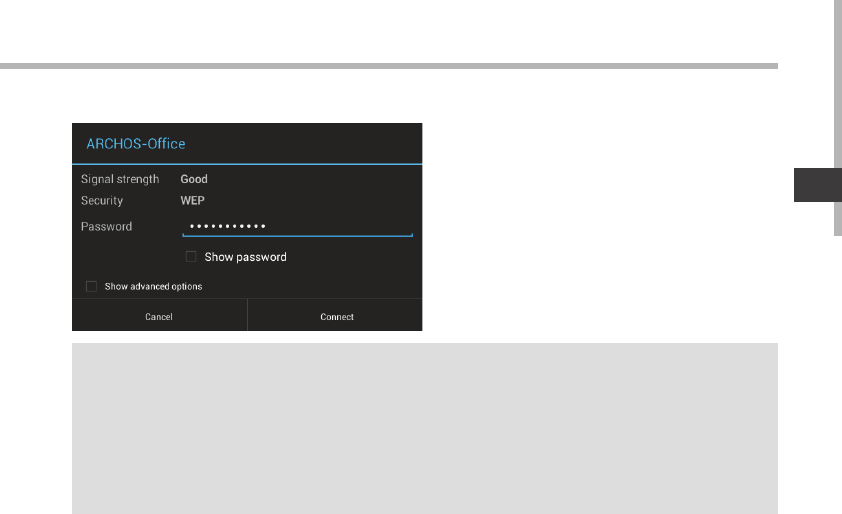
77
NL
TIPS:
-Bij het invoeren van een WiFi-wachtwoord, raden wij u aan «Wachtwoord weergeven» te selecteren,
zodat u de tekens kunt zien die u aan het typen bent. Neem voor het juiste WiFi-wachtwoord (of
instellingen) voor het netwerk contact op met de WiFi-netwerkprovider. Als uw WiFi is ingeschakeld en
u zich binnen het bereik van een netwerk bevindt waarmee u al eerder verbinding hebt gemaakt, zal
ARCHOS automatisch proberen er opnieuw verbinding mee te maken.
-Om uw WiFi-verbinding ingeschakeld te houden als het apparaat in stand-by is, selecteert u het Menu-
pictogram op de WiFi-pagina. Vervolgens selecteert u Advanced > Keep WiFi on during sleep > Always
[Geavanceerd > WiFi aan in stand-by > Altijd].
Privé-netwerken worden weergegeven
met een slotje en vragen u om uw
wachtwoord in te voeren.
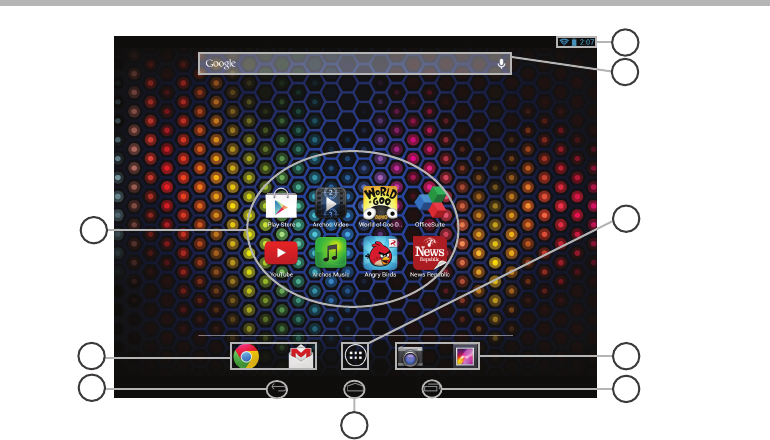
78
6
2
5
3
2
1
4
8
7
De AndroidTM-Interface
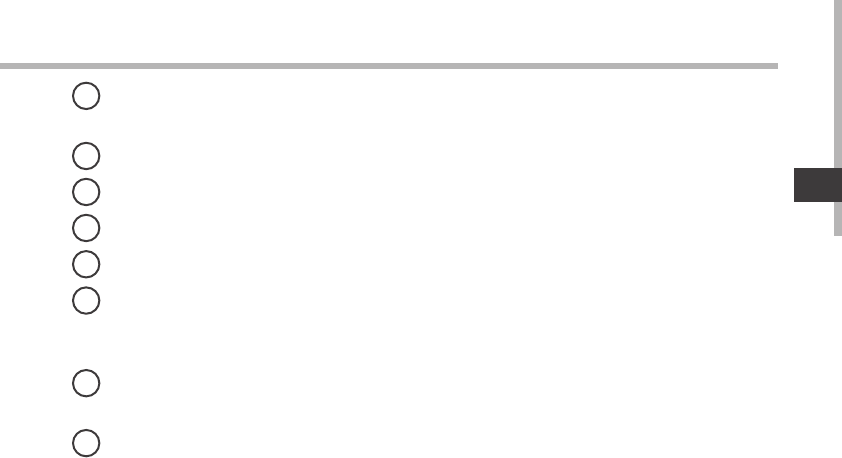
79
NL
AndroidTM-apps
> Tik erop om een applicatie te starten.
Snelkoppelingen van permanente AndroidTM-apps
"Terug"
"Startpagina"
"Recente apps"
"Knop Alle" Apps
> Tik op dit pictogram om alle applicaties en widgets weer te geven die op uw ARCHOS
zijn geïnstalleerd. Al uw gedownloade applicaties bevinden zich hier.
GoogleTM Search
> Tik voor zoeken op tekst of zoeken met stem.
Statusbalk
> Geeft meldingen en snelinstellingen weer.
1
2
3
4
5
6
7
8
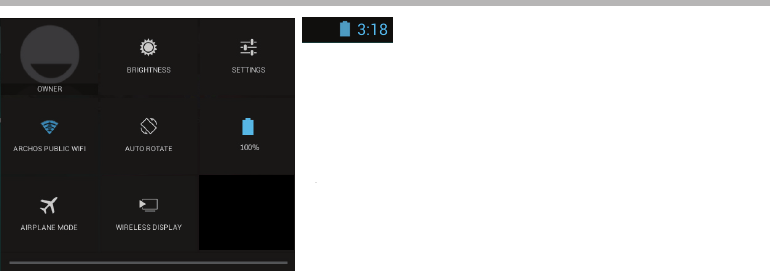
80
12
4 6
7 9
3
5
8
8
De AndroidTM-Interface
De Snelinstellingen
1Huidige gebruiker(1)
2Om de helderheid van het scherm aan te passen.
3Om al uw instellingen te openen.
4Om uw WiFi-verbinding aan/uit te zetten.
5Om de automatische oriëntatie van het scherm te
activeren/deactiveren als u uw ARCHOS draait.
6Percentage batterijlading
7Om alle draadloze verbindingen te activeren/
deactiveren, in het bijzonder tijdens het vliegen.
8Per attivare il display wireless(2)
(1)Nieuwe tabletondersteuning voor meerdere gebruikers waarbij iedere gebruiker zijn eigen ruimte op
de tablet kan maken en aanpassen. Voeg gebruikers toe bij Settings > Device [Instellingen > Apparaat]
(2)Puoi condividere film, filmati di YouTube e tutto ciò che vedi sullo schermo su un televisore HDTV. Per
ritrasmettere il contenuto del tuo schermo in modo semplice e veloce, devi collegare un adattatore
display wireless a una qualsiasi TV abilitata HDMI.
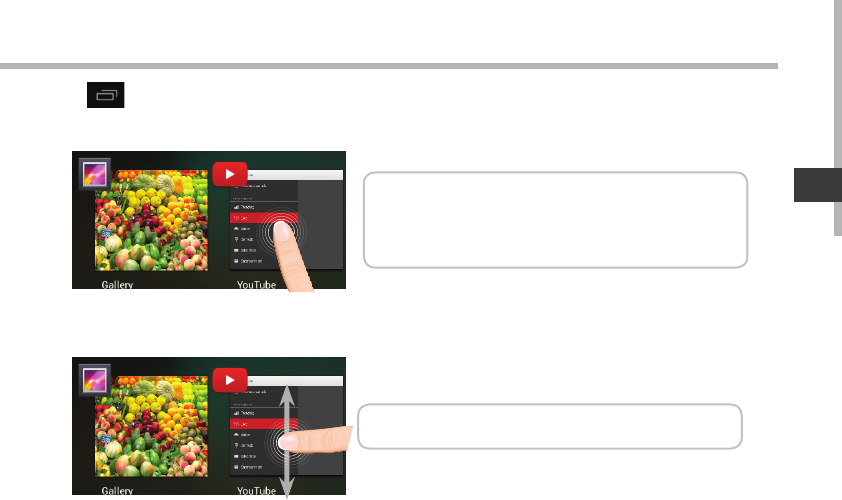
81
NL
De Snelinstellingen Recente apps
Hiermee opent u een lijst van miniatuurafbeeldingen van apps waarmee u onlangs hebt
gewerkt:
Op en neer vegen: een app sluiten.
Aanraken: een app openen.
Vasthouden: opties weergeven
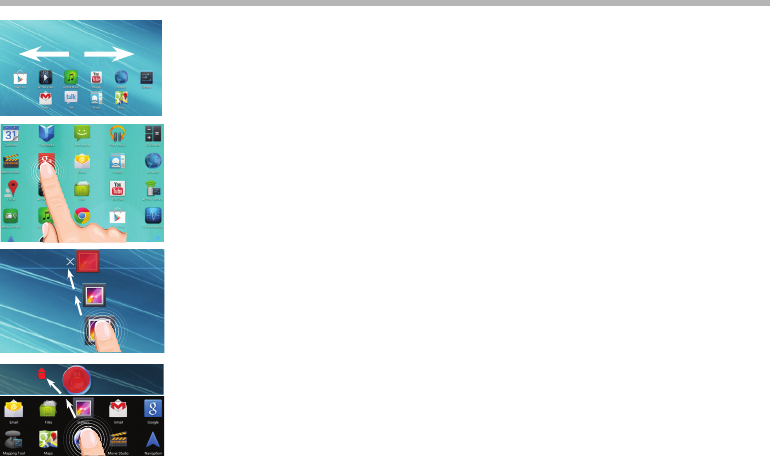
82
Vertrouwd raken met AndroidTM
Het uitgebreide startscherm:
Navigeren tussen de verschillende startschermpanelen door er van
links en rechts overheen te vegen.
Het verplaatsen van een item op het startscherm:
Tik en houd uw vinger op zijn plaats tot de positioneringsrasterlijnen
verschijnen, dan schuift u deze naar de gewenste locatie en laat uw
vinger vervolgens weer los.
Het verwijderen van een item op het startscherm:
Tik en houd uw vinger op het item en schuif dit vervolgens naar de
bovenkant van het scherm en zet het op het pictogram "Verwijderen".
Verwijderen van een item:
Tik in de schermen Alle apps op het item en houd uw vinger daar,
schuif vervolgens uw vinger in de richting van de bovenkant van het
scherm en plaats het item op de prullenbak "Verwijderen".
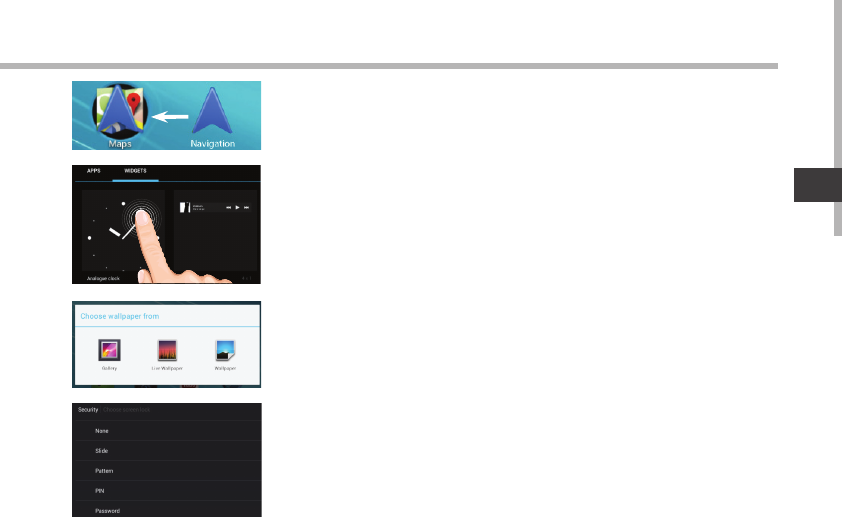
83
NL
Het aanmaken van applicatiemappen:
Plaats op een startscherm het ene app-pictogram op het andere, en
de twee pictogrammen worden gecombineerd.
Widgets:
Tik in uw startscherm op het pictogram "Alle apps". Tik op
"Widgets" aam de bovenkant van het scherm. Vanaf het Widgets-
hoofdscherm kunt u widgets op dezelfde manier verplaatsen als
app-pictogrammen.
Uw wallpaper wijzigen:
Houd uw vinger op het scherm op een lege plek en maak
vervolgens een selectie uit de lijst.
Het vergrendelen van het aanraakscherm:
Tik vanuit het snelinstellingen-dashboard op instellingen. Scroll naar
beneden en tik op veiligheid. Tik op "Scherm vergrendelen". Tik op het
type slot dat u wilt gebruiken. Nadat u hier een slot hebt ingesteld,
wordt er een vergrendelscherm weergegeven wanneer uw scherm
‘wakker’ wordt, dat om het patroon, de PIN of een andere specieke
toets vraagt.

84
Problemen oplossen
Als uw apparaat vast zit:
Druk gedurende 10 seconden op de AAN/UIT-knop.
Als uw apparaat niet inschakelt:
1. Laad uw apparaat op.
2. Druk gedurende 10 seconden op de AAN/UIT-knop.
Als uw apparaat helemaal leeg is
Laad het apparaat ten minste 10 minuten voordat het wordt ingeschakeld.
Als u de levensduur van uw batterij wilt verlengen:
Verminder de helderheid van het scherm en schakel de draadloze verbindingen uit indien
deze niet in gebruik zijn.
Als uw apparaat te traag werkt:
Sluit alle applicaties die op dat moment niet worden gebruikt.
Als uw WiFi-ontvangst te laag is:
Zorg ervoor dat u zich niet ver van de WiFi-hotspot bevindt.
Update de rmware van het apparaat: http://www.archos.com/support.
Reset de instellingen van uw WLAN-verbinding.
Neem contact op met uw WiFi-verbindingsprovider.
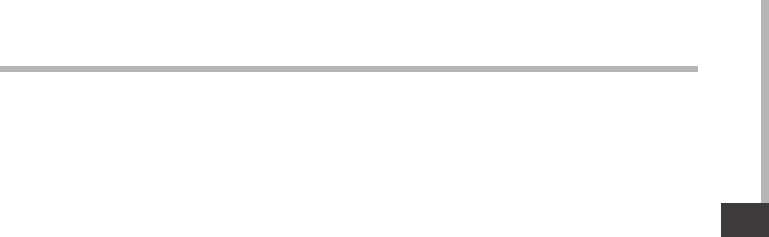
85
PT
Índice
Para obter mais informações, consulte as Perguntas frequentes e o Manual do utilizador do seu
produto em www.archos.com. Certifique-se de que os consulta antes de colocar a hipótese de
devolver qualquer produto.
Conteúdo da embalagem.................................................................................................................
Início..........................................................................................................................................................
Descrição do ARCHOS........................................................................................................................
Assistente de instalação.....................................................................................................................
Ligação a uma rede WiFi ...................................................................................................................
A interface AndroidTM..........................................................................................................................
Familiarizar-se com AndroidTM.........................................................................................................
Resolução de problemas...................................................................................................................
86
87
88
89
90
92
96
98
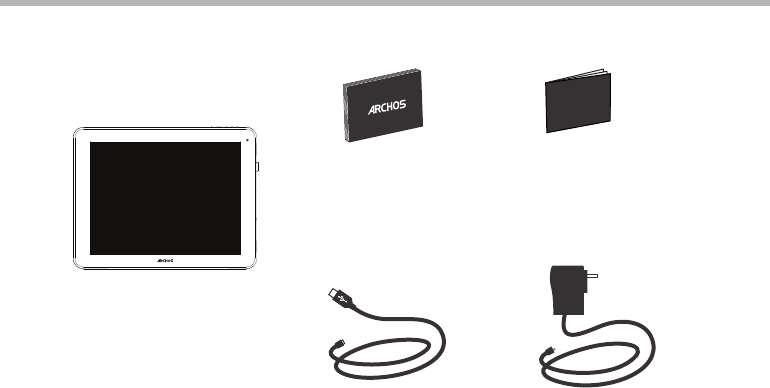
86
Warranty
Warranty
Conteúdo da embalagem
ARCHOS 97 Neon
Carregador
Guia do usuário Garantia, avisos legais e
de segurança
Cabo USB
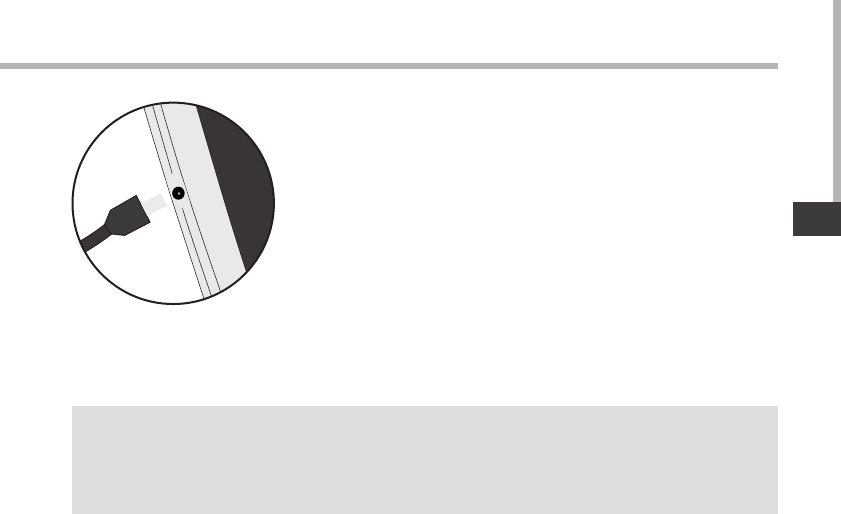
87
PT
Início
Carregar a bateria Carregue o seu aparelho ligando o cabo de alimentação à conector
de alimentação.
O aparelho ARCHOS irá ligar e será iniciado o carregamento.
-Pode utilizar o seu aparelho ARCHOS enquanto este está a carregar.
-Carregue o dispositivo completamente antes de usá-lo pela
primeira vez.
-Use apenas o carregador fornecido.
Quando o teu dispositivo está descarregado por completo, é
necessário ecarregá-lo pelo menos durante 10 minutos antes de
ser exibido o ícone da bateria.
SUGESTÕES:
Para receber uma assistência mais completa, registe o seu produto.
No caso de um computador, vá a www.archos.com/register.
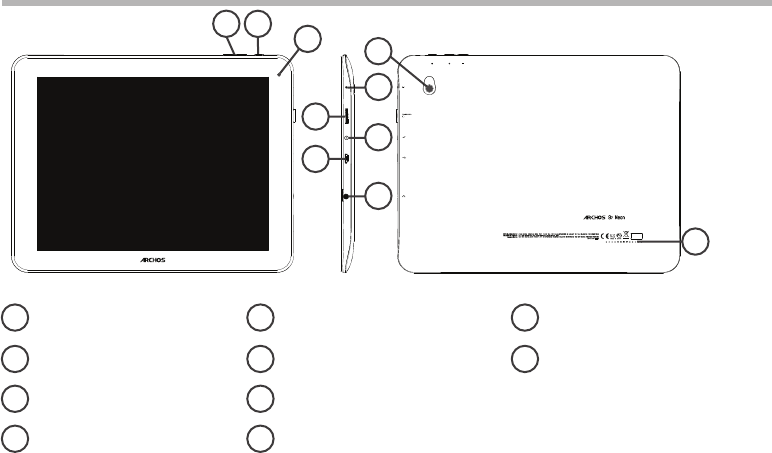
88
4
9
3
12
10
56
7
8
Descrição do ARCHOS
Botões de volume
Botão Power
Webcam
Microfone incorporado
Slot para cartão micro SD
Conector de alimentação
Porta micro-USB
Saída para auriculares
Câmara
Coluna
1
2
3
4
5
6
7
9
10
8
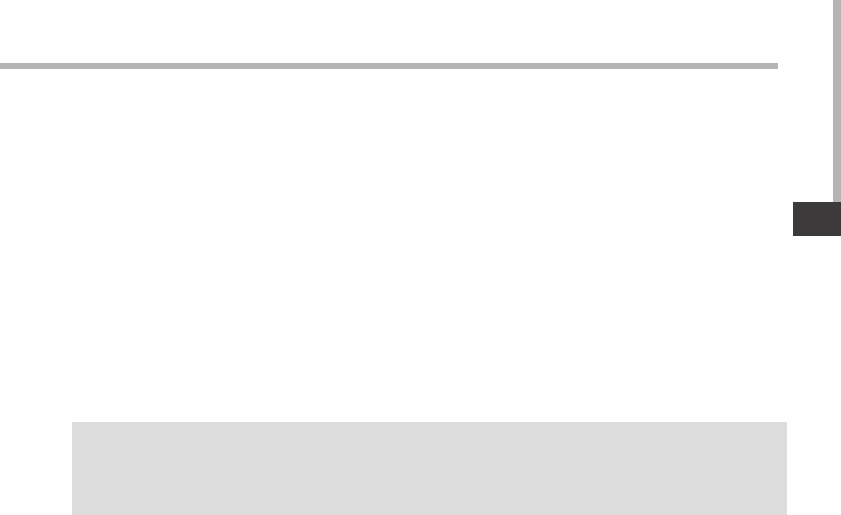
89
PT
Assistente de instalação
SUGESTÕES:
Definir os parâmetros do seu dispositivo na área da rede WiFi você será regularmente usando.
Quando iniciar o ARCHOS pela primeira vez, o assistente de instalação irá ajudá-lo a congurar
o seu aparelho :
-Idioma
-Data e hora
-Rede WiFi
-Minha localização
-Aplicações de terceiros
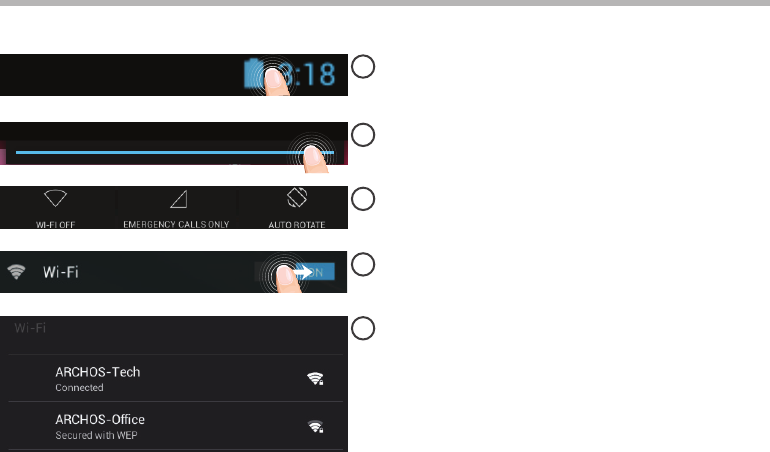
90
1
2
3
4
5
AVISO: Certique-se de que se encontra numa zona WiFi.
Toque e mantenha premidos os ícones do
Tempo e bateria para revelar a barra de
estados. Será exibida uma linha azul.
Puxe a linha azul para baixo para exibir o
painel de controlo.
Toque em “WiFi o[Wi-Fi desligado]” no
painel de controlo.
Será exibida a página do WiFi. Se a
funcionalidade WiFi estiver desligada, deslie
o comutador WiFi para a posição “LIGADO”.
Depois da funcionalidade WiFi estar
ligada, o ARCHOS irá procurar redes WiFi
ao alcance. Toque no nome da rede à qual
pretende ligar-se.
Ligação a uma rede WiFi
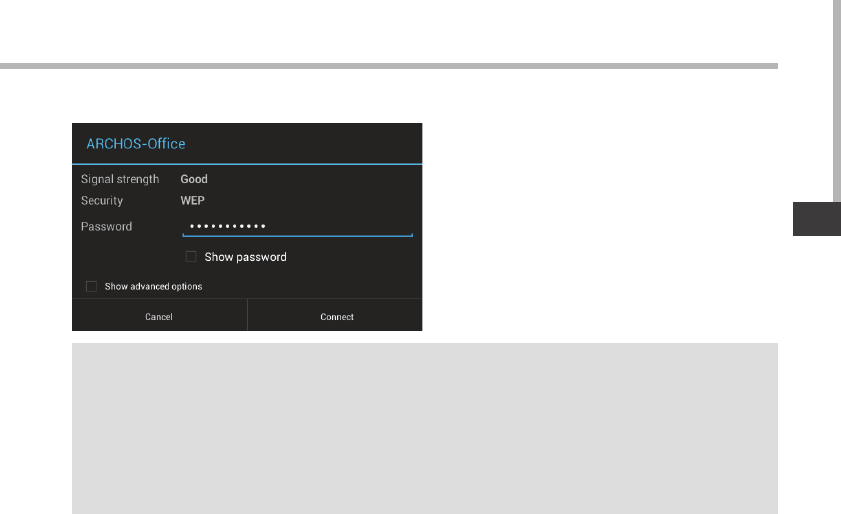
91
PT
SUGESTÕES:
-Quando introduzir uma palavra-passe WiFi, recomendamos que seleccione “Mostrar palavra-passe”
para que possa ver os caracteres que está a digitar. Para obter a palavra-passe (ou definições) WiFi
correcta para a rede, contacte a operadora da rede WiFi. Se a sua funcionalidade WiFi estiver ligada e
estiver dentro da área de alcance de uma rede à qual já tenha efectuado uma ligação, o seu ARCHOS irá
tentar automaticamente ligar-se à mesma.
-Para manter a sua ligação WiFi ligada quando o dispositivo está suspenso, selecione o ícone do menu
na página do WiFi. Em seguida, selecione Advanced (Avançadas) > Keep WiFi on during sleep [Manter
Wi-Fi ligado durante a suspensão) > Always (Sempre)].
As redes privadas aparecem com o
ícone de um cadeado e irão requerer a
introdução da sua palavra-passe.
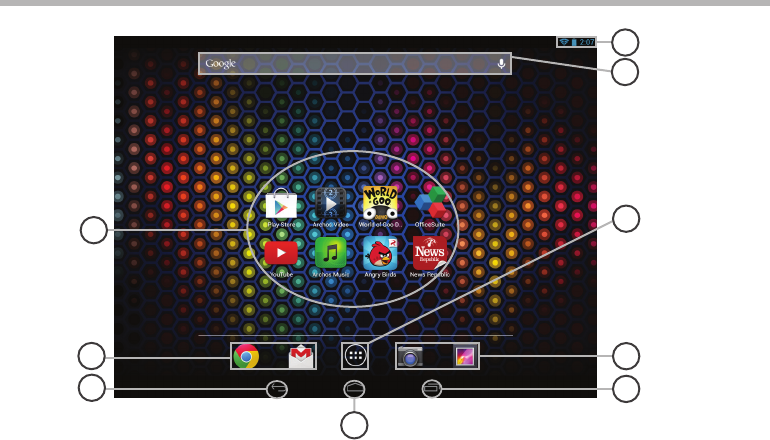
92
6
2
5
3
2
1
4
8
7
A Interface AndroidTM
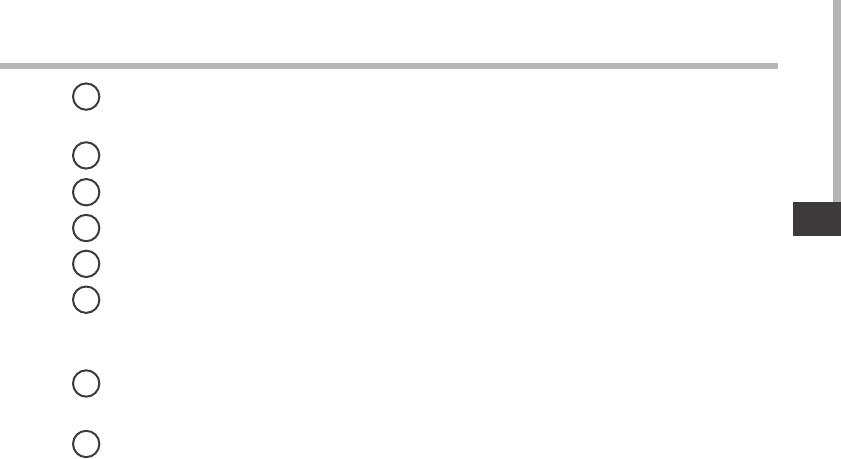
93
PT
Aplicações AndroidTM
> Toque para iniciar uma aplicação.
Atalhos permanentes em aplicações AndroidTM
"Anterior"
"Ecrã Principal"
"Aplicações recentes"
"Todas as Aplicações"
> Toque neste ícone para visualizar todas as aplicações e widgets instalados no seu
ARCHOS. Estão aqui todas as aplicações descarregadas.
GoogleTM Search
> Toque para efectuar uma pesquisa de texto ou uma busca por voz.
Barra do estado
> Apresenta noticações e denições rápidas.
1
2
3
4
5
6
7
8
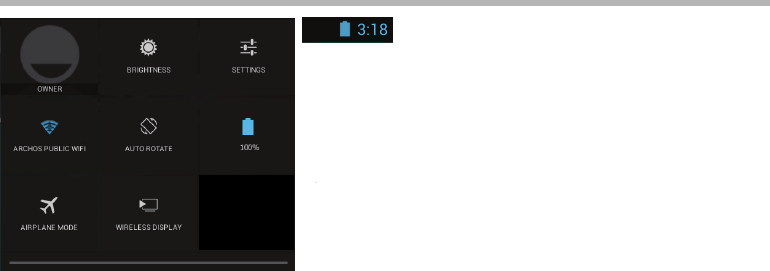
94
12
4 6
7 9
3
5
8
8
A Interface AndroidTM
As Denições rápidas
1Utilizador atual(1)
2Para ajustar o brilho do ecrã.
3Para aceder a todas as suas denições.
4Para ligar/desligar a sua ligação WiFi.
5Para activar/desactivar a orientação automática do
ecrã enquanto roda o ARCHOS.
6Ver a percentagem de bateria que resta
7Para activar/desactivar todas as ligações sem os,
especialmente durante voos.
8Para ligar a visualização sem os(2).
(1)O novo suporte multiutilizador para permite que diferentes utilizadores tenham áreas de trabalho
separadas e personalizadas no mesmo dispositivo. Pode adicionar utilizadores em Settings > Device
[Definições > Dispositivo]
(2)Pode partilhar filmes, vídeos do YouTube e tudo o que estiver no seu ecrã com uma televisão HD. Basta
que ligue o um adaptador de visualização sem fios numa TV com HDMI e poderá espelhar tudo o que está
no ecrã do seu tablet, rápido e facilmente.
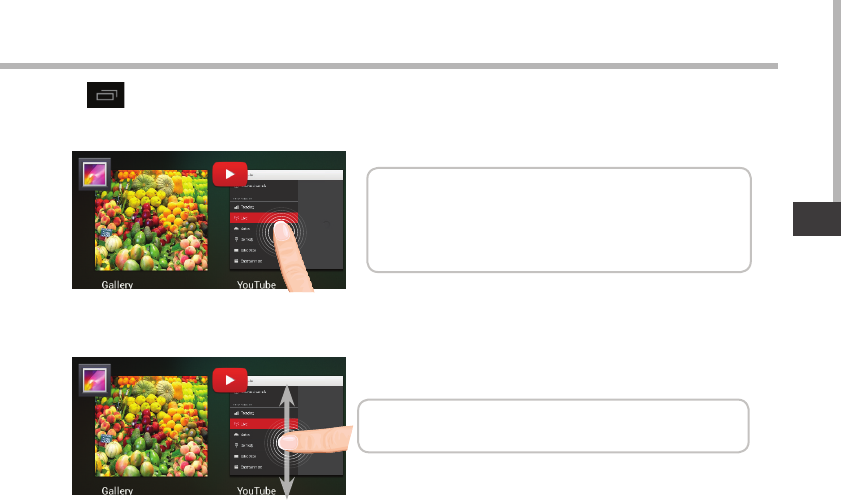
95
PT
As Denições rápidas Aplicações recentes
Abre uma lista de imagens em tamanho reduzido das aplicações que utilizou recentemente:
Toque: para abrir uma aplicação
Manter premido: exibir opções
Deslizar para cima ou para baixo: fechar uma
aplicação
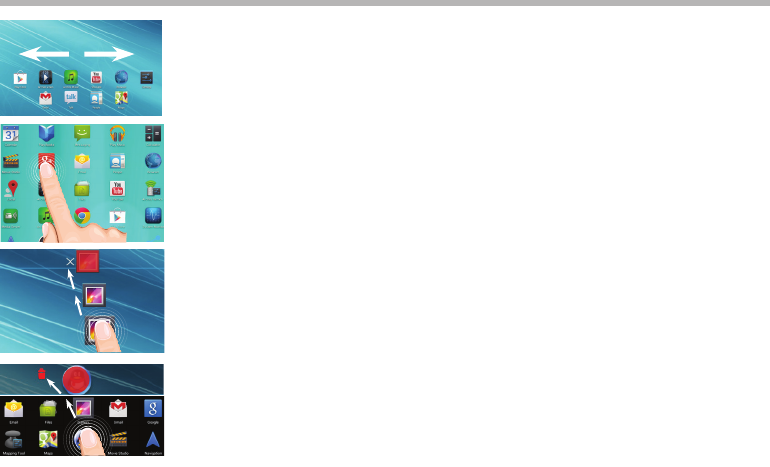
96
Familiarizar-se com AndroidTM
O ecrã inicial alargado:
Navegue entre os diferentes painéis do ecrã inicial movendo-os para a
esquerda e para a direita.
Mover um item do ecrã inicial:
Toque continuamente com o dedo no mesmo até aparecer a grelha de
posicionamento; em seguida, deslize-o para a posição pretendida e
solte o dedo.
Remover um item do ecrã inicial:
Toque continuamente no mesmo, deslize o seu dedo para o topo do
ecrã e largue-o sobre o ícone Remover.
Desinstalar um item:
A partir do ecrã Todas as aplicações, toque continuamente no mesmo,
deslize o seu dedo para o topo do ecrã e largue-o sobre o caixote
Desinstalar.
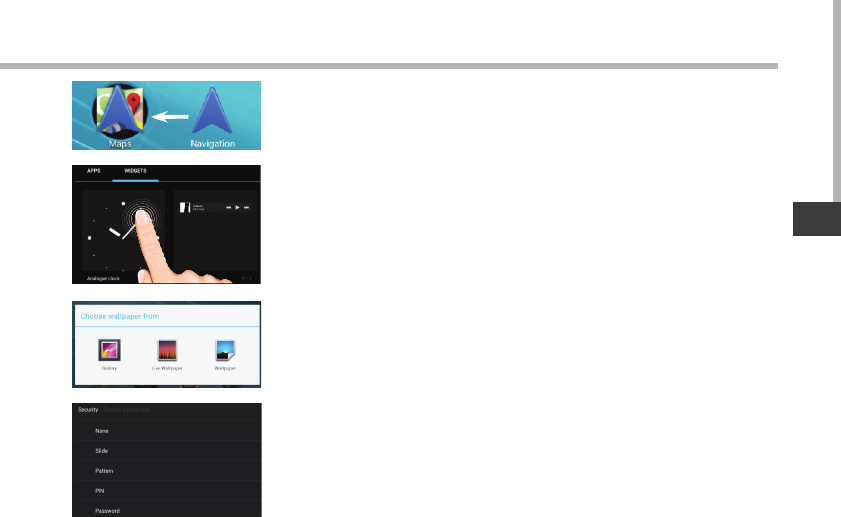
97
PT
Criar pastas de aplicações:
Largue o ícone de uma aplicação sobre outro num ecrã inicial e os
dois ícones carão combinados.
Widgets:
Toque no ícone Todas as aplicações no seu ecrã inicial. Toque em
Widgets no topo do ecrã. A partir do ecrã Widgets principal, pode
movimentar os widgets da mesma forma que o faz com os ícones
das aplicações.
Alterar a imagem de fundo:
Mantenha o dedo no ecrã sobre uma localização vazia, em seguida
seleccione a partir da lista.
Bloquear o ecrã táctil:
A partir do painel de denições rápidas na barra do estado, toque
nas denições. Desloque para baixo e toque em Segurança. Toque
em Bloquear ecrã. Toque no tipo de bloqueio que pretende utilizar.
Depois de denir aqui um bloqueio, será apresentado um ecrã de
bloqueio sempre que activar o ecrã, a solicitar o padrão, o PIN ou
outra chave especicada.

98
Resolução de problemas
Se o aparelho bloquear:
Prima o botão LIGAR/DESLIGAR durante 10 segundos.
Se o seu aparelho não ligar:
1. Carregue o aparelho.
2. Prima o botão LIGAR/DESLIGAR durante 10 segundos.
Se o dispositivo estiver totalmente descarregada
Carregue o dispositivo por pelo menos 10 minutos antes de acender.
Se pretender aumentar a autonomia da bateria:
Diminua o brilho do ecrã e desligue as ligações sem os, se não estiverem a ser utilizadas.
Se o funcionamento do aparelho for demasiado lento:
Encerre todas as aplicações que não estejam a ser utilizadas.
Se a recepção WiFi for demasiado lenta:
Certique-se de que não está afastado do ponto de ligação WiFi.
Atualizar o rmware do dispositivo: http://www.archos.com/support.
Redenir as congurações de sua conexão.
Contacte a sua operadora da ligação WiFi.
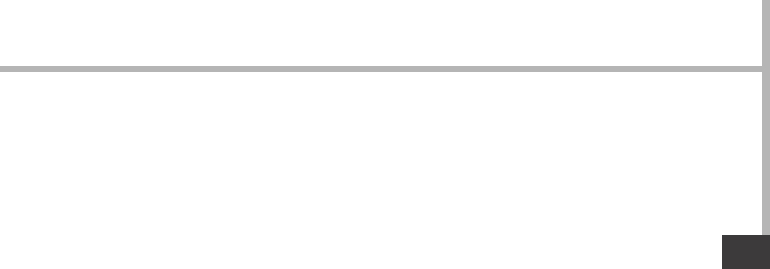
RU
99
RU
Содержание
За дополнительно информацией обратитесь к разделу часто задаваемых вопросов и
руководству пользователя для Вашего устройства на сайте www.archos.com. Обязательно
прочтите их прежде, чем задумываться о возврате изделия.
Содержимое упаковки ....................................................................................................................
Начало работы.....................................................................................................................................
Описание устройства.......................................................................................................................
Мастер настройки..............................................................................................................................
Подключение к сети Wi-Fi...............................................................................................................
A interface AndroidTM..........................................................................................................................
Интерфейс AndroidTM Знакомство с............................................................................................
Устранение неполадок.....................................................................................................................
100
101
102
103
104
106
110
112
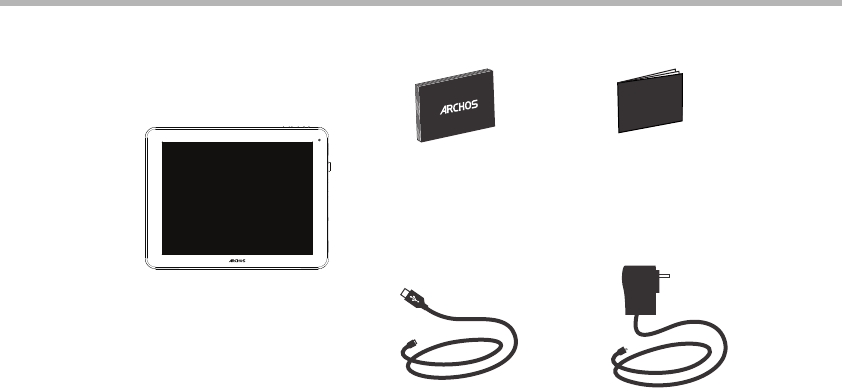
100
Warranty
Warranty
Содержимое упаковки
ARCHOS 97 Neon
Кабель USB Зарядное устройство
Краткое руководство Гарантии и инструкции
по безопасности
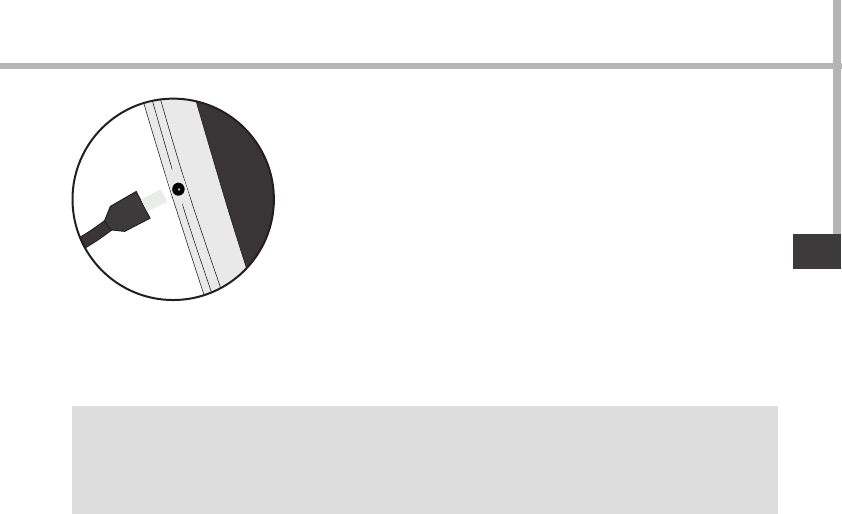
101
RU
Начало работы
Зарядка
Для зарядки устройства подключите кабель электропитания к
разъему питания.
Устройство ARCHOS включится и начнет заряжаться.
-Вы можете пользоваться устройством ARCHOS во время зарядки.
-Перед первым использование устройство должно полностью
зарядиться.
-Разрешается использовать только зарядное устройство из
комплекта поставки.
Если ваше устройство полностью разрядилось,
необходимо зарядить его в течение минимум 10 минут,
прежде чем сможет отобразиться значок заряжающегося
аккумулятора.
СОВЕТ:
Зарегистрируйте свое изделие, чтобы получать обслуживание в более полном объеме.
При работе с компьютером перейдите по ссылке www.archos.com/register.
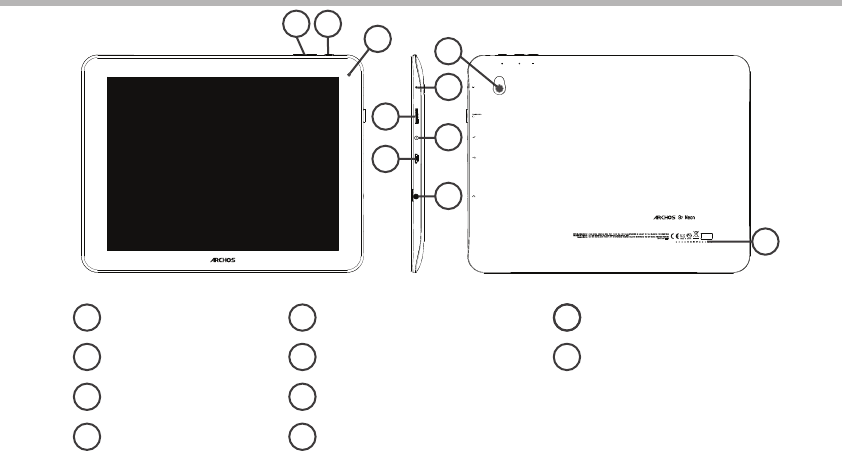
102
4
9
3
12
10
56
7
8
Описание устройства
Кнопки громкости
Кнопка ВКЛ/ВЫКЛ
веб-камера
Микрофон
Слот для карты Micro-SD
Разъем питания
Порт Micro-USB
Гнездо наушников
Камера
Громкоговорител
1
2
3
4
5
6
7
9
10
8
9
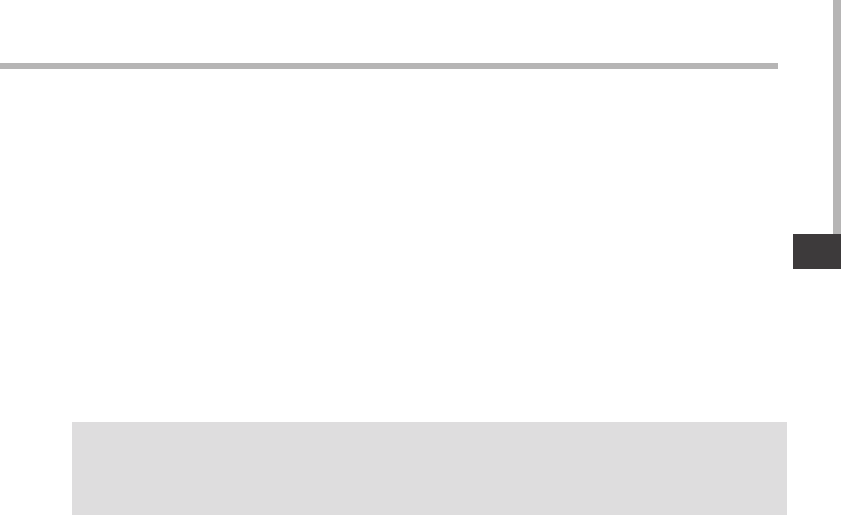
103
RU
Мастер настройки
СОВЕТ:
Мы рекомендуем выполнять настройку устройства в зоне Wi-Fi сети, которой Вы будете
регулярно пользоваться.
При первом запуске устройства ARCHOS мастер установки поможет выполнить
настройку :
-Язык
-Дата и время
-Соединение Wi-Fi
-Опции службы геолокации
-Сторонние приложения
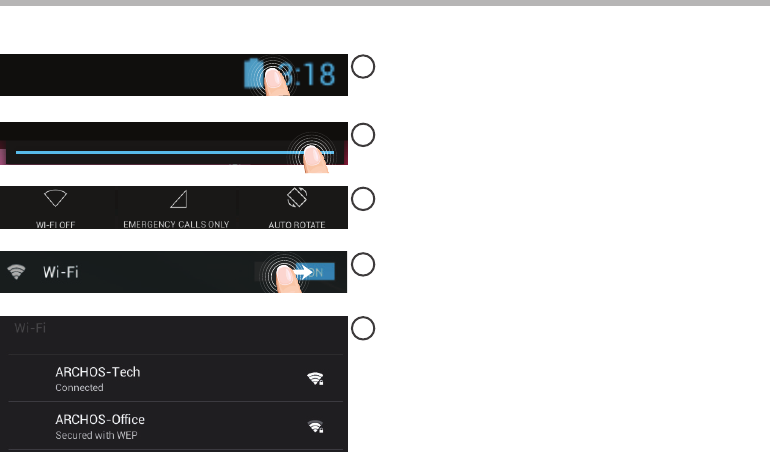
104
1
2
3
4
5
Подключение к сети Wi-Fi
ВНИМАНИЕ: Убедитесь, что Вы находитесь в зоне покрытия Wi-Fi.
Коснитесь и удерживайте значки времени
и аккумулятора, чтобы открыть строку
состояния. Отобразится синяя линия.
Потяните синюю линию вниз, чтобы
отобразить панель мониторинга
состояния.
Коснитесь пункта «WiFi o [WiFi выкл.]»
на панели мониторинга состояния.
Отобразится страница WiFi.
Если связь Wi-Fi выключена, переместите
переключатель WiFi в положение ON (ВКЛ).
После включения устройство ARCHOS
выполнит поиск доступных сетей Wi-Fi.
Выберите ту сеть, к которой хотите
подключиться.
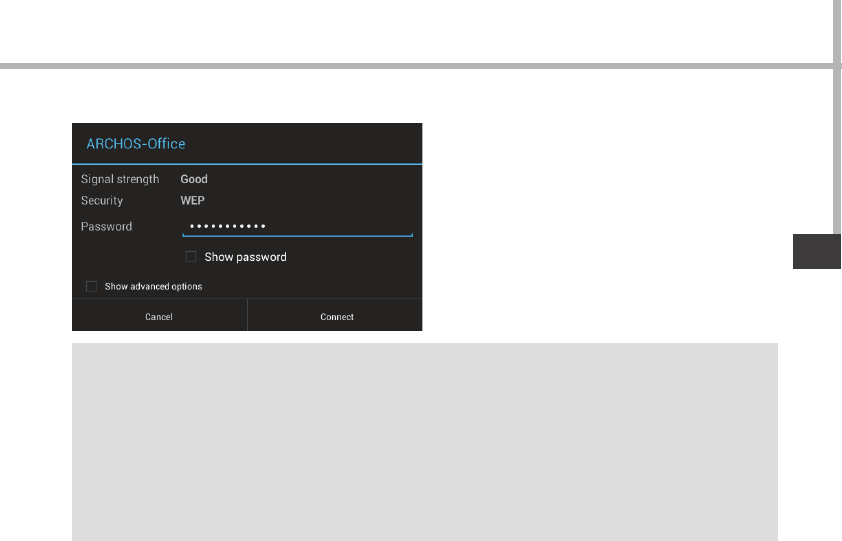
105
RU
СОВЕТ:
-При вводе пароля рекомендуется выбрать опцию “Show password” , чтобы видеть вводимые
символы. Для того, чтобы получить сетевой пароль (или настройки) Wi-Fi , обратитесь к провайдеру
сети Wi-Fi. Если связь Wi-Fi включена и Вы находитесь в зоне действия сети, к которой ранее
подключились, ARCHOS установит соединение автоматически.
-Чтобы поддерживать соединение WiFi включенным, когда устройство находится в спящем
режиме, на странице WiFi выберите значок меню. Затем выберите Advanced > Keep WiFi on during
sleep > Always [Дополнительно > Оставить WiFi включенным в спящем режиме > Всегда].
Частные сети отображаются в виде
значка с замком, и для них потребуется
ввести пароль.
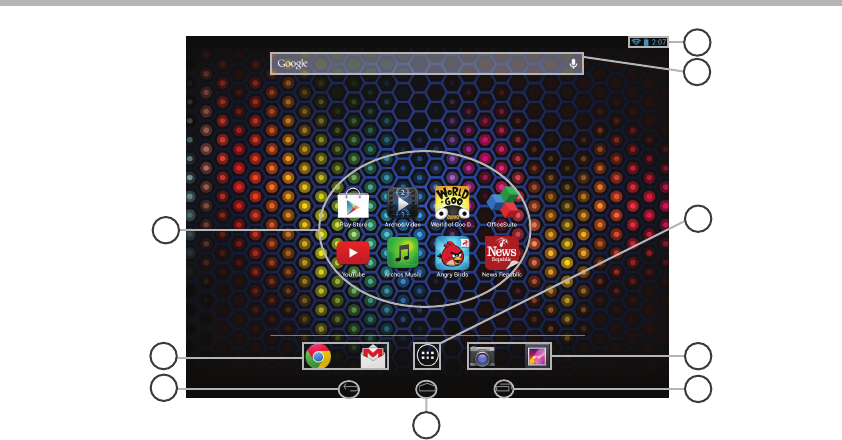
106
6
2
5
3
2
1
4
8
7
Интерфейс AndroidTM

107
RU
Пиктограммы приложений AndroidTM
> Прикоснитесь к пиктограмме для запуска приложения.
Постоянные ярлыки приложений AndroidTM
Кнопка «Назад»
Кнопка Домой»
Кнопки последних приложений
Кнопка «Все приложения»
> Прикоснитесь к этой пиктограмме, чтобы отобразить все приложения и
виджеты, установленные в Вашем ARCHOS. Здесь находятся все загруженные Вами
приложения.
Поиск GoogleTM
> Прикоснитесь к позиции «Google», чтобы выполнить тестовый поиск, или к
пиктограмме микрофона, чтобы выполнить голосовой поиск.
Строка состояния
> Отображаются сообщения и быстрые настройки.
1
2
3
4
5
6
7
8
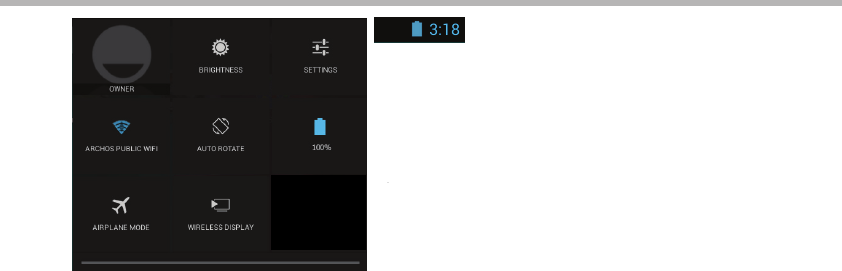
108
12
4 6
7 9
3
5
8
8
Интерфейс AndroidTM
Быстрые настройки
Активация/деактивация входящих сообщений.
1Текущий пользователь(1)
2Регулировка яркости экрана.
3Доступ ко всем настройкам.
4Включение/выключение соединения Wi-Fi.
5Активация/деактивация автоматической ориентации
экрана при повороте устройства ARCHOS.
6Процентная величина остатка заряда
аккумулятора
7Активация/деактивация всех беспроводных
соединений, в частности, во время авиаперелета.
8Включение беспроводной передачи данных(2)
(1)Новая многопользовательская поддержка для планшетов предоставляет различным пользователям
свое собственное отдельное, конфигурируемое место на одном устройстве. Добавьте пользователей в
Settings > Device [Настройки > Устройство].
(2)Вы можете смотреть фильмы, видеоролики YouTube и все, что находится на вашем экране, на
телевизоре высокой четкости. Чтобы быстро и легко отобразить то, что находится на вашем экране,
нужно подключить адаптер беспроводной передачи данных к любому телевизору с мультимедийным
интерфейсом высокой четкости (HDMI).
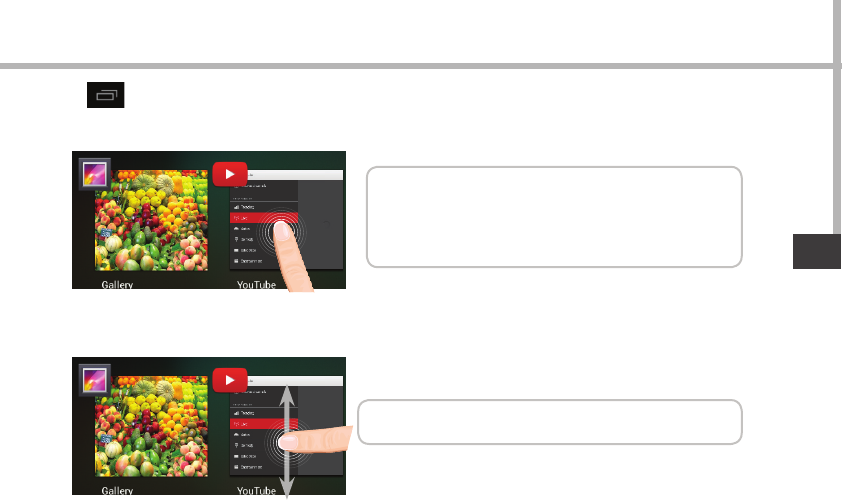
109
RU
Последние приложения
Открывается список эскизов приложений, с которыми Вы недавно работали:
Коснитесь: , чтобы открыть приложение.
Удерживание: отображение параметров
Прокрутка вверх или вниз: закрытие
приложения.
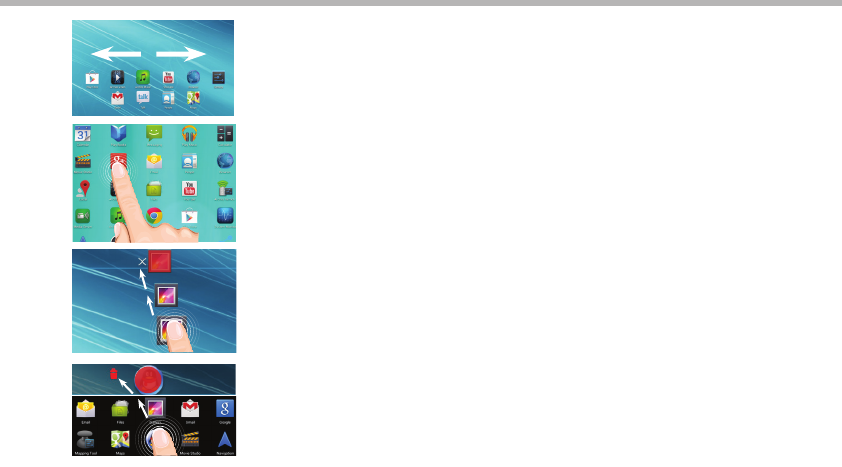
110
Знакомство с AndroidTM
Расширенный домашний экран:
Выполняйте переходы между различными панелями домашнего
экрана, смещая их влево и вправо.
Перемещение элемента домашнего экрана:
Прикоснитесь к элементу и удерживайте палец, пока не появится
сетка позиционирования, затем переместите его в требуемое
положение, и отпустите палец.
Удаление элемента домашнего экрана:
Прикоснитесь к элементу и удерживая палец, проведите его к
верхней части экрана и отпустите над пиктограммой Remove
(удалить).
Деинсталляция элемента:
Прикоснитесь к элементу на экране «Все приложения» и
удерживая палец, проведите его к верхней части экрана и
отпустите над пиктограммой Uninstall (деинсталлировать).
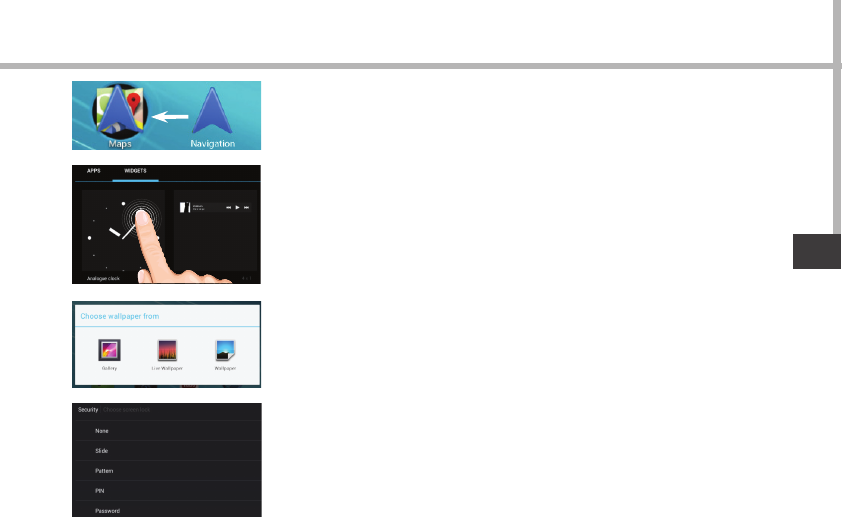
111
RU
Создание папок приложений:
Поместите пиктограмму одного приложения поверх другого на
домашнем экране, и две пиктограммы объединятся.
Виджеты:
Прикоснитесь к пиктограмме «Все приложения» на домашнем
экране. Прикоснитесь к позиции Widgets в верхней части
экрана. На основном экране Widgets можно переставлять
виджеты таким же образом, как пиктограммы приложений.
Изменение обоев:
Удерживайте палец на свободном месте домашнего экрана,
затем выберите обои из списка.
Блокировка сенсорного экрана:
Прикоснитесь к позиции Settings на панели быстрых настроек
в строке состояния. На экране Settings выполните прокрутку
вниз и прикоснитесь к позиции Security (защита). Прикоснитесь
к позиции Screen lock (блокировка экрана). Выберите тип
блокировки, который хотите использовать. После того, как будет
установлена блокировка, при каждом пробуждении экрана будет
отображаться экран блокировки с запросом на ввод комбинации
символов, PIN-кода или иного указанного ключа.

112
Устранение неполадок
В случае зависания планшета:
Нажмите на кнопку ВКЛ/ВЫКЛ и удерживайте в течение 10 секунд.
Если устройство не включается:
1. Зарядите устройство.
2. Нажмите на кнопку ВКЛ/ВЫКЛ и удерживайте в течение 10 секунд.
Если ваше устройство полностью разрядится
Зарядка устройства в течение по крайней мере 10 минут, прежде чем он включится.
Если Вы хотите продлить срок службы батареи:
Уменьшите яркость экрана и выключите беспроводные соединения, если они не
используются.
Если устройство функционирует слишком медленно:
Закройте все приложения, которые в данный момент не используются.
Если принимаемый сигнал Wi-Fi слишком слаб:
Убедитесь, что не находитесь слишком далеко от узла доступа Wi-Fi.
Обновите встроенную микропрограмму устройства:
http://www.archos.com/support.
Сбросьте и повторно введите параметры соединения.
Обратитесь к провайдеру сети Wi-Fi.
113
National restrictions
This device is intended for home and oce use in all EU countries (and other countries following the EU
directive 1999/5/EC) without any limitation except for the countries mentioned below:
Country Restriction Reason/remark
Bulgaria None General authorization required for outdoor
use and public service
France Outdoor use limited
to 10 mW e.i.r.p.
within the band
2454-2483.5 MHz
Military Radiolocation use. Refarming of the
2.4 GHz band has been ongoing in recent
years to allow current relaxed regulation.
Full implementation planned 2012
Italy None If used outside of own premises, general
authorization is required.
Luxembourg None General authorization required for network
and service supply (not for spectrum)
Norway Implemented This subsection does not apply for the
geographical aera within a radius of 20 km
from the centre of Ny-Alesund
Russian Federation None Only for indoor applications
Note: Frequency 2454-2483.5MHZ are restricted to indoor use in France.
Consult the declaration of conformity on http://www.archos.com/products/declaration_conformity.html
114
Open Source Software Oer
The software bundled with this product includes software les subject to certain open source license
requirements. Such open source software les are subject solely to the terms of the relevant open source
software license. Such open source software is provided on an “AS IS” basis to the maximum extent
permitted by applicable law.
For the open source les contained herein, please access “Open source license” section located at:
Settings\About tablet\Legal information on the device for the relevant copyright and licensing terms.
You may obtain a copy of Apache License, Version 2.0 at http://www.apache.org/licenses/LICENSE-2.0.
You may also obtain a copy of GNU General Public License, Version 2 at the Free Software Foundation,
INC, 51 Franklin Street, Fifth Floor, Boston, MA 02110-1301, USA.
Until the date that is three years after our last shipment of this product, you may obtain a copy of the
source code corresponding to the binaries for any GPL-Licensed le by contacting ARCHOS customer
service at http://www.archos.com and ARCHOS will send you a link to such source code or will provide
instructions to get the source on a physical medium.
This oer is valid to anyone in receipt of this information.
This equipment has been tested and found to comply with the limits for a Class B digital device, pursuant to
Part 15 of the FCC Rules. These limits are designed to provide reasonable protection against harmful
interference in a residential installation. This equipment generates uses and can radiate radio frequency energy
and, if not installed and used in accordance with the instructions, may cause harmful interference to radio
communications. However, there is no guarantee that interference will not occur in a particular installation. If
this equipment does cause harmful interference to radio or television reception, which can be determined by
turning the equipment off and on, the user is encouraged to try to correct the interference by one or more of
the following measures:
-- Reorient or relocate the receiving antenna.
-- Increase the separation between the equipment and receiver.
-- Connect the equipment into an outlet on a circuit different from that to which the receiver is connected.
-- Consult the dealer or an experienced radio/TV technician for help.
This device complies with part 15 of the FCC Rules. Operation is subject to the following two conditions: (1) This
device may not cause harmful interference, and (2) this device must accept any interference received, including
interference that may cause undesired operation.
Changes or modifications not expressly approved by the party responsible for compliance could void the user's
authority to operate the equipment.