User Manual
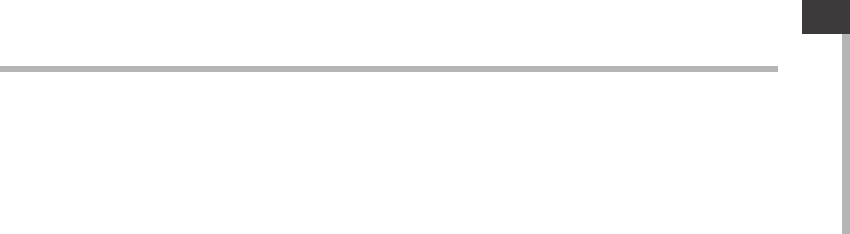
1
ENEN
Table of contents
For more information, please consult the FAQs and the User manual of your product on:
www.archos.com. Make sure to read them before considering any product return.
Your deal may be no big deal.
Package Content........................................................................................................
Getting started............................................................................................................
Description of the device........................................................................................
Through the Wizard...................................................................................................
Connecting to a 3G network..................................................................................
Connecting to a WiFi network...............................................................................
The AndroidTM interface............................................................................................
Getting familiar with AndroidTM.............................................................................
Troubleshooting.........................................................................................................
2
3
4
6
7
9
10
14
16
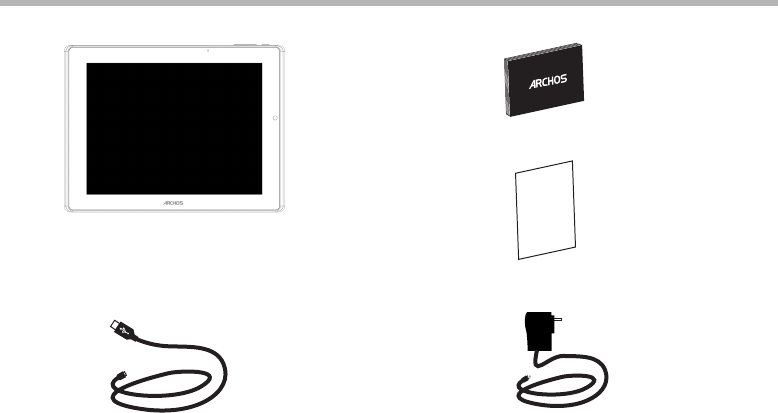
2
ARCHOS 9.7 xenon
USB cable Charger
QSG booklet
Warranty,
legal & safety booklet
Package Content
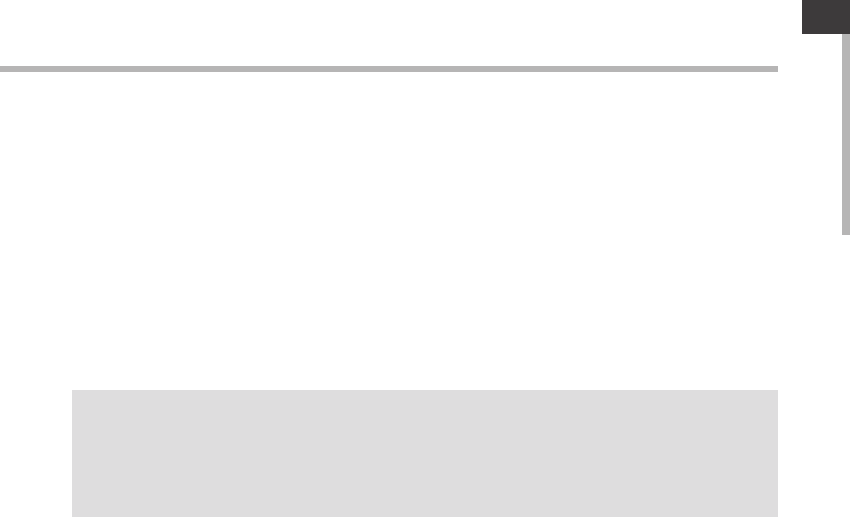
3
EN
Getting Started
Charging
Charge your device by plugging your power cable into the power connector.
The device will start charging. The Power indicator light is white while the battery is charging.
Press the ON/OFF button to turn on the device.
You can use your ARCHOS whilst it charges.
Installation Wizard
The rst time you start up your ARCHOS, the installation wizard will help you set up your
device. Simply follow the onscreen instructions.
TIPS:
To receive more complete service, please register your product.
With a computer: go to www.archos.com/register.
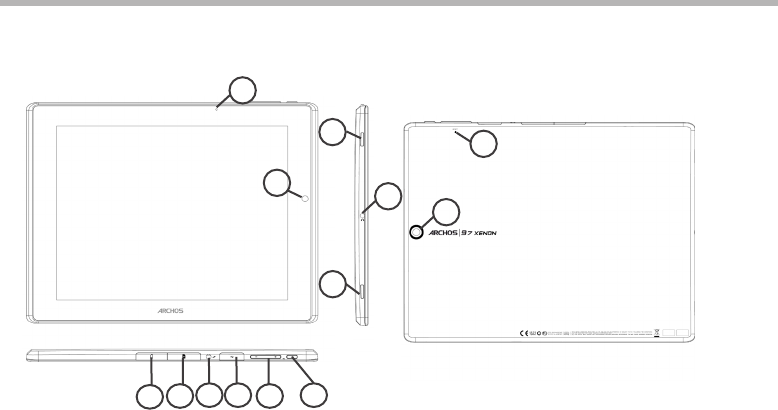
4
7
12
3
11 10 9
6
8
1
5
4
2
3
Description of the device
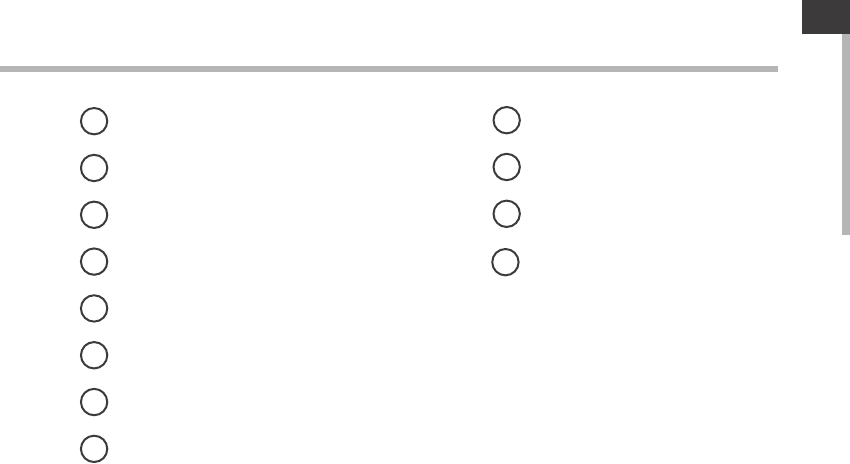
5
EN
Front camera
Charging indicator
Loudspeakers
Headphone jack
Hardware reset
Back camera
ON/OFF button
Volume buttons
Micro-USB port
Power connector
SIM card slot
Micro-SD card slot
19
210
311
4
5
6
7
8
12
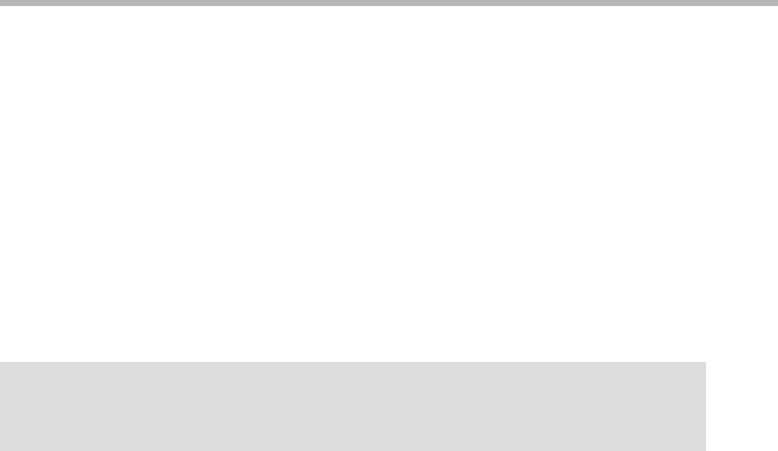
6
Through the Wizard
TIPS:
We recommend that you set up your device in the WiFi zone of the network that you will regularly
be using.
The rst time you start up your ARCHOS, the installation wizard will help you
set up your device:
- Language
- Date & time
- Wi network
- My location
- 3rd party apps
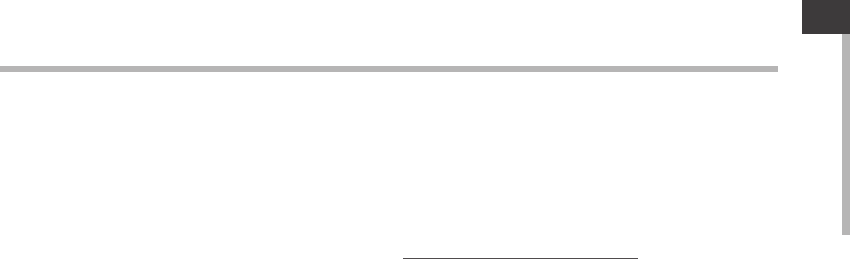
7
EN
Connecting to a 3G network
Inserting your SIM card
Important: Before inserting a SIM card, you must turn o the device.
1. Switch off the device.
2. Insert the SIM card in the SIM card slot.
3. Turn on the device.
4. A Pin number may be requested.
5. Enter the SIM card pin number and tap OK.
Your device will attempt to connect to the 3G network of your provider.
Your ARCHOS is equipped with a SIM card slot. Any standard SIM card can be
inserted. There is no provider restriction. The ARCHOS will only have signal if
you are in an area covered by your 3G provider’s 3G.
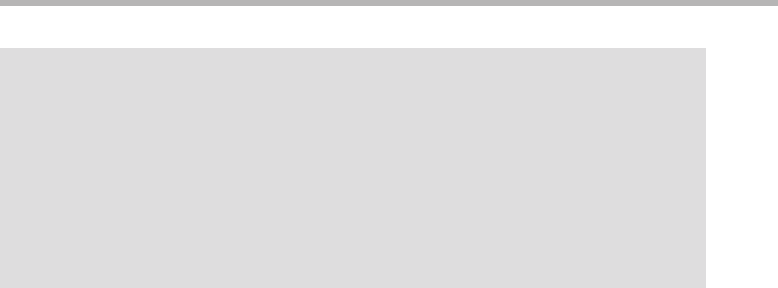
8
Tips:
If your device does not connect to your 3G provider’s network
1. Contact your 3G provider to obtain the connection parameters.
2. On your device, tap Settings.
3. Select Wireless & networks > More... > Mobile networks.
-In Network operators, select your operator.
-In Access Point Names, select the correct access point name and enter the
exact connection parameters.
Connecting to a 3G network
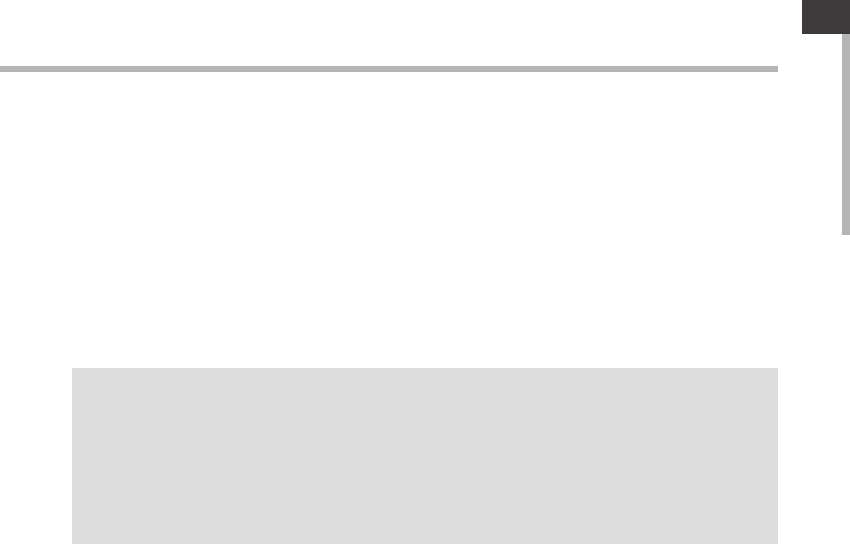
9
EN
Connectivity to a WiFi network
TIPS:
- When entering a WiFi password, we recommend that you select “Show password” so you can
see the characters you are typing.
- To get the correct WiFi password (or settings) for the network, contact the WiFi network provider.
- If your WiFi is on and you are in range of a network that you previously connected to, your
ARCHOS will automatically attempt to connect to it.
WARNING: Make sure that you are in a WiFi zone.
You can access the WiFi settings quickly from the status bar in the bottom right
corner of the screen:
1. Touch the time in the status bar. The status dashboard is displayed.
2. Touch the time a second time in the status dashboard. The quick settings will display.
3. Touch WiFi to open the WiFi settings menu.
4. If the WiFi is o, slide the WiFi switch to the ON position. Once the WiFi is on, the
ARCHOS will scan for WiFi networks in range.
5. Touch the name of network you want to connect to.
Private networks are shown with a lock icon and will require you to enter your
password.
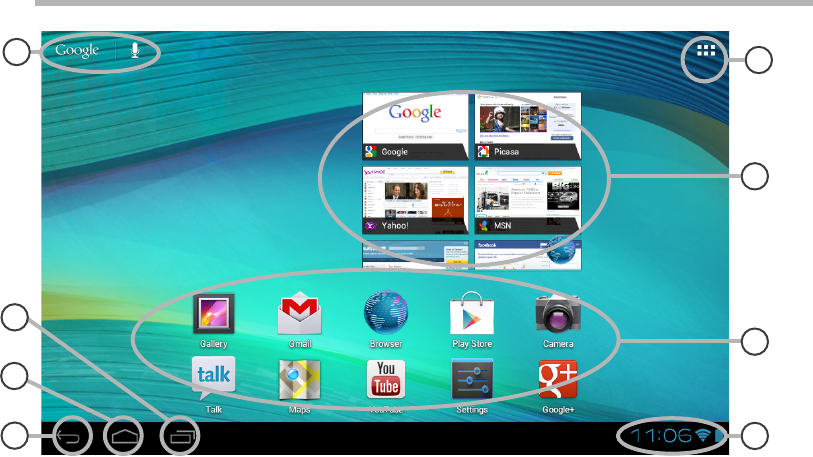
10
1
7
2
3
4
5
6
8
The AndroidTM Interface
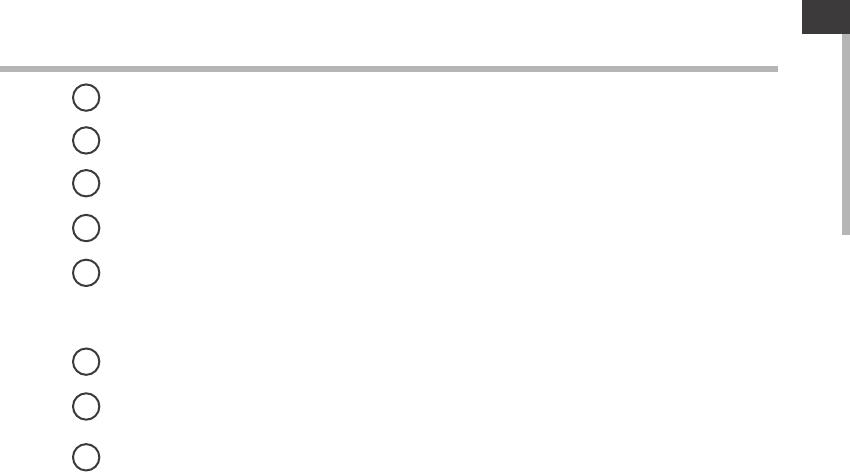
11
EN
GoogleTM Search
>Touch for text search or search by voice
Recent apps buttons
Home button
Back button
All Apps button
> Touch this icon to show all the applications and widgets installed on your ARCHOS.
All your downloaded applications are here.
Widget
AndroidTM apps shortcuts
The status bar
> Displays notications and quick settings
1
2
3
4
5
6
7
8
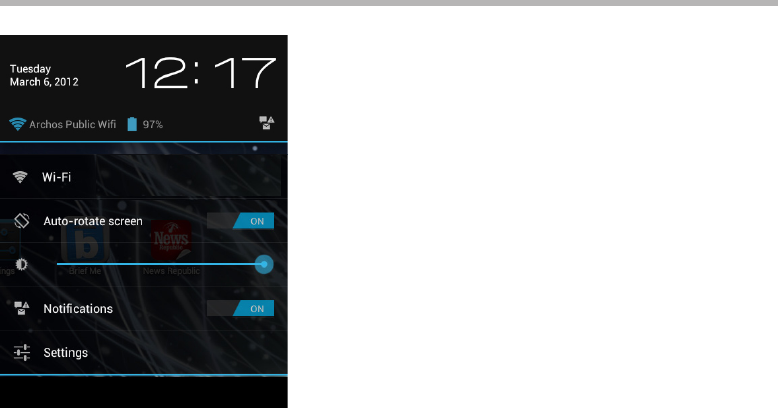
12
The AndroidTM Interface
The Quick settings:
- WiFi:
To turn on/o your WiFi connection.
- Auto-rotate screen:
To activate/deactivate automatic screen orienta-
tion as you turn your ARCHOS.
- Brightness:
To adjust the screen brightness.
- Notications:
To activate/deactivate incoming notications.
- Settings:
To access all your settings.
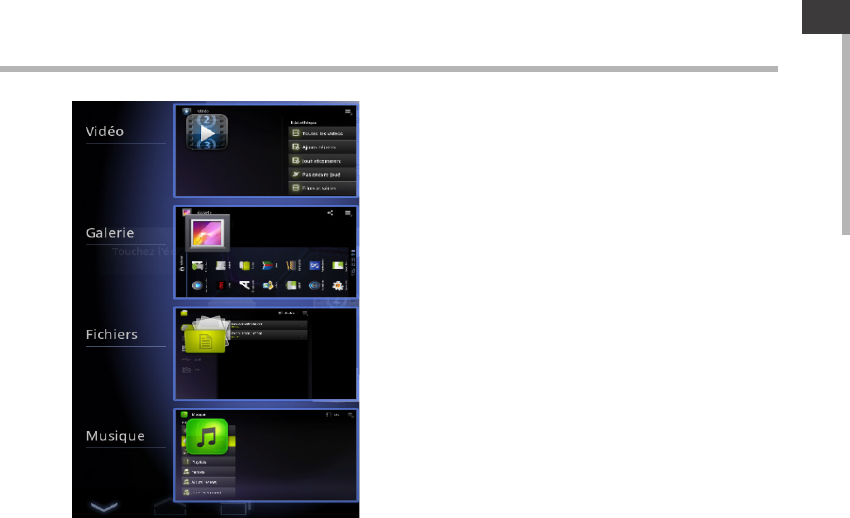
13
EN
The Recent Apps:
Opens a list of thumbnail images of apps you’ve
worked with recently.
- To open an app, touch it.
- To close an app, swipe it left or right.

14
Getting familiar with AndroidTM
The extended home screen:
Navigate between dierent home screen panels by swiping left and right.
Moving a home screen item:
Touch and hold your nger onto it until the positioning gridlines appear, then slide it
to the desired location, and release your nger.
Removing a home screen item:
Touch and hold it, slide your nger towards the top of the screen and drop it over the
Remove icon.
Uninstalling an item:
From the All apps screens, touch and hold it, slide your nger towards the top of the
screen and drop it over Uninstall bin.
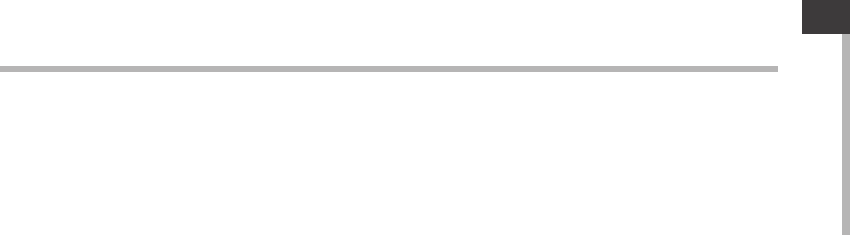
15
EN
Creating application folders:
Drop one app icon over another on a home screen and the two icons will be combi-
ned.
Widgets:
Touch the All Apps icon on your home screen. Touch Widgets at the top of the screen.
From the main Widgets screen, you can move around widgets just as you do for app
icons.
Changing your wallpaper:
Hold your nger on the screen at an empty location, then choose from the list.
Locking the touchscreen:
From the quick settings dashboard in the status bar, touch settings. Scroll down and
touch security. Touch Screen lock. Touch the type of lock you would like to use. After
you set a lock here, a lock screen is displayed whenever your screen wakes up, reques-
ting the pattern, PIN or other specied key.

16
Troubleshooting
If your device is frozen:
To use the Hardware reset, press the “pinhole reset” button by using a sharp object
such as a toothpick.
If your device doesn’t turn on:
1. Charge your device.
2. To use the Hardware reset, press the “pinhole reset” button by using a sharp object
such as a toothpick.
If you want to extent the life of your battery:
Decrease the screen brightness and turn o the wireless connections if not in use.
If your device functioning is too slow:
Close all apps which are not currently used.
If your WiFi reception is too low:
Make sure you are not far from the WiFi hotspot.
Update the rmware of the device. http://www.archos.com/support
From Settings > Backup & Reset, select Reset Android.
Contact your Wi connection provider.
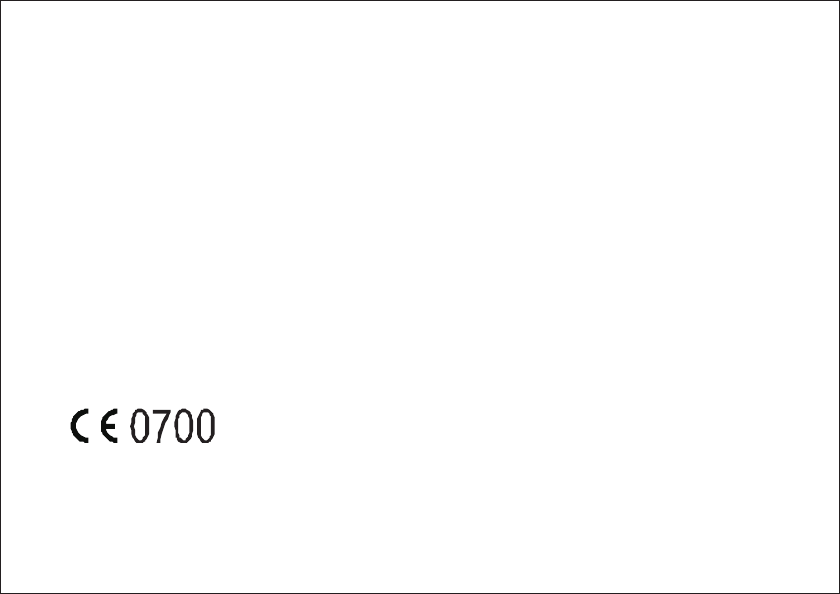
CE
Due to the used enclosure material, the MID shall only be connected to a USB
Interface of version 2.0 or higher. The connection to so called power USB is prohibited.
The adapter shall be installed near the equipment and shall be easily accessible.
When charging, please place the MID in an environment that has a normal room
temperature and good ventilation. It is recommended to charge the phone in an environment
with a temperature that ranges from 5℃~40℃. Please ensure to use only the charger offered
by the manufacturer. Using unauthorized charger may cause danger and violate the authorization
of the phone and the guarantee article.
The maximum operating ambient temperature of the equipment declared by the manufacturer is 50℃
RF exposure information: The Maximum Permissible Exposure (MPE) level has been calculated
based on a distance of d=20 cm between the device and the human body. To maintain compliance
with RF exposure requirement, use product that maintain a 20cm distance between the device and
human body.
Excessive sound pressure from earphones and headphones can cause hearing loss.
EU Regulatory Conformance
Hereby, ARNOVA Technology (Hong Kong) Co., Ltd declares that this device is in compliance with
the essential requirements and other relevant provisions of Directive 1999/5/EC.
1RF Exposure Information and Statement
The SAR limit of USA (FCC) is 1.6 W/kg averaged over one gram of tissue. Device types AC97XE (FCC ID: SOVAC97XEUS) has also been tested against this SAR limit. The highest SAR value reported under this standard during product certification for properly worn on the body is XXXXX W/kg. This device was tested for typical body-worn operations with the back of the handset kept 0.5cm from the body. To maintain compliance with FCC RF exposure requirements, use accessories that maintain a 0.5cm separation distance between the user's body and the back of the MID. The use of belt clips, holsters and similar accessories should not contain metallic components in its assembly. The use of accessories that do not satisfy these requirements may not comply with FCC RF exposure requirements, and should be avoided.
This device complies with part 15 of the FCC rules. Operation is subject to the following two conditions: (1) this device may not cause harmful interference, and (2) this device must accept any interference received, including interference that may cause undesired operation.
NOTE: The manufacturer is not responsible for any radio or TV interference caused by unauthorized modifications to this equipment. Such modifications could void the user's authority to operate the equipment.
NOTE: This equipment has been tested and found to comply with the limits for a Class B digital device, pursuant to part 15 of the FCC Rules. These limits are designed to provide reasonable protection against harmful interference in a residential installation. This equipment generates uses and can radiate radio frequency energy and, if not installed and used in accordance with the instructions, may cause harmful interference to radio communications. However, there is no guarantee that interference will not occur in a particular installation. If this equipment does cause harmful interference to radio or television reception, which can be determined by turning the equipment off and on, the user is encouraged to try to correct the interference by one or more of the following measures:
- Reorient or relocate the receiving antenna.
- Increase the separation between the equipment and receiver.
-Connect the equipment into an outlet on a circuit different from that to which the receiver is connected.
-Consult the dealer or an experienced radio/TV technician for help
Bluetooth
The device supports Bluetooth. You can establish connections between the device and other devices (Bluetooth headset, PC or handheld Bluetooth device etc) to realize voice calls, data exchange, data synchronization etc. Settings are as follows:
-Power: Activate or deactivate Bluetooth.
-Visibility: Set whether Bluetooth of the device can be found or not.
-My device: Display the current or once connected device, and inquiry new ones.
-Inquiry BT headset(Inquiry audio device): Search for a Bluetooth headset and pair them.
-Change device name: Display online Bluetooth devices
-Advanced: Advanced settings of Bluetooth, as follows:
Audio path: Change sound output device.
Storage: Set the default storage path of received files.
Sharing permission: Set the shared directory and limits of authority.
My address: Display Bluetooth address of the device.
My location
Use wireless network: View the location in the Applications via a wireless network.
Use GPS satellite: When positioning, the accuracy is set to street level.
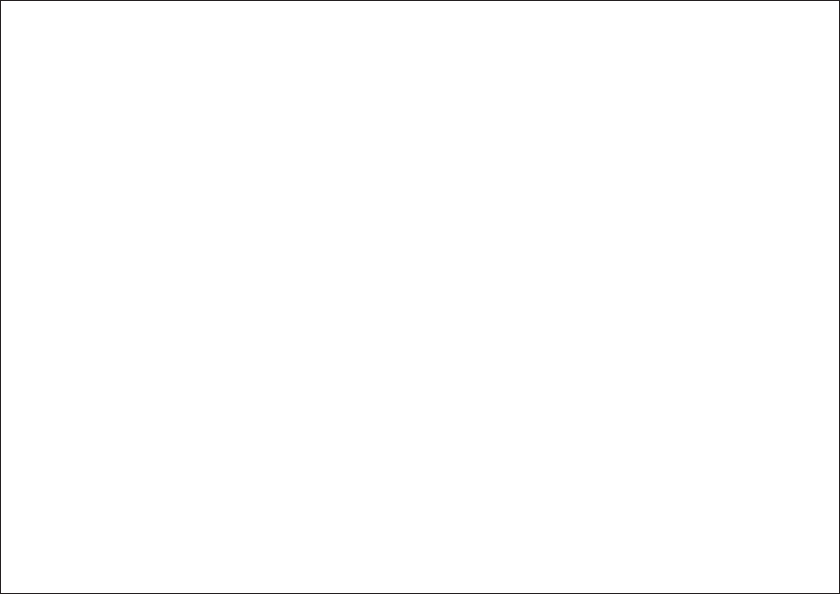
CE
Due to the used enclosure material, the MID shall only be connected to a USB
Interface of version 2.0 or higher. The connection to so called power USB is prohibited.
The adapter shall be installed near the equipment and shall be easily accessible.
When charging, please place the MID in an environment that has a normal room
temperature and good ventilation. It is recommended to charge the phone in an environment
with a temperature that ranges from 5℃~40℃. Please ensure to use only the charger offered
by the manufacturer. Using unauthorized charger may cause danger and violate the authorization
of the phone and the guarantee article.
The maximum operating ambient temperature of the equipment declared by the manufacturer is 50℃
RF exposure information: The Maximum Permissible Exposure (MPE) level has been calculated
based on a distance of d=20 cm between the device and the human body. To maintain compliance
with RF exposure requirement, use product that maintain a 20cm distance between the device and
human body.
Excessive sound pressure from earphones and headphones can cause hearing loss.
EU Regulatory Conformance
Hereby, ARNOVA Technology (Hong Kong) Co., Ltd declares that this device is in compliance with
the essential requirements and other relevant provisions of Directive 1999/5/EC.
RF Exposure Information and Statement
The SAR limit of USA (FCC) is 1.6 W/kg averaged over one gram of tissue. Device types
AC97XE (FCC ID: SOVAC97XEUS) has also been tested against this SAR limit. The highest SAR
value reported under this standard during product certification for properly worn on the body is
0.971W/Kg (1g). This device was tested for typical body-worn operations with the back of the
handset kept 0 cm from the body. To maintain compliance with FCC RF exposure requirements,
use accessories that maintain a 0.5cm separation distance between the user's body and the back
of the MID. The use of belt clips, holsters and similar accessories should not contain metallic
components in its assembly. The use of accessories that do not satisfy these requirements may
not comply with FCC RF exposure requirements, and should be avoided.
This device complies with part 15 of the FCC rules. Operation is subject to the following two
conditions: (1) this device may not cause harmful interference, and (2) this device must accept
any interference received, including interference that may cause undesired operation.
NOTE: The manufacturer is not responsible for any radio or TV interference caused by unauthorized
modifications to this equipment. Such modifications could void the user's authority to operate the
equipment.
NOTE: This equipment has been tested and found to comply with the limits for a Class B digital
device, pursuant to part 15 of the FCC Rules. These limits are designed to provide reasonable
protection against harmful interference in a residential installation. This equipment generates
uses and can radiate radio frequency energy and, if not installed and used in accordance with
the instructions, may cause harmful interference to radio communications. However, there is
no guarantee that interference will not occur in a particular installation. If this equipment does
cause harmful interference to radio or television reception, which can be determined by turning
the equipment off and on, the user is encouraged to try to correct the interference by one or more
of the following measures:
- Reorient or relocate the receiving antenna.
- Increase the separation between the equipment and receiver.
-Connect the equipment into an outlet on a circuit different from that to which the receiver is
connected.
-Consult the dealer or an experienced radio/TV technician for help
Bluetooth
The device supports Bluetooth. You can establish connections between the device and other
devices (Bluetooth headset, PC or handheld Bluetooth device etc) to realize voice calls, data
exchange, data synchronization etc. Settings are as follows:
-Power: Activate or deactivate Bluetooth.
-Visibility: Set whether Bluetooth of the device can be found or not.
-My device: Display the current or once connected device, and inquiry new ones.
-Inquiry BT headset(Inquiry audio device): Search for a Bluetooth headset and pair them.
-Change device name: Display online Bluetooth devices
-Advanced: Advanced settings of Bluetooth, as follows:
Audio path: Change sound output device.
Storage: Set the default storage path of received files.
Sharing permission: Set the shared directory and limits of authority.
My address: Display Bluetooth address of the device.
My location
Use wireless network: View the location in the Applications via a wireless network.
Use GPS satellite: When positioning, the accuracy is set to street level.
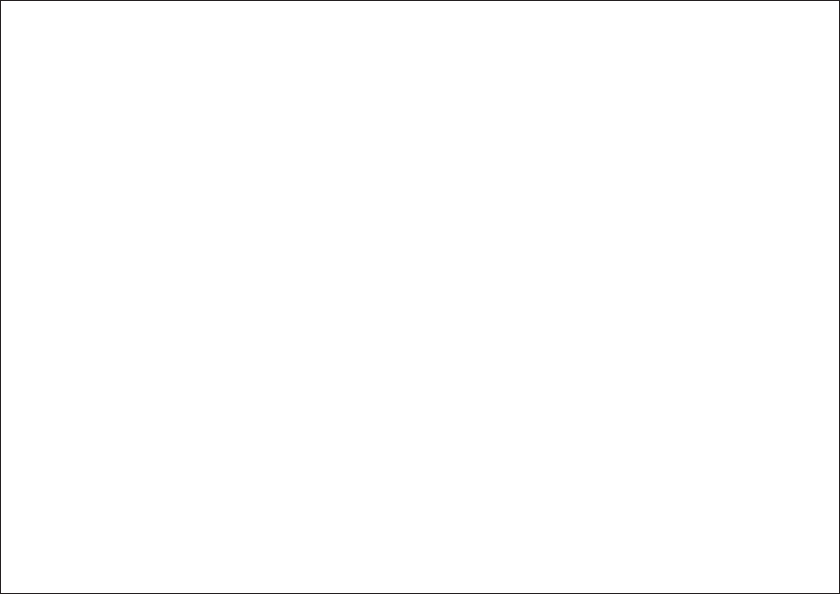
CE
Due to the used enclosure material, the MID shall only be connected to a USB
Interface of version 2.0 or higher. The connection to so called power USB is prohibited.
The adapter shall be installed near the equipment and shall be easily accessible.
When charging, please place the MID in an environment that has a normal room
temperature and good ventilation. It is recommended to charge the phone in an environment
with a temperature that ranges from 5℃~40℃. Please ensure to use only the charger offered
by the manufacturer. Using unauthorized charger may cause danger and violate the authorization
of the phone and the guarantee article.
The maximum operating ambient temperature of the equipment declared by the manufacturer is 50℃
RF exposure information: The Maximum Permissible Exposure (MPE) level has been calculated
based on a distance of d=20 cm between the device and the human body. To maintain compliance
with RF exposure requirement, use product that maintain a 20cm distance between the device and
human body.
Excessive sound pressure from earphones and headphones can cause hearing loss.
EU Regulatory Conformance
Hereby, ARNOVA Technology (Hong Kong) Co., Ltd declares that this device is in compliance with
the essential requirements and other relevant provisions of Directive 1999/5/EC.
1RF Exposure Information and Statement
The SAR limit of USA (FCC) is 1.6 W/kg averaged over one gram of tissue. Device types
AC97XE (FCC ID: SOVAC97XEUS) has also been tested against this SAR limit. The highest SAR
value reported under this standard during product certification for properly worn on the body is
XXXXX W/kg. This device was tested for typical body-worn operations with the back of the handset
kept 0.5cm from the body. To maintain compliance with FCC RF exposure requirements, use
accessories that maintain a 0.5cm separation distance between the user's body and the back of
the MID. The use of belt clips, holsters and similar accessories should not contain metallic
components in its assembly. The use of accessories that do not satisfy these requirements may
not comply with FCC RF exposure requirements, and should be avoided.
This device complies with part 15 of the FCC rules. Operation is subject to the following two
conditions: (1) this device may not cause harmful interference, and (2) this device must accept
any interference received, including interference that may cause undesired operation.
NOTE: The manufacturer is not responsible for any radio or TV interference caused by unauthorized
modifications to this equipment. Such modifications could void the user's authority to operate the
equipment.
NOTE: This equipment has been tested and found to comply with the limits for a Class B digital
device, pursuant to part 15 of the FCC Rules. These limits are designed to provide reasonable
protection against harmful interference in a residential installation. This equipment generates
uses and can radiate radio frequency energy and, if not installed and used in accordance with
the instructions, may cause harmful interference to radio communications. However, there is
no guarantee that interference will not occur in a particular installation. If this equipment does
cause harmful interference to radio or television reception, which can be determined by turning
the equipment off and on, the user is encouraged to try to correct the interference by one or more
of the following measures:
- Reorient or relocate the receiving antenna.
- Increase the separation between the equipment and receiver.
-Connect the equipment into an outlet on a circuit different from that to which the receiver is
connected.
-Consult the dealer or an experienced radio/TV technician for help
Bluetooth
The device supports Bluetooth. You can establish connections between the device and other
devices (Bluetooth headset, PC or handheld Bluetooth device etc) to realize voice calls, data
exchange, data synchronization etc. Settings are as follows:
-Power: Activate or deactivate Bluetooth.
-Visibility: Set whether Bluetooth of the device can be found or not.
-My device: Display the current or once connected device, and inquiry new ones.
-Inquiry BT headset(Inquiry audio device): Search for a Bluetooth headset and pair them.
-Change device name: Display online Bluetooth devices
-Advanced: Advanced settings of Bluetooth, as follows:
Audio path: Change sound output device.
Storage: Set the default storage path of received files.
Sharing permission: Set the shared directory and limits of authority.
My address: Display Bluetooth address of the device.
My location
Use wireless network: View the location in the Applications via a wireless network.
Use GPS satellite: When positioning, the accuracy is set to street level.