User manual
1
User’sGuide
Contents
Getstarted3
Getaround........................................................................................ 3
Touch &type................................................................................... 4
Usethelockscreen......................................................................... 5
Makeyourselfathome................................................................... 6
Changethewallpaper..................................................................... 6
Arrange&workwithapps.............................................................. 7
Usefolders...................................................................................... 8
Addwidgets.................................................................................... 9
Trysomeapps................................................................................. 9
FindPeople................................................................................... 10
ManageyourCalendar................................................................. 12
UseyourCamera........................................................................... 13
Managedownloads...................................................................... 13
Tuneperformance........................................................................ 14
Optimizebatterylife..................................................................... 14
Optimizedatausage..................................................................... 14
Optimizememoryusage............................................................... 19
UsetheAppsscreen..................................................................... 20
Enter&edittext............................................................................ 21
Usethekeyboard.......................................................................... 22
Basicediting.................................................................................. 22
Tips&shortcuts............................................................................ 23
2
ConnecttoWi‐Finetworks........................................................... 24
Connecttokeyboards,mice,andotherdevices........................... 28
ConnecttoaWindowscomputerviaUSB.................................... 29
Manageaccounts.......................................................................... 30
Addorremoveaccounts............................................................... 30
Configureaccountsyncoptions.................................................... 32
Configuregeneralsyncsettings.................................................... 32
Changeanaccount’ssyncsettings................................................ 33
Secureyourtablet......................................................................... 33

3
GetStarted
Getaround
Afteryouenterintothesystems,atthebottomofthescreen,you'll
findthreeNavigationbuttons.They'realwaysavailable.Nomatter
whatyou'redoingwithyourtablet,youcanalwaysgetbacktothe
mainHomescreenorreturnto
previousscreens:
Icon Name Description
BackOpenthepreviousscreenyouwere
workingin,evenifitwasinadifferent
app.OnceyoubackuptotheHome
screen,youcan’tgobackanyfurtherin
yourhistory.
HomeOpenHome.Ifyou’reviewingaleftor
rightHomescreen,opensthecentral
homescreen.
RecentAppsOpensalistofthumbnailimagesof
appsyou’veworkedwithrecently.
Topopenanapp,touchit.Toremove
athumbnailfromthelist,swipeit
leftorright.

4
Afterashorttimewithoutgettingused,thesebuttonsmayshrink
todotsorfadeaway,dependingonthecurrentapp.Tobringthem
back,touchtheirlocation.
TheAllAppsiconintherightuppercornerispermanent.
Touch ittoseeallyourappsandwidgets.
ThemiddleofyourHomescreencanholdappandwidgeticons,
plusfolders.
z Toopenanapp,folder,orwidget,touchitsicon.
z ToseeadditionalHomescreens,swipeyourfingerquicklyleft
orright.
Atthebottomofthescreen,you'llseesomethinglikethis:
Statusiconsonthelefttellyouwhichappshavesentyou
notifications;forexample,thatamessagehasarrived,orit'stime
forameeting.
Systemiconsontherightdisplaythecurrentwirelessandnetwork
connectionstrength,batterylevel,time,andmore.
Touch&type
Useyourfingerstomanipulateicons,buttons,menus,theonscreen
keyboard,andotheritemsonthetouchscreen.Youcanalsochange
thescreen'sorientation.
5
Toselectoractivatesomething,touchit.
Totypesomething,suchasaname,password,orsearchterms,just
touchwhereyouwanttotype.Akeyboardpopsupthatletsyou
typeintothefield.
Othercommongesturesinclude:
z Touch&hold:Touch&holdanitemonthescreenbytouching
itandnotliftingyourfingeruntilanactionoccurs.
z Drag:Touch&holdanitemforamomentandthen,without
liftingyourfinger,moveyourfingeronthescreenuntilyou
reachthetargetposition.Forexample,youcandragto
repositionshortcutsontheHomescreen.
z Swipeorslide:Quicklymoveyourfingeracrossthesurfaceof
thescreen,withoutpausingwhenyoufirsttouch(soyoudon't
dragsomethinginstead).Forexample,youcanslideaHome
screenleftorrighttoviewtheotherHomescreens.
z Pinch:Insomeapps(suchasMaps,Browser,andGallery),you
canzoominandoutbyplacingtwofingersonthescreenat
onceandpinchingthemtogether(tozoomout)orspreading
themapart(tozoomin).
z Rotatethescreen:Onmostscreens,theorientationofthe
screenrotateswithyourdeviceasyouturnit.Youcanchange
thisDisplaysetting.
Relatedsettings
Settings>Device>Sound
Settings>Device>Display

6
Usethelockscreen
Toprotectpersonalinformation,youcanadjustyourphone'slock
settings:
1.FromtheHomeorAllAppsscreen,touchtheSettingsicon
2.ScrolldownandtouchSecurity.
3.Touch Screenlock.
4.Touch thetypeoflockyou'dliketouse.
Afteryousetalockhere,alockscreendisplayswheneveryour
screenwakesup,requestingthepattern,PIN,orotherspecified
key.
ImportantScreenlockoptionsarelistedintheapproximateorderofthe
strengthoftheirsecurity,startingwithNoneandSlide,which
providenosecurity.FaceUnlockandPatternprovideminimal
security,althoughtheycanbemoreconvenientthanthestronger
options.
Ifyourtablet'splayingmusicwhenthescreenlocks,you
cancontinuelisteningorpausetheselectionwithout
unlocking.
7
Makeyourselfathome
Changethewallpaper
WallpapersareimagesfromSuper‐HDPlayer(picturesyoushot
withCamera,syncedfromPicasa,andsoon),stillimagesincluded
withthesystem,andliveimages(suchasananimationoramap
thatcentersonyourlocation).Theytaketheplaceofthedefault
backgroundforyourHomescreens.
1.Touch &holdanywhereonaHomescreenthat'snotoccupied.A
listofoptionsappears.
2.Touch awallpapersource:
Super‐HDPlayer.Choosefrompicturesthatyou'vetakenwith
Cameraordownloadedtoyourdevice.
LiveWallpapers.Choosefromascrollinglistofanimated
wallpapers.
Wallpapers.Choosefromthumbnailsofdefaultimages,ortoucha
thumbnailforalargerversion.
YoucandownloadadditionalwallpapersfromAndroidMarket.
3.Tosetawallpaper,touch“setwallpaper”undertheGallery
imagesorSetwallpaper.
Relatedsettings
Settings>Device>Display>Wallpaper

8
Arrange&workwithapps
Toseeallyourapps,touchtheAllAppsicononanyHomescreen.
ThemainAllAppsscreenopens.Thisiswhereyoucanseeallyour
apps,includingthosedownloaded
fromAndroidMarket.YoucanmoveappiconstoanyofyourHome
screens.
FromAllApps,youcan
z Movebetweenscreens:Swipeleftorright.
z Launchanapp:Tou chitsicon.
z PlaceanappicononaHomescreen:Touc h&holdtheapp
icon,slideyourfinger,andliftyourfingertodroptheiconin
place.
z PlaceanappiconintheFavoritestray:Touch,hold,&slideto
moveoneoftheFavoritesiconsoutofthetray.Thenusethe
sametechniquetomoveanotheroneintothesameposition.
z Exploreyourwidgets:TouchtheWidgetstabatthetopofany
AllAppsscreen.
z Getmoreapps.TouchtheMarketicon.
ToremoveanappiconfromtheHomescreen,touchandholdit,
slideyourfingertowardthetopofthescreen,anddroptheapp
overtheRemoveicon.
NoteTheAllAppsiconintheFavoritestrayispermanent.You
can'tmoveit.
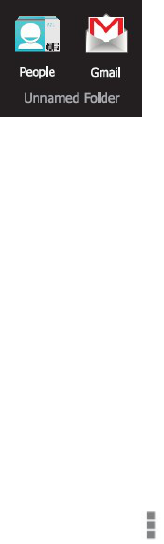
9
Usefolders
Youcancombineseveralappiconsinafolder.Droponeappicon
overanotheronaHomescreen,andthetwoiconswillbe
combined.
FromanyHomescreen,youcan
z Openafolder:Touc hit.Thefolderopens:
z Renameafolder:Touch itsname.
z MoveiconsaroundyourHomescreens:Touch,hold,and
slide.
Tips
z Tocanseeasmallercollectionoffrequentlyusedapps,touch
theGoogleAppsfoldernearthebottomofthescreen.Aswith
anyfolder,youcancustomizeitscontents.
z Afteryouopenanapp,youcanusuallyadjustitssettingsby
choosingitemsfromitsMenuiconnearthetoporbottomof
thescreen.

10
Addwidgets
Widgetsarelikewindowsintoyourapps.They'reavailablefroman
AllAppstabforyoutomoveontoyour
Homescreens.
Toseeyourwidgets:
1.Touch theAllAppsicononyourHomescreen.
2.Touch Widgetsatthetopofthescreen.
FromthemainWidgetsscreen,youcan
z Movebetweenscreens:Swipeleftorright.
z DragawidgettoaHomescreen:Touc handholdthewidget's
icon,slideyourfingerwhereyouwanttoplaceit,andliftyour
finger.
Youmaybeaskedtomakefurtherchoicesbeforethewidget
activates.Ifthereisn'troomwhereyoudroppedit,thewidget
won'tgetaddedtotheHomescreen.

11
Trysomeapps
StartGmail
YoucanuseGmailtoreadandwriteemailfromanymobiledevice
orbrowser.Allyouremailisalwaysuptodateandavailableno
matterwhereyoucheckitfrom.
ButGmailisnotjustaboutemail.YourGmailnameandpassword
signsyouintotoallGoogleappsandservices,includingCalendar;
People,forkeepingtrackofyourcontacts;GoogleReader,for
keepingupwithyouronlinereading;andmanymore.
z TolaunchGmail,touchtheGmailicononaHomeorAll
Appsscreen.
ThefirsttimeyoulaunchGmail,you'reaskedtosigninorcreatean
account,ifyoudidn'talreadydosowhenyoufirstsetupyour
device.ThenGmailopenstotheInbox.Fromhere,youcan
z Reademail.Touchamessagetoreadit.Unreadmessagesare
bold.
z Organizeemail.Checktheboxbesideamessagetoselectit.
Thenusetheiconsandmenualongthebottomofthescreen
tomanagetheselectedmessages.
z Changeyoursettings.Tou chtheMenuicon tochangeyour
preferences,addanaccount,orgethelp.
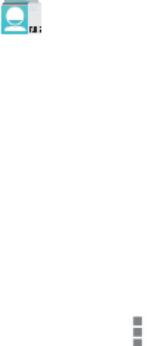
12
FindPeople
ThePeopleappgivesyouquickandeasyaccesstoeveryoneyou
wanttoreach.WhenyoufirstturnonyourTabletandsignintoa
GoogleAccount,anyexistingcontactsfromthataccountaresynced
withyourPeopleapp.Afterthat,allyourcontactsstayinsync
automatically,whetheryoumakechangesonyourTablet,from
anotherdevice,orfromanyWebbrowser.
IfyoubelongtoGoogle+oruseExchange,youcanalsosyncthat
contactinformationwithPeople.
AllyourPeopleinformationisavailablefromGmail,GoogleTalk,
Messenger,Tablet,andotherappswhereit'suseful.Asyouadd
contactsfromdifferentsources,theyaresyncedautomatically
acrossalltheplacesyouneedthem.
z Toviewyourcontacts,touchthePeopleicon onaHome
orAllAppsscreen.
ThefirsttimeyoulaunchPeople,you'reaskedtosigninorcreate
anaccount.Thentheappopenstothemainlistofyourcontacts.
Youcanviewtheminthreewaysfromthetabsatthetopofthe
screen:Groups,All,andFavorites:
Fromanyofthemainviews,youcan
z Readdetails.Touch anametoseedetailsforacontactor
group.
z Editdetails.Whileviewingacontact,touchtheMenuicon
andchooseoptionstoeditorsharecontactdetails,andsoon.

13
YoucanalsotouchthestarbesidetheMenuicontoadda
contacttoyourFavoriteslist.
z Changeyoursettings.Whileviewingthemainlistscreen,
touchtheMenuicon toimportorexportcontacts,choose
displayoptionsfortheGroupsandAlltabs,andaddoredit
accounts.
NomatterwhereyouarewithinPeople,youcanalwaysgetbackto
themainlistsbytouchingtheiconinthetopleftcornerofthe
screen.
ManageyourCalendar
TheCalendarappletsyouviewandedityourschedule.
WhenyoufirstsetupyourTablet,youconfiguredittousean
existingGoogleAccount(suchasGmail),oryoucreatedanewone.
ThefirsttimeyouopentheCalendarapplicationonyourTablet,it
displaysanyexistingcalendareventsfromthatGoogleAccounton
theweb.Asyouediteventsfromanymobiledeviceorwebbrowser,
theyaresyncedautomaticallyacrossalltheplacesyouneedthem.
ToviewyourCalendar,touchonaHomeorAppscreen.
TochangetheCalendarview,touchthedateatthetopandchoose
Day,Week,Month,orAgenda.
Swipetoscrollverticallyorhorizontally.IntheDayorWeekviews,
spreadyourfingersapartorpinchthemtogethertozoominorout.
Fromanyoftheseviews,youcan
z Readorediteventdetails.Touchaneventtoviewitsdetails.
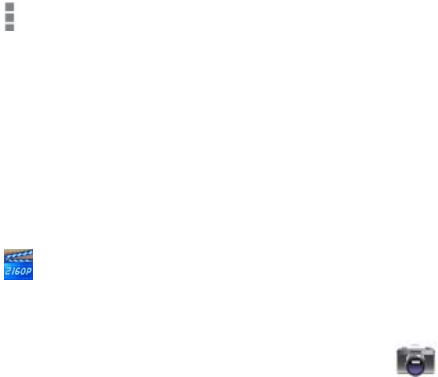
14
z Manageeventsandcalendars.Touc hiconsacrossthetopor
Menu tosearchorcreateevents,returntotoday,oradjust
settings.
UseyourCamera
TheCameraappisacombinationcameraandcamcorder.
YoucanviewphotosandvideosyoutakewithCamerainthe
Super‐HDPlayappalongwithmoviesthatyourentor
download.
Totakepicturesandvideos,firsttouchtheCameraicon ona
HomeorAllAppsscreen.
WhenCameraopens,youcan
z Takeapicture:Tou chthebluebutton.
z Viewthemostrecentlytakenpicture:Tou ch thethumbnail
nearthebluebutton.
YoucannowsharethepicturebytouchingtheGmail,Google+,
Messenger,orothericonsdisplayedalongonesideoftheimage.
ToviewthispictureandothersintheGalleryapp,touchthe
picture.
Managedownloads
Files,apps,andotheritemsyoudownloadfromGmail,Email,
AndroidMarket,orinotherwaysarestored
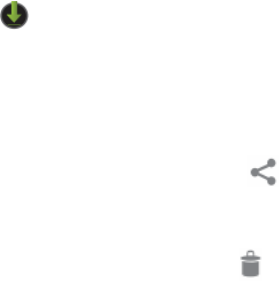
15
inyourdevice'sinternalstorage.YoucanusetheDownloadsappto
view,reopen,ordeletewhatyou'vedownloaded.
Somemobilenetworksrestrictthesizeofthefilesyoucan
download,tomanagethedemandsontheirnetworksortohelp
youavoidunexpectedcharges.Whenyoutrytodownloadan
oversized‐filewhenconnectedtosuchnetworks,youmaybe
requiredtodelaydownloadinguntilyourdeviceisconnectedto
aWi‐Finetwork,whenthedownloadwillresumeautomatically.
YoucanviewandmanagethesequeuedfilesintheDownloadsapp
aswell.
DownloadedfilesarestoredintheDownloaddirectorythat'svisible
whenyourdeviceisconnectedtoacomputer.Youcanviewand
copyfilesfromthisdirectory.
OpenDownloadsandmanagedownloadedfiles
z Touch theDownloadsiconfromaHomeorAllApps
screen.
z Touch anitemtoopenit.
z Touch headingsforearlierdownloadstoviewthem.
z Checkitemsyouwanttoshare.ThentouchtheShareicon
andchooseasharingmethodfromthelist.
z Checkitemsyouwanttodelete.ThentouchtheTrashicon .
z Atthebottomofthescreen,touchSortbysizeorSortbydate
toswitchbackandforth.

16
Tuneperformance
Optimizebatterylife
Youcanextendyourbattery'slifebetweenchargesbyturningoff
featuresthatyoudon'tneed.Youcanalsomonitorhowappsand
systemresourcesconsumebatterypower.
Toadjustthesettingsdescribedhere,firsttouchtheSettingsicon
onaHomeorAllAppsscreen.
Extendthelifeofyourbattery
z Ifyouaren'tusingWi‐Fi,Bluetooth,orGPS,usetheSettings
apptoturnthemoff.TheGPSsettingislocatedinSettings>
Personal>Locationservices.
z Don'tleavetheMapsorNavigationappsopenonthescreen
whenyou'renotusingthem.TheyuseGPS(andthusmore
power)onlywhenthey'rerunning.
z TurndownscreenbrightnessandsetashorterSleeptimeout:
Settings>Device>Display.
z Ifyoudon'tneedit,turnoffautomaticsyncingforallapps:
Settings>Personal>Accounts&sync.Notethatthismeans
youneedtosyncmanuallytocollectmessages,email,and
otherrecentinformation,andwon'treceivenotificationswhen
updatesoccur.
z Ifyouknowyouwon'tbenearamobileorWi‐Finetworkfora
while,switchtoAirplanemode:
PressandholdthepowerswitchuntiltheTabletoptionsdialog

17
appears.ThentouchAirplaneMode.
Checkbatterylevelandusagedetails
z OpenSettings>Device>Battery.
Thelistatthebottomofthescreenshowsthebreakdownof
batteryusageforindividualappsandservices.Touch agraphfor
moredetails.Thedetailsscreenforsomeappsincludesbuttons
thatallowyoutoadjustsettingsaffectingpowerusage,orstopthe
appcompletely.
Warning!
Ifyoustopsomeappsorservices,yourdevicemaynotwork
correctly.
Batterystatus(charging,discharging)andlevel(asapercentageof
fullycharged)aredisplayedatthetopofthescreen.
Thedischargegraphshowsbatterylevelovertimesinceyoulast
chargedthedevice,andhowlongyou'vebeenrunningonbattery
power.
Toadjustthesettingsdescribedhere:
1.Touch theSettingsicon onaHomeorAllAppsscreen.
2.Touch Wireless&networks>Datausage.
Bydefault,youseethesettingsformobiledata:thatis,thedata
networkornetworksprovidedbyyourcarrier:
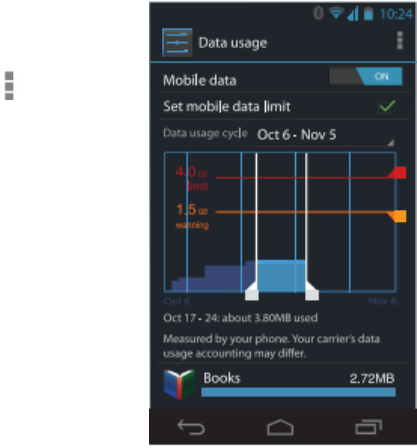
18
It'spossibletoshowWi‐Fidatausage
settingsinaseparatetab.Todoso,
touchtheMenuicon ,thenShow
Wi‐Fiusage.
Nearthetopofthescreen,notethe
on‐offswitchformobiledata.The
instructionsthatfollowassumethat
thisswitchisturnedon.Ifit'soff,you
won'tbeabletousemobiledataat
allandmanyfeaturesofyourTablet
andappswon'tworkcorrectly.
Justbelowtheon‐offswitch,notethe
datausagecycle.Touch ittochoosea
differentcycle.Thisdaterangeisthe
periodoftimeforwhichthegraphdisplaysdatausage.
Theverticalwhitelinesonthegraphshowaperiodoftimewithin
thedatausagecycle.Thisrangedeterminestheusageamount
displayedjustbelowthegraph.Draglinestochangetheperiod.
Setdatausagewarning
z Dragtheorangelinebyitsrightsidetothelevelwhereyou
wanttoreceiveawarning.
Whenyourdatausagereachesthislevel,you'llreceivea
notification.
19
Setdatausagelimit
1.CheckSetmobiledatalimit.
Adialogappearsthatdescribesthelimityou'resetting.
2.Readthemessage.Ifyou'rewillingtoproceed,clickOK.
Theredlineatthetopofthegraphactivates,soyoucandragitup
ordown.
3.Dragtheredlinebyitsrightsidetothelimityouwanttoset.
Whenyourdatausagereachesthelimit,mobiledatawillbeturned
offautomaticallyandmanyfeaturesofyourTabletwon'twork
correctly.You'llreceiveanotificationwhenthisoccurs.
Important
Theusagedisplayedonthedatausagesettingsscreenismeasured
byyourTablet.Yourcarrier'sdatausageaccountingmaydiffer.
Usageinexcessofyourcarrierplan'sdatalimitscanresultinsteep
overagecharges.Thefeaturedescribedherecanhelpyoutrack
yourusage,butisnotguaranteedtopreventadditionalcharges.For
bestresults,setaconservativelimit.
Vieworrestrictdatausagebyapp
Someappstransferdatainthebackground;thatis,whenyou're
notactuallyusingtheapp,itmaydownloaddataforfuture
reference.Restrictingbackgrounddatausageforindividualapps
cansometimesbeausefulwaytoreduceyouroveralldatausage.
However,thisisadrasticmeasurethatmayalsoaffecttheapp's
performanceorcauseittomalfunction.Checkwhetherdatausage
canberestrictedfromtheapp'sownsettings(availablefromwithin
20
theapp)beforerestrictingithere.
1.Makesureyou'reviewingthenetworkforwhichyouwantto
vieworrestrictappdatausage.
2.Scrolldowntofindtheappwhosedatausageyouwantto
view.
3.Toseemoredetailsforanapp,touchitsname.
4.Tostopbackgrounddatausageforthisapp,checkRestrict
backgrounddata.
5.Readthemessagethatappears.Ifyou'rewillingtoproceed,click
OK.
Advanceddatausagesettings
TwoothersettingsavailablefromtheMenuiconcanhavedramatic
effects,butmaysometimesbeuseful:
z Dataroamingcanresultinsteepadditionalcharges.However,
insomelocationsthismaybetheonlywaytoconnecttothe
Internet.
z Restrictbackgrounddataaffectsallyourappsacrossall
availablenetworks,andmaycausesomefeaturestostop
working.Thisisanextremestepthatshouldbeusedwith
caution.
Optimizememoryusage
Youtypicallydon'tneedtoworryaboutmanagingappsbeyond
installing,opening,andusingthem.Buttheremaybetimeswhen
youwanttoknowmoreaboutwhat'shappeningbehindthescenes.
Appsusetwokindsofmemory:internalstorageandRAM.Theyuse
internalstorageforthemselvesandanyfiles,settings,andother
21
datatheyuse.TheyalsouseRAM(memorydesignedfortemporary
storageandfastaccess)whenthey'rerunning.
Androidmanagesandcarefullyguardstheportionofinternal
storagewherethesystem,apps,andmostdataforthoseappsare
stored,becausethisareamaycontainyourprivateinformation.It's
notpossibletoviewthisportionofinternalstoragewhenyou
connectyourdevicetoacomputerwithaUSBcable.Theother
portionofinternalstorage,wheremusic,downloadedfiles,andso
onarestored,remainsvisibleforyourconvenience.
AndroidalsomanageshowappsuseRAM.Itmaycachesome
thingsyou'vebeenusingrecently,forquickeraccessifyouneed
themagain,butitwillerasethecacheifitneedstheRAMfornew
activities.Youaffectthewayappsuseinternalstoragedirectlyand
indirectlyinmanyways;forexample,by:
Installingoruninstallingapps.●
DownloadingfilesinBrowser,Gmail,andotherapps.●
Creatingfiles(forexample,bytakingpictures).●
Deletingdownloadedfilesorfilesyoucreated.●
CopyingfilesbetweenyourdeviceandacomputerviaUS●B.
YourarelyneedtomanagethewayappsuseRAM.Butyoucan
monitorapps'RAMusageandstopthemiftheymisbehave.
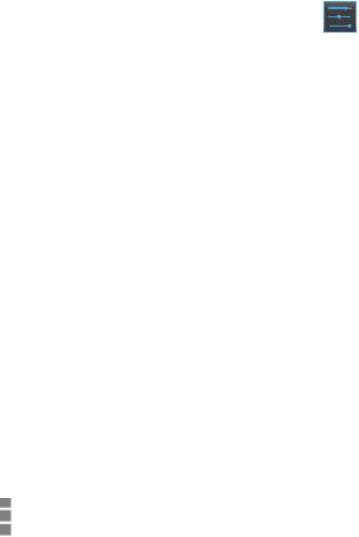
22
UsetheAppsscreen
TheAppsscreenallowsyoutoadjustseveralaspectsoftheway
yourdeviceusesmemory.Toviewthesesettings:
1FromaHomeorAllAppsscreen,touchtheSettingsicon.
2UnderDevice,touchApps.
You'llseethreetabsatthetopofthescreen,eachdisplayingalist
ofappsortheircomponents:
●Downloaded.Displaysappsyou'vedownloadedfrom
Marketorothersources.
●Running.Displaysallapps,processes,andservicesthatare
currentlyrunningorthathavecachedprocesses,andhowmuch
RAMtheyareusing.
ThegraphatthebottomoftheRunningtabshowsthetotalRAMin
useandtheamountfree.Belowthegraph,touchShowcached
processesorShowrunningservicestoswitchbackandforth.
●All.DisplaysallappsthatcamewithAndroidandallappsyou
downloadedfromAndroidMarketorothersources.
ToswitchtheorderofthelistsdisplayedintheDownloadedorAll
tabs,touchMenuicon>SortbynameorSortbysize.
Toviewdetailsaboutanapporotheritemlistedunderanytab,
touchitsname.Theinformationandcontrolsavailablevaryamong
differenttypesofapps,butcommonlyinclude:
●Forcestopbutton:Stopsanappthatismisbehaving.Stopping
anapp,process,orservicemaycauseyourdevicetostopworking
23
correctly.Youmayneedtorestartyourdeviceafterdoingthis.
●Uninstallbutton:Deletestheappandallofitsdataandsettings.
●Disablebutton:Preventstheappfromrunning,butdoesnot
uninstallit.Thisoptionisavailableforsomeappsandservicesthat
can'tbeuninstalled.
●Cleardatabutton:Deleteanapp'ssettingsandotherdata
withoutremovingtheappitself.
●Clearcache:Iftheappstoresdatainatemporaryareaofthe
tablet'smemory,listshowmuch
informationisstored,andincludesabuttonforclearingit.
●Launchbydefault:Ifyouhaveconfiguredanapptolaunch
certainfiletypesbydefault,youcan
clearthatsettinghere.
●Permissions:Liststhekindsofinformationaboutyourtabletand
datatheapphasaccessto.
Enter&edittext
Usethekeyboard
Youcanentertextusingtheonscreenkeyboard.Someappsopenit
automatically.Inothers,youopenitbytouchingwhereyouwantto
type.
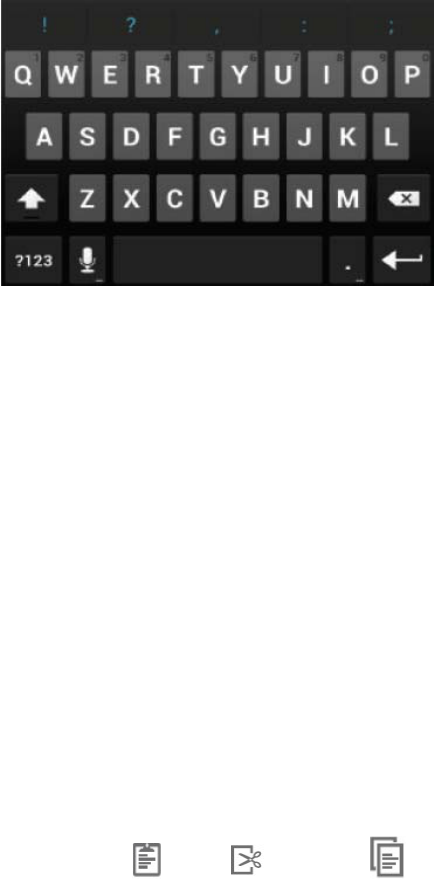
24
Asyoutype,thekeyboarddisplayssuggestionsabovethetoprow
ofkeys.Toacceptasuggestion,touchit.
Basicediting
●Movetheinsertionpoint:Tou chwhereyouwanttotype.The
cursorblinksinthenewposition,andagreentabappearsbelowit.
Dragthetabtomovethecursor.
●Selecttext:Touch&holdordouble‐tapwithinthetext.
Thenearestwordhighlights,withatabateachendoftheselection.
Dragthetabstochangethe
selection.
Thetabdisappearsafterafewmoments,togetoutofyourway.To
makeitreappear,touchthetext
again.
●Deletetext:Touch todeleteselectedtextorthecharacters
beforethecursor.
●Cut,copy,paste:Selectthetextyouwanttomanipulate.Then
touchthePaste ,Cut,orCopybutton:
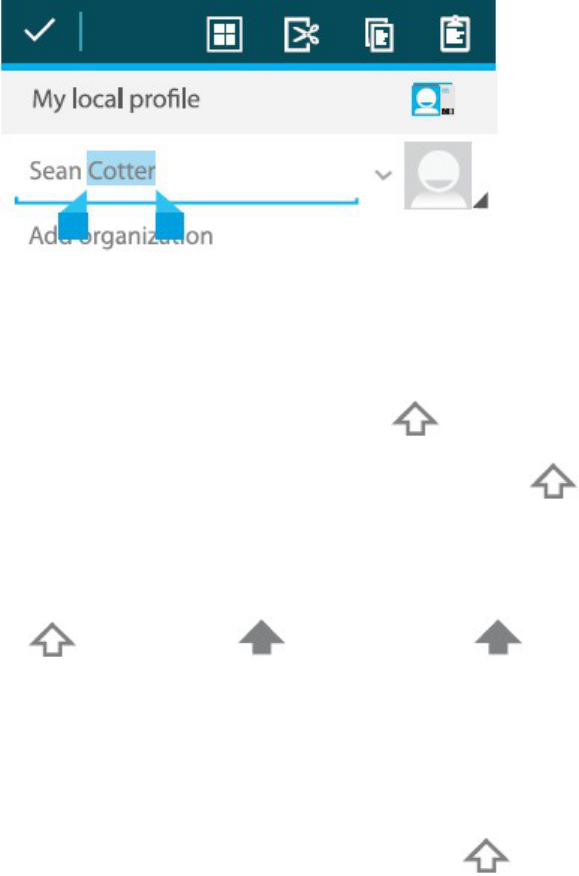
25
Tomakethekeyboardgoaway,touchDone.
Tips&shortcuts
●Typecapitalletters:TouchtheShiftkey oncetoswitch
tocapitallettersforoneletter.Ortouch&holdtheShiftkey
whileyoutype.Whenyoureleasethekey,thelowercaseletters
reappear.
●Turncapslockon:Double‐taportouch&holdtheShift
key ,soitchangesto .Touc htheShiftkey again
toreturntolowercase.
●Shownumbersorsymbols:Touch the?123key.Toseemore
choices,touchthe=\<key.
●Quicklyaccesscommonpunctuationandsymbols:Touc h&
holdthekeytotherightofthespacebar(periodkey).
●Typespecialcharacters:Touch &holdtheShiftkey while
26
youtouchakeywithasmallgraycharacterinitscornertoenterthe
graycharacter.
Touch &holdanykeytoseealternativeletters,symbols,or
numbers,whichyoucanthentouchtotype.
●Changeinputlanguageorkeyboard:Tou ch&holdthekeyto
theleftofthespacebar(with...Inthelower‐rightcorner),and
thenreleaseit.
TheInputoptionsmenuappears.Choosetheoptionyouwantto
adjust.
Relatedsettings
Settings>Personal>Language&input
ConnecttoWi‐Finetworks
Wi‐FiisawirelessnetworkingtechnologythatcanprovideInternet
accessatdistancesofupto100meters,dependingontheWi‐Fi
routerandyoursurroundings.
TouseWi‐Fi,youconnecttoawirelessaccesspoint,or"hotspot."
Somehotspotsareopenandyoucansimplyconnecttothem.
Othersimplementsecurityfeaturesthatrequireotherstepstoset
up,suchasdigitalcertificatesorotherwaystoensurethatonly
authorizeduserscanconnect.
Toextendthelifeofyourbatterybetweencharges,turnoffWi‐Fi
whenyou'renotusingit.Youcanalsosetyourdevicetodisconnect
automaticallyfromWi‐Finetworkswhenit'ssleeping.
TurnWi‐FionandconnecttoaWi‐Finetwork

27
Ifyou'readdingaWi‐Finetworkwhenfirstsettingupyourdevice,
Wi‐Fiisturnedonautomatically.
1Touch theSettingsicononaHomeorAllAppsscreen.
2Touch Wireless&networks>Wi‐Fi.
3SlidetheWi‐FiswitchtotheOnposition.
ThedevicescansforavailableWi‐Finetworksanddisplaysthe
namesofthoseitfinds.SecurednetworksareindicatedwithaLock
icon.Ifthedevicefindsanetworkthatyouconnectedtopreviously,
itconnectstoit.
4Touch anetworknametoseemoredetailsorconnecttoit.
Ifthenetworkissecured,you'repromptedtoenterapasswordor
othercredentials.(Askyournetworkadministratorfordetails.)
Tomodifyanetwork'ssettings,touch&holdthenetworkname.
AddaWi‐Finetwork
YoucanaddaWi‐Finetworksoyourdevicewillrememberit,along
withanysecuritycredentials,andconnecttoitautomaticallywhen
it'sinrange.YoumustalsoaddaWi‐Finetworkifthenetworkdoes
notbroadcastitsname(SSID),ortoaddaWi‐Finetworkwhenyou
areoutofrange.
Tojoinasecurednetwork,youfirstneedtolearnsecuritydetails
fromthenetwork'sadministrator.
1TurnonWi‐Fi,ifit'snotalreadyon.
2IntheWi‐Fisettingsscreen,touchAddNetwork.
3EntertheSSID(name)ofthenetwork.Ifnecessary,enter
securityorothernetworkconfigurationdetails.
4Touch Save.
28
Theinformationaboutthenetworkissaved.Yourdevicewill
connecttothisnetworkautomaticallythe
nexttimeyoucomewithinrange.
ForgetaWi‐Finetwork
YoucanmakethedeviceforgetaboutthedetailsofaWi‐Finetwork
thatyouadded;forexample,ifyoudon'twantthetablettoconnect
toitautomaticallyorifit'sanetworkthatyounolongeruse.
1TurnonWi‐Fi,ifit'snotalreadyon.
2IntheWi‐Fisettingsscreen,touchthenameofthenetwork.
3Touch Forgetinthedialogthatopens.
ConfigureproxysettingsforaWi‐Finetwork
Somenetworkadministratorsrequireyoutoconnecttointernalor
externalnetworkresourcesviaaproxyserver.Bydefault,theWi‐Fi
networksyouaddarenotconfiguredtoconnectviaaproxy,but
youcanchangethatforeachWi‐Finetworkyou'veadded.
ProxysettingsareusedbyBrowserbutmaynotbeusedbyother
apps.
1Touch &holdanetworkinthelistofWi‐Finetworksyou've
added.
2Touch Modifynetworkinthedialogthatopens.
3SelectShowadvancedoptions.
4Ifthenetworkhasnoproxysettings,touchNoneunderProxy
Settings,thentouchManualinthemenuthatopens.
5Entertheproxysettingssuppliedbyyournetworkadministrator.
6Touch Save.
TheproxysettingsapplyonlytotheWi‐Finetworkyoumodified.To

29
changetheproxysettingsforotherWi‐Finetworks,modifythem
individually.
SetWi‐Finotifications,disconnectpolicy,and
otheradvancedoptions
ToworkwithadvancedWi‐Fisettings:
1TurnonWi‐Fi,ifit'snotalreadyon.
2IntheWi‐Fisettingsscreen,touchtheMenuicon and
chooseAdvanced.
Thesearethesettingsyoucanadjust:
●Networknotification:Bydefault,whenWi‐Fiison,youreceive
notificationsintheStatusbarwhenyourdevicedetectsanopen
Wi‐Finetwork.Uncheckthisoptiontoturnoffnotifications
●Avoidpoorconnections:Checktoautomaticallyavoidusing
networkswithalow‐qualityorintermittentInternetconnection.
●KeepWi‐Fiduringsleep:Toconservemobiledatausage,your
devicestaysconnectedtoWi‐Fiwhenthescreengoestosleep.
Touch thisoptiontochangethisdefaultbehavior:eithertostay
connectedtoWi‐Fionlywhenthedeviceisconnectedtoacharger
(whenbatterylifeisn'taproblem),ornevertostayconnectedto
Wi‐Fiduringsleep.Thelatterchoiceislikelytoincreasemobile
datausage.Youmaywanttorevisitthissettingifyoureceivea
notificationthatyou'reapproachingyourspecifiedmobiledata
limit.
●Wi‐Fifrequencyband:SpecifyAutomatic,5GHz,or2.4GHz
frequencybands
30
Thisscreenalsodisplaysthefollowinginformation:
●MACaddress:TheMediaAccessControl(MAC)addressofyour
devicewhenconnectedtoaWi‐Finetwork.
●IPaddress:TheInternetProtocol(IP)addressassignedtothe
devicebytheWi‐Finetworkyouareconnectedto(unlessyouused
theIPsettingstoassignitastaticIPaddress).
Relatedsettings
Settings>Wireless&networks>Wi‐Fi
Settings>Wireless&networks>Datausage
Connecttokeyboards,mice,andotherdevices
Youcanconnectakeyboard,mouse,orevenajoystickorother
inputdevicetoyourtabletviaUSBanduseitjustasyouwouldwith
aPC.
Youmayneedanadaptertoconnectthekeyboardorotherdevice
toyourtablet'sUSBport.ToconnectmorethanoneUSBdeviceat
atime,useapoweredUSBhubtoreducethedrainonyourtablet's
battery.
Keyboards
Inadditiontoenteringtext,youcanuseyourkeyboardtonavigate
yourtablet'sfeatures:
●Usethearrowkeystoselectitemsonscreen.
●PressingReturnwhenanitemisselectedisequivalentto
touchingthatitem.
●PressingEscapeisequivalenttotouchingBack.
31
●PressTaborShift‐Tabtomovefromfieldtofieldinaformor
otherscreenwithmultipletextfields.
Mice
Whenyouconnectamousetoyourtabletandmovethemouse,an
arrow‐shapedcursorappears,justasonacomputer:
●Usethemousetomovethecursor.
●Clicking,pressing,anddraggingwiththemousebuttonis
equivalenttotouching,touching&holding,anddraggingwithyour
finger.
●Onlyonemousebuttonissupported.
Otherinputdevices
Youcanotherinputdevicestoyourphone.However,gamesand
otherappsmustbedesignedtosupportanyspecialfeaturesofan
inputdevice,suchasdedicatedbuttonsor
othercontrols,totakefulladvantageofthem.
ConnecttoaWindowscomputerviaUSB
YoucanuseaUSBcabletoconnectyourphonetoaWindows
computerandtransfermusic,pictures,andotherfilesinboth
directions.
WhenyouconnectyourtablettotheUSBportonyourcomputer,
itsUSBstorageismountedasadriveandappearsonyour
computerscreen.Youcannowcopyfilesbackandforthasyou
wouldusinganyotherexternaldevice.
Whenyou'refinished,simplydisconnectthetabletbyunplugging

32
theUSBcable.
Settings>Device>Storage>Menu>USBcomputerconnection
Manageaccounts
Addorremoveaccounts
YoucanusemultipleGoogleAccountsandMicrosoftExchange
ActiveSyncaccountsonyourdevice.
Youmayalsobeabletoaddotherkindsofaccounts,dependingon
yourapps.SomeyoucanaddintheAccounts&Syncscreen,as
describedhere.Othersyouaddusinganappthatworkswiththose
kindsofaccounts.Forexample,youcanaddIMAPandPOP3email
accountswiththeEmailapp.
ToviewtheAccounts&syncsettingsscreendescribedhere:
1FromaHomeorAllAppsscreen,touchtheSettingsicon .
2UnderPersonal,touchAccounts&sync.
Addanaccount
Toaddsomeaccounts,youmayneedtoobtaindetailsfromsystem
administratorabouttheservicetowhichtheaccountconnects.For
example,youmayneedtoknowtheaccount'sdomainorserver
address.
1GotoSettings>Personal>Accounts&sync.
2Touch Addaccount.
3Touch thekindofaccounttoadd.
4Followtheonscreenstepstoenterinformationaboutthe
33
account.
Mostaccountsrequireausernameandpassword,butthedetails
dependonthekindofaccountand
theconfigurationoftheserviceyou'reconnectingto.
Dependingonthekindofaccount,youmaybeaskedtoconfigure
whatkindsofdatayouwanttosync,
nametheaccount,andotherdetails.
Whenyou'refinished,theaccountisaddedtothelistinAccounts&
sync.Dependinghowyouconfigured
theaccount,email,contacts,andotherinformationstartsyncingto
yourdevice.
Removeanaccount
Youcanremoveanaccounttodeleteitandallinformation
associatedwithitfromyourdevice,including
email,contacts,settings,andsoon.
1GotoSettings>Personal>Accounts&sync.
2Touch theaccounttodelete.
3Touch Menuicon>Removeaccount.
Relatedtopics
Configureaccountsyncoptions
WhyuseaGoogleAccount?
Configureaccountsyncoptions
Youcanconfiguresynchronizationoptionsforanyofyourapps.You
canalsoconfigurewhatkindsofdatayousynchronizeforeach
account.Someapps,suchasGmailandCalendar,haveseparate
synchronizationsettingsthatprovidemorefine‐grainedcontrol.In
34
suchcases,thesettingsyouselectattheaccountlevelarestillvalid.
Forsomeaccounts,syncingistwo‐directional;changesthatyou
maketotheinformationonyourdevicearemadetothecopyof
thatinformationontheweb.YourGoogleAccountworksthisway.
Otheraccountssupportonlyone‐waysync:theinformationonyour
mobiledeviceisread‐only.
ToviewtheAccounts&syncsettingsscreendescribedhere:
1FromaHomeorAllAppsscreen,touchtheSettingsicon.
2UnderPersonal,touchAccounts&sync.
Someappsalsohavetheirownsettingsrelatedtosyncing.For
example,tocontrolmessagesyncingin
theGmailapp,touchMenuicon>Labelsettings>Syncmessages.
Configuregeneralsyncsettings
1GotoSettings>Personal>Accounts&sync.
indicatesthatsomeorallofanaccount'sinformationisconfigured
tosyncautomatically.
indicatesthatnoneofanaccount'sinformationisconfiguredto
syncautomatically.
2CheckoruncheckMenuicon>Auto‐syncappdatatocontrol
whetherchangesyoumaketoinformationonyourdeviceoronthe
webareautomaticallysyncedwitheachother.
IfyouturnoffAuto‐sync,youneedtosyncmanuallytocollect
messages,email,andotherrecentinformation,andwon'treceive
notificationswhenupdatesoccur.
Forexample,whenthisoptionischecked,changesthatyoumakein
yourPeopleappareautomatically
madetoyourGooglecontactsontheweb.
35
Ifthisoptionisnotchecked,youmaybeabletouseanapplication's
toolstosyncdatamanually.Youcan
alsosyncmanuallytocollectmessages,email,andotherrecent
information.LeavingAuto‐syncoffcan
helpextendyourbatterylife,butwillpreventyourfromreceiving
notificationswhenupdatesoccur.
Syncinformationmanually
1GotoSettings>Personal>Accounts&sync.
2Touch theaccountwhosedatayouwanttosync.
3Touch Menuicon>Syncnow.
Changeanaccount'ssyncsettings
1GotoSettings>Personal>Accounts&sync.
2Touch theaccountwhosesyncsettingsyouwanttochange.
TheSyncSettingsscreenopens,displayingalistofthekindsof
informationtheaccountcansync.
3Checkoruncheckitemsasneeded.
Uncheckinganoptiondoesnotremovetheinformationfromyour
device;itsimplystopsitfrombeing
keptinsyncwiththeversionontheweb.
Secureyourtablet
Setscreenlock
Dependinghowyouuseyourphone,youmaywanttosetsome
formofautomaticscreenlocktoprevent
unauthorizedaccess.Ifascreenlockhasbeenset,thescreenlocks
whenyourphone'sdisplaygoestosleep.
36
Toadjustyourtabletlocksettings:
1FromaHomeorAllAppsscreen,touchtheSettingsicon.
2Touch Personal>Security>Screenlock.
3Touch thetypeoflockyouwantandfollowtheonscreen
instructions.
Youcanchooseamongtheselockoptions,listedinapproximate
orderofstrength:
z Slideprovidesnoprotection,butletsyougettotheHome
screenquickly,oropenCameraandstarttakingpictures
immediately.
z Patternletsyoudrawasimplepatternwithyourfingerto
unlockthephone.
z Passwordrequiresfourormorelettersornumbers.Thisisthe
mostsecureoption,aslongasyoucreateastrongpassword.
ImportantForbestsecurity,specifyapasswordthatis
z Aleast8characterslong.
z Containsamixtureofnumbers,letters,andspecialsymbols
z Doesn'tcontainanyrecognizablewordsorphrases.
Relatedsettings
Settings>Device>Display>Sleep
Settings>Personal>Security>Makepatternvisible
FCC Statement
NOTE: This equipment has been tested and found to comply with the limits for a Class B digital device,
pursuant to Part 15 of the FCC Rules. These limits are designed to provide reasonable protection
against harmful interference in a residential installation. This equipment generates, uses and can radiate
radio frequency energy and, if not installed and used in accordance with the instructions, may cause
harmful interference to radio communications. However, there is no guarantee that interference will not
occur in a particular installation. If this equipment does cause harmful interference to radio or television
reception, which can be determined by turning the equipment off and on, the user is encouraged to try to
correct the interference by one or more of the following measures:
-- Reorient or relocate the receiving antenna.
-- Increase the separation between the equipment and receiver.
-- Connect the equipment into an outlet on a circuit different from that to which the receiver is connected.
-- Consult the dealer or an experienced radio/TV technician for help.
This device complies with part 15 of the FCC Rules. Operation is subject to the following two conditions:
(1) This device may not cause harmful interference, and (2) this device must accept any interference
received, including interference that may cause undesired operation
The antenna(s) used for this transmitter must not be co-located or operating in conjunction with any
other antenna or transmitter
Changes or modifications not expressly approved by the party responsible for compliance could void the
user's authority to operate the equipment.