User Manual
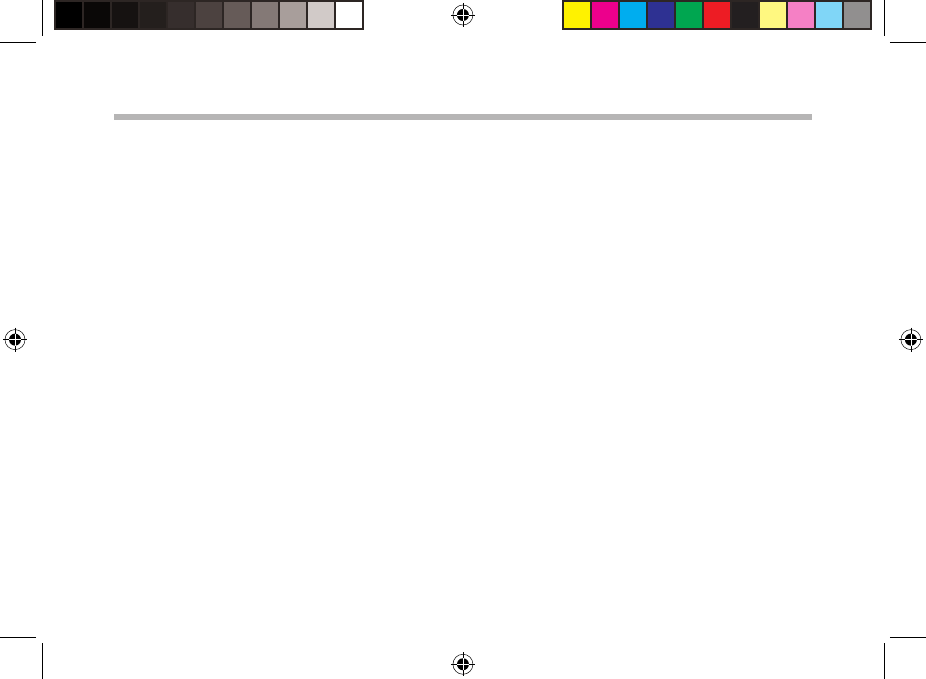
1
Table of contents
For more information, please contact us at www.mykuno.com/contact.php
Package contents...................................................................................................................................
Getting started........................................................................................................................................
Description of the device.....................................................................................................................
Startup wizard............................................................................................................................... .........
Connecting to a WiFi network...........................................................................................................
The AndroidTM interface.......................................................................................................................
Getting familiar with AndroidTM......................................................................................................
Troubleshooting....................................................................................................................................
2
3
4
6
7
8
12
14
UserGuide_KUNO_4_book_EN-Only v3 restriction use added.indd 1 20-May-14 12:10:42
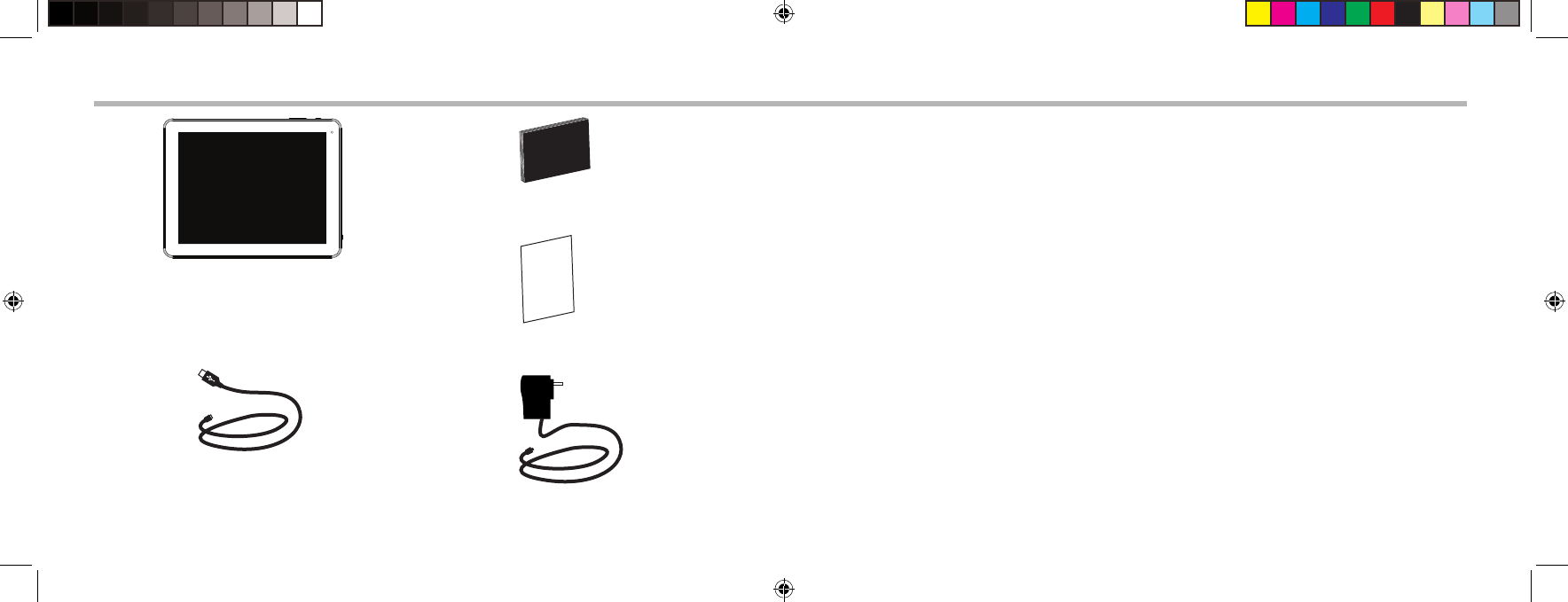
32
Warranty
KUNO 4+
AN8G4
21-11-2012
last modification:
CONFIDENTIAL
Drawing
Rev
1
scale 1:1 mm
USB cable Charger
User Manual
Warranty,
legal & safety booklet
Getting StartedPackage Contents
KUNO 4+
Charging
1. Connect the supplied power cable to the KUNO and to a wall outlet.
The KUNO device will start charging.
2. Press the ON/OFF button to turn on the device.
You can use your KUNO while it charges.
-Let your device charge completely the rst time you use it.
-Use only the supplied charger.
UserGuide_KUNO_4_book_EN-Only v3 restriction use added.indd 2-3 20-May-14 12:10:44
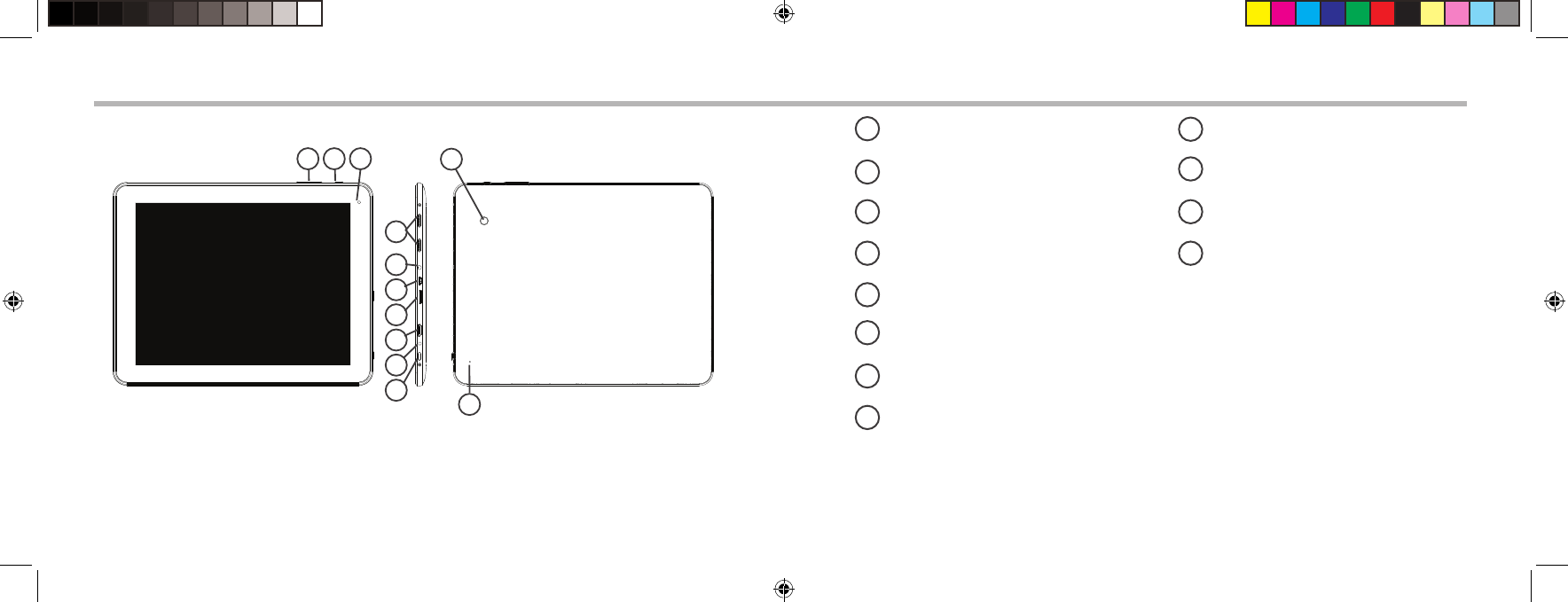
54
4
5
7
6
8
9
10
321 12
11
Description of the device
Volume buttons
Home button
Front Camera
Speakers
Headphone jack
Micro-USB port
Micro-SD card slot
Mini-HDMI video output*
Power connector
Power button
Reset button
Rear Camera
19
210
3
4
5
6
7
8
12
11
*With optional Mini-HDMI to HDMI cable
UserGuide_KUNO_4_book_EN-Only v3 restriction use added.indd 4-5 20-May-14 12:10:45
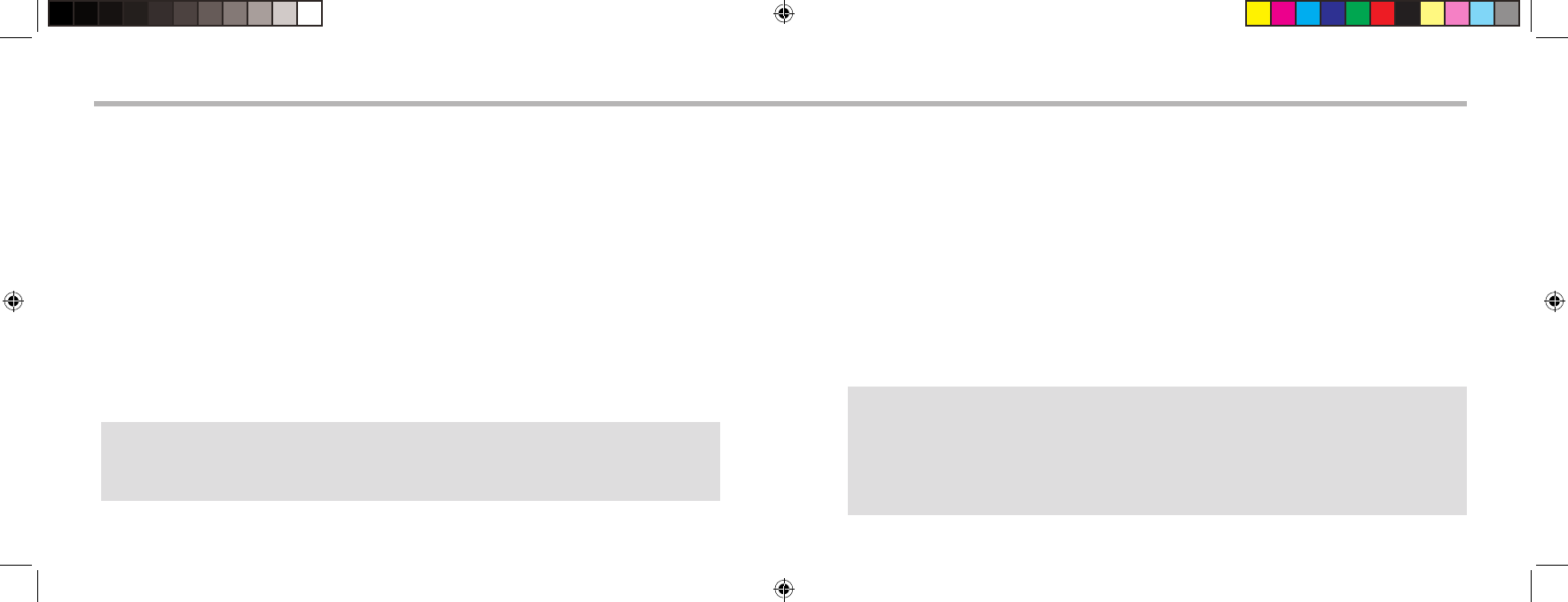
76
Connecting to a WiFi NetworkStartup Wizard
TIPS:
We recommend that you set up your device in the WiFi zone of the network that you will regularly be
using.
TIPS:
-When entering a WiFi password, we recommend that you select “Show password” so you can see the
characters you are typing.
-To get the correct WiFi password (or settings) for the network, contact the WiFi network provider.
-If your WiFi is on and you are in range of a network that you previously connected to, your KUNO
will automatically attempt to connect to it.
The rst time you start up your KUNO, the startup wizard will help you set up your device:
-Language
-Date & time
- WiFi connection
-Location service options
WARNING: Make sure that you are in a WiFi zone. You can access the WiFi settings quickly
from the status bar in the bottom right corner of the screen.
1. Touch the time in the status bar.
The status dashboard is displayed.
2. Touch the time a second time in the status dashboard.
The quick settings will be displayed.
3. Touch "Settings" to open the WiFi settings menu.
4. If the WiFi is o, slide the WiFi switch to the "ON" position.
Once the WiFi is on, the KUNO will scan for WiFi networks in range.
5. Touch the name of network you want to connect to.
Private networks are shown with a lock icon and will require you to enter your password.
UserGuide_KUNO_4_book_EN-Only v3 restriction use added.indd 6-7 20-May-14 12:10:46
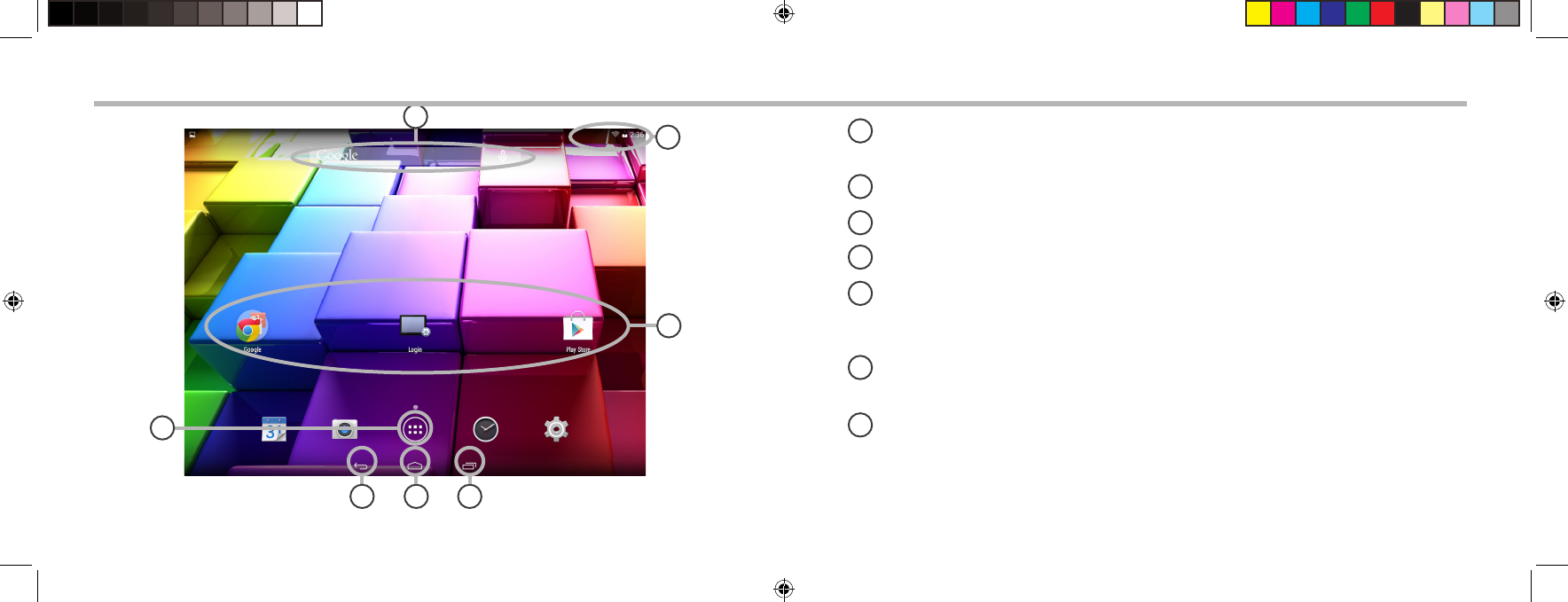
98
1
2
3
5
7
4
6
The AndroidTM Interface
1
2
3
4
5
6
7
GoogleTM Search
>Touch "Google" for text search or touch the microphone icon for voice search.
"Recent apps" button
"Home" button
"Back" button
"All Apps" button
> Touch this icon to show all the applications and widgets installed on your KUNO.
All your downloaded applications are here.
AndroidTM apps shortcuts
> Touch to start an application.
The status bar
> Displays notications and quick settings.
UserGuide_KUNO_4_book_EN-Only v3 restriction use added.indd 8-9 20-May-14 12:10:46
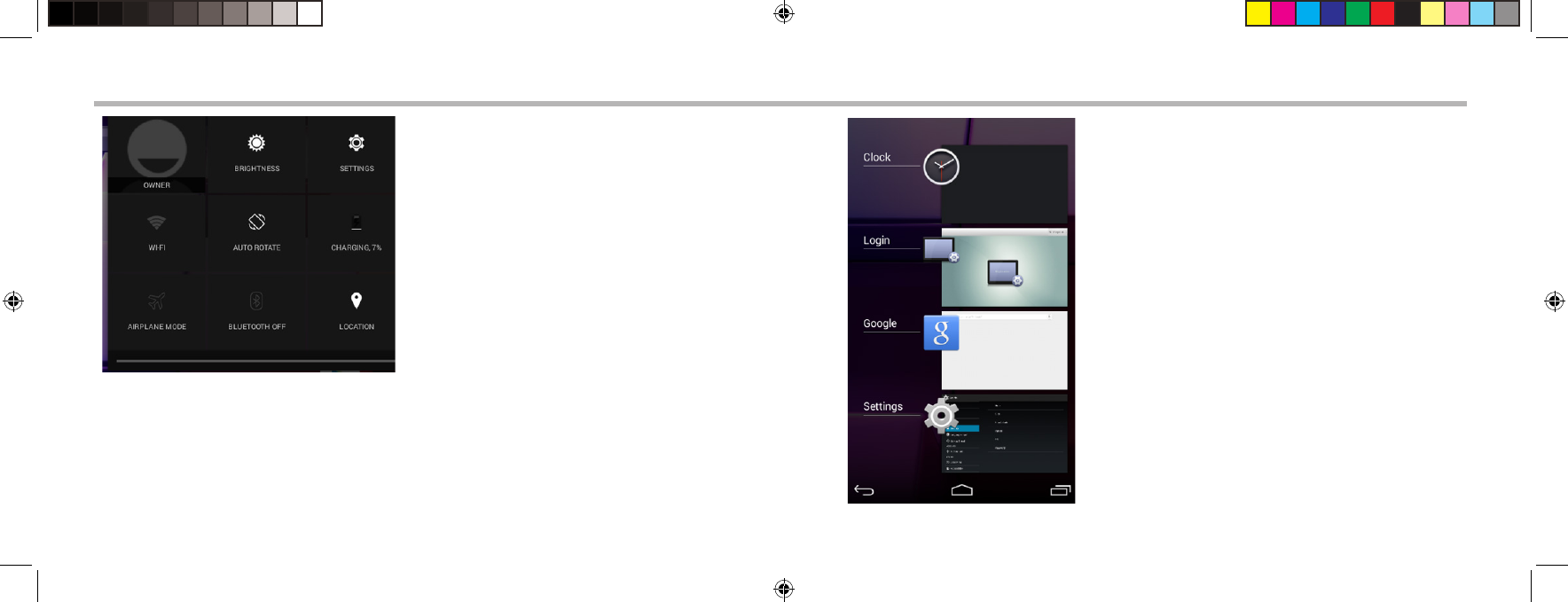
1110
The AndroidTM Interface
The Recent Apps
Opens a list of thumbnail images of apps you’ve worked
with recently:
-To open an app, touch it.
-To close an app, swipe it left or right.
The Quick settings
-Airplane mode:
To turn on/o all the wireless connections
-WiFi:
To turn on/o your WiFi connection.
-Auto-rotate screen:
To activate/deactivate automatic screen
orientation as you turn your KUNO.
-Brightness:
To adjust the screen brightness.
-Notications:
To activate/deactivate incoming notications.
-Settings:
To access all your settings.
UserGuide_KUNO_4_book_EN-Only v3 restriction use added.indd 10-11 20-May-14 12:10:46
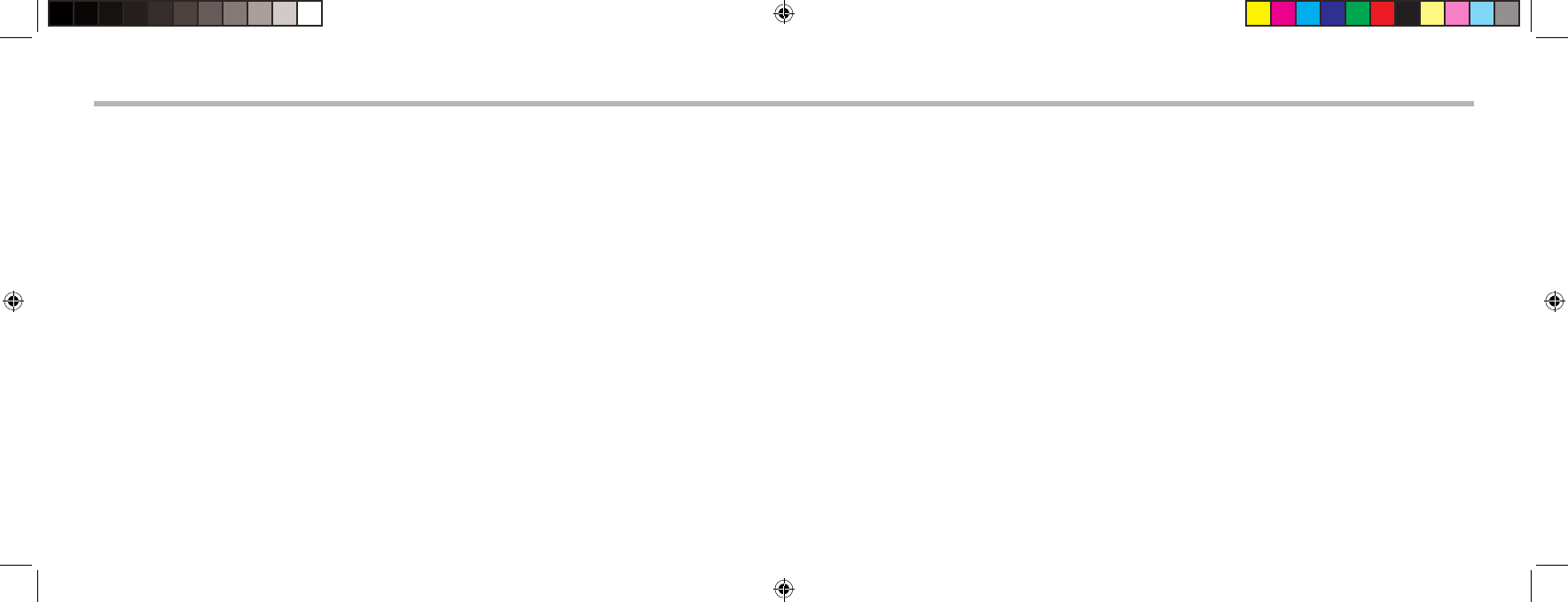
12
Getting familiar with AndroidTM
The extended home screen:
Navigate between dierent home screen panels by swiping left and right.
Moving a home screen item:
Touch and hold your nger onto it until the positioning gridlines appear, then slide it to the
desired location, and release your nger.
Removing a home screen item:
Touch and hold it, slide your nger towards the top of the screen and drop it over the "Remove"
icon.
Uninstalling an item:
From the "All apps" screens, touch and hold it, slide your nger towards the top of the screen
and drop it over "Uninstall" bin.
Creating application folders:
Drop one app icon over another on a home screen and the two icons will be combined.
13
Widgets:
Touch the "All Apps" icon on your home screen. Touch "Widgets" at the top of the screen.
From the main Widget screen, you can move around widgets just as you do for app icons.
Changing your wallpaper:
Hold your nger on a home screen at an empty location, then choose from the list.
Locking the touchscreen:
From the quick settings dashboard in the status bar, touch "Settings". In "Settings", scroll
down and touch "Security". Touch "Screen lock". Touch the type of lock you would like to use.
After you set a lock, a lock screen is displayed whenever your screen wakes up, requesting the
pattern, pin or other specied key.
UserGuide_KUNO_4_book_EN-Only v3 restriction use added.indd 12-13 20-May-14 12:10:46
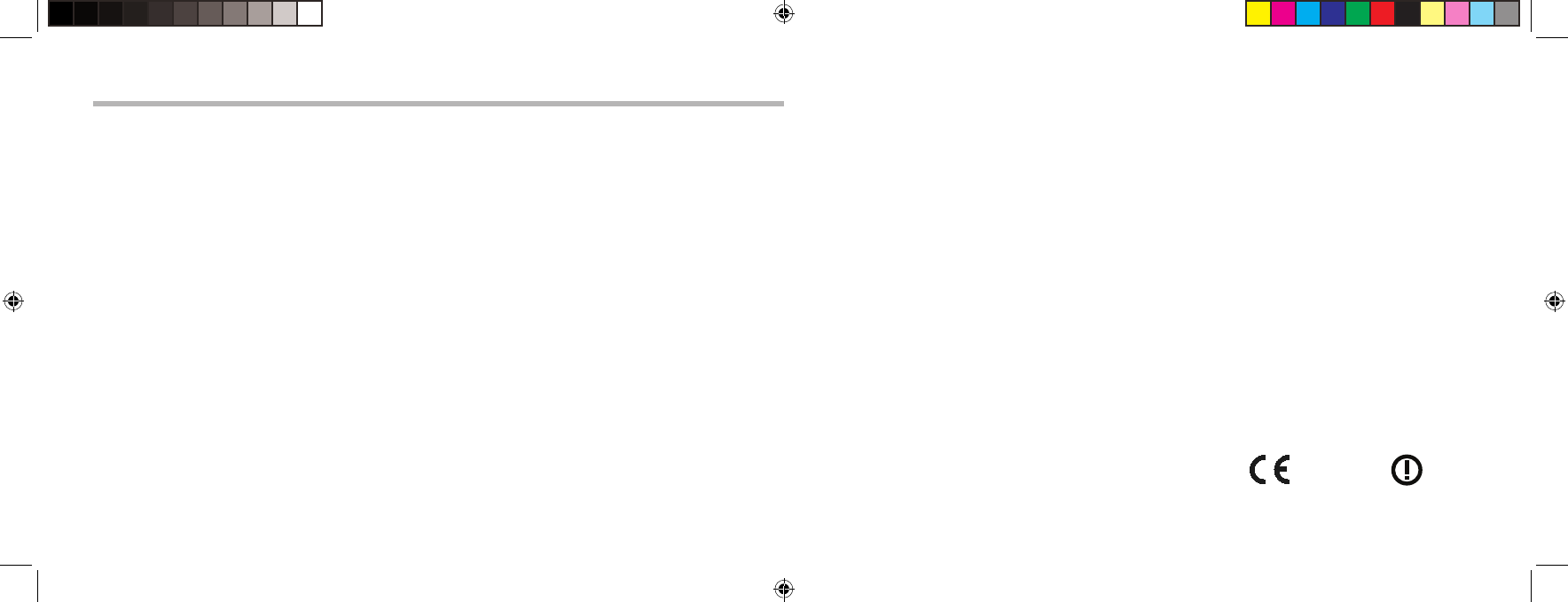
14
Troubleshooting
If your device is frozen:
Press the power button for 10 seconds or use the reset button. To use the reset button, press the
“pinhole reset” button by using a sharp object such as a toothpick.
If your device doesn’t turn on:
1. Charge your device.
2. Press the power button for 10 seconds or use the reset button. To use the reset button, press
the “pinhole reset” button by using a sharp object such as a toothpick.
If you want to extend the life of your battery:
Decrease the screen brightness and turn o the wireless connections if not in use.
If your device functioning is too slow:
Close all apps which are not currently used.
If your WiFi reception is too low:
Make sure you are not far from the WiFi hotspot.
Reset and redene your connection parameters.
Contact your WiFi connection provider.
Open Source Software Offer
The software bundled with this product includes software les subject to certain open source license
requirements. Such open source software les are subject solely to the terms of the relevant open source
software license. Such open source software is provided on an “AS IS” basis to the maximum extent
permitted by applicable law.
For the open source les contained herein, please access “Open source license” section located at:
Settings\About tablet\Legal information on the device for the relevant copyright and licensing terms.
You may obtain a copy of Apache License, Version 2.0 at http://www.apache.org/licenses/LICENSE-2.0.
You may also obtain a copy of GNU General Public License, Version 2 at the Free Software Foundation,
INC, 51 Franklin Street, Fifth Floor, Boston, MA 02110-1301, USA.
Until the date that is three years after our last shipment of this product, you may obtain a copy of the
source code corresponding to the binaries for any GPL-Licensed le by contacting KUNO customer
service at http://www.mykuno.com and CurriculumLoft will send you a link to such source code or will
provide instructions to get the source on a physical medium.
This oer is valid to anyone in receipt of this information.
This device is restricted to indoor use when operating
in the 5150 to 5350 MHz frequency range. 1313
UserGuide_KUNO_4_book_EN-Only v3 restriction use added.indd 14-15 20-May-14 12:10:47
FCC Caution:
Any Changes or modifications not expressly approved by the party responsible for compliance
could void the user's authority to operate the equipment.
This device complies with part 15 of the FCC Rules. Operation is subject to the following
two conditions: (1) This device may not cause harmful interference, and (2) this device
must accept any interference received, including interference that may cause undesired
operation.
Note: This equipment has been tested and found to comply with the limits for a Class B digital
device, pursuant to part 15 of the FCC Rules. These limits are designed to provide
reasonable protection against harmful interference in a residential installation. This
equipment generates, uses and can radiate radio frequency energy and, if not installed and
used in accordance with the instructions, may cause harmful interference to radio
communications. However, there is no guarantee that interference will not occur in a
particular installation. If this equipment does cause harmful interference to radio or television
reception, which can be determined by turning the equipment off and on, the user is
encouraged to try to correct the interference by one or more of the following measures:
—Reorient or relocate the receiving antenna.
—Increase the separation between the equipment and receiver.
—Connect the equipment into an outlet on a circuit different from that to which the receiver is
connected.
—Consult the dealer or an experienced radio/TV technician for help.
Specific Absorption Rate (SAR) information
This device has been tested and meets the FCC RF exposure guidelines.
This transmitter must not be co-located or operating in conjunction with any other antenna or transmitter.
IC Warning
RSS(Category I Equipment):
This device complies with Industry Canada licence-exempt RSS standard(s). Operation is subject to the
following two conditions:
(1) this device may not cause interference, and
(2) this device must accept any interference, including interference that may cause undesired operation
of the device.
Le présent appareil est conforme aux CNR d'Industrie Canada applicables aux appareils radio exempts
de licence. L'exploitation est autorisée aux deux conditions suivantes :
(1) l'appareil ne doit pas produire de brouillage, et
(2) l'utilisateur de l'appareil doit accepter tout brouillage radioélectrique subi, même si le brouillage est
susceptible d'en compromettre le fonctionnement
Under Industry Canada regulations, this radio transmitter may only operate using an antenna of a type
and maximum (or lesser) gain approved for the transmitter by Industry Canada. To reduce potential radio
interference to other users, the antenna type and its gain should be so chosen that the equivalent
isotropically radiated power (e.i.r.p.) is not more than that necessary for successful communication.
Conformément à la réglementation d'Industrie Canada, le présent émetteur radio peut
fonctionner avec une antenne d'un type et d'un gain maximal (ou inférieur) approuvé pour
l'émetteur par Industrie Canada. Dans le but de réduire les risques de brouillage radioélectrique
à l'intention des autres utilisateurs, il faut choisir le type d'antenne et son gain de sorte que la
puissance isotrope rayonnée équivalente (p.i.r.e .) ne dépasse pas l'intensité nécessaire à
l'établissement d'une communication satisfaisante.
The device has been tested and compliance with SAR limits, users can obtain Canadian information on
RF exposure and compliance
Le présent appareil est conforme
Après examen de ce matériel aux conformité aux limites DAS et/ou aux limites d’intensité de champ RF,
les utilisateurs peuvent sur l’exposition aux radiofréquences et la conformité and compliance d’acquérir
les informations correspondantes