User manual
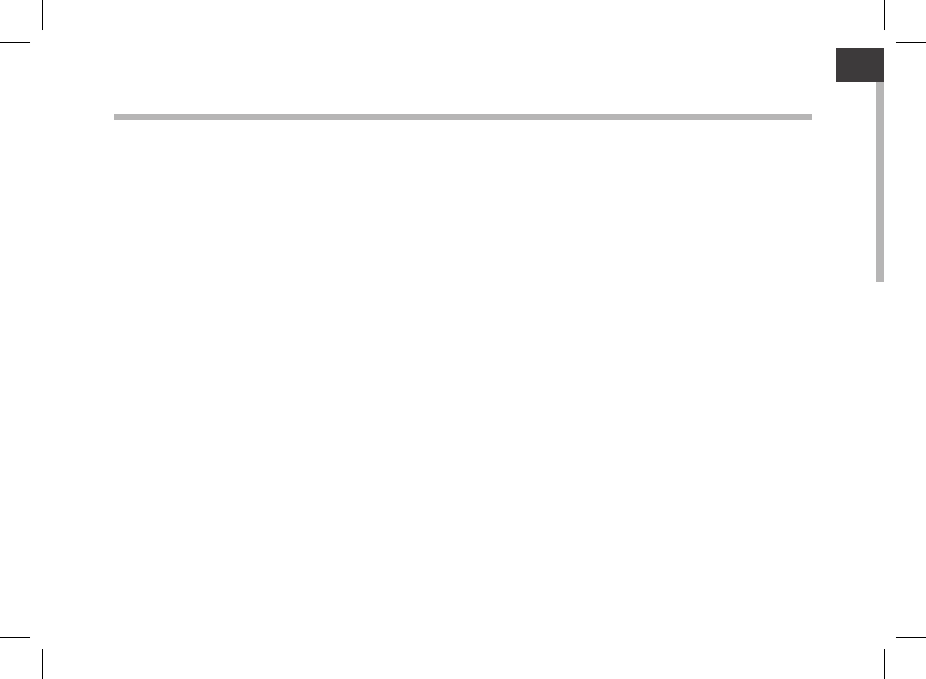
1
ENEN
Table of contents
For more information, please consult the FAQs and the User manual of your product on
www.archos.com. Make sure to read them before considering any product return.
Your deal may be no big deal.
Package Content......................................................................................................
Description of the ARCHOS Ludo......................................................................
Getting started.........................................................................................................
The AndroidTM interface......................................................................................
Troubleshooting.......................................................................................................
2
4
6
8
12
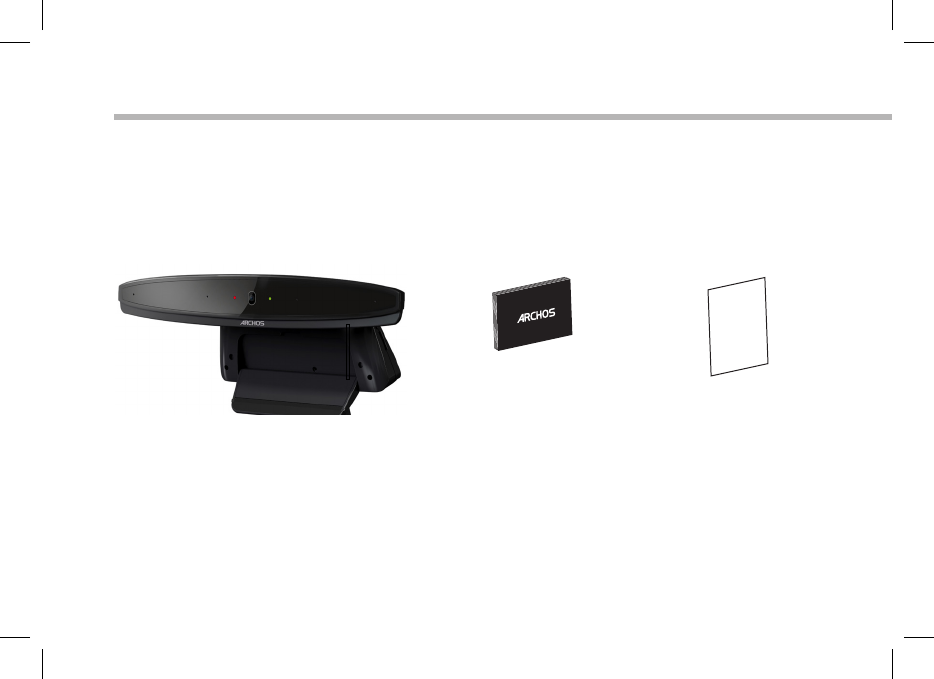
2
Warranty
QSG booklet Warranty,
legal & safety booklet
Package Content
ARCHOS Ludo
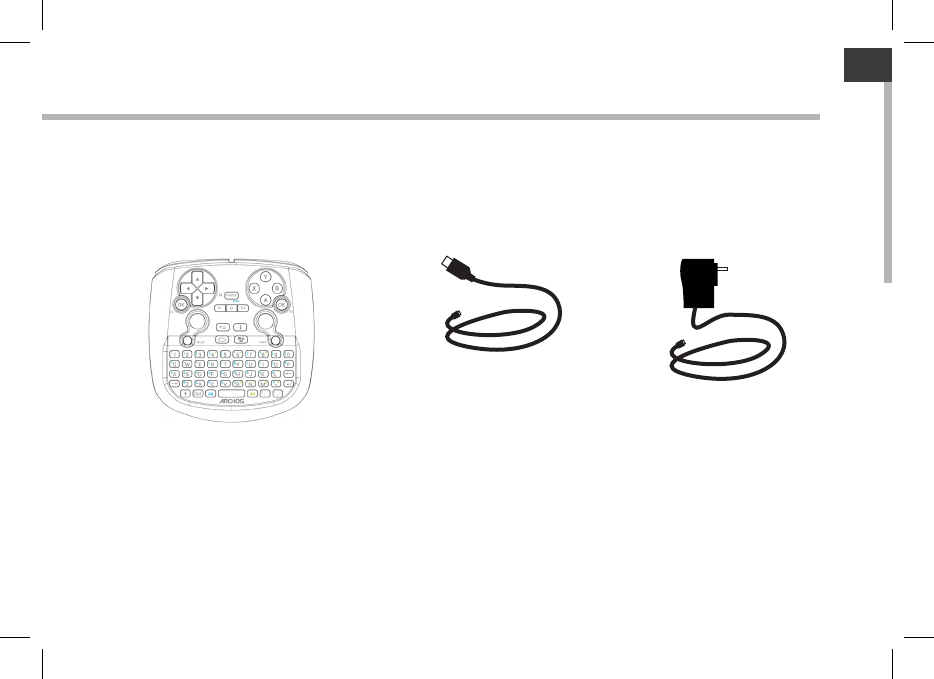
3
HDMI
EN
HDMI cable Power adapter
ARCHOS Ludo remote
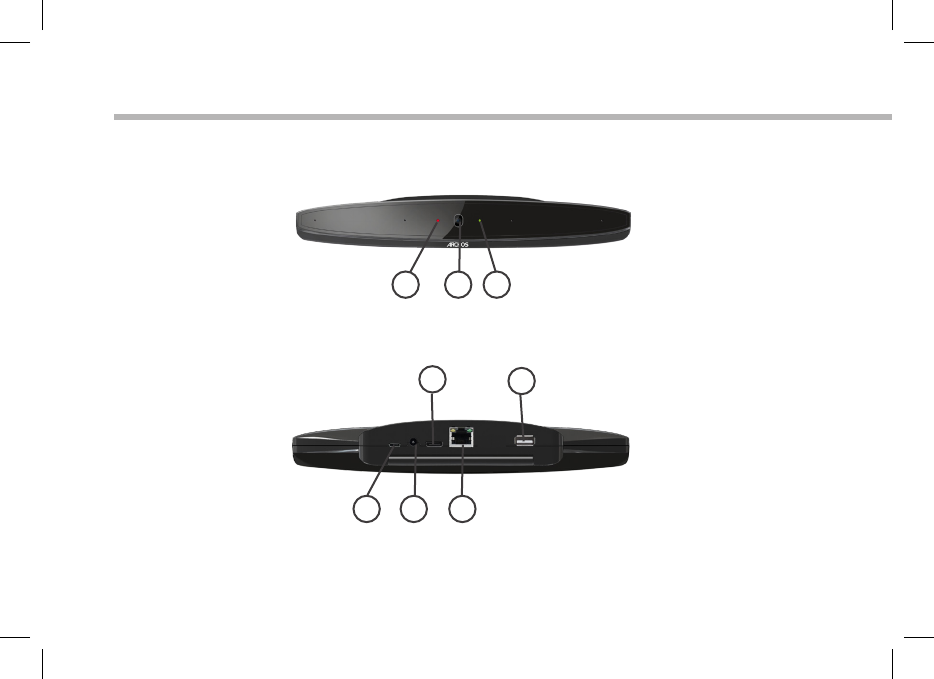
4
32
45
6
7
8
1
Description of the ARCHOS Ludo
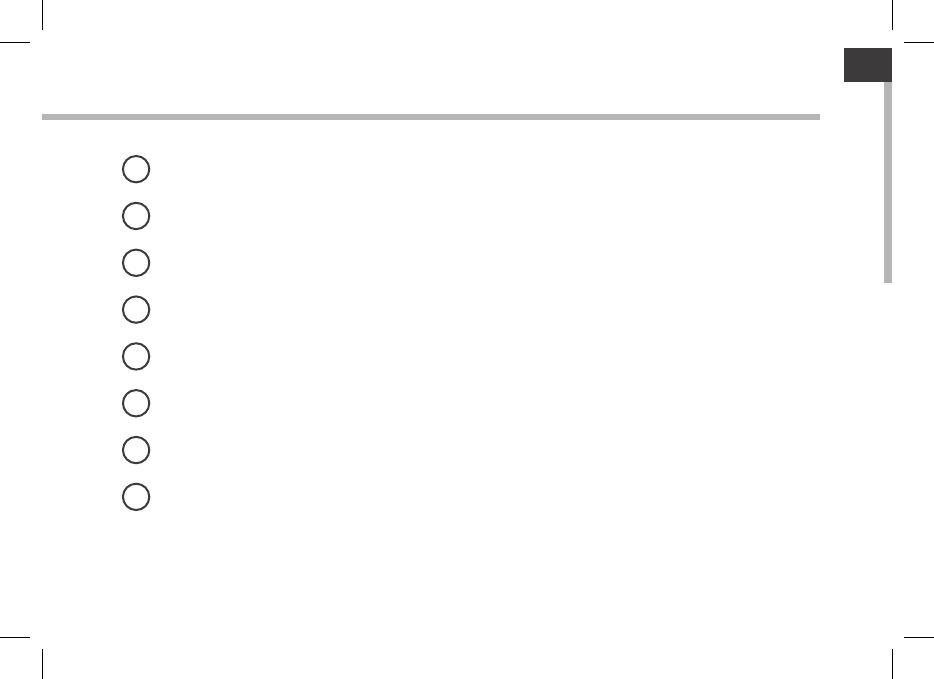
5
EN
LED
Camera
LED
Micro-USB port
Power connector
HDMI out
Ethernet plug
USB port
1
2
3
4
5
6
7
8
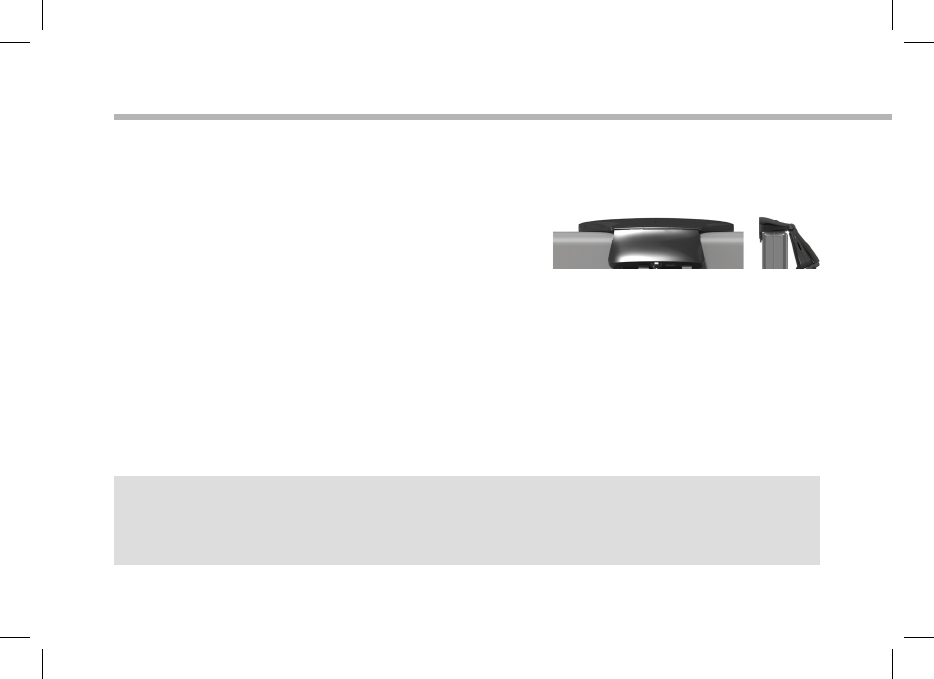
6
Getting started
Installing
1. Place the Ludo above your TV and clip it.
2. Connect the Ludo to your TV via the HDMI port.
3. Plug your power cable into the power connector.
4. Turn on your TV.
Use the Ludo Remote control to navigate.
The rst time you turn the Ludo, you will go through a wizard.
TIP:
To receive more complete service, once you complete the wizard, please register your product. From the
Ludo, select the Apps button, then select Online registration and follow the on-screen instructions.
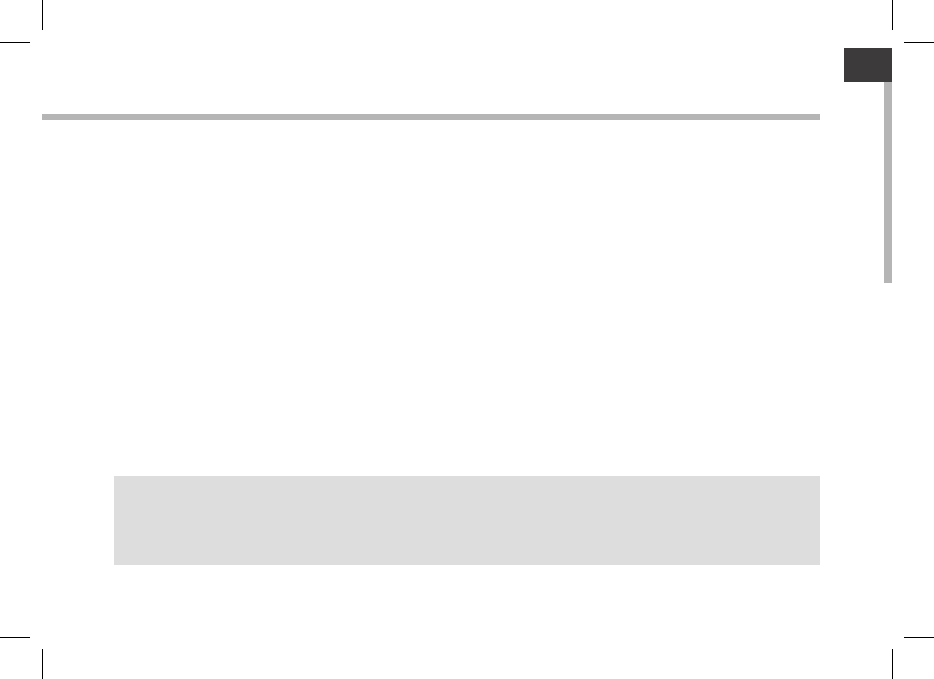
7
EN
TIP:
-When entering a WiFi password, we recommend that you select “Show password” so you can see the
characters you are typing.
-To get the correct WiFi password (or settings) for the network, contact the WiFi network provider.
Through the wizard
The rst time you start up your ARCHOS, the installation wizard will help you set up your device:
Language
Date & time
WiFi connection
Location service options
3rd party apps

8
1
7
2
3
4
5
6
8
The AndroidTM Interface

9
EN
GoogleTM Search
>Select "Google" for text search or select the microphone icon for voice search.
Recent apps buttons
Home button
Back button
All Apps button
> Select this icon to show all the applications and widgets installed on your ARCHOS. All your downloaded
applications are here.
Widget
AndroidTM apps shortcuts
> Select to start an application.
The status bar
> Displays notications and quick settings
1
2
3
4
5
6
7
8
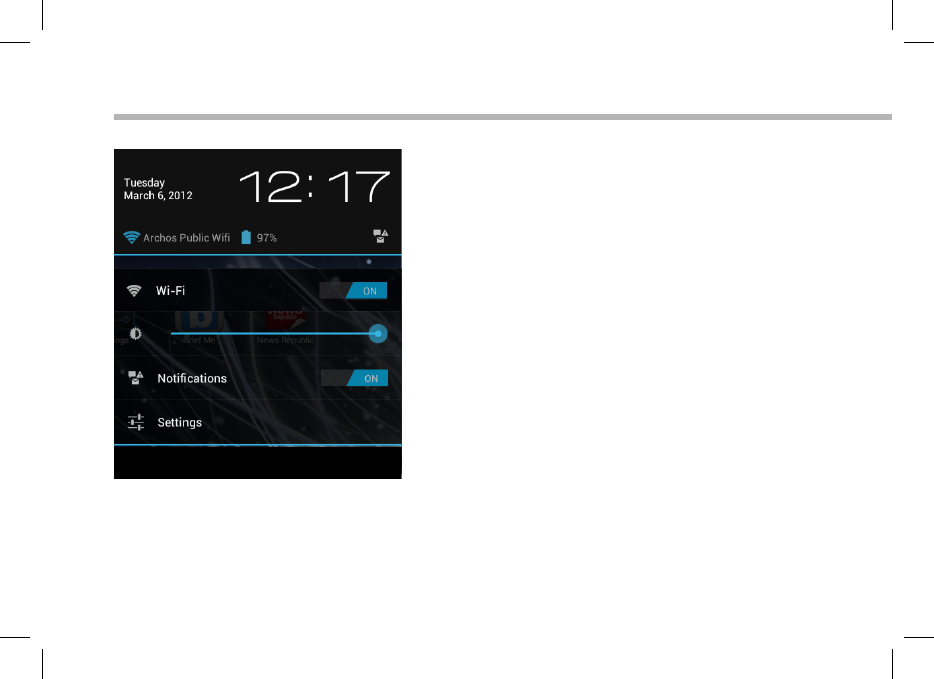
10
The AndroidTM Interface
The Quick settings
-WiFi:
To turn on/o your WiFi connection.
-Brightness:
To adjust the screen brightness.
-Notications:
To activate/deactivate incoming notications.
-Settings:
To access all your settings.
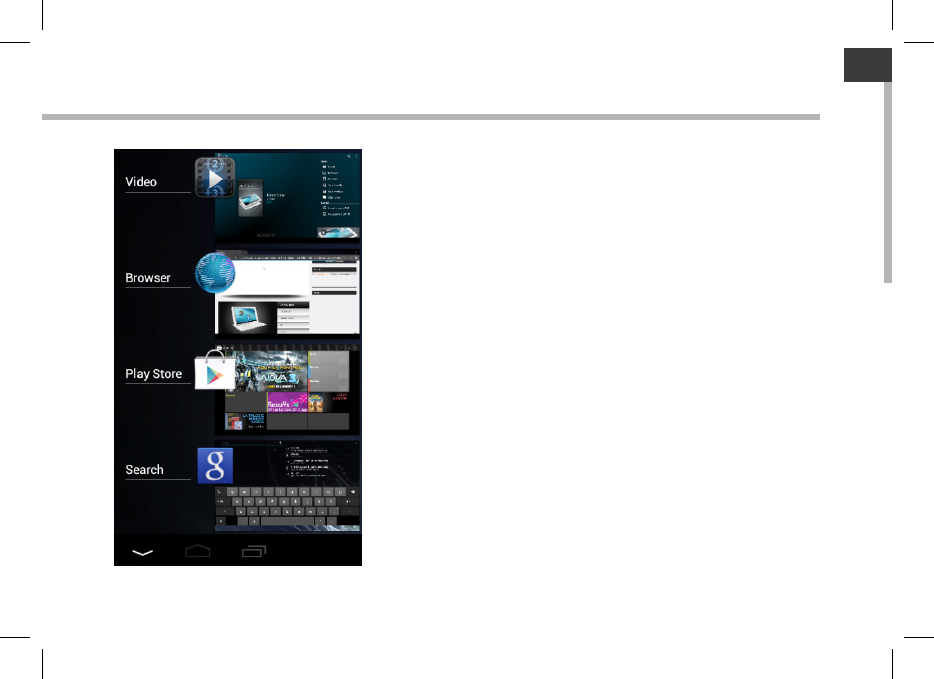
11
EN
The Recent Apps
Opens a list of thumbnail images of apps you’ve worked
with recently: to open an app, select it.
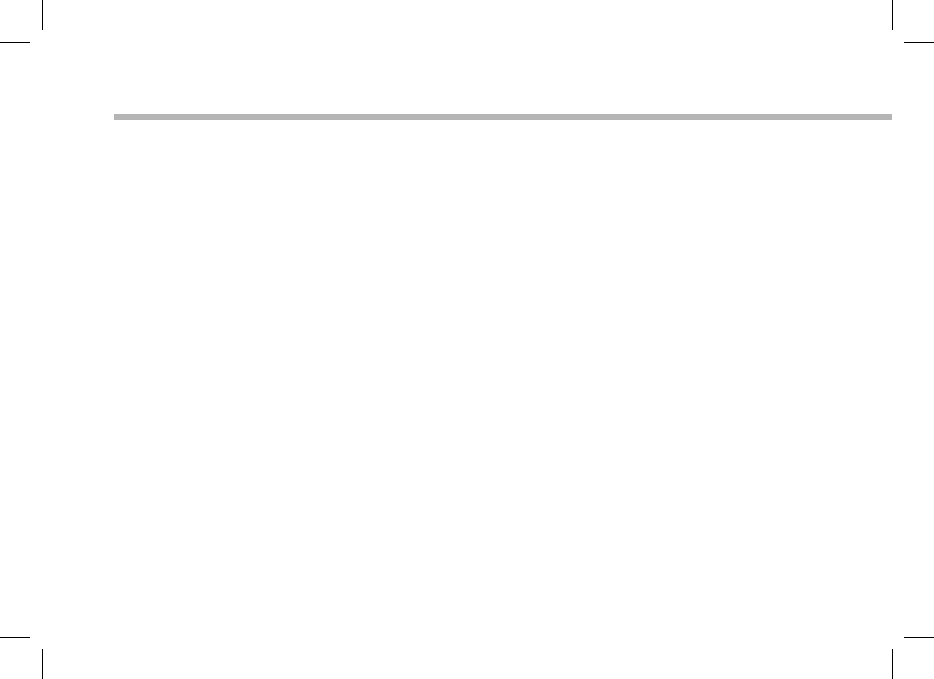
12
Troubleshooting
If your device functioning is too slow:
Close all apps which are not currently used.
If your WiFi reception is too low:
Make sure you are not far from the WiFi hotspot.
Update the rmware of the device: http://www.archos.com/support.
Reset and redene your connection parameters.
Contact your WiFi connection provider.
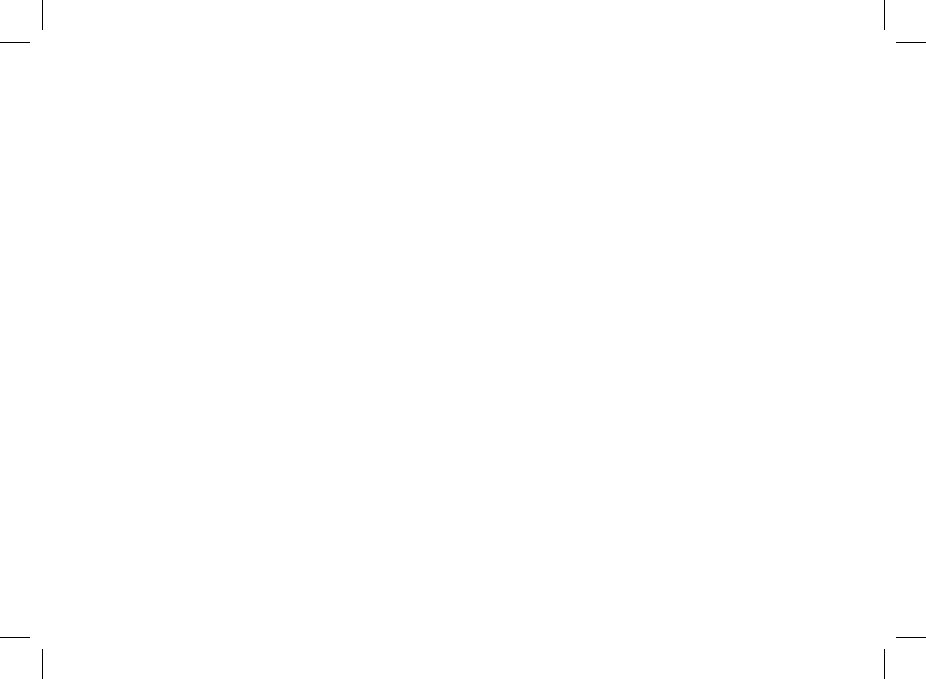
13
National restrictions
This device is intended for home and oce use in all EU countries (and other countries following the EU
directive 1999/5/EC) without any limitation except for the countries mentioned below:
Country Restriction Reason/remark
Bulgaria None General authorization required for outdoor
use and public service
France Outdoor use limited
to 10 mW e.i.r.p.
within the band
2454-2483.5 MHz
Military Radiolocation use. Refarming of the
2.4 GHz band has been ongoing in recent
years to allow current relaxed regulation.
Full implementation planned 2012
Italy None If used outside of own premises, general
authorization is required.
Luxembourg None General authorization required for network
and service supply (not for spectrum)
Norway Implemented This subsection does not apply for the
geographical aera within a radius of 20 km
from the centre of Ny-Alesund
Russian Federation None Only for indoor applications
Note: Frequency 2454-2483.5MHZ are restricted to indoor use in France.
Consult the declaration of conformity on http://www.archos.com/products/declaration_conformity.html

14
Open Source Software Oer
The software bundled with this product includes software les subject to certain open source license
requirements. Such open source software les are subject solely to the terms of the relevant open source
software license. Such open source software is provided on an “AS IS” basis to the maximum extent
permitted by applicable law.
For the open source les contained herein, please access “Open source license” section located at:
Settings\About tablet\Legal information on the device for the relevant copyright and licensing terms.
You may obtain a copy of Apache License, Version 2.0 at http://www.apache.org/licenses/LICENSE-2.0.
You may also obtain a copy of GNU General Public License, Version 2 at the Free Software Foundation,
INC, 51 Franklin Street, Fifth Floor, Boston, MA 02110-1301, USA.
Until the date that is three years after our last shipment of this product, you may obtain a copy of the
source code corresponding to the binaries for any GPL-Licensed le by contacting ARCHOS customer
service at http://www.archos.com and ARCHOS will send you a link to such source code or will provide
instructions to get the source on a physical medium.
This oer is valid to anyone in receipt of this information.
FCCWarning:
ThisequipmenthasbeentestedandfoundtocomplywiththelimitsforaClassBdigitaldevice,
pursuanttoPart15oftheFCCRules.Theselimitsaredesignedtoprovidereasonable
protectionagainstharmfulinterferenceinaresidentialinstallation.Thisequipmentgenerates,
usesandcanradiateradiofrequencyenergyand,ifnotinstalledandusedinaccordancewith
theinstructions,maycauseharmfulinterferencetoradiocommunications.However,thereis
noguaranteethatinterferencewillnotoccurinaparticularinstallation.Ifthisequipmentdoes
causeharmfulinterferencetoradioortelevisionreception,whichcanbedeterminedby
turningtheequipmentoffandon,theuserisencouragedtotrytocorrecttheinterferenceby
oneormoreofthefollowingmeasures:
‐‐Reorientorrelocatethereceivingantenna.
‐‐Increasetheseparationbetweentheequipmentandreceiver.
‐‐Connecttheequipmentintoanoutletonacircuitdifferentfromthattowhichthereceiveris
connected.
‐‐Consultthedealeroranexperiencedradio/TVtechnicianforhelp.
Thisdevicecomplieswithpart15oftheFCCRules.Operationissubjecttothefollowingtwo
conditions:
(1)Thisdevicemaynotcauseharmfulinterference,and(2)thisdevicemustacceptany
interferencereceived,includinginterferencethatmaycauseundesiredoperation.
Changesormodificationsnotexpresslyapprovedbythepartyresponsibleforcompliancecould
voidtheuser'sauthoritytooperatetheequipment.
Theantenna(s)usedforthistransmittermustbeinstalledtoprovideaseparationdistanceof
atleast20cmfromallpersonsandmustnotbeco‐locatedoroperatinginconjunctionwith
anyotherantennaortransmitter.