Argox Information Co AS-8000CL-B Cradle User Manual
Argox Information Co Ltd Cradle
User Manual
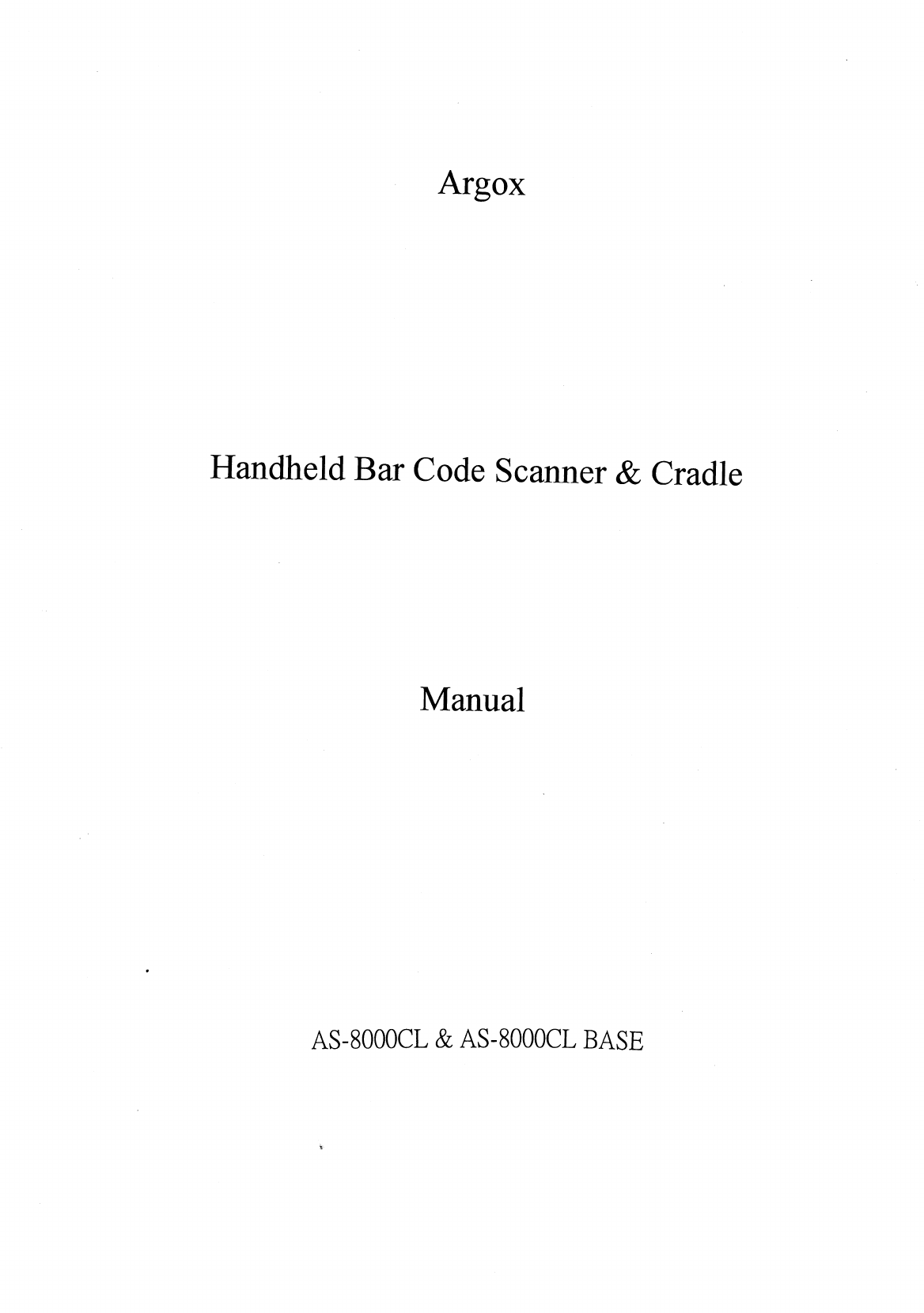
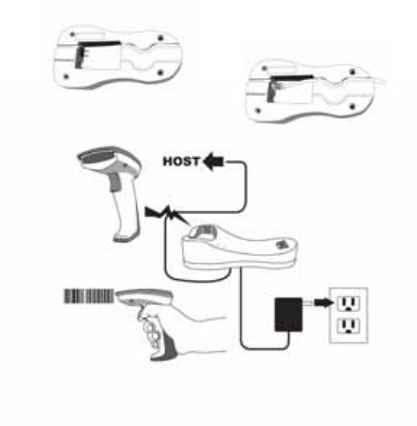
1
Installation
The AS-8000CL Wireless Imager is easy to install and use.
Please see the following figure showing the steps to perform
the installation.
* Note: Turn off the host computer before installation.
1. Connect the interface (I/F) cable to the cradle.
2. Connect the power cord to the cradle.
3. Route the I/F cable and power cord through the notch.
4. Connect the I/F cable to the host computer
communication port.
5. Connect the AC adapter to the wall outlet.
6. Place the imager in the cradle and verify the charge
LED is flashing. Charge the battery for at least 8 hours
before the first use.
7. To verify operation, please link the imager with cradle
first (Refer to “Wireless Connection” in page 6). Point
the imager at the barcode and pull the trigger. The
imager should emit a beep indicating that the barcode
has been scanned and transmitted to the cradle
successfully.
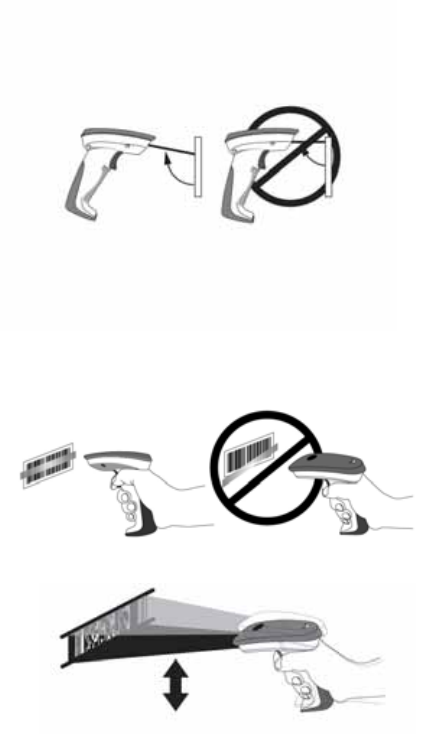
2
How To Scan
1. The imager must be pointed at slight angle to the
barcode so that the light reflected off the barcode can
be seen by the imager. Do not hold the imager
perpendicular to the barcode.
2. The scan line must cross the entire barcode. The
imager can not read the barcode data without seeing
the entire barcode.
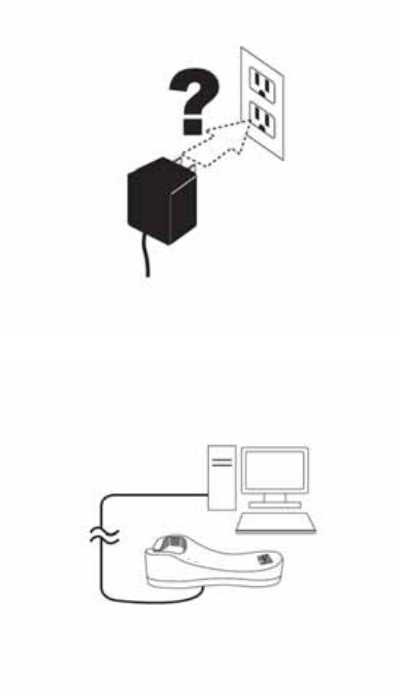
3
Troubleshooting
If the imager can not operate properly, the following checks
should be performed:
1. The cradle uses an external power supply and the
external power supply has failed, the imager will not
operate. Change the power supply with a known good
power supply and reset the imager.
2. Verify the interface cable is securely connected to the
host computer. Consult your technical support
personnel or refer to your host system manual to verify
the proper connection for the imager.

4
3. Verify the interface cable is securely connected to the
cradle.
4. Check that the barcodes are of sufficient quality to be
recognized by the imager. Wrinkled, smudged, or torn
labels will cause the imager to not read at all. Scan a
known good label to check the imager’s read operation.
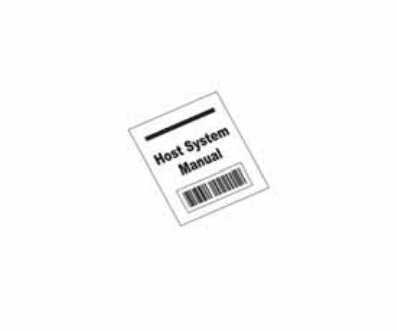
5
5. Ensure that the cradle’s interface type is compatible
with the host computer by consulting your host system
manual.
6
Wireless Connection
Linking the imager with the cradle
Follow these instructions to link the two devices:
1. Connect power to the cradle. The radio LED (marked
with a light symbol) will blink amber and the cradle will
beep.
2. To ensure the cradle is unlinked from any other imager,
check if the cradle send inquiry beep or not (see Inquiry
Beep Control in page 18).
3. Read the link label on the bottom of the cradle with the
imager. The imager will sound a good read beep and
the LED will flash amber.
4. Re-place the imager in the cradle to continue the
charge.
Once an imager is linked to a cradle, they will remain linked
until specific action is taken to unlink them (see Unlinking).
They will remain linked if the cradle is unplugged, if the
battery is removed from the imager or if the entire charge is
used up, and if the imager is taken out of range of the cradle.
Under normal operation, scanning of the link label will only be
required once in the life of the product.

7
Unlinking
There are three ways to unlink an imager from a cradle:
Force imager to disconnect and sleep
1. Scan the “Force imager to disconnect and sleep”
barcode – Reading the unlink barcode above while the
imager is in range of the cradle will break the link
between the two devices and allow another imager to
link to the cradle. It will also have the imager in Deep
Sleep Mode. If the barcode is read when the imager is
out of range of its linked cradle, the imager will unlink,
but the cradle will remain linked to the imager and will
not allow another imager to be linked to it. In this case,
you may perform the item 2 below to link another
imager.
2. Scan the Link Label and put on the original cradle –
If the cradle is linked with an imager and the original pair
was stopped by out of range of the cradle or out of
battery of the imager, scan the link label of the cradle
with a new imager and then put on the cradle, the cradle
will drop the original pair and establish a new link with
the new imager.
3. Scan the Link Label on an alternate cradle –
Scanning the link label on a cradle will drop the link
between the original pair and establish a link between
the imager and new cradle. If the new link is performed
within range of the old cradle, it is free to establish a link
to the next imager that reads its link label. If it is done
outside of the range of the old cradle, it retains its old
link and will not allow a new imager to link to it until a
new imager scan the link label and put on the cradle.
*
$
%-
$$
ZZ%%
*
8
Battery Charging
The imager contains a 1000mAh Lithium-Ion rechargeable
battery. A full charged battery will provide up to 15,000 scans
over a 12 hours period. Actual charge life on the imager will
depend on the configuration of how the imager is configured
via the programmable feature in this manual; in particular,
Deep Sleep Mode settings can impact battery life.
When the imager is placed in the cradle, the battery will
automatically charge. While charging is taking place, the
charging LED (marked with a battery symbol) will blink green.
When the battery is fully charged, the charging LED will stay
on a solid green.
If there is an error in charging either with a failure in the
charging circuit or with a failure of the battery, the charging
LED will flash red. When this happens, the battery needs to
be replaced.
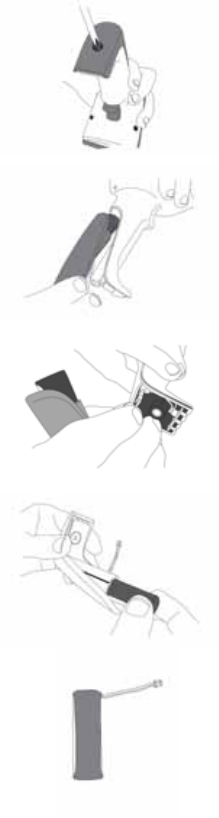
9
How to Change the Battery
In case the contained battery inside the imager needs to be
replaced, please follow the procedures below:
1. Loosen the screw at the
bottom of the imager.
2. Take off the battery
container out of the imager.
5. Use a new battery pack
and replace the used one.
3. Disconnect the battery
cable connector from the
handle board.
4. Remove the used battery
from the battery container.
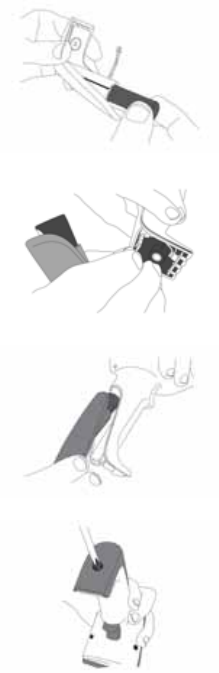
10
Note: DO NOT touch the PCBA inside the imager when
replacing the battery. Improper operation may damage the
imager.
6. Place the new battery into
the battery container.
7. Connect the battery cable
connector to the handle
board.
8. Put the battery container
back to the imager handle.
9. Fasten the screw to the
imager.
11
Wireless Features
The AS-8000CL Wireless model includes an imager and a
cradle. When the imager and cradle are linked together, the
imager will read and decode barcodes and transmit them via
a Wireless radio to the cradle. The cradle will then transmit
the barcode data to the host computer over the host cable.
The host interfaces available from the cradle are RS-232,
Keyboard wedge, and USB as a normal corded imager.
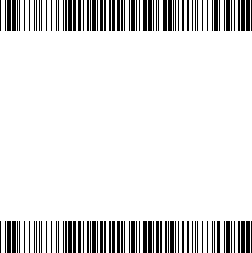
12
Auto Update
When this feature is enabled, an imager and its linked cradle
can automatically ensure they stay in sync with regard to
firmware and/or configuration. This is accomplished by the
linked imager and cradle comparing firmware version number
and configuration file check sum. If either is different, the
cradle will automatically update the imager with its
firmware/configuration.
If the units are linked, any changes made to the cradle’s
configuration through the scan utility software will
automatically be sent to the imager at the completion of the
programming session. By the same token, any changes
made to the linked imager’s configuration will be transmitted
to the cradle at the end of the programming session.
The following options are available for Auto Update:
z Enable configuration and firmware auto update –
Allows both configuration and firmware updating
(Default).
z Enable configuration auto update only – Allows
only configuration updating.
*
$
%-1BA00%%
*
*
$
%-1BA01%%
*
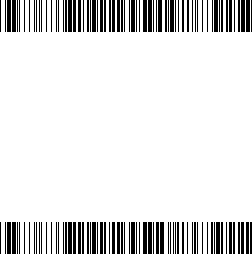
13
z Enable firmware auto update only – Allows only
firmware updating.
z Disable auto update – No automatic updates will be
performed.
*
$
%-1BA02%%
*
*
$
%-1BA03%%
*
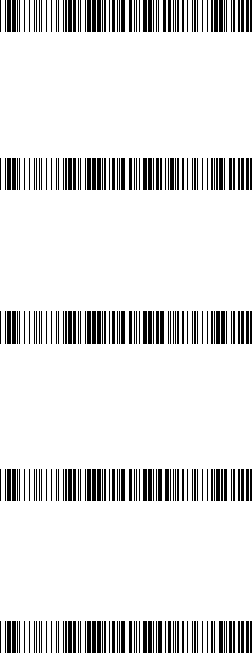
14
Deep Sleep Mode
The WIRELESS imager can be placed into Deep Sleep
Mode after this programmed duration (since the units’ last
scanning activity). Press its trigger to wake the imager form
this mode.
z Disable Deep Sleep Mode (Default)
z Duration 10 minutes - Force imager into deep sleep
mode if there is no barcode read in 10 minutes.
z Duration 30 minutes - Force imager into deep sleep
mode if there is no barcode read in 30 minutes.
z Duration 60 minutes - Force imager into deep sleep
mode if there is no barcode read in 60 minutes.
z Duration 90 minutes - Force imager into deep sleep
mode if there is no barcode read in 90 minutes.
*
$
%-7AJ00%%
*
*
$
%-7AJ01%%
*
*
$
%-7AJ06%%
*
*
$
%-7AJ03%%
*
*
$
%-7AJ09%%
*
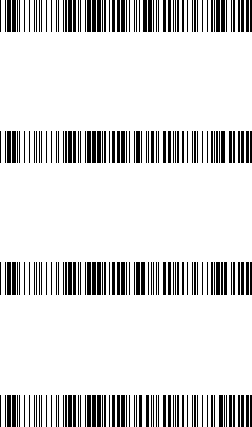
15
Handcuff Mode (Leash Alarm)
When enabled, the Leash Alarm will force the imager to
sound an alarm for a preprogrammed length of time to notify
if an imager is leaving the immediate vicinity of the cradle.
This is especially useful in instances where the imager might
inadvertently have been placed in a bag or cart.
z Disable Handcuff Mode (Default)
z Alarm for 10 seconds when out of range
z Alarm for 30 seconds when out of range
z Alarm for 60 seconds when out of range
*
$
%-7AM00%%
*
*
$
%-7AM30%%
*
*
$
%-7AM60%%
*
*
$
%-7AM10%%
*
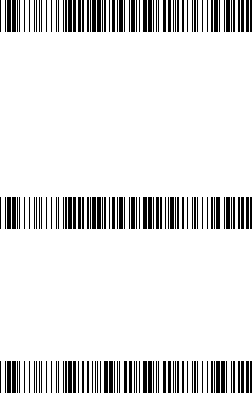
16
Wireless Connectivity
The AS-8000CL can be linked to any Bluetooth (BT) enabled
device which can accept such a connection with other
devices. To implement this feature, user should set the
imager to “Cradle/Dongle connection auto detection” first.
And then set the PIN code to 0000 assigned to the target
Bluetooth device. In this case, the PIN code of the Bluetooth
enabled device should be set to 0000 to be identical with
your imager.
z Cradle connection only – The imager can be used
only with cradle (Default).
z Cradle/Dongle connection auto detection – The
imager can be linked to either a cradle or other
Bluetooth enabled devices.
z Set PIN code to 0000
Note: The imager only support “Serial Port Profile” under
“Dongle connection”
*
$
%-
$
0000%%
*
*
$
%-1AB00%%
*
*
$
%-1AB01%%
*
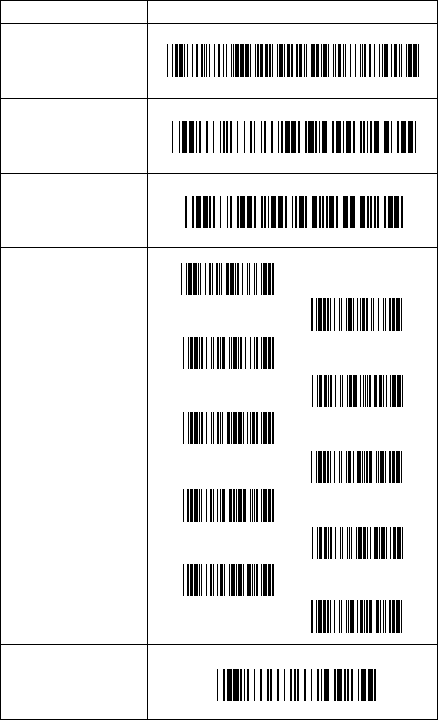
17
Wireless Connectivity (continued)
User is also allowed to set any four- to six-character PIN
code assigned to the target Bluetooth device using the
setting procedures below:
STATE CODE
Cradle/Dongle
connection auto
detection
Program
Begin PIN setting
PIN no.
(Set 4~6 character)
End PIN setting
*
$
%-1AB01%%
*
*%
$$*
*
$
%+PRO*
*/0*
*/1*
*/2*
*/3*
*/4*
*/5*
*/6*
*/7*
*/8*
*/9*
*#PIN*
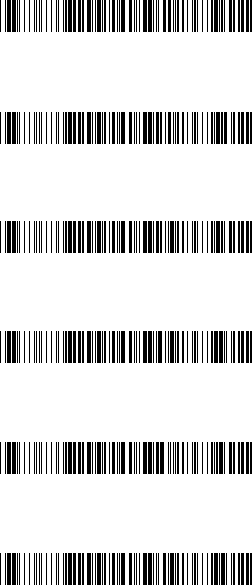
18
Inquiry Beep Control
When the cradle is not linked to an imager, the Radio LED
will blink amber and the cradle will beep. This beep can be
disabled or reconfigured to sound for different durations by
using the following programming barcodes.
z Disable inquiry beep
z Inquiry beep continuously (Default)
z Inquiry beep every 10 seconds
z Inquiry beep every 20 seconds
z Inquiry beep every 30 seconds
z Inquiry beep every 40 seconds
*
$
%-5AJ00%%
*
*
$
%-5AJ08%%
*
*
$
%-5AJ01%%
*
*
$
%-5AJ02%%
*
*
$
%-5AJ03%%
*
*
$
%-5AJ04%%
*
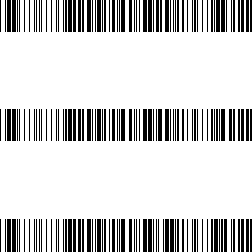
19
z Inquiry beep every 50 seconds
z Inquiry beep every 60 seconds
z Inquiry beep every 70 seconds
*
$
%-5AJ05%%
*
*
$
%-5AJ06%%
*
*
$
%-5AJ07%%
*
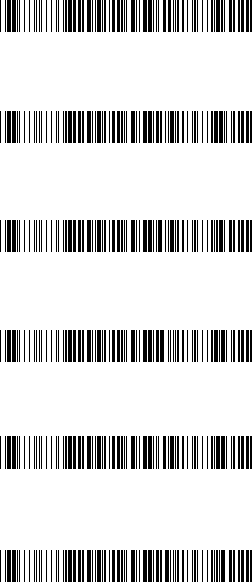
20
Cradle Beep Loudness Control
The beep loudness of cradle can be defined with the
following levels.
z Cradle beep off
z Level 1
z Level 2
z Level 3 (Default)
z Level 4
z Level 5
*
$
%-5AK00%%
*
*
$
%-5AK01%%
*
*
$
%-5AK02%%
*
*
$
%-5AK03%%
*
*
$
%-5AK04%%
*
*
$
%-5AK05%%
*
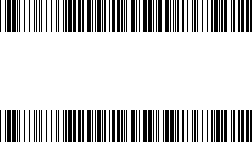
21
z Level 6
z Level 7
*
$
%-5AK06%%
*
*
$
%-5AK07%%
*
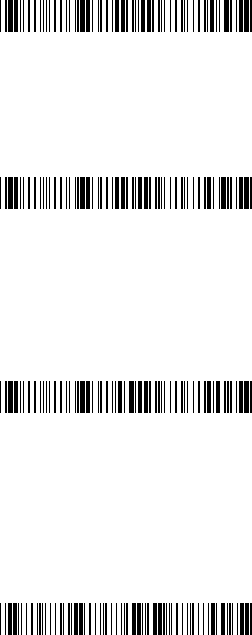
22
Additional Features
Here list three additional features of AS-8000CL wireless
imager for the convenience of use to users.
z Download firmware from the cradle
z Download configuration parameters from the
cradle
z Force cradle to reset the configuration – This
feature will also force imager to reset the configuration
to factory default.
Note: To meet the regulation of air transportation, the
wireless imager should disconnect with the cradle during
shipment. All AS-8000CL wireless imagers are suggested to
scan the following command before packaging into boxes
and ship to customers.
Force imager to disconnect and sleep
*
$
%-+CP%%
*
*
$
%-+CC%%
*
*
$
%-+IC%%
*
*
$
%-
$$
ZZ%%
*
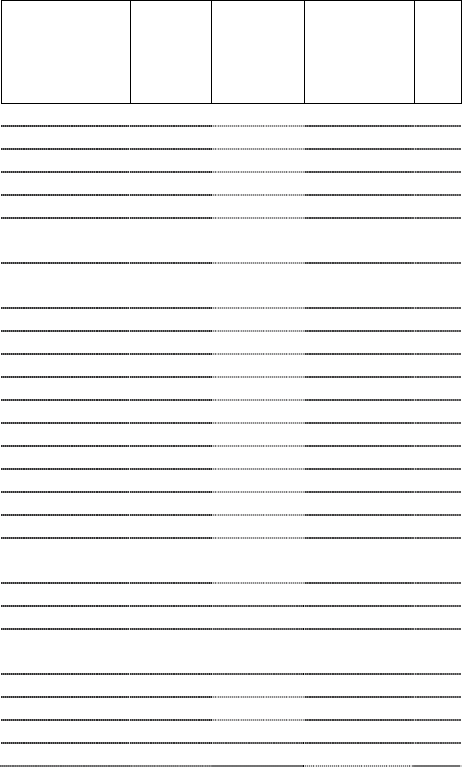
23
Default setting
For each barcode shown as below:
Code Type Read
Enable
Checksum
V
erification
Enable
Checksum
Transmission
Enable
Code
ID
UPC-A V V V A
UPC-E V V V E
EAN-13 V V V F
EAN-8 V V V FF
Code-39 V *
Interleaved
2 of 5 V i
Industrial
2 of 5 - - i
Matrix 2 of 5 B
Codabar %
Code-128 V V #
Code-93 V two digits &
Code-11 V One digit O
MSI/Plessey V @
UK/Plessey V @
Telepen S
Standard 2 of 5 V V i
China Post t
Italian
Pharmacode. p
Code-16K - -
PDF417 V - -
EAN UCC
Composite - - RC
RSS-14 R4
RSS-Limited RL
RSS-Expanded RX
Micro-PDF - - U
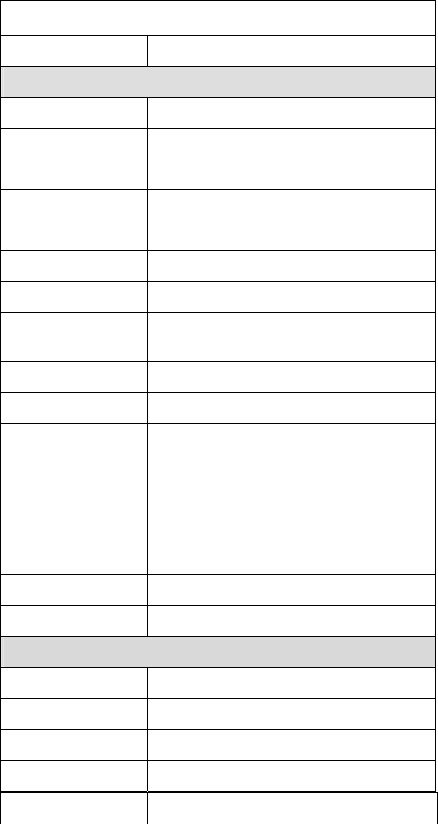
24
Specification
Depth-head 44.5 mm
ArgoScan 8000CL
Specification Model 8000CL
Operational
Light Source 630 nm Visible Red LED
Optical System 2048 pixel CCD
(Charge-coupled device)
Depth of Scan Field Up to 260mm (CODE 39, PSC=90%,
20mils)
Scanning Width 50mm wide @ 0mm
Scan Speed 30~450 scans/sec
Resolution 0.1mm (4mils) Code39,PCS=90%
Print Contrast 25% or more
Scanning Angle Front: 60° Rear: 60° Yaw: 70°
Decode Capability Auto-discriminates all standard
barcodes and some 2D symbologies
including PDF-417 and RSS code;
Other symbologies can be ordered
optionally
Beeper Operation 7 tones or no beep
Indicator on imager Green & Red led
Mechanical
Length 186 mm
Width-handle 33 mm
Width-head 75 mm
Depth-handle 32 mm

25
Weight Less than 165g (with a battery)
Case material ABS (over molded at contact points)
Cushion material Double injection
Cradle interface RS232, Keyboard wedge, USB
Electrical
Input Voltage
(Cradle) 5 VDC ± 10% VDC
Power - Operating
(Cradle) 5 VDC
Power – Standby
(Cradle) 5 VDC
Current – Operating
(Cradle)
120 mA
Current – Standby
(Cradle)
120 mA
Charge Current
(Cradle) 660 mA
Input Voltage
(Imager) 3.4V ~ 4.2V
Power - Operating
(Imager) 3.2V ~ 4.0V
Power – Standby
(Imager) 3.4V ~ 4.2V
Current – Operating
(Imager)
225 mA
Current – Standby
(Imager)
32 mA
Current – Sleep
(Imager)
2 mA
Light Level Up to 40000 Lux
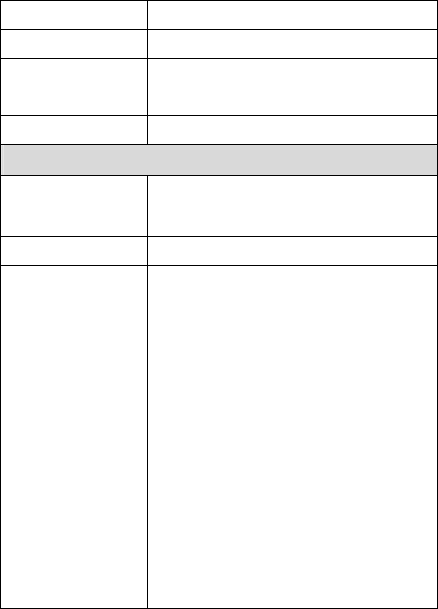
26
Shock (Imager) 1.5m drop onto concrete
Shock (Cradle) 0.9m drop onto concrete
Contaminants Seals to resist airborne particulate
contaminants (IP42)
Ventilation None required
Programming
Programming
method
Manual (Reading special barcode),
Windows configuration program
Program upgrade Enabled by built-in flash memory
Programmable
characteristics
Code type selection, check digit
selection Decoding option Decoding
option Transmitted character delay,
Header selection, trailer selection,
message suffix, good read beep tone
and volume, scanner trigger selection
Keyboard emulation type
(intermessage delay, keyboard type
and keyboard language)
Serial interface type (ACK/NAK,
Xon/Xoff, RTS/CTS, good read LED
control, start/stop bits)
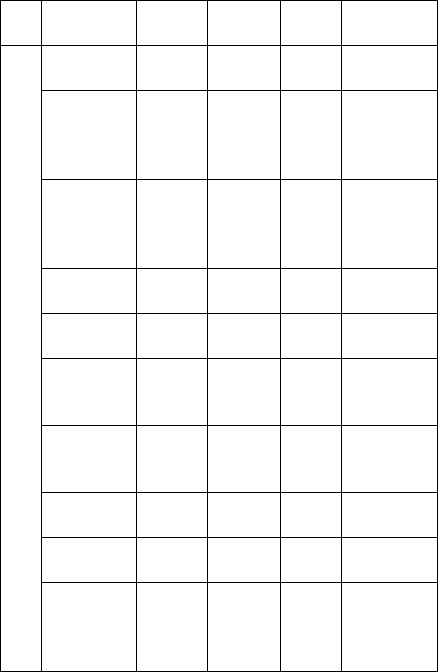
27
Indications of AS-8000CL
Imager:
Status
Green
LED Red LED Orange
LED Beeper
Link
established
Blink
once
A special
beep
Loss link
(handcuff
mode
enable
Blink Sound like
grasshopper
Loss link
(handcuff
mode
disable)
Blink
twice
A special
beep
Hardware
fail Flash
Program
download Flash
Program
checksum
fail
Flash
Data
transmitting ON
High freq.
Beep for
300msec
Data trans.
Fail ON for
300msec Error beep
Data trans.
OK
ON for
200msec Good beep
LED
Low battery
(<3.2V)
(Trigger is
pressed)
Flash
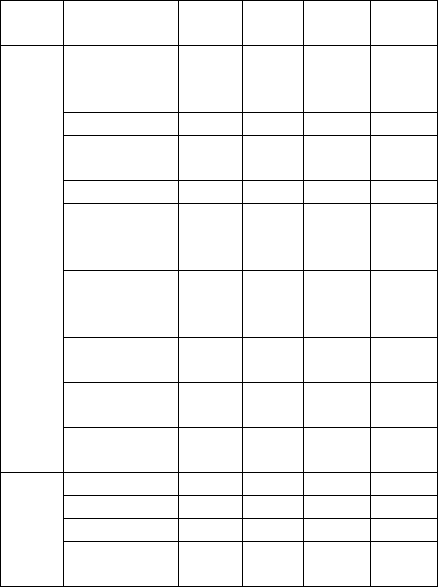
28
Cradle:
Status
Green
LED
Red
LED
Orange
LED Beeper
Inquiry Blink
Beeps
once a
second
Connecting Blink
Link
established ON
Hardware fail Flash
Data receiving
from the
scanner
ON for
0.5sec
Barcode data
proof or
transmitted
Good
beep
Data send to
the host Fail
Error
beep
Program
download Flash
RF
status
LED
Program
checksum Fail Flash
Idle
Charging Blink
Battery full ON
Battery
LED Battery/charger
Fail Blink
29
Programming the AS-8000CL
To program the 8000CL, you must scan a series of
programming barcode in the correct order. Fold out the back
cover of this manual. You will see a table of alphanumeric
barcodes, which are used to program the various options
presented.
To program each option, you must:
1. Scan the Program barcode on the parameter setting part.
2. Enter the option mode by scanning the Option Bar Code
(also on the Parameter setting part).
3. To the right of the option barcode, the necessary
alphanumeric inputs are listed. Scan these alphanumeric
entries from the back fold out page. To confirm above
steps, you must scan the Finish barcode on the back fold
out page.
4. Once you have finished programming. Scan the Exit
barcode, listed on the lower right hand corner of each
parameter setting part.
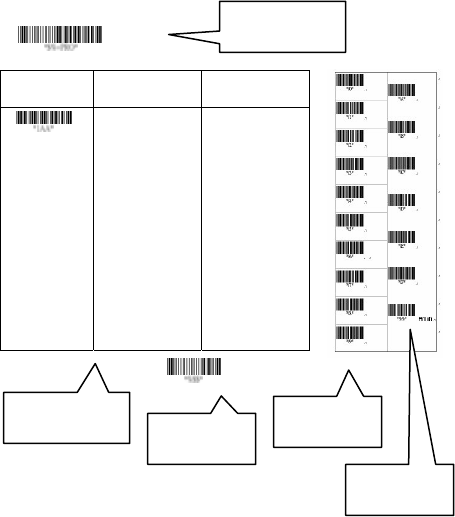
30
Option Bar Code Option Alphanumeric Entry
Interface
selection
Keyboard Wedge
RS-232
Wand emulation
USB
Keyboard/RS-232
Auto detection
Reserved
00*
01
02
03
04
05
Program
Exit
Program Barcode
Option Barcode
Exit Barcode
Back Fold Out
Finish barcode
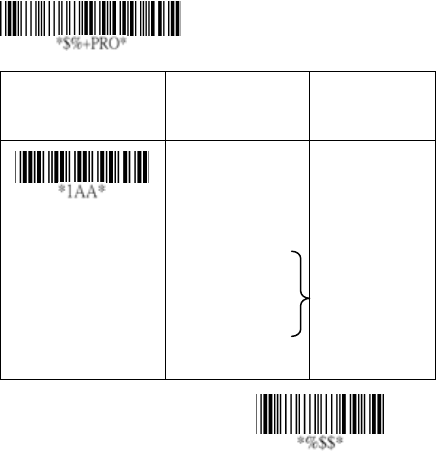
31
Exit
Interface Selection
This cradle comes in one model and supports interfaces such
as keyboard wedge, RS232 serial wedge, and USB interface.
In most of the cases, simply selecting an appropriate cable
with a device code will work for a specific interface.
Interface selection: You can change factory interface
default for other type interface. By plugging different cables,
setting right interface, then the cradle will be changed to
another interface. However, you must make sure which cable
you need.
Keyboard/RS232/UBS Auto detection: By setting this
function, it will automatically select the Keyboard wedge or
RS-232 or UBS interface for user.
Option Bar Code Option Alphanumeric
Entry
Interface selection
Keyboard Wedge
RS-232
USB
Keyboard
/RS232/USB
Auto detection
00
01
03
04*
Program
Note:*-Default

32
Exit
Keyboard wedge
As a keyboard interface, the cradle supports most of the
popular PCs and IBM terminals. The installation of the wedge
is a fairly simple process without any changes of software or
hardware.
Keyboard Type: Select keyboard type connector of your
host computer. Cradle must be selected to the appropriate
host interface cable converter.
Option Bar Code Option Alphanumeric
Entry
Keyboard type
IBM AT, PS/2
Reserved
Reserved
Reserved
Reserved
Reserved
Reserved
00*
01
02
03
04
05
06
Program
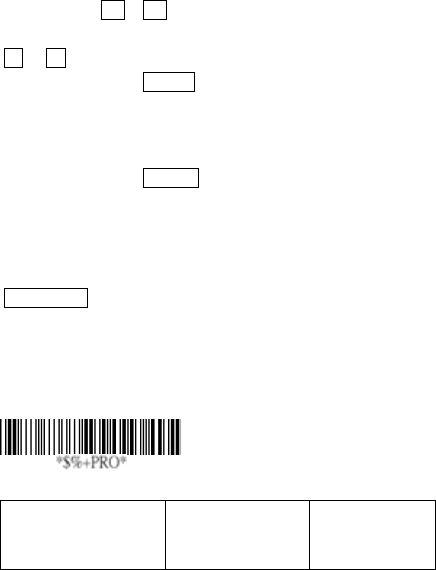
33
Keyboard wedge
Keyboard Layout: The selecting of keyboard layout
supports many country languages other than USA keyboard
layout. First you need to confirm country language that you
desire. In DOS, using command “keyb” to select the
desirable keyboard layout or in WINDOWS entry “Control”
then pops “Keyboard” to select country at “language” item.
For details, please refer to your DOS or WINDOWS user’s
manual.
Keyboard Speed: By selecting, you can change output
speed of data transmission to match with host computer.
Generally, set 00 or 01 in working high speed. If some output
characters of barcode have been lost, you may need to set
05 or 06 to match your host keyboard speed.
Function Key: Set Enable, imager can output code as
pressing function-key in your application program while the
barcode datas contain ASCII value between 0116 to 1F16.
Refer to ASCII table.
Numeric Key: The Keypad has to be selected if your
application program is only keypad numeric code acceptable.
So, cradle will output code as press numeric keypad when it
read numeric digit. (The keypad is in the right side of
keyboard, and Num Lock control key is also on.) If
Alt+Keypad is selected, the data characters will be
transmitted as “Alt” + numbers. For example, when sending
character “A”, the actual sending will be “Alt”+65. It is also
useful when using non-English OS and keyboard layout.
Option Bar Code Option Alphanumeric
Entry
Program
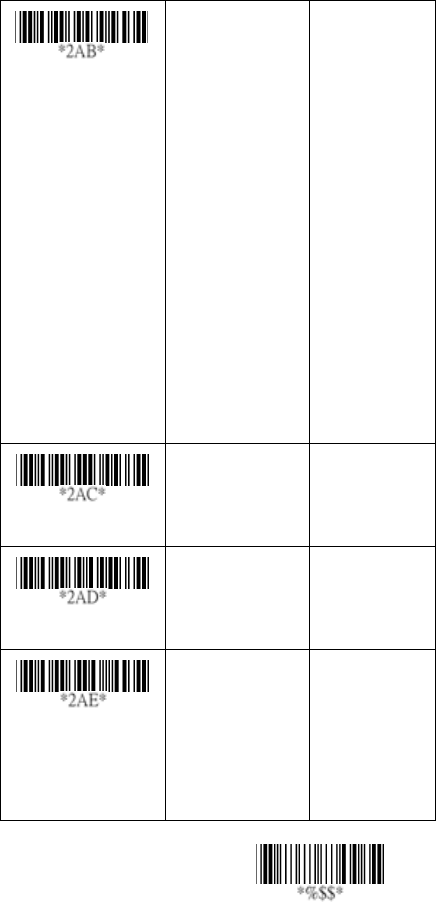
34 Exit
Keyboard layout
USA
Belgium
Danish
France
Germany
Italian
Portuguese
Spanish
Swedish
Switzerland
UK
Latin American
Japanese
00*
01
02
03
04
05
06
07
08
09
10
11
12
Keyboard speed
0-8
0 : high clock rate
8 : low clock rate
00-08
03 *
Function key
Disable
Enable
00
01*
Alpha/Numeric key
Alphabetic key
Numeric keypad
(Num lock state
only)
Alt+Keypad
00*
01
02
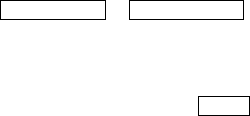
35
Keyboard wedge
Caps Lock: By selecting Caps lock”ON” or Caps lock”OFF”,
imager can get Caps Lock status.
Power-on simulation: All of the PCs check the keyboard
status during power-on selftest. It is recommended to Enable
function if you are working without keyboard installation. It
simulates keyboard timing and pass keyboard present status
to the PC during power-on.
Inter-character delay: This delay is inserted after each data
characters transmitted. If the transmission speed is too high,
the system may not be able to receive all characters. Adjust it
and try out suited delay to make system work properly.
Block transmission delay: It is a delay timer between
barcode data output. The feature is used to transfer
continually with shorter barcode data or multi-field scanning.
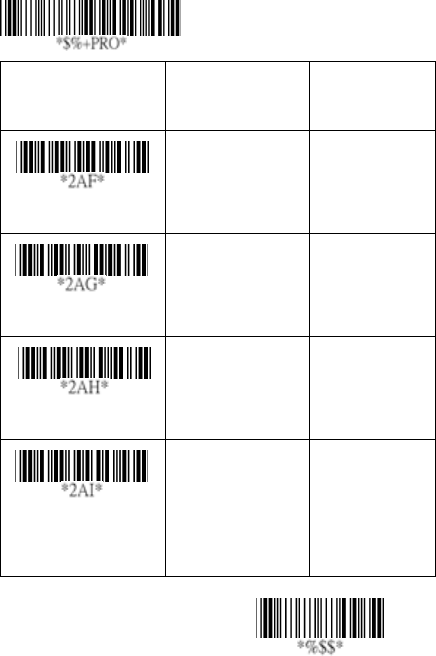
36
Exit
Option Bar Code Option Alphanumeric
Entry
Caps lock
Caps lock”ON”
Caps lock”OFF”
00
01*
Power-on simulation
Disable
Enable
00*
01
Inter-character delay
00-99 (msec) 00-99
02*
Block transmission
delay
00-99 (10 msec) 00-99
10*
Program
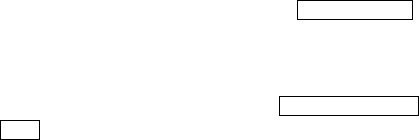
37
RS-232
CTS: Clear To Send (Hardware Signal)
RTS: Request To Send (Hardware Signal)
Xon: Transmit On (ASCII Code 1116)
Xoff: Transmit Off (ASCII Code13 16)
Flow control:
None-The communication only uses TxD and RxD signals
without regard for any hardware or software handshaking
protocol.
RTS/CTS-If the cradle wants to send the barcode data to
host computer, it will issue the RTS signal first, wait for the
CTS signal from the host computer, and then perform the
normal data communication. If there is no replied CTS signal
from the host computer after the timeout (Response Delay)
duration, the imager will issue a 5 warning beeps.
Xon/Xoff- When the host computer is unable to accept data,
it sends a Xoff code to inform the cradle to suspend data
transmission, and Xon to continue.
ACK/NAK- When the ACK/NAK protocol is used, the cradle
waits for an ACK (acknowledge) or (not acknowledge) from
the host computer after data transmission, and will resend in
response to a NAK.
Inter-character delay: It is delay time between data
character’s data output. It is also same as Inter-char. delay of
keyboard wedge.
Block transmission delay: It is a delay time between
barcode data output. It is also same as Block transmission
delay of keyboard wedge.
Response delay: This delay is used for serial
communication of the cradle to waiting for handshaking
acknowledgment from the host computer.

38
Exit
Option Bar Code Option Alphanumeric
Entry
Flow control
None
RTS/CTS
Xon/Xoff
ACK/NAK
RTS/CTS bracket
mode
00*
01
02
03
04
Inter-character delay
00-99 (msec) 00-99
00*
Block transmission
delay
00-99 (10 msec) 00-99
00*
Response delay
00-99 (100 msec) 00-99
20*
Program
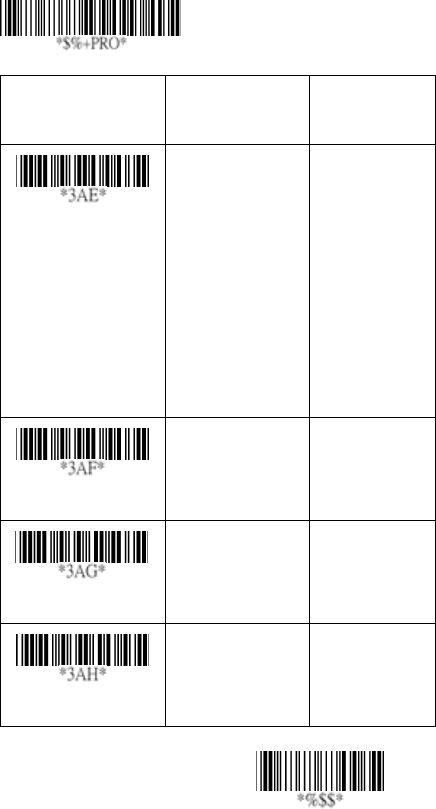
39
Exit
Option Bar Code Option Alphanumeric
Entry
Baud rate
300 BPS
600 BPS
1200 BPS
2400 BPS
4800 BPS
9600 BPS
19200 BPS
38400 BPS
00
01
02
03
04
05*
06
07
Parity
None
Odd
Even
00*
01
02
Data bit
8 bits
7 bits
00*
01
Stop bit
One bit
Two bits
00*
01
Program

40
Pin Assignments
10-pin
AS Series 10-pin RJ-45 Connector
Pin RS-232 Keyboard
1 I/F I/F
2 NA NC
3 TXD NC
4 NC CLK / PC
5 GND DATA / PC
6 CTS DATA / KB
7 RXD NC
8 RTS CLK / KB
9 GND GND
10 NC GND
12
4
3
56
78
910
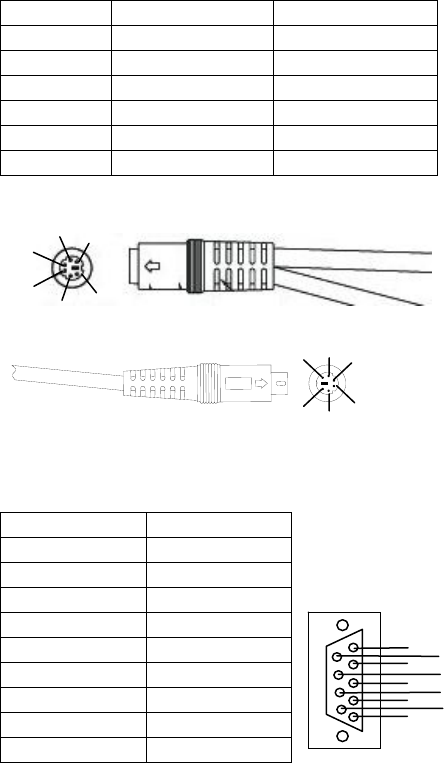
41
Keyboard Wedge PS/2 Connector (To Host Side):
Pin Mini-DIN 6P Male Mini-DIN 6P Female
1 DATA / PC DATA / KB
2 NC NC
3 GND GND
4 VCC (+5V) NA
5 CLK / PC CLK / KB
6 NC NC
RS-232 DB-9F Connector (To Host Side):
Pin Definition
1 NC
2 TXD
3 RXD
4 NC
5 GND
6 NC
7 CTS
8 RTS
9 NC
4
2
3
1
8
6
9
7
5
4
3
1
2
5
3
4
5
62
1
Mini-DIN 6P Male Connector
6Mini-DIN 6P Female Connector
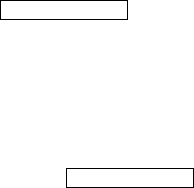
42
Scan
Scanning mode:
Good-read off-The trigger button must be pressed to
activate scanning. The light source of imager stops scanning
when there is a successful reading or no code is decoded
after the Stand-by duration elapsed.
Momentary-The trigger button acts as a switch. Press button
to activate scanning and release button to stop scanning.
Alternate-The trigger button acts as a toggle switch. Press
button to activate or stop scanning.
Timeout off-The trigger button must be pressed to activate
scanning, and imager stops scanning when no code is
decoded after the Stand-by duration elapsed.
Continue-Imager always keeps reading, and it does not
matter when trigger button is pressed or duration is elapsed.
Test only-For test of scan performance only. It is improper to
be utilized to check the accuracy of transmitted data.
Double read timeout: The imager will require a several
times successful decoding to confirm the data when enabled.
The more confirming times required, the more inhibitive
miss-reading code will be shown. The Multi field scan Enable
function won’t be able to work if set Double confirm.
Double confirm: If the barcode has been scanned twice,
then only the first barcode will be accepted.
Supplement Check Counter: It will be more reliable to read
the barcode with extension (supplement) like UPCE/A or
EAN-8/13, but slow down the decoding speed when this
counter is set more.
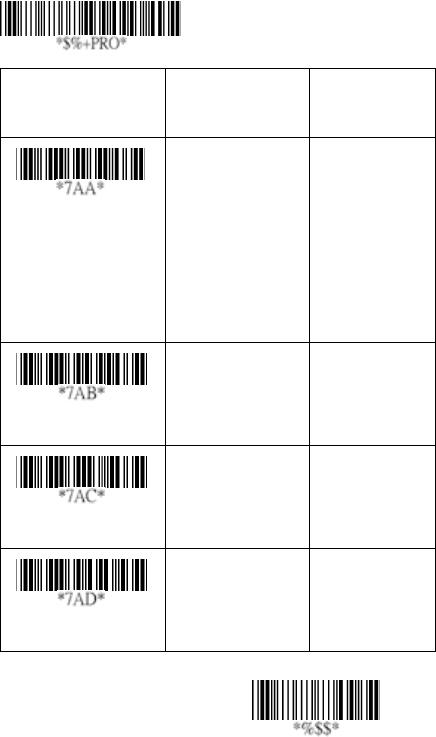
43
Exit
Option Bar Code Option Alphanumeric
Entry
Scanning mode
Good-read off
Momentary
Alternate
Timeout off
Continue
Test only
00
01*
02
03
04
05
Stand-by duration
01-99 (second) 00-99
06*
Double read timeout
01-99 (10 msec) 01-99
50*
Double confirm
00-09
(00: no double
confirm)
00-09
00*
Program

44
Scan
Global min./max. code length: These are to define the min/
max readable code length of all symbologies. Code length
less than min. code length or more than max. code length will
not be read. In popular, you can set the same value for both
min. and max. reading length to force the fixed length
barcode decoded. The values of setting have no effect on
certain symbologies with fixed length. You can specify the
settings for individual barcode by the min/max code length
setting of each barcode.
Notes 1): Please set the min/max length if you have special
demand for individual barcode.
2): Include the Check sum digits if you want to set
Global min/max code length.
Inverted image scan: Set Enabled the imager will scan both
black/white barcode with white/black background.
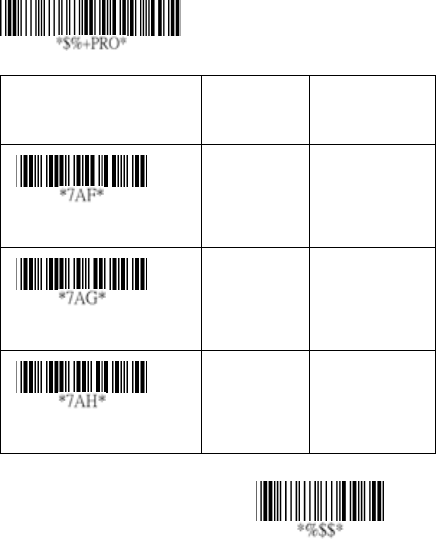
45
Exit
Option Bar Code Option Alphanumeric
Entry
Global min. code length
00-99 00-99
04*
Global max. code length
00-99 00-99
99*
Inverted image scan
Disable
Enable
00*
01
Program
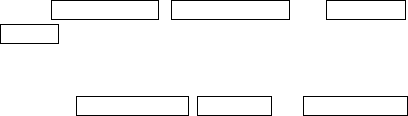
46
Indication
Power on alert: After power-on the cradle it will generate an
alert signal to indicate a successful self-test.
LED indication: After each successful reading, the LED
above the imager will light up to indicate a good barcode
reading.
Beeper indication: After each successful reading, the
imager will beep buzzer to indicate a good barcode reading,
and its Beep loudness, Beep tone freq. and Beep tone
duration are adjustable.
Beep loudness/Beep tone freq./Beep tone duration: You
can adjust Beep Loudness, Beep tone and Beep duration for
a good reading upon favorite usage.
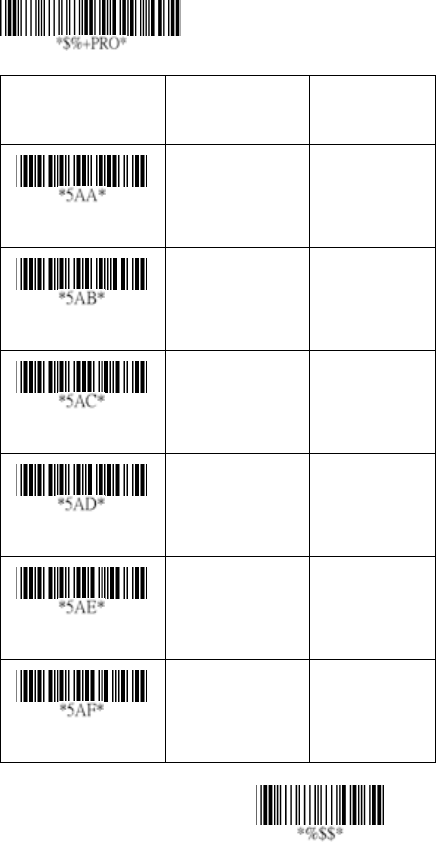
47
Exit
Option Bar Code Option Alphanumeric
Entry
Power on alert
Disable
Enable
00
01*
LED indication
Disable
Enable
00
01*
Beeper indication
Disable
Enable
00
01*
Beep loudness
00-07
(00 - off)
00-07
07*
Beep tone freq.
00-99 (100Hz) 00-99
26
*
Beep tone duration
00-99 (10 msec) 00-99
08*
Program
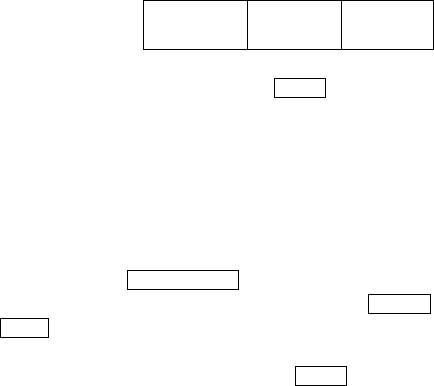
48
UPCA
Format
Leading
Zero
Data Digits
(11 Digits)
Check
Digit
Read: Enable or disable the read function.
Check-sum transmission: By setting Enable, checks sum
will be transmitted.
Truncate leading/ending: The leading or ending digits of
barcode data characters can be truncated when these values
are set to non-zero. It will beep instead of reading anything
when the truncate value is more than the barcode data digits
or the value of Truncate Leading is overlapped with that of
the Ending. The maximum value of truncate digits is 15.
Code ID setting: Code ID setting is a character used to
represent the symbol upon a succeeding reading. A Code ID
setting is prefixed to the data begin or end transmitted if the
feature is selected. If you want application to transmit Code
ID, you must set Code ID transmission to Enable first. Refer
to Code ID transmission.
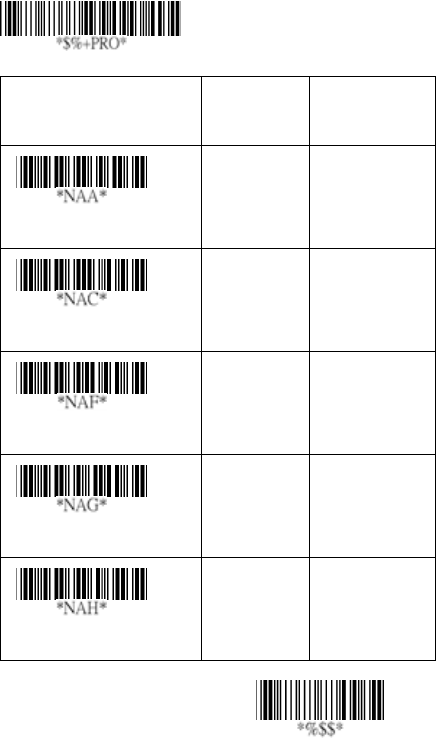
49
Exit
Option Bar Code Option Alphanumeric
Entry
Read
Disable
Enable
00
01*
Check-sum transmission
Disable
Enable
00
01*
Truncate leading
0-15 00-15
00*
Truncate ending
0-15 00-15
00*
Code ID setting
00-ffH ASCII
code
00-ffH
< A >*
Program
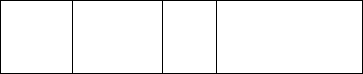
50
UPCA
Insertion group number selection: The imager offers max.
two insertion groups for one symbology. By setting one or two
digits to indicate which insertion group you want to insert.
You may refer to Character insertion. The function is to insert
specific characters as a group into transmitted data of
selected symbologies. Enable the group insertion by
selecting the group number.
Example: Group 2 → set 02 or 20.
Group 1 and 4 → set 14 or 41.
Notes 1): Group number set to “0” means that no group
insertion required.
2): Details about the Insert Group settings please refer
to page 117~120, and page 126 ASCII code table.
Supplement digits: The Supplement digits barcode is the
supplemental 2 or 5 characters for WPC code.
Format
Leading
Zero
Data Digits
(11 Digits)
Check
Digit
Supplement Digits
2 or 5 or
UCC / EAN 128
Truncation / Expansion: The leading “0” digits of UPCA
data characters can be truncated when the function is
enabled.
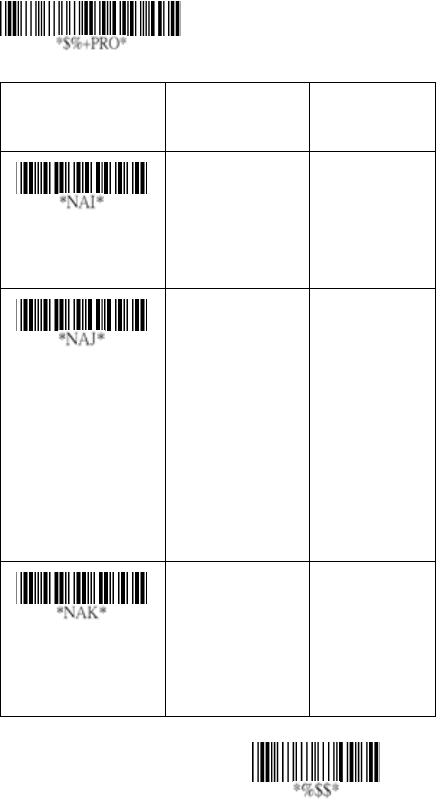
51
Exit
Option Bar Code Option Alphanumeric
Entry
Insert group number
selection
00-44 00-44
00*
Supplement digits
None
2 digits
5 digits
2,5 digits
UCC/EAN 128
2, UCC/EAN 128
5, UCC/EAN 128
All
00*
01
02
03
04
05
06
07
Truncation/
Expansion
None
Truncate leading
zero
Expand to EAN13
00
01*
02
The
Program
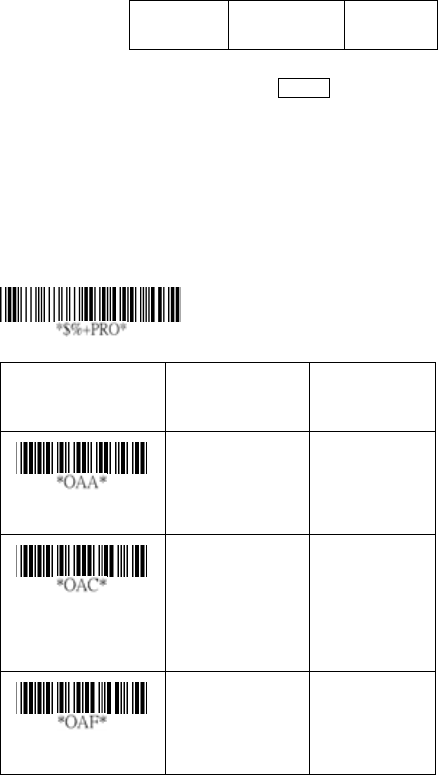
52
UPCE
Read: Format
Leading
Zero
Data Digits (6
Digits)
Check
Digits
Check-sum transmission: By setting Enable, checks sum
will be transmitted.
Truncate leading/ending: Refer to Truncate leading/ending
of UPCA.
Code ID setting: Refer to Code ID setting of UPCA.
Option Bar Code Option Alphanumeric
Entry
Read
Disable
Enable
00
01*
Check-sum
transmission
Disable
Enable
00
01*
Truncate leading
0-15 00-15
00*
Program
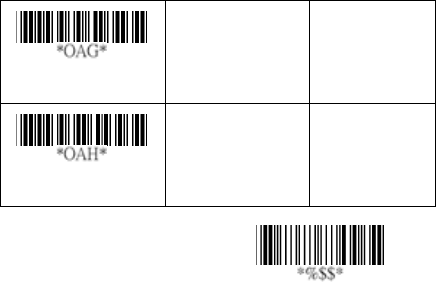
53
Exit
Truncate ending
0-15 00-15
00*
Code ID setting
00-ffH ASCII
code
00-ffH
< E >*
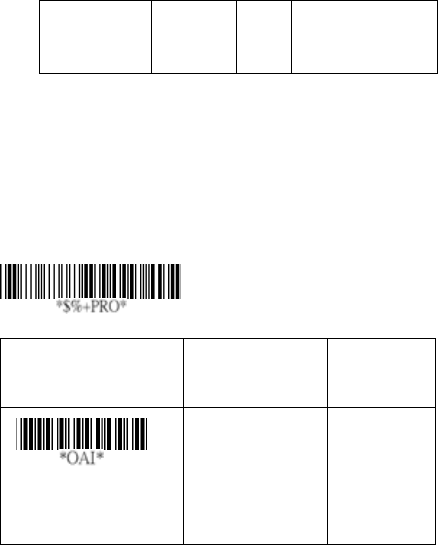
54
UPCE
Insertion group number selection: Refer to page 51
Insertion group number selection of UPCA.
Supplement digits:
Format
Leading
Zero
Data Digits
(6 Digits)
Check
Digit
Supplement Digits
2 or 5 or
UCC/EAN 128
Expansion: The expansion function is used only for UPCE
and EAN-8 code reading. It extends to 13-digits with “0” digits
when the feature is enabled.
Example: Barcode “0123654”
Output: “0012360000057”
UPCE-1: Enable imager to read UPCE with leading digit 1.
Option Bar Code Option Alphanumeri
c Entry
Insert group number
selection
00-44 00-44
00*
Program
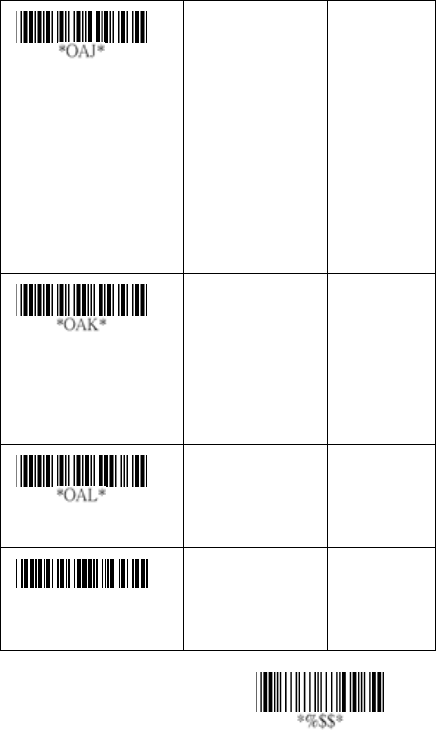
55
Exit
Supplement digits
None
2 digits
5 digits
2,5 digits
UCC/EAN 128
2, UCC/EAN 128
5, UCC/EAN 128
All
00*
01
02
03
04
05
06
07
Truncation/Expansion
None
Truncate leading
zero
Expand to EAN13
Expand to UPCA
00*
01
02
03
Expansion
Disable
Enable
00*
01
*OAM*
UPCE-1
Disable
Enable
00*
01
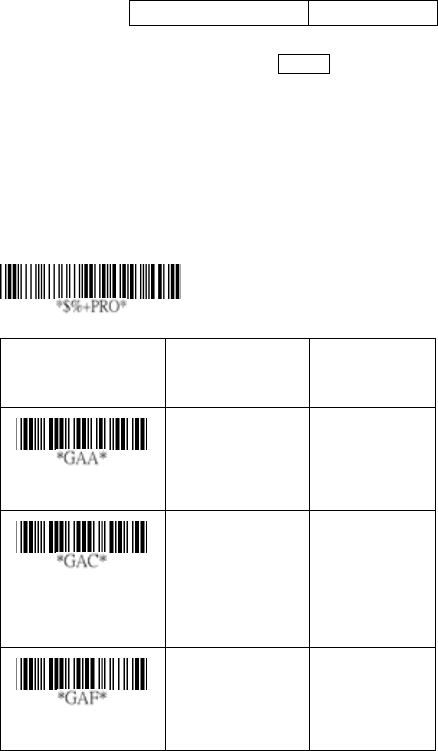
56
EAN-13
Read: Format
Data Digits (12 Digits) Check Digits
Check-sum transmission: By setting Enable, checks sum
will be transmitted.
Truncate leading/ending: Refer to Truncate leading/ending
of UPCA.
Truncate leading zero: Refer to Truncation / Expansion of
UPCA.
The
Option Bar Code Option Alphanumeric
Entry
Read
Disable
Enable
00
01*
Check-sum
transmission
Disable
Enable
00
01*
Truncate leading
0-15 00-15
00*
Program
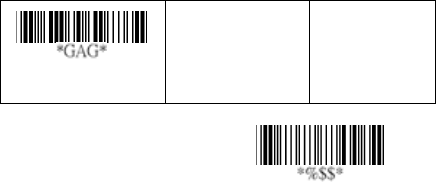
57
Exit
Truncate ending
0-15 00-15
00*

58
EAN-13
Code ID setting: Refer to page 51 Insertion group number
selection of UPCA.
Insertion group number selection: Refer to Insertion group
selection of UPCA.
Supplement digits:
Format
Data Digits
(12 Digits)
Check
Digits
Supplement Digits
2 or 5 or
UCC / EAN 128
ISBN/ISSN: The ISBN (International Standard Book Number)
and ISSN (International Standard Serial Number) are two
kinds of barcode for book and magazines. The ISBN is 10
digits with leading “978” and the ISSN is 8 digits with leading
“977” of the “EAN-13” symbology.
Example: Barcode “9789572222720” - Output: “9572222724”
Example: Barcode “9771019248004” - Output: “10192484”
Option Bar Code Option Alphanumeric
Entry
Code ID setting
00-ffH ASCII
code
00-ffH
< F >*
Insert group number
selection
00-44 00-44
00*
Program
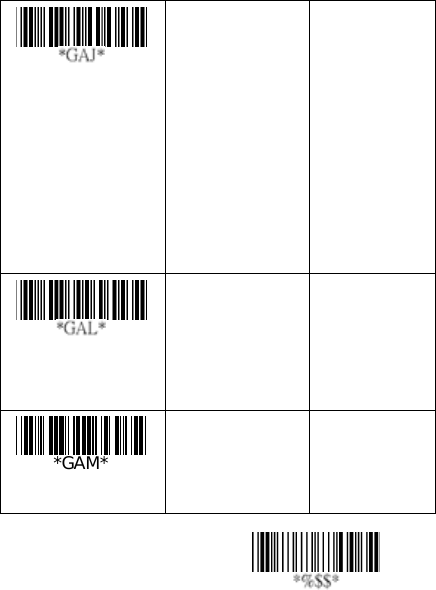
59
Exit
Supplement digits
None
2 digits
5 digits
2,5 digits
UCC/EAN 128
2, UCC/EAN 128
5, UCC/EAN 128
All
00*
01
02
03
04
05
06
07
ISBN/ISSN
conversion
Disable
Enable
00*
01
ISBN ID setting
00-ffH ASCII
code
00-ffH
< I >*
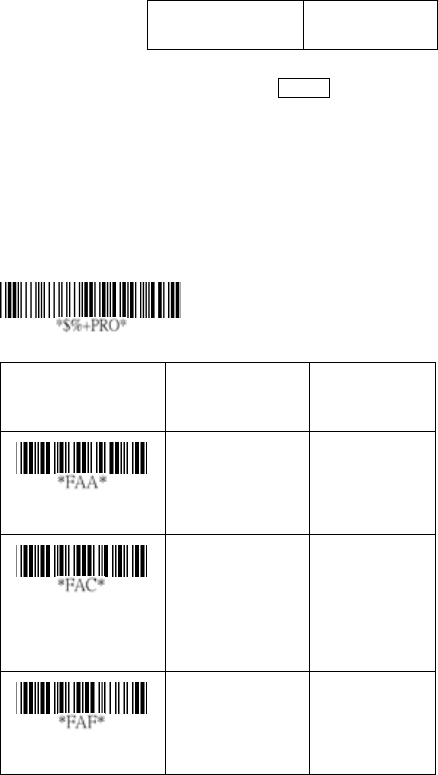
60
EAN-8
Read: Format
Data Digits
(7 Digits)
Check
Digits
Check-sum transmission: By setting Enable, checks sum
will be transmitted.
Truncate leading/ending: Refer to Truncate leading/ending
of UPCA.
Code ID setting: Refer to Code ID setting of UPCA.
Insertion group number selection: Refer to page 51
Insertion group number selection of UPCA.
Option Bar Code Option Alphanumeric
Entry
Read
Disable
Enable
00
01*
Check-sum
transmission
Disable
Enable
00
01*
Truncate leading
0-15 00-15
00*
Program
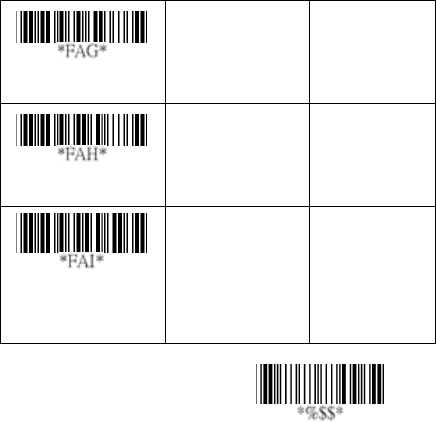
61
Exit
Truncate ending
0-15 00-15
00*
Code ID setting
00-ffH ASCII
code
00-ffH, 00-ffH
< FF >*
Insert group number
selection
00-44 00-44
00*
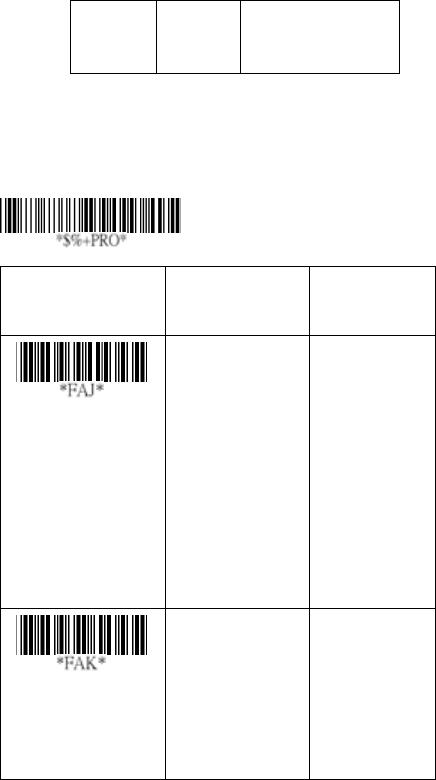
62
EAN-8
Supplement digits: Format
Data Digits
(7 Digits)
Check
Digits
Supplement Digits
2 or 5 or
UCC/EAN 128
Truncation / Expansion: Refer to Truncate Leading zero of
UPCE.
Expansion: Refer to Expansion of UPCE.
Option Bar Code Option Alphanumeric
Entry
Supplement digits
None
2 digits
5 digits
2,5 digits
UCC/EAN 128
2, UCC/EAN 128
5, UCC/EAN 128
All
00*
01
02
03
04
05
06
07
Truncation /
Expansion
None
Truncate leading
zero
Expand to EAN13
00*
01
02
Program
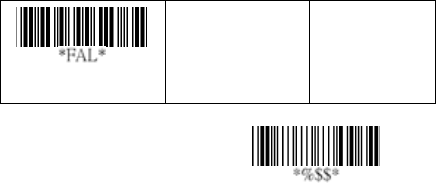
63
Exit
Expansion
Disable
Enable
00*
01
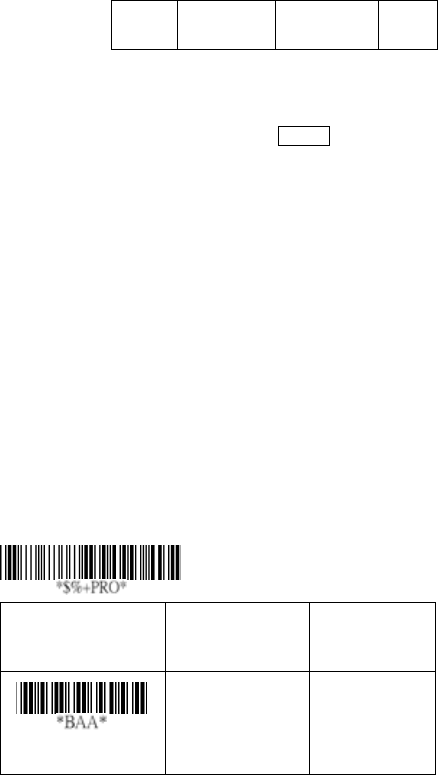
64
Code 39
Read: Format
Start
“★”
Data Digits
( Variable)
Checksum
(Optional)
End
“★”
Check-sum verification: The checksum of Code-39 is
optional and made as the sum module 43 of the numerical
value of the data digits.
Check-sum transmission: By setting Enable, checksum
will be transmitted.
Max./Min. code length: Each symbology has own Max./Min.
Code Length. They can be set to qualify data entry. If their
Max./Min. Code Length is zero, the Global Min./Max. Code
Length is in effect. The length is defined as to the actual
barcode data length to be sent. Label with length exceeds
these limits will be rejected. Make sure that the Minimum
length setting is no greater than the Maximum length setting,
or otherwise all the labels of the symbology will not be
readable. In particular, you can see the same value for both
Minimum and Maximum reading length to force the fixed
length barcode decoded.
Truncate leading/ending: Refer to Truncate leading/ending
of UPCA.
Code Id setting: Refer to Code ID setting of UPCA.
Option Bar Code Option Alphanumeric
Entry
Read
Disable
Enable
00
01*
Program

65
Exit
Check-sum
verification
Disable
Enable
00*
01
Check-sum
transmission
Disable
Enable
00*
01
Max. code length
00-64 00-64
00*
Min. code length
00-64 00-64
00*
Truncate leading
0-15 00-15
00*
Truncate ending
0-15 00-15
00*
Code ID setting
00-ffH ASCII
code
00-ffH
<*>
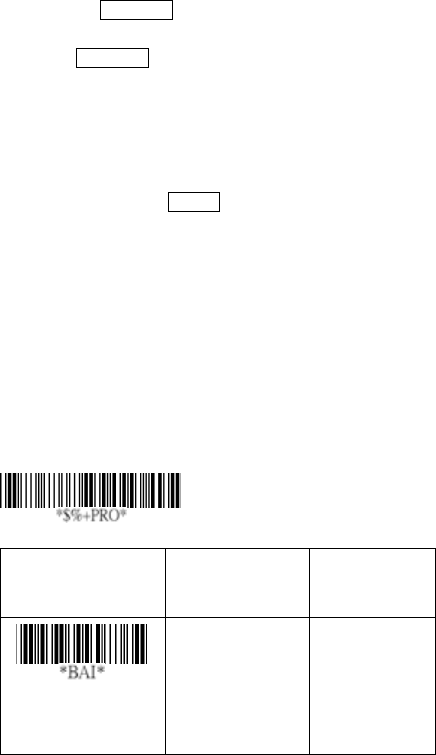
66
Code 39
Insertion group number selection: Refer to page 51
Insertion group number selection of UPCA.
Format: The Full ASCII Code-39 is an enhanced set of
Code-39 that is the data with total of 128 characters to
represent Full ASCII code. It is combined one of the digits +,
%, $ and/ with one of the alpha digits (A to Z).
Append: This function allows several symbols to be
concatenates and be treat as one single data entry. The
imager will not transmit the embedded appending code
(space for Code-39). If Enable and other symbols were read
again with the appended code, then codes will be transmitted
without Code ID, Preamble and Prefix. When a symbol was
decoded without the appended code, the data will be
transmitted without Code ID and Prefix, but the Postamble
Suffix codes are appended. This function is used when the
first number of code 39 is a space. Example: □123456.
Start/end transmission: The start and end characters of
Code-39 are“★”. You can transmit all data digits including two
“★”.
Option Bar Code Option Alphanumeric
Entry
Insert group number
selection
00-44 00-44
00*
Program
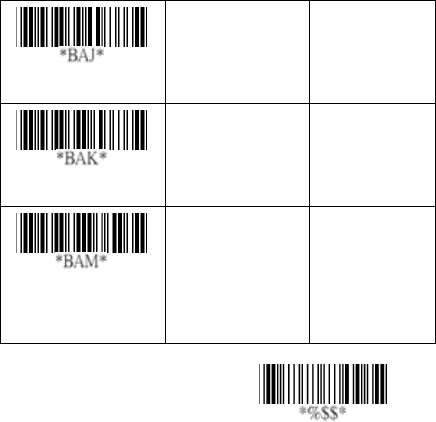
67
Exit
Format
Standard
Full ASCII
00*
01
Append
Disable
Enable
00*
01
Start/end
transmission
Disable
Enable
00*
01
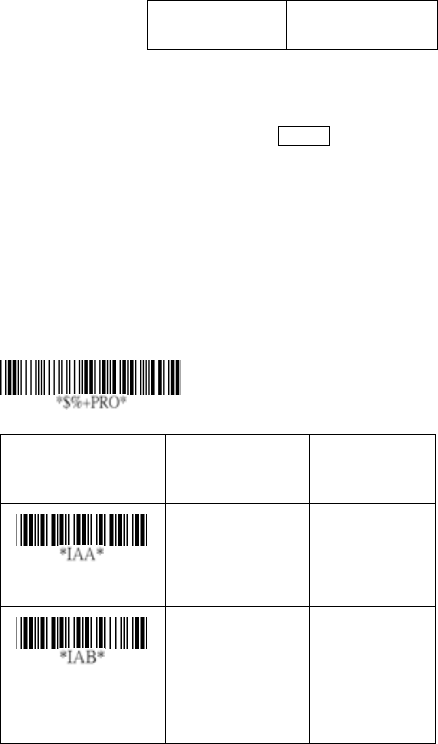
68
Interleaved 2 of 5
Read: Format
Data Digits
(Variable)
Checksum
(Optional)
Check-sum verification: The checksum is made as the sum
module 10 of the numerical values of all data digits.
Check-sum transmission: By setting Enable, checksum
will be transmitted.
Max./Min. code length: Refer to Max./Min. code length of
Code-39.
Truncate leading/ending: Refer to Truncate leading/ending
of UPCA.
Code ID setting: Refer to Code ID setting of UPCA.
Insertion group number selection: Refer to page 51
Insertion group number selection of UPCA.
Option Bar Code Option Alphanumeric
Entry
Read
Disable
Enable
00
01*
Check-sum
verification
Disable
Enable
00*
01
Program
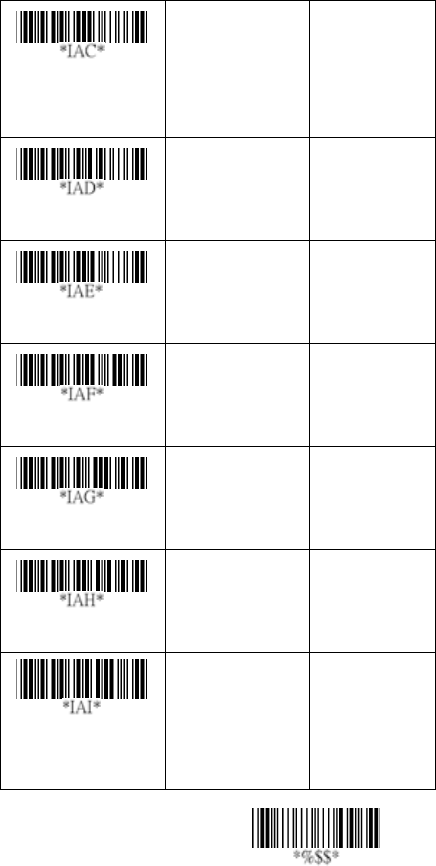
69
Exit
Check-sum
transmission
Disable
Enable
00*
01
Max. code leading
00-64 00-64
00*
Min. code leading
00-64 00-64
00*
Truncate leading
0-15 00-15
00*
Truncate ending
0-15 00-15
00*
Code ID setting
00-ffH ASCII
code
00-ffH
< i >*
Insert group number
selection
00-44 00-44
00*
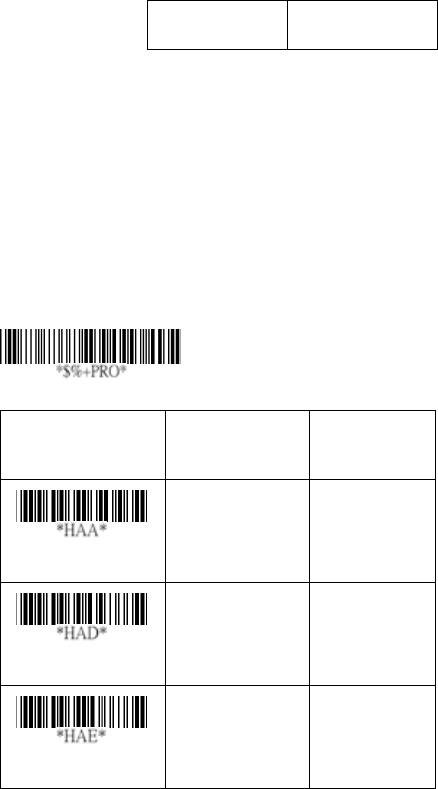
70
Industrial 2 of 5
Read: Format
Data Digits
(Variable)
Checksum
(Optional)
Max./Min. code length: Refer to Max./Min. code length of
Code-39.
Truncate leading/ending: Refer to Truncate leading/ending
of UPCA.
Code Id setting: Refer to Code ID setting of UPCA.
Insertion group number selection: Refer to page 51
Insertion group number selection of UPCA.
Option Bar Code Option Alphanumeric
Entry
Read
Disable
Enable
00*
01
Max. code length
00-64 00-64
00*
Min. code length
00-64 00-64
00*
Program
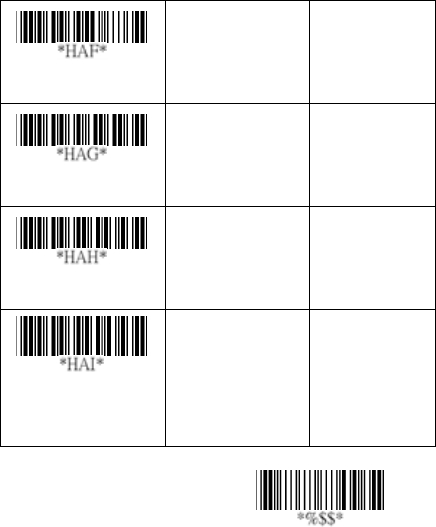
71
Exit
Truncate leading
0-15 00-15
00*
Truncate ending
0-15 00-15
00*
Code ID setting
00-ffH ASCII
code
00-ffH
< i >*
Insert group number
selection
00-44 00-44
00*
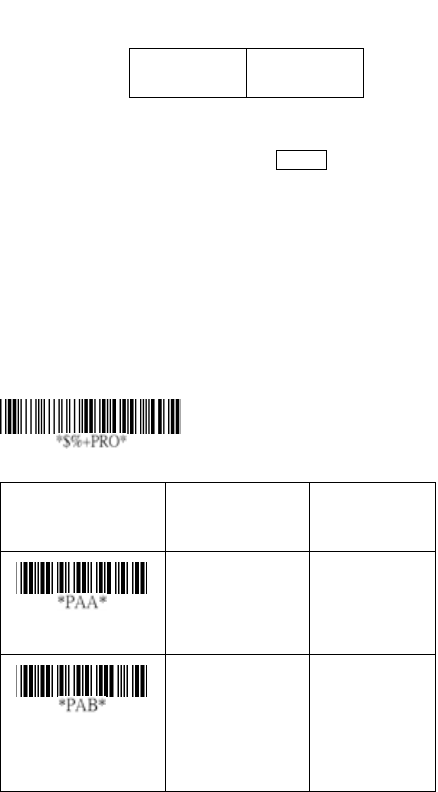
72
Matrix 2 of 5 Eur
Read: Format
Data Digits
(Variable)
Checksum
(Optional)
Checksum Verification: The checksum is made as the sum
module 10 of the numerical values of all data digits.
Checksum Transmission: By setting Enable, checksum will
be transmitted.
Max./Min. code length: Refer to Max./Min. code length of
Code-39.
Truncate leading/ending: Refer to Truncate leading/ending
of UPCA.
Code ID setting: Refer to Code ID setting of UPCA.
Insertion group number selection: Refer to page 51
Insertion group number selection of UPCA.
Option Bar Code Option Alphanumeric
Entry
Read
Disable
Enable
00*
01
Checksum
Verification
Disable
Enable
00*
01
Program
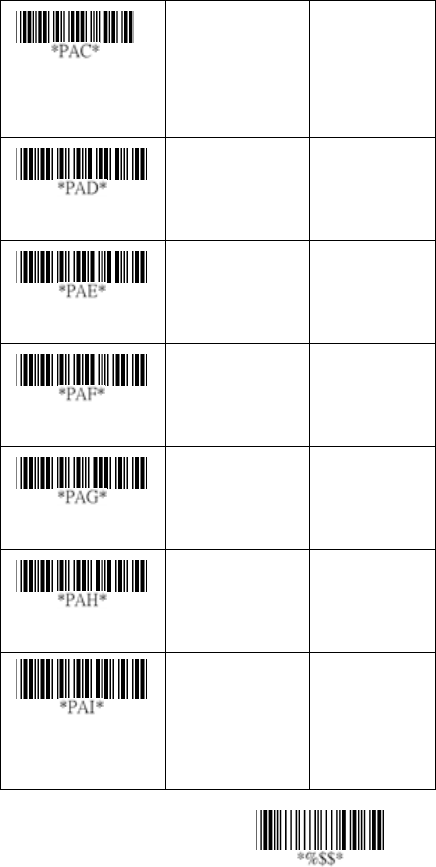
73
Exit
Checksum
Transmission
Disable
Enable
00*
01
Max. code length
00-64 00-64
00*
Min. code length
00-64 00-64
00*
Truncate leading
0-15 00-15
00*
Truncate ending
0-15 00-15
00*
Code ID setting
00-ffH ASCII
code
00-ffH
< B >*
Insert group number
selection
00-44 00- 44
00*
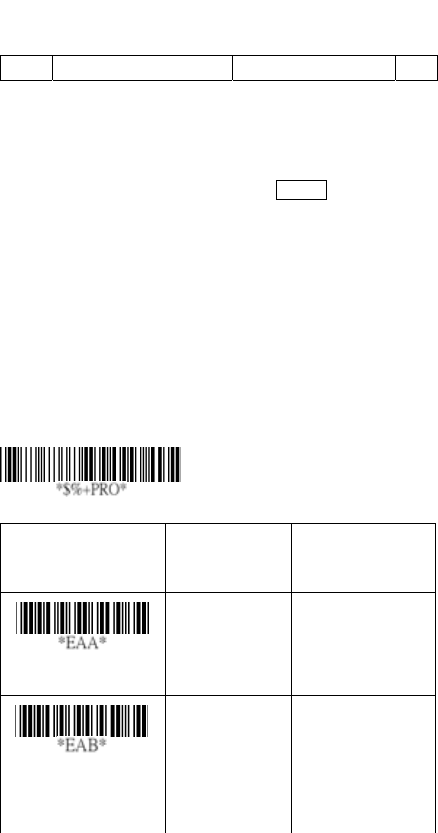
74
Codabar
Read: Format
Checksum Verification: The checksum is made as the sum
module 16 of the numerical values of all data digits.
Checksum Transmission: By setting Enable, checksum will
be transmitted.
Max./Min. code length: Refer to Max./Min. code length of
Code-39.
Truncate leading/ending: Refer to Truncate leading/ending
of UPCA.
Code Id setting: Refer to Code ID setting of UPCA.
Option Bar Code Option Alphanumeric
Entry
Read
Disable
Enable
00*
01
Checksum
Verification
Disable
Enable
00*
01
Start Data Digits (Variable) Checksum (Optional) End
Program
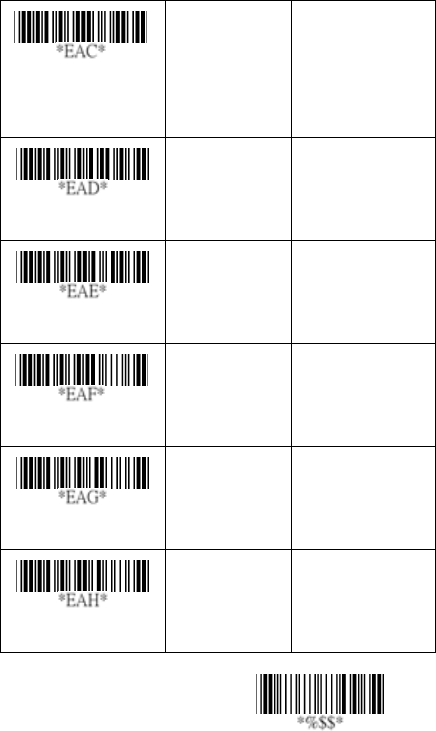
75
Exit
Checksum
Transmission
Disable
Enable
00*
01
Max. code length
00-64 00-64
00*
Min. code length
00-64 00-64
00*
Truncate leading
0-15 00-15
00*
Truncate ending
0-15 00-15
00*
Code ID setting
00-ffH ASCII
code
00-ffH
< % >*
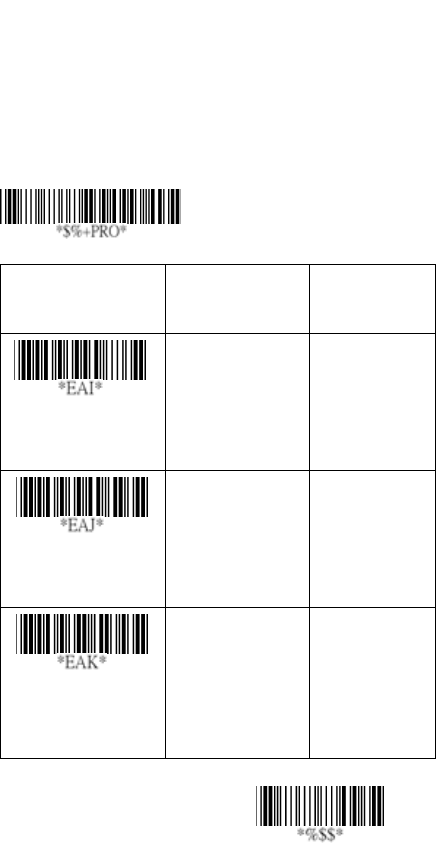
76
Exit
Codabar
Insertion group number selection: Refer to page 51
Insertion group number selection of UPCA.
Start/End type: The Codabar has four pairs of Start/End
pattern; you may select one pair to match your application.
Start/End Transmission: Refer to Start/End Transmission of
Code 39.
Option Bar Code Option Alphanumeric
Entry
Insert group
selection
00-44 00-44
00*
Start/End type
ABCD/ABCD
abcd/abcd
ABCD/TN*E
Abcd/tn*e
00*
01
02
03
Start/End
transmission
Disable
Enable
00
01*
Program
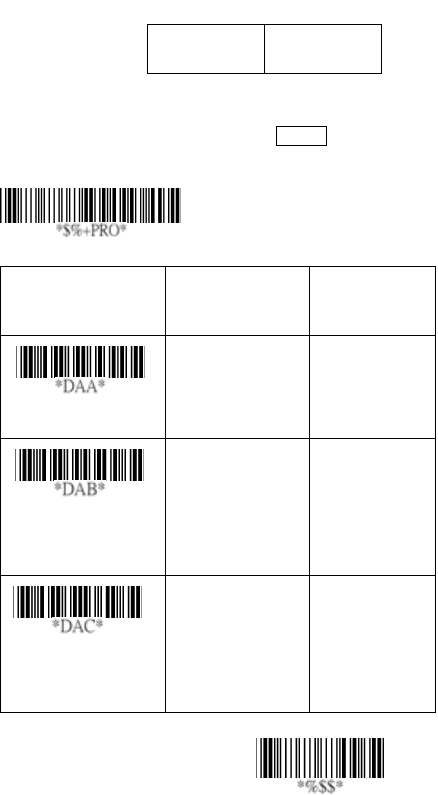
77
Exit
Code-128
Read: Format
Data Digits
(Variable)
Checksum
(Optional)
Checksum Verification: The checksum is made as the sum
module 103 of all data digits.
Checksum Transmission: By setting Enable, checksum will
be transmitted.
Option Bar Code Option Alphanumeric
Entry
Read
Disable
Enable
00
01*
Checksum
Verification
Disable
Enable
00
01*
Checksum
Transmission
Disable
Enable
00*
01
Program
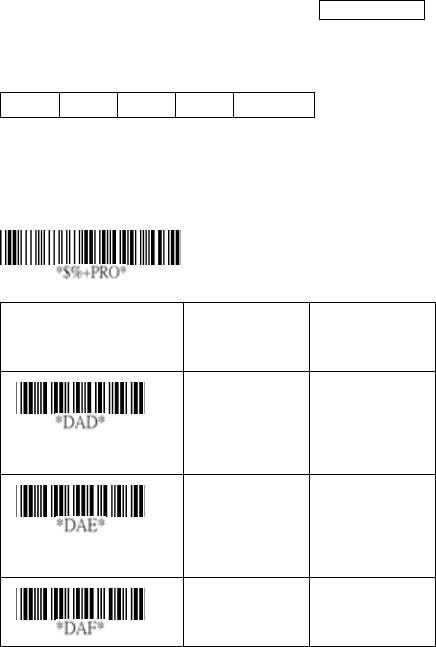
78
Code-128
Max./Min. code length: Refer to Max./Min. code length of
Code-39.
Truncate leading/ending: Refer to Truncate leading/ending
of UPCA.
Code ID setting: Refer to Code ID setting of UPCA.
Insertion group number selection: Refer to page 51
Insertion group number selection of UPCA.
Format: The Code-128 can be translated to UCC/EAN-128
format if it starts with FNC1 character. The first FNC1 will
be translated to “]C1”,and next to be a field separator code as
<GS>(1D16).
]C1 Data <GS> Data Checksum
Append: When the function is enabled, it won't show the
data immediately if imager read the barcode includes FNC2
code. It will show all data until it read the barcode, which
doesn't have FNC2 code.
Option Bar Code Option Alphanumeric
Entry
Max. code length
00-64 00-64
00*
Min. code length
00-64 00-64
00*
0-15 00-15
00*
Program
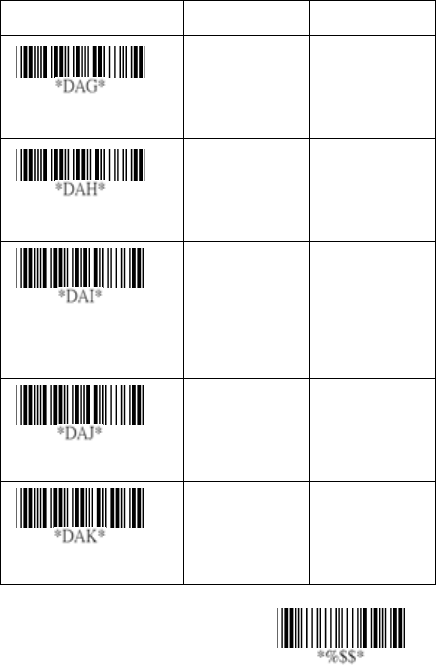
79
Exit
Truncate leading
Truncate ending
0-15 00-15
00*
Code ID setting
00-ffH ASCII
code
00-ffH
< # >*
Insert group number
selection
00-44 00-44
00*
Format
Standard
UCC/EAN-128
00*
01
Append
Disable
Enable
00*
01
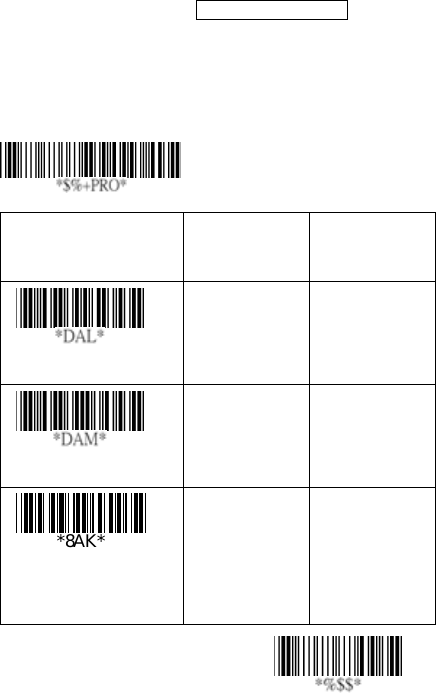
80
Exit
Code-128
ISBT enable: This feature is commonly used in a blood bank
for identification.
ISBT concatenation timeout: This feature is to setup the
timeout duration of ISBT concatenation.
Field separator code: This feature is only used for
UCC/EAN-128 format. This Field separator code means you
can reassign second or after a FNC1 for your usage. The
default of ASCII code is <GS>(1D16).
UCC/ EAN 128 ID setting: To setting the code ID for
UCC/EAN-128 output format.
Option Bar Code Option Alphanumeric
Entry
ISBT enable
Disable
Enable normal
00*
01
Field separator code
00-ffH ASCII
code
00-ffH
1DH*
UCC/EAN-128
ID setting
00-ffH ASCII
code
00-ffH
< # >*
Program
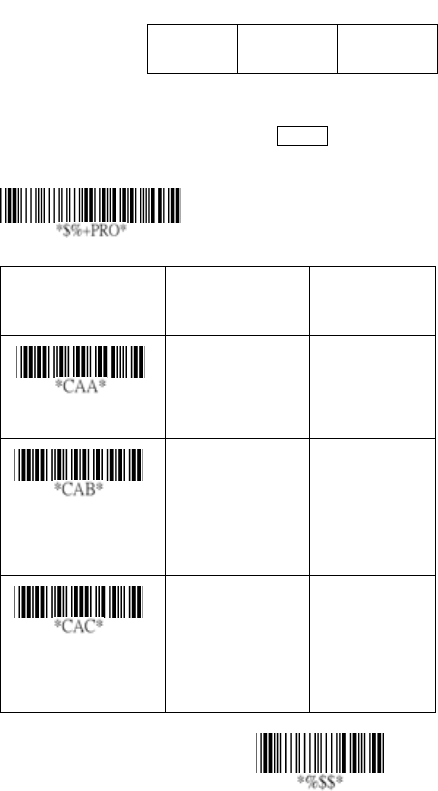
81
Exit
Code-93
Read: Format
Data Digits
(Variable)
Checksum1
(Optional)
Checksum2
(Optional)
Checksum Verification: The checksum is made as the sum
module 47 of the numerical values of all data digits.
Checksum Transmission: By setting Enable, checksum
will be transmitted.
Option Bar Code Option Alphanumeric
Entry
Read
Disable
Enable
00*
01
Checksum
Verification
Disable
Enable
(two digits)
00
01*
Checksum
Transmission
Disable
Enable
00*
01
Program
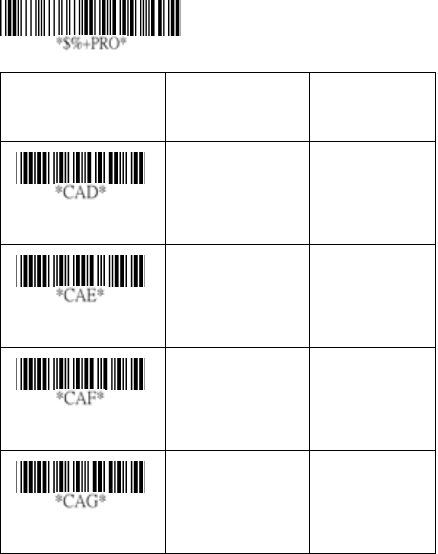
82
Code-93
Max./Min. code length: Refer to Max./Min. code length of
Code-39.
Truncate leading/ending: Refer to Truncate leading/ending
of UPCA.
Code Id setting: Refer to Code ID setting of UPCA.
Insertion group number selection: Refer to page 51
Insertion group number selection of UPCA.
Option Bar Code Option Alphanumeric
Entry
Max. code length
00-64 00-64
00*
Min. code length
00-64 00-64
00*
Truncate leading
0-15 00-15
00*
Truncate ending
0-15 00-15
00*
Program
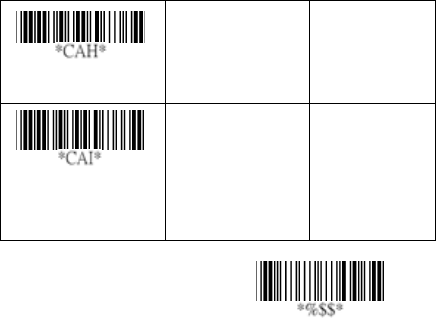
83
Exit
Code ID setting
00-ffH ASCII
code
00-ffH
< & >*
Insert group number
selection
00-44 00-44
00*
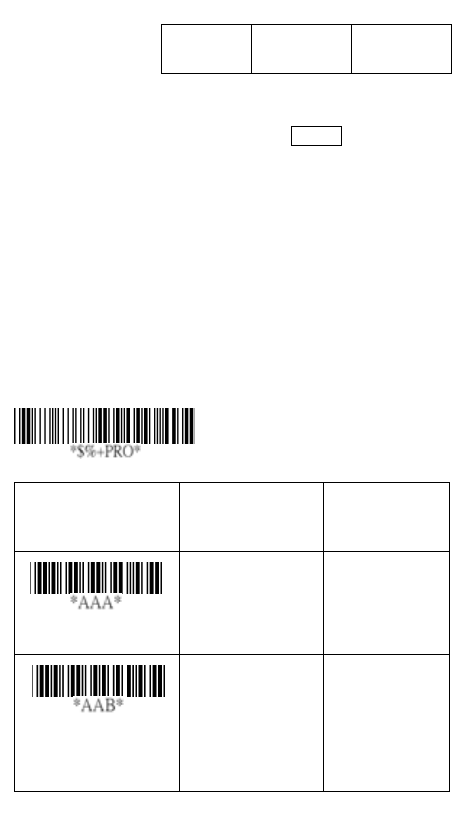
84
Code-11
Read: Format
Data Digits
(Variable)
Checksum1
(Optional)
Checksum2
(Optional)
Checksum Verification: The checksum is presented as the
sum module 11 of all data digits.
Checksum Transmission: By setting Enable, checksum1
and checksum2 will be transmitted upon your selected
checksum verification method.
Max./Min. code length: Refer to Max./Min. code length of
Code-39.
Truncate leading/ending: Refer to Truncate leading/ending
of UPCA.
Code ID setting: Refer to Code ID setting of UPCA.
Insertion group number selection: Refer to page 51
Insertion group number selection of UPCA.
Option Bar Code Option Alphanumeric
Entry
Read
Disable
Enable
00*
01
Checksum
Verification
Disable
One digit
Two digits
00
01*
02
Program

85
Exit
Checksum
Transmission
Disable
Enable
00*
01
Max. code length
00-64 00-64
00*
Min. code length
00-64 00-64
00*
Truncate leading
0-15 00-15
00*
Truncate ending
0-15 00-15
00*
Code ID setting
00-ffH ASCII
code
00-ffH
< O >*
Insert group number
selection
00-44 00-44
00*
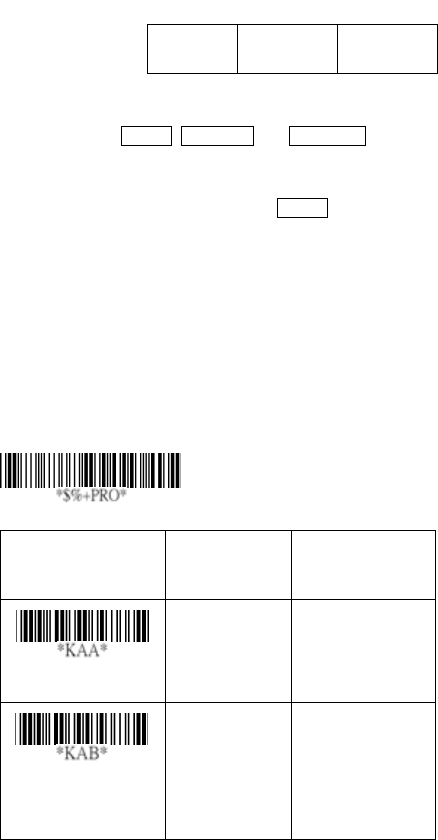
86
MSI/plessey
Read: Format
Data Digits
(Variable)
Checksum1
(Optional)
Checksum2
(Optional)
Checksum Verification: The MSI/Plessey has one or two
optional checksum digits. The checksum is presented 3
kinds of method Mod10, Mod10/10 and Mod 11/10. The
checksum1 and checksum2 will be calculated as the sum
module 10 or 11 of the data digits.
Checksum Transmission: By setting Enable, checksum1
and checksum2 will be transmitted upon your selected
checksum verification method.
Max./Min. code length: Refer to Max./Min. code length of
Code-39.
Truncate leading/ending: Refer to Truncate leading/ending
of UPCA.
Code ID setting: Refer to Code ID setting of UPCA.
Insertion group number selection: Refer to page 51
Insertion group number selection of UPCA.
Option Bar Code Option Alphanumeric
Entry
Read
Disable
Enable
00*
01
Checksum
Verification
Disable
Mod 10
Mod 10/10
Mod 11/10
00
01*
02
03
Program
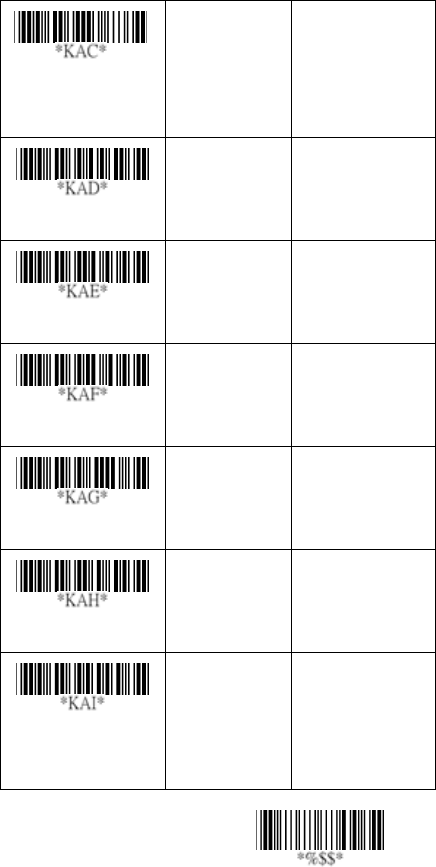
87
Exit
Checksum
Transmission
Disable
Enable
00*
01
Max. code length
00-64 00-64
00*
Min. code length
00-64 00-64
00*
Truncate leading
0-15 00-15
00*
Truncate ending
0-15 00-15
00*
Code ID setting
00-ffH ASCII
code
00-ffH
< @ >*
Insert group number
selection
00-44 00-44
00*
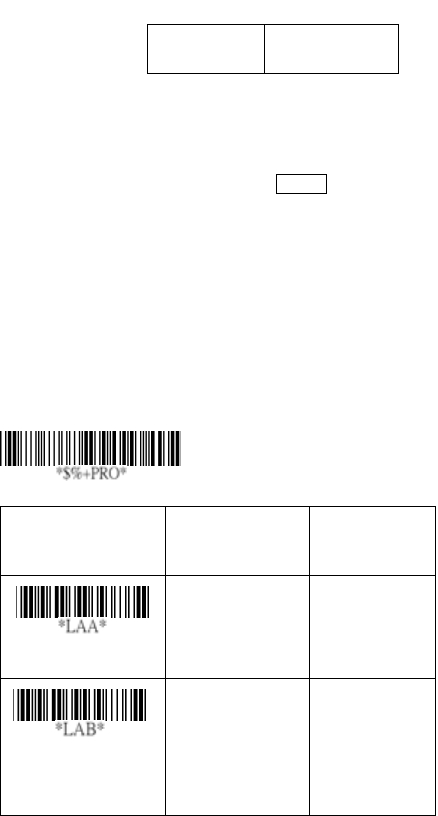
88
UK/plessey
Read: Format
Data Digits
(Variable)
Checksum1+2
(Optional)
Checksum Verification: The UK/Plessey has one or two
optional checksum digits. The checksum1 and checksum2
will be calculated as the sum module 10 or 11 of the data
digits.
Checksum Transmission: By setting Enable, checksum will
be transmitted.
Max./Min. code length: Refer to Max./Min. code length of
Code-39.
Truncate leading/ending: Refer to Truncate leading/ending
of UPCA.
Code ID setting: Refer to Code ID setting of UPCA.
Insertion group number selection: Refer to page 51
Insertion group number selection of UPCA.
Option Bar Code Option Alphanumeric
Entry
Read
Disable
Enable
00*
01
Checksum
Verification
Disable
Enable
00
01*
Program
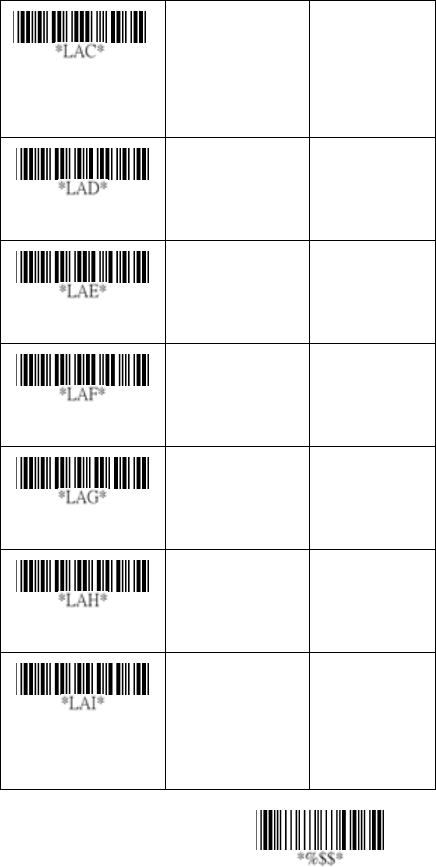
89
Exit
Checksum
Transmission
Disable
Enable
00*
01
Max. code length
00-64 00-64
00*
Min. code length
00-64 00-64
00*
Truncate leading
0-15 00-15
00*
Truncate ending
0-15 00-15
00*
Code ID setting
00-ffH ASCII
code
00-ffH
< @ >*
Insert group number
selection
00-44 00-44
00*
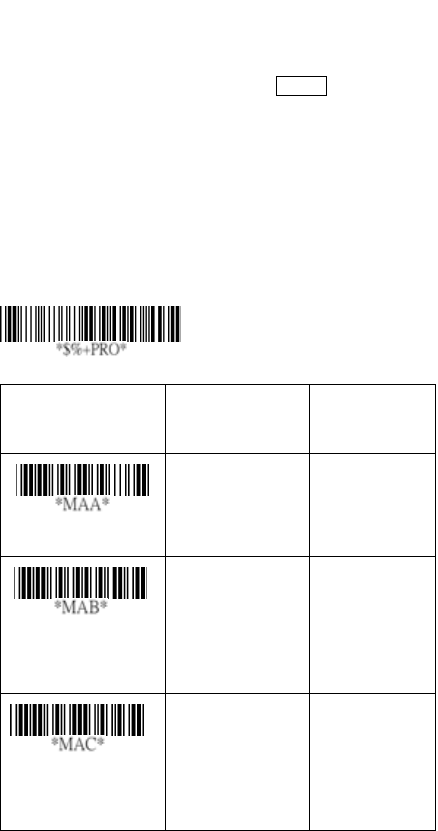
90
Telepen
Read: IATA (International Air Transport Association).
Checksum Verification: The checksum is presented as the
sum module 10 or 11 of the data digits.
Checksum Transmission: By setting Enable, checksum will
be transmitted.
Max./Min. code length: Refer to Max./Min. code length of
Code-39.
Truncate leading/ending: Refer to Truncate leading/ending
of UPCA.
Code ID setting: Refer to Code ID setting of UPCA.
Insertion group number selection: Refer to page 51
Insertion group number selection of UPCA.
Option Bar Code Option Alphanumeric
Entry
Read
Disable
Enable
00*
01
Checksum
Verification
Disable
Enable
00*
01
Checksum
Transmission
Disable
Enable
00*
01
Program
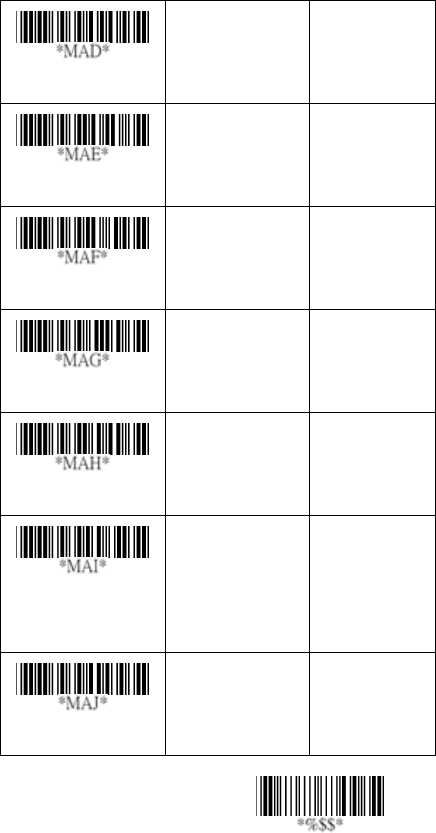
91
Exit
Max. code length
00-64 00-64
00*
Min. code length
00-64 00-64
00*
Truncate leading
0-15 00-15
00*
Truncate ending
0-15 00-15
00*
Code ID setting
00-ffH ASCII
code
00-ffH
< S >*
Insert group number
selection
00-44 00-44
00*
Format
Numeric only
Full ASCII only
00*
01

92
Standard 2 of 5
Read: Format
Data Digits
(Variable)
Checksum1
(Optional)
Check-sum verification: The checksum is made as the sum
module 10 of the numerical values of all data digits.
Check-sum transmission: By setting Enable, checksum
will be transmitted.
Max./Min. code length: Refer to Max./Min. code length of
Code-39.
Truncate leading/ending: Refer to Truncate leading/ending
of UPCA.
Code ID setting: Refer to Code ID setting of UPCA.
Insertion group number selection: Refer to page 51
Insertion group number selection of UPCA.
Option Bar Code Option Alphanumeric
Entry
Read
Disable
Enable
00*
01
Check-sum
verification
Disable
Enable
00*
01
Program
*JAB*
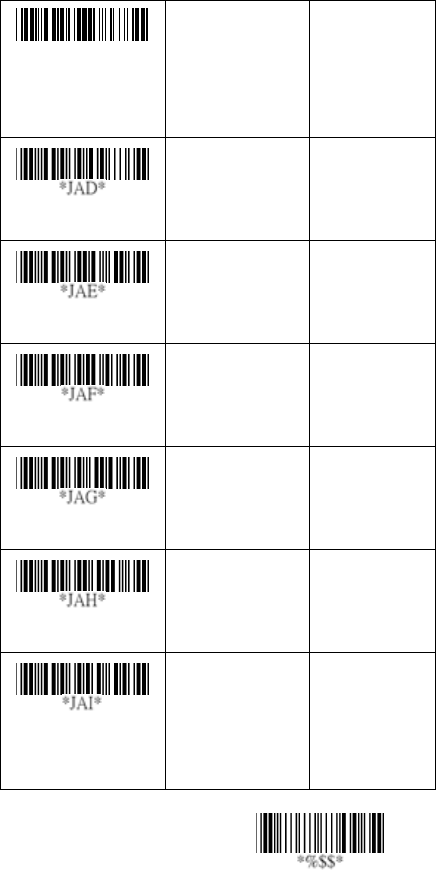
93 Exit
*JAC*
Check-sum
transmission
Disable
Enable
00*
01
Max. code length
00-64 00-64
00*
Min. code length
00-64 00-64
00*
Truncate leading
0-15 00-15
00*
Truncate ending
0-15 00-15
00*
Code ID setting
00-ffH ASCII
code
00-ffH
< i >*
Insert group number
selection
00-44 00-44
00*
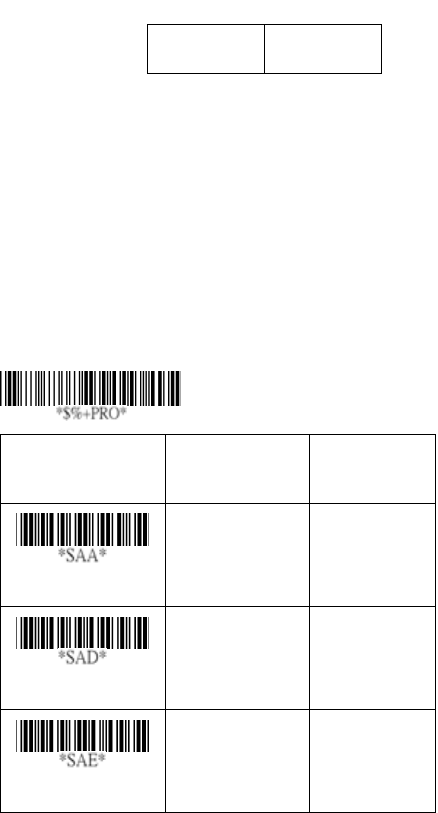
94
China Post
Read: Format
Data Digits
(Variable)
Checksum1
(Optional)
Max./Min. code length: Refer to Max./Min. code length of
Code-39.
Truncate leading/ending: Refer to Truncate leading/ending
of UPCA.
Code Id setting: Refer to Code ID setting of UPCA.
Insertion group number selection: Refer to page 51
Insertion group number selection of UPCA.
Option Bar Code Option Alphanumeric
Entry
Read
Disable
Enable
00*
01
Max. code length
00-64
00-64
11*
Min. code length
00-64
00-64
11*
Program
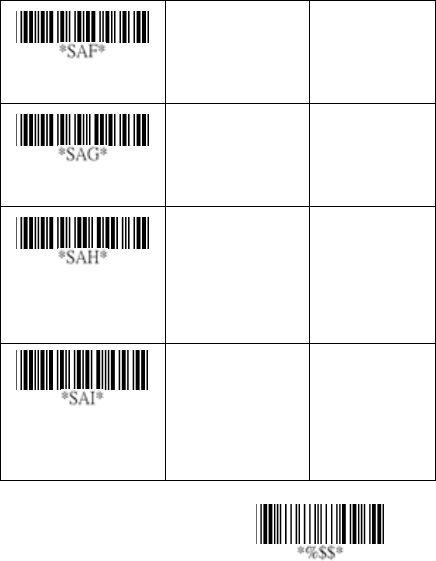
95
Exit
Truncate leading
0-15
00-15
00*
Truncate ending
0-15
00-15
00*
Code ID setting
00-ffH ASCII
code
00-ffH
< t >*
Insert group number
selection
00-44
01-44
00*
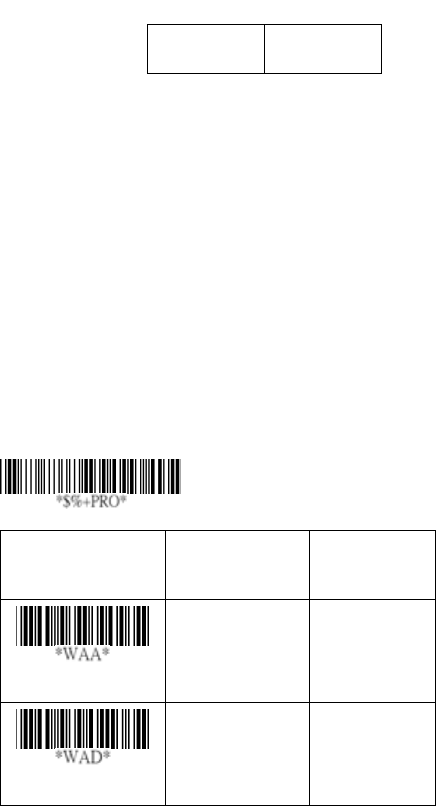
96
Italian Pharmacode (Code 32)
Read: Format
Data Digits
(Variable)
Checksum1
(Optional)
Max./Min. code length: Refer to Max./Min. code length of
Code-39.
Truncate leading/ending: Refer to Truncate leading/ending
of UPCA.
Code Id setting: Refer to Code ID setting of UPCA.
Insertion group number selection: Refer to page 51
Insertion group number selection of UPCA.
Leading “A”: If this function is enabled, each prefix of data
shall be A.
Option Bar Code Option Alphanumeric
Entry
Read
Disable
Enable
00*
01
Max. code length
00-64
00-64
12*
Program
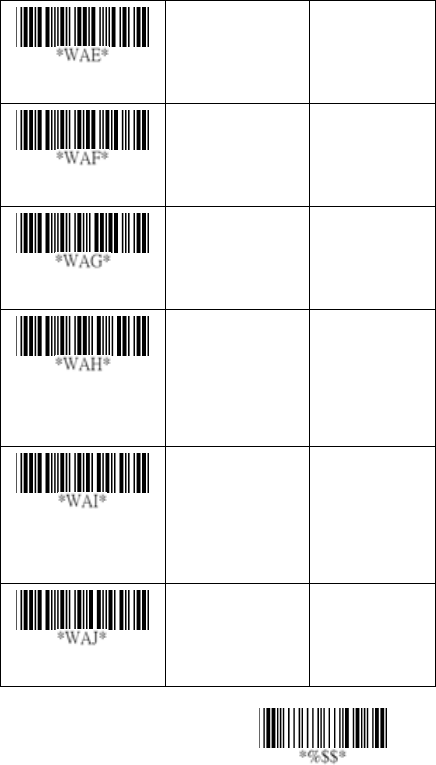
97
Exit
Min. code length
00-64
00-64
09*
Truncate leading
0-15
00-15
00*
Truncate ending
0-15
00-15
00*
Code ID setting
00-ffH ASCII
code
01-ffH
< p >*
Insert group number
selection
00-44
00-44
00*
Leading “A”
Disable
Enable
00*
01
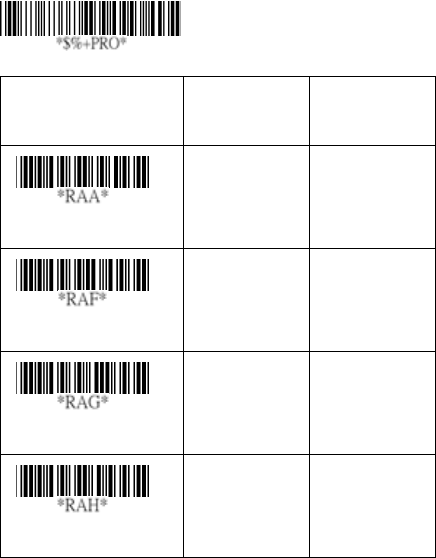
98
Code-16K
Truncate leading/ending: Refer to Truncate leading/ending
of UPCA.
Code ID setting: Refer to Code ID setting of UPCA.
Insertion group number selection: Refer to page 51
Insertion group number selection of UPCA.
Option Bar Code Option Alphanumeric
Entry
Read
Disable
Enable
00*
01
Truncate leading
0-15 00-15
00*
Truncate ending
0-15 00-15
00*
Code ID setting
00-ffH ASCII
code
00-ffH
< >*
Program
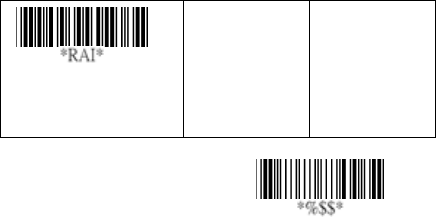
99
Exit
Insert group number
selection
00-44 00-ffH
00-44
00*
100
PDF-417
Truncate leading/ending: Refer to Truncate leading/ending
of UPCA.
Code ID setting: Refer to Code ID setting of UPCA.
Insertion group number selection: Refer to page 51
Insertion group number selection of UPCA.
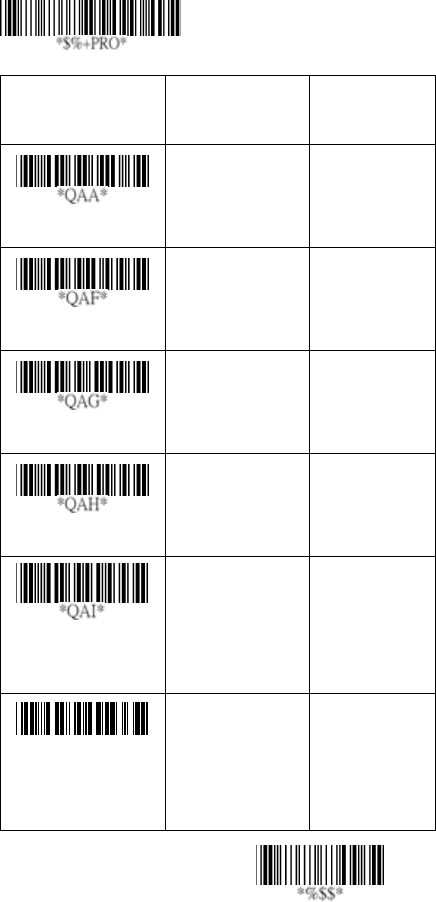
101 Exit
Option Bar Code Option Alphanumeric
Entry
Read
Disable
Enable
00
01*
Truncate leading
0-15 00-15
00*
Truncate ending
0-15 00-15
00*
Code ID setting
00-ffH ASCII
code
00-ffH
< P >*
Insert group number
selection
00-44 00-44
00*
*
Q
AJ*
Escape sequence
transmit
Disable
Enable
00*
01
Program

102
EAN UCC Composite
For the coupon extended code application. Coupon extended
code is a supplementary barcode that is printed to the right of
the UPC/EAN in UCC/EAN-128 symbology.
Option Bar Code Option Alphanumeric
Entry
*YAA*
Read
Disable
Enable
00*
01
*YAF*
Truncate leading
0-15 00-15
00*
*YAG*
Truncate ending
0-15 00-15
00*
*YAH*
Code ID setting
00-ffH
ASCII code
00-ffH
< RC >*
*YAI*
Insert group number
selection
00-44 00-44
00*
Program
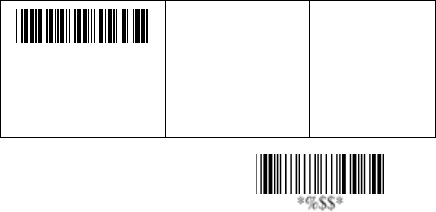
103
Exit
*YAK*
UCC / EAN128
emulation
Disable
Enable
00*
01
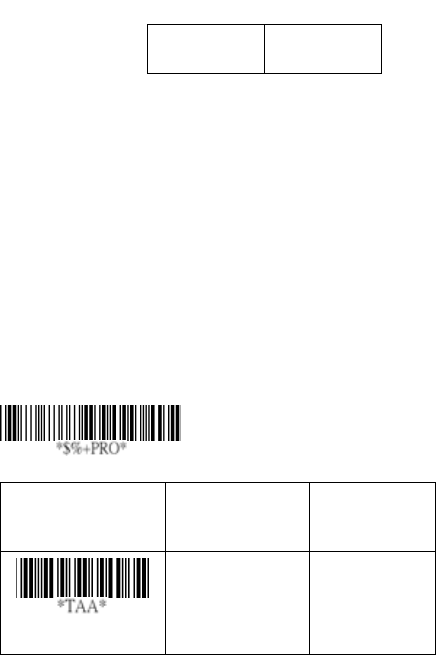
104
RSS-14
Read: Format
Data Digits
(Variable)
Checksum1
(Optional)
Truncate leading/ending: Refer to Truncate leading/ending
of UPCA.
Code ID setting: Refer to Code ID setting of UPCA.
Insertion group number selection: Refer to page 51
Insertion group number selection of UPCA.
UCC/EAN 128 emulation: Refer to Transmission, Code ID
transmission must be set as AIM ID enable. Then ]C1 will be
identified as prefix of barcode data transmission.
Option Bar Code Option Alphanumeric
Entry
Read
Disable
Enable
00*
01
Program
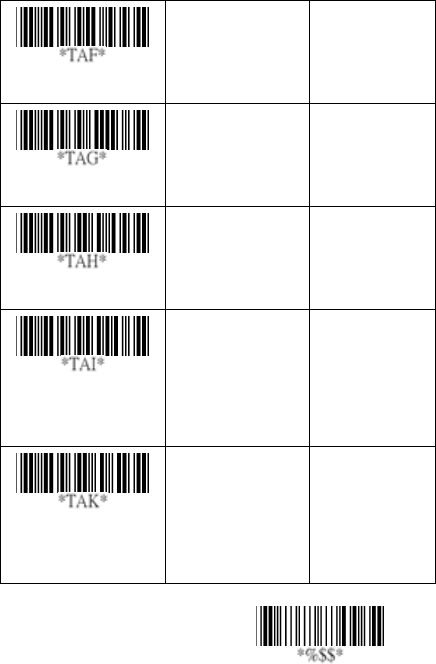
105
Exit
Truncate leading
0-15 00-15
00*
Truncate ending
0-15 00-15
00*
Code ID setting
00-ffH ASCII
code
00-ffH
< R4 >*
Insert group number
selection
00-44 00-44
00*
UCC/EAN128
emulation
Disable
Enable
00*
01

106
RSS-Limited
Read: Format
Data Digits
(Variable)
Checksum1
(Optional)
Truncate leading/ending: Refer to Truncate leading/ending
of UPCA.
Code ID setting: Refer to Code ID setting of UPCA.
Insertion group number selection: Refer to page 51
Insertion group number selection of UPCA.
UCC/EAN 128 emulation: Refer to UCC/EAN 128 emulation
of RSS-14.
Option Bar Code Option Alphanumeric
Entry
Read
Disable
Enable
00*
01
Truncate leading
0-15 00-15
00*
Truncate ending
0-15 00-15
00*
Program
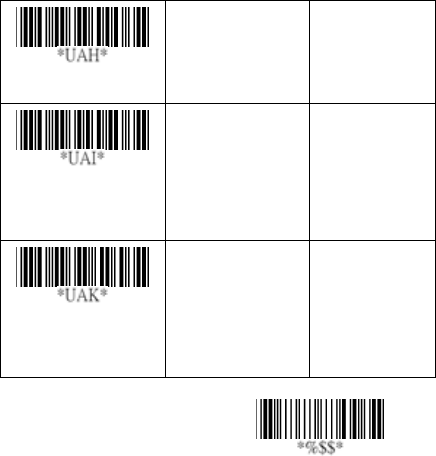
107
Exit
Code ID setting
00-ffH ASCII
code
00-ffH
< RL >*
Insert group number
selection
00-44 00-44
00*
UCC/EAN128
emulation
Disable
Enable
00*
01

108
RSS-Expanded
Read: Format
Data Digits
(Variable)
Checksum1
(Optional)
Truncate leading/ending: Refer to Truncate leading/ending
of UPCA.
Code ID setting: Refer to Code ID setting of UPCA.
Insertion group number selection: Refer to page 51
Insertion group number selection of UPCA.
UCC/EAN 128 emulation: Refer to UCC/EAN 128 emulation
of RSS-14.
Option Bar Code Option Alphanumeric
Entry
Read
Disable
Enable
00*
01
Truncate leading
0-15 00-15
00*
Program
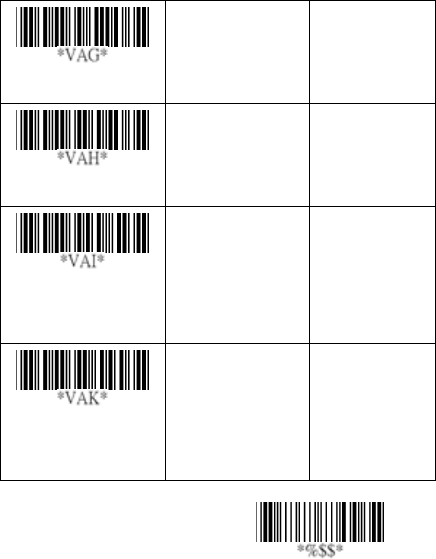
109
Exit
Truncate ending
0-15 00-15
00*
Code ID setting
00-ffH ASCII
code
00-ffH
< RX >*
Insert group number
selection
00-44 00-44
00*
UCC/EAN128
emulation
Disable
Enable
00*
01
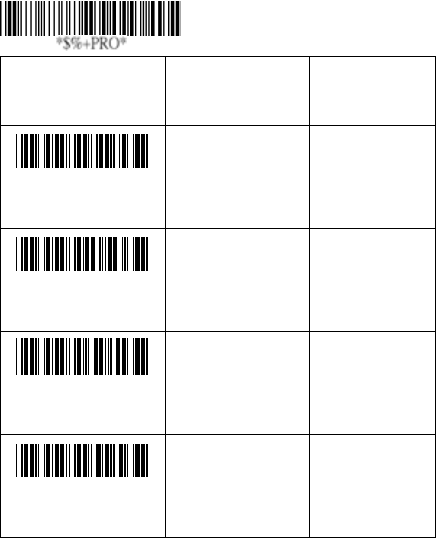
110
Micro-PDF
Truncate leading/ending: Refer to Truncate leading/ending
of UPCA.
Code ID setting: Refer to Code ID setting of UPCA.
Insertion group number selection: Refer to page 51
Insertion group number selection of UPCA.
Option Bar Code Option Alphanumeric
Entry
*XAA*
Read
Disable
Enable
00
01*
*XAF*
Truncate leading
0-15 00-15
00*
*XAG*
Truncate ending
0-15 00-15
00*
*XAH*
Code ID setting
00-ffH ASCII
code
00-ffH
< U >*
Program

111
Exit
*XAI*
Insert group number
selection
00-44 00-44
00*
*XAJ*
Escape sequence
transmit
None
GLI protocol
ECI protocol
00
01
02*
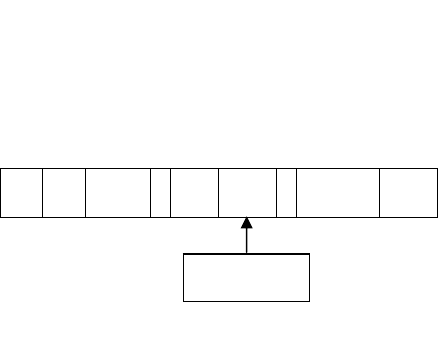
112
String setting / Transmission
(Prefix / Suffix)
Prefix / Suffix characters setting: Characters defined as
prefix or suffix characters will be transmitted immediately with
the scanned data for all symbologies. Up to 22 ASCII
characters can be defined as Prefix or Suffix.
Format of barcode data transmission:
Prefix Name Preamble ID Code
Length
Barcode
Data ID Postamble Suffix
.
Insert groups
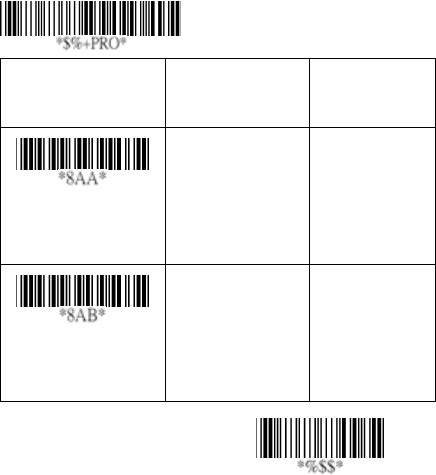
113
Exit
Option Bar Code Option Alphanumeric
Entry
Prefix characters
setting
None
1-22 characters
00*
00-ffH ASCII
code
Suffix characters
setting
None
1-22 characters
0D*
00-ffH ASCII
code
Program
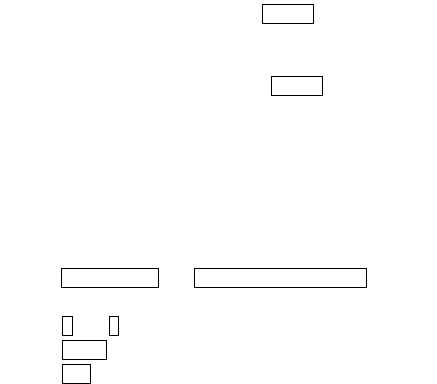
114
String setting / Transmission
(Preamble/Postamble)
Preamble/ Postamble characters: Preamble or Postamble
characters will be appended to the data automatically for all
symbologies. However, the transmission will not activate
unless Preamble / Postamble transmission is enabled.
Preamble transmission: By setting Enable, Preamble will
be appended before the data transmitted.
Postamble transmission: By setting Enable, Postamble will
be appended after the data is transmitted.
Example:
Add a prefix/suffix or preamble/postamble for all symbologies.
In this example, you are sending a $ symbol as a prefix for all
symbologies.
Steps:
1) Scan Programming and Prefix characters setting barcode.
2) Use the ASCII code table to find the value of $→24.
3) Scan 2 and 4 from the barcode on the fold out back page.
4) Scan Finish from the barcode on the fold out page.
5) Scan Exit barcode.
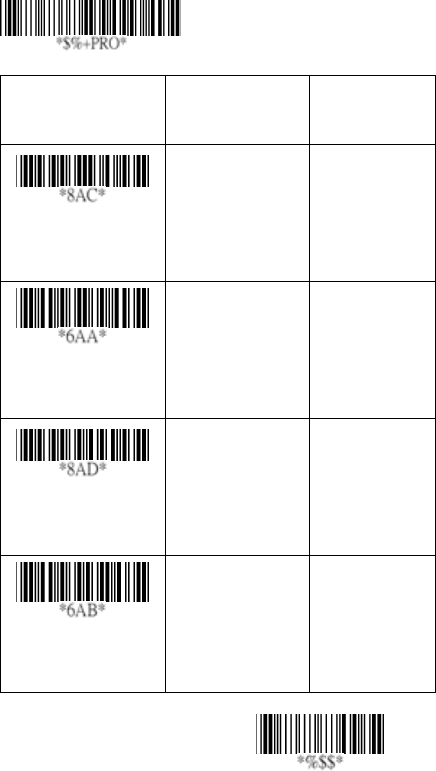
115
Exit
Option Bar Code Option Alphanumeric
Entry
Preamble characters
setting
1-22 characters “PREAMBLE”*
00-ffH ASCII
code
Preamble
transmission
Disable
Enable
00*
01
Postamble
characters setting
1-22 characters “POSTAMBLE”*
00-ffH ASCII
code
Postamble
transmission
Disable
Enable
00*
01
Program
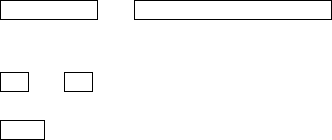
116
String setting / Transmission
(Insert Group Characters)
Insert G1/G2/G3/G4 character setting: The imager
supports inserting two groups with each group 22 characters
into transmitted data of selected symbologies. The two
groups can be inserted into scanned data of the selected
symbologies or positioned at leading / ending of data. There
are total four groups for utilization.
Insert data group position: To define the position of a group
to insert into bar code data. Please notice that the inserting
position of a group must not exceed the code length; or the
insertion will be positioned at the ending of data.
Notice: Default value “00” indicates the group to be
positioned at the leading of data. “64” represents for
positioning the group at the ending of data.
Insert data group setting procedure:
i. Define the characters of groups for insertion.
ii. Setup the inserting position of each group in
scanned data.
iii. Select one or two groups to insert into specific
bar codes. Please refer to the setting pages of
each bar code.
Example: Barcode “1 2 3 4 5 6”.
Output- Barcode “1 2 A B 3 4 C D 5 6”.
Steps:
1) Scan Programming and Insert G1 characters setting
barcode.
2) Use the ASCII code table to find the value of A→41,B→ 42.
3) Scan 4, 1 and 4, 2 from the barcode on the fold out back
page.
4) Scan Finish from the barcode on the fold out page.
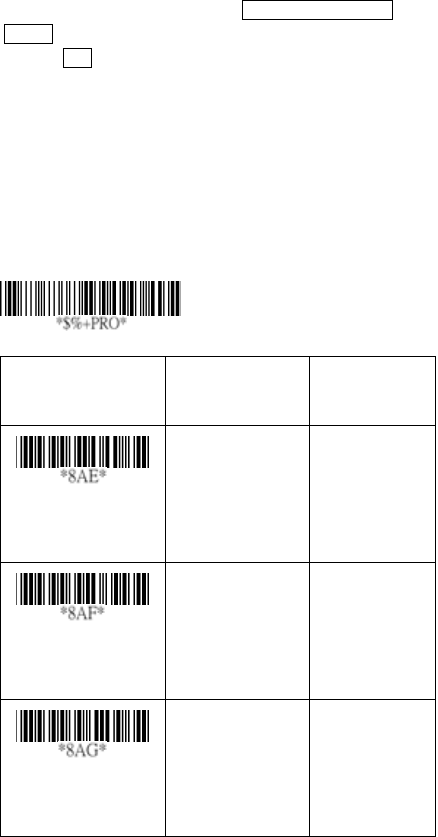
117
5) Repeat the same procedure in Insert G2 characters
setting.
6) Scan Exit barcode.
1) Insert data group 1-4 position. Please refer to the
specific barcode that you want to use.
2) Insert data group 1-4 position: The imager offers 4
positions to insert among the symbol. The position
default value is “00” to indicate no character insertion.
Beside, make sure insertion positions are not greater
than the symbols; otherwise the insertion data is not
effective.
Option Bar Code Option Alphanumeric
Entry
Insert G1 characters
setting
1-22 characters “GROUP1”*
00-ffH ASCII
code
Insert G2 characters
setting
1-22 characters “GROUP2”*
00-ffH ASCII
code
Insert G3 characters
setting
1-22 characters “GROUP3”*
00-ffH ASCII
code
Program
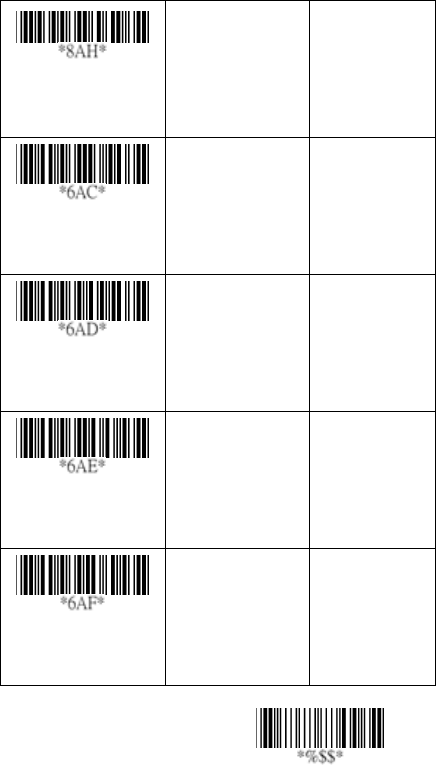
118
Exit
Insert G4 characters
setting
1-22 characters “GROUP4”*
00-ffH ASCII
code
Insert data group 1
position
00-64
(00: no insertion)
00-64
00*
Insert data group 2
position
00-64
(00: no insertion)
00-64
00*
Insert data group 3
position
00-64
(00: no insertion)
00-64
00*
Insert data group 4
position
00-64
(00: no insertion)
00-64
00*
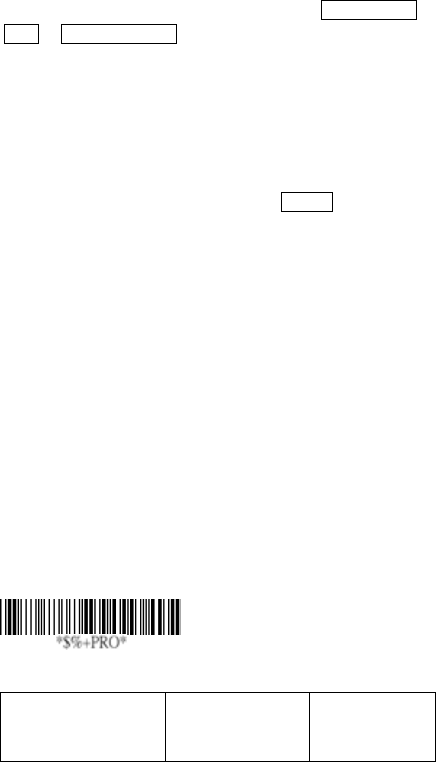
119
String setting / Transmission
(Others)
Code ID position: Upon your usage, the transmitting
position of Code ID can be selected to place Before Code
Data or After Code Data when it is transmitted.
Code ID transmission: If your application is needed to
transmit Code ID, you must set this to Proprietary ID or AIM
ID.
Code length transmission: A number of data digits can be
transmitted before the code data when Enable is selected.
The total length of the barcode is the number of barcode data
except Truncate Leading/Ending Digits. And the length is a
number with two digits.
Code name transmission: This function is to show
unknown barcode symbologies that include all readable
symbologies of the imager. When Enable is selected, Code
Name will be transmitted before code data, you will know
what kind of barcode symbology is.
Case conversion: Setup the scanned data characters to be
transmitted all in upper case or lower case. For example: If
upper case is selected, “12aBcDeF” will be converted and
transmitted to host as “12ABCDEF”.
Option Bar Code Option Alphanumeric
Entry
Program
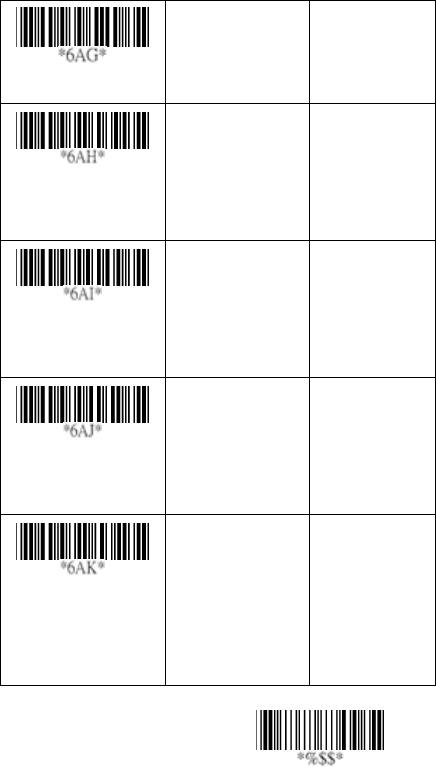
120
Exit
Code ID position
Before code data
After code data
00*
01
Code ID
transmission
Disable
Proprietary ID
AIM ID
00*
01
02
Code length
transmission
Disable
Enable
00*
01
Code name
transmission
Disable
Enable
00*
01
Case conversion
(For barcode data
only)
Disable
Upper case
Lower case
00*
01
02
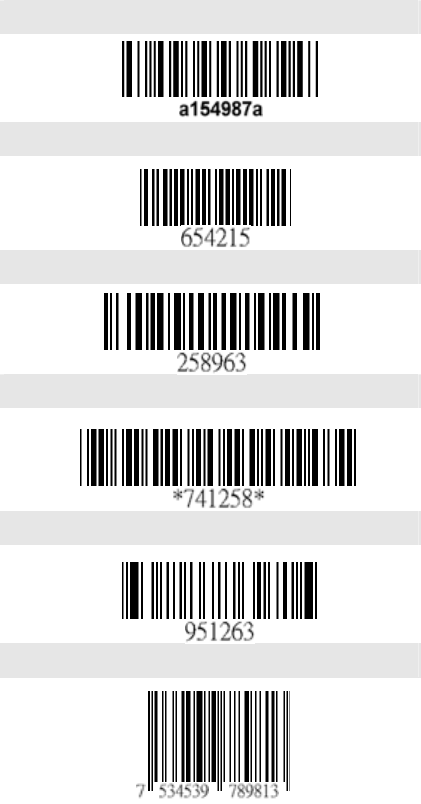
121
Test Chart (Bar code samples marked with
symbol “*” are enabled initially.)
CODABAR-PARA
CODE-11 PARA
CODE-128 PARA *
CODE-39 PARA *
CODE-93 PARA
EAN-13 PARA *
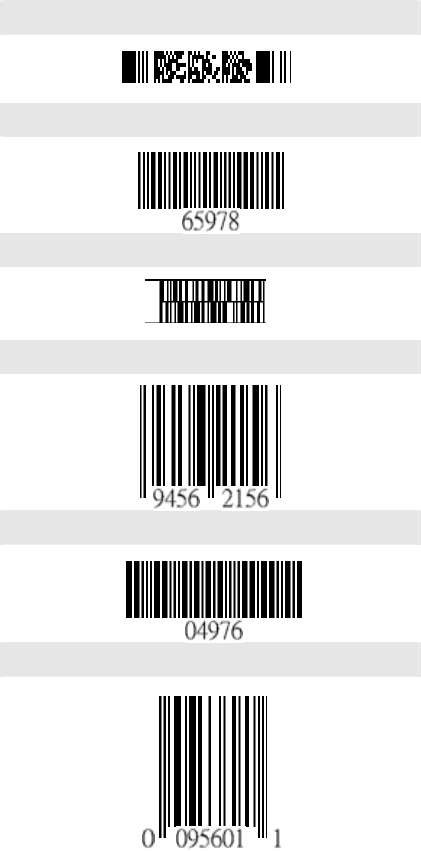
122
PDF-417 *
STANDRAD-25 PARA
CODE-16K
EAN-8 PARA *
INDUSTRIAL-25 PARA
UPCE PARA *
87549
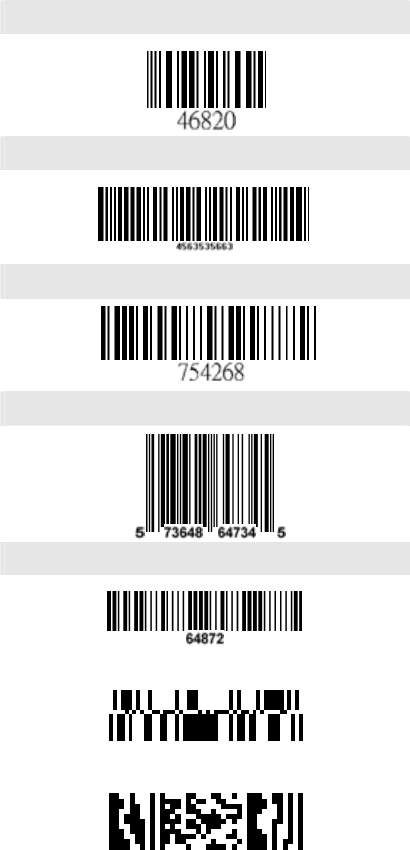
123
INTERLEAVED-25 PARA *
MATRIX 25 PARA
MSI/PLESSEY PARA
UPCA PARA *
UK/PLESSEY PARA
RSS
Micro-PDF *
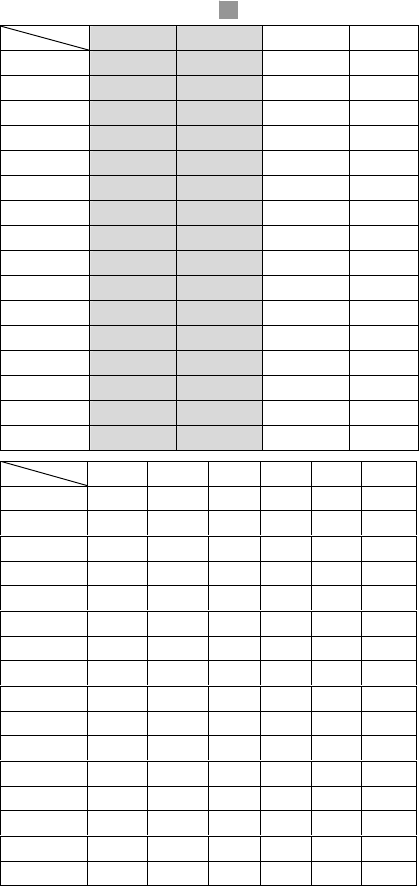
124
ASCII Code Table
Note: For keyboard wedge only.
L H 0 1 0 1
0 Null NUL DLE
1 Up F1 SOH DC1
2 Down F2 STX DC2
3 Left F3 ETX DC3
4 Right F4 EOT DC4
5 PgUp F5 ENQ NAK
6 PgDn F6 ACK SYN
7 F7 BEL ETB
8 Bs F8 BS CAN
9 Tab F9 HT EM
A F10 LF SUB
B Home Esc VT ESC
C End F11 FF FS
D Enter F12 CR GS
E Insert Ctrl+ SO RS
F Delete Alt+ SI US
L H
2 3 4 5 6 7
0 SP 0 @ P ` p
1 ! 1 A Q a q
2 “ 2 B R b r
3 # 3 C S c s
4 $ 4 D T d t
5 % 5 E U e u
6 & 6 F V f v
7 ‘ 7 G W g w
8 ( 8 H X h x
9 ) 9 I Y i y
A ★ : J Z j z
B + ; K [ k ﹛
C , < L \ l ︱
D - = M ] m ﹜
E . > N ^ n 〜
F / ? O _ o DEL
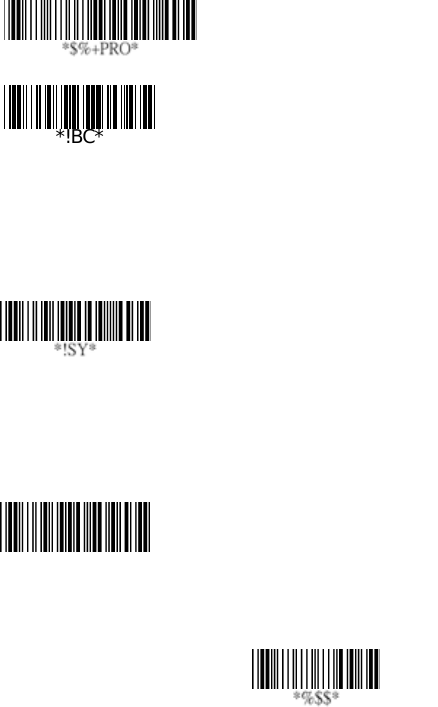
125
Parameter Setting List
Program
Barcode standard parameter setting list
If you wish to display the current barcode reading
configuration of your AS-8000CL imager over the host
terminal/computer, scan the Barcode standard parameter
setting list bar code.
System parameter setting list
If you wish to display the current system configuration of your
AS-8510 imager over the host terminal/computer, scan the
System parameter setting list bar code.
String setting list
If you wish to display the string format list, scan the String
setting list bar code.
Exit
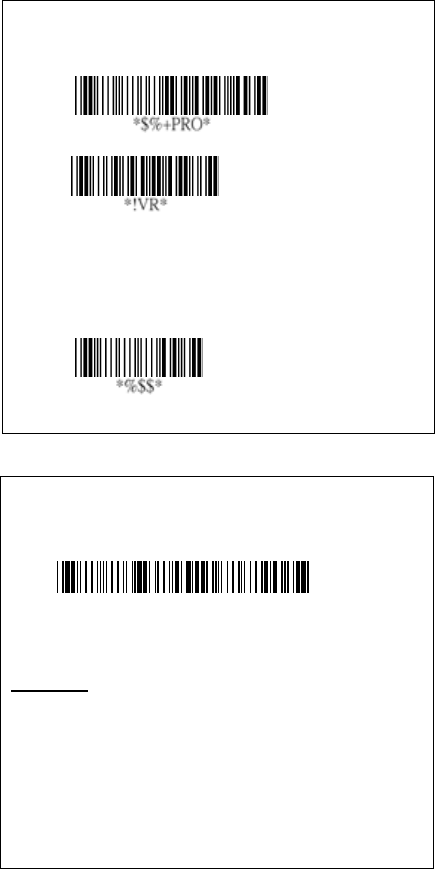
126
Exit
Query present cradle firmware version
Program
Firmware version list
If you wish to display the cradle and imager
firmware versions, scan the “Firmware version
list” barcode.
Reset cradle to factory default settings
WARNING: Default value initialization
If you wish to return the AS-8000CL imager to all the
factory default settings, scan the above barcode will
perform the feature. However, the cradle will be set to
factory default settings at the same time.
*
$
%-+IC%%
*

127
0
1
2
3
4
5
6
7
8
9
A
B
C
Finish
F
E
D
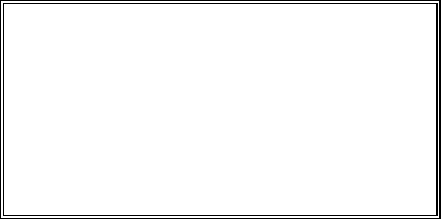
NOTICE:
This equipment has been tested and complied with
the limits for a Class a digital device, pursuant to Part
15 of the FCC Rules. These limits are designed to
provide a reasonable protection against harmful
interface when the equipment is operated under a
commercial environment. This equipment generates,
uses, and can radiate radio frequency energy and, if
not installed and used in accordance with the
instruction manual, may cause harmful interface to
radio communications. Operation of this equipment in
a residential area is likely to cause harmful interface in
which case the user will be required to correct the
interface at his own expenses.
Note: All brands and trademarks shall belong to their
respective owner.
Note: Specification is subject to changes without
notice.
This device complies with Part 15 of the FCC Rules.
Operation shall be subject to the following two
conditions:
(1) This device may not cause harmful interface, and
(2) This device must accept any interface received,
including interface that may cause undesirable
operation.
Using the ArgoxScan 8000CL
The ArgoxScan can automatically scan barcode at a distance.
Simply aim and pull the trigger. Code scanning is performed
along the center of the light bar emitted from the reading
window. This bar must cover the entire code (see “How to
Scan” in page 2).
Successful scanning shall be obtained by tilting the scanner
with respect to the barcode to avoid direct reflections that
impair the reading performance.
Recommended Steps
When the required settings have been configured, all settings
are stored in non- volatile memory of scanner and cradle
after reading EXIT Label. Recommended steps are as
follows.
1) Host interface will be automatically detected. User does
not need to set host interface for the cradle.
2) Set interface to optimize protocol of cradle with your
host in interface section.
3) Set system control of scanner, such as specific
adjustments double confirm, indicator and scanning
mode which you prefer usage in system control section.
4) Set code options of scanner for your usage in code
option section. You must make sure to enable the
symbology first, then Min./Max. code length, code ID
checksum and truncate digits are also converted.
5) Set string format of the scanner, such as preamble,
postamble Prefix, suffix, code ID and code name
transmission for your application in string format
section.
Note: If still not work properly. Please contact your dealer for
further information.
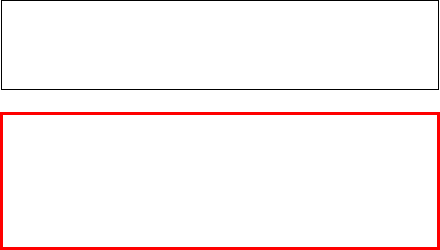
警告: 電池若未妥善處理, 可能會導致爆炸。
請勿拆卸電池, 或用火銷毀電池。 請將電池放置於兒童拿不
到的地方。 請使用專用充電器充電, 並請依照當地政府或法
律規定妥善處理廢棄電池。
CAUTION: EXPLOSION HAZARD
Do not disassemble, short circuit, heat the battery or dispose
of in fire. Store battery pack in a proper place. Do not expose
to temperature above 60℃/140℉. Use specified charger
only. Please dispose of the used batteries following the rules
or laws issued by the local government.
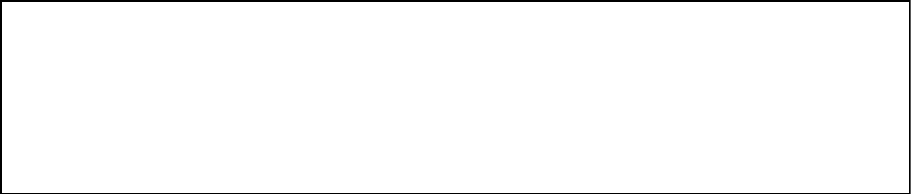
警告使用者
這是甲類的資訊產品,在居住的環境中使用時,可能會造成射
頻干擾,在這種情況下,使用者會被要求採取某些適當的對策。
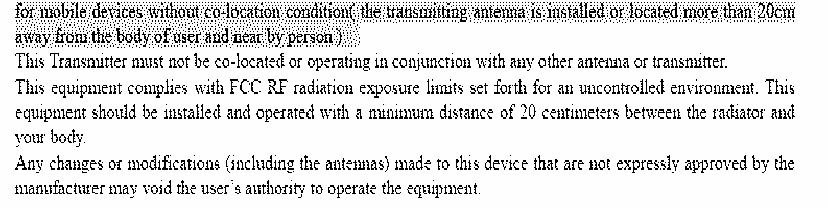
This device complies with Part 15 of the FCC Rules. Operation is subject to the following two conditions:
(1) This device may not cause harmful interference.
(2) This device must accept any interference received, including interference that maycause undesired
operation.
Any changes or modifications (including the antennas) made to this device that are not expressly approved by
the
manufacturer may void the user’s authority to operate the equipment.
for mobile devices without co-location condition( the transmitting antenna is installed or located more than 20cm
away from the body of user and near by person )
This Transmitter must not be co-located or operating in conjunction with any other antenna or transmitter.
This equipment complies with FCC RF radiation exposure limits set forth for an uncontrolled environment. This
equipment should be installed and operated with a minimum distance of 20 centimeters between the radiator and
your body.
Any changes or modifications (including the antennas) made to this device that are not expressly approved by the
manufacturer may void the user’s authority to operate the equipment.
CONTENTS
Chapter 1 Introduction
Installation…………………………………………… 1
How To Scan………………………………………… 2
Troubleshooting……………………………………… 3
Wireless Connection………………………………… 6
Battery Charging…………………………………… 8
Wireless Features…………………………………… 11
Auto Update……………………………………… 12
Deep Sleep Mode……………………………… 14
Handcuff Mode (Leash Alarm)………………… 15
Wireless Connectivity…………………………… 16
Inquiry Beep control…………………………… 18
Cradle Beep Loudness Control………………… 20
Additional Features……………………………… 22
Default Setting.……………………………………… 23
Specification………………………………………… 24
Indications of AS-8000CL..………………………… 27
Imager…………………………………………… 27
Cradle…………………………………………… 28
Programming the AS-8000CL..…………………… 29
Chapter 2 Parameter Setting
Interface………………………………………………… 31
Interface Selection.………………………………… 31
Keyboard wedge.…………………………………… 32
RS-232.……………………………………………… 37
Pin Assignments.…………………………………… 40
System Control……………………………………… 42
Scan………………………………………………… 42
Indication. …………………………………………… 46
Code Option…………………………………………… 48
UPCA.………………………………………………… 48
UPCE ………………………………………………… 52
EAN-13.……………………………………………… 56
EAN-8 ………………………………………………… 60
Code 39 ……………………………………………… 64
Interleaved 2 of 5 …………………………………… 68
Industrial 2 of 5 ……………………………………… 70
Matrix 2 of 5 Eur …………………………………… 72
Codabar ……………………………………………… 74
Code-128 …………………………………………… 77
Code-93 ……………………………………………… 81
Code-11.……………………………………………… 84
MSI/Plessey.………………………………………… 86
UK/Plessey.………………………………………… 88
Telepen.……………………………………………… 90
Standard 2 of 5 ……………………………………… 92
China Post …………………………………………… 94
Italian pharmacode (Code 32)..…………………… 96
Code-16K…………………………………………… 98
PDF-417……………………………………………… 100
EAN UCC Composite……………………………… 102
RSS-14.……………………………………………… 104
RSS-Limited………………………………………… 106
RSS-Expanded……………………………………… 108
Micro-PDF…………………………………………… 110
String Format…………………………………………… 112
String Setting / Transmission (Prefix/Suffix)……… 112
String Setting / Transmission
(Preamble/Postamble)……………………………… 114
String Setting / Transmission
(Insert Group Characters)………………………… 116
String Setting / Transmission (Others)…………… 119
Appendix………………………………………………… 121
Test Chart.…………………………………………… 121
ASCII Code Table …………………………………… 124
Parameter setting List.……………………………… 125