Argox Information Co AS-8510 Handheld Bar Code Scanner User Manual 8510 Manual 0307
Argox Information Co Ltd Handheld Bar Code Scanner 8510 Manual 0307
Users Manual
User’s Manual
Argox
Handheld Bar Code
Scanner
Model No.: AS-8510
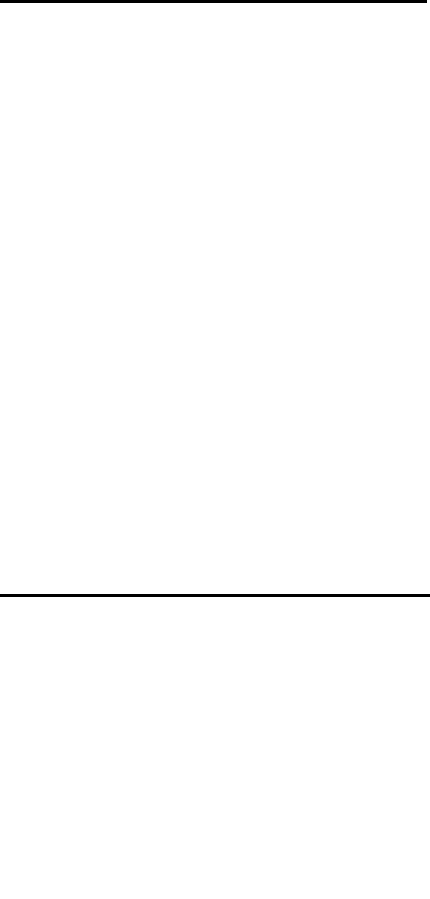
1
USING AS-8510/8512 RADIO CRADLE
The AS-8510/8512 radio cradle paired with one
AS-8510/8512 scanner, builds a Cordless Reading
System for the collection, decoding and transmission
of barcoded data.
It can be connected to a Host PC through an RS232,
Keyboard wedge or USB cable and is suited for a
single-cradle layout.
The LEDs signal of the AS-8510/8512 radio cradle
status, as described in the following:
BATTERY:
- Green LED blinking: the batter charge is in
progress.
- Green LED On: the battery is completely charged.
TRANSMISSION:
- Green LED On: the radio cradle is powered.
- Orange LED blinking: the radio cradle receives
data and commands from the Host or the
scanner.
CONNECTING AND DISCONNECTING
THE RADIO CARDLE INTERFACE
CABLE
The radio cradle can be connected to a Host by
means of an RS232, Keyboard wedge or USB cable
which must be simply plugged into the Host connector,
placed on the base of the cradle. In addition the cradle
must be connected to an external power supply.
To disconnect the cable, insert a paper clip or other
small similar object into the hole at the back of the
cradle. Push down on the clip while unplugging the
cradle.
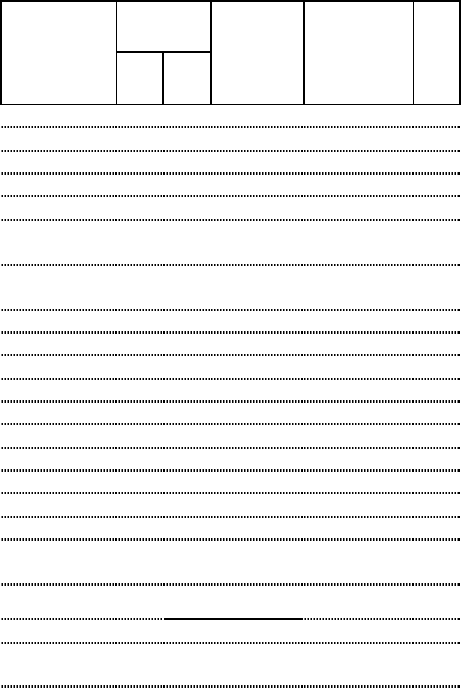
2
Default setting
For each barcode shown as below:
Read
Enable
Code Type
8510
8512
Checksum
Verification
Enable
Checksum
Transmission
Enable
Code
ID
UPC-A V V
V V A
UPC-E V V
V V E
EAN-13 V V
V V F
EAN-8 V V
V V FF
Code-39 V V
*
Interleaved
2 of 5 V V
i
Industrial
2 of 5 - - i
Matrix 2 of 5 B
Codabar %
Code-128 V V
V #
Code-93 V two digits
&
Code-11 V One digit
O
MSI/Plessey V @
UK/Plessey V @
Telepen S
Standard 2 of 5
V V i
China Post t
Italian
Pharmacode.
p
Code-16K V(8512) - -
PDF417 V(8512) - -
EAN UCC
Composite - - RC
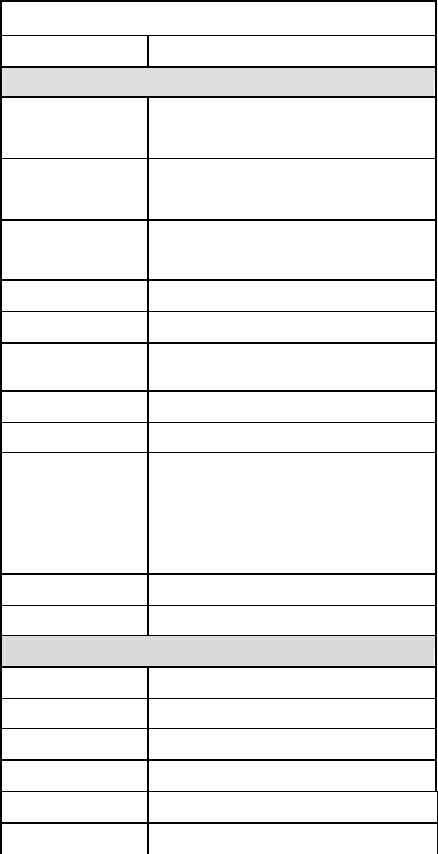
3
Depth-head 35 mm
Weight Less than 250g (with a battery)
ArgoScan 8510/8512
Specification Model 8510 / 8512
Operational
Light Source 635 nm Visible Red LED
Optical System 2048 pixel CCD
(Charge-coupled device)
Depth of Scan Field
Up to 600mm (CODE 39, PSC=90%,
20mils)
Scanning Width 160mm
Scan Speed 400 scans/sec
Resolution 0.1mm(4mils) Code39,PCS=90%
Print Contrast 25% or more
Scanning Angle Front: 60° Rear: 60° Yaw: 70°
Decode Capability
Autodiscriminates all standard
barcodes; Other symbologies can be
ordered optionally (2D symbologies for
8512 only)
Beeper Operation
7 tones or no beep
Indicator Green & Red led
Mechanical
Length 164 mm
Width-handle 30 mm
Width-head 78 mm
Depth-handle 56 mm
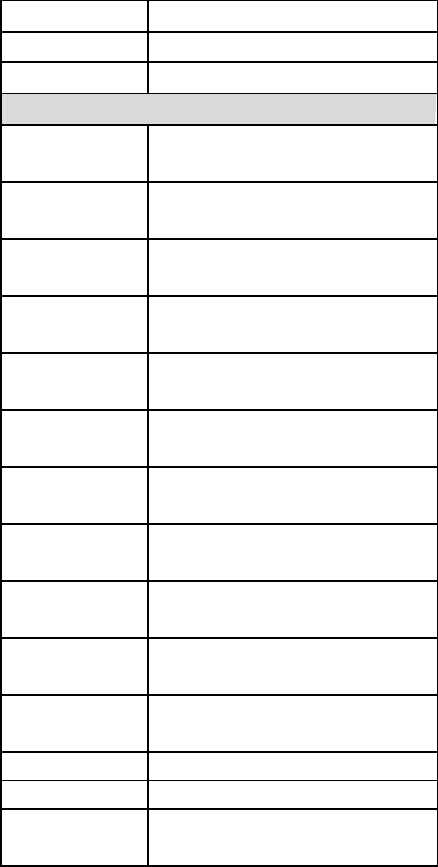
4
Case material ABS (over molded at contact pointed)
Cushion material Double injection
Cradle interface RS232, Keyboard wedge, USB
Electrical
Input Voltage
(Cradle) 5 VDC ± 10% VDC
Power - Operating
(Cradle) 5 VDC
Power – Standby
(Cradle) 5 VDC
Current – Operating
(Cradle)
132 mA
Current – Standby
(Cradle)
132 mA
Charge Current
(Cradle) 340 mA
Input Voltage
(Scanner) 3.4V ~ 4.2V
Power - Operating
(Scanner) 3.2V ~ 4.0V
Power – Standby
(Scanner) 3.4V ~ 4.2V
Current – Operating
(Scanner)
225 mA
Current – Standby
(Scanner)
13 mA
Light Level Up to 70000 Lux
Shock 1.5m drop onto concrete
Contaminants Seals to resist airborne particulate
contaminants (IP42)
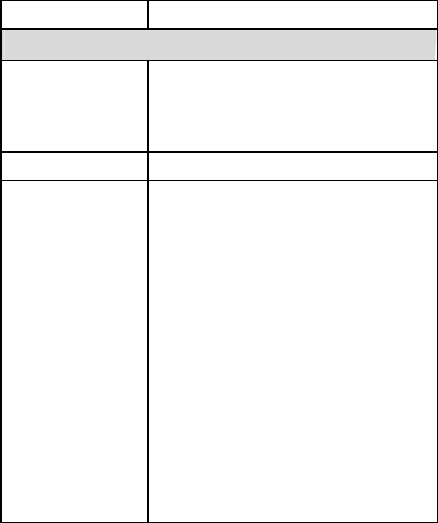
5
Ventilation None required
Programming
Programming
method
Manual (Reading special barcode)
DOS
command through RS-232, Windows
configuration program
Program upgrade Enabled by built-in flash memory
Programmable
characteristics
Code type selection, check digit
selection Decoding option Decoding
option Transmitted character delay,
Header selection, trailer selection,
message suffix, good read beep tone
and volume, scanner trigger selection
Keyboard emulation type
(intermessage delay, keyboard type
and keyboard language)
Serial interface type (ACK/NAK,
Xon/Xoff, RTS/CTS, good read LED
control, start/stop bits)
6
Programming the AS-8510 / 8512
To program the 8510 or 8512, you must scan a series of
programming barcode in the correct order. Fold out the back
cover of this manual. You will see a table of alphanumeric
barcodes, which are used to program the various options
presented.
To program each option, you must:
1. Scan the Program barcode on the parameter setting part.
2. Enter the option mode by scanning the Option Bar Code
(also on the Parameter setting part).
3. To the right of the option barcode, the necessary
alphanumeric inputs are listed. Scan these alphanumeric
entries from the back fold out page. To confirm above
steps, you must scan the Finish barcode on the back fold
out page.
4. Once you have finished programming. Scan the Exit
barcode, listed on the lower right hand corner of each
parameter setting part.
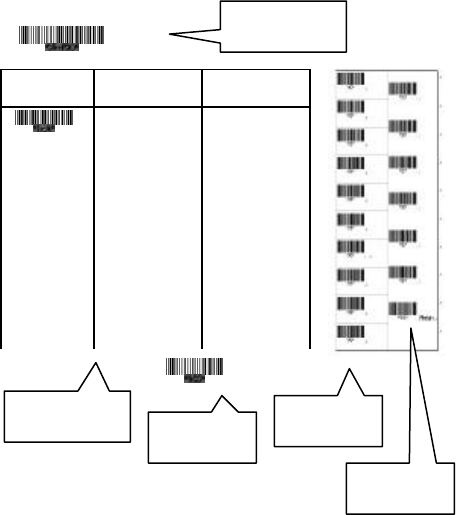
7
Option Bar Code Option Alphanumeric Entry
Interface
selection
Keyboard Wedge
RS-232
Wand emulation
USB
Keyboard/RS-232
Auto detection
Reserved
00*
01
02
03
04
05
Program
Exit
Program Barcode
Option Barcode
Exit Barcode
Back Fold Out
Finish barcode
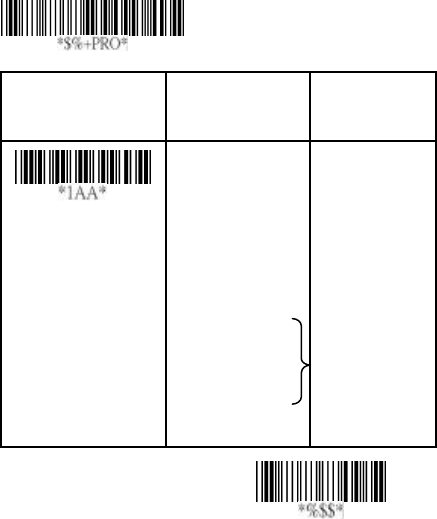
8
Exit
Interface Selection
This decoder built-in scanner comes in one model and
supports interfaces such as keyboard wedge, RS232 serial
wedge, wand emulation, and the latest USB interface. In
most of the cases, simply selecting an appropriate cable with
a device code will work for a specific interface.
Interface selection: You can change factory interface
default for other type interface. By plugging different cables,
setting right interface, then the scanner will be changed to
another interface. However, you must make sure which cable
you need.
Keyboard/RS232/UBS Auto detection: By setting this
function, it will automatically select the Keyboard wedge or
RS-232 or UBS interface for user.
Option Bar Code Option Alphanumeric
Entry
Interface selection
Keyboard Wedge
RS-232
Wand emulation
USB
Keyboard
/RS232/USB
Auto detection
Reserved
00
01
02
(8110/8210/8150)
03
04*
05
Program
Note:*-Default
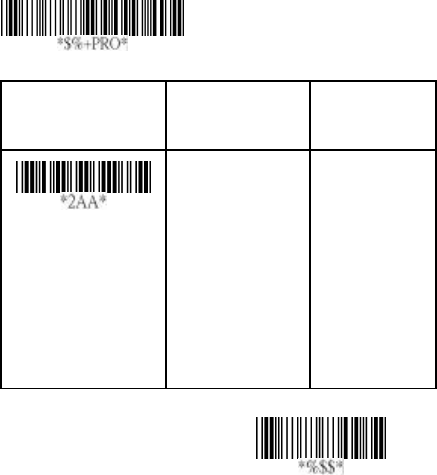
9
Exit
Keyboard wedge
As a keyboard interface, the scanner supports most of the
popular PCs and IBM terminals. The installation of the wedge
is a fairly simple process without any changes of software or
hardware.
Keyboard Type: Select keyboard type connector of your
host computer. Scanner must be selected to the appropriate
host interface cable converter.
Option Bar Code Option Alphanumeric
Entry
Keyboard type
IBM AT, PS/2
Reserved
Reserved
Reserved
Reserved
Reserved
Reserved
00*
01
02
03
04
05
06
Program
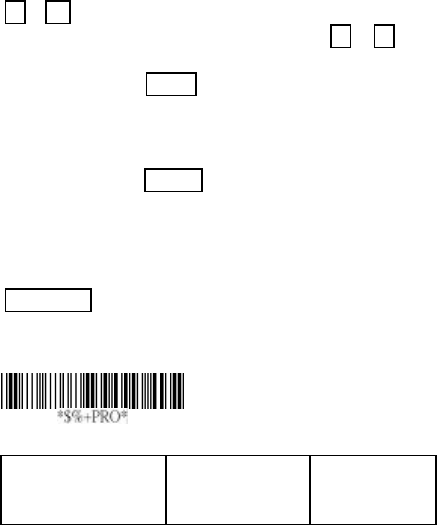
10
Keyboard wedge
Keyboard Layout: The selecting of keyboard layout
supports many country languages other than USA keyboard
layout. First you need to confirm country language that you
desire. In DOS, using command “keyb” to select the
desirable keyboard layout or in WINDOWS entry “Control”
then pops “Keyboard” to select country at “language” item.
For details, please refer to your DOS or WINDOWS user’s
manual.
Keyboard Speed: By selecting, you can change output
speed of scanner to match with host computer. Generally, set
00 or 01 in working high speed. If some output characters of
barcode have been lost, you may need to set 05 or 06 to
match your host keyboard speed.
Function Key: Set Enable, scanner can output code as
pressing function-key in your application program while the
barcode datas contain ASCII value between 0116 to 1F16.
Refer to ASCII table.
Numeric Key: The Keypad has to be selected if your
application program is only keypad numeric code acceptable.
So, scanner will output code as press numeric keypad when
it read numeric digit. (The keypad is in the right side of
keyboard, and Num Lock control key is also on.) If
Alt+Keypad is selected, Caps Lock and output will be
independent.
Option Bar Code Option Alphanumeric
Entry
Program
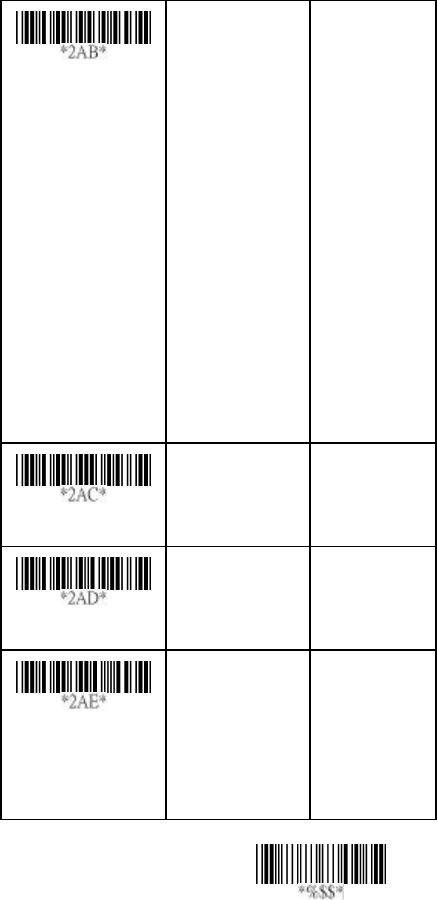
11
Exit
Keyboard layout
USA
Belgium
Danish
France
Germany
Italian
Portuguese
Spanish
Swedish
Switzerland
UK
Latin American
Japanese
00*
01
02
03
04
05
06
07
08
09
10
11
12
Keyboard speed
0-8
0 : high clock rate
8 : low clock rate
00-08
01*
03 *(8310/8312)
Function key
Disable
Enable
00
01*
Numeric key
Alphabetic key
Numeric keypad
(Num lock state
only)
Alt+Keypad
00*
01
02
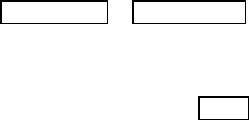
12
Keyboard wedge
Caps Lock: By selecting Caps lock”ON” or Caps lock”OFF”,
scanner can get Caps Lock status.
Power-on simulation: All of the PCs check the keyboard
status during power-on selftest. It is recommended to Enable
function if you are working without keyboard installation. It
simulates keyboard timing and pass keyboard present status
to the PC during power-on.
Inter-character delay: This delay is inserted after each data
characters transmitted. If the transmission speed is too high,
the system may not be able to receive all characters. Adjust it
and try out suited delay to make system work properly.
Block transmission delay: It is a delay timer between
barcode data output. The feature is used to transfer
continually with shorter barcode data or multi-field scanning.

13
Exit
Option Bar Code Option Alphanumeric
Entry
Caps lock
Caps lock”ON”
Caps lock”OFF”
00
01*
Power-on simulation
Disable
Enable
00*
01
Inter-character delay
00-99 msec 00-99
02*
Block transmission
delay
00-99 10 msec 00-99
10*
Program

14
RS-232
CTS: Clear To Send (Hardware Signal)
RTS: Request To Send (Hardware Signal)
Xon: Transmit On (ASCII Code 1116)
Xoff: Transmit Off (ASCII Code13 16)
Flow control:
None-The communication only uses TxD and RxD signals
without regard for any hardware or software handshaking
protocol.
RTS/CTS-If the scanner wants to send the barcode data to
host computer, it will issue the RTS signal first, wait for the
CTS signal from the host computer, and then perform the
normal data communication. If there is no replied CTS signal
from the host computer after the timeout (Response Delay)
duration, the scanner will issue a 5 warning beeps.
Xon/Xoff- When the host computer is unable to accept data,
it sends a Xoff code to inform the scanner to suspend data
transmission, and Xon to continue.
ACK/NAK- When the ACK/NAK protocol is used, the
scanner waits for an A CK (acknowledge) or (not
acknowledge) from the host computer after data transmission,
and will resend in response to a NAK.
Inter-character delay: It is delay time between data
character’s data output. It is also same as Inter-char. delay of
keyboard wedge.
Block transmission delay: It is a delay time between
barcode data output. It is also same as Block transmission
delay of keyboard wedge.
Response delay: This delay is used for serial
communication of the scanner to waiting for handshaking
acknowledgment from the host computer.
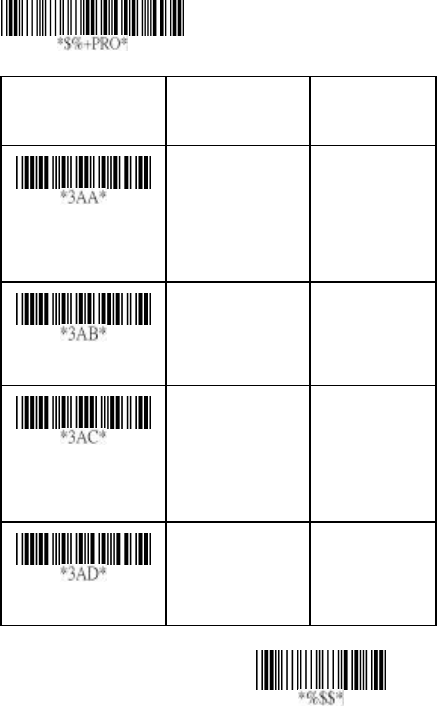
15
Exit
Option Bar Code Option Alphanumeric
Entry
Flow control
None
RTS/CTS
Xon/Xoff
ACK/NAK
00*
01
02
03
Inter-character delay
00-99 (msec) 00-99
00*
Block transmission
delay
00-99 (10 msec)
00-99
00*
Response delay
00-99 (100 msec)
00-99
20*
Program
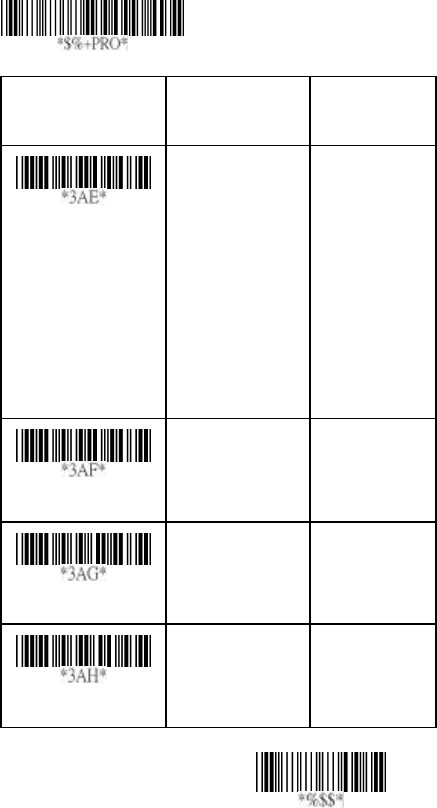
16
Exit
Option Bar Code Option Alphanumeric
Entry
Baud rate
300 BPS
600 BPS
1200 BPS
2400 BPS
4800 BPS
9600 BPS
19200 BPS
38400 BPS
00
01
02
03
04
05*
06
07
Parity
None
Odd
Even
00*
01
02
Data bit
8 bits
7 bits
00*
01
Stop bit
One bit
Two bits
00*
01
Program

17
Scan
Scanning mode:
Good-read off-The trigger button must be pressed to
activate scanning. The light source of scanner stops
scanning when there is a successful reading or no code is
decoded after the Stand-by duration elapsed.
Momentary-The trigger button acts as a switch. Press button
to activate scanning and release button to stop scanning.
Alternate -The trigger button acts as a toggle switch. Press
button to activate or stop scanning.
Timeout off-The trigger button must be pressed to activate
scanning, and scanner stops scanning when no code is
decoded after the Stand-by duration elapsed.
Continue -The scanner always keeps reading, and it does
not matter when trigger button is pressed or duration is
elapsed.
Double read timeout: If the barcode has been scanned
twice, then only the first barcode will be accepted.
Double confirm: If it is enabled, the scanner will require a
several times successful decoding to confirm the barcode
data. The more confirming times required the more inhibitive
miss-reading code will be shown. If you set Double confirm,
the Multi field scan Enable function won’t be able to work.
Global min./max. code length: Global Minimum and
Maximum length can be set to qualify data entry. The length
is defined as the actual barcode data length to be sent. Label
with length exceeds these limits will be rejected. Make sure
that the Minimum length setting is no greater than the
Maximum length setting, or otherwise the labels of the
symbology will not be readable. In particular, you can set the
same value for both Minimum and Maximum reading length
to force the f ixed length barcode decoded. The values of
setting have no effect on certain symbologies with fixed
length.
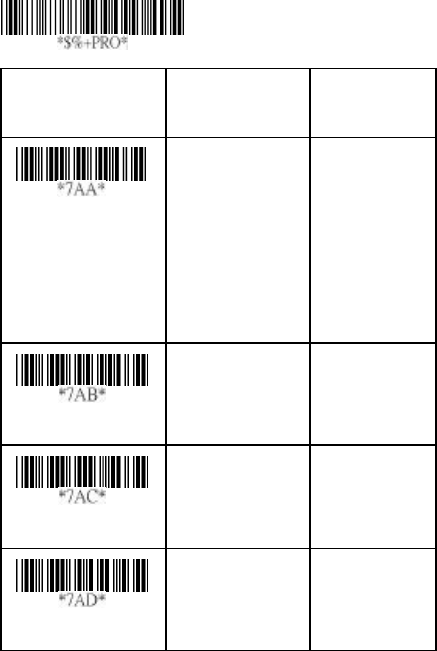
18
Notes 1): Please set the min/max length if you have special
demand for individual barcode.
2): Include the Check sum digits if you want to set
Global min/max code length.
Option Bar Code Option Alphanumeric
Entry
Scanning mode
Good-read off
Momentary
Alternate
Timeout off
Continue
Test only
00
01*
02
03
04
05
Stand-by duration
01-99 (second) 00-99
06*
Double read timeout
01-99 (10 msec)
01-99
50*
Double confirm
00-99
(00: no double
confirm)
00-09
00*
Program
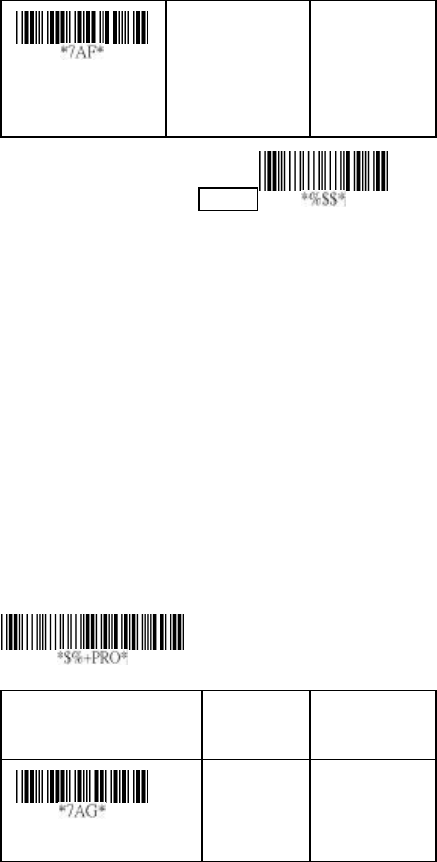
19
Exit
Global min. code
length
00-63 00-63
04*
Scan
Inverted image scan: Set Enabled the scanner will scan
both black/white barcode with white/black background.
CTS trigger: This operation enabled an external device to
control scanning. The CTS trigger is controlled by apply an
external trigger signal to the CTS input. When active, this
signal causes scanning to begin as the scanner’s trigger was
depressed.
Power saving: Place the scanner in a idle state during idle
priced to optimize power usage.
Position indication: This function can indicate the specific
location before scanning. You can also set up the time of
indication.
Option Bar Code Option Alphanumeric
Entry
Global max.code length
00-63 04-63
63*
Program
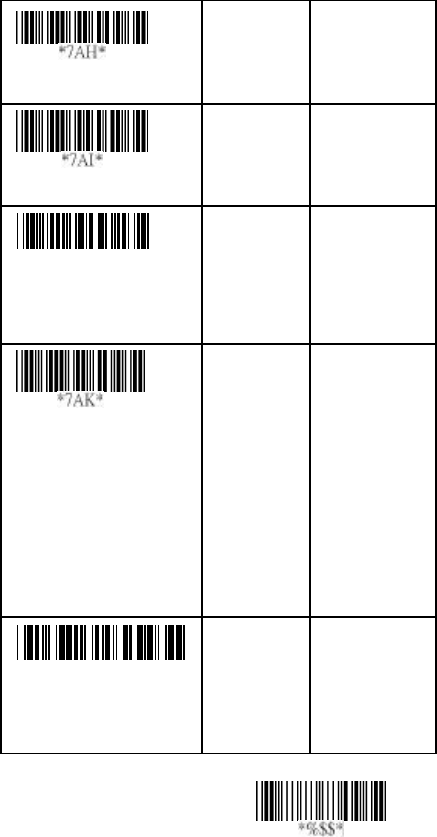
20
Exit
Inverted image scan
Disable
Enable
00*
01
CTS trigger
Disable
Enable
00*
01
*7AJ*
Power saving
(For 8310/8312)
Disable
Enable
00*
01
Position indication
Disable
30 second
60 second
90 second
120 second
150 second
180 second
Continue
00*
01
02
03
04
05
06
07
*7AL*
Stand mode selection
(For 8310/8312)
LED ‘’on’’
LED ‘’off’’
00*
01
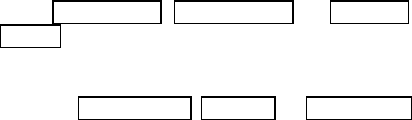
21
Indication
Power on alert: After power-on the scanner it will generate
an alert signal to indicate a successful self -test.
LED indication: After each successful reading, the LED
above the scanner will light up to indicate a good barcode
reading.
Beeper indication: After each successful reading, the
scanner will beep buzzer to indicate a good barcode reading,
and its Beep loudness , Beep tone freq. and Beep tone
duration are adjustable.
Beep loudness/Beep tone freq./Beep tone duration: You
can adjust Beep Loudness , Beep tone and Beep duration for
a good reading upon favorite usage.
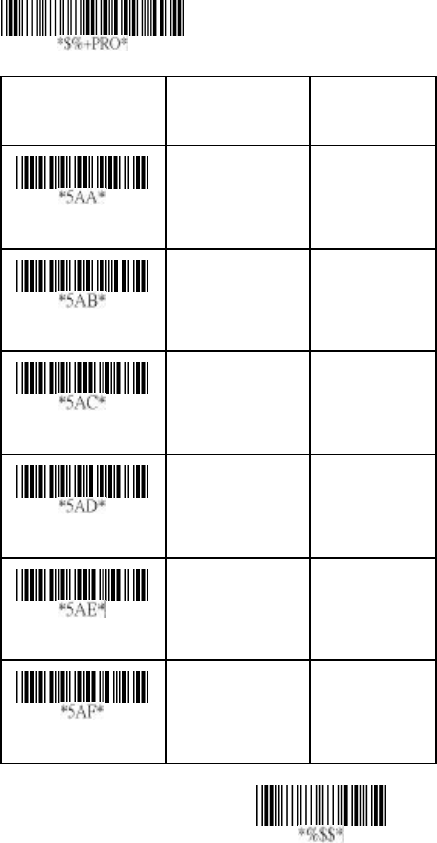
22
Exit
Option Bar Code Option Alphanumeric
Entry
Power on alert
Disable
Enable
00
01*
LED indication
Disable
Enable
00
01*
Beeper indication
Disable
Enable
00
01*
Beep loudness
00-07 00-07
07*
Beep tone freq.
00-99 (100Hz) 00-99
26*
Beep tone duration
00-99 (10 msec)
00-99
10*
Program
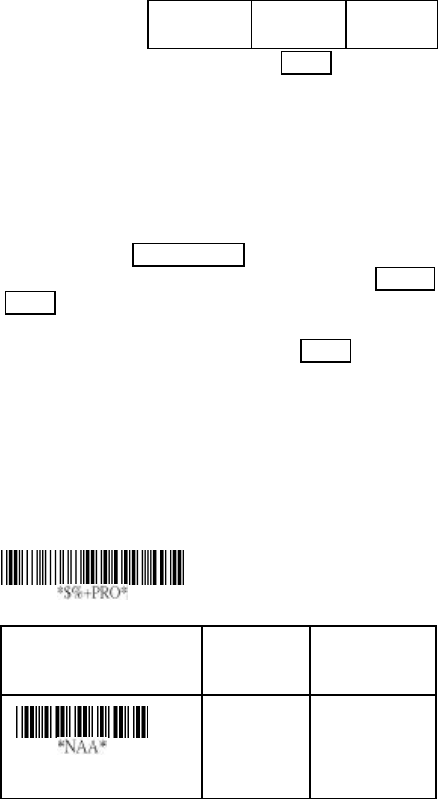
23
UPCA
Read: Format
Leading
Zero
Data Digits
(11 Digits)
Check
Digit
Check -sum transmission: By setting Enable, checks sum
will be transmitted.
Truncate leading/ending: The leading or ending digits of
barcode data characters can be truncated when these values
are set to non-zero. It will beep instead of reading anything
when the trunc ate value is more than the barcode data digits
or the value of Truncate Leading is overlapped with that of
the Ending. The maximum value of truncate digits is 15.
Code ID setting: Code ID setting is a character used to
represent the symbol upon a succeeding reading. A Code ID
setting is prefixed to the data begin or end transmitted if the
feature is selected. If you want application to transmit Code
ID, you must set Code ID transmission to Enable first. Refer
to Code ID transmission.
Insertion group selection: The scanner offer one or two
insertion group for own symbology. By setting one or two
digits to indicate which insertion group you want to insert.
You may refer to Character insertion.
Example: Group 2 → set 02 or 20.
Group 1 and 4 → set 14 or 41.
Option Bar Code Option Alphanumeric
Entry
Read
Disable
Enable
00
01*
Program

24
Exit
Check-sum verification
Disable
Enable
00
01*
Check-sum transmission
Disable
Enable
00
01*
Truncate leading
0-15 00-15
00*
Truncate ending
0-15 00-15
00*
Code ID setting
00-
ffH ASCII
code
00-ffH
< A >*
Insert group selection
00-44 00-44
00*
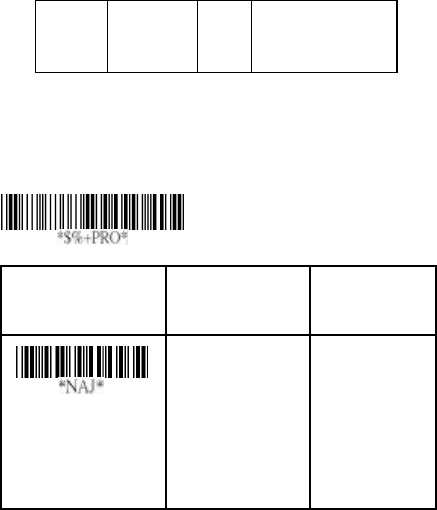
25
UPCA
Supplement digits: The Supplement digits barcode is the
supplemental 2 or 5 characters for WPC code.
Format
Leading
Zero
Data Digits
(11 Digits)
Check
Digit
Supplement Digits
2 or 5 or
UCC / EAN 128
Truncation / Expansion: The leading “0” digits of UPCA
data characters can be truncated w hen the function is
enabled.
Option Bar Code Option Alphanumeric
Entry
Supplement digits
(For 8110/8150/8210)
None
2 digits
5 digits
UCC/EAN 128
Auto detection
00*
01
02
03
04
Program
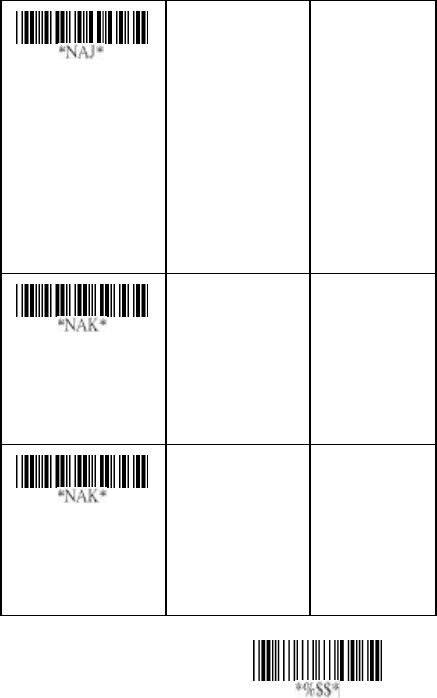
26
Exit
Supplement digits
(For 8310/8312)
None
2 digits
5 digits
2,5 digits
UCC/EAN 128
2, UCC/EAN 128
5, UCC/EAN 128
All
00?
01
02
03
04
05
06
07
Truncation/
Expansion
(For 8110/8210)
Disable
Enable
00
01*
Truncation/
Expansion (For
8150/8310/8312)
None
Truncate leading
zero
Expand to EAN13
00
01*
02
The
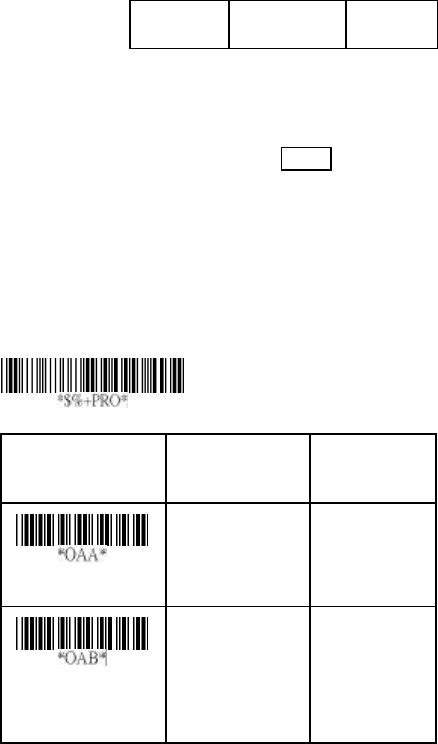
27
UPCE
Read: Format
Leading
Zero
Data Digits (6
Digits)
Check
Digits
Check -sum verification: The checksum of EAN-13 is
optional and made as the sum of the numerical value of the
data digits.
Check -sum transmission: By setting Enable, checks sum
will be transmitted.
Truncate leading/ending: Refer to Truncate leading/ending
of UPCA.
Code Id setting: Refer to Code ID setting of UPCA.
Option Bar Code Option Alphanumeric
Entry
Read
Disable
Enable
00
01*
Check-sum
verification
Disable
Enable
00
01*
Program
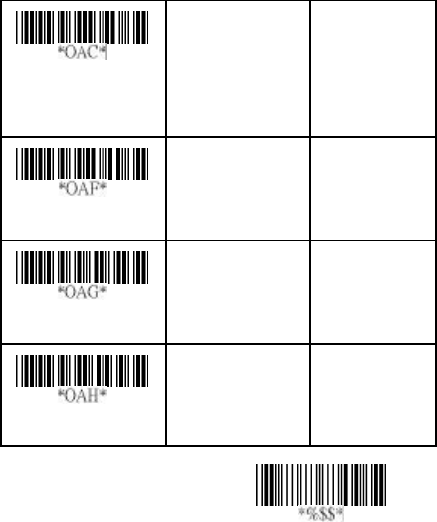
28
Exit
Check-sum
transmission
Disable
Enable
00
01*
Truncate leading
0-15 00-15
00*
Truncate ending
0-15 00-15
00*
Code ID setting
00-ffH ASCII
code
00-ffH
< E >*
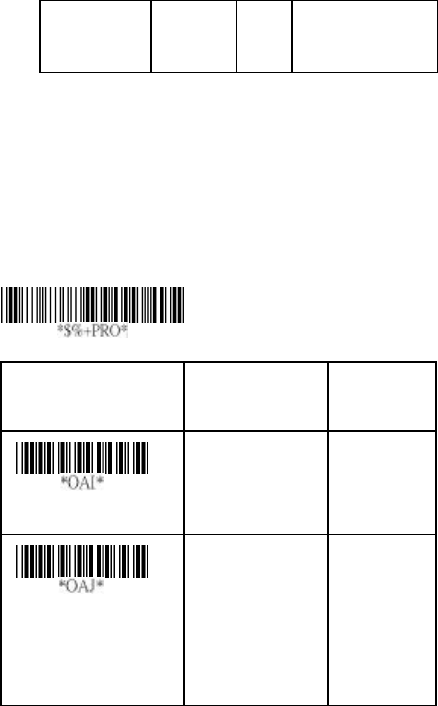
29
UPCE
Insertion group selection: Refer to Insertion group
selection of UPCA.
Supplement digits:
Format
Leading
Zero
Data Digits
(6 Digits)
Check
Digit
Supplement Digits
2 or 5 or
UCC/EAN 128
Expansion: The expansion function is used only for UPCE
and EAN-8 code reading. It extends to 13-digits with “0” digits
when the feature is enabled.
Example: Barcode “0123654”
Output: “0012360000057”
UPCE-1: To enable scanner to read UPCE with leading digit
1.
Option Bar Code Option Alphanumeri
c Entry
Insert group selection
00-44 00-44
00*
Supplement digits
(For 8110/8150/8210)
None
2 digits
5 digits
UCC/EAN 128
Auto detection
00*
01
02
03
04
Program
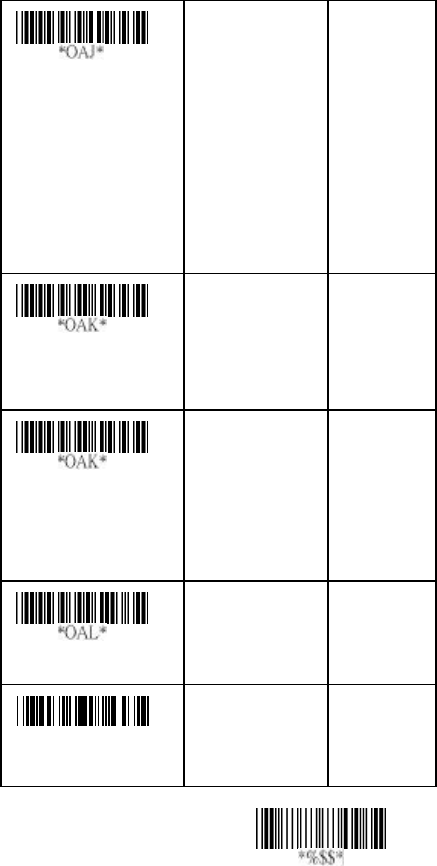
30
Ex
it
Supplement digits
(For 8310/8312)
None
2 digits
5 digits
2,5 digits
UCC/EAN 128
2, UCC/EAN 128
5, UCC/EAN 128
All
00*
01
02
03
04
05
06
07
Truncation/Expansion
(For 8110/8210)
Disable
Enable
00*
01
Truncation/Expansion
(For 8150/8310/8312)
None
Truncate leading
zero
Expand to EAN13
Expand to UPCA
00*
01
02
03
Expansion
Disable
Enable
00*
01
*OAM*
UPCE-1
Disable
Enable
00*
01
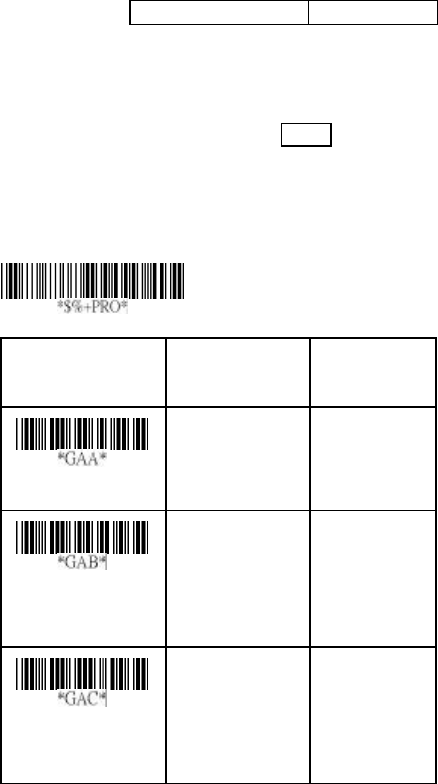
31
EAN-13
Read: Format
Data Digits (12 Digits)
Check Digits
Check -sum verification: The checksum of EAN-13 is
optional and made as the sum of the numerical value of the
data digits.
Check -sum transmission: By setting Enable, checks sum
will be transmitted.
Truncate leading/ending: Refer to Truncate leading/ending
of UPCA.
The
Option Bar Code Option Alphanumeric
Entry
Read
Disable
Enable
00
01*
Check-sum
verification
Disable
Enable
00
01*
Check-sum
transmission
Disable
Enable
00
01*
Program
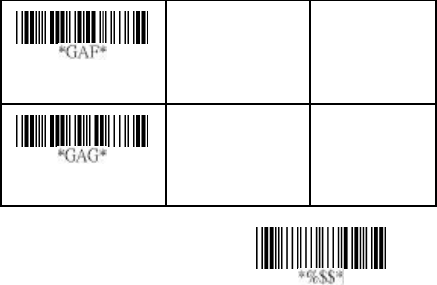
32
Exit
Truncate leading
0-15 00-15
00*
Truncate ending
0-15 00-15
00*

33
EAN-13
Code Id setting: Refer to Code ID setting of UPCA.
Insertion group selection: Refer to Insertion group
selection of UPCA.
Supplement digits:
Format
Data Digits
(12 Digits)
Check
Digits
Supplement Digits
2 or 5 or
UCC / EAN 128
ISBN/ISSN: The ISBN (International Standard Book Number)
and ISSN (International Standard Serial Number) are two
kinds of barcode for book and magazines. The ISBN is 10
digits with leading “978” and the ISSN is 8 digits with leading
“977” of the “EAN-13” symbology.
Example: Barcode “9789572222720” - Output: “9572222724”
Example: Barcode “9771019248004” - Output: “10192484”
Option Bar Code Option Alphanumeric
Entry
Code ID setting
00-ffH ASCII
code
00-ffH
< F >*
Insert group selection
00-44 00-44
00*
Program
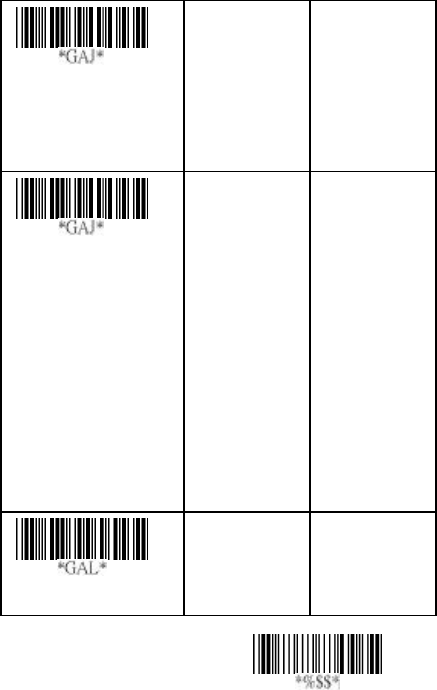
34
Exit
Supplement digits
(For 8110/8150/8210)
None
2 digits
5 digits
UCC/EAN 128
Auto detection
00*
01
02
03
04
Supplement digits
(For 8310/8312)
None
2 digits
5 digits
2,5 digits
UCC/EAN 128
2, UCC/EAN
128
5, UCC/EAN
128
All
00*
01
02
03
04
05
06
07
ISBN/ISSN conversion
Disable
Enable
00*
01

35
EAN-8
Read: Format
Data Digits
(7 Digits)
Check
Digits
Check -sum verification: The checksum of EAN-8 is
optional and made as the sum of the numerical value of the
data digits.
Check -sum transmission: By setting Enable, checks sum
will be transmitted.
Truncate leading/ending: Refer to Truncate leading/ending
of UPCA.
Code Id setting: Refer to Code ID setting of UPCA.
Insertion group selection: Refer to Insertion group
selection of UPCA.
Option Bar Code Option Alphanumeric
Entry
Read
Disable
Enable
00
01*
Check-sum
verification
Disable
Enable
00
01*
Program
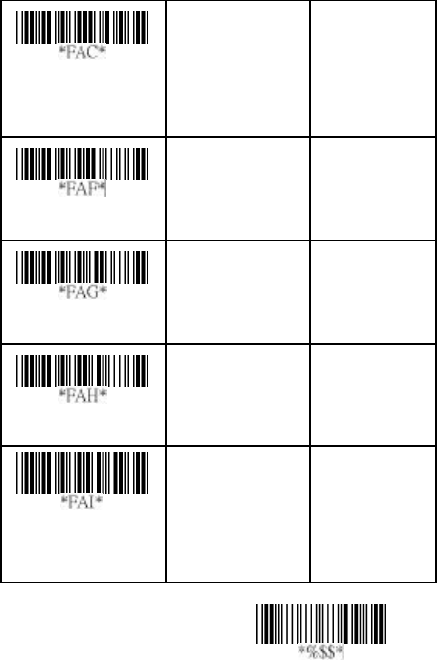
36
Exit
Check-sum
transmission
Disable
Enable
00
01*
Truncate leading
0-15 00-15
00*
Truncate ending
0-15 00-15
00*
Code ID setting
Two characters
00-ffH ASCII
code
00-ffH, 00-ffH
< FF >*
Insert group
selection
00-44 00-44
00*
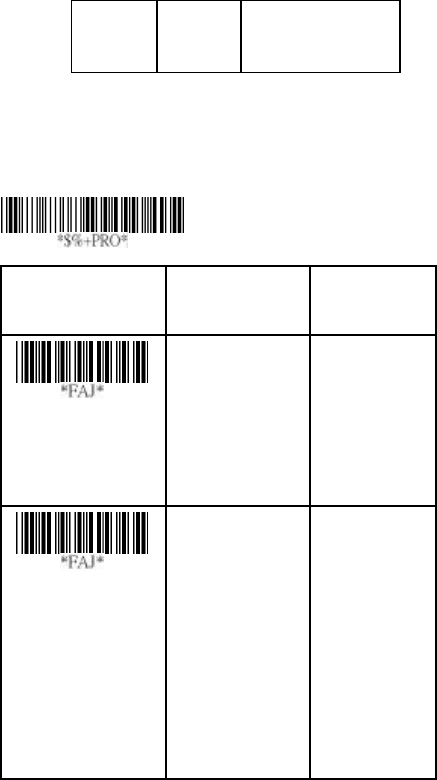
37
EAN-8
Supplement digits: Format
Data Digits
(7 Digits)
Check
Digits
Supplement Digits
2 or 5 or
UCC/EAN 128
Truncation / Expansion: Refer to Truncate Leading zero of
UPCE.
Expansion: Refer to Expansion of UPCE.
Option Bar Code Option Alphanumeric
Entry
Supplement digits
(For 8110/
8150/8210)
None
2 digits
5 digits
UCC/EAN 128
Auto detection
00*
01
02
03
04
Supplement digits
(For 8310/8312)
None
2 digits
5 digits
2,5 digits
UCC/EAN 128
2, UCC/EAN 128
5, UCC/EAN 128
All
00*
01
02
03
04
05
06
07
Program
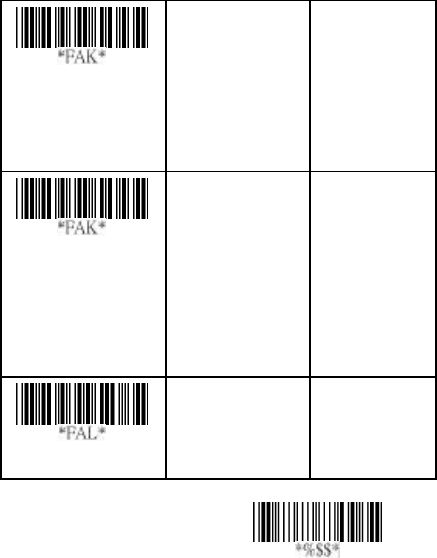
38
Exit
Truncation /
Expansion
(For 8110/8210)
Disable
Enable
00*
01
Truncation /
Expansion
(For 8150
/8310/8312)
None
Truncate leading
zero
Expand to EAN13
00*
01
02
Expansion
Disable
Enable
00*
01

39
Code 39
Read: Format
Start
“★”
Data Digits
( Variable)
Checksum
(Optional)
End
“★”
Check -sum verification: The checksum of Code-39 is
optional and made as the sum module 43 of the numerical
value of the data digits.
Check -sum transmission: By setting Enable, checksum
will be transmitted.
Max./Min. code length: Each symbology has own Max./Min.
Code Length. They can be set to qualify data entry. If their
Max./Min. Code Length is zero, the Global Min./Max. Code
Length is in effect. The length is defined as to the actual
barcode data length to be sent. Label with length exceeds
these limits will be rejected. Make sure that the Minimum
length setting is no greater than the Maximum length setting,
or otherwise all the labels of the symbology will not be
readable. In particular, you can see the same value for both
Minimum and Maximum reading length to force the fixed
length barcode decoded.
Truncate leading/ending: Refer to Truncate leading/ending
of UPCA.
Code Id setting: Refer to Code ID setting of UPCA.
Option Bar Code Option Alphanumeric
Entry
Max. code length
00-64 00-64
00*
Program
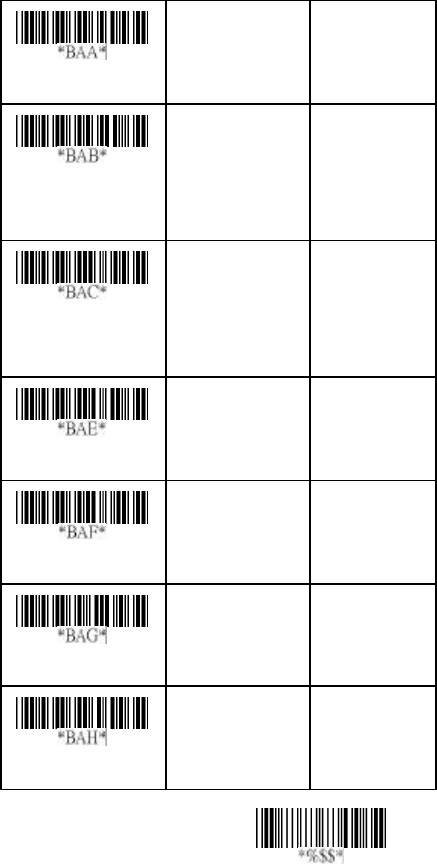
40
Exit
Read
Disable
Enable
00
01*
Check-sum
verification
Disable
Enable
00*
01
Check-sum
transmission
Disable
Enable
00*
01
Min. code length
00-64 00-64
00*
Truncate leading
0-20 00-20
00*
Truncate ending
0-15 00-15
00*
Code ID setting
00-ffH ASCII
code
00-ffH
<*>
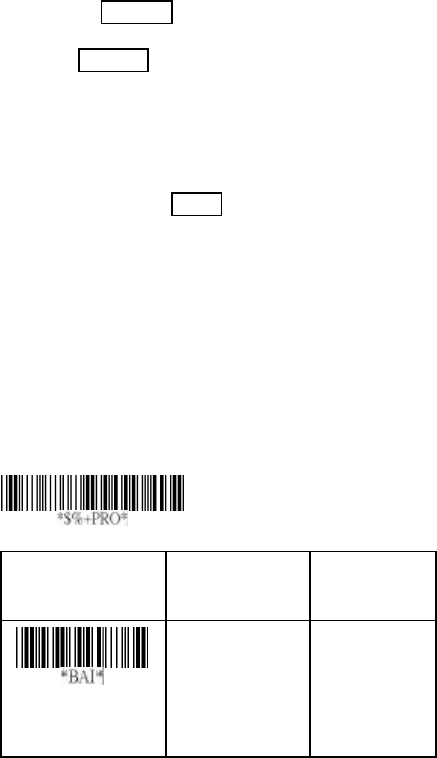
41
Code 39
Insertion group selection: Refer to Insertion group
selection of UPCA.
Format: The Full ASCII Code-39 is an enhanced set of
Code-39 that is the data with total of 128 characters to
represent Full ASCII code. It is combined one of the digits +,
%, $ and/ with one of the alpha digits (A to Z).
Append: This function allows several symbols to be
concatenates and be treat as one single data entry. The
scanner will not transmit the embedded appending code
(space for Code-39). If Enable and other symbols were read
again with the appended code, then codes will be transmitted
without Code ID, Preamble and Prefix. When a symbol was
decoded without the appended code, the data will be
transmitted without Code ID and Prefix, but the Postamble
Suffix codes are appended. This function is used when the
first number of code 39 is a space. Example: □123456.
Start/end transmission: The start and end characters of
Code-39 are“★”. You can transmit all data digits including two
“★”.
Option Bar Code Option Alphanumeric
Entry
Insert group
selection
00-44 00-44
00*
Program
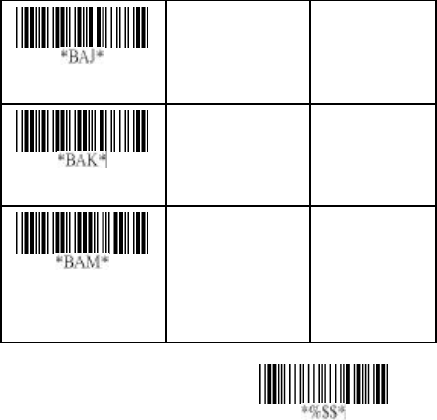
42
Exit
Format
Standard
Full ASCII
00*
01
Append
Disable
Enable
00*
01
Start/end
transmission
Disable
Enable
00*
01
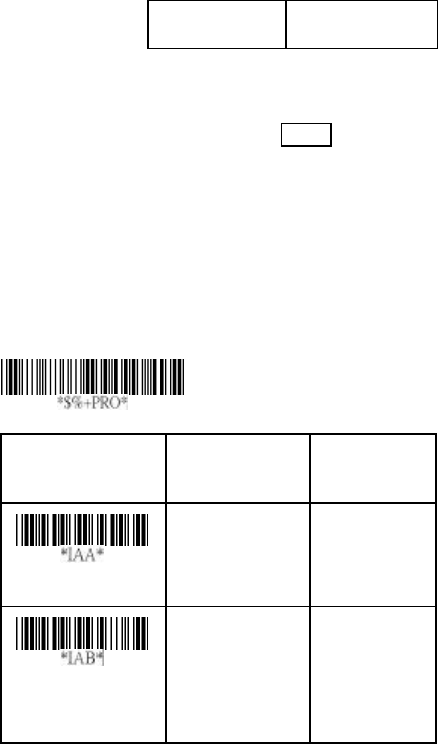
43
Interleaved 2 of 5
Read: Format
Data Digits
(Variable)
Checksum
(Optional)
Check -sum verification: The checksum is made as the sum
module 10 of the numerical values of all data digits.
Check -sum transmission: By setting Enable, checksum
will be transmitted.
Max./Min. code length: Refer to Max./Min. code length of
Code-39.
Truncate leading/ending: Refer to Truncate leading/ending
of UPCA.
Code Id setting: Refer to Code ID setting of UPCA.
Insertion group selection: Refer to Insertion group
selection of UPCA.
Option Bar Code Option Alphanumeric
Entry
Read
Disable
Enable
00
01*
Check-sum
verification
Disable
Enable
00*
01
Program
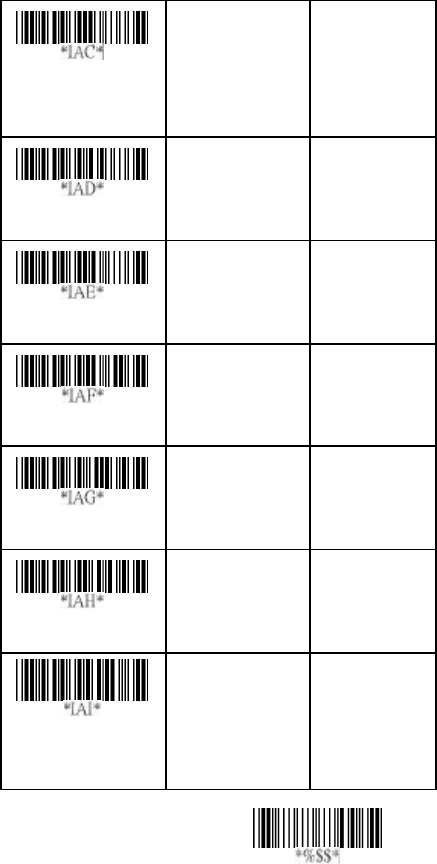
44
Exit
Check-sum
transmission
Disable
Enable
00*
01
Max. code leading
00-64 00-64
00*
Min. code leading
00-64 00-64
00*
Truncate leading
0-15 00-15
00*
Truncate ending
0-15 00-15
00*
Code ID setting
00-ffH ASCII
code
00-ffH
< i >*
Insert group
selection
00-44 00-44
00*
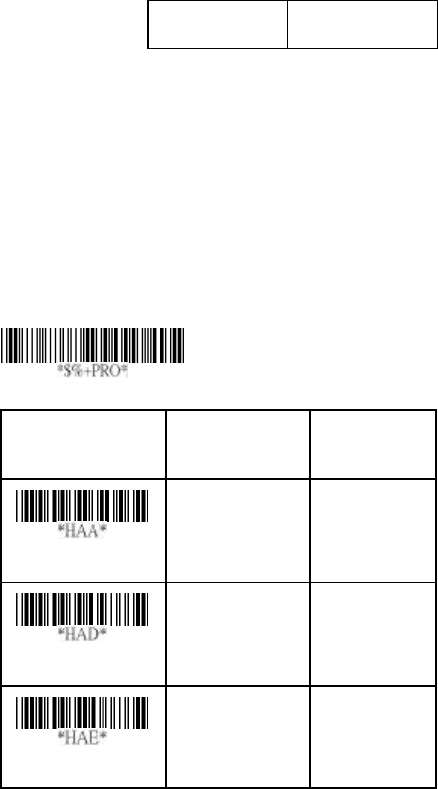
45
Industrial 2 of 5
Read: Format
Data Digits
(Variable)
Checksum
(Optional)
Max./Min. code length: Refer to Max./Min. code length of
Code-39.
Truncate leading/ending: Refer to Truncate leading/ending
of UPCA.
Code Id setting: Refer to Code ID setting of UPCA.
Insertion group selection: Refer to Insertion group
selection of UPCA.
Option Bar Code Option Alphanumeric
Entry
Read
Disable
Enable
00*
01
Max. code length
00-64 00-64
00*
Min. code length
00-64 00-64
00*
Program

46
Exit
Truncate leading
0-15 00-15
00*
Truncate ending
0-15 00-15
00*
Code ID setting
00-ffH ASCII
code
00-ffH
< i >*
Insert group
selection
00-44 00-44
00*
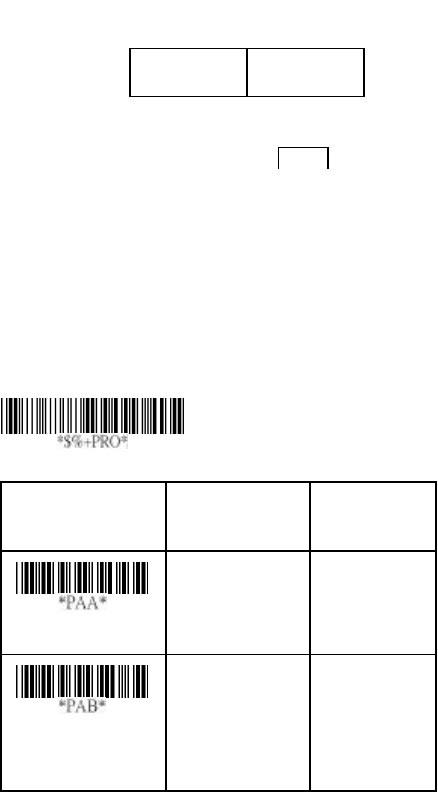
47
Matrix 2 of 5 Eur
Read: Format
Data Digits
(Variable)
Checksum
(Optional)
Checksum Verification: The checksum is made as the sum
module 10 of the numerical values of all data digits.
Checksum Transmission: By setting Enable, checksum will
be transmitted.
Max./Min. code length: Refer to Max./Min. code length of
Code-39.
Truncate leading/ending: Refer to Truncate leading/ending
of UPCA.
Code Id setting: Refer to Code ID setting of UPCA.
Insertion group selection: Refer to Insertion group
selection of UPCA.
Option Bar Code Option Alphanumeric
Entry
Read
Disable
Enable
00*
01
Checksum
Verification
Disable
Enable
00*
01
Program
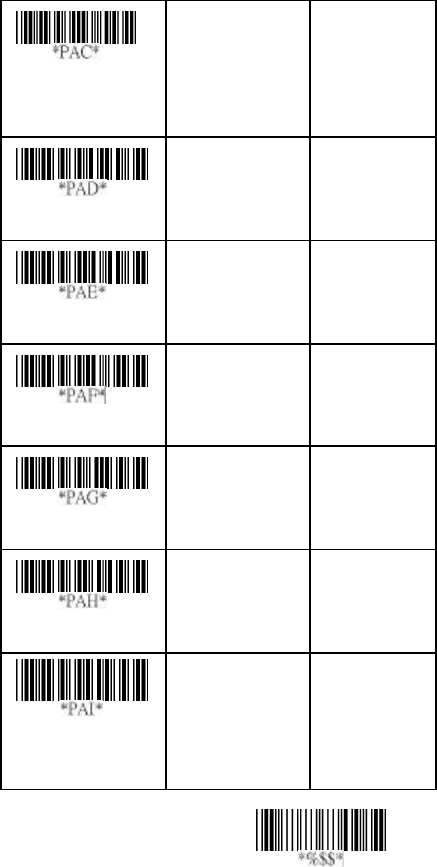
48
Exit
Checksum
Transmission
Disable
Enable
00*
01
Max. code length
00-64 00-64
00*
Min. code length
00-64 00-64
00*
Truncate leading
0-15 00-15
00*
Truncate ending
0-15 00-15
00*
Code ID setting
00-ffH ASCII
code
00-ffH
< B >*
Insert group
selection
00-44 00- 44
00*

49
Codabar
Read: Format
Checksum Verification: The checksum is made as the sum
module 16 of the numerical values of all data digits.
Checksum Transmission: By setting Enable, checksum will
be transmitted.
Max./Min. code length: Refer to Max./Min. code length of
Code-39.
Truncate leading/ending: Refer to Truncate leading/ending
of UPCA.
Code Id setting: Refer to Code ID setting of UPCA.
Option Bar Code Option Alphanumeric
Entry
Read
Disable
Enable
00*(8150/8210
/8310/8312)
01*(8110)
Checksum
Verification
Disable
Enable
00*
01
Start
Data Digits (Variable)
Checksum (Optional)
End
Program
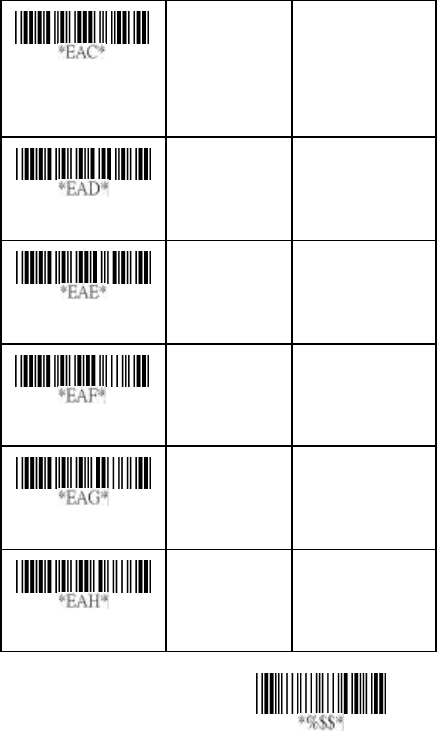
50
Exit
Checksum
Transmission
Disable
Enable
00*
01
Max. code length
00-64 00-64
00*
Min. code length
00-64 00-64
00*
Truncate leading
0-15 00-15
00*
Truncate ending
0-15 00-15
00*
Code ID setting
00-ffH ASCII
code
00-ffH
< % >*
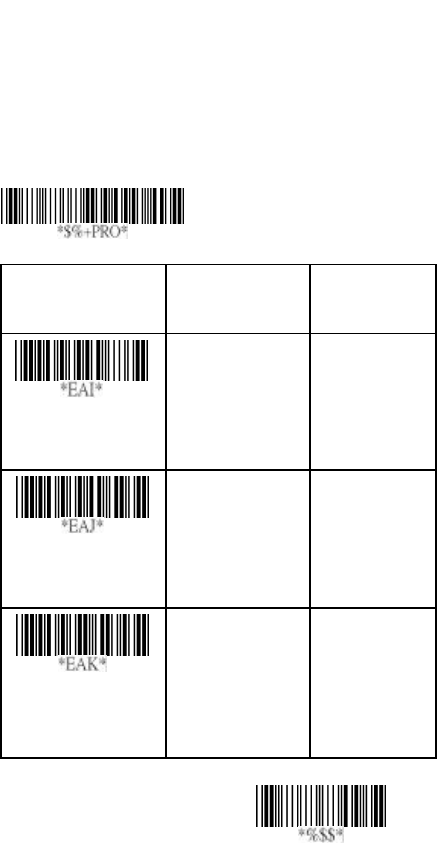
51
Exit
Codabar
Insertion group selection: Refer to Insertion group
selection of UPCA.
Start/End type: The Codabar has four pairs of Start/End
pattern; you may select one pair to match your application.
Start/End Transmission: Refer to Start/End Transmission of
Code 39.
Option Bar Code Option Alphanumeric
Entry
Insert group
selection
00-44 00-44
00*
Start/End type
ABCD/ABCD
abcd/abcd
ABCD/TN*E
Abcd/tn*e
00*
01
02
03
Start/End
transmission
Disable
Enable
00*
01
Program
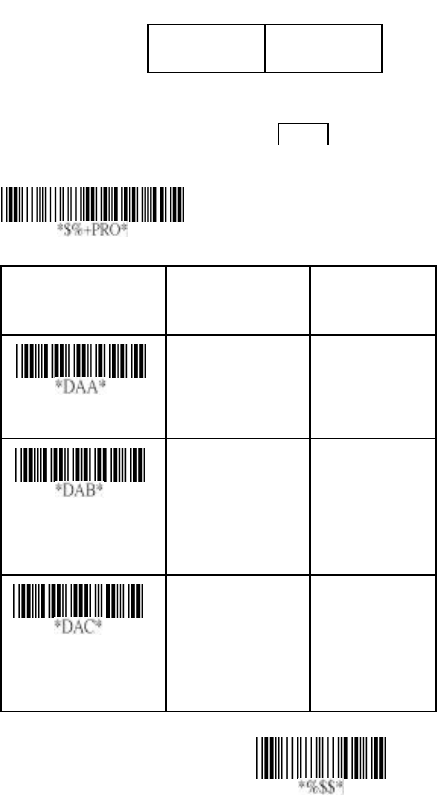
52
Exit
Code-128
Read: Format
Data Digits
(Variable)
Checksum
(Optional)
Checksum Verification: The checksum is made as the sum
module 103 of all data digits.
Checksum Transmission: By setting Enable, checksum will
be transmitted.
Option Bar Code Option Alphanumeric
Entry
Read
Disable
Enable
00
01*
Checksum
Verification
Disable
Enable
00
01*
Checksum
Transmission
Disable
Enable
00*
01
Program
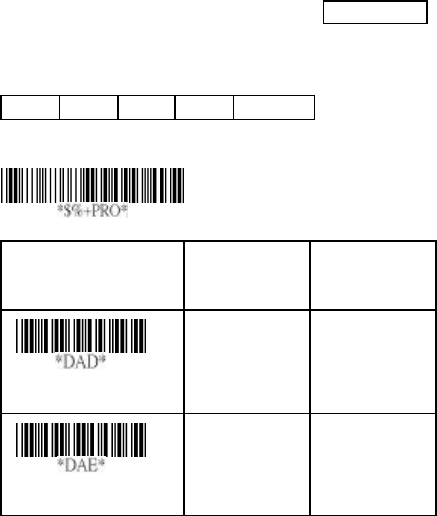
53
Code-128
Max./Min. code length: Refer to Max./Min. code length of
Code-39.
Truncate leading/ending: Refer to Truncate leading/ending
of UPCA.
Code Id setting: Refer to Code ID setting of UPCA.
Insertion group selection: Refer to Insertion group
selection of UPCA.
Format: The Code-128 can be translated to UCC/EAN-128
format if it starts with FNC1 character. The first FNC1 will
be translated to “]C1”,and next to be a field separator code as
<GS>(1D16).
]C1 Data <GS>
Data Checksum
Option Bar Code Option Alphanumeric
Entry
Max. code length
00-64 00-64
00*
Min. code length
00-64 00-64
00*
Program
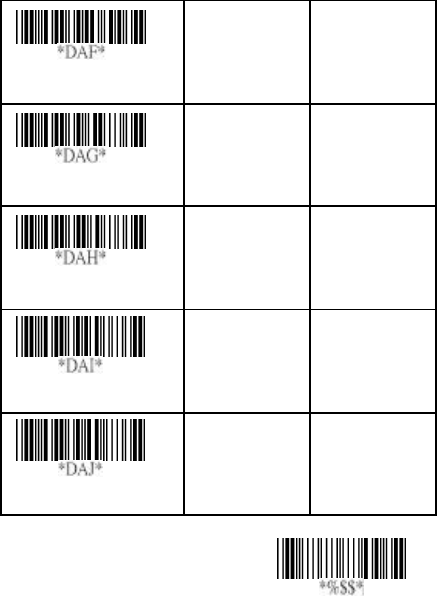
54
Exit
Truncate leading
0-15 00-15
00*
Truncate ending
0-15 00-15
00*
Code ID setting
00-ffH ASCII
code
00-ffH
< # >*
Insert group selection
00-44 00-44
00*
Format
Standard
UCC/EAN-128
00*
01
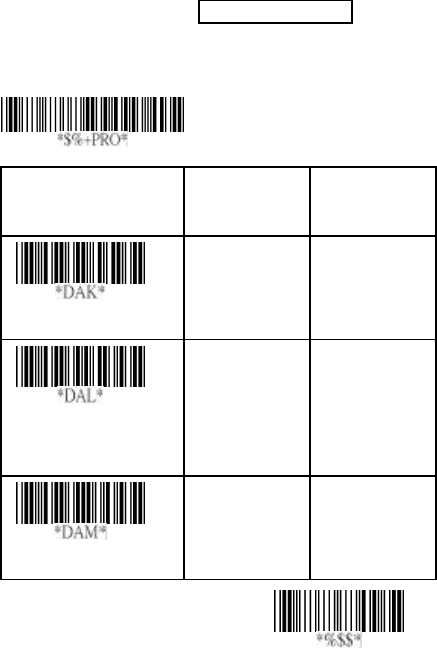
55
Exit
Code-128
Append: When the function is enabled, it won't show the
data immediately if scanner read the barcode includes FNC2
code. It will show all data until it read the barcode, which
doesn't have FNC2 code.
UCC/ EAN 128 ID setting: To setting the code ID for
UCC/EAN-128 output format.
Field separator code: This feature is only used for
UCC/EAN-128 format. This Field separator code means you
can reassign second or after a FNC1 for your usage. The
default of ASCII code is <GS>(1D16).
Option Bar Code Option Alphanumeric
Entry
Append
Disable
Enable
00*
01
UCC/EAN-128
ID setting
00-ffH ASCII
code
00-ffH
< # >*
Field separator code
00-ffH ASCII
code
00-ffH
1DH*
Program
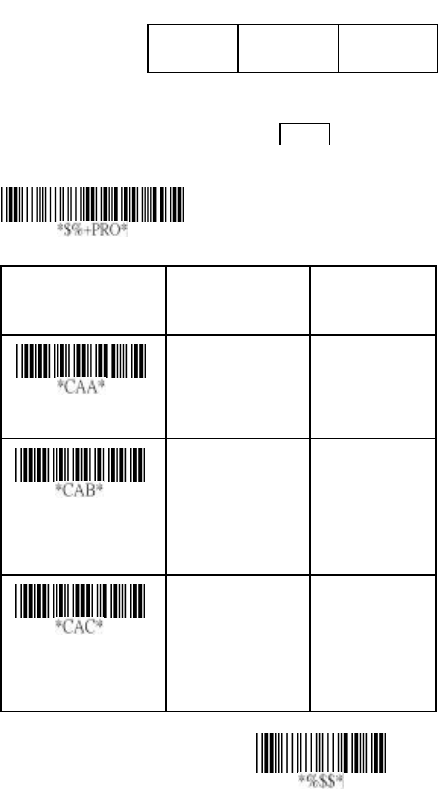
56
Exit
Code-93
Read: Format
Data Digits
(Variable)
Checksum1
(Optional)
Checksum2
(Optional)
Checksum Verification: The checksum is made as the sum
module 47 of the numerical values of all data digits.
Checksum Transmission: By setting Enable, checksum
will be transmitted.
Option Bar Code Option Alphanumeric
Entry
Read
Disable
Enable
00*
01
Checksum
Verification
Disable
Enable
(two digits)
00
01*
Checksum
Transmission
Disable
Enable
00*
01
Program

57
Code-93
Max./Min. code length: Refer to Max./Min. code length of
Code-39.
Truncate leading/ending: Refer to Truncate leading/ending
of UPCA.
Code Id setting: Refer to Code ID setting of UPCA.
Insertion group selection: Refer to Insertion group
selection of UPCA.
Option Bar Code Option Alphanumeric
Entry
Max. code length
00-64 00-64
00*
Min. code length
00-64 00-64
00*
Truncate leading
0-15 00-15
00*
Truncate ending
0-15 00-15
00*
Program
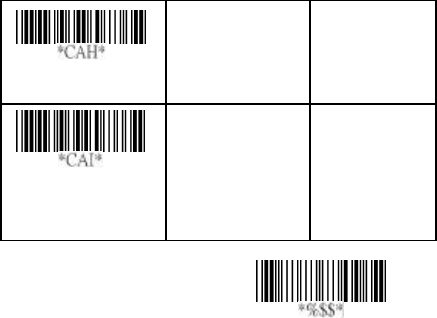
58
Exit
Code ID setting
00-ffH ASCII
code
00-ffH
< & >*
Insert group
selection
00-44 00-44
00*

59
Code-11
Read: Format
Data Digits
(Variable)
Checksum1
(Optional)
Checksum2
(Optional)
Checksum Verification: The checksum is presented as the
sum module 11 of all data digits.
Checksum Transmission: By setting Enable, checksum1
and checksum2 will be transmitted upon your selected
checksum verification method.
Max./Min. code length: Refer to Max./Min. code length of
Code-39.
Truncate leading/ending: Refer to Truncate leading/ending
of UPCA.
Code Id setting: Refer to Code ID setting of UPCA.
Insertion group selection: Refer to Insertion group
selection of UPCA.
Option Bar Code Option Alphanumeric
Entry
Read
Disable
Enable
00*
01
Checksum
Verification
Disable
One digit
Two digits
00
01*
02
Program
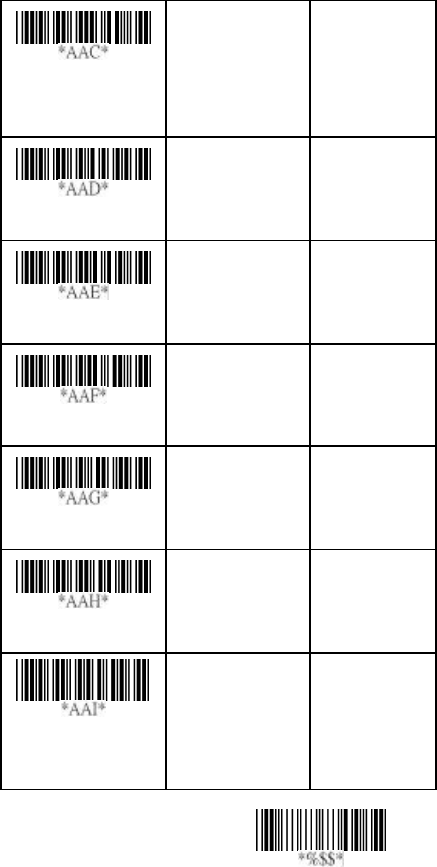
60
Exit
Checksum
Transmission
Disable
Enable
00*
01
Max. code length
00-64 00-64
00*
Min. code length
00-64 00-64
00*
Truncate leading
0-15 00-15
00*
Truncate ending
0-15 00-15
00*
Code ID setting
00-ffH ASCII
code
00-ffH
< O >*
Insert group
selection
00-44 00-44
00*
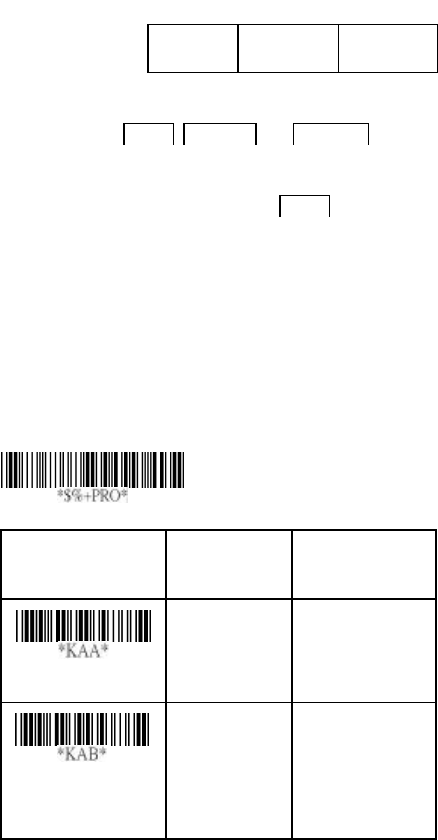
61
MSI/plessey
Read: Format
Data Digits
(Variable)
Checksum1
(Optional)
Checksum2
(Optional)
Checksum Verification: The MSI/Plessey has one or two
optional checksum digits. The checksum is presented 3
kinds of method Mod10, Mod10/10 and Mod 11/10. The
checksum1 and checksum2 will be calculated as the sum
module 10 or 11 of the data digits.
Checksum Transmission: By setting Enable, checksum1
and checksum2 will be transmitted upon your selected
checksum verification method.
Max./Min. code length: Refer to Max./Min. code length of
Code-39.
Truncate leading/ending: Refer to Truncate leading/ending
of UPCA.
Code Id setting: Refer to Code ID setting of UPCA.
Insertion group selection: Refer to Insertion group
selection of UPCA.
Option Bar Code Option Alphanumeric
Entry
Read
Disable
Enable
00*
01
Checksum
Verification
Disable
Mod 10
Mod 10/10
00*(8110)
01*(8150/8210
/8310/8312)
02
Program
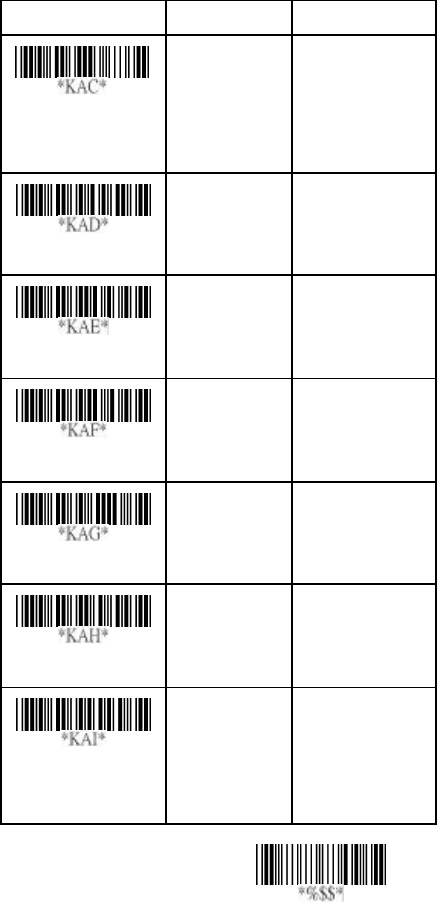
62
Exit
Mod 11/10 03
Checksum
Transmission
Disable
Enable
00*
01
Max. code length
00-64 00-64
00*
Min. code length
00-64 00-64
00*
Truncate leading
0-15 00-15
00*
Truncate ending
0-15 00-15
00*
Code ID setting
00-ffH ASCII
code
00-ffH
< @ >*
Insert group
selection
00-44 00-44
00*

63
UK/plessey
Read: Format
Data Digits
(Variable)
Checksum1+2
(Optional)
Checksum Verification: The UK/Plessey has one or two
optional checksum digits. The checksum1 and chec ksum2
will be calculated as the sum module 10 or 11 of the data
digits.
Checksum Transmission: By setting Enable, checksum will
be transmitted.
Max./Min. code length: Refer to Max./Min. code length of
Code-39.
Truncate leading/ending: Refer to Truncate leading/ending
of UPCA.
Code Id setting: Refer to Code ID setting of UPCA.
Insertion group selection: Refer to Insertion group
selection of UPCA.
Option Bar Code Option Alphanumeric
Entry
Read
Disable
Enable
00*
01
Checksum
Verification
Disable
Enable
00
01*
Program
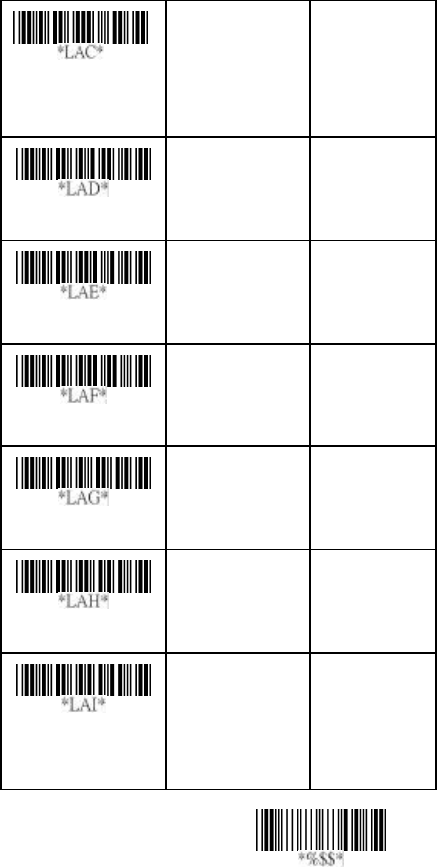
64
Exit
Checksum
Transmission
Disable
Enable
00*
01
Max. code length
00-64 00-64
00*
Min. code length
00-64 00-64
00*
Truncate leading
0-15 00-15
00*
Truncate ending
0-15 00-15
00*
Code ID setting
00-ffH ASCII
code
00-ffH
< @ >*
Insert group
selection
00-44 00-44
00*

65
Telepen
Read: IATA (International Air Transport Association).
Checksum Verification: The checksum is presented as the
sum module 10 or 11 of the data digits.
Checksum Transmission: By setting Enable, checksum will
be transmitted.
Max./Min. code length: Refer to Max./Min. code length of
Code-39.
Truncate leading/ending: Refer to Truncate leading/ending
of UPCA.
Code Id setting: Refer to Code ID setting of UPCA.
Insertion group selection: Refer to Insertion group
selection of UPCA.
Option Bar Code Option Alphanumeric
Entry
Read
Disable
Enable
00*
01
Checksum
Verification
Disable
Enable
00*
01
Checksum
Transmission
Disable
Enable
00*
01
Program
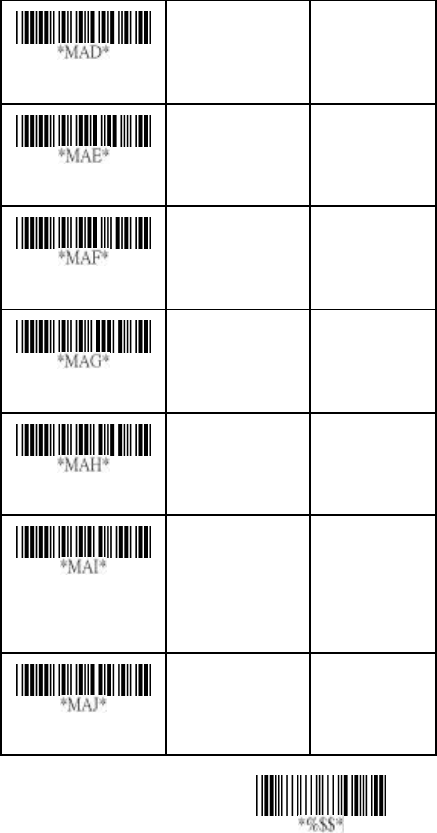
66
Exit
Max. code length
00-64 00-64
00*
Min. code length
00-64 00-64
00*
Truncate leading
0-15 00-15
00*
Truncate ending
0-15 00-15
00*
Code ID setting
00-ffH ASCII
code
00-ffH
< S >*
Insert group
selection
00-44 00-44
00*
Format
Numeric only
Full ASCII only
00*
01
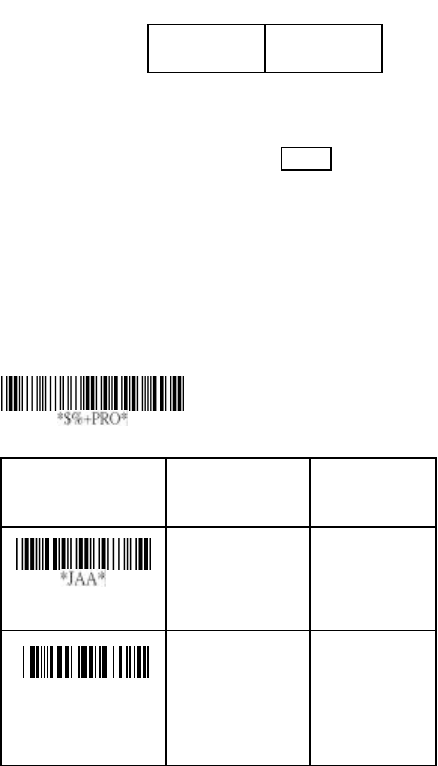
67
Standard 2 of 5
Read: Format
Data Digits
(Variable)
Checksum1
(Optional)
Check -sum verification: The checksum is made as the sum
module 10 of the numerical values of all data digits.
Check -sum transmission: By setting Enable, checksum
will be transmitted.
Max./Min. code length: Refer to Max./Min. code length of
Code-39.
Truncate leading/ending: Refer to Truncate leading/ending
of UPCA.
Code Id setting: Refer to Code ID setting of UPCA.
Insertion group selection: Refer to Insertion group
selection of UPCA.
Option Bar Code Option Alphanumeric
Entry
Read
Disable
Enable
00*
01
Check-sum
verification
Disable
Enable
00*
01
Program
*JAB*

68
Exit
*JAC*
Check-sum
transmission
Disable
Enable
00*
01
Max. code length
00-64 00-64
00*
Min. code length
00-64 00-64
00*
Truncate leading
0-15 00-15
00*
Truncate ending
0-15 00-15
00*
Code ID setting
00-ffH ASCII
code
00-ffH
< i >*
Insert group
selection
00-44 00-44
00*
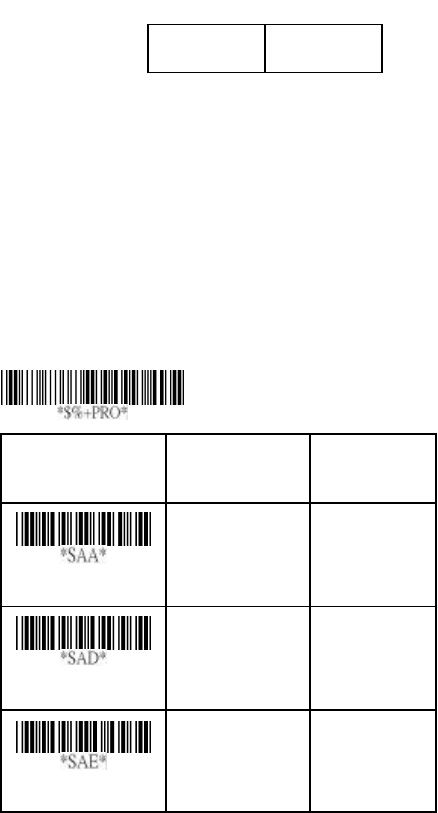
69
China Post
Read: Format
Data Digits
(Variable)
Checksum1
(Optional)
Max./Min. code length: Refer to Max./Min. code length of
Code-39.
Truncate leading/ending: Refer to Truncate leading/ending
of UPCA.
Code Id setting: Refer to Code ID setting of UPCA.
Insertion group selection: Refer to Insertion group
selection of UPCA.
Option Bar Code Option Alphanumeric
Entry
Read
Disable
Enable
00*
01
Max. code length
00-64
00-64
11*
Min. code length
00-64
00-64
11*
Program
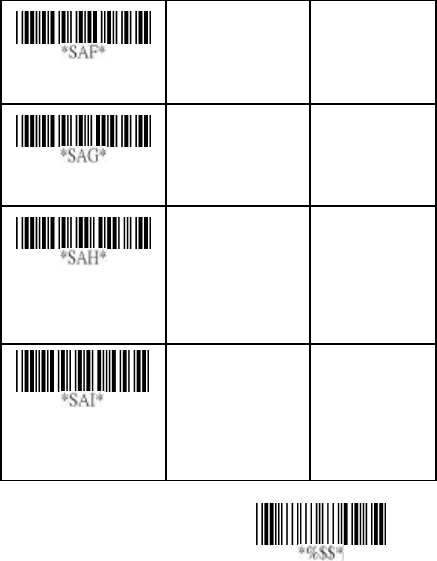
70
Exit
Truncate leading
0-15
00-15
00*
Truncate ending
0-15
00-15
00*
Code ID setting
00-ffH ASCII
code
00-ffH
< t >*
Insert group
selection
00-44
01-44
00*
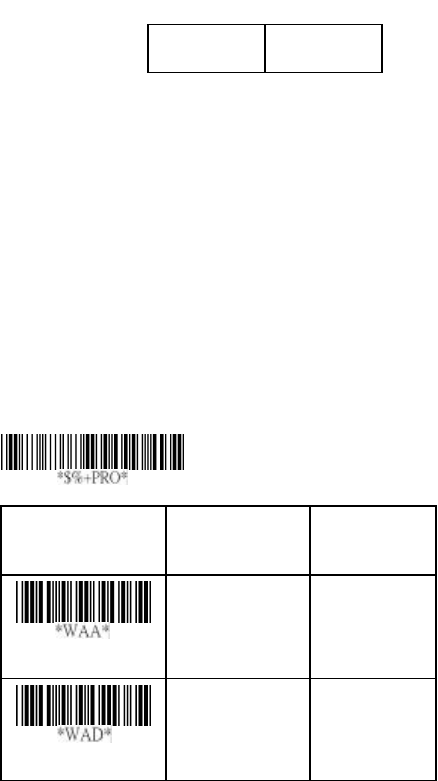
71
Italian Pharmacode
Read: Format
Data Digits
(Variable)
Checksum1
(Optional)
Max./Min. code length: Refer to Max./Min. code length of
Code-39.
Truncate leading/ending: Refer to Truncate leading/ending
of UPCA.
Code Id setting: Refer to Code ID setting of UPCA.
Insertion group selection: Refer to Insertion group
selection of UPCA.
Leading “A”: If this function is enabled, each prefix of data
shall be A.
Option Bar Code Option Alphanumeric
Entry
Read
Disable
Enable
00*
01
Max. code length
00-64
00-64
12*
Program
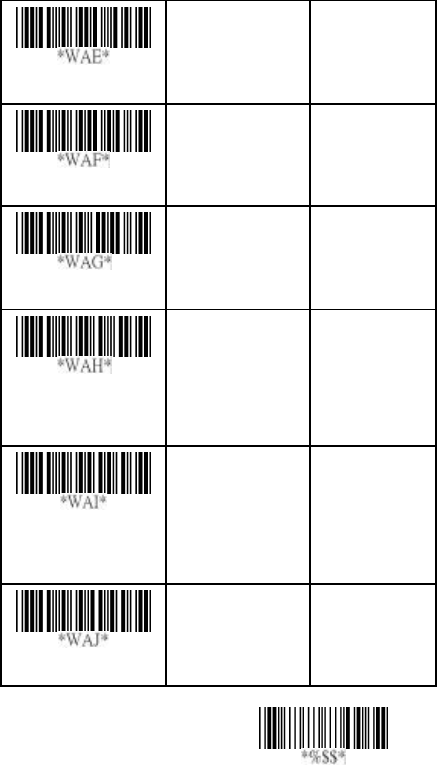
72
Exit
Min. code length
00-64
00-64
09*
Truncate leading
0-15
00-15
00*
Truncate ending
0-15
00-15
00*
Code ID setting
00-ffH ASCII
code
01-ffH
< p >*
Insert group
selection
00-44
00-44
00*
Leading “A”
Disable
Enable
00*
01
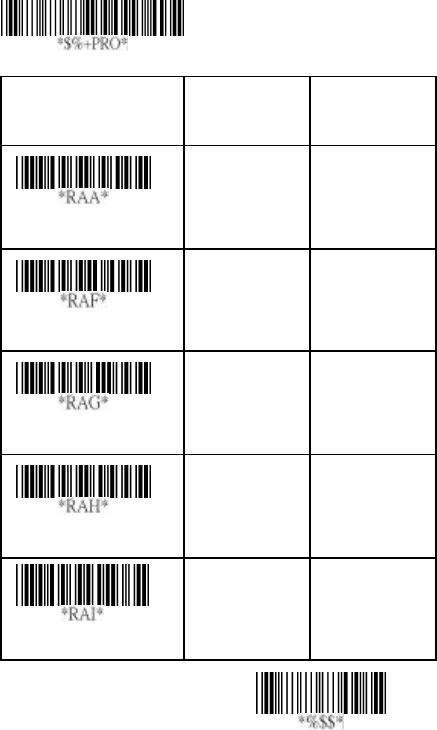
73
Exit
Code-16K
Only the 8210 / 8312 can decode Code-16K.
Truncate leading/ending: Refer to Truncate leading/ending
of UPCA.
Code Id setting: Refer to Code ID setting of UPCA.
Insertion group selection: Refer to Insertion group
selection of UPCA.
Option Bar Code Option Alphanumeric
Entry
Read
Disable
Enable
00*
01
Truncate leading
0-15 00-15
00*
Truncate ending
0-15 00-15
00*
Code ID setting
00-ffH ASCII
code
00-ffH
< >*
Insert group selection
00-44 00-44
00*
Program
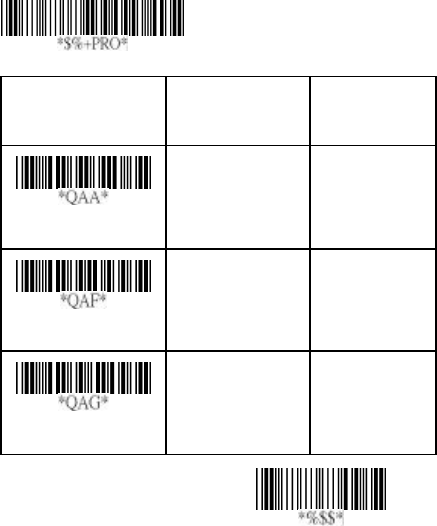
74
Exit
PDF-417
Only the 8512 can decode PDF-417.
Truncate leading/ending: Refer to Truncate leading/ending
of UPCA.
Option Bar Code Option Alphanumeric
Entry
Read
Disable
Enable
00
01*
Truncate leading
0-15 00-15
00*
Truncate ending
0-15 00-15
00*
Program
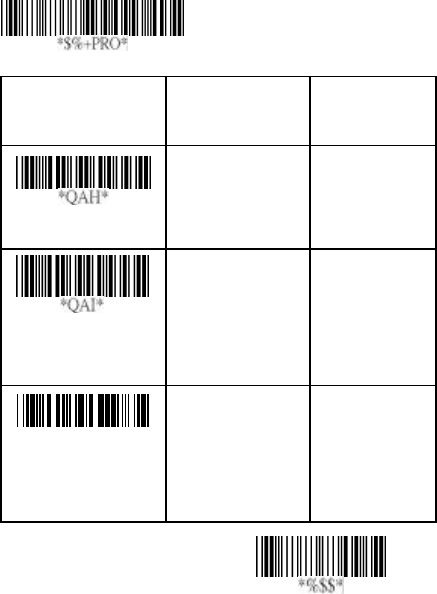
75
Exit
PDF-417
Only the 8512 can decode PDF-417.
Code Id setting: Refer to Code ID setting of UPCA.
Insertion group selection: Refer to Insertion group
selection of UPCA.
Option Bar Code Option Alphanumeric
Entry
Code ID setting
00-ffH ASCII
code
00-ffH
< >*
Insert group
selection
00-44 00-44
00*
*QAJ*
Escape sequence
transmit
Disable
Enable
00*
01
Program
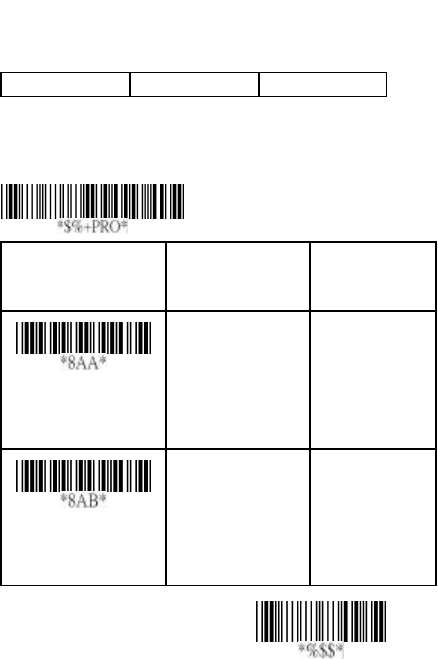
76
Exit
String setting
Prefix characters: Up to 22 ASCII characters may be sent
before data digits.
Prefix Data Digits Suffix
Suffix characters: Up to 22 ASCII characters may be sent
after data digits.
Option Bar Code Option Alphanumeric
Entry
Prefix characters
setting
None
1-22 characters
00*
00-ffH ASCII
code
Suffix characters
setting
None
1-22 characters
0D*
00-ffH ASCII
code
Program
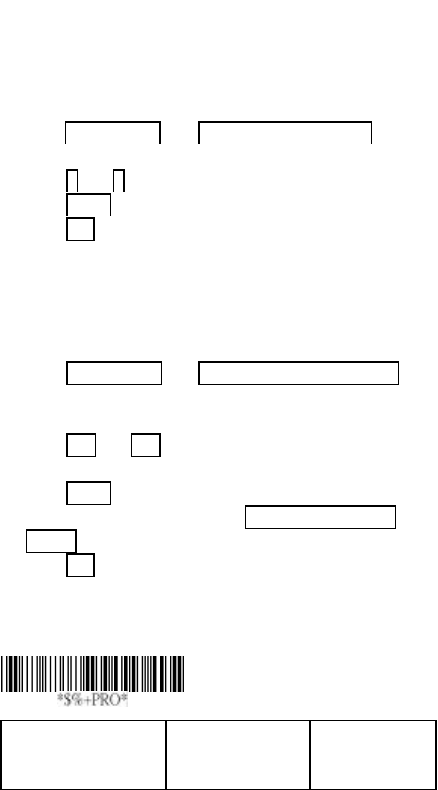
77
String setting
Preamble/ Postamble characters: They are appended to
the data automatically when each barcode is decoded.
Example:
Add a prefix/suffix or preamble/postamble for all symbologies.
In this example, you are sending a $ symbol as a prefix for all
symbologies.
Steps:
1) Scan Programming and Prefix characters setting barcode.
2) Use the ASCII code table to find the value of $→24.
3) Scan 2 and 4 from the barcode on the fold out back page.
4) Scan Finish from the barcode on the fold out page.
5) Scan Exit barcode.
Insert G1/G2/G3/G4 character setting: The scanner offer 4
positions and 4 characters to insert among the symbol.
Example: Barcode “1 2 3 4 5 6”.
Output- Barcode “1 2 A B 3 4 C D 5 6”.
Steps:
1) Scan Programming and Insert G1 characters setting
barcode.
2) Use the ASCII code table to find the value of A →41,B→ 42.
3) Scan 4, 1 and 4, 2 from the barcode on the fold out back
page.
4) Scan Finish from the barcode on the fold out page.
5) Repeat the same procedure in Insert G2 characters
setting.
6) Scan Exit barcode.
7) Insert data group 1-4 position. Please refer to Chapter-
Transmission, page 65 and in specific barcode that you
want to use.
Option Bar Code Option Alphanumeric
Entry
Program

78
Exit
Preamble characters
setting
None
1-22 characters
00*
00-ffH ASCII
code
Postamble
characters setting
None
1-22 characters
00*
00-ffH ASCII
code
Insert G1 characters
setting
None
1-22 characters
00*
00-ffH ASCII
code
Insert G2 characters
setting
None
1-22 characters
00*
00-ffH ASCII
code
Insert G
3 characters
setting
None
1-22 characters
00*
00-ffH ASCII
code
Insert G4 characters
setting
None
1-22 characters
00*
00-ffH ASCII
code
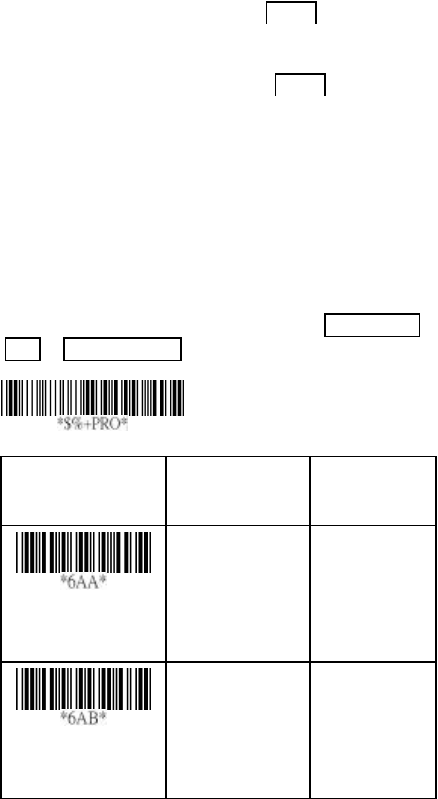
79
Transmission
Preamble transmission: By setting Enable, Preamble will
be appended before the data transmitted.
Postamble transmission: By setting Enable, Postamble will
be appended after the data is transmitted.
Insert data group 1-4 position: The scanner offers 4
positions to insert among the symbol. The position default
value is “00” to indicate no character insertion. Beside, make
sure insertion positions are not greater than the symbols;
otherwise the insertion data is not effective.
Code ID position: Upon your usage, the transmitting
position of Code ID can be selected to place Before Code
Data or After Code Data when it is transmitted.
Option Bar Code Option Alphanumeric
Entry
Preamble
transmission
Disable
Enable
00*
01
Postamble
transmission
Disable
Enable
00*
01
Program

80
Exit
Insert data group 1
position
00-63
(00: no insertion)
00-63
00*
Insert data group 2
position
00-63
(00: no insertion)
00-63
00*
Insert data group 3
position
00-63
(00: no insertion)
00-63
00*
Insert data group 4
position
00-63
(00: no insertion)
00-63
00*
Code ID position
Before code data
After code data
00*
01
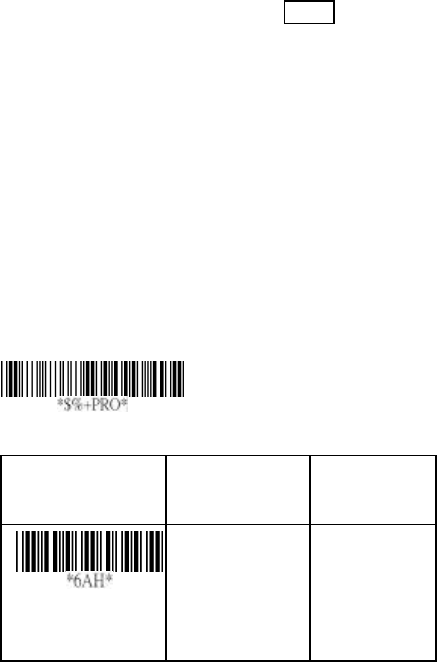
81
Transmission
Code ID transmission: If your application is needed to
transmit Code ID, you must set this to Proprietary ID or AIM
ID.
Code length transmission: A number of data digits can be
transmitted before the code data when Enable is selected.
The total length of the barcode is the number of barcode data
except Truncate Leading/Ending Digits. And the length is a
number with two digits.
Code name transmission: This function is to show
unknown barcode symbologies that include all readable
symbologies of the scanner. When Enable is selected,
Code Name will be transmitted before code data, you will
know what kind of barcode symbology is.
Case conversion: Under the barcode, you can set the
alphabet in either upper case or lower case.
Option Bar Code Option Alphanumeric
Entry
Code ID
transmission
Disable
Proprietary ID
AIM ID
00*
01
02
Program

82
Exit
Code length
transmission
Disable
Enable
00*
01
Code name
transmission
Disable
Enable
00*
01
Case conversion
Disable
Upper case
Lower case
*For barcode
data only
00*
01
02
Format of barcode data transmission:
Prefix
Name
Preamble
ID
Code
Length
Barcode
data ID
Postamble
Suffix
Insert groups
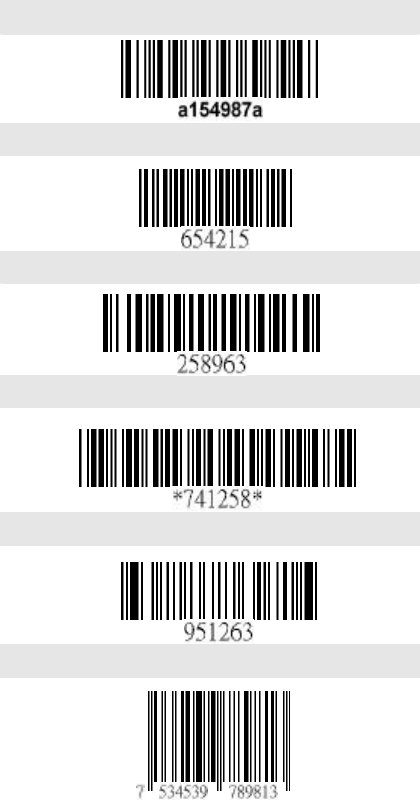
83
Test Chart
CODABAR-PARA
CODE-11 PARA
CODE-128 PARA
CODE-39 PARA
CODE-93 PARA
EAN-13 PARA
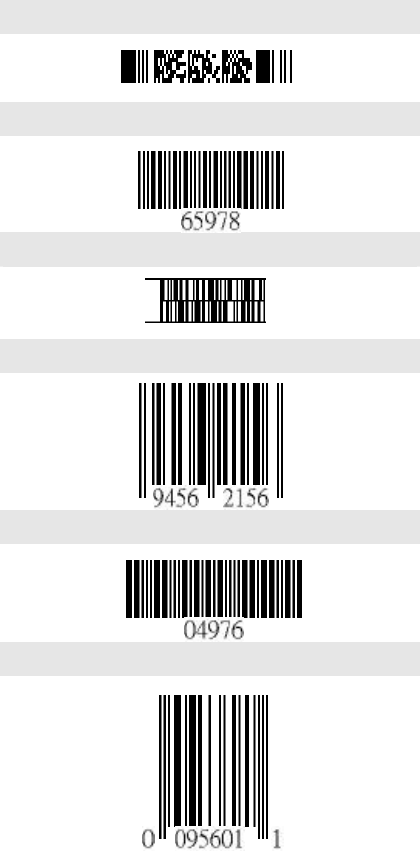
84
PDF-417
STANDRAD-25 PARA
CODE-16K
EAN-8 PARA
INDUSTRIAL-25 PARA
UPCE PARA
87549
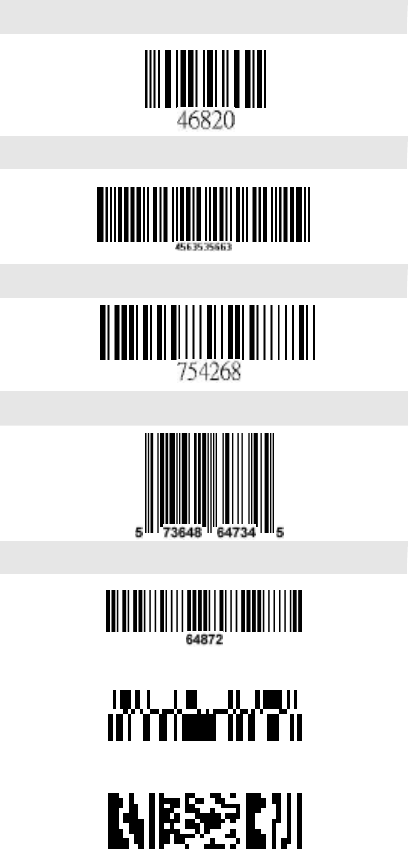
85
INTERLEAVED-25 PARA
MATRIX 25 PARA
MSI/PLESSEY PARA
UPCA PARA
UK/PLESSEY PARA
RSS
Micro-PDF
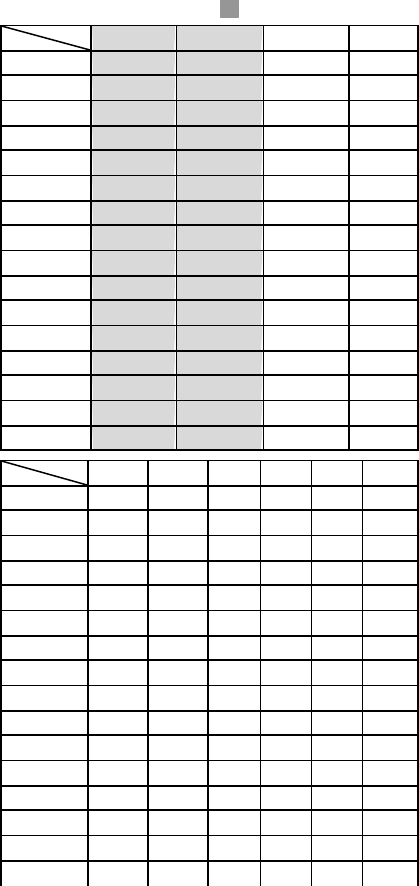
86
ASCII Code Table Note: For keyboard wedge only.
L H 0 1 0 1
0 Null NUL DLE
1 Up F1 SOH DC1
2 Down F2 STX DC2
3 Left F3 ETX DC3
4 Right F4 EOT DC4
5 PgUp F5 ENQ NAK
6 PgDn F6 ACK SYN
7 F7 BEL ETB
8 Bs F8 BS CAN
9 Tab F9 HT EM
A F10 LF SUB
B Home Esc VT ESC
C End F11 FF FS
D Enter F12 CR GS
E Insert Ctrl+ SO RS
F Delete Alt+ SI US
L H 2 3 4 5 6 7
0 SP 0 @ P ` p
1 ! 1 A Q a q
2 “ 2 B R b r
3 # 3 C S c s
4 $ 4 D T d t
5 % 5 E U e u
6 & 6 F V f v
7 ‘ 7 G W g w
8 ( 8 H X h x
9 ) 9 I Y i y
A ★ : J Z j z
B + ; K [ k ?
C ? < L ? l ?
D - = M ] m ?
E . > N ^ n ?
F / ? O _ o DEL
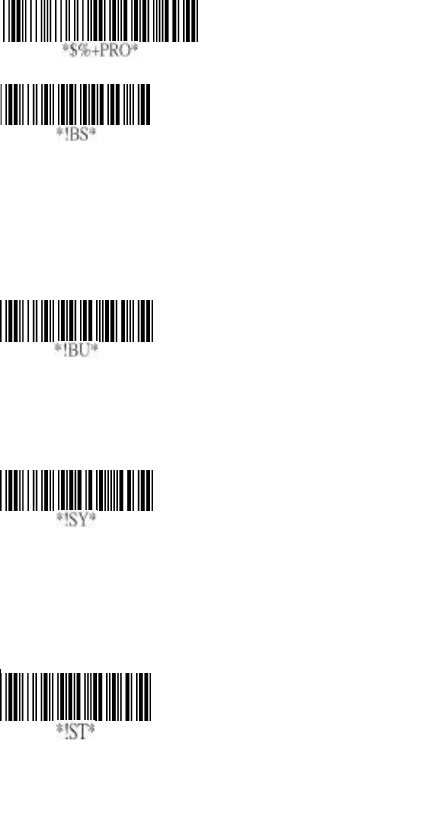
87
Parameter Setting List
Program
Barcode standard parameter setting list
If you wish to display the current configuration of your
AS-8110/8150/8210/8310, scanner over the host
terminal/computer, scan the Barcode standard parameter
setting list bar code.
Unique parameter list
If you wish to display the unique parameter setting list, scan
the unique parameter list bar code
System parameter setting list
If you wish to display the product information and revision
number for your AS-8110/8150/8210/8310 scanner over the
host terminal/computer, scan the System parameter setting
list bar code.
String setting list
If you wish to display the string format list, scan the String
setting list bar code.
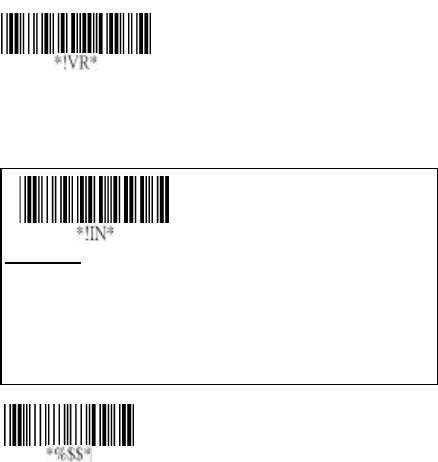
88
Exit
Firmware version list
If you wish to display the firmware version, scan the
Firmware version list.
WARNING: Default value initialization
If you wish to return the AS-8110/8150/8210/8310 to all the
factory default settings, scan the Default value initialization
bar code.
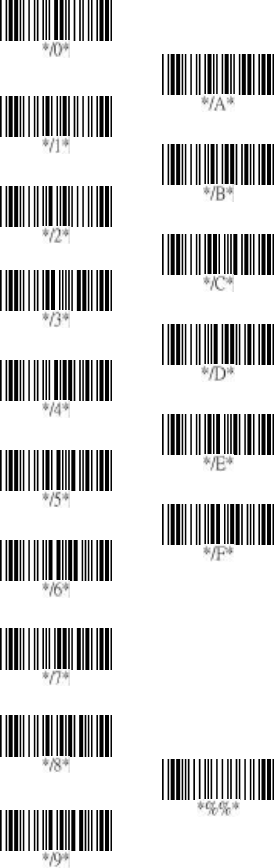
89
0
1
2
3
4
5
6
7
8
9
A
B
C
Finish
F
E
D
90
This device complies with Part 15 of the FCC Rules.
Operation is subject to the following two conditions:
(1) This device may not cause harmful interference.
(2) This device must accept any interference received,
including interference that may cause undesired
operation.
Any changes or modifications (including the
antennas) made to this device that are not expressly
approved by the manufacturer may void the user’s
authority to operate the equipment.
This equipment has been tested and found to comply
with the limits for a class B digital device, pursuant
to part 15 of the FCC Rules. These limits are
designed to provide reasonable protection against
harmful interference in a residential installation.
This equipment generates, uses and can radiate radio
frequency energy and, if not installed and used in
accordance with the instructions, may cause harmful
interference to radio communications. However,
there is no guarantee that interference will not occur
in a particular installation. If this equipment does
cause harmful interference to radio or television
reception, which can be determined by turning the
equipment off and on, the user is encouraged to try to
correct the interference by one or more of the
91
following measures:
---Reorient or relocate the receiving antenna.
---Increase the separation between the equipment and
receiver.
---Connect the equipment into an outlet on a circuit
different from that to which the receiver is connected.
---Consult the dealer or an experienced radio/TV
technician for help.
RF Exposure Statement
For cradle
This Transmitter must not be co-located or operating
in conjunction with any other antenna or transmitter.
This equipment should be installed and operated with
a minimum distance of 20 centimeters between the
radiator and your body.
For scanner
This equipment complies with FCC RF radiation
exposure limits set forth for an uncontrolled
environment. This Transmitter must not be
co-located or operating in conjunction with any other
antenna or transmitter.
92
OPERATION MANUAL
Interface: Please link the applicable
interface cable to the PC and the Cradle
POWER: plug in via the Cradle (First link
the interface cable to the PC and the Cradle,
then switch on the Cradle)
Application: Receiving the code by using
the subsidiary application pattern
terminating machine (38400-N-8-1).
Connection: After the Scanner Scan the
code on the Test Chart, it will then
implement the connection of the Cradle.
In the meantime,
Scanner: The yellow light glitter means
on line. After connected, it will beep three
times. Afterwards, it will deliver the code to
the PC. If the transmission failed, the red
light will be on and beep twice meaning
failed.
Cradle: Before linking with the Scanner,
the yellow light in on. After linked, the light
will turn green.
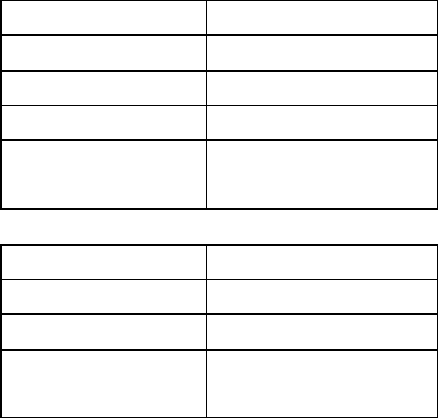
93
CHARGE:
Put the Scanner on the Cradle to
charge.
The green light is glitter while in charge.
After completed charging the light will stay
green.
A PARAMETER:
Please refer to the way of parameter
settlement.
Table 1: Cradle LED status
Cradle Power LED
Unlink The yellow light on
Linking The green light on
Busy receiving data
The yellow light glitter
Into parameter
mode
The green light glitter
Cradle charger LED
Not in charge LED off
In charging The green light glitter
Completing
charging
The green light glitter
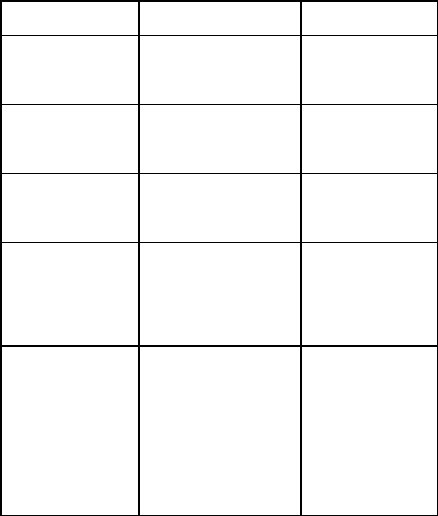
94
Table 2: Scanner LED status
Scanner LED
Beep
Scanner not
working
LED Off
(Sleep mode)
--
On line The yellow
light glittering
--
Data deliver
success
The green light
glittering
One short
beep
Data deliver
failed
One short
and one long
beeps
Scanner low
pressure
warning
while
scanning
The red light
glittering
95
根據交通部低功率管理辦法規定:
第十二條
經型式認證合格之低功率射頻電機,非經許可,公
司、商號或使用者均不得擅自
變更頻率、加大功率或變更原設計之特性及功能。
第十四條
低功率射頻電機之使用不得影響飛航安全及干擾
合法通信;經發現有干擾現象
時,應立即停用,並改善至無干擾時方得繼續使
用。
前項合法通信,指依電信規定作業之無線電信。低
功率射頻電機須忍受合法通信
或工業、科學及醫療用電波輻射性電機設備之干
擾。