Arista Networks C130 802.11a/b/g/n/ac AP User Manual
Mojo Networks, Inc. 802.11a/b/g/n/ac AP
Contents
User Manual
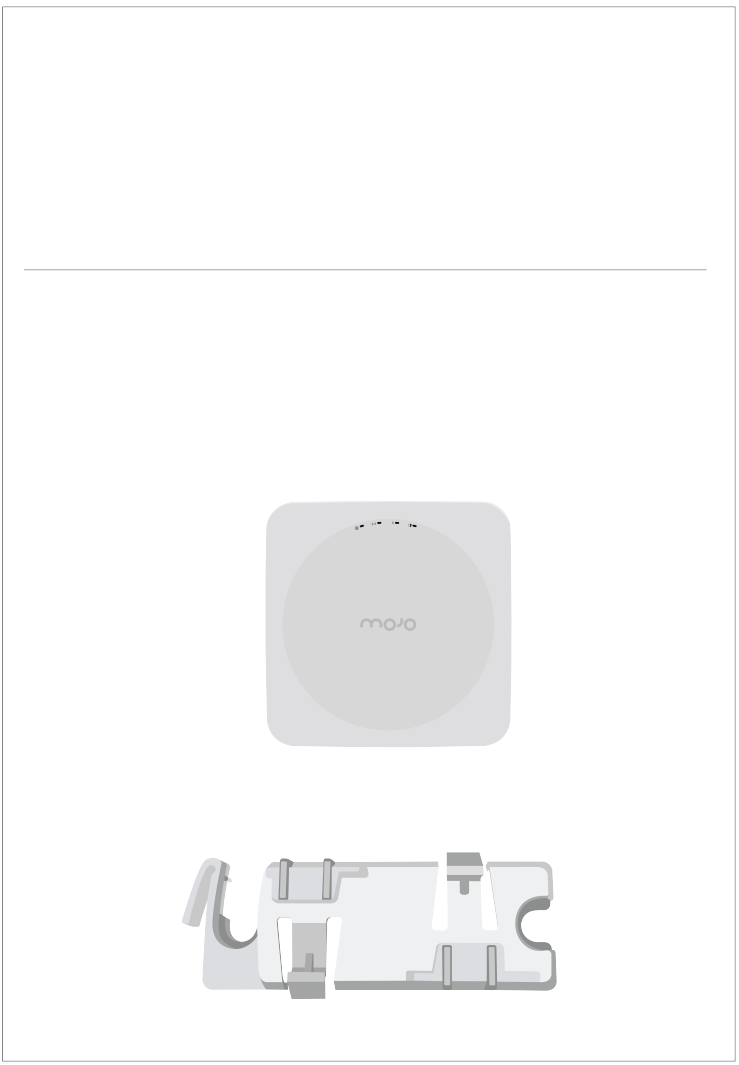
C130 Mojo Access Point
Quick Start Guide
Package Contents
The C130 package must contain the following components.
15/16” (24mm) Mounting Bracket
C130
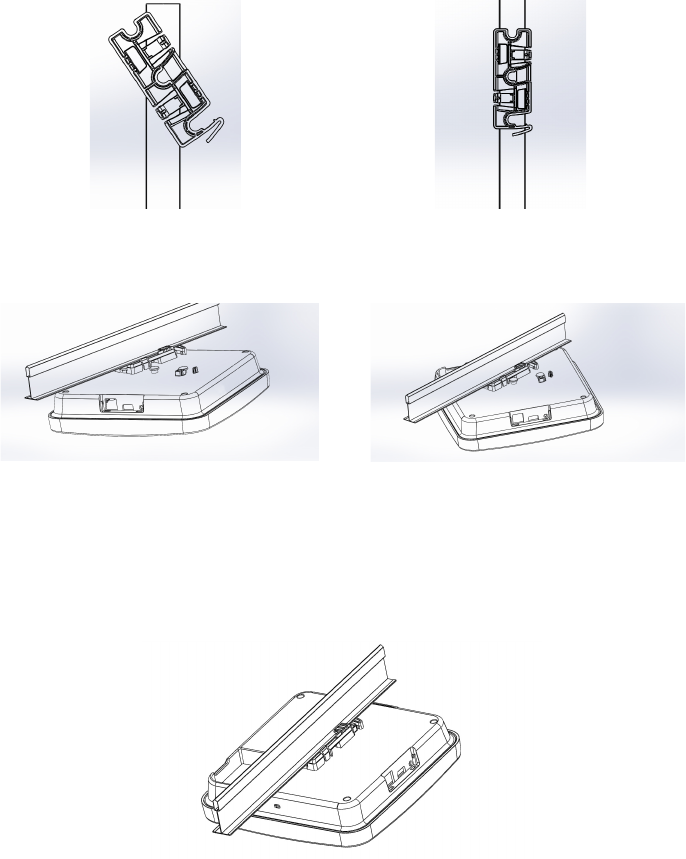
Mounting the C-130
1. Aix bracket to T - Grid.
3. Place the irst mounting post on the
rear-side of the device on to the
lower notch of the bracket.
5. Ensure that all the mounting posts on
the rear-side of the device are snapped
in to the respective notches on the
bracket.
4. Rotate the device such that the
center mounting post its in to the
center notch on the bracket.
2. Rotate bracket to snap on to T- Grid.
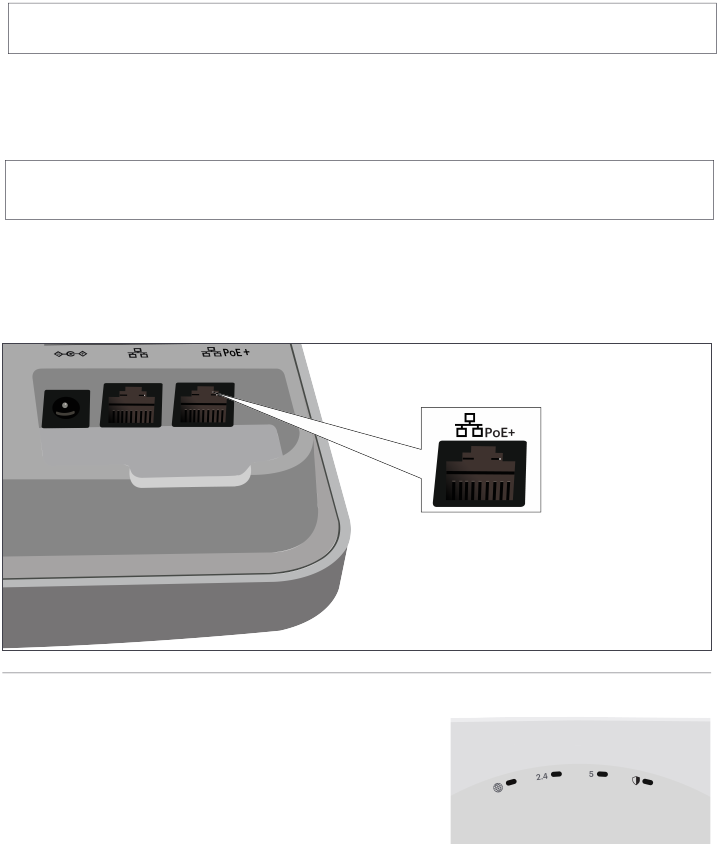
Getting the C-130 Online
Step 1: Power Up the Device
Plug one end of an Ethernet cable into the PoE+ (802.3at) switch or injector and the
other end into the Ethernet/PoE+ port on the C130. Ensure the PoE+ source you are
using is turned ON.
Note: You can also use regular PoE (802.3af). However it will disable some features.
To know more refer to C130 Installation Guide.
OR
As an alternative to PoE+, you can insert a compatible power adaptor plug into an AC
power outlet and the other end into the power input port on the C130.
Warning: If you are not using PoE+, ensure that you use only an AC power adaptor
supported by the C130 access point (AP).
Step 2: Connect the Device to the Network
If you are using a PoE+ injector, make sure the data connection is plugged into a suitable
switch port with proper network connectivity.
Step 3: Check the LED Status
After the device is powered ON and connected to
the network, a few minutes will pass until the
Power/Ethernet (small globe) turns solid GREEN.
This indicates the AP is online and operational.
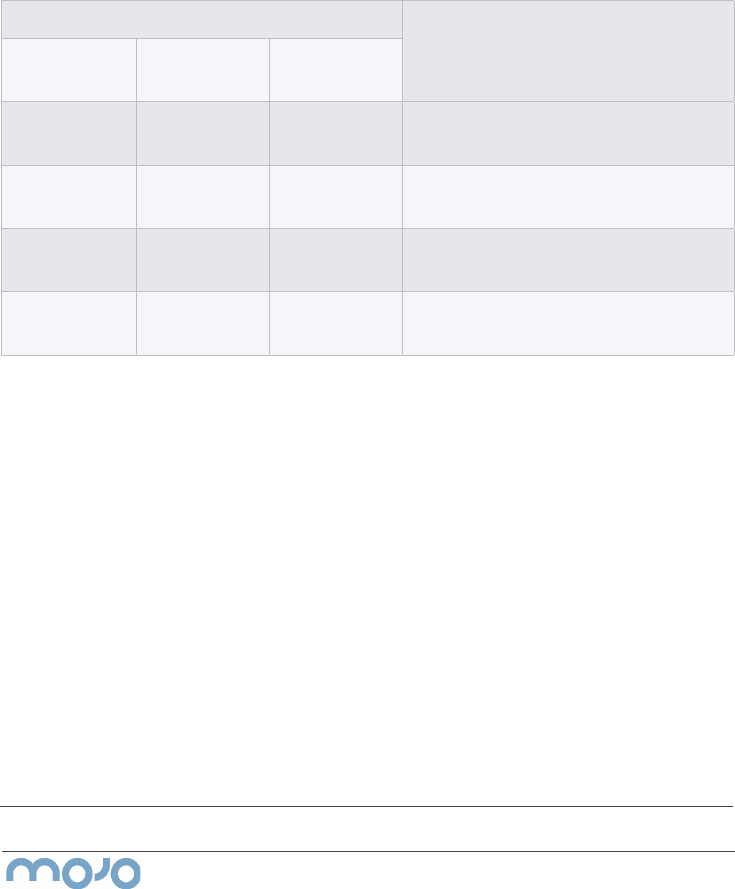
Troubleshooting
After the C130 is connected to the network and powered ON, if the LED for
Power/Ethernet is not Solid Green, the AP has encountered a problem or is in the upgrade
process. The following guidelines may help you to quickly diagnose and ix the problem.
1. Check whether the Ethernet cable is plugged into the correct port (PoE+) on the
C130 and the other end of the cable is plugged into an Ethernet jack or port on a
switch that is turned ON.
2. If the C130 did not receive a valid IP address from the DHCP server, check wether
the DHCP server is ON and available on the VLAN/subnet to which the AP is
connected. If the AP still fails to get a valid IP address, reboot the device once to see
if the problem get resolved.
3. If you are using Mojo Cloud Services, then open the TCP port 443 (SSL). If you have
an on-premises installation, then open the ports UDP 3851 and port 80. If you are
using a Proxy, Web Accelerator or URL Content Filter in between the AP and the
Internet, ensure the settings allow communication between the AP and Mojo Cloud
Services. If your coniguration requires you to specify an exact IP address or IP range
for Mojo Cloud Services, please contact Technical Support.
If you are still unable to resolve the problem, contact the local Mojo Networks Sales Engineer or 24/7 Mojo Networks
Technical Support. Tel: +1 (650) 641 0027 Email: support@mojonetworks.com
Mojo Networks, Inc. 339 N. Bernardo Avenue #200, Mountain View, CA 94043
T +1.877.424.7844 T 650.961.1111 F 650.961.1169 www.mojonetworks.com info@mojonetworks.com
© 2016 Mojo Networks, Inc. All rights reserved. Mojo Networks and the Mojo Networks logo are trademarks, and Mojo is a registered
trademark of Mojo Networks, Inc. All other trademarks mentioned herein are properties of their respective owners. Speciications are
subject to change without notice.
LED Status
What does it mean?
Power/
Ethernet
Wi-Fi 2.4GHz Wi-Fi 5GHz
Solid Orange Any Any The AP does not have an active
Ethernet link1
Fast Blink
Green
Any Any The AP did not receive a valid IP
address via DHCP2
Slow Blink
Green
Any Any The AP is unable to connect to the
Mojo Cloud Services or Mojo Server3
Slow Blink
Orange
Any Any The AP is being upgraded
Note: If Power/Ethernet LED is Yellow, the device is plugged into a non-Gigabit Ethernet
switch port. Using an 802.11 ac Access Point on a 100Mb or 10Mb Ethernet connection can
cause performance issues in the WLAN. Use Gigabit Ethernet uplinks when possible.