Arris DCX3600 Set Top Entertainment Hub User Manual DCX3600: Guide
User Manual: Arris DCX3600 DCX3600: User Guide
Open the PDF directly: View PDF ![]() .
.
Page Count: 42
- Safety and Regulatory
- Contents
- Tables
- Figures
- Introduction
- Support
- Product Overview
- Installation
- Video Connection Options
- Audio Connection Options
- Connecting a High-Definition TV (HDTV) for Video
- Connecting a High-Definition TV (HDTV) for Audio
- Connecting a High-Definition TV (HDTV) and an A/V Receiver for Video
- Connecting a High-Definition TV (HDTV) and an A/V Receiver for Audio
- Connecting a Standard-Definition TV
- RF4CE
- Operational Check for the Remote Control
- Configuring the User Settings
- Troubleshooting
- Common Bootloader OSS Attribution Text

USER GUIDE
DCX3600-M
VIDEO GATEWAY
©ARRIS Enterprises, Inc. 2014 All rights reserved. No part of this publication may be reproduced in any form or by any means
or used to make any derivative work (such as translation, transformation, or adaptation) without written permission from
ARRIS Enterprises, Inc. (“ARRIS”). ARRIS reserves the right to revise this publication and to make changes in content from time
to time without obligation on the part of ARRIS to provide notification of such revision or change.
ARRIS and the ARRIS logo are all trademarks of ARRIS Enterprises, Inc. MoCA is a registered trademark of Multimedia over
Coax Alliance. HDMI is a trademark of HDMI Licensing LLC. Dolby and the double-D symbol are registered trademarks of
Dolby Laboratories. This product incorporates copy protection technology that is protected by U.S. patents and other
intellectual property rights. Use of this copy protection technology must be authorized by Rovi Corporation, and is intended
for home and other limited viewing uses only unless otherwise authorized by Rovi Corporation. Reverse engineering or
disassembly is prohibited. Other trademarks and trade names may be used in this document to refer to either the entities
claiming the marks and the names of their products. ARRIS disclaims proprietary interest in the marks and names of others.
ARRIS provides this guide without warranty of any kind, implied or expressed, including, but not limited to, the implied
warranties of merchantability and fitness for a particular purpose. ARRIS may make improvements or changes in the
product(s) described in this manual at any time.
The capabilities, system requirements and/or compatibility with third-party products described herein are subject to change
without notice.

Safety and Regulatory
Set-Top Entertainment Hub DCX3600-M • User Guide i
365-095-25659 x.1
Safety and Regulatory
IMPORTANT SAFETY INSTRUCTIONS
• Read these instructions.
• Keep these instructions.
• Heed all warnings.
• Follow all instructions.
• Do not use this apparatus near water.
• Clean only with dry cloth.
• Do not block any ventilation openings. Install in accordance with the manufacturer’s instructions.
• Do not install near any heat sources such as radiators, heat registers, stoves, or other apparatus (including amplifiers)
that produce heat.
• Do not defeat the safety purpose of the polarized or grounding type plug. A polarized plug has two blades with one
wider than the other. A grounding type plug has two blades and a third grounding prong. The wide blade or the third
prong is provided for your safety. If the provided plug does not fit into your outlet, consult an electrician for
replacement of the obsolete outlet.
• Protect the power cord from being walked on or pinched particularly at plugs, convenience receptacles, and the
point where they exit from the apparatus.
• Only use attachments/accessories specified by the manufacturer.
• Unplug this apparatus during lightning storms or when unused for long periods of time.
• Refer all servicing to qualified service personnel. Servicing is required when the apparatus has been damaged in any
way, such as the power supply cord or plug is damaged, liquid has been spilled or objects have fallen into the
apparatus, the apparatus has been exposed to rain or moisture, does not operate normally, or has been dropped.
IMPORTANT SAFETY CONSIDERATIONS FOR ALL SET-TOPS
• The mains plug is the main disconnect device. It shall remain readily accessible and operable.
• The apparatus shall not be exposed to dripping or splashing and no objects filled with liquids, such as vases, shall be
placed on the apparatus.
• WARNING: To reduce the risk of fire or electric shock, do not expose this apparatus to rain or moisture.
• WARNING: Batteries shall not be exposed to excessive heat such as sunshine, fire or the like.
• See label on bottom of unit for additional markings.
During Installation
• Do not place the terminal in an enclosed area where the cooling vents are blocked or impede the flow of air through
the ventilation openings.
• Install the terminal so that its position does not interfere with its proper ventilation. For example, do not place the
terminal on a bed, sofa, rug, or similar surface that could block the ventilation openings.
i

Safety and Regulatory
Set-Top Entertainment Hub DCX3600-M • User Guide ii
365-095-25659 x.1
• Install the terminal so that there is a minimum of two inches of space between surrounding surfaces and the top, left,
and right sides of the terminal to ensure proper ventilation.
• Install the terminal away from heat sources such as radiators, heat registers and stoves. Installation of the terminal
near consumer electronics devices, such as stereo receiver/amplifiers and televisions, is permitted as long as the air
surrounding the terminal does not exceed 40 ºC (104 ºF).
• Place the terminal on a flat surface not prone to vibration or impact.
• Do not place the terminal on top of another electronic device.
• Do not install the terminal in an area where condensation occurs.
• To prevent the temporary loss of guide data and cause a temporarily non-responding terminal, do not plug the AC
power cord into a switched power outlet.
ADDITIONAL SAFETY CONSIDERATIONS FOR DVR MODELS
• To avoid shock and vibration damage to the internal hard drive, do not move the terminal while it is plugged in.
• To allow the hard drive to spin down and park its heads, wait at least 10 seconds after disconnecting power before
moving the terminal.
• Install the terminal so that there is a minimum of 3 inches of space between surrounding surfaces and the back of
the terminal to ensure proper ventilation.
FCC COMPLIANCE
This device complies with part 15 of the FCC Rules. Operation is subject to the following two conditions: (1) This device may not cause
harmful interference, and (2) this device must accept any interference received, including interference that may cause undesired
operation.
Note: This equipment has been tested and found to comply with the limits for a Class B digital device, pursuant to part 15 of the FCC
Rules. These limits are designed to provide reasonable protection against harmful interference in a residential installation. This
equipment uses and can radiate radio frequency energy and, if not installed and used in accordance with the instructions, may
cause harmful interference to radio communications. However, there is no guarantee that interference will not occur in a particular
installation. If this equipment does cause harmful interference to radio or television reception, which can be determined by turning
the equipment off and on, the user is encouraged to try to correct the interference by one or more of the following measures:
• Reorient or relocate the receiving antenna.
• Increase the separation between the equipment and set-top.
• Connect the equipment into an outlet on a circuit different from that to which the set-top is connected.
Consult the dealer or an experienced radio/TV technician for help.
Caution: Changes or modifications not expressly approved by ARRIS for compliance could void the user’s authority to operate the
equipment.
FCC DECLARATION OF CONFORMITY
ARRIS Enterprises, Inc., 101 Tournament Drive, Horsham, PA 19044, 1-215-323-1000, declares that this Class B digital device
complies with 47 CFR Parts 2 and 15 of the FCC rules.
INDUSTRY CANADA (IC)
This Class B digital device complies with Canadian ICES-003.
Cet appareil numérique de la classe B est conforme à la norme NMB-003 du Canada.

Safety and Regulatory
Set-Top Entertainment Hub DCX3600-M • User Guide iii
365-095-25659 x.1
SPECIAL SYMBOLS THAT MIGHT APPEAR ON THE EQUIPMENT
The exclamation point, within an equilateral triangle, is intended to alert the user to the presence of important
installation, servicing, and operating instructions in the documents accompanying the equipment.
This symbol indicates that dangerous voltage levels are present within the equipment. These voltages are not
insulated and may be of sufficient strength to cause serious bodily injury when touched. The symbol may also
appear on schematics.
CARING FOR THE ENVIRONMENT BY RECYCLING
When you see this symbol on an ARRIS product, do not dispose of the product with residential or commercial
waste.
Recycling your ARRIS Equipment
Please do not dispose of this product with your residential or commercial waste. Some countries or regions,
such as the European Union, have set up systems to collect and recycle electrical and electronic waste items.
Contact your local authorities for information about practices established for your region. If collection systems
are not available, call ARRIS Customer Service for assistance.

Contents
Set-Top Entertainment Hub DCX3600-M • User Guide iv
365-095-25659 x.1
Contents
Safety and Regulatory .................................................................................................................................... i
Tables ............................................................................................................................................................ v
Figures ........................................................................................................................................................... v
Introduction .................................................................................................................................................. 1
Overview .............................................................................................................................................................................. 1
Support ......................................................................................................................................................... 3
Getting Help ........................................................................................................................................................................ 3
Product Overview .......................................................................................................................................... 4
Front Panel .......................................................................................................................................................................... 4
Rear Panel............................................................................................................................................................................ 5
Standard Features ............................................................................................................................................................. 6
Whole Home DVR Functionality .............................................................................................................................. 6
M-CardTM .............................................................................................................................................................................. 7
Networking Overview ........................................................................................................................................................ 8
Ethernet Networking Connection ........................................................................................................................... 8
MoCA Networking Connection ................................................................................................................................ 9
Wi-Fi Networking Connection ................................................................................................................................ 10
Transcoding ....................................................................................................................................................................... 14
The Basics of Transcoding ...................................................................................................................................... 14
DCX3600-M Authorization...................................................................................................................................... 15
DCX3600-M Software .............................................................................................................................................. 15
Connection to the Home Wireless Network ...................................................................................................... 15
Handheld Device Software ..................................................................................................................................... 16
Installation ................................................................................................................................................... 17
Video Connection Options ..................................................................................................................................... 17
Audio Connection Options ..................................................................................................................................... 17
Connecting a High-Definition TV (HDTV) for Video ........................................................................................... 18
Connecting a High-Definition TV (HDTV) for Audio ........................................................................................... 19
Connecting a High-Definition TV (HDTV) and an A/V Receiver for Video ..................................................... 20
Connecting a High-Definition TV (HDTV) and an A/V Receiver for Audio .................................................... 21
Connecting a Standard-Definition TV .................................................................................................................. 22
RF4CE .................................................................................................................................................................................. 23
Operational Check for the Remote Control ............................................................................................................... 24

Tables
Set-Top Entertainment Hub DCX3600-M • User Guide v
365-095-25659 x.1
Configuring the User Settings ....................................................................................................................................... 25
Troubleshooting .......................................................................................................................................... 28
Common Bootloader OSS Attribution Text ................................................................................................. 30
Common Bootloader Open Source Software Attribution Text ............................................................................. 30
Tables
Table 1 – Top & Front Panel Controls ........................................................................................................................... 4
Table 2 – Rear Panel Ports & Connectors .................................................................................................................... 5
Table 3 - Approximate DVR Recording Capacities ..................................................................................................... 7
Table 4 – DCX3600-M Video Outputs ......................................................................................................................... 17
Table 5 – DCX3600-M Audio Outputs ......................................................................................................................... 17
Table 6 – Remote Control Test ..................................................................................................................................... 24
Table 7 - User Settings Menu Fields ............................................................................................................................ 26
Table 8 – Troubleshooting Guidelines ........................................................................................................................ 28
Figures
Figure 1 – DCX3600-M Networking Overview ............................................................................................................. 2
Figure 2 – DCX3600-M Front View ................................................................................................................................. 4
Figure 3 – DCX3600-M Rear View ................................................................................................................................... 5
Figure 4 - A Typical Mixed Ethernet/WiFi Home Network ......................................................................................... 9
Figure 5 - A Typical Mixed MoCA/WiFi Home Network ............................................................................................ 10
Figure 6 - A Typical IEEE 802.11g WiFi Home Network ........................................................................................... 12
Figure 7 - A Typical Dual Band IEEE 802.11n WiFi Home Network ....................................................................... 13
Figure 8 – High-Definition TV (HDTV) for Video Connection .................................................................................. 18
Figure 9 – High-Definition TV (HDTV) for Audio Connection .................................................................................. 19
Figure 10 – High-Definition TV (HDTV) and an A/V Receiver for Video Connection.......................................... 20
Figure 11 – High-Definition TV (HDTV) and an A/V Receiver for Audio Connection ......................................... 21
Figure 12 – Standard-Definition TV Connection ....................................................................................................... 22
Figure 13 - Settings Menu .............................................................................................................................................. 25
Figure 14 - Power ON Timer Menu .............................................................................................................................. 26
Figure 15 - Power OFF Timer Menu ............................................................................................................................. 26

Introduction
Set-Top Entertainment Hub DCX3600-M • User Guide 1
365-095-25659 x.1
Introduction
Overview
The DCX3600-M is an advanced Video Gateway that provides access to live television, Video-On-
Demand, and recorded content throughout the entire home.
The DCX3600-M connects directly to a high definition television through the audio/video
connectors on the rear panel. It includes multiple tuners for recording up to six high definition
programs to the internal hard drive simultaneously. The high-end processor, expanded memory,
and accelerated graphics performance enhance the user’s experience by supporting advanced
interactive applications.
The networking capabilities of the DCX3600-M allow content to be streamed to other devices
that are connected on the home network, including IP set-tops, computers, and DLNA media
players1
. The DCX3600-M can also convert the incoming video from your cable provider to a
format that can be watched on a mobile device. This transcoded content is streamed from the
DCX3600-M to your smartphone or tablet over the home Wi-Fi network.
This manual provides an overview of the DCX3600-M features, operation instructions, and
troubleshooting tools. This manual also provides instructions for connecting devices to the
DCX3600-M over the home network.
1 Please note that advanced DCX3600-M features such as content transcoding and streaming to other devices in the
home require specific software to be installed on the DCX3600-M. In addition, the devices intended to receive
transcoded and streamed content from the DCX3600-M may also require specific software updates to enable this
functionality. Please check with your service provider to determine the availability of these features on your
DCX3600-M.
1

Introduction
Set-Top Entertainment Hub DCX3600-M • User Guide 2
365-095-25659 x.1
Figure 1 – DCX3600-M Networking Overview

Support
Set-Top Entertainment Hub DCX3600-M • User Guide 3
365-095-25659 x.1
Support
Getting Help
Please contact your service provider if you require assistance with your set-top box. If directed
to contact ARRIS use the numbers below.
The Technical Assistance Center (TAC) provides assistance 24 hours a day, 7 days a week. To
open a case, use one of these contact methods:
• Customers in North American should call the TAC at 888-944-HELP (888-944-4357).
• Customers outside North America should call the TAC at 215-323-2345.
• For Spanish language support, call 215-323-2346.
Contact the TAC by e-mail at Tac.Helpdesk@arrisi.com
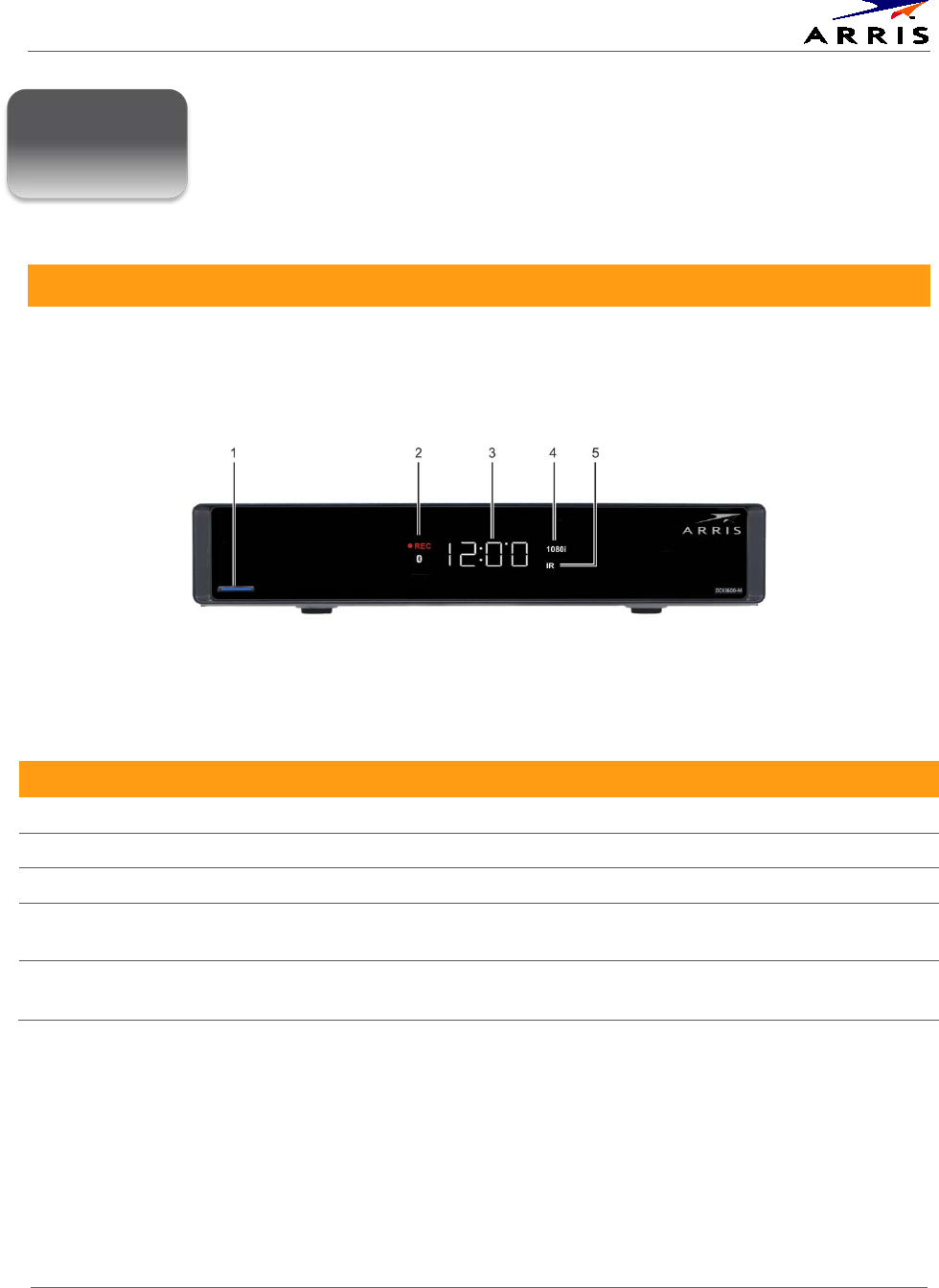
Product Overview
Set-Top Entertainment Hub DCX3600-M • User Guide 4
365-095-25659 x.1
Product Overview
Front Panel
The DCX3600-M includes a backlit, mechanical Power/Standby button and a Clock/Channel display with
integrated status LEDS.
Figure 2 – DCX3600-M Front View
Table 1 – Top & Front Panel Controls
Feature Description
1 Power Button Turns ON/OFF power to the DCX3600-M.
2 Display LEDs Record, Home LAN, Bluetooth*, Message
3 Display Shows the time or channel number
4 Video Format Indicators Shows the current video output resolution that is displayed
on the television connected to the DCX3600-M.
5 Remote Activity LED Blinks to indicate that the DCX3600-M has received a
command from the remote control.
* Bluetooth not available on all models.
2

Product Overview
Set-Top Entertainment Hub DCX3600-M • User Guide 5
365-095-25659 x.1
Rear Panel
The DCX3600-M rear panel contains ports and connectors for video, audio, RF cabling, data
output, and data interface. Some connectors are not enabled and require application software
support.
Figure 3 – DCX3600-M Rear View
Table 2 – Rear Panel Ports & Connectors
Port/Connector Description
1 Cable In
(RF Coaxial Input)
Connects to a coaxial cable that delivers the cable television signal from your
service provider
2 YPbPr (optional feature)
(Component Video)
Connects to the color-coded component video input on a high-definition TV
(HDTV)
3 Audio L/R
(Baseband Analog Audio)
Connects to the analog audio left/right stereo inputs on a TV
4 Video
(Composite Video)
Connects to the standard definition video output on a SDTV
5 HDMI Connects to a high-definition TV (HDTV). Provides both audio and video to the
HDTV.
6 Digital Audio
(Optical S/PDIF)
Connects to the Dolby® Digital 5.1 audio or PCM output on a digital audio device
7 USB 2.0* Connects to a high-speed peripheral device. Two USB 2.0 ports are provided.
8 Ethernet* Connects to an Ethernet device. 10/100/1000
9 eSATA* Connects to an external Serial ATA hard disk drive
10 M-Card Device Only Cable card access panel. The M-Card is required to view television programs,
previously recorded programs on the video gateway, or interactive on-demand
programs. The M-Card should not be removed.
11 IR Remote Input Connects to a remote control set-top accessory cable
12 Power Connects the external power supply cord to the DCX3600-M
* Feature may not be supported by your service provider.

Product Overview
Set-Top Entertainment Hub DCX3600-M • User Guide 6
365-095-25659 x.1
Standard Features
• Local video decode up to 1080p60, MPEG-2, MPEG-4 AVC, SVC, MVC
• Dual transcode up to 720p30 each, or single transcode up to 1080i60
• 1GHz Full-band capture front end with 8x QAM demodulators
• DOCSIS 3.0 channel bonding (8x4)
• MoCA 2.0 home networking
• 1.2 Gp/s OpenGL 2.0, scalable video-in-graphics
• Dolby Digital Plus 7.1 (HDMI) and ATSC standard Dolby Digital (Optical S/PDIF)
• Front panel 4 digit, 7 segment display with integrated status LED indicators
• Backlit power button
• Video outputs: HDMI, composite video
• Audio outputs: L/R audio with volume control, optical S/PDIF
Standard Data Features
• 500GB 3.5” internal hard drive
• 128MB flash memory (upgradeable to 256MB and 512MB)
• 1GB DRAM (upgradeable to 1.5GB and 2GB)
• Two Universal Serial Bus (USB) 2.0 ports on the rear panel
• 10/100/1000 Mbps Ethernet port (RJ-45)
• eSATA Gen2 (3.0 Gbps) connector
• IR remote control interface plus rear panel extender input
Optional Features
• Component Video Output
• RF4CE remote control interface
• 4-digit, 14 segment front panel display
• 802.11n, 2x2, dual band, switched Wi-Fi
• Bluetooth 4.0 remote device interface
• 1TB 3.5” internal hard drive
Whole Home DVR Functionality
• Integrated MoCA 2.0 supports content streaming and two-way connectivity to multiple IP
clients
• DVR functionality integrated with the interactive guide application enables connected clients
to do the following:

Product Overview
Set-Top Entertainment Hub DCX3600-M • User Guide 7
365-095-25659 x.1
ο Pause, rewind, fast-forward, or record live TV
ο Initiate program recordings and access the recordings library
ο Record multiple programs in the background while viewing another live program
ο Playback, pause, rewind, fast-forward recorded programs
Table 3 - Approximate DVR Recording Capacities
Estimated Recording Hours for:
Internal Hard Disk Size
Standard Digital Channels
HDTV Channels
500GB
200 to 350
45 to 90
1 TB
350 to 600
90 to 150
Note: ARRIS cannot guarantee the exact amount of programming that each subscriber will be able to
record. The approximate time depends on the programming type and the encoding format used.
M-CardTM
The M-Card is required to view television programs, previously recorded programs on the DVR,
or interactive on-demand programs. The M-Card should not be removed.

Product Overview
Set-Top Entertainment Hub DCX3600-M • User Guide 8
365-095-25659 x.1
Networking Overview
The DCX3600-M is equipped with standard Ethernet and MoCA home networking interfaces. It
may also be equipped with an optional 802.11n wireless home networking interface. These
networking interfaces allow the DCX3600-M to connect to a variety of home networks and share
programming content with other devices2
Ethernet Networking Connection
within the home. The following sections of the
document will discuss the various methods available to connect the DCX3600-M to the home
network in order to enable the sharing of programming content with other devices on the
network.
The DCX3600-M is equipped with a standard 1000BASE-T Ethernet connection that can support
gigabit (1 Gbps) transfer speeds. Category 5 (or better) twisted pair cabling must be used
between the DCX3600-M and another gigabit capable device (such as a wireless router or
network switch) in order to achieve gigabit transfer speeds. The DCX3600-M Ethernet
connection also supports 10BASE-T (10 Mbps) and 100BASE-TX (100 Mbps) data transfer speeds
depending on the connected device.
A typical mixed Ethernet/WiFi home network is shown in Figure 4. Modern wireless routers
combine the functionality of a data router, network switch, and wireless access point into a
single device and therefore form the backbone of most Ethernet/WiFi home networks. If the
DCX3600-M is co-located with the wireless router, or if the home is already wired for Ethernet
connections between the rooms, the DCX3600-M may be easily connected to the wireless router
using a Category 5 (or better) Ethernet cable.
2 Note that the ability to share content with devices other than ARRIS IP set-top boxes via MoCA or Ethernet
connection depends upon the home network configuration, software support on the DCX3600-M, and software
support on the intended playback device(s).

Product Overview
Set-Top Entertainment Hub DCX3600-M • User Guide 9
365-095-25659 x.1
Figure 4 - A Typical Mixed Ethernet/WiFi Home Network
MoCA Networking Connection
The DCX3600-M is equipped with a standard MoCA 2.0 home networking interface that can
support gigabit (1 Gbps) transfer speeds when connected to other devices that are also
equipped with MoCA 2.0 functionality. The MoCA home networking interface allows devices to
transfer data to each other over pre-existing coaxial cable within the home as long as the cables
are electrically connected to each other within the home (typically through a network of RF
splitters).
The DCX3600-M is most easily connected to the home network when the wireless router itself is
equipped with MoCA functionality. In this case, the DCX3600-M is automatically connected to the
MoCA-equipped wireless router via the network of interconnected coaxial cables within the
home. At the time of the initial launch of the DCX3600-M, however, a limited number of MoCA-
enabled wireless routers are available for installation within the home.
A typical MoCA home network featuring a MoCA-equipped wireless router is shown in Figure 5.
In this type of home network, the MoCA devices will automatically discover each other and make
the provisions to form and manage the MoCA network. The DCX3600-M can then make
programming content available to MoCA-equipped IP set-top boxes and other devices (with the
required software support) via the wireless router.
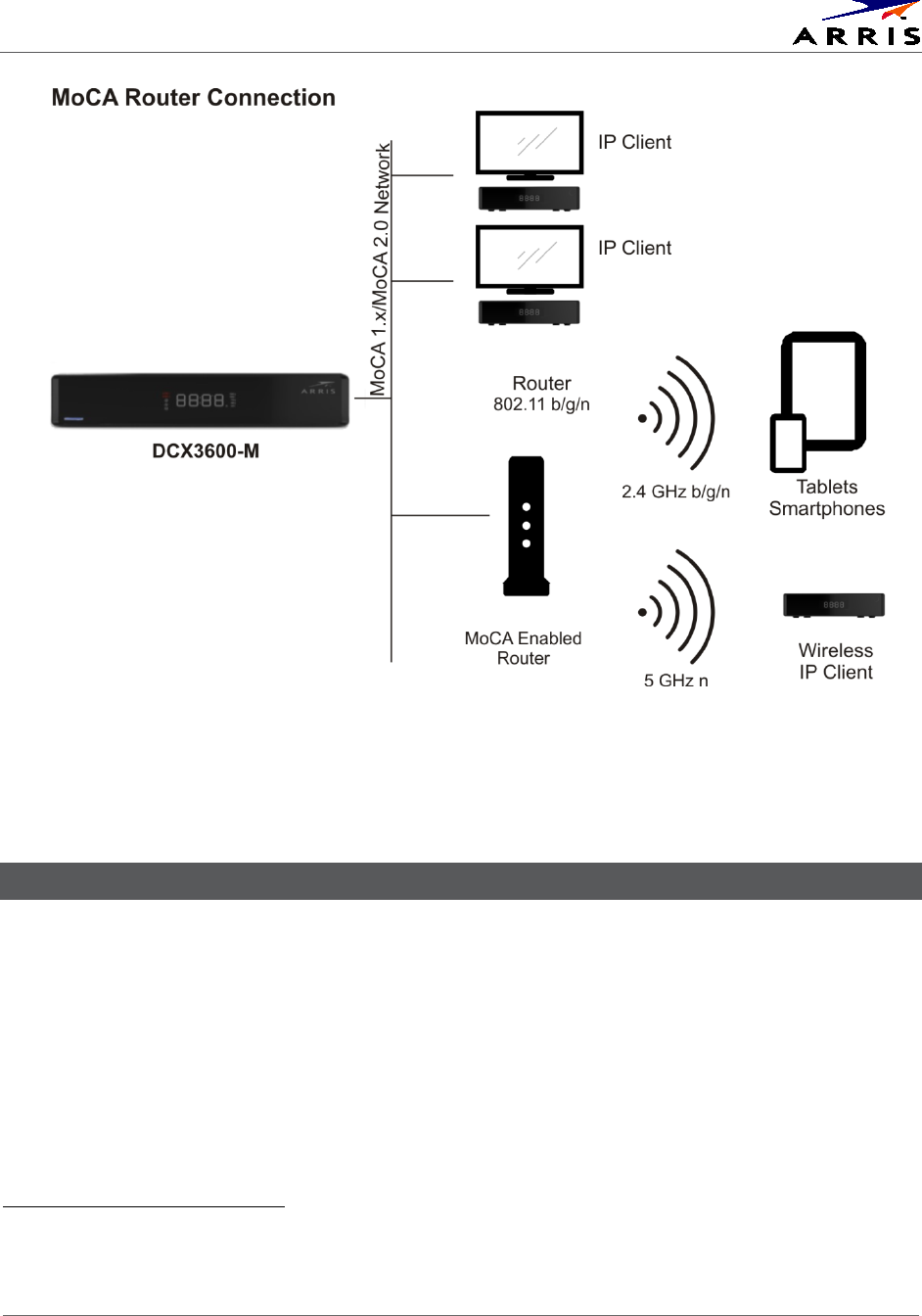
Product Overview
Set-Top Entertainment Hub DCX3600-M • User Guide 10
365-095-25659 x.1
Figure 5 - A Typical Mixed MoCA/WiFi Home Network
Wi-Fi Networking Connection
The DCX3600-M is available with an optional integrated 802.11n wireless home networking
interface that can interoperate with either 2.4 GHz wireless networks or 5 GHz wireless
networks. With its dual internal antennas the DCX3600-M can achieve data transfer speeds up
to 300 Mbps3
Since the performance of home wireless networks are highly susceptible to degradation by a
number of factors including RF interference, device proximity, and wall/floor construction
materials, it is always recommended to use a wired connection such as Ethernet or MoCA
between the DCX3600-M and the wireless router whenever possible. Recognizing that such a
wired connection is not always feasible, the DCX3600-M is available with an optional 802.11n Wi-
depending upon the capabilities of the wireless router.
3 To achieve a transfer speed of 300 Mbps between the DCX3600-M and the wireless router, the router must
support the following 802.11n features: support for at least two spatial streams, 5 GHz radio operation, 40 MHz
channels, 64-QAM modulation, and short (400 ns) guard intervals.
What is
needed here?
CV

Product Overview
Set-Top Entertainment Hub DCX3600-M • User Guide 11
365-095-25659 x.1
Fi interface that allows it to be connected to the wireless home network. However, it is
important to note that the ability to share content with other devices4
2.4 GHz Wireless Routers
in the home depends
directly on the capabilities of the wireless router itself. This will be discussed further below.
There are a number of wireless networking standards in use today for both commercial and
residential applications. The majority of these wireless networks operate within the 2.4 GHz
frequency band, the 5 GHz frequency band, or both. The first widely-available wireless
networking devices available to the public were designed to meet the IEEE 802.11b wireless
standard. The 802.11b standard works entirely within the 2.4 GHz frequency band, but since its
maximum data transfer rate is only 11 MBps, its available bandwidth is unable to support any of
the advanced content sharing capabilities of the DCX3600-M. If the home is equipped with an
802.11b wireless router, it must be upgraded to an 802.11g (or better) wireless router in order
to make full use of the content sharing capabilities of the DCX3600-M.
The IEEE 802.11g wireless standard defined the next generation of wireless networking following
the 802.11b standard. While 802.11g also operates entirely within the 2.4 GHz frequency band,
it introduced new modulation schemes that allowed the maximum data transfer rate to be
increased to 54 Mbps (or roughly 5 times that of 802.11b). Due to its higher data rate, 802.11g is
adequate to support the ability of the DCX to make programming content available to portable
wireless devices in the home5
The IEEE 802.11n wireless standard defined the next generation of wireless networking following
the 802.11g standard. 802.11n can operate in either the 2.4 GHz frequency band or the 5 GHz
frequency band, although the standard only requires support for operation within the 2.4 GHz
frequency band (support for 5 GHz operation is optional). The 802.11n also introduced a
number of other improvements (the majority of which are optional) which can help increase the
data transfer rate to as high as 600 Mbps. However, to achieve the maximum data transfer rate,
the wireless devices must include support for most of the optional features within the 802.11n
standard. In practical home networking applications, data transfer rates of up to 300 Mbps are
achievable with currently available 802.11n wireless routers.
.
A typical 802.11g wireless network is shown in Figure 6. In this type of home network, the DCX
will automatically configure itself to operate within the 2.4 GHz frequency band and at 802.11g
data transfer speeds once the wireless network information is provided via its WiFi setup
screens. When operating with an 802.11g wireless router, the DCX can support sharing
transcoded programming with other wireless video devices in the home such as smartphones
and tablets. The transcoded programming content provided has a data rate such that it can be
easily streamed across an 802.11g wireless network.
4 In this case, other devices are considered to be devices that are not ARRIS IP set-top boxes with integrated MoCA
functionality.
5 Depending on appropriate network configuration and software support. Please refer to the Transcoding section of
this document for more information.
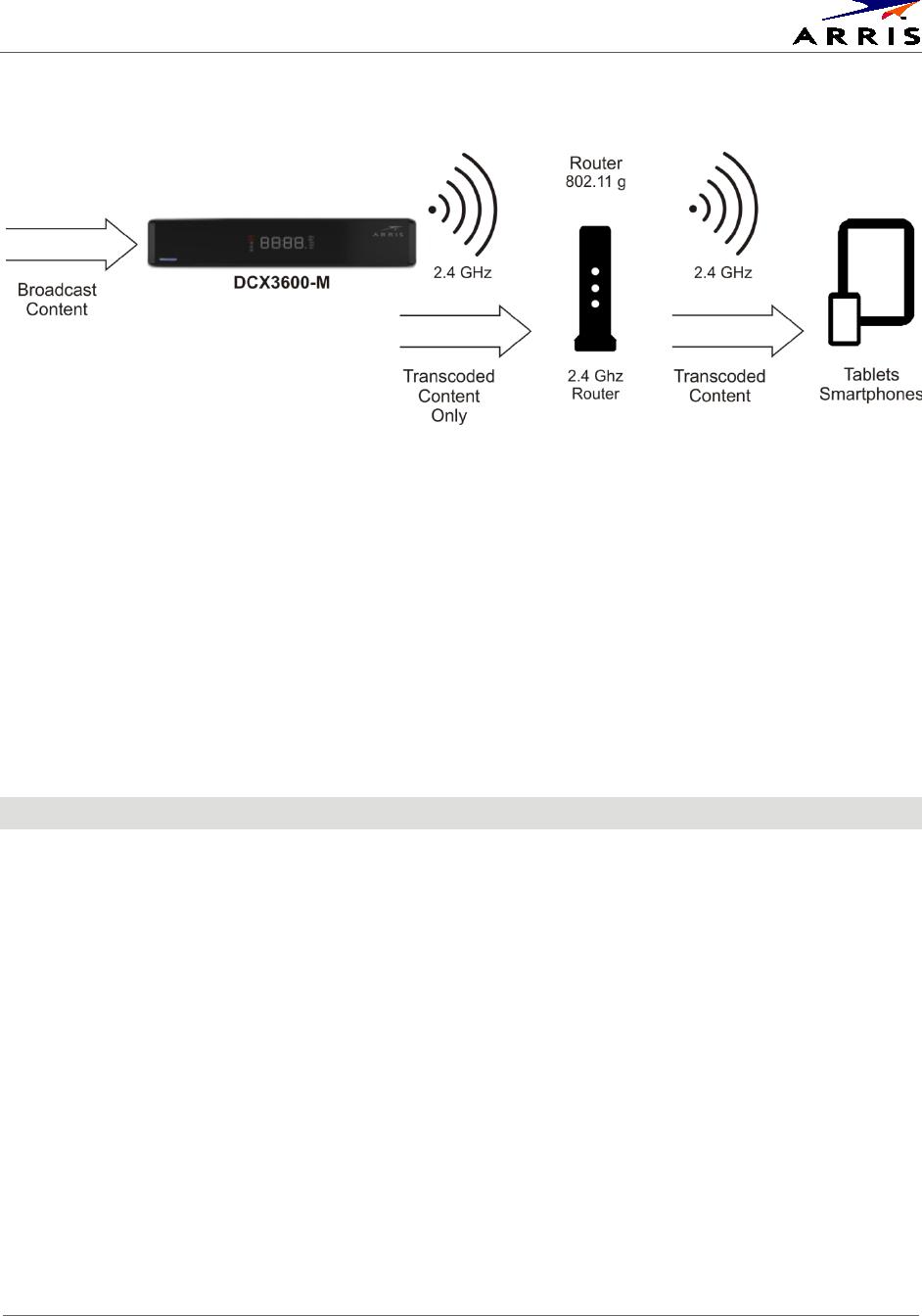
Product Overview
Set-Top Entertainment Hub DCX3600-M • User Guide 12
365-095-25659 x.1
Figure 6 - A Typical IEEE 802.11g WiFi Home Network
A typical 802.11n wireless network that supports only the 2.4 GHz frequency band is shown in
Figure 6. In this type of home network, the DCX will automatically configure itself to operate
within the 2.4 GHz frequency band and at 802.11n data transfer speeds once the wireless
network information is provided via its WiFi setup screens. When operating with an 802.11n (2.4
GHz only) wireless router, the DCX can support sharing transcoded programming with other
wireless video devices in the home such as smartphones and tablets. The transcoded
programming content provided has a data rate such that it can be easily streamed across an
802.11n (2.4 GHz only) wireless network.
5 GHz Wireless Routers
As mentioned in the previous section, the IEEE 802.11n wireless standard introduced support
for operation within the 5 GHz frequency band. Whereas the 2.4 GHz frequency band is very
congested since it is heavily used by a number of devices (microwave ovens, Bluetooth devices,
cordless phones, baby monitors, etc.) that can interfere with and degrade the performance of
2.4 GHz wireless networks, the 5 GHz frequency is much larger and has far fewer sources of
interference. As a result, wireless networks operating in the 5 GHz frequency band are capable
of much higher data transfer rates (up to 600 Mbps) and can in general work more reliably at
greater distances than 2.4 GHz networks.
While 5 GHz operation is not required by the 802.11n standard, most of the available 802.11n
wireless routers available today will support dual band operation, i.e., they can operate
simultaneously in both the 2.4 GHz and 5 GHz frequency bands. Dual band operation allows
the wireless router to support older devices (such as 802.11b or 802.11b devices) that can only
operate in the 2.4 GHz frequency band, newer 802.11n devices that can only operate in the 2.4
GHz frequency band, and newer 802.11n devices that can operate in the 5 GHz band. Therefore
a dual band 802.11n wireless router enables newer devices that support 5 GHz operation to
operate at faster speeds while still maintaining backward compatibility with legacy devices.
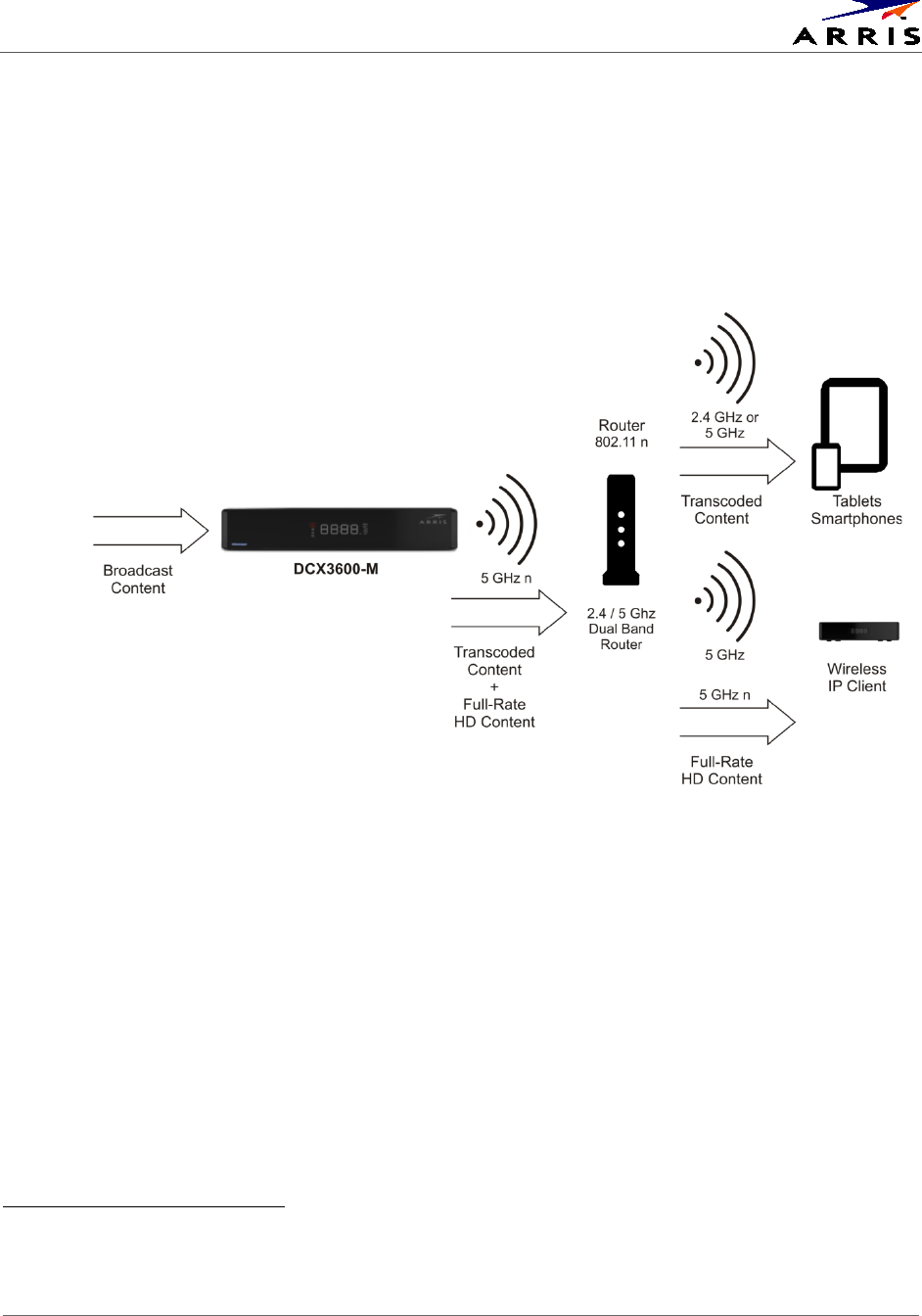
Product Overview
Set-Top Entertainment Hub DCX3600-M • User Guide 13
365-095-25659 x.1
A typical dual band 802.11n wireless network which supports both the 2.4 GHz and 5 GHz
frequency bands simultaneously is shown in Figure 7. When the wireless router supports 5 GHz
frequency band operation, the DCX is able to a full rate high definition program6
for a wireless IP
client in addition to transcoded programming content for other wireless video devices in the
home such as tablets and smartphones. This increased capability to share programming content
is due to the fact that the 5 GHz frequency band supports much greater data transfer rates and
is much less susceptible to degradation from other wireless devices in the home.
Figure 7 - A Typical Dual Band IEEE 802.11n WiFi Home Network
6 When encoded using MPEG-2 video compression, a typical high definition program may have a peak data rate as
high as 20 Mbps. By comparison, transcoded programming content intended for display on wireless handheld
devices may only have a peak data rate as high as 4 Mbps.
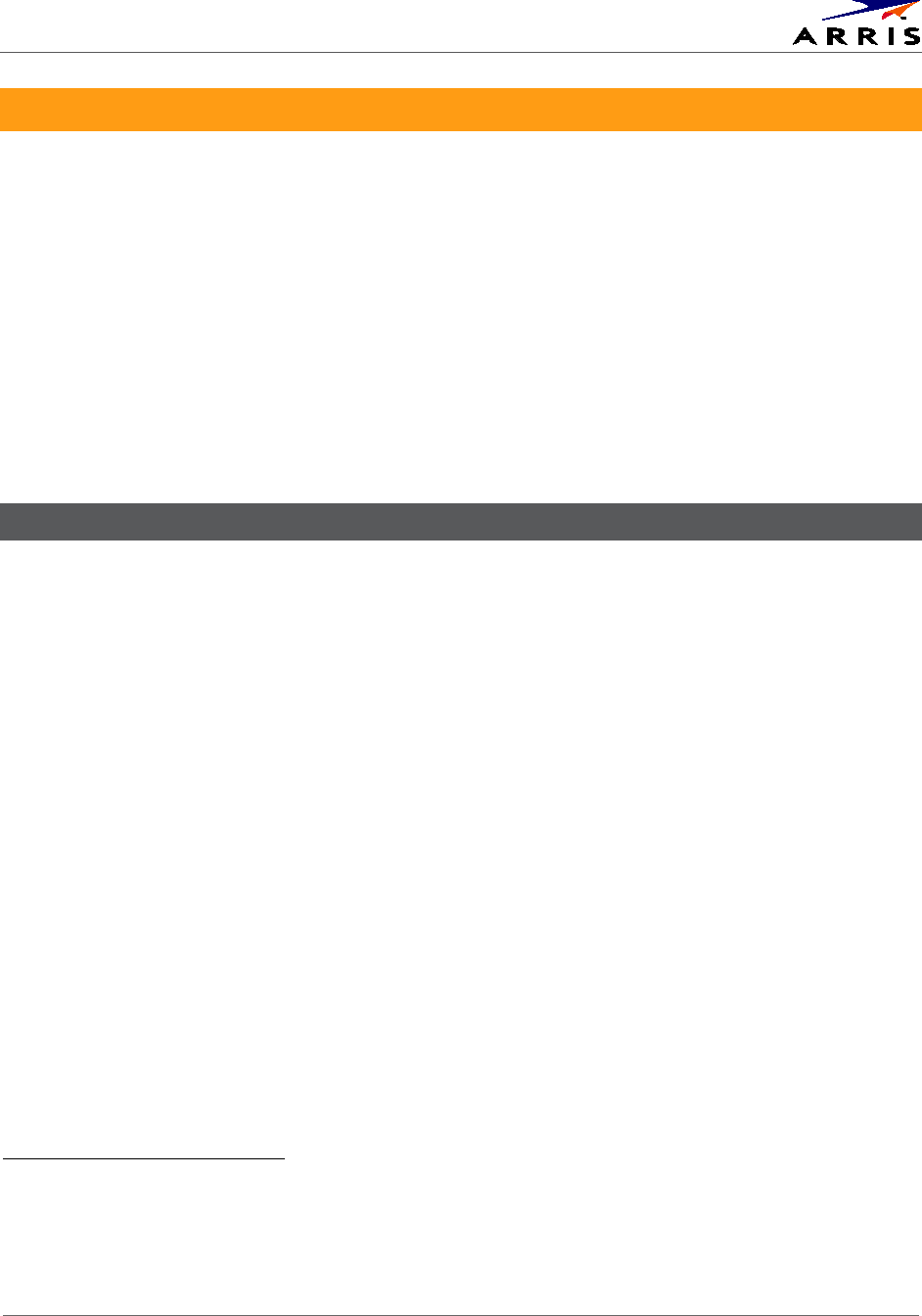
Product Overview
Set-Top Entertainment Hub DCX3600-M • User Guide 14
365-095-25659 x.1
Transcoding
With the rising popularity of handheld video playback devices such as smartphones, tablets, and
portable game consoles, consumers are no longer required to sit down in front of their
televisions to enjoy their favorite broadcast programs. However, traditional television
programming is not broadcast in formats that are ideally suited for playback on these types of
handheld devices.
The DCX3600-M is equipped with an integrated dual session transcoder that allows it to convert
broadcast television content into audio and video formats that are more ideally suited for
playback on handheld video devices such as tablets and smartphones. The DCX3600-M can
transcode up to two broadcast television programs simultaneously, converting them from
formats intended to be viewed on a television (with a cable set-top box such as the DCX3600-M)
into formats that can be easily streamed across the in-home wireless (WiFi) network for playback
on two handheld devices in or around the home7
The Basics of Transcoding
.
The majority of digital television programs broadcast on the cable system make use of two
primary digital encoding formats: MPEG-2 for video and Dolby Digital for audio. The DCX3600-M,
like all cable set-top box units, is specifically designed to receive and decode video and audio
transmitted in these formats. However, many of today’s handheld video devices have limited
capability to decode MPEG-2 video or Dolby Digital audio. In addition, MPEG-2 video (especially
High Definition video) requires a great deal of bandwidth to transmit within the home. Wireless
networks, particularly those using 2.4 GHz 802.11b/g/n connections, can have difficulty
streaming MPEG-2 high definition video services reliably due to their high sustained bandwidth
requirements.
The integrated transcoder in the DCX3600-M converts broadcast television services into formats
that are more likely to be supported by modern handheld playback devices and also require
much less bandwidth to stream across the in-home wireless network. The transcoder decodes
the MPEG-2 video of broadcast television services and re-encodes using the much more
efficient MPEG-4 (Advanced Video Coding) format. Video which is encoded using the AVC format
requires approximately half the transmission bandwidth of video encoded using the MPEG-2
format for roughly the same picture quality. This 50% (or greater) reduction in bandwidth means
that the in-home wireless network can more easily stream the video service to handheld
playback devices with much fewer interruptions and rebuffering attempts.
The transcoder also converts the broadcast television audio soundtrack from the Dolby Digital
format to the AAC (Advanced Audio Coding) format. While the bandwidth savings can also be as
high as 50% in performing this conversion, it is fairly inconsequential since the bandwidth to
7 Note that the amount of data that can be streamed over a wireless network is directly related to signal quality
(strength) between the wireless access point and the wireless station (such as a laptop computer, smartphone,
tablet, etc.). The further a station “roams” from the access point, the weaker the received wireless signal strength. If
a station is too far from the access point, the signal quality may be reduced to a point where the station cannot
properly receive and display television programming that is being transcoded and streamed by the DCX3600-M.
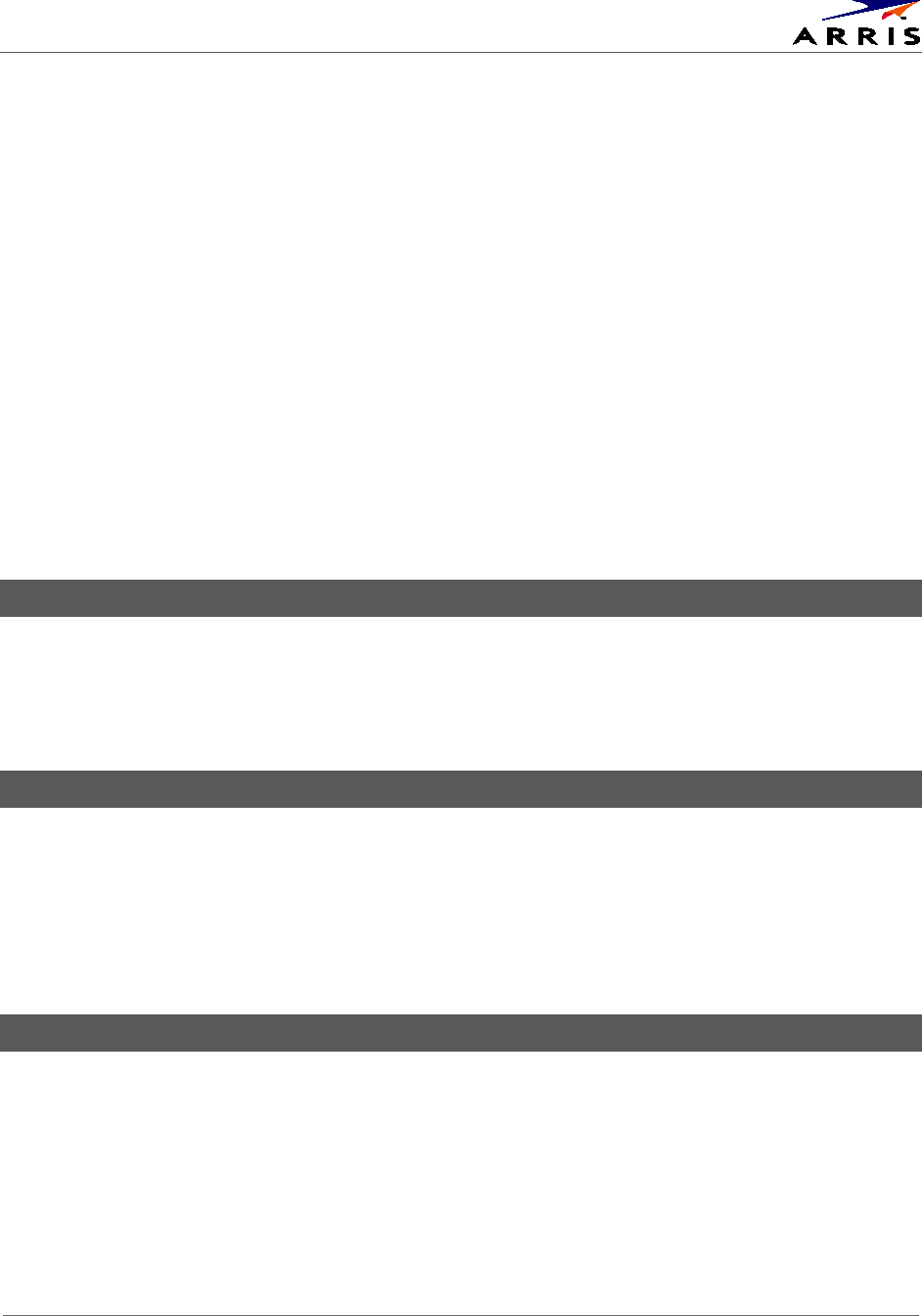
Product Overview
Set-Top Entertainment Hub DCX3600-M • User Guide 15
365-095-25659 x.1
transmit audio is just a fraction of that required to stream video. The audio format conversion is
done more for compatibility purposes than for bandwidth reduction.
In order to make use of the transcoding capabilities of the DCX3600-M, the following
prerequisites must be satisfied:
• The DCX3600-M must be authorized by the cable service provider to stream broadcast
services to handheld devices within the home
• The DCX3600-M must have software pushed to it by the cable service provider which
enables the integrated transcoding functionality
• The DCX3600-M must be connected via Ethernet, MoCA, or WiFi to the in-home wireless
router (see the Networking Overview section)
• The handheld playback device must be connected via WiFi to the in-home wireless
router
• The handheld playback device must have the appropriate software installed (this may
include a minimum version number of the device OS software, a specific video
application as required by the cable service provider, or both)
These prerequisites are discussed in further detail below.
DCX3600-M Authorization
Although the DCX3600-M is equipped with an integrated dual session transcoder that can
support the streaming of transcoded broadcast television services to up to two handheld
playback devices at the same time, the cable service provider must first authorize the DCX3600-
M to provide these services for the subscriber.
DCX3600-M Software
To enable the integrated transcoder and stream broadcast television services to handheld video
devices within the home, the DCX3600-M must have software which can turn on the transcoding
functionality and stream transcoded broadcast television content to the in-home wireless router
so that it can be viewed on handheld video devices. The cable service provider may need to
push a software upgrade to the DCX3600-M in order to enable transcoding functionality and
streaming television service within the subscriber’s home.
Connection to the Home Wireless Network
In order to get the transcoded broadcast television content from the DCX3600-M to the wireless
handheld devices in the home, the DCX3600-M must be connected to the in-home wireless
router using an Ethernet connection, a MoCA connection, or a WiFi connection (an optional
feature). Please consult the Networking Overview section for more details on connecting the
DCX3600-M to the in-home wireless router.
In addition, the wireless video device must also be connected to the same in-home wireless
router. The router acts as the bridge between the DCX3600-M and the wireless video device.

Product Overview
Set-Top Entertainment Hub DCX3600-M • User Guide 16
365-095-25659 x.1
Broadcast television programming can then be received and transcoded on the DCX3600-M and
streamed via the in-home wireless network to the handheld device where it can be viewed by
the subscriber. The handheld devices must be connected to the in-home WiFi network; a cellular
data connection (such as 3G/4G/LTE) will not allow the subscriber to browse and watch content
available from the DCX3600-M.
Handheld Device Software
The wireless video device(s) must have the appropriate software to discover the DCX3600-M on
the home network and request broadcast television content from it. The device may require an
upgrade to an appropriate OS (such as Android or iOS) version. In addition, it will also likely
require the download and installation of a specific application as required by the cable service
provider from the appropriate application marketplace for the device.
1. DCX3600-M provisioned with transcoding/streaming compatible software (platform code +
3rd party application)
2. Handheld wireless (802.11b/g/n/ac) device capable of decoding AVC video content and AAC
audio content (either hardware or software decoding, depending on processor and the
streaming application)
3. Active WiFi network in the home (802.11g/n/ac) with throughput adequate for streaming
transcoded content (at least 4Mbps per stream, preferably more for margin) to the
handheld devices
4. Data networking connection between the DCX3600-M and the WiFi router (either WiFi
connection, Ethernet connection, or MoCA connection depending on DCX3600-M and
router hardware capability)
5. A resident application on the handheld wireless device that enables content discovery on
the DCX3600-M, can initiate a streaming session, and provides the necessary content and
device security
6. Authorization from the MSO for in-home streaming (either through download of the
software/application to the DCX3600-M/handheld or some other mechanism to be defined)
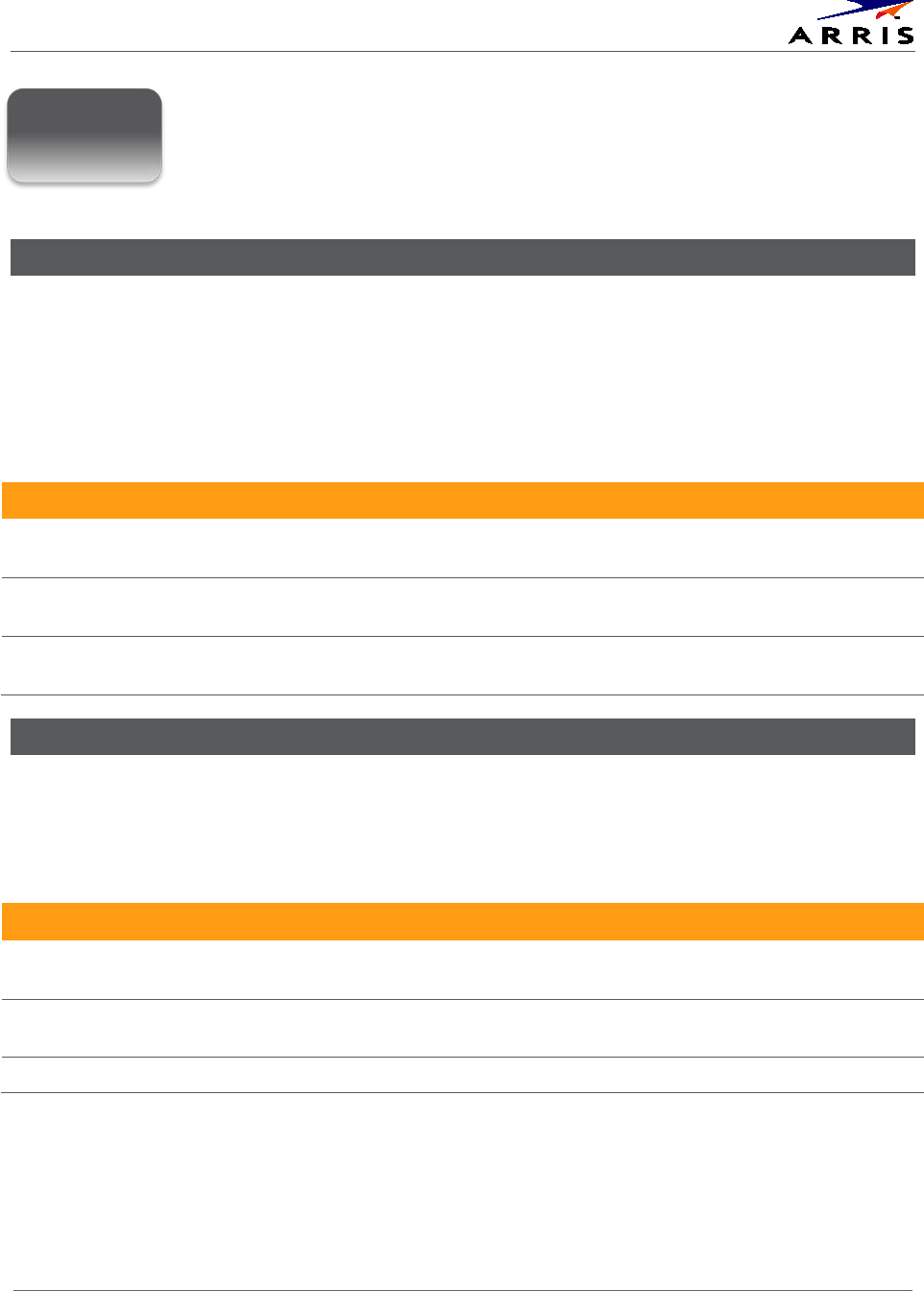
Installation
Set-Top Entertainment Hub DCX3600-M • User Guide 17
365-095-25659 x.1
Installation
Video Connection Options
Use the following guidelines to determine the best video connection for the subscriber’s home
entertainment system. To determine the available video inputs on the TV, check the manual
supplied with the TV or the TV itself.
The DCX3600-M series offers the following video outputs:
Table 4 – DCX3600-M Video Outputs
Connection type TV type Description
HDMI HDTV Connects to a high-definition TV (HDTV). Provides both audio and
video to the HDTV.
YPbPr
(optional feature)
HDTV and SDTV (Component Video) Connects to the color-coded component
video input on a high-definition TV (HDTV).
Video (composite) SDTV only (Composite Video) Connects to the standard definition video
output on a SDTV.
Audio Connection Options
When connecting to a home theater receiver, depending on its inputs, you can use the following
DCX3600-M series audio outputs:
Table 5 – DCX3600-M Audio Outputs
Connection type Description
HDMI Connects to a high-definition TV (HDTV) or an audio/video receiver (AVR). Provides high
fidelity digital audio to the HDTV or AVR.
Digital audio (Optical S/PDIF) Connects to the Dolby® Digital 5.1 audio or PCM output on a digital audio
device.
Audio L/R (Baseband Analog Audio) Connects to the analog audio left/right stereo inputs on a TV.
3
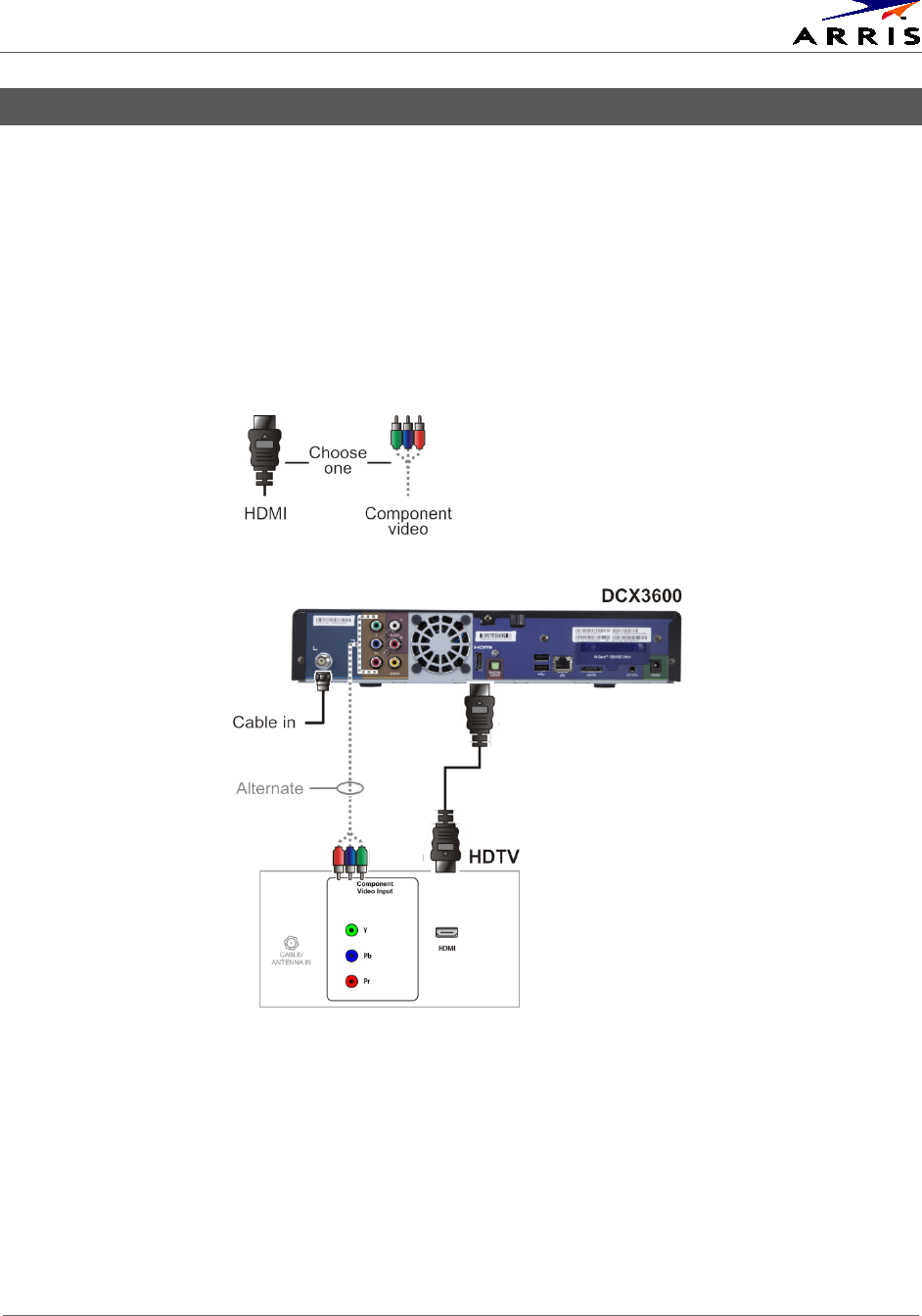
Installation
Set-Top Entertainment Hub DCX3600-M • User Guide 18
365-095-25659 x.1
Connecting a High-Definition TV (HDTV) for Video
Do the following for the best possible HDTV video quality:
1. If the TV has an HDMI input, connect it to the HDMI output on the DCX3600-M.
2. If the TV has a DVI input, connect it to the HDMI output on the DCX3600-M using an
HDMI-to-DVI converter cable or adapter.
3. Otherwise, use the component video (YPbPr) connectors. L/R audio connection or
digital audio S/PDIF connection is required for sound with component video.
Note:
Make sure to match up each signal to the same connection on the TV or the colors will not
appear correctly on the TV.
Figure 8 – High-Definition TV (HDTV) for Video Connection
Note:
Because HDMI provides both video and audio, no additional audio connections to the TV are
required.

Installation
Set-Top Entertainment Hub DCX3600-M • User Guide 19
365-095-25659 x.1
Connecting a High-Definition TV (HDTV) for Audio
Figure 9 – High-Definition TV (HDTV) for Audio Connection
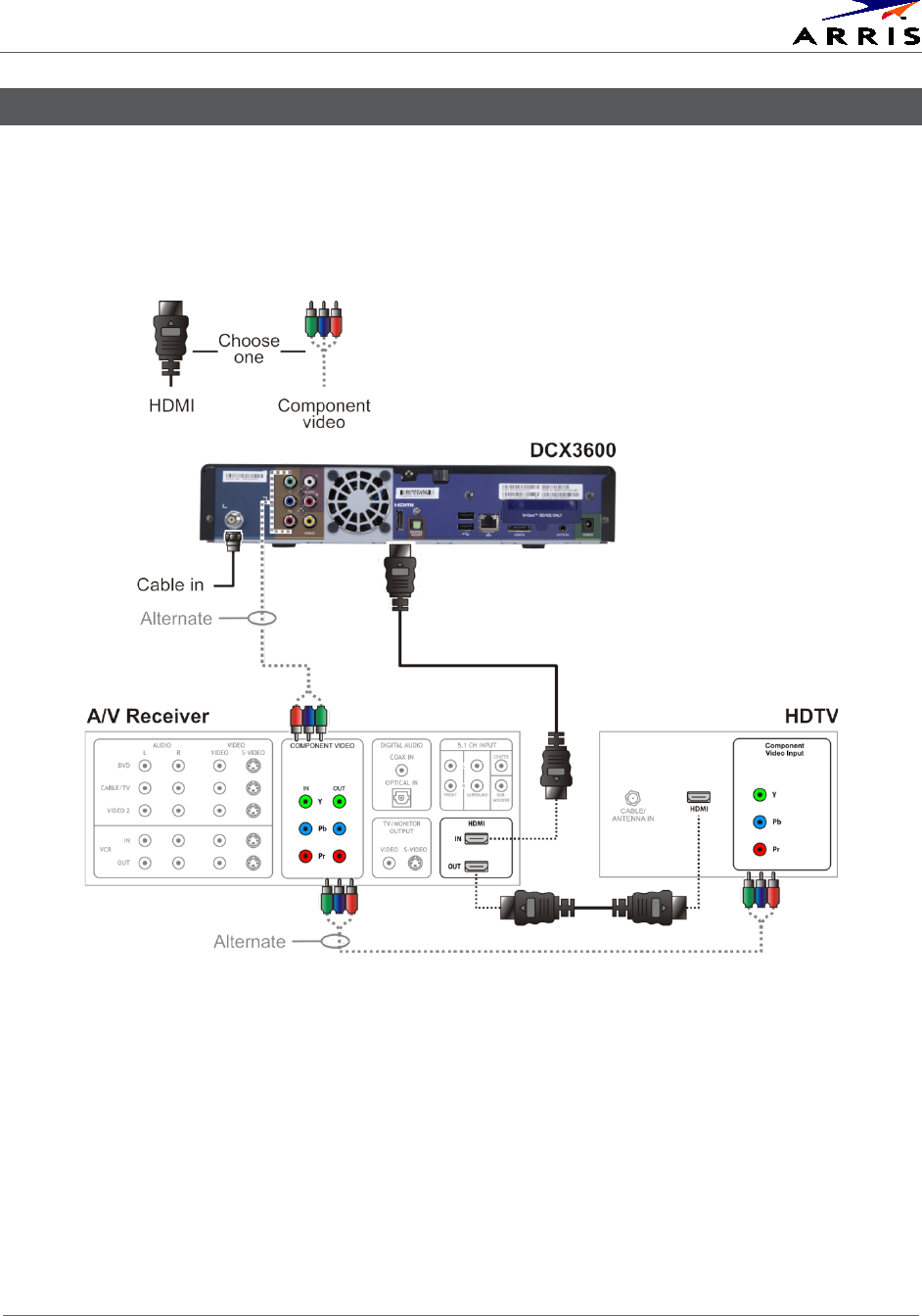
Installation
Set-Top Entertainment Hub DCX3600-M • User Guide 20
365-095-25659 x.1
Connecting a High-Definition TV (HDTV) and an A/V Receiver for Video
Note: If the A/V receiver includes an HDMI input and output, the DCX3600-M’s HDMI output can be
connected directly to the A/V receiver’s input and the A/V receiver’s HDMI output directly to the TV.
Because HDMI provides both video and audio output, no additional audio connections to the A/V
Receiver and TV are required.
Figure 10 – High-Definition TV (HDTV) and an A/V Receiver for Video Connection

Installation
Set-Top Entertainment Hub DCX3600-M • User Guide 21
365-095-25659 x.1
Connecting a High-Definition TV (HDTV) and an A/V Receiver for Audio
Note: If the A/V receiver includes an HDMI input and output, the DCX3600-M’s HDMI output can be
connected directly to the A/V receiver’s input and the A/V receiver’s HDMI output directly to the TV.
Because HDMI provides both video and audio output, no additional audio connections to the A/V
Receiver and TV are required.
Note: If the receiver can check the baseband and digital audio (S/PDIF) ports for appropriate channels,
connect both the baseband and digital audio connections. Otherwise, do not connect both the
baseband left/right composite connections and the digital audio connection. The baseband
connections are not necessary because the digital audio port provides a single audio interface for
digital and analog channels.
Figure 11 – High-Definition TV (HDTV) and an A/V Receiver for Audio Connection

Installation
Set-Top Entertainment Hub DCX3600-M • User Guide 22
365-095-25659 x.1
Connecting a Standard-Definition TV
• Connect the stereo audio cable to the audio L or R connector on the DCX3600-M
and the audio left and audio right connectors on the SDTV.
• Make the video connection between the DCX3600-M and the television using the
composite video output on the DCX3600-M.
Figure 12 – Standard-Definition TV Connection

Installation
Set-Top Entertainment Hub DCX3600-M • User Guide 23
365-095-25659 x.1
RF4CE
The DCX3600-M can be operated by either a traditional infrared (IR) remote control or an
advanced radio frequency (RF) remote control. While an infrared remote control unit (RCU)
requires a clear line of sight between the RCU and the front panel of the DCX3600-M, an RF RCU
can transmit commands to the DCX3600-M even if there are obstacles (such as a wall or
furniture) between it and the DCX3600-M. Using a standard wireless technology known as
RF4CE (Radio Frequency For Consumer Electronics) the DCX3600-M can be operated by an RF
RCU if one has been provided by your MSO.
In order to use an RF RCU with the DCX3600-M, you must first pair the RCU with the DCX3600-
M. The pairing process enables the DCX3600-M and the RCU to discover each other so that the
RCU may transmit commands to the paired DCX3600-M. In order to avoid unexpected actions
being triggered by another RF RCU in the home, the DCX3600-M will only acknowledge and act
upon commands transmitted by a paired RF RCU, while ignoring all other commands
transmitted by any other RF RCU in the home. Please note that a traditional IR remote control
does not require any such pairing process.
If you need to manually pair or unpair your RF remote control with your DCX3600-M, please use
the procedures detailed below.
RF4CE Remote Paring and Un-Pairing Instruction:
Pairing:
1. Entering pairing mode with the pairing keycode sequence (IR command): the
POWER key is pressed and released and then INFO key is pressed within two
seconds and released.
2. "PAIr" will be displayed on the front panel display during the pairing process.
3. Display "X Pr" on the LED display for five (5) seconds after completing the pairing
process. (Note: the left most digit "X" of the display is the number of the just-paired
remote control stored in the pairing table of the product.The digit "X" can range
from 1 to 9. For example, for the second remote control being paired with the
product, the "X" will be 2 and the LED display shall be "2 Pr").
4. The pairing mode will terminate if no RF4CE pairing request is received during the
first thirty (30) seconds after entering pairing mode.
5. If the pairing process fails (described in #4), "FAIL" will be displayed on the front
panel display for five (5) seconds after the pairing process terminated.
Un-Pairing:
1. Entering Un-Pairing mode with unpairing keycode sequence:the POWER key is
pressed and released and then EXIT key is pressed within two seconds and
released.

Installation
Set-Top Entertainment Hub DCX3600-M • User Guide 24
365-095-25659 x.1
2. "UnPr" will be displayed on the front panel display during the un-pairing process.
3. "FAIL" will be displayed on the front panel display for five (5) seconds if the un-
pairing process failed.
Operational Check for the Remote Control
The operational check will test the remote control.
Table 6 – Remote Control Test
Feature Testing Procedure
Power ON Press
Power
on the remote control to turn ON the DCX3600-M.
Channel Selection Scan through the channels using the
Channel Up or Down
keys.
Tune to several channels by entering the channel number using the numeric keys.
Volume Control Press
Volume Up or Down
to increase or decrease the volume.
Press
Mute
to turn the sound off. Press
Mute
again to restore the sound.
If the DCX3600-M does not operate properly, refer to Troubleshooting for more information.

Installation
Set-Top Entertainment Hub DCX3600-M • User Guide 25
365-095-25659 x.1
Configuring the User Settings
The following describes how to configure the audio (for HDMI connections) and SD and HD
video settings for the DCX3600-M.
Note: Additional user settings are configured through the Interactive Program Guide and not directly
through the Settings Menu.
Before you adjust the output settings:
• Connect the DCX3600-M to other home entertainment devices.
• Plug the DCX3600-M into an AC power outlet.
• Turn the TV on.
When using an HDMI connection between the DCX3600-M and the television, be sure to have
the cable connected and the TV powered on before adjusting the video settings.
To optimize the output settings:
1. Ensure the DCX3600-M is installed properly.
2. With the set-top in stand-by mode, press the MENU key on the remote control.
3. If the TV is on, the on-screen User Settings menu lists the DCX3600-M settings that can be
adjusted.
4. Use the remote control to navigate the on-screen menus:
• Press the ▲ and ▼ keys to highlight the setting you wish to change.
• Press the ► key to select an option.
• To exit the setting and move to another setting, press the ▲ or ▼ key.
• To exit the menu and save your settings, press the B key on the remote control.
Figure 13 - Settings Menu

Installation
Set-Top Entertainment Hub DCX3600-M • User Guide 26
365-095-25659 x.1
Figure 14 - Power ON Timer Menu
Figure 15 - Power OFF Timer Menu
Table 7 - User Settings Menu Fields
Setting Description
Audio Coding
Format
Selects the audio coding format on the digital output (HDMI and SPDIF) when tuned to a
channel carrying compressed audio. The following formats are supported:
• PCM/Stereo – Send decoded audio in PCM format over the digital outputs.
• Dolby Digital – Send Dolby Digital audio over the digital outputs.
• HDMI – Send appropriate audio format, as per auto negotiation between STB and TV,
when connected over HDMI. If the negotiation indicates:
o PCM – send decoded audio in PCM format over the digital outputs
o Dolby Digital – send Dolby Digital audio over the digital outputs
• Dolby Digital Plus – send Dolby Digital Plus over HDMI and Dolby Digital over SPDIF.
Audio Output
Range
Sets the preferred audio dynamic range when the input audio is decoded by the STB.
Three options are allowed
• Narrow (default) – Enables minimum dynamic range and is most appropriate when the
TV is connected to the STB over the RF output.

Installation
Set-Top Entertainment Hub DCX3600-M • User Guide 27
365-095-25659 x.1
Setting Description
• Normal – Enables moderate dynamic range which is most appropriate when a receiver
is connected to the STB over baseband or digital outputs.
• Wide – Enables the complete dynamic range to be reproduced on all outputs, which is
most suitable for advanced users who have high quality speakers and audio
equipment.
Audio Output Sets the audio output to a fixed or variable setting. The fixed setting produces a constant
output level from the set-top (recommended when connected to an external receiver).
This setting does not apply to the Audio Out (Fixed) connector.
3D Mode
Selections are Enabled or Disabled.
Enabled – The “D” key on the remote toggles 3D graphics display modes through the
settings, 2D, 3DTB, and 3DSS.
Disabled – The “D” key on the remote is disabled. The 3D graphics display mode is set by
the signal of the selected program.
Video Sharpness
Adjusts the picture sharpness when viewing a standard-definition (SD) program. The Video
Sharpness setting affects all of the video outputs. By default, the sharpness level of 3 is
selected. The DCX3600-M supports five distinct levels of video picture sharpness. A value
of 1 corresponds to a "softer" picture while a value of 5 corresponds to a "sharper"
picture. The best sharpness setting depends upon the video connection being used, the
display quality of the TV, and personal preference.
RF Output Channel
The default selection is channel 3.
Power ON Timer The designated time for the set-top to power on.
Status This selection disables or enables the Power ON Timer.
Day Option When enabled, this selection indicates when the Power ON Timer is active. Choices are
Weekends, Weekdays, Every Sunday, Every Monday, Every Tuesday, Every Wednesday,
Every Thursday, Every Friday, or Every Saturday.
Set Time
• 12-hour clock
• AM/PM
Power OFF Timer The designated time for the set-top to power off.
Status This selection disables or enables the Power OFF Timer.
Day Option When enabled, this selection indicates when the Power OFF Timer is active. Choices are
Weekends, Weekdays, Every Sunday, Every Monday, Every Tuesday, Every Wednesday,
Every Thursday, Every Friday, or Every Saturday.
Set Time • 12 hour clock
• AM/PM
Sleep Timer Off/On

Troubleshooting
Set-Top Entertainment Hub DCX3600-M • User Guide 28
365-095-25659 x.1
Troubleshooting
See the troubleshooting guidelines listed below for a possible solution to the problem you are
experiencing with the installation. If the problem is not resolved after performing the
diagnostics, contact the TAC for assistance (see Getting Help for more information).
Table 8 – Troubleshooting Guidelines
Problem Possible solution
The DCX3600-
M will not
power ON
• The DCX3600-M may have received a software update and may not power ON while the
new software is being installed. Try again in a few minutes.
• Verify that the AC power cord is connected to the DCX3600-M set-top and an AC outlet.
Unplug the DCX3600-M set-top from the AC outlet, plug it back in, and then press the
POWER button.
• If the DCX3600-M set-top is connected to a switched outlet on another unit, verify that
that unit is powered on. Unplug the power cord from the DCX3600-M AC outlet, plug it
back it in, and then press the POWER button. It is recommended that you use an
unswitched outlet, if possible.
• Press the POWER button on the DCX3600-M front panel instead of the remote control.
The batteries in the remote control may be depleted.
• If you are attempting to use an RF remote control to power on the DCX3600-M, the
DCX3600-M will not respond if the remote control has not been properly paired with the
DCX3600-M. Consult the RF4CE section of this manual for the procedures to pair and
un-pair an RF remote control with the DCX3600-M.
The remote
control does
not work
• Verify that the remote control is in “Cable” mode.
• Verify that there are no obstructions between the remote control and the DCX3600-M.
Aim the remote control directly at the DCX3600-M front panel, not the TV or VCR.
• The angle between the remote control and the DCX3600-M may be too large. Stand in
front of the DCX3600-M and not too far to either side.
• Press and release operation keys one at a time, firmly and deliberately.
• Check the batteries in the remote control. Install new batteries if needed.
• If you are using an RF remote control with your DCX3600-M, please ensure that the
remote control has been properly paired with the DCX3600-M. Unlike an infrared (IR)
remote control, an RF remote control must be paired with the device it is intended to
control. Consult the RF4CE section of this manual for the procedures to pair and un-pair
an RF remote control with the DCX3600-M.
4

Troubleshooting
Set-Top Entertainment Hub DCX3600-M • User Guide 29
365-095-25659 x.1
Problem Possible solution
There is no
audio when
viewing cable
channels
• Verify that the mute button on the DCX3600-M or the remote control has not been
pressed. Press MUTE on the remote control to restore sound.
• If the DCX3600-M audio output is connected to the TV, verify that the mute button on
the TV has not been pressed.
• If the DCX3600-M audio output is connected to a home theater receiver, verify that the
receiver is set to the appropriate input source and the mute button on the receiver has
not been pressed.
• Verify that you have the correct cables for the audio connections.
• Verify that the audio cables are firmly connected between the DCX3600-M and the
audio playback device (TV, receiver, DVD player, etc.).
There is no
audio from the
center and/or
surround
speakers of a
home theater
receiver
connected to
the DCX3600-M
• Not all Dolby® Digital programs feature full 5.1 surround sound. In some cases, the
programs may only contain left and right stereo audio.
• Verify that the S/PDIF cable is firmly connected to the DCX3600-M and the home theater
receiver.
• Verify that the home theater receiver is set to a surround sound audio mode (Dolby
Digital, Dolby Pro Logic II®, Dolby Pro Logic®).
• Verify that the receiver is properly configured to work with all connected speakers.
There is no
video on the TV
screen
• Verify that the TV is powered on and set to the appropriate input source for the
DCX3600-M.
• Verify that the DCX3600-M is powered on and tuned to an authorized cable channel.
• Verify that all video cables between the DCX3600-M and the TV are firmly connected.
• Verify that the coaxial cable feed is firmly connected to the DCX3600-M and the wall jack.
• If the DCX3600-M video output is connected to a home theater unit, verify that the
home theater unit is powered on and set to the appropriate input source.
• If the DCX3600-M video output is connected to a TV through an HDMI connection,
power OFF the TV and then power OFF the DCX3600-M set-top. Wait one second and
then power ON the devices.
No closed
captions
display
• Verify in the guide application settings menu that closed captions are enabled on the
DCX3600-M.
Note: Closed captioning may not be available on the current program.
Colors do not
appear
correctly
Be sure to match up each signal to the same YPbPr connection on the TV. Otherwise, colors will
not appear correctly on your TV.
The DCX3600-
M set-top is
making a
humming noise
The DCX3600-M includes an integrated hard drive and a fan for cooling. During normal
operation, the DCX3600-M emits a low humming noise, similar to a personal computer. The noise
varies in volume occasionally when the speed of the internal fan adjusts to changes in the
temperature around the DCX3600-M set-top. Please note that the cooling fan may remain active
for a short period of time after turning off the DCX3600-M.

Common Bootloader OSS Attribution Text
Set-Top Entertainment Hub DCX3600-M • User Guide 30
365-095-25659 x.1
Common Bootloader OSS
Attribution Text
Common Bootloader Open Source Software Attribution Text
### Summary Listing of OSS Component Licenses, by Family ###
openssl_license
openssl-0.9.8l
BSD_license
parseX509Cert
ZLIB license
Zlib-1.1.3
Broadcom CFE license
Broadcom CFE
5

Common Bootloader OSS Attribution Text
Set-Top Entertainment Hub DCX3600-M • User Guide 31
365-095-25659 x.1
### License Text, Copyright Notices, Etc. ###
openssl-0.9.8l
Copyright (c) 1998-2002 The OpenSSL Project. All rights reserved.
Redistribution and use in source and binary forms, with or without modification, are permitted provided
that the following conditions are met:
1. Redistributions of source code must retain the above copyright
notice, this list of conditions and the following disclaimer.
2. Redistributions in binary form must reproduce the above copyright
notice, this list of conditions and the following disclaimer in
the documentation and/or other materials provided with the
distribution.
3. All advertising materials mentioning features or use of this
software must display the following acknowledgment:
"This product includes software developed by the OpenSSL Project
for use in the OpenSSL Toolkit. (http://www.openssl.org/)"
4. The names "OpenSSL Toolkit" and "OpenSSL Project" must not be used to
endorse or promote products derived from this software without
prior written permission. For written permission, please contact
openssl-core@openssl.org.
5. Products derived from this software may not be called "OpenSSL"
nor may "OpenSSL" appear in their names without prior written
permission of the OpenSSL Project.
6. Redistributions of any form whatsoever must retain the following
acknowledgment:
"This product includes software developed by the OpenSSL Project
for use in the OpenSSL Toolkit (http://www.openssl.org/)"
THIS SOFTWARE IS PROVIDED BY THE OpenSSL PROJECT ``AS IS'' AND ANY
EXPRESSED OR IMPLIED WARRANTIES, INCLUDING, BUT NOT LIMITED TO, THE
IMPLIED WARRANTIES OF MERCHANTABILITY AND FITNESS FOR A PARTICULAR
PURPOSE ARE DISCLAIMED. IN NO EVENT SHALL THE OpenSSL PROJECT OR
ITS CONTRIBUTORS BE LIABLE FOR ANY DIRECT, INDIRECT, INCIDENTAL,
SPECIAL, EXEMPLARY, OR CONSEQUENTIAL DAMAGES (INCLUDING, BUT
NOT LIMITED TO, PROCUREMENT OF SUBSTITUTE GOODS OR SERVICES;
LOSS OF USE, DATA, OR PROFITS; OR BUSINESS INTERRUPTION)
HOWEVER CAUSED AND ON ANY THEORY OF LIABILITY, WHETHER IN CONTRACT,
STRICT LIABILITY, OR TORT (INCLUDING NEGLIGENCE OR OTHERWISE)
ARISING IN ANY WAY OUT OF THE USE OF THIS SOFTWARE, EVEN IF ADVISED
OF THE POSSIBILITY OF SUCH DAMAGE.
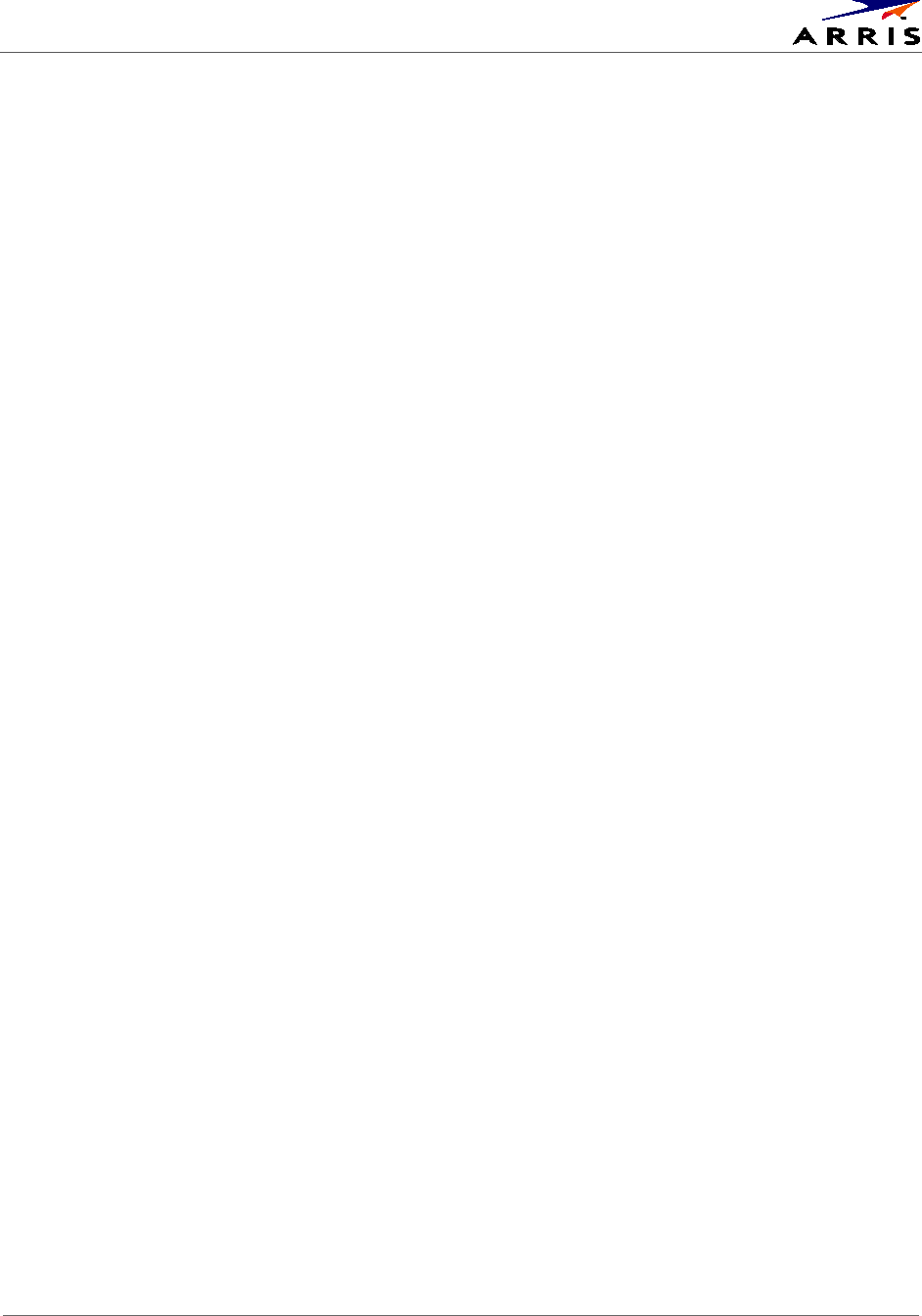
Common Bootloader OSS Attribution Text
Set-Top Entertainment Hub DCX3600-M • User Guide 32
365-095-25659 x.1
BSD_license
Copyright (c) 1987, 1989 Regents of the University of California.
All rights reserved.
This code is derived from software contributed to Berkeley by
Arthur David Olson of the National Cancer Institute.
Redistribution and use in source and binary forms, with or without
modification, are permitted provided that the following conditions
are met:
1. Redistributions of source code must retain the above copyright
notice, this list of conditions and the following disclaimer.
2. Redistributions in binary form must reproduce the above copyright
notice, this list of conditions and the following disclaimer in the
documentation and/or other materials provided with the distribution.
3. All advertising materials mentioning features or use of this software
must display the following acknowledgement:
This product includes software developed by the University of
California, Berkeley and its contributors.
4. Neither the name of the University nor the names of its contributors
may be used to endorse or promote products derived from this software
without specific prior written permission.
THIS SOFTWARE IS PROVIDED BY THE REGENTS AND CONTRIBUTORS ``AS IS'' AND
ANY EXPRESS OR IMPLIED WARRANTIES, INCLUDING, BUT NOT LIMITED TO, THE
IMPLIED WARRANTIES OF MERCHANTABILITY AND FITNESS FOR A PARTICULAR PURPOSE
ARE DISCLAIMED. IN NO EVENT SHALL THE REGENTS OR CONTRIBUTORS BE LIABLE
FOR ANY DIRECT, INDIRECT, INCIDENTAL, SPECIAL, EXEMPLARY, OR CONSEQUENTIAL
DAMAGES (INCLUDING, BUT NOT LIMITED TO, PROCUREMENT OF SUBSTITUTE GOODS
OR SERVICES; LOSS OF USE, DATA, OR PROFITS; OR BUSINESS INTERRUPTION)
HOWEVER CAUSED AND ON ANY THEORY OF LIABILITY, WHETHER IN CONTRACT, STRICT
LIABILITY, OR TORT (INCLUDING NEGLIGENCE OR OTHERWISE) ARISING IN ANY WAY
OUT OF THE USE OF THIS SOFTWARE, EVEN IF ADVISED OF THE POSSIBILITY OF
SUCH DAMAGE.

Common Bootloader OSS Attribution Text
Set-Top Entertainment Hub DCX3600-M • User Guide 33
365-095-25659 x.1
ZLIB_license (v1.1.3)
Copyright (C) 1995-1998 Jean-loup Gailly and Mark Adler
This software is provided 'as-is', without any express or implied
warranty. In no event will the authors be held liable for any damages
arising from the use of this software.
Permission is granted to anyone to use this software for any purpose,
including commercial applications, and to alter it and redistribute it
freely, subject to the following restrictions:
1. The origin of this software must not be misrepresented; you must not
claim that you wrote the original software. If you use this software
in a product, an acknowledgment in the product documentation would be
appreciated but is not required.
2. Altered source versions must be plainly marked as such, and must not be
misrepresented as being the original software.
3. This notice may not be removed or altered from any source distribution.
Jean-loup Gailly Mark Adler
jloup@gzip.org madler@alumni.caltech.edu
The data format used by the zlib library is described by RFCs (Request for
Comments) 1950 to 1952 in the files ftp://ds.internic.net/rfc/rfc1950.txt
(zlib format), rfc1951.txt (deflate format) and rfc1952.txt (gzip format).
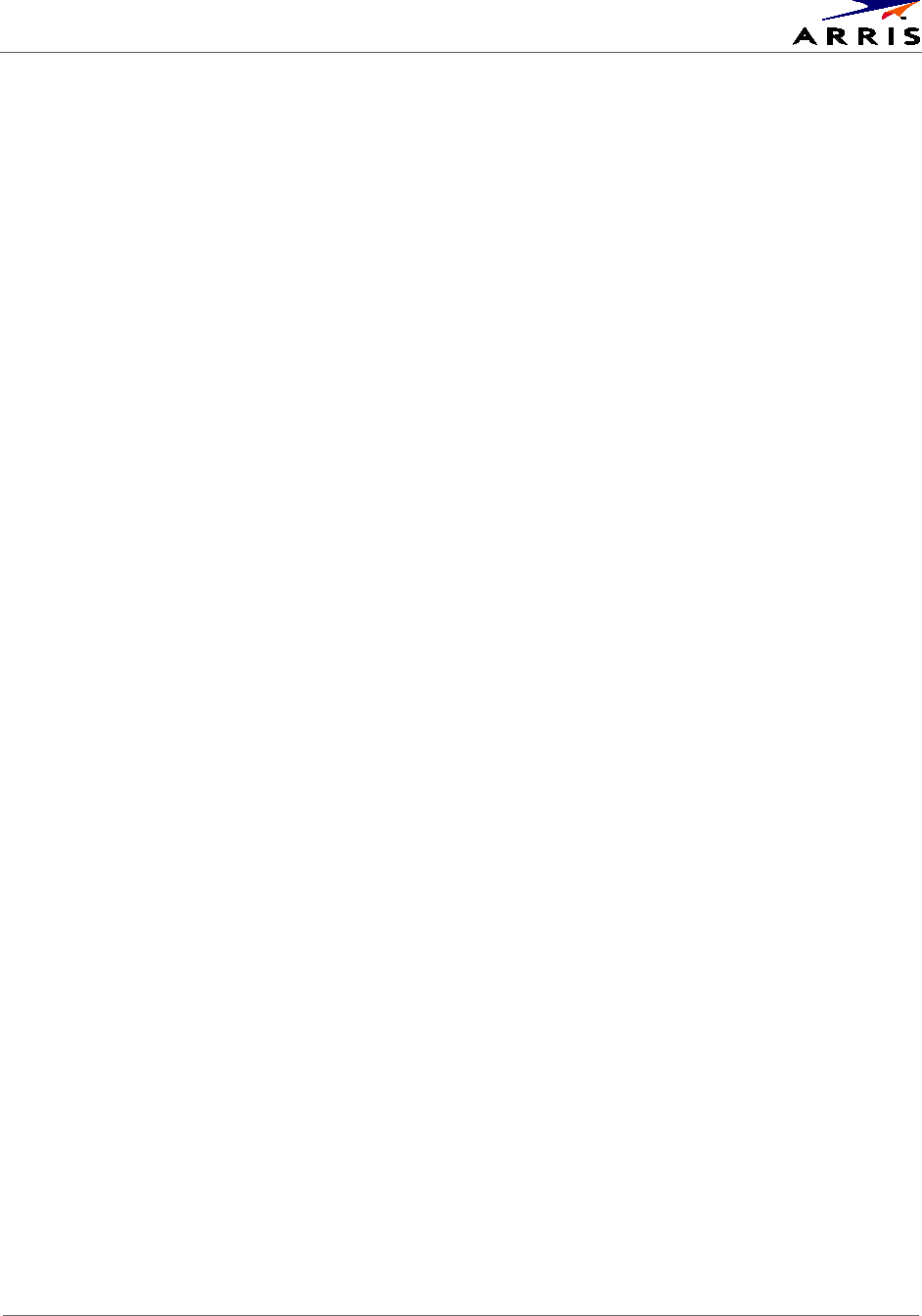
Common Bootloader OSS Attribution Text
Set-Top Entertainment Hub DCX3600-M • User Guide 34
365-095-25659 x.1
Broadcom CFE license
Broadcom Common Firmware Environment (CFE)
Copyright 2000,2001
Broadcom Corporation. All rights reserved.
This software is furnished under license and may be used and
copied only in accordance with the following terms and
conditions. Subject to these conditions, you may download,
copy, install, use, modify and distribute modified or unmodified
copies of this software in source and/or binary form. No title
or ownership is transferred hereby.
1) Any source code used, modified or distributed must reproduce
and retain this copyright notice and list of conditions as
they appear in the source file.
2) No right is granted to use any trade name, trademark, or
logo of Broadcom Corporation. Neither the "Broadcom
Corporation" name nor any trademark or logo of Broadcom
Corporation may be used to endorse or promote products
derived from this software without the prior written
permission of Broadcom Corporation.
3) THIS SOFTWARE IS PROVIDED "AS-IS" AND ANY EXPRESS OR
IMPLIED WARRANTIES, INCLUDING BUT NOT LIMITED TO, ANY IMPLIED
WARRANTIES OF MERCHANTABILITY, FITNESS FOR A PARTICULAR
PURPOSE, OR NON-INFRINGEMENT ARE DISCLAIMED. IN NO EVENT
SHALL BROADCOM BE LIABLE FOR ANY DAMAGES WHATSOEVER, AND IN
PARTICULAR, BROADCOM SHALL NOT BE LIABLE FOR DIRECT, INDIRECT,
INCIDENTAL, SPECIAL, EXEMPLARY, OR CONSEQUENTIAL DAMAGES
(INCLUDING, BUT NOT LIMITED TO, PROCUREMENT OF SUBSTITUTE
GOODS OR SERVICES; LOSS OF USE, DATA, OR PROFITS; OR
BUSINESS INTERRUPTION) HOWEVER CAUSED AND ON ANY THEORY
OF LIABILITY, WHETHER IN CONTRACT, STRICT LIABILITY, OR
TORT (INCLUDING NEGLIGENCE OR OTHERWISE), EVEN IF ADVISED OF
THE POSSIBILITY OF SUCH DAMAGE.
