Arris SBR AC1750 Wireless Router User Manual AC1750: Guide
User Manual: Arris SBR-AC1750 SBR-AC1750: User Guide
Open the PDF directly: View PDF ![]() .
.
Page Count: 68
- Contents
- Safety and Regulatory Information
- Getting Started
- Product Overview
- Installing the Wireless Router
- Setting Up a Wireless Network Connection
- Using the Router Web Manager
- Configuring Your Wireless Network
- Protecting & Monitoring Your Wireless Network
- Managing Your Wireless Router and Connected Networks
- Troubleshooting Tips
- Warranty Information
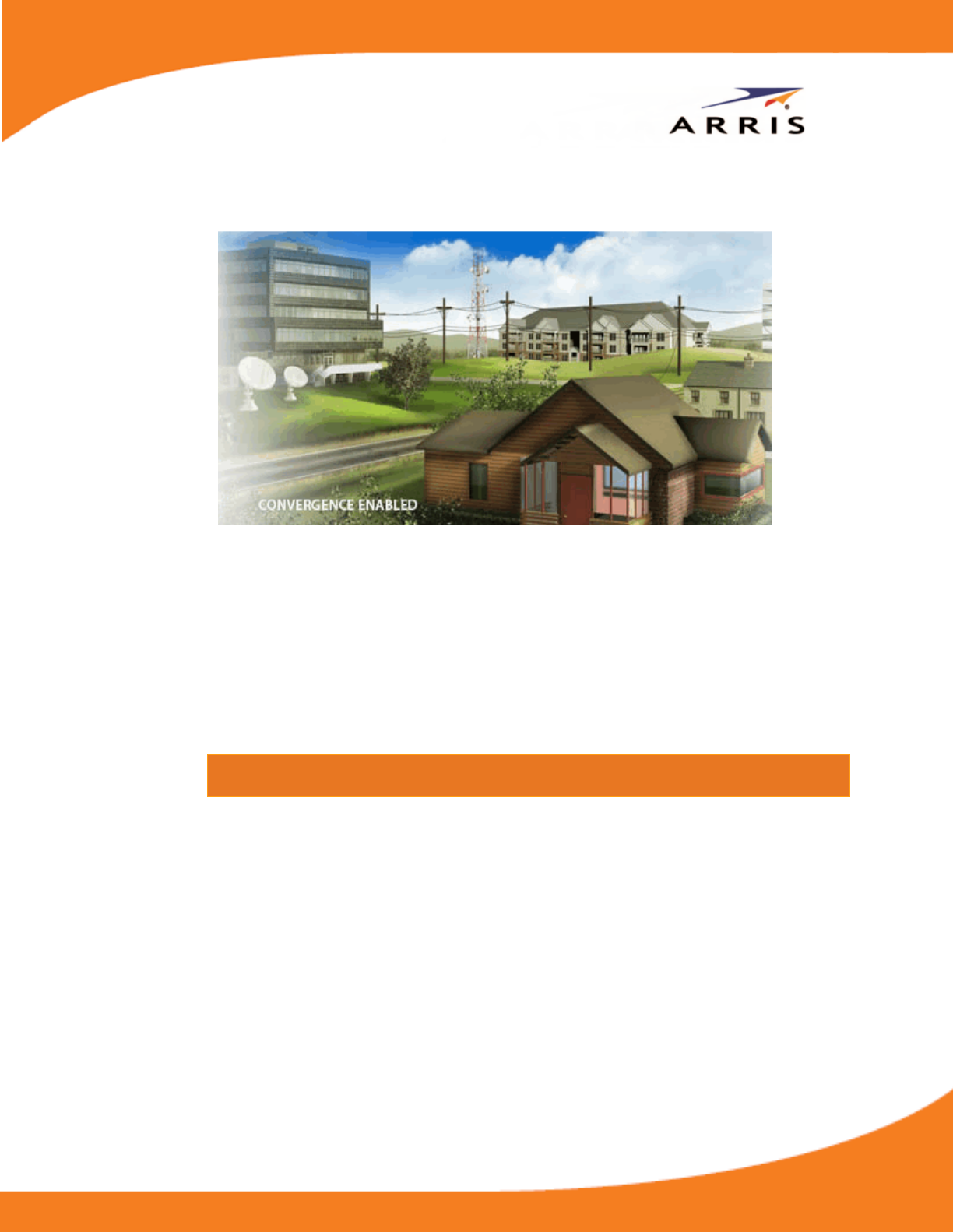
User Guide
SURFboard
® SBR-AC1750
Wireless Router
© 2015 ARRIS Enterprises, Inc. All rights reserved.
No part of this publication may be reproduced or transmitted in any form or by any means or used to make any derivative
work (such as translation, transformation, or adaptation) without written permission from ARRIS Enterprises, Inc. (“ARRIS”).
ARRIS reserves the right to revise this publication and to make changes in content from time to time without obligation on the
part of ARRIS to provide notification of such revision or change.
ARRIS, SURFboard, and the ARRIS logo are all trademarks or registered trademarks of ARRIS Enterprises, Inc. Other trademarks
and trade names may be used in this document to refer to either the entities claiming the marks and the names of their
products. ARRIS disclaims proprietary interest in the marks and names of others.
Wi-Fi Alliance®, Wi-Fi®, the Wi-Fi logo, the Wi-Fi CERTIFIED logo, Wi-Fi Protected Access® (WPA), the Wi-Fi Protected Setup logo,
and WMM® are registered trademarks of Wi-Fi Alliance. Wi-Fi Protected Setup™, Wi-Fi Multimedia™, and WPA2™ are
trademarks of Wi-Fi Alliance.
ARRIS provides this guide without warranty of any kind, implied or expressed, including, but not limited to, the implied
warranties of merchantability and fitness for a particular purpose. ARRIS may make improvements or changes in the
product(s) described in this manual at any time.
The capabilities, system requirements and/or compatibility with third-party products described herein are subject to change
without notice.
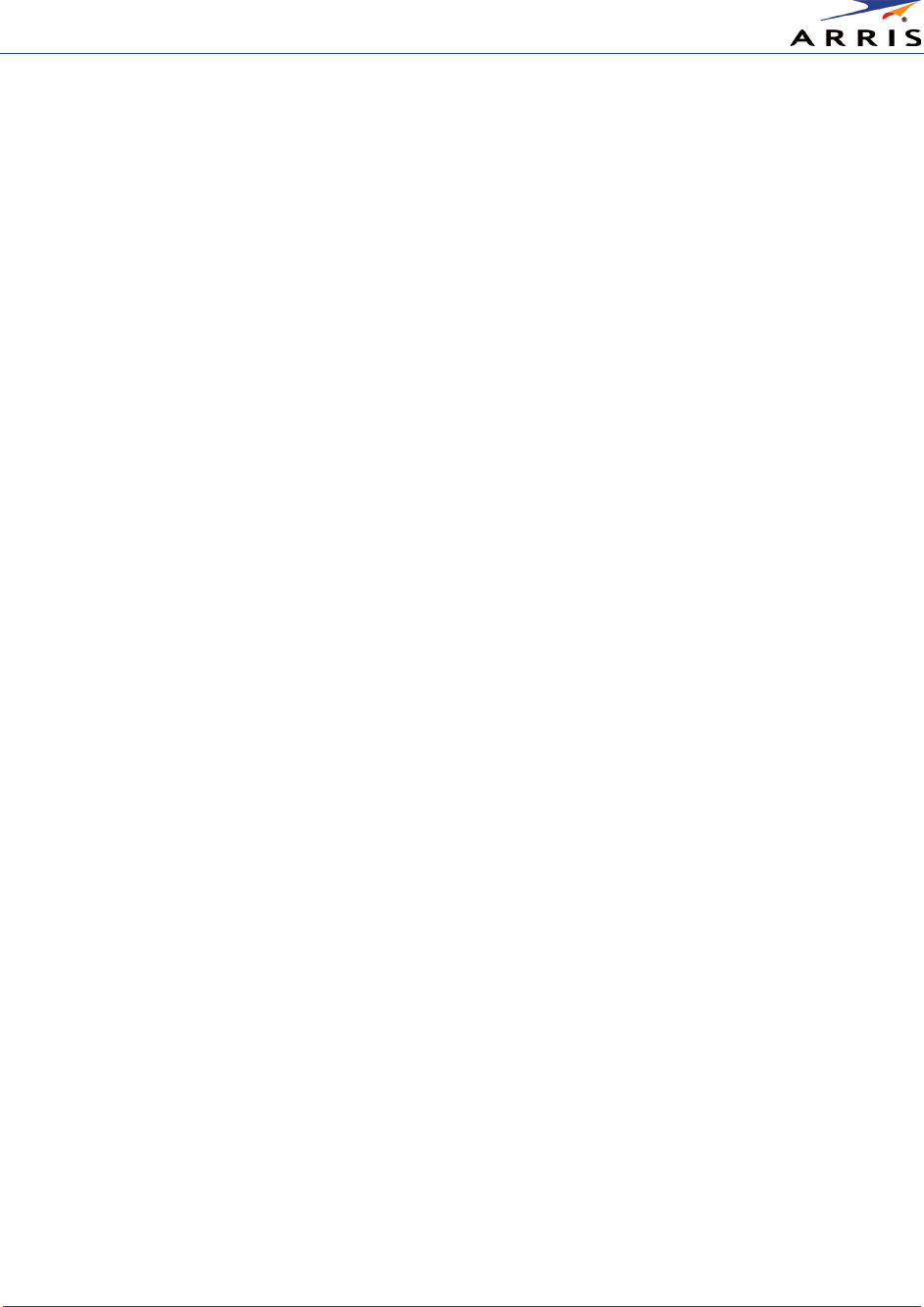
Contents
Wireless Router SURFboard® SBR-AC1750 • User Guide
i
365-095-27433 x.1 Copyright ARRIS Enterprises, Inc. 2015. All Rights Reserved
Contents
Safety and Regulatory Information
............................................................................................................... v
Getting Started
.............................................................................................................................................. 1
In The Box ............................................................................................................................................................................ 1
Additional Items Needed (Not Included) ...................................................................................................................... 2
System Requirements ....................................................................................................................................................... 2
Recommended Hardware ........................................................................................................................................ 2
Recommended Software .......................................................................................................................................... 2
What About Security? ........................................................................................................................................................ 3
Ethernet or Wireless? ........................................................................................................................................................ 4
Contact Information .......................................................................................................................................................... 4
Product Overview
.......................................................................................................................................... 5
Front Panel .......................................................................................................................................................................... 5
Wi-Fi Protected Setup (WPS) .................................................................................................................................... 6
Rear Panel............................................................................................................................................................................ 7
Router Label ........................................................................................................................................................................ 8
Installing the Wireless Router
....................................................................................................................... 9
Pre-Installation Considerations ...................................................................................................................................... 9
Connect the SBR-AC1750 to Your Computer.............................................................................................................. 9
Verify Network Connectivity .......................................................................................................................................... 11
Setting Up a Wireless Network Connection
................................................................................................ 12
Launch the SBR-AC1750 Quick Start Wizard ............................................................................................................. 12
Set Up a Wireless Network Using Your Computer ................................................................................................... 17
Quick Connect Using the Windows Taskbar ...................................................................................................... 17
Connect Using the Windows Control Panel ....................................................................................................... 20
Use the SBR-AC1750 WPS Pairing Button ................................................................................................................. 22
Test Your Wireless Network Connection .................................................................................................................... 23
Using the Router Web Manager
................................................................................................................. 24
Start the Router Web Manager .................................................................................................................................... 24
Router Web Manager Menu Options .................................................................................................................. 25
Get Help ............................................................................................................................................................................. 27
Overview Help ........................................................................................................................................................... 27
Help Links ................................................................................................................................................................... 28
Field Level Help ......................................................................................................................................................... 29
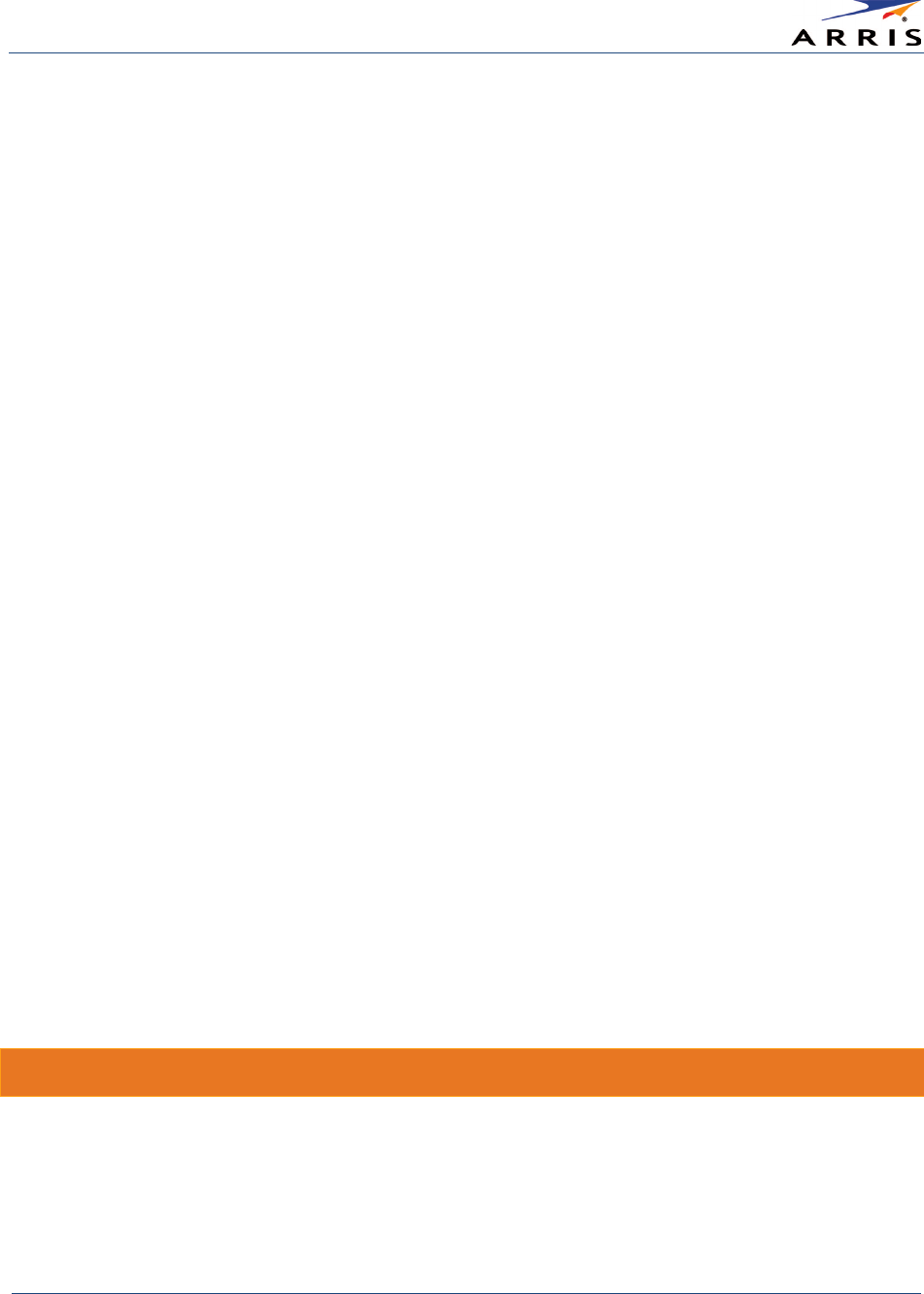
Contents
Wireless Router SURFboard® SBR-AC1750 • User Guide
ii
365-095-27433 x.1 Copyright ARRIS Enterprises, Inc. 2015. All Rights Reserved
Exit the SBR-AC1750 Web Manager ............................................................................................................................ 29
Configuring Your Wireless Network
............................................................................................................ 30
Set Up Your Primary Wireless Network ...................................................................................................................... 30
Set Up WPS on Your Wireless Network ............................................................................................................... 31
Customize Your Primary Wireless Network ............................................................................................................... 32
Change Your Wireless Network Name (SSID) ............................................................................................................ 35
Set Up Your Wireless Guest Network ......................................................................................................................... 37
Protecting & Monitoring Your Wireless Network
........................................................................................ 39
Prevent Unauthorized Access ....................................................................................................................................... 39
Change the Default Password ...................................................................................................................................... 39
Set Up Firewall Protection ............................................................................................................................................. 41
Set Up Port Forwarding .................................................................................................................................................. 41
Set Up the DMZ Host ...................................................................................................................................................... 43
Managing Your Wireless Router and Connected Networks
....................................................................... 45
View the Router Product Information ......................................................................................................................... 45
View the Router Network Settings ............................................................................................................................... 46
View the Router System Logs ........................................................................................................................................ 47
Update the Firmware on Your Router ........................................................................................................................ 48
Restart Your Router ......................................................................................................................................................... 49
Reset Your Router Settings ............................................................................................................................................ 50
Reset Router Using the Reset Button .................................................................................................................. 50
Reset Router Using the SBR-AC1750 Web Manager ....................................................................................... 50
Set Up Your USB Storage Device ................................................................................................................................. 51
Connect to the USB Drive .............................................................................................................................................. 53
Troubleshooting Tips
.................................................................................................................................. 54
Solutions ............................................................................................................................................................................ 54
Front Panel LED Icons and Error Conditions ............................................................................................................. 55
Warranty Information
................................................................................................................................. 56
Tables
Table 1: SBR-AC1750 Front Panel LED Icons ............................................................................................................... 5
Table 2: SBR-AC1750 Rear Panel Ports & Connectors .............................................................................................. 7
Table 3: SBR-AC1750 Web Manager Main Menu Options ..................................................................................... 26
Table 4: Troubleshooting Solutions ............................................................................................................................. 54
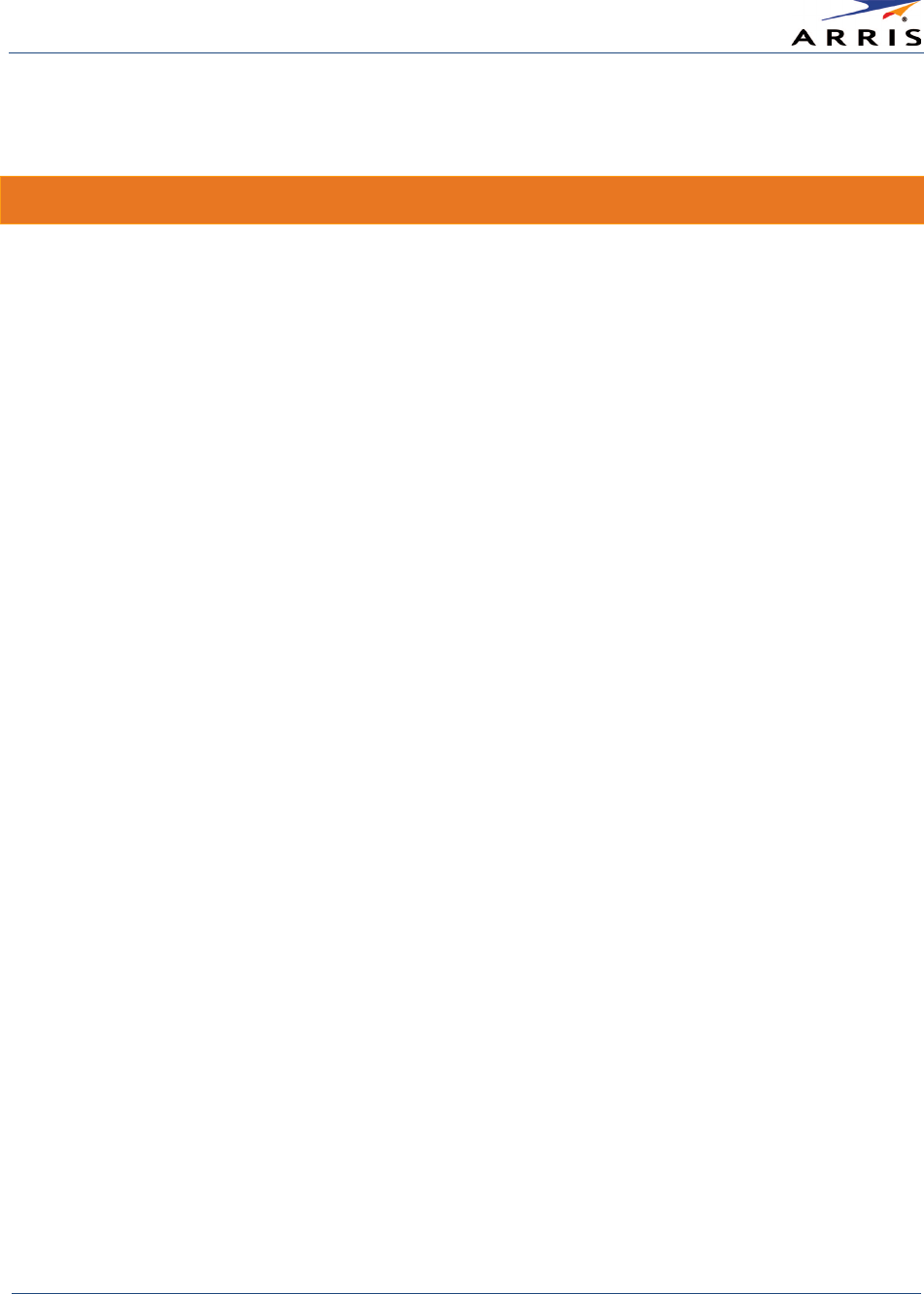
Contents
Wireless Router SURFboard® SBR-AC1750 • User Guide
iii
365-095-27433 x.1 Copyright ARRIS Enterprises, Inc. 2015. All Rights Reserved
Table 5: SBR-AC1750 Front Panel LED Icons and Error Conditions ..................................................................... 55
Figures
Figure 1 – SBR-AC1750 Package Contents .................................................................................................................. 1
Figure 2 – SBR-AC1750 Front View ................................................................................................................................ 5
Figure 3 – SBR-AC1750 Rear View.................................................................................................................................. 7
Figure 4 – SBR-AC1750 Label .......................................................................................................................................... 8
Figure 5 – SBR-AC1750 Connection Diagram ............................................................................................................ 10
Figure 6 – SBR-AC1750 Quick Start Wizard Opening Screen ................................................................................ 13
Figure 7 – SBR-AC1750 Quick Start Wizard Welcome Screen ............................................................................... 13
Figure 8 – SBR-AC1750 Quick Start Wizard-Step 2 of 6 Screen ............................................................................ 14
Figure 9 – SBR-AC1750 Quick Start Wizard-Step 3 of 6 Screen ............................................................................ 15
Figure 10 – SBR-AC1750 Quick Start Wizard-Step 4 of 6 Screen ......................................................................... 15
Figure 11 – SBR-AC1750 Quick Start Wizard-Step 5 of 6 Screen ......................................................................... 16
Figure 12 – SBR-AC1750 Quick Start Wizard-Step 6 of 6 Screen ......................................................................... 16
Figure 13 – Windows Taskbar Icons ............................................................................................................................ 17
Figure 14 – Sample Available Wireless Networks Window ..................................................................................... 17
Figure 15 – Sample Available Wireless Networks Window ..................................................................................... 18
Figure 16 – Network Connection Window ................................................................................................................. 19
Figure 17 – Network Connection-Create Network Password Window ................................................................ 19
Figure 18 – Control Panel-Network and Sharing Center Window ........................................................................ 20
Figure 19 – Manually Connect to a Wireless Network Window ............................................................................ 21
Figure 20 – Manually Connect to a Wireless Network Window ............................................................................ 21
Figure 21 – SBR-AC1750 WPS Pairing Button ........................................................................................................... 23
Figure 22 – Router Login Screen .................................................................................................................................. 24
Figure 23 – SBR-AC1750 Main Screen ........................................................................................................................ 25
Figure 24 – SBR-AC1750 Web Manager Main Menu Buttons ............................................................................... 25
Figure 25 – SBR-AC1750 Web Manager Main Menu Links ..................................................................................... 26
Figure 26 – Help Overview Screen ............................................................................................................................... 27
Figure 27 – Help Links Screen ....................................................................................................................................... 28
Figure 28 – Field Level Help Screen ............................................................................................................................. 29
Figure 29 – SBR-AC1750 Web Manager Logout Button ......................................................................................... 29
Figure 30 – Basic Wireless Settings Screen ............................................................................................................... 30
Figure 31 – Basic WPS Settings Screen ....................................................................................................................... 31
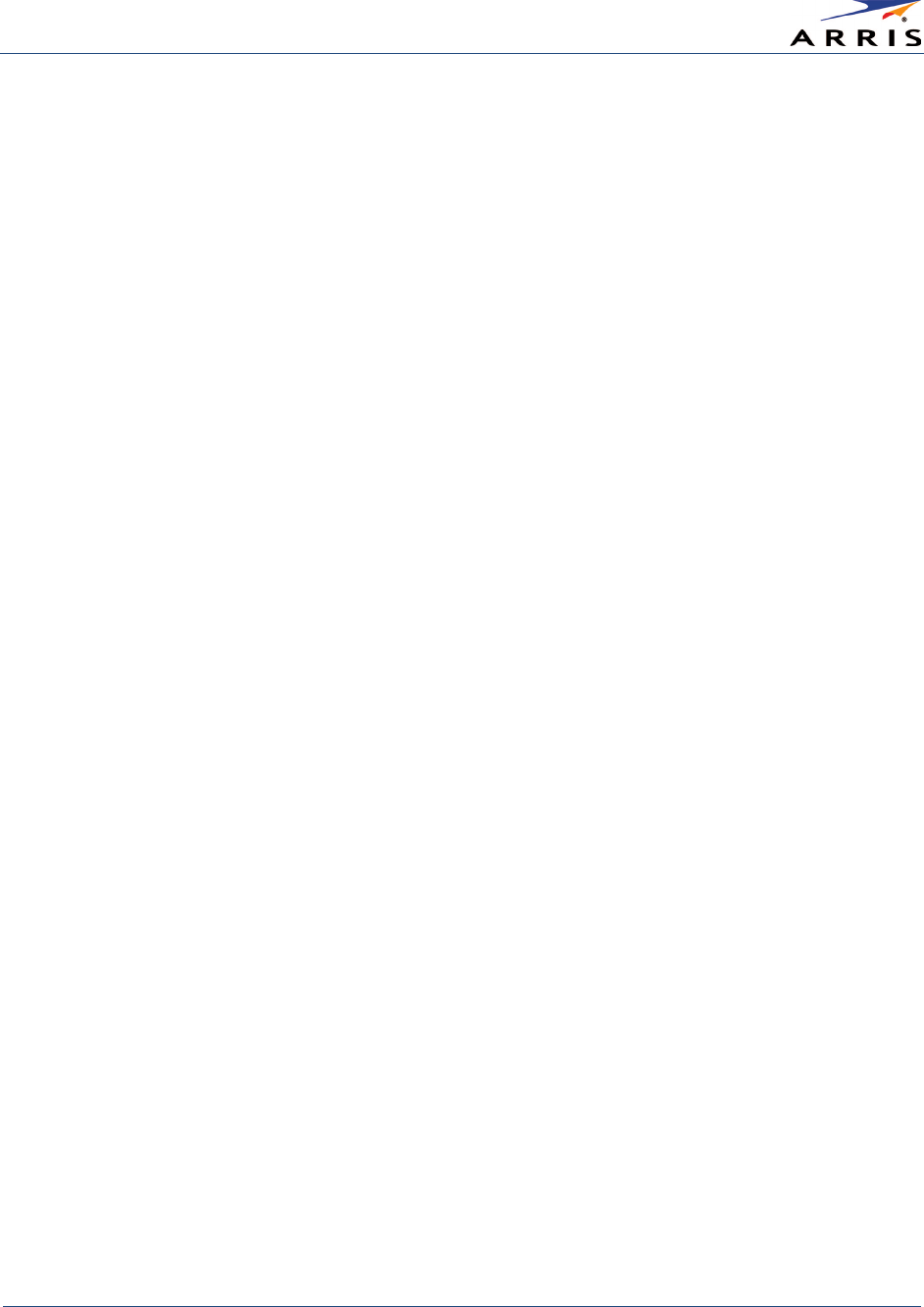
Contents
Wireless Router SURFboard® SBR-AC1750 • User Guide
iv
365-095-27433 x.1 Copyright ARRIS Enterprises, Inc. 2015. All Rights Reserved
Figure 32 – 2.4 GHz & 5 GHz Wireless Primary Network Screens ....................................................................... 33
Figure 33 – Change Your Network Name (SSID) and Password Screens ............................................................ 36
Figure 34 – 2.4 GHz & 5 GHz Wireless Guest Network Screens ........................................................................... 38
Figure 35 – Change User Password Screen ............................................................................................................... 40
Figure 36 – Firewall Enable/Disable Screen ............................................................................................................... 41
Figure 37 – Create Forwarded Ports Screen ............................................................................................................. 42
Figure 38 – Commonly Used Forwarded Ports List ................................................................................................. 42
Figure 39 – Forwarded Ports Screen ........................................................................................................................... 43
Figure 40 – Firewall DMZ Settings Screen .................................................................................................................. 44
Figure 41 – SBR-AC1750 Utilities – System Information Screen ........................................................................... 45
Figure 42 – SBR-AC1750 LAN – LAN Settings Screen .............................................................................................. 46
Figure 43 – SBR-AC1750 Utilities – System Log Screen .......................................................................................... 47
Figure 44 – SBR-AC1750 Utilities – Firmware Upgrade Screen ............................................................................. 48
Figure 45 – SBR-AC1750 Utilities – Restart Router Screen .................................................................................... 49
Figure 46 – SBR-AC1750 Utilities – Restart Router Dialog Box ............................................................................. 49
Figure 47 – SBR-AC1750 Set Factory Default Screen .............................................................................................. 50
Figure 48 – SBR-AC1750 Utilities – Restore Factory Defaults Dialog Box ........................................................... 51
Figure 49 – SBR-AC1750 USB Server Setup Dialog Box .......................................................................................... 52
Figure 50 – SBR-AC1750 USB Server Setup Dialog Box .......................................................................................... 53
Figure 51 – SBR-AC1750 USB Storage Status Screen ............................................................................................. 53
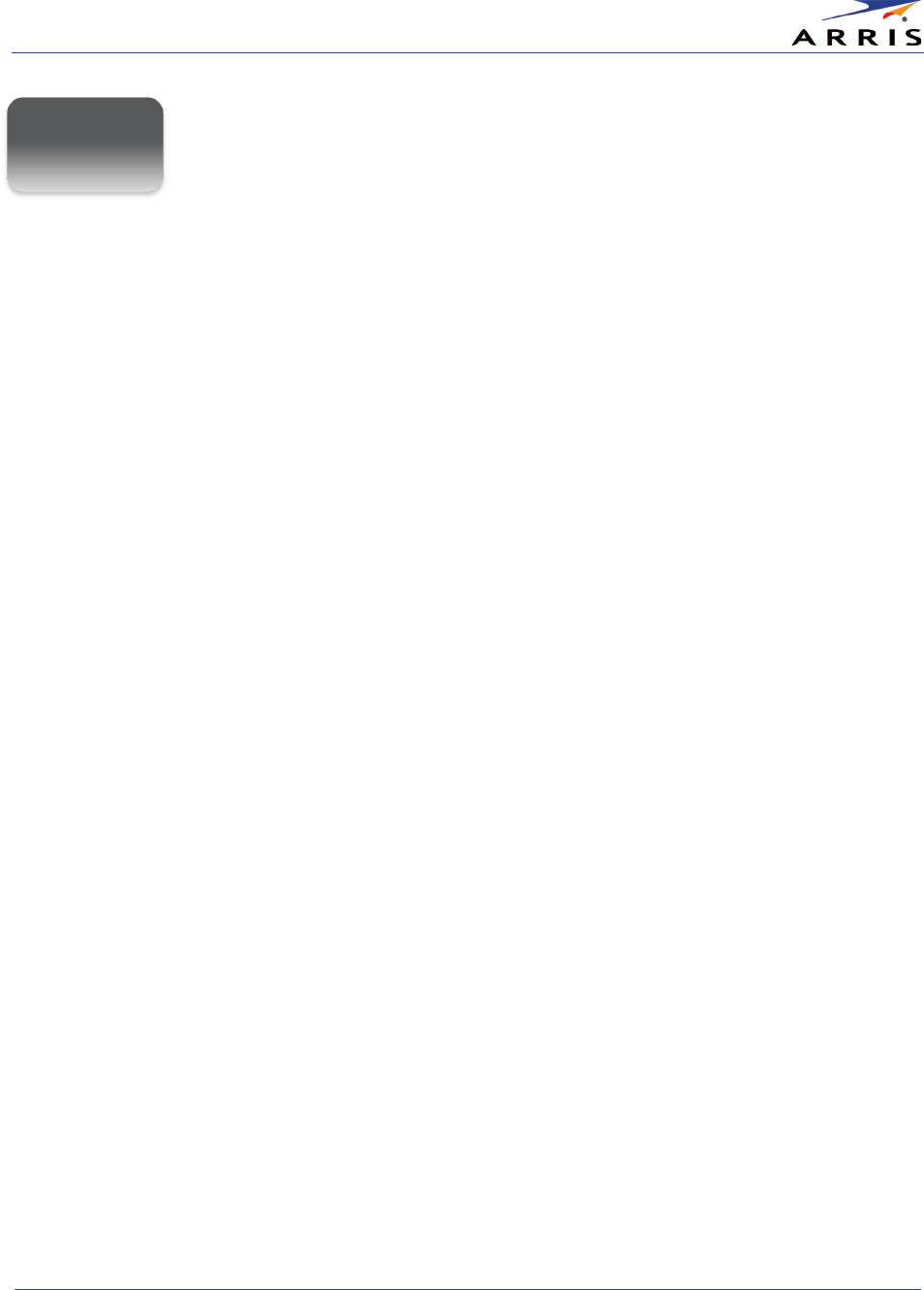
Safety and Regulatory Information
Wireless Router SURFboard® SBR-AC1750 • User Guide
v
365-095-27433 x.1 Copyright ARRIS Enterprises, Inc. 2015. All Rights Reserved
Safety and Regulatory
Information
Important Safety Instructions
Read This Before You Begin
— When using your equipment, basic safety precautions should always be followed to reduce the risk of
fire, electric shock, and injury to persons, including the following:
• Read all of the instructions listed here and/or in the user manual before you operate this device. Give particular attention to all
safety precautions. Retain the instructions for future reference.
• This device must be installed and used in strict accordance with manufacturer’s instructions, as described in the user
documentation that is included with the device.
• Comply with all warning and caution statements in the instructions. Observe all warning and caution symbols that are affixed to
this device.
• To prevent fire or shock hazard, do not expose this device to rain or moisture. The device must not be exposed to dripping or
splashing. Do not place objects filled with liquids, such as vases, on the device.
• This device was qualified under test conditions that included the use of the supplied cables between system components. To
ensure regulatory and safety compliance, use only the provided power and interface cables and install them properly.
• Different types of cord sets may be used for connections to the main POWER supply circuit. Use only a main line cord that
complies with all applicable device safety requirements of the country of use.
• Installation of this device must be in accordance with national wiring codes and conform to local regulations.
• Operate this device only from the type of power source indicated on the device’s marking label. If you are not sure of the type of
power supplied to your home, consult your dealer or local power company.
• Do not overload outlets or extension cords, as this can result in a risk of fire or electric shock. Overloaded AC outlets, extension
cords, frayed power cords, damaged or cracked wire insulation, and broken plugs are dangerous. They may result in a shock or
fire hazard.
• Route power supply cords so that they are not likely to be walked on or pinched by items placed upon or against them. Pay
particular attention to cords where they are attached to plugs and convenience receptacles, and examine the point where they
exit from the device.
• Place this device in a location that is close enough to an electrical outlet to accommodate the length of the power cord.
• Place the device to allow for easy access when disconnecting the power cord of the device from the AC wall outlet.
• Do not connect the plug into an extension cord, receptacle, or other outlet unless the plug can be fully inserted with no part of
the blades exposed.
• Place this device on a stable surface.
• It is recommended that the customer install an AC surge protector in the AC outlet to which this device is connected. This is to
avoid damaging the device by local lightning strikes and other electrical surges.
• Postpone installation until there is no risk of thunderstorm or lightning activity in the area.
• Do not use this product near water: for example, near a bathtub, washbowl, kitchen sink or laundry tub, in a wet basement, or
near a swimming pool.
• Do not cover the device or block the airflow to the device with any other objects. Keep the device away from excessive heat and
humidity and keep the device free from vibration and dust.
i
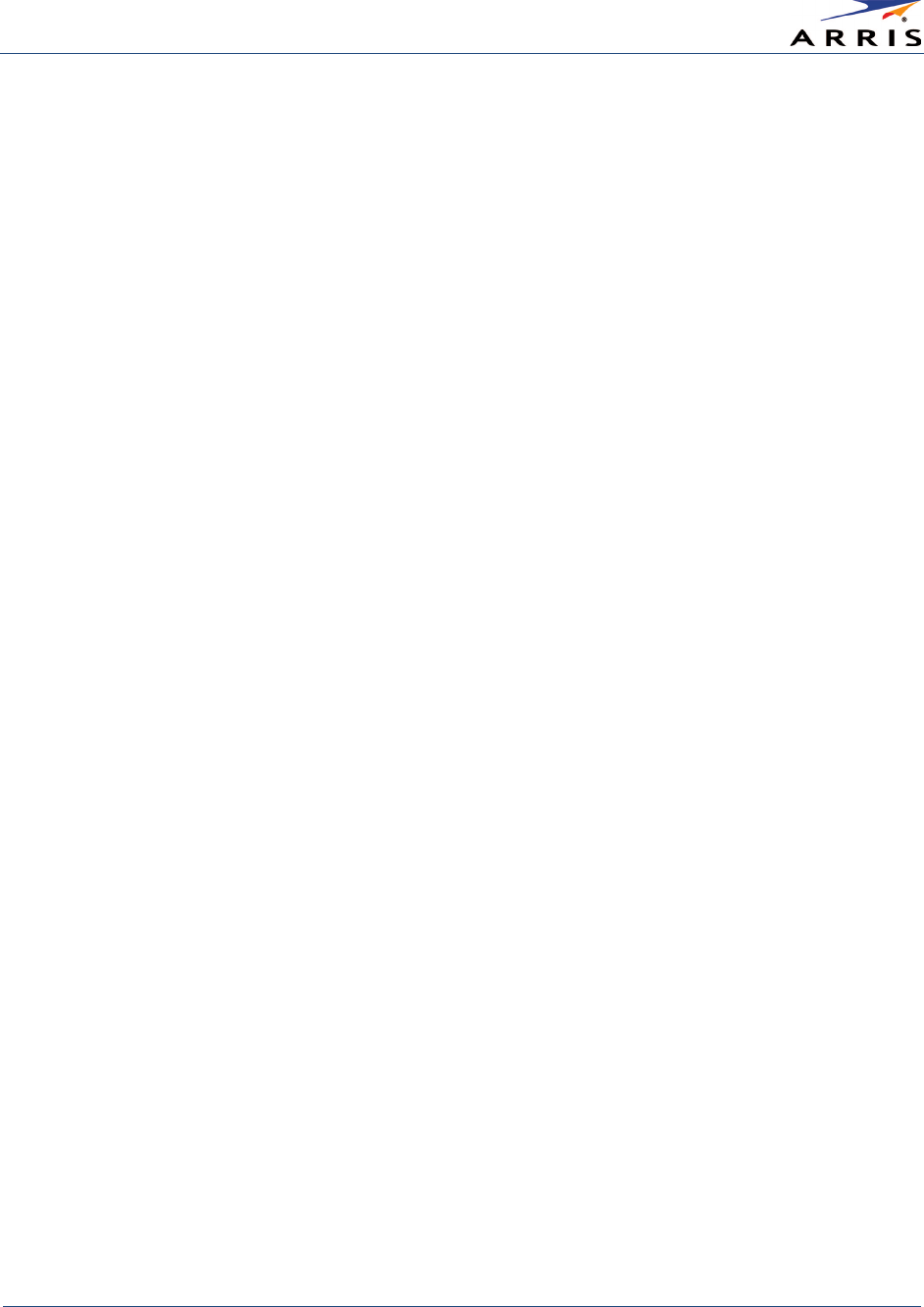
Safety and Regulatory Information
Wireless Router SURFboard® SBR-AC1750 • User Guide
vi
365-095-27433 x.1 Copyright ARRIS Enterprises, Inc. 2015. All Rights Reserved
• Wipe the device with a clean, dry cloth. Never use cleaning fluid or similar chemicals. Do not spray cleaners directly on the device
or use forced air to remove dust.
• For added protection, unplug the device from the wall outlet and disconnect the cables to avoid damage to this device due to
lightning and power surges.
• Upon completion of any service or repairs to this device, ask the service technician to perform safety checks to determine that
the device is in safe operating condition.
• Do not open the device. Do not perform any servicing other than that contained in the installation and troubleshooting
instructions. Refer all servicing to qualified service personnel.
• This device should not be used in an environment that exceeds 104º F (40º C).
SAVE THE ABOVE INSTRUCTIONS
FCC STATEMENTS
FCC Interference Statement
This equipment has been tested and found to comply with the limits for a Class B digital device, pursuant to part 15 of the FCC Rules.
These limits are designed to provide reasonable protection against harmful interference in a residential environment. This
equipment generates, uses, and can radiate radio frequency energy and, if not installed and used in accordance with the
instructions, may cause harmful interference to radio communications. However, there is no guarantee that interference will not
occur in a particular installation. If this equipment does cause harmful interference to radio or television reception, which can be
determined by turning the device off and on, the user is encouraged to try to correct the interference by one or more of the
following measures:
• Reorient or relocate the receiving antenna.
• Increase the separation between the device and receiver.
• Connect the equipment into an outlet on a circuit different from that to which the receiver is connected.
• Consult the dealer or an experienced radio/TV technician for help.
This device complies with Part 15 of the FCC Rules. Operation is subject to the following two conditions: (1) This device may not cause
harmful interference, and (2) This device must accept any interference received, including interference that may cause undesired
operation.
FCC Caution:
Any changes or modifications not expressly approved by ARRIS for compliance could void the user’s authority to
operate the equipment.
FCC Radiation Exposure Statement
This equipment complies with FCC radiation exposure limits set forth for an uncontrolled environment. To comply with the FCC RF
exposure compliance requirements, the separation distance between the antenna and any person’s body (including hands, wrists,
feet and ankles) must be at least 20 cm (8 inches).
This transmitter must not be co-located or operating in conjunction with any other antenna or transmitter except those already
approved in this filing. This equipment should be installed and operated with a minimum distance of 20 centimeters between the
radiator and your body.
Cet emetteur ne doit pas etre Co-place ou ne fonctionnant en meme temps qu'aucune autre antenne ou emetteur. Cet
equipement devrait etre installe et actionne avec une distance minimum de 20 centimetres entre le radiateur et votre corps
The availability of some specific channels and/or operational frequency bands are country dependent and are firmware
programmed at the factory to match the intended destinations. The firmware setting is not accessible by the end user.
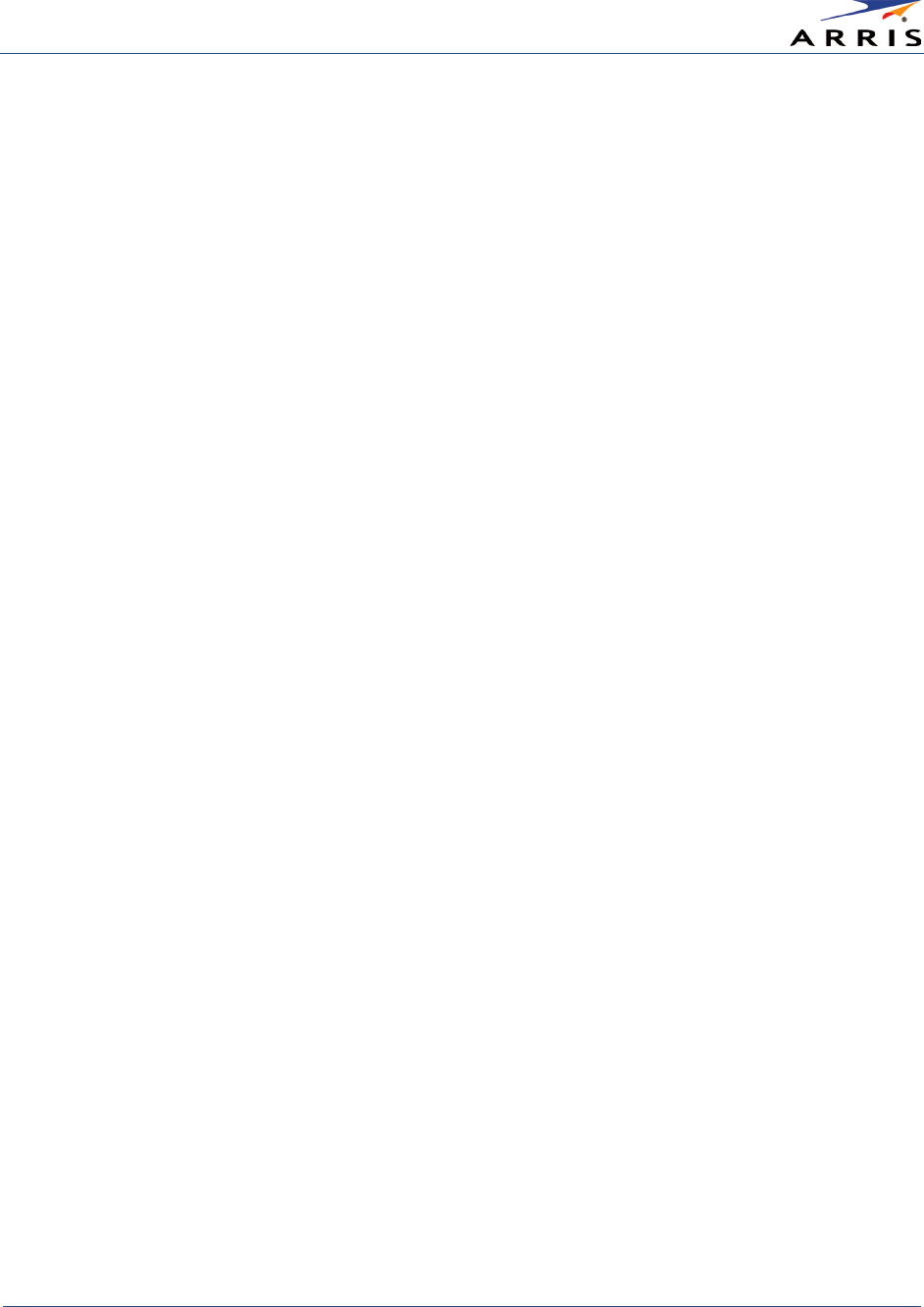
Safety and Regulatory Information
Wireless Router SURFboard® SBR-AC1750 • User Guide
vii
365-095-27433 x.1 Copyright ARRIS Enterprises, Inc. 2015. All Rights Reserved
Industry Canada (IC) Statement
This device complies with Industry Canada’s license-exempt RSS’s. Operation is subject to the following two conditions:
• This device may not cause interference, and
• This device must accept any interference, including interference that may cause undesired operation of the device.
CAN ICES-3 (B)/NMB-3 (B)
In Canada, RLAN devices are restricted from using the 5600-5650 MHz frequency band.
Caution
: To reduce the potential for harmful interference to co-channel mobile satellite systems, use of the 5150-5250 MHz
frequency band is restricted to indoor use only.
High power radars are allocated as primary users (meaning they have priority) of 5250-5350 MHz and 5650-5850 MHz frequency
bands. These radars could cause interference and/or damage to License Exempt–Local Area Network (LE-LAN) devices.
IC Radiation Exposure Statement
Important Note: This equipment complies with IC radiation exposure limits set forth for an uncontrolled environment. This
equipment should be installed and operated with a minimum distance of 20 cm between the radiator and your body.
Avis D'Industrie Canada (IC)
Cet appareil est conforme à la réglementation RSS-210 d'Industrie Canada. Son utilisation est assujettie aux deux conditions
suivantes:
• Cet appareil ne doit pas causer d'interférences et
• Cet appareil doit accepter toute interférence reçue, y compris les interférences causant un fonctionnement non désiré.
CAN ICES-3 (B)/NMB-3 (B)
Au Canada, les appareils de réseau local sans fil ne sont pas autorisés à utiliser les bandes de fréquence 5600-
5650 MHz.
Avertissement
: afin de réduire les risques de brouillage préjudiciable aux systèmes de satellites mobiles utilisant les mêmes canaux,
les dispositifs fonctionnant dans la bande 5150-5250 MHz sont réservés uniquement pour une utilisation à l'intérieur.
Les radars à haute puissance sont définis en tant qu'utilisateurs principaux (c.-à-d. prioritaires) des bandes de fréquences 5250-
5350 MHz et 5650-5850 MHz. Ces radars peuvent causer de l'interférence ou des dommages susceptibles de nuire aux appareils
exempts de licence–réseau local (LAN-EL).
Déclaration de IC sur L'Exposition Aux Rayonnements
Note Importante:
cet équipement est conforme aux limites d'exposition aux rayonnements établies par IC pour un environnement
non contrôlé. Cet équipement doit être installé et utilisé de manière à maintenir une distance d'au moins 20 cm entre la source de
rayonnement et votre corps.
WIRELESS LAN INFORMATION
This device is a wireless network product that uses Direct Sequence Spread Spectrum (DSSS) and Orthogonal Frequency-Division
Multiple Access (OFDMA) radio technologies. The device is designed to be interoperable with any other wireless DSSS and OFDMA
products that comply with:
• The IEEE 802.11 Standard on Wireless LANs (Revision B, Revision G, and Revision N), as defined and approved by the Institute of
Electrical Electronics Engineers
• The Wireless Fidelity (Wi-Fi) certification as defined by the Wireless Ethernet Compatibility Alliance (WECA).
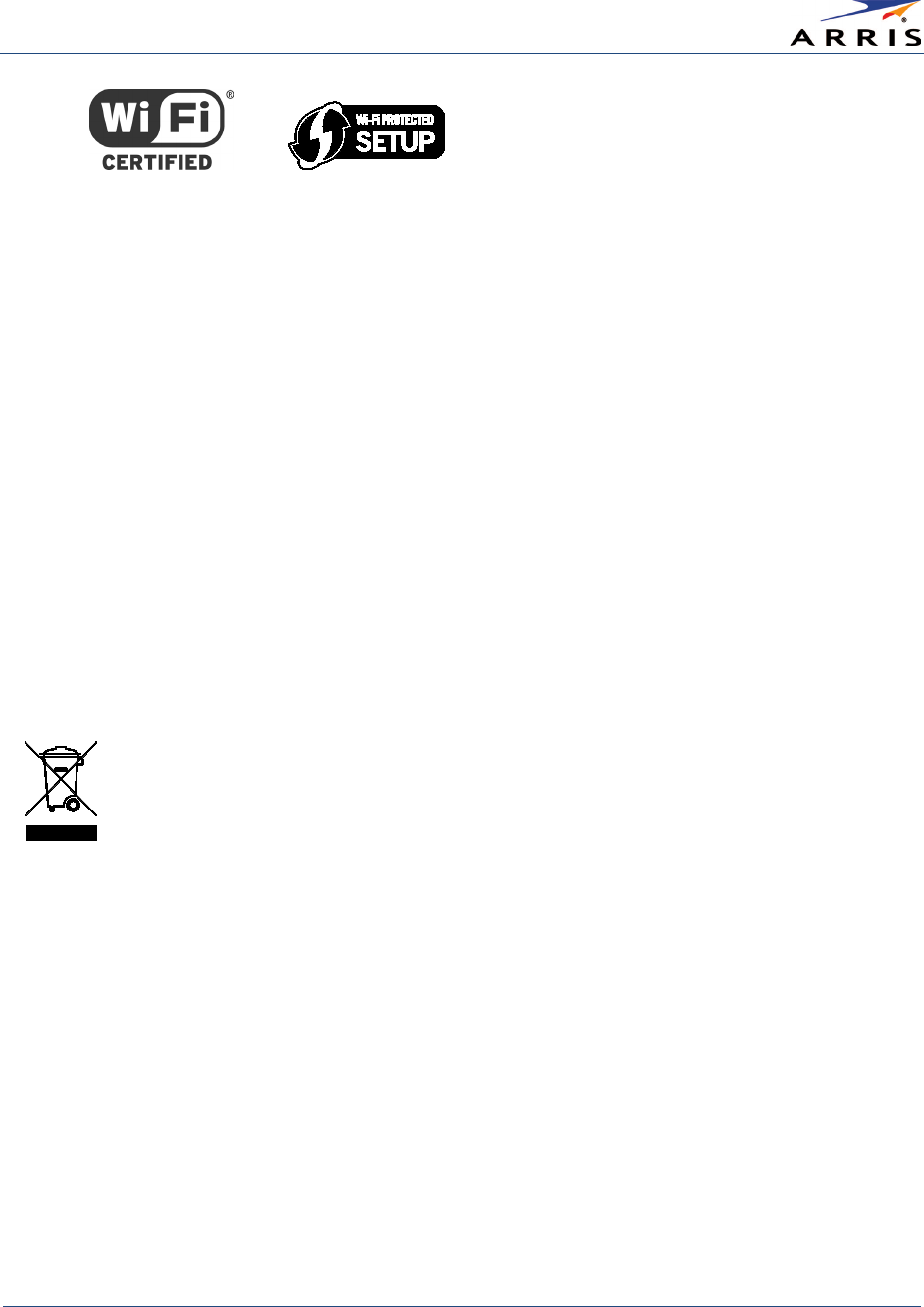
Safety and Regulatory Information
Wireless Router SURFboard® SBR-AC1750 • User Guide
viii
365-095-27433 x.1 Copyright ARRIS Enterprises, Inc. 2015. All Rights Reserved
Restrictions on the Use of Wireless Devices
In some situations or environments, the use of wireless devices may be restricted by the proprietor of the building or responsible
representatives of the organization. For example, using wireless equipment in any environment where the risk of interference to
other devices or services is perceived or identified as harmful.
If you are uncertain of the applicable policy for the use of wireless equipment in a specific organization or environment, you are
encouraged to ask for authorization to use the device prior to turning on the equipment.
The manufacturer is not responsible for any radio or television interference caused by unauthorized modification of the devices
included with this product, or the substitution or attachment of connecting cables and equipment other than specified by the
manufacturer. Correction of the interference caused by such unauthorized modification, substitution, or attachment is the
responsibility of the user.
The manufacturer and its authorized resellers or distributors are not liable for any damage or violation of government regulations
that may arise from failing to comply with these guidelines.
Note:
The use of the 5150-5250 MHz frequency band is restricted to Indoor Use Only.
Security Warning:
This device allows you to create a wireless network. Wireless network connections may be accessible by
unauthorized users. For more information on how to protect your network, visit the ARRIS Support website,
www.arris.com/consumer
.
CARING FOR THE ENVIRONMENT BY RECYCLING
When you see this symbol on an ARRIS product, do not dispose of the product with residential or
commercial waste.
Recycling your ARRIS Equipment
Please do not dispose of this product with your residential or commercial waste. Some countries or
regions, such as the European Union, have set up systems to collect and recycle electrical and
electronic waste items. Contact your local authorities for information about practices established for
your region.
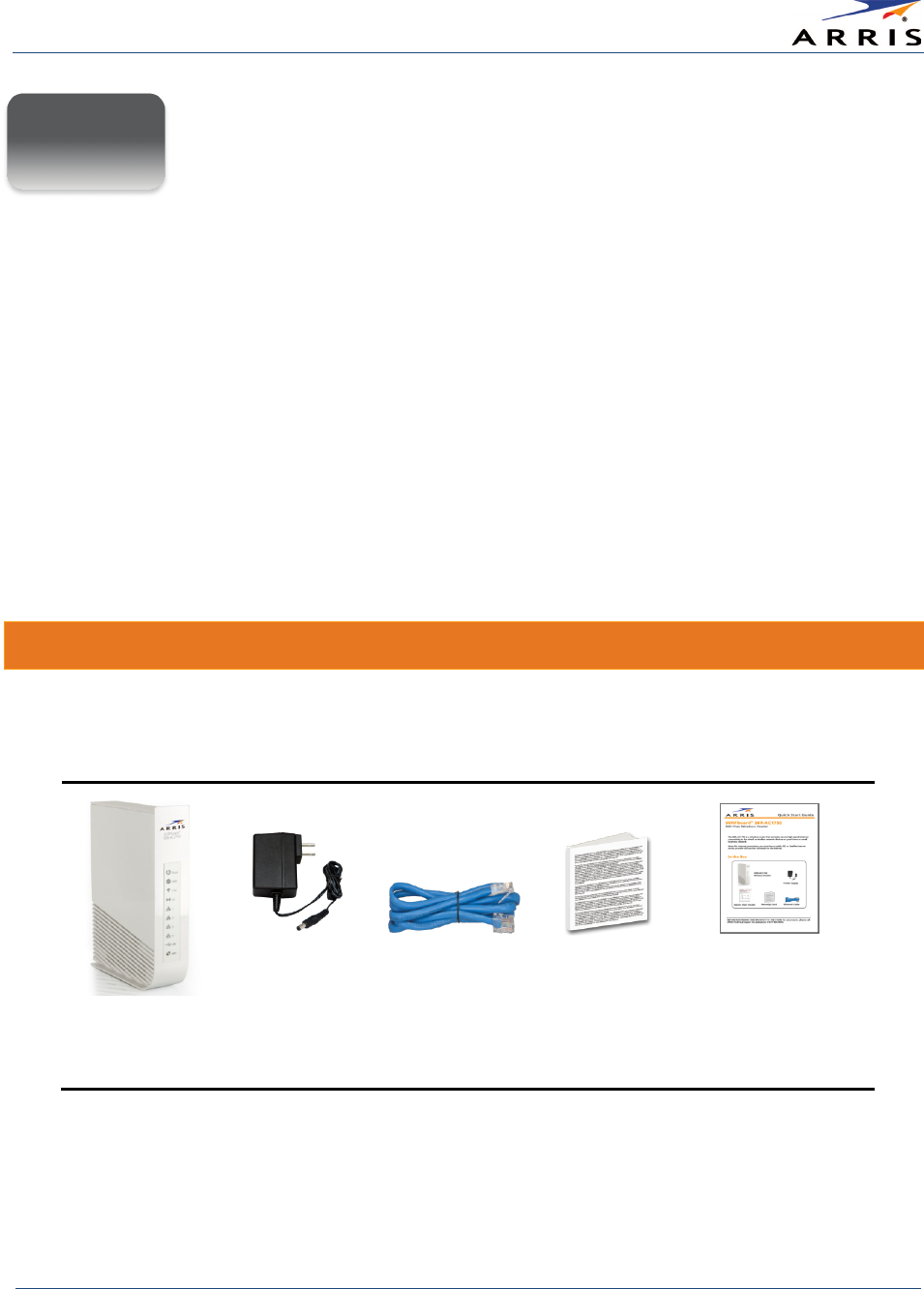
Getting Started
Wireless Router SURFboard® SBR-AC1750 • User Guide
1
365-095-27433 x.1 Copyright ARRIS Enterprises, Inc. 2015. All Rights Reserved
Getting Started
The ARRIS SURFboard® SBR-AC1750 Wireless Router is a 3x3 dual-band 802.11ac wireless
router. It provides Internet access through a separate DOCSIS-compliant cable modem
connection for your computer and other wired or wireless network devices on your home or
small business network (LAN). The SBR-AC1750 Wireless Router has the following features:
•
Remote management capability
: allows you to make changes to your Wireless Router's
configuration from anywhere on the Internet.
•
Convenience
: supports Ethernet and 802.11a/b/g/n/ac wireless connections; both can be
used simultaneously
This guide provides a product overview and instructions for installing and configuring the
SBR-AC1750. It also includes procedures for setting up secure wireless network connections and
managing your SBR-AC1750 and network configurations.
In The Box
Before installing the SBR-AC1750, check that the following items are included in the box. If any
items are missing, please call ARRIS Technical Support for assistance:
1-877-466-8646
.
SBR-AC1750
Wireless
Router
Power Supply
Ethernet Cable
Software
License &
Regulatory
Card
SBR-AC1750
Quick Start
Guide
Figure 1 – SBR-AC1750 Package Contents
1
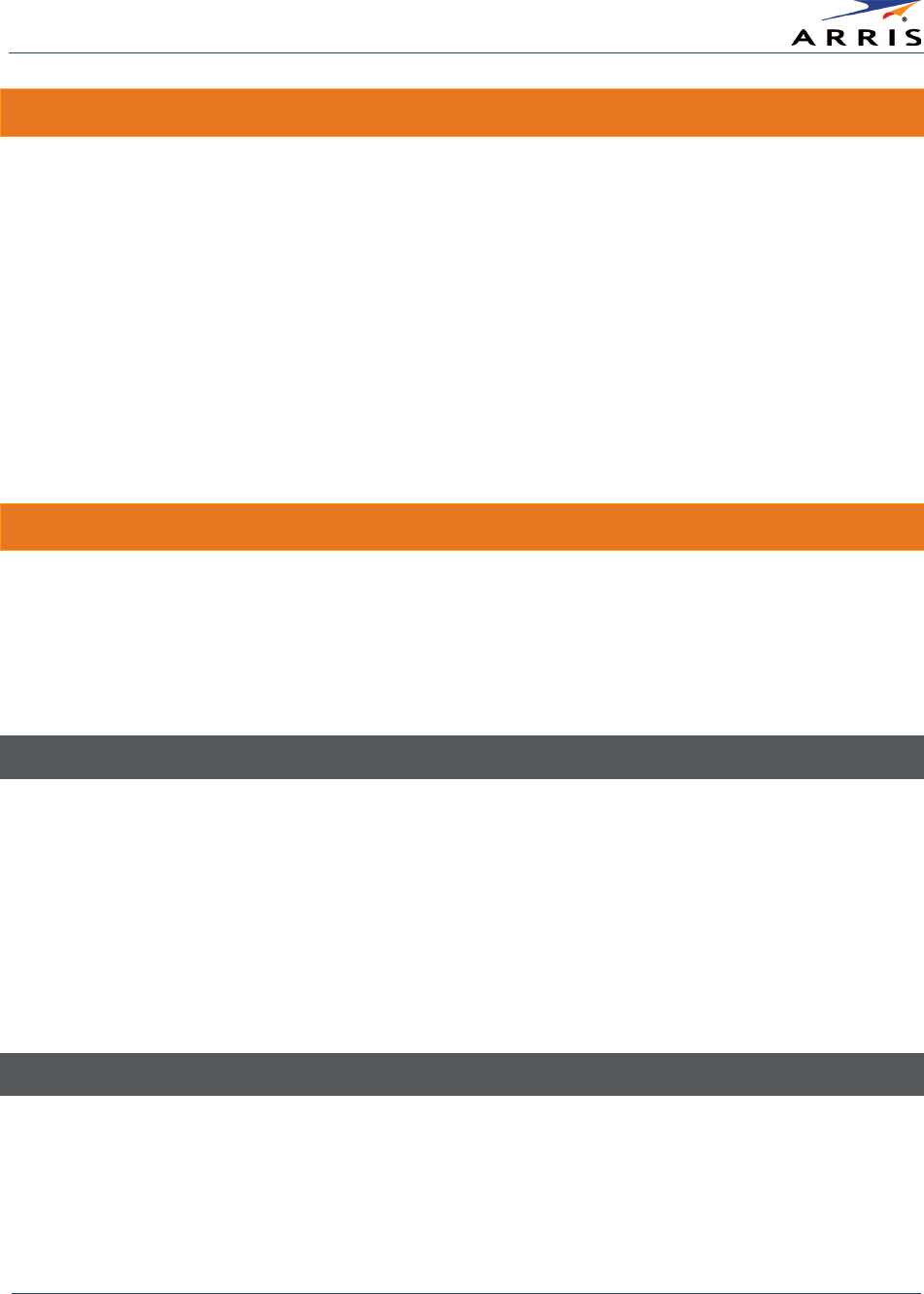
Getting Started
Wireless Router SURFboard® SBR-AC1750 • User Guide
2
365-095-27433 x.1 Copyright ARRIS Enterprises, Inc. 2015. All Rights Reserved
Additional Items Needed (Not Included)
The following items are not included in the product box and must be purchased separately. If
you are installing the SBR-AC1750 yourself, make sure you have the following items on hand
before starting the installation:
•
Internet Service:
Broadband cable access through a modem or other broadband connection
device is required to connect to the Internet. Follow the installation instructions included with
your device to set it up on your home network (see
Connect the SBR-AC1750 to Your
Computer
for more information).
•
Ethernet Cable:
In addition to the Ethernet cable provided with your SBR-AC1750, you will
need an additional Ethernet cable for your network devices. This is a standard Ethernet cable
with RJ-45 type connectors on both ends. Ethernet cables are available for purchase from any
electronics retailer or discount store.
System Requirements
The SBR-AC1750 Wireless Router operates with most computers. The following describes
requirements for each operating system; see the documentation for your cable system for
details on enabling and configuring networking.
To use the SBR-AC1750, you will need DOCSIS high-speed Internet service from your cable
provider.
Recommended Hardware
The following hardware configuration is recommended. Computers not meeting this
configuration can still work with the SBR-AC1750, but may not be able to make maximum use of
SBR-AC1750 throughput.
• CPU: P4, 3GHz or faster
• RAM: 1GB or greater
• Hard drive: 7200 RPM or faster
• Ethernet: Gig-E (1000BaseT)
Recommended Software
• Web browser access – Internet Explorer, Google Chrome, Firefox, or Safari
• Compatible operating systems:
• Windows® 10
• Windows 8
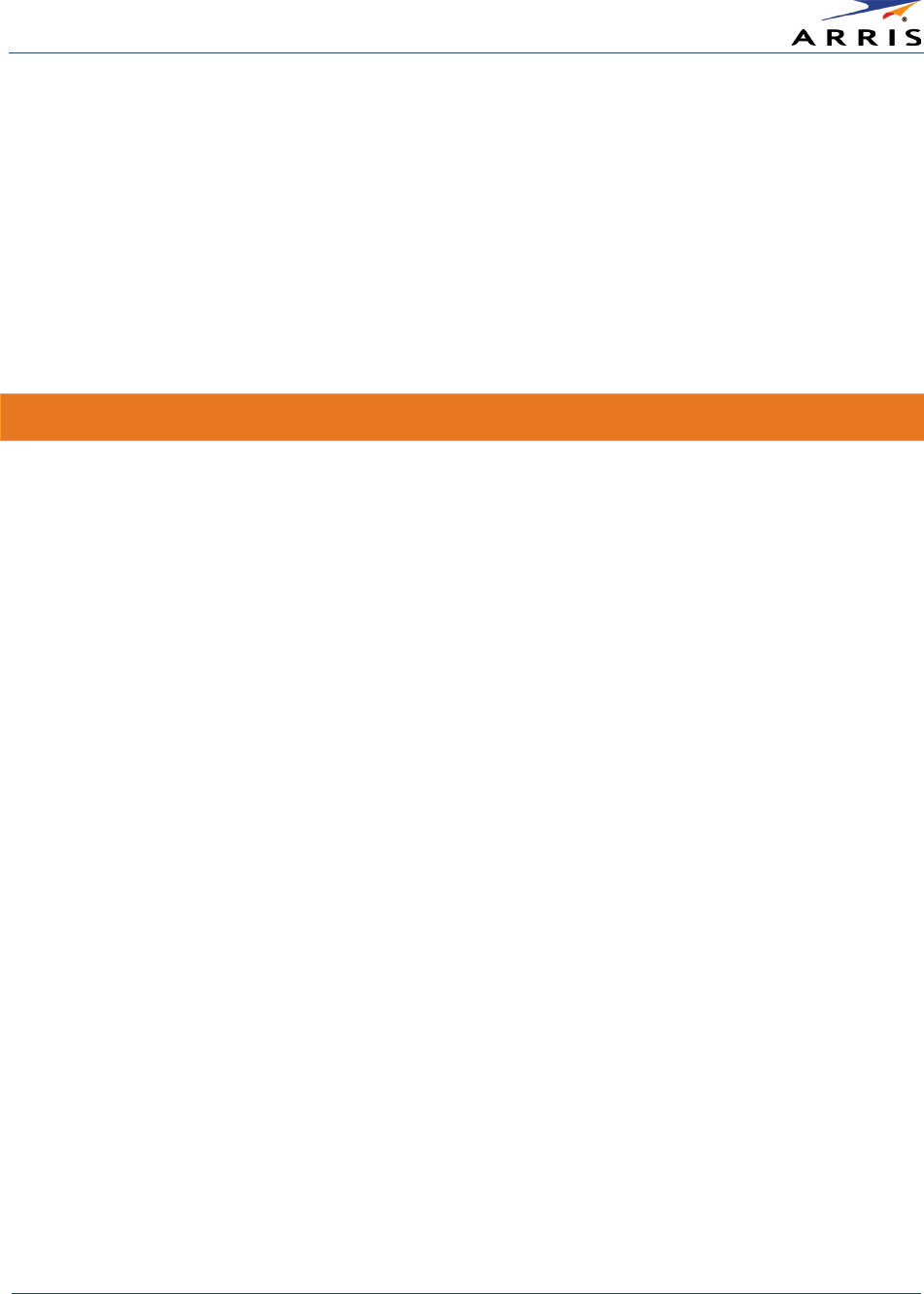
Getting Started
Wireless Router SURFboard® SBR-AC1750 • User Guide
3
365-095-27433 x.1 Copyright ARRIS Enterprises, Inc. 2015. All Rights Reserved
• Windows 7, Service Pack 1 (SP1)
• Windows Vista™ SP2 or later
• Windows XP, SP3
Note
: Microsoft no longer supports Windows XP. However, the SBR-AC1750 should still function
without any problems.
• Mac®: System 7.5 to Mac OS 9.2 (Open Transport recommended), Mac OS X
• UNIX®
• Linux®
What About Security?
Having a high-speed, always-on connection to the Internet requires a certain amount of
responsibility to other Internet users—including the need to maintain a reasonably secure
system. While no system is 100% secure, you can use the following tips to enhance your
system’s security:
• Keep the operating system of your computer updated with the latest security patches. Run
the system update utility at least weekly.
• Keep your email program updated with the latest security patches. In addition, avoid opening
email containing attachments, or opening files sent through chat rooms, whenever possible.
• Install a virus checker and keep it updated.
• Avoid providing web or file-sharing services over your Wireless Router. Besides certain
vulnerability problems, most cable companies prohibit running servers on consumer-level
accounts and may suspend your account for violating your terms of service.
• Avoid using proxy software unless you are certain that it is not open for abuse by other
Internet users (some are shipped open by default). Criminals can take advantage of open
proxies to hide their identity when breaking into other computers or sending spam. If you
have an open proxy, your cable company may suspend your account to protect the rest of the
network.
• Use the Internet Service Provider’s mail servers for sending email.
• The SBR-AC1750 uses the default WPA2-PSK security type, by default. See
SBR-AC1750 Router
Label
for the default factory security settings. If you have to modify the default wireless
security settings, see
Configure Your Wireless Primary Network
.
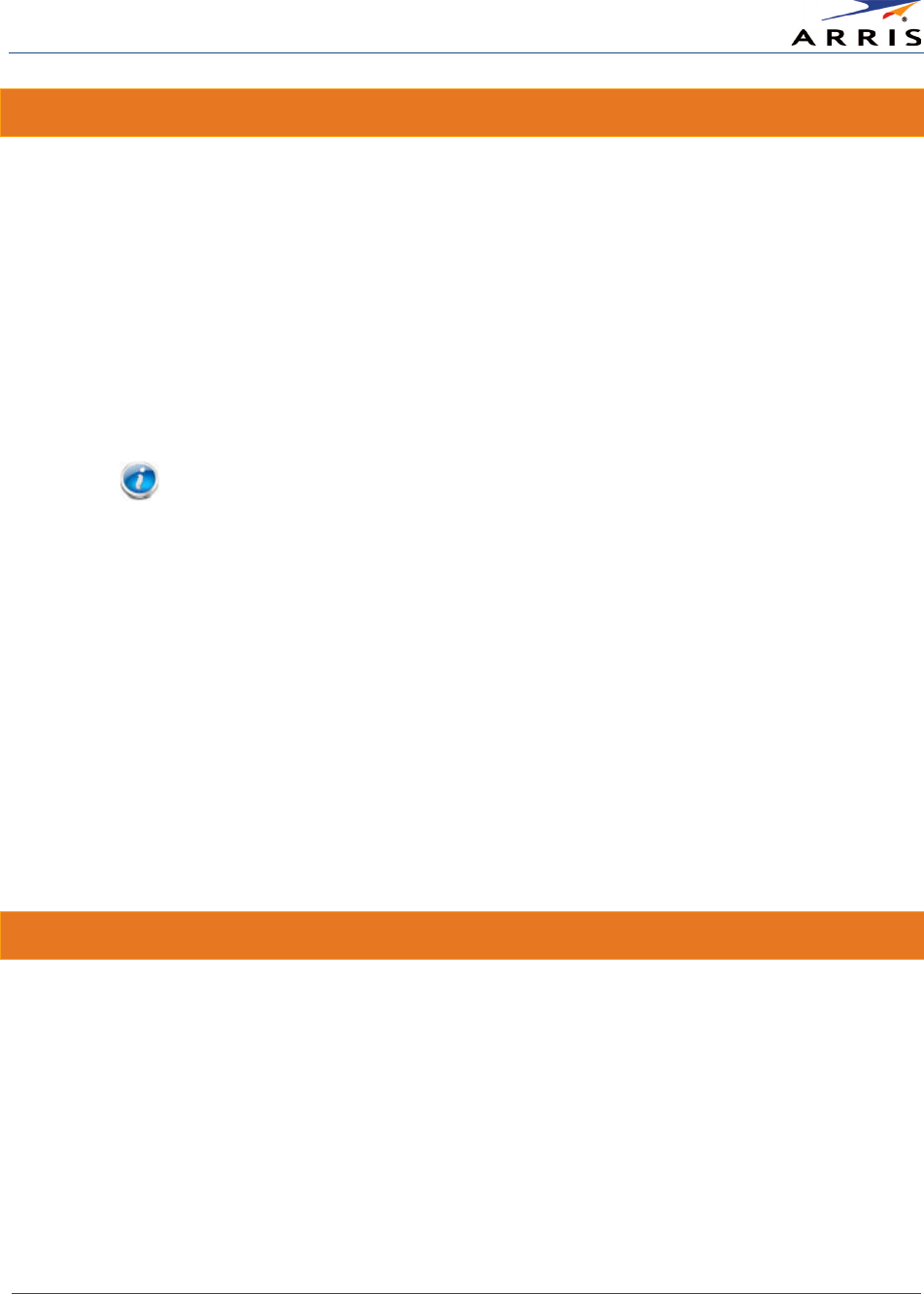
Getting Started
Wireless Router SURFboard® SBR-AC1750 • User Guide
4
365-095-27433 x.1 Copyright ARRIS Enterprises, Inc. 2015. All Rights Reserved
Ethernet or Wireless?
There are two ways to connect your computer (or other devices) to the SBR-AC1750. The
following will help you decide which is best for you:
• Ethernet
• This is a standard method for connecting two or more computers to your Local Area Network
(LAN). You can use the Ethernet connection if your computer has built-in Ethernet hardware.
• One 4-foot (1.2m) Ethernet cable is included in the SBR-AC1750 package; the connectors
resemble wider telephone connectors. You can purchase more cables, if necessary, from a
computer retailer. If you are connecting the SBR-AC1750 directly to a computer or an
Ethernet hub with a cross-over switch, ask for a Category 5e (CAT5e) straight-through cable. A
CAT5e cable is required for gigabit Ethernet (Gig-E), not a regular CAT5 cable.
Note
: To connect more than four computers to the SBR-AC1750 through the Ethernet ports,
you need an Ethernet hub (available at computer retailers).
• Wireless
• The SBR-AC1750 is dual-concurrent which enables you to connect multiple wireless devices
on your home network. It includes the 2.4 GHz and 5 GHz wireless radios which are
compatible with the following wireless technologies:
• 802.11a
• 802.11b
• 802.11g
• 802.11n
• 802.11ac
• The SBR-AC1750 also allows you to set up multiple access points on your wireless home
network for creating wireless primary and guest networks.
Contact Information
For technical support and additional ARRIS product information:
• Visit the ARRIS Support website:
www.arris.com/consumer
• Call ARRIS Technical Support:
1-877-466-8646
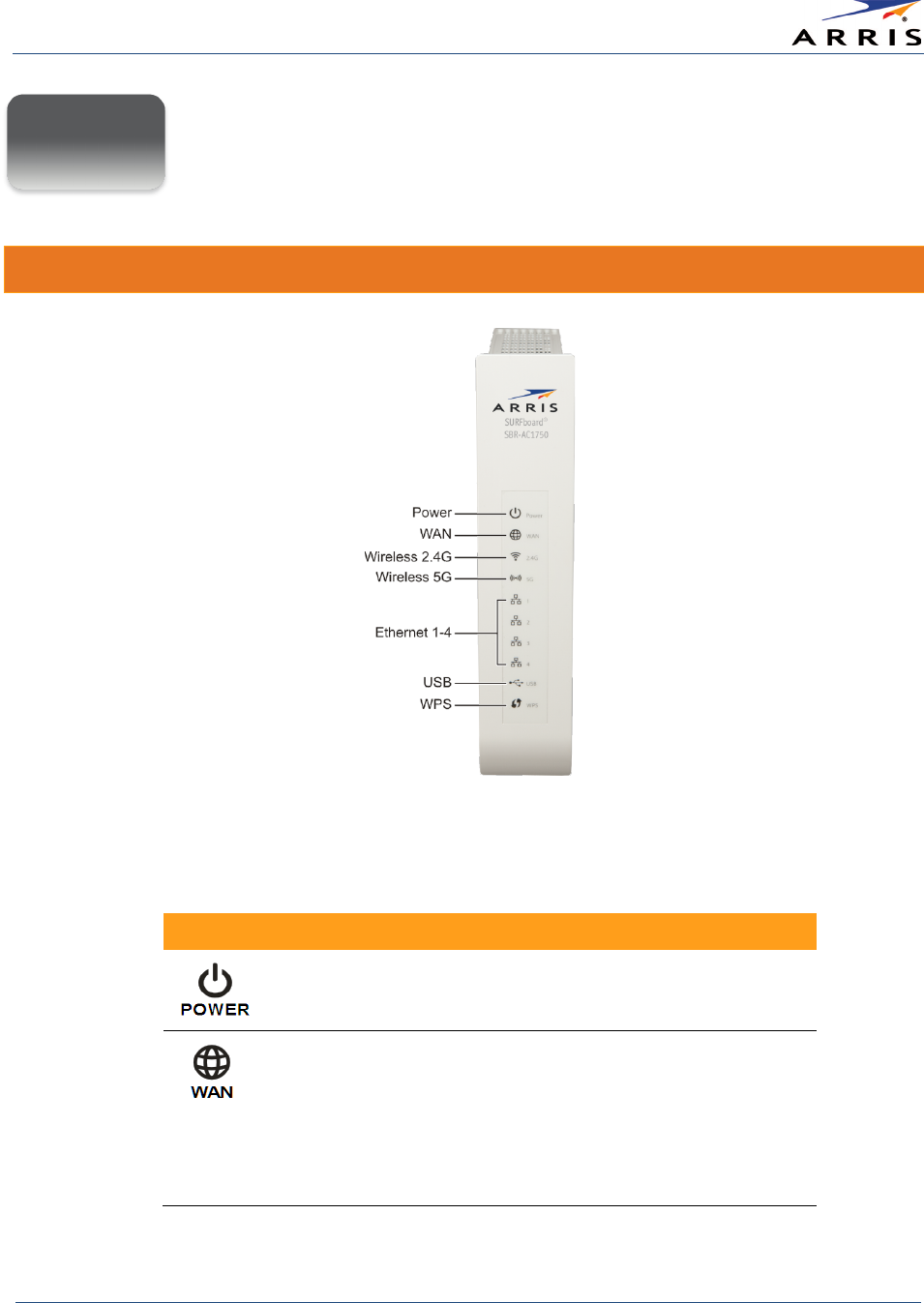
Product Overview
Wireless Router SURFboard® SBR-AC1750 • User Guide
5
365-095-27433 x.1 Copyright ARRIS Enterprises, Inc. 2015. All Rights Reserved
Product Overview
Front Panel
Figure 2 – SBR-AC1750 Front View
Table 1: SBR-AC1750 Front Panel LED Icons
LED Icon
LED Status
Description
Solid green Power is connected on the SBR-AC1750.
Solid green
Flashing green
Off
An IP address has been received and is
ready to transmit data, or Bridge mode is
active.
Ethernet cable connection is detected.
Ethernet cable is not connected to the
SBR-AC1750.
2
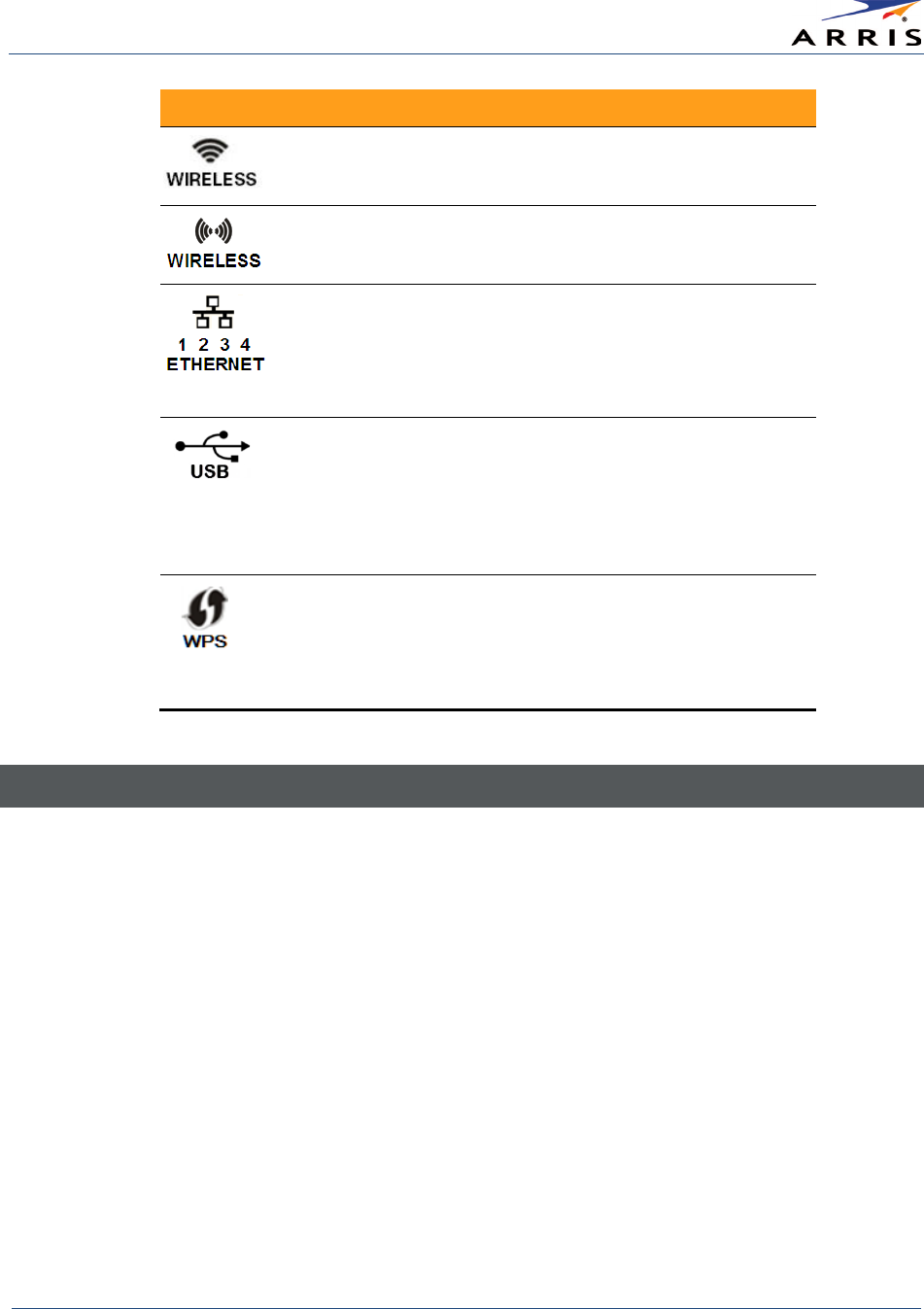
Product Overview
Wireless Router SURFboard® SBR-AC1750 • User Guide
6
365-095-27433 x.1 Copyright ARRIS Enterprises, Inc. 2015. All Rights Reserved
LED Icon
LED Status
Description
Solid green
Off
2.4 GHz wireless is enabled.
Wireless is disabled.
Solid green
Off
5 GHz wireless is enabled.
Wireless is disabled.
Solid green
Flashing green
Off
10/100/1000 Mbps link is detected.
Receiving/transmitting data at 10/100/1000
Mbps.
No Ethernet connection.
Solid green
Flashing green
Off
USB device is connected and active.
Read/write activity is detected on the USB
device.
USB device is not connected or the
attached USB device can be disconnected.
Solid green
Flashing green
Flashing green
WPS pairing process is in progress.
WPS has been started, and Wireless Router
is ready to accept a client connection.
WPS error.
Wi-Fi Protected Setup (WPS)
Wi-Fi Protected Setup (WPS) is a wireless network setup option that provides a quick solution for
setting up a secure wireless network connection for any WPS-enabled wireless device, such as a
computer, tablet, gaming device, or network printer. WPS automatically configures your wireless
network connections and sets up wireless security. See
Use the SBR-AC1750 WPS Pairing Button
for more information.
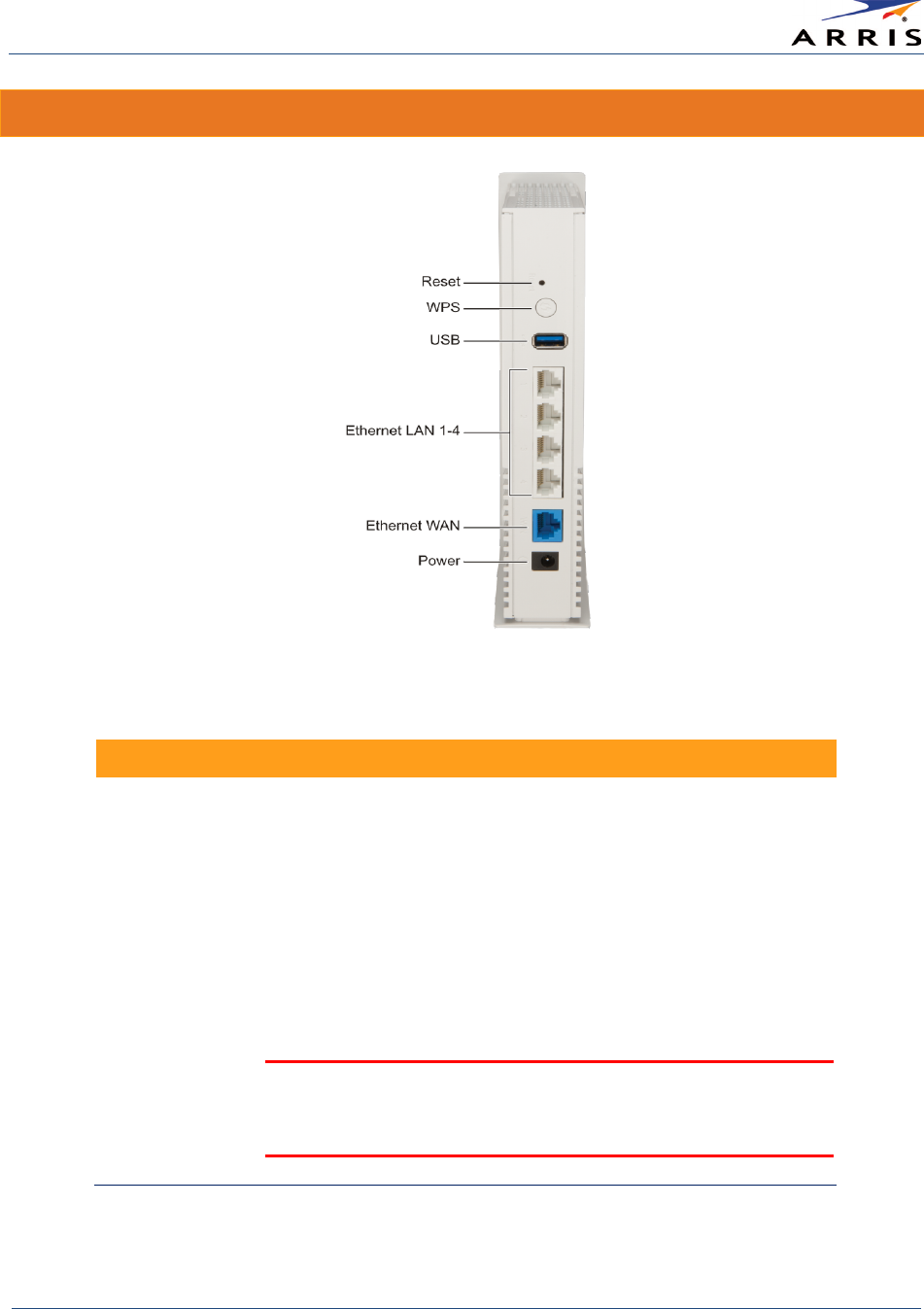
Product Overview
Wireless Router SURFboard® SBR-AC1750 • User Guide
7
365-095-27433 x.1 Copyright ARRIS Enterprises, Inc. 2015. All Rights Reserved
Rear Panel
Figure 3 – SBR-AC1750 Rear View
Table 2: SBR-AC1750 Rear Panel Ports & Connectors
Port Name
Description
Reset Button
Reboots the wireless router or resets the router settings.
To reboot (or restart) the router, press the indented Reset button
using the end of a paper clip or other small object with a narrow tip,
and then release.
To reset the router configuration back to the factory default settings,
press and hold the indented Reset button for 15 seconds using the
end of a paper clip or other small object with a narrow tip, and then
release. See
Reset Your Router Settings
for more information on an
alternative method to reset the router settings using the SBR-AC1750
Web Manager.
WARNING! Resetting the SBR-AC1750 to factory defaults will also
delete any custom router configurations, including your user
passwords and other security settings.
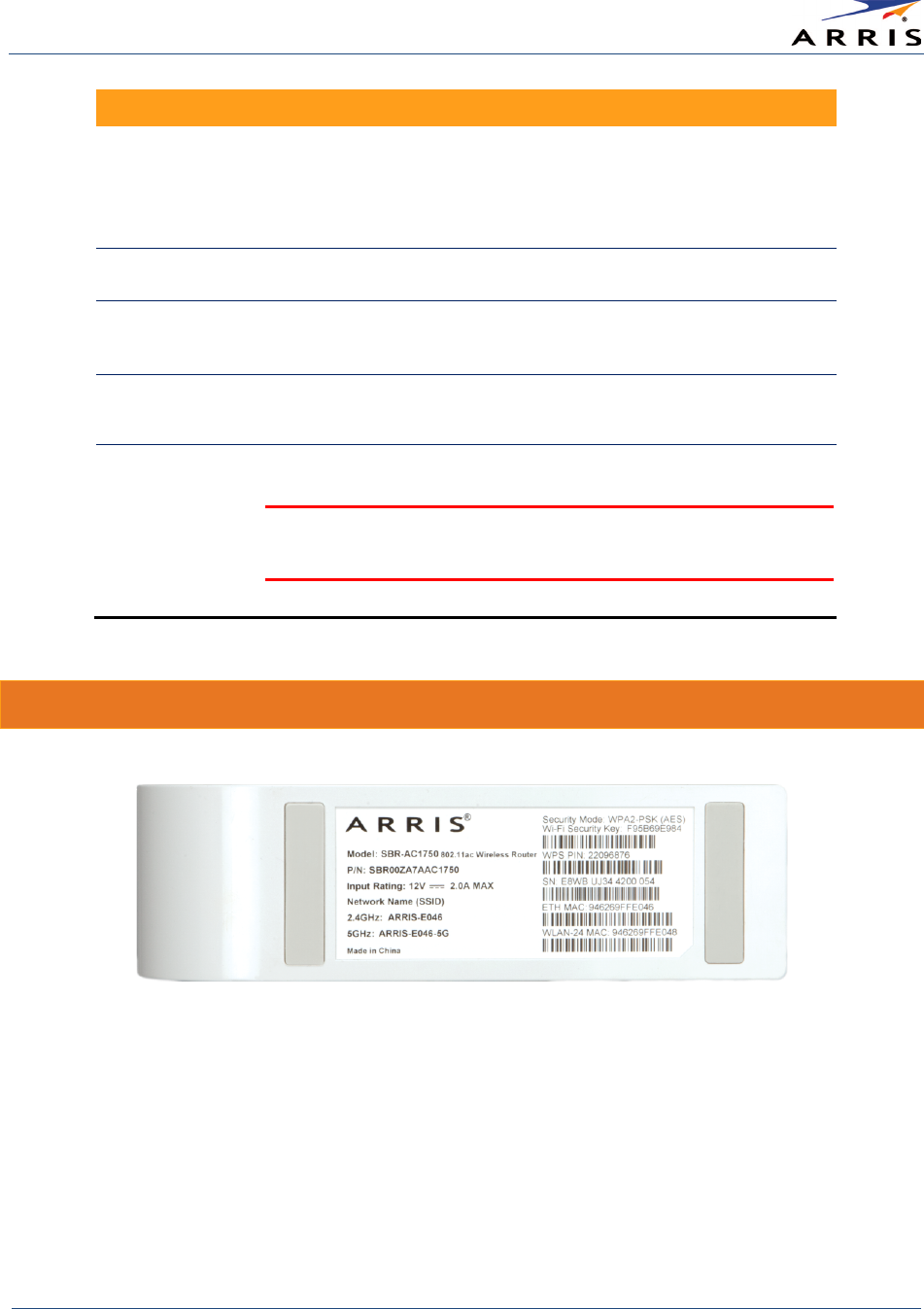
Product Overview
Wireless Router SURFboard® SBR-AC1750 • User Guide
8
365-095-27433 x.1 Copyright ARRIS Enterprises, Inc. 2015. All Rights Reserved
Port Name
Description
WPS Button
Used to connect your WPS-enabled wireless devices to your wireless
router.
Note: Your computer hardware must support WPS and also have WPA
security compatibility.
USB Port
USB 2.0 port connection to your USB device
LAN Ethernet
Ports 1 to 4
Four one-gigabit Ethernet ports for RJ-45 cable connections to the
network devices on your home network (LAN)
WAN Ethernet
Port
One-gigabit Ethernet port for RJ-45 cable connection to your cable
modem
Power
100 - 240VAC Power connector for the power cord
WARNING! To avoid any damage to your SBR-AC1750, only use the
power adapter and cord provided in the box.
Router Label
Figure 4 – SBR-AC1750 Label
The router label is located on the bottom of the SBR-AC1750. It contains specific router ID
information that may be needed when contacting
ARRIS Technical Support
.
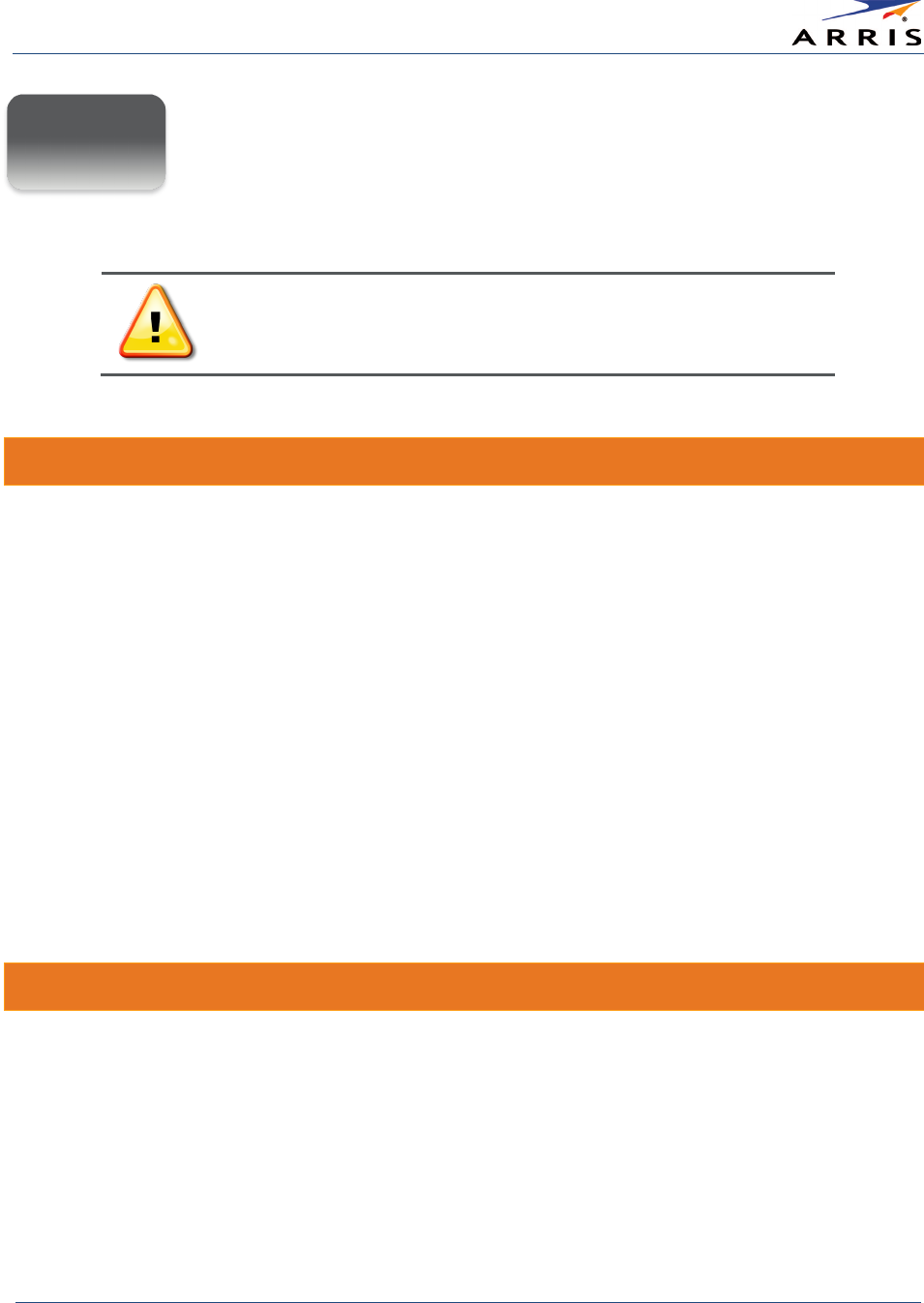
Installing the Wireless Router
Wireless Router SURFboard® SBR-AC1750 • User Guide
9
365-095-27433 x.1 Copyright ARRIS Enterprises, Inc. 2015. All Rights Reserved
Installing the Wireless Router
This product is for indoor use only. Do not route the Ethernet cable(s)
outside of the building. Exposure of the cables to lightning could create a
safety hazard and damage the product.
Pre-Installation Considerations
You should consider the following factors when choosing a location to install your SBR-AC1750:
• For the best Wi-Fi coverage, a central location in your home or building is recommended.
• Check that there is an available AC outlet available nearby. For best results, the outlet should
not be connected to a wall switch and it should be close enough to the SBR-AC1750 to avoid
using extension cords.
• Make sure your Internet Service Provider (ISP) cable, DSL, or satellite modem device is nearby
so that you can easily run cables between the modem and SBR-AC1750.
• If you are connecting devices to the Ethernet ports, make sure you can easily run cables
between the SBR-AC1750 and those devices.
• If you want to install the SBR-AC1750 on a desktop, make sure there is enough space on both
sides of the device to keep the vents clear. Blocking the vents may cause overheating.
• Consider the amount of space between your wireless devices. The wireless connection range
for the SBR-AC1750 is typically 100–200 feet (30m–65m). The distance may vary depending on
impacting factors such as the number of walls, metal objects, etc.
Connect the SBR-AC1750 to Your Computer
Before installing your SBR-AC1750:
• To access the Internet, you will need a broadband Internet connection from an Internet
Service Provider.
• Choose a location in your home where your modem is preferably near existing cable and
electrical wall outlets.
3
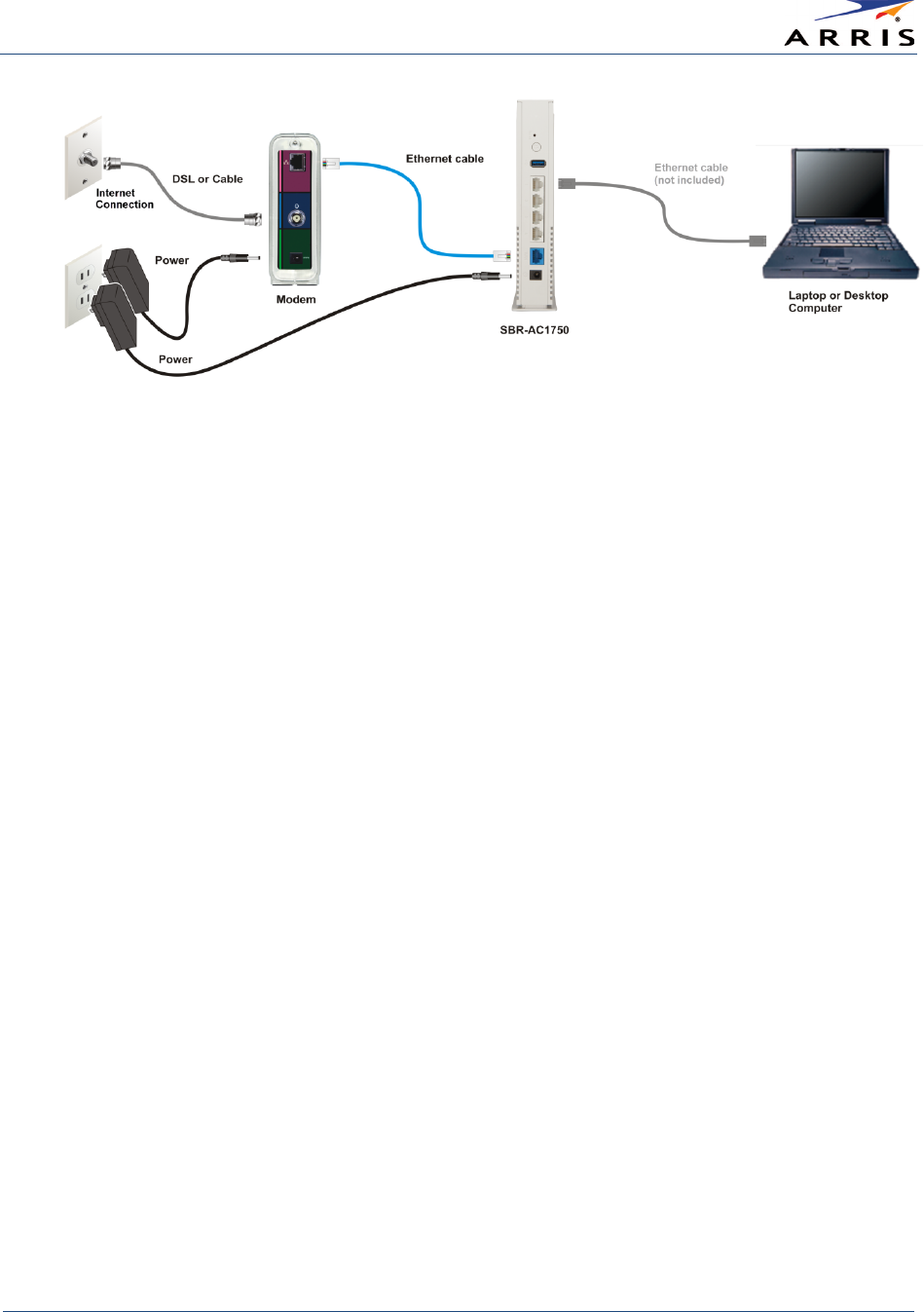
Installing the Wireless Router
Wireless Router SURFboard® SBR-AC1750 • User Guide
10
365-095-27433 x.1 Copyright ARRIS Enterprises, Inc. 2015. All Rights Reserved
Figure 5 – SBR-AC1750 Connection Diagram
1. Check that a coaxial cable is already connected to a cable wall outlet or RF splitter (optional)
and your modem.
2. Disconnect the power cord from your modem to turn it off.
Note
: If your modem has a battery, remove the battery to confirm that the power is disconnected.
3. Disconnect the Ethernet cable connection from your modem.
4. Connect that Ethernet cable to one of the four white
Ethernet
ports on the rear of your
SBR-AC1750.
5. Connect the blue Ethernet cable (included) to the
Ethernet
port on the rear of your modem.
6. Connect the other end of the blue Ethernet cable to the blue
WAN
port on the rear of your
SBR-AC1750.
7. Reconnect the power cord to the
Power
port on your modem to turn it back on.
-or-
Reinsert the battery in your modem to turn it back on.
8. Wait approximately two minutes to allow your modem to fully power up.
9. Connect the power cord (included) to the
Power
port on your SBR-AC1750.
10. Plug the other end of the power cord into an electrical wall outlet.
Note
: This automatically powers ON your SBR-AC1750.
11. Check that the
Power
,
WAN
,
Wireless
, and connected
Ethernet
LEDs on the SBR-AC1750
front panel light up solid green.
If the
WAN
LED did not light up solid, check the Ethernet cable connection to make sure it is
properly connected.
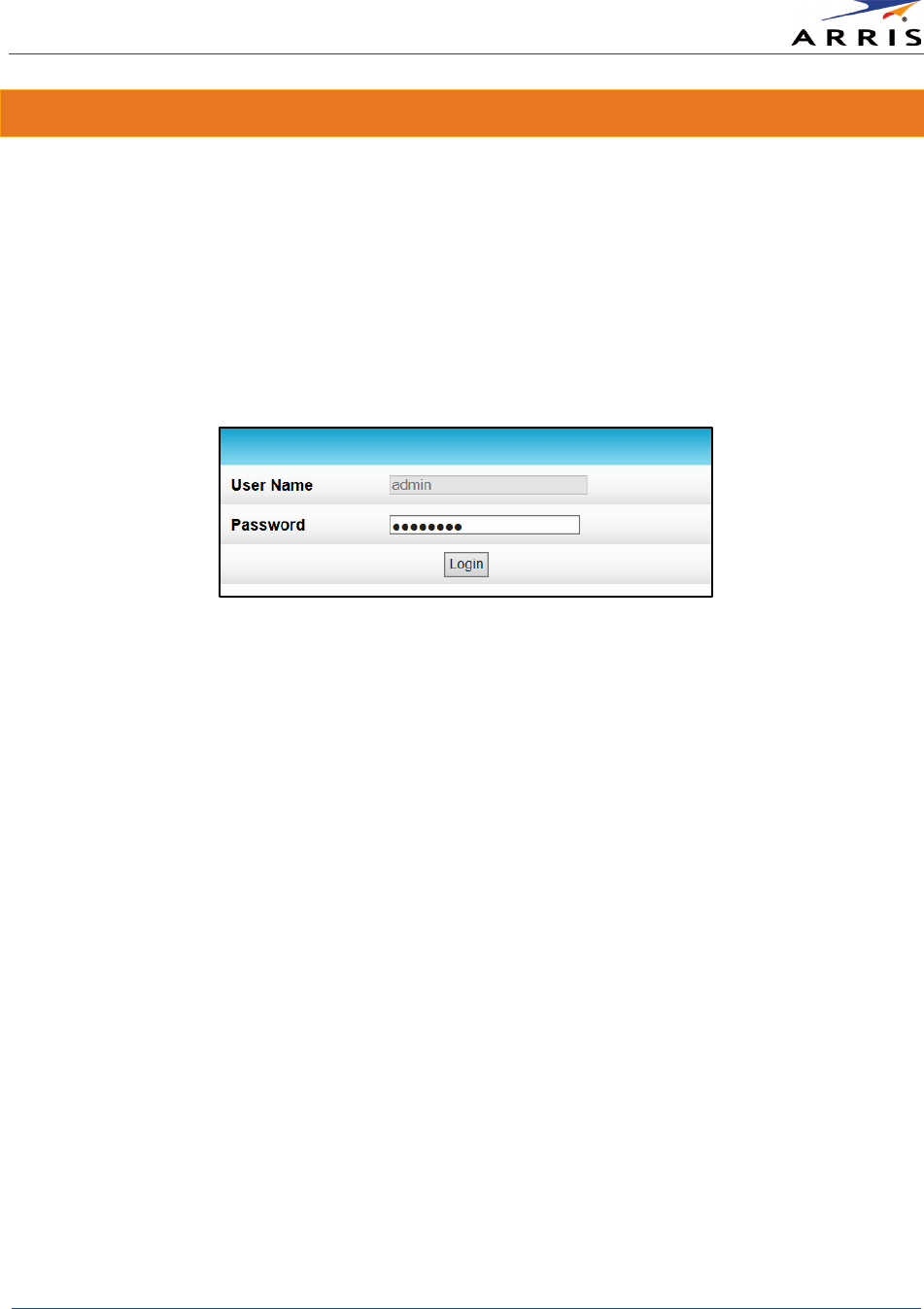
Installing the Wireless Router
Wireless Router SURFboard® SBR-AC1750 • User Guide
11
365-095-27433 x.1 Copyright ARRIS Enterprises, Inc. 2015. All Rights Reserved
Verify Network Connectivity
Although your computer may already be configured to automatically access the Internet, you
should still perform the following connectivity test to check that your modem, router, and
computer were properly connected:
1. Power ON the computer connected to the SBR-AC1750 and log in.
2. Open a web browser (such as Internet Explorer, Google Chrome, Firefox, or Safari) on the
computer connected to the SBR-AC1750 .
3. Type the default LAN IP address, http://192.168.0.1, in the Address bar and then
press Enter. The SBR-AC1750 Login screen should display.
Note
: If the login screen did not display, see
Ca nnot_Access_Internet
for more information.
4. Type a valid URL (
www.surfboard.com
) in the address bar and then press Enter.
The ARRIS SURFboard website should open. If it did not open, do the following:
a. Disconnect the Ethernet cable connection between your ISP device (cable, DSL, or
satellite modem) and SBR-AC1750.
b. Connect the Ethernet cable to your ISP device (cable, DSL, or satellite modem) and
computer (or other client device).
c. Type a valid URL in the address bar and press Enter to check that you can connect to
the Internet.
5. Check that the
Power
and
WAN
front panel LEDs on the SBR-AC1750 light up. See
Front
Panel
for additional LED status information.
• If the
Power
LED did not light up, check the power cord connection to the electrical wall
outlet.
• If the
WAN
LED did not light up, check the cable connections to your modem or Internet
Service Provider (ISP) device.
• If the
Power
and
WAN
LEDs did not light up, check the front panel LED status indicators
on your modem or ISP device for Internet connectivity status.
• If you still cannot connect to the Internet, please call
ARRIS Technical Support
for
assistance.
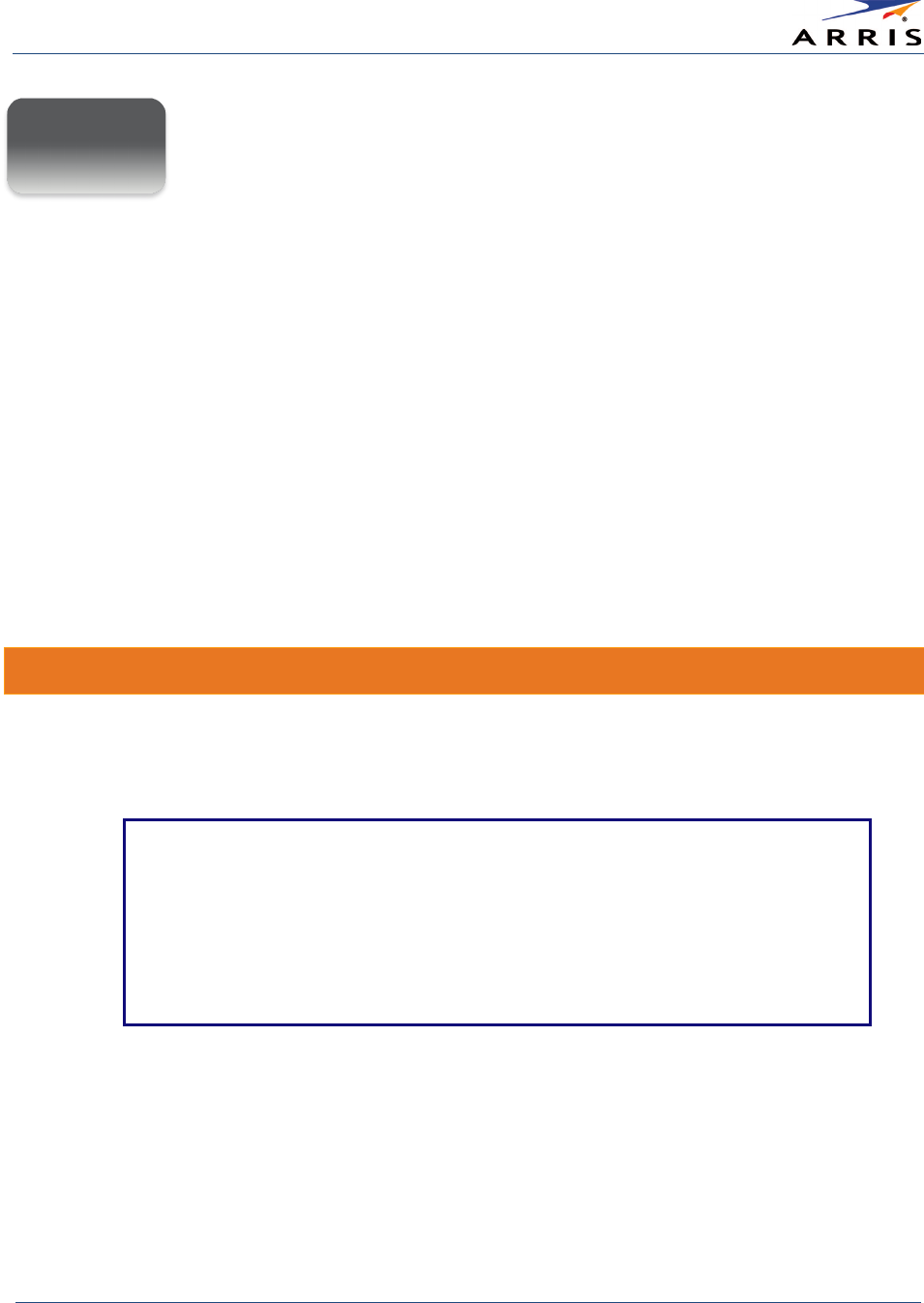
Setting Up a Wireless Network Connection
Wireless Router SURFboard® SBR-AC1750 • User Guide
12
365-095-27433 x.1 Copyright ARRIS Enterprises, Inc. 2015. All Rights Reserved
Setting Up a Wireless Network
Connection
ARRIS recommends that you confirm that your computer can connect to the Internet using an
Ethernet connection before configuring your wireless network.
You must already have Internet access in your home before setting up a wireless network
connection. Also, make sure your computer and the SBR-AC1750 are connected through an
Ethernet connection.
Choose
one
of the following options to set up your wireless network connection:
•
Launch the SBR-AC1750 Quick Start Wizard
•
Set Up a Wireless Network Using Your Computer
•
Use the SBR-AC1750 WPS Pairing Button
After setting up your wireless network connection, check that your wireless network connection
was set up properly. See
Test Your Wireless Network Connection
for more information.
Launch the SBR-AC1750 Quick Start Wizard
The SBR-AC1750 Quick Start Wizard is a six-step application to help you quickly configure the
default wireless network settings on your SBR-AC1750. It configures your wireless network name
(SSID), Wi-Fi Security key (network password), and Wi-Fi Security code.
IMPORTANT NOTE
: The quick start wizard uses the default settings already configured
for your SBR-AC1750 to help you quickly set up your wireless home network. However,
the wizard will only let you change the wireless network name (SSID) and Wi-Fi Security
key (network password). After completing the wizard and getting your SBR-AC1750
connected to the Internet, you will be able to make additional network configuration
changes to further customize your wireless home network settings and connect your
wireless devices. See
Crea ting a Wireless Network
for more information.
6. Open a web browser (such as Internet Explorer, Google Chrome, Firefox, or Safari) on the
computer connected to the SBR-AC1750.
7. Type the default LAN IP address, http://192.168.0.1, in the Address bar and then
press Enter. The router Login screen displays.
8. Type the default user password (
password
) in the Password field. The password is
case-sensitive.
Note
: The username,
admin
, is the default user name. It cannot be changed.
4
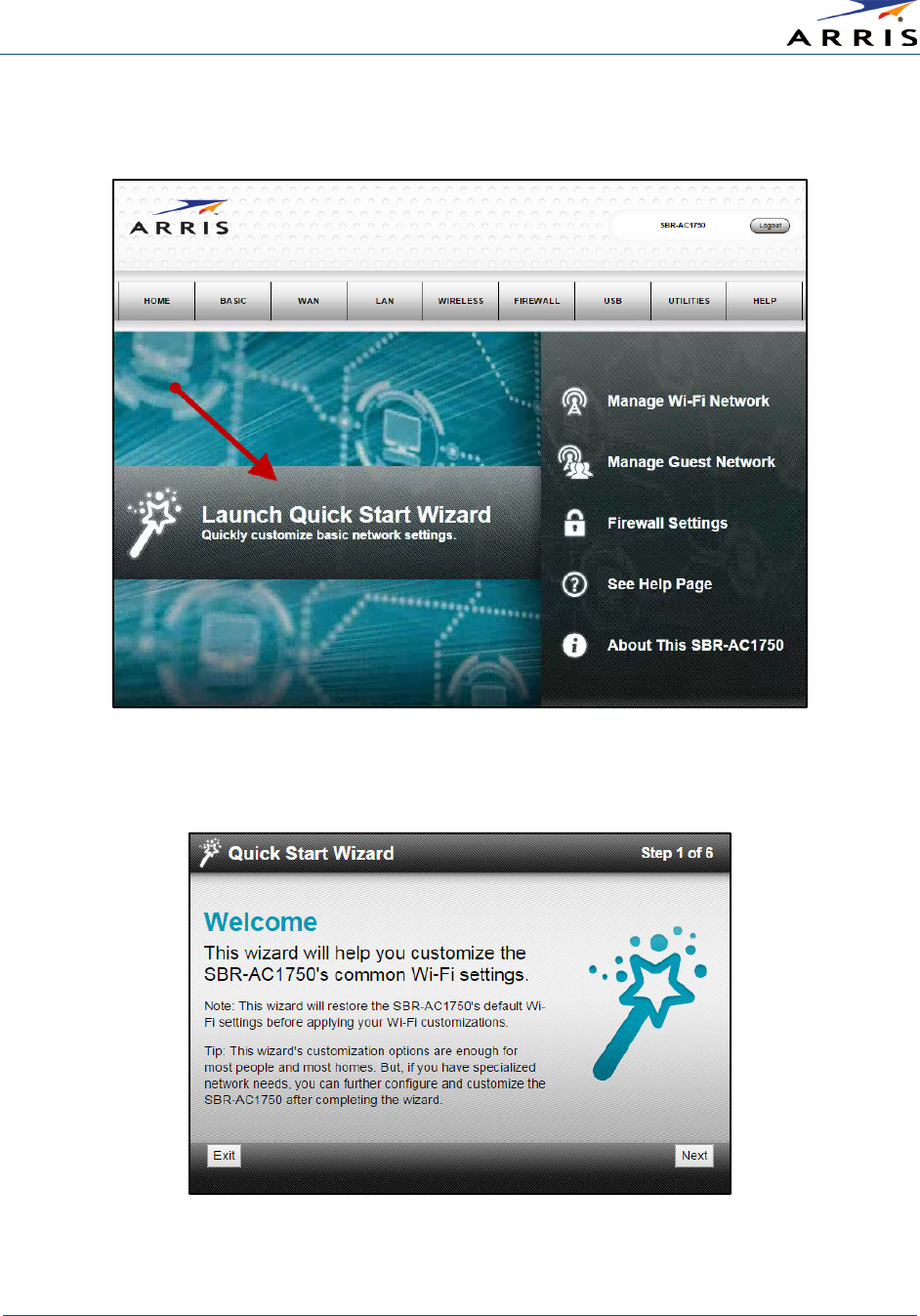
Setting Up a Wireless Network Connection
Wireless Router SURFboard® SBR-AC1750 • User Guide
13
365-095-27433 x.1 Copyright ARRIS Enterprises, Inc. 2015. All Rights Reserved
9. Click Login to open the SBR-AC1750 Web Manager. The Launch Quick Start Wizard screen
displays.
Figure 6 – SBR-AC1750 Quick Start Wizard Opening Screen
10. Click
Launch Quick Start Wizard
to start the wizard. The Welcome screen displays.
Figure 7 – SBR-AC1750 Quick Start Wizard Welcome Screen
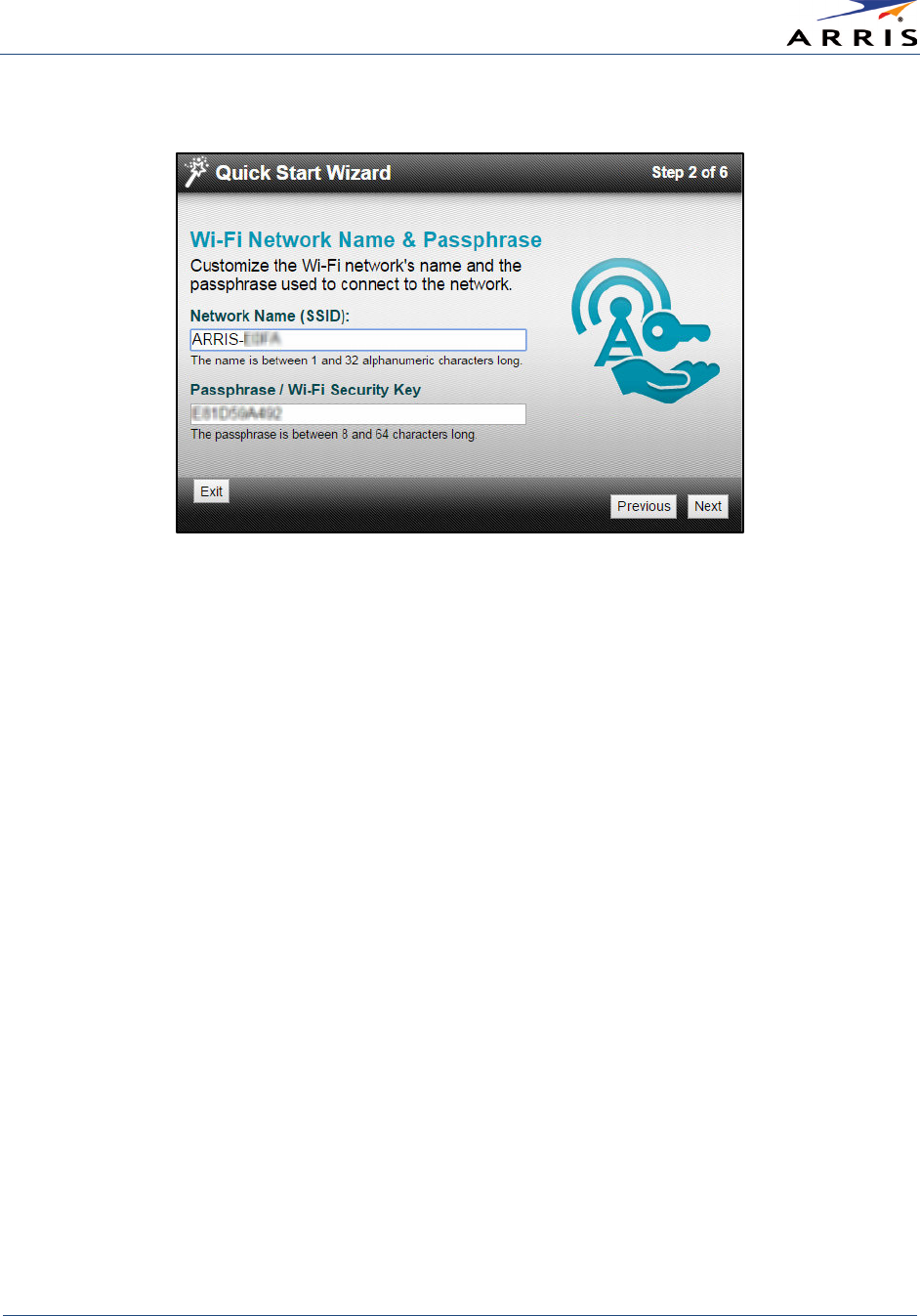
Setting Up a Wireless Network Connection
Wireless Router SURFboard® SBR-AC1750 • User Guide
14
365-095-27433 x.1 Copyright ARRIS Enterprises, Inc. 2015. All Rights Reserved
11. Click Next to open the Wi-Fi Network Name & Passphrase screen.
Figure 8 – SBR-AC1750 Quick Start Wizard-Step 2 of 6 Screen
12. Do one of the following to set up your wireless network name in the
Network Name (SSID)
field:
• Keep the default network name or SSID (listed on the SBR-AC1750 router label).
• Enter a name of your choice for your wireless network. Your new network name must
contain from one to 32 alphanumeric characters.
•
Note
: You have the option to customize your wireless network name (SSID) after completing the
initial wireless network connection. However, you must use the default SSID listed on the router label
when installing the router for the first time. See
Cha nge Your Wireless Network Na me (SSID)
for more
information.
13. Do one of the following to set up your wireless network password in the
Passphrase / Wi-Fi
Security Key
field:
• Keep the default passphrase or Wi-Fi Security key (listed on the SBR-AC1750 Router label).
• Enter a password of your choice for your wireless network password.
The passphrase or Wi-Fi Security key is the sign-on access code for your wireless network.
The access code must contain from eight to 64 characters consisting of any combination of
letters, numbers, and symbols. It should be as unique as possible to protect your wireless
network and deter hackers or unauthorized access to your wireless network.
Note
: ARRIS recommends that you change the default Wi-Fi Security Key to a more secure wireless
password to protect your wireless network from unauthorized access. See
Prevent Unauthorized
Access
for more information.
14. Click Next to open the 2.4GHz & 5GHz Networks screen (see Figure 9).
This screen displays the two Wi-Fi frequency bands on the SBR-AC1750 for your wireless
home network.
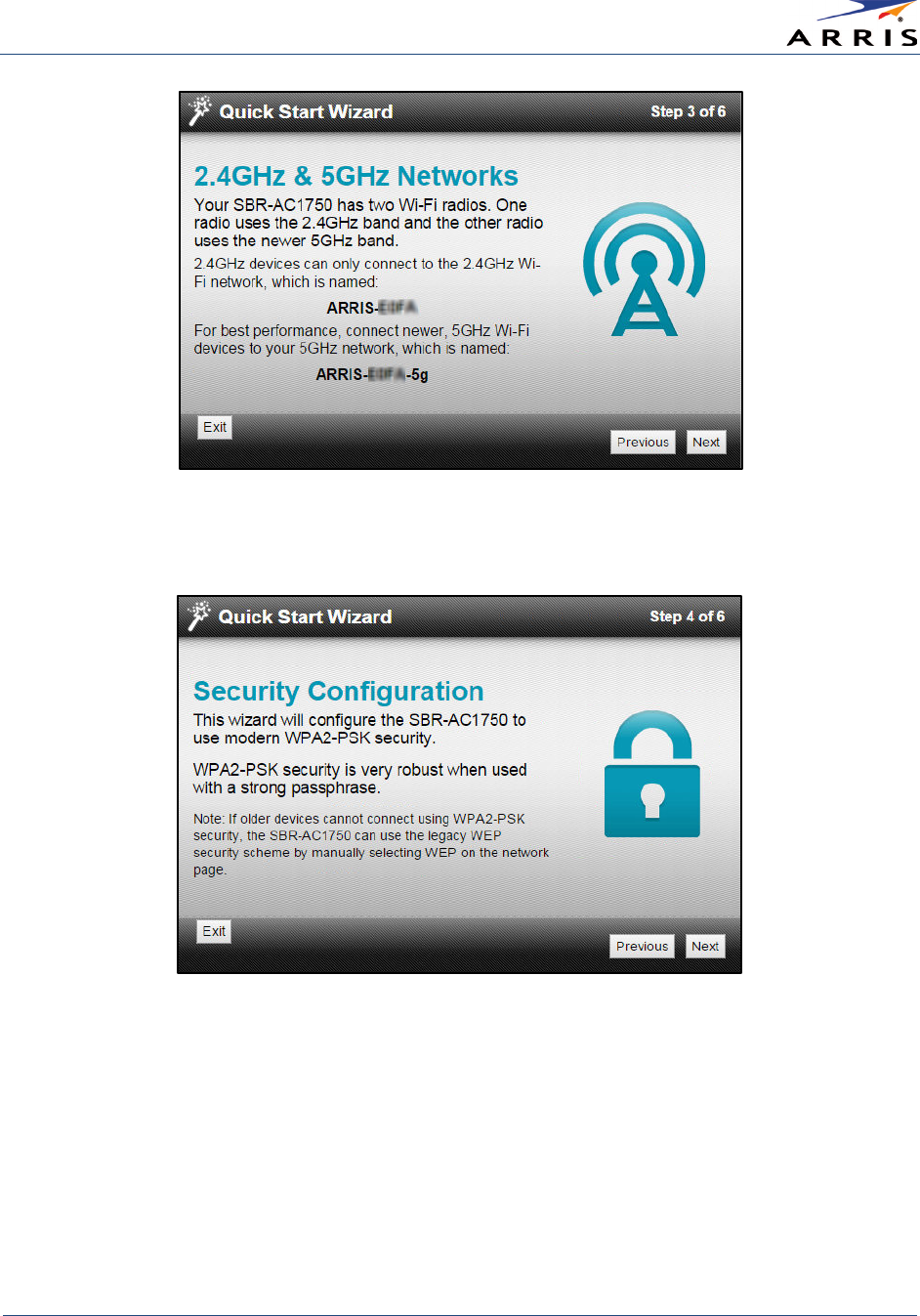
Setting Up a Wireless Network Connection
Wireless Router SURFboard® SBR-AC1750 • User Guide
15
365-095-27433 x.1 Copyright ARRIS Enterprises, Inc. 2015. All Rights Reserved
Figure 9 – SBR-AC1750 Quick Start Wizard-Step 3 of 6 Screen
15. Click Next to open the Security Configuration screen.
Figure 10 – SBR-AC1750 Quick Start Wizard-Step 4 of 6 Screen
16. Click Next to open the Review Settings screen and confirm your wireless network settings.
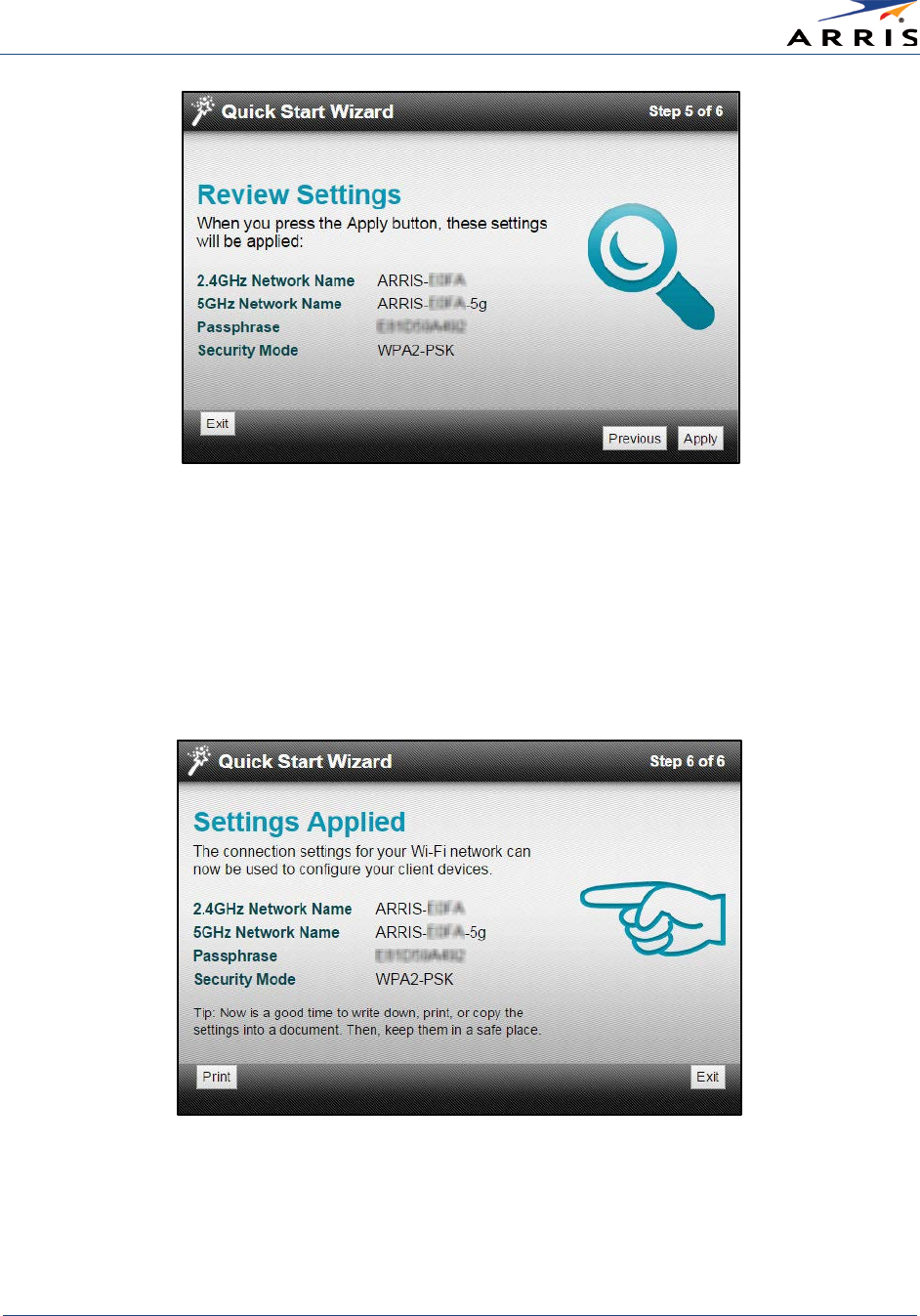
Setting Up a Wireless Network Connection
Wireless Router SURFboard® SBR-AC1750 • User Guide
16
365-095-27433 x.1 Copyright ARRIS Enterprises, Inc. 2015. All Rights Reserved
Figure 11 – SBR-AC1750 Quick Start Wizard-Step 5 of 6 Screen
17. Click Apply to accept the wireless network settings and open the Settings Applied screen.
- or –
Click Previous to go back and change your wireless network name (Network Name (SSID)
and/or wireless network password (Passphrase / Wi-Fi Security Key).
Wait for your wireless network settings to be saved. When it is complete, the Settings
Applied screen will open.
Figure 12 – SBR-AC1750 Quick Start Wizard-Step 6 of 6 Screen
18. Click Exit to close the Quick Start Wizard.
Note
: You can either click
Print
if you want a printout of your wireless network settings or write
down your wireless network name and password. This can be helpful for later use for logging onto
your wireless network or changing your wireless network settings.
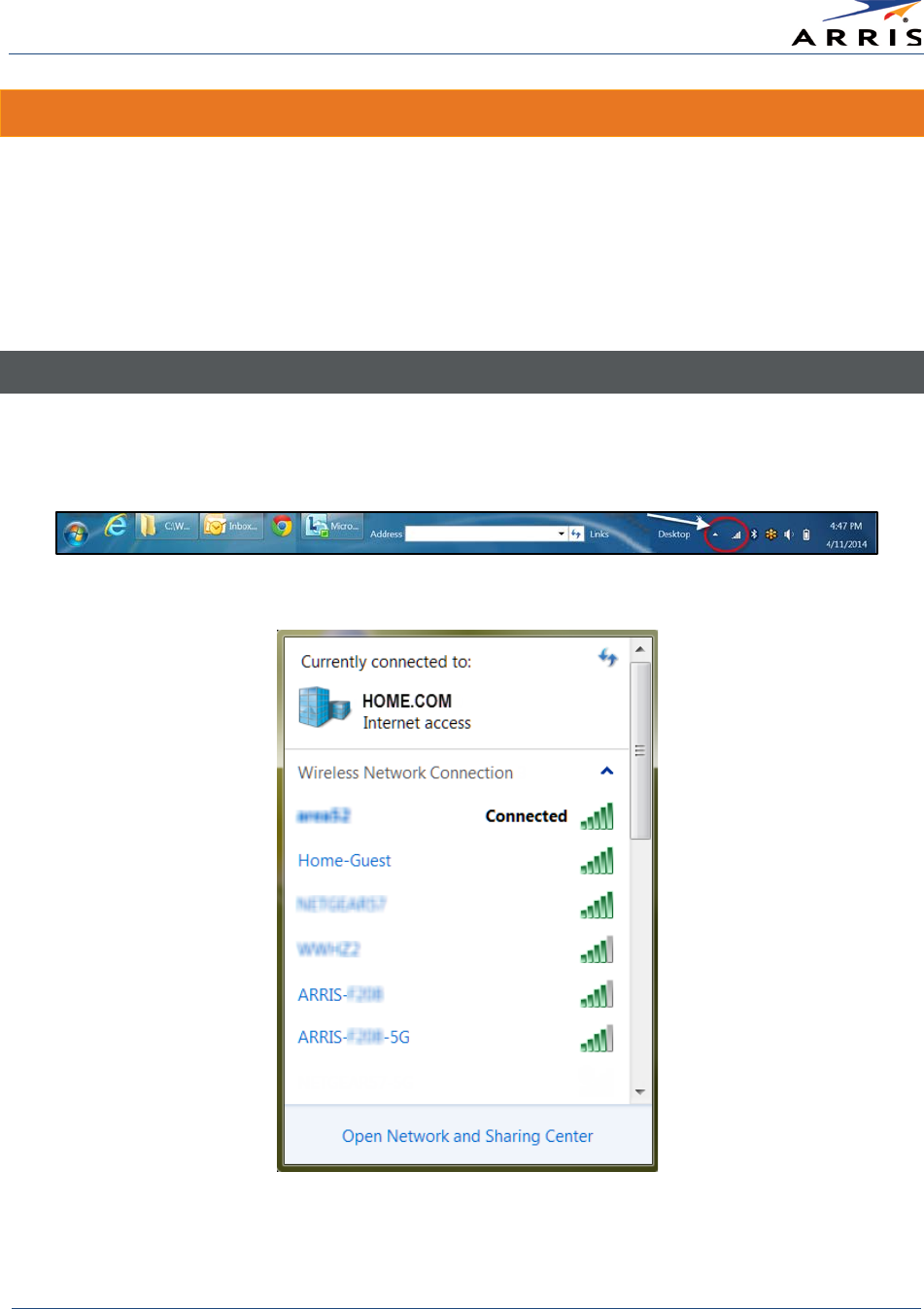
Setting Up a Wireless Network Connection
Wireless Router SURFboard® SBR-AC1750 • User Guide
17
365-095-27433 x.1 Copyright ARRIS Enterprises, Inc. 2015. All Rights Reserved
Set Up a Wireless Network Using Your Computer
Use one of the following options to create your wireless network:
• Quick Connect Using the Windows Taskbar
• Connect Using the Windows Control Panel
Note
: The steps for setting up a wireless network may differ slightly depending on the Windows
operating system running on your computer. The steps used here apply to Windows 7.
Quick Connect Using the Windows Taskbar
1. From the Windows taskbar, click the Wireless Link icon to open the list of available wireless networks.
Note
: If the icon is not visible, click the
Show hidden icons
button shown below.
Figure 13 – Windows Taskbar Icons
Figure 14 – Sample Available Wireless Networks Window
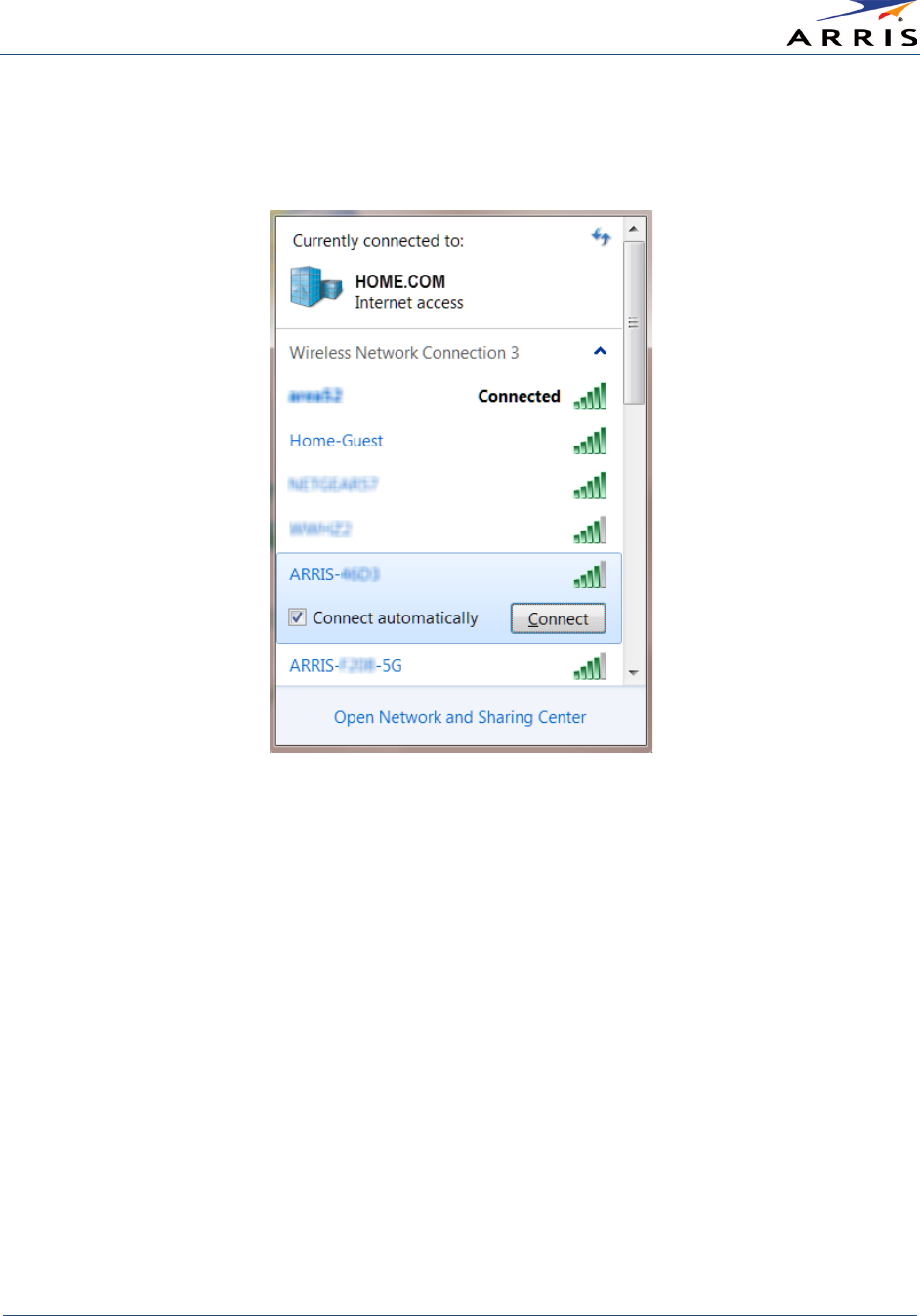
Setting Up a Wireless Network Connection
Wireless Router SURFboard® SBR-AC1750 • User Guide
18
365-095-27433 x.1 Copyright ARRIS Enterprises, Inc. 2015. All Rights Reserved
2. Locate and then left-click on the default SBR-AC1750 wireless network name or SSID (for
example,
ARRIS-xxxx
) for your SBR-AC1750 from the Wireless Networks list.
Note
:
xxxx
represents the unique SSID for your SBR-AC1750.
Figure 15 – Sample Available Wireless Networks Window
The default SSID is located on the router label on the bottom of your SBR-AC1750.
Note
: You have the option to customize your wireless network name or SSID after completing your
initial wireless network connection. However, you must use the default SSID listed on the router
label for the initial router installation. See
Cha nge Your Wireless Network Na me (SSID)
for more
information.
3. Select Connect automatically
to set up your wireless devices for automatic connections to your
home network upon log on.
4. Click Connect to open the Connect to a Network window.
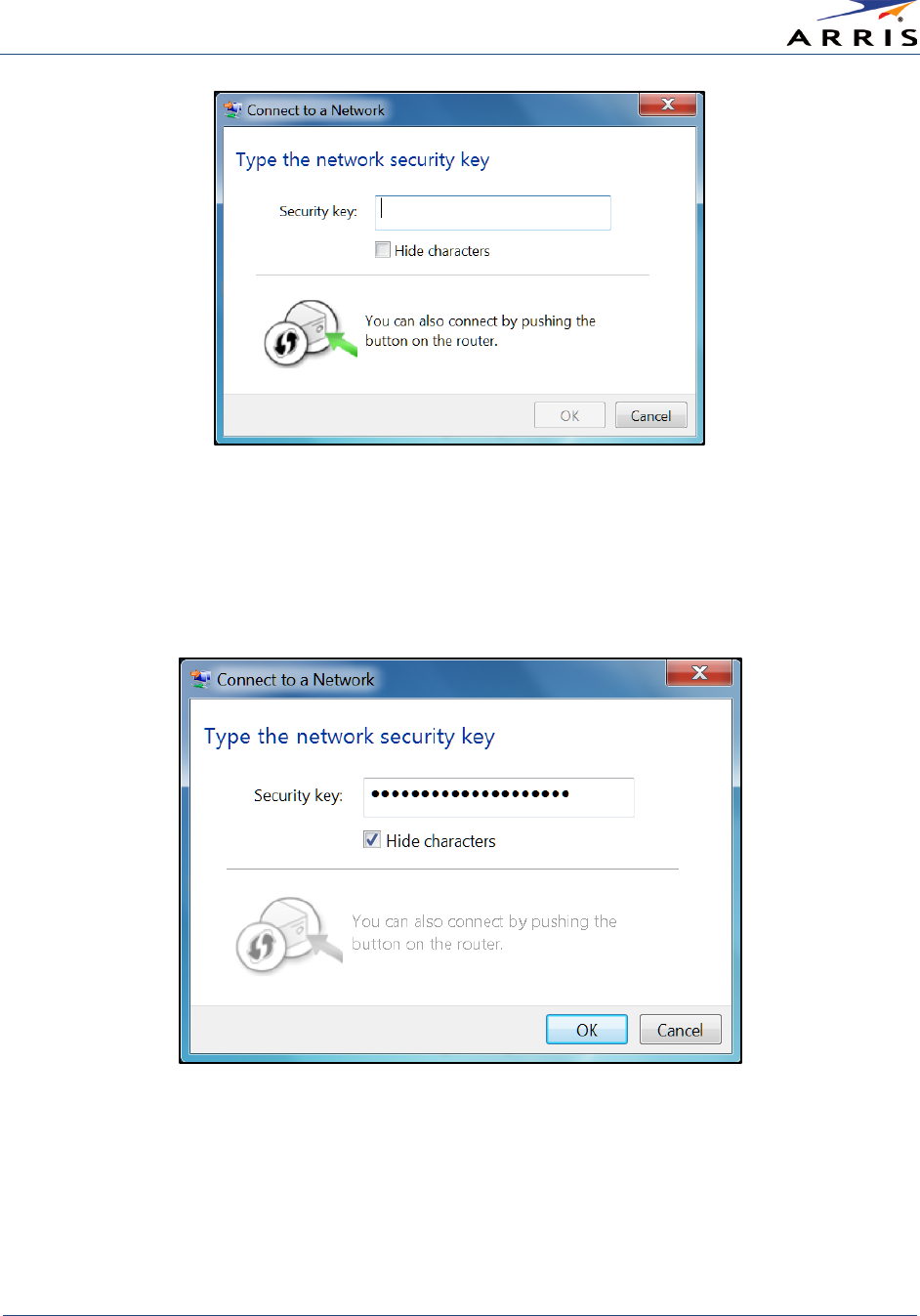
Setting Up a Wireless Network Connection
Wireless Router SURFboard® SBR-AC1750 • User Guide
19
365-095-27433 x.1 Copyright ARRIS Enterprises, Inc. 2015. All Rights Reserved
Figure 16 – Network Connection Window
5. Enter the default
Wi-Fi Security Key
code (listed on the SBR-AC1750 router label) in the
Security key field.
Note
: If you have already changed your wireless network password using the SBR-AC1750 Web
Manager, enter that password here.
Figure 17 – Network Connection-Create Network Password Window
6. Select Hide characters and then click
OK
to encrypt (or hide) your network Security key (or
network password).
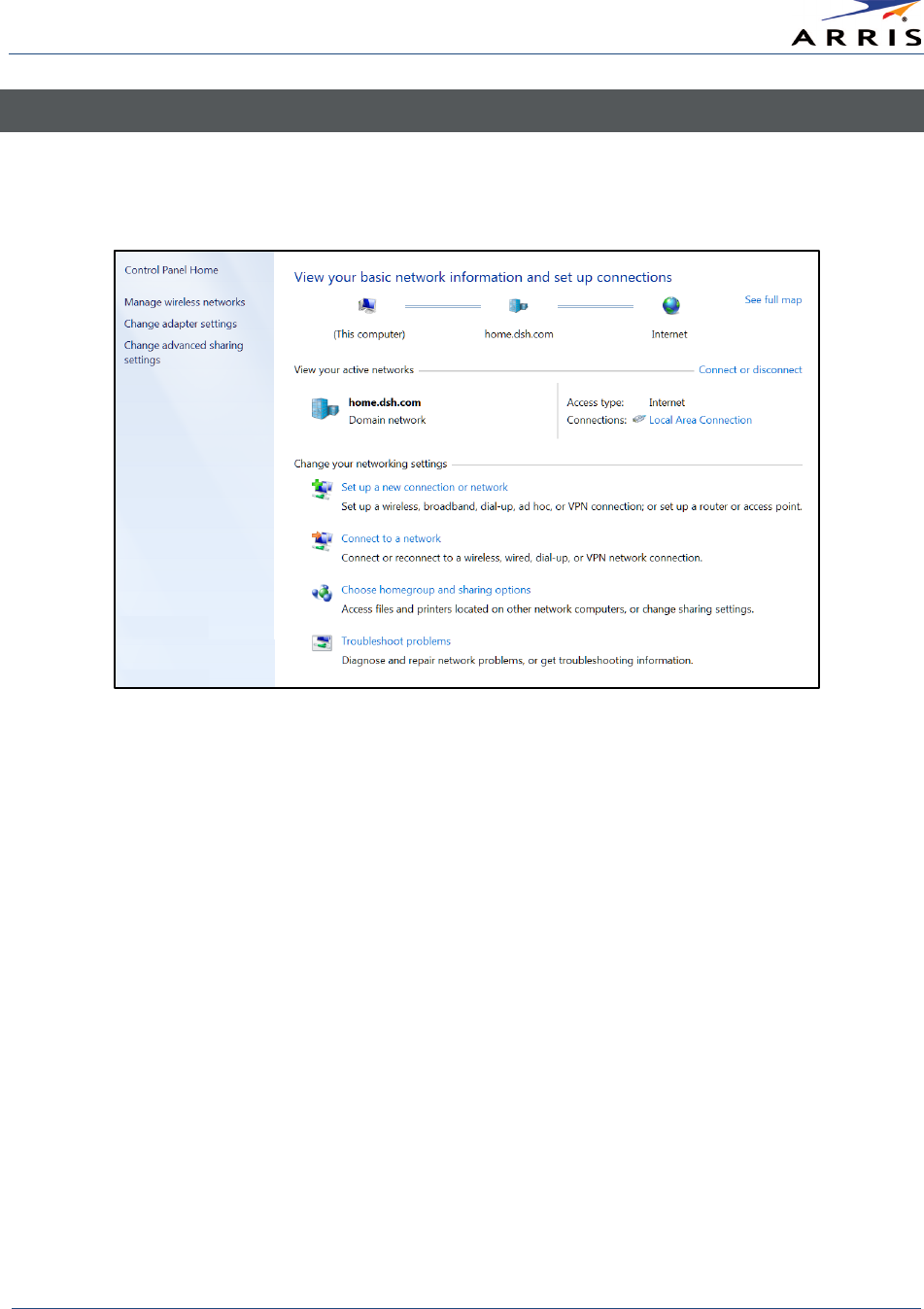
Setting Up a Wireless Network Connection
Wireless Router SURFboard® SBR-AC1750 • User Guide
20
365-095-27433 x.1 Copyright ARRIS Enterprises, Inc. 2015. All Rights Reserved
Connect Using the Windows Control Panel
1. From the Windows taskbar, click Start button and then click Control Panel.
2. Click Network and Sharing Center to open the Network and Sharing Center window.
Figure 18 – Control Panel-Network and Sharing Center Window
3. Click Manage wireless networks under Control Panel Home to open the Manage Wireless Networks
window.
4. Click Add
to open the Manually Connect to a Wireless Network window.
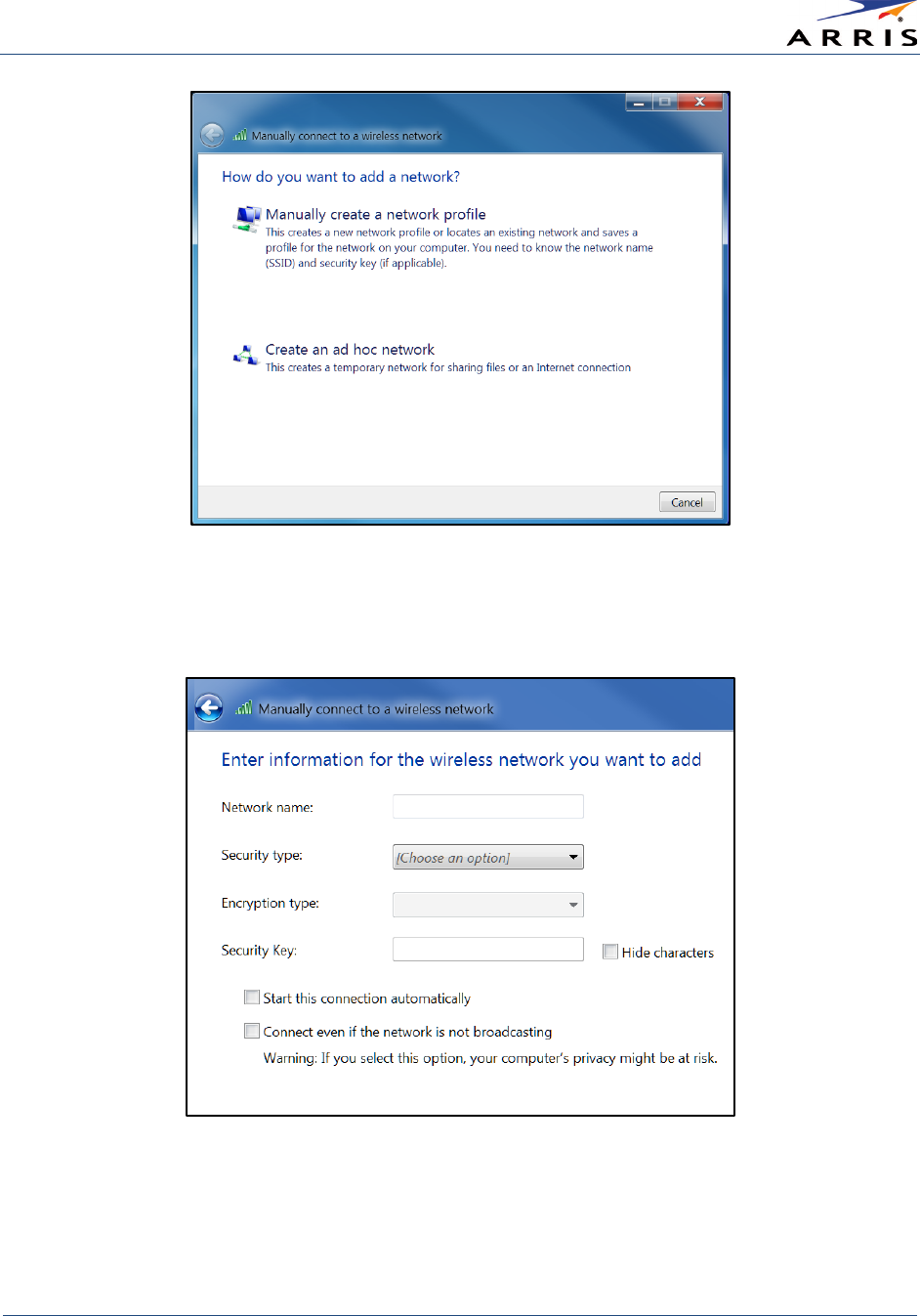
Setting Up a Wireless Network Connection
Wireless Router SURFboard® SBR-AC1750 • User Guide
21
365-095-27433 x.1 Copyright ARRIS Enterprises, Inc. 2015. All Rights Reserved
Figure 19 – Manually Connect to a Wireless Network Window
5. Click Manually create a network profile to open another
Manually Connect to a Wireless Network
window.
Figure 20 – Manually Connect to a Wireless Network Window
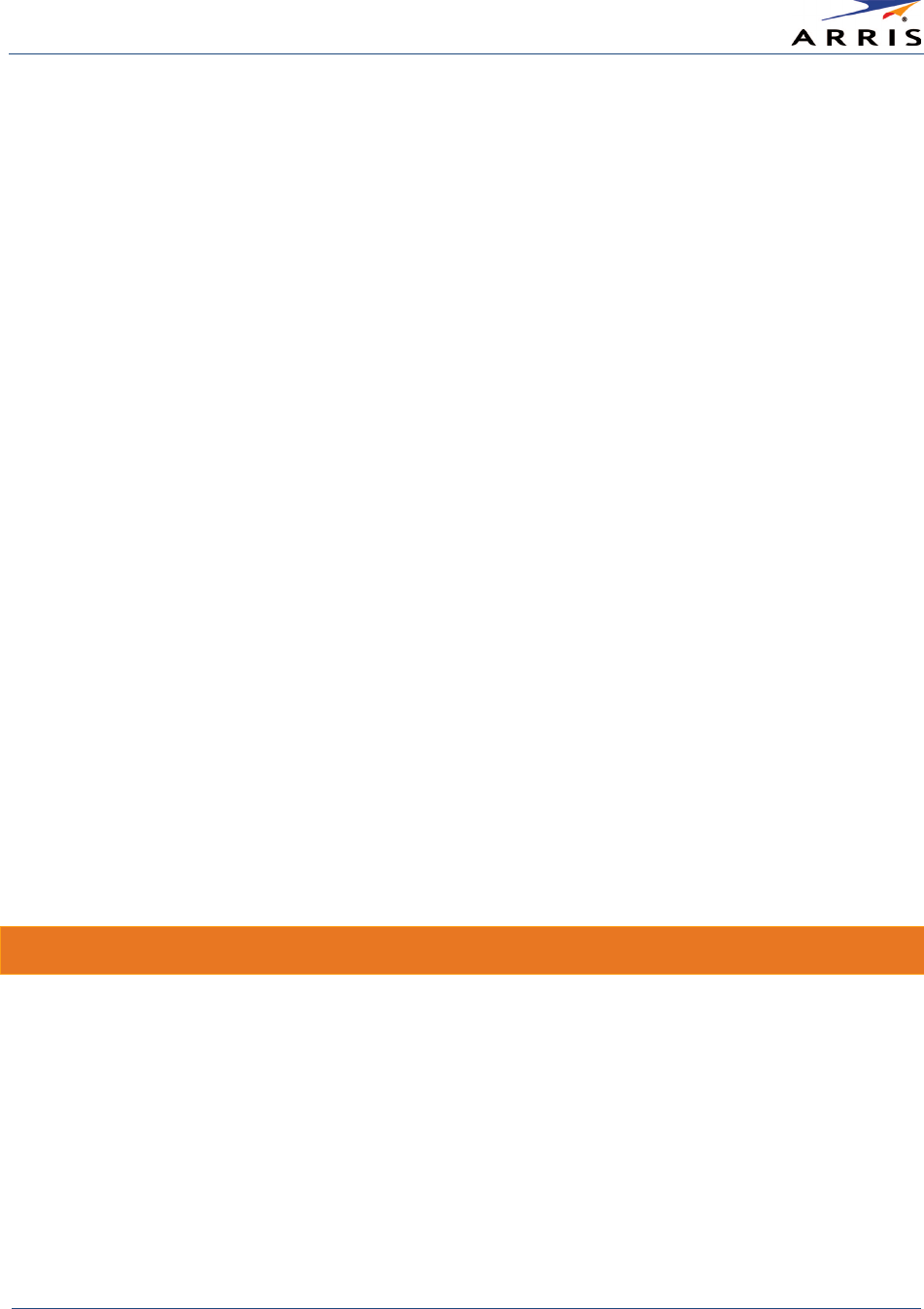
Setting Up a Wireless Network Connection
Wireless Router SURFboard® SBR-AC1750 • User Guide
22
365-095-27433 x.1 Copyright ARRIS Enterprises, Inc. 2015. All Rights Reserved
6. Enter the ARRIS wireless network name or SSID (
ARRIS-xxxx
) for your SBR-AC1750 in the
Network name field.
The SSID name is located on the router label on the bottom of your SBR-AC1750.
Note
: You have the option to change your wireless network name (or SSID) after completing your
initial wireless network connection. See
Cha nge Your Wireless Network Name (SSID)
for more
information.
7. Select the wireless Security level for your wireless network from the Security type drop-down
list.
Note
: ARRIS recommends the
WPA2-Persona l
wireless security level. It is the highest security level
available and also the default security level for the SBR-AC1750.
8. Select the password encryption type from the Encryption type drop-down list. This is used for
securing your wireless network.
• TKIP – Temporal Key Integrity Protocol
• AES – Advanced Encryption Standard (recommended). AES is the default encryption type
for the SBR-AC1750.
9. Enter a Security
code or passphrase for your wireless network password in the Security Key
field.
You can use the
WI-FI Security Key
listed on the SBR-AC1750 router label or create your own
personal password.
Note
: Remember to use a unique combination of letters, numbers, and characters to create a
more secure password. See
Prevent Una uthorized Access
for more information.
10. Select Hide characters to prevent your Security Key or password from displaying in the field.
11. Select Start this connection automatically
so that your wireless devices will automatically connect to
your wireless network upon login.
12. Click Next to complete the wireless network setup.
The
Successfully added <
Network name
>
message for your new wireless network displays.
13. Click
Close
to exit.
Use the SBR-AC1750 WPS Pairing Button
The WPS Pairing button automatically connects your WPS-enabled wireless devices to your
wireless home network using the default SBR-AC1750 SSID (network name) and Wi-Fi Security
Key (network password) listed on the router label. See
Set Up WPS on Your Wireless Network
for
more information.
Note
: To use the WPS Pairing button option, your computer hardware must support WPS and also
have WPA security compatibility.
1. Power ON your router and other WPS-enabled wireless devices that you want to connect to
your wireless network.
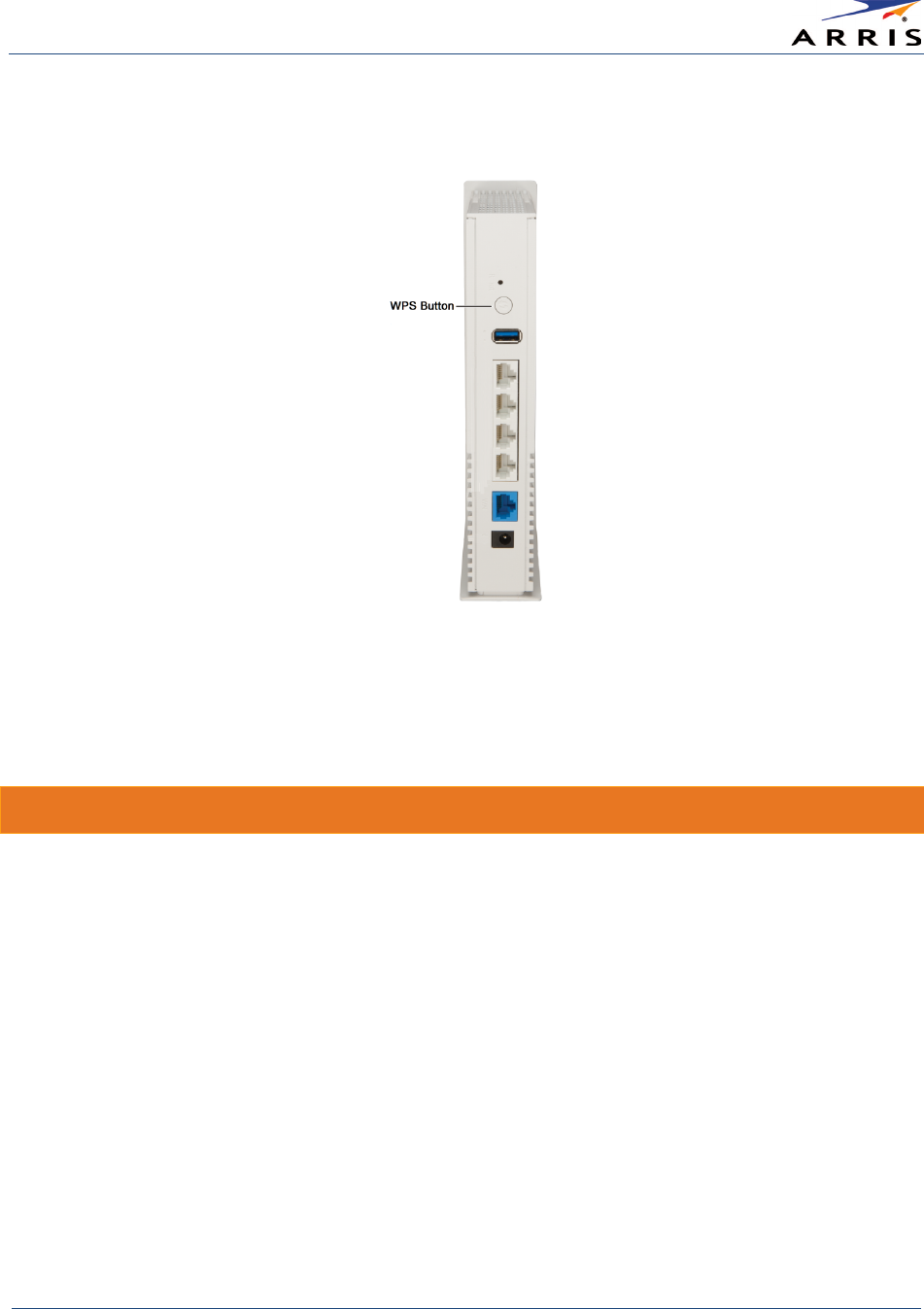
Setting Up a Wireless Network Connection
Wireless Router SURFboard® SBR-AC1750 • User Guide
23
365-095-27433 x.1 Copyright ARRIS Enterprises, Inc. 2015. All Rights Reserved
2. Press and hold the
WPS
button located on the SBR-AC1750 rear panel for five to 10 seconds
and then release (see
Rear Panel
for the SBR-AC1750 rear view).
Figure 21 – SBR-AC1750 WPS Pairing Button
3. If applicable, press the
WPS
button on your WPS-enabled computer or other WPS device.
4. Repeat step 3 for each additional WPS-enabled wireless device that you want to connect to
your wireless network.
Test Your Wireless Network Connection
Perform the following connectivity test to check that your SBR-AC1750 and other wireless
devices are connected to your wireless home network:
1. If the wireless devices successfully connected to the wireless network, disconnect the
Ethernet cable from your computer and SBR-AC1750.
2. Open a web browser on your computer.
3. Type the default wireless router URL, http://192.168.0.1, in the address bar and then
press Enter.
If the website did not open, please call
ARRIS Technical Support
for assistance.
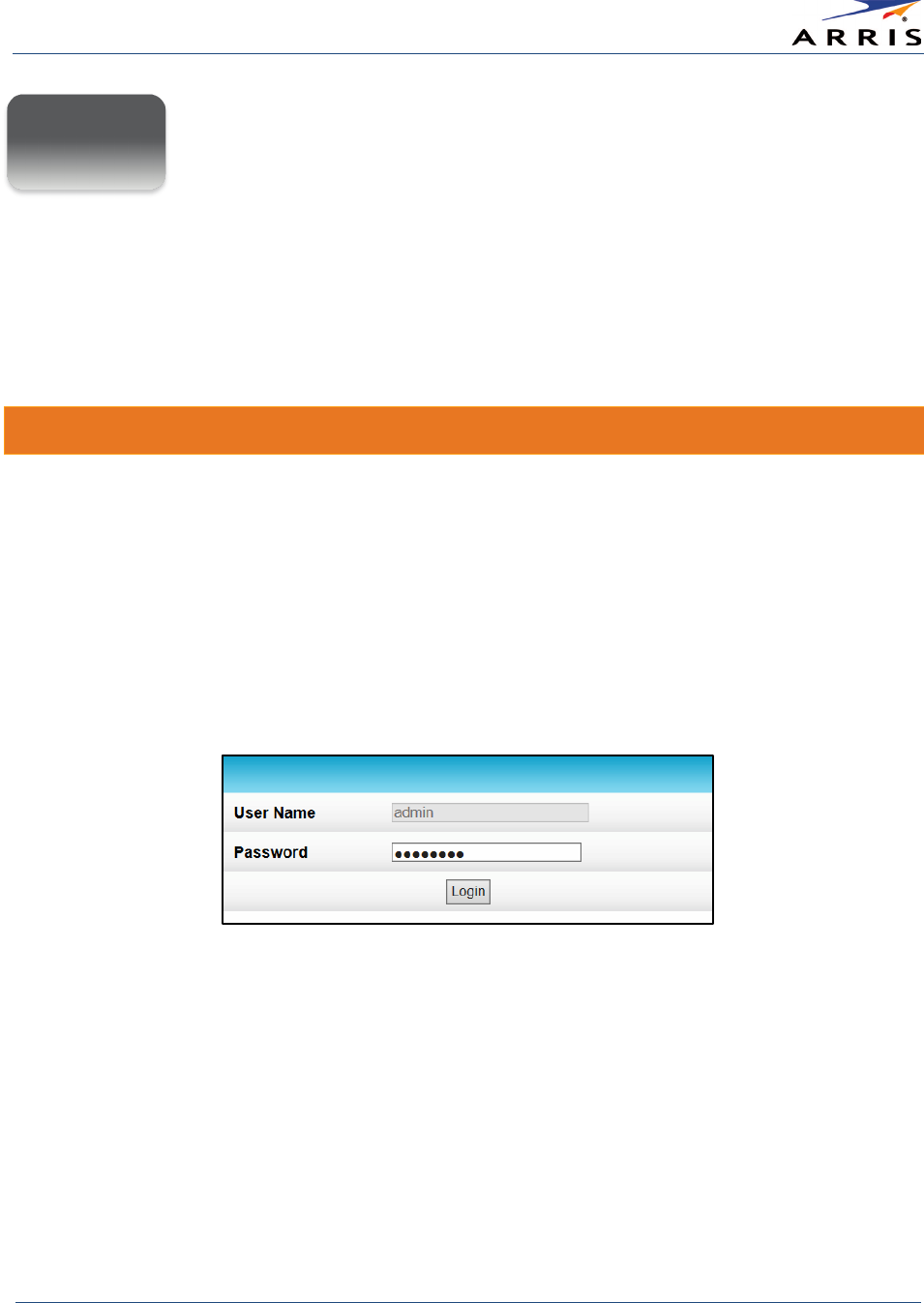
Using the Router Web Manager
Wireless Router SURFboard® SBR-AC1750 • User Guide
24
365-095-27433 x.1 Copyright ARRIS Enterprises, Inc. 2015. All Rights Reserved
Using the Router Web Manager
Use the SBR-AC1750 Web Manager to view and monitor the configuration settings and
operational status of your SBR-AC1750. You can also configure your network connections and
wireless security settings. See
Protecting & Monitoring Your Wireless Network
for more
information.
Start the Router Web Manager
1. Open any web browser on the computer connected to the SBR-AC1750.
2. In the Address bar, type 192.168.0.1 for the Router Web Manager IP address, and then
press Enter. The router Login screen displays (see below).
Note
: You must enter the default user password (listed below) when logging on to the SBR-AC1750
Web Manager for the first time.
3. Type the default user password (
password
) in the Password field. The password is
case-sensitive.
Note
: The user name,
admin
, is the default user name. It cannot be changed.
Figure 22 – Router Login Screen
4. Click Login to open the SBR-AC1750 Web Manager. The SBR-AC1750 Main Screen displays
(see Figure 23).
Note
: If the default user password is not working, please call
ARRIS Technical Support
for
assistance.
5
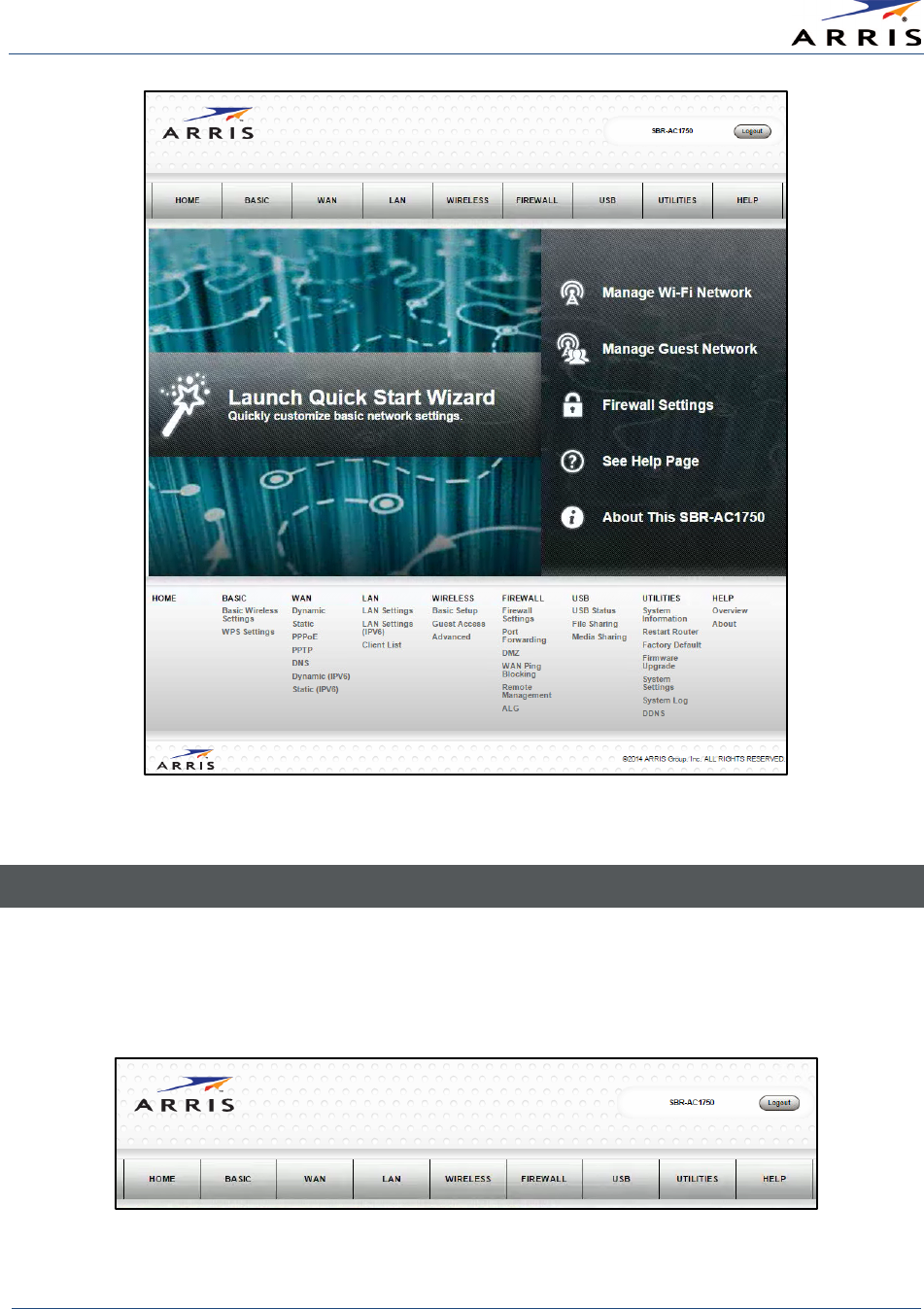
Using the Router Web Manager
Wireless Router SURFboard® SBR-AC1750 • User Guide
25
365-095-27433 x.1 Copyright ARRIS Enterprises, Inc. 2015. All Rights Reserved
Figure 23 – SBR-AC1750 Main Screen
Router Web Manager Menu Options
Main Menu Buttons
The SBR-AC1750 main menu buttons are displayed along the top of the SBR-AC1750 Web
Manager screen. To display the drop-down submenu options, click the menu button.
Figure 24 – SBR-AC1750 Web Manager Main Menu Buttons
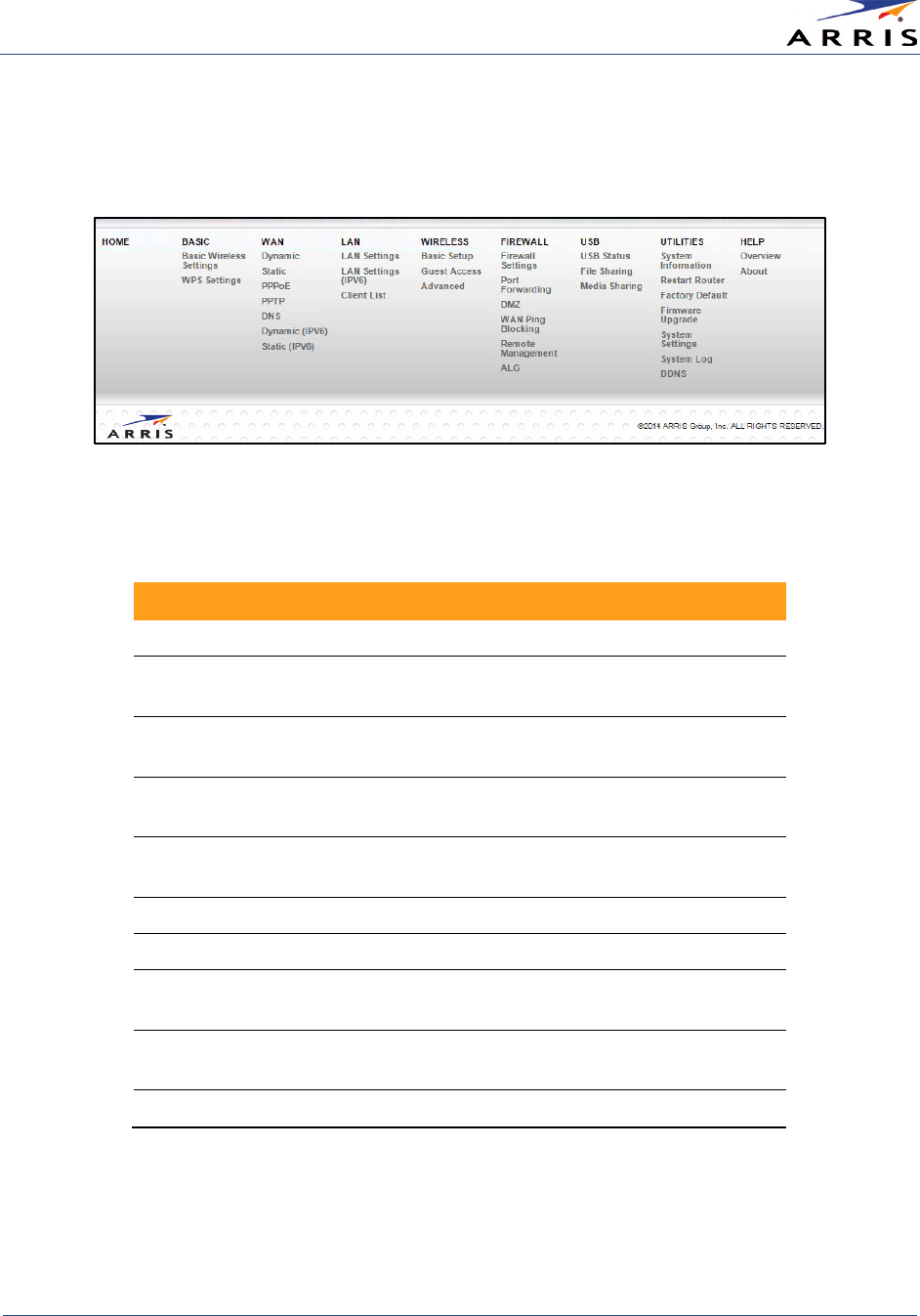
Using the Router Web Manager
Wireless Router SURFboard® SBR-AC1750 • User Guide
26
365-095-27433 x.1 Copyright ARRIS Enterprises, Inc. 2015. All Rights Reserved
Main Menu Links
The SBR-AC1750 main menu and related submenu option links are also displayed along the
bottom of the SBR-AC1750 Web Manager screen. To open a submenu option, click on the link.
Figure 25 – SBR-AC1750 Web Manager Main Menu Links
Table 3: SBR-AC1750 Web Manager Main Menu Options
Menu Option
Function
Home
Displays the Quick Start Wizard main screen.
Basic
Configures the basic wireless and WPS settings on the
SBR-AC1750.
WAN
Configures the network connections for connecting to the
Internet.
LAN
Configures the network connections for connecting to
your home network.
Wireless
Configures and monitors the router’s wireless networking
features.
Firewall
Configures and monitors the router firewall.
USB
Configures your connected USB devices.
Utilities
Provides general product and system status information,
wireless settings.
Help
Provides general information to help you configure your
home network.
Logout
Closes the SBR-AC1750 Web Manager.
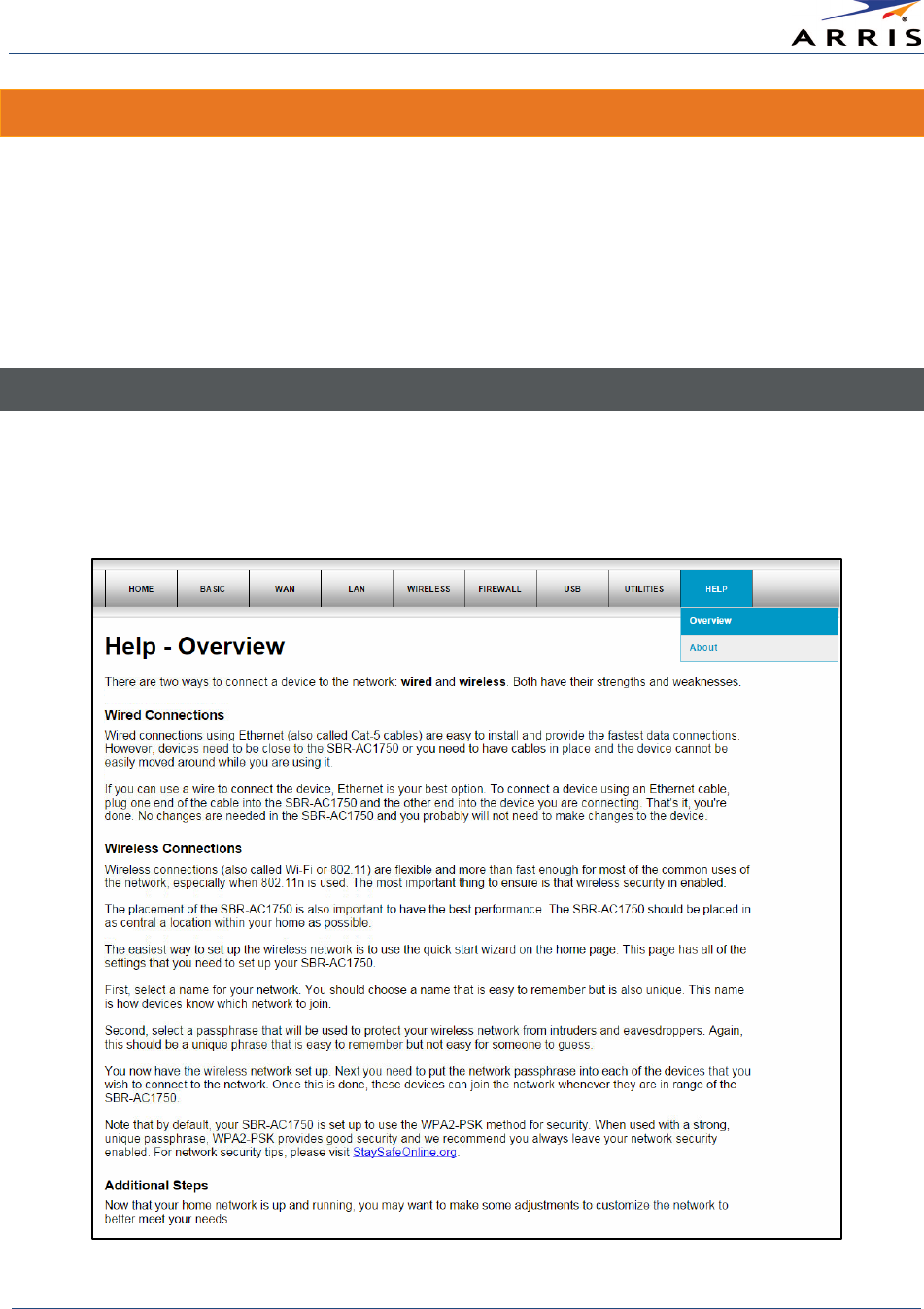
Using the Router Web Manager
Wireless Router SURFboard® SBR-AC1750 • User Guide
27
365-095-27433 x.1 Copyright ARRIS Enterprises, Inc. 2015. All Rights Reserved
Get Help
You can choose any of the following three options to obtain help information for any SBR-
AC1750 Web Manager function. General help information is available for any SBR-AC1750 menu
option when you click the
Help
button on that page.
•
Overview Help
•
Help Links
•
Field Level Help
Overview Help
General help information is available to help you decide between wired and wireless
connections for the devices on your home network.
• Click Help, Overview on the SBR-AC1750 Main Menu.
Figure 26 – Help Overview Screen
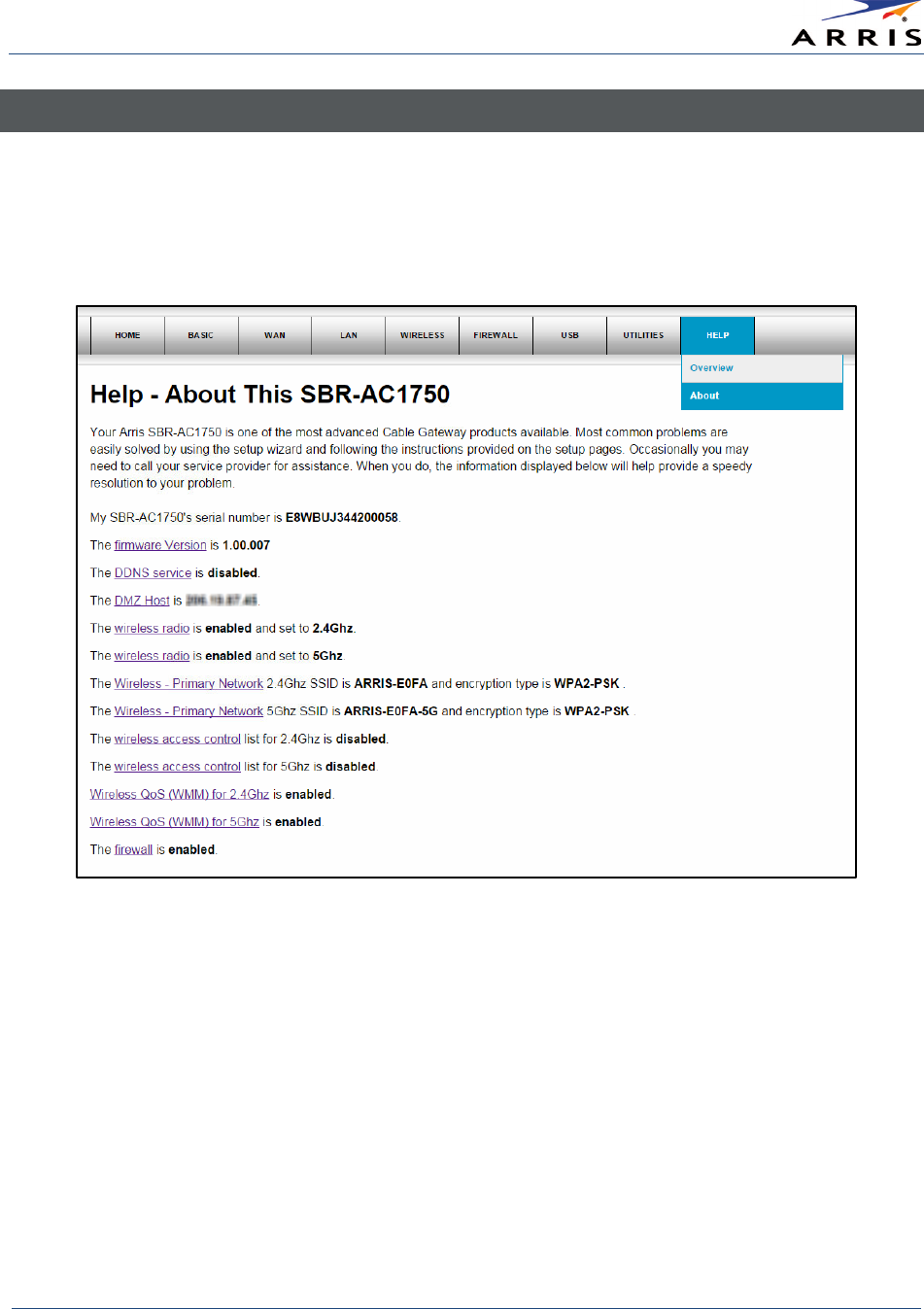
Using the Router Web Manager
Wireless Router SURFboard® SBR-AC1750 • User Guide
28
365-095-27433 x.1 Copyright ARRIS Enterprises, Inc. 2015. All Rights Reserved
Help Links
The online help links provide a concise list of your router configuration settings with applicable
links for easy access.
• Click Help, About on the SBR-AC1750 Main Menu. The link opens the related configuration
screen.
Figure 27 – Help Links Screen
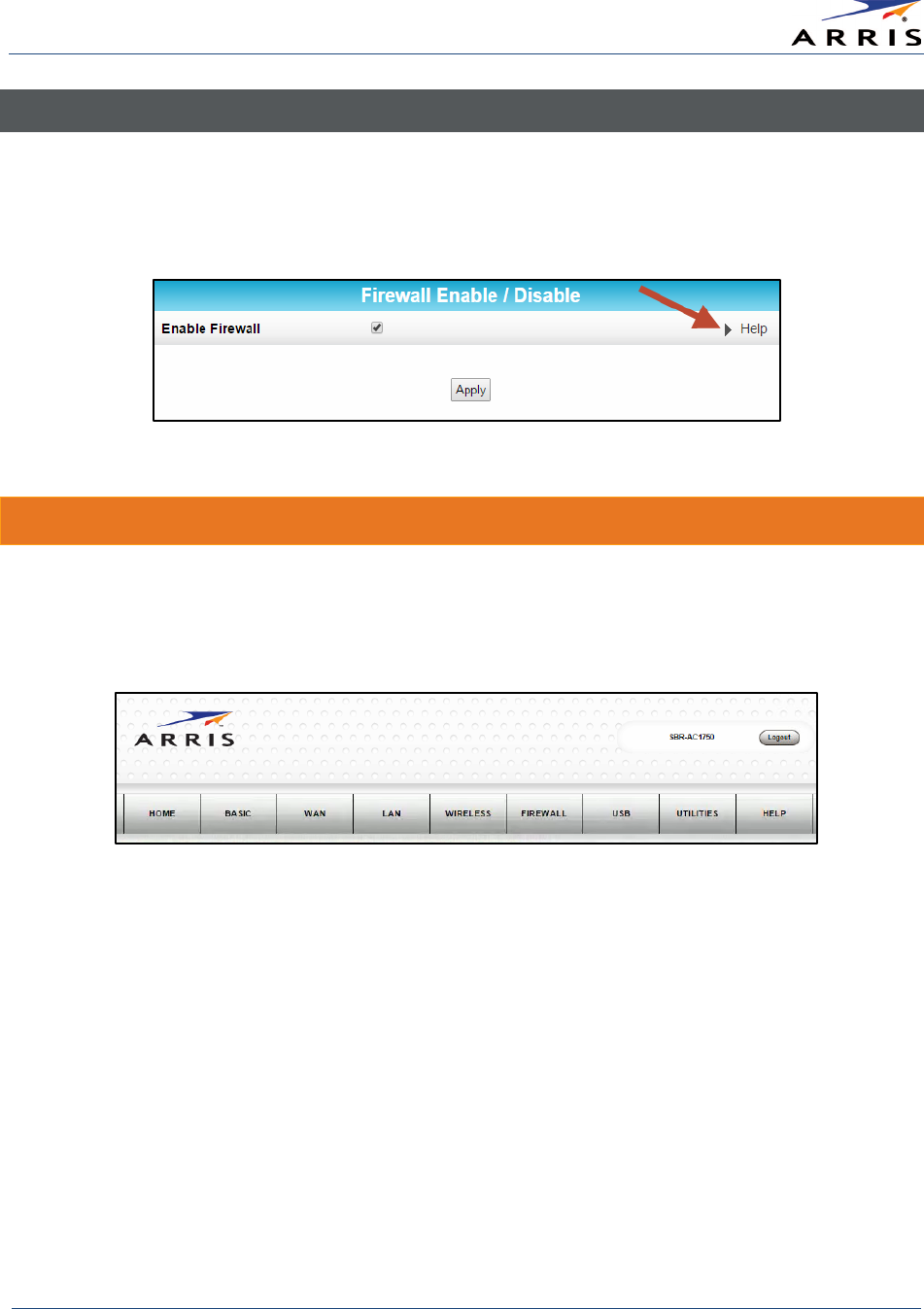
Using the Router Web Manager
Wireless Router SURFboard® SBR-AC1750 • User Guide
29
365-095-27433 x.1 Copyright ARRIS Enterprises, Inc. 2015. All Rights Reserved
Field Level Help
More specific help information is available throughout the SBR-AC1750 Web Manager for field
level help.
•Click the
Help
link located to the right of the applicable field.
Figure 28 – Field Level Help Screen
Exit the SBR-AC1750 Web Manager
To log out and close the SBR-AC1750 Web Manager:
•Click
Logout
located in the upper right corner of the screen above the SBR-AC1750 Main
Menu buttons.
Figure 29 – SBR-AC1750 Web Manager Logout Button
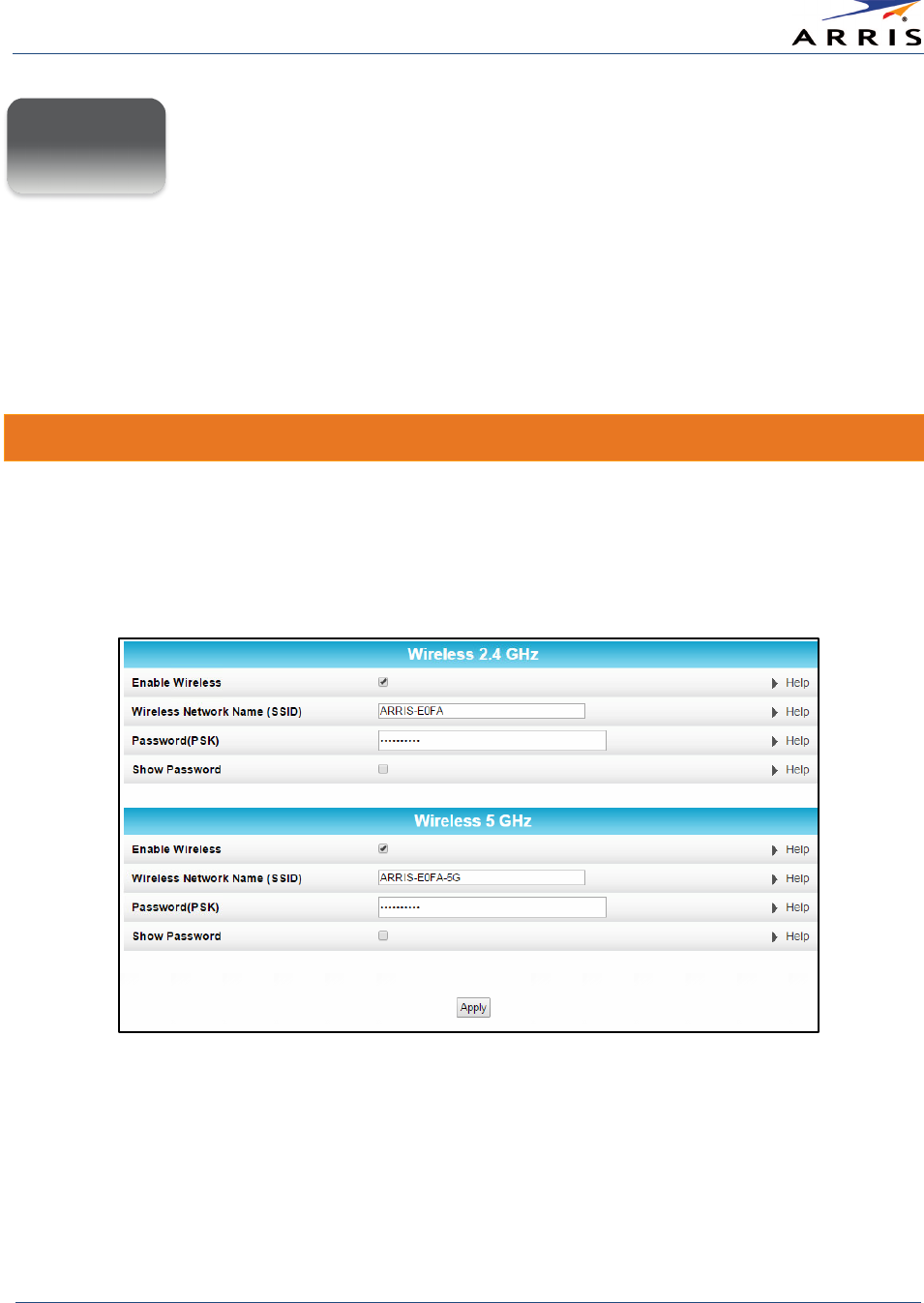
Configuring Your Wireless Network
Wireless Router SURFboard® SBR-AC1750 • User Guide
30
365-095-27433 x.1 Copyright ARRIS Enterprises, Inc. 2015. All Rights Reserved
Configuring Your Wireless
Network
The SBR-AC1750 supports a secure method for setting up multiple wireless access points on
your home network. You can also designate a separate network as a guest network for visitors,
friends, or other family members without giving them access to your files or other devices on
your wireless home network.
Set Up Your Primary Wireless Network
1. Open a web browser and log onto the SBR-AC1750 to open the SBR-AC1750 Web Manager.
See
Start the Router Web Manager
for more information.
2. Click
Basic
on the SBR-AC1750 Main Menu bar.
3. Click
Basic Wireless Settings
from the Basic submenu options.
Figure 30 – Basic Wireless Settings Screen
4. Decide if you want to set up
Wireless 2.4 GHz
or
Wireless 5 GHz
for the wireless frequency
range of your wireless network to complete your wireless network connection.
5. Checkmark
Enable Wireless
to turn ON wireless networking on your home network.
Note
: Uncheck
Enable Wireless
to turn OFF wireless networking.
6
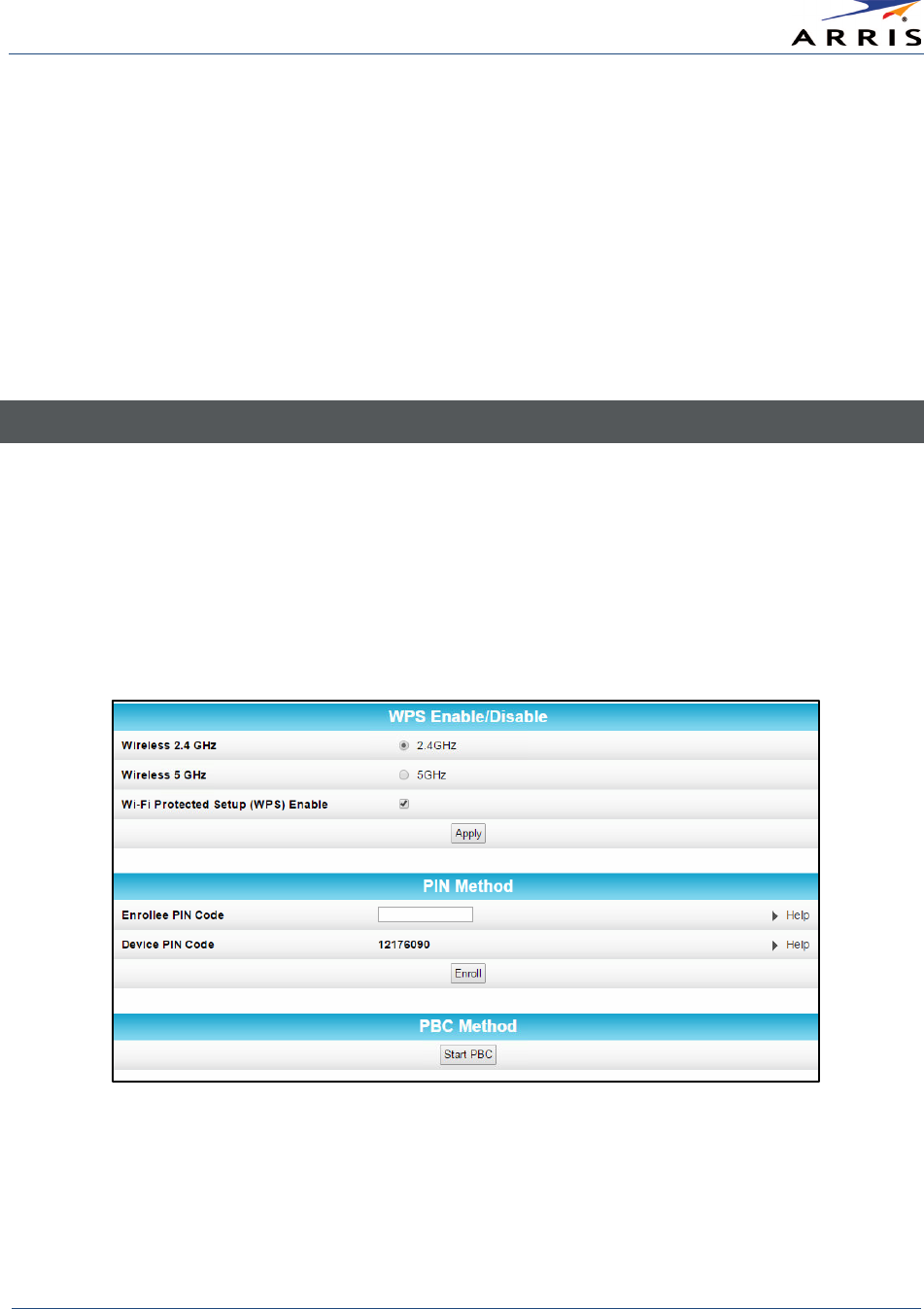
Configuring Your Wireless Network
Wireless Router SURFboard® SBR-AC1750 • User Guide
31
365-095-27433 x.1 Copyright ARRIS Enterprises, Inc. 2015. All Rights Reserved
6. Enter a custom name for your wireless network in the
Wireless Network Name (SSID
) field or
keep the default network name currently displayed in the SSID (Service Set Identifier) field
which is also listed on your router label.
The wireless network name must be different from any other network name on your home
network. You can use any combination of letters (lowercase and uppercase), numbers,
and/or special characters (symbols); 32 characters maximum.
7. Enter any combination of letters, numbers, and/or special characters for your network
password in the
Password (PSK)
field.
8. Checkmark
Show Password
if you want to make your password visible.
9. When done, click
Apply
.
Set Up WPS on Your Wireless Network
Wi-Fi Protected Setup (WPS) is the standard network security method to easily add WPS-enabled
wireless devices to your wireless home network. You can use either the Personal Information
Number (PIN) or Pushbutton Configuration (PBC) method to easily set up and connect your
WPS-enabled wireless devices.
1. Log in to the SBR-AC1750 Web Manager and then click
Basic
on the SBR-AC1750 Main Menu
bar.
2. Click
WPS Settings
from the Basic submenu options.
Figure 31 – Basic WPS Settings Screen
3. Select
2.4 GHz
or
5 GHz
for the wireless frequency range of your wireless network.
4. Select the
Wi-Fi Protected Setup (WPS) Enable
checkbox to turn ON WPS on your home
network.
Note
: Uncheck
Wi-Fi Protected Setup (WPS) Enable
to turn OFF WPS.
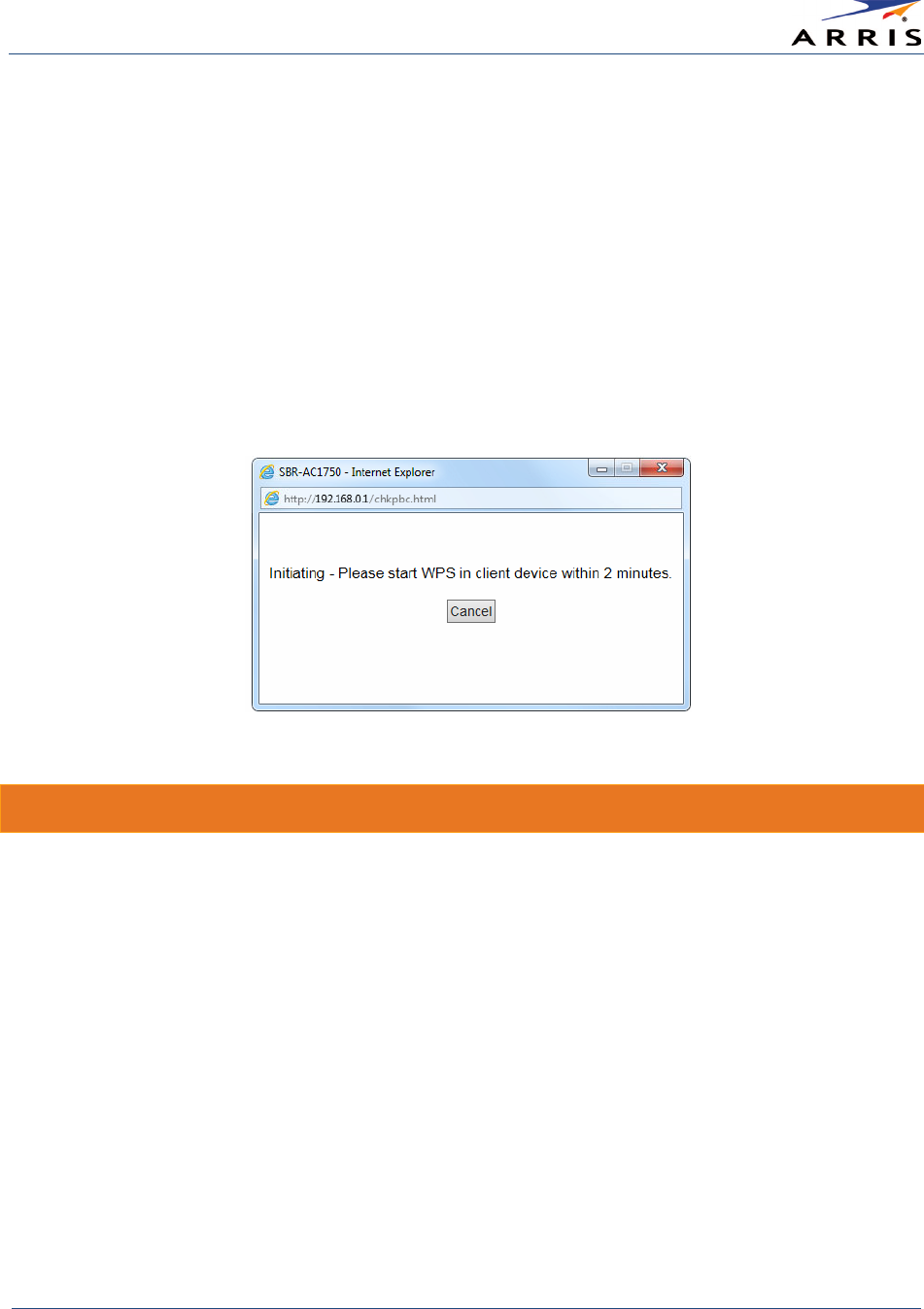
Configuring Your Wireless Network
Wireless Router SURFboard® SBR-AC1750 • User Guide
32
365-095-27433 x.1 Copyright ARRIS Enterprises, Inc. 2015. All Rights Reserved
5. Click
Apply
.
6. Select one of the following WPS pairing methods to pair your WPS-enabled wireless
device(s).
• PIN Method
• If your WPS device has a WPS PIN number, enter the PIN number in the Enrollee PIN Code
field and click the Enroll button.
• If your WPS device does not have a WPS PIN number, enter the number listed in the
Device PIN Code field, if you are prompted during the WPS pairing process.
• PBC Method (Pushbutton Configuration)
o Click the
Start PBC
button, the following message will display.
o Press the
WPS
button on your WPS device to connect it to your wireless network.
Customize Your Primary Wireless Network
1. Open a web browser and log onto the SBR-AC1750 to open the SBR-AC1750 Web Manager.
See
Start the Router Web Manager
for more information.
2. Click
Wireless
on the SBR-AC1750 Main Menu bar.
3. Click
Basic Setup
from the Wireless submenu options.
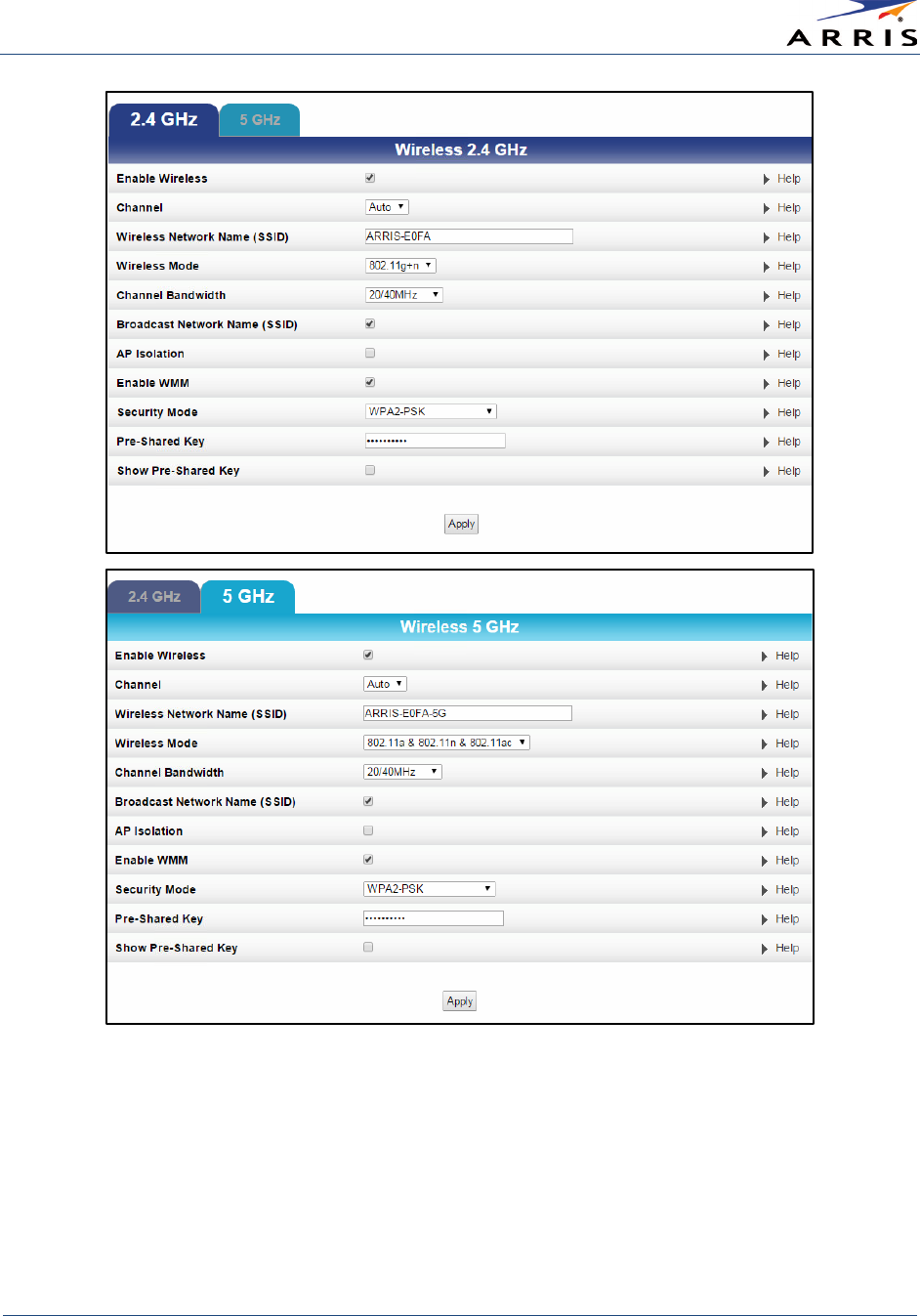
Configuring Your Wireless Network
Wireless Router SURFboard® SBR-AC1750 • User Guide
33
365-095-27433 x.1 Copyright ARRIS Enterprises, Inc. 2015. All Rights Reserved
Figure 32 – 2.4 GHz & 5 GHz Wireless Primary Network Screens
4. Click the
2.4 GHz
or
5 GHz
tab to select the frequency range for your wireless network.
5. Do one of the following to turn ON or OFF wireless networking on your home network:
• Select Enable Wireless in the Enable Wireless field to turn ON wireless networking.
• Deselect Enable Wireless in the Enable Wireless field to turn OFF wireless networking.
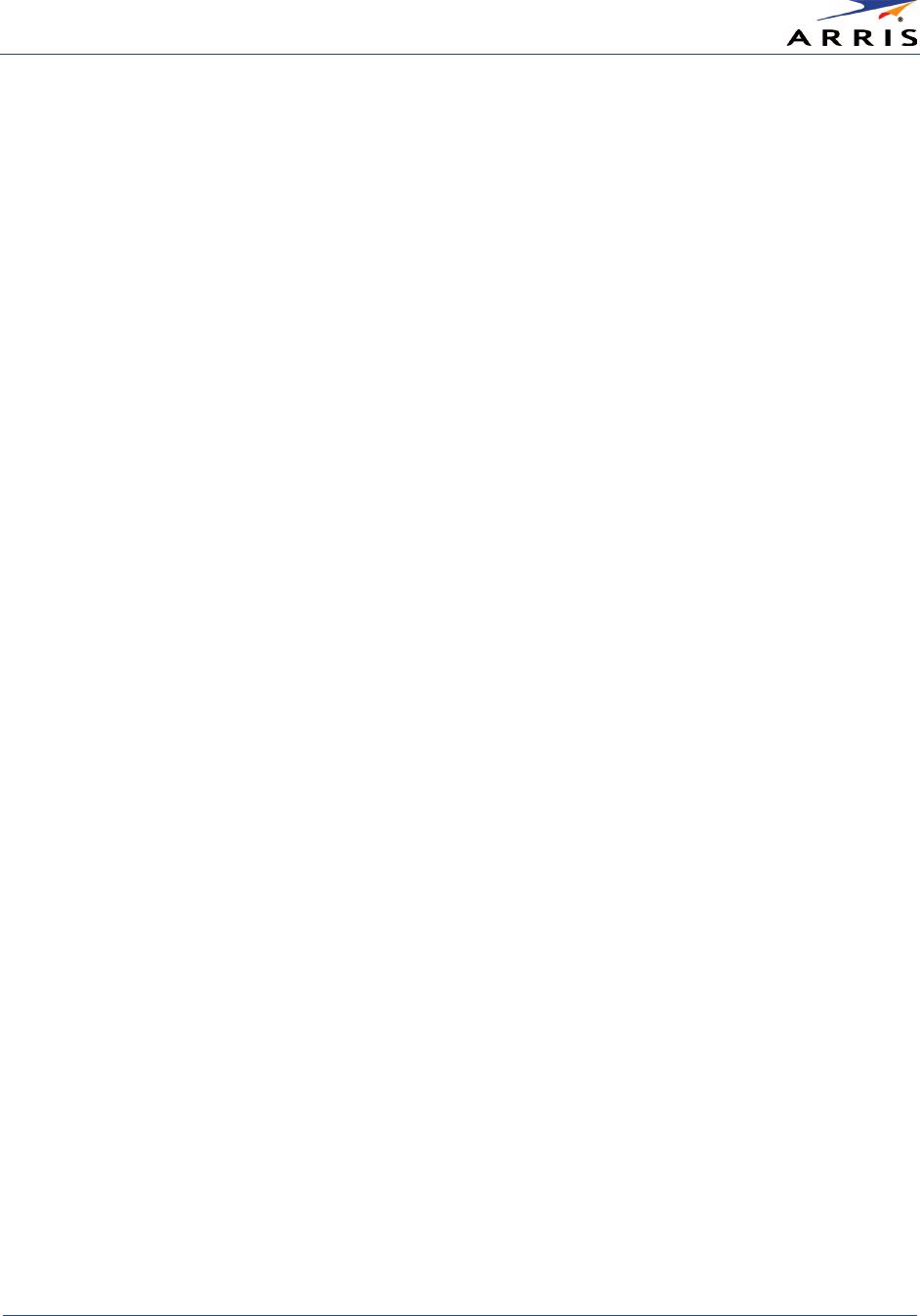
Configuring Your Wireless Network
Wireless Router SURFboard® SBR-AC1750 • User Guide
34
365-095-27433 x.1 Copyright ARRIS Enterprises, Inc. 2015. All Rights Reserved
6. Select a communications channel number for your SBR-AC1750 from the
Channel
drop-down list.
The channel number should be different from the channel number listed as the Current
Channel.
• 2.4 GHz
o
Auto
(SBR-AC1750 selects the channel it will use)
o
1
thru
11
Note
: ARRIS recommends using Channel 1, 6, or 11 for best performance.
• 5 GHz
o
Auto
(SBR-AC1750 selects the channel it will use)
o
36
,
44
,
149
, or
157
7. Enter a name of your choice for your wireless network or keep the listed default network
name (also listed on the router label) in the
Wireless Network Name (SSID
) field.
The network name must consist of any combination of 32 characters maximum. It cannot
match any other SSID on your SBR-AC1750.
8. Select one of the following Wireless mode options for your wireless network in the
Wireless
Mode
field.
The selected mode should support all of your wireless devices that you intend to connect to
your SBR-AC1750:
• 2.4 GHz
o
802.11b
: supports bandwidths up to 11 Mbps
o
802.11g
: supports bandwidth up to 54 Mbps
o
802.11b+g
: supports bandwidth up to 54 Mbps
o
802.11g+n
: supports bandwidth up to 300 Mbps
• 5 GHz
o
802.11a
supports bandwidth up to 54 Mbps
o
802.11a & 802.11n
: supports bandwidth up to 300 Mbps
o
802.11a & 802.11n & 802.11ac
: supports bandwidth up to 1300 Mbps
9. Select the 802.11n Channel bandwidth from the
Channel Bandwidth
drop-down list:
• 2.4 GHz
o
20 MHz
o
40 MHz
o
20/40 MHz
(default)
o
80 MHz
• 5 GHz
o
20 MHz
o
40 MHz
o
20/40 MHz
(default)
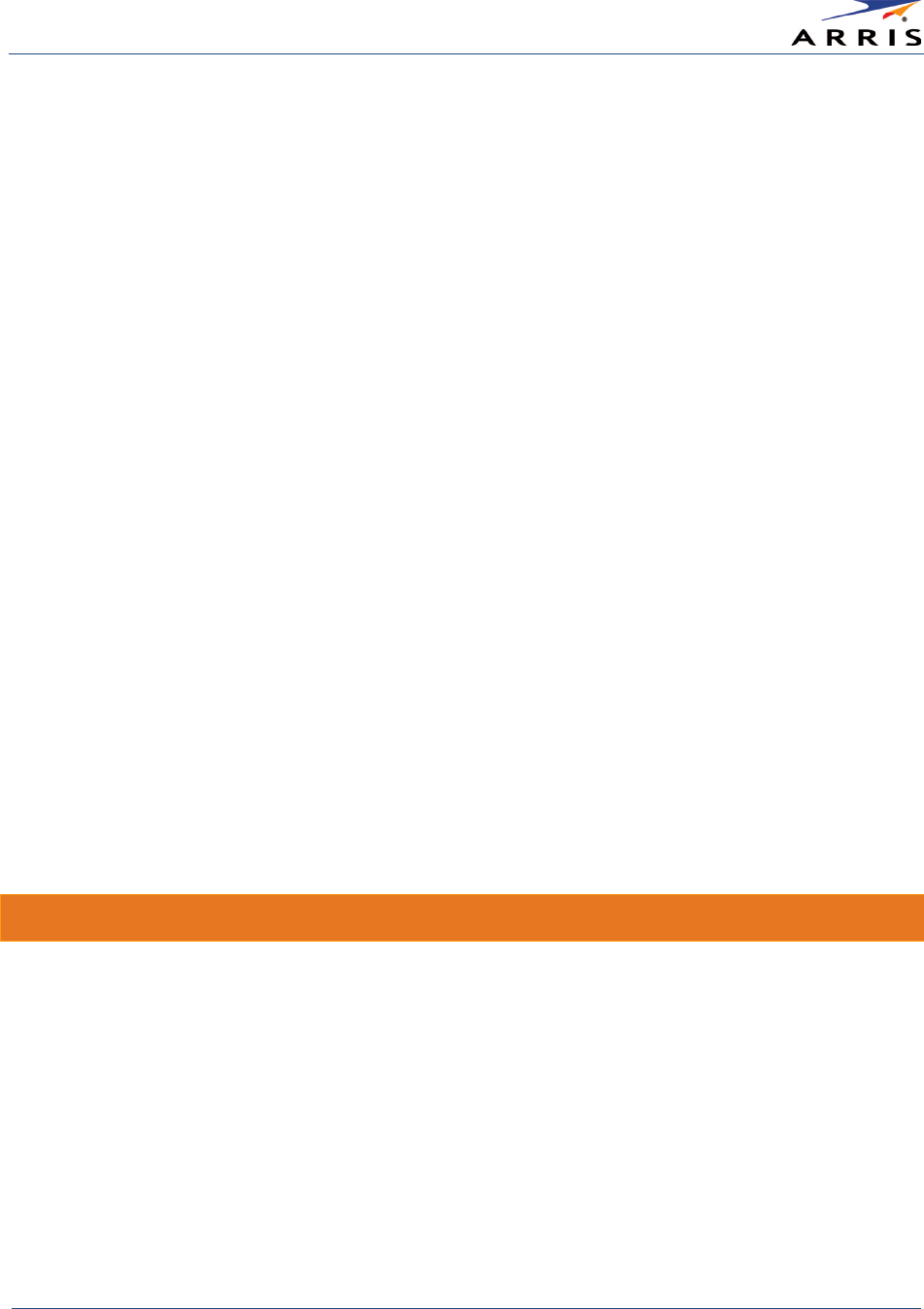
Configuring Your Wireless Network
Wireless Router SURFboard® SBR-AC1750 • User Guide
35
365-095-27433 x.1 Copyright ARRIS Enterprises, Inc. 2015. All Rights Reserved
10. Select
Broadcast Network Name (SSID)
to allow outside access to your wireless network and
also allow the router to broadcast to your SSID.
Note
: ARRIS recommends that you disable (uncheck) this option after completing the router setup.
Your SSID is visible which could enable unauthorized access to your home network.
11. Select
AP Isolation
to enable your wireless devices to operate in their own virtual network
and not communicate with the other wireless devices on your wireless network.
12. Select
Enable WMM
to turn ON Wi-Fi Multimedia (WMM) functionality.
When enabled, WMM helps control latency and jitter when transmitting multimedia content
over a wireless connection.
13. Select one of the following wireless network
Security Modes
for your wireless router from
the Security Mode drop-down list:
•
Open
•
WPA2-PSK
: Wi-Fi Protected Access version 2 with Pre-Shared Key (recommended)
•
WPA/WPA2-PSK
: combination Wi-Fi Protected Access version 2 with Pre-Shared Key and
Wi-Fi Protected Access with Pre-Shared Key
•
WPA2 (Enterprise)
: Wi-Fi Protected Access version 2 provides additional network security
and requires a user name and password for network logon
•
WPA/WPA2 (Enterprise)
: combination Wi-Fi Protected Access version 2 and Wi-Fi
Protected Access provides additional network security and requires a user name and
password for network logon
14. Enter your wireless network password in the
Pre-Shared Key
field.
Use any combination of letters and numbers (from 8 to 63 characters) for your wireless
network password or keep the default WPA Pre-Shared Key listed (not recommended).
Note
: For security purposes, ARRIS recommends that you create a different Pre-Shared Key for
your Guest Network.
15. Click Apply
when done.
Change Your Wireless Network Name (SSID)
The SSID (Service Set Identification) is the wireless network name assigned to your SBR-AC1750
wireless primary and guest networks. The default SSID which is listed on the router label is
automatically populated in the network configuration screens. A list of SSIDs of available wireless
networks in close proximity of your home (for example, neighbors or local businesses) will
display when you or someone else in your home attempt to establish a wireless network
connection. For security purposes and quick recognition of your wireless network, ARRIS
recommends that you change the default SSID. You should also consider changing the default
wireless network password (see
Prevent Unauthorized Access
for more information).
Note
: When you change the SSID, any wireless devices that are already connected to your wireless
network will be disconnected from the network. The wireless devices will have to be reconnected to the
wireless network using the new SSID.
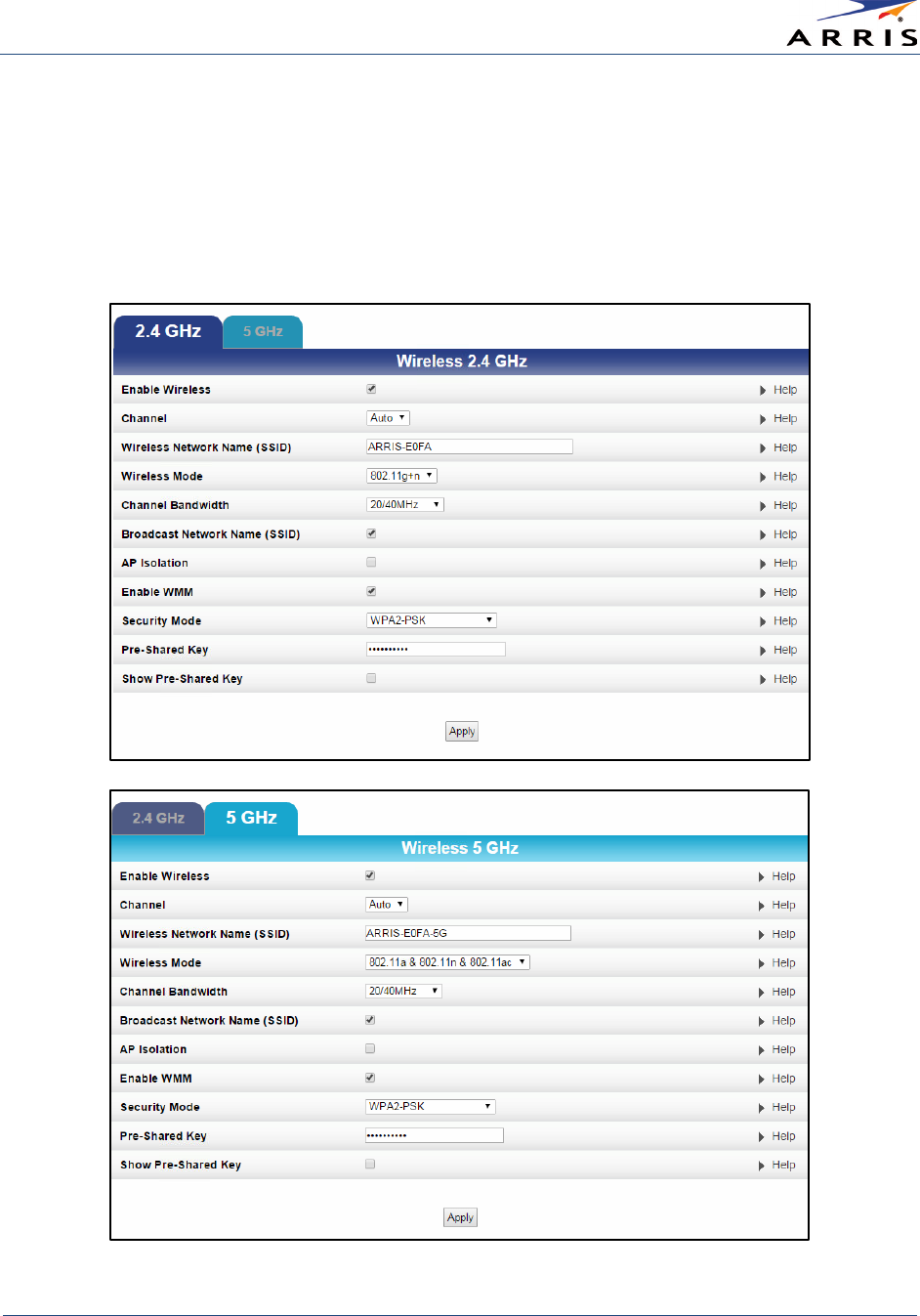
Configuring Your Wireless Network
Wireless Router SURFboard® SBR-AC1750 • User Guide
36
365-095-27433 x.1 Copyright ARRIS Enterprises, Inc. 2015. All Rights Reserved
Do the following to change your wireless network name or SSID:
1. Open a web browser and log onto the SBR-AC1750 to open the SBR-AC1750 Web Manager.
See
Start the Router Web Manager
for more information.
2. Click
Wireless
on the SBR-AC1750 Main Menu bar.
3. Click
Basic Setup
from the
Wireless
submenu options to open the
Wireless Basic Setup
screen.
Figure 33 – Change Your Network Name (SSID) and Password Screens
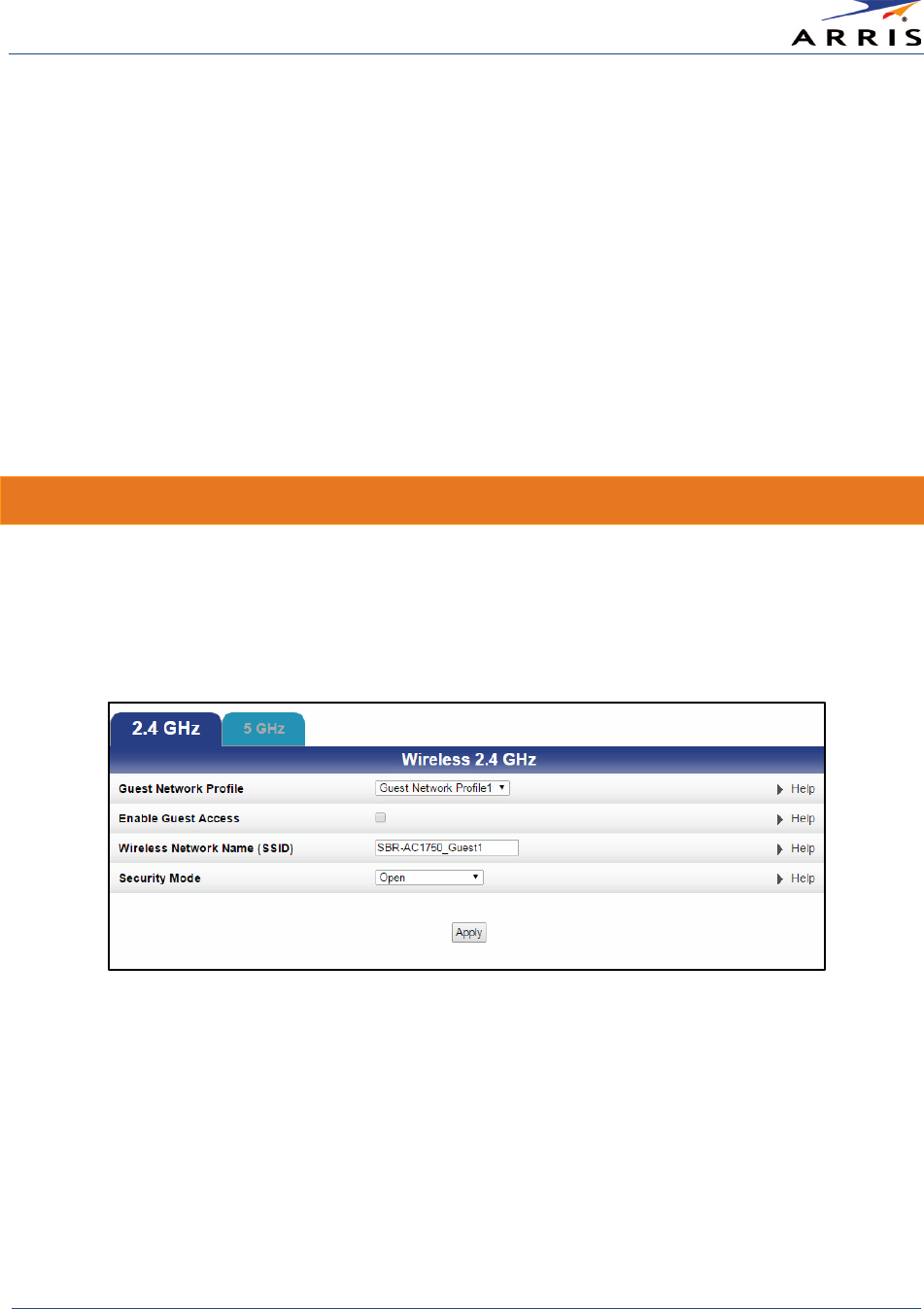
Configuring Your Wireless Network
Wireless Router SURFboard® SBR-AC1750 • User Guide
37
365-095-27433 x.1 Copyright ARRIS Enterprises, Inc. 2015. All Rights Reserved
4. Make sure the
Enable Wireless
checkbox is selected to turn ON wireless networking on your
home network.
5. Delete the default or current network name in the Wireless Network Name (SSID) field and
then enter a new name of your choice for your wireless network.
The network name can contain any combination of up to 32 alphanumeric characters.
6. Make sure the Broadcast Network Name (SSID) checkbox is selected.
7. Delete the current wireless password in the Pre-Shared Key field and enter a new network
password for your wireless network. See
Prevent Unauthorized Access
for more
information.
Note
: You can select
Show Pre-Shared Key
to make your password visible while typing. Remember
to deselect when done.
8. Click
Apply
at the bottom of the screen.
Set Up Your Wireless Guest Network
1. Open a web browser and log onto the SBR-AC1750 to open the SBR-AC1750 Web Manager.
See
Start the Router Web Manager
for more information.
2. Click
Wireless
on the SBR-AC1750 Main Menu bar.
3. Click
Guest Access
on the Wireless submenu options.
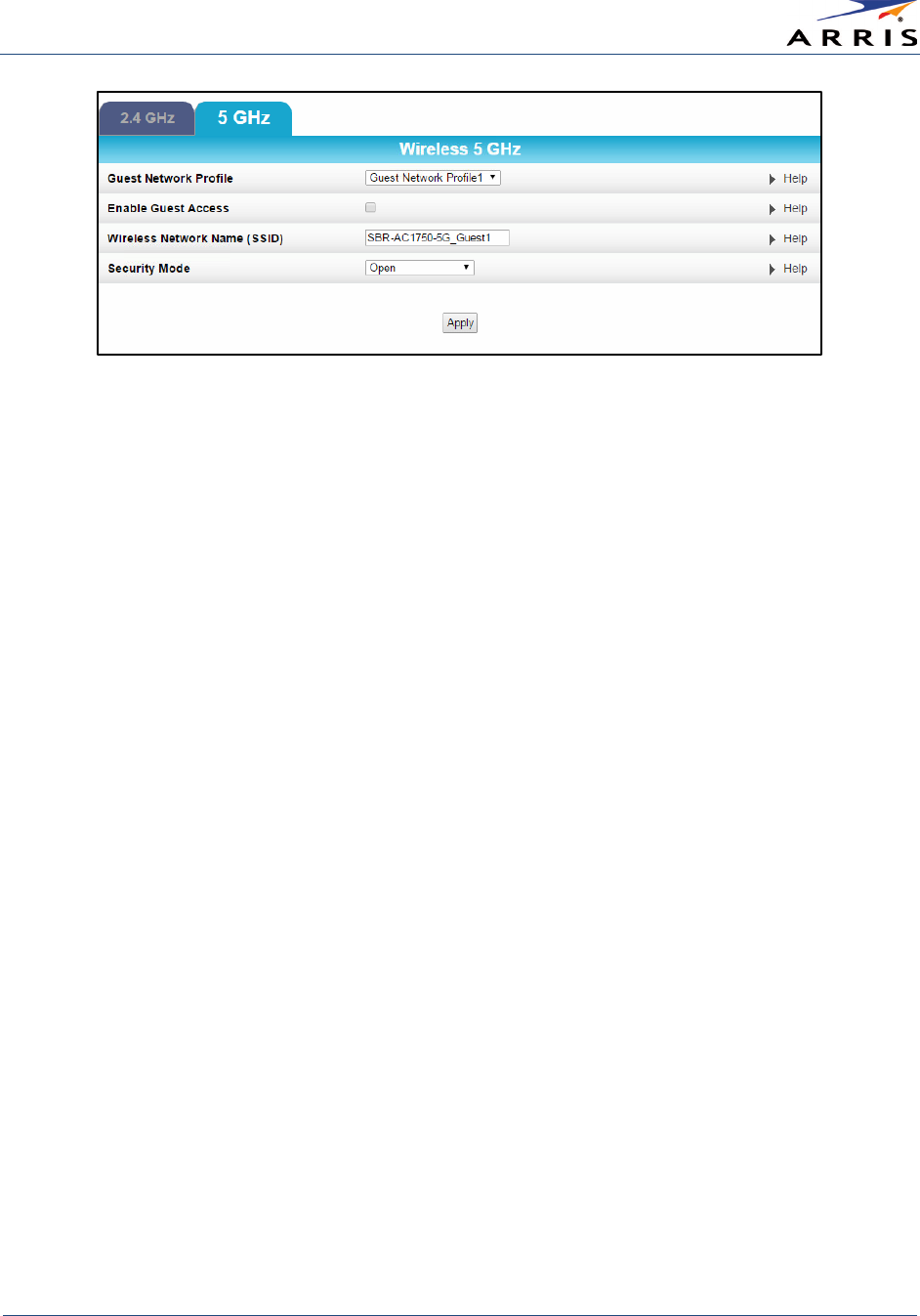
Configuring Your Wireless Network
Wireless Router SURFboard® SBR-AC1750 • User Guide
38
365-095-27433 x.1 Copyright ARRIS Enterprises, Inc. 2015. All Rights Reserved
Figure 34 – 2.4 GHz & 5 GHz Wireless Guest Network Screens
4. Select one of the guest network names from the
Guest Network Profile
drop-down list for
your guest network.
5. Check
Enable Guest Access
checkbox to turn ON the wireless guest network.
6. Do one of the following to name your wireless guest network in the
Wireless Network Name
(SSID)
field:
• Keep the default guest network name; for example, SBR-AC1750_Guest#.
• Enter a new name of your choice.
7. Select one of the following wireless security modes for your wireless guest network in the
Security Mode
field:
• Open
• WPA/WPA2-PSK: combination Wi-Fi Protected Access and Wi-Fi Protected Access version 2
with Pre-Shared Key
8. Click Apply, when done.
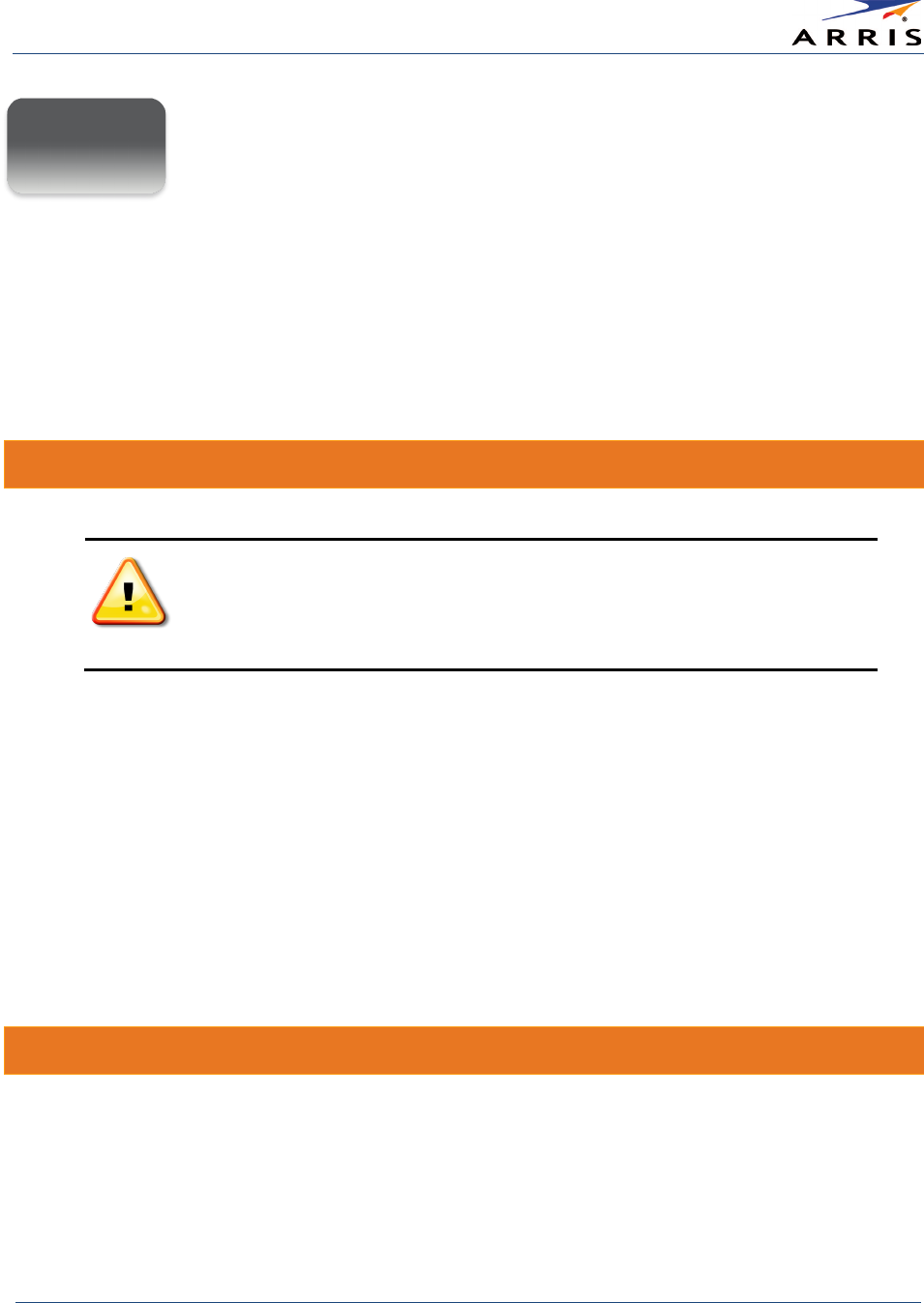
Protecting & Monitoring Your Wireless Network
Wireless Router SURFboard® SBR-AC1750 • User Guide
39
365-095-27433 x.1 Copyright ARRIS Enterprises, Inc. 2015. All Rights Reserved
Protecting & Monitoring Your
Wireless Network
After you have successfully connected the SBR-AC1750 and your wireless devices, you should
configure the router to protect your wireless network from unwanted and unauthorized access
by any wireless devices within range of your wireless network. Although security for the SBR-
AC1750 is already configured, you can use the SBR-AC1750 Configuration Manager to tailor the
level of security and access that you want to allow on your network.
Prevent Unauthorized Access
To prevent unauthorized access and configuration to your wireless network,
ARRIS recommends that you immediately change the default user name and
password after connecting to the Internet and logging on to the
SBR-AC1750
for the first time
.
One of the most important recommendations for securing your wireless home network is to
change the default administrator password on your SBR-AC1750 and other wireless devices as
well. Default passwords are commonly used and shared on the Internet.
To ensure that your wireless home network is secure, you should follow these best practices for
creating user passwords:
• Always create a secure password or pass phrase that is not easily guessed.
• Use phrases instead of names so that it may be easier for you to remember.
• Use a combination of upper and lowercase letters, numbers, and symbols.
• Continue to change your administrator password on a regular basis.
Change the Default Password
To change the default user password:
1. Log in to the SBR-AC1750 from any web browser on the computer connected to the
SBR-AC1750.
2. Type the Router Web Manager IP address, http://192.168.0.1, in the Address bar and
then press Enter. The SBR-AC1750 Login screen displays.
7
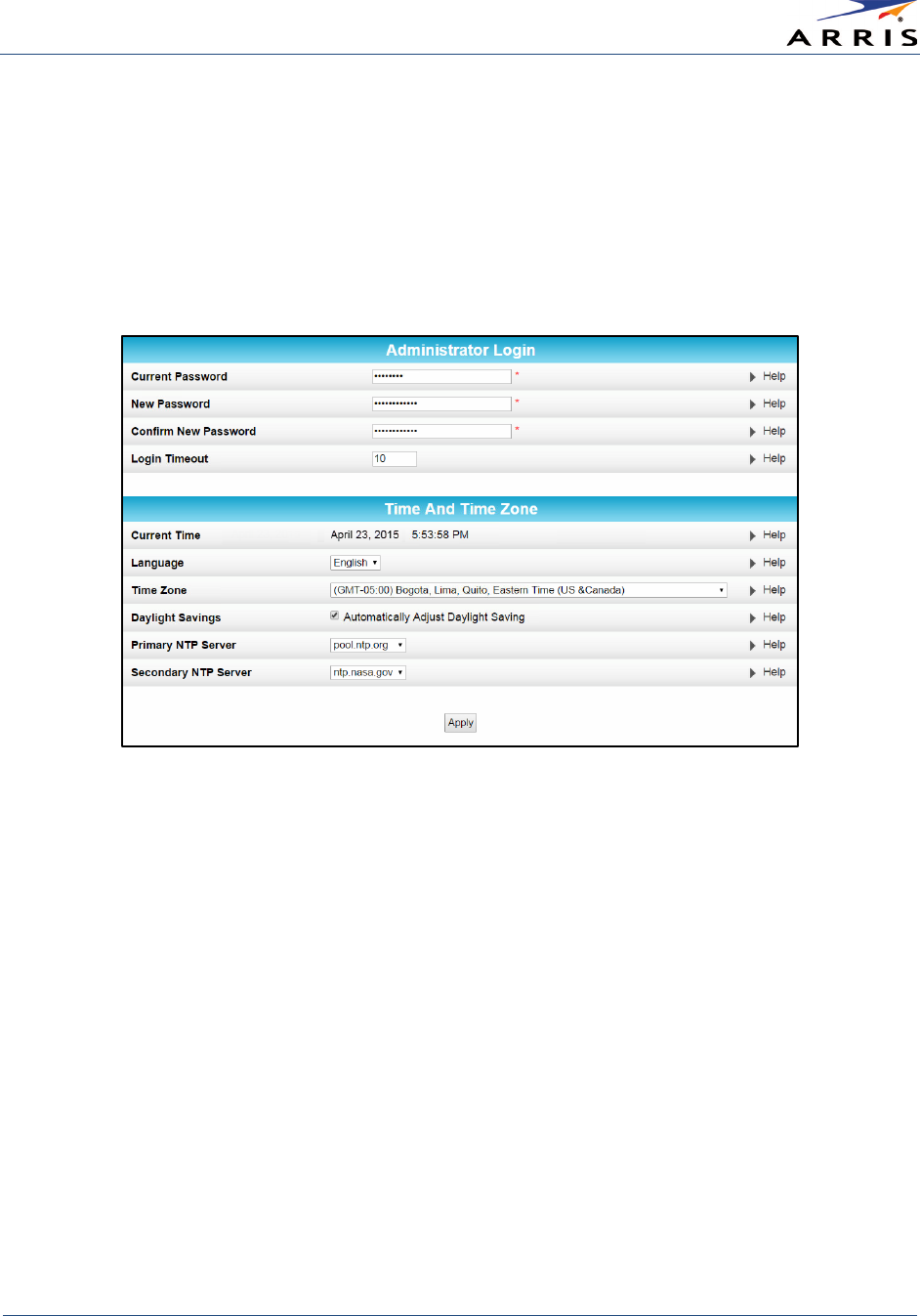
Protecting & Monitoring Your Wireless Network
Wireless Router SURFboard® SBR-AC1750 • User Guide
40
365-095-27433 x.1 Copyright ARRIS Enterprises, Inc. 2015. All Rights Reserved
3. Type the default user password in the Password field as it appears below:
Password:
password
4. Click
Login
to open the SBR-AC1750 Web Manager. The SBR-AC1750 Status Connection
screen displays.
5. Click
Utilities
on the SBR-AC1750 Main Menu.
6. Click
System Settings
from the Utilities submenu options to display the System Settings
screen.
Figure 35 – Change User Password Screen
7. Complete all three password field entries, but note the following suggestions for your new
password:
• Refer to the best practices for creating a user password outlined on the previous page,
see
Prevent Unauthorized Access
.
• All three Password fields are case-sensitive.
• Note: For first time logons, the Current Password is the default password (password).
• Find a secure place to write down and keep your new user name and password.
8. Click
Apply
to update your user password.
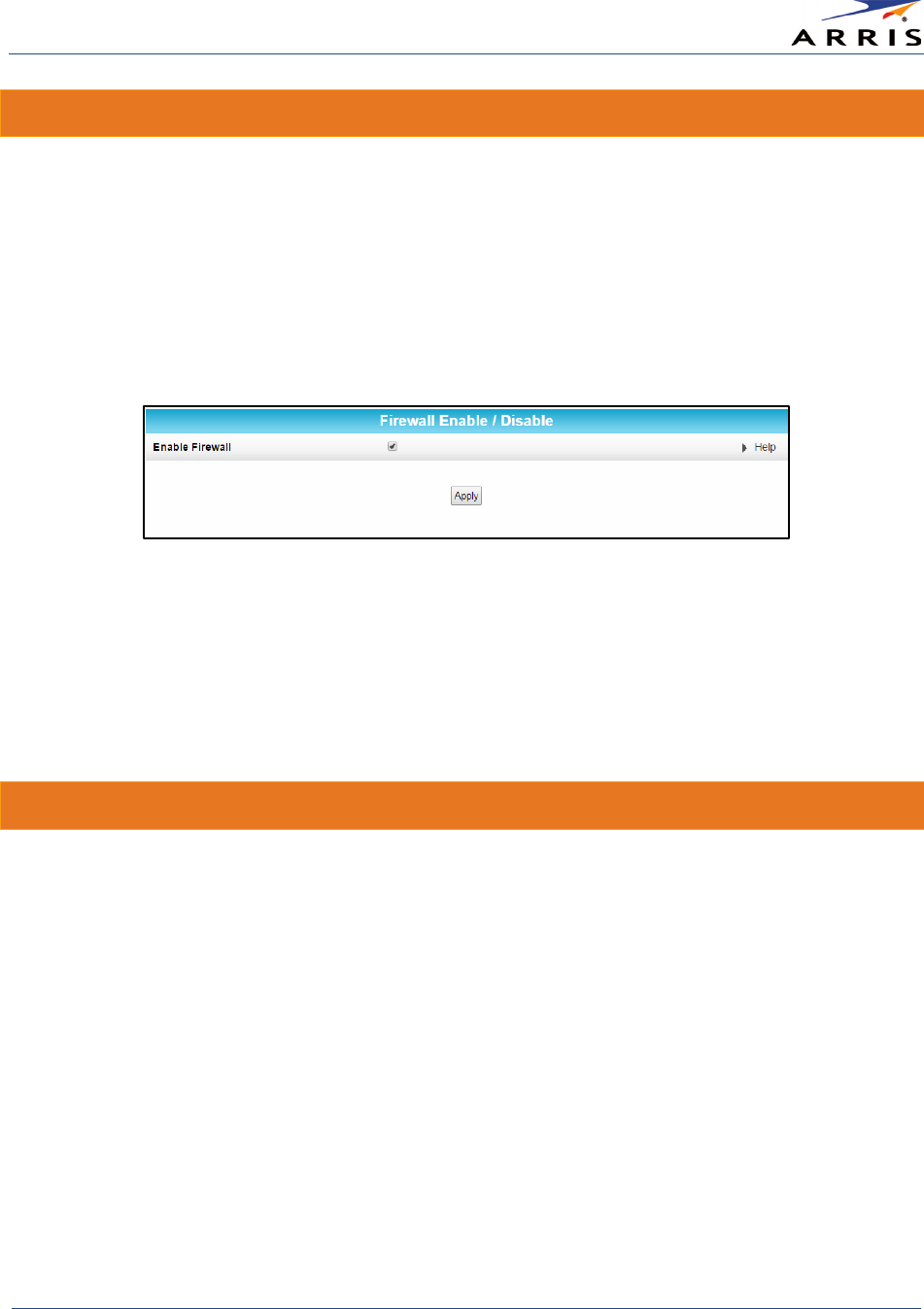
Protecting & Monitoring Your Wireless Network
Wireless Router SURFboard® SBR-AC1750 • User Guide
41
365-095-27433 x.1 Copyright ARRIS Enterprises, Inc. 2015. All Rights Reserved
Set Up Firewall Protection
You can set up firewall filters and firewall alert notifications on your wireless home network.
To set the firewall protection level:
1. Do one of the following to open the Firewall Enable/Disable screen:
• Log in to the SBR-AC1750 Web Manager and then click the Firewall menu button on the
SBR-AC1750 Main Menu and then select
Firewall Settings
.
• Log in to the SBR-AC1750 Web Manager and then click the Firewall Settings menu link at
the bottom of the screen.
Figure 36 – Firewall Enable/Disable Screen
2. Click
Enable Firewall
to turn on firewall protection on your home network.
3. Click
Apply
.
Note
: If
Enable Firewall
is not checked, firewall protection is disabled on your home network. Your
computer(s) and other Ethernet-enabled devices on your home network will be at risk for possible
attacks from viruses and hackers.
Set Up Port Forwarding
You can use Port Forwarding to set up a computer or other network device on your home
network (LAN) to be accessible to computers or other remote network devices on the Internet.
This feature allows inbound traffic from the Internet to specific ports behind the firewall on your
LAN. You set up dedicated connections between your computer and other remote computers
for online gaming or other online services. Some allowable services are predefined under the
Commonly Forwarded Ports (see Figure 38).
To set up Port Forwarding:
1. Log in to the SBR-AC1750 Web Manager and then click
Firewall
on the SBR-AC1750 Main
Menu bar.
2. Click
Port Forwarding
from the Firewall submenu options.
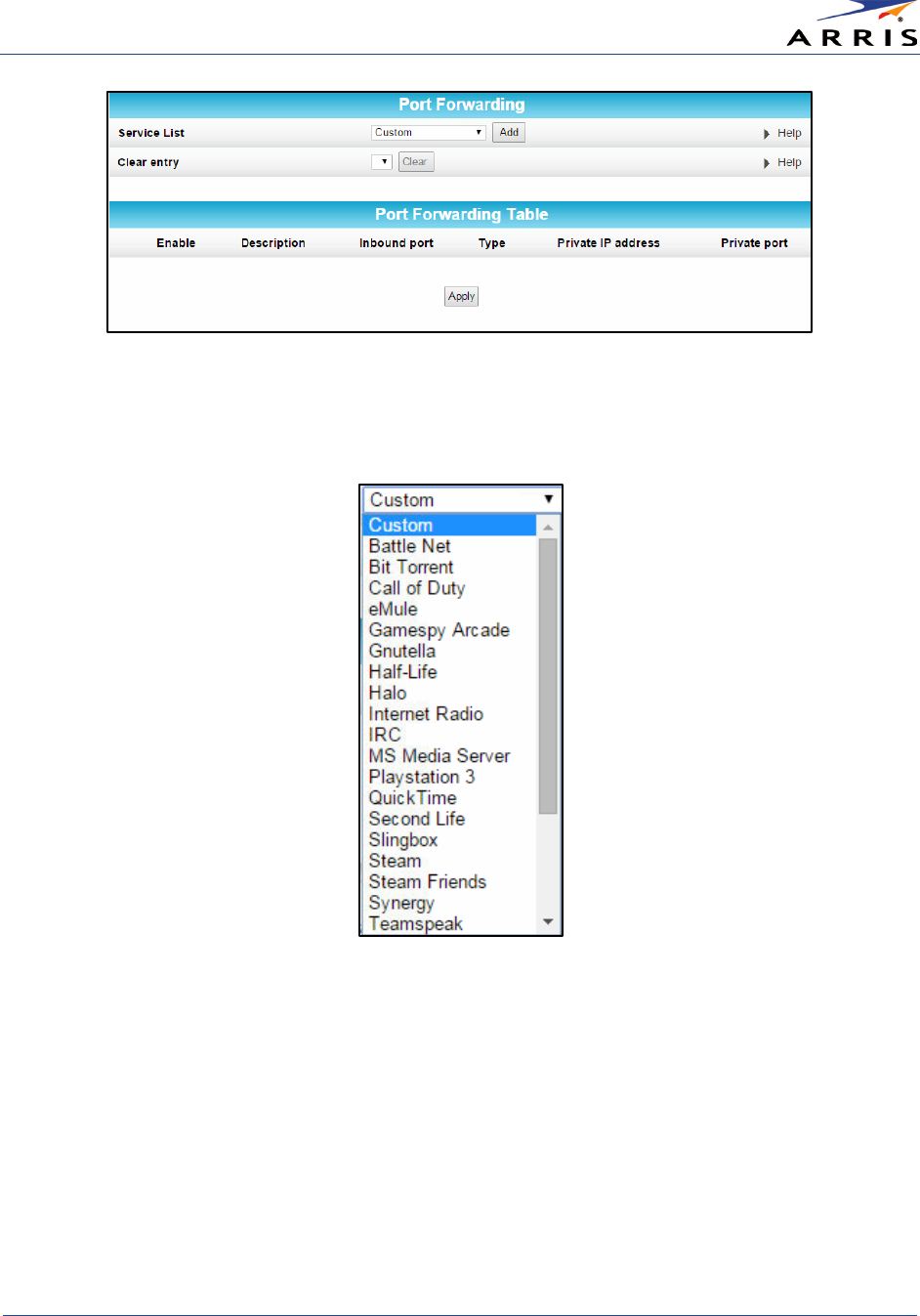
Protecting & Monitoring Your Wireless Network
Wireless Router SURFboard® SBR-AC1750 • User Guide
42
365-095-27433 x.1 Copyright ARRIS Enterprises, Inc. 2015. All Rights Reserved
Figure 37 – Create Forwarded Ports Screen
3. Click the
Service List
drop-down button and then select a service or application from the
Service list.
Figure 38 – Commonly Used Forwarded Ports List
4. Click
Add
to insert the service in the Port Forwarding table.
Note
: To map a port, you would enter the range of port numbers that you want forwarded locally
and the IP address for sending traffic to those ports. If you only want a single port specification,
enter the same port number in the start and end locations for that IP address.
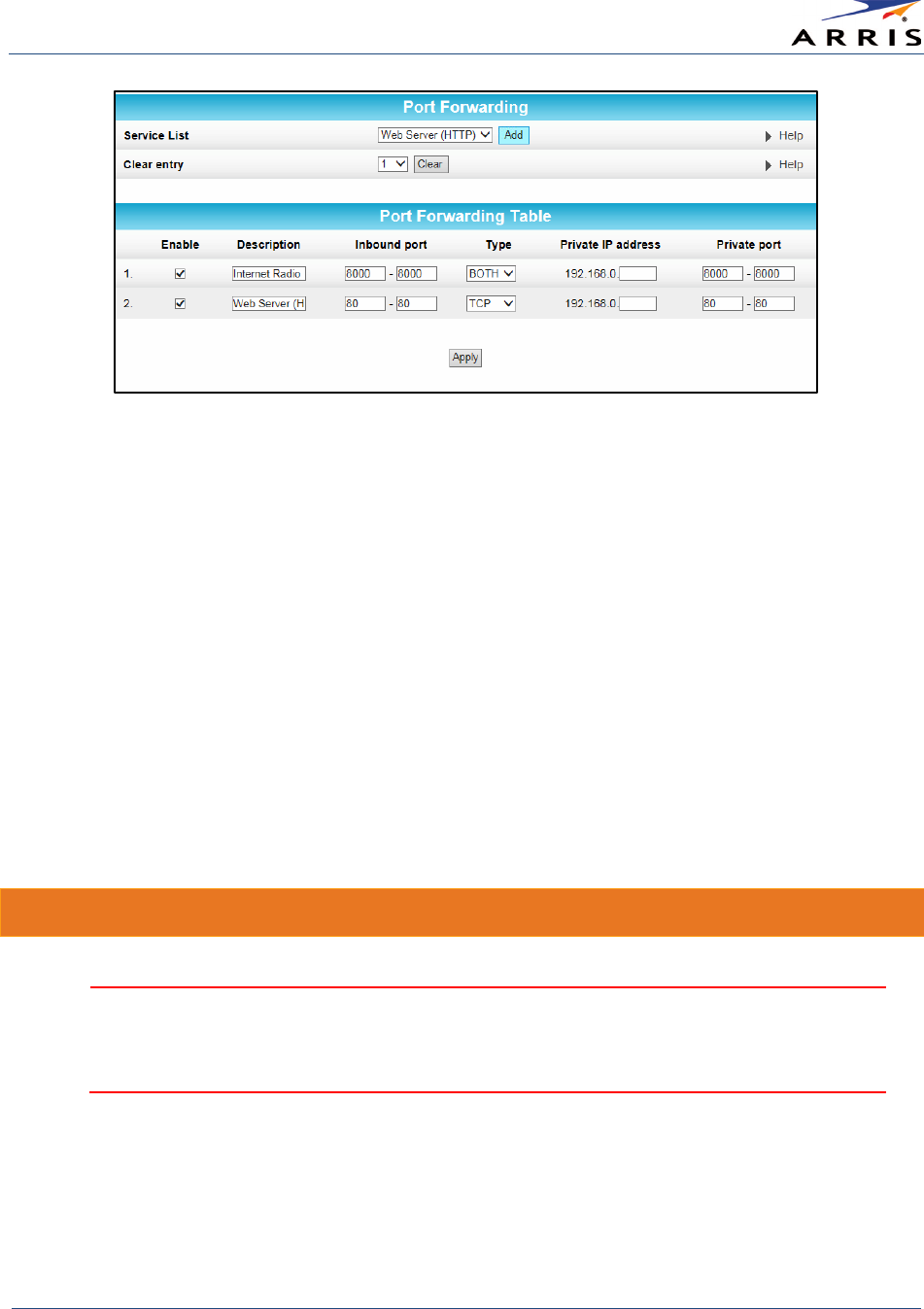
Protecting & Monitoring Your Wireless Network
Wireless Router SURFboard® SBR-AC1750 • User Guide
43
365-095-27433 x.1 Copyright ARRIS Enterprises, Inc. 2015. All Rights Reserved
Figure 39 – Forwarded Ports Screen
5. Select or deselect the
Enable
checkbox to turn on or off port forwarding for the selected
service on that port.
6.
Optional step
: Enter a new name in the Description field to change the name for the server
you are creating.
7. Select
BOTH
,
UDP
, or
TCP
from the Internet protocol Type drop-down list.
8. Do either of the following to set up the Private IP address:
• Enter a specific remote IP address of your choice in the Private IP address field.
• Enter the specific port numbers in the Private port field.
• This allows incoming data traffic on the specified ports from only one remote IP address.
•
Note
: To forward a range of ports, enter the first and last numbers of the port range in
the Private port field.
9. Repeat steps 3 through 8 for each additional port.
10. Click
Apply
when done.
Set Up the DMZ Host
WARNING! The gaming DMZ host is not protected by the SBR-AC1750 router firewall. It is
exposed to the Internet and thus vulnerable to attacks or hacking from any computer on
the Internet. Consider carefully before configuring a device to be in the DMZ.
You can configure one computer on your home network to be the DMZ. That computer will
operate outside of the SBR-AC1750 firewall and allow remote access from the Internet to your
computer, gaming device, or other IP-enabled device. The DMZ feature will only allow outside
users to have direct access to the designated DMZ device and not your home network.
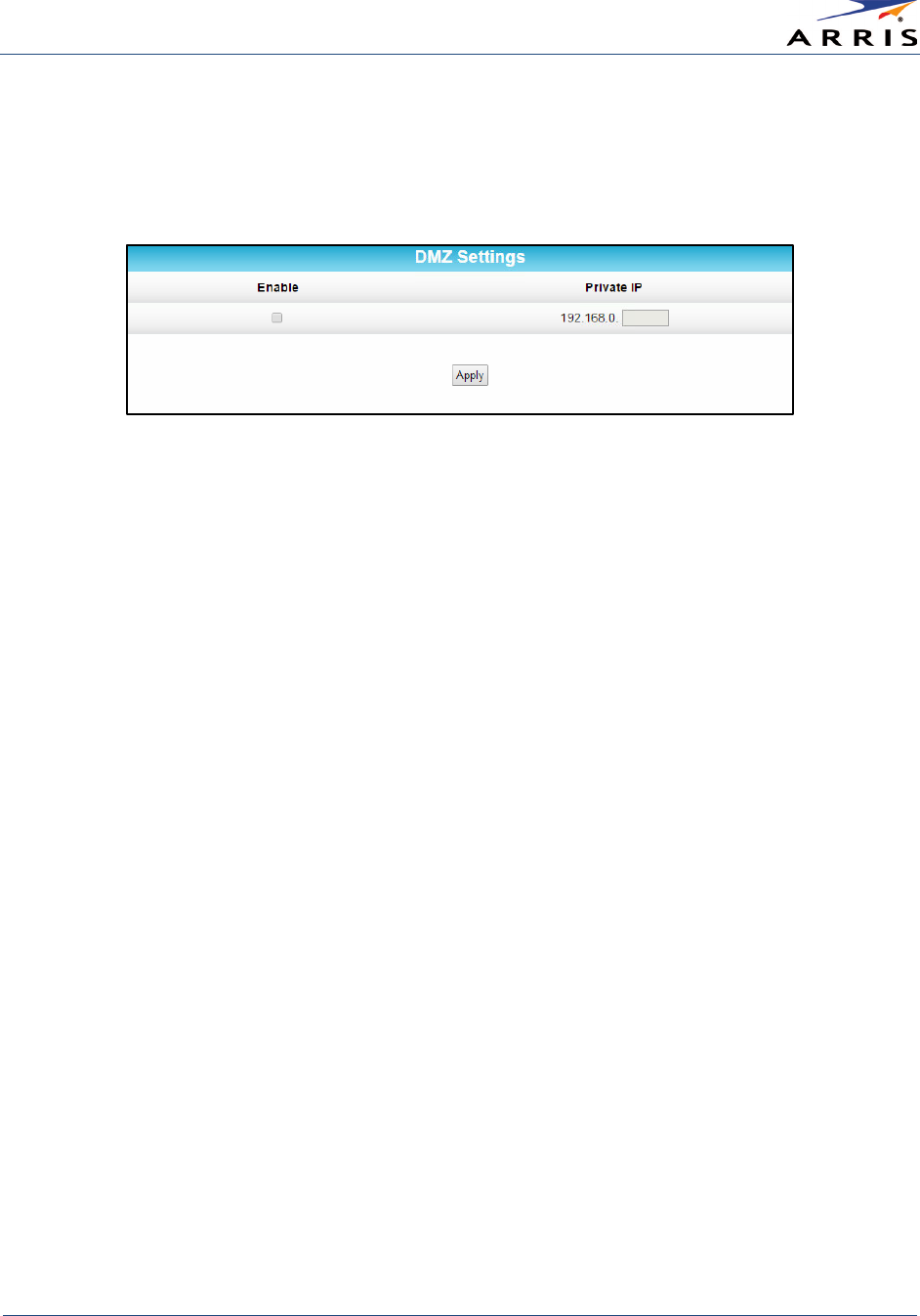
Protecting & Monitoring Your Wireless Network
Wireless Router SURFboard® SBR-AC1750 • User Guide
44
365-095-27433 x.1 Copyright ARRIS Enterprises, Inc. 2015. All Rights Reserved
To create the DMZ Host:
1. Log in to the SBR-AC1750 Web Manager and then click
Firewall
on the SBR-AC1750 Main
Menu bar.
2. Click
DMZ
from the Firewall submenu options.
Figure 40 – Firewall DMZ Settings Screen
3. Select
Enable
to turn on the DMZ.
4. Enter the last one to three digits (from
2
to
254
) of the IP address of the computer or
gaming device that you are setting up as the DMZ host.
5. Click
Apply
.
Note
: Remember to uncheck (deselect) the
Enable
checkbox to close all the ports when you are finished
with the needed application. This will disable the DMZ and prevent your connected computer or
gaming device from being exposed to the public Internet.
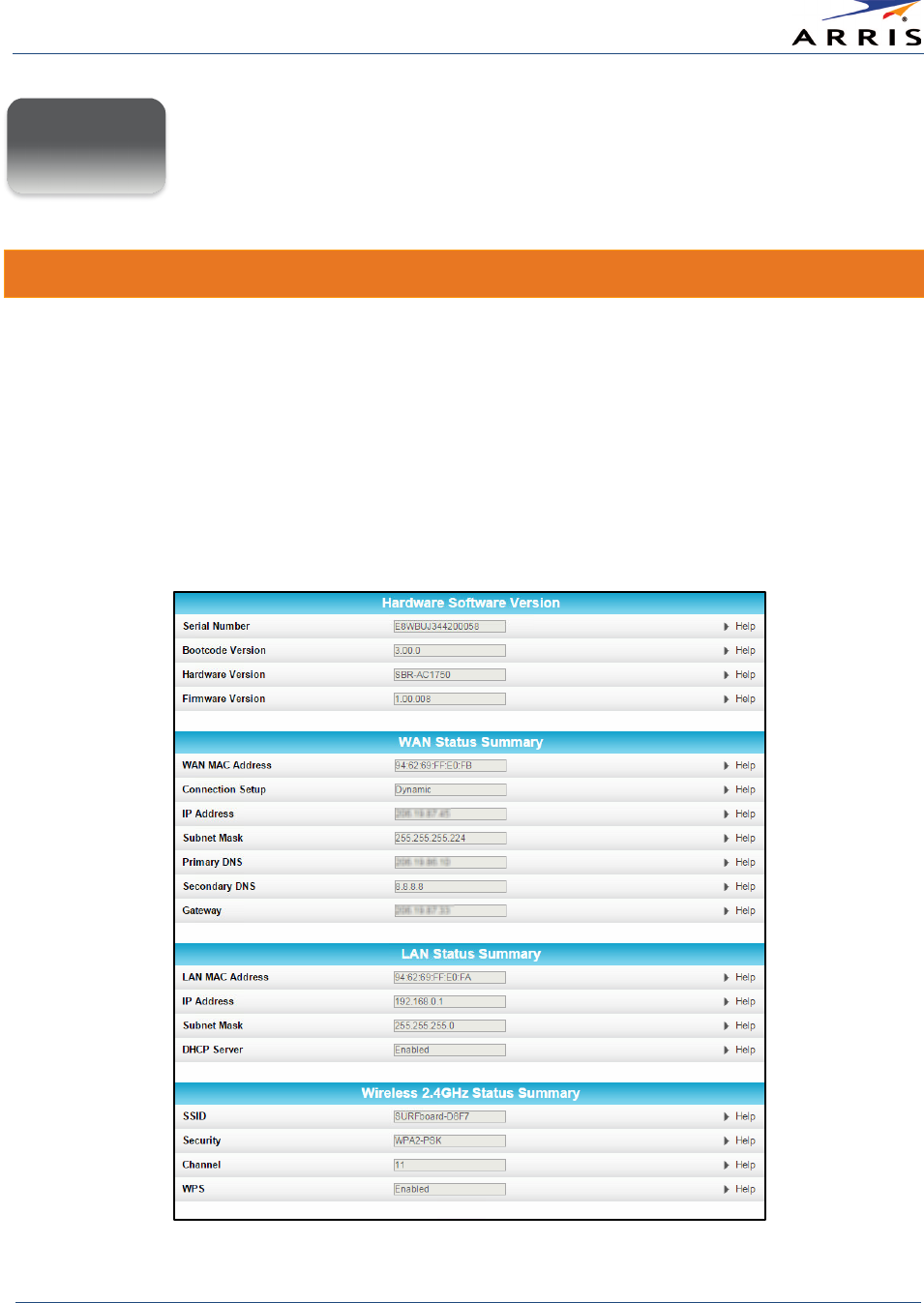
Managing Your Wireless Router and Connected Networks
Wireless Router SURFboard® SBR-AC1750 • User Guide
45
365-095-27433 x.1 Copyright ARRIS Enterprises, Inc. 2015. All Rights Reserved
Managing Your Wireless Router
and Connected Networks
View the Router Product Information
The Utilities System Information screen provides product and network status information,
including the serial number, firmware version, and the current network connection status of the
SBR-AC1750.
To open the Utilities System Information screen:
1. Log in to the SBR-AC1750 Web Manager and then click
Utilities
on the SBR-AC1750 Main
Menu.
2. Click
System Information
from the Utilities submenu options to view the router status.
3. Click the
Refresh
button (
F5
) in your web browser to reload the information on the screen.
Figure 41 – SBR-AC1750 Utilities – System Information Screen
8
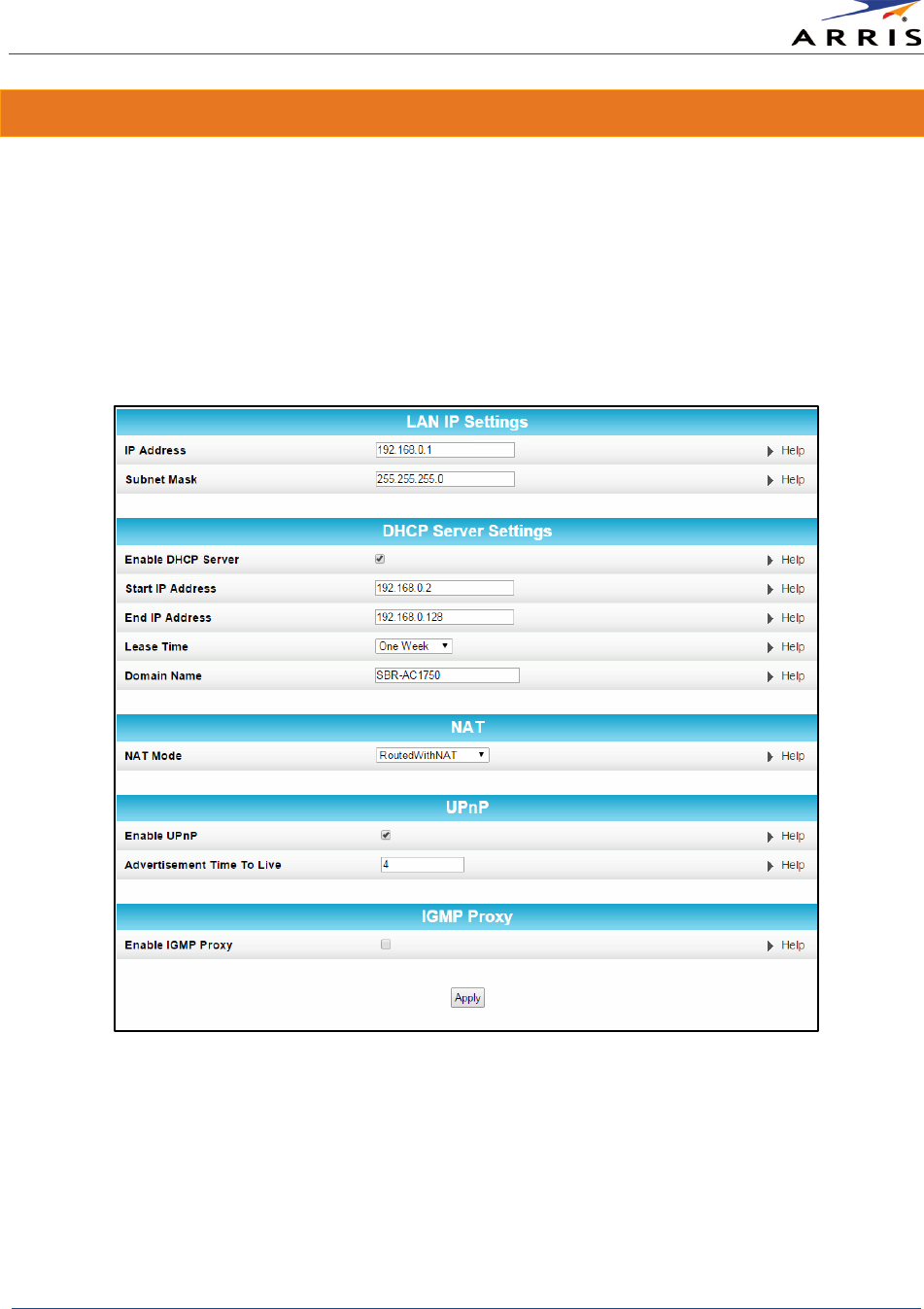
Managing Your Wireless Router and Connected Networks
Wireless Router SURFboard® SBR-AC1750 • User Guide
46
365-095-27433 x.1 Copyright ARRIS Enterprises, Inc. 2015. All Rights Reserved
View the Router Network Settings
You can use the LAN Settings screen to view and change the IP and DHCP server settings on
your home network.
To open the LAN Settings screen:
1. Log in to the SBR-AC1750 Web Manager and then click
LAN
on the SBR-AC1750 Main Menu.
2. Click
LAN Settings
from the LAN submenu options.
3. Click the
Refresh
button (
F5
) in your web browser to update your home network settings on
the screen.
Figure 42 – SBR-AC1750 LAN – LAN Settings Screen
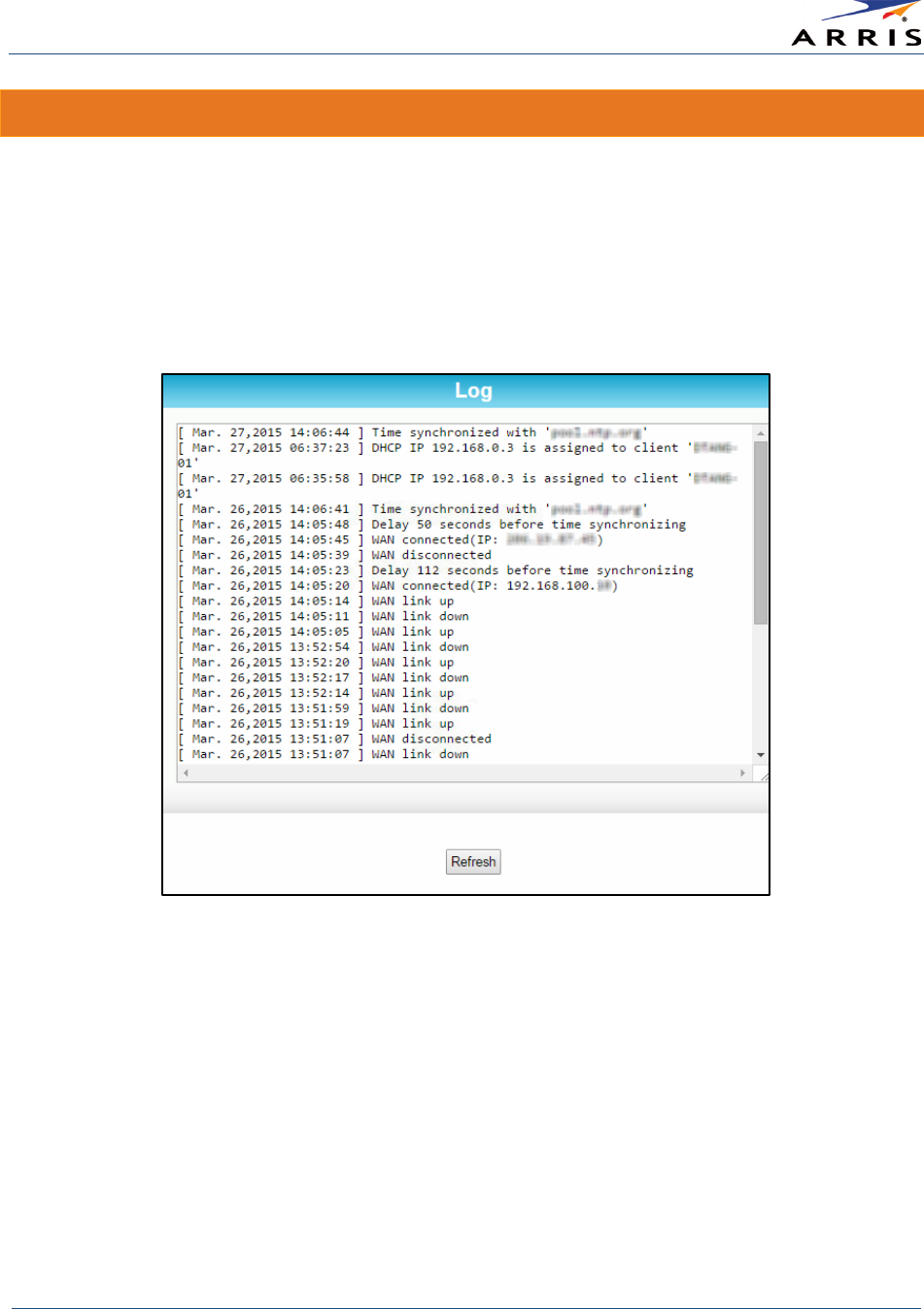
Managing Your Wireless Router and Connected Networks
Wireless Router SURFboard® SBR-AC1750 • User Guide
47
365-095-27433 x.1 Copyright ARRIS Enterprises, Inc. 2015. All Rights Reserved
View the Router System Logs
You can use the System Log screen to view the list of activity, events, and alerts recorded on
your SBR-AC1750.
To open the System Log screen:
1. Log in to the SBR-AC1750 Web Manager and then click
Utilities
on the SBR-AC1750 Main
Menu.
2. Click
System Log
from the Utilities submenu options.
Figure 43 – SBR-AC1750 Utilities – System Log Screen
3. Click the
Refresh
button on the Log screen or the
Refresh
button (
F5
) on your computer to
update and view the latest system log information.
Note
: To print the system log on your connected (wired or wireless) printer, click Ctrl P and
follow the steps you normally use for printing.
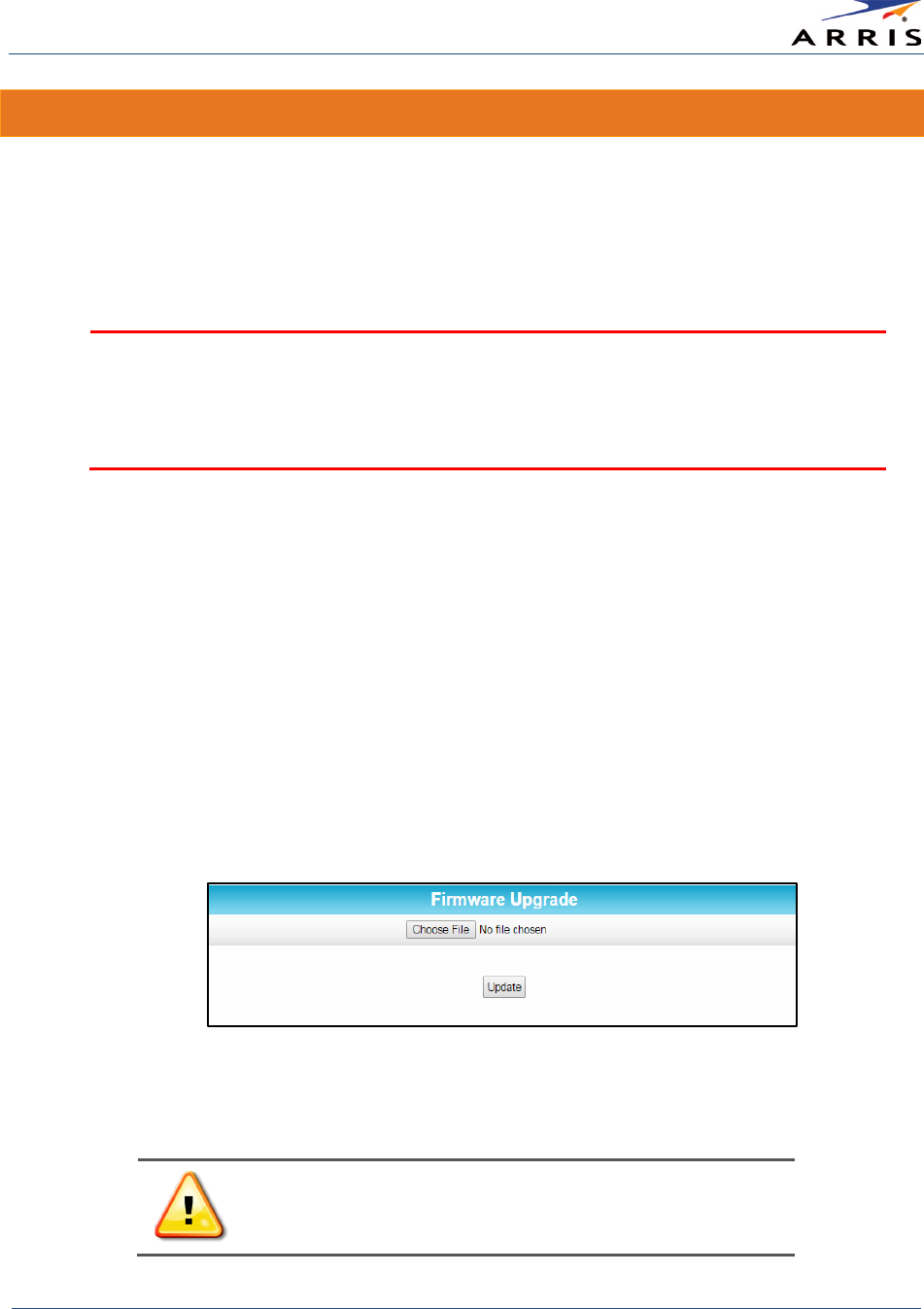
Managing Your Wireless Router and Connected Networks
Wireless Router SURFboard® SBR-AC1750 • User Guide
48
365-095-27433 x.1 Copyright ARRIS Enterprises, Inc. 2015. All Rights Reserved
Update the Firmware on Your Router
ARRIS may periodically release firmware updates for the SBR-AC1750. These new firmware
releases may contain updates for operation improvements and problem resolutions. You can
upload the firmware on your SBR-AC1750 when ARRIS releases new firmware versions. The new
firmware releases are available at
www.arris.com/consumer
.The new firmware updates will not
delete or overwrite your custom user settings (for example, user name or password).
WARNING
!
Only install the firmware version that applies to your specific model number,
otherwise irreversible damage may occur. ARRIS is not responsible for any damages or
loss to the device that may be associated with the downloading and installation of
incorrect firmware versions. Please contact
ARRIS Technical Support
for assistance.
To load a new firmware release for your SBR-AC1750:
1. Go to
www.arris.com/consumer
and click the
Get Support
link.
2. Click
SURFboard Cable Modems and Gateways
/
Go to Models
.
3. Click
SBR-AC1750
/
Details
.
4. Click
Drivers & Firmware
.
The new SBR-AC1750 firmware release will be listed here, if available.
5. If a new firmware release is available, click on it to upload it to your Downloads folder on
your computer.
6. Login to the SBR-AC1750 Web Manager (see
Start the Router Web Manager
).
7. Click
Utilities
on the SBR-AC1750 Main Menu.
8. Click
Firmware Upgrade
from the Utilities submenu options.
Figure 44 – SBR-AC1750 Utilities – Firmware Upgrade Screen
9. Click
Choose File
to locate the new firmware file in the Downloads folder on your computer.
Before proceeding with the firmware upgrade, make sure to
select the specific firmware file (router model and firmware
version number) for your SBR-AC1750.
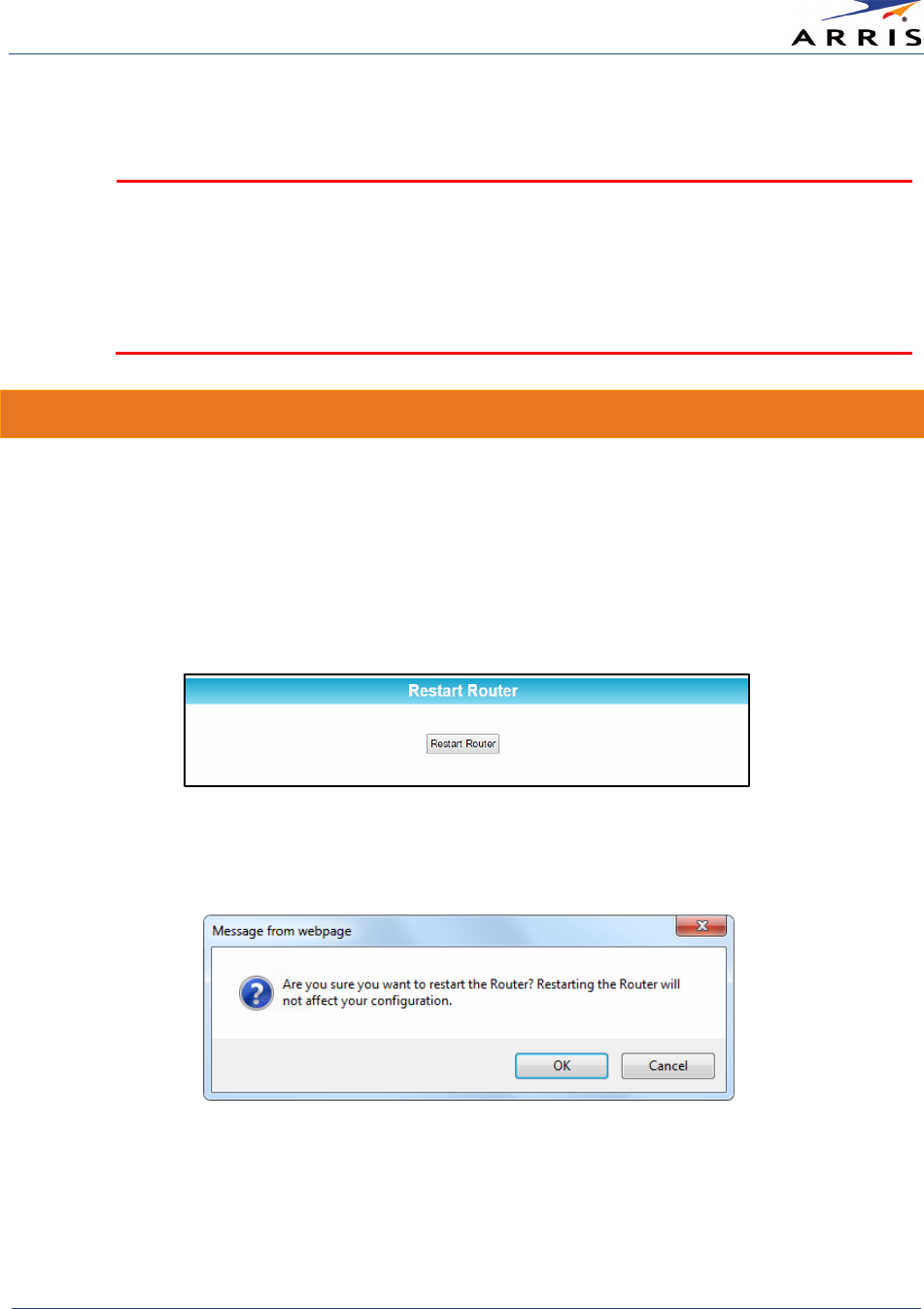
Managing Your Wireless Router and Connected Networks
Wireless Router SURFboard® SBR-AC1750 • User Guide
49
365-095-27433 x.1 Copyright ARRIS Enterprises, Inc. 2015. All Rights Reserved
10. Click on the new firmware file and click
Open
.
11. Click
Update
to download the new firmware onto your SBR-AC1750.
WARNING!
• DO NOT interrupt or stop the firmware download while it is still in progress.
• DO NOT disconnect the power or reset the SBR-AC1750 while the firmware upgrade
is still running.
• Allow the firmware upgrade process to complete before using your router again.
Restart Your Router
At some point during operation for whatever reason, you may have to restart or reboot your
SBR-AC1750. This will not affect your router configuration settings.
To restart your SBR-AC1750:
1. Log in to the SBR-AC1750 Web Manager and then click
Utilities
on the SBR-AC1750 Main
Menu.
2. Click
Restart Router
from the Utilities submenu options.
Figure 45 – SBR-AC1750 Utilities – Restart Router Screen
3. Click the
Restart Router
button. The following warning message will display:
Figure 46 – SBR-AC1750 Utilities – Restart Router Dialog Box
4. Click
OK
to restart your SBR-AC1750 and then log back in.
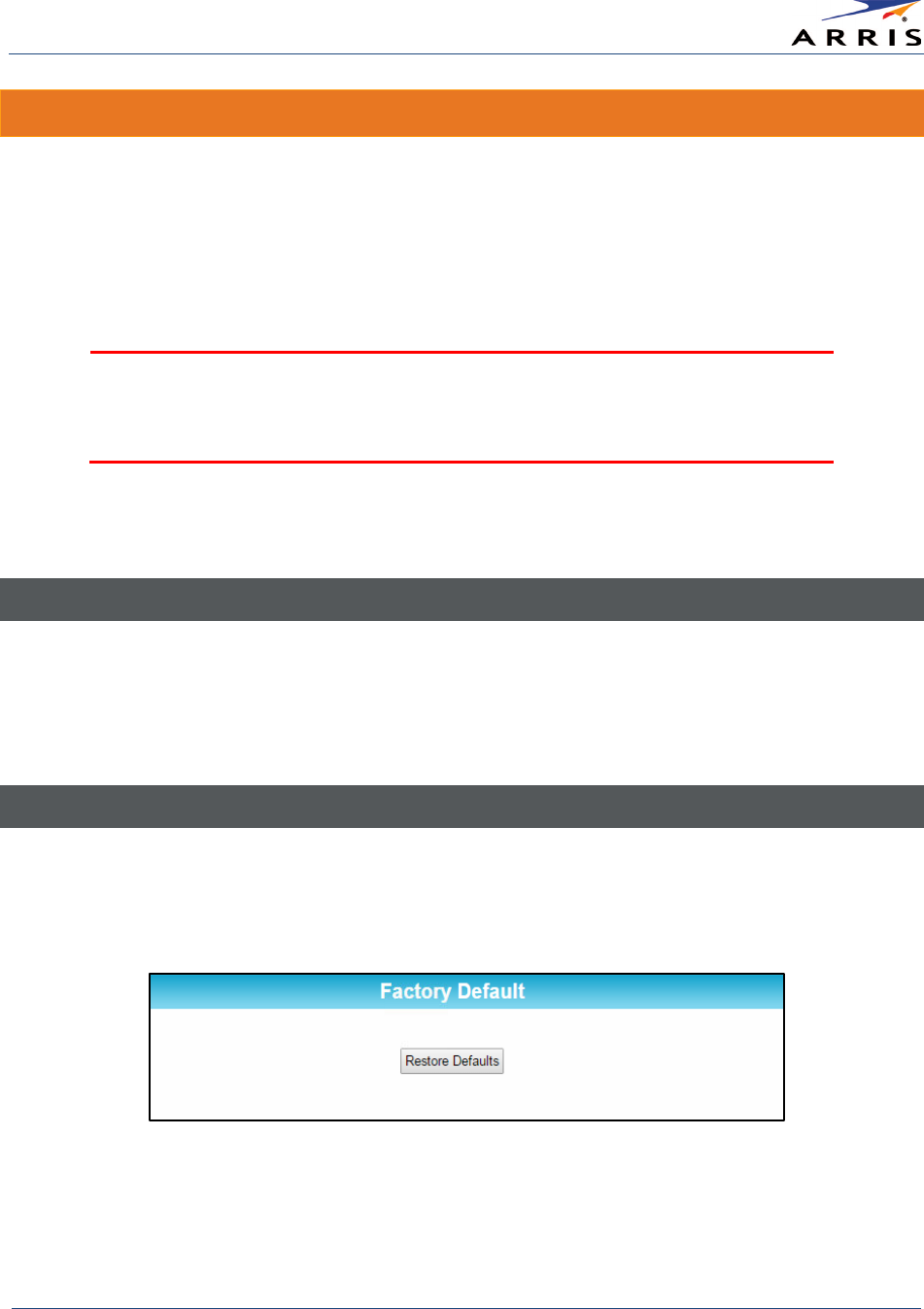
Managing Your Wireless Router and Connected Networks
Wireless Router SURFboard® SBR-AC1750 • User Guide
50
365-095-27433 x.1 Copyright ARRIS Enterprises, Inc. 2015. All Rights Reserved
Reset Your Router Settings
At any time, you can reset or restore the SBR-AC1750 router configuration settings, including
your user name and password, back to the default factory settings. There are two methods
available for resetting the router configuration on the SBR-AC1750:
•
Reset Router Using the Reset Button
•
Reset Router Using the SBR-AC1750 Web Manager
•
WARNING
!
Resetting the SBR-AC1750 will delete your current router configuration
settings (including any custom user names and/or passwords) and restore the
router configuration back to the factory defaults.
Note
: After the configuration settings are restored, the router will reboot and you will have to log on
using the default username (
admin
) and password (
password
).
Reset Router Using the Reset Button
To reset the router configuration back to the factory default settings:
1. Insert the end of a paper clip (or other small object with a narrow tip) into the indented
Reset
button on the rear of the SBR-AC1750 (see
Rear Panel
).
2. Press and hold for 15 seconds and then release.
Reset Router Using the SBR-AC1750 Web Manager
1. Log in to the SBR-AC1750 Web Manager and then click
Utilities
on the SBR-AC1750 Main
Menu.
2. Click
Factory Default
from the Utilities submenu options.
Figure 47 – SBR-AC1750 Set Factory Default Screen
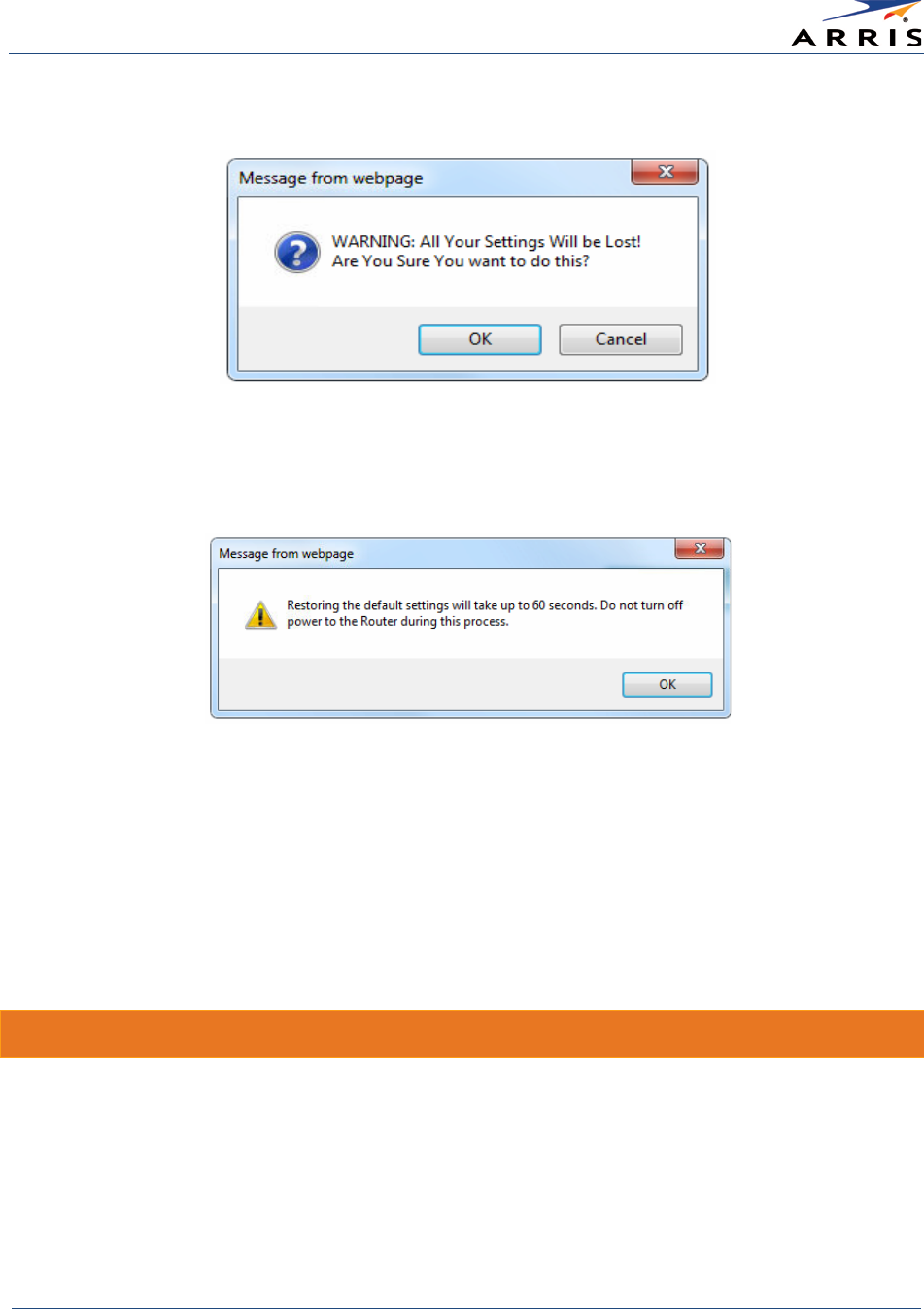
Managing Your Wireless Router and Connected Networks
Wireless Router SURFboard® SBR-AC1750 • User Guide
51
365-095-27433 x.1 Copyright ARRIS Enterprises, Inc. 2015. All Rights Reserved
3. Click Restore Defaults. The following warning message will display:
Figure 48 – SBR-AC1750 Utilities – Restore Factory Defaults Dialog Box
4. Click OK to proceed. The following message will display.
5. Click OK to reboot the SBR-AC1750. DO NOT power OFF the router while it is resetting.
The router will automatically reboot when the router reset is complete and the SBR-AC1750
Login screen displays.
6. Type the default user password (password) in the Password field. The password is case
sensitive.
Note
: For network security purposes, ARRIS recommends that you change the router default password.
See Change the Default Password for more information.
Set Up Your USB Storage Device
The SBR-AC1750 has one USB 2.0 port that can only be used to connect a USB hard drive or
flash drive. The USB storage device will be available to all the computers or other network
devices connected to your home network. This allows you to share various types of text and
graphic files, as well as multimedia content (videos, music, photos) with family, friends, and other
users (local or remote) on your home network. To get started, you must first create a user
account to set up access to the connected USB device.
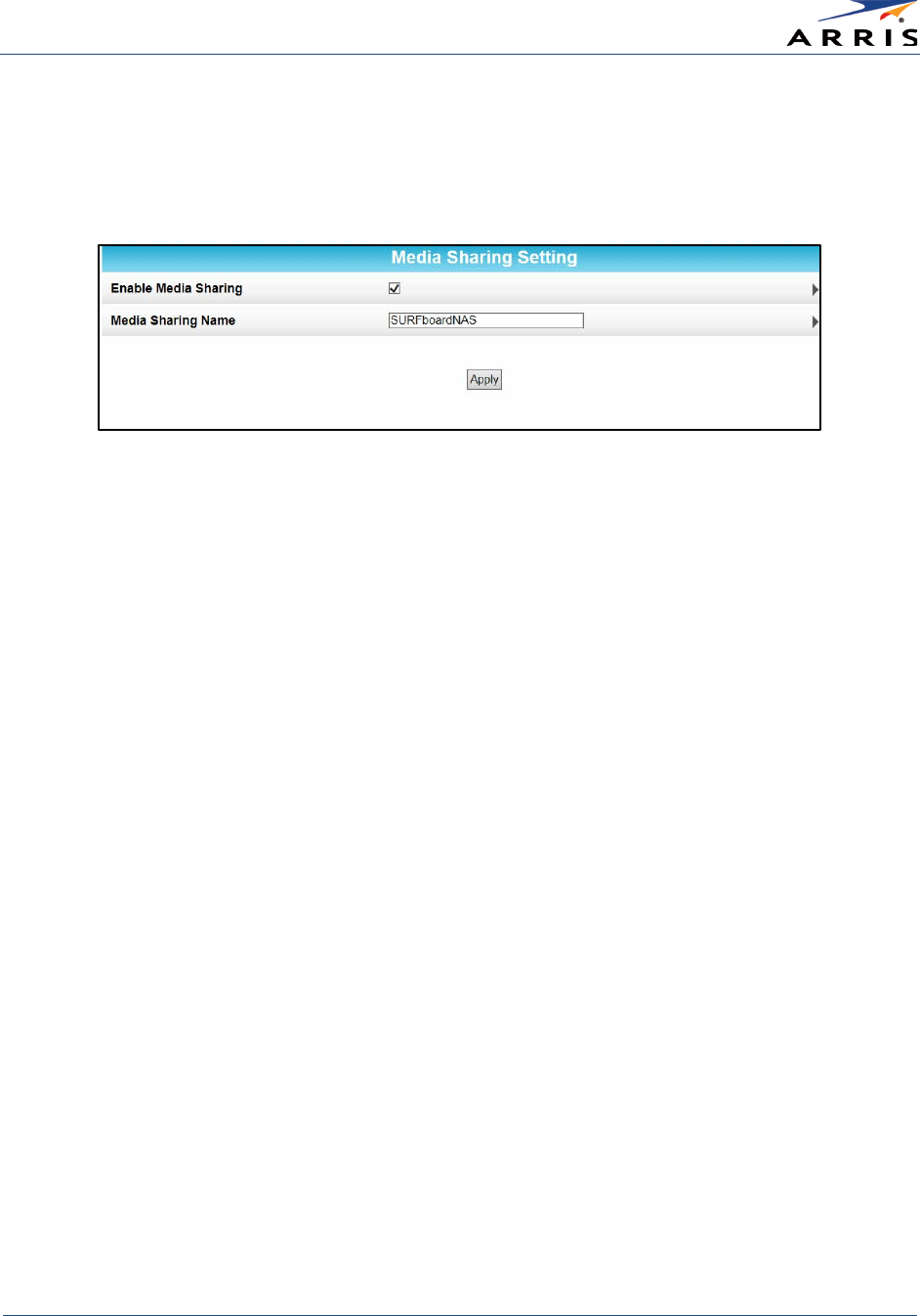
Managing Your Wireless Router and Connected Networks
Wireless Router SURFboard® SBR-AC1750 • User Guide
52
365-095-27433 x.1 Copyright ARRIS Enterprises, Inc. 2015. All Rights Reserved
1. Check that your USB device is connected to the rear of the SBR-AC1750 and the USB LED on
the front panel is lit solid green..
2. Log in to the SBR-AC1750 Web Manager and then click USB on the SBR-AC1750 Main Menu.
3. Click Media Sharing from the USB submenu options.
Figure 49 – SBR-AC1750 USB Server Setup Dialog Box
4. Click Enable Media Sharing checkbox to set the USB device as a ReadyDLNA media server to
playback videos, movies, and pictures on a DLNA/UPnP AV-compliant media player.
5. Enter a name of your choice for the USB media server in the Media Sharing Name field or
keep the default name, SURFboardNAS.
6. Click Apply.
7. Click USB on the SBR-AC1750 Main Menu and then click .
8. Click File Sharing from the USB submenu options. A list of the available Share folders will
display in the Available Share Folders list (see Figure 50).
9. Select the Enable FTP Server checkbox to allow access to the USB drive through the IP
address from the FTP client isted in the FTP Server Access field.
10. Select the Enable Share Folders checkbox to allow access to the Share folders through the
IP address listed in the Share Folders Access field.
11. Click Apply. A list of the available share folders will display.

Managing Your Wireless Router and Connected Networks
Wireless Router SURFboard® SBR-AC1750 • User Guide
53
365-095-27433 x.1 Copyright ARRIS Enterprises, Inc. 2015. All Rights Reserved
Figure 50 – SBR-AC1750 USB Server Setup Dialog Box
Connect to the USB Drive
You can access the SBR-AC1750 USB drive by using either the network share folders on your
computer or a remote FTP IP address listed in the SBR-AC1750 Web Manager.
1. Check that your USB device is connected to the rear of the SBR-AC1750 and the
USB
LED on
the front panel is lit solid green.
2. Log in to the SBR-AC1750 Web Manager and then click
USB
on the SBR-AC1750 Main Menu.
3. Click
File Sharing
from the USB submenu options.
4. Click on the Share Name under the list of
Available Share Folders
that you want to open.
Figure 51 – SBR-AC1750 USB Storage Status Screen
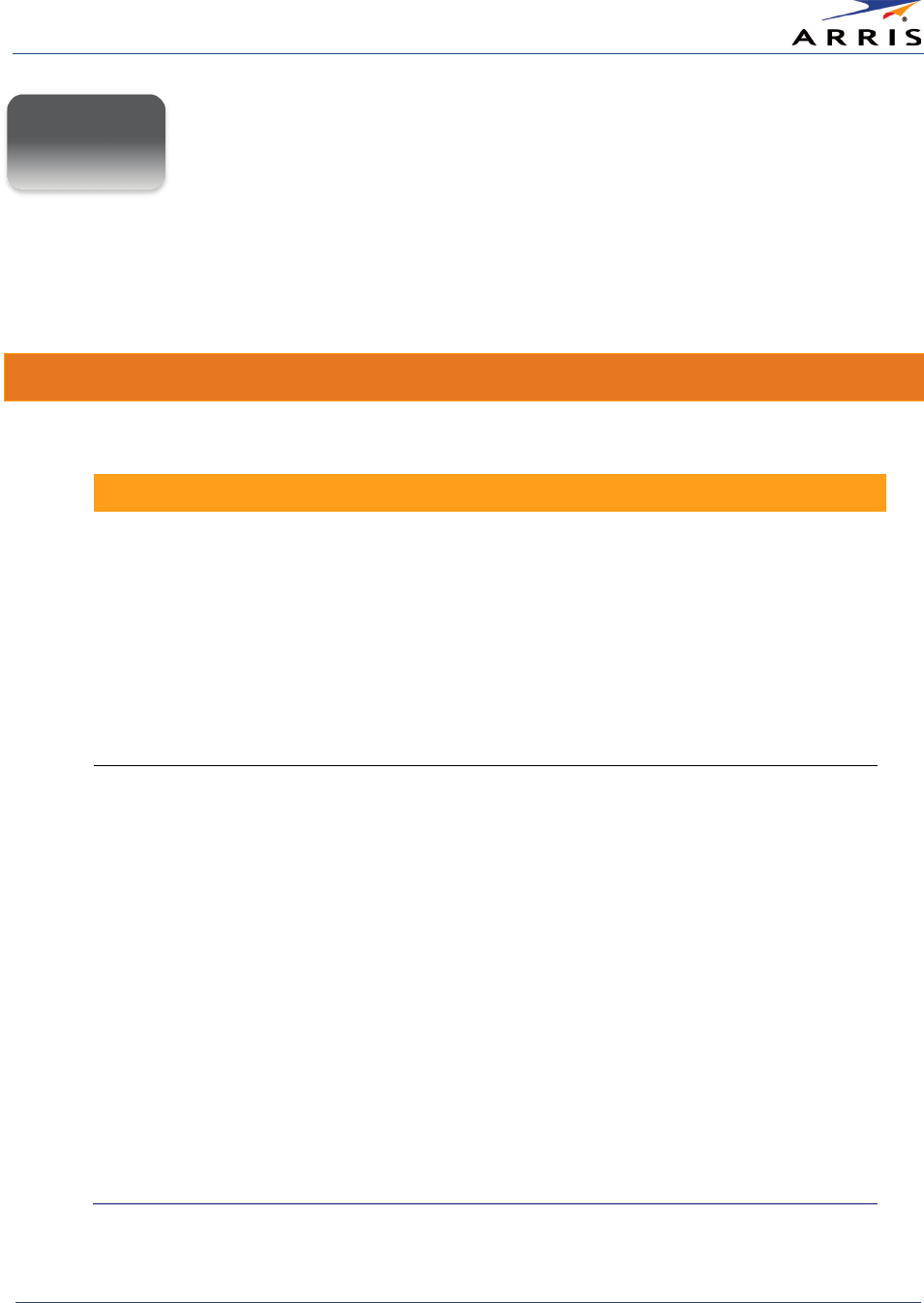
Troubleshooting Tips
Wireless Router SURFboard® SBR-AC1750 • User Guide
54
365-095-27433 x.1 Copyright ARRIS Enterprises, Inc. 2015. All Rights Reserved
Troubleshooting Tips
You may have to reset the SBR-AC1750 router configuration to its original factory settings if the
router is not functioning properly.
Solutions
Table 4: Troubleshooting Solutions
Router Problem
Possible Solution
POWER LED Icon is OFF • Check the power connection between the router and
electrical wall outlet.
• If the router is plugged into a power strip, check the strip to
make sure it is switched ON.
• Check that the electrical wall outlet is working. Is the outlet
controlled by a light switch?
• If so, disconnect the router power cord and connect it to
another electrical outlet that is not controlled by a light
switch.
Cannot Access the
Internet
• Check the status of your ISP device (cable, DSL, or Satellite
modem) to make sure the Internet service is working.
• Check the Ethernet cable to make sure it is properly
connected to your ISP device and wireless router. Check
the WAN LED on the SBR-AC1750 front panel to confirm an
Internet connection.
• On the SBR-AC1750 front panel, check the status of the
LEDs and refer to Front Panel LED Icons and Error
Conditions to identify the problem.
• Check that all cable and power connections on your router
and computer are properly connected.
• Check that the Power, WAN, and Wireless LEDs on the
front panel are lit up solid.
• If you are using a hub, check to make sure it is turned ON.
• If none of the above solutions resolves the problem, call
ARRIS Technical Support at 1-877-466-8646 for assistance.
A
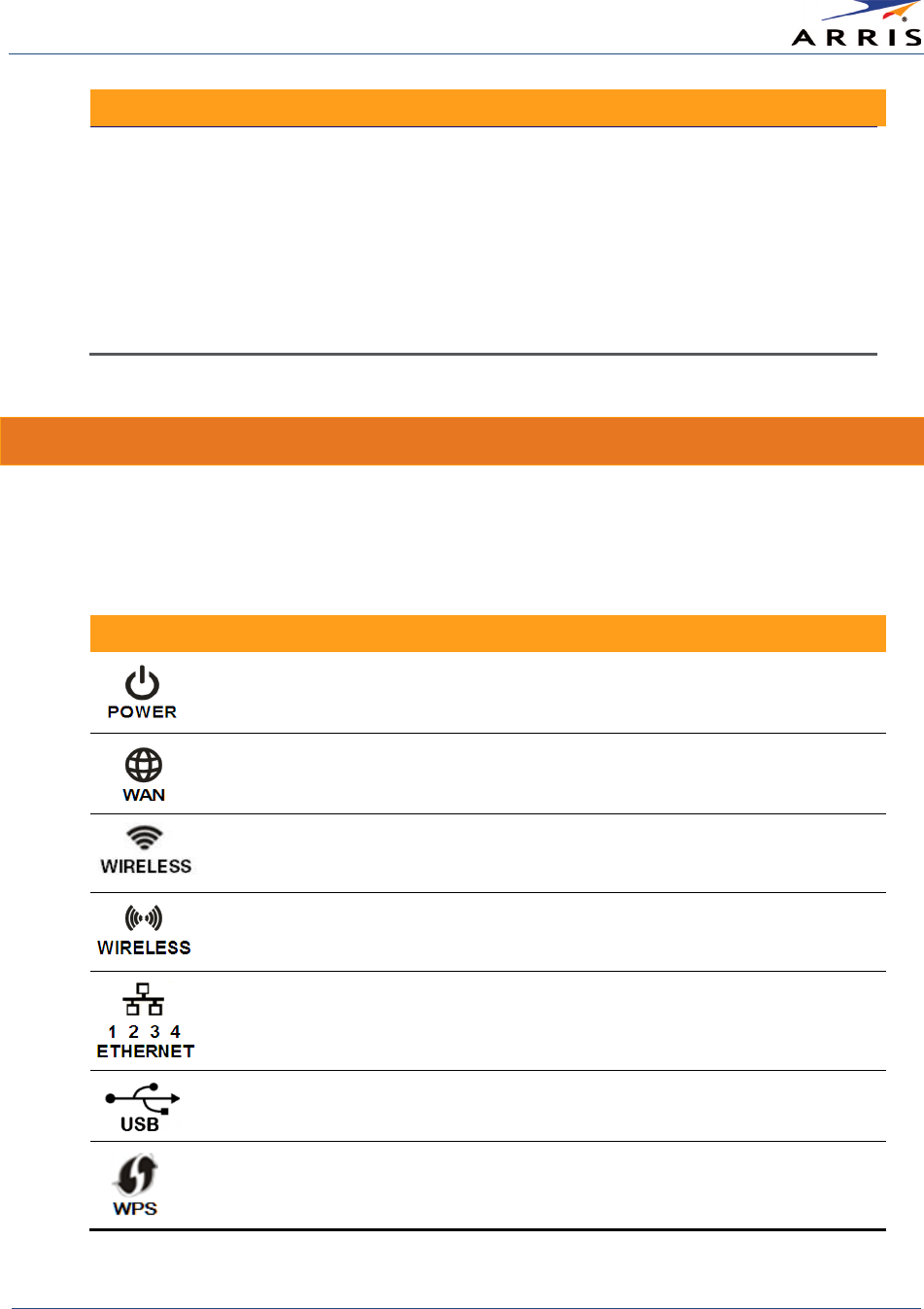
Troubleshooting Tips
Wireless Router SURFboard® SBR-AC1750 • User Guide
55
365-095-27433 x.1 Copyright ARRIS Enterprises, Inc. 2015. All Rights Reserved
Router Problem
Possible Solution
Wireless devices cannot
send or receive data
• Check to confirm that the Wireless LED is lit.
• If the problem still persists after checking your IP address,
check the Wireless Security Mode setting on the Wireless
Basic Setup screen.
• If you enabled WPA and configured a passphrase on the
router, be sure each affected wireless client has the
identical passphrase. If this does not solve the problem,
check if the wireless client supports WPA.
Front Panel LED Icons and Error Conditions
The SBR-AC1750 front panel LED icons provide status information for the following error
conditions:
Table 5: SBR-AC1750 Front Panel LED Icons and Error Conditions
LED Icon
Status
If, During Startup:
If, During Normal Operation
Off
Router is not properly plugged
into the electrical outlet
Router is unplugged
Flashing
IP registration failed IP registration is lost
Off
Wireless is disabled or wireless
device is not detected.
Wireless is disabled or wireless
device is disconnected.
Off
Wireless is disabled or wireless
device is not detected
Wireless is disabled or wireless
device is disconnected.
Off
Ethernet cable is not connected
to the router
Ethernet cable is not connected to
the router
Off
USB device is not detected USB device is not connected
Flashing
WPS error. WPS-enabled wireless device is
not connected
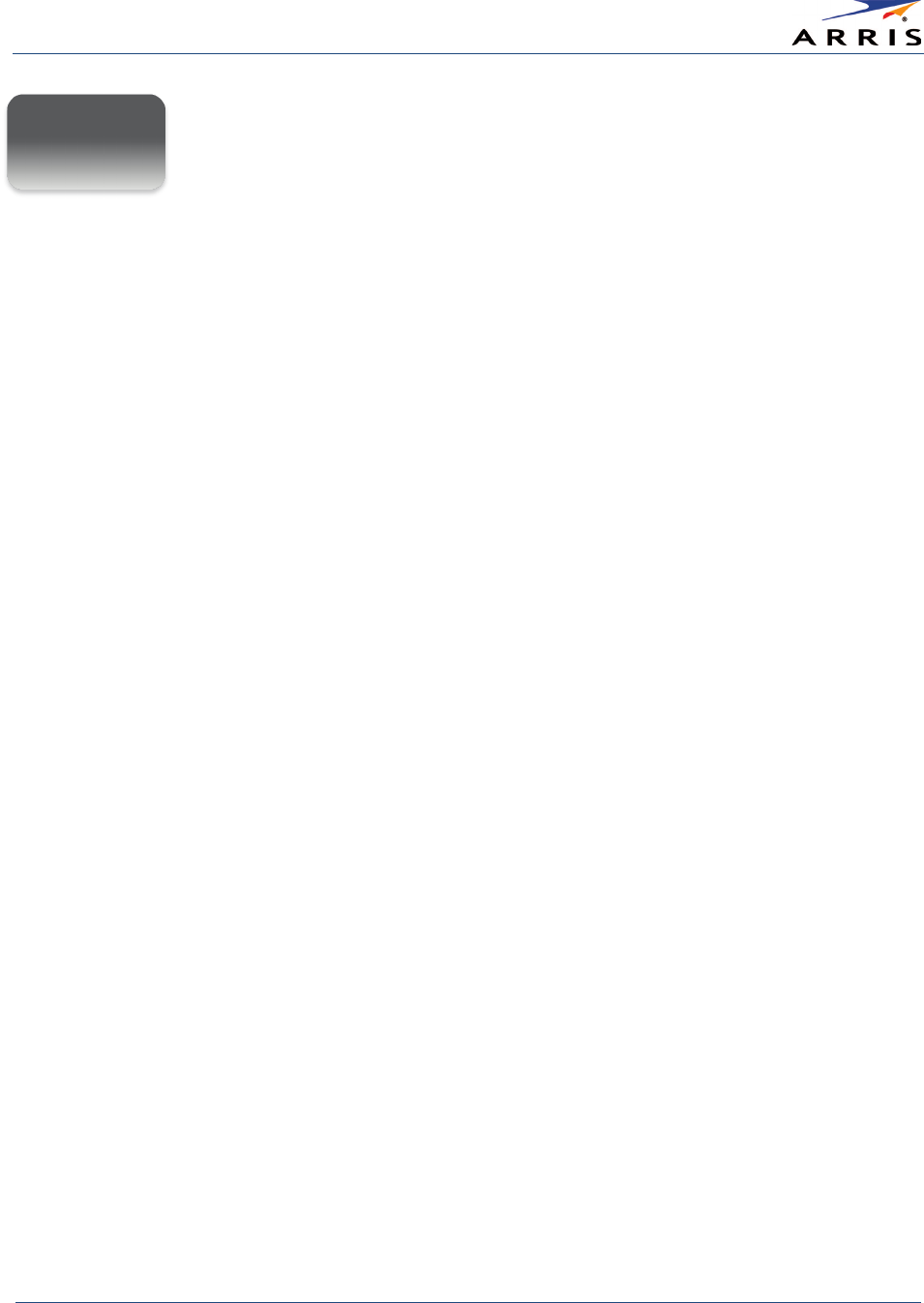
Warranty Information
Wireless Router SURFboard® SBR-AC1750 • User Guide
56
365-095-27433 x.1 Copyright ARRIS Enterprises, Inc. 2015. All Rights Reserved
Warranty Information
SURFboard SBR-AC1750 Wireless Router
ARRIS Enterprises, Inc. (“ARRIS”)
Retail Purchasers (SURFboard)
: If you purchased this Product
directly
from ARRIS or from an
authorized ARRIS retail reseller, ARRIS warrants to you, the original end user customer, that (A)
the Product, excluding Software, will be free from defects in materials and workmanship under
normal use, and (B) with respect to Software, (i) the media on which the Software is provided will
be free from defects in material and workmanship under normal use, and (ii) the Software will
perform substantially as described in its documentation. This Limited Warranty to you, the
original end user customer, continues (A) for Software and the media upon which it is provided,
for a period of ninety (90) days from the date of purchase from ARRIS or an authorized ARRIS
reseller, and (B) for the Product (excluding Software), for a period of two (2) years from the date
of purchase from ARRIS or from an authorized ARRIS reseller. To take advantage of this Limited
Warranty or to obtain technical support, you must call the ARRIS toll-free telephone number,
1-877-466-8646
. Technical support charges may apply. ARRIS’ sole and exclusive obligation
under this Limited Warranty for retail sales shall be to repair or replace any Product or Software
that does not meet this Limited Warranty. All warranty claims must be made within the
applicable Warranty Period.
General Information
. The warranties described in this Section shall not apply: (i) to any Product
subjected to accident, misuse, neglect, alteration, Acts of God, improper handling, improper
transport, improper storage, improper use or application, improper installation, improper
testing or unauthorized repair; or (ii) to cosmetic problems or defects which result from normal
wear and tear under ordinary use, and do not affect the performance or use of the Product.
ARRIS’ warranties apply only to a Product that is manufactured by ARRIS and identified by ARRIS
owned trademark, trade name or product identification logos affixed to the Product. ARRIS does
not warrant to you, the end user, or to anyone else that the Software will perform error free or
without bugs.
ARRIS IS NOT RESPONSIBLE FOR, AND PROVIDES “AS IS” ANY SOFTWARE SUPPLIED BY 3RD
PARTIES. EXCEPT AS EXPRESSLY STATED IN THIS SECTION (“WARRANTY INFORMATION”), THERE
ARE NO WARRANTIES OF ANY KIND RELATING TO THE PRODUCT, EXPRESS, IMPLIED OR
STATUTORY, INCLUDING BUT NOT LIMITED TO IMPLIED WARRANTIES OF MERCHANTABILITY,
FITNESS FOR A PARTICULAR PURPOSE, OR THE WARRANTY AGAINST INFRINGEMENT PROVIDED
IN THE UNIFORM COMMERCIAL CODE. Some states do not allow for the exclusion of implied
warranties, so the above exclusion may not apply to you.
B
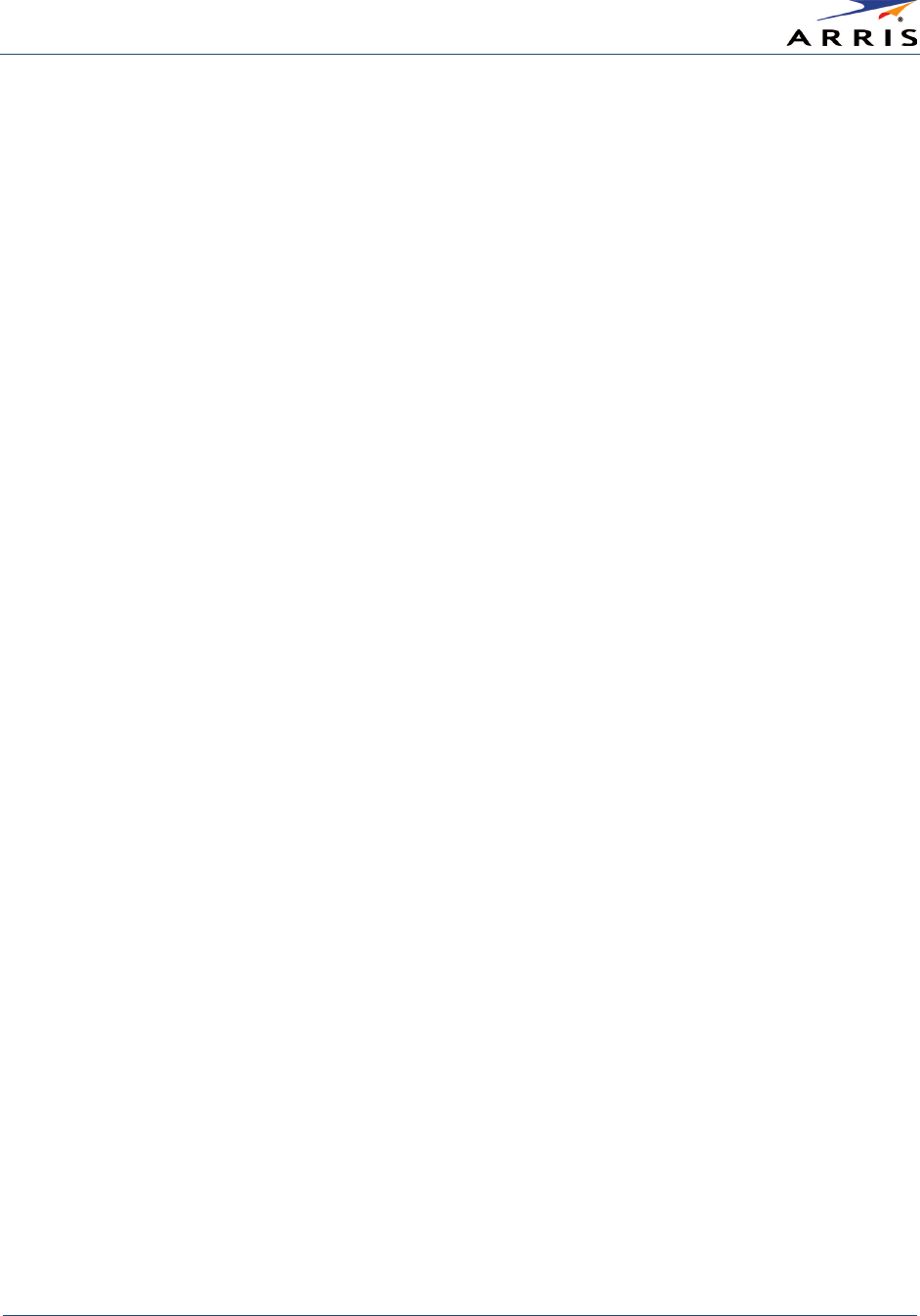
Warranty Information
Wireless Router SURFboard® SBR-AC1750 • User Guide
57
365-095-27433 x.1 Copyright ARRIS Enterprises, Inc. 2015. All Rights Reserved
What additional provisions should I be aware of? Because it is impossible for ARRIS to know the
purposes for which you acquired this Product or the uses to which you will put this Product, you
assume full responsibility for the selection of the Product for its installation and use. While every
reasonable effort has been made to insure that you will receive a Product that you can use and
enjoy, ARRIS does not warrant that the functions of the Product will meet your requirements or
that the operation of the Product will be uninterrupted or error-free.
ARRIS IS NOT RESPONSIBLE FOR PROBLEMS OR DAMAGE CAUSED BY THE INTERACTION OF
THE PRODUCT WITH ANY OTHER SOFTWARE OR HARDWARE. ALL WARRANTIES ARE VOID IF THE
PRODUCT IS OPENED, ALTERED, AND/OR DAMAGED.
THESE ARE YOUR SOLE AND EXCLUSIVE REMEDIES for any and all claims that you may have
arising out of or in connection with this Product, whether made or suffered by you or another
person and whether based in contract or tort.
IN NO EVENT SHALL ARRIS BE LIABLE TO YOU OR ANY OTHER PARTY FOR ANY DIRECT,
INDIRECT, GENERAL, SPECIAL, INCIDENTAL, CONSEQUENTIAL, EXEMPLARY OR OTHER DAMAGES
ARISING OUT OF THE USE OR INABILITY TO USE THE PRODUCT (INCLUDING, WITHOUT
LIMITATION, DAMAGES FOR LOSS OF BUSINESS PROFITS, BUSINESS INTERRUPTION, LOSS OF
INFORMATION OR ANY OTHER PECUNIARY LOSS), OR FROM ANY BREACH OF WARRANTY, EVEN
IF ARRIS HAS BEEN ADVISED OF THE POSSIBILITY OF SUCH DAMAGES. IN NO CASE SHALL ARRIS’
LIABILITY EXCEED THE AMOUNT YOU PAID FOR THE PRODUCT.
These matters are governed by the laws of the Commonwealth of Pennsylvania, without regard
to conflict of laws principles and excluding the provisions of the United Nations Convention on
Contracts for the International Sale of Goods.
Retail Purchasers Only
. If you purchased this Product
directly
from ARRIS or from an ARRIS
authorized retail reseller, please call the ARRIS toll-free telephone number,
1-877-466-8646
for
warranty service or technical support. Technical support charges may apply. For online technical
support, please visit
www.arris.com/consumer
.
