Arts Digital Technology CEU5000BT Bluetooth Hi Fi Music System with Light Effects User Manual CEU5000 BT IM English 20150626 Outline Preview
Arts Digital Technology (HK) Limited Bluetooth Hi Fi Music System with Light Effects CEU5000 BT IM English 20150626 Outline Preview
User Manual
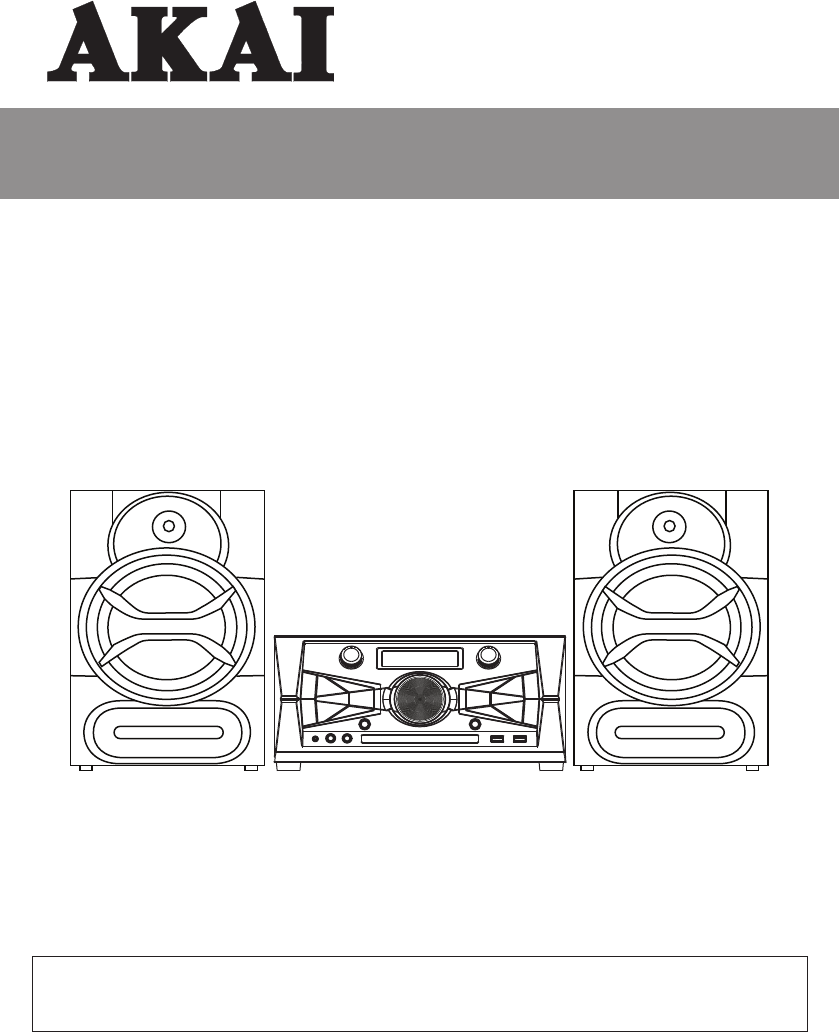
Stereo Mini System
INSTRUCTION MANUAL
CEU5000-BT
Thank you for purchasing this Stereo Mini System. Please read this instruction manual carefully
before using this product to ensure proper use. Keep this manual in a safe place for future
reference.
www.AKAI-USA.com
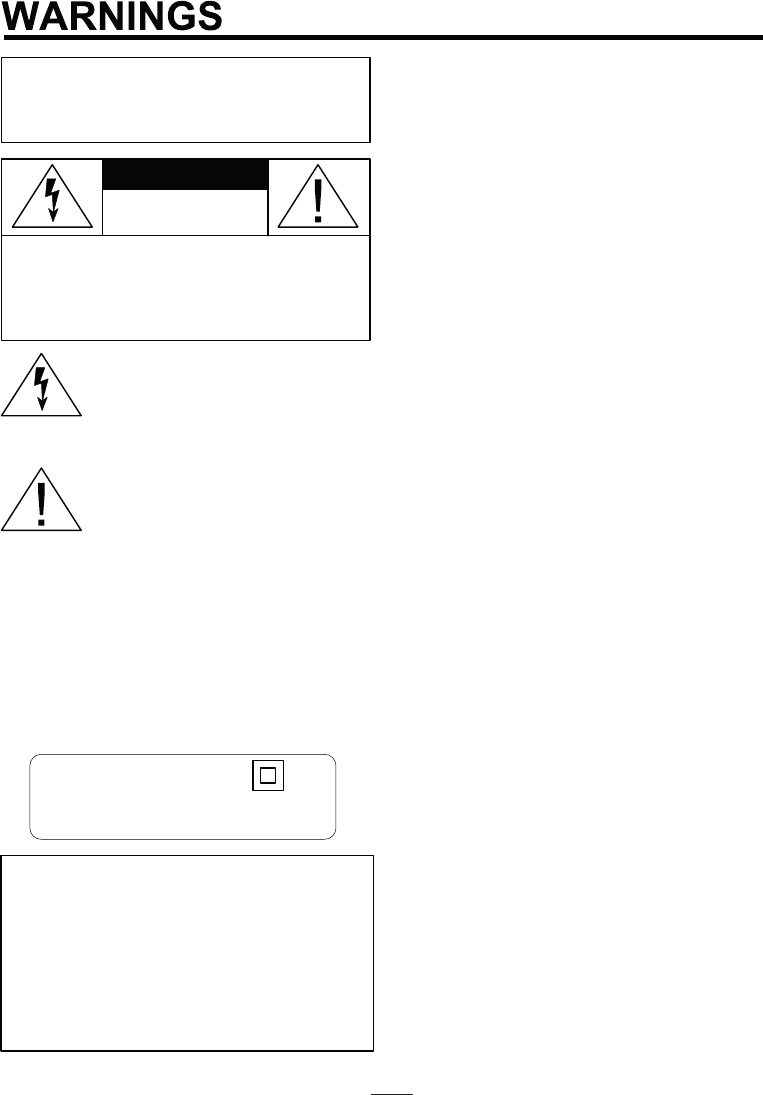
C A UTION:TO P R EVEN T T HE R I SK O F
ELECTRIC SHOCK, DO NOT REMO V E
COVER OR BACK. NO USER-SERVICEABLE
PARTS INSIDE. REFER SERVICING T O
QUALIFIED PERSONNEL.
CAUTION
RISK OF ELECTRIC SHOCK
DO NOT OPEN
WARNING: TO REDUCE THE RISK OF
FIRE OR SHOCK HAZARD, DO NOT EXPOSE
THIS PRODUCT TO RAIN OR MOISTURE.
This symbol is intended to alert you to
the presence of uninsulated dangerous
voltage within the product’s enclosure
that might be of sufficient magnitude to
constitute a risk of electric shock. Do
not open the product’s case.
This symbol is intended to inform you
t h at important operating and
maintenance instructions are included
in the literature accompanying this
product.
DRIPPING WARNING
The product shall not be exposed to dripping or
splashing and that no objects filled with liquids,
such as vases, shall be placed on the product.
VENTILATION WARNING
The normal ventilation of the product shall not be
impeded for intended use.
Warning: Changes or modifications to this unit not
expressly approved by the party responsible for
This device complies with Part 15 of
the FCC Rules. Operation is subject
to the following two conditions: (1)
this device may not cause harmful
interference, and (2) this device must
accept any interference recieved,
including interference that may cause
undesired operation.
compliance could void the user’s authority to
operate the equipment.
Class ll equipment symbol
This symbol indicates that the power
adaptor has a double insulation system.
This equipment complies with FCC’s RF
radiation exposure limits set forth for an
uncontrolled environment. The antenna(s) used for
this transmitter must be installed and operated to
provide a separation distance of at least 20 cm from
all persons and must not be collocated or operating
in conjunction with any other antenna or transmitter.
Installer must ensure that 20 cm separation
distance will be maintained between the device
and user.
FCC RADIATION EXPOSURE
STATEMENT
DECLARATION DE LA FCC RELATIVE
A L'EXPOSITION AU RAYONNEMENT
Cet appareil est conforme aux limites d'exposition
au rayonnement RF stipulées par la FCC pour
une utilisation dans un environnement non contrôlé.
Les antenne utilisées pour cet émetteur doivent être
installées et doivent fonctionner à au moins 20 cm
de distance des utilisateurs et ne doivent pas être
placées près d’ autres antennes ou émetteurs ou
fonctionner avec ceux-ci. Les installateurs doivent
s'assurer qu’une distance de 20 cm sépare
l’appareil des utilisateurs.
FCC ID: OWT-CEU5000BT
EN - 1
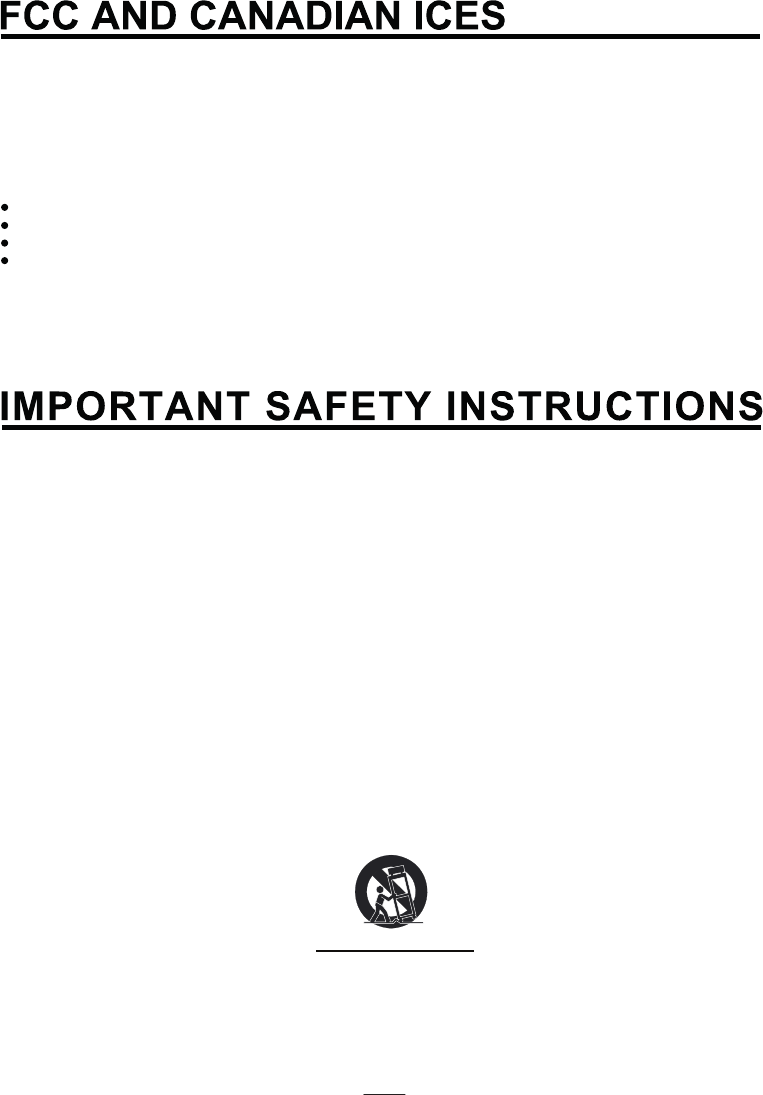
NOTE: This digital apparatus does not exceed the Class B limits for radio noise emissions from digital
apparatus as set out in the radio interference regulations of Industry Canada.
Le présent appareil numérique n’émet pas de bruits radioélectriques dépassant les limites applicables aux
appareils numériques de Classe B prescrites dans le règlement sur le brouillage radioélectrique édicté par
Industrie Canada.
NOTE: This equipment has been tested and found to comply with the limits for a Class B digital device,
pursuant to part 15 of the FCC Rules. These limits are designed to provide reasonable protection against
harmful interference in a residential installation. This equipment generates, uses and can radiate radio
frequency energy and, if not installed and used in accordance with the instructions, may cause harmful
interference to radio communications. However, there is no guarantee that interference will not occur in a
particular installation. If this equipment does cause harmful interference to radio or television (which can be
determined by turning the equipment off), the user is encouraged to try to correct the interference by one or
more of the following measures:
Reorient or relocate the receiving antenna.
Increase the separation between the equipment and receiver.
Connect the equipment into an outlet on a circuit different from that to which the receiver is connected.
Consult the dealer or an experienced / TV technician for help.
EN - 2
1. Read these Instructions.
2. Keep these Instructions.
3. Heed all Warnings.
4. Follow all instructions.
5. Do not use this apparatus near water.
6. Clean only with a dry cloth.
7. Do not block any of the ventilation openings. Install in accordance with the manufacturers instructions.
8. Do not install near any heat sources such as radiators, heat registers, stoves, or other apparatus
(including amplifiers) that produce heat.
9. Do not defeat the safety purpose of the polarized or grounding - type plug. A polarized plug has two
blades with one wider than the other. A grounding type plug has two blades and a third grounding prong.
The wide blade or the third prong are provided for your safety. When the provided plug does not fit
into your outlet, consult an electrician for replacement of the obsolete outlet.
10. Protect the power cord from being walked on or pinched particularly at plugs,
convenience receptacles, and the point where they exit from the apparatus.
11. Only use attachments/accessories specified by the manufacturer.
12. Use only with a cart, stand, tripod, bracket, or table specified by the manufacturer, or sold with the
apparatus. When a cart is used, use caution when moving the cart/apparatus combination to avoid
injury from tip-over.
Portable Cart Warning
13. Unplug this apparatus during lightning storms or when unused for long periods of time.
14. Refer all servicing to qualified service personnel. Servicing is required when the apparatus has been
damaged in any way, such as power-supply cord or plug is damaged, liquid has been spilled or objects
have fallen into the apparatus, the apparatus has been exposed to rain or moisture , does not operate normally,
or has been dropped.
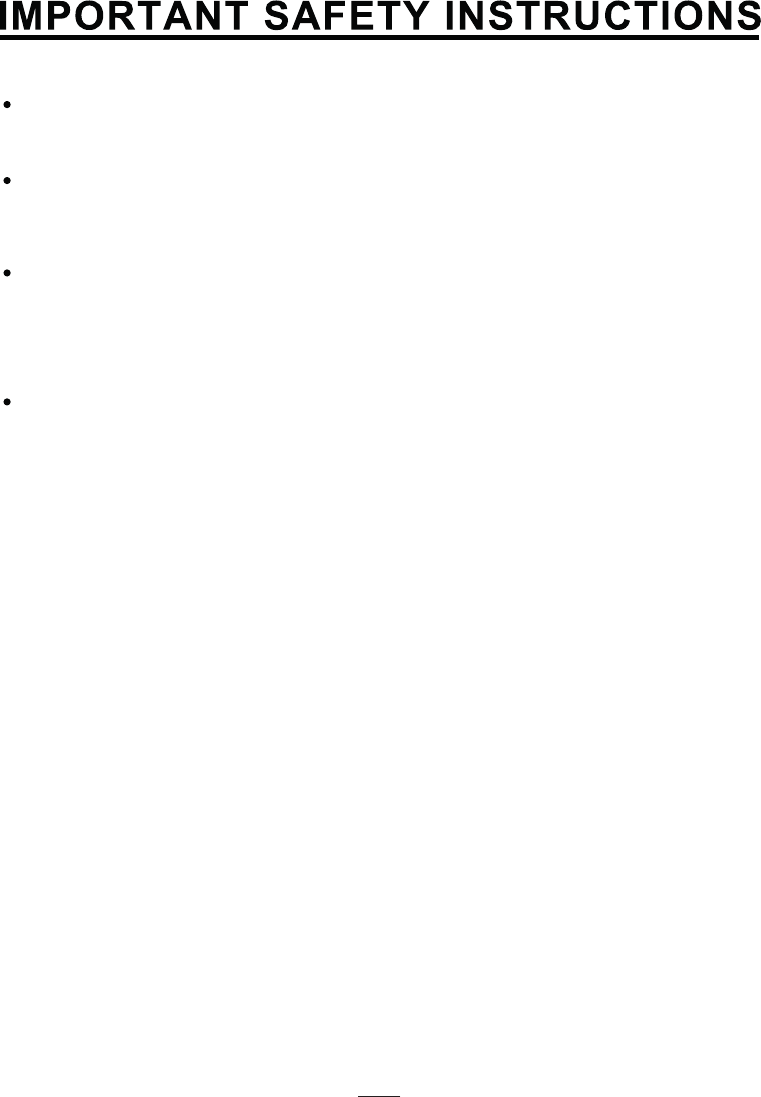
To reduce the risk of fire or electric shock, do not expose this apparatus to rain or moisture.
Avertissement: pour réduire le risque d’incendie ou de choc électrique, ne pas exposer cet appareil
sous la pluie et l’humidité.
The apparatus shall not be exposed to dripping or splashing and that no objects filled with liquids, such
as vases, shall be placed on apparatus.
L’appareil ne doit pas être exposé aux écoulements ou aux éclaboussures et aucun objet ne contenant
de liquide, tel qu’un vase, ne doit être placé sur l’objet.
The MAINS plug / power adaptor is used as the disconnect device, it should remain readily operable
during intended use.
In order to disconnect the apparatus from the mains completely, the main plug / power adaptor should
be disconnected from the mains socket outlet completely.
La prise du secteur ne doit pas être obstruée ou doit être facilement accessible pendant son utilisation.
Pour être complètement déconnecté de l’alimentation d’entrée, la prise doit être débranchée du secteur.
WARNINGS:
Battery shall not be exposed to excessive heat such as sunshine, fire or the like.
Les piles ne doivent pas être exposées à de forte chaleur, tel qu’à la lumière du soleil, au feu ou
autres choses de semblable.
EN - 3
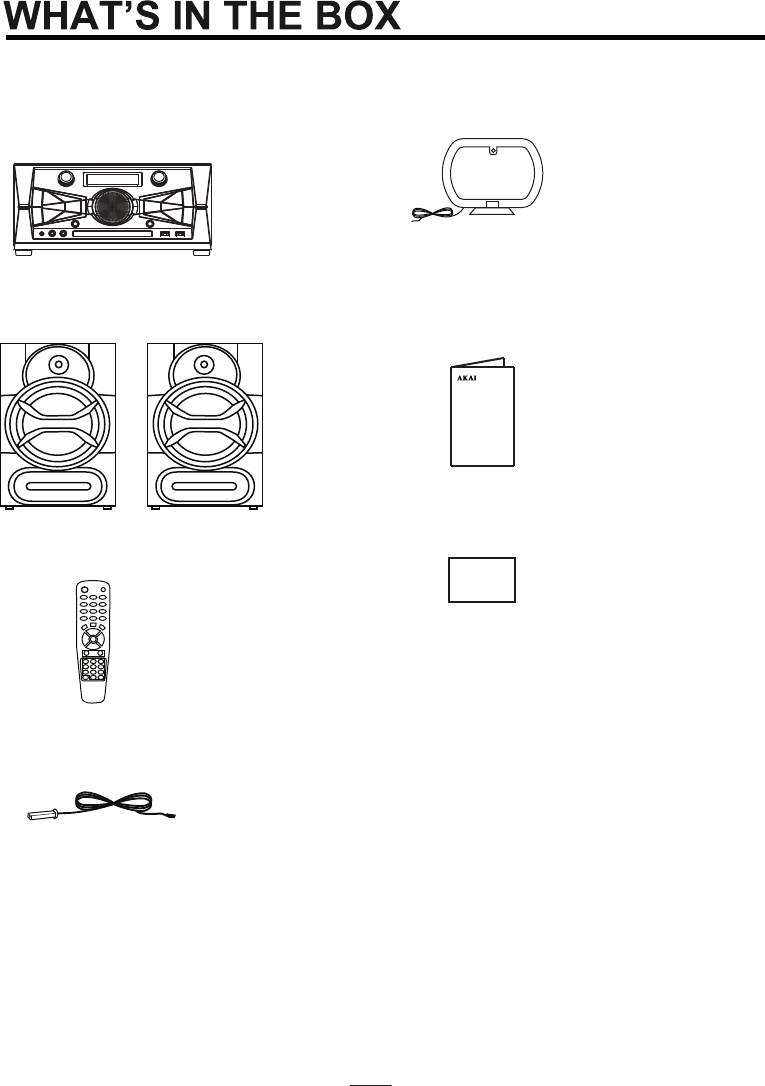
Contents
CEU5000-BT (Main Unit)1.
CEU5000-BT (Speaker x 2)
2.
Remote Controller
3.
FM Antenna
4.
If you are missing any parts above, please contact ADT Digital LLC.
Tel: 561 922 6886
Fax: 561 922 6159
Instruction Manual
6.
Warranty Card
7.
AM Antenna
5.
ADT Digital LLC
EN - 4
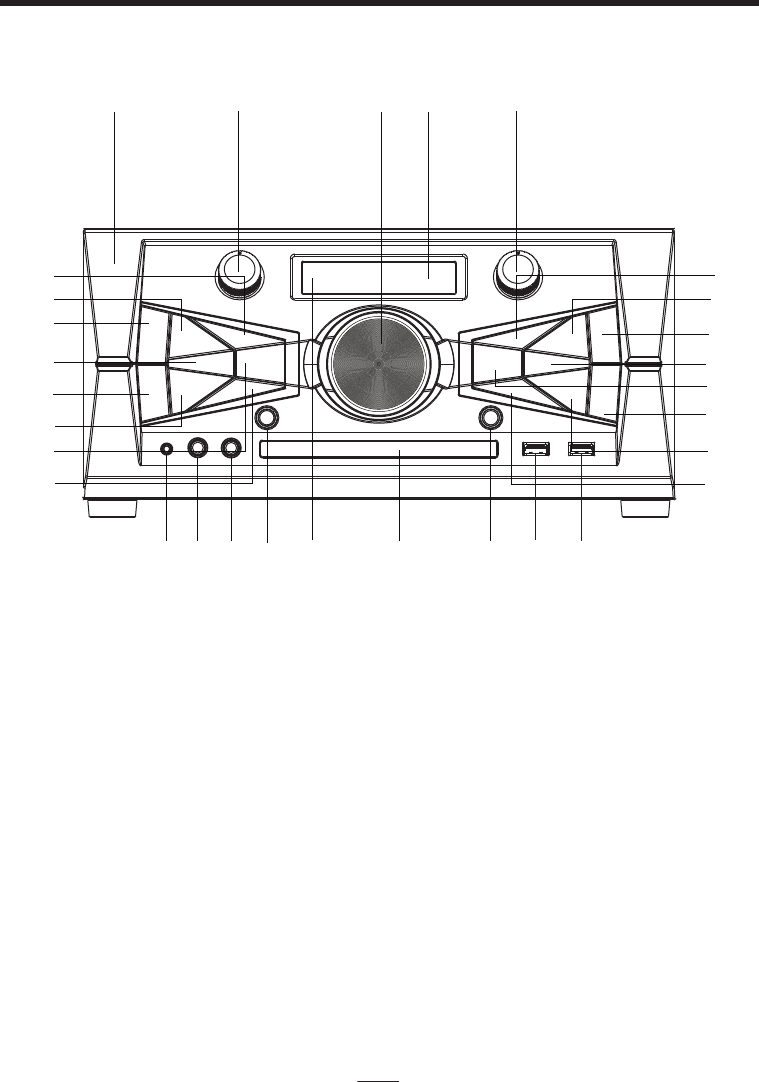
CONTROL LOCATION
FRONT PANEL
2. VFD DISPLAY
3. NFC FUNCTION
4. VOLUME
5. TONE CONTROL
6. BALANCE L/R
7. USB SELECT
8. BLUETOOTH
9. POWER SWITCH
10. TUNER
11. AUX BUTTON
12. CD REC
13. CD-USB
14. RECORD STOP
15. PREVIOUS
16. NEXT
17. FOLDER+/T-UP
18. EQ
19. PLAY/PAUSE
20. FOLDER-/T-DN
21. SCAN
22. STOP
23. USB 2
24. USB 1
25. OPEN/CLOSE
26. DISC TRAY
27. REMOTE SENSOR
28. MIC VOL
29. MIC JACK 2
30. MIC JACK 1
31. AUX IN JACK
7
3 5 4 2 6
31 30 29 28 27 26 25 24 23
8
9
10
11
12
13
14
20
21
18
19
22
15
16
17
EN - 5
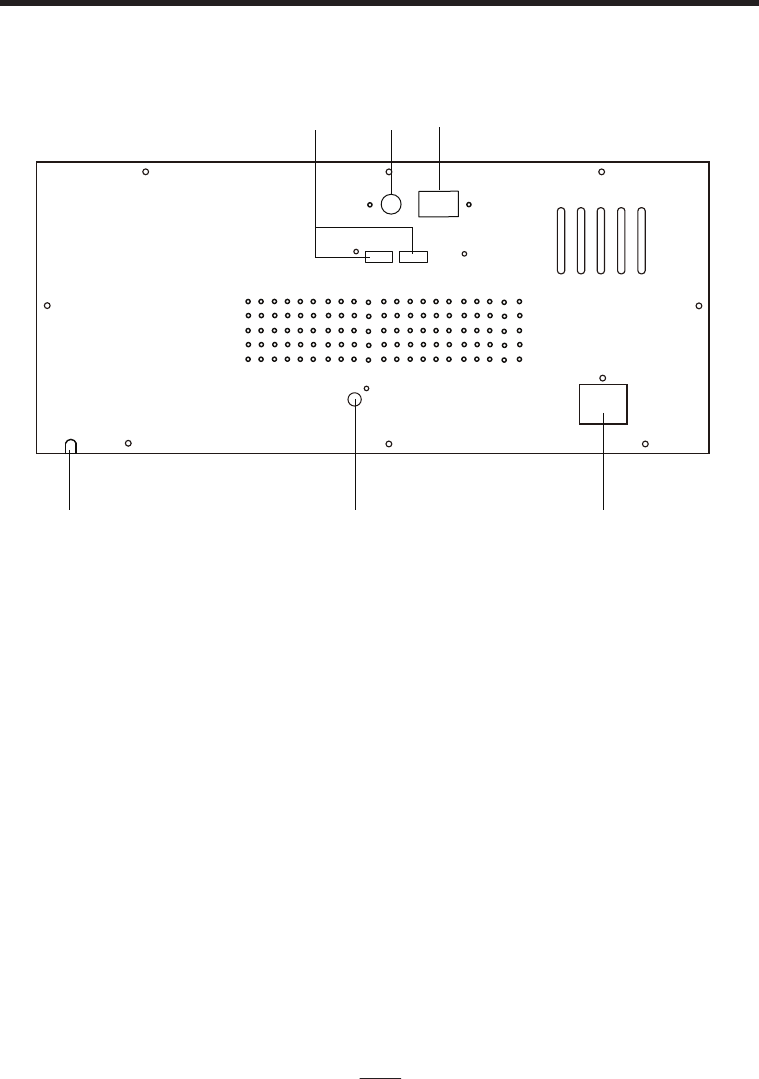
CONTROL LOCATION
32. FM ANTENNA
33. AM ANTENNA
34. SPEAKER LIGHT OUTPUT
35. AC CORD INPUT
36. VIDEO OUTPUT
37. SPEAKER TERMINAL
BACK PANEL
34 32 33
35 36 37
EN - 6
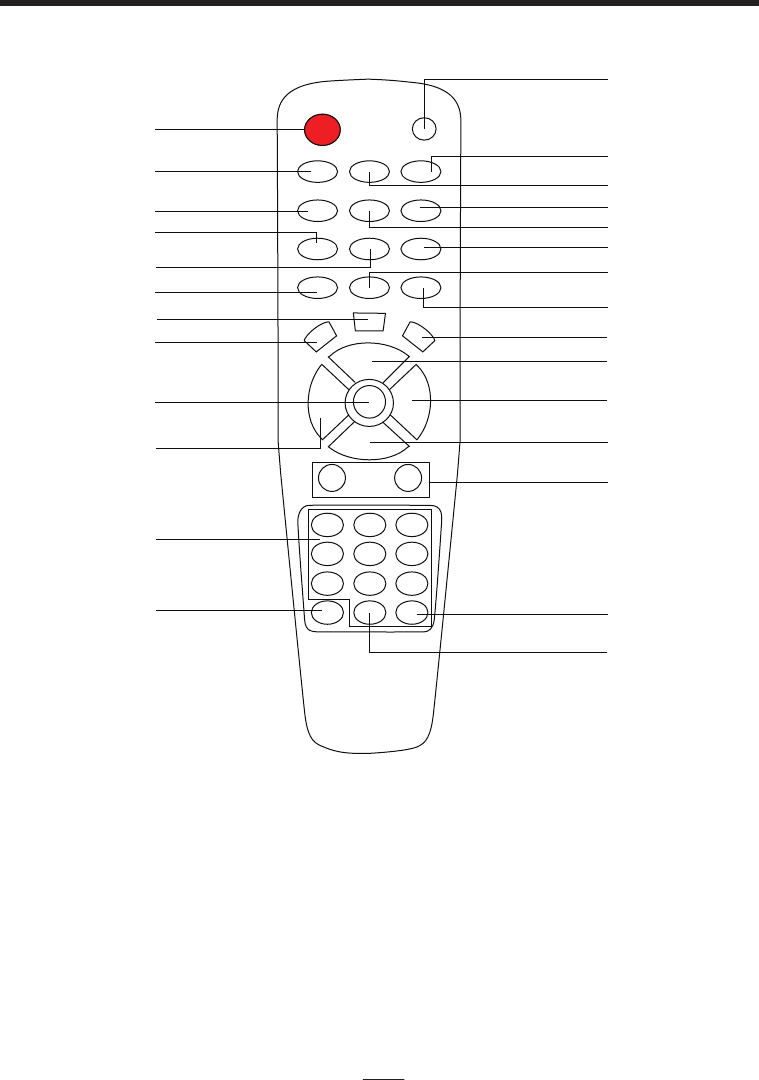
10
11
12
9
8
7
6
5
4
3
2
1
13
14
15
16
17
18
19
20
21
22
23
24
25
26
27
1. POWER
2. SLEEP
3. FOLDER+
4. FOLDER –
5. ID3 ON
6. TIMER
7. PROG
8. REPEAT
9. OPEN/ CLOSE
10. MEM. DN/ BACK
11. NUMERIC KEYS
12. CLOCK
13. MUTE
14. FAST FORWARD
15. FAST BACKWARD
16. RECORD/ STOP
17. RECORD
18. USB
19. BLUETOOTH
20. FUNCTION
21. EQ
22. PLAY/ PAUSE
23. MEM. UP/ NEXT
24. STOP
25. VOL UP/ DOWN
26. 0/ 10
27. 10+
EN - 7
CONTROL LOCATION
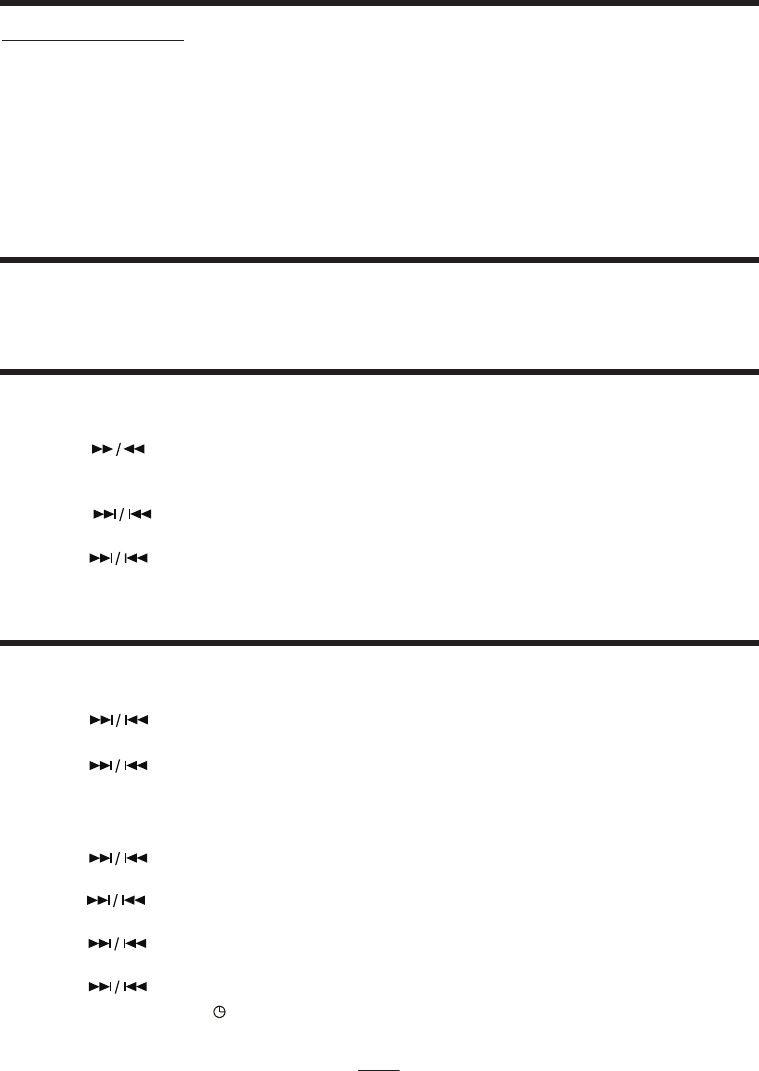
EN - 8
POWER CONNECTION
POWER SWITCH
CLOCK SETTING
TIMER
Press POWER button on unit or remote control to turn on the unit, press again to power off the
unit.
1. Press and hold “CLOCK” button,12 or 24 hour will be shown on display.
Press “ ” buttons to select either one. Press “CLOCK” again to
confirm.
2. Press and hold “CLOCK” button, the hour of the clock is blinking.
3. Press “ ” to set hour.
4. Press “CLOCK” again to set minute, the minute of the clock is blinking
5. Press“ ” to set minute.
6. Press “CLOCK” again to confirm. The clock is ready now.
1. Press “TIMER” button, “ON TIME” will show on screen and hour of the clock is blinking
2. Press “ ” to set hour for timer on.
3. Press “TIMER” again to set minute, the minute of the clock is blinking
4. Press “ ” to set minute for timer on.
5. Press “TIMER” button again until “OFF TIME” shown on screen and hour of the clock is
blinking.
6. Press “ ” to set hour for timer off.
7. Press “TIMER” again to set minute, the minute of the clock is blinking.
8. Press “ ” to set minute for timer off.
9. Press “TIMER” again to set “Playing CD” or “FM” when the unit switches on.
10. Press “ ” to confirm.
11. Press “TIMER” again to set the volume of the unit when it’s on.
12. Press “ ” to adjust the volume.
13. Press “TIMER” again “ ” shown on screen and the unit is ready switch on and off
automatically as you want.
Use buttons on the remote control
SET THE TIME ON
SET THE TIME OFF
Connecting AC Power
Plug the AC power cord into a standard AC socket. The unit is designed to operate from a main
supply of AC120V~ 60Hz.
CAUTION: The supplied AC power cord has a polarized plug that fits into the wall outlet only
one way. If the plug does not fit properly, turn it over and try again. Do not force it.
NOTE: When the unit is intended for being unused for a long period of the time. Please turn off
the unit and unplug the power cord from the AC wall outlet.
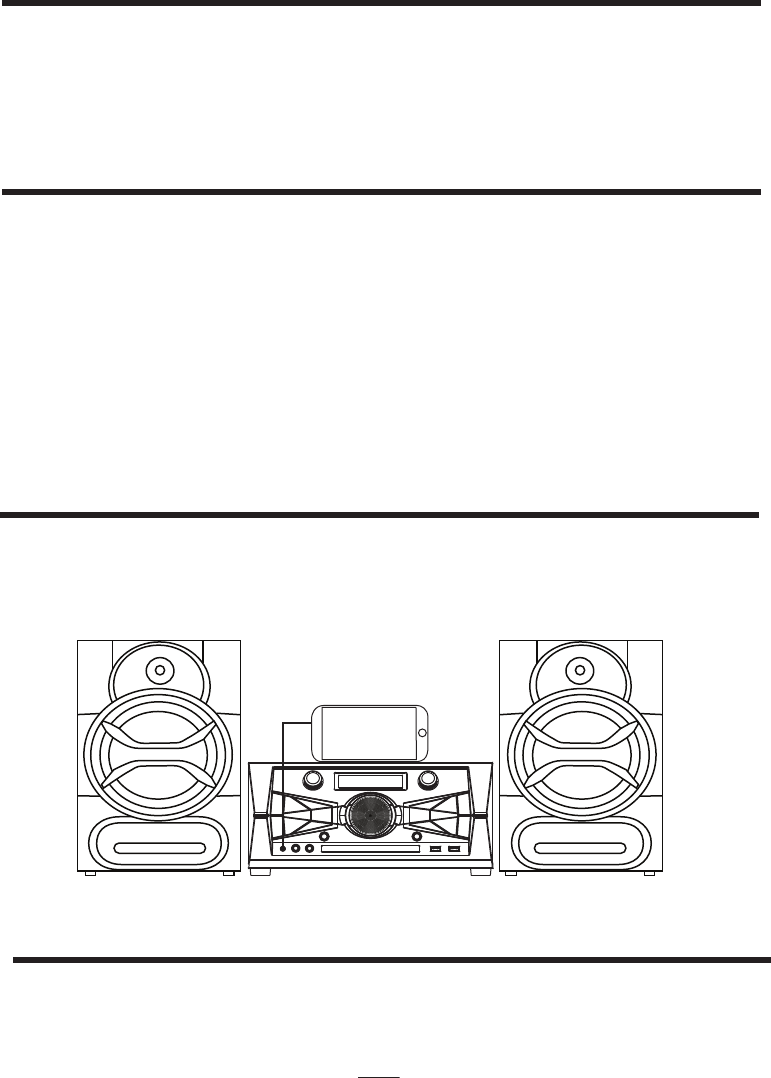
VOLUME CONTROL
PRESET EQUALIZER/ TREBLE/ BASS
Adjust the volume, press “+” to increase or “-“ to decrease the volume on remote control or
rotate the “VOLUME” knob on main unit.
To prevent possible hearing damage, do not listen at high volume level for long periods of time.
You can choose 7 different preset EQ while you are listening music.
Each time the EQ button is pressed, it will change in the following sequence.
FLAT – JAZZ – ROCK – CLASSIC – POP – DANCE - LATIN
You can rotate the “TONE” button to have different treble and bass levels.
To change the BASS level, rotate the “TONE” button.
To change the Treble level, press & hold EQ button for about 1 second, then rotate the
“TONE” button.
AUX-IN
Connect an external device (e.g.mp3 player) with a 3.5mm jack to main unit. Press” AUX IN”
and play the device. Adjust VOLUME knob to control the sound level of music playback from
the speakers on the unit.
MUTE (ON REMOTE CONTROL)
Press “MUTE"button to mute the sound, press again or turn the volume knob to restore the
sound level previously set.
EN - 9
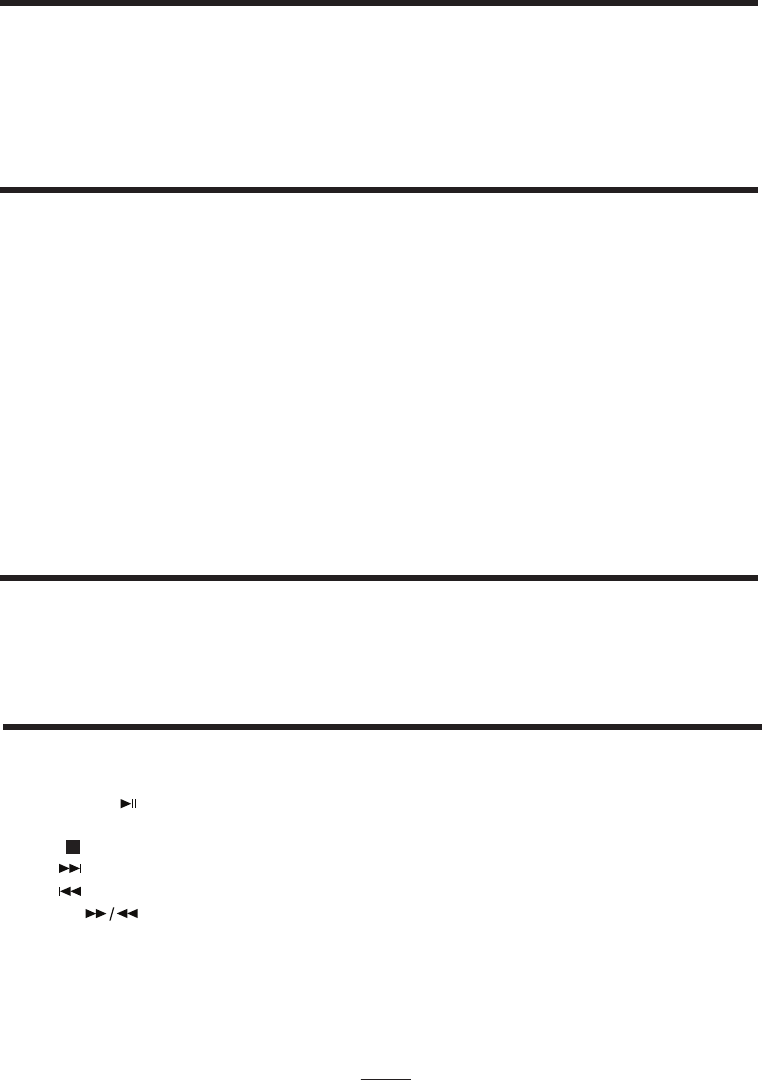
LISTEN TO RADIO
1. Press “TUNER” on unit or “FUNCTION” on remote control to “AM” or “FM”.
2. To launch auto-searching, press and hold the T-UP / T-DN button several seconds and then
release. When a station is found the unit will stop auto-searching and start broadcasting.
3. Press the T-UP or T-DN buttons to tune the radio station manually.
4. Adjust VOLUNME CONTROL and PRESET EQUALIZER to a comfortable listening level.
1. Press “TUNER” button on unit or “FUNCTION” on remote control to “AM”or “FM”.
2. Press “T-UP” or “T-DN” until the frequency starts to change, then release it.
3. The tuner will automatically search for a broadcasting station and stops when one is found.
4. This station is saved.
5. Repeat step 2 to 4 until all desire stations are saved.
6. You can assign another memory number to a stored station.
7. Go to the stored station you wanted to change its memory number.
8. Press “PROG” button on the remote control.
9. The display will show its original memory number and the frequency.
10. The original memory number will flash. Press a new memory number you want and press
“PROG” button to confirm.
PRESET RADIO STATIONS
AM: If AM reception is weak, rotation or repositioning of the antenna will usually improve the
reception.
ADJUSTING AN ANTENNA
Note: for memory number more than 10, pressing 10+ once will have 10 increments. Press 10+
again it will become 20 and so forth. With correct second digit, press 0 – 9 to input the first digit.
You can preset up to 30 FM and AM stations
The following CD/MP3 control keys are used to control the CD/MP3 player.
PLAY/PAUSE : Press this key to start playing CD, Pressing this key again to pause. Press
this key once again to resume.
STOP : Press this key to stop playing CD.
SKIP : Press this key to skip to next track.
: Press this key to skip to previous track.
SEARCH : Press this key once it will fast-forward or fast-backward a CD 2 times faster.
Press again to 4 times, then 8 times and 10 times, which is the fastest. Press
“PLAY/ PAUSE” button to resume normal play.
REPEAT : Press this key once it will repeat current track. Repeat icon will flash.
Press again it will repeat the whole disc. Repeat icon will stay on.
PROGRAM : Store track number to be played into the memory. Maximum capacity is 16.
CD OPERATION
FM : Untie the antenna wire and extend it to its full length for better reception.
EN - 10
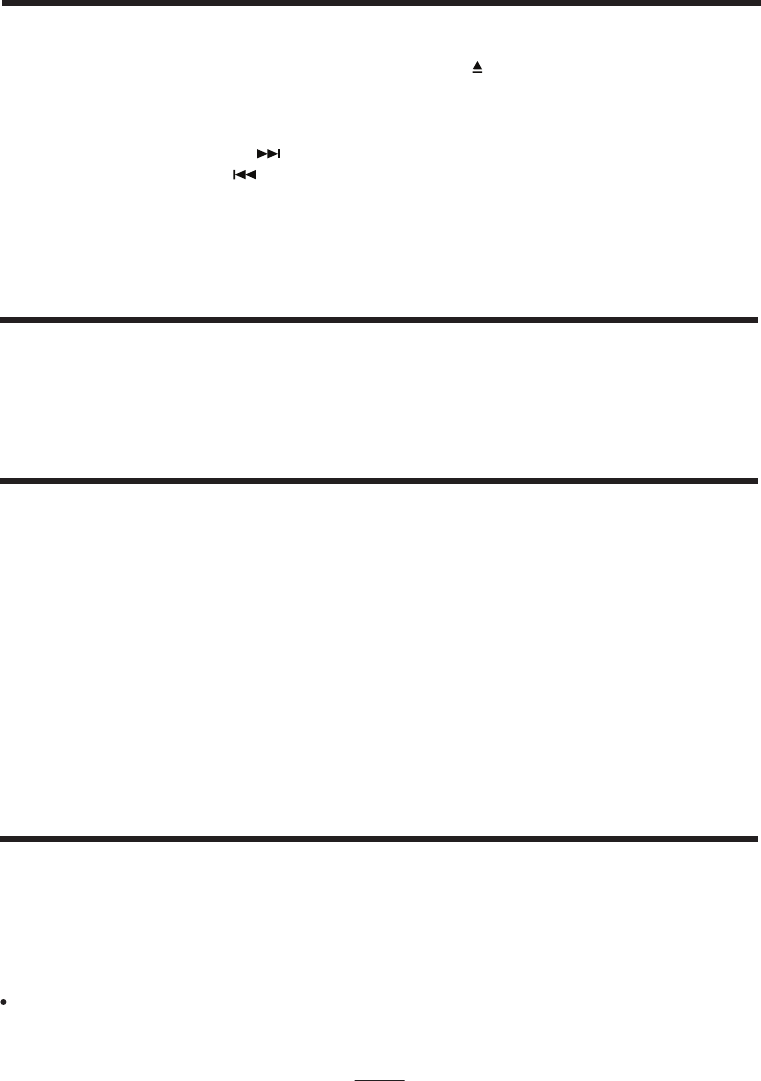
NORMAL PLAY
1. Set “FUNCTION” to “DISC” on remote control or press “CD” on the unit.
2. Open the CD tray by pressing “OPEN/ CLOSE” button “ ”, place a CD on the tray and press
the same button to close the CD door. Press “PLAY/PAUSE” button to start playing.
3. Adjust VOLUME CONTROL and EQ to a comfortable listening level.
4. Skip Function
a) Press skip forward button to skip to the next track.
b) Press skip back button to backward to the beginning of the current track and then press
again to move to the previous track.
Press skip backward button to skip back to previous track.
5. To stop playing, press “STOP” button.
You can jump to any folder in CDR, MP3 disc or USB by pressing “FOLDER +” or “ FOLDER – ”
and play for it. Display on unit shows the sequence number of the folder only. To check the folder
name, connect to TV with a video output.
PLAYING IN DIFFERENT FOLDERS
Your unit has a program memory to store the playing tracks up to 16 steps:
1. Place a disc in the CD tray then close it.
2. Press “PROG” button on the remote control. The “MEM” indicator will belighted up. The unit
will be stopped or paused. Display shows the program number (P01) before “000” (number
of program track).
3. Input your desired track number by pressing numeric keys and press “PROG” to confirm.
4. Program will go to “P02” (next program), enter the next tracks and so forth until all tracks are
programmed.
5. Press “PLAY/PAUSE” key to start program play.
6. Press “STOP” to stop playing. Press “STOP” again will clear the program and “MEM” indicator
will be turned off.
PROGRAM PLAY
You can set the repeat play mode by pressing “REPEAT” button on remote control. When you
first press “REPEAT”, the “REPEAT” indicator on VFD will keep blinking, so the current tracks will
be played over and over until cancelled. Press “REPEAT” key once again, the “REPEAT” indicator
will be steady on, all the track on the disc will be played over and over until cancelled. Press
“REPEAT” again, “REPEAT” indicator goes off. Unit plays normally.
Repeat and program play can available in the same folder.
SETTING FOR REPEAT PLAY
EN - 11
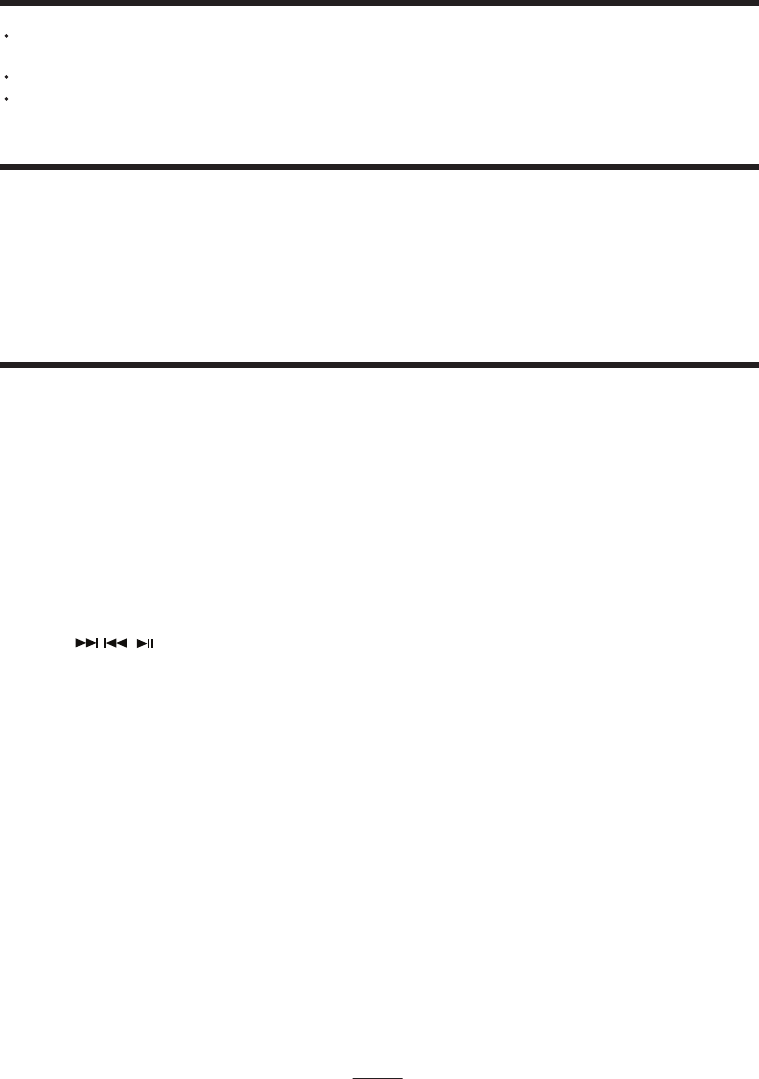
EN - 12
NOTES ON HANDLING COMPACT DISCS
To keep the disc clean, handle the disc by its edge. Do not touch the
disc surface.
Do not stick paper nor write anything on the surface.
After playing, store the disc in its case.
USB PLAY OPERATION
There are 2 USB inputs in the front panel on the unit “USB1” and “USB2”. You can connect
USB driver through either USB1 or USB2 interface. Play the USB, first press “CD-USB”
button then select USB 1 or 2 by pressing “USB/SELECT” button. The operation is the same
with the CD operation described above. For playing CD again, press “CD-USB” button on
unit or “FUNCTION” on remote control to switch to DISC mode.
BLUETOOTH OPERATION with NFC
1. Make sure that the Bluetooth device is turned on and has music ready to play.
2. On the device, turn Bluetooth on and start scanning for available Bluetooth devices.
3. Switch the unit to Bluetooth by pressing “BLUETOOTH” on the unit or on the remote
control. The display will show Bluetooth mark and “BLUE” will blink until Bluetooth device
is paired.
4. For the first time pairing, the Bluetooth device will find the unit named“ KS5500-BT”.
5. The pairing should be now complete. The blinking display “BLUE” will light on.
6. Start playing music on the Bluetooth device and the audio will be transmitted wirelessly
through the unit.
7. The and the master volume buttons on the remote control can be used to
control playback on the connected Bluetooth device also.
If your device supports NFC, simply place the device close to the mark “NFC" on the unit.
Pairing will match automatically.
NOTE:
Bluetooth range can be affected by interference and obstacles which may also cause the
wireless audio connection to break up. For best results, avoid interference and obstacles.
Connect wirelessly to the unit using Bluetooth technology and play music
through this unit.
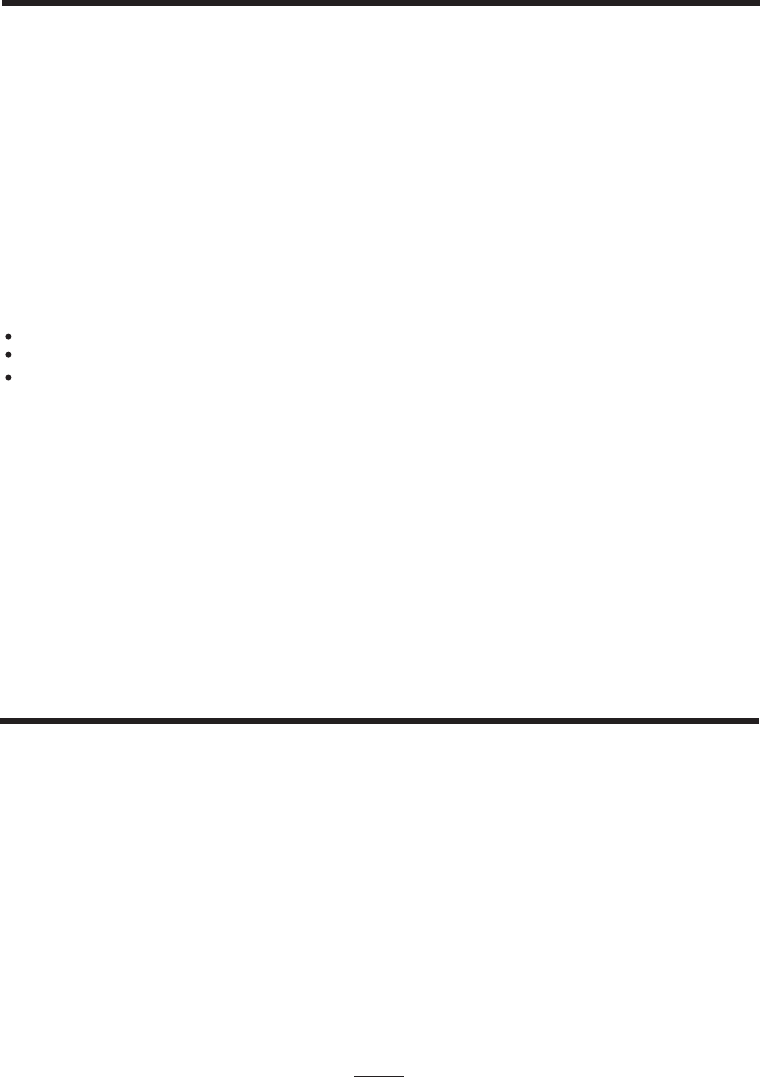
EN - 13
This feature allows you, for example, record a song from a CDA file or a MP3 file to a USB
device.
1. Connect the device (such as a Pen Drive) to the USB socket 1 or 2 on the front panel.
2. Place the CD into the slot with the subject to be recorded.
3. Play the CD track. Display will show USB 1 – 2. Press “ 1” or “2” to select either USB for
record.
4. Click the “RECORD” button from the remote control or ‘REC’ on the unit atany time during
CD playback.
5. CDA file will record only during the disc is playing. MP3 file will copy in about 15 seconds
to the device for the current track.
6. To "copy" another subject, repeat steps 2-5.
7. You can stop a recording CDA by press the “REC STOP” button.
“REC” on VFD will light on during copying a CDA track.
“RIP” on VFD will light on during ripping a MP3 track,
You can connect the video output to a monitor for an easier operation.
CDG disc
The unit support CDG playing.
Connect the video output to TV or a monitor. During playing a CDG disc, you can connect a
microphone to sing alone with the track. You can record this playing track with your voice in
the USB. See COPY FUNCTION.
You can use a USB with memory 128MB,, 56MB, 512MB, 1GB, 2GB, 4GB,8GB, 16GB, 32GB
and 64GB for ripping CDA or MP3 files.
COPY FUNCTION (ONLY FOR ITEMS RECORDED ON THE CD)
TURN THE LIGHT ON/OFF
Press and hold the “play/pause” button on front panel for one second to turn on/ off of the
front panel LED.
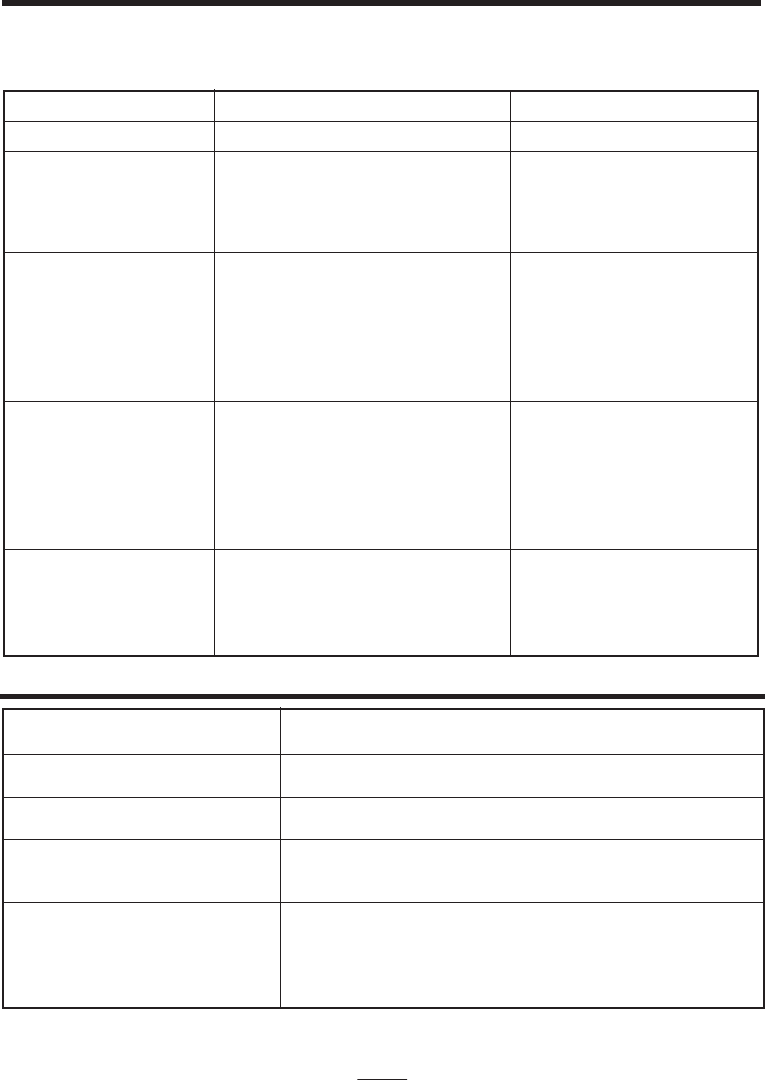
TROUBLE SHOOTING GUIDE
If you have followed the instructions and are having difficulty operating the unit, locate the PROBLEM in
the left column below. Check the corresponding POSSIBLE CAUSE column to locate and remedy the
problem.
Specifications are typical, individual units might vary. They are subject to continuous
improvement without notice and without incurring any obligation.
SPECIFICATION
Power Requirement
Remote Control
Power Consumption AC 280Watts
Weight
Dimensions
Approx.: N.W.: 9.8 kgs / 21.56 lbs
G.W.: 12.4 kgs / 27.28 lbs
Main Unit
350(W) x 212(H) x 257(D) mm/ 13.8”(W) x 8.3”(H) x 10.1”(D)
Speaker x 2 (Each Box)
241(W) x 375(H) x 240(D) mm/ 9.5”(W) x 14.8”(H) x 9.4”(D)
AC 120V~60Hz
DC 3V AAA x 2 pcs
PROBLEM POSSIBLE CAUSE REMEDY
No sound in general Volume no adjusted. Adjust the volume knob.
The unit does reset to
operation of any
button
Under the influence of electrostatic
phenomenon, the product may
malfunction and require user to
disconnect.
Turn off the unit,
disconnect the mains plug,
and reconnect after a few
seconds.
Radio poor reception Weak radio aerial signal.
Interference caused by the vicinity
of electrical equipment like TVs,
video recorders, computer,
thermostats, fluorescent lamps
(TL) engines etc.
Aim the aerial for best
reception:
Fully extend the telescopic
antenna.
Keep the unit away from
electrical equipment.
Cannot read CD The disc is dirty
The disc is upside down.
The CD player is in Pause
mode
Clean or replace the disc
No sound in USB
mode
Volume at minimum.
External device not connected
properly.
Adjust the volume knob.
Clear contact pins and
connects again.
Turn it over so that the label
is face up.
Release the Pause Mode by
Press the Play/ Pause
button.
EN - 14