Arts Electronics SLD800BT CD RADIO WITH BLUETOOTH User Manual
Arts Electronics Co., Ltd CD RADIO WITH BLUETOOTH
User Manual
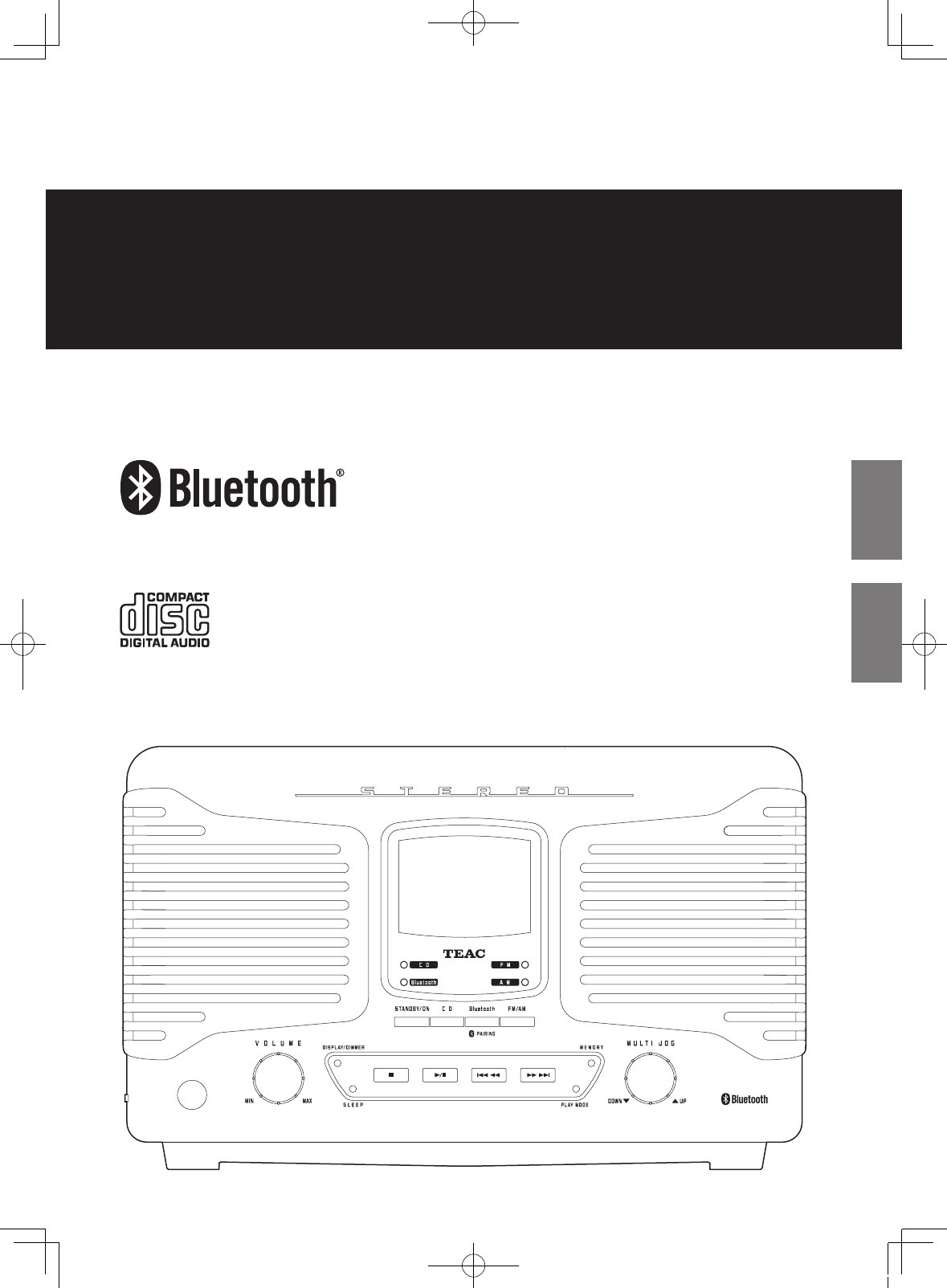
SL-D800BT
Z
77-20S800T00000
CD RADIO WITH BLUETOOTH
OWNER'S MANUAL
MODE D’EMPLOI
ENGLISH FRANÇAIS
SL-D800BT_OM_EF_vA_CS6.indb 1 2014/07/25 17:40
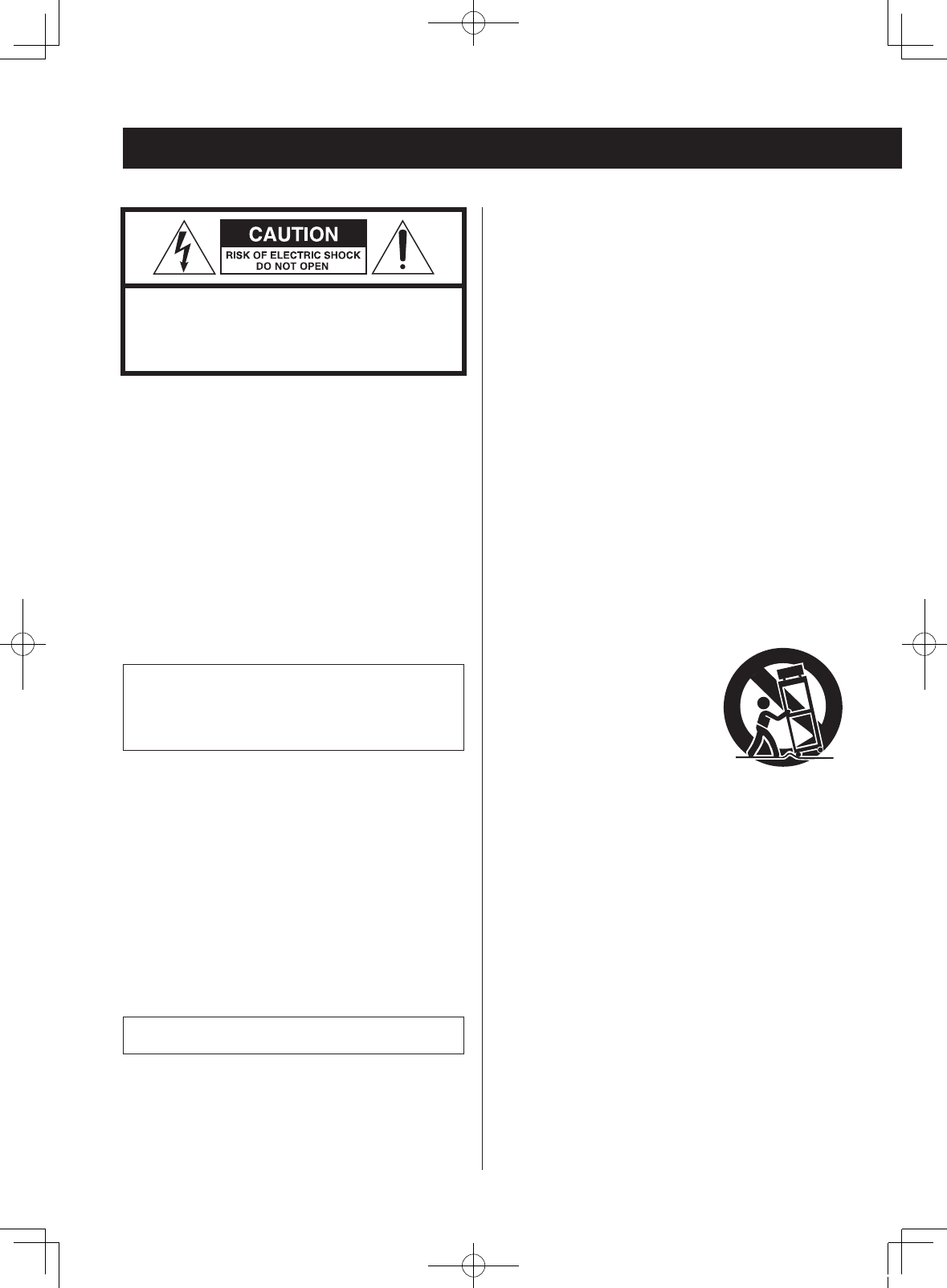
2
IMPORTANT SAFETY INSTRUCTIONS
CAUTION: TO REDUCE THE RISK OF ELECTRIC SHOCK,
DO NOT REMOVE COVER (OR BACK). NO USER-
SERVICEABLE PARTS INSIDE. REFER SERVICING TO
QUALIFIED SERVICE PERSONNEL.
MThe lightning flash with arrowhead in an equi-
lateral triangle is intended to alert the user to
the presence of uninsulated “dangerous volt-
age” within the product’s enclosure that could
be of sufficient magnitude to constitute a risk
of electric shock to persons.
VThe exclamation point in an equilateral tri-
angle is intended to alert the user to the
presence of important operating and mainte-
nance (servicing) instructions in the literature
accompanying the appliance.
WARNING: TO PREVENT FIRE OR SHOCK
HAZARD, DO NOT EXPOSE THIS APPLIANCE
TO RAIN OR MOISTURE.
CAUTION
oDO NOT REMOVE EXTERNAL CASES OR CABINETS TO
EXPOSE THE ELECTRONICS. NO USER SERVICEABLE
PARTS ARE INSIDE.
oIF YOU ARE EXPERIENCING PROBLEMS WITH THIS
PRODUCT, CONTACT THE STORE WHERE YOU
PURCHASED THE UNIT FOR A SERVICE REFERRAL. DO
NOT USE THE PRODUCT UNTIL IT HAS BEEN REPAIRED.
oUSE OF CONTROLS OR ADJUSTMENTS OR
PERFORMANCE OF PROCEDURES OTHER THAN THOSE
SPECIFIED HEREIN COULD RESULT IN HAZARDOUS
RADIATION EXPOSURE.
IN USA/CANADA, USE ONLY ON 120 V SUPPLY.
1) Read these instructions.
2) Keep these instructions.
3) Heed all warnings.
4) Follow all instructions.
5) Do not use this apparatus near water.
6) Clean only with dry cloth.
7) Do not block any ventilation openings. Install in accor-
dance with the manufacturer's instructions.
8) Do not install near any heat sources such as radiators,
heat registers, stoves, or other apparatus (including
amplifiers) that produce heat.
9) Do not defeat the safety purpose of the polarized or
grounding-type plug. A polarized plug has two blades
with one wider than the other. A grounding type plug
has two blades and a third grounding prong. The wide
blade or the third prong are provided for your safety. If
the provided plug does not fit into your outlet, consult
an electrician for replacement of the obsolete outlet.
10)
Protect the power cord from being walked on or
pinched particularly at plugs, convenience receptacles,
and the point where they exit from the apparatus.
11)
Only use attachments/accessories specified by the
manufacturer.
12)
Use only with the cart, stand, tri-
pod, bracket, or table specified
by the manufacturer, or sold with
the apparatus. When a cart is
used, use caution when moving
the cart/apparatus combination
to avoid injury from tip-over.
13)
Unplug this apparatus during lightning storms or when
unused for long periods of time.
14)
Refer all servicing to qualified service personnel.
Servicing is required when the apparatus has been
damaged in any way, such as power-supply cord or
plug is damaged, liquid has been spilled or objects
have fallen into the apparatus, the apparatus has been
exposed to rain or moisture, does not operate normally,
or has been dropped.
oThe apparatus draws nominal non-operating power
from the AC outlet with its POWER or STANDBY/ON
switch not in the ON position.
oThe mains plug is used as the disconnect device, the
disconnect device shall remain readily operable.
oCaution should be taken when using earphones or
headphones with the product because excessive sound
pressure (volume) from earphones or headphones can
cause hearing loss.
SL-D800BT_OM_EF_vA_CS6.indb 2 2014/07/25 17:40
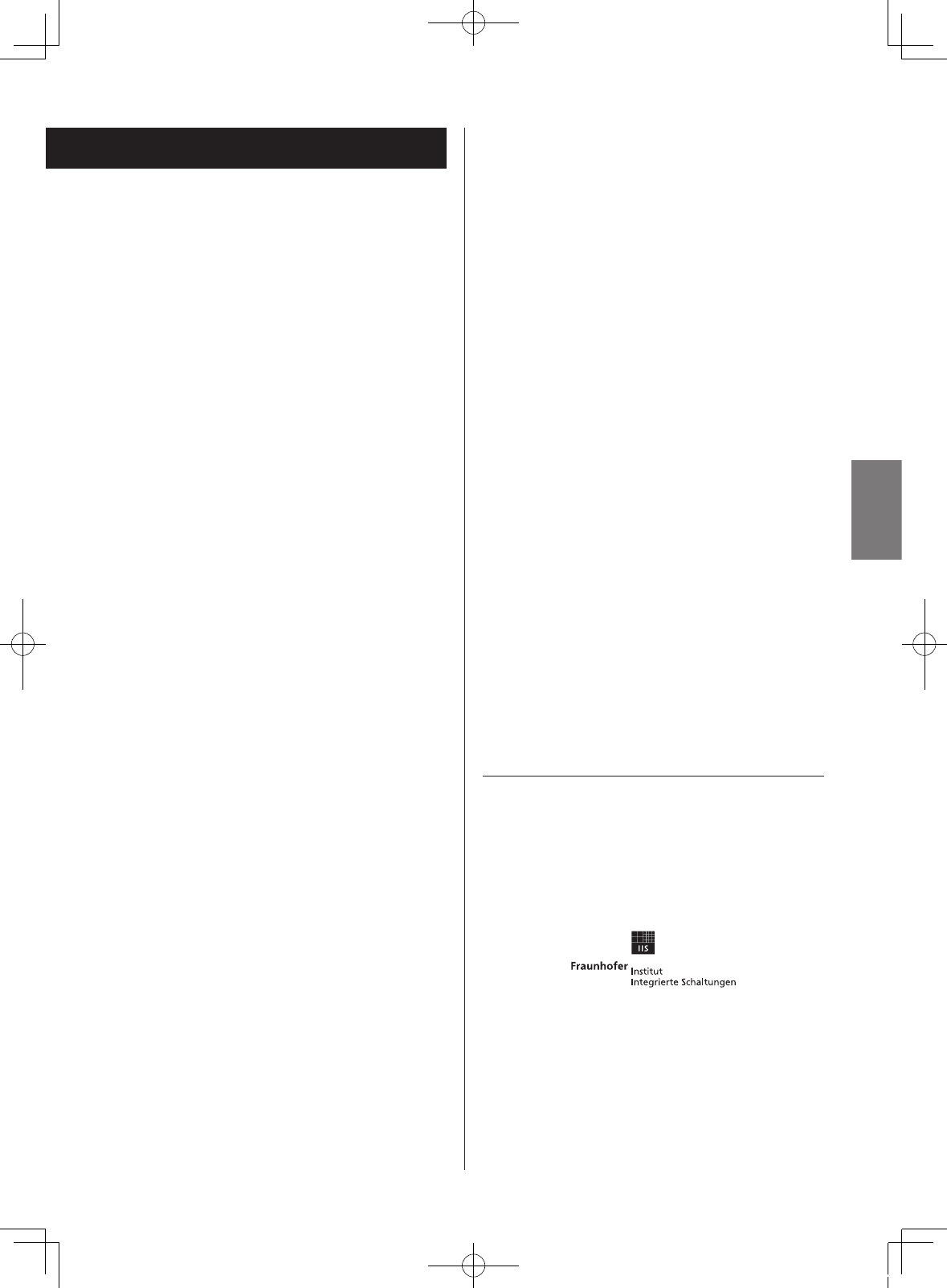
3
ENGLISH
CAUTION
oDo not expose this apparatus to drips or splashes.
oDo not place any objects filled with liquids, such as
vases, on the apparatus.
oDo not install this apparatus in a confined space such as
a book case or similar unit.
oThe apparatus should be located close enough to the
AC outlet so that you can easily reach the power cord
plug at any time.
oIf the product uses batteries (including a battery pack
or installed batteries), they should not be exposed to
sunshine, fire or excessive heat.
oCAUTION for products that use replaceable lithium
batteries: there is danger of explosion if a battery is
replaced with an incorrect type of battery. Replace only
with the same or equivalent type.
This product is protected by certain intellectual property
rights of Microsoft. Use or distribution of such technology
outside of this product is prohibited without a license from
Microsoft.
MPEG Layer-3 audio coding technology licensed from
Fraunhofer IIS and Thomson.
The Bluetooth® word mark and logos are registered trade-
marks owned by Bluetooth SIG, Inc. and any use of such
marks by TEAC CORPORATION is under license.
Other company names and product names in this docu-
ment are the trademarks or registered trademarks of their
respective owners.
SL-D800BT_OM_EF_vA_CS6.indb 3 2014/07/25 17:40
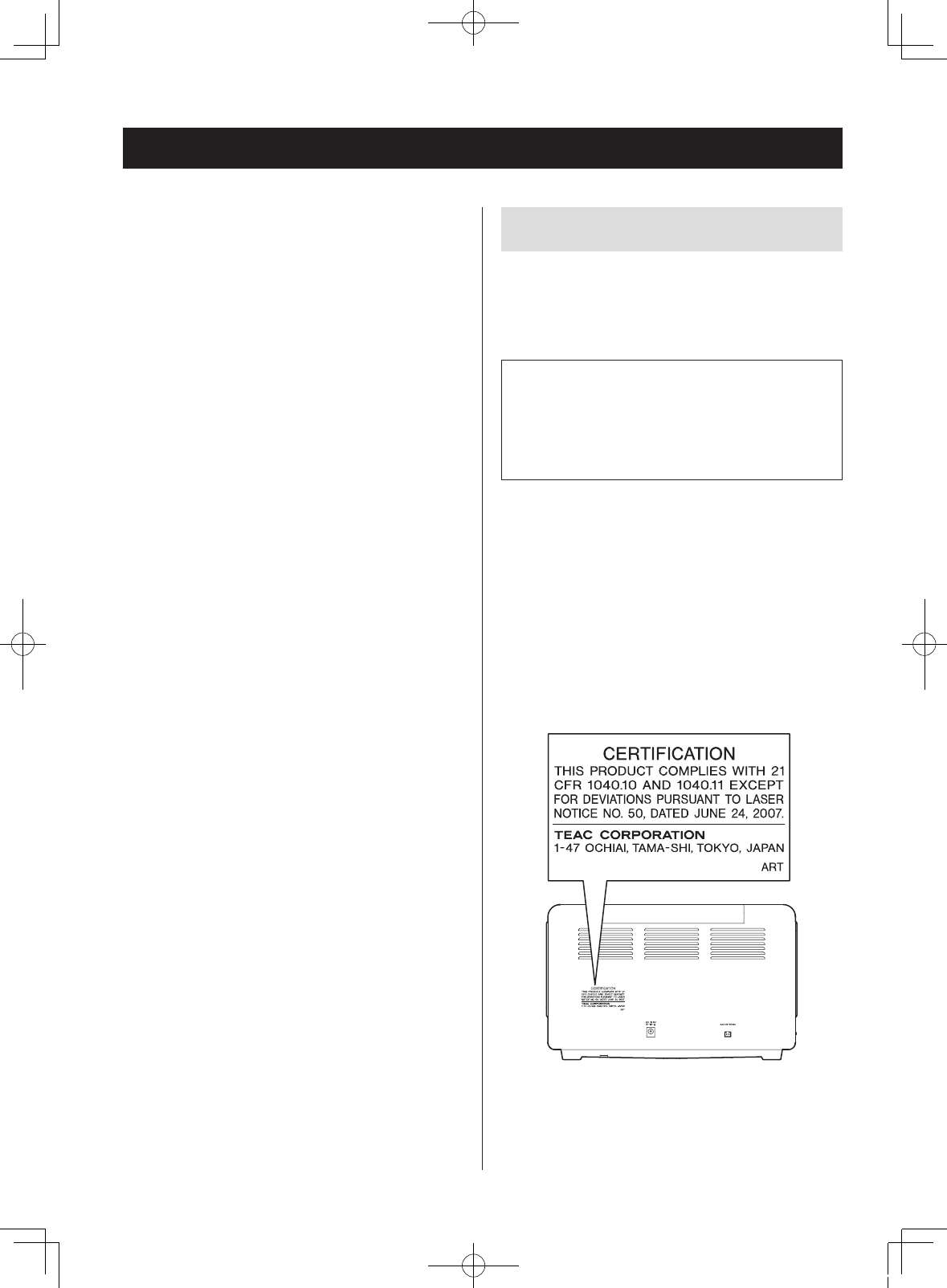
4
IMPORTANT SAFETY INSTRUCTIONS (continued)
Laser Information
This product contains a semiconductor laser system inside the
cabinet and is classified as a “CLASS 1 LASER PRODUCT”.
To prevent being exposed to the laser beam, do not try to open
the enclosure.
Laser:
Type: SF-P101VZ
Manufacturer: LIAN ZHONG ELECTRONIC TECHNOLOGY
(HK) Co.,LTD.
Laser output: Less than 0.5 mW
Wavelength: 790 ± 10 nm
Model for USA
This product has been designed and manufactured according to
FDA regulations “title 21, CFR, chapter 1, subchapter J, based on
the Radiation Control for Health and Safety Act of 1968”, and is
classified as class ! laser product. There is not hazardous invisible
laser radiation during operation because invisible laser radiation
emitted inside of this product is completely confined in the pro-
tective housings.
The label required in this regulation is as follows:
V Precautions concerning batteries
Misuse of batteries could cause them to rupture or leak leading
to fire, injury or the staining of nearby things. Please read and
observe the following precautions carefully.
oBe sure to insert the batteries with correct positive (¥) and
negative (^) orientations.
oUse batteries of the same type. Never use different types of
batteries together.
oIf the remote control is not used for a long time (more than a
month), remove the batteries to prevent them from leaking.
oIf the batteries leak, wipe away the leakage inside the battery
compartment and replace the batteries with new ones.
oDo not use batteries of types other than those specified. Do
not mix new batteries with old ones or use different types of
batteries together.
oDo not heat or disassemble batteries. Never throw batteries
into fire or water.
oDo not carry or store batteries with other metallic objects. The
batteries could short circuit, leak or explode.
oNever recharge a battery unless it is confirmed to be a
rechargeable type.
V WARNING
DO NOT INGEST BATTERY, CHEMICAL BURN HAZARD
oThe remote control supplied with this product contains a coin/
button cell battery. If the coin/button cell battery is swallowed,
it can cause severe internal burns in just 2 hours and can lead
to death.
oKeep new and used batteries away form children. If the battery
compartment does not close securely, stop using the product
and keep it away from children.
If you think batteries might have swallowed or placed inside
any part of the body, seek immediate medical attention.
SL-D800BT_OM_EF_vA_CS6.indb 4 2014/07/25 17:40
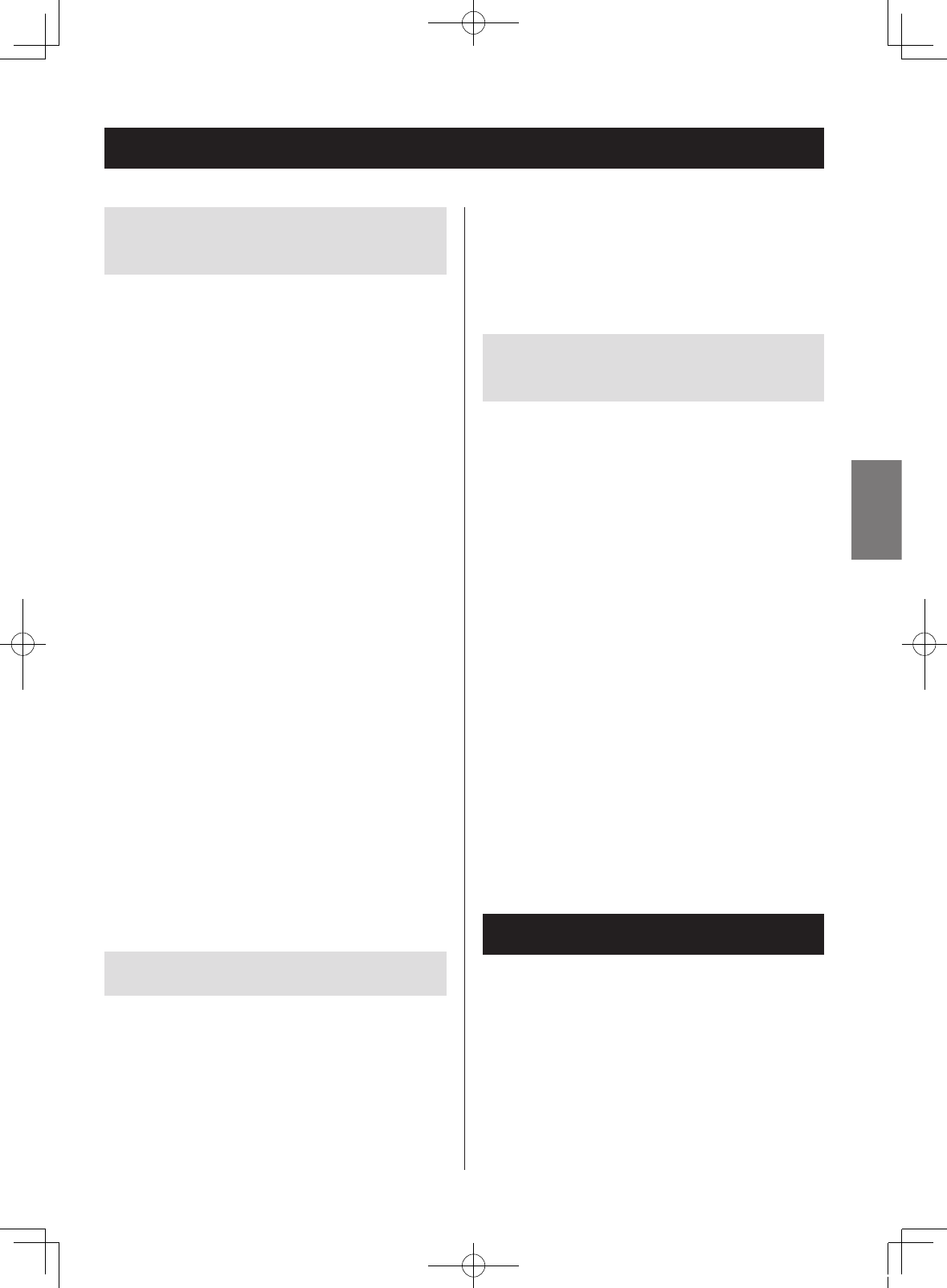
ENGLISH
5
Wireless equipment precautions
Compliance of radio transmitter and
interference
Model for USA
This device complies with Part.15 of FCC Rules.
Operation is subject to the following two conditions:
1) This device may not cause interference, and
2) This device must accept any interference, including
interference that may cause undesired operation.
Labeling of authorization
FCC ID: TZI-SLD800BT
Model for Canada
Compliance of radio transmitter
This device complies with Industry Canada licence-exempt
RSS standard(s). Operation is subject to the following two
conditions: (1) this device may not cause interference, and
(2) this device must accept any interference, including inter-
ference that may cause undesired operation of the device.
Labeling of authorization
IC: 7234A-SLD800BT
CAUTION
Changes or modifications not expressly approved by the
party responsible for compliance could void the user’s
authority to operate the equipment.
CAUTION
Authorization of wireless devices are different in countries
or regions. Please use only in the country where you pur-
chased the product.
oDepending on the country, restrictions on the use of
Bluetooth wireless technology might exist.
Radiation Exposure requirements
This equipment meets the regulation, which is recognized
internationally, for the case of human exposure to radio
waves generated by the transmitter.
Statement of compliance
Model for USA
This device complies with FCC radiation exposure limits set
forth for an uncontrolled environment.
Model for Canada
The device meets the exemption from the routine evalu-
ation limits in section 2.5 of RSS 102 and compliance with
RSS-102 RF exposure, users can obtain Canadian informa-
tion on RF exposure and compliance.
Information for interference
(FCC requirements)
This equipment has been tested and found to comply with
the limits for a Class B digital device, pursuant to Part 15 of
the FCC Rules. These limits are designed to provide reason-
able protection against harmful interference in a residential
installation.
This equipment generates, uses, and can radiate radio fre-
quency energy and, if not installed and used in accordance
with the instructions, may cause harmful interference to
radio communications.
However, there is no guarantee that interference will not
occur in a particular installation.
If this equipment does cause harmful interference to radio
or television reception, which can be determined by turn-
ing the equipment o and on, the user is encouraged to try
to correct the interference by one or more of the following
measures.
oReorient or relocate the equipment and/or the receiv-
ing antenna.
oIncrease the separation between the equipment and
receiver.
oConnect the equipment into an outlet on a circuit dif-
ferent from that to which the receiver is connected.
oConsult the dealer or an experienced radio/TV techni-
cian for help.
Bluetooth® notes
When using this unit with a mobile phone or other Bluetooth
devices, they should be no more than about 10 m (33 ft)
apart. Depending on the circumstances of use, however, the
eective transmission distance might be shorter.
Wireless communication with every device that supports
Bluetooth wireless technology is not guaranteed.
To determine the compatibility between this unit and
another device that supports Bluetooth wireless technol-
ogy, refer to that device's operation manual or contact the
shop where you purchased it.
SL-D800BT_OM_EF_vA_CS6.indb 5 2014/07/25 17:40
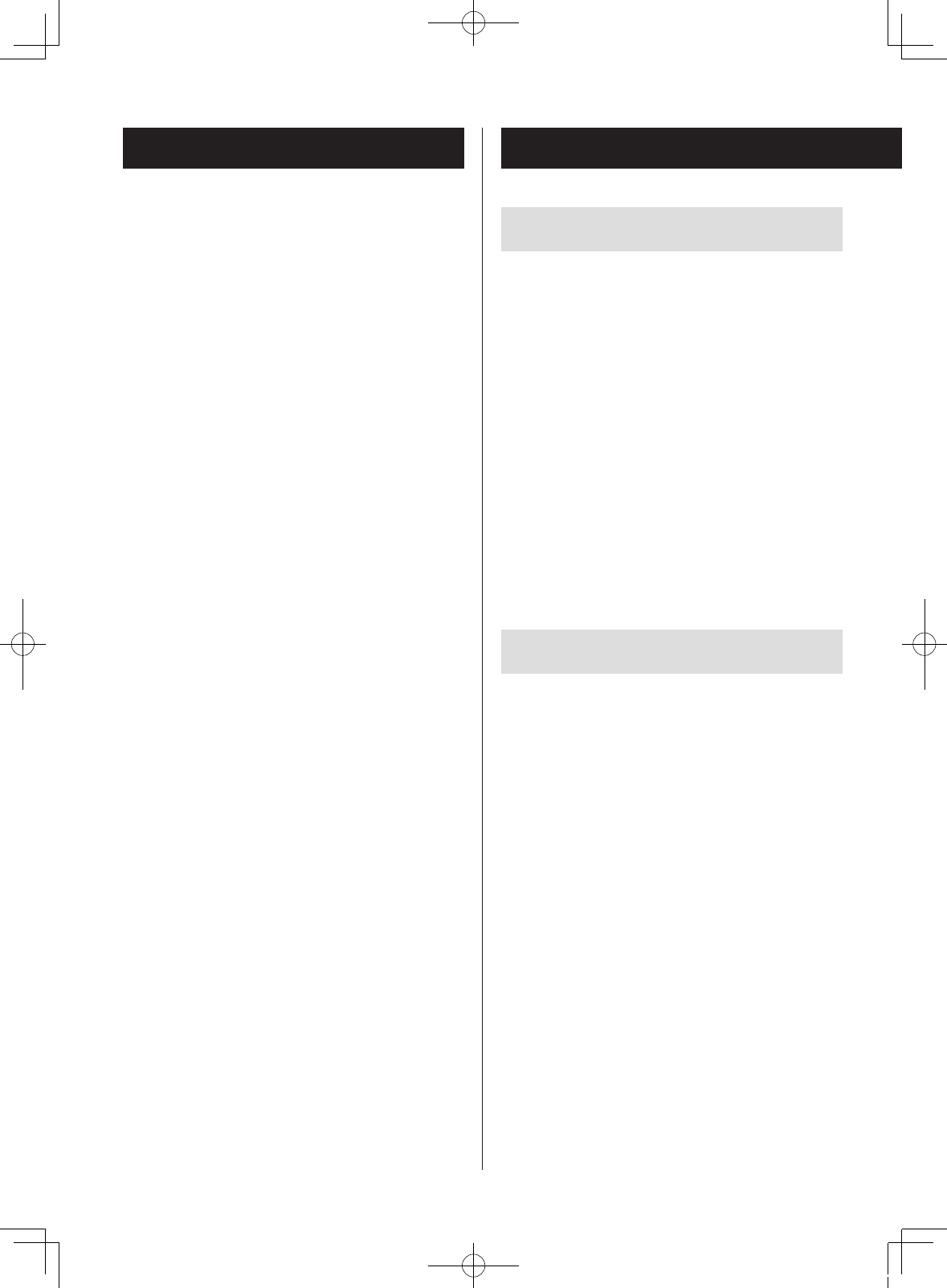
Contents
IMPORTANT SAFETY INSTRUCTIONS ......................2
Wireless equipment precautions ..........................5
Bluetooth® notes .........................................5
Before use ................................................6
MP3/WMA files ...........................................7
Discs .....................................................8
Names and functions of parts (main unit) ................10
Names and functions of parts (remote control) ...........12
Using the remote control ................................13
Preparation ..............................................14
Setting the clock. . . . . . . . . . . . . . . . . . . . . . . . . . . . . . . . . . . . . . . . .15
Basic operation ..........................................16
Listening to a CD ........................................18
Programmed playback (CD) ..............................20
Repeat/intro/shuffle playback (CD) .......................22
About MP3/WMA file playback ...........................24
Listening to audio from a Bluetooth device ..............25
Pairing with another Bluetooth device ...................26
Listening to the radio ....................................27
Preset tuning ............................................28
Wakeup timer ...........................................30
Sleep timer ..............................................32
Troubleshooting .........................................32
Specifications ............................................34
Before use
Included items
Check to be sure the box includes all the supplied acces-
sories shown below. Please contact the store where you
purchased this unit if any of these accessories are missing
or have been damaged during transportation.
Remote control (RC-1317) × 1
CR2032 button cell battery for remote control × 1
AM antenna × 1
PS-M0926 AC adapter × 1
Owner’s manual (this document) × 1
oKeep this manual in a safe place for future reference.
Warranty card × 1
Precautions for use
oAvoid placing the unit in direct sunlight, close to a
source of heat or in other similar conditions. Do not
place the unit on top of an amplifier or other equip-
ment that might generate heat that exceeds the
operating temperature range of this unit. Doing so
could cause discoloration, deformation or malfunction.
oAs the unit could become warm during operation,
always leave sufficient space around it for ventilation.
When installing this unit, leave a little space (at least
20 cm (8”)) between it and other devices and walls to
allow good heat dissipation. When placing it in a rack,
for example, leave at least 5 cm (2”) open above it and
10 cm (4”) open behind it. Failure to provide these gaps
could cause heat to build up inside and result in fire.
oDO NOT MOVE THE UNIT DURING PLAYBACK. During
playback, the disc rotates. Do not lift or move the unit
during playback. Doing so may damage the disc or the
unit.
oAlways remove the disc before relocating or moving
this unit. Moving the unit with a disc inside could dam-
age the disc or could cause a malfunction.
Thank you very much for purchasing this TEAC product.
Please read this manual carefully before using the unit.
6
SL-D800BT_OM_EF_vA_CS6.indb 6 2014/07/25 17:40
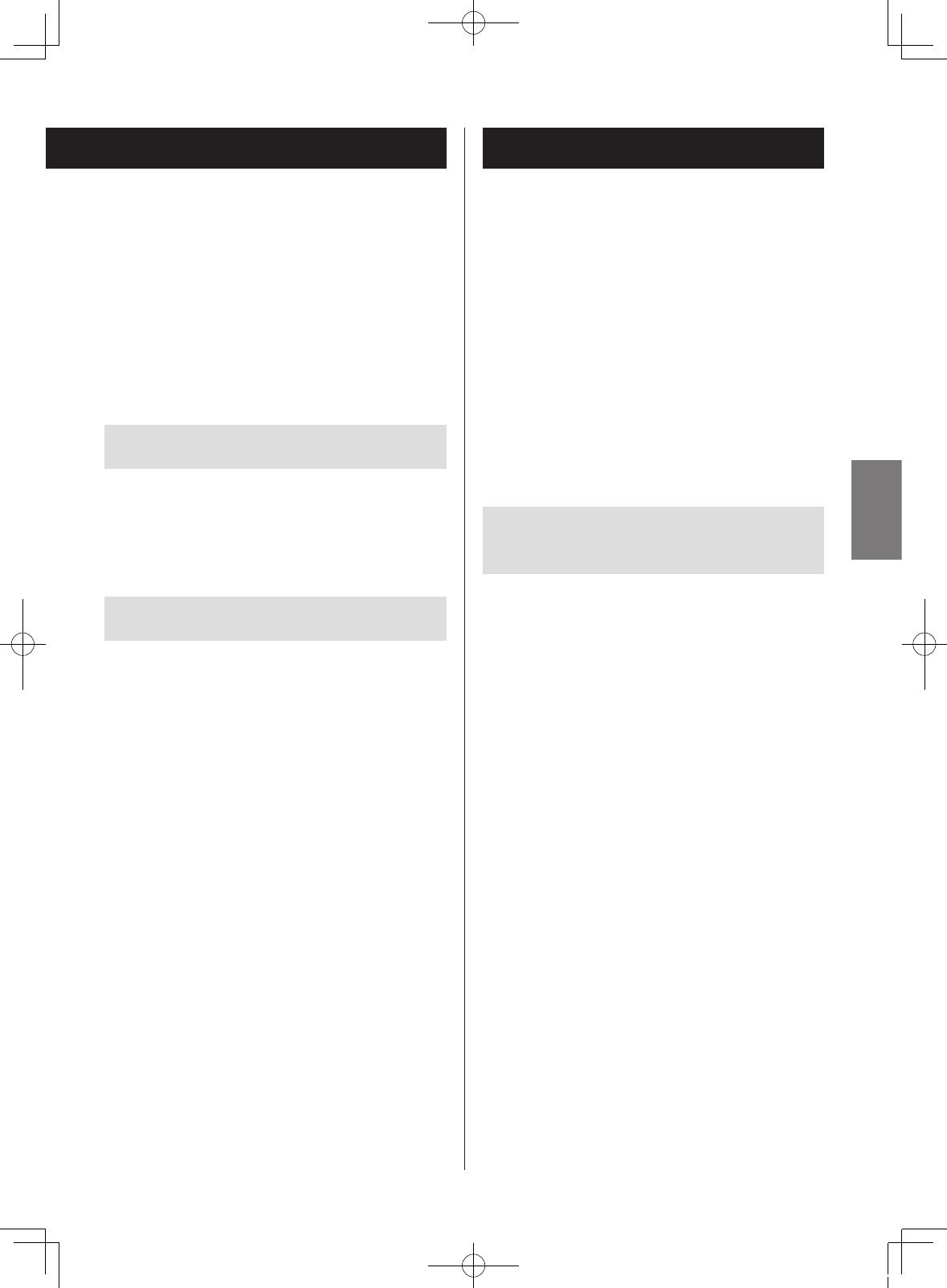
oDo not open the cabinet as this might result in damage
to the circuitry or electrical shock. If a foreign object
should get into the unit, contact your dealer.
oIf a TV is turned on while the unit is on, static might
appear on the TV screen depending on the character-
istics of the TV broadcast signal. If this occurs, put this
unit into standby mode (off) when using the TV.
Product registration
Customers in the USA, please visit the following TEAC web-
site to register your TEAC product online.
http://audio.teac.com/support/registration/
Maintenance
If the surface of the unit gets dirty, wipe it with a soft cloth
or use diluted mild liquid soap. Allow the surface of the
unit to dry completely before using.
Do not use chemical cleaning cloths, thinner or similar sub-
stances as they could damage the surface of the unit.
VCAUTION
For safety, disconnect the power cord from the
socket before cleaning.
MP3/WMA files
This unit can play MP3 and WMA files that are on CD-R/
CD-RW discs.
oAudio file formats that can be played back
MP3 (file extension: .mp3)
Bit rate: 8 kbps to 320 kbps
Sampling frequency: 16 kHz to 48 kHz
WMA (file extension: .wma)
Bit rate: 8 kbps to 320 kbps
Sampling frequency: 32 kHz, 44.1 kHz, 48 kHz
Note: Digital Rights Management (DRM) is not
supported.
oUp to eight levels of folders supported.
Precautions when creating MP3/WMA
files on a computer
oOnly discs that have been recorded using the ISO 9660
standard can be played by this unit.
oMP3 and WMA files are recognized by their file exten-
sions (“.mp3” for MP3 files and “.wma” for WMA files.)
Always include the extension in the file name.
oFiles without extensions cannot be recognized. A file
cannot be played back regardless of the file name
extension, if the data is not in the MP3 or WMA format.
oAfter recording to a CD-R/CD-RW, always close the
session (complete disc creation). This unit cannot play a
disc if its session has not been closed.
oA maximum of 999 files and 99 folders on a disc can be
played. If the media has more than these maximums,
this unit might not be able to correctly play any file that
is the 1000th or higher or any folder that is the 100th or
higher.
oDiscs made with multi-session recording are not sup-
ported. Only the first session can be played back.
oDepending on the condition of the disc, playback might
not be possible or the sound might skip.
oThis unit cannot play copyright-protected audio files.
7
ENGLISH
SL-D800BT_OM_EF_vA_CS6.indb 7 2014/07/25 17:40
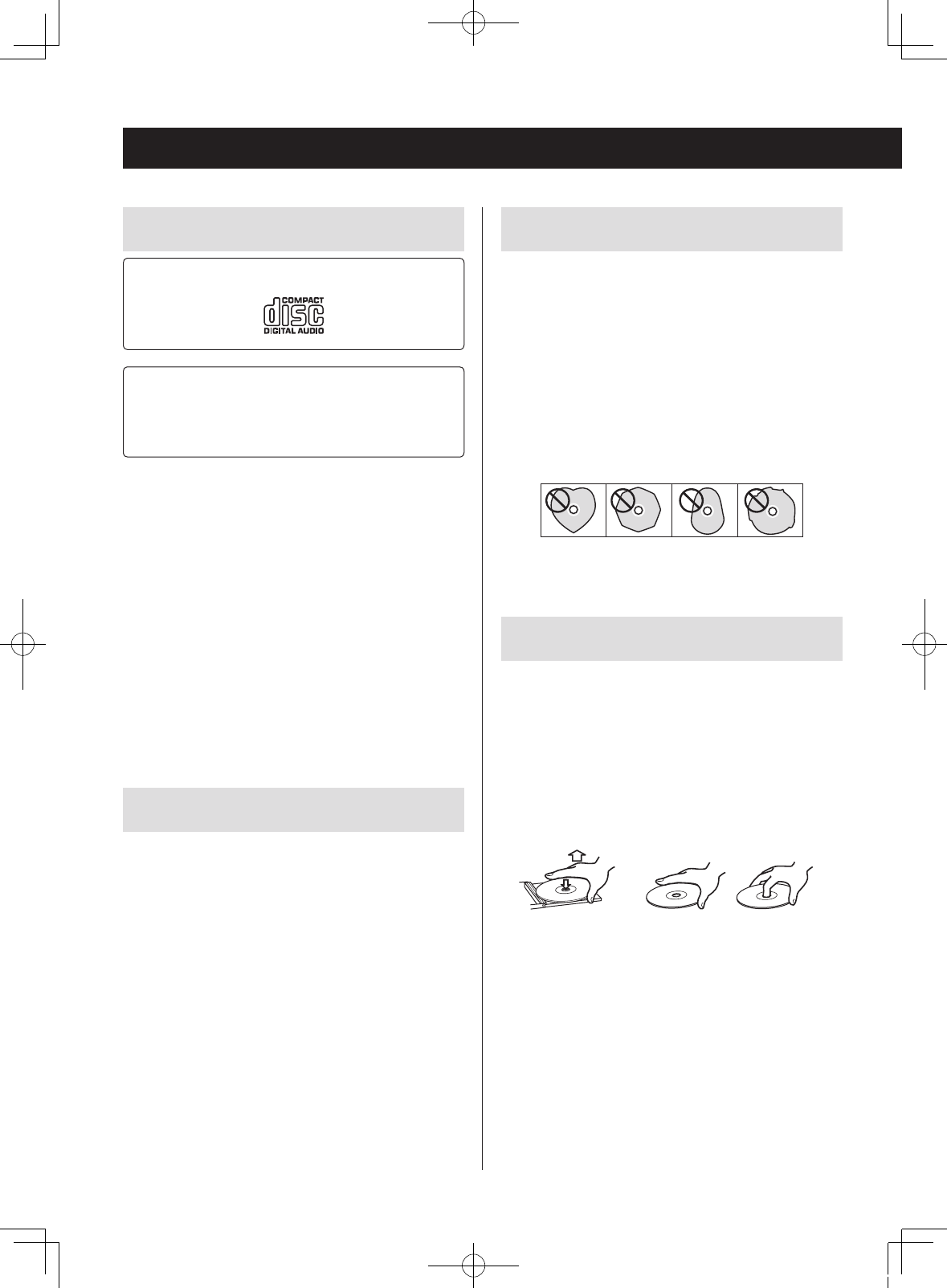
Discs
Precautions for use
oDo not use cracked discs because they could damage
the unit.
oWhen writing something on the label side of a disc, use
a felt tip permanent marker. The use of a ballpoint pen
or other pen with a hard tip could damage the disc,
making it unplayable.
oNever use commercially-available CD stabilizers. Doing
so could make the disc unplayable or damage the unit.
oNever use CDs with irregular shapes, including heart-
shaped and octagonal discs because such discs could
damage the unit.
Handling precautions
oAlways load the disc with the label side up.
oIf the side of the disc that the signal is recorded on
(unlabeled side) has scratches, fingerprints or dirt on it,
for example, playback errors could occur. Please handle
discs with care.
oTo remove a disc from its case, press down on the cen-
ter of the case and hold the disc by its edges. Do not
touch the side of the disc that has the data encoded on
it (unlabeled side).
Removal from case Holding by edges
Discs that can be played on this unit
CDs with the Compact disc Digital Audio logo
CD-R and CD-RW discs that have been created in
the audio CD format and finalized correctly.
CD-R and CD-RW discs that have been written with
MP3 or WMA files and finalized.
This unit can play the above types of discs (without adapt-
ers). This unit cannot play any other types of discs.
VCAUTION
If you try to play any other type of disc with this unit,
loud noises that damage speakers or harm hearing
could occur. Never try to play any other type of disc
with this unit.
oThis unit might not be able to properly play back Copy
Control CDs, Dual Discs and other special CDs that do
not conform to the Red Book CD standard. Operation
and sound quality cannot be guaranteed when special
discs are used in this unit. If playback of a special disc
should cause trouble, contact the seller of the disc.
CD-R/CD-RW discs
This unit can play back CD-R and CD-RW discs that have
been recorded in the audio CD format (CD-DA) and the
MP3 or WMA format.
oDiscs created by a CD recorder must be finalized with
the CD recorder that was used to create the discs before
being used with this unit.
oDepending on disc quality and recording conditions,
playback of some discs might not be possible. Please
see the manual for the device that you used to create
the disc.
oIf you are uncertain about the handling of a CD-R or
CD-RW disc, please contact the seller of the disc directly.
8
SL-D800BT_OM_EF_vA_CS6.indb 8 2014/07/25 17:40
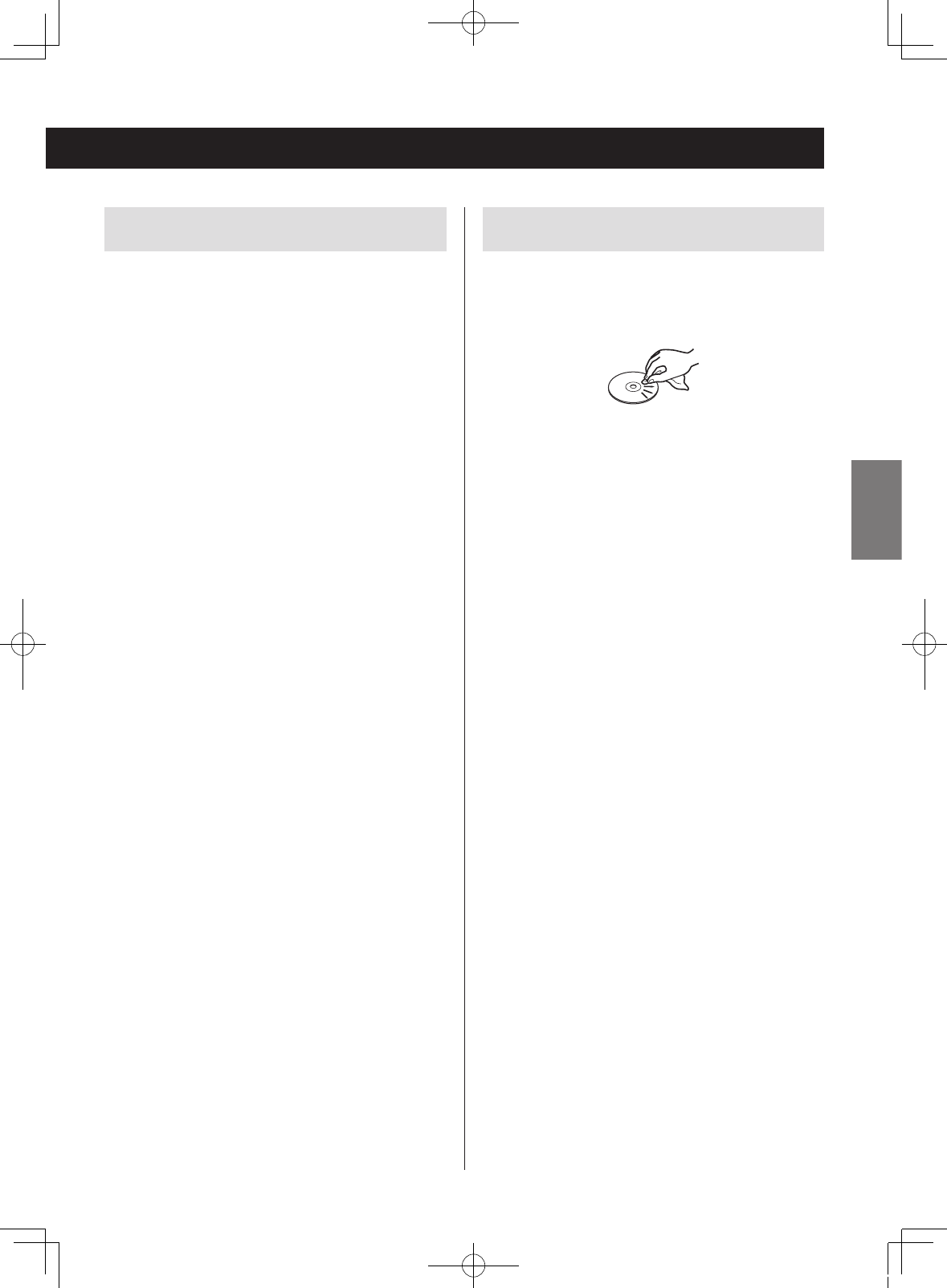
Storage precautions
oDiscs should be stored in their cases when not being
used. Failure to do so could result in warping and
scratches.
oDo not leave discs in places that are exposed to direct
sunlight or that are very humid or hot. Long exposure
to such conditions could warp or degrade discs, making
them unplayable.
oSince CD-R/CD-RW discs are more susceptible to the
effects of heat and ultraviolet rays compared to com-
mercial CDs, do not leave them for long periods of time
in places that are, for example, exposed to direct sun-
light or near equipment that generate heat.
oSmudges on a disc might cause the sound to skip or
degrade the sound quality. Always clean discs before
storing them.
Maintenance
oIf the side of the disc that has the data encoded on
it (unlabeled side) becomes dirty with fingerprints or
dust, use a soft cloth to wipe the surface from the cen-
ter directly toward the edge.
oNever use record cleaners, antistatic treatments, thin-
ners or similar chemicals to clean discs. Such chemicals
could harm the surface of the disc.
9
ENGLISH
SL-D800BT_OM_EF_vA_CS6.indb 9 2014/07/25 17:40
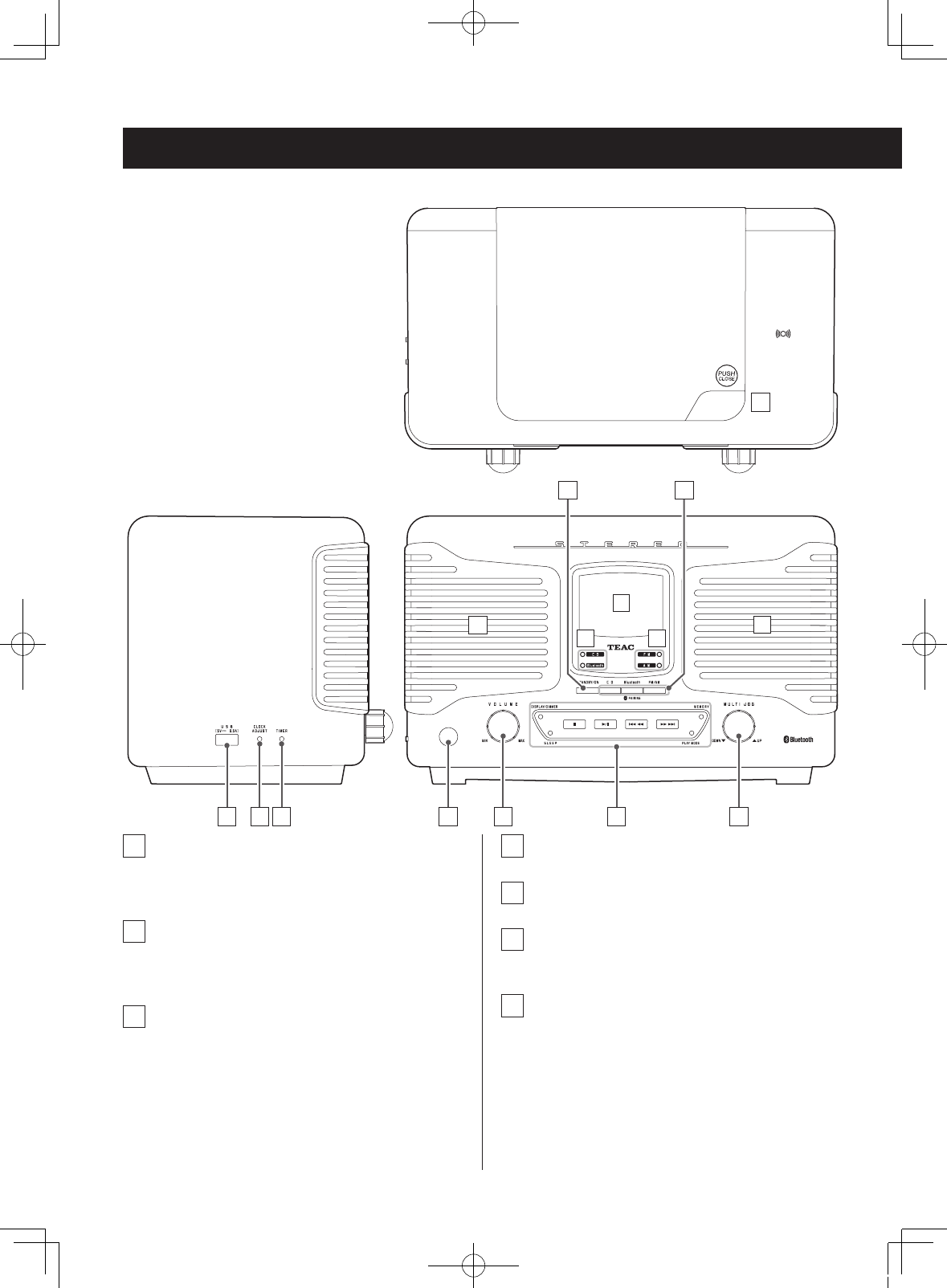
A
B C
D
E
F F
G
D
H I J
KL
M
FrontSide
Top
Names and functions of parts (main unit)
A Open/close button (-)
Push to open the lid.
B STANDBY/ON button
Press this button to turn the unit on or put it in standby.
C Function buttons
To listen to a CD, press the CD button.
To listen to a Bluetooth device, press the Bluetooth
button.
To listen to the radio, press the FM/AM button. Each
time you press the FM/AM button, the unit will switch
between FM and AM broadcast reception.
D Speakers (stereo)
E Display
F Indicators
The indicator for the selected source lights.
G Remote control signal receiver
Signals sent from the remote control are received
here. When using a remote, point it toward this spot.
10
SL-D800BT_OM_EF_vA_CS6.indb 10 2014/07/25 17:40
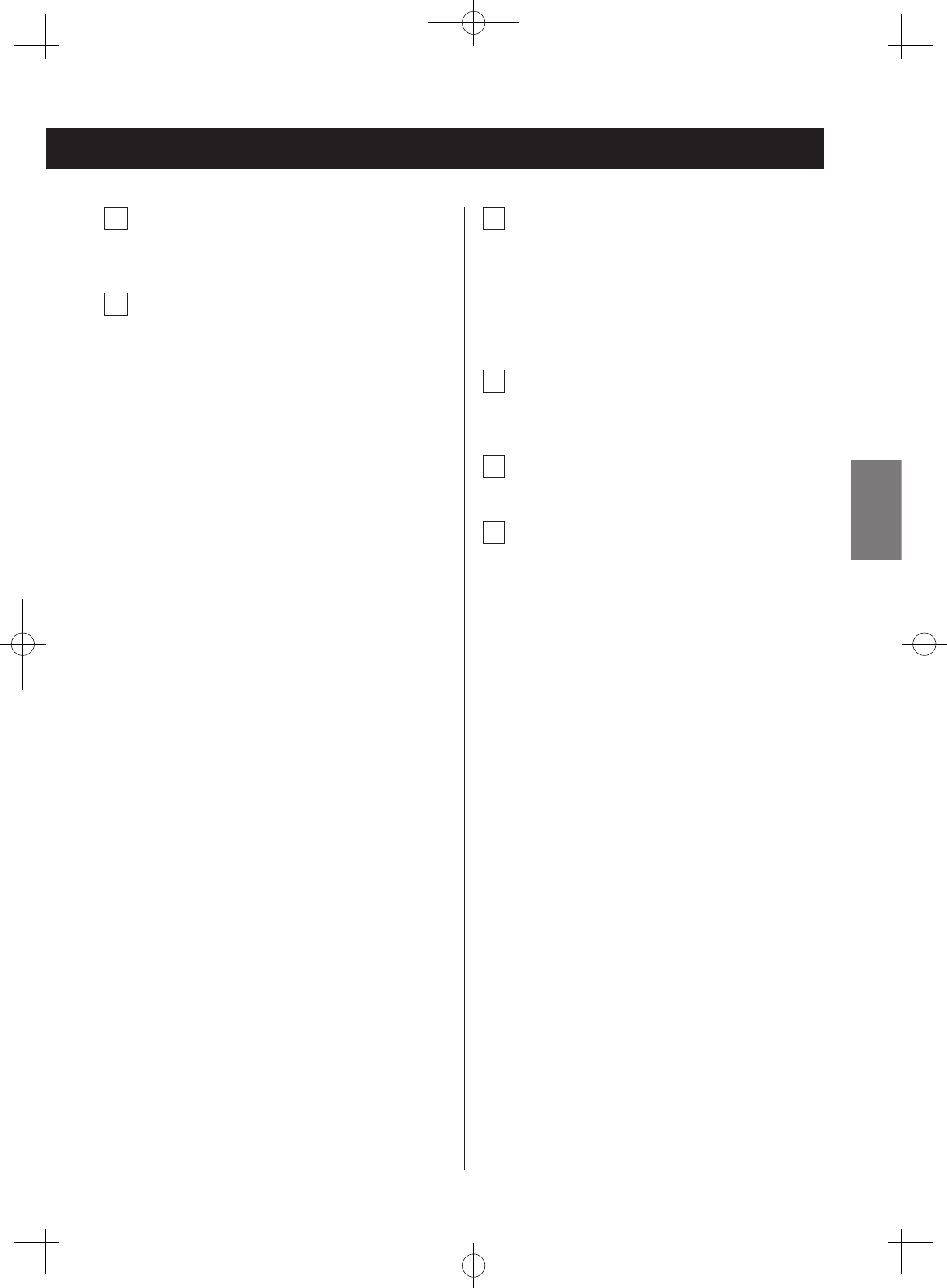
H VOLUME knob
Use to adjust the volume. Turn right to raise the vol-
ume and left to lower it.
I Control buttons
Stop (8) button
Press to stop playback.
Play/pause (y/9) button
Press to start or pause playback.
If a disc is loaded, playback will start. If no disc is
loaded, “NO DISC” will appear on the display.
Skip/search (.m/,/) buttons
Use to select tracks/files. Press the .m or
,/ button to skip to the previous or next track/
file (page 19).
During playback, press and hold the ,/ button
to search forward or the .m button to search
backward (page 19).
Use when setting radio station presets (AM, FM) and
to select them (page 27).
PLAY MODE button
When listening to a CD or an MP3/WMA file, use to
change the play mode (normal, repeat, intro, shuffle)
(page 22).
When listening to FM radio, use to switch between
stereo and mono (page 28).
DISPLAY/DIMMER button
Each time this button is pressed, the display changes
(page 17).
Press and hold to adjust the display brightness (page
17).
SLEEP button
Use to set the sleep timer (page 32).
MEMORY button.
Use for CD programmed playback (page 20).
When listening to the radio, use when setting radio
station presets (page 29).
J MULTI JOG dial
Use when tuning the radio to select stations (page
27).
Use this also to set the current time and the wakeup
timer (pages 15 and 30).
When listening to MP3/WMA files, use to select folders
(page 24).
K USB port for charging
Devices can be recharged by connecting them using
a USB-A type connector (0.5 A maximum).
L CLOCK ADJUST button
Use to adjust the clock (page 15).
M TIMER button
Use to set the wakeup timer (page 30).
11
ENGLISH
SL-D800BT_OM_EF_vA_CS6.indb 11 2014/07/25 17:40
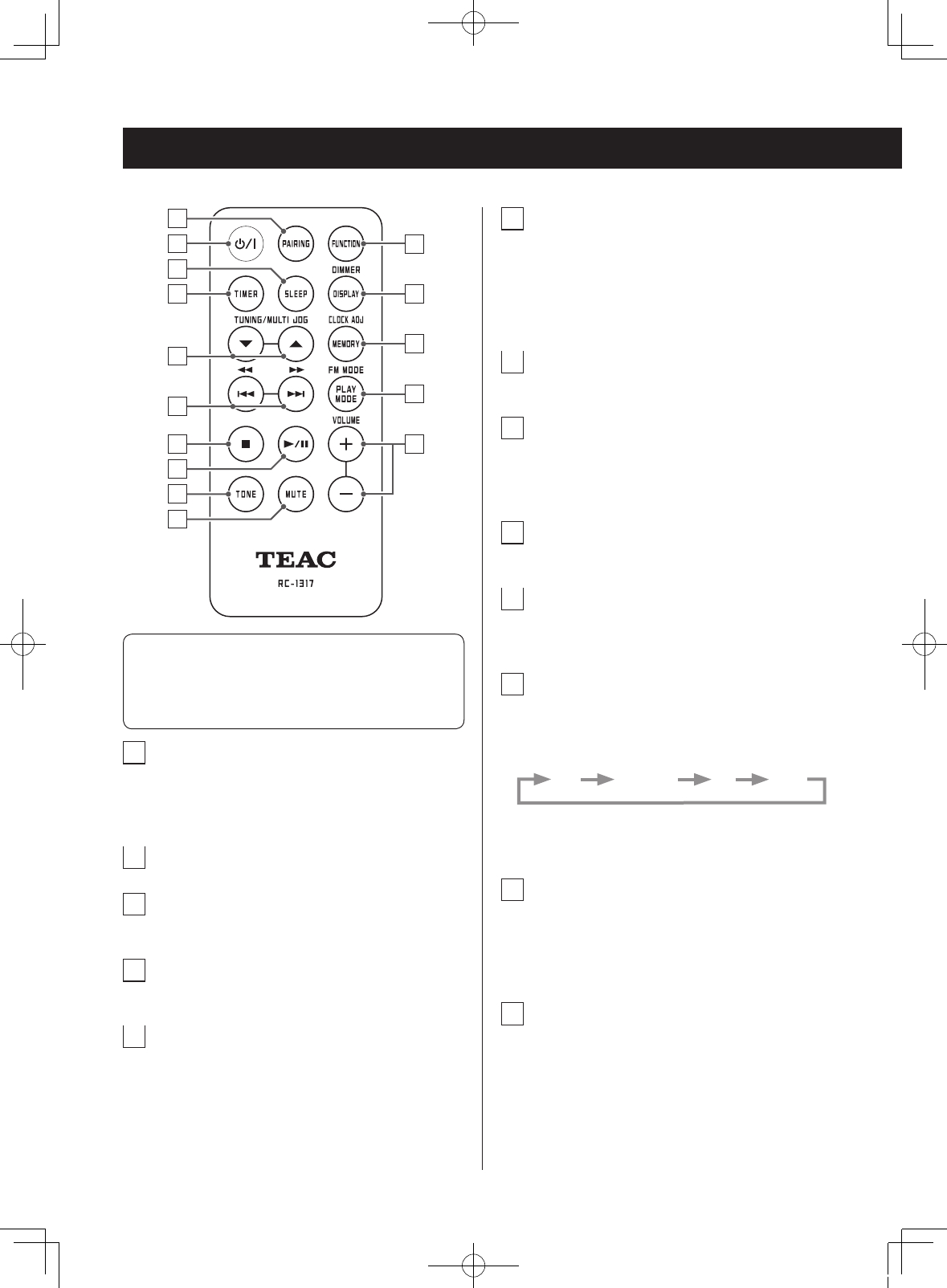
Names and functions of parts (remote control)
a
b
c
d
e
f
g
h
i
j
k
l
m
n
o
When both the main unit and the remote control have
buttons with the same functions, the instructions in this
manual refer to only one set of buttons, but the other
set of buttons can be used in the same way.
a PAIRING button
Use this when pairing with other Bluetooth devices
and when ending Bluetooth connections (pages 25
and 26).
b Standby/on (¤) button
c SLEEP button
Use this button to set the sleep timer (page 32).
d TIMER button
Use to turn the wakeup timer on and off (page 30).
e TUNE/MULTI JOG buttons
When setting the clock and the wakeup timer, use to
set the time (pages 15 and 30).
When listening to an MP3/WMA file, use to select the
folder number (page 20).
f Skip/search (.m/,/) buttons
When listening to the radio, use to select preset radio
stations (page 29).
When listening to a CD, use to skip to the previous or
next track/file. Press and hold during CD or MP3/WMA
file playback to search forward/backward (page 19).
g Stop (8) button
Press to stop playback.
h Play/pause (y/9) button
Press when stopped or paused to start playback.
Use this button to pause playback during playback
(page 19).
i TONE button
Use to adjust the bass and treble (page 16).
j MUTE button
Use this button to mute the sound temporarily (page
17).
k Function button
Each time you press this button, the source will
change as shown below.
CD Bluetooth FM AM
oPress when the unit is in standby mode to turn it
on.
l DISPLAY/DIMMER button
Each time this button is pressed, the display changes
(page 17).
Press and hold to adjust the display brightness (page
17).
m MEMORY/CLOCK ADJ button
Use for CD programmed playback (page 20).
When listening to the radio, use when setting radio
station presets (page 28).
Use to adjust the clock (page 15).
12
SL-D800BT_OM_EF_vA_CS6.indb 12 2014/07/25 17:40
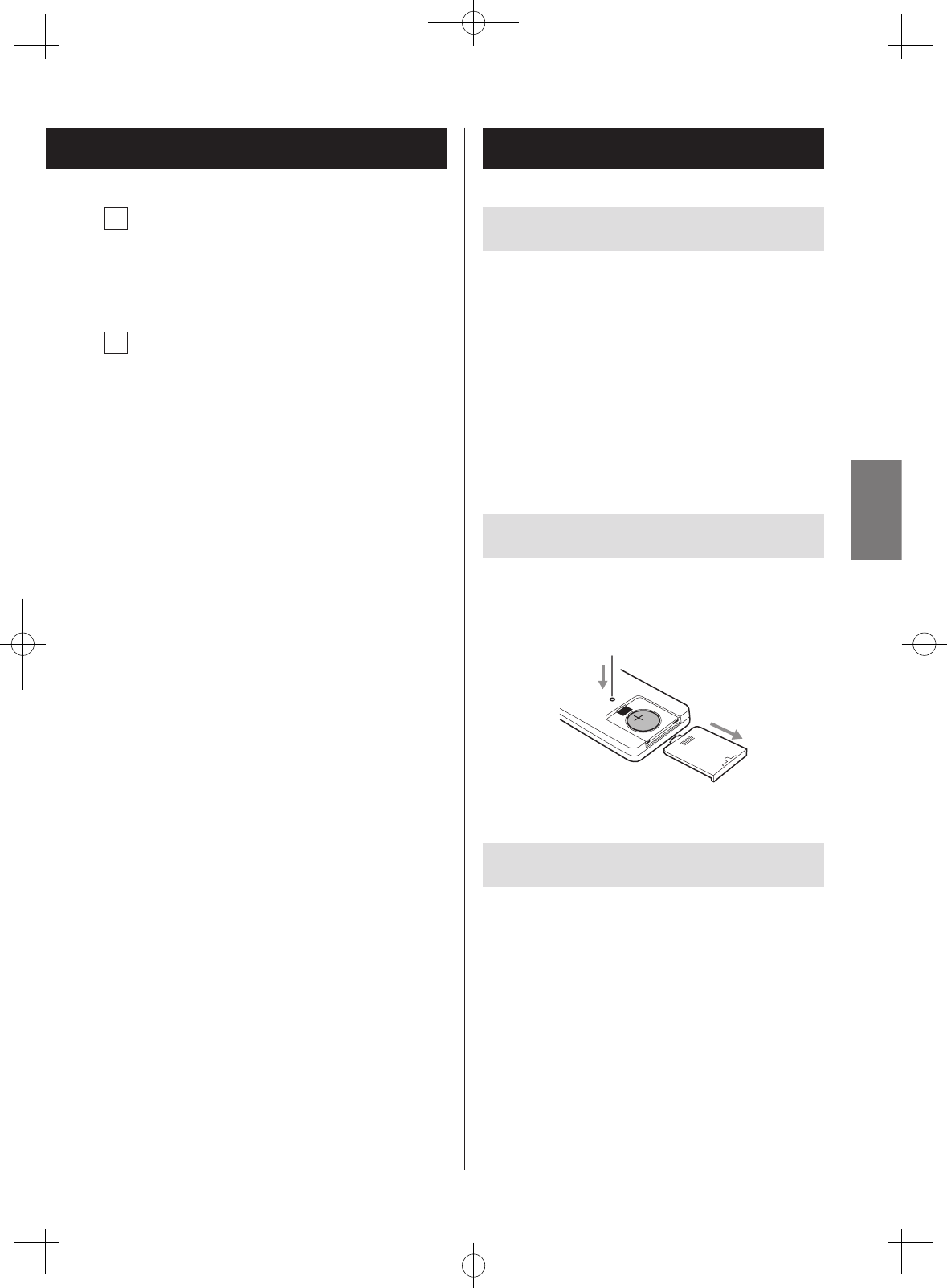
n PLAY MODE/FM MODE button
When listening to a CD, use to change the play mode
(normal, repeat, intro, shuffle) (page 22).
When listening to FM radio, use to switch between
stereo and mono (page 28).
o VOLUME (+/−) buttons
Use to adjust the volume. Press the + button to raise
the volume, and press the − button to lower the
volume.
Precautions for use
oWhen using the remote control, point it toward the
remote control signal receiver on the main unit from a
distance of 5 m (16 ft) or less. Do not place obstructions
between the main unit and the remote control.
oThe remote control might not work if the remote
control signal receiver on the main unit is exposed to
sunlight or bright lights. In this case, try moving the
main unit.
oBeware that use of this remote control could cause the
unintentional operation of other devices that can be
controlled by infrared rays.
Installing the battery
Insert a fine rod into the hole on the back of the remote
control and pull the cover forward while pushing down.
Insert the lithium button cell battery (CR2032) with the +
side up, and close the cover.
1
2
When to replace the battery
If the distance from the main unit that the remote can be
used becomes shorter or if the unit stops responding to
the remote buttons, replace the battery with a new one.
Dispose of the used battery according to the instructions
on it or the requirements set by the local government.
VCAUTION
Misuse of batteries could cause them to rupture or
leak, which might result in fire, injury or the staining
of nearby materials. Please read and observe the pre-
cautions on page 4 carefully.
Using the remote control
13
ENGLISH
SL-D800BT_OM_EF_vA_CS6.indb 13 2014/07/25 17:40
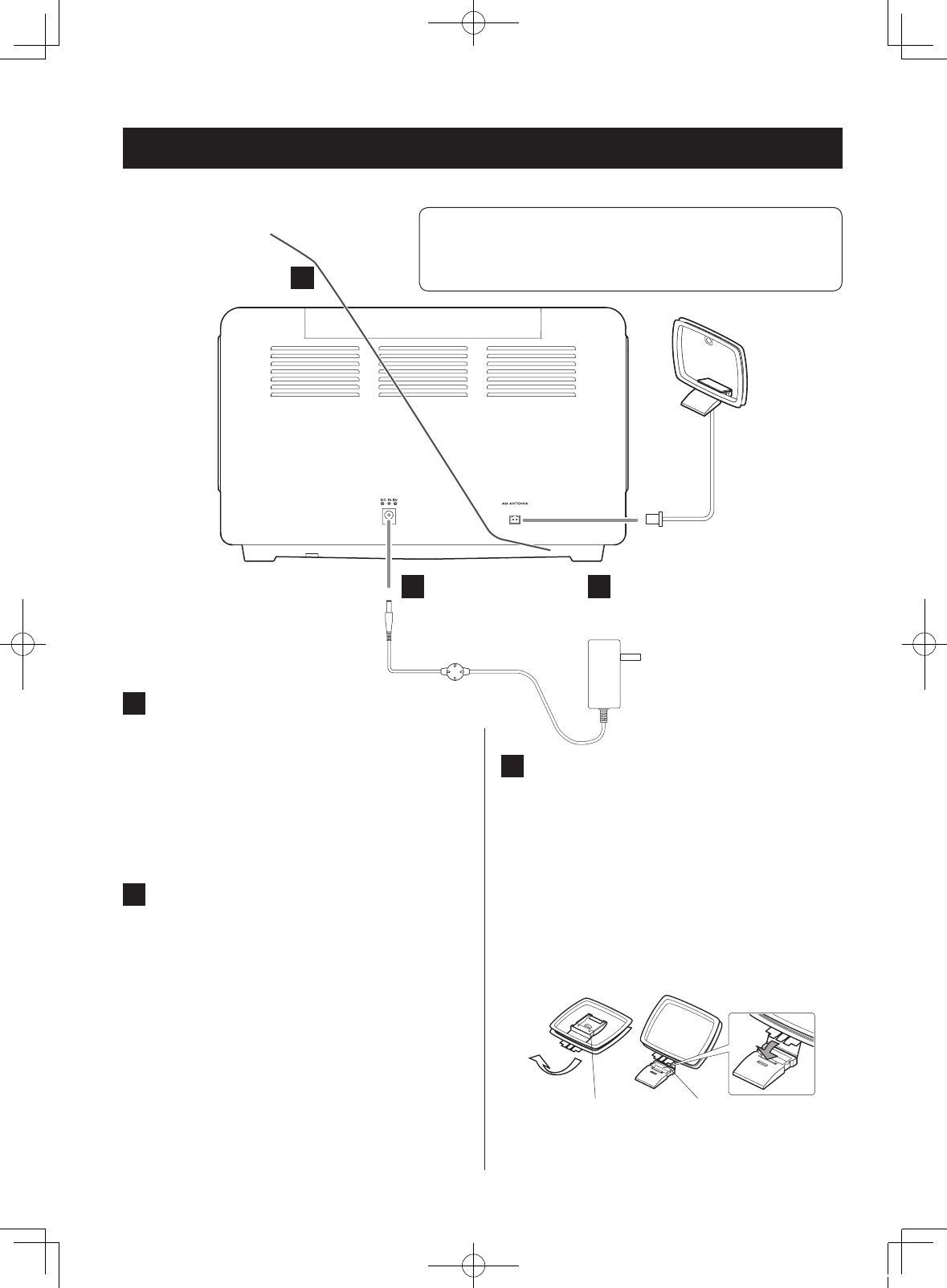
Preparation
C AM antenna connector
Assemble the included AM loop antenna and connect
it to the AM antenna connector on the back of the
unit.
Place the antenna in the position that provides the
best AM reception.
Assembling the AM antenna
To assemble the AM antenna, turn the base in the direction
of the arrow. Then, insert the hook at the bottom of the
loop into the slot in the base.
Antenna base Hook
1 2
A FM antenna
After finding a position where FM broadcasts can be
received and the reception is good, attach it to the
wall or ceiling using tacks or tape, for example.
oSee page 27 for instructions about how to receive
radio signals.
oDo not bundle the antenna with other wires
because doing so will reduce its sensitivity.
B DC input connector (DC IN 9V)
After completing all the connections, connect the
included AC adapter (PS-M0926) to this jack.
Next, plug the AC adapter into a power outlet.
Unplug the power adapter from the outlet when
you are not planning to use the unit for an extended
period of time.
Do not use any AC adapter other than the one
included (PS-M0926).
AM antenna
Included PS-M0926
AC adapter
A
B C
VPrecautions when making connections
oDo not plug the unit in until all connections have been completed.
oCarefully read the manuals of the devices that you are connecting
and follow their instructions when making connections.
14
SL-D800BT_OM_EF_vA_CS6.indb 14 2014/07/25 17:40
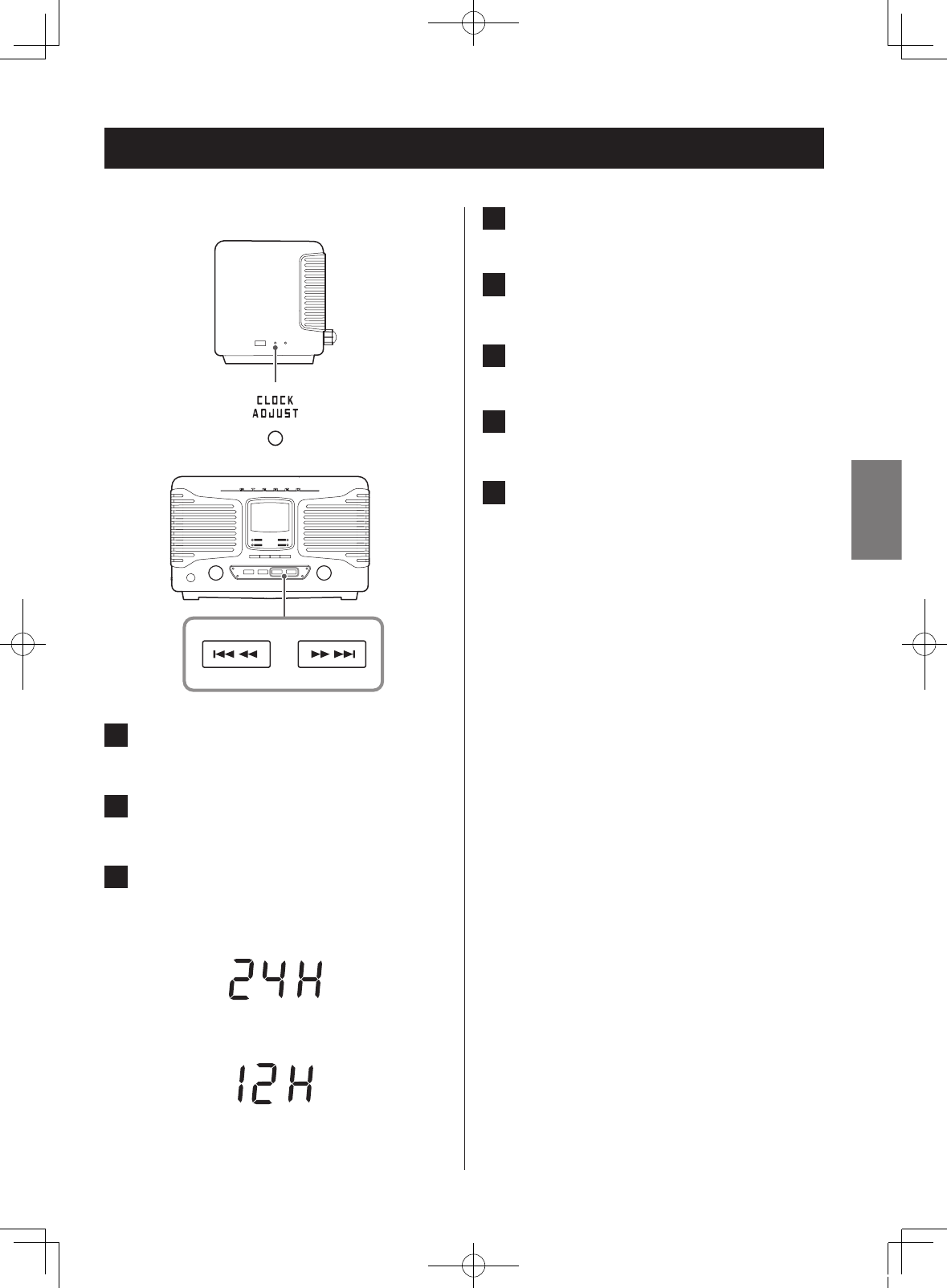
4 Press the CLOCK ADJUST button.
The “hour” value blinks.
5 Use the skip/search (.m/,/)
buttons to set the hour.
6 Press the CLOCK ADJUST button.
The minute value blinks.
7 Use the skip/search (.m/,/)
buttons to set the minute.
8 Press the CLOCK ADJUST button.
This completes the procedures for setting the time.
The clock will start from the set minute at 0 seconds.
oThe unit’s current time data will be erased if the power
supply is interrupted for about 10 minutes because
a power outage occurs or the power plug is discon-
nected from an outlet.
Setting the clock
Set the current time before using the unit.
1 Press the STANDBY/ON button to put the
unit into standby.
2 Press and hold the CLOCK ADJUST button
for at least two seconds.
3 Press the skip/search (.m/,/)
buttons to switch between “24H” (24-hour)
and “12H” (12-hour) time display.
c3
15
ENGLISH
SL-D800BT_OM_EF_vA_CS6.indb 15 2014/07/25 17:40
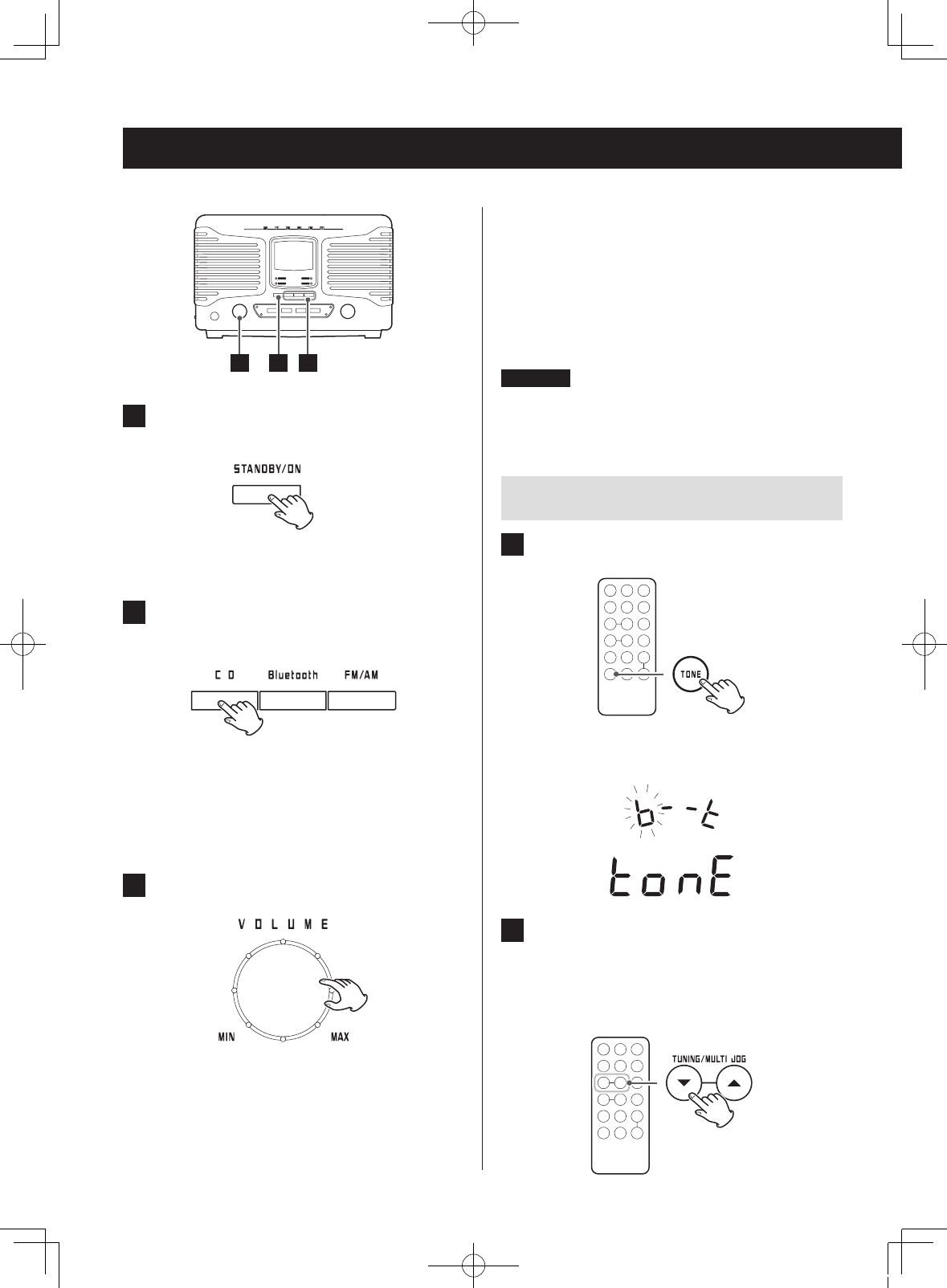
Basic operation
oThe default value is 12.
oWhen you turn the VOLUME knob, the volume will
be shown for about three seconds.
VSudden loud noises could damage your
hearing or cause other harm. Set the volume
to minimum. After sound output begins,
adjust the volume to a suitable level.
CAUTION
When not using this unit, press the STANDBY/ON but-
ton to put the unit into standby.
Changing the tone
1 Press the TONE button
In the middle of the display “tone” will appear and the
“b” above it will blink.
2 Use the MULTI JOG buttons to set the low
frequency value.
oThe default setting is 0 for both the low-frequency
and high-frequency bands. They can be set
between −5 and 5.
13 2
1 Press the STANDBY/ON button to turn the
unit on.
oEven when in standby (unit off), pressing a func-
tion button will turn the unit on.
2 Press a function button to set the playback
source.
When a playback source is selected, the correspond-
ing indicator lights.
oWhen using the remote control, press the
FUNCTION button repeatedly until the indicator for
the desired audio source lights.
3 Turn the VOLUME knob to adjust the volume.
00 (MIN): minimum volume (no sound)
36 (MAX): maximum volume
Turn the VOLUME knob right to raise the volume and
left to lower it.
16
SL-D800BT_OM_EF_vA_CS6.indb 16 2014/07/25 17:40
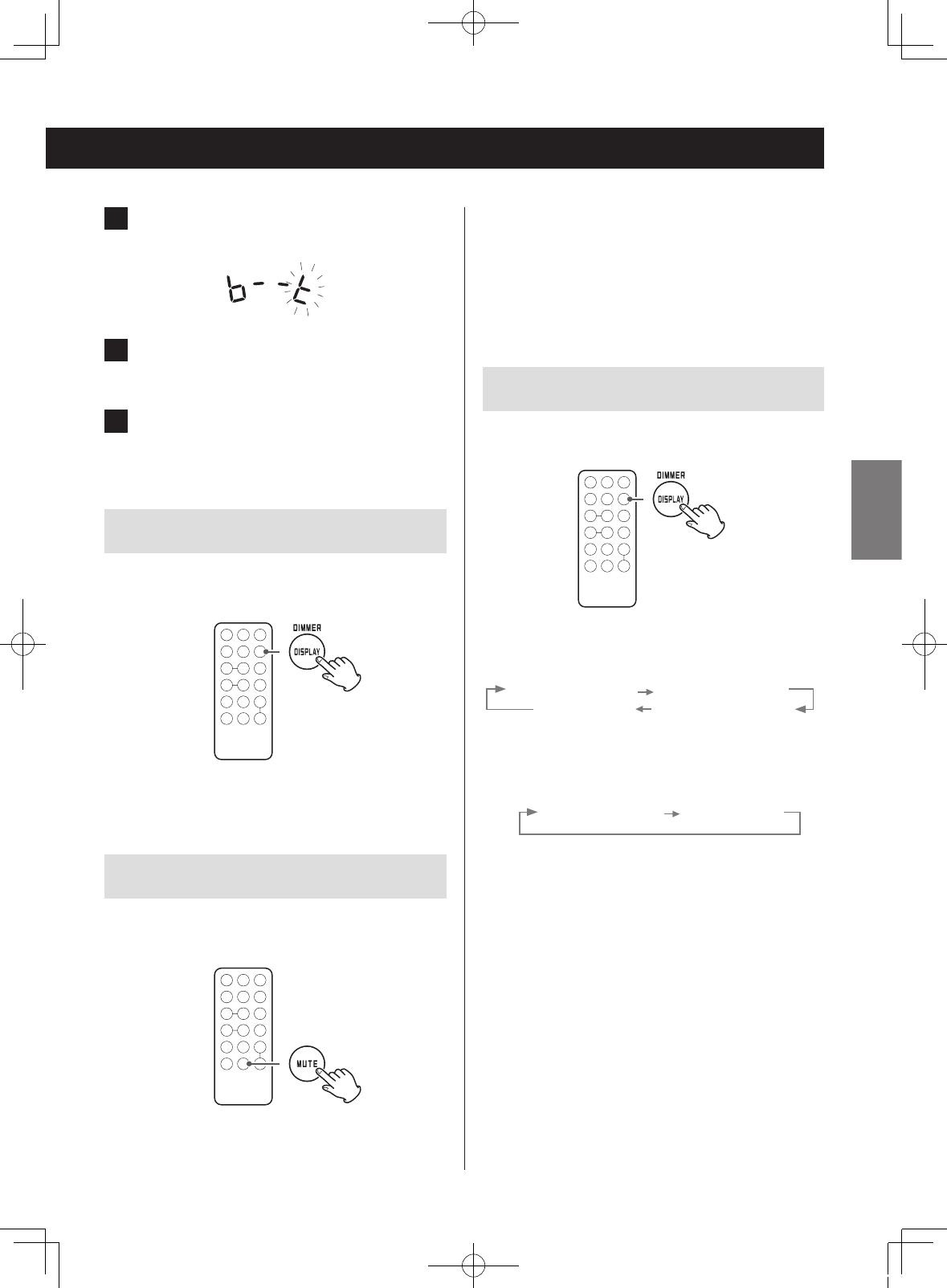
3 Press the TONE button
The “t” at the top of the display will blink.
4 Use the MULTI JOG buttons to set the high
frequency value.
5 If 20 seconds pass without any adjustment,
the setting mode will end.
Adjusting the brightness of the display
Press the DIMMER button for at least two seconds to dim
the display. Press it again for at least two seconds to restore
normal display brightness.
oWhen the unit enters standby, the dimmer setting is
reset to normal brightness.
Muting the output
Press the MUTE button to temporarily silence the output.
Press the MUTE button again to resume output at the pre-
viously set volume level.
oWhen the mute function is active, “00” blinks on the
display.
oWhen the mute function is active, adjusting the volume
will unmute the output.
oWhen the mute function is active, changing the source
will unmute the output.
Changing the display
Each time the DISPLAY button is pressed, the display
changes as follows.
When an audio CD is playing
Track elapsed time Track remaining time
Clock display Total remaining time
When an MP3/WMA disc is playing
File elapsed time Clock display
When a Bluetooth device is playing
Clock only
When the function is AM/FM
Clock only
oWhen the function is AM or FM and a preset station
is selected, press this button to alternately display
the preset number and the time.
17
ENGLISH
SL-D800BT_OM_EF_vA_CS6.indb 17 2014/07/25 17:40
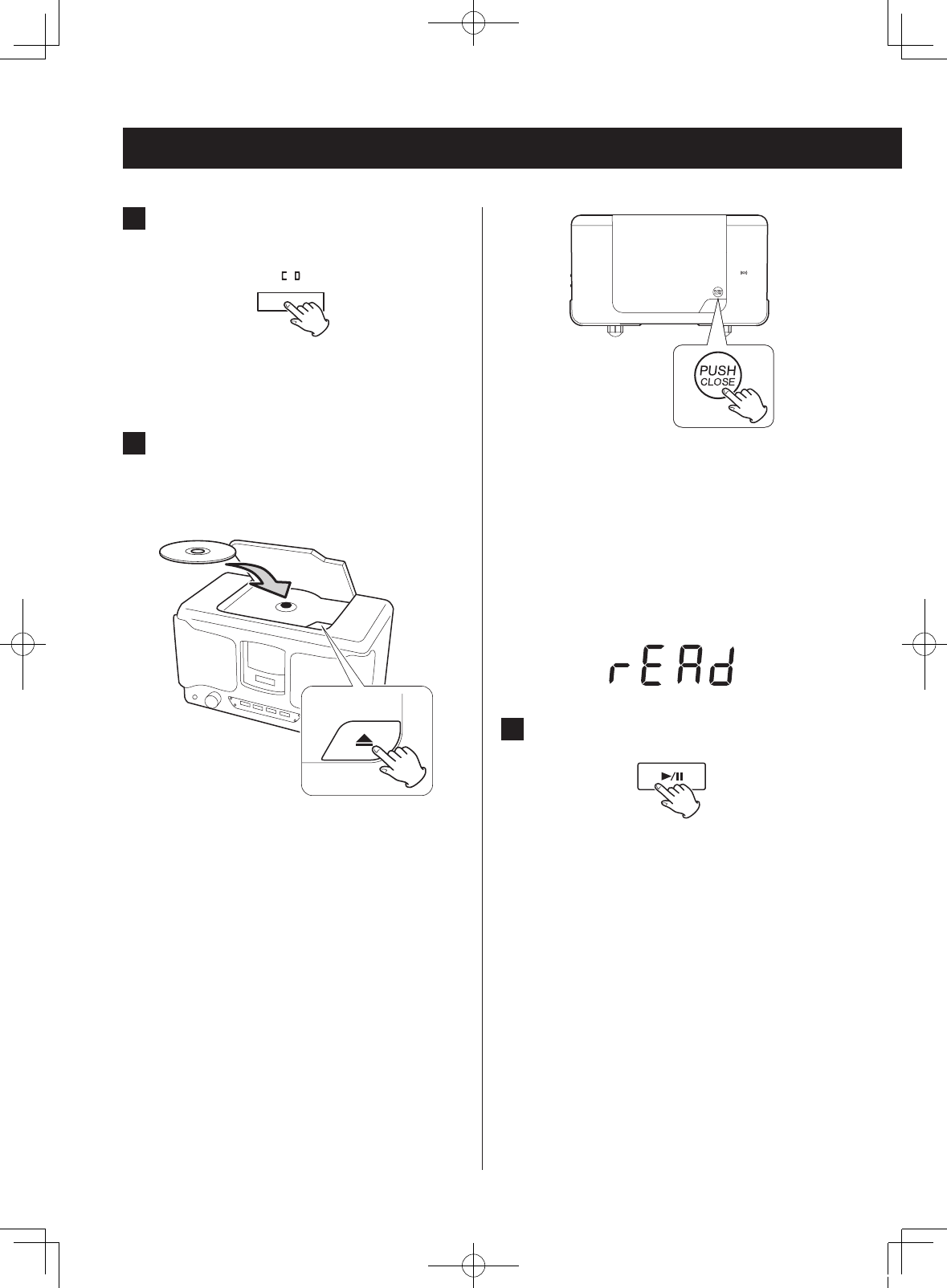
Listening to a CD
oBe careful not to let your fingers get caught when
closing the lid.
oA non-audio disc might be “played” in the same
manner as an audio disc, but sound will not be
output.
oWhen the current file is a WMA file, “WMA” will
appear at the bottom of the display.
oWhen a disc is being read, “rEAd” appears on the
display.
3 Press the play/pause (y/9) button.
Playback will start from the first track/file and y will
appear on the display.
1 Press the CD function button.
The CD indicator lights when CD mode is active.
oWhen using the remote control, press the
FUNCTION button repeatedly until the CD indica-
tor lights.
2 Press the open/close (-) button to open
the lid. Place a disc with the labeled side
facing up and close the lid.
oDo not load multiple discs at the same time. Doing
so could cause malfunction.
oLoading a disc takes a few seconds.
o“NO DISC” will be displayed if a disc has not been
loaded.
oWhen closing the lid, press the “PUSH CLOSE” spot
near its right front corner. The lid might not close if
you press the left side.
18
SL-D800BT_OM_EF_vA_CS6.indb 18 2014/07/25 17:40
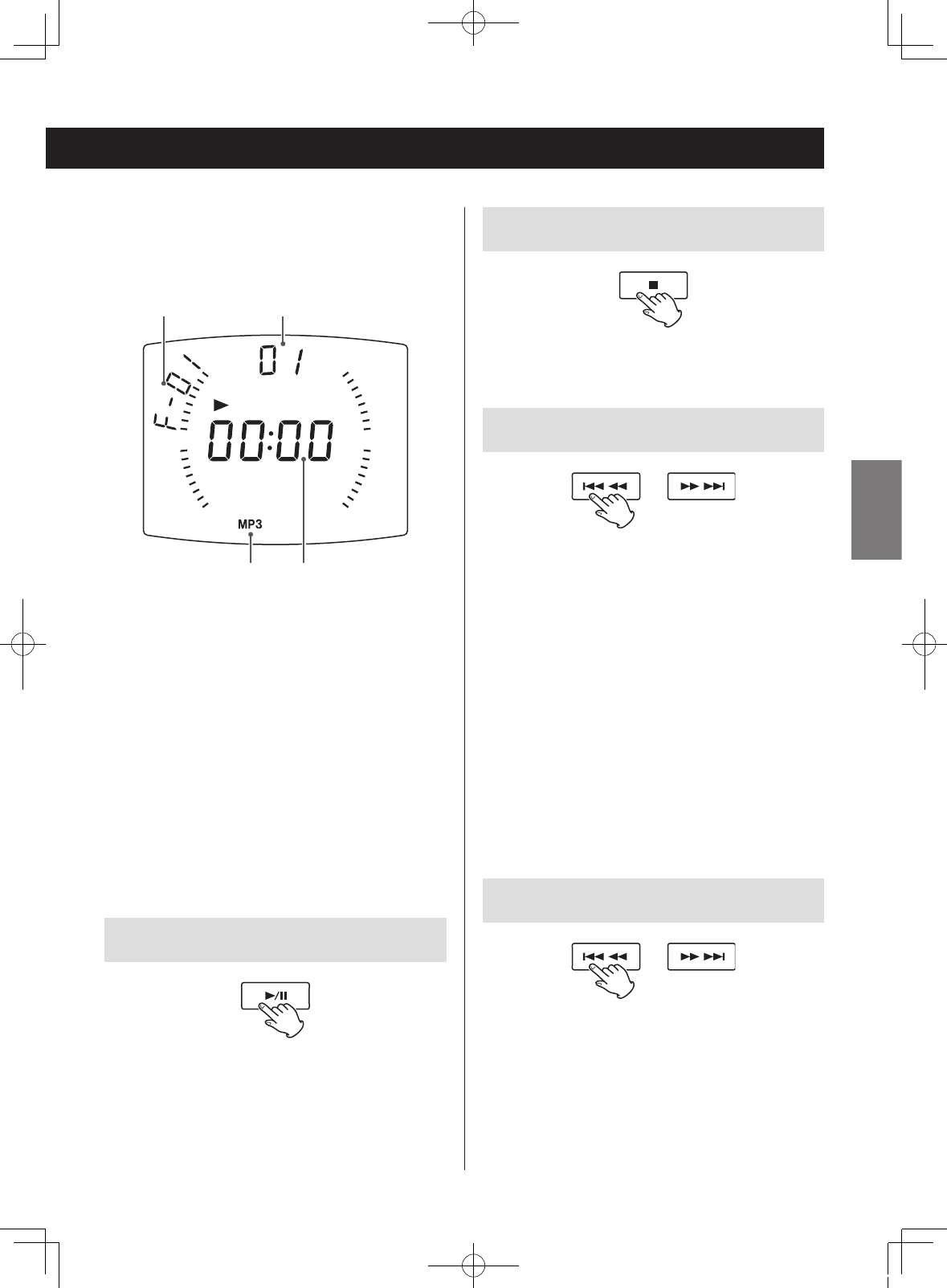
Display example
Folder number
(When an audio
CD is loaded, “Cd”
appears on the
display.) Track/file number
Data format Elapsed time of
currently playing track/file
oThis unit treats MP3/WMA files that are not in fold-
ers as being in the 01 folder. Playback starts with
the first track in the 01 folder.
oFor details about the playback order of MP3/WMA
files, see page 24.
oAfter all tracks/files have played, playback will auto-
matically stop.
oDuring playback, a pair of lines moves around the
outer edge of the display.
VNever open the disc lid during playback. Doing
so could cause the disc to fly out, possibly result-
ing in injury or damage.
Pausing playback
Press the play/pause (y/9) button to pause playback.
When paused, press the play/pause (y/9) button to
resume playback from the paused point.
oWhen paused, the playback time will blink.
Stopping playback
Press the stop (8) button to stop playback.
Skipping tracks/files
During playback and when paused, press a skip/search
(.m/,/) button to skip to the previous or
next track/file. Press repeatedly until you reach the song
you want.
Playback will start from the beginning of the selected
track/file.
When stopped, press a skip (.m / ,/) button
repeatedly until the desired track/file is found and press the
play/pause (y/9) button to start playback.
During playback and when paused, press the .m
button once to return to the beginning of the track/
file being played. To play an even earlier song, press the
.m button repeatedly.
During programmed playback (page 20), the next or pre-
vious track/file in the program will be played.
Search for a part of a track/file
During playback, press and hold a skip/search (.m/
,/) button to search backward/forward. At the
point where you want to listen, press the play/pause
(y/9) button.
19
ENGLISH
SL-D800BT_OM_EF_vA_CS6.indb 19 2014/07/25 17:40
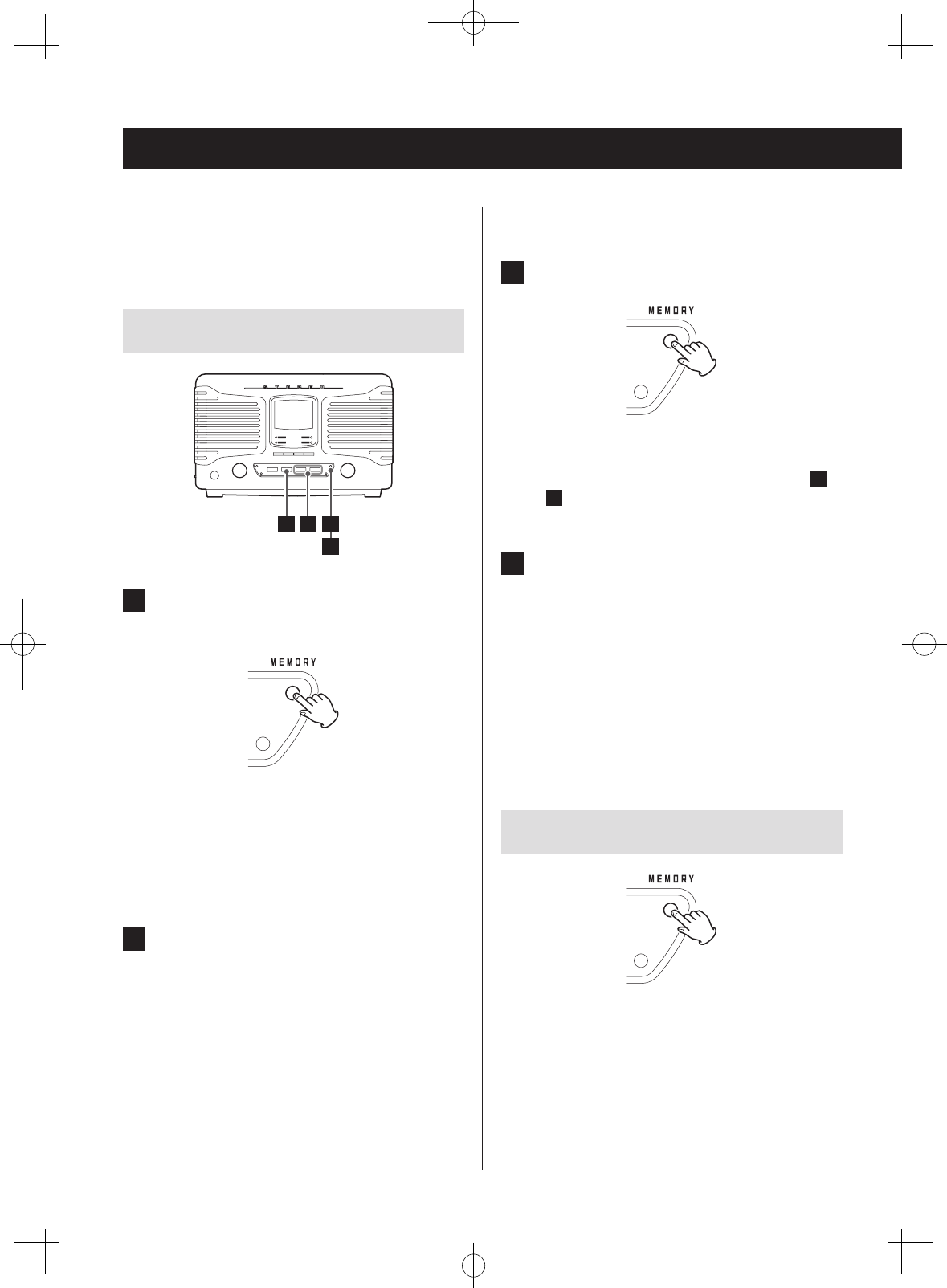
Programmed playback (CD)
oIf you change the folder or file number, only the
MEMORY indicator will blink.
3 Press the MEMORY button.
The selected track/file is added to the program, and
“P02” appears on the display.
oTo program multiple tracks/files, repeat steps 2 to
3.
oTo stop programming, press the stop (
8
) button.
4 When you have nished adding tracks/les
to a program, press the play/pause (y/9)
button to start programmed playback.
oTo stop programmed playback, press the stop (8) but-
ton. The contents of the program are retained.
oDuring programmed playback, use the skip/search
(.m/,/) buttons to select different tracks/
files in the program.
oDuring programmed playback, intro and shuffle play-
back are not possible.
Checking the program order
When stopped, press the MEMORY button to cycle
through the program numbers and the programmed
track/file numbers in order.
Up to 32 CD tracks or MP3/WMA files can be programmed
in the desired order.
Program tracks/files when playback is stopped.
Programming tracks/files
24 1
3
1 When the CD function is active, press the
MEMORY button when stopped.
The track number (or folder and file numbers) and the
MEMORY indicator blink.
oTo stop programming, press the stop (8) button
or wait 20 seconds or more.
oDuring programming if you do nothing for 20 sec-
onds or more, the program will be confirmed.
2 Select a track/le to add to the program.
With an audio CD
Use the skip/search (.m/,/) buttons to
select a track by number.
MP3/WMA file example
To select a folder by number, turn the MULTI JOG dial.
To select a file by number, use the skip/search
(.m/,/) buttons.
oThis unit treats MP3/WMA files that are not in fold-
ers as being in the 01 folder.
20
SL-D800BT_OM_EF_vA_CS6.indb 20 2014/07/25 17:40
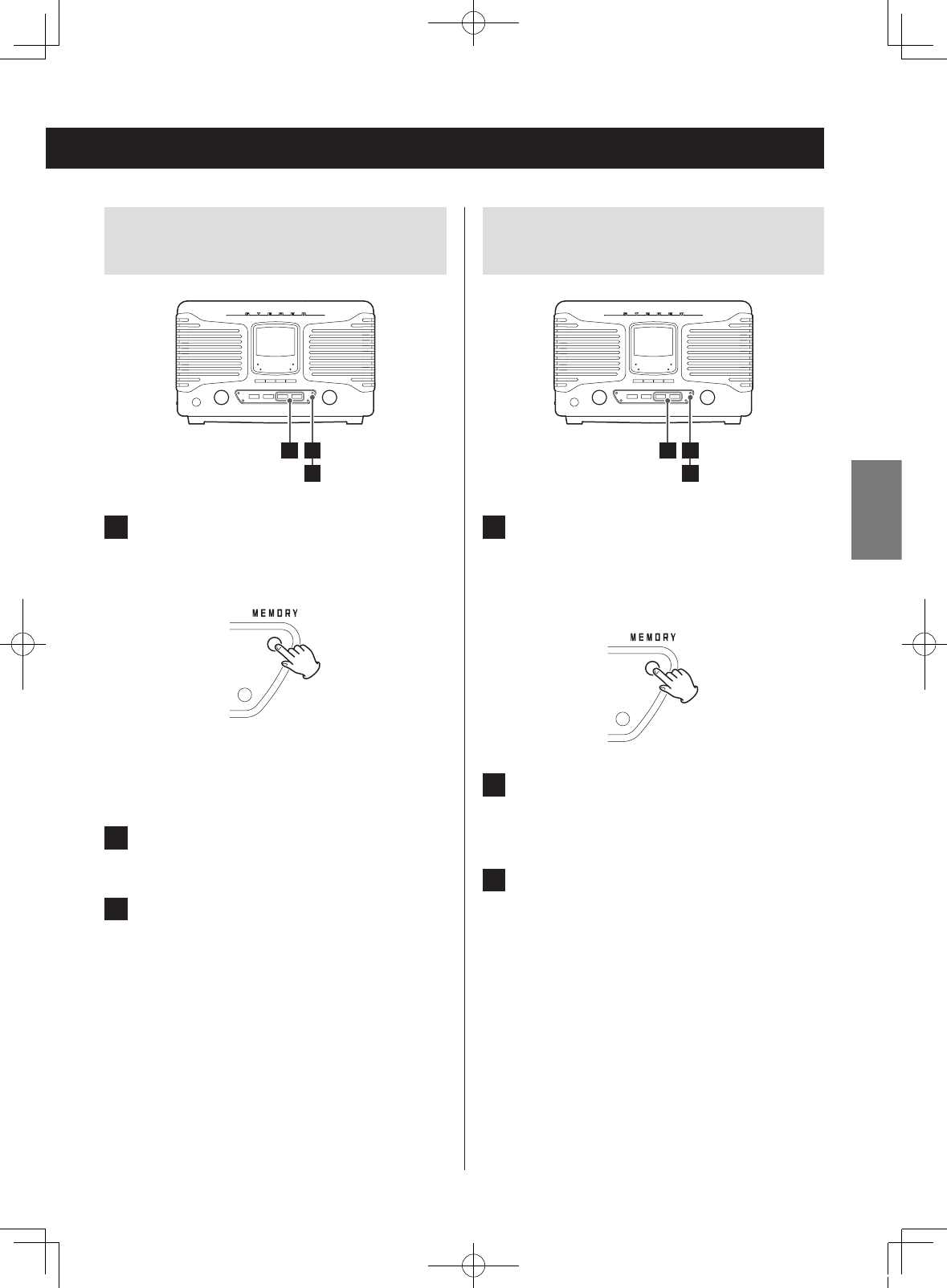
Adding tracks/files to the end of the
program
1
3
2
1 When stopped, press the MEMORY button
repeatedly to show the number which is
one higher than the last program number.
When using an audio CD, the track number and
MEMORY indicator will blink.
When using MP3/WMA files, the folder number, file
number and MEMORY indicator will blink.
2 Press the skip/search (.m/,/)
button to select a track/le.
3 Press the MEMORY button.
The track/file is added to the end of the program.
Changing a track/file within the
program
1
3
2
1 When programmed playback is stopped,
press the MEMORY button repeatedly until
the program number of the track/file you
want to change appears on the display.
2 Use the skip/search (.m/,/)
button to select the track/le that you want
to use as a replacement in the program.
3 Press the MEMORY button.
The selected track/file is added at the selected pro-
gram number, replacing the track/file that was there.
21
ENGLISH
SL-D800BT_OM_EF_vA_CS6.indb 21 2014/07/25 17:40
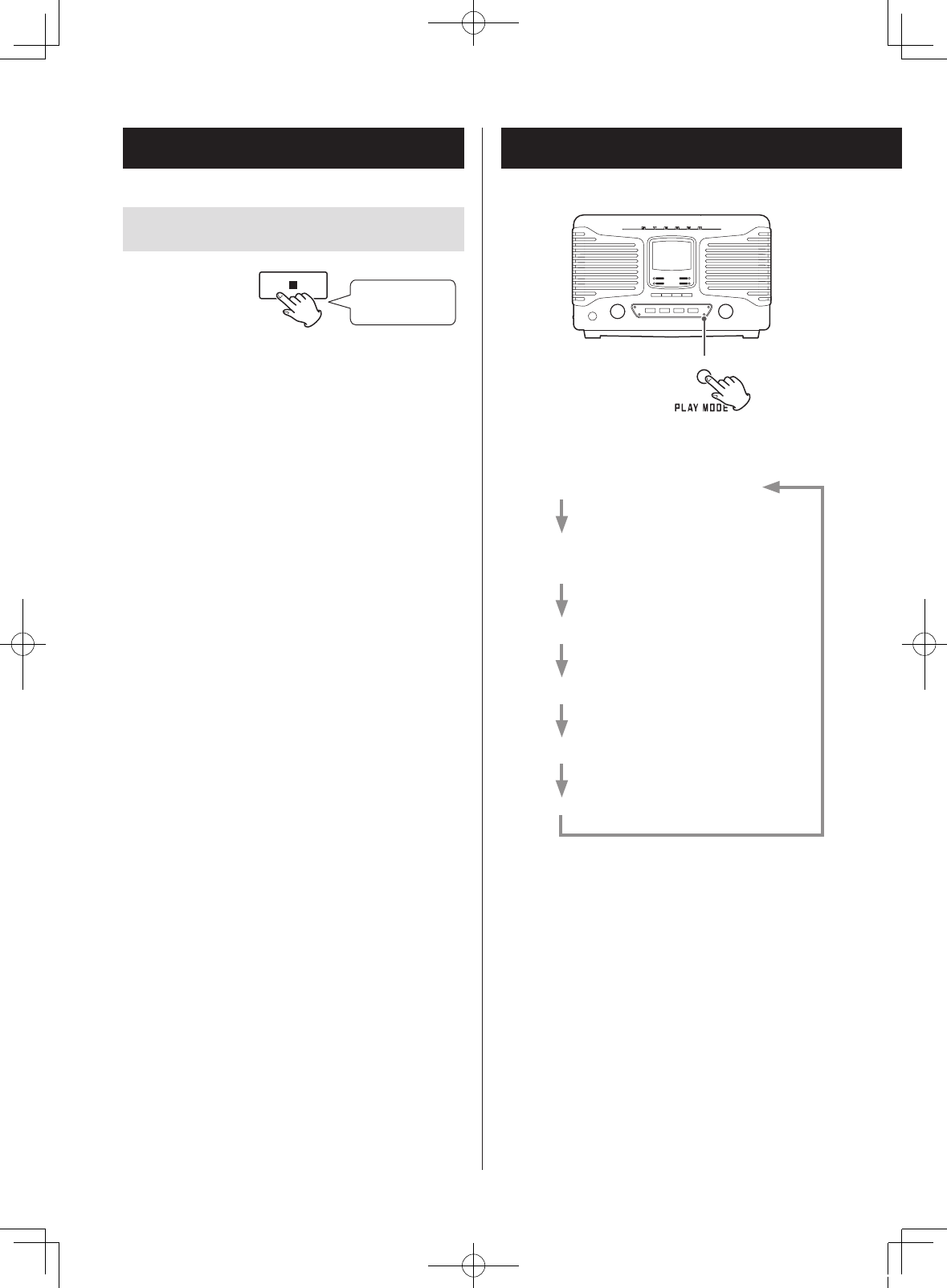
Repeat/intro/shuffle playback (CD)
Programmed playback (CD) (cont’d)
When the CD function is active, press the PLAY MODE but-
ton to cycle through the following playback modes.
REPEAT (single track/file repeat)
REPEAT FOLDER
(MP3/WMA files only)
REPEAT ALL (all track/file repeat)
INTRO (intro playback)
SHUFFLE*
OFF (normal playback)
Press the play/pause (y/9) button when the mode you
want to select appears to start playback.
*If shuffle is selected, playback starts automatically.
oYou can also change the playback mode by pressing
the PLAY MODE button during playback.
oAny of the following operations will end repeat or shuf-
fle playback mode.
•The stop (8) button is pressed
•The unit enters standby mode
• When you press a function button (Bluetooth or FM/
AM) on the main unit or the FUNCTION button on the
remote control to change the function
•The disc lid is opened
Clearing all the program contents
Press for at least
2 seconds
Press and hold the stop (8) button for at least two sec-
onds when stopped.
The contents of the program are cleared, and the display
MEMORY indicator becomes unlit.
oThe program is also cleared in the following cases.
•The unit enters standby mode
• When you press a function button (Bluetooth or FM/
AM) on the main unit or the FUNCTION button on the
remote control to change the function
•The disc lid is opened
22
SL-D800BT_OM_EF_vA_CS6.indb 22 2014/07/25 17:40
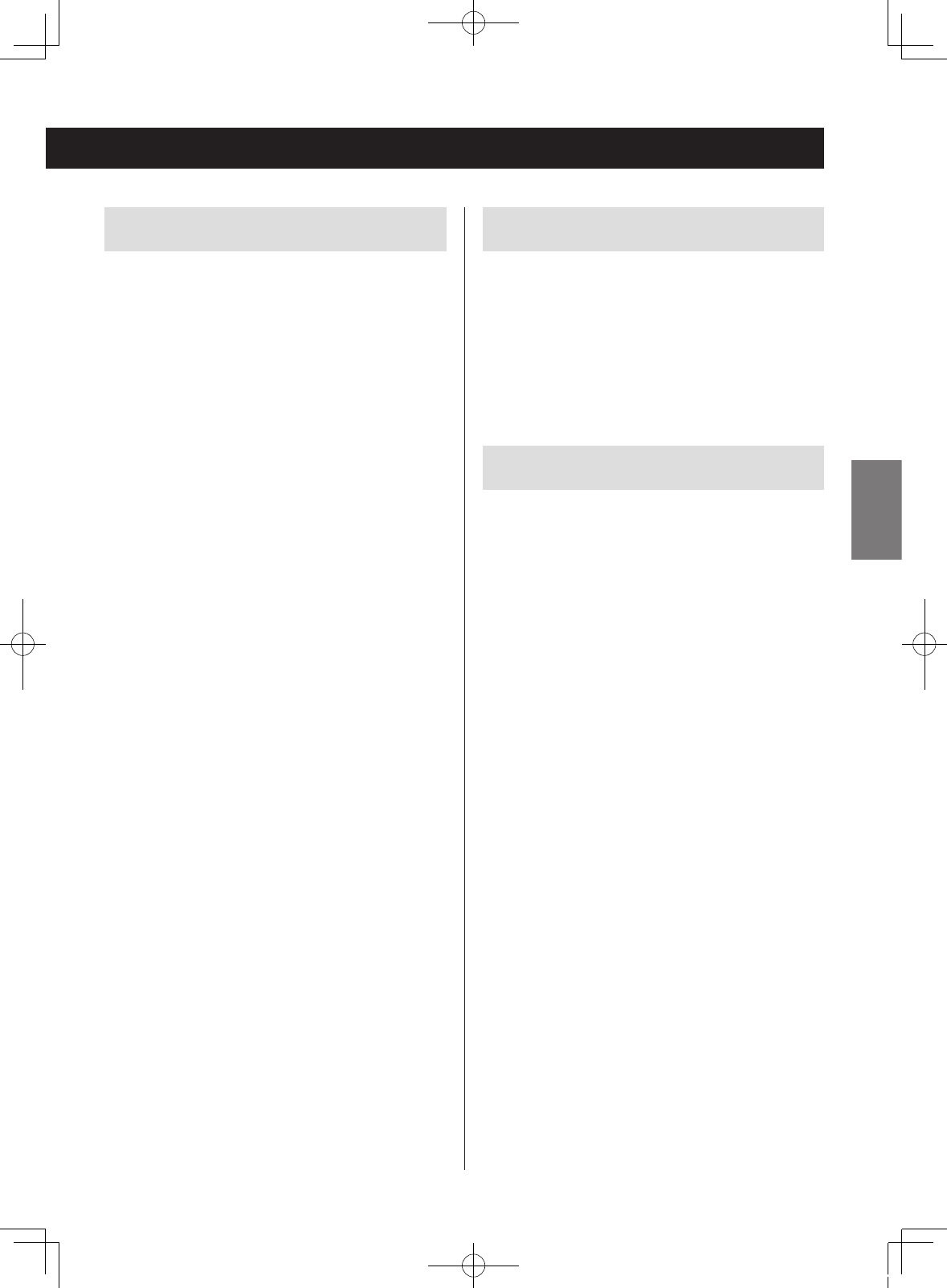
Repeat playback
REPEAT (single track/file repeat)
During playback, press the PLAY MODE button once
to repeat playback of the currently playing track/file.
“REPEAT” appears on the display.
oIf you press a skip/search (.m /,/) but-
ton to select another track/file, that track/file will be
played repeatedly.
oWhen stopped, press the PLAY MODE button and
then use the skip/search (.m/,/)
buttons to select a track/file. Press the play/pause
(y/9) button to start single repeat playback.
oDuring programmed playback, the track/file being
played will be played repeatedly.
REPEAT ALL (all track/file repeat)
Press the PLAY MODE button twice (or three times for
MP3/WMA files).
“REPEAT ALL” appears on the display and all tracks/files
are played back repeatedly.
oDuring programmed playback, the programmed
tracks/files will be played repeatedly.
REPEAT FOLDER
(MP3/WMA files only)
Press the PLAY MODE button twice.
“REPEAT” blinks on the display, and the files in the selected
folder are played back repeatedly.
Intro playback
You can play back just the beginnings of tracks/files one
after another.
INTRO
Press the PLAY MODE button repeatedly until “INTRO”
appears to play back only the first 10 seconds of all tracks/
files.
During programmed playback, intro playback is not
possible.
Shuffle playback
All the tracks/files are played back randomly.
SHUFFLE
Press the PLAY MODE button repeatedly until “SHUFFLE”
appears on the display.
oDuring shuffle playback, press the skip/search (,/)
button to start playback of the next random track/file.
Press the skip/search (.m) button to return to the
beginning of the current track/file.
oShuffle playback is not possible during programmed
playback.
23
ENGLISH
SL-D800BT_OM_EF_vA_CS6.indb 23 2014/07/25 17:40

About MP3/WMA file playback
File playback order
A disc that contains MP3/WMA files can have the files in
folders in the same manner that files are managed on an
ordinary computer. One folder can also contain multiple
subfolders.
Example of folder numbers and file playback order
(1 to 9) during normal playback of a disc that con-
tains MP3/WMA files
1
2
3
4
8
9
6
7
5
001 (ROOT)
MP3/WMA file
MP3/WMA file
MP3/WMA file
MP3/WMA file
002 folder
MP3/WMA file
MP3/WMA file
MP3/WMA file
MP3/WMA file
003 folder
004 folder
005 folder
Folder
MP3/WMA file
oAdding, removing or relocating files and folders could
change the order shown in the above illustration.
Selecting folders and files
To select a folder by number, turn the MULTI JOG dial.
When using the remote control, press the TUNING/MULTI
JOG buttons.
To select a file by number, use the skip/search (.m/
,/) buttons.
oAfter selecting the folder/file number, press the play/
pause (y/9) button to start playback.
24
SL-D800BT_OM_EF_vA_CS6.indb 24 2014/07/25 17:40
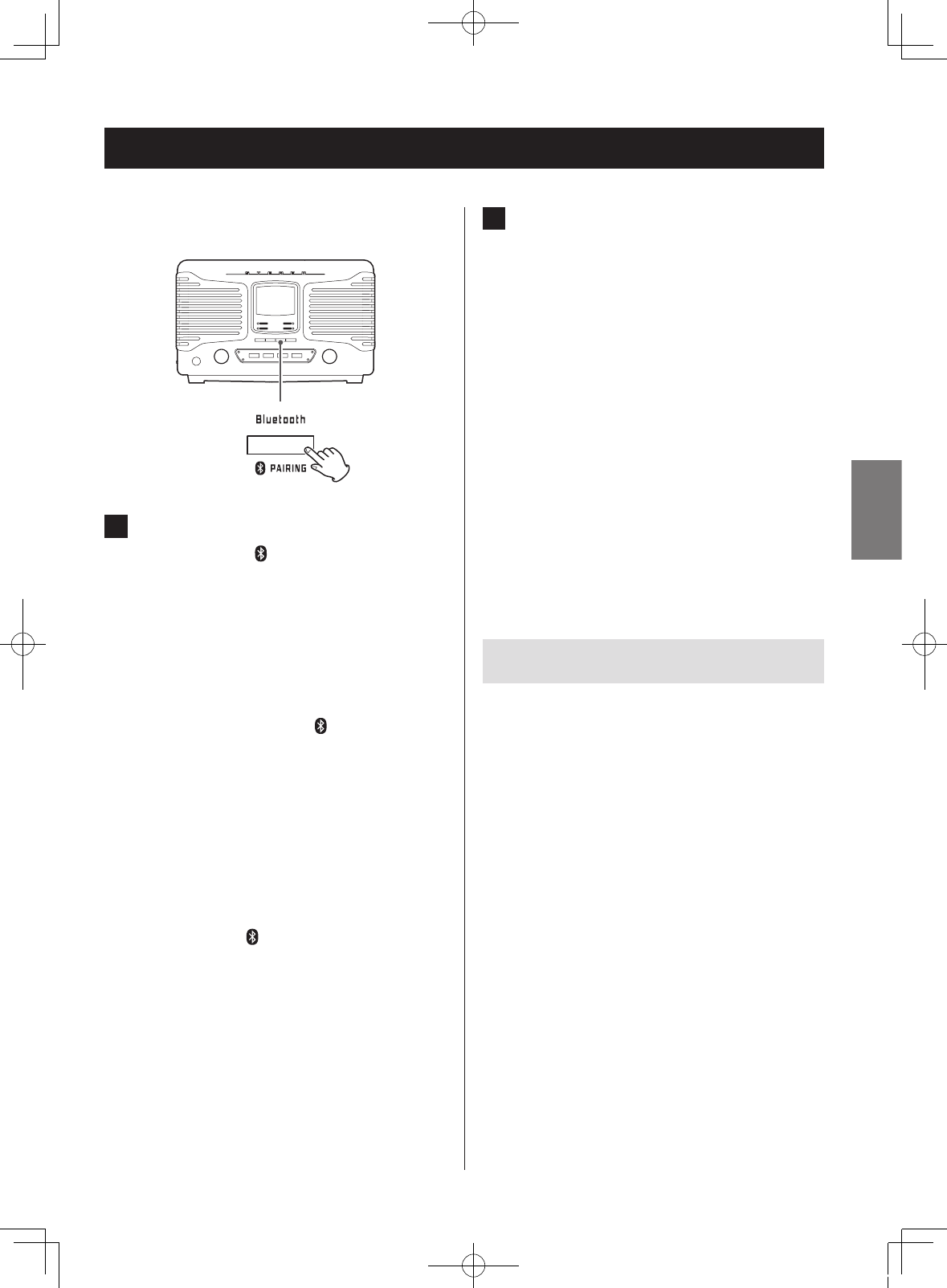
Listening to audio from a Bluetooth device
With this unit, you can enjoy listening to music played back
on another Bluetooth device wirelessly.
1 Press the Bluetooth function button.
The Bluetooth icon ( ) blinks, and the unit searches
for paired devices.
oWhen using the remote control, press the
FUNCTION button repeatedly until the Bluetooth
indicator lights.
oThe Bluetooth indicator lights when Bluetooth is
selected.
When connection with another Bluetooth device
succeeds, the Bluetooth icon ( ) will appear on the
display without blinking.
oThe unit will automatically try to connect to the
previously connected device.
oPairing is necessary before using the Bluetooth
function of this unit for the first time and when you
want to connect a new Bluetooth device.
oIf connection fails, confirm that the other Bluetooth
device is ready to make a Bluetooth connection.
oIf the connection is lost during use, and the
Bluetooth icon ( ) blinks on the display, conduct
the connection operations again on this unit and
the other Bluetooth device.
2 Operate the Bluetooth device to start
playback.
If the connected Bluetooth device supports AVRCP,
you can use this unit or the remote control to play,
pause or stop audio on that device.
Depending on the Bluetooth device being used,
remote control operation might not be supported or
actual operations might differ.
oThe volume, however, cannot be adjusted remotely.
Audio/Video Remote Control Profile (AVRCP)
To control playback of a Bluetooth device, the Bluetooth
device must support AVRCP.
Some Bluetooth devices, however, have different functions
depending on their specifications.
oIf you cannot control another Bluetooth device with this
unit, operate the other Bluetooth device directly.
Unpairing a device
To disconnect, press and hold the Bluetooth function but-
ton for at least two seconds or the remote control PAIRING
button.
oIf you later want to use a Bluetooth connection with
that Bluetooth device, you must pair them again.
oThis deletes all pairing information. Unpairing with just
one device is not possible.
25
ENGLISH
SL-D800BT_OM_EF_vA_CS6.indb 25 2014/07/25 17:40
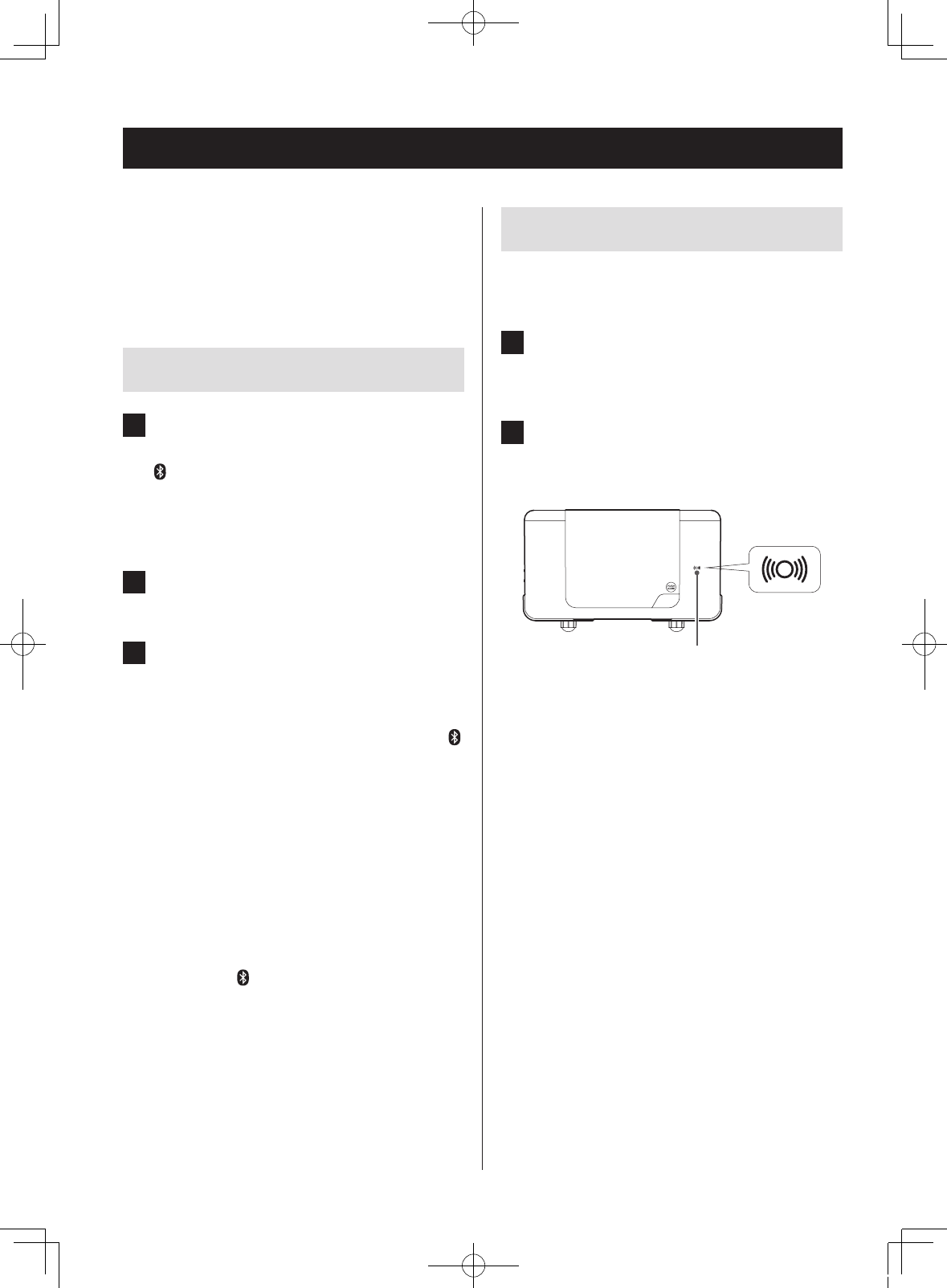
Pairing is necessary before using the Bluetooth function of
this unit for the first time and when you want to connect a
new Bluetooth device.
Follow these procedures to pair the unit with the other
device.
Pairing
1 Press the Bluetooth function button.
The Bluetooth indicator lights and the Bluetooth icon
() blinks, showing that pairing is possible.
oWhen using the remote control, press the
FUNCTION button repeatedly until the Bluetooth
indicator lights.
2 Enable the Bluetooth communication func-
tion on the other Bluetooth device.
3 From the Bluetooth device select
“SL-D800BT” (this unit).
oIf a passkey is required during pairing, input “0000”.
When connection succeeds, the Bluetooth icon ( )
will appear on the display without blinking.
oThis unit can retain pairing data for up to five devices.
After five devices have been paired, if a new device is
paired, the oldest pairing will be overwritten.
oWhen a Bluetooth device is connected, if you
change the source with a function button or press
the STANDBY/ON button to put the unit into standby
mode, the next time the unit is turned on, the unit will
try to connect automatically with the last connected
Bluetooth device.
oWhen the other Bluetooth device is disconnected, the
Bluetooth icon ( ) will appear blinking on the display
of this unit.
oIf the other Bluetooth device is waiting to pair, pairing
will occur automatically when this unit enters pairing
mode.
Touch pairing
If the other Bluetooth device supports NFC, you can pair it
with this unit using the following procedures.
1 Press the Bluetooth function button.
oYou cannot use touch pairing if another function is
selected.
2 Hold the antenna of the device that sup-
ports NFC toward the touch pairing reader.
Do this within two minutes of selecting “Bluetooth”.
Touch pairing reader
oHold the device that supports NFC within 2 cm of
the touch pairing reader.
Pairing with another Bluetooth device
26
SL-D800BT_OM_EF_vA_CS6.indb 26 2014/07/25 17:40
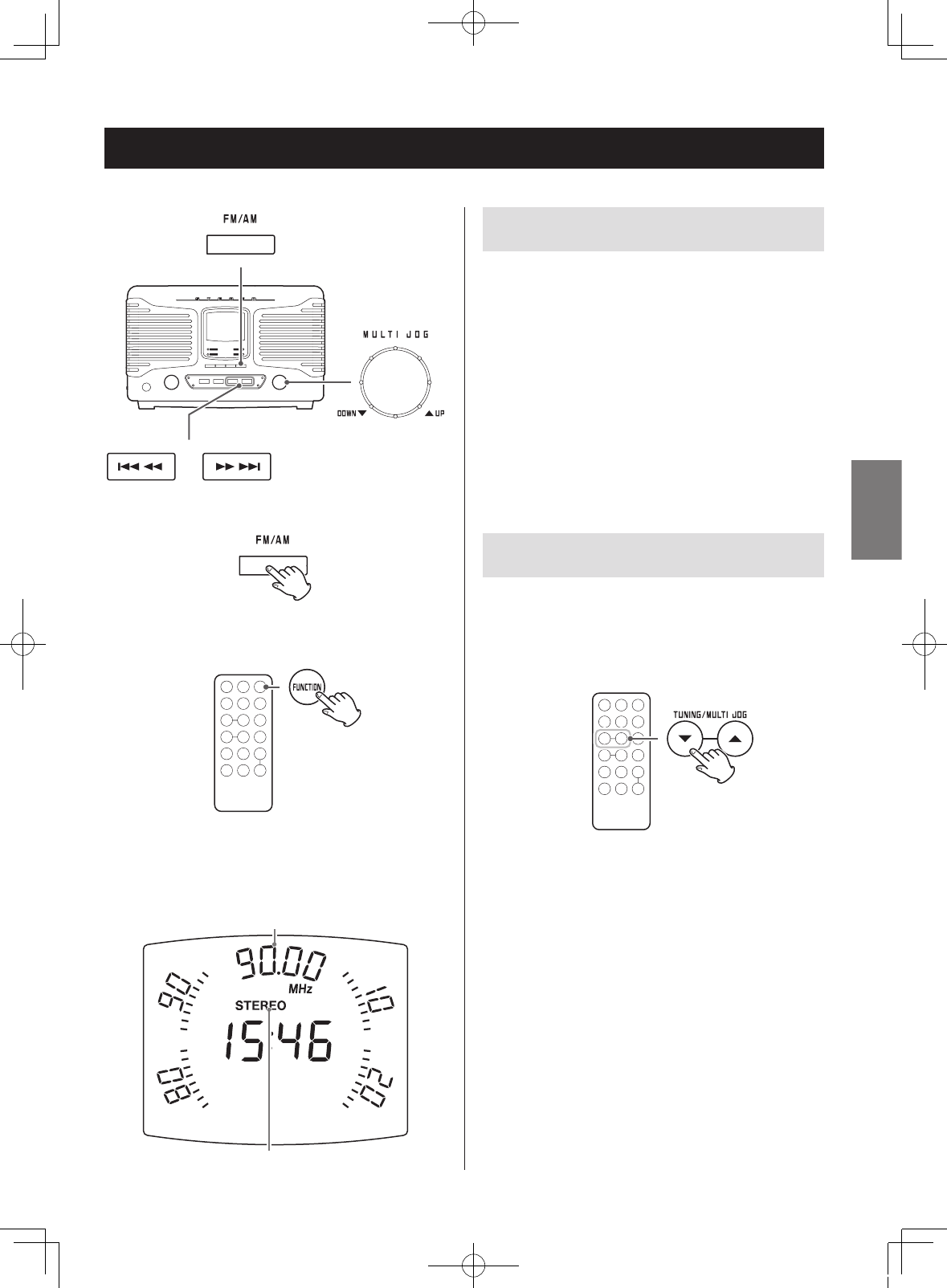
Listening to the radio
Press the FM/AM button to select FM or AM broadcast
reception.
When using the remote control
oPress the FUNCTION button repeatedly until the
FM or AM indicator lights.
FM radio reception example
Stereo indicator
Frequency received
Automatic station selection
Press a skip/search (.m/,/) button until the
frequency begins to change. After the frequency starts
changing, stop pressing the button to start automatic sta-
tion selection.
oWhen a radio station is received, automatic station
selection ends.
oTo cancel automatic station selection, press a skip/
search (.m/,/) button.
oIf the reception is poor or the antenna is disconnected,
“PLEASE CHECK ANTENNA” scrolls across on the display.
Check the antenna position and connection and then
try the operation again.
Manual station selection
Turn the MULTI JOG dial to change the reception frequency.
Turn right to increase the reception frequency and left to
decrease it.
When using the remote control
Press a TUNING (j/k) button briefly to change the fre-
quency by a fixed step.
Press the TUNING (j/k) button repeatedly until you find
the station that you want.
27
ENGLISH
SL-D800BT_OM_EF_vA_CS6.indb 27 2014/07/25 17:40
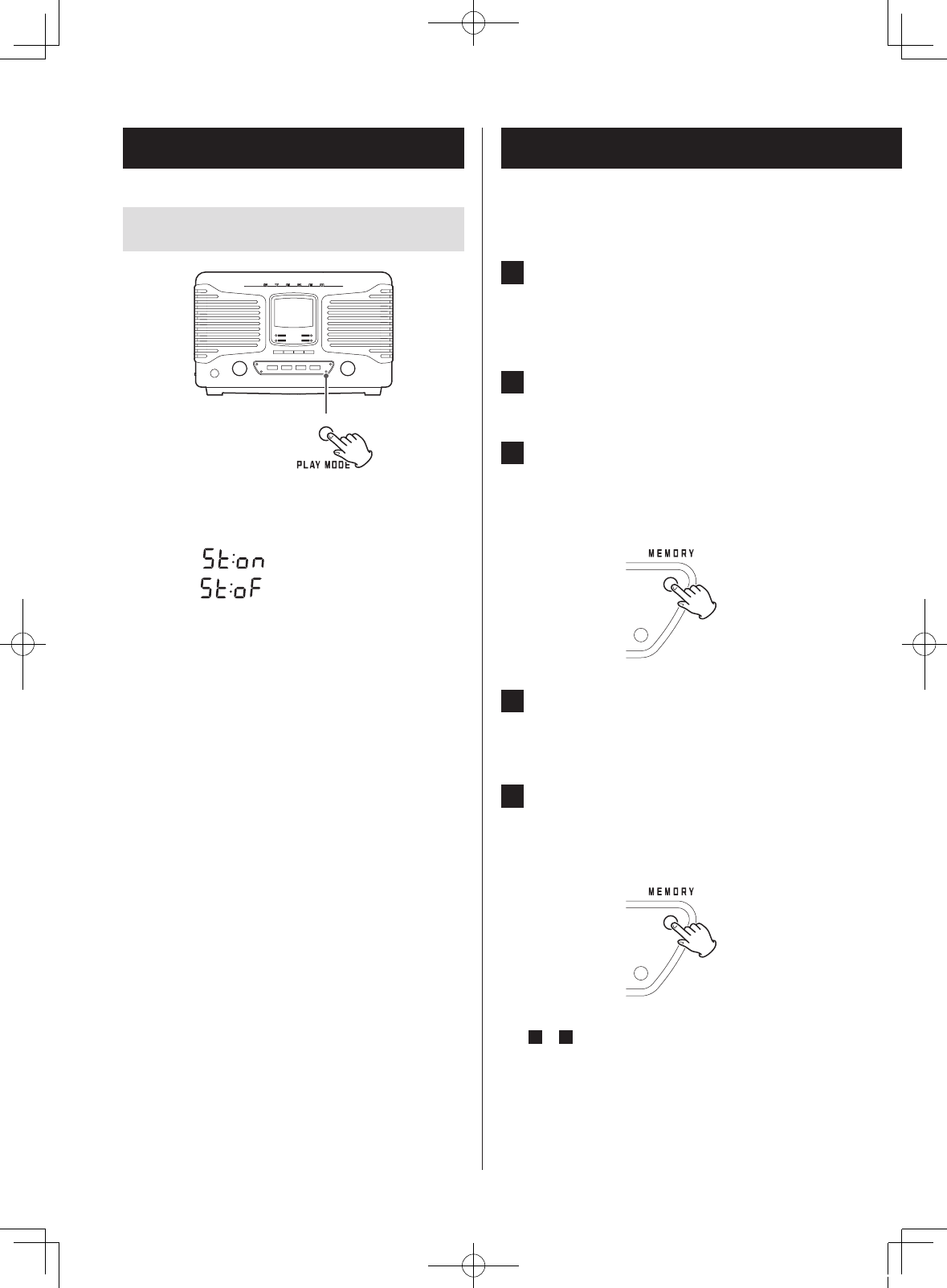
FM MODE button
When a stereo FM program is tuned in, you can switch
between stereo and mono by pressing the PLAY MODE
button.
Stereo mode: (St:on)
Mono mode: (St:oF)
Stereo mode selection
When an FM stereo broadcast is being received in stereo,
the STEREO indicator appears.
oIf reception is poor, the STEREO indicator will not appear.
Mono mode selection
When the reception of an FM stereo broadcast is poor,
select this mode.
Use to receive broadcasts in mono to improve the sound.
Listening to the radio (cont’d) Preset tuning
You can store FM and AM stations into preset numbers 1 to
20 respectively.
1 Press the FM/AM button to select FM or AM
broadcast reception.
Each time you press the FM/AM button, the unit will
switch between FM and AM broadcast reception.
2 Turn the MULTI JOG dial to search for the
desired radio station.
3 After selecting a radio station, press the
MEMORY button.
The preset number and the MEMORY indicator blink
on the display.
4 Use the skip/search (.m/,/)
buttons to select the preset number that
you want to use to store that radio station.
5 Press the MEMORY button.
The radio station will be stored, and the preset num-
ber and the MEMORY indicator will stop blinking and
continue to appear on the display.
To save more radio station presets, repeat procedures
2 to 5.
28
SL-D800BT_OM_EF_vA_CS6.indb 28 2014/07/25 17:40
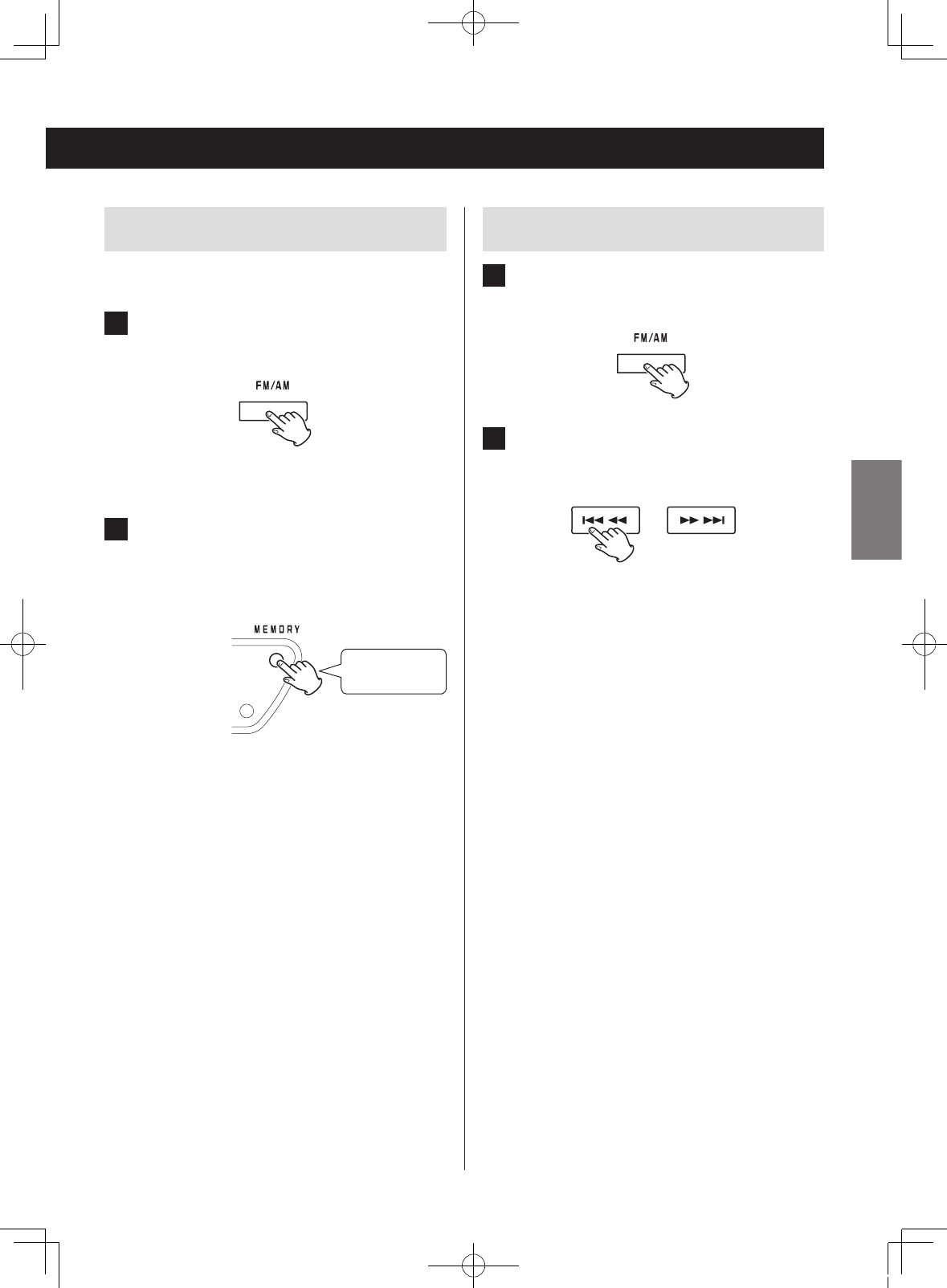
Automatic presets
The unit can automatically search for and add presets for
the stations that it can receive.
1 Press the FM/AM button to select FM or AM
broadcast reception.
Each time you press the FM/AM button, the unit will
switch between FM and AM broadcast reception.
2 Press and hold the MEMORY button for at
least two seconds.
“AUTO” appears on the display and the unit automat-
ically adds presets for the stations that it can receive.
Press for at least
2 seconds
oAfter 20 presets have been added automatically,
“FULL” will appear followed by preset 01 and recep-
tion of that station will start.
Listening to a preset station
1 Press the FM/AM button to choose the
band.
2 Press a skip/search (.m/,/)
button repeatedly until you nd the preset
number of the radio station you want.
The preset number appears on the display.
oWhen a preset station is selected, the MEMORY
indicator appears.
oAfter manually selecting a station, the preset num-
ber and MEMORY indicator will disappear.
29
ENGLISH
SL-D800BT_OM_EF_vA_CS6.indb 29 2014/07/25 17:40
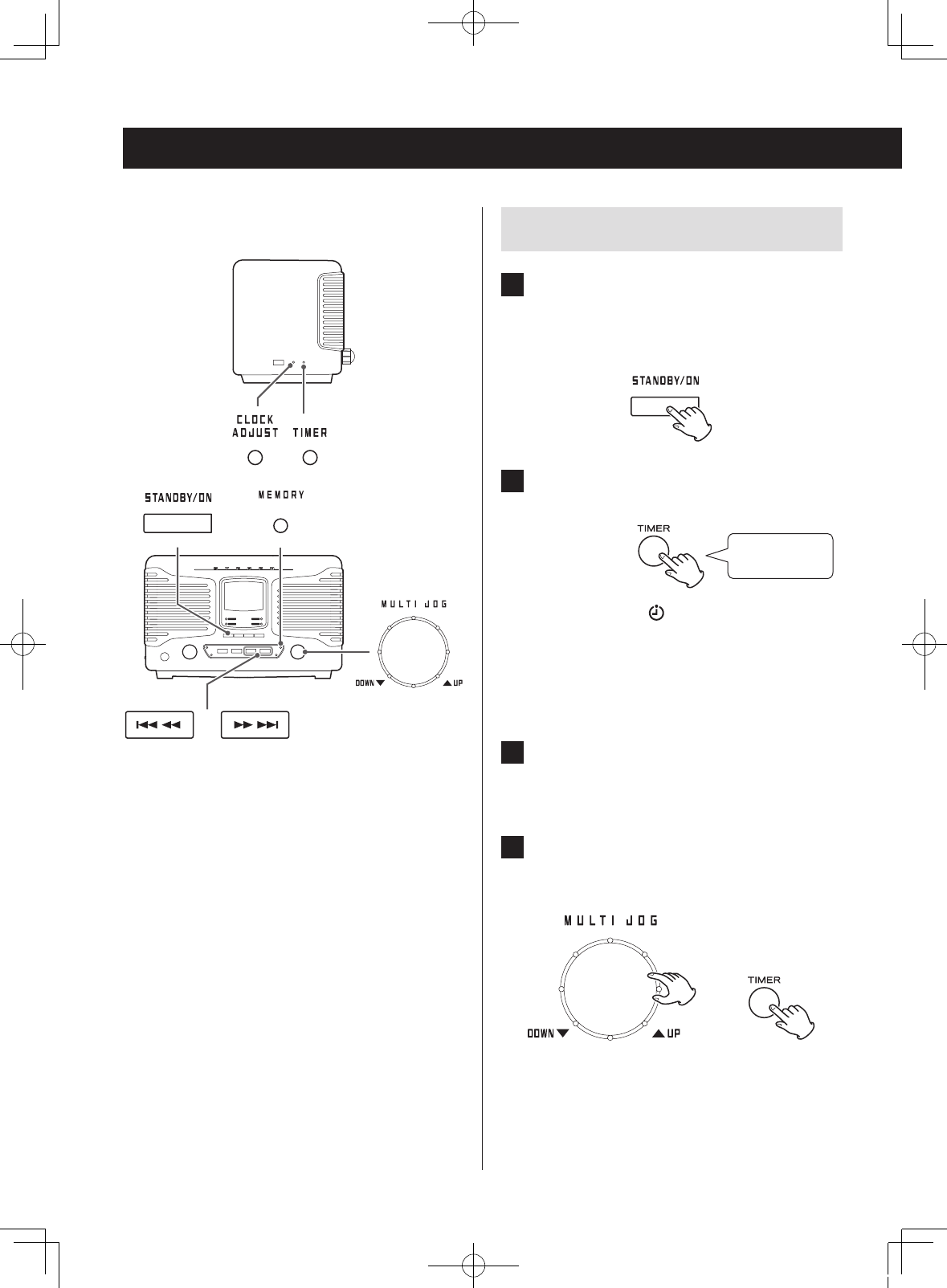
Wakeup timer
At the set time, sound will be output from the speakers.
oAdjust the clock before setting the timer (page 15). Setting the timer
1 Put the unit into standby (power o).
The unit must be in standby to set the timer.
Press the STANDBY/ON button to put the unit into
standby.
2 Press and hold the TIMER button for at least
two seconds.
Press for at least
2 seconds
The timer indicator ( ) blinks and “SET TIMER” scrolls
across the display once. “ON TIME” appears and then
the time input mode becomes active.
The “hour” value blinks.
oIf no action is taken for 20 seconds, timer setting
will end automatically.
3 Turn the MULTI JOG dial to set the timer
starting hour, and press the TIMER button.
oAfter setting the hour, the minutes blink.
4 Turn the MULTI JOG dial to set the timer
starting minute, and press the TIMER
button.
e
After making the TIMER ON setting, “OFF TIME” appears
and the hour value blinks.
30
SL-D800BT_OM_EF_vA_CS6.indb 30 2014/07/25 17:40
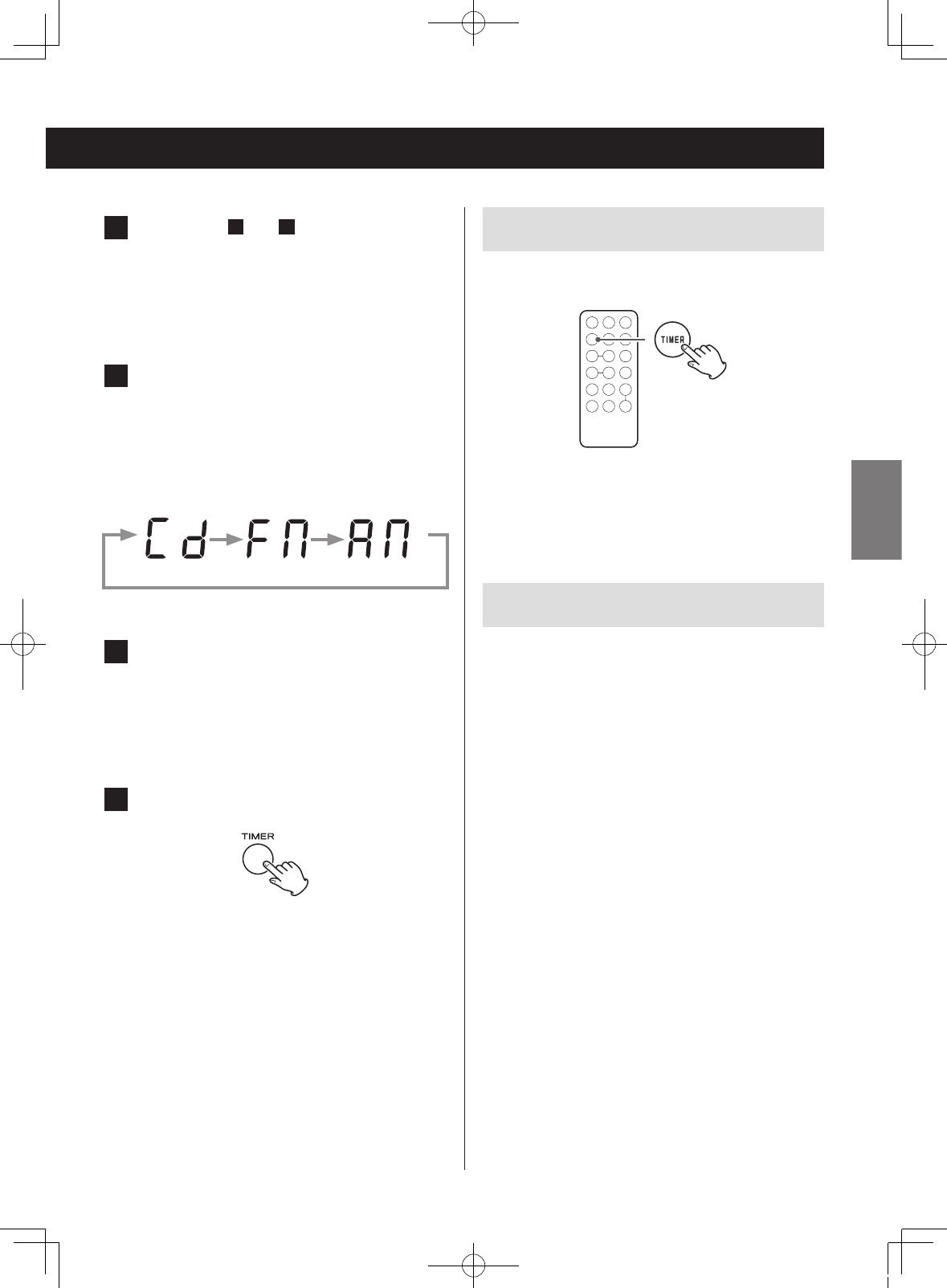
5 Repeat steps 3 and 4 to set the TIMER OFF
time.
If the TIMER OFF time is set to the same time as the
TIMER ON time, setting will fail and “Err” will appear on
the display. Then, the unit will become ready for the
TIMER OFF hour to be set again.
6 Turn the MULTI JOG dial to set the audio
source, and press the TIMER button.
The sources that can be selected are CD, FM TUNER
and AM TUNER.
Turn the MULTI JOG dial to cycle through the follow-
ing source settings.
(CD) (FM) (AM)
You cannot select “BLUETOOTH”.
7 Turn the MULTI JOG dial to set the volume.
You can set the volume between 5 (minimum) and 32
(maximum).
oWhen the wakeup timer turns the unit on, the vol-
ume will gradually increase until the set volume is
reached.
8 Press the TIMER button.
The timer indicator appears.
This completes wakeup timer setting.
oAt the TIMER ON time, operation starts and the
timer indicator blinks.
Prepare the playback source before the wakeup
timer turns the unit on.
If you have selected “CD”, place a disc.
oIf a disc is not loaded, the FM tuner will be used.
oIf you have set it to FM or AM radio, select the desired
station.
Turning the timer off
When you do not want to use the wakeup timer, press the
TIMER button to turn it off.
The timer indicator disappears.
oYou can turn the timer off whether the unit is on or in
standby.
Turning the timer on
To use the wakeup timer, press the TIMER button again.
The timer settings are shown in the following order: TIMER
ON time, TIMER OFF time, playback source and volume. The
timer indicator also appears on the display, showing that
the unit is waiting for the TIMER ON time.
oDuring timer playback, press the TIMER button to
disable the timer. In this case, the unit will not enter
standby mode (turn off) automatically when the TIMER
OFF time is reached.
31
ENGLISH
SL-D800BT_OM_EF_vA_CS6.indb 31 2014/07/25 17:40
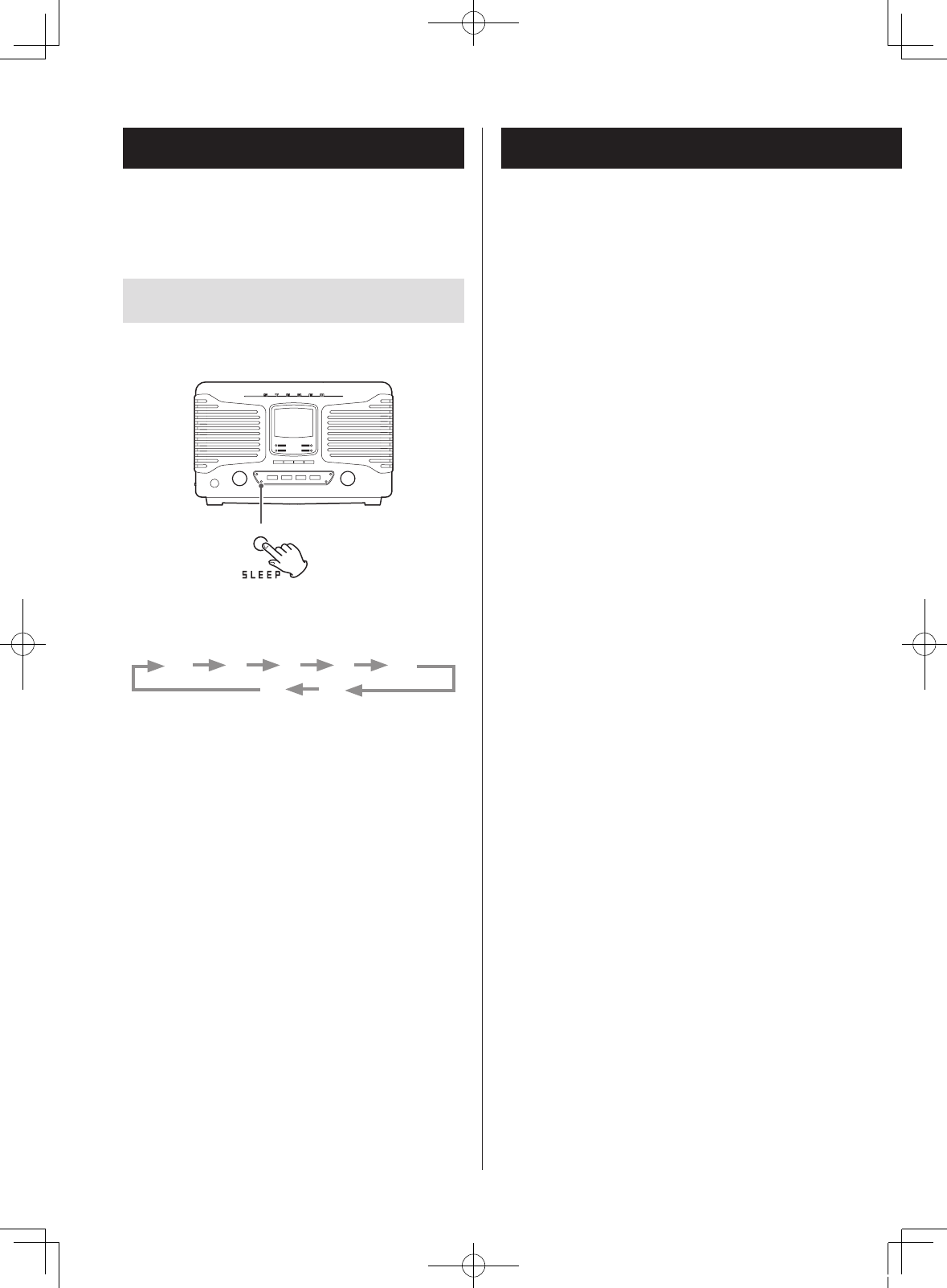
The unit can be set to enter standby after a specified
amount of time.
Setting the sleep timer
Press the SLEEP button repeatedly until the desired setting
appears on the display.
The settings for the time until the unit enters standby
change as follows (shown in minutes).
90 75 60 45 30
Off 15
When the sleep timer is active, the SLEEP indicator appears
at the bottom right of the display.
oThe display is dimmed when the sleep timer is active.
oWhen the sleep timer is active, press the SLEEP button
once to show for a few seconds the amount of time
until the unit enters standby.
Sleep timer Troubleshooting
If you experience a problem with this unit, please check
the following items before requesting service. Something
other than this unit could also be the cause of the prob-
lem. Please also check that the connected devices are also
being used properly.
If it still does not operate correctly, contact the retailer
where you purchased the unit.
The unit will not turn on.
eConfirm that the power plug is plugged into a work-
ing outlet. Then, press the STANDBY/ON button to
turn the unit on. Confirm that there is power to the
outlet by plugging in another device such as a desk
lamp or tabletop fan (page 17).
There is no sound.
eTurn the VOLUME knob right to raise the volume.
Remote control does not work.
ePress the main unit's STANDBY/ON button to turn it
on.
eIf the battery is dead, replace it with a new one.
eClear obstructions that are between the remote con-
trol unit and the main unit. Use the remote control
unit within the 5 m (16 ft) range and pointed at the
front panel.
eIf a lamp or other strong light source is near the unit,
turn the light source off.
A nearby TV or other device is malfunctioning.
eSome TVs with wireless remote control functions
might malfunction in response to the operation of
this unit’s remote control. In this case, turn the other
device off while using this unit’s remote control.
There is noise.
ePlace the unit as far away as possible from TVs,
microwave ovens and other devices that emit electro-
magnetic waves.
32
SL-D800BT_OM_EF_vA_CS6.indb 32 2014/07/25 17:40
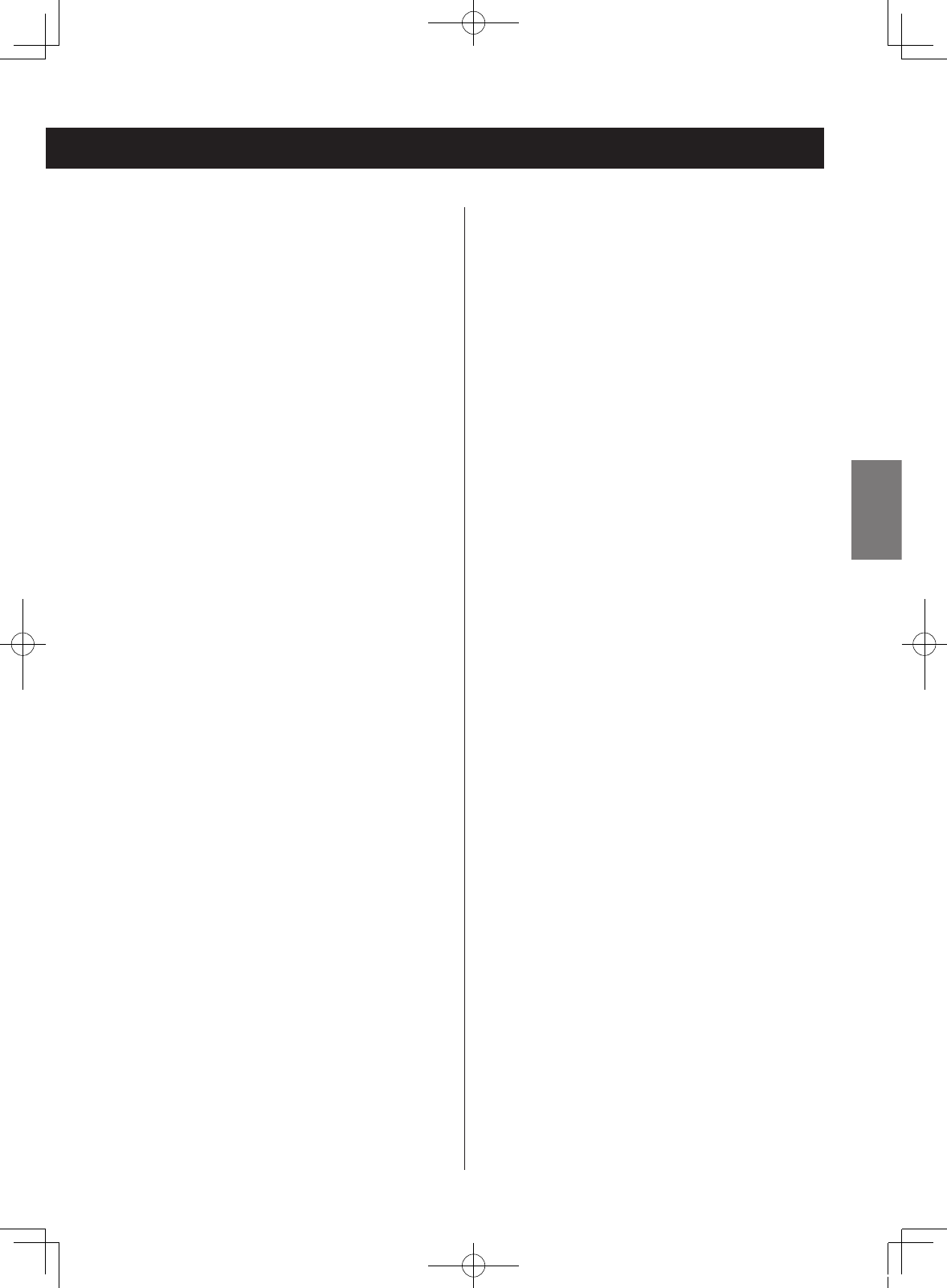
CD player
Playback is not possible.
eIf the disc is upside down, reload it with the labeled
side up.
eIf the disc is dirty, wipe it clean.
eDiscs that do not have any recordings on them or
that have not been finalized cannot be played back.
Make sure that CD-R/CD-RW discs that you want to
play back have recordings on them and have been
finalized.
eDepending on disc quality and recording conditions,
playback of some CD-R/CD-RW discs might not be
possible.
eProgrammed playback works with finalized discs only.
The sound skips.
eVibrations will cause skipping. Place this unit in a sta-
ble location.
eIf the disc is dirty, wipe it clean.
eDo not play any disc that is warped, deformed or
damaged.
MP3/WMA files
Playback is not possible.
eCheck the file format. MP3 files are recognized by
the “.mp3” file extension and WMA files by the “.wma”
extension.
eThe MP3/WMA file might be damaged.
eConfirm that the file format is one that this unit can
play back (page 7).
Bluetooth function
Pairing fails.
eRefer to the Bluetooth device’s operation manual.
ePut this unit into standby and turn the other Bluetooth
device off and on once. Then, try pairing again.
eTurn off all Bluetooth devices other than the one you
are trying to pair the unit with.
eAfter deleting the “SL-D800BT” data from the other
Bluetooth device, try pairing again.
Cannot connect.
eConfirm that the other Bluetooth device is on and its
Bluetooth function is enabled.
eAre the unit and the other Bluetooth device too far
apart?
Is there a wall or other obstruction between them?
As much as possible, use them close together in an
environment without obstructions.
ePut the unit into standby and then on again.
eUnpair the “SL-D800BT” from the Bluetooth device
and follow the instructions in “Pairing with another
Bluetooth device” on page 26.
The touch pairing reader does not work.
ePress the Bluetooth function button on the unit. When
using the remote control, press the FUNCTION button
repeatedly until the Bluetooth indicator lights.
eCheck the settings of the other device that you are
using.
The sound skips or there is noise.
eIs there a wireless LAN, other Bluetooth device, micro-
wave oven or similar electronic equipment nearby?
Keep such devices as far away as possible.
eReduce the distance between the other Bluetooth
device and this unit during use.
eTry moving the other Bluetooth device and this unit.
33
ENGLISH
SL-D800BT_OM_EF_vA_CS6.indb 33 2014/07/25 17:40
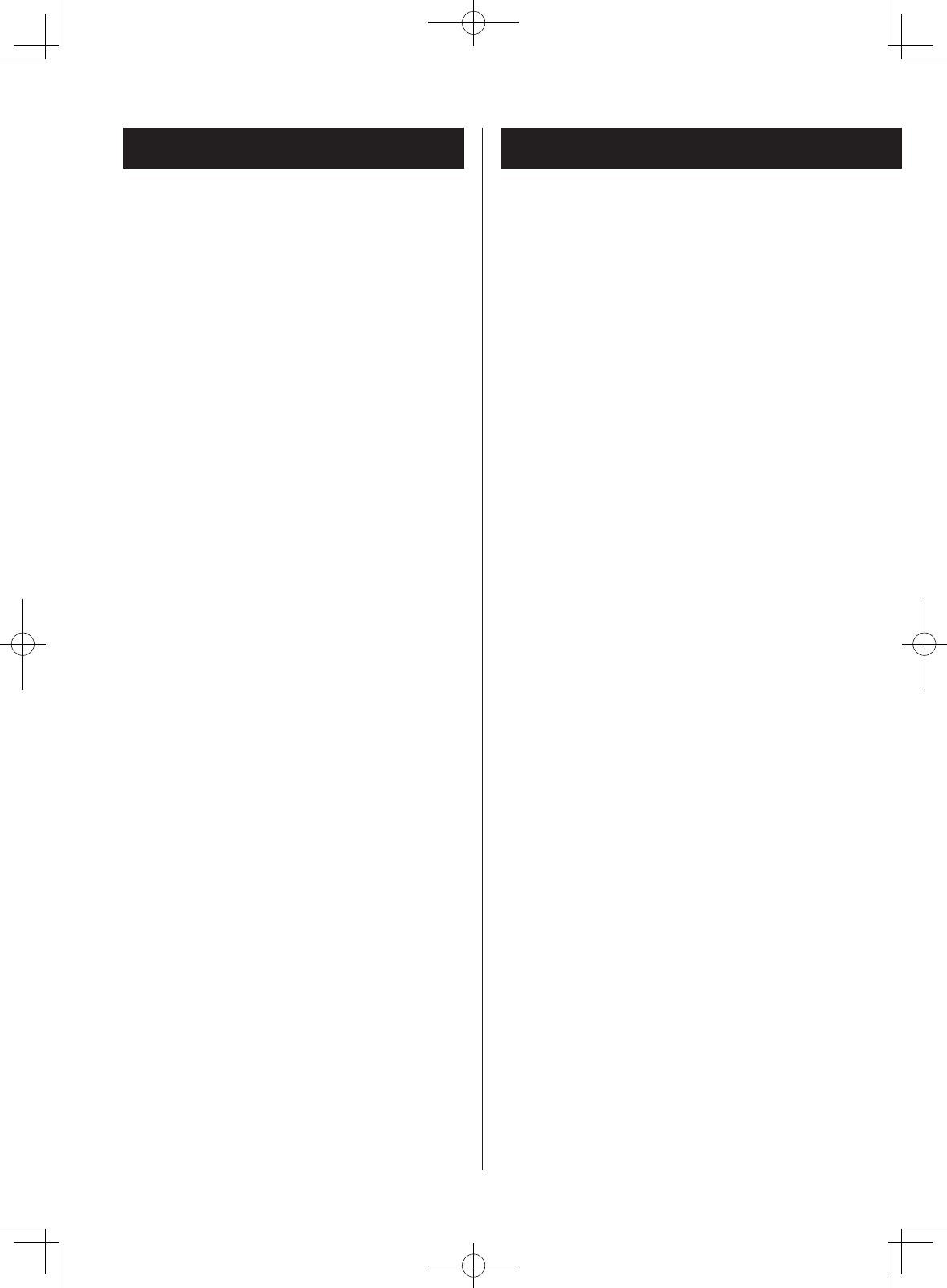
Amplifier
Output power ..................................5 W + 5 W
Frequency response .......................50 Hz to 20 kHz
CD player
Playable disc types. . . . . . . . . . . . . . . . . . . . . . .CD, CD-R, CD-RW
Frequency response .......................20 Hz to 20 kHz
Signal to noise ratio .........................70 dB or more
Bluetooth function
Bluetooth version ...................................... 3.0
Profiles ...................................... A2DP, AVRCP
Codec ................................................ SBC
Class ......2 (maximum reception distance of about 10 m)
Tuner
Frequency range (FM) .............87.5 MHz to 108.0 MHz
Frequency range (AM) ................530 kHz to 1710 kHz
Speakers
Enclosure type .......................Bass reflex (rear port)
Unit ................................................3-inch
Impedance ............................................6 Ω
SpecificationsTroubleshooting (cont’d)
Radio
A station cannot be received. The reception is poor.
eTune in the station properly.
eIf FM broadcast reception is poor, try relocating the FM
antenna.
eIf AM broadcast reception is poor, try changing the
orientation of the AM antenna.
eIf a TV is near the unit, turn the TV off.
FM stereo broadcasts become mono.
ePress the FM MODE button to select stereo.
eThe signal from the station might be poor. Adjust the
position of the FM antenna.
Since this unit uses a microcontroller, external noise
and other interference can cause the unit to malfunc-
tion. If this should occur, unplug the power cord from
the outlet and wait for about 20 minutes. Then plug
the power cord in and try the operation again.
34
SL-D800BT_OM_EF_vA_CS6.indb 34 2014/07/25 17:40

General - Main unit
Power supply ....................... PS-M0926 AC adapter
AC input: 100 – 240 V, 0.55 A
DC output: 9 V, 2.6 A
Power consumption .................................18 W
Dimensions (W × H × D) (including protrusions)
291 × 182 × 179 mm (6" × 9 7/8” × 9 1/8”)
Weight ....................................2.5 kg (5 5/8 lb)
Operating temperature range .................5°C to 35°C
Included accessories
Remote control (RC-1317) × 1
Remote control battery (CR2032) × 1
AM antenna × 1
PS-M0926 AC adapter × 1
Owner’s manual (this document) × 1
Warranty card × 1
oSpecifications and appearance are subject to change
without notice.
oWeight and dimensions are approximate.
oIllustrations in this owner's manual might differ slightly
from production models.
35
ENGLISH
SL-D800BT_OM_EF_vA_CS6.indb 35 2014/07/25 17:40