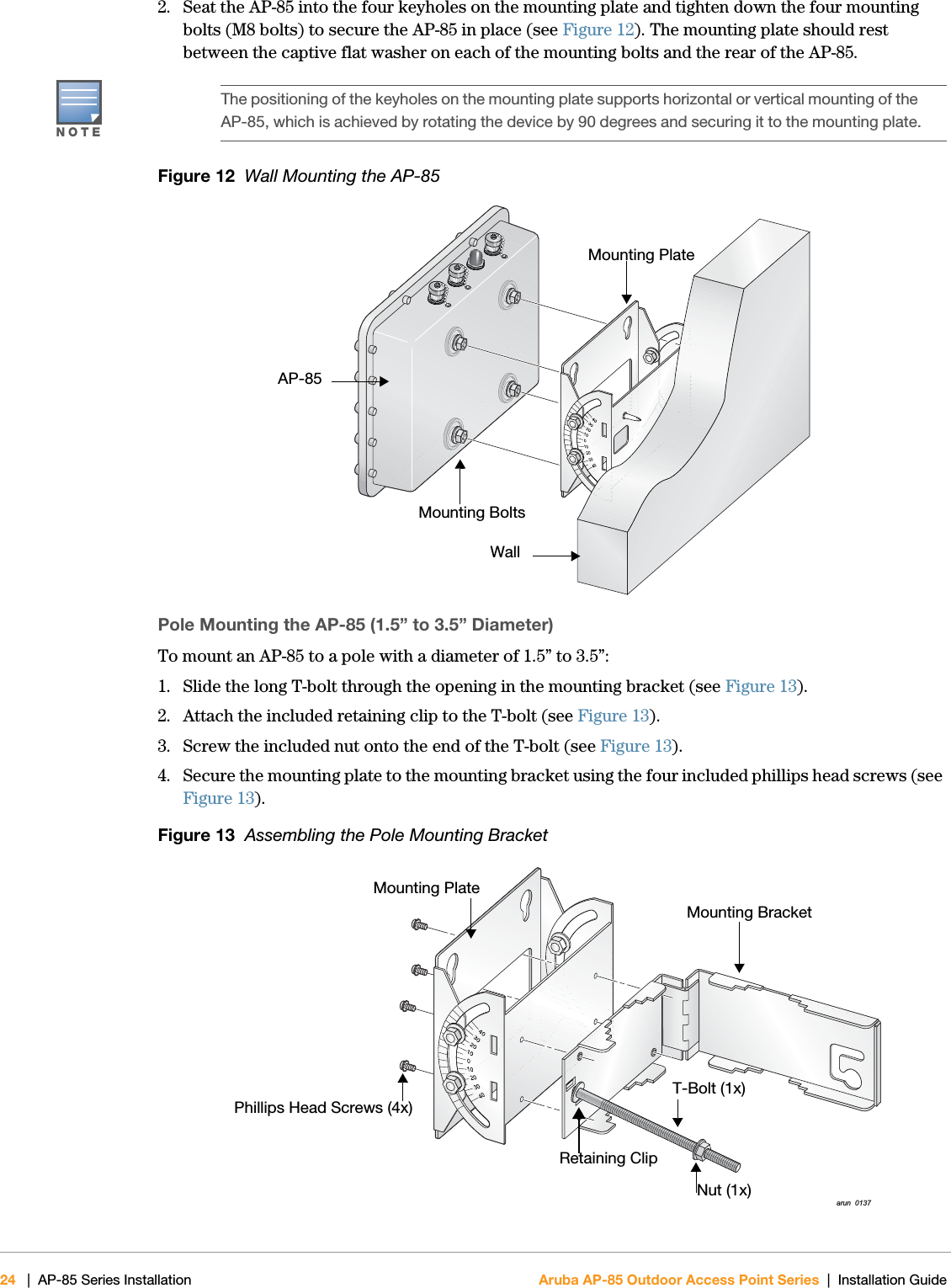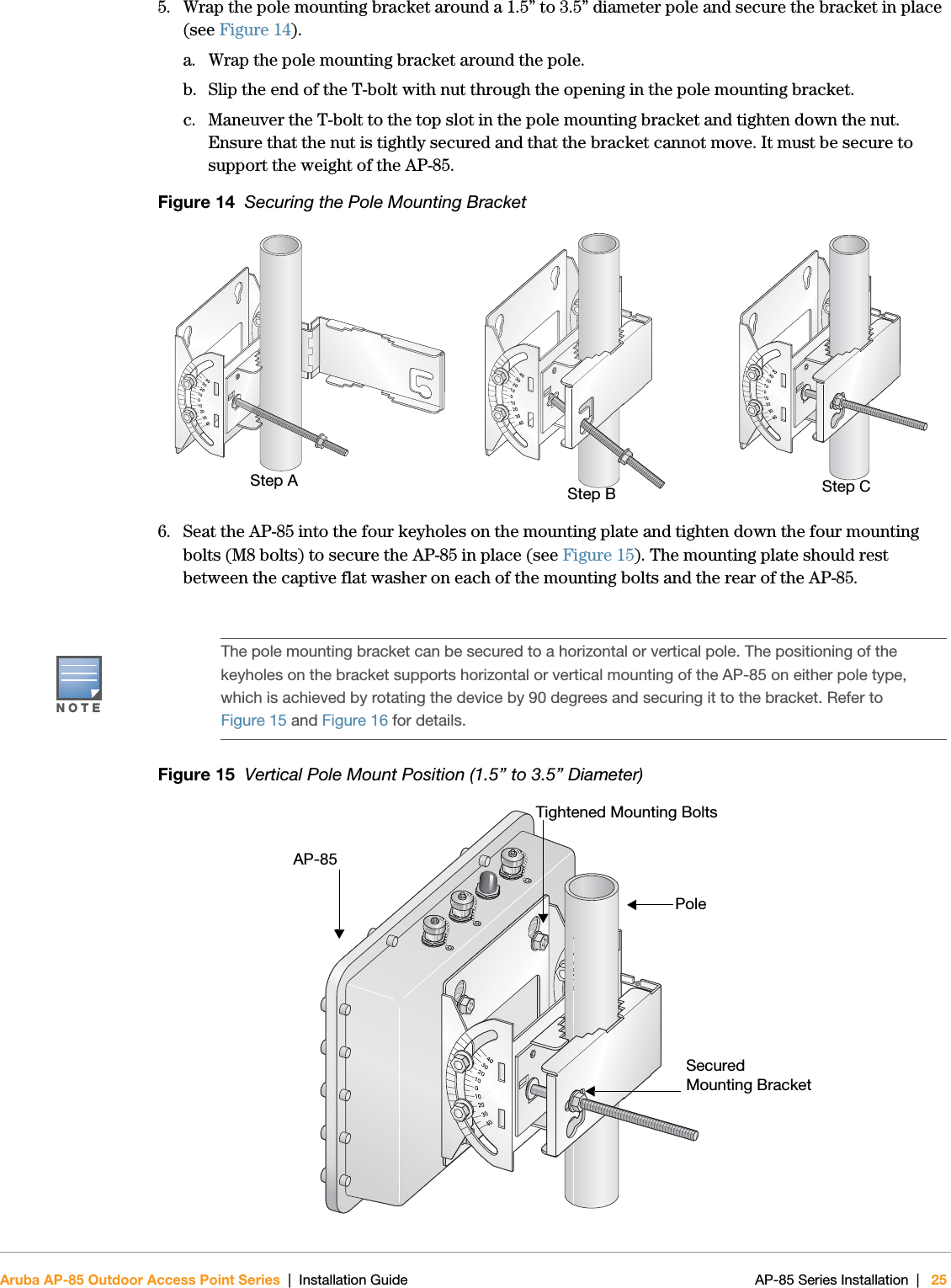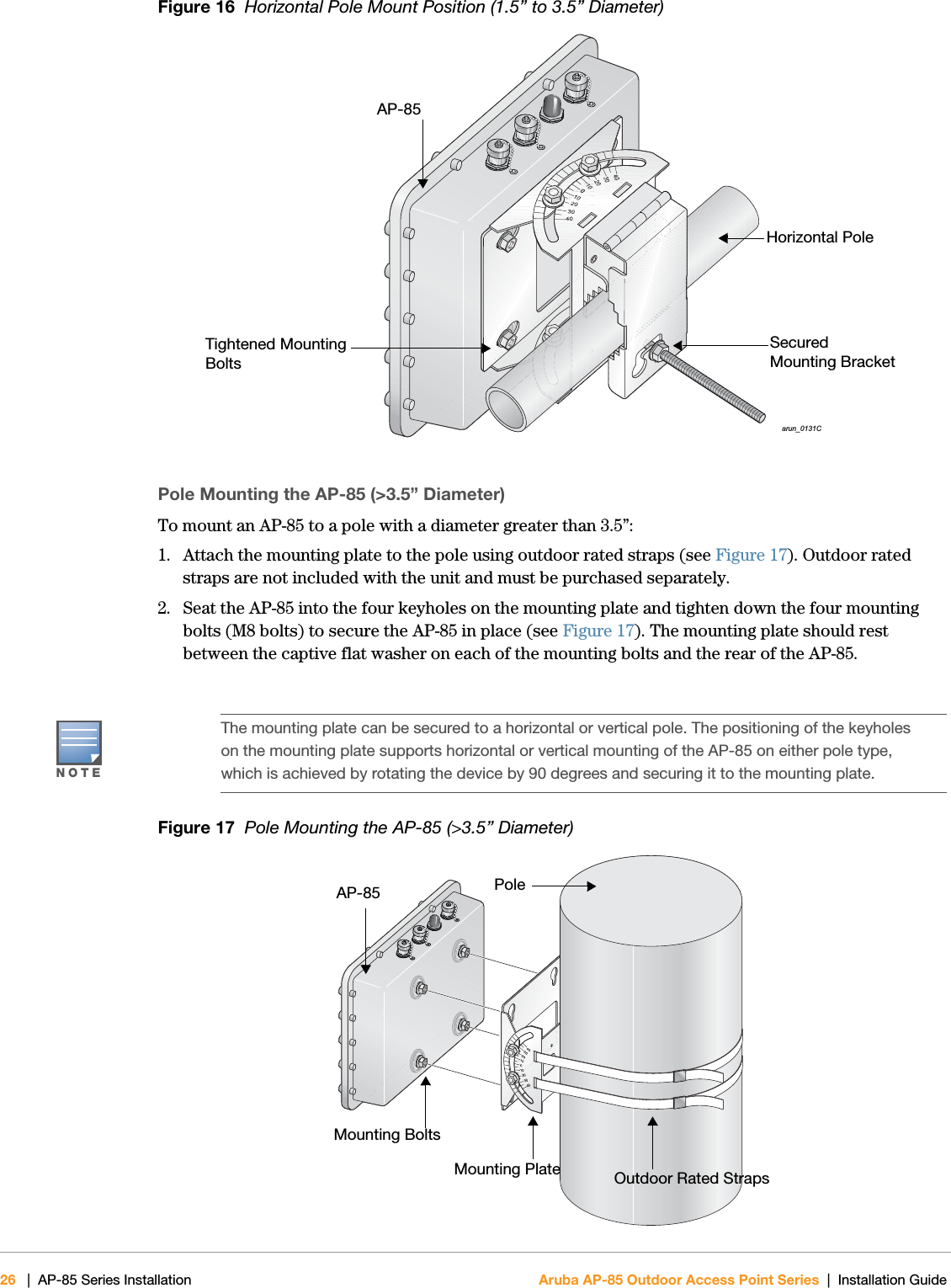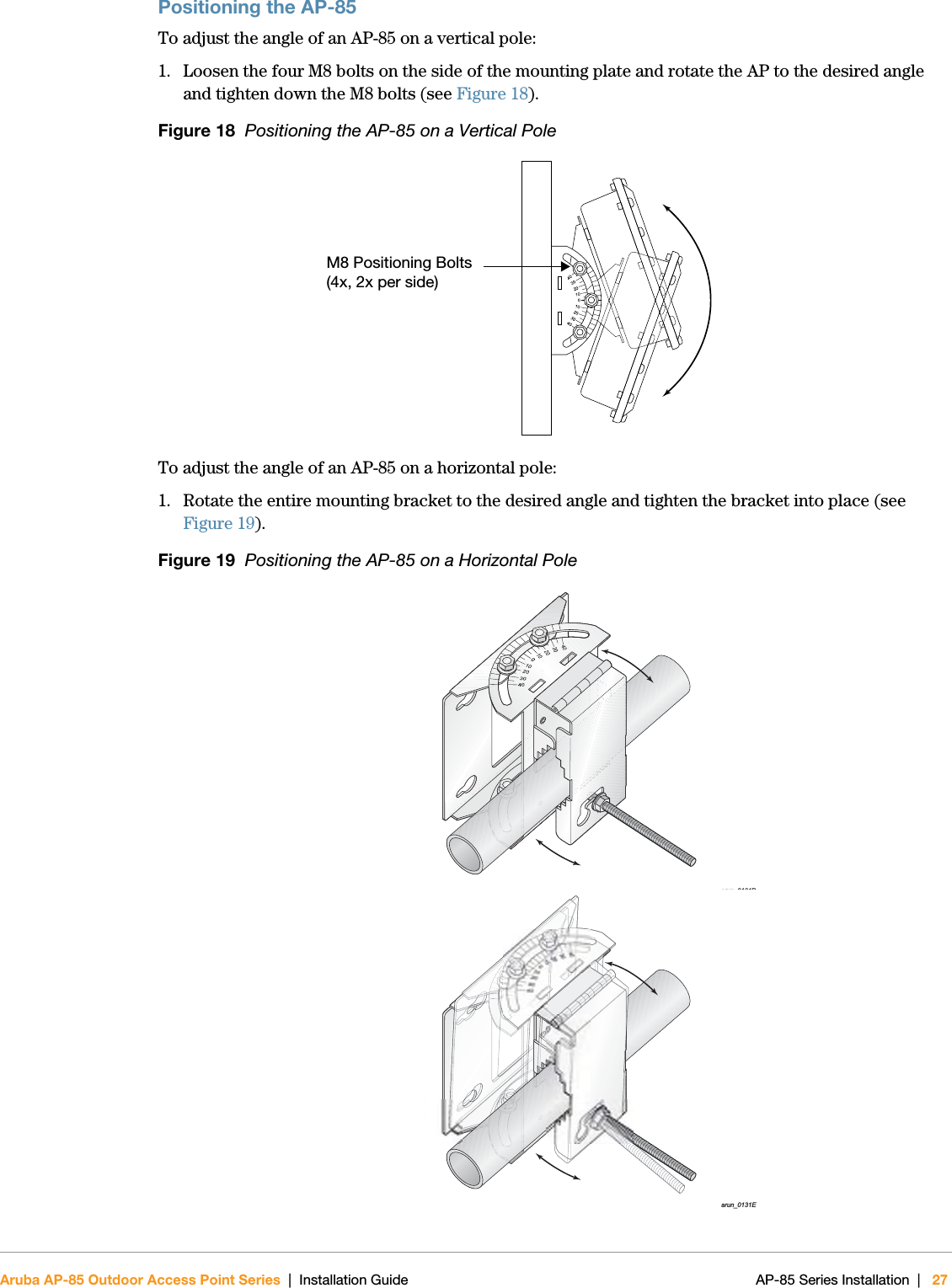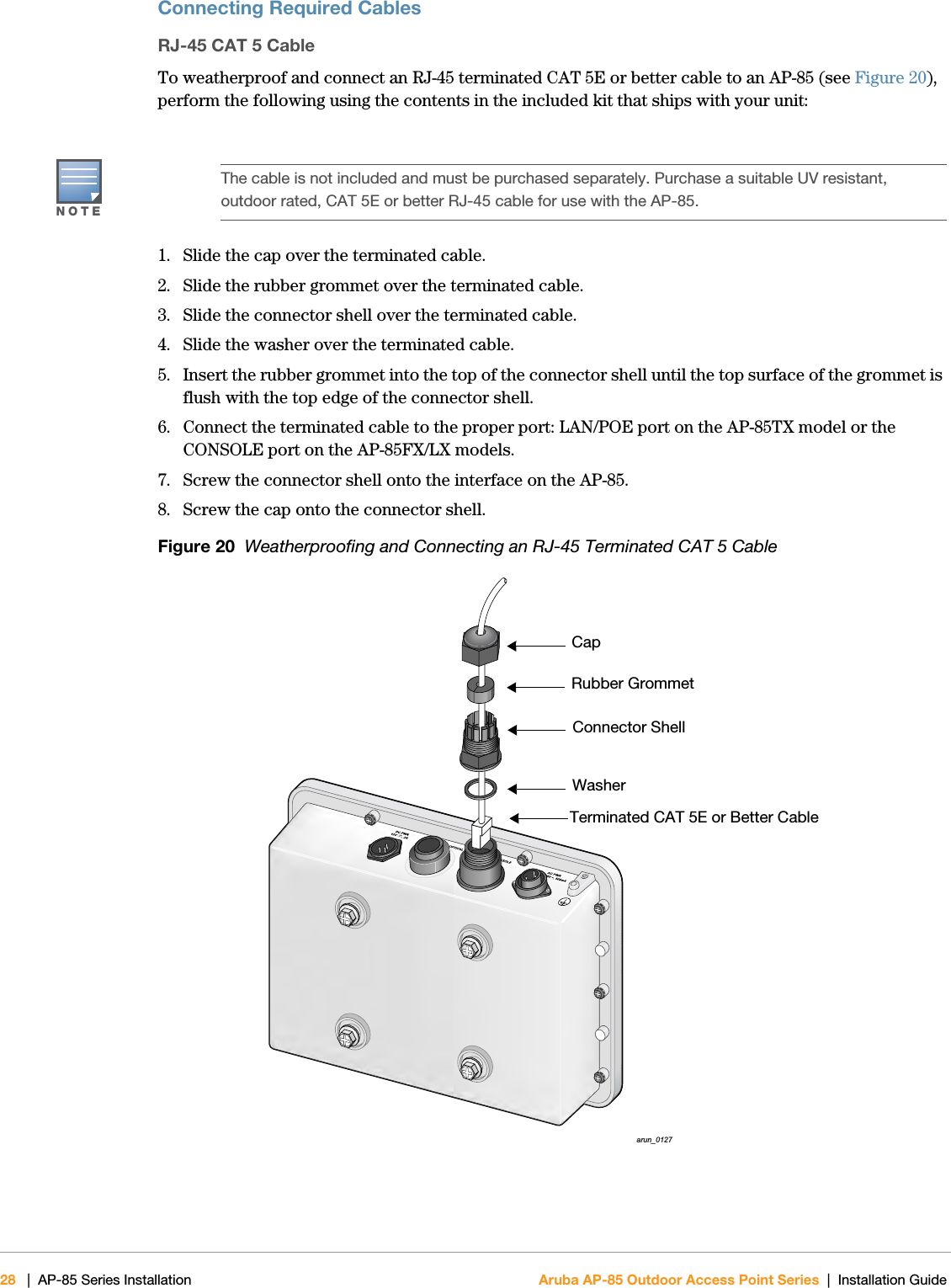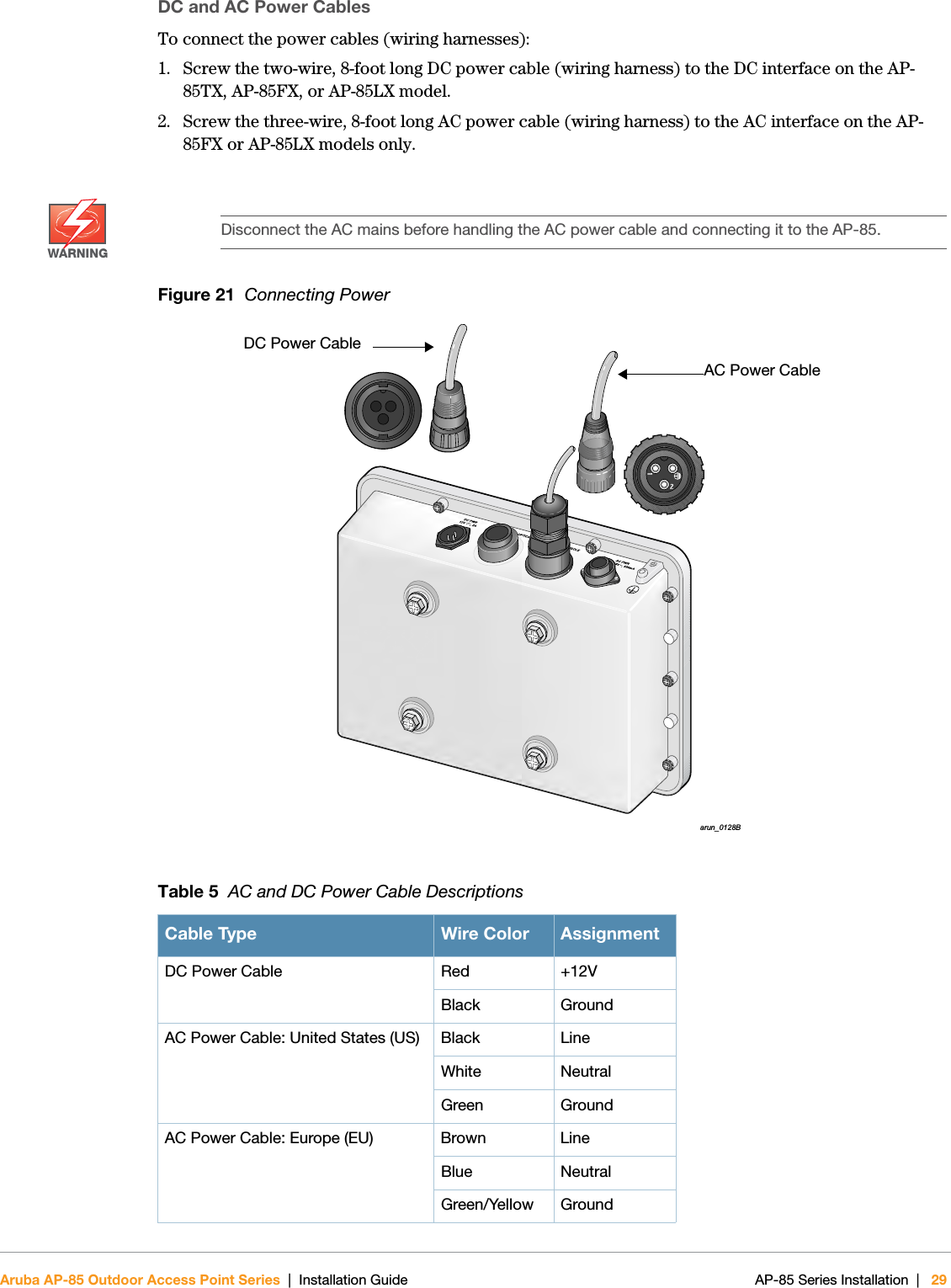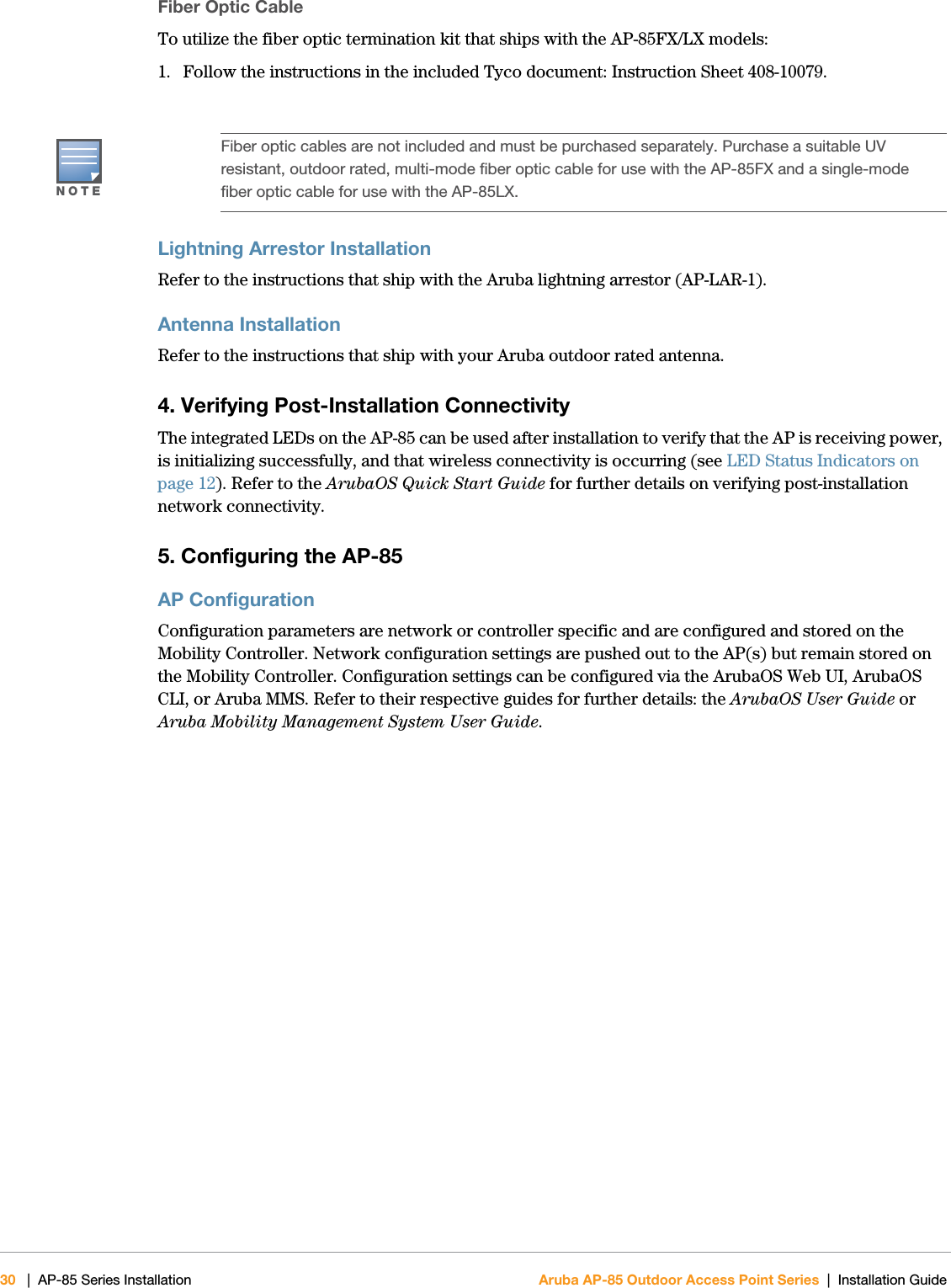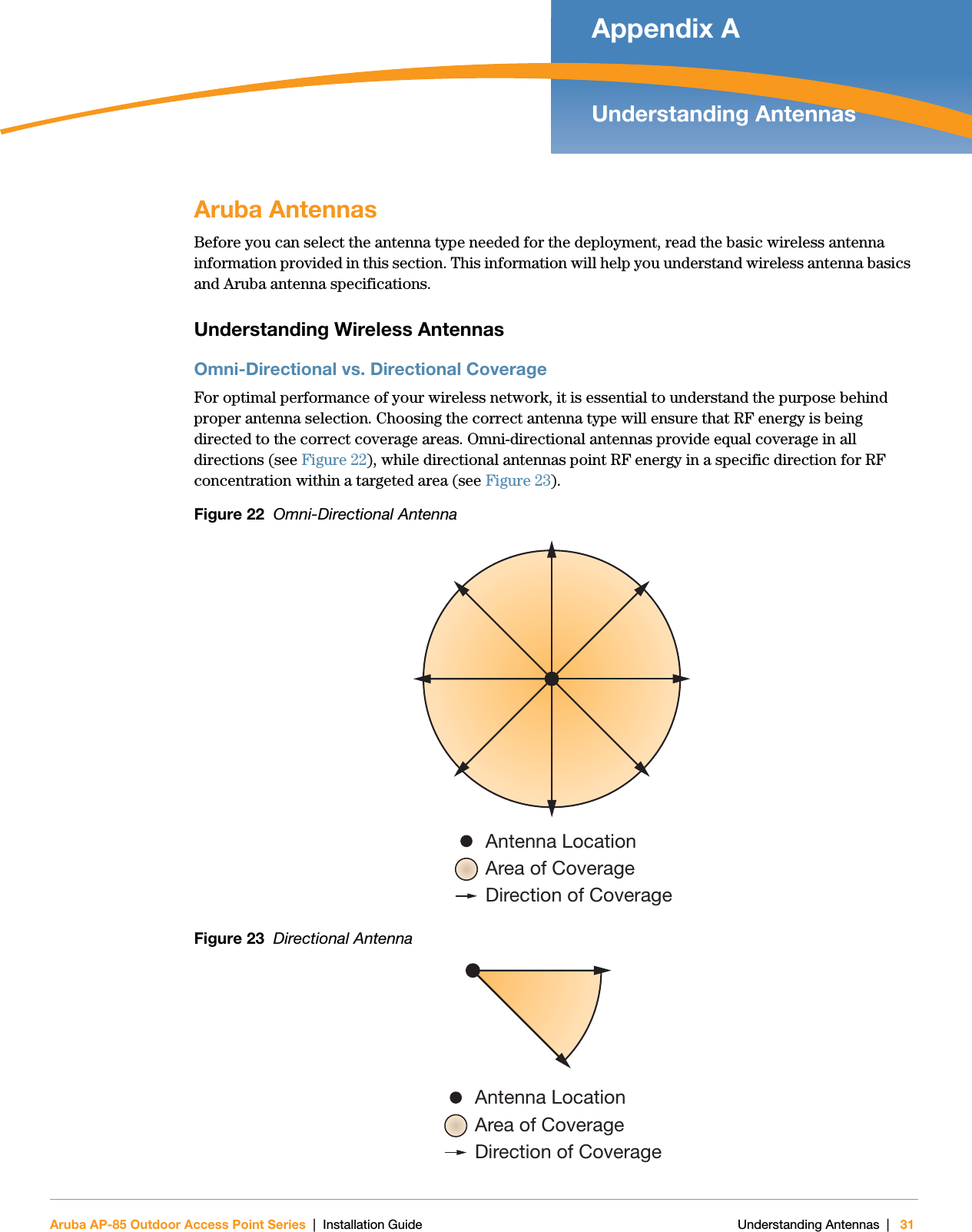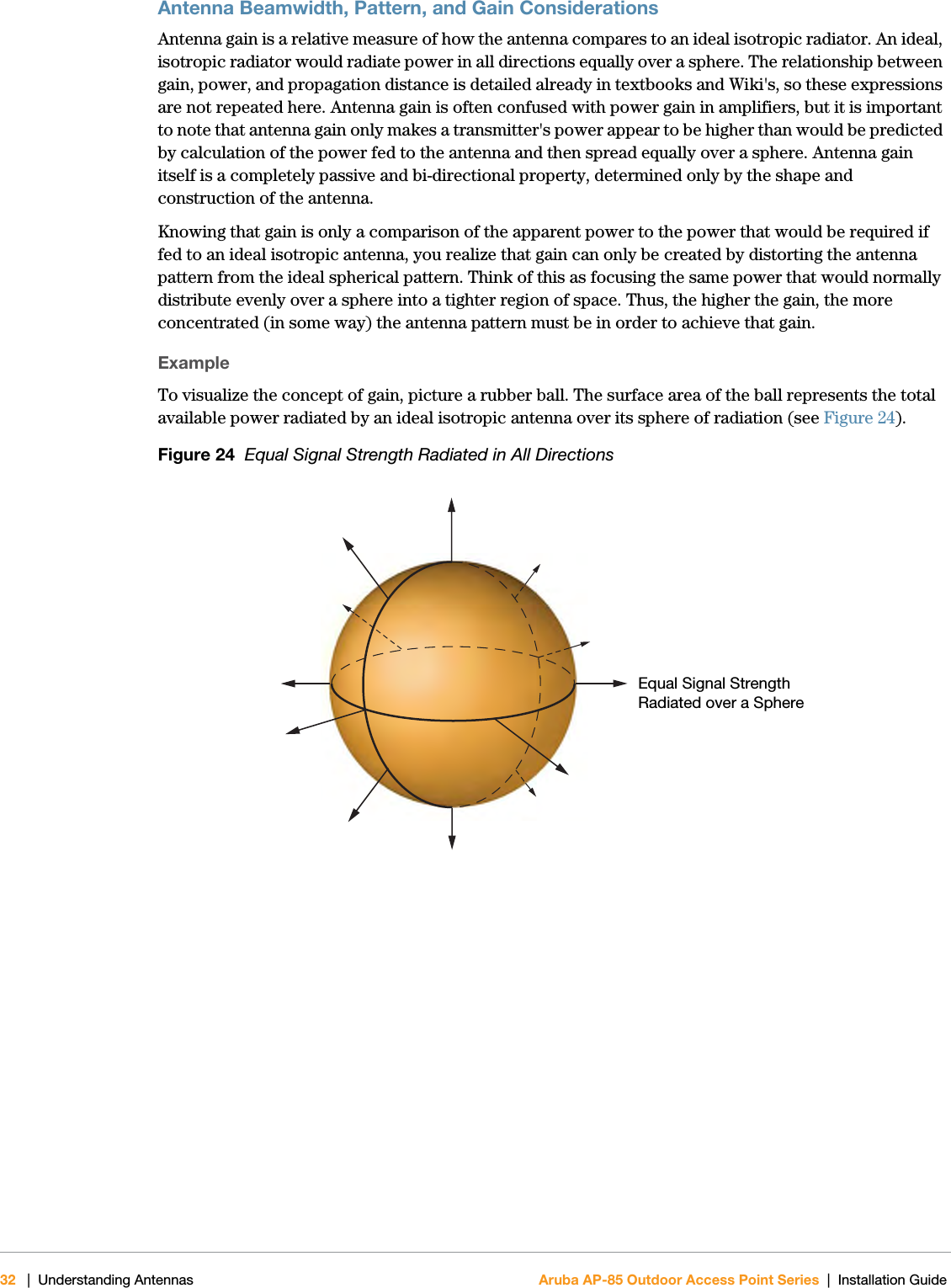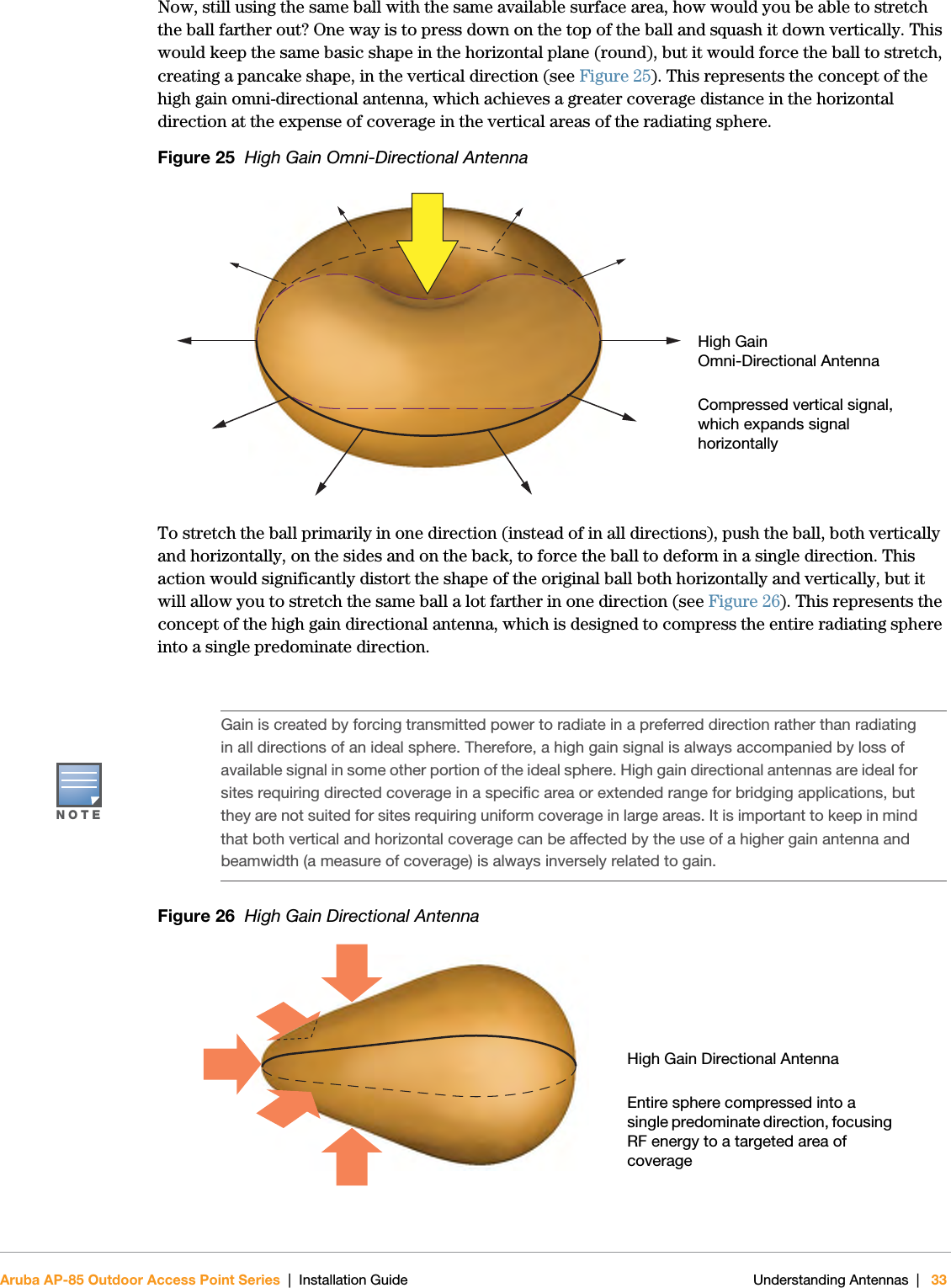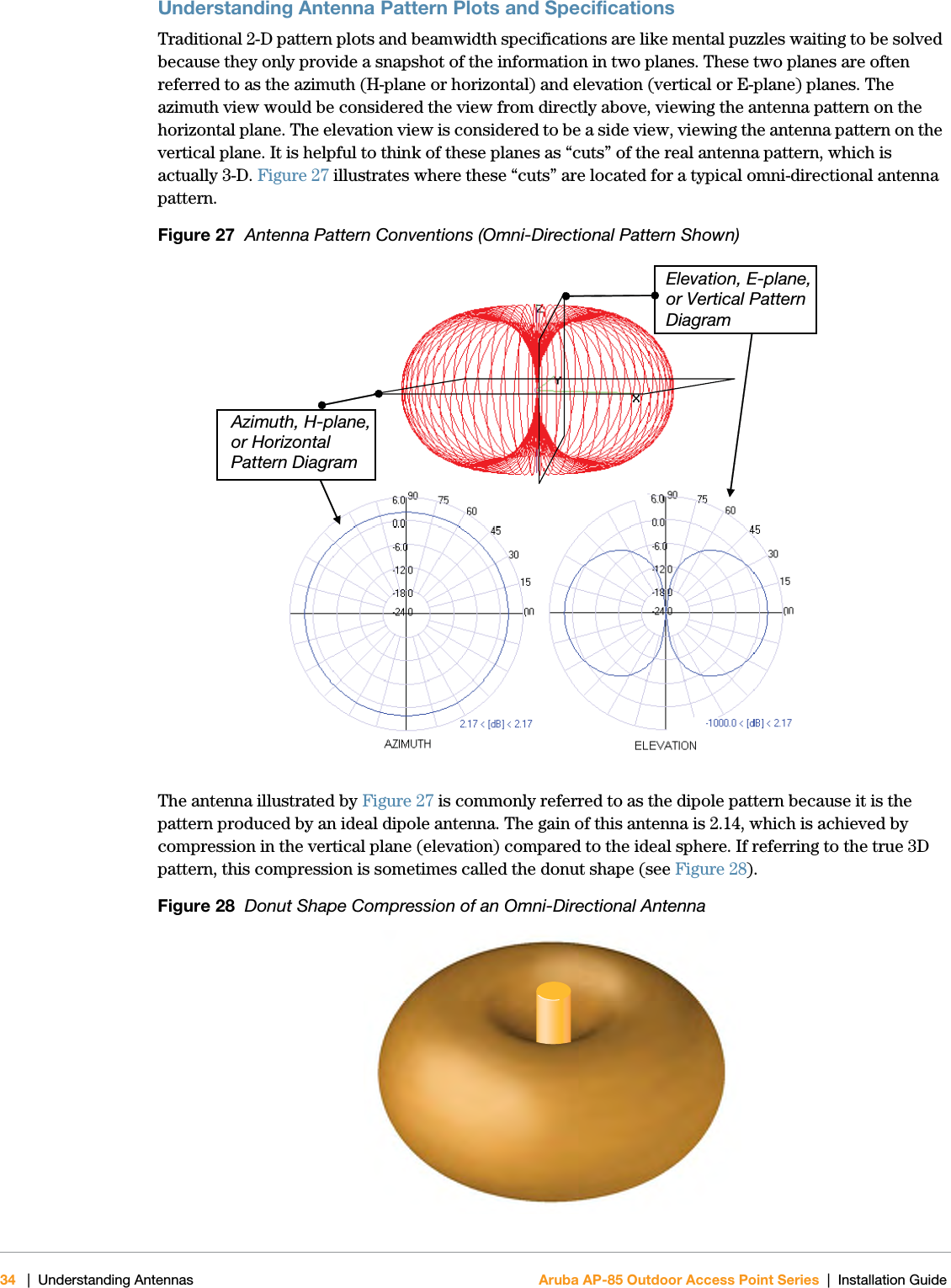Aruba Networks AP85 AP-85 Dual-Radio Wireless Access Point User Manual AP 85IG 0510323 02
Aruba Networks, Inc. AP-85 Dual-Radio Wireless Access Point AP 85IG 0510323 02
Contents
- 1. Installation Guide Part 1
- 2. Installation Guide Part 2
- 3. Installation Guide Part 3
Installation Guide Part 2