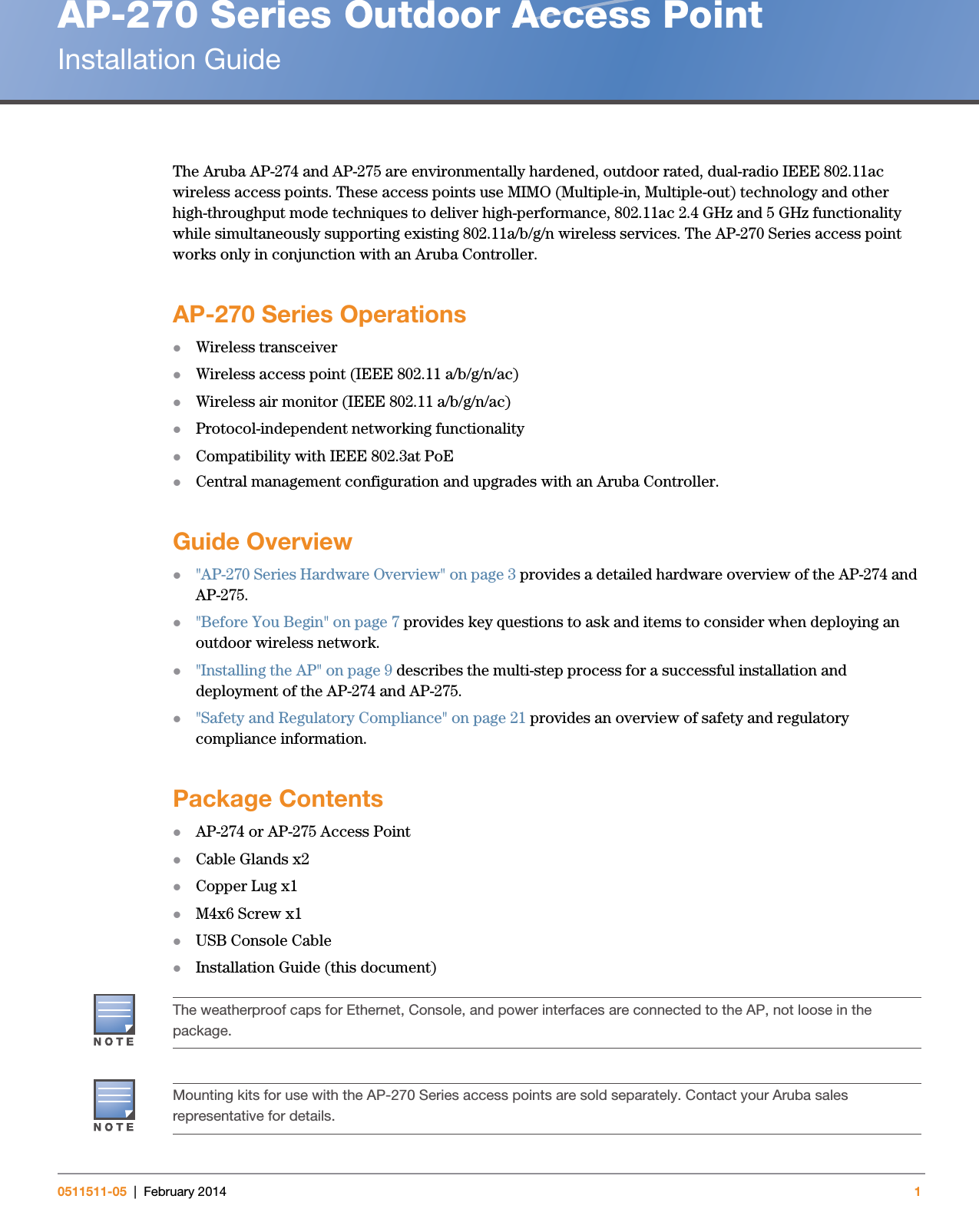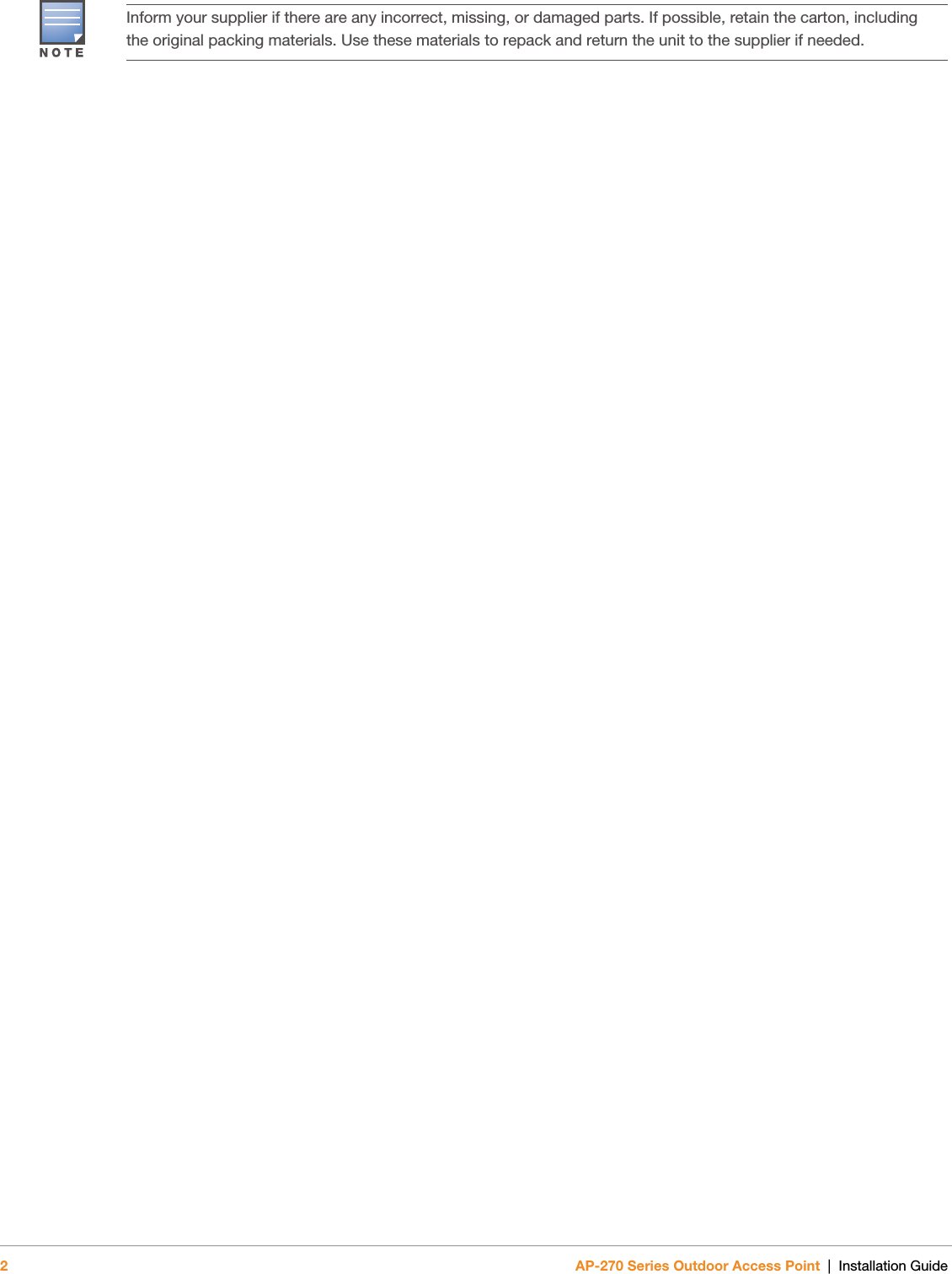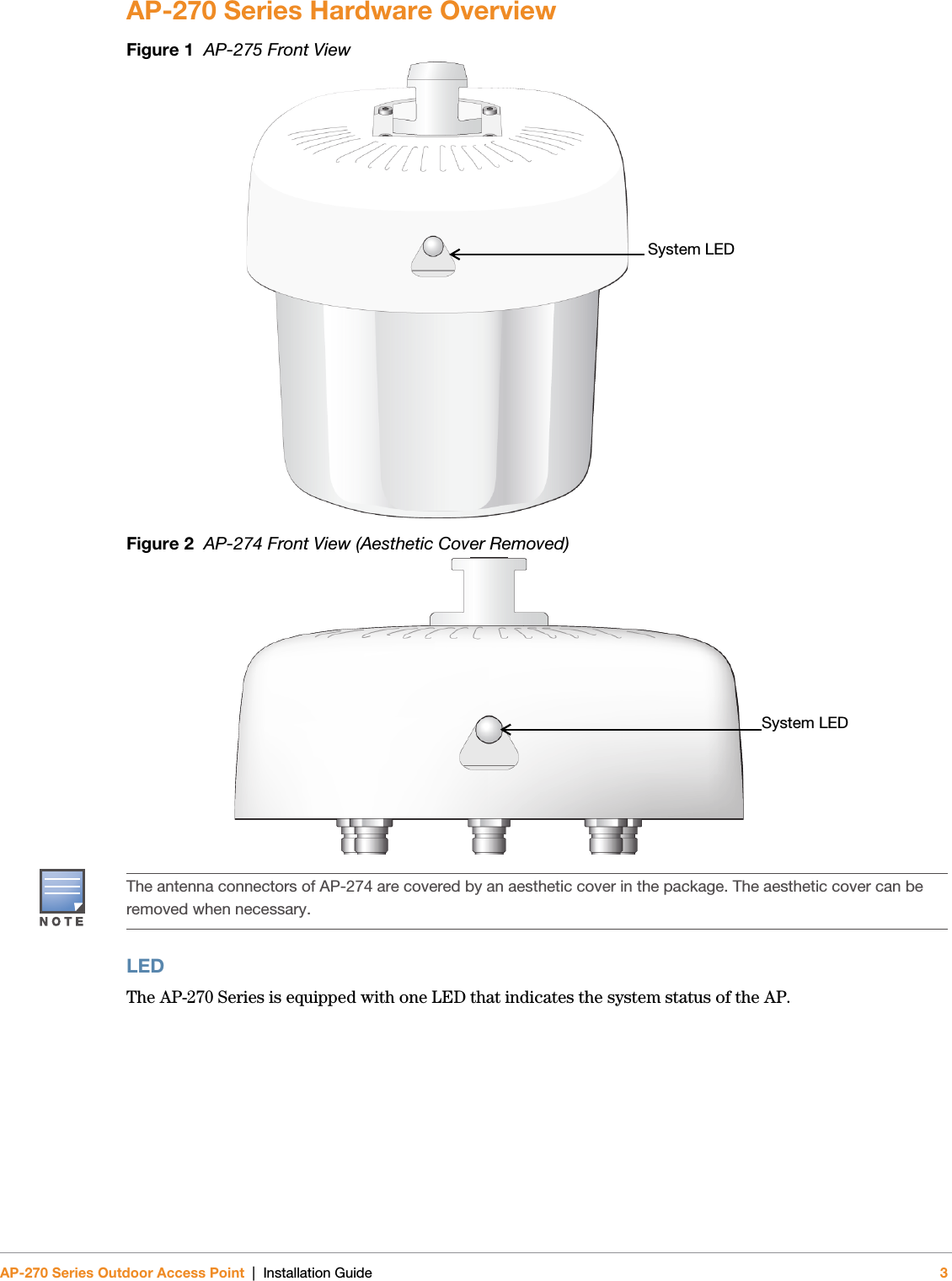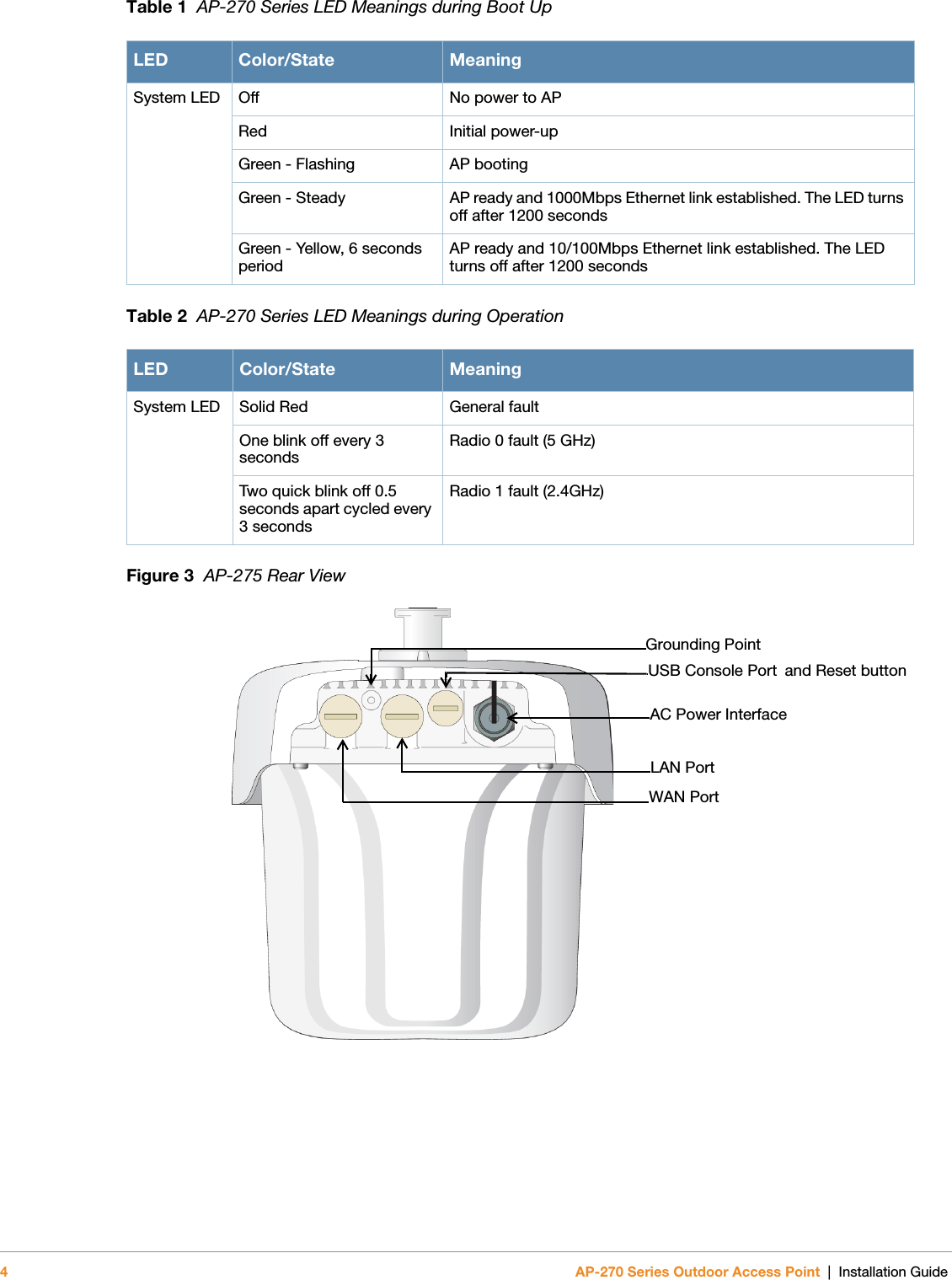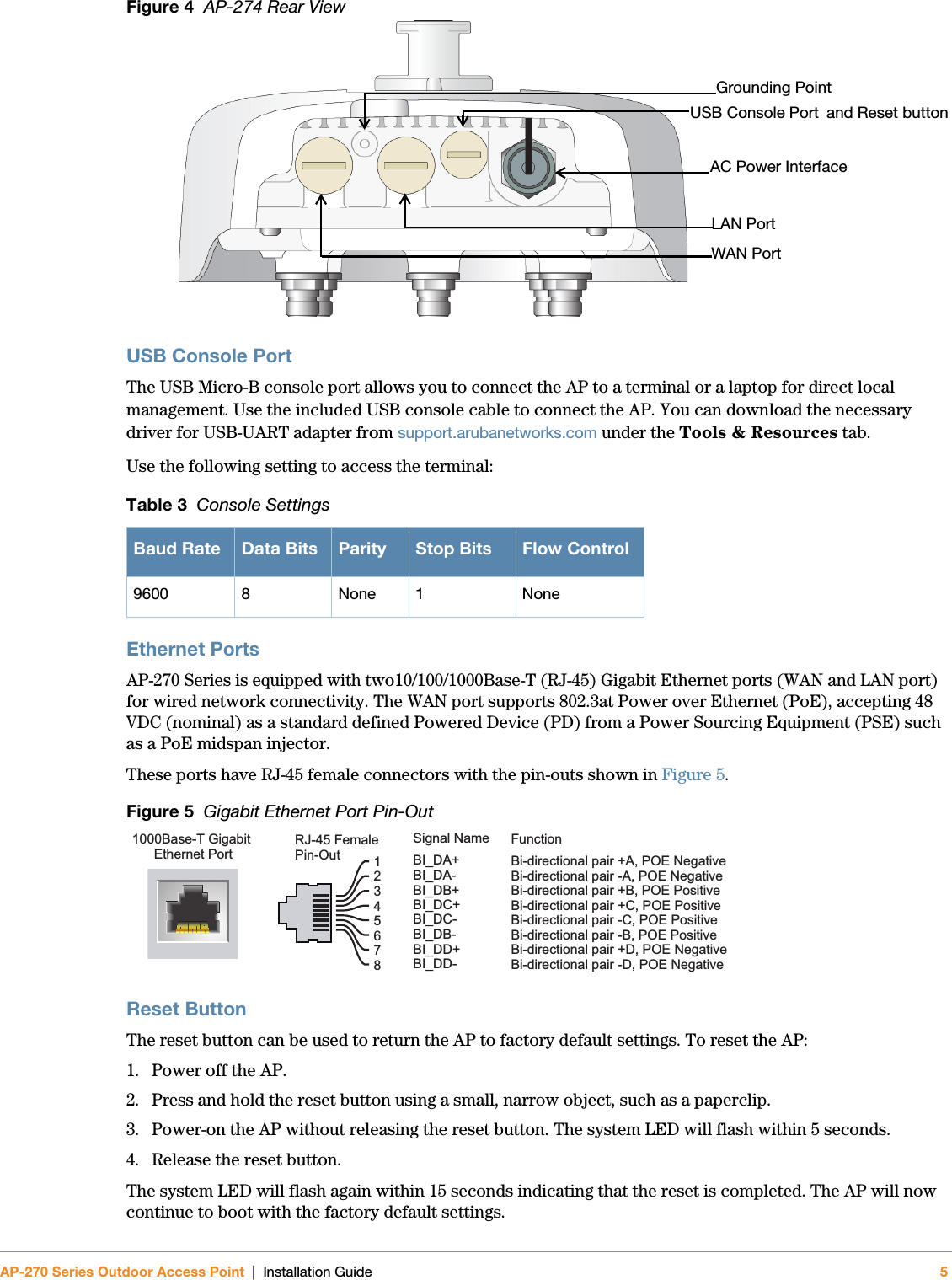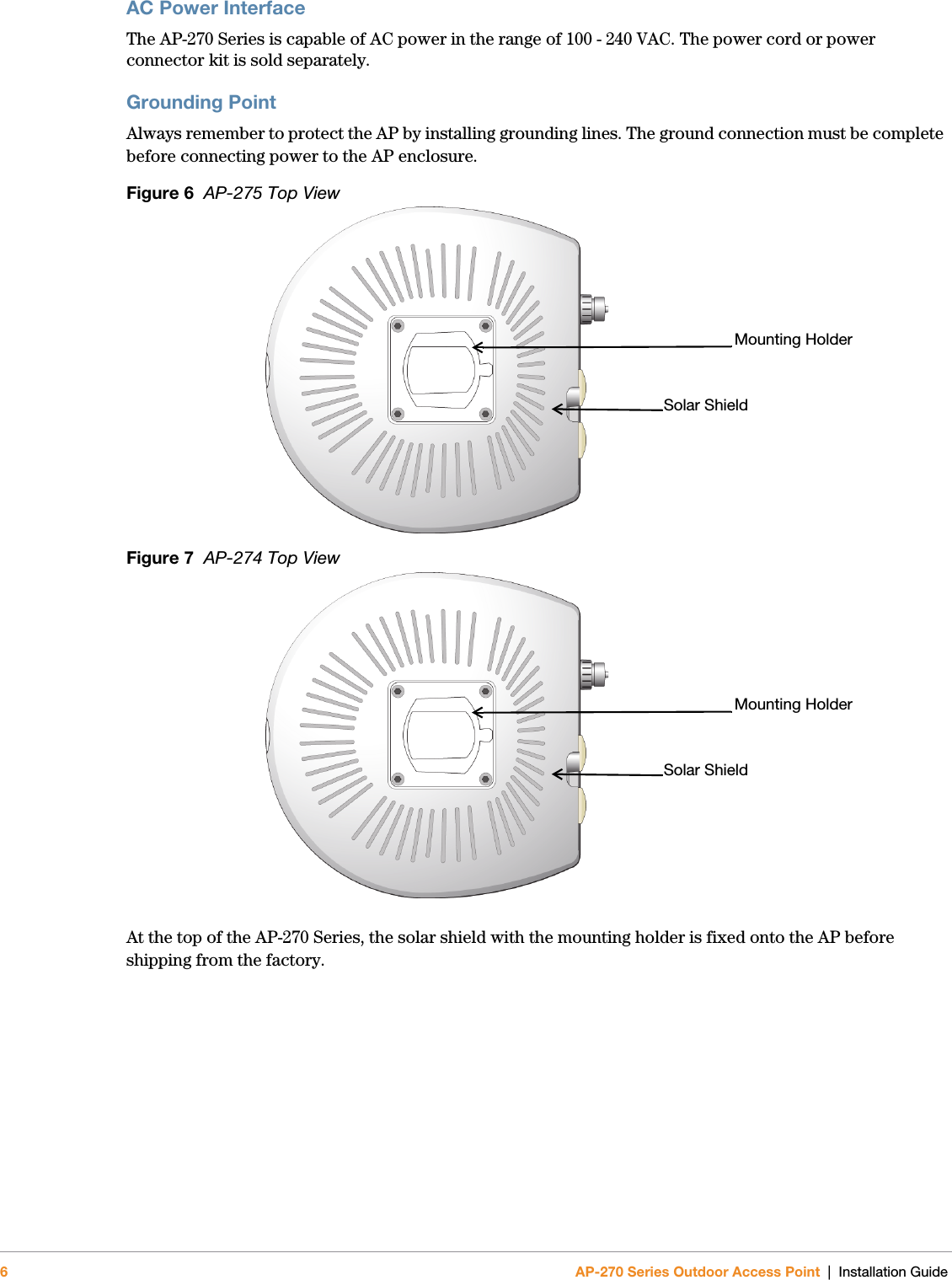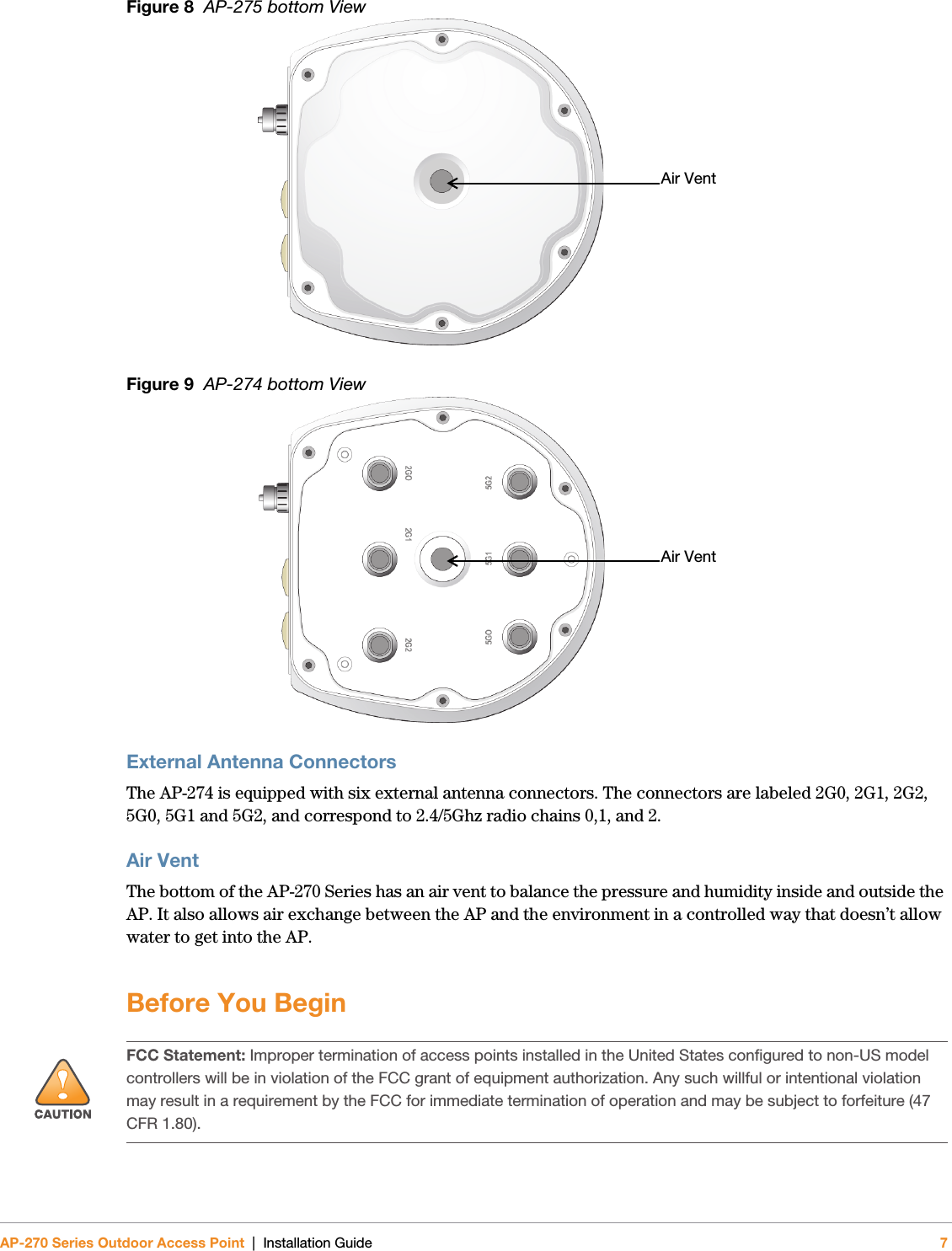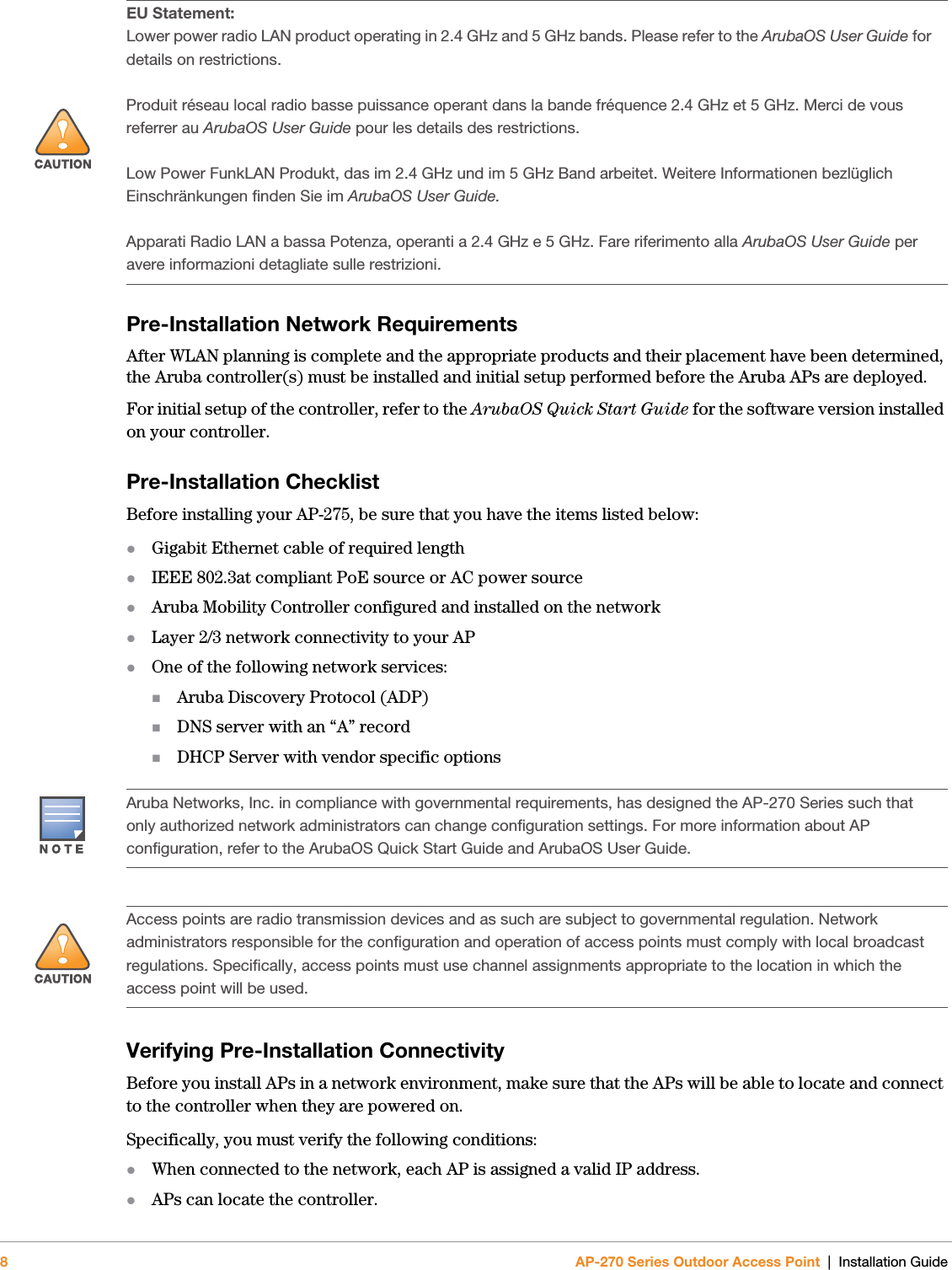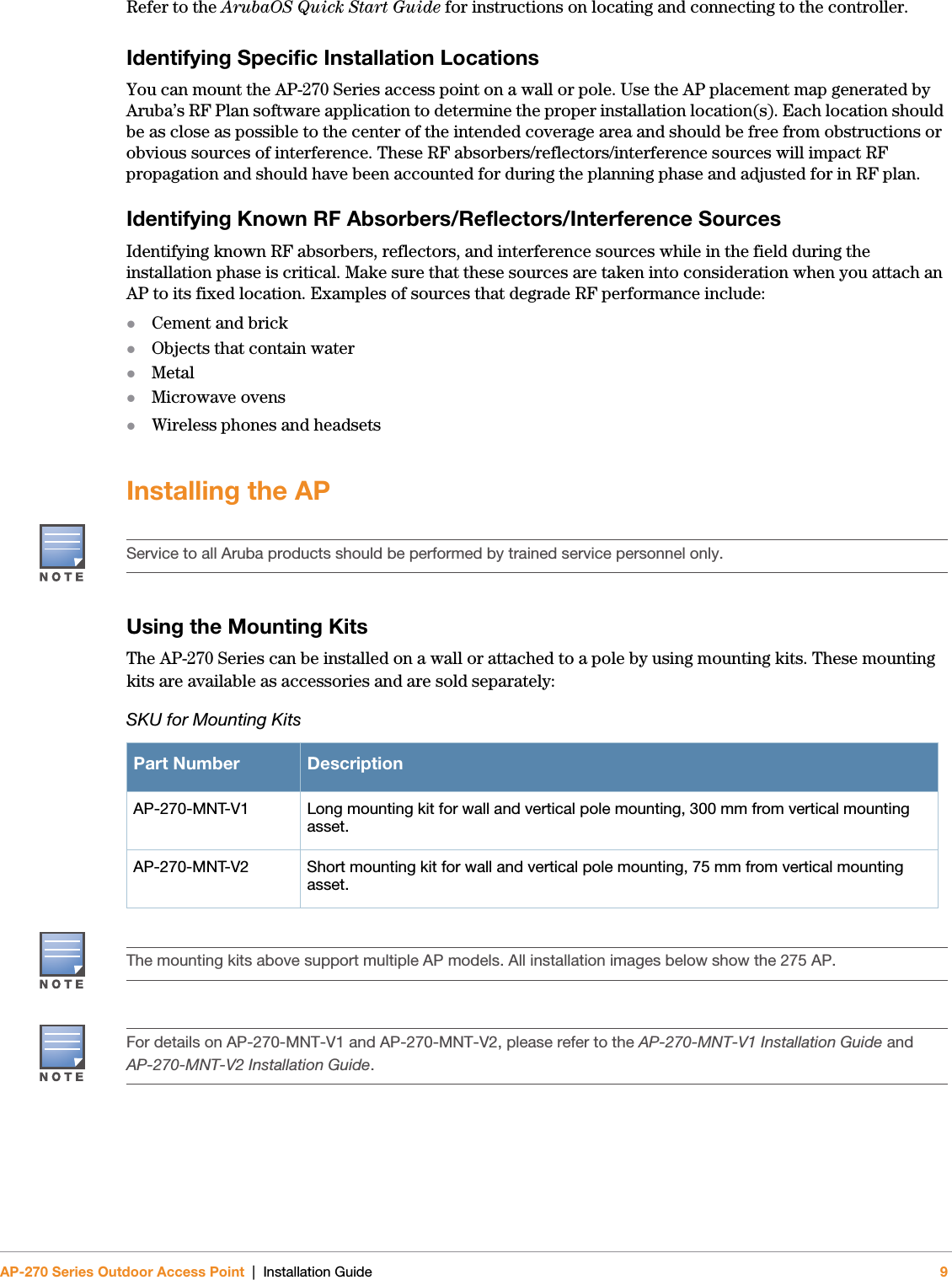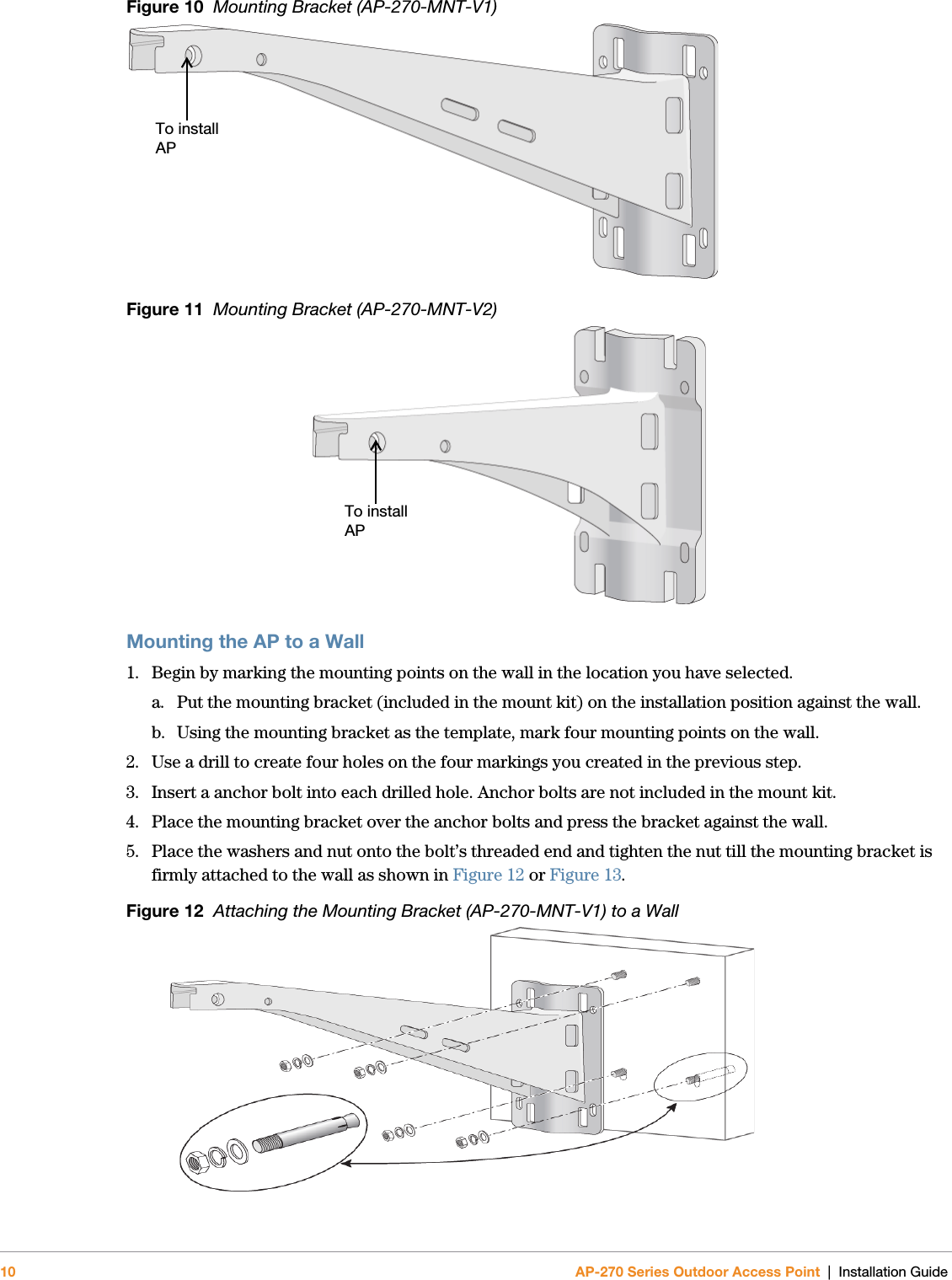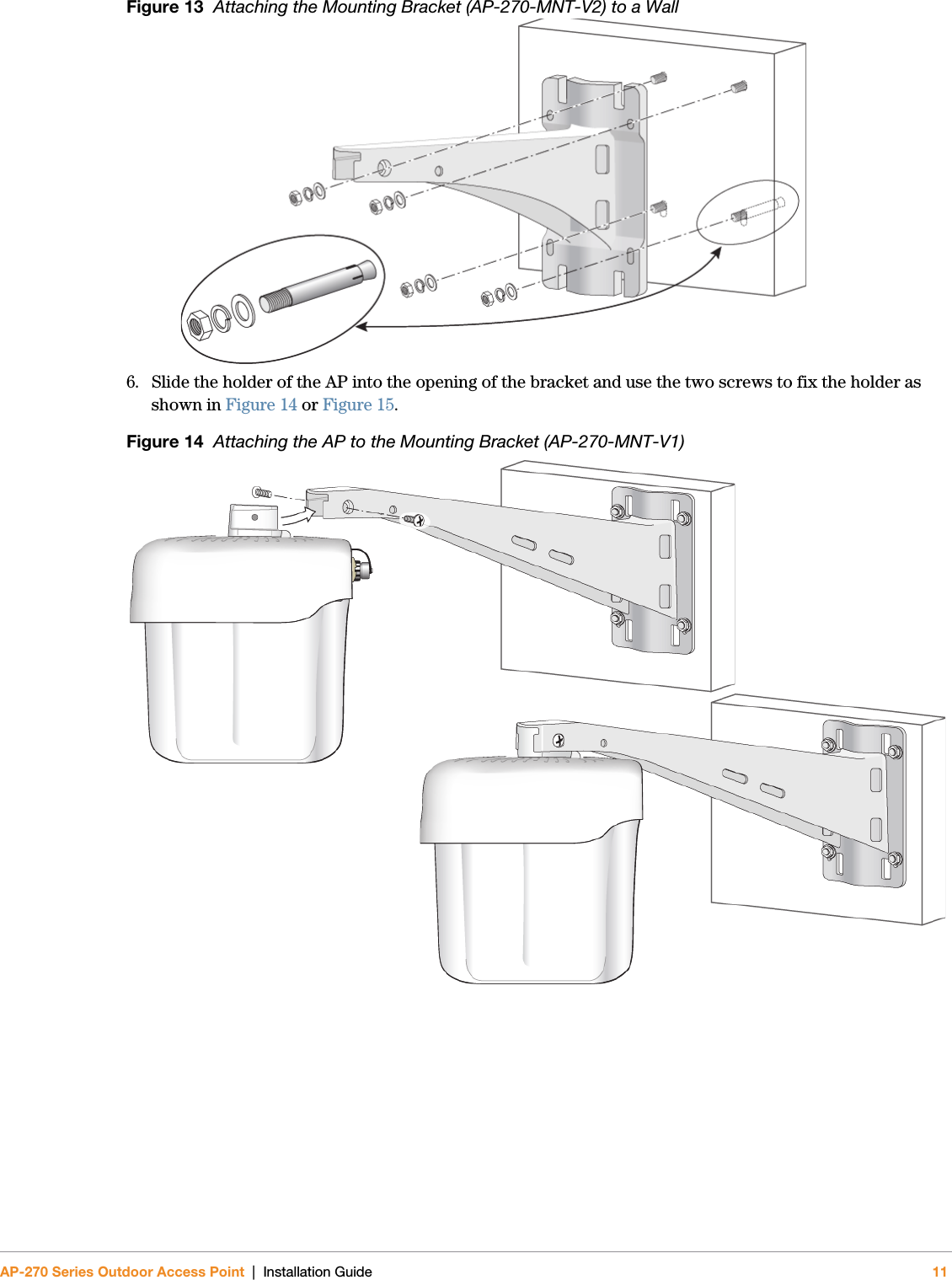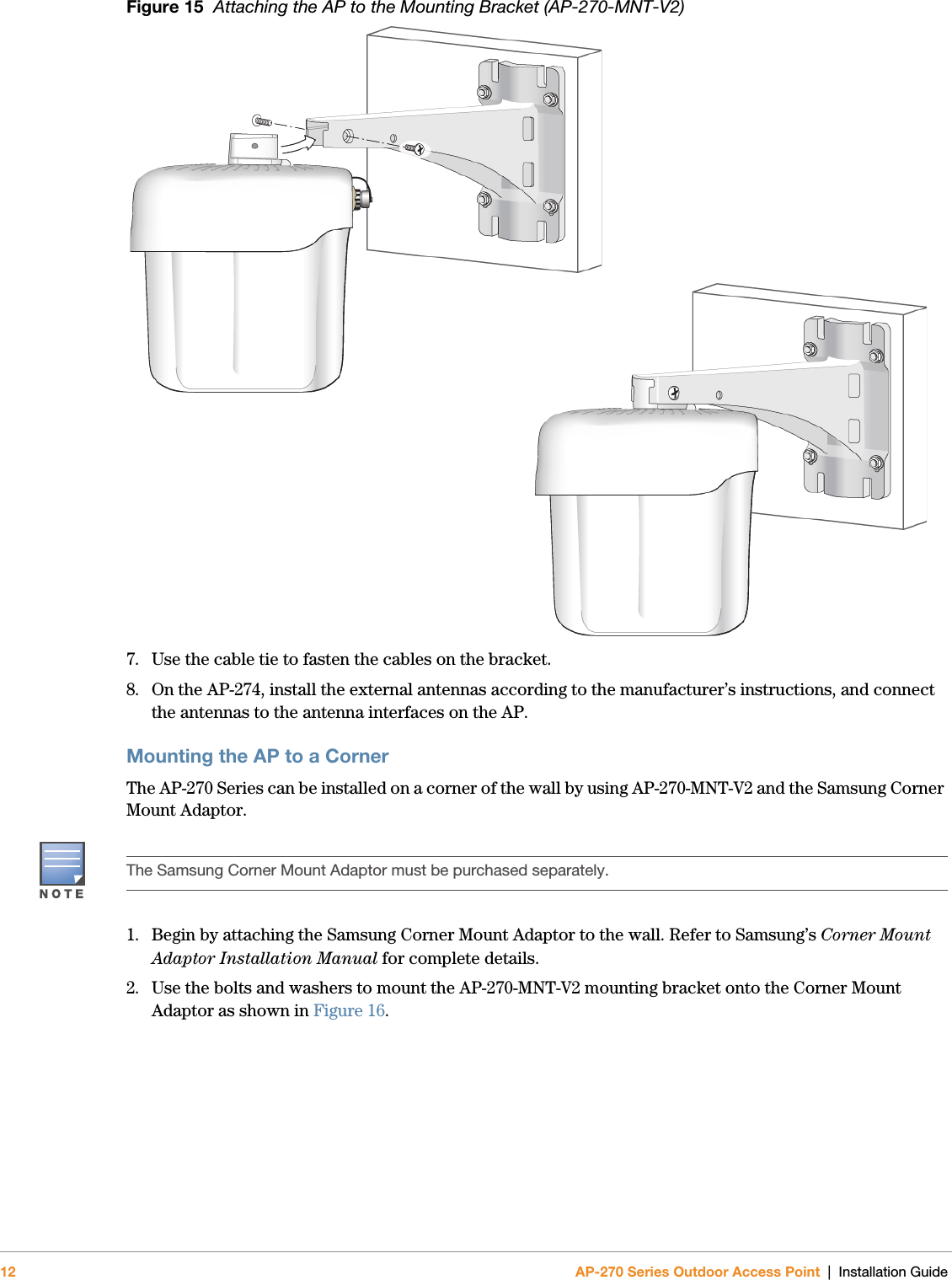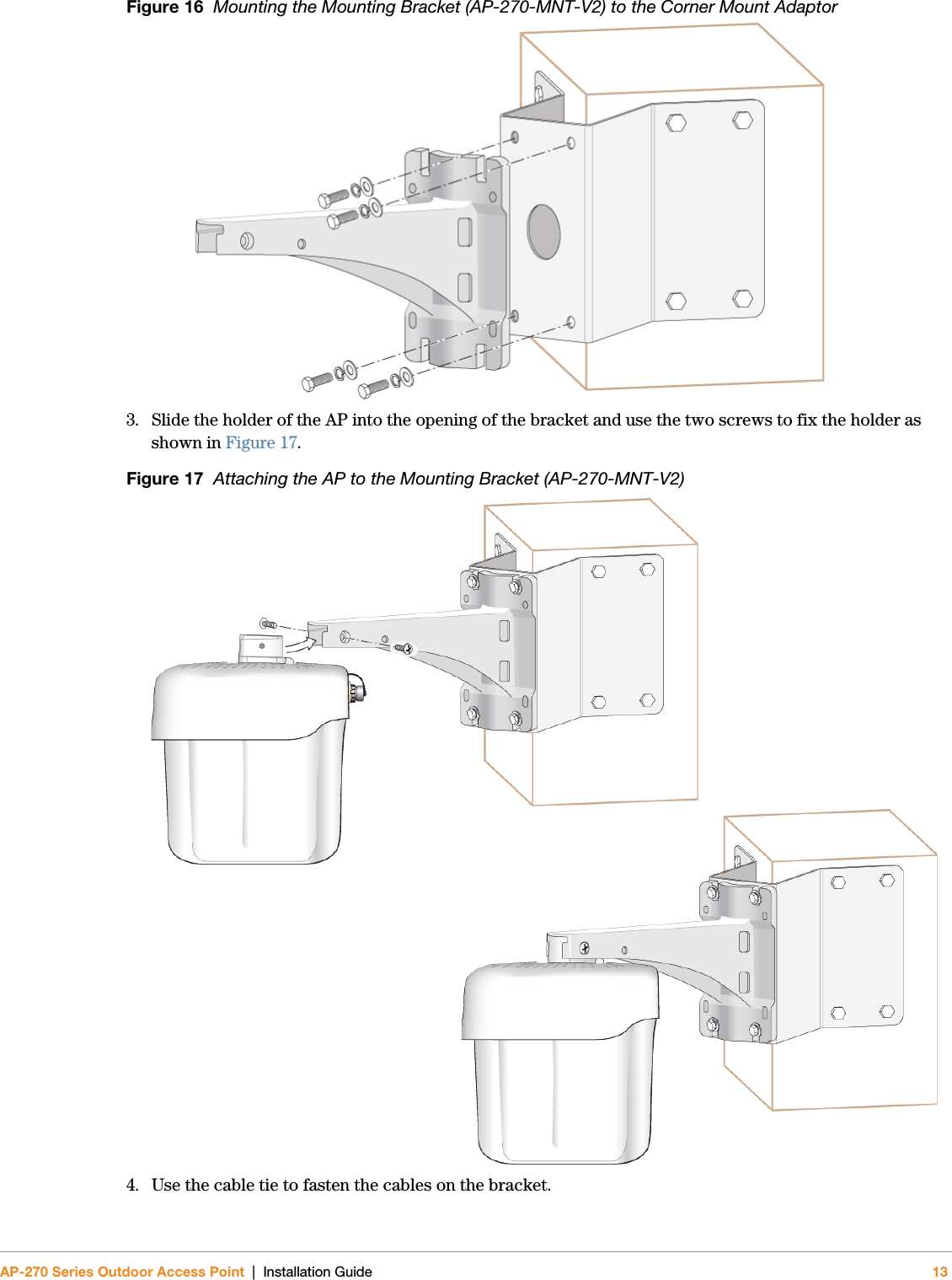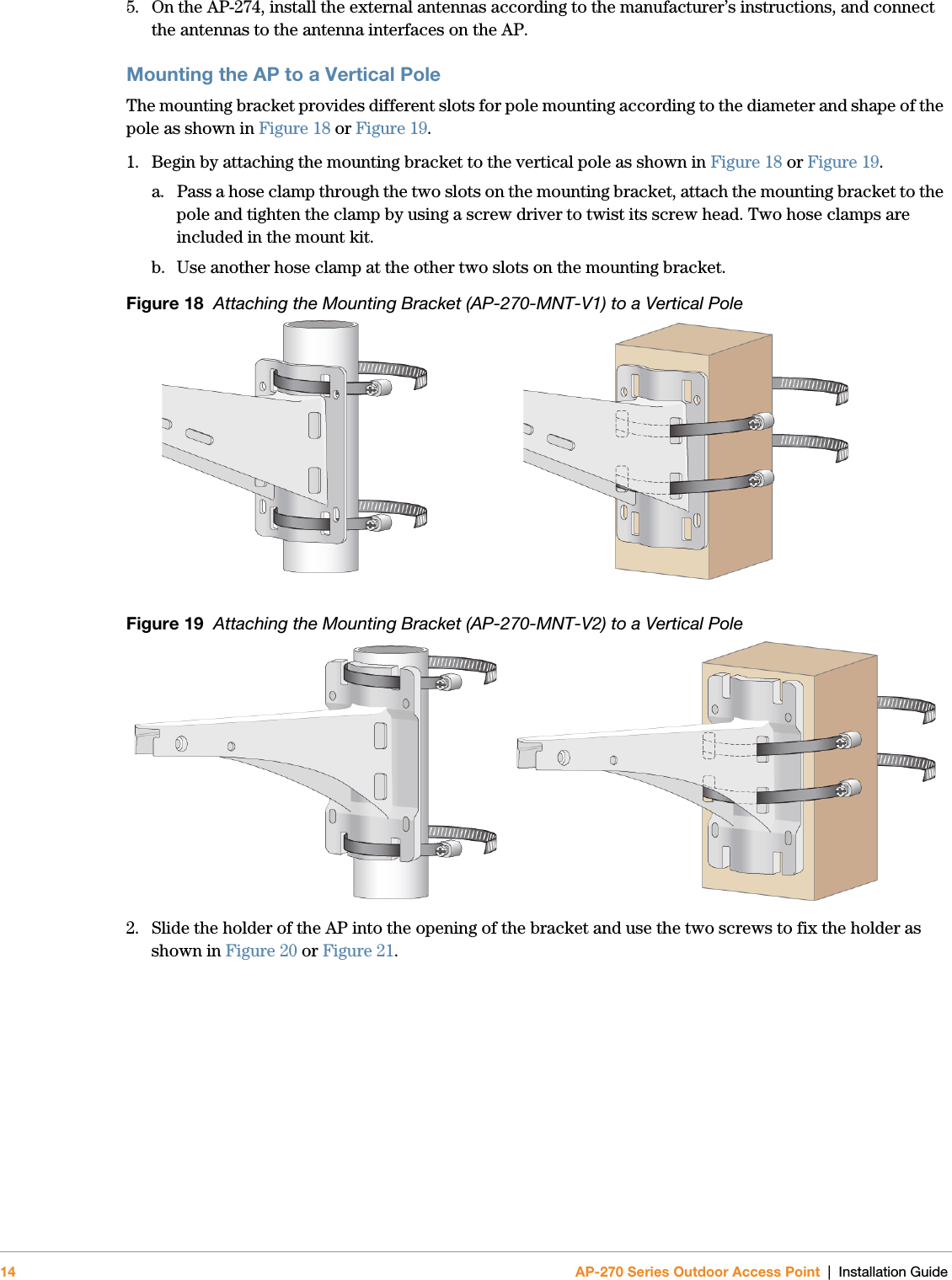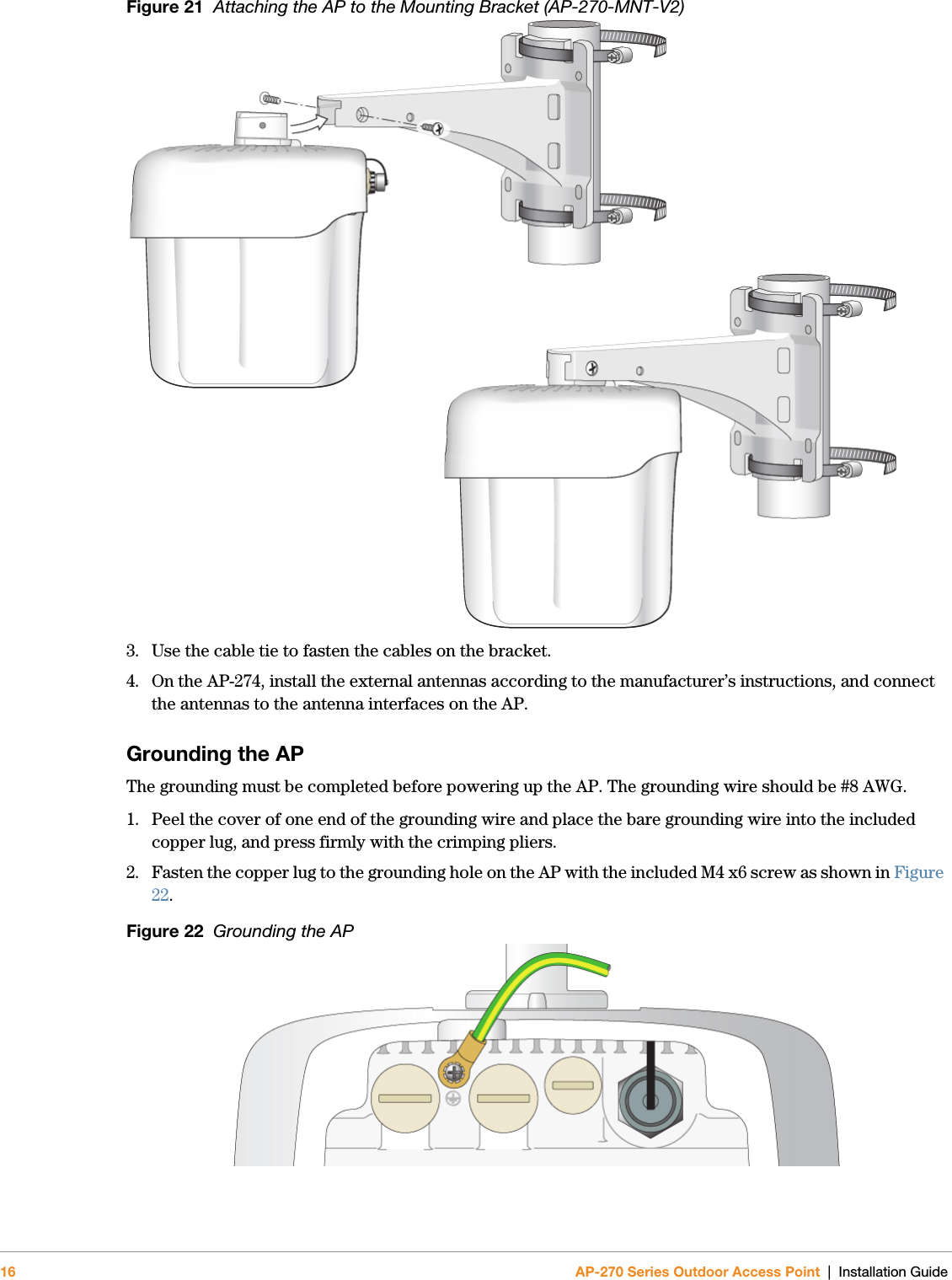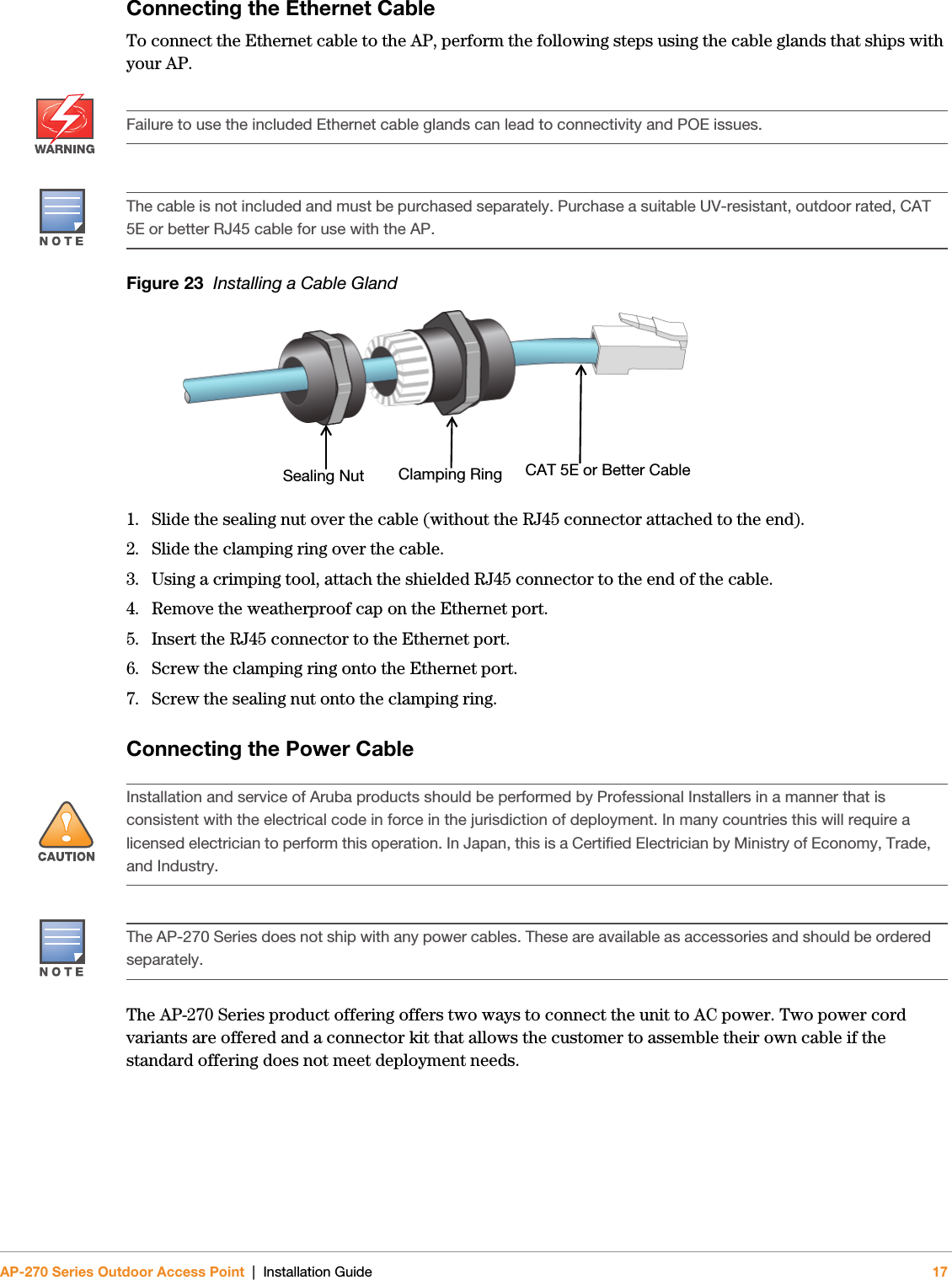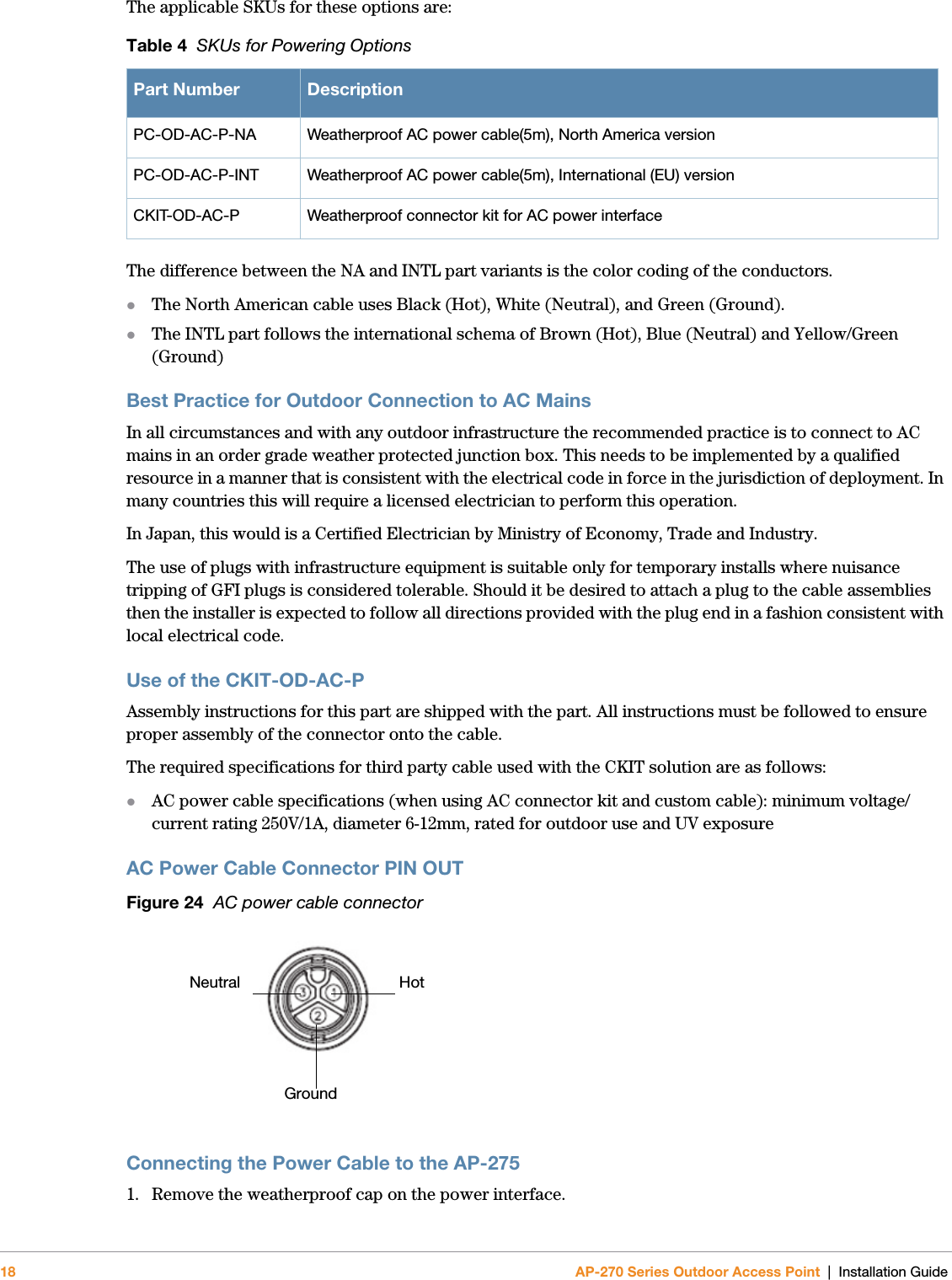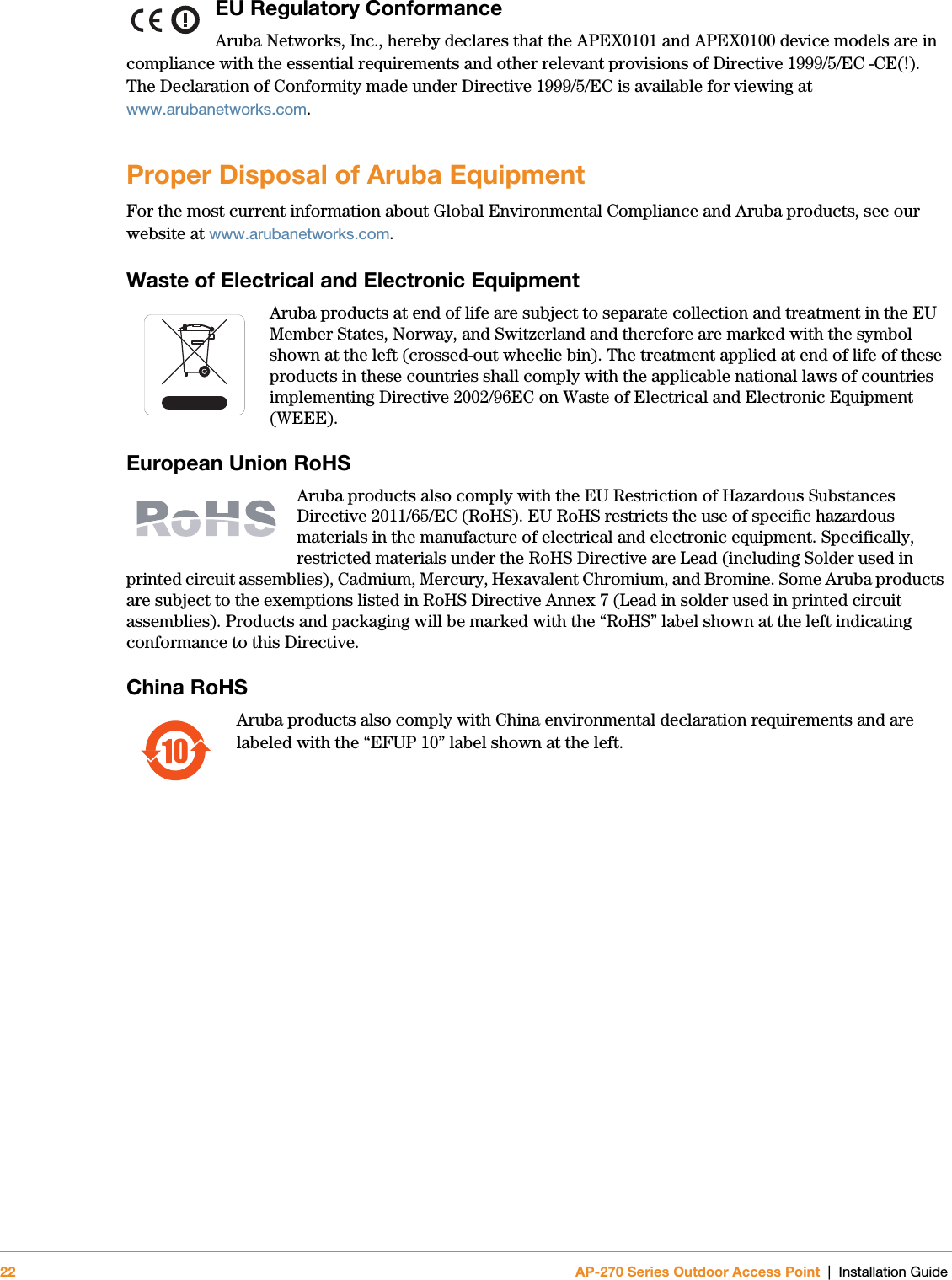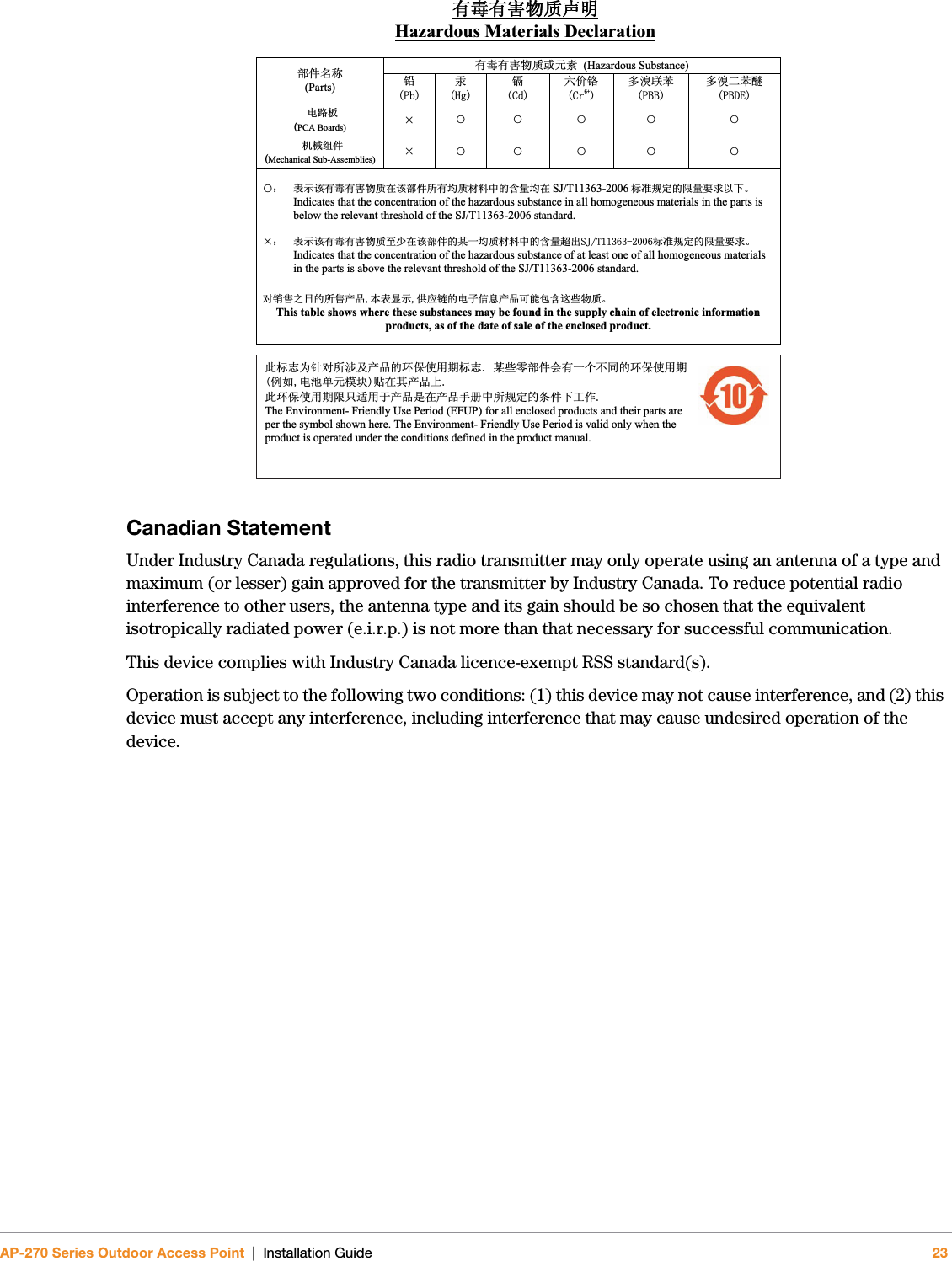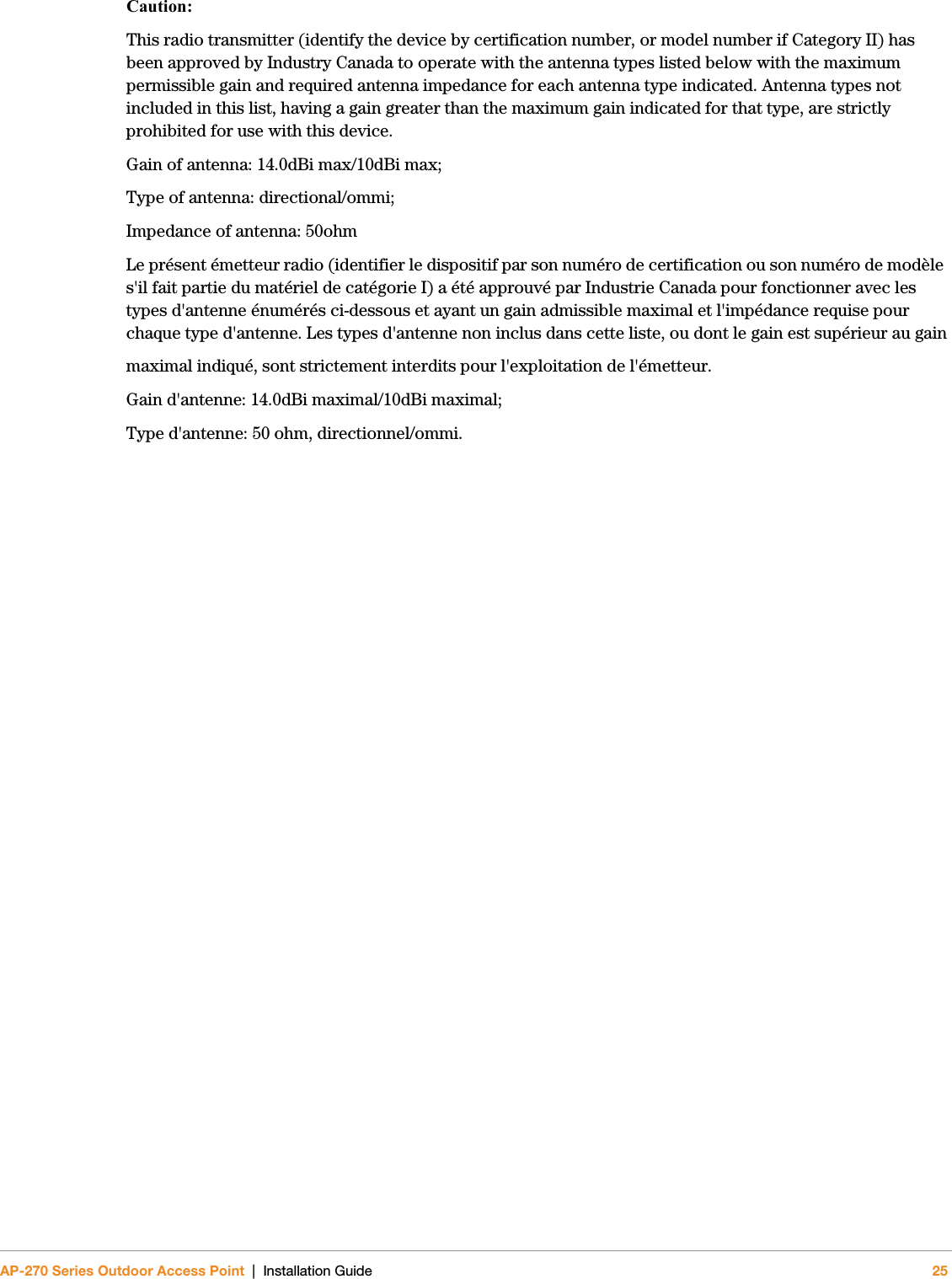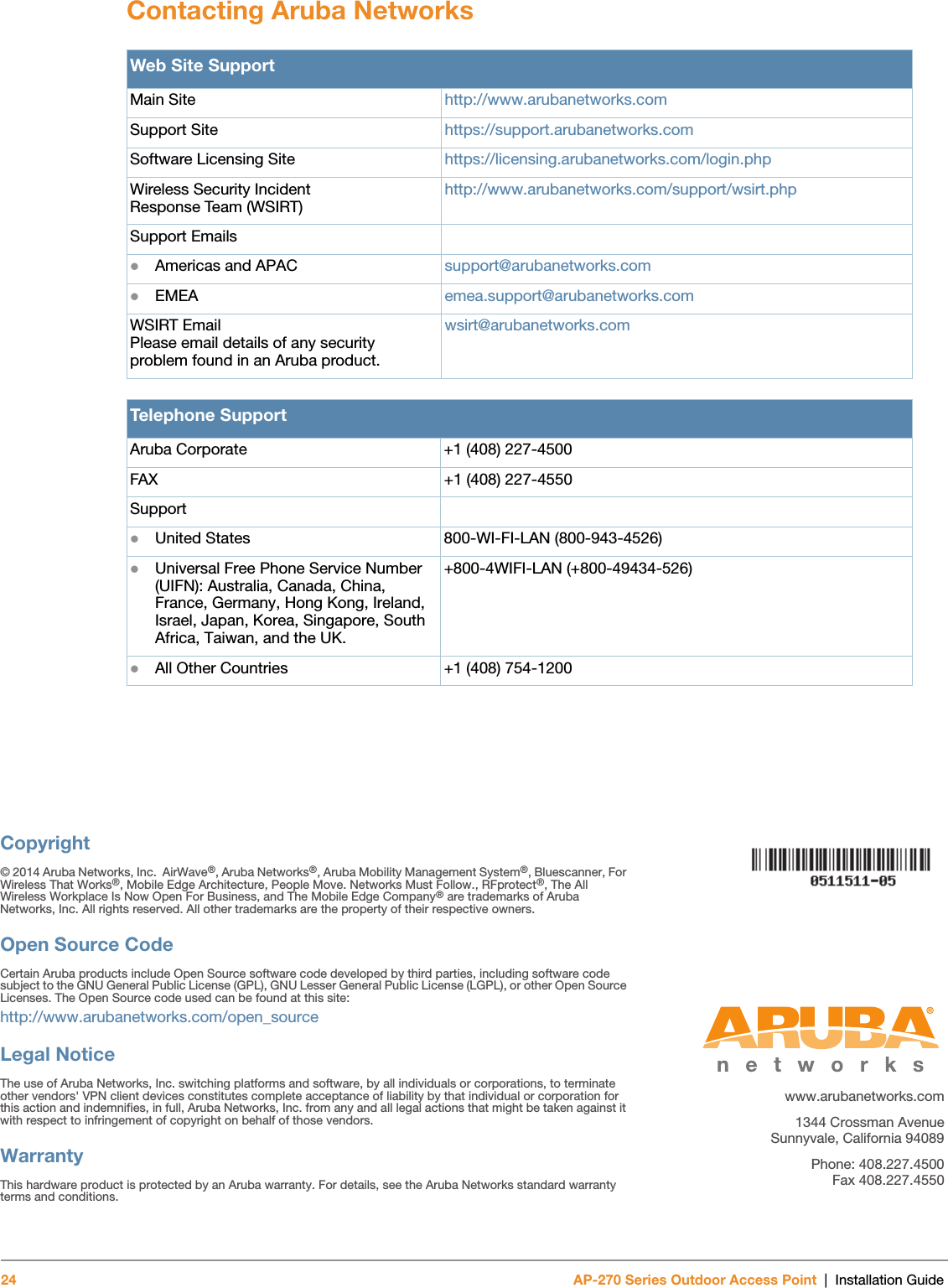Aruba Networks APEX0100101 Access Point User Manual AP 270 Series IG Rev 05 update for cert
Aruba Networks, Inc. Access Point AP 270 Series IG Rev 05 update for cert
Contents
- 1. Professional installation Guide v2
- 2. Q9DAPEX0100101_User Manual v2
- 3. Installation Guide
Q9DAPEX0100101_User Manual v2