Aruba Networks APEX0102 Access Point User Manual AP 277 IG Rev 01
Aruba Networks, Inc. Access Point AP 277 IG Rev 01
Contents
- 1. TempConfidential_User Manual
- 2. User Manual
TempConfidential_User Manual
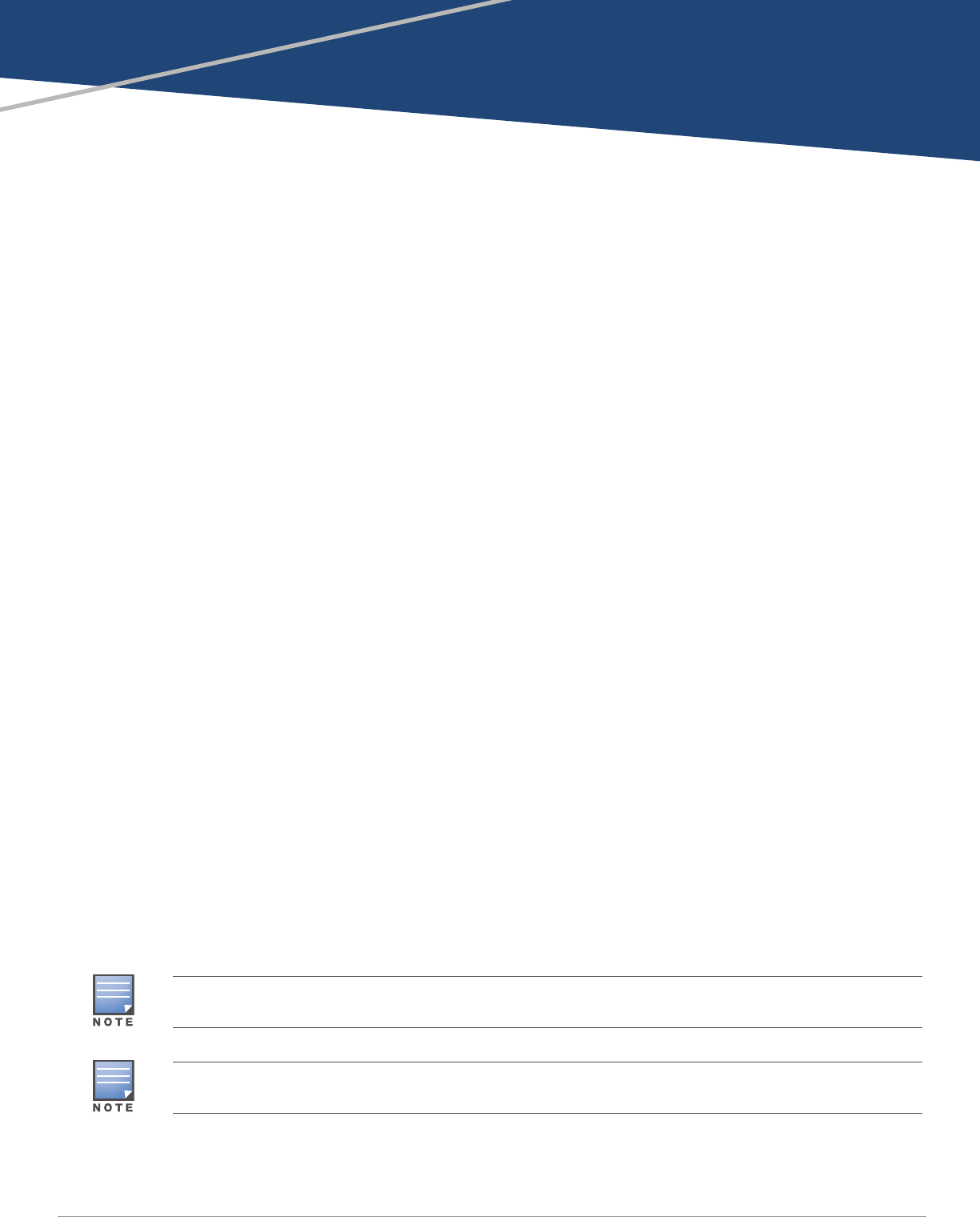
AP-277 Outdoor Access Point
Installation Guide
0511689-01 | September 2014 1
The Aruba AP-277 is an environmentally hardened, outdoor rated, dual-radio IEEE 802.11ac wireless
access point. This access point use MIMO (Multiple-in, Multiple-out) technology and other high-
throughput mode techniques to deliver high-performance, 802.11ac 2.4 GHz and 5 GHz functionality
while simultaneously supporting existing 802.11a/b/g/n wireless services. The AP-277 access point
works only in conjunction with an Aruba Controller.
AP-277 Operations
Wireless transceiver
Wireless access point (IEEE 802.11 a/b/g/n/ac)
Wireless air monitor (IEEE 802.11 a/b/g/n/ac)
Protocol-independent networking functionality
Compatibility with IEEE 802.3at PoE
Central management configuration and upgrades with an Aruba Controller.
Guide Overview
“AP-277 Hardware Overview” on page3 provides a detailed hardware overview of the AP-277.
“Before You Begin” on page5 provides key questions to ask and items to consider when deploying
an outdoor wireless network.
“Installing the AP” on page7 describes the multi-step process for a successful installation and
deployment of the AP-277.
“Safety and Regulatory Compliance” on page16 provides an overview of safety and regulatory
compliance information.
Package Contents
AP-277 Access Point
Cable Glands x2
USB Console Cable
Copper Lug x1
M4 x 6 Screw x1
Installation Guide (this document)
The weatherproof caps for Ethernet, Console, and power interfaces are connected to the AP, not loose in the
package.
Mounting kits for use with the AP-270 Series access points are sold separately. Contact your Aruba sales
representative for details.
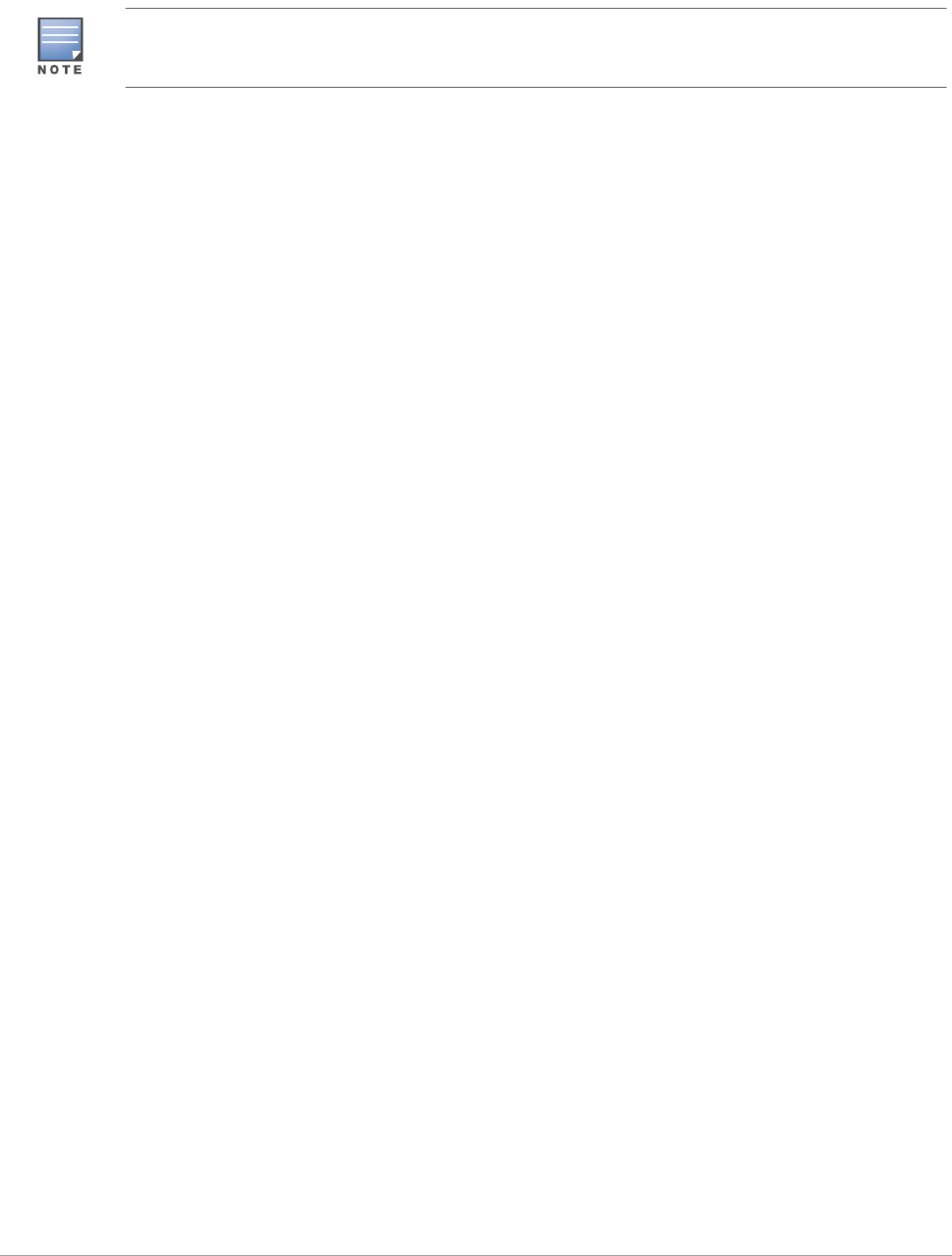
2AP-277 Outdoor Access Point | Installation Guide
Inform your supplier if there are any incorrect, missing, or damaged parts. If possible, retain the carton,
including the original packing materials. Use these materials to repack and return the unit to the supplier if
needed.
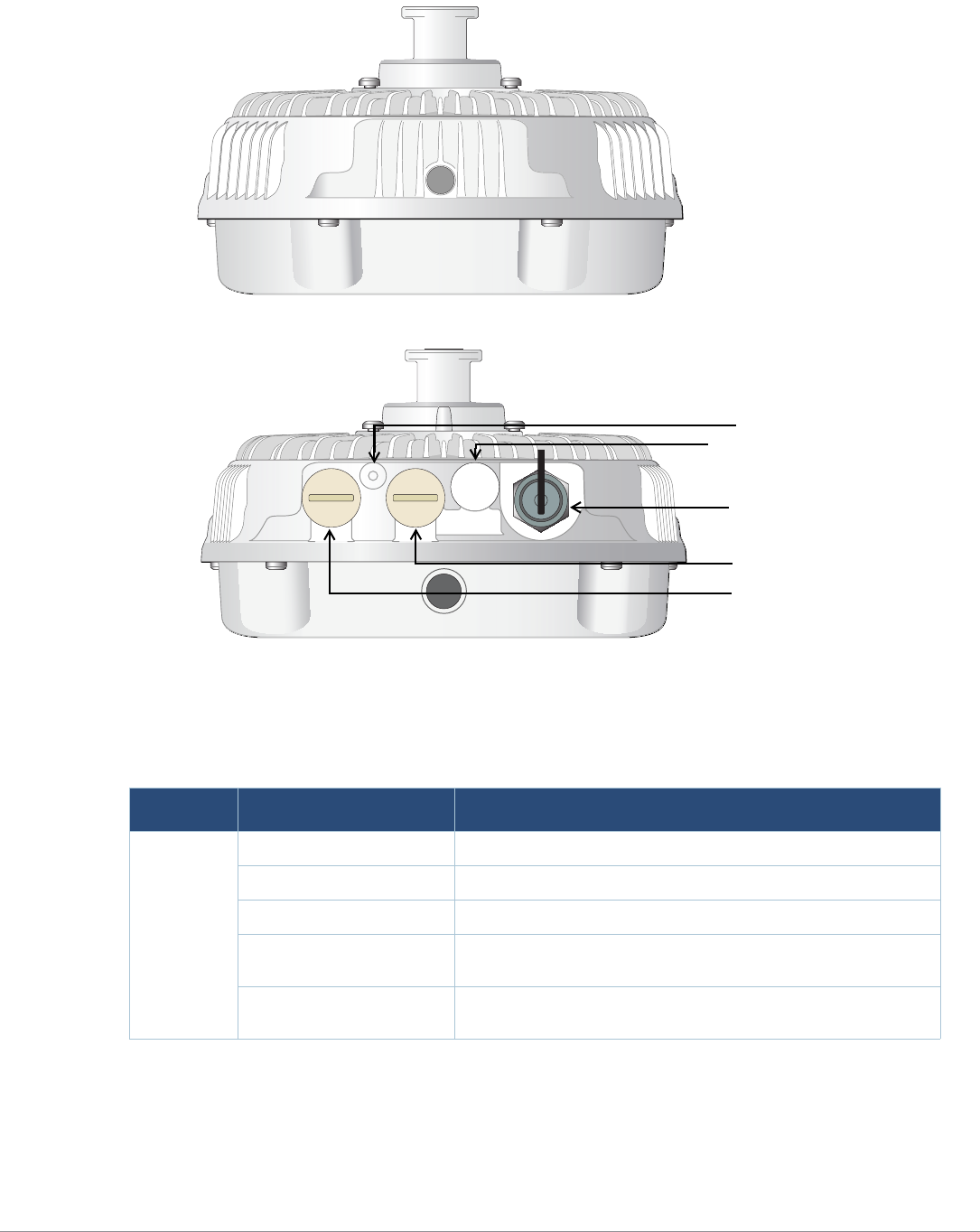
AP-277 Outdoor Access Point | Installation Guide 3
AP-277 Hardware Overview
Figure 1 AP-277 Front View
Figure 2 AP-277 Rear View
LED
The AP-277 is equipped with one LED that indicates the system status of the AP.
Table 1 AP-277 LED Meanings during Boot Up
LED Color/State Meaning
System LED Off No power to AP
Red Initial power-up
Green - Flashing AP booting
Green - Steady AP ready and 1000Mbps Ethernet link established. The LED
turns off after 1200 seconds
Green - Yellow, 6 seconds
period AP ready and 10/100Mbps Ethernet link established. The LED
turns off after 1200 seconds
AC Power Interface
LAN Port
WAN Port
Grounding Point
USB Console Port, Reset button
and LED
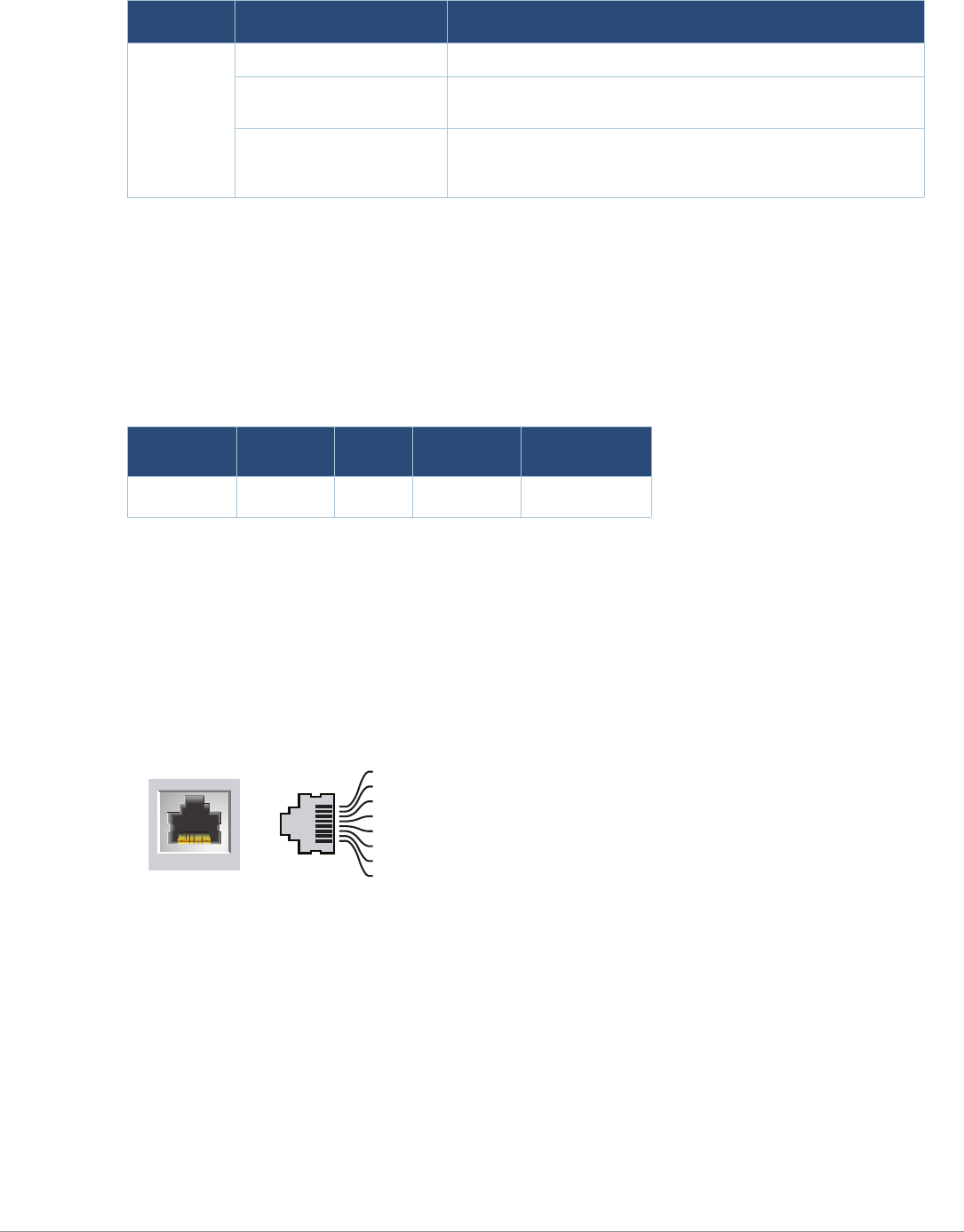
4AP-277 Outdoor Access Point | Installation Guide
Table 2 AP-277 LED Meanings during Operation
USB Console Port
The USB Micro-B console port allows you to connect the AP to a terminal or a laptop for direct local
management. Use the included USB console cable to connect the AP. You can download the
necessary driver for USB-UART adapter from support.arubanetworks.com under the Tools &
Resources tab.
Use the following setting to access the terminal:
Ethernet Ports
AP-277 is equipped with two10/100/1000Base-T (RJ-45) Gigabit Ethernet ports (WAN and LAN port)
for wired network connectivity. The WAN port supports 802.3at Power over Ethernet (PoE), accepting
48 VDC (nominal) as a standard defined Powered Device (PD) from a Power Sourcing Equipment (PSE)
such as a PoE midspan injector.
These ports have RJ-45 female connectors with the pin-outs shown in Figure 3.
Figure 3 Gigabit Ethernet Port Pin-Out
Reset Button
The reset button can be used to return the AP to factory default settings. To reset the AP:
1. Power off the AP.
2. Press and hold the reset button using a small, narrow object, such as a paperclip.
3. Power-on the AP without releasing the reset button. The system LED will flash within 5 seconds.
4. Release the reset button.
The system LED will flash again within 15 seconds indicating that the reset is completed. The AP will
now continue to boot with the factory default settings.
LED Color/State Meaning
System LED Solid Red General fault
One blink off every 3
seconds Radio 0 fault (5 GHz)
Two quick blink off 0.5
seconds apart cycled every
3 seconds
Radio 1 fault (2.4GHz)
Table 3 Console Settings
Baud Rate Data Bits Parity Stop Bits Flow Control
9600 8 None 1 None
1000Base-T Gigabit
Ethernet Port
RJ-45 Female
Pin-Out
Signal Name
1
2
3
4
5
6
7
8
BI_DC+
BI_DC-
BI_DD+
BI_DD-
BI_DA+
BI_DA-
BI_DB+
BI_DB-
Function
Bi-directional pair +C, POE Positive
Bi-directional pair -C, POE Positive
Bi-directional pair +D, POE Negative
Bi-directional pair -D, POE Negative
Bi-directional pair +A, POE Negative
Bi-directional pair -A, POE Negative
Bi-directional pair +B, POE Positive
Bi-directional pair -B, POE Positive
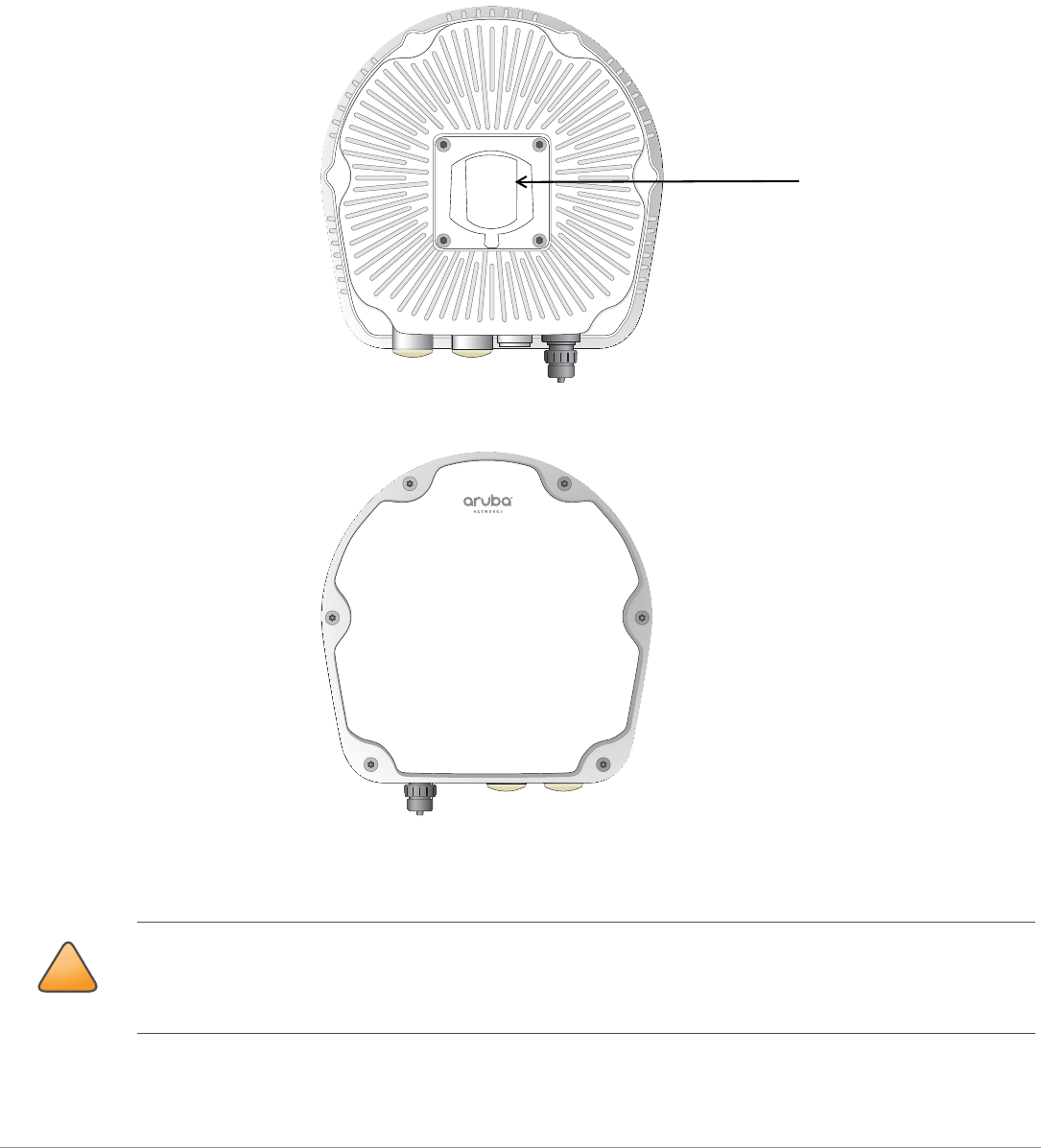
AP-277 Outdoor Access Point | Installation Guide 5
AC Power Interface
The AP-277 is capable of AC power in the range of 100 - 240 VAC. The power cord or power connector
kit is sold separately.
Grounding Point
Always remember to protect the AP by installing grounding lines. The ground connection must be
complete before connecting power to the AP enclosure.
Figure 4 AP-277 Top View
Figure 5 AP-277 Bottom View
Before You Begin
Mounting Holder
!
CAUTION
FCC Statement: Improper termination of access points installed in the United States configured to non-US
model controllers will be in violation of the FCC grant of equipment authorization. Any such willful or
intentional violation may result in a requirement by the FCC for immediate termination of operation and may
be subject to forfeiture (47 CFR 1.80).
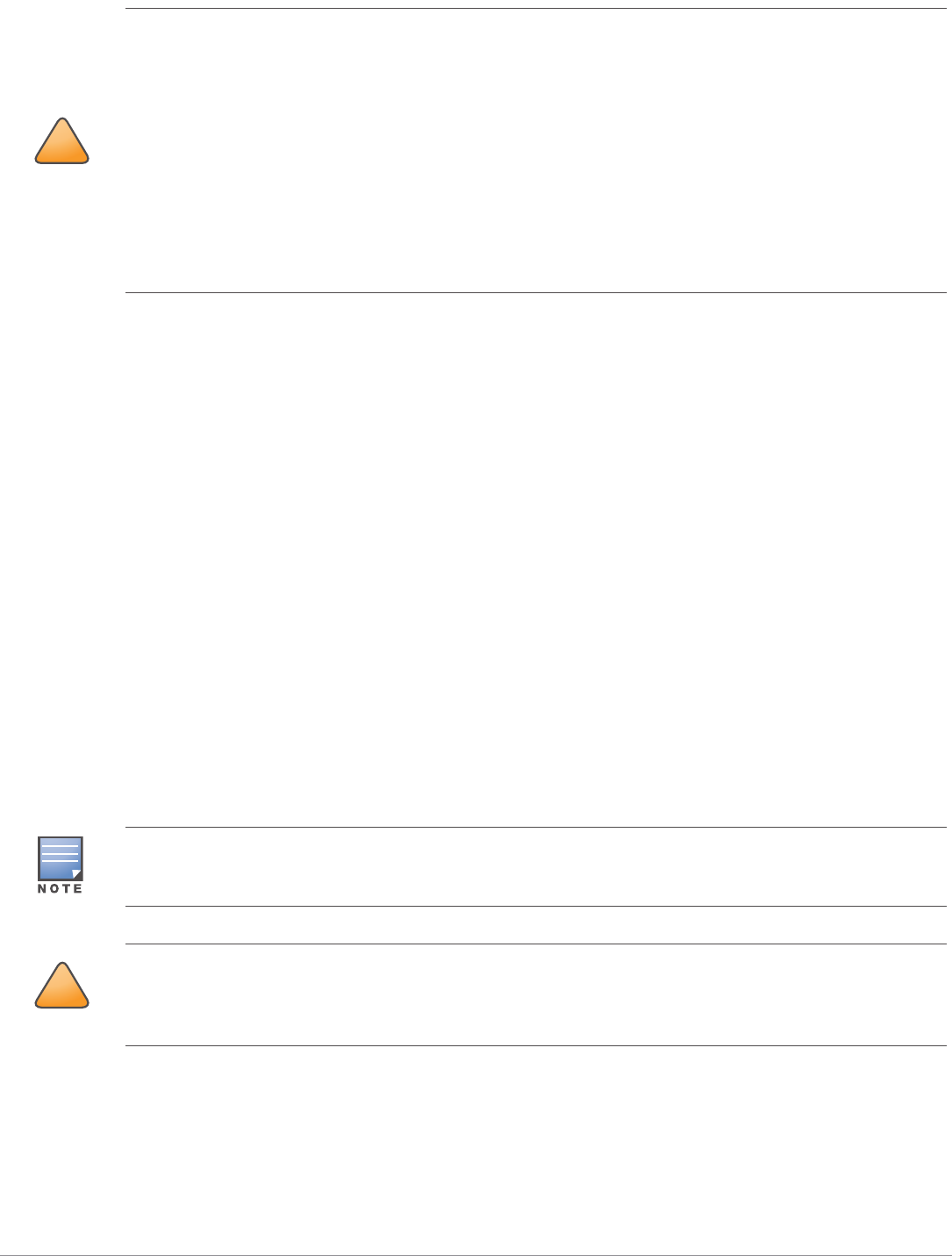
6AP-277 Outdoor Access Point | Installation Guide
Pre-Installation Network Requirements
After WLAN planning is complete and the appropriate products and their placement have been
determined, the Aruba controller(s) must be installed and initial setup performed before the Aruba
APs are deployed.
For initial setup of the controller, refer to the ArubaOS Quick Start Guide for the software version
installed on your controller.
Pre-Installation Checklist
Before installing your AP, be sure that you have the items listed below:
Gigabit Ethernet cable of required length
IEEE 802.3at compliant PoE source or AC power source
Aruba Mobility Controller configured and installed on the network
Layer 2/3 network connectivity to your AP
One of the following network services:
Aruba Discovery Protocol (ADP)
DNS server with an “A” record
DHCP Server with vendor specific options
Verifying Pre-Installation Connectivity
Before you install APs in a network environment, make sure that the APs will be able to locate and
connect to the controller when they are powered on.
Specifically, you must verify the following conditions:
When connected to the network, each AP is assigned a valid IP address.
!
CAUTION
EU Statement:
Lower power radio LAN product operating in 2.4 GHz and 5 GHz bands. Please refer to the ArubaOS User Guide
for details on restrictions.
Produit réseau local radio basse puissance operant dans la bande fréquence 2.4 GHz et 5 GHz. Merci de vous
referrer au ArubaOS User Guide pour les details des restrictions.
Low Power FunkLAN Produkt, das im 2.4 GHz und im 5 GHz Band arbeitet. Weitere Informationen bezlüglich
Einschränkungen finden Sie im ArubaOS User Guide.
Apparati Radio LAN a bassa Potenza, operanti a 2.4 GHz e 5 GHz. Fare riferimento alla ArubaOS User Guide per
avere informazioni detagliate sulle restrizioni.
Aruba Networks, Inc. in compliance with governmental requirements, has designed the AP-277 such that only
authorized network administrators can change configuration settings. For more information about AP
configuration, refer to the ArubaOS Quick Start Guide and ArubaOS User Guide.
!
CAUTION
Access points are radio transmission devices and as such are subject to governmental regulation. Network
administrators responsible for the configuration and operation of access points must comply with local
broadcast regulations. Specifically, access points must use channel assignments appropriate to the location in
which the access point will be used.
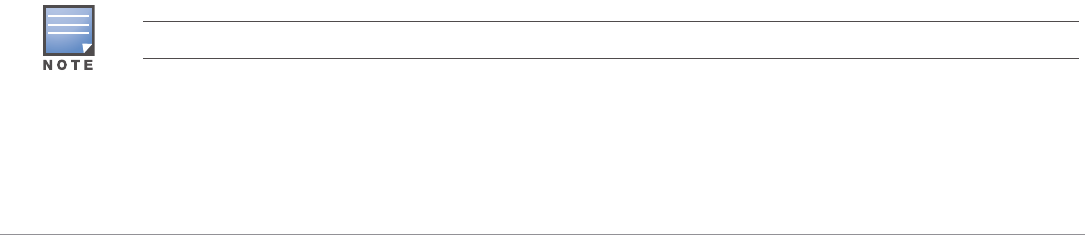
AP-277 Outdoor Access Point | Installation Guide 7
APs can locate the controller.
Refer to the ArubaOS Quick Start Guide for instructions on locating and connecting to the controller.
Outdoor Planning and Deployment Considerations
Prior to deploying an outdoor wireless network, the environment must be evaluated to plan for a
successful Aruba WLAN deployment. Successfully evaluating the environment enables the proper
selection of Aruba routers and antennas and assists in the determination of their placement for
optimal RF coverage. This process is considered WLAN or RF planning and Aruba’s system engineers
can assist in the outdoor planning process.
For WLAN systems being installed outdoors in the USA, the following requirements must be met.
1. Systems must be professionally installed by a qualified engineer familiar with WLAN, including
Aruba trained partners and resellers.
2. Operation in the 5600-5650-MHz band is prohibited.
3. When within 35 km distance of a TDWR, the center frequency of the WLAN must be separated
from the TDWR center frequency by 30 MHz.
a. If the radar is operating from 5600-5610 MHz, disable the use of channel 116 (5580 MHz).
b. If the radar is operating from 5630-5650 MHz, disable the use of channel 132 (5660 MHz).
For TWDR locations in the US please refer to www.wispa.org/tdwr-locations-and-frequencies.
Identifying Specific Installation Locations
You can mount the AP-277 access point on a wall or pole. Use the AP placement map generated by
Aruba’s RF Plan software application to determine the proper installation location(s). Each location
should be as close as possible to the center of the intended coverage area and should be free from
obstructions or obvious sources of interference. These RF absorbers/reflectors/interference sources
will impact RF propagation and should have been accounted for during the planning phase and
adjusted for in RF plan.
Identifying Known RF Absorbers/Reflectors/Interference Sources
Identifying known RF absorbers, reflectors, and interference sources while in the field during the
installation phase is critical. Make sure that these sources are taken into consideration when you
attach an AP to its fixed location. Examples of sources that degrade RF performance include:
Cement and brick
Objects that contain water
Metal
Microwave ovens
Wireless phones and headsets
Installing the AP
Service to all Aruba products should be performed by trained service personnel only.
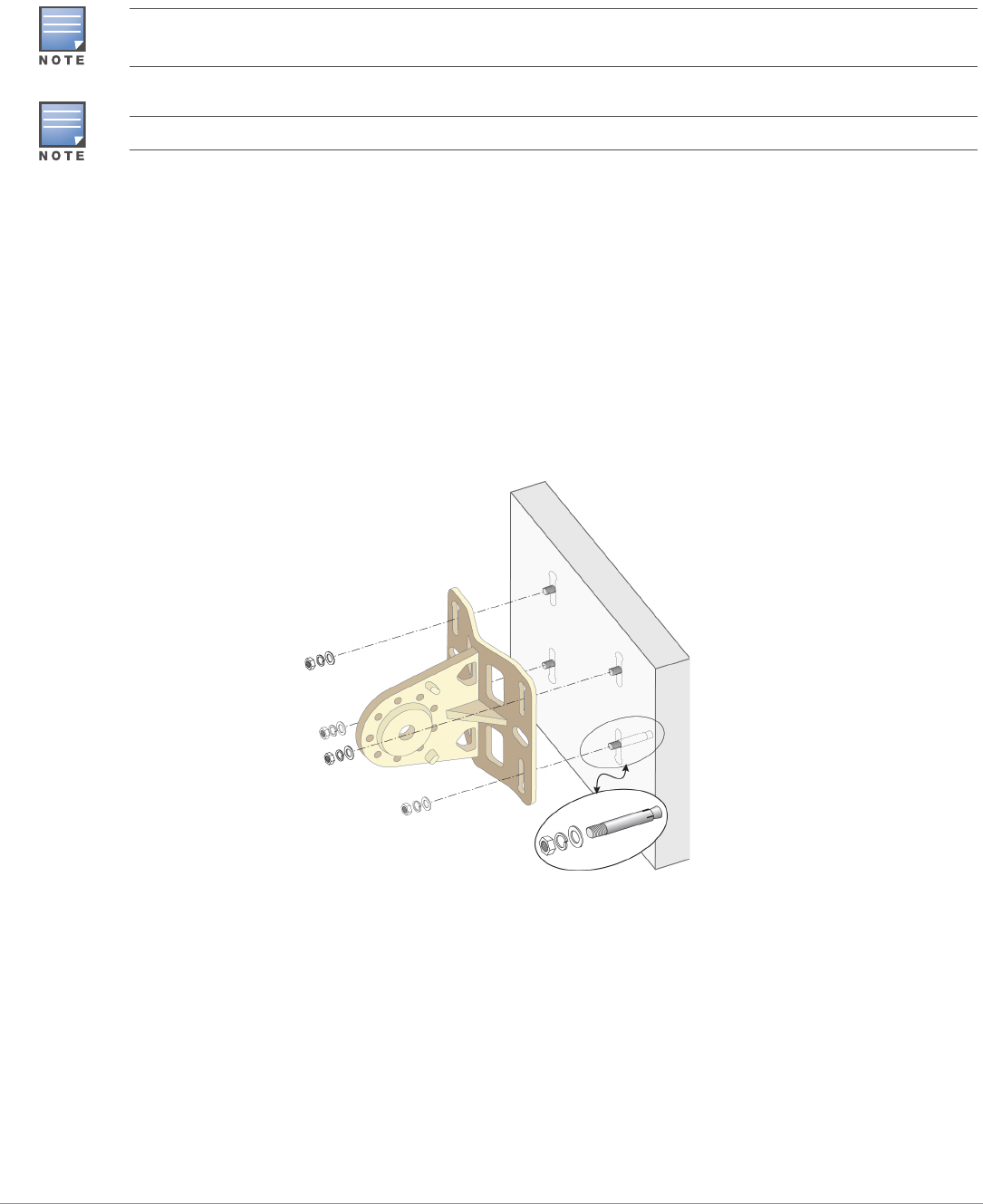
8AP-277 Outdoor Access Point | Installation Guide
Using the AP-270-MNT-H1 Mounting Kit
The AP-277 access point can be installed on a wall or attached to a pole by using AP-270-MNT-H1
mounting kit.
Mounting the AP-277 Access Point to a Wall
1. Use the mounting template provided in the AP-270-MNT-H1 mounting kit package to mark the
four mounting points on the wall.
2. Use a drill to create four holes on the four markings you created in the previous step.
3. Insert an anchor bolt into each drilled hole. Anchor bolts are not included in the mounting kit
package.
4. Place the mounting bracket over the anchor bolts and press the bracket against the wall.
5. Place the washers and nut onto the bolt’s threaded end and tighten the nut until the mounting
bracket is firmly attached to the wall as shown in Figure 6.
Figure 6 Attaching the Mounting Bracket to a wall
6. Use the M10x30 screw (with washer) and M10 nut included in the package to attach the mounting
holder to the mounting bracket as shown in Figure 7.
The AP-277 access point does not ship with any mounting kit. The AP-270-MNT-H1 mounting kit is available as
accessories and must be ordered separately.
For details on AP-270-MNT-H1, please refer to the AP-270-MNT-H1 Installation Guide.
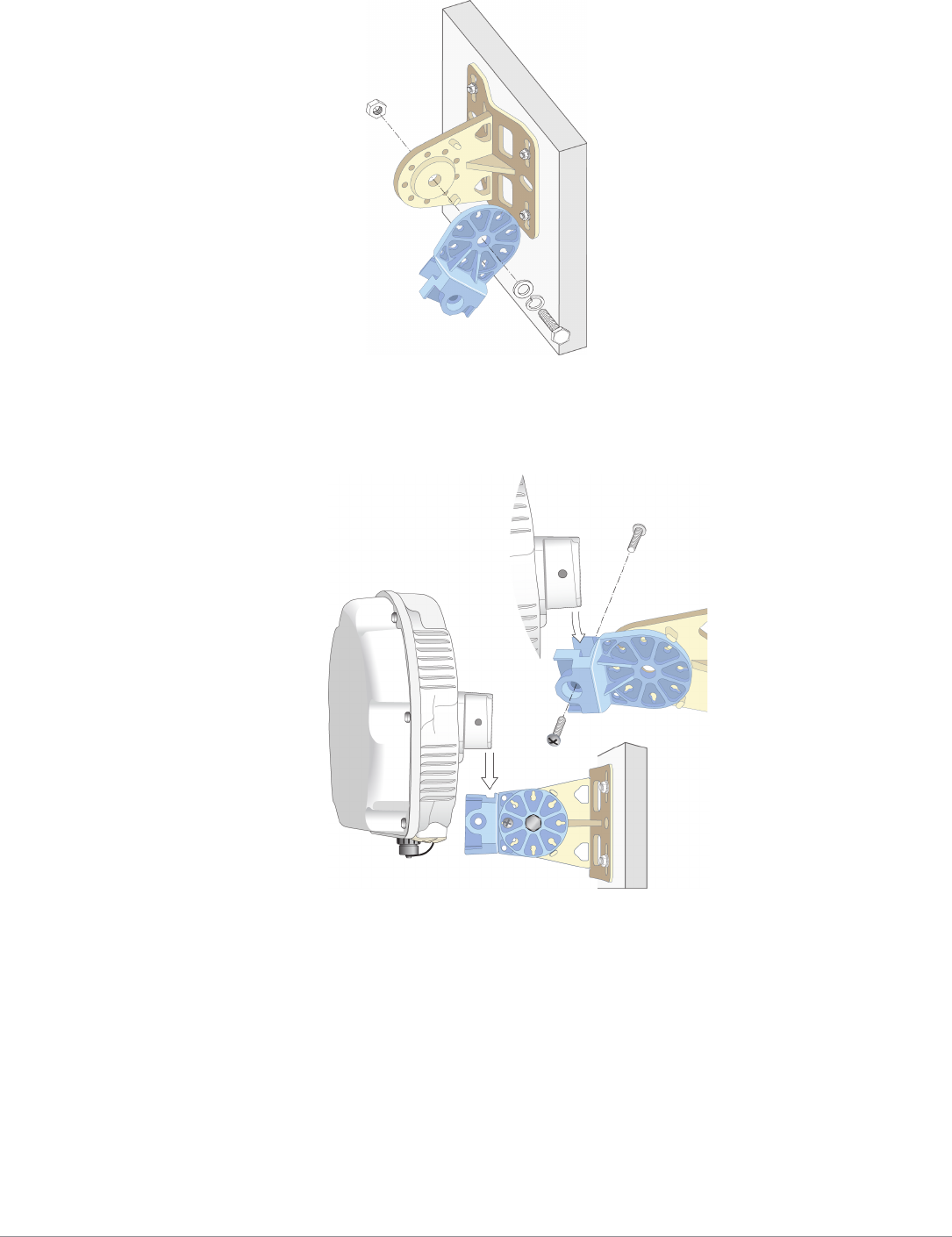
AP-277 Outdoor Access Point | Installation Guide 9
Figure 7 Attaching the Mounting Holder to the Mounting Bracket
7. Slide the holder of the AP into the opening of the mounting holder and use two M6x20 screws
included in the package to fix the AP to the mounting holder as shown in Figure 8.
Figure 8 Attaching the AP to the Mounting Holder
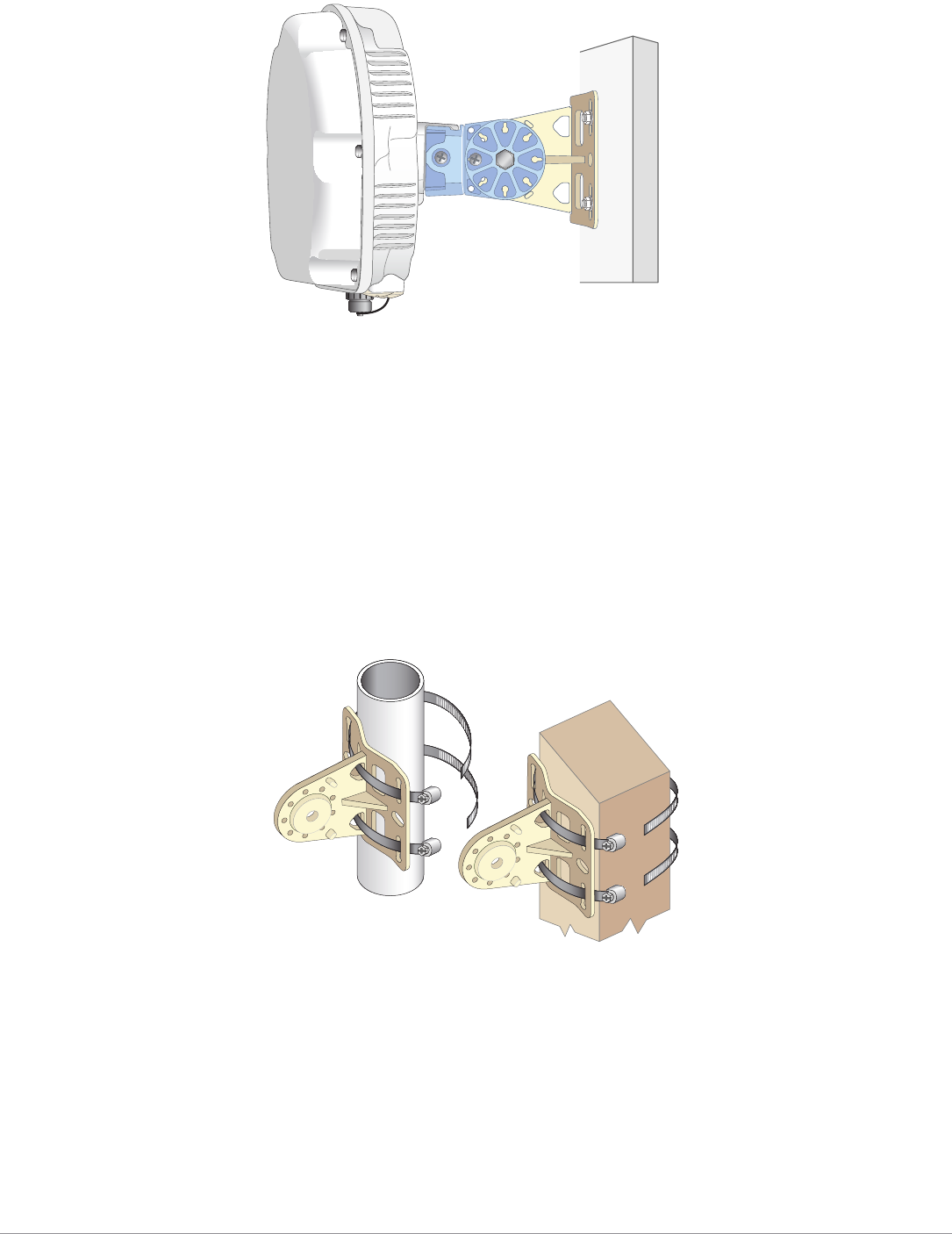
10 AP-277 Outdoor Access Point | Installation Guide
Figure 9 Attaching the AP to the Mounting Holder (Completed)
The inclination of the AP (mounted to the mounting holder) can be adjusted up to +/-45 degrees by
inserting the M6x20 screw (included in the package) into the different holes on the mounting holder.
8. Use the cable tie to fasten the cables on the bracket.
Mounting the AP to a Pole
1. Begin by attaching the mounting bracket to the pole as shown in Figure 10.
a. Pass a hose clamp through the two slots on the mounting bracket, attach the mounting bracket
to the pole and tighten the clamp using a screw driver to twist its screw head.
b. Use another hose clamp through the other two slots on the mounting bracket and tighten the
clamp.
Figure 10 Attaching the Mounting Bracket to a Pole
2. Use the M10x30 screw (with washer) and M10 nut included in the package to attach the mounting
holder to the mounting bracket as shown in Figure 11.
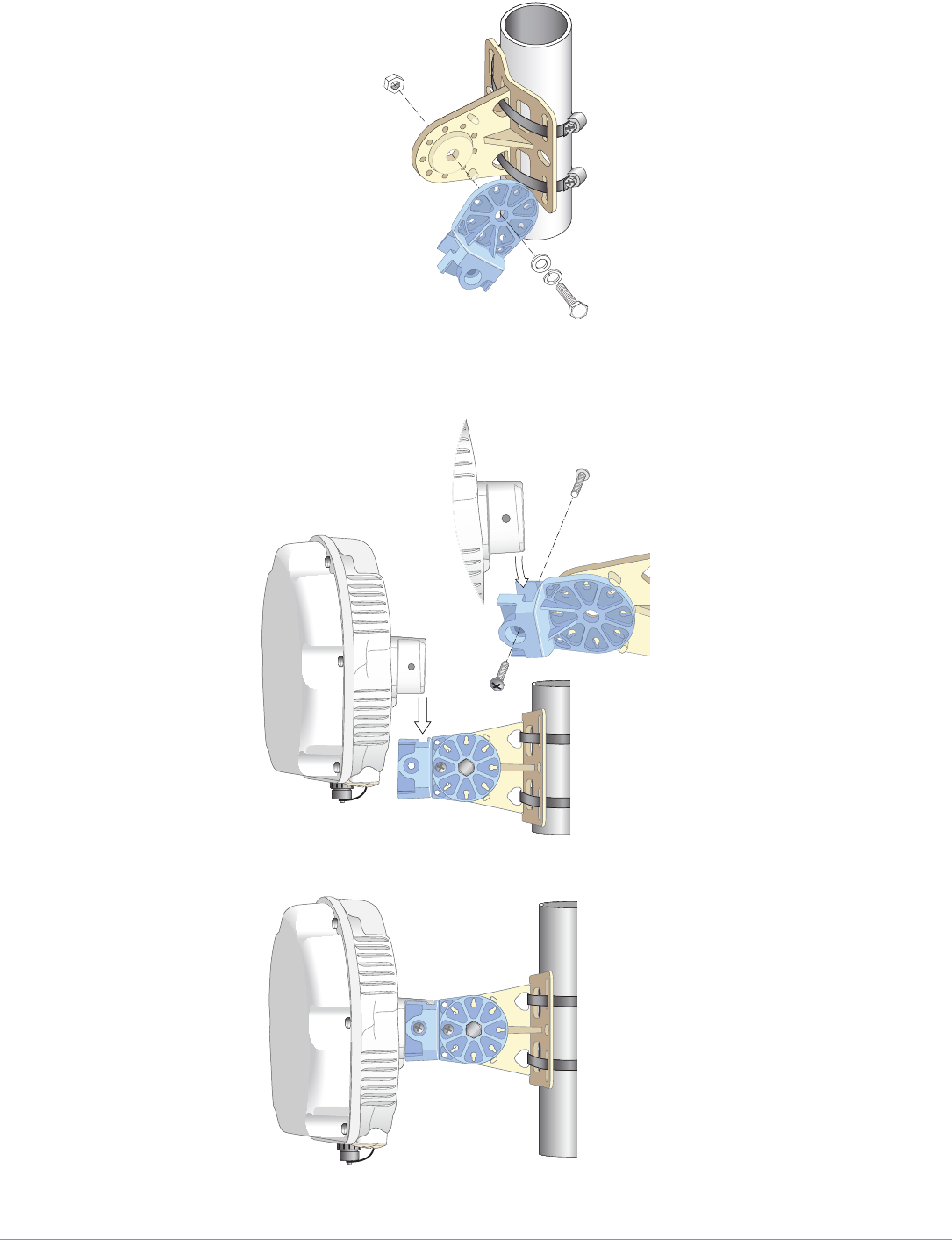
AP-277 Outdoor Access Point | Installation Guide 11
Figure 11 Attaching the Mounting Holder to the Mounting Bracket
3. Slide the holder of the AP into the opening of the mounting holder and use two M6x20 screws
included in the package to fix the AP to the mounting holder as shown in Figure 12.
Figure 12 Attaching the AP to the Mounting Holder
Figure 13 Attaching the AP to the Mounting Holder (Completed)
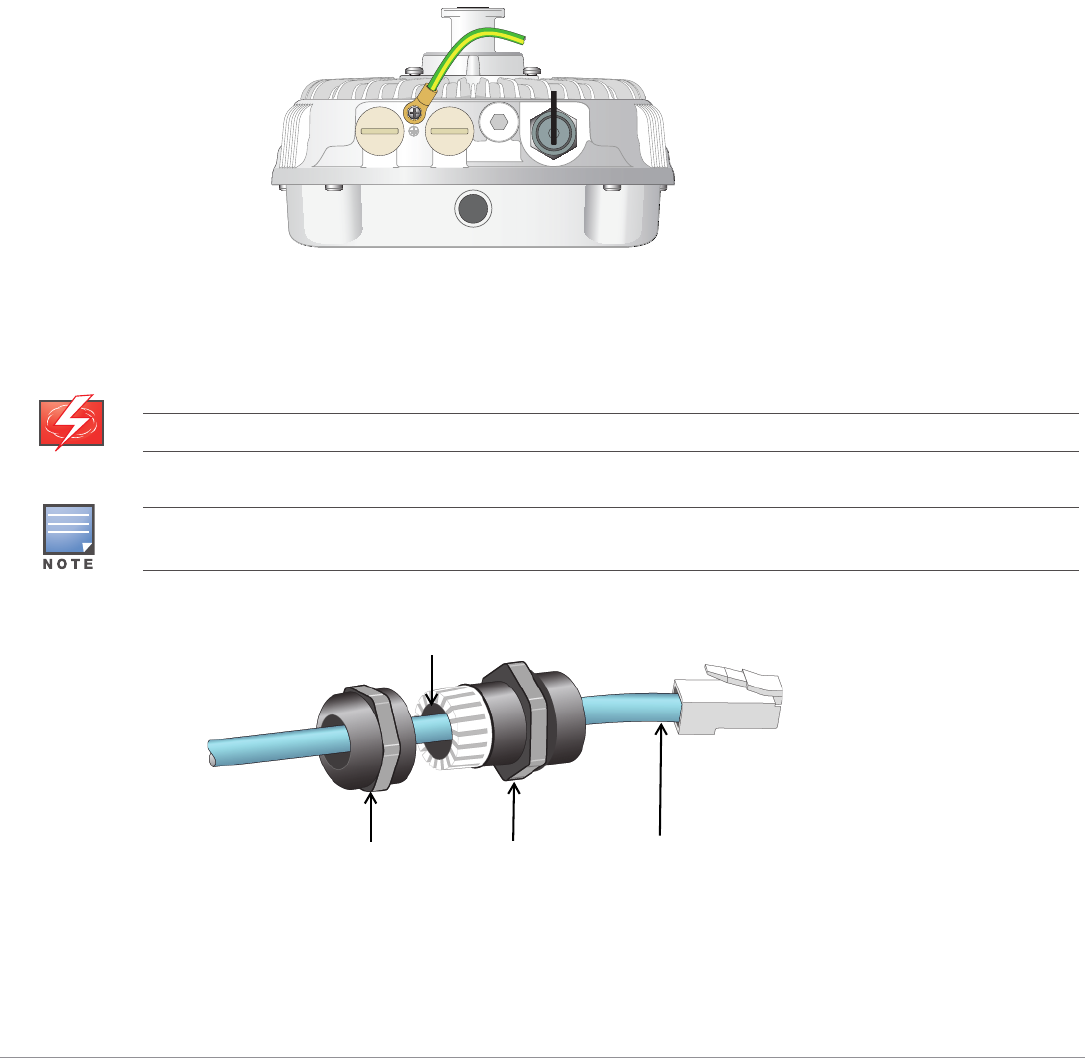
12 AP-277 Outdoor Access Point | Installation Guide
The inclination of the AP (mounted to the mounting holder) can be adjusted up to +/-45 degrees by
inserting the M6x20 screw (included in the package) into the different holes on the mounting holder.
4. Use the cable tie to fasten the cables on the bracket.
Grounding the AP
The grounding must be completed before powering up the AP. The grounding wire should be #8
AWG.
1. Peel the cover of one end of the grounding wire and place the bare grounding wire into the
included copper lug, and press firmly with the crimping pliers.
2. Fasten the copper lug to the grounding hole on the AP with the included M4 x6 screw as shown in
Figure 14.
Figure 14 Grounding the AP
Connecting the Ethernet Cable
To connect the Ethernet cable to the AP, perform the following steps using the cable glands that ships
with your AP.
Figure 15 Installing a Cable Gland
1. Slide the sealing nut over the cable (without the RJ45 connector attached to the end).
2. Slide the clamping ring over the cable.
3. Using a crimping tool, attach the shielded RJ45 connector to the end of the cable.
4. Remove the weatherproof cap on the Ethernet port.
WARNING
Failure to use the included Ethernet cable glands can lead to connectivity and POE issues.
The cable is not included and must be purchased separately. Purchase a suitable UV-resistant, outdoor rated,
CAT 5E or better RJ45 cable for use with the AP.
Sealing Nut Clamping Ring CAT 5E or Better Cable
Seals
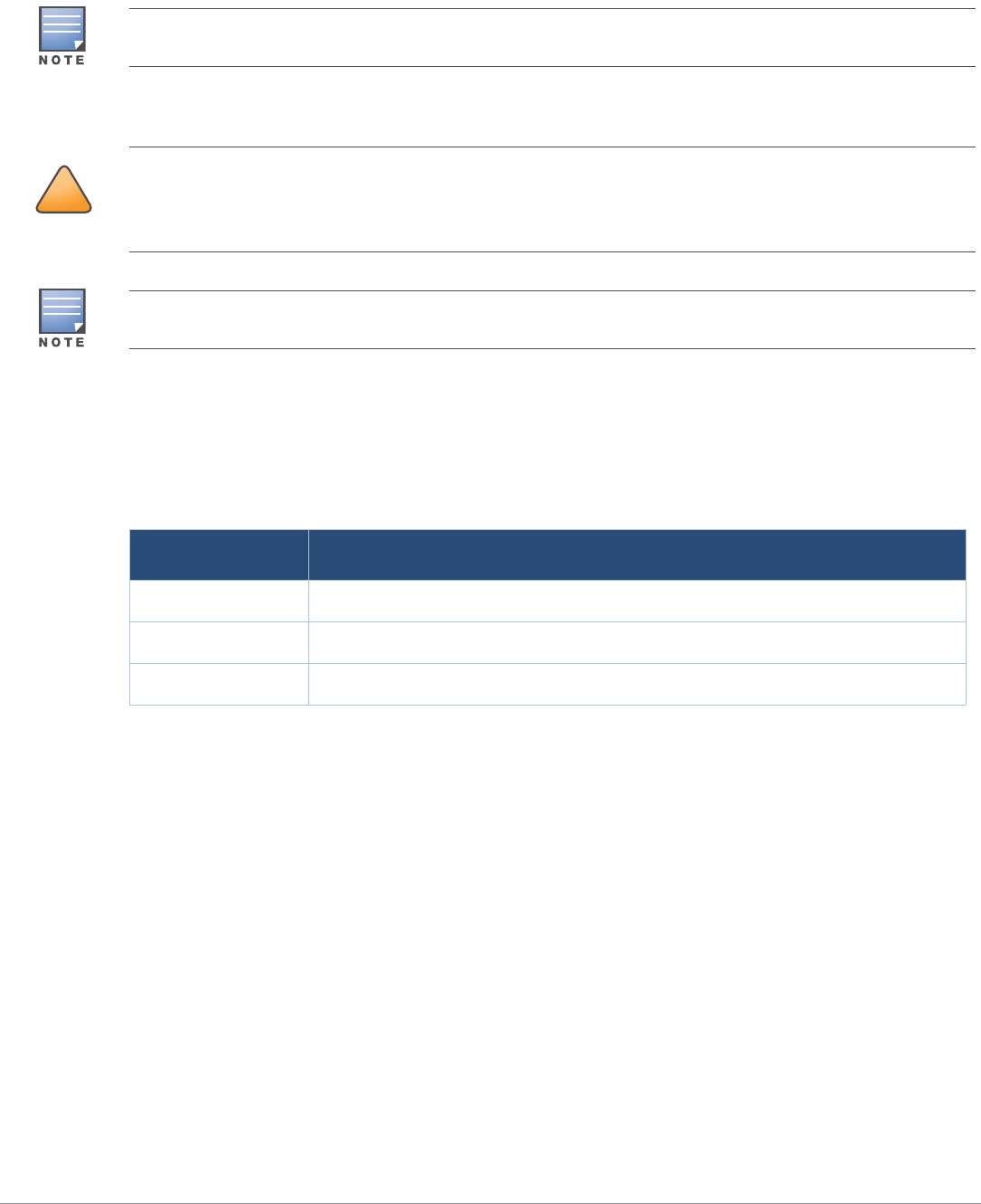
AP-277 Outdoor Access Point | Installation Guide 13
5. Insert the RJ45 connector to the Ethernet port.
6. Screw the clamping ring onto the Ethernet port.
7. Screw the sealing nut onto the clamping ring.
Connecting the Power Cable
The AP-277 access point offers two ways to connect the unit to AC power. Two power cord variants
are offered and a connector kit that allows the customer to assemble their own cable if the standard
offering does not meet deployment needs.
The applicable SKUs for these options are:
The difference between the NA and INTL part variants is the color coding of the conductors.
The North American cable uses Black (Hot), White (Neutral), and Green (Ground).
The INTL part follows the international schema of Brown (Hot), Blue (Neutral) and Yellow/Green
(Ground)
Best Practice for Outdoor Connection to AC Mains
In all circumstances and with any outdoor infrastructure the recommended practice is to connect to
AC mains in an order grade weather protected junction box. This needs to be implemented by a
qualified resource in a manner that is consistent with the electrical code in force in the jurisdiction of
deployment. In many countries this will require a licensed electrician to perform this operation.
In Japan, this would is a Certified Electrician by Ministry of Economy, Trade and Industry.
The use of plugs with infrastructure equipment is suitable only for temporary installs where nuisance
tripping of GFI plugs is considered tolerable. Should it be desired to attach a plug to the cable
assemblies then the installer is expected to follow all directions provided with the plug end in a
fashion consistent with local electrical code.
The seals inside the clamping ring by factory default is applicable for cables with 5-8.5 mm diameter. In the
cable gland kit, another seals is provided for use with the cables with 7-10 mm diameter.
!
CAUTION
Installation and service of Aruba products should be performed by Professional Installers in a manner that is
consistent with the electrical code in force in the jurisdiction of deployment. In many countries this will require
a licensed electrician to perform this operation. In Japan, this is a Certified Electrician by Ministry of Economy,
Trade, and Industry.
The AP-277 access point does not ship with any power cables. These are available as accessories and should be
ordered separately.
Table 4 SKUs for Powering Options
Part Number Description
PC-OD-AC-P-NA Weatherproof AC power cable(5m), North America version
PC-OD-AC-P-INT Weatherproof AC power cable(5m), International (EU) version
CKIT-OD-AC-P Weatherproof connector kit for AC power interface
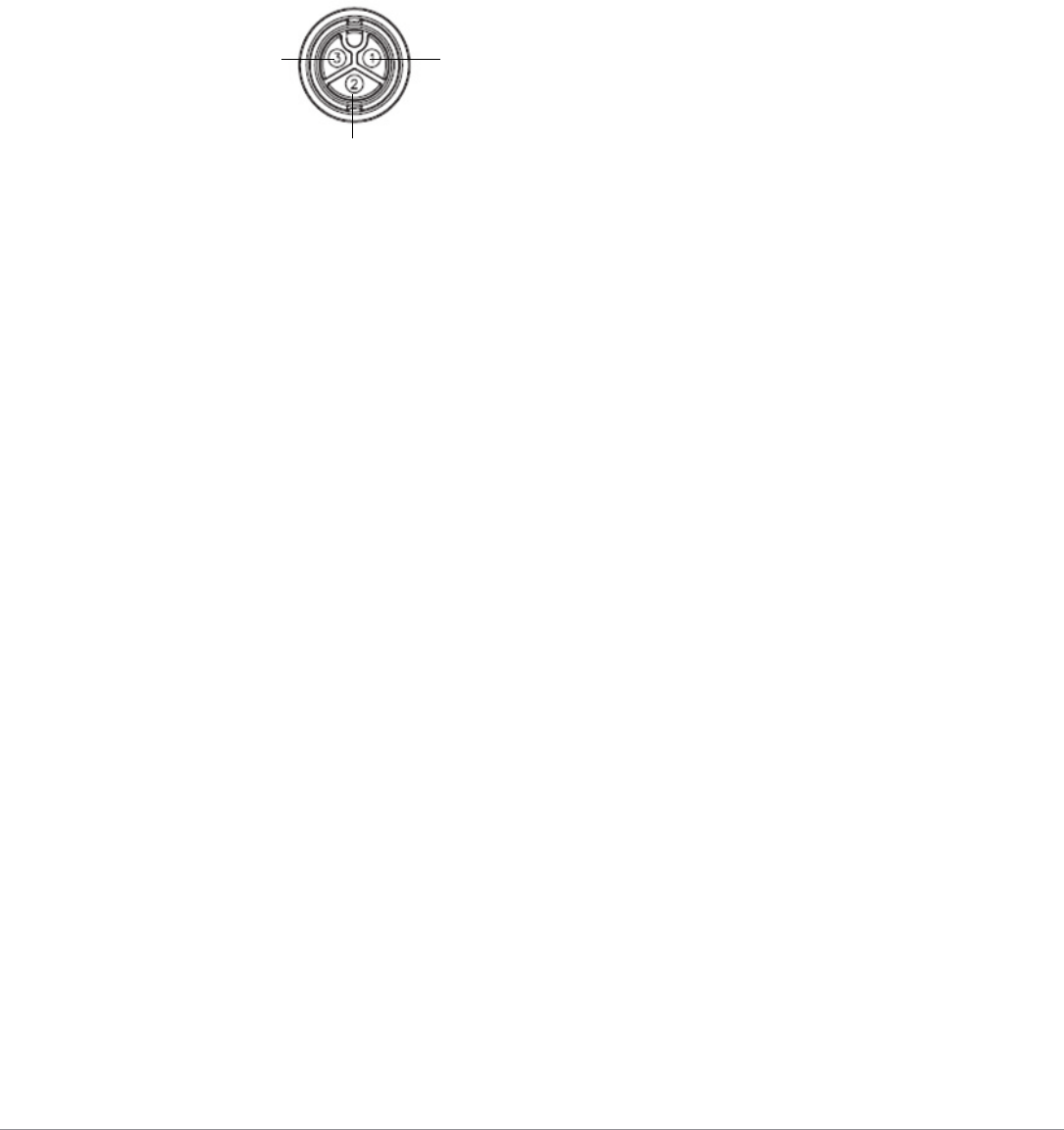
14 AP-277 Outdoor Access Point | Installation Guide
Use of the CKIT-OD-AC-P
Assembly instructions for this part are shipped with the part. All instructions must be followed to
ensure proper assembly of the connector onto the cable.
The required specifications for third party cable used with the CKIT solution are as follows:
AC power cable specifications (when using AC connector kit and custom cable): minimum voltage/
current rating 250V/1A, diameter 6-12mm, rated for outdoor use and UV exposure
AC Power Cable Connector PIN OUT
Figure 16 AC power cable connector
Connecting the Power Cable to the AP
1. Remove the weatherproof cap on the power interface.
2. Insert the power cable connector into the power interface and hand-fasten the locknut.
Verifying Post-Installation Connectivity
The integrated LEDs on the AP can be used to verify that the AP is receiving power and initializing
successfully (see Table 1 and Table 2). Refer to the ArubaOS Quick Start Guide for further details on
verifying post-installation network connectivity.
Configuring the AP
AP Provisioning/Reprovisioning
Provisioning parameters are unique to each AP. These local AP parameters are initially configured on
the controller which are then pushed out to the AP and stored on the AP itself. Aruba recommends
that provisioning settings be configured via the ArubaOS Web UI only. Refer to the ArubaOS User
Guide for complete details.
AP Configuration
Configuration parameters are network or controller specific and are configured and stored on the
controller. Network configuration settings are pushed out to the AP(s) but remain stored on the
controller.
Configuration settings can be configured via the ArubaOS Web UI or ArubaOS CLI. Refer to the
ArubaOS User Guide for complete details.
HotNeutral
Ground

AP-277 Outdoor Access Point | Installation Guide 15
Product Specifications
Mechanical:
Device Dimensions (HxWxD): 10.6 inches x 9 inches x 9.4 inches (27cm x 23cm x 24cm)
Weight: 4.4 lbs/2.0 kg
Electrical
Ethernet
2 x 10/100/1000Base-T auto-sensing Ethernet RJ-45 Interfaces
MDI/MDX
Power over Ethernet (IEEE 802.3at compliant), 48VDC/0.6A
Power
100-240 VAC 50/60 Hz from external AC power source
POE support on WAN port: 802.3at-compliant POE sourcing devices
Environmental
Operating
Temperature: -40ºC to 60ºC (-40ºF to 140ºF)
Humidity: 5% to 95% non-condensing
Storage
Temperature: -40ºC to 85ºC (-40ºF to 185ºF)
For additional specifications on this product, please refer to the data sheet. The data sheet can be
found at www.arubanetworks.com.
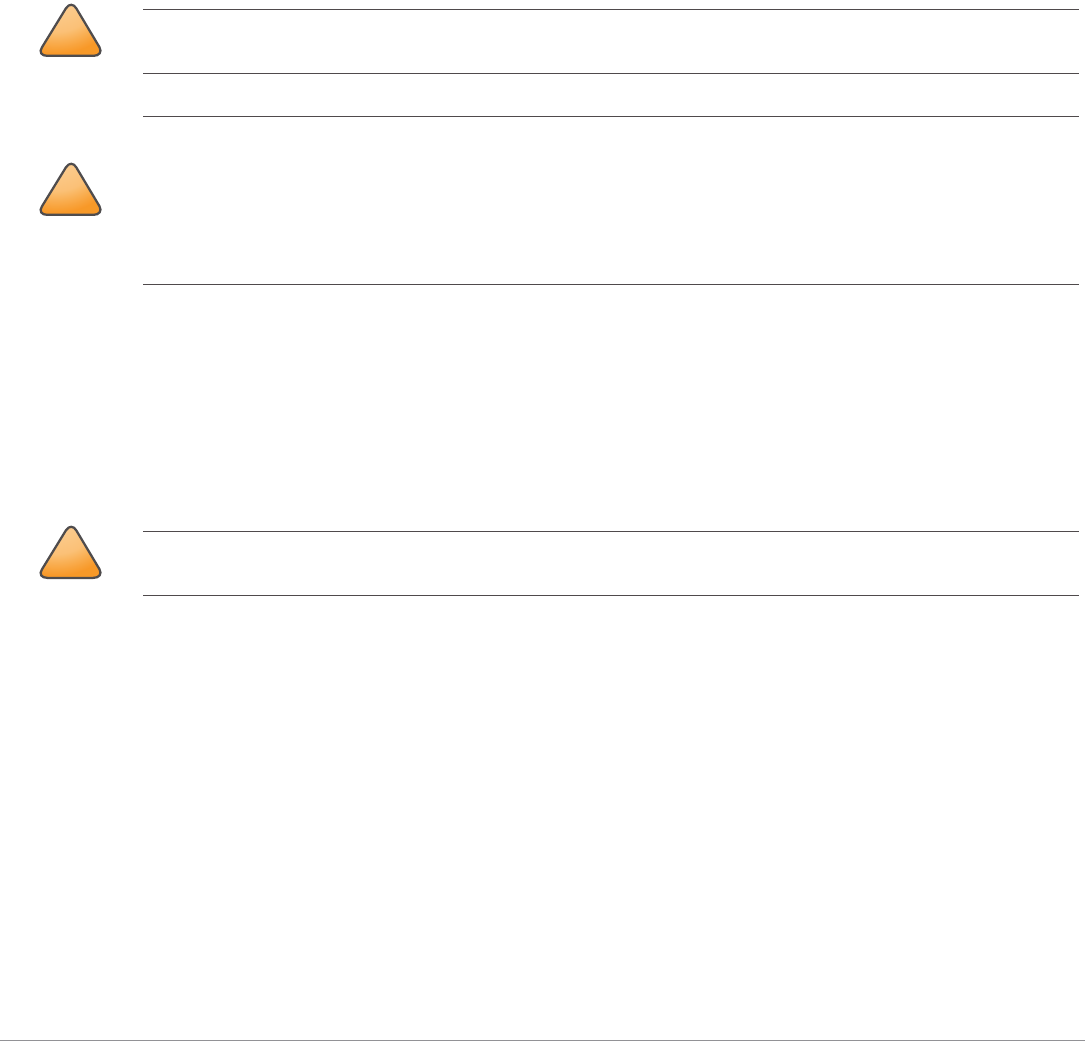
16 AP-277 Outdoor Access Point | Installation Guide
Safety and Regulatory Compliance
Aruba Networks provides a multi-language document that contains country-specific restrictions and
additional safety and regulatory information for all Aruba access points. This document can be
viewed or downloaded from the following location: www.arubanetworks.com/safety_addendum
Regulatory Model Name
The regulatory model name of AP-277 is APEX0102.
FCC
This device is electronically labeled. To view the FCC ID:
1. Log into the controller WebUI
2. Navigate to Maintenance > Controller > About.
FCC Class B Part 15
This device complies with Part 15 of the Federal Communications Commission (FCC) Rules. Operation
is subject to the following two conditions:
This device may not cause harmful interference.
This device must accept any interference received, including interference that may cause
undesired operation.
This equipment has been tested and found to comply with the limits for a Class B digital device,
pursuant to Part 15 of the FCC Rules. This equipment generates, uses and can radiate radio
frequency energy and, if not installed and used in accordance with the manufacturer’s instructions,
may cause interference harmful to radio communications.
If this equipment does cause interference, which can be determined by turning the equipment off
and on, the user is encouraged to try to correct the interference by one or more of the following
measures:
Reorient or relocate the receiving antenna.
Increase the separation between the equipment and receiver.
Connect the equipment to an outlet on a circuit different from that to which the receiver is
connected.
Consult the dealer or an experienced radio or TV technician for help.
!
CAUTION
Aruba access points must be installed by a professional installer. The professional installer is responsible for
ensuring that grounding is available and it meets applicable local and national electrical codes.
!
CAUTION
RF Radiation Exposure Statement: This equipment complies with FCC RF radiation exposure limits. This
equipment should be installed and operated with a minimum distance of 13.78 inches (25 cm) between the
radiator and your body for 2.4 GHz and 5 GHz operations. This transmitter must not be co-located or operating
in conjunction with any other antenna or transmitter.
!
CAUTION
Changes or modifications to this unit not expressly approved by the party responsible for compliance could
void the user’s authority to operate this equipment.
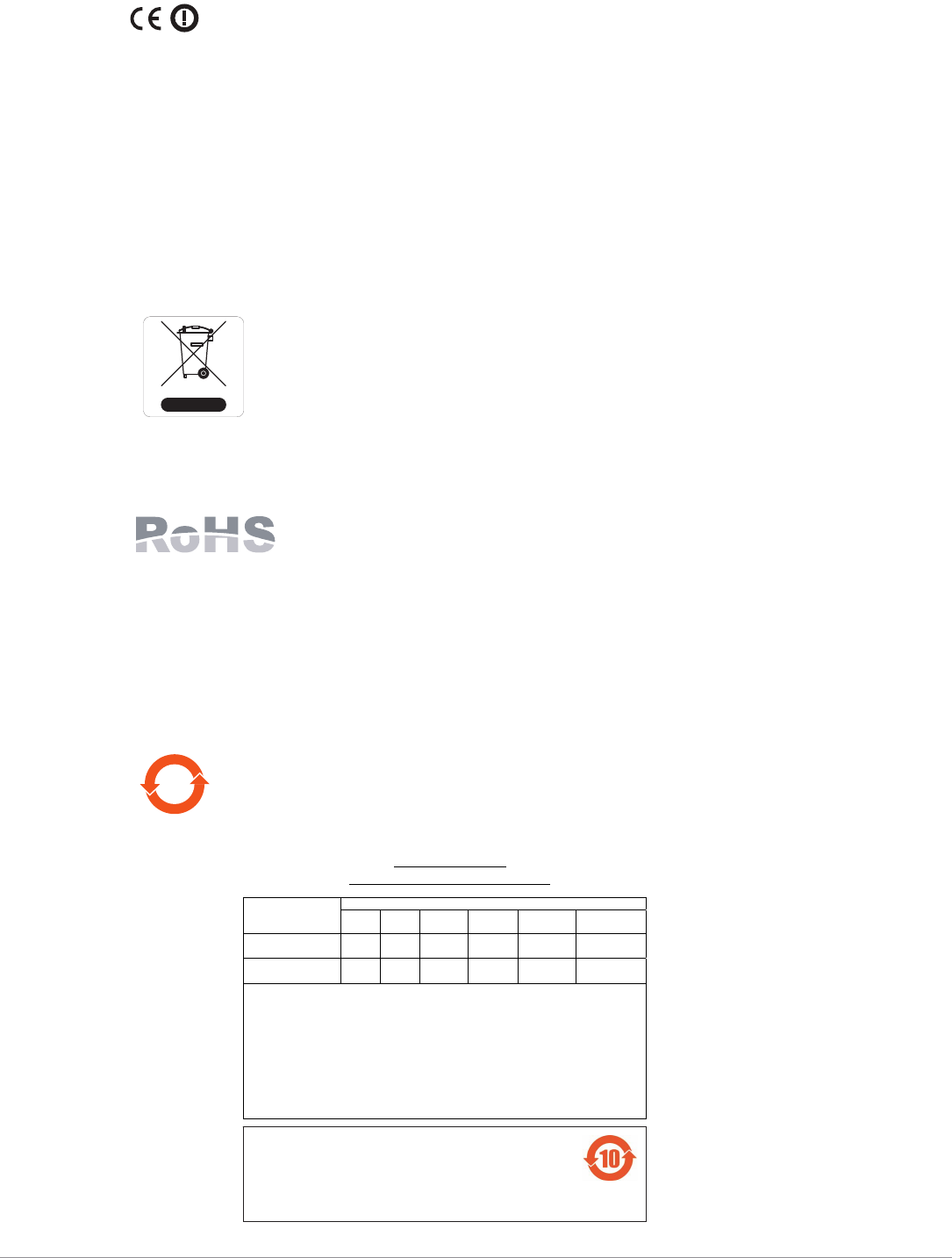
AP-277 Outdoor Access Point | Installation Guide 17
EU Regulatory Conformance
Aruba Networks, Inc., hereby declares that the APEX0101 and APEX0100 device models
are in compliance with the essential requirements and other relevant provisions of Directive 1999/5/
EC -CE(!). The Declaration of Conformity made under Directive 1999/5/EC is available for viewing at
www.arubanetworks.com.
Proper Disposal of Aruba Equipment
For the most current information about Global Environmental Compliance and Aruba products, see
our website at www.arubanetworks.com.
Waste of Electrical and Electronic Equipment
Aruba products at end of life are subject to separate collection and treatment in the
EU Member States, Norway, and Switzerland and therefore are marked with the
symbol shown at the left (crossed-out wheelie bin). The treatment applied at end of
life of these products in these countries shall comply with the applicable national
laws of countries implementing Directive 2002/96EC on Waste of Electrical and
Electronic Equipment (WEEE).
European Union RoHS
Aruba products also comply with the EU Restriction of Hazardous Substances
Directive 2011/65/EC (RoHS). EU RoHS restricts the use of specific hazardous
materials in the manufacture of electrical and electronic equipment. Specifically,
restricted materials under the RoHS Directive are Lead (including Solder used in printed circuit
assemblies), Cadmium, Mercury, Hexavalent Chromium, and Bromine. Some Aruba products are
subject to the exemptions listed in RoHS Directive Annex 7 (Lead in solder used in printed circuit
assemblies). Products and packaging will be marked with the “RoHS” label shown at the left indicating
conformance to this Directive.
China RoHS
Aruba products also comply with China environmental declaration requirements and
are labeled with the “EFUP 10” label shown at the left.
10
᳝↦᳝ᆇ⠽䋼ໄᯢ
Hazardous Materials Declaration
᳝↦᳝ᆇ⠽䋼ܗ㋴(Hazardous Substance)
䚼ӊৡ⿄
(Parts) 䪙
3E
∲
+J
䬝
&G
݁Ӌ䫀
&U
⒈㘨㣃
3%%
⒈Ѡ㣃䝮
3%'(
⬉䏃ᵓ
(PCA Boards) hƻƻ ƻ ƻ ƻ
ᴎẄ㒘ӊ
(Mechanical Sub-Assemblies)
hƻƻ ƻ ƻ ƻ
ƻ˖ 㸼⼎䆹᳝↦᳝ᆇ⠽䋼䆹䚼ӊ᠔᳝ഛ䋼ᴤ᭭Ёⱘ䞣ഛ SJ/T11363-2006 ᷛޚ㾘ᅮⱘ䰤䞣㽕∖ҹϟDŽ
Indicates that the concentration of the hazardous substance in all homogeneous materials in the parts is
below the relevant threshold of the SJ/T11363-2006 standard.
h˖ 㸼⼎䆹᳝↦᳝ᆇ⠽䋼㟇ᇥ䆹䚼ӊⱘᶤϔഛ䋼ᴤ᭭Ёⱘ䞣䍙ߎ6-7ᷛޚ㾘ᅮⱘ䰤䞣㽕∖DŽ
Indicates that the concentration of the hazardous substance of at least one of all homogeneous materials
in the parts is above the relevant threshold of the SJ/T11363-2006 standard.
ᇍ䫔ଂП᮹ⱘ᠔ଂѻકᴀ㸼ᰒ⼎կᑨ䫒ⱘ⬉ᄤֵᙃѻકৃ㛑ࣙ䖭ѯ⠽䋼DŽ
This table shows where these substances may be found in the supply chain of electronic information
products, as of the date of sale of the enclosed product.
ℸᷛᖫЎ䩜ᇍ᠔⍝ঞѻકⱘ⦃ֱՓ⫼ᳳᷛᖫᶤѯ䳊䚼ӊӮ᳝ϔϾϡৠⱘ⦃ֱՓ⫼ᳳ
՟བ⬉∴ऩܗഫ䌈݊ѻકϞ
ℸ⦃ֱՓ⫼ᳳ䰤া䗖⫼ѢѻકᰃѻકݠЁ᠔㾘ᅮⱘᴵӊϟᎹ
The Environment- Friendly Use Period (EFUP) for all enclosed products and their parts are
per the symbol shown here. The Environment- Friendly Use Period is valid only when the
product is operated under the conditions defined in the product manual.

18 AP-277 Outdoor Access Point | Installation Guide
Canadian Statement
Under Industry Canada regulations, this radio transmitter may only operate using an antenna of a
type and maximum (or lesser) gain approved for the transmitter by Industry Canada. To reduce
potential radio interference to other users, the antenna type and its gain should be so chosen that
the equivalent isotropically radiated power (e.i.r.p.) is not more than that necessary for successful
communication.
This device complies with Industry Canada licence-exempt RSS standard(s).
Operation is subject to the following two conditions: (1) this device may not cause interference, and
(2) this device must accept any interference, including interference that may cause undesired
operation of the device.
Canadian Caution
This radio transmitter (identify the device by certification number, or model number ifCategory II)
has been approved by Industry Canada to operate with the antenna typeslisted below with the
maximum permissible gain and required antenna impedance foreach antenna type indicated.
Antenna types not included in this list, having a gaingreater than the maximum gain indicated for
that type, are strictly prohibited for usewith this device.
Gain of antenna: 7.4dBi for 2.4G band; 9.1dBi for 5G band;
Type of antenna: directional;
Impedance of antenna: 50ohm
Le présent émetteur radio (identifier le dispositif par son numéro de certification ouson numéro de
modèle s'il fait partie du matériel de catégorie I) a été approuvé parIndustrie Canada pour
fonctionner avec les types d'antenne énumérés ci-dessous etayant un gain admissible maximal et
l'impédance requise pour chaque type d'antenne.Les types d'antenne non inclus dans cette liste, ou
dont le gain est supérieur au gain
maximal indiqué, sont strictement interdits pour l'exploitation de l'émetteur.
Gain d'antenne: 7.4dBi for 2.4G band; 9.1dBi for 5G band;
Type d'antenne: 50 ohm, directionnel.

AP-277 Outdoor Access Point | Installation Guide 19
This page is intentionally left blank.
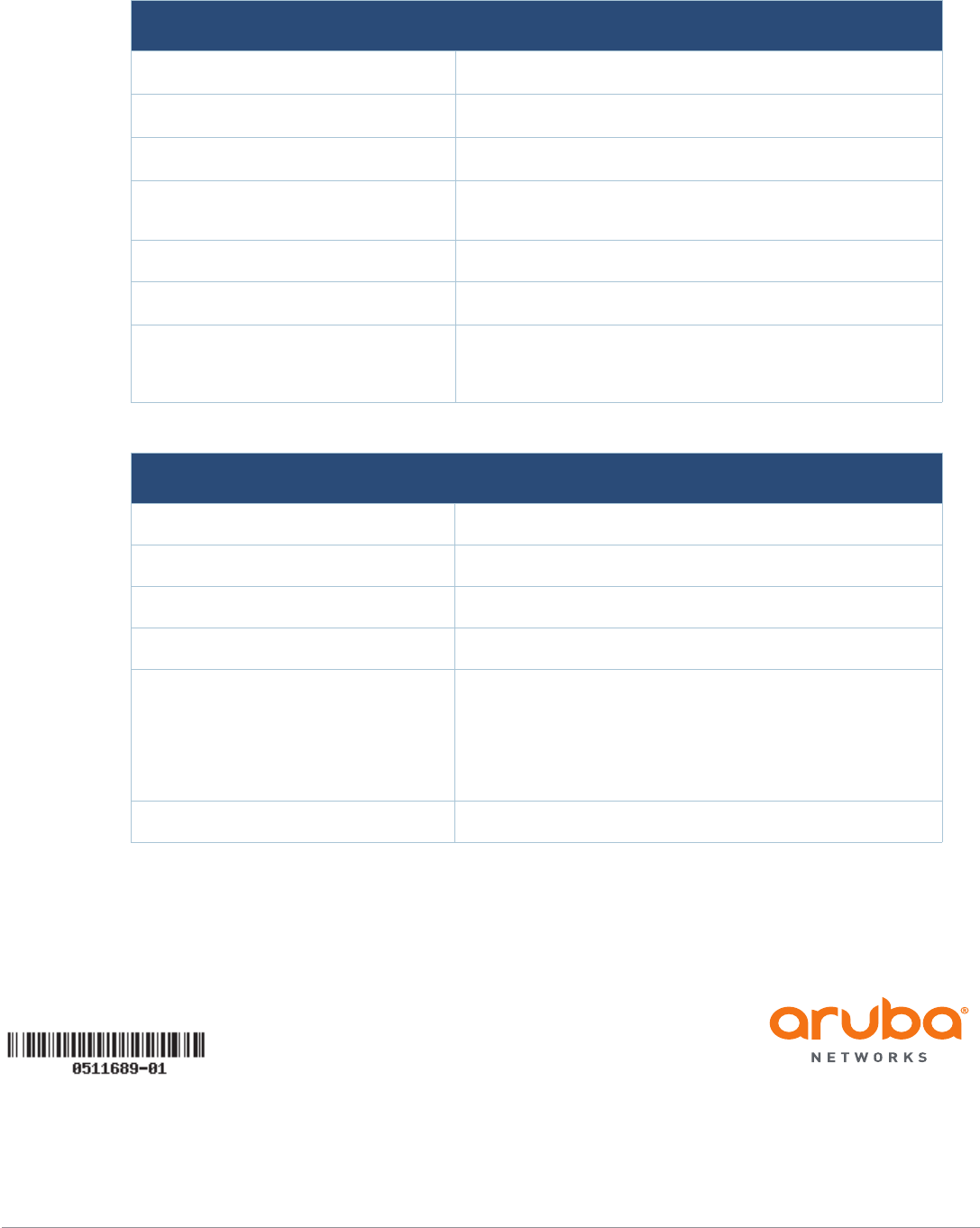
© 2014 Aruba Networks, Inc. All rights reserved.
www.arubanetworks.com
1344 Crossman Avenue
Sunnyvale, California 94089
Phone: 408.227.4500
Fax 408.227.4550
20 AP-277 Outdoor Access Point | Installation Guide
Contacting Aruba Networks
Web Site Support
Main Site http://www.arubanetworks.com
Support Site https://support.arubanetworks.com
Software Licensing Site https://licensing.arubanetworks.com/login.php
Wireless Security Incident
Response Team (WSIRT) http://www.arubanetworks.com/support/wsirt.php
Support Emails
Americas, APAC and EMEA support@arubanetworks.com
WSIRT Email
Please email details of any security
problem found in an Aruba product.
sirt@arubanetworks.com
Telephone Support
Aruba Corporate +1 (408) 227-4500
FAX +1 (408) 227-4550
Support
United States 800-WI-FI-LAN (800-943-4526)
Universal Free Phone Service
Number (UIFN): Australia, Canada,
China, France, Germany, Hong Kong,
Ireland, Israel, Japan, Korea,
Singapore, South Africa, Taiwan, and
the UK.
+800-4WIFI-LAN (+800-49434-526)
All Other Countries +1 (408) 754-1200