Asian Express 1470 Zip Micro Drone User Manual zip IM 0915 v1 BC
Asian Express Holding Ltd Zip Micro Drone zip IM 0915 v1 BC
User manual.pdf
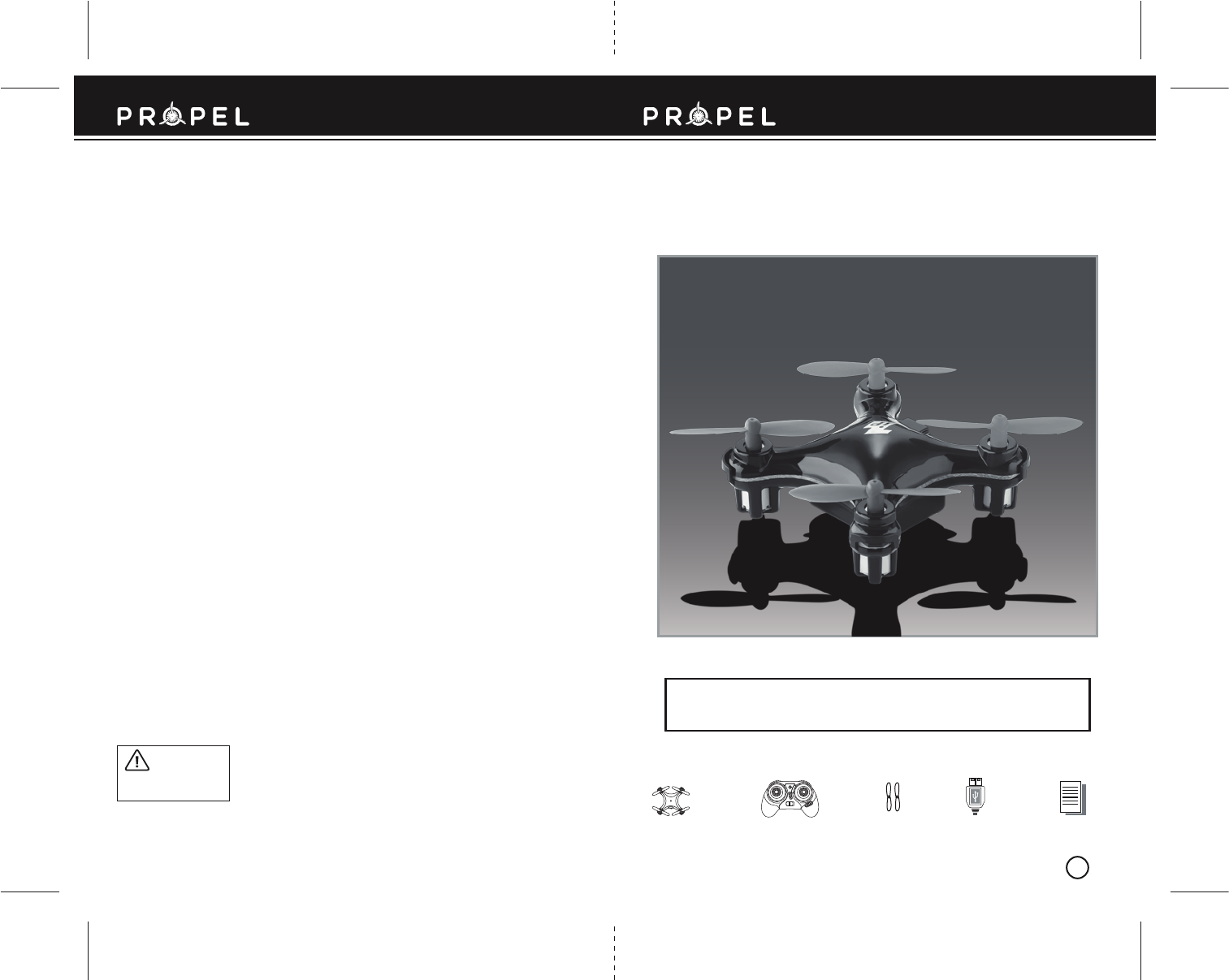
Trim size 4.5 x 6.875 in.
Spread size 9 x 6.875 in.
Made in China
Conforms to safety requirements of ASTM, CPSIA and FCC.
©2015 Rooftop Brands™ All rights reserved
Tel: + (1) 949-566-9573 • www.propelrc.com
CHOKING HAZARD
-
Small parts.
Not suitable for children under 3 years.
WARNING!
WARNING: Never leave product charging unattended for extended periods of
time. Always disconnect the ZIP™ from charger immediately after it is
fully charged. Please refer to enclosed safety instructions.
INSTRUCTION BOOKLET
Colors and styles may slightly vary.
PACKAGE CONTAINS:
Instruction Manual
Spare Parts USB charging cord
2.4G Wireless ControllerZIP™
ZIP™ MICRO DRONE
INDOOR / OUTDOOR WIRELESS QUADROCOPTER
OFF ON
BC
INDUSTRY CANADA NOTICE: CANADA ONLY.
This device complies with Industry Canada licence-exempt RSS standard(s). Operation is subject to the following two conditions:
(1) this device may not cause interference, and (2) this device must accept any interference, including interference that may
cause undesired operation of the device.
Le présent appareil est conforme aux CNR d'Industrie Canada applicables aux appareils radio exempts de licence. L'exploitation
est autorisée aux deux conditions suivantes : (1) l'appareil ne doit pas produire de brouillage, et (2) l'utilisateur de l'appareil doit
accepter dout brouillage radioélectrique subi, même si le brouillage est susceptible d'en compromettre le fonctionnement.
Under Industry Canada regulations, this radio transmitter may only operate using an antenna of a type and maximum (or lesser)
gain approved for the transmitter by Industry Canada. To reduce potential radio interference to other users, the antenna type and
its gain should be so chosen that the equivalent isotropically radiated power (e.i.r.p.) is not more than that necessary for
successful communication.
Conformément à la réglementation d'Industrie Canada, le présent émetteur radio peut fonctionner avec une antenne d'un type et
d'un gain maximal (ou inf érieur) approuvé pour l'émetteur par Industrie Canada. Dans le but de réduire les risques de brouillage
radioélectrique à l'intention des autres utilisateurs, il faut choisir le type d'antenne et son gain de sorte que la puissance isotrope
rayonn ée équivalente (p.i.r.e.) ne dépasse pas l'intensité nécessaire à l'établissement d'une communication satisfaisante.
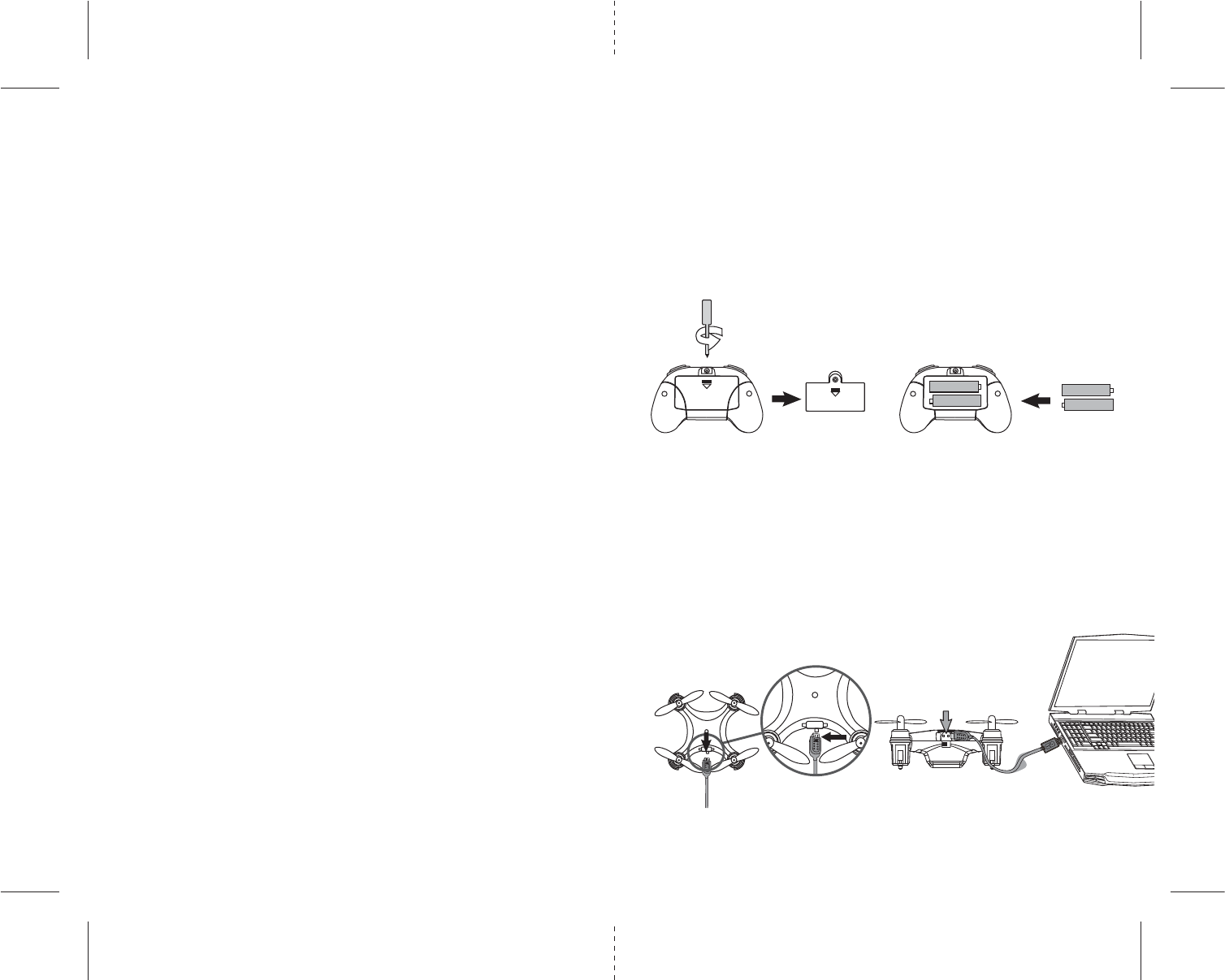
A B
C1 C2 D
1 2
TABLE OF CONTENTS
Product Features. . . . . . . . . . . . . . . . . . . . . . . . . . . . . . . . . . . . . . . . . . . . . . . . . . . . . . . . 2
Remote Control Battery Installation. . . . . . . . . . . . . . . . . . . . . . . . . . . . . . . . . . . . . . . . 2
Charging Your ZIP™ Battery . . . . . . . . . . . . . . . . . . . . . . . . . . . . . . . . . . . . . . . . . . . . . . 2
ZIP™ Diagram . . . . . . . . . . . . . . . . . . . . . . . . . . . . . . . . . . . . . . . . . . . . . . . . . . . . . . . . . . 3
Remote Control Diagram . . . . . . . . . . . . . . . . . . . . . . . . . . . . . . . . . . . . . . . . . . . . . . . . . 3
Synching Your ZIP™ . . . . . . . . . . . . . . . . . . . . . . . . . . . . . . . . . . . . . . . . . . . . . . . . . . . . . 4
Flight Preperation. . . . . . . . . . . . . . . . . . . . . . . . . . . . . . . . . . . . . . . . . . . . . . . . . . . . . . . 4
Flying Tips . . . . . . . . . . . . . . . . . . . . . . . . . . . . . . . . . . . . . . . . . . . . . . . . . . . . . . . . . . . . . 4
Recognizing The Front & Back Of The ZIP™. . . . . . . . . . . . . . . . . . . . . . . . . . . . . . . . . . 5
Basic Flight Control. . . . . . . . . . . . . . . . . . . . . . . . . . . . . . . . . . . . . . . . . . . . . . . . . . . . . . 5
Understanding Trim Adjustments . . . . . . . . . . . . . . . . . . . . . . . . . . . . . . . . . . . . . . . . . 6
Level Surface Gyro Calibration. . . . . . . . . . . . . . . . . . . . . . . . . . . . . . . . . . . . . . . . . . . . . 6
Low Battery Warning . . . . . . . . . . . . . . . . . . . . . . . . . . . . . . . . . . . . . . . . . . . . . . . . . . . . 6
Switching To High Speed Mode . . . . . . . . . . . . . . . . . . . . . . . . . . . . . . . . . . . . . . . . . . . 7
Performing A 360º Stunt Roll . . . . . . . . . . . . . . . . . . . . . . . . . . . . . . . . . . . . . . . . . . . . . 7
Trouble Shooting . . . . . . . . . . . . . . . . . . . . . . . . . . . . . . . . . . . . . . . . . . . . . . . . . . . . . . . 8
Replacing The Propeller Blades. . . . . . . . . . . . . . . . . . . . . . . . . . . . . . . . . . . . . . . . . . . . 8
Warnings . . . . . . . . . . . . . . . . . . . . . . . . . . . . . . . . . . . . . . . . . . . . . . . . . . . . . . . . . . . . . . 9
Battery Warnings . . . . . . . . . . . . . . . . . . . . . . . . . . . . . . . . . . . . . . . . . . . . . . . . . . . . . . . 9
Care and Maintenance . . . . . . . . . . . . . . . . . . . . . . . . . . . . . . . . . . . . . . . . . . . . . . . . . . . 9
FCC Information . . . . . . . . . . . . . . . . . . . . . . . . . . . . . . . . . . . . . . . . . . . . . . . . . . . . . . . . 10
Thank you for purchasing the ZIP™ 2.4 Ghz Mini Quadrocopter. Please read this instruction booklet as it
contains valuable information on how to properly fly and care for your ZIP™ Drone.
FEATURES
• 4 channel flight controls allow for incredible maneuverability including 360º arial stunts!
• Built-in 6 axis gyro chip for extremely stable flight.
• 2.4 Ghz digital technology allows for flight range up to 100 feet.
REMOTE CONTROL BATTERY INSTALLATION
1. Unscrew the battery cover from the back of the controller as shown in diagram A.
2. Install 2 “AA” alkaline batteries into the controller as shown in diagram B.
3. Replace the battery cover.
4. Turn over the controller and turn the on/off switch to the ON position the red LED will flash if batteries
are installed correctly.
CHARGING YOUR ZIP™ BATTERY
1. Switch the quadrocopter Off. Connect the power cable to the unit making sure the arrow side of the
connector is on top side facing the top of the ZIP™ (see diagrams C1 and C2).
CAUTION: The USB plug fits the charging socket only in one way. Do not force it. Improper
connection will damage the ZIP™.
2. Connect the USB end of the cable to your computers USB port (see diagram D).
3. The red LED on the USB plug lights up when charging is complete. Average charging time is 30 minutes.
Note: If the red LED lights up, either the charging is complete or the USB plug is not properly
connected.
A full charge will allow for about 5 minutes of flight time depending on environment and user input.
IMPORTANT: ALWAYS REMEMBER TO UNPLUG YOUR CHARGING CORD WHEN NOT IN USE!
Arrow
Mark
AA
AA
+
+
-
-
AA
AA
+
+
-
-
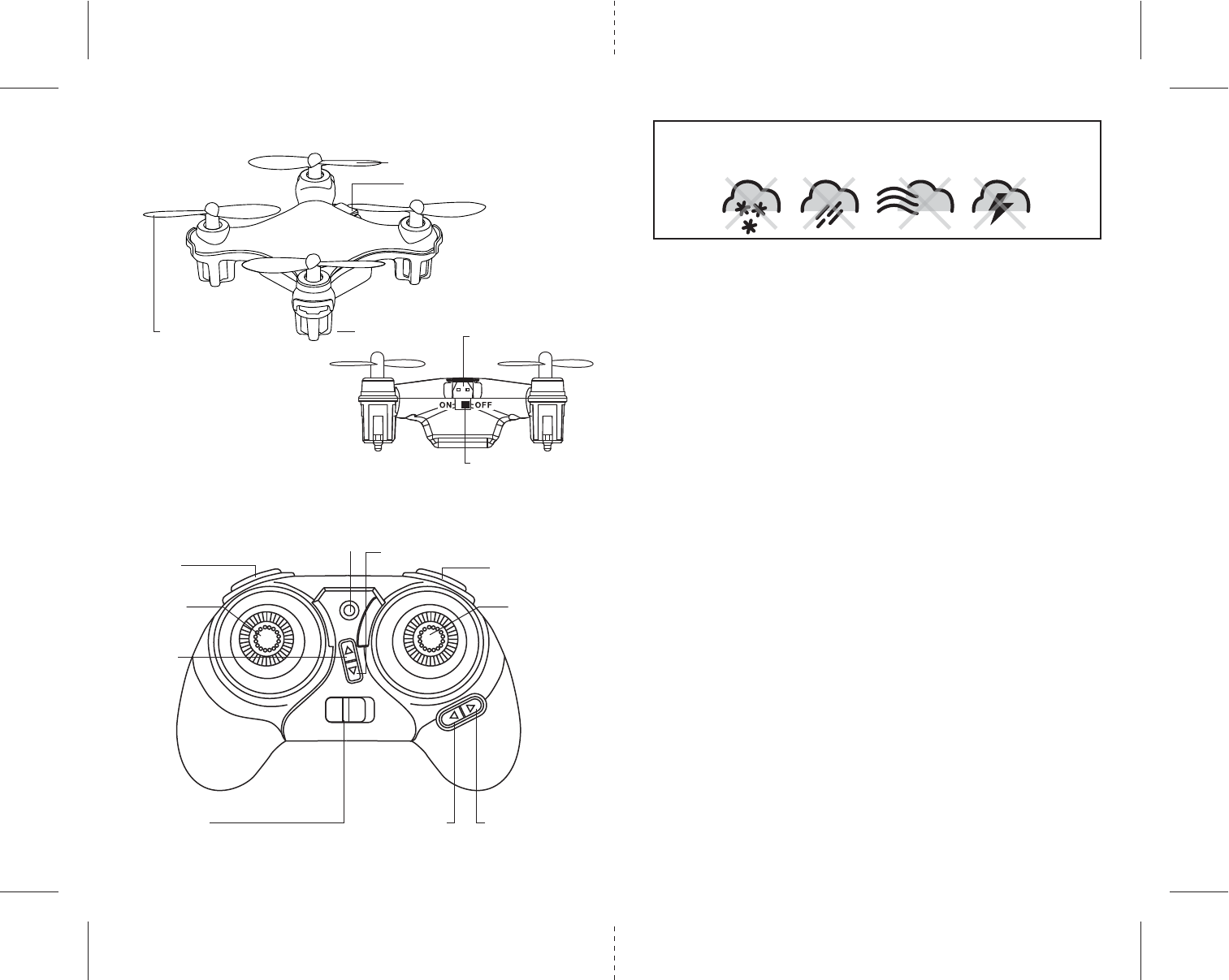
Front Rotor Blades
Rear Rotor Blades
Charging Socket
Charging Socket
On/Off Switch
ZIP™ DIAGRAM
ZIP™ REMOTE DIAGRAM
Landing Gear
Forward Trim
Backward Trim
Speed Button
Throttle Control Direction Control
360˚ Stunt Roll Button
Power
Indicator Light
Power On/Off Switch Left Trim Right Trim
3 4
SYNCING YOUR ZIP™
Important! When syncing your ZIP™ quadrocopter with the controller always make sure that the
quadrocopter is on a flat level surface and that your digital trim settings are in the center position.
This ensures that the 6 Axis gyro is properly programmed to mimic your trim settings.
Your ZIP™ utilizes an automatic 2.4G channel selection system that allows up to 8 people to fly side by side
in the same wireless range with no interference.
For One-Person Play:
1. Before starting, make sure that the power on both your controller and ZIP™ are in the OFF
position. Make sure that there are no other 2.4G devices in the area as well.
2. Turn ON the ZIP™ and set it down on a flat surface. The LED indicator lights of the ZIP™
should begin to flash rapidly.
3. Turn ON the remote, you will hear two beeps. The ZIP’s LED lights should now flash slowly.
Push the throttle on the left all the way forward(1 beep) and then pull the throttle all the way back.
A 2nd beep will sound and the lights should turn to solid. This indicates your controller and the
quadrocopter are successfully synced. If not, repeat above steps.
For Multi Person Play:
4. Before starting, make sure that the power on all ZIP™ drones and Controllers are in the OFF
position. Make sure that there are no other 2.4G devices in the area.
5. Each person will have to sync their ZIP™ individually at a different time to avoid interference.
Follow steps 1 to 3 above making sure that no one else is syncing at the same time.
6. After syncing a player’s ZIP™, it should be left ON until all players have synced their ZIP™
quadrocopters.
7. Should there be a mistake or interference, all players must turn off their controllers and ZIP™
quadrocopters for up to 60 seconds and then begin the process again.
PREPARING FOR FLIGHT
• Verify that there are 2 “AA” batteries inside the remote control unit and the ZIP™ has been
fully charged.
• Make sure your ZIP™ and controller are both turned on.
• Make sure to be in a large space with an open radius of at least 50 feet.
• Make sure the empty space has no obstacles and water close by. Set your ZIP™ on a clean flat
surface before take-off.
DO NOT ATTEMPT TO FLY YOUR ZIP™ IF THERE IS RAIN, SNOW, HEAVY WINDS, THUNDER OR LIGHTNING
OUTDOORS. IT COULD DAMAGE YOUR PRODUCT AND POSSIBLY EVEN CAUSE BODILY HARM.
FLYING TIPS
• It is recommended that you operate the ZIP™ in a wide open space. The ideal space should have a
200 foot radius.
• Parental guidance or adult supervision is suggested at all times.
• If you are flying the ZIP™ with others, make sure all spectators are behind you.
• For best performance, it is recommended that you operate the ZIP™ in zero wind conditions,
as wind can greatly affect the performance of the aircraft.
DO NOT FLY YOUR ZIP™ IN FOUL WEATHER!
WARNING
OFF ON

F
G
H
I
J
K
L
5 6
UNDERSTANDING TRIM ADJUSTMENTS
Forward/Backward Trim
• If your ZIP™ is drifting forwards or backwards, you may need to adjust the FORWARD/BACKWARD
TRIM (see diagram J).
• If your ZIP™ drifts forward, push and release the BACKWARD TRIM button back repeatedly
until the motion stops and proper flight is maintained.
• If your ZIP™ drifts backwards, push and release the FORWARD TRIM button forward in the
same manner until the problem is resolved.
• From time to time you may have to adjust the FORWARD or BACKWARD TRIM buttons to ensure the
ZIP™ will hover in mid-air and respond accurately to your commands.
Right/Left Trim
• If your ZIP™ is drifting left or right, you may need to adjust the LEFT/RIGHT TRIM button
(see diagram K).
• If your ZIP™ drifts left, push and release the RIGHT TRIM button repeatedly until the motion
stops and proper flight is maintained.
• If your ZIP™ drifts right, push and release the LEFT TRIM button in the same manner until the
problem is resolved.
• From time to time you may have to adjust the LEFT or RIGHT TRIM buttons to ensure the
ZIP™ will hover in mid-air and respond accurately to your commands.
LEVEL SURFACE GYRO CALIBRATION
If the aircraft becomes unstable during the course of flying, or after a
crash, you may need to recalibrate the onboard gyro chip.
To do so, place the ZIP™ on a flat level surface. Start by syncing the
controller with the quadrocopter. Next, pull both of the control sticks
on the remote down and to the left (approximately 45º) at the same
time. The LEDs on the ZIP™ will flash quickly and then remain solid.
This indicates your aircraft has been stabilized (see diagram L).
LOW BATTERY WARNING
If the power indicator LED on the remote lights up it means you are running at low voltage and need to
land the aircraft slowly and replace the batteries in the controller.
If the LED lights on the quadrocopter begin flashing it means you are running at low voltage and you need
to land the aircraft slowly and recharge the quadrocopter unit.
WARNING: Do not attempt a 360º flip when you are given a low voltage warning
BASIC FLIGHT CONTROLS
Below is a list of basic flight functions for your long-range remote control ZIP™. While learning to fly your
ZIP™ it is best to start in a large space until you get used to the basic controls. As you master flying your
ZIP™ you can move to more advanced maneuvering techniques. Practice makes perfect! When you have
these basic steps down you can move to the next level.
Move the left Throttle stick upwards to increase
the speed of the propellers and the ZIP™ will
accelerate upwards and ascend.
Move the left Throttle stick down to decrease
the speed and the ZIP™ will decelerate and
descend (see diagram F).
While in the air, move the left Throttle stick left
and the ZIP™ will rotate left.
Move the left Throttle stick right and the
ZIP™ will rotate right (see diagram G).
While in the air, move the right Direction Stick
up and the ZIP™ will move forward.
Move the right Direction Stick down and the ZIP
™ will move backward (see diagram H).
While in the air, move the right Direction Stick
left and the ZIP™ will bank to the left.
Move the right Direction Stick right and the ZIP
™ will bank to the right (see diagram I).
RECOGNIZING THE FRONT & BACK OF THE ZIP™
Even though the ZIP™ has four rotors, there is still a “front” or forward facing direction and "back" or
backwards facing direction. The front and forward facing direction of the ZIP™ is the side with two gray
propellers (see diagram E ). The rear and backwards facing of the Quadrocopter is the side with two red
propellers (see diagram E).
NOTE: The front of the Quadrocopter displays BLUE LED lights and the back of the Quadrocopter displays RED
LED lights.
E FRONT
Blue LED lights
REAR
Red LED lights
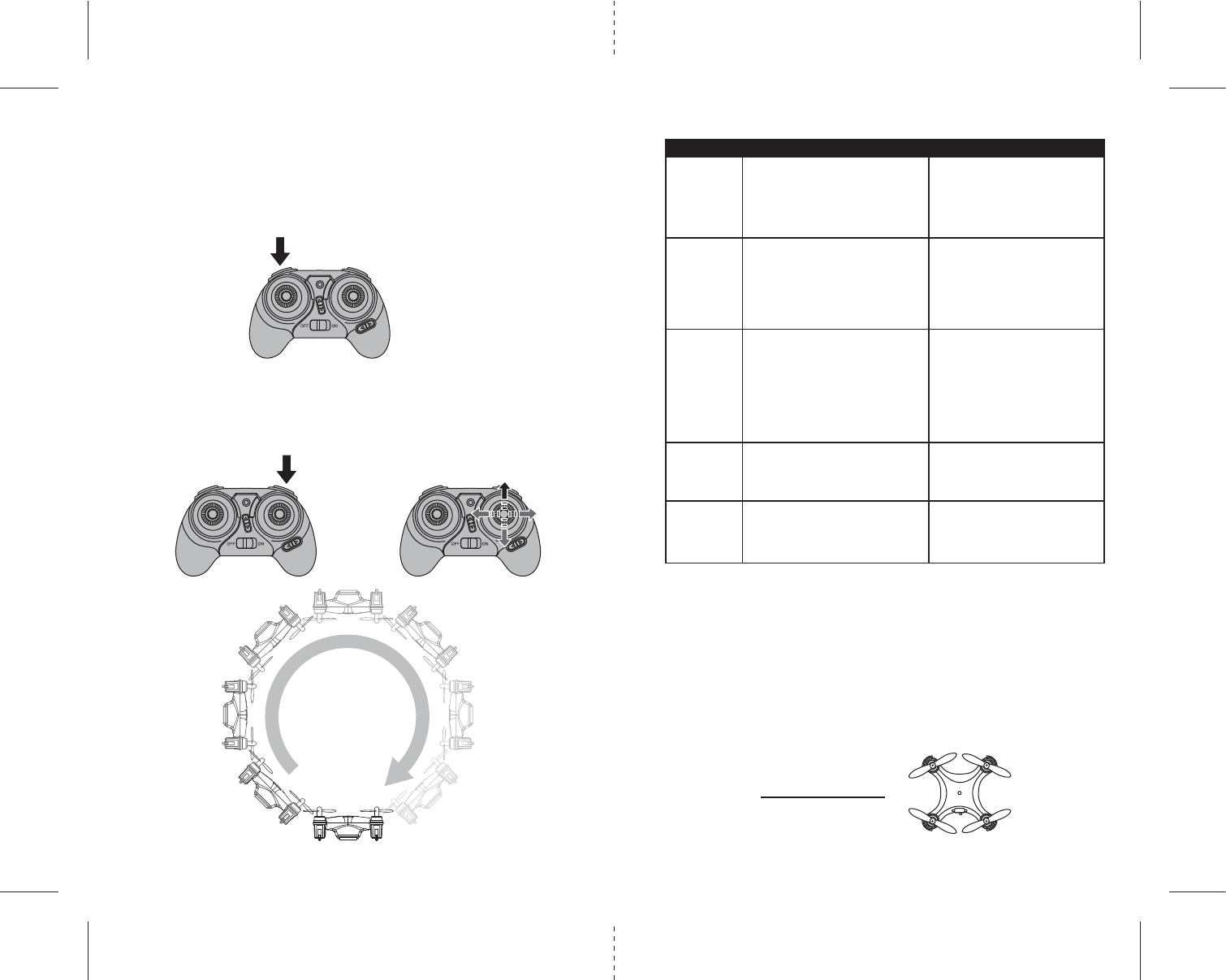
J
I
7 8
PERFORMING A 360º STUNT ROLL
Once the ZIP™ is airborne,
1. Press the 360˚ stunt roll button.
2. Move the lever in the direction you wish to perform the 360º roll (see diagram Q).
PROBLEM POSSIBLE REASON SOLUTION
1. Power switched off 1. Switch the ON/OFF switch to ON
NO POWER 2. Polarity is reversed 2. Make sure all batteries are installed
correctly (see diagram B)
3. Batteries may be dead 3. Replace batteries
1. Remote is switched off 1. Switch the ON/OFF switch to ON
Remote Not 2. ZIP™ is switched off 2. Switch the ON/OFF switch to ON
Responding 3. Too windy 3. Windy conditions severly affect the
operation of the ZIP™
4. The Remote light is flashing 4. Replace batteries
Drone Won’t 1. Rotor speed too slow 1. Push throttle lever forward
lift off 2. Drone not fully charged 2. Recharge your ZIP™
Drone
Decsends 1. Moving the throttle too quickly 1. Control the throttle slower and
Too Fast smoother
Drone Not 1. Gyroscopes not functioning 1. Turn on the ZIP™ and
Responding Reset the Gyros (see diagram L)
Loss of
ZIP™ 1. Drone is out of range of remote 1. Keep the drone within a 20
Control meter radius of the remote
SWITCHING TO HIGH SPEED MODE
To change the ZIP™’s flight speed from the default (low speed) to high speed flight mode:
1. Turn on the remote.
2. Depress the speed button on the top left side you will hear two beeps indicating your drone change to high
speed mode (see digram I).
3. To switch back to low speed press the speed button again.
4. Speed mode returns to low speed once the remote is turned off.
TROUBLESHOOTING YOUR ZIP™
FRONT
REAR
Diagram S
REPLACING THE PROPELLER BLADES
Your ZIP™ propeller system is a precision instrument that may need repair or replacement from time
to time for optimal flight function. Crash landing from high-speed aerial flights may cause damage to your
ZIP™’s propellers.
1. ZIP™ have four blades, two gray propellers on the front, and two red propellers on the back
Please note that the blades and the ZIP™ are labeled with an embossed A or B (see the diagram S).
2. When replacing the propeller blades, gently remove the blade from the rotor shaft. Make sure to match
both the color of the blade and the indication letter on the blade with the letter on the aircraft.
3. Replace the damaged blade with the correct blade.
Gray Blade Front Left = B1
Gray Blade Front Right = A3
Red Blade Back Left = A4
Red Blade Back Right = B2
B1 A3
A4 B2
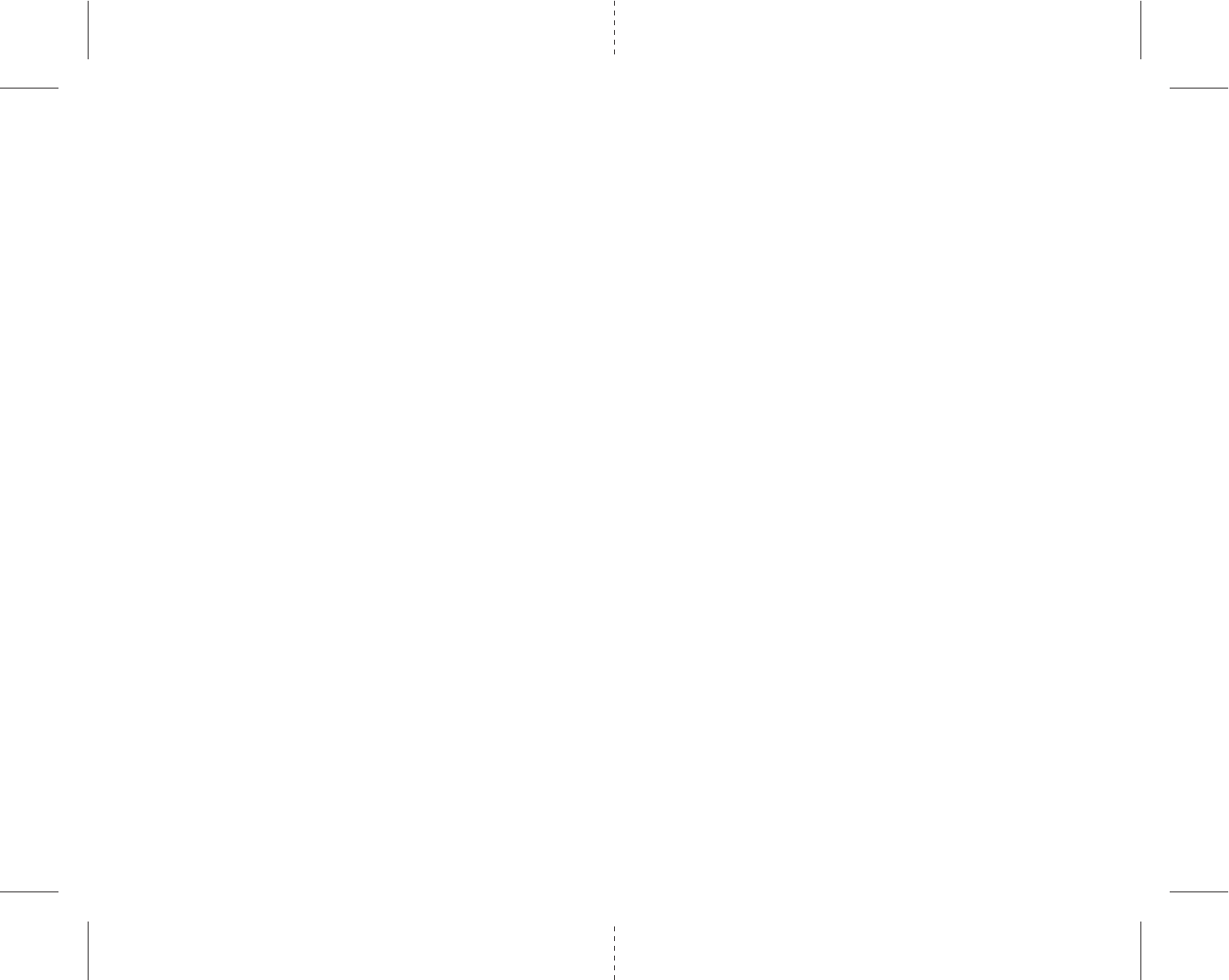
910
ZIP™ WARNING:
The ZIP™ is designed for INDOOR or OUTDOOR flight. ZIP™ ‘s blades revolve at high speeds and can cause
damage to the user, spectators and animals. Stand away from the ZIP™ to reduce the risk of getting into
the flight path. Warn spectators that you will be flying your ZIP™ so that they are aware of its position.
Before flight, inspect the rotor blades to make certain that the blades are securely fastened to the ZIP™.
WARNING!
• Choking/Cutting Hazard. Small Parts/Sharp Rotor Blades.
• Keep hands, hair and loose clothing away from the propeller when the power switch is turned to the
ON position.
• Turn off the transmitter and ZIP™ power switches when not in use.
• The included charger is built specifically for the ZIP™ Li-Poly battery. Do not use it to charge any
other battery.
• New alkaline batteries are recommended for maximum performance.
• Parental supervision recommended when flying ZIP™
BATTERY WARNINGS
RECHARGEABLE BATTERY:
This ZIP™ uses a Li-Poly rechargeable battery. If battery no longer stays charged, dispose of battery
properly according to local disposal requirements.
CONTROLLER BATTERIES:
Remote control requires 2 “AA” batteries (not included). Please read the important battery safety warning
below.
• Do not mix alkaline, standard (carbon-zinc) and rechargeable batteries (Nickel Metal Hydride).
• Do not mix old and new batteries.
• Non-rechargeable batteries are not to be recharged.
• Rechargeable batteries are to be removed from the item before being charged (if removable).
• Rechargeable batteries are only to be charged under adult supervision.
• Exhausted batteries should be removed immediately and must be recycled or disposed of properly
according to state or local government ordinances and regulations.
• The supply terminals are not to be short-circuited.
• Only batteries of the same or equivalent type as recommended are to be used.
• Batteries are to be inserted with the correct polarity (see inside booklet for diagram).
• Do not dispose batteries in a fire - batteries may leak or explode.
CARE AND MAINTENANCE
• Always remove the batteries from the wireless 2.4G remote control when it is not being used for an
extended period of time.
• To clean, gently wipe the remote control and ZIP™ with a clean damp cloth.
• Keep the toy away from direct heat or sunlight.
• Do not submerge the toy into water. This can damage the unit beyond repair.
• Parental guidance recommended when installing or replacing the batteries.
FCC Part 15 B Notice
CAUTION: Changes or modifications not expressly approved by the party responsible for compliance could
void the user’s authority to operate the equipment.
NOTE: This equipment has been tested and found to comply with the limits for a Class B digital device,
pursuant to Part 15 of the FCC Rules. These limits are designed to provide reasonable protection against
harmful interference in a residential installation. This equipment generates, uses and can radiate radio
frequency energy and, if not installed and used in accordance with the instructions, may cause harmful
interference to radio communications. However, there is no guarantee that interference will not occur in a
particular installation. If this equipment does cause harmful interference to radio or television reception,
which can be determined by turning the equipment off and on, the user is encouraged to try to correct the
interference by one or more of the following measures:
• Reorient or relocate the receiving antenna.
• Increase the separation between the equipment and receiver.
• Connect the equipment into an outlet on a circuit different from that to which the receiver is
connected.
• Consult the dealer or experienced radio/TV technician for help.
This device complies with Part 15 of the FCC Rules. Operation is subject to the following two conditions :
(1) This device may not cause harmful interference, and
(2) this device must accept any interference received, including interference that may cause undesired
operation.